Lindy IPower Switch 4 DIN S Pro User Manual
Displayed below is the user manual for IPower Switch 4 DIN S Pro by Lindy which is a product in the Network Switches category. This manual has pages.
Related Manuals
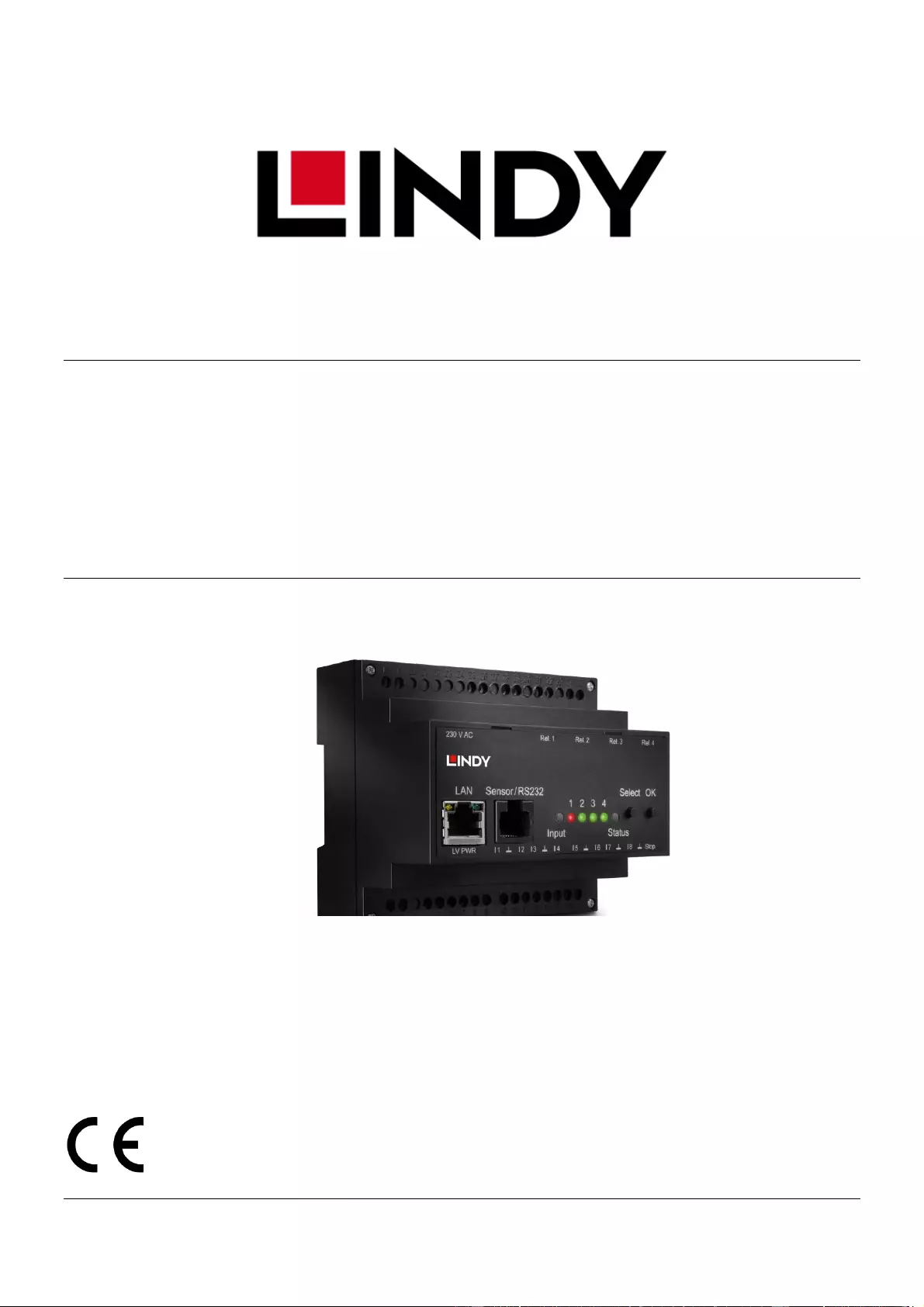
© LINDY Group - FIRST EDITION (October 2018)
IPower Switch 4 DIN S Pro
User Manual English
Benutzerhandbuch Deutsch
Manuel Utilisateur Français
Manuale Italiano
No. 32662
lindy.com
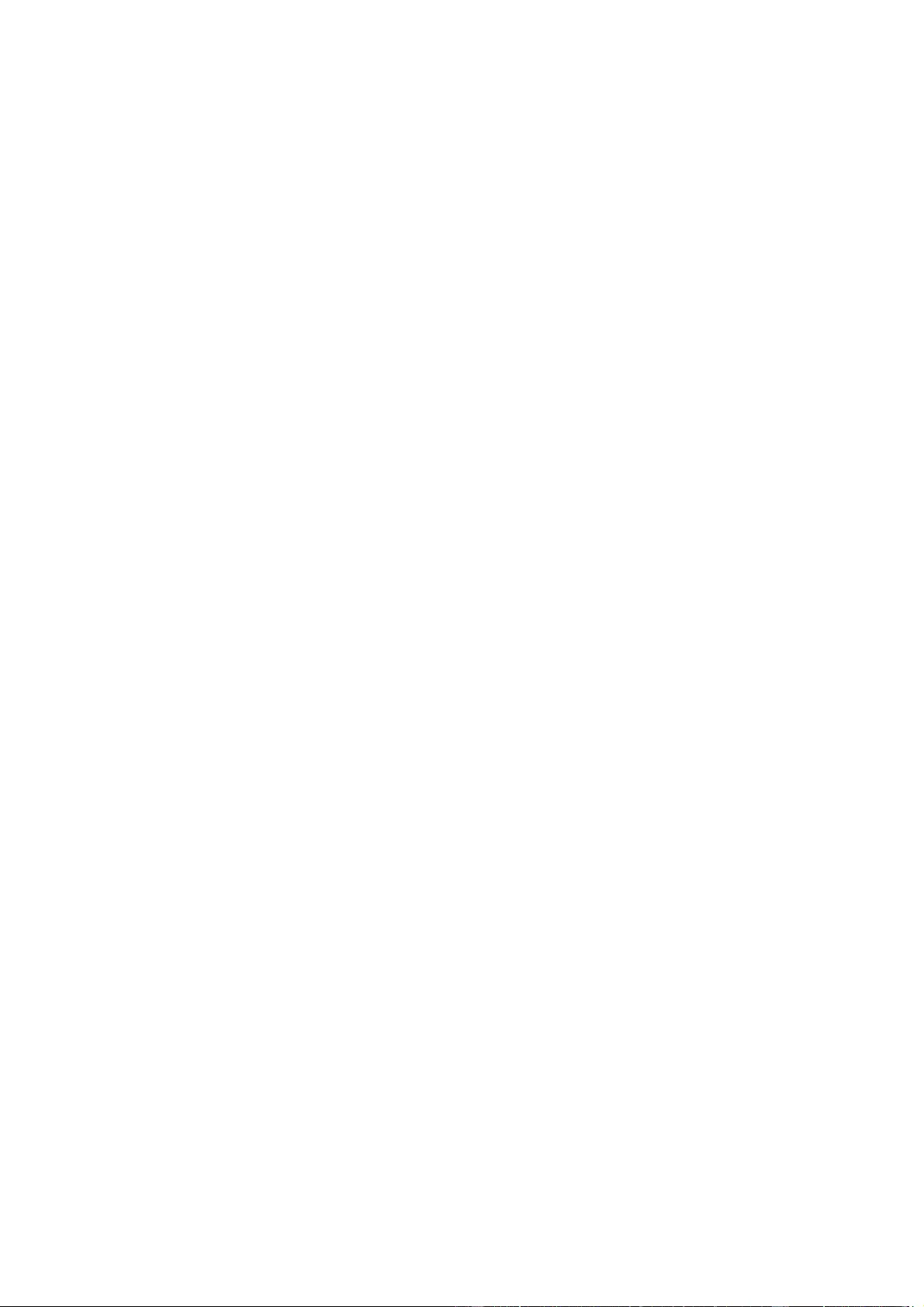
Table of contents
2
1. Device Description 4
1.1 Security Advice .......................................................................................................
4
1.2 Content of Delivery .................................................................................................
4
1.3 Description .............................................................................................................
4
1.4 Installation ............................................................................................................ .
5
1.4.1 Connection Example ................................................................................................
6
1.5 Technical Specifications ........................................................................................
7
1.6 Sensor ..................................................................................................................
7
2. Operating 9
2.1 Operating the device directly ................................................................................
9
2.2 Control Panel ........................................................................................................
10
2.3 Maintenance ........................................................................................................
11
2.3.1 Maintenance Page .................................................................................................
13
2.3.2 Configuration Management ..................................................................................
15
2.3.3 Bootloader Activation ............................................................................................
16
3. Configuration 18
3.1 Output Ports .........................................................................................................
18
3.1.1 Watchdog ...............................................................................................................
19
3.2 Input Ports ............................................................................................................
21
3.3 Ethernet ...............................................................................................................
22
3.3.1 IP Address ...............................................................................................................
22
3.3.2 IP ACL .....................................................................................................................
23
3.3.3 HTTP .......................................................................................................................
24
3.4 Protocols ..............................................................................................................
25
3.4.1 Console ...................................................................................................................
25
3.4.2 Syslog .....................................................................................................................
26
3.4.3 SNMP ......................................................................................................................
27
3.4.4 Radius .....................................................................................................................
28
3.4.5 Modbus TCP ...........................................................................................................
29
3.5 Sensors .................................................................................................................
30
3.5.1 Port Switching ........................................................................................................
31
3.6 E-Mail ...................................................................................................................
32
3.7 Front Panel ...........................................................................................................
33
4. Specifications 34
4.1 IP ACL ................................................................................................................... 34
4.2 IPv6 ...................................................................................................................... 34
4.3 Radius ................................................................................................................... 35
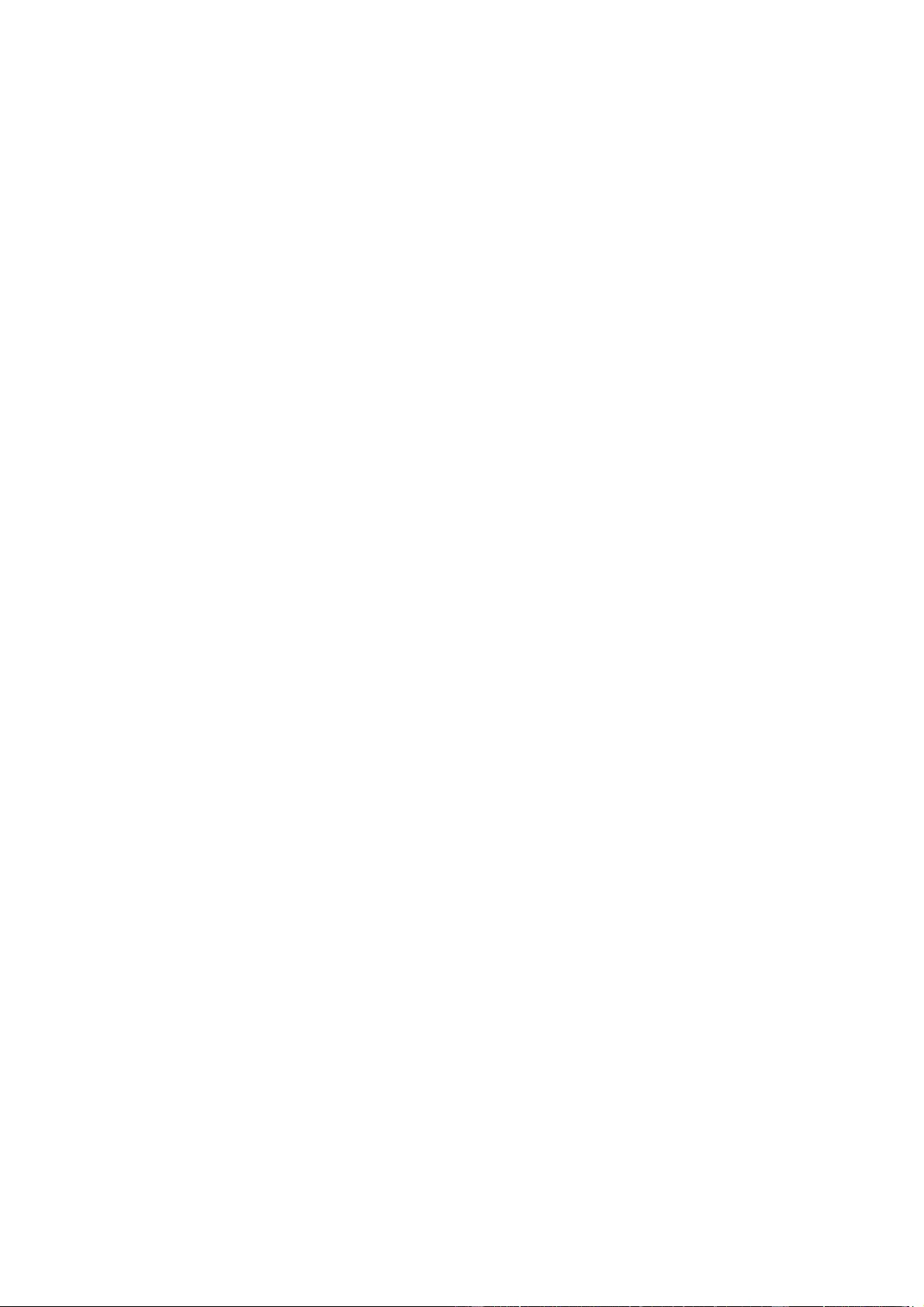
Device Description
3
.4 Automated Access................................................................................................. 35
4.5 SNMP ..................................................................................................................
36
4.5.1 Device MIB 2302 ......................................................................................38
4.6 SSL ....................................................................................................................... 39
4.7 Console ................................................................................................................
41
4.7.1 Console Cmd 2302 ................................................................................................. 44
4.8 Modbus TCP ........................................................................................................
51
4.9 Messages . ...........................................................................................................
55
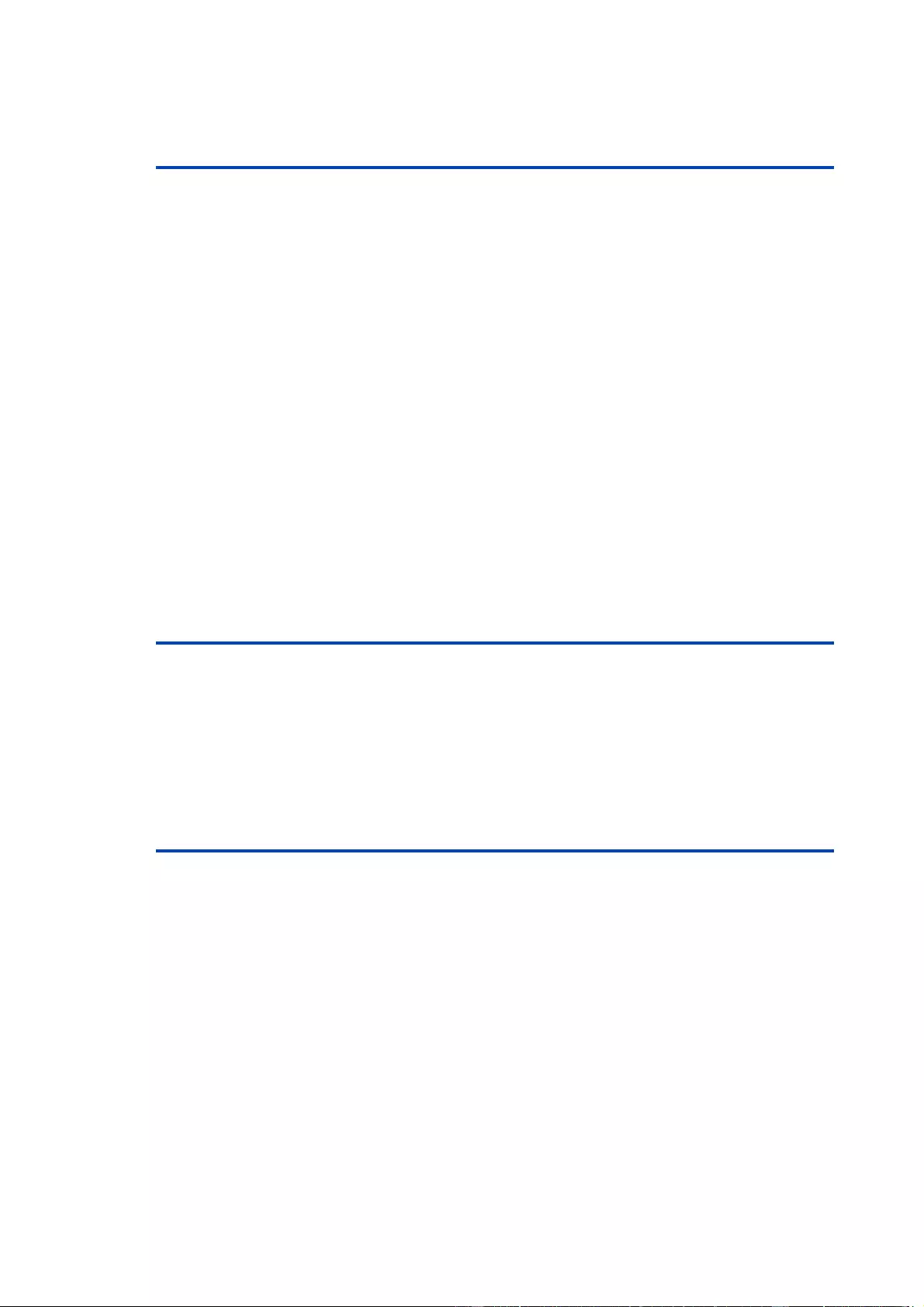
Device Description
4
1 Device Description
1.1 Security Advice
·
The device must be installed only by qualified personnel according to the following
installation and operating instructions.
·
The manufacturer does not accept responsibility in case of improper use of the
device and particularly any use of equipment that may cause personal injury or ma-
terial damage.
·
The device contains no user-maintainable parts. All maintenance has to be per-
formed by factory trained service personnel.
·
Connect the device to the mains (230V AC) or to an AC Adaptor (10V to 24V AC,
12V to 28V DC, at 4 watts of power). Under no circumstances should the unit be fed
with the mains and the AC Adaptor at the same time!
·
The device is intended for indoor use only. Do NOT install them in an area where ex-
cessive moisture or heat is present.
·
Because of safety and approval issues it is not allowed to modify the device without
our permission.
·
The device is NOT a toy. It has to be used or stored out or range of children.
·
Care about packaging material. Plastics has to be stored out of range of children.
Please recycle the packaging materials.
·
In case of further questions, about installation, operation or usage of the device,
which are not clear after reading the manual, please do not hesitate to ask our sup-
port team.
1.2 Content of Delivery
The package includes:
·
IPower Switch 4 DIN S Pro
·
Lindy QIG
1.3 Description
The IPower Switch 4 DIN S Pro can switch 4 different relay outputs and monitor 8
pass- ive signal inputs. The device has the following features:
·
4 switchable, potential-free relay ouputs, switching voltage 230 V AC 16 A / 24 V DC,
10 A
·
Relays dispose of high contact reliability also at very small loads
·
8 passive inputs for monitoring NO and NC devices, e.g. door contacts, smoke de-
tectors etc.
·
Stop input to switch-off of all relais
·
Status and Power-up delay (0...9999 seconds) adjustable individually for each relay
port after power blackout
·
Programmable turn-on/turn-off sequence
·
4-channel watchdog, an individual watchdog (ICMP/TCP) can be assigned for each
relay output
·
Operation with 230 V AC or 24 V DC voltage

5
·
Optional sensor for environmental monitoring (temperature, humidity and air pres-
sure)
·
Firmware update via Ethernet during operation
·
Comfortable configuration by web browser, Windows or Linux tool
·
Generation of messages (e-mail, Syslog and SNMP traps) and relay switching de-
pending on input change, resp. external sensors
·
IPv6 ready
·
HTTP/HTTPS, e-mail (SSL, STARTTLS), DHCP, Syslog
·
SNMPv1, v2c, v3 (Get/Traps)
·
Modbus TCP Support
·
Console Commands with telnet support and serial interface
·
TLS 1.0, 1.1, 1.2
·
IP Access Control List
·
Low internal power consumption
·
Developed and manufactured in Germany
1.4 Installation
1. 230V AC power supply
2. Four relay outputs (potential-free)
3. Ethernet connector (RJ45)
4. Sensor connector (RJ45)
5. Activity LED (Input) for digital inputs
6. 4 status LED for relay outputs
7. Status LED
8. Button for Select and OK
9. Alternative low power supply LV PWR (Low Voltage PoWeR)
10. Eight passive inputs (with GND ( ) for 2 inputs each)
11. Stop input (with GND ( )) to switch-off of all relais
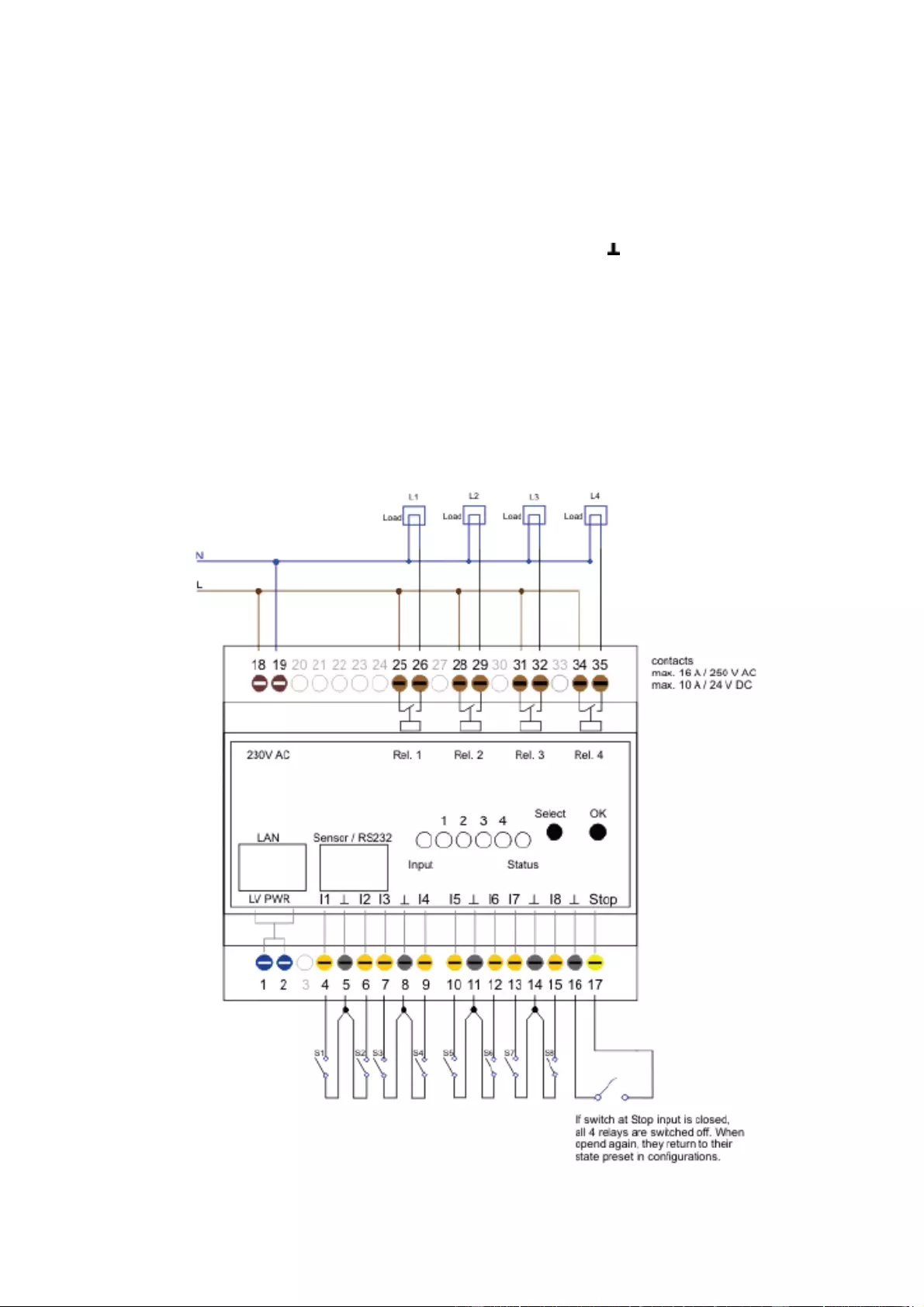
6
Start-up the device
·
Connect the device to the mains (230V AC) or to an AC Adaptor (10V to 24V AC,
12V to 28V DC, at 4 watts of power). Under no circumstances should the unit be fed
with the mains and the AC Adaptor at the same time!
·
Plug the network cable into the Ethernet socket (RJ45) .
·
Connect the relay to the loads that should be be operated.
·
Make contact between the lines to be monitored and the digital inputs. To close an
input circuit there has to be a connection between a ground pin ( ) and the respect-
ive input pin has to be made.
·
Connect the sensor (if any) to the device.
1.4.1 Connection Example
Here an example of a block diagram in which the device is supplied with 230V AC, and
four AC loads (L1 - L4) are connected. In addition, the inputs are joined to eight
switches (S1 - S8), and the stop input is connected to the push-button PB1.
"u<>-
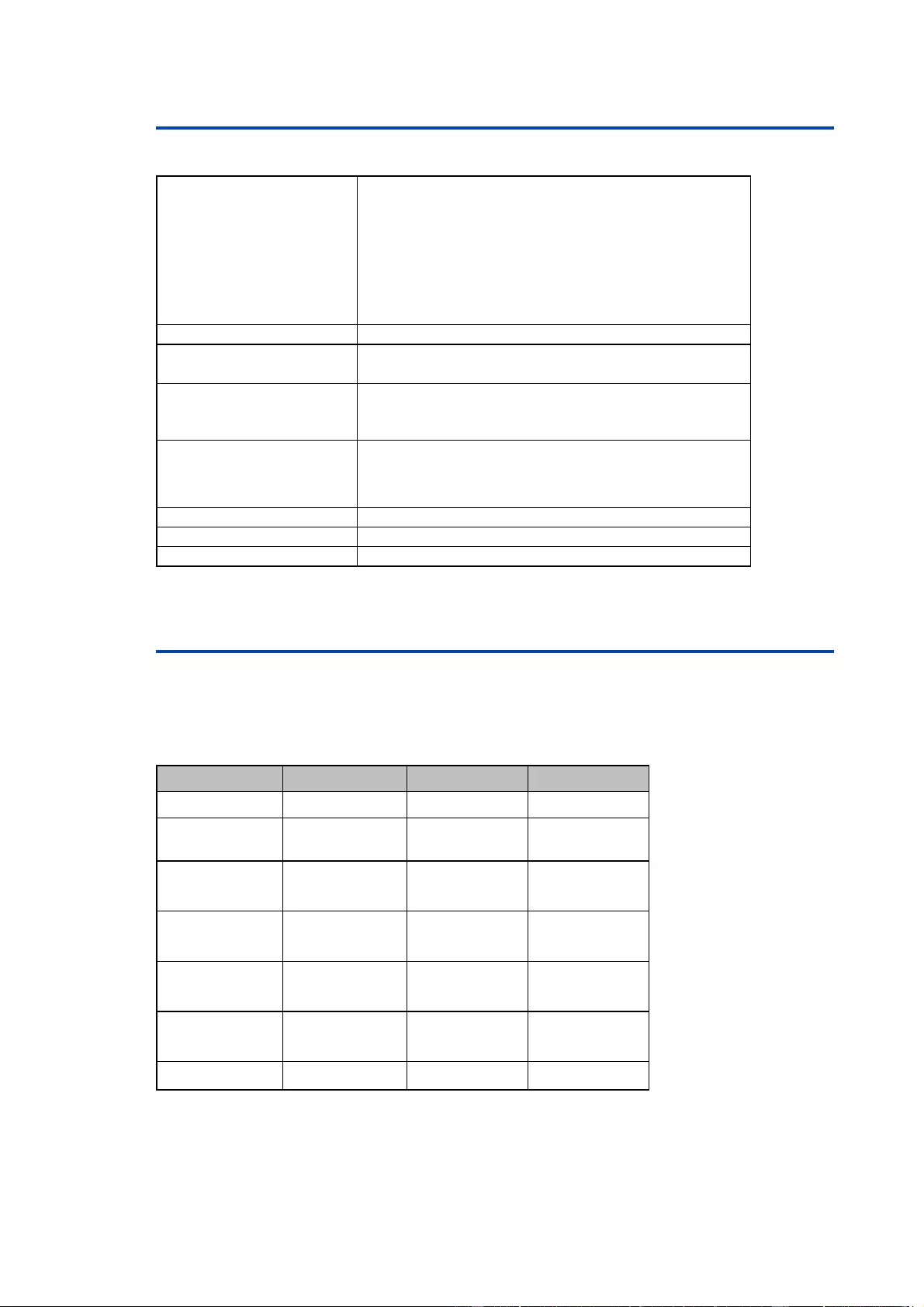
Operating
7
1.5 Technical Specifications
Interfaces
1 x Ethernet port (RJ45)
1 x Connector for mains supply (230V AC)
1 x Connector for AC Adaptor (12V DC, 0,5A). 12V DC power
supply
12 x screw terminal with 8 inputs and 4 x GND
8 x screw terminal with 4 make contacts (230V AC 16A,
24V DC 10 A)
1 x RJ45 for external sensor
Network connectivity
10/100 MBit/s 10baseT Ethernet
Protocols
TCP/IP, HTTP/HTTPS, SNMP v1/v2c/v3,
SNMP traps, Syslog, E-Mail (SMTP)
Power Supply
internal power supply (230V AC)
alternative: 10V to 24V AC, 12V to 28V DC (at 4 watts of
power)
Environment
·
Operating temperature
·
Storage temperature
·
Humidity
0°C to 50°C
-15°C to 60°C
10% to 85%
Case
plastics black
Measurements
105mm x 70mm x 90mm (L x H x D)
Weight
approx. 300g
1.6 Sensor
One external sensor can be connected to the IPower Control Plus IEC Pro. The
following sensors are currently available
No.
32638
32633
32634
Cable length
2m
2m
2m
Connector
RJ45
RJ45
RJ45
Temperature range
-20°C to +80°C at
±2°C (maximum)
and ±1°C (typical)
-20°C to +80°C at
±2°C (maximum)
and ±1°C (typical)
-20°C to +80°C at
±2°C (maximum)
and ±1°C (typical)
Air humidity range
(non-condensing)
-
0-100%, ±3%
(maximum) and
±2% (typical)
0-100%, ±3%
(maximum) and
±2% (typical)
Air pressure range
(full)
-
-
± 1 hPa (typical)
at 300 ... 1100
hPa, 0 ... +40 °C
Air pressure range
(ext)
-
-
± 1.7 hPa (typical)
at 300 ... 1100 hPa,
-20 ... 0 °C
Protection
IP68
-
-
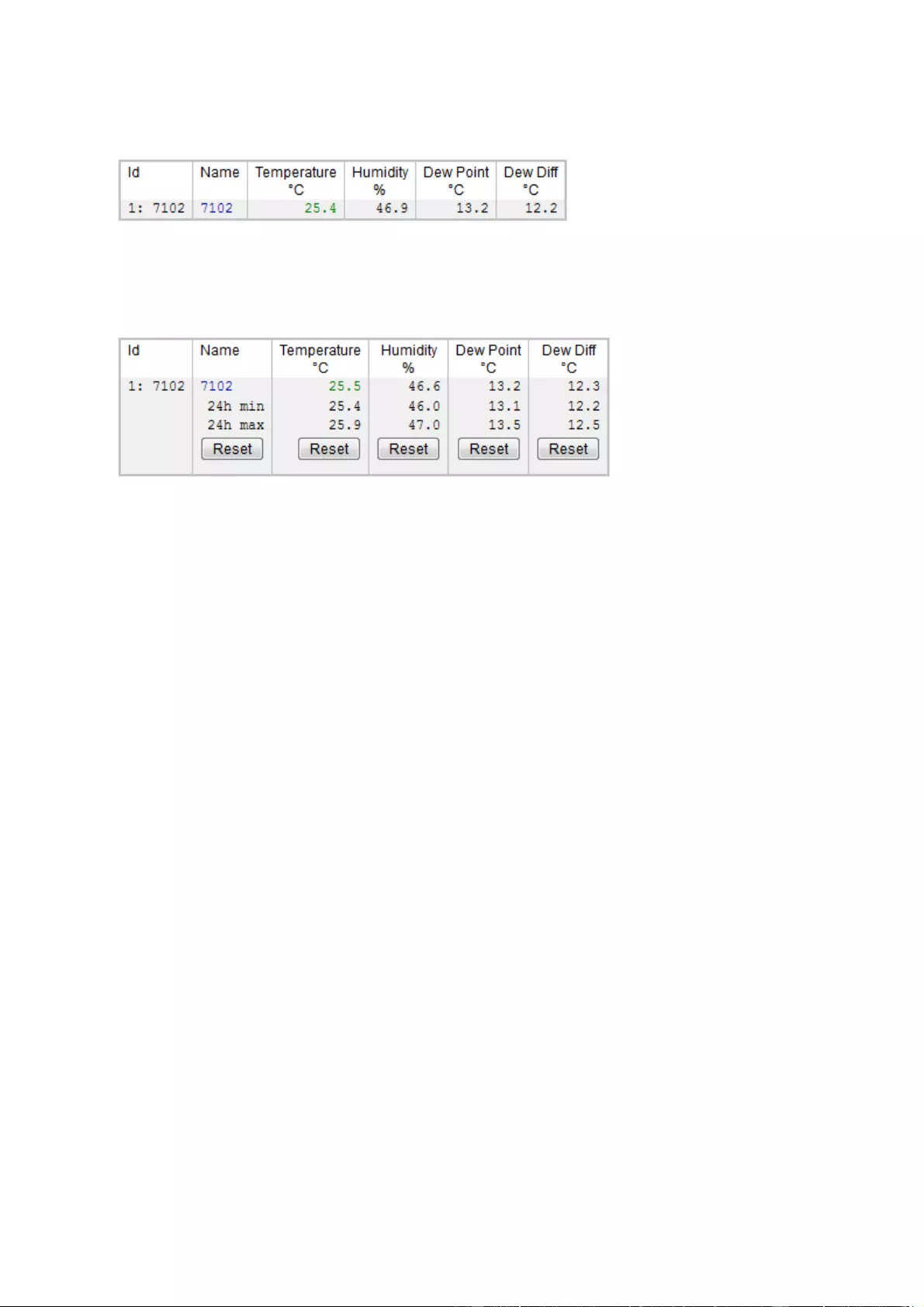
Operating
8
The sensors are detected automatically after connection. The sensor values are displayed
directly on the "Control Panel" website:
A click on the link in the "Name" column opens the display of the Min and Max values. The
values in a column can be reset using the "Reset" button. The "Reset" button in the name
column deletes all stored Min and Max values.

Operating
9
2 Operating
2.1 Operating the device directly
Port Switching
The current status of the output is indicated by the color of the LED. A red LED indic-
ates that the output is off, green shows that the output is on. On the device are the but-
tons "select" and "ok". If you press "select", the LED will blink for the first output, ie the
output is selected. Press "select" again to select the next output. Hold down the button
"ok" for two seconds, then the status of the selected output is toggled.
Status-LED
The Status LED shows the different states of the device:
·
Red: The device is not connected to the Ethernet.
·
Orange: The device is connected to the Ethernet and waits for data from the DHCP
server.
·
Green: The device is connected to the Ethernet and the TCP/IP settings are alloc-
ated.
·
Periodic blinking: The device is in Bootloader mode.
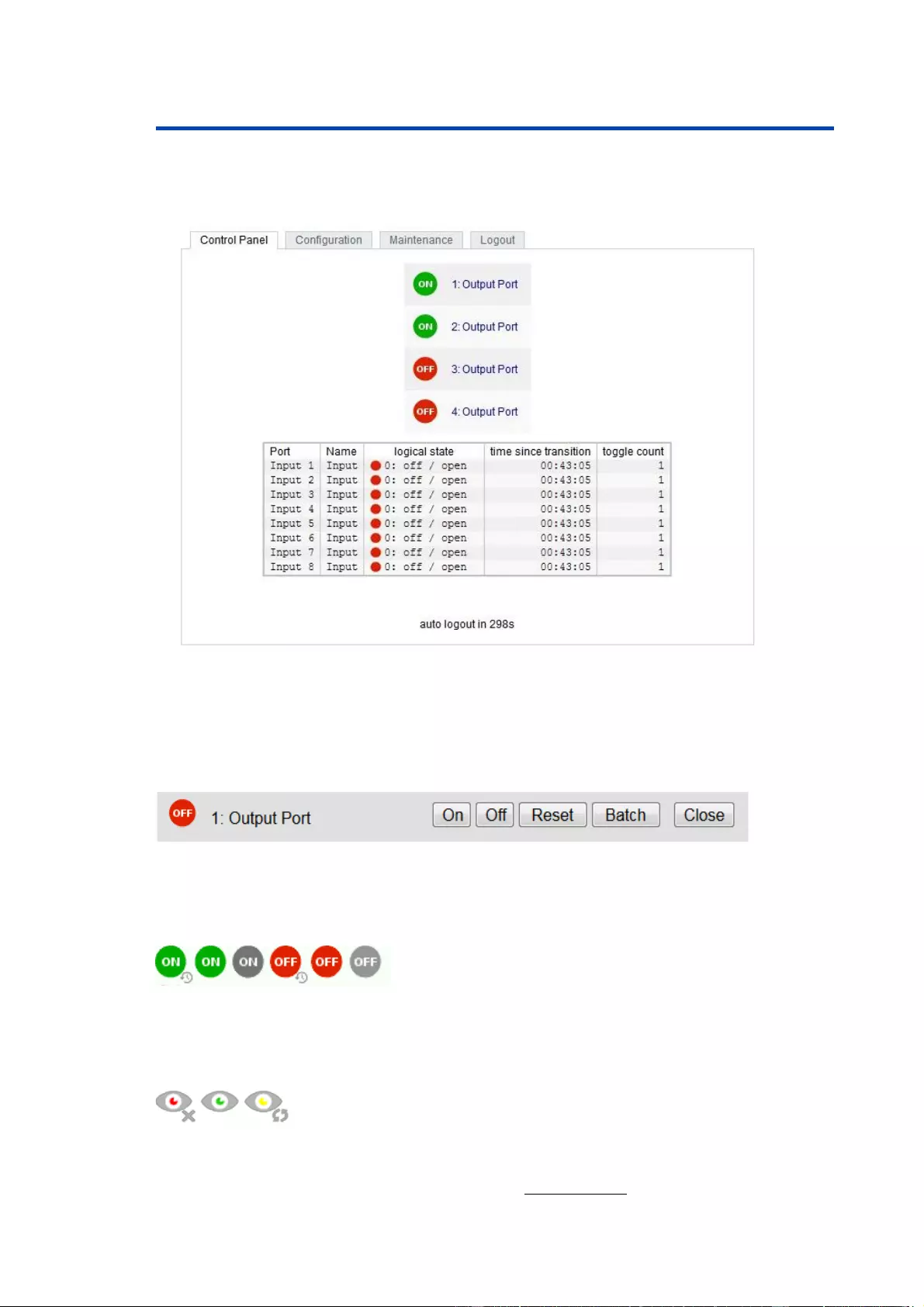
Operating
10
2.2 Control
Panel
Access the web interface: http://"IP-address" and log-in.
The web page provides an overview of the switching state, as well as the external
sensor, provided that it is connected. When a single port is clicked at the IPower
Switch 4 DIN S Pro, a panel with buttons to control a single port appear:
The Port icon is green when the relay is closed, or red in the open state. An additional
small clock icon indicates that a timer is active. Timer can be activated by delay, reset
or batch mode.
An activated Watchdog is represented by an eye icon. An "X" means, that the address
that should be observed, could not be resolved. Two circular arrows show a booting
status.
The ports can be switched manually with the "On" and "Off" buttons. If the port is turned
on, it can be turned off by pressing the "Reset" button, until after a delay it turns itself
on
again. The delay time is determined by the parameter Reset Duration, which is
described in the chapter "Configuration - Output Ports solves the panel again.
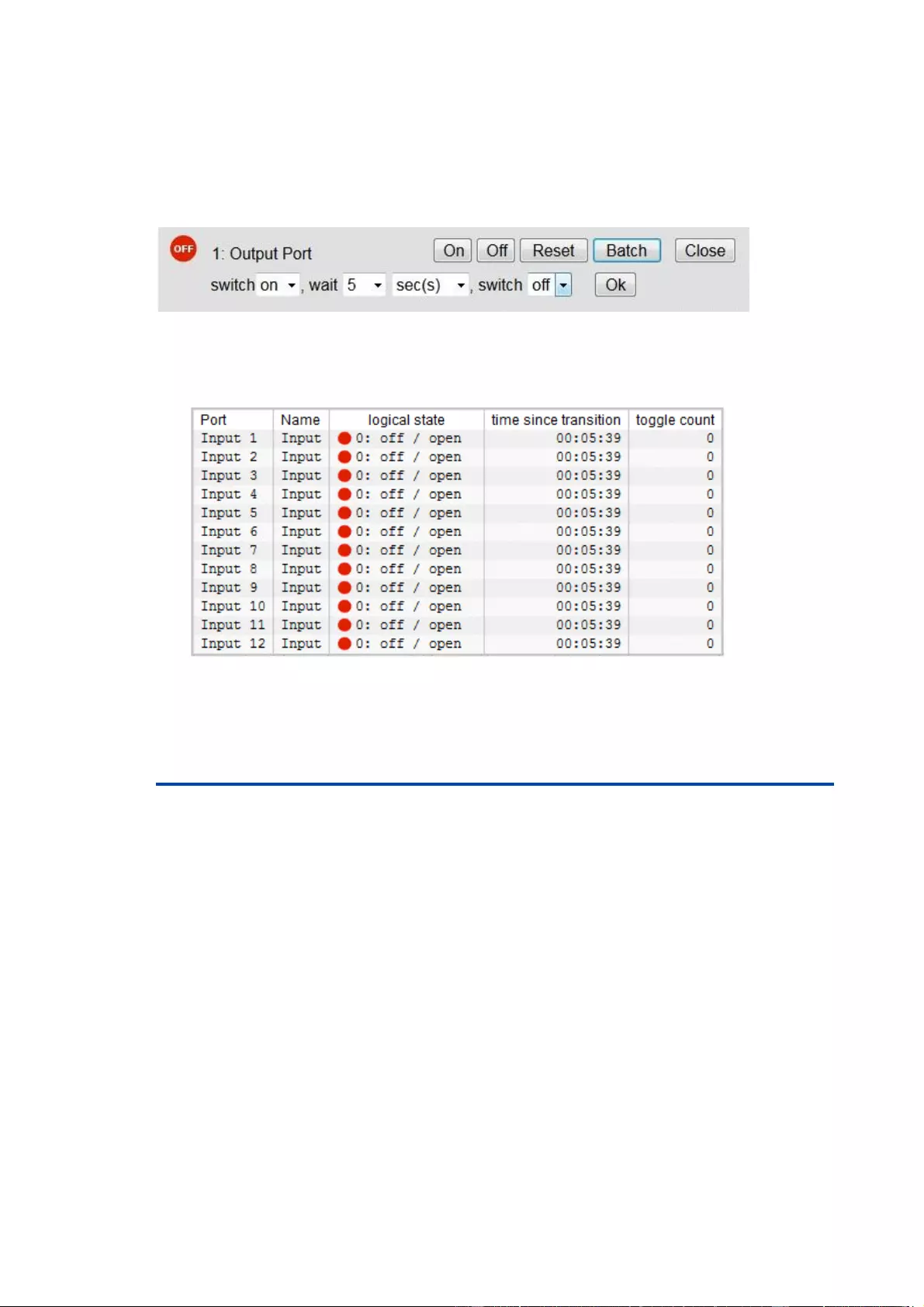
Operating
11
Batchmode
Each individual port can be set for a selectable period of time to the state "switch on"
or "switch off". After the selected time they are automatically switched to the second
preselected state.
Optionally the device can be switched via a Perl script or external tools like wget. More
information is available on our support at www.lindy.com
The website contains a status overview of all passive signal inputs, the time since the
last change, and a counter of switching changes. The name and text for a logical
stateof each input can be configured in the chapter Configuration-Input Ports.
2.3 Maintenance
The actual device generation with IPv6 and SSL allows all maintenance functions inthe web interface to be
carried out on the Maintenance Page
aintenance in the web interface
The following functions are available from the maintenance web page:
·
Firmware Update
·
Change the SSL certificate
·
Load and save the configuration
·
Restart the device
·
Factory Reset
·
Jump into the Bootloader
·
Delete the DNS cache
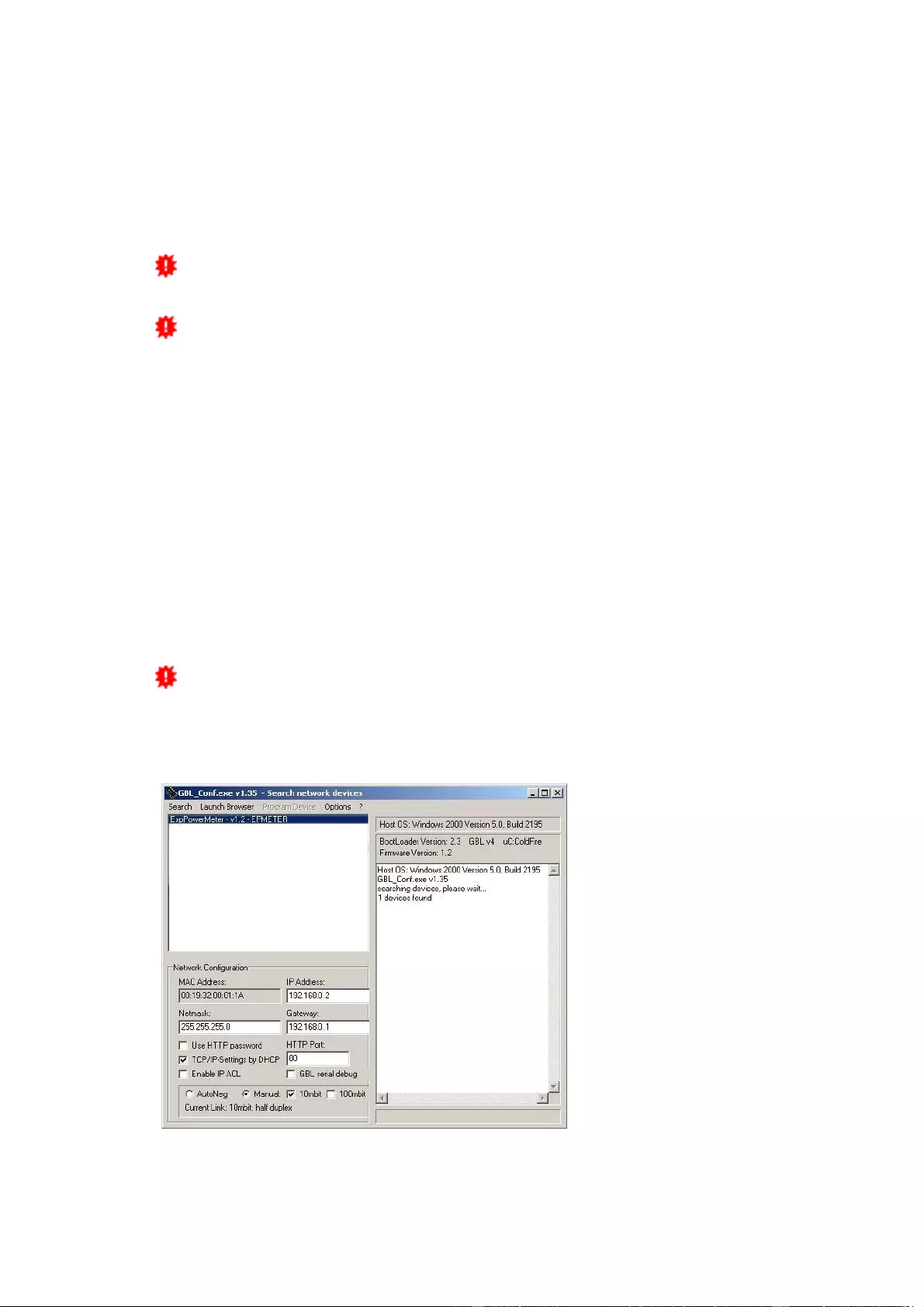
Operating
12
Upload Firmware, Certificate or Configuration
On the Maintenance Page
select the required file with "Browse .." in the sections"Firmware Update", "SSL Certificate Upload" or "Config
Import File Upload" and press "Upload". The file is now transferred to the update area of the device and the
contents are checked. Only now, pressing the "Apply" button will permanently update the data, or abort with
"Cancel".
Only one upload function can be initiated with a reboot, eg. you cannot transmit
firmware and configuration at the same time.
If after a firmware update, the web page is not displayed correctly anymore, this
may be related to the interaction of Javascript with an outdated browser cache. If a
Ctrl-F5 does not help, it is recommended that you manually delete the cache in the
browser options. Alternatively, you can test start the browser in "private mode".
Actions in Bootloader mode
If the web interface of the device is no longer accessible, the device can be put intoBootloader mode (see
chapter Bootloader activation) be executed using the GBL_Conf.exe application:
. The following functions can
·
Set IPv4 address, net-mask and gateway
·
Turn HTTP password on and off
·
Turn IP-ACL on and off
·
Factory Reset
·
Jump into the bootloader (can be switched on and off)
·
Restart the device
For devices with relays, entering or exiting the bootloader mode does not change
the state of the relays as long as the operating voltage is maintained.
The GBL_Conf.exe program is available free of charge on our website lindy.com
To check the network settings with GBL_Conf.exe, start the program and choose "All
Devices" in the "Search" menu. From the list select the appropriate device. The lower
part of the left half of the window now shows the current network settings of the device.
If the IP address is displayed with the default settings (192.168.0.2), either no DHCP
server is present on the network, or there could be no free IP address assigned to it.
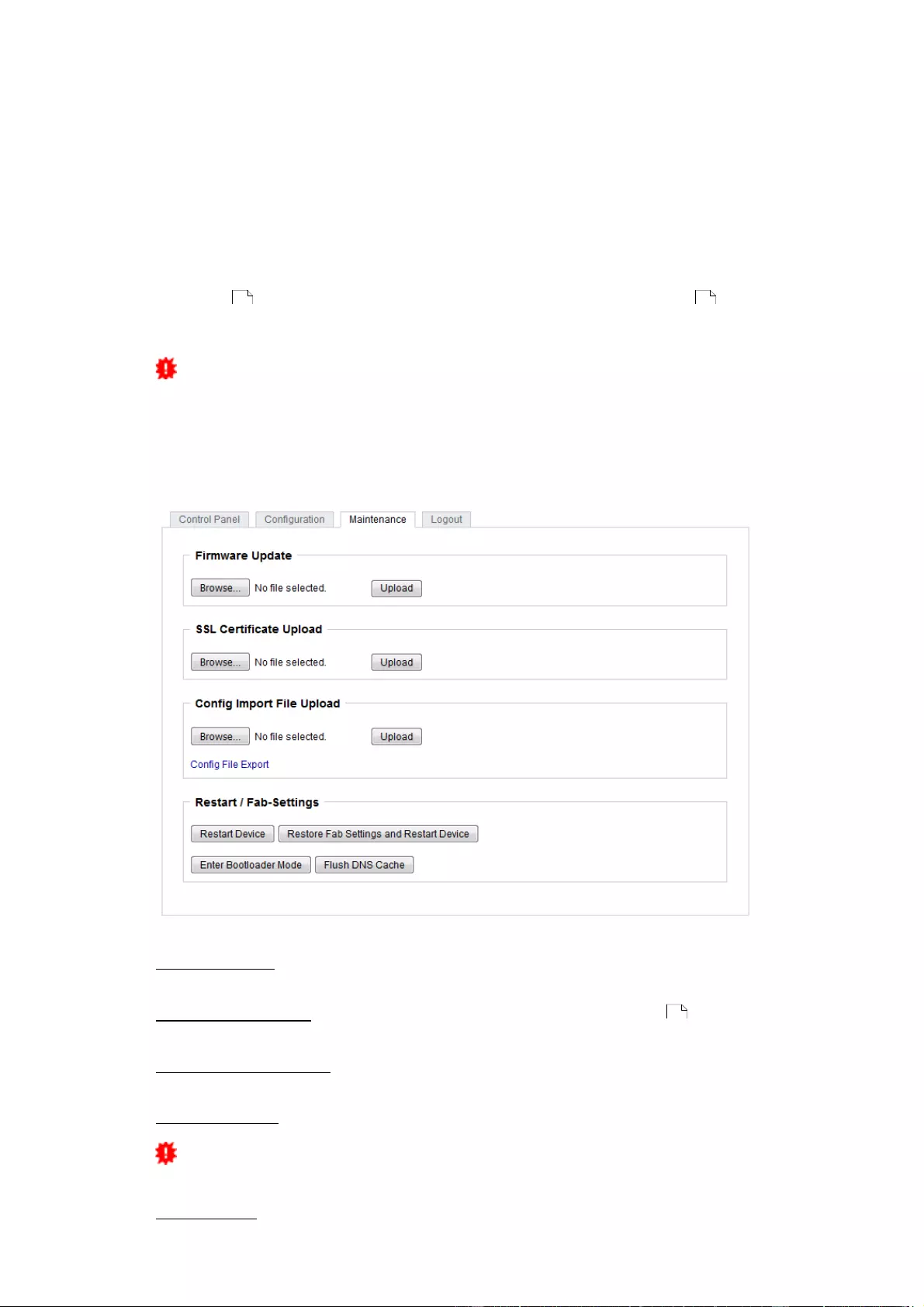
Operating
13
·
Activate the Bootloader Mode (see Chapter Bootloader Mode) and choose in menu
"Search" the item "Bootloader-Mode Devices only"
·
Enter the desired settings in the edit window and save them with "Save Config".
·
Deactivate the boot loader mode for the changes to take effect. Select again "All
Devices" in the "Search" menu of GBL_Conf.exe.
The new network configuration is now displayed.
Factory Reset
The device can be reset to the factory default via the web interface from the Maintenance Pages or from the
Bootloader mode (see chapter Bootloader activation
TCP/IP settings are reset in this operation.)
If a unit is set to factory defaults, an uploaded certificate or updated firmware will
be preserved.
2.3.1 Maintenance Page
This section provides access to important functions such as Firmware Update or Re-
start Device. It is advisable to set an HTTP password for this reason.
Firmware Update: Start a firmware update.
SSL Certificate Upload: Saves your own SSL certificate. See chapter "SSL 47 " for the
generation of a certificate in the right format.
Config Import File Upload: Loads a new configuration from a text file. To apply the new
configuration, a "Restart Device" must be executed after the "Upload".
Config File Export: Saves the current configuration in a text file.
Saving the configuration should only be carried out in an SSL connection, since it
contains sensitive password information (even if it is encrypted or hashed).
Restart Device: Restarts the device without changing the status of the relays.
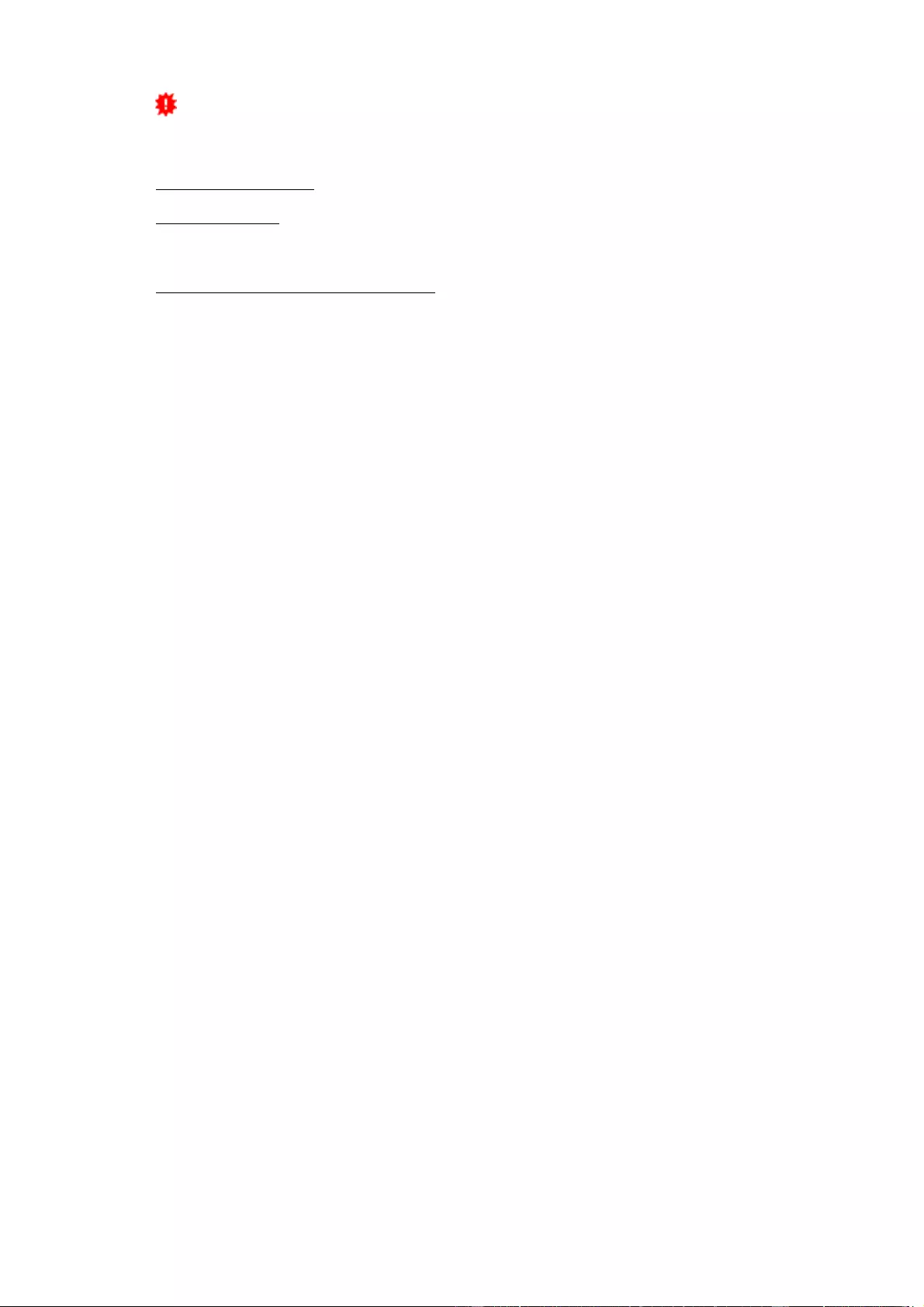
Operating
14
Some functions such as a firmware update or changing of the IP-address and
HTTP settings require a restart of the device. A jump to the boot loader or a restart of
the device lead by no means to a change of the relay states.
Enter Bootloader Mode: Jumps into bootloader mode, where additional settings can be
made with GBL_Conf.exe.
Flush DNS Cache: All entries in the DNS cache are discarded and address resolutions
are requested again.
Restore Fab Settings and Restart Device: Performs a restart and resets the device to
factory default.
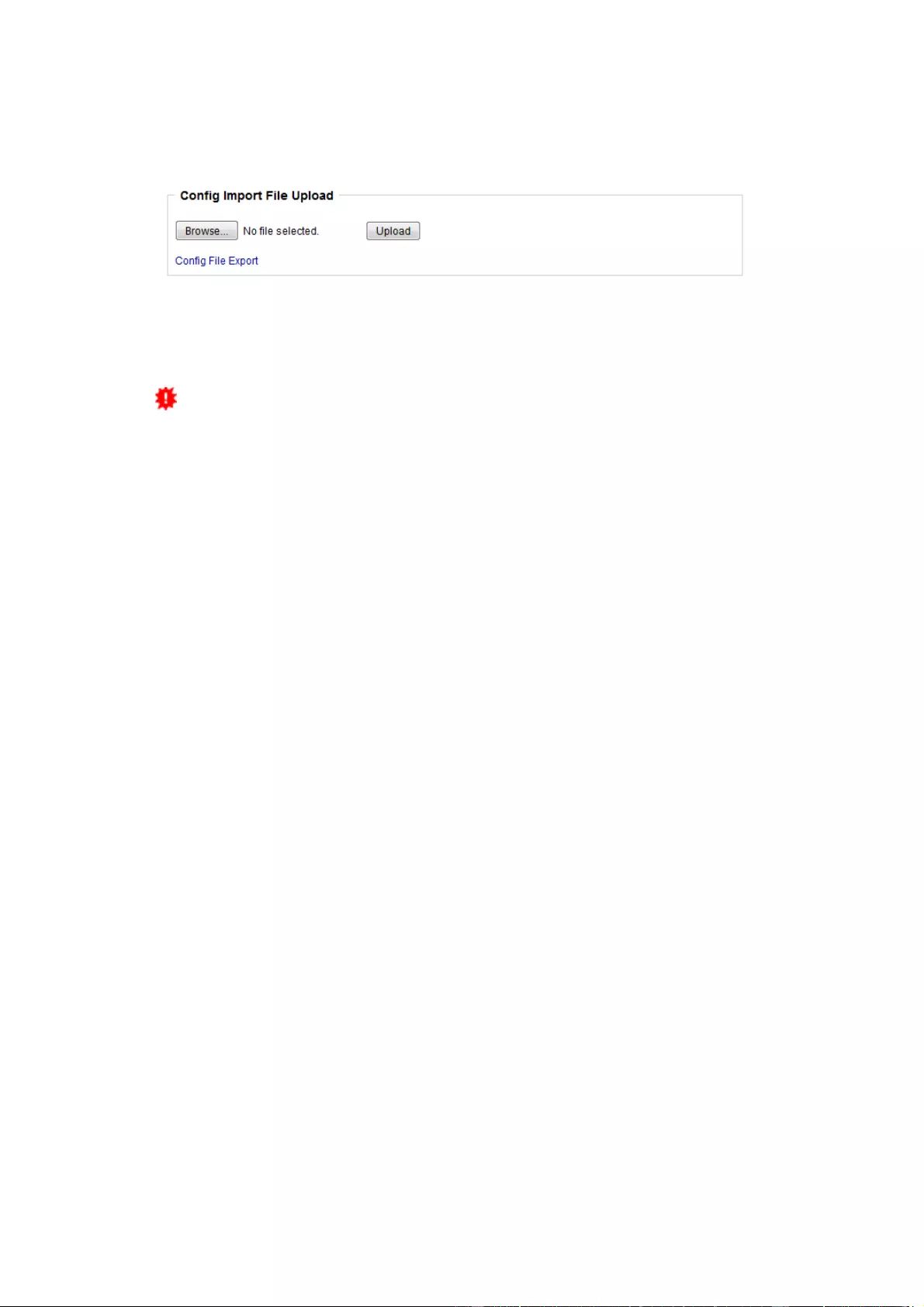
Operating
15
2.3.2 Configuration Management
The device configuration can be saved and restored in the maintenance area.
The "Config File Export" function can be used to save the current configuration as a
text file. The syntax used in the configuration file corresponds to the commands of the
Telnet console. If the configuration of a device is to be restored from a text file, load
the file with "Upload" and restart the device with "Restart Device".
Saving the configuration should only be carried out in an SSL connection, since it
contains sensitive password information (even if it is encrypted or hashed). For the
same reasons, it is advisable to carefully handle the generated configuration files when
archiving.
Editing the configuration file
It is possible to customize a saved configuration file with a text editor for your own
needs. For example, one scenario would be to use a script language to automate the
creation of many customized versions of a configuration, then equip a large number of
devices with an individualized configuration. Also Upload and restart with CGI com-
mands can be done in scripting languages. With use of the comment sign "#" you can
quickly hide single commands or add personal notes.
If you modify a configuration file manually, it is not always clear which limits are allowed
for parameters. After uploading and restarting, commands with invalid parameters are
ignored. Therefore, the generated configuration includes comments describing the
boundaries of the parameters. Where "range:" refers to a numeric value, and "len:" to a
text parameter. E.g:
email auth set 0 #range: 0..2
email user set "" #len: 0..100
The command "system fabsettings" from the beginning of a generated configuration
file brings the device into the factory state, and then executes the individual commands
that modify the configuration state. It may be desirable to make the changes relative to
the current configuration, and not out of the factory state. Then the "system fabset-
tings" should be removed.
No output of default values
The configuration file contains (with exceptions) only values which differ from the de-
fault. The command "system fabsettings" (go to the factory state) from the beginning of
a generated configuration file should not be removed, otherwise the device can get in-
completely configured.
Configuration via Telnet
The configuration files can in principle also be transferred in a Telnet session, but then
the settings are changed during operation, and not completely when restarting, as it
would have been the case with an upload. It can happen that events are triggered at
the same time as the device is configured. One should therefore:
a) disable the function
b) completely parametrize
c) reactivate the function
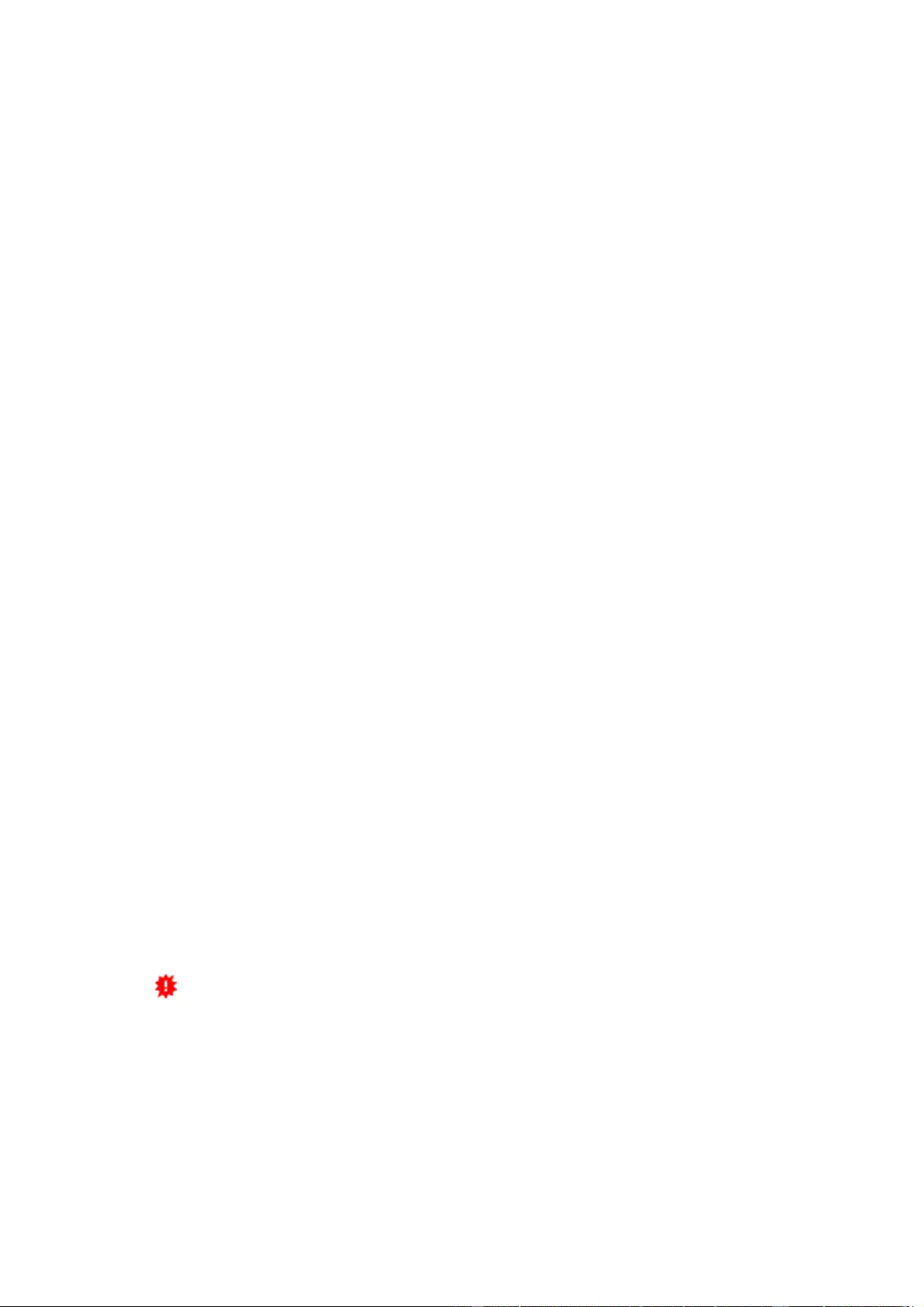
Operating
16
An example:
email enabled set 0
email sender set "" #len: 0..100
email recipient set "" #len: 0..100
email server set "" #len: 0..100
email port set 25
email security set 0 #range: 0..2
email auth set 0 #range: 0..2
email user set "" #len: 0..100
email passwd hash set "" #len: 0..100
email enabled set 1 #range: 0..1
2.3.3 Bootloader Activation
The configuration of the device from the application "GBL_Conf.exe" is only possible, if
the device is in Bootloader Mode.
Activation of the Bootloader Mode
1) via push button:
·
Hold both buttons for 3 seconds
2) or
·
Remove the power supply
·
Hold down the "Select" button. If the push button is recessed, use a pin or paper clip
·
Connect the operating voltage
3) by Software: (only if "Enable FW to BL" was previously activated in the
"GBL_Conf.exe" application)
·
Start the "GBL_Conf.exe" program
·
Do a network search with the "Search" menu action
·
Activate in menu "Program Device" the item "Enter Bootloader"
4) via web interface:
Press "Enter Bootloader Mode" on the maintenance web page.
Whether the device is in Bootloader mode, is indicated by the flashing of the status
LED, or it is shown in "GBL_Conf.exe" application after a renewed device search (ap-
pendix "BOOT-LDR" after the device name). In Bootloader mode the program
"GBL_Conf.exe" can disable the password and the IP ACL, perform a firmware update,
and restore the factory settings.
For devices with relays, entering or exiting the bootloader mode does not change
the state of the relays as long as the operating voltage is maintained.
Abandonment of the Bootloader Mode
1) via push button:
·
Hold both buttons for 3 seconds (only if the device has 2 buttons)
2) or
·
Remove and connect the power supply without operating a button
3) by Software:
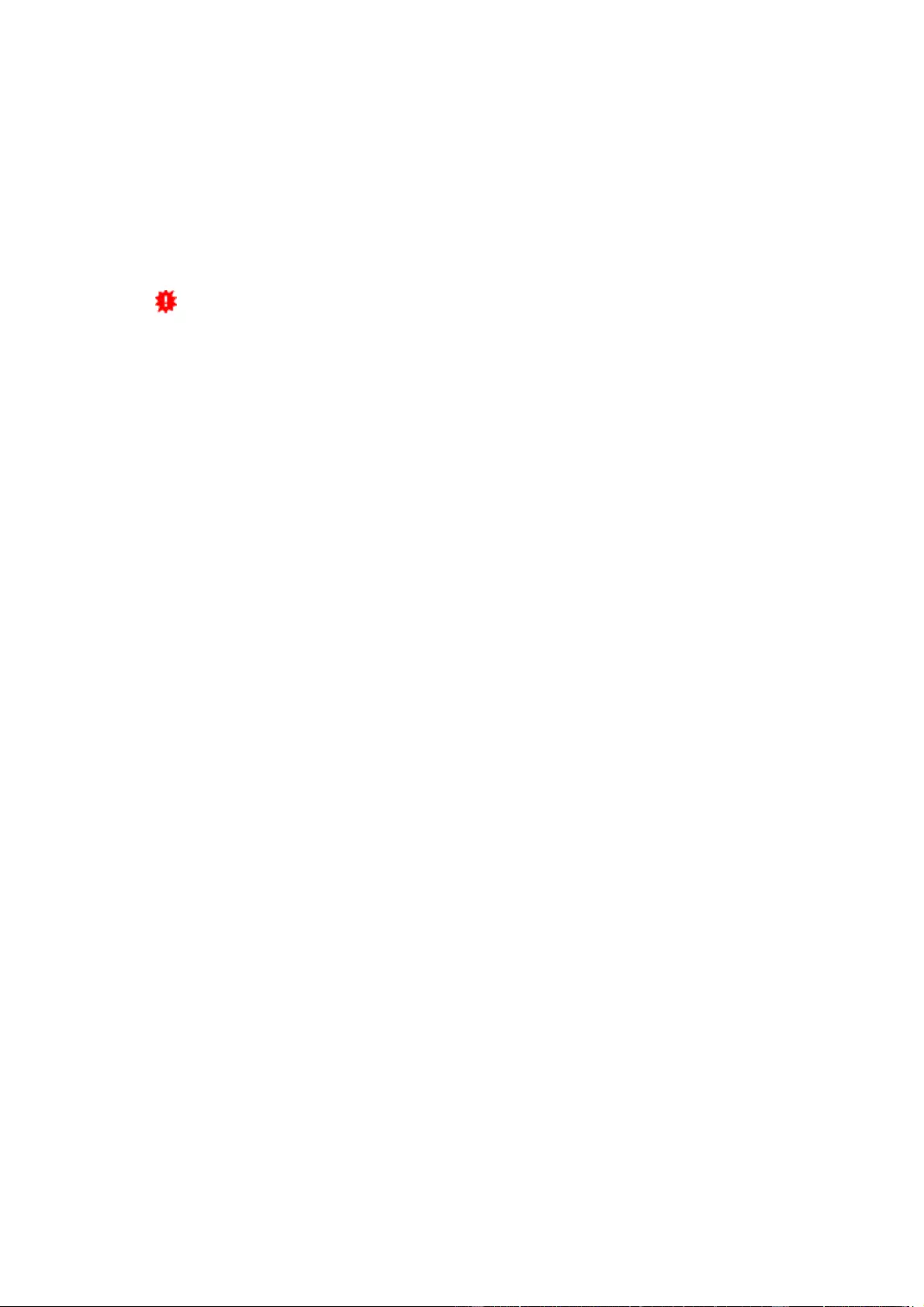
Configuration
17
·
Start the "GBL_Conf.exe" application
·
Do a network search with the "Search" menu action
·
In menu "Program Device" activate the item "Enter Firmware"
Factory Reset
If the device is in bootloader mode, it can always be put back to its factory default. All
TCP/IP settings are reset in this operation.
If a unit is set to factory defaults, an uploaded certificate or updated firmware will
be preserved.
1) via push button:
·
Activate the Bootloader Mode of the device
·
Hold down the button (or the "Select" button for devices with 2 buttons) for 6
seconds. If the push button is recessed, use a pin or paper clip
·
The status LED will blink in a fast rhythm, please wait until the LED blinks slowly (about 5 seconds)
2) by Software:
·
Activate the Bootloader Mode of the device
·
"Start the GBL_Conf.exe" program
·
In menu "Program Device" activate the item "Reset to Fab Settings"
·
The status LED will blink in a fast rhythm, please wait until the LED blinks slowly
(about 5 seconds)
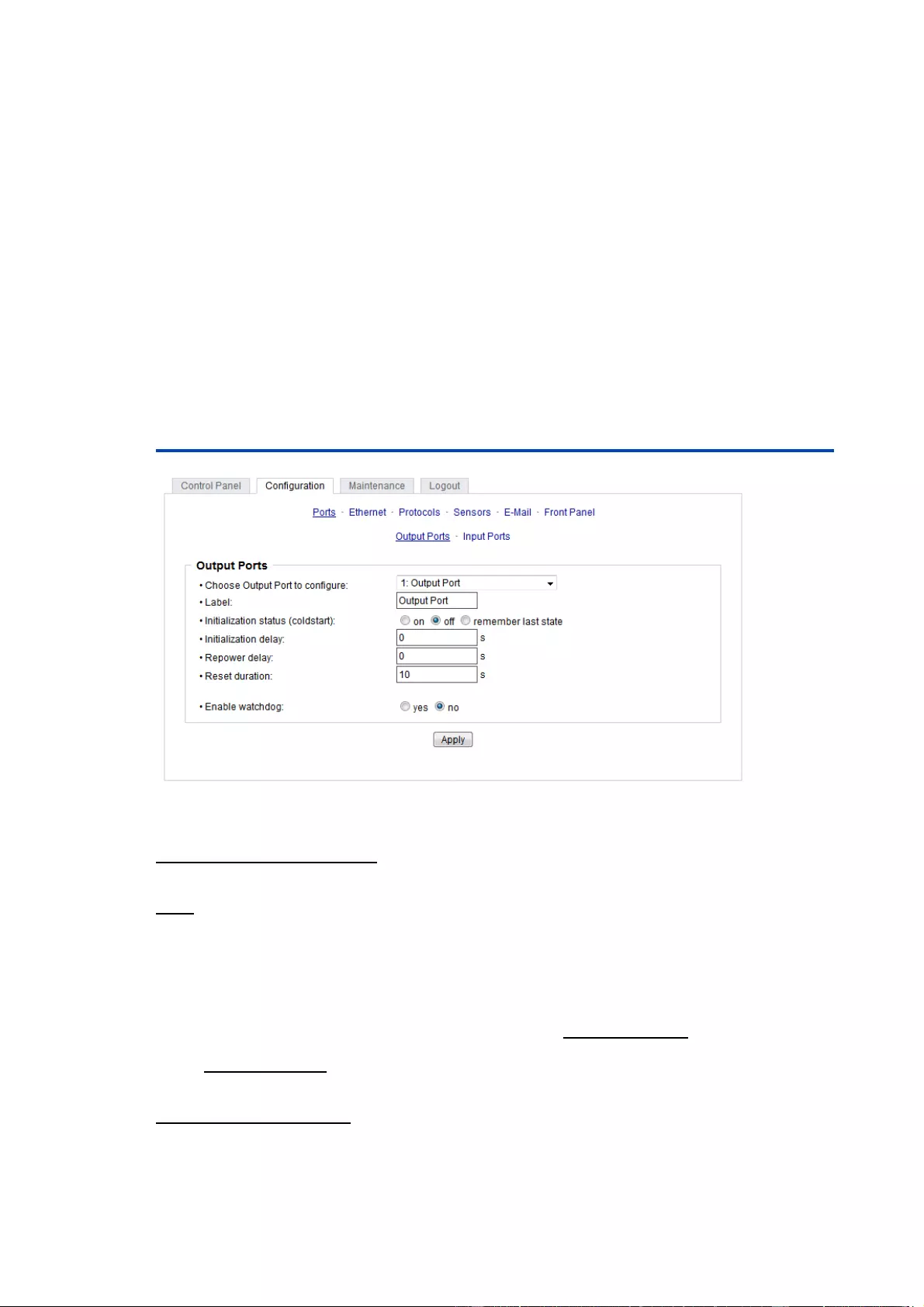
Configuration
18
3 Configuration
TCP/IP configuration by DHCP
After switching on the device is scanning on the Ethernet for a DHCP server and re-
quests an unused IP address. Check the IP address that has been assigned and ad-
just if necessary, that the same IP address is used at each restart. To turn off DHCP
use the software GBL_Conf.exe or use the configuration via the web interface.
To check the network settings with GBL_Conf.exe, start the program and choose "All
Devices" in the "Search" menu. From the list select the appropriate device. The lower
part of the left half of the window now shows the current network settings of the device.
If the IP address is displayed with the default settings (192.168.0.2), either no DHCP
server is present on the network, or there could be no free IP address assigned to it.
3.1 Output Ports
Choose Output Port to configure: This field is used to select the Output Ports to be
configured.
Label: You can assign a name up to 15 characters for each of the Output Ports. Using
the name, an identification of the the device connected to the port can be facilitated.
Start-up Monitoring
It is important, that if necessary the condition of the Output Ports can be restored after
a power failure. Therefore each port can be configured with Initialization status to a
specific start-up state. This start-up sequence can be carried out delayed by the para-
meter Initialization Delay. There is in any case a minimum one-second delay between
switching of ports.
Initialization status(coldstart): This is the port state (on, off, remember last state) the
port should be set when the device is turned on. The setting "remember last state"
saves the last manually set state of the Output Port in the EEPROM.
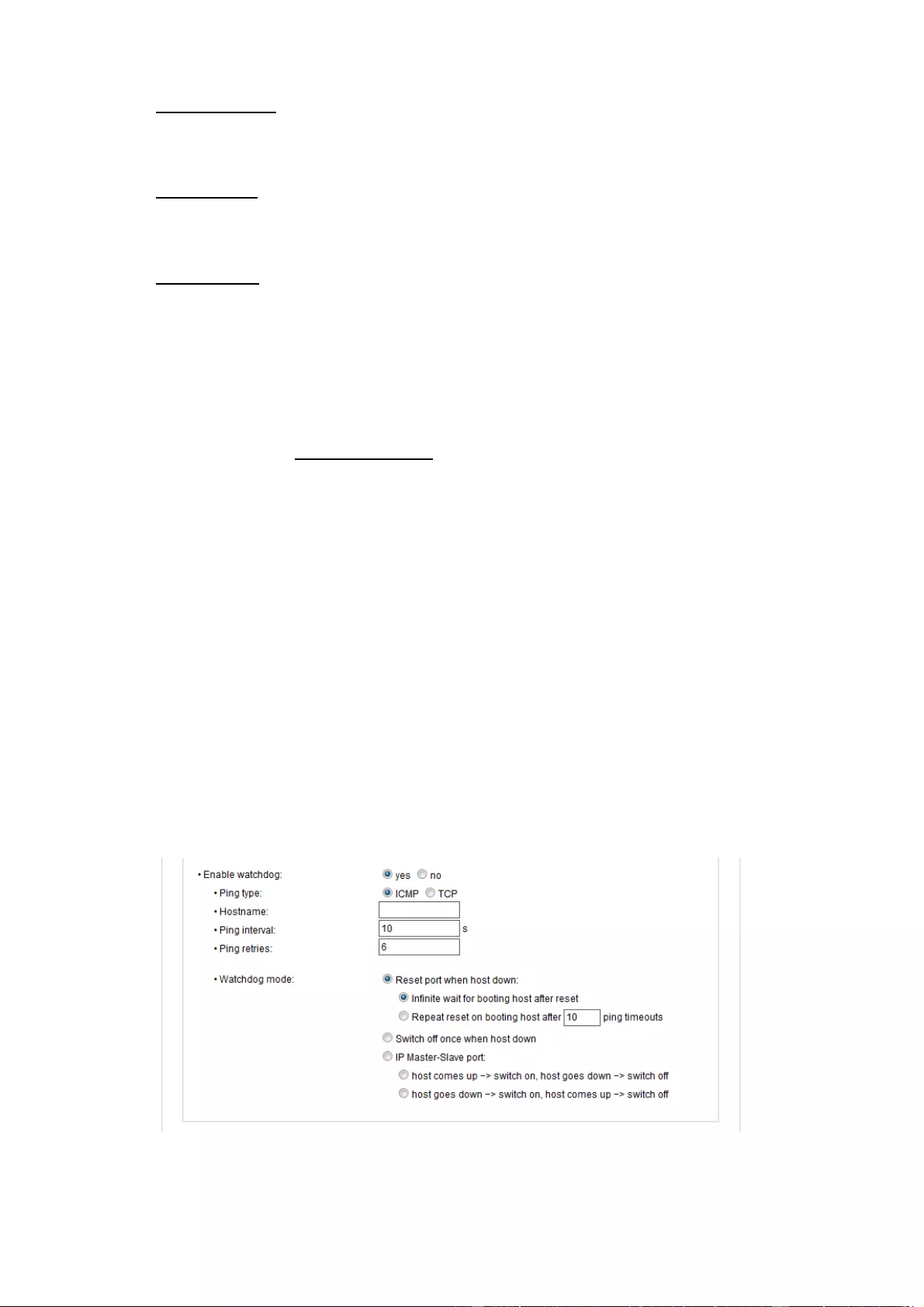
Configuration
19
Initialization delay: Here can be configured how long the port should wait to switch to its
defined state after the device is turned on. The delay may last up to 8191 seconds.
This corresponds to a period of approx. two hours and 20 minutes. A value of zero
means that the initialization is off.
Repower delay: When this feature is enabled (value greater than 0), the Output
Port
will
switch itself on again a specified time after it has been disabled. Unlike the "Reset"
button this function applies to all switch actions, including SNMP, or an optional serial
interface.
Reset Duration: When the "Reset" button is triggered, the device turns the Output Port
off, waits for the time entered here (in seconds) and turns the Output Port on.
3.1.1 Watchdog
The watchdog feature enables to monitor various remote devices. Therefore either
ICMP pings or TCP pings are sent to the device to be monitored. If these pings are not
answered within a certain time (both the time and the number of attempts can be set),
the port is reset. This allows e.g. to automatically restart not responding server or NAS
systems. The mode IP master-slave port allows you to switch a port depending on the
availability of a remote device.
When a watchdog is activated it presents various information in the Control Panel. The
information is color-coded.
·
Green text: The watchdog is active and regularly receives ping replies.
·
Orange text: The watchdog is currently enabled, and waits for the first Ping re-
sponse.
·
Red text: The watchdog is active and receives no ping replies anymore from the con-
figured IP address.
After the watchdog has been enabled, the display remains orange until the watchdog
receives a ping response for the first time. Only then the watchdog is activated. Even
after triggering a watchdog and a subsequent Output Port reset, the display will remain
orange until the device is rebooted and responds again to ping requests. This will pre-
vent a premature watchdog reset of the port, e.g. when a server needs a long time for
a file check.
You can monitor devices on your own network, as well as devices on an external net-
work, e.g. the operating status of a router.
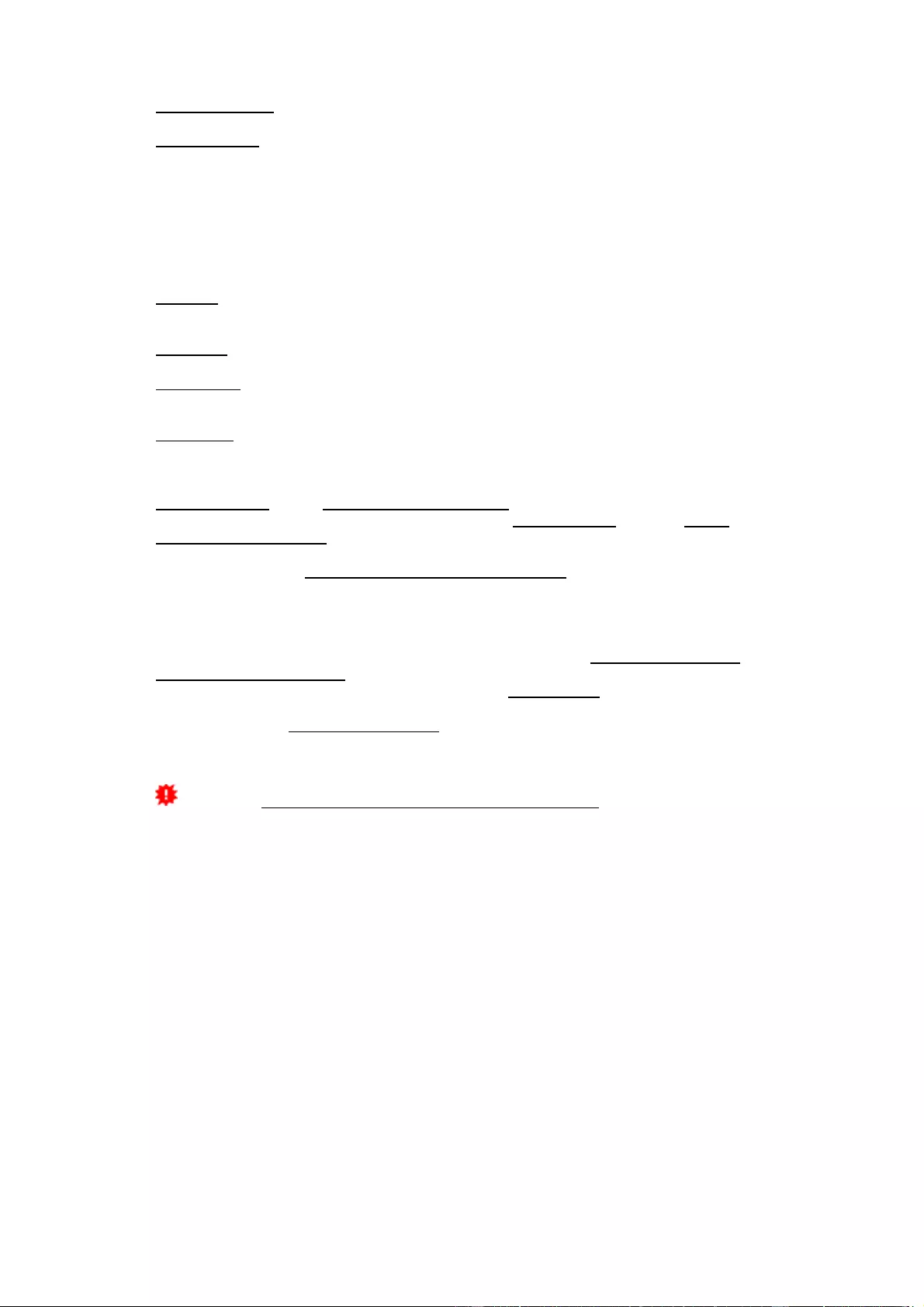
Configuration
20
Enable watchdog: Enables the watchdog function for this Output Port.
W
atchdog type: Here you can choose between the monitoring by ICMP pings or TCP
pings.
·
ICMP Pings: The classic ping (ICMP echo request). It can be used to check the ac-
cessibility of network devices (for example, a server).
·
TCP Pings: With TCP pings, you can check if a TCP port on the target device would
accept a TCP connect. Therefore a non-blocked TCP port should be selected. A
good choice would be port 80 for http or port 25 for SMTP.
TCP port: Enter the TCP port to be monitored. When using ICMP pings this is not
needed.
Hostname: The name or IP address of the monitored network device.
Ping interval: Select the frequency (in seconds) at which the ping packet is sent to
each network device to check its operating status.
Ping retries: After this number of consecutive unanswered ping requests the device is
considered inactive.
W
atchdog mode: When Reset port when host down is enabled, the Output Port is
turned off and switched back on after the time set in Reset Duration. In mode Switch
off once when host down the Output Port remains disabled.
At the default setting (Infinite wait for booting host after reset) the watchdog monitors
the connected device. When there is no longer a reply after a set time, the watchdog
performs the specified action, usually a reset of the Output Port. Now the watchdog
waits until the monitored device reports again on the network. This may take several
minutes depending on the boot duration of the device. Only when the device is access-
ible from network again, the watchdog is re-armed. If the option Repeat reset on boot-
ing host after x ping timeout is enabled, this mechanism is bypassed. Now the watch-
dog is re-activated after N Ping intervals (input field ping timeouts).
When enabling the IP master-slave mode, the port is switched depending on the avail-
ability of a remote device. Depending on the configuration, the port is switched
on
when
the terminal is reachable, or vice versa.
The option Repeat reset on booting host after x ping timeout has the following pit-
fall:
If
a server, that is connected to the monitored Port is in need for a long boot pro-
cess (e.g. it is doing a file system check), the server would probably exceed the trip-
ping time of the watchdog. The server would be switched off and on again, and the file
system check is restarted. This would be repeated endlessly.
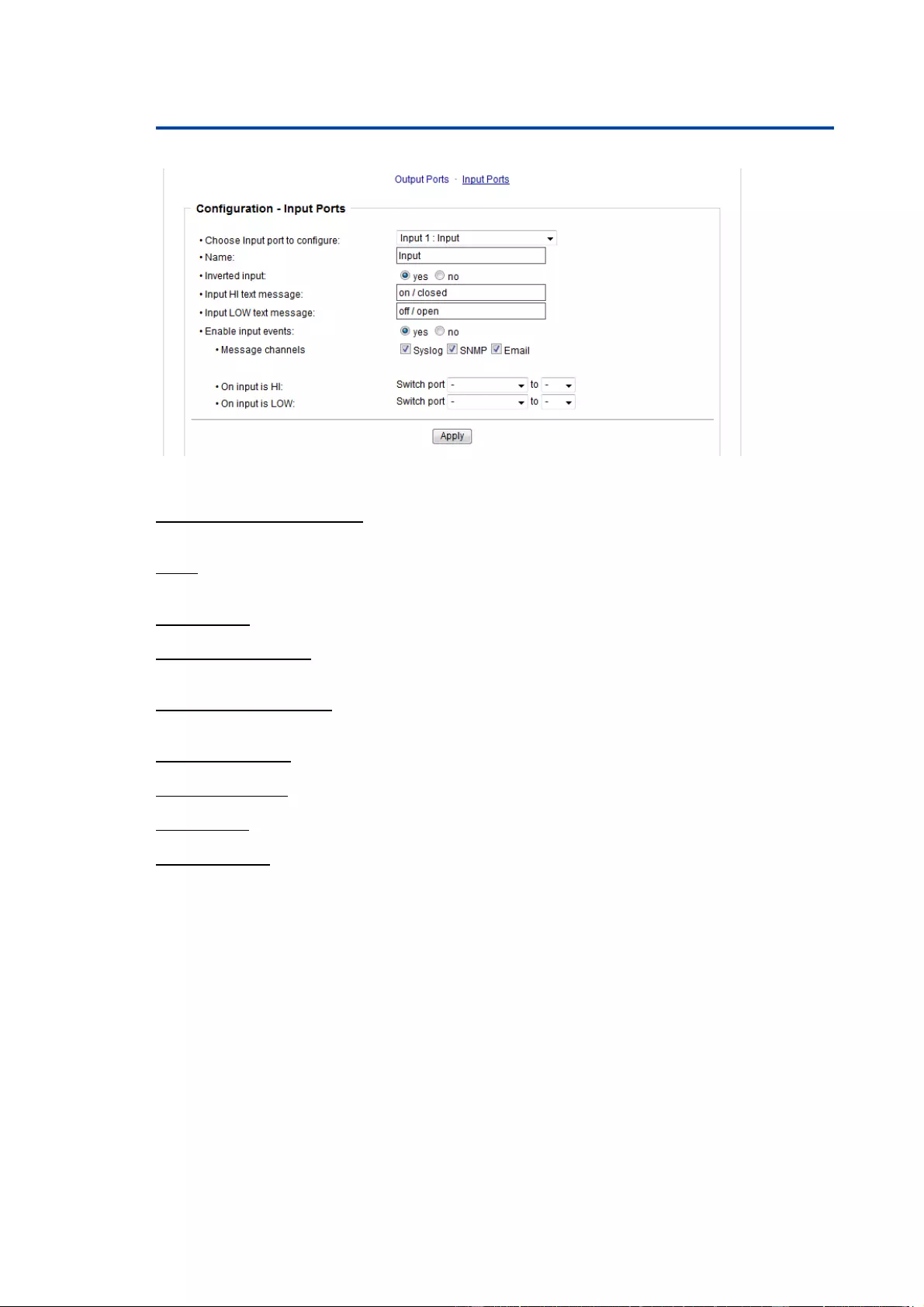
Configuration
21
3.2 Input Ports
Choose Input port to configure: This field is used to select the input port to be con-
figured.
Name: You can assign a name up to 15 characters for each of the Input Ports. Using
the name, an identification of the the device connected to the port can be facilitated.
Inverted Input: Inverts the assignment of the input signal to a logical HI / LOW state.
Input HI Text Message: Text display in the control panel and messages when a HI sig-
nal is present at the input port.
Input LOW Text Message: Text display in the control panel and messages when a
LOW signal is present at the input port.
Enable input events: Enables Input Port monitoring.
Message Channels: Enables the generation of messages on different channels.
On input is HI: Switching action when Input Port changes from LOW to HI.
On input is LOW: Switching action when Input Port changes from HI to LOW.
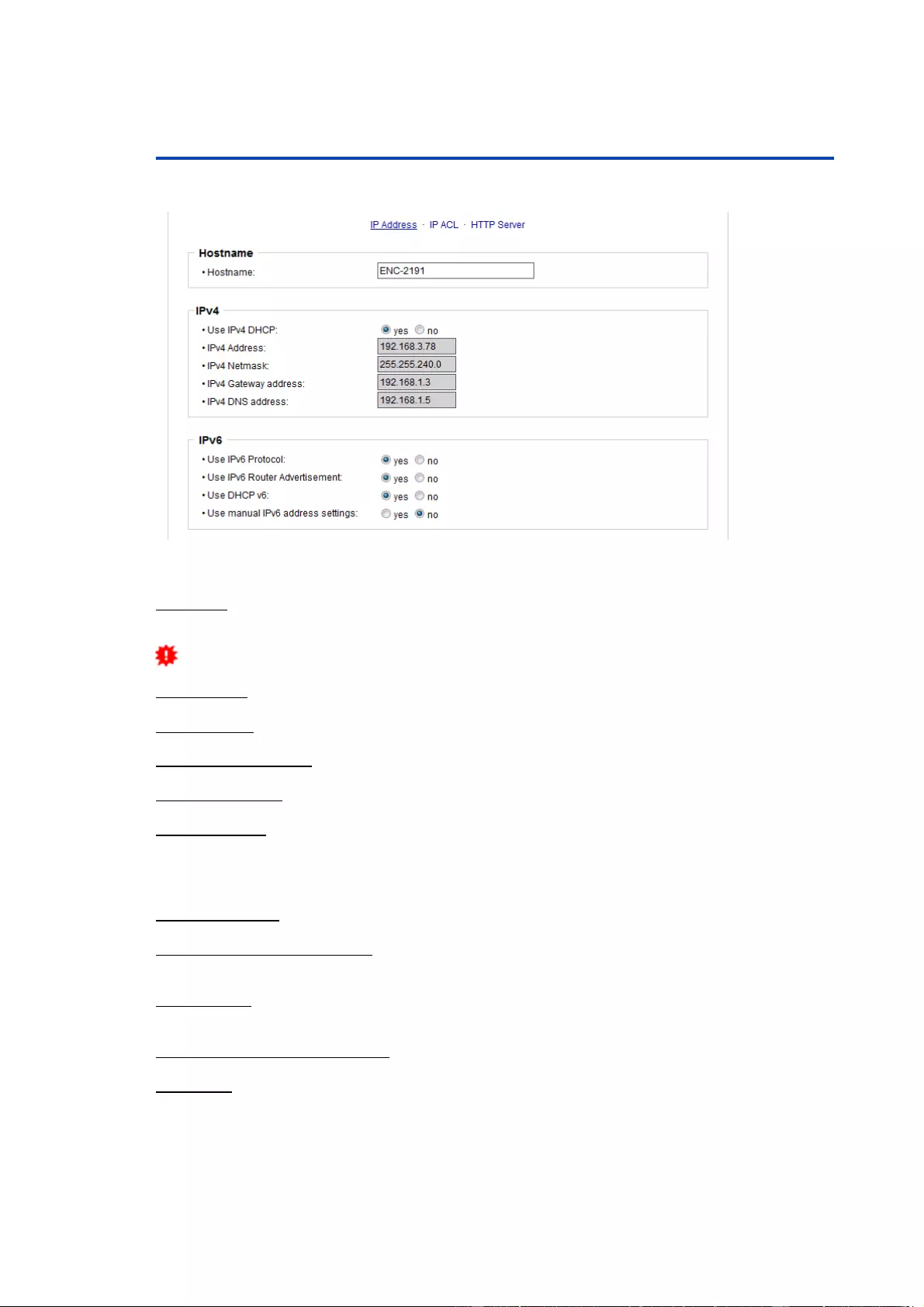
Configuration
22
3.3 Ethernet
3.3.1 IP Address
Hostname: Here you can enter a name with up to 63 characters. This name will be
used for registration on the DHCP server.
Special characters and umlauts can cause problems in the network.
IPv4 Address: The IP address of the device.
IPv4 Netmask: The network mask used in the network.
IPv4 Gateway address: The IP address of the gateway.
IPv4 DNS address: The IP address of the DNS server.
Use IPv4 DHCP: Select "yes" if the TCP/IP settings should be obtained directly from
the DHCP server: When the function is selected, each time the device powers up it is
checked if a DHCP server is available on the network. If not, the last used TCP/IP set-
ting will be used further.
Use IPv6 Protocol: Activates IPv6 usage.
Use IPv6 Router Advertisement: The Router Advertisement communicates with the
router to make global IPv6 addresses available.
Use DHCP v6: Requests from an existing DHCPv6 server addresses of the configured
DNS server.
Use manual IPv6 address settings: Activates the entry of manual IPv6 addresses.
IPv6 status: Displays the IPv6 addresses over which the device can be accessed, and
additionally DNS and router addresses.
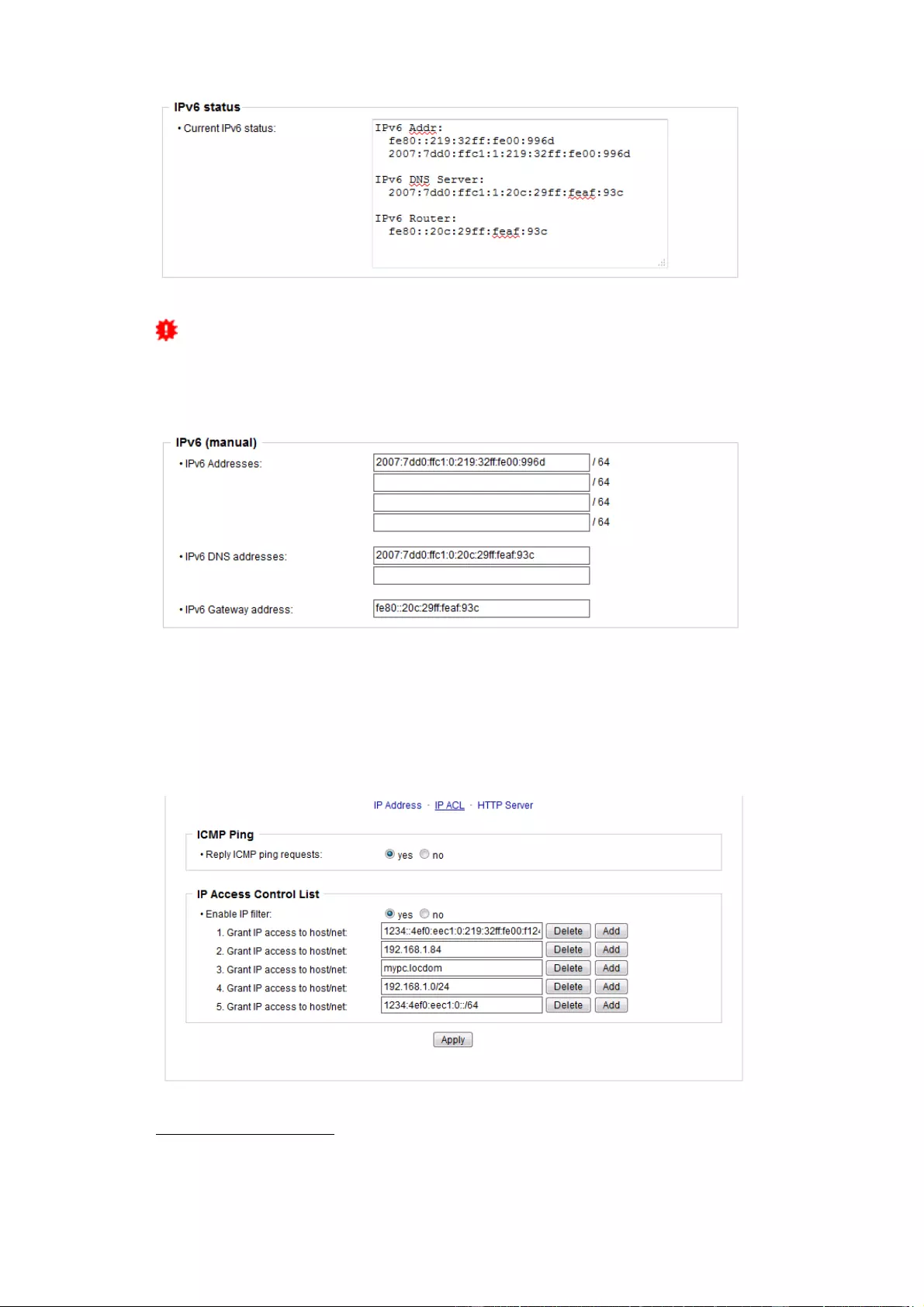
Configuration
23
For IP changes a firmware reset is required. This can be done in the Maintenance
web page. A restart of the device leads by no means to a change of the relay states.
Manual IPv6 Configuration
The input fields for the manual setting of IPv6 addresses allow you to configure the
prefix of four additional IPv6 device addresses, and to set two DNS addresses, and a
gateway.
3.3.2 IP ACL
Reply ICMP ping requests: If you enable this feature, the device responds to ICMP
pings from the network.
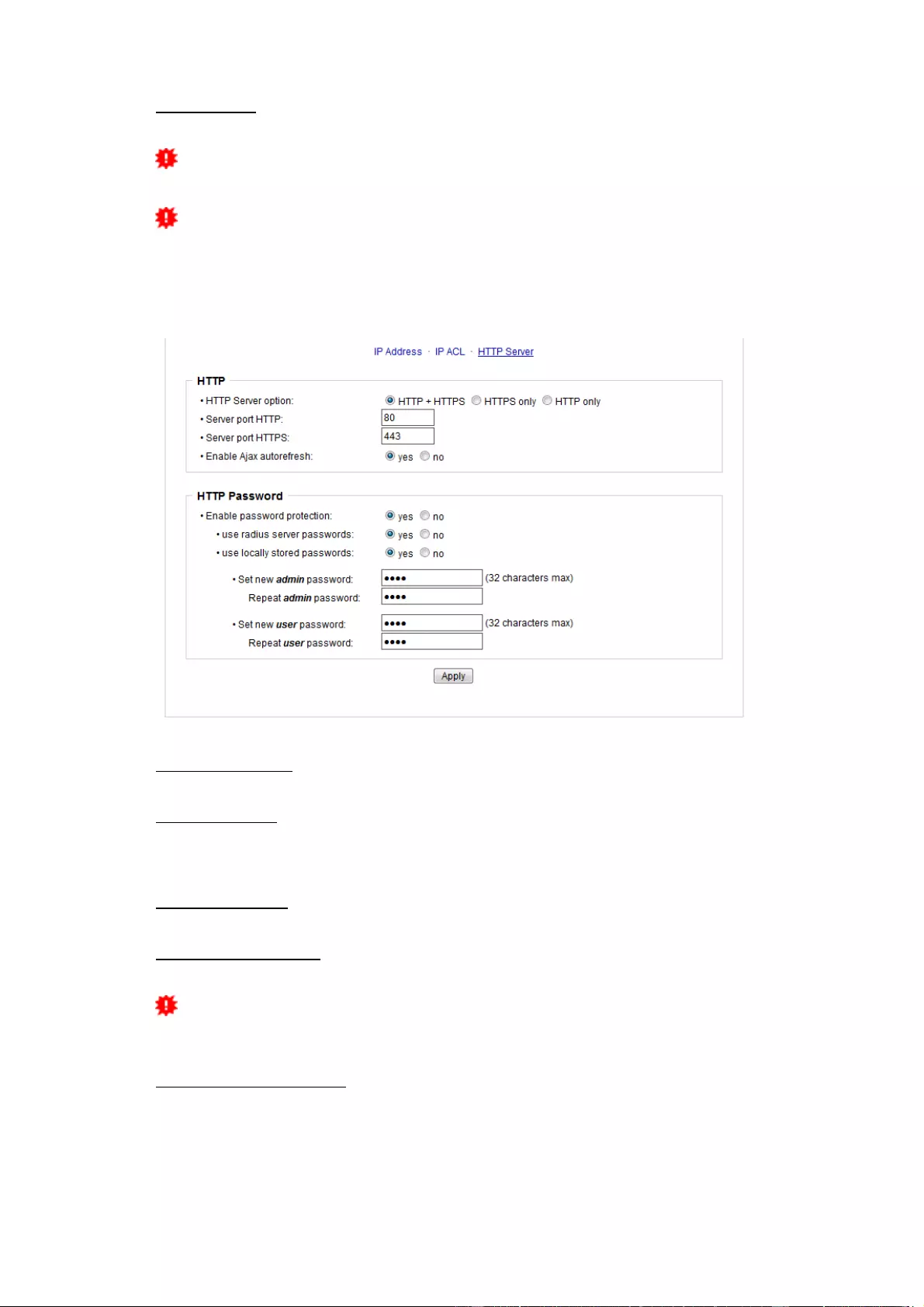
Configuration
24
Enable IP filter: Enable or disable the IP filter here. The IP filter represents an access
control for incoming IP packets.
Please note that when IP access control is enabled HTTP and SNMP only work if
the appropriate servers and clients are registered in the IP access control list.
If you choose a wrong IP ACL setting and locked yourself out, please activate the
Bootloader Mode and use GBL_Conf.exe to deactivate the IP ACL. Alternatively, you
can reset the device to factory default.
3.3.3 HTTP
HTTP Server option: Selects whether access is possible only with HTTP, HTTPS, or
both.
Server port HTTP: Here can be set the port number of the internal HTTP. Possible val-
ues ?are from 1 to 65534 (default: 80). If you do not use the default port, you must ap-
pend the port number to the address with a colon to address the device from a web
browser. Such as: "http://192.168.0.2:800"
Server port HTTPS; The port number to connect the web server via the SSL (TLS) pro-
tocol.
Enable Ajax autorefresh: If this is activated, the information of the status page is auto-
matically updated via http request (AJAX).
For some HTTP configuration changes a firmware reset is required. This can be
done in the Maintenance web page. A restart of the device leads by no means to a
change of the relay states.
Enable password protection: Password access protection can be activated. If the ad-
min password is assigned, you can only log in by entering this password to change set-
tings. Users can log in by entering the user password in order to query the status in-
formation and initiate switching operations.
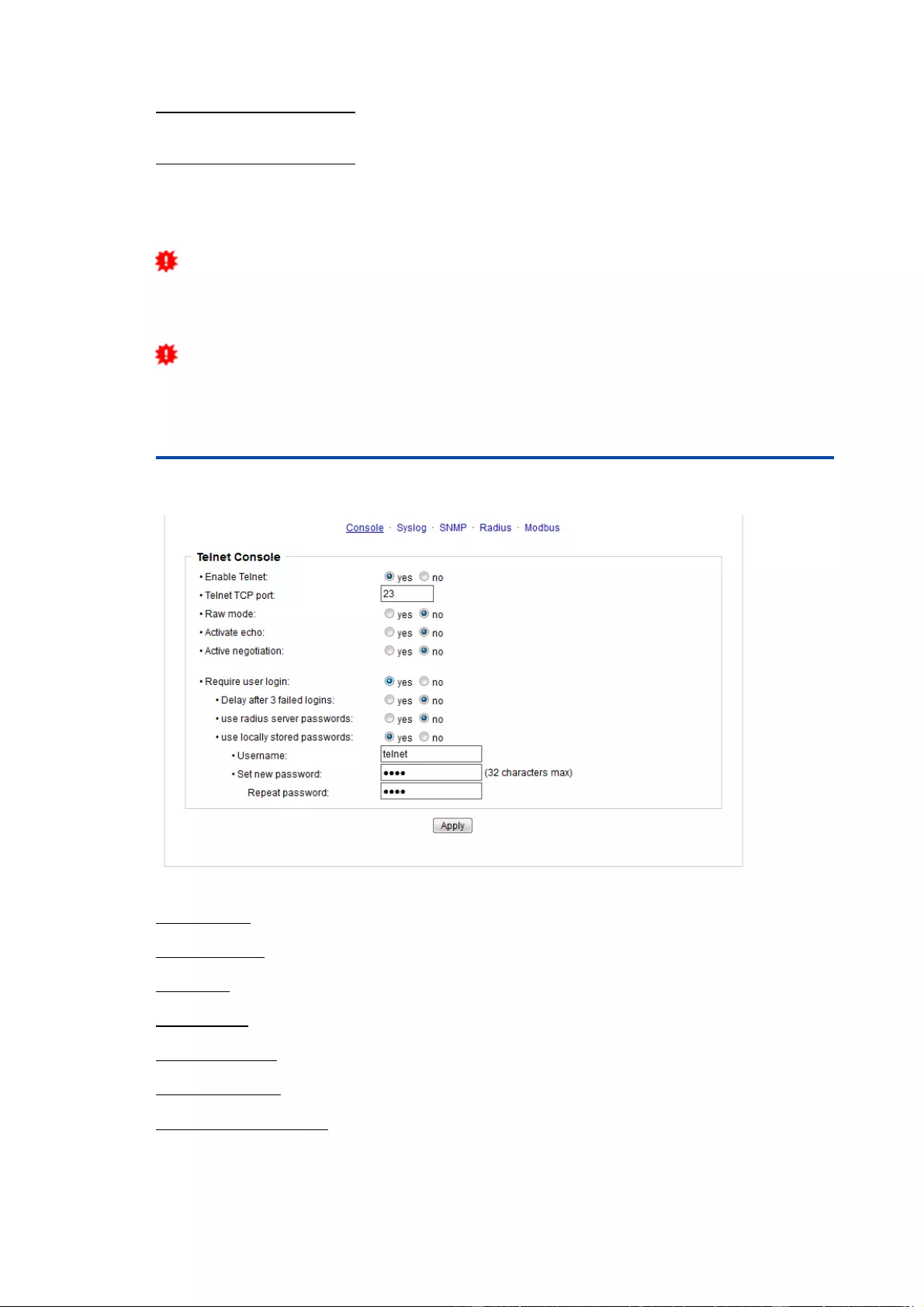
Configuration
25
Use radius server passwords: Username and password are validated by a Radius
Sever.
Use locally stored passwords: Username and password are stored locally. In this case,
an admin password and a user password must be assigned. The password can have a
maximum of 31 characters. The name "admin" and "user" are provided for the user
name in the password entry mask of the browser. In factory settings, the password for
the admin is set to "admin" or "user" for the user password.
If the password mask is redisplayed, only four "bullets" are shown as a symbolic
placeholder, since for security reasons the device never stores the password itself, but
only the SHA2-256 hash. If you want to change a password, the complete password
must always be re-entered.
If you have forgotten your password, please activate the bootloader mode and
then turn off the password prompt in GBL_Conf.exe.
3.4
Protocols
3.4.1 Console
Enable Telnet: Enables Telnet console .
Telnet TCP port: Telnet sessions are accepted on this port.
Raw mode: The VT100 editing and the IAC protocol are disabled.
Activate echo: The echo setting if not changed by IAC.
Active negotiation: The IAC negotiation is initiated by the server.
Require user login: Username and password are required.
Delay after 3 failed logins: After 3 wrong entries of username or password, the next lo-
gin attempt is delayed.
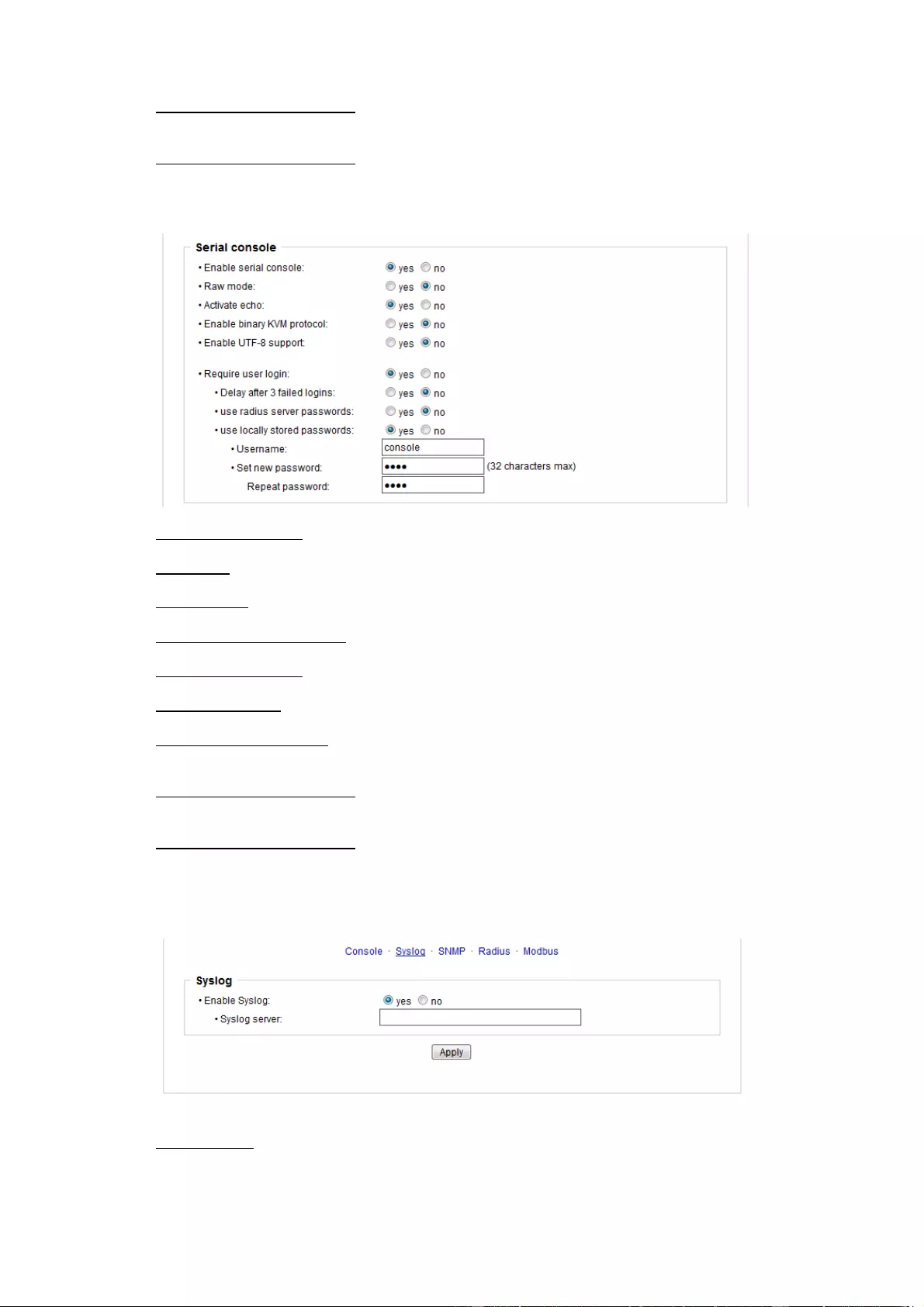
Configuration
26
Use radius server passwords: Username and password are validated by a Radius
Sever.
Use locally stored passwords: Username and password are stored locally
Enable serial console: Enables the serial console.
Raw mode: The VT100 editing is disabled.
Activate echo: The echo setting.
Enable binary KVM protocol: Additionally activates the KVM protocol.
Enable UTF8 support: Enables character encoding in UTF8.
Require user login: Username and password are required.
Delay after 3 failed logins: After 3 wrong entries of username or password, the next lo-
gin attempt is delayed.
Use radius server passwords: Username and password are validated by a Radius
Sever.
Use locally stored passwords: Username and password are stored locally.
3.4.2 Syslog
Enable Syslog: Enables the usage of Syslog Messages.
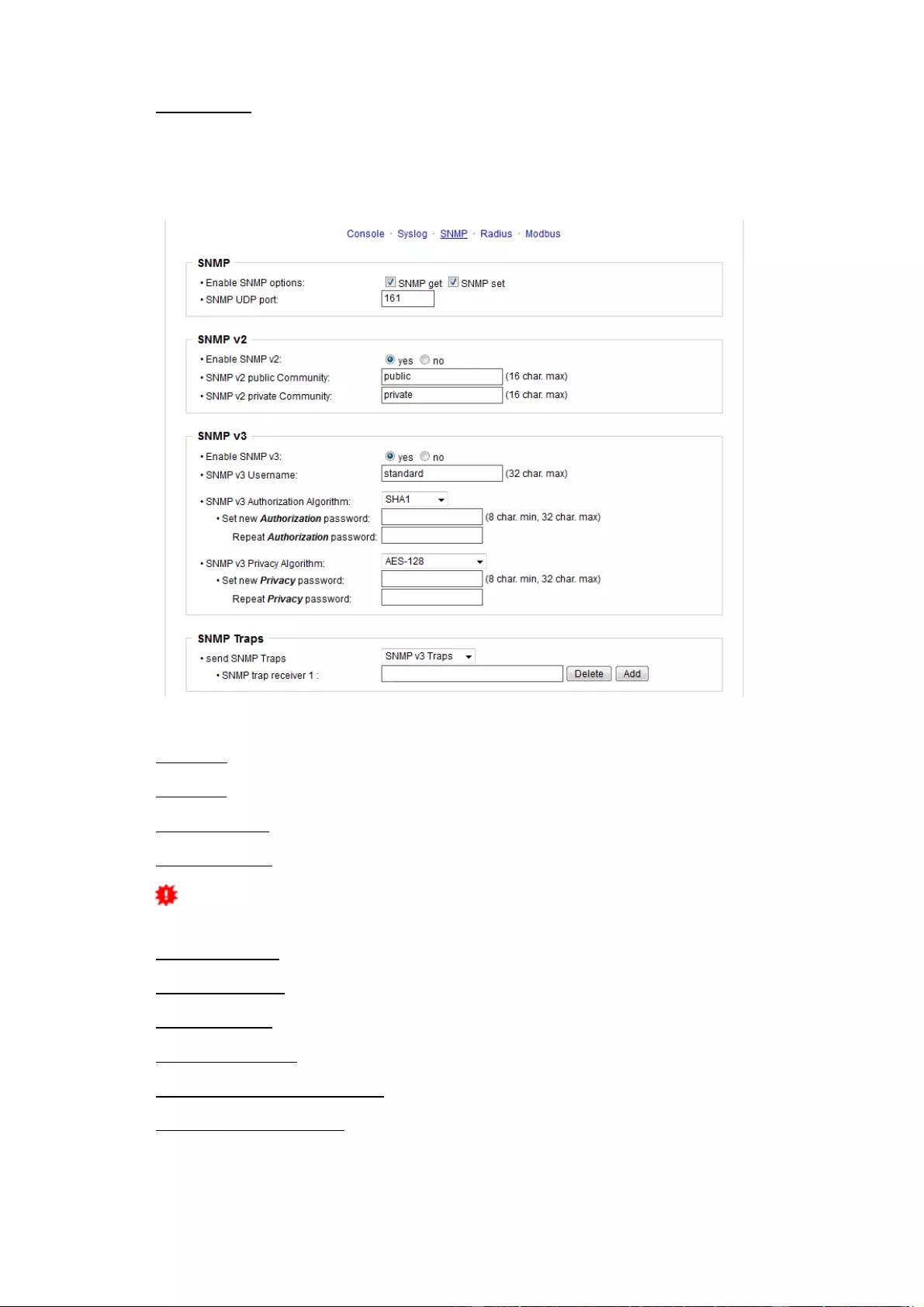
Configuration
27
Syslog Server: If you have enabled Syslog Messages, enter the IP address of the
server to which the syslog information should be transmitted.
3.4.3 SNMP
SNMP-get: Enables the acceptance of SNMP-GET commands.
SNMP-set: Allows the reception of SNMP-SET commands.
SNMP UDP Port: Sets the UDP port where SNMP messages are received.
Enable SNMP v2: Activates SNMP v2.
Because of security issues, it is advisable to use only SNMP v3, and to disable
SNMP v2. Accesses to SNMP v2 are always insecure.
Community public: The community password for SNMP GET requests.
Community private: The community password for SNMP SET requests.
Enable SNMP v3: Activates SNMP v3.
SNMP v3 Username: The SNMP v3 User Name.
SNMP v3 Authorization Algorithm: The selected Authentication Algorithm.
SNMP v3 Privacy Algorithm: SNMP v3 Encryption Algorithm..
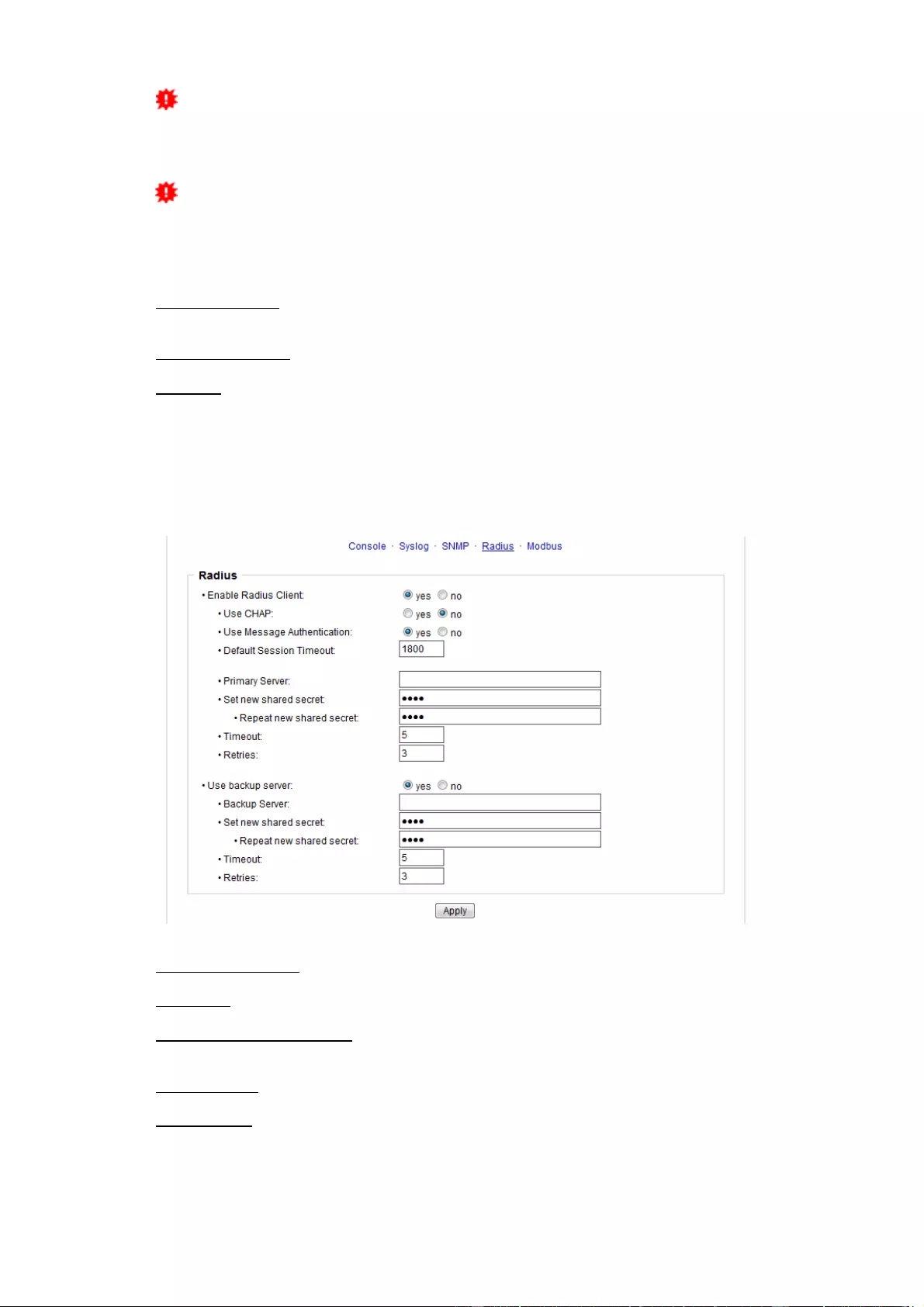
Configuration
28
If the password mask is redisplayed, only four "bullets" are shown as a symbolic
placeholder, since for security reasons the device never stores the password itself, but
only the key formed using the Authorization Algorithm. If you want to change a pass-
word, the complete password must always be re-entered.
The calculation of the password hashes varies with the selected algorithms. If the
Authentication or Privacy algorithms are changed, the passwords must be re-entered
in the configuration dialog. "SHA-384" and "SHA512" are calculated purely in software.
If "SHA-512" is set on the configuration page, the time for the key generation may take
once up to approx. 45 seconds.
Send SNMP traps: Here you can specify whether, and in what format the device should
send SNMP traps.
SNMP trap receiver: You can insert here up to eight SNMP trap receiver.
MIB table: The download link to the text file with the MIB table for the device.
More information about SNMP settings are available from our support or can be found
on the Internet at lindy.com
3.4.4 Radius
Enable Radius Client: Enables validation over Radius.
Use CHAP: Use CHAP password encoding.
Use Message Authentication: Adds the "Message Authentication" attribute to the
Authentication Request.
Primary Server: Name or IP address of the Primary Radius server.
Shared secret: Radius Shared Secret.
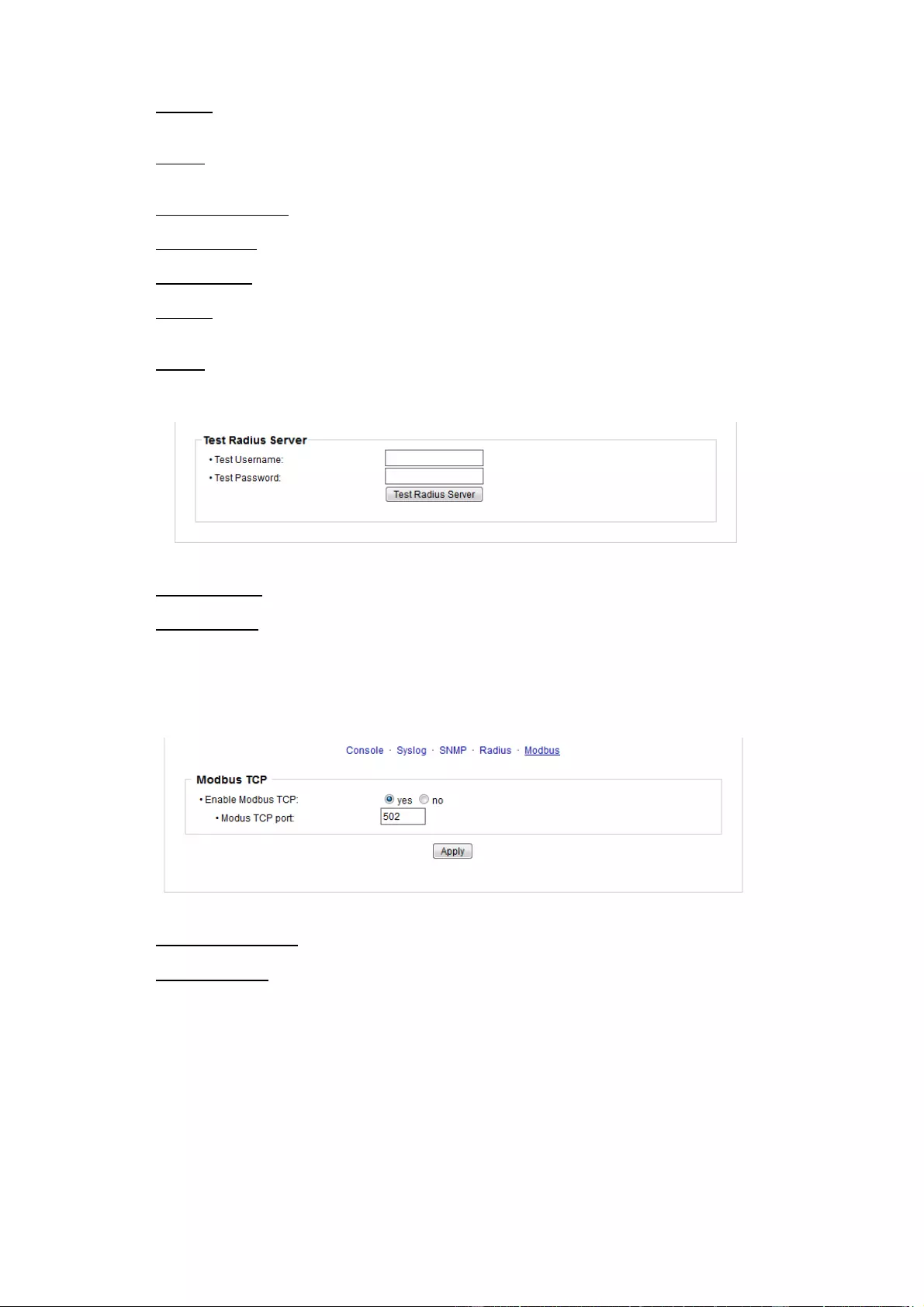
Configuration
29
Timeout: How long (in seconds) will be waited for a response from an Authentication
Request.
Retries: How often an authentication request is repeated after a timeout.
Use Backup Server: Activates a Radius Backup server.
Backup Server: Name or IP address of the Radius Backup server.
Shared secret: Radius Shared Secret.
Timeout: How long (in seconds) will be waited for a response from an Authentication
Request.
Retries: How often an authentication request is repeated after a timeout.
Test Username: Username input field for Radius test.
Test Password: Password input field for Radius test.
The "Test Radius Server" function allows you to check whether a combination of User-
name and Password is accepted by the configured Radius Servers.
3.4.5 Modbus TCP
Enable Modbus TCP: Enables Modbus TCP support.
Modus TCP port: The TCP/IP port number for Modbus TCP.
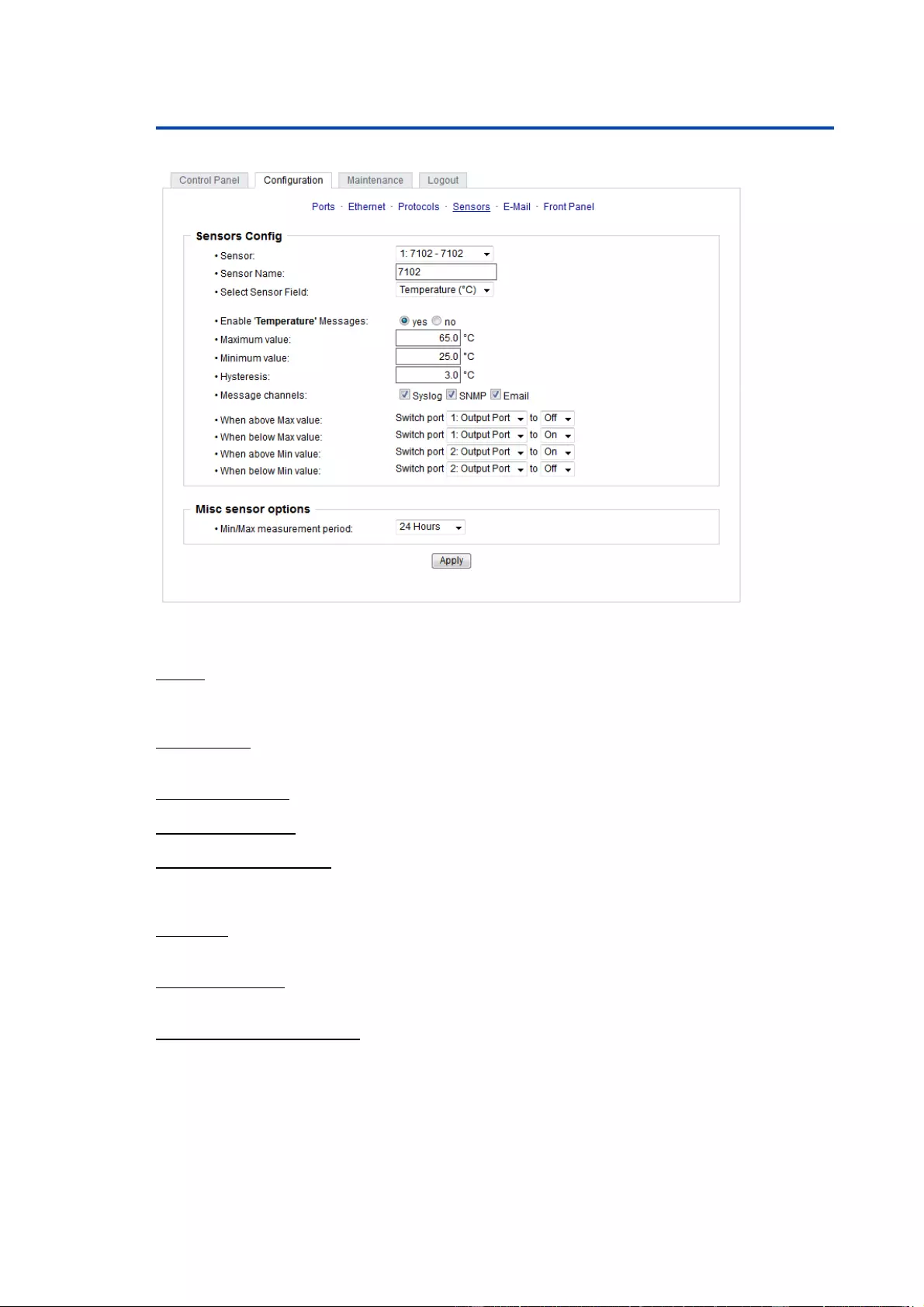
Configuration
30
3.5 Sensors
Sensor: Selects a type of sensor to configure it. The first digit "1" indicates the number
of the sensor port (only important for devices with more than one sensor port). This is
followed by the sensor name, and the changeable sensor name.
Sensor Name: Changeable name for this sensor. Temperature and humidity can have
different names, even if they are from the same sensor.
Select Sensor Field: Selects a data channel from a sensor.
Enable ... Messages: Enables the generation of sensor messages.
Maximum/Minimum value: Here you can choose whether, and at what Maximum/Min-
imum temperature or humidity measurements limits the alerts are send via SNMP
traps, syslog or E-Mail.
Hysteresis: This describes the margin of when an event is generated after the meas-
ured value has crossed the chosen limit.
Message channels: Enables the generation of messages on different channels.
Min/Max measurement period: Selects the time range for the sensor min/max values
on the overview web page.
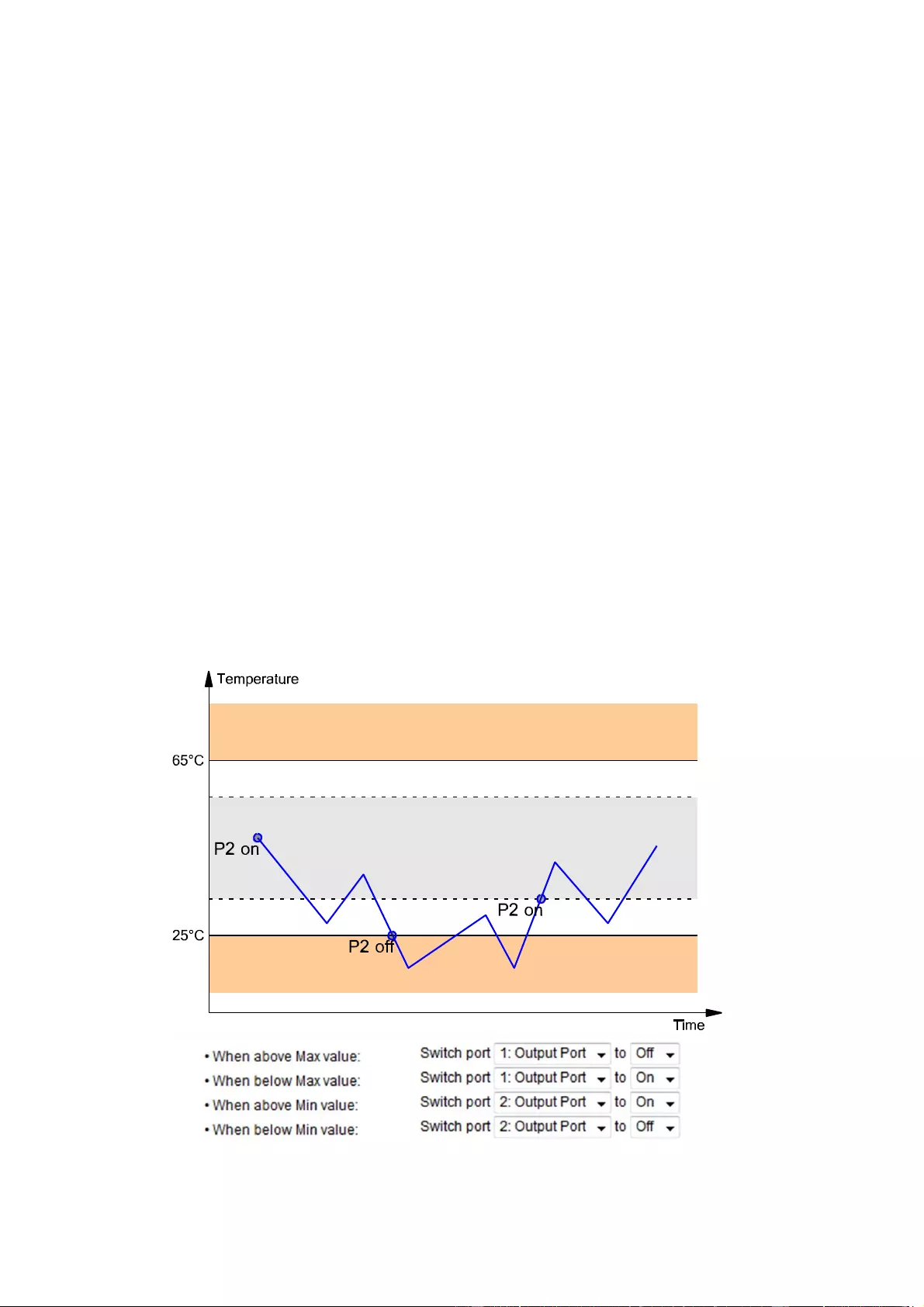
Configuration
31
Hysteresis Example:
A Hysteresis value prevents that too much messages are generated, when a sensor
value is jittering around a sensor limit. The following example shows the behavior for a
temperature sensor and a hysteresis value of "1". An upper limit of "50 °C" is set.
Example:
49.9 °C - is below the upper limit
50.0 °C - a message is generated for reaching the upper limit
50.1 °C - is above the upper limit
...
49.1 °C - is below the upper limit, but in the hysteresis range
49.0 °C - is below the upper limit, but in the hysteresis range
48.9 °C - a message is generated for underrunning the upper limit inclusive hysteresis
range
...
3.5.1 Port Switching
Depending on the measured Current and the measured sensor values, switching ac-
tions can be triggered. During operation, the actions configured for crossing the limits
are executed. For example, when a value moves from the range "above max value" in-
side the range "below max value", the action defined for "below max value" is per-
formed. In the case of device start, configuration or plug-in of the sensor, the actions
corresponding to the range in which the current temperature is located are switched.
Example with "Maximum value" of 65 °C, "Minimum value" of 25 °C and hysteresis of 3
°C. The dotted line shows the hysteresis.
Actions during configuration, device start or plugging in the sensor (for given example):
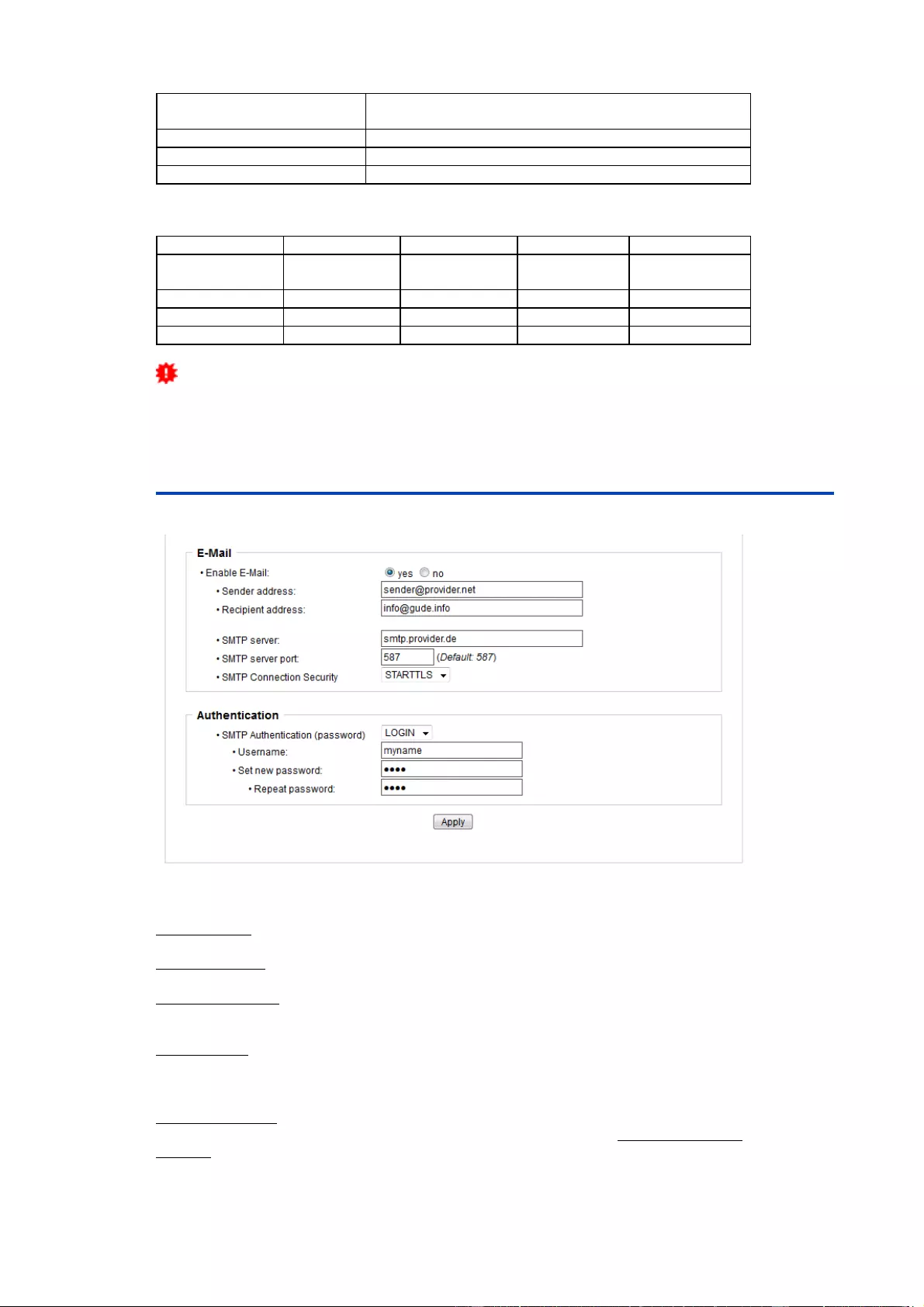
Configuration
32
actual temperature
during configuration
actions
70
°C
Port 1 Off (above max) + Port 2 On (above min)
45
°C
Port 1 On (below max) + Port 2 On (above min)
20
°C
Port 1 On (below max) + Port 2 Off (below min)
Action matrix during operation when limit values are exceeded (for given example):
to "above max"
to "below max"
to "above min"
to "below min"
from "above
max"
-
P1 On
P1 On
P1 On + P2 Off
from "below max"
P1 Off
-
-
P2 Off
from "above min"
P1 Off
-
-
P2 Off
from "below min"
P1 Off + P2 On
P2 On
P2 On
-
Only the switching operations for which actions have been defined, are triggered. If
no "On" or "Off" action is defined for a port, the port can never reach this state by ex-
ceeding sensor values. Unless it is the initial state.
3.6 E-Mail
Enable E-Mail: Activates the e-mail dispatch of messages.
Sender address: The e-mail address of the sender.
Recipient address: The e-mail address of the recipient. Additional E-Mail addresses,
separated by comma, can be specified. The input limit is 100 characters.
SMTP Server: The SMTP IP-address of the e-mail server. Either as FQDN, e.g:
"mail.gmx.net", or as IP-address, e.g: "213.165.64.20". If required, attach a designated
port, e.g: "mail.gmx.net:25".
SMTP server port: The port address of the e-mail server. In the normal case
this
should be the same as the default, that is determined by the setting SMTP Connection
Security.
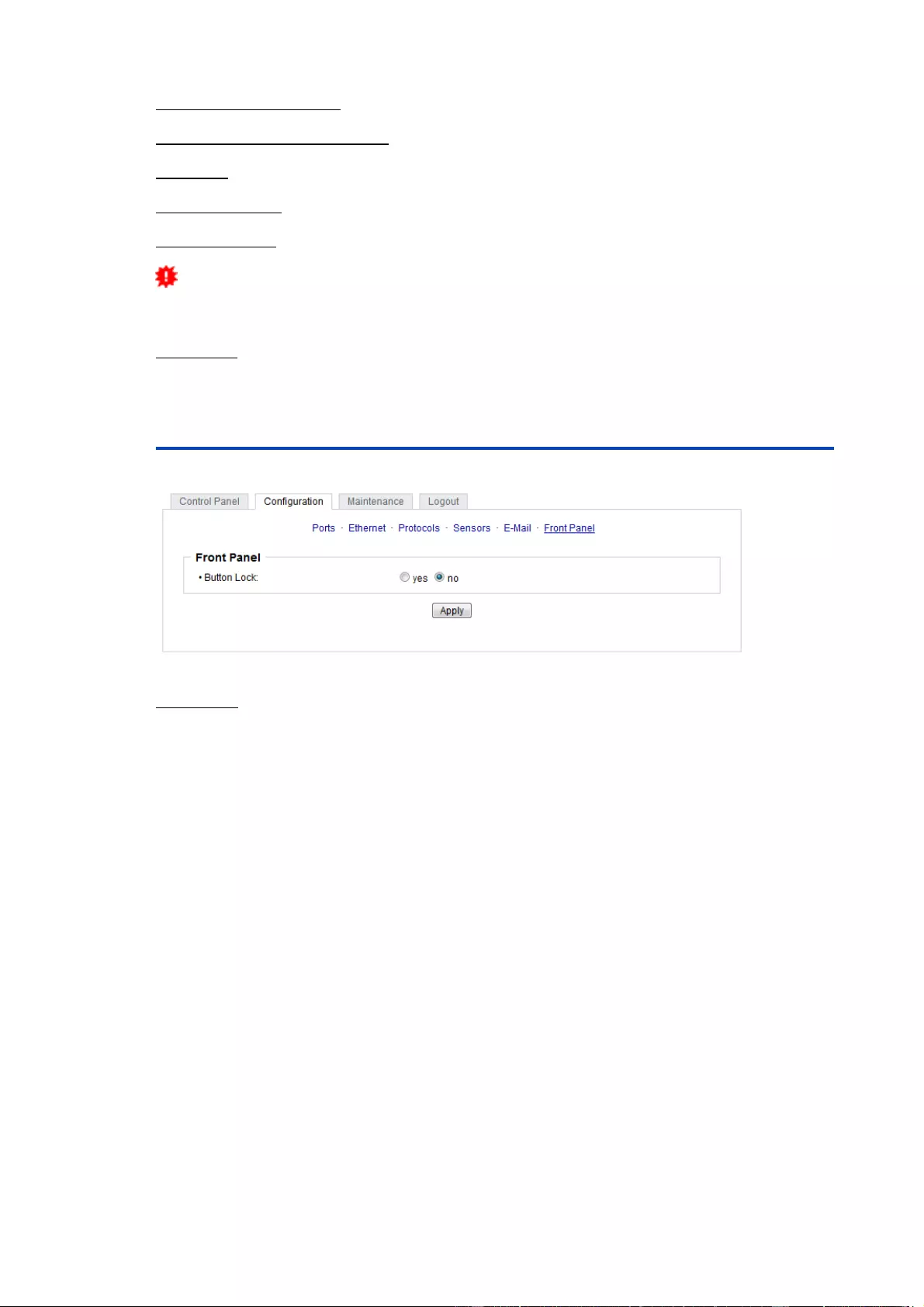
Specifications
33
SMTP Connection Security: Transmission via SSL or no encryption.
SMTP Authentification (password): Authentication method of the E-Mail Server.
Username: User name that is registered with the SMTP E-Mail server.
Set new password: Enter the password for the login to the e-mail server.
Repeat password: Enter the password again to confirm it.
If the password mask is redisplayed, only four "bullets" are shown as a symbolic
placeholder, since for security reasons the password is never shown itself. If you want
to change a password, the complete password must always be re-entered.
E-Mail Logs: Logging of E-Mail system messages.
3.7 Front Panel
Button Lock: Disables the front buttons (activates the key lock) with the exception of
the bootloader activation.
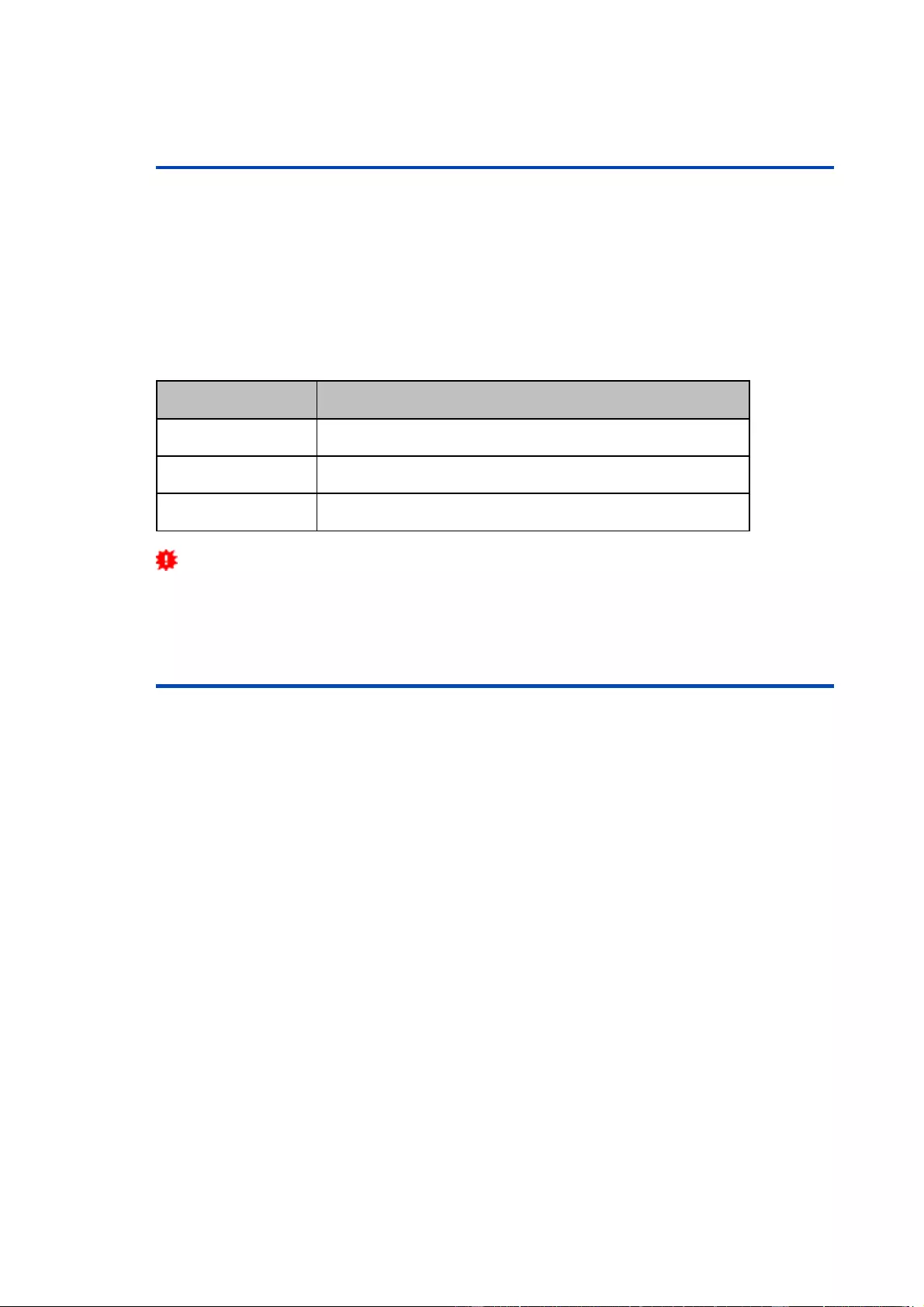
Specifications
34
4 Specifications
4.1 IP ACL
IP Access Control List
The IP Access Control List (ACL IP) is a filter for incoming IP packets. If the filter is
active, only the hosts and subnets whose IP addresses are registered in the list, can
contact via HTTP or SNMP, and make changes. For incoming connections from unau-
thorized PCs, the device is not completely transparent. Due to technical restraints, a
TCP/IP connection will be accepted at first, but then rejected directly.
Examples:
Entry in the IP ACL
Meaning
192.168.0.123
the PC with IP Address "192.168.0.123" can access the device
192.168.0.1/24
all devices of subnet "192.168.0.1/24" can access the device
1234:4ef0:eec1:0::/64
all devices of subnet "1234:4ef0:eec1:0::/64" can access the device
If you choose a wrong IP ACL setting and locked yourself out, please activate the
Bootloader Mode and use GBL_Conf.exe to deactivate the IP ACL. Alternatively, you
can reset the device to factory default.
4.2 IPv6
IPv6 Addresses
IPv6 addresses are 128 bit long and thus four times as long as IPv4 addresses. The
first 64 bit form a so-called prefix, the last 64 bit designate a unique interface identifier.
The prefix is composed of a routing prefix and a subnet ID. An IPv6 network interface
can be reached under several IP addresses. Usually this is the case under a global ad-
dress and the link local address.
Address Notation
IPv6 addresses are noted in 8 hexadecimal blocks at 16 bit, while IPv4 normally is
noted in decimal. The seperator is a colon, not a period.
E.g.: 1234:4ef0:0:0:0019:32ff:fe00:0124
Leading zeros may be omitted within a block. The previous example can be rewritten
as:
1234:4ef0:0:0:19:32ff:fe00:124
One may omit one or more successive blocks, if they consist of zeros. This may be
done only once within an IPv6 address!
1234:4ef0::19:32ff:fe00:124
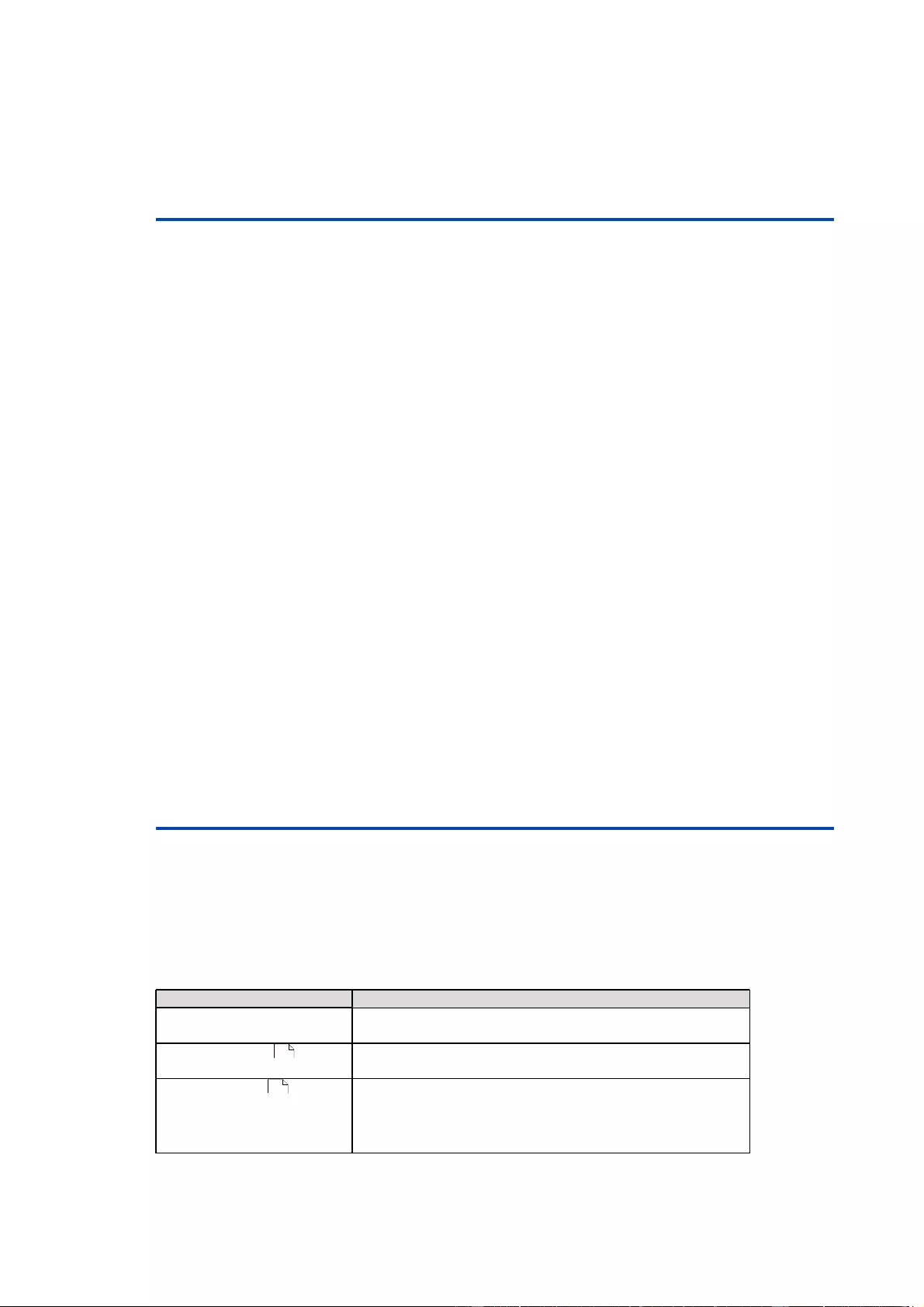
Specifications
35
One may use the usual decimal notation of IPv4 for the last 4 bytes:
1234:4ef0::19:32ff:254.0.1.36
4.3 Radius
The passwords for HTTP, telnet, and serial console (depending on the model) can be
stored locally and / or authenticated via RADIUS. The RADIUS configuration supports
a primary server and a backup server. If the primary server does respond, the RADIUS
request is sent to the backup server. If the local password and RADIUS are enabled at
the same time, the system is first checking locally, and then in the event of a failure the
RADIUS servers are contacted.
RADIUS attributes
The following RADIUS attributes are evaluated by the client:
Session-Timeout: This attribute specifies (in seconds) how long an accepted RADIUS
request is valid. After this time has elapsed, the RADIUS server must be prompted
again. If this attribute is not returned, the default timeout entry from the configuration is
used instead.
Filter-Id: If the value "admin" is set for this attribute, then an admin rights are assigned
for the login, otherwise only user access.
Service-Type: This is an alternative to Filter-Id. A service type of "6" or "7" means ad-
min rights for the HTTP login, otherwise only limited user access.
HTTP Login
The HTTP login takes place via Basic Authentication. This means that it is the respons-
ibility of the web server, how long the login credentials are temporarily stored there.
The RADIUS parameter "Session-Timeout" therefore does not determine when the
user has to login again, but at what intervals the RADIUS servers are asked again.
4.4 Automated Access
The device can be accessed automatically via four different interfaces, which offer dif-
ferent possibilities to access the configuration data and status information. Only http
and the console (telnet and serial) provide full access to the device.
List of different access options (if supported by the model):
Interface Scope of Access
HTTP read / write all configuration data
read / write all status information
Console 48
SNMP 43
read / write all configuration data
read / write all status information
read / write status of Power Ports (relays)
read / write names of Power Ports (relays)
read / write status of Port start configuration
read / write status Buzzer
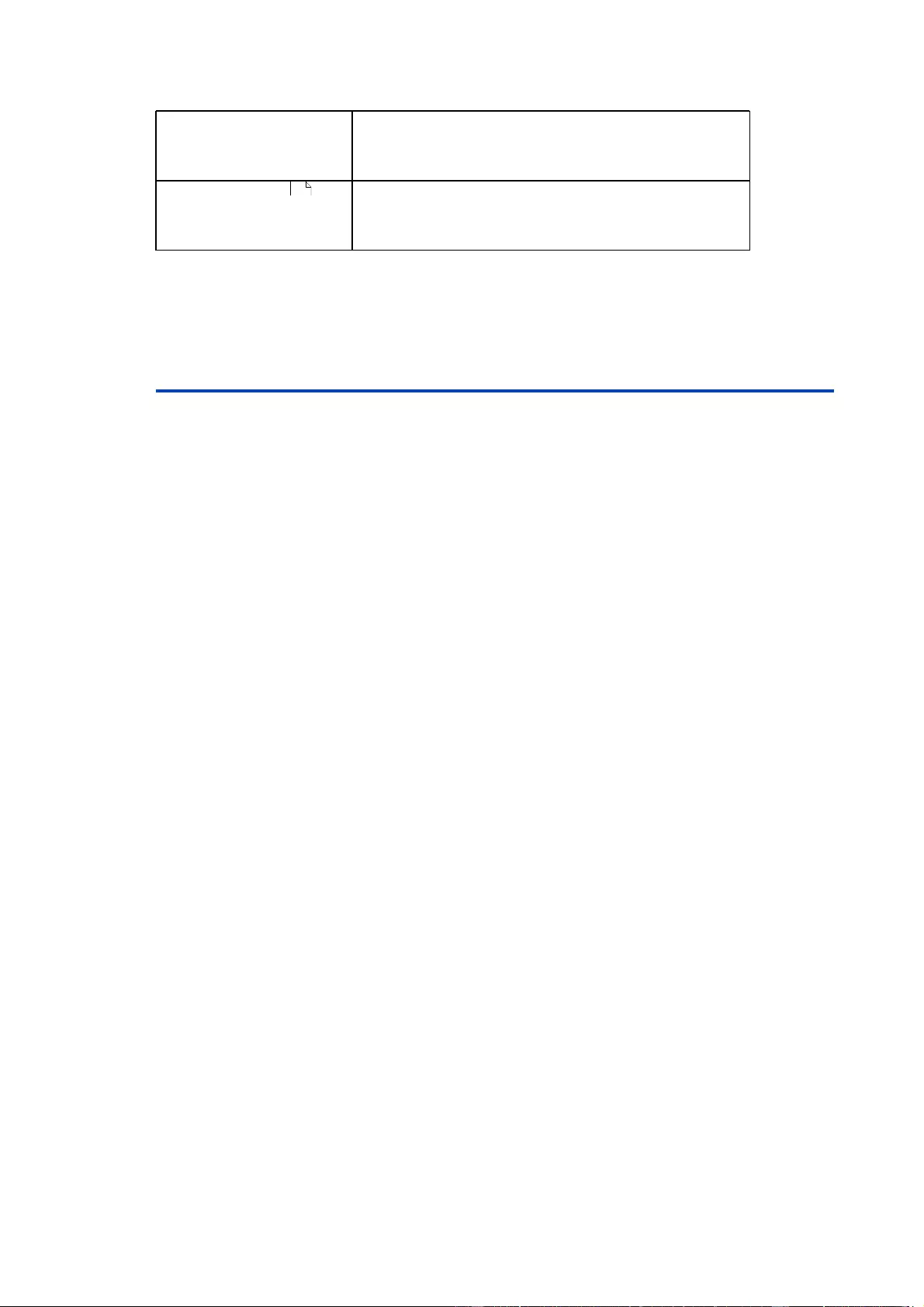
Specifications
36
Modbus TCP 56
read measurement values of external sensors
read measurement values of all energy sensors
resetting the energy meters
read the status of Overvoltage Protection
read / write status of Power Ports (relays)
read status of Inputs
read measurement values of external sensors
read measurement values of all energy sensors
The device can be controlled via HTTP interface with CGI commands and returns the
internal configuration and status in JSON format.
4.5 SNMP
SNMP can be used for status information via UDP (port 161). Supported SNMP com-
mands are:
·
GET
·
GETNEXT
·
GETBULK
·
SET
To query via SNMP you need a Network Management System, such as HP OpenView,
OpenNMS, Nagios etc., or the simple command line tools of NET-SNMP software. The
device supports SNMP protocols v1, v2c and v3. If traps are enabled in the configura-
tion, the device messages are sent as notifications (traps). SNMP Informs are not sup-
ported. SNMP Requests are answered with the same version with which they
were
sent.
The version of the sent traps can be set in the configuration.
MIB Tables
The values that can be requested or changed by the device, the so-called "Managed
Objects", are described in Management Information Bases (MIBs). These substruc-
tures are subordinate to so-called "OID" (Object Identifiers). An OID digit signifies the
location of a value inside a MIB structure. Alternatively, each OID can be referred to
with its symbol name (subtree name). The device's MIB table can be displayed as a
text file by clicking on the link "MIB table" on the SNMP configuration page in the
browser.
SNMP v1 and v2c
SNMP v1 and v2c authenticates the network requests by so-called communities. The
SNMP request has to send along the so-called community public for queries (read ac-
cess) and the community private for status changes (write access) . The SNMP
communities are read and write passwords. In SNMP v1 and v2 the communities are
transmitted unencrypted on the network and can be easily intercepted with IP sniffers
within this collision domain. To enforce limited access we recommend the use of DMZ
or IP-ACL.
SNMP v3
Because the device has no multiuser management, only one user (default name
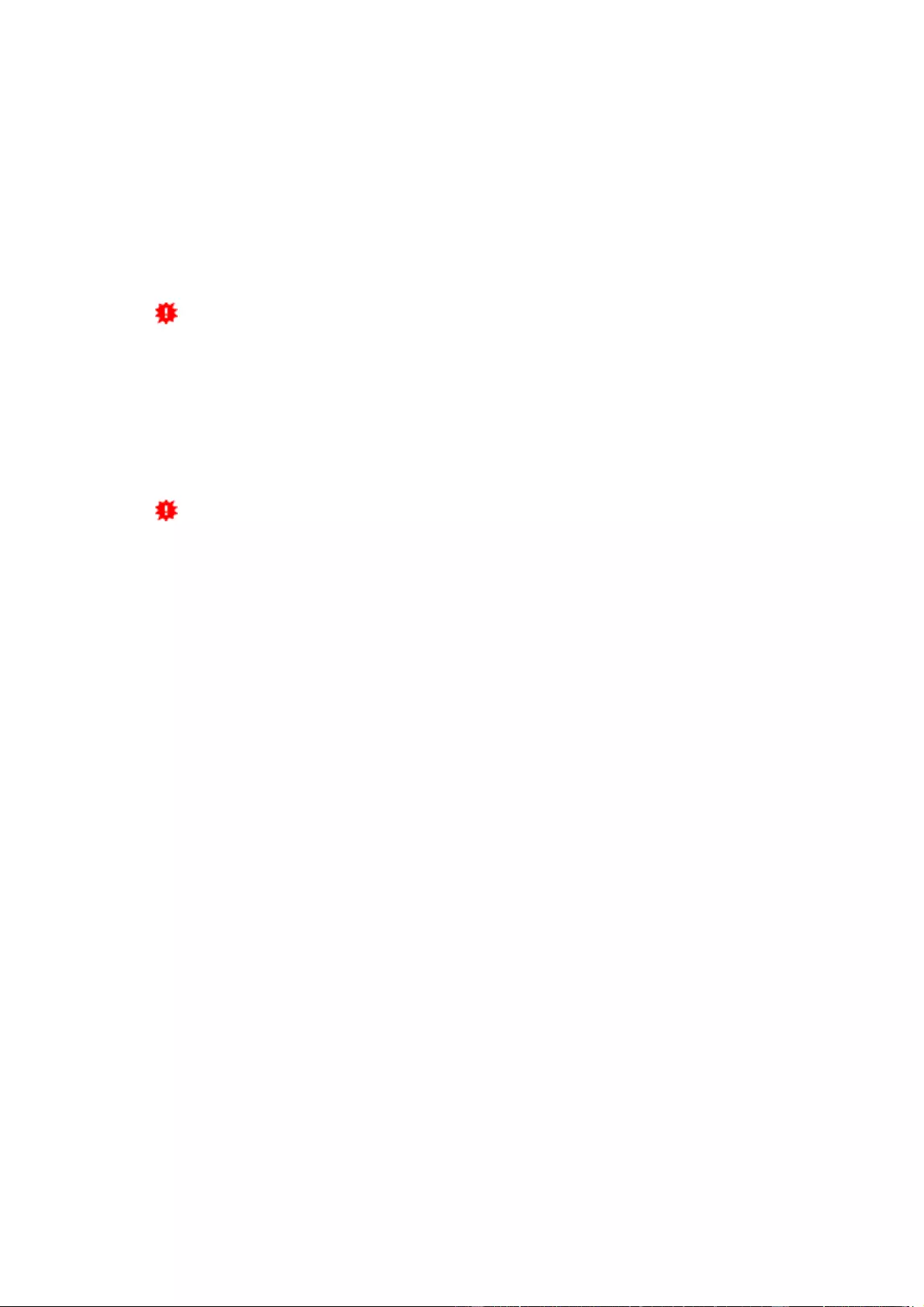
Specifications
37
"standard") is detected in SNMP v3. From the User-based Security Model (USM) MIB
variables, there is a support of "usmStats ..." counter. The "usmUser ..." variables will
be added with the enhancement of additional users in later firmware versions. The sys-
tem has only one context. The system accepts the context "normal" or an empty con-
text.
Authentication
The algorithms "HMAC-MD5-96" and "HMAC-SHA-96" are available for authentication.
In addition, the "HMAC-SHA-2" variants (RFC7630) "SHA-256", "SHA-384" and "SHA-
512" are implemented.
"SHA-384" and "SHA512" are calculated purely in software. If "SHA-384" or "SHA-
512" is set on the configuration page, the time for the key generation may take once up
to approx. 45 seconds.
Encryption
The methods "DES", "3DES", "AES-128", "AES-192" and "AES-256" are supported in
combination with "HMAC-MD5-96" and "HMAC-SHA-96." For the "HMAC-SHA-2" pro-
tocols, there is currently neither RFC nor draft that will allow for cooperation with an en-
cryption.
While in the settings "AES-192" and "AES256" the key calculation is based on
"draft-blumenthalphoto-aes-usm-04",
the methods "AES 192-3DESKey" and "AES
256-3DESKey" utilize a key generation, which is also used in the "3DES" configuration
("draft-reeder-snmpv3-usm-3desede-00").
If one is not an SNMP expert, it is recom-
mended to try in each case the settings with and without "...- 3DESKey".
Passwords
The passwords for authentication and encryption are stored only as computed hashes
for security reasons. Thus it is, if at all, very difficult to infer the initial password.
However, the hash calculation changes with the set algorithms. If the authentication or
privacy algorithms are changed, the passwords must be re-entered in the configuration
dialog.
Security
The following aspects should be considered:
·
If encryption or authentication is used, then SNMP v1 and v2c should be turned off.
Otherwise the device could be accessed with it.
·
If only authentication is used, then the new "HMAC-SHA-2" methods are superior to
the MD5 or SHA-1 hashing algorithms. Since only SHA-256 is accelerated in hard-
ware, and SHA-384 and SHA-512 are calculated purely in software, one should nor-
mally select SHA-256. From a cryptographic point of view, the security of SHA-256 is
sufficient for today's usage.
·
For SHA-1, there are a little less attack scenarios than MD5. If in doubt, SHA-1 is
preferable.
·
Encryption "DES" is considered very unsafe, use only in an emergency for reasons
of compatibility!
·
For cryptologists it's a debatable point whether "HMAC-MD5-96" and "HMAC-SHA-
96" can muster enough entropy for key lengths of "AES-192" or "AES-256".
·
From the foregoing considerations, we would recommended at present "HMAC-
SHA-96" with "AES-128" as authentication and encryption method.
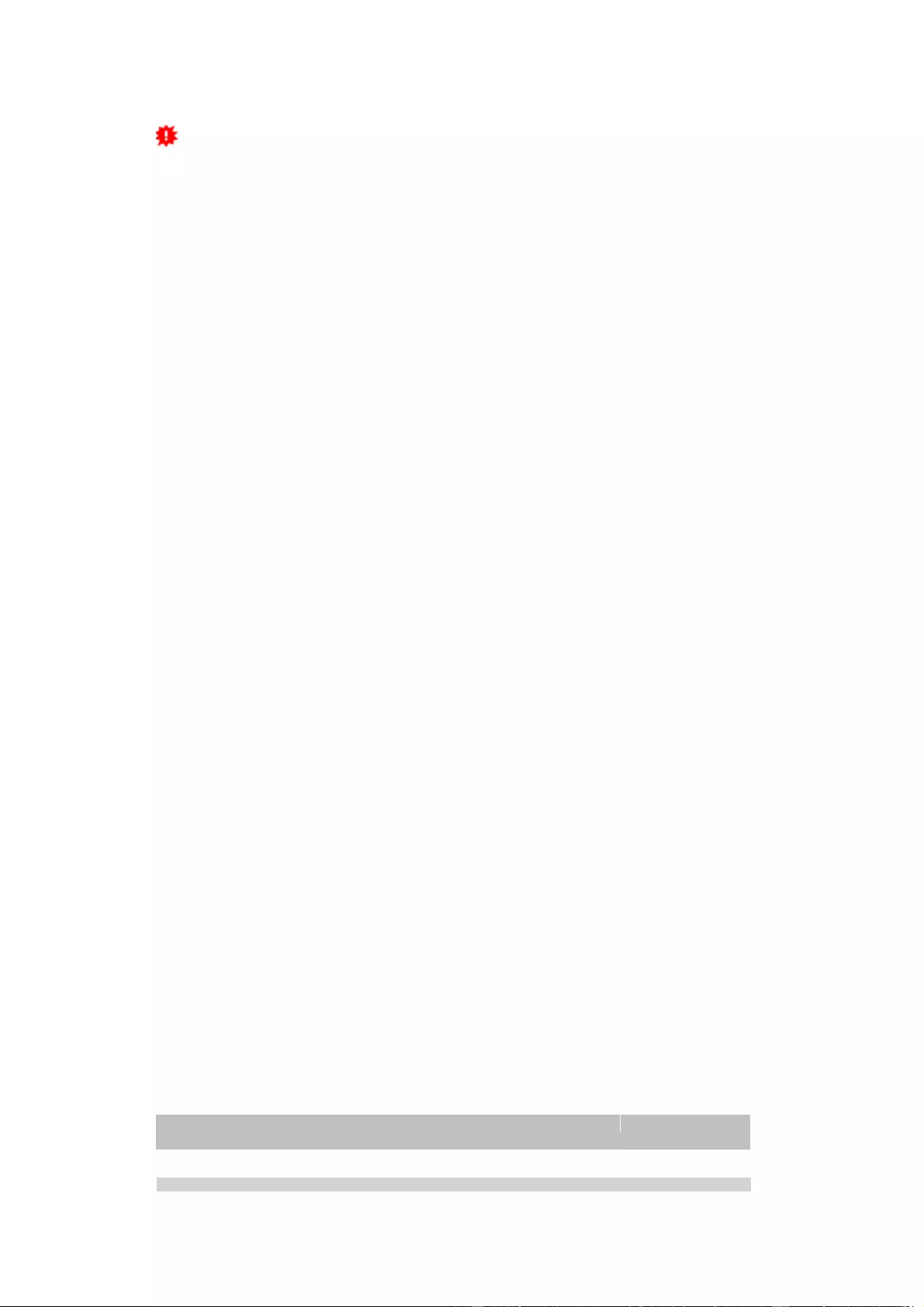
Specifications
38
Change in Trap Design
In older MIB tables, a separate trap was defined for each combination of an event
and a port number. This results in longer lists of trap definitions for the devices. For ex-
ample, from
epc8221SwitchEvtPort1
to
epc8221SwitchEvtPort12.
Since new firm-
ware versions can generate many more different events, this behavior quickly pro-
duces several hundred trap definitions. To limit this overabundance of trap definitions,
the trap design has been changed to create only one specific trap for each event type.
The port or sensor number is now available in the trap as an index OID within the vari-
able bindings.
In order to recognize this change directly, the "Notification" area in the MIB table has
been moved from sysObjectID.0 to sysObjectID.3. This way, unidentified events are
generated until the new MIB table is imported. For compatibility reasons, SNMP v1
traps are created in the same way as before.
NET-SNMP
NET-SNMP provides a very widespread collection of SNMP command-line tools (snm-
pget, snmpset, snmpwalk etc.) NET-SNMP is among others available for Linux and
Windows. After installing NET-SNMP you should create the device-specific MIB of the
device in NET-SMP share directory, e.g. after
c:\usr\share\snmp\mibs
or
/usr/share/snmp/mibs
So later you can use the 'subtree names' instead of OIDs:
Name: snmpwalk -v2c -mALL -c public 192.168.1.232 gudeads
OID: snmpwalk -v2c -mALL -c public 192.168.1.232 1.3.6.1.4.1.28507
NET-SNMP Examples
Query Power Port 1 switching state:
snmpget -v2c -mALL -c public 192.168.1.232 epc822XPortState.1
Switch on Power Port 1:
snmpset -v2c -mALL -c private 192.168.1.232 epc822XPortState.1 integer 1
4.5.1 Device MIB 2302
Below is a table of all device-specific OID 's which can be accessed via SNMP. In the
numerical representation of the OID the prefix " 1.3.6.1.4.1.28507 " (Gude Enterprise
OID) was omitted at each entry in the table to preserve space. The example for a com-
plete OID would be
"1.3.6.1.4.1.28507.70.1.1.1.1".
A distinction is made in SNMP OID
's in between tables and scalars. OID scalar have the extension ".0" and only specify a
value. In SNMP tables the "x" is replaced by an index (1 or greater) to address a value
from the table.
Name OID Type Acc.
Description
enc2302TrapCtrl .70.1.1.1.1.0 Integer32 RW
0 = off 1 = Ver. 1 2 = Ver. 2c 3 = Ver. 3
enc2302TrapIPIndex .70.1.1.1.2.1.1.x Integer32 RO
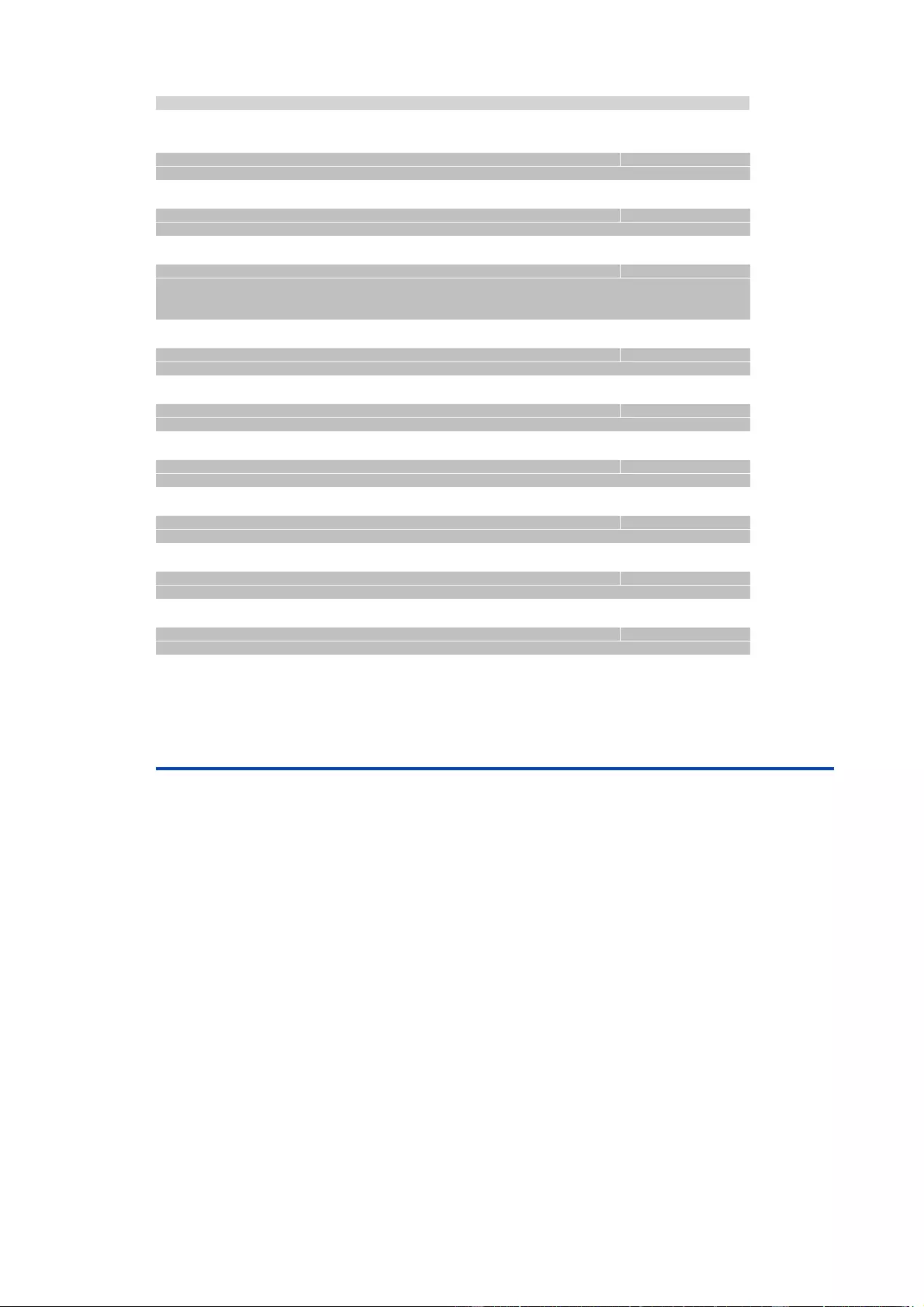
Specifications
39
A unique value, greater than zero, for each receiver slot.
enc2302TrapAddr .70.1.1.1.2.1.2.x OCTETS RW
DNS name or IP address specifying one Trap receiver slot. A port can
optionally be specified: 'name:port' An empty string disables this slot.
enc2302portNumber .70.1.3.1.1.0 Integer32 RO
The number of Relay Ports
enc2302PortIndex .70.1.3.1.2.1.1.x Integer32 RO
A unique value, greater than zero, for each Relay Port.
enc2302PortName .70.1.3.1.2.1.2.x OCTETS RW
A textual string containing name of a Relay Port.
enc2302PortState .70.1.3.1.2.1.3.x INTEGER RW
current state a Relay Port
enc2302PortSwitchCount .70.1.3.1.2.1.4.x Integer32 RO
The total number of switch actions ocurred on a Relay Port. Does not
count switch commands which will not switch the ralay state, so just real
relay switches are displayed here.
enc2302PortStartupMode .70.1.3.1.2.1.5.x INTEGER RW
set Mode of startup sequence (off, on , remember last state)
enc2302PortStartupDelay .70.1.3.1.2.1.6.x Integer32 RW
Delay in sec for startup action
enc2302PortRepowerTime .70.1.3.1.2.1.7.x Integer32 RW
Delay in sec for repower port after switching off
enc2302ActiveInputs .70.1.5.6.1.0 Unsigned32 RO
Number of suppported Input Channels.
enc2302InputIndex .70.1.5.6.2.1.1.x Integer32 RO
None
enc2302Input .70.1.5.6.2.1.2.x INTEGER RO
Input state of device
enc2302SensorIndex .70.1.6.1.1.1.x Integer32 RO
None
enc2302TempSensor .70.1.6.1.1.2.x Integer32 RO
actual temperature
enc2302HygroSensor .70.1.6.1.1.3.x Integer32 RO
actual humidity
enc2302InputSensor .70.1.6.1.1.4.x INTEGER RO
logical state of input sensor
enc2302AirPressure .70.1.6.1.1.5.x Integer32 RO
actual air pressure
enc2302DewPoint .70.1.6.1.1.6.x Integer32 RO
dew point for actual temperature and humidity
enc2302DewPointDiff .70.1.6.1.1.7.x Integer32 RO
difference between dew point and actual temperature (Temp -
DewPoint)
4.6 SSL
TLS Standard
The device is compatible with the standards TLSv1.0 to TLSv1.2. Due to lack of secur-
ity, SSLv3.0 as well as RC4 and DES encryptions are deactivated.
The following TLS Ciphersuites are supported:
·
TLS_RSA_WITH_3DES_EDE_CBC_SHA
·
TLS_DHE_RSA_WITH_3DES_EDE_CBC_SHA
·
TLS_RSA_WITH_AES_128_CBC_SHA
·
TLS_DHE_RSA_WITH_AES_128_CBC_SHA
·
TLS_RSA_WITH_AES_256_CBC_SHA
·
TLS_DHE_RSA_WITH_AES_256_CBC_SHA
·
TLS_RSA_WITH_AES_128_CBC_SHA256
·
TLS_RSA_WITH_AES_256_CBC_SHA256
·
TLS_DHE_RSA_WITH_AES_128_CBC_SHA256
·
TLS_DHE_RSA_WITH_AES_256_CBC_SHA256
·
TLS_RSA_WITH_AES_128_GCM_SHA256
·
TLS_DHE_RSA_WITH_AES_128_GCM_SHA256
·
TLS_PSK_WITH_AES_128_GCM_SHA256
·
TLS_PSK_WITH_AES_128_CBC_SHA256
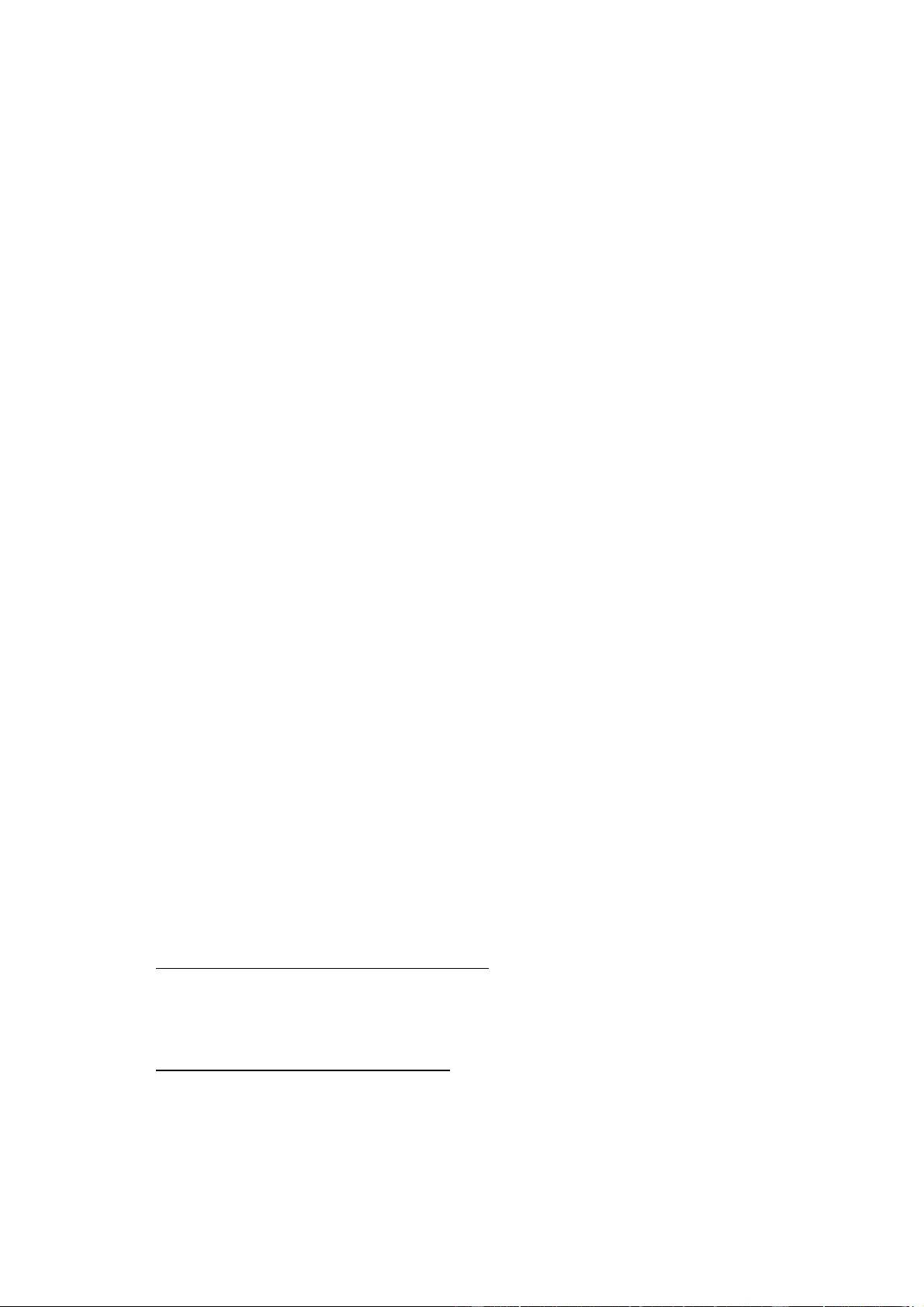
Specifications
40
·
TLS_ECDH_ECDSA_WITH_3DES_EDE_CBC_SHA
·
TLS_ECDH_ECDSA_WITH_AES_128_CBC_SHA
·
TLS_ECDH_ECDSA_WITH_AES_256_CBC_SHA
·
TLS_ECDHE_ECDSA_WITH_3DES_EDE_CBC_SHA
·
TLS_ECDHE_ECDSA_WITH_AES_128_CBC_SHA
·
TLS_ECDHE_ECDSA_WITH_AES_256_CBC_SHA
·
TLS_ECDH_RSA_WITH_3DES_EDE_CBC_SHA
·
TLS_ECDH_RSA_WITH_AES_128_CBC_SHA
·
TLS_ECDH_RSA_WITH_AES_256_CBC_SHA
·
TLS_ECDHE_RSA_WITH_3DES_EDE_CBC_SHA
·
TLS_ECDHE_RSA_WITH_AES_128_CBC_SHA
·
TLS_ECDHE_RSA_WITH_AES_256_CBC_SHA
·
TLS_ECDHE_ECDSA_WITH_AES_128_CBC_SHA256
·
TLS_ECDH_ECDSA_WITH_AES_128_CBC_SHA256
·
TLS_ECDHE_RSA_WITH_AES_128_CBC_SHA256
·
TLS_ECDH_RSA_WITH_AES_128_CBC_SHA256
·
TLS_ECDHE_ECDSA_WITH_AES_128_GCM_SHA256
·
TLS_ECDH_ECDSA_WITH_AES_128_GCM_SHA256
·
TLS_ECDHE_RSA_WITH_AES_128_GCM_SHA256
·
TLS_ECDH_RSA_WITH_AES_128_GCM_SHA256
·
TLS_RSA_WITH_AES_128_CCM
·
TLS_RSA_WITH_AES_256_CCM
·
TLS_DHE_RSA_WITH_AES_128_CCM
·
TLS_DHE_RSA_WITH_AES_256_CCM
·
TLS_RSA_WITH_AES_128_CCM_8
·
TLS_RSA_WITH_AES_256_CCM_8
·
TLS_DHE_RSA_WITH_AES_128_CCM_8
·
TLS_DHE_RSA_WITH_AES_256_CCM_8
·
TLS_ECDHE_RSA_WITH_CHACHA20_POLY1305_SHA256
·
TLS_ECDHE_ECDSA_WITH_CHACHA20_POLY1305_SHA256
·
TLS_DHE_RSA_WITH_CHACHA20_POLY1305_SHA256
Creating your own Certificates
The SSL stack is supplied with a specially newly generated certificate. There is no function to
generate the local certificate anew at the touch of a button, since the required random numbers
in an embedded device are usually not independent enough. However, you can create new cer-
tificates and import them to the device. The server accepts RSA (1024/2048/4096) and ECC
(Elliptic Curve Cryptography) certificates.
Usually OpenSSL is used to create an SSL certificate. For Windows for example, there is the
light version of Shining Light Productions. There you open a command prompt, change to the
directory "C:\OpenSSL-Win32\bin" and set these environment variables:
set openssl_conf=C:\OpenSSL-Win32\bin\openssl.cfg
set RANDFILE=C:\OpenSSL-Win32\bin\.rnd
Here are some examples for the generation with OpenSSL:
Creation of a self-signed RSA 2048-bit certificate
openssl genrsa -out server.key 2048
openssl req -new -x509 -days 365 -key server.key -out server.crt
RSA 2048-bit certificate with Sign Request:
openssl genrsa -out server.key 2048
openssl req -new -key server.key -out server.csr
openssl req -x509 -days 365 -key server.key -in server.csr -out server.crt
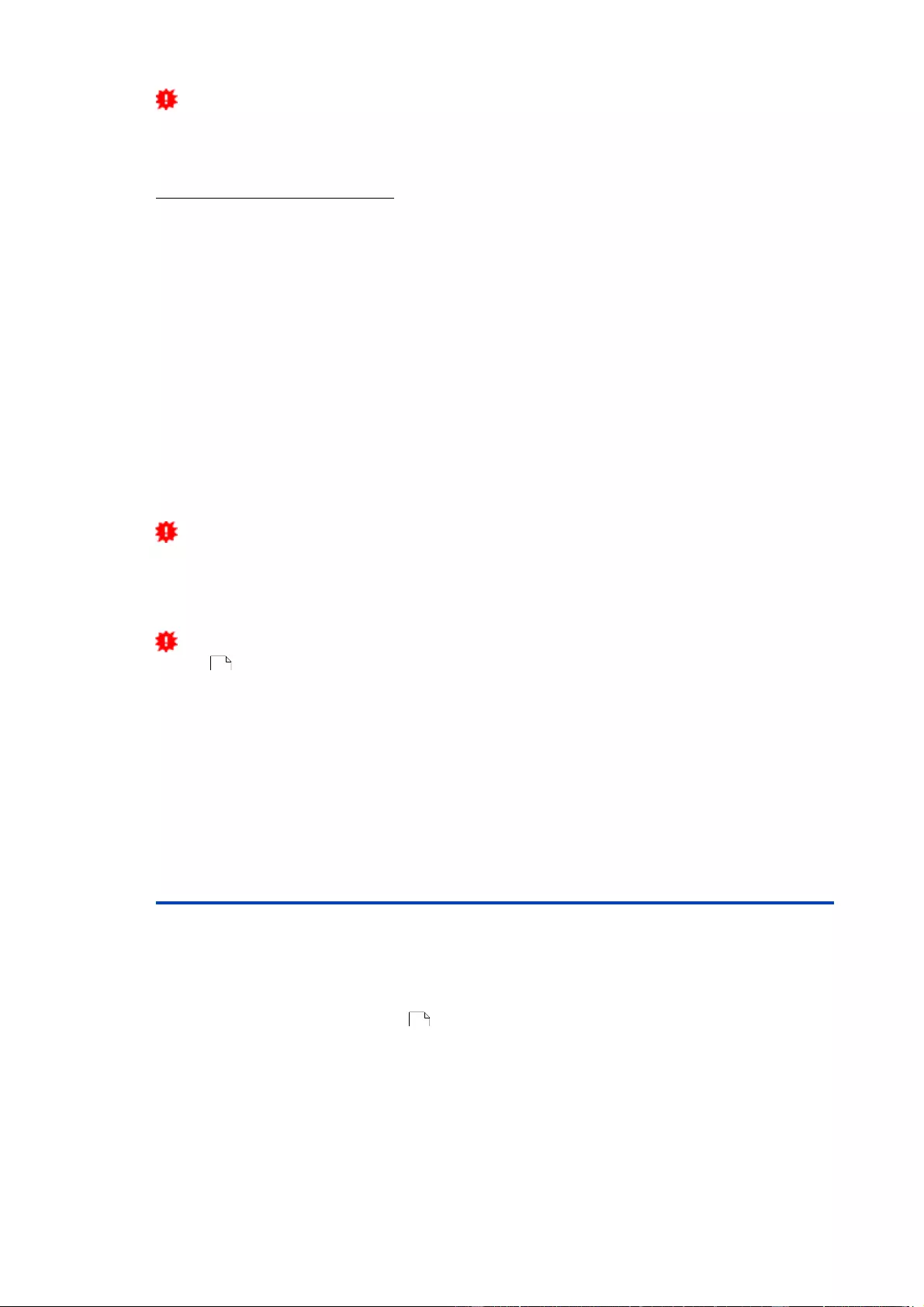
Specifications
41
The server keys should be generated with "openssl genrsa". If in the generated
key file it reads only "----- BEGIN PRIVATE KEY -----" and not "----- BEGIN RSA
PRIVATE KEY -----", the key is not recognized.
ECC Certificate with Sign Request:
openssl ecparam -genkey -name prime256v1 -out server.key
openssl req -new -key server.key -out server.csr
openssl req -x509 -days 365 -key server.key -in server.csr -out server.crt
If you have created your key and certificate, both files are concatenated to one file:
Linux:
cat server.crt server.key > server.pem
Windows:
copy server.crt + server.key server.pem
The created server.pem can only be uploaded in the maintenance section of the
device.
If several certificates (Intermediate CRT's) should also be uploaded to the device,
one should make sure, that firstly the server certificate and secondly the Intermediates
are assembled , e.g:
cat server.crt IM1.crt IM2.crt server.key > server.pem
An uploaded certificate will be preserved, when a device is put back to factory de-
faults 21 .
Performance Considerations
If RSA 4096 certificates are used, the first access to the web server can take 8-10
seconds, because the math unit of the embedded CPU is highly demanded. After that,
the parameters are in the SSL session cache, so all other requests are just as fast as
with other certificate lengths. For a quick response even on the first access, we recom-
mend RSA 2048-bit certificates that offer adequate security, too.
4.7 Console
For the configuration and control of the device, there is a set of commands with para-
meters that can be entered through a console. The console is available via Telnet, or
for devices with RS232 port through using a serial terminal. The communication can
also be performed automated (e.g. via scripting languages). The console features are
configured through the web interface 31 .
Command Set
There are several command levels. The following commands are usable from each
level:
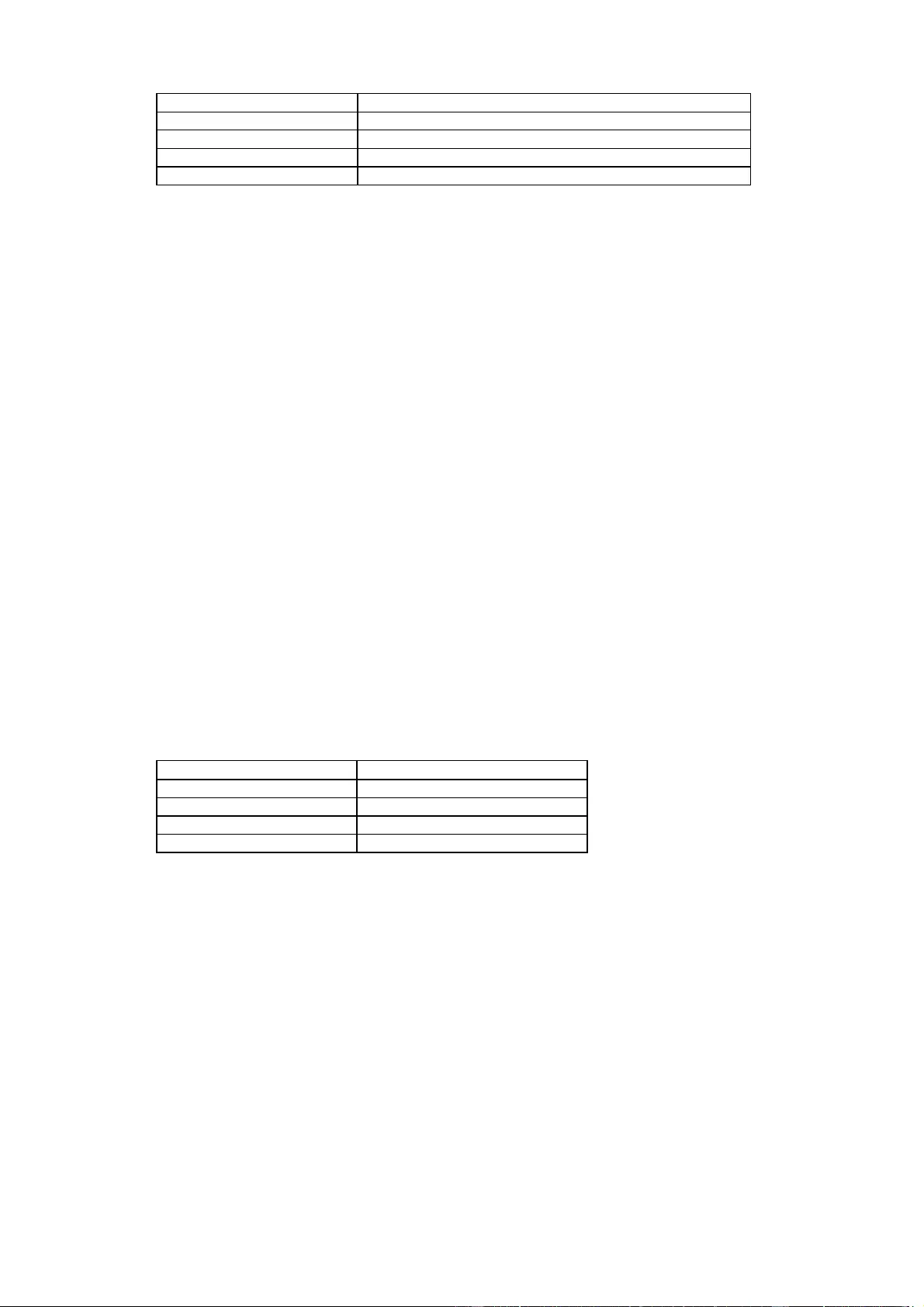
Specifications
42
back
go back one
level
help
all commands of the actual level
help
all
show all commands
logout
logout (only when login required)
quit
quit
console
The "help" command returns all the commands of the current level. If "help" is called
from the top level, e.g. the line "http [subtopics]" appears. This means that there is an-
other level for "http". With the command "http help" all commands below "http" are
shown. Alternatively, with entering "http" you can select the http level, and "help" shows
all the commands on the selected level. The command "back" again selects the top
level. It is possible to use "help" at any position: "http passwd help" provides all com-
mands that have the prefix "http passwd".
You will find a complete list of all possible device commands in the chapter "Cmd
Overview".
Parameter
If parameters are expected for the command, the parameter may be passed as nu-
meric or constant. If e.g. you get the following line as help:
http server set {http_both=0|https_only=1|http_only=2}
the following instruction pairs are equivalent:
http server set https_only
http server set 1
or
http server set https_both
http server set 0
Numerical parameters can be entered with different bases. Here is an example of the
decimal value 11:
Base
Input
decimal (10)
11
hexadecimal (16)
0xb
octal (8)
013
binary (2)
0b1011
Return Values
If a command is unknown or a parameter is incorrect, the output "ERR." is given at the
beginning of the line, followed by a description of the fault. Successful instructions
without special return value will be acknowledged by "OK.". All other return values are
output within a single line. There are of two exceptions:
1. Some configuration changes, that affect TCP / IP and UDP, need a restart to be ap-
plied. These parameters are output on two lines. In the first line the current value is
shown, on the second row the value after a restart. In the "Cmd Overview" table
this is marked with "Note 2".
2. Other configurations (such as the assigned IPv6 addresses) have several values
that can change dynamically. This is marked with "Note 3" in the "Cmd Overview"
table.
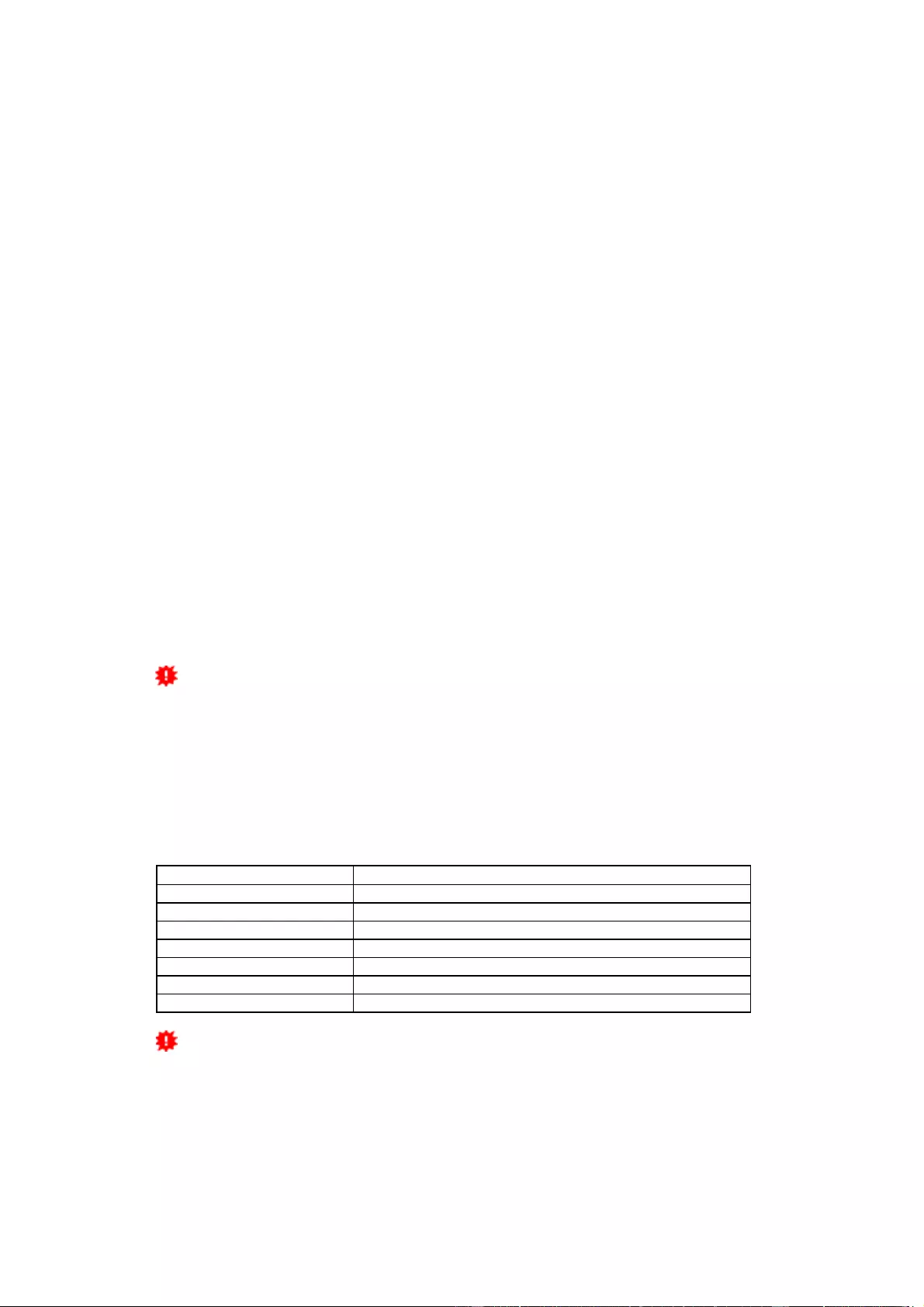
Specifications
43
Numerical Returns
For parameters that support constants, these constants are output as return values. To
better deal with scripting languages, it may be easier to work only with numerical re-
turns. The command "vt100 numeric set ON" enables that only numerical values
appear.
Comments
If you use a tool to send an entire file of commands via Telnet, it is helpful, if you can
place comments in there. Beginning with the comment character "#", the remaining
contents of a line is ignored.
Telnet
If the configuration "Raw Mode" is turned off, it is tried to negotiate the Telnet configur-
ation between client and server using IAC commands. If this fails, the editing functions
are not active, and the "Activate echo" option determines whether the characters sent
to the Telnet server will be returned. Normally the client begins with the IAC negoti-
ation. If this is not the case with the client, the device configuration "Active negotiation"
should be turned on.
Raw Mode
If you want to use the console only automated, it may be advantageous to set the con-
figuration "Raw mode" to "yes" and "Activate echo" to "no" to. Then there is no interfer-
ing interaction with the editor functions and the is no need to filter the sent characters
to process the return values.
If in the console "Raw mode" is activated but not in the used Telnet client, the IAC
commands sent at the beginning can appear as interfering characters in the command
line (partially invisible).
Editing
The following edit functions are available when the terminal supports VT100, and Raw
Mode is deactivated. Entered characters are inserted at the cursor position.
Keys
Function
Left, Right
moves cursor left or right
Pos1, End
moves cursor to the beginning or end of line
Del
deletes character under the cursor
Backspace
deletes character left of cursor
Up, Down
shows input lines history
Tab, Ctrl-Tab
completes the word at cursor
Ctrl-C
clears the
line
When a shrink of the terminal window leads to the result, that the input line ex-
tends over multiple lines on the terminal, the editing does not work reliably.
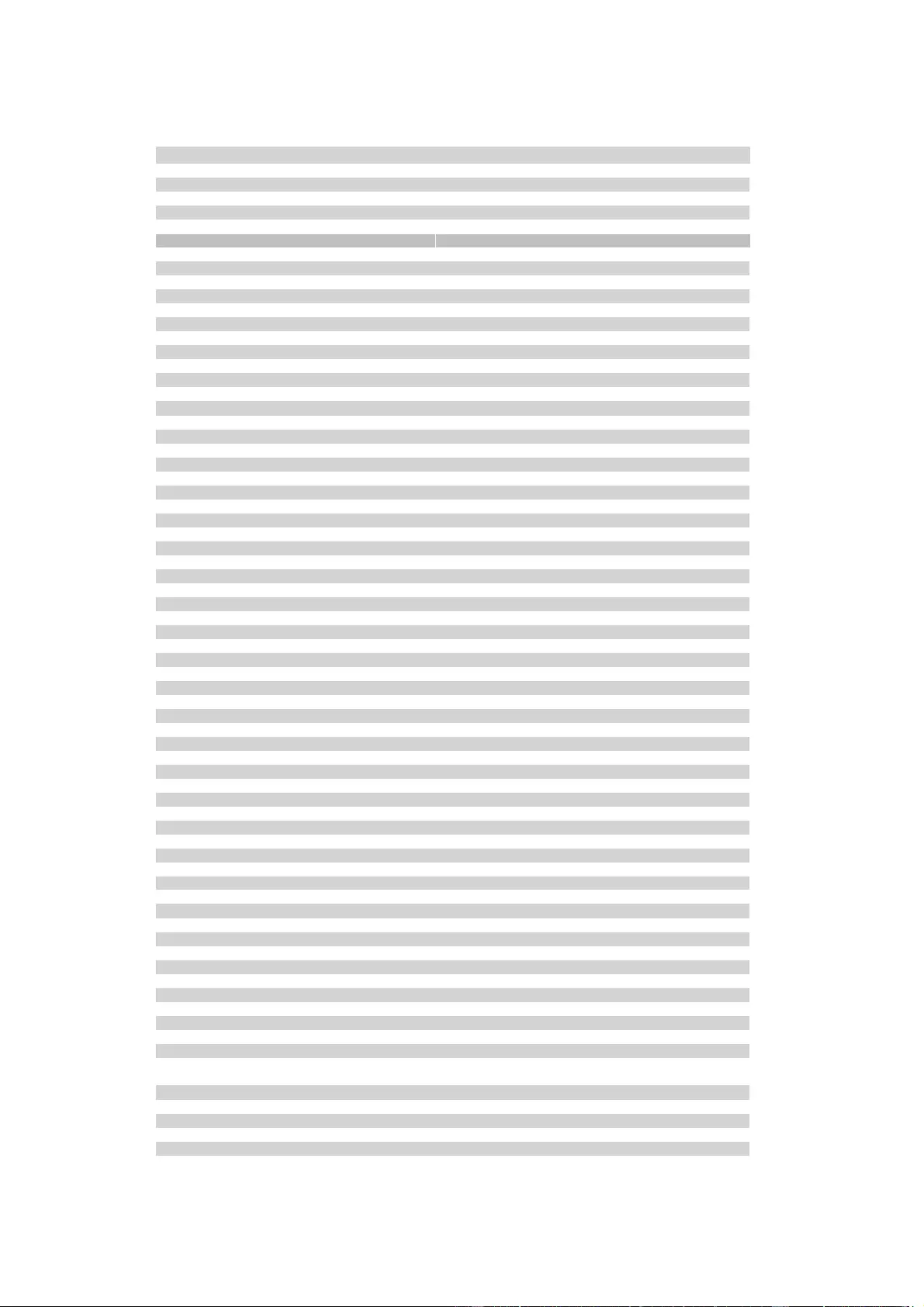
Specifications
44
4.7.1 Console Cmd 2302
Command Description Note
logout go to login prompt when enabled 2
quit quits telnet session - nothing in serial console 2
back back one cmd level 2
help show all cmds from this level 2
help all show all cmds 2
console enters cmd group "console"
console version shows unique console version number
console telnet enabled set {OFF=0|ON=1} enables telnet on/off
console telnet enabled show shows if telnet enabled
console telnet port set {ip_port} sets telnet port
console telnet port show shows telnet port
console telnet raw set {OFF=0|ON=1} sets raw mode (disables editing) on/off
console telnet raw show shows if raw mode enabled
console telnet echo set {OFF=0|ON=1} enables echo on/off
console telnet echo show shows if echo enabled
console telnet activeneg set {OFF=0|ON=1} enables telnet active negotiation (IAC) on/off
console telnet activeneg show shows if active negotiation enabled
console telnet login set {OFF=0|ON=1} enables login on/off
console telnet login show shows if login enabled
console telnet login local set {OFF=0|ON=1} enables local login on/off
console telnet login local show shows if local login enabled
console telnet login radius set {OFF=0|ON=1} enables login for RADIUS on/off
console telnet login radius show shows if RADIUS login enabled
console telnet login delay set {OFF=0|ON=1} enables delay (after 3 login fails) on/off
console telnet login delay show shows if login delay enabled
console telnet user set "{username}" sets login user name
console telnet user show shows login user name
console telnet passwd set "{passwd}" sets login password
console telnet passwd hash set "{passwd}" sets login hashed password
console serial enabled set {OFF=0|ON=1} enables serial console on/off
console serial enabled show shows if serial console enabled
console serial raw set {OFF=0|ON=1} sets raw mode (disables editing) on/off
console serial raw show shows if raw mode enabled
console serial echo set {OFF=0|ON=1} enables echo on/off
console serial echo show shows if echo enabled
console serial kvm set {OFF=0|ON=1} enables binary KVM cmds on serial port on/off
console serial kvm show shows if binary KVM cmds enabled
console serial utf8 set {OFF=0|ON=1} enables UTF8 support
console serial utf8 show shows if UTF8 enabled
console serial login set {OFF=0|ON=1} enables login on/off
console serial login show shows if login enabled
console serial login local set {OFF=0|ON=1} enables local login on/off
console serial login local show shows if local login enabled
console serial login radius set {OFF=0|ON=1} enables login for RADIUS on/off
console serial login radius show shows if RADIUS login enabled
console serial login delay set {OFF=0|ON=1} enables delay (after 3 login fails) on/off
console serial login delay show shows if login delay enabled
console serial user set "{username}" sets login user name
console serial user show shows login user name
console serial passwd set "{passwd}" sets login password
console serial passwd hash set "{passwd}" sets login hashed password
email enters cmd group "email"
email enabled set {OFF=0|ON=1} enables email on/off
email enabled show shows if email is enabled
email sender set "{email_addr}" sets email sender address
email sender show shows email sender address
email recipient set "{email_addr}" sets email recipient address
email recipient show shows email recipient address
email server set "{dns_name}" sets email SMTP server address
email server show shows email SMTP server address
email port set {ip_port} sets email SMTP port
email port show shows email SMTP port
email security set {NONE=0|STARTTLS=1|
SSL=2} sets SMTP connection security
email security show shows SMTP connection security
email auth set {NONE=0|PLAIN=1|LOGIN=2} sets email authentication
email auth show show email authentication
email user set "{username}" sets SMTP username
email user show shows SMTP username
email passwd set "{passwd}" sets SMTP password
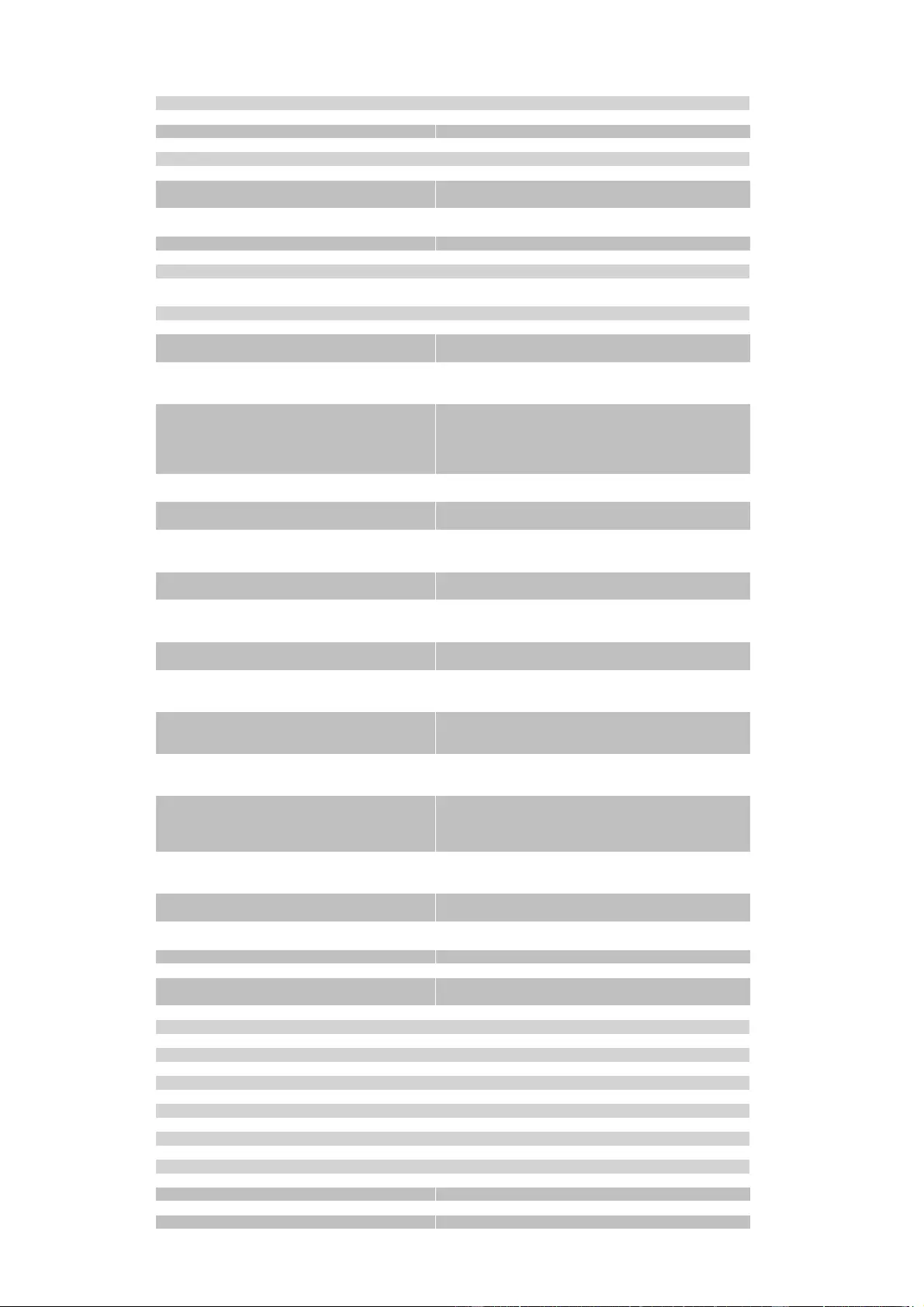
Specifications
45
email passwd hash set "{passwd}" sets crypted SMTP password
email testmail send test email
ethernet enters cmd group "ethernet"
ethernet mac show shows MAC address
ethernet link show shows ethernet link state
ethernet phyprefer set {10MBIT_HD=0|
10MBIT_FD=1|100MBIT_HD=2|100MBIT_FD=3} sets preferred speed for PHY Auto Negotiation
ethernet phyprefer show shows preferred speed for PHY Auto Negotiation
extsensor enters cmd group "extsensor"
extsensor {port_num} {sen_field} value show shows sensor value 6
extsensor {port_num} {sen_type} label set
"{name}" sets sensor name to label 6
extsensor {port_num} {sen_type} label show shows label of sensor 6
extsensor {port_num} type show shows type of sensor
extsensor {port_num} {sen_type} {sen_field}
events set {off=0|on=1}
extsensor {port_num} {sen_type} {sen_field} enables sensor events on/off 6
events show shows if sensor events are enabled 6
extsensor {port_num} {sen_type} {sen_field}
events type set
"{EVT_SYSLOG=0,EVT_SNMP=1,EVT_EMAIL=2 enables different event types 6
,EVT_SMS=3,EVT_GSMEMAIL=4,EVT_BEEPER
=5}"
extsensor {port_num} {sen_type} {sen_field}
events type show shows what event types are enabled 6
extsensor {port_num} {sen_type} {sen_field}
maxval set {num}
extsensor {port_num} {sen_type} {sen_field} sets maximum value for sensor 6
maxval show shows maximum value for sensor 6
extsensor {port_num} {sen_type} {sen_field} min-
val set {num}
extsensor {port_num} {sen_type} {sen_field} min- sets minimum value for sensor 6
val show shows minimum value for sensor 6
extsensor {port_num} {sen_type} {sen_field} hyst
set {num}
extsensor {port_num} {sen_type} {sen_field} hyst sets hysterese value for sensor 6
show shows hysterese value for sensor 6
extsensor {port_num} {sen_type} {sen_field}
{BELOWMIN=0|ABOVEMIN=1|ABOVEMAX=2|
BELOWMAX=3} port set {port_num}
extsensor {port_num} {sen_type} {sen_field}
{BELOWMIN=0|ABOVEMIN=1|ABOVEMAX=2|
BELOWMAX=3} port show
extsensor {port_num} {sen_type} {sen_field}
{BELOWMIN=0|ABOVEMIN=1|ABOVEMAX=2|
BELOWMAX=3} state set {OFF=0|ON=1|
DISABLED=2}
extsensor {port_num} {sen_type} {sen_field}
{BELOWMIN=0|ABOVEMIN=1|ABOVEMAX=2|
BELOWMAX=3} state show
extsensor period set {24H=0|12H=1|2H=2|1H=3|
30MIN=4}
sets Port for Power Port Switching actions 6
shows Port for Power Port Switching actions 6
sets Port state for Power Port Switching actions 6
shows Port state for Power Port Switching actions 6
sets sensor Min/Max measurement period
extsensor period show shows sensor Min/Max measurement period
http enters cmd group "http"
http server set {HTTP_BOTH=0|HTTPS_ONLY=1| sets connection types the webserver accepts
HTTP_ONLY=2}
http server show shows webserver accepting connection types
http port set {ip_port} sets http port
http port show shows http port
http portssl set {ip_port} sets https port
http portssl show shows https port
http ajax enabled set {OFF=0|ON=1} enables ajax autorefresh on/off
http ajax enabled show shows if ajax autorefresh enabled
http passwd enabled set {OFF=0|ON=1} enables http password on/off
http passwd enabled show shows if http password enabled
http passwd user set "{passwd}" sets http user password
http passwd admin set "{passwd}" sets http admin password
http passwd hash user set "{passwd}" sets hashed http user password
http passwd hash admin set "{passwd}" sets hashed http admin password
input enters cmd group "input"
input {port_num} state show shows input state
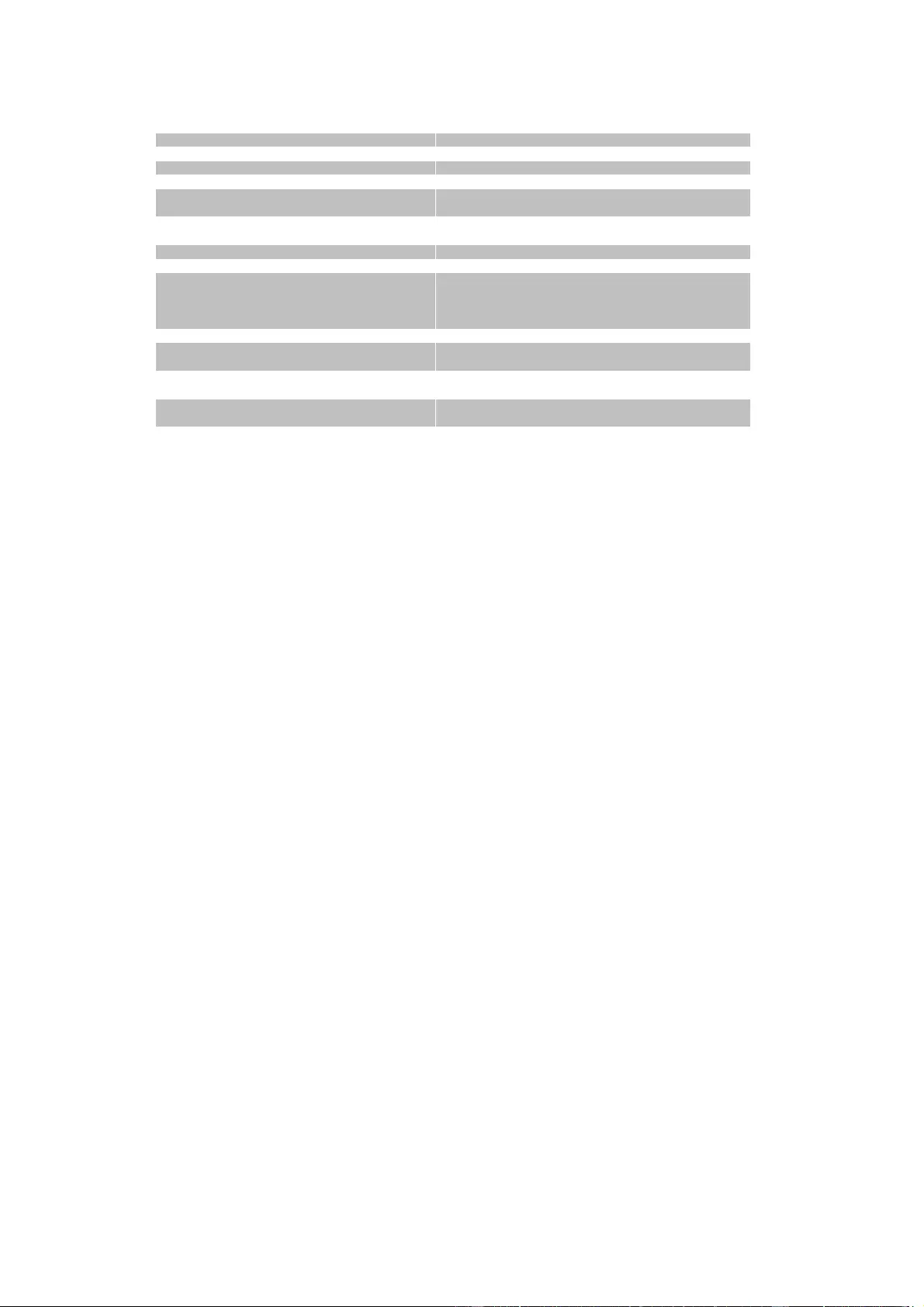
Specifications
46
input all state {MODE0=0|MODE1=1|MODE2=2}
showshows input state of all ports in 3 different view modes 4
nput {port_num} name set "{name}" sets sensor name to label
input {port_num} name show shows label of sensor
input {port_num} invert enabled set {off=0|on=1} inverts input on/off
input {port_num} invert enabled show shows if input inverted
input {port_num} label {LOW=0|HIGH=1} set
"{name}" sets input low/high text
input {port_num} label {LOW=0|HIGH=1} show shows inputs low/high text
input {port_num} events set {off=0|on=1} enables input events on/off
input {port_num} events show shows if input events are enabled
input {port_num} events type set
"{EVT_SYSLOG=0,EVT_SNMP=1,EVT_EMAIL=2 enables different event types
,EVT_SMS=3,EVT_GSMEMAIL=4,EVT_BEEPER
=5}"
input {port_num} events type show shows what event types are enabled
input {port_num} {LOW=0|HIGH=1} port set
{port_num} sets Port for Power Port Switching actions
input {port_num} {LOW=0|HIGH=1} port show shows Port for Power Port Switching actions
input {port_num} {LOW=0|HIGH=1} state set
{OFF=0|ON=1|DISABLED=2} sets Port state for Power Port Switching actions
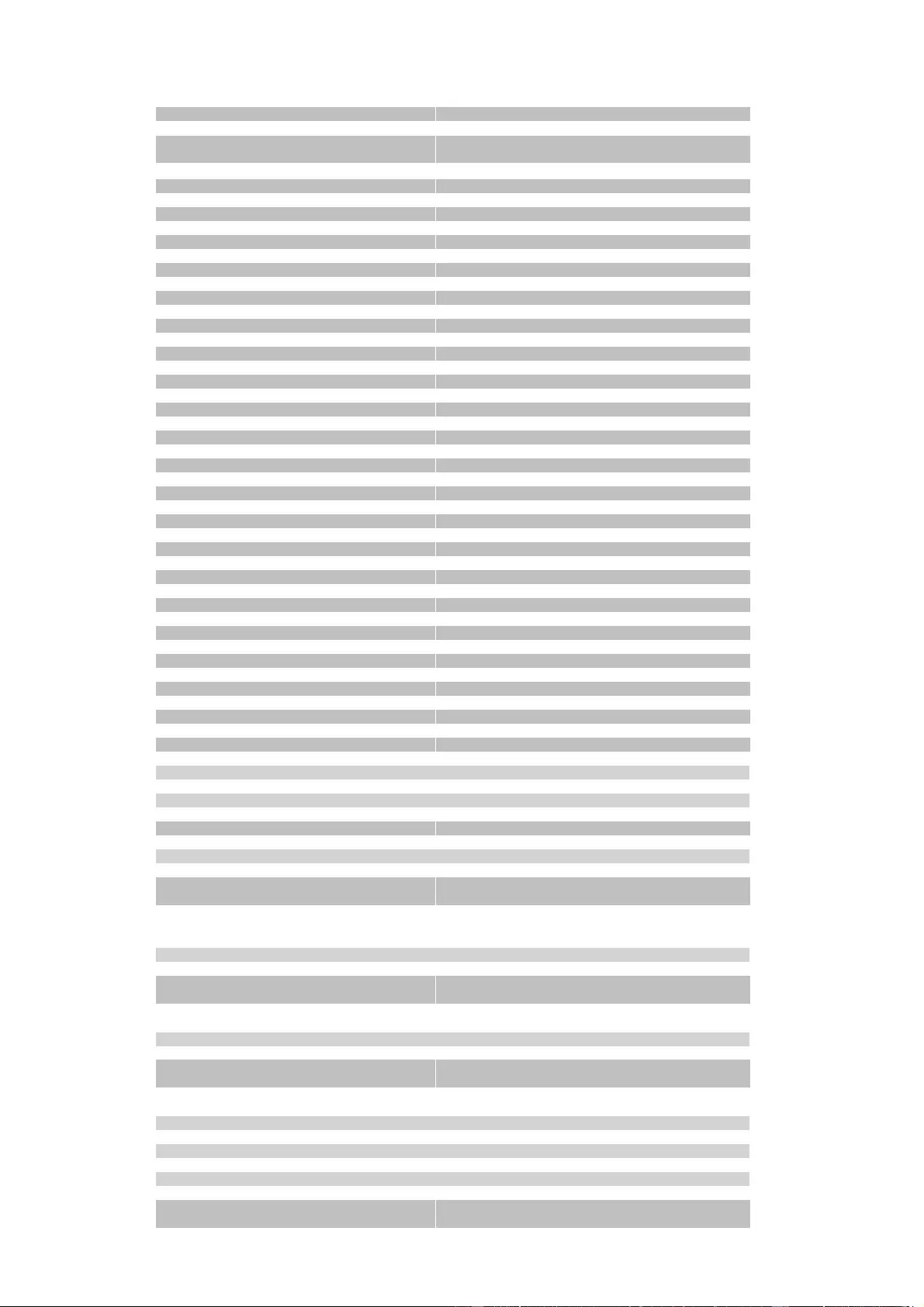
Specifications
47
input {port_num} {LOW=0|HIGH=1} state show shows Port state for Power Port Switching actions
input volt3 state show shows state of 3V input voltage {ON=1|VERR=3}
input volt12 state set {OFF=0|VLO=1|VHI=2} sets state of 12V input voltage
input volt12 state show shows state of 12V input voltage {OFF=0|VLO=1|
VHI=2|VERR=3} incl possible error condition
ip4 enters cmd group "ip4"
ip4 hostname set "{name}" sets device hostname
ip4 hostname show shows device hostname 3
ip4 address set "{ip_address}" sets IPv4 address
ip4 address show shows IPv4 address 3
ip4 netmask set "{ip_address}" sets IPv4 netmask
ip4 netmask show shows IPv4 netmask 3
ip4 gateway set "{ip_address}" sets IPv4 gateway address
ip4 gateway show shows IPv4 gateway address 3
ip4 dns set "{ip_address}" sets IPv4 DNS server address
ip4 dns show shows IPv4 DNS server address 3
ip4 dhcp enabled set {OFF=0|ON=1} enables IPv4 DHCP on/off
ip4 dhcp enabled show shows IPv4 DHCP state 3
ip6 enters cmd group "ip6"
ip6 enabled set {OFF=0|ON=1} enables IPv6 on/off
ip6 enabled show shows if IPv6 is enabled 3
ip6 routadv enabled set {OFF=0|ON=1} enables IPv6 router advertisement
ip6 routadv enabled show shows IPv6 router advertisement state 3
ip6 dhcp enabled set {OFF=0|ON=1} enables IPv6 DHCP on/off
ip6 dhcp enabled show shows if IPv6 DHCP is enabled 3
ip6 address show show all IPv6 addresses 4
ip6 gateway show show all IPv6 gateways 4
ip6 dns show show all IPv6 DNS server 4
ip6 manual enabled set {OFF=0|ON=1} enables manual IPv6 addresses
ip6 manual enabled show shows if manual IPv6 addresses are enabled 3
ip6 manual address {1..4} set "{ip_address}" sets manual IPv6 address
ip6 manual address {1..4} show shows manual IPv6 address 3
ip6 manual gateway set "{ip_address}" sets manual IPv6 gateway address
ip6 manual gateway show shows manual IPv6 gateway address 3
ip6 manual dns {1..2} set "{ip_address}" sets manual IPv6 DNS server address
ip6 manual dns {1..2} show shows manual IPv6 DNS server address 3
ipacl enters cmd group "ipacl"
ipacl ping enabled set {OFF=0|ON=1} enables ICMP ping on/off
ipacl ping enabled show shows if ICMP ping enabled
ipacl enabled set {OFF=0|ON=1} enable IP filter on/off
ipacl enabled show shows if IP filter enabled
ipacl filter {ipacl_num} set "{dns_name}" sets IP filter {ipacl_num}
ipacl filter {ipacl_num} show shows IP filter {ipacl_num}
modbus enters cmd group "modbus"
modbus enabled set <off=0/on=1> enables Modbus TCP support
modbus enabled show shows if Modbus is enabled
modbus port set <ip_port> sets Modbus TCP port
modbus port show shows Modbus TCP port
port enters cmd group "port"
port {port_num} state set {OFF=0|ON=1} sets port to new state
port {port_num} state show shows port state
port all state set "{port_list}" {OFF=0|ON=1} sets several ports in one cmd - e.g. port all state
set "1,3,5" 1
port all state {MODE0=0|MODE1=1|MODE2=2}
show shows all port states in 3 different view modes 4
port {port_num} reset start reset sequence for port
port {port_num} toggle toggles port
port {port_num} batch set {OFF=0|ON=1} wait
{num_secs} {OFF=0|ON=1} starts batch mode for port
port {port_num} batch cancel cancels batch mode
port {port_num} label set "{name}" sets port label name
port {port_num} label show shows port label name
port {port_num} initstate coldstart set {OFF=0|
ON=1|REMEMBER=2} sets port coldstart initialization
port {port_num} initstate coldstart show shows port coldstart initialization
port {port_num} initstate delay set {num} sets port init delay
port {port_num} initstate delay show shows port init delay
port {port_num} repowerdelay set {num} sets port repower delay
port {port_num} repowerdelay show shows port repower delay
port {port_num} resettime set {num} sets port reset duration
port {port_num} resettime show shows port reset duration
port {port_num} watchdog enabled set {OFF=0|
ON=1} sets port watchdog to on/off
port {port_num} watchdog enabled show shows port watchdog state
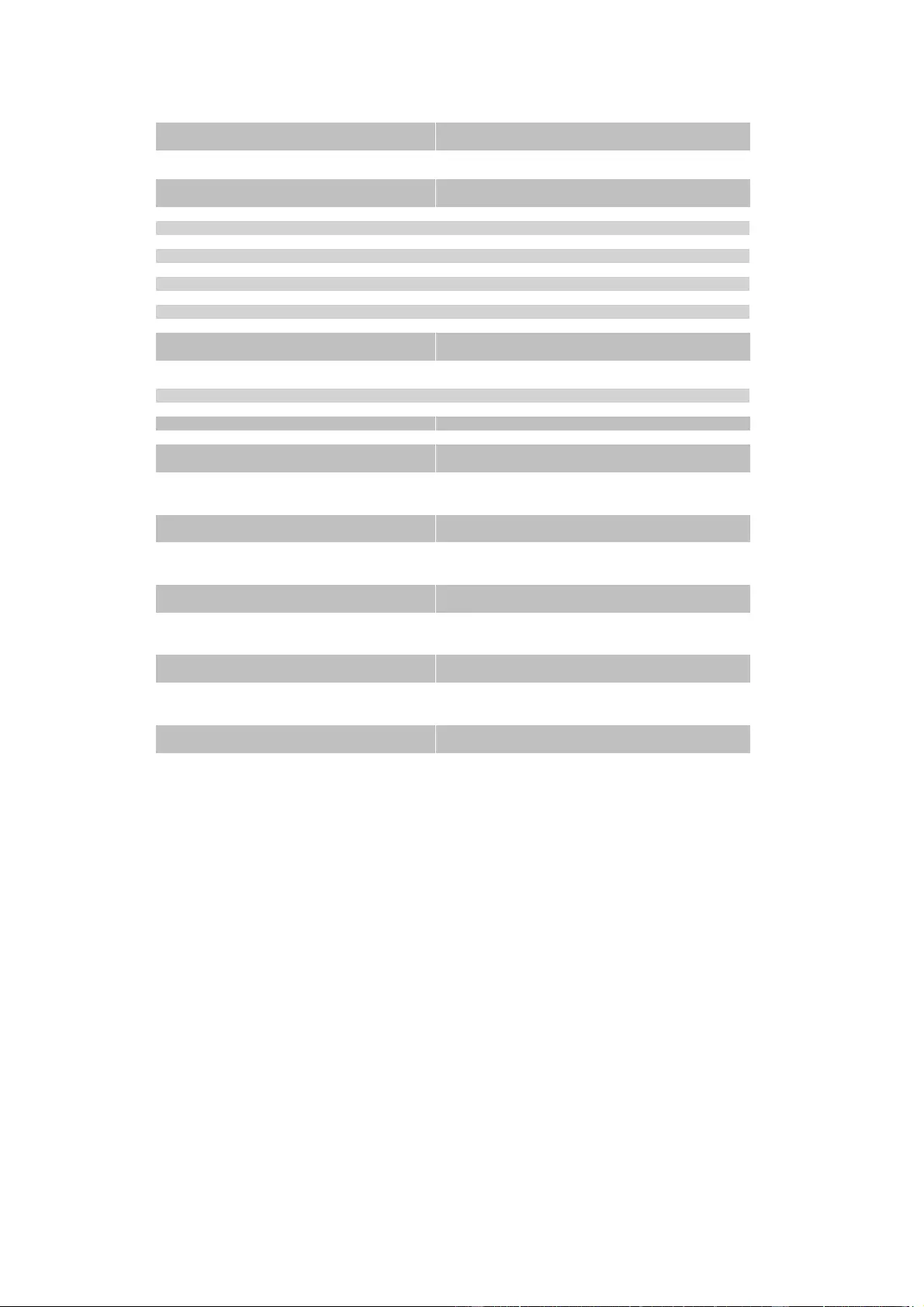
Specifications
48
port {port_num} watchdog mode set {OFF=0|
PORT_RESET=1|IP_MS=2|IP_MS_INV=3} sets port watchdog mode
port {port_num} watchdog mode show shows port watchdog mode
port {port_num} watchdog type set {WD_ICMP=0| sets port watchdog type
WD_TCP=1}
port {port_num} watchdog type show shows port watchdog type
port {port_num} watchdog host set "{dns_name}" sets port watchdog host target
port {port_num} watchdog host show shows port watchdog host target
port {port_num} watchdog port set {ip_port} sets port watchdog TCP port
port {port_num} watchdog port show shows port watchdog TCP port
port {port_num} watchdog pinginterval set {num} sets port watchdog ping interval
port {port_num} watchdog pinginterval show shows port watchdog ping interval
port {port_num} watchdog pingretries set {num} sets port watchdog ping retries
port {port_num} watchdog pingretries show shows port watchdog ping retries
port {port_num} watchdog retrybooting set
{OFF=0|ON=1} sets port watchdog retry booting to on/off
port {port_num} watchdog retrybooting show shows port watchdog retry booting state
port {port_num} watchdog bootretries set {num} sets port watchdog retry boot timeout
port {port_num} watchdog bootretries show hows port watchdog retry boot timeout
radius enters cmd group "radius"
radius {PRIMARY=0|SECONDARY=1} enabled
set <off=0/on=1>
radius {PRIMARY=0|SECONDARY=1} enabled enables radius client
show show if radius client enabled
radius {PRIMARY=0|SECONDARY=1} server set
"<dns_name>"
radius {PRIMARY=0|SECONDARY=1} server sets radius server address
show shows radius server address
radius {PRIMARY=0|SECONDARY=1} password
set "{passwd}"
radius {PRIMARY=0|SECONDARY=1} password sets radius server shared secret
hash set "{passwd}" sets radius server crypted shared secret
radius {PRIMARY=0|SECONDARY=1} auth
timeout set {num_secs}
radius {PRIMARY=0|SECONDARY=1} auth sets server request timeout
timeout show shows server request timeout
radius {PRIMARY=0|SECONDARY=1} retries set
{num}
radius {PRIMARY=0|SECONDARY=1} retries sets server number of retries
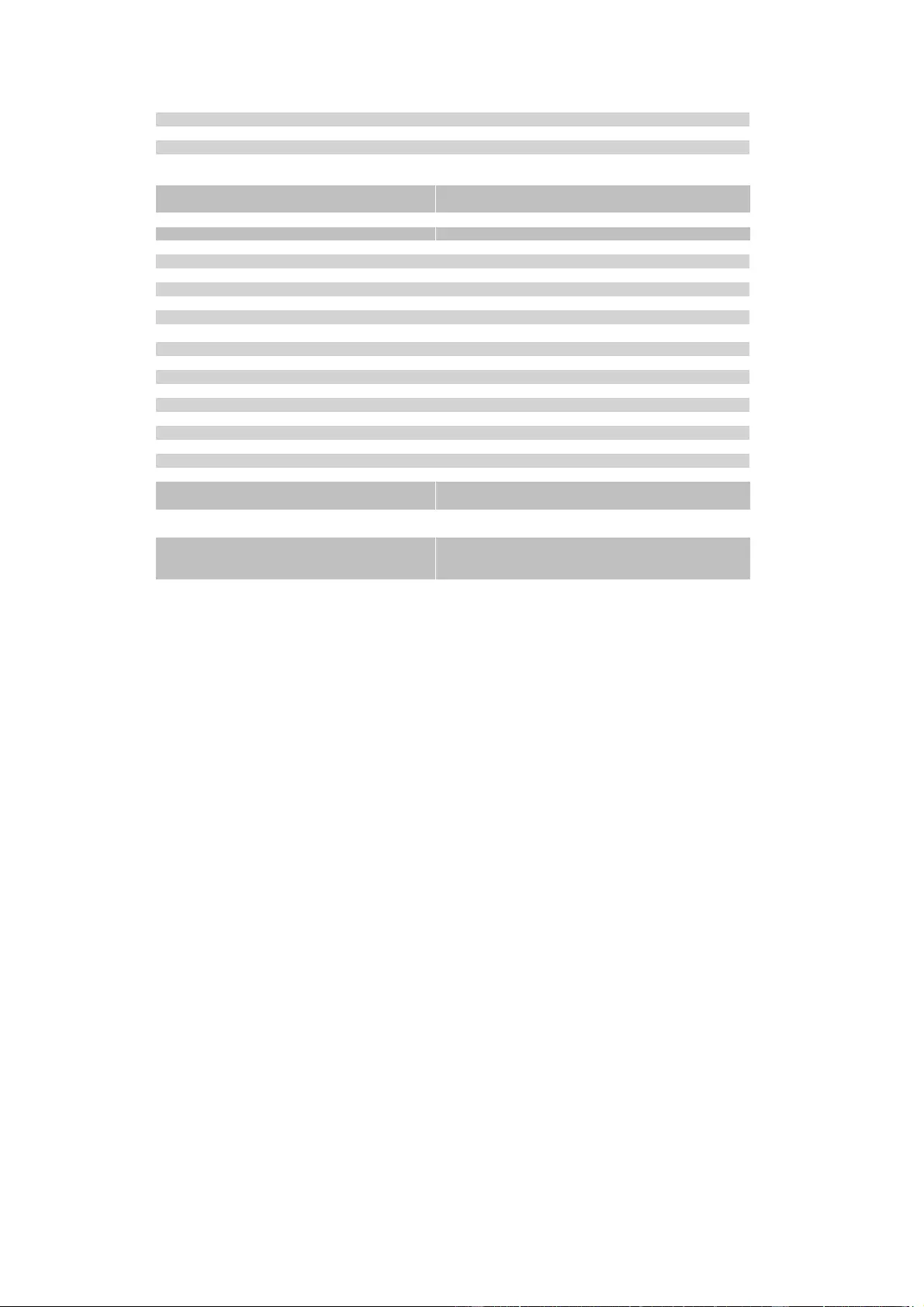
Specifications
49
show shows server number of retries
radius chap enabled set <off=0/on=1> enables CHAP
radius chap enabled show shows if CHAP is enabled
radius message auth set <off=0/on=1> enables request message authentication
radius message auth show shows if request message authentication is en-
abled
radius default timeout set {num_secs} sets default session timeout (when not returned as
Session-Timout Attribute)
radius default timeout show shows default session timeout
snmp enters cmd group "snmp"
snmp port set {ip_port} sets SNMP UDP port
snmp port show shows SNMP UDP port
snmp snmpget enabled set {OFF=0|ON=1} enables SNMP GET cmds on/off
snmp snmpget enabled show show if SNMP GET cmds are enabled
nmp snmpset enabled set {OFF=0|ON=1} enables SNMP SET cmds on/off
snmp snmpset enabled show show if SNMP SET cmds are enabled
snmp snmpv2 enabled set {OFF=0|ON=1} enables SNMP v2 on/off
snmp snmpv2 enabled show show if SNMP v2 is enabled
snmp snmpv2 public set "{text}" enables SNMP v3 on/off
snmp snmpv2 public show show if SNMP v3 isenabled
snmp snmpv2 private set "{text}" sets SNMP v2 public cummnity
snmp snmpv2 private show shows SNMP v2 public community
snmp snmpv3 enabled set {OFF=0|ON=1} sets SNMP v2 private community
snmp snmpv3 enabled show shows SNMP v2 private community
snmp snmpv3 username set "{text}" sets SNMP v3 username
snmp snmpv3 username show shows SNMP v3 username
snmp snmpv3 authalg set {NONE=0|MD5=1|
SHA1=2|SHA256=3|SHA384=4|SHA512=5} sets SNMP v3 authentication
snmp snmpv3 authalg show show SNMP v3 authentication algorithm
snmp snmpv3 privalg set {NONE=0|DES=1|
3DES=2|AES128=3|AES192=4|AES256=5|
AES192*=6|AES256*=7} sets SNMP v3 privacy algorithm
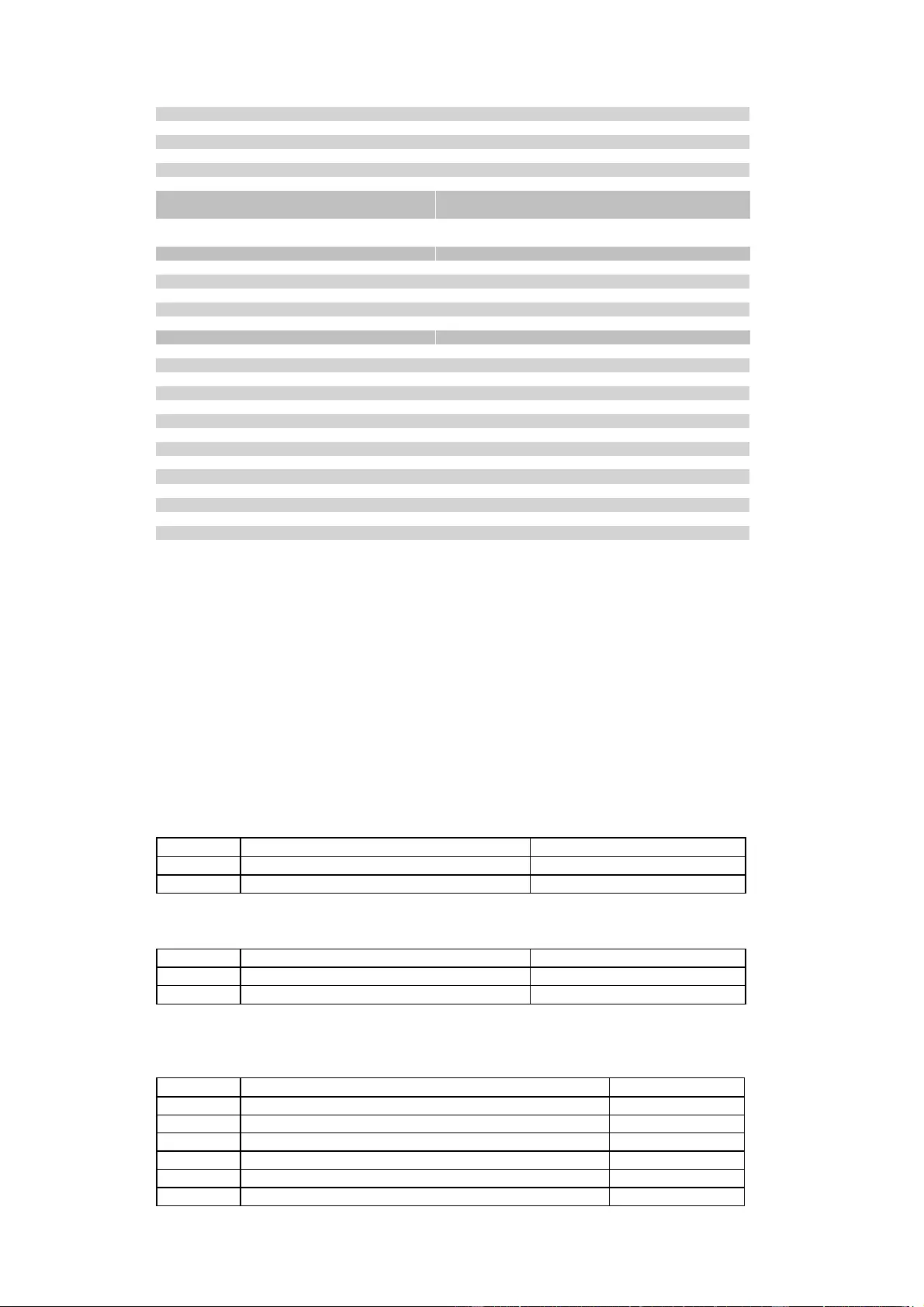
Specifications
50
snmp snmpv3 privalg show show SNMP v3 privacy algorithm
snmp snmpv3 authpasswd set "{passwd}" sets SNMP v3 authentication password
snmp snmpv3 privpasswd set "{passwd}" sets SNMP v3 privacy password
snmp snmpv3 authpasswd hash set "{passwd}" sets SNMP v3 authentication hashed password
snmp snmpv3 privpasswd hash set "{passwd}" sets SNMP v3 privacy hashed password
snmp trap type set {NONE=0|V1=1|V2=2|V3=3} sets type of SNMP traps
snmp trap type show show SNMP trap type
snmp trap receiver {trap_num} set "{dns_name}" sets address and port of SNMP trap receiver
{trap_num}
snmp trap receiver {trap_num} show show address and port of SNMP trap receiver
{trap_num}
syslog enters cmd group "syslog"
syslog enabled set {OFF=0|ON=1} enables syslog msgs on/off
syslog enabled show show if syslog enabled
syslog server set "{dns_name}" sets address of syslog server
syslog server show shows address of syslog server
system enters cmd group "system"
system restart restarts device
system fabsettings restore fab settings and restart device
system bootloader enters bootloader mode
system flushdns flush DNS cache
system uptime number of seconds the device is running
system panel enabled set {OFF=0|ON=1} blocks panel buttons when not enabled
system panel enabled show shows if panel buttons are enabled
vt100 enters cmd group "vt100"
vt100 echo set {OFF=0|ON=1} sets console echo state
vt100 echo show shows console echo state
vt100 numeric set {OFF=0|ON=1} sets numeric mode
vt100 numeric show shows numeric mode state
vt100 reset resets terminal
Notes
1. Legacy - The command has been replaced by a newer version
2. Command can be entered on any level
3. The output may show 2 lines - the 1st line shows the actual state, the 2nd line the
status after reboot
4. The output may show several lines
5. N/A
6. Please see the External Type and External Sensor Field Tables for the correct
sensor index
External Sensor Type Table "{sen_type}"
Constants "{7x01=0|7x04=0|7x02=1|7x05=1|7x06=2}"
Index
Description
Products
0
Temperature
7001, 7101, 7201
0
Temperature
7004, 7104, 7204
1
Temperature, Humidity
7002, 7102, 7202
1
Temperature, Humidity
7005, 7105, 7205
2
Temperature, Humidity, Air Pressure
7006, 7106, 7206
External Sensor Field Table "{sen_field}"
Index
Description
Unit
0
Temperature
°C
1
Humidity
%
2
Digital Input
bool
3
Air Pressure
hPa
4
Dew Point
°C
5
Dew Point Temperature Difference
°C
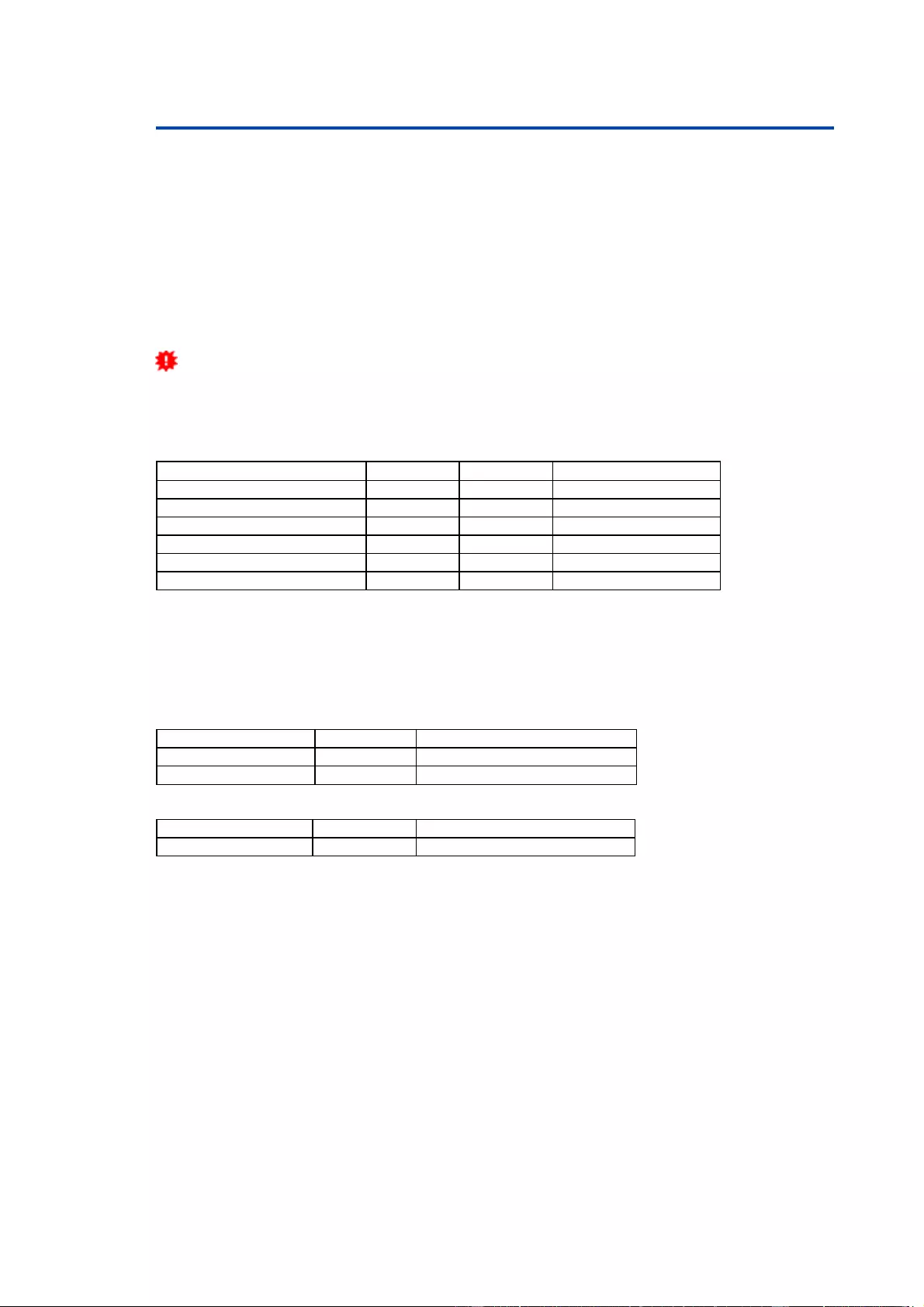
Specifications
51
4.8 Modbus TCP
If Modbus TCP is activated in the configuration, the ports (relays) can be switched and
the following data is callable:
·
State of Port (relay)
·
State of DC input
·
Number of ports (relays)
·
Number of energy sensors
·
Measured values of energy sensors
·
Measured values of the external sensors
This chapter is general for all Lindy devices. Depending on the device type, some
ports or certain sensors are not available.
Address Range:
Device Resource
Start
End
Modbus Data Type
Power/Output Ports
0x000
0x3ff
Coils
DC Inputs
0x400
0x7ff
Discrete Inputs
Info Area
0x000
0x005
Input Registers
External Sensors
0x100
0x1ff
Input Registers
Line Energy Sensors
0x400
0x39ff
Input Registers
Port Energy Sensors
0x3a00
0x6fff
Input Registers
These functions are supported:
·
Read Coils (0x01)
Reads the state of the ports (relay):
Request Code
1 Byte
0x01
Starting Address
2 Bytes
0x000 to 0x3ff
Quantity of coils
2 Bytes
1 to 0x400
Response Code
1 Byte
0x01
Byte count
1 Byte
n
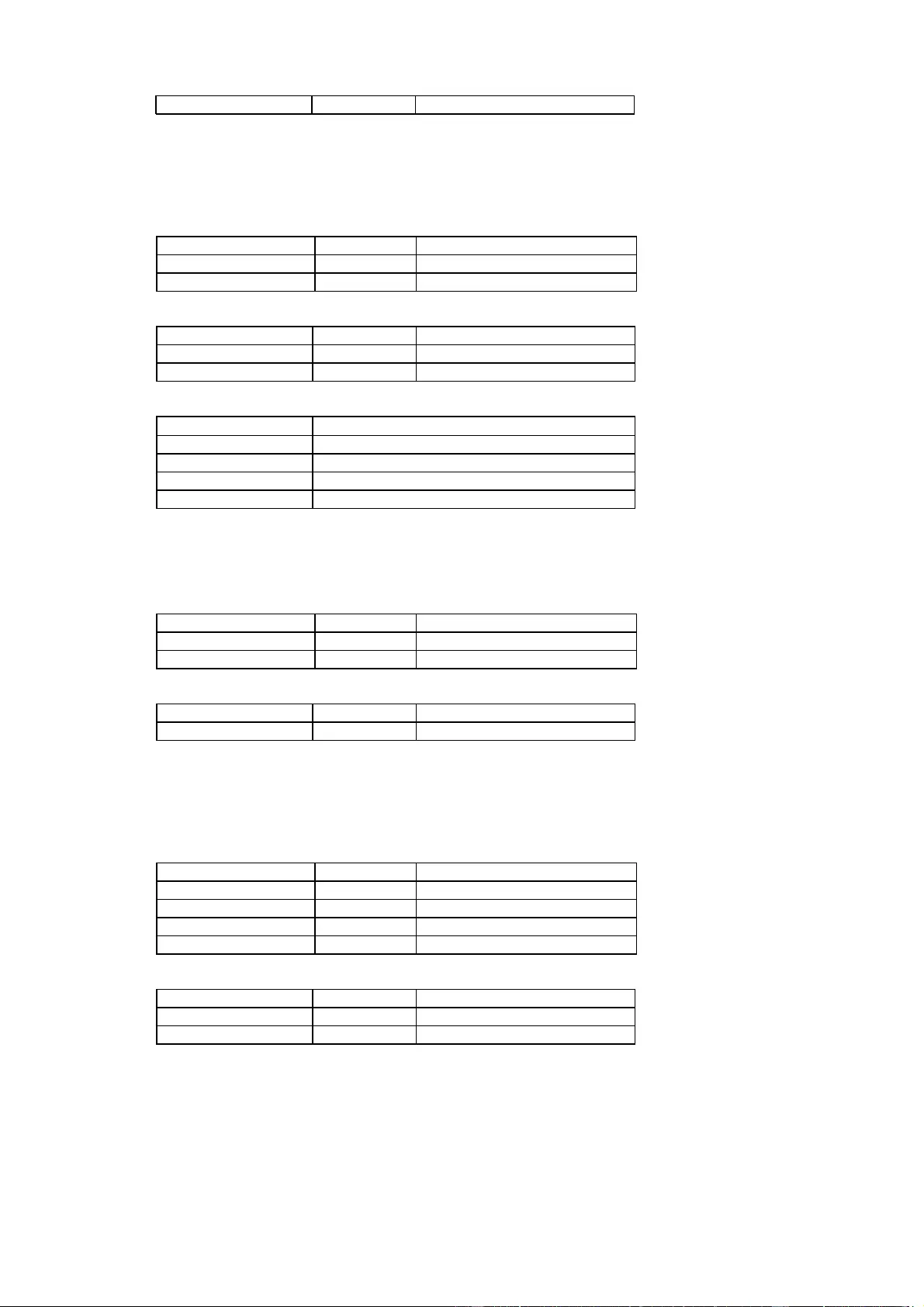
Specifications
52
Coil Status n Byte each Bit represents a state
·
Read Discrete Inputs (0x02)
Reads state informations:
Request Code
1 Byte
0x02
Starting Address
2 Bytes
0x400 to 0x7ff
Quantity of Inputs
2 Bytes
1 to 0x400
Response Code
1 Byte
0x02
Byte count
1 Byte
n
Input Status
n Byte
each Bit represents a state
Address
Information
0x400 to 0x7ff
State of passive device Inputs
0x800
Stop Condition active (ENC 2302)
0x801
POE active
0x1000 to 0x100f
State of Power Sources
·
Write Single Coil (0x05)
Sets the state of a port (relay):
Request Code
1 Byte
0x05
Output Address
2 Bytes
0x00 to 0x3ff
Output Value
2 Bytes
0x0000 or 0xff00
Response Code
1 Byte
0x05
Output Address
2 Bytes
n
·
Write Multiple Coils (0x0F)
Sets the state of several ports (relays):
Request Code
1 Byte
0x0f
Starting Address
2 Bytes
0x00 to 0x3ff
Quantity of Outputs
2 Bytes
1 to 0x400
Byte count
1 Byte
n
Outputs Value
n x 1 Byte
each Bit represents a state
Response Code
1 Byte
0x0f
Starting Address
2 Bytes
0x00 to 0x3ff
Quantity of Outputs
2 Bytes
1 to 0x400
·
Read Input Registers (0x04)
Read 16-bit values that contain different device information depending on the address:
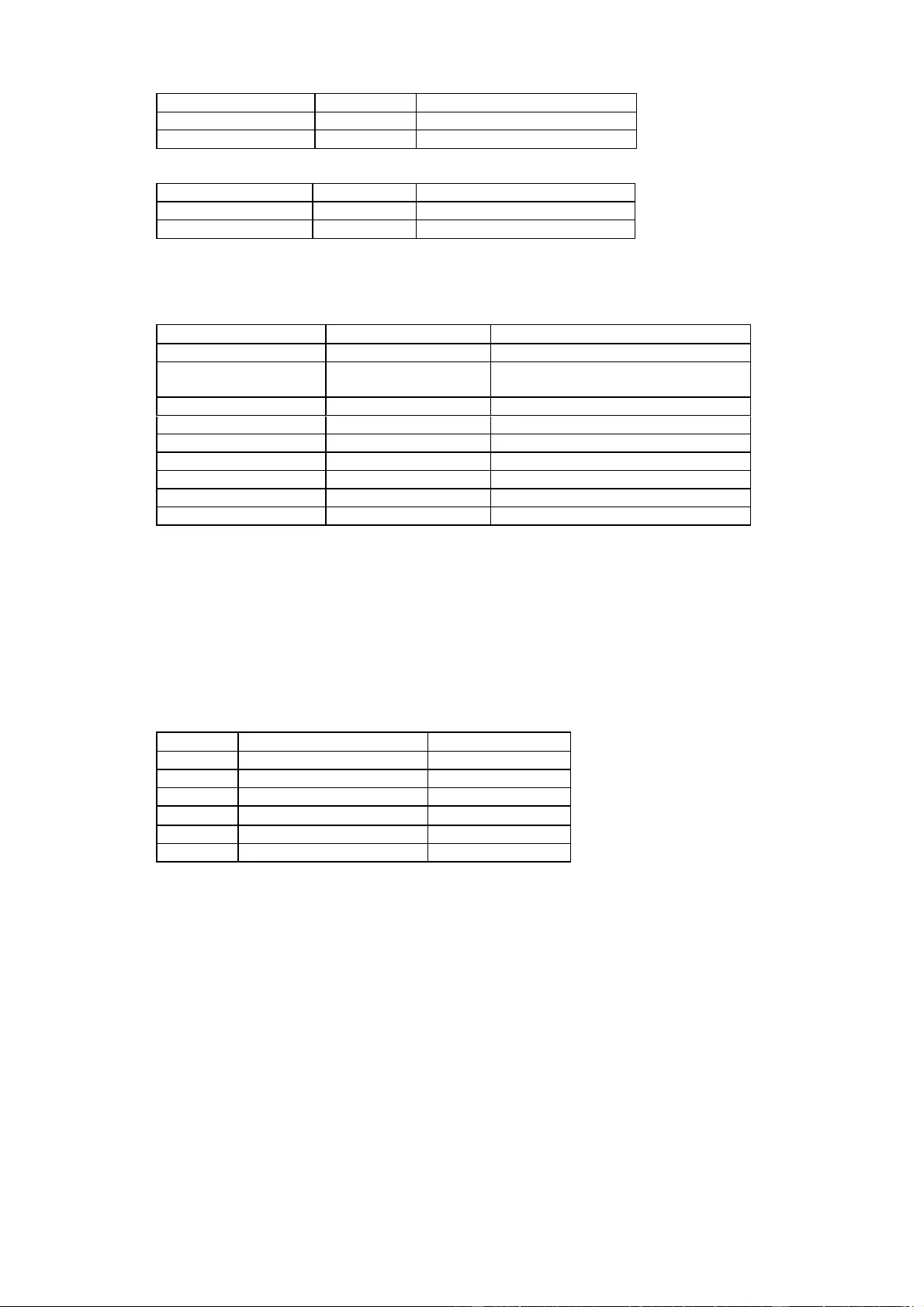
Specifications
53
Request Code
1 Byte
0x04
Starting Address
2 Bytes
0x0000 to 0xffff
Quantity of Inputs
2 Bytes
1 to 0x7d
Response Code
1 Byte
0x04
Byte count
1 Byte
2 x n
Input Status
n x 2 Byte
16-bit or 32-bit data
Various state information and measured values of the device are arranged in the input
registers:
Address
Width
Information
0
16-bit
Number of Ports (Relay)
1
16-bit
Number of Ports with
Energy Measurement
2
16-bit
Number of Banks
3
16-bit
Lines per Bank
4
16-bit
Phases per line
5
16-bit
Number of Inputs
0x100 to 0x1ff
16-bit (signed)
external Sensors
0x400 to 0x39ff
32-bit (signed)
Line Energy Sensors
0x3a00 to 0x6fff
32-bit (signed)
Port Energy Sensors
External Sensors:
The measured value of the external sensors are coded as fixed point arithmetic. For a
factor of e.g. 0.1 in the unit the value must be divided by 10 in order to reach the real
measured value. A value of 0x8000 means that no sensor is plugged into the corres-
ponding port, or the corresponding field in the sensor is not available. The formula for
the address is (the port numbers start at zero):
0x100 + Port * 8 + Offset
Offset
Sensor Field
Unit
0
Temperature
0.1
°C
1
Humidity
0.1
%
2
Digital Input
bool
3
Air Pressure
1 hPa (millibar)
4
Dew Point
0.1
°C
5
Dew Point Difference
0.1
°C
For example, the humidity of the second port has the address: 0x100 + 1 * 8 + 1 =
0x109
Energy Sensors:
We distinguish the line sensors (which correspond to the input circuits) and the port
sensors, which measure the energy that is passed over the switched port. The meas-
ured values of the energy sensors are returned as signed 32-bit integers. The high-or-
der 16-bits are starting on the even address, followed by the low-order 16-bits on the
odd address. To calculate the address, there are the following formulas (the values for
line, port and phase start at zero):
Line: 0x0400 + Line * 0x120 + Phase * 0x60 + Offset * 2
Port: 0x3a00 + Port * 0x120 + Phase * 0x60 + Offset * 2
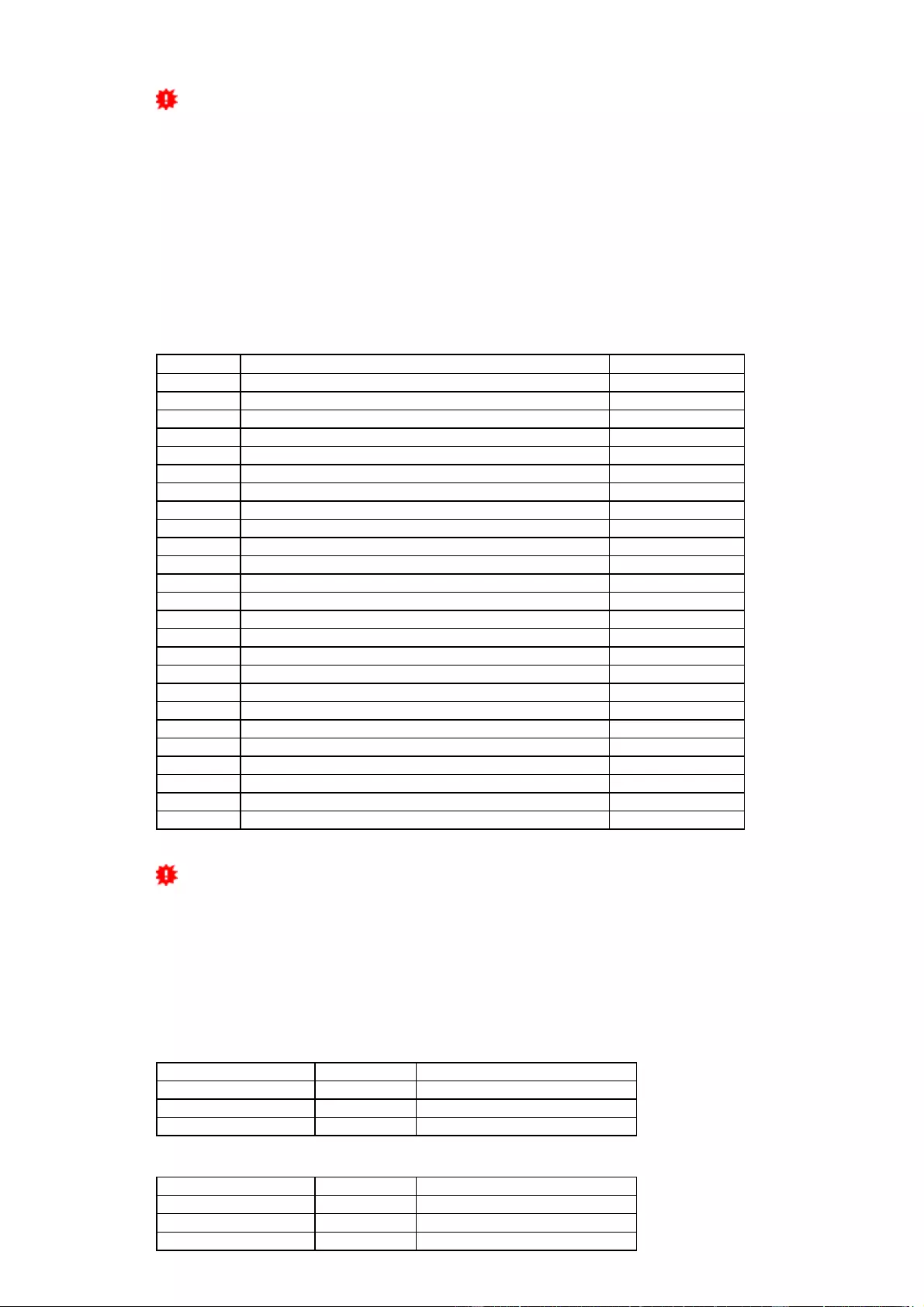
Specifications
54
For devices with only one phase, the phase is set to zero in the formula.
Examples:
"Power Active" for 1st line sensor and 3rd phase: 0x400 + 0 * 0x120 + 2 * 0x60 + 1 * 2
= 0x4C2
"Voltage" for 2nd line sensor and single phase device: 0x400 + 1 * 0x120 + 2 * 2 =
0x524
"Power Angle" for 4th port sensor and single phase device: 0x3a00 + 3 * 0x120 + 6 * 2
= 0x3d6c
Offset
Sensor Field
Unit
0
Absolute Active Energy
Wh
1
Power Active
W
2
Voltage
V
3
Current
mA
4
Frequency
0.01 hz
5
Power Factor
0.001
6
Power Angle
0.1 degree
7
Power Apparent
VA
8
Power Reactive
VAR
9
Absolute Active Energy Resettable
Wh
10
Absolute Reactive Energy
VARh
11
Absolute Reactive Energy Resettable
VARh
12
Reset Time - sec. since last Energy Counter Reset
s
13
Forward Active Energy
Wh
14
Forward Reactive Energy
VARh
15
Forward Active Energy Resettable
Wh
16
Forward Reactive Energy Resettable
VARh
17
Reverse Active Energy
Wh
18
Reverse Reactive Energy
VARh
19
Reverse Active Energy Resettable
Wh
20
Reverse Reactive Energy Resettable
VARh
21
Residual Current Type A
mA
22
Neutral Current
mA
23
Residual Current Type B RMS
0.1 mA
24
Residual Current Type B DC
0.1 mA
Whether the measured values "Residual Current" and "Neutral Current" are sup-
ported depends on the respective device model. For measured values such as "Neut-
ral Current", which are independent of the phase, the same value is returned for all
phases.
·
Read Device Identification (0x2B / 0x0E)
Returns manufacturer name and device identification:
Request Code
1 Byte
0x2b
MEI Type
1 Byte
0x0e
Read Dev ID code
1 Byte
0x01
Object Id
1 Byte
0x00
Response Code
1 Byte
0x2b
MEI Type
1 Byte
0x0e
Read Dev ID code
1 Byte
0x01
Conformity Level
1 Byte
0x01
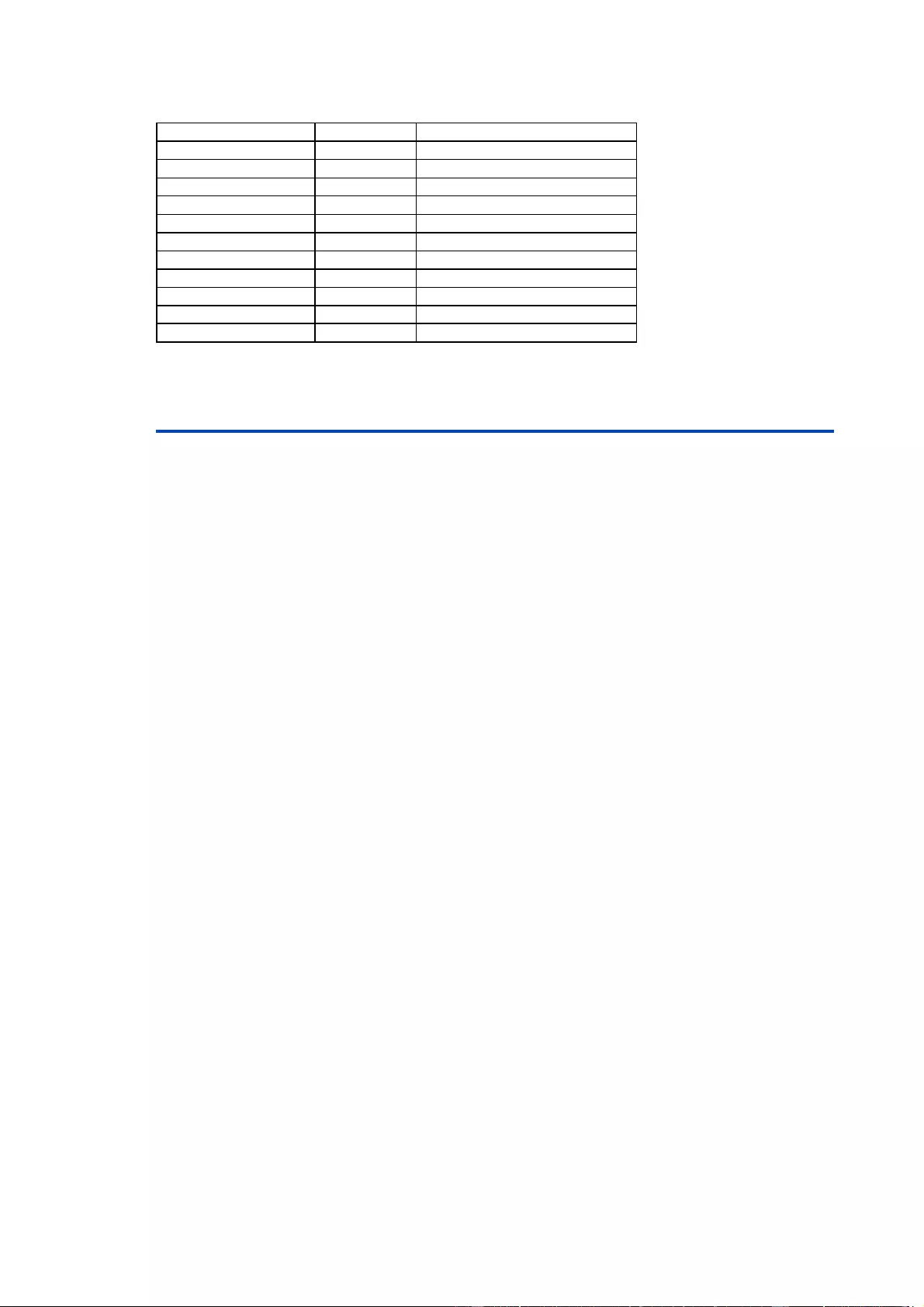
Specifications
55
More Follows
1 Byte
0x00
NextObjectID
1 Byte
0x00
Number of Objects
1 Byte
0x03
Object ID
1 Byte
0x00
Object Length
1 Byte
n1
Object Value
n1 Bytes
"Company Id"
Object ID
1 Byte
0x00
Object Length
1 Byte
n2
Object Value
n2 Bytes
"Product Id"
Object ID
1 Byte
0x00
Object Length
1 Byte
n3
Object Value
n3 Bytes
"Product Version"
4.9 Messages
Depending on adjustable events, various messages can be sent from the device. The
following message types are supported:
·
Sending of e-mails
·
SNMP Traps
·
Syslog messages
E-Mail messages
Email messages are triggered by the following events:
·
Switching of the Ports
·
Exceeding of the max / min values of attached sensors
·
State change of digital sensor input ports
SNMP Traps
SNMP Traps are system messages that are sent via the SNMP protocol to different re-
cipients. SNMP traps are triggered by the following events:
·
Switching of the Ports
·
Exceeding of the max / min values of attached sensors
·
State change of digital sensor input ports
Syslog messages
Syslog messages are simple text messages that are sent via UDP to a syslog server.
Under Linux, normally a syslog daemon is already running (eg. syslog-ng), for Mi-
crosoft Windows systems some freeware programs are available on the market. The
syslog messages are sent for the following events:
·
Turning on the device
·
Enable/disable of syslog in the configuration
·
Switching of the Ports
·
Exceeding of the max / min values of attached sensors
·
State change of digital sensor input ports
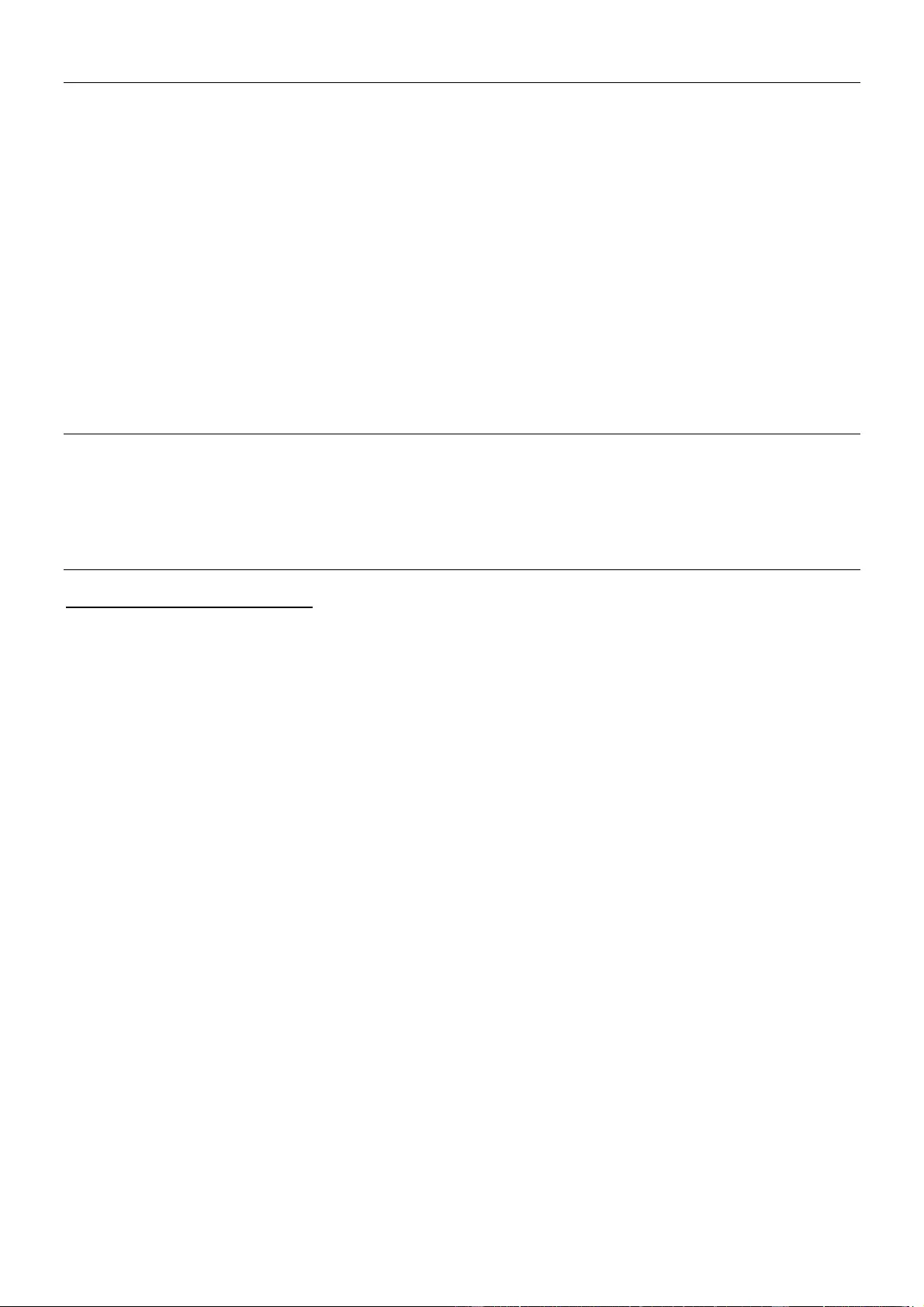
CE Statement
CE Certification
This equipment complies with the requirements relating to Electromagnetic Compatibility Standards.
It has been manufactured under the scope of RoHS compliance.
CE Konformitätserklärung
Dieses Produkt entspricht den einschlägigen EMV Richtlinien der EU für IT-Equipment und darf nur
zusammen mit abgeschirmten Kabeln verwendet werden.
Diese Geräte wurden unter Berücksichtigung der RoHS Vorgaben hergestellt.
Die formelle Konformitätserklärung können wir Ihnen auf Anforderung zur Verfügung stellen
LINDY Herstellergarantie – Hinweis für Kunden in Deutschland
LINDY gewährt für dieses Produkt über die gesetzliche Regelung in Deutschland hinaus eine zweijährige Hersteller-
garantie ab Kaufdatum. Die detaillierten Bedingungen dieser Garantie finden Sie auf der LINDY Website aufgelistet
bei den AGBs.
Hersteller / Manufacturer (EU):.
LINDY-Elektronik GmbH LINDY Electronics Ltd
Markircher Str. 20 Sadler Forster Way
68229 Mannheim Stockton-on-Tees, TS17 9JY
Germany England
Email: info@lindy.com , T: +49 (0)621 470050 postmaster@lindy.co.uk , T: +44 (0)1642 754000
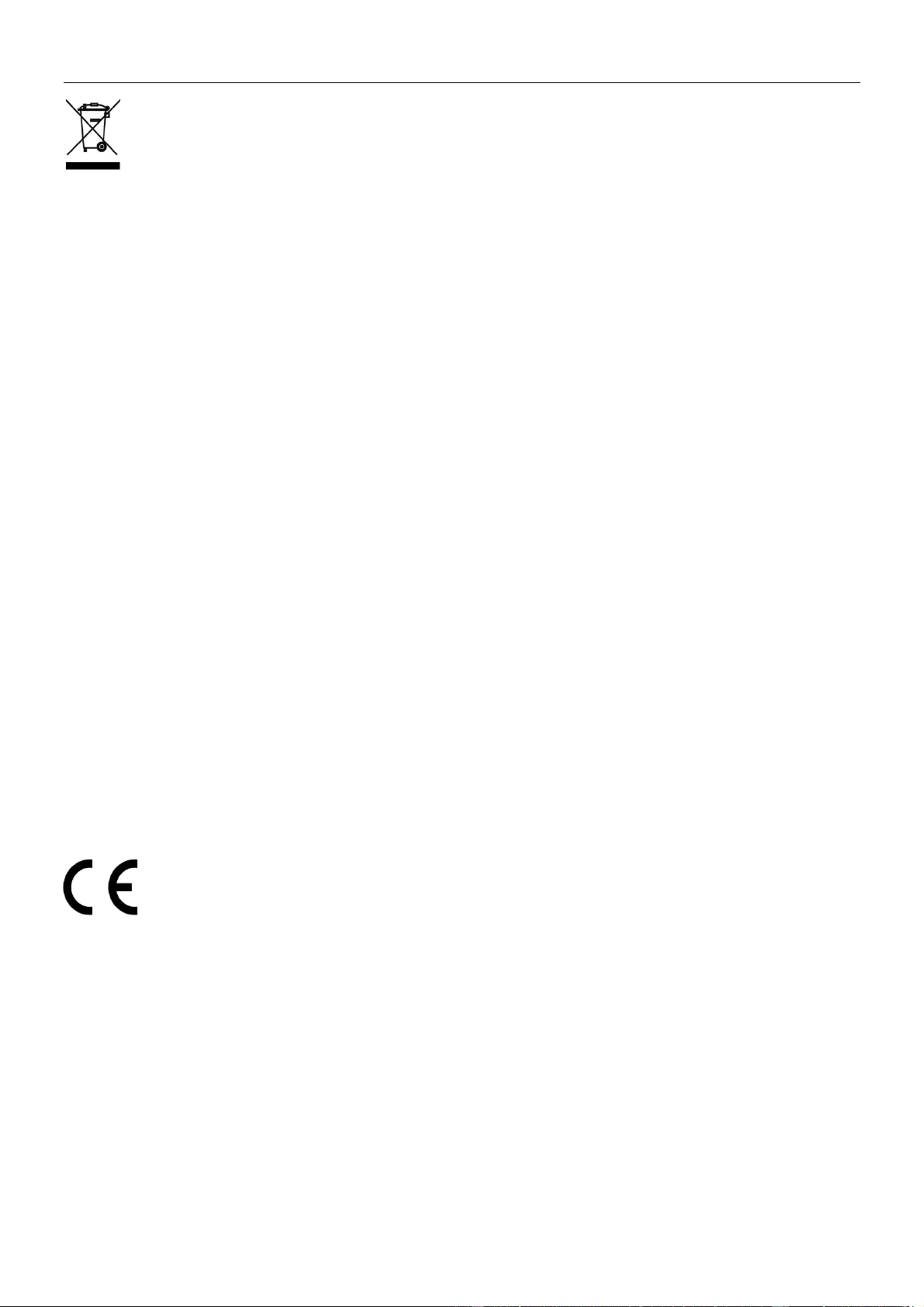
Recycling Information
WEEE (Waste of Electrical and Electronic Equipment),
Recycling of Electronic Products
Europe, United Kingdom
In 2006 the European Union introduced regulations (WEEE) for the collection and recycling of all waste electrical
and electronic equipment. It is no longer allowable to simply throw away electrical and electronic equipment. Instead,
these products must enter the recycling process.
Each individual EU member state has implemented the WEEE regulations into national law in slightly different ways.
Please follow your national law when you want to dispose of any electrical or electronic products. More details can
be obtained from your national WEEE recycling agency.
Germany / Deutschland Rücknahme Elektroschrott und Batterie-Entsorgung
Die Europäische Union hat mit der WEEE Direktive Regelungen für die Verschrottung und das Recycling von Elektro-
und Elektronikprodukten geschaffen. Diese wurden im Elektro- und Elektronikgerätegesetz – ElektroG in deutsches
Recht umgesetzt. Das Entsorgen von Elektro- und Elektronikgeräten über die Hausmülltonne ist verboten! Diese
Geräte müssen den Sammel- und Rückgabesystemen zugeführt werden! Dort werden sie kostenlos entgegen
genommen. Die Kosten für den weiteren Recyclingprozess übernehmen die Gerätehersteller.
LINDY bietet deutschen Endverbrauchern ein kostenloses Rücknahmesystem an, beachten Sie bitte, dass Batterien
und Akkus den Produkten vor der Rückgabe an das Rücknahmesystem entnommen werden müssen und über die
Sammel- und Rückgabesysteme für Batterien separat entsorgt werden müssen. Ausführliche Informationen zu
diesen Themen finden Sie stets aktuell auf der LINDY Webseite im Fußbereich.
France
En 2006, l'union Européenne a introduit la nouvelle réglementation (DEEE) pour le recyclage de tout équipement
électrique et électronique.
Chaque Etat membre de l’ Union Européenne a mis en application la nouvelle réglementation DEEE de manières
légèrement différentes. Veuillez suivre le décret d’application correspondant à l’élimination des déchets électriques
ou électroniques de votre pays.
Italy
Nel 2006 l’unione europea ha introdotto regolamentazioni (WEEE) per la raccolta e il riciclo di apparecchi elettrici ed
elettronici. Non è più consentito semplicemente gettare queste apparecchiature, devono essere riciclate. Ogni stato
membro dell’ EU ha tramutato le direttive WEEE in leggi statali in varie misure. Fare riferimento alle leggi del proprio
Stato quando si dispone di un apparecchio elettrico o elettronico.
Per ulteriori dettagli fare riferimento alla direttiva WEEE sul riciclaggio del proprio Stato.
No. 32662
1st Edition, October 2018
lindy.com