NETGEAR D6220 User Manual
Displayed below is the user manual for D6220 by NETGEAR which is a product in the Wireless Routers category. This manual has pages.
Related Manuals
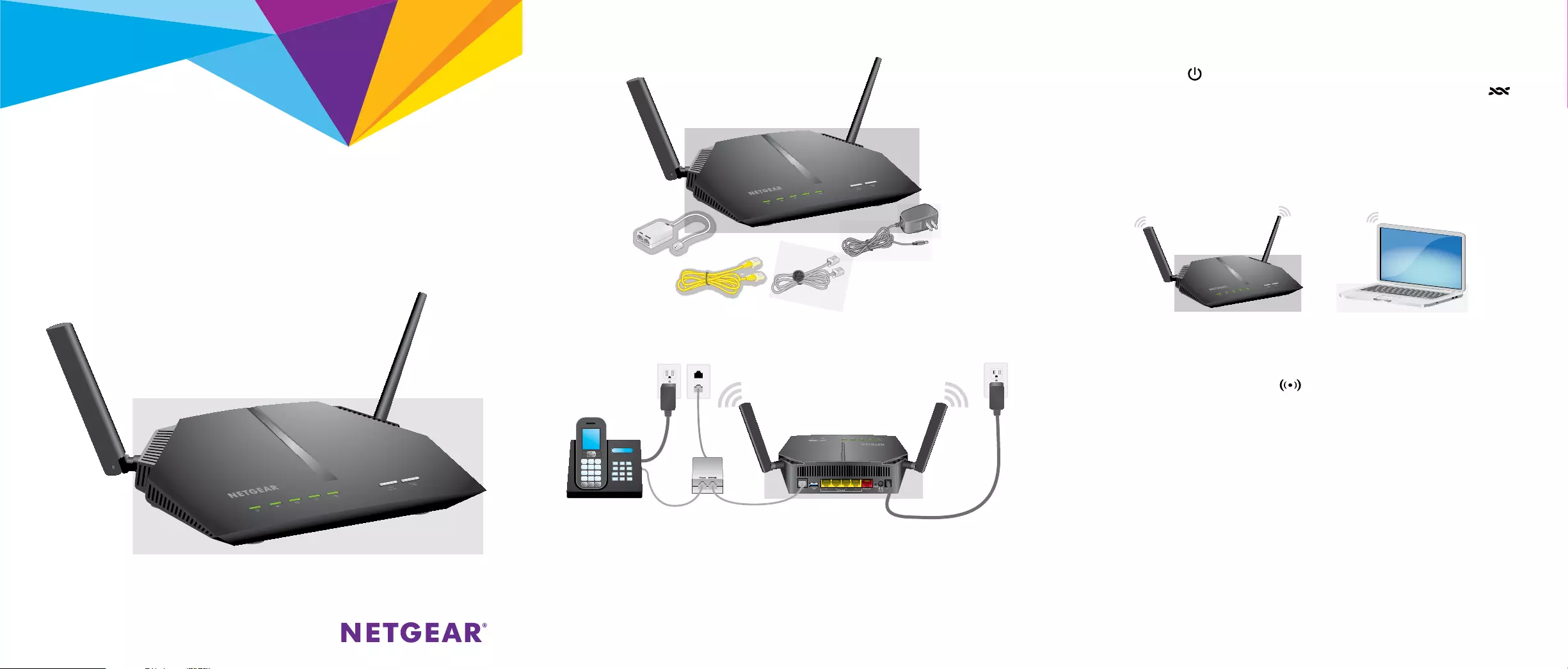
Quick Start
AC1200 WiFi VDSL2/ADSL2+ Modem Router
Model D6220
Connect the power adapter to the modem router and press the Power button.
The Power LED lights amber and then turns green when the modem router
is ready. If the modem router is connected to a DSL service, the DSL LED
lights green.
Position the antennas as shown. Later you can adjust them as needed for better
reception.
You can either use an Ethernet cable or connect with WiFi to the modem router.
To connect with WiFi:
Make sure that the WiFi LED on the modem router is lit. Find the
modem router’s preassigned WiFi network name and password on the label
on the modem router.
Open the WiFi connection manager on your computer or WiFi device,
find the modem router’s WiFi network name, and use the modem router’s
password to connect.
Launch a web browser. If the NETGEAR installation assistant does not display,
visit www.routerlogin.net. If a login window displays, enter admin for the
user name and password for the password.
Follow the NETGEAR installation assistant steps to connect to the Internet.
If the modem router does not connect to the Internet, see the user manual,
which is available online at http://support.netgear.com/product/D6220, or
visit community.netgear.com for help.
Connect the DSL port on the modem router to a DSL outlet.
If your package came with a DSL microfilter, install the DSL microfilter and
connect it to the DSL port on the modem router. You can also connect a phone
to the DSL microfilter.
Package Contents
Modem router
Power adapter
(varies by region)
Ethernet cable
1. Plug In Your Modem Router
2. Connect to the Internet
Phone cable
DSL microfilter
(varies by region)

NETGEAR, Inc.
350 East Plumeria Drive
San Jose, CA 95134, USA
© NETGEAR, Inc., NETGEAR and the NETGEAR Logo
are trademarks of NETGEAR, Inc. Any non‑NETGEAR
trademarks are used for reference purposes only.
March 2016
NETGEAR INTL LTD
Building 3, University Technology Centre
Curraheen Road, Cork, Ireland
Get Free Apps
Start enjoying your new modem router right away with free apps that make
management simple. Visit http://support.netgear.com/product/D6220 to
download the apps.
NETGEAR genie. Personal dashboard to monitor, control, and repair your
home network. Includes remote access to manage your network away
from home.
ReadySHARE Vault. Free soware for automatic backup of a Windows
computer to a USB hard drive that is connected to the modem router.
Support
Thank you for purchasing this NETGEAR product. You can visit
www.netgear.com/support to register your product, get help, access the latest
downloads and user manuals, and join our community. We recommend that you use
only ocial NETGEAR support resources.
For the current EU Declaration of Conformity, visit
http://support.netgear.com/app/answers/detail/a_id/11621/.
For regulatory compliance information, visit
http://www.netgear.com/about/regulatory/.
See the regulatory compliance document before connecting the power supply.
All Set Up!
Modem router
Computer with WiFi connection
Power
adapter
DSL microfilter
Note: To connect to the modem router, you can use either a computer with an Ethernet
cable connection or a computer with a WiFi connection.
Note: If you set up the modem router for a DSL connection, you do not need to use the
red Internet port on the modem router.
For more information about your modem router, see the Do More booklet.
DSL outlet
Phone cablePhone