NETGEAR GS316EP User Manual
Displayed below is the user manual for GS316EP by NETGEAR which is a product in the Network Switches category. This manual has pages.
Related Manuals
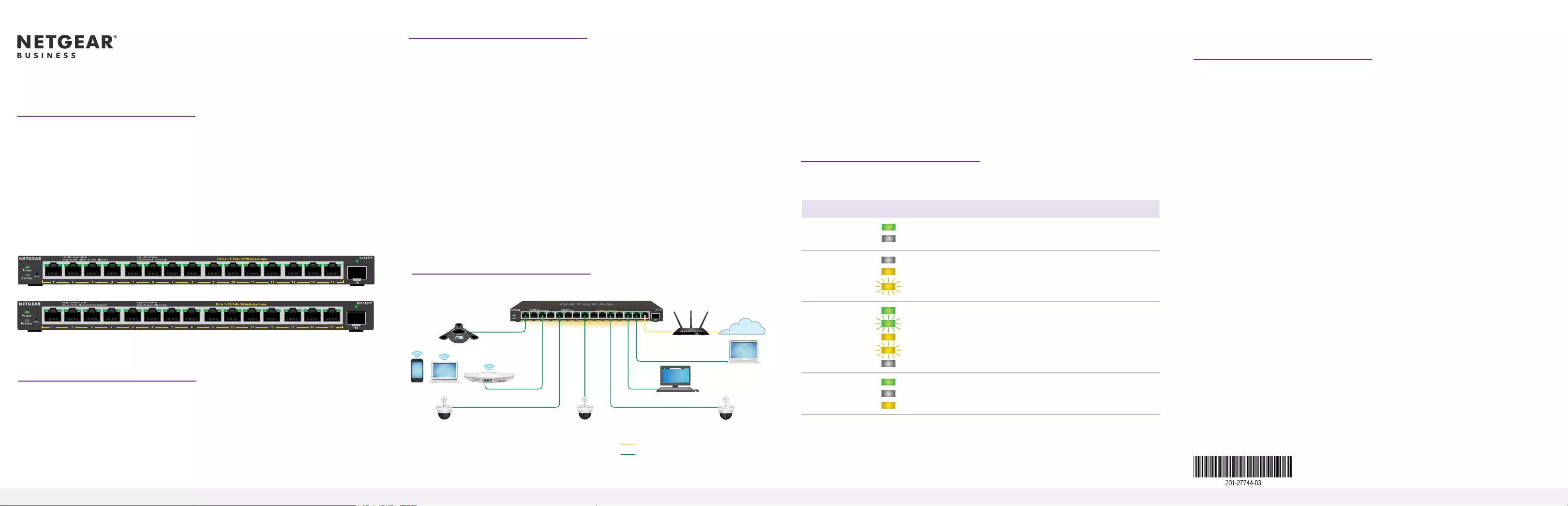
Installation Guide
Business router
January 2021 © NETGEAR, Inc., NETGEAR and the NETGEAR Logo
are trademarks of NETGEAR, Inc. Any non‑NETGEAR
trademarks are used for reference purposes only.
Continued on the next page.
16-Port PoE+Gigabit Ethernet Plus Switch with 1 SFP
Port (180W)
GS316EP
16-Port High-Power PoE+ Gigabit Ethernet Plus
Switch with 1 SFP Port (231W)
GS316EPP
Package contents
• NETGEAR Gigabit Ethernet Plus Switch
• Power adapter (power cable varies by region)
• Wall‑mount installation kit
• Rubber feet
• Mounting ties (for power adapter)
• Installation Guide
1. Register the switch
1. From a computer or mobile device that is connected to the Internet, visit
my.netgear.com.
2. Log in to your NETGEAR account.
Note: If you don’t have a free NETGEAR account, you can create one.
The My Products page displays.
3. From the menu on the left, select Register a Product.
4. In the Serial Number eld, type the serial number of your switch.
The serial number is 13 digits long. It is printed on the switch label.
5. From the Date of Purchase menu, select the date that you purchased the
switch.
6. Click the REGISTER button.
Your switch is registered to your NETGEAR account.
A conrmation email is sent to your NETGEAR account email address.
Note: We recommend that you use a Category 5e (Cat 5e) cable or higher‑rated
cable for Gigabit Ethernet connections.
2. Connect the switch
Internet
Laptop
VoIP phone
WiFi access point
GS316EPP switch
Sample connections
Desktop computer
Security cameras
Laptop
Internet
PoE+ connections
To use the SFP port, you must insert an SFP transceiver module, which you can
purchase from NETGEAR.
This switch is designed for indoor use only. If you want to connect it to a device
located outdoors, the outdoor device must be properly grounded and surge
protected, and you must install an Ethernet surge protector inline between the
switch and the outdoor device. Failure to do so can damage the switch.
WARNING: Before connecting this switch to outdoor cables or devices, see
https://kb.netgear.com/000057103 for safety and warranty information.
3. Check the LEDs
When you connect the power cord to the switch and plug it into an electrical
outlet, the LEDs indicate the status:
LED Description
Power
Solid green: The switch is powered on and operating normally.
Off. Power is not supplied to the switch.
PoE Max
(The status of
the switch’s PoE
budget.)
Off: Sufcient (more than 7W of) PoE power is available.
Solid yellow: Less than 7W of PoE power is available.
Blinking yellow: At least once during the previous two minutes, less
than 7W of PoE power was available.
Left port LED Solid green:1000 Mbps link on this port.
Blinking green: 1000 Mbps activity on this port.
Solid yellow: 100 Mbps or 10 Mbps link on this port.
Blinking yellow: 100 Mbps or 10 Mbps activity on this port.
Off. No link is detected on this port.
Right Port LED Solid Green: The port is delivering PoE power.
Off: The port is not delivering PoE power.
Solid yellow: A PoE fault occurred.
4. Discover the switch’s IP address and access
the switch
The NETGEAR Switch Discovery Tool (NSDT) lets you discover the switch in your
network and access the local browser interface of the switch from a Mac or a
Windows‑based computer.
To install the NETGEAR Switch Discovery Tool, discover the switch in your
network, access the switch, and discover the switch IP address:
1. To download the tool, visit https://www.netgear.com/support/product/
netgear-switch-discovery-tool.aspx .
Download either the Mac or Windows version.
2. Temporarily disable the rewall, Internet security, antivirus programs, or all of
these on the computer that you use to congure the switch.
3. Unzip the NSDT les, and click or double-click the executable le (for
example, NDST‑1.2.102.exe) to install the program on your computer.
You might see the tool icon appear on your Mac dock or Windows desktop.
4. Reenable the security services on your computer.
5. Power on the switch.
6. Connect your computer to the same network as the switch.
7. Open the NSDT.
The initial page displays a menu and a button.
8. From the Choose a Connection menu, select the network for this switch.
9. Click the Start Searching button.
The NSDT displays the IP addresses of the switches that it discovers.
10. Click the ADMIN PAGE button.
The login page or login window of the local browser user interface (UI)
opens.
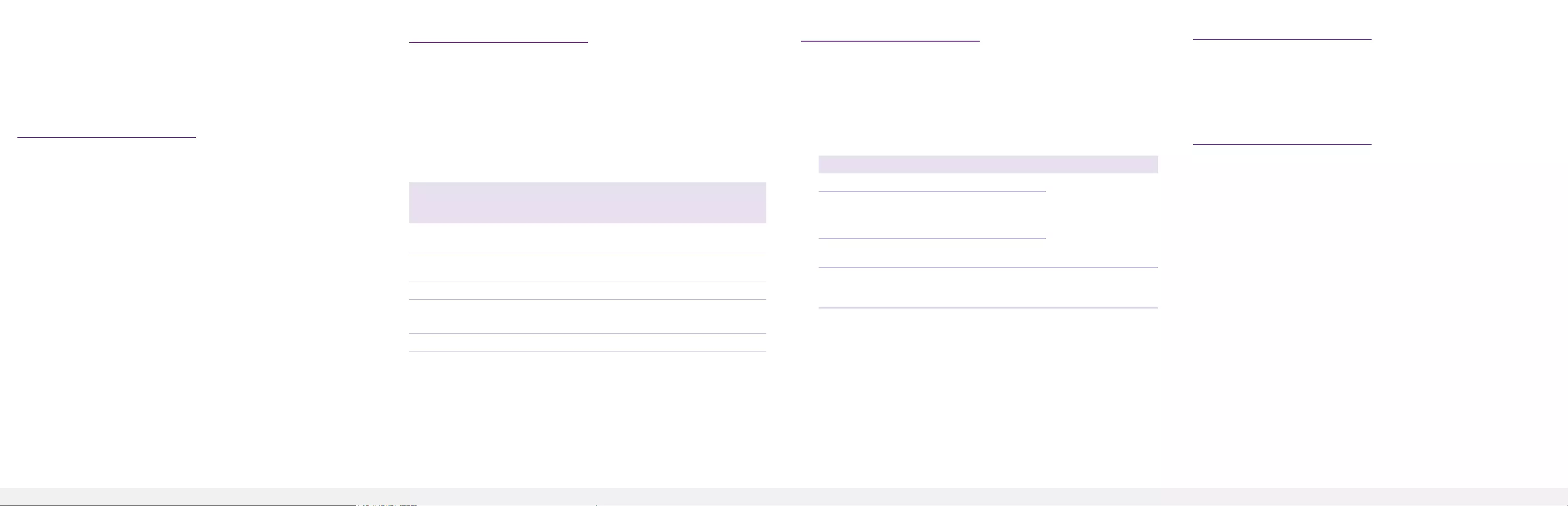
NETGEAR, Inc.
350 East Plumeria Drive
San Jose, CA 95134, USA
NETGEAR INTERNATIONAL LTD
Floor 1, Building 3
University Technology Centre
Curraheen Road, Cork,
T12EF21, Ireland
11. Enter the default password that is printed on the switch label.
12. If prompted, enter a new admin password for the switch.
The Switch Information page displays, and shows the IP address assigned to
the switch.
13. Save the password and IP address for future use.
You can now congure and monitor your switch.
5. Mount the switch on a wall
We recommend that you use the wall‑mount screws that are included.
1. Locate the two mounting holes on the bottom panel of the switch.
2. Mark and drill two mounting holes in the wall where you want to mount the
switch.
The two mounting holes must be 3.94 in. (100 mm) apart, center‑to‑center.
3. Insert the supplied anchors into the wall and tighten the screws with a No. 2
Phillips screwdriver.
Leave about 0.125 in. (4 mm) of each screw protruding from the wall so that
you can insert the screws into the holes on the bottom panel.
Note: The screws are 6.5 mm in diameter, 16 mm in length.
PoE considerations
PoE power supplied by the switch is prioritized in ascending port order (from
port 1 to port 15):
• Model GS316EP ships with a 200W power adapter and can supply a total of
180W across all active PoE+ ports.
• Model GS316EPP ships with a 254W power adapter and can supply a total of
231W across all active PoE+ ports.
This table shows the standard power ranges without overrides applied,
calculated with the maximum cable length of 328 feet (100 meters). If a device
receives insufcient PoE power from the switch, consider using a shorter cable.
Device
Class
Compatible PoE
Standard
Class
Description
Maximum Power
Supplied by the
Switch
Power
Delivered to
the Device
0 PoE and PoE+ Default
power (full)
15.4W 0.44W–13.00W
1 PoE and PoE+ Very low
power
4.0W 0.44W–3.84W
2 PoE and PoE+ Low power 7.0W 3.84W–6.49W
3 PoE and PoE+ Mid power 15.4W 6.49W–13.00W
4 PoE+ High power 30.0W 13.0W–25.5W
PoE troubleshooting
Here are some tips for correcting PoE problems that might occur:
• If the PoE Max LED is solid yellow, disconnect one or more PoE devices to
prevent PoE oversubscription.
• For each powered device (PD) that is connected to the switch, the associated
PoE LED on the switch lights solid green. If the PoE LED lights solid yellow, a
PoE fault occurred and PoE halted because of one of the conditions listed in
the following table:
PoE Fault Condition Possible Solution
A PoE‑related short circuit occurred on the port.
The problem is most
likely with the attached
PD. Check the condition
of the PD, or restart the
PD by disconnecting and
reconnecting the PD.
The PoE power demand of the PD exceeded the
maximum level that the switch permits. The maximum
level is 15.4W for a PoE connection and 30W for a
PoE+ connection.
The PoE current on the port exceeded the
classication limit of the PD.
The PoE voltage of the port is outside the range that
the switch permits.
Restart the switch to see
if the condition resolves
itself.
Support and Community
Visit netgear.com/support to get your questions answered and access the latest
downloads.
You can also check out our NETGEAR Community for helpful advice at
community.netgear.com.
Regulatory and Legal
Si ce produit est vendu au Canada, vous pouvez accéder à ce document en
français canadien à https://www.netgear.com/support/download/.
(If this product is sold in Canada, you can access this document in Canadian
French at https://www.netgear.com/support/download/.)
For regulatory compliance information including the EU Declaration of
Conformity, visit https://www.netgear.com/about/regulatory/.
See the regulatory compliance document before connecting the power supply.
For NETGEAR’s Privacy Policy, visit https://www.netgear.com/about/privacy-policy.
By using this device, you are agreeing to NETGEAR’s Terms and Conditions at
https://www.netgear.com/about/terms-and-conditions. If you do not agree, return
the device to your place of purchase within your return period.
Do not use this device outdoors. The PoE source is intended for intra building
connection only.