NETGEAR LAX20 User Manual
Displayed below is the user manual for LAX20 by NETGEAR which is a product in the Wireless Routers category. This manual has pages.
Related Manuals
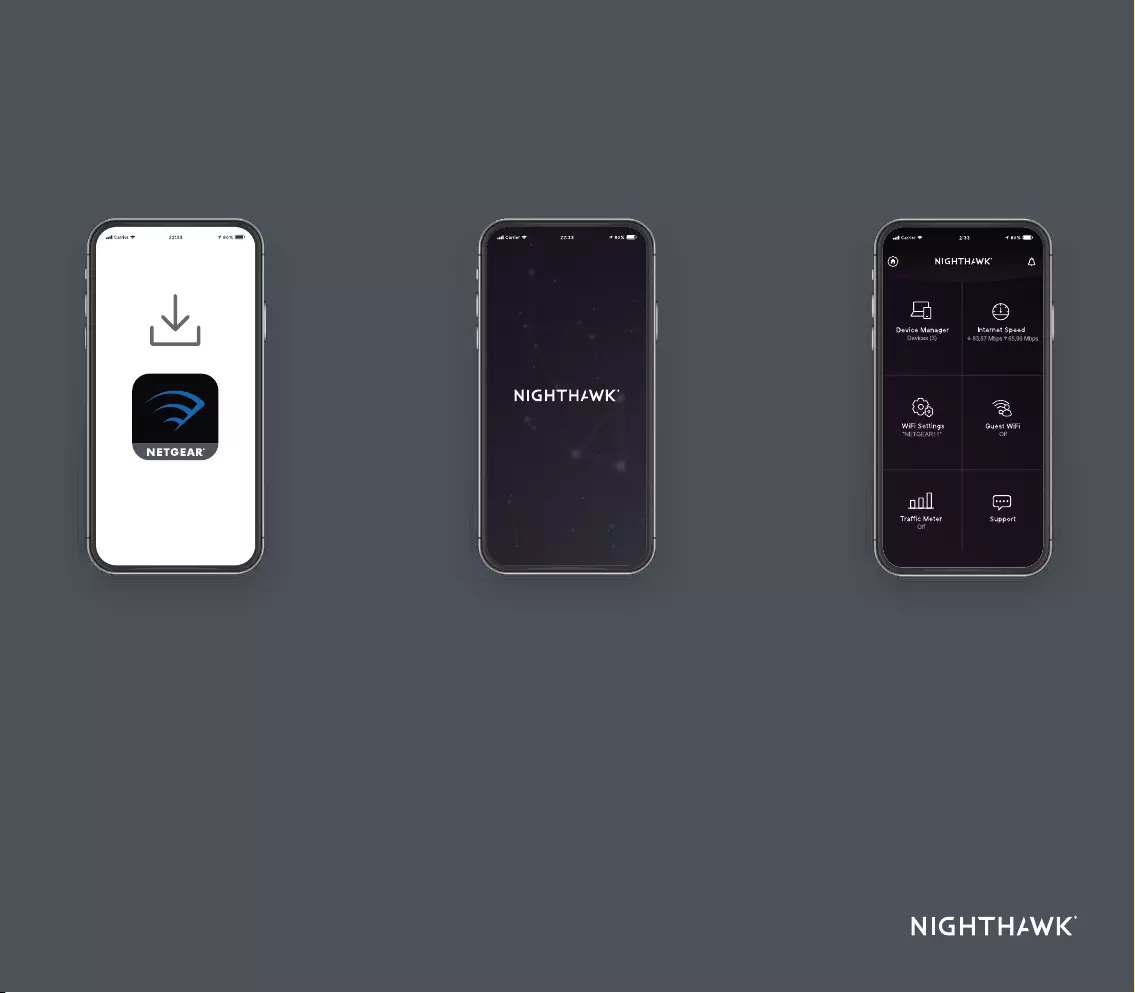
Quick Start
1
On your mobile phone, download the
Nighthawk app, available on Google
Play and the Apple App Store, or go to
nighthawk-app.com.
Open the Nighthawk app and follow the
step-by-step instructions to set up your
router.
Check out everything you can do
on the Nighthawk app! Run a speed
test, pause the Internet, see all the
connected devices, and more.
2
Download Install
3
Explore

2
4
6
1
3
5
A
B
E
DF G H I
C
Contents
Overview
Support and Community
Visit netgear.com/support to get your questions answered and access the
latest downloads.
You can also check out our NETGEAR Community for helpful advice at
community.netgear.com
.
Si ce produit est vendu au Canada, vous pouvez accéder à ce document en français
canadien à http://downloadcenter.netgear.com/other/.
(If this product is sold in Canada, you can access this document in Canadian French at
http://downloadcenter.netgear.com/other/.)
For regulatory compliance information including the EU Declaration of Conformity, visit
https://www.netgear.com/about/regulatory/.
See the regulatory compliance document before connecting the power supply.
For NETGEAR’s Privacy Policy, visit https://www.netgear.com/about/privacy-policy.
By using this device, you are agreeing to NETGEAR’s Terms and Conditions at
https://www.netgear.com/about/terms-and-conditions. If you do not agree, return the
device to your place of purchase within your return period.
NETGEAR, Inc.
350 East Plumeria Drive
San Jose, CA 95134, USA
© NETGEAR, Inc., NETGEAR and the NETGEAR Logo are trademarks of NETGEAR, Inc. Any non‑NETGEAR
trademarks are used for reference purposes only.
NETGEAR INTERNATIONAL LTD
Floor 1, Building 3,
University Technology Centre
Curraheen Road, Cork,
T12EF21, Ireland
Router Ethernet Cable
Power Adapter
(varies by region)
1
Power LED
5
Ethernet Ports 1–4 LEDs
C
Nano SIM Slot
G
Power Connector
2
Internet LED
6
USB 2.0 LED
D
USB 2.0 Port
H
Power On/Off Button
3
2.4 GHz WiFi LED
A
WiFi On/Off Button with LED
E
Ethernet Ports 1–4
I
Reset Button
4
5 GHz WiFi LED
B
WPS Button with LED
F
WAN Port
June 2020
Antenna x 2
Regulatory and Legal