NGS Frizz BT User Manual
Displayed below is the user manual for Frizz BT by NGS which is a product in the Mice category. This manual has pages.
Related Manuals
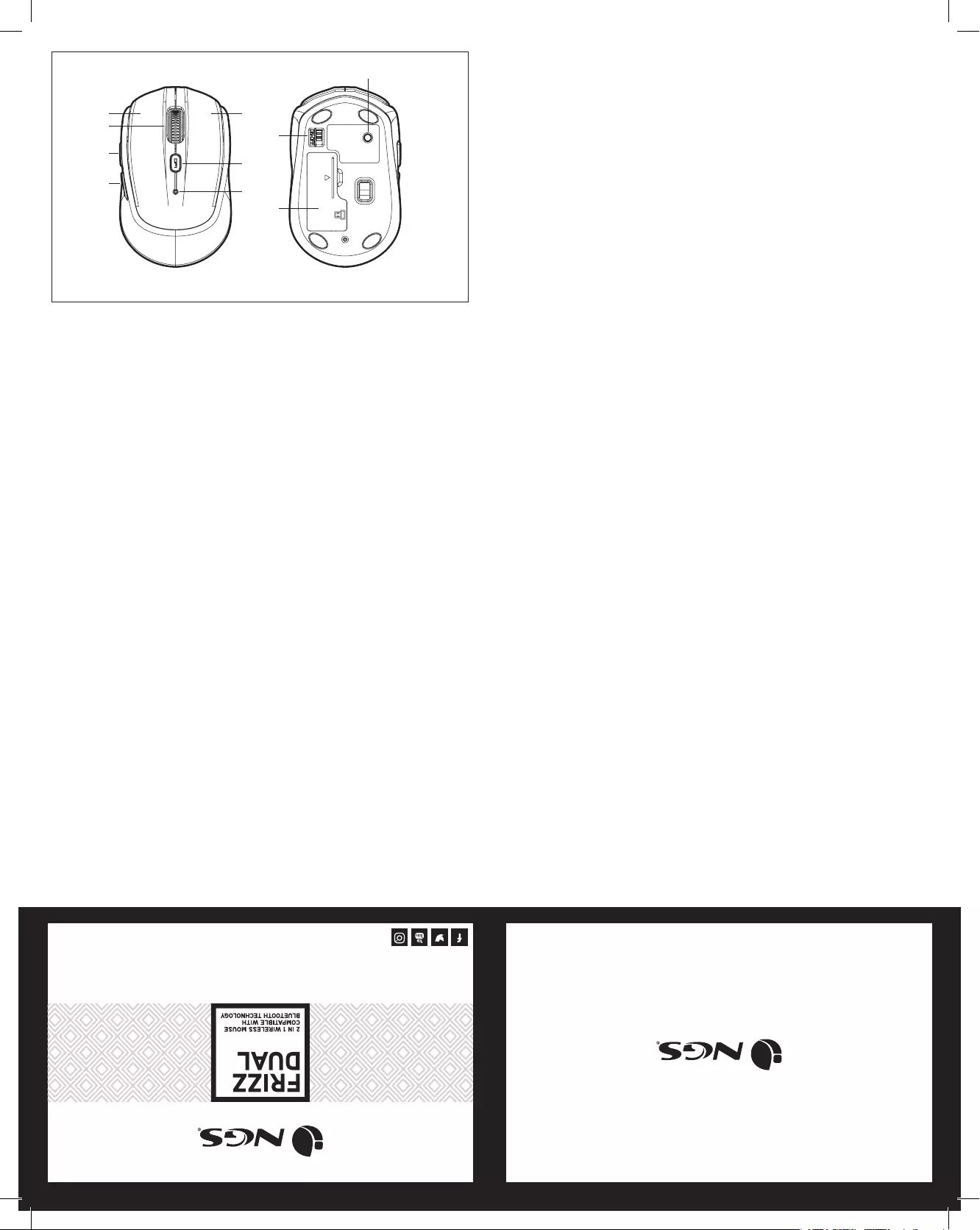
ENGLISH
ESPAÑOLFRANÇAIS
ITALIANODEUTSCH
technical support: www.ngs.eu/support
www.ngs.eu www.ngs.eu
ENGLISH I FRANÇAIS I ESPAÑOL I DEUTSCH
ITALIANO I PORTUGUÊS I POLSKI I NEDERLANDS
ČEŠTINA I SLOVENČINA I ΕΛΛΗΝΙΚΑ
INSTALLATION - 2.4GHz / BLUETOOTH
1
2
3
4
5
6
7
8
9
10
Left button
Right button
Scroll wheel /
Middle button
Forward
Backward
DPI / Mode
Low power / Mode
indicator LED
Power on / o
Battery cover
Pair button
1. Input the battery into the battery slot on the
bottom of the mouse, according to the polarity.
2. Turn the power switch on the bottom of the mouse
to the ON position.
3. Plug the nano receiver into the USB of computer.
In seconds, 2.4GHz wireless setup is okay and you
can work freely. If you want to change to Bluetooth
Mode, then:
4. Press “DPI/Mode” at the same time for 3 seconds,
the LED light on the mouse will be lighting for 4
seconds, then enter into Bluetooth mode. Click the
pair button, the LED light will be ashing which
means it into pair status.
5. Turn on the computer Bluetooth program and nd
the new Bluetooth device.
6. Pair the new Bluetooth device and nish the
connecting, then Bluetooth setup is okay and you
can work freely. If press “DPI/Mode” at the same
time for 3 seconds again, the LED light on the
mouse will be lighting for 2 seconds, it enters into
2.4GHz mode.
REMARKS
• Thismousecanconnectby2.4GHz
or Bluetooth. But it can only
connect by one of them at the
same time, 2.4GHz or Bluetooth
connection.
• WhenswitchON,itwillconnect
the last mode which you used
before you switch OFF .
• DPIbutton:ShortpressforDPI
switch-1000/1600DPI; Long press
(3 seconds) for mode switch-
2.4GHz/Bluetooth.
• Lowpowerindication:when
battery is in low power, the
LED light will ash once every 5
seconds.
BUTTONS REVIEW
INSTALACIÓN: 2,4 GHz/BLUETOOTH
1
2
3
4
5
6
7
8
9
10
Botón izquierdo
Botón derecho
Rueda de
desplazamiento /
botón central
Adelante
Atrás
DPI/modo
Indicador LED de
batería baja/modo
Encendido/apagado
Cubierta de la
batería
Botón de
emparejamiento
1. Introduzca la batería en la ranura para esta en la
parte inferior del ratón, según la polaridad.
2. Ponga el interruptor de encendido en la parte
inferior del ratón en la posición ON.
3. Enchufe el nanoreceptor en el USB del ordenador.
En segundos, la conguración inalámbrica de 2,4
GHz está lista y puede trabajar sin problemas. Si
desea cambiar al modo Bluetooth, entonces:
4. Presione «DPI/modo» al mismo tiempo durante 3
segundos, la luz LED del ratón se encenderá durante
4 segundos y luego entrará en el modo Bluetooth.
Haga clic en el botón de emparejamiento. La luz
LED parpadeará, lo que signica que está en estado
de emparejamiento.
5. Ponga en marcha el programa Bluetooth del
ordenador y busque el nuevo dispositivo Bluetooth.
6. Empareje el nuevo dispositivo Bluetooth y nalice
la conexión; a continuación, la conguración de
Bluetooth está lista y puede trabajar sin problemas.
Si presiona «DPI/modo» al mismo tiempo durante
3 segundos de nuevo, la luz LED del ratón se
encenderá durante 2 segundos y entrará en el
modo de 2,4 GHz.
OBSERVACIONES
• Esteratónsepuedeconectar
mediante 2,4 GHz o Bluetooth.
Pero solo puede conectarse por
uno de ellos al mismo tiempo, o
conexión de 2,4 GHz o Bluetooth.
• Cuandoloencienda,conectará
mediante el último modo que usó
antes de apagarlo.
• BotónDPI:Presionebrevemente
para cambiar los DPI entre
1000/1600 DPI; una pulsación larga
(3 segundos) para el cambio de
modo entre 2,4 GHz/Bluetooth.
• Indicacióndebateríabaja:
Cuando la batería está baja, la luz
LED parpadeará una vez cada 5
segundos.
RESUMEN DE
BOTONES
INSTALLATION-2,4GHz/BLUETOOTH
1
2
3
4
5
6
7
8
9
10
Bouton gauche
Bouton droit
Molette de délement
/ bouton central
Avance
Retour
DPI/mode
Témoin de batterie
faible / mode
Marche/arrêt
Couvercle du
compartiment de
la pile
Bouton d’appairage
1. Insérez la pile dans la fente prévue à cet eet sous la
souris, en respectant la polarité.
2. Mettez l’interrupteur situé sous la souris sur la position
ON.
3. Branchez le nano-récepteur sur le port USB de
l’ordinateur. En quelques secondes, la conguration
sans l 2,4 GHz est prête et peut fonctionner sans
problèmes. Si vous souhaitez passer en mode
Bluetooth, faites ce qui suit :
4. Appuyez simultanément sur « DPI/mode » pendant
3 secondes. Le voyant de la souris s’allume pendant
4 secondes, puis celle-ci passe en mode Bluetooth.
Cliquez sur le bouton d’appairage. Le voyant clignote,
ce qui signie que la souris est dans l’état d’appairage.
5. Lancez le programme Bluetooth sur votre ordinateur
et recherchez le nouveau périphérique Bluetooth.
6. Appairez le nouveau périphérique Bluetooth et
nalisez la connexion. La conguration Bluetooth est
alors prête et peut fonctionner sans problèmes. Si vous
appuyez à nouveau sur « DPI/mode » en même temps
pendant 3 secondes, le voyant de la souris s’allume
pendant 2 secondes et passe en mode 2,4 GHz.
OBSERVATIONS
• Cettesourispeutêtreconnectée
sur 2,4 GHz ou Bluetooth. Mais
vous ne pouvez vous connecter
qu’avec l’un des protocoles,
soit la connexion 2,4 GHz soit le
Bluetooth.
• Lorsquevousallumezlasouris,elle
se connecte avec le dernier mode
utilisé avant de s’éteindre.
• BoutonDPI:appuyezbrièvement
pour alterner le DPI entre
1000/1600 DPI ; une longue
pression (3 secondes) permet
d’alterner entre les modes 2,4 GHz/
Bluetooth.
• Indicationdebatteriefaible:
lorsque la batterie est faible, le
voyant clignote une fois toutes les
5 secondes.
VUE D’ENSEMBLE
DES BOUTONS
INSTALLAZIONE: 2,4 GHz/BLUETOOTH
1
2
3
4
5
6
7
8
9
10
Pulsante sinistro
Pulsante destro
Rotella di scorrimento
/ pulsante centrale
Avanti
Indietro
DPI/modalità
Indicatore a LED di
livello di carica della
batteria basso /
modalità
Accensione /
spegnimento
Coperchio della
batteria
Pulsante di
associazione
dispositivo
1. Inserire la batteria nello slot dedicato nella parte
inferiore del mouse, secondo la polarità.
2. Portare l’interruttore di accensione nella parte
inferiore del mouse in posizione ON.
3. Collegare il nano ricevitore alla porta USB del
computer. In pochi secondi, la congurazione
wireless da 2,4 GHz è attiva e può funzionare senza
problemi. Se si desidera passare alla modalità
Bluetooth:
4. Premere “DPI/modalità” nello stesso momento per
3 secondi; la luce a LED del mouse si accenderà per
4 secondi e quindi entrerà in modalità Bluetooth.
Fare clic sul pulsante di associazione dispositivo. La
luce a LED lampeggerà, il che signica che si trova
in stato di associazione.
5. Avviare il programma Bluetooth del computer e
ricercare il nuovo dispositivo Bluetooth.
6. Associare il nuovo dispositivo Bluetooth e
completare la connessione; la congurazione del
Bluetooth è quindi attiva e può funzionare senza
problemi. Se si preme nuovamente «DPI/modalità»
nello stesso tempo per 3 secondi, la luce a LED del
mouse si accenderà per 2 secondi ed entrerà nella
modalità di connessione da 2,4 GHz.
OSSERVAZIONI
• Questomousepuòessere
collegato usando la connessione
da 2,4 GHz o il Bluetooth. Tuttavia,
è possibile collegarsi soltanto
attraverso uno di questi metodi
nello stesso momento: o con
connessione da 2,4 GHz o con
Bluetooth.
• Quandosiaccende,sicollegherà
utilizzando l’ultima modalità che è
stata utilizzata prima di spegnerlo.
• PulsanteDPI:premerebrevemente
per modicare il DPI tra 1000/1600
dpi; una pressione prolungata (3
secondi) per il cambio di modalità
tra connessione da 2,4 GHz/
Bluetooth.
• Indicazionedilivellodicaricadella
batteria basso: quando il livello di
carica della batteria è basso, la luce
a LED lampeggerà una volta ogni 5
secondi.
RIEPILOGO DEI
PULSANTI
INSTALLATION: 2,4 GHz / BLUETOOTH
1
2
3
4
5
6
7
8
9
10
Linke Taste
Rechte Taste
Schieberad /
Mitteltaste
Vorwärts
Zurück
DPI / Modus
LED-Anzeige für
einen niedrigen
Akkustand / Modus
An- / Ausschalter
Batterieabdeckung
Pairing-Taste
1. Setzen Sie den Akku gemäß der Polarität in den dafür
vorgesehenen Einschub an der Unterseite der Maus ein.
2. Stellen Sie den An- / Ausschalter an der Unterseite der
Maus auf die Position EIN.
3. Stecken Sie den Nano-Empfänger in den USB-Anschluss
des Computers. Innerhalb von Sekunden ist die drahtlose
2,4-GHz-Konguration abgeschlossen und kann
problemlosfunktionieren.WennSieindenBluetooth-
Modus wechseln möchten, gehen Sie wie folgt vor:
4. Drücken Sie gleichzeitig 3 Sekunden lang auf «DPI /
Modus». Das LED-Licht der Maus leuchtet 4 Sekunden
lang auf und wechselt dann in den Bluetooth-Modus.
Drücken Sie auf die Pairing-Taste. Das LED-Licht blinkt,
was bedeutet, dass die Maus sich im Pairing-Zustand
bendet.
5. Starten Sie das Bluetooth-Programm des Computers und
suchen Sie nach dem neuen Bluetooth-Gerät.
6. Koppeln Sie das neue Bluetooth-Gerät und trennen Sie
die Verbindung. Dann ist die Bluetooth-Konguration
abgeschlossen und kann problemlos funktionieren.
WennSienunerneutgleichzeitig3Sekundenauf«DPI
/ Modus» drücken, leuchtet das LED-Licht der Maus 2
Sekunden lang auf und wechselt in den 2,4-GHz-Modus.
BEMERKUNGEN
• DieseMauskannmit2,4GHz
oder Bluetooth verbunden
werden. Sie können jedoch nur
eine Verbindung gleichzeitig für
die Maus nutzen, entweder eine
2,4-GHz-Verbindung oder eine
Bluetooth-Verbindung.
•WennSiedieKopfhörer
einschalten, wird die Verbindung
mit dem Modus hergestellt, den
Sie zuletzt verwendet haben, bevor
Sie die Kopfhörer ausgeschaltet
haben.
• DPI-Taste:Kurzdrücken,umdie
DPI zwischen 1000 und 1600 dpi
zu verändern; Ein langer Druck (3
Sekunden) für den Moduswechsel
zwischen 2,4 GHz / Bluetooth.
• Akkustandsanzeige:Wennder
Akku schwach ist, blinkt das LED-
Licht alle 5 Sekunden.
ÜBERBLICK ÜBER
DIE TASTEN
1
8
10
3
4
9
5
2
6
7
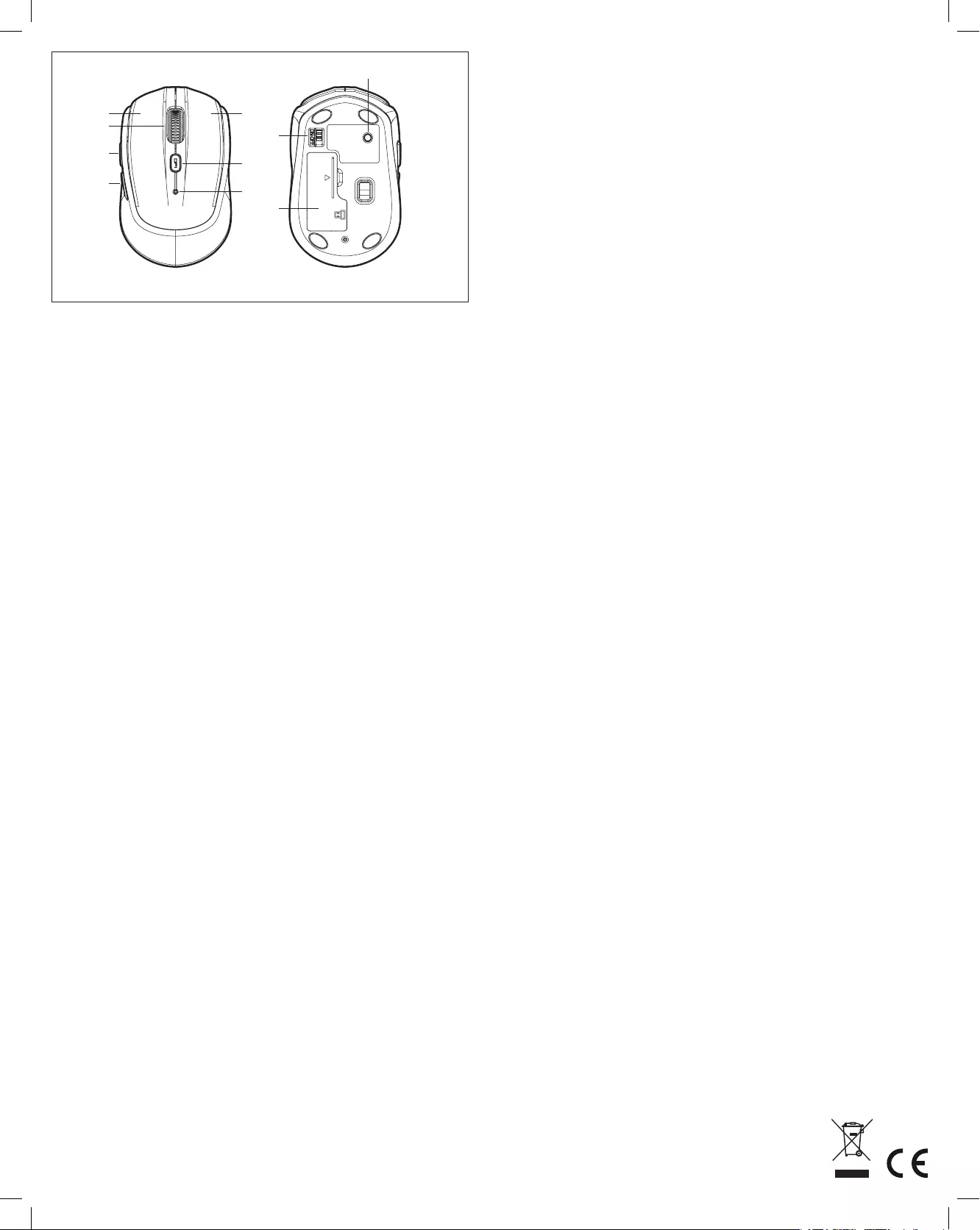
POLSKI
PORTUGUÊS
ČEŠTINA
NEDERLANDS
ΕΛΛΗΝΙΚΑ
SLOVENČINA
1
8
10
3
4
9
5
2
6
7
INSTALAÇÃO: 2,4 GHz/BLUETOOTH
1
2
3
4
5
6
7
8
9
10
Botão esquerdo
Botão direito
Roda de deslocamento
/ botão central
Seguinte
Anterior
DPI/modo
Indicador LED de
bateria fraca / modo
Ligado / desligado
Tampa da bateria
Botão de
emparelhamento
1. Introduza a bateria na respetiva ranhura, na parte
de baixo do rato, de acordo com a polaridade.
2. Coloque o interruptor de energia, na parte de baixo
do rato, na posição ON.
3. Ligue o nanorecetor USB ao computador. Em
poucos segundos, a conguração da ligação sem
os de 2,4 GHz estará pronta e poderá trabalhar
sem problemas. Se pretender mudar para o modo
Bluetooth, então:
4. Prima o botão “DPI/modo” em simultâneo durante
3 segundos. A luz LED do rato acender-se-á
durante 4 segundos e entrará no modo Bluetooth.
Clique no botão de emparelhamento. A luz LED
piscará, signicando que está em estado de
emparelhamento.
5. Inicie o programa Bluetooth do computador e
procure o novo dispositivo Bluetooth.
6. Emparelhe o novo dispositivo Bluetooth e nalize a
ligação. Depois disso, a conguração do Bluetooth
estará pronta e poderá trabalhar sem problemas. Se
voltar a premir o botão “DPI/modo” em simultâneo
durante 3 segundos, a luz LED do rato acender-se-á
durante 2 segundos e entrará no modo de 2,4 GHz.
OBSERVAÇÕES
• Esteratopodeestabelecerligação
através de 2,4 GHz ou Bluetooth.
No entanto, só pode ligá-lo através
de um dos modos de cada vez,
ou está ligado por 2,4 GHz ou por
Bluetooth.
• Quandooligar,aligaçãoserá
efetuada através do último modo
usado antes de ser desligado.
• BotãoDPI:primarapidamentepara
mudar os DPI entre 1000 e 1600
DPI; prima durante um período de
tempo (3 segundos) para mudar o
modo entre 2,4 GHz e Bluetooth.
• Indicaçãodebateriafraca:quando
a bateria está fraca, a luz LED
piscará uma vez a cada 5 segundos.
RESUMO DOS
BOTÕES
INSTALACJA: 2,4 GHz / BLUETOOTH INSTALLATIE: 2,4 GHz/BLUETOOTH
1
2
3
4
5
6
7
8
9
10
1
2
3
4
5
6
7
8
9
10
Lewy przycisk
Prawy przycisk
Kółko przewijania /
środkowy przycisk
Do przodu
Wstecz
DPI / tryb
WskaźnikLEDniskiego
poziomu naładowania
baterii / trybu
Włączanie/
wyłączanie
Pokrywa baterii
Przycisk parowania
Linker knop
Rechter knop
Scrolwiel/
middelste knop
Vooruit
Achteruit
DPI/modus
Led-indicator voor
bijna lege batterij/
modus
Aan/uit
Batterijklep
Koppelingsknop
1.Włóżbateriędoodpowiedniejszczelinynaspodzie
myszy,zgodniezpolaryzacją.
2.UstawwłączniknaspodziemyszywpozycjiON.
3.PodłącznanoodbiornikdogniazdaUSBkomputera.
Konguracjabezprzewodowa2,4GHzbędzie
gotowawkilkasekundimożnabędziepracować
bezprzeszkód.AbyprzejśćwtrybBluetooth:
4. Naciśnij „DPI / tryb” w tym samym czasie przez 3
sekundy.DiodaLEDmyszywłączysięna4sekundy,
anastępnieurządzenieprzejdziewtrybBluetooth.
Kliknij przycisk parowania. Dioda LED zamiga, co
oznacza,żetrwaparowanie.
5.UruchomfunkcjęBluetoothnaswoimkomputerzei
wyszukajnoweurządzenieBluetooth.
6.SparujnoweurządzenieBluetoothizakończ
połączenie;ustawieniaBluetoothbędąwtedy
gotoweimożnabędziepracowaćbezprzeszkód.
Poponownymnaciśnięciu„DPI/tryb”wtymsamym
czasieprzez3sekundydiodaLEDmyszywłączysię
na2sekundy,aurządzenieprzejdziewtryb2,4GHz.
1. Plaats de batterij in de batterijsleuf aan de onderkant
van de muis, in overeenstemming met de polariteit.
2. Zet de aan/uitschakelaar op de onderkant van de
muis op ON.
3. Steek de nano-ontvanger in de USB-poort van de
computer. Binnen enkele seconden is de draadloze
2,4 GHz conguratie gereed en kan deze zonder
problemen werken. Als u wilt overschakelen naar de
Bluetooth-modus, dan:
4. Drukt u tegelijkertijd op “DPI/modus” gedurende
drie seconden. Het led-lampje van de muis zal
gedurende vier seconden oplichten en deze zal
vervolgens naar de Bluetooth-modus gaan. Klik op
de koppelingsknop. Het led-lampje zal knipperen,
wat betekent dat de muis in de koppelingsstatus is.
5. Start het Bluetooth-programma op uw computer en
zoek naar het nieuwe Bluetooth-apparaat.
6. Koppel het nieuwe Bluetooth-apparaat en voltooi
de verbinding. Dan is de Bluetooth-conguratie
klaar en kan het zonder problemen werken. Als u
opnieuw drie seconden lang tegelijkertijd op “DPI/
modus” drukt, gaat het led-lampje van de muis
twee seconden branden en gaat deze in de 2,4 GHz-
modus.
UWAGI
• Myszmożnapodłączyćza
pomocączęstotliwości2,4GHz
lubfunkcjiBluetooth.Wtym
samymczasiemożnapołączyćsię
tylkozapomocąjednegokanału:
połączenia2,4GHzlubfunkcji
Bluetooth.
• Powłączeniuurządzeniepołączy
sięzapośrednictwemostatniego
trybu,któryzostałużytyprzed
wyłączeniem.
• PrzyciskDPI:naciśnijkrótko,aby
zmienićDPImiędzy1000/1600
dpi;jednodługienaciśnięcie(3
sekundy)powodujezmianętrybu
między2,4GHz/Bluetooth.
• Wskaźnikniskiegopoziomu
naładowania baterii: gdy poziom
naładowania baterii jest niski,
dioda LED zamiga raz na 5 sekund.
OPMERKINGEN
• Dezemuiskanwordenverbonden
met behulp van 2,4 GHz of
Bluetooth. Maar u kunt slechts voor
één van hen tegelijk verbinding
maken, of 2,4 GHz of Bluetooth.
• Wanneeruhemaanzet,maakthij
verbinding met de laatste modus
die u hebt gebruikt voordat hij
werd uitgezet.
• DPI-knop:drukkortopomde
DPI te wijzigen tussen 1000/1600
DPI; een keer lang drukken (drie
seconden) om tussen 2,4 GHz/
Bluetooth-modus te schakelen.
• Indicatievanbijnalegebatterij:
wanneer de batterij bijna leeg
is, zal het led-lampje om de vijf
seconden knipperen.
OPIS PRZYCISKÓW OVERZICHT VAN
KNOPPEN
INŠTALÁCIA: 2,4 GHz/BLUETOOTH
1
2
3
4
5
6
7
8
9
10
Ľavé tlačidlo
Pravé tlačidlo
Tlačidlo rolovania/
stredové tlačidlo
Dopredu
Späť
DPI/režim
LED indikátor slabej
batérie/režim
Zapnuté/Vypnuté
Kryt batérie
Tlačidlo párovania
1. Vložte batériu do otvoru na spodnej strane myši
podľa polarity.
2. Prepínač napájania na spodnej strane myši prepnite
do polohy ON.
3. Nano-prijímač zapojte do USB počítača. V priebehu
niekoľkých sekúnd je bezdrôtová kongurácia 2,4
GHz pripravená a môže pracovať bez problémov. Ak
chcete prepnúť do režimu Bluetooth, potom:
4. Súčasne stlačte tlačidlo “DPI/režim” na 3 sekundy,
LED kontrolka myši sa rozsvieti na 4 sekundy a
potom sa prepne do režimu Bluetooth. Kliknite na
tlačidlo párovania. Kontrolka LED bude blikať, čo
znamená, že je v stave párovania.
5. Na počítači spustite program Bluetooth a vyhľadajte
nové zariadenie Bluetooth.
6. Spárujte nové zariadenie Bluetooth a dokončite
pripojenie; potom je nastavenie Bluetooth
pripravené a môže pracovať bez problémov. Ak
opätovne stlačíte tlačidlo «DPI/režim» súčasne na
3 sekundy, LED kontrolka myši sa rozsvieti na 2
sekundy a prejde do režimu 2,4 GHz.
POZNÁMKY
• Tútomyšmožnopripojiťpomocou
2,4 GHz alebo Bluetooth. Môžete
sa však pripojiť len jedným z nich
naraz, pripojením 2,4 GHz alebo
Bluetooth.
• Keďjuzapnete,pripojísapomocou
posledného režimu, ktorý ste
použili pred jej vypnutím.
• TlačidloDPI:Krátkymstlačením
zmeníte hodnotu DPI medzi
1000/1600 dpi; jedno dlhé
stlačenie (3 sekundy) pre zmenu
režimu medzi 2,4 GHz/Bluetooth.
• Indikáciaslabejbatérie:Keď
je batéria takmer vybitá, LED
kontrolka bude blikať raz za 5
sekúnd.
SÚHRN TLAČIDIEL
INSTALACE: 2,4 GHz / BLUETOOTH
1
2
3
4
5
6
7
8
9
10
Levé tlačítko
Pravé tlačítko
Tlačítko posunování
/ středové tlačítko
Vpřed
Zpět
DPI / režim
Kontrolka LED nízká
úroveň baterie /
režim
Zapnuto / Vypnuto
Kryt baterie
Tlačítko párování
1. Vložte baterii do slotu na spodní straně myši podle
polarity.
2. Přepněte vypínač na spodní straně myši do polohy
ON.
3. Nano-přijímač zapojte do USB počítače. Během
několika sekund je bezdrátová kongurace 2,4 GHz
připravena a můžete začít bez problému pracovat.
Chcete-li přepnout do režimu Bluetooth, pak:
4. Současně stiskněte tlačítko “DPI / mode” na 3
sekundy, LED dioda myši se rozsvítí na 4 sekundy
a poté se přepne do režimu Bluetooth. Klikněte na
tlačítko párování. Kontrolka LED bude blikat, což
znamená, že je ve stavu párování.
5. Spusťte program Bluetooth v počítači a vyhledejte
nové zařízení Bluetooth.
6. Spárujte nové zařízení Bluetooth a dokončete
připojení; Pak jsou nastavení Bluetooth připravena
a můžete bez problémů pracovat. Pokud současně
stisknete tlačítko «DPI / režim» po dobu 3 sekund,
rozsvítí se LED dioda myši na 2 sekundy a přejde do
režimu 2,4 GHz.
POZNÁMKY
• Tutomyšlzepřipojitpomocí
2,4 GHz nebo Bluetooth. Ve
stejnou dobu se však můžete
připojit pouze jedním z nich,
nebo připojením 2,4 GHz nebo
Bluetooth.
• Kdyžjizapnete,připojísepomocí
posledního režimu, který jste
použili před jejím vypnutím.
• TlačítkoDPI:Krátkýmstiskem
změníte hodnotu DPI mezi
1000/1600 DPI; jedno dlouhé
stisknutí (3 sekundy) pro změnu
režimu mezi 2,4 GHz / Bluetooth.
• Oznámenívybitíbaterie:Pokudje
baterie vybitá, kontrolka LED bude
blikat jednou za 5 sekund.
PŘEHLED TLAČÍTEK
ΕΓΚΑΤΑΣΤΑΣΗ: 2,4 GHz / BLUETOOTH
1
2
3
4
5
6
7
8
9
10
Αριστερό πλήκτρο
Δεξιό πλήκτρο
Τροχός μετατόπισης /
μεσαίο πλήκτρο
κύλισης
Εμπρός
Πίσω
DPI / λειτουργία
Ενδεικτικό φωτάκι LED
χαμηλής μπαταρίας
/ κατάστασης
λειτουργίας
Ενεργοποίηση /
απενεργοποίηση
Κάλυμμα της
μπαταρίας
Πλήκτρο αντιστοίχισης
1. Τοποθετήστε την μπαταρία στην αντίστοιχη υποδοχή, που
βρίσκεται στο κάτω μέρος του ποντικιού, σύμφωνα με την
πολικότητα.
2. Γυρίστε τον διακόπτη τροφοδοσίας, που βρίσκεται στο κάτω
μέρος του ποντικιού, στη θέση ON [ενεργοποίηση].
3. Συνδέστε τον νανο-δέκτη στη θύρα USB του υπολογιστή. Μέσα
σε δευτερόλεπτα, η ασύρματη διαμόρφωση των 2,4 GHz είναι
έτοιμη και μπορεί να λειτουργήσει χωρίς κανένα πρόβλημα.
Εάν θέλετε να μεταβείτε στη λειτουργία Bluetooth, τότε:
4. Πατήστε ταυτόχρονα τα “DPI / λειτουργία” για 3 δευτερόλεπτα,
το ενδεικτικό φωτάκι LED του ποντικιού θα ανάψει για 4
δευτερόλεπτα και αμέσως μετά θα μπείτε στη λειτουργία
Bluetooth. Κάντε κλικ στο πλήκτρο αντιστοίχισης. Το ενδεικτικό
φωτάκι LED θα αναβοσβήνει, γεγονός που υποδηλώνει ότι είναι
πλέον σε κατάσταση αντιστοίχισης.
5. Εκκινήστε το πρόγραμμα Bluetooth στον υπολογιστή σας και
αναζητήστε τη νέα συσκευή Bluetooth.
6. Συνδέστε τη νέα αυτή συσκευή Bluetooth και ολοκληρώστε
τη σύνδεση. Εν συνεχεία, οι ρυθμίσεις Bluetooth είναι πλέον
έτοιμες και μπορούν να λειτουργήσουν χωρίς κανένα
πρόβλημα. Εάν πατήσετε και πάλι ταυτόχρονα τα “DPI /
λειτουργία” για 3 δευτερόλεπτα, το ενδεικτικό φωτάκι LED
του ποντικιού θα ανάψει για 2 δευτερόλεπτα και θα τεθεί σε
λειτουργία 2,4 GHz.
ΠΑΡΑΤΗΡΗΣΕΙΣ
• Αυτότοποντίκιμπορείνασυνδεθεί
χρησιμοποιώντας σύνδεση 2,4
GHz ή Bluetooth. Αλλά μπορείτε
να συνδέσετε μόνο μία από αυτές
τις συνδέσεις ταυτόχρονα, ή τη
σύνδεση 2,4 GHz ή τη σύνδεση
Bluetooth.
• Όταντηνενεργοποιήσετε,θα
συνδεθεί χρησιμοποιώντας
την τελευταία λειτουργία που
είχατε χρησιμοποιήσει πριν την
απενεργοποιήσετε.
• ΠλήκτροDPI:Πατήστεστιγμιαία
ώστε να αλλάξετε το DPI μεταξύ
1000/1600 dpi. Πατήστε και
κρατήστε πατημένο για λίγο (3
δευτερόλεπτα) ώστε να κάνετε
εναλλαγή λειτουργίας μεταξύ 2,4
GHz / Bluetooth.
• Ένδειξηχαμηλήςμπαταρίας:
Ότανημπαταρίαείναιχαμηλή,το
ενδεικτικό φωτάκι LED ανάβει κάθε
5 δευτερόλεπτα.
ΤΑ ΠΛΗΚΤΡΑ
ΣΥΝΟΠΤΙΚΑ