Philips DS8800W/37 User Manual
Displayed below is the user manual for DS8800W/37 by Philips which is a product in the Docking Speakers category. This manual has pages.
Related Manuals
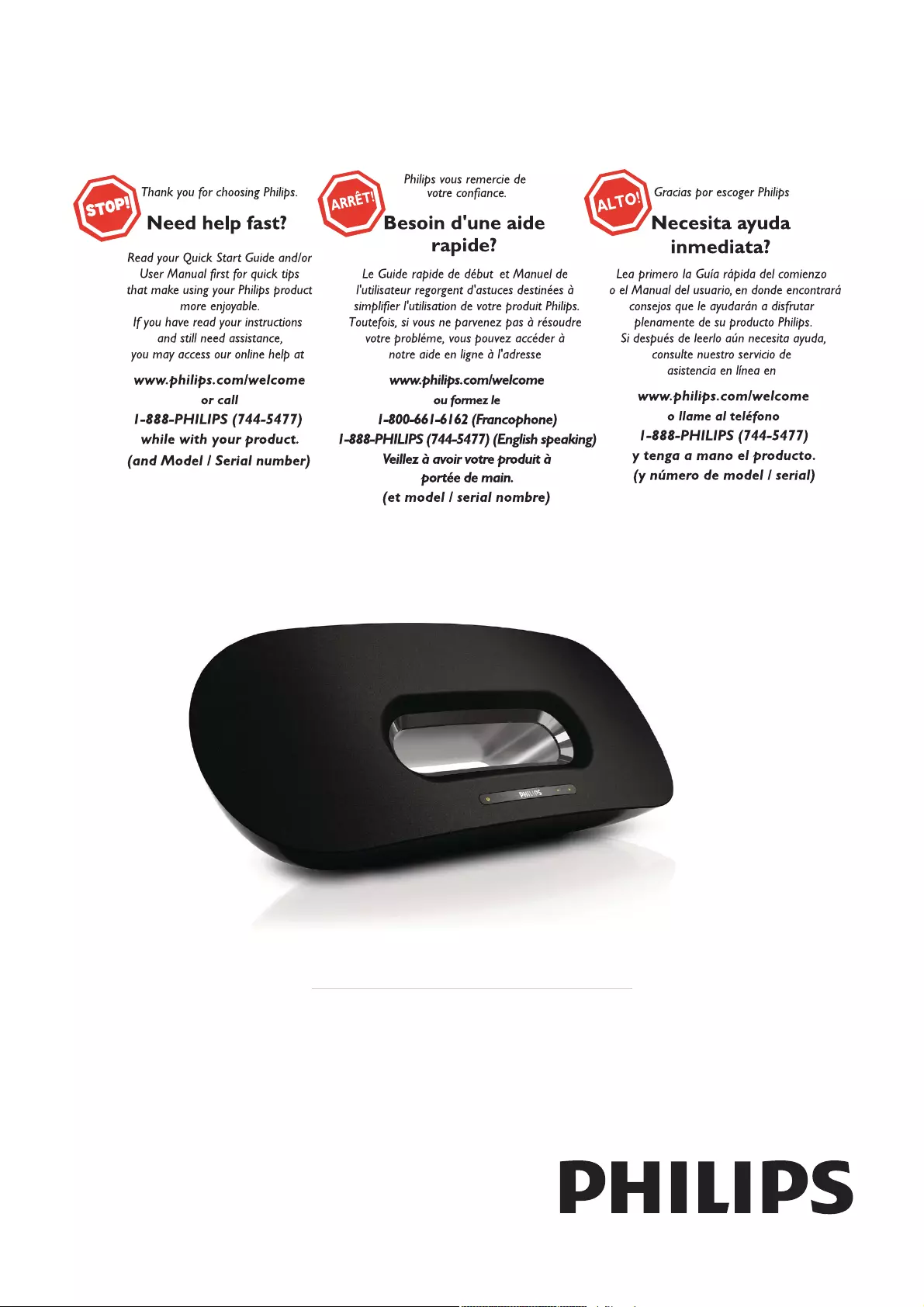
DS8800W/37
www.philips.com/welcome
Register your product and get support at
EN User manual
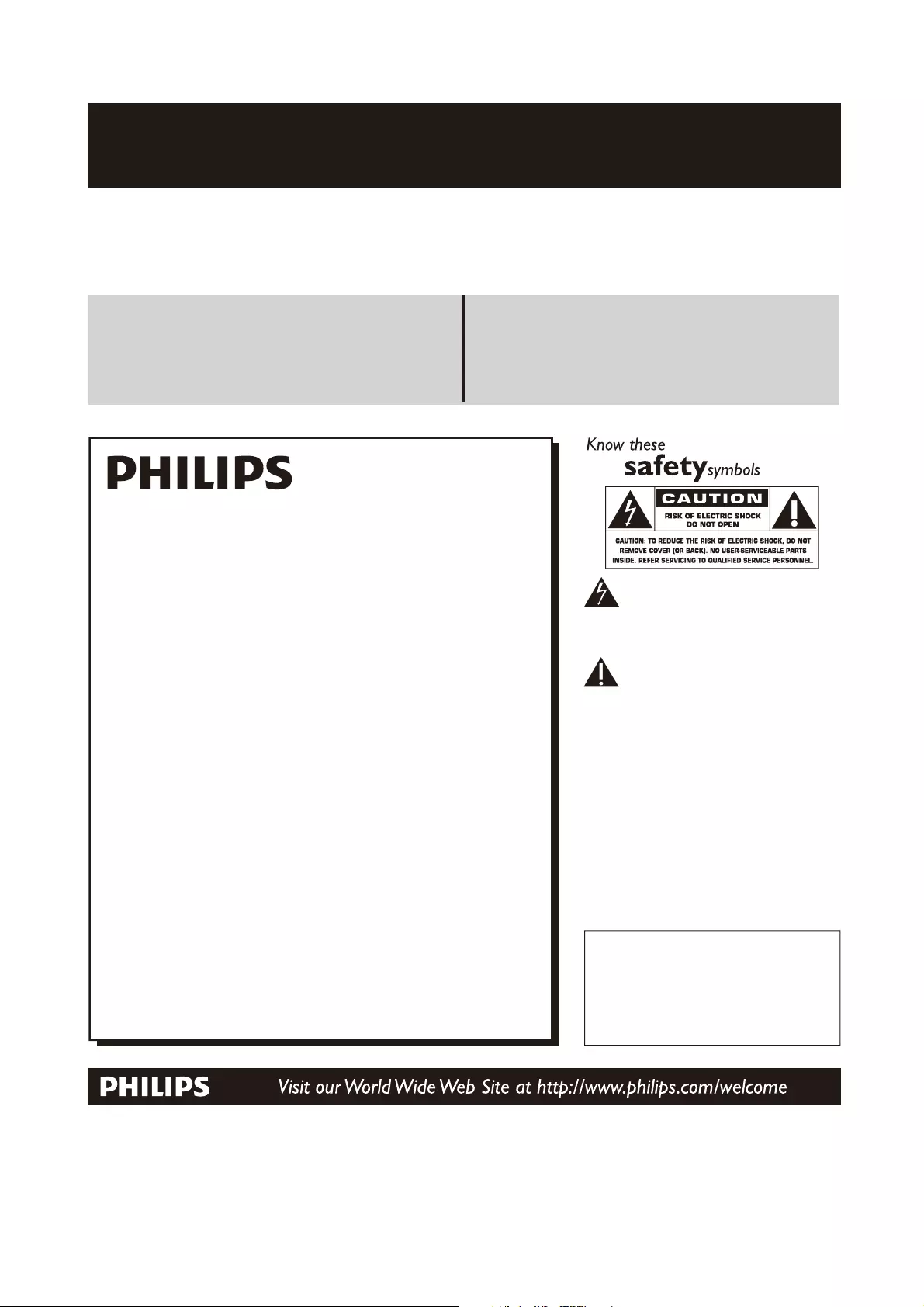
Register online at www.philips.com/welcome today to
get the very most from your purchase.
*Product Safety Notification *Additional Benefits
By registering your product, you'll receive notification - directly
from the manufacturer.
Registering your product guarantees that you'll receive all of
the privileges to which you’re entitled, including special money-
saving offers.
For Customer Use
Enter below the Serial No. which is locat-
ed on the rear of the cabinet. Retain this
information for future reference.
Model No.__________________________
Serial No. ________________________
This “bolt of lightning” indicates unin-
sulated material within your unit may
cause an electrical shock. For the safety of
everyone in your household, please do not
remove product covering.
The “exclamation point” calls atten-
tion to features for which you should
read the enclosed literature closely to pre-
vent operating and maintenance problems.
WARNING: To reduce the risk of fire or
electric shock, this apparatus should not be
exposed to rain or moisture and objects
filled with liquids, such as vases, should not
be placed on this apparatus.
CAUTION: To prevent electric shock,
match wide blade of plug to wide slot, fully
insert.
ATTENTION: Pour éviter les choc élec-
triques, introduire la lame la plus large de la
fiche dans la borne correspondante de la
prise et pousser jusqu’au fond.
Congratulations on your purchase,
and welcome to the “family!”
Dear PHILIPS product owner:
Thank you for your confidence in PHILIPS.You’ve selected one of
the best-built, best-backed products available today.We’ll do every-
thing in our power to keep you happy with your purchase for many
years to come.
As a member of the PHILIPS “family,” you’re entitled to protection
by one of the most comprehensive warranties in the industry.
What’s more, your purchase guarantees you’ll receive all the
information and special offers for which you qualify, plus easy access
to accessories from our convenient home shopping network.
Most importantly, you can count on our uncompromising commit-
ment to your total satisfaction.
All of this is our way of saying welcome - and thanks for investing
in a PHILIPS product.
P.S. To get the most from your PHILIPS purchase, be
sure to register online at:
www.philips.com/welcome
Registering your model with PHILIPS makes you eligible for all of the valuable benefits listed below,so don't miss out.
Register online at www.philips.com/welcome to ensure:
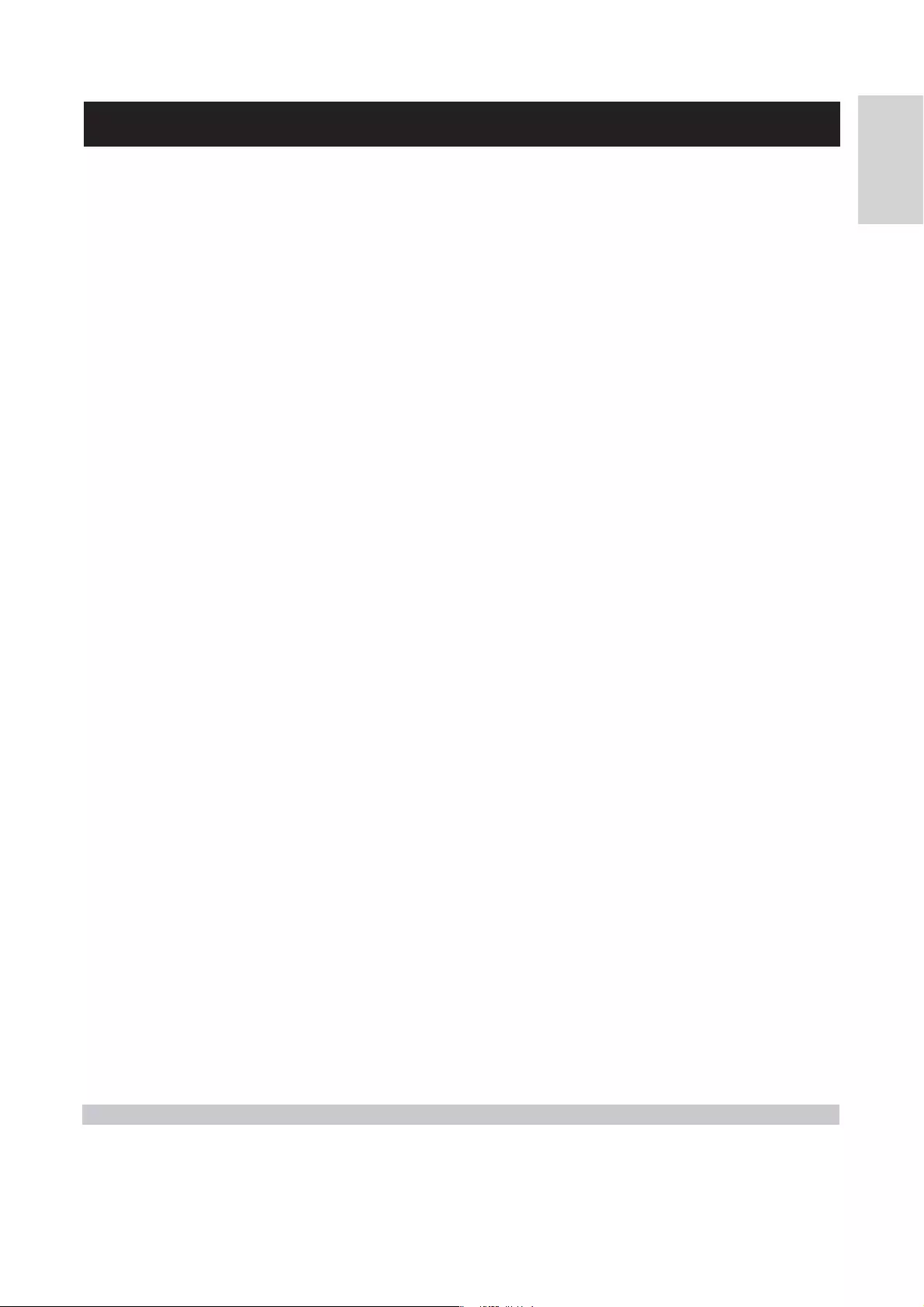
3
English
EN
PHILIPS LIMITED WARRANTY
ONE (1) YEAR
WARRANTY COVERAGE:
PHILIPS warranty obligation is limited to the terms set forth
below.
WHO IS COVERED:
Philips warrants the product to the original purchaser or the per-
son receiving the product as a gift against defects in materials and
workmanship as based on the date of original purchase
(“Warranty Period”) from an Authorized Dealer. The original
sales receipt showing the product name and the purchase date
from an authorized retailer is considered such proof.
WHAT IS COVERED:
The Philips warranty covers new products if a defect in material
or workmanship occurs and a valid claim is received by Philips
within the Warranty Period. At its option, Philips will either (1)
repair the product at no charge, using new or refurbished
replacement parts, or (2) exchange the product with a product
that is new or which has been manufactured from new, or ser-
viceable used parts and is at least functionally equivalent or most
comparable to the original product in Philips current inventory,
or (3) refund the original purchase price of the product.
Philips warrants replacement products or parts provided under
this warranty against defects in materials and workmanship from
the date of the replacement or repair for ninety (90) days or for
the remaining portion of the original product’s warranty,
whichever provides longer coverage for you. When a product or
part is exchanged, any replacement item becomes your property
and the replaced item becomes Philips’ property. When a refund
is given, your product becomes Philips’ property.
Note: Any product sold and identified as refurbished or
renewed carries a ninety (90) day limited warranty.
Replacement product can only be sent if all warranty
requirements are met. Failure to follow all requirements
can result in delay.
WHAT IS NOT COVERED - EXCLUSIONS AND LIMI-
TATIONS:
This Limited Warranty applies only to the new products manu-
factured by or for Philips that can be identified by the trademark,
trade name, or logo affixed to it. This Limited Warranty does not
apply to any non-Philips hardware product or any software, even
if packaged or sold with the product. Non-Philips manufacturers,
suppliers, or publishers may provide a separate warranty for their
own products packaged with the bundled product.
Philips is not liable for any damage to or loss of any programs,
data, or other information stored on any media contained within
the product, or any non-Philips product or part not covered by
this warranty. Recovery or reinstallation of programs, data or
other information is not covered under this Limited Warranty.
This warranty does not apply (a) to damage caused by accident,
abuse, misuse, neglect, misapplication, or non-Philips product, (b)
to damage caused by service performed by anyone other than
Philips or Philips Authorized Service Location, (c) to a product or
a part that has been modified without the written permission of
Philips, or (d) if any Philips serial number has been removed or
defaced, or (e) product, accessories or consumables sold “AS IS”
without warranty of any kind by including refurbished Philips
product sold “AS IS” by some retailers.
This Limited Warranty does not cover:
FShipping charges to return defective product to Philips.
Fabor charges for installation or setup of the product, adjust-
ment of customer controls on the product, and installation or
repair of antenna/signal source systems outside of the product.
F!roduct repair and/or part replacement because of improper
installation or maintenance, connections to improper voltage
supply, power line surge, lightning damage, retained images or
screen markings resulting from viewing fixed stationary con-
tent for extended periods, product cosmetic appearance items
due to normal wear and tear, unauthorized repair or other
cause not within the control of Philips.
Famage or claims for products not being available for use, or
for lost data or lost software.
Famage from mishandled shipments or transit accidents when
returning product to Philips.
F product that requires modification or adaptation to enable
it to operate in any country other than the country for which
it was designed, manufactured, approved and/or authorized, or
repair of products damaged by these modifications.
F product used for commercial or institutional purposes
(including but not limited to rental purposes).
F!roduct lost in shipment and no signature verification receipt
can be provided.
Failure to operate per Owner’s Manual.
TO OBTAIN ASSISTANCE IN THE U.S.A., PUERTO
RICO, OR U.S. VIRGIN ISLANDS…
Contact Philips Customer Care Center at:
1-888-PHILIPS (1-888-744-5477)
TO OBTAIN ASSISTANCE IN CANADA…
1-800-661-6162 </8-2Speaking)
1-888-PHILIPS (1-888-744-5477) - (English or Spanish
Speaking)
REPAIR OR REPLACEMENT AS PROVIDED UNDER THIS
WARRANTY IS THE EXCLUSIVE REMEDY #THE CON-
SUMER. PHILIPS SHALL NOT BE LIABLE #ANY INCIDEN-
TAL OR CONSEQUENTIAL DAMAGES #BREACH
ANY EXPRESS OR IMPLIED WARRANTY ON THIS PROD-
UCT. EXCEPT TO THE EXTENT PROHIBITED BY APPLICABLE
LAW, ANY IMPLIED WARRANTY MERCHANTABILITY OR
%$$ #A PARTICULAR PURPOSE ON THIS PRODUCT
IS LIMITED IN DURATION TO THE DURATION THIS
WARRANTY.
Some states do not allow the exclusions or limitation of inciden-
tal or consequential damages, or allow limitations on how long an
implied warranty lasts, so the above limitations or exclusions may
not apply to you.
This warranty gives you specific legal rights. You may have other rights which vary from state/province to state/province.
3140 035 50201
Philips, P.O. Box 10313 Stamford, CT 06904
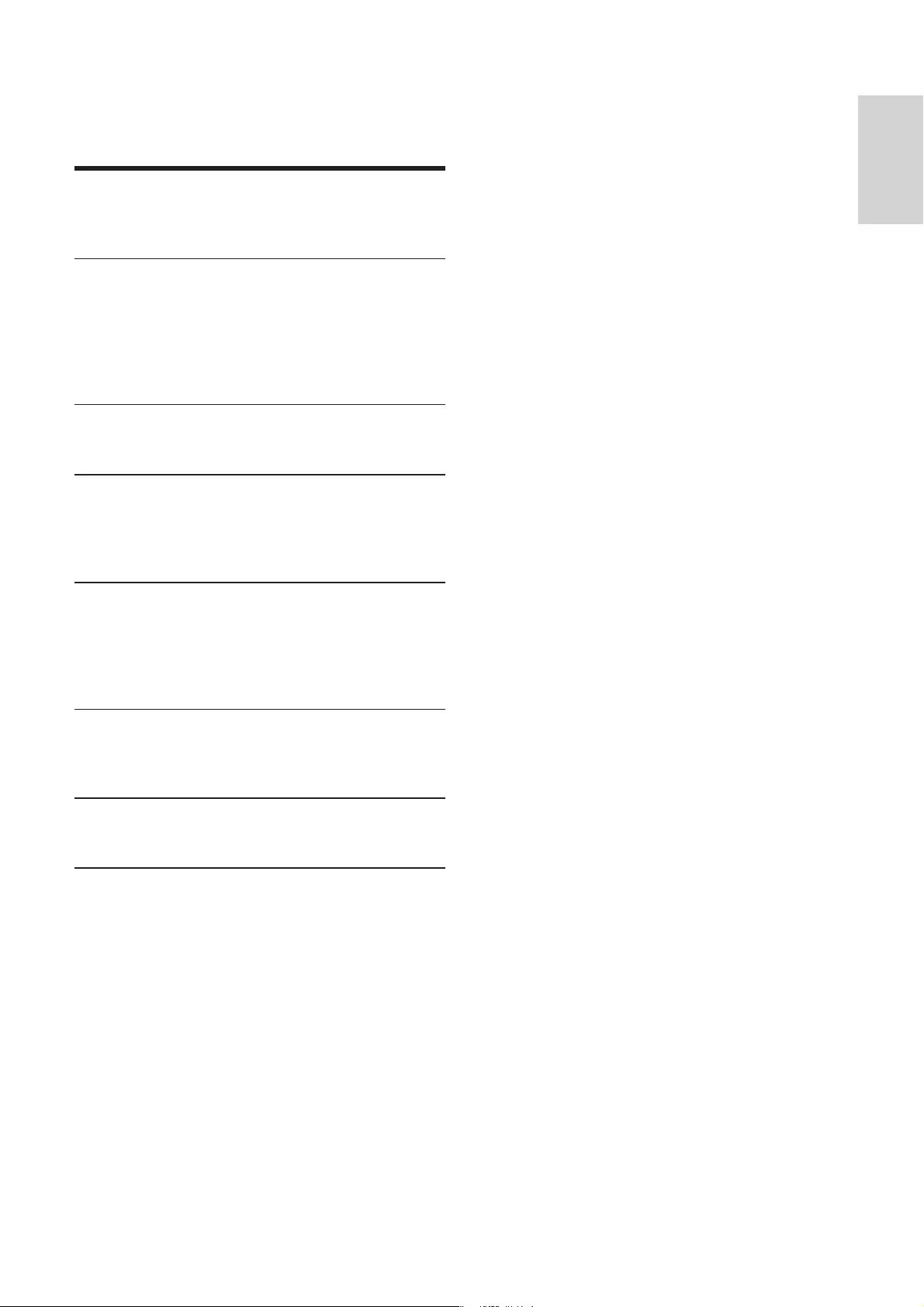
5
English
EN
Contents
1 Important 6
Safety 6
Notice 7
2 Your Entertainment System 9
Introduction 9
What’s in the box 9
What else you need 9
Overview of the main unit 9
Overview of the remote control 10
3 Prepare 11
Connect 11
4 Set up a Wi-Fi network for AirPlay 13
Connect the unit to a Wi-Fi network (router) 13
Connect an AirPlay device to the same Wi-Fi
network 17
5 Play 19
Stream audio from your AirPlay device 19
Control play 20
Advanced sound settings 20
20
6 Other features 22
Play from an external device (optional) 22
Charge your iPod/iPhone/iPad 22
7 Product information 23
23
8 Troubleshooting 24
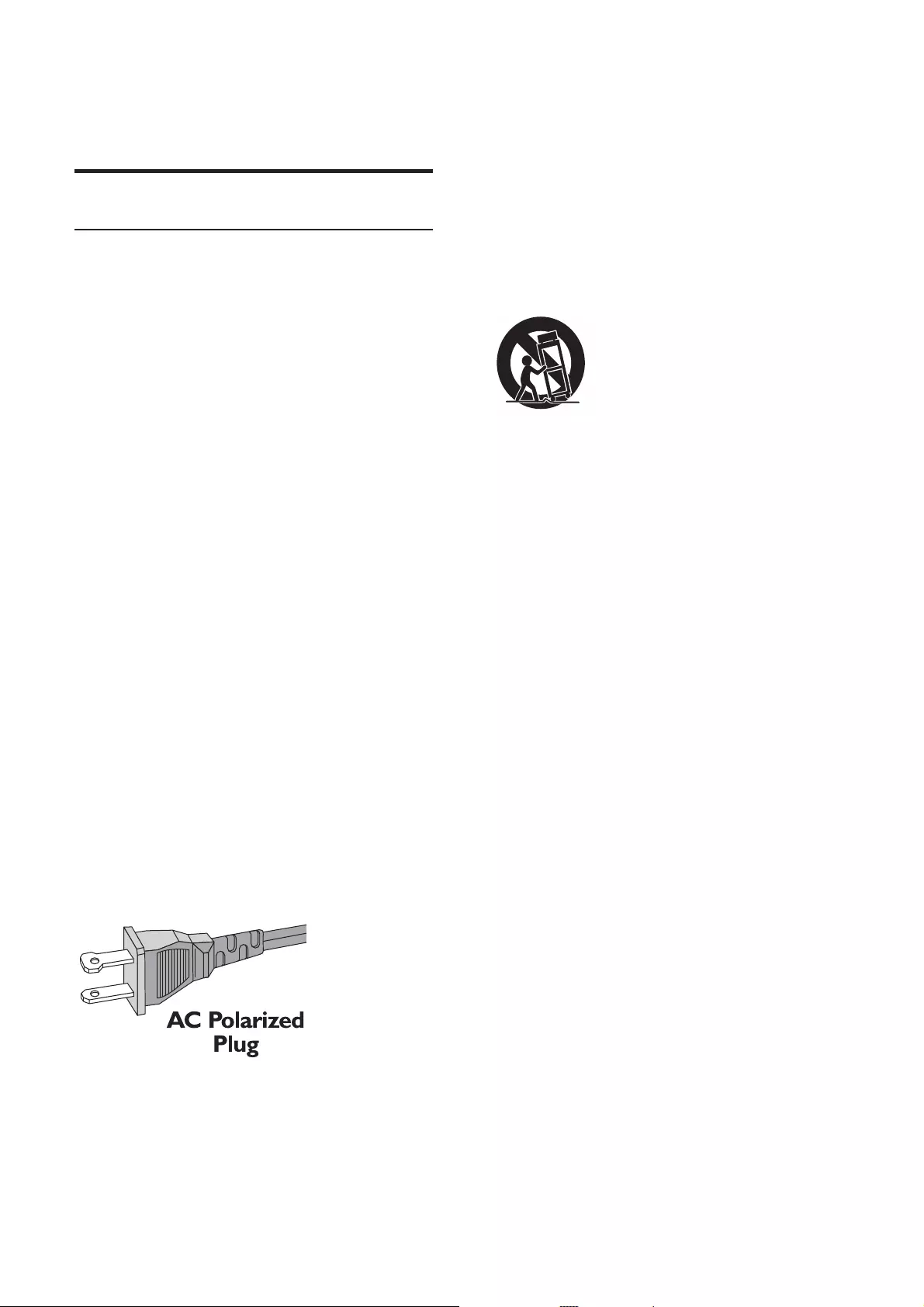
6
k Only use attachments/accessories
l Use only with the cart, stand, tripod,
manufacturer or sold with the apparatus.
When a cart is used, use caution when
moving the cart/apparatus combination to
avoid injury from tip-over.
m Unplug this apparatus during lightning
storms or when unused for long periods
of time.
n
personnel. Servicing is required when
the apparatus has been damaged in any
way, such as power-supply cord or plug
is damaged, liquid has been spilled or
objects have fallen into the apparatus, the
apparatus has been exposed to rain or
moisture, does not operate normally, or
has been dropped.
o Battery usage CAUTION – To prevent
battery leakage which may result in bodily
injury, property damage, or damage to the
unit:
Install all batteries correctly, + and - as
marked on the unit.
Remove batteries when the unit is not
used for a long time.
Perchlorate Material-special handling
may apply. See www.dtsc.ca.gov/
hazardouswaste/perchlorate.
p Apparatus shall not be exposed to
dripping or splashing, keep it away from
1 Important
Safety
Important Safety Instructions
a Read these instructions.
b Keep these instructions.
c Heed all warnings.
d Follow all instructions.
e Do not use this apparatus near water.
f Clean only with dry cloth.
g Do not block any ventilation openings.
Install in accordance with the
manufacturer’s instructions.
h Do not install near any heat sources such
as radiators, heat registers, stoves, or
produce heat.
i Do not defeat the safety purpose of
the polarized or grounding-type plug.
A polarized plug has two blades with
one wider than the other. A grounding
type plug has two blades and a third
grounding prong. The wide blade or the
third prong are provided for your safety.
!
your outlet, consult an electrician for
replacement of the obsolete outlet.
j Protect the power cord from being
walked on or pinched, particularly at
plugs, convenience receptacles, and the
point where they exit from the apparatus.
EN
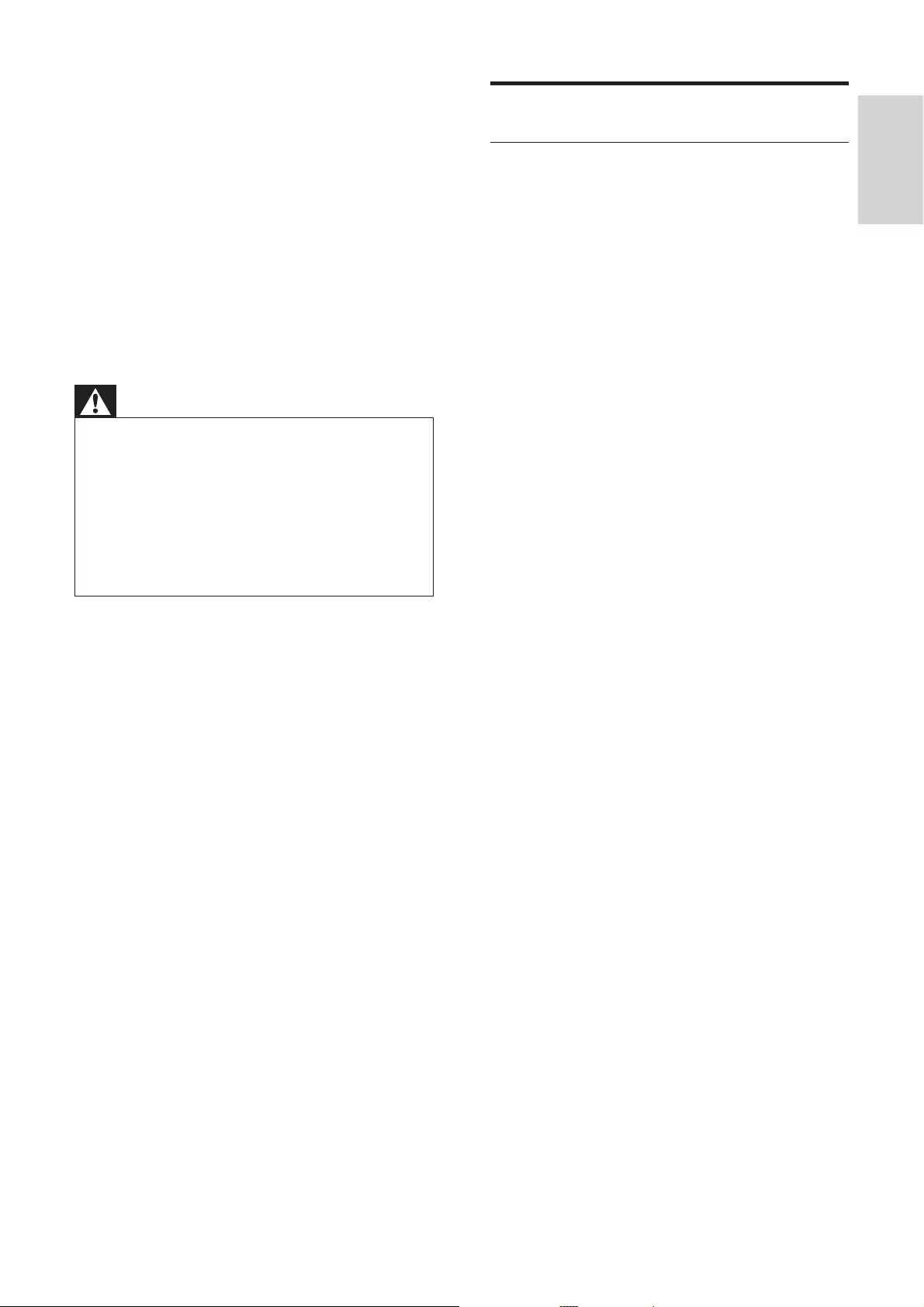
7
English
Notice
Notice of compliance
"
The user is cautioned that changes or
party responsible for compliance could void the
user’s authority to operate the equipment.
FCC & RSS compliance statement
This device complies with Part 15 of the FCC
Rules and Industry Canada licence-exempt
RSS standard(s). Operation is subject to the
following two conditions:
a This device may not cause harmful
interference, and
b This device must accept any interference
received, including interference that may
cause undesired operation.
FCC Radiation Exposure Statement
This equipment complies with FCC’s and
IC’s RF radiation exposure limits set forth
for an uncontrolled environment. The
antenna(s) used for this transmitter must
be installed and operated to provide a
separation distance of at least 20 cm from
all persons and must not be collocated or
operating in conjunction with any other
antenna or transmitter. Installers must
ensure that 20cm separation distance
will be maintained between the device
(excluding its handset) and users.
FCC rules
This equipment has been tested and found
to comply with the limits for a Class B
digital device, pursuant to Part 15 of the
FCC Rules. These limits are designed to
provide reasonable protection against
harmful interference in a residential
installation. This equipment generates, uses
and can radiate radio frequency energy
and, if not installed and used in accordance
with the instructions, may cause harmful
interference to radio communications.
q This product may contain lead and
mercury. Disposal of these materials
may be regulated due to environmental
considerations. For disposal or recycling
information, please contact your local
authorities or the Electronic Industries
Alliance: www.eiae.org.
r Where the mains plug or an appliance
coupler is used as the disconnect device,
the disconnect device shall remain readily
operable.
Warning
Never remove the casing of this apparatus.
Never lubricate any part of this apparatus.
Never place this apparatus on other electrical
equipment.
Keep this apparatus away from direct sunlight, naked
Ensure that you always have easy access to the power
cord, plug or adaptor to disconnect this apparatus from
the power.
Risk of overheating! Never install this apparatus
at least four inches around this apparatus for
ventilation. Ensure curtains or other objects
never cover the ventilation slots on this
apparatus.
EN
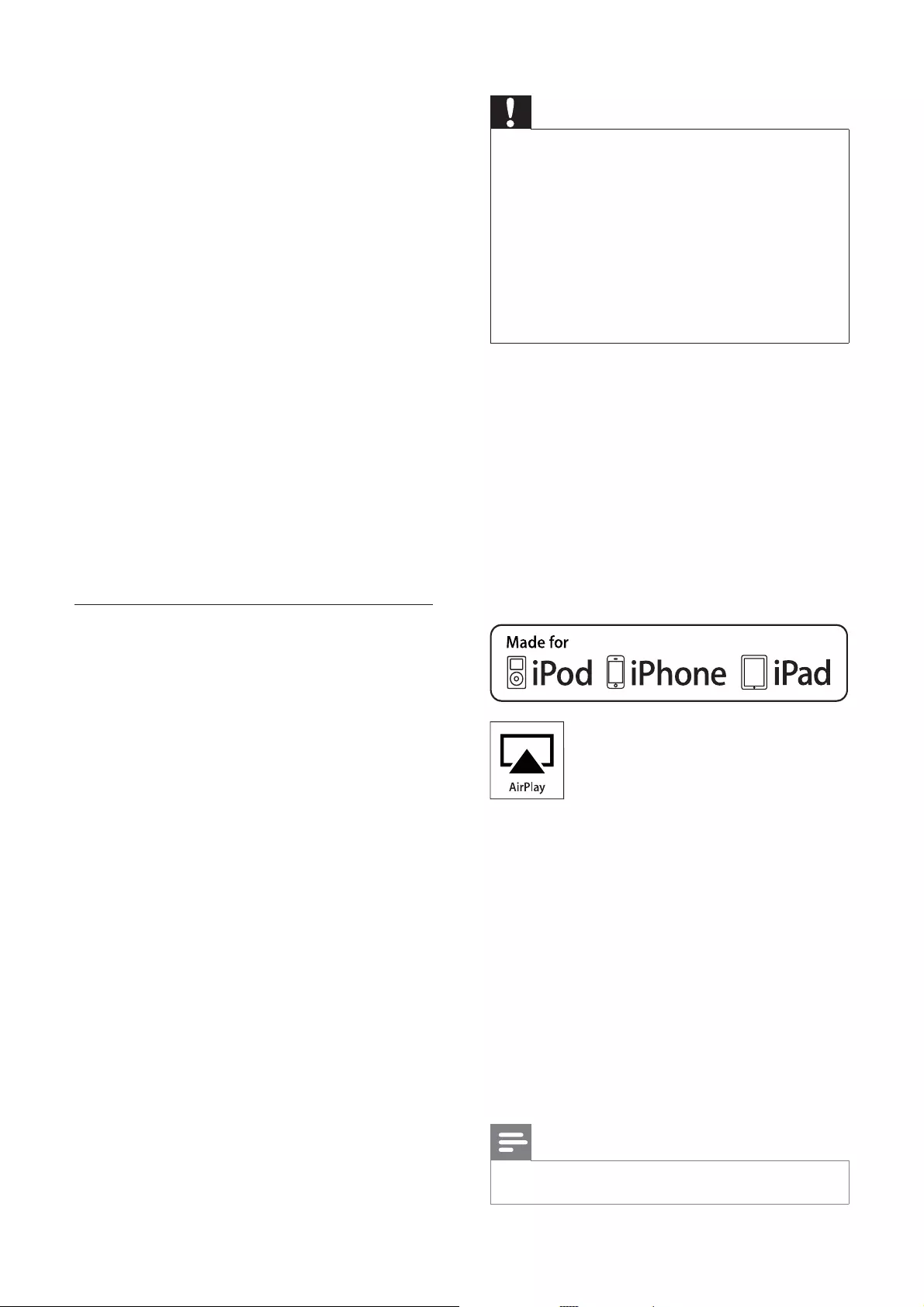
8
Caution
Do not mix new and used batteries. Do not mix
different brands of batteries. Observe correct polarity.
Remove batteries from products that are not in use for
a longer period of time. Store batteries in a dry place.
Risk of injury: Wear gloves when handling leaking batteries.
Keep batteries out of reach of children and pets.
Risk of explosion: Do not short circuit batteries. Do
not expose batteries to excessive heat. Do not throw
batteries. Do not recharge non-rechargeable batteries.
Environmental information
All unnecessary packaging has been omitted.
We have tried to make the packaging easy to
separate into three materials: cardboard (box),
polystyrene foam (buffer) and polyethylene (bags,
protective foam sheet.)
Your system consists of materials which can
be recycled and reused if disassembled by a
specialized company. Please observe the local
regulations regarding the disposal of packaging
materials, exhausted batteries and old equipment.
“Made for iPod,” “Made for iPhone,” and “Made for
iPad” mean that an electronic accessory has been
developer to meet Apple performance standards.
Apple is not responsible for the operation of
this device or its compliance with safety and
regulatory standards. Please note that the use of
this accessory with iPod, iPhone, or iPad may affect
wireless performance.
AirPlay, iPod, and iPhone are trademarks of Apple
Inc., registered in the U.S. and other countries. iPad
is a trademark of Apple Inc.
Note
The type plate is located on the bottom of the apparatus.
However, there is no guarantee that
interference will not occur in a particular
installation.
If this equipment does cause harmful
interference to radio or television
reception, which can be determined by
turning the equipment off and on, the
user is encouraged to try to correct
the interference by one or more of the
following measures:
Reorient or relocate the receiving antenna.
Increase the separation between the
equipment and receiver.
Connect the equipment into an outlet on
a circuit different from that to which the
receiver is connected.
Consult the dealer or an experienced
radio/TV technician for help.
Canada:
This Class B digital apparatus complies with
Canadian ICES-003.
Disposal of your old product and
batteries
Your product is designed and manufactured
with high quality materials and components,
which can be recycled and reused.
Never dispose of your product with other
household waste. Please inform yourself about
the local rules on the separate collection of
electrical and electronic products and batteries.
The correct disposal of these products helps
prevent potentially negative consequences on
the environment and human health.
Your product contains batteries, which cannot
be disposed of with normal household waste.
Please inform yourself about the local rules on
separate collection of batteries. The correct
disposal of batteries helps prevent potentially
negative consequences on the environment and
human health.
Please visit www.recycle.philips.com for
additional information on a recycling center in
your area.
Information about the use of batteries:
EN
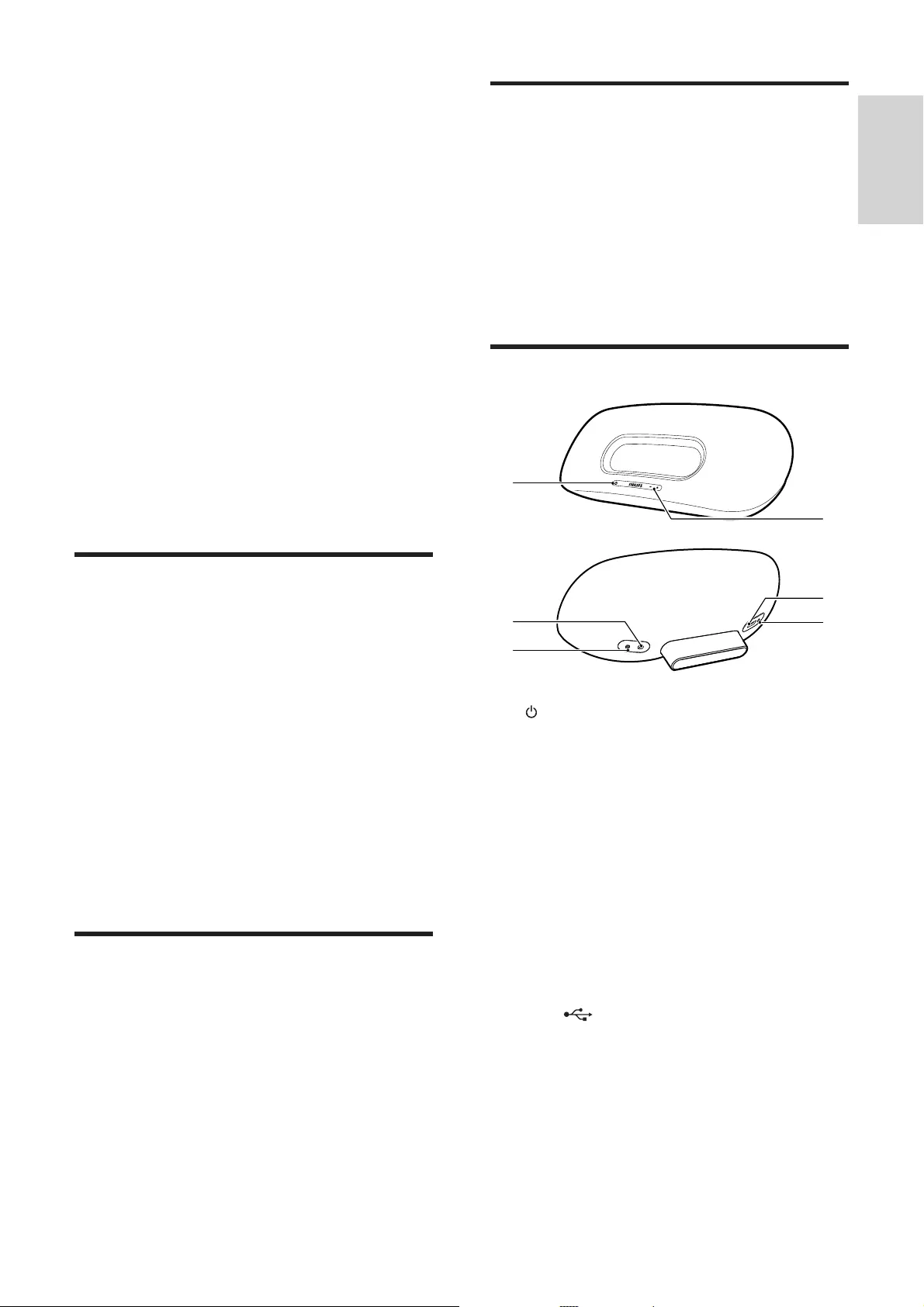
9
English
What else you need
To stream audio wirelessly by AirPlay, you need:
A wireless router that is powered on
and working properly.
An AirPlay device (e.g., an iOS 4.2 (or
later) enabled iPod touch/iPhone/iPad
or Wi-Fi enabled PC or Mac installed
with iTunes 10 (or later)).
Overview of the main unit
a
Turn on/off the unit.
(Press and hold) reset the unit.
As the indicator to show the current
status of the unit.
b VOLUME +/-
Adjust volume.
c DC IN
Power socket of the unit.
d AUX IN
Socket for an external audio player.
e USB
USB socket.
f WI-FI SETUP
Connect the unit to a Wi-Fi network.
e
f
c
d
b
a
2 Your
Entertainment
System
Congratulations on your purchase, and
support that Philips offers, register your product
at www.philips.com/welcome.
If you contact Philips, you will be asked for the
model and serial number of this apparatus. The
model number and serial number are on the
bottom of the apparatus. Write the numbers
here:
Model No. __________________________
Serial No. ___________________________
Introduction
With this unit, you can:
stream audio from your iOS 4.2 (or
later) enabled device (e.g., an iPod
touch/iPhone/iPad) wirelessly by AirPlay.
stream audio from your Wi-Fi enabled
PC or Mac installed with iTunes 10 (or
later) wirelessly by AirPlay.
play audio from other audio devices
through AUX IN socket.
charge your iPod/iPhone/iPad through
the USB socket with a USB cable (not
supplied).
What’s in the box
Check and identify the contents of your
package:
Main unit
Remote control
1 x AC power cord
1 x MP3 link cable
1 x desk top adaptor
User manual
Quick start guide
EN
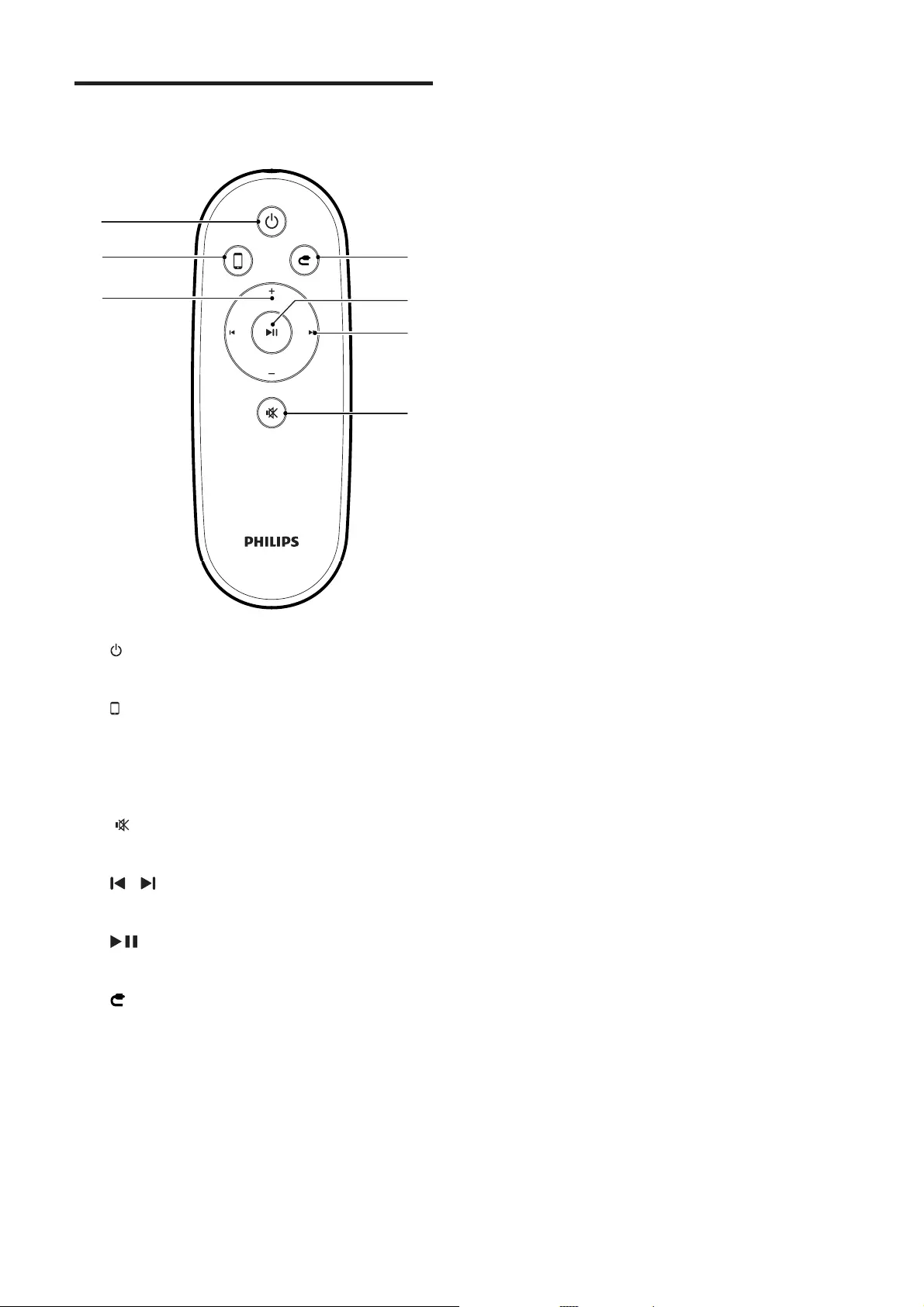
10
Overview of the remote
control
a
Turn on/off the unit.
b
Select the AirPlay device audio source.
c +/-
Adjust volume.
d
Mute or restore volume.
e /
Skip to the previous/next track.
f
Start or pause play.
g
Select the AUX IN audio source.
g
f
b
a
e
d
c
EN
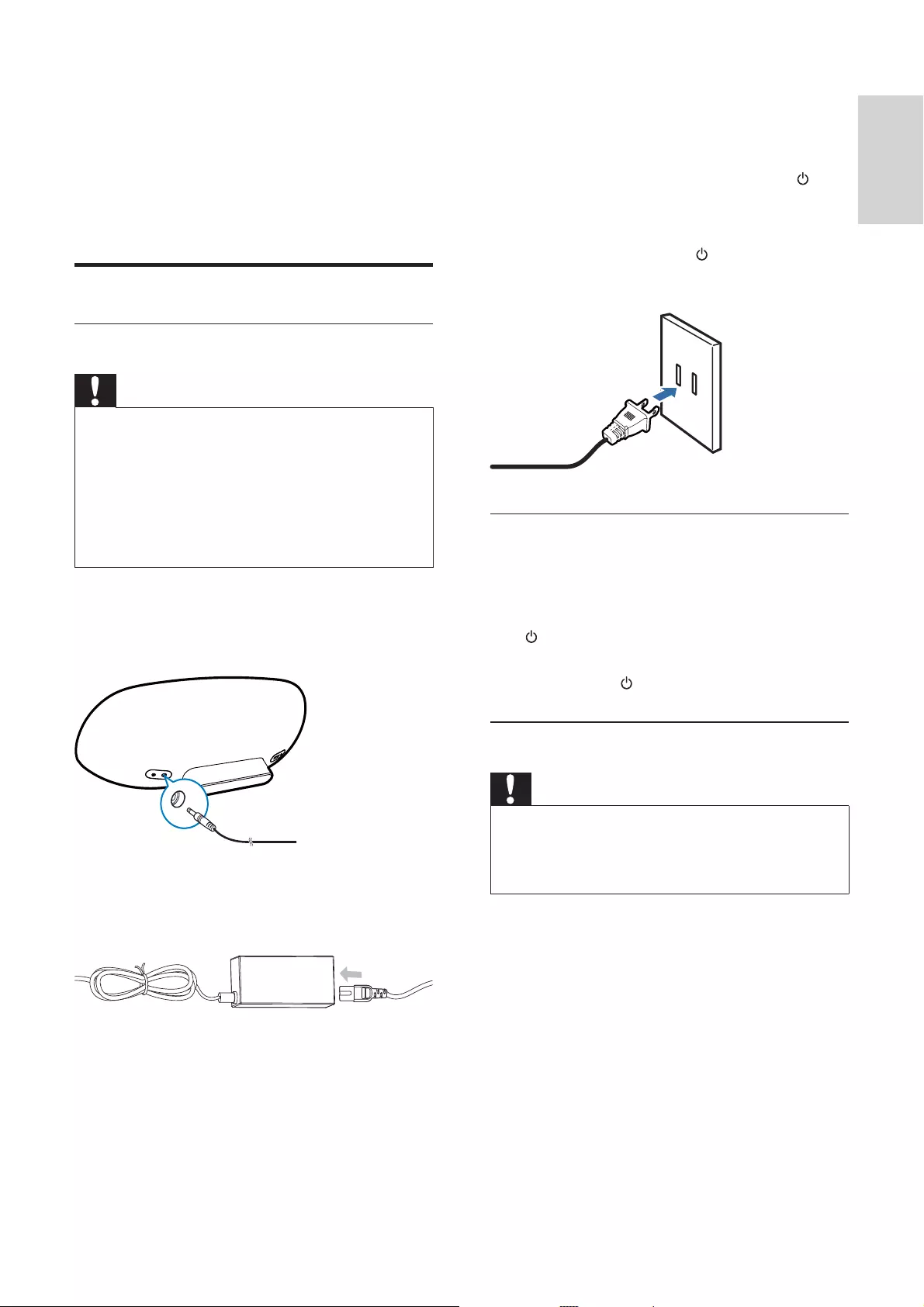
11
English
3 Connect the other end of the AC power
cord to the wall outlet.
»It takes about 35 seconds for the unit
to boot up. During boot-up, the
indicator on the front of the main unit
blinks in green quickly.
»After boot-up, the indicator starts to
blink in green slowly.
Switch on or to standby mode
The unit switches on automatically after power
connection.
To switch the unit to standby mode, press
on the front of the main unit.
To switch the unit on from the standby
mode, press again.
Prepare the remote control
Caution
Risk of explosion! Keep batteries away from heat,
Perchlorate Material - special handling may apply. See
www.dtsc.ca.gov/hazardouswaste/perchlorate.
#$%
1 Remove the protective tab to activate the
remote control battery.
To replace the remote control battery:
1 Open the battery compartment.
2 Insert one CR2025 battery with correct
polarity (+/-) as indicated.
3 Prepare
Always follow the instructions in this chapter in
sequence.
Connect
Connect power
Caution
Risk of product damage! Ensure that the power supply
voltage corresponds to the voltage printed on the
bottom of the unit.
Risk of electric shock! When you unplug the AC
adaptor, always pull the plug from the socket. Never
pull the cord.
Before connecting the AC adaptor, ensure you have
completed all other connections.
1 Insert the plug from the AC adaptor to
the DC IN socket on the back of the main
unit.
2 Connect one end of the AC power cord
to the AC adaptor.
EN
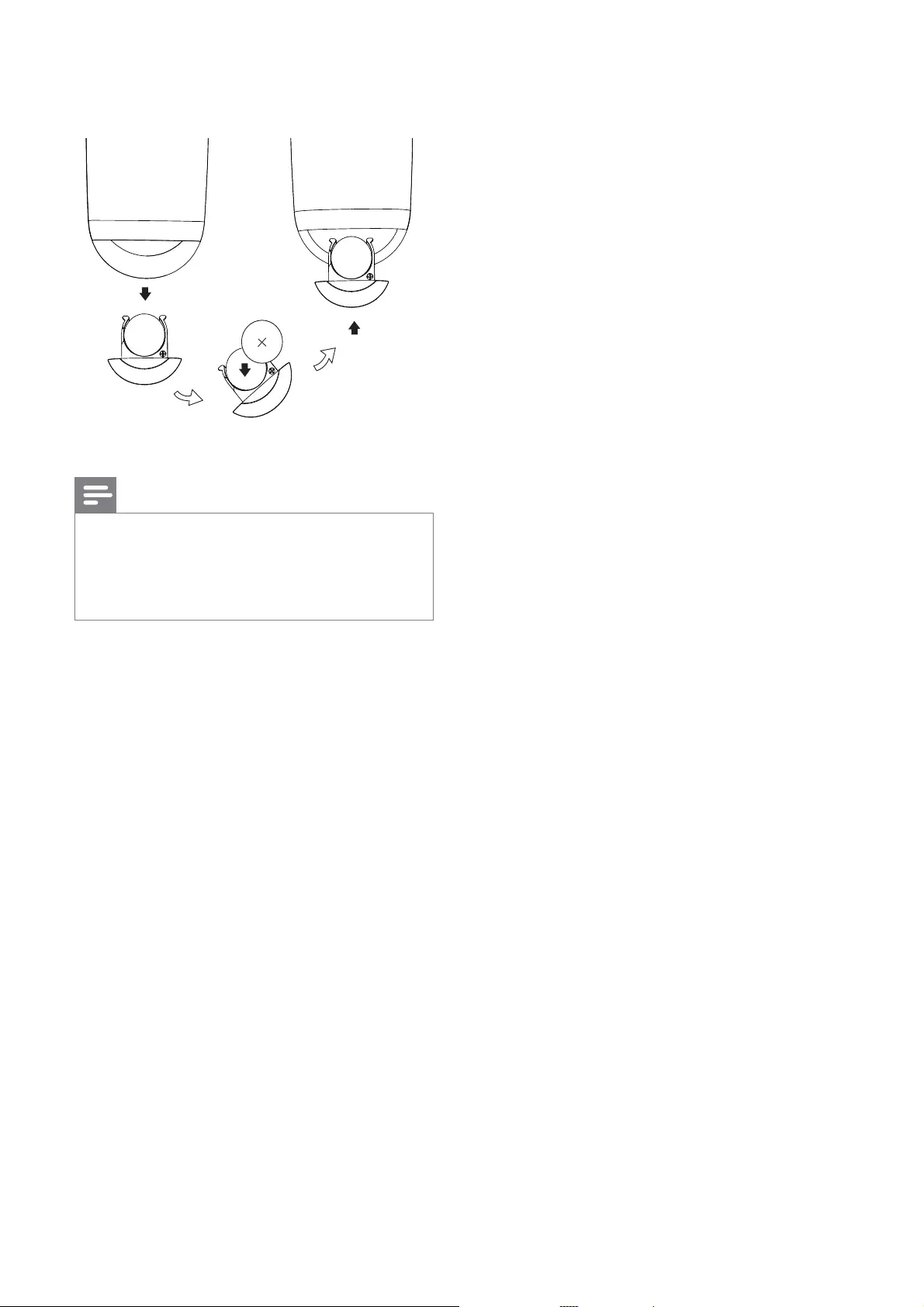
12
3 Close the battery compartment.
Note
Before pressing any function button on the remote
control instead of the main unit.
If you are not going to use the remote control for a
long time, remove the battery.
EN
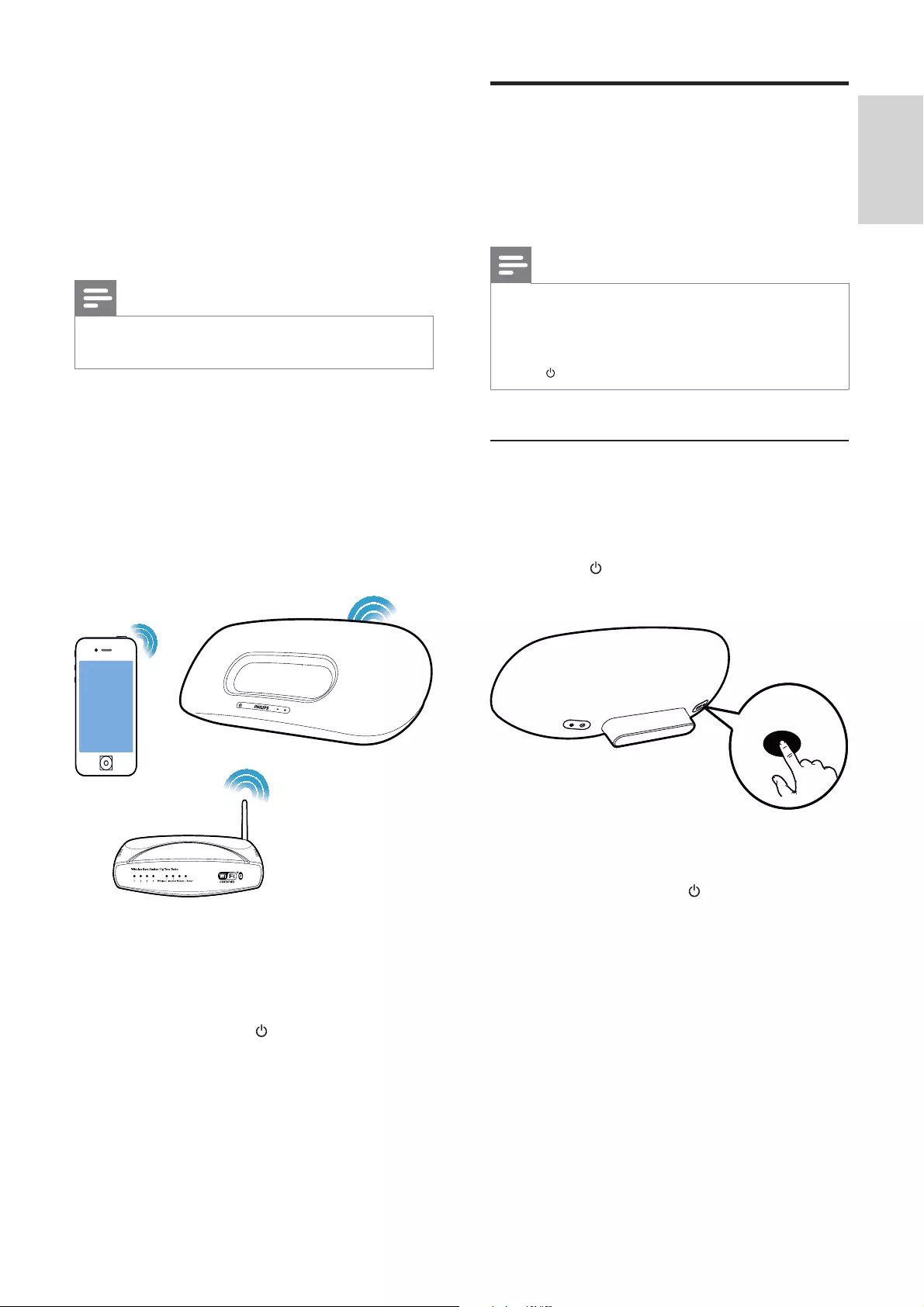
13
English
Connect the unit to a Wi-Fi
*
Select a scenario below that matches your
router type.
Note
Each time when the unit is powered on again, the
automatically.
In case of setup failure, repeat the steps, or press and
hold on the front of the main unit and try again.
Scenario 1: Connect to a WPS-PBC
router
1 Press WI-FI SETUP on the back of the
main unit.
»The indicator blinks in red, green, and
yellow alternately.
2 Press the WPS button on the wireless
router.
»After a while, the indicator stops
blinking and stays green, and the
speaker beeps.
»The unit joins the Wi-Fi network
successfully.
WIFI
SETUP
WI-FI SETUP
4 Set up a Wi-
Fi network for
AirPlay
Note
Some operations may vary as you use different types of
wireless routers.
The unit is compatible with the following iPod/
iPhone/iPad models:
iPod touch (2nd, 3rd, and 4th generation)
iPhone 4
iPhone 3GS
iPad 2
iPad
Before setup of the Wi-Fi network, check
the points below.
1 Make sure that the wireless router is
powered on and working properly.
2 Make sure that the indicator on the front
of the main unit blinks in green slowly.
3 Check the type of the wireless router you
use.
EN
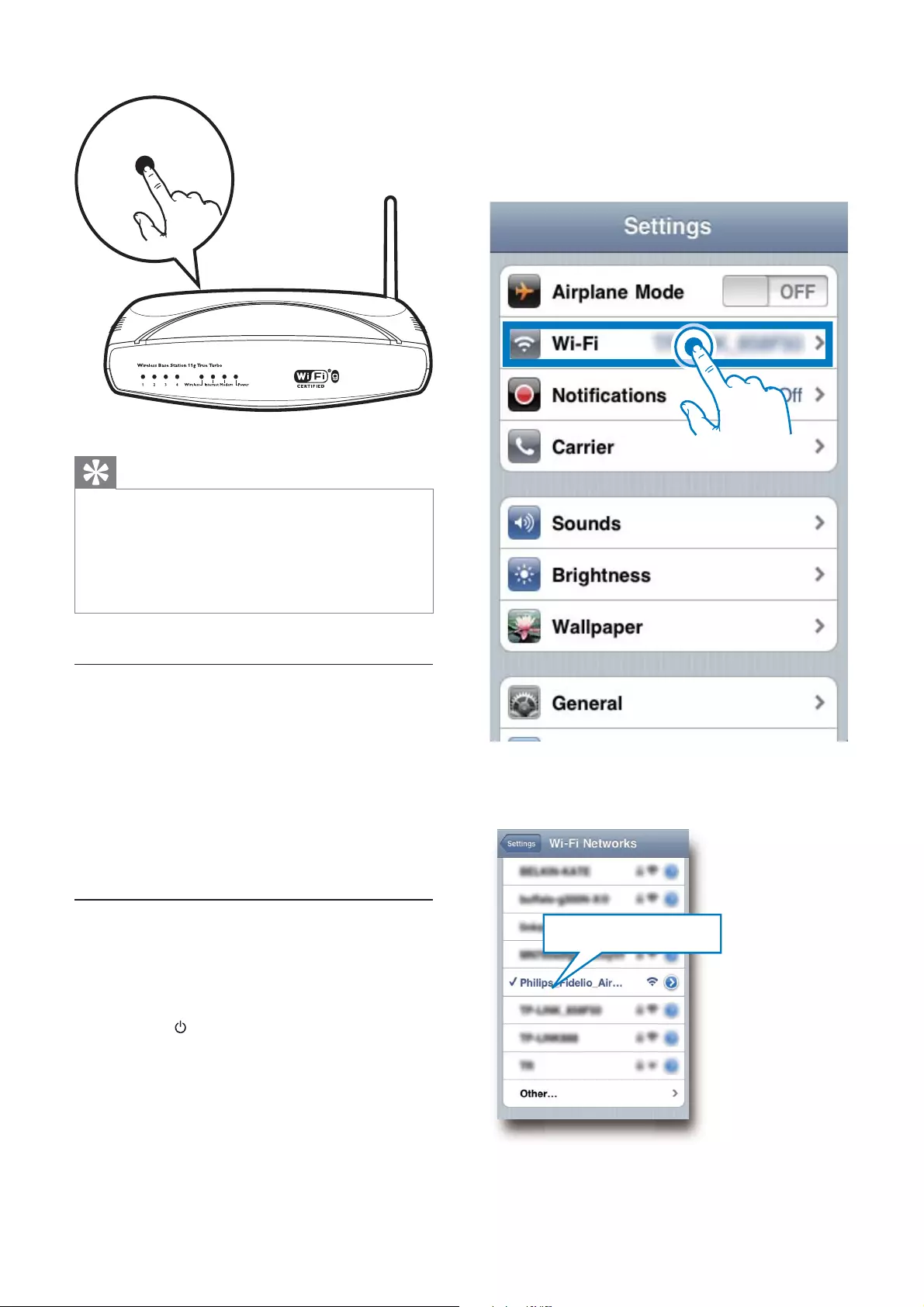
14
3 Select Settings -> Wi-Fi on your iPod
touch/iPhone/iPad.
Or enter the list of available wireless
networks on your PC/Mac.
4 Select Philips Fidelio AirPlay from the list
of available networks.
Philips Fidelio AirPlay
Tip
To change the name of the unit for AirPlay, proceed
with steps in ‘Scenario 2: Connect to a non-WPS
router’ below.
For some wireless routers, you may need to hold the
WPS button for WPS connection. See the user manuals
Scenario 2: Connect to a non-WPS
router
You can connect the unit to a non-WPS router
through
an iOS 4.2 (or later) enabled iPod
touch/iPhone/iPad
a Wi-Fi enabled PC or Mac installed
with iTunes 10 (or later)
Connect DS8800W to your iPod
touch/iPhone/iPad or PC/Mac
1 Press and hold WI-FI SETUP on the back
of the main unit for more than 5 seconds.
»The indicator blinks in green and
yellow alternately.
2 Wait for about 45 seconds so that Philips
Fidelio AirPlay is available in the list of Wi-
Fi networks.
WPS
EN

15
English
2 Select the ;*< tab.
3 Change the name of the unit in AirPlay
Device Name if you like.
Network Configuration
5 Wait until successful Wi-Fi connection to
the unit.
»A Wi-Fi signal icon is displayed on the
iPod touch/iPhone/iPad or PC/Mac.
<=$#
DS8800W to your wireless router
1 Open Safari on your iPod touch/iPhone/
iPad, and then type in 192.168.1.1 at the
address bar.
Or open Safari on your PC/Mac, and
then select ‘Philips_Fidelio XXX’ from
the bonjour pull-down list.
Or open another web browser
on your PC/Mac, and then type in
192.168.1.1 at the address bar.
»
page is displayed.
192.168.1.1
EN
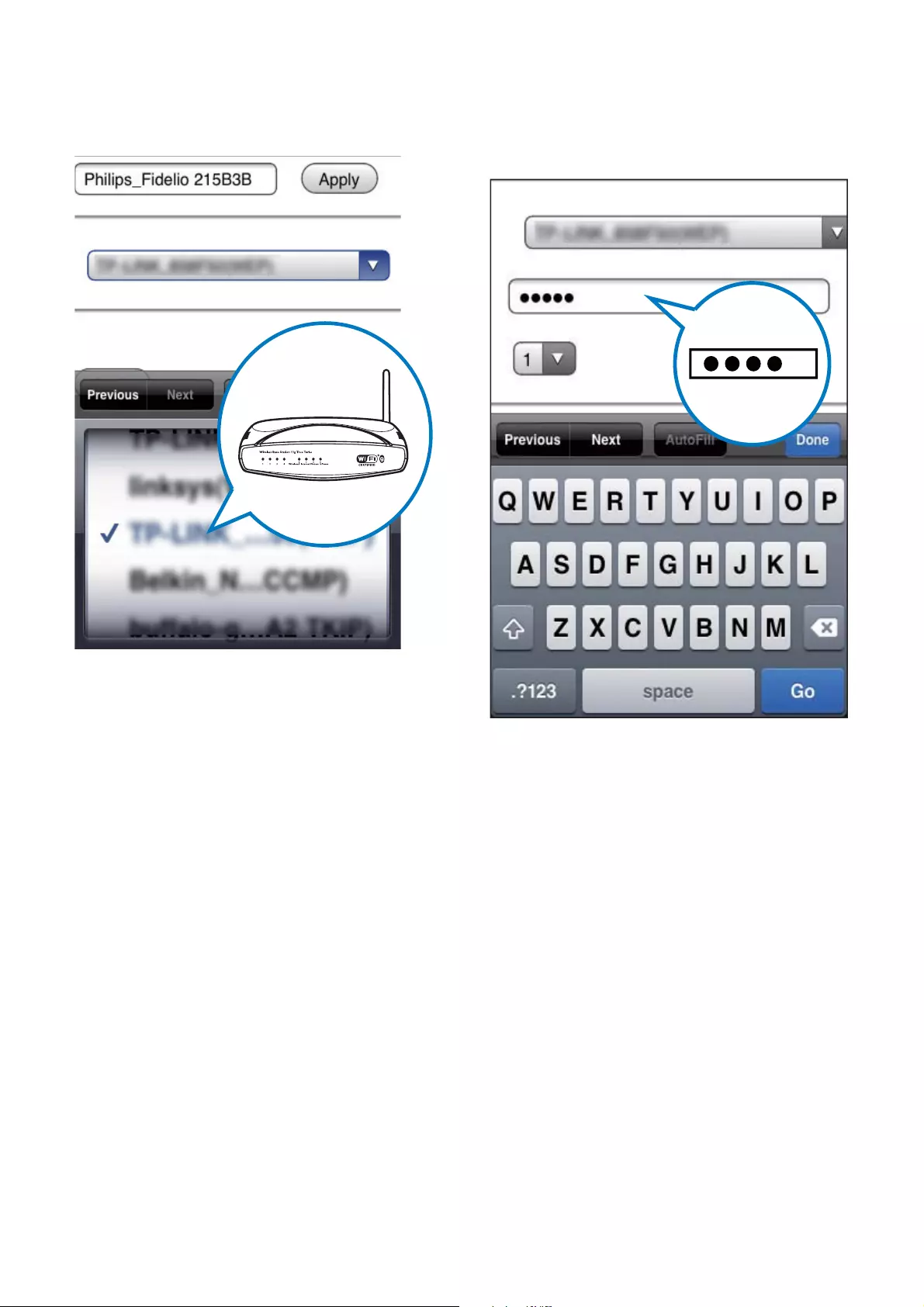
16
5 Enter your network key if required (for
some routers, you may also need to tick
DHCP under Advance Setting).
6 Click Apply at the bottom of the page to
apply your settings.
»
parameters pops up.
4 Select your router SSID from the pull-
down list of >>!?>>!?.
EN
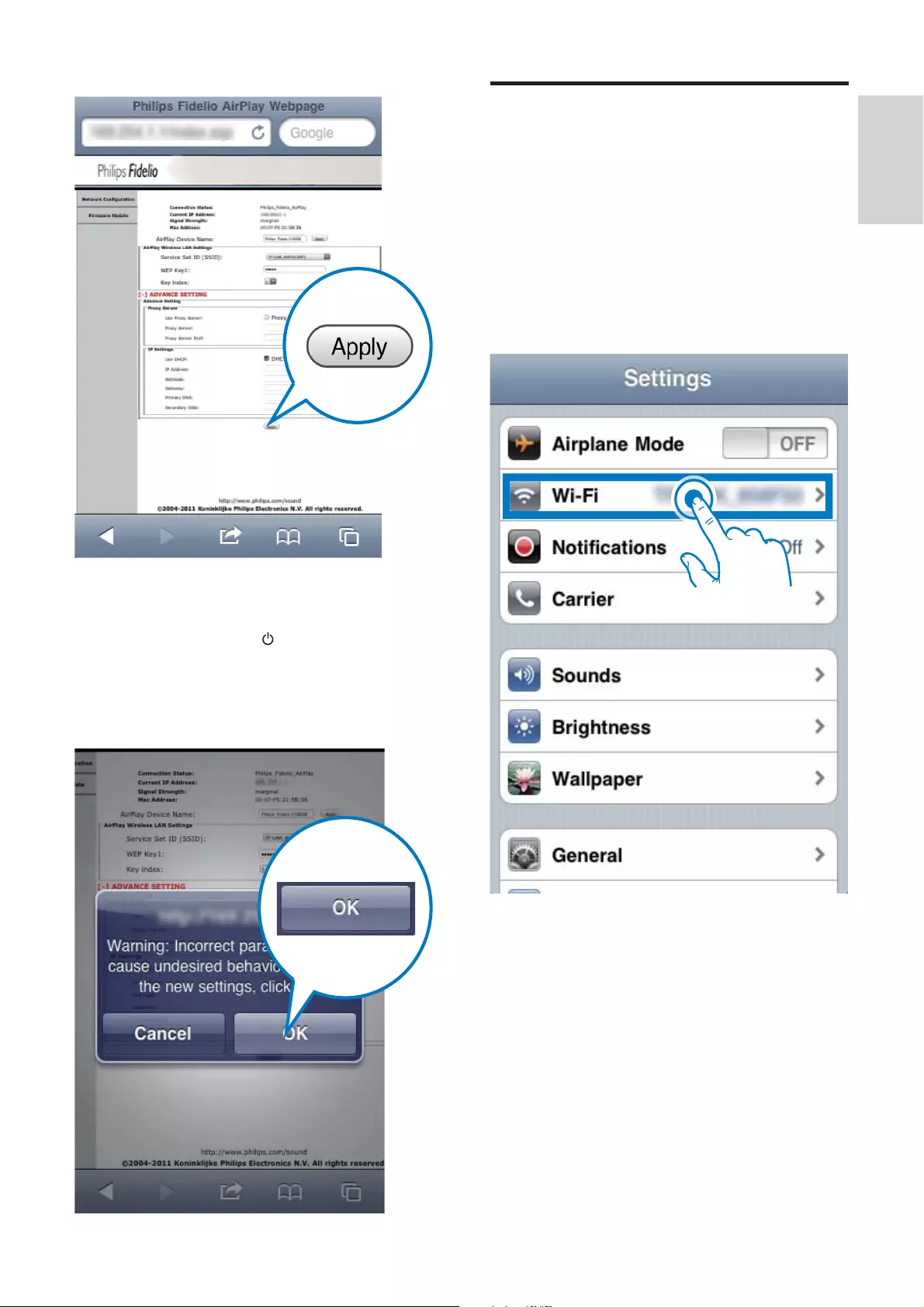
17
English
Connect an AirPlay device to
the same Wi-Fi network
To work together with the unit, your AirPlay
device is required to join the same Wi-Fi
network as the unit.
1 Select Settings -> Wi-Fi on your iPod
touch/iPhone/iPad.
Or enter the list of available wireless
networks on your PC/Mac.
7 Click OK
your settings.
»After a while, the indicator stops blinking
and stays green, and the speaker beeps.
»The unit joins the Wi-Fi network
successfully.
EN
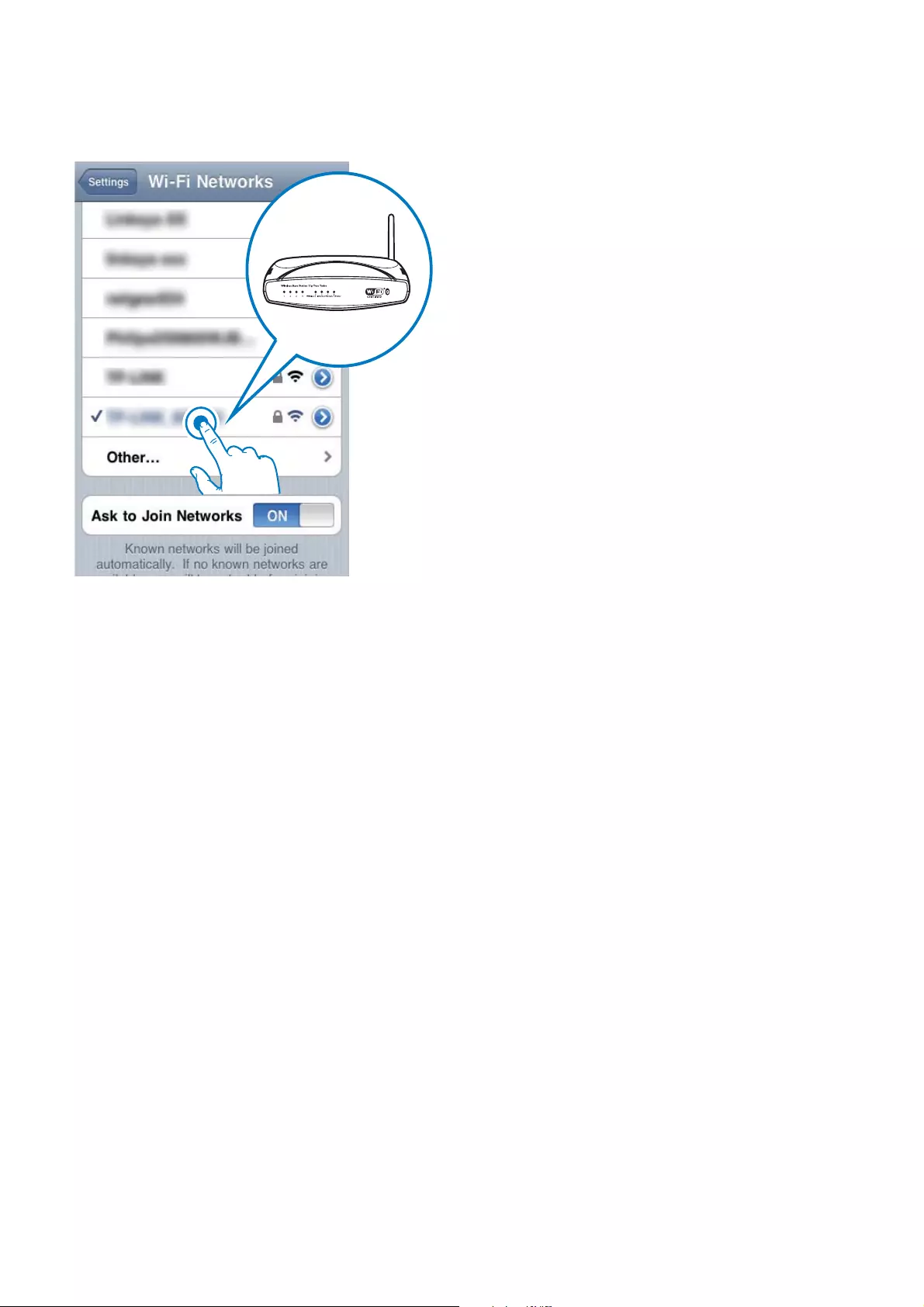
18
2 Select your router SSID from the list of
available wireless networks.
3 Wait until successful Wi-Fi connection to
the router.
»A Wi-Fi signal icon is displayed on the
AirPlay device.
EN
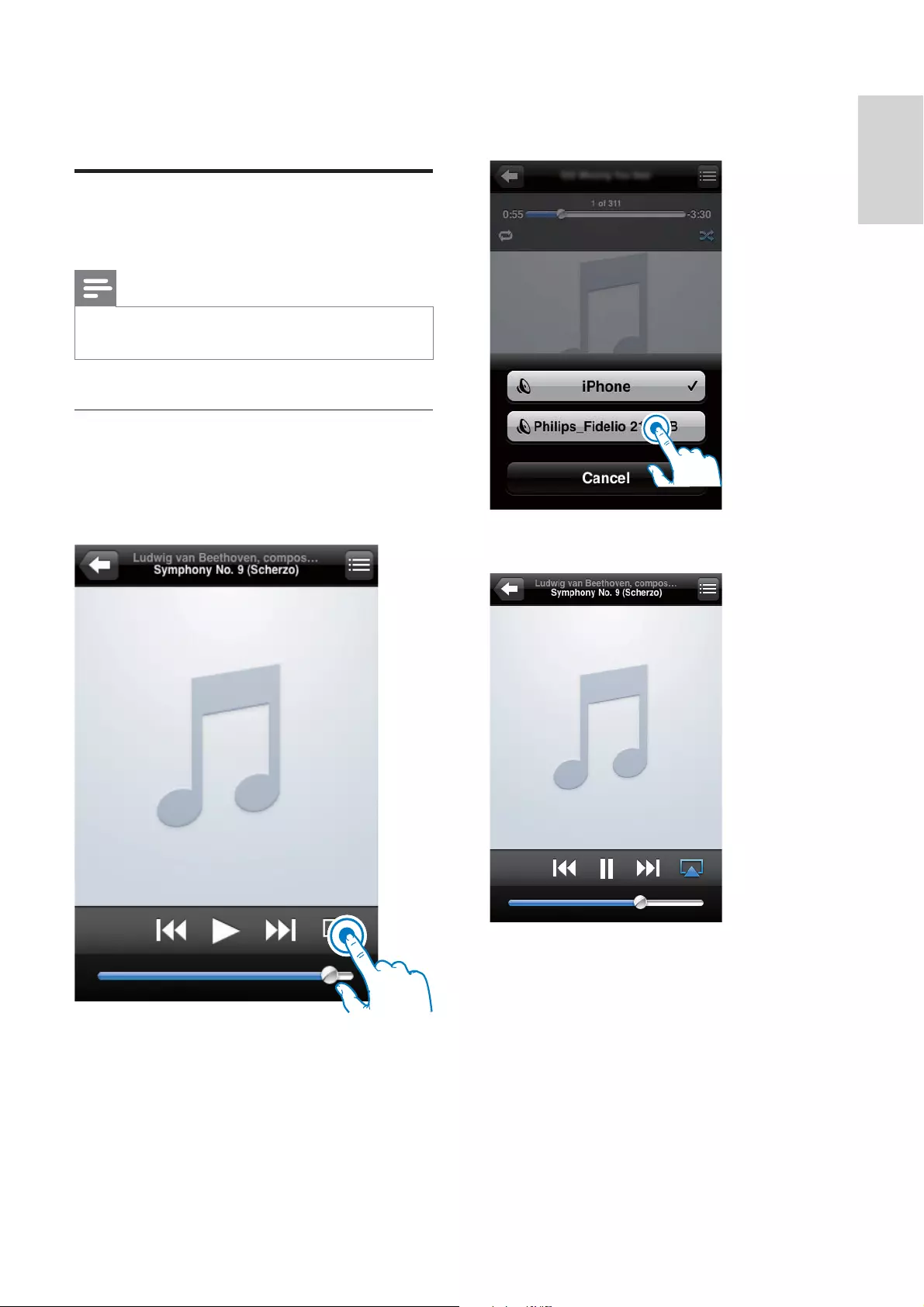
19
English
3 Select Philips_Fidelio XXXX (or user
customized name) from the list.
4
5 Wait until successful audio streaming to
the speakers.
5 Play
Stream audio from your
AirPlay device
Note
Make sure that the AirPlay device is connected to the
same Wi-Fi network as the unit.
>@>JZ
enabled iPod touch/iPhone/iPad
1 Open iPod.
2 Tap on the AirPlay icon.
EN

20
Advanced sound settings
For advanced sound settings and additional
features, you can use your AirPlay device to
download the Philips Fidelio application from
Apple App Store.
[*
Note
?*
1 On your PC/Mac, go to www.philips.com/
support.
2
3
Stream from your Wi-Fi enabled PC
or Mac installed with iTunes 10 (or
Note
Before you open iTunes, make sure that you have
enabled Bonjour service in your PC. Take Windows
XP for example: to enable the service, you can click
Start->Settings->Control Panel, and double-click
Administrative Tools-> Services->Bonjour Service,
and then click Start followed by OK on the pop-up
menu.
1 Open iTunes 10 (or later).
2 Click the AirPlay icon at the bottom right
corner of the window.
3 Select Philips_Fidelio_AirPlay XXXX (or
user customized name) from the list.
4
5 Wait until successful audio streaming to
the speaker.
Control play
You can select different play options from either
your AirPlay device or the supplied remote
control.
Note
All the operations below are based on the supplied
remote control.
To start or pause play, press .
To skip to the previous or next track, press
/ .
To adjust volume, press +/- repeatedly.
To mute or restore volume, press .
To switch to the AUX IN source (if
connected), press .
To switch back to the AirPlay device
source, press .
EN
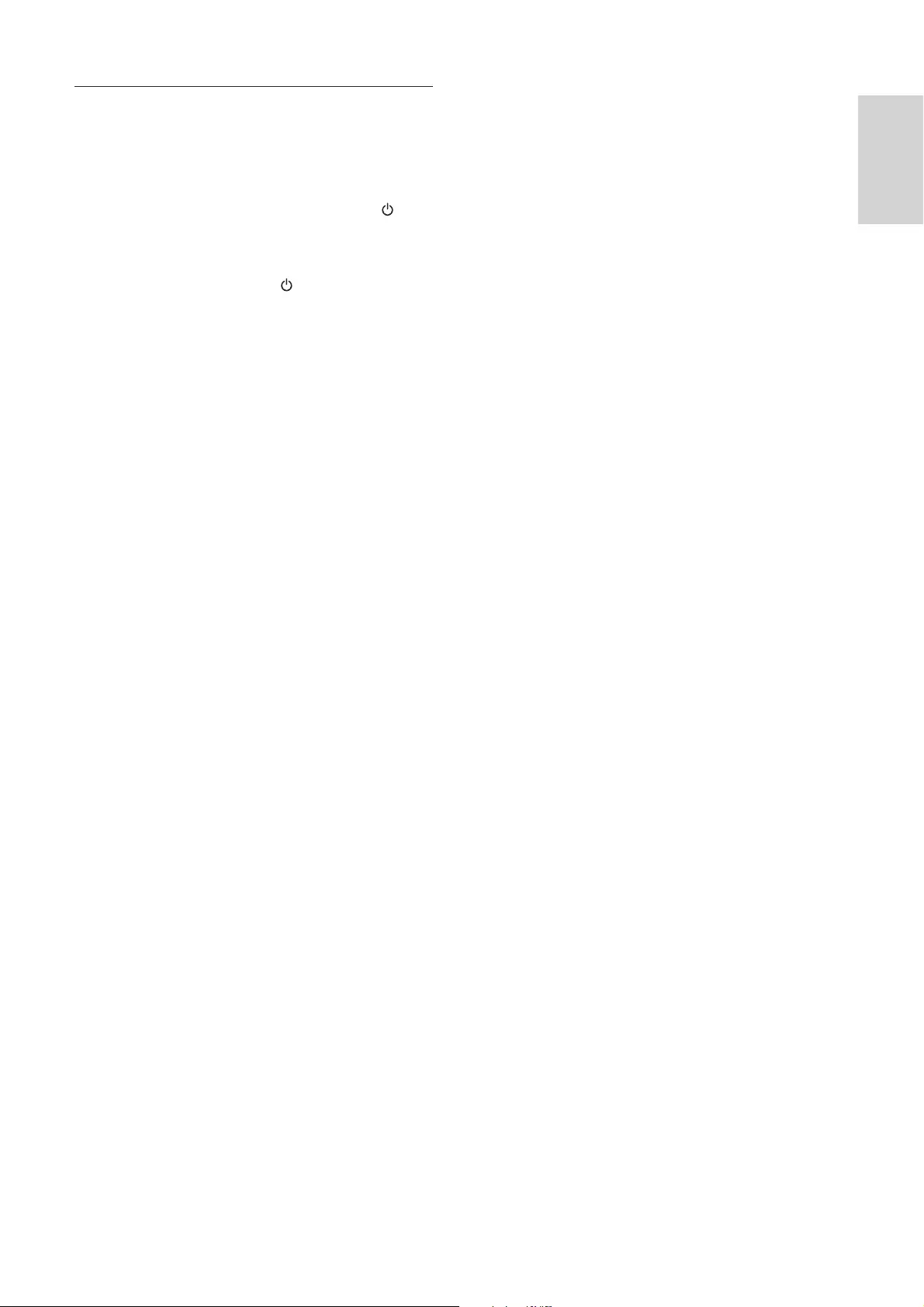
21
English
[
1 Power on the unit (see ‘Prepare - Connect
- Connect power’).
»It takes about 35 seconds for the unit
to boot up. During boot-up, the
indicator on the front of the main unit
blinks in green quickly.
»After boot-up, the indicator starts to
blink in green slowly.
2 Make sure that the unit and PC/Mac are
connected to the same wireless router.
3 Open Safari on your PC/Mac, and then
select ‘Philips_Fidelio XXX’ from the
bonjour pull-down list.
Or open the web browser on your
PC/Mac, and then type in the IP
address of DS8800W (available on
address bar.
»
page is displayed.
4 Select the Firmware Update tab, and then
follow the on-screen instruction to enter
the next page.
5 Click Browse to select the downloaded
Open.
6 Click Upload
7 After you make sure that the downloaded
Ok to start
»A progress bar is displayed.
8 At completion of the update process, click
Ok
EN
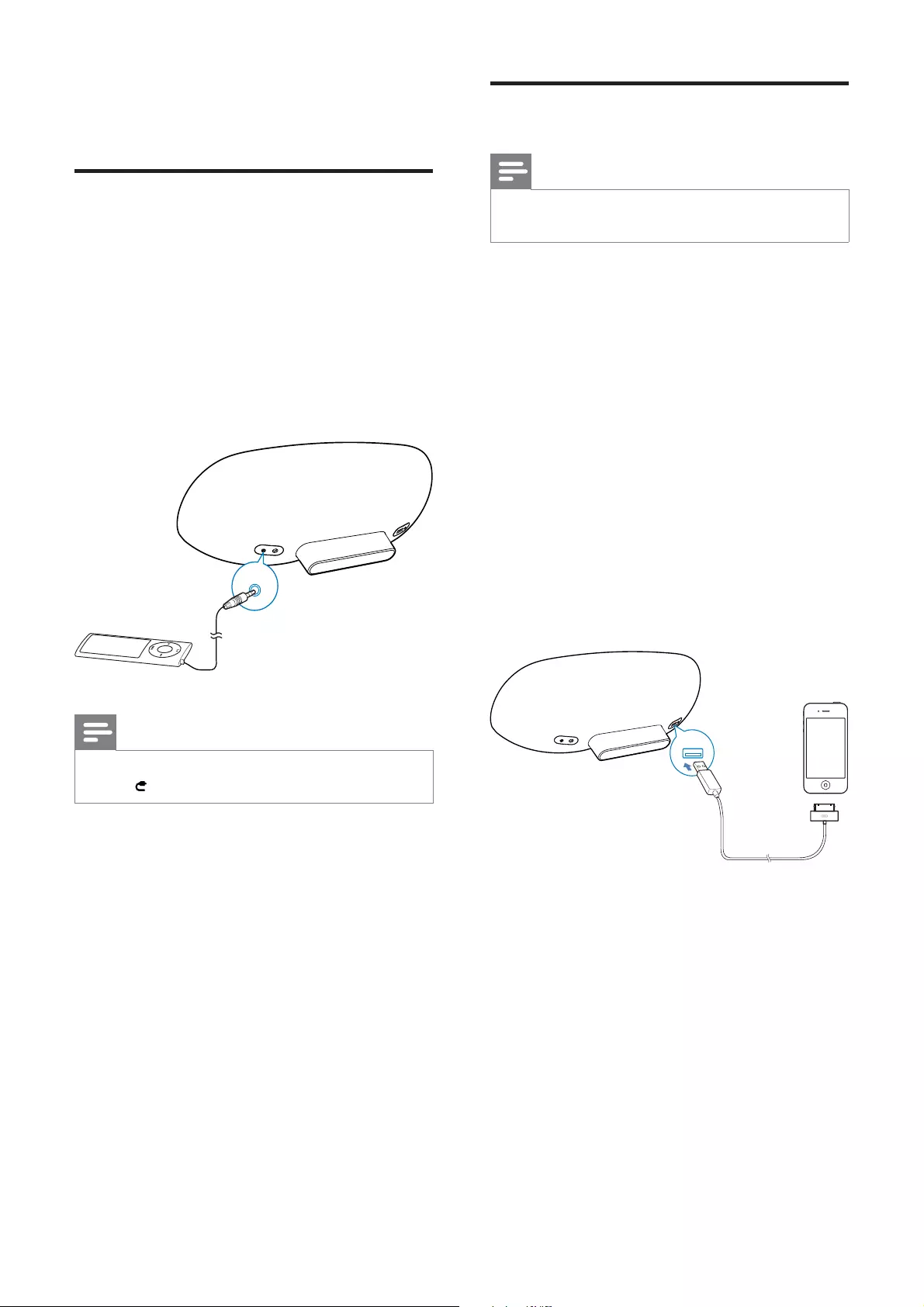
22
Charge your iPod/iPhone/iPad
Note
The USB socket only supports Apple devices for
charging (see the list below).
You can charge your iPod/iPhone/iPad through
the USB socket with a USB cable (not supplied).
The USB socket supports the following iPod,
iPhone, and iPad models for charging.
Made for:
iPod touch (1st, 2nd, 3rd, and 4th
generation)
iPod classic
iPod nano (2nd, 3rd, 4th, 5th, and 6th
generation)
iPhone 4
iPhone 3GS
iPhone 3G
iPhone
iPad 2
iPad
6 Other features
Play from an external device
You can also listen to an external audio player
through the unit.
Connect the supplied MP3 link cable to:
the AUX IN socket on the back of
the main unit.
the headphone jack on an external
audio player.
Note
press to select the AUX IN source.
AUX IN
EN
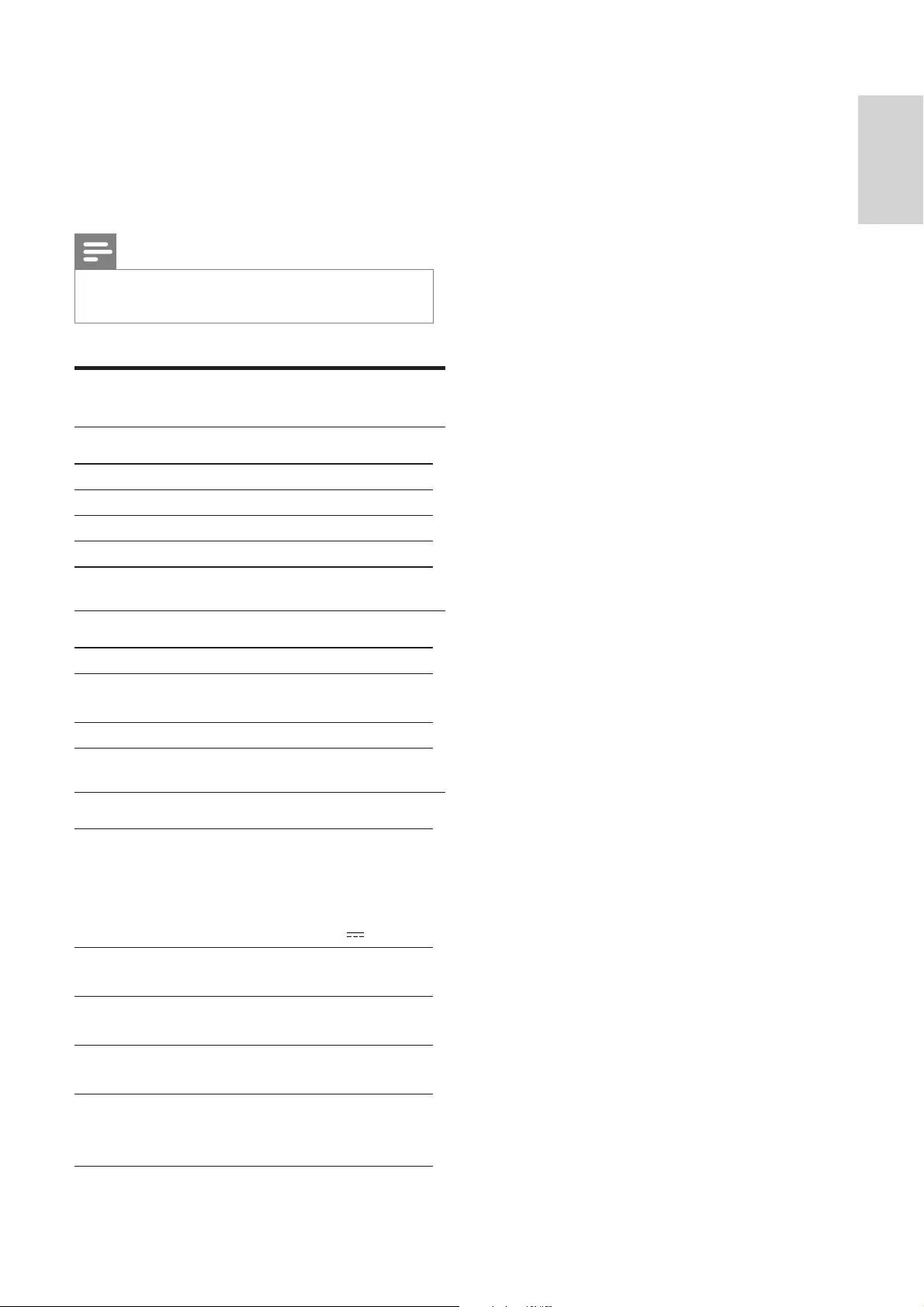
23
English
7 Product
information
Note
Product information is subject to change without prior
notice.
>
\
Rated Output Power 2 X 15 W RMS
Frequency Response 20 - 20000 Hz, ±3 dB
Signal to Noise Ratio > 90 dB
Aux Input 650 mV RMS 20 kohm
Speakers
Speaker Impedance 8 ohm
Speaker Driver 130 mm woofer + 19
mm tweeter
Sensitivity > 85 dB/m/W
General information
AC power Model:
GFP451DA-1825-1
Input: 100 - 240 V~,
50/60 Hz 1.2 A
Output: 18 V 2.5 A
Operation Power
Consumption
10 W
Eco Standby Power
Consumption
< 1 W
Dimensions
- Main Unit 455 x 165 x 150 mm
Weight
- With Packing
- Main Unit
3.7 kg
2.5 kg
EN
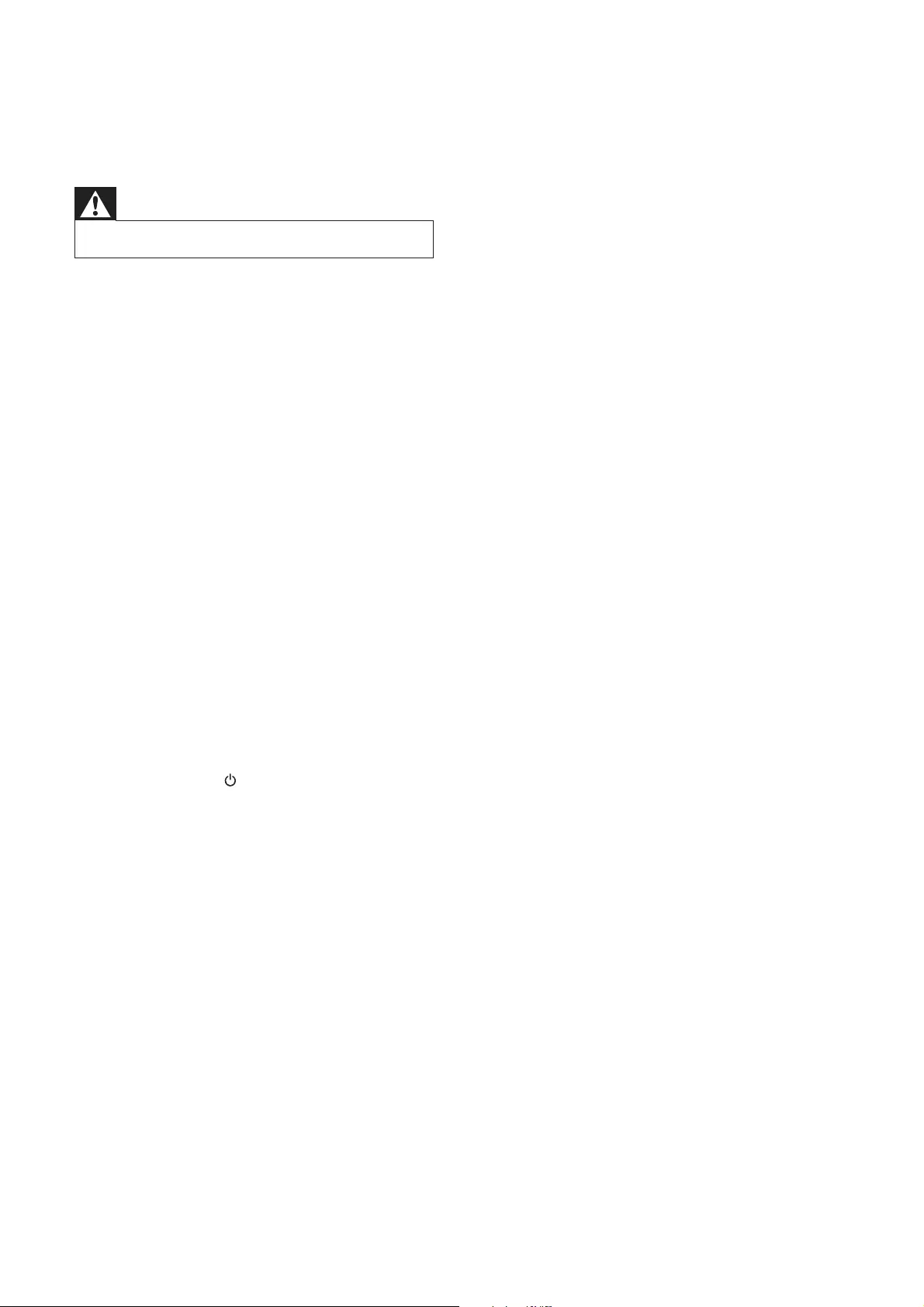
24
]Avoid using Wi-Fi channel which is using
or much overlapped by the nearby Wi-Fi
network.
]Keep away from potential sources of
interference which may affect Wi-Fi signal,
such as microwave ovens.
]If you fail to use your PC for Wi-Fi network
setup, check whether your PC is using a
Wi-Fi network. You cannot use Ethernet
connection for AirPlay network setup.
If the problem remains, it is strongly
recommended to use iPod Touch/iPhone/
as some PC settings may affect the Wi-Fi
network setup.
]Make sure that the SSID name of your
home router consists of normal characters
or digits, with no space or special
characters like %/#/* inserted.
]If you choose to rename the AirPlay device
‘Philips_Fidelio XXXX’ in the setting
menu, do not use special characters or
symbols.
]If you fail to get connected via WPS, make
router. If the problem remains, do not
use the default SSID name for your
WPS router. The default SSID name may
involve security protection that leads to
connection failure. Use simple characters
or digits only to rename your WPS router.
Occasional breaking of AirPlay music
streaming
Do one or all of the following:
]Enable the Auto Channel Scan option (if
available on the Wi-Fi router).
]Enable the Wireless Intelligent Stream
Handling (WISH) option (if available on
the Wi-Fi router).
]Enable the Quality of Service (QoS)
option (if available on the Wi-Fi router).
]Turn off other home routers.
8 Troubleshooting
Warning
Never remove the casing of this apparatus.
To keep the warranty valid, never try to repair
the system yourself.
If you encounter problems when using this
apparatus, check the following points before
requesting service. If the problem remains
unsolved, go to the Philips web site (www.
philips.com/welcome). When you contact
Philips, ensure that the apparatus is nearby
and the model number and serial number are
available.
No power
]Make sure that the AC power plug of the
device is connected properly.
]Make sure that there is power at the AC
outlet.
No sound
]Adjust the volume.
]Check the network connection. Set up the
network again if needed (see ‘Set up a Wi-
Fi network (router)’).
No response from the unit
]Press and hold on the front of the
main unit to reset the device. Set up the
network again (see ‘Set up a Wi-Fi network
(router)’).
]Disconnect and reconnect the AC power
plug, and then switch on the device again.
Wi-Fi network connection failed
]Check if your Wi-Fi router is Wi-Fi
]This device does not support WPS-Pin
routers.
]This device does not support all WPS-
PBC routers (see the user manual of your
router).
]Enable SSID broadcast on the Wi-Fi router.
EN
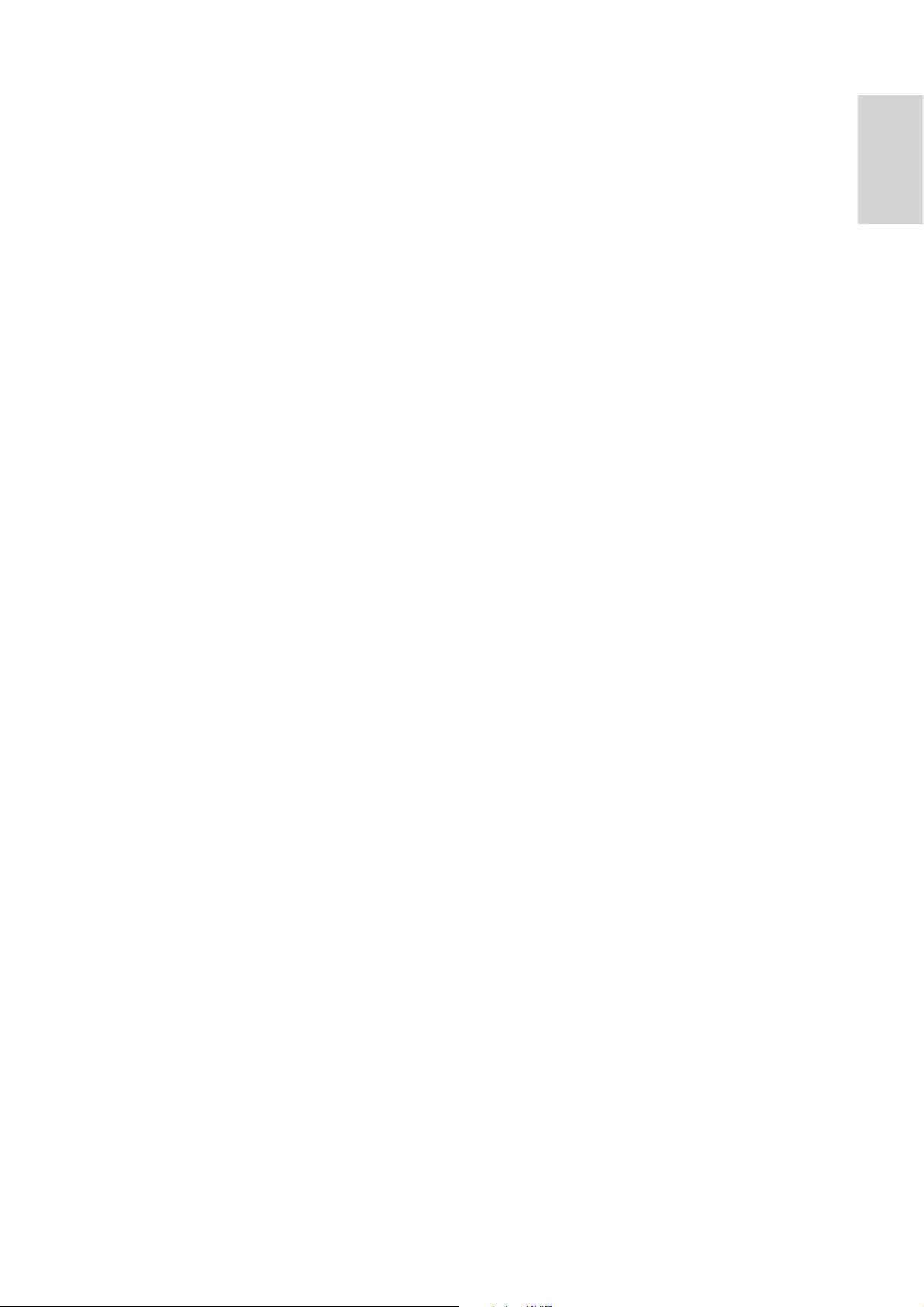
25
English
No AirPlay icon on Apple AirPlay device or
iTunes in my PC
]Make sure that the unit have already joined
the AirPlay network.
]Before you open iTunes, make sure that
you have enabled Bonjour service in your
PC. Take Windows XP for example: to
enable the service, you can click Start-
>Settings->Control Panel, and double-click
Administrative Tools-> Services->Bonjour
Service, and then click Start followed by OK
on the pop-up menu.
]If the problem remains, try to restart the
unit.
AirPlay connection failed with Mac or PC
]
software, which may block ports that AirPlay
uses to stream content.
]Check if your network speed is fast enough
(in cases where multiple devices share the
same router, the AirPlay performance may
be affected). Turn off the other devices
connected to your home router.
]In case of audio streaming break or
disconnection when you use iPod Touch/
iPhone/iPad/iMac/PC for AirPlay, restart
your iPod Touch/iPhone/iPad, iTunes, or
DS8800W.
]Browsing Internet content like news, music,
video and etc. via your home router may
affect the AirPlay performance. In case
of AirPlay break or disconnection, it is
or disconnect from the Internet.
EN
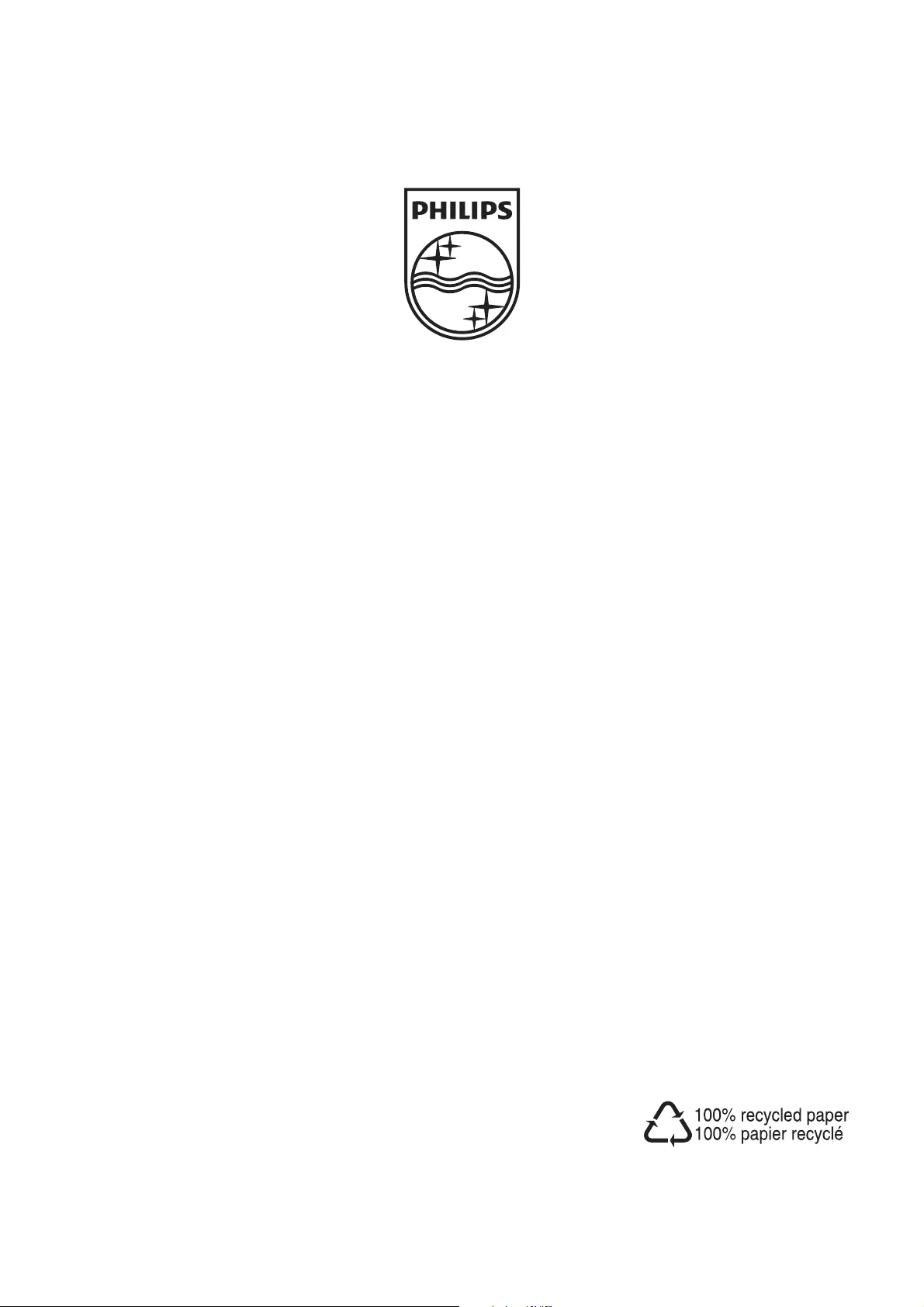
©2011 Koninklijke Philips Electronics N.V.
All rights reserved.
DS8800W_37_UM_V1.0