Table of Contents
Philips FWM3500/37 User Manual
Displayed below is the user manual for FWM3500/37 by Philips which is a product in the Home Audio Systems category. This manual has pages.
Related Manuals

www.philips.com/welcome
User manual
Always there to help you
Register your product and get support at
FWM3500
Question?
Contact
Philips
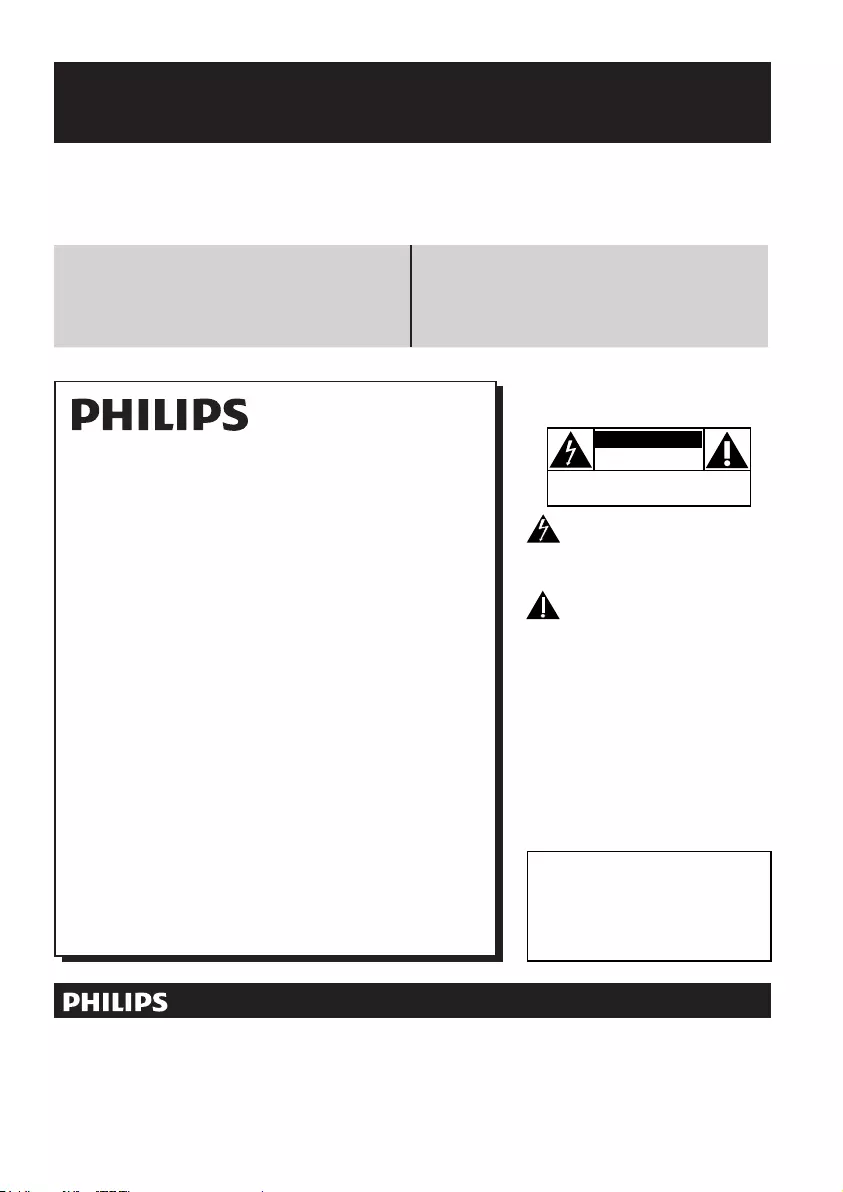
Contents
Register online at www.philips.com/welcome today to
get the very most from your purchase.
Visit our World Wide Web Site at http://www.philips.com/welcome
Registering your model with PHILIPS makes you eligible for all of the valuable benets listed below,so don't miss out.
Register online at www.philips.com/welcome to ensure:
*Product Safety Notication *Additional Benefits
By registering your product, you'll receive notication - directly
from the manufacturer.
Registering your product guarantees that you'll receive all of
the privileges to which you’re entitled, including special money-
saving offers.
Registering your model with PHILIPS makes you eligible for all of the valuable benefits listed below, so don't miss out.
Complete and return your Product Registration Card at once, or register online at www.philips.com/welcome to
ensure:
Return your Product Registration Card or register online at
www.philips.com/welcome today to get the very most from your purchase.
Visit our World Wide Web Site at http://www.philips.com/welcome
Congratulations on your purchase,
and welcome to the “family!”
Dear PHILIPS product owner:
Thank you for your confidence in PHILIPS.You’ve selected one of
the best-built, best-backed products available today. We’ll do every-
thing in our power to keep you happy with your purchase for many
years to come.
As a member of the PHILIPS “family,” you’re entitled to protection
by one of the most comprehensive warranties and outstanding
service networks in the industry. What’s more, your purchase guar-
antees you’ll receive all the information and special offers for which
you qualify, plus easy access to accessories from our convenient
home shopping network.
Most importantly, you can count on our uncompromising commit-
ment to your total satisfaction.
All of this is our way of saying welcome - and thanks for investing
in a PHILIPS product.
P.S. To get the most from your PHILIPS purchase,be
sure to complete and return your Product Registration
Card at once,or register online at:
www.philips.com/welcome
For Customer Use
Enter below the Serial No.which is locat-
ed on the rear of the cabinet. Retain this
information for future reference.
Model No.__________________________
Serial No. ________________________
Know these
safetysymbols
This “bolt of lightning” indicates unin-
sulated material within your unit may
cause an electrical shock. For the safety of
everyone in your household, please do not
remove product covering.
The “exclamation point” calls atten-
tion to features for which you should
read the enclosed literature closely to pre-
vent operating and maintenance problems.
WARNING: To reduce the risk of fire or
electric shock, this apparatus should not be
exposed to rain or moisture and objects
filled with liquids, such as vases, should not
be placed on this apparatus.
CAUTION: To prevent electric shock,
match wide blade of plug to wide slot, fully
insert.
ATTENTION:Pour éviter les choc élec-
triques, introduire la lame la plus large de la
fiche dans la borne correspondante de la
prise et pousser jusqu’au fond.
CAUTION
RISK OF ELECTRIC SHOCK
DO NOT OPEN
CAUTION: TO REDUCE THE RISK OF ELECTRIC SHOCK, DO NOT
REMOVE COVER (OR BACK). NO USER-SERVICEABLE PARTS
INSIDE. REFER SERVICING TO QUALIFIED SERVICE PERSONNEL.
*Proof of
Purchase
Returning the enclosed card guarantees
that your date of purchase will be on file,
so no additional paperwork will be
required from you to obtain warranty
service.
*Product Safety
Notification
By registering your product, you'll receive
notification - directly from the manufac-
turer - in the rare case of a product
recall or safety defect.
*Additional Benefits
Registering your product guarantees that
you'll receive all of the privileges to
which you're entitled, including special
money-saving offers.
Congratulations on your purchase,
and welcome to the “family!”
Dear PHILIPS product owner:
Thank you for your condence in PHILIPS.You’ve selected one of
the best-built, best-backed products available today.We’ll do every-
thing in our power to keep you happy with your purchase for many
years to come.
As a member of the PHILIPS “family,” you’re entitled to protection
by one of the most comprehensive warranties in the industry.
What’s more, your purchase guar antees you’ll receive all the
information and special offers for which you qualify, plus easy access
to accessories from our convenient home shopping network.
Most importantly, you can count on our uncompromising commit-
ment to your total satisfaction.
All of this is our way of saying welcome - and thanks for investing
in a PHILIPS product.
P.S. To get the most from your PHILIPS purchase, be
sure to register online at:
www.philips.com/welcome
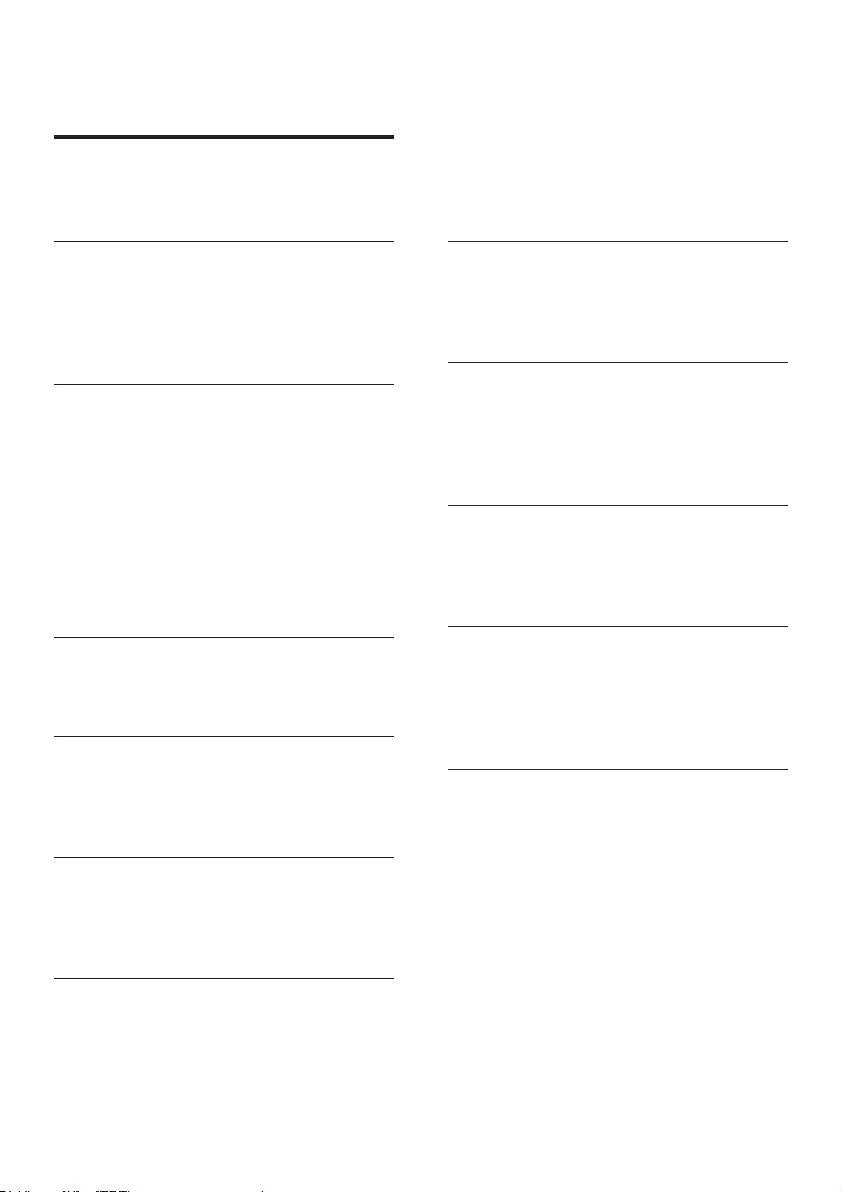
1EN
Contents
1 Important 2
Important Safety Instructions 2
Notice 3
2 Your Mini Hi-Fi System 4
Introduction 4
What's in the box 4
Overview of the main unit 5
Overview of the remote control 6
3 Get started 8
Connect FM antenna 8
Connect AM antenna 8
Connect speakers 8
Connect power 9
Connect an iPod / iPhone dock 9
Prepare the remote control 9
Auto install radio stations 10
Set clock 10
Turn on 10
4 Play 11
Play disc 11
Play from USB 11
5 Listen to an external device 12
Listen to an MP3 player 12
Listen to a PC 12
Listen to iPod/iPhone 12
6 Play options 13
Repeat and random play 13
Program tracks 13
Display play information 13
7 Adjust volume level and sound
effect 14
Adjust volume level 14
Mute sound 14
Boost loudness 14
Select a preset sound effect 14
Enhance bass 14
Virtual surround 14
Customize sound for room acoustics 14
8 Listen to radio 15
Tune to a radio station 15
Program radio stations manually 15
Select a preset radio station 15
9 USB record 16
Record to USB 16
Record CDDA contents to USB at
any playback time 16
Schedule radio-to-USB record 16
10 Other features 17
Set the alarm timer 17
Set the sleep timer 18
Karaoke 18
11 Product information 18
Specications 18
USB playability information 19
Supported MP3 disc formats 19
Maintenance 19
12 Troubleshooting 20
Contents
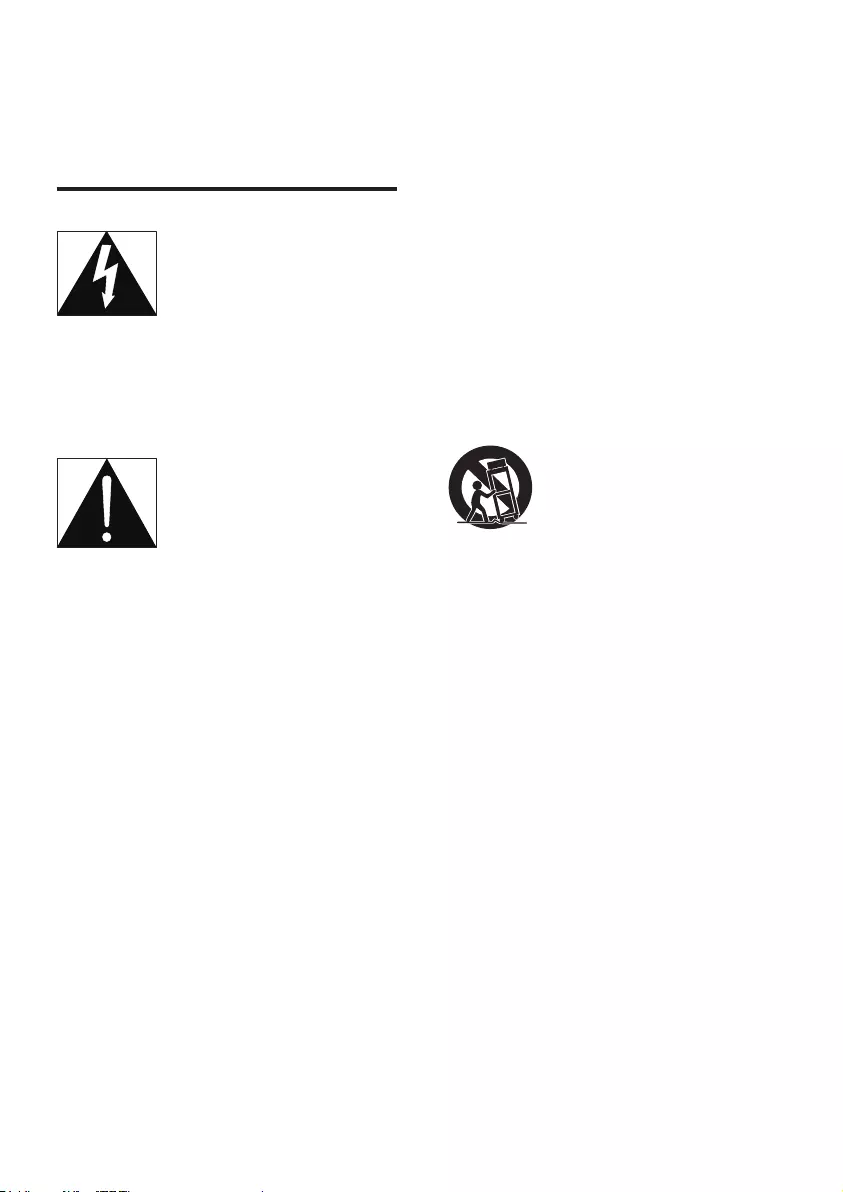
2EN
1 Important
Important Safety Instructions
This 'bolt of lightning' indicates uninsulated
material within the device may cause an
electrical shock. For the safety of everyone in
your household, please do not remove the
covering.
The 'exclamation mark' calls attention to
features for which you should read the enclosed
literature closely to prevent operating and
maintenance problems.
WARNING:Toreducetheriskofreorelectric
shock, the device should not be exposed to rain
ormoistureandobjectslledwithliquids,such
as vases, should not be placed on the device.
CAUTION: To prevent electric shock, fully
insert the plug.
a Read these instructions.
b Keep these instructions.
c Heed all warnings.
d Follow all instructions.
e Do not use this apparatus near water.
f Clean only with dry cloth.
g Do not block any ventilation openings.
Install in accordance with the
manufacturer's instructions.
h Do not install near any heat sources such
as radiators, heat registers, stoves, or
other apparatus (including ampliers) that
produce heat.
i Protect the power cord from being
walked on or pinched, particularly at
plugs, convenience receptacles, and the
point where they exit from the apparatus.
j Only use attachments/accessories
specied by the manufacturer.
k Use only with the cart, stand, tripod,
bracket, or table specied by the
manufacturer or sold with the apparatus.
When a cart is used, use caution when
moving the cart/apparatus combination to
avoid injury from tip-over.
l Unplug this apparatus during lightning
storms or when unused for long periods
of time.
m Refer all servicing to qualied service
personnel. Servicing is required when
the apparatus has been damaged in any
way, such as power-supply cord or plug
is damaged, liquid has been spilled or
objects have fallen into the apparatus, the
apparatus has been exposed to rain or
moisture, does not operate normally, or
has been dropped.
n Battery usage CAUTION – To prevent
battery leakage which may result in bodily
injury, property damage, or damage to
the unit:
• Install all batteries correctly, + and - as
marked on the unit.
• Do not mix batteries (old and new or
carbon and alkaline, etc.).
• Remove batteries when the unit is not
used for a long time.
• Batteries (battery pack or batteries
installed) shall not be exposed to
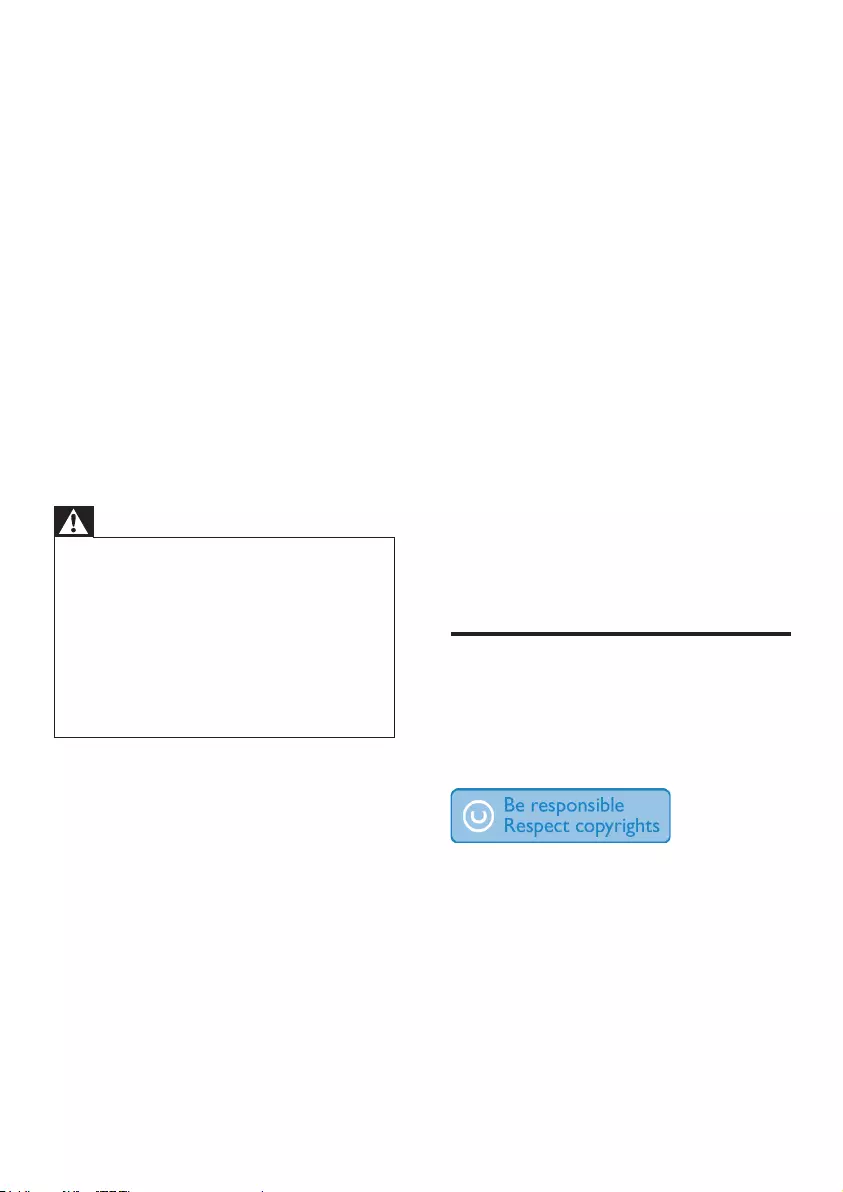
3EN
excessiveheatsuchassunshine,reor
the like.
o Apparatus shall not be exposed to
dripping or splashing.
p Do not place any sources of danger on
the apparatus (e.g. liquid lled objects,
lighted candles).
q This product may contain lead and
mercury. Disposal of these materials
may be regulated due to environmental
considerations. For disposal or recycling
information, please contact your local
authorities or the Electronic Industries
Alliance: www.eiae.org.
r Where the MAINS plug or an appliance
coupler is used as the disconnect device,
the disconnect device shall remain readily
operable.
Warning
•Never remove the casing of this apparatus.
•Never lubricate any part of this apparatus.
•Never place this apparatus on other electrical
equipment.
•Keep this apparatus away from direct sunlight, naked
amesorheat.
•Never look into the laser beam inside this apparatus.
•Ensure that you always have easy access to the power
cord, plug or adaptor to disconnect this apparatus from
the power.
Notice for the USA
Thisequipmenthasbeentestedandfound
to comply with the limits for a Class B digital
device, pursuant to part 15 of the FCC Rules.
These limits are designed to provide reasonable
protection against harmful interference in a
residentialinstallation.Thisequipmentgenerates,
uses,andcanradiateradiofrequencyenergy
and, if not installed and used in accordance
with the instruction manual, may cause harmful
interference to radio communications.
However, there is no guarantee that
interference will not occur in a particular
installation.Ifthisequipmentdoescauseharmful
interference to radio or television reception,
which can be determined by turning the
equipmentoffandon,theuserisencouraged
to try to correct the interference by one or
more of the following measures:
• Relocate the receiving antenna.
• Increase the separation between
equipmentandreceiver.
• Connecttheequipmentintoanoutleton
a circuit different from that to which the
receiver is connected.
• Consult the dealer or an experienced
radio/TV technician for help.
The set complies with the FCC-Rules, Part-15
and with 21 CFR 1040.10. Operation is subject
to the following two conditions:
• This device may not cause harmful
interference, and
• This device must accept any interference
received, including interference that may
cause undesired operation.
Notice for Canada
This Class B digital apparatus complies with
Canadian ICES-003.
Notice
Anychangesormodicationsmadetothis
device that are not expressly approved by
Philips Consumer Lifestyle may void the user’s
authoritytooperatetheequipment.
The making of unauthorized copies of copy-
protected material, including computer
programs,les,broadcastsandsound
recordings, may be an infringement of
copyrights and constitute a criminal offence.
Thisequipmentshouldnotbeusedforsuch
purposes.
Environmental information
All unnecessary packaging has been omitted.
We have tried to make the packaging easy to
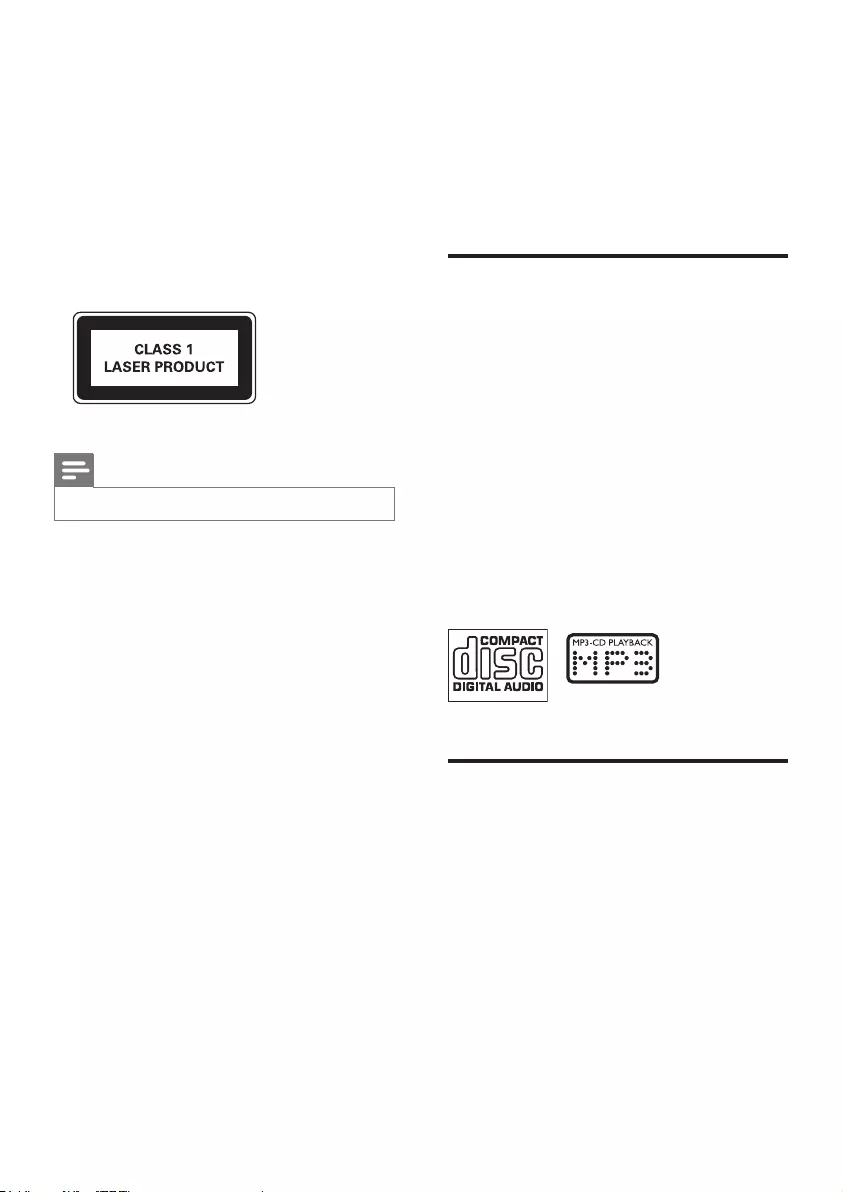
4EN
separate into three materials: cardboard (box),
polystyrene foam (buffer) and polyethylene
(bags, protective foam sheet.)
Your system consists of materials which can
be recycled and reused if disassembled by
a specialized company. Please observe the
local regulations regarding the disposal of
packaging materials, exhausted batteries and old
equipment.
This apparatus includes this label:
Note
•The type plate is located on the back of the unit.
2 Your Mini Hi-Fi
System
Congratulations on your purchase, and
welcometoPhilips!Tofullybenetfromthe
support that Philips offers, register your product
at www.Philips.com/welcome.
Introduction
With this unit, you can enjoy audio from discs,
USB devices, iPod/iPhone, external devices, or
radio stations.
For your convenience, you can load up to three
discs at once.
To enrich sound, this unit offers you these
sound effects:
• MAX sound for instant power boost
• Digital Sound Control (DSC)
• Dynamic Bass Boost (DBB)
• Incredible surround (IS)
• Virtual Ambience-based Control (VAC)
The unit supports the following media formats:
What's in the box
Check and identify the contents of your
package:
• Main unit x 1
• Loudspeaker box x 2
• Remote control x 1
• AAA battery X 2
• FM wire antenna x 1
• AM loop antenna x 1
• MP3 link cable x 1
• Quick start guide
• User manual
•
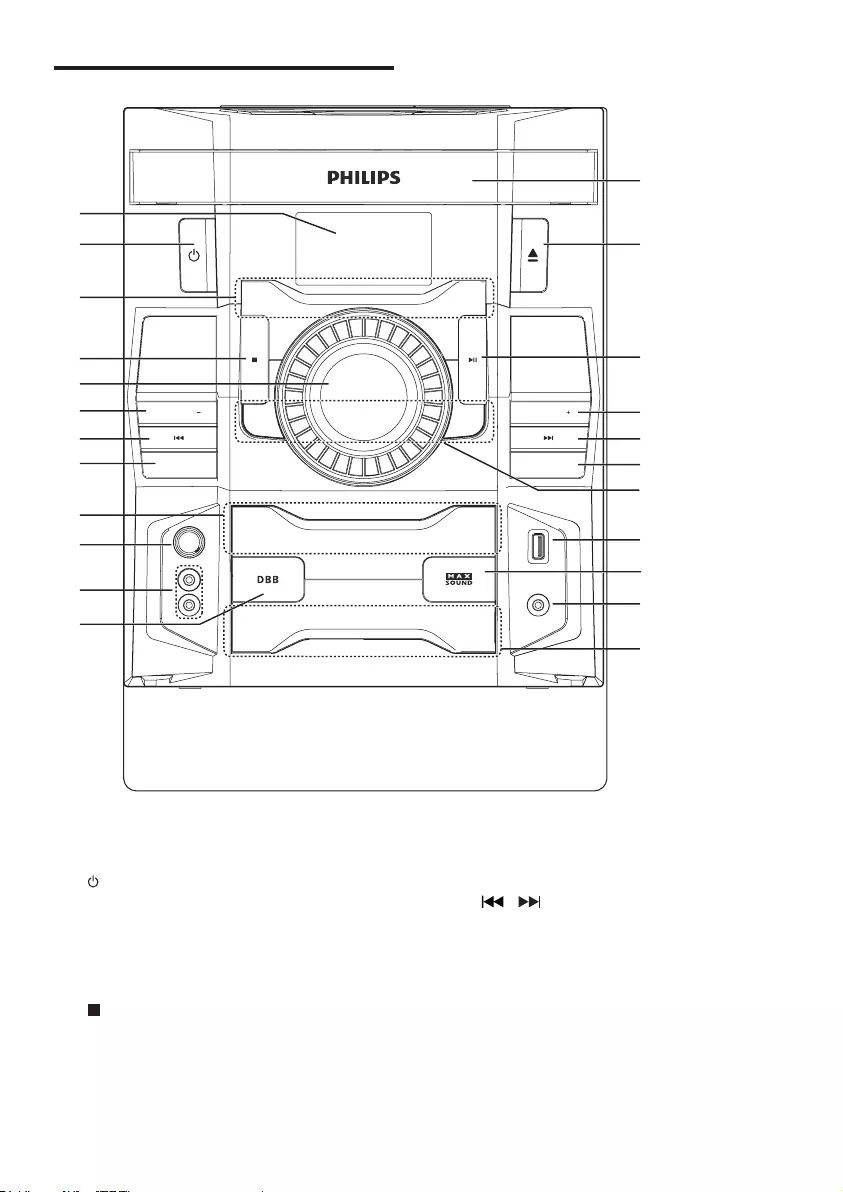
5EN
Overview of the main unit
a Display panel
• Show current status.
b
• Turn on the unit or switch to standby
mode.
c Source selection keys
• Select a source.
d
• Stop play or erase a program.
e VOLUME
• Adjust volume.
02'(
0,&
0,&92/
52&.323
6$0%$
0LQL+L)L6\VWHP )ZP
86%
$/%8035(6(7
$/%8035(6(7
03/,1.
0,&
86%3/$<5(&
03/,1.
3&,1
'2&.
7(&+12
',6&
781(5
02'( 86%5(&
b
a
c
d
e
g
h
f
e
j
i
i
l
k
r
q
g
f
n
o
p
m
s
f ALB/PRESET+/-
• Skip to the previous/next album.
• Select a preset radio station.
g /
• Skip to the previous/next track.
• Search within a track/ disc/USB.
• Tune to a radio station.
h MODE
• Select repeat play or random play.
i DSC
• Selectapresetsoundequalizersetting.
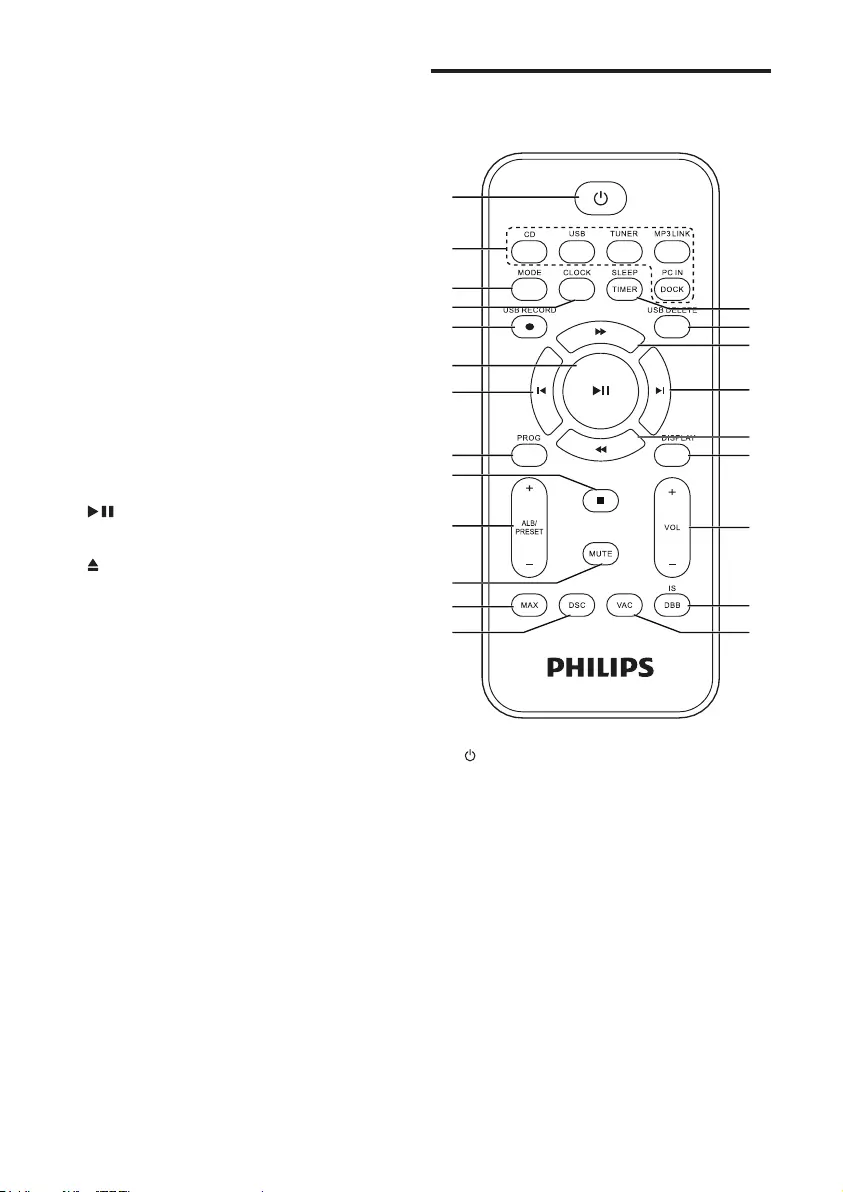
6EN
j MIC VOL
• Adjust microphone volume.
k Microphone port
• Jack for a microphone.
l DBB
• Turn on or off dynamic bass
enhancement.
m MP3 LINK
• Audio input jack (3.5mm ) for an
external audio device.
n MAX SOUND
• Turn on or off instant power boost for
sound.
o USB PLAY/REC
• Connect to a USB mass storage device.
p USB REC
• Record to a USB device.
q
• Start or pause play.
r
• Open or close the disc compartment.
s Disc compartment door
Overview of the remote
control
a
• Turn on the unit, or switch to standby
mode.
b Source selection keys
• Select a source.
c MODE
• Select repeat play or random play.
d CLOCK
• Set the clock.
• View the clock.
e USB RECORD
• Record to a USB device.
a
b
c
e
g
f
h
j
l
m
s
r
q
p
o
k
i
d
n
r
t
g
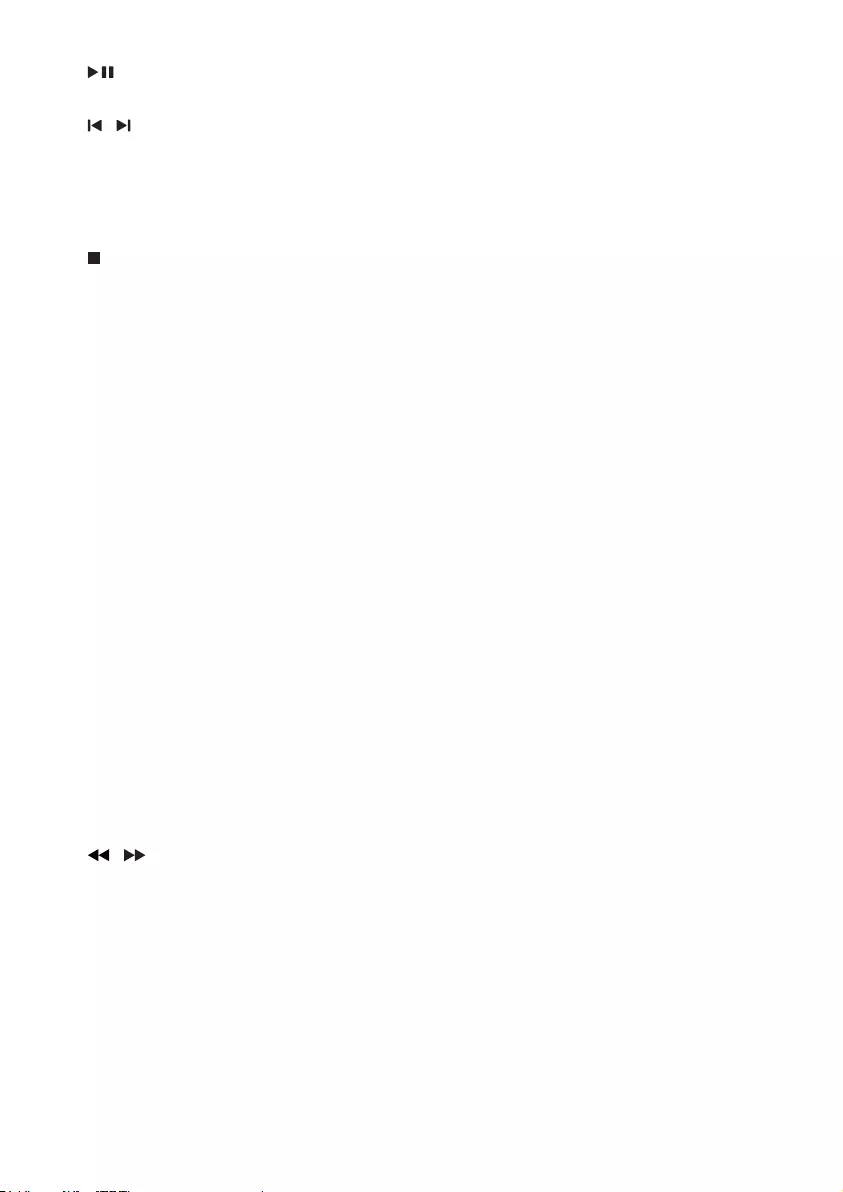
7EN
f
• Start or pause play.
g /
• Skip to the previous/next track.
h PROG
• Program tracks.
• Program radio stations.
i
• Stop play or erase a program.
j ALB/PRESET+/-
• Skip to the previous/next album.
• Select a preset radio station.
k MUTE
• Mute volume.
l MAX
• Turn on or off instant power boost for
sound.
m DSC
• Selectapresetsoundequalizer.
n VAC
• Selectanambience-basedequalizer
setting.
o DBB/IS
• Turn on or off dynamic bass
enhancement.
• Turn on or off incredible surround.
p VOL +/-
• Adjust volume.
q DISPLAY
• Select display information.
r /
• Adjustradiofrequency.
• Fast backward or fast forward.
s USB DELETE
• DeleteaudiolesstoredonaUSB
storage device.
t SLEEP/TIMER
• Set the sleep timer.
• Set the alarm timer.
• Turn on or off sleep/alarm timer.
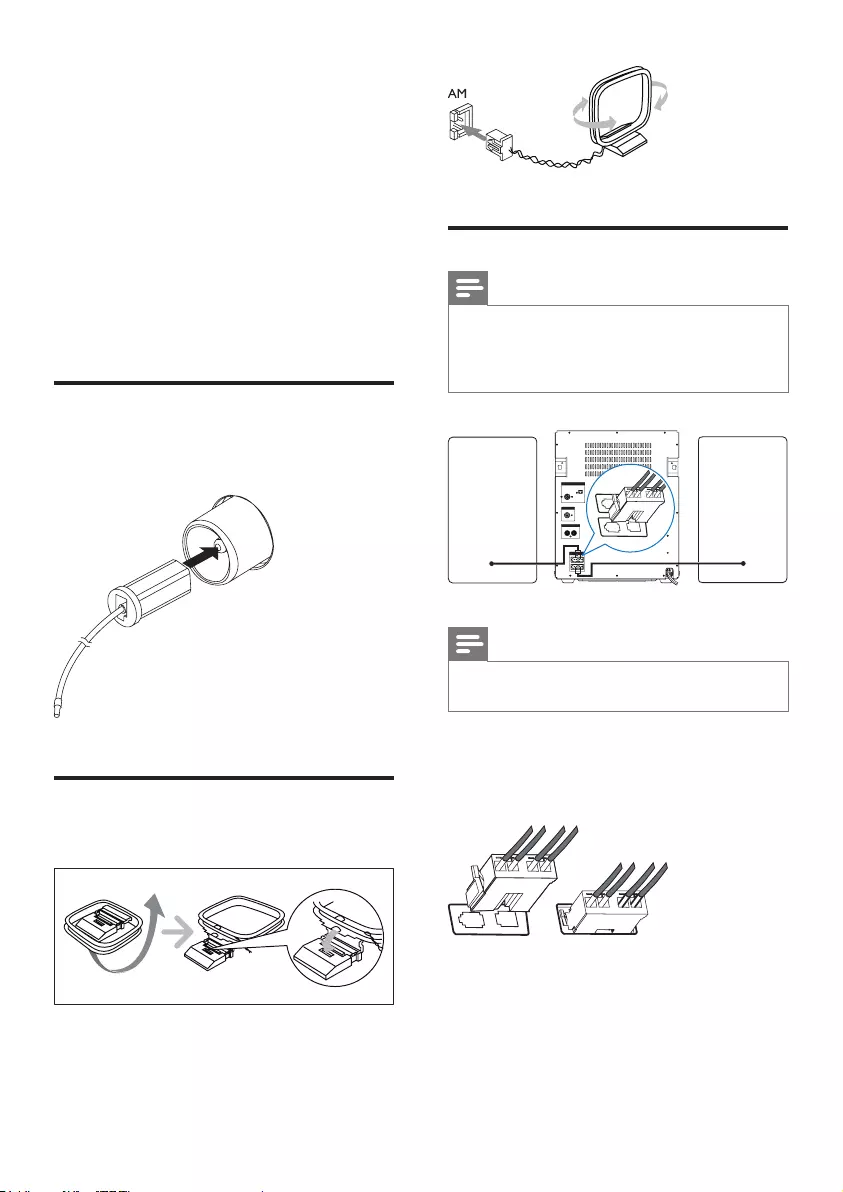
8EN
3 Get started
Always follow the instructions in this chapter in
sequence.
If you contact Philips, you will be asked for the
model and serial number of this apparatus. The
model number and serial number are on the
back of the apparatus. Write the numbers here:
Model No. __________________________
Serial No. ___________________________
Connect FM antenna
Connect the supplied FM antenna to the FM
jack on the back of the main unit.
Connect AM antenna
1 Assemble the AM loop antenna.
2 Connect the AM loop antenna to the AM
jack on the back of the main unit.
Connect speakers
Note
•For optimal sound, use the supplied speakers only.
•Connect only speakers with impedance that is the
same or higher than the supplied speakers. Refer to the
Specicationssectionofthismanual.
Note
•Make sure that the colors of the speaker wires and
terminals are matched.
Insert the wire completely.
• Insert the right speaker wires to "R",
and left speaker wires to "L".
$17(11$
)0
$0
'2&.
63($.(56
*
3&,1$8;
5/
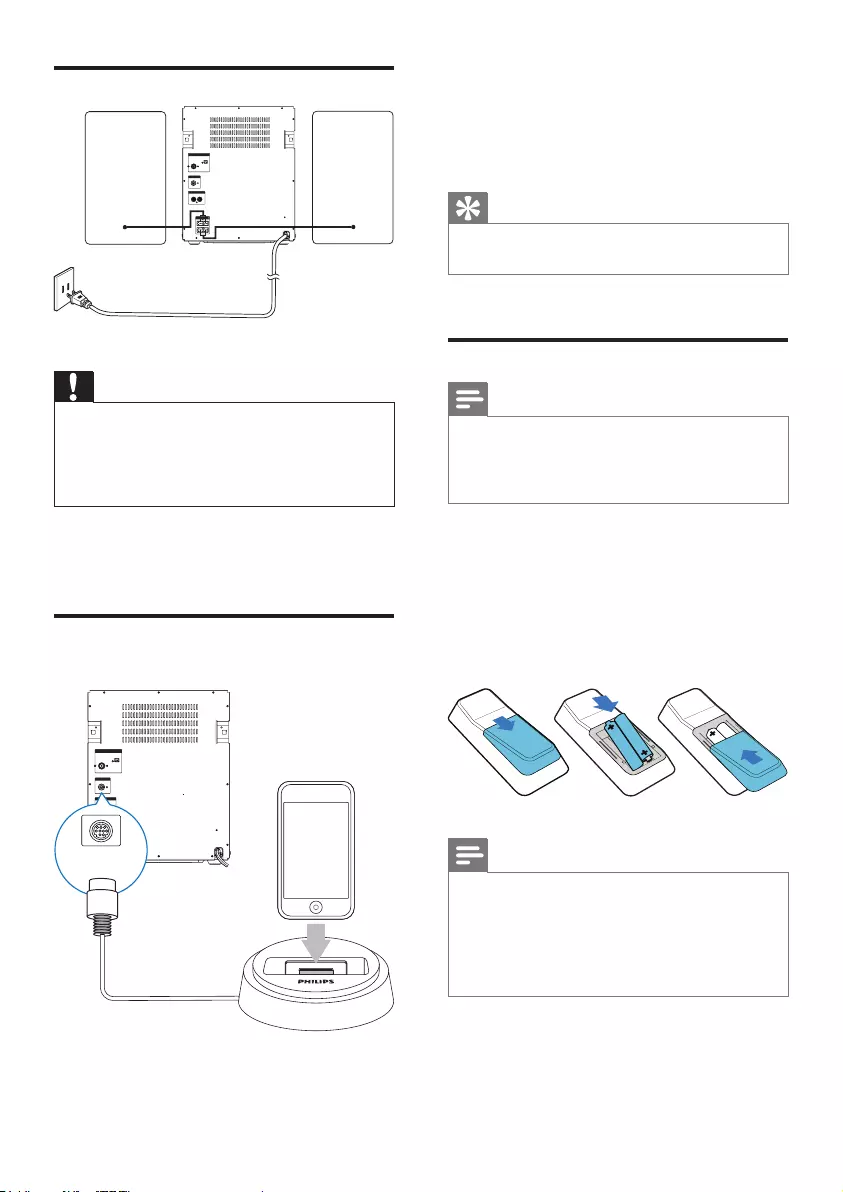
9EN
Connect power
Caution
•Risk of product damage! Make sure that the power
supply voltage corresponds to the voltage printed on
the back of the unit.
•Before connecting to the AC power, make sure that you
have completed all other connections.
• Connect the AC power plug to the power
outlet.
Connect an iPod / iPhone
dock
$17(11$
)0
$0
'2&.
63($.(56
3&,1$8;
5/
$17(11$
)0
$0
'2&.
63($.(56
3&,1$8;
5/
DOCKING
With the connected iPod / iPhone dock, you
can charge or listen to music from your iPod /
iPhone through this unit.
• Connect a dock (not supplied) to the
DOCK socket on this unit.
Tip
•TolistentomusicfromthedockediPod/iPhone,rst
press DOCK to select the dock source.
Prepare the remote control
Note
•Risk of explosion! Keep batteries away from heat,
sunshineorre.Neverdiscardbatteriesinre.
•Danger of explosion if battery is incorrectly replaced.
Replaceonlywiththesameorequivalenttype.
To replace the remote control battery:
1 Open the battery compartment.
2 Insert two AAA batteries (not supplied)
with correct polarity (+/-) as indicated.
3 Close the battery compartment.
Note
•If you are not going to use the remote control for a
long time, remove the batteries.
•Do not use old and new or different types of batteries
in combination.
•Batteries contain chemical substances, so they should
be disposed of properly.
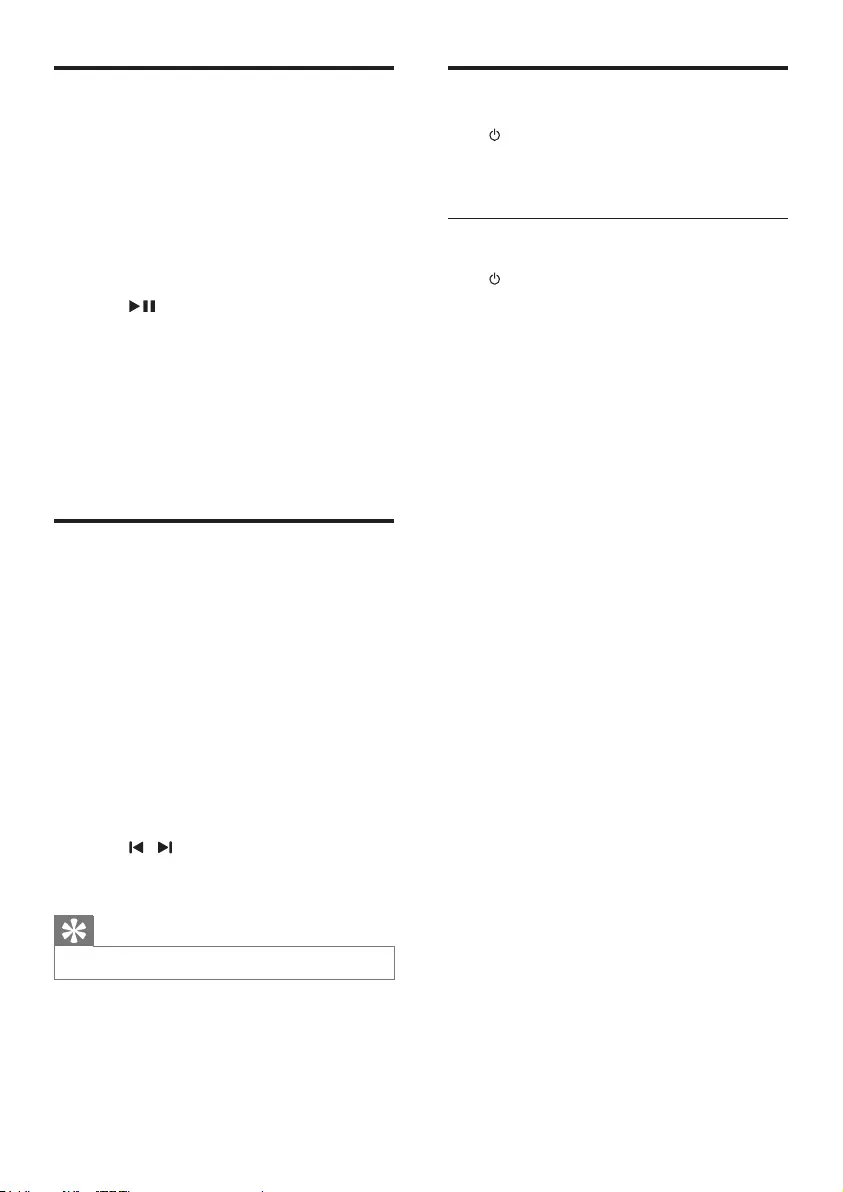
10 EN
Auto install radio stations
When you connect power and no radio
stations are stored, the unit automatically begins
to store radio stations.
1 Connect the unit to the power supply.
» [AUTO INSTALL - PRESS PLAY] (auto
install - press the PLAY button) is
displayed.
2 Press on the main unit to start
installation.
» [AUTO] (auto) is displayed.
» The unit automatically stores radio
stationswithsufcientsignalstrength.
» When all the available radio stations
arestored,therstpresetradiostation
is broadcast automatically.
Set clock
1 In the standby mode, press CLOCK to
activate the clock setting mode.
» The 12 hour or 24 hour format is
displayed.
2 Press ALB/PRESET+/- repeatedly to select
12 hour or 24 hour format.
3 Press CLOCKtoconrm.
» The clock digits are displayed and
begin to blink.
4 Press ALB/PRESET+/- to set the hour.
5 Press / to set the minute.
6 Press CLOCKtoconrm.
Tip
•To view the clock during play, press CLOCK.
Turn on
Press .
» The unit switches to the last selected
source.
Switch to standby
Press to switch the unit to standby mode.
» The backlight on the display panel
turns off.
» The clock (if set) appears on the
display panel.
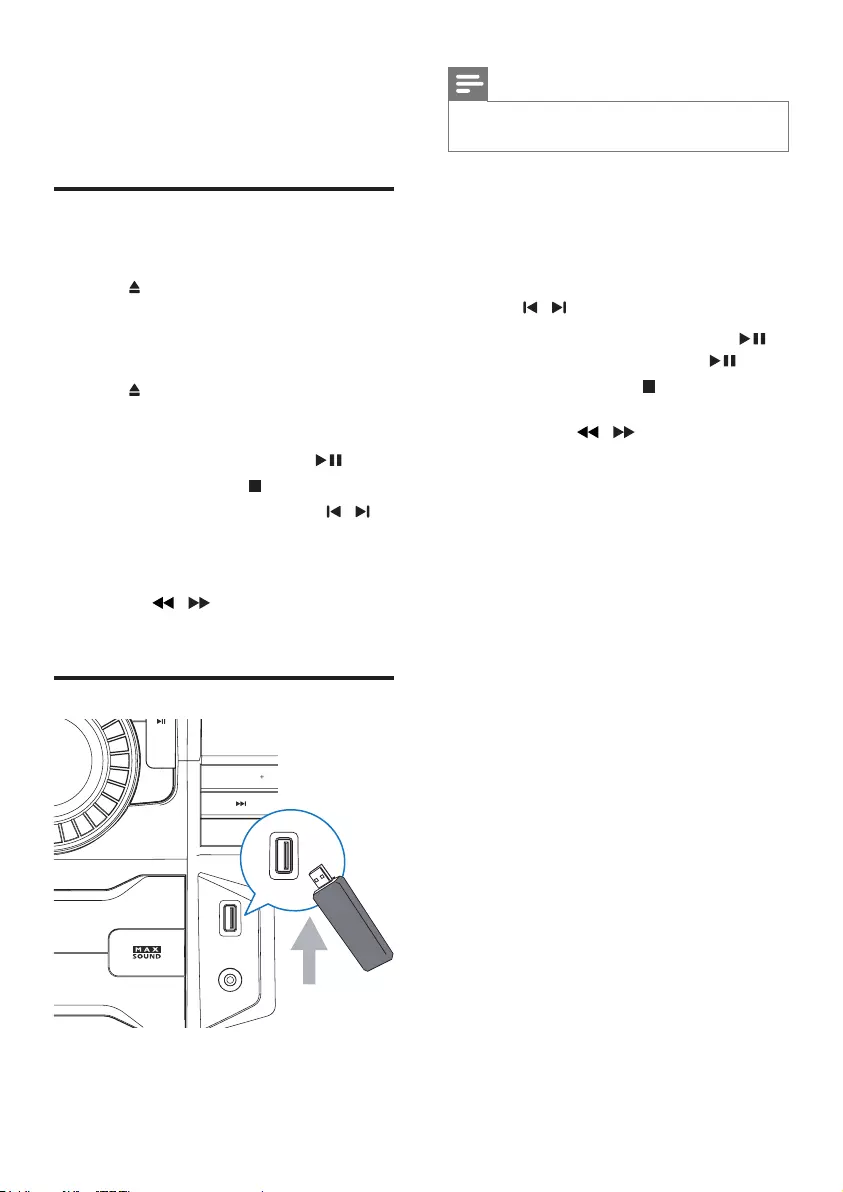
11EN
4 Play
Play disc
1 Press CD to select the disc source.
2 Press on the main unit to open the disc
compartment.
3 Load a disc on the disc tray, with the
printed side facing up.
4 Press on the main unit to close the disc
compartment.
» Play starts automatically.
• To pause/resume play, press .
• To stop play, press .
• To select another track, press / .
• To select an album, press ALB/
PRESET+/-.
• To search within a track, press and
hold / , then release to resume
normal play.
Play from USB
52&.
6$0%$
HP )ZP
',63/$<
$/%8035(6(7
03/,1.
86%3/$<5(&
03/,1.
3&,1
'2&.
86%3/$<5(&
Note
•Ensure that the USB device contains playable audio
contents for supported formats.
1 Plug the USB device into the USB PLAY/
REC socket of this unit.
2 Press USB to select the USB source.
3 Press ALB/PRESET+/- to select a folder.
4 Press / toselectanaudiole.
5 If the USB device doesn't play, press .
• To pause/resume play, press .
• To stop play, press .
• Tosearchwithinanaudiole,press
and hold / , then release to
resume normal play.
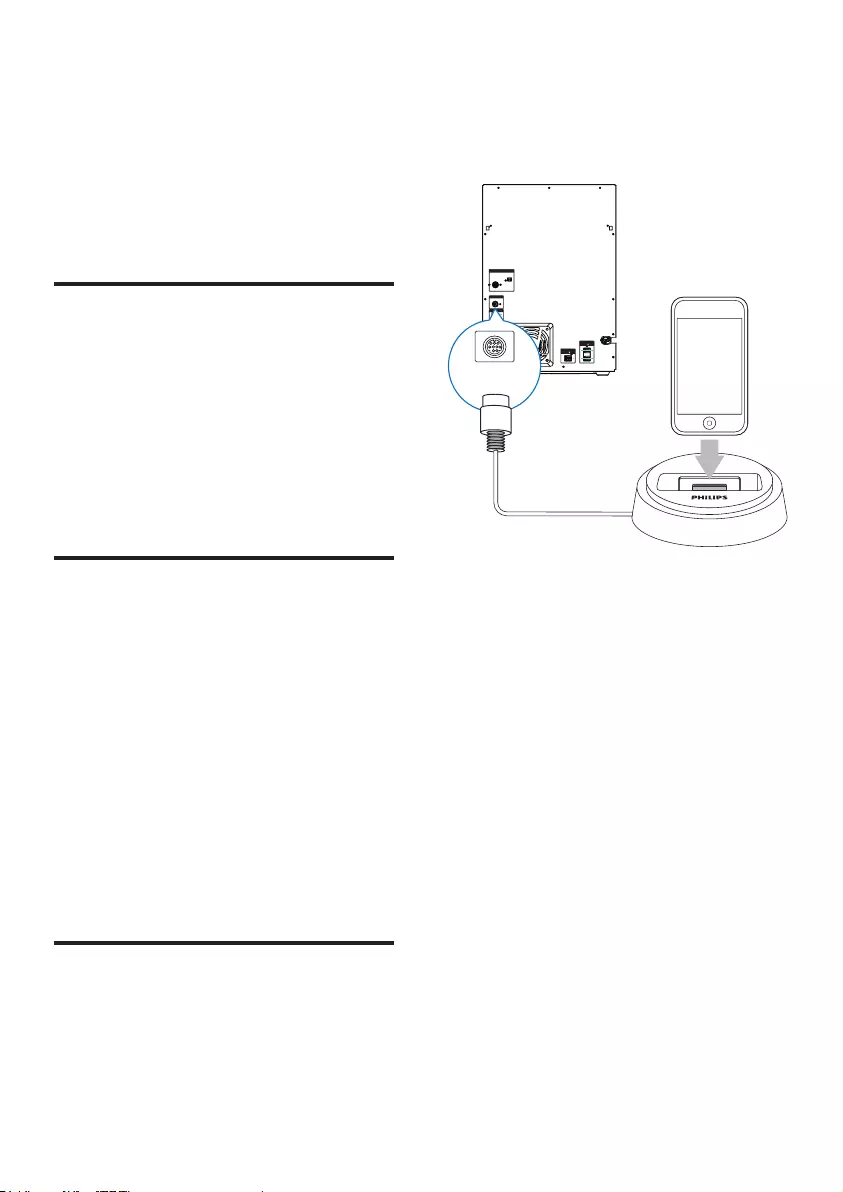
12 EN
5 Listen to an
external device
You can listen to an external audio device
through the speakers of this unit.
Listen to an MP3 player
1 Press MP3 LINK to select the MP3 source.
2 Connect the supplied MP3 link cable to:
• the MP3 LINK jack (3.5mm) on the
unit.
• the headphone jack on the MP3 player.
3 Start to play the device (refer to the
device user manual).
Listen to a PC
You can connect a PC or other audio devices.
1 Press PC IN/DOCK repeatedly to select
the PC (Aux) source.
2 Connect the audio cables (white/red, not
supplied) to:
• the PC IN jacks (white/red) on the
unit.
• the headphone jack on the PC, or
AUDIO OUT jacks on an external
device.
3 Start to play the device (refer to the
device user manual).
Listen to iPod/iPhone
1 Press PC IN/DOCK repeatedly to select
the dock source.
2 Connect a Philips branded dock (modeled:
DCK3060, sold separately) to the DOCK
jack on the back of this unit.
• Then dock your iPod or iPhone onto
the dock.
3 Start to play the device (refer to the iPod/
iPhone user manual).
63($.(56
68%:22)(5
$17(11$
)0
$0
'2&.
/('
/('
/('
/('
DOCKING
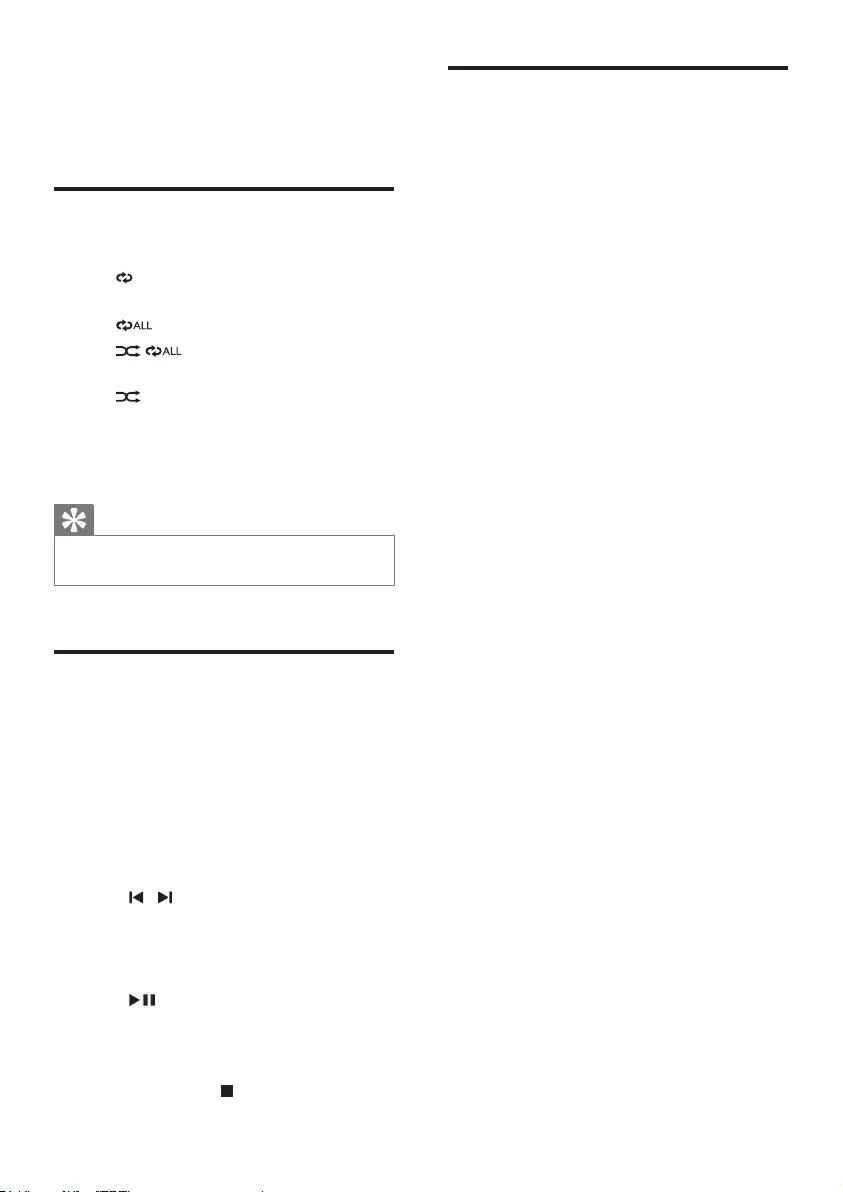
13EN
6 Play options
Repeat and random play
1 Press MODE repeatedly to select:
• : the current track is played
repeatedly.
• : all tracks are played repeatedly.
• : all tracks are played
randomly and repeatedly.
• : all tracks are played randomly.
2 To return to normal play, press MODE
repeatedly until play mode is no longer
displayed.
Tip
•Shufeplaycannotbeselectedwhenyouplay
programmed tracks.
Program tracks
You can program a maximum of 40 tracks.
1 At CD/USB mode, in the stop position,
press PROG to activate the program
mode.
» [PROG] (program) is displayed.
2 For MP3 tracks, press ALB/PRESET+/- to
select an album.
3 Press / to select a track number, then
press PROGtoconrm.
4 Repeat steps 2 to 3 to select and store all
tracks to program.
5 Press to play the programmed tracks.
» During play, [PROG] (program) is
displayed.
• To erase the program, in the stop
position, press .
Display play information
During play, press DISPLAY repeatedly to select
different play information.
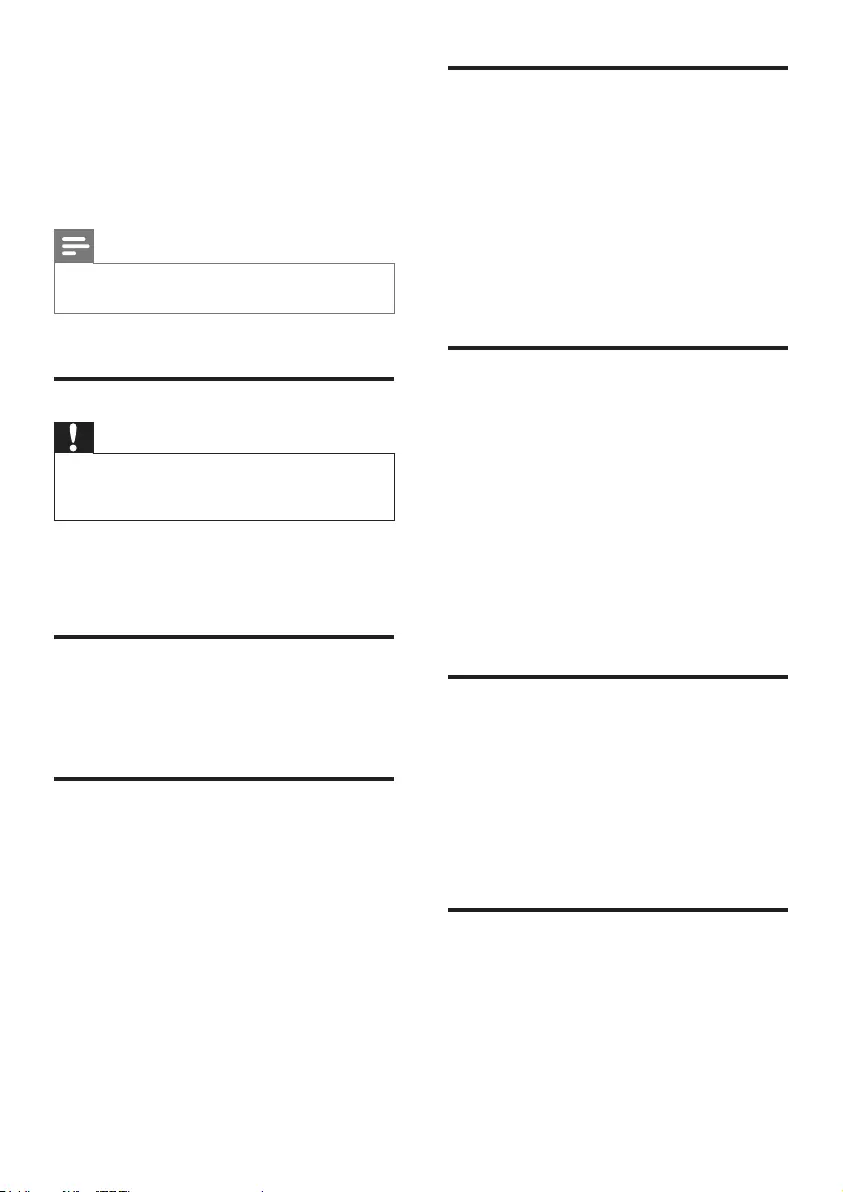
14 EN
7 Adjust volume
level and sound
effect
Note
•MAX sound and DSC (Digital Sound Control) cannot
be activated at the same time.
Adjust volume level
Caution
•For your hearing health and being consideration of
other people, it is not recommended to listen at high
volume levels for a long time.
During play, press VOL +/- to increase/decrease
the volume level.
Mute sound
During play, press MUTE to mute/unmute
sound.
Boost loudness
MAX gives an instant boost to the sound
power .
Press MAX to turn on or off the instant power
boost.
» If MAX sound is activated, MAX is
displayed.
Select a preset sound effect
The DSC (Digital Sound Control) enables you
to enjoy special sound effects.
During play, press DSC repeatedly to select:
• [ROCK] (rock)
• [SAMBA] (samba)
• [JAZZ] (jazz)
• [POP] (pop)
• [TECHNO] (techno)
Enhance bass
The best DBB (Dynamic Bass Enhancement)
setting is generated automatically for each
DSC selection. You can manually select the
DBB setting that best suits your listening
environment.
During play, press DBB repeatedly to select:
• DBB 1
• DBB 2
• DBB 3
• DBB off
» If DBB is activated, DBB is displayed.
Virtual surround
You can enhance audio with a virtual surround
sound effect.
Press and hold DBB/IS to turn on or off the
incredible surround.
» If the incredible surround is activated,
[INC SURR] (incredible surround) is
displayed.
Customize sound for room
acoustics
During play, press VAC repeatedly to select a
type of listening environment:
• [HALL] (hall)
• [CONCERT] (concert)
• [CINEMA] (cinema)
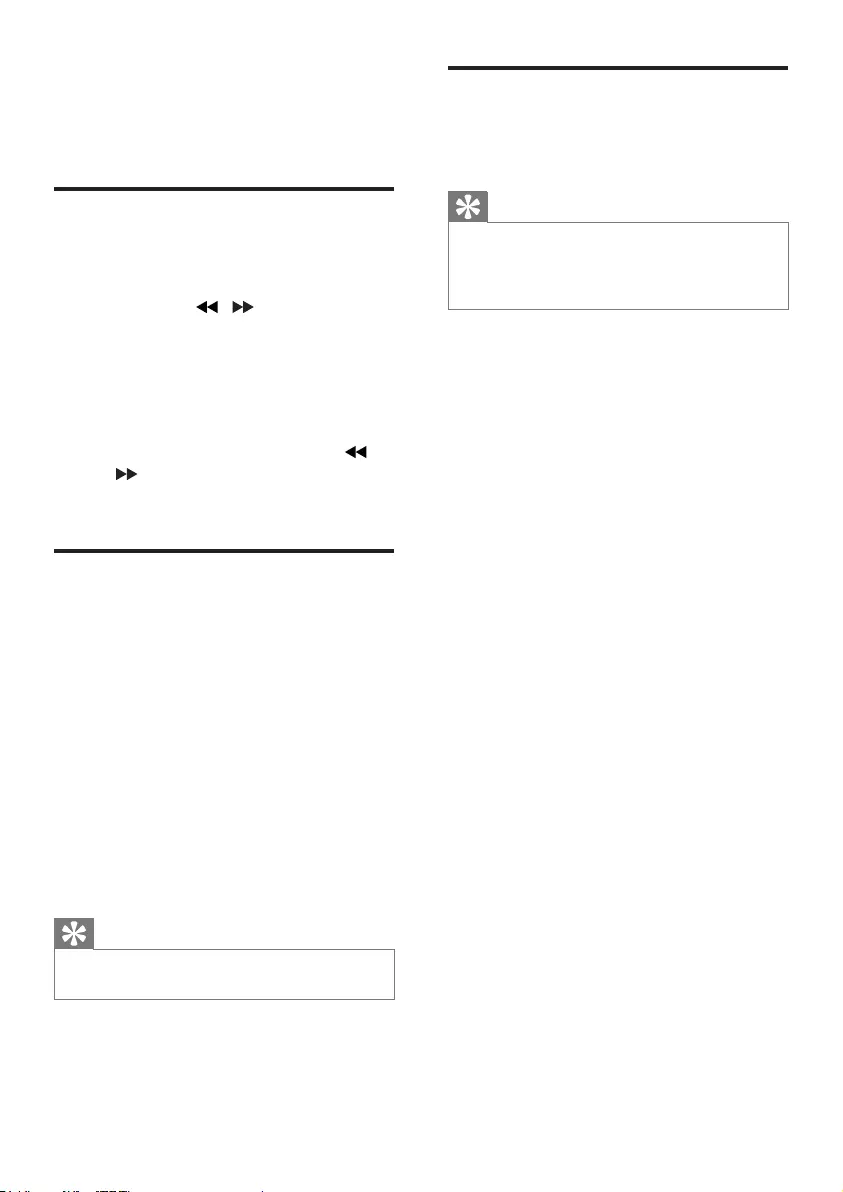
15EN
8 Listen to radio
Tune to a radio station
1 Press TUNER repeatedly to select FM or
AM.
2 Press and hold / for more than 2
seconds.
» [SEARCH] (search) is displayed.
» The radio tunes to a station with
strong reception automatically.
3 Repeat step 2 to tune to more stations.
• To tune to a weak station, press /
repeatedlyuntilyoundoptimal
reception.
Program radio stations
manually
You can program a maximum of 40 (FM+AM)
preset radio stations.
1 Tune to a radio station.
2 Press PROG to activate program mode.
» [PROG] (program) is displayed.
3 Press ALB/PRESET+/- to allocate a
number to this radio station, then press
PROGtoconrm.
4 Repeat the above steps to program other
stations.
Tip
•To overwrite a programmed station, store another
station in its place.
Select a preset radio station
In tuner mode, press ALB/PRESET+/- to select
a preset number.
Tip
•Position the antenna as far as possible from TV, VCR or
other radiation source.
•For optimal reception, fully extend and adjust the
position of the antenna.
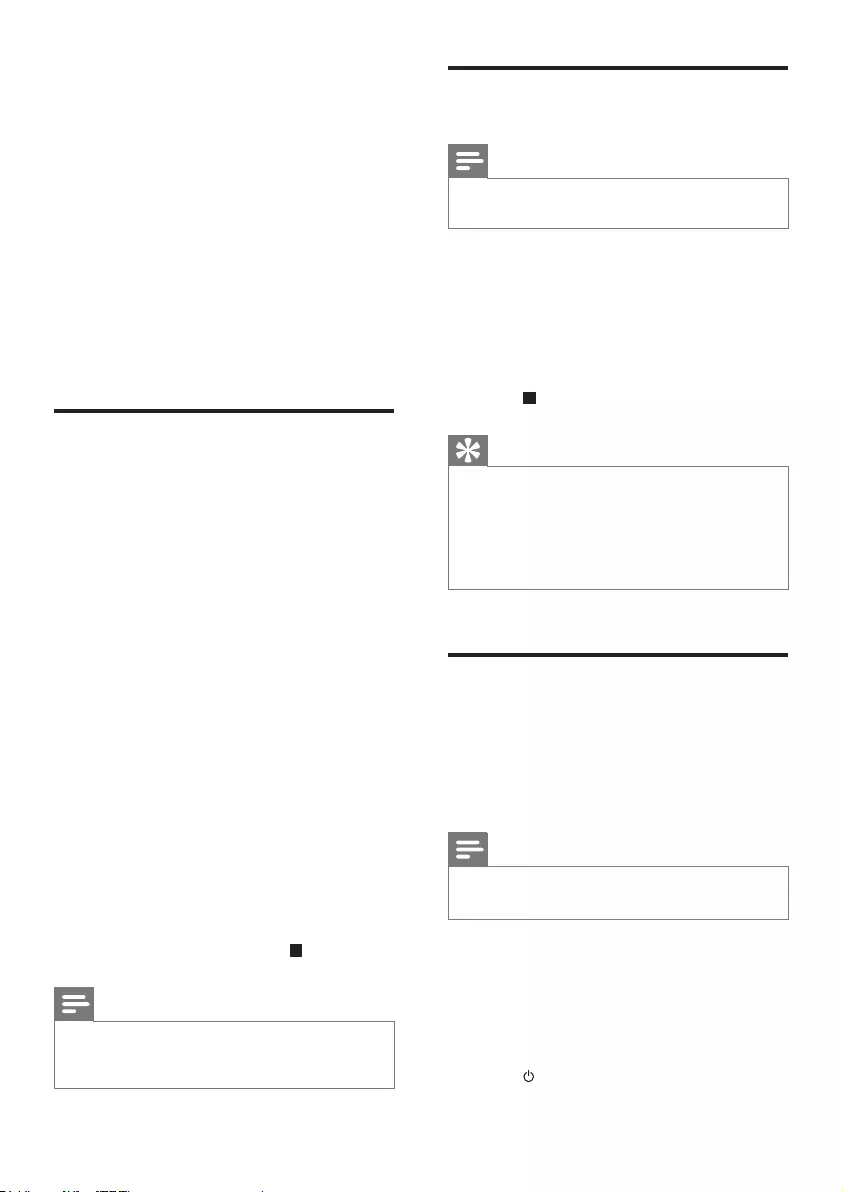
16 EN
9 USB record
AudioCDtracks,MP3les,radioandaudio
from external devices are recorded in .mp3
format.
ThersttimeyourecordtoUSB,afolder
called 'PHILIPS' is automatically created in the
USB device. Each time you record to USB,
therecordedlesarestoredinasub-folderin
the 'PHILIPS' folder. Files and sub-folders are
named numerically in the order in which they
are created.
Record to USB
1 Plug the USB device into the USB PLAY/
REC socket of this unit.
2 Prepare the source to record from.
• Disc - Select the disc source and load a
disc. You can select a track from which
a recording starts.
• Radio - Tune to a radio station.
• MP3 LINK/PC IN - Select the MP3 link/
PC IN source, then connect and start
to play an external device.
3 Press USB RECORD to start recording.
• For discs, press USB RECORD
repeatedly to select:
A [RECONE](recordone):therst/
current track is recorded.
B [REC ALL] (record all): all tracks/the
remaining tracks are recorded.
» Disc play starts automatically from the
beginning of the disc/the selected track,
and the recording starts.
• To stop recording, press .
Note
•If the USB device does not have enough memory to
storetheaudioles,amessageaboutafullmemoryis
displayed.
Record CDDA contents to
USB at any playback time
Note
•Make sure that the USB storage device is connected to
the main unit.
To record the CDDA content into a USB
storage device at any playback time:
1 Press USB RECORD during CDDA
playback.
» The recording starts.
2 Press to stop recording.
Tip
•If the USB storage device does not have enough
memorytostoretheaudioles,amessageaboutafull
memory is displayed.
•Anytime recording is not available for CD-MP3 discs.
•Anytime recording is not available for High speed
recording.
Schedule radio-to-USB
record
Schedule radio recordings in advance and you
can listen to your favorite programs at your
convenience.
Note
•A recording is activated only in the standby mode.
•The maximum length of a recording is 12 hours.
1 Ensure that you set the clock correctly.
2 Plug the USB device into the USB PLAY/
REC socket of this unit.
3 Tune to a radio station.
4 Press to switch to standby mode.
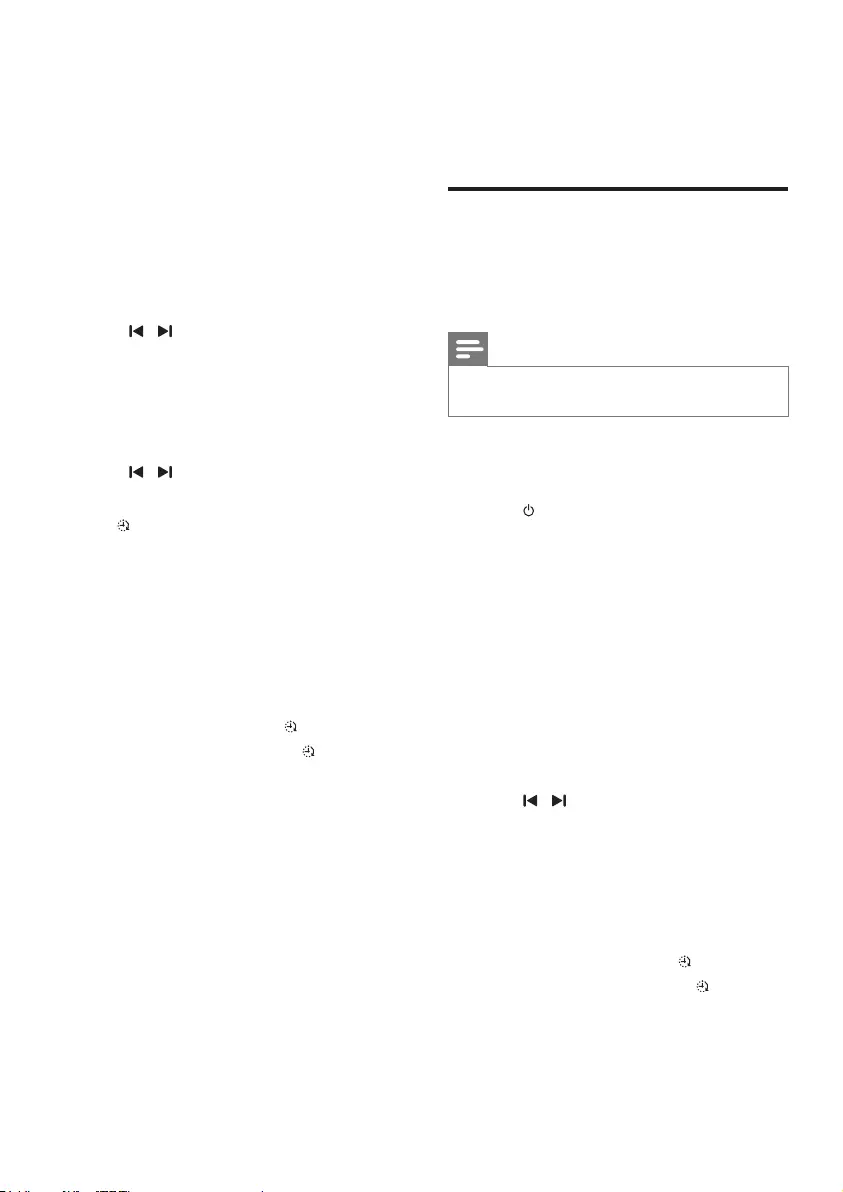
17EN
5 Press and hold SLEEP/TIMER for more
than 2 seconds.
» A prompt to select the source is
displayed.
6 Press TUNER repeatedly to select FM or
AM.
7 Press USB RECORD.
» The start timer digits are displayed and
begin to blink.
8 Press ALB/PRESET+/- to set the hour.
9 Press / to set the minute.
10 Press SLEEP/TIMERtoconrm.
» The end timer digits are displayed and
begin to blink.
11 Press ALB/PRESET+/- to set the hour.
12 Press / to set the minute.
13 Press SLEEP/TIMERtoconrm.
» is displayed.
» At the scheduled times, the recording
begins and ends automatically.
» When the recording ends, the unit
switches to standby mode.
To deactivate or re-activate a record timer
1 In the standby mode, press SLEEP/TIMER
repeatedly.
» If the timer is activated, is displayed.
» If the timer is deactivated,
disappears.
10 Other features
Set the alarm timer
This unit can be used as an alarm clock. The
disc, radio or USB is activated to play at a
preset time.
Note
•If you have set a record timer and an alarm timer, only
the latest timer is activated.
1 Ensure that you have set the clock
correctly.
2 Press to switch to standby mode.
3 Press and hold SLEEP/TIMER for more
than 2 seconds.
» A prompt to select the source is
displayed.
4 Press CD, or TUNER or USB to select a
source.
5 Press SLEEP/TIMERtoconrm.
» The clock digits are displayed and
begin to blink.
6 Press ALB/PRESET+/- to set the hour.
7 Press / to set the minute.
8 Press SLEEP/TIMERtoconrm.
» The timer is set and activated.
To deactivate or re-activate an alarm timer
1 In the standby mode, press SLEEP/TIMER
repeatedly.
» If the timer is activated, is displayed.
» If the timer is deactivated,
disappears.
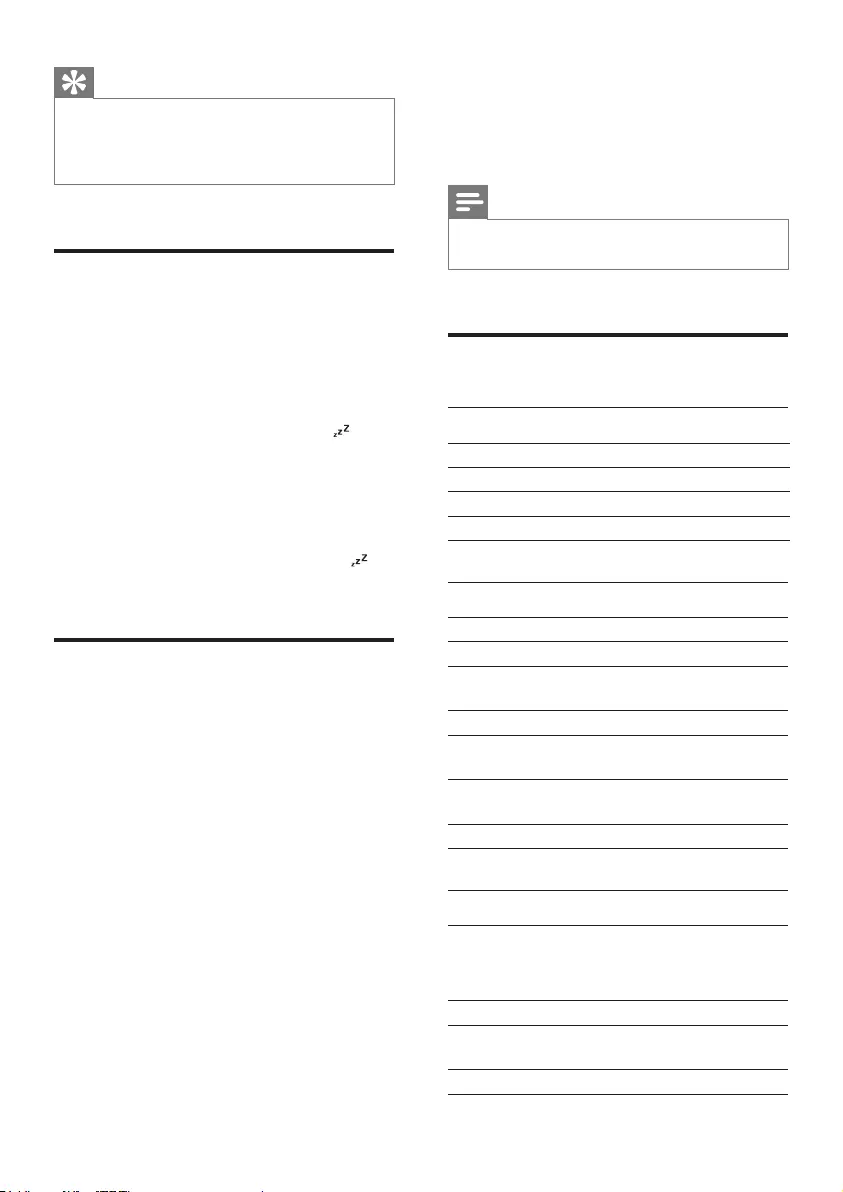
18 EN
Tip
•In MP3 link or AUX mode, the alarm timer cannot be
set.
•IfdiscorUSBsourceisselectedbutnoaudiolecan
be played, radio is activated automatically.
Set the sleep timer
This unit can switch to standby automatically
after a set period of time.
1 When the unit is turned on, press SLEEP/
TIMER repeatedly to select a set period of
time (in minutes).
» When sleep timer is activated, is
displayed.
To deactivate sleep timer
1 Press SLEEP/TIMER repeatedly until [OFF]
(off) is displayed.
» When sleep timer is deactivated,
disappears on the display.
Karaoke
You can connect a microphone and sing along
with a music source.
1 Turn MIC VOL to the minimum level.
2 Connect a microphone to the microphone
port on the unit.
3 Press CD, or TUNER, or USB, or MP3
LINK, or PC IN/DOCK to select the
source, and start play.
4 Sing through the microphone.
• To adjust the volume of the source,
press VOL +/-.
• To adjust the volume of the
microphone, turn MIC VOL.
11 Product
information
Note
•Product information is subject to change without prior
notice.
Specications
Amplier
Total output power 4 X 75W RMS
Frequencyresponse 60 Hz - 16kHz
Signal-to- noise ratio >65 dBA
Aux input 500mV/600mV
Disc
Laser type Semiconductor
Disc diameter 12cm/8cm
Support disc CD-DA, CD-R, CD-
RW, MP3-CD
Audio DAC 24Bits / 44.1kHz
Total harmonic
distortion
<1%
Frequencyresponse 60Hz -16kHz
(44.1kHz)
S/N ratio >70dBA
Tuner
Tuning range FM: 87.5 - 108MHz;
AM: 530 - 1700KHz
(10KHz)
Tuning grid 100KHz (FM); 10KHz (AM)
Number of
presets
40 (FM + AM)
FM 75ohm wire
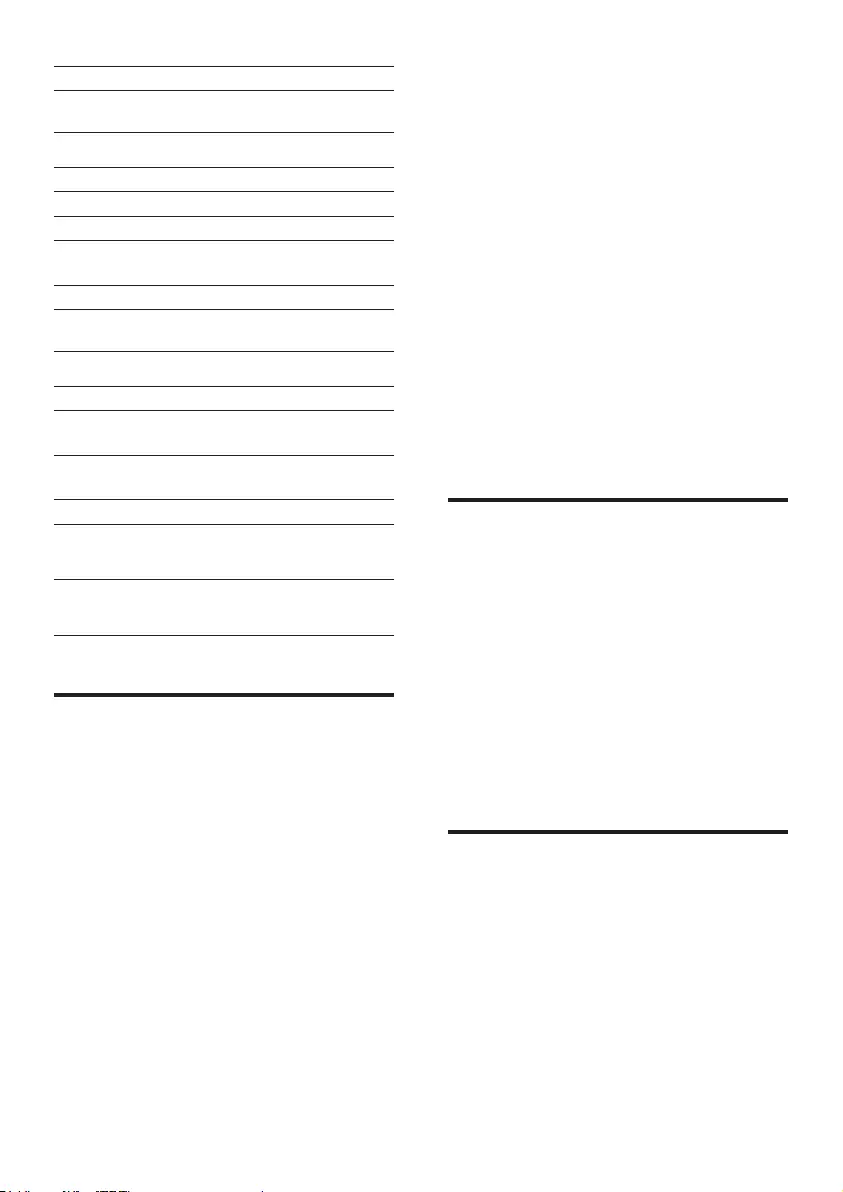
19EN
AM loop antenna
Speakers
Speaker Impedance 4ohm
Woofer 2 x 6.5"
Tweeter 2 x 1.75"
Dimensions (L x H
x D)
232 x 372 x 307 mm
Weight 7.6 kg / 2 pcs
General information-Specs
AC power 120V, 60Hz
Operation power
consumption
130 W
Standby power
consumption
<1 W
USB direct Version 2.0/1.1
Dimensions
Main Unit (W x H x D)
265 x 322 x 380mm
Weight (without
speakers) 6.43 kg
USB playability information
Compatible USB devices:
• USBashmemory(USB2.0orUSB
1.1)
• USBashplayers(USB2.0orUSB1.1)
• memorycards(requiresanadditional
card reader to work with this unit)
Supported formats:
• USBormemoryleformatFAT12,
FAT16, FAT32 (sector size: 512 bytes)
• MP3 bit rate (data rate): 32-320 Kbps
and variable bit rate
• Directory nesting up to a maximum of
8 levels
• Number of albums/ folders: maximum
99
• Number of tracks/titles: maximum 999
• ID3 tag v2.0 or later
• File name in Unicode UTF8 (maximum
length: 128 bytes)
Unsupported formats:
• Empty albums: an empty album is an
album that does not contain MP3/
WMAles,andisnotbeshowninthe
display.
• Unsupportedleformatsareskipped.
For example, Word documents (.doc)
orMP3leswithextension.dlfare
ignored and not played.
• AAC,WAV,PCMaudioles
• DRMprotectedWMAles(.wav,.m4a,
.m4p, .mp4, .aac)
• WMAlesinLosslessformat
Supported MP3 disc formats
• ISO9660, Joliet
• Maximum title number: 999 (depending on
lenamelength)
• Maximum album number: 99
• Supportedsamplingfrequencies:32kHz,
44.1kHz, 48 kHz
• Supported Bit-rates: 32-320 (kbps),
variable bit rates
• ID3 tag v2.0 or later
• Directory nesting up to a maximum of 8
levels
Maintenance
Clean the cabinet
• Use a soft cloth slightly moistened with
a mild detergent solution. Do not use a
solution containing alcohol, spirits, ammonia
or abrasives.
Clean discs
• When a disc becomes dirty, clean it with
a cleaning cloth. Wipe the disc from the
centre out.
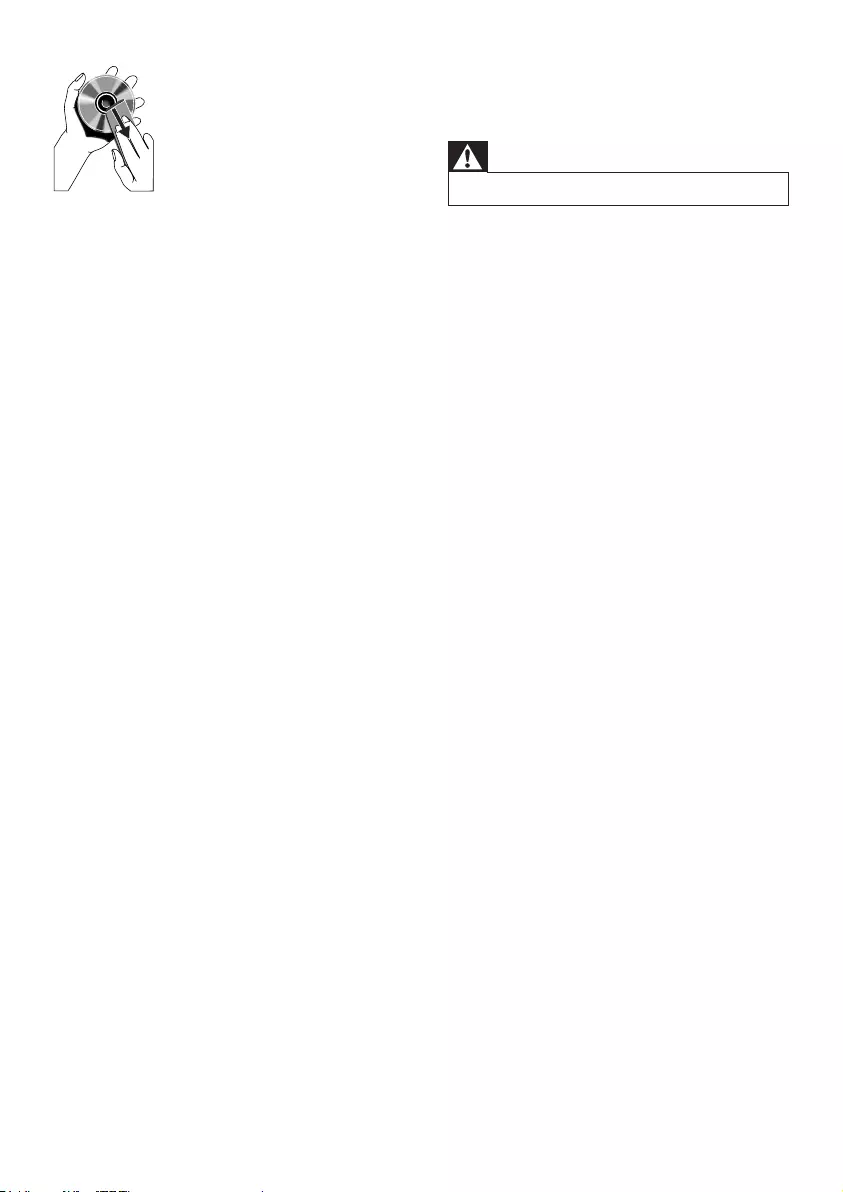
20 EN
• Do not use solvents such as benzene,
thinner, commercially available cleaners,
or antistatic spray intended for analogue
records.
Clean the disc lens
• After prolonged use, dirt or dust may
accumulate at the disc lens. To ensure good
playquality,cleanthedisclenswithPhilips
CD lens cleaner or any commercially
available cleaner. Follow the instructions
supplied with cleaner.
12 Troubleshooting
Warning
•Never remove the casing of this apparatus.
To keep the warranty valid, never try to repair
the system yourself.
If you encounter problems when using this
apparatus, check the following points before
requestingservice.Iftheproblemremains
unsolved, go to the Philips web site (www.
philips.com/welcome). When you contact
Philips, ensure that the apparatus is nearby
and the model number and serial number are
available.
No power
•Ensure that the AC power plug of the unit
is connected properly.
•Ensure that there is power at the AC
outlet.
•To save power, the unit switches to
standby automatically 15 minutes after
a play reaches the end and no control is
operated.
No sound or poor sound
•Adjust the volume.
•Check that the speakers are connected
correctly.
•Check if the stripped speaker wires are
clamped.
Left and right sound outputs reversed
•Check the speaker connections and
location.
No response from the unit
•Disconnect and reconnect the AC power
plug, then turn on the unit again.
Remote control does not work
•Beforeyoupressanyfunctionbutton,rst
select the correct source with the remote
control instead of the main unit.
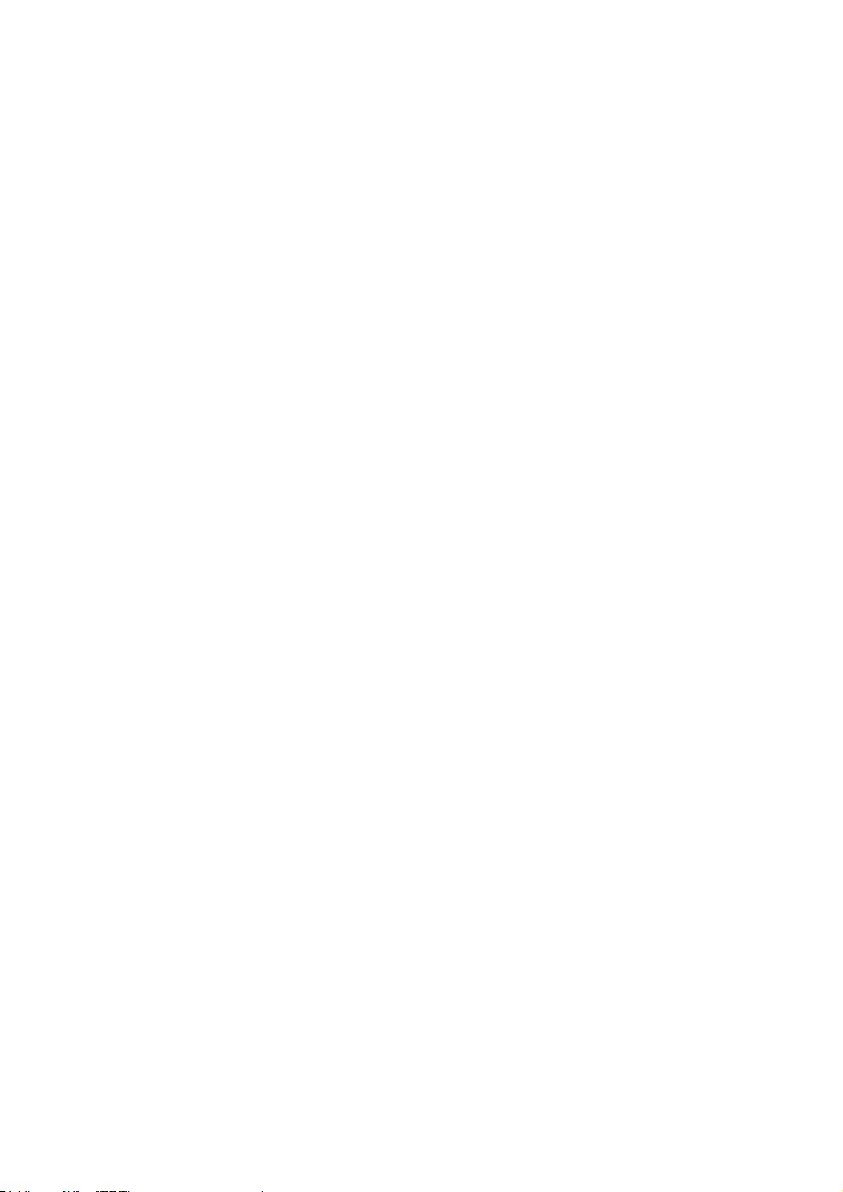
21EN
•Reduce the distance between the remote
control and the unit.
•Insert the batteries with their polarities
(+/– signs) aligned as indicated.
•Replace the batteries.
•Aim the remote control directly at the
sensor on the front of the main unit.
No disc detected
•Insert a disc.
•Check if the disc is inserted upside down.
•Wait until the moisture condensation at
the lens has cleared.
•Replace or clean the disc.
•UseanalizedCDorcorrectformatdisc.
Cannot display some les in USB device
•ThenumberoffoldersorlesintheUSB
device has exceeded a certain limit. This
phenomenon is not a malfunction.
•Theformatsoftheselesarenot
supported.
USB device not supported
•The USB device is incompatible with the
unit. Try another one.
Poor radio reception
•Increase the distance between the unit and
your TV or VCR.
•If the signal is too weak, adjust the antenna
or connect an external antenna for better
reception.
Clock/timer setting erased
•Power has been interrupted or the power
cord has been disconnected.
•Reset the clock/timer.
Timer does not work
•Set the clock correctly.
•Switch on the timer.
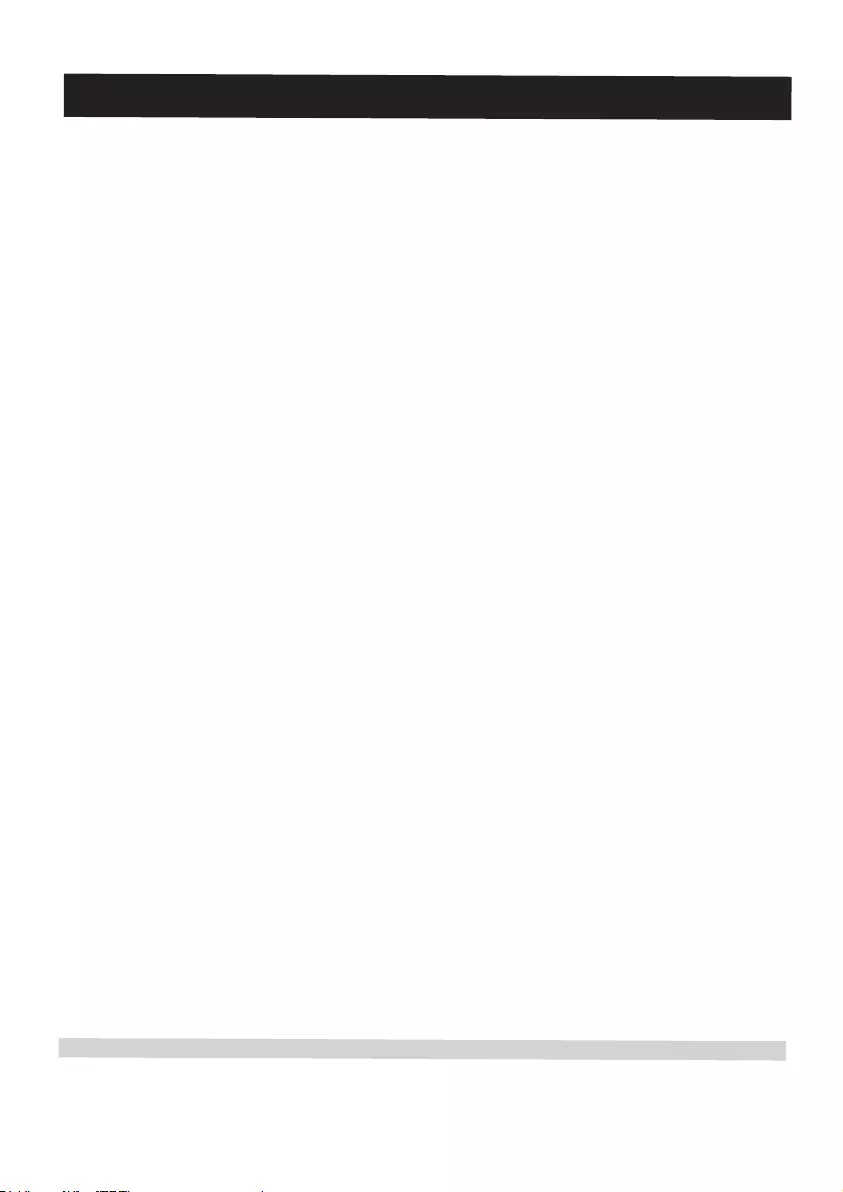
22 EN
PHILIPS LIMITED WARRANTY
ONE (1) YEAR
WARRANTY COVERAGE:
PHILIPS warranty obligation is limited to the terms set forth
below.
WHO IS COVERED:
Philips warrants the product to the original purchaser or the per-
son receiving the product as a gift against defects in materials and
workmanship as based on the date of original purchase
(“Warranty Period”) from an Authorized Dealer. The original
sales receipt showing the product name and the purchase date
from an authorized retailer is considered such proof.
WHAT IS COVERED:
The Philips warranty covers new products if a defect in material
or workmanship occurs and a valid claim is received by Philips
within the Warranty Period. At its option, Philips will either (1)
repair the product at no charge, using new or refurbished
replacement parts, or (2) exchange the product with a product
that is new or which has been manufactured from new, or ser-
viceable used parts and is at least functionally equivalent or most
comparable to the original product in Philips current inventory,
or (3) refund the original purchase price of the product.
Philips warrants replacement products or parts provided under
this warranty against defects in materials and workmanship from
the date of the replacement or repair for ninety (90) days or for
the remaining portion of the original product’s warranty,
whichever provides longer coverage for you. When a product or
part is exchanged, any replacement item becomes your property
and the replaced item becomes Philips’ property. When a refund
is given, your product becomes Philips’ property.
Note: Any product sold and identified as refurbished or
renewed carries a ninety (90) day limited warranty.
Replacement product can only be sent if all warranty
requirements are met. Failure to follow all requirements
can result in delay.
WHAT IS NOT COVERED - EXCLUSIONS AND LIMI-
TATIONS:
This Limited Warranty applies only to the new products manu-
factured by or for Philips that can be identified by the trademark,
trade name, or logo affixed to it. This Limited Warranty does not
apply to any non-Philips hardware product or any software, even
if packaged or sold with the product. Non-Philips manufacturers,
suppliers, or publishers may provide a separate warranty for their
own products packaged with the bundled product.
Philips is not liable for any damage to or loss of any programs,
data, or other information stored on any media contained within
the product, or any non-Philips product or part not covered by
this warranty. Recovery or reinstallation of programs, data or
other information is not covered under this Limited Warranty.
This warranty does not apply (a) to damage caused by accident,
abuse, misuse, neglect, misapplication, or non-Philips product, (b)
to damage caused by service performed by anyone other than
Philips or Philips Authorized Service Location, (c) to a product or
a part that has been modified without the written permission of
Philips, or (d) if any Philips serial number has been removed or
defaced, or (e) product, accessories or consumables sold “AS IS”
without warranty of any kind by including refurbished Philips
product sold “AS IS” by some retailers.
This Limited Warranty does not cover:
•Shipping charges to return defective product to Philips.
•Labor charges for installation or setup of the product, adjust-
ment of customer controls on the product, and installation or
repair of antenna/signal source systems outside of the product.
•Product repair and/or part replacement because of improper
installation or maintenance, connections to improper voltage
supply, power line surge, lightning damage, retained images or
screen markings resulting from viewing fixed stationary con-
tent for extended periods, product cosmetic appearance items
due to normal wear and tear, unauthorized repair or other
cause not within the control of Philips.
•Damage or claims for products not being available for use, or
for lost data or lost software.
•Damage from mishandled shipments or transit accidents when
returning product to Philips.
•A product that requires modification or adaptation to enable
it to operate in any country other than the country for which
it was designed, manufactured, approved and/or authorized, or
repair of products damaged by these modifications.
•A product used for commercial or institutional purposes
(including but not limited to rental purposes).
•Product lost in shipment and no signature verification receipt
can be provided.
•Failure to operate per Owner’s Manual.
TO OBTAIN ASSISTANCE IN THE U.S.A., PUERTO
RICO, OR U.S. VIRGIN ISLANDS…
Contact Philips Customer Care Center at:
1-888-PHILIPS (1-888-744-5477)
TO OBTAIN ASSISTANCE IN CANADA…
1-800-661-6162 (French Speaking)
1-888-PHILIPS (1-888-744-5477) - (English or Spanish
Speaking)
REPAIR OR REPLACEMENT AS PROVIDED UNDER THIS
WARRANTY IS THE EXCLUSIVE REMEDY FOR THE CON-
SUMER. PHILIPS SHALL NOT BE LIABLE FOR ANY INCIDEN-
TAL OR CONSEQUENTIAL DAMAGES FOR BREACH OF
ANY EXPRESS OR IMPLIED WARRANTY ON THIS PROD-
UCT. EXCEPT TO THE EXTENT PROHIBITED BY APPLICABLE
LAW, ANY IMPLIED WARRANTY OF MERCHANTABILITY OR
FITNESS FOR A PARTICULAR PURPOSE ON THIS PRODUCT
IS LIMITED IN DURATION TO THE DURATION OF THIS
WARRANTY.
Some states do not allow the exclusions or limitation of inciden-
tal or consequential damages, or allow limitations on how long an
implied warranty lasts, so the above limitations or exclusions may
not apply to you.
This warranty gives you specific legal rights. You may have other rights which vary from state/province to state/province.
3140 035 50201
Philips, P.O. Box 10313 Stamford, CT 06904
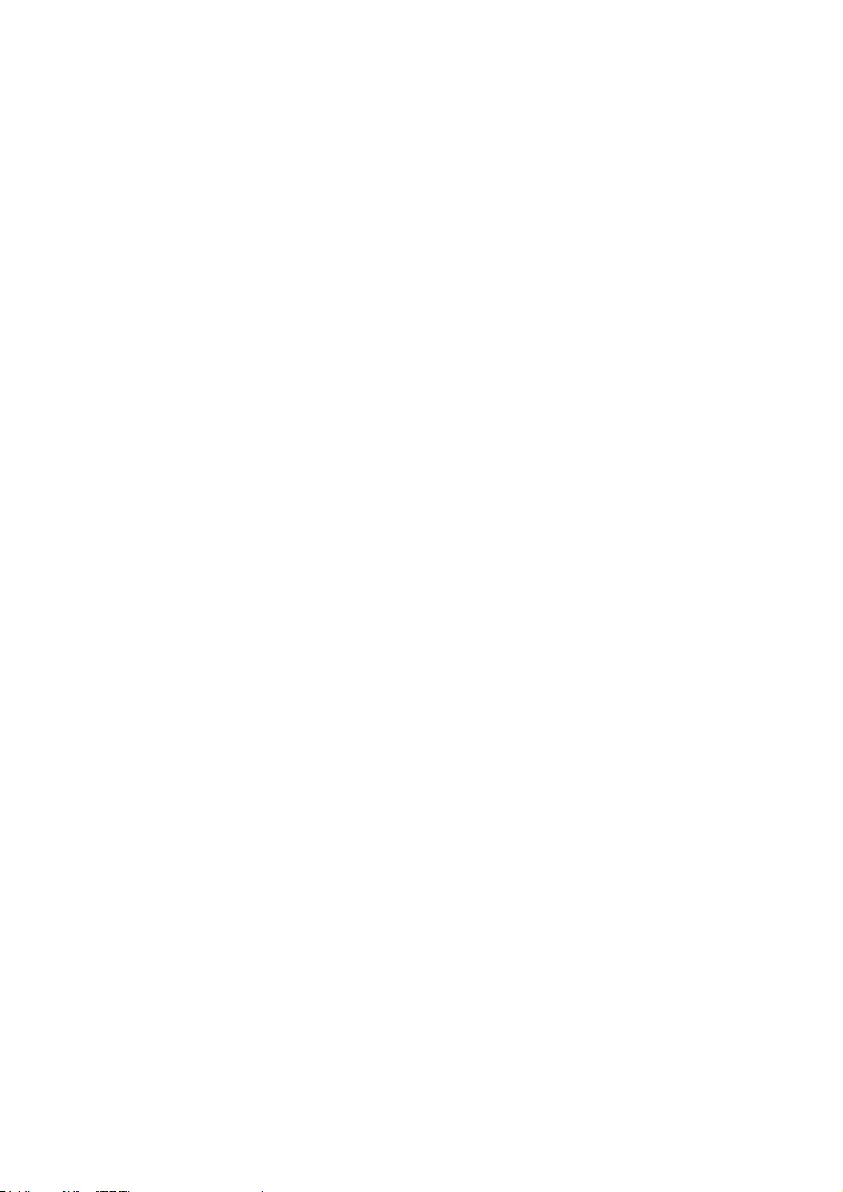
23EN
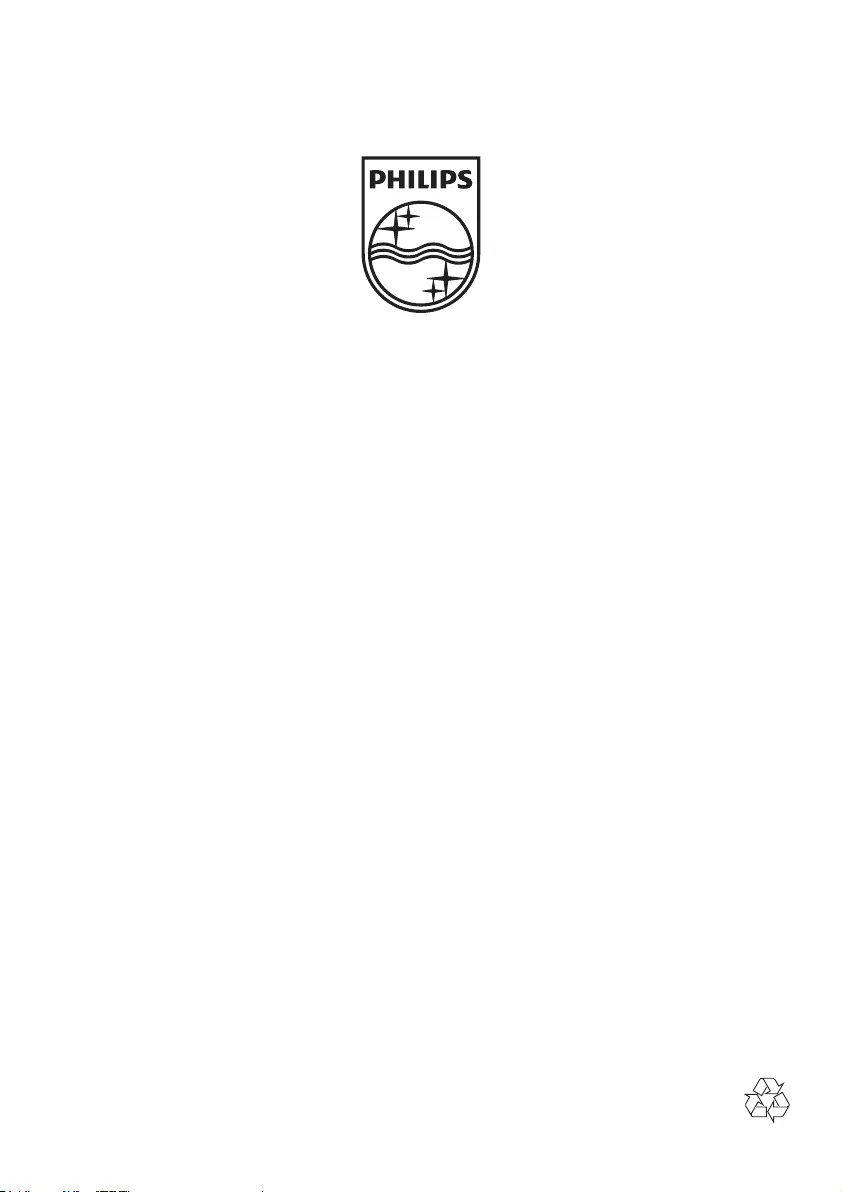
Specifications are subject to change without notice
© 2012 Koninklijke Philips Electronics N.V.
All rights reserved.
FWM3500_37_UM_V1.0