Philips FWM3500/55 User Manual
Displayed below is the user manual for FWM3500/55 by Philips which is a product in the Home Audio Systems category. This manual has pages.
Related Manuals

www.philips.com/welcome
User manual
Register your product and get support at
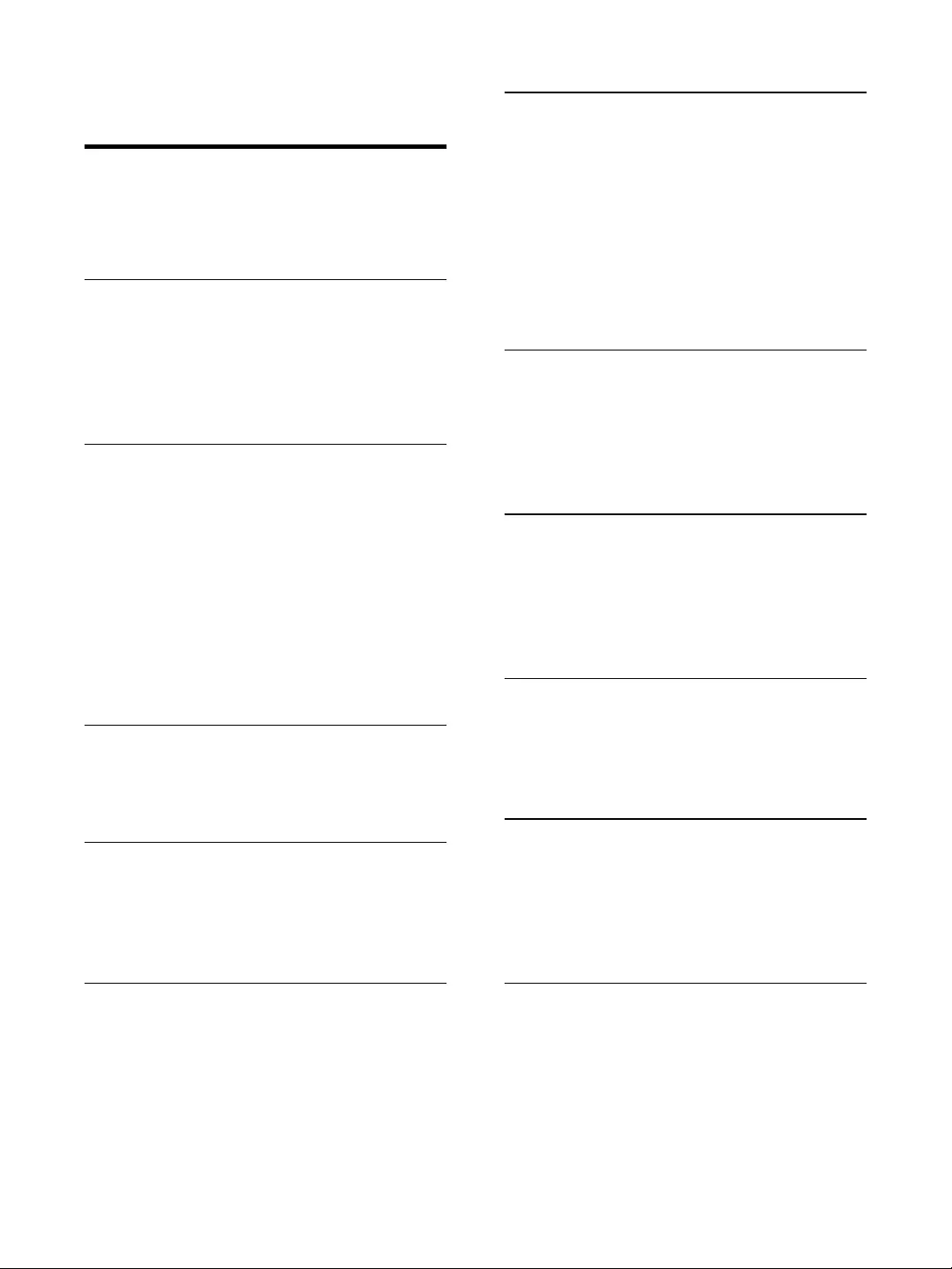
1EN
Contents
1 Important 2
Safety 2
Notice 3
2 Your Mini Hi-Fi System 5
Introduction 5
What's in the box 5
Overview of the main unit 6
Overview of the remote control 7
3 Get started 9
Connect FM antenna 9
Connect AM antenna 9
Connect speakers 9
Connect power 10
Connect an iPod / iPhone dock 10
Prepare the remote control 10
Auto install radio stations 11
Set clock 11
Turn on 11
4 Play 12
Play disc 12
Play from USB 12
5 Listen to an external device 13
Listen to an MP3 player 13
Listen to a PC 13
Listen to iPod/iPhone 13
6 Play options 14
Repeat and random play 14
Program tracks 14
Display play information 14
7 Adjust volume level and sound
effect 15
Adjust volume level 15
Mute sound 15
Boost loudness 15
Select a preset sound effect 15
Enhance bass 15
Virtual surround 15
Customize sound for room acoustics 15
8 Listen to radio 17
Tune to a radio station 17
Program radio stations manually 17
Select a preset radio station 17
Change AM tuning grid 17
9 USB record 18
Record to USB 18
Record CDDA contents to USB at
any playback time 18
Schedule radio-to-USB record 18
10 Other features 20
Set the alarm timer 20
Set the sleep timer 20
Karaoke 20
11 Product information 21
USB playability information 21
Supported MP3 disc formats 22
Maintenance 22
12 Troubleshooting 23
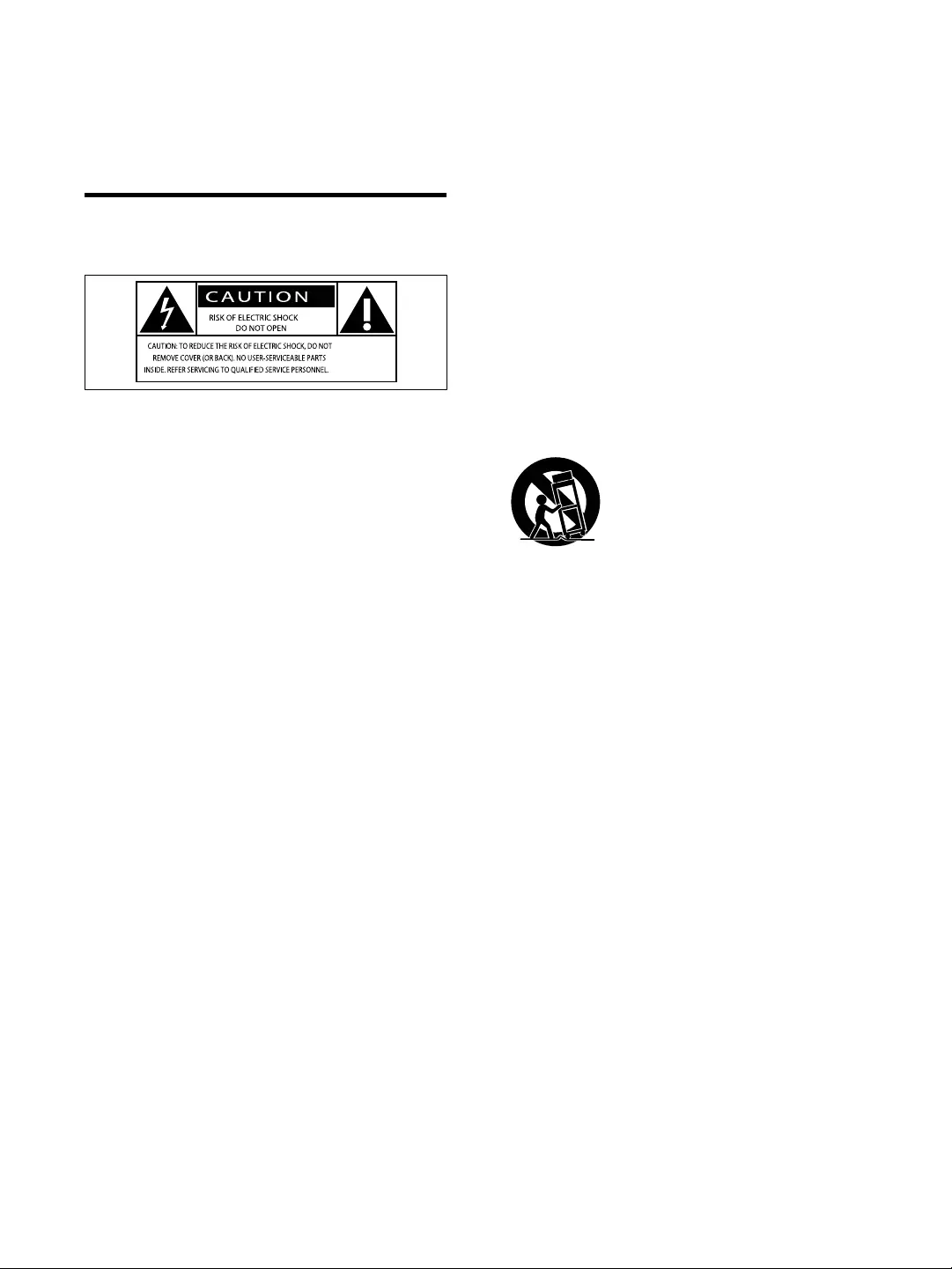
2EN
1 Important
Safety
This 'bolt of lightning' indicates uninsulated
material within your unit may cause an electrical
shock. For the safety of everyone in your
household, please do not remove product
covering.
The 'exclamation point' calls attention to
features for which you should read the enclosed
literature closely to prevent operating and
maintenance problems.
shock, this apparatus should not be exposed to
such as vases, should not be placed on this
apparatus.
CAUTION: To prevent electric shock, match
wide blade of plug to wide slot, fully insert.
a Read these instructions.
b Keep these instructions.
c Heed all warnings.
d Follow all instructions.
e Do not use this apparatus near water.
f Clean only with dry cloth.
g Do not block any ventilation openings.
Install in accordance with the
manufacturer's instructions.
h Do not install near any heat sources such
as radiators, heat registers, stoves, or
produce heat.
i Protect the power cord from being
walked on or pinched, particularly at
plugs, convenience receptacles, and the
point where they exit from the apparatus.
j Only use attachments/accessories
k Use only with the cart, stand, tripod,
manufacturer or sold with the apparatus.
When a cart is used, use caution when
moving the cart/apparatus combination to
avoid injury from tip-over.
l Unplug this apparatus during lightning
storms or when unused for long periods
of time.
m
personnel. Servicing is required when
the apparatus has been damaged in any
way, such as power-supply cord or plug
is damaged, liquid has been spilled or
objects have fallen into the apparatus, the
apparatus has been exposed to rain or
moisture, does not operate normally, or
has been dropped.
n Battery usage CAUTION – To prevent
battery leakage which may result in bodily
injury, property damage, or damage to
the unit:
Install all batteries correctly, + and - as
marked on the unit.
Do not mix batteries (old and new or
carbon and alkaline, etc.).
Remove batteries when the unit is not
used for a long time.
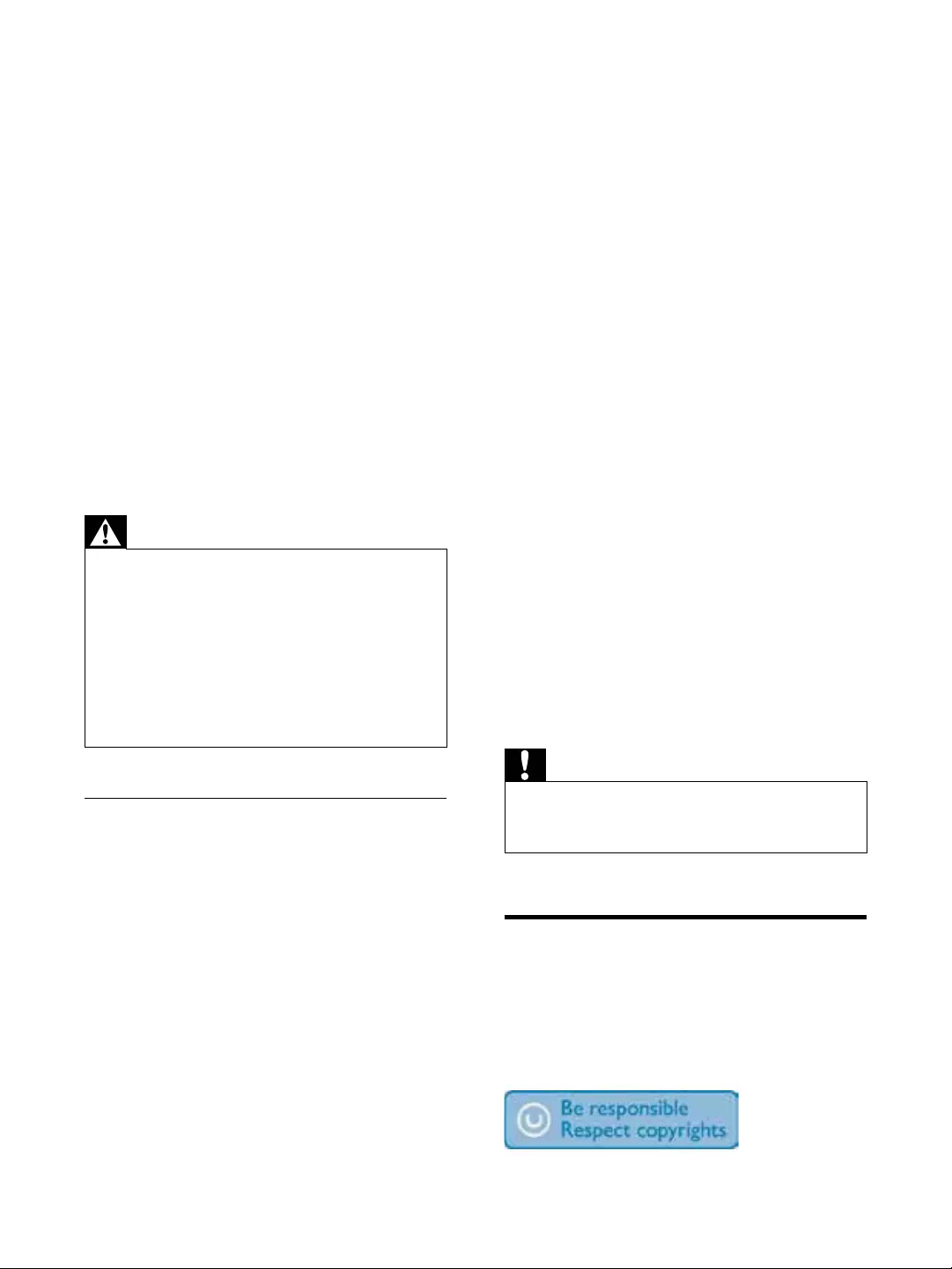
3EN
o Apparatus shall not be exposed to
dripping or splashing.
p Do not place any sources of danger on
q This product may contain lead and
mercury. Disposal of these materials
may be regulated due to environmental
considerations. For disposal or recycling
information, please contact your local
authorities or the Electronic Industries
Alliance: www.eiae.org.
r Where the MAINS plug or an appliance
coupler is used as the disconnect device,
the disconnect device shall remain readily
operable.
Warning
Never remove the casing of this apparatus.
Never lubricate any part of this apparatus.
Never place this apparatus on other electrical
Keep this apparatus away from direct sunlight, naked
Never look into the laser beam inside this apparatus.
Ensure that you always have easy access to the power
cord, plug or adaptor to disconnect this apparatus from
the power.
Hearing safety
Listen at a moderate volume.
Using headphones at a high volume can
impair your hearing. This product can
produce sounds in decibel ranges that may
cause hearing loss for a normal person,
even for exposure less than a minute. The
higher decibel ranges are offered for those
that may have already experienced some
hearing loss.
Sound can be deceiving. Over time your
hearing 'comfort level' adapts to higher
volumes of sound. So after prolonged
listening, what sounds 'normal' can actually
be loud and harmful to your hearing. To
guard against this, set your volume to a safe
level before your hearing adapts and leave
it there.
To establish a safe volume level:
Set your volume control at a low setting.
Slowly increase the sound until you can
hear it comfortably and clearly, without
distortion.
Listen for reasonable periods of time:
Prolonged exposure to sound, even
at normally 'safe' levels, can also cause
hearing loss.
and take appropriate breaks.
Be sure to observe the following guidelines
when using your headphones.
Listen at reasonable volumes for
reasonable periods of time.
Be careful not to adjust the volume as your
hearing adapts.
Do not turn up the volume so high that
you can't hear what's around you.
You should use caution or temporarily
discontinue use in potentially hazardous
situations. Do not use headphones while
operating a motorized vehicle, cycling,
hazard and is illegal in many areas.
Caution
Use of controls or adjustments or performance of
procedures other than herein may result in hazardous
radiation exposure or other unsafe operation.
Notice
device that are not expressly approved by
Philips Consumer Lifestyle may void the user’s
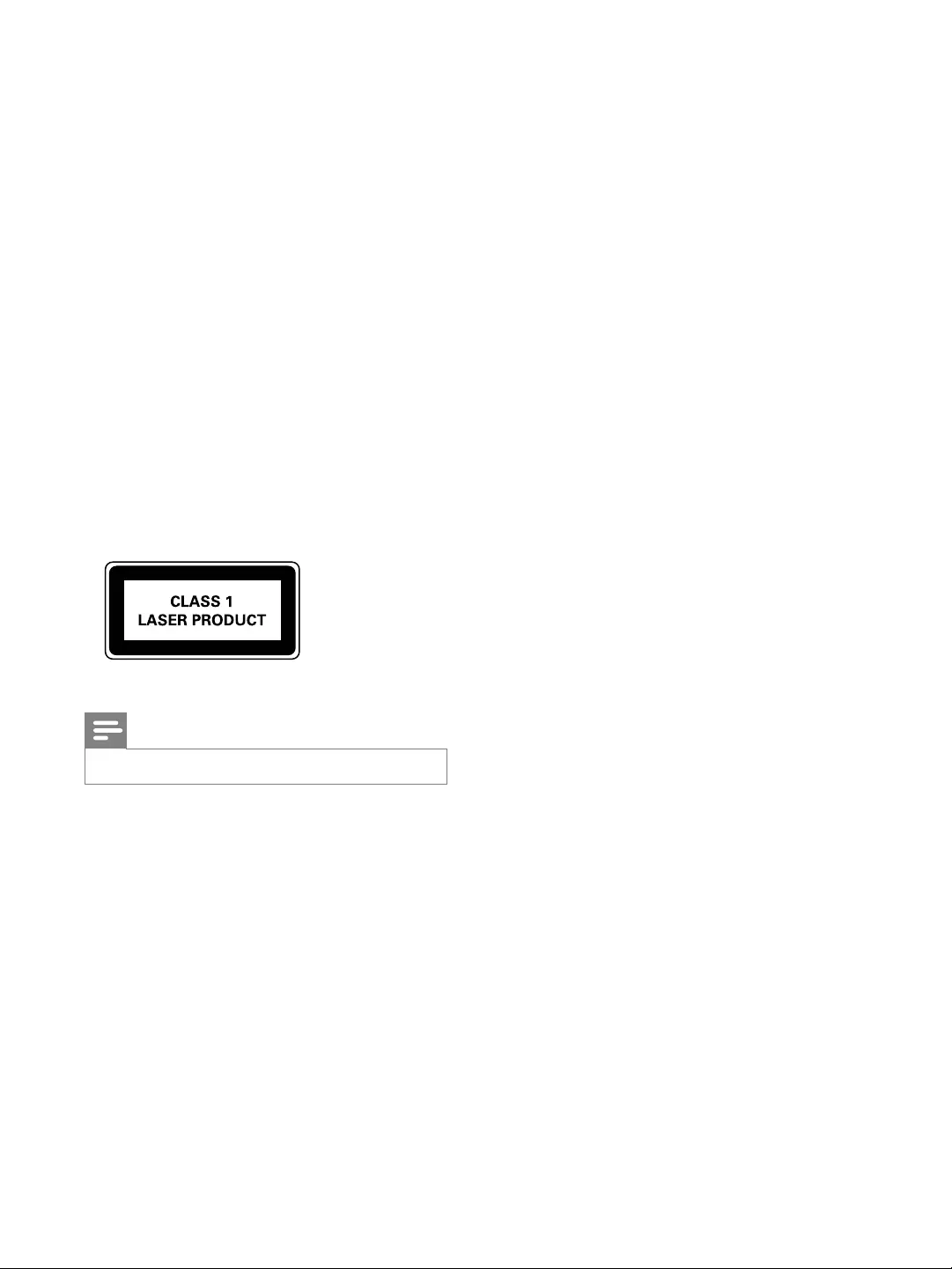
4EN
The making of unauthorized copies of copy-
protected material, including computer
recordings, may be an infringement of
copyrights and constitute a criminal offence.
purposes.
Environmental information
All unnecessary packaging has been omitted.
We have tried to make the packaging easy to
separate into three materials: cardboard (box),
polystyrene foam (buffer) and polyethylene
(bags, protective foam sheet.)
Your system consists of materials which can
be recycled and reused if disassembled by
a specialized company. Please observe the
local regulations regarding the disposal of
packaging materials, exhausted batteries and old
This apparatus includes this label:
Note
The type plate is located on the back of the unit.
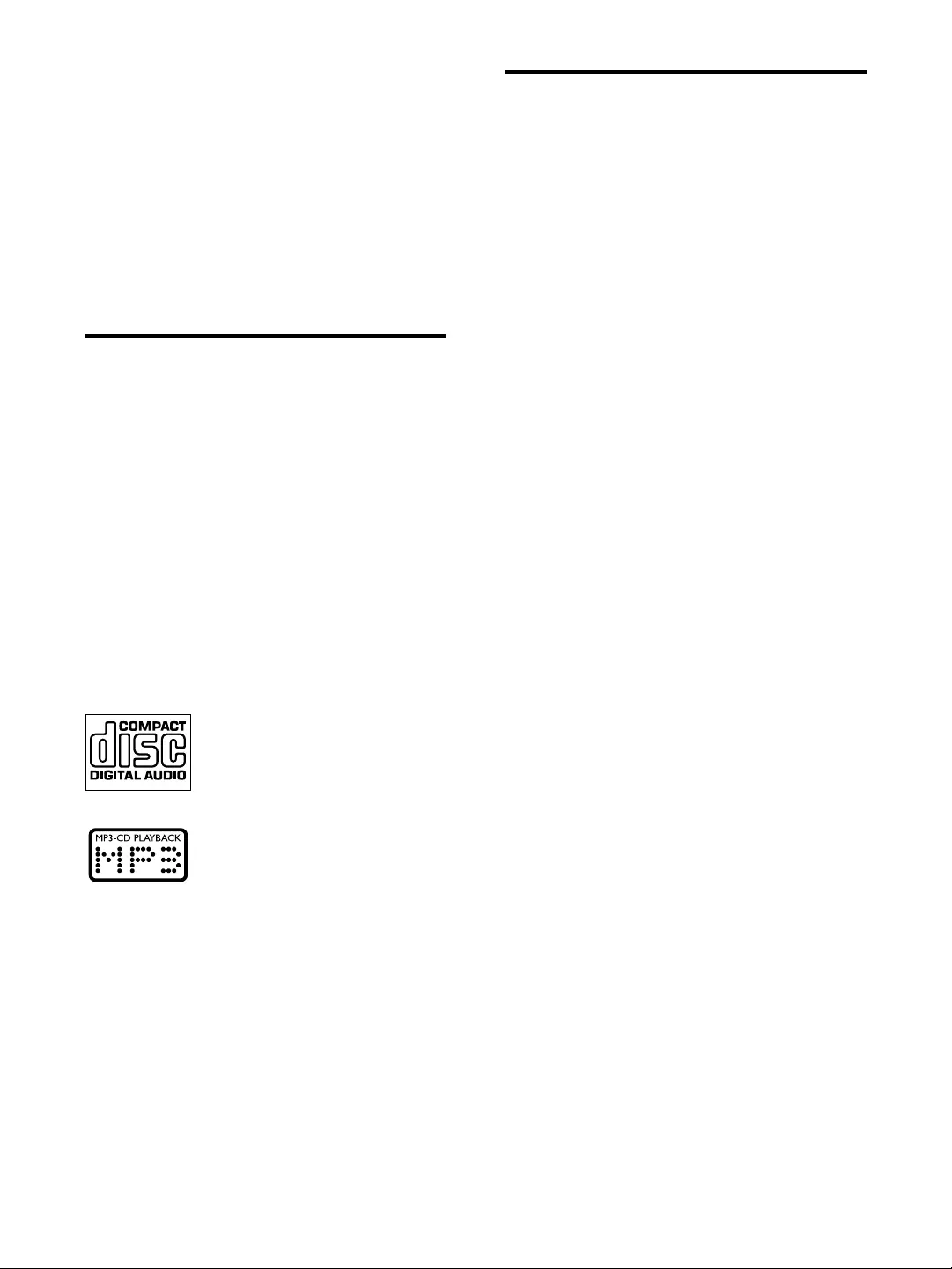
5EN
2 Your Mini Hi-Fi
System
Congratulations on your purchase, and
support that Philips offers, register your product
at www.Philips.com/welcome.
Introduction
With this unit, you can enjoy audio from discs,
USB devices, iPod/iPhone, external devices, or
radio stations.
For your convenience, you can load up to three
discs at once.
To enrich sound, this unit offers you these
sound effects:
MAX sound for instant power boost
Digital Sound Control (DSC)
Dynamic Bass Boost (DBB)
Incredible surround (IS)
Virtual Ambience-based Control (VAC)
The unit supports the following media formats:
What's in the box
Check and identify the contents of your
package:
Main unit x 1
Loudspeaker box x 2
Remote control x 1
AAA battery X 2
FM wire antenna x 1
AM loop antenna x 1
MP3 link cable x 1
Quick start guide
User manual
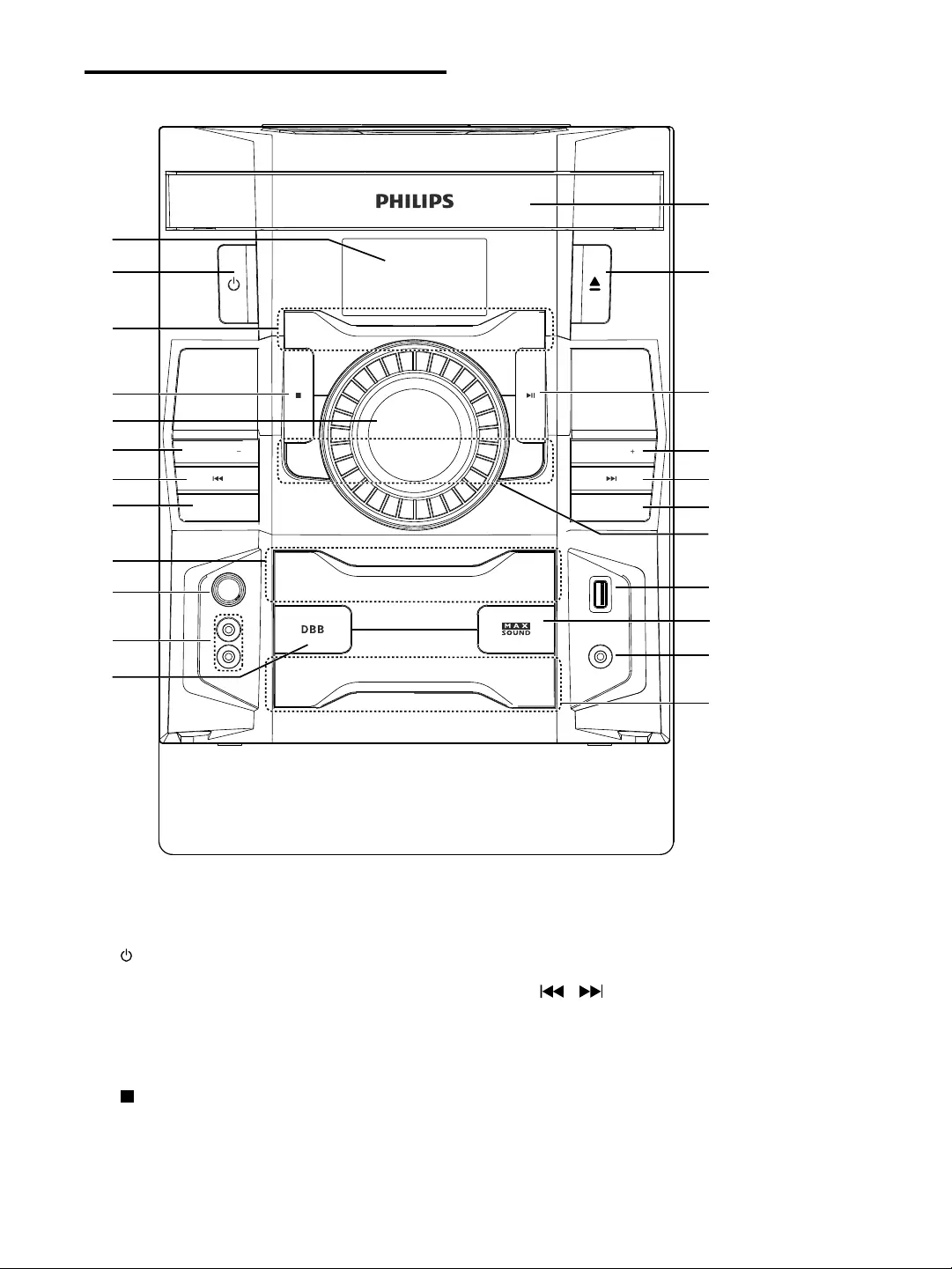
6EN
Overview of the main unit
a Display panel
Show current status.
b
Turn on the unit or switch to standby
mode.
c Source selection keys
Select a source.
d
Stop play or erase a program.
e VOLUME
02'(
0,&
0,&92/
52&.323
6$0%$
0LQL+L )L6\VWHP)ZP
86%
$/%80 35(6(7
$/%8035(6(7
03/,1.
0,&
86%3/ $<5(&
03/,1.
3&,1
'2&.
7(&+12
',6&
781(5
02'( 86%5(&
b
a
c
d
e
g
h
f
e
j
i
i
l
k
r
q
g
f
n
o
p
m
s
Adjust volume.
f ALB/PRESET+/-
Skip to the previous/next album.
Select a preset radio station.
g /
Skip to the previous/next track.
Search within a track/ disc/USB.
Tune to a radio station.
h MODE
Select repeat play or random play.
i DSC
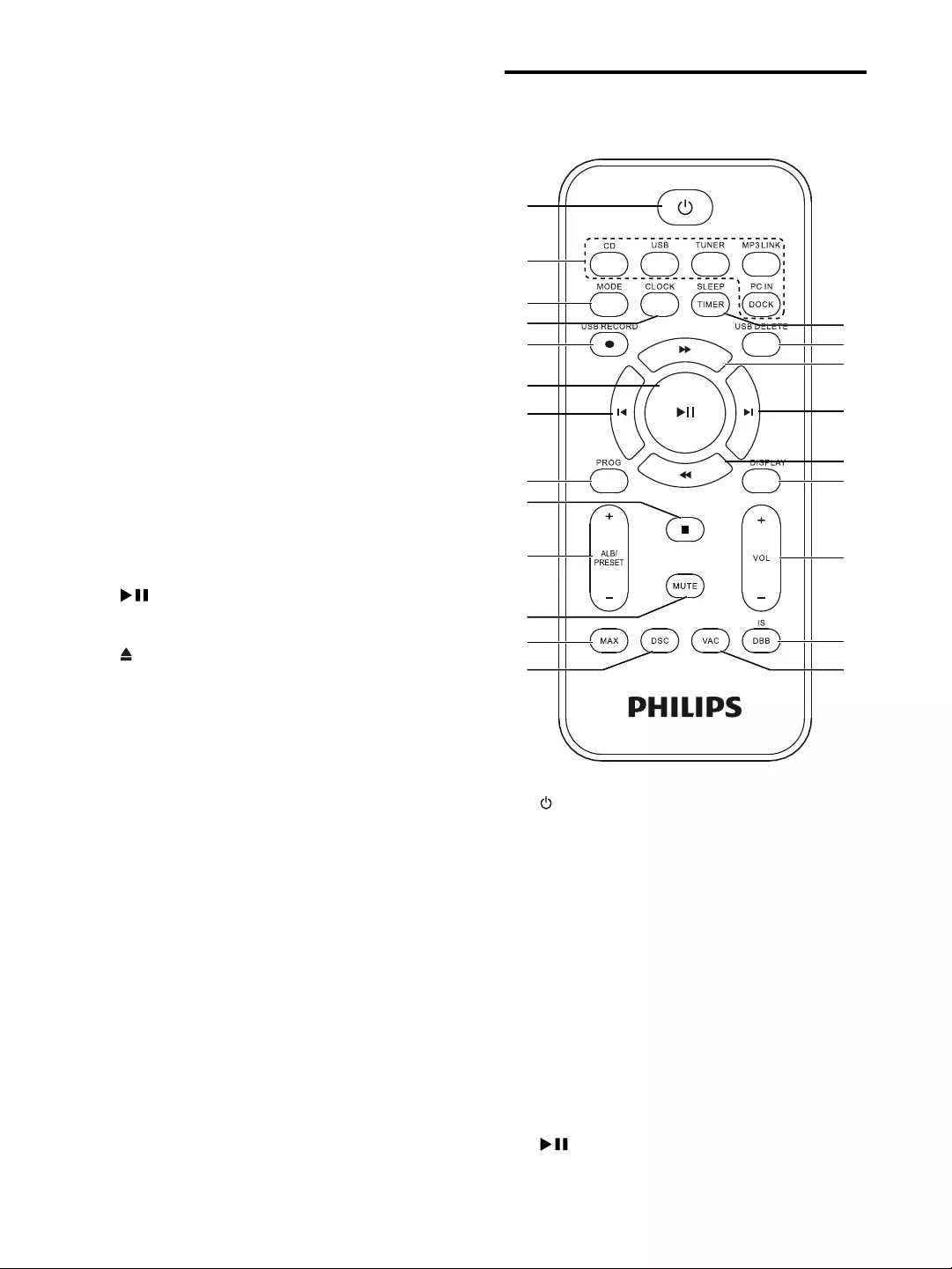
7EN
j MIC VOL
Adjust microphone volume.
k Microphone port
Jack for a microphone.
l DBB
Turn on or off dynamic bass
enhancement.
m MP3 LINK
Audio input jack (3.5mm ) for an
external audio device.
n MAX SOUND
Turn on or off instant power boost for
sound.
o USB PLAY/REC
Connect to a USB mass storage device.
p USB REC
Record to a USB device.
q
Start or pause play.
r
Open or close the disc compartment.
s Disc compartment door
Overview of the remote
control
a
Turn on the unit, or switch to standby
mode.
b Source selection keys
Select a source.
c MODE
Select repeat play or random play.
d CLOCK
Set the clock.
View the clock.
e USB RECORD
Record to a USB device.
f
a
b
c
e
g
f
h
j
l
m
s
r
q
p
o
k
i
d
n
r
t
g
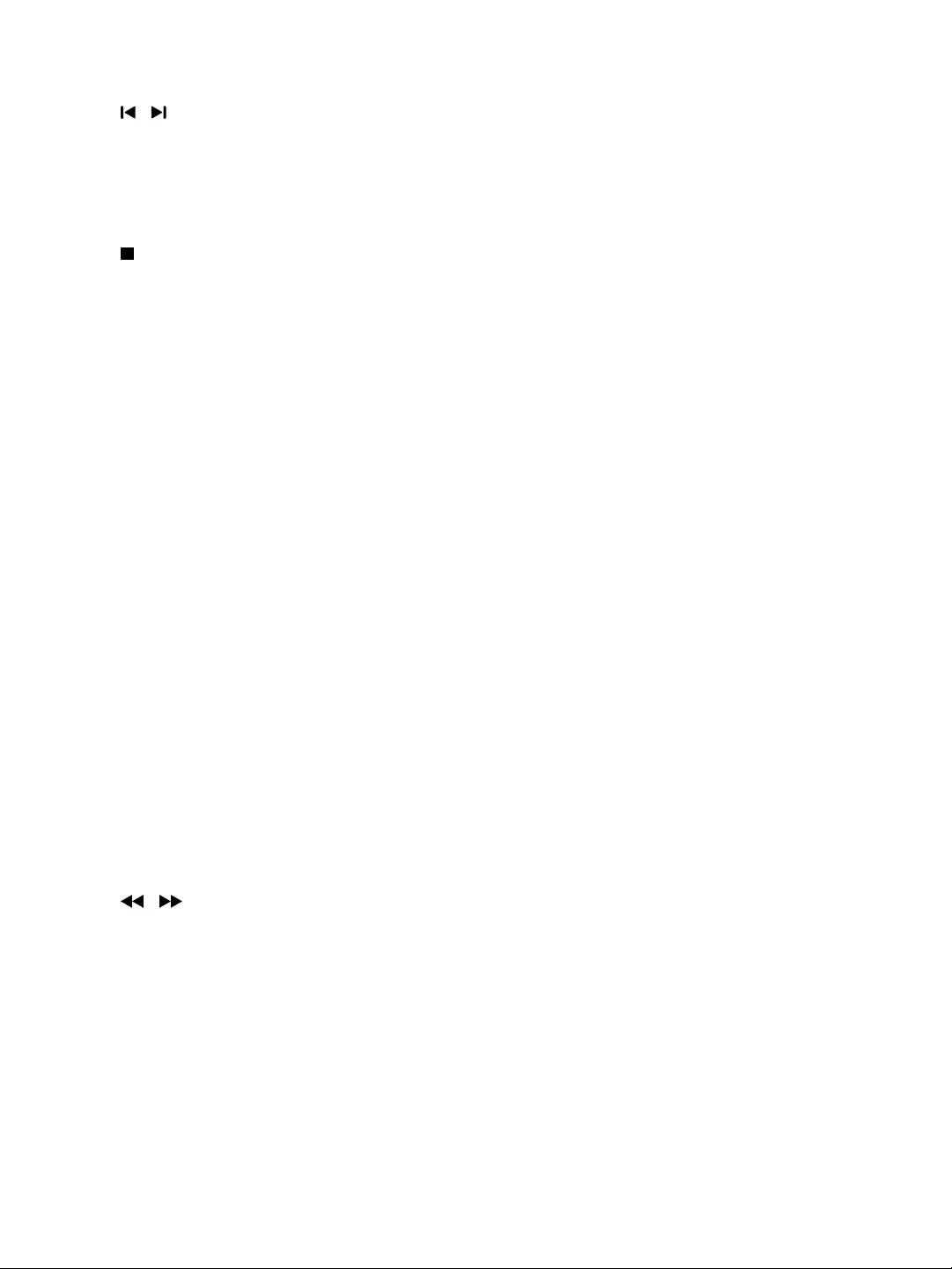
8EN
Start or pause play.
g /
Skip to the previous/next track.
h PROG
Program tracks.
Program radio stations.
i
Stop play or erase a program.
j ALB/PRESET+/-
Skip to the previous/next album.
Select a preset radio station.
k MUTE
Mute volume.
l MAX
Turn on or off instant power boost for
sound.
m DSC
n VAC
setting.
o DBB/IS
Turn on or off dynamic bass
enhancement.
Turn on or off incredible surround.
p VOL +/-
Adjust volume.
q DISPLAY
Select display information.
r /
Fast backward or fast forward.
s USB DELETE
storage device.
t SLEEP/TIMER
Set the sleep timer.
Set the alarm timer.
Turn on or off sleep/alarm timer.
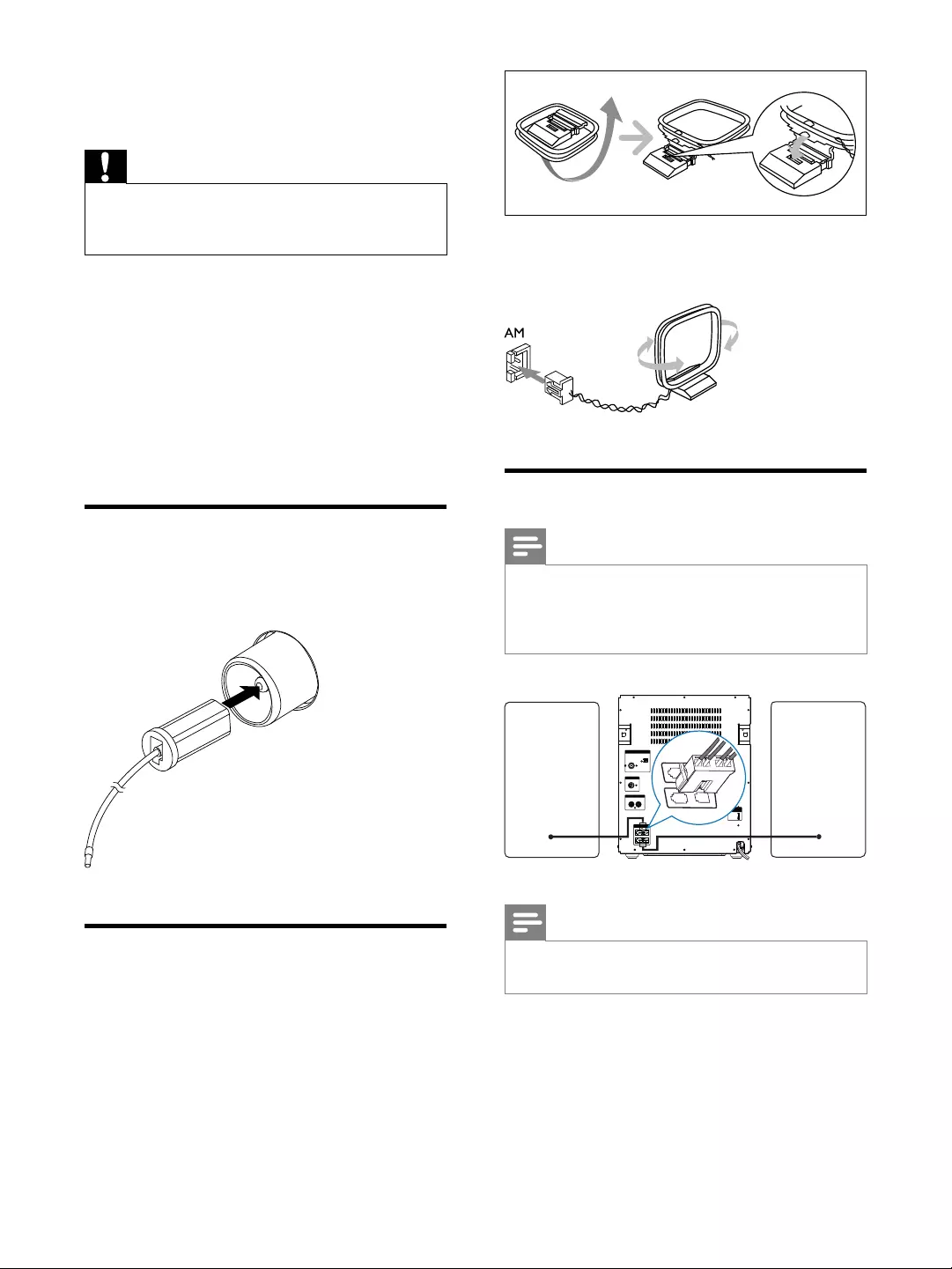
9EN
3 Get started
Caution
Use of controls or adjustments or performance of
procedures other than herein may result in hazardous
radiation exposure or other unsafe operation.
Always follow the instructions in this chapter in
If you contact Philips, you will be asked for the
model and serial number of this apparatus. The
model number and serial number are on the
back of the apparatus. Write the numbers here:
Model No. __________________________
Serial No. ___________________________
Connect FM antenna
Connect the supplied FM antenna to the FM
jack on the back of the main unit.
Connect AM antenna
1 Assemble the AM loop antenna.
2 Connect the AM loop antenna to the AM
jack on the back of the main unit.
Connect speakers
Note
For optimal sound, use the supplied speakers only.
Connect only speakers with impedance that is the
same or higher than the supplied speakers. Refer to the
Note
Make sure that the colors of the speaker wires and
terminals are matched.
Insert the wire completely.
Insert the right speaker wires to "R",
and left speaker wires to "L".
$17(11$
)0
$0
'2&.
63($.(56
92/7$* (
6(/(&725
9
9
3&,1$8;
5/
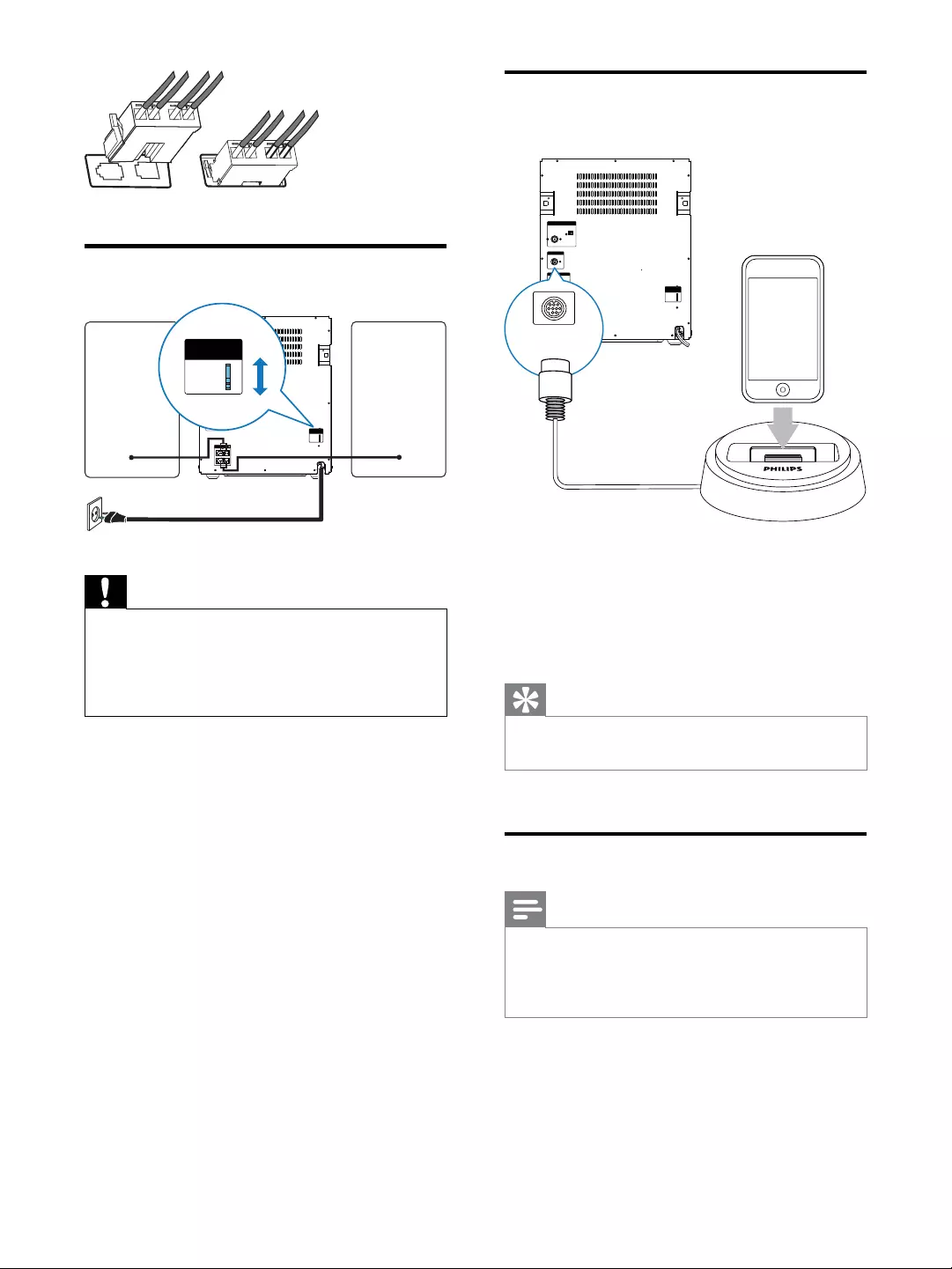
10 EN
Connect power
Caution
Risk of product damage! Make sure that the power
supply voltage corresponds to the voltage set on the
voltage selector on the back of the unit.
Before connecting to the AC power, make sure that you
have completed all other connections.
1 If your power supply voltage is 110V-127V,
adjust the voltage selector to 110V-127V.
2 Connect the AC power plug to the power
outlet.
$17(11$
)0
$0
'2&.
63($.(56
3&,1$8;
5/
92/7$* (
6(/(&725
9
9
92/7$*(
6(/(&725
9
9
Connect an iPod / iPhone
dock
With the connected iPod / iPhone dock, you
can charge or listen to music from your iPod /
iPhone through this unit.
Connect a dock (not supplied) to the
DOCK socket on this unit.
Tip
press DOCK to select the dock source.
Prepare the remote control
Note
Risk of explosion! Keep batteries away from heat,
Danger of explosion if battery is incorrectly replaced.
To replace the remote control battery:
1 Open the battery compartment.
2 Insert two AAA batteries (not supplied)
with correct polarity (+/-) as indicated.
3 Close the battery compartment.
$17(11$
)0
$0
'2&.
63($.(56
92/7$ *(
6(/(&725
9
9
3&,1$8;
5/
DOCKING
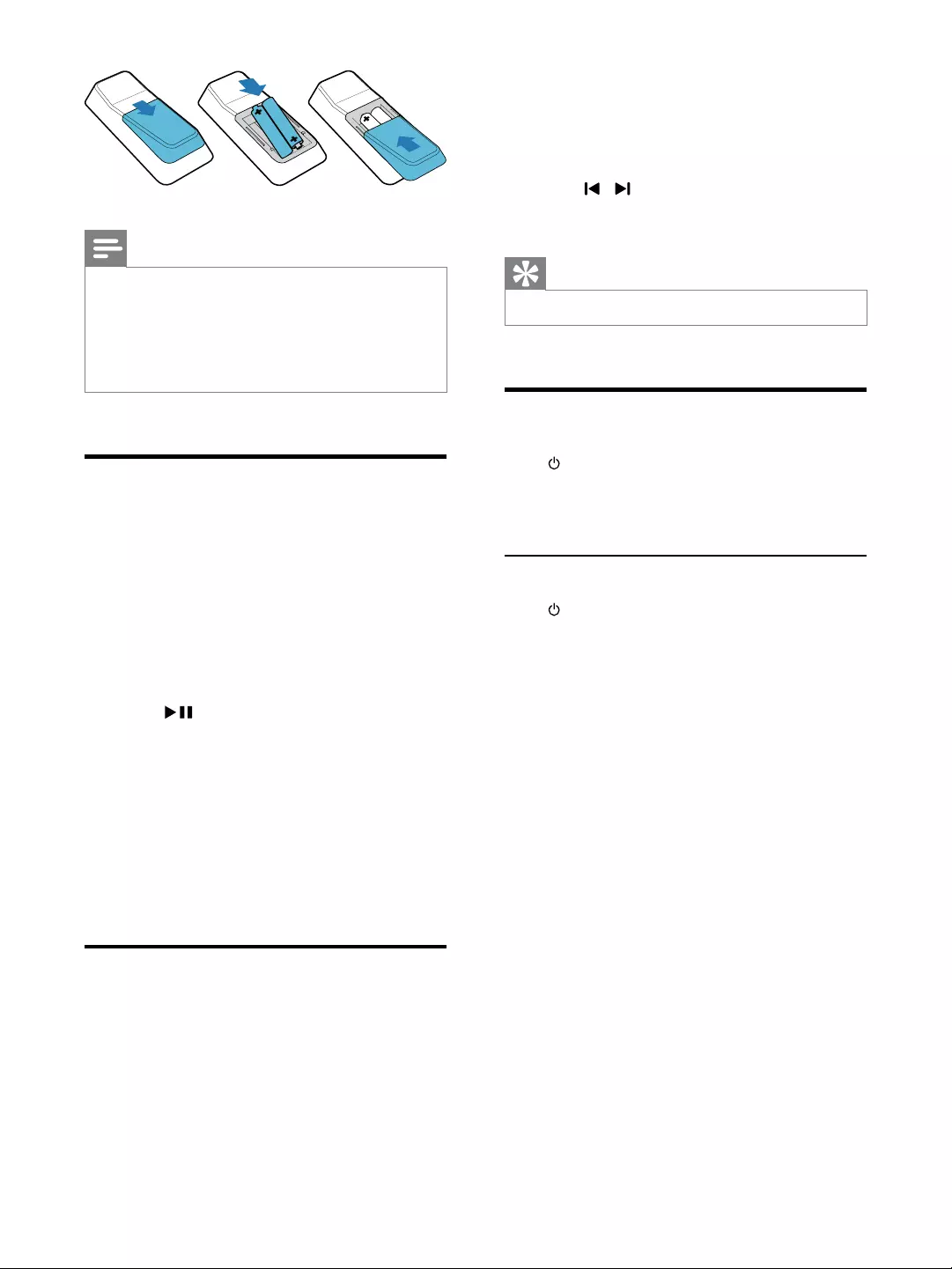
11EN
Note
If you are not going to use the remote control for a
long time, remove the batteries.
Do not use old and new or different types of batteries
in combination.
Batteries contain chemical substances, so they should
be disposed of properly.
Auto install radio stations
When you connect power and no radio
stations are stored, the unit automatically begins
to store radio stations.
1 Connect the unit to the power supply.
» [AUTO INSTALL - PRESS PLAY] (auto
install - press the PLAY button) is
displayed.
2 Press on the main unit to start
installation.
» [AUTO] (auto) is displayed.
» The unit automatically stores radio
» When all the available radio stations
is broadcast automatically.
Set clock
1 In the standby mode, press CLOCK to
activate the clock setting mode.
» The 12 hour or 24 hour format is
displayed.
2 Press ALB/PRESET+/- repeatedly to select
12 hour or 24 hour format.
3 Press CLOCK
» The clock digits are displayed and
begin to blink.
4 Press ALB/PRESET+/- to set the hour.
5 Press / to set the minute.
6 Press CLOCK
Tip
To view the clock during play, press CLOCK.
Turn on
Press .
» The unit switches to the last selected
source.
Switch to standby
Press to switch the unit to standby mode.
» The backlight on the display panel
turns off.
» The clock (if set) appears on the
display panel.
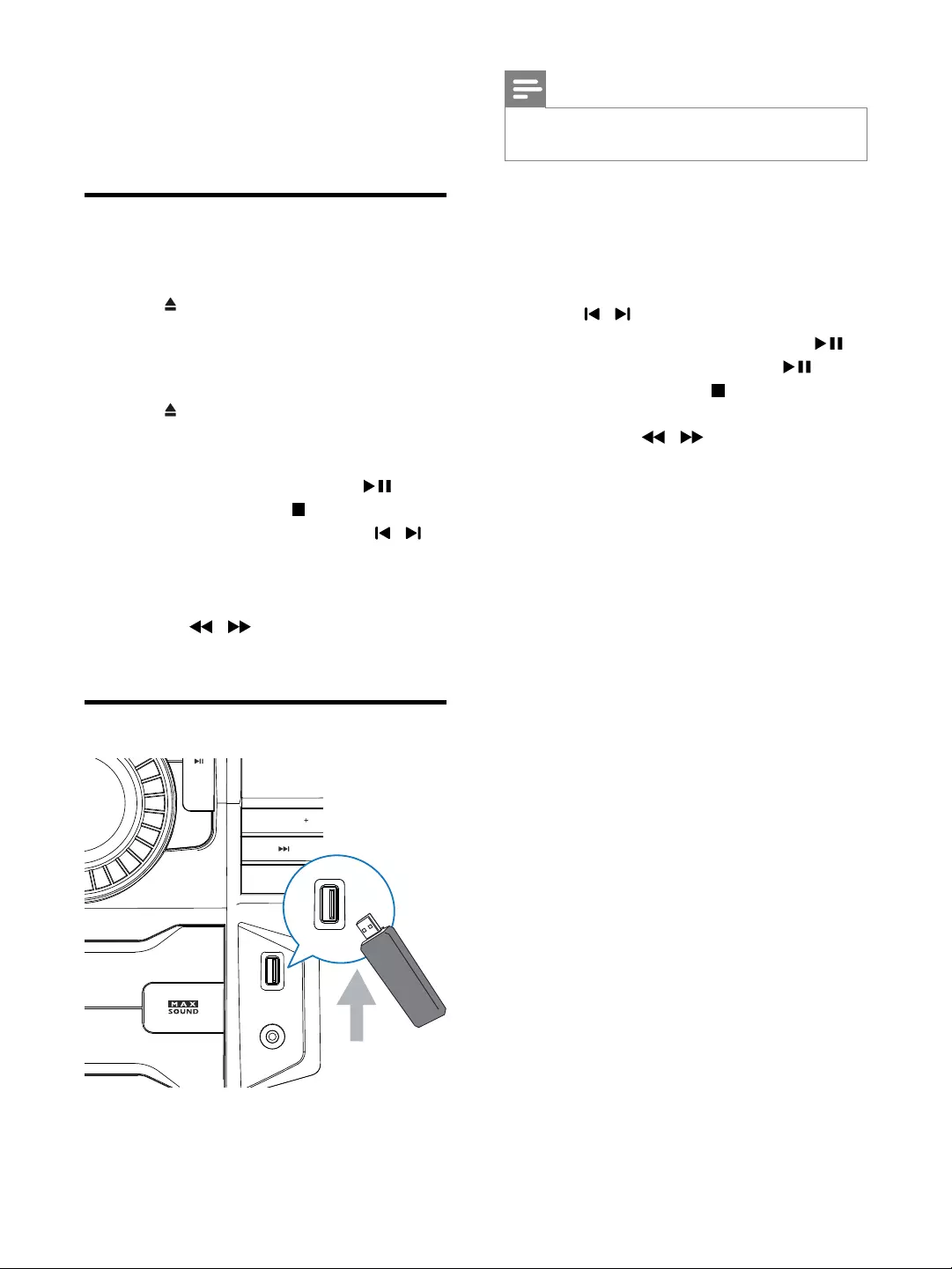
12 EN
4 Play
Play disc
1 Press CD to select the disc source.
2 Press on the main unit to open the disc
compartment.
3 Load a disc on the disc tray, with the
printed side facing up.
4 Press on the main unit to close the disc
compartment.
» Play starts automatically.
To pause/resume play, press .
To stop play, press .
To select another track, press / .
To select an album, press ALB/
PRESET+/-.
To search within a track, press and
hold / , then release to resume
normal play.
Play from USB
52&.
6$0%$
HP)ZP
',63/$<
$/%80 35(6(7
03/,1.
86%3/ $<5(&
03/,1.
3&,1
'2&.
86%3/ $<5(&
Note
Ensure that the USB device contains playable audio
contents for supported formats.
1 Plug the USB device into the USB PLAY/
REC socket of this unit.
2 Press USB to select the USB source.
3 Press ALB/PRESET+/- to select a folder.
4 Press /
5 If the USB device doesn't play, press .
To pause/resume play, press .
To stop play, press .
and hold / , then release to
resume normal play.
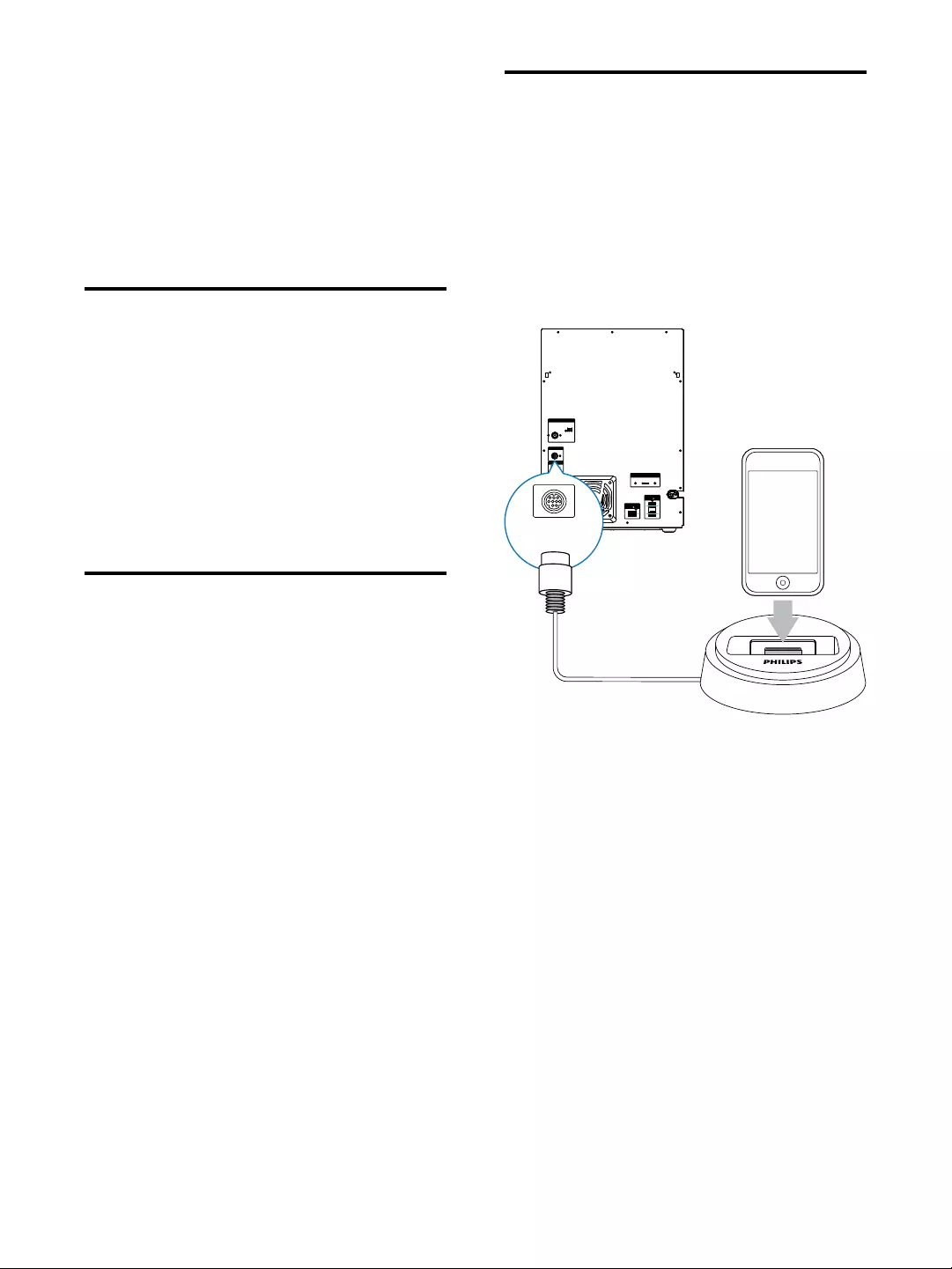
13EN
5 Listen to an
external device
You can listen to an external audio device
through the speakers of this unit.
Listen to an MP3 player
1 Press MP3 LINK to select the MP3 source.
2 Connect the supplied MP3 link cable to:
the MP3 LINK jack (3.5mm) on the
unit.
the headphone jack on the MP3 player.
3 Start to play the device (refer to the
device user manual).
Listen to a PC
You can connect a PC or other audio devices.
1 Press PC IN/DOCK repeatedly to select
the PC (Aux) source.
2 Connect the audio cables (white/red, not
supplied) to:
the PC IN jacks (white/red) on the
unit.
the headphone jack on the PC, or
AUDIO OUT jacks on an external
device.
3 Start to play the device (refer to the
device user manual).
Listen to iPod/iPhone
1 Press PC IN/DOCK repeatedly to select
the dock source.
2 Connect a Philips branded dock (modeled:
DCK3060, sold separately) to the DOCK
jack on the back of this unit.
Then dock your iPod or iPhone onto
the dock.
3 Start to play the device (refer to the iPod/
iPhone user manual).
92/7$*(6(/(&725
63($.(56
68%:22)(5
$17(11$
)0
$0
'2&.
/('
/('
/('
/('
9 9
DOCKING
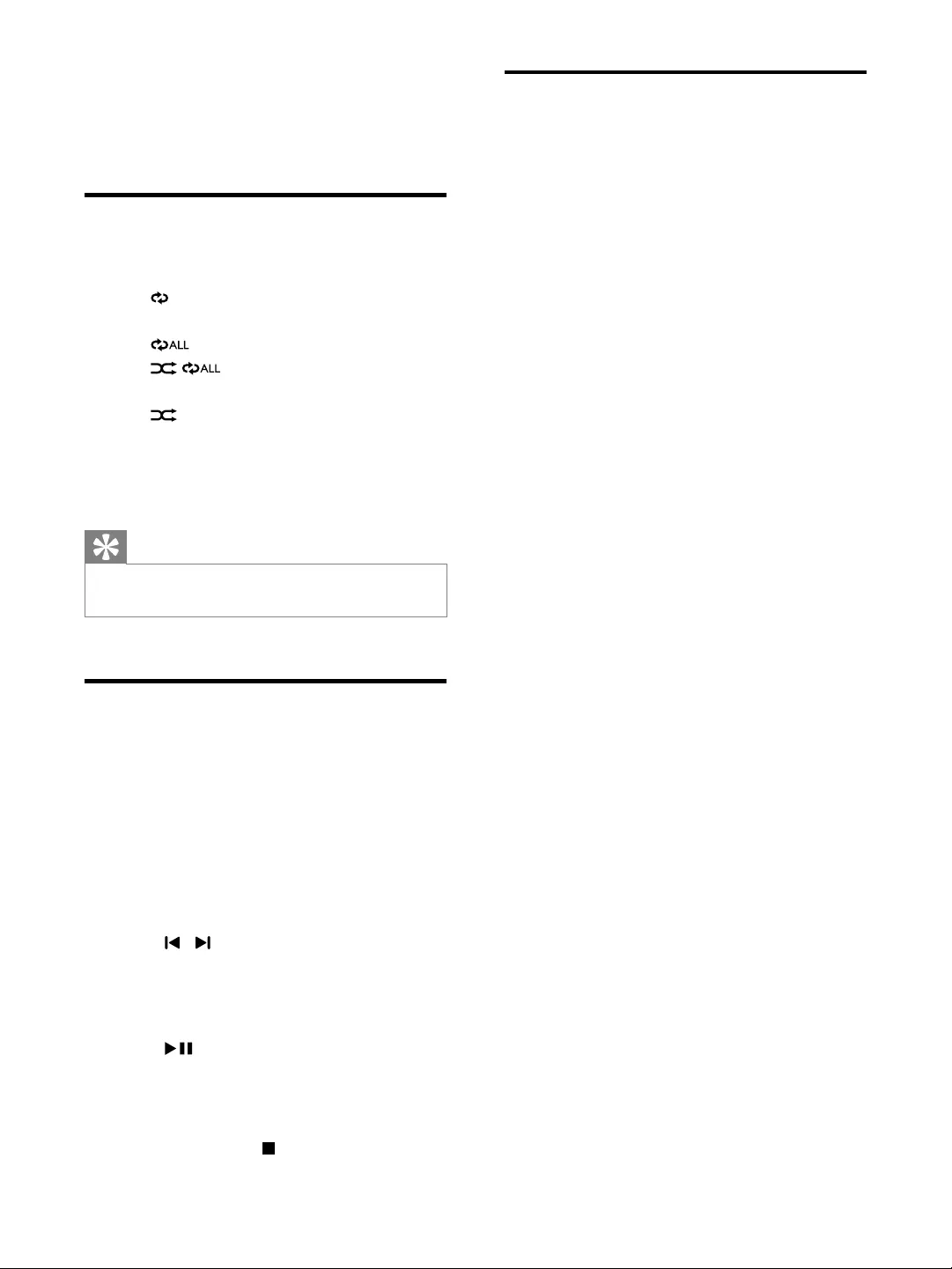
14 EN
6 Play options
Repeat and random play
1 Press MODE repeatedly to select:
: the current track is played
repeatedly.
: all tracks are played repeatedly.
: all tracks are played
randomly and repeatedly.
: all tracks are played randomly.
2 To return to normal play, press MODE
repeatedly until play mode is no longer
displayed.
Tip
programmed tracks.
Program tracks
You can program a maximum of 40 tracks.
1 At CD/USB mode, in the stop position,
press PROG to activate the program
mode.
» [PROG] (program) is displayed.
2 For MP3 tracks, press ALB/PRESET+/- to
select an album.
3 Press / to select a track number, then
press PROG
4 Repeat steps 2 to 3 to select and store all
tracks to program.
5 Press to play the programmed tracks.
» During play, [PROG] (program) is
displayed.
To erase the program, in the stop
position, press .
Display play information
During play, press DISPLAY repeatedly to select
different play information.
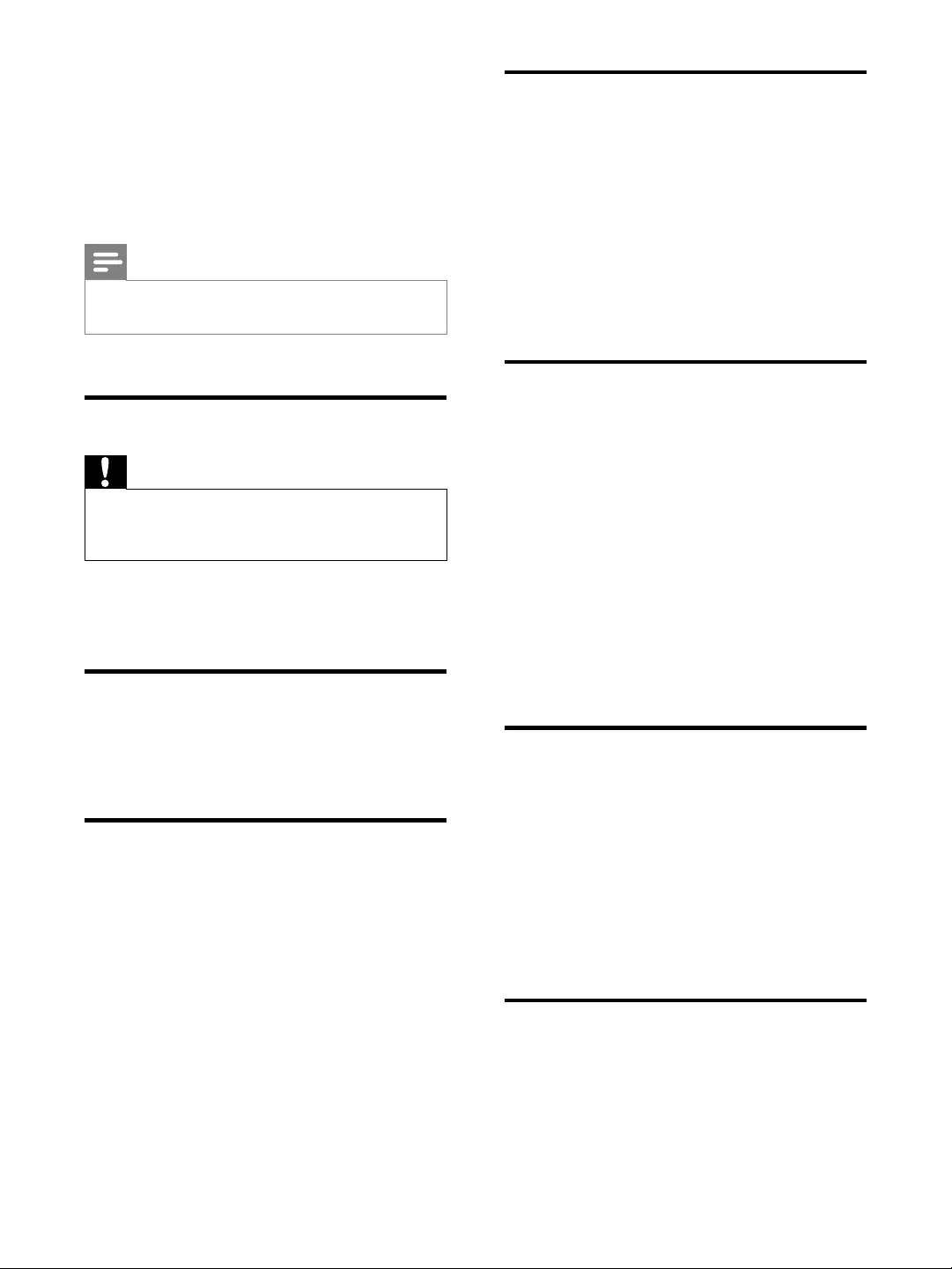
15EN
7 Adjust volume
level and sound
effect
Note
MAX sound and DSC (Digital Sound Control) cannot
be activated at the same time.
Adjust volume level
Caution
For your hearing health and being consideration of
other people, it is not recommended to listen at high
volume levels for a long time.
During play, press VOL +/- to increase/decrease
the volume level.
Mute sound
During play, press MUTE to mute/unmute
sound.
Boost loudness
MAX gives an instant boost to the sound
power .
Press MAX to turn on or off the instant power
boost.
» If MAX sound is activated, MAX is
displayed.
Select a preset sound effect
The DSC (Digital Sound Control) enables you
to enjoy special sound effects.
During play, press DSC repeatedly to select:
[ROCK] (rock)
[SAMBA] (samba)
[JAZZ] (jazz)
[POP] (pop)
[TECHNO] (techno)
Enhance bass
The best DBB (Dynamic Bass Enhancement)
setting is generated automatically for each
DSC selection. You can manually select the
DBB setting that best suits your listening
environment.
During play, press DBB repeatedly to select:
DBB 1
DBB 2
DBB 3
DBB off
» If DBB is activated, DBB is displayed.
Virtual surround
You can enhance audio with a virtual surround
sound effect.
Press and hold DBB/IS to turn on or off the
incredible surround.
» If the incredible surround is activated,
[INC SURR] (incredible surround) is
displayed.
Customize sound for room
acoustics
During play, press VAC repeatedly to select a
type of listening environment:
[HALL] (hall)
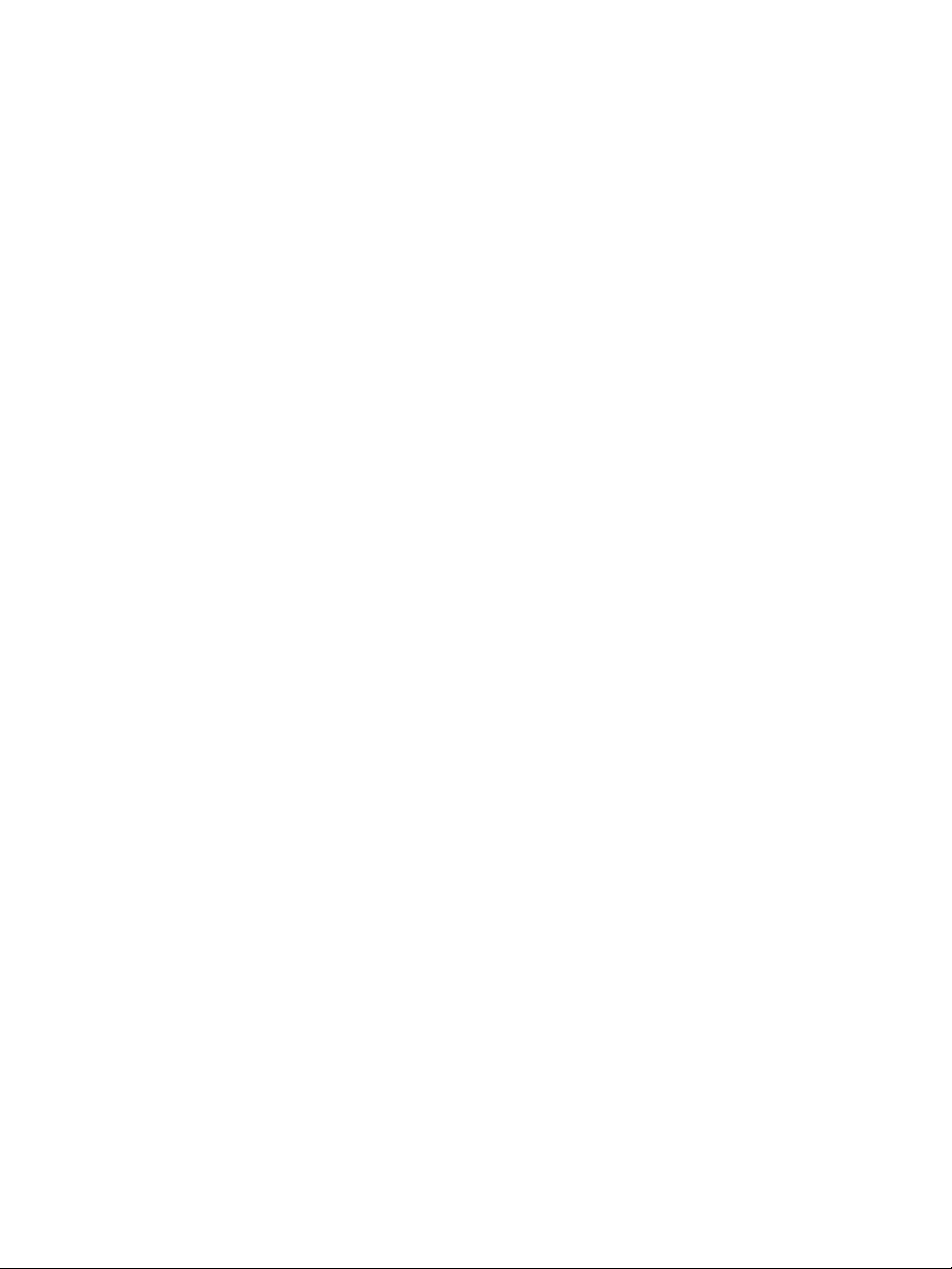
16 EN
[CONCERT] (concert)
[CINEMA] (cinema)
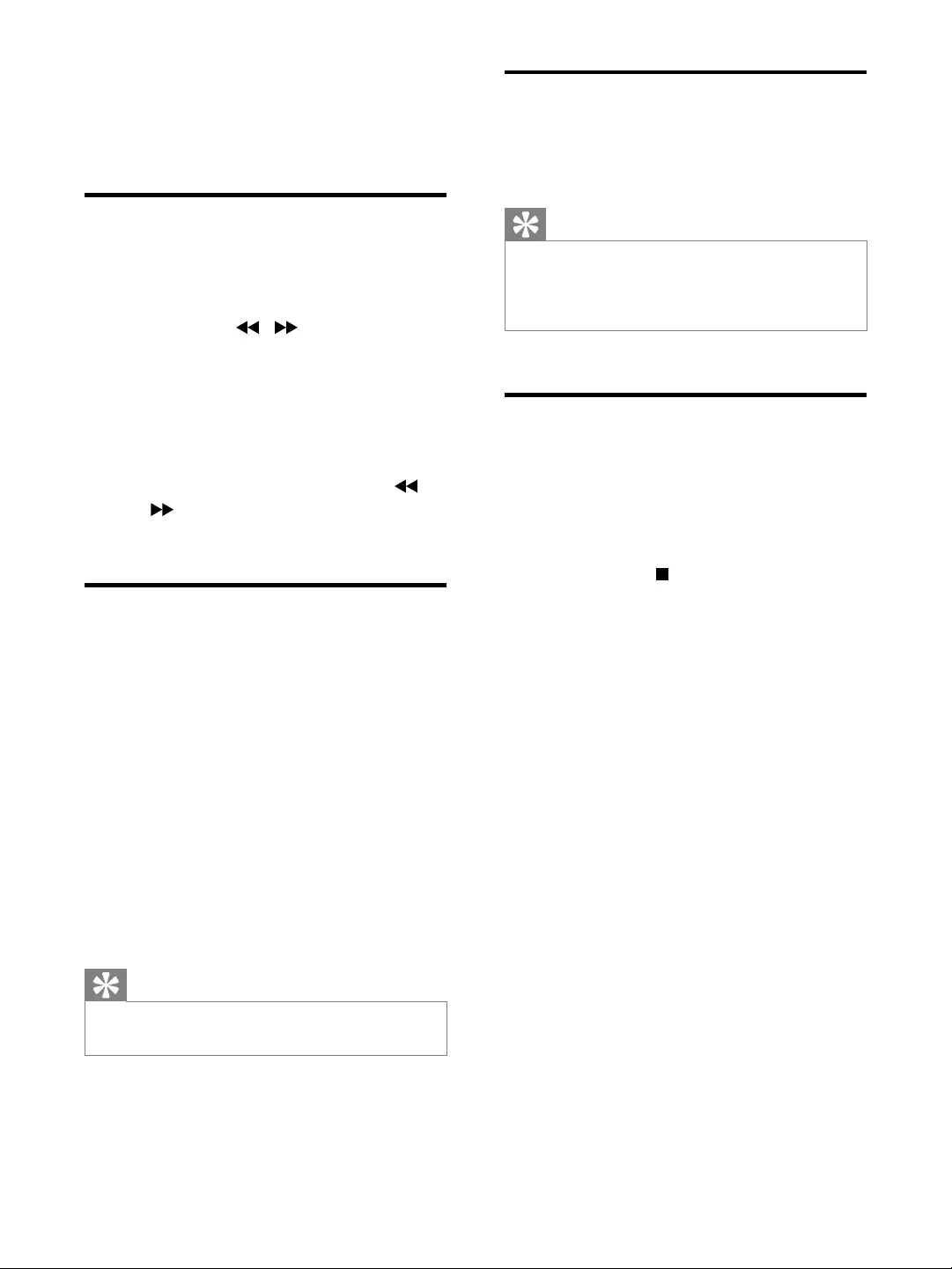
17EN
8 Listen to radio
Tune to a radio station
1 Press TUNER repeatedly to select FM or
AM.
2 Press and hold / for more than 2
seconds.
» [SEARCH] (search) is displayed.
» The radio tunes to a station with
strong reception automatically.
3 Repeat step 2 to tune to more stations.
To tune to a weak station, press /
reception.
Program radio stations
manually
You can program a maximum of 40 (FM + AM)
preset radio stations.
1 Tune to a radio station.
2 Press PROG to activate program mode.
» [PROG] (program) is displayed.
3 Press ALB/PRESET+/- to allocate a
number to this radio station, then press
PROG
4 Repeat the above steps to program other
stations.
Tip
To overwrite a programmed station, store another
station in its place.
Select a preset radio station
In tuner mode, press ALB/PRESET+/- to select
a preset number.
Tip
Position the antenna as far as possible from TV, VCR or
other radiation source.
For optimal reception, fully extend and adjust the
position of the antenna.
Change AM tuning grid
between adjacent channels is 10 kHz (9 kHz in
some areas).
1 Select the tuner source.
2 Press and hold on the main unit for
more than 5 seconds.
»
kHz or 10 kHz.
» All preset stations are erased and re-
programmed on the AM mode.
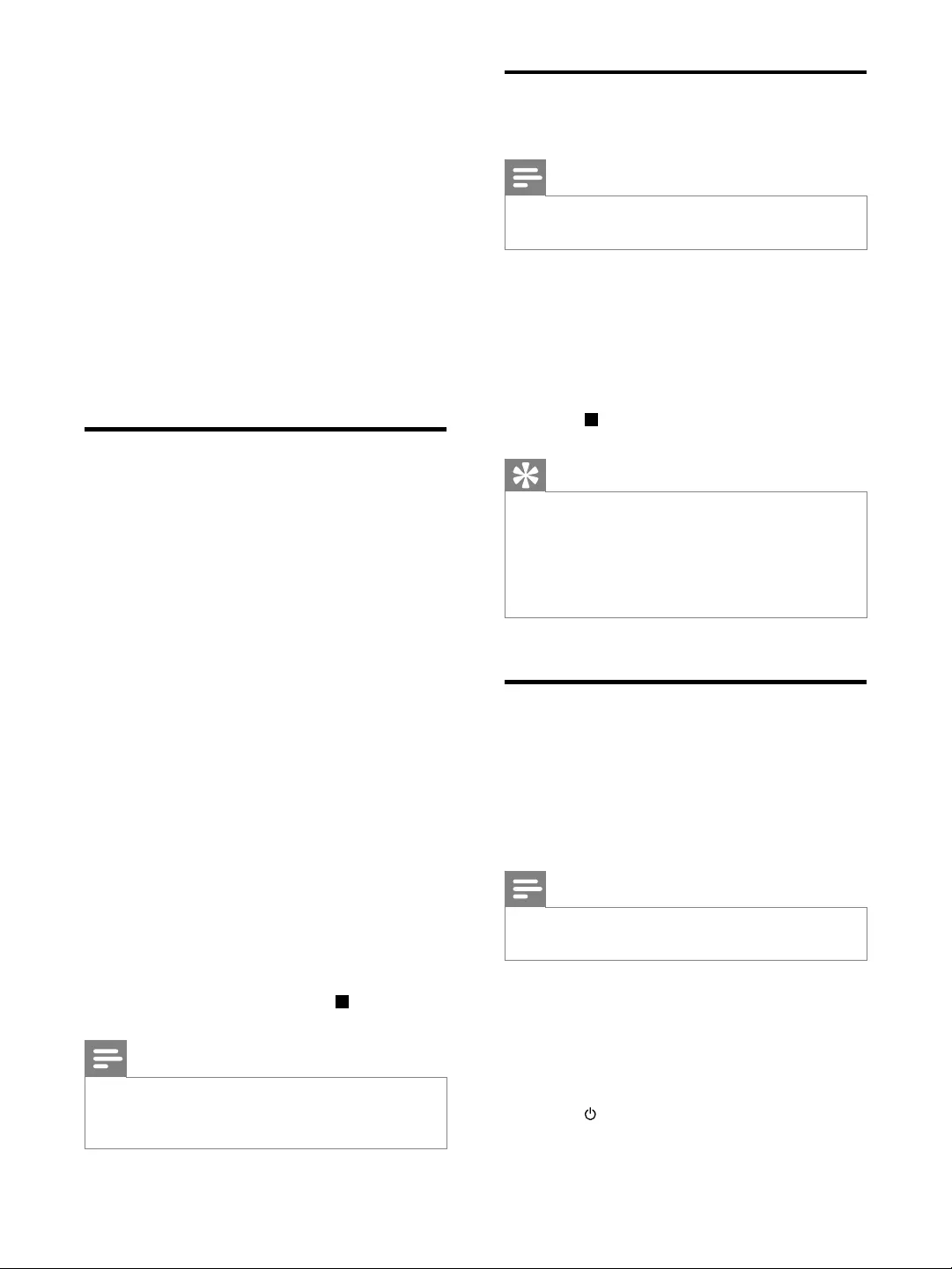
18 EN
9 USB record
from external devices are recorded in .mp3
format.
called 'PHILIPS' is automatically created in the
USB device. Each time you record to USB,
the 'PHILIPS' folder. Files and sub-folders are
named numerically in the order in which they
are created.
Record to USB
1 Plug the USB device into the USB PLAY/
REC socket of this unit.
2 Prepare the source to record from.
Disc - Select the disc source and load a
disc. You can select a track from which
a recording starts.
Radio - Tune to a radio station.
MP3 LINK/PC IN - Select the MP3 link/
PC IN source, then connect and start
to play an external device.
3 Press USB RECORD to start recording.
For discs, press USB RECORD
repeatedly to select:
A
current track is recorded.
B [REC ALL] (record all): all tracks/the
remaining tracks are recorded.
» Disc play starts automatically from the
beginning of the disc/the selected track,
and the recording starts.
To stop recording, press .
Note
If the USB device does not have enough memory to
displayed.
Record CDDA contents to
USB at any playback time
Note
Make sure that the USB storage device is connected to
the main unit.
To record the CDDA content into a USB
storage device at any playback time:
1 Press USB RECORD during CDDA
playback.
» The recording starts.
2 Press to stop recording.
Tip
If the USB storage device does not have enough
memory is displayed.
Anytime recording is not available for CD-MP3 discs.
Anytime recording is not available for High speed
recording.
Schedule radio-to-USB
record
Schedule radio recordings in advance and you
can listen to your favorite programs at your
convenience.
Note
A recording is activated only in the standby mode.
The maximum length of a recording is 12 hours.
1 Ensure that you set the clock correctly.
2 Plug the USB device into the USB PLAY/
REC socket of this unit.
3 Tune to a radio station.
4 Press to switch to standby mode.
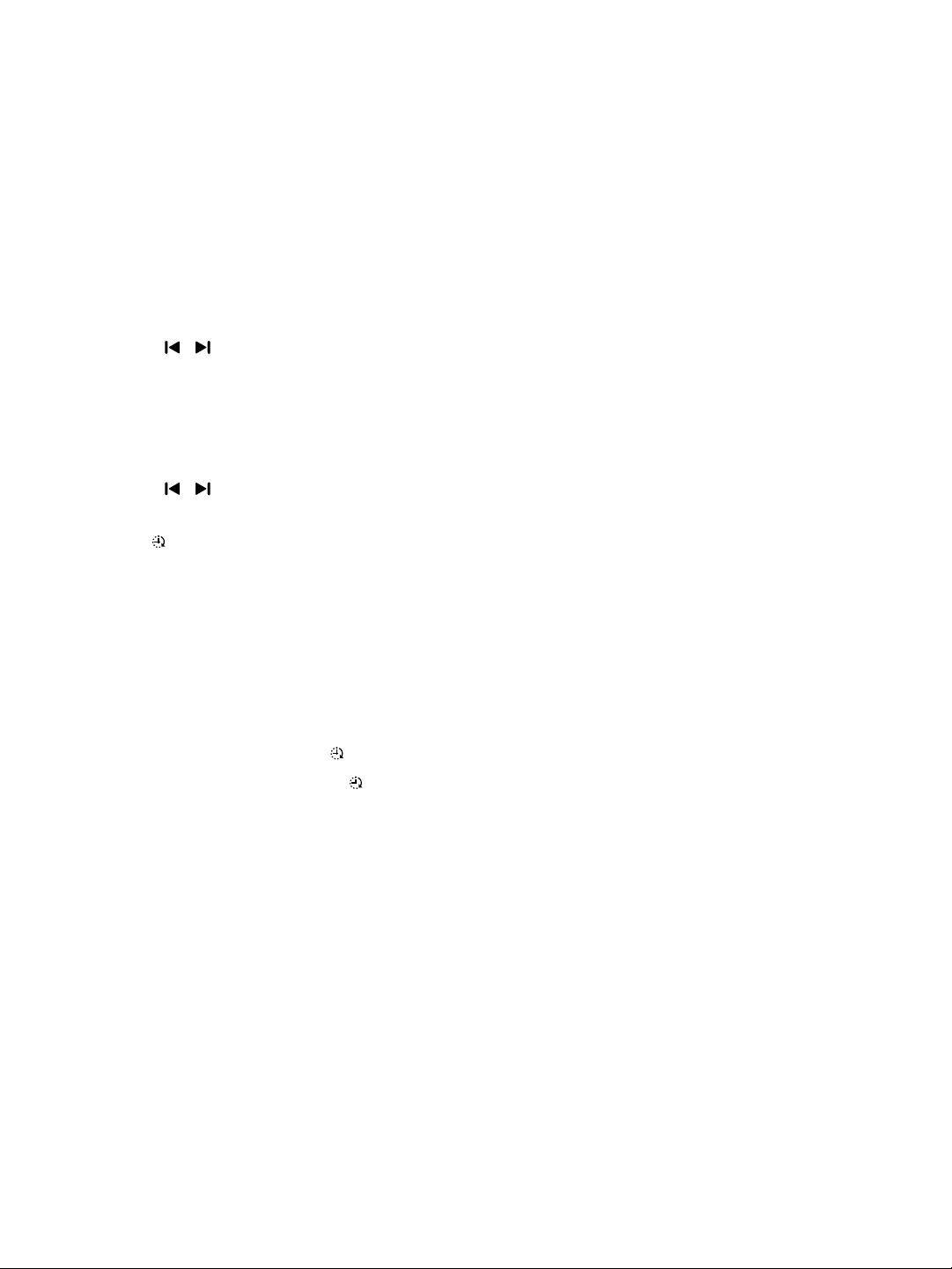
19EN
5 Press and hold SLEEP/TIMER for more
than 2 seconds.
» A prompt to select the source is
displayed.
6 Press TUNER repeatedly to select FM or
AM.
7 Press USB RECORD.
» The start timer digits are displayed and
begin to blink.
8 Press ALB/PRESET+/- to set the hour.
9 Press / to set the minute.
10 Press SLEEP/TIMER
» The end timer digits are displayed and
begin to blink.
11 Press ALB/PRESET+/- to set the hour.
12 Press / to set the minute.
13 Press SLEEP/TIMER
» is displayed.
» At the scheduled times, the recording
begins and ends automatically.
» When the recording ends, the unit
switches to standby mode.
To deactivate or re-activate a record timer
1 In the standby mode, press SLEEP/TIMER
repeatedly.
» If the timer is activated, is displayed.
» If the timer is deactivated,
disappears.
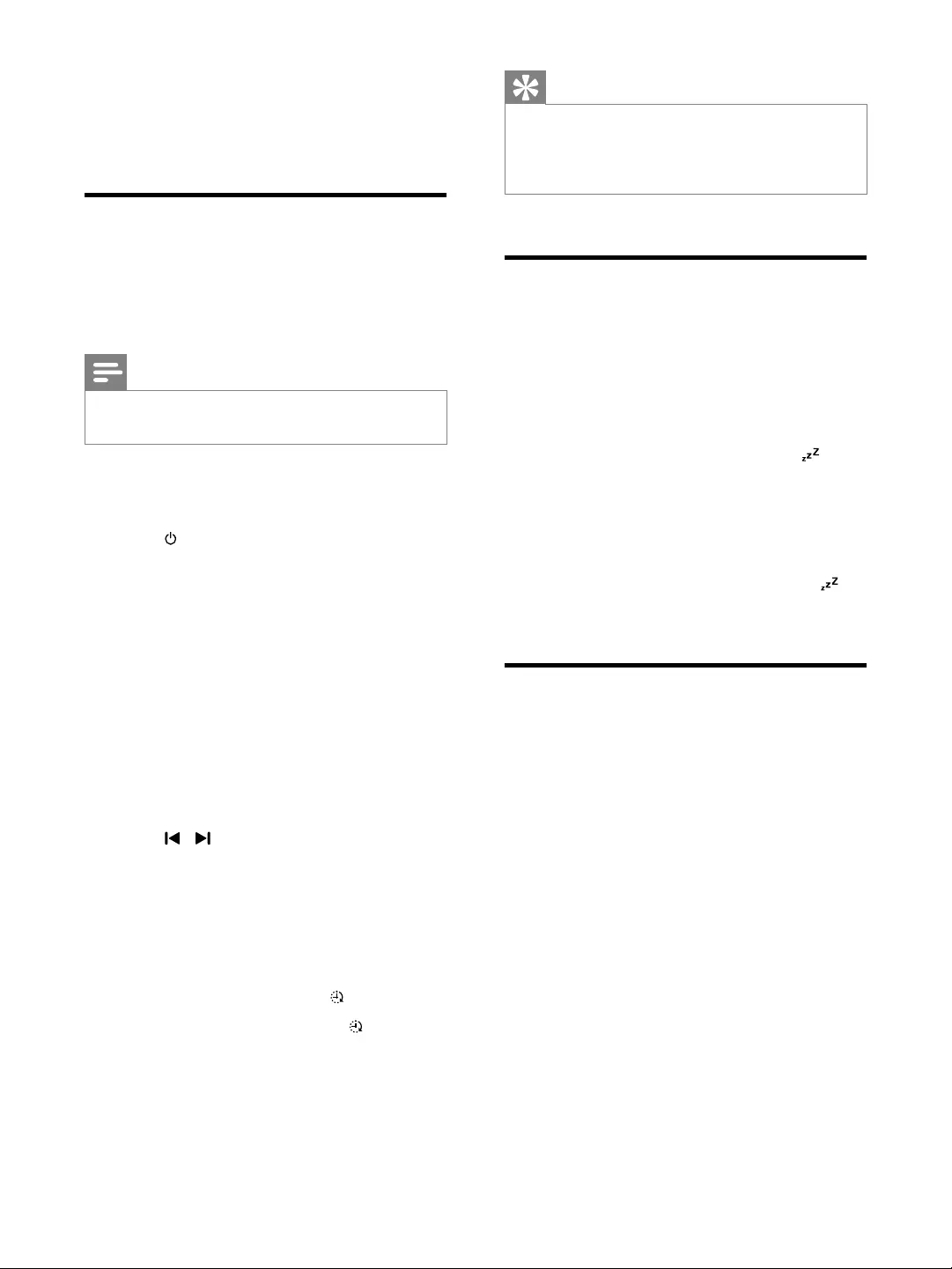
20 EN
10 Other features
Set the alarm timer
This unit can be used as an alarm clock. The
disc, radio or USB is activated to play at a
preset time.
Note
If you have set a record timer and an alarm timer, only
the latest timer is activated.
1 Ensure that you have set the clock
correctly.
2 Press to switch to standby mode.
3 Press and hold SLEEP/TIMER for more
than 2 seconds.
» A prompt to select the source is
displayed.
4 Press CD, or TUNER or USB to select a
source.
5 Press SLEEP/TIMER
» The clock digits are displayed and
begin to blink.
6 Press ALB/PRESET+/- to set the hour.
7 Press / to set the minute.
8 Press SLEEP/TIMER
» The timer is set and activated.
To deactivate or re-activate an alarm timer
1 In the standby mode, press SLEEP/TIMER
repeatedly.
» If the timer is activated, is displayed.
» If the timer is deactivated,
disappears.
Tip
In MP3 link or AUX mode, the alarm timer cannot be
set.
be played, radio is activated automatically.
Set the sleep timer
This unit can switch to standby automatically
after a set period of time.
1 When the unit is turned on, press SLEEP/
TIMER repeatedly to select a set period of
time (in minutes).
» When sleep timer is activated, is
displayed.
To deactivate sleep timer
1 Press SLEEP/TIMER repeatedly until [OFF]
(off) is displayed.
» When sleep timer is deactivated,
disappears on the display.
Karaoke
You can connect a microphone and sing along
with a music source.
1 Tur n MIC VOL to the minimum level.
2 Connect a microphone to the microphone
port on the unit.
3 Press CD, or TUNER, or USB, or MP3
LINK, or PC IN/DOCK to select the
source, and start play.
4 Sing through the microphone.
To adjust the volume of the source,
press VOL +/-.
To adjust the volume of the
microphone, turn MIC VOL.
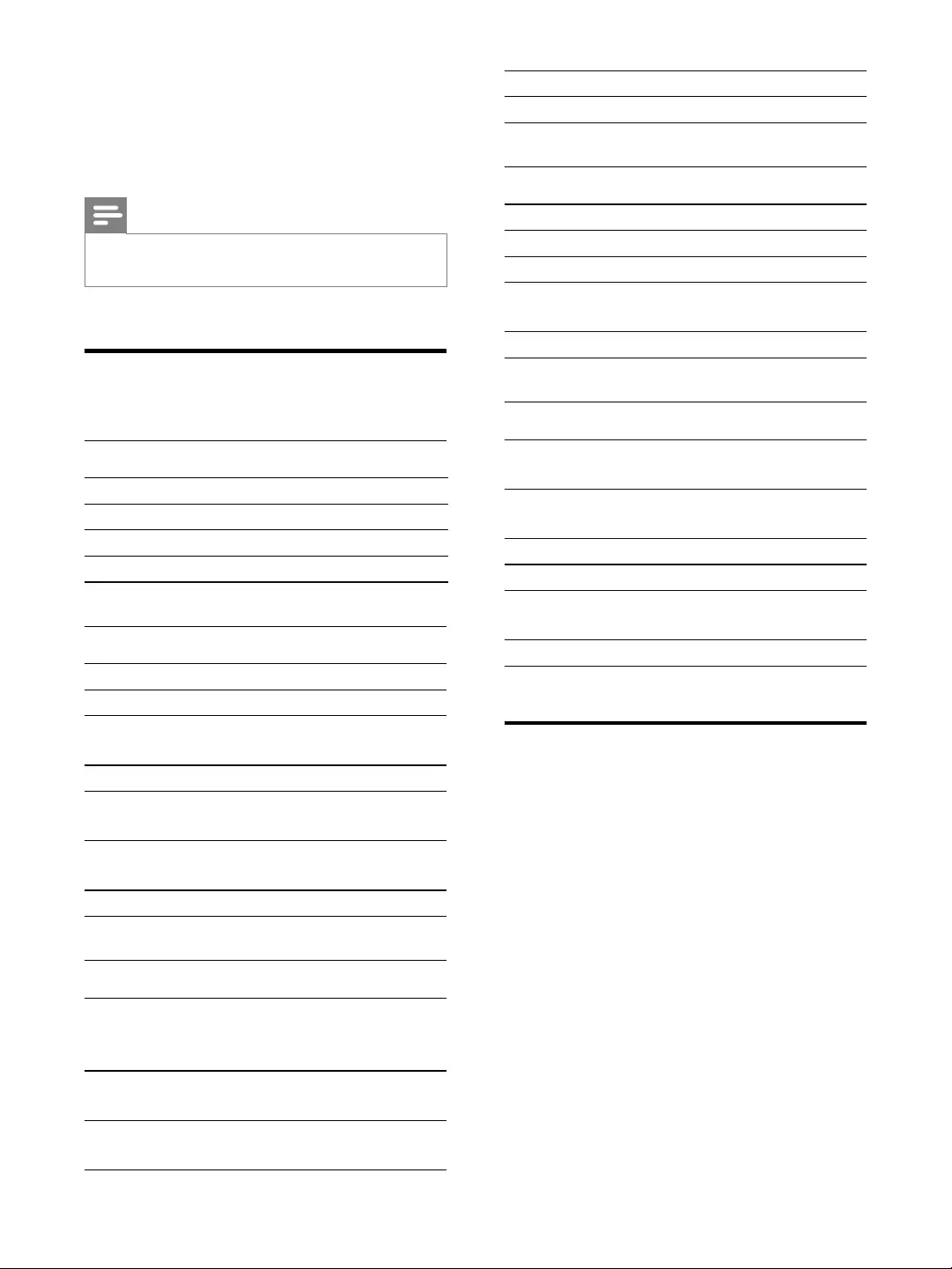
21EN
11 Product
information
Note
Product information is subject to change without prior
notice.
!
"
Total output power 4 X 75W RMS
60 Hz - 16kHz
Signal-to- noise ratio >65 dBA
Aux input 1500mV/2000mV
Disc
Laser type Semiconductor
Disc diameter 12cm/8cm
Support disc CD-DA, CD-R, CD-
RW, MP3-CD
Audio DAC 24Bits / 44.1kHz
Total harmonic
distortion
<1%
60Hz -16kHz
(44.1kHz)
S/N ratio >70dBA
Tuner
Tuning
range
FM: 87.5 - 108MHz;
AM: 531 - 1602kHz (9KHz); 530 -
1700KHz (10KHz)
Tuning
grid
100KHz (FM); 9KHz/10KHz (AM)
Number
of presets
40 (FM + AM)
FM 75ohm wire
AM loop antenna
Speakers
Speaker Impedance 4ohm
Woofer 2 x 6.5"
Tweeter 2 x 1.75"
Dimensions (L x H
x D)
232 x 372 x 307 mm
Weight 7.6 kg / 2 pcs
General information-Specs
AC power 110 - 127/220 -
240V, 50/60Hz
Operation power
consumption
130 W
Standby power consumption <25W
USB direct Version 2.0/1.1
Dimensions
Main Unit (W x H x D)
265 x 322 x
380mm
Weight (without speakers) 6.43 kg
USB playability information
Compatible USB devices:
1.1)
card reader to work with this unit)
Supported formats:
FAT16, FAT32 (sector size: 512 bytes)
MP3 bit rate (data rate): 32-320 Kbps
and variable bit rate
Directory nesting up to a maximum of
8 levels
Number of albums/ folders: maximum
99
Number of tracks/titles: maximum 999
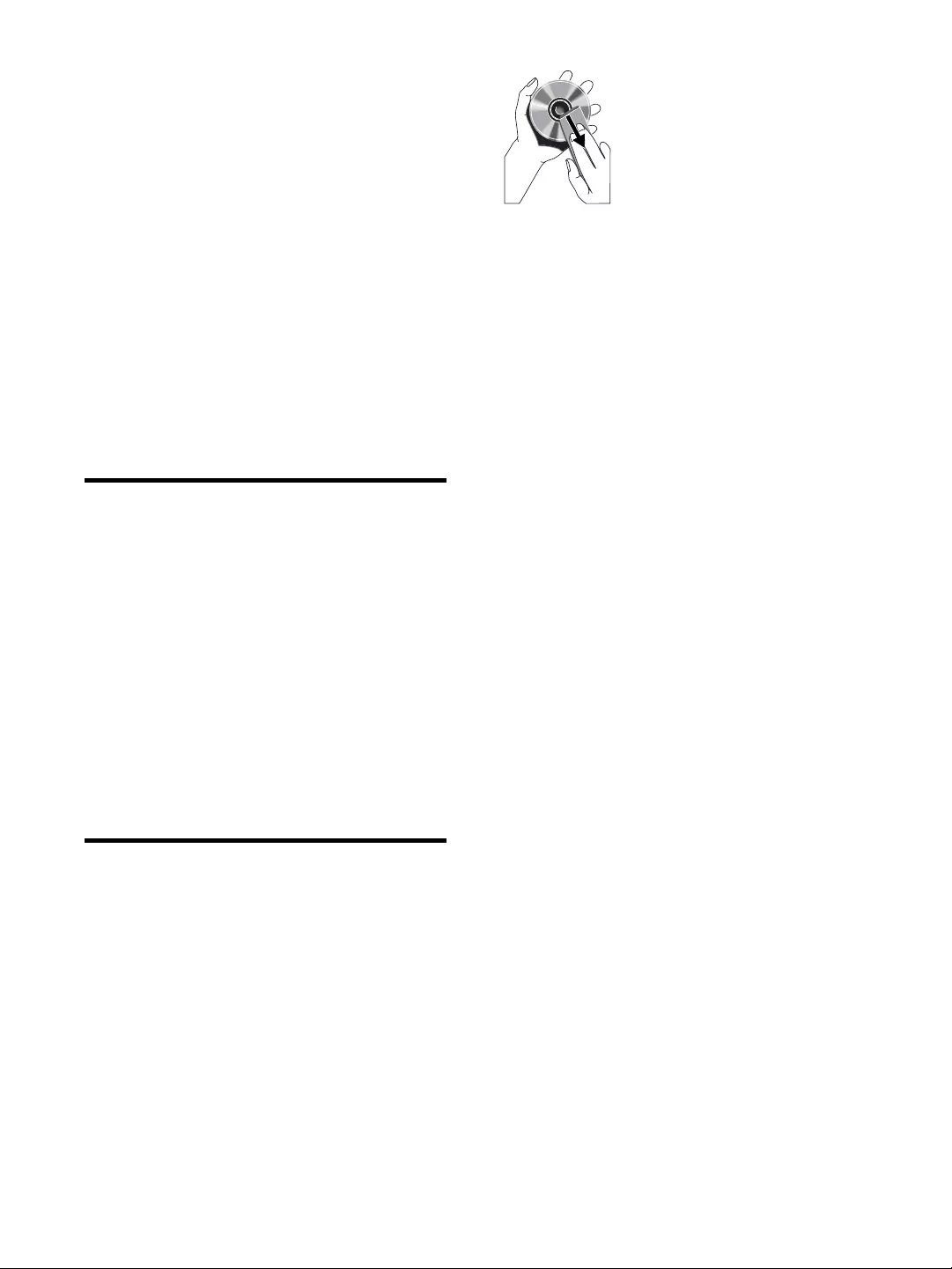
22 EN
ID3 tag v2.0 or later
File name in Unicode UTF8 (maximum
length: 128 bytes)
Unsupported formats:
Empty albums: an empty album is an
album that does not contain MP3/
display.
For example, Word documents (.doc)
ignored and not played.
.m4p, .mp4, .aac)
Supported MP3 disc formats
ISO9660, Joliet
Maximum title number: 999 (depending on
Maximum album number: 99
44.1kHz, 48 kHz
Supported Bit-rates: 32-320 (kbps),
variable bit rates
ID3 tag v2.0 or later
Directory nesting up to a maximum of 8
levels
Maintenance
Clean the cabinet
Use a soft cloth slightly moistened with
a mild detergent solution. Do not use a
solution containing alcohol, spirits, ammonia
or abrasives.
Clean discs
When a disc becomes dirty, clean it with
a cleaning cloth. Wipe the disc from the
centre out.
Do not use solvents such as benzene,
thinner, commercially available cleaners,
or antistatic spray intended for analogue
records.
Clean the disc lens
After prolonged use, dirt or dust may
accumulate at the disc lens. To ensure good
CD lens cleaner or any commercially
available cleaner. Follow the instructions
supplied with cleaner.
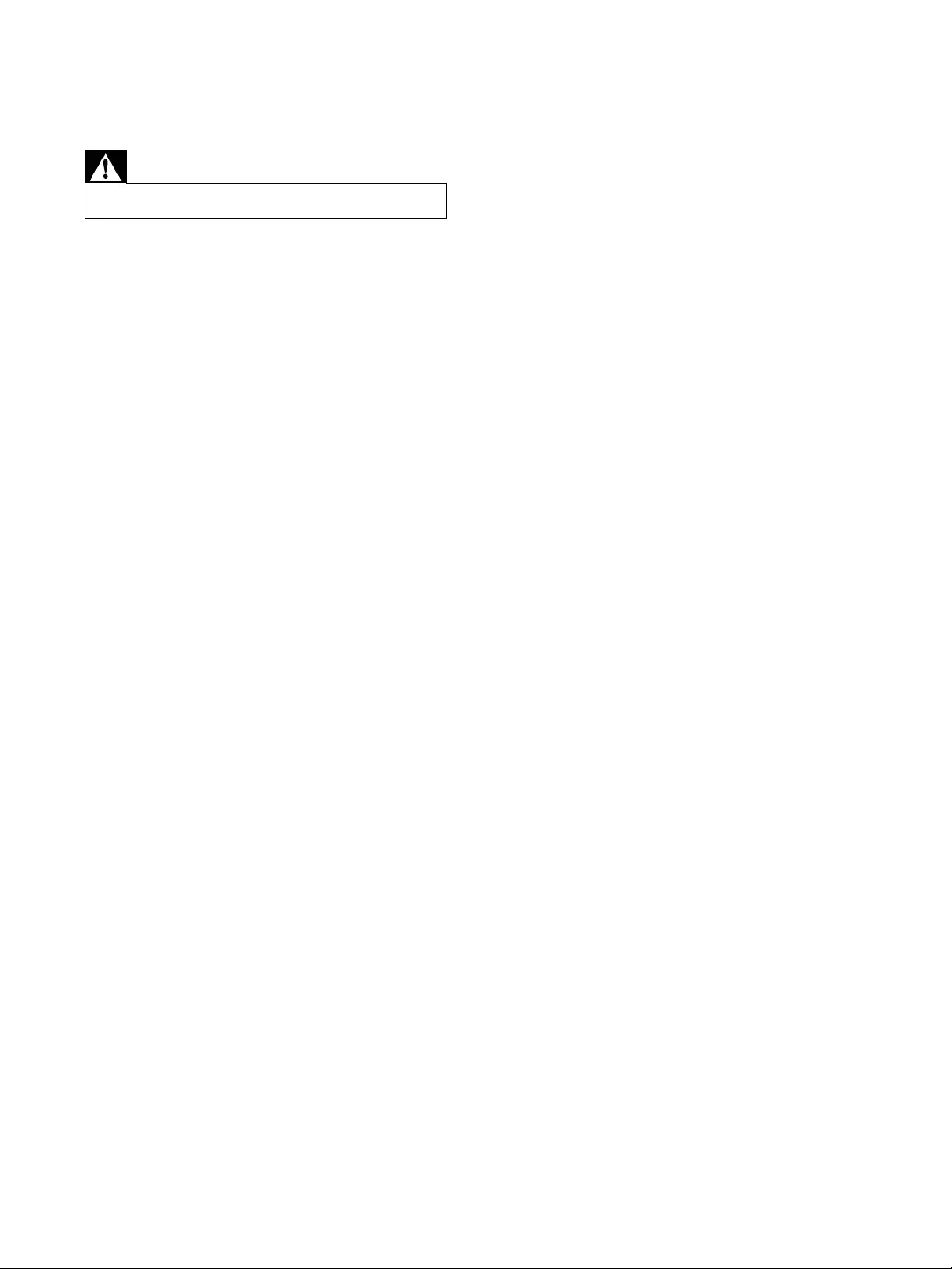
23EN
12 Troubleshooting
Warning
Never remove the casing of this apparatus.
To keep the warranty valid, never try to repair
the system yourself.
If you encounter problems when using this
apparatus, check the following points before
unsolved, go to the Philips web site (www.
philips.com/welcome). When you contact
Philips, ensure that the apparatus is nearby
and the model number and serial number are
available.
No power
#Ensure that the AC power plug of the unit
is connected properly.
#Ensure that there is power at the AC
outlet.
#To save power, the unit switches to
standby automatically 15 minutes after
a play reaches the end and no control is
operated.
No sound or poor sound
#Adjust the volume.
#Check that the speakers are connected
correctly.
#Check if the stripped speaker wires are
clamped.
Left and right sound outputs reversed
#Check the speaker connections and
location.
No response from the unit
#Disconnect and reconnect the AC power
plug, then turn on the unit again.
Remote control does not work
#
select the correct source with the remote
control instead of the main unit.
#Reduce the distance between the remote
control and the unit.
#Insert the batteries with their polarities
(+/– signs) aligned as indicated.
#Replace the batteries.
#Aim the remote control directly at the
sensor on the front of the main unit.
No disc detected
#Insert a disc.
#Check if the disc is inserted upside down.
#Wait until the moisture condensation at
the lens has cleared.
#Replace or clean the disc.
#
$%!&
#
device has exceeded a certain limit. This
phenomenon is not a malfunction.
#
supported.
USB device not supported
#The USB device is incompatible with the
unit. Try another one.
Poor radio reception
#Increase the distance between the unit and
your TV or VCR.
#If the signal is too weak, adjust the antenna
or connect an external antenna for better
reception.
Clock/timer setting erased
#Power has been interrupted or the power
cord has been disconnected.
#Reset the clock/timer.
Timer does not work
#Set the clock correctly.
#Switch on the timer.
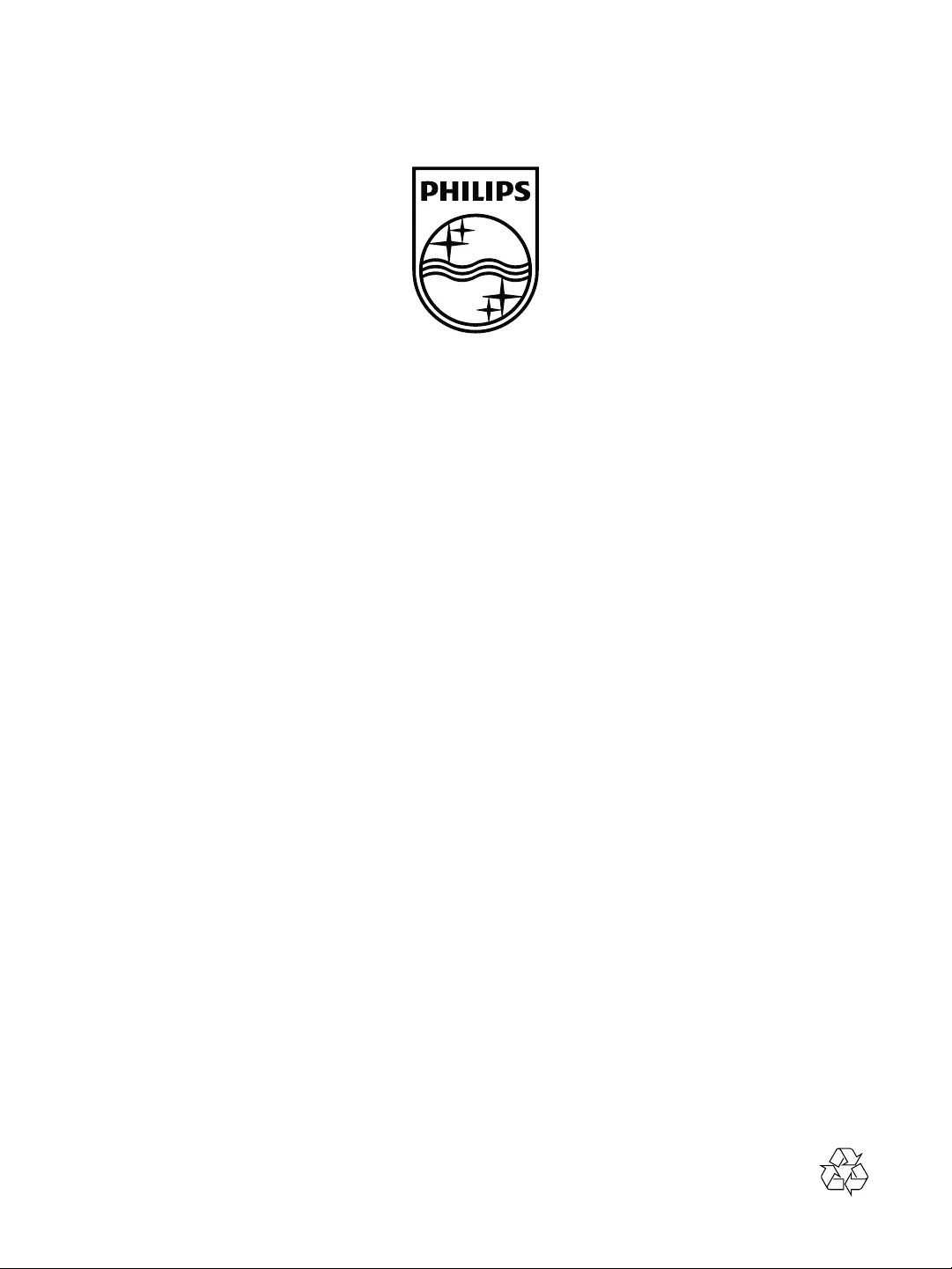
Specifications are subject to change without notice
© 2012 Koninklijke Philips Electronics N.V.
All rights reserved.
FWM3500_55_UM_V1.0