Philips LX3700D/25S User Manual
Displayed below is the user manual for LX3700D/25S by Philips which is a product in the Home Cinema Systems category. This manual has pages.
Related Manuals

DVD HOME
CINEMA
SYSTEM
DVD HOME
CINEMA
SYSTEM
DVD VIDEO DIGITAL SURROUND SYSTEM
LX3700D
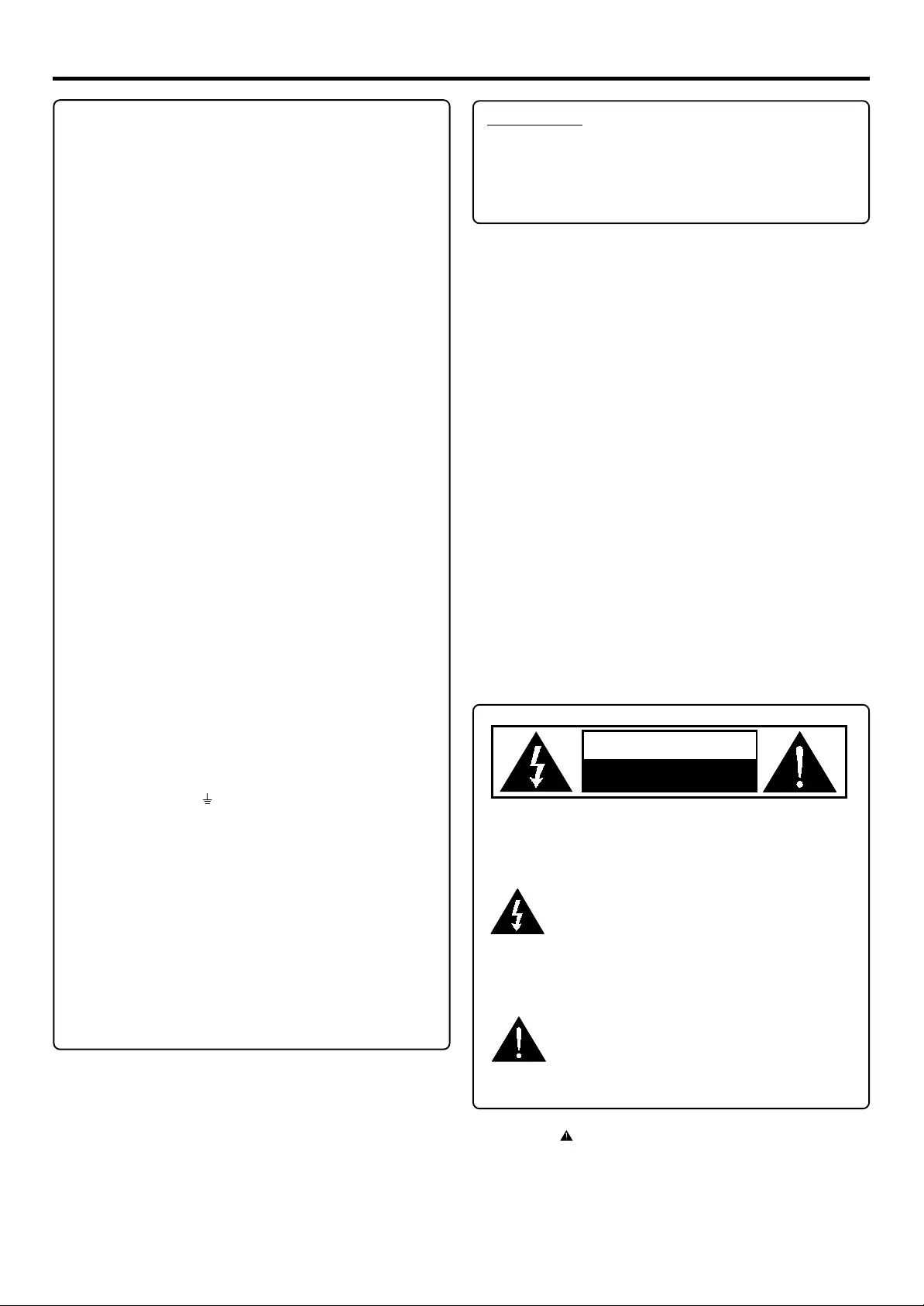
2
Important Note
Important notes for users in the U.K.
Mains plug
This apparatus is fitted with an approved 13 Amp plug.
To change a fuse in this type of plug proceed as follows:
1. Remove fuse cover and fuse.
2. Fix new fuse whih should be a BS1362 5 Amp , A.S.T.A. or
BSI approved type.
3. Refit the fuse cover.
If the fitted plug is not suitable for your socket outlets, it
should be cut off and an appropriate plug fitted in its place.
If the mains plug contains a fuse, this should have a value of
5 Amp If a plug without a fuse is used, the fuse at the distri-
bution board should not be greater than 5 Amp.
Note: The severed plug must be disposed off to avoid a possible
shock hazaed should it be inserted into a 13 amp socket else-
where.
How to connect a plug
The wires in the mains lead are coloured with the follo wing
code:
blue = neuteal (N)
Brown = live (L)
As these colours may not corresppond with the colour mark-
ings identifying the terminals in your plug, proceed as fol-
lows:
- Connect the blue wire to the terminal marked n or coloured
black.
- Connect the brown wire to the terminal marked L or
coloured red.
- Do not connect either wire to the earth terminal in hte
plug, mar ked E (or ) or coloured green (or green and
yellow).
Before replacing the plug cover, make certain that the cord
grip is clampled over the sheath of the lead - not simply over
the two wires.
Copyright in the U.K.
Recirding and playback of material may require consent. See
Copyright Act 1956 and the Performer’s Protection Act 1958
to 1972.
CAUTION
Use of controls or adjustments or performance of pro-
cedures other than herein may result in hazardous ra-
diation exposure or other unsafe operation.
CAUTION
VISIBLE AND INVISIBLE LASER RADIA-
TION WHEN OPEN AVOID EXPOSURE
TO BEAM
Manufactured under license from Dolby Laboratories. “Dolby”, “Pro-
logic” and the doub le-D symbol are trademarks of dolby Labor atories.
Confidential Unplublished Works. © 1992-1999 Dolby Labor atories,
Inc. All rights reserved.
MANUFA CTURED UNDER LICENSE FROM DIGIT AL THEA TER SYS-
TEMS, INC. US PA T . NO 5,451,942, 5,956,674, 5,974,380, 5,978,762
AND O THER WORLD WIDE P A TENTS ISSUED AND PENDING. “DTS”
AND “DTS DIGITAL SURROUND” ARE RESISTERED TRADEMARKS
OF DIGITAL THEA TER SYSTEMS, INC. COPYRIGHT 1996, 2000 DIGI-
TAL THEATER SYSTEMS, INC. ALL RIGHTS RESERVED.
This product incorpporates copyright protection technology that is pro-
tected by method claims of certain U.S. patents and other intellectual
property rights owned by Macrovision Corporation and other rights
owners . Use of this copyr ight protection technology must be autho-
rized b y Macrovision Corporation, and is intended for home and other
limited viewing uses only unless otherwise authorized by Macro vision
Corporation. Reserve engineering or disassembly is prohibited.
This symbol is intended to alert the user of the
presence of uninsulated “dangerous voltage”
within the product’s encasement that may be of
sufficient magnitude to constitute a risk of
electric shock to persons.
This symbol is intended to alert the user of the
presence of important operating and
maintenance (servicing) instructions in the
literature accompanying the appliance.
IMPORTANT NOTE
RISK OF ELECTRIC SHOCK
DO NOT OPEN
CAUTION
AVIS : RISQUE DE CHOC ELECTRIQUE PAS OUVRIR.
'
CE0682
FCC ID: BOU AD905W
INCLUDES R&TTE NOTIFIED SYSTEM AD905W
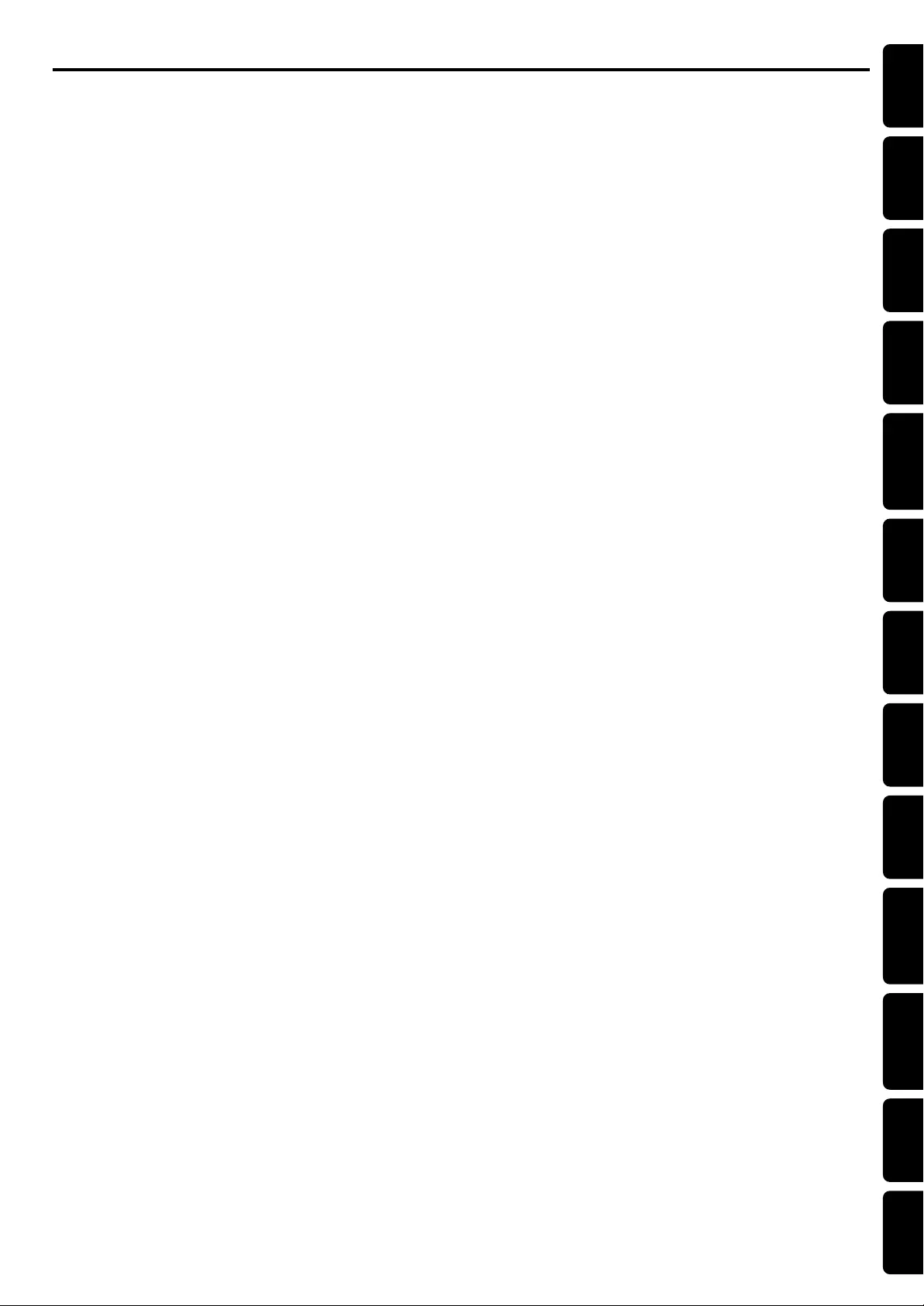
English
Français
Español
Deutsch
Nederlands
Italianlo
Svenska
Dansk
Suomi
Português
Polski
êÛÒÒÍËÈ
3
Index
INDEX
English -------------------------------------------------------- 6
Français------------------------------------------------------31
Español ------------------------------------------------------56
Deutsch -----------------------------------------------------81
Nederlands ----------------------------------------------- 106
Italiano----------------------------------------------------- 130
Svenska ---------------------------------------------------- 154
Dansk ------------------------------------------------------ 179
Suomi ------------------------------------------------------ 203
Português ------------------------------------------------- 227
-------------------------------------------------- 252
Polski------------------------------------------------------- 278
êÛÒÒÍËÈ ------------------------------------------------------------- 303
êÛÒÒÍËÈ
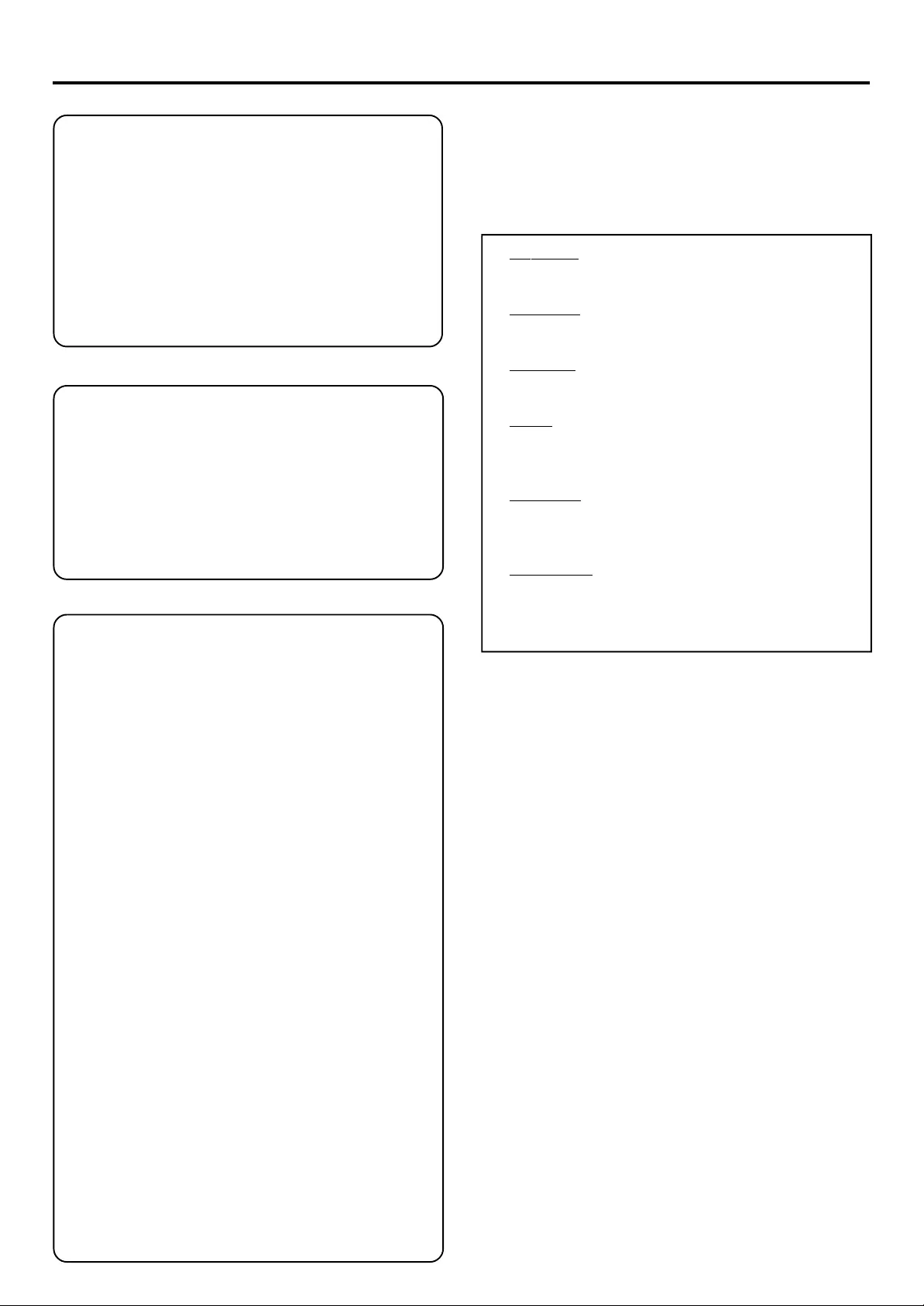
4
English
Italia
DICHIARAZIONE DI CONFORMITA’
Si dichiara che l’apparecchio MX-3800D Philips risponde
alle prescrizioni dell’art. 2 comma 1 del D.M. 28 Agosto
1995 n. 548.
Fatto a Eindhoven
Philips Consumer Electronics
Philips, Glaslaan 2
5616 JB Eindhoven, The Netherlands
Norge
Typeskilt finnes på apparatens underside.
Observer: Nettbryteren er sekundert innkoplet.
Den innebygde netdelen er derfor ikke frakoplet
nettet så lenge apparatet er tilsluttet
nettkontakten.
For å redusere faren for brann eller elektrisk støt, skal
apparatet ikke utsettes for regn eller fuktighet.
VAROITUS
Muiden kuin tässä esitettyjen toimintojen säädön tai
asetusten muutto saattaa altistaa vaaralliselle säteilylle
tai muille vaarallisille toiminnoille.
DK
Advarsel: Usynlig laserstråling ved åbning når
sikkerhedsafbrydere er ude af funktion. Undgå
utsættelse for stråling.
Bemærk: Netafbryderen er sekundært indkoblet og
ofbryder ikke strømmen fra nettet. Den indbyggede
netdel er derfor tilsluttet til lysnettet så længe
netstikket sidder i stikkontakten.
S
Klass 1 laseraparat
Varning! Om apparaten används på annat sätt än i
denna bruksanvisning specificerats, kan användaren
utsättas för osynlig laserstrålning, som överskrider
gränsen för laserklass 1.
Observera! Stömbrytaren är sekundärt kopplad och
bryter inte strömmen från nätet. Den inbyggda
nätdelen är därför ansluten till elnätet så länge
stickproppen sitter i vägguttaget.
SF
Luokan 1 laserlaite
Varoitus! Laitteen käyttäminen muulla kuin
tässä käyttöohjeessa mainitulla tavalla saattaa
altistaa käyttäjän turvallisuusluokan 1 ylittävälle
näkymättömälle lasersäteilylle.
Oikeus muutoksiin varataan. Laite ei saa olla
alttiina tippu-ja roiskevedelle.
Huom. Toiminnanvalitsin on kytketty toisiopuolelle,
eikä se kytke laitetta irti sähköverkosta.
Sisäänrakennettu verkko-osa on kytkettynä
sähköverkkoon aina silloin, kun pistoke on
pistorasiassa.
CAUTION
VISIBLE AND INVISIBLE LASER RADIATION WHEN
OPEN AVOID EXPOSURE TO BEAM
ADVARSEL
SYNLIG OG USYNLIG LASERSTRÅLING VED ÅBNING
UNDGÅ UDSÆTTELSE FOR STRÅLING
VARNING
SYNLIG OCH OSYNLIG LASERSTRÅLNING NÄR
DENNA DEL ÄR ÖPPNAD BETRAKTA EJ STRÅLEN
VARO!
AVATTAESSA OLET ALTTIINA NÄKYVÄLLE JA
NÄKYMÄTTÖMÄLLE LASER SÄTEILYLLE. ÄLÄ KATSO
SÄTEESEEN
VORSICHT
SICHTBARE UND UNSICHTBARE LASERSTRAHLUNG
WENN ABDECKUNG GEÖFFNET NICHT DEM
STRAHL AUSSETSEN
ATTENTION
RAYONNEMENT LASER VISIBLE ET INVISIBLE EN CAS
D’OUVERTURE EXPOSITION DANGEREUSE AU
FAISCEAU
Important Note
IMPORTANT NOTE
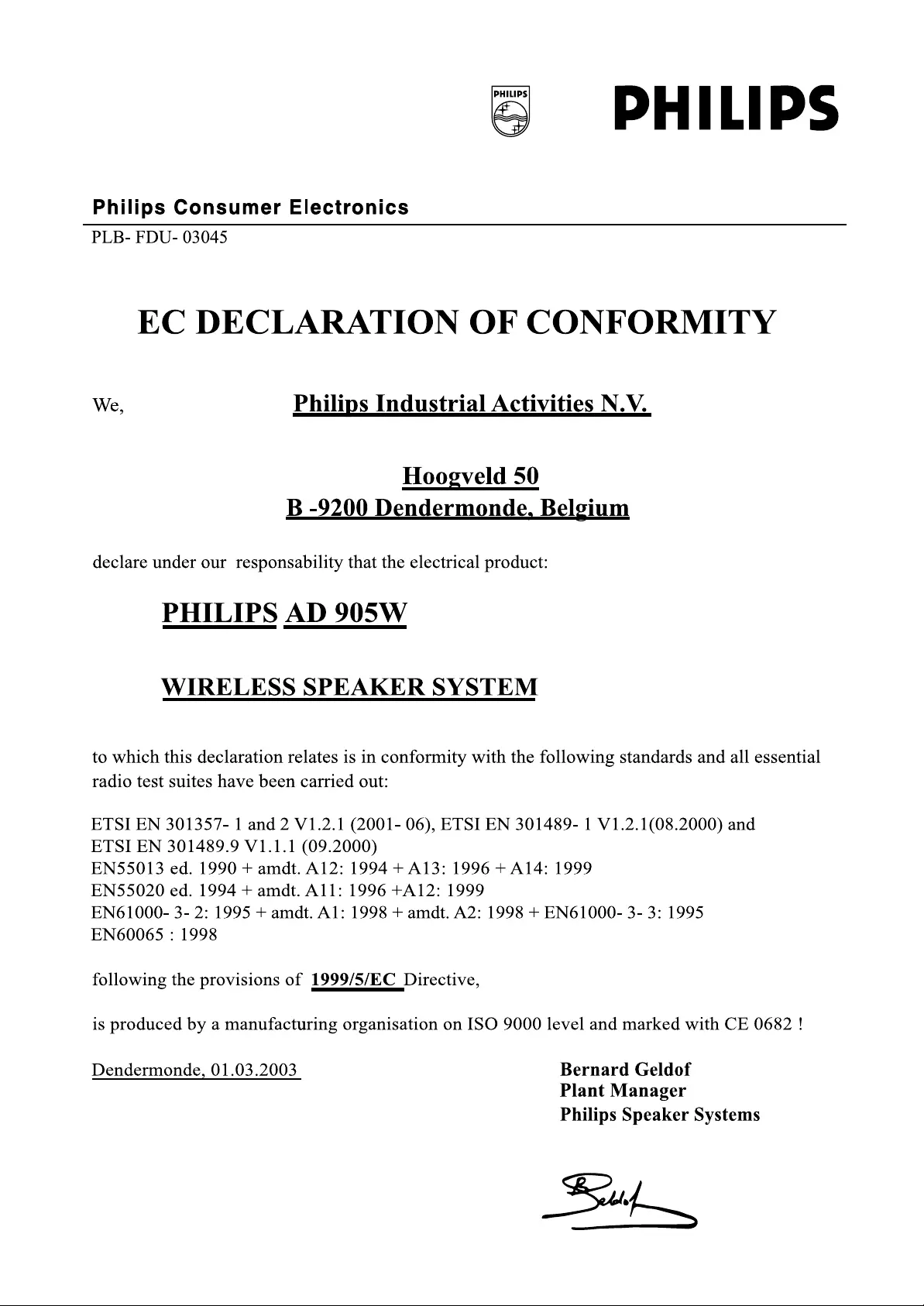
5
English
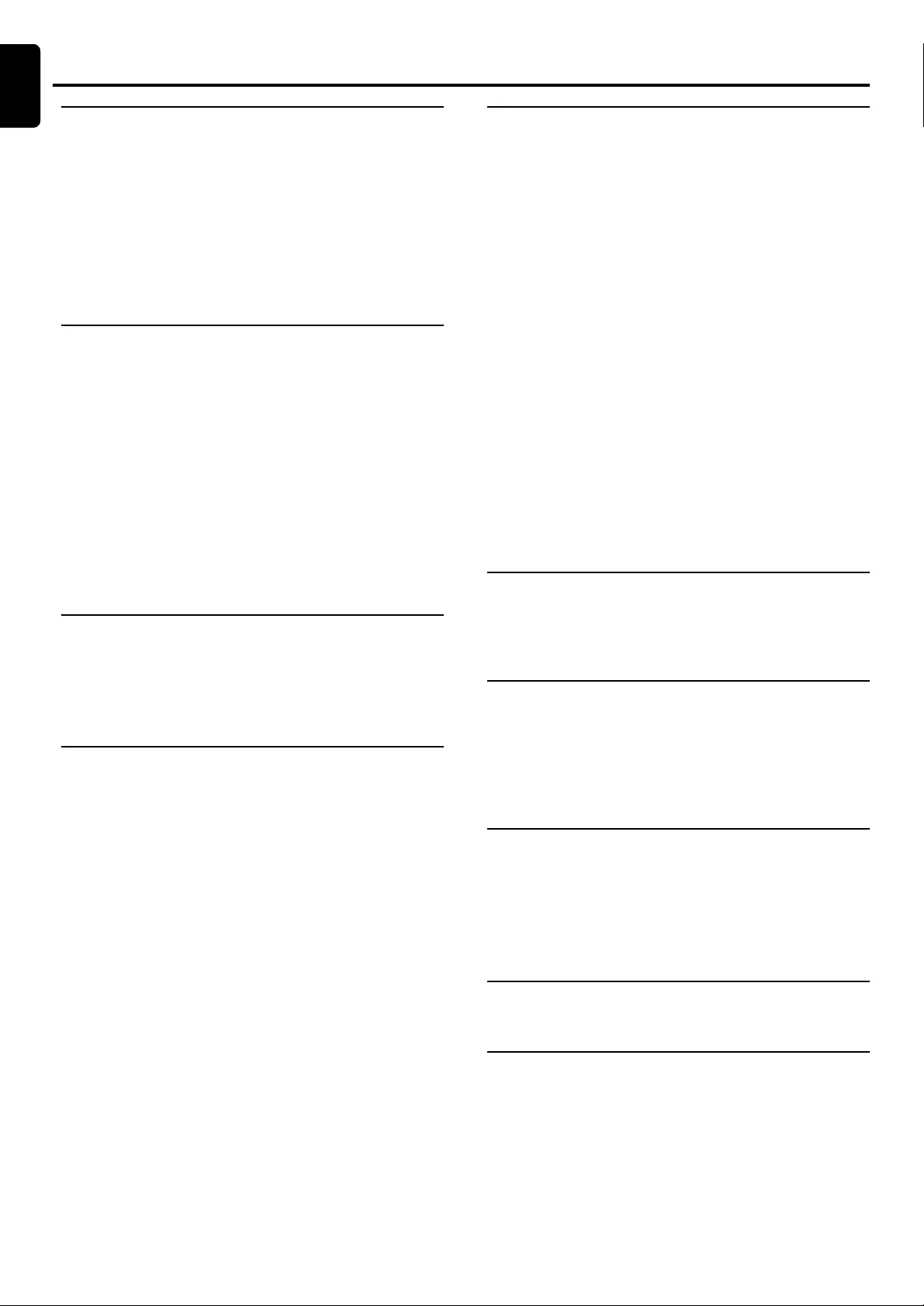
6
English
Instruction and General
Information
Features ............................................................................... 7
Discs for playback .............................................................7
Region Codes
Supplied accessories ......................................................... 7
Environmental information..............................................7
Care and safety information ...........................................8
Connections
Placing the speakers and subwoofers ...........................8
Connecting speakers and subwoofer ........................... 9
Connecting AD905W Wireless System .......................9
(Only for LX3750W)
Connecting TV................................................................10
Connecting FM/MW antennas .....................................10
Connecting the power cord .........................................11
Connecting a VCR or Cable Satellite Box .................11
Connecting digital audio equipment ...........................12
AD905W Wireless System ...........................................13
(Only for LX3750W)
Functional Over view
Front panels......................................................................14
Rear panel .........................................................................15
Remote Control..............................................................16
Preparations
Inserting batteries into the remote control..............17
Switching on the system................................................17
System Setup (DVD) .............................................. 18~20
General operation
Setting the picture
Setting the sound
Setting the language
Setting the features
Contents
Operations
Discs information............................................................21
Basic playback...................................................................21
Skipping to another title (track) /chapter
Fast Search
Continue playback from the last stop point
Repeat play
Repeat A-B
Program favorite tracks
Special DVD/VCD features.................................. 22 ~24
Changing subtitle language
Changing sound track language
Playing in slow motion mode
Searching for a particular passage
Display the disc information during playback
Moving to another title(track)/chapter
Playback from a selected point
Zooming in
Viewing from another angle
Advancing by frames
Checking the contents of DVD
Special VCD/SVCD features .........................................24
Playback Control (PBC)
MP3/Picture Disc Operations
Playing MP3 / Picture disc..............................................25
(Kodak, JPEG)
Other Functions
Tuning to radio stations .................................................26
Presetting radio stations................................................26
Listening to preset radio stations................................26
Sleep timer setting ..........................................................26
Sound and Volume Controls
Selecting the surround sound mode...........................27
Selecting the digital sound effect .................................27
Volume control................................................................28
Dimming the display screen..........................................28
Specifications.............................................29
Troubleshooting......................................30
CONTENTS
English
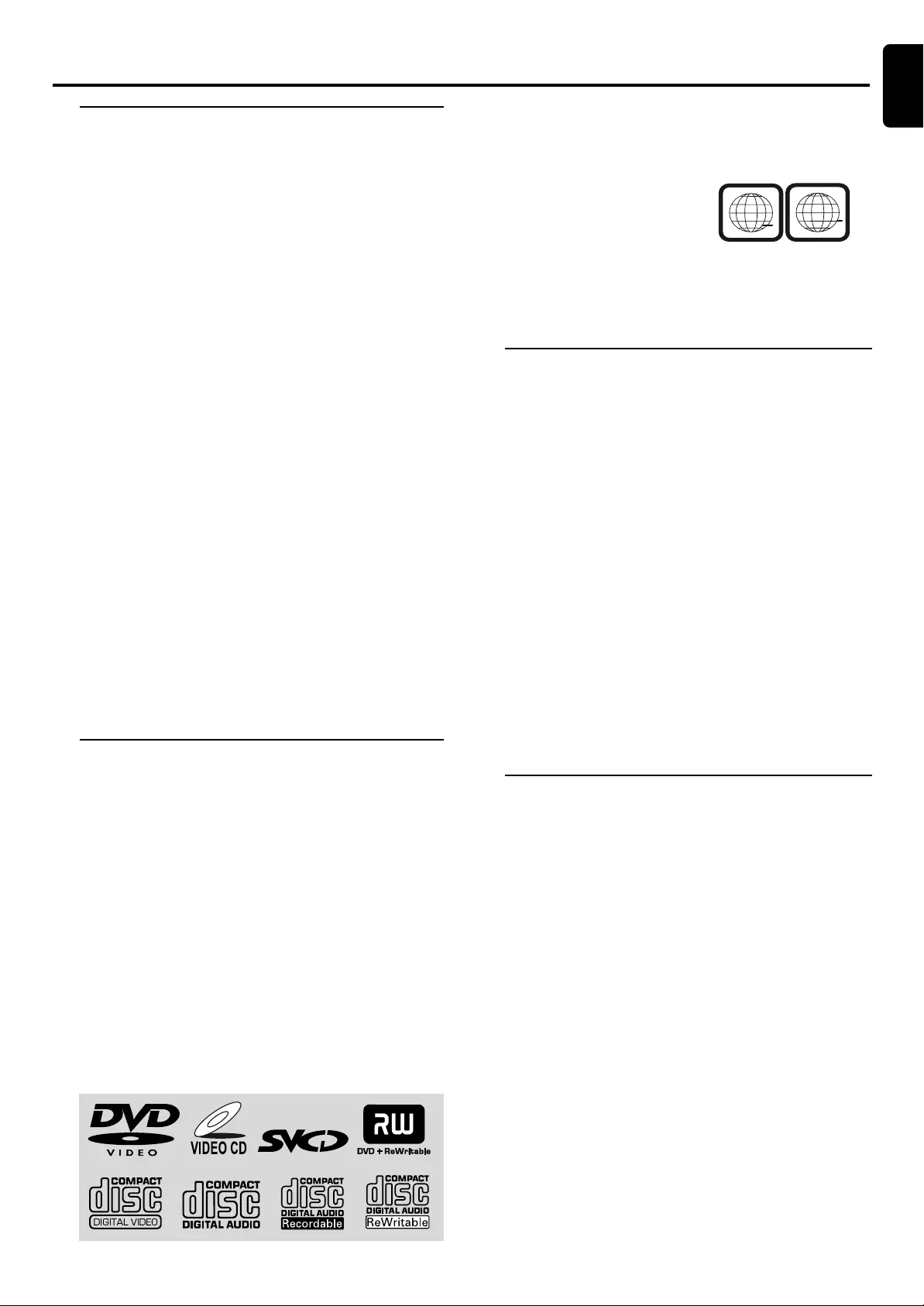
7
English
Features
Your complete 7-piece 300-Watt Ultra Slim DVD Digital
Home Cinema System with 6 channels full digital amplifier
creates the same dynamic sound qualities that you find in
full-fledged cinemas and incorporates some of the best
features in home theater technology.
Other features include:
Built-in DTS and Dolby Digital decoder, supporting
Dolby Pro Logic, Dolby Pro Logic II and virtual
surround
Lets you use the Home Cinema Audio System for a movie-
theater surround sound experience.
Additional Component Connections
Lets you connect other audio and audio/visual components
to the DVD system so you can use the system’s surround
sound speakers.
Night Mode
Lets you compress the dynamic range, reducing the
difference in loudness between different sounds in Dolby
Digital mode.
Parental Control (Rating Level)
Lets you set a ratings level so that your children cannot
watch a DVD that has a rating higher than you set.
Sleep Timer
Enables the system to switch to standby mode
automatically at a preset time.
Wireless (Only for LX3750W)
Enables you to enjoy the Home Cinema Audio System with
wireless connection between the system & rear speakers.
Discs for playback
Your DVD home cinema system will play :
–Digital Video Discs (DVDs)
–Video CDs (VCDs)
–Super Video CDs (SVCDs)
–Digital Video Discs + Rewritable (DVD+RW)
–Compact Discs (CDs)
–Picture (Kodak, JPEG) files on CDR (W)
–Supported MP3-CD format.
ISO 9660 / UDF format.
Maximum12 characters display
Maximum nested directory is 8 levels
Maximum album number is 32
Maximum title number is 999
Supported sampling frequencies: 32 kHz. 44.1 kHz,
48 kHz
Supported Bit-rates: 32~256 (kbps). Variable Bit-rates
Instruction and General Information
INSTRUCTION AND G ENERAL I NFORMATION
Region Codes
DVDs must be labeled for ALL region or for Region 2 in
order to play on this DVD system. You cannot play
discs that are labeled for other regions.
Note:
–If you are having trouble playing a certain disc, remove the
disc and try a different one. Improper formatted discs will not
play on this DVD system.
Supplied Accessories
–a SCART cable for connection with your TV
–one audio (white, red) and one composite video(yellow)
cable
–a remote control with two AA batteries
–an MW loop antenna and an FM wire antenna
–five satellite speakers and a subwoofer and six speaker
cables
–four small speaker stands for the front and rear speakers
–four wall brackets with screws for the front and rear
speakers
–this instruction booklet and a Quick Use Guide
AD905W Wireless System (Only for LX3750W):
– one AD905WT wireless transmitter
–one AD905WA wireless receiver
–one 14V adapter
–one table stand for wireless receiver
If any item is damaged or missing, contact your retailer or
Philips.
Environmental information
All unnecessary packaging has been omitted. We have tried
to make the packaging easy to separate into three materials:
cardboard (box), polystyrene foam (buffer) and
polyethylene (bags, protective foam sheet).
Your system consists of materials which can be recycled and
reused if disassembled by a specialized company. Please
observe the local regulations regarding the disposal of
packaging materials, exhausted batteries and old equipment.
2
ALL
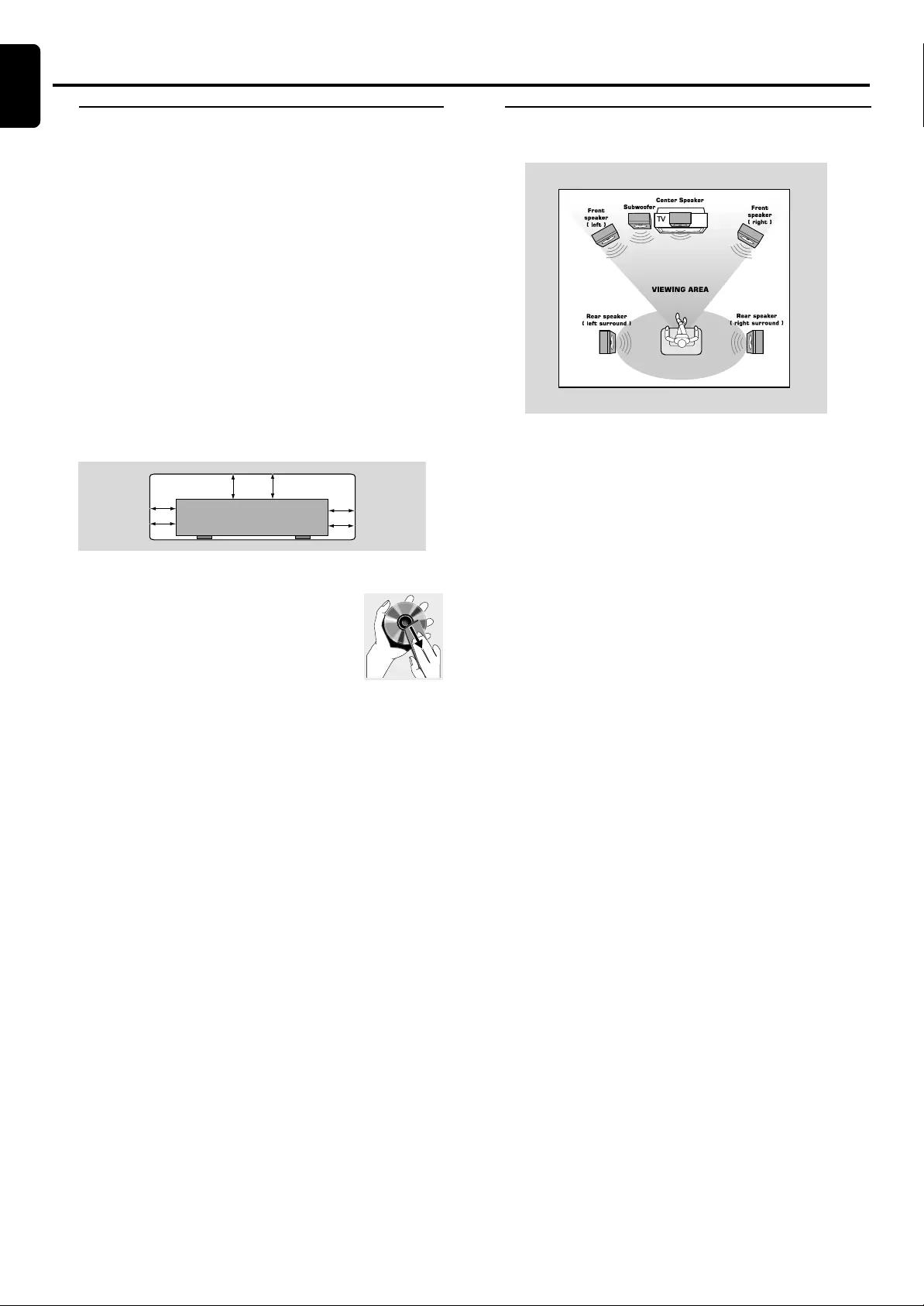
8
English
Care and safety information
Avoid high temperatures, moisture, water and
dust.
–Do not expose the system, batteries or discs to
humidity, rain, sand or excessive heat (caused by heating
equipment or direct sunlight.) Always keep the disc tray
closed to avoid dust on the lens.
Avoid condensation problem
–The lens may cloud over when the player is suddenly
moved from cold to warm surroundings, making it
impossible to play a disc. Leave the player in the warm
environment until the moisture evaporates.
Do not block the vents
–Do not operate the DVD system in an enclosed
cabinet, allow about 10 cm (4 inches) of free space all
around the player for adequate ventilation.
Care of disc
–To clean a CD, wipe it in a straight line
from the center towards the edge using a soft,
lint-free cloth. A cleaning agent may damage
the disc.
–Write only on the printed side of a
CDR(W) and only with a soft felt-tipped pen.
–Handle the disc by its edge, do not touch the surface.
Care of cabinet
–Use a soft cloth slightly moistened with a mild detergent
solution. Do not use a solution containing alcohol, spirits,
ammonia or abrasives.
Finding a suitable location
–Place the player on a flat, hard, and stable surface.
Step 1: Placing the speakers
and subwoofers
For best possible surround sound, all the speakers (exept
subwoofer) should be placed at the same distance from the
listening position.
1Place the front left and right speakers at equal distances
from the TV and at an angle of approximately 45 degrees
from the listening position.
2Place the centre speaker above the TV or the DVD system
so the centre channel’s sound is localized.
3Place the surround speakers at normal listening ear level
facing each other.
4Place the subwoofer on the floor near the TV.
Notes:
–To avoid magnetic interference, do not position the front
speakers too close to your TV.
–Allow adequate ventilation around the DVD system.
General Information
10 cm
(4 inches)
10 cm
(4 inches) 10 cm
(4 inches)
DVD Home Cinema System
PHILIPS
Connections
CONNECTIONS
English
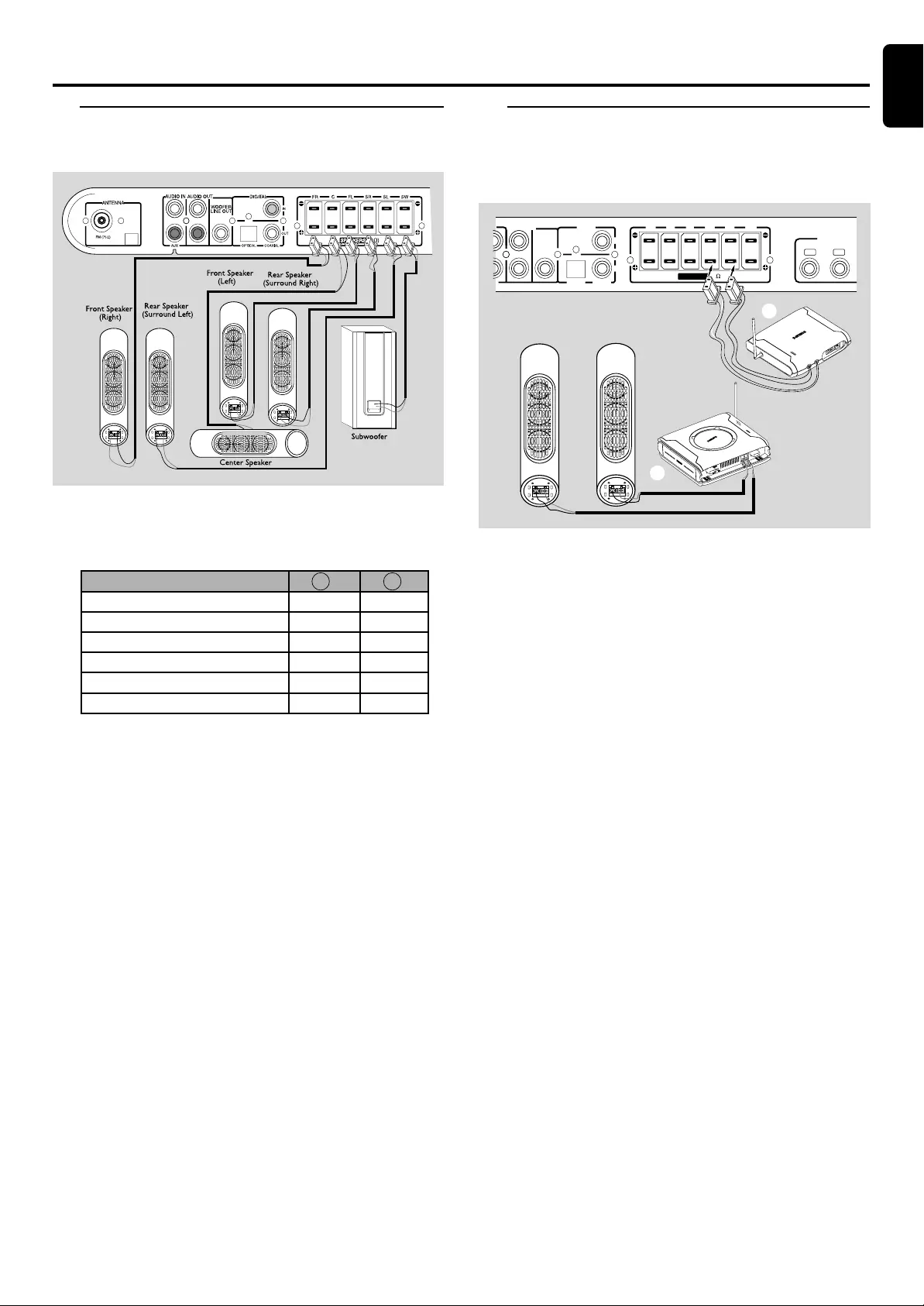
9
English
Step 2: Connecting speakers
and subwoofer
Connect the supplied speaker system using the supplied
speaker cables by matching the colours of the jacks and
speaker plugs. Fully insert the plugs of speaker wire into the
jacks on the DVD system.
Notes:
–Ensure that the speaker cables are correctly connected.
Improper connections may damage the system due to short-
circuit.
–Do not connect more than one speaker to any one pair of
+/- speaker jacks.
–Do not connect speakers with an impedance lower than
the speakers supplied. Please refer to the SPECIFICATIONS
section of this manual.
Speakers / Subwoofer
Front Left (L)
Front Right (R)
Center
Surround (Rear) Left (L)
Surround (Rear) Right (R)
Subwoofer
Connections
MW
black
black
black
black
black
black
white
red
green
blue
grey
purple
F
Step 3: Connecting AD905W
Wireless System (Only
for LX3750W)
1Connect the supplied Surround Speaker system using the
supplied speaker cables to the speaker jacks on the
AD905WA WIRELESS RECEIVER by matching the
colours of the jacks and speaker plugs. Extend the
RECEIVER antenna.
2Connect the AD905WT WIRELESS
TRANSMITTER’s speaker cables to the speaker jacks on
the DVD system. Extend the TRANSMITTER antenna.
Notes
– Adjust the position of the antennas for optimal reception.
–Position the antennas as far as possible from your TV, VCR
or other radiation sources to prevent unwanted interference.
–To prevent unwanted noise, do not place the AD905W
wireless system too close to the DVD system, AC power
adapter, TV or other radiation sources.
Rear Speaker
(Surround Left) Rear Speaker
(Surround Right)
AD905WA
WIRELESS RELEIVER
AD905WT
WIRELESS TRANSMITTER
AUDIO OUT
WOOFER
LINE OUT
(8 )
SPEAKERS SPEAKERS
FR SLSR SWCFL
OUT
OPTICAL COAXIAL
DIGITAL COMPONENT
VIDEO OUT
IN
41
Pr/Cr Pb/Cb
1
2
CONNECTIONS
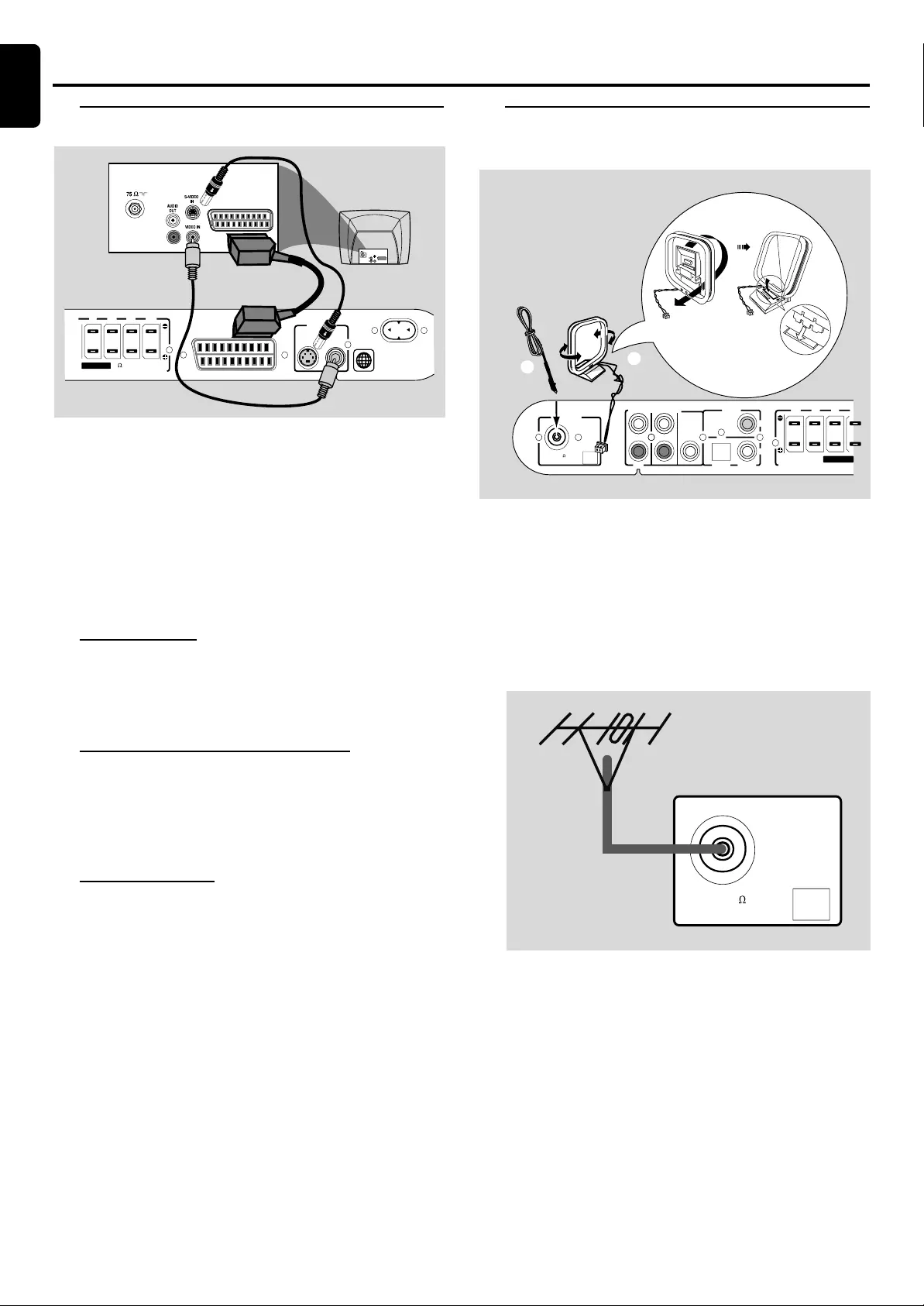
10
English
Connections
CONNECTIONS
Step 4: Connecting TV
IMPORTANT!
–You only need to make one video connection
from the following options, depending on the
capabilities of your TV system.
–Connect the DVD system directly to the TV.
–Scart Video connection provides higher
picture quality. This option must be available on
your TV .
–S-Video connection provides better picture
quality. This option must be available on your TV.
Using Scart jack
●Use the scart video cable (black) to connect the DVD
system’s A/V SCART OUT jack to the corresponding
Scart input jack on the TV.
OR
Using Composite Video jack (VIDEO)
●Use the composite video cable (yellow) to connect the
DVD system’s VIDEO jack to the video input jack (or
labelled as A/V In, Video In, Composite or Baseband) on
the TV.
OR
Using S-Video jack
●Use the S-video cable (not supplied) to connect the DVD
system’s S-VIDEO jack to the S-Video input jack (or
labelled as Y/C or S-VHS) on the TV.
If your TV is not equipped with a SCART
●To hear the TV channels through this DVD system, use the
audio cables (white/red) to connect AUDIO IN-AUX
jacks to the corresponding AUDIO OUT jacks on the TV.
Before starting operation, press AUX/DI on the remote to
select “AUX-ANA” in order to activate the input source.
Step 5: Connecting FM/MW
antennas
1Connect the supplied MW loop antenna to the MW jack.
Place the MW loop antenna on a shelf or attach it to a
stand or wall.
2Connect the supplied FM antenna to the FM jack. Extend
the FM antenna and fix its ends to the wall.
For better FM stereo reception, connect an external FM
antenna (not supplied).
Notes:
– Adjust the position of the antennas for optimal reception.
–Position the antennas as far as possible from your TV, VCR
or other radiation sources to prevent unwanted interference.
2
A/V SCART OUT
AC M AINS~
S-VIDEO
VIDEO O UT
VIDEO
(8 )
SPEAKERS
SLSR SWCFL
Rear of TV
(example only)
AUDIO
OUT
S-VIDEO
IN
VIDEO IN
SCART IN
SCART IN
AUDIO IN
AUX
AUDIO OUT
WOOFER
LINE OUT
MW
ANTENNA
SPEAKERS
FR SRCFL
OUT
OPTICAL COAXIAL
DIGITAL
IN
FM (75 )
FM Antenna MW Antenna
Fix the claw to
the slot
1
2
MW
FM (75 )
English
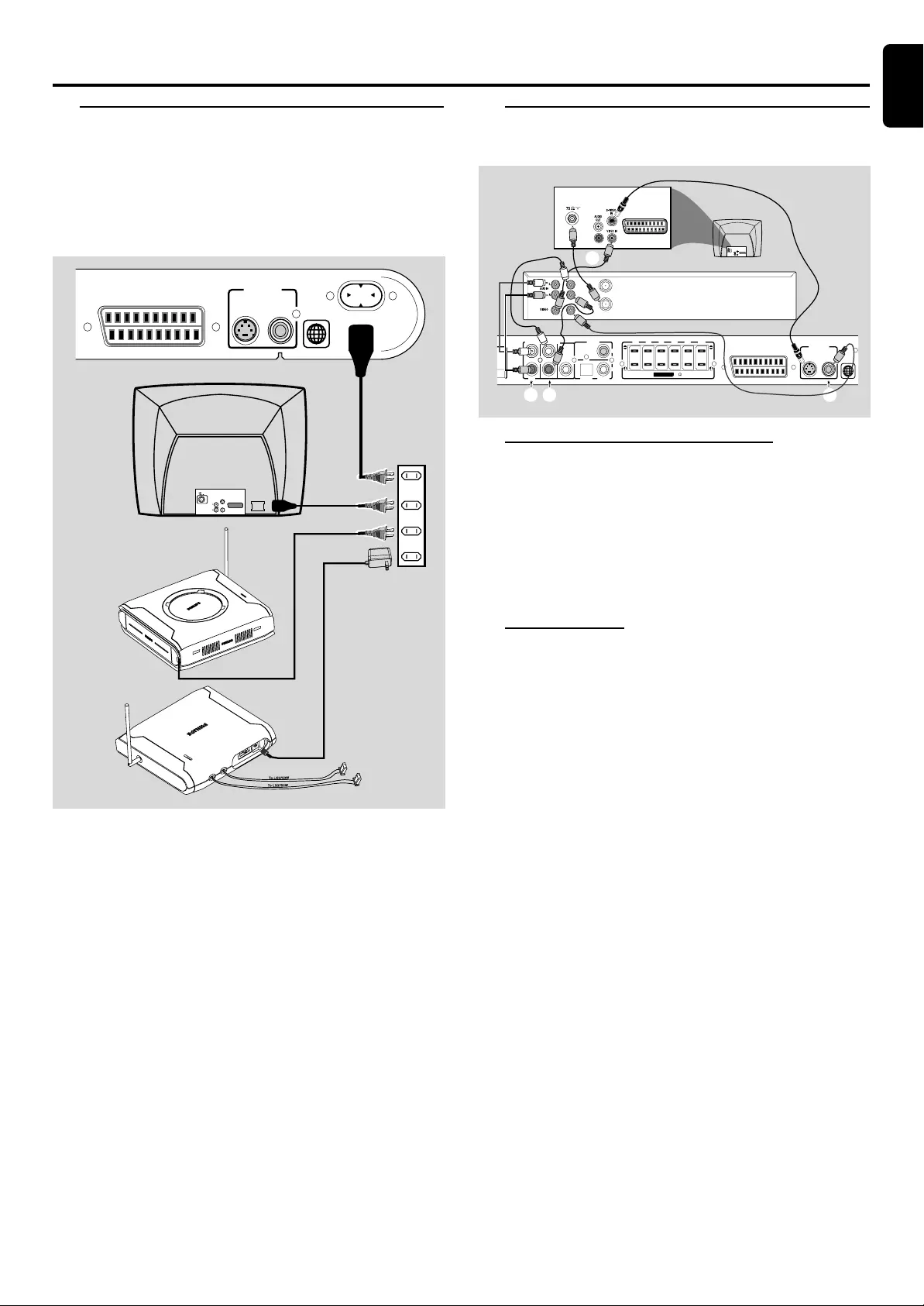
11
English
CONNECTIONS
Step 6: Connecting the power
cord
After everything is connected properly, plug in the
AC power cord to the power outlet.
Never make or change any connections with the power
switched on.
Step 7: Connecting a VCR or
Cable /Satellite Box
Viewing and listening to the playback
1Connect the VCR or Cable/Satellite Box to the TV as
shown.
2Connect the DVD system’s AUDIO IN-AUX jacks to the
AUDIO OUT jacks on the VCR or cable / satellite box.
Before starting operation, press AUX/DI on the remote to
select “AUX-ANA” in order to activate the input source.
Recording DVDs
Some DVDs are copy-protected. You cannot record or
dub protected discs using a VCR.
3Connect the DVD system’s VIDEO jack to the VIDEO IN
jack on the VCR.
4Connect the DVD system’s AUDIO OUT jacks to the
AUDIO IN jacks on the VCR. This will allow you to make
analogue stereo (two channel, right and left) recordings.
To view DVD playback while recording. You must connect
the DVD system to your TV using the SCART or the S-
VIDEO connection.
ANT IN
TO TV
VCR or
Cable/Satellite
Box
OUT IN
Rear of TV
(example only)
AUDIO
OUT
S-VIDEO
IN
VIDEO IN
SCART IN
SCART IN
2
A/V SCART OUT
AUDIO IN
AUX
AUDIO OUT
WOOFER
LINE OUT
S-VIDEO
VIDEO OUT
VIDEO
(8 )
SPEAKERS
FR SLSR SWCFL
OUT
OPTICAL COAXIAL
DIGITAL
IN
1
24 3
MW
2
A/V SCART OUT
AC MAINS~
S-VIDEO
VIDEO O UT
VIDEO
AUDIO
OUT
S-VIDEO
IN
VIDEO IN
SCART IN ~ AC MAINS
41
Connections
IMPORTANT!
The type plate is located at the bottom of the
system.
This product complies with the radio interference
requirements of the European Community.
The apparatus shall not be expose to dripping or
splashing and that no objects filled with liquid such
as vase shall be placed on the apparatus.
To avoid overheating of the system, a safety circuit
has been built in. Therefore, your system may
switch to Standby mode automatically under
extreme conditions. If this happens, let the
system cool down before reusing it.
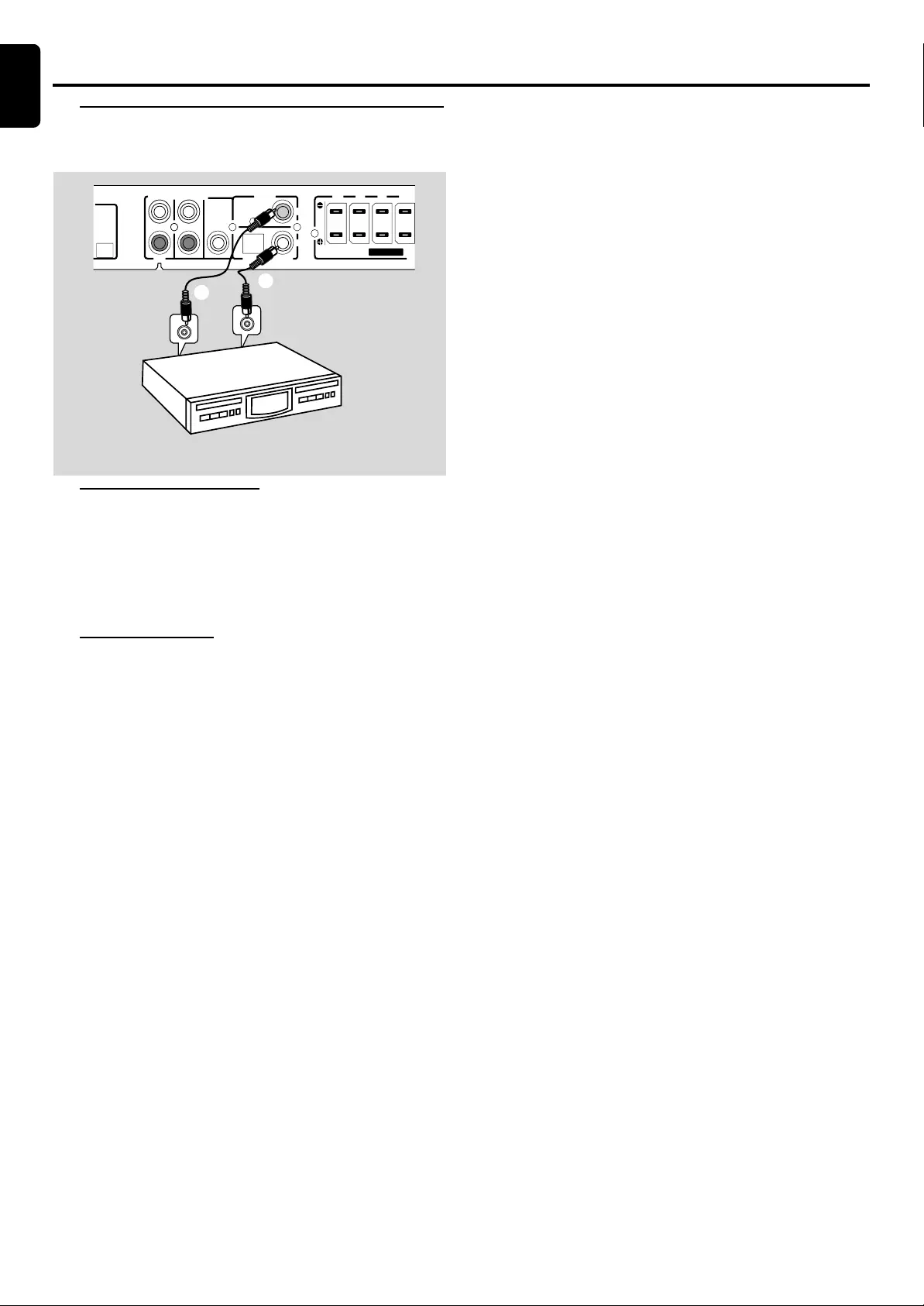
12
English
Step 8: Connecting digital
audio equipment
Listening to the playback
1Connect the DVD system’s DIGITAL IN jack to the
DIGITAL OUT jack on a digital audio device.
Before starting operation, press AUX/DI on the remote to
select “AUX-DI” in order to activate the input source.
Recording (digital)
2Connect the DVD system’s DIGITAL OUT
(COAXIAL or OPTICAL) jack to the DIGITAL IN jack
on a digital recording device (DTS-Digital Theatre System
compatible, with a Dolby Digital decoder, for example).
Before starting operation, set the DIGITAL OUTPUT
according to the audio connection. (See page 19 “Setting
the Sound - Digital Output”).
Notes:
–Always refer to the owner’s manual of the other equipment
for complete connection and use details.
Connections
CONNECTIONS
DIGITAL IN
DIGITAL OUT
AUDIO IN
AUX
AUDIO OUT
WOOFER
LINE OUT
MW
SPEAKERS
FR SRCFL
OUT
OPTICAL COAXIAL
DIGITAL
IN
(for exampler)
CD Recorder
1
2
English
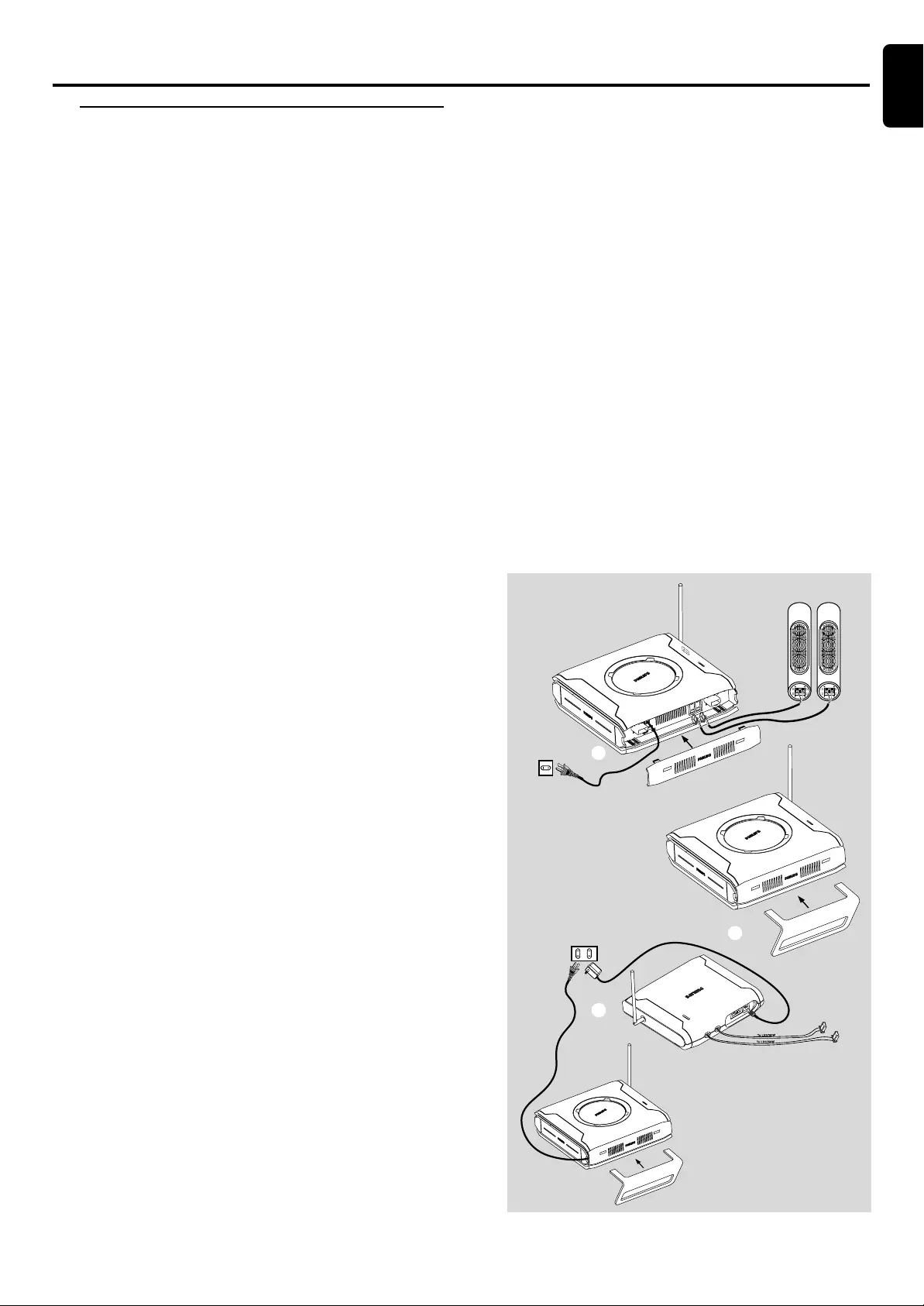
13
English
AD905W Wireless System
(Only for LX3750W)
The AD905W accessory gives you the option for wireless
speaker connection.
Please check you have all the supplied parts for your
AD905W wireless set:
–1 x AD905WT WIRELESS TRANSMITTER
–1 x AD905WA WIRELESS RECEIVER
–1 x 14V adapter
–1 x table stand
1Remove the PHILIPS cover from the AD905WA WIRELESS
RECEIVER as shown in Fig. 1, to access the connection
terminal. Connect your rear speaker terminals with the
corresponding color terminals on the AD905WA
WIRELESS RECEIVER
2Insert the table stand into the brackets as shown in Fig.2.
3Connect the AD905WA WIRELESS RECEIVER power cord
to your power supply.
4Check / adjust the AD905WA WIRELESS RECEIVER OFF-
ON switch to the ON position (see Fig.1).
➜The AD905WA WIRELESS RECEIVER power indicator
lights up green.
5Connect the 14V power adapter to the AD905WT
WIRELESS TRANSMITTER and power supply as shown in Fig.
3.
6Make sure you position both the AD905WT WIRELESS
TRANSMITTER and AD905WA WIRELESS RECEIVER at least
2 meters apart.
7Connect and carefully match the AD905WT WIRELESS
TRANSMITTER inputs to the corresponding surround
speaker jacks on your LX3750W DVD system.
➜The AD905WT WIRELESS TRANSMITTER power
indicator lights up red.
8Check and adjust the 4-channel toggle switch on the
AD905WT WIRELESS TRANSMITTER and AD905WA
WIRELESS RECEIVER (CHANNEL SELECTOR switch),
so that both units are using the same channel.
9On your LX3750W DVD system, play an audio source
and activate the surround sound mode option. Adjust the
volume to reproduce surround sound in the rear speakers.
10 Extend the antenna vertically on both the AD905WT
WIRELESS TRANSMITTER and AD905WA WIRELESS
RECEIVER to improve reception. Check the antennas are
safely positioned without obstruction.
To ensure quality sound production and
transmission
1
2
41
3
●Place both the AD905WT WIRELESS TRANSMITTER and
AD905WA WIRELESS RECEIVER off the ground
(recommended minimum height of 30cm).
●Avoid placing the AD905WT WIRELESS TRANSMITTER too
close to your DVD receiver, AC power adapter, TV or other
electrical equipment as it may cause electrical interference.
●In case of sound distortion, please select another channel
for both the AD905WA WIRELESS RECEIVER and
AD905WT WIRELESS TRANSMITTER. The distortion could
be the result of interference caused by other equipment
using same frequency channel in your house or
neighbourhood.
Notes
– After you switch off your DVD system, the AD905WT
WIRELESS TRANSMITTER automatically enters standby mode and
the red power indicator eventually comes out. On receiving an
incoming audio signal from your DVD system again, the
AD905WT WIRELESS TRANSMITTER automatically powers up.
–When the AD905WA WIRELESS RECEIVER enters the Eco-
power standby mode, the power indicator lights up red.
Connections
CONNECTIONS
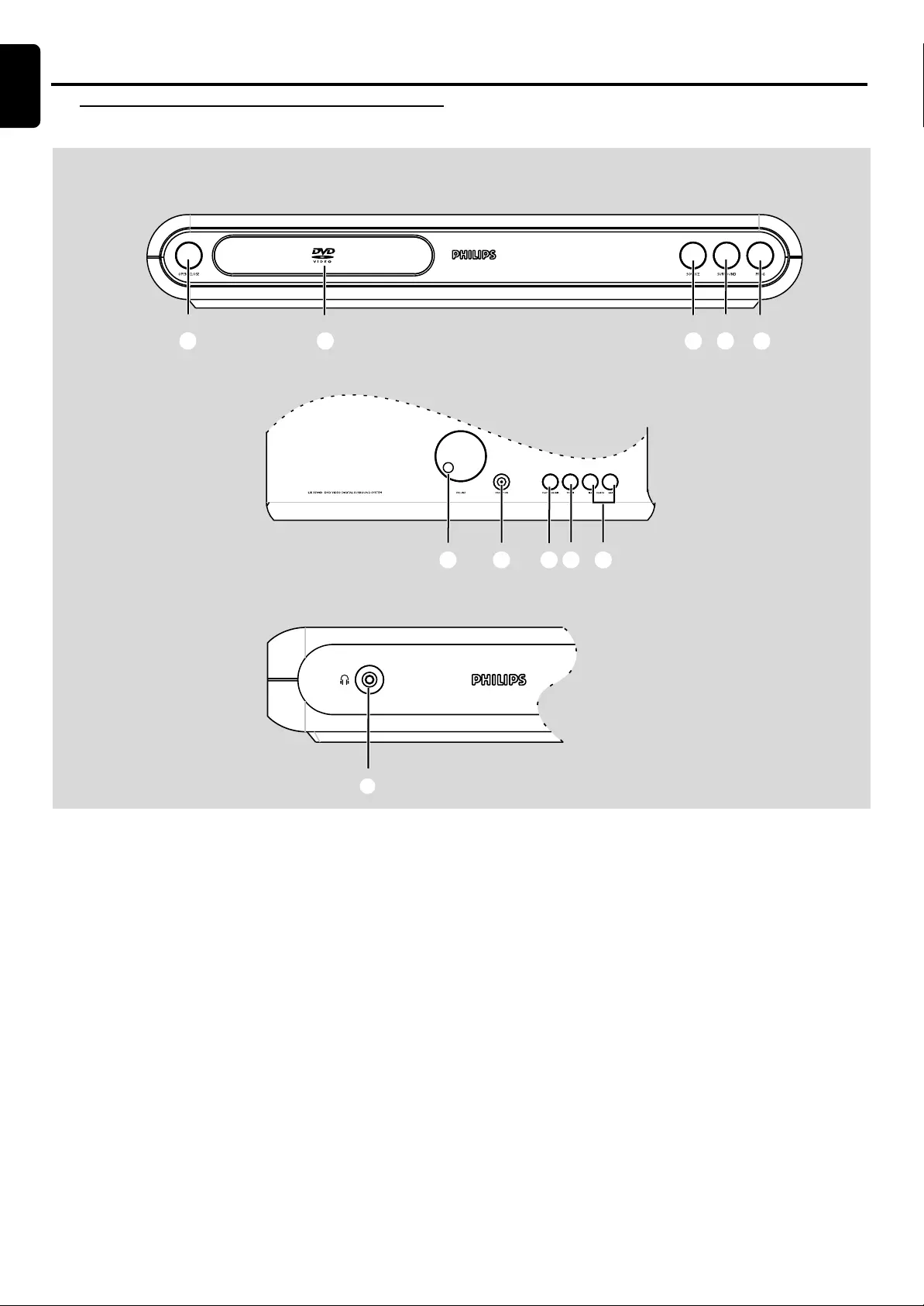
14
English
Functional Overview
Front panels
FUNCTIONAL OVERVIEW
1OPEN / CLOSE
–to open or close the disc tray.
2Disc T ray
3SOURCE
–to select the relevant active mode: TV/A V, DISC, TUNER
or AUX/DI.
4SURROUND
–to select multichannel surround (Dolby Digital, DTS, VSS
Dolby ProLogic or Dolby ProLogic II) or stereo sound
effect.
5PROGRAM
–in Disc mode, to progr am disc tracks.
–in Tuner mode , to progr am preset r adio station.
6VOLUME
–to adjust the master volume.
Front view
Top view
Side view
7STANDBY-ON
–to switch between power on and standby modes.
8PLAY / PAUSEÉÅ (in Disc mode only)
–to start or inter rupt disc playback.
9STOP Ç (in disc mode only)
–to stop playing the disc.
0SEARCH S / T
–in Disc mode, press to skip to the previous/next chapter/
track.
–in Disc mode, hold down to fast reverse/forward the
disc.
–in Tuner mode, to tune to a low er or higher radio frequency.
!nn
nn
n
–to connect headphones.
12 534
67 980
!
English
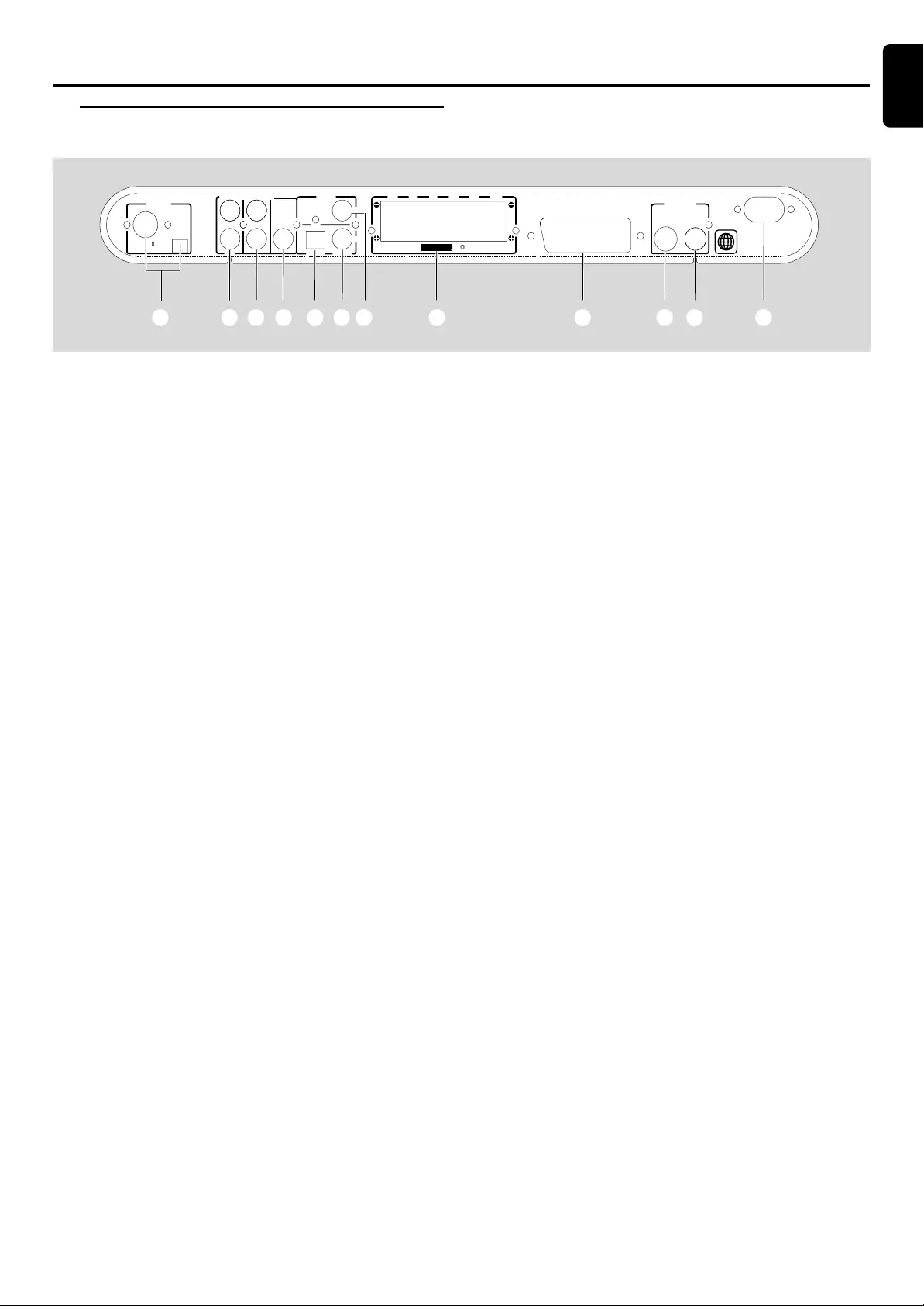
15
English
1MW / FM ANTENNA
–connect to the MW loop antenna or FM antenna.
2AUDIO IN -AUX
–connect to the analog audio outputs of a TV or VCR.
3AUDIO OUT
–connect to the analog audio inputs of an external recording
device or amplifier.
4WOOFER LINE OUT
–connect to an active subwoofer (Optional).
5DIGITAL OUT - OPTICAL
–connect to an audio equipment with digital (optical) audio
input.
6DIGITAL OUT - COAXIAL
–connect to an audio equipment with digital (coaxial)
audio input.
Caution: Do not touch the inner pins of the jacks on the rear panel. Electrostatic discharge may cause
permanent damage to the unit.
7DIGITAL IN
–connect from an audio equipment with digital audio output.
8SPEAKERS
–connect to the front,center, rear (surround) and subwoofer
speakers.
9A/V SCART OUT
–connect to TV with SC ART input.
0S-VIDEO OUT
–connect to a TV with S-video input.
!VIDEO OUT
–connect to a TV with video input.
@AC Power Cord
–connect to a standard AC outlet.
Rear panel
FUNCTIONAL OVERVIEW
Functional Overview
2
A/V SCART OUT
AC M AINS~
AUDIO IN
AUX
AUDIO OUT
WOOFER
LINE OUT
S-VIDEO
VIDEO O UT
VIDEO
MW
ANTENNA
(8 )
SPEAKERS
FR SLSR SWCFL
OUT
OPTICAL COAXIAL
DIGITAL
IN
FM (75 )
1234567 8
90!@
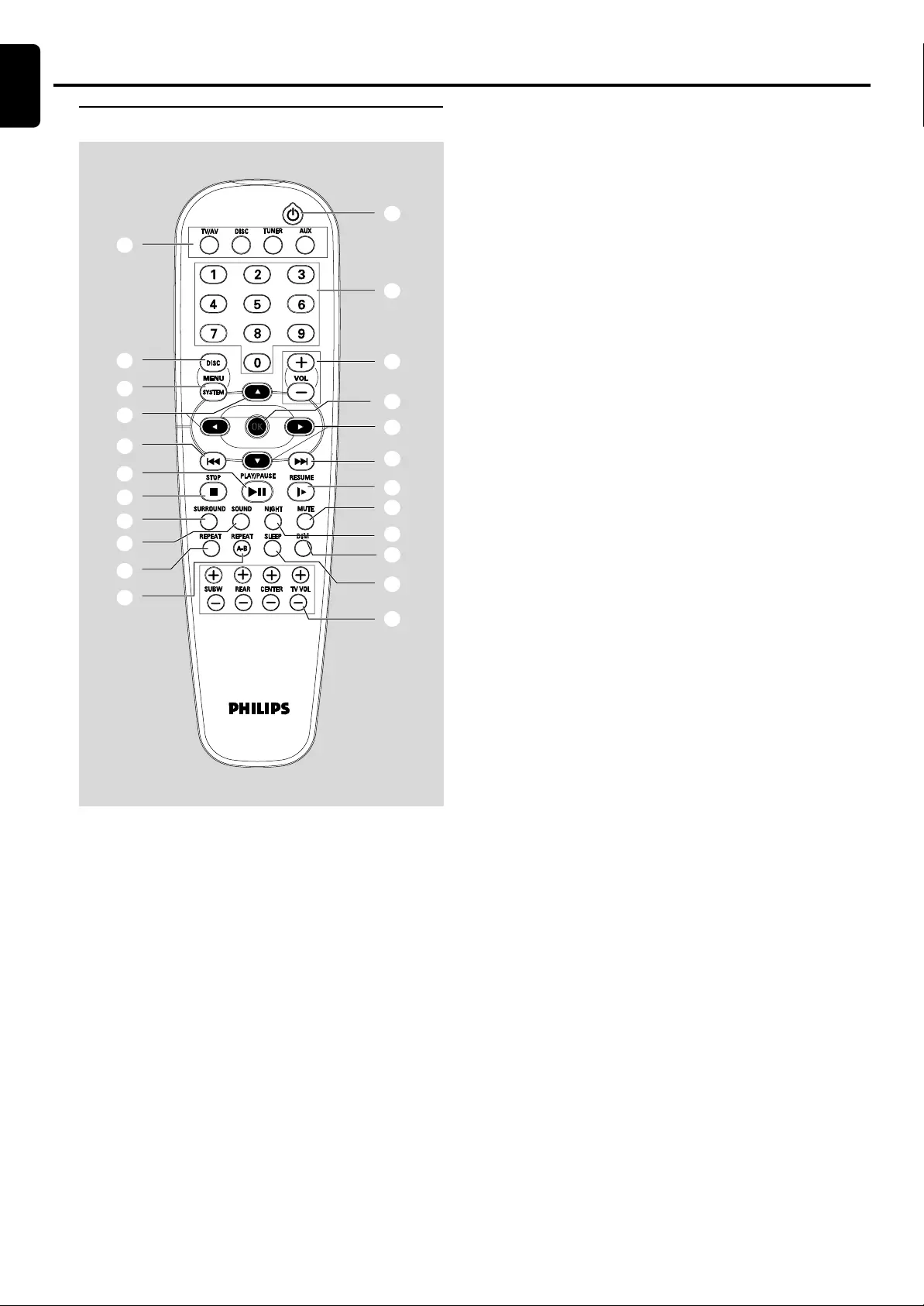
16
English
1
2
3
4
5
6
7
8
9
0
4
5
&
*
(
)
!
$
#
@
¡
%
^
/ DI/ DI
Notes for remote control:
–First, select the source you wish to control by pressing one of
the source select keys on the remote control (DISC or TUNER,
for example).
–Then select the desired function (
É
,
S
,
T
for
example).
1SOURCE
–to select the relevant active mode: TV/AV, DISC, TUNER
or AUX/DI.
–TUNER: toggles between FM and MW band.
–AUX/DI: toggles between AUX-ANA and AUX-DIG (Digital
Input) mode.
2DISC MENU (disc mode only)
–to enter or exit the disc contents menu.
3SYSTEM MENU (disc mode only)
–to enter or exit the system menu bar.
43 / 4 /1 / 2
–in Tuner mode, to select a preset radio station number
(1 or 2).
FUNCTIONAL OVERVIEW
Remote Control
–to select movement direction in disc contents menu/
system menu bar.
5 S / T
–in Disc mode, press to skip to the previous/next chapter/
track.
–in Disc mode, hold down to fast reverse/forward the
disc.
–in Tuner mode, to tune to a lower or higher radio frequency.
6ÉÅ
–to start or interrupt disc playback.
7Ç
–to stop playing the disc.
8SURROUND
–to select multichannel surround (Dolby Digital, DTS, VSS,
Dolby Pro Logic or Dolby Pro Logic II) or stereo sound
effect.
9SOUND
–to select the various sound effect : CONCERT, DRAMA,
ACTION, SCI-FI, CLASSIC, JAZZ, ROCK or DIGITAL.
0REPEAT
–to repeat chapter, title, track, album or disc.
!REPEAT A-B
–to repeat a specific section on a disc.
@POWER y
–to switch to standby mode.
#Numeric Keypad (0-9)
–to enter a track/title number of the disc.
–to enter a number of preset radio stations.
$VOL +/-
–to adjust the volume level.
%OK
–to exit or confirm the selection.
^RESUME
–to continue disc playback after an interruption.
&MUTE
–to interrupt or resume sound reproduction.
*NIGHT (Dolby Digital mode only)
–to optimize the dynamic of the sound output.
(DIM
–to select different brightness for the display screen.
)SLEEP
–to set the sleep (auto-off) timer function.
¡SUBW +/-
–to adjust the subwoofer’s level.
REAR +/-
–to adjust the rear speakers’ level.
CENTER +/-
–to adjust the center speaker’s level.
TV +/-
–to adjust Philips’s television volume level.
Functional Overview
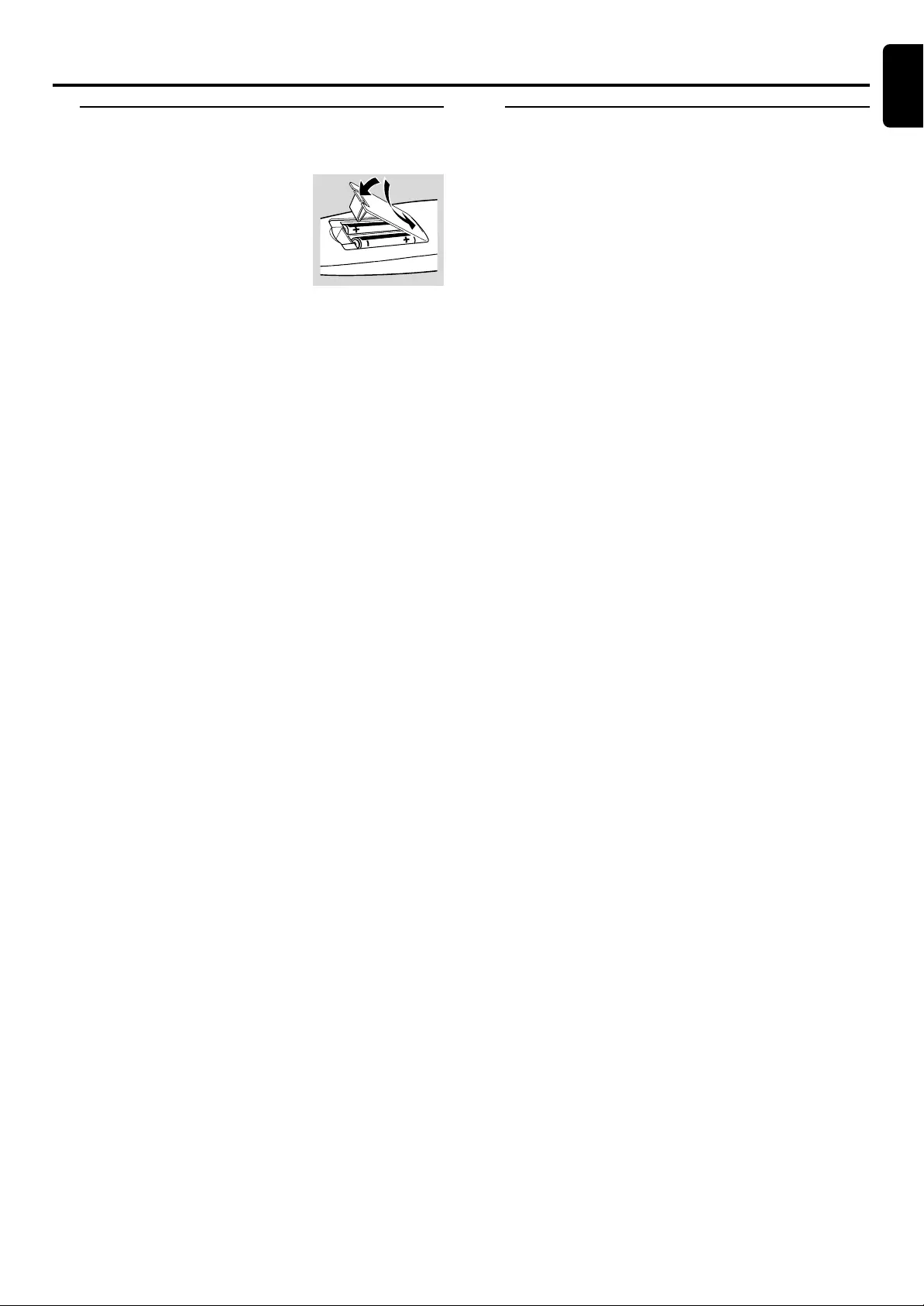
17
English
Inserting batteries into the
remote control
1Open the battery compartment.
2Place the batteries in the
compartment with the correct
polarity as indicated by “+“ and
“-“ symbols.
3Close the cover.
CAUTION!
–Remove batteries if they are exhausted or will
not be used for a long time.
– Do not use old and new or different types of
batteries in combination.
–Batteries contain chemical substances, so they
should be disposed off properly.
PREPARATIONS
Preparations
Switching on the system
IMPORTANT!
Make sure you have completed all the necessary
connections. (See page 10 “Connecting TV”)
1Press STANDBY ON to switch on the system.
2Press SOURCE until “DISC” appears on the display panel
(or press DISC on the remote).
3Turn on the TV and set to the cor rect video-in channel. You
should see the blue Philips DVD background screen on the
TV.
➜Usually this channel is between the lowest and highest
channels and may be called FRONT, A/V IN, or VIDEO. See
your TV manual for more details.
➜Or, you may go to channel 1 on your TV, then press the
Channel down button repeatedly until you see the Video In
channel.
➜Or, the TV remote control may have a button or switch
that chooses different video modes.
➜Or, set the TV to channel 3 or 4 if you are using an RF
modulator.
–If y ou do not g et a proper picture or sound,
please refer to “System Setup (DVD)” in order to
change the pre-settings as necessary to
accommodate your TV system or change to your
preferred settings.
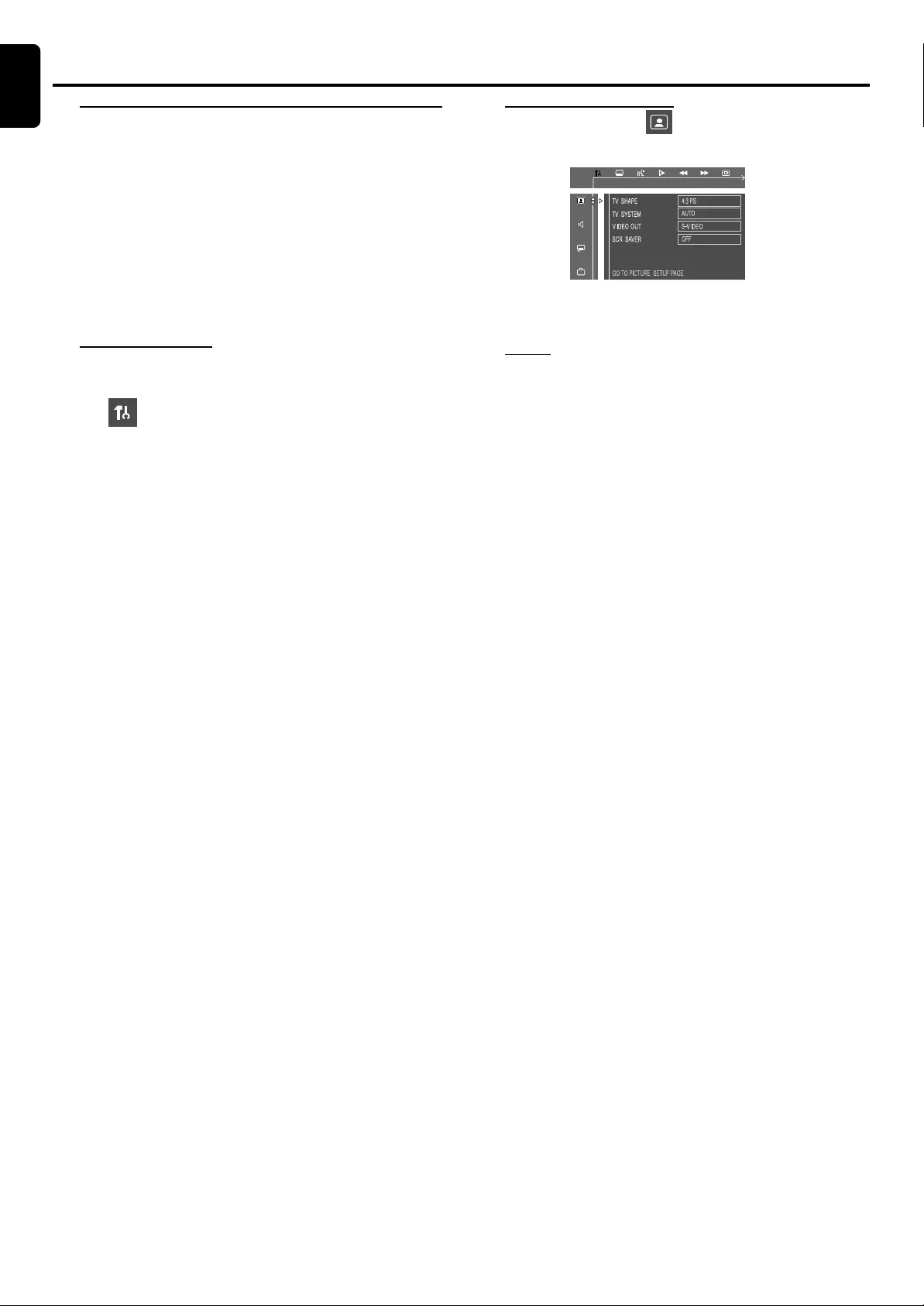
18
English
PREPARATIONS
System Setup (DVD)
The system setup is carried out via the TV, it enables you to
customize the DVD system to suit your particular
requirement. If the preferred options selected are not
available on a disc, then the disc’s own preference will be
used.
IMPORTANT !
To access the System Setup menu, playback must
be stopped.
The default setting is underlined.
General operation
1Press SYSTEM MENU.
➜ icon will be highlighted in the menu bar on the
TV screen.
2Press 4 to activate the System Setup menu.
3Use 1 / 2 / 3 / 4 keys to toggle through the functions and
select your preferred option.
4 Press OK to confirm a highlighted selection.
5Press OK or 1 / 2 / 3 / 4 to quit menu to super menu. To
exit the System Setup menu, press SYSTEM MENU or
OK.
Preparations
Setting the picture
–TV Shape
Select the aspect ratio of the TV to be connected.
4:3 PS (Pan and Scan mode )
–If you have a conventional TV set and your DVD is not
formatted for widescreen viewing, use this setting. A wide
picture is displayed on the whole TV screen with a portion
automatically cut off.
4:3 LB (Letterbox mode )
–If you have a conventional TV set and your DVD is
formatted for widescreen viewing, use this setting. A wide
picture with bands displayed on the upper and lower
portions of the TV screen.
16:9 (Wide screen mode)
– If you have a widescreen TV set, use this setting (you
must also set your widescreen TV to “full size”) available on
a disc, then the disc’s own preference will be used.
Notes:
The format you select must be available on the disc. If it is not,
the setting for TV Shape will not affect the picture during
playback.
English
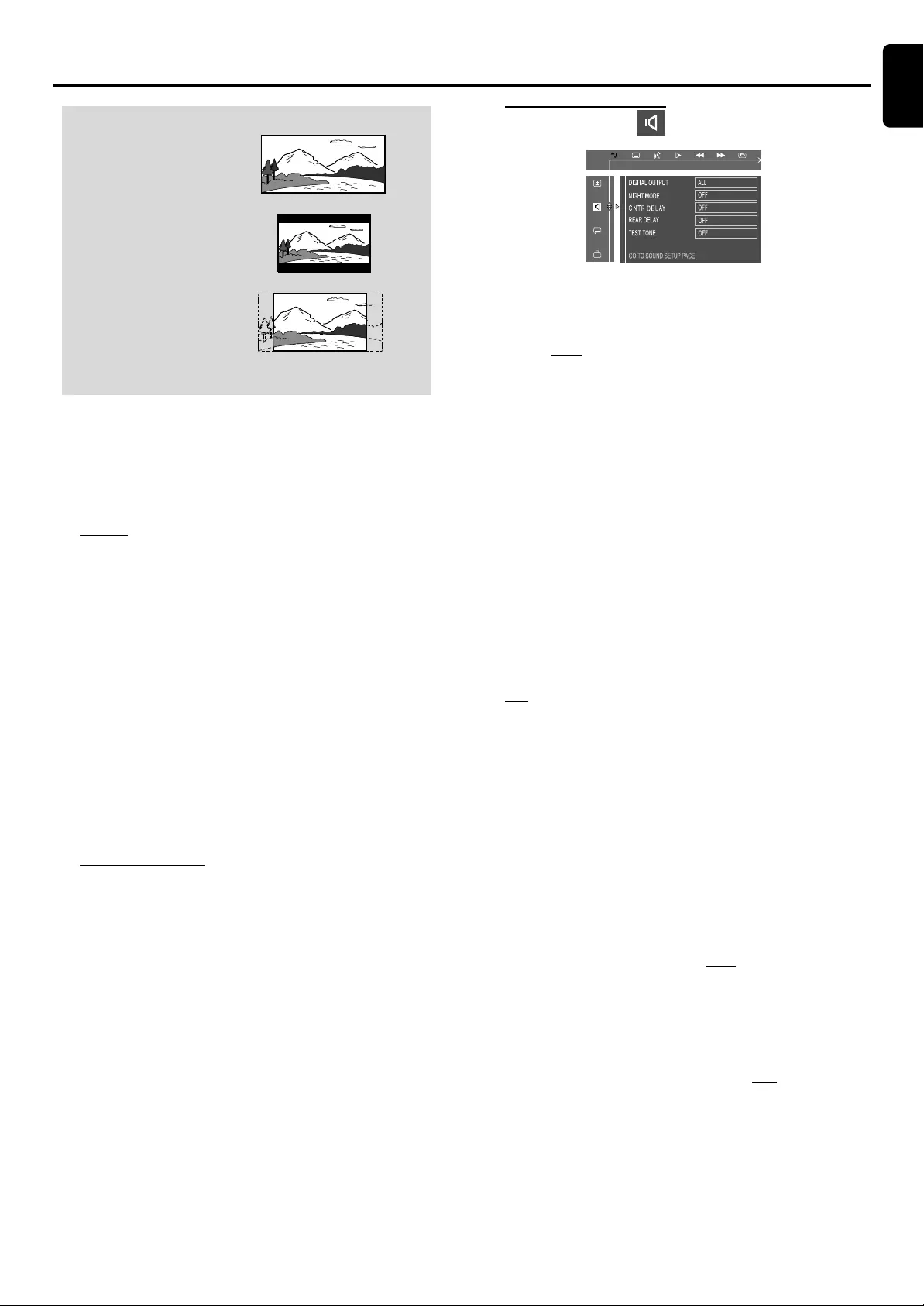
19
English
PREPARATIONS
16:9
(Wide screen)
4:3 LB
(Letter Box)
4:3 PS
(Pan Scan)
– TV System
Allows you to select the color system matching the
connected TV set.
AUTO
– If the connected TV is multi system, select this
mode.The output format will be in accordance with the
video signal of the disc.
NTSC
– If the connected TV is NTSC system, select this mode. It
will change the video signal of a PAL disc and output in
NTSC format.
PAL
–If the connected TV is PAL system, select this mode. It
will change the video signal of a NTSC disc and output in
PAL format.
–Video Out
Video out selection enables you to choose the type of
video output suitable f or your DVD system.
PR PB Y / SCART
– Select PR PB Y / SCART if you have connected the
video output to your TV using SCART jack. (PR PBY this
function is not available for this model.)
S-VIDEO
– Select S-VIDEO if you have connected the S-VIDEO
output to your TV using S-VIDEO jack.
Note:
–You do not need to adjust the video output setting if you
are using VIDEO jack (yellow) to connect the DVD system to
your TV.
–Screen Saver
If set to ON, when you leave the system in stop or pause
mode for more than five minutes, the screen saver will be
activated. The default setting is ON.
Setting the sound
–Digital Output
Digital output selection enables you to specify the type of
digital output suitable for your amplifier or receiver.
●Select ALL if you have connected the digital output
(COAXIAL or OPTICAL) to a multichannel decoder
receiver.
●Select PCM 96K if the external components is capable of
processing digital signal input with sampling rates of 96 kHz.
●Select PCM 48K if the external components is incapable
of processing 96 kHz digital signal input, then convert to
standard signal with sampling rates of 48 kHz.
●Select OFF to deactivate the digital output (COAXIAL or
OPTICAL).
–Night mode
Set night mode to on to level out the volume. For
example, the disc will play at the same sound level
throughout the movie. The default setting is OFF.
Night function can also be accessed via the
remote control.
Off
Select this when you want to enjoy the surround sound
with its full dynamic range.
On
Select this to level out the volume. High volume outputs
will be softened and low volume outputs are brought
upward to audible level. This feature is only available for
movies with Dolby Digital mode.
–Center Delay
If the listening position is closer to the center speaker than
the front speakers, you can set the center delay time to
improve the surround sound effect.
Options : 5ms, 3ms, 2ms, 1ms or OFF .
–Rear Delay
If the listening position is closer to the rear surround
speakers than the front speakers, you can set the rear delay
time to improve the surround sound effect.
Options : 15ms, 12ms, 9ms, 6ms, 3ms or OFF,.
–Test T one (DISC mode only)
If set to ON, the system will test the speaker settings. The
test signal is generated through the left, center, right, and
rear (surround) speakers. The default setting is OFF.
Preparations
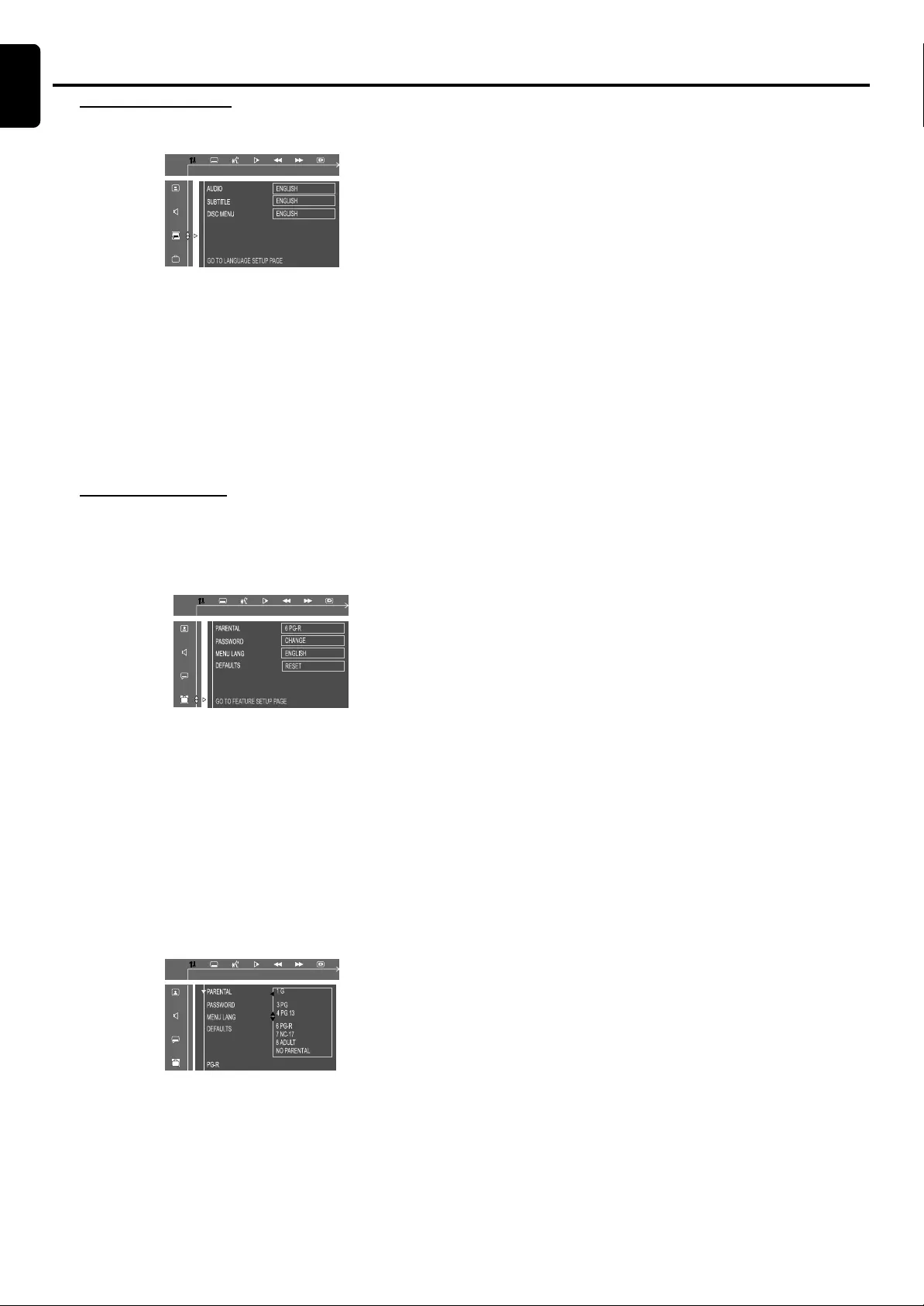
20
English
PREPARATIONS
Setting the language
–Audio
–Subtitle
–Disc Menu
●This is to select the audio language, subtitle language and
the language used on TV screen menus or DVD menus
which will always be used for ever y disc to be played back.
The default setting is English.
●If the language selected is not available on the disc, the
original language designated by each disc will be selected.
Setting the features
–Parental
Enables setting of playback limitation level. Some DVDs may
have a parental level assigned to the complete disc or to
certain scenes on the disc, the r ating levels are from 1 to 9
and are country dependent. You can prohibit the playing of
cer tain discs which are not suitable for your children or to
ha ve certain discs played with alternative scenes.
The parental default initial setting is 6 PG-R .
1Enter the 4-digit code . If necessary, enter the code a second
time.
2Use 3 / 4 keys select a rating level.
2
5
3Press OK to confirm.
Rating - NO PARENTAL
Preparations
Parental control is not activated, it will play all discs.
Rating - 1 to 9
If the player’s parental level is set below 9, only discs with a
lower or equal level will play. For example, if the player is
set to 5, only discs with ratings of 5, 4, 3, 2 and 1 will be
played. Higher rated scenes will not be played unless an
alternative which has the same rating or lower is available
on the disc. For example, consider a disc that generally is
suitable for most audiences, and it is rated at level 2 for the
most part. However, in the middle, there are also scenes
rated at 5 (not suitable for children).
NO PARENTAL – It will play all discs.
8 ADULT – Mature material; should be viewed only by
adults due to graphic sexual material, violence, or language.
7 NC-17 – No children under age 17; not recommended
viewing for children under age 17.
6 PG-R – Parental Guidance - Restricted; recommended
that parents restrict children under 17 from viewing or
allow to view only when supervised by a parent or adult
guardian.
4 PG13 – Material is unsuitable for children under age 13.
3 PG – Parental Guidance suggested.
1 G – General Audience; recommended as acceptable
for viewers of all ages.
To play a higher rated disc or scene than the level
set
Enter the 4-digit code before resetting the rating level to a
higher number (go to “Password”).
If you forget the 4-digit code
1Press 9 four times when forgotten the password and the
system will change back to the default password.
2Go to “Password” and enter your new code.
Notes:
–Some DVDs are not encoded with a rating though the mo vie
rating is printed on the disc jacket. The rating le vel featur e does
not work for such discs.
–Password
To set a new password for the parental control or to
change the password. The password supplied as default is
1234.
–Menu Language
Select the language for on screen display.
–Default
If RESET is selected, all the items in the setup menu will be
reset to default setting, except Parental Setting.
English
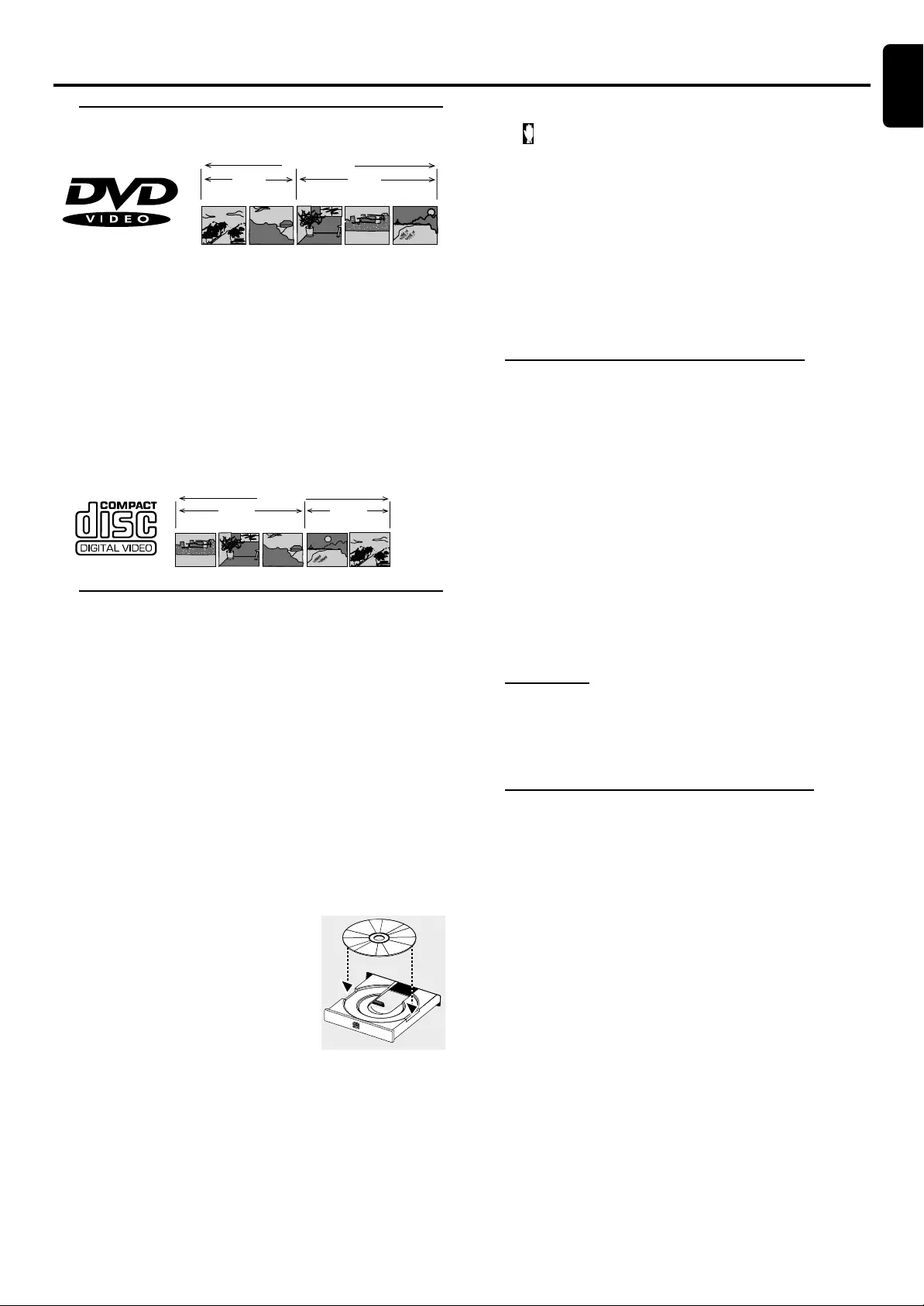
21
English
Discs information
●DVD video discs may have one or more Titles, and each
Title may have one or more Chapters.
●Playback stops at the end of each Title.
●Video CDs may have one or more Tracks, and each Track
may have one or more Indexes.
●To make easy and convenient access, you can move
between Tracks and Indexes.
●Some Video CDs have Play Back Control (PBC), which is a
predefined playback sequence stored on the disc (refer to
“Special VCD/SVCD features”).
●Audio CDs contain only Tracks.
Basic playback
IMPORTANT!
–Do not move the DVD system during
playback, doing so may damage the DVD system.
– Do not push on the disc tray or put any
objects other than disc on the disc tray, doing so
may cause the DVD system malfunction.
–DVD discs and players are designed with
regional restrictions. Before playing a disc, make
sure the disc is the same zone as your player.
– Depending on the DVD or VIDEO CD, some
operations may be different or restricted.
1Press STANDBY ON y to switch on the system.
2Press OPEN/CLOSE to open the disc tray.
3Load a disc with the label side facing
up.
4Press OPEN/CLOSE again to
close the tray.
➜There will be a short delay while
the player identifies the disc and
reads the menu from the disc.
●Some discs will start playing automatically, others will display
the Disc Contents Menu on the TV screen. If the menu is
presented, use 3 / 4/ 1 / 2 keys to highlight your selection
and press OK to confirm.To select a play option, press
numeric keypad (0-9).
5PressÉÅ to start playback.
OPERATIONS
Operations
Notes:
– If the inhibit icon (or X) appears on the TV screen when
a button is pressed, it means the function is not available on
the disc you are playing.
To interrupt playback
●PressÉÅ.
➜The picture freezes and the sound will be muted.
●To resume playback, pressÉÅ again.
To stop playback
●Press Ç.
Skipping to another title (track) / chapter
●Press S or T repeatedly during playback to skip
backward or forward. Each press will take the disc to the
beginning of the previous or next title ( track) / chapter.
Note:
–If the REPEAT - TRACK function has been set, pressing
S
or
T
will replay the same title ( track) / chapter.
To skip to the beginning of the current title (track)
/ chapter during playback
●Press S once.
To go directly to any title (track) / chapter
●Use the numeric keypad (0-9) to enter the number of
the desired title ( track) / chapter.
Fast Search
1Hold down S or T for about more than 1 seconds
to fast reverse or forward the disc.
2To resume normal play, pressÉÅ .
Continue playback from the last stop point
●In stop mode and when a disc has not been removed, press
RESUME to resume playback from the point at which it
stopped.
To cancel the resume mode
●Press Ç again.
Notes:
–When the player is disconnected from the power supply or
the disc tray is opened, the resume option will be cancelled
automatically.
–When PBC is ON resume mode is not available.
–The resume mode may not be available on some disc.
VIDEO CD
TRACK 1 TRACK 2
INDEX 1 INDEX 2 INDEX 1 INDEX 2 INDEX 3
DVD-VIDEO DISC
TITLE 1 TITLE 2
CHAPTER 1 CHAPTER 2 CHAPTER 1 CHAPTER 2 CHAPTER 3
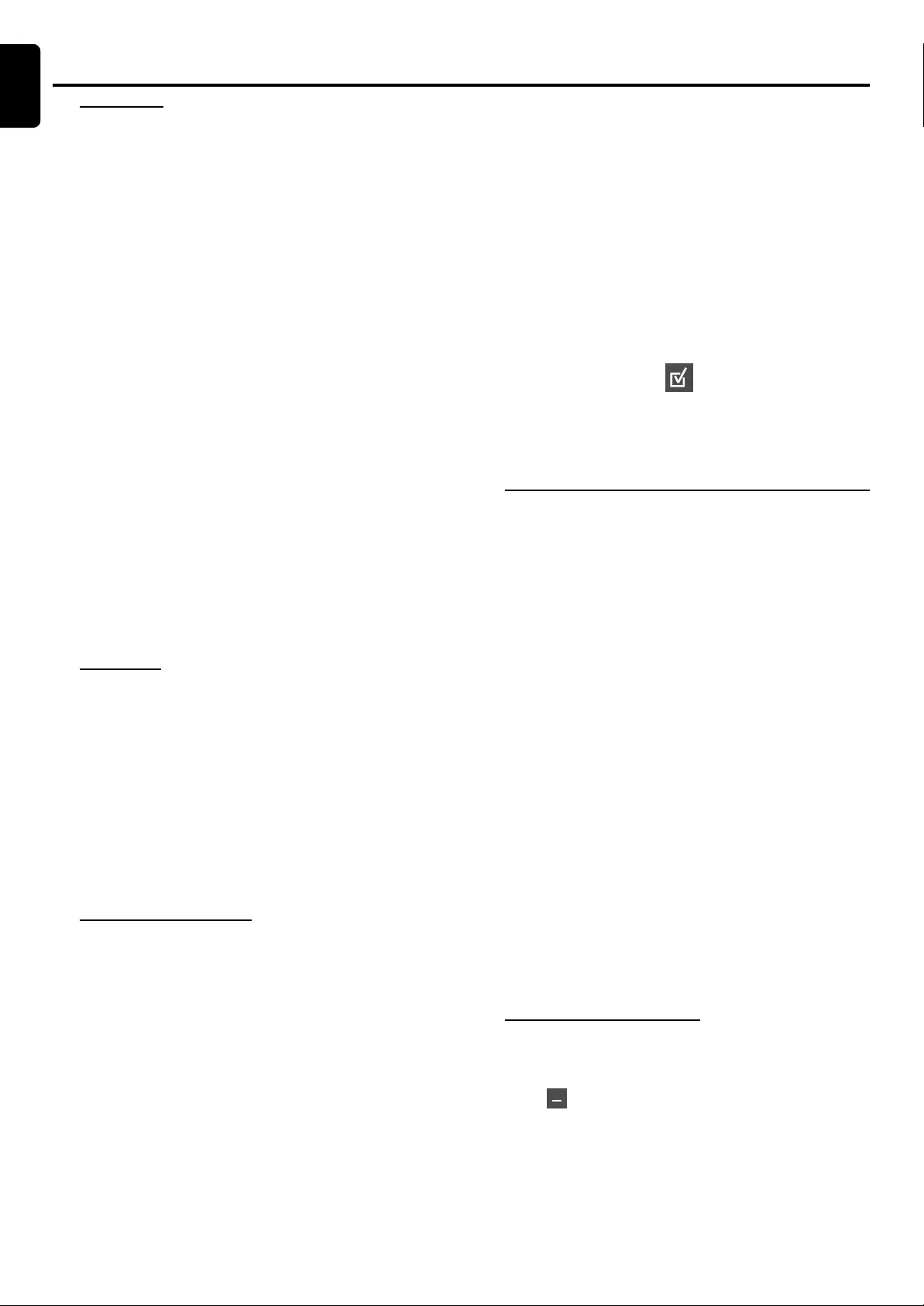
22
English
Repeat play
You can only select the repeat pla y mode during playback.
For DVD - Repeat chapter / title
●Press REPEAT repeatedly to select the following:
REPEAT CHAPTER ➜ REPEA T TITLE ➜ REPEAT OFF.
For CVD/SVCD/VCD/CD - Repeat track / disc
●Press REPEAT repeatedly to select the following:
REPEAT TRACK ➜ REPEAT DISC ➜ REPEAT OFF.
●If VCD or CD has been programed press this key
repeatedly to select the following:
REPEAT TRACK ➜ REPEAT PROGRAM ➜ REPEAT OFF.
For MP3 Repeat - track / album / disc
MENU ON:
●Press REPEAT repeatedly to select the following:
REPEAT TRACK ➜ REPEAT ALBUM ➜ REPEAT DISC➜
REPEAT OFF.
MENU OFF:
●Press REPEAT rapeatedly to select the following:
REPEAT TRACK ➜ REPEAT DISC ➜ REPEAT OFF.
Notes:
–Repeat play might not work correctly with some DVDs.
–For CVD, SVCD and VCD 2.0 discs, the repeat function is
useless unless the PBC function is set to OFF.
Repeat A-B
You can play a specific section in a chapter/track repeatedly.
1Press REPEAT A-B at your chosen starting point.
2Press REPEAT A-B again at your chosen end point.
➜The passage will now repeat continuously.
3To resume normal play, press REPEAT A-B again.
Note:
–The section A and B can be set only within the same
chapter/track.
– The Repeat A-B may not be available on some disc.
Program favorite tracks
You can play the contents of the disc in the order you want
by progr amming the order of the tracks to be played. Up to
99 tracks can be stored.
1While playback is stopped, select or press PROGRAM to
enter program mode.
➜“P 00:00” is displayed.
2Use the numeric keypad (0-9) to input the track
number in the order you want.
➜If you attempt to program more than 99 tracks, "FULL"
is displayed.
3Press OK to store the track.
●Repeat steps 2-3 to store other tracks.
4To start program play, pressÉÅ .
5To stop playback, press Ç once.
OPERATIONS
Operations
6To cancel the progr am, press Ç again.
Note:
– The Program mode may not be available on some disc.
Use the menu bar to program
IMPORTANT!
You have to turn on your TV and set to the
correct Video In channel. ( See page 17 “Switching
on the system” )
1Stop playback, then press SYSTEM MENU. The menu bar
will appear across the top of the TV screen.
2Use 1 or 2 and select and press 4 to enter the
progr am menu.
3 Repeat steps 2-6 listed above to program your favorite
tracks.
Special DVD/VCD features
A number of operations can be carried out directly via the
multiple menu bars on the TV screen without interrupting
disc playback.
1Press SYSTEM MENU.
➜The menu bar will be displayed across the top of the TV
screen.
2Press 1 or 2 to move through the menu bar to select:
SETUP MENU ™ SUBTITLE ™ AUDIO LANGUAGE ™
SLOW ™ FAST REVERSE ™ FAST FORWARD ™ STATUS
™ TITLE SEARCH ™ CHAPTER SEARCH ™ TIME
SEARCH ™ ZOOM ™ ANGLE ™ STEP ™ PBC ON/OFF
™ PROGRAM.
3Press 4 to select the highlighted icon and use 34 keys to
select your preferred option.
4Press OK to confirm a highlighted selection.
5To exit, press SYSTEM MENU or OK.
IMPORTANT!
Some operations may be different or restricted, it
depends on the disc format. Refer to the jacket or
case of the disc you are playing.
Changing subtitle language
This operation works only DVDs with multiple subtitle
languages.
●Select from the menu bar and use 4 key to select the
desired language.
English

23
English
Changing sound track language
This operation works only on DVDs with multiple
soundtrack language.
●Select from the menu bar and use 4 key to select the
desired language.
For VCD ,CVD,SVCD:
●Press 4 to select the desired audio channels for sound, it is
only available for disc with different channels recorded :
LEFT VOCAL ™ RIGHT VOCAL ™ MONO LEFT ™
MONO RIGHT ™ STEREO
Note:
–When the desired language is not selected even after
pressing the button several times, it means the language is not
available on the disc.
Playing in slow motion mode
/2
1
For DVD :
1Select from the menu bar and use 4 key to select the
required slow motion speed :
SF X 1/2 ™ SF X 1/4 ™ SF X 1/8 ™SR X1/2 ™ SR X1/4 ™
SR X1/8 ™ PLAY
SF = slow forward
SR = slow reverse
For CVD , SVCD or VCD:
1Press 4 key to select the required slow motion speed :
(forward): SF X 1 ™ SF X 1/2 ™ SF X 1/3 ™ PLAY
2To resume normal play, pressÉÅ.
Note:
–The sound will be muted during slow-motion play .
–This function is not avaliable for MP3 and CD.
Searching for a particular passage
2
4
1Select or from the menu bar to select fast reverse
search or fast foward search respectively.
2Use 4 key to select the required search speed :
For DVD or MP3 :
(reverse): FR X 2™ FR X 4 ™ FR X 6 ™ FR X 8 ™ PLAY
(forward): FF X 2 ™ FF X 4 ™ FF X 6™ FF X 8 ™ PLAY
For VCD , CVD, SVCD, or CD:
Press 4 key to select the required search speed :
(reverse): FR X 1™ FR X 2 ™ FR X 3 ™ FR X 4 ™ PLAY
(forward): FF X 1 ™ FF X 2™ FF X 3™ FF X 4 ™ PLAY
3To resume normal play, pressÉÅ.
Display the disc information during playback
●Select from the menu bar and press 4 key to select
the following display informations :
DV D VCD (PBC O N )
Moving to another title (track) /chapter
Some discs may contain more than one title or chapter. If
the disc has a title or chapter menu recorded on it, you can
start playback from the selected item.
1Select (title) or (chapter) from the menu bar.
2Use numeric keypad (0-9) to select a desired title/
chapter number.
3 press OK to start playback.
Note:
–Selecting a title or chapter might not be possible on certain
discs.
Playback from a selected point
This function allows you to start playing at any chosen time
on the disc.
TIME
1Select from the menu bar.
2Enter hours, minutes and seconds from left to right in the
time edit box using the numeric keypad (0-9).
➜Each time an item has been entered, the next item will
be highlighted.
3PressÉÅ to start playback.
Note:
–This function is not available for MP3.
–This function is not available during repeat function.
OPERATIONS
4
Operations
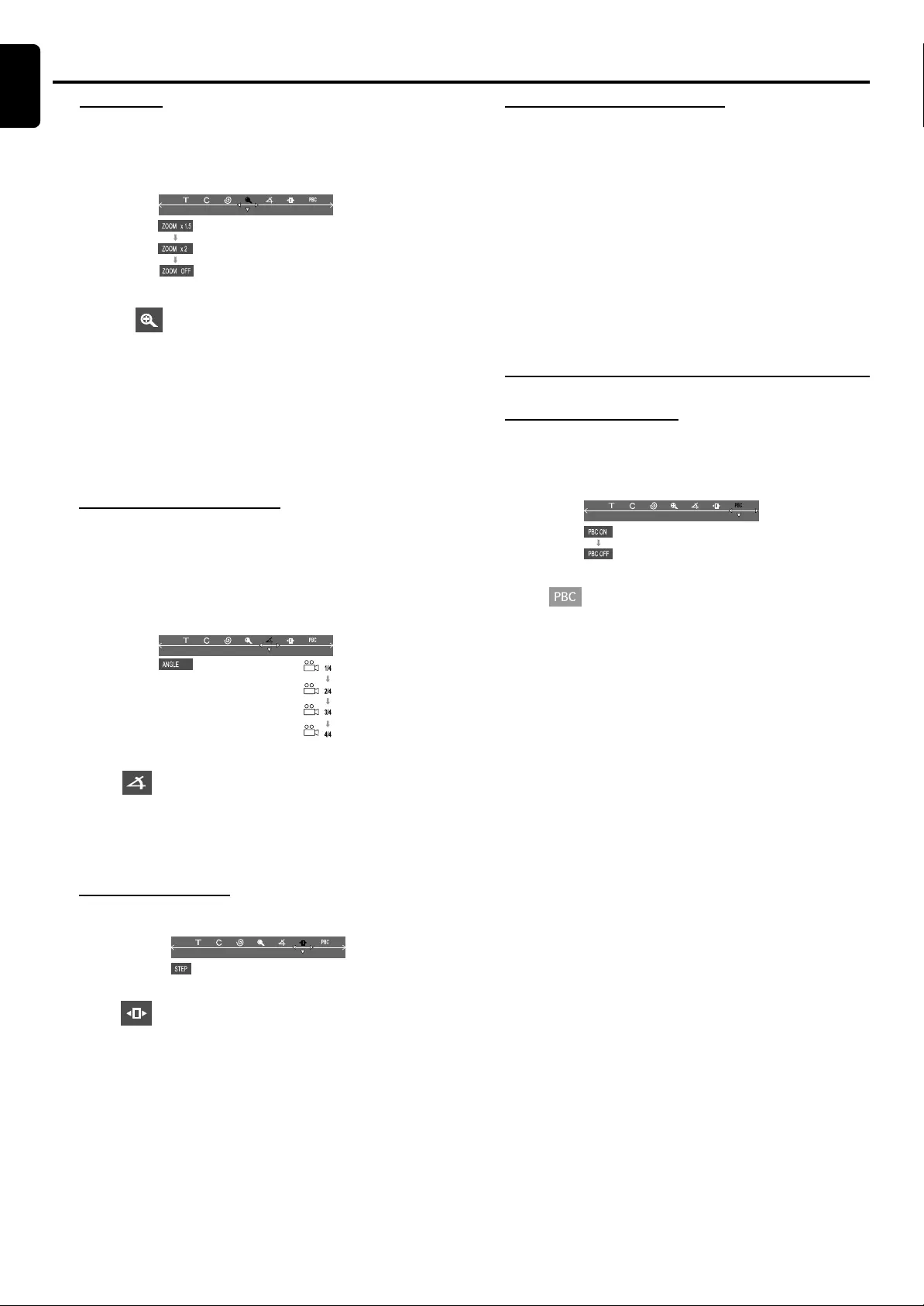
24
English
OPERATIONS
Zooming in
This function allows you to enlarge the picture on the TV
screen and to pan through the enlarged image.
1Select from the menu bar and press 4 key
repeatedly to select the zoom factor :
ZOOM x 1.5 ™ ZOOM x2 ™ ZOOM x4™ ZOOM OFF
2To pan through the enlarged imge, press SYSTEM
MENU to exit and use 1 / 2 / 3 / 4 keys to move the
zoomed picture left, right, up and down.
3To exit ZOOM mode, select zoom factor to “ZOOM
OFF” from the menu bar.
Viewing from another angle
If the disc contains sequences recorded from different
camera angles, this allows you to view the picture from
different angles. The selections of angle are depending on
the disc format.
●Select from the menu bar and press 3 / 4 key to
select the desired angle : 1/4, 2/4, 3/4 or 4/4.
➜Playback changes to the selected angle.
Advancing by frames
1Select
from the menu bar and press 4 key to play
the disc step by step (one frame each step).
2To resume normal play, press ÉÅ.
Checking the contents of DVD
1Press DISC MENU on the remote control.
➜If the current title has a menu, the menu will appear on
the screen. Otherwise, the disc menu will be displayed.
2Use 1 / 2 / 3 / 4 keys to select the desired title or chapter,
followed byÉÅ or OK.
➜The selected title or chapter starts playing.
Notes:
–The details of operation might differ depending on the DVD
disc.
–Selecting a title or disc might not be possible on certain
DVD disc.
Special VCD/SVCD features
Playback Control (PBC)
PBC playback allows you to play Video CD interactively,
following the menu on the display.
●Select in the menu bar and press 4 key to select
PBC ON or PBC OFF.
When playing a disc with PBC function
●If PBC OFF, the system will start playback automatically.
●If PBC ON, the PBC menu(if available) will appear on the
TV screen for selection. Use the numeric keypad (0-9)
to enter your choice.
Note:
–If PBC mode is switched on, TIME SEARCH and REPEAT
functions are not available.
Operations
English
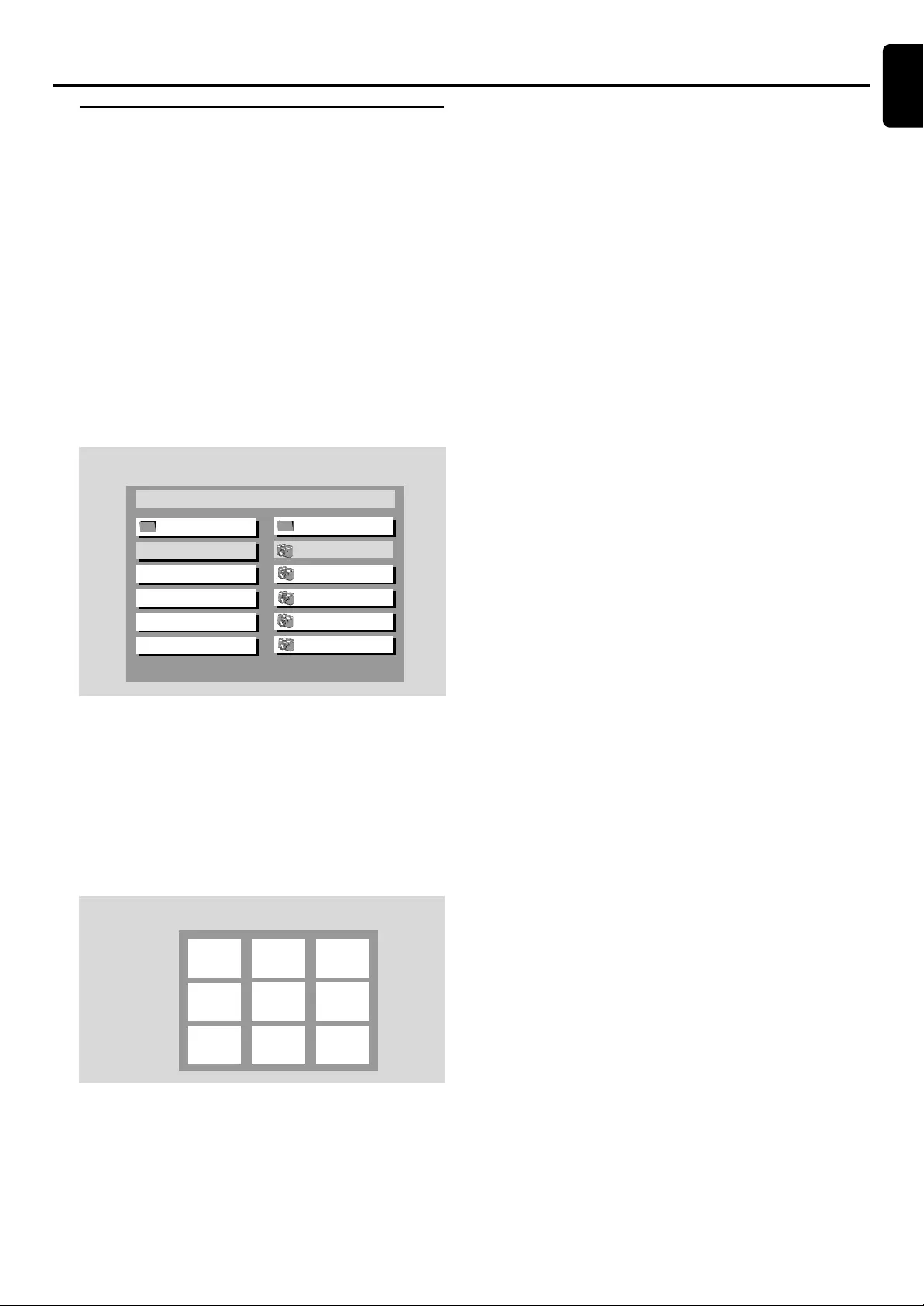
25
English
Playing MP3 / Picture disc
(Kodak, JPEG)
IMPORTANT!
You have to turn on your TV and set to the
correct Video In channel. (See page 17 “Switching
on the system”.)
1Load a MP3/Picture (Kodak, JPEG) disc.
➜The disc reading time may exceed 30 seconds due to
complexity of the directory/file configuration.
2Playback will start automatically.
➜For picture disc, you can see the still pictures one after
another automatically in the slide-show playback.
➜For MP3 disc, a list of albums/titles menu will appear
on the TV.
During playback, you can;
●Press S / T to select another title / picture in the
current folder.
●Press REPEAT to select available repeat mode.
●Use 1 / 2 / 3 / 4 on the remote to rotate the picture files.
●Press ÉÅ to pause/resume playback.
3To stop playback, press Ç.
➜For picture disc, 9 thumbnail pictures or a list of file
names will appear on the TV.
MP3 / Picture Disc Operations
MP3 / PICTURE DISC OPERATIONS
(example for picture disc menu)
(example for MP3 disc menu)
In stop mode, you can;
●Use 1 / 2 / 3 / 4 on the remote to move within the MP3
menu and press OK to select the desired file to play.
●In picture menu, you can use S or T in the menu to
view the previous/next page (if available).
●You can set the transition effects for each picture. Twelve
slide-show transition modes are provided as below.
Mode 0 :no special transition effect (by default)
Mode 1 :wipe from top to bottom
Mode 2 :wipe from bottom to top
Mode 3 :wipe from top / bottom to center
Mode 4 :wipe from center to top / bottom
Mode 5 :vertical blind
Mode 6 :wipe from left to right
Mode 7 :wipe from right to left
Mode 8 :wipe from left / right to center
Mode 9 :wipe from center to left / right
Mode 10:wipe from edge to center
Mode 11:horizontal blinds
Mode 12:random
You only need to use the RESUME key to select.
Notes:
–Due to the recor ding nature of Digital Audio MP3 (DAM),
only digital audio music will play.
–It is normal to experience an occasional “skip” while
listening to your MP3 discs.
–Some files on Kodak or JPEG disc may be played back
distortedly.
– The disc reading time may exceed 10 seconds due to the
large number of songs compiled onto one disc.
–Playback of multi-session disc is supported for the first 10
sessions with the same format.
–For multi-session discs with different formats, only the first
session will be available.
1
4
7
2
5
8
3
6
9
TITLE NAME1 1
TITLE NAME2 2
TITLE NAME3 3
TITLE NAME4 4
TITLE NAME5 5TITLE NAME5 5
Directory : ROOT
Root ROOT 0
MP3 MENU
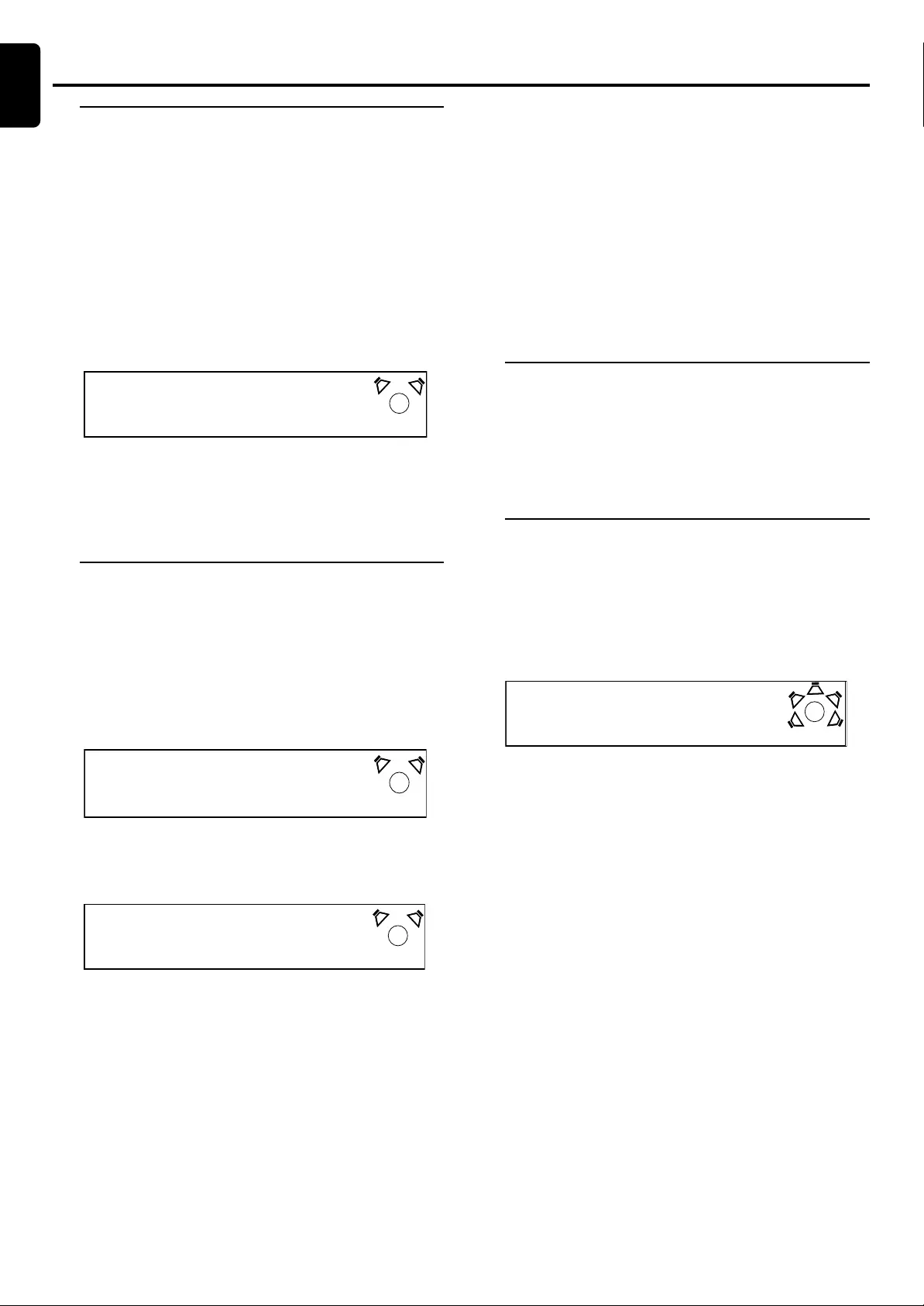
26
English
Tuning to radio stations
1Press STANDBY ON to switch on the last selected
source.
2Press SOURCE (or press TUNER) to select TUNER
mode.
3Press TUNER again to select the desired band : FM or
MW.
4Press and hold S or T until the frequency indication
starts to change, then release.
➜The system automatically tunes to the next strong radio
station.
●To tune to a weak station, press S or T briefly and
repeatedly until an optimal reception found.
5Repeat step 4 if necessary until you find the desired r adio
station.
Presetting radio stations
You can preset up to 40 stations regardless of the
reception.
1Tune to your desired radio station (refer to “Tuning to radio
stations”).
2Press PROGRAM.
➜“PROGRAM” appears.
3Use the numeric keypad (0-9) to select the desired
preset number.
Other Functions
OTHER FUNCTIONS
Note:
–If “PROGRAM” icon goes off before you select the desired
preset number, press PROGRAM again.
4Press PROGRAM again to store the radio station.
➜“PROGRAM” icon stops flashing.
●Repeat steps 1–4 to store other radio stations.
Notes:
–The old stored content in the selected address will be
covered when you operates the unit as above.
– During programming, if no key is pressed within five
seconds, the system will exit the program mode automatically.
Listening to preset radio
stations
●In tuner mode , press 1 or 2 or use the numeric keypad
(0-9) to select the desired preset number.
➜The preset number, radio frequency, and waveband are
displayed.
Sleep timer setting
The sleep timer enables the system to switch to standby
mode automatically at a preset time.
1Press SLEEP repeatedly to select a preset time.
➜The selections are as follows (time in minutes):
15 ™ 30 ™ 45 ™ 60 ™ 90 ™ 120™ OFF ™ 15...
2When you reach the desired length of time, stop pressing
the SLEEP button.
➜“SLEEP” icon appears.
To check the remaining length of time after sleep
timer is activated
●Press SLEEP once.
To change the preset sleep timer
●Press SLEEP again while the remaining sleep timer is
shown.
➜The display will show the next sleep timer options.
To deactivate the sleep timer
●Press SLEEP repeatedly until "OFF" is displayed, or press
the STANDBY ON button.
SUB
SLEEP
45 MIN
SUB
FM 103.50
SUB
PROGRAM
P00 103.50
SUB
PROGRAM
P01 103.50
English
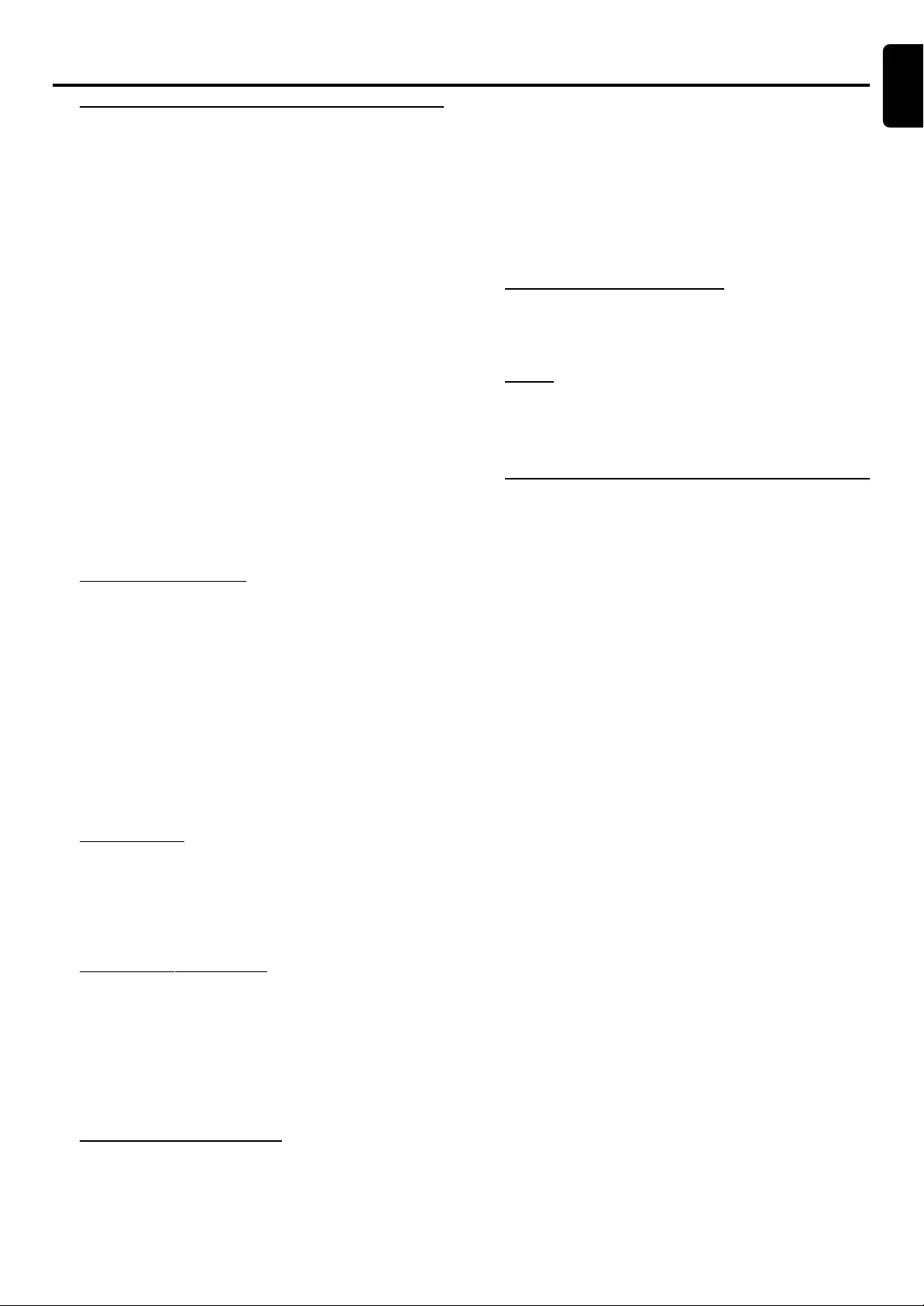
27
English
Selecting the surround sound
mode
IMPORTANT!
–For proper surr ound sound, make sure you ha ve
followed the “Connections” and “Preparations”
procedures fully.
–The center and surround speakers only operate
when the system is set to surround sound mode and
the source material being played is recorded or
broadcast in Dolby Digital Surround, DTS, Dolby Pro
Logic or Prologic II surround sound.
–Stereo broadcasts or recordings will produce
some surround channel effects when played in a
surround mode. Howe ver , monaural sources will not
produce any sound from the surround speaker.
●Press SURROUND to select surround or stereo mode.
➜The availability of the various surround sound modes
depend on the number of speakers used and the incoming
sound information available on the disc. The available
surround modes are shown below.
Dolby Digital Surround
Dolby Digital (also known as AC-3 or Dolby 5.1) and MPEG
Multichannel delivered a realistic and dynamic sound similar
to theater and cinema. It requires connection of all five
speakers (front left/right, cente, surround left/right) and
subwoofer for correct Dolby Digital Surround sound
reproduction. Each channel plays its own unique role in
providing the right sound. Front left, center and front right
join two surround speakers to reproduce high, mid and bass
frequencies in five full-range channels of surround. Bass rumble,
explosions and low frequency effects you feel are delivered
through the subwoofer. A large number of DVD discs are
recorded in Dolby Digital Surround.
DTS Surround
The DTS Surround is a cinema sur round sound for mat that
offers super ior digital audio perfor mance . DTS offer s more
clarity and definition especially for higher tones. The better
sound quality is a result of the limited sound compression
(3:1 instead of 11:1 for Dolby Digital) and the 20-bit resolution.
Dolby Pro Logic Surround
The Dolby Pro Logic Surround system is a specially encoded
two channels analog f ormat that will produce sound through
four speaker channels (front left, center, front right, monaural
surround) when a Dolby Pro Logic Decoder is used. It is also
compatible with stereo systems but the user will only have
two channels (Front Left & Right) of sound.
Dolby Pro Logic II Surround
Dolby Pro Logic II Surround creates five full bandwidth output
channels from two-channel sources. This is done using an
advanced, high purity matrix surround decoder that extracts
the spatial properties of the original recording without adding
any new sounds or tonal colorations.
Sound and Volume Controls
SOUND AND VOLUME C ONTROLS
Movie mode
The movie mode is for use with stereo television shows.
The result is enhanced soundfield directionality that
approaches the quality of discrete 5.1-channel sound.
Music mode
The Music mode is for use with any stereo music
recordings, and provides a wide and deep sound space.
VSS (Virtual Surround Sound)
The Prologic MPEG or Dolby Digital surround channel is
processed by a ‘virtualizer’ DSP to add surround effect from
just the two front speakers.
Stereo
All sound is reproduced and played through the front left
and right speakers. This enables standard stereo
reproduction.
Selecting the digital sound
effect
The digital sound effects allows you to select from various
pre-set modes that control the frequency bands of sound
to optimize certain musical styles. It greatly enhances the
excitement and enjoyment of your favorite music.
●Press SOUND repeatedly to select the available sound
effect.
When playing a DVD/VCD, select :
–CONCERT, DRAMA, ACTION, SCI-FI
When playing a CD/MP3 or in Tuner or AUX-ANA
mode , select:
–JAZZ, ROCK, DIGITAL, CLASSIC
When DIGITAL IN received DTS or Dolby
DIGITAL format, select:
–CONCERT, DRAMA, SCI-FI, ACTION
If received other signal format, select:
–JAZZ, ROCK, DIGITAL, CLASSIC
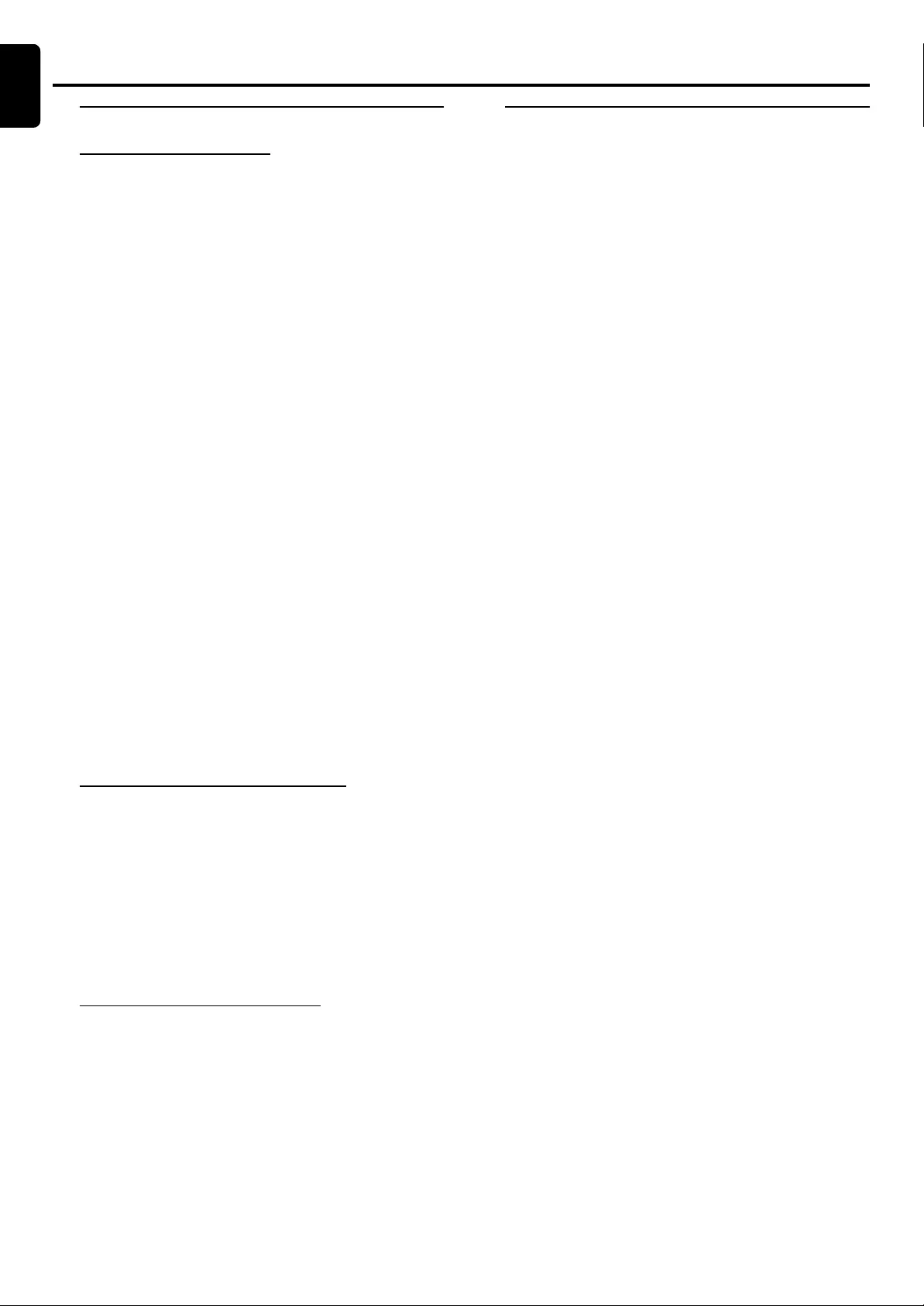
28
English
Volume Control
Changing the volume level
●Adjust VOLUME b utton (or press VOL +/-) to increase
or decrease the volume level.
➜ “VOL XX” is displayed.
➜ “VOL MAX” is displayed if volume is at maximum level.
●Press SUBW +/- to adjust the level of the subwoofer
speaker volume.
➜ “SUBW XXDB” is displayed.
➜ The range is from -15dB to 10dB.
●Press REAR +/- to adjust the level of the surround
speakers volume.
➜ “REAR XXDB” is displayed.
➜ The range is from -15dB to 10dB.
●Press CENTER +/- to adjust the level of the center
speakers volume.
➜ “CNT XXDB” is displayed.
➜ The range is from -15dB to 10dB.
For PHILIPS TVs only:
●Press TV VOL +/- on the remote control to adjust the TV’s
volume level.
Notes
–“XX”denotes the volume le vel.
–When SURROUND mode is set to Stereo or VSS mode,
REAR +/- and CENTER +/- keys are void.
–In test tone mode, volume control is void.
To switch off the volume temporarily
●Press MUTE.
➜“MUTE ON” is displayed.
Press MUTE again or increase the volume level.
Note
When MUTE is activated ON, all sound on the rear jacks
(AUDIO OUT, DIGITAL OUT) will remain on.
To listen through the headphones
Connecting headphones to nn
nn
n will switch off the speakers.
The DVD system switches to STEREO and surround sound
will be reduced to a stereo signal which is reproducible by
standard headphones.
Disconnecting the headphones switches on the speakers
again. If you wish to enjoy surround sound again, switch the
DVD system back to surround sound.
SOUND AND VOLUME C ONTROLS
Sound and Volume Controls
Dimming the display screen
●Press DIM repeatedly to select different levels of
brightness for the display screen : HIGH, MID or LOW.
English
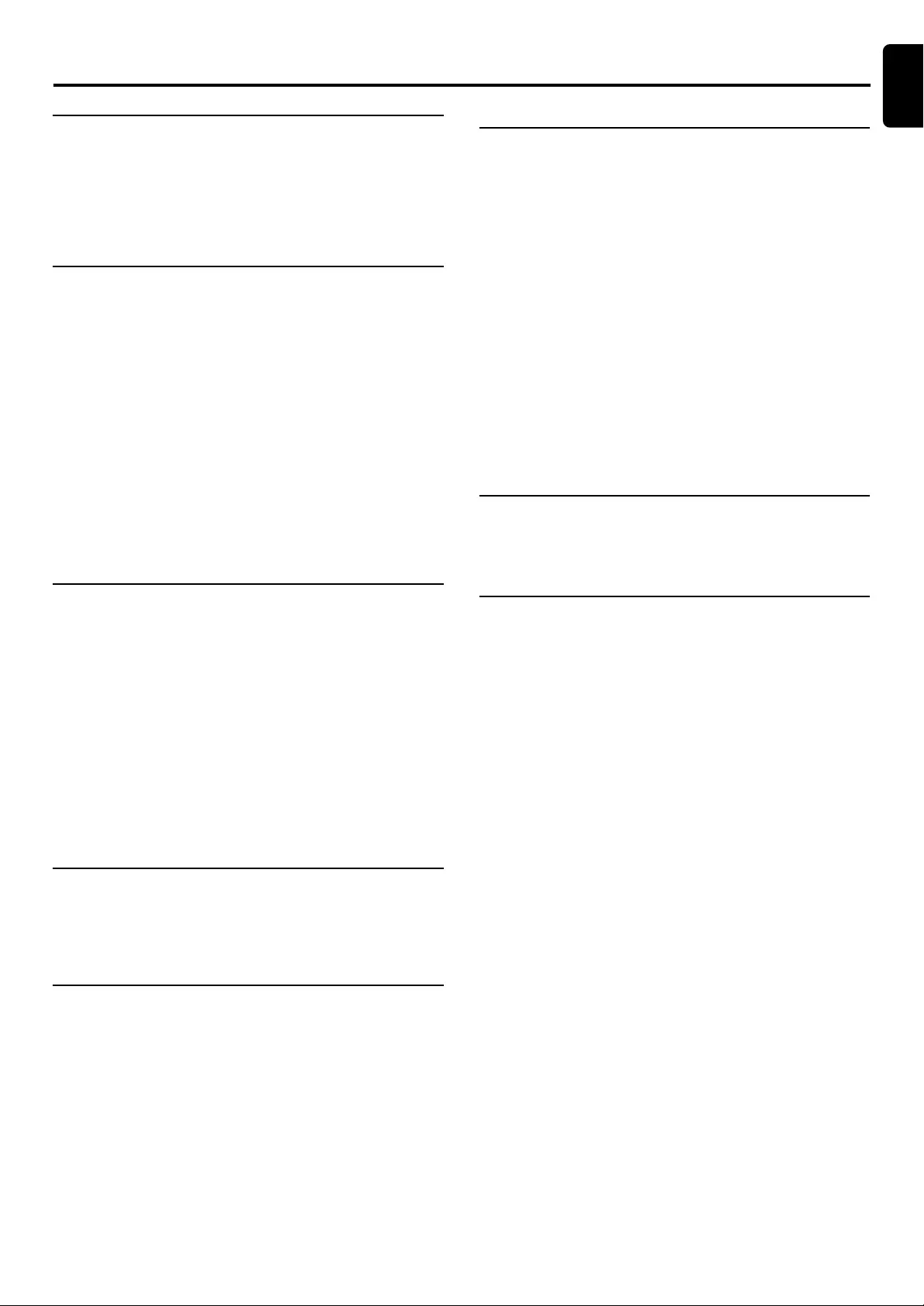
29
English
Specifications
SPECIFICATIONS
AMPLIFIER SECTION
Output power
Stereo mode (DIN)........................................................................................2 x 50 W
Surround mode (1 kHz) ............................................................50 RMS / channel
Total Harmonic Distortion ..................................10% at rated power ( kHz)
Frequency Response ...................................................180 Hz - 14 kHz / ±1 dB
Signal-to-Noise Ratio ....................................................................... > 65dB (CCIR)
Input Sensitivity..................................................................................................... 400 mV
TUNER SECTION
Tuning Range ......................................... FM 87.5 – 108 MHz ( 50 kHz steps)
..........................................................................MW 531 – 1602 kHz (9 kHz steps)
26 dB Quieting Sensitivity ......................................................................... FM 20 dB
26 dB Quieting Sensitivity .......................................................... MW 5000 µV/m
Image Rejection Radio ...................................................................................FM 25dB
................................................................................................................................MW 28 dB
IF Rejection Ratio ............................................................................................ FM 60 dB
................................................................................................................................MW 24 dB
Signal-to-Noise Ratio .................................................................................... FM 55 dB
................................................................................................................................MW 35 dB
MW Suppression Ratio ............................................................................... FM 30 dB
Harmonic Distortion .......................................................................... FM Mono 3 %
........................................................................................................................FM Stereo 3 %
.....................................................................................................................................MW 5 %
Frequency Response ........................................... FM180 Hz – 10 kHz / ±6 dB
Stereo Separation .........................................................................FM 26 dB (1 kHz)
Stereo Threshold ......................................................................................... FM 23.5 dB
DVD SECTION
Laser T ype ................................................................................................ Semiconductor
Disc Diameter.............................................................................................. 12cm / 8cm
Video Decoding.................................................................................................. MPEG-2
Video DAC ................................................................................................................10 Bits
Signal System ............................................................................................... PAL / NTSC
Video Format ..................................................................................................... 4:3 / 16:9
Video S/N...........................................................................................56 dB (minimum)
Composite Video Output ................................................................ 1.0 Vp-p, 75 Ω
S-Video Output .............................................................................Y - 1.0 Vp-p, 75 Ω
.......................................................................................................... C - 0.286 Vp-p, 75 Ω
Audio DAC................................................................... Direct Digital Amplification
Frequency Response ................................................. 4 Hz – 20 kHz (44.1 kHz)
...................................................................................................4 Hz – 22 kHz (48 kHz)
...................................................................................................4 Hz – 44 kHz (96 kHz)
Digital Output .................................................................. SPDIF Coaxial & Optical
MISCELLANEOUS
Power Supply Rating.................................................. 220-240V ~ 50Hz / 60Hz
Power Consumption ............................................................................................ 160W
Dimensions (w x h x d) ...................................390 mm x 55 mm x 399 mm
Weight............................................................................................................................4.4 kg
ECO Standby Power ............................................................................................. <1 W
IR REMOTE CONTROL
Effective Range.................................................................................................> 8 Meter
Number of Keys .............................................................................................................. 45
Battery (1.5V) ........................................................................................................ AA x 2
SPEAKERS
Front Speakers
System ........................................................................................................2-way shielded
Impedance........................................................................................................................ 8 Ω
Speaker drivers.................................................................... 2 x 2” woofer, 1.75” tw
Dimensions (w x h x d) ..................................... 88 mm x 293 mm x 88 mm
Weight.........................................................................................................................0.61 kg
Center Speaker
System ........................................................................................................2-way shielded
Impedance........................................................................................................................ 8 Ω
Speaker drivers.................................................................... 2 x 2” woofer, 1.75” tw
Dimensions (w x h x d) ....................................... 280mm x 79 mm x 72 mm
Weight...................................................................................................................... 0.733 kg
Surround Speakers
System ........................................................................................................2-way shielded
Impedance........................................................................................................................ 8 Ω
Speaker drivers.................................................................... 2 x 2” woofer, 1.75” tw
Dimensions (w x h x d) ..................................... 72 mm x 283 mm x 72 mm
Weight.........................................................................................................................0.61 kg
SUBWOOFER
Subwoofer (not magnetically shielded design)............................................ 6.5”
Input power......................................................................................... 50W (8 Ω, DIN)
Dimensions (w x h x d) ................................140 mm x 328 mm x 376 mm
Weight...................................................................................................................... 5.016 kg
AD905W Wireless System (Only for LX3750W)
Power supply rating ................................................... 220-240V ~ 50Hz / 60Hz
Transmission frequency ................................................................................ 864 MHz
Dimensions (w x h x d)
AD905WT............................................................131 mm x 34 mm x 130 mm
AD905WA ...........................................................207 mm x 55 mm x 186 mm
Weight............................................................................................................................1.7 kg
Specifications subject to change without prior notice
Philips Industrial Activities nv declares that the LX3700D &
LX3750W DVD HOME CINEMA SYSTEMs are in conformity
with the essential requirements and other relevant standards of
the directive 1999/5/EG.
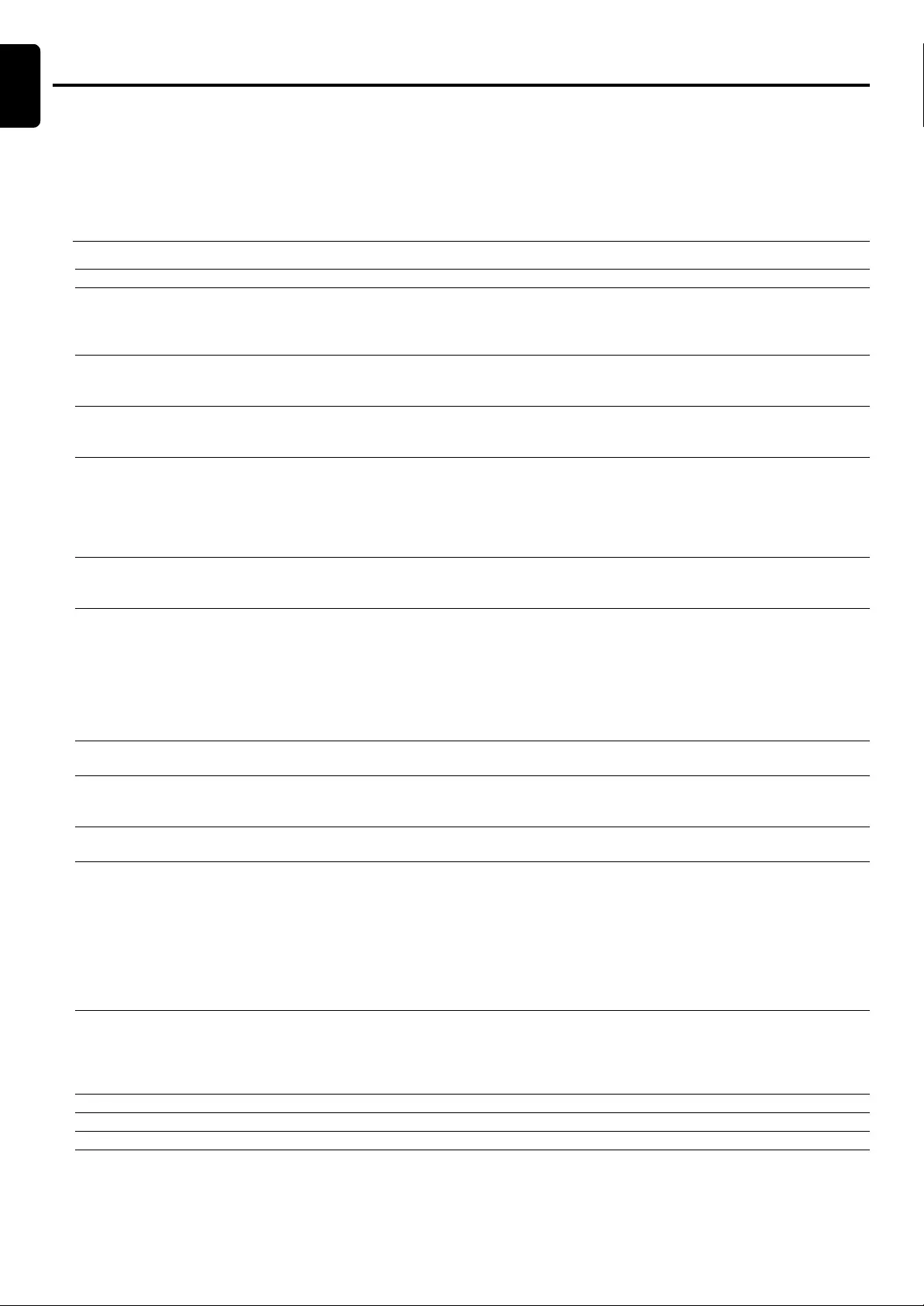
30
English
Troubleshooting
WARNING!
Under no circumstances should you try to repair the system yourself, as this will invalidate the warranty. Do not
open the system as there is a risk of electric shock.
If a fault occurs, first check the points listed belo w befor e taking the system for r epair. If you ar e unable to solv e
a problem by following these hints, consult your dealer or service center.
Problem Solution
No power. – Check if the AC power cord is properly connected.
No picture. – Select the appropriate video input mode on the TV.
– Check if the TV is switched on.
–Check the video connection.
–Check the system is securely connected.
Distorted or poor picture. – Sometimes a small amount of picture distortion may appear. This is not a malfunction.
–Clean the disc .
–Connect the system to TV’s S-video input.
The aspect ratio of the screen – The aspect ratio is fixed on the DVD disc.
cannot be changed even though – Depending on the TV, it may not allow to change the aspect ratio.
you have set the TV shape.
No sound or distorted sound. –Adjust the volume.
–Check that the speakers are connected correctly.
–Replace the speaker cables.
– Check the speaker settings.
– The system is in pause, slow motion or fast forward/reverse mode, press PLAY to resume
normal play mode.
No sound is heard from the –Use the CENTER +/- or REAR+/- to adjust the volume level.
center or rear speakers. – Check that the center or rear surround speakers is connected correctly.
–Use surround mode.
The DVD player does not –Insert a readable disc.
start playback. –Check the disc type, color system and region code.
–Clean the disc.
– Place the disc with the playback side down.
–Press SYSTEM MENU to turn off the setup menu screen.
–Cancel the parental control rating function or change the rating level.
–Moisture has condensed inside the system. Remove the disc and leave the system turned on
for about an hour.
The DVD system does not respond –Disconnect the power plug from the outlet, and insert again.
when the buttons are pressed.
The language for the sound or –Multi-language sound or subtitle is not recorded on the DVD.
subtitle cannot be changed when –Changing the language for the sound or subtitle is prohibited on the DVD.
playing a DVD.
No image is output when a –Make sure the component is connected correctly.
function is selected. –Press the correct function button for the input source.
Considerable noise in radio –Tune in the correct frequency.
broadcasts. –Connect the antenna.
–Route RF (AC-3) and digital cables away from the antenna terminals and wires.
–Fully extend the FM wire antenna. Position for best reception and secure to a wall.
–Connect an outdoor FM antenna.
–Adjust the direction and position for best reception.
–Connect an additional or external MW antenna.
–Turn off the equipment causing the noise or move it away from the DVD system.
– Place the antenna farther away from the equipment causing the noise.
The remote control does not –Point the remote control at the remote sensor of the unit.
function. –Reduce the distance to the player.
–Remove any possib le obstacles.
–Replace the batteries with new ones.
–Check that the batteries are loaded correctly.
The display is dark. –Press DIM again.
Low hum or buzz sound. – Place the DVD system as far away as possible from electric devices with interference.
Low bass response. –Check all speakers for correct polarity.
TROUBLESHOOTING
English
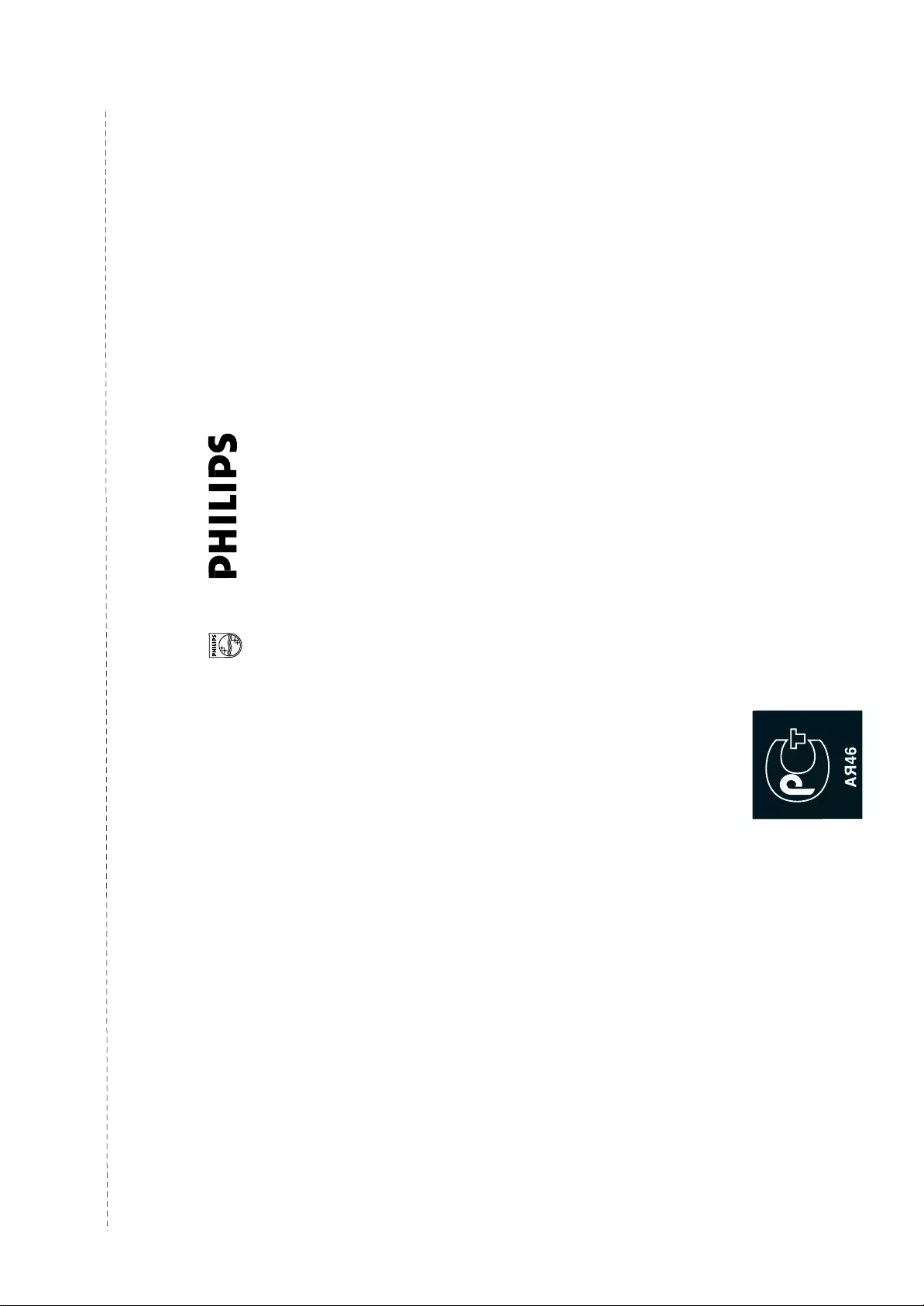
êÛÒÒÍËÈ
чÌÌûÂ Ó ÔÓËÁ‚‰ÂÌÌÓÏ ÂÏÓÌÚÂ:
чڇ ÔÓÒÚÛÔÎÂÌËß ‚ ÂÏÓÌÚ: ______________________________
чڇ ÓÍÓ̘‡ÌËß ÂÏÓÌÚ‡: ________________________________
‹ Í‚Ëڇ̈ËË: __________________________________________
Çˉ ÌÂËÒÔ‡‚ÌÓÒÚË: _____________________________________
______________________________________________________
èÓ‰ÔËÒ¸
òÚ‡ÏÔ Ò‚ËÒ-ˆÂÌÚ‡
чڇ ÔÓÒÚÛÔÎÂÌËß ‚ ÂÏÓÌÚ: ______________________________
чڇ ÓÍÓ̘‡ÌËß ÂÏÓÌÚ‡: ________________________________
‹ Í‚Ëڇ̈ËË: __________________________________________
Çˉ ÌÂËÒÔ‡‚ÌÓÒÚË: _____________________________________
______________________________________________________
èÓ‰ÔËÒ¸
òÚ‡ÏÔ Ò‚ËÒ-ˆÂÌÚ‡
‹ Ú‡ÎÓ̇ (Card #)
êéëëàü
ÅõíéÇÄü ùãÖäíêéçàäÄ
ÉÄêÄçíàâçõâ íÄãéç (warranty card)
àáÑÖãàÖ (item) ______________ åéÑÖãú (type/version)______ / __
ëÖêàâçõâ ‹ (serial #) ___________________________________
ÑÄíÄ èêéÑÄÜà (date of purchase) ___________________________
îàêåÄ-èêéÑÄÇÖñ (seller) ________________________________
èéÑèàëú èêéÑÄÇñÄ (seller’s signature) ______________________
èÖóÄíú èêéÑÄÇñÄ (seller’s stamp) __________________________
ç‡ÒÚÓßùËÈ Ú‡ÎÓÌ ‰ÂÈÒÚ‚ËÚÂÎÂÌ ÚÓθÍÓ ÔË Ì‡Î˘ËË
Ô˜‡ÚË Ë Á‡ÔÓÎÌÂÌËß ‚ÒÂõ Ô˂‰ÂÌÌûõ ‚û¯Â „‡Ù.
(This card is only valid when all information is filled in and the stamp is present.)
èéäìèÄíÖãú (buyer) _____________________________________
ÄÑêÖë (address) _________________________________________
íÖãÖîéç (telephone) _____________________________________
✃
pg 160-161 Russian Waranty 3/20/03 8:02 AM Page 160
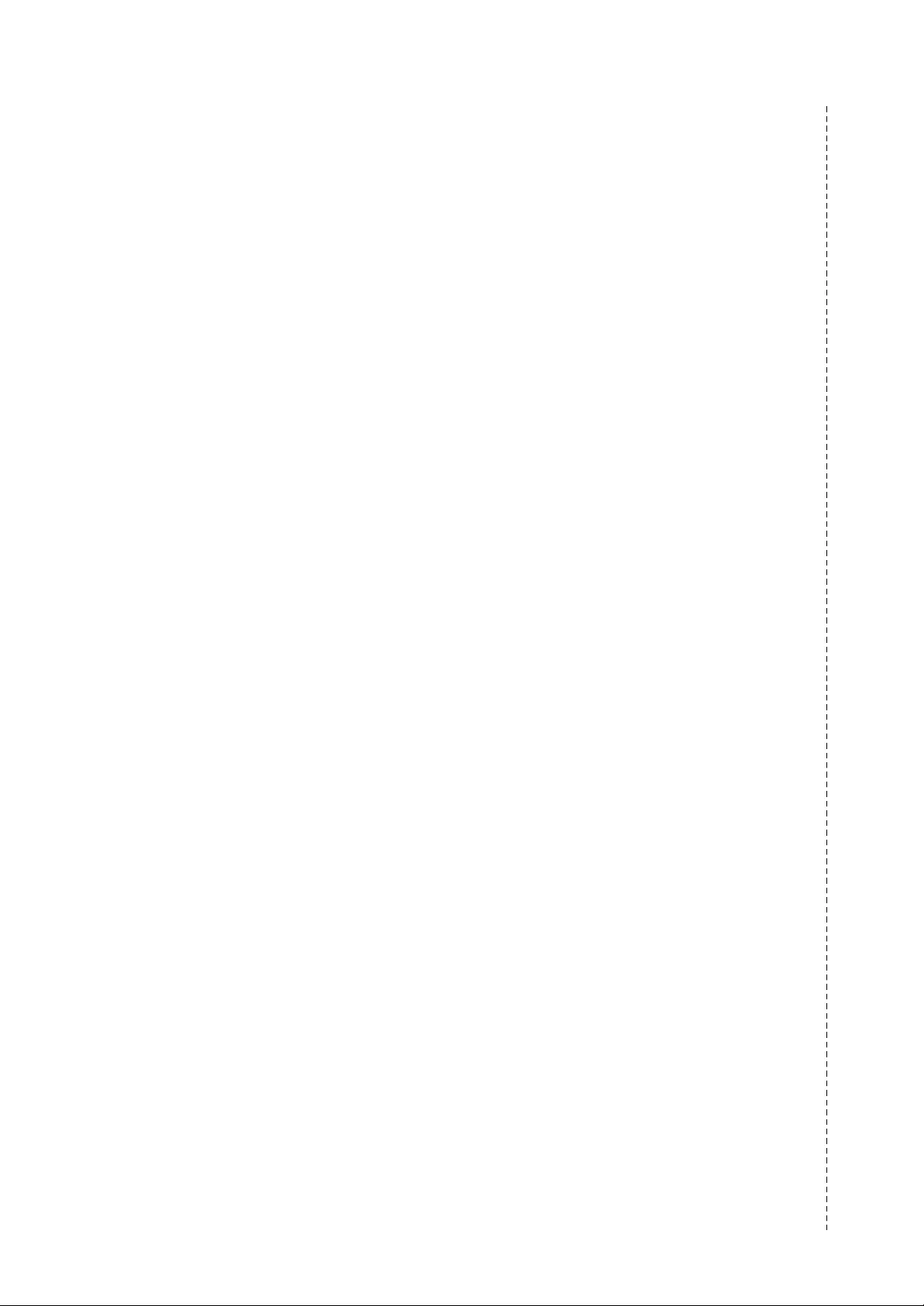
êÛÒÒÍËÈ
ç‡ÒÚÓßù‡ß „‡‡ÌÚËß Ô‰ÓÒÚ‡‚ÎßÂÚÒß ËÁ„ÓÚÓ‚ËÚÂÎÂÏ ‚ ‰ÓÔÓÎÌÂÌËÂ
Í Ô‡‚‡Ï ÔÓÚ·ËÚÂÎß, ÛÒÚ‡ÌÓ‚ÎÂÌÌûÏ ‰ÂÈÒÚ‚ÛþùËÏ Á‡ÍÓÌÓ‰‡ÚÂθÒÚ‚ÓÏ
êÓÒÒËÈÒÍÓÈ î‰‡ˆËË, Ë ÌË ‚ ÍÓÂÈ Ï ̠ӄ‡Ì˘˂‡ÂÚ Ëõ.
ç‡ÒÚÓßù‡ß „‡‡ÌÚËß ‰ÂÈÒÚ‚ÛÂÚ ‚ Ú˜ÂÌË ӉÌÓ„Ó „Ó‰‡ Ò ‰‡Úû
ÔËÓ·ÂÚÂÌËß ËÁ‰ÂÎËß Ë ÔÓ‰‡ÁÛÏ‚‡ÂÚ „‡‡ÌÚËÈÌÓ ӷÒÎÛÊË‚‡ÌËÂ
ËÁ‰ÂÎËß ‚ ÒÎÛ˜‡Â ӷ̇ÛÊÂÌËß ‰ÂÙÂÍÚÓ‚, Ò‚ßÁ‡ÌÌûõ Ò Ï‡Ú¡·ÏË Ë
‡·ÓÚÓÈ. Ç ýÚÓÏ ÒÎÛ˜‡Â ÔÓÚ·ËÚÂθ ËÏÂÂÚ Ô‡‚Ó, ÒÂ‰Ë ÔӘ„Ó, ̇
·ÂÒÔ·ÚÌûÈ ÂÏÓÌÚ ËÁ‰ÂÎËß. ç‡ÒÚÓßù‡ß „‡‡ÌÚËß ‰ÂÈÒÚ‚ËÚÂθ̇ ÔË
ÒÓ·Îþ‰ÂÌËË ÒΉÛþùËõ ÛÒÎÓ‚ËÈ:
1. àÁ‰ÂÎË ‰ÓÎÊÌÓ ·ûÚ¸ ÔËÓ·ÂÚÂÌÓ ÚÓθÍÓ Ì‡ ÚÂËÚÓËË
êÓÒÒËË, Ô˘ÂÏ ËÒÍÎþ˜ËÚÂθÌÓ ‰Îß Î˘Ìûõ ·ûÚÓ‚ûõ ÌÛʉ. àÁ‰ÂÎËÂ
‰ÓÎÊÌÓ ËÒÔÓθÁÓ‚‡Ú¸Òß ‚ ÒÚÓ„ÓÏ ÒÓÓÚ‚ÂÚÒÚ‚ËË Ò ËÌÒÚÛ͈ËÂÈ ÔÓ
ýÍÒÔÎÛ‡Ú‡ˆËË Ò ÒÓ·Îþ‰ÂÌËÂÏ Ô‡‚ËÎ Ë Ú·ӂ‡ÌËÈ ·ÂÁÓÔ‡ÒÌÓÒÚË.
2. é·ßÁ‡ÌÌÓÒÚË ËÁ„ÓÚÓ‚ËÚÂÎß ÔÓ Ì‡ÒÚÓßùÂÈ „‡‡ÌÚËË ËÒÔÓÎÌßþÚÒß
̇ ÚÂËÚÓËË êÓÒÒËË ÔÓ‰‡‚ˆ‡ÏË Ë ÓÙˈˇθÌûÏË Ó·ÒÎÛÊË‚‡þùËÏË
(Ò‚ËÒ) ˆÂÌÚ‡ÏË.
3. ç‡ÒÚÓßù‡ß „‡‡ÌÚËß Ì ‡ÒÔÓÒÚ‡ÌßÂÚÒß Ì‡ ‰ÂÙÂÍÚû ËÁ‰ÂÎËß,
‚ÓÁÌËͯË ‚ ÂÁÛθڇÚÂ:
‡) õËÏ˘ÂÒÍÓ„Ó, ÏÂõ‡Ì˘ÂÒÍÓ„Ó ËÎË ËÌÓ„Ó ‚ÓÁ‰ÂÈÒÚ‚Ëß, ÔÓÔ‡‚¯Ëõ
ÔÓÒÚÓÓÌÌËõ Ô‰ÏÂÚÓ‚, ̇ÒÂÍÓÏûõ ‚Ó ‚ÌÛÚ¸ ËÁ‰ÂÎËß;
·) ÌÂÔ‡‚ËθÌÓÈ ýÍÒÔÎÛ‡Ú‡ˆËË, ‚ÍÎþ˜‡ß, ÌÓ Ì ӄ‡Ì˘˂‡ßÒ¸,
ËÒÔÓθÁÓ‚‡ÌËÂÏ ËÁ‰ÂÎËß Ì ÔÓ Â„Ó ÔßÏÓÏÛ Ì‡Á̇˜ÂÌËþ Ë ÛÒÚ‡ÌÓ‚ÍÛ ‚
ýÍÒÔÎÛ‡Ú‡ˆËþ ËÁ‰ÂÎËß ‚ ̇ۯÂÌË ԇ‚ËÎ Ë Ú·ӂ‡ÌËÈ ·ÂÁÓÔ‡ÒÌÓÒÚË;
‚) ËÁÌÓÒ‡ ‰ÂÚ‡ÎÂÈ ÓÚ‰ÂÎÍË, ·ÏÔ, ·‡Ú‡ÂÈ, Á‡ùËÚÌûõ ý͇ÌÓ‚,
̇ÍÓÔËÚÂÎÂÈ ÏÛÒÓ‡, ÂÏÌÂÈ, ùÂÚÓÍ Ë ËÌûõ ‰ÂÚ‡ÎÂÈ Ò Ó„‡Ì˘ÂÌÌûÏ
ÒÓÍÓÏ ËÒÔÓθÁÓ‚‡ÌËß;
„) ÂÏÓÌÚ‡ Ë/ËÎË Ì‡Î‡‰ÍË ËÁ‰ÂÎËß, ÂÒÎË ÓÌË ÔÓËÁ‚‰ÂÌû Îþ·ûÏË
ËÌûÏË Îˈ‡ÏË ÍÓÏ ӷÒÎÛÊË‚‡þùËõ ˆÂÌÚÓ‚;
‰) ‡‰‡ÔÚ‡ˆËË Ë ËÁÏÂÌÂÌËß Ò Ó·û˜ÌÓÈ ÒÙÂû ÔËÏÂÌÂÌËß ËÁ‰ÂÎËß,
Û͇Á‡ÌÌÓÈ ‚ ËÌÒÚÛ͈ËË ÔÓ ýÍÒÔÎÛ‡Ú‡ˆËË.
4. ç‡ÒÚÓßù‡ß „‡‡ÌÚËß ‰ÂÈÒÚ‚ËÚÂθ̇ ÔÓ Ô‰úß‚ÎÂÌËË ‚ÏÂÒÚ Ò
ÓË„Ë̇ÎÓÏ Ì‡ÒÚÓßùÂ„Ó Ú‡ÎÓ̇ ÓË„Ë̇· ÚÓ‚‡ÌÓ„Ó ˜Â͇, ‚û‰‡ÌÌÓ„Ó
ÔÓ‰‡‚ˆÓÏ, Ë ËÁ‰ÂÎËß, ‚ ÍÓÚÓÓÏ Ó·Ì‡ÛÊÂÌû ‰ÂÙÂÍÚû.
5. ç‡ÒÚÓßù‡ß „‡‡ÌÚËß ‰ÂÈÒÚ‚ËÚÂθ̇ ÚÓθÍÓ ‰Îß ËÁ‰ÂÎËÈ,
ËÒÔÓθÁÛÂÏûõ ‰Îß Î˘Ìûõ ·ûÚÓ‚ûõ ÌÛʉ, Ë Ì ‡ÒÔÓÒÚ‡ÌßÂÚÒß Ì‡
ËÁ‰ÂÎËß, ÍÓÚÓû ËÒÔÓθÁÛþÚÒß ‰Îß ÍÓÏϘÂÒÍËõ, ÔÓÏû¯ÎÂÌÌûõ ËÎË
ÔÓÙÂÒÒËÓ̇θÌûõ ˆÂÎÂÈ.
èÓ ‚ÒÂÏ ‚ÓÔÓÒ‡Ï „‡‡ÌÚËÈÌÓ„Ó Ó·ÒÎÛÊË‚‡ÌËß ËÁ‰ÂÎËÈ îËÎËÔÒ
Ó·‡ù‡ÈÚÂÒ¸ Í Ç‡¯ÂÏÛ ÏÂÒÚÌÓÏÛ ÔÓ‰‡‚ˆÛ.
îËχ îËÎËÔÒ ÛÒڇ̇‚ÎË‚‡ÂÚ ÒΉÛþùË ÒÓÍË ÒÎÛÊ·û ËÁ‰ÂÎËß:
ÉÛÔÔ‡ 1–5 ÎÂÚ
ꇉËÓ, ‡‰ËÓ·Û‰ËθÌËÍË, χ„ÌËÚÓÎû, ÔÂÂÌÓÒÌû χ„ÌËÚÓÎû,
ÚÂÎÂÙÓÌÌû ‡ÔÔ‡‡Úû (ÔÓ‚Ó‰ÌûÂ) Ë ‰Û„‡ß ÔÓ‰Û͈Ëß, ËÏÂþù‡ß
Ì·Óθ¯Ûþ ÒÚÓËÏÓÒÚ¸.
ÉÛÔÔ‡ 2–7 ÎÂÚ
èÂÒÓ̇θÌû ÍÓÏÔ¸þÚÂû Ë ÔÂÂÙÂËÈÌû ÛÒÚÓÈÒÚ‚‡, ˆ‚ÂÚÌûÂ
ÚÂ΂ËÁÓû (‚ÍÎþ˜‡ß ÔÓÂ͈ËÓÌÌûÂ), ‚ˉÂÓχ„ÌËÚÓÙÓÌû,
‡‚ÚÓÏÓ·ËθÌû χ„ÌËÚÓÎû, Hi-Fi Á‚ÛÍÓ‚ÓÒÔÓËÁ‚Ó‰ßù‡ß ‡ÔÔ‡‡ÚÛ‡
(‚ÍÎþ˜‡ß ÍÓÏÔÓÌÂÌÚû), ‚ˉÂÓ͇ÏÂû Ô ÔÂÂÌÓÒÌû ‚ˉÂÓÛÒÚÓÈÒÚ‚‡,
‡‰ËÓÚÂÎÂÙÓÌû (·ÂÒÔÓ‚Ó‰ÌûÂ), ˆËÙÓ‚û ÒÓÚÓ‚û ÚÂÎÂÙÓÌû Ë
‡ÔÔ‡‡ÚÛ‡ Ë„Ó‚Ó„Ó Ì‡Á̇˜ÂÌËß.
îËχ îËÎËÔÒ Û‰ÂÎßÂÚ ·Óθ¯Ó ‚ÌËχÌË ͇˜ÂÒÚ‚Û ‚ûÔÛÒ͇ÂÏÓÈ
ÔÓ‰Û͈ËË. èË ËÒÔÓθÁÓ‚‡ÌËË Â ‰Îß Î˘Ìûõ (·ûÚÓ‚ûõ) ÌÛʉ Ò
ÒÓ·Îþ‰ÂÌËÂÏ Ô‡‚ËÎ ýÍÒÔÎÛ‡Ú‡ˆËË ÒÓÍ Ëõ ÒÎÛÊ·û ÏÓÊÂÚ Á̇˜ËÚÂθÌÓ
Ô‚ûÒËÚ¸ ÓÙˈˇθÌûÈ ÒÓÍ ÒÎÛÊ·û, ÛÒÚ‡ÌÓ‚ÎÂÌÌûÈ ‚ ÒÓÓÚ‚ÂÚÒÚ‚ËË
Ò ‰ÂÈÒÚ‚ÛþùËÏ Á‡ÍÓÌÓ‰‡ÚÂθÒÚ‚ÓÏ Ó Ô‡‚‡õ ÔÓÚ·ËÚÂÎÂÈ.
îËχ îËÎËÔÒ
î‡ÍÒ: (095)755-69-23
✃
pg 160-161 Russian Waranty 3/20/03 8:02 AM Page 161
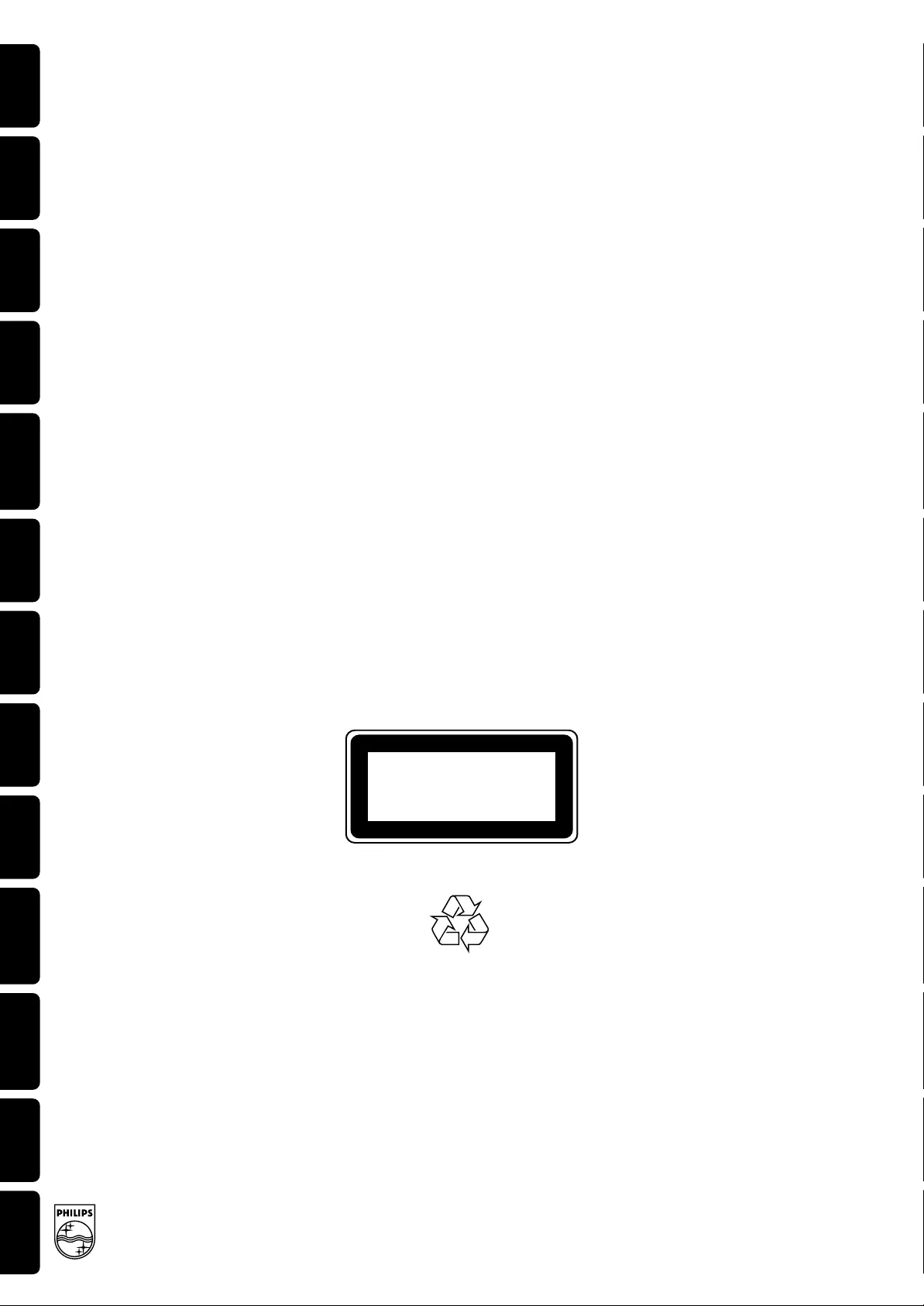
English Français Español Deutsch Nederlands Italianlo Svenska Dansk Suomi Português Polski êÛÒÒÍËÈ
SC/JW 623
Meet Philips at the Internet
http://www.philips.com
CLASS 1
LASER PRODUCT
LX3700D/LX3750W