Philips LX8200SA/22S User Manual
Displayed below is the user manual for LX8200SA/22S by Philips which is a product in the Home Cinema Systems category. This manual has pages.
Related Manuals

1
DVD Video Digital Surround System
LX
8200SA
LX8200SA
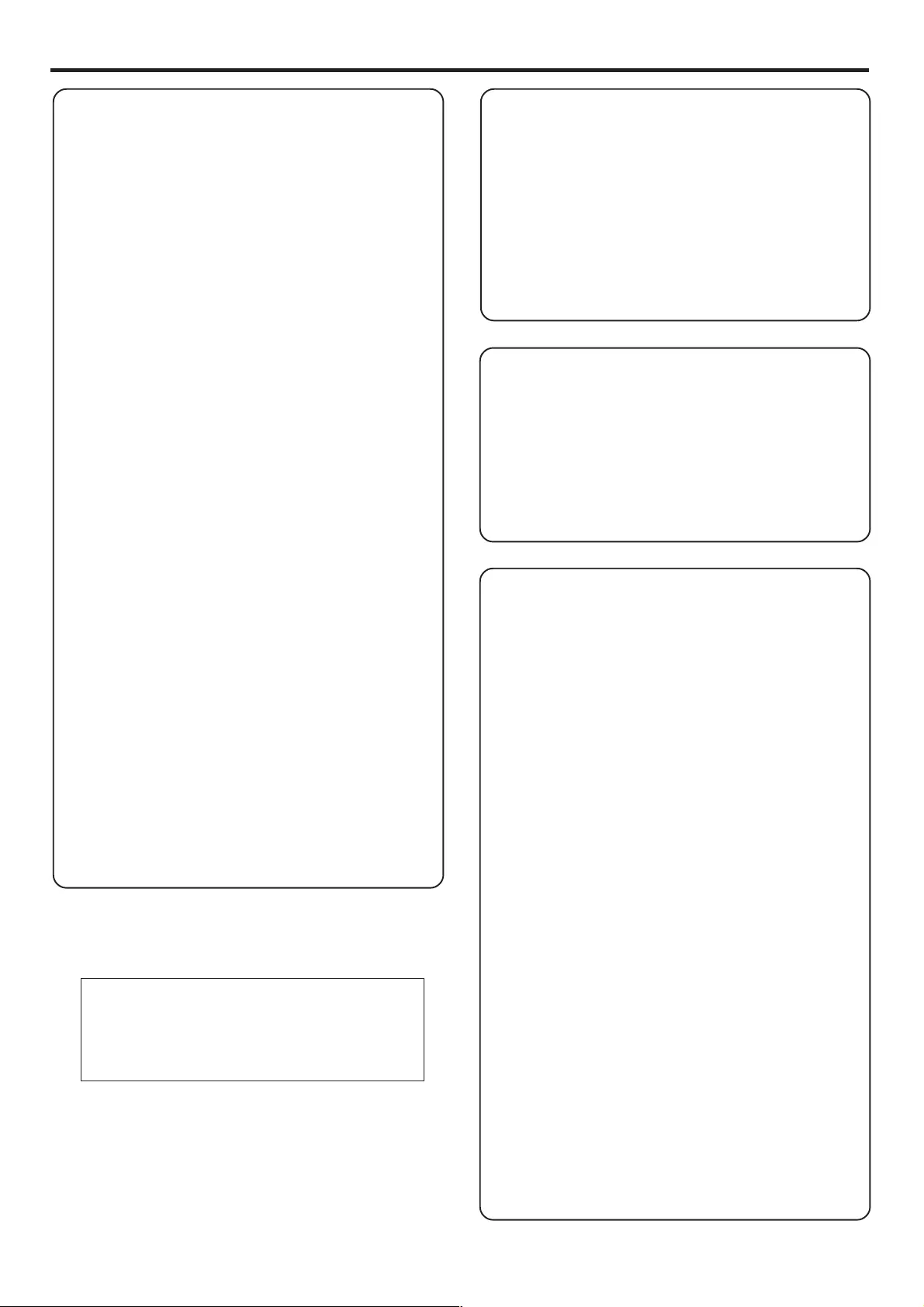
2
Important notes for users in the U.K.
Mains plug
This apparatus is fitted with an approved 13 Amp plug.
To change a fuse in this type of plug proceed as follows:
1Remove fuse cover and fuse.
2Fix new fuse which should be a BS1362 5 Amp, A.S.T.A.
or BSI approved type.
3Refit the fuse cover.
If the fitted plug is not suitable for your socket outlets, it
should be cut off and an appropriate plug fitted in its
place.
If the mains plug contains a fuse, this should have a value
of 5 Amp. If a plug without a fuse is used, the fuse at the
distribution board should not be greater than 5 Amp.
Note: The severed plug must be disposed of to avoid a
possible shock hazard should it be inserted into a 13 Amp
socket elsewhere.
How to connect a plug
The wires in the mains lead are coloured with the
following code: blue = neutral (N),
brown = live (L).
¶As these colours may not correspond with the colour
markings identifying the terminals in your plug, proceed
as follows:
– Connect the blue wire to the terminal marked N or
coloured black.
– Connect the brown wire to the terminal
marked L or coloured red.
– Do not connect either wire to the earth terminal in
the plug, marked E (or e) or coloured green (or green
and yellow).
Before replacing the plug cover, make certain that the
cord grip is clamped over the sheath of the lead - not
simply over the two wires.
Copyright in the U.K.
Recording and playback of material may require consent.
See Copyright Act 1956 and The Performer’s Protection
Acts 1958 to 1972.
Important Note
Norge
Typeskilt finnes på apparatens underside.
Observer: Nettbryteren er sekundert innkoplet.
Den innebygde netdelen er derfor ikke frakoplet
nettet så lenge apparatet er tilsluttet
nettkontakten.
For å redusere faren for brann eller elektrisk støt, skal
apparatet ikke utsettes for regn eller fuktighet.
Italia
DICHIARAZIONE DI CONFORMITA’
Si dichiara che l’apparecchio LX8200SA Philips risponde
alle prescrizioni dell’art. 2 comma 1 del D.M. 28 Agosto
1995 n. 548.
Fatto a Eindhoven
Philips Consumer Electronics
Philips, Glaslaan 2
5616 JB Eindhoven, The Netherlands
DK
Advarsel: Usynlig laserstråling ved åbning når
sikkerhedsafbrydere er ude af funktion. Undgå
utsættelse for stråling.
Bemærk: Netafbryderen er sekundært indkoblet og
ofbryder ikke strømmen fra nettet. Den indbyggede
netdel er derfor tilsluttet til lysnettet så længe
netstikket sidder i stikkontakten.
S
Klass 1 laseraparat
Varning! Om apparaten används på annat sätt än i
denna bruksanvisning specificerats, kan användaren
utsättas för osynlig laserstrålning, som överskrider
gränsen för laserklass 1.
Observera! Stömbrytaren är sekundärt kopplad och
bryter inte strömmen från nätet. Den inbyggda
nätdelen är därför ansluten till elnätet så länge
stickproppen sitter i vägguttaget.
SF
Luokan 1 laserlaite
Varoitus! Laitteen käyttäminen muulla kuin
tässä käyttöohjeessa mainitulla tavalla saattaa
altistaa käyttäjän turvallisuusluokan 1 ylittävälle
näkymättömälle lasersäteilylle.
Oikeus muutoksiin varataan. Laite ei saa olla
alttiina tippu-ja roiskevedelle.
Huom. Toiminnanvalitsin on kytketty toisiopuolelle,
eikä se kytke laitetta irti sähköverkosta.
Sisäänrakennettu verkko-osa on kytkettynä
sähköverkkoon aina silloin, kun pistoke on
pistorasiassa.
Laser
Type Semiconductor laser GaAIAs
Wave length 650nm
Output Power 7mW
Beam divergence 60 degree
IMPORTANT NOTE
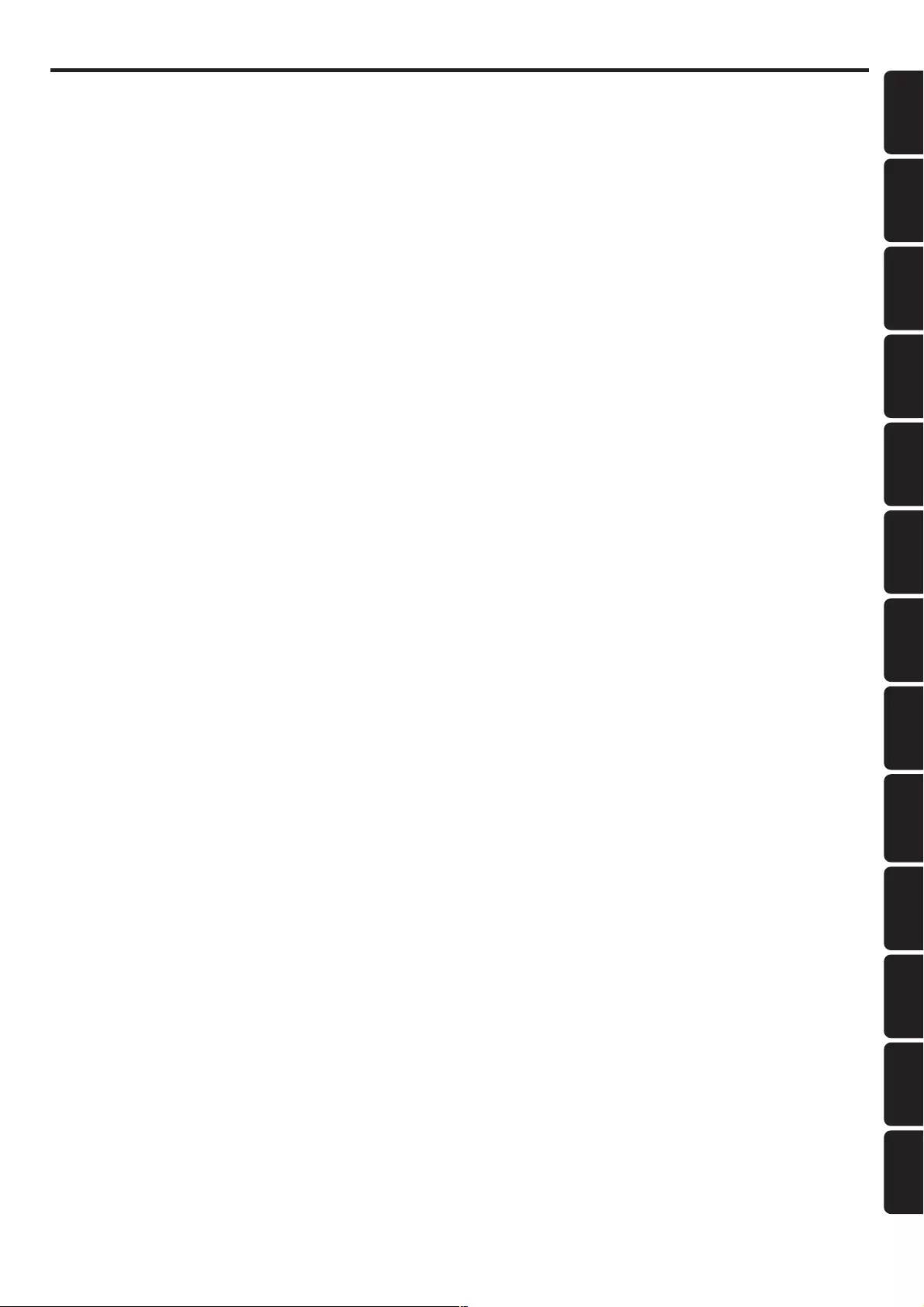
Polski Português
3
English
Deutsch Español
Nederlands Français
∂ÏÏËÓÈο Suomi Dansk Svenska
Русский Italiano
Index
INDEX
English -------------------------------------------------------- 5
Français ------------------------------------------------------ 30
Español ------------------------------------------------------ 55
Deutsch ----------------------------------------------------- 80
Nederlands ----------------------------------------------- 105
Italiano ----------------------------------------------------- 130
Svenska ---------------------------------------------------- 155
Dansk ------------------------------------------------------ 180
Suomi ------------------------------------------------------ 205
Português ------------------------------------------------- 230
-------------------------------------------------- 255
Polski------------------------------------------------------- 283
Русский --------------------------------------------------- 308
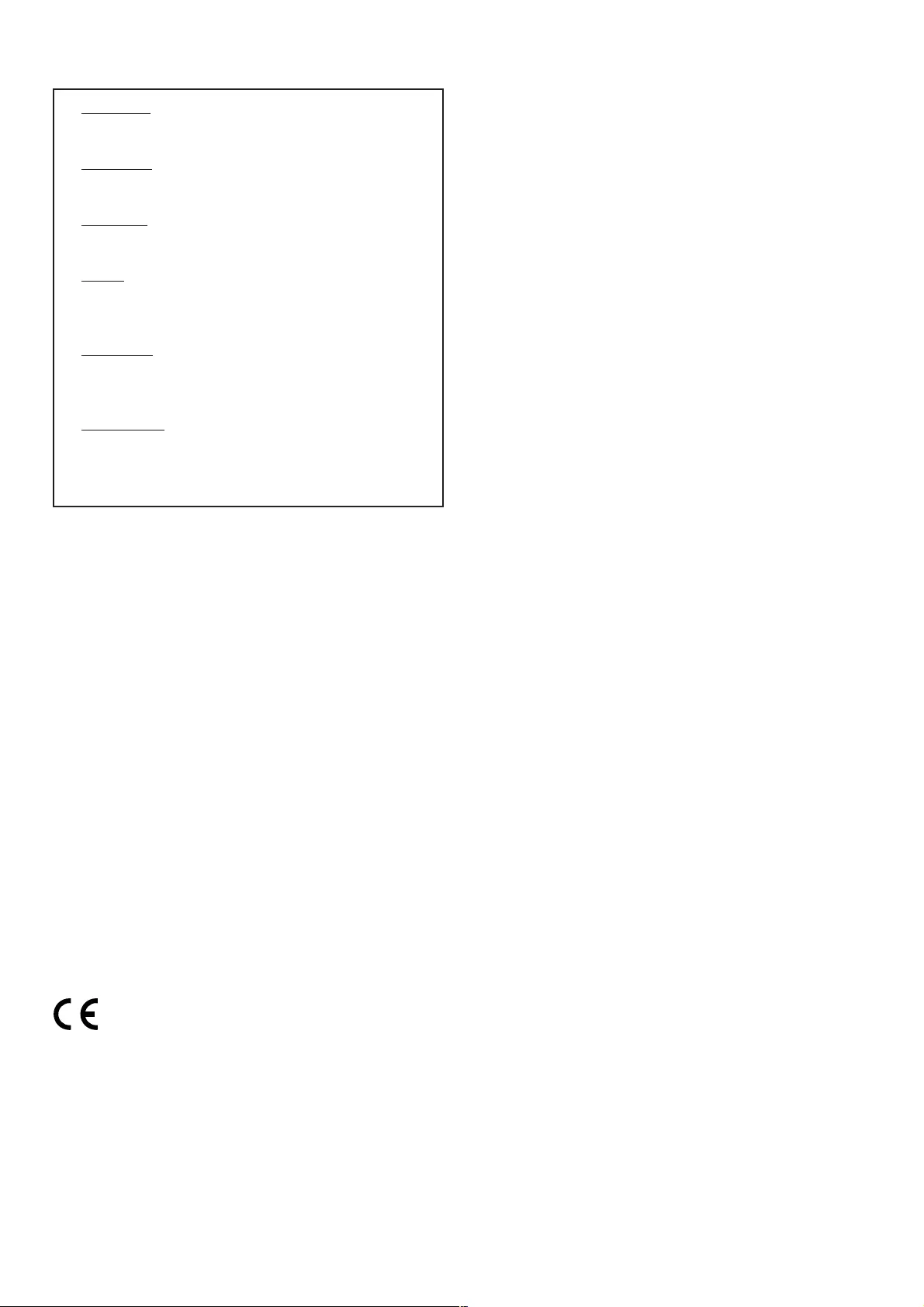
4
CAUTION
VISIBLE AND INVISIBLE LASER RADIATION WHEN
OPEN AVOID EXPOSURE TO BEAM
ADVARSEL
SYNLIG OG USYNLIG LASERSTRÅLING VED ÅBNING
UNDGÅ UDSÆTTELSE FOR STRÅLING
VARNING
SYNLIG OCH OSYNLIG LASERSTRÅLNING NÄR
DENNA DEL ÄR ÖPPNAD BETRAKTA EJ STRÅLEN
VARO!
AVATTAESSA OLET ALTTIINA NÄKYVÄLLE JA
NÄKYMÄTTÖMÄLLE LASER SÄTEILYLLE. ÄLÄ KATSO
SÄTEESEEN
VORSICHT
SICHTBARE UND UNSICHTBARE LASERSTRAHLUNG
WENN ABDECKUNG GEÖFFNET NICHT DEM
STRAHL AUSSETSEN
ATTENTION
RAYONNEMENT LASER VISIBLE ET INVISIBLE EN CAS
D’OUVERTURE EXPOSITION DANGEREUSE AU
FAISCEAU
Manufactured under license from Dolby Laboratories.
“Dolby”, “Pro-Logic” and the double-D symbol are
trademarks of Dolby Laboratories. Confidential
Unpublished Works. ©1992-1997 Dolby Laboratories, Inc.
All rights reserved.
Manufactured under license from Digital Theater Systems, Inc. US
Pat. No. 5,451,942, 5,956,674, 5,974,380, 5,978,762 and other
world-wide patents issued and pending. “DTS” and “DTS Digital
Surround” are registered trademarks of Digital Theater Systems,
Inc. Copyright 1996, 2000 Digital Theater Systems, Inc. All Rights
Reversed.
This product incorporates copyright protection technology
that is protected by method claims of certain U.S. patents
and other intellectual property rights owned by Macrovision
Corporation and other rights owners. Use of this copyright
protection technology must be authorized by Macrovision
Corporation, and is intended for home and other limited
viewing uses only unless otherwise authorized by
Macrovision Corporation. Reverse engineering or
disassembly is prohibited.
The DVD VIDEO player is in conformity
with the EMC directive and low-voltage
directive.
This product complies with the radio
interference requirements of the European
Community.
CAUTION
Use of controls or adjustments or performance
of procedures other than herein may result in
hazardous radiation exposure or other unsafe
operation.
VAROITUS
Muiden kuin tässä esitettyjen toimintojen
säädön tai asetusten muutto saattaa altistaa
vaaralliselle säteilylle tai muille vaarallisille
toiminnoille.
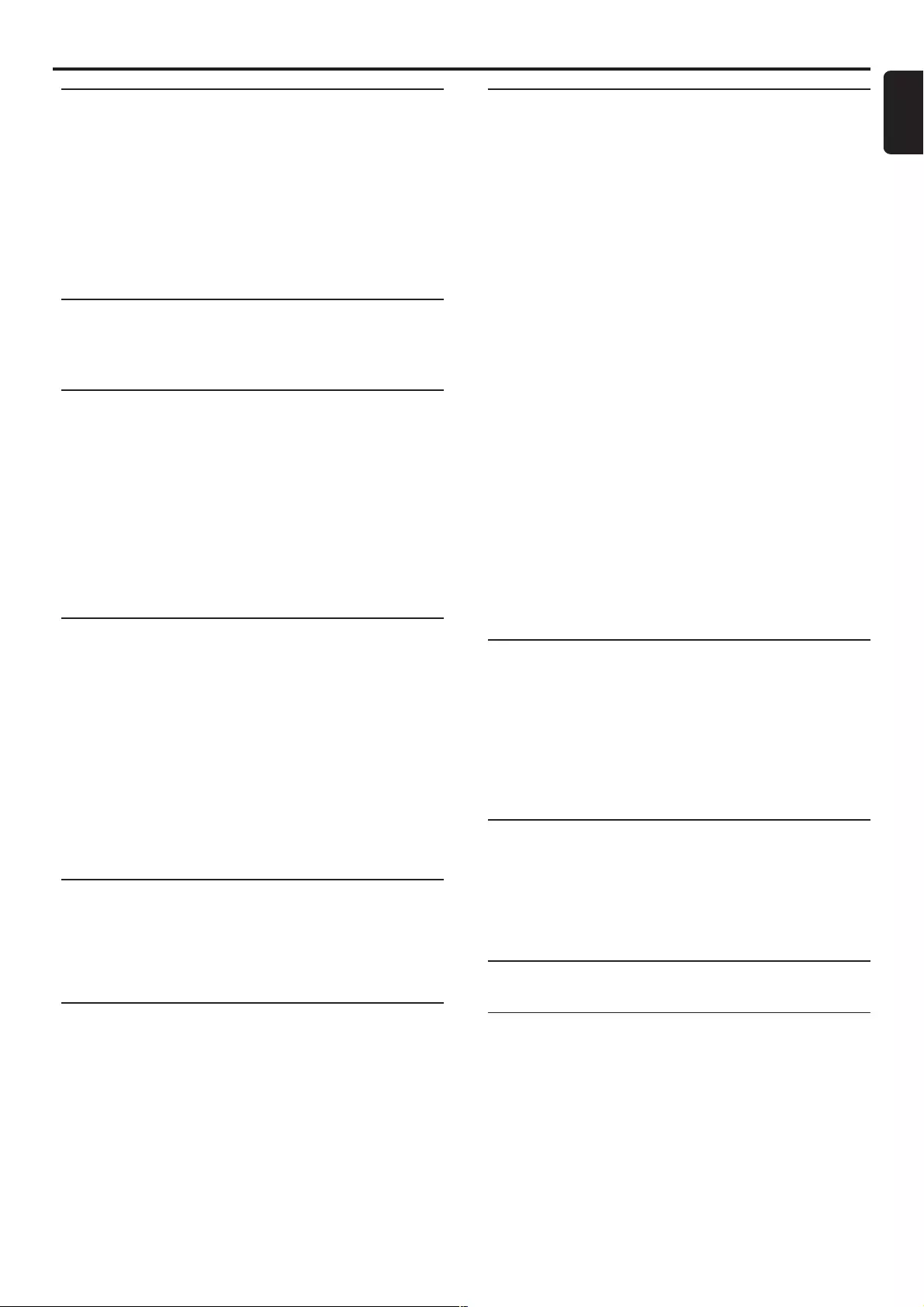
5
English
Introduction and General
Information
Features ......................................................................................... 6
Discs for playback ....................................................................... 6
Player zone
Supplied accessories ................................................................... 6
Environmental information ....................................................... 6
Installation..................................................................................... 6
Maintenance ................................................................................. 6
Functional Overview
Top and Front panels.................................................................. 7
Remote Control .......................................................................... 8
Connections
Connecting antennas .................................................................. 9
MW Indoor Loop Antenna
FM Indoor Antenna
FM Outdoor Antenna
Connecting the speakers ......................................................... 10
Connecting a TV ........................................................................ 10
Connecting additional equipment ......................................... 11
Analogue audio connections
Digital audio connections
Replacing the centre speaker with the TV
Preparations
Setting up the surround sound system ................................ 12
Placing the speakers
Changing the volume level
Setting up the subwoofer ........................................................ 12
Inserting batteries into the remote control ....................... 12
Switching on the system .......................................................... 13
NTSC/PAL Setting .................................................................... 13
System Setup (DVD) ......................................................... 13–15
Setting the picture
Setting the sound
Setting the language
Setting the features
Access Control
Child lock (DVD/VCD) .......................................................... 16
Parental Level (DVD) ............................................................... 17
Change Country (DVD) .......................................................... 17
Change Code (DVD /VCD) .................................................... 17
Basic Functions
Sound Control ........................................................................... 18
Selecting the surround sound mode
Selecting the digital sound effect
Selecting the clear voice effect
Volume control .......................................................................... 18
Dimming the display screen .................................................... 18
Contents
Operations
Discs information ...................................................................... 19
Basic playback ..................................................................... 19–20
Continue playback from the last stop point (DVD/VCD)
Skipping to another track/chapter
Fast Search
Repeat play
Repeat A-B
Programme favourite tracks (Audio CD)
Special DVD/VCD features ............................................. 21–23
Changing subtitle language (DVD)
Changing audio language
Changing speaker surround output
Advancing by frames
Playing in slow motion
Searching for a particular passage
Viewing from another angle (DVD)
Zooming in
Moving to another title/chapter
Playback from a selected point
Favourite Track Selection – FTS
Checking the contents of a DVD
Special VCD /SVCD features .................................................. 24
Playback Control (PBC)
Special SACD, MP3 and CD features .................................... 24
Text information
Special MP3-CD features ........................................................ 24
Supported MP3-CD format
Selecting a desired album/track
Repeat play
Radio Reception
Plug and Play ............................................................................... 25
Tuning to radio stations ........................................................... 25
Presetting radio stations.......................................................... 25
Automatic preset from a desired preset number
Manual preset of favourite radio stations
Listening to preset radio stations.......................................... 26
Erasing a preset radio station................................................. 26
Clock/Timer
Clock setting .............................................................................. 26
Timer setting .............................................................................. 27
Deactivating the timer
Activating the timer to the last preset time and source
Sleep timer setting .................................................................... 27
Specifications ............................................. 28
Troubleshooting ...................................... 29
CONTENTS
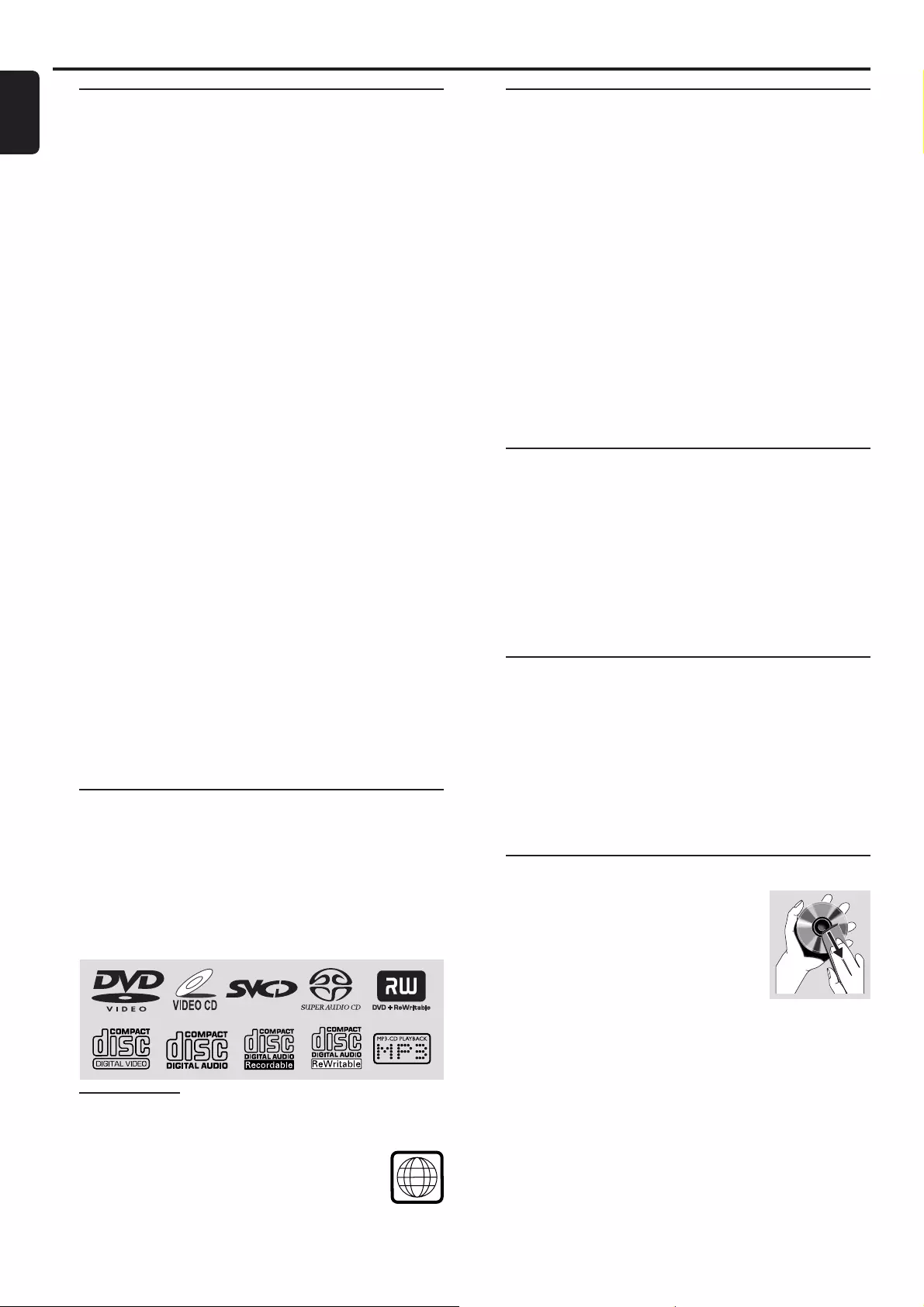
6
English
Supplied accessories
– Remote control with two AA batteries
– MW loop antenna and FM wire antenna
– Audio cable
– Scart cable and Component (Pr/Cr Pb/Cb Y) video
cable
– Four satellite speakers and one centre speaker, including
five speaker cables
– Active subwoofer, including a connection cable
and a power cable
– Power cable for connection with the main unit
– Five speaker brackets and five screws.
– Four mini speaker stands and eight screws
– One pair of speaker stands
– This instruction booklet
If any item is damaged or missing, contact your retailer or
Philips.
Environmental information
All unnecessary packaging has been omitted. We have tried
to make the packaging easy to separate into three materials:
cardboard (box), polystyrene foam (buffer) and
polyethylene (bags, protective foam sheet).
Your system consists of materials which can be recycled
and reused if disassembled by a specialised company. Please
observe the local regulations regarding the disposal of
packaging materials, exhausted batteries and old equipment.
Installation
●Place the system on a flat, hard, and stable surface.
●There must be sufficient room in front of the system for
the drawer to open.
●In a cabinet, allows about 10cm (4 inches) of free space all
around the system for adequate ventilation.
●Do not expose your system to extreme temperatures or
humidity.
Maintenance
●When a disc becomes dirty, clean it with
a cleaning cloth. Wipe the disc from the
centre out, in a straight line.
●Do not expose the system, batteries or
discs to humidity, rain, sand or excessive
heat (caused by heating equipment or
direct sunlight). Always keep the disc tray closed to avoid
dust on the lens.
●Do not use solvents such as benzene, thinner, commercially
available cleaners, or anti-static spray intended for color
discs.
●The lens may cloud over when the system is suddenly
moved from cold to warm surroundings, making it
impossible to play a disc. Leave the system in the warm
environment until the moisture evaporates.
Introduction and General Information
INTRODUCTION AND GENERAL INFORMATION
2
Features
Your complete 7-piece 300-Watt (LX8200SA) DVD Digital
Home Cinema System creates the same dynamic sound
qualities that you find in full-fledged cinemas and
incorporates some of the best features in home theatre
technology.
Features include:
Built-in DTS and DolbyR Digital decoder,
supporting DolbyR ProLogic and 3D sound
Use the Home Cinema Audio System for a movie-theatre
surround sound experience.
Additional Equipment Connections
Connect other audio and audio/visual equipments to the DVD
system so you can use the system’s surround sound speakers.
Parental Level (only available in region 1 player)
Set a ratings level so your children cannot watch a DVD that has a
rating higher than you set.
Child Lock
Block specific DVDs from playing, regardless of how you set the
Parental Level.
Sleep Timer
Enable the system to switch to standby mode automatically at a
preset time.
Plug and Play
Store all available radio stations automatically when you
turn on the power.
Progressive Scan
Provides a flicker-free image with the highest effect on film-
based sources. It can double the vertical resolution of the
picture to 525 lines every time the picture is refreshed.
To enjoy the full quality potential offered by
progressive scan feature, a progressive scan TV is
required.
Discs for playback
Your DVD system is able to play :
–All pre-recorded audio CDs
–All finalised audio CDR and audio CDRW discs
–All Video CDs, Super Video CDs,
Super Audio CDs, and DVDs
–All finalised DVD+R and DVD+RW discs.
–MP3-CDs (CD-ROMs with MP3 tracks)
Player zone
DVD discs and players are designed with regional
restrictions. Before playing a disc, make sure the
disc is the same zone as your player.
The region code for this DVD system is 2.
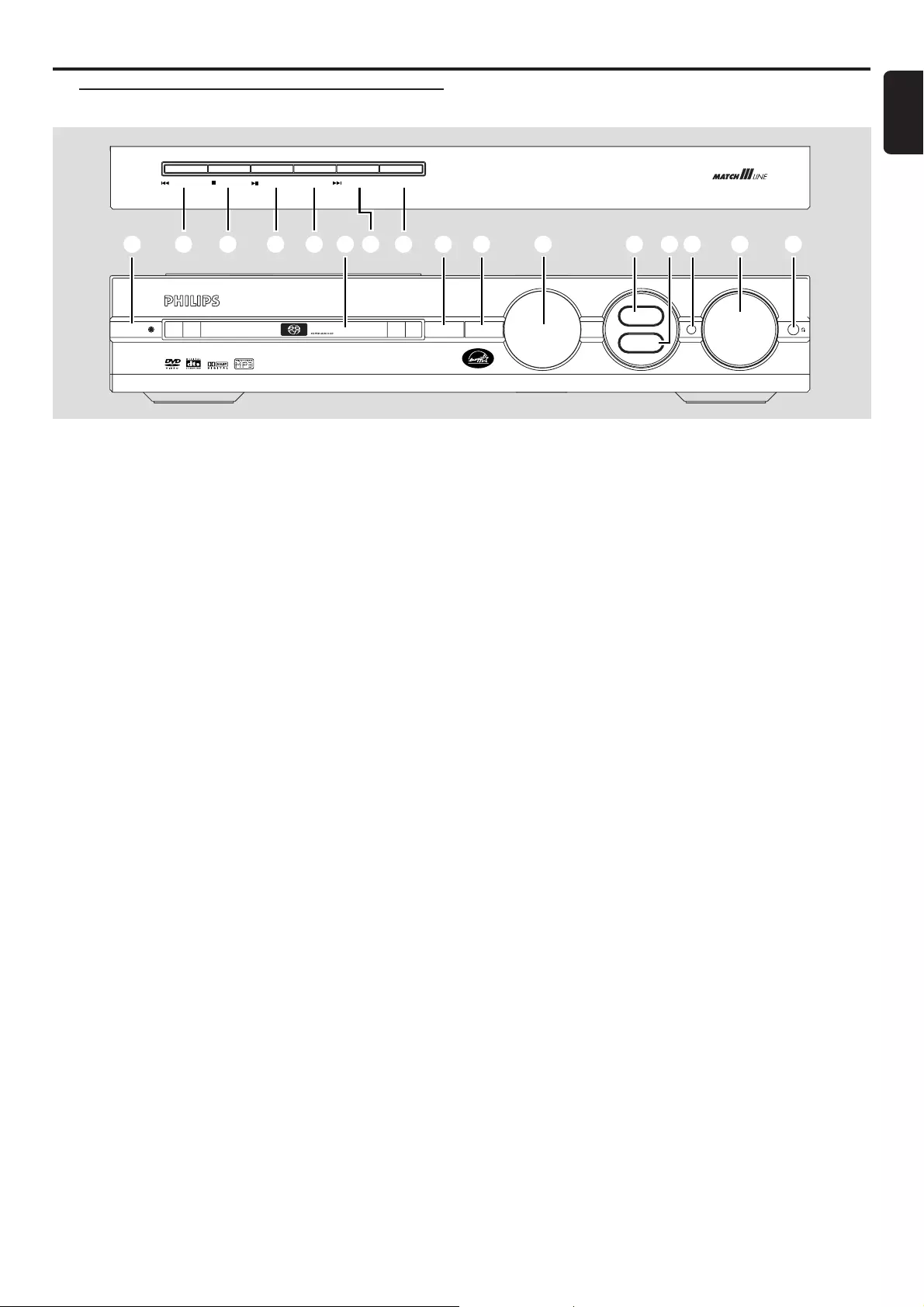
7
English
1STANDBY ON / ECO POWER y
– press to switch the system on or to standby mode.
– hold down to switch the system to Eco Power
standby mode.
2S SEARCH / PREV
SEARCH / NEXT T
– in Disc mode, press to skip to the previous/next
chapter/track.
– in Disc mode, hold down to fast reverse/forward the
disc or skip to previous/next MP3 album.
– in Tuner mode, to tune to a lower or higher radio
frequency.
– in Clock mode, to set the hours and minutes.
– in TV/AV mode, to change Philips TV’s channel (on the
remote control only).
3Ç STOP / CLEAR
– in Disc mode, to stop playback or to clear a
programme.
– in Tuner mode, to stop programming or erase a preset
radio station (on the system only).
– in Clock mode, to exit clock setting or cancel a timer
(on the system only).
– in Plug and Play mode, to exit the operation.
4ÉÅ PLAY / PAUSE
– to start or interrupt disc playback.
– to start Plug and Play installation (on the system
only).
5Disc Tray
6PROG
– in Disc mode, to programme CD tracks or switch the
VCD/DVD FTS (favourite track selection) on/off.
– in Tuner mode, to programme preset radio stations.
– in Clock mode, to select 12- or 24-hour clock mode.
Functional Overview
Top and Front panels
SOUND
VOLUME
SURROUND
SOURCE
OPEN/CLOSE
iR
SENSOR
STANDBY-ON
ECO POWER
DVD VIDEO /SACD DIGITAL SURROUND SYSTEM
1 2 3 4 2 6 7 8 95 0 ! @ %$
#
PROG
STOP/CLEAR
SEARCH / PREV PLAY/PAUSE CLO CK / TIMER
SEARCH/NEXT
FUNCTIONAL OVERVIEW
7CLOCK / TIMER
– press to view or set the clock.
– hold down to set the timer.
8OPEN/CLOSE
– to open or close the disc tray.
9SOURCE
– to select the desired source or external input source
(TV/AV, DISC, TUNER, AUX or DI [Digital In]).
0Display screen
– displays current status of the system.
!SURROUND
– to select multichannel surround (Dolby Digital, DTS
or Dolby Surround), 3D sound or stereo sound.
@SOUND
– to select various sound effects : CONCERT, DRAMA,
ACTION, SCI-FI, CLASSIC, JAZZ, ROCK or DIGITAL.
#iR sensor
– receives signals from the remote control.
$VOLUME
– to adjust the master volume.
%n
– to connect headphones.
The same functions can be accessed via the same
buttons on the remote control (see next page)
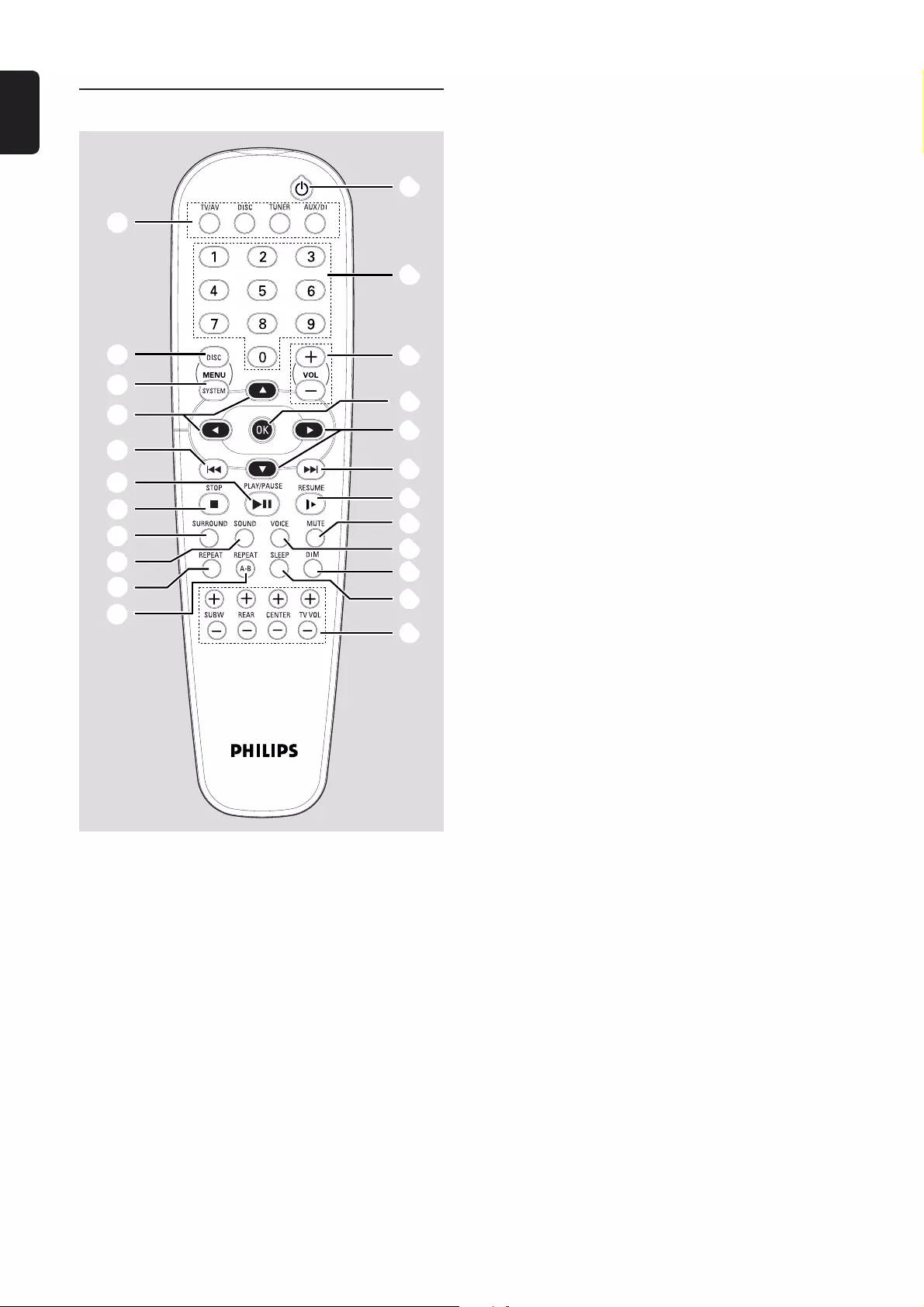
8
English
Notes for remote control:
1First select the source you wish to control by
pressing one of the source select keys on the
remote control (for example DISC, TUNER).
2Then select the desired function (for example É,
S ,
T).
FUNCTIONAL OVERVIEW
9
^
&
*
3
2
4
!
@
(
)
*
(£
¡
™
(≤
(∞
(§
(2
($
(•
(ª
≥
Remote Control ^DISC MENU (in Disc mode only)
– to enter or exit the Disc menu.
– to switch on/off Playback Control (PBC) mode while
playback stopped.
– to return to the PBC menu during playback.
&SYSTEM MENU (in Disc mode only)
– to enter or exit the system menu bar.
*3 4 1 2
– in Tuner mode, to select a preset radio station
number (1 or 2).
– to select movement direction in the disc menu /
system menu bar.
(REPEAT
– to repeat chapter, track, album, title or disc.
)REPEAT A-B
– to repeat a specific section on a disc.
¡SUBW +/-
– to adjust the subwoofer’s volume level.
REAR +/-
– to adjust the rear (surround) speakers’ volume level.
CENTER +/-
– to adjust the centre speaker’s volume level.
TV VOL +/-
– to adjust Philips television’s volume level.
™SLEEP
– to set the sleep (auto-off) timer function.
£DIM
– to select a different brightness for the display screen.
≤VOICE
– to enhance the surround and dialogue in multichannel
mode.
∞MUTE
– to enable or disable the sound output.
§RESUME
– to continue disc playback after an interruption.
≥OK
– to exit or confirm the menu selection.
•Numeric Keypad (0-9)
– in Disc mode, to enter a track/chapter number.
– in Tuner mode, to enter a preset radio station.
– in TV/AV mode, to enter a TV channel number.
ªy
– press to switch the system to standby mode.
– hold down to switch the system to Eco Power
standby mode.
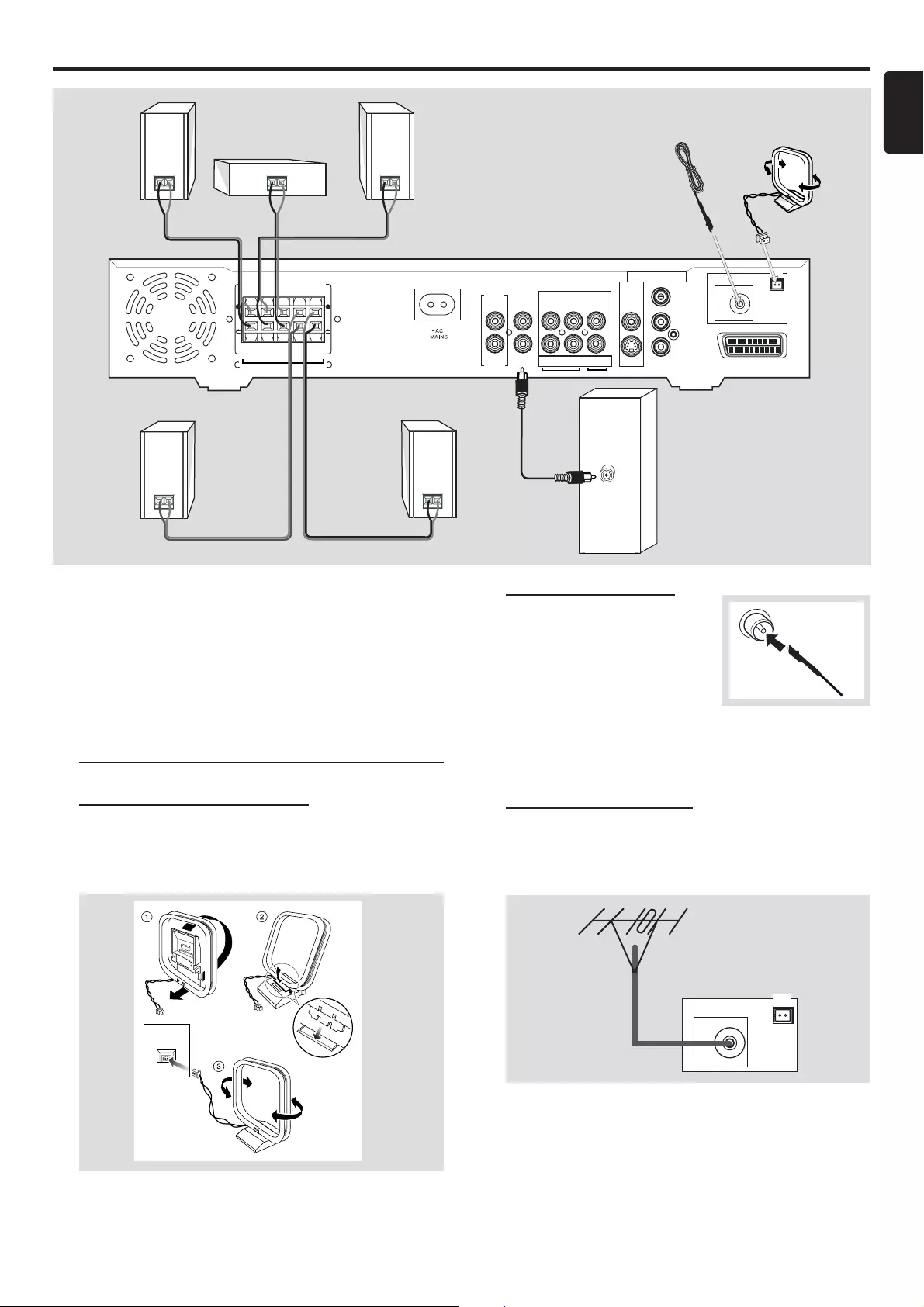
9
English
IMPORTANT!
– Before connecting the AC power cord to the
wall outlet, ensure that all other connections have
been made.
– Never make or change any connections with
the power switched on.
– The type plate is located at the rear or bottom
of the system.
Connecting antennas
MW Indoor Loop Antenna
Connect the supplied MW loop antenna to the MW
jack. Position the loop antenna to receive the clearest
sound.
Fix the claw
to the slot
MW
FM Indoor Antenna
Connect the supplied
FM antenna to the FM 75 Ω
jack. Move the antenna in
various directions until the
clearest signal is received.
Note:
– Keep the antenna as far away as possible from the TV, VCR
or any radiation source to prevent unwanted noise.
FM Outdoor Antenna
For better FM reception, use a 75 Ω coaxial cable (not
supplied) to connect the system to an outdoor FM antenna
as shown.
MW
FM/MW
ANTENNA
FM 75
Ω
Connections
CONNECTIONS
LCRSLSR
+
+
MW
FM/MW
ANTENNA
FM 75
Ω
S-VIDEO
CVBS
VIDEO OUT
AUDIO
AUX
IN
TV
IN
LINE
OUT
DIGITAL
OUT
CENTER
OUT
DIGITAL
IN
WOOFER
LINE OUT
SURROUNDFRONT CENTER
SPEAKER SYSTEMS (6
Ω
)
Pr/Cr
Pb/Cb
Y
CDR
SCART OUT
AUDIO
INPUT
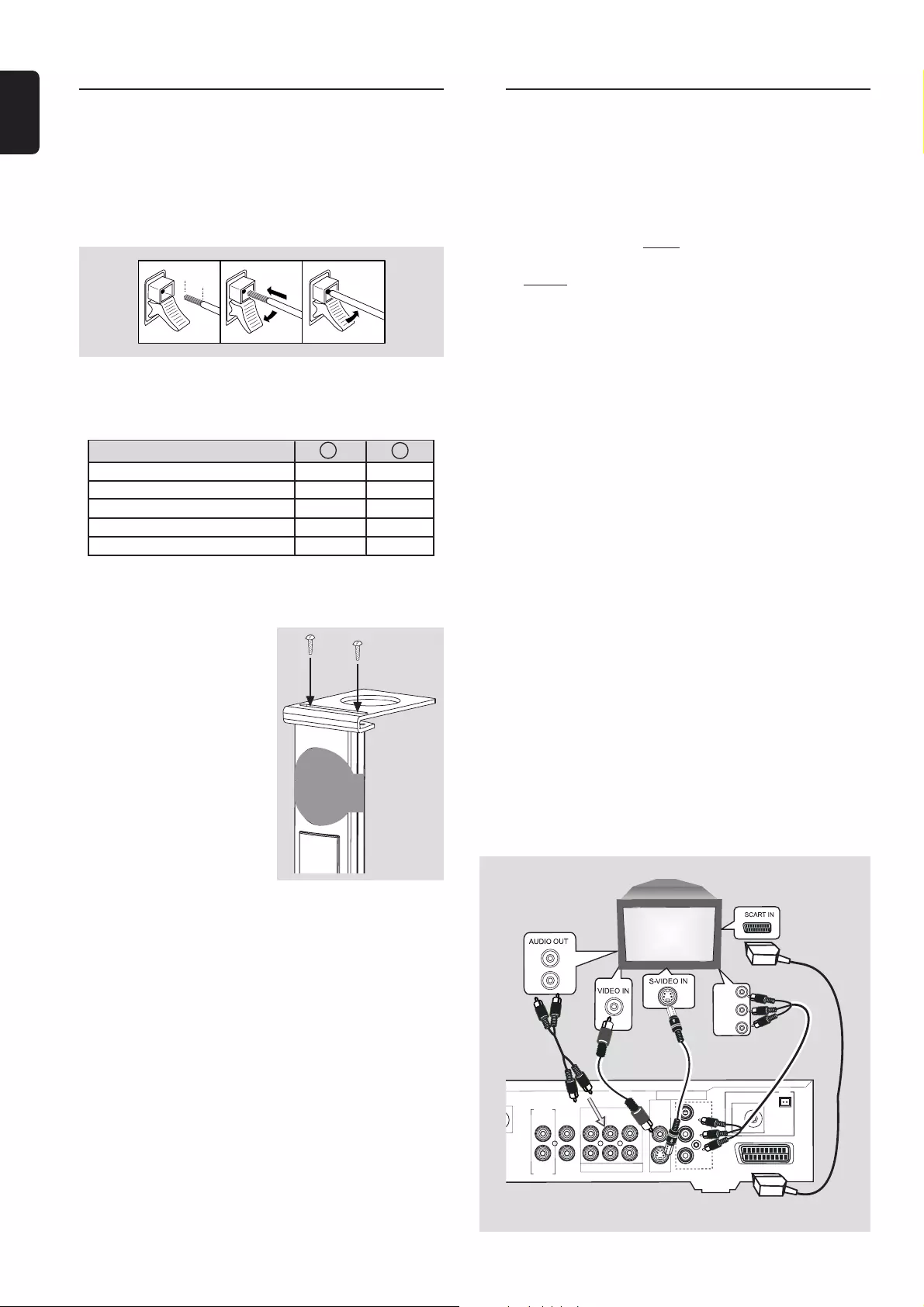
10
English
Connecting the speakers
Connect the supplied speaker systems using the supplied
speaker cables by matching the colours of the jacks and
speaker cables.
1Press up (or down) the clip on the speaker’s jack and fully
insert the stripped portion of the speaker cable into the
jack, then release the clip.
8 mm
abc
2Connect the subwoofer’s AUDIO INPUT jack to the
WOOFER LINE OUT jack and then connect the
speakers as follows :
Speakers - +
Front Right (R) (FR) black red
Front Left (L) (FL) black white
Centre (C) black green
Surround Right (SR) black grey
Surround Left (SL) black blue
Before connecting the speakers;
●Set up the speaker stands
(refer to the accompanying
“Installation Guide”) or/and
mount the speakers onto the
mini speaker stands as shown
in the illustration.
●Remove the protective cover
only after the connection and
installation of speakers are
completed.
Notes:
– Ensure that the speaker cables are correctly connected.
Improper connections may damage the system due to
short-circuit.
– For optimal sound performance, use the supplied speakers.
– Do not connect more than one speaker to any one pair of
+/- speaker jacks.
– Do not connect speakers with impedance lower than the
speakers supplied. Please refer to the SPECIFICATIONS
section of this manual.
CONNECTIONS
OR
OR
OR
Connecting a TV
You must connect a TV to the DVD system in order to use
the DVD system.
IMPORTANT!
–There are various ways to connect the system
to a TV (as shown in the illustration below). You
only need to make ONE of the best connections,
depending on the capabilities of your TV system.
–Never connect your TV using the component
(Pr/Cr Pb/Cb Y) video jacks unless your TV can
accept progressive signals.
If your TV has a SCART input connector
●Use the Scart cable to connect the system’s SCART
OUT jack to the corresponding SCART VIDEO IN jack on
the TV.
If your TV has a S-Video input connector
●Use the S-Video cable to connect the system’s
S-VIDEO jack to the S-Video input jack on the TV.
If your TV can accept progressive signals
(Progressive Scan TV)
●Use the Pr/Cr Pb/Cb Y cables to connect the system’s
Pr/ Cr Pb/Cb Y jacks to the corresponding
Pr/Cr Pb/Cb Y In jacks on the TV. The progressive scan
video quality is only possible through this output.
If your TV is not equipped with a SCART,
S-Video or Pr/Cr Pb/Cb Y input connector
●Use the video cable (not supplied) to connect the system’s
CVBS jack to the video input jack on the TV.
To listen to the TV broadcast channels
through the home cinema sound system
●Use the supplied audio cables to connect the system’s
AUDIO-TV IN (R/L) jacks to the corresponding
AUDIO OUT jacks on the TV.
+
+
MW
FM/MW
ANTENNA
FM 75 Ω
S-VIDEO
CVBS
VIDEO OUT
AUDIO
AUX
IN
TV
IN
LINE
OUT
DIGITAL
OUT
CENTER
OUT
DIGITAL
IN
WOOFER
LINE OUT
Pr/Cr
Pb/Cb
Y
CDR
SCART OUT
Pr/Cr
Pb/Cb
Y
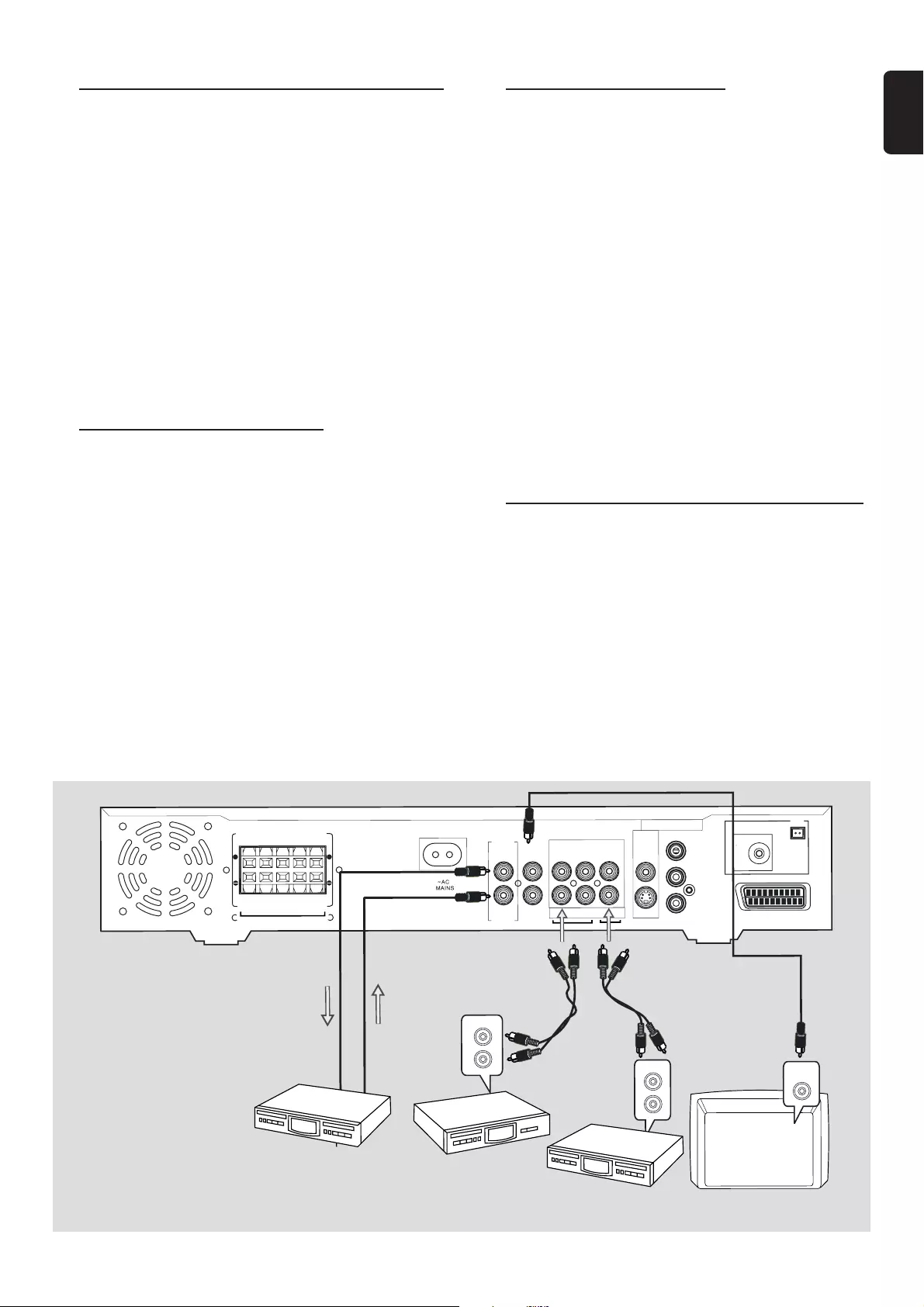
11
English
LCRS
L
SR
+
+
MW
FM/MW
ANTENNA
FM 75 Ω
S-VIDEO
CVBS
VIDEO OUT
AUDIO
AUX
IN
TV
IN
LINE
OUT
DIGITAL
OUT
CENTER
OUT
DIGITAL
IN
WOOFER
LINE OUT
SURROUND
FRONTCENTER
SPEAKER SYSTEMS (6Ω)
CDR
Pr/Cr
Pb/Cb
Y
SCART OUT
AUDIO IN
AUDIO OUT
DIGITAL IN DIGITAL OUT
Television
CENTER
IN
CD recorder VCR /
laser disc player /
cassette deck tape recorder /
CD recorder
CONNECTIONS
Connecting additional
equipment
You can connect other audio and audio/visual equipment to
the DVD system in order to use the Home Cinema Audio
System’s surround sound capabilities.
IMPORTANT!
–For connection to additional equipment, the
audio/video cables are not supplied.
–When making connections, make sure the
colour of cables matches the colour of jacks.
–Always refer to the instruction manual of the
connected equipment to make an optimal
connection.
–Some DVDs have anti-copying devices, so you
will not be able to record the disc through a VCR.
Analogue audio connections
For listening to the other equipment
Connect the system’s AUX IN (R/ L) jacks to the
AUDIO OUT jacks on the other audio/visual device (such
as a VCR, Laser Disc player or cassette deck).
For recording
Connect the system’s LINE OUT (R/L) jacks to the
AUDIO IN jacks on the recording device (such as a tape
recorder or CD recorder).
Digital audio connections
For listening to the playback from the
CD recorder
Connect the system’s DIGITAL IN jack to the
DIGITAL OUT jack on a CD recorder.
Notes:
– You cannot hear the SACD or MP3-CD playback if you use
the digital connection.
– If the audio format of the digital input does not match the
capabilities of your DVD Home Cinema System, it will produce
a strong, distorted sound or no sound at all.
For recording
Connect the system’s DIGITAL OUT jack to the
DIGITAL IN jack on a CD recorder.
Note:
– If DVDs are encoded with anti-copy protection, digital
recording is not possible.
Replacing the centre speaker with the TV
You can remove the centre speaker and redirect the sound
through your TV system if the TV has a CENTER IN jack.
Connect the CENTER IN jack of your TV to the
CENTER OUT jack of your DVD system.
Caution: Do not touch the inner pins of the jacks
on the rear panel. Electrostatic discharge may
cause permanent damage to the unit.
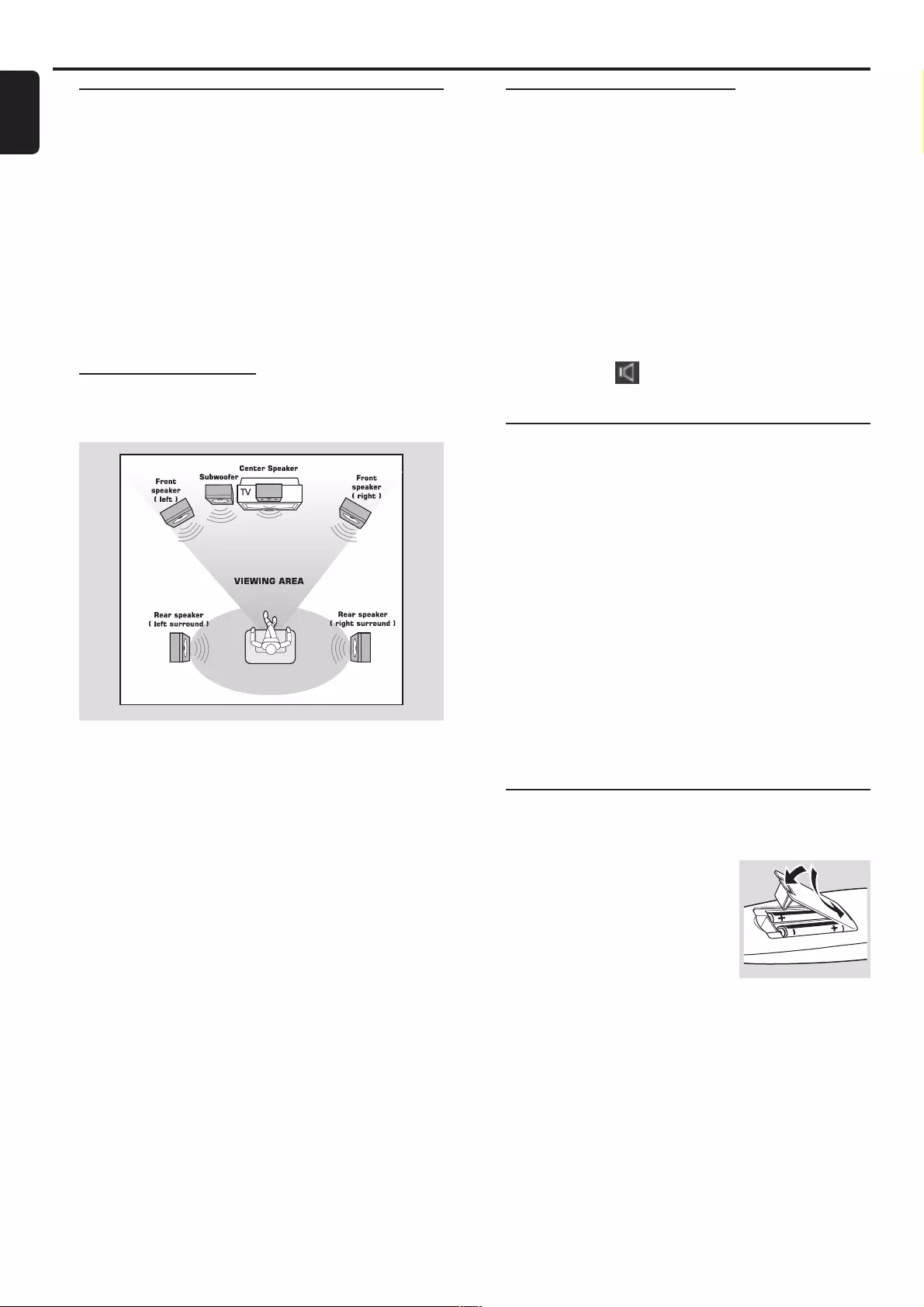
12
English
Setting up the surround sound
system
You must connect all the speakers and set up the system
properly in order to enjoy the Digital Cinema experience at
home (refer to “Connections – Connecting the speakers”).
You will have the feeling of being in the middle of the action
because sound is coming from everywhere around you.
The subwoofer can enhance the bass performance of your
system dramatically.
IMPORTANT!
Please sit at your usual listening position in order
to set up the speaker balance correctly.
Placing the speakers
To obtain the best surround effect, place the speakers as
follows.
1Place the front left and right speakers at equal distances
from the TV and at an angle of approximately 45 degrees
from the listening position.
2Place the centre speaker above or below the TV so the
centre channel’s sound is localised.
3Place the surround speakers at normal listening ear level
facing each other or mounted on the wall.
4Place the subwoofer on the floor near the TV.
Notes:
– To avoid magnetic interference, do not position the front
speakers too close to your TV.
– If the rear surround speakers are installed farther away
from the listening position than the front and centre speakers,
it will weaken the surround effect.
– All speakers should be securely installed to prevent
accidents and improve sound quality.
Changing the volume level
You can change the speakers’ sound distribution to suit
your surround sound needs, except for CDDA DTS disc.
●Press CENTER +/- to adjust the level of the centre
speaker.
➜“CEN XX” is displayed.
●Press REAR +/- to adjust the level of the rear
surround speakers.
➜“SL XX” or “SR XX” is displayed.
Notes:
–“XX” denotes the volume level between -6 to +6.
– For CDDA DTS disc, please refer to “System Setup (DVD) –
Setting the sound ( ) – Speakers” for changing the volume
level of the centre speaker, rear speakers and subwoofer.
Setting up the subwoofer
1Use the supplied subwoofer cable to connect the
subwoofer’s audio input jack to the WOOFER LINE
OUT jack of the DVD system.
2Connect the subwoofer’s AC power cable to the wall
socket and switch on the power.
➜It will automatically switch on when receiving an audio
signal input. If there is no audio signal input, it will switch off
automatically.
3Set the phase polarity at the rear of the subwoofer at
either 0o or 180o to determine better bass reproduction
effect in your listening environment.
4Press SUBW +/- to adjust the volume level of the
subwoofer (-6 to +6).
➜“SUB XX” is displayed.
Inserting batteries into the
remote control
1Open the battery compartment.
2Place the batteries in the
compartment with the correct
polarity as indicated by “+“ and “-“
symbols.
3Close the cover.
CAUTION!
–Remove batteries if they are exhausted or will
not be used for a long time.
–Do not use old and new or different types of
batteries in combination.
–Batteries contain chemical substances, so they
should be disposed off properly.
Preparations
PREPARATIONS
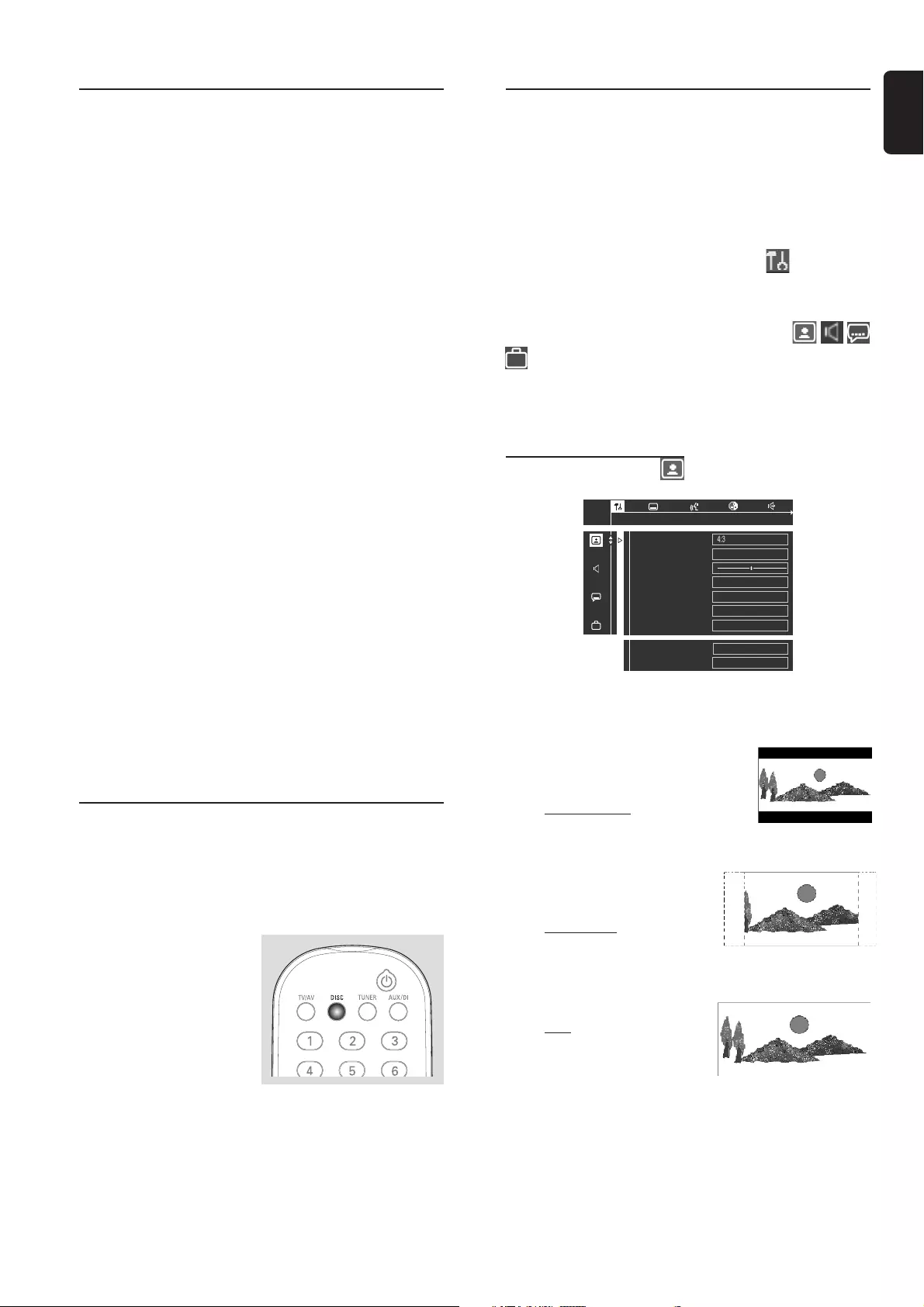
13
English
Switching on the system
1After completing all the connections, connect the AC
power cord of the DVD system and subwoofer to the
power outlet.
●The first time you turn on power,
"AUTO INSTALL - PRESS PLAY" may appear on the
display screen. PressÉÅ on the system to start
installation or press Ç to exit (refer to “Radio Reception –
Plug and Play”).
2Press SOURCE button (or press TV/ AV, DISC,
TUNER or AUX / DI) to select the input source.
➜The selected source will be displayed.
●For viewing a DVD or VCD, a TV needs to be connected
(refer to “Connections – Connecting a TV”).
Switch on the TV and set it to the correct video in channel
(for example, EXT1, EXT2, AV1, AV2). Refer to your TV
instruction manual for details.
➜The default screen appears on the TV.
●You can connect other equipment to the DVD system in
order to use the Home Cinema Audio System’s surround
sound capabilities. For example, connect to a TV and select
TV/AV as the input source or connect to a VCR and select
AUX as the input source.
IMPORTANT!
– If your TV screen is only showing a black/ white
picture or the picture is completely distorted,
please refer to “NTSC/PAL setting” or “System
Setup (DVD) – TV system”.
– If you do not get a proper picture or sound,
please refer to “System Setup (DVD)” in order to
change the pre-settings as necessary to
accommodate your TV system or change to your
preferred settings.
NTSC/PAL setting
Set the DVD system to NTSC or PAL, whichever matches
your TV. The factory default setting is PAL. This setting is
necessary if you connected the DVD system to a
NTSC TV only.
1Press SOURCE or DISC to
select disc mode.
➜Make sure that no disc is
inside the disc tray.
2Hold down DISC on the
remote control until the
current setting (NTSC or
PAL) appear on the display.
3If you want to change the setting, repeat step 2.
System Setup (DVD)
The system setup is carried out via the TV, enabling you to
customise the DVD system to suit your particular
requirement. If the options selected are not available on a
disc, then the disc’s own preference will be used.
To enter System Setup menu
1Press SYSTEM MENU then 4 to select icon from
the menu bar on the TV screen.
➜Playback will stop.
2Use 34 1 2 to toggle through the functions (
) and select your preferred option.
3Press OK to confirm a highlighted selection.
4To remove the menu, press SYSTEM MENU again.
Setting the picture
TV Shape
Black Level shift
Video shift
On
1en 1en st1
panscan
Adv. Picture Options Settings...
Personal colour Settings...
Colour settings 1 Personal
P-Scan Aspect Ratio Off
PScan Output 480P
TV System PAL
öTV Shape
Select the aspect ratio of the connected TV.
If you have a normal TV and
your DVD is formatted for
wide screen viewing,
select 4:3 letter box. Wide picture
with black bands will be displayed
on the upper and lower portions of the TV screen.
If you have a normal TV and
your DVD is not formatted
for wide screen viewing,
select 4:3 panscan (default
setting). A picture is displayed on
the whole TV screen (or
“reformatted to fit your TV”).
If you have a wide screen TV,
select 16:9 (you must also set
your wide screen TV to “full
size”).
Notes:
– If you have connected the DVD system to a Progressive
Scan TV using the component (Pr/Cr Pb/Cb Y) video
connection, refer to “P-Scan Aspect Ratio” for proper aspect
ratio settings.
– The format you select must be available on the disc. If it is
not, the settings for TV Shape will not affect the picture during
playback.
PREPARATIONS
☞
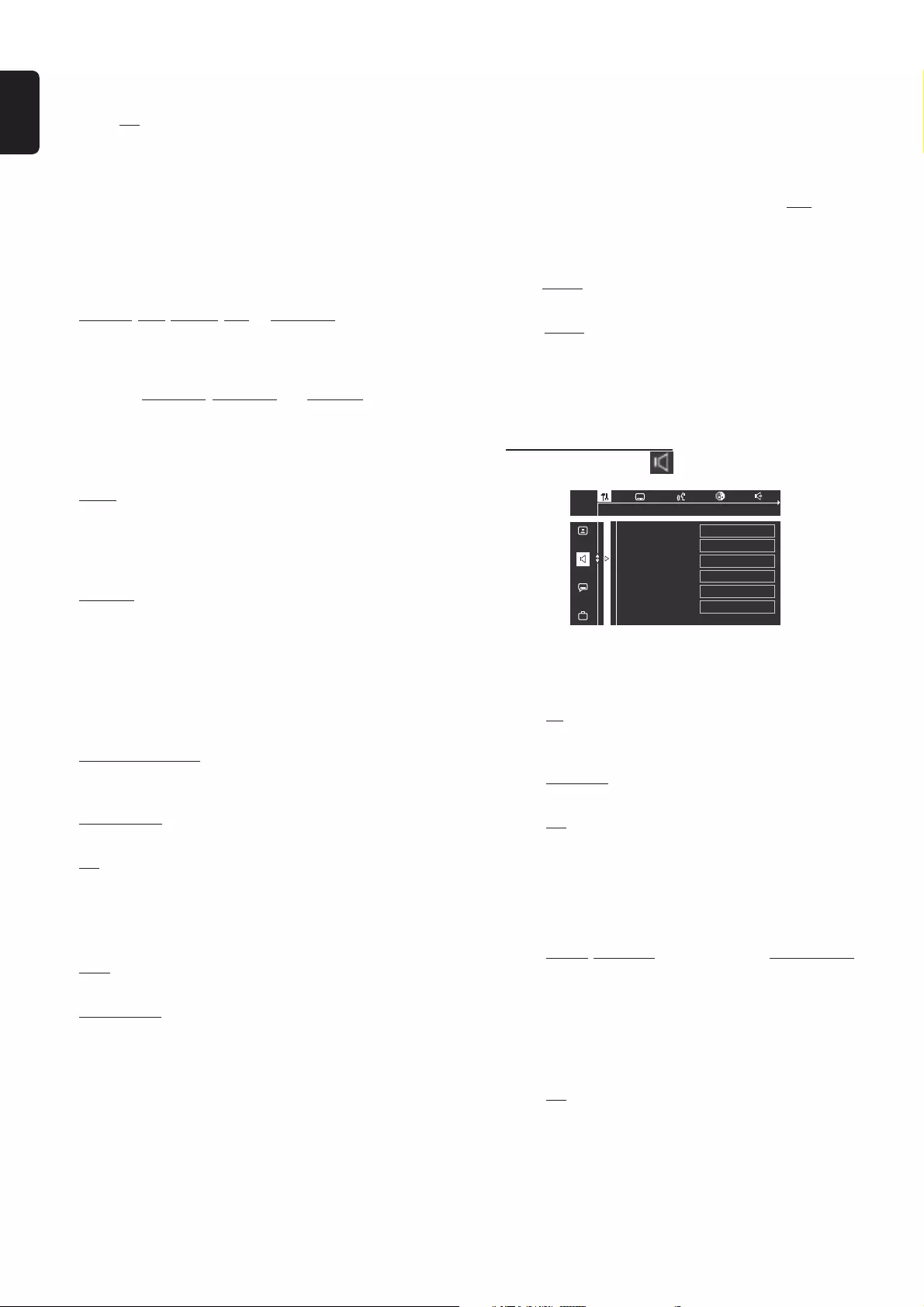
14
English
PREPARATIONS
öBlack level shift (NTSC output only)
Select On if you set the DVD system to NTSC and you are
playing NTSC-compatible DVDs. This will improve the
colour contrast and picture.
öVideo shift
Use this setting to personalise the position of the picture
on your TV by scrolling it to the left or right.
öColour settings
You can select one of the predefined sets of colour settings:
Personal, Rich, Natural, Soft or Animation..
öPersonal colour
It allows you to define your own set of colour settings by
adjusting : Saturation, Brightness and Contrast. Use 3 4
keys to adjust the values of these settings, then press OK.
öAdv. Picture Options (for TV connection through
Pr/ Cr Pb/Cb Y Progressive Scan Video Out only)
DCDi (New Directional Correlation Deinterlacing) –
Switching on DCDi (select “Y”) will optimise the image
quality significantly, especially during the slow motion
playback. It will compute and track the angle of edge to fill
in the missing pixel on the TV screen.
True Life - adjust the value of this setting (+0~+5) to
produce a more dynamic picture by increasing the picture
contrast and the colour intensity.
öP-Scan Aspect Ratio (for TV connection through
Pr/ Cr Pb/Cb Y Progressive Scan Video Out only)
It allows you to adjust the ratio of the pictures on the TV
screen.
Non Linear Stretch – for display of 4:3 image on 16:9 TV
with non-linear stretching (center portion of screen is
stretch less than the side).
4:3 Pillar Box – for display of 4:3 image on 16:9 TV without
stretching.
Off – no aspect ration adjustment.
öPScan Output (for TV connection through
Pr/Cr Pb/Cb Y Progressive Scan Video Out only)
This setting is only applicable for PAL DVD disc.
480P – select this setting if you are playing an PAL DVD
disc on an NTSC-compatible TV.
Unprocessed – select this setting to remain the PAL DVD
disc playback in PAL output.
öTV System (NTSC/ PAL conversion)
This setting is applicable only if you used the CVBS or
SCART jacks to connect the DVD system to a TV. Select
the colour system that matches the connected TV.
You do not need to change the setting if your TV is
PAL-compatible. The factory default setting is PAL. It will
change the video signal of a NTSC disc and playback in PAL
format.
If your TV is compatible with both NTSC and PAL,
select AUTO.
If your TV is NTSC-compatible,
select NTSC. It will not support the PAL format DVDs and
playback of a PAL DVD is not possible.
Note:
– Slight picture distortions may occur due to this conversion.
This is normal.
Setting the sound
Digital output
Analogue output
Night mode
Karaoke vocal
PCM output
Stereo
On
48 KHZ
All
1en 1en st1
Speakers Settings...
Off
öDigital output
Digital output lets you specify the type of digital output
available with the other equipment connected.
Select All, if you have connected the DVD system’s
DIGITAL OUT jack to an equipment that has a
multichannel decoder.
Select PCM only (default setting), if the other equipment is
not capable of decoding multichannel audio.
Select Off to deactivate the digital output.
Note:
– You cannot hear the SACD or MP3-CD playback if you use
the digital connection.
öAnalogue output
Select Stereo, 3D sound (TruSurround) or Multi-channel
to match your DVD home cinema system’s playback
capability.
This function can also be accessed via the
SURROUND button on the remote control.
öNight mode
Select On to level out the volume, high volume outputs will
be softened. For example, the disc will play at the same
sound level throughout the movie.
öKaraoke vocal (not functional for this model)
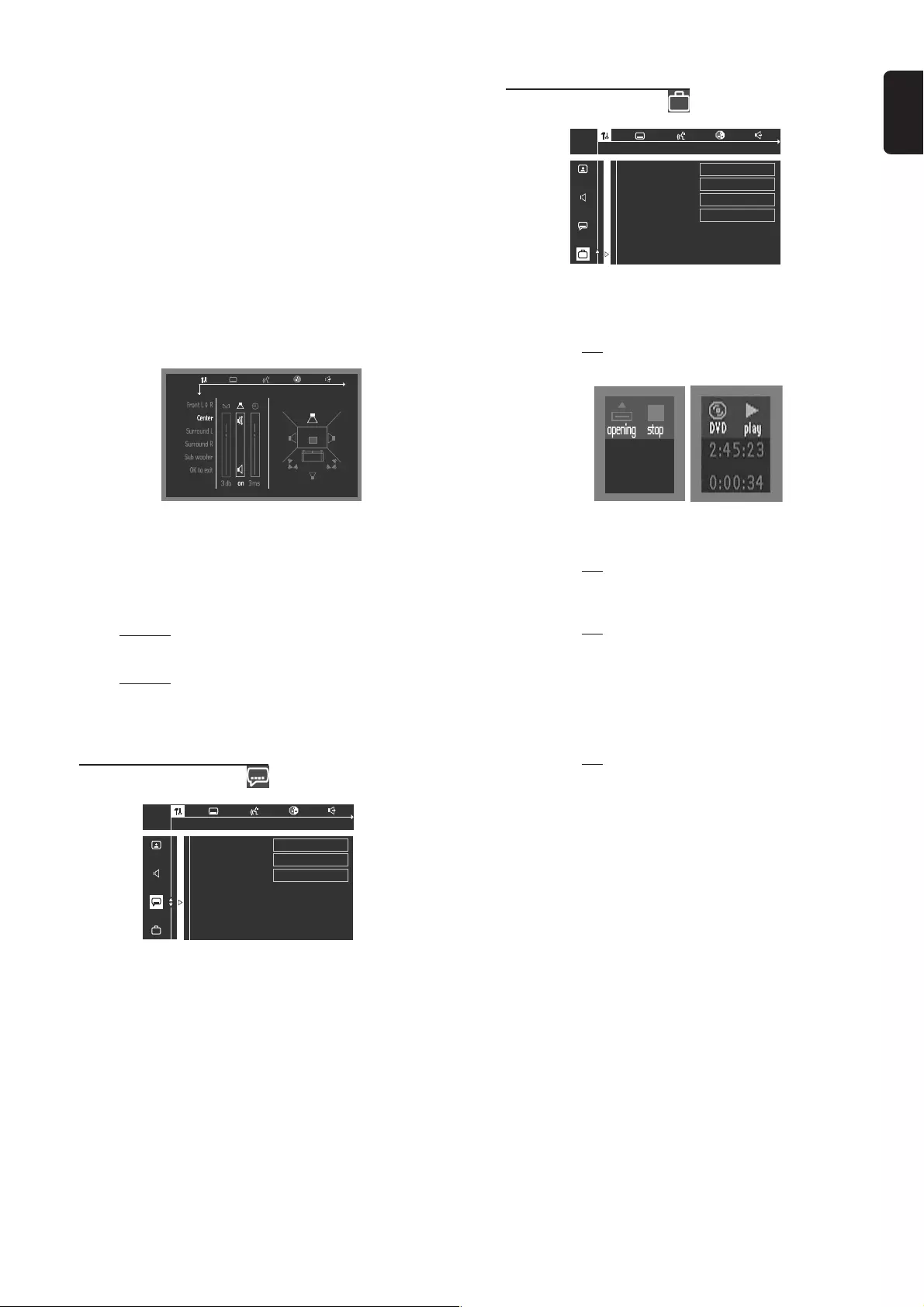
15
English
öSpeakers
Allows you to select speaker settings, volume balance, delay
time and to test the speaker settings.
You can also adjust the volume balance via the
SUBW +/-, REAR +/-, CENTER +/-
buttons on the remote control.
Notes:
– Speaker settings are only active on the Multi-Channel Audio
outputs for both DVD and SACD. Speaker settings will not be
applied during playback in the SACD Stereo mode.
– The test tone will be automatically generated. To help you
judge the sound level of each speaker, the left front speaker is
always on during the setting process.
1en 1en st1
öPCM Output
If you connected the DVD system to an external
equipment using the DIGITAL OUT jack, you may need to
adjust the PCM output setting.
Select 96 KHZ if the external equipment is capable of
processing digital signal input with sampling rates of 96 kHz.
Select 48 KHZ if the external equipment is incapable of
processing 96 kHz digital signal input, and you need the
system to convert sound to a standard signal with sampling
rates of 48 kHz.
Setting the language
Audio Language
Subtitle
Menu
English
English
English
1en 1en st1
öAudio Language, Subtitle, Menu
This is to select the audio language, subtitle language and
the language used on TV screen menus or DVD menus that
will always be used for every disc to be played back. The
default setting is English.
If the language selected is not available on the disc, the
original language designated by each disc will be selected.
PREPARATIONS
Setting the features
Access control
Status window
PBC
On
Enter code...
On
1en 1en st1
On
Help text
öAccess Control (see next page)
öStatus window
If you select On, the current status of the system will be
displayed on the TV screen.
öPBC (Playback Control – VCD only)
If you select On, when playing a video CD with playback
control function, the PBC menu (if available) will appear on
the TV screen for selection.
If you select Off, the video CD will play automatically once
it is loaded in the disc tray.
This function can also be accessed via the
DISC MENU button on the remote control.
öHelp text
If you select On, the help text will appear to describe the
menu bar icons selected.
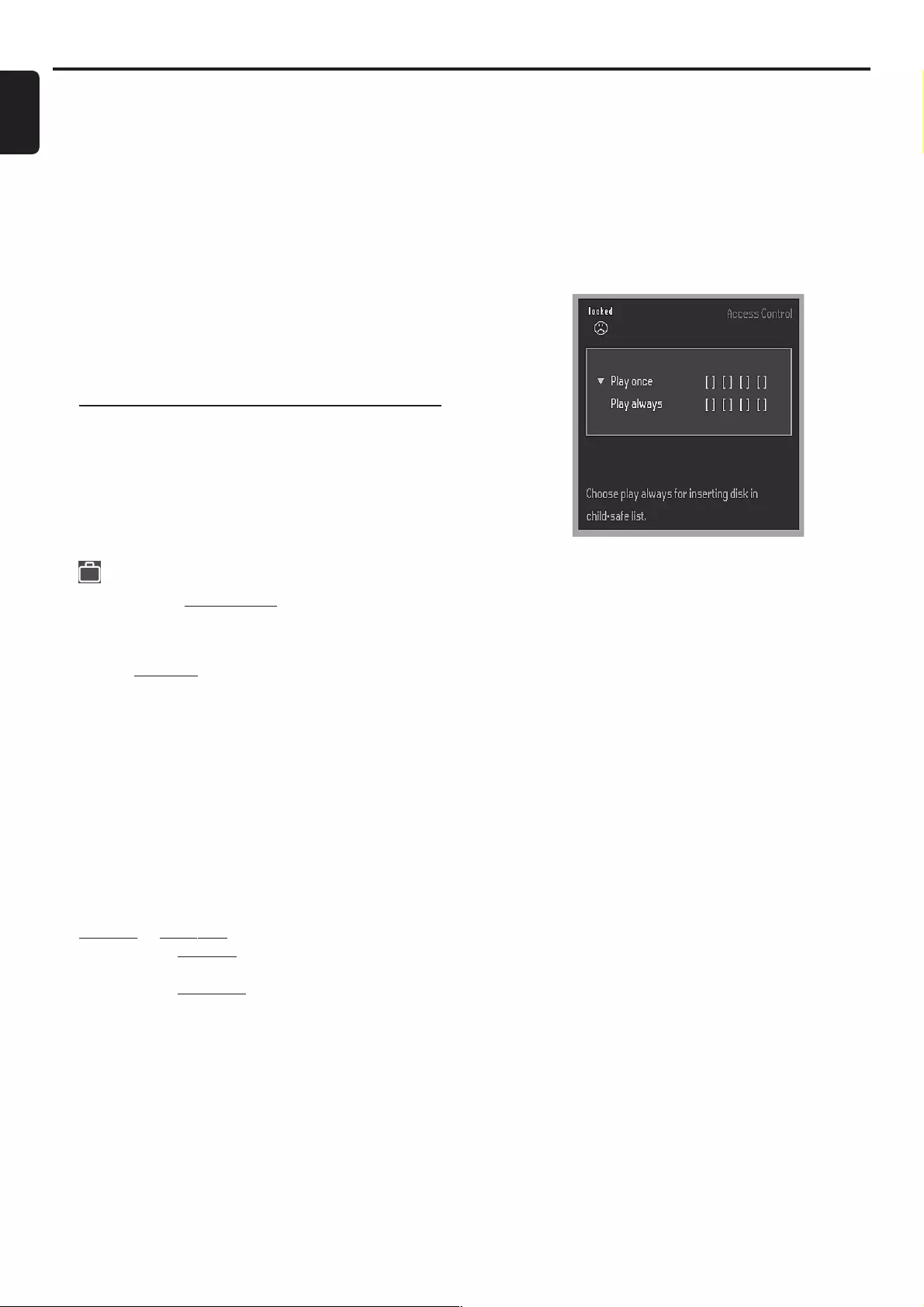
16
English
Access Control contains the following features :
Child lock
Parental level
Change country
Change code
IMPORTANT!
– Philips denies any liability associated with
unintended watching of discs. Make sure your
discs play according to your Parental Controls
settings before you allow children access to the
player.
– Some DVDs are not encoded with a rating
though the movie rating is printed on the disc
jacket. The rating level feature does not work for
such discs.
Child lock (DVD/VCD)
Not all DVDs are rated or coded by the disc maker. You
can prevent a specific DVD from playing by locking or
unlocking the DVD, regardless of its rating.
To lock/unlock the disc for viewing
1Press SYSTEM MENU, then press 4 four times to select
from the menu bar.
2Press 2 to select Access control.
3Use the numeric keypad (0-9) to enter your 4-digit
code. If necessary, enter the code a second time.
4Move to Child lock using 3 4.
5Press 2 then use 3 4 to select Ç (lock) or É (unlock).
6Press OK to confirm.
➜ Now unauthorised discs will not be played unless the
4-digit code is entered.
7To remove the menu, press SYSTEM MENU again.
To enable disc playback after it has been
locked
1Insert the disc.
➜The ‘child safe’ menu will appear.
2You will be asked to enter your 4-digit code for
Play once or Play always.
➜If you select Play once, the current disc in the disc tray
can be played.
➜If you select Play always, the disc will become
authorised and can always be played, even if the Child Lock
is set to Ç (lock).
Notes:
– The player memory can maintain 120 authorised
(‘Child safe’) disc titles. A disc will be placed in the list when
‘Play Always’ is selected.
– Each time a ‘child safe’ disc is played, it will be placed on
top of the list. When the list is full, the last disc in the list will
be replaced when a new disc is added.
– Two-sided DVDs and multi-volume VCDs may have a
different ID for each side or volume. In order to make the disc
‘Child safe’, each side has to be authorised.
To disable disc playback
1Insert the disc.
➜ Playback starts automatically.
2Press 9 while { is visible.
➜ The | will appear and the disc is now locked, and
unable to play unless you enter the 4-digit code.
Access Control
ACCESS CONTROL
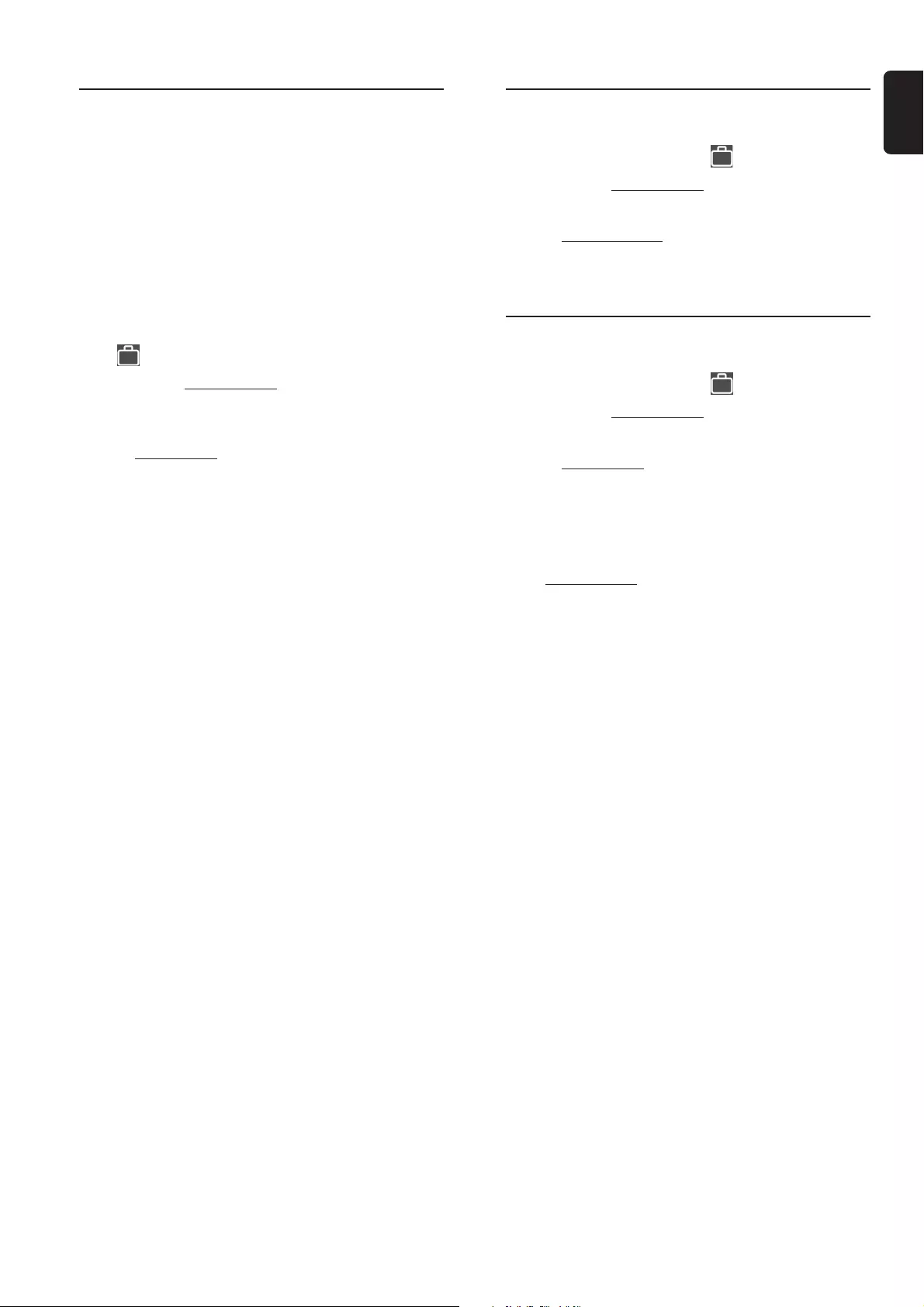
17
English
Parental level (DVD)
(only available in region 1 player)
This feature lets you set a playback limitation level. Some
DVDs may have a parental level assigned to the complete
disc or to certain scenes on the disc. The rating levels are
from 1 to 8 and are country dependent. You can prohibit
the playing of certain discs that are not suitable for your
children or have certain discs played with alternative scenes.
To set the parental level at which you want to
restrict playback
1Press SYSTEM MENU, then press 4 four times to
select from the menu bar.
2Press 2 to select Access control.
3Enter the 4-digit code. If necessary, enter the code a
second time.
4Move to Parental level using 3 4.
5Press 2, then press 3 4 to select a rating from 1 to 8 for
the DVD that is currently in the DVD player.
6Press OK to confirm.
7To remove the menu, press SYSTEM MENU again.
Rating - NO PARENT
If parental control is not activated, it will play all discs.
Rating - 1 to 8
If the player’s parental level is set below 8, only discs with a
lower or equal level will play. For example, if the player is
set to 6, only discs with ratings of 6, 4, 3 and 1 will be
played. Higher rated scenes will not be played unless an
alternative that has the same rating or lower is available on
the disc. For example, consider a disc that generally is
suitable for most audiences, and it is rated at level 1 for the
most part. However, in the middle, there are also scenes
rated at 6 (not suitable for children).
Rating explanations
8– Mature material; should be viewed only by
adults due to graphic sexual material, violence,
or language.
7– No children under age 17; not recommended
viewing for children under age 17.
6– Parental Guidance - Restricted; recommended
that parents restrict children under 17 from
viewing or allow to view only when supervised
by a parent or adult guardian.
5– Reserved.
4– Material is unsuitable for children under age 13.
3– Parental Guidance suggested.
2– Reserved.
1– General Audience; recommended as acceptable
for viewers of all ages.
ACCESS CONTROL
Change Country (DVD)
1When disc playback is stopped, press SYSTEM MENU,
then press 4 four times to select from the menu bar.
2Press 2 to select Access control.
3Enter the 4-digit code.
4Move to Change country using 3 4.
5Press 2, then press 3 4 to select a country.
6Press OK to confirm.
Change Code (DVD/VCD)
1When disc playback is stopped, press SYSTEM MENU,
then press 4 four times to select from the menu bar.
2Press 2 to select Access control.
3Enter the old 4-digit code.
4Move to Change code using 3 4, then press 2 to confirm.
5Enter the new 4-digit code.
6Enter the code a second time to reconfirm.
If you forget your 4 digit code
1Select Access control.
2Press 9 four times when prompted for the 4-digit code.
The system will automatically change back to the default
code.
3Enter a new 4-digit code twice.
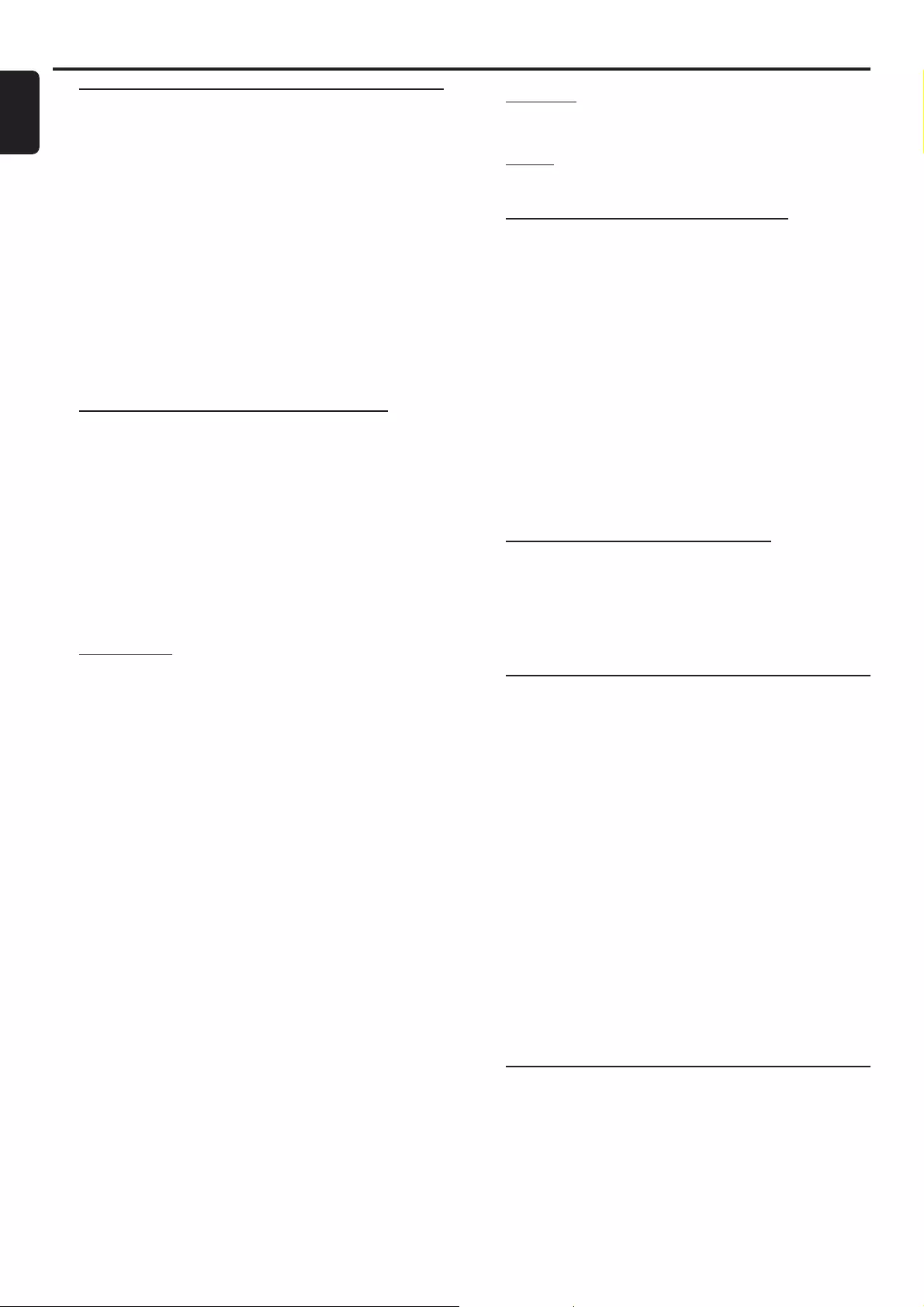
18
English
Sound Control
IMPORTANT!
– For proper surround sound, make sure you have
followed the “Connections” and “Preparations”
procedures fully.
– The centre and surround speakers only operate
when the system is set to surround sound mode
and the source material being played is recorded
or broadcast in Dolby Digital, DTS or Dolby
surround sound.
– Stereo broadcasts or recordings will produce
some surround channel effects when played in a
surround mode. However, mono (single channel
sound) sources will not produce any sound from the
surround speakers.
Selecting the surround sound mode
●Press SURROUND repeatedly to select : Multi-channel,
3D Sound or stereo mode.
➜The availability of the various surround sound modes
depend on the number of speakers used and the sound
available on the disc. The available output modes are shown
below.
●When playing an SACD, press SURROUND to select:
SACD multi channel or SACD stereo.
Multichannel
– Dolby Digital
Dolby Digital (also known as Dolby 5.1) and MPEG Multichannel deliver a
realistic and dynamic sound similar to theatre and cinema. It requires
connection of all five speakers (front left/right, centre, surround left/right)
and subwoofer for correct Dolby Digital sound reproduction. Each channel
plays its own unique role in providing the right sound. Front left, centre
and right join two surround speakers to reproduce high, mid and bass
frequencies in five full-range channels of surround. Bass rumble, explosions
and low frequency effects you feel are delivered through the subwoofer. A
large number of DVD discs have been recorded in Dolby Digital.
– DTS Surround
DTS Surround is a cinema surround sound format that offers superior
digital audio performance. DTS offers more clarity and definition especially
for higher tones. The better sound quality is a result of the limited sound
compression (3:1 instead of 11:1 for Dolby Digital) and the 20-bit
resolution.
– Dolby Surround
The Dolby Surround system is a specially encoded two-channel analogue
format that will produce sound through four speaker channels (front left,
centre, front right, mono surround) when a Dolby Pro Logic Decoder is
used. It is also compatible with stereo systems but the user will only have
two-channel (front left & right) sound.
– Matrix
A new surround playback system that delivers five-channel surround
sound (front left/right, centre, surround left/right and subwoofer).
3D Sound
A new surround playback system that delivers surround sound from only
the two front speakers and a subwoofer.
Stereo
All sound is reproduced and played through the front left and right
speakers. This enables standard stereo reproduction.
Selecting the digital sound effect
The digital sound effects allow you to select from various
pre-set modes that control the frequency bands of sound
to optimise certain musical styles. It greatly enhances the
excitement and enjoyment of your favourite music.
●Press SOUND repeatedly to select the available sound
effect.
When playing a DVD/VCD or in TV/AV
mode, select :
– CONCERT, DRAMA, ACTION or SCI-FI
When playing a CD/ MP3-CD /SACD or in
Tuner or Aux mode, select :
– CLASSIC, JAZZ, ROCK or DIGITAL
Selecting the clear voice effect
The clear voice sound feature enhances the centre and
surround sound speakers.
●Press VOICE on the remote control to switch on or off
the clear voice effect.
Volume control
Adjust VOLUME button (or press VOL +/-) to
increase or decrease the volume level.
For Philips TVs only
●Press TV VOL +/- on the remote control to adjust the
TV’s volume level.
To listen through the headphones
●Connect the headphones plug to the n socket at the
front of the system.
➜The speakers will be muted.
To switch off the volume temporarily
●Press MUTE.
➜Playback will continue without sound and "MUTE" is
displayed.
●To restore the volume, press MUTE again.
Dimming the display screen
●Press DIM repeatedly to select different levels of
brightness for the display screen.
Basic Functions
BASIC FUNCTIONS
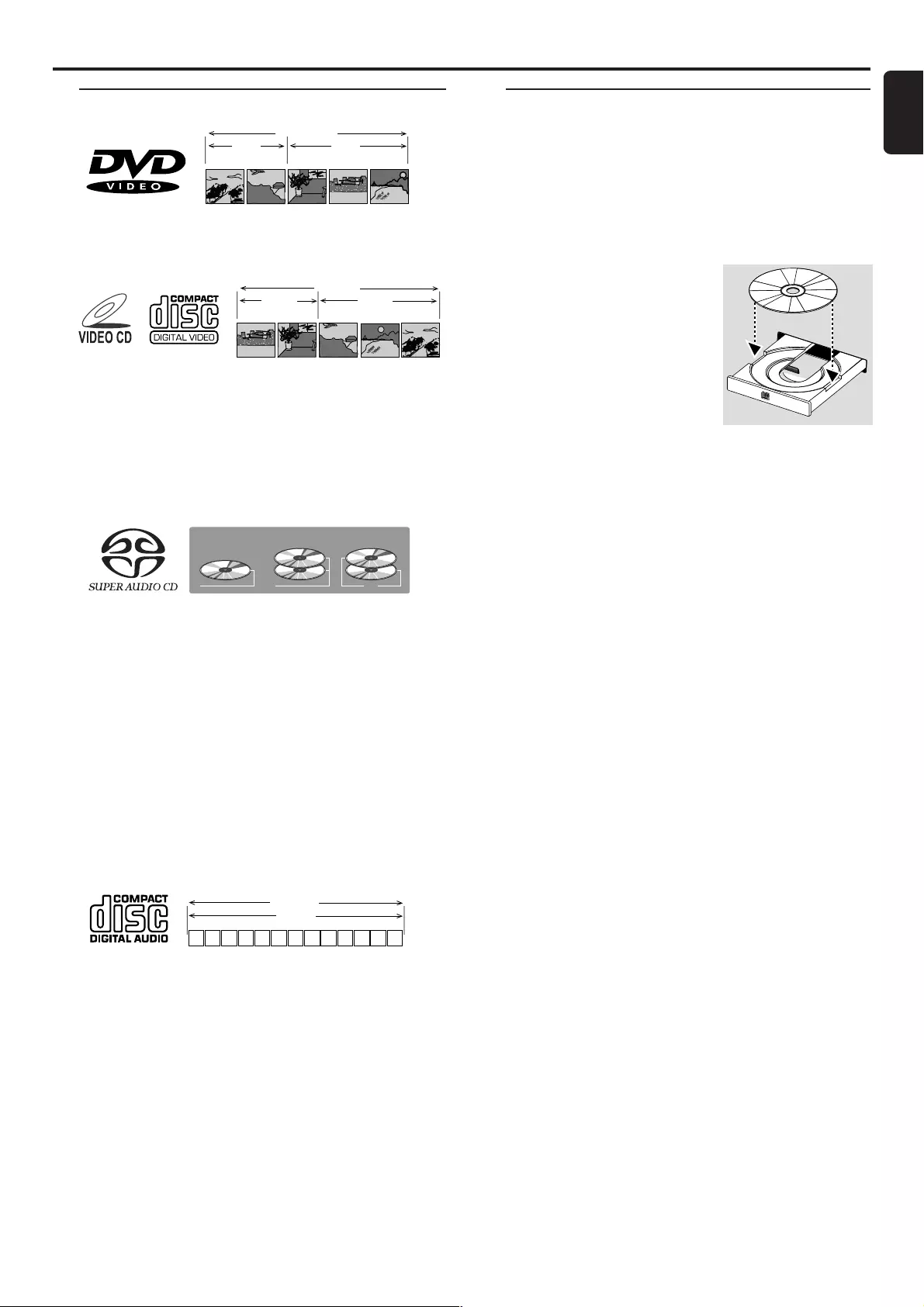
19
English
Discs information
TITLE 1 TITLE 2
CHAPTER 1 CHAPTER 2 CHAPTER 1 CHAPTER 2 CHAPTER 3
DVD-VIDEO DISC
●DVD video discs may have one or more Titles, and each
Title may have one or more Chapters.
TRACK 1TRACK 2
INDEX 1 INDEX 2 INDEX 1 INDEX 2 INDEX 3
VIDEO CD
●Video CDs may have one or more Tracks, and each Track
may have one or more Indexes.
●To make easy and convenient access, you can move
between Tracks and Indexes.
●Some Video CDs have Play Back Control (PBC), which is a
predefined playback sequence stored on the disc (refer to
“Special VCD/SVCD features”).
SACD Disc Types
Single layer Disc
Dual layer Disc Hybrid layer Disc
HD layer HD layer HD layer
CD layer
●Super Audio CDs contain only Tracks.
●If SACD-text or CD-text is available on the disc, it will be
displayed on both the TV screen and system’s front panel.
●There are three types of Super Audio CDs : single-layer,
dual-layer and hybrid discs.
– The single layer disc may contain both information areas.
– The dual layer disc may contain both information areas
but a double amount of information can be stored on the
disc thanks to the second layer.
– The hybrid disc may contain not only both information
areas but also a second, standard CD layer, making it
playable on standard CD players.
¶On hybrid discs (with SACD and CD layers), the system will
only play the SACD layer.
2 3 5 6 7 8 9 10 11 12 ...41
TRACKS
AUDIO CD
●Audio CDs contain only Tracks.
Basic playback
CAUTION!
– Do not move the disc player during playback, as
doing so may damage the DVD system.
– Do not push on the disc tray or put any objects
other than disc on the disc tray. Doing so may
cause the disc player to malfunction.
1Press STANDBY ON /
ECO POWER y to switch the
system on.
2Press OPEN/ CLOSE to open
the disc tray.
3Load a disc with the label side
facing up.
4Press OPEN/ CLOSE again to
close the tray.
➜There will be a short delay while the system identifies
the disc and reads the menu from the disc.
●Some discs will start playing automatically, and others will
display the Disc Menu on the TV screen. If the menu is
presented, use 341 2 to highlight your selection and press
OK to confirm. To select a play option, use the numeric
keypad (0-9).
5PressÉÅ to start playback.
●For SACDs, VCDs and CDs, playback will stop at the end of
the disc.
Notes:
– Your system will not play discs that have a region code
different from the region code of your system.
– If the inhibit icon (Ä) appears on the TV screen when a
button is pressed, it means the function is not available on the
disc you are playing.
– It may not be possible to play CD-R/RW or DVD-R/RW in
all cases due to the type of disc or condition of the recording.
To interrupt playback
1PressÉÅ.
➜The picture freezes and the sound will be muted.
2To resume playback, pressÉÅ again.
To stop playback
●Press Ç.
POWER ON/OFF
OPERATIONS
Operations
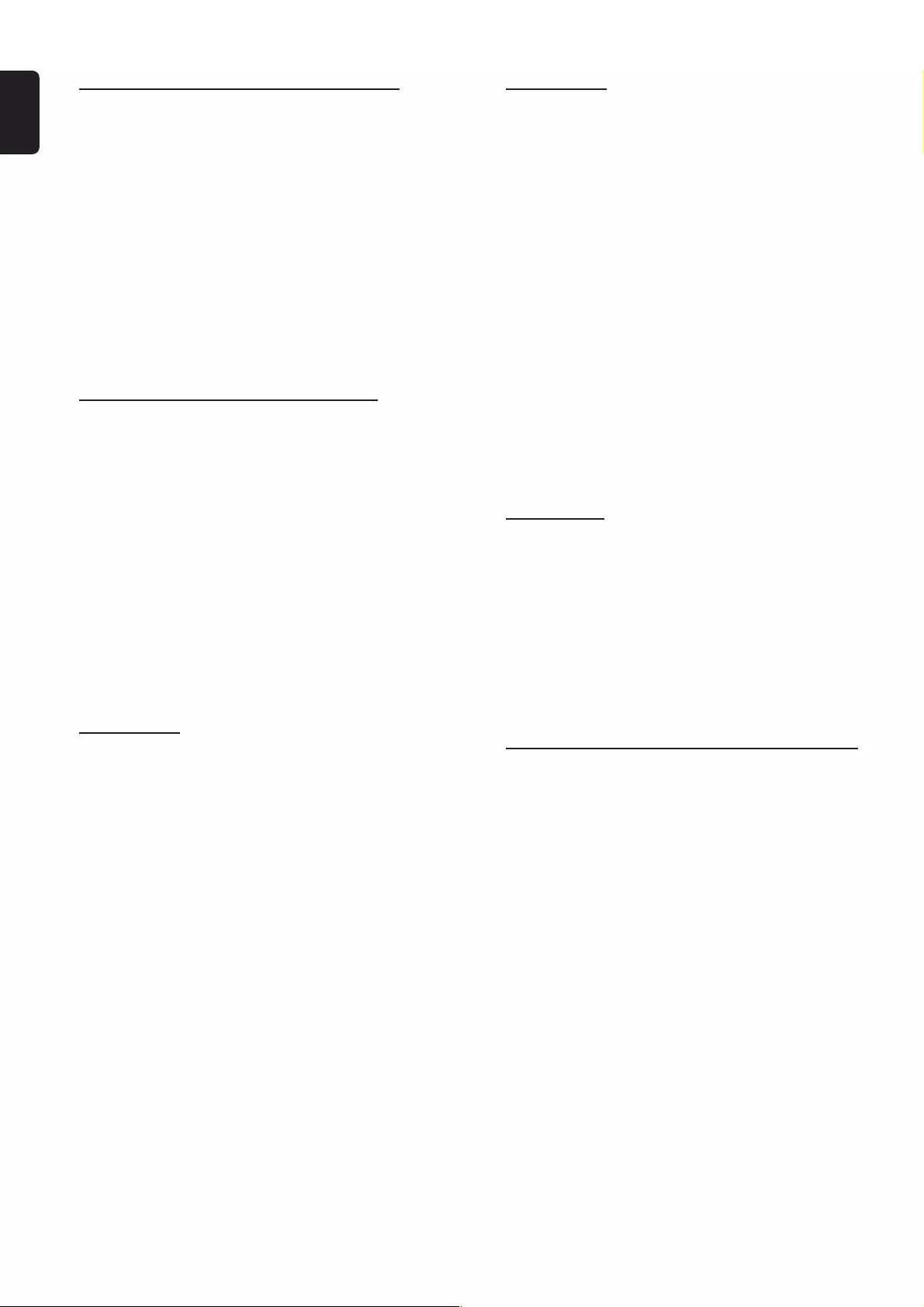
20
English
Continue playback from the last stop
point (DVD/ VCD)
●Press RESUME to resume playback from the point at
which it stopped (it is only applicable for the last five
DVD/ VCD played).
To cancel the resume mode and start
playback from the beginning
1In stop mode, press Ç.
2PressÉÅ to start playback from the beginning.
Note:
– Resume feature is also applicable to VCDs and SVCDs.
– The resume option may not be available on some discs.
Skipping to another track/chapter
●Press S or T repeatedly during playback to skip
backward or forward. Each press will take the disc to the
beginning of the previous or next track/chapter.
Note:
– If the REPEAT function has been set, pressing S or T
will replay the same track/chapter.
To skip to the beginning of the current track/
chapter during playback
●Press S once.
To go directly to any track /chapter
●Use the numeric keypad (0-9) to enter the number of
the desired track / chapter.
Fast Search
1Hold down S or T about two seconds to fast
reverse or forward the disc. Holding S or T again
will increase the search speed.
2To resume normal play, pressÉÅ.
Repeat play
You can only select the repeat play mode during playback.
For DVD – Repeat chapter/title/disc
●Press REPEAT repeatedly to select the following :
➜“REPEAT CHAPTER” – repeat the current chapter.
➜“REPEAT TITLE” – repeat the current title.
➜“REPEAT DISC” – repeat the entire disc.
For SVCD/VCD/SACD/ CD - Repeat track/
disc
●Press REPEAT repeatedly to select the following :
➜“REPEAT TRACK – repeat the current track.
➜“REPEAT DISC” – repeat the entire disc.
To cancel the repeat mode
●Press REPEAT repeatedly to select “REPEAT OFF”.
Notes:
– Repeat play might not work correctly with some DVDs.
– For VCD, repeat play is not possible during PBC playback.
Repeat A-B
You can play a specific section in a chapter/ track repeatedly.
1PressÉÅ to start disc playback.
2When the disc reaches the point at which you want
repeated playback to begin, press REPEAT A-B.
3When the disc reaches the point at which you want to end
the segment, press REPEAT A-B again.
➜The segment will now repeat continuously.
4To resume normal play, press REPEAT A-B again.
Programme favourite tracks (Audio CD)
You can play the contents of the disc in the order you want
by programming the order of the tracks to be played. Up to
20 tracks can be stored.
1While playback is stopped, press PROG to enter
programme mode.
➜“X? PROGRAM” is displayed.
2Use S / T or the numeric keypad (0-9) to enter
the track number you want.
➜If you attempt to programme more than 20 tracks,
"PROGRAM FULL" is displayed.
3Press OK or PROG to store the track.
●Repeat steps 2-3 to store other tracks.
4To start programme play, pressÉÅ.
5To stop playback or exit programme mode, press Ç once.
6To cancel the programme, press Ç again.
OPERATIONS

21
English
Special DVD/VCD features
A number of operations can be carried out directly via the
multiple menu bars on the TV screen without interrupting
disc playback (except for Setup Menu ( ), see “System
Setup (DVD)”).
Access to the menu bar
1Press SYSTEM MENU.
➜The menu bar will be displayed across the top of the TV
screen.
From the left,
User Preference Settings ™ Subtitle Language ™
Audio Language ™ Smart Colour ™ Sound mode
From the left,
Frame by Frame ™ Slow Motion ™ Scan Speeds
™ Camera Angle ™ Enlarge Picture
From the left,
Title ™ Chapter ™ Time Search
™ Favourite Track Selection
2Use 1 2 to move through the menu bar.
3Use 1 2 34 to select your preferred option and press
OK to confirm.
4To remove the menu, press SYSTEM MENU again.
IMPORTANT!
– Some operations may be different or restricted,
depending on the disc format. Refer to the jacket
or case of the disc you are playing.
– Changing the Subtitle Language, Audio
Language, Smart Colour and Sound mode from
the menu bar are only applied to the current disc,
it will not change the default preset at User
Preference Settings.
Changing subtitle language (DVD)
This operation works only on DVDs with multiple subtitle
languages.
●Move in the menu bar and use 3 4 to select the
desired language.
Changing audio language
This operation works only on DVDs with multiple audio
language.
●Move to in the menu bar and use 3 4 to select the
desired languages.
For VCD :
●Press 3 4 to select the desired audio channels for sound :
LEFT VOCAL ™ RIGHT VOCAL ™ STEREO
™ LEFT VOCAL
Note:
– When the desired language is not selected even after
pressing the button several times, it means the language is not
available on the disc.
Changing speaker surround output
●Move to in the menu bar and use 3 4 to select the
surround output to match your system’s playback capability:
Multichannel, 3D Sound or Stereo.
Advancing by frames
1Move to in the menu bar and press 4.
➜Playback will pause.
2Use 1 2 to select the previous or next picture frame.
3To resume normal play, press ÉÅ.
Playing in slow motion
1Move to in the menu bar and press 4.
2Use 1 2 to select the required slow motion speed.
(1 = reverse) –1, –1/2, –1/4, –1/8
(2 = forward) +1/8, +1/4, +1/2, +1
3To resume normal play, press ÉÅ.
Note:
– The sound will be muted during slow-motion play.
OPERATIONS
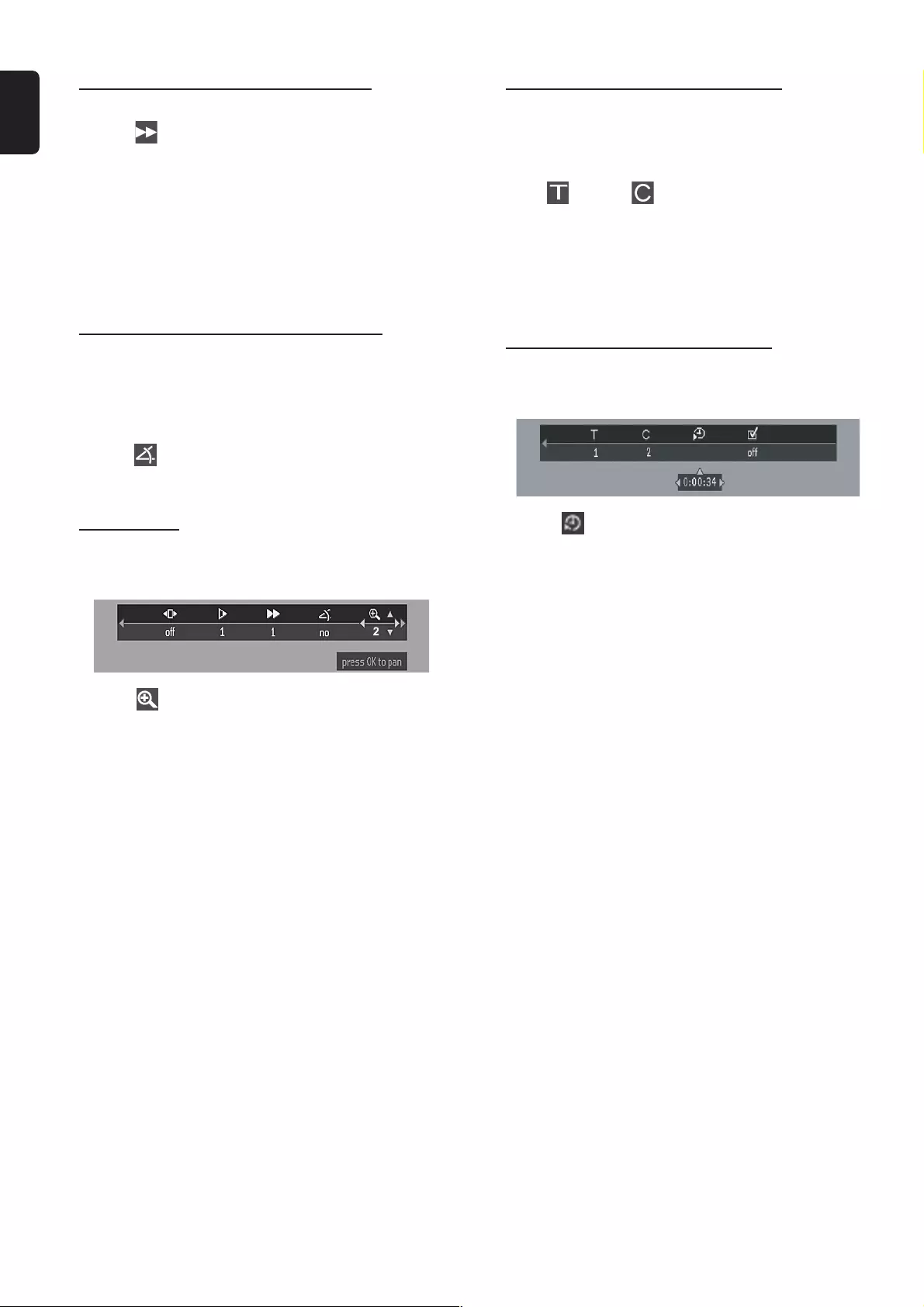
22
English
Searching for a particular passage
1Move to in the menu bar and press 4.
2Use 1 2 to select the required search speed.
(1 = reverse) –32, –8 , –4
(2 = forward) +4, +8, +32
3To resume normal play, press ÉÅ.
Note:
– The sound will be muted during certain fast reverse or
forward search speeds.
Viewing from another angle (DVD)
Some DVDs include scenes recorded from different
camera angles. The selections of angle depend on the disc
format. Check the DVD disc case or disc menu for details
and availability.
●Move to in the menu bar and use 34 to select the
desired angle.
➜Playback changes to the selected angle.
Zooming in
This function allows you to enlarge the picture on the TV
screen and to pan through the enlarged image.
1Move to in the menu bar.
2Use 3 4 to activate the ZOOM function and select the
required zoom factor: 1.33 or 2 or 4.
To shift the enlarged picture on the TV screen
3Press OK to confirm the selection.
➜ The panning icon appears on the screen.
4Use 1 2 3 4 to move the zoomed picture left, right, up
and down.
5When OK is pressed, the picture will remain panned.
6To exit ZOOM mode, set the zoom factor to “Off” (zoom
factor 1) in the menu bar.
Moving to another title/chapter
Some discs may contain more than one title or chapter.
If the disc has a title or chapter menu recorded on it, you
can start playback from the selected item.
1Select (title) or (chapter) from the menu bar.
2Use 3 4 to select a desired title / chapter number.
➜Playback will start automatically.
Note:
– Selecting a title or chapter might not be possible on certain
discs.
Playback from a selected point
This function allows you to start playing at any chosen time
on the disc.
1Move to in the menu bar and press 4.
➜Playback will pause.
➜A time edit box appears on the screen, showing the
elapsed playing time of the current disc.
2Enter hours, minutes, and seconds from left to right in the
time edit box using the numeric keypad (0-9).
➜Each time an item has been entered, the next item will
be highlighted.
3Press OK to start playback from the selected time on the
disc.
Note:
– This option may not be available on certain discs.
OPERATIONS
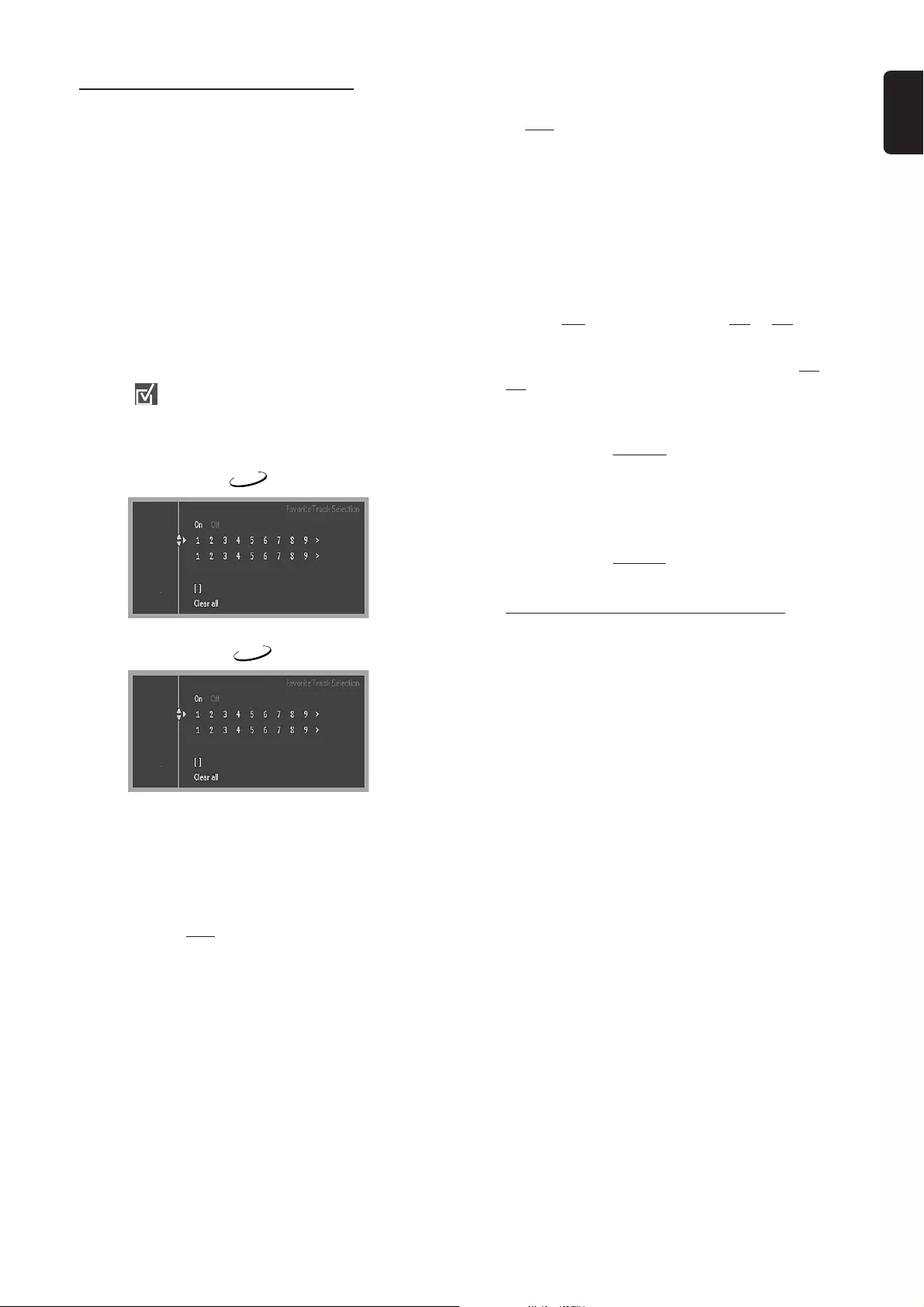
23
English
Favourite Track Selection – FTS
– The FTS function allows you to store your favourite titles
and chapters (DVD) and favourite tracks and indexes
(VCD) for a particular disc in the system memory.
– FTS programme can contain up to 20 items (titles,
chapters etc.).
– A programmed FTS will be placed on top of the list when
playback is activated. When the list is full, a new
programme will replace the last programme on the list.
– The programme can be selected and played at any time.
To set up an FTS programme, access the
FTS menu
1Press SYSTEM MENU.
2Move to in the menu bar and press 4.
➜The FTS menu appears.
3To remove the menu, press SYSTEM MENU again.
DVD
FTS
Title
Chapter
Program
VCD
FTS
Title
Index
Program
The following functions can be performed in
the FTS menu:
To store titles/ tracks
1Press 4 to select Title.
2Use 1 2 to select the required title number and press OK
to store.
➜The title number will be added to the list of the
programme.
●If you wish to store the entire Title, press OK.
To store chapters/indexes
1At Title, use 1 2 to move to a desired title number, then
press 4.
➜The title number will be marked and the highlight
moves to the first available chapter number of this title.
2Use 1 2 to select the required chapter number, then press
OK to store.
➜The title/chapter selection will be added to the list of
the programme.
To activate/ deactivate the FTS programme
●Move to FTS and use 1 2 to select On or Off.
OR
●Press PROG on the system to toggle between On and
Off.
To erase an FTS Programme
1Press 4 to select Program.
2Use 1 2 to select the required number and press OK to
erase.
To erase the entire FTS programme
1Press 4 to select Clear all.
2Press OK to erase.
Checking the contents of a DVD
1Press DISC MENU on the remote control.
➜If the current title has a menu, the menu will appear on
the screen. Otherwise, the disc menu will be displayed.
2Use 1 2 34 to select the desired title or chapter, then
pressÉÅ or OK.
➜The selected title or chapter starts playing.
●To remove the menu, press DISC MENU again.
Notes:
– The details of operation might differ depending on the
DVD.
– Selecting a title or disc might not be possible on certain
DVDs.
OPERATIONS
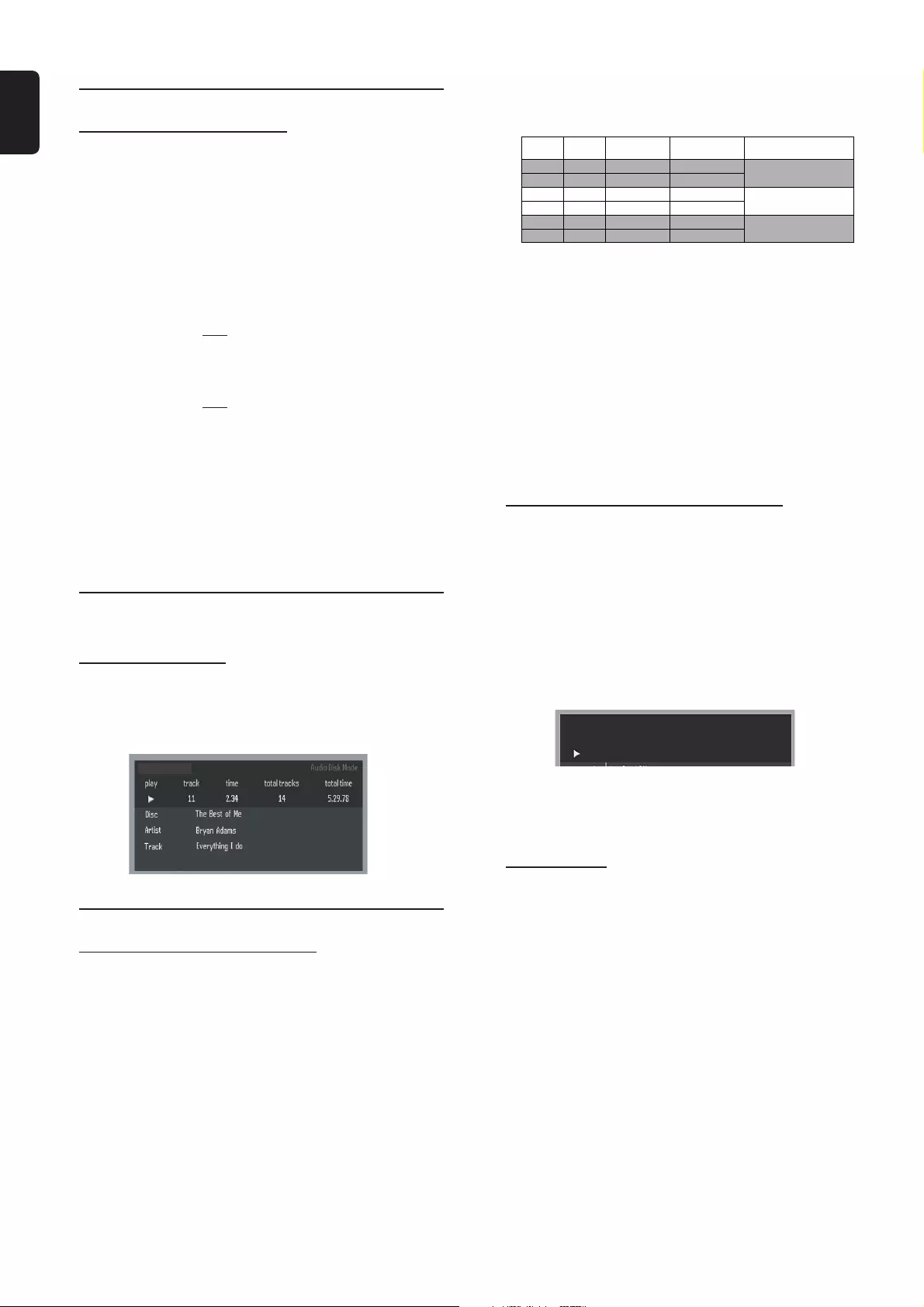
24
English
Special VCD/SVCD features
Playback Control (PBC)
PBC playback allows you to play Video CDs interactively,
following the menu on the display.
To set PBC on/off
●While playback is stopped, press DISC MENU to toggle
between “PBC ON” and “PBC OFF”.
When playing a disc with PBC,
If PBC is set to Off
●Once the disc is loaded in the disc tray, it will start playback
automatically.
If PBC is set to On
●Once the disc is loaded in the disc tray, the PBC menu (if
available) will appear on the TV screen for selection.
●Pressing DISC MENU during playback will return to the
PBC menu.
Note:
– If PBC is on, TIME SEARCH and REPEAT functions are not
available.
Special SACD, MP3 and CD
features
Text information
●Some CD, SACD, or MP3-CD may contain text information
(e.g. track name, album name, artist name, etc.) which will
appear on the TV screen during playback.
CD
Special MP3-CD features
Supported MP3-CD format
– ISO 9660 format.
– Maximum 30 characters.
– Maximum nested directory is 8 levels.
– Maximum album number is 32.
– Supported VBR bit-rate.
– Supported sampling frequencies for MP3 discs are :
32 kHz, 44.1 kHz, 48 kHz.
– Supported bit-rates of MP3 discs are: 96, 112, 128,
256 (kbps).
Downloading MP3 files from the Internet or copying songs
from your own legal discs is a delicate process.
Sound
Quality Bit Rate Approximate
Reduction Ratio
Approximate total
MP3-CD time Comment
AM radio
FM radio
Near-CD
CD-like
CD*
CD*
32 kbps
64 kbps
96 kbps
128 kbps
256 kbps
320 kbps
40 : 1
20 : 1
15 : 1
10 : 1
5 : 1
3 : 1
40 hrs
20 hrs
15 hrs
10 hrs
5 hrs
3 hrs
Sound quality significantly affected
– not recommended.
Balanced sound quality
– compression rate
Compression rate low
– suggest to play CDs instead
It is normal to experience an occasional “skip” while
listening to your MP3 discs.
Additional note for MP3 disc Playback
– In compliance with the SDMI, digital-out is muted while
playing MP3 discs.
– Due to the recording nature of Digital Audio MP3
(DAM), only digital audio music will play.
– The disc reading time may exceed 10 seconds due to
the large number of songs compiled onto one disc.
– For multi-session discs with different formats, only the
first session will be available.
Selecting a desired album/ track
1Hold down S / T to select a desired album.
2Press S / T briefly and repeatedly to select a
desired track.
●You can also use the numeric keypad (0-9) to enter
your choice.
➜During playback, numbers are used for track selection.
➜While playback is stopped, numbers are used for Album
selection.
Audio Disc Mode
Album Track
TimePlay
4--/--- -.--.--
MP3
●Only the following functions are possible for MP3 discs:
– STOP / PLAY / PAUSE
– SKIP NEXT / PREVIOUS
– REPEAT (TRACK / ALBUM / DISC)
Repeat play
●Press REPEAT repeatedly to select the following :
➜“REPEAT TRACK” – repeat the current track.
➜“REPEAT ALBUM” – repeat the current album.
➜“REPEAT DISC” – repeat the entire disc.
To cancel the repeat mode
●Press REPEAT repeatedly to select “REPEAT OFF”.
OPERATIONS
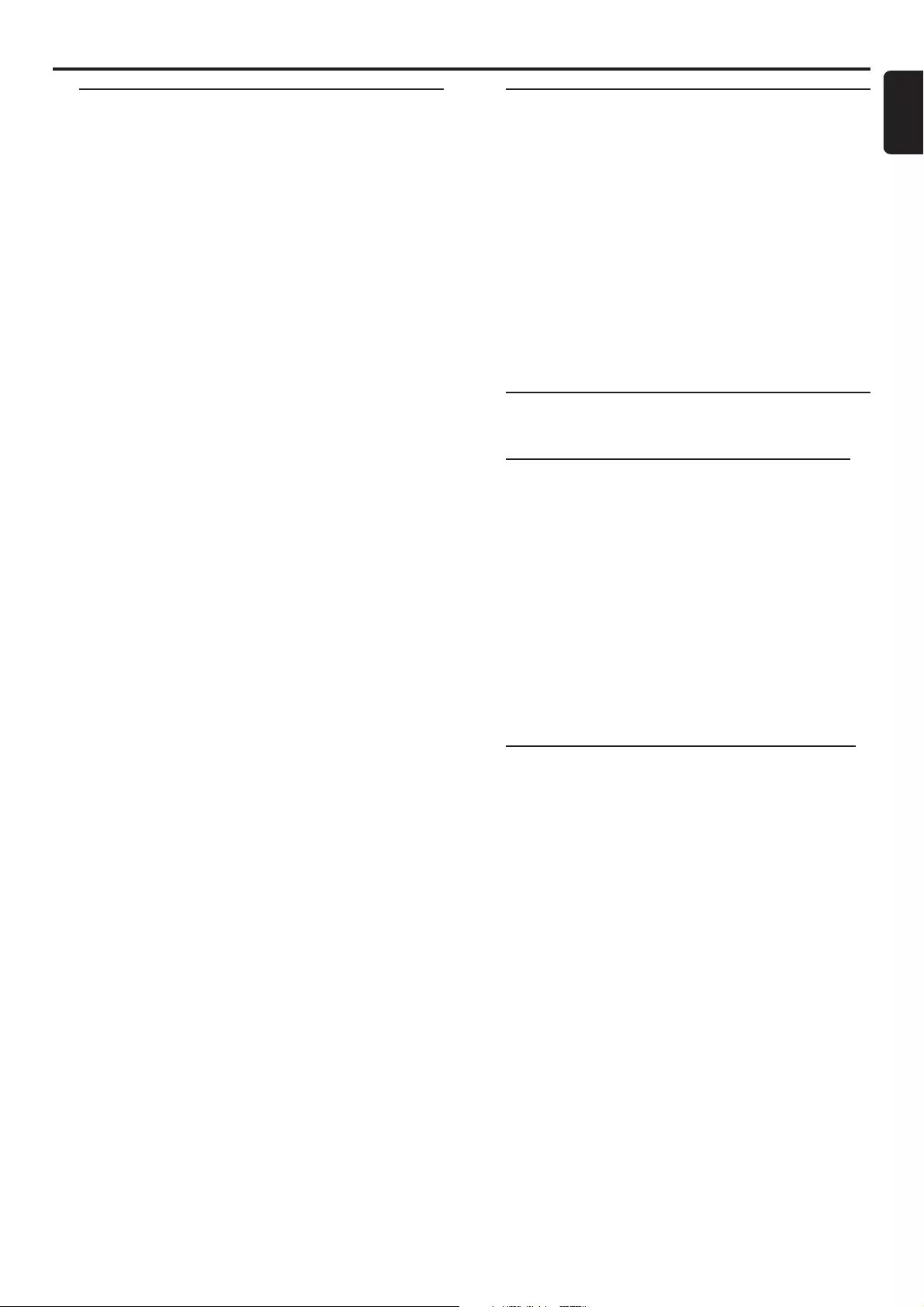
25
English
Radio Reception
RADIO RECEPTION
Plug and Play
Plug and Play allows you to store all available RDS stations
and radio stations automatically.
First time setup/power up
1When you turn on the power, " AUTO INSTALL – PRESS
PLAY" is displayed.
2PressÉÅ on the system to start installation.
➜"INSTALL TUNER" is displayed, followed by "AUTO
PROGRAM".
➜The system will automatically store the radio stations
with sufficient signal strength, starting from FM band and
followed by MW band. Weak radio stations may be stored
in later presets.
➜When all the available radio stations are stored or the
memory for 40 presets are used, the last preset radio
station (or the first available RDS station) will be played.
3If the first preset is an RDS station, the system will
proceed to set the RDS clock.
➜"INSTALL TIME" is displayed, followed by "SEARCH
RDS TIME".
➜When RDS time is read, "RDS TIME" is displayed and
the current time will be stored.
➜If RDS station does not transmit RDS time within 90
seconds, the programme will exit automatically and the
display will show “NO RDS TIME”.
●If the first preset is non-RDS station;
➜The programme will exit automatically.
To reinstall the Plug and Play
1In standby mode, hold downÉÅ on the system until
"AUTO INSTALL - PRESS PLAY" is displayed.
2PressÉÅ again to start installation.
➜All previously stored radio stations will be replaced.
To exit the Plug and Play
●Press Ç on the system.
➜If you do not complete the Plug and Play installation, the
function will be restarted when you turn on the power
again.
Notes:
– If no stereo frequency is detected during Plug and Play,
"CHECK ANTENNA" will be displayed.
– During Plug and Play, if no button is pressed within 15
seconds, the system will exit Plug and Play mode.
Tuning to radio stations
1Press SOURCE to select TUNER mode (or TUNER on
the remote control.
2Press TUNER again to select the desired band : FM or
MW.
3Hold down S or T until the frequency indication
starts to change, then release.
➜The system automatically tunes to the next strong signal
radio reception.
●To tune to a weak station, press S or T briefly
and repeatedly until an optimal reception is found.
4Repeat step 3 if necessary until you find the desired radio
station.
Presetting radio stations
You can preset up to 40 radio stations in the memory.
Automatic preset from a desired preset
number
1In tuner mode, press 1 or 2 or use the numeric keypad
(0-9) to select the desired preset number.
2Hold down PROG until “AUTO PROGRAM” is displayed.
➜If a radio station has been stored in one of the presets,
it will not be stored again under another preset number.
➜If no preset number is selected, automatic preset will
begin from preset (1) and all your former presets will be
overridden.
To exit the preset setting
●Press PROG or Ç on the system.
Manual preset of favourite radio stations
1Tune to your desired radio station (refer to “Tuning to radio
stations”).
2Press PROG twice.
➜The preset number starts flashing.
3Press 1 or 2 or use the numeric keypad (0-9) on the
remote control to select the desired preset number.
4Press PROG again to store the radio station.
●Repeat steps 1–4 to store other radio stations.
5To exit, press Ç.
Notes:
– If you attempt to programme more than 40 preset radio
stations, "PROGRAM FULL" is displayed.
– During programming, if no key is pressed within 15
seconds, the system will exit the programme mode
automatically.
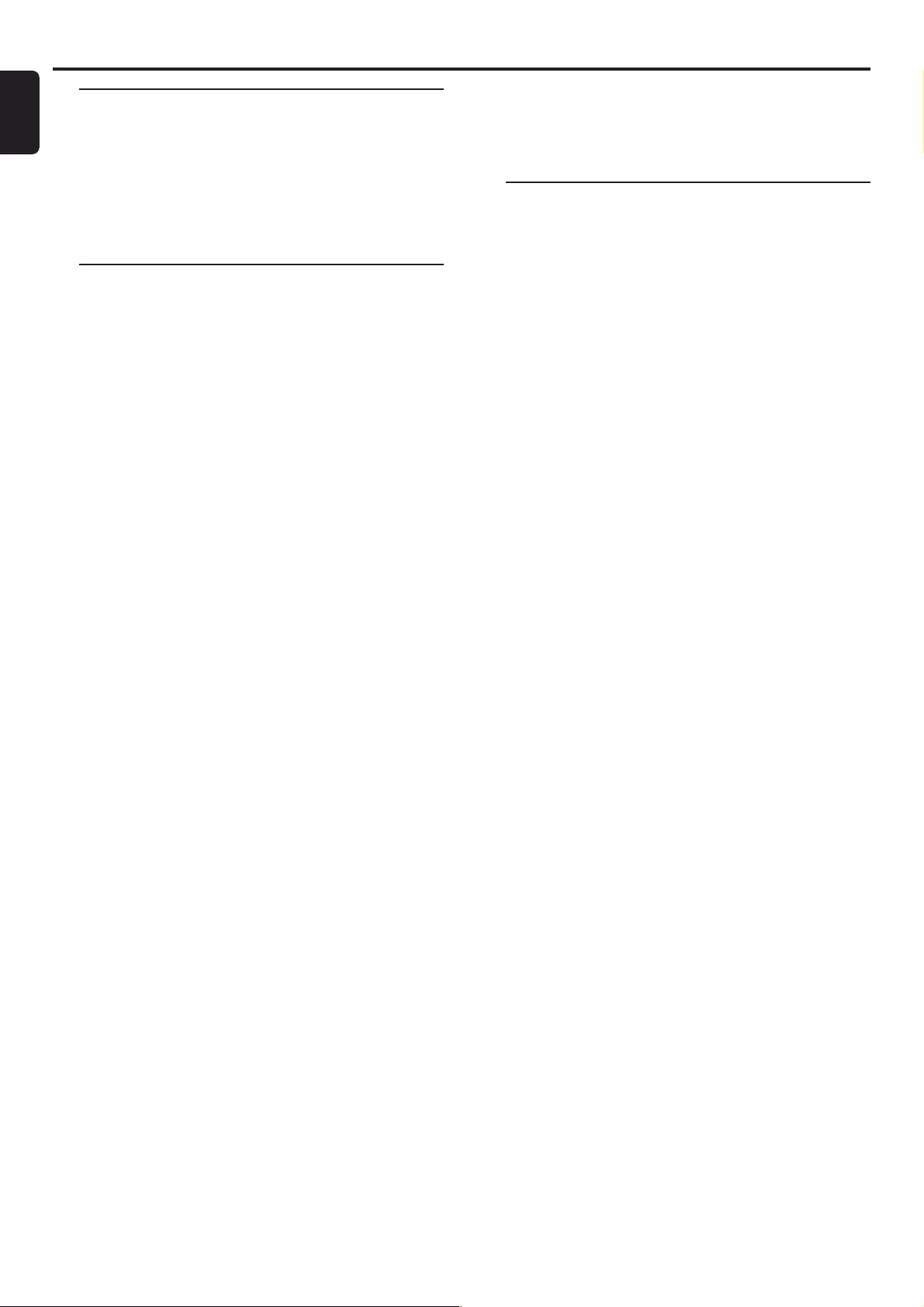
26
English
IMPORTANT!
When in Eco Power standby mode, it is not
possible to show the clock time or set the
clock/timer function.
Clock setting
The clock can be set in either 12-hour or 24-hour mode
("12:00 AM" or "00:00", for example).
1In standby mode, press CLOCK•TIMER once.
●While in the active source mode (DISC or TUNER, for
example), press CLOCK•TIMER twice.
2Press PROG repeatedly to select clock mode.
➜"12:00 AM" or "00:00" starts flashing.
3Press S or T to set the hours and minutes.
To increase the speed, hold down S or T.
4Press CLOCK•TIMER again to store the setting.
➜The clock starts working.
To exit without storing the setting
●Press Ç on the system.
To view the clock time in other source mode
●Press CLOCK•TIMER.
➜The clock is displayed for a few seconds.
➜If the clock has not been set, "--:--" is displayed.
Notes:
– The clock setting will be cancelled when the power cord is
disconnected or if a power failure occurs.
– During clock setting, if no button is pressed within 90
seconds, the system will exit clock setting mode automatically.
Radio Reception Clock/Timer
RADIO RECEPTION / CLOCK/TIMER
Listening to preset radio
stations
●In tuner mode, press 1 or 2 or use the numeric keypad
(0-9) on the remote control to select the desired preset
number.
➜The preset number, radio frequency, and waveband are
displayed.
Erasing a preset radio station
1Press 1 or 2 or use the numeric keypad (0-9) on the
remote control to select the preset radio station to be
erased.
2Hold down Ç on the system until “PRESET DELETED”
is displayed.
➜The deleted radio frequency remains on the display.
➜The preset numbers of all other preset radio stations in
the band with higher numbers also decrease by one.
●Repeat steps 1–2 to erase other preset radio stations.
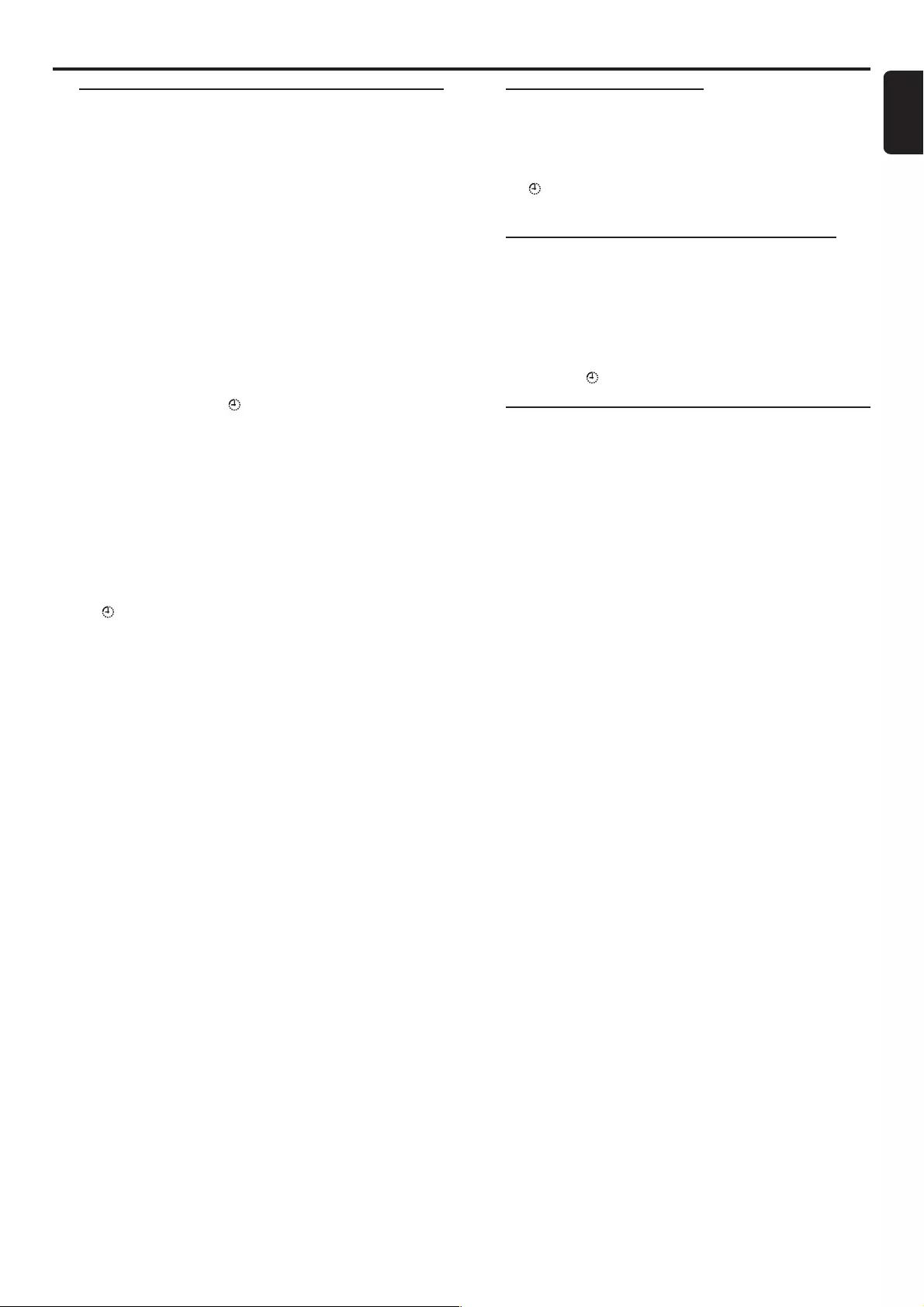
27
English
Clock/Timer
Timer setting
The system can switch on to DISC or TUNER mode
automatically at a preset time, serving as an alarm to wake
you up.
IMPORTANT!
–Before setting the timer, ensure that the clock
is set correctly.
–The timer will always be switched on after it
has been set.
–The volume of the timer will increase gradually
to minimum level 12 or the last tuned volume
level.
1Hold down CLOCK•TIMER for more than two
seconds to enter timer mode.
➜The clock timer and starts flashing.
2Press SOURCE repeatedly (or DISC or TUNER on the
remote control) to select the sound source.
➜“DISC XX:XX" indicates the disc mode is selected.
➜“TUNER XX:XX” indicates the Tuner mode is selected.
3Press S or T to set the hours and minutes. To
increase the speed, hold down S or T.
4Press CLOCK•TIMER to store the timer.
➜The set timer "XX:XX" and the selected source are
displayed.
➜ remains on the display.
●At the preset time, the selected sound source will play.
➜If DISC source is selected, the timer will wake up by
playing the first track of the disc or programmed track. If
the disc tray is empty, it will switch to Tuner mode.
➜If Tuner source is selected, the timer will wake up by
playing the last tuned radio station.
Note:
– During timer setting, if no button is pressed within 90
seconds, the system will exit timer setting mode automatically.
CLOCK/TIMER
Deactivating the timer
1Hold down CLOCK•TIMER for more than two
seconds to enter timer mode.
2In timer mode, press Ç on the system to cancel the timer.
➜ disappears from the display and "TIMER OFF" is
displayed.
Activating the timer to the last preset
time and source
1Hold down CLOCK•TIMER for more than two
seconds to enter timer mode.
2Press CLOCK•TIMER again to store the timer setting.
➜The last set timer information is displayed for a few
seconds and is shown.
Sleep timer setting
The sleep timer enables the system to switch to standby
mode automatically at a preset time.
1Press SLEEP on the remote control repeatedly to select a
preset amount of time after which the system will shut itself
off automatically.
➜The selections are as follows (time in minutes):
15 ™ 30 ™ 45 ™ 60 ™ 90 ™ 120 ™ OFF ™ 15 …
➜"SLEEP XX" or "SLEEP OFF" is displayed. "XX" is the
time in minutes.
2When you reach the desired length of time, stop pressing
the SLEEP button.
➜The sleep timer is now set. Before the system switches
to standby mode, a countdown of 10 seconds is displayed.
"SLEEP 10" ™ "SLEEP 9".... ™ "SLEEP 1"
™ "SLEEP"
To check the remaining length of time after
sleep timer is activated
●Press SLEEP once.
To change the preset sleep timer
●Press SLEEP again while the remaining sleep timer is
shown.
➜The display will show the sleep timer options.
To deactivate the sleep timer
●Press SLEEP repeatedly until "SLEEP OFF" is displayed,
or press the STANDBY ON button.
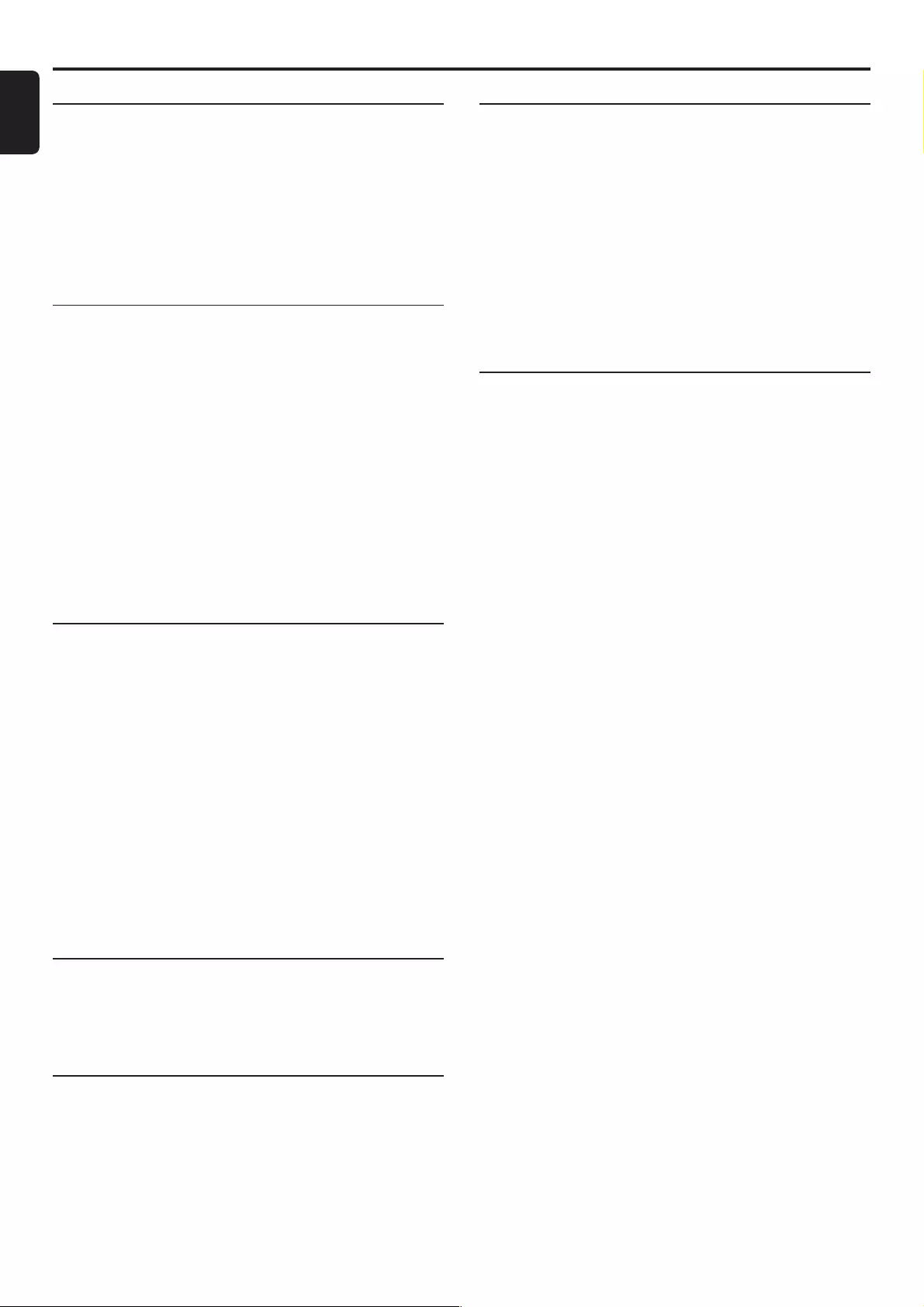
28
English
AMPLIFIER SECTION
Output power
Stereo mode .................................................................................... 2 x 40 W RMS
Surround mode .................................................................... 40 W RMS/channel
Total Harmonic Distortion ...............................10% at rated power (1 kHz)
Frequency Response .................................................. 100 Hz – 30 kHz / ±3 dB
Signal-to-Noise Ratio ...................................................................... > 65 dB (CCIR)
Input Sensitivity
- Aux In ..................................................................................................................... 880 mV
- Digital In .......................................................................................................... IEC 60958
- TV In ........................................................................................................................ 350 mV
TUNER SECTION
Tuning Range .......................................... FM 87.5 – 108 MHz (50 kHz steps)
..........................................................................MW 531 – 1602 kHz (9 kHz steps)
26 dB Quieting Sensitivity ......................................................................... FM 20 dB
26 dB Quieting Sensitivity .......................................................... MW 3162 µV/m
Image Rejection Radio ................................................................................. FM 25 dB
................................................................................................................................ MW 28 dB
IF Rejection Ratio ............................................................................................ FM 60 dB
................................................................................................................................ MW 24 dB
Signal-to-Noise Ratio .................................................................................... FM 60 dB
................................................................................................................................ MW 40 dB
MW Suppression Ratio ............................................................................... FM 30 dB
Harmonic Distortion ............................................................................FM Mono 3%
......................................................................................................................... FM Stereo 3%
...................................................................................................................................... MW 5%
Frequency Response ............................................ FM 63 Hz – 10 kHz / ±6 dB
Stereo Separation ......................................................................... FM 26 dB (1 kHz)
Stereo Threshold ......................................................................................... FM 23.5 dB
DVD SECTION
Laser Type ................................................................................................ Semiconductor
Disc Diameter .............................................................................................. 12cm / 8cm
Video Decoding .................................................................................................. MPEG-2
Video DAC ................................................................................................................ 10 Bits
Signal System ............................................................................................... PAL / NTSC
Video Format ..................................................................................................... 4:3 / 16:9
Video S/N ........................................................................................... 56 dB (minimum)
Composite Video Output ................................................................ 1.0 Vp-p, 75 Ω
S-Video Output ............................................................................. Y - 1.0 Vp-p, 75 Ω
........................................................................................................... C - 0.286 Vp-p, 75 Ω
SCART Video Output ...................................................... R/G/B - 0.7 Vp-p, 75 Ω
Audio DAC........................................................................................... 24 Bits / 96 kHz
Frequency Response ................................................. 4 Hz – 20 kHz (44.1 kHz)
................................................................................................... 4 Hz – 22 kHz (48 kHz)
................................................................................................... 4 Hz – 44 kHz (96 kHz)
Digital Output ......................................................................................... SPDIF Coaxial
SACD D/A converter .............................................................................................DSD
SACD cut-off frequency ................................................................................... 30 kHz
MISCELLANEOUS
Power Supply Rating.............................................................. 220 – 240 V / 50 Hz
Power Consumption ........................................................................................... 160 W
Eco Power Standby ........................................................................................... < 0.5 W
Dimensions (w x h x d) ...................................390 mm x 73 mm x 360 mm
Weight ............................................................................................................................5.8 kg
IR REMOTE CONTROL
Effective Range................................................................................................. > 8 Meter
Number of Keys .............................................................................................................. 45
Battery (1.5V) ........................................................................................................ AA x 2
SPEAKERS
Front speakers / Rear (surround) speakers
System (front) ........................................................................................ 2-way shielded
System (surround) ......................................................................... 2-way unshielded
Impedance........................................................................................................................ 6 Ω
Speaker drivers............................................. 3” woofer, 2” x 3” ribbon tweeter
Dimensions (w x h x d) ..................................... 89 mm x 270 mm x 41 mm
Weight ................................................................................................................ 0.4 kg/each
Centre speaker
System ........................................................................................................ 2-way shielded
Impedance........................................................................................................................ 6 Ω
Speaker drivers.................................... 2 x 3” woofer, 2” x 3” ribbon tweeter
Dimensions (w x h x d) ..................................... 286 mm x 95 mm x 67 mm
Weight ............................................................................................................................0.9 kg
SUBWOOFER
Subwoofer (not magnetically shielded design)
.......................................................................................... 6.5” with wOOx technology
Output power ............................................................................... 100 W (4 Ω, DIN)
THD ........................................................................................................... 10% at 100 Hz
Reproduction frequency response.......................................... 30 Hz – 150 Hz
Phase switch............................................................................................................ 0O, 180O
Input sensitivity (Subwoofer In) ..........................................................200 mVrms
AC power.................................................................................... 220 – 240 V / 50 Hz
Power Consumption ............................................... 53 W (at 1/8 Rated Power)
Dimensions (w x h x d) ................................ 195 mm x 462 mm x 263 mm
Weight ............................................................................................................................8.9 kg
Specifications subject to change without prior notice
Specifications
SPECIFICATIONS
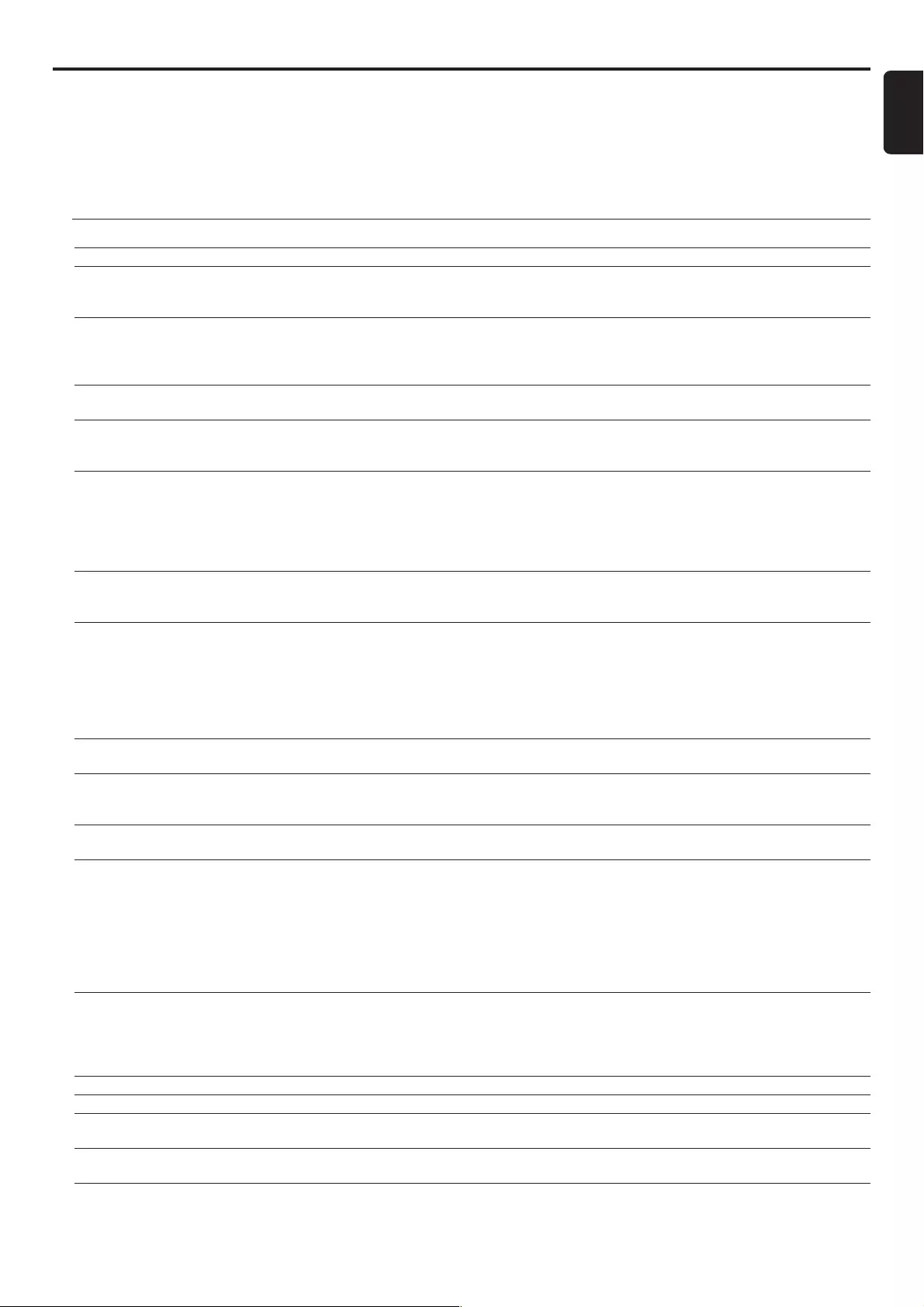
29
English
Troubleshooting
WARNING!
Under no circumstances should you try to repair the system yourself, as this will invalidate the warranty.
Do not open the system as there is a risk of electric shock.
If a fault occurs, first check the points listed below before taking the system for repair. If you are unable to
solve a problem by following these hints, consult Philips service centre.
Problem Solution
No power. – Check if the AC power cord is properly connected.
No picture. – Select the appropriate video input channel on the TV.
– Check if the TV is switched on.
– Check the video connection.
Distorted or poor picture. – Sometimes a small amount of picture distortion may appear. This is not a malfunction.
– Clean the disc.
– Do not use component video jacks (Pr/Cr Pb/Cb Y) to connect your TV unless your TV can
accept progressive signals.
Completely distorted picture or – Make sure the NTSC/PAL setting at the DVD system matches the video signal of your
black/white picture. television (see “System Setup (DVD) – Setting the pictures – TV system”).
The aspect ratio of the screen – The disc can play only in the aspect ratio in which it was recorded.
cannot be changed even though – Depending on the TV, it may not allow you to change the aspect ratio.
you have set the TV shape
No sound or distorted sound. – Adjust the volume.
– Check that the speakers are connected correctly.
– Replace the speaker cables.
– Check the speaker settings.
– If the system is in pause, slow motion or fast forward/reverse, press PLAY to resume normal
playback.
No sound is heard from the – Use the CENTER +/- or REAR+/- to adjust the volume level.
centre or rear speakers. – Check that the centre or rear surround speakers are connected correctly.
– Use surround mode.
The DVD system does not – Insert a readable disc with the playback side facing down.
start playback. – Check the disc type, colour system (NTSC or PAL) and regional code. Check for any scratches
or smudges on the disc.
– Press SYSTEM MENU to turn off the setup menu screen.
– Cancel the parental control rating function or change the rating level.
– Moisture has condensed inside the system. Remove the disc and leave the system turned on
for about an hour..
The DVD system does not respond – Disconnect the power plug from the outlet and insert again.
when buttons are pressed.
The language for the sound or – Multi-language sound or subtitle is not recorded on the DVD.
subtitle cannot be changed when – Changing the language for the sound or subtitle is prohibited on the DVD.
playing a DVD.
No image is visible when a – Make sure the other equipment is connected correctly.
function is selected. – Press the correct function button for the input source (TV/AV or AUX/DI, etc.).
Considerable noise in radio – Tune in the correct frequency.
broadcasts. – Connect the antenna.
– Route all connection cables away from the antenna jacks and the antennas.
– Fully extend the FM wire antenna. Position it for the best reception and secure it to a wall.
– Connect an outdoor FM or MW antenna.
– Adjust the direction and position for best reception.
– Turn off the equipment causing the noise or move it away from the DVD system.
– Place the antenna farther away from the equipment causing the noise.
The remote control does not – Point the remote control at the remote sensor of the unit.
function. – Reduce the distance to the system.
– Remove any possible obstacles.
– Replace the batteries with new ones.
– Check that the batteries are loaded correctly.
The display is dark. – Press DIM again.
Low hum or buzz sound. – Place the DVD system as far as possible from electric devices with interference.
Low bass response. – Check all speakers connections. Make sure you connected positive wires to + jacks and
negative wires to - jacks.
The disc tray cannot open and – Hold down PROG button on the system until “TRAY UNLOCK?” appears on the display,
“TRAY LOCKED” is displayed. then hold down PLAY/PAUSE button on the system.
TROUBLESHOOTING