Table of Contents
Philips PPX4835 User Manual
Displayed below is the user manual for PPX4835 by Philips which is a product in the Data Projectors category. This manual has pages.
Related Manuals

User Manual
Register your product and get support at
www.philips.com/welcome
Pocket Projector
PPX 4835
Pico Pix

2Philips · PPX 4835
Table of contents
Dear customer ........................................................... 3
About this user manual ........................................... 3
What's in the box ...................................................... 3
1 General safety information.................. 4
Setting up the device ............................................... 4
Power supply ............................................................. 4
Repairs ......................................................................... 5
2 Overview................................................... 6
Top of the device ...................................................... 6
Side view ...................................................................... 6
Bottom of the device ............................................... 7
Overview of the menu functions ......................... 7
3 Initial operation ...................................... 8
Setting up the device ............................................... 8
Connect power supply / charge battery ........... 8
Navigation for settings menu ................................ 8
Initial installation ....................................................... 8
4 Connecting other devices................... 10
Connecting to devices with HDMI output
(HDMI function) ....................................................... 10
Connecting to devices via USB cable
(Power bank function) ........................................... 10
Connecting the headphones .............................. 10
5 Functions ................................................. 11
Flashlight .................................................................... 11
SOS light ..................................................................... 11
Warning light ............................................................. 11
6 Maintenance .......................................... 12
Battery maintenance ............................................. 12
Cleaning ..................................................................... 12
Device overheated ................................................. 12
Firmware update with USB stick ........................ 13
Troubleshooting ...................................................... 14
7 Appendix................................................. 16
Technical data ......................................................... 16
Accessories ............................................................... 16

3
Dear customer
Thank you for purchasing our Pico Projector.
We hope you enjoy your device and its many
functions!
About this user manual
With the installation guide on the following
pages, you can start using your device quickly
and easily.
Read the entire user manual carefully. Follow all
safety instructions in order to ensure proper
operation of your device. The manufacturer
accepts no liability if these instructions are not
followed.
What's in the box
1 – PicoPix Projector
2 – Power supply with plug
3 – HDMI cable
4 – Quick Start Guide
5 – Carrying Pouch
de
ab
c
Quick Start
Guide
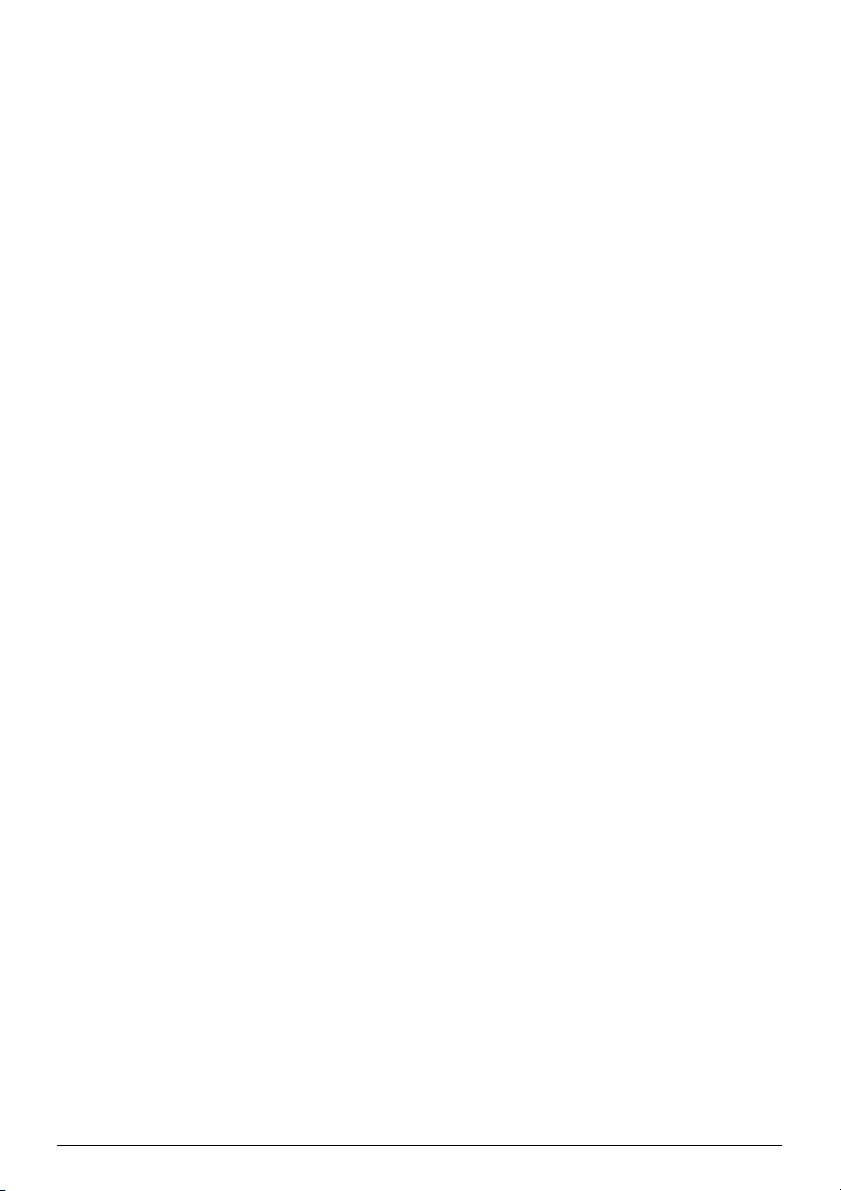
4Philips PPX 4835
1 General safety information
Do not make any changes or settings that are
not described in this user manual. Physical
injury or damage to the device or loss of data
can result from improper handling. Take note of
all warning and safety notes indicated.
Setting up the device
The device is exclusively for indoor use. The
device should be placed securely on a stable,
flat surface. Position all cables in such a way
that no one will stumble on them, thus avoiding
possible injuries to persons or damage to the
device itself.
Do not plug in the device in moist rooms. Never
touch the cable of the main connection with
wet hands. The device must have sufficient
ventilation and may not be covered. Do not put
your device in closed cabinets or boxes.
Do not place the machine on soft surfaces such
as tablecloths or carpets and do not cover the
ventilation slits as otherwise the device could
overheat or catch fire.
Protect the device against direct sunlight, heat,
large temperature fluctuations and moisture.
Do not place the device in the vicinity of heaters
or air conditioners. Observe the information on
temperature and humidity in the technical data.
When the device is running for a long period of
time, a warning symbol will appear on the pro-
jection to warn before overheating. The device
switches automatically to stand-by mode when
it gets too hot. After the device has cooled
down, you can continue playback by pressing
any key.
Do not allow liquids to enter into the device.
Switch off the device and disconnect it from the
mains supply if liquids or foreign substances
end up inside the device. Have the unit
inspected by a technical service department.
Always handle the unit with care. Avoid touch-
ing the lens. Never place heavy or sharp objects
on the projector or the power cable.
If the projector gets too hot or emits smoke,
shut it down immediately and unplug the
power cable. Have your device examined by
trained professionals at a technical service
location. To prevent the spread of fire, open
flames should be kept away from the device.
Under the following conditions, a layer of mois-
ture can appear inside the device which can
lead to malfunctions:
• if the device is moved from a cold to a warm
area;
• after a cold room is heated;
• when this device is placed in a damp room.
Proceed as follows to avoid any moisture build-
up:
1Seal this device in a plastic bag before mov-
ing it to another room, in order for it to adapt
to room conditions.
2Wait one to two hours before you take the
device out of the plastic bag.
The device should not be used in a very dusty
environment. Dust particles and other foreign
objects may damage the unit.
Do not expose the device to extreme vibrations.
It may damage the internal components.
Do not allow children to handle the device
without supervision. The packing materials
should be kept out of the hands of children.
Power supply
Use only the enclosed power adapter (see
chapter Appendix / Technical Data). Check
whether the mains voltage of the power supply
matches the mains voltage available at the
setup location. This equipment complies with
the voltage type specified on the unit.
The capacity of the battery diminishes with
time. If the device functions only with the power
supply, the battery is defective. Contact an
authorised service centre to replace the battery.
Do not try to replace the battery yourself. Incor-
rect handling of the battery or using the wrong
type of battery can cause damage to the device
or cause injury.

General safety information 5
Switch the device off using the power switch
before removing the power supply from the
socket.
Risk of explosion with incorrect type of
batteries!
Do not try to replace the battery your-
self.
There is a risk of explosion if the incor-
rect battery type is used.
Turn off the device and remove it from the
power supply before cleaning the surface. Use a
soft, lint-free cloth. Never use liquid, gaseous or
easily flammable cleansers (sprays, abrasives,
polishes, alcohol). Do not allow any moisture to
reach the interior of the device.
High Power LED!
This device is equipped with an high
power LED (Light Emitting Diode),
which emits very bright light. Do not
look directly into the projector lens.
This could cause eye irritation or dam-
age.
Danger of hearing damage!
Do not use the device over a longer
time at high volume – especially when
using headphones. This could lead to
the risks of hearing damage.
Repairs
Do not repair the device yourself. Improper
maintenance can result in injuries or damage to
the device. Your device must be repaired by an
authorised service centre.
Do not remove the type label from your device;
this would void the warranty.
DANGER!
DANGER!
DANGER!

Overview 6
2Overview
Top of the device
1
2
3
1 – Key
– Go one level back in menu and
one level back in directory, cancel a function.
2 – OK key
à – Confirm entry / start.
3 – Navigation keys
¡/¢ – Navigate in menu/call up quick
setting bar.
À/Á – Navigate in menu / Decrease
and increase.
Side view
1 – Focus wheel to adjust image sharpness
The distance to the projection surface
must be a minimum of 0.5 meters and a
maximum of 5 meters. If the Pocket Pro-
jector is located outside of this range, it
will not be possible to focus the image.
Turn the focus wheel carefully to avoid
any damage.
2 – DC IN for power supply
3 – HDMI input
4 – USB output for power bank function and
firmware update
5 – Ï – Audio output
6 – Ã – Power button
1
6
2
3
4
5
DC
IN
HDMI
MHL
USB
OUT
5V 1A
CAUTION!
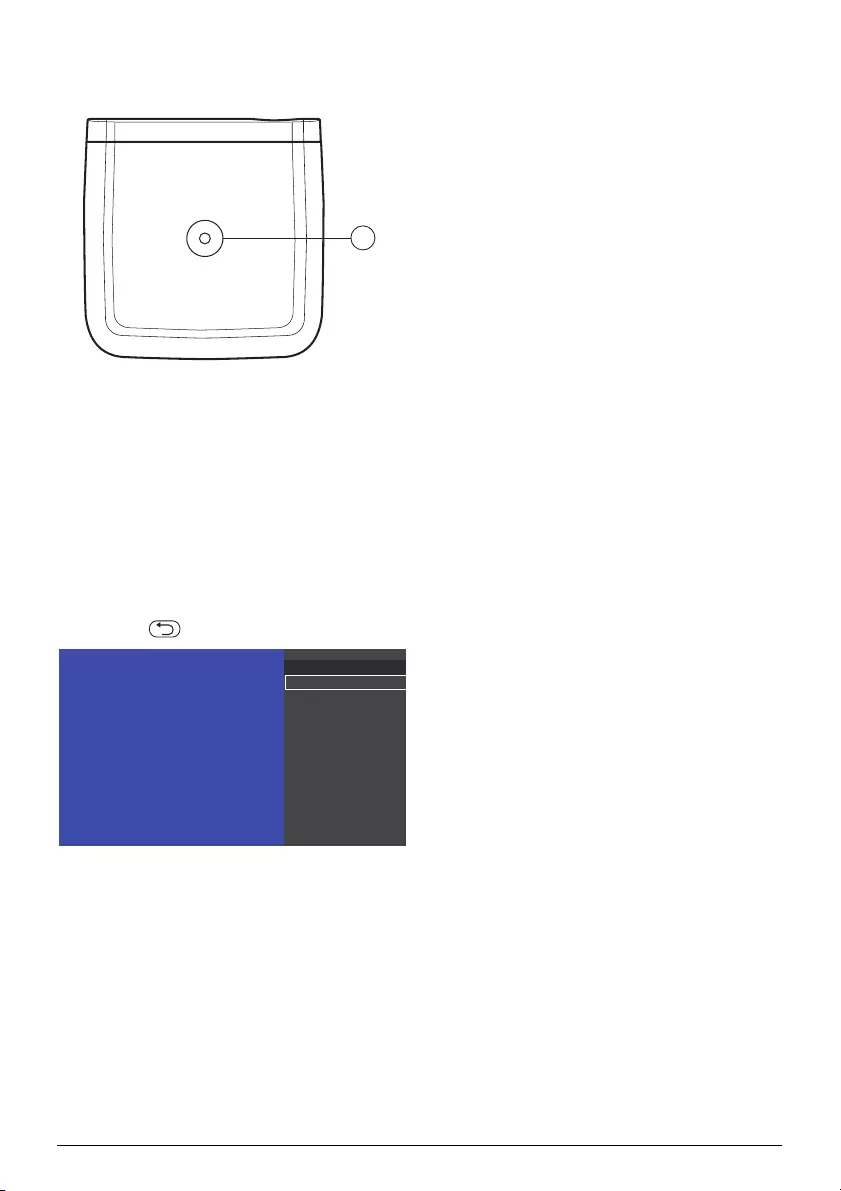
Overview 7
Bottom of the device
1 – Tripod socket
1
Overview of the menu func-
tions
1After switching on your projector, press the
à button to enter settings menu.
2Select the desired option using the navigation
keys ¡/¢.
3Confirm with à button to enter the corre-
sponding submenu.
4Press the button to go one level back.
Settings 1/1
Image Settings
Sound Settings
Brightness mode
Language
Flashlight
SOS Light
Warning Light
Maintenance
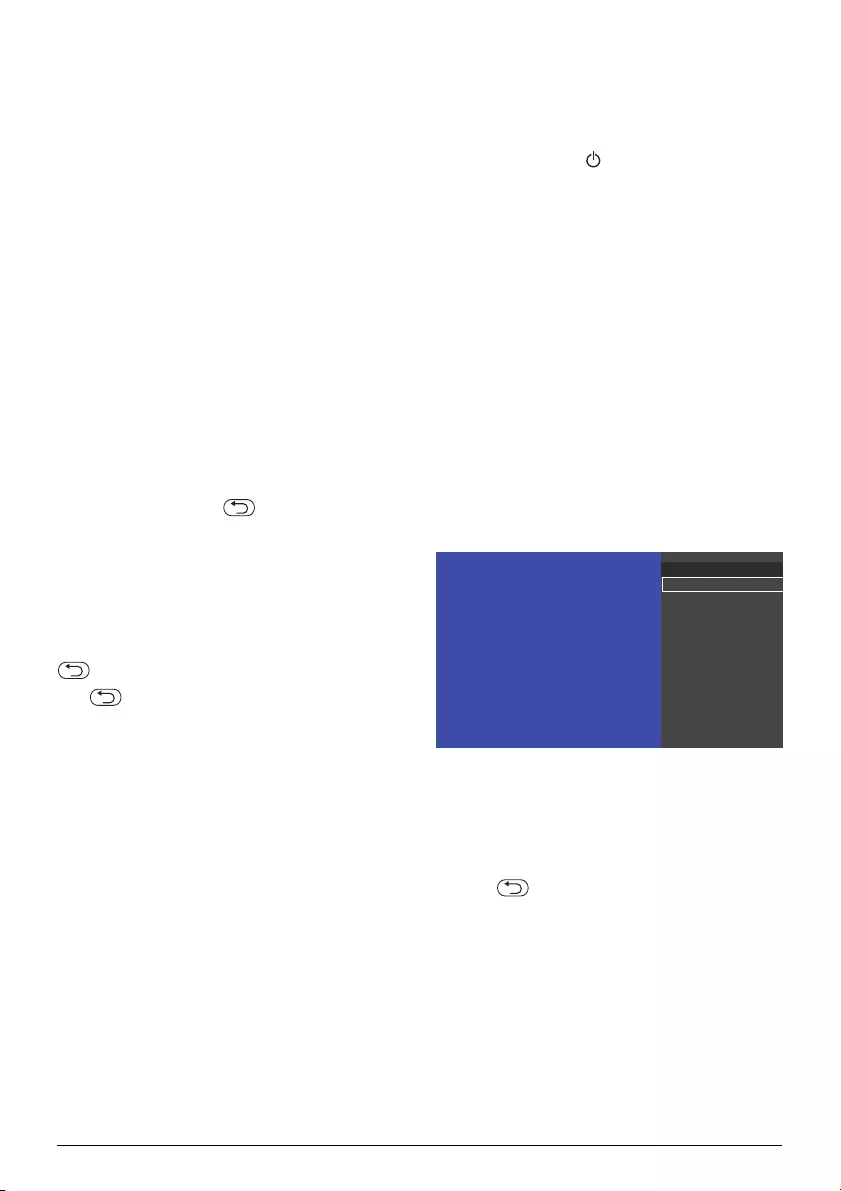
Initial operation 8
3Initial operation
Setting up the device
Place the projector on a flat surface in front of
the projection surface. In case you need to tilt
the device slightly upwards (e.g.: when using a
tripod) you can correct the distortion by using
the built-in keystone correction.
Connect power supply /
charge battery
Power is supplied through the power supply
(included), one end is connected to the power
jack on the rear side of the device, the other
end to the AC100~240V wall outlet.
Navigation for settings menu
Navigation can be done by navigation keys
(¡/¢/À/Á/à and ).
Navigation keys:
¡/¢ – Scroll trough the settings menu.
à – Go one level down.
In the final level, à accepts a setting and
automatically returns to the last submenu.
– Go one level up.
The key aborts a setting and
automatically returns to the last submenu
(or exits the menu depending on the menu-
level).
Initial installation
1Push the POWER button for 3 seconds till
the power indicator turns to green to turn
the device on.
2Turn the device towards a suitable projection
surface or wall. Note that the distance to the
projection surface must be a minimum of
0.5 meters and a maximum of 5 meters. Make
sure the projector is in a secure position.
3Use the focus wheel on the right side to adjust
the image sharpness.
4The first time you turn on the device, you
should finish the main settings.
Setup language
In order to change the menu language, proceed
as follows:
1When the device is turned on, press the à
button to enter the menu Settings.
Settings 1/1
Image Settings
Sound Settings
Brightness mode
Language
Flashlight
SOS Light
Warning Light
Maintenance
2Select Language with ¡/¢ buttons.
3Confirm with à.
4Select your desired language with ¡/¢ but-
tons.
5Confirm with à.
6Press to return to the menu one level up.

Initial operation 9
Image settings
Keystone
Use À/Á buttons to correct a distorted
image.
Projection mode
Front: Normal projection; the device is located
in front of the projection surface/ screen.
Rear: Rear projection; the device is located
behind the projection surface, the image is
horizontal mirrored.
Ceiling: The device is hanging from the ceiling in
an upside down position; the image is rotated
by 180 degrees.
Rear ceiling: The device is hanging from the
ceiling in an upside down position behind the
projection surface, the image is rotated by
180 degrees and horizontal mirrored.
Wall colour correction
Colour correction of the projected image to
adjust to coloured projection surfaces.
Smart settings
Select predefined settings for brightness /
contrast / saturation / sharpness.
Brightness: Adjust brightness
Contrast: Adjust contrast
Saturation: Adjust saturation
Sharpness: Adjust sharpness
Sound settings
Volume: Adjust the volume
Bass: Adjust bass level (low frequencies)
Treble: Adjust treble level (high frequencies)
Brightness mode
Adjust brightness levels to save power and
increase battery play time.
Presentation mode: Provides full brightness
also in battery mode.
Battery playback time will be
reduced.
Optimal mode: This is the perfect balance
between good brightness and playback time in
battery mode.
Eco mode: Increases the operating time for the
built-in battery.
The brightness will be reduced to
save power!
Flashlight
Use your projector as a flashlight.
SOS light
Use your projector as SOS light.
Warning light
Use your projector as warning light.
Maintenance
Reset settings: Reset settings to factory
defaults.
Firmware update:
Allows you to update the
firmware to the latest version which can be
downloaded from the Web at
www.philips.com
Information: Display the information on the
device (firmware version / device name /
model).
Notice!
Notice!
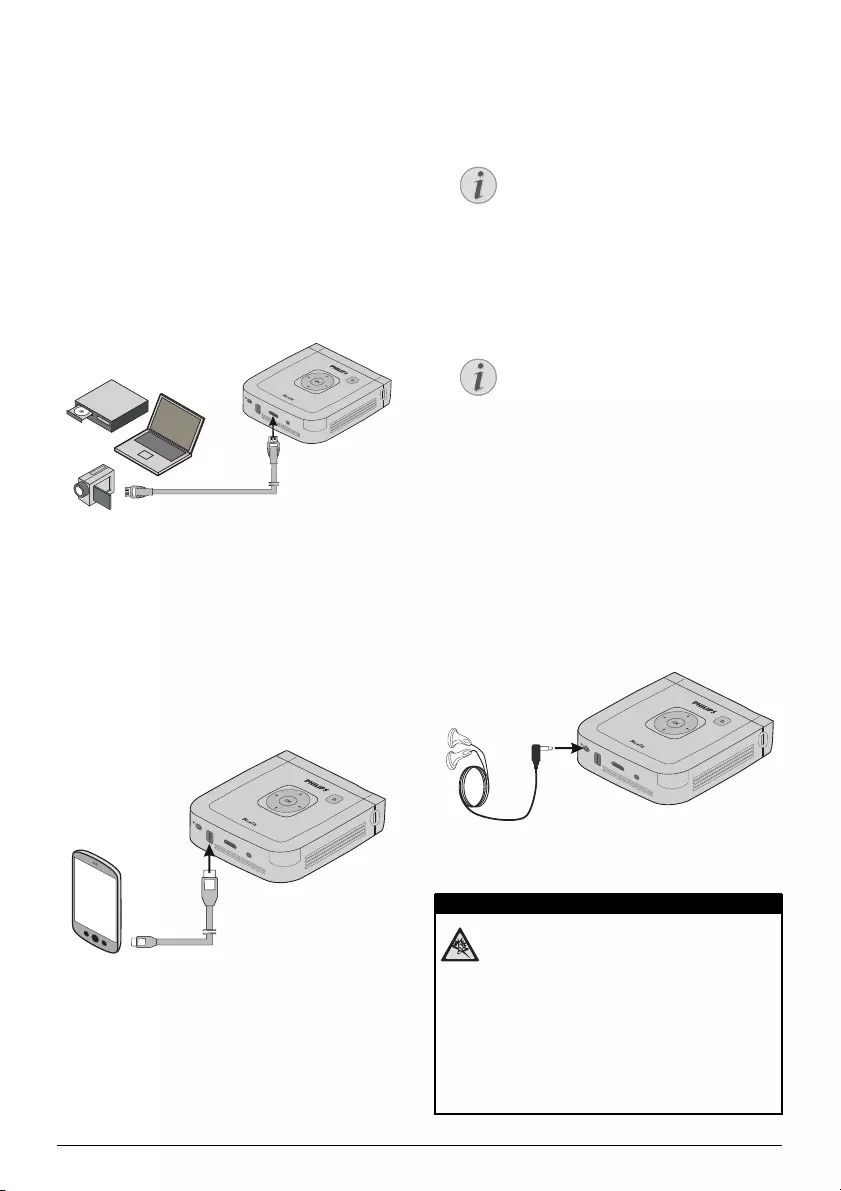
Connecting other devices 10
4 Connecting other devices
Only use the supplied cable or cables that are
available as accessories to connect the
projector.
Connecting to devices with
HDMI output (HDMI func-
tion)
Use the HDMI to mini HDMI cable to connect
the projector to a computer or laptop.
DC
IN
HDMI
MHL
USB
OUT
5V 1A
1Connect the HDMI cable to the projector's
HDMI socket.
2Connect the cable to the mini-HDMI socket of
the playback device.
Connecting to devices via
USB cable (Power bank
function)
DC
IN
HDMI
MHL
USB
OUT
5V 1A
1Connect one end of the USB to micro USB
cable to the projector's USB socket.
2Connect the other end of the cable to the
micro USB socket of the mobile phone or
other devices.
3The mobile phone or other devices will be
charged.
Only when the projector is switched
on (or in power bank mode), your
mobile phone or other devices can
be charged.
Make sure the projector have
enough power to charge other
devices.
Power bank mode – when unit is
switched off, press the power but-
ton for one second to activate this
mode. The LED at the power button
will show a blue light to indicate this
operation mode.
Connecting the headphones
1Before connecting the headphones, turn
down the volume on the device.
2Connect the headphones to the projector's
headphone slot. The device speakers deacti-
vate automatically when the headphones are
connected.
DC
IN
HDMI
MHL
USB
OUT
5V 1A
3After connecting the headphones, increase
the volume to a comfortable level.
Danger of hearing damage!
Do not use the device over a longer
time at high volume – especially when
using headphones. This could lead to
the risks of hearing damage. Before
connecting the headphones, turn
down the volume on the device. After
connecting the headphones, increase
the volume to a comfortable level.
Notice!
Notice!
DANGER!

Functions 11
5Functions
Your projector can also be used as: pocket
flashlight, SOS light or warning light.
These functions exhaust a lot of energy,
make sure the battery is full charged be-
fore using. The device and its SOS light
cannot be used as emergency beacon.
Flashlight
Use PicoPix as a flashlight.
1Switch the device on using the on/off on the
side.
2After entering the initial screen, press à.
3Use the navigation keys to select Flashlight.
4Press à to confirm.
5The flashlight is activated.
6Press to exit.
Quick access to flashlight function when
PicoPix is already switched on:
1Press and hold the key for 2 seconds to
activate the flashlight.
2If the key is released, the flashlight will
be switched off and the units returns to nor-
mal operation mode
SOS light
Your Pocket Projector is
equipped with an SOS light
function, using the official Morse
code for SOS: 3x short flashes,
3x long flashes, 3x short flashes.
1Switch the device on using the on/off on the
side.
2After entering the initial screen, press à.
3Use the navigation keys to select SOS light.
4Press à to confirm.
5The SOS Light is activated.
6Press to exit.
Warning light
Your Pocket Projector can emit a
white flash. This flash can be
seen more than 50 meters.
1Switch the device on using the on/off on the
side.
2After entering the initial screen, press à.
3Use the navigation keys to select Warning
light.
4Press à to confirm.
5The Warning Light is activated.
6Press to exit.
CAUTION!
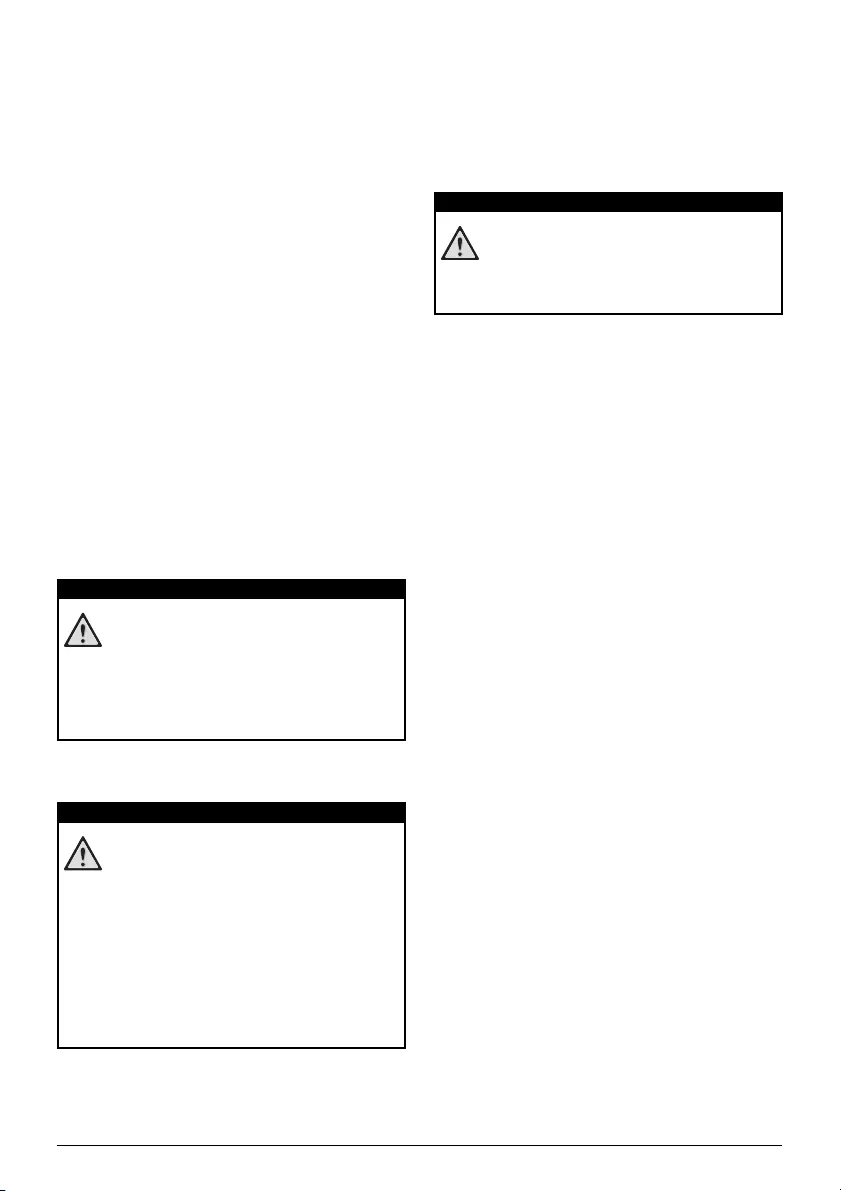
Maintenance 12
6 Maintenance
Battery maintenance
The capacity of the battery diminishes with
time. To prolong the life of the battery, please
observe the following instructions:
• Without a power supply, the device oper-
ates itself through the built-in battery. When
the battery does not have sufficient capac-
ity, the device will turn off.
• When the device is in low battery, the bat-
tery icon in the status bar turns red.
• When the device overheats after running for
a long period of time, a warning icon will
appear on the projection. After the device
has cooled down, you can continue play-
back.
• Use the device at least once a week.
• Charge the battery regularly. Don't store the
device with a completely discharged bat-
tery.
• Keep the device and the battery away from
heat sources.
Do not replace the battery yourself!
Do not try to replace the battery your-
self. Incorrect handling of the battery
or using the wrong type of battery can
cause damage to the device or cause
injury.
Cleaning
Instructions for cleaning!
Use a soft, lint-free cloth. Never use
liquid or easily flammable cleansers
(sprays, abrasives, polishes, alcohol,
etc.). Do not allow any moisture to
reach the interior of the device. Do not
spray the device with any cleaning flu-
ids.
Wipe over the surfaces gently. Be care-
ful that you do not scratch the surfaces.
Cleaning the lens
Use a brush or lens cleaning paper for cleaning
the lens of the projector.
Do not use any liquid cleaning agents!
Do not use any liquid cleaning agents
for cleaning the lens, to avoid damag-
ing the coating film on the lens.
Device overheated
A overheat icon appears if the device is getting
too hot. The device behaves as follows:
1The speed of the fan reaches the highest
level.
2When the brightness is set to a maximum
level, an overheat icon will appear in the sta-
tus bar, then the brightness will be automati-
cally set to a lower level.
3When the brightness is set to a minimal level,
an overheat icon will be shown for three sec-
onds in the middle of the screen. Then the
device will turn off automatically.
After the device has cooled down, it can be
switched on and used again.
DANGER!
DANGER!
DANGER!
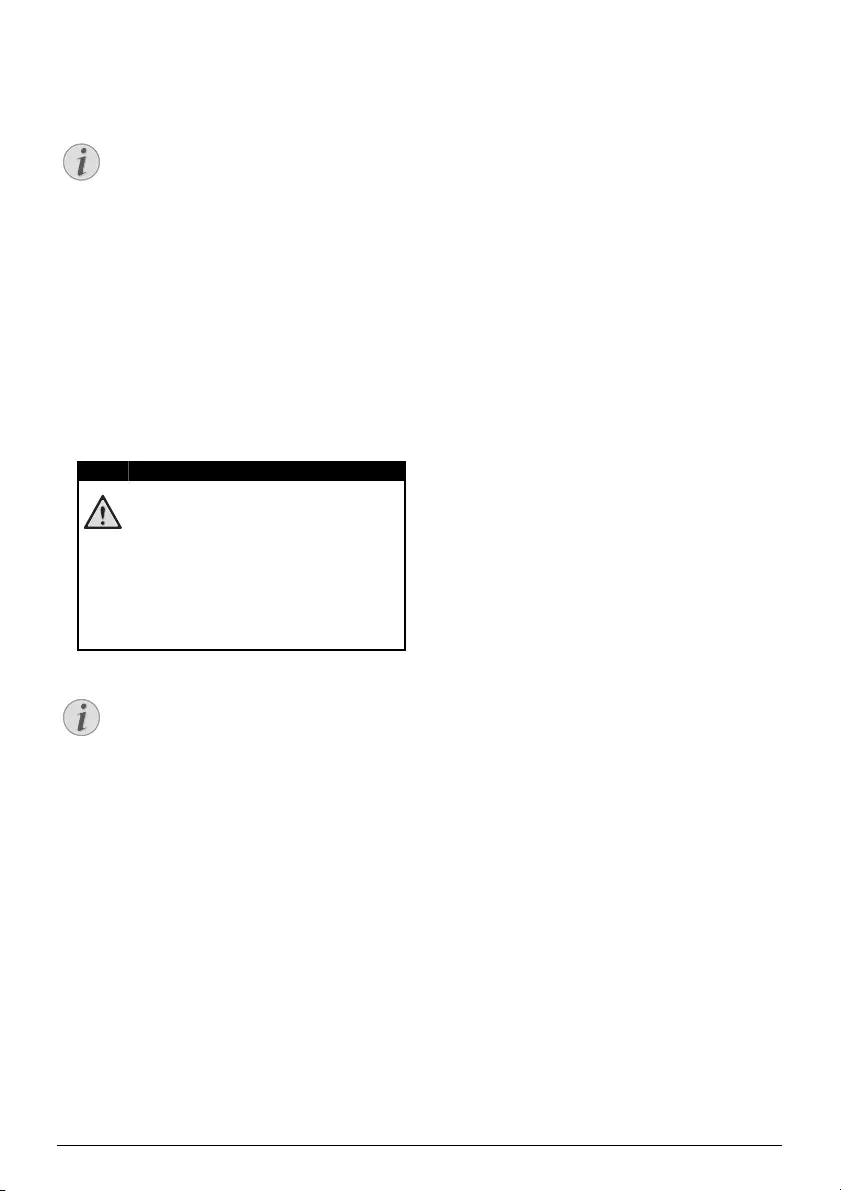
Maintenance 13
Firmware update with USB
stick
Connect the power adapter when
applying a firmware update.
1Format a USB stick as FAT16 or FAT32 file
system.
2Copy the file of latest firmware to the root
directory of the USB stick.
3Insert the USB stick to the USB socket on the
device.
4Enter Settings menu by pressing à.
5Select Maintenance – Firmware update
and select YES.
6After around 3 minutes, the firmware update
will be completed and the device will restart.
USB stick!
Never pull out the USB stick while
the device is accessing it. This could
cause data to be damaged or lost.
Power!
Do not unplug the power adapter
during the firmware update.
If an error occurs during the firmware
update process, please try again or
contact our customer service or your
retailer.
Notice!
DANGER!
Notice!

Maintenance 14
Troubleshooting
Power cycling
If a problem occurs that cannot be corrected
with the instructions in this user manual (see
also the help below), follow the steps given
here.
1Switch the device off using the on/off switch
on the side.
2Wait at least ten seconds.
3Switch the device on using the on/off switch
on the side.
4If the problem cannot be solved, please con-
tact our customer service or your retailer.
Problems Solutions
Device turns off. • When the device is running for a long period
of time, it may get hot and a warning symbol
appears on the screen. The device
automatically turns off when it gets too hot.
After the device has cooled down, it can be
switched on and used again.
• When the battery does not have sufficient
capacity, the device turns off. Connect the
device to the power supply.
Device changes from maximum level of bright-
ness to a lower level of brightness during play-
back.
• When the environment temperature is too
high, the device turns automatically from
maximum level of brightness to a lower level
of brightness in order to protect the high
power LEDs.
Bad image or colour quality with HDMI connec-
tion.
• Use the supplied HDMI cable (PPA1290).
Third-party cables may cause signal
distortions.
The Pocket Projector cannot be switched on. • Connect the supplied power supply to
recharge the internal battery for at least 10
minutes.
No sound • Check the sound level in the menu Settings /
Sound settings / Volume, adjust the volume
with the À/Á keys.
No sound from the external connected device. • Check the cables to the external device.
• Set the volume on the external device.
• Only the original cables from the device
manufacturer may work properly.
Bad sound quality with a computer connection. •Check if the audio cable is connected to the
computer line-out socket.
•The volume setting on the computer should
not be too high.

Maintenance 15
Only the initial screen appears and not the im-
age from the external device.
• Check if the cables are connected to the right
sockets.
• Please check that the external device is
switched on.
Only the initial screen appears and not the im-
age from the connected computer.
• Check that the HDMI cable is correctly
connect to the computer's HDMI interface.
• Check if the resolution of the computer is set
to 1280 x 720.
• Check if the correct presentation mode is
selected on your computer. Try other modes
(e.g.: projector, only).
Problems Solutions
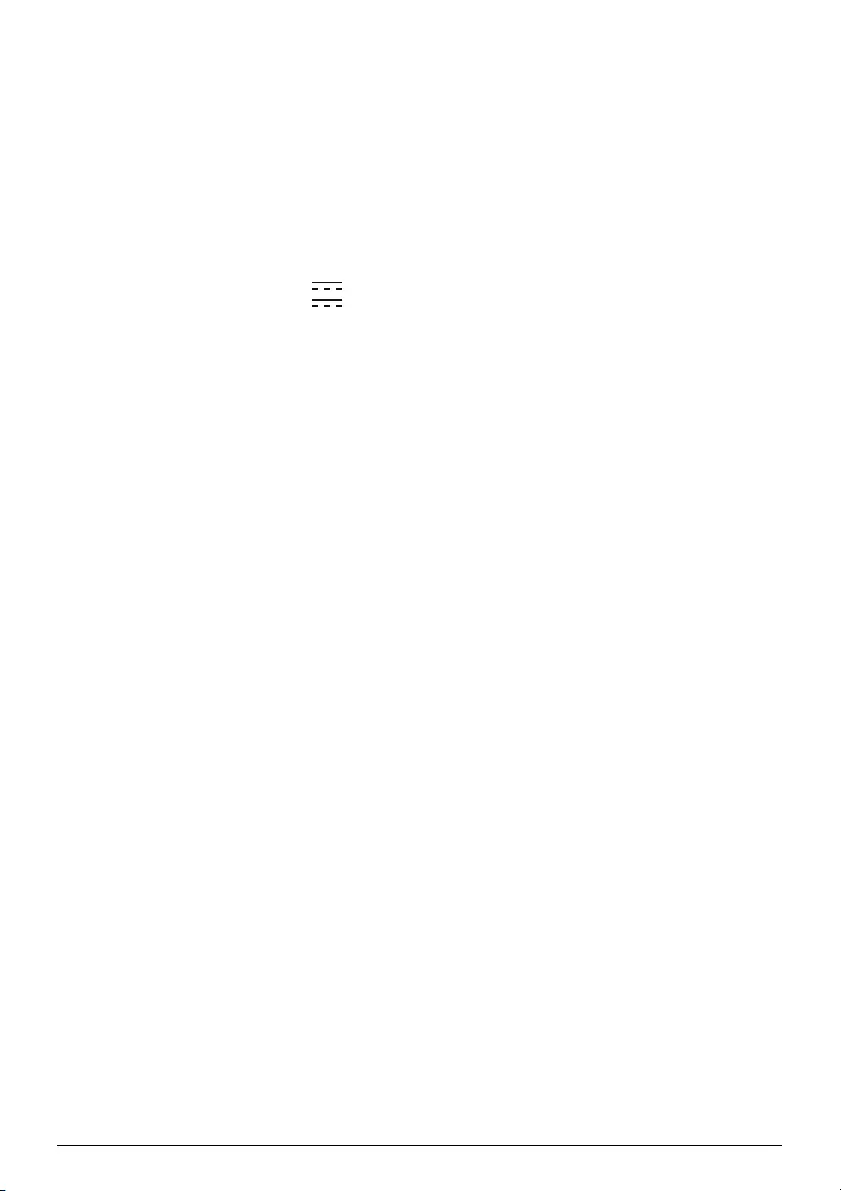
Appendix 16
7 Appendix
Technical data
Dimensions (L×H×W) ................... 115 x 115 x 32 mm
Weight ................................................................... 342 g
Recommended Ambient ............................ 5–35 °C
Relative Humidity.....
20–80 % (non-condensing)
Video connection ............. Mini-HDMI/MHL-port
Headphone connection.............................................
...............................Stereo – jack plug: 3,5 mm
MHL output ..............................DC 5V , 1A max
USB output................................DC 5V , 1A max
Technology / optical
Display technology................................... 720p DLP
Light source ..................................................RGB LED
Resolution .......................................1280 x 720 pixel
Brightness ......................................up to 350 lumen
Contrast ratio ....................................................1000:1
Projected image size.............................12–150 inch
Screen distance............................. 0,5 m up to 5 m
Power supply
Model No..................................... HKA04519024-XA
Manufacturer
............. Shenzhen Huntkey Electric Co., Ltd
Built-in rechargeable battery
Battery type ................................... Lithium Polymer
Capacity .............................................5200 mAh 3.7V
Playing time in battery mode.................. up to 3 h
Accessories
Following accessories are available for your
device:
Picopix MHL cable .......... PPA1340 / 253641800
Mini DisplayPort cable .... PPA1270 / 253520069
PicoPix mini HDMI to micro HDMI cable
........................................PPA1330 / 253664643
All data are provided for reference purposes
only. X-GEM SAS reserves the right to make any
changes without prior notice.
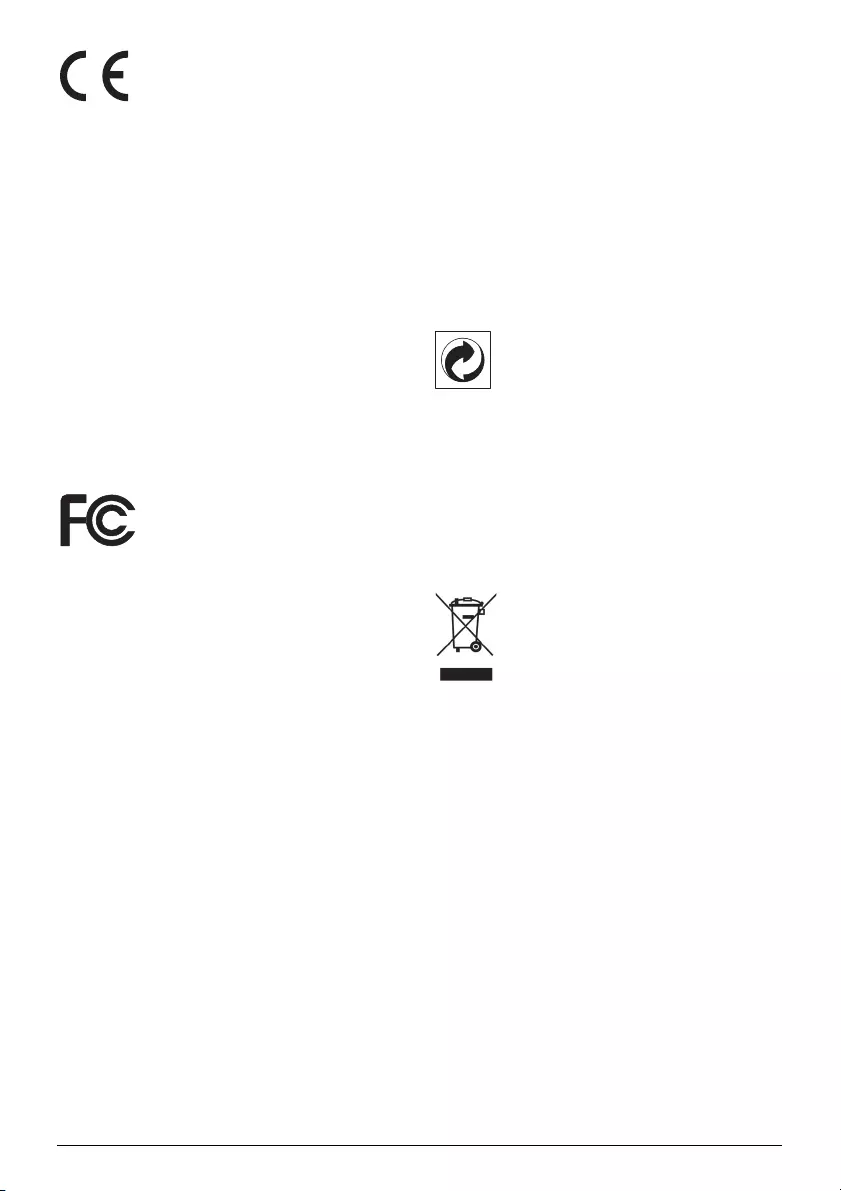
17
Hereby, X-GEM SAS declares that the equip-
ment is in compliance with Directives 2014/30/
EU, 2014/35/EU, 2009/125/EC, 2011/65/EU.
The full text of the EU declaration of conformity
is available at the following internet address:
www.philips.com
Preservation of the environment as part of a
sustainable development plan is an essential
concern of X-GEM SAS. The desire of X-GEM
SAS is to operate systems observing the envi-
ronment. The desire of X-GEM SAS is to oper-
ate systems observing the environment and
consequently it has decided to integrate envi-
ronmental performances in the life cycle of this
products, from manufacturing to commission-
ing use and elimination.
Federal Communications Commission (FCC)
Statement: You are cautioned that changes or
modifications not expressly approved by the
party responsible for compliance could void the
user's authority to operate the equipment.
This equipment has been tested and found to
comply with the limits for a Class B digital
device, pursuant to part 15 of the FCC rules.
These limits are designed to provide reason-
able protection against harmful interference in
a residential installation. This equipment gener-
ates, uses and can radiate radio frequency
energy and, if not installed and used in accor-
dance with the instructions, may cause harmful
interference to radio communications.
However, there is no guarantee that interfer-
ence will not occur in a particular installation. If
this equipment does cause harmful interfer-
ence to radio or television reception, which can
be determined by turning the equipment off
and on, the user is encouraged to try to correct
the interference by one or more of the follow-
ing measures:
• Reorient or relocate the receiving antenna.
• Increase the separation between the
equipment and receiver.
• Connect the equipment into an outlet on a
circuit different from that to which the
receiver is connected.
• Consult the dealer or an experienced radio/
TV technician for help.
Canada Regulatory Compliance: This device
complies with Industry Canada CAN ICES-3 (B)/
NMB-3(B).
Packaging: The presence of the logo (green
dot) means that a contribution is paid to an
approved national organization to improve
package recovery and recycling infrastructures.
Please respect the sorting rules set up locally
for this kind of waste.
Batteries: If your product contains batteries,
they must be disposed of at an appropriate
collection point.
Product: The crossed-out waste bin stuck on
the product means that the product belongs to
the family of electrical and electronic equip-
ment. In this respect, the European regulations
ask you to dispose of it selectively;
• At sales points in the event of the purchase
of similar equipment.
• At the collection points made available to
you locally (drop-off center, selective col-
lection, etc.).
In this way you can participate in the re-use
and upgrading of Electrical and Electronic
Equipment Waste, which can have an effect on
the environment and human health.
The paper and cardboard packaging used can
be disposed of as recyclable paper. Have the
plastic wrapping recycled or dispose of it in the
non-recyclable waste, depending on the
requirements in your country.
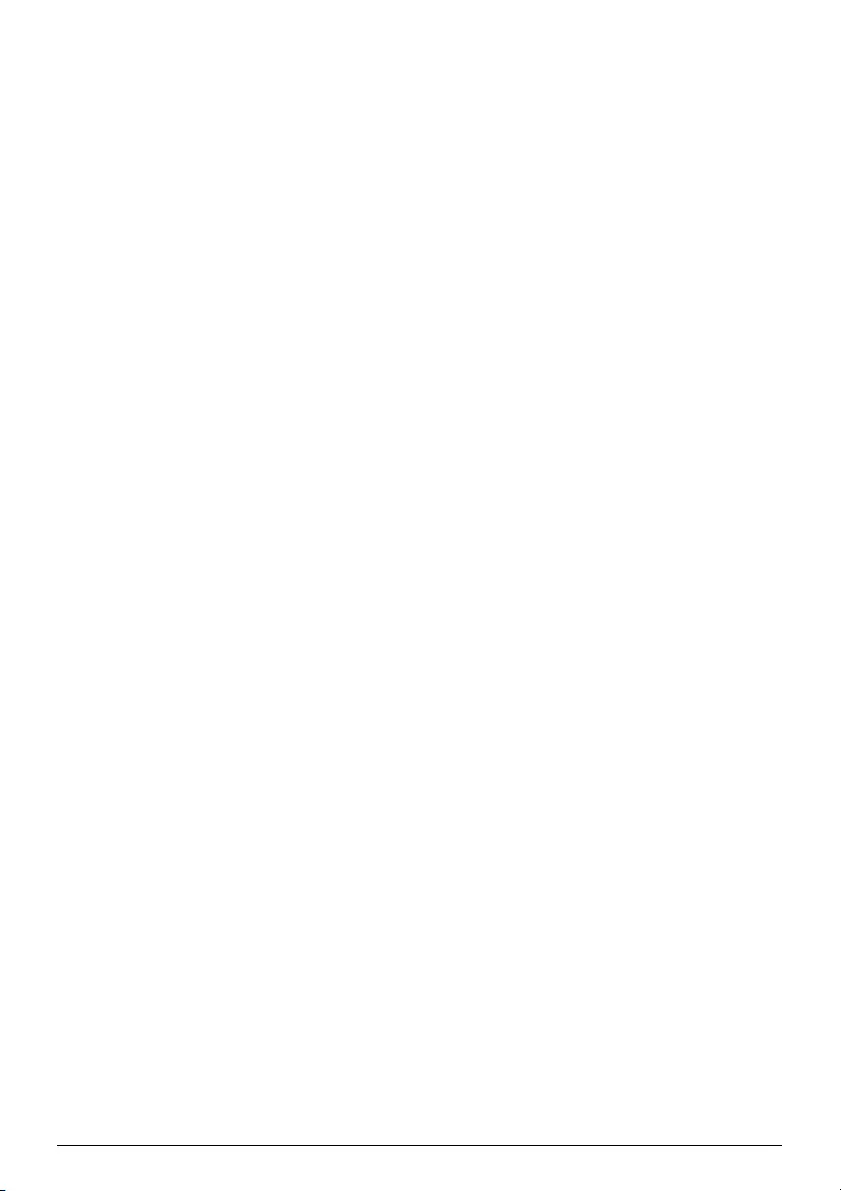
18
Trademarks: The mentioned references in this
manual are trademarks of the respective com-
panies. The lack of the trademarks É and Ë
does not justify the assumption that these ded-
icated terminologies are free trademarks. Other
product names used herein are for identifica-
tion purposes only and may be trademarks of
their respective owners. X-GEM SAS disclaims
any and all rights in those marks.
Neither X-GEM SAS nor its affiliates shall be lia-
ble to the purchaser of this product or third
parties for damages, losses, costs, or expenses
incurred by the purchaser or third parties as a
result of accident, misuse, or abuse of this
product or unauthorized modifications, repairs,
or alterations to this product, or failure to
strictly comply with X-GEM SAS operating and
maintenance instructions.
X-GEM SAS shall not be liable for any damages
or problems arising from the use of any options
or any consumable materials other than those
designated as original X-GEM SAS / PHILIPS
products or X-GEM SAS / PHILIPS approved
products.
X-GEM SAS shall not be held liable for any
damage resulting from electromagnetic inter-
ference that occurs from the use of any inter-
face cables other than those designated as
X-GEM SAS / PHILIPS products.
All rights reserved. No part of this publication
may be reproduced, stored in a retrieval system
or transmitted in any form or by any means,
electronic, mechanical, photocopying, record-
ing, or otherwise, without the prior written per-
mission of X-GEM SAS. The information con-
tained herein is designed only for use with this
product. X-GEM SAS is not responsible for any
use of this information as applied to other
devices.
This user manual is a document that does not
represent a contract.
Errors, printing errors and changes are reserved.
Copyright È 2016 X-GEM SAS

PPX 4835
EN
VERSION C
PHILIPS and the PHILIPS’ Shield Emblem are registered trademarks of Koninklijke
Philips N.V. used under license.
This product was brought to the market by X-GEM SAS, further referred to in this
document as X-GEM SAS, and is the manufacturer of the product.
2016 È X-GEM SAS.
All rights reserved.
Headquarters:
X-GEM SAS
9 rue de la Négresse
64200 Biarritz – FRANCE
Tel: +33 (0)5 59 41 53 10
www.xgem.com