Table of Contents
Philips PPX5110/INT User Manual
Displayed below is the user manual for PPX5110/INT by Philips which is a product in the Data Projectors category. This manual has pages.
Related Manuals

User Manual
Register your product and get support at
www.philips.com/welcome
Pocket Projector
PPX5110
PicoPix
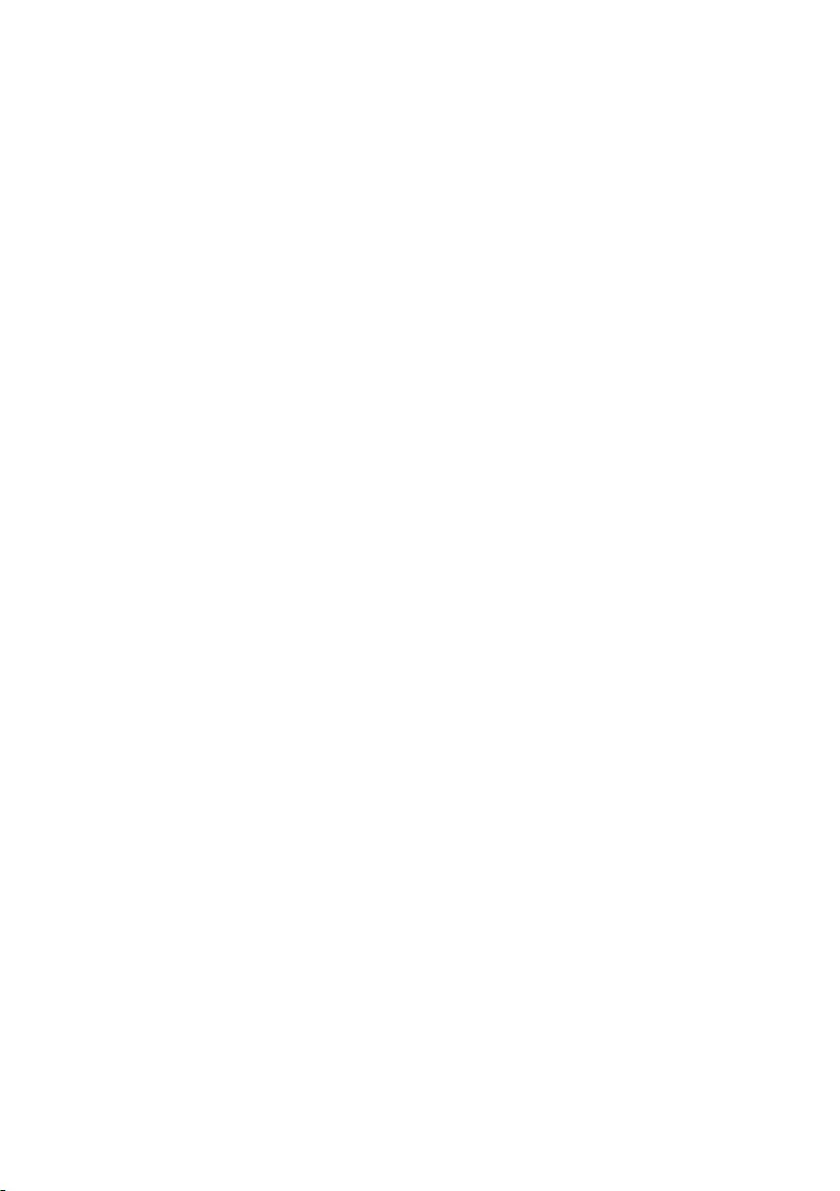
Table of contents
Introduction ..................................................3
Dear customer ............................................................ 3
About this user manual ............................................3
What's in the box ....................................................... 3
Product highlights ......................................................3
1 General safety information ..................4
Setting up the device ................................................4
Repairs ..........................................................................4
Power supply .............................................................. 5
2 Overview ...................................................6
Back and bottom view .............................................6
Side view .......................................................................6
Front and side view ...................................................6
3 Initial operation ...................................... 7
Setting up the device ................................................ 7
Connecting power supply ....................................... 7
Charging the battery ................................................. 7
Initial installation ........................................................ 7
4 Connect to playback device .................8
Connecting to devices with HDMI output ..........8
Connecting to external speakers or headphones
8
5 Wireless projection with Miracast-
compatible Android devices ................9
6 Projection with iOS devices ...............10
Wireless Screen Mirroring ..................................... 10
USB Screen Mirroring (iOS) ................................... 11
7 Connecting the phone to the Wi-Fi
network created by the projector .... 13
8 Service ..................................................... 15
Care instructions for the battery ......................... 15
Battery deep discharge .......................................... 15
Cleaning ...................................................................... 15
Wireless firmware update ..................................... 16
Troubleshooting ........................................................17
9 Appendix ................................................. 19
Technical data .......................................................... 19
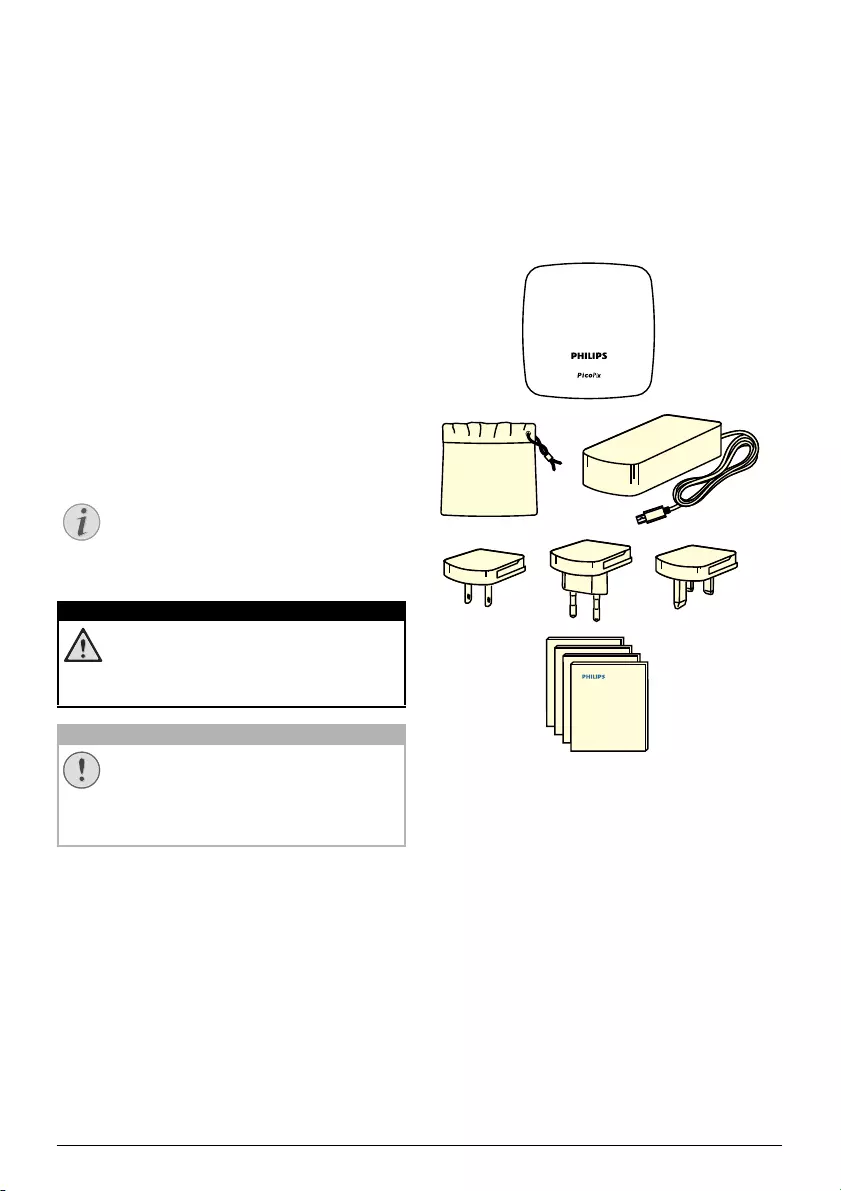
3
Introduction
Dear customer
Thank you for purchasing this projector.
We hope you enjoy your device and its many
functions!
About this user manual
With the quick start guide that is supplied with
your device, you can start using your device
quickly and easily. Detailed descriptions can be
found in the following sections of this user man-
ual.
Read the entire user manual carefully. Follow all
safety instructions in order to ensure proper
operation of your device (see General safety
information, page 4). The manufacturer accepts
no liability if these instructions are not followed.
Symbols used
Troubleshooting
This symbol indicates tips that will help
you to use your device more effectively
and easily.
Danger of personal injury!
This symbol gives warning of danger of
personal injury. Physical injury or dam-
age can result from improper handling.
Damage to the device or loss of data!
This symbol gives warning of damage to
the device and possible loss of data.
Damage can result from improper han-
dling.
What's in the box
1 – Pico Projector (PPX 5110)
2 – A/C Power adapter
3 – Power plugs (EU, UK, US)
4 – Quick start guide
5 – Carrying pouch
Quick Start
Guide
Quick Start
Guide
Quick Start
Guide
Quick Start
Guide
d
e
c
a
b
Product highlights
Connecting to devices with HDMI output
With the HDMI to mini HDMI cable you can con-
nect the projector to a playback device (
see Con-
necting to devices with HDMI output, page 8
).
Wireless Screen Mirroring (Android and iOS)
With the Wireless Screen Mirroring function you
can share your screen without a cable. In order
to allow screen mirroring, your smartphone
must support Miracast or Airplay. The projector
is compatible with Miracast-compatible
Android phones and iPhones with iOS 7/8/9/10
and 11.
USB Screen Mirroring (iOS)
With this function you can share your screen
with the Lightning to USB cable.
Notice
DANGER!
CAUTION!
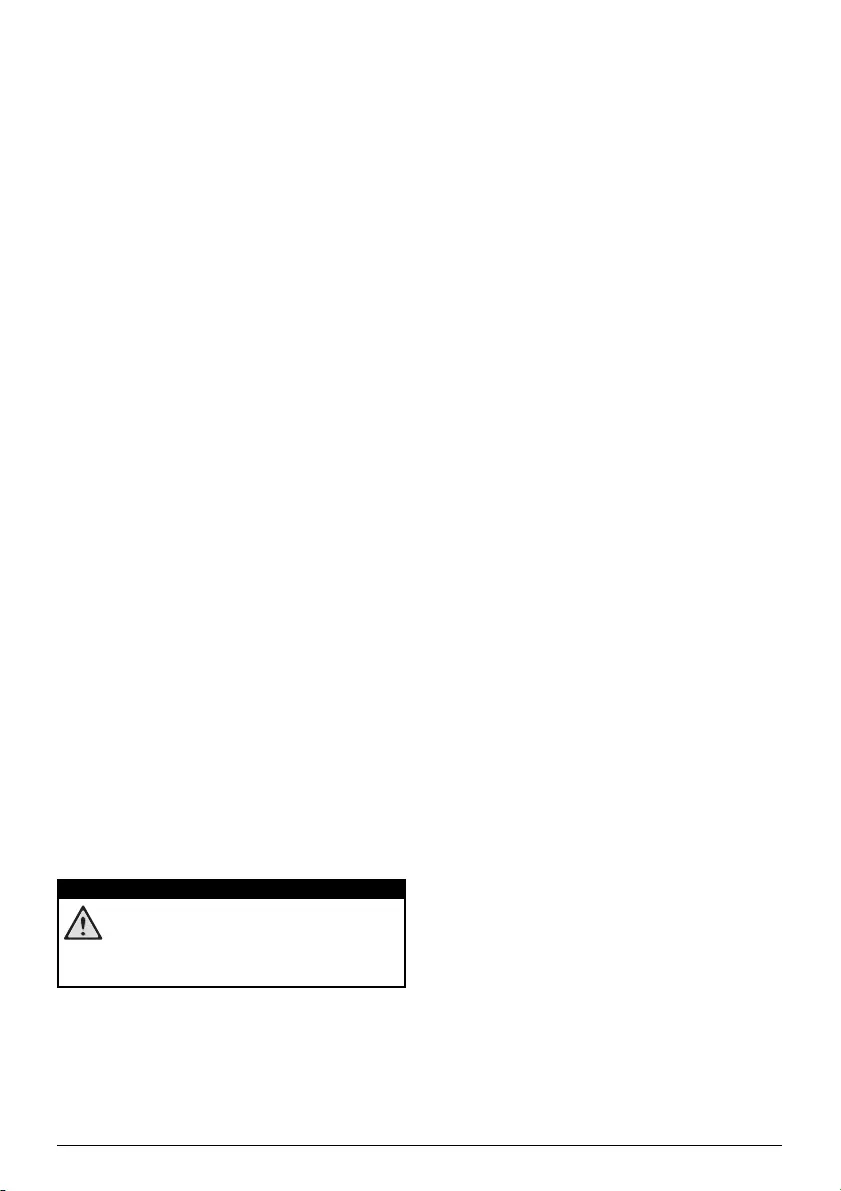
4Philips · PPX5110
1 General safety information
Do not make any changes or settings that are
not described in this user manual. Physical
injury, damage to the device or loss of data can
result from improper handling. Take note of all
warning and safety notes indicated.
Setting up the device
The device is for indoor use only. The device
should be placed securely on a stable, flat sur-
face. Position all cables in such a way that no
one will trip over them, thus avoiding possible
injuries to persons or damage to the device
itself.
Do not operate the device in damp rooms.
Never touch the main cable or the main connec-
tion with wet hands.
The device must have sufficient ventilation and
may not be covered. Do not put your device in
closed cabinets or boxes if it is in use.
Protect the device from direct sunlight, heat,
intense temperature fluctuations and moisture.
Do not place the device in the vicinity of heaters
or air conditioners. Observe the information on
temperature and humidity in the technical data
(see Technical data, page 19).
When the device is on for a long time, the sur-
face becomes hot and a warning symbol
appears. The device switches automatically to
stand-by mode when it gets too hot.
Do not allow liquids to leak into the device. Turn
off the device and disconnect it from the main
supply if liquids or foreign substances leak into
the device. Have the device inspected by an
authorised service centre.
Always handle the device with care. Avoid
touching the lens. Never place heavy or sharp
objects on the device or the power cable.
If the projector gets too hot or emits smoke, shut
it down immediately and unplug the power
cable. Have your device checked by an author-
ised service centre. Keep device away from fire.
The battery is integrated with the device. Do not
dissemble and modify. The battery should be
replaced by qualified service staff only.
Risk of explosion with incorrect type of
batteries!
Do not try to replace the battery your-
self.
Under the following conditions, a layer of mois-
ture can appear inside the device which can
lead to malfunctions:
• if the device is moved from a cold to a
warm area;
• after a cold room is heated;
• when this device is placed in a damp
room.
Proceed as follows to avoid any moisture build-
up:
1 Seal this device in a plastic bag before mov-
ing it to another room, in order for it to adapt
to room conditions.
2 Wait one to two hours before you take the
device out of the plastic bag.
The device should not be used in a very dusty
environment. Dust particles and other foreign
objects may damage the device.
Do not expose the device to extreme vibrations.
It may damage the internal components.
Do not allow children to handle the device with-
out supervision. The packing materials should
be kept out of the hands of children.
For your own safety, do not use the device dur-
ing thunderstorms with lightning.
Repairs
Do not repair the device yourself. Improper
maintenance can result in injuries or damage to
the device. Your device must be repaired by an
authorised service centre.
Find details of authorised service centres on the
warranty card.
Do not remove the type label from your device;
this will void the warranty.
DANGER!
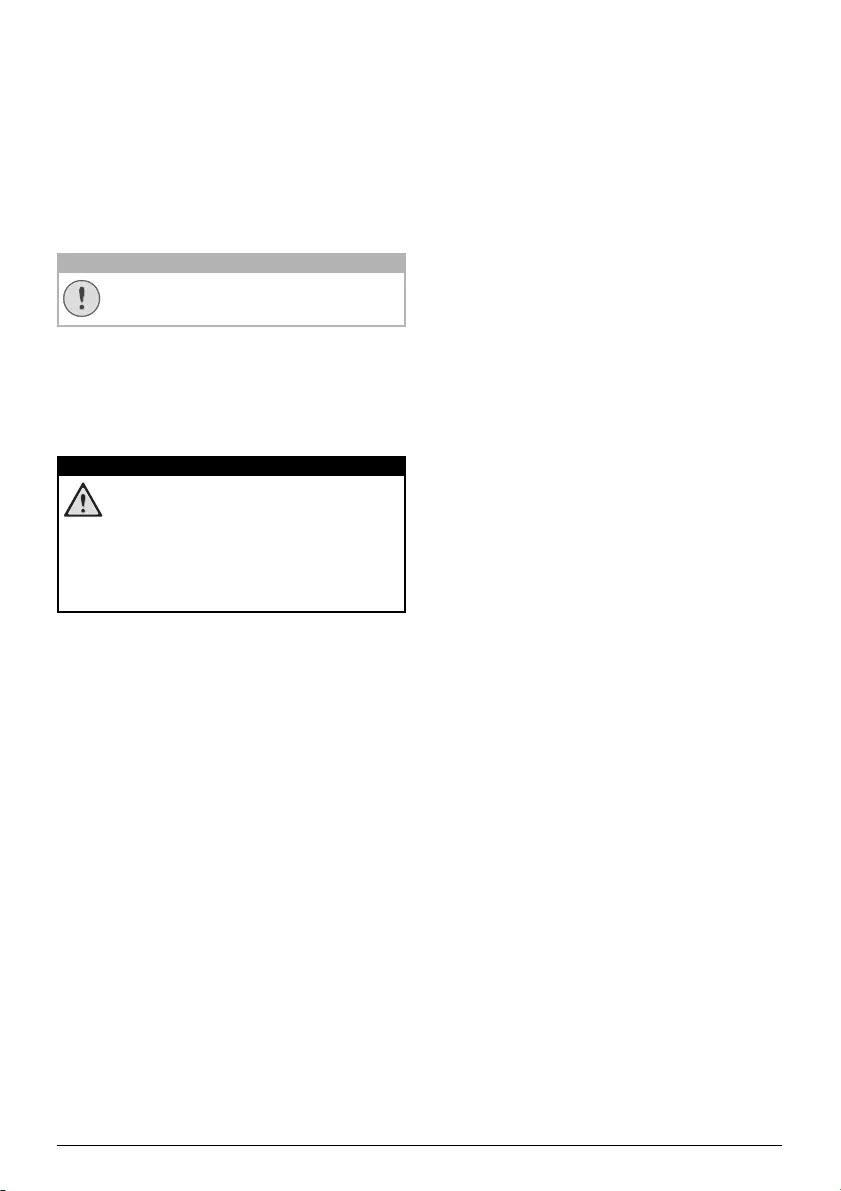
General safety information 5
Power supply
Use only a power adapter which is certified for
this product (see Technical data, page 19).
Check whether the mains voltage of the power
supply matches the mains voltage available at
the setup location. This device complies with
the voltage type specified on the device.
The capacity of the battery diminishes with
time. If the device functions only with the power
supply, the battery is defective. Contact an
authorised service centre to replace the battery.
Always use the B button to turn off the
projector.
Turn off the device and unplug from the power
outlet before cleaning the surface (see Clean-
ing, page 15). Use a soft, lint-free cloth. Never
use liquid, gaseous or easily flammable cleans-
ers (sprays, abrasives, polishes, alcohol). Do not
allow any moisture to reach the interior of the
device.
Risk of eye irritation!
This device is equipped with a high
power LED (Light Emitting Diode),
which emits very bright light. Do not
look directly into the projector lens dur-
ing operation. This could cause eye irri-
tation or damage.
CAUTION!
DANGER!
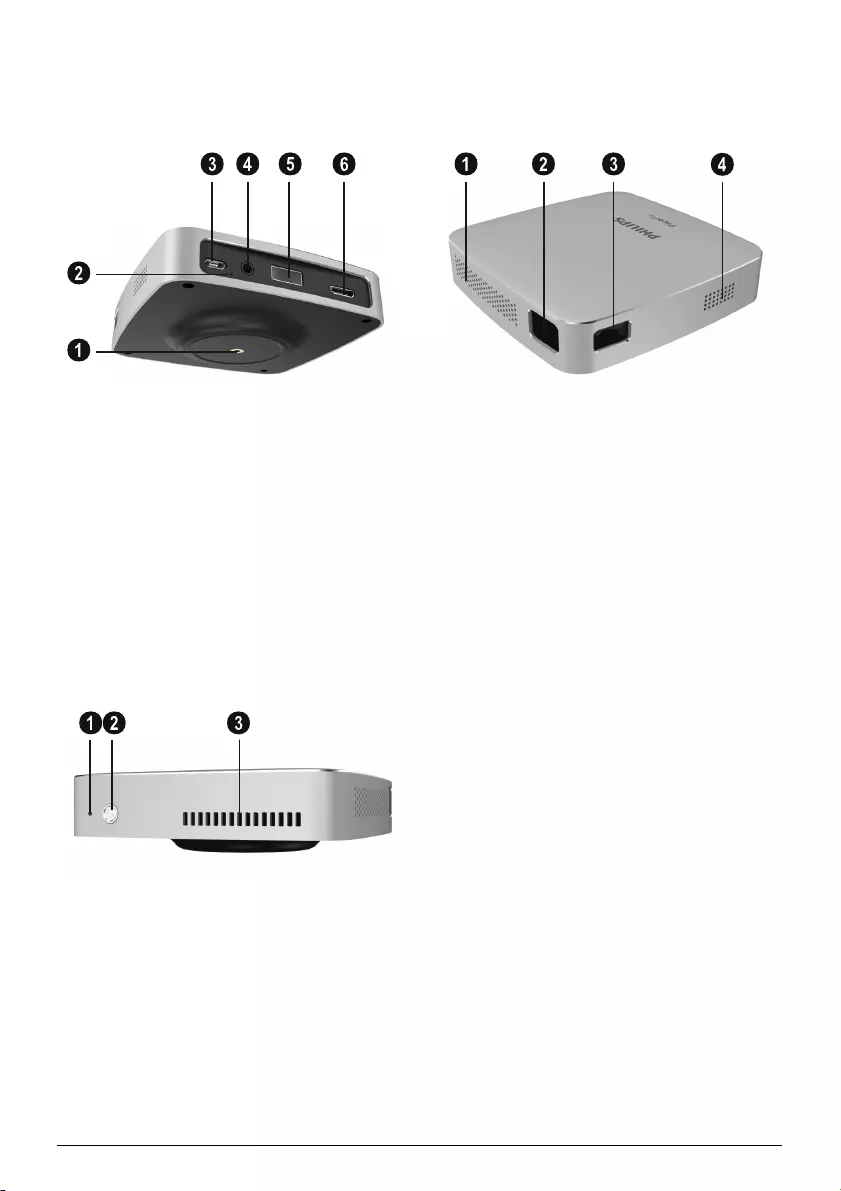
6Philips · PPX5110
2Overview
Back and bottom view
1 – Tripod socket
2 – On/Off/charging LED
The blue charging LED blinks during charg-
ing. If the projector is fully charged the LED
stops blinking.
3 – DC-IN for power supply
4 – Audio out socket (headphone)
5 – USB port to allow wired screen mirroring
with iOS
6 – HDMI input
Side view
1 – Reset hole
2 – B Power / Mode
To turn on and off the device, press the
B button for eight seconds.
To switch between iOS and Android mode
press the B button for one second.
3 – Vents
Front and side view
1 – Vents
2 – Projection lens
3 – Focus wheel to adjust image sharpness
4– Speaker
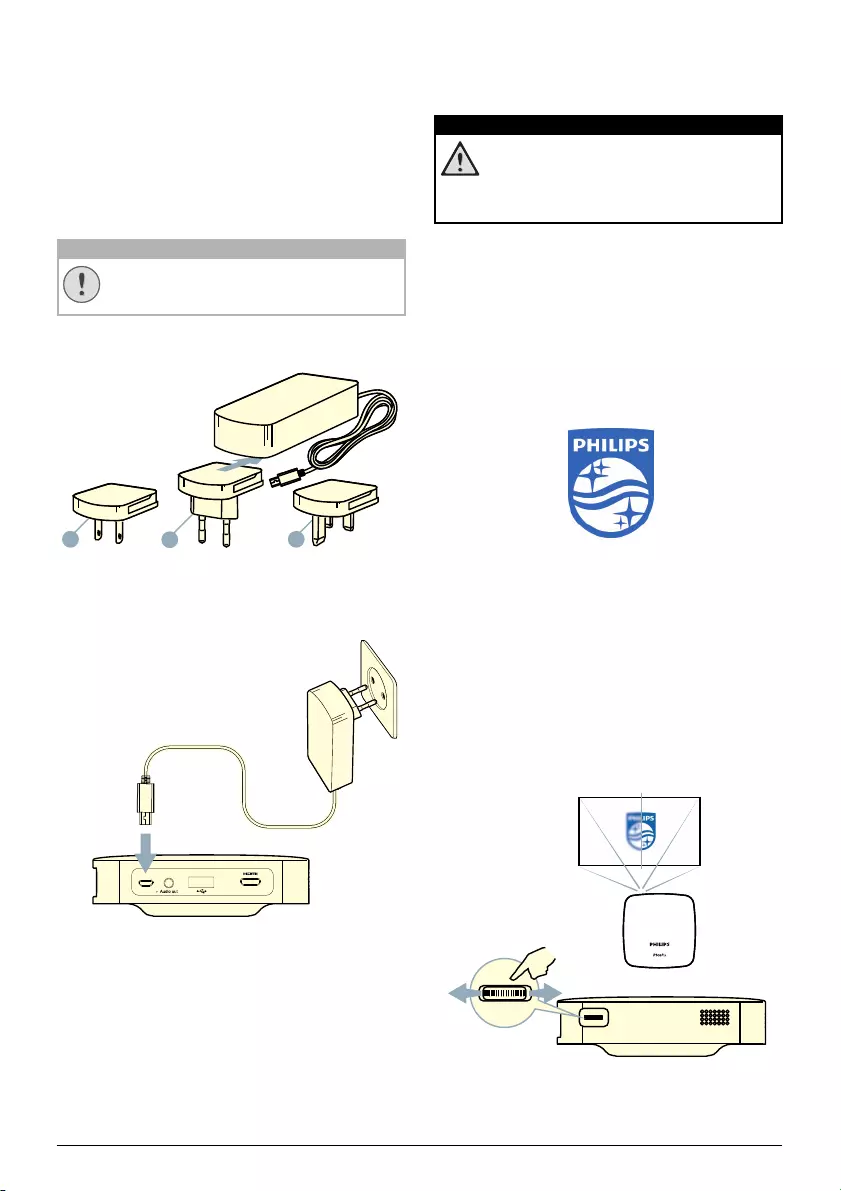
Initial operation 7
3Initial operation
Setting up the device
Place the projector on a flat surface in front of
the projection surface.
Connecting power supply
Always use the B button to turn on and
off the projector.
1 Slide the appropriate plug (EU, UK, US) onto
the power adapter.
US UK
EU
2 Connect one end of the power cable to the
DC IN socket on the rear side of your device
(1).
3 Plug the power cable to outlet in the wall (2).
a
b
Charging the battery
The projector is built with an embedded battery
for mobile use. The battery will be charged only
when the device is not in use (Power off).
Before using the first time, charge the projector
for five hours.
The blue charging LED blinks during charging. If
the projector is fully charged the LED stops
blinking.
Risk of explosion with incorrect type of
batteries!
Do not try to replace the battery your-
self.
Initial installation
Turning on the projector
1 To turn on (and off) the device, press the
B button for eight seconds till the initial
screen appears.
2 Turn the projector towards a suitable projec-
tion surface or wall. Note that the distance to
the projection surface must be a minimum of
0.5 metres and a maximum of approx.
3 metres. Make sure the projector is in a
secure position.
The distance between the projector and the
screen determines the actual size of the
image.
3 Use the focus wheel on the left side to adjust
the image sharpness.
CAUTION!
DANGER!
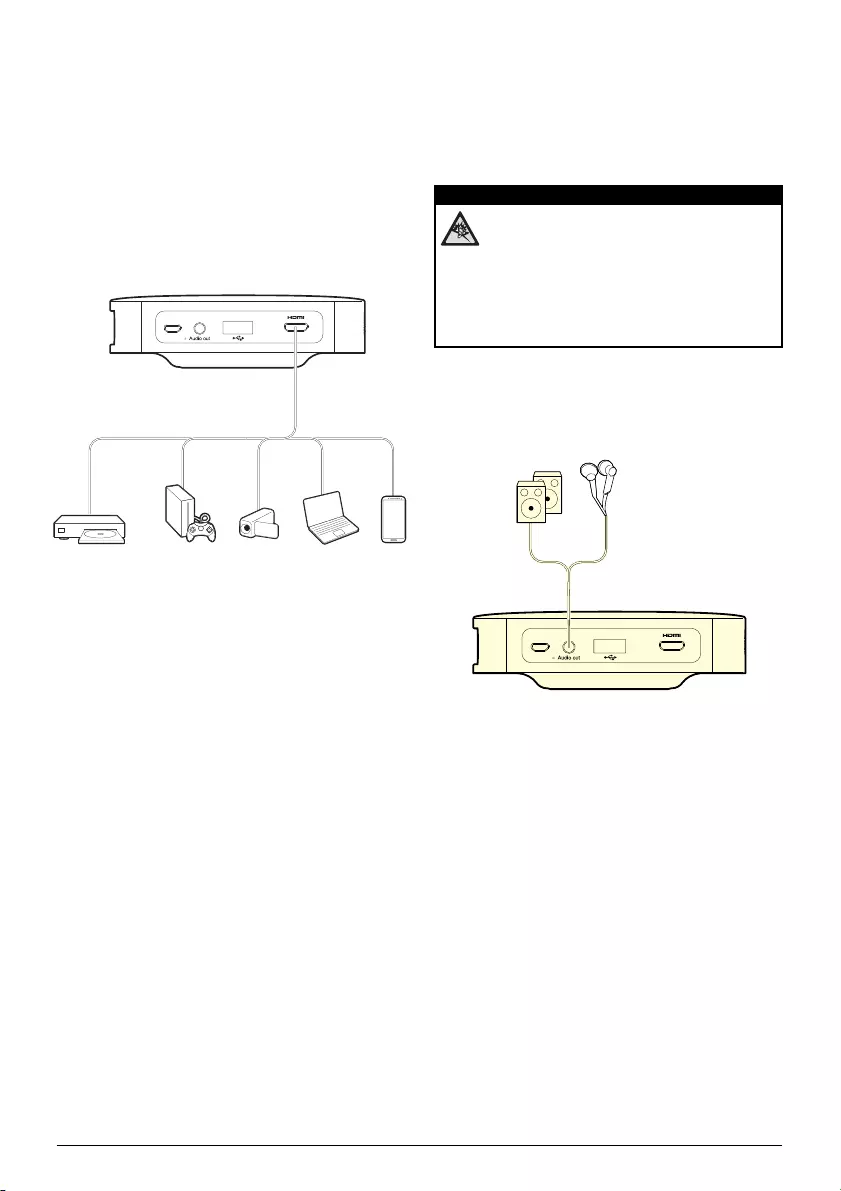
8Philips · PPX5110
4 Connect to playback device
Connecting to devices with
HDMI output
Use a HDMI to mini HDMI cable to connect the
projector to a Blu-ray player, gaming console,
camcorder or digital camera, notebook PC or
smartphone.
1 Connect the cable to the projector's mini
HDMI socket on the rear or side of the device.
2 Connect the HDMI plug to the HDMI socket of
the playback device.
Connecting to external
speakers or headphones
Danger of hearing damage!
Before connecting the headphones,
turn down the volume on the device.
Do not use the device over a longer
time at high volume – especially when
using headphones. This could lead to
hearing damage.
1 Connect the external speakers or head-
phones to the projector's Audio out socket.
The device speakers deactivate automatically
when the external speakers or headphones
are connected.
DANGER!
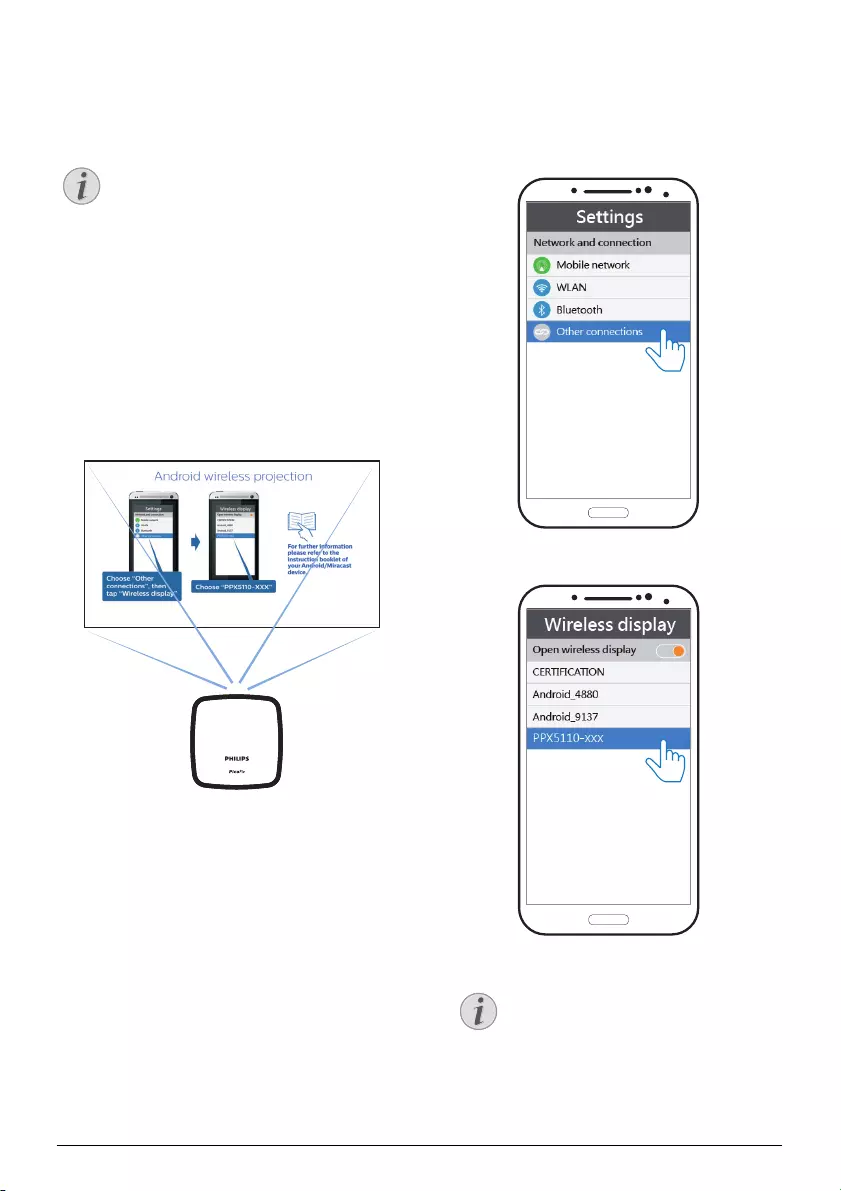
Wireless projection with Miracast-compatible Android devices 9
5 Wireless projection with Miracast-
compatible Android devices
In order to allow Screen Mirroring, your
device must support Miracast. Not all
Android phones have this function.
Very often it's also hidden under differ-
ent names such as Screencast, Screen
Sharing, WiFi Direct, Wireless Display
etc.
For further information please refer to
the instruction booklet of your
Android/Miracast device.
1 Switch the projector to Android mode. To
switch between iOS and Android mode press
the B button for one second.
Android mode
2In the Settings of your Android phone select
Network and connection.
3Select Other connections, then press Wire-
less display.
4In the Wireless display tab select PPX5110-
xxx.
The wireless mirroring projection
works through the Wi-Fi Direct pro-
tocol. It can project most Android
devices via Miracast.
Notice
Notice
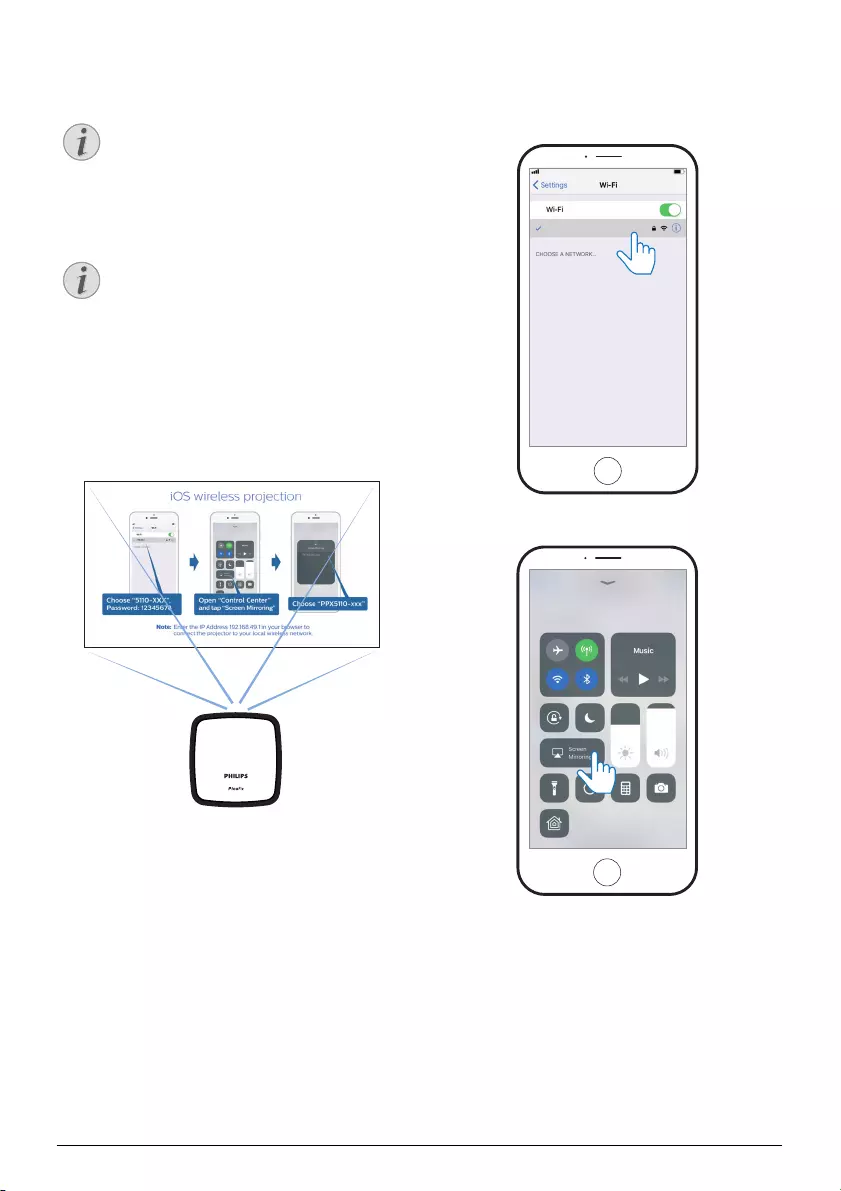
10 Philips · PPX5110
6 Projection with iOS devices
This function has been tested with
iOS 11. Other types and models may
vary.
Wireless Screen Mirroring
Not all content can be shared between
the iPhone and the projector. In par-
ticular, videos which are copy pro-
tected or stored on the Internet (e.g.
YouTube) can´t be played on the pro-
jector.
1 Switch the projector to iOS mode. To switch
between iOS and Android mode press the
B button for one second.
iOS mode
2In the Settings of your iPhone select
PPX5110-xxx and enter the Wi-Fi password
12345678 if requested.
PPX5110-xxx
3Open the Control Centre by sliding up on the
screen, then select Screen Mirroring.
Notice
Notice
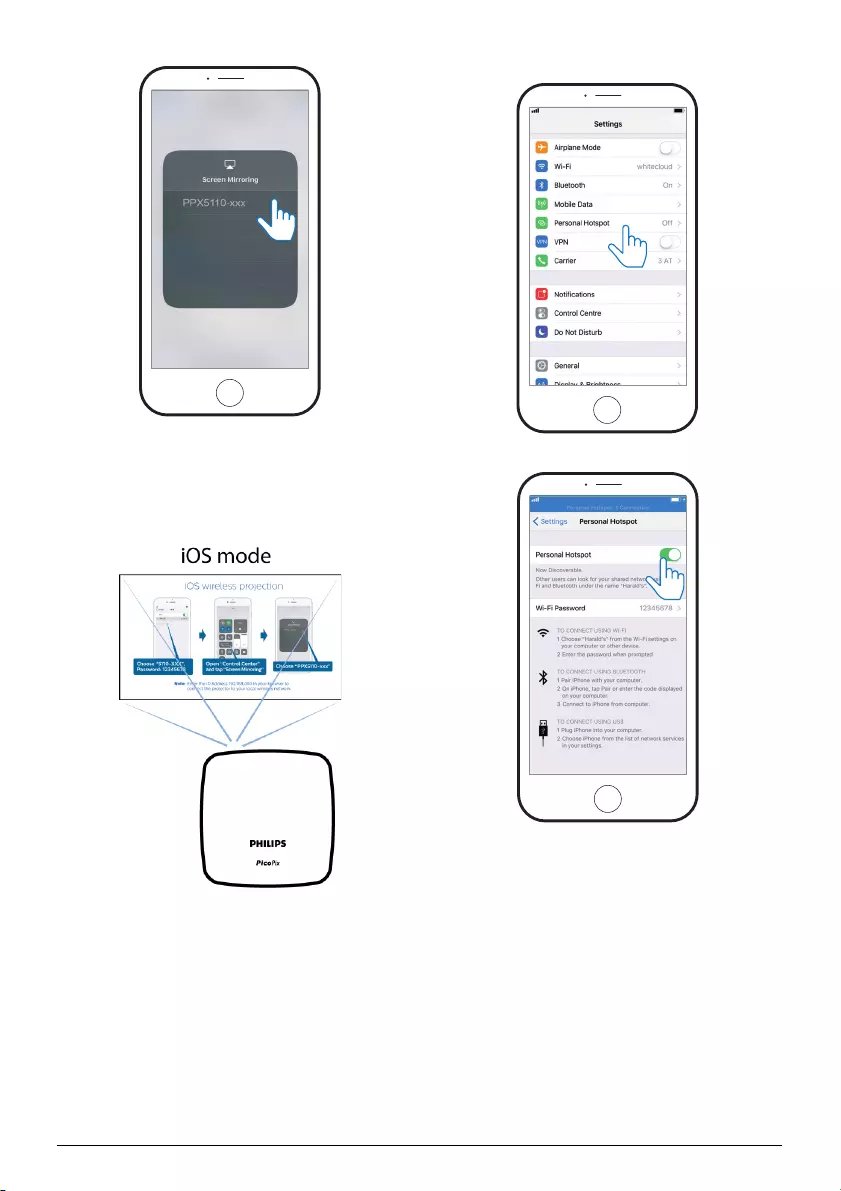
Projection with iOS devices 11
4 Select PPX5110-xxx.
USB Screen Mirroring (iOS)
1 Switch the projector to iOS mode. To switch
between iOS and Android mode press the
B button for one second.
2In the Settings of your iPhone select Per-
sonal Hotspot.
3Switch the Personal Hotspot to On.
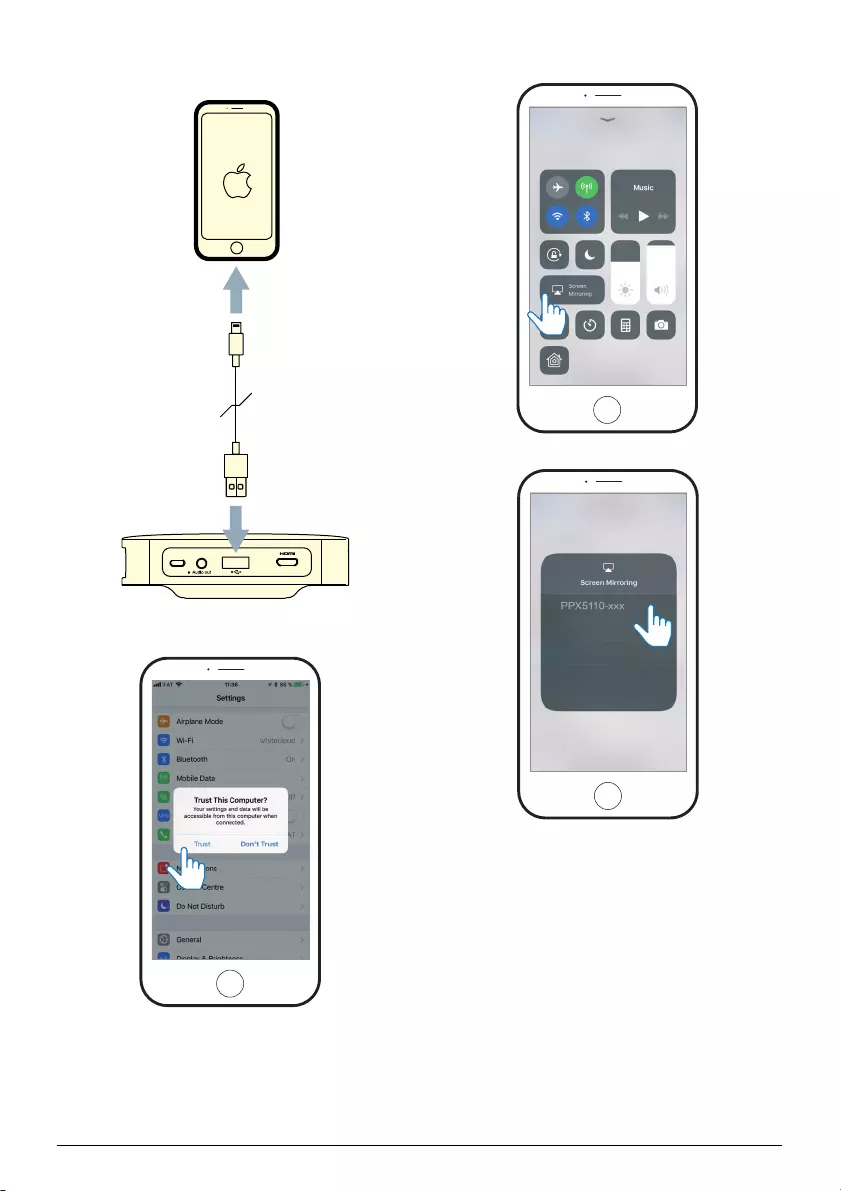
12 Philips · PPX5110
4 Connect the Lightning cable to the projec-
tor's USB port and the other end to the
iPhone.
5 Confirm the pop-up message on your
iPhone.
6Open the Control Centre by sliding up on the
screen, then select Screen Mirroring.
7Select PPX5110-xxx.
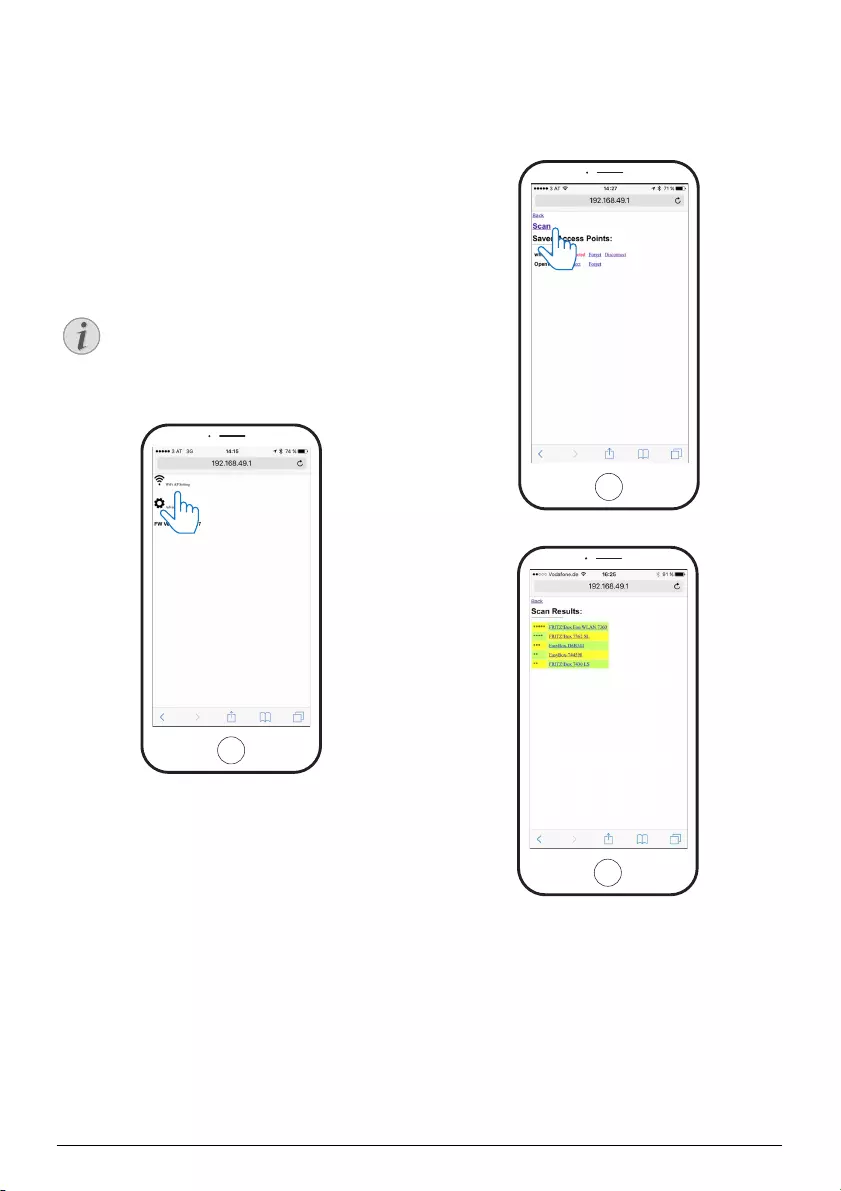
Connecting the phone to the Wi-Fi network created by the projector 13
7 Connecting the phone to the Wi-Fi
network created by the projector
Enter the IP address 192.168.49.1 in the browser
address of your smartphone to set up the wire-
less environment. This will enable smartphone
internet browsing with wireless projection.
1 Switch to iOS mode by pressing the
B button for one second.
2 Connect the phone to the hotspot created by
the projector.
This function depends on type and
model of your phone.
3Enter 192.168.49.1 in your favourite browser.
4 Select Wi-Fi AP Setting.
5Select Scan.
6 Select your wireless network.
Notice
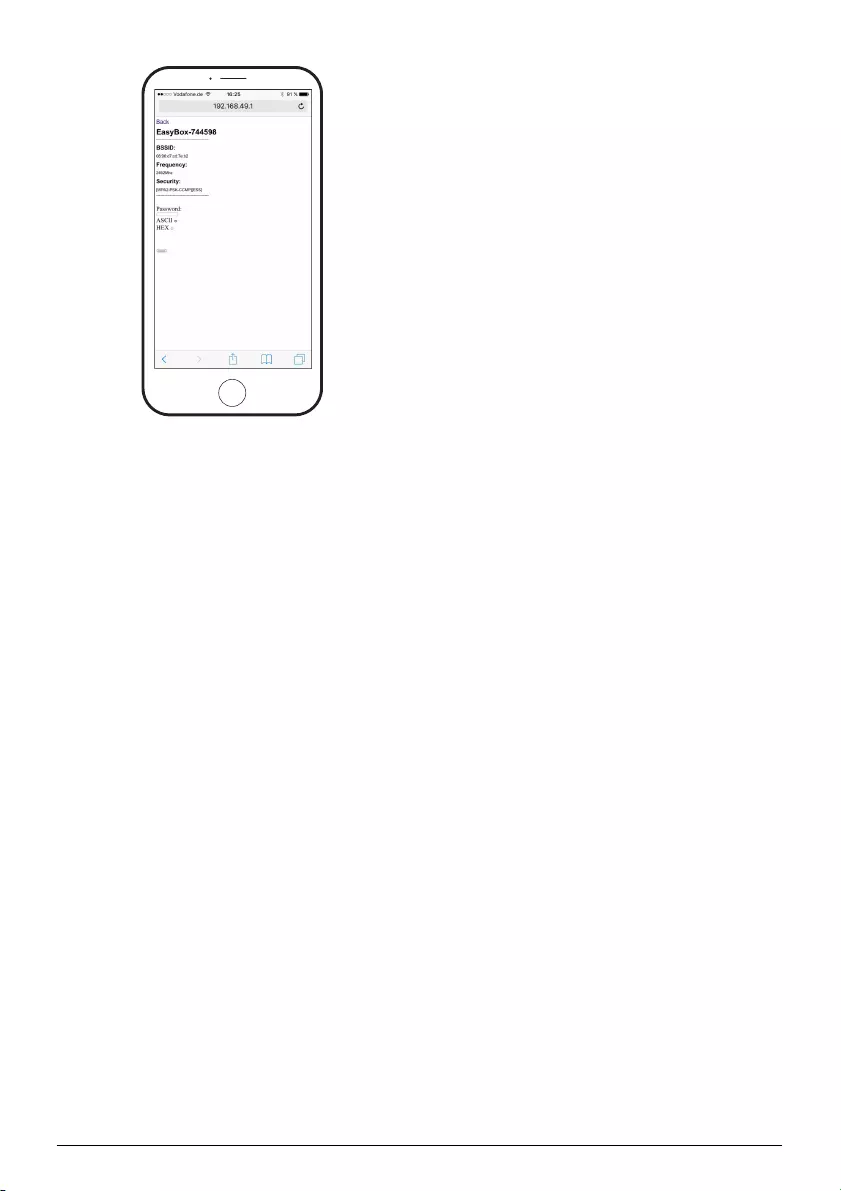
14 Philips · PPX5110
7 Enter a password and press Submit.
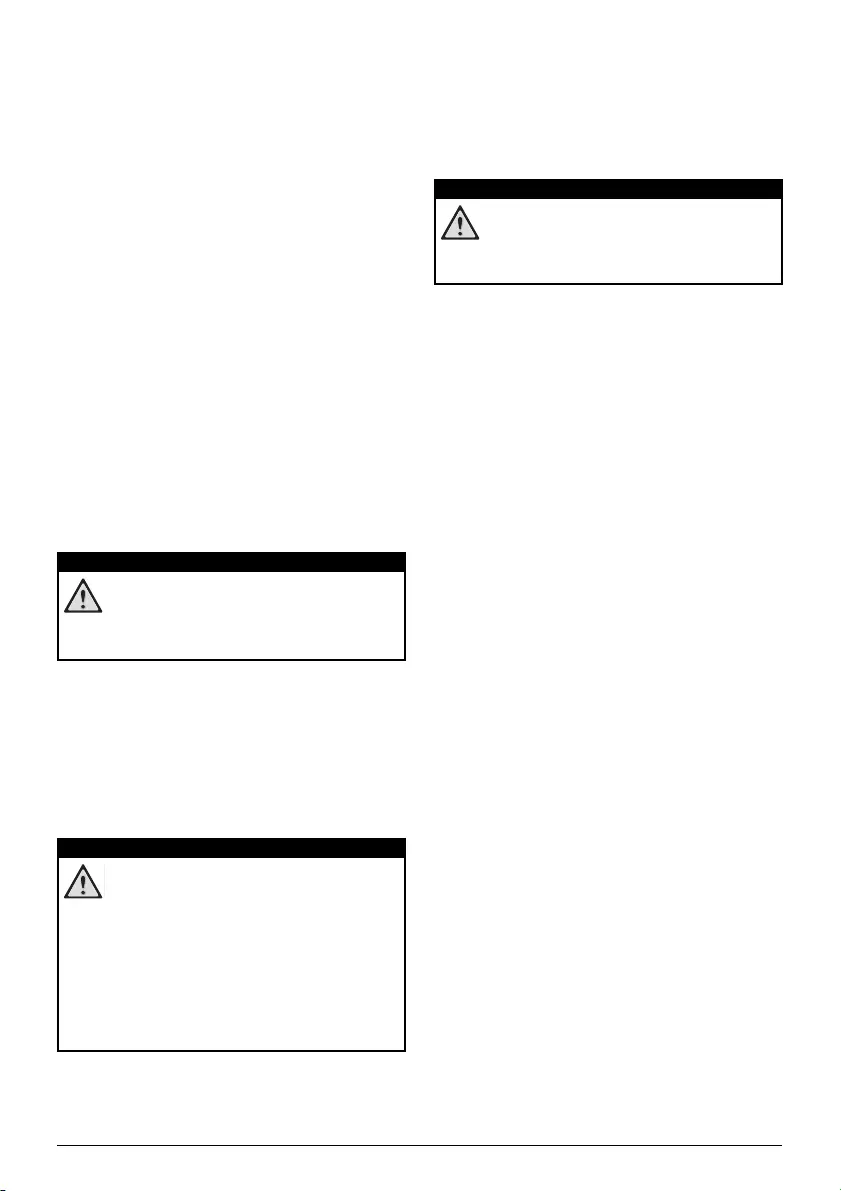
Service 15
8 Service
Care instructions for the
battery
The capacity of the built-in battery diminishes
with time. You can prolong the life of the battery
if you observe the following points:
• Without a power supply, the device oper-
ates from the built-in battery. When the
battery does not have sufficient capacity,
the device turns off. In this case connect
the projector to the power supply.
• Charge the battery regularly. Don’t store
the device with a completely discharged
battery.
• If the device is not used for several weeks,
discharge the battery a little by using the
device before storing it.
• Keep the device and the battery away
from sources of heat.
• If the projector does not charge after con-
necting to the power supply, use a small
pin and push it gently in the small Reset
hole.
Risk of explosion with incorrect type of
batteries!
Do not try to replace the battery your-
self.
Battery deep discharge
When the battery is in deep discharge, it may
take longer for the actual charging process to
start. In this case, try charging the projector for
at least five hours before using it.
Cleaning
Instructions for cleaning!
Use a soft, lint-free cloth. Never use liq-
uid or easily flammable cleansers
(sprays, abrasives, polishes, alcohol,
etc.). Do not allow any moisture to
reach the interior of the device. Do not
spray the device with any cleaning flu-
ids.
Wipe over the surfaces gently. Be care-
ful that you do not scratch the surfaces.
Cleaning the lens
Use a soft brush or lens cleaning paper for
cleaning the lens of the projector.
Do not use any liquid cleaning agents!
Do not use any liquid cleaning agents
for cleaning the lens, to avoid damaging
the coating film on the lens.
DANGER!
DANGER!
DANGER!
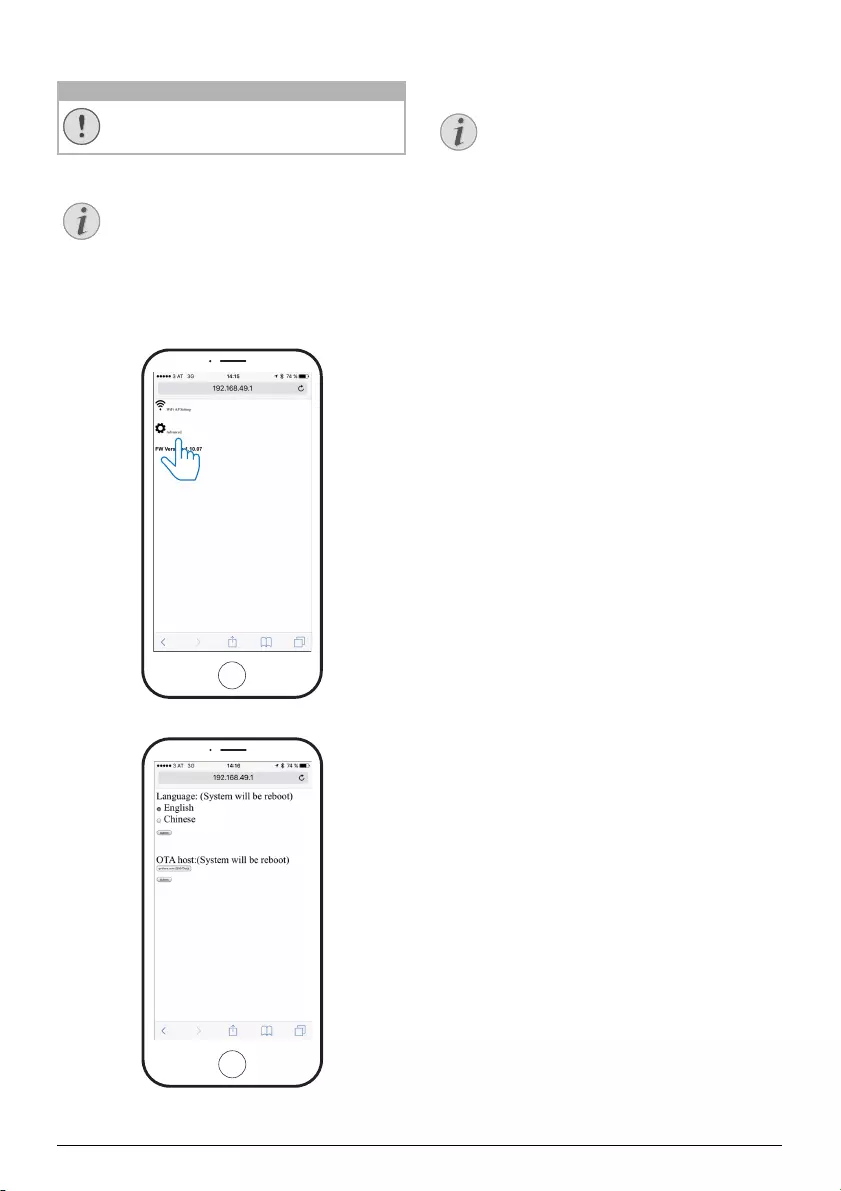
16 Philips · PPX5110
Wireless firmware update
Risk of data loss!
Do not interrupt the update process.
Make sure that the projector is con-
nected to a power source with the
micro USB cable.
1 Connect the projector to the Internet (see
Connecting the phone to the Wi-Fi network
created by the projector, page 13).
2 Select Advanced.
3Press Submit. below the OTA host.
The projector will automatically reboot and
connect to the update server.
If the update server has new firmware it
will be automatically downloaded and
installed.
CAUTION!
Notice
Notice
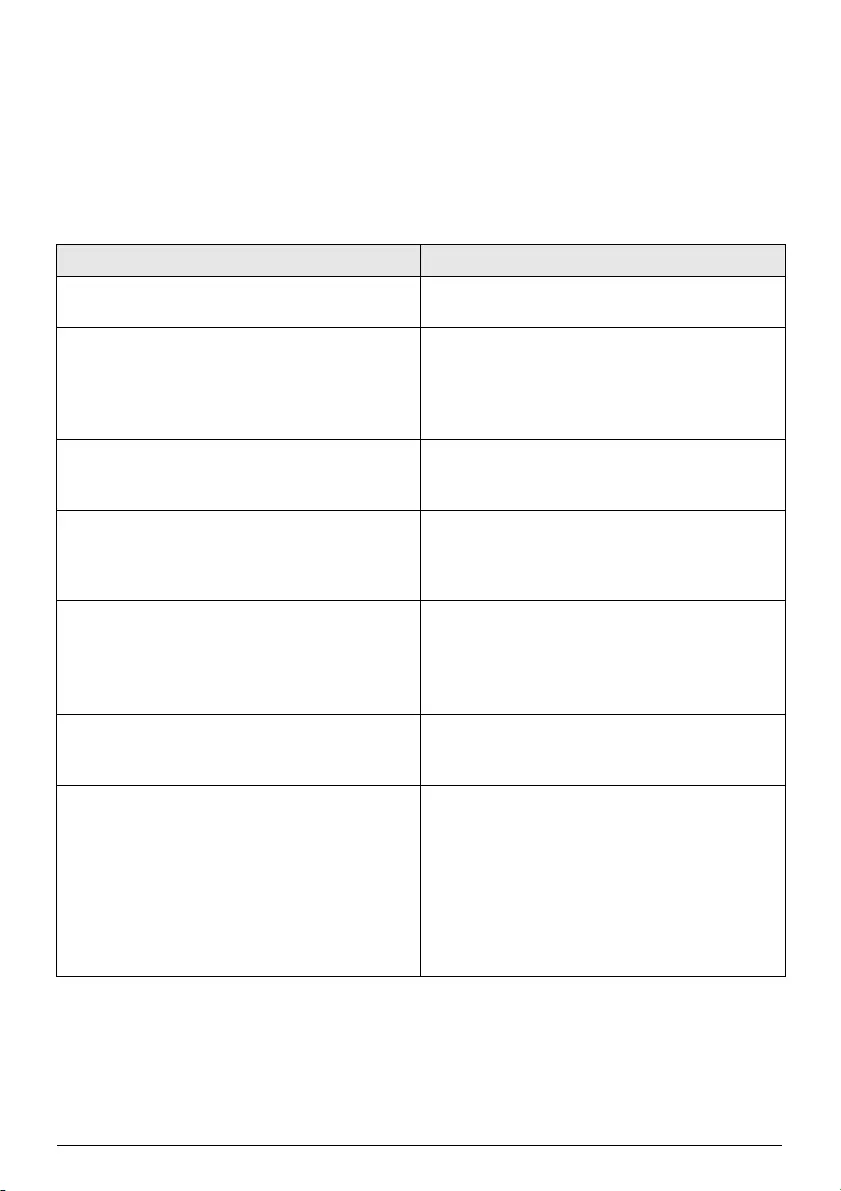
Service 17
Troubleshooting
Power cycling
If a problem occurs that cannot be corrected
with the instructions in this user manual, follow
the steps given here.
1 Turn off the device by pressing the B button
for eight seconds.
2 Wait at least ten seconds.
3 Turn on the device by pressing the B button
for eight seconds.
4 Use a small pin and push it gently in the small
Reset hole.
5 Turn on the device by pressing the B button
for eight seconds.
6 If the problem persists, please contact our
technical service centre or your dealer.
Problems Solutions
How to switch on/off the projector. • Press and hold the B button for eight
seconds.
What can I do when the projector does not
charge or cannot be switched on?
• Most likely the battery is completely empty.
First try to charge the projector for at least
four hours.
• If this does not work, use a small pin and push
it gently in the small Reset hole.
What can I do when the projector cannot be
turned off?
• Use a small pin and push it gently in the small
Reset hole. If it does not work, disconnect the
power cable.
How can I connect an external device via HDMI? • The HDMI connector of the projector is far
too small for a standard HDMI cable. You
need to use a HDMI to mini HDMI cable to
connect an external device to the projector.
The image from the external HDMI device does
not appear.
• Disconnect the HDMI cable or switch off the
HDMI device.
•Wait three seconds.
• Reconnect the HDMI cable or switch on the
HDMI device again.
What to do if Screen Mirroring does not work
anymore after a firmware update of an Android
or iOS device?
• We recommend checking regularly for new
firmware of your projector (see Wireless
firmware update, page 16).
Screen mirroring doesn't work with my Android
device.
• In order to allow screen mirroring, your device
must support Miracast. Not all Android
phones support this function. Very often it's
also hidden with different names such as
Screencast, Screen Sharing, Wi-Fi Direct,
Wireless Display etc.
• Please refer to the user manual of your
Android phone to check if this function is
supported and how it can be enabled.
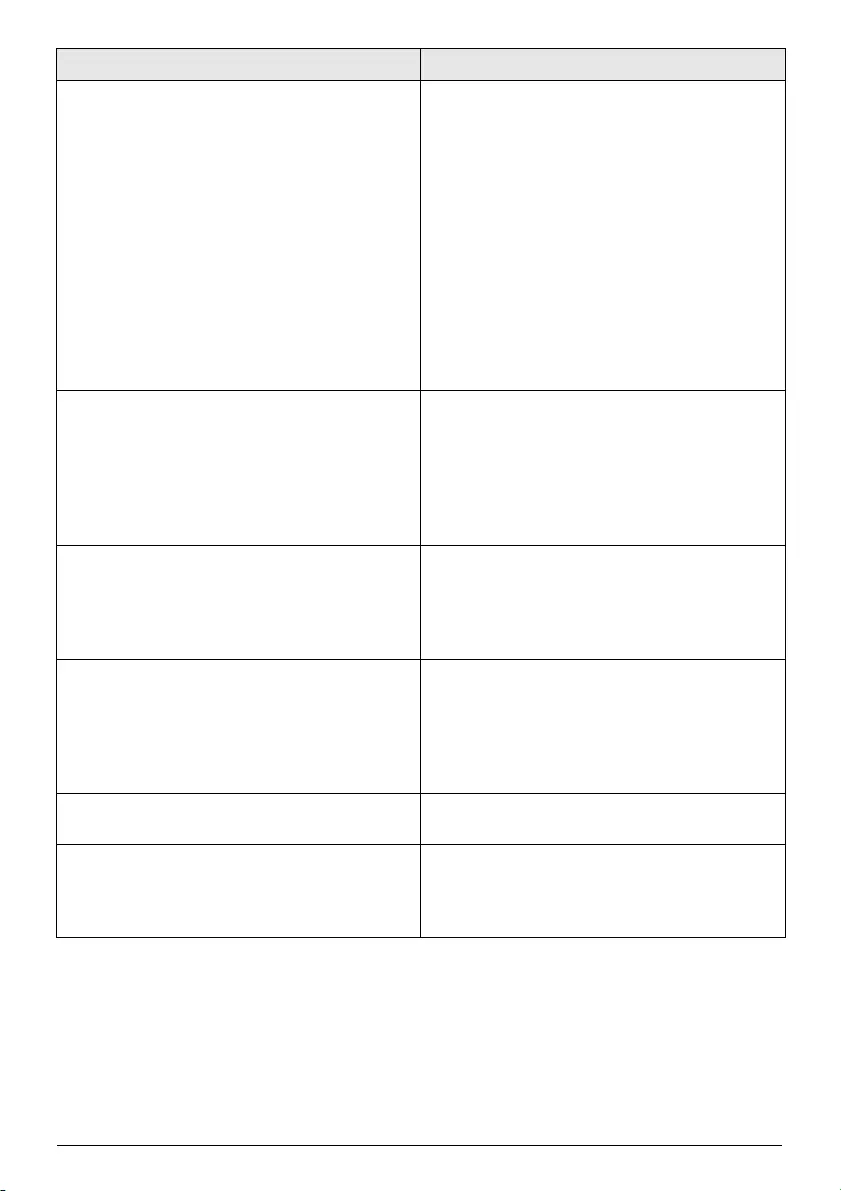
18 Philips · PPX5110
When I view videos, the sound or the picture is
sometimes distorted or the sound is not
synchronous with the picture.
• The available Wi-Fi bandwidth is not enough
to send the video flawless from the
smartphone to the projector. This can
happen if one or more Wi-Fi networks
operate in the same frequency range nearby.
Also certain IoT devices (e.g. ZigBee enabled
devices) operate in this frequency range.
• Your smartphone is not fast enough to
compress the screen data and send it
simultaneously over Wi-Fi.
• Your smartphone may maintain parallel
connections to your home network and the
projector. This will reduce the available
bandwidth. Disabling temporarily the
connection to your home network may help.
What is supported by the micro USB port? •The micro USB port is for charging only.
• You can either use the included charging
cable or an external power bank.
• The minimum requirement to ensure proper
operation is 3 A at 5 V.
• Do not operate the projector with less than
this minimum requirement.
USB projection does not work. • Make sure you are using iOS smartphone. It
does not function with Android.
• Make sure you have selected iOS mode.
• Make sure “Hotspot” function of iPhone is
switched to “On”.
Can I connect a power bank to the projector? • The power bank has to be connected to the
micro USB port of the projector.
• The minimum requirement to ensure proper
operation is 3 A at 5 V.
• Do not operate the projector with less than
this minimum requirement.
The temperature of the projector’s surface is
warm.
• For this projector it is normal to generate
moderate heat during operation.
What to do if the projector does not work when
connecting to a notebook PC?
• Check that the HDMI cable is plugged
correctly.
• Make sure that the notebook PC has been
switched to projector display.
Problems Solutions
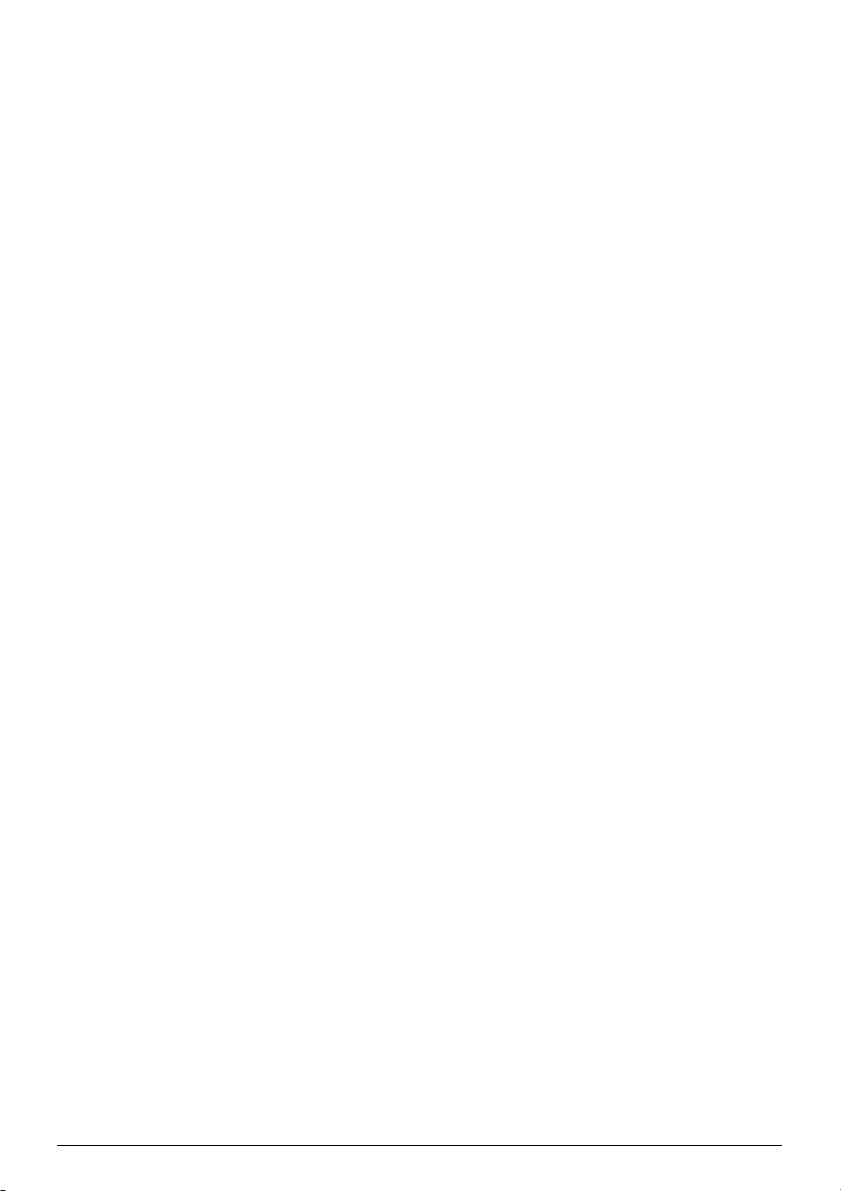
Appendix 19
9 Appendix
Technical data
Technology / optical
Optical technology ........................................... DLP®
Light source .................................................RGB LED
Resolution ........................ 854 × 480 pixel (WVGA)
LED lifetime ..................................... up to 20,000 h
Contrast .............................................................. 1000:1
Aspect ratio............................................................. 16:9
Brightness....................................... up to 100 lumen
Projection image size (diagonal).............................
................................. 20" to 120" (51 to 305 cm)
Projection distance ....... 21" to 125"(53 to 319 cm)
Connection
Wireless standard ................................. 802.11b/g/n
HDMI ............................................................ mini HDMI
Micro USB port .......................................................yes
Audio out................................................. 3.5 mm jack
Power
DC-in................................................ 5 V, 3 A required
Embedded battery ...................... 3.7 V, 1,900 mAh
Battery lifetime ..........up to 70 min in projection
Devices supported
Android ........................ Miracast support required
iOS ............................................................ 7/8/9/10/11
Product details
Dimensions (L × W × H).............98 × 98 × 27.5 mm
............................................. 3.86" × 3.86" × 1.08"
Weight ..................................................215 g / 7,58 oz
Package content
PPX5110, AC adapter, quick start guide, carrying
pouch, power plugs (EU, UK, US)
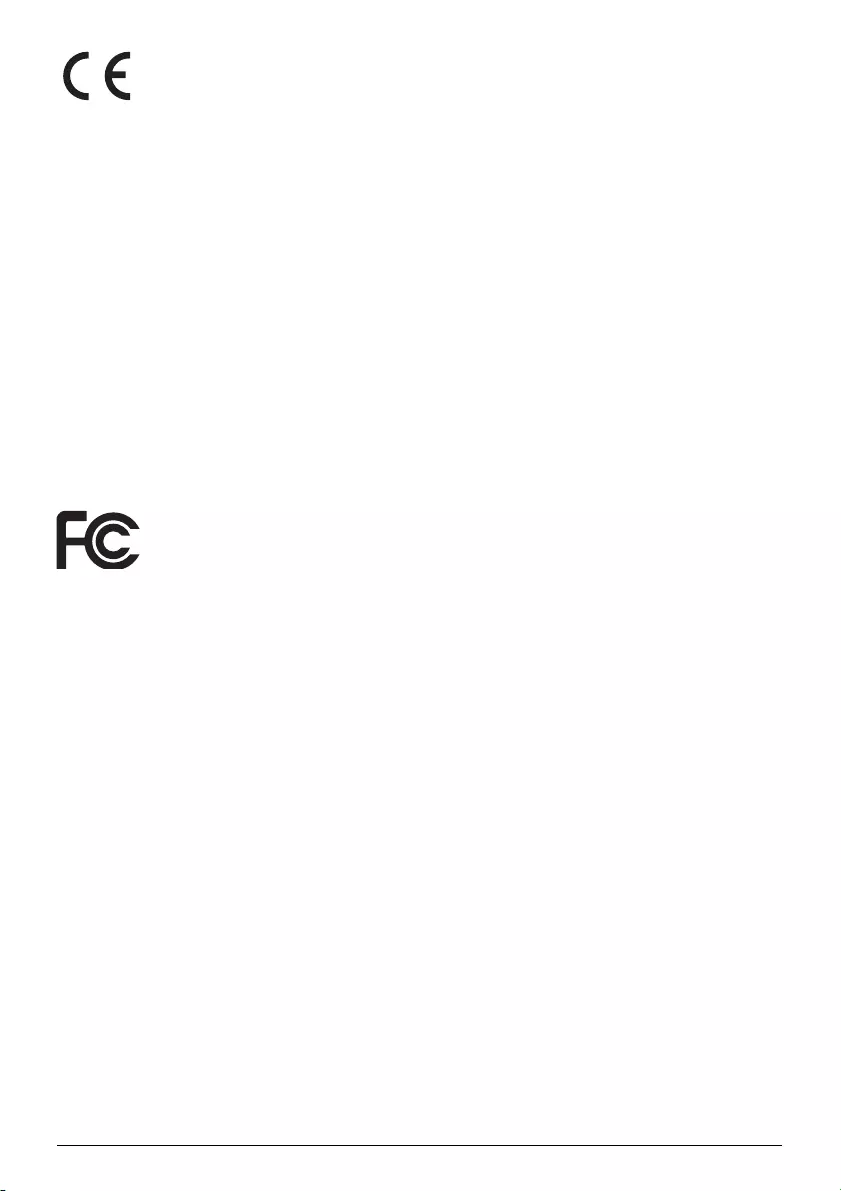
20 Philips · PPX5110
The CE marking certifies, that the product meets
the main requirements of the European Parlia-
ment and Council directives 2014/35/EU,
EN55032:2012+AC:2013(Class B), CISPR 32:2012,
EN61000-3, IEC61000-4, EN55024, EN55024/
A1, Draft EN 301 489-1, Draft EN 301 489-17, EN
300 328, EN 62311:2008, EN 60950/A1,
EN60950/A2, EN60950/A11, EN 60950/A12 on
information technology equipment, regarding
safety and health of users and regarding elec-
tromagnetic interference.
The declaration of compliance can be consulted
on the site www.picopix.philips.com.
Preservation of the environment as part of a
sustainable development plan is an essential
concern of X-GEM SAS. The desire of X-GEM
SAS is to operate systems respecting the envi-
ronment and consequently it has decided to
integrate environmental performances in the life
cycle of these products, from manufacturing to
commissioning use and elimination.
Federal Communications Commission (FCC)
Statement: You are cautioned that changes or
modifications not expressly approved by the
party responsible for compliance could void the
user's authority to operate the device.
This device has been tested and found to com-
ply with the limits for a Class B digital device,
pursuant to part 15 of the FCC rules. These limits
are designed to provide reasonable protection
against harmful interference in a residential
installation. This device generates, uses and can
radiate radio frequency energy and, if not
installed and used in accordance with the
instructions, may cause harmful interference to
radio communications.
However, there is no guarantee that interfer-
ence will not occur in a particular installation. If
this device does cause harmful interference to
radio or television reception, which can be
determined by turning the device off and on, the
user is encouraged to try to correct the interfer-
ence by one or more of the following measures:
• Adjust or relocate the receiving antenna.
• Increase the separation between the
device and receiver.
• Connect the device into an outlet on a cir-
cuit different from that to which the
receiver is connected.
• Consult the dealer or an experienced
radio/TV technician for help.
This device complies with Part 15 of the FCC
Rules. Operation is subject to the following two
conditions:
1this device may not cause harmful interfer-
ence;
2 this device must accept any interference
received, including interference that may
cause undesired operation.
FCC RF Radiation Exposure Statement: This
transmitter must not be co-location or operat-
ing in conjunction with any other antenna or
transmitter. This device complies with FCC RF
radiation exposure limits set forth for an uncon-
trolled environment.
This device should be installed and operated
with a minimum distance of 20 centimetres
between the device and your body.
Canada Regulatory Compliance
This device complies with Industry Canada CAN
ICES-3 (B)/NMB-3(B)
RSS-Gen & RSS-247 statement: This device
complies with Industry Canada RSS standard(s).
Operation is subject to the following two condi-
tions:
1 This device may not cause interference, and
2 This device must accept any interference,
including interference that may cause unde-
sired operation of the device.
RF Radiation Exposure statement: The device
meets the exemption from the routine evalua-
tion limits in section 2.5 of RSS102 and users can
obtain Canadian information on RF exposure
and compliance.
This device should be installed and operated
with a minimum distance of 7.8 inches
(20 centimetres) between the device and your
body.
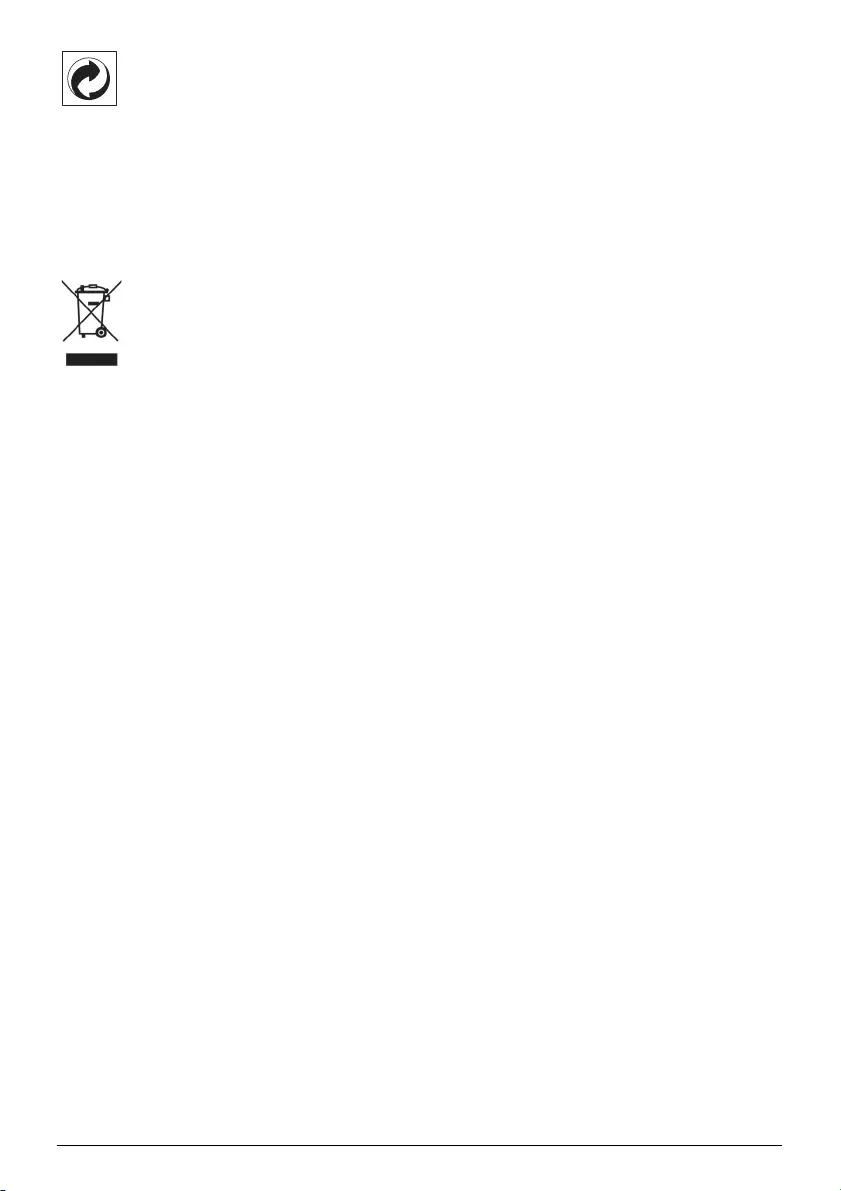
Appendix 21
Packaging: The presence of the logo (green dot)
means that a contribution is paid to an
approved national organisation to improve
package recovery and recycling infrastructures.
Please respect the sorting rules set up locally for
this kind of waste.
Batteries: If your product contains batteries,
they must be disposed of at an appropriate col-
lection point.
Product: The crossed-out waste bin symbol on
the product means that the product belongs to
the family of electrical and electronic equip-
ment. In this respect, the European regulations
ask you to dispose of it selectively;
• At sales points in the event of the pur-
chase of similar equipment.
• At the collection points made available to
you locally (drop-off centre, selective col-
lection, etc.).
In this way you can participate in the re-use and
upgrading of Electrical and Electronic Equip-
ment Waste, which can have an effect on the
environment and human health.
The paper and cardboard packaging used can
b
e disposed of as recyclable paper. Have the
plastic wrapping recycled or dispose of it in the
non-recyclable waste, depending on the
requirements in your country.
Trademarks: The mentioned references in this
manual are trademarks of the respective com-
panies. The lack of the trademarks É and Ë
does not justify the assumption that these ded-
icated terminologies are free trademarks. Other
product names used herein are for identification
purposes only and may be trademarks of their
respective owners. X-GEM SAS disclaims any
and all rights in those marks.
Neither X-GEM SAS nor its affiliates shall be lia-
ble to the purchaser of this product or third par-
ties for damages, losses, costs, or expenses
incurred by the purchaser or third parties as a
result of accident, misuse, or abuse of this prod-
uct or unauthorised modifications, repairs, or
alterations to this product, or failure to strictly
comply with X-GEM SAS operating and mainte-
nance instructions.
X-GEM SAS shall not be liable for any damages
or problems arising from the use of any options
or any consumable materials other than those
designated as original X-GEM SAS / PHILIPS
products or X-GEM SAS / PHILIPS approved
products.
X-GEM SAS shall not be held liable for any dam-
age resulting from electromagnetic interference
that occurs from the use of any interface cables
other than those designated as X-GEM SAS /
PHILIPS products.
All rights reserved. No part of this publication
may be reproduced, stored in a retrieval system
or transmitted in any form or by any means,
electronic, mechanical, photocopying, record-
ing, or otherwise, without the prior written per-
mission of X-GEM SAS. The information con-
tained herein is designed only for use with this
product. X-GEM SAS is not responsible for any
use of this information as applied to other
devices.
This user manual is a document that does not
represent a contract.
Errors, printing errors and changes are reserved.
Copyright È 2017 X-GEM SAS
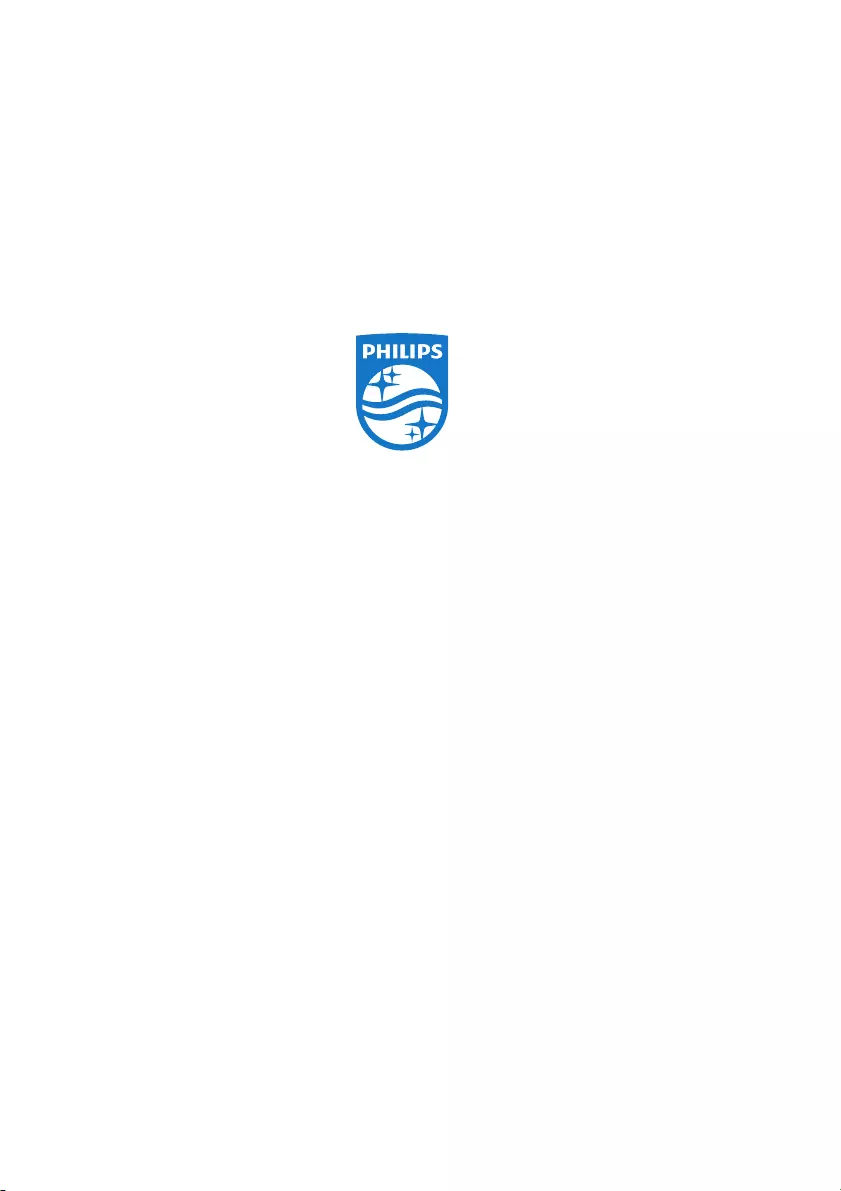
PPX5110
EN
PHILIPS and the PHILIPS’ Shield Emblem are registered trademarks of Koninklijke
Philips N.V. used under license.
This product was brought to the market by X-GEM SAS, further referred to in this
document as X-GEM SAS, and is the manufacturer of the product.
2017 È X-GEM SAS.
All rights reserved.
Headquarters:
X-GEM SAS
9 rue de la Négresse
64200 Biarritz – FRANCE
Tel: +33 (0)5 59 41 53 10
www.xgem.com