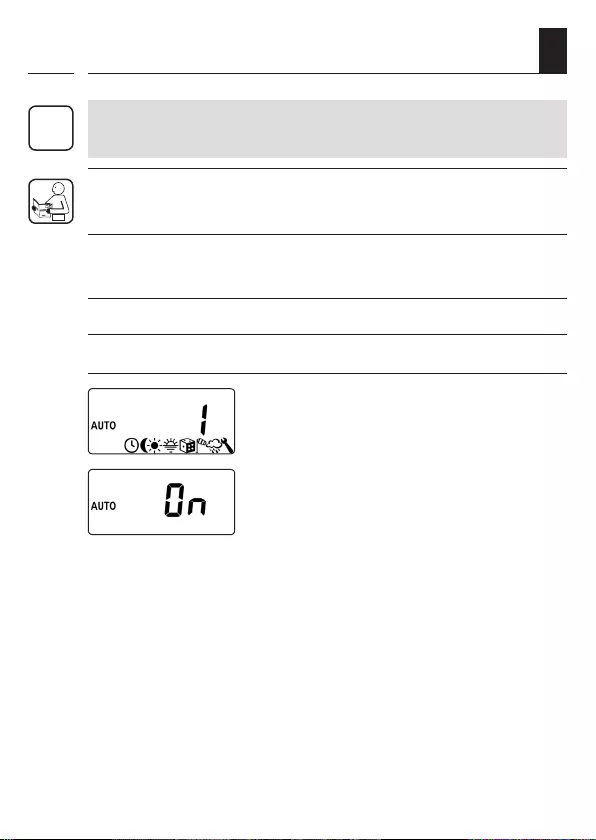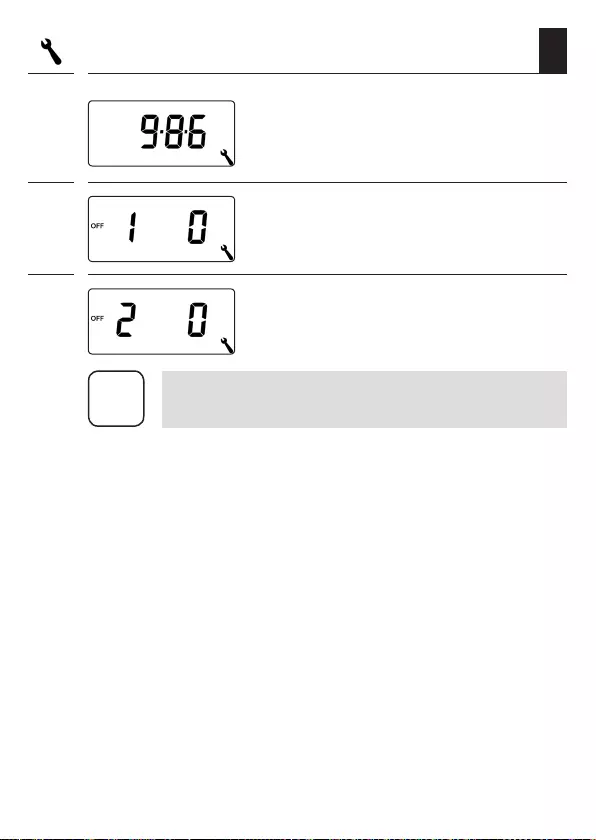Table of Contents
- Dear Customer,
- 1. This manual...
- 1.1 How to use this manual
- 2. Hazard symbols
- 2.1 Levels of danger and signal words
- 2.2 Symbols and depictions used
- 2.3 Glossary - definition
- 3. Included in delivery
- 4. General view of the operating unit
- 4.1 General view of the installation housing
- 4.2 Electrical connections
- 4.3 Display and its symbols
- 5. Product description
- 5.1 Description of the safety functions
- 5.2 Overview of functions
- 6. Technical specifications
- 6.1 Factory settings
- 6.2 Conduct in the event of a power failure
- 7. Safety instructions
- 7.1 Intended use
- 7.2 Improper use
- 7.3 Expert knowledge required by the installer
- 8. Safety instructions for the electrical connection
- 8.1 Important information prior to the electrical connection and installation
- 8.2 Electrical connection
- 8.3 Connecting a tubular motor
- 8.4 Connecting a lamp
- 9. Installation after the electrical connection
- 10. Brief description of the standard display and main menu
- 11. Introduction to opening the menus and setting the functions
- 12. Initial commissioning with the help of the installation wizard
- 13. Manual operation
- 14. Moving to a target position
- 15. Calling up and displaying weather data
- 16. Menu overview
- 17. Menu 1 - Switching automatic mode on/off
- 18. Switching times (opening and closing times) [  /  ], brief description
- 18.1 Menu 2 - Configuring opening and closing times [  /  ]
- 19. Connecting a local light sensor
- 19.1 Light sensor connection when using the supplied frame
- 19.2 Light sensor connection when using a frame supplied by other manufacturers
- 19.3 Dismantling the light sensor
- 20. Automatic dusk function, brief description
- 20.1 Menu 3 - Customising the automatic dusk function
- 21. Automatic solar function, brief description
- 21.1 Menu 4 - Configuring the automatic solar function
- 22. Automatic dawn function, brief description
- 22.1 Menu 5 - Customising the automatic dawn time
- 23. Menu 6 - Configuring the random function
- 24. Automatic wind function, brief description
- 24.1 Menu 7 - Configuring the automatic wind function
- 25. Automatic rain function, brief description
- 25.1 Menu 8 - Configuring the automatic rain function
- 26. Menu 9 - System settings
- 26.1 Menu 9.1 - Setting the time and date
- 26.2 Menu 9.2 - Configuring the motor running time
- 26.3 Menu 9.3 - Configuring the ventilation position
- 26.4 Menu 9.4 - Setting the postcode
- 26.5 Menu 9.5 - Configuring the switching time programme
- 26.6 Menu 9.6 - Configuring the blockage detection
- 26.7 Menu 9.7 - Setting the Venetian blind mode
- 27. Menu 9.8 - Device settings
- 27.1 Menu 9.8.1 - Switching the automatic summer/ winter time on/off
- 27.2 Menu 9.8.2 - Setting the display contrast
- 27.3 Menu 9.8.3 - Setting the permanent display lighting
- 27.4 Menu 9.8.3 - Setting the timer mode
- 27.5 Menu 9.8.5 - Switching the button lock on / off
- 27.6 Menu 9.8.6 - Configuring the inputs E1 / E2
- 27.7 Menu 9.8.7 - Switching the reversal of rotation direction on/off
- 27.8 Menu 9.8.8 - Configuring the light function
- 27.9 Menu 9.8.9 - Configuring the end points of the tubular motor
- 27.10 Menu 9.8.0 - Displaying the software version
- 28. Menu 9.9 - DuoFern settings
- 28.1 Menu 9.9.1 - Logging DuoFern devices on/off
- 28.2 Menu 9.9.2 - Setting the DuoFern mode
- 28.3 Menu 9.9.3 - Setting the solar mode
- 28.4 Menu 9.9.4 - Switching the weather data on/off
- 28.5 Menu 9.9.5 -Transmitting manual control commands
- 28.6 Menu 9.9.6 - Transferring automatic states
- 28.7 Menu 9.9.7 - Displaying the DuoFern address (radio code)
- 29. Deleting all settings, software reset
- 30. Performing a hardware reset
- 31. Error messages
- 32. Dismantling
- 33. Time zone table
- 34. Simplified EU declaration of conformity
- 35. Accessories
- 36. Warranty terms and conditions
RADEMACHER 5665-AL User Manual
Displayed below is the user manual for 5665-AL by RADEMACHER which is a product in the Blind/Shutter Accessories category. This manual has pages.
Related Manuals

VBD 580-5-1 (01.19)
Item no. 3650 05 72 (ultra-white) / 3650 05 82 (aluminium)
EN
Troll Comfort DuoFern
Instruction manual for the electrical connection and for commissioning
Type: 5665
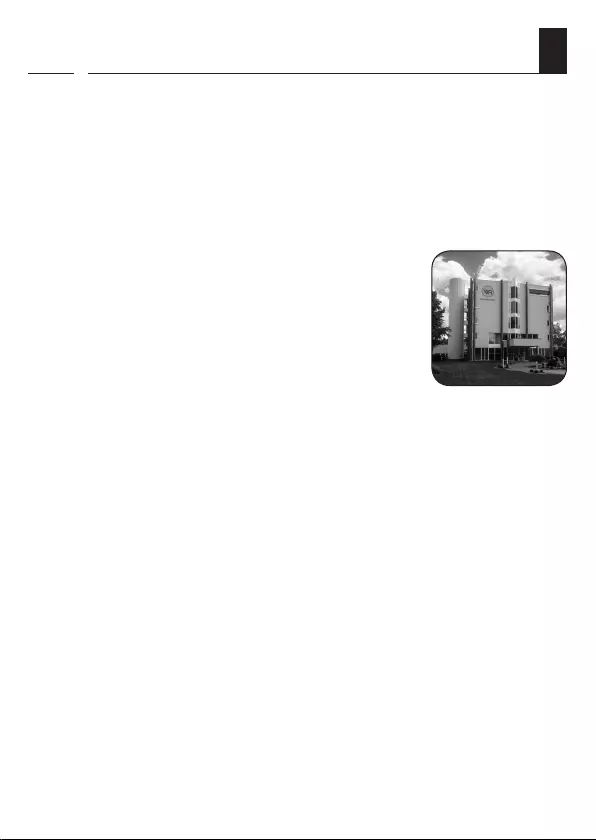
2
EN
i
Dear Customer,
With your purchase of a Troll Comfort DuoFern, you have chosen a
quality product manufactured by RADEMACHER. Thank you for the trust
you have placed in us.
RADEMACHER products have been developed with the greatest
possible convenience in mind. Having applied uncompromising quality
standards and thorough testing, we are proud to be able to present this
innovative product to you.
All the highly qualified employees
at RADEMACHER are behind this.
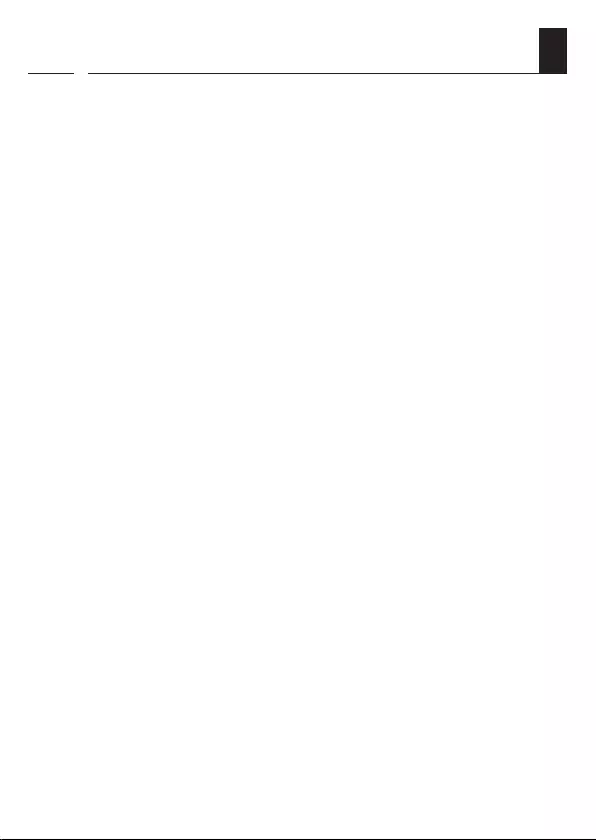
3
EN
i
Contents
i Dear Customer, .........................................................................2
1. This manual... ............................................................................7
1.1 How to use this manual .....................................................................7
2. Hazard symbols ........................................................................8
2.1 Levels of danger and signal words .................................................8
2.2 Symbols and depictions used ..........................................................9
2.3 Glossary - definition ......................................................................... 10
3. Included in delivery .............................................................. 11
4. General view of the operating unit ................................... 12
4.1 General view of the installation housing .................................. 14
4.2 Electrical connections ...................................................................... 15
4.3 Display and its symbols ................................................................... 16
5. Product description .............................................................. 18
5.1 Description of the safety functions ............................................. 20
5.2 Overview of functions ..................................................................... 21
6. Technical specifications ....................................................... 23
6.1 Factory settings .................................................................................. 25
6.2 Conduct in the event of a power failure ................................... 27
7. Safety instructions ................................................................ 28
7.1 Intended use ....................................................................................... 29
7.2 Improper use ....................................................................................... 30
7.3 Expert knowledge required by the installer ............................ 30
8. Safety instructions for the electrical connection ............ 31
8.1 Important information prior to the electrical
connection and installation ........................................................... 33
8.2 Electrical connection ........................................................................ 35
8.3 Connecting a tubular motor ......................................................... 36
8.4 Connecting a lamp ........................................................................... 37
9. Installation after the electrical connection ...................... 38
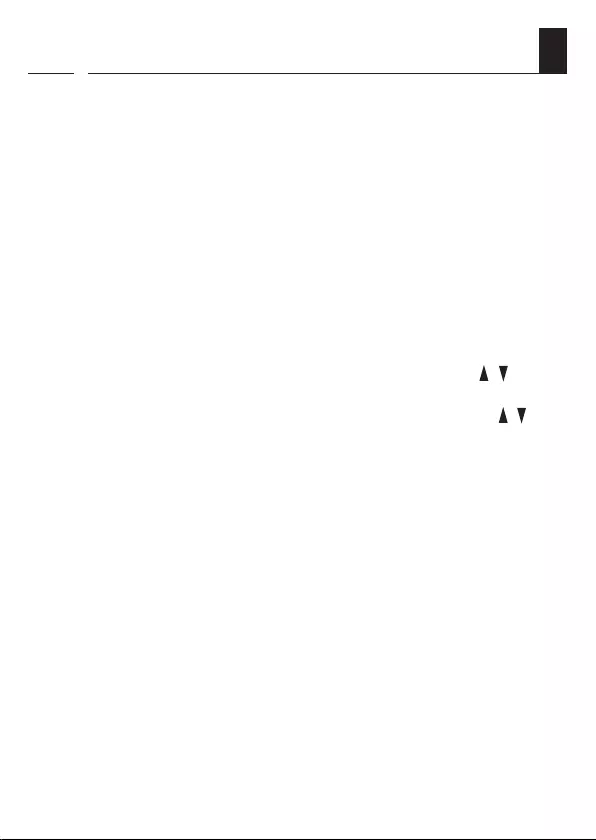
4
EN
Contents
i
10. Brief description of the standard display and
main menu ............................................................................. 39
11. Introduction to opening the menus and
setting the functions ............................................................ 40
12. Initial commissioning with the help of the
installation wizard ................................................................ 42
13. Manual operation ................................................................. 45
14. Moving to a target position ................................................ 46
15. Calling up and displaying weather data........................... 47
16. Menu overview ...................................................................... 49
17. Menu 1 - Switching automatic mode on/off .................... 51
18. Switching times (opening and closing times) [ / ],
brief description .................................................................... 52
18.1 Menu 2 - Configuring opening and closing times [ / ] ... 56
19. Connecting a local light sensor .......................................... 60
19.1 Light sensor connection when using the supplied frame . 61
19.2 Light sensor connection when using a frame supplied
by other manufacturers .................................................................. 62
19.3 Dismantling the light sensor ......................................................... 64
20. Automatic dusk function, brief description ..................... 65
20.1 Menu 3 - Customising the automatic dusk function ............ 67
21. Automatic solar function, brief description .................... 69
21.1 Menu 4 - Configuring the automatic solar function ............. 71
22. Automatic dawn function, brief description ................... 73
22.1 Menu 5 - Customising the automatic dawn time .................. 74
23. Menu 6 - Configuring the random function .................... 75
24. Automatic wind function, brief description .................... 76
24.1 Menu 7 - Configuring the automatic wind function ............ 77
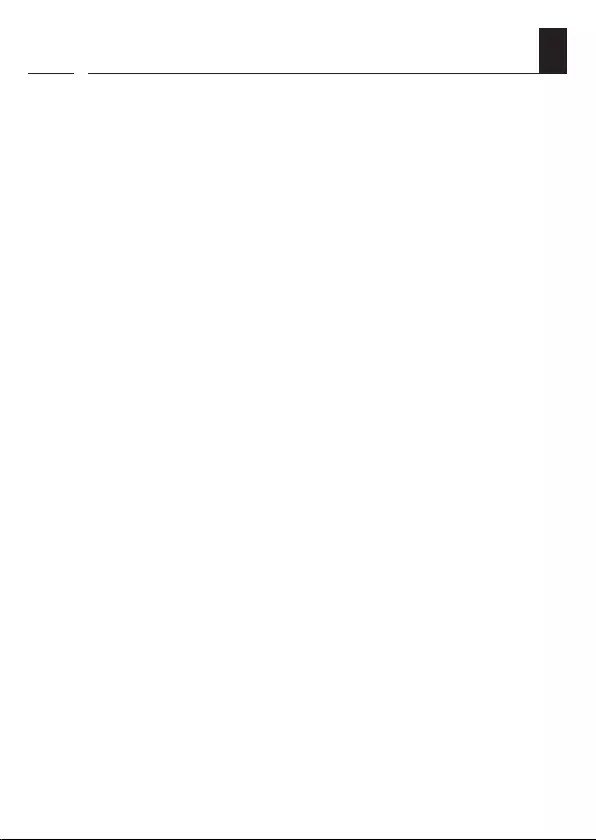
5
EN
i
25. Automatic rain function, brief description ...................... 78
25.1 Menu 8 - Configuring the automatic rain function ............... 79
26. Menu 9 - System settings .................................................... 80
26.1 Menu 9.1 - Setting the time and date ........................................ 81
26.2 Menu 9.2 - Configuring the motor running time ................... 82
26.3 Menu 9.3 - Configuring the ventilation position ................... 84
26.4 Menu 9.4 - Setting the postcode ................................................. 86
26.5 Menu 9.5 - Configuring the switching time programme .... 87
26.6 Menu 9.6 - Configuring the blockage detection .................... 89
26.7 Menu 9.7 - Setting the Venetian blind mode .......................... 92
27. Menu 9.8 - Device settings .................................................. 94
27.1 Menu 9.8.1 - Switching the automatic summer/
winter time on/off ............................................................................. 95
27.2 Menu 9.8.2 - Setting the display contrast ................................. 96
27.3 Menu 9.8.3 - Setting the permanent display lighting .......... 96
27.4 Menu 9.8.3 - Setting the timer mode ......................................... 97
27.5 Menu 9.8.5 - Switching the button lock on / off..................... 98
27.6 Menu 9.8.6 - Configuring the inputs E1 / E2 ............................ 99
27.7 Menu 9.8.7 - Switching the reversal of rotation
direction on/off ................................................................................ 101
27.8 Menu 9.8.8 - Configuring the light function .......................... 103
27.9 Menu 9.8.9 - Configuring the end points of the
tubular motor ...................................................................................106
27.10 Menu 9.8.0 - Displaying the software version ....................... 108
28. Menu 9.9 - DuoFern settings ............................................109
28.1 Menu 9.9.1 - Logging DuoFern devices on/off ..................... 110
28.2 Menu 9.9.2 - Setting the DuoFern mode ................................114
28.3 Menu 9.9.3 - Setting the solar mode ........................................116
28.4 Menu 9.9.4 - Switching the weather data on/off .................119
28.5 Menu 9.9.5 -Transmitting manual control commands.......121
28.6 Menu 9.9.6 - Transferring automatic states ............................ 122
28.7 Menu 9.9.7 - Displaying the DuoFern address
(radio code)........................................................................................123
Contents
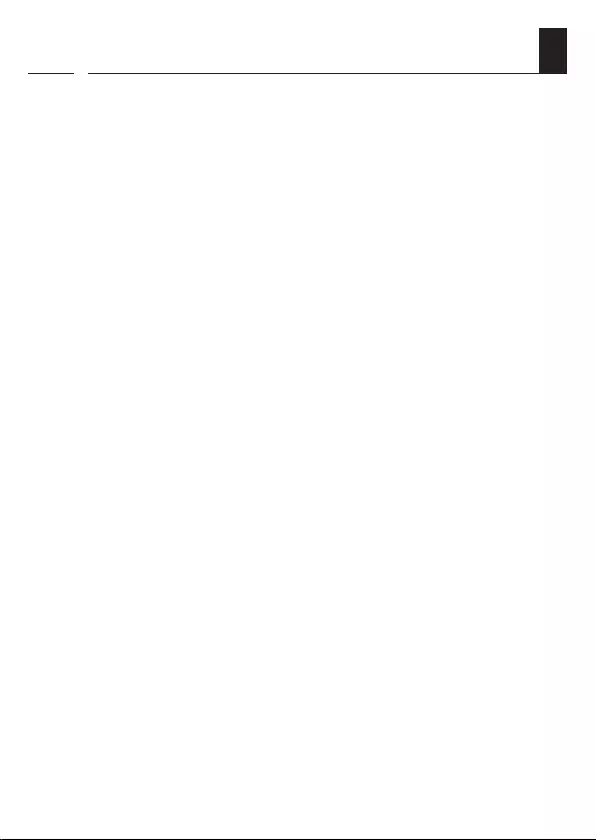
6
EN
29. Deleting all settings, software reset................................124
30. Performing a hardware reset ............................................125
31. Error messages ....................................................................126
32. Dismantling .........................................................................127
33. Time zone table ................................................................... 128
34. Simplified EU declaration of conformity ........................ 130
35. Accessories ........................................................................... 130
36. Warranty terms and conditions .......................................131
Contents
i
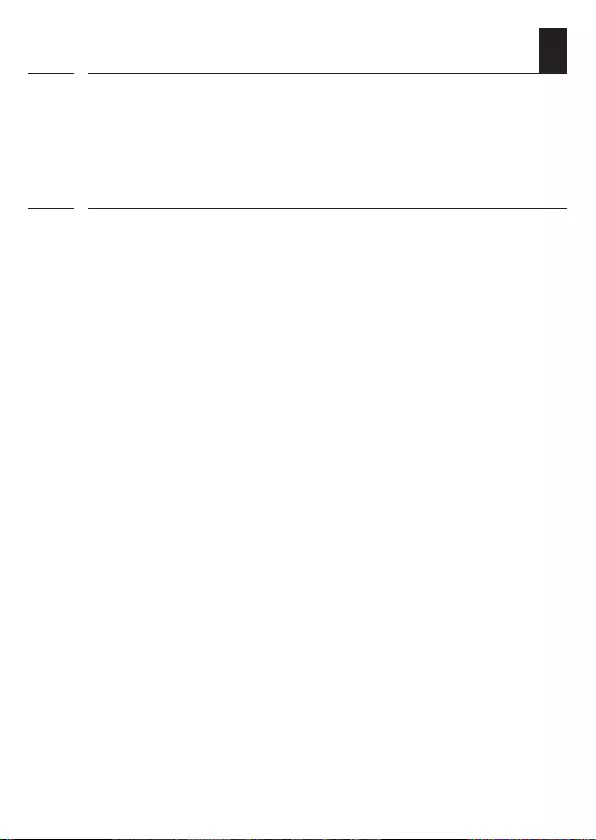
7
EN
i
1. This manual...
...describes how to install, connect the electrical system and operate the
Troll Comfort DuoFern.
1.1 How to use this manual
◆Before you begin, please read this manual through completely and
follow all the safety instructions.
◆Please also read the instruction manuals for the accessories (if avail-
able) as well as the manuals for the respective connected electrical
appliances.
◆This manual is part of the product. Please store it in an easily accessi-
ble place.
◆When passing the Troll Comfort DuoFern on to a third party, this
manual must be passed on as well.
◆Damage resulting from non-compliance with this manual
and the safety instructions will void the warranty. We assume
no liability for any resulting damage.
i
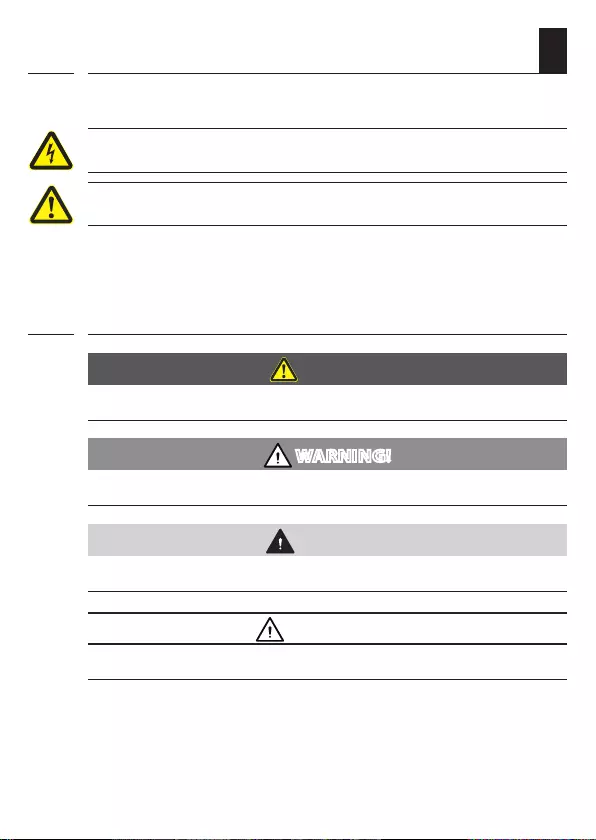
8
EN
i
2. Hazard symbols
The following hazard symbols are used in this manual:
Danger of fatal electric shock
Danger area / dangerous situation
2.1 Levels of danger and signal words
DANGER!
This hazard will lead to serious injury or death if not avoided.
WARNING!
This hazard may result in serious injury or death if not avoided.
CAUTION!
This hazard may result in minor or moderate injury if not avoided.
ATTENTION!
This hazard may lead to property damage.
i

10
EN
i
2.3 Glossary - definition
UW
◆UW = ultra-white (device colour)
DIN 49075
◆German Standard "Cover panels for installation devices for building
into device boxes..."
2014/53/EU
◆ European Radio Equipment Directive
ELV
◆Extra low voltage
DuoFern
◆RADEMACHER radio system used to control compatible products.
HomePilot®
◆The HomePilot® is a central controller unit for RADEMACHER radio
products.
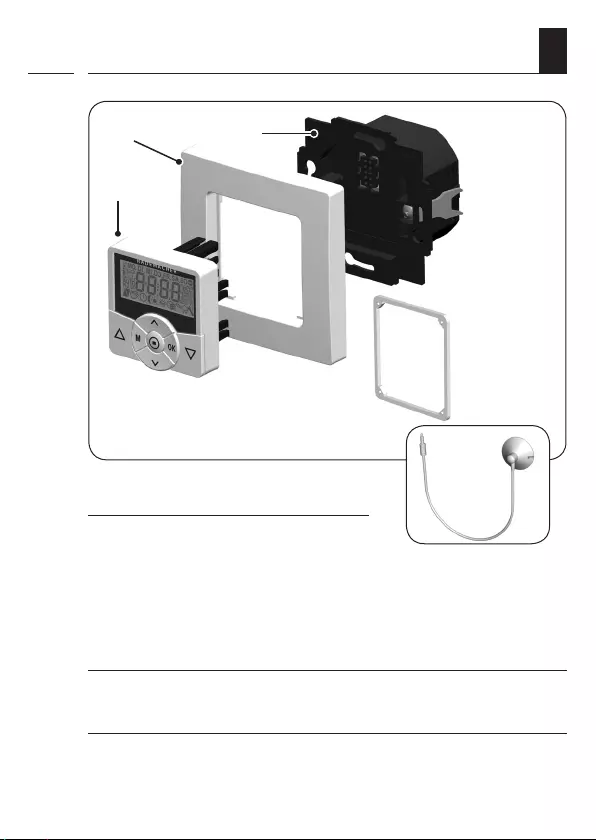
11
EN
i
3. Included in delivery
Included in delivery
a) 1 x Operating unit (50 x 50 mm)
b) 1 x Frame
c) 1 x Installation housing
d) 1 x Spacer frame, see page 38
e) 1 x Instruction manual (not illustrated)
After unpacking please check and compare...
... the contents of the package with those specified above.
Accessories optionally available, see page 130
f) 1 x Light sensor
a)
b) c)
d)
f)
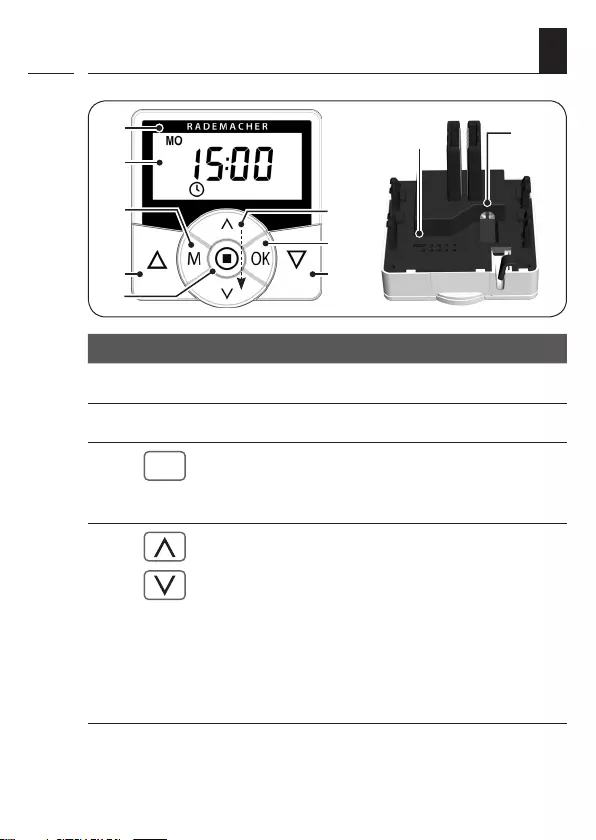
12
EN
i
4. General view of the operating unit
1)
Pos. Symbol Description
1) Operating unit
2) Display
3)
M
Menu button
◆Open the main menu
◆Back to the previous menu or standard display
4) Setting buttons
◆Select a menu in the main menu
◆Set the parameters (more / less)
●Short press or press and hold =
gradual or quick setting
◆Switch functions on / off (On / OFF)
◆Move to a target position
◆Display the various weather data sequentially
3) 4)
5)
6)
7)
8)
9)
2)
10)
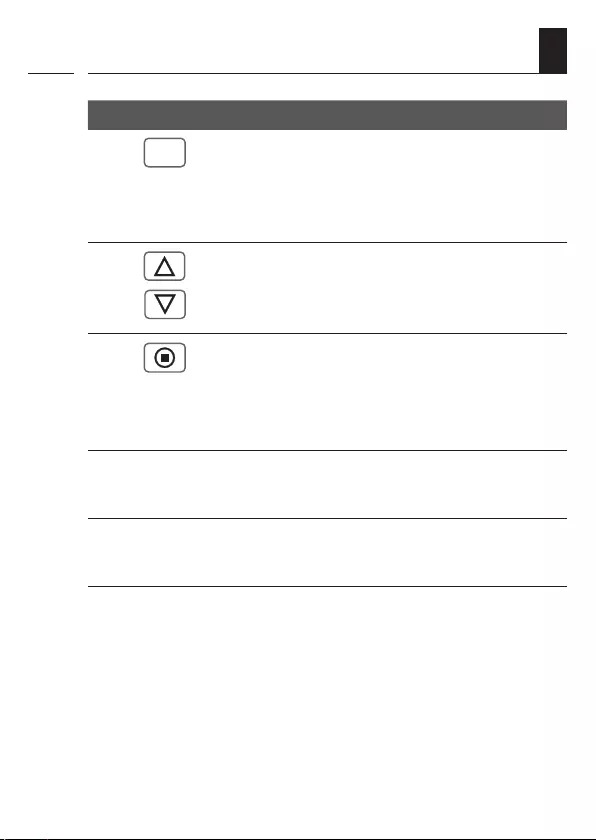
13
EN
Pos. Symbol Description
5)
OK
OK button
◆Open the selected menu
◆Confirm and save settings
◆Continue to the next setting
6) Operating buttons Up / Down
◆Manual operation
7)
8) SET/Stop button
◆Manual stop of the roller shutter travel
◆Set (adjust) various functions
◆Call up the weather data
9) Bridging contact for a hardware reset
◆See page 125
10) Connection socket for the light sensor
◆See page 61, Installation
4. General view of the operating unit
i
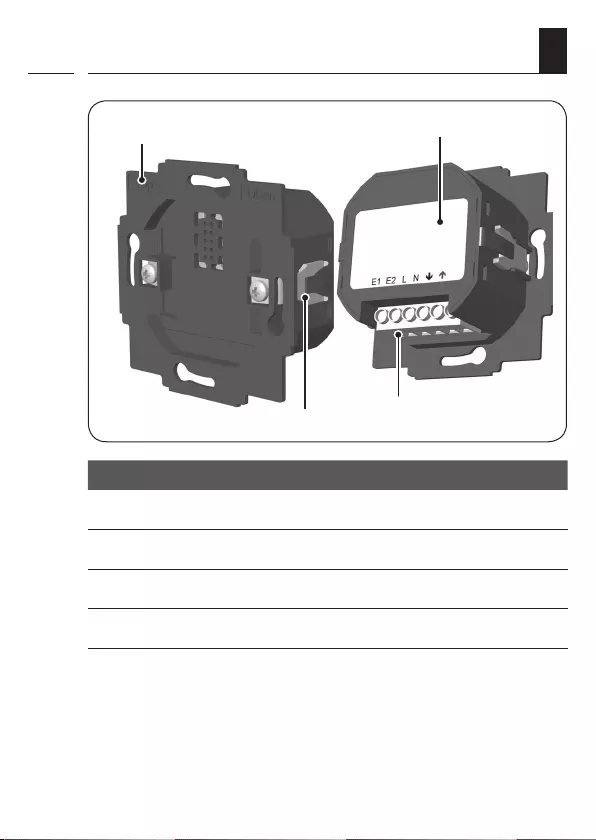
14
EN
4.1 General view of the installation housing
11)
12)
Pos. Symbol Description
11) Installation housing
12) Claw fasteners and screws
13) Connecting terminals
14) Type plate
i
14)
13)
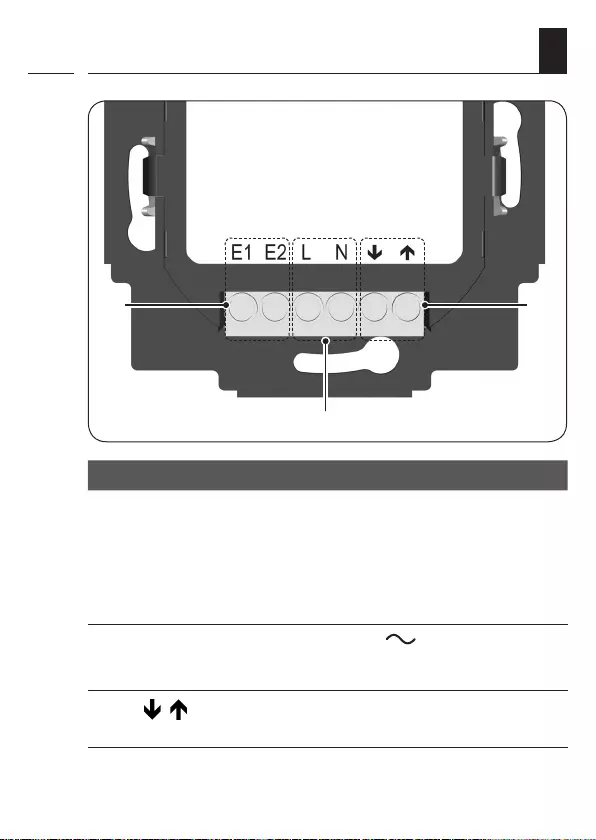
15
EN
15)
Pos. Symbol Description
15) E1 / E2 External inputs - optional
Connect external signal transmitters, e.g. Venetian
blind switches or Venetian blind buttons/ external
sensors etc., see page 36 / 37
Both inputs are independently configured, see
page 99.
16) L / N Power supply - 230 V / 50 Hz
Connect the supply voltage.
17) / Rotation direction (up / down)
Connecting cables to the tubular motor.
4.2 Electrical connections
16)
i
17)
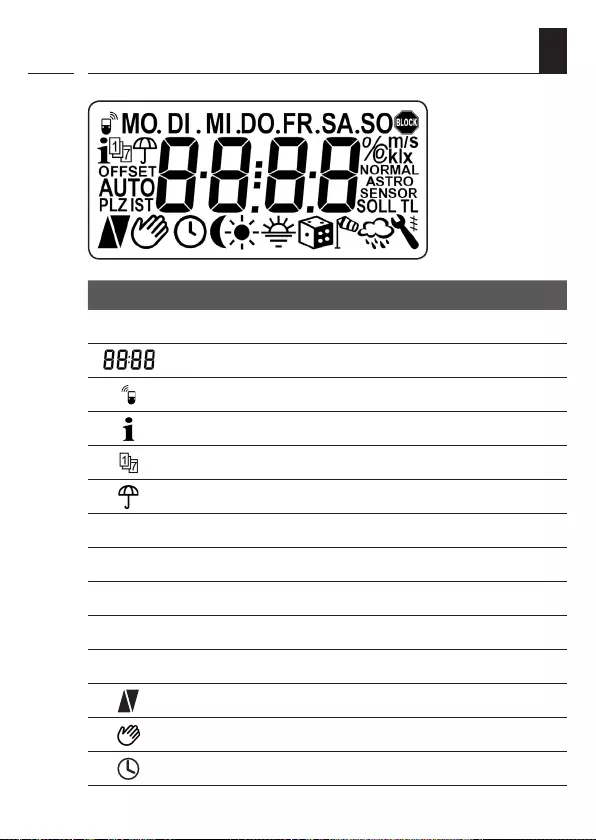
16
EN
i
Symbol Description
MO ... SO Weekdays (Monday ... Sunday)
Time / setting parameters
DuoFern status
Weather information
Switching time programme
Rain display
OFFSET Offset (for astro time)
SET Setting
AUTO Automatic mode
PLZ Postcode
IST Actual value
Direction of travel (up/down)
Automatic mode off
Switching times
4.3 Display and its symbols
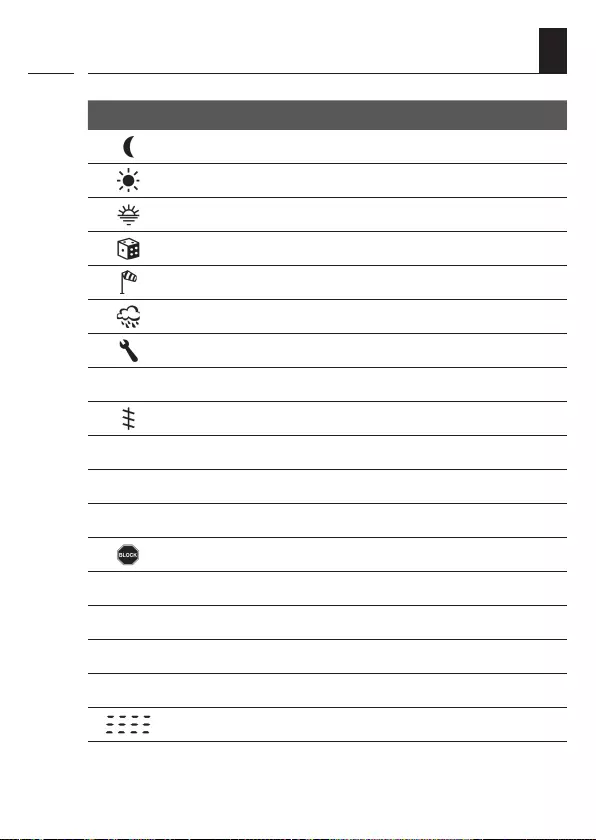
17
EN
Symbol Description
Automatic dusk function
Automatic solar function
Automatic dawn function
Random function
Automatic wind function
Automatic rain function
System settings
SOLL Set value
Automatic slat adjustment
T Jog mode
LLight function
NORMAL Switching modes (NORMAL / ASTRO / SENSOR)
Blockage detection
%Position (in percent)
°C Temperature unit in degrees Celsius
m / s Wind velocity (metres per second)
klx / lx Light intensity (klx = kilolux / lx = lux)
Automatic button lock
i
4.3 Display and its symbols
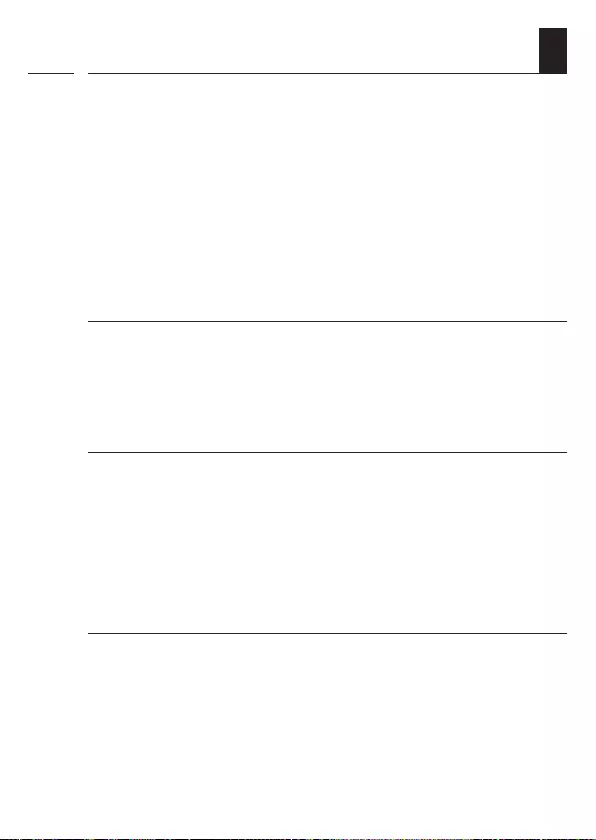
18
EN
i
5. Product description
The Troll Comfort DuoFern controller is designed for controlling roller
shutters, Venetian blinds, slats or awnings by connecting a correspond-
ing tubular motor.
If required, you can connect a lamp or other electrical appliances to
the controller instead of a tubular motor and use the light function to
control it.
The Troll Comfort DuoFern can be operated individually on site or it can
be integrated into a DuoFern network.
DuoFern receivers (actuators) and transmitters must be connected
to the DuoFern network.
You can find a detailed description of the various functions, configu-
ration options and possible combinations for the DuoFern system at:
http://www.rademacher.de/duofern.
Central control of DuoFern devices with a single Troll
Comfort DuoFern.
A DuoFern network generally includes the DuoFern Manual Central
Operating Unit or the HomePilot® (together with the associated user
interface) as the central controllers.
Alternatively you can also use the Troll Comfort DuoFern as a central
controller. To do so, you must configure the corresponding DuoFern
mode.
The following DuoFern modes can be selected,
see page 114.
[ 1 ] = DuoFern receiver
[ 2 ] = DuoFern transmitter
[ 3 ] = Local operation (factory setting)
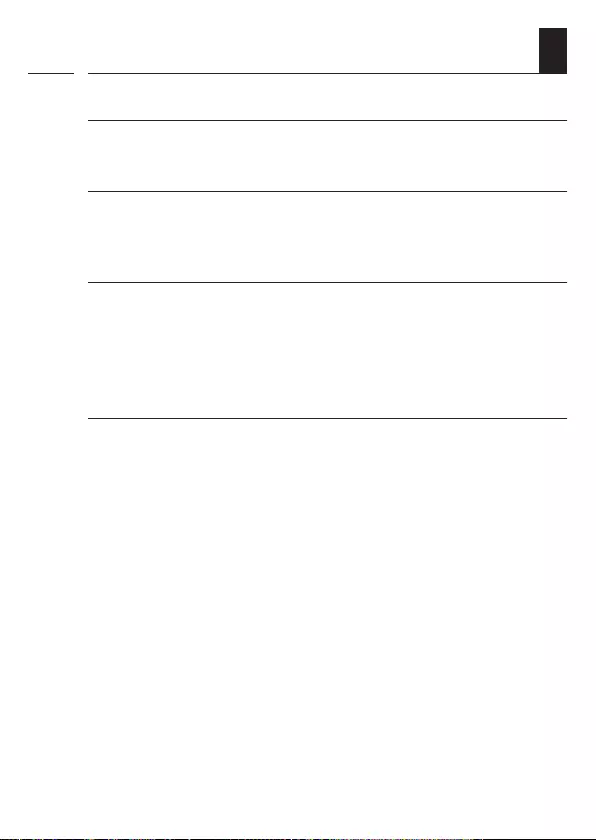
19
EN
i
5. Product description
Roller shutter control
The device enables the roller shutter to be automated.
Manual operation
It is possible to manually control the connected tubular motor at any
time by using the controls.
Central control of other Troll devices by cable
The Troll Comfort DuoFern can also be used as a central controller for
other Troll devices, as an alternative to connecting a tubular motor.
You can obtain additional connection and circuit examples from our
website at: www.rademacher.de
External control via two inputs E1 and E2
The Troll Comfort DuoFern features two configurable inputs E1 and E2
(230 V / 50 Hz) for connecting external signal transducers (e.g. Venetian
blind switches or Venetian blind buttons / external sensors etc.), see
page 36 / 37.
Both inputs are independently configured, see page 99.
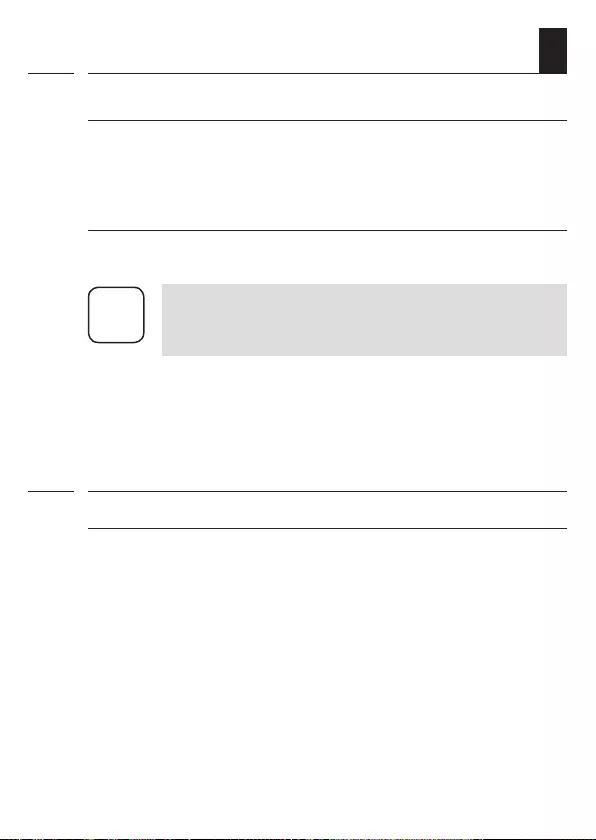
20
EN
i
Installation and electrical connection
The Troll Comfort DuoFern is designed as a flush-mounted device for
indoor rooms. The electrical connection is carried out by means of the
connecting terminals on the reverse side of the installation housing.
Installation / compatible switch ranges
The Troll Comfort DuoFern 9485 can be integrated into standard switch
ranges (50 x 50 mm).
i
It may be necessary to use an intermediate frame * 50 x 50 (accor-
ding to DIN 49075) depending on the switch range used.
* Not included
5. Product description
5.1 Description of the safety functions
Blockage detection
The Troll Comfort DuoFern is able to monitor the torque of motors
equipped with a mechanical end point setting. This enables the control-
ler to switch off the motor in the event of overloading or blockage, see
page 89.
i
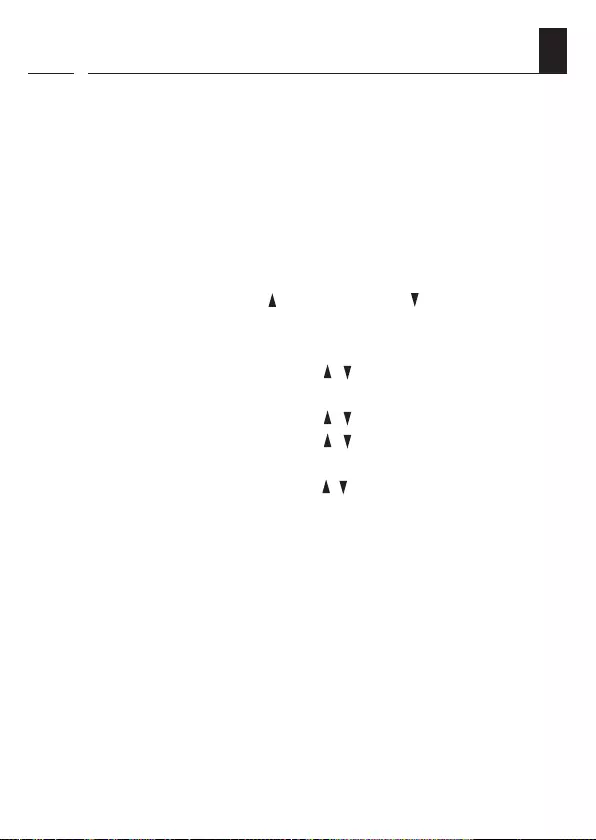
21
EN
5.2 Overview of functions
◆Display background lighting
◆Installation wizard for easy commissioning
◆Configurable blockage detection for mechanical tubular motors
◆Manual operation on site
◆Direct configuration and movement to a target position
◆Switch automatic mode on/off
◆Easy configuration with menu-driven operation
◆Switching times
◆Configurable opening [ ] and closing times [ ] for your roller shutter
◆Switching time programme:
●Weekly switching times
−One switching time pair [ / ] for [ MO...SO ] (MON...SUN)
●Weekday and weekend switching times
−One switching time pair [ / ] for [ MO...FR ] (MON...FRI)
−One switching time pair [ / ] for [ SA + SO ] (SAT + SUN)
●Individual day switching times
−One switching time pair [ / ] for every day of the week
[ MO / DI / MI / DO / FR / SA / SO ] ( MON / TUE / WED / THU /
FRI / SAT / SUN )
●Activate a second switching time block
−Double switching times, see page 52 / 88
◆Automatic dusk function
◆Automatic dusk function with astro programme
◆Automatic dusk function with light sensor
◆Automatic solar function (with light sensor)
◆Automatic dawn function with astro programme
◆Random function (random delay of 0 to 30 minutes)
◆Ventilation position
◆End point setting
i
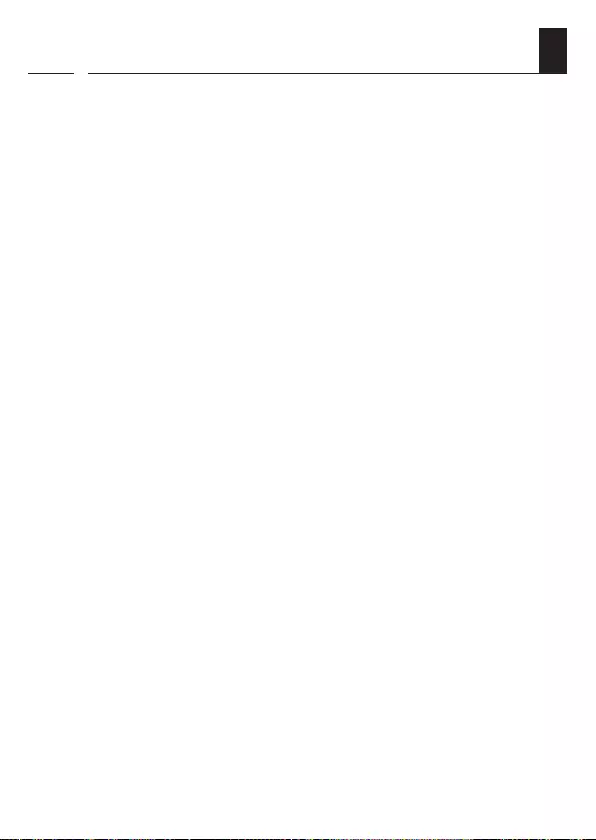
22
EN
5.2 Overview of functions
i
◆Button lock
◆Venetian blind mode
◆Automatic slat adjustment
◆Jog mode
◆Set the running time
◆Automatic wind function
◆Automatic rain function
◆Light function (controlling electrical appliances)
◆Switch reversal of rotation direction on/off
◆Automatic summer / winter changeover
◆Permanent storage of the settings
◆External control via the two configurable inputs E1 / E2
◆Delete or reset all data
Description and configuration of the individual functions
A precise description of the individual functions and settings is included
starting on page 39.
DuoFern settings
The settings required for operating the device in a DuoFern network are
specified starting on page 109.
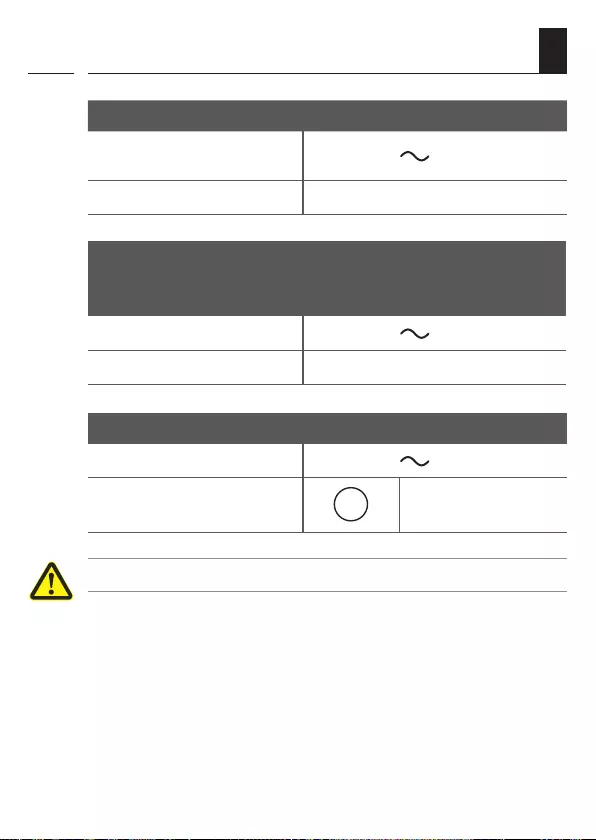
23
EN
i
6. Technical specifications
Mains supply [ L / N ]
Mains supply
voltage: 230 V / 50 Hz
Consumption: Standby: < 0.4 W
2 x extension inputs [ E1 / E2 ] - configurable
Connection of external signal transducers (Venetian blind switch or
Venetian blind button / environmental sensor etc.)
Input voltage: 230 V / 50 Hz (Ri = 200 kW)
Maximum cable length: 15 metres
Rotation direction [ s / t ]
Switching voltage: 230 V / 50 Hz
Maximum switching capacity: M8 (4) A µ (Type 1B)
Improper use can lead to serious injuries or property damage.
◆Due to the small contact distance (µ), not suitable for disconnecting.
◆The Troll Comfort DuoFern is not suitable to be used for an electri-
cally safe disconnection of the connected appliance.
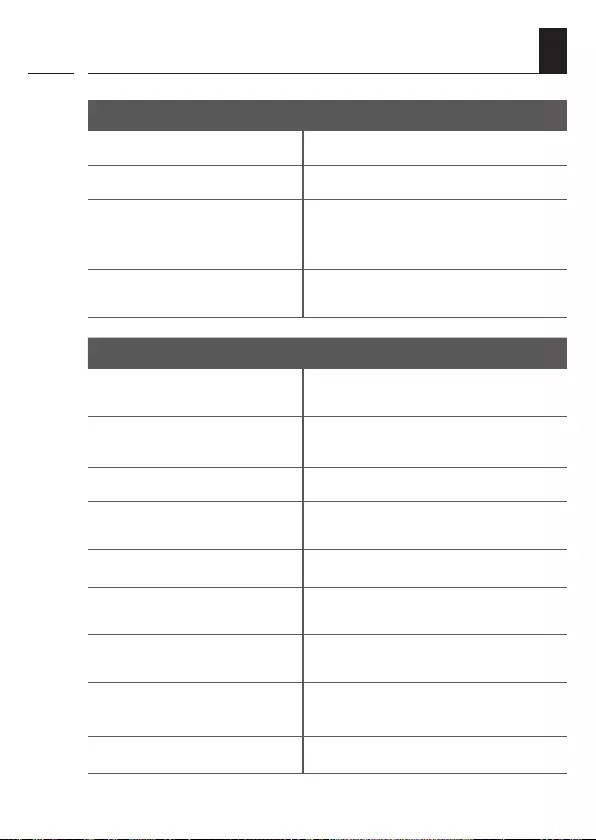
24
EN
i
6. Technical specifications
DuoFern radio technology
Transmission frequency: 434.5 MHz
Transmission power: max. 10 mW
Range:
In buildings: approx. 30 m *
Outdoors: approx. 100 m
* Depending on the building structure
Maximum number of
DuoFern devices: 20
General information
External dimensions (W x H x D)
Operating unit [ 1 ]:
50 x 50 x 12 mm
according to DIN 49075
Available colours: ultra-white (UW), glossy
Aluminium
Installation depth: 32 mm
Permissible ambient
temperature range: 0 °C to + 40 °C
Protection class: II (only for use in dry rooms)
Connecting terminals: Screw terminals for max.
1.5 mm2 cable cross-section
Power reserve for the timer in
the event of a power failure approx. 8 hours
Setting range:
Automatic solar function
Light sensitivity:
2000 lux to 20000 lux
Automatic dusk function 2 lux to 50 lux
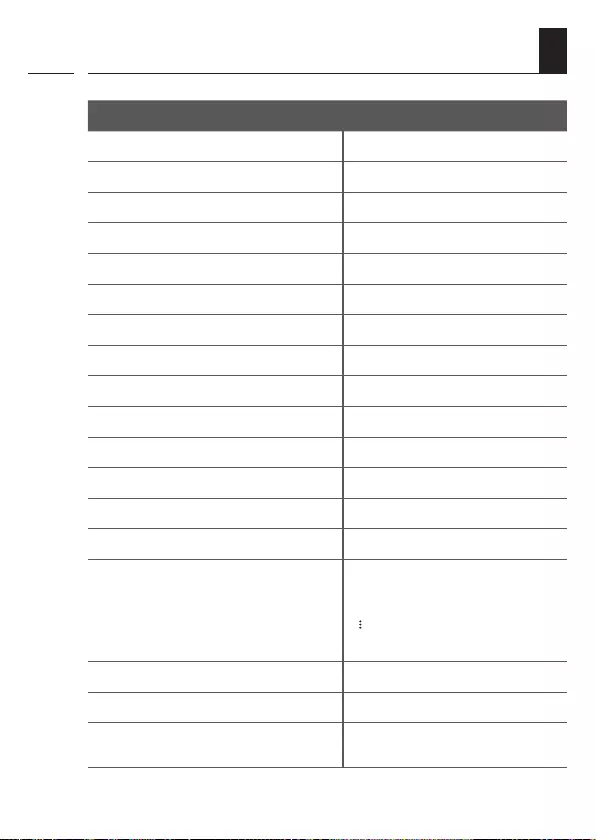
25
EN
i
6.1 Factory settings
Factory settings
Automatic mode: On
Switching times: On
Date: 01.07.2018
Time: 12:00
Up-time and mode: 7:00 / NORMAL
Down-time and mode: 20:00 / NORMAL
Random function: OFF
Automatic solar function: OFF
Motor running time (2 - 255 sec.): 150 seconds
Ventilation position (1 - 99 %): OFF / 80 %
Postcode: 34
DuoFern mode: 3 (local operation)
DuoFern solar mode: 1 (local light sensor)
Switching time programme: 1
Blockage detection: OFF
- Motor type: 2 (45 mm / 30 Nm)
- Sensitivity: 2 30
- Reversing function: OFF
Jog mode: OFF
Automatic slat adjustment: OFF
Tilting time / slat runtime:
100 - 5000 ms (0.1 to 5 sec.) 1.5 seconds (1500 ms)

26
EN
i
Factory settings
Standard slat position:
(0 - 100% ) 0%
Automatic tilt to “Down” direction
after manual stop On
Automatic tilt to sunshine position: OFF
Automatic tilt to ventilation position: OFF
Automatic tilt after moving to a
target position: On
Motor dead time:
(0 ms / 160 ms / 480 ms) OFF / 0 ms
Automatic summer / winter change-
over: On
Display contrast: 8
Display backlighting: 0
Timer mode: 1 (50 Hz)
Button lock: OFF
Inputs E1 / E2: OFF / OFF
Reversal of direction of rotation: OFF
Light function: OFF
Stairway function: OFF
Stairway time (pulse duration):
(100 ms - 3276 sec.) 3 minutes (180 sec.)
6.1 Factory settings
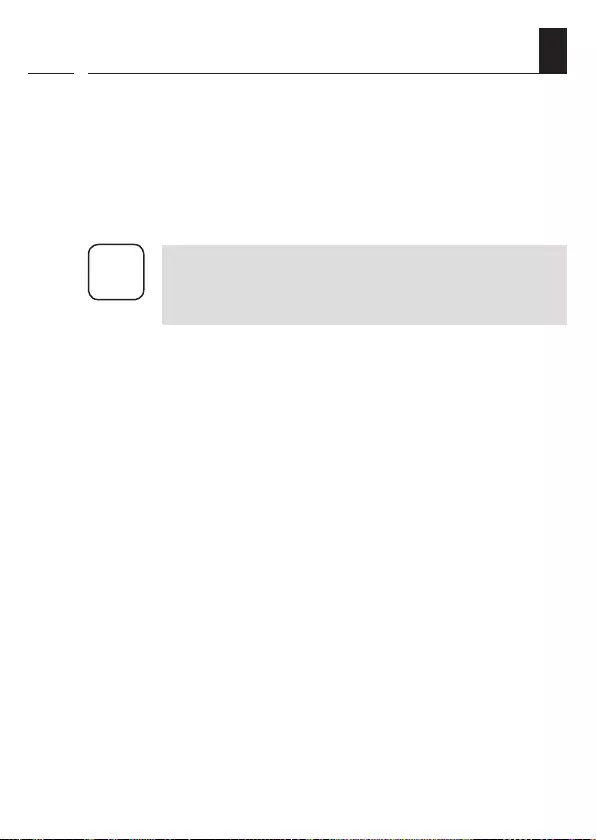
27
EN
6.2 Conduct in the event of a power failure
i
Power reserve (approx. 8 hours)
The current time flashes for approx. 5 minutes in the event of a power
failure and the Troll Comfort DuoFern changes to power reserve.
Time and date after a power failure
The power reserve is approx. 8 hours. If this time is exceeded, the time and
date are lost and need to be reset, see page 81.
i
The internal timer works with tolerances in power reserve
mode. It may therefore be necessary to adjust the time after
a longer power failure.
Data retention following a power failure
All settings remain permanently saved. Data is not lost even after a
longer power failure.
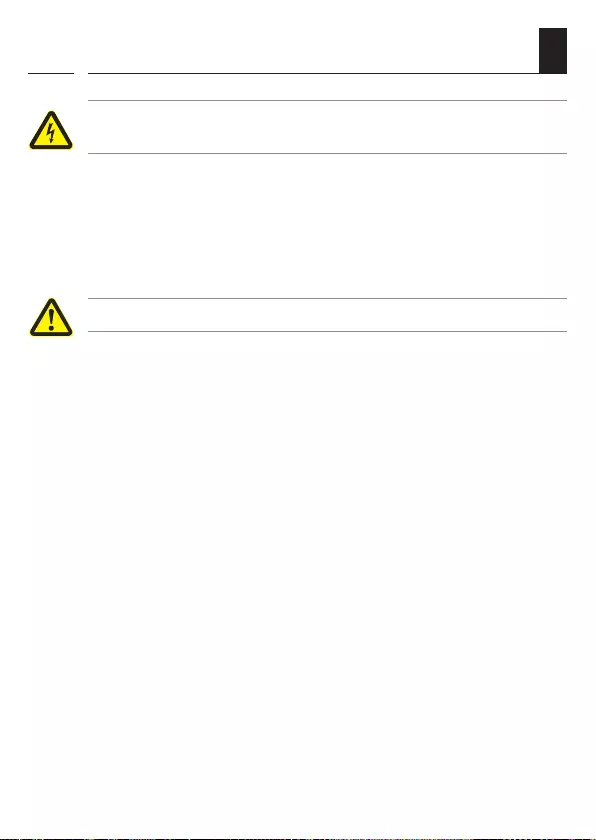
28
EN
i
7. Safety instructions
The use of defective devices can lead to personal injury and
damage to property (electric shocks / short circuiting).
◆Never use defective or damaged devices.
◆Check the Troll Comfort DuoFern for damage.
◆Please contact our Customer Service if you find any damage, see
page 132.
Improper use leads to an increased risk of injury.
◆Train all personnel to use the Troll Comfort DuoFern safely.
◆Children must not play with the device.
◆Never remove the operating unit from the installation housing
during operation.

29
EN
7.1 Intended use
Use the Troll Comfort DuoFern only for connecting
and controlling a tubular motor for roller shutters, Venetian blinds and
slats as well as for electrical appliances within the permissible load
limits, see page 23, Technical specifications.
The Troll Comfort DuoFern is suitable for switching the mains voltage
and extra-low voltage (ELV) with basic insulation.
Operating conditions
◆The tubular motor must be fitted with a mechanical or electronic
end position switch.
◆Only operate the Troll Comfort DuoFern in dry rooms
◆A 230 V/50 Hz power supply, together with a site-provided discon-
necting device (fuse), must be available at the installation location
◆The installation and operation of radio systems is only permitted
for systems and devices where a malfunction in the transmitter or
receiver would
not cause a danger to persons or property or where this risk is
already covered by other
safety equipment.
i
Radio systems that transmit on the same frequency can
cause interference.
i
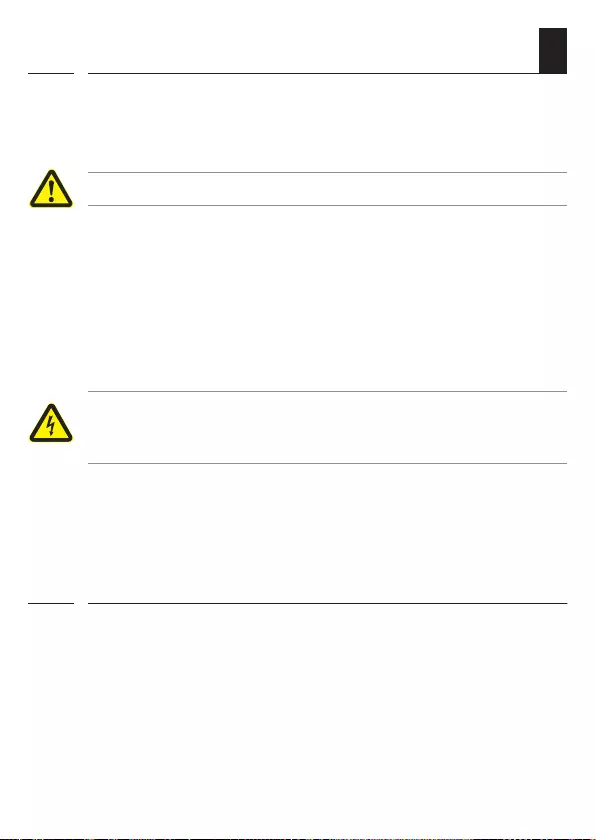
30
EN
Using the Troll Comfort DuoFern for purposes other than those pre-
viously mentioned is impermissible.
i
Improper use can lead to serious injuries or property damage.
◆The Troll Comfort DuoFern is not suitable to be used for an electri-
cally safe disconnection of connected appliances.
◆Never use the radio system (e.g. DuoFern radio system) and its
components for the remote control of appliances and systems with
increased safety-relevant requirements or where there is an accident
risk. Applications of this kind require additional safety equipment.
Observe the respective statutory regulations for the installation of
such systems.
There is a risk to life caused through short circuiting and elec-
tric shocks if the Troll Comfort DuoFern is used outside or in
damp rooms.
Do not install and use the Troll Comfort DuoFern outdoors or in damp
rooms.
7.2 Improper use
7.3 Expert knowledge required by the installer
The electrical connection, installation and commissioning of the Troll
Comfort DuoFern must only be carried out by a qualified electrician in
accordance with the instructions in this manual.
i
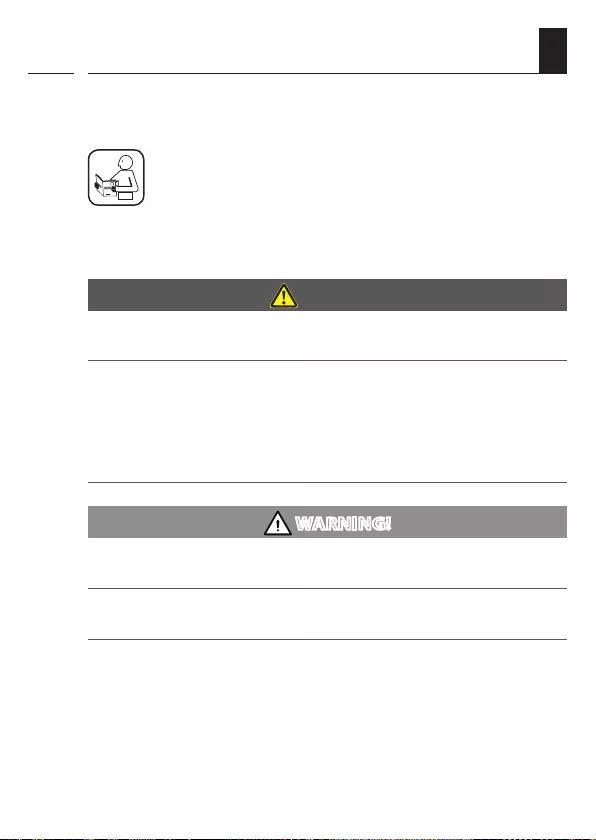
31
EN
i
Prior to the electrical connection, check that the voltage / frequency on
the type plate corresponds to that of the local mains supply.
Follow the electrical connection specifications in the
instruction manual of the tubular motor being used or that
of the electrical appliance and external controller (when
using E1/E2).
8. Safety instructions for the electrical connection
DANGER!
There is a risk of fatal electric shock when touching electrical com-
ponents.
◆All connection and installation work must only be carried out in a
de-energised state.
◆Disconnect all phases of the mains power cable and secure it to
prevent any reconnection.
◆Check that the system is de-energised.
WARNING!
Overloading of the Troll Comfort DuoFern can lead to personal
injury and destruction of the device (short circuiting).
The maximum switching capacity must not be exceeded; please ob-
serve the details in the technical specifications, see page 23.
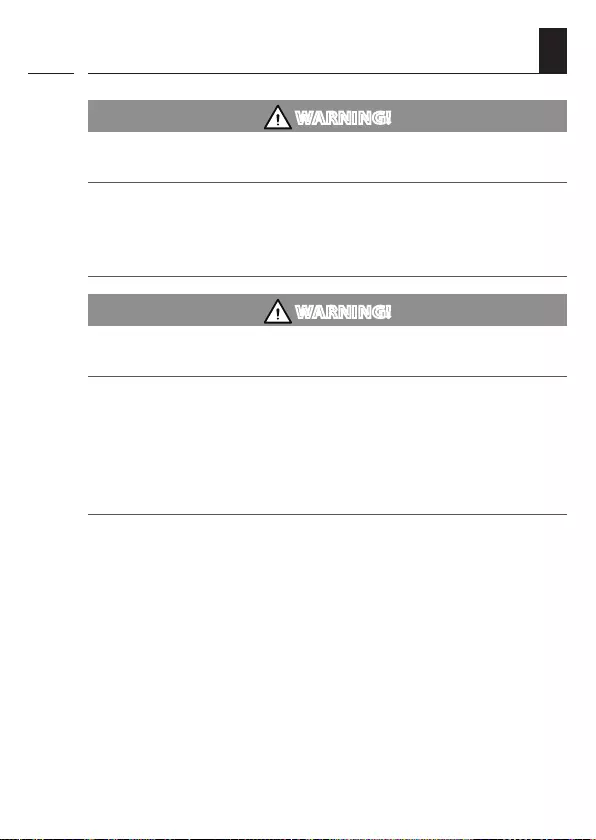
32
EN
8. Safety instructions for the electrical connection
i
WARNING!
Using an incorrect installation housing can lead to personal injury
and damage to property (electric shocks / short circuiting).
◆Only use the installation housing provided to connect and install
the Troll Comfort DuoFern.
◆Installation housings of other RADEMACHER products, such as other
Troll controllers, are not compatible.
WARNING!
Connection of a second phase to E1 or E2 will cause the Troll Com-
fort DuoFern to be damaged.
◆When using the inputs [ E1 / E2 ], they must always be connected to
the same phase [ L ] as the supply voltage.
◆ If another phase is connected, the incorrect mains voltage (380 V /
50 Hz) will be applied to the inputs and damage the Troll Comfort
DuoFern.
◆Follow the pin assignment detailed in the connection diagram.
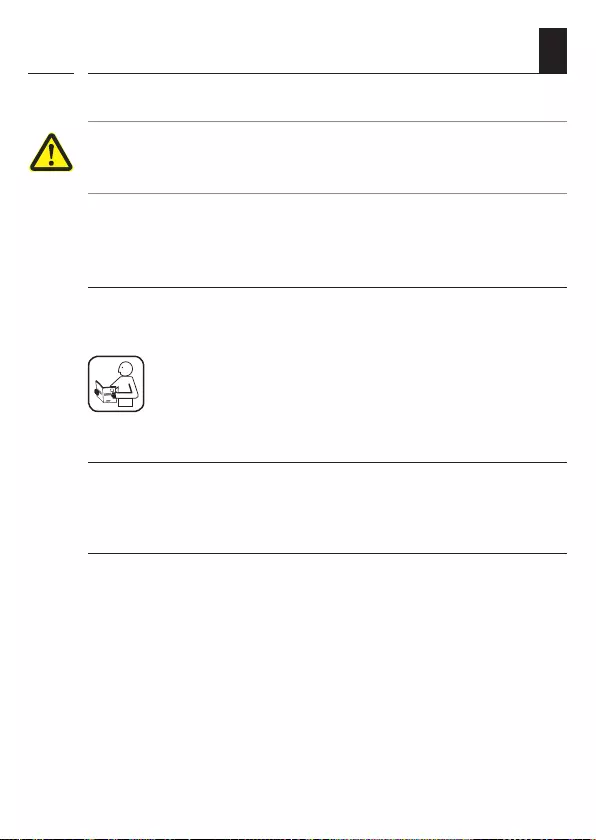
33
EN
8.1 Important information prior to the electrical
connection and installation
Setting the end points on the tubular motor
You must configure the end points of the tubular motor before
installing it and making the final electrical connection otherwise
malfunctions may occur.
It is essential that you set both end points of the tubular motor if no end
points have been set yet.
Parallel connection of electronic tubular motors
A maximum of 3 tubular motors can be connected in parallel to the Troll
Comfort DuoFern (e.g. RADEMACHER electronic tubular motors).
In order to do so, follow the information in the instruction
manual of the tubular motor being used.
i
Requirements for blockage detection
Blockage detection is only operational if a mechanical tubular motor is
connected.
Function of inputs E1 and E2
Both inputs can be configured independently of each other. You can
configure the functions of the inputs in menu 9.8.6, depending on the
required purpose of the connected signal transducers, see page 99.
You can obtain connection and circuit examples from our website at
www.rademacher.de
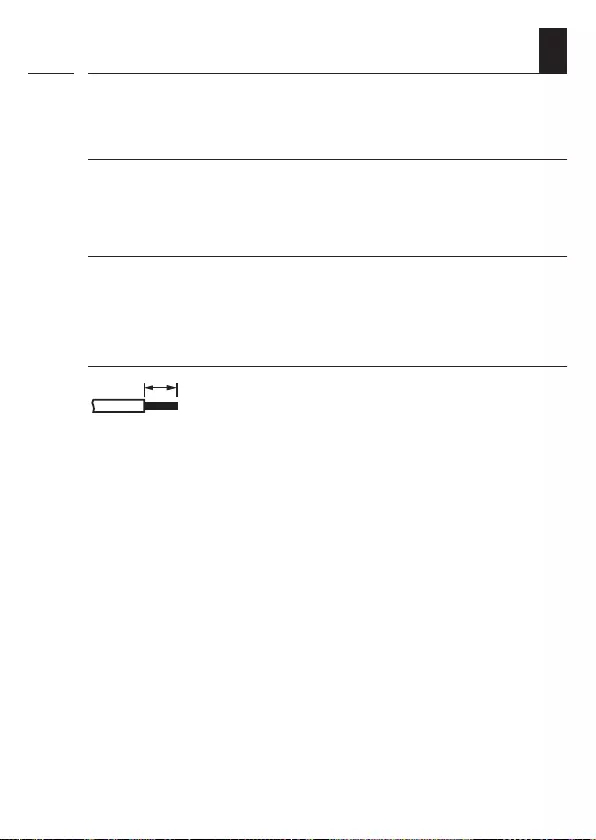
34
EN
Maximum cable length for connecting external signal transducers
to E1 or E2 (e.g. Venetian blind switches or Venetian blind buttons /
external sensors etc.)
The maximum cable length for connecting external signal transducers
to E1 or E2 must be 15 metres.
Installation materials
The Troll Comfort DuoFern is designed for flush-mounted installation.
We recommend installation in a deep 58 mm flush-mounted box or in
an electronic socket.
Stripping length
6 mm
All leads must be stripped to 6 mm.
8.1 Important information prior to the electrical
connection and installation
i
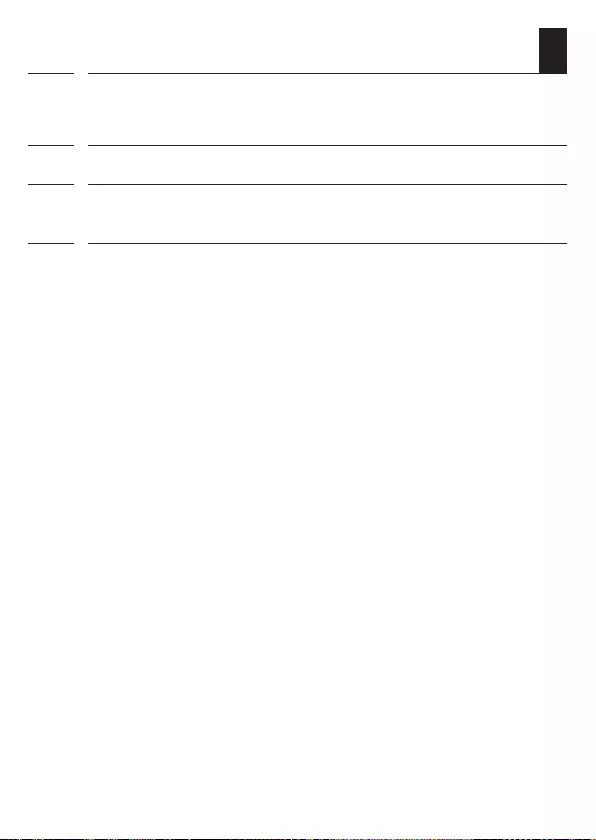
35
EN
8.2 Electrical connection
1. Ensure the mains is disconnected and check whether the mains power
cables are current-free.
2. Securely lay all connecting cables right into the flush-mounted box.
3. Remove the insulation on all leads down to 6 mm in length and connect
them according to the connection diagram on the following pages.
4. After the electrical connection, the installation of the Troll Comfort DuoFern
into the flush-mounted box is carried out, see page 38.
i
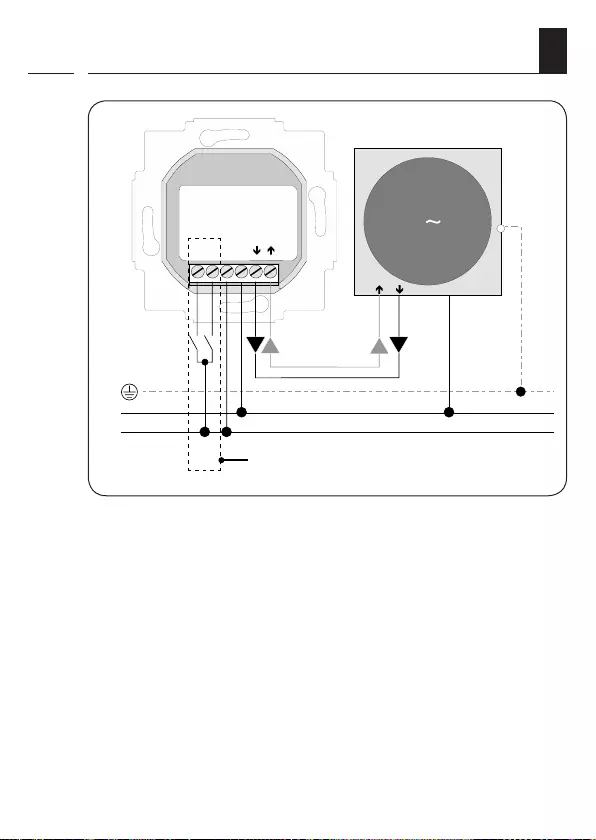
36
EN
8.3 Connecting a tubular motor
PE
N
L
L
E2
E1
N
MOTOR
1
N
PE
Troll Comfort
DuoFern
i
230 V / 50 Hz
Inputs E1 / E2 (230 V / 50 Hz),
only if required

37
EN
8.4 Connecting a lamp
i
Troll Comfort
DuoFern
230 V / 50 Hz
Inputs E1 / E2 (230 V / 50 Hz),
only if required
If required, you can connect a garden light (or other electrical appli-
ances) to the controller instead of a tubular motor and use the light
function to control it, see page103, Menu 9.8.8 - Setting the light
function.
The maximum switching capacity is 500 W.
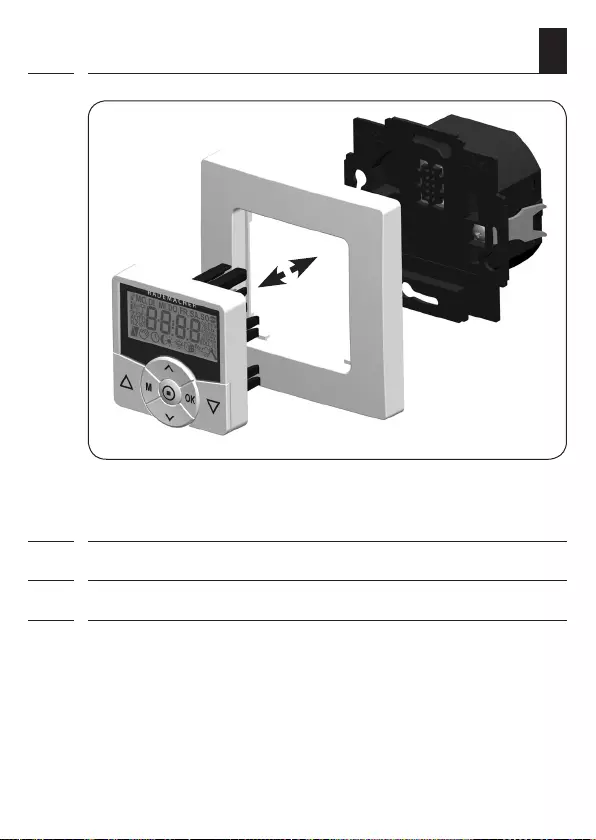
38
EN
9. Installation after the electrical connection
1. Insert the installation housing into the flush-mounted box and fasten it
with the screws of the claw fasteners.
2. Place the frame onto the installation housing.
3. Then carefully insert the operating unit into the installation housing .
4. Switch on the mains power supply again.
i
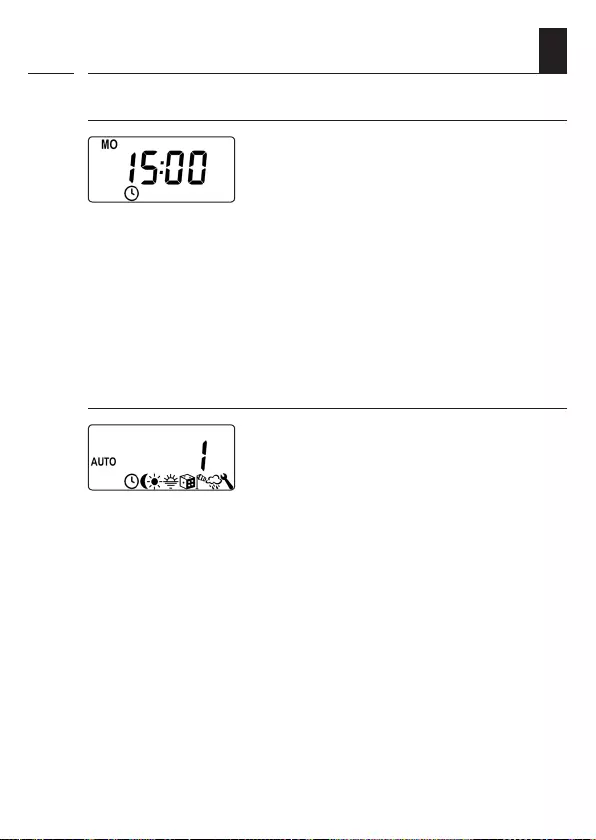
39
EN
10. Brief description of the standard display and
main menu
i
The standard display (example)
◆Displays the current day of the week and time.
◆Displays the activated functions.
◆Manual operation of the Troll Comfort DuoFern is only possible from
the standard display.
Main menu
◆Enables display and selection of the individual functions and menus.
◆Manual operation is not possible from the main menu.
◆No automatic switching commands will be executed during the
configuration process.
◆If no button is pressed within approx. 120 seconds, the display
automatically changes from the active menu back to the standard
display. Changes to settings are nevertheless saved.
Menu number
Functions / menus
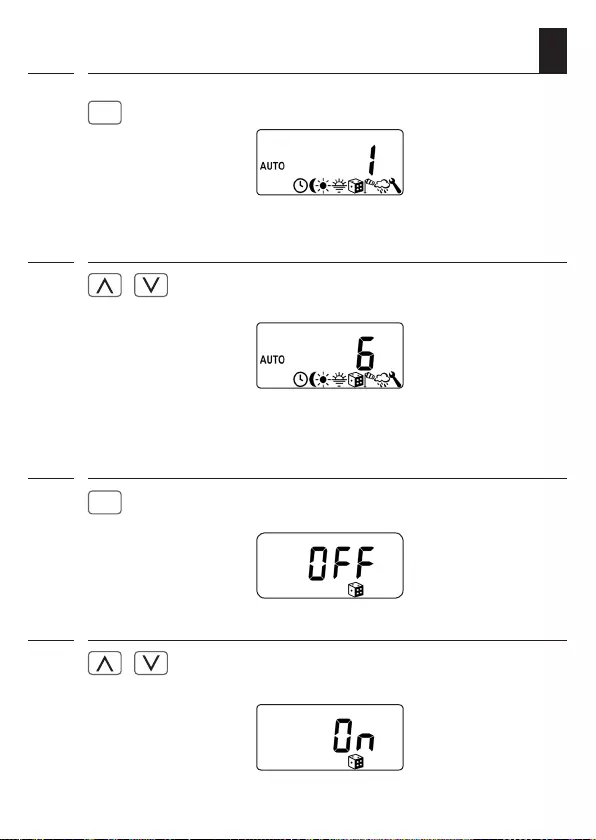
40
EN
11. Introduction to opening the menus and
setting the functions
1.
M
Open the main menu.
i
Pressing the menu button on the standard
display opens the main menu.
2. / Select the desired menu or
menu number.
The selected menu is indicated by a flashing
symbol.
3.
OK
Confirm and open the selected menu.
OFF flashes.
4. / Select the desired setting
(e.g. On).
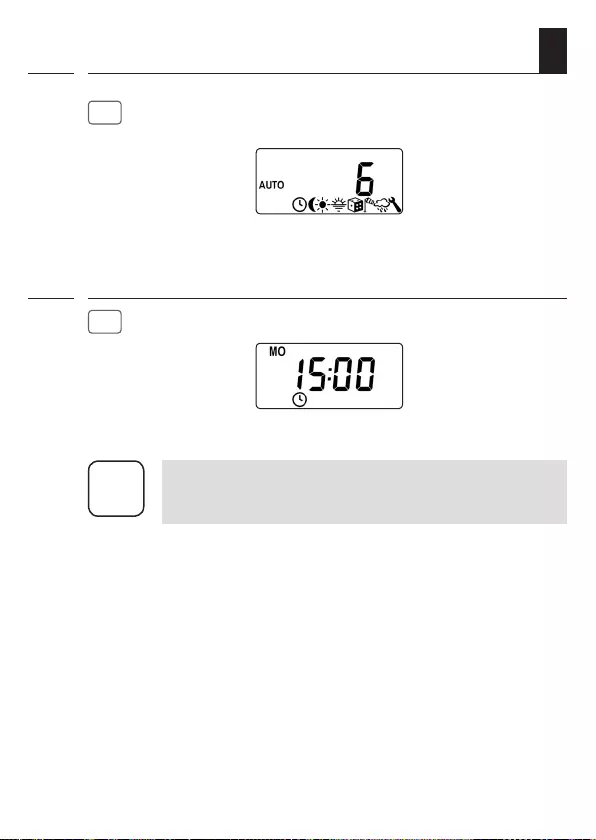
41
EN
11. Introduction to opening the menus and
setting the functions
i
5.
OK
Each setting must be confirmed with the
OK button.
Confirming the entry takes you to the next
setting or back to the menu.
6.
M
Back to the standard display.
i
Pressing the menu button briefly takes you back one menu
step. Pressing and holding the button always take you to
the standard display.
Example

42
EN
12. Initial commissioning with the help of the
installation wizard
The installation wizard, which guides you through the first basic settings, is
automatically started for the initial commissioning or after a software reset.
Quitting the installation wizard
Pressing the M button for one second causes the installation wizard to
be cancelled prematurely.
Readiness for operation
The Troll Comfort DuoFern is ready for operation after completing the
settings.
i
1. The installation wizard is shown after switching on the mains voltage.
The digits start flashing.
2. Set and confirm the current
time.
3. Set the current date (day. month) and confirm
each setting.
4. Set and confirm the current year.
5. Enter the first two digits of your German post-
code or the desired international time zone.
Time zone table, see page 128.
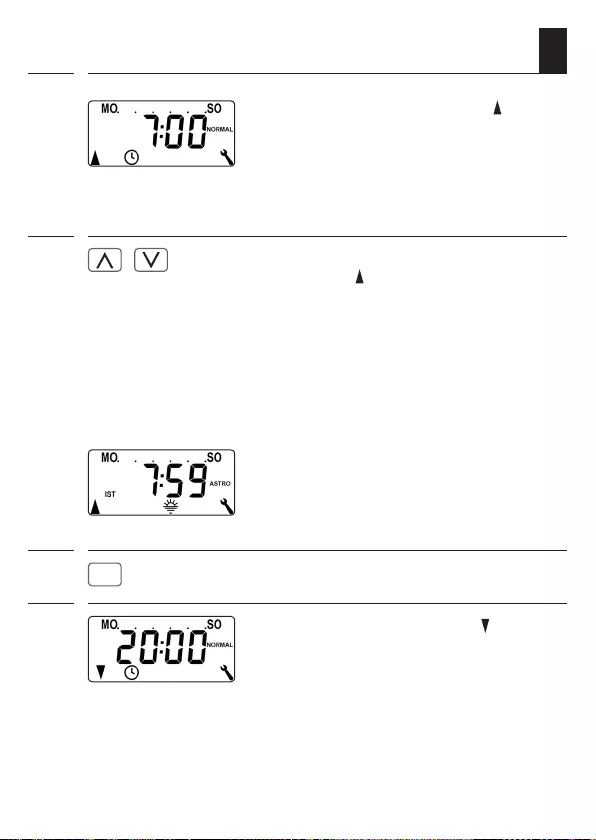
43
EN
i
6. Set and confirm the opening time [ ].
Pre-setting: MO...SO (MON...SUN)
The opening time applies to the entire week.
If necessary, you can subsequently select one
of three switching time programmes in menu
9.5, see page 87.
6.1 / Configure the switching time mode for the
opening time [ ].
Switching time mode, see page 53
◆NORMAL The roller shutter opens at the configured
opening time.
◆ ASTRO The roller shutter opens at the daily
recalculated dawn time. The previously
configured opening time is interpreted as
“earliest at xx:xx hours”.
If ASTRO is selected, then the opening time
calculated for the current day appears after
pressing the OK button.
6.2
OK
Continue to set the closing time.
7. Set and confirm the closing time [ ].
Pre-setting: MO...SO (MON...SUN)
The closing time applies to the entire week.
If necessary, you can subsequently select one
of three switching time programmes in menu
9.5, see page 87.
12. Initial commissioning with the help of the
installation wizard
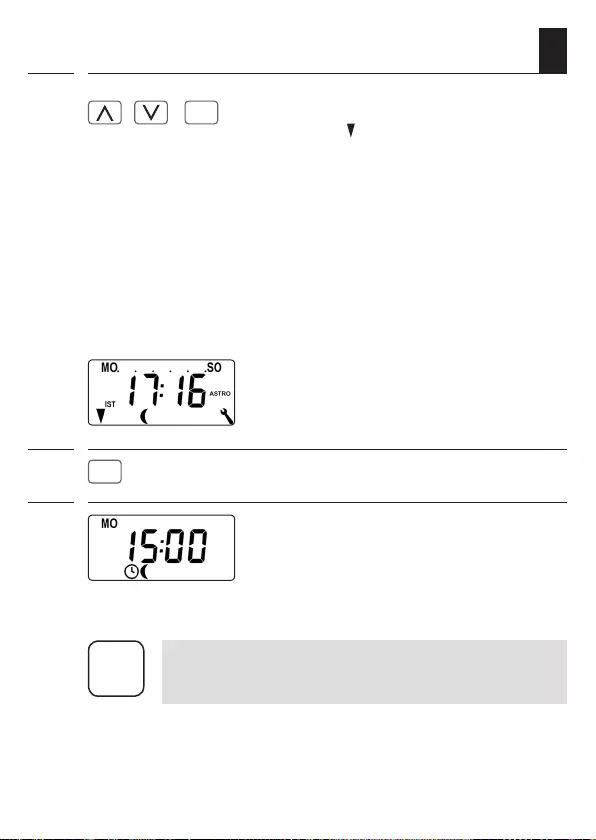
44
EN
12. Initial commissioning with the help of the
installation wizard
7.1 / >
OK
Configure the switching time mode for the
closing time [ ].
Switching time mode, see page53
◆NORMAL The roller shutter closes at the configured
closing time.
◆ ASTRO * The roller shutter closes at the daily recalculated
dusk time.
◆SENSOR * The roller shutter closes daily at dusk,
as measured by the light sensor.
* The previously configured closing time is
interpreted as “latest at xx:xx hours”.
If ASTRO is selected, then the closing time
calculated for the current day appears after
pressing the OK button.
7.2
OK
Confirm the settings.
8. The standard display is shown after
the final setting, see example.
The Troll Comfort DuoFern is now ready for
operation.
i
i
You have the option of deactivating individual switching
times as required. In order to do so, the value [ OFF ] can be
selected after the value [ 23:59 ].
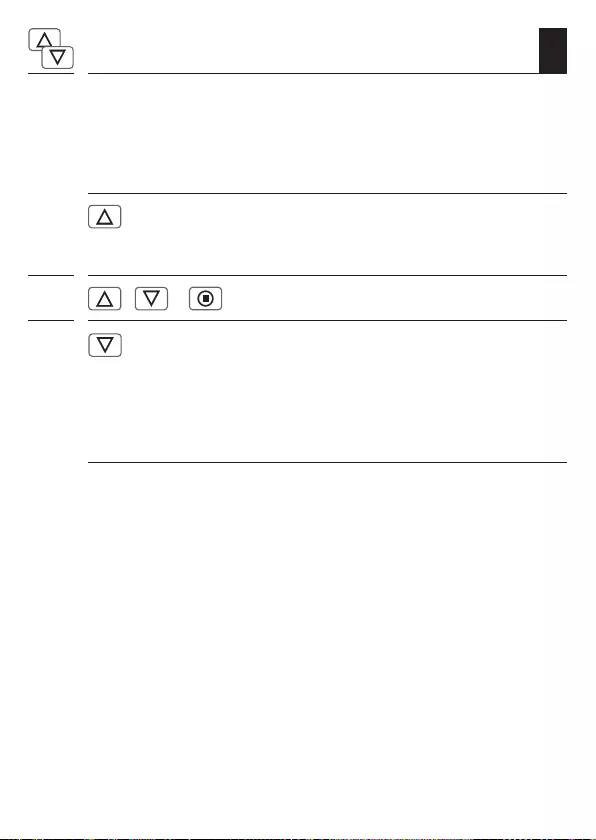
45
EN
13. Manual operation
Example for manual control of a roller shutter
1. Open the roller shutter.
Pressing the button briefly causes the roller
shutter to move to the upper end point.
2. / or causes the roller shutter to stop in the interim.
3. Close the roller shutter.
The roller shutter moves to the configured
ventilation position or to the lower end
point.
Manual operation is possible from the standard display at any time and
has priority over the programmed automatic functions.
Ventilation position, see page 84
If the ventilation position is configured, the roller shutter will first roll
down to this position. Pressing the [
Down
] button once more causes
the roller shutter to continue downwards.

46
EN
14. Moving to a target position
If necessary, you can enter an arbitrary target position for your roller
shutter which you can then move to directly. Moving to the target posi-
tion and stopping the roller shutter is done automatically.
Automatic movement after approx. two seconds
The device will initiate movement to the configured target position
automatically if no button is pressed for approx. two seconds.
i
In order to use this function, it is necessary to previously
determine and configure the running time for the connect-
ed tubular motor, see page 82.
The ventilation position is ignored when moving to the
target position.
1. / Display the current position of the roller shutter
by briefly pressing one of the buttons.
The current position is given as a
percentage [ % ].
2. / Enter the desired target position (e.g. 20%) by
repeatedly pressing the button.
The arrows [ / ] show the resulting direction
of travel.
Value = roller shutter position
0 % = fully open
100 % = fully closed
3. The roller shutter will automatically move to the target position and
stop after approx. two seconds.
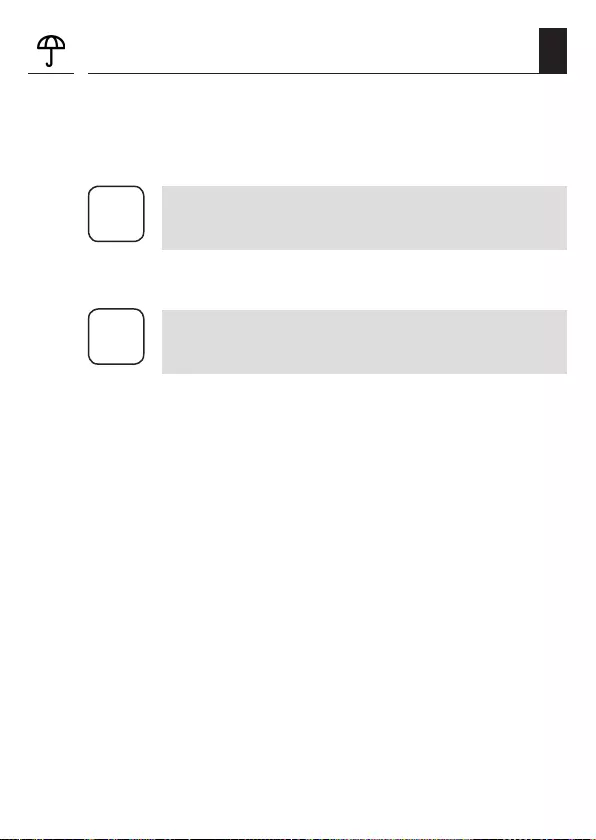
47
EN
15. Calling up and displaying weather data
The Troll Comfort DuoFern can receive and display weather data (tem-
perature, brightness, wind velocity, rain) from a DuoFern Environmental
Sensor. It is not necessary to log the DuoFern Environmental Sensor onto
the Troll Comfort DuoFern.
i
Environmental sensors update the weather data approx.
every 5 minutes and therefore it can take a few minutes
until the weather data is displayed.
If no new weather data is received for 45 minutes, this is no
longer available.
i
In the event that multiple DuoFern Environmental Sensors
are being received, the desired environmental sensor can
be selected in menu 9.9.4, see page 119.
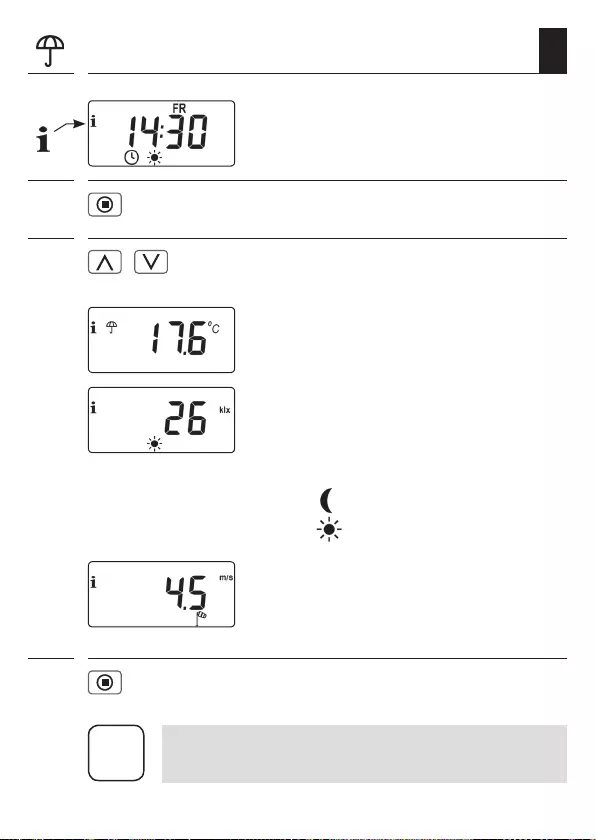
48
EN
Brightness
0 - 999 lux = lx
1 - 150 kilo lux = klx
Symbol depending on the brightness:
< 50 lx = (dusk)
> 50 lx =
Wind velocity
0 - 35 m/s
2. Pressing the SET button briefly displays
the first weather data.
3. / You can call up all the available weather data
using the set buttons, see examples.
Temperature and rain
15. Calling up and displaying weather data
1. As soon as an environmental sensor is detected,
the corresponding symbol is shown on the
display.
4. Pressing the SET button briefly exits
the weather data display.
i
The display automatically switches to the standard display
after 10 seconds.
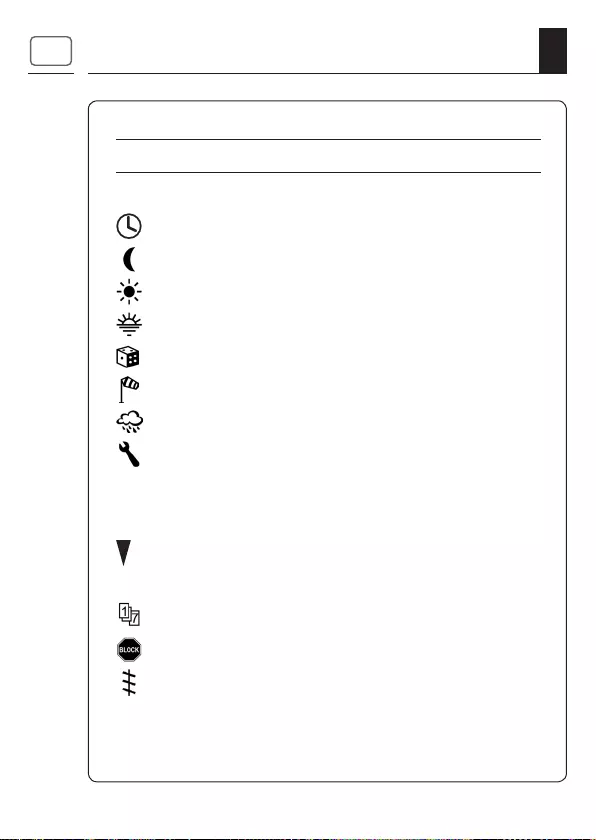
49
EN
Main menu
Symbol Menu Page
AUTO 1 Automatic mode ................................................51
2 Switching times ................................................. 52
3 Automatic dusk function ....................................65
4 Automatic solar function .................................... 69
5 Automatic dawn function ................................... 73
6 Random function ............................................... 75
7 Automatic wind function ....................................76
8 Automatic rain function .....................................78
9 System settings .................................................80
SET 9.1 Time and date ...................................................81
9.2 Motor running time ...........................................82
9.3 Ventilation position ...........................................84
PLZ 9.4 Postcode ...........................................................86
9.5 Switching time programme ................................87
9.6 Blockage detection ............................................89
T 9.7 Venetian blind mode ..........................................92
16. Menu overview
M
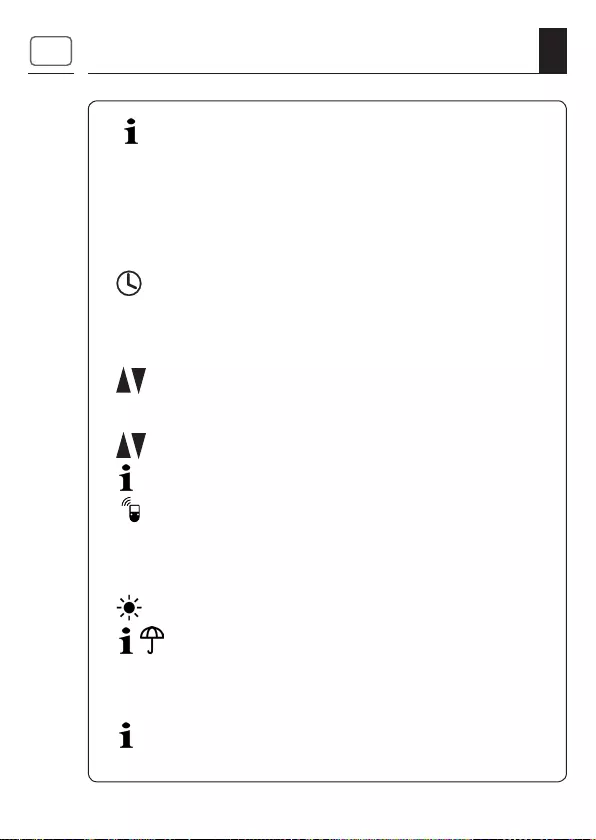
50
EN
M
9.8 Device settings ..................................................94
9.8.1 Automatic summer /
winter changeover ............................................. 95
9.8.2 Display contrast ................................................. 96
9.8.3 Display lighting .................................................96
9.8.4 Timer mode ....................................................... 97
9.8.5 Button lock .......................................................98
9.8.6 Inputs E1/E2 ..................................................... 99
9.8.7 Reversal of rotation direction ..........................101
L 9.8.8 Light function..................................................103
9.8.9 End points ....................................................... 106
9.8.0 Software version .............................................108
9.9 DuoFern settings .............................................109
9.9.1 Logging on and off...........................................110
9.9.2 Setting the DuoFern mode ...............................114
9.9.3 Setting the solar mode ....................................116
9.9.4 Switching weather data on/off .........................119
9.9.5 Transmitting manual control commands ...........121
9.9.6 Transferring automatic states ........................... 122
IST 9.9.7 Displaying the DuoFern address (radio code) ....123
16. Menu overview
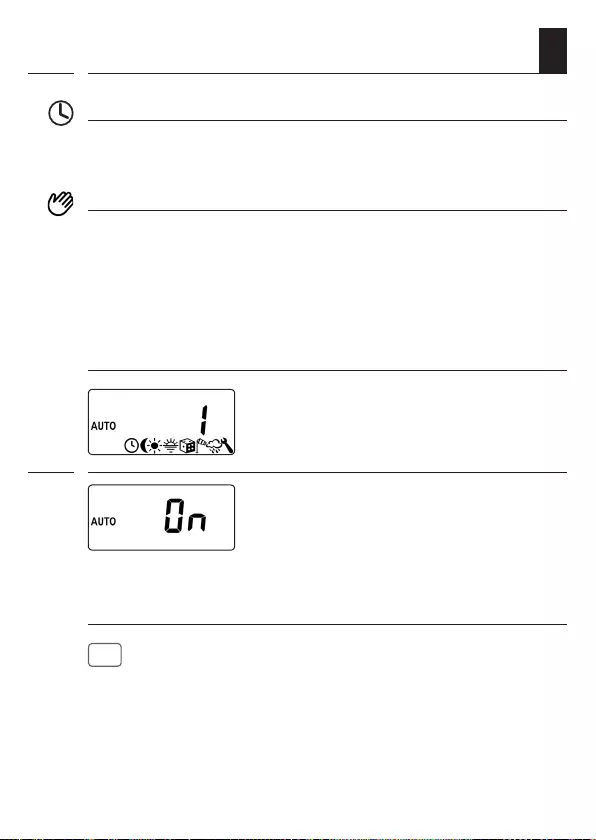
51
EN
Automatic mode on (symbol on the standard display)
◆All set automatic functions are active
◆Manual operation is also possible in automatic mode
AUTO
Automatic mode off (symbol on the standard display)
◆All automatic functions are deactivated
◆All automatic symbols are deactivated on the standard display
◆Inputs E1 and E2 will not be taken into consideration - unless the
automatic wind function is activated.
Switching automatic mode on/off in menu 1
1. Open menu 1.
2. Set and confirm the desired setting.
OFF = automatic mode off
On = automatic mode on
17. Menu 1 - Switching automatic mode on/off
Toggling directly on the standard display
OK
1 sec. Press the OK button for one second on the
standard display.
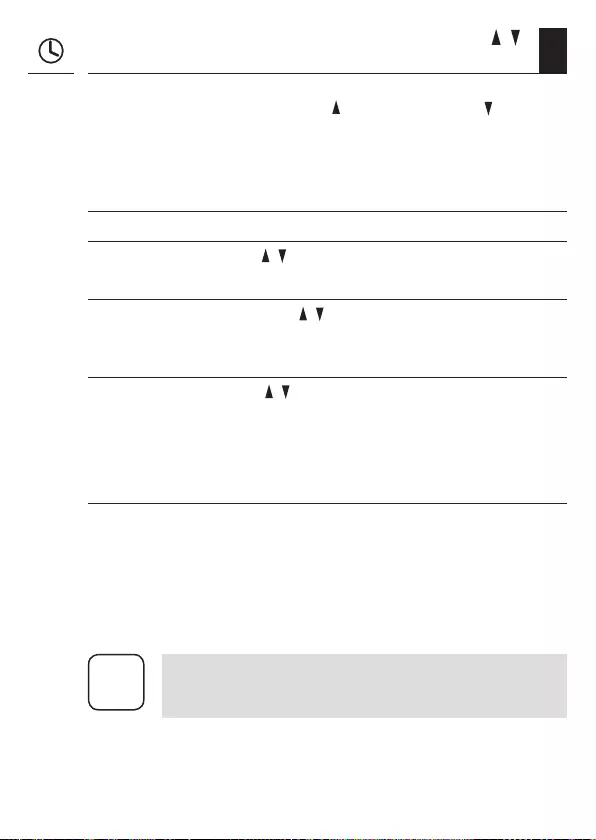
52
EN
18. Switching times (opening and closing times) [ / ],
brief description
You can configure various opening [ ] and closing times [ ] for the
Troll Comfort DuoFern in order to open or close your roller shutter
automatically at your preferred times.
For this purpose, there are three switching time programmes
available in menu 9.5, see page 87:
[ 1 ] Weekly switching times (factory setting)
The switching times [ / ] apply from (MO .... SO) (MON...SUN).
[ 2 ] Working day and weekend switching times
Separate switching times [ / ] for (MO .... FR) (MON...FRI) and
(SA + SON) (SAT + SUN).
[ 3 ] Individual day switching times
The switching times [ / ] can be set for every day of the week
(MO / DI / MI / DO / FR / SA / SO) (MON / TUES / WED / THURS / FRI
/ SAT / SUN).
Doubling the switching times by activating a second switching time
block
If necessary you can double the number of available opening and clos-
ing times. In order to do so, a second switching time block (n = 2) must
be activated in menu 9.5 , see page 52 / 88.
If a second switching time block has been activated [ n2 ], you can select
the desired switching time block [ 1 or 2 ] prior to setting the opening
and closing times.
i
The switching times in the second switching time block [2 ]
cannot be linked to a switching time mode [ NORMAL /
ASTRO / SENSOR ].
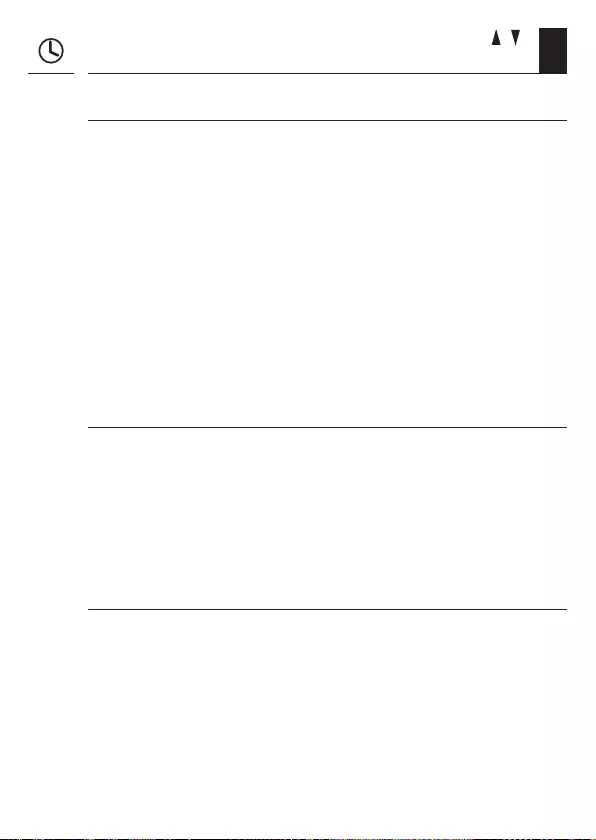
53
EN
18. Switching times (opening and closing times) [ / ],
brief description
Application example for a second switching time
You can use a second switching time, for example, to darken a child's
bedroom at midday:
◆The first opening time has been set to 8:00 hours.
◆The roller shutter will open at 08:00 hours
◆The roller shutter should close again at 12:00 hours and
open again at 14:30 hours.
◆In order to do so, the second switching time block must be select-
ed and the respective second opening and closing time must be
set accordingly.
◆The first closing time has been set to 20:00 hours.
◆ The roller shutter will close at 20:00 hours.
Selecting a switching time mode
Various switching time modes can be selected when configuring the
opening and closing times.
The following switching time modes are possible:
◆NORMAL
◆ASTRO
◆SENSOR (only for closing times)
Brief description of the switching time modes
◆NORMAL
The roller shutter moves at the configured switching time.
For more, see next page.
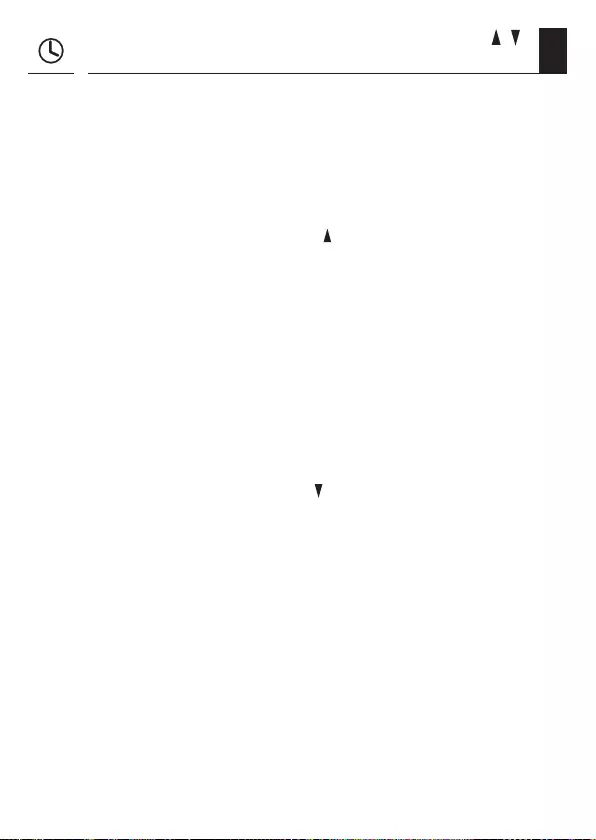
54
EN
18. Switching times (opening and closing times) [ / ],
brief description
◆ASTRO
Calculation of the respective switching time by means of an
astro programme
The opening and closing times are calculated in relation to the
date and postcode. Subsequently they are linked to the previously
configured switching times.
●Link to the opening time [ ]
The roller shutter opens at the daily calculated dawn time. The
configured opening time is interpreted as “earliest at xx:xx
hours”.
●Example a:
−Dawn begins at 05:00 hours.
−The opening time has been set to 07:00 hours.
−The roller shutter will open at 07:00 hours.
●Example b:
−Dawn begins at 08:00 hours.
−The opening time has been set to 07:00 hours.
−The roller shutter will open at 08:00 hours.
●Link to the closing time [ ]
The roller shutter closes at the daily calculated dusk time. The
previously configured closing time is interpreted as “latest at
xx:xx hours”.
●Example a:
−Dusk begins at 17:00 hours.
−The closing time has been set to 20:00 hours.
−Your roller shutter will close at 17:00 hours
●Example b:
−Dusk begins at 22:00 hours.
−The closing time has been set to 20:00 hours.
−Your roller shutter will close at 20:00 hours
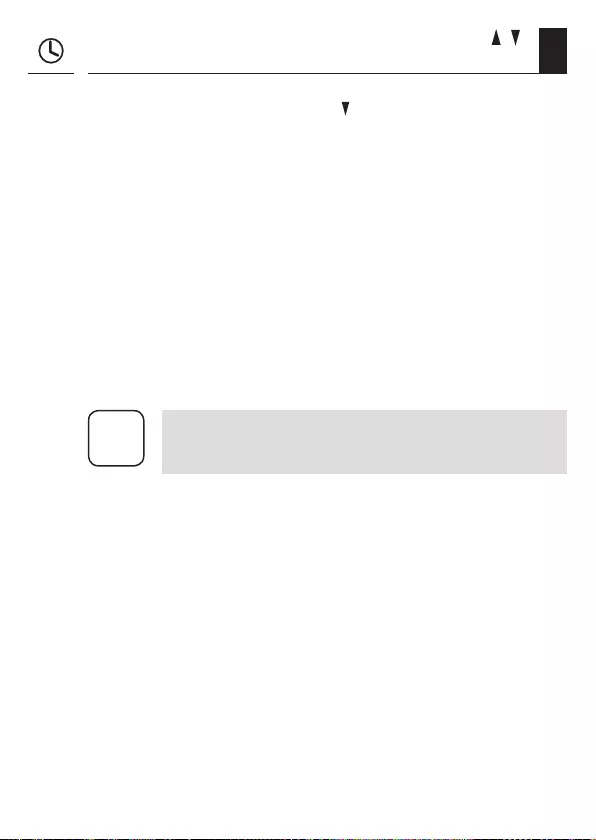
55
EN
18. Switching times (opening and closing times) [ / ],
brief description
◆SENSOR (only for closing times [ ] )
The closing time is controlled by a light sensor in relation to the
level of brightness.
In addition, the measured dusk value is linked to the previously
configured closing time. The configured closing time is interpreted
as “latest at xx:xx hours”.
●Example a:
−In winter dusk begins, for example, at approx. 17:00 hours.
−The closing time has been set to 20:00 hours.
−Your roller shutter will close at 17:00 hours
●Example b:
−In summer dusk begins, for example, at approx. 22:00 hours.
−The closing time has been set to 20:00 hours.
−Your roller shutter will close at 20:00 hours
i
You have the option of deactivating individual switching
times as required. In order to do so, the value [ OFF ] can
be selected after the value [ 23:59 ].
Subsequently the switching time will not be executed (even
in ASTRO or SENSOR modes).
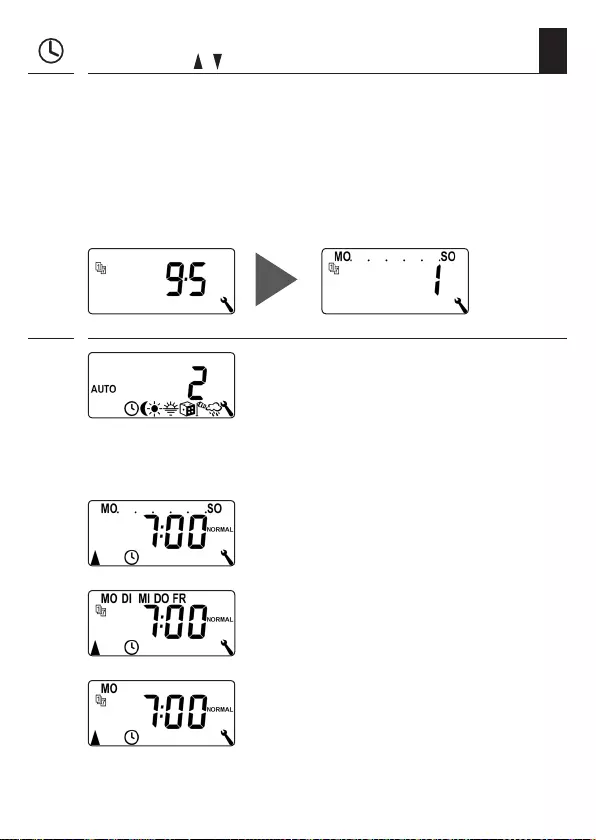
56
EN
1. If you want to change the type of switching time programme, first open
menu 9.5, see page 87 and configure the desired switching time
programme.
2. Open menu 2 if the desired switching time
programme is already active.
The active switching programme is shown at the top of the display
while you set the opening and closing times.
18.1 Menu 2 - Configuring opening and closing
times [ / ]
Weekly switching times
Individual day switching times
Weekday / weekend switching times
If the type of switching time programme (weekly switching times, work-
ing day / weekend switching times or individual day switching times) is
not to be changed, start directly with point 2.
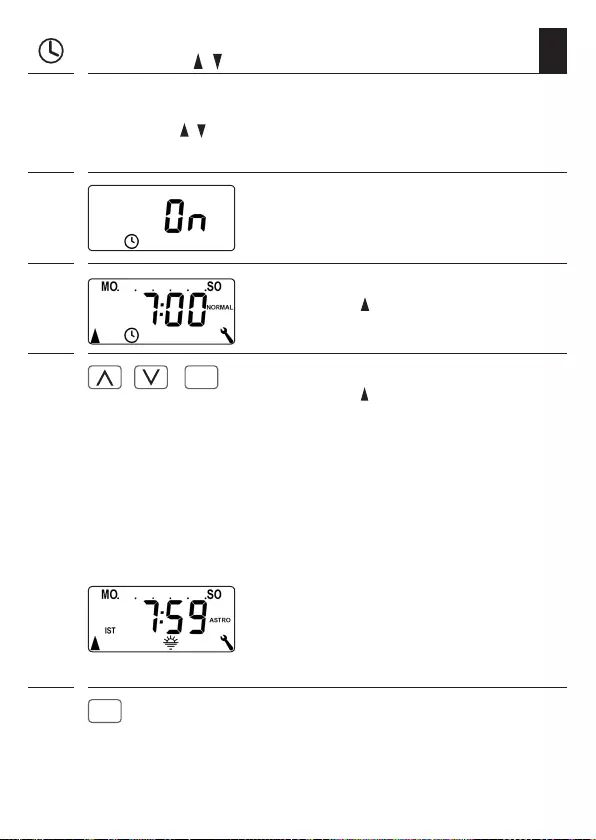
57
EN
18.1 Menu 2 - Configuring opening and closing
times [ / ]
3. Activate and confirm the switching times.
On = switching times on
Off = switching times off
4. Set and confirm an
opening time [ ].
4.1 / >
OK
Configure the switching time mode for the
opening time [ ].
Switching time mode, see page 53
◆NORMAL The roller shutter opens at the configured
opening time.
◆ ASTRO The roller shutter opens at the daily
recalculated dawn time. The previously
configured opening time is interpreted as
“earliest at xx:xx hours”.
If ASTRO is selected, then the opening time
calculated for the current day appears after
pressing the OK button.
4.2
OK
Continue to set the closing time.
The following serves to describe the procedure for setting an
opening and
closing time
[ / ]
as weekly switching times.
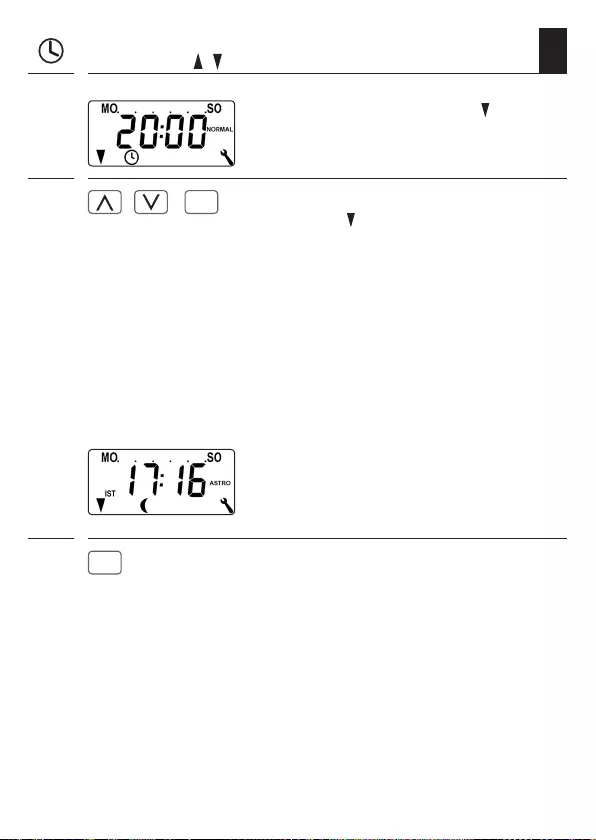
58
EN
5. Set and confirm the closing time [ ].
5.1 / >
OK
Configure the switching time mode for the
closing time [ ].
Switching time mode, see page 53
◆NORMAL The roller shutter closes at the configured
closing time.
◆ ASTRO * The roller shutter closes at the daily recalculated
dusk time.
◆SENSOR * The roller shutter closes daily at dusk,
as measured by the light sensor.
* The previously configured closing time is
interpreted as “latest at xx:xx hours”.
If ASTRO is selected, then the closing time
calculated for the current day appears after
pressing the OK button.
6.
OK
Exit the settings and return to
main menu.
18.1 Menu 2 - Configuring opening and closing
times [ / ]
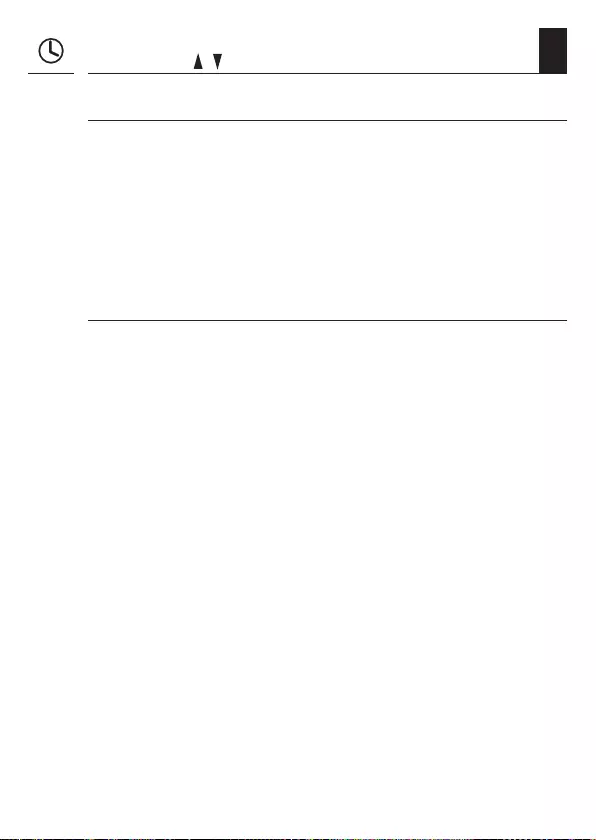
59
EN
18.1 Menu 2 - Configuring opening and closing
times [ / ]
Information about the [ ASTRO ] switching time mode
If [ ASTRO ] is selected as the switching time mode, the calculated dusk
time can be individually customised by means of an offset between –60
and +60 minutes.
◆Dusk can be configured in menu 3,
see page 65.
◆Dawn can be configured in menu 5,
see page 73.
Information about the [ SENSOR] switching time mode
If [ SENSOR ] is selected as the switching time mode, then the desired
dusk limit value can be configured in menu 3, see page
65
.
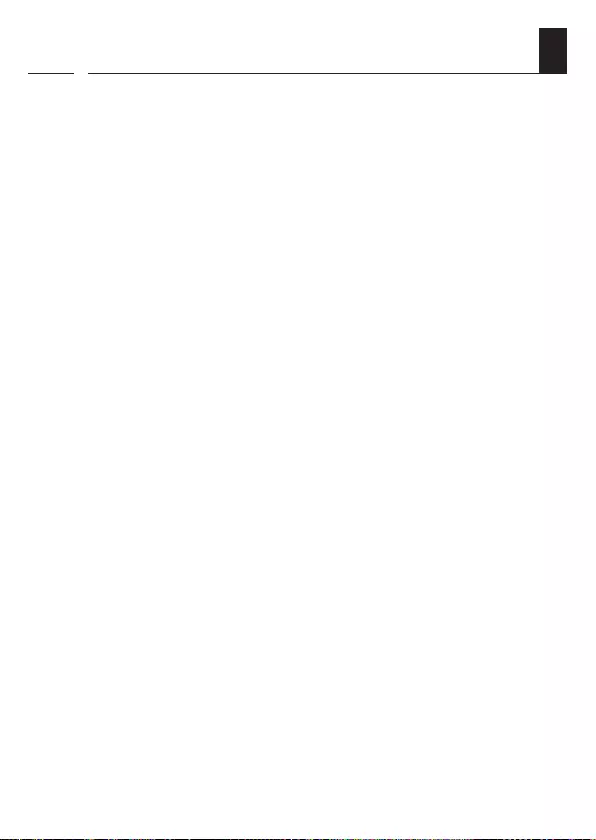
60
EN
19. Connecting a local light sensor
If you intend to operate your Troll Comfort DuoFern and the connected
tubular motor according to brightness levels, then you must connect
the optionally available RADEMACHER light sensor to the Troll Comfort
DuoFern.
If the Troll Comfort DuoFern is intended to react to control signals from
a central sun controller within the DuoFern network (e.g. a DuoFern ra-
dio sun sensor), then it is not necessary to connect the local light sensor.
i
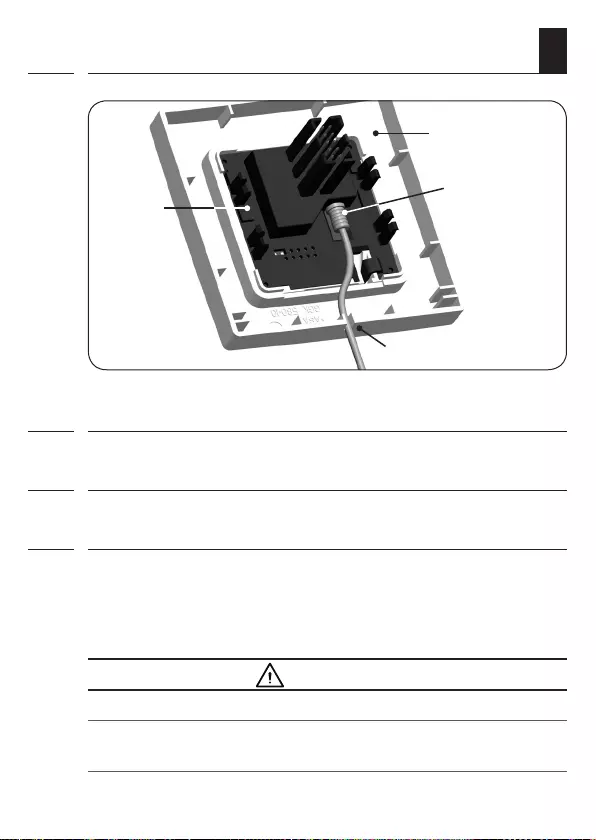
61
EN
i
19.1 Light sensor connection when using the
supplied frame
1. Carefully remove the operating unit from the installation housing.
2. Insert the light sensor connector * into the socket on the rear of the
operating unit.
3. Feed the sensor cable into the cable bushing in the frame and guide it
out.
4. Carefully replace the operating unit with the frame back onto the instal-
lation housing.
* Accessories, see page 130
ATTENTION!
Excessive bending can damage the sensor cable.
The sensor cable is a fibre optic cable. Avoid excessive bending or crush-
ing of the sensor cable.
Operating
unit
Frame
Sensor cable
connector
Cable bushing
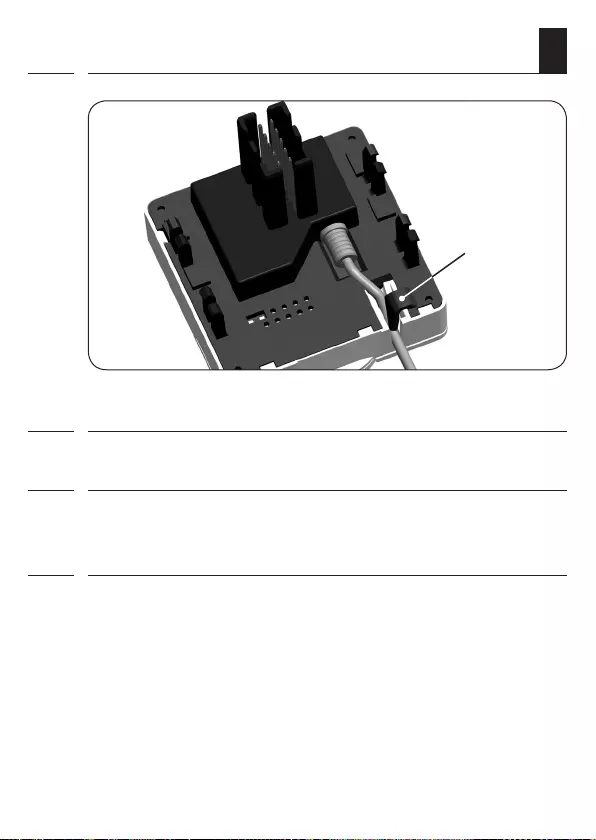
62
EN
i
19.2 Light sensor connection when using a
frame supplied by other manufacturers
1. Carefully remove the operating unit from the installation housing.
2. Insert the light sensor connector into the socket on the rear of the
operating unit.
3. Lay the sensor cable in the cable bushing of the operating unit.
The sensor cable can be pressed into the engagement hooks with the
help of a rounded object (for example, a 50 cent coin).
4. Carefully replace the operating unit together with the frame back onto
the installation housing, see next page.
Engagement
hooks
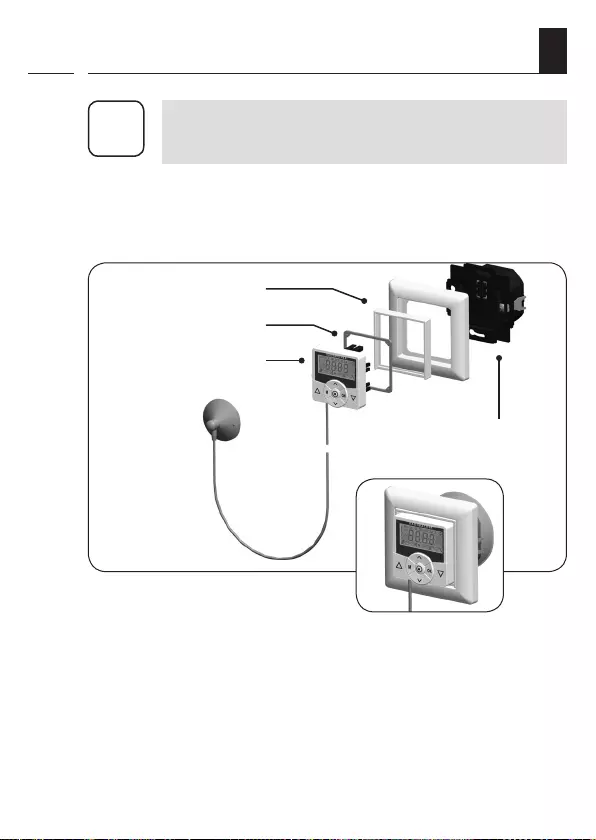
63
EN
i
19.2 Light sensor connection when using a
frame supplied by other manufacturers
i
If the cable bushing of the operating unit is covered by
the frame, then it will be necessary to fit the additionally
provided spacer frame onto the rear of the operating unit.
It may be necessary to use an intermediate frame 50 x 50 *,
depending on the respective switch range used.
* Not included
Intermediate frame *
Spacer frame
Operating unit
Installation housing
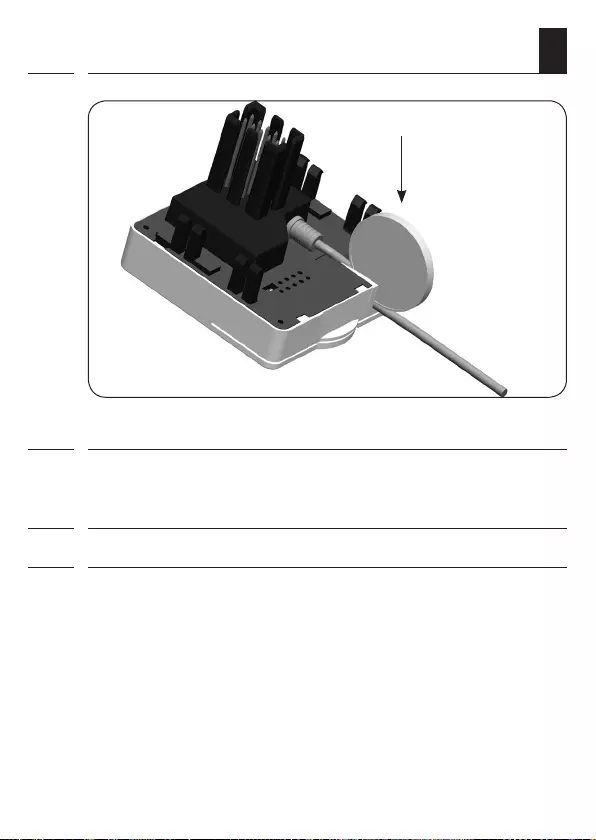
64
EN
i
19.3 Dismantling the light sensor
1. Carefully pull the operating unit out of the installation housing.
2. If the sensor cable has been fixed in place by means of the operating
unit's engagement hooks, then it must first be released, for example,
with the help of a 50 cent coin.
3. Pull the light sensor connector out of the socket.
4. Replace the operating unit back onto the installation housing.
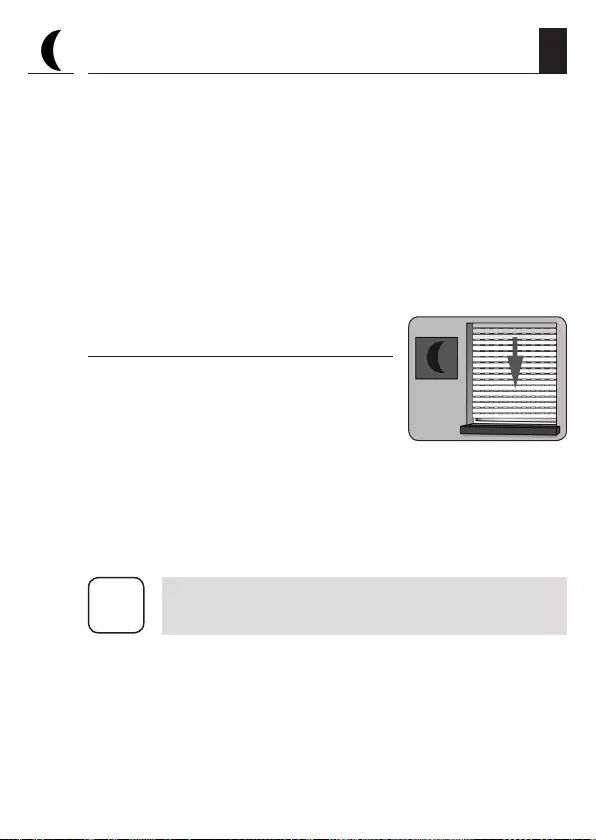
65
EN
20. Automatic dusk function,
brief description
The automatic dusk function causes the roller shutter to close automati-
cally to the lower end point or configured ventilation position.
You can choose between two automatic dusk functions:
◆Automatic dusk function with astro programme
= switching time mode [ ASTRO ]
◆Automatic dusk function with light sensor
= switching time mode [ SENSOR ]
Automatic dusk function with astro pro-
gramme
The dusk time is recalculated every day based
on the geographical location and the current
date (defined by the configured postcode).
This means that it is not necessary to continu-
ously readjust the closing time throughout the year.
Configuring a custom offset period
An offset can be configured between -60 and +60 minutes in order to
customise the calculated dusk time to your personal preferences.
i
A light sensor is not required for this function!
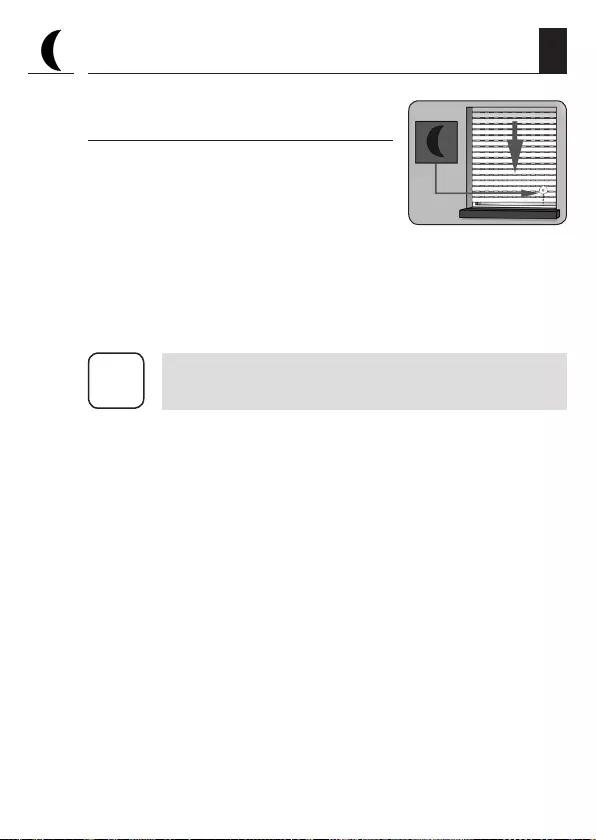
66
EN
Automatic dusk function
with connected light sensor
At dusk, the roller shutter will lower to the
lower end limit or to the configured ven-
tilation position after approx. 10 seconds.
The roller shutter will open again once the
configured opening time is reached or in the
event of a manual command.
The required dusk limit value
is configurable.
20. Automatic dusk function,
brief description
i
The automatic dusk function with a light sensor is only
executed once per day.
Installation of the
light sensor, see
page 61.
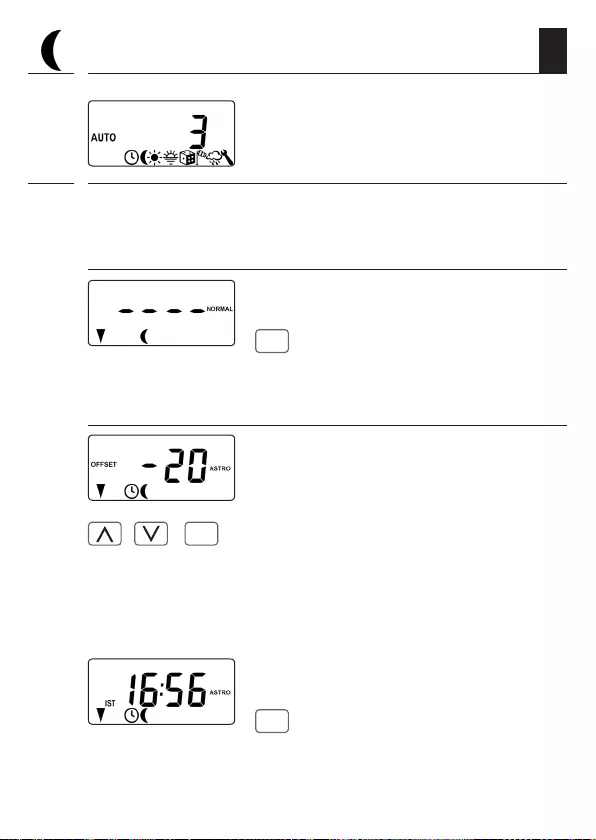
67
EN
20.1 Menu 3 - Customising the automatic
dusk function
1. Open menu 3.
2. Customise the automatic dusk function in accordance with the selected
switching time mode [ NORMAL / ASTRO or SENSOR ]:
NORMAL
No customisation is possible in this
switching time mode.
OK
Return to main menu.
ASTRO
/ >
OK
Set the offset.
The offset function can be used to modify the
calculated astro time by +/- 60 minutes.
Example:
With a negative offset e.g. - 10, the calculated
astro time is triggered 10 minutes earlier.
Subsequently the resulting closing time
is displayed.
OK
Return to main menu.

68
EN
20.1 Menu 3 - Customising the automatic
dusk function
SENSOR
/ Customise the dusk limit value in switching
time mode [ SENSOR ].
If the limit value is not met due to the onset of
dusk, the roller shutter will close.
ACTUAL value
Currently measured brightness (e.g. 12).
- - = too bright
SET value
Configurable limit value
01 = very dark, approx. 2 lux
15 = less dark, approx. 50 lux
OK
Return to main menu.
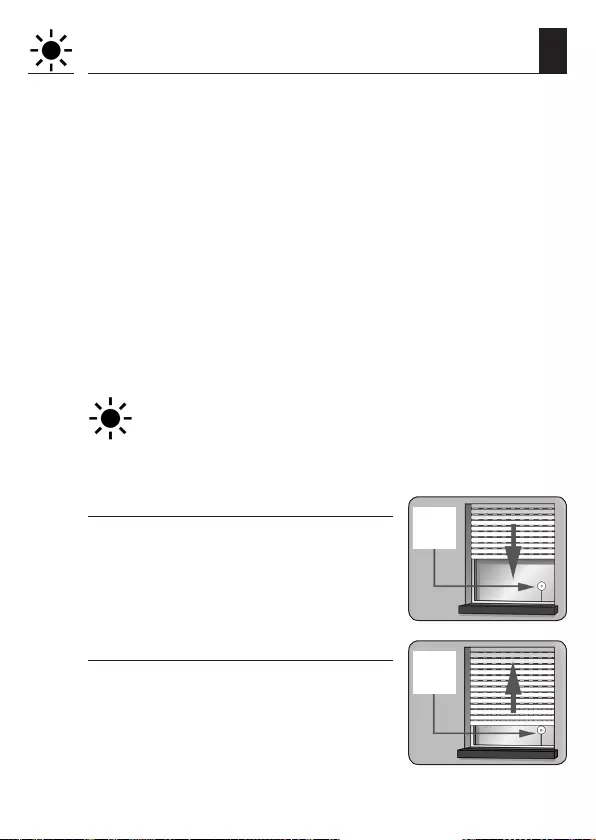
69
EN
21. Automatic solar function, brief description
The automatic solar function (solar mode [ 1 ]) enables brightness-de-
pendent control of your roller shutter. To do this, a local light sensor is
secured to the window with a suction cap and then plugged into the
Troll Comfort DuoFern device.
If you use external sun sensors (e.g. the DuoFern Sun Sensor or the
DuoFern Environmental Sensor in conjunction with the HomePilot®)
or the Troll Comfort DuoFern itself as a central sun controller for other
DuoFern devices, please read further on page 116.
Automatic solar function
Automatic movement of the roller shutter once a set limit is exceeded.
The roller shutter end position can be freely selected by changing the
position of the local light sensor on the window.
Please note the state of the sun symbol on the standard display
When the automated solar function is active, the
sun symbol flashes on the standard displays as
soon as the configured set limit is exceeded.
Automatic lowering
If uninterrupted sunlight is detected for 10
minutes, the roller shutter will descend until
its shadow covers the light sensor.
10 min.
of sun
Automatic clearing
After approx. 20 minutes, the roller shutter
is automatically raised a small amount to
uncover the sensor. If the sun continues to
shine, then the roller shutter remains in this
position.
After
20 min.
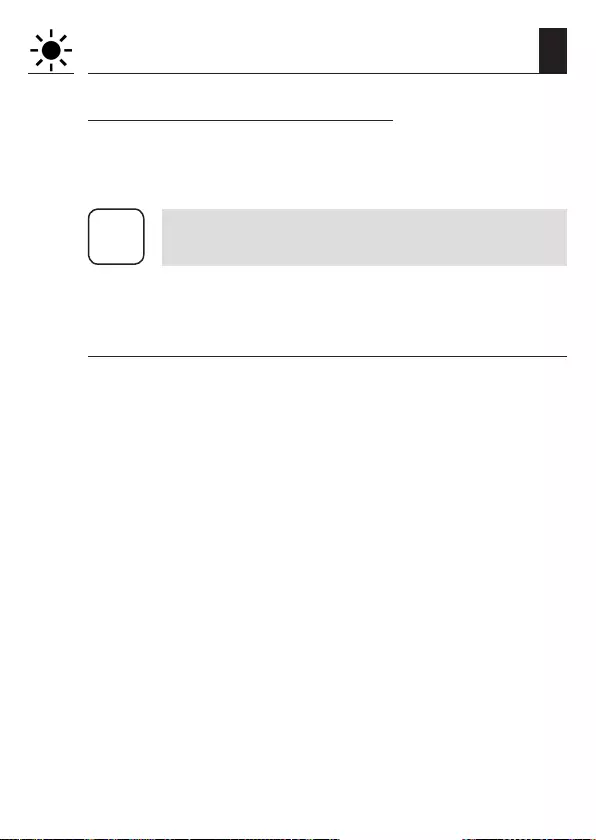
70
EN
21. Automatic solar function, brief description
Automatic opening
If the brightness decreases below the con-
figured set limit value, the roller shutter will
return to the upper end point.
i
The above-mentioned delay times can be exceeded in the
event of changing weather conditions.
The automatic solar function will be terminated and must be reacti-
vated if required after the following events:
◆After manual actuation.
◆After execution of an automatic function.
◆After the upper end point is reached.

71
EN
21.1 Menu 4 - Configuring the automatic solar function
1. Open menu 4.
2. Activate and confirm the automated solar
function.
On = automatic solar function on
Off = automatic solar function off
3. Adjust the local sun limit value.
/ Configure the local sun limit value:
ACTUAL value
Currently measured brightness (e.g. 31).
- - = too dark
SET value
Configurable set limit:
31 = minimal sun, approx. 2000 lux
45 = bright sunlight, approx. 20000 lux
OK
Return to main menu.
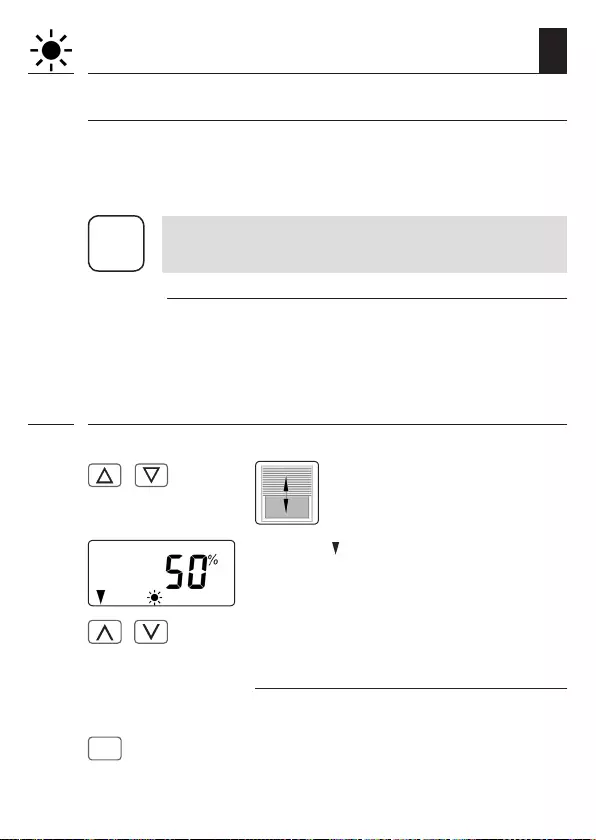
72
EN
Sunshine position for activated automatic slat adjustment
If you have activated automatic slat adjustment in menu 9.7, you must
set an arbitrary sunshine position on your Troll Comfort DuoFern manu-
ally which your roller shutter should lower to when the automated solar
function is activated.
i
The running time must be configured prior to setting the
sunshine position, see page 82.
Information about the sunshine position
◆The locally mounted light sensor may not be covered by
the roller shutter when it is moving downwards.
◆Set the sunshine position in a way that the roller shutter
remains above the light sensor. Otherwise the light sensor
cannot correctly measure the brightness level.
4. Configure the local sunshine position.
/ Move the roller shutter to the
desired position.
or
The arrow [ ] indicates the direction of travel.
/ Enter the desired sunshine position,
e.g. 50 %.
Value = roller shutter position
0 % = fully open
100 % = fully closed
OK
Confirm the sunshine position and
return to main menu.
21.1 Menu 4 - Configuring the automatic solar function
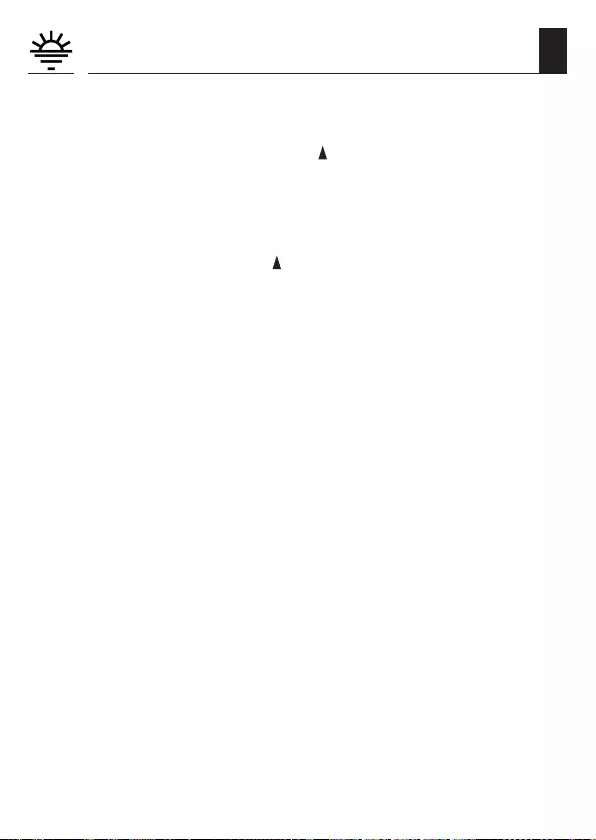
73
EN
The automatic dawn function causes the roller shutter to open auto-
matically to the upper end point.
When configuring opening times [ ], it is possible to link them to
a switching time mode, see page 53. The calculated dawn time
can be customised by linking the opening times with the [ ASTRO ]
switching time mode. This means that it is not necessary to continuous-
ly readjust the opening time throughout the year.
Link to the opening time [ ]
The previously configured opening time is interpreted as “earliest at
xx:xx hours”.
Configuring a custom offset period
The calculated dawn time can be customised to personal preferences by
means of an offset between -60 and +60 minutes. An application ex-
ample for the [ ASTRO ] switching time mode is included on page 54.
22. Automatic dawn function,
brief description

74
EN
22.1 Menu 5 - Customising the automatic dawn time
1. Open menu 5.
2. Customise the dawn time in accordance with the selected switching
time mode:
NORMAL
No customisation is possible in this
switching time mode.
OK
Return to main menu.
ASTRO
/ >
OK
Set the offset.
The offset function can be used to modify the
calculated astro time by +/- 60 minutes.
Example:
With a negative offset e.g. - 10, the calculated
astro time is triggered 10 minutes earlier.
Subsequently, the resulting opening time
is displayed.
OK
Return to main menu.

75
EN
23. Menu 6 - Configuring the random function
The random function enables a random delay of the set timer periods
ranging between 0 and 30 minutes.
The random function is executed for:
All automatic opening and closing times.
Please note the state of the cube symbol on the standard display
The cube symbol flashes on the standard display when the
random function is activated during the period in which the
movement command is being delayed.
1. Open menu 6.
2. Select and confirm the desired
setting.
On = random function on
Off = random function off
Subsequently the main menu will be displayed
again.
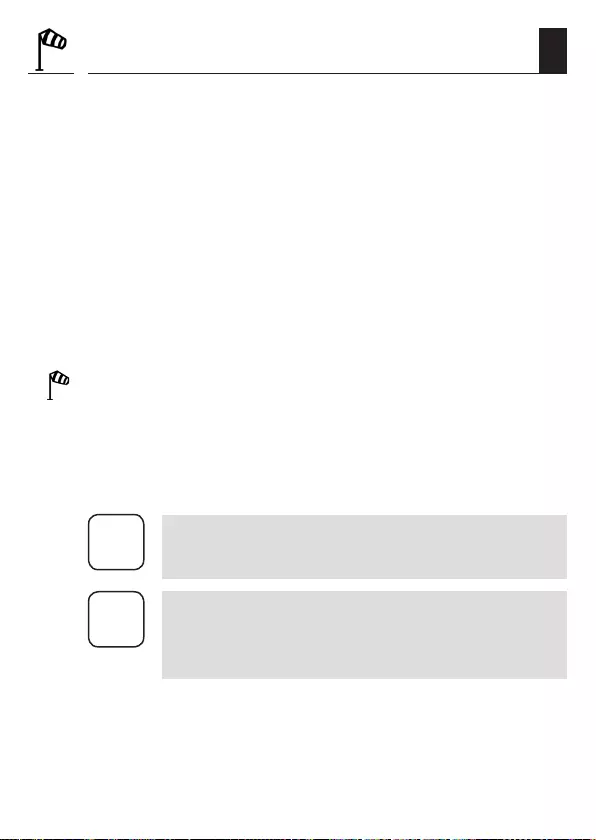
76
EN
24. Automatic wind function, brief description
This function enables you to use the Troll Comfort DuoFern to operate,
for example, connected Venetian blinds in relation to the weather
conditions.
As soon as an external signal transducer detects “wind”, it can transmit
the control signal to the Troll Comfort DuoFern in the DuoFern network
or via one of the correspondingly configured inputs (E1 or E2).
Configuration of inputs E1 / E2
See page 99, menu 9.8.6
The direction of rotation in the event of wind can be configured.
The wind can be used to retract the Venetian blinds or close them as a
draught stop.
If the automatic wind function is active ...
◆The wind symbol flashes.
◆Manual operation is no longer possible.
◆Automatic movement commands are no longer carried out but will
be resumed as soon as the wind subsides. In each case, only the last
automatic movement command is subsequently executed.
i
In manual mode, the automatic wind function remains
active, for example, in order to keep an awning protected
from wind at all times.
i
If the rotation direction for wind is set to DOWN and wind
is detected when the drive is at the upper end position,
then the drive moves back to the upper end position as
soon as no more wind is detected.

77
EN
24.1 Menu 7 - Configuring the automatic wind function
ATTENTION!
The following settings may only be undertaken when the wind is
still in order to prevent damage to the awnings / Venetian blinds.
1. Open menu 7.
2. Select and confirm the desired
setting.
On = automatic wind function on
Off = automatic wind function off
3. Configure and confirm the rotation direction
in the event of wind.
1 = up (factory setting)
2 = down
Subsequently the main menu will be displayed
again.
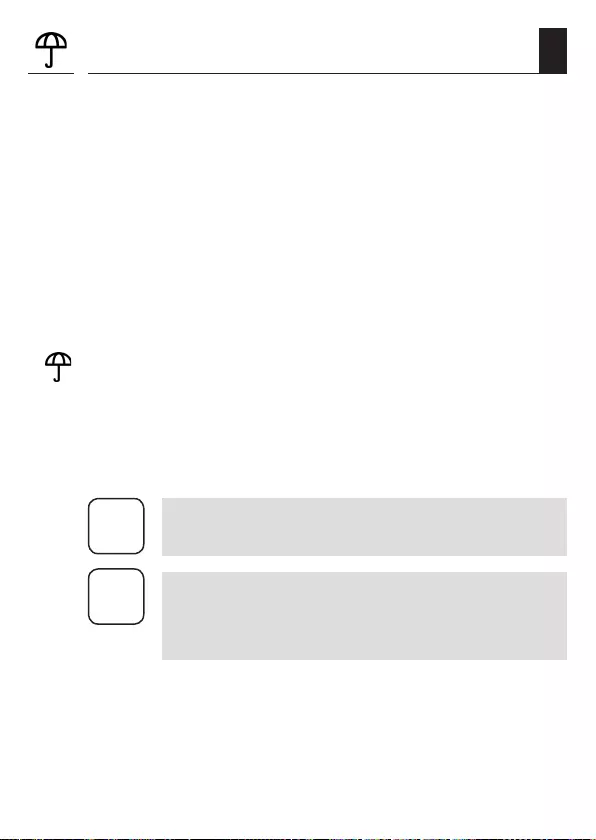
78
EN
25. Automatic rain function, brief description
This function enables you to use the Troll Comfort DuoFern to operate,
for example, a connected awning in relation to the weather conditions.
As soon as an external signal transducer detects “rain”, it can transmit
the control signal to the Troll Comfort DuoFern in the DuoFern network
or via one of the correspondingly configured inputs (E1 or E2).
Configuration of inputs E1 / E2
See page 99, menu 9.8.6
The direction of rotation in the event of rain can be configured.
The awning can be retracted (up) or used as a rain cover (down) in the
event of rain.
Once the automatic rain function is active ...
◆The rain symbol flashes.
◆Manual operation is still possible.
◆Automatic movement commands are no longer carried out but will
be resumed as soon as the rain subsides. In each case, only the last
automatic movement command is subsequently executed.
i
The automatic rain function is also switched off in manual
mode.
i
If the rotation direction for rain is set to down and rain is
detected when the drive is at the upper end position, then
the drive moves back to the upper end position as soon as
no more rain is detected.

79
EN
25.1 Menu 8 - Configuring the automatic rain function
ATTENTION!
The following settings may only be undertaken in dry weather in
order to prevent damage to the awnings / Venetian blinds.
1. Open menu 8.
2. Select and confirm the desired
setting.
On = automatic rain function on
Off = automatic rain function off
3. Configure and confirm the rotation direction
in the event of wind.
1 = up (factory setting)
2 = down
Subsequently the main menu will be displayed
again.
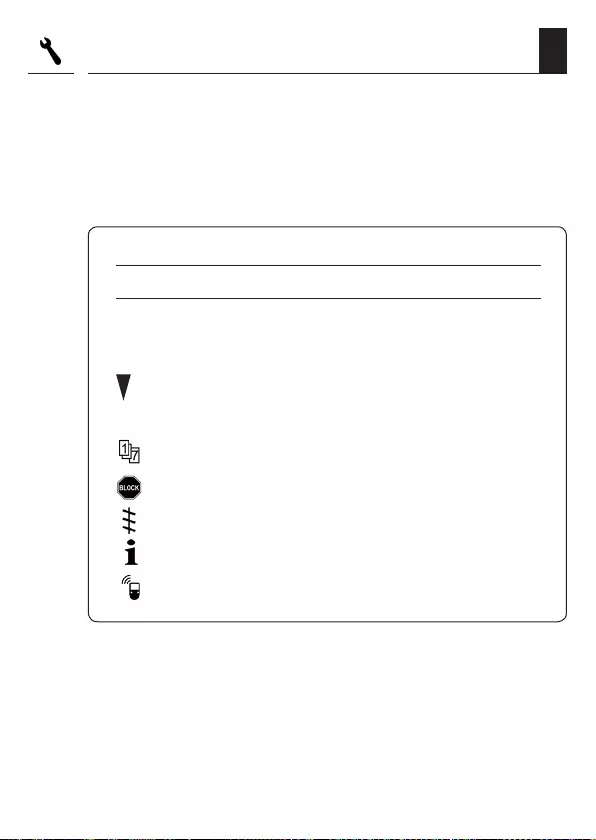
80
EN
26. Menu 9 - System settings
This menu enables you to configure additional devices and system settings
to customise your Troll Comfort DuoFern to your individual preferences.
The DuoFern settings in menu 9.9 are introduced and described sepa-
rately from page 109 onwards.
Menu 9 - System settings
Symbol Menu Page
SET 9.1 Time and date ...................................................81
9.2 Motor running time ...........................................82
9.3 Ventilation position ...........................................84
PLZ 9.4 Postcode ...........................................................86
9.5 Switching time programme ................................87
9.6 Blockage detection ............................................89
T 9.7 Venetian blind mode ..........................................89
9.8 Device settings .................................................94
9.9 DuoFern settings .............................................109
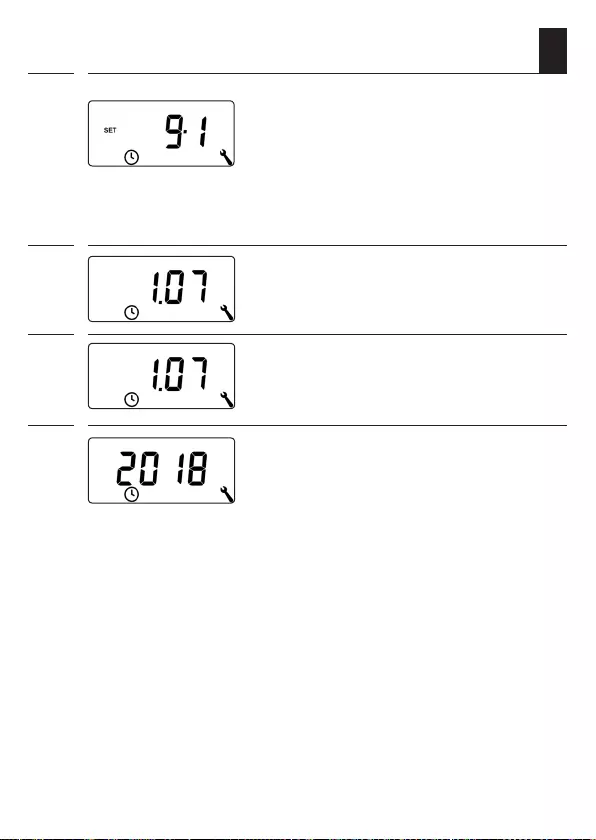
81
EN
26.1 Menu 9.1 - Setting the time and date
SET
1. Open menu 9.1.
Configure and confirm the desired settings.
Setting order:
2. Time
3. Date
Day.Month
4. Year
2000 to 2099
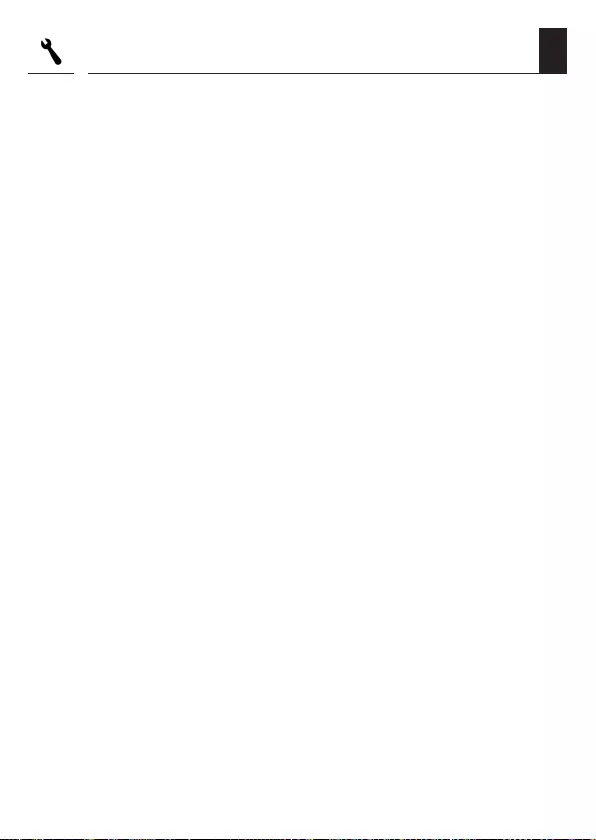
82
EN
26.2 Menu 9.2 - Configuring the motor running time
Configuring the running time allows specific targeted positions to be
assumed based on the running time and roller shutter position.
The run time setting must be configured if:
◆You intend to use the ventilation position function, see page 84.
◆You intend to use the sunshine position function (only if automatic
slat function is activated, see page 92).
◆You intend to configure and move to any target position , see
page 46.
The running time can be detected directly with the Troll Comfort
DuoFern or you may, for example, measure and configure it with the
help of a timer.
Measurement information and run time setting:
◆Tubular motor running times can vary depending on temperature.
For this reason, targeted movement to a specific position is subject
to certain tolerances.
◆The running time must be configured as precisely as possible in
order for the desired positions to be reliably assumed.
◆The running time must be reconfigured if the end points are
changed.
◆If the running time is configured, for example, with the help of a
timer, then the speed should be measured in the up direction and
approx. 10% should be added.
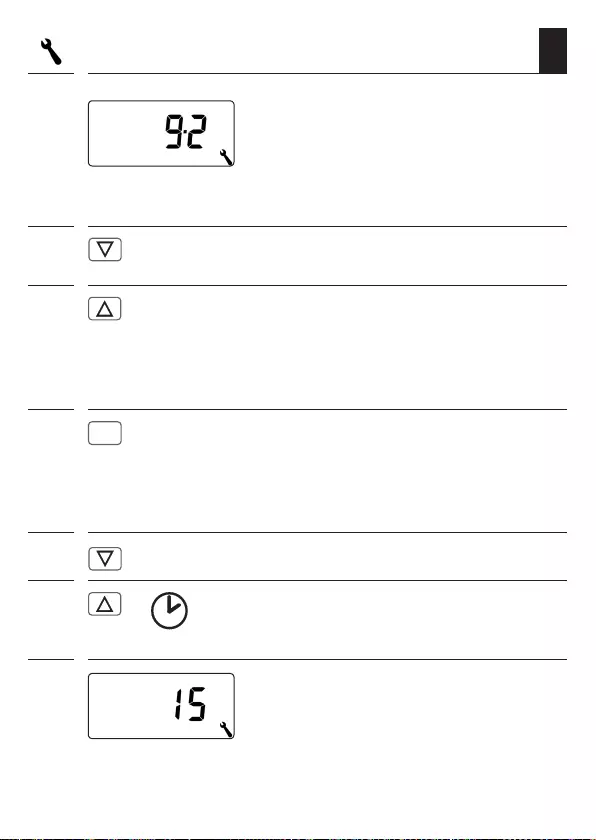
83
EN
26.2 Menu 9.2 - Configuring the motor running time
1. Open menu 9.2.
Measuring the running time directly with the Troll Comfort DuoFern:
2. Press the button until the roller shutter
stops at the lower end point.
3. Press the button until the roller shutter stops
at the upper end point and then release it
again.
The running time has been measured and
stored during the up cycle.
4.
OK
Back to system menu.
Measuring the running time manually:
1. Fully close the roller shutter.
2. >> Subsequently move the roller shutter to the
upper end point and measure the time
required.
3. Enter and confirm the measured running time
(e.g. 15 sec.) in menu 9.2.
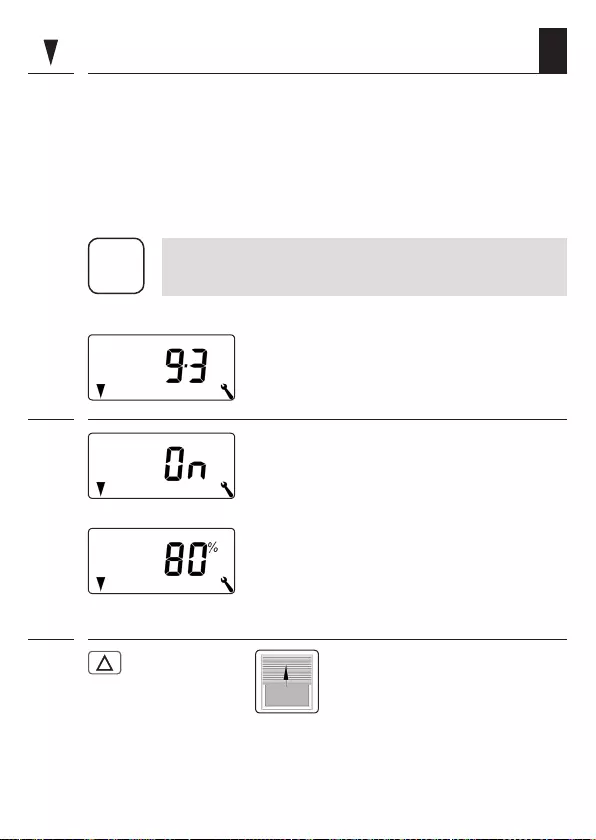
84
EN
26.3 Menu 9.3 - Configuring the ventilation position
If you do not want the roller shutter to close fully to the lower end point,
you can use this function to configure an arbitrary position (e.g. as the
ventilation position).
When closing automatically, the roller shutter will stop at the ventilation
position, however, it can subsequently be closed completely via manual
operation.
i
The running time must be configured prior to setting the
ventilation position, see page 82.
1. Open menu 9.3.
2. Activate / deactivate the
ventilation position and confirm.
On = ventilation position on *
Off = ventilation position off **
* After activation, the current
ventilation position appears.
** After deactivation the display jumps back
to the menu.
3. First fully open the
roller shutter.
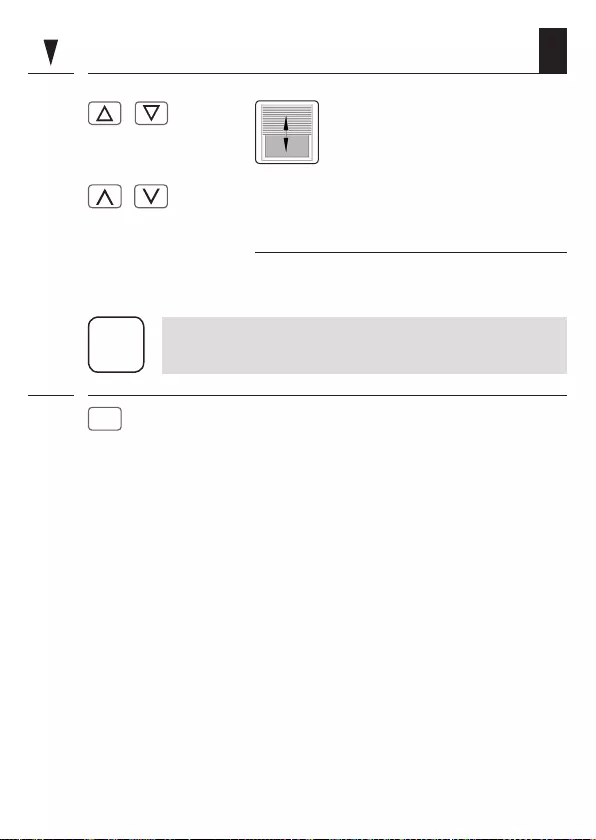
85
EN
26.3 Menu 9.3 - Configuring the ventilation position
4. / Then move the roller shutter
to the desired position.
or
/ Enter the desired ventilation position
manually.
Value = roller shutter position
0 % = fully open
100 % = fully closed
i
If the position is set to 0 % or 100 %, then the ventilation
position will be deactivated.
5.
OK
Finally, confirm the ventilation position.

86
EN
26.4 Menu 9.4 - Setting the postcode
1. Open menu 9.4.
2. Enter the first two digits of your German post-
code or the desired international time zone.
Time zone table, see page 128.
34 = factory setting
i
If the Troll Comfort DuoFern is not being used in Germany,
it may be necessary to switch off the automatic summer/
winter changeover function. In order to do so, please refer
to page 95 “Activating/deactivating the summer/win-
ter changeover”.
PLZ
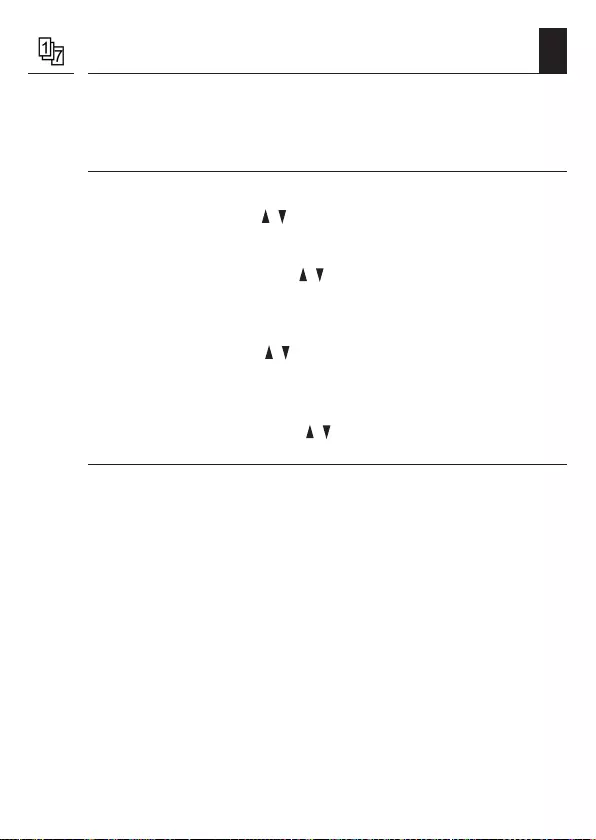
87
EN
26.5 Menu 9.5 - Configuring the switching time
programme
The number of opening and closing times that can be configured de-
pends on the desired switching time programme selected in this menu.
There are three switching time programmes available:
[ 1 ] Weekly switching times (factory setting)
The switching times [ / ] apply from (MO .... SO) (MON...SUN).
[ 2 ] Working day and weekend switching times
Separate switching times [ / ] for (MO .... FR) (MON...FRI) and
(SA + SON) (SAT + SUN).
[ 3 ] Individual day switching times
The switching times [ / ] can be set for every day of the week
(MO / DI / MI / DO / FR / SA / SO) (MON / TUES / WED / THURS / FRI
/ SAT / SUN).
Doubling the switching times [ / ] by activating a
second switching time block:
If you want to double the number of opening and closing times, then
you must activate a second switching time block (n = 2) here.
After this has been activated, you can subsequently configure opening
and closing times for both switch time blocks, see page 52.
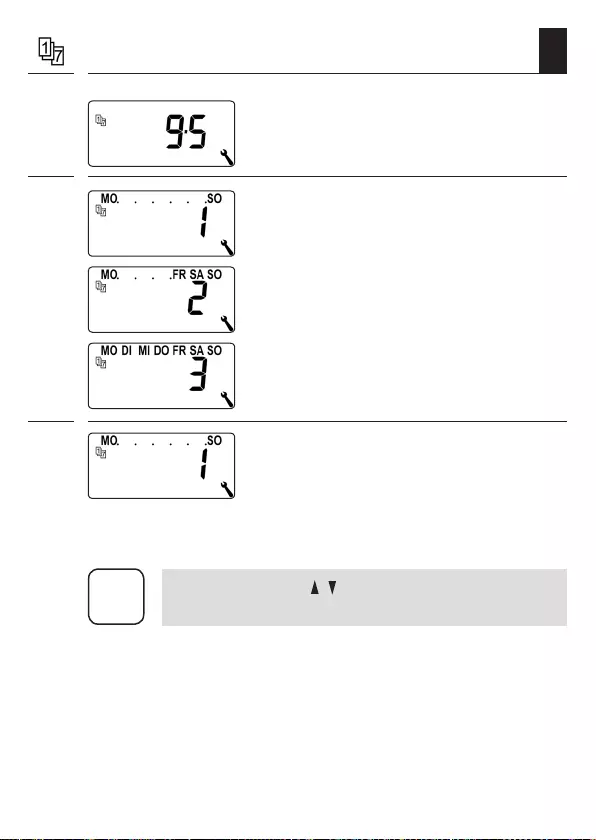
88
EN
1. Open menu 9.5.
2. Select and confirm the desired
week programme.
3. Configure and confirm the number of
switching time blocks.
n1 = one switching time block is active *
n2 = two switching time blocks are active
* Recommended setting
26.5 Menu 9.5 - Configuring the switching time
programme
i
The switching times [ / ] are configured in menu 2,
see page 56.
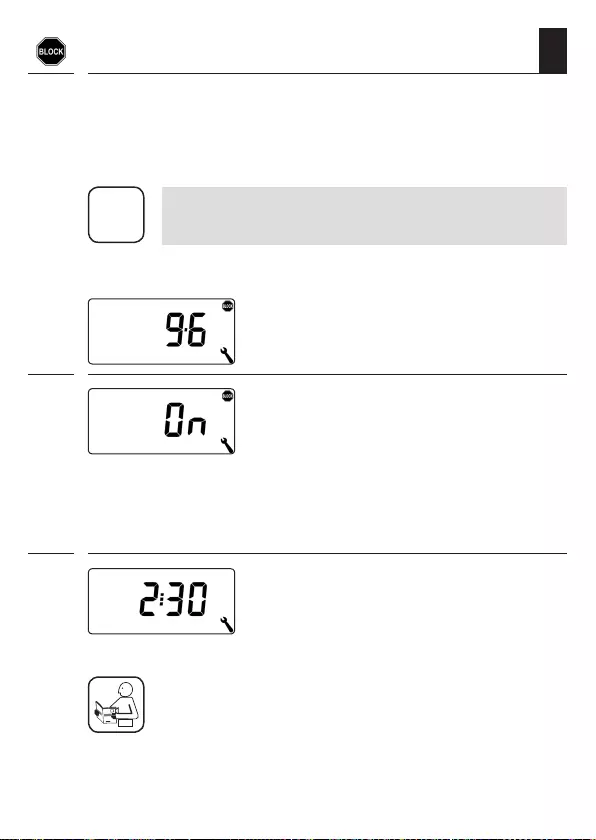
89
EN
26.6 Menu 9.6 - Configuring the blockage detection
The Troll Comfort DuoFern is able to monitor the torque of motors
equipped with a mechanical end point setting. This enables the control-
ler to switch off the motor in the event of overloading or blockage. As a
result, the roller shutter is protected from damage.
i
Blockage detection can only be used in combination
with a tubular motor with mechanical end point setting.
1. Open menu 9.6.
2. Activate/deactivate the blockage detection
and confirm.
On = blockage detection on *
Off = blockage detection off **
* Continue with point 3.
** After deactivation and confirmation the
display jumps back to the menu.
3. Select and confirm the suitable
motor type.
A list of the motor types is provided
on the following page.
Please also read the instruction manual for the
tubular motor being used.
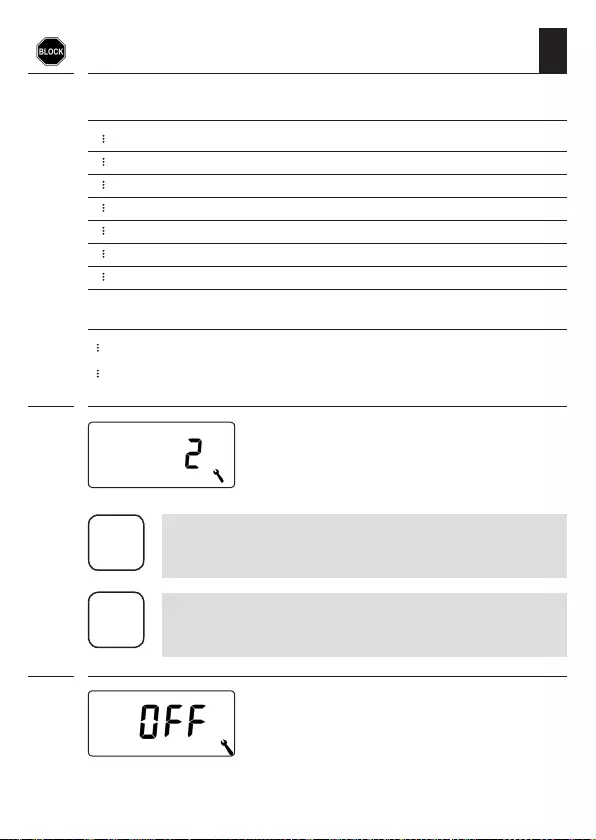
90
EN
Motor types | Ø | Power
1 06 | 35 mm | 6 Nm
1 10 | 35 mm | up to 10 Nm
2 10 | 45 mm | up to 10 Nm
2 20 | 45 mm | up to 20 Nm
2 30 | 45 mm | up to 30 Nm
2 40 | 45 mm | up to 40 Nm
2 50 | 45 mm | up to 50 Nm
If the installed motor type is unknown, please select:
1 06 for roller shutters with an area of up to 1.5 m2
2 30 for larger roller shutters
26.6 Menu 9.6 - Configuring the blockage detection
4. Set and confirm the sensitivity.
Sensitivity:
1 = low
6 = high
i
Test runs should be made to ascertain the highest possible
sensitivity in order to protect the roller shutter in the event
of blockage.
i
It may be necessary to customise the cut-off sensitivity
depending on the properties of the roller shutter (weight,
running characteristics etc.).
5. Activate/ deactivate the reversing function
after a blockage is detected.
On = reversing function on
Off = reversing function off

91
EN
Automatic reversing function in the event of a blockage
In the event of a blockage, the motor immediately runs in the opposite
direction for approx. 2 seconds to release the roller shutter.
More information about the blockage detection:
◆If longer connecting leads are used (>5 m), it is possible that the
blockage detection system will fail to work correctly due to external
interference.
◆It is possible that the motor will be switched off by the blockage
detection system when moving out of the end points when using
mechanical motors with high switching hysteresis. Blockage detec-
tion must be deactivated for this type of motor.
i
Some motors can trigger undesired reversing when
reaching the end positions (e.g. atypical internal motor
wiring, long cables etc.). In such cases it is recommended
to deactivate the reversing function.
i
If the motor type cannot be precisely determined, then
a suitable setting for motor type and sensitivity must be
determined by trial and error.
26.6 Menu 9.6 - Configuring the blockage detection

92
EN
26.7 Menu 9.7 - Setting the Venetian blind mode
This function enables you to use the Troll Comfort DuoFern to control
Venetian blinds.
The following configurations are possible:
◆Jog mode
◆Automatic slat adjustment
◆Tilting time
Additional Venetian blind functions can be configured, for exam-
ple, with a HomePilot®:
◆Standard slat position
◆Automatic tilt to “Down” direction
after manual stop
◆Automatic tilt to sunshine position
◆Automatic tilt to ventilation position
◆Automatic tilt after moving to a target position
◆Slat runtime and motor dead time
Brief description of jog mode
Tapping the operating buttons briefly enables Venetian blind slats to be
conveniently configured.
In order to conveniently move the Venetian blinds to the end points, ac-
tuate the control button for 1 second longer than the configured tilting
time. Once the button is released, the Venetian blinds will move to the
end point without stopping.
Brief description of the automatic slat adjustment function
If the Troll Comfort DuoFern controls the motor in the down direction
until the total running time has elapsed or the Venetian blind motor
is stopped manually, then the motor reverses automatically for a brief
period (automatic slat adjustment function). This serves to position the
slats to the desired angle in order to provide sun shading to the room.
T
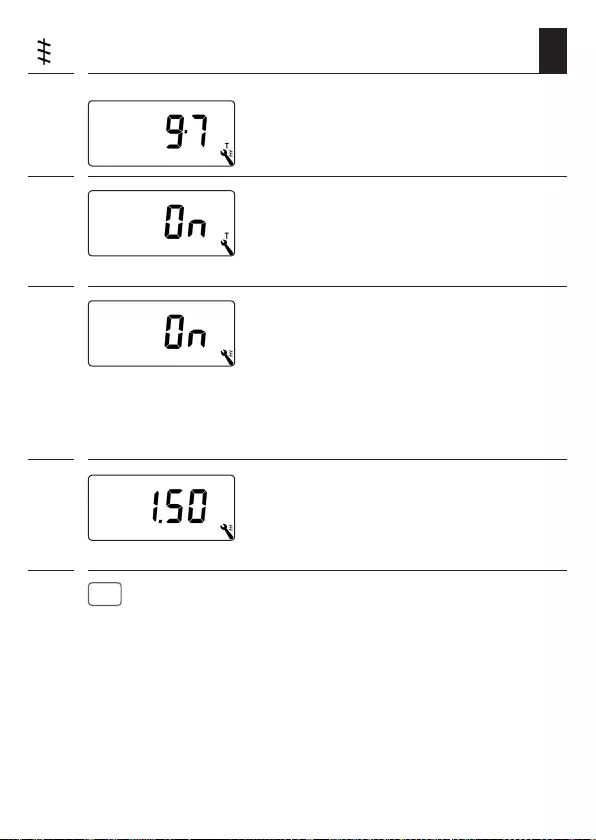
93
EN
26.7 Menu 9.7 - Setting the Venetian blind mode
1. Open menu 9.7.
2. Activate or deactivate the jog mode
and confirm.
On = jog mode on
Off = jog mode off
3. Activate or deactivate the automatic
slat adjustment function and confirm.
On = automatic slat adjustment function on *
Off = automatic slat adjustment function off **
* Continue with point 4.
** After deactivation and confirmation the
display jumps back to the menu.
4. Configure and deactivate the tilting time.
Setting range:
Off or
0.1 to 5.00 seconds
5.
OK
Confirm the last setting and return to
the menu.
T

94
EN
27. Menu 9.8 - Device settings
Menu 9.8 - Device settings
Symbol Menu Page
9.8.1 Automatic summer /
winter changeover ............................................. 95
9.8.2 Display contrast ................................................. 96
9.8.3 Display lighting .................................................96
9.8.4 Timer mode ....................................................... 97
9.8.5 Button lock .......................................................98
9.8.6 Inputs E1/E2 ..................................................... 99
9.8.7 Reversal of rotation direction ..........................101
L 9.8.8 Light function..................................................103
9.8.9 End points ....................................................... 106
9.8.0 Software version .............................................108
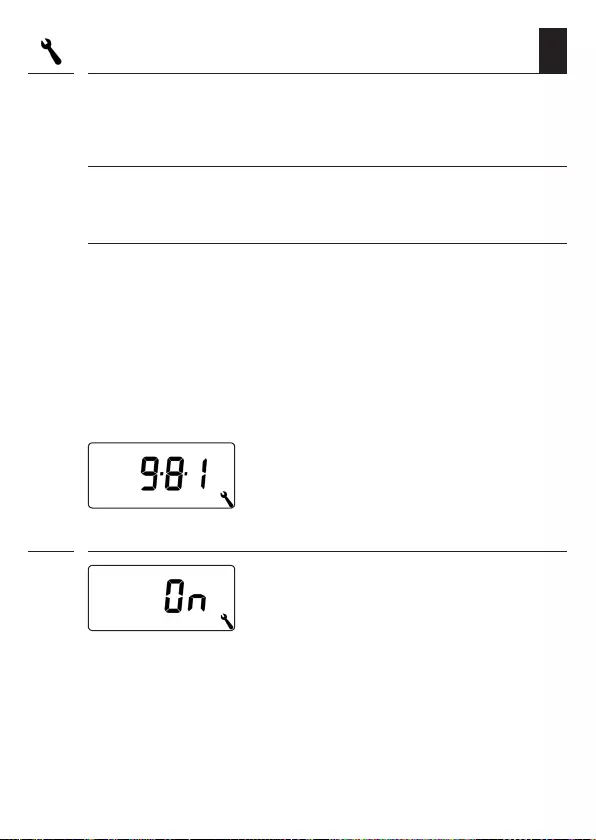
95
EN
27.1 Menu 9.8.1 - Switching the automatic summer/
winter time on/off
The Troll Comfort DuoFern features an automatic summer/winter
changeover function.
Summer time
The timer is changed to summer time on the last Sunday in March. The
timer is set back one hour at 02:00 hours.
Winter time
The timer is changed to winter time (standard time) on the last Sunday
in October. The timer is set back one hour at 03:00 hours.
Recommendation for operating the device outside Germany
If the Troll Comfort DuoFern is not being used in Germany, it may be
necessary to switch off the automatic summer/winter changeover
function.
1. Open menu 9.8.1.
2. Activate or deactivate the summer/winter
changeover function and confirm.
On = function on
Off = function off
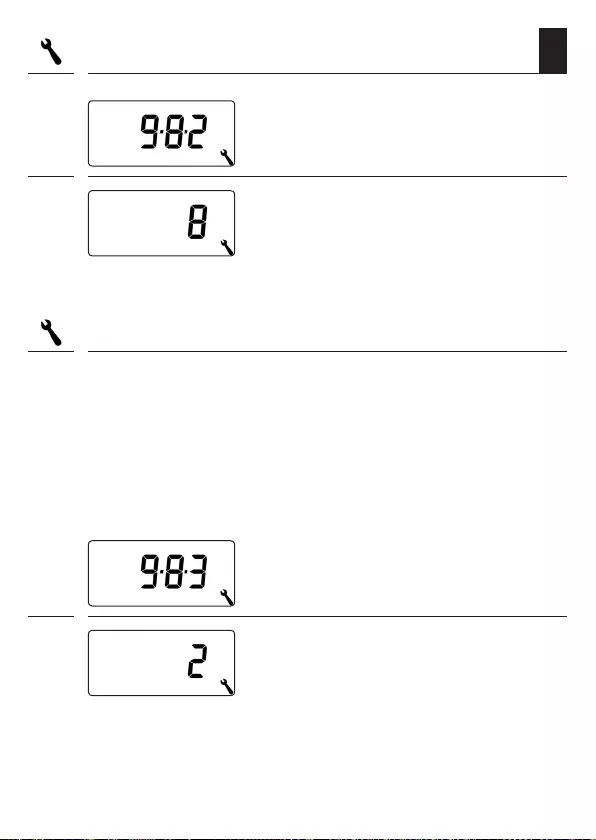
96
EN
27.3 Menu 9.8.3 - Setting the permanent display lighting
Pressing one of the operating buttons switches the background lighting
on the display on and off after a predetermined time.
◆After 10 seconds on the standard display
◆After approx. 1 minute in the menus
You can set the desired brightness level if the background lighting
should remain permanently lit up in an idle state (without pressing a
button):
1. Open menu 9.8.3.
2. Set and confirm the desired brightness
levels.
0 = Deactivate the permanent display lighting
1 = low brightness
2 = average brightness
3 = maximum brightness
27.2 Menu 9.8.2 - Setting the display contrast
1. Open menu 9.8.2.
2. Set and confirm the desired contrast.
1 = low contrast
10 = high contrast

97
EN
27.4 Menu 9.8.3 - Setting the timer mode
1. Open menu 9.8.3.
2. Set and confirm the desired timer
mode.
1 = 50 Hz operation (factory setting)
e.g. in Europe
2 = 60 Hz operation
e.g. in the USA
3 = Quartz timer
for other mains frequencies
This menu enables you to configure the time base for the internal timer
(depending on the local power supply).
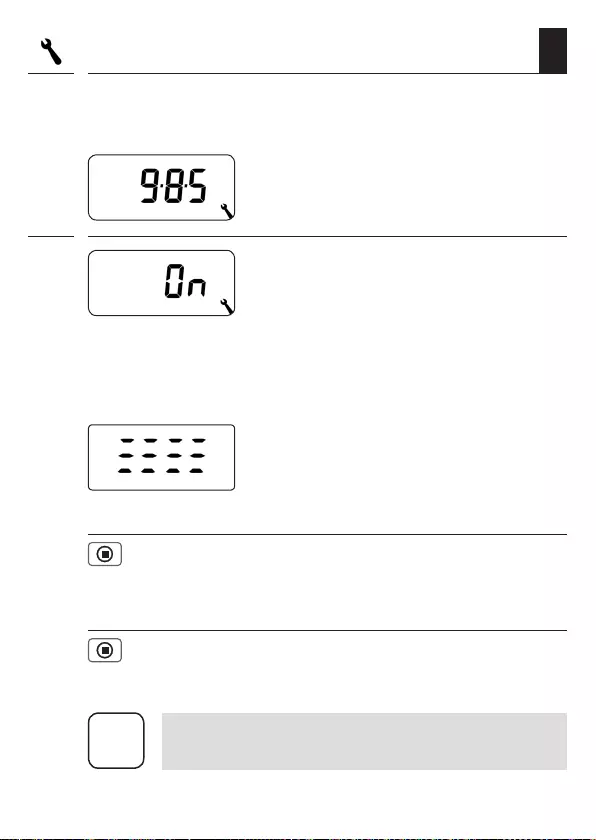
98
EN
27.5 Menu 9.8.5 - Switching the button lock on / off
You can activate the automatic button lock to protect against any unin-
tentional input.
1. Open menu 9.8.5.
2. Activate/deactivate the button lock and
confirm.
On = button lock on
Off = button lock off
Automatic activation after approx. two minutes
If the button lock is activated and no buttons are pressed within a period
of two minutes, the button lock is switched on automatically.
The button lock is deactivated manually on the standard display
4 sec. Press and hold for 4 seconds.
The button lock is activated manually on the standard display
before the time limit expires
4 sec. Press and hold for 4 seconds if you want to
activate the automatic button lock before the
two minutes expire.
If an attempt is made to call up the
menu when the button lock is active, the
display flashes.
i
Manual operation of the Troll Comfort DuoFern is also
possible when the button lock is active.
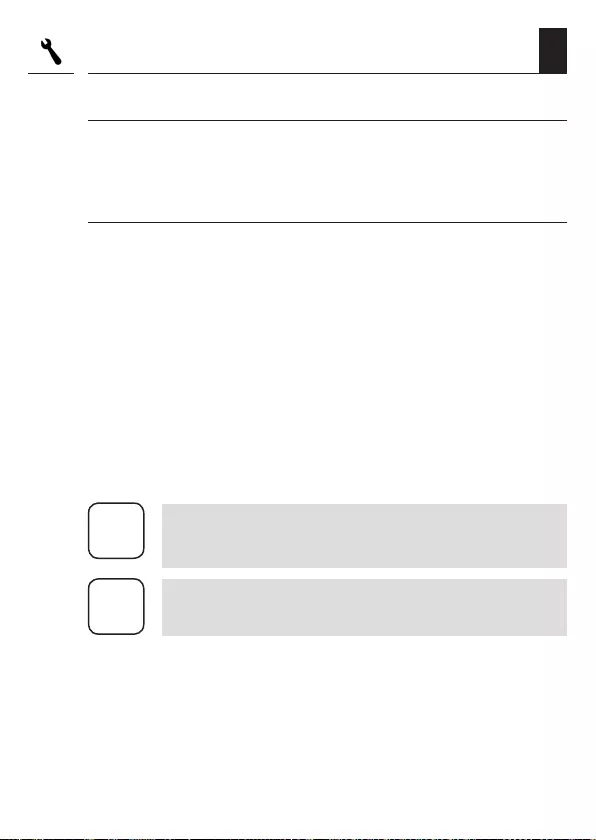
99
EN
External control via two inputs E1 and E2
The Troll Comfort DuoFern features two configurable inputs E1 and E2
(230 V / 50 Hz) for connecting external signal transducers (e.g. Venetian
blind switches or Venetian blind buttons / environmental sensors etc.).
The following configurations are possible:
[ 0 ] Off
[ 1 ] UP (roller shutter mode)
[ 2 ] DOWN (roller shutter mode)
[ 3 ] UP (Venetian blind mode)
[ 4 ] DOWN (Venetian blind mode)
[ 5 ] UP / Stop / Down
[ 6 ] Automatic mode on/off (closer, NO)
[ 7 ] Automatic mode on/off (opener, NC)
[ 8 ] External wind signal, NO
[ 9 ] External rain signal, NO
i
If manual mode is active, the inputs are not taken into
consideration by the controller (except in the case of the
wind function).
i
Both inputs can be configured independently of
each other.
27.6 Menu 9.8.6 - Configuring the inputs E1 / E2
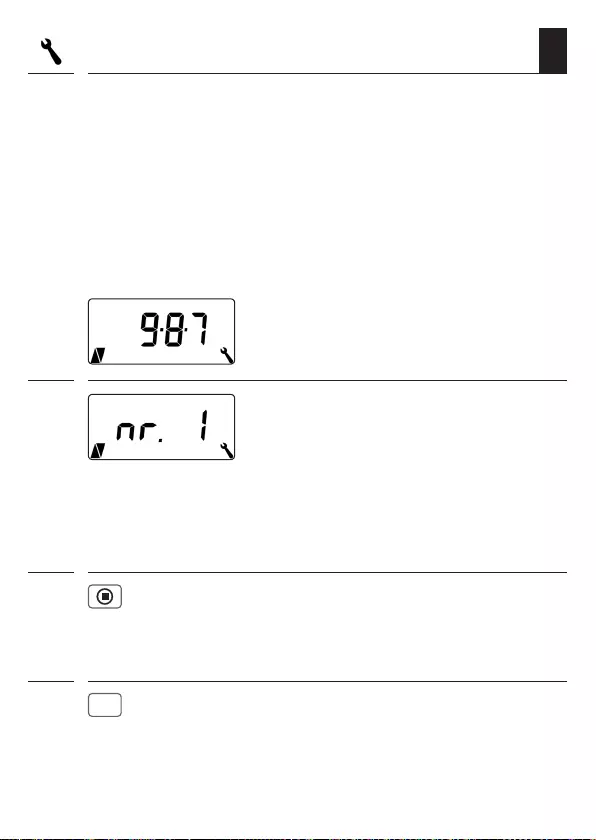
101
EN
27.7 Menu 9.8.7 - Switching the reversal of rotation
direction on/off
It is not necessary to re-wire the motor if the direction of rotation of
the connected motor is wrong ([ UP ] button moves the roller shutter
downwards and [ Down ] button moves the roller shutter upwards).
The direction of the motor can be easily changed using the reversal of
rotation direction function.
Changing the rotation direction of the logged-on DuoFern devices
You can also reverse the rotation direction of the logged-on DuoFern
devices.
1. Open menu 9.8.7.
2. Select the device on which the rotation
direction is to be reversed.
1 = Troll Comfort DuoFern (this
device)
2 to n = All logged-on devices in the
order of logging on
Battery-operated devices, such as a DuoFern
Manual Transmitter, are not listed.
2.1 Check which device has currently been
selected.
Tubular motors run for a short time.
Switch actuators briefly switch on/off.
3.
OK
Confirm the selected device.
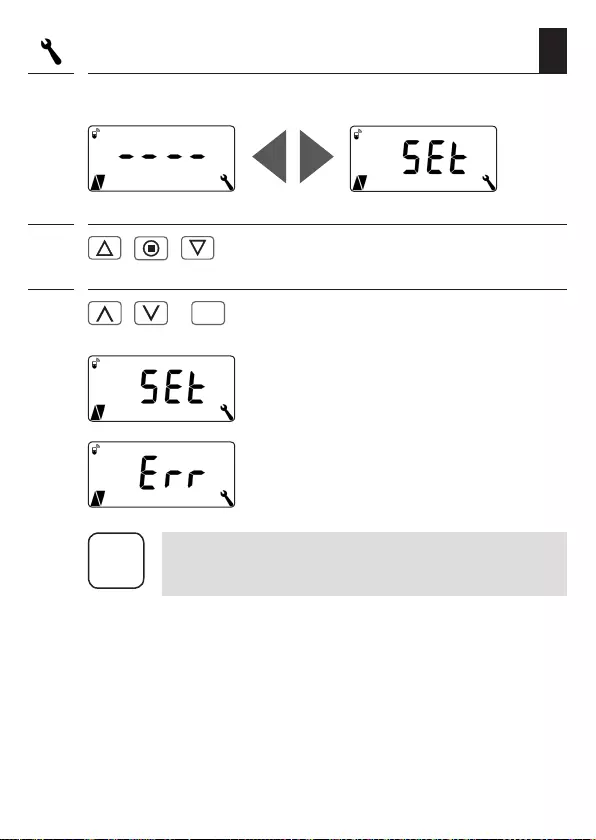
102
EN
27.7 Menu 9.8.7 - Switching the reversal of rotation
direction on/off
3.1 These two displays appear alternately on the display.
4. / / Briefly check the rotation direction or switching
sequence of the selected device.
5. / >
OK
Change and confirm the rotation direction or
switching sequence as required.
After successfully reversing the rotation direction,
SEt flashes on the display.
Error display if a selected device is not
accessible via radio.
i
If a switch actuator connected via DuoFern is selected, the
reversal of rotation direction corresponds to the light or
device mode, see table on page 104.
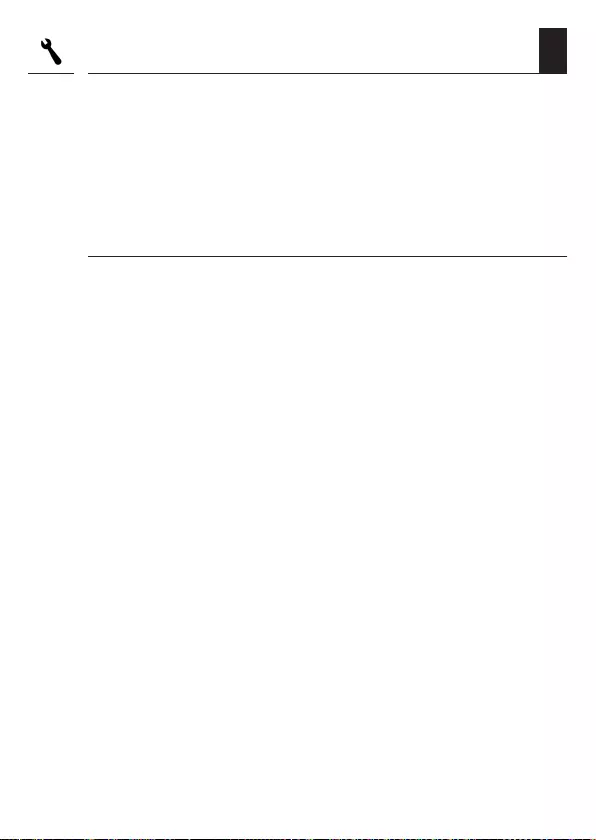
103
EN
27.8 Menu 9.8.8 - Configuring the light function
The light function makes it possible to control a connected light (or
other electrical appliance) instead of a roller shutter motor with the help
of the automated functions.
In addition, it is also possible to manually control the light with the
buttons [ Up / Down and SET/Stop ].
The underlying functions of the Troll Comfort DuoFern change
when the light function is activated.
When a lamp (or other electrical appliance) is controlled instead of
a motor, the following motor-related functions on the Troll Comfort
DuoFern are meaningless and no longer function:
◆Running time
◆End point setting
◆Jog mode
◆All Venetian blind functions
◆Automatic wind and rain functions
◆Sunshine and ventilation position
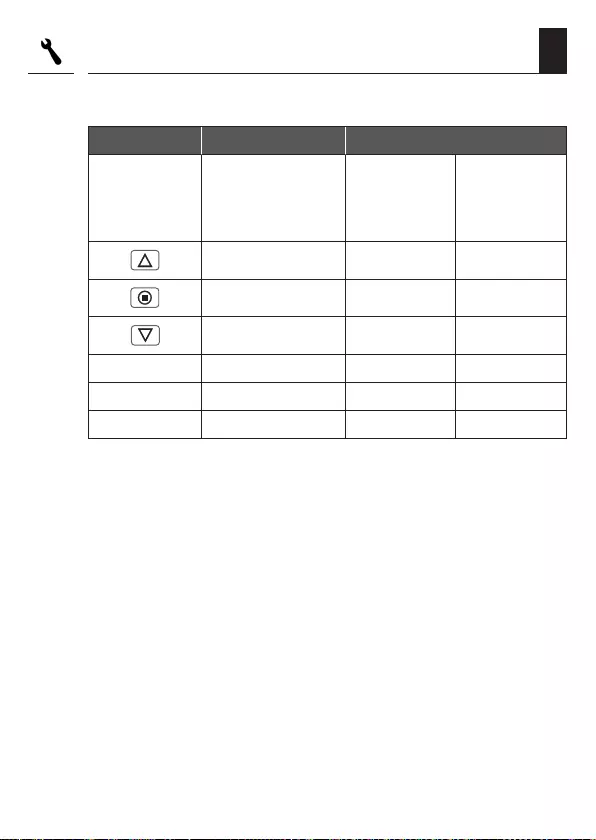
104
EN
Comparison of functions in light and device mode
Light function off Light function on
Command /
signal
Tubular motor
mode
Light
mode
Reversal of rotation
direction = off
Device
mode
Reversal of rotation
direction = on
Up Off On
Stop Off Off
Down On Off
Dusk Down On Off
Dawn Up Off Off
Sun Down Off No function
27.8 Menu 9.8.8 - Configuring the light function
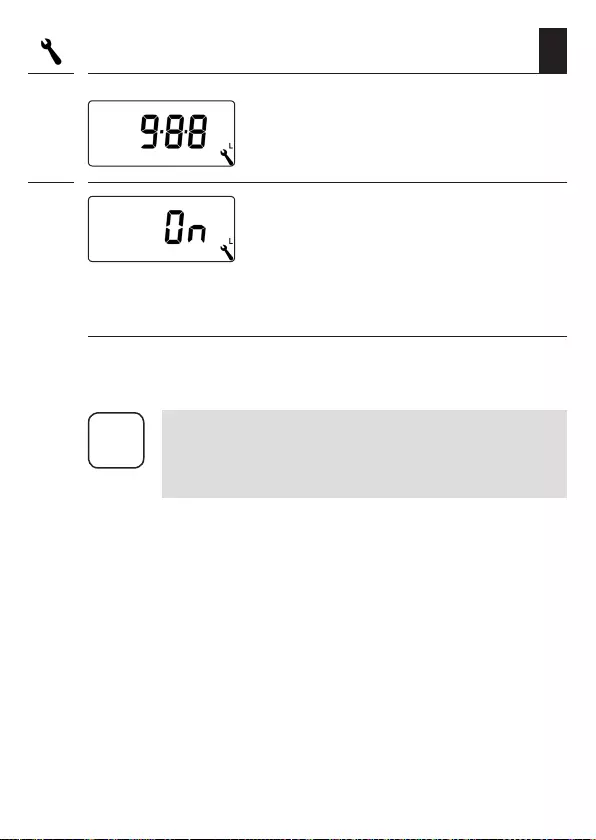
105
EN
1. Open menu 9.8.8.
2. Activate/deactivate the light function and
confirm.
On = light function on
Off = light function off
Selection between the light and device function
When the light function is activated, a selection can be made between
the [ light mode ] and [ device mode ] in menu 9.8.7 Reversal of rota-
tion direction, see page 101.
i
If the light function is changed, all of the logged-on
DuoFern devices must be logged on again as the device
type of the Troll Comfort DuoFern will also change in this
case.
27.8 Menu 9.8.8 - Configuring the light function
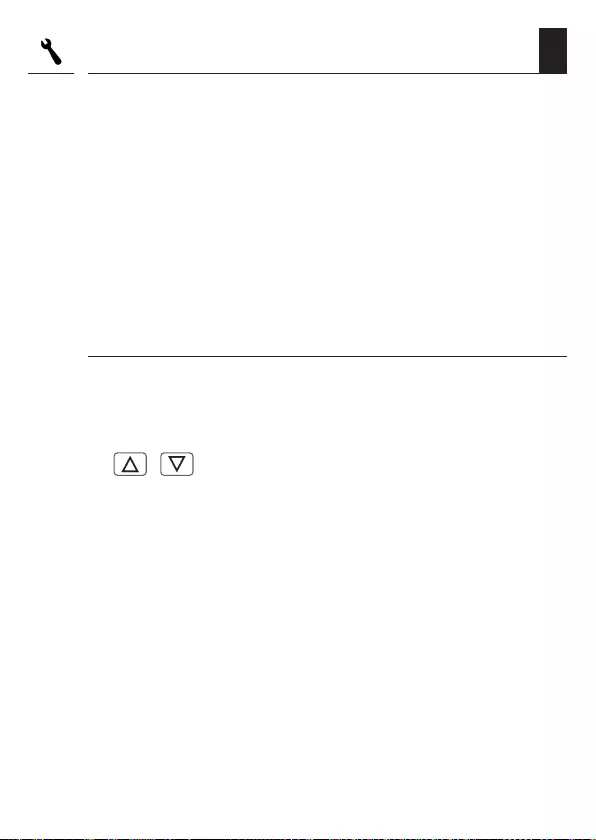
106
EN
27.9 Menu 9.8.9 - Configuring the end points of the
tubular motor
You can use your Troll Comfort DuoFern to configure the end points of a
connected electronic RADEMACHER tubular motor.
◆[ SET ] is additionally displayed during the active end point setting
process.
◆The end point function is only available for RADEMACHER
electronic tubular motors from 2000 onwards.
◆The end point setting cannot be adjusted for tubular motors con-
nected in parallel.
◆The end point function is not available when the light function is
activated, see page 103.
The end points will only be stored if:
◆The tubular motor is allowed to run for at least four seconds before
an end point is reached.
◆The configuration process is undertaken starting from the end point
that is to be changed.
◆ / Check the correct setting of the end points direct-
ly after completing the configuration process with
the help of the operating buttons.
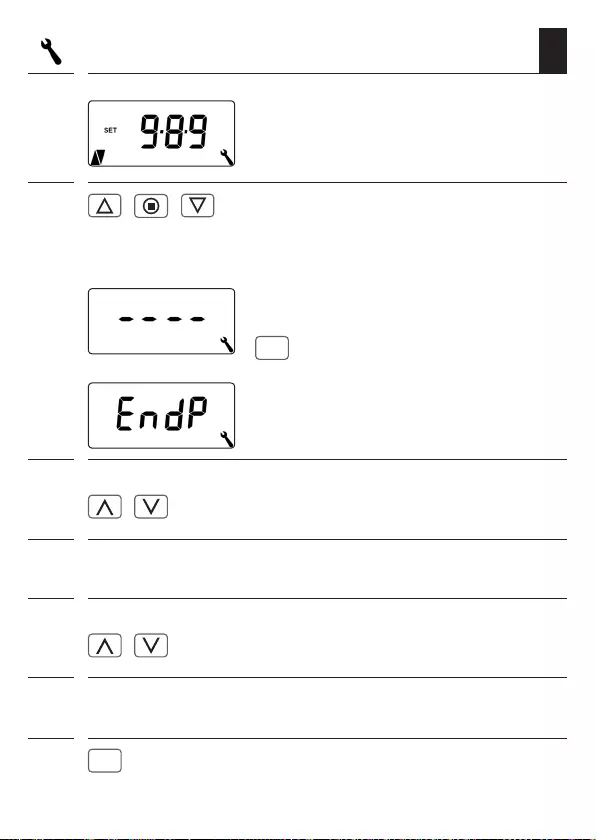
107
EN
27.9 Menu 9.8.9 - Configuring the end points of the
tubular motor
1. Open menu 9.8.9.
2. / / Allow the tubular motor to run for approx.
2 seconds to enable the connected motor type
to be detected:
Possible displays:
The tubular motor type has not been detected.
No end point setting is possible.
OK
Return to menu.
The motor type has been detected, continue
with the end point settings.
3. Setting the upper end point.
/ Press and hold the button. The roller shutter
travels upwards.
3.1 Release the button as soon as the desired end point is reached.
The upper end point is stored in the tubular motor.
4. Setting the lower end point.
/ Press and hold the button. The roller shutter
travels downwards.
4.1 Release the button as soon as the desired end point is reached.
The lower end point is stored in the tubular motor.
5.
OK
Return to menu.

108
EN
This menu enables the current Troll Comfort DuoFern software version
to be displayed.
1. Open menu 9.8.0.
2. The current software version is
subsequently displayed.
3. / Display the device version.
Cd = “Troll” Comfort DuoFern
4. / Perform a display test.
5.
OK
Return to menu 9.8 - Device settings.
27.10 Menu 9.8.0 - Displaying the software version
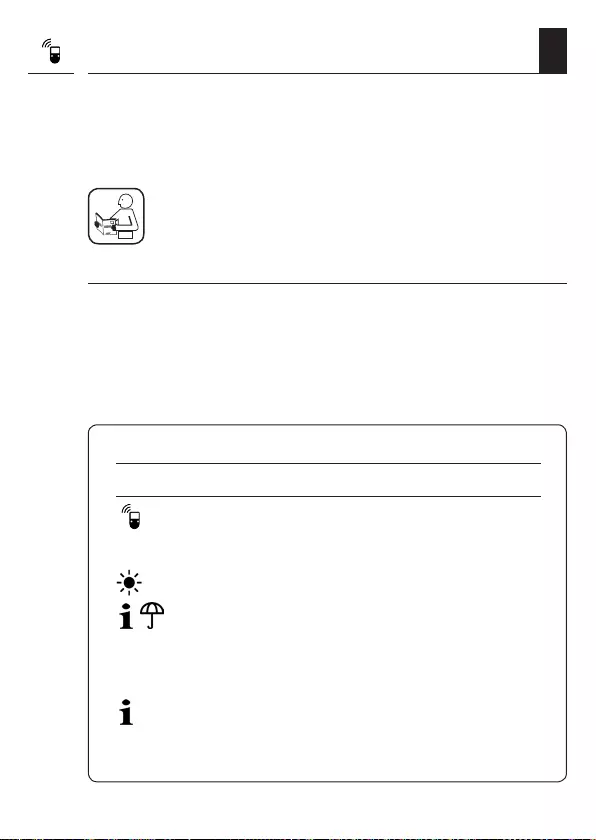
109
EN
28. Menu 9.9 - DuoFern settings
Menu 9.9 - DuoFern settings
Symbol Menu Page
9.9.1 Logging on and off...........................................110
9.9.2 Setting the DuoFern mode ...............................114
9.9.3 Setting the solar mode ....................................116
9.9.4 Switching weather data on/off .........................119
9.9.5 Transmitting manual control commands ...........121
9.9.6 Transferring automatic states ........................... 122
IST 9.9.7 Displaying the DuoFern address (radio code) ....123
In order for your Troll Comfort DuoFern to be able to receive control signals
from the DuoFern network or send control commands to the DuoFern
network, it is necessary to log each desired DuoFern device (e.g. DuoFern
actuator etc) onto the Troll Comfort DuoFern.
To do so, please also read the operating manual of the
respective DuoFern device.
Maximum number of logged-on devices
You can assign a maximum of 20 DuoFern devices to a single Troll
Comfort DuoFern.
Additional information about logging on can be obtained from the
“log-on matrix” on our website at:
www.rademacher.de
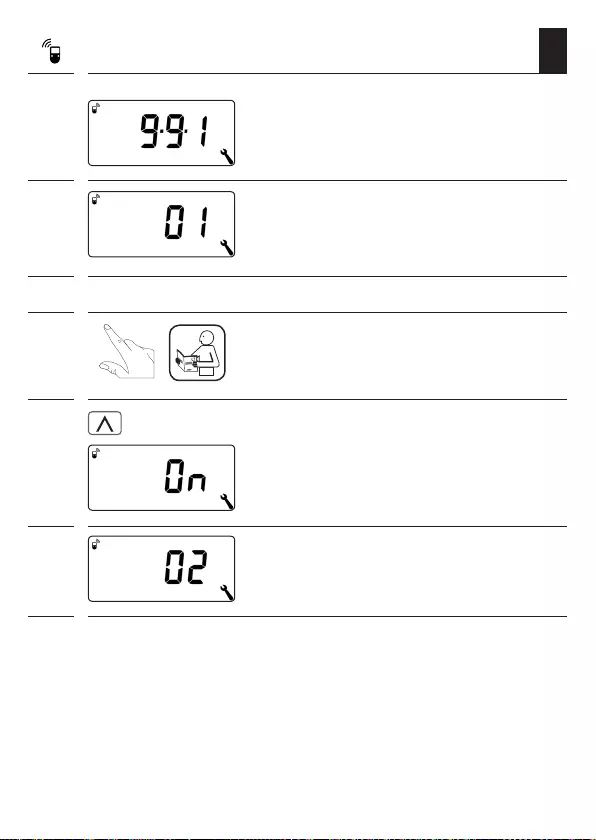
110
EN
28.1 Menu 9.9.1 - Logging DuoFern devices on/off
1. Open menu 9.9.1.
2. The number of logged-on DuoFern devices
is displayed.
For example, one device is logged on here.
3. Logging on DuoFern devices:
3.1 Switch the respective DuoFern device to
log-on mode.
3.2 Start the log-on process.
The display flashes [ On ].
3.3 The new number of logged-on devices
appears after successfully logging on.
3.4 Log on the next DuoFern device
or
Back to the menu selection.
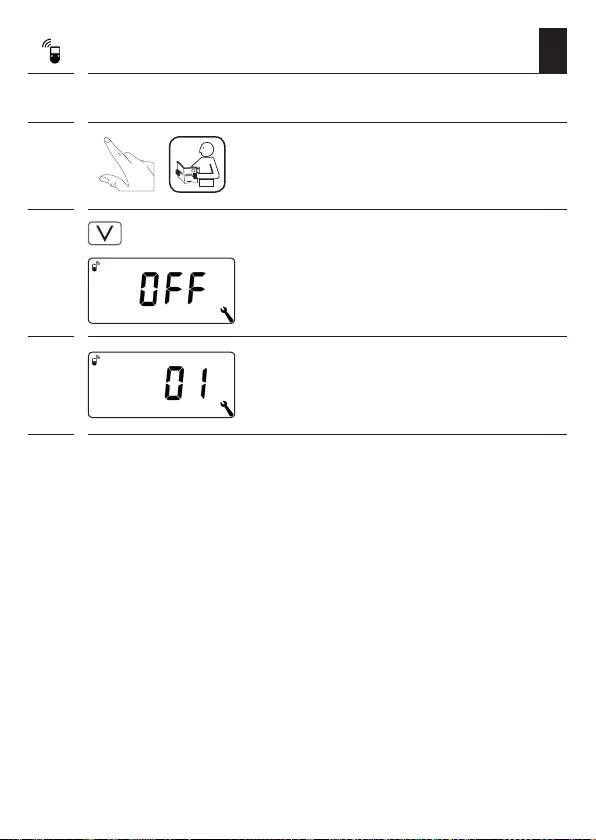
111
EN
28.1 Menu 9.9.1 - Logging DuoFern devices on/off
4. Logging off DuoFern devices:
4.1 Switch the respective DuoFern device to
log-off mode.
4.2 Start the log-off process.
The display flashes [ OFF ].
4.3 The new number of logged-on devices
appears after successfully logging off.
4.4 Log off the next DuoFern device
or
Back to the menu selection.
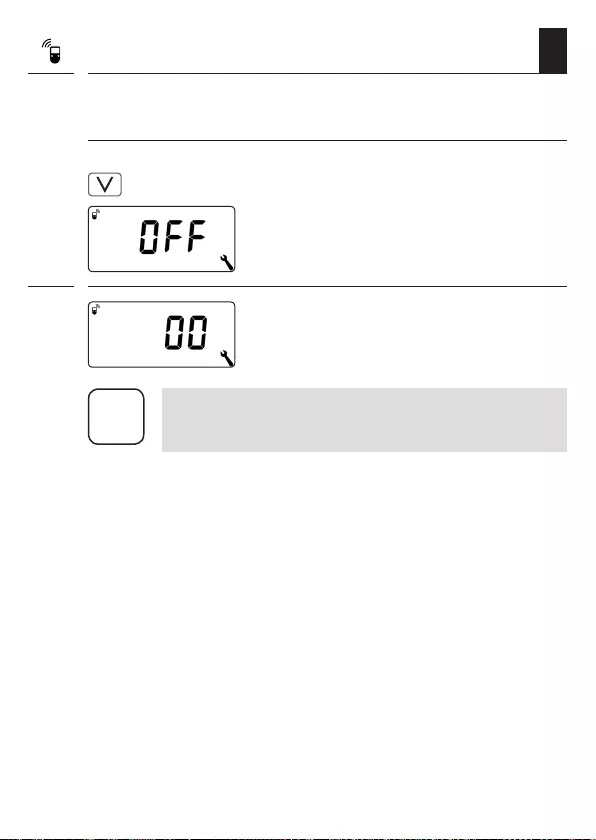
112
EN
Deleting all connections to the logged-on
DuoFern devices
1. 4 sec. Press and hold the set button for 4 seconds.
The display flashes [ OFF ].
2. All connections are subsequently
deleted.
28.1 Menu 9.9.1 - Logging DuoFern devices on/off
i
Deleting the connections can lead to problems for the par-
ticipants, whereby the Troll Comfort DuoFern is still logged
on even after the deletion process.
◆Always use the "Log-off" function to terminate the
connection with other DuoFern devices.
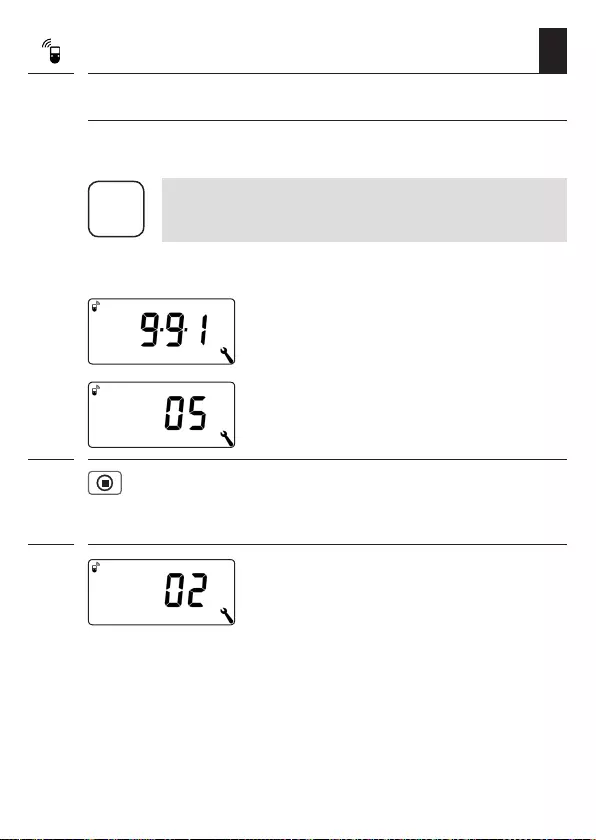
113
EN
28.1 Menu 9.9.1 - Logging DuoFern devices on/off
Clearing up the DuoFern network
This function enables you to log off all DuoFern devices from the Troll
Comfort DuoFern that are no longer accessible via radio.
i
All battery-operated DuoFern transmitters (e.g. the
DuoFern Manual Central Operating Unit) cannot be logged
off using this function.
1. Open menu 9.9.1.
The number of logged-on
DuoFern devices is displayed.
2. 4 sec. Activate the clear-up function.
In order to do this, press and hold the SET
button for approx. 4 seconds.
3. The display flashes.
The current number of logged-on DuoFern
devices (e.g. 2) is displayed after a successful
clear-up.
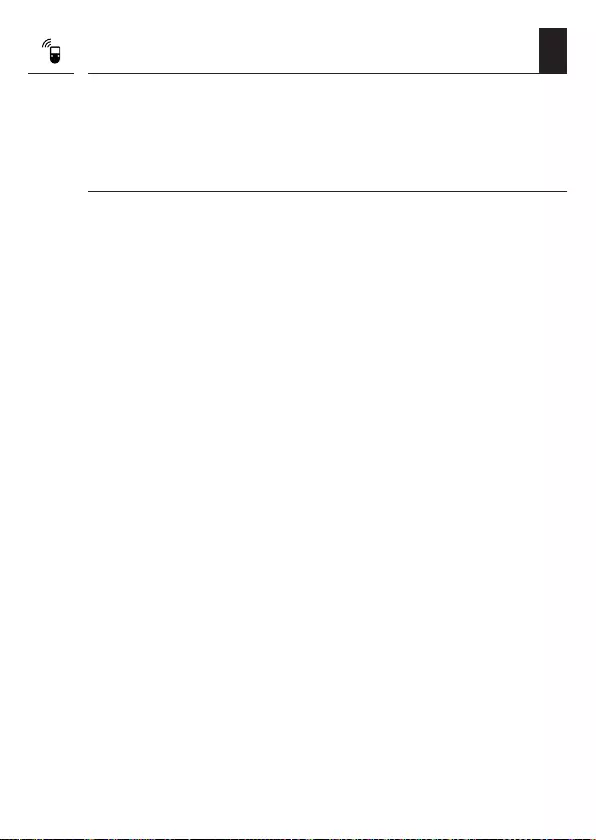
114
EN
28.2 Menu 9.9.2 - Setting the DuoFern mode
The Troll Comfort DuoFern features three DuoFern modes, enabling you
to specify how the device behaves within the DuoFern network or in the
local installation on-site.
Setting the following DuoFern modes in the Troll Comfort DuoFern
[ 1 ] = DuoFern receiver
◆The Troll Comfort DuoFern is controlled centrally (e.g. through
scenes), for example, by the HomePilot®
◆In addition, it can be remotely controlled by other DuoFern devices
(e.g. a DuoFern Manual Transmitter)
◆The automatic functions and switching times configured on the Troll
Comfort DuoFern are not available in the DuoFern mode [ 1 ]
[ 2 ] = DuoFern transmitter
◆The Troll Comfort DuoFern is integrated into a DuoFern network
as a central controller and is intended to control other DuoFern
devices with set automatic functions, switching times and manual
commands
◆When this mode is selected, the other settings in the menus 9.9.5
(Transmitting manual control commands) and 9.9.6 (Transferring
automatic states) are available to you
◆In addition, it can be remotely controlled by other DuoFern devices
(e.g. a DuoFern Manual Transmitter)
[ 3 ] = Local operation (factory setting)
◆The automatic functions and switching times configured on the Troll
Comfort DuoFern are stored locally and can only be executed in
order to control a connected tubular motor
◆In addition, control commands can also be received and executed
from the DuoFern network (e.g. from a DuoFern Manual Transmitter)
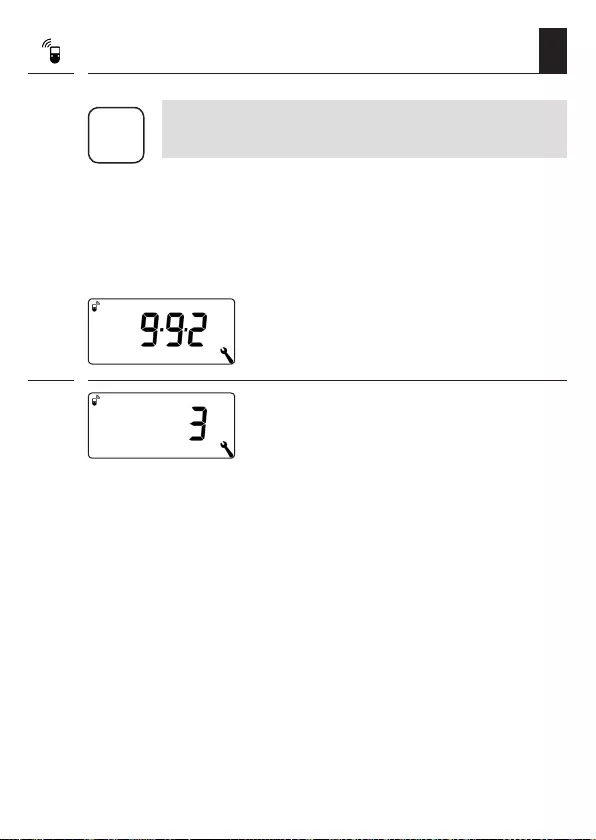
115
EN
28.2 Menu 9.9.2 - Setting the DuoFern mode
1. Open menu 9.9.2.
2. Set and confirm the desired DuoFern
mode.
1 = DuoFern receiver
2 = DuoFern transmitter
3 = Local operation
i
All manual and automatic control signals received via radio
are executed on site regardless of the set mode.
Exception
Control commands for the automated solar function are
only accepted if the solar mode [ 3 ] is activated, see page
116.
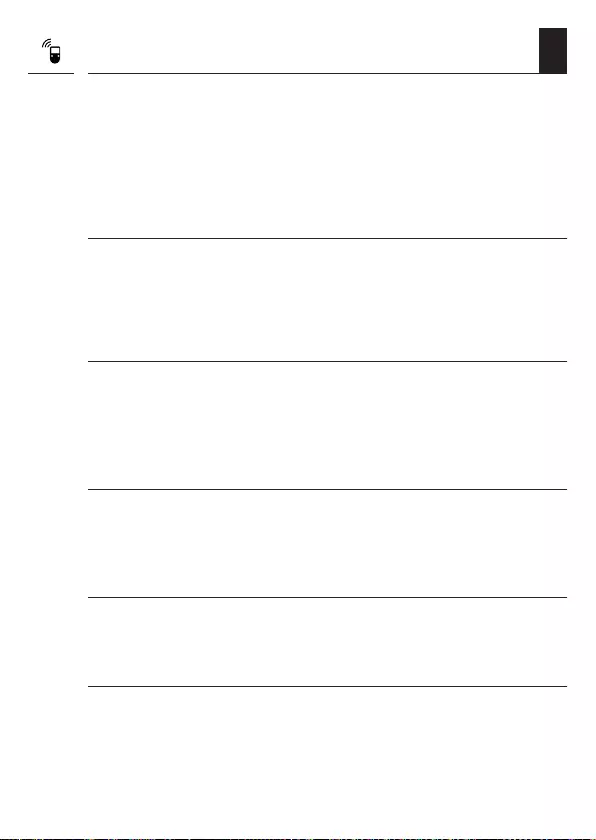
116
EN
28.3 Menu 9.9.3 - Setting the solar mode
If you use external sun sensors (e.g. the DuoFern Sun Sensor or the
DuoFern Environmental Sensor in conjunction with the HomePilot®)
or the Troll Comfort DuoFern itself as a central sun controller for other
DuoFern devices, you can use this function to determine how the Troll
Comfort DuoFern should react.
The following solar modes can be selected:
[ 1 ] = Local light sensor (factory setting)
[ 2 ] = Transmitter (local light sensor and transmitter function)
[ 3 ] = Receiver (external sun sensor)
Mode [ 1 ] - Local light sensor *
Select mode [ 1 ] if ...
◆...the Troll Comfort DuoFern is to be controlled by a light sensor
connected to this device. Function and settings of mode [ 1 ] from
page 69.
Mode [ 2 ] - Transmitter (local light sensor and transmitter function) *
Select mode [ 2 ] if ...
◆...the Troll Comfort DuoFern and other logged-on DuoFern devices
are to be controlled by a light sensor connected to the Troll device.
Mode [ 3 ] - Receiver (external sun sensor)
Select mode [ 3 ] if ...
◆...the Troll Comfort DuoFern is to be controlled by an external sun
sensor or a central sun controller.
* No signals are executed from an external sun sensor or central sun
controller in modes [ 1 ] and [ 2 ].
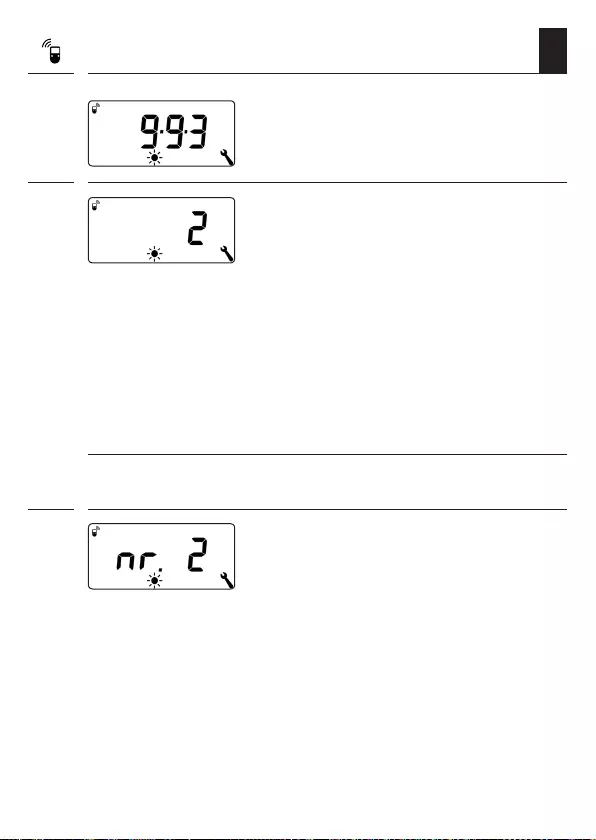
117
EN
28.3 Menu 9.9.3 - Setting the solar mode
1. Open menu 9.9.3.
2. Set and confirm the solar mode.
1 = Local light sensor, for more see
page 69
2 = Transmitter (local light sensor and
transmitter function *
3 = Receiver (external sun sensor;
Requirement:
The automatic solar function must be
activated (On) and a sunshine position
must be set in menu 4.
* Solar mode [2]
If the solar mode [2] is selected, you have the option to set the sunshine
position on the logged-on devices.
3. Select the device on which the sunshine
position is to be set.
2 to n = All logged-on devices in the
order of logging on
Battery-operated devices, such as a
DuoFern Manual Transmitter, are not
listed.
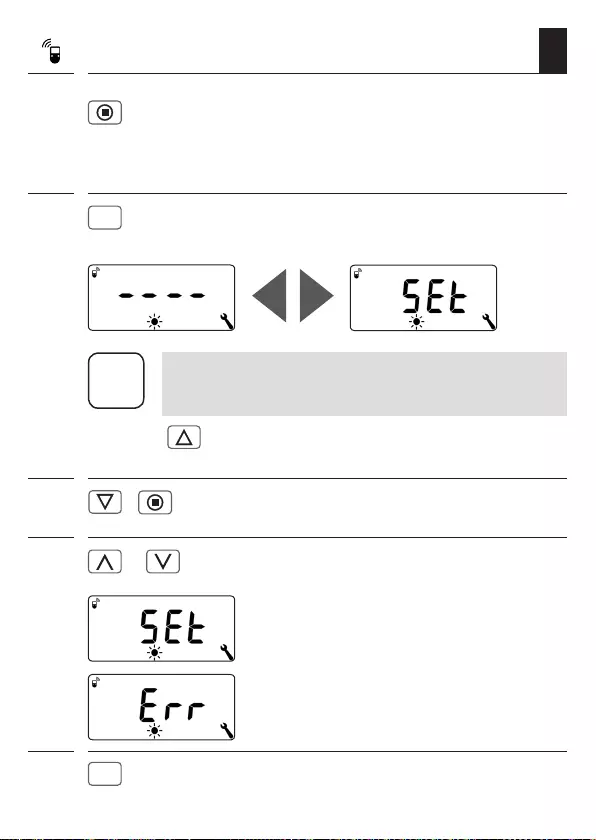
118
EN
28.3 Menu 9.9.3 - Setting the solar mode
3.1 Check which device is currently selected
by briefly tapping the button.
Tubular motors run for a short time.
Switch actuators briefly switch on/off.
3.2
OK
Confirm the selected device.
These two displays appear alternately on the display.
i
In order to ensure that the sunshine position is measured
correctly, open the roller shutter completely before moving
to the sunshine position.
3 min. Press the Up button. Leave the direction
switched on for approx. 3 minutes.
4. > Move the roller shutter downwards and stop
at the desired sunshine position.
5. or Press one of the two set buttons to confirm.
The corresponding DuoFern actuator will
switch on briefly and SEt will flash on the
display.
Error display if a selected device is not
accessible via radio.
6.
OK
Exit the sunshine position setting.
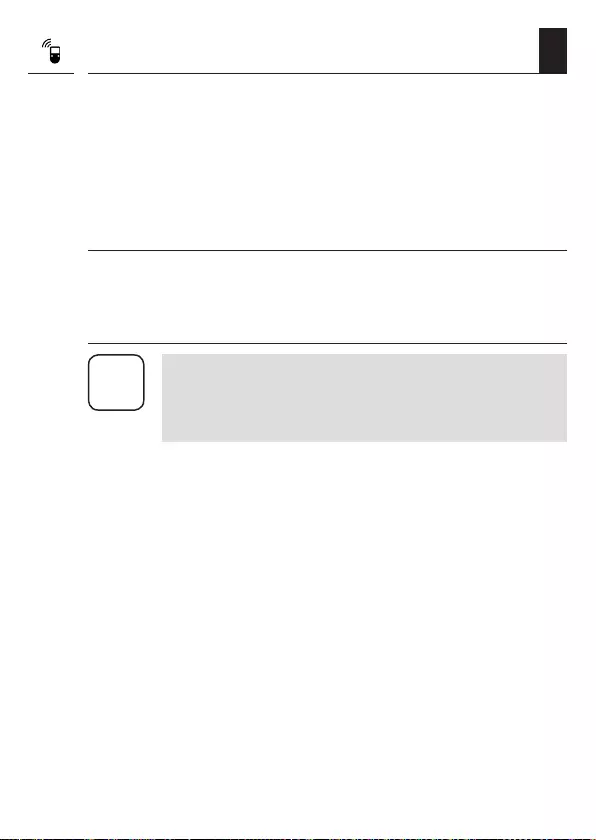
119
EN
28.4 Menu 9.9.4 - Switching the weather data on/off
The Troll Comfort DuoFern can receive and display weather data (tem-
perature, brightness, wind velocity, rain) from a DuoFern Environmental
Sensor. It is not necessary to log the DuoFern Environmental Sensor onto
the Troll Comfort DuoFern.
The weather data can be called up and displayed directly on the standard
display, see page 47.
Maximum number of environmental sensors
◆A maximum of 4 environmental sensors are detected
◆Only one sensor can ever be selected as the source
Observing delays in displaying the weather data
i
Environmental sensors update the weather data approx.
every 5 minutes and therefore it can take a few minutes for
the new weather data to be displayed after the settings are
configured.
◆This also applies after a power failure.
◆If no new weather data is received for 45 minutes, this
is no longer available.
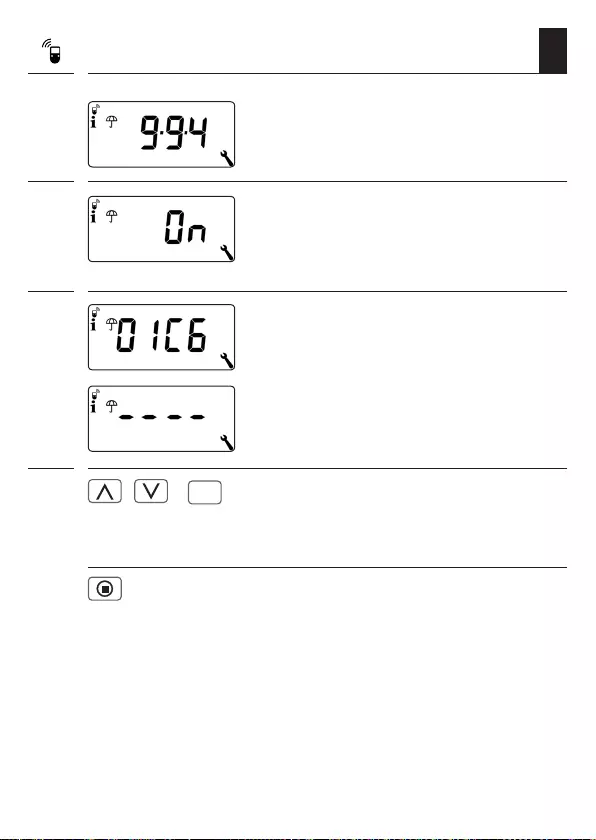
120
EN
28.4 Menu 9.9.4 - Switching the weather data on/off
1. Open menu 9.9.4.
2. Switch the weather data display on/off
and confirm.
On = on
Off = off
3. The last four digits of the DuoFern address
(radio code) of the current environmental
sensor are displayed.
Display if no environmental sensor has been
received or is in radio range so far.
4. / >
OK
Select and confirm the desired environmental
sensor.
Deleting all detected environmental sensors
Briefly press the SET button.
All environmental sensors are deleted.
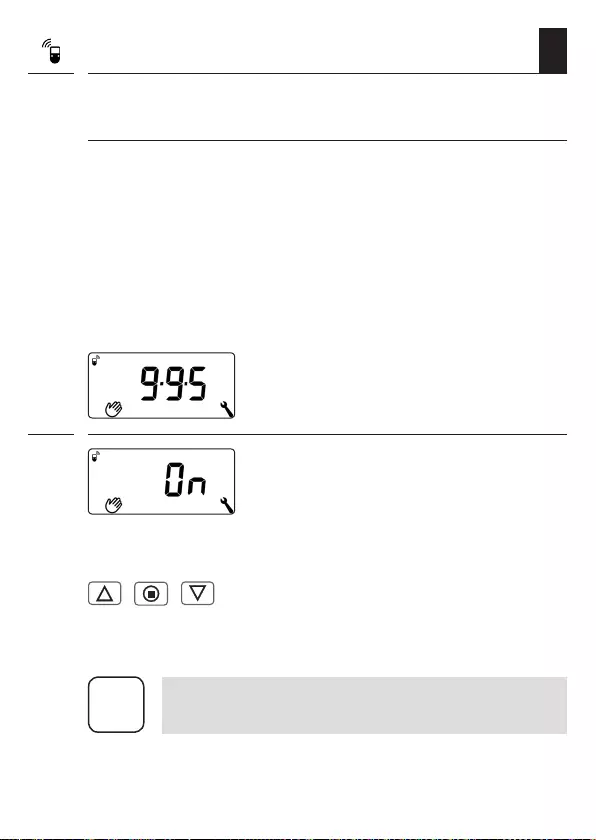
121
EN
28.5 Menu 9.9.5 -Transmitting manual control
commands
Additional function if the DuoFern mode [ 2 ] (DuoFern transmitter)
is activated in menu 9.9.2, see page 114.
The Troll Comfort DuoFern acts as a central controller to control other
logged-on DuoFern devices in the DuoFern mode [ 2 ].
Activating this function enables you to use the operating buttons on
the Troll Comfort DuoFern to transmit manual control commands to all
logged-on DuoFern actuators. Individual actuators cannot be controlled
via the Troll Comfort DuoFern.
If you deactivate the function (Off), you can only control the motor
connected to the Troll Comfort DuoFern with the operating buttons.
1. Open menu 9.9.5.
2. Switch the transmission of manual control
commands on/off and confirm.
On = transmission of manual control
commands on *
Off = transmission of manual control
commands off
/ / * The operating buttons are used to transmit
manual control commands to all logged-on
DuoFern actuators on the standard display.
i
If the DuoFern mode [ 2 ] has not been activated in menu
9.9.2, menu 9.9.5 remains completely hidden.
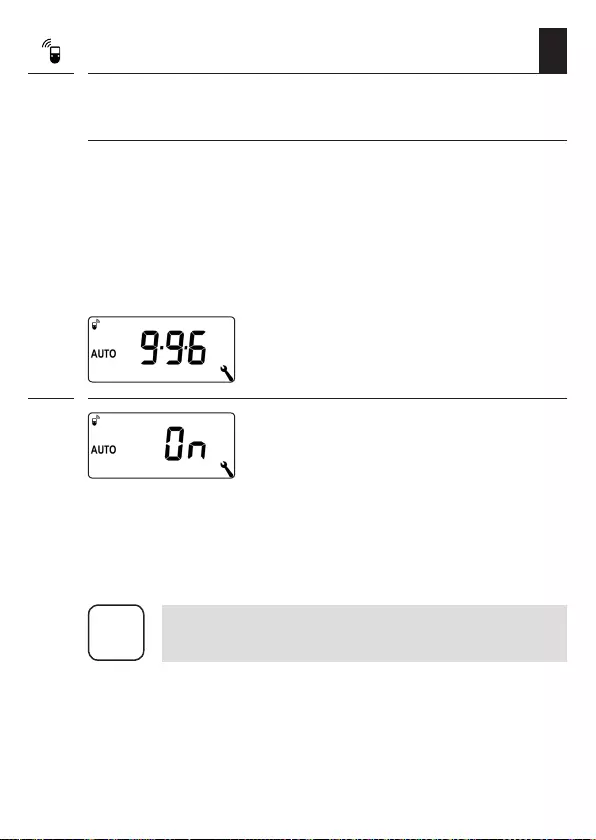
122
EN
28.6 Menu 9.9.6 - Transferring automatic states
Additional function if the DuoFern mode [ 2 ] (DuoFern transmitter)
is activated in menu 9.9.2, see page 114.
The Troll Comfort DuoFern acts as a central controller to control other
logged-on DuoFern devices in the DuoFern mode [ 2 ].
Activating this function enables you to transfer the automatic states of
the Troll Comfort DuoFern (automatic timer, automatic dawn and dusk
function etc.) to logged-on DuoFern devices.
1. Open menu 9.9.6.
2. Switch the transfer of automatic states
on/off and confirm.
On = transfer of automatic states on *
Off = transfer of automatic states off
* The automatic states of the Troll Comfort
DuoFern are transferred to all logged-on
DuoFern devices.
i
If the DuoFern mode [ 2 ] has not been activated in menu
9.9.2, menu 9.9.6remains completely hidden.
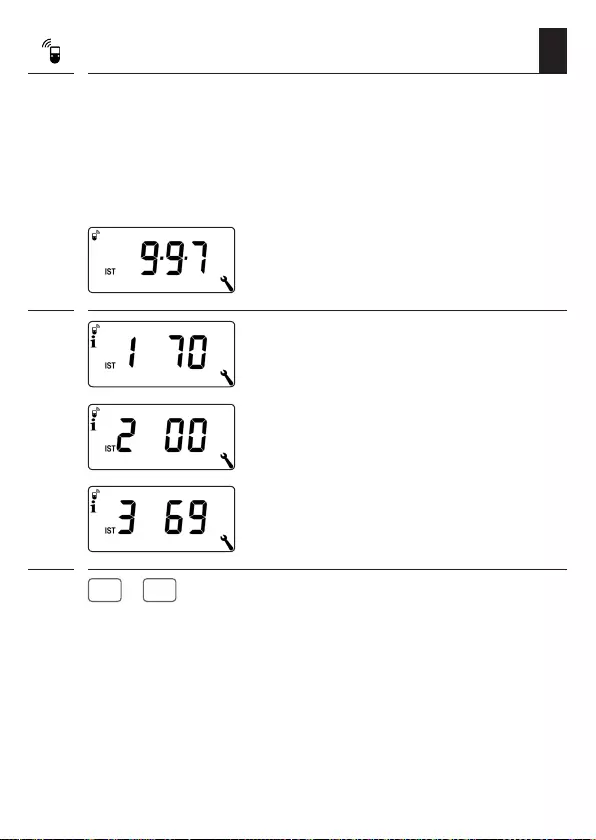
123
EN
28.7 Menu 9.9.7 - Displaying the DuoFern address
(radio code)
Each DuoFern device has an address (radio code) through which it commu-
nicates in the DuoFern network. If necessary, you can display the DuoFern
address of the Troll Comfort DuoFern.
1. Open menu 9.9.7.
2. Two digits of the six-digit DuoFern address are
always shown consecutively in the form of
scroll text, see example.
3.
M
or
OK
Back to the menu selection.
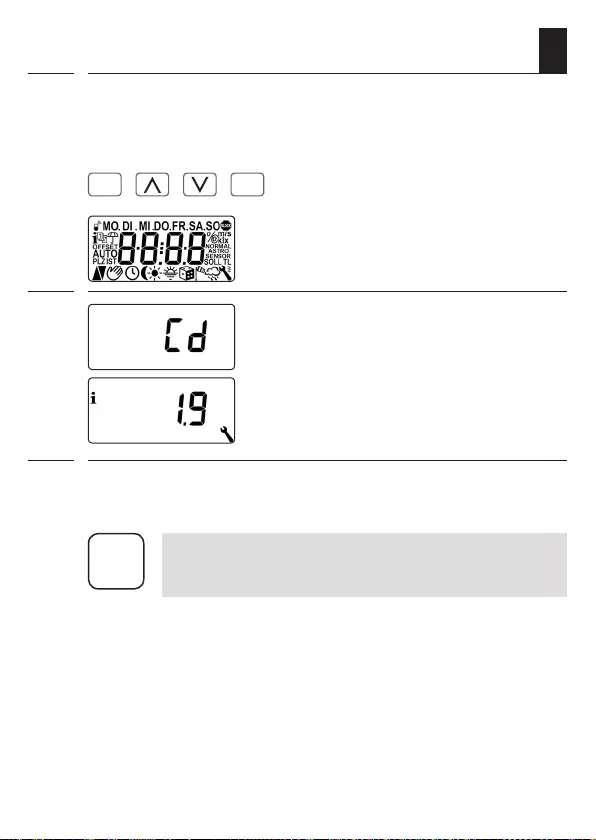
124
EN
29. Deleting all settings, software reset
A software reset can be performed to reset the Troll Comfort DuoFern
to the original default condition as when supplied.
i
1.
M
+ + +
OK
Press and hold the four buttons
simultaneously for 5 seconds until ...
all the symbols are shown on the
display.
2. Then the device type (Cd = Comfort DuoFern)
and software version are displayed for five
seconds.
All settings are deleted and reset to the
factory settings.
3. Start with the settings as specified from page 42 onwards (installation
wizard).
i
The DuoFern connection data is retained after a software
reset. You can log off or delete DuoFern devices in menu
9.9.1, see page 110.
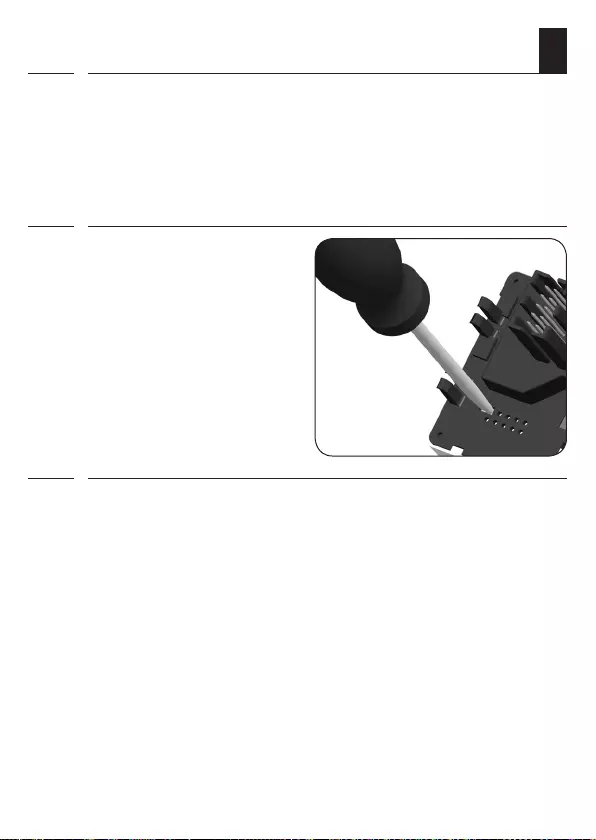
125
EN
30. Performing a hardware reset
i
A hardware reset can be performed in the event that the Troll Comfort
DuoFern no longer react to commands.
1. To do so, pull the operating unit out of the installation housing.
2. The centre section on the rear
of the operating unit contains
an opening with two contacts
that must be carefully bridged
for a few seconds, for example,
with the help of a flat-head
screwdriver.
3. The operating unit can be returned to the installation housing as soon
as the screwdriver has been removed from the contacts.
The time and date will be lost during a hardware reset. All other settings
are retained.
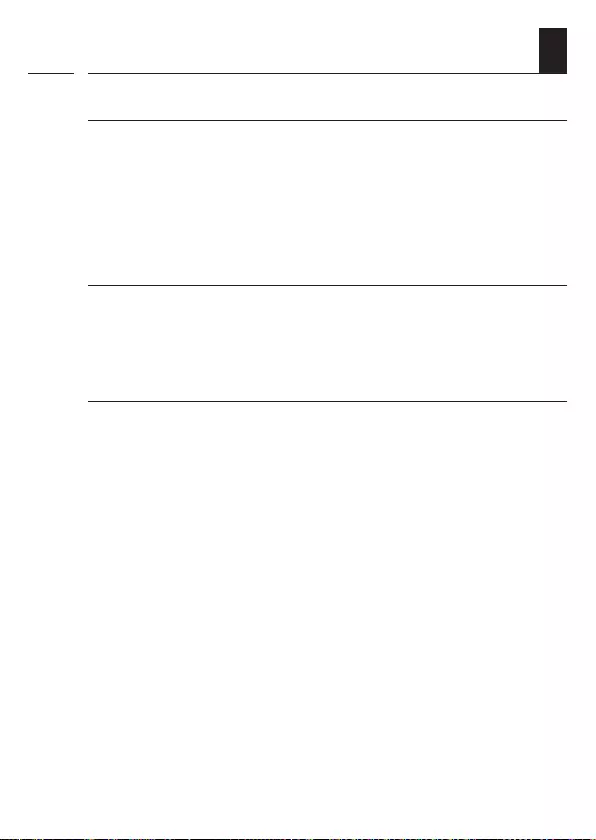
126
EN
Error 1 (display “E1”)
The Troll Comfort DuoFern has an invalid DuoFern address (radio code).
◆Please perform a hardware reset, see page 125.
◆If the problem continues, check the DuoFern address (radio code) in
menu 9.9.7, see page 123.
●Please then contact RADEMACHER Service, see page 132.
Error 2 (display “E2”)
Internal device error highlighting that the Troll Comfort DuoFern may
be defective.
◆Please then contact RADEMACHER Service, see page 132.
Error 3 (display “E3”)
There is a communication problem.
◆Check that all logged-on actuators and the HomePilot® if necessary
are connected properly and within range.
◆A repeater may be required for larger distances.
Each DuoFern device that is connected to the mains power supply
is a repeater (e.g. switch actuator sockets, HomePilot®, DuoFern
actuators etc).
◆If devices have been logged on that are no longer available (e.g.
due to a defect, amongst other things), these can be deleted by the
"Clear-up" function, see page 113.
31. Error messages
i
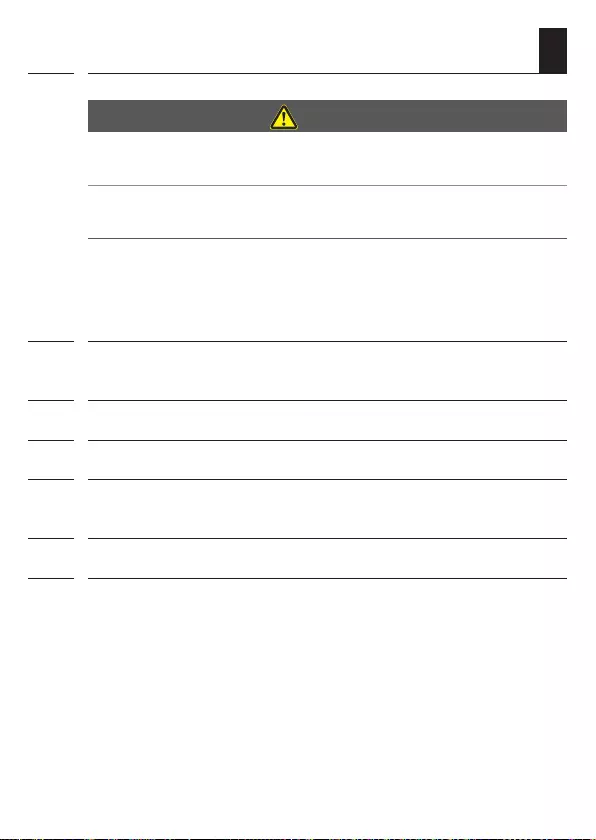
127
EN
32. Dismantling
i
DANGER!
There is a risk of fatal electric shock when touching electrical com-
ponents.
◆Disconnect all phases of the mains power cable and secure it to
prevent any reconnection. Check that the system is de-energised.
1. Log the Troll Comfort DuoFern off the DuoFern network.
2. Switch off the mains power, secure it against restarting and check that
the system is de-energised.
3. Carefully pull the operating unit out of the installation housing.
4. Remove the frame.
5. Release the claw fasteners of the installation housing and pull it out of
the flush-mounted box.
6. Disconnect the connecting cable from the installation housing.
7. Secure the connection point against restarting and the connecting
cable from unintentional contact.
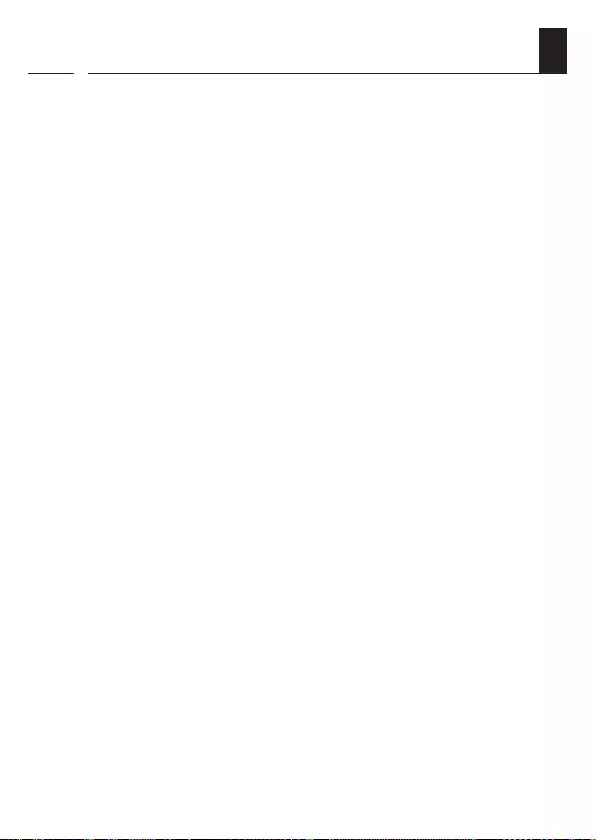
128
EN
33. Time zone table
Belgium
101 Antwerp
102 Bruges
103 Brussels
104 Liège
105 Mechelen
106 Mons
107 Ostend
Denmark
108 Aalborg
109 Ringsted
110 Esbjerg
111 Horsens
112 Kolding
113 Copenhagen
114 Svendborg
115 Randers
Great Britain
116 Aberdeen
117 Birmingham
118 Bristol
119 Glasgow
120 London
121 Manchester
122 Newcastle
Estonia
123 Tallinn
Finland
124 Helsinki
125 Jyyäskylä
126 Oulu
127 Tampere
128 Turku
129 Vasa
France
130 Bordeaux
131 Brest
132 Dijon
133 Le Havre
134 Lyon
135 Montpellier
136 Nantes
137 Nice
138 Paris
139 Reims
140 Strasbourg
141 Toulon
Italy
142 Bologna
143 Bolzano
144 Florence
145 Genoa
146 Miland
147 Naples
148 Palermo
149 Rome
150 Turin
151 Venice
Ireland
152 Cork
153 Dublin
154 Belfast
Latvia
155 Riga
Liechtenstein
156 Vaduz
Lithuania
157 Vilnius
Luxembourg
158 Luxembourg
The Netherlands
159 Amsterdam
160 Eindhoven
161 Enschede
162 Groningen
163 Maastricht
164 Rotterdam
165 Utrecht
Norway
166 Oslo
167 Stavanger
168 Bergen
169 Trondheim
Austria
170 Amstetten
171 Baden
172 Braunau
173 Brixen
174 Bruck/Mur
175 Eisenstadt
176 Graz
177 Innsbruck
178 Klagenfurt
179 Landeck
180 Linz
181 Nenzing
182 Salzburg
183 Vienna
Poland
184 Breslau
185 Bromberg
186 Gdańsk
i
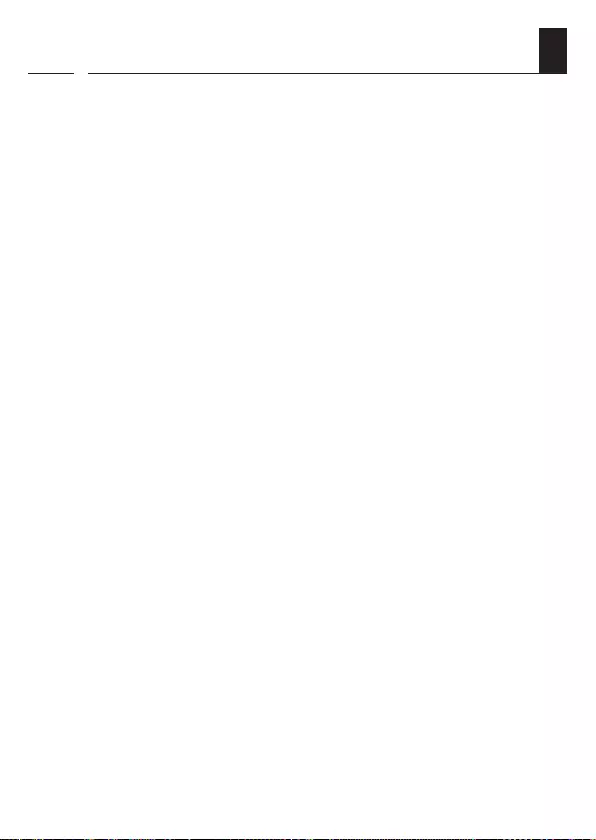
129
EN
187 Kattowitz
188 Kraków
189 Lodz
190 Lublin
191 Posen
192 Szczecin
193 Warsaw
Portugal
194 Faro
195 Lisbon
196 Porto
Switzerland
197 Basel
198 Bern
199 Andermatt
200 Chur
201 Lausanne
202 Lucerne
203 Zurich
Sweden
204 Boras
205 Gävle
206 Gothenburg
207 Helsingborg
208 Jönköping
209 Östersund
210 Malmö
211 Stockholm
212 Sundsvall
213 Umea
Spain
214 Almería
215 Alicante
216 Barcelona
217 Bilbao
218 Badajoz
219 Burgos
220 Cáceres
221 Castellón
222 Granada
223 Guadalajara
224 La Coruña
225 Lérida
226 León
227 Madrid
228 Murcia
229 Oviedo
230 Palma
231 Pamplona
232 San Sebastián
233 Seville
234 Santander
235 Valencia
236 Valladolid
237 Vitoria
238 Zaragoza
239 La Palma
240 Tenerife
241 Gran Canaria
242 Fuerteventura
South-east Europe
243 Athens
244 Belgrade
245 Bratislava
246 Bucharest
247 Budapest
248 Istanbul
249 Maribor
250 Prague
251 Sarajevo
33. Time zone table
i
252 Sofia
253 Skopje
254 Thessaloniki
255 Zagreb
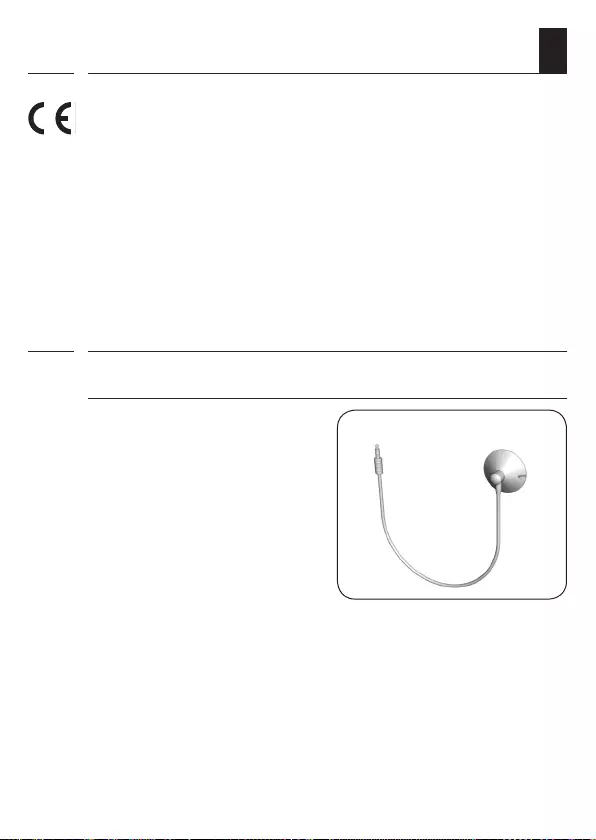
130
EN
34. Simplified EU declaration of conformity
RADEMACHER Geräte-Elektronik GmbH,hereby declares that the Troll
Comfort DuoFern complies with the Directive 2014/53/EU (Radio
Equipment Directive).
The full text of the declaration of conformity is available at the following
website:
www.rademacher.de/ce
i
35. Accessories
i
Light sensor
Item no. Cable length
7000 00 88 0.75 m
7000 00 89 1.5 m
7000 00 90 3 m
7000 00 91 5 m
7000 00 92 10 m
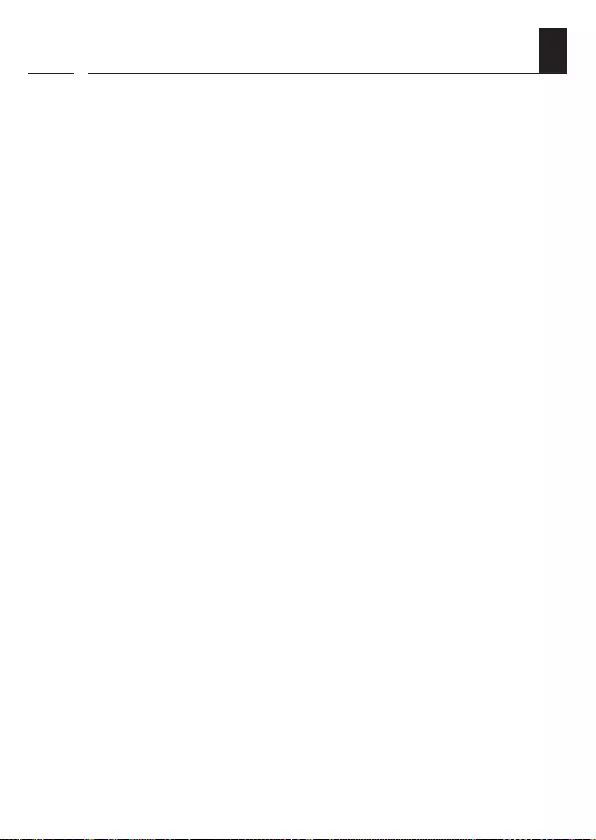
131
EN
36. Warranty terms and conditions
i
RADEMACHER Geräte-Elektronik GmbH will provide a 24-month warranty
for new systems that have been installed in compliance with the installation
instructions. All construction faults, material defects and manufacturing
defects shall be covered by the warranty.
Your statutory warranty claims remain unaffected by this warranty.
The following are not covered by the warranty:
◆Incorrect fitting or installation
◆Non-observance of the installation and operating manual
◆Improper operation or wear and tear
◆External influences, such as impacts, knocks or weathering
◆Repairs and modifications by third parties, unauthorised persons
◆Use of unsuitable accessories
◆Damage caused by unacceptable excess voltages (e.g. lightning)
◆Operational malfunctions caused by radio frequency overlapping
and other such radio interference
A prerequisite for the warranty is that the new device must have been
purchased from one of our approved specialist retailers. Proof of this must
be provided by presenting a copy of the invoice.
RADEMACHER will remedy any defects that occur within the warranty
period free of charge either by repair or by replacement of the affected
parts or by supplying a new replacement unit or one to the same value.
There is no general extension of the original warranty period by delivery
of a replacement or by repair as per the terms of the warranty.
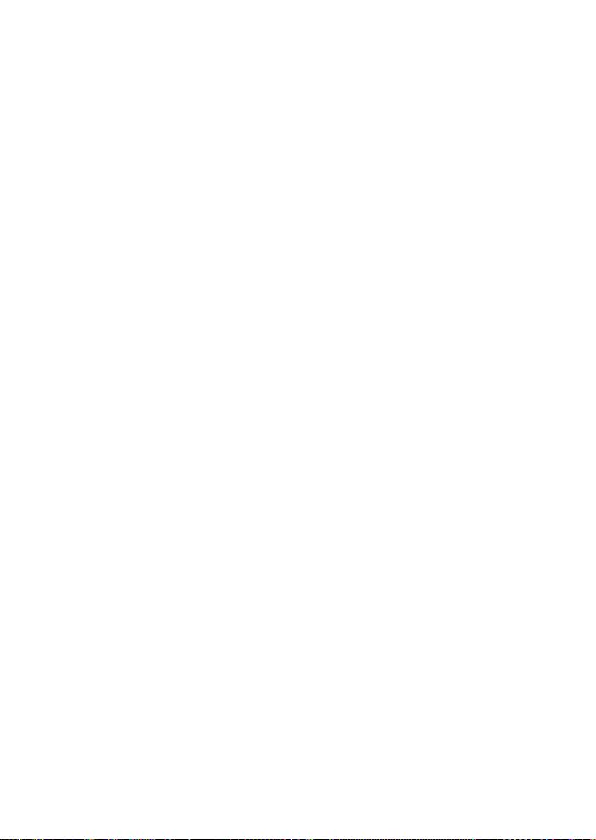
RADEMACHER
Geräte-Elektronik GmbH
Buschkamp 7
46414 Rhede (Germany)
info@rademacher.de
www.rademacher.de
Service:
Hotline 01807 933-171*
Telefax +49 2872 933-253
service@rademacher.de
* 30 seconds free of charge, subsequently
14 cents / minute from German fixed line
networks and max. 42 cents / minute from
German mobile networks.
Subject to technical modifications, misprints and errors excepted. Illustrations not binding.