Sharp 40BG3E User Manual
Displayed below is the user manual for 40BG3E by Sharp which is a product in the TVs category. This manual has pages.
Related Manuals
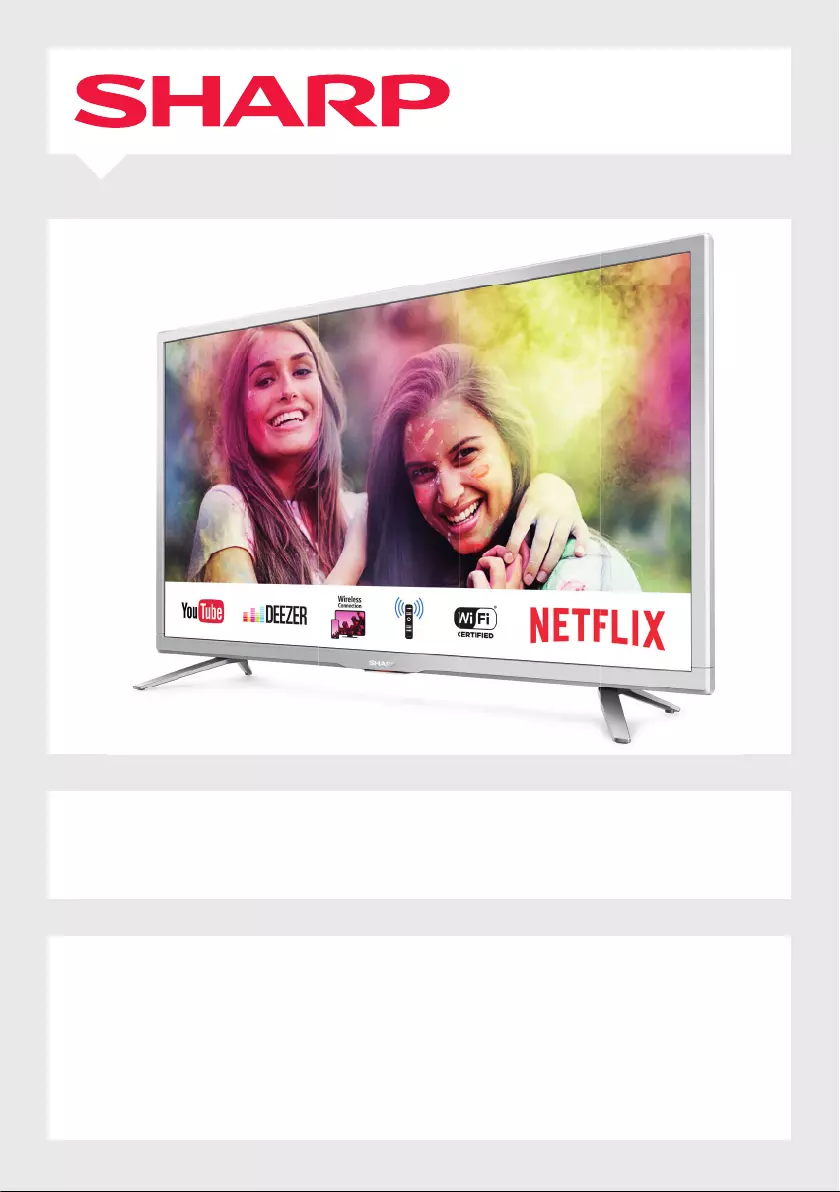
Руководство пользователя
User manual
: | models:
LC-24CHG6132E
LC-24CFG6132E
LC-24CHG6132EW
LC-24CFG6132EW

213
546
NET+
879
0
FAV
INFO
MENU
OK
EXIT
REC
REC
LIST
BACK
TV
GUIDE
VOL CH
TV
3
6
5
7
15
12
9
2
10
16
14
20
24
28
25
1
4
11
13
8
17
18
19
21
22 23
26 27
29


RU
Правила техники безопасности
ВНИМАНИЕ
РИСК УДАРА ЭЛЕКТРИЧЕСКИМ
ТОКОМ. НЕ ОТКРЫВАТЬ
Следует внимательно прочитать настоящие
правила техники безопасности и соблюдать
следующие меры предосторожности до начала
работы устройства:
Для предотвращения пожара
следует держать свечи и иные
источники открытого огня на
расстоянии от данного продукта.
• 43”
.
• ,
.
,
.
.
,
.
• .
• -
. -
.
• .
• ,
,
.
•
.
.
•
,
.
• 5
.
• ,
, , , ..
• .
• .
,
(, ).
.
• - ,
, .. ,
.
.
- , ,
, .
• , - ,
.
, , WLAN,
..,
,
.
•
,
,
.
.
,
.
• .
/.
• .
,
, , .
.
•
.
.
•
.
• , .
•
,
, .
• .
A)
(
) ()
.
B) () .
•
/ VGA,
HDMI. HDMI
.
•
.
Предупреждение:
• .
,
!
!
•
.
•
.
•
.
• ,
, .
,
.
• , ,
,
. ,
, .
.
•
. -
,
(
).

5
, ,
, DIN.
Важная информация об использовании
видеоигр, компьютеров, заставок и прочих
неподвижных изображений.
•
" " - (
« »).
.
. ,
:
• /
.
•
. :
» ,
» /DVD-, , DVD-,
» «» ():
, , - DVD .
» .
Батарейки
• .
•
,
,
,
.
•
, ,
.
.
»
.
»
.
»
.
Утилизация
•
.
.
,
.
.
Торговые марки
• HDMI, HDMI High-De nition Multimedia Interface
[ ]
HDMI Licensing LLC.
• «HD TV» DIGITALEUROPE.
• «HD TV 1080p» DIGITALEUROPE.
• DVB
Digital Video Broadcasting - DVB - .
• Dolby Laboratories. Dolby,
Dolby Audio D
Dolby Laboratories.
• DTS http://patents.dts.com.
DTS Licensing Limited. DTS,
DTS
. DTS TruSurround DTS, Inc. ©
DTS, Inc. .
• YouTube YouTube logo
Google Inc
• Wi-Fi CERTIFIED Wi-Fi
Alliance.
• Wi-Fi CERTIFIED Miracast Miracast
Wi-Fi Alliance.
• DLNA, DLNA DLNA CERTIFIED
,
Digital Living Network Alliance.
• Harman Kardon HARMAN International
Industries, Incorporated,
/ .
Cd
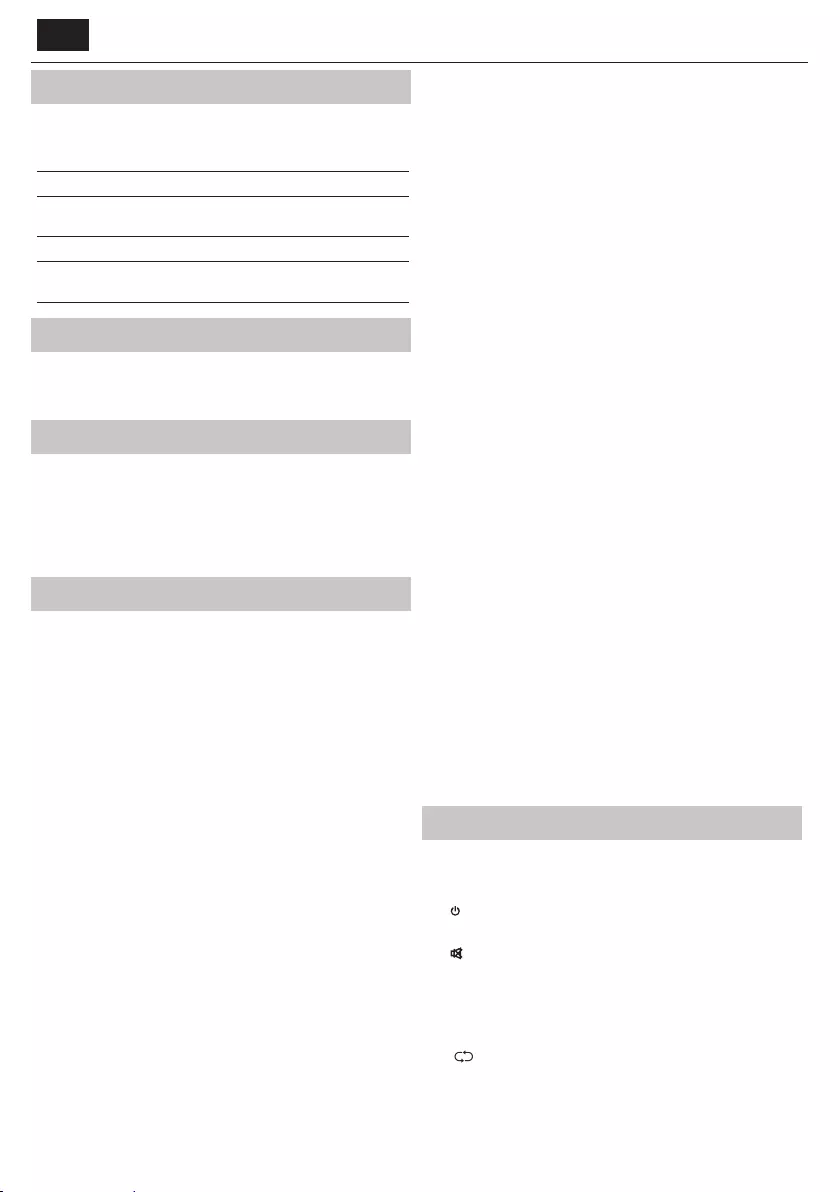
RU
Содержимое коробки
Комплект поставки данного телевизора включает
в себя следующие компоненты:
• 1x • 1x -
• 1
• 1x
• 2x AAA • 1
• 1 -
• 1 -
Крепление к подставке
Пожалуйста, следуйте инструкциям, приведенным на последней
странице данного руководства.
Настенный монтаж телевизора
1. .
2.
.
3.
.
Начало работы – первая настройка
1. -
.
2.
Cat 5/Ethernet ( )
/.
3.
.
4. .
.
a) Если телевизор включается автоматически
,
,
.
5 ,
.
b) Если телевизор не включается автоматически,
( ).
, « ».
CH+/CH- (
/),
,
.
5 ,
.
5. окно первой установки.
, [MENU], 8-8-8-8,
.
- ,
▲/▼/◄/►.
, [EXIT].
6. Установите нужные настройки в окне первой установки.
ШАГ 1 -
ШАГ 2 -
ШАГ 3 - .
,
« ».
ШАГ 4 - .
, , .
.
ШАГ 5 - ,
.
.
ШАГ 6 - ,
. - ,
DTV.
, DVB-S*. ,
, .
7. DTV DVB-S2,
, . ,
/.
, .
Настройка цифрового ТВ (DTV):
. (DVB-T)
(DVB-C).
. ,
.
Настройка спутникового ТВ (DVB-S2):
.
. , ,
. ,
, ,
.
ПРИМЕЧАНИЕ: В некоторых странах вы можете воспользоваться
заранее подготовленным списком самых популярных спутниковых
каналов, чтобы сократить время настройки. В этом случае в
соответствии с выбранной страной система спросит вас, хотите
ли вы загрузить заранее подготовленный список каналов. Если
вы выберете «Yes» (Да), на ваш телевизор в течение нескольких
секунд будет импортирован список спутниковых каналов.
СОВЕТ: если вы не находите некоторых каналов, причиной может
быть недостаточная сила сигнала. Вам следует подумать над
установкой усилителя сигнала и повторной настройкой телевизора.
Пульт дистанционного управления
Радиопульт дистанционного управления – больше не нужно
направлять на телевизор! См. изображение пульта ДУ на второй
странице данного руководства пользователя.
1. STANDBY –
.
2. NETFLIX – NETFLIX.
3. MUTE –
4. 0 – 9 – .
5. YouTube – YouTube
6. NET+ – AQUOS NET+.
7. SOURCE – /.
8. TV GUIDE –
( ).
9. – .
10. DTV – .
11. VOL ▲/▼ – / .
12. FAV – .
13. INFO – /

7
.
.
14. CH ▲/▼ – .
15. SUBTITLE –
(/).
16. TELETEXT – – .
17. MENU – .
18. BACK – .
19. EXIT – .
20. (▲/▼/◄/►/ OK) –
. ▲,
. ▼,
.
21. – .
22. – .
23. – /
24. Rec1 –
25. –
26. –
27. –
28. Rec List1– .
29. ЦВЕТНЫЕ КНОПКИ –
1 - доступно только при наличии функции персональной видеозаписи
(PVR)
Кнопки телевизора и меню
источника
Vol+
Vol-
CH+ /
CH- /
MENU /
SOURCE
STANDBY /
Выбор источника ввода
.
a. Использование кнопок на пульте ДУ:
1. [SOURCE] – .
2. [◄] [►], .
3. [OK].
b. Использование кнопок на телевизоре:
1. [SOURCE].
2. Vol+/Vol-
.
3. [SOURCE],
.
Разъемы
Схема подключения представлена на странице 20.
USB
USB- 1, 2
HDMI 1, 2 in
HDMI- 1, 2
Mini AV
/-
Mini YPbPr
- HD-
SCART
SCART-
CI Card IN
CI
RF In
-/-
Sat In
Digital Optical Audio Out
RJ 45
Ethernet
НАУШНИКИ
3,5
* - Только на совместимых устройствах
Навигация по меню телевизора
, [MENU].
[OK]. -
,
(▲/▼/◄/►). , [OK].
, [EXIT].
Net ix
- .
, ,
.
,
.
Net ix.
Net ix,
Net ix.
YouTube
.
ПРИМЕЧАНИЕ. Чтобы работало приложение Youtube, необходимо,
чтобы в телевизоре были правильно настроены дата и время.
Чтобы получить дополнительные сведения о настройках
даты и времени в телевизоре, см. главу «ВРЕМЯ» настоящего
руководства пользователя. Убедитесь в том, что доступ
к YouTube не заблокирован сетью, в скорость соединения с
интернетом достаточна для просмотра содержимого YouTube.
ПРИЛОЖЕНИЯ
.
AQUOS NET+ - Sharp SMART.
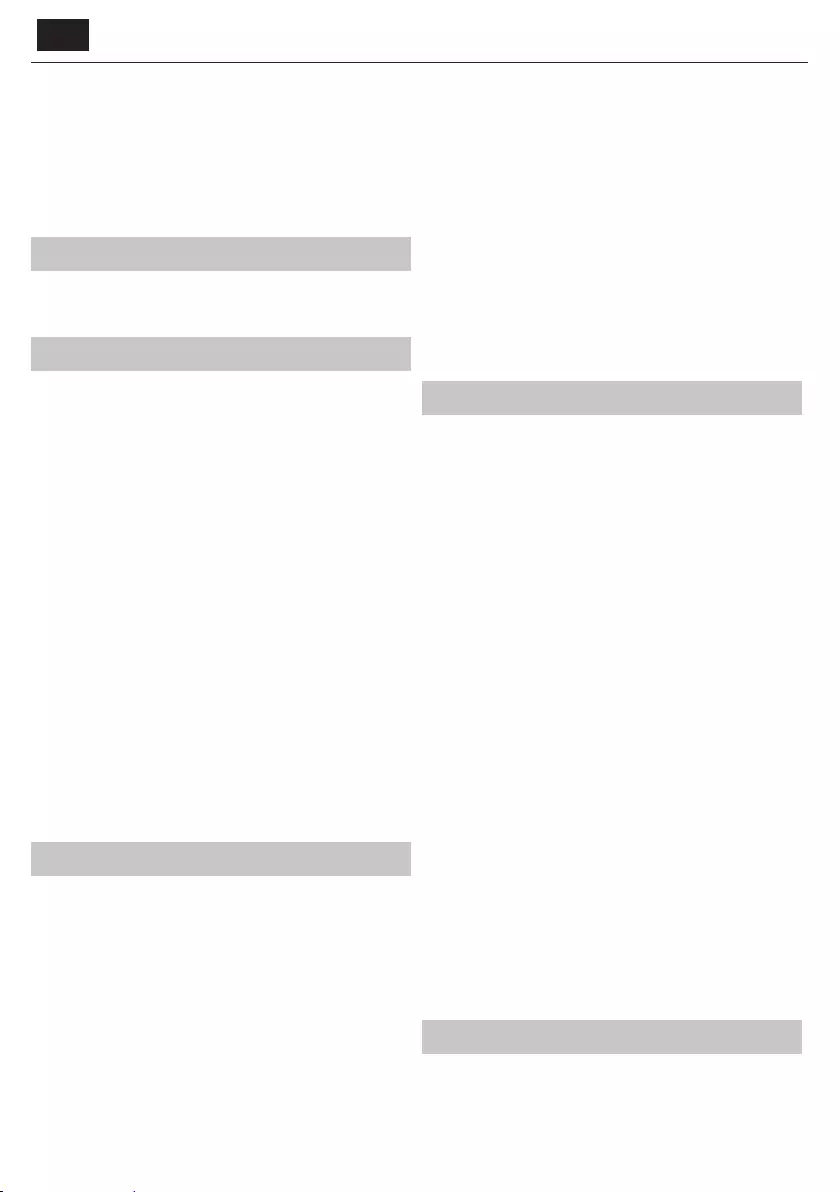
RU
Погода - AccuWeather.
Браузер - -
. :
CH+ -
CH- -
Красная кнопка - /
Желтая кнопка -
Синяя кнопка -
ИСТОЧНИКИ
/ .
МЕДИА
USB -
, USB-.
: , .
‘ ’
.
1.
▲/▼/◄/►. ,
/, [OK].
2.
▲/▼/◄/► [OK] .
ПРИМЕЧАНИЕ: использовать USB-удлинители не
рекомендуется, поскольку они могут привести к снижению
качества изображения/звука и остановкам в процессе
воспроизведения материалов с USB-накопителя.
Miracast* -
. Miracast
Wi-Fi Direct, Wi-Fi
.
Android 4.4 .
Медиасервер -
(DMS), ,
, .
* - Данная функция доступна лишь на некоторых смартфонах и
ноутбуках.
ИЗОБРАЖЕНИЕ
Режим изображения -
.
Стандартный - .
Фильм - .
Пользоват. - .
Экономичный - 15 %.
Динамичный -
.
Контраст - .
Яркость - .
Насыщенность -
.
Резкость - .
Цветовая температура -
.
Нормальная - .
Те п л а я - .
Холодная - .
Формат изображения -
/.
.
Авто - .
. /
/ .
4:3 - 4:3 .
16:9.
16:9 - 16:9.
Zoom 1/2 -
, .
Один к одному (HDMI) -
- .
Полный экран -
.
ЗВУК
Режим звука -
.
Стандартный - .
Музыка -
Фильм -
Пользоват. -
Спорт -
Эквалайзер -
. ,
«Personal» ().
Баланс - .
Авто установ. громкости -
.
DTS TruSurround - .
SPDIF pежим - .
:
Выкл. -
Авто -
PCM (ИКМ) -
Hi- -
(- () -
).
Аудио комментарий -
.
.
AD громкость -
.
Дорожка звука - /
.
Задержка звука (мс) -
.
SPDIF задержка (мс) -
, .
НАСТРОЙКИ
КАНАЛ
Тип цифрового сигнала -
Эфирное - (DVB-T)
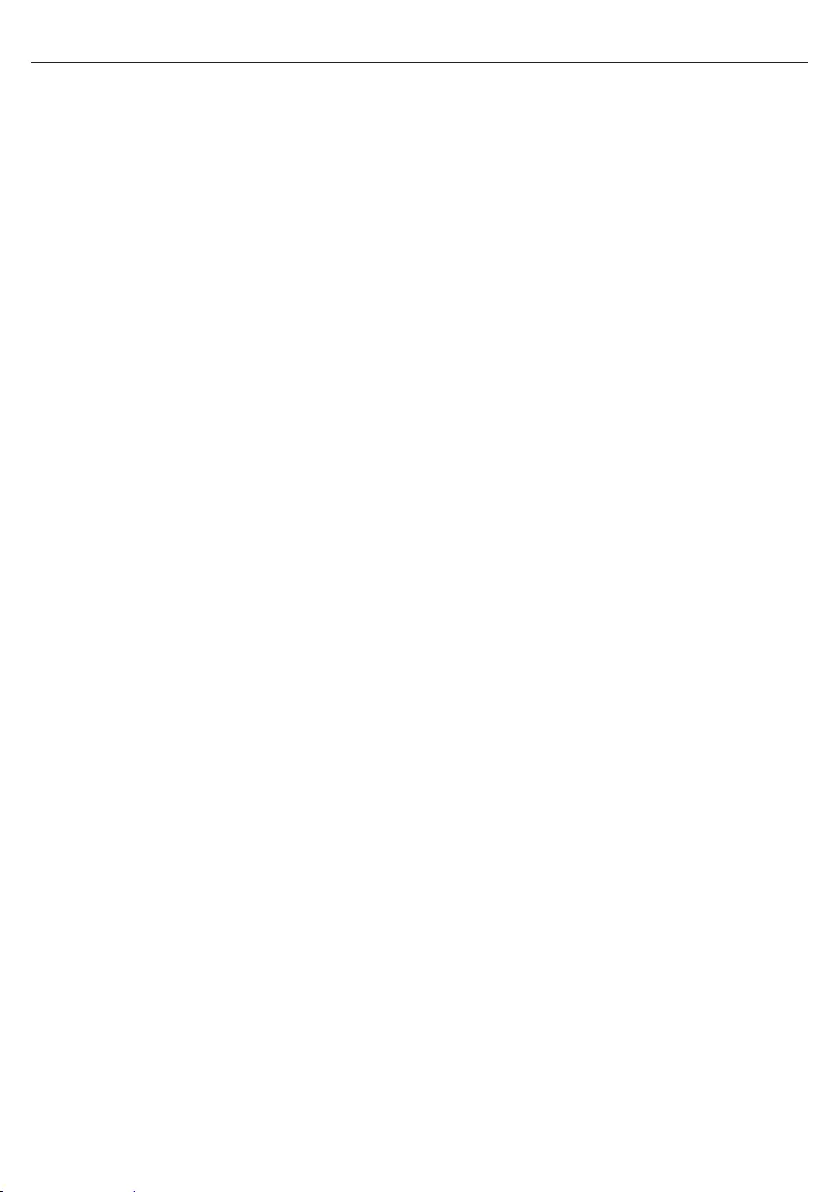
9
Кабель - (DVB-C)
Автонастройка -
, .
Ручная настройка ATV - .
Ручная настройка DTV - .
Редактирование программ - ,
.
Красная кнопка -
Желтая кнопка -
,
, .
/
, .
Синяя кнопка -
.
CH+ CH-.
Информация о сигнале - DVB.
CI Информация -
-.
CAM- «-». CAM-
(CI Card In).
LCN - ON,
( DVB-T DVB-C).
Автоматическое обновление списка каналов -
, .
,
.
.
Лист записей - .
Расписание программ -
Настройка спутника - DVB-S2.
, .
OAD (обновление ПО) - /
OAD ( ).
СЕТЬ
Конфигурация сети - .
Wi-Fi .
ПРИМЕЧАНИЕ: Для подключения к Интернету путем проводного
соединения проведите кабель Cat 5/Ethernet (не входит в комплект) от
вашего телевизора к широкодиапазонному модему/маршрутизатору.
Настройка IP - LAN
Aвтоматически -
( ,
)
Ручная - IP,
, DNS .
WiFi конфигурация -
WiFi автопоиск -
. Wi-Fi,
( ).
, .
ПРИМЕЧАНИЕ: Процесс подключения может занять несколько
минут, пожалуйста, проявите терпение. Каждый раз при
включении телевизор будет автоматически подключаться
к сети, это также может занять некоторое время.
Информация о сети -
Тест сети -
ВРЕМЯ
Автосинхронизация -
.
.
, Auto Sync ().
Auto
Sync () ,
.
Часы - .
Auto Sync () .
Время выключения -
.
Время включения -
, ,
.
.
Таймер отключения -
,
. -> 10 -> 20 ->
30 -> 60 -> 90 -> 120 -> 180 -> 240 .
Таймер меню - ,
, .
Автовыключение -
. -> 3 -> 4 -> 5 .
Часовой пояс - .
БЛОКИРОВКА
Системный замок -
. 4- .
◄, .
►, . : 0000.
Установить пароль - .
Блокировка канала -
.
Родительский контроль -
.
НАСТРОЙКА
Язык - .
Языки аудио -
DVB.
Язык субтитров -
DVB.
Для слабослышащих -
, Subtitle ()
. ,
.
Голубой экран -
( ).
Файловая система PVR - (PVR).
Выбор диска - USB- .
Размер сдвига времени -
.
Формат - USB-
FAT 32.
ВНИМАНИЕ: ВСЕ ДАННЫЕ НА USB-НАКОПИТЕЛЕ БУДУТ УДАЛЕНЫ
Скорость -
USB-.
Начальные установки - .
Обновление ПО (USB) -
(
). /-
. ,
, .
www.sharp.eu/av.
Обновление ПО (NET) -
.
.
ПРИМЕЧАНИЕ: Телевизор автоматически будет искать новые
версии ПО при каждом включении. В случае обнаружения нового ПО
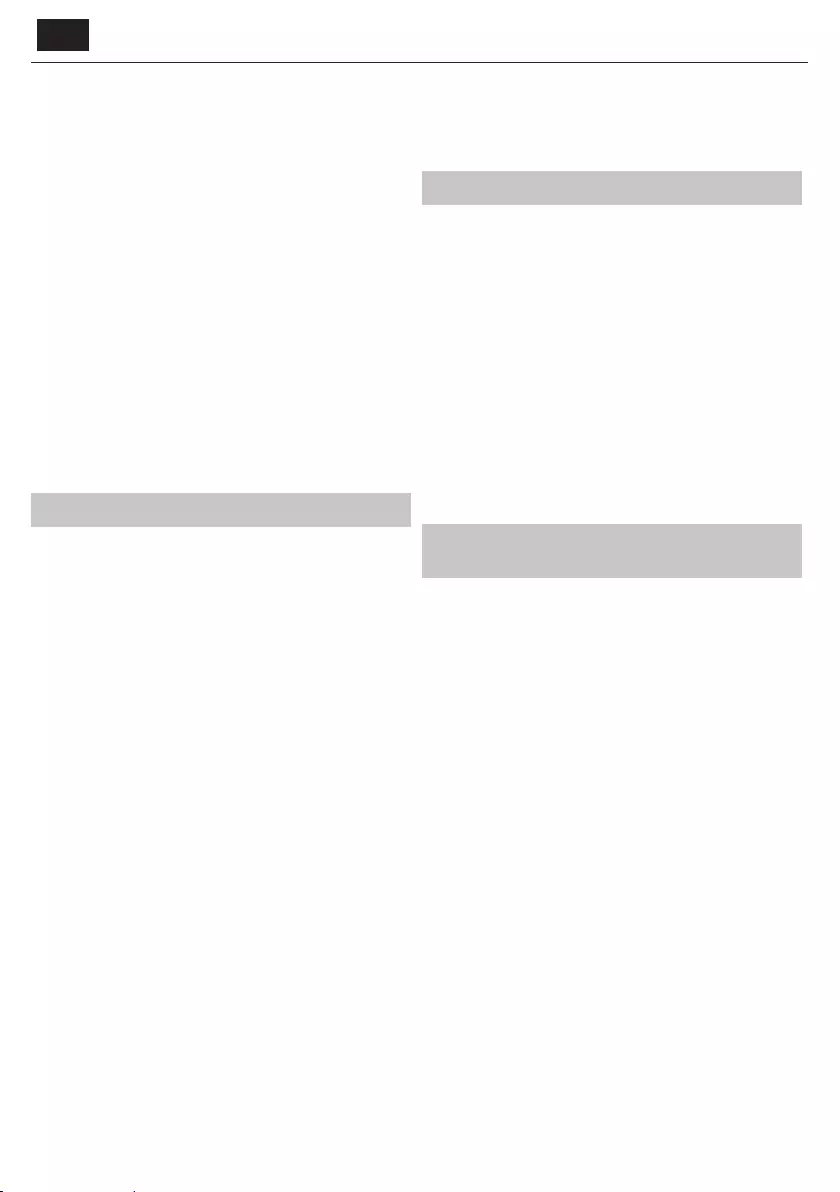
RU
он спросит вас, хотите ли вы загрузить и установить его. Если вы
выберете «Yes» (Да), телевизор обновит ПО до последней версии.
ВНИМАНИЕ: Не выключайте компьютер,
пока не завершится обновление!
Сброс ТВ - .
HDMI CEC* -
HDMI .
Список оборудования* -
.
HDMI CEC - / HDMI CEC.
Автовыключение* - /
, HDMI CEC
HDMI ARC* - /
AV- HDMI
.
HDMI 1.
* - Подключенное устройство должно поддерживать функцию
HDMI CEC.
LED статус -
. (
,
).
HbbTV - HbbTV.
HbbTV , ,
, , HbbTV.
Версия - .
AQUOS NET+
AQUOS NET+ NET+
More Apps (
).
ПРИМЕЧАНИЕ: Пожалуйста, подождите, пока
телевизор подключится к сети Wi-Fi. Это может занять
несколько минут после включения телевизора.
▲/▼/◄/►. , /
, [OK]. « »
, [Menu],
.
AQUOS NET+, [EXIT].
Домой -
, .
Все приложения -
Фильмы -
ТВ Шоу -
Музыка -
Игры - .
Спорт - .
Новости - .
Поиск - .
Мои приложения - « »,
.
,
.
« ».
« », .
Установки -
Aquos NET+,
.
СБРОС ПОЛЬЗОВАТЕЛЬСКИХ НАСТРОЕК: Если вы хотите
полностью сбросить все пользовательские настройки AQUOS NET+,
сначала войдите в меню настроек портала и выберите пункт
«
Сброс устройства
». Выберите «Да» при помощи курсора, а затем
нажмите OK на пульте ДУ, чтобы подтвердить сброс настроек.
ПРИМЕЧАНИЕ: Чтобы удовлетворить потребности наших
пользователей, мы постоянно улучшаем свою продукцию. Как
результат наших беспрерывных усилий мы будем постоянно
добавлять в AQUOS NET+ новые приложения. Приложения и
информационные материалы в AQUOS NET+ могут быть изменены
без предварительного уведомления. Некоторые функции и
материалы могут быть недоступны в вашей стране.
Телепрограмма на неделю
.
(
).
7
.
1. [TV GUIDE].
7 .
2. ▲/▼/◄/►.
Теперь вы можете:
- ,
.
, .
,
.
,
. [INFO]
.
3. [EXIT], .
Запись на USB-накопитель –
цифровой режим*
USB-
. ,
USB-
USB. :
• ,
( );
• ,
;
•
.
USB- (
,
).
– USB-
Скорость считывания - 20 / ( )
Скорость записи - 6 / ( )
Постановка на паузу передач в прямом эфире
(смещение во времени)
.
• /,
, , , .
, /
.
• ,
(, ).
• ,
(, ).
СОВЕТ: при переключении телевизора в режим ожидания
или смене канала память функции смещения во времени
очищается. Чтобы возобновить смещение во времени,
нажмите кнопку воспроизведения/записи.
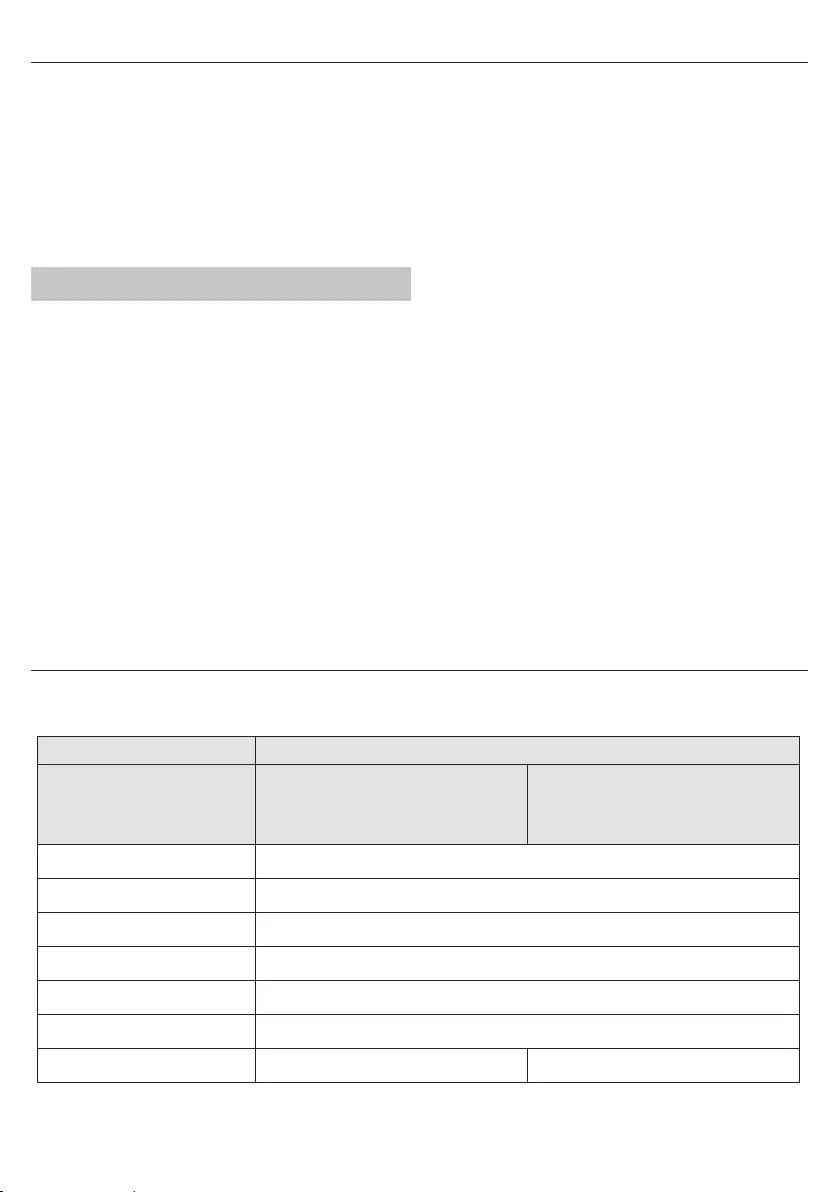
11
SHARP
LC-24CHG6132E
LC-24CHG6132EW
LC-24CFG6132E
LC-24CFG6132EW
A
23.6"/60cm
25 W
37 kWh
<0,50 W
1366 (H) x 768 (V) 1920 (H) x 1080 (V)
Справочные технические данные
Поставщик
Модель
Класс энергоэффективности
Видимый размер экрана (диагональ)
Среднее энергопотребление в различных режимах
Годовое энергопотребление*
Энергопотребление в режиме ожидания**
Энергопотребление в режиме отключения
Разрешение экрана
* - Энергопотребление XYZ кВтч в год, из расчета работы 4 часа в день в течение 365 дней. Фактическое энергопотребление будет
зависеть от времени работы телевизора.
** - при выключении телевизора пультом дистанционного управления и отсутствии активных функций
N/A
Запись нажатием одной кнопки
, . ,
[REC].
СОВЕТ: в данном телевизоре предусмотрен только один ТВ-тюнер,
поэтому вы можете записывать передачи только с канала,
который вы смотрите, или же с одного канала в режиме ожидания.
ПРИМЕЧАНИЕ: Функция записи на USB-накопитель доступна только
в режиме цифрового телевидения. В связи с положениями законов
о авторских правах и незаконном копировании/записи запись на
любой другой источник ввода/вывода или с него невозможна.
MHL
Порт MHL (HDMI 2) - MHL
.
MHL ( ) ,
,
. MHL
, .. .
.
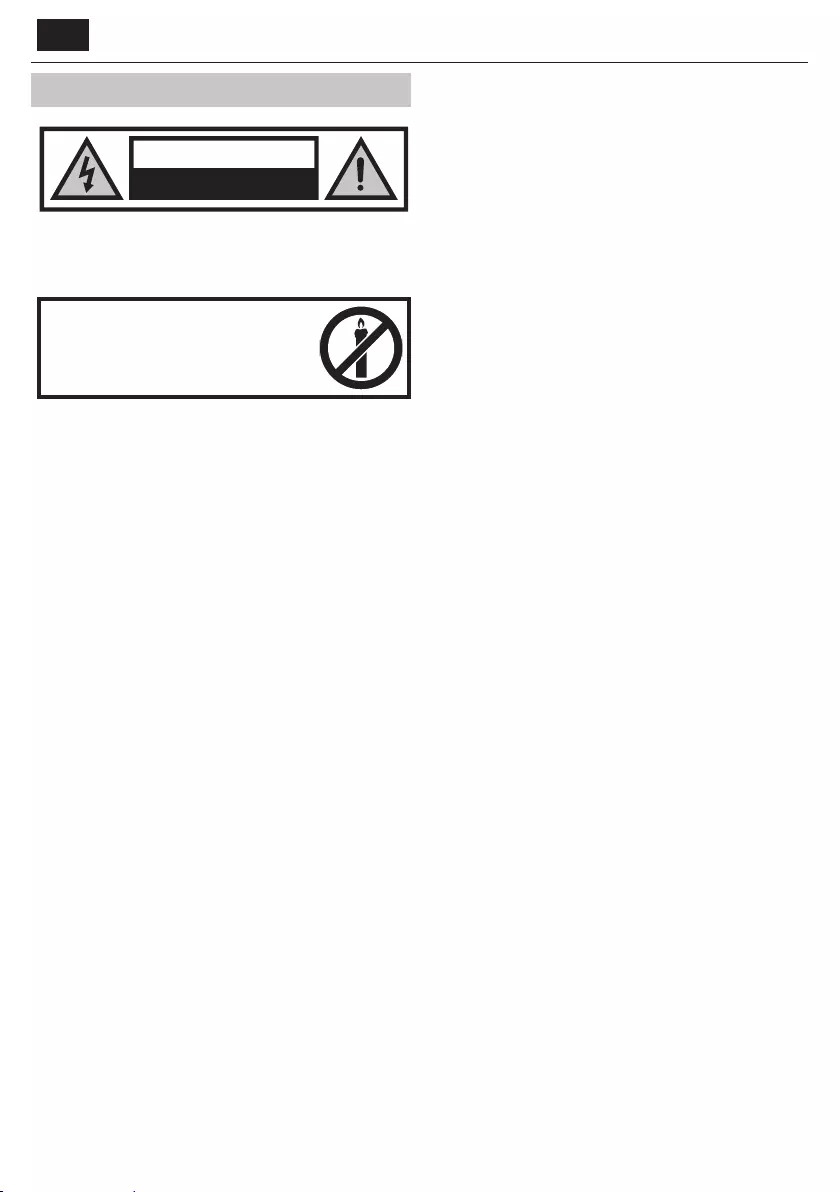
EN
Important safety instructions
CAUTION
RISK OF ELECTRIC SHOCK
DO NOT OPEN
Please, read these safety instructions and respect
the following warnings before the appliance is
operated:
In order to prevent re always
keep candles and other open
ames away from this product.
• Television sets with 43”size screens or more must be lifted and carried by
at least two people.
• This TV does not contain any parts which could be repaired by the user.
In case of afault, contact the manufacturer or the authorised service
agent. Contact with certain parts inside the TV might endanger your life.
The guarantee does not extend to faults caused by repairs carried out by
unauthorized third parties.
• Do not remove the rear part of the appliance.
• This appliance is designed for the receiving and reproduction of video
and sound signals. Any other use is strictly forbidden.
• Do not expose the TV to dripping or splashing liquid.
• If the supply cord is damaged, it must be replaced by the manufacturer,
aservice agent or similarly quali ed persons in order to avoid ahazard.
• The ideal distance to watch TV is approximately ve times longer than
the diagonal of the screen. Re ections on the screen from other light
sources can make the quality of the picture worse.
• Ensure the TV has su cient ventilation and is not close to other appli-
ances and other pieces of furniture.
• Install the product at least 5 cm from the wall for ventilation.
• Ensure that the ventilation openings are clear of items such as newspa-
pers, table-cloths, curtains, etc.
• The TV set is designed to be used in amoderate climate.
• The TV set is designed exclusively for operation in adry place. When
using the TV outside, please, make sure it is protected against moisture
(rain, splashing water). Never expose to moisture.
• Do not place any containers with water on the TV, such as vases, etc.
These containers might get pushed over, which would endanger electric
safety. Place the TV exclusively on at and stable surfaces. Do not place
any objects such as newspaper or blankets, etc. on or under the TV.
• Make sure the appliance does not stand on any power cables as they
might get damaged. Mobile phones and other devices such as WLAN
adapters, monitoring cameras with wireless signal transmission, etc.
might cause electromagnetic interference and they should not be
placed near the appliance.
• Do not place the appliance near heating elements or in aplace with
direct sunlight as it has anegative e ect on cooling of the appliance.
Heat storage is dangerous and it can seriously reduce the lifetime of the
appliance. In order to ensure the safety, ask aquali ed person to remove
the dirt from the appliance.
• Try to prevent damage to the mains cable or mains adapter. The appli-
ance can only be connected with the supplied mains cable/ adapter.
• Storms are dangerous for all electric appliances. If the mains or aerial
wiring is struck by lightening the appliance might get damaged, even if
it is turned o . You should disconnect all the cables and connectors of
the appliance before astorm.
• To clean the screen of the appliance use only adamp and soft cloth. Use
only clean water, never detergents and in no case use solvents.
• Position the TV close to the wall to avoid the possibility of it falling when
pushed.
• Ensure that children do not climb or hang onto the TV.
• The instructions shown below are asafer way to set up the TV, by fixing it
to the wall and will avoid the possibility of it falling forwards and causing
injury and damage
• For this type of installation you will need afastening cord
A) Using one/both of the top wall-mounting holes and screws (the
screws are already supplied in the wall mounting holes) fasten one end
of the fastening chord/sto the TV.
B) Secure the other end of the fastening chord/sto your wall.
• The software on your TV and the OSD layout can be changed without
notice.
Warning:
• Never connect any external devices to alive appliance. Switch o not
only the TV but also the devices which are being connected! Plug the
TV plug into the wall socket after connecting any external devices and
the aerial!
• Always make sure there is free access to the TV mains plug.
• The appliance is not designed for ause in aworkplace tted with
monitors.
• The systematic use of headphones at high volume might lead to irrevers-
ible hearing damage.
• Ensure environmental disposal of this appliance and any components
including batteries. When in doubt, please, contact your local authority
for details of recycling.
• While installing the appliance, do not forget that furniture surfaces are
treated with various varnishes, plastics, etc. or they might be polished.
The chemicals contained in these products might have areaction with
the TV stand. This could result in bits of the material sticking to the furni-
ture surface, which are di cult to remove, if not impossible.
• The screen of your TV has been produced under top quality conditions
and was checked in detail for faulty pixels several times. Due to the tech-
nological properties of the manufacturing process, it is not possible to
eliminate the existence of asmall number of faulty points on the screen
(even with maximum care while in production). These faulty pixels are
not considered faults in terms of guarantee conditions, if their extent is
not greater than the boundaries de ned by DIN norm.
• The manufacturer cannot be held responsible, or be liable, for customer
service-related issues related to the third party content or services. Any
questions, comments or service-related inquiries relating to the third
party content or service should be made directly to the applicable
content or service provider.
• There are a variety of reasons you may be unable to access content or
services from the device unrelated to the device itself, including, but not
limited to, power failure, the Internet connection, or failure to con gure
your device correctly. Universal Media Corporation, its directors, o cers,
employees, agents, contractors and a liates shall not be liable to you
or any third party with respect to such failures or maintenance outages,
regardless of cause or whether or not it could have been avoided.
• All third party content or services accessible via this device is provided to
you on an “as-is” and “as available” basis and Universal Media Corporation
and its a liates make no warranty or representation of any kind to you,
either express or implied, including, without limitation, any warranties
of merchantability, non-infringement, tness for a particular purpose
or any warranties of suitability, availability, accuracy, completeness, se-
curity, title, usefulness, lack of negligence or error-free or uninterrupted
operation or use of the content or services provided to you or that the
content or services will meet your requirements or expectations.
• ‘Universal Media Corporation’ is not an agent of and assumes no
responsibility for the acts or omissions of third party content or service
providers, nor any aspect of the content or service related to such third
party providers.
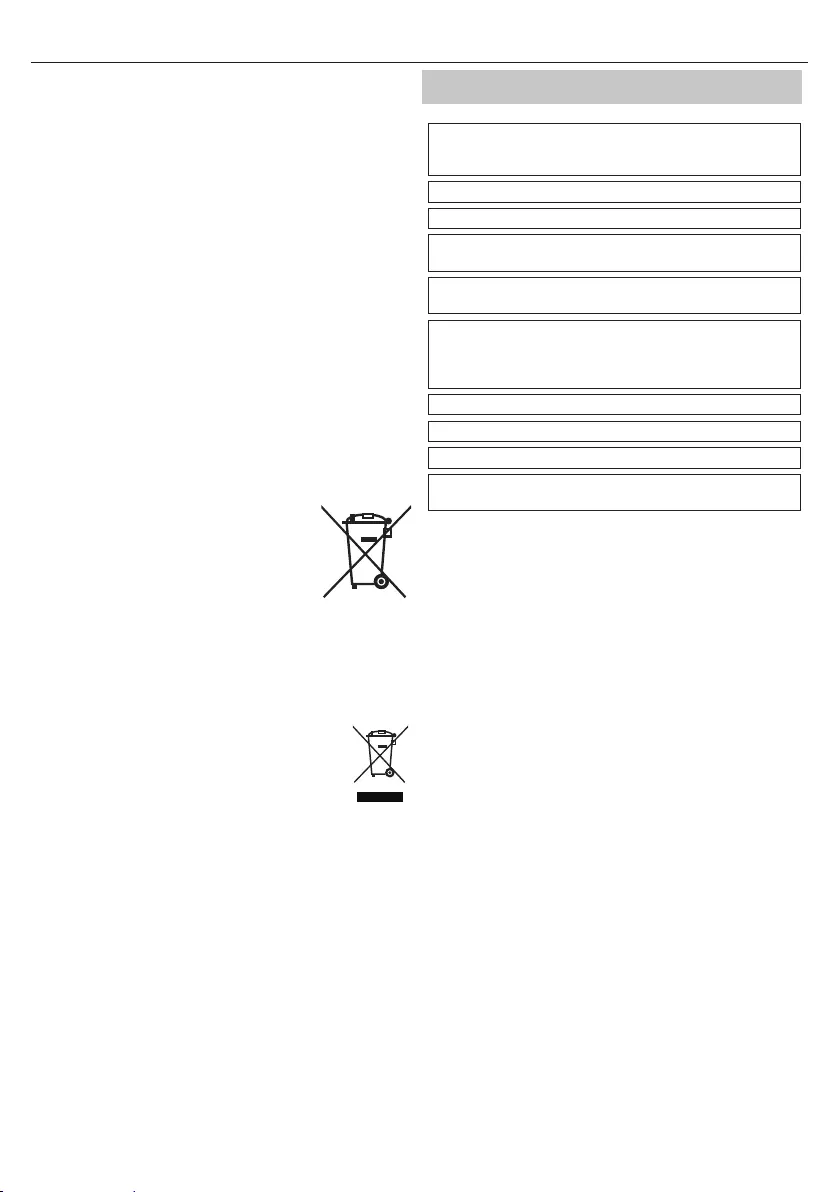
13
• In no event will ‘Universal Media Corporation’ and/or its a liates be
liable to you or any third party for any direct, indirect, special, incidental,
punitive, consequential or other damages, whether the theory of liability
is based on contract, tort, negligence, breach of warranty, strict liability
or otherwise and whether or not Universal Media Corporation and/or its
a liates have been advised of the possibility of such damages.
Important information regarding use of video
games, computers, captions and other xed image
displays.
• The extended use of xed image program material can cause aperma-
nent “shadow image “ on the LCD screen (this is sometimes incorrectly
referred to as “burnout to the screen“). This shadow image is then perma-
nently visible on the screen in the background. It is irreversible damage.
You can avoid such adamage by following instructions below:
• Reduce the brightness/contrast setting to aminimum viewing level.
• Do not display the xed image for along period of time. Avoid display-
ing of:
» Teletext time and charts,
» TV/DVD menu, e.g. DVD contents,
» In the„Pause“ mode (hold): Do not use this mode for along time,
e.g. while watching aDVD or avideo.
» Turn o the appliance if you are not using it.
Batteries
• Observe the correct polarity when inserting the batteries.
• Do not expose batteries to high temperatures and
do not place them on locations where the tempera-
ture might increase quickly, e.g. near the re or on
the direct sunshine.
• Do not expose batteries to excessive radiant heat,
do not throw them into the re, do not disassemble
them and do not try to recharge un-rechargeable
batteries. They could leak or explode.
» Never use di erent batteries together or mix
new and old ones.
» Dispose of batteries in an environmentally friendly way.
» Most of the EU countries regulate the disposal of batteries by law.
Disposal
• Do not dispose of this TV as unsorted municipal waste.
Return it to adesignated collection point for the recycling
of WEEE. By doing so, you will help to conserve resources
and protect the environment. Contact your retailer or local
authorities for more information.
CE Statement:
• Hereby, Universal Media Corporation s.r.o. declares that this LED TV
is in compliance with the essential requirements and other relevant
provisions of R&TTE Directive 1999/5/EC. http://www.sharp.eu/av/
documents-of-conformity
Trademarks
• The terms HDMI and HDMI High-De nition Multimedia Interface,
and the HDMI Logo are trademarks or registered trademarks of HDMI
Licensing, LLC in the United States and other countries.
• The “HD TV” Logo is atrademark of DIGITALEUROPE.
• The “HD TV 1080p” Logo is atrademark of DIGITALEUROPE.
• The DVB logo is the registered trademark of the Digital Video Broad-
casting - DVB - project.
• Manufactured under license from Dolby Laboratories. Dolby, Dolby
Audio and the double-D symbol are trademarks of Dolby Laboratories.
• For DTS patents, see http://patents.dts.com. Manufactured under
license from DTS Licensing Limited. DTS, the Symbol, & DTS and the
Symbol together are registered trademarks. DTS TruSurround is a
trademark of DTS, Inc. © DTS, Inc. All Rights Reserved.
• YouTube and the YouTube logo are trademarks of Google Inc
• The Wi-Fi CERTIFIED Logo is a certi cation mark of the Wi-Fi Alliance.
• Wi-Fi CERTIFIED Miracast and Miracast are trademarks of Wi-Fi Alliance
• DLNA, the DLNA Logo and DLNA CERTIFIED are trademarks, service
marks, or certi cation marks of the Digital Living Network Alliance.
• Harman Kardon is trademark of HARMAN International Industries,
Incorporated, registered in the United States and/or other countries.
Cd

EN
What is included in the box
Supply of this TV includes following parts:
• 1x TV • 1x RF cable
• 1x Remote control • 1x TV stand installation packet
• 2x AAA batteries • 1x User guide
• 1x mini component adapter
cable
• 1x mini composite adapter
cable
Attaching the Stand
Please follow the instructions on last page of this user manual.
Wall mounting the TV
1. Remove the four screws that are supplied in the wall mounting holes.
2. The wall mount can now be easily attached to the mounting holes on
the rear of the TV.
3. Install the wall mounting bracket to the television as advised by the
bracket manufacturer.
Getting started - initial set up
1. Using the RF cable supplied, connect the TV to the TV Aerial wall
socket.
2. For connecting to the Internet with a wired connection connect a
Cat 5/Ethernet cable (not included) from the TV to your broadband
modem/router.
3. Insert the batteries supplied into the Remote control.
Connect the power cable to the Electrical outlet. The TV should power
on automatically once the TV is connected to the mains.
a) If the TV turns on automatically and the rst time installation
screen appears but the TV does not react to remote control, press
and hold the YELLOW and BLUE buttons on the remote control for a
few seconds. The power light will blink 5 times to con rm the TV and
remote control are paired.
b) If the TV does not automatically turn on you will need to turn
the TV on using the standby button on the TV set (not the remote
control), once switched on, press the standby button on the TV set
once, this will prompt the ‘pairing menu’ to appear, scroll through and
highlight ‘Pair your remote’ by pressing the CH+/CH- TV button (scroll
up/down function in the menu) then press the TV set’s standby button
(OK function in the menu) to con rm your selection, then with the
remote control, press and hold the YELLOW and BLUE buttons for a
few seconds, the power light will blink 5 times to con rm the TV and
remote control are paired.
4. You will be now welcomed with the First Time Installation screen.
If it does not appear, on the remote control, please press [MENU] then
8-8-8-8 and the menu will appear.
If you wish to make changes to any of the default settings, use the
scroll ▲/▼/◄/► buttons. To exit this menu at anytime, press [EXIT]
button.
5. Please set desired settings in First Time Installation screen.
STEP 1 - Set the TV Menu language.
STEP 2 - set your country
STEP 3 - Set type of network connection. If you wish to skip this step
and connect TV to network later, please choose Skip Network Setting
STEP 4 - Select the location of TV. For home use, please select Home.
For shop demonstration mode, set Store.
STEP 5 - choose if your TV has stand, or if it is mounted on the wall. TV
will set optimal audio settings for selected option.
STEP 6 - choose input source which you want to use. If you have
connected RF cable directly to TV, choose DTV. If you have satellite
directly connected to your TV, choose DVB-S*. In case you are using
set-top-box, please pick correct input to which it is connected.
6. If you selected in last step DTV or DVB-S2, you will be asked if you
want to tune channels. If you choose “No”, you can tune channels later
from SETTINGS/CHANNEL menu. If you choose “Yes”, tuning menu
will appear.
Digital TV (DTV) tuning: In DVB Antenna, please choose which type
of signal you have. Terrestrial (DVB-T) or Cable (DVB-C). Then enter
Auto tuning and set your desired settings. Again choose Auto tuning
to start tuning of channels.
Satellite (DVB-S2) tuning: Enter Auto Tuning and enter Satellite. Here
you can choose between the various satellites. Select satellite which
you wish to tune by pressing OK button on remote control. Then
return to previous menu by pressing BACK button on your remote
control and choose Auto tuning to start tuning of channels.
NOTE: To shorten tuning time of satellite channels, some countries
have preinstalled channel list for most popular satellite in that region.
If this is the case for your selected country, you will be asked if you
wish to load preinstalled channel list. If you choose “Yes”, satellite
channel list will be imported to your TV within few seconds.
TIP: If you are missing channels, the reason for this is likely to be signal
strength, you should consider connecting signal booster and re-tuning the TV.
Remote control
Radio controlled remote control - No more aiming in the TV direction!
Refer to remote control picture on the second page of this user
manual.
1. STANDBY – Switch on TV when in standby or vice versa.
2. NETFLIX – Displays NETFLIX menu.
3. MUTE – Mute the sound or vice versa.
4. 0 – 9 – to select aTV channel directly.
5. YouTube – Displays YouTube application.
6. NET+ – Displays AQUOS NET+ menu.
7. SOURCE – To display the input/source menu.
8. TV GUIDE – Opens the 7 Day TV Guide (Digital mode).
9. – To return to the previous channel viewed.
10. DTV – Switch to digital TV source.
11. VOL ▲/▼ – To increase/decrease the sound level.
12. FAV – To display favourites menu.
13. INFO – Press once for now/next channel information. Press twice for
programme information about current programme.
14. CH ▲/▼ – To increase or decrease the channel being watched.
15. SUBTITLE – To switch the dialogue at the bottom of the screen (on/
o ).
16. TELETEXT – Teletext mode - To enter Teletext
17. MENU – To display OSD menu.
18. BACK – Back to previous menu.
19. EXIT – To exit all menus.
20. (▲/▼/◄/►/ OK) – Allows you to navigate the on-screen menus
and adjust the system settings to your preference. Press▲to change
picture mode during watching TV. Press▼to change sound mode
during watching TV.
21. – To play in fast rewind mode.
22. – To play in fast forward mode.
23. – To play/pause
24. Rec1 – PVR Record
25. – To restart the current chapter
26. – To advance forward to the next chapter
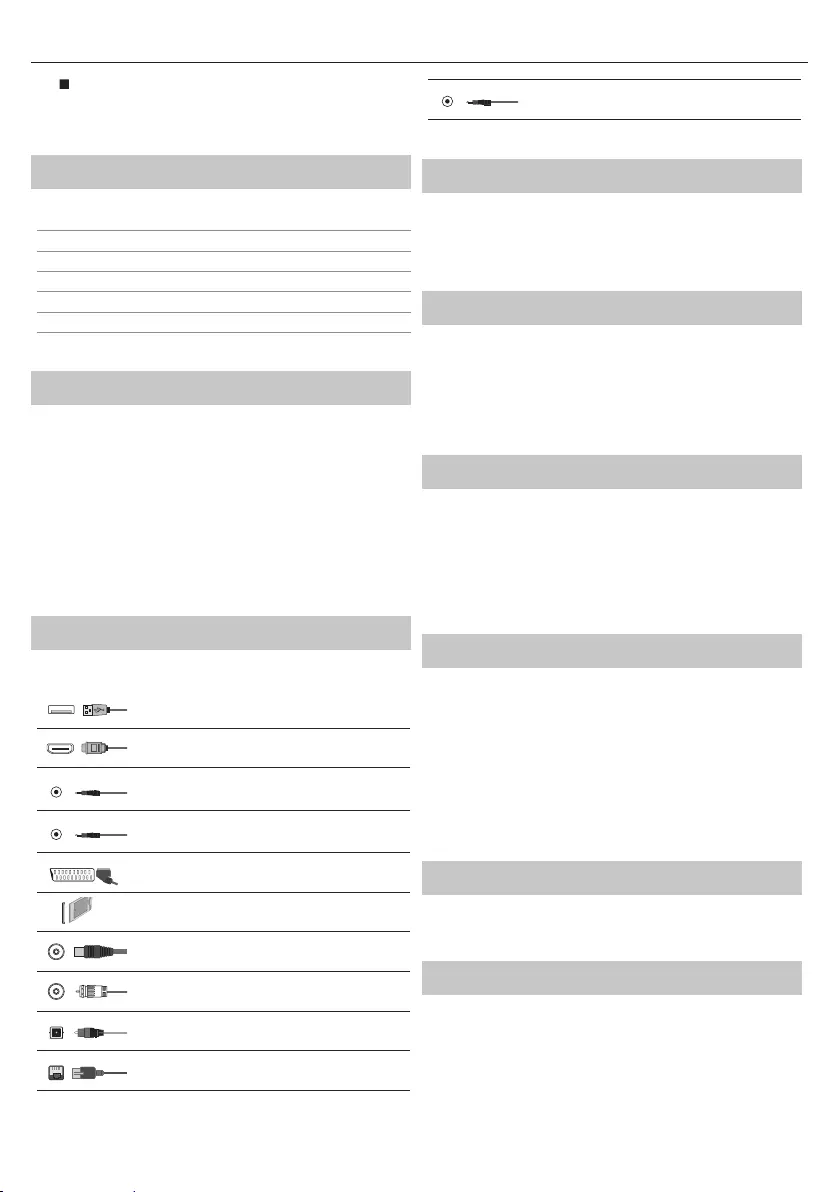
15
27. – To stop the playback
28. Rec List1– Opens the list of recordings.
29. COLOUR BUTTONS – Additional teletext and OSD functions
1 - available only with PVR function
TV buttons & Source menu
Vol+ Volume up and menu right
Vol- Volume down and menu left
CH+ Programme/Channel up and menu up
CH- Programme/Channel down and menu down
MENU Displays Menu/OSD
SOURCE Displays the input source menu
STANDBY Standby Power On/O
Choosing Mode Input/Source
To switch between the di erent input/connections.
a) Using the buttons on the remote control:
1. Press [SOURCE] - The source menu will appear.
2. Press [◄] or [►] to select the input you require.
3. Press [OK].
b) Using the buttons on the Television:
1. Press [SOURCE].
2. Scroll up/down using Vol+/Vol- buttons to the input/source you
require.
3. Press [SOURCE] to change input/source to the one selected.
Connections
Please see the exact connectors layout on the page 20.
USB
USB-Input 1, 2
HDMI 1, 2 in
HDMI-Input 1, 2
Mini AV
Video Input & Component/Video audio input
Mini YPbPr
Mini Component HD Input
SCART
SCART-Input
CI Card IN
CI input
RF In
RF / TV Aerial Input
Sat In
Satellite Input
Digital Optical Audio Out
Digital optical output
RJ 45
Ethernet
HEADPHONES
3.5mm Headphone output
* - Only on supported devices
TV Menu navigation
To access this menu, press [MENU] button on the remote control. To enter
amenu press [OK]. If you wish to make changes to any of the default
settings, use the scroll (▲/▼/◄/►) buttons. To con rm any settings press
[OK] button. To exit this menu at anytime, press [EXIT] button.
Net ix
World’s leading Internet television network. It is o ering thousands
of movies and TV shows, including original series, documentaries and
feature lms. Members can play, pause and resume watching, all without
commercials or commitments. You can log in to this application with your
existing Net ix account. If you do not have Net ix account yet, you can
register via this app or via o cial Net ix website.
YouTube
Videosharing app allows you to discover and watch originally-created
videos.
NOTE: For Youtube app to work, it is required to have set up correct date
and time in TV. For more information about setting up date/time in TV,
please refer to the TIME menu chapter of this user guide. Please ensure
that your network is not blocking access to YouTube and the speed of
your internet connection is fast enough for viewing YouTube content.
More Apps
Contains the most commonly used apps for quick and easy access.
AQUOS NET+ - Opens the Sharp SMART portal.
Weather - Weather forecasting app AccuWeather.
Browser - Application for accessing websites via
the internet. Navigation in the browser:
CH+ - scroll page up
CH- - scroll page down
Red Button - show/hide browser menu bar
Yellow Button - Zoom in
Blue Button - Zoom out
Sources
From this menu, you can switch your TV input signal to di erent source/
connected device.
Media
USB - Multimedia mode o ers the playback of various
content saved on a USB Memory Stick. The content will be
divided into various le types: Photo, Music and Movie.
The ‘File Option’ will show and allow you to play all types of supported
content.
1. You can navigate through the menu using the scroll ▲/▼/◄/►
buttons. To con rm the item you wish to play/view press [OK] button.
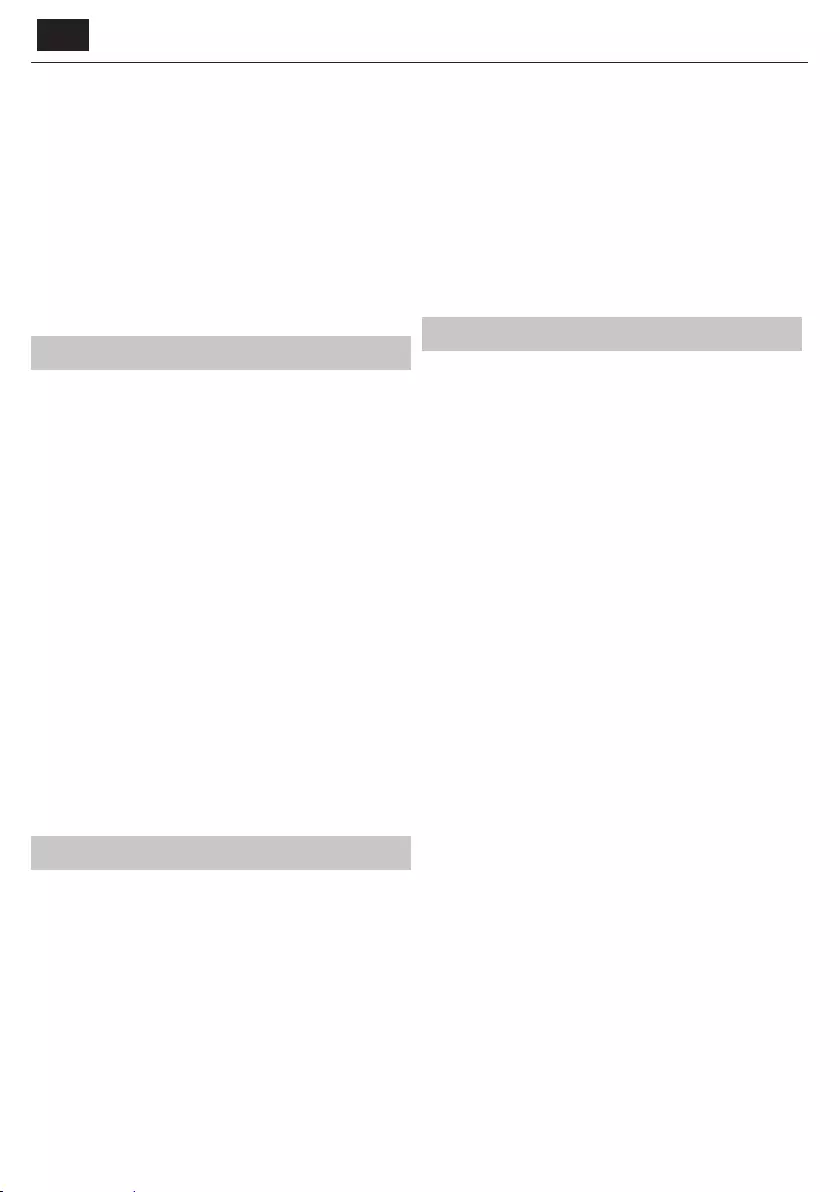
EN
2. While viewing content you can control the playback modes using the
remote control buttons or by bringing up the playback navigation
menu and selecting on-screen buttons ▲/▼/◄/► and [OK]
NOTE: USB extension cables are not recommended as
they can cause a reduction in picture/audio quality and
stoppages during play back of USB content.
Miracast* - Allows you to view content from your smart phone or
tablet on the TV screen. Miracast is formed using Wi-Fi Direct, so access
to a Wi-Fi network is not needed. You can share content from your
smartphone or tablet based on Android 4.4 and newer system.
Media Server - Automatically searches for digital media servers
(DMS) connected to your home network and enables the
playback and rendering of content from media servers
* - This function is only available on selected smartphones and note-
books.
PICTURE
Picture Mode - Choose from the following presets.
Standard - Default settings
Movie - Set to be lighter in colour and less bright.
Personal - Lets you manually alter all the settings.
Eco - Consume 15% less energy.
Dynamic - Recommended settings for fast moving pictures.
Contrast - Switch the balance between black and white.
Brightness - Increase or decrease the brightness of the picture.
Colour - Increases the colour from black and white.
Sharpness - Increase or decrease the sharpness of the picture.
Colour Temperature - Choose from the following presets.
Normal - Default settings.
Warm - Increases red within the picture.
Cold - Increases blue within the picture.
Aspect Ratio - Picture format varies depending on the channel/broadcast.
There are a number of di erent options to best meet your needs.
Auto - Automatically displays the best picture format.
So the picture is in the correct position. May have
black lines at the top/bottom and/or sides.
4:3 - Displays the 4:3 picture in its original size.
Side bars are shown to ll the 16:9 screen.
16:9 - Fills the screen with a regular 16:9 signal.
Zoom 1/2 - The picture is the correct proportion
but zoomed in to ll the screen.
Dot by Dot (HDMI) - Will display the picture in its
original resolution without any change.
Full Screen - Stretch signal to ll the screen.
SOUND
Sound Mode - Choose from the following presets
Standard - Default settings
Music - Emphasises music over voices
Movie - Provides live and full sound for movies
Personal - Selects your personal sound settings
Sports - Emphasises sound for sports
Equalizer - Adjusts the volume of di erent sound
frequencies. The equalizer sound levels can only be adjusted
when the sound mode ‘Personal’ is selected.
Balance - To switch the sound between the left and right speakers.
Auto Volume Level (AVL) - When ‘on’ is selected, the volume
will stay at aconstant level regardless of input/source.
DTS TruSurround - Allows you to turn surround sound e ect ON or OFF.
Digital Output - This is the digital Audio output.
Choose from the following options:
O - O
Auto - Selects the best settings automatically
PCM - Select this option if you are connecting to aStereo
Hi- via digital cable (Pulse-code modulation (PCM) is
adigital representation of an analogue signal).
Audio Description - Additional sound track for visually impaired.
Available only on selected DTV shows.
AD Volume - to adjust volume of Audio Description sound track
AudioTrack - allows you to choose di erent audio/
language for Digital TV or media.
Audio Delay (ms) - Enables the user to adjust sound
setting to sync picture and audio for TV speakers.
SPDIF Delay (ms) - Enables the user to adjust sound setting to sync picture
and audio for external speakers connected via digital audio output.
SETTINGS
CHANNEL
DVB Antenna - Set the type of DTV signal
Terrestrial - Terrestrial (DVB-T)
Cable - Cable (DVB-C)
Auto Tuning - Allows you to retune the television for all digital
channels, digital radio stations and analogue channels.
Analogue Manual Tuning - Allows you to
manually tune your analogue signal.
Digital Manual Tuning - Allows you to manually tune your digital signal.
Channel Edit - Allows you to delete, skip and add favourite channels.
Red Button - delete selected channel.
Yellow Button - Move selected channel. Go with cursor to
channel, which you wish to move to di erent position, then
press YELLOW button. Now move selected channel with UP/
DOWN arrow to desired position and press YELLOW button
again to con rm its new position in channel list.
Blue Button - Skip selected channel. Channels selected to Skip
will not be displayed while pressing CH+ or CH- buttons.
Signal Information - Information about DVB signal.
CI Information - Pay per view services require a“smartcard” to be
inserted into the TV. If you subscribe to apay per view service the
provider will issue you with a‘CAM’ and a“smartcard”. The CAM can
then be inserted into the COMMON INTERFACE PORT (CI Card In).
Sorting by LCN - Set LCN to ON if you want to arrange channels by
provider preferences (only applies to DVB-T and DVB-C channels).
Channel list auto update - if you set this option ON, channel positions,
names and frequencies will be periodically updated by the provider.
This may cause issues if you ordered channels in the list of channels
by yourself. In such case we recommend to keep this option o .
Recorded list - List of recorded TV shows.
Schedule List - Lists your programme reminders.
Satellite Setup - This menu is only available in DVB-S2 mode. You can
select the type of satellite, your transponder and your LNB type, etc.
OAD (Software Update) - Switch on/o OAD
(over air download) software updates.
NETWORK
Network Con guration - First you will need to select your connection
type. You can choose between either a Wi-Fi or Wire (cable) connection.
NOTE: For connecting to the Internet with a wired connection, connect a Cat
5/Ethernet cable (not included) from the TV to your broadband modem/router.
IP con g - LAN network connection settings
Auto - Will automatically connect the TV to your home network
(this is the default setting and is highly recommended)
Manual - Allows you to manually change the IP,
Netmask, Gateway and DNS information.
Wi–Fi Con guration - Wireless network connection settings

17
Wi–Fi Auto Search - Automatically searches for available wireless
networks. Select the desired Wi–Fi network and then enter the
network password (if network is password protected). Once
the password is accepted, you will not be asked for it again.
NOTE: The connection process may take a few minutes, please be
patient. Every time the TV is then powered on it will automatically
connect to the network, this may also take some time.
Network Info - Information about the network settings
Network Test - A network connection test
TIME
Auto Sync - Automatically sets the time and date on the TV set. Requires
the TV to be tuned in with a digital signal and/or an internet connection.
Turn “Auto Sync” o to manually adjust the time and date settings. If
“Auto Sync” is set to o with the time and date manually adjusted, this
information will be reset when the power to the TV is disconnected.
Clock - Shows the date and time. Can be adjusted
when “Auto Sync” is set to o .
O Time - Allows you to set aspeci c time for your TV to turn o .
On Time - Allows you to set aspeci c time for your TV to turn on, the
channel it will then display, the source it will be on and also the volume.
This function can then be toggled to repeat every day or acertain day.
Sleep Timer - Lets you set the sleep timer so the television automatically
switches o after aset amount of time. O -> 10min -> 20min ->
30min -> 60min -> 90min -> 120min -> 180min -> 240min.
OSD Timer - Lets you adjust the amount of time the On
Screen Menu stays on the screen before disappearing.
Auto standby - Adjustment for the auto standby in
hourly increments: O -> 3h -> 4h -> 5h.
Time Zone - Change your current time zone.
LOCK
System Lock - Allows you to lock or unlock the menu. You will be
asked to enter a4 digit password. Use the ◄ button to quit the
password input. Use the ► button to clear. Default password is 0000.
Set Password - Change the default password.
Channel lock - Lock speci c TV channels.
Parental Guidance - Lock TV channels based on age restriction.
SETUP
Language - Allows you to change the language of the menu.
Audio Languages - Allows you to change audio
language on selected DVB channels.
Subtitle Language - Allows you to change subtitles
language on selected DVB channels.
Hearing Impaired - If signal provides support for the hearing
impaired, the subtitles can be played by pressing the “Subtitle”. If
you set Hearing Impaired ON and switch to achannel with supports
for hearing impaired subtitles will be activated automatically.
Blue Screen - Changes the background when there is no input between
transparent and ablue background (Only available on some sources).
PVR File System - PVR Recording options
Select disk - Select USB port and disk partition
TimeShift Size - Set size time of shift bu er.
Format - You can format connected USB
storage device to FAT 32 le system.
WARNING: ALL DATA ON THE USB DEVICE WILL BE DELETED
Speed - Tests write speed of connected USB storage devices.
First Time Installation - Starts the rst time installation.
Software Update (USB) - From time to time we may release new
rmware to improve the operation of the television (available to
download). This menu lets you install the new software/ rmware onto
the television. Further details of how to do this will be issued with the
rmware. Contact the helpline or refer to the ‘www.sharp.eu/av’ website.
Software Upgrade (NET) - Allows for the TV software to
be updated over the Internet. This function will search
for new software and update it when necessary.
NOTE: The TV will automatically search for new releases of
software every time it is turned on. If new software is found, it
will ask you if you would like to download and install it. If you
select "Yes" the TV will upgrade to the latest software.
WARNING: Do not turn o the TV’s power until the upgrade is complete!
Reset TV - This resets the menus to factory settings.
HDMI CEC* - Allows you to operate devices
connected via HDMI with TV remote control.
Device list* - Allows you to access devices menu and
operate the menu using TV remote control.
HDMI CEC - enable/disable HDMI CEC function
Auto standby* - Automatically turn on/
o connected devices via HDMI CEC
HDMI ARC* - Sends audio signal from terrestrial/satellite broadcast
via HDMI to the AV receiver without using any additional audio
cables, this functions is available only on HDMI 1 output.
* - HDMI CEC must be supported by connected device.
LED Status - Allows the user to switch the LED Power indicator light ON
or OFF, when the TV is being operated. (When this option is set to OFF the
LED Power indicator light will flash when the remote control is used).
HbbTV - Allows the user to switch HbbTV on/o . To
use HbbTV, TV must be connected to the internet and
watched channel must support HbbTV service.
Version Info - shows version of TV software
AQUOS NET+
To access the AQUOS NET+ Menu at any time press the NET+ button on the
remote control or select it from More Apps menu.
NOTE: Please wait while the TV connects to the Wi-Fi network.
It may take a few minutes after you switch on the TV.
Navigate the menu using the scroll ▲/▼/◄/► buttons. To con rm the
item you wish to play/view press [OK] button. For ‘one-step’ back press
[Menu] button, and to access additional functions use the coloured
buttons. To leave AQUOS NET+ press [EXIT] button.
Home - Home screen with recommended movies
and recently opened applications
All Apps - Opens a list of available applications
Movies - Opens a list of available movies
TV Shows - Opens a list of available TV shows
Music - Opens a list of available Music and Music videos
Games - List of games and gaming related apps.
Sport - List of sport related apps.
News - List of news apps.
Search - search for app by entering its name or part of the name.
My apps - By adding apps to the “My Apps” list, you will be able to quickly
access your favourite apps. To add an app to the list, simply highlight
any app and press the green button, this will now appear in your "My
apps" list. To remove an unwanted app from the “My Apps” list, you
must highlight the app you want to delete and press GREEN button.
Settings - In the settings menu you can change the language of the
Aquos NET+ portal, set up a lter for applications speci c to the language
selected and reset all user settings back to the default settings.
RESET OF USER SETTINGS: If you wish to completely reset all user
settings on AQUOS NET+, you must rst enter the Settings menu of the
portal and select “Reset your Portal”. Please select YES with cursor and
then press OK on the remote control to con rm the reset of the settings.
NOTE: To meet our customers’ demands, we are improving our
products. As a result of our ongoing e orts new applications will
be added continuously to the AQUOS NET+. Applications and
content in AQUOS NET+ can be changed without notice. Some of
the functions and content may not be available in your country.
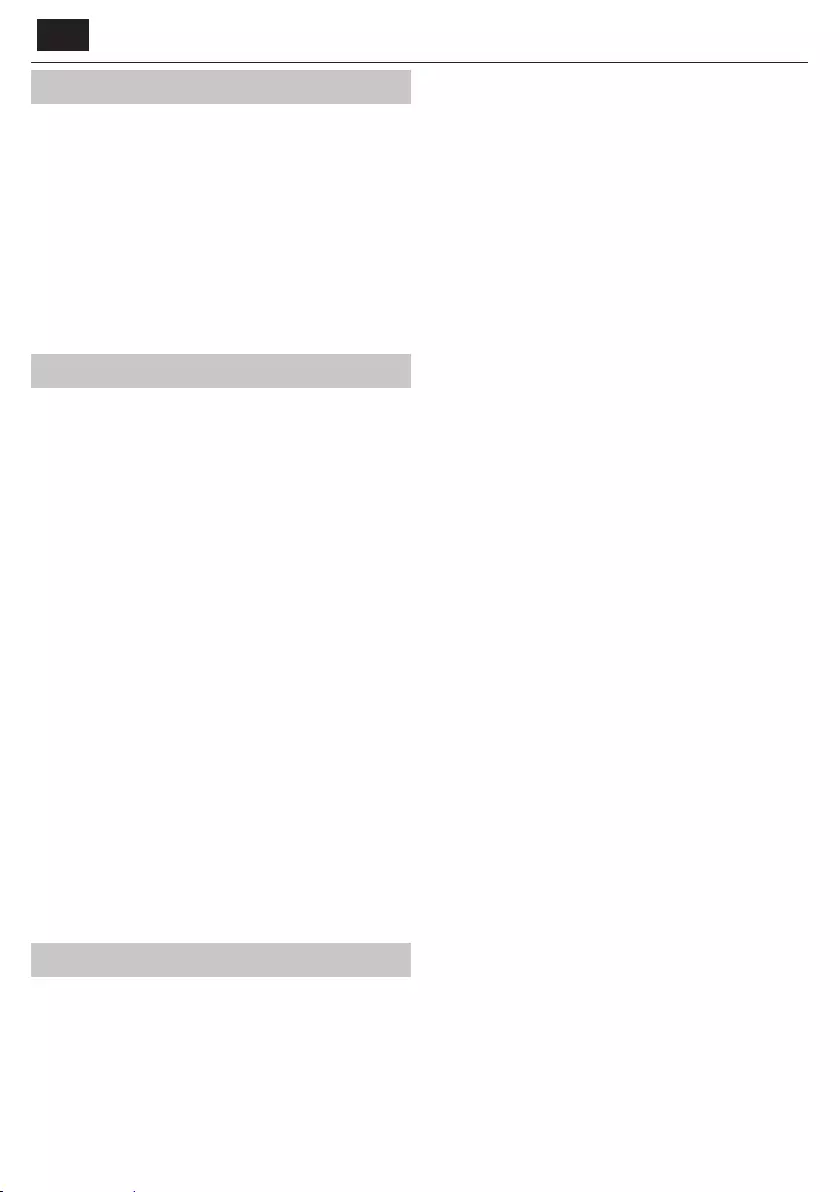
EN
7 Day TV Guide
TV Guide is available in Digital TV mode. It provides information about
forthcoming programmes (where supported by the Digital channel). You
can view the start and end time of all programmes and on all channels for
the next 7 days and set reminders.
1. Press [TV GUIDE]. The following 7 Day TV Guide will appear.
2. Navigate through the menu using ▲/▼/◄/►.
You can now:
Record selected TV channel and TV show by pressing the RED button.
Set areminder by pressing GREEN.
View aprevious day by pressing YELLOW.
View the next day by pressing BLUE. [INFO] shows detailed
information about the selected post
3. Press [EXIT] to exit the 7 day TV Guide.
USB Record - Digital mode
Built into this television is aUSB record facility. This function is available in
Digital mode when used in conjunction with acompatible USB memory
stick or USB Hard drive. The bene ts of this are as follows:
• Pause live TV and then playback, fast forward and rewind (up to live TV).
• One button record, if you decide you want to record the current
programme.
• Easy programmable recording from the 7 day TV Guide
Due to the nature of the product, it is necessary to use ahigh speed USB
memory stick (as the TV reads from and writes to the memory stick at the
same time, some memory sticks may not be suitable).
Minimum Speci cation - USB Memory Stick
Read Speed - 20 Mb/s(Megabit Per Second)
Write Speed - 6 Mb/s(Megabit Per Second)
Pause Live TV (Time Shift)
Pausing Live TV is very simple.
• Press the play/pause button and the television will pause and the live
content will be recorded. To resume watching press play/pause again.
• Press fast forward to go forward in arecording (i.e. to skip adverts).
• Press fast rewind to go back in arecording (i.e. if you fast forwarded too
far).
TIP: When you switch the TV to standby or change channel the Time Shift
memory is wiped. To restart time shift you must press play/pause button.
One Button Record
At any point in time you may decide to record the current channel that you
are watching. To do this you need to press the [REC] button.
TIP: This television contains one TV tuner, therefore it can
only record the channel you are watching or record one
channel while the television is in standby mode.
NOTE: USB record function is only available in Digital TV mode.
Due to copyright laws and illegal copying/recording it is not
possible to record to/from any other input/output source.
MHL
MHL Port (HDMI 2) - MHL is a wired solution that allows you to
access the media from your phone or tablet onto the big screen in
the highest quality. By connecting an MHL cable (sold separately)
from your mobile device and into your TV you can playback all
your videos, games and photographs directly onto your TV.MHL
simply mirrors the screen of your mobile device so will work with all
applications, whilst connected it will also charge your device too.

19
SHARP
LC-24CHG6132E
LC-24CHG6132EW
LC-24CFG6132E
LC-24CFG6132EW
A
23.6"/60cm
25 W
37 kWh
<0,50 W
1366 (H) x 768 (V) 1920 (H) x 1080 (V)
Product che
Trademark
Model
Energy e ciency class
Visible screen size (diagonal)
On-mode power consumption
Annual energy consumption*
Standby power consumption**
O mode power consumption
Screen resolution
* - Energy consumption XYZ kWh per year, based on the power consumption of the television operating 4 hours per day for 365 days. The actual
energy consumption will depend on how the television is used.
** - when the TV is turned o with the remote control and no function is active
N/A
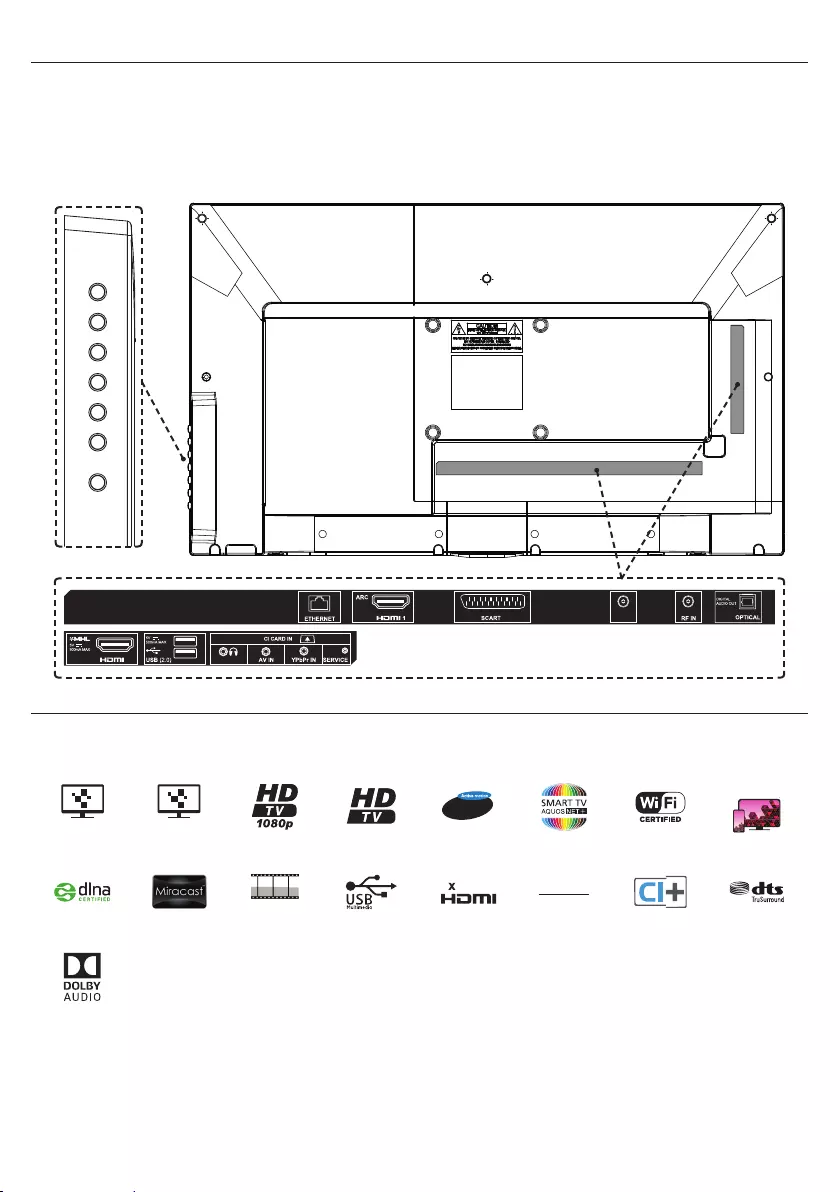
| Used standards and speci cations
1920x1080
2H.265
HEVC
1366x768
100
Wireless
Connection
ACE PRO
Технические спецификации | Technical speci cation
/ | General view of the TV with the designation of inputs/
outputs and controls
SAT I N
EARPHONE
2
VOL+VOL-MENU SOURCE STANDBYCH+CH-
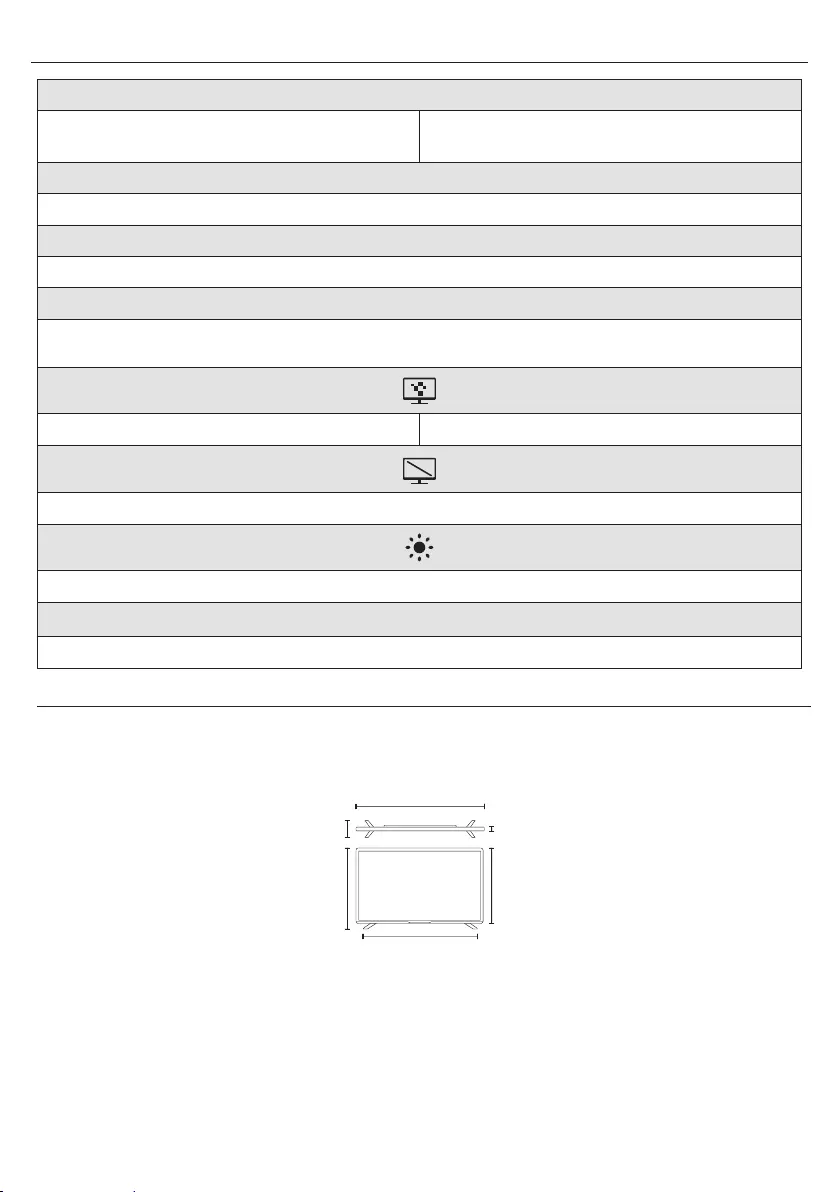
21
Модель | Model
LC-24CHG6132E
LC-24CHG6132EW
LC-24CFG6132E
LC-24CFG6132EW
Мощность звука | Audio power
2 x 3W
Напряжение | Voltage
AC 220V~240V; 50Hz;
Энергопотребление: (Экономный/максимальный/ожидания/годовой); EEI | Power consumption: (Eco/Max/Standby/Annum); EEI
25/40/
<0,5W / 37kWh; A
1366 x 768 1920 x 1080
24" / 60cm
250 cd/m²
Active Motion
100
, , | Overall dimensions, wall attachment size, weight
24" / 60cm
VESA: 100 × 100
3,4kg
554 mm
479 mm
142 mm
355 mm
45 mm
328 mm
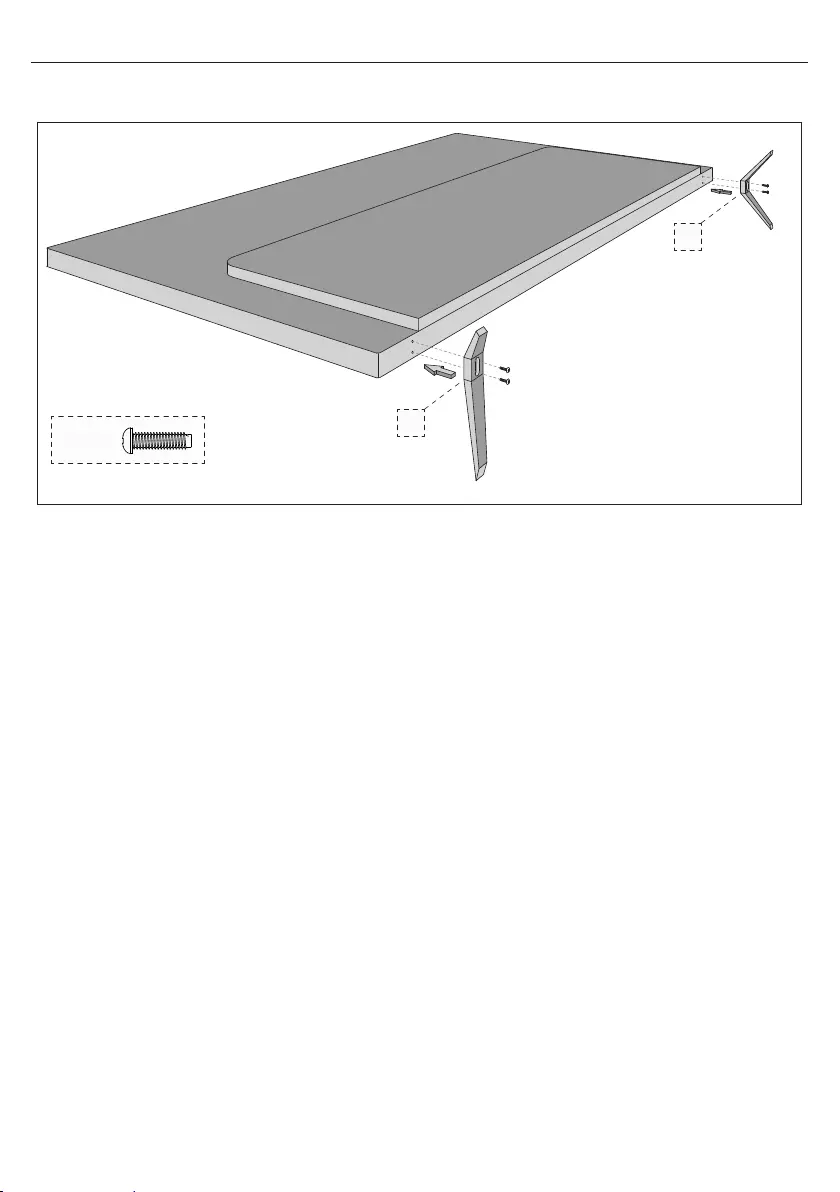
Русский: ,
.
,
- .
English: To assemble the base stand to the TV you will need a cross
head screwdriver. To avoid damage to the TV screen during assembly
ensure the TV is placed on a soft at surface with the LCD screen
facing downwards. The surface area should exceed the area of the
TV screen
4 x
1
2
L
R
3
4
Установка подставки | Stand Installation
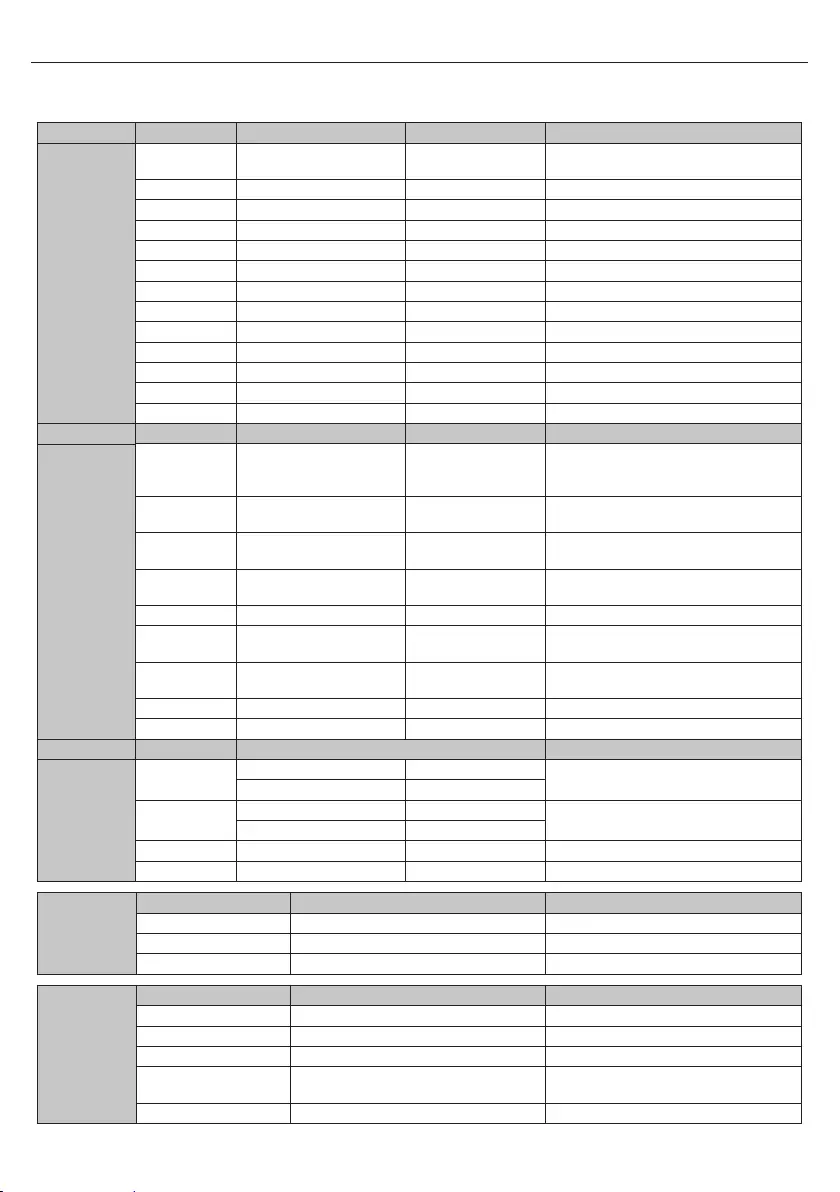
23
Совместимые файлы в режиме USB | Compatible les in USB mode
Media Codec Resolution Bit Rate Container
Film
MPEG1/2 1080P@60fps 40Mbps .DAT, .VOB, .MPG, .MPEG,.ts, .trp, .tp, .mp4, .mov,
.3gpp, .3gp, .avi, .mkv, .asf
MPEG4 1080P@60fps 40Mbps .MPG, .MPEG, .mp4, .mov, .3gpp, .3gp, .avi, .mkv, .asf
XviD 1080P@60fps 40Mbps .mp4, .mov, .avi, .mkv, .asf
Sorenson H.263 1080P@60fps 40Mbps . v
H.263 1080P@60fps 40Mbps .3gpp, .3gp
H.264 1080P@60fps 80Mbps . v, .mp4, .mov, .3gpp, .3gp, .ts, .trp, .tp, .avi, .mkv
HEVC/H.265 2048x1088@60fps 30Mbps .mp4, .mkv
AVS 1080P@60fps 40Mbps .ts, .trp, .tp
AVS+ 1080P@60fps 50Mbps .ts, .trp, .tp
VC1 1080P@60fps 40Mbps .wmv
Motion JPEG 640x480@30fps 10Mbps .mov, .avi, .mkv
VP8 1080P@30fps 20Mbps .mkv, .webm
VP9 2048x1088@60fps 30Mbps .mkv, .webm
Media Codec Sample rate Bit rate Container
Music
MPEG1/2 Layer1,
2, 3 16KHz ~ 48KHz
Layer1 32Kbps ~ 448Kbps
Layer2 8Kbps ~ 384Kbps
Layer3 8Kbps ~ 320Kbps
.avi, .asf, .mkv, .ts, .trp, .tp, .DAT, .VOB, .MPG,
.MPEG, .mp3, .wav, (Layer3 - .3gpp, .3pg, . v,
.swf, .m4a)
AC3 32KHz, 44.1KHz,
48KHz 32Kbps ~ 640Kbps .ac3, .avi, .mkv, .3gpp, .3gp, .mp4, .mov, m4a, .ts,
.trp, .tp, .DAT, .VOB, .MPG, .MPEG
EAC3 32KHz, 44.1KHz,
48KHz 32Kbps ~ 640Mbps .ec3, .3gpp, .3gp, .mp4, .mov, m4a, .ts, .trp, .tp,
.DAT, .VOB, .MPG, .MPEG
HEAAC 8KHz ~ 48KHz .aac, .avi, .mkv, .3gpp, .3gp, .mp4, .mov, m4a, .ts,
.trp, .tp, . v, .rmvb
VORBIS Up to 48KHz .mkv, .webm, .3gpp, .3gp, .mp4, .mov, m4a, .ogg
LPCM 8KHz ~ 48KHz 64Kbps ~ 1.5Mbps .avi, .mkv, .3gpp, .3pg, .mp4, .mov, .ts, .trp, .tp,
.DAT, .VOB, .MPG, .MPEG, .wav, .m4a
LBR(cook) 8KHz, 11.025KHz, 22.05KHz,
44.1KHz 64Kbps ~ 128Kbps .rm, .rmvb
FLAC 8KHz ~ 96KHz < 1.6Mbps .mkv, . ac
DRA 8KHz ~ 48KHz < 512Kbps .ts, .trp
Media Image Resolution Container
Photo
JPEG 15360x8640, (1920x8 x 1080x8) Base-line .jpg/.jpeg
1024x768 Progressive
PNG 9600x6400 Non-interlace .webp
1200x800 Interlace
BMP 9600x6400 .bmp
GIF 6400x4800 (800x8 x 600x8) .gif
Internal Subtitle
File Extension Container Subtitle Codec
mp4 MP4 DVD Subtitle, UTF-8 Plain Text
mkv MKV ASS, SSA, UTF-8 Plain Text, VobSub, DVD Subtitle
avi AVI(1.0, 2.0) XSUB, XSUB+
External Subtitle
File Extension Subtitle Parser Remark
.srt SubRip
.ssa/ .ass SubStation Alpha
.smi SAMI
.sub SubViewer, MicroDVD, DVDSubtitleSystem,
SubIdx(VobSub) SubViewer 1.0 & 2.0 Only
.txt TMPlayer
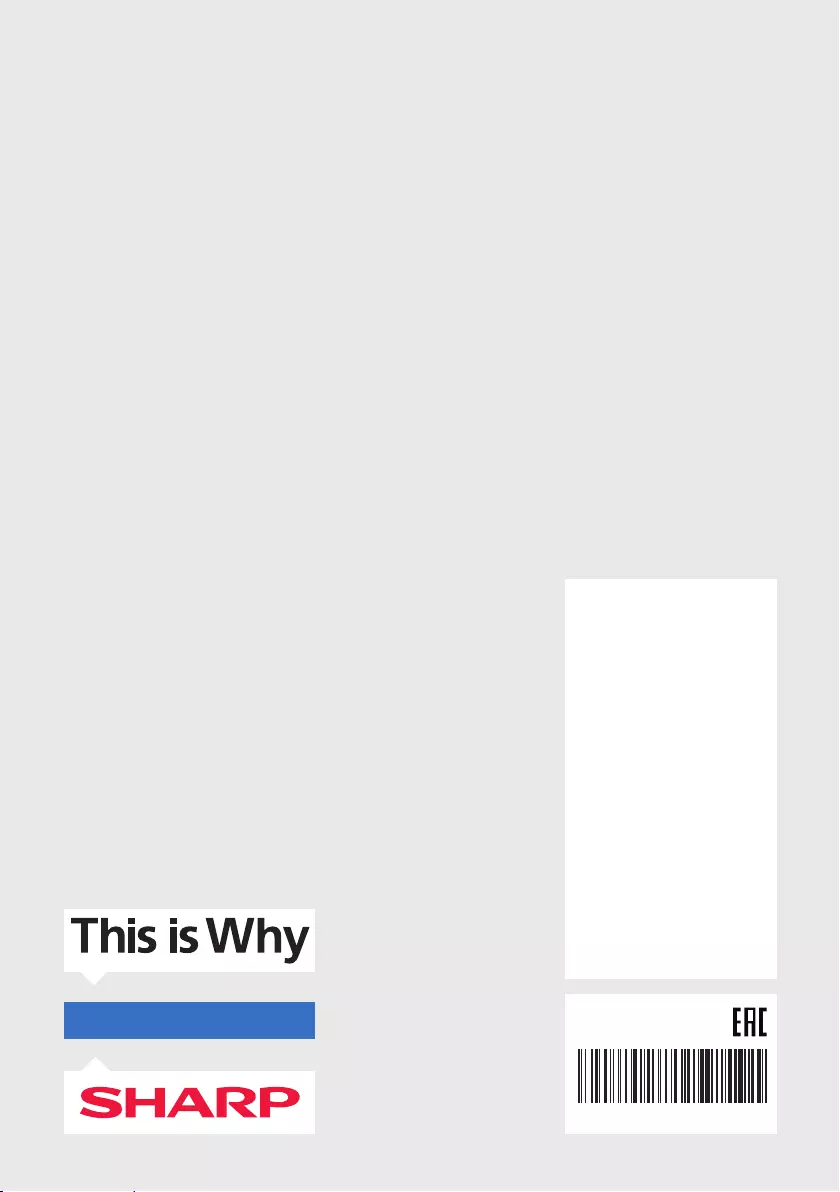
www.sharp.eu
SHA/MAN/0217
: “Horizont
Factory of Electronics and
Household Appliances”
Production Unitary Enter-
prise /
"
"
: Republic of Belarus,
220014 Minsk, S.Kovalevskoi
per. 62, room 16 /
, . , .
. , 62, . 16,
220014
:
“-”
: 125466 . .
-, . 29
.: +7 495 926 9330.
SHARP