Table of Contents
- IMPORTANT INFORMATION
- DEAR SHARP CUSTOMER
- SAFETY PRECAUTIONS
- TIPS AND SAFETY INSTRUCTIONS
- MOUNTING PRECAUTIONS
- Supplied Components
- Part Names
- Connecting Peripheral Equipment
- Preparing the Remote Control Unit
- Connecting the Power Cord
- Binding Cables
- Removing the Handles
- Affixing the Protection Covers
- Turning Power On/Off
- Basic Operation
- Remote Control Mode
- Menu Items
- Initialization (Reset)/Functional Restriction Setting (FUNCTION)
- Controlling the Monitor with a PC (RS-232C)
- Controlling the Monitor with a PC (LAN)
- Troubleshooting
- Specifications
- Mounting Precautions (For SHARP dealers and service engineers)
Sharp PN-V600A User Manual
Displayed below is the user manual for PN-V600A by Sharp which is a product in the Signage Displays category. This manual has pages.
Related Manuals
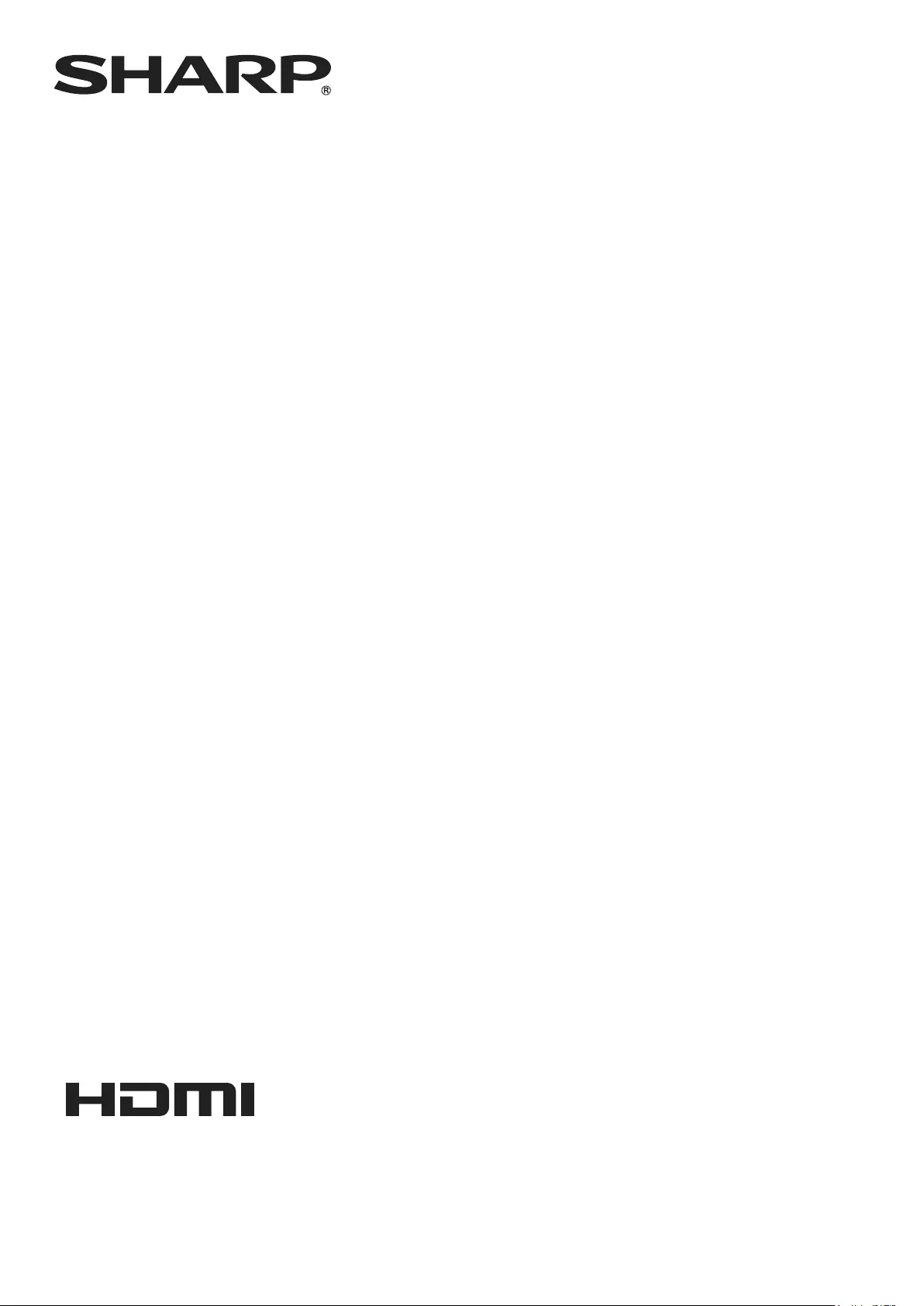
PN-V600A
LCD MONITOR
OPERATION MANUAL
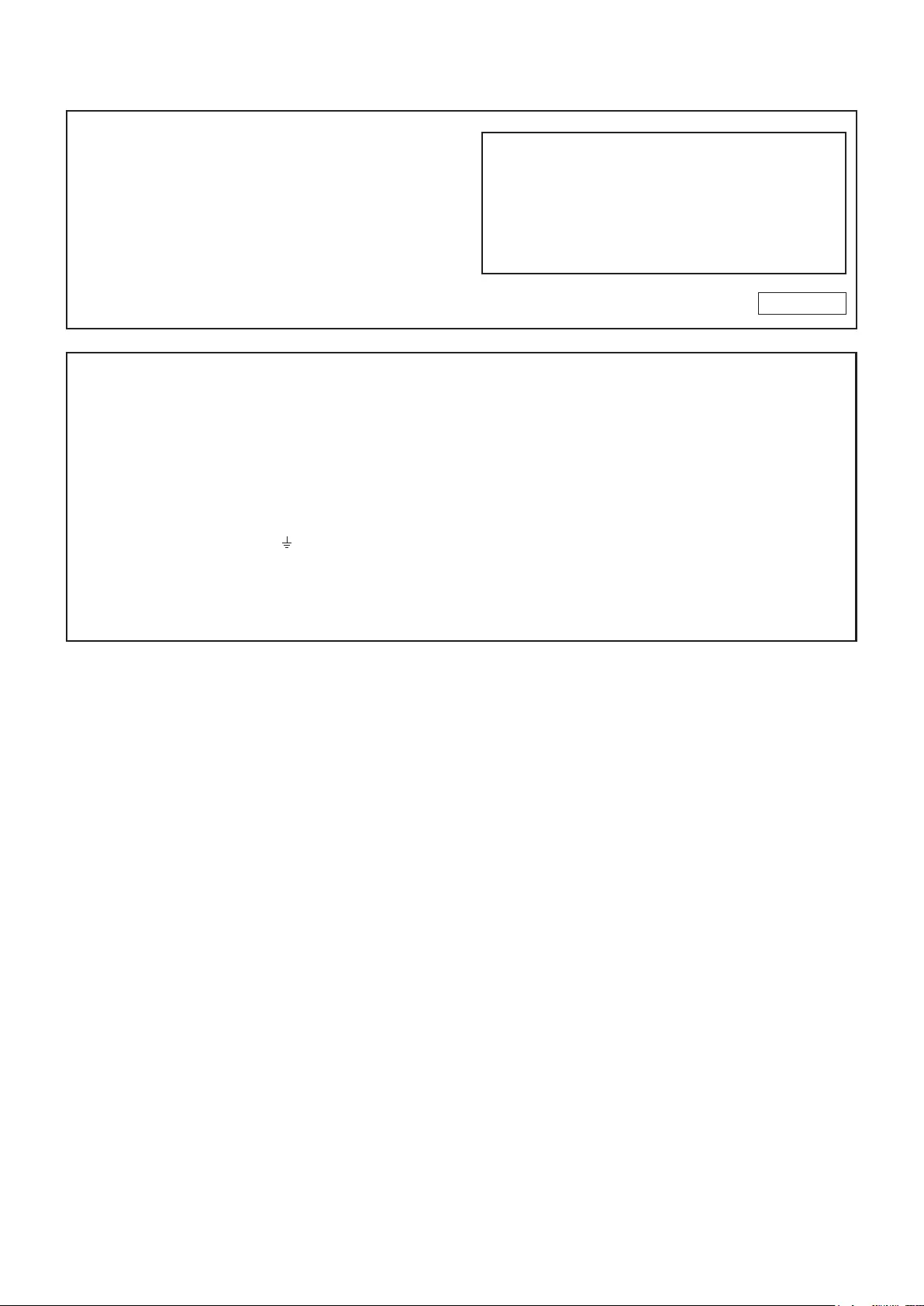
IMPORTANT:
To aid reporting in case of loss or theft, please record the
product’s model and serial numbers in the space provided.
The numbers are located in the rear of the product.
Model No.:
Serial No.:
U.S.A. ONLY
FOR CUSTOMERS IN U.K.
IMPORTANT
The wires in this mains lead are coloured in accordance with the following code:
GREEN-AND-YELLOW: Earth
BLUE: Neutral
BROWN: Live
As the colours of the wires in the mains lead of this apparatus may not correspond with the coloured markings identifying the
terminals in your plug proceed as follows:
•ThewirewhichiscolouredGREEN-AND-YELLOWmustbeconnectedtotheterminalintheplugwhichismarkedbythe
letter E or by the safety earth orcolouredgreenorgreen-and-yellow.
•ThewirewhichiscolouredBLUEmustbeconnectedtotheterminalwhichismarkedwiththeletterN or coloured black.
•ThewirewhichiscolouredBROWNmustbeconnectedtotheterminalwhichismarkedwiththeletterL or coloured red.
Ensurethatyourequipmentisconnectedcorrectly.Ifyouareinanydoubtconsultaqualiedelectrician.
“WARNING: THIS APPARATUS MUST BE EARTHED.”
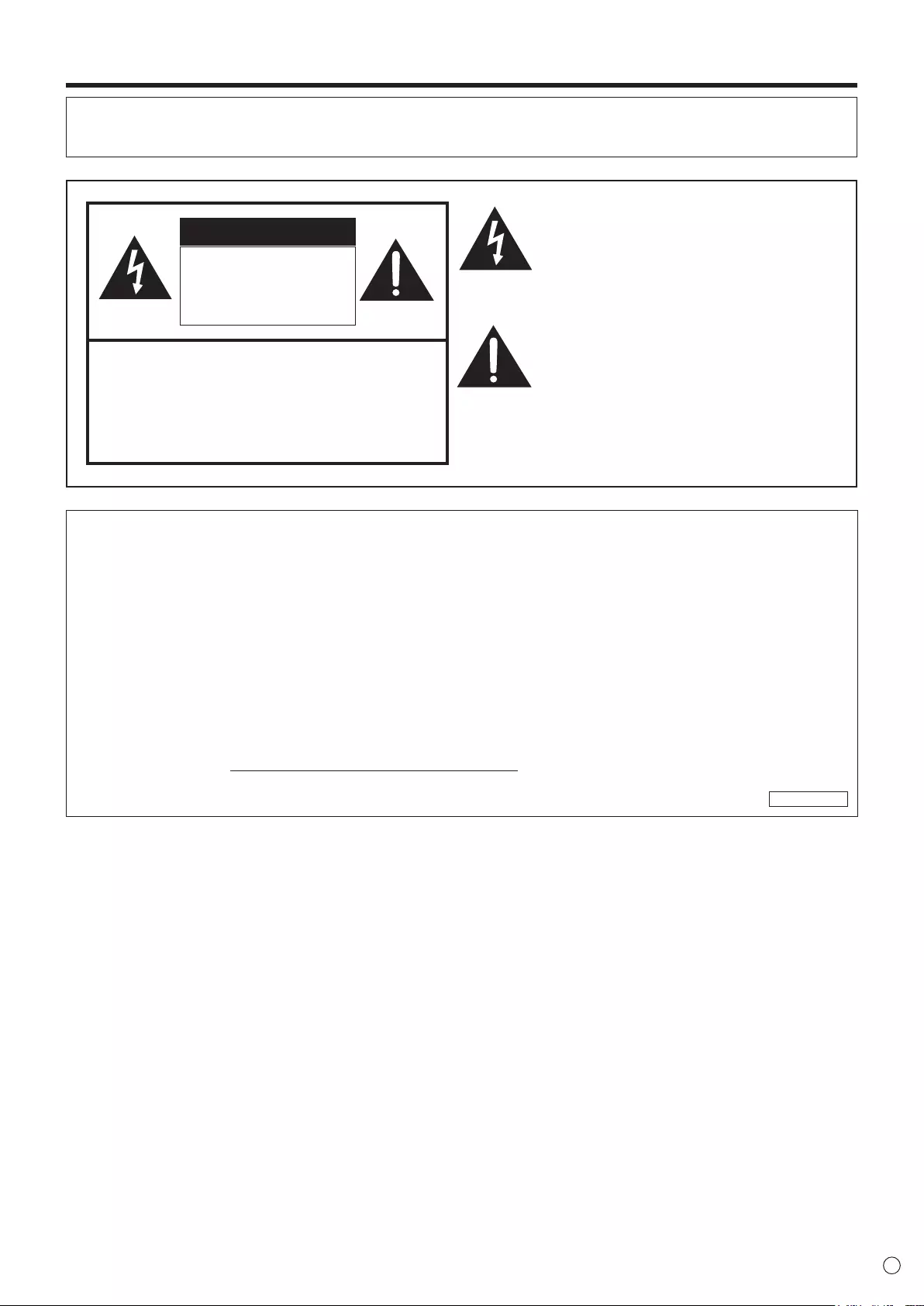
3E
IMPORTANT INFORMATION
WARNING: TO REDUCE THE RISK OF FIRE OR ELECTRIC SHOCK, DO NOT EXPOSE THIS PRODUCT
TO RAIN OR MOISTURE.
RISK OF ELECTRIC
SHOCK
DO NOT OPEN
CAUTION
CAUTION: TO REDUCE THE RISK OF ELECTRIC
SHOCK, DO NOT REMOVE COVER.
NO USER-SERVICEABLE PARTS
INSIDE.
REFER SERVICING TO QUALIFIED
SERVICE PERSONNEL.
The lightning ash with arrowhead symbol, within
a triangle, is intended to alert the user to the
presence of uninsulated “dangerous voltage”
within the product’s enclosure that may be of
sufcient magnitude to constitute a risk of electric
shock to persons.
The exclamation point within a triangle is
intended to alert the user to the presence of
important operating and maintenance (servicing)
instructions in the literature accompanying the
product.
WARNING:
FCC Regulations state that any unauthorized changes or modications to this equipment not expressly approved by the
manufacturer could void the user’s authority to operate this equipment.
NOTE:
This equipment has been tested and found to comply with the limits for Class A digital device, pursuant to Part 15 of the
FCC Rules. These limits are designed to provide reasonable protection against harmful interference when the equipment
is operated in a commercial environment. This equipment generates, uses, and can radiate radio frequency energy and, if
not installed and used in accordance with the instruction manual, may cause harmful interference to radio communications.
Operation of this equipment in a residential area is likely to cause harmful interference in which case the user will be required
to correct the interference at his own expense.
This product utilizes a CR coin Lithium battery which contains a Perchlorate material.
Special handling for this material may apply,
California residents, See www.dtsc.ca.gov/hazardouswaste/perchlorate/
Others, consult local environmental ofcers.
U.S.A. ONLY
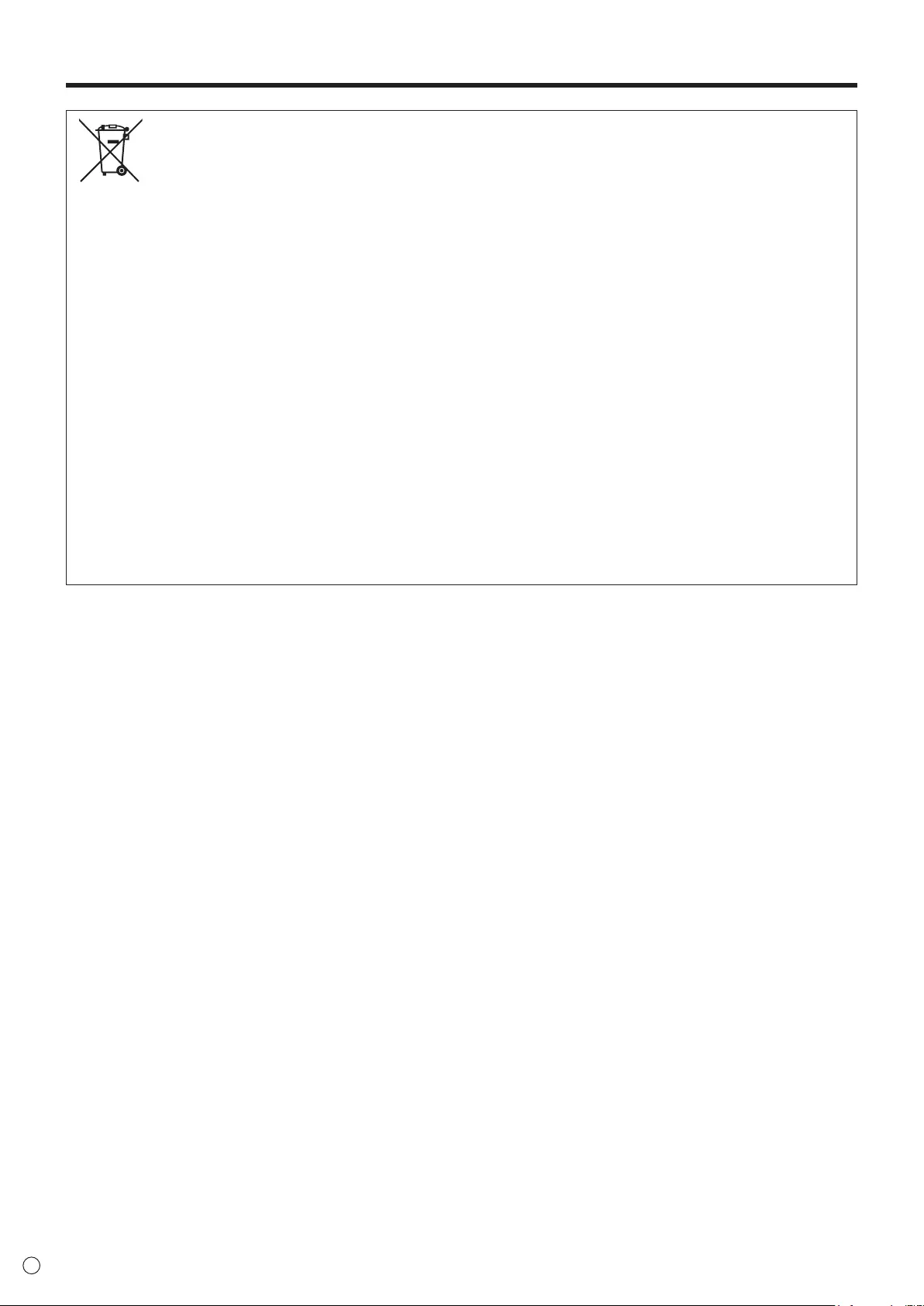
4
E
IMPORTANT INFORMATION (Continued)
Information on the Disposal of this Equipment and its Batteries
IF YOU WISH TO DISPOSE OF THIS EQUIPMENT OR ITS BATTERIES, DO NOT USE THE ORDINARY WASTE BIN,
AND DO NOT PUT THEM INTO A FIREPLACE!
Used electrical and electronic equipment and batteries should always be collected and treated SEPARATELY in accordance
with local law.
Separate collection promotes an environment-friendly treatment, recycling of materials, and minimizing nal disposal of
waste. IMPROPER DISPOSAL can be harmful to human health and the environment due to certain substances! Take USED
EQUIPMENT to a local, usually municipal, collection facility, where available.
Remove USED BATTERIES from equipment, and take them to a battery collection facility; usually a place where new
batteries are sold.
If in doubt about disposal, contact your local authorities or dealer and ask for the correct method of disposal.
ONLY FOR USERS IN THE EUROPEAN UNION, AND SOME OTHER COUNTRIES; FOR INSTANCE NORWAY AND
SWITZERLAND: Your participation in separate collection is requested by law.
The symbol shown above appears on electrical and electronic equipment and batteries (or the packaging) to remind users
of this. If ‘Hg’ or ‘Pb’ appears below the symbol, this means that the battery contains traces of mercury (Hg) or lead (Pb),
respectively.
Users from PRIVATE HOUSEHOLDS are requested to use existing return facilities for used equipment and batteries.
Batteries are collected at points of sale. Return is free of charge.
If the equipment has been used for BUSINESS PURPOSES, please contact your SHARP dealer who will inform you about
take-back. You might be charged for the costs arising from take-back. Small equipment (and small quantities) might be taken
back by your local collection facility. For Spain: Please contact the established collection system or your local authority for
take-back of your used products.
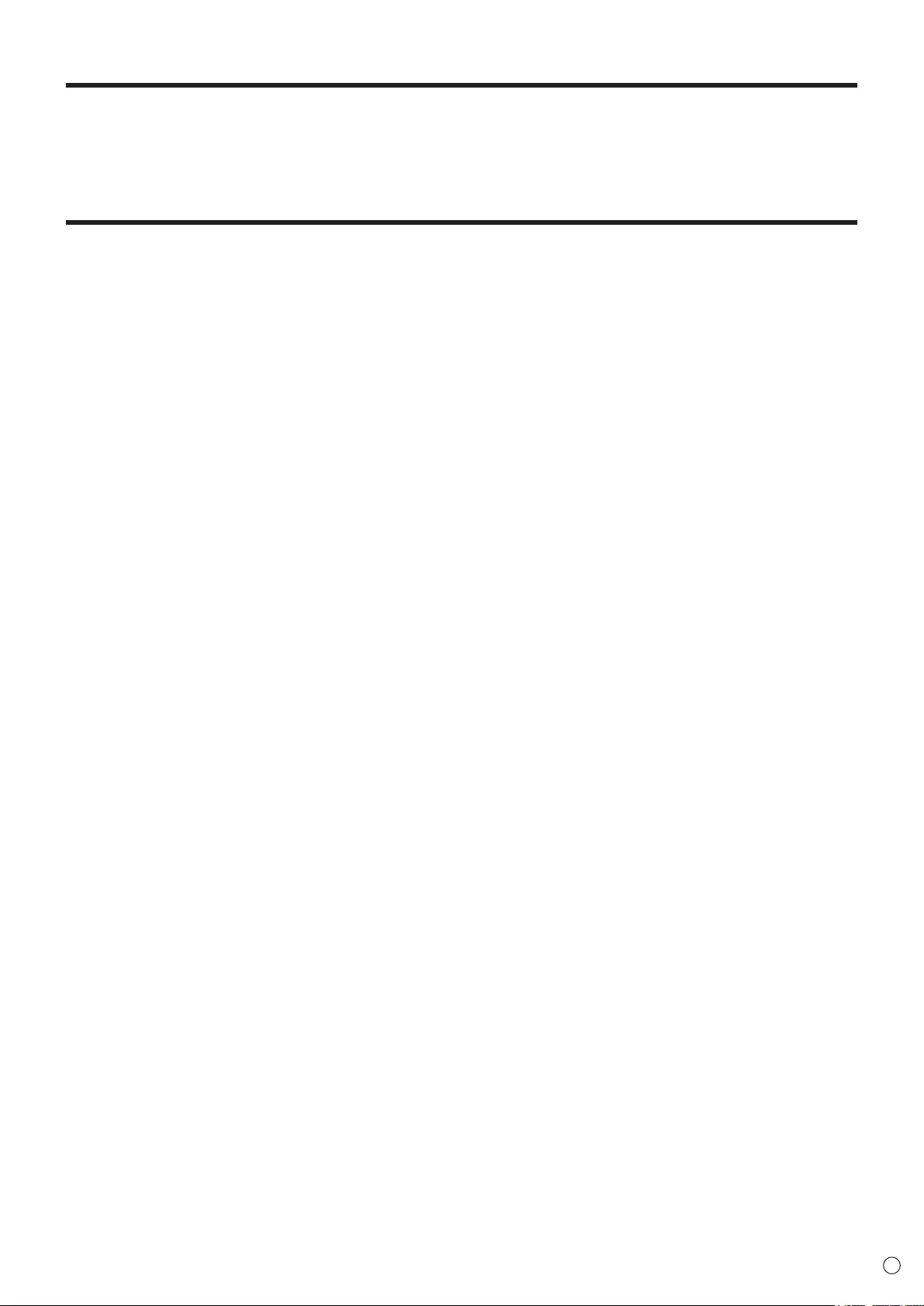
5E
ThankyouforyourpurchaseofaSHARPLCDproduct.Toensuresafetyandmanyyearsoftrouble-freeoperationofyour
product, please read the Safety Precautions carefully before using this product.
SAFETY PRECAUTIONS
Electricityisusedtoperformmanyusefulfunctions,butitcanalsocausepersonalinjuriesandpropertydamageifimproperly
handled. This product has been engineered and manufactured with the highest priority on safety. However, improper use can
resultinelectricshockand/orre.Inordertopreventpotentialdanger,pleaseobservethefollowinginstructionswheninstalling,
operatingandcleaningtheproduct.ToensureyoursafetyandprolongtheservicelifeofyourLCDproduct,pleasereadthe
following precautions carefully before using the product.
1. Readinstructions—Alloperatinginstructionsmustbereadandunderstoodbeforetheproductisoperated.
2. Keepthismanualinasafeplace—Thesesafetyandoperatinginstructionsmustbekeptinasafeplaceforfuture
reference.
3. Observewarnings—Allwarningsontheproductandintheinstructionsmustbeobservedclosely.
4. Followinstructions—Alloperatinginstructionsmustbefollowed.
5. Cleaning—UnplugthepowercordfromtheACoutletbeforecleaningtheproduct.Useadryclothtocleantheproduct.Do
notuseliquidcleanersoraerosolcleaners.
6. Attachments—Donotuseattachmentsnotrecommendedbythemanufacturer.Useofinadequateattachmentscanresult
in accidents.
7. Waterandmoisture—Donotusetheproductnearwater.Donotinstalltheproductinaplacewherewatermaysplashonto
it.Becarefulofequipmentwhichdrainswatersuchasanair-conditioner.
8. Ventilation—Theventsandotheropeningsinthecabinetaredesignedforventilation.
Donotcoverorblocktheseventsandopeningssinceinsufcientventilationcancauseoverheatingand/orshortenthelife
oftheproduct.Donotplacetheproductonasofa,rugorothersimilarsurface,sincetheycanblockventilationopenings.
Donotplacetheproductinanenclosedplacesuchasabookcaseorrack,unlessproperventilationisprovidedorthe
manufacturer’s instructions are followed.
9. Powercordprotection—Thepowercordsmustberoutedproperlytopreventpeoplefromsteppingonthemorobjectsfrom
resting on them.
10. TheLCDpanelusedinthisproductismadeofglass.Therefore,itcanbreakwhentheproductisdroppedorappliedwith
impact.BecarefulnottobeinjuredbybrokenglasspiecesincasetheLCDpanelbreaks.
11. Overloading—DonotoverloadACoutletsorextensioncords.Overloadingcancausereorelectricshock.
12. Enteringofobjectsandliquids—Neverinsertanobjectintotheproductthroughventsoropenings.Highvoltageowsin
theproduct,andinsertinganobjectcancauseelectricshockand/orshortinternalparts.
Forthesamereason,donotspillwaterorliquidontheproduct.
13. Servicing—Donotattempttoservicetheproductyourself.Removingcoverscanexposeyoutohighvoltageandother
dangerousconditions.Requestaqualiedservicepersontoperformservicing.
14. Repair—Ifanyofthefollowingconditionsoccurs,unplugthepowercordfromtheACoutlet,andrequestaqualiedservice
person to perform repairs.
a. Whenthepowercordorplugisdamaged.
b. Whenaliquidwasspilledontheproductorwhenobjectshavefallenintotheproduct.
c. Whentheproducthasbeenexposedtorainorwater.
d. Whentheproductdoesnotoperateproperlyasdescribedintheoperatinginstructions.
Donottouchthecontrolsotherthanthosedescribedintheoperatinginstructions.Improperadjustmentofcontrols
notdescribedintheinstructionscancausedamage,whichoftenrequiresextensiveadjustmentworkbyaqualied
technician.
e. Whentheproducthasbeendroppedordamaged.
f. Whentheproductdisplaysanabnormalcondition.Anynoticeableabnormalityintheproductindicatesthattheproduct
needs servicing.
15. Replacementparts—Incasetheproductneedsreplacementparts,makesurethattheservicepersonusesreplacement
partsspeciedbythemanufacturer,orthosewiththesamecharacteristicsandperformanceastheoriginalparts.Useof
unauthorizedpartscanresultinre,electricshockand/orotherdanger.
16. Safetychecks—Uponcompletionofserviceorrepairwork,requesttheservicetechnicianto
perform safety checks to ensure that the product is in proper operating condition.
17. Wallmounting—Whenmountingtheproductonawall,besuretoinstalltheproductaccordingtothemethod
recommended by the manufacturer.
18. Heatsources—Keeptheproductawayfromheatsourcessuchasradiators,heaters,stovesandotherheat-generating
products(includingampliers).
DEAR SHARP CUSTOMER
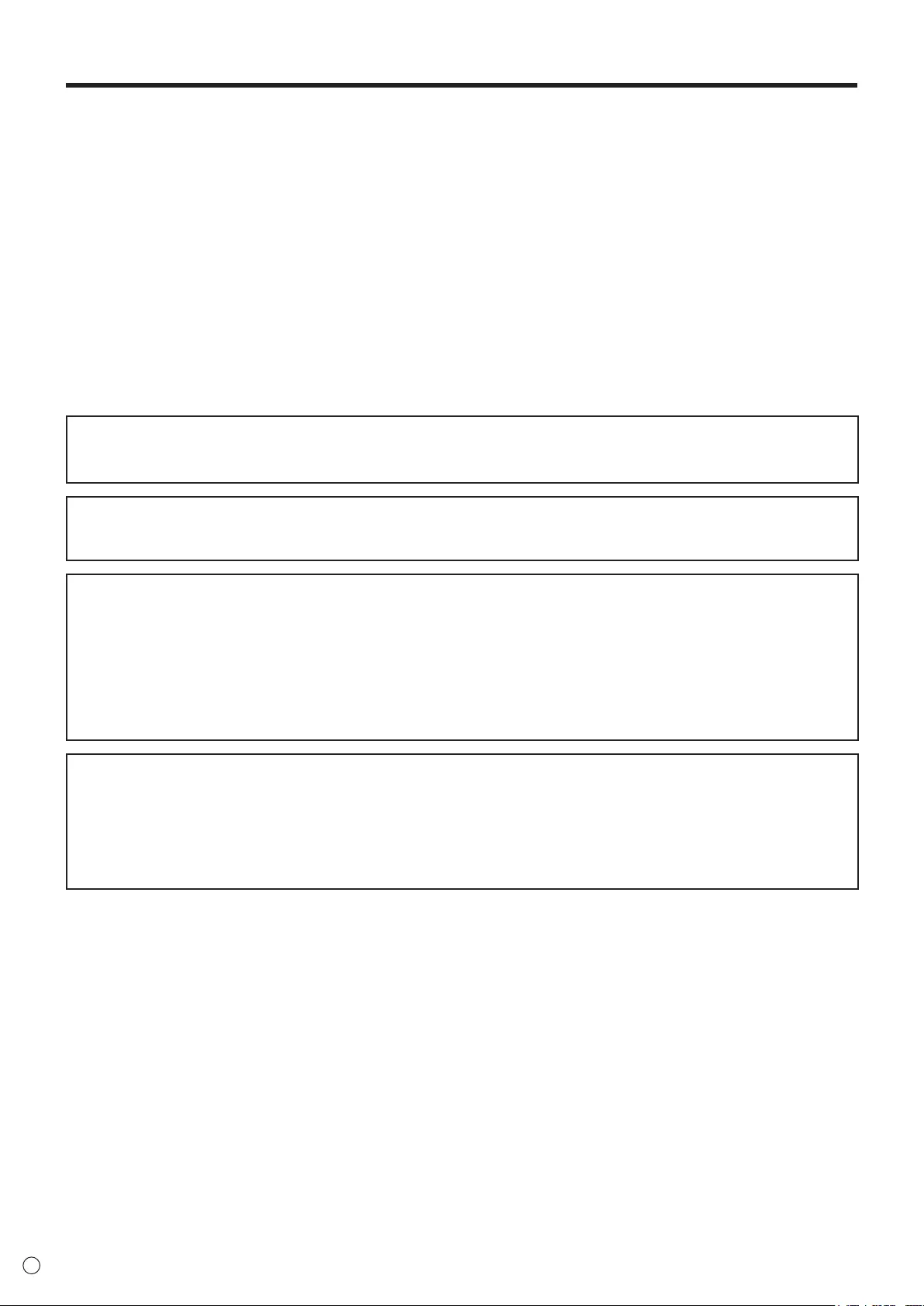
6
E
SAFETY PRECAUTIONS (Continued)
19. Batteries — Incorrect use of batteries may cause the batteries to burst or ignite. A leaky battery may corrode the equipment,
dirty your hands or spoil your clothing. In order to avoid these problems, make sure to observe the precautions below:
•Usethespeciedbatteriesonly.
•Installthebatterieswithdueattentiontotheplus(+)andminus(-)sidesofthebatteriesaccordingtotheinstructionsinthe
compartment.
•Donotmixoldandnewbatteries.
•Donotmixbatteriesofdifferenttypes.Voltagespecicationsofbatteriesofthesameshapemayvary.
•Replaceanexhaustedbatterywithanewonepromptly.
•Ifyouwillnotusetheremotecontrolforalongtime,removethebatteries.
•Ifleakedbatteryuidgetsonyourskinorclothing,rinseimmediatelyandthoroughly.Ifitgetsintoyoureye,batheyour
eyewellratherthanrubbingandseekmedicaltreatmentimmediately.Leakedbatteryuidthatgetsintoyoureyeoryour
clothing may cause a skin irritation or damage your eye.
20. Usageofthemonitormustnotbeaccompaniedbyfatalrisksordangersthat,couldleaddirectlytodeath,personalinjury,
severe physical damage or other loss, including nuclear reaction control in nuclear facility, medical life support system, and
missile launch control in a weapon system.
21. Donotstayincontactwiththepartsoftheproductthatbecomehotforlongperiodsoftime.Doingsomayresultin
low-temperatureburns.
WARNING:
This is a Class A product. In a domestic environment this product may cause radio interference in which case the user may
be required to take adequate measures.
TomaintaincompliancewithEMCregulations,useshieldedcablestoconnecttothefollowingterminals:PC/AVDVI-Doutput
terminal,PC/AVDVI-Dinputterminal,PC/AVHDMIinputterminal,PCD-SUBinputterminal,PCRGBinputterminals,and
RS-232Cinput/outputterminals.
Ifamonitorisnotpositionedinasufcientlystablelocation,itcanbepotentiallyhazardousduetofalling.Manyinjuries,
particularly to children, can be avoided by taking simple precautions such as:
•Usingxingdeviceslikewallmountbracketsrecommendedbythemanufacturer.
•Onlyusingfurniturethatcansafelysupportthemonitor.
•Ensuringthemonitorisnotoverhangingtheedgeofthesupportingfurniture.
•Notplacingthemonitorontallfurniture(forexample,cupboardsorbookcases)withoutanchoringboththefurnitureandthe
monitor to a suitable support.
•Notstandingthemonitorsonclothorothermaterialsplacedbetweenthemonitorandsupportingfurniture.
•Educatingchildrenaboutthedangersofclimbingonfurnituretoreachthemonitororitscontrols.
Especially for child safety
-Don’tallowchildrentoclimbonorplaywiththemonitor.
-Don’tplacethemonitoronfurniturethatcaneasilybeusedassteps,suchasachestofdrawers.
-Rememberthatchildrencanbecomeexcitedwhilewatchingaprogram,especiallyona“largerthanlife”monitor.Care
should be taken to place or install the monitor where it cannot be pushed, pulled over, or knocked down.
-Careshouldbetakentorouteallcordsandcablesconnectedtothemonitorsothattheycannotbepulledorgrabbedby
curious children.
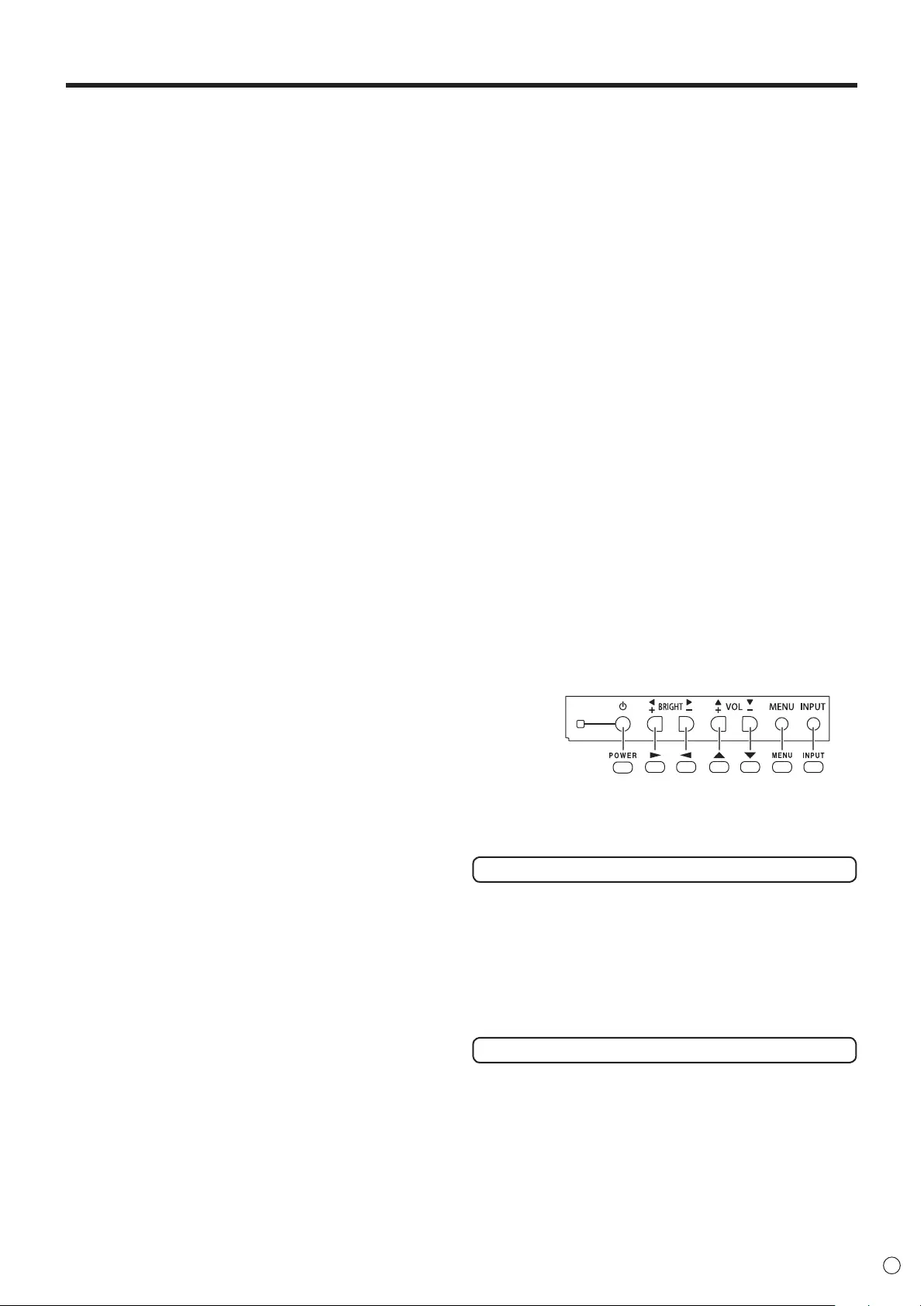
7E
-TheTFTcolorLCDpanelusedinthismonitorismadewith
theapplicationofhighprecisiontechnology.However,there
may be minute points on the screen where pixels never light
or are permanently lit. Also, if the screen is viewed from
an acute angle there may be uneven colors or brightness.
Please note that these are not malfunctions but common
phenomenaofLCDsandwillnotaffecttheperformanceof
the monitor.
-Donotdisplayastillpictureforalongperiod,asthiscould
cause a residual image.
-Neverrubortapthemonitorwithhardobjects.
-PleaseunderstandthatSHARPCORPORATIONbearsno
responsibility for errors made during use by the customer or
a third party, nor for any other malfunctions or damage to this
product arising during use, except where indemnity liability is
recognizedunderlaw.
-Thismonitoranditsaccessoriesmaybeupgradedwithout
advance notice.
-
Donotusethemonitorwherethereisalotofdust,wherehumidity
is high, or where the monitor may come into contact with oil or
steam.Donotuseinanenvironmentwheretherearecorrosive
gases(sulfurdioxide,hydrogensulde,nitrogendioxide,chlorine,
ammonia,ozone,etc.).Asthiscouldleadtore.
-Ensurethatthemonitordoesnotcomeintocontactwith
waterorotheruids.Ensurethatnoobjectssuchaspaper
clipsorpinsenterthemonitorasthiscouldleadtoreor
electric shock.
-Donotplacethemonitorontopofunstableobjectsorin
unsafeplaces.Donotallowthemonitortoreceivestrong
shocksortostronglyvibrate.Causingthemonitortofallor
topple over may damage it.
-Donotusethemonitornearheatingequipmentorinplaces
where there is likelihood of high temperature, as this may
leadtogenerationofexcessiveheatandoutbreakofre.
-Donotusethemonitorinplaceswhereitmaybeexposedto
direct sunlight.
-Ifthemonitorisinstalledinalocationexposedtosunlight
such as next to a window, measures to reduce ultraviolet and
infraredradiationandtemperaturemeasuresarerequired.
Fordetails,consultyourdealer.
-Pleasebesuretoconstantlyremovedustandgarbagethat
has attached to the ventilation opening. If dust collects in the
ventilation opening, it may lead to excessive heat, outbreak
ofre,ormalfunction.
As a standard, clean the inside of the monitor once every
year. If dust collects inside the monitor, it may lead to
excessiveheat,outbreakofre,ormalfunction.Please
requestacleaningoftheinsideofthemonitorfroman
authorizedSHARPservicingdealerorservicecenter.
-Imagescannotberotatedonthismonitor.
Whenusinginportraitorientation,youwillneedtoprepare
appropriately orientated content in advance.
-TheACoutletshallbeinstalledneartheequipmentandshall
be easily accessible.
The Power Cord
-Useonlythepowercordsuppliedwiththemonitor.
-Donotdamagethepowercordnorplaceheavyobjectson
it, stretch it or over bend it. Also, do not add extension cords.
Damagetothecordmayresultinreorelectricshock.
-Donotusethepowercordwithapowertap.
Addinganextensioncordmayleadtoreasaresultof
overheating.
-Donotremoveorinsertthepowerplugwithwethands.
Doingsocouldresultinelectricshock.
-Unplugthepowercordifitisnotusedforalongtime.
-Donotattempttorepairthepowercordifitisbroken
or malfunctioning. Refer the servicing to the service
representative.
Manual Scope
-Microsoft,WindowsandInternetExplorerareregistered
trademarksofMicrosoftCorporation.
-ThetermsHDMIandHDMIHigh-DenitionMultimedia
Interface,andtheHDMILogoaretrademarksorregistered
trademarksofHDMILicensingAdministrator,Inc.inthe
United States and other countries.
-Adobe,Acrobat,andAcrobatReaderareeitherregistered
trademarks or trademarks of Adobe Systems Incorporated in
the United States and/or other countries.
-ThisproductcomeswithRICOHBitmapFontsproducedand
soldbyRICOHCOMPANY,LTD.
-Allotherbrandandproductnamesaretrademarksor
registered trademarks of their respective holders.
-LanguageofOSDmenuusedinthismanualisEnglishby
way of example.
-Illustrationsinthismanualmaynotexactlyrepresentthe
actual product or display.
-Thismanualassumesuseinlandscapeorientation,except
wherespecicallynoted.
-Thismanualassumesthatthisproductwillbeusedwith
theremotecontrolunitbuttons,exceptwherespecically
noted. Operation by using the buttons on the rear side of the
product will perform the same functions.
Rear side buttons
Remote control
unit buttons
*Foroperationwiththeremotecontrolunit,thePN-ZR01
controlkit(optional)isrequired.
LED Backlight
● TheLEDbacklightinthisproducthasalimitedlifetime.
* If the screen gets dark or does not turn on, it may be
necessarytoreplacetheLEDbacklight.ThisLED
backlight is exclusive to this product and must be replaced
byanauthorizedSharpservicingdealerorservicecenter.
* Please contact your local Sharp servicing dealer or
service center for assistance.
Fan
● Thefaninthisproducthasalimitedlifetime.
TIPS AND SAFETY INSTRUCTIONS
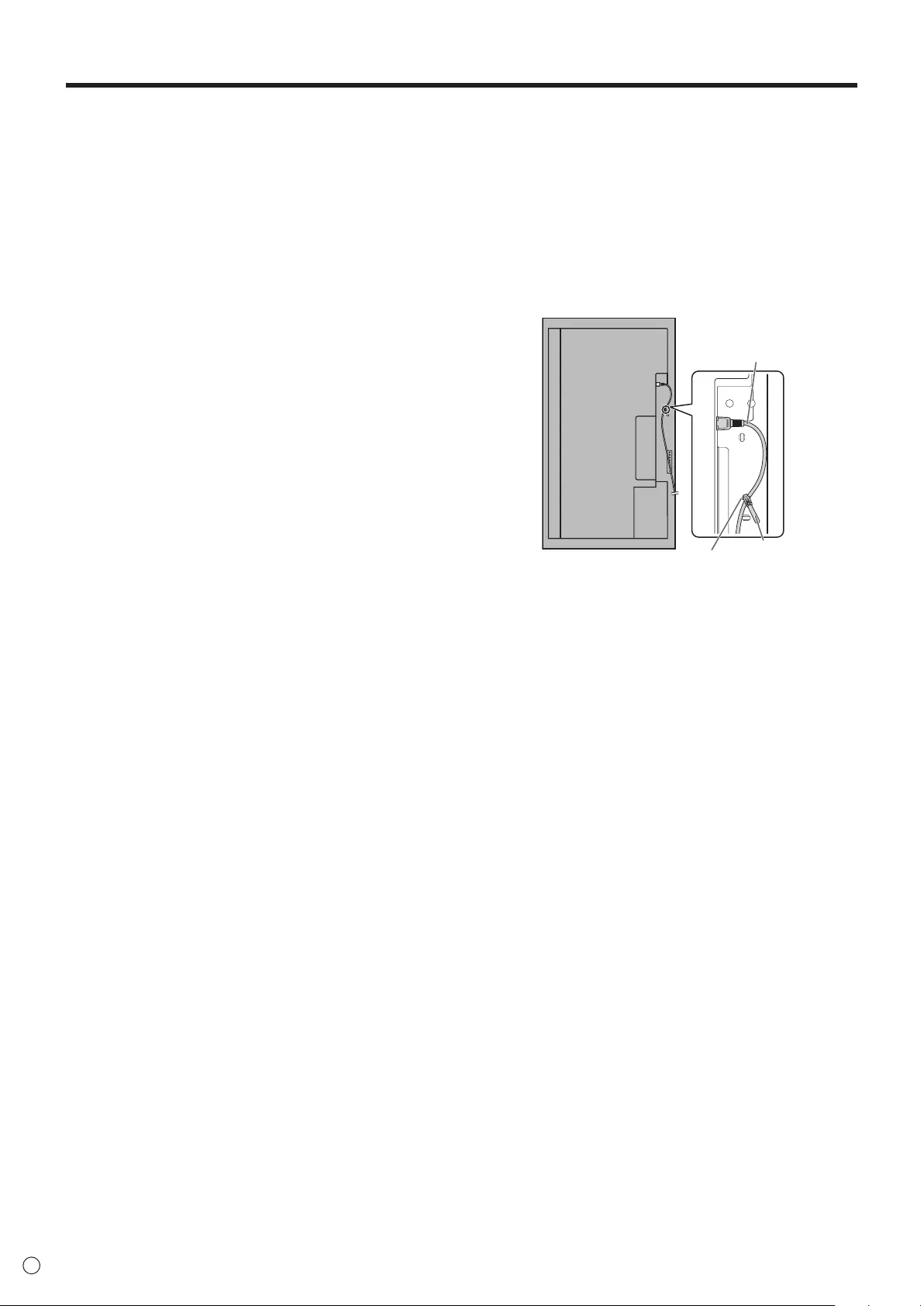
8
E
MOUNTING PRECAUTIONS
• Thisproductisforuseindoors.
• AmountingbracketcompliantwithVESAspecicationsis
required.
• Sincethemonitorisheavy,consultyourdealerbefore
installing, removing or moving the monitor.
• Mountingthemonitoronthewallrequiresspecialexpertise
andtheworkmustbeperformedbyanauthorizedSHARP
dealer. You should never attempt to perform any of this
work yourself. Our company will bear no responsibility
foraccidentsorinjuriescausedbyimpropermountingor
mishandling.
• Usethemonitorperpendiculartoalevelsurface.If
necessary,themonitormaybetiltedupto20degrees
upward or downward.
• Whenmountingthemonitorhorizontally,theoptionalfan
cover(PN-ZR31)isrequired.Fordetailsalongwiththe
horizontalmountingconditions,consultyourdealer.
• Thismonitorshouldbeusedatanambienttemperature
between32°F(0°C)and104°F(40°C).
• Becarefulofhightemperaturesinthesurroundingarea.
Wheninstallingthemonitorinsideahousing,orifthe
ambienttemperaturemaybeoutsideoftherangeof32ºF
(0ºC)to104ºF(40ºC),installafanortakeothermeasures
tokeeptheambienttemperaturewithintherequiredrange.
• Temperatureconditionmaychangewhenusingthemonitor
togetherwiththeoptionalequipmentsrecommendedby
SHARP. In such cases, please check the temperature
conditionspecifiedbytheoptionalequipments.
• Donotblockanyventilationopenings.Ifthetemperature
inside the monitor rises, this could lead to a malfunction.
• Donotplacethemonitoronadevicewhichgeneratesheat.
• Adheretothefollowingwheninstallingthemonitorinits
portraitorientation.Failingtoadheretothefollowingmay
cause malfunctions.
-Toinstallinlandscapeorientation,rotatethemonitor90
degrees to the right.
-SettheMONITORontheSETUPmenutoPORTRAIT.
(Seepage24.)
-Besuretosecurethepowercord(supplied)tothecable
clamp attachment with the supplied cable clamp.
Makesurethatthepowercord(supplied)doesnotsupply
power to the terminal when being secured and do not
overbendthepowercord(supplied).
Cableclamp
Powercord(Supplied)
Cableclamp
attachment
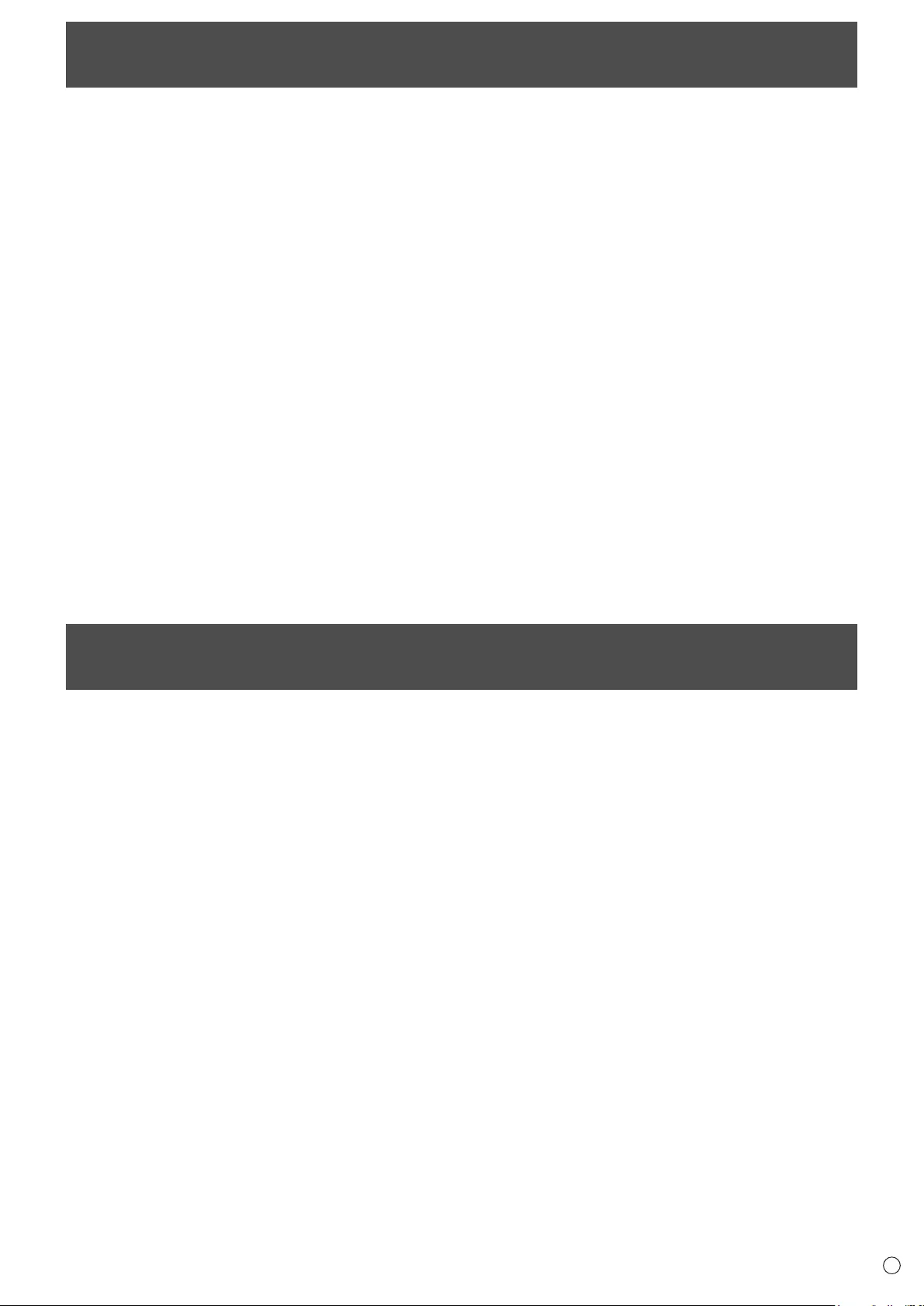
9E
Contents
Supplied Components
If any component should be missing, please contact your dealer.
Liquid Crystal Display Monitor: 1
Cable clamp: 2
Power cord
CD-ROM (Utility Disk for Windows): 1
Setup manual: 1
Protection cover: 4
Handle screw (short): 4
Bezel sheet (long/short): 2 each
Bezel sheet attachment instructions: 1
* Sharp Corporation holds authorship rights to the Utility Disk program. Do not reproduce it without permission.
* For environmental protection!
Do not dispose of batteries in household waste. Follow the disposal instructions for your area.
IMPORTANT INFORMATION ............................................3
DEAR SHARP CUSTOMER ..............................................5
SAFETY PRECAUTIONS ..................................................5
TIPS AND SAFETY INSTRUCTIONS ...............................7
MOUNTING PRECAUTIONS ............................................8
Supplied Components .....................................................9
Part Names .....................................................................10
Connecting Peripheral Equipment ...............................12
Multiple monitor connection .......................................13
Preparing the Remote Control Unit ..............................15
Installing the batteries ................................................15
Remote control operation range .................................15
Connecting the Power Cord .........................................15
Binding Cables ...............................................................16
Removing the Handles ..................................................16
Afxing the Protection Covers .....................................16
Turning Power On/Off ....................................................17
Turning on the main power.........................................17
Turning power on/off ..................................................17
Disabling power on/off operations ..............................17
Basic Operation .............................................................18
Remote Control Mode ..................................................21
Menu Items .....................................................................22
Displaying the menu screen .......................................22
Menu item details .......................................................23
Adjustments for PC screen display ............................30
Initialization (Reset)/Functional Restriction Setting
(FUNCTION) ....................................................................31
Controlling the Monitor with a PC (RS-232C) ..............32
PC connection ............................................................32
Communication conditions .........................................32
Communication procedure .........................................32
Setting of the GAMMA user data ................................36
RS-232C command table ...........................................37
Controlling the Monitor with a PC (LAN) .....................45
Settings to connect to a LAN ......................................45
Controlling with a PC ..................................................47
Troubleshooting .............................................................53
Specications ................................................................55
Mounting Precautions (For SHARP dealers and
service engineers) .........................................................60
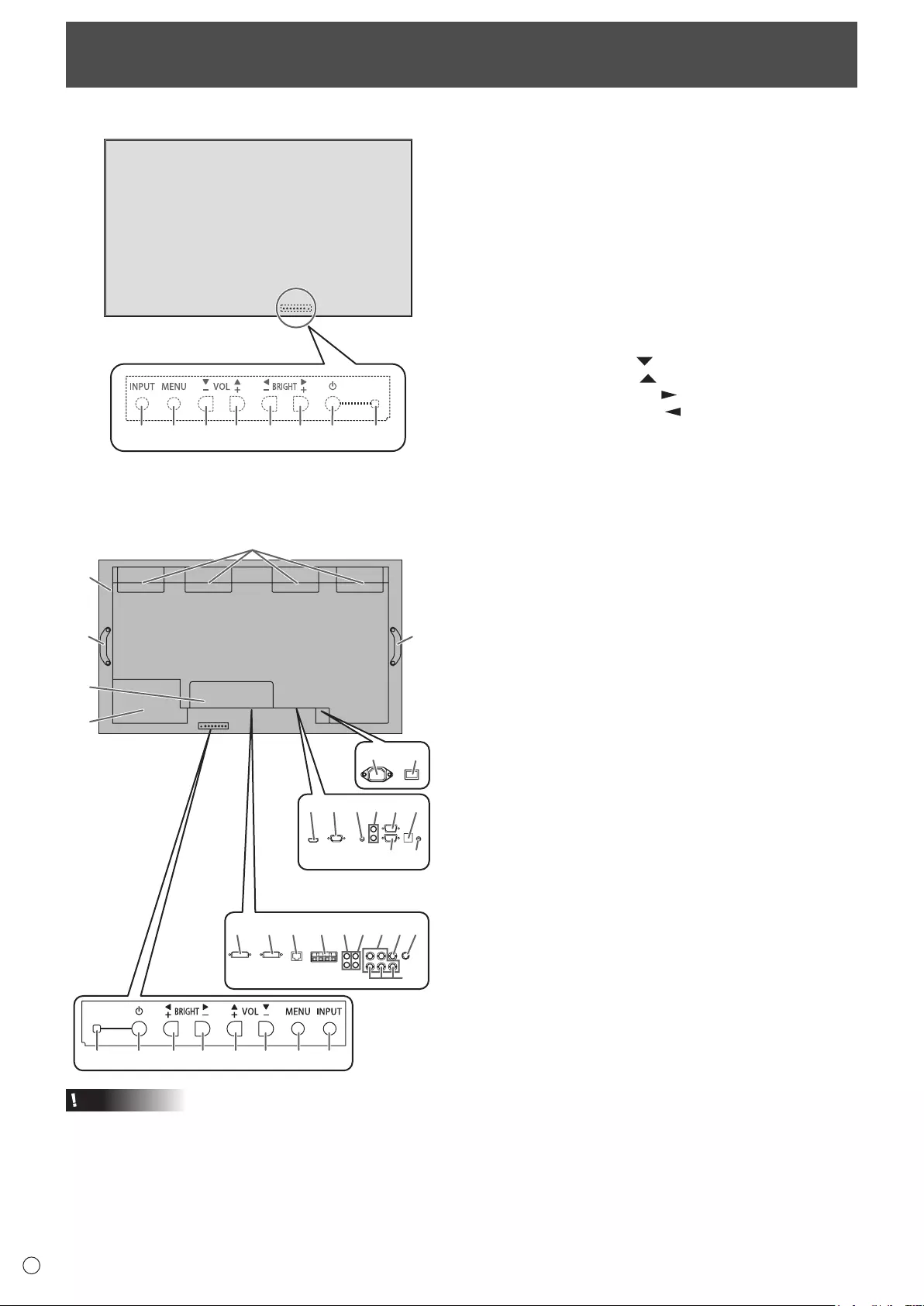
10
E
nFront view
1
2345 6 7 8 9
The rear buttons if seen
from the front
1. LCD panel
2. INPUT button
3. MENU button
4. VOL -/Cursor control ( ) button
5. VOL +/Cursor control ( ) button
6. BRIGHT -/Cursor control ( ) button
7. BRIGHT +/Cursor control ( ) button
8. Power button
9. Power LED
Part Names
nRear view
17
15
28272625 29
21 23
16
19 2018
22 24
13
14
32
3130 3433
12
11
9876 54 32
When the PN-ZB02
(optional) is attached
10
12
10. Fan/Fan cover
11. Vents
12. Handles
13. Expansion terminal cover
Additional input/output terminals are available by attaching
the PN-ZB02 expansion board (optional).
14. Optional attachment section
This section is used to connect optional hardware for
function expansion. Offering this attachment location
is not a guarantee that future compatible hardware
attachments will be released.
15. AC input terminal
16. Main power switch
17. PC/AV HDMI input terminal
18. PC D-sub input terminal
19. Audio input terminal
20. Audio output terminals
21. RS-232C output terminal
22. RS-232C input terminal
23. Optional terminal
This terminal is provided for possible future (optional)
function expansion. Offering of this terminal is not a
guarantee that future expanded functionality will be
provided.
24. Control kit terminal
When the PN-ZB02 (optional) is attached
25. PC/AV DVI-D input terminal
26. PC/AV DVI-D output terminal
27. LAN terminal
28. External speaker terminals
29. Audio 1 input terminals
30. Audio 2 input terminals
31. PC RGB input terminals
32. AV component input terminals
33. AV video input terminal
34. AV S-video input terminal
Caution
• ConsultyourSHARPdealerforattachment/detachmentof
optional parts.
• Donotblockthefancover.
• Donotopentheexpansionterminalcoverbyyourself.
There are high voltage parts inside the cover which may
causeanelectricshock.
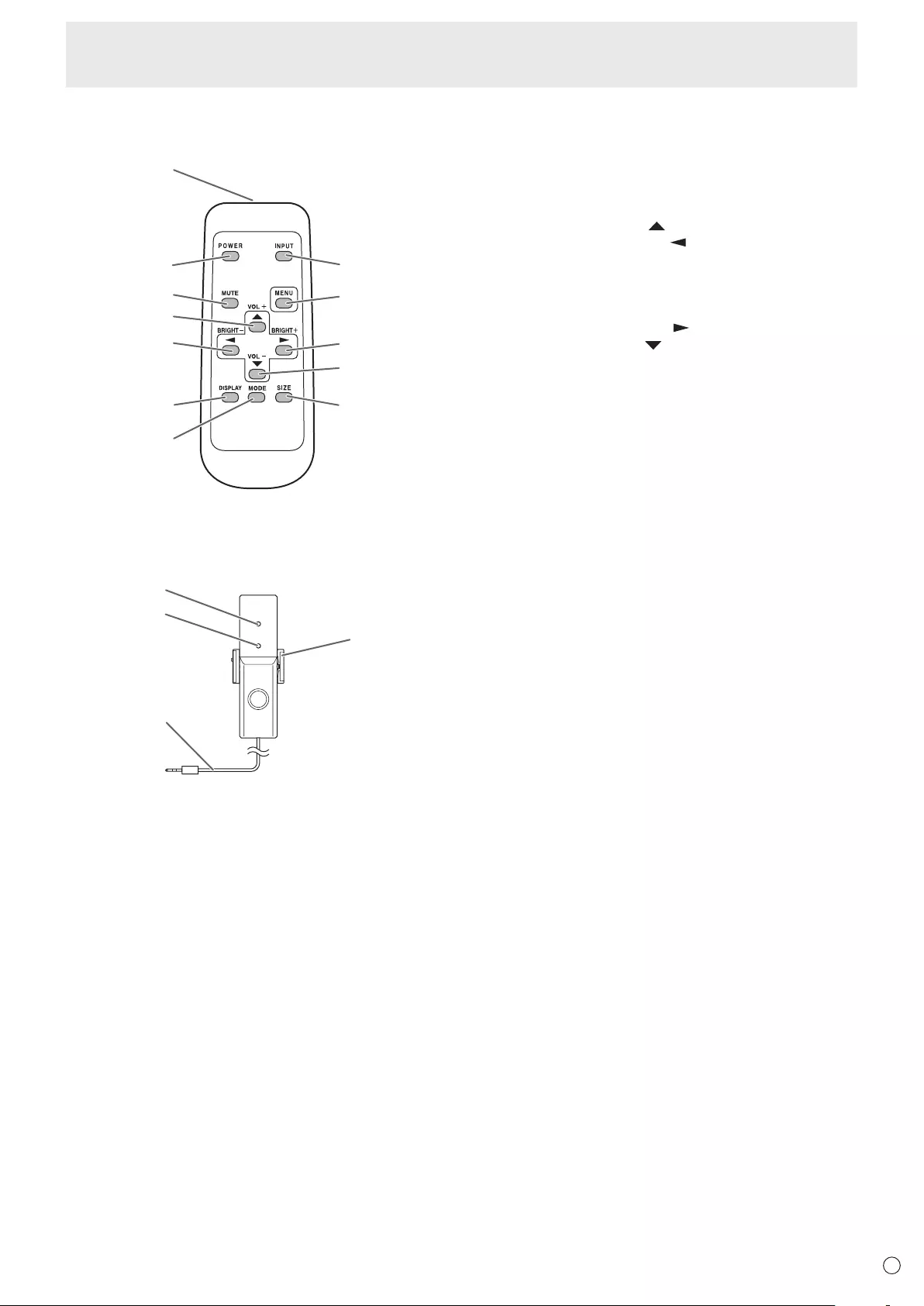
11 E
Part Names
n
Remote control unit
(Supplied with the PN-ZR01 (optional))
1
2
3
4
5
6
7
12
9
10
11
8
1. Signal transmitter
2. POWER button
3. MUTE button
4. VOL +/Cursor control ( ) button
5. BRIGHT -/Cursor control ( ) button
6. DISPLAY button
7. MODE button
8. INPUT button
9. MENU button
10. BRIGHT +/Cursor control ( ) button
11. VOL -/Cursor control ( ) button
12. SIZE button
n
Remote control sensor box
(Supplied with the PN-ZR01 (optional))
1
2
3
4
1. Brightness sensor
2. Remote control sensor
3. Connection cable
4. Mounting bracket
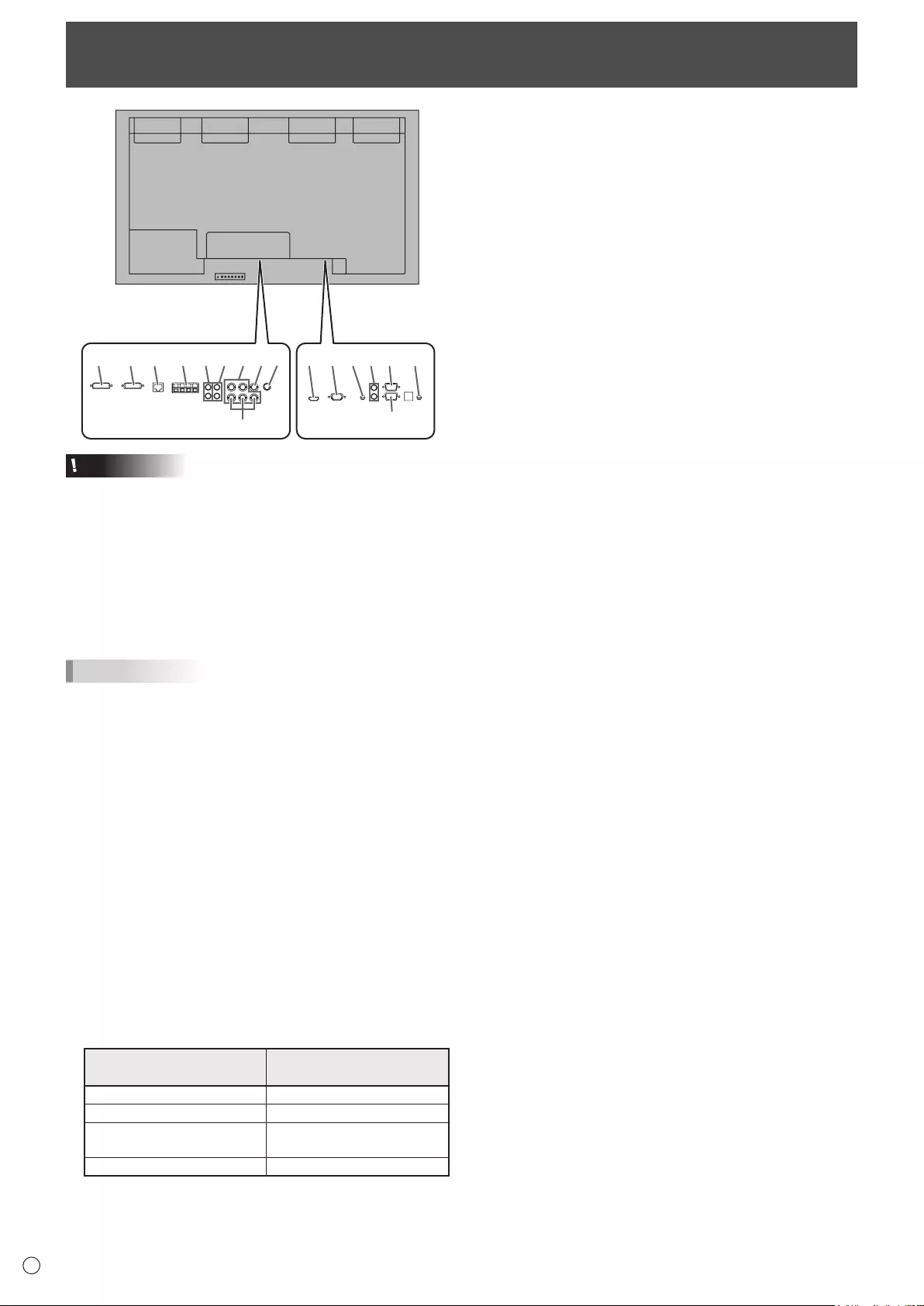
12
E
11109812345 712
6
15
1413 1716
When the PN-ZB02 (optional)
is attached
Caution
TIPS
Input mode Audio input terminal
(Factory setting)
1.PC/AV HDMI input terminal
2. PC D-sub input terminal
3. Audio input terminal
4. Audio output terminals
5. RS-232C output terminal
6. RS-232C input terminal
7. Control kit terminal
■ Connection when the PN-ZB02 (optional)
is attached
8. PC/AV DVI-D input terminal
9. PC/AV DVI-D output terminal
Connecting Peripheral Equipment
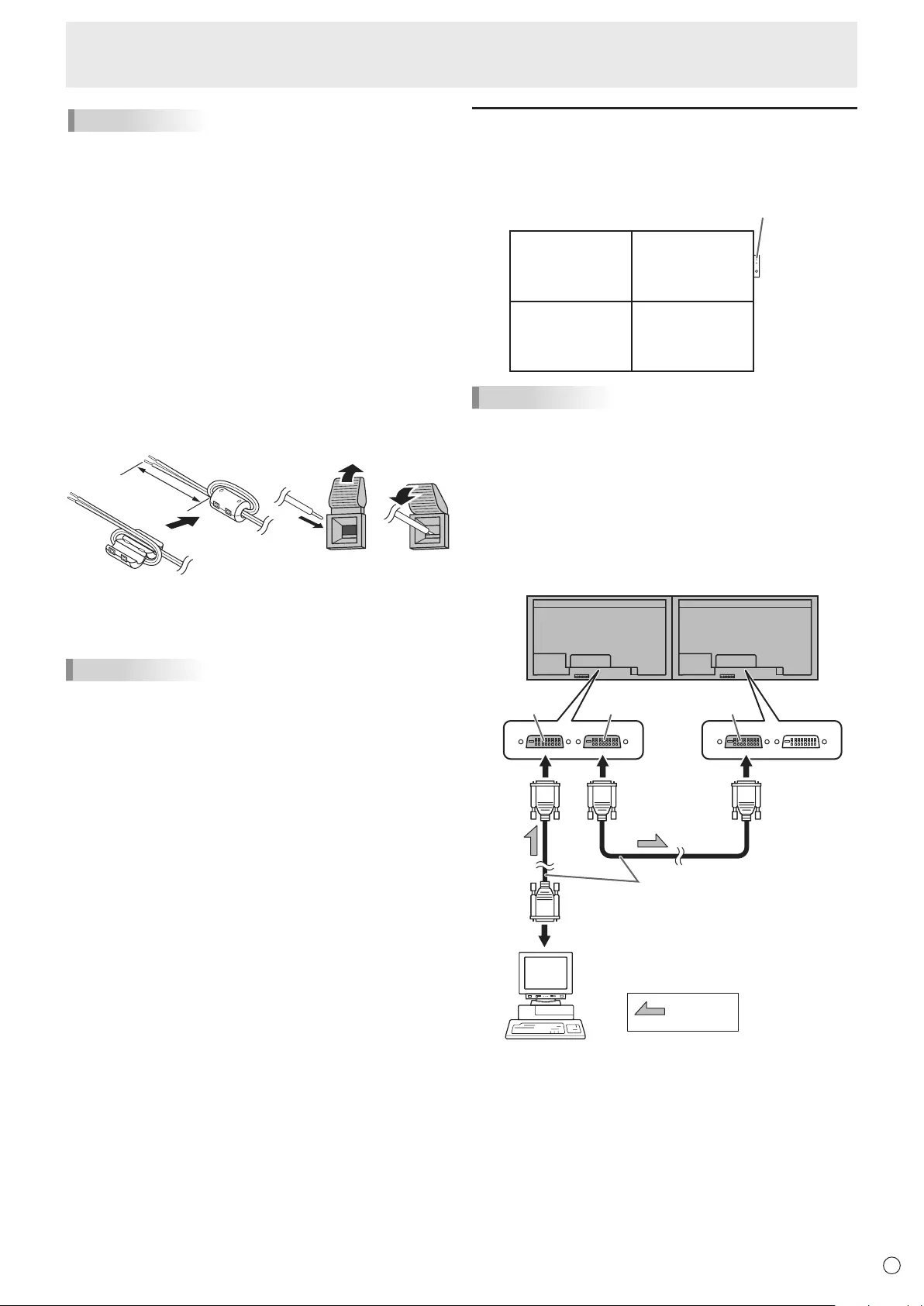
13 E
Connecting Peripheral Equipment
TIPS
• Thelengthofthesignalcablesorsurroundingenvironment
mayaffecttheimagequality.
• Thescreenmaynotdisplayproperlywhenusingterminals
otherthanPCDVI-D/AVDVI-Dfortheinputmode.Inthis
case, turn off the power to all the monitors connected in a
daisy chain and then turn the power on again.
• WhenconnectingmonitorsinadaisychainsetAUTO
INPUTCHANGEtoOFF.
• Videooutputisdisabledinthefollowingcases:
Whenthepoweristurnedoff
Whenthemonitorisininputsignalwaitingmode
10. LAN terminal
• YoucancontrolthemonitorfromaPConanetworkby
connecting a commercially available LAN cable between
this terminal and a network.
11. External speaker terminals
• Besuretouseexternalspeakerswithanimpedanceof6Ω
orgreaterandaratedinputofatleast10W.
32
1
Approx.
3-15/16 inch
(10 cm)
1.Attachaspeakercablecore(includedwiththePN-ZB02)to
the end of the speaker cable connected to the monitor.
2.Whilepushingthetab,insertthetipofthecable.
3. Release the tab.
TIPS
• Besuretoconnectthe+and-terminalsandtheleftand
right speakers properly.
• Avoidshortcircuitingthe+and-terminals.
12. Audio1 input terminals
13. Audio2 input terminals
• Settheaudioinputterminaltobeusedineachinput
modeinAUDIOSELECTontheOPTIONmenu.
14. PC RGB input terminals
• SetBNCofINPUTSELECTontheOPTIONmenutoPC
RGBwhenusingthePCRGBinputterminals.
• SelecttheaudioinputterminaltobeusedinPCRGBof
AUDIOSELECTontheOPTIONmenu.
15. AV component input terminals
•
SetBNCofINPUTSELECTontheOPTIONmenutoAV
COMPONENTwhenusingtheAVcomponentinputterminals.
• SelecttheaudioinputterminaltobeusedinAV
COMPONENTofAUDIOSELECTontheOPTIONmenu.
16. AV video input terminal
• SelecttheaudioinputterminaltobeusedinAVVIDEOof
AUDIOSELECTontheOPTIONmenu.
17. AV S-video input terminal
• SelecttheaudioinputterminaltobeusedinAVS-VIDEO
ofAUDIOSELECTontheOPTIONmenu.
Multiple monitor connection
The monitors can be aligned and used as a large screen.
[Example]
Second monitor
Secondary
(Expansion unit)
ID No.: 2
Third monitor
Secondary
(Expansion unit)
ID No.: 3
First monitor
Primary
(Main unit)
ID No.: 1
Fourth monitor
Secondary
(Expansion unit)
ID No.: 4
Remote control sensor box
(Supplied with the PN-ZR01 (optional))
TIPS
• ConnecttheRS-232Ccablesinorder,startingwiththerst
monitor(primarymonitor).Ifmonitorsareconnectedina
different order they may not be operable.
• Alwaysinstalltheremotecontrolsensorboxontheprimary
monitor.
■ Connection with video cable
May vary depending on the system being used.
IfusingthePC/AVDVI-Dterminal,upto5monitorscanbe
connectedinadaisychain.(WhenthePN-ZB02isattached)
shows the
signal flow
PC/AV DVI-D
input terminal
First monitor Second monitor
PC/AV DVI-D
output terminal
PC/AV DVI-D
input terminal
Digital signal (DVI) cables
(commercially available)
To PC digital RGB output terminal
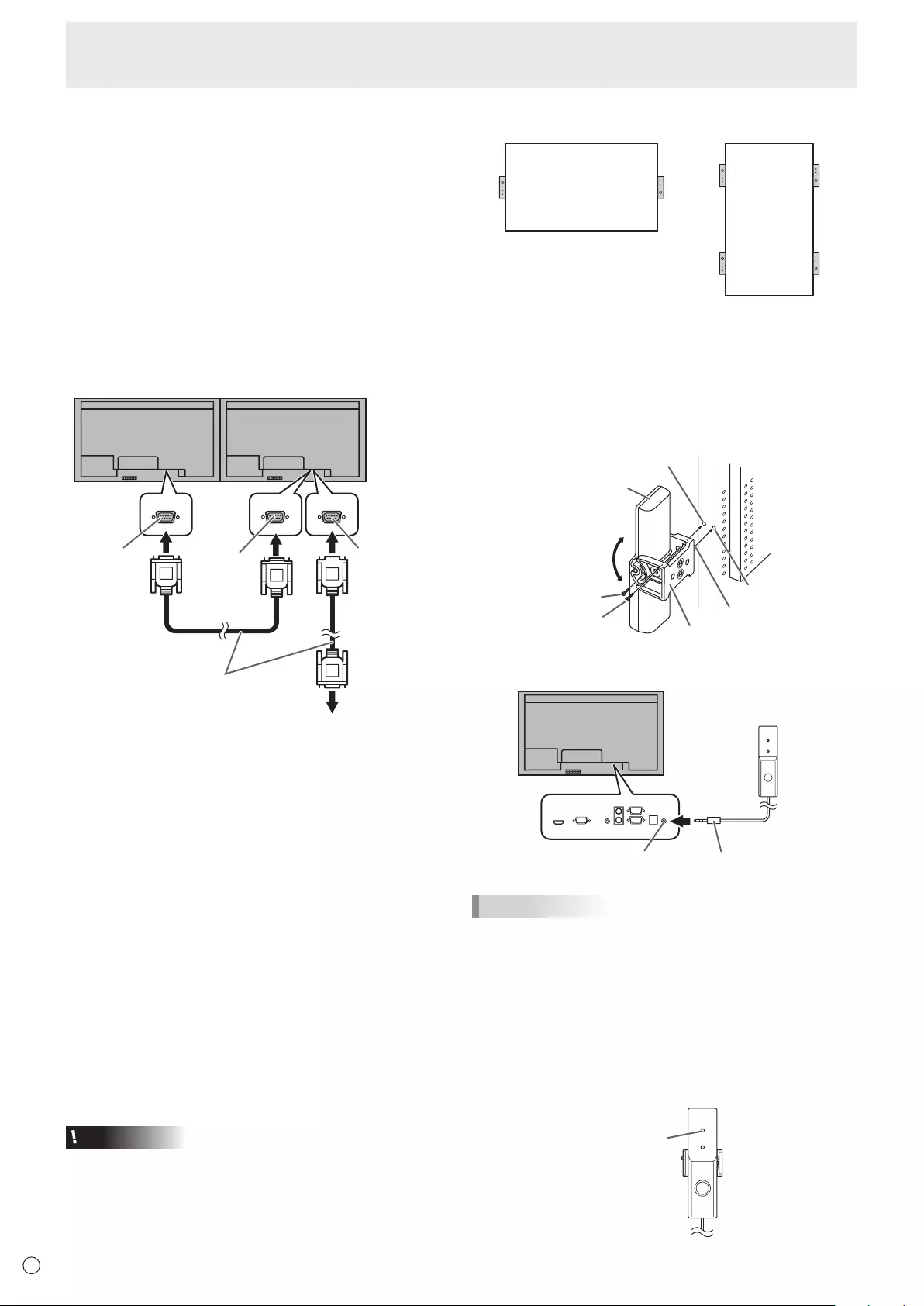
14
E
■ Connection with RS-232 cable
IfyouconnectthemonitorinadaisychainusingRS-232
cable,usingthemonitorbuttonsontheprimary(mainunit),
settingsarecopiedtothesecondary(expansionunit)and
operation from the primary can perform operation for all
monitors.SettingeachIDNo.inthemonitorisrequired.
1. Connect the monitors in order.
Therstmonitorwillbesetasprimary(mainunit)andthe
secondmonitorandbeyondwillbesecondaries(expansion
units).
ConnecttheRS-232Coutputterminaloftherstmonitor
(primary)andtheRS-232Cinputterminalofthesecond
monitor(secondary)togetherusingRS-232cable(straight).
Connectinthesamewaytothethirdandsubsequentmonitors.
Upto25monitorscanbeconnected.(Dependingonthelength
ofthecableusedandthesurroundingenvironment.)
RS-232 straight cable
(commercially available)
First monitor: primary
Second monitor: secondary
Third monitor: connects to secondary
RS-232C input terminal
RS-232C
input terminal
RS-232C
output terminal
RS-232C
output terminal
2. Set the ID No.
Perform operation with the rear side buttons on the primary
monitor.IfyousetAUTOASSIGNIDNo.,locatedinthemenu
ofthemonitortoON,theIDNo.willbeautomaticallyassigned
inorderfromtheprimary.(Seepage24.)
(IfyouattachPN-ZR01thecontrolkit(optional),youcan
performoperationofthemonitorswiththeremotecontrolunit.)
■ Connection with the control kit (optional)
If performing operation of the monitor with the remote control
unit,thePN-ZR01controlkit(optional)isrequired.
• Canperformoperationofanarbitrarymonitororall
monitorswiththeremotecontrolunitoftherstmonitor.
• Canperformoperationofupto25monitors.
• ConnectthemonitorstogetherinadaisychainwithRS-232
cable.
Attach the remote control sensor box as shown in the following
illustration.
* Whenattachedtotheleftside,becausethetopand
bottom for the remote control sensor box will be reversed
(theconnectioncablewillbeontop),therightsideis
recommended.
Caution
• Whenattachingtheremotecontrolsensorbox,turnthe
mainpowerswitchOFF.
• Exceptfortheremotecontrolsensorboxconnectioncable,
do not insert any other cable into the control kit terminal.
Also, do not connect any connection cables that have been
extended with commercially available cables.
For the monitor in
landscape orientation
For the monitor in
portrait orientation
1. Insert the anti-rotation protrusion of the mounting
bracket into the anti-rotation hole of the monitor.
2. Secure the stand angling hole of the monitor with the
mounting screw.
3. Adjust the angle of the remote control sensor box, and
secure it with the xing screw, so that it may accurately
receive signals from the remote control unit.
Anti-rotation protrusion
Angle
adjustment
Anti-rotation hole
Mounting bracket
Mounting screw (short)
Fixing screw
Remote control
sensor box
Stand angling hole
4. Insert the remote control sensor box connection cable
into the control kit terminal.
Connection cableControl kit terminal
Remote control
sensor box
TIPS
• Whenyouconnecttheremotecontrolsensorbox,the
brightness sensor can be used.
The screen brightness will automatically change according
tolightingconditionsandthesurroundingbrightness.(See
page25.)
• Dependingonwhereithasbeenplacedorthesurrounding
conditions, the remote control sensor box may be
affected by the brightness of the main unit screen and the
brightness sensor may respond.
• Donotinstalltheremotecontrolsensorboxinextremely
bright or dark areas. The brightness sensor may not
function properly.
Brightness
sensor
Connecting Peripheral Equipment
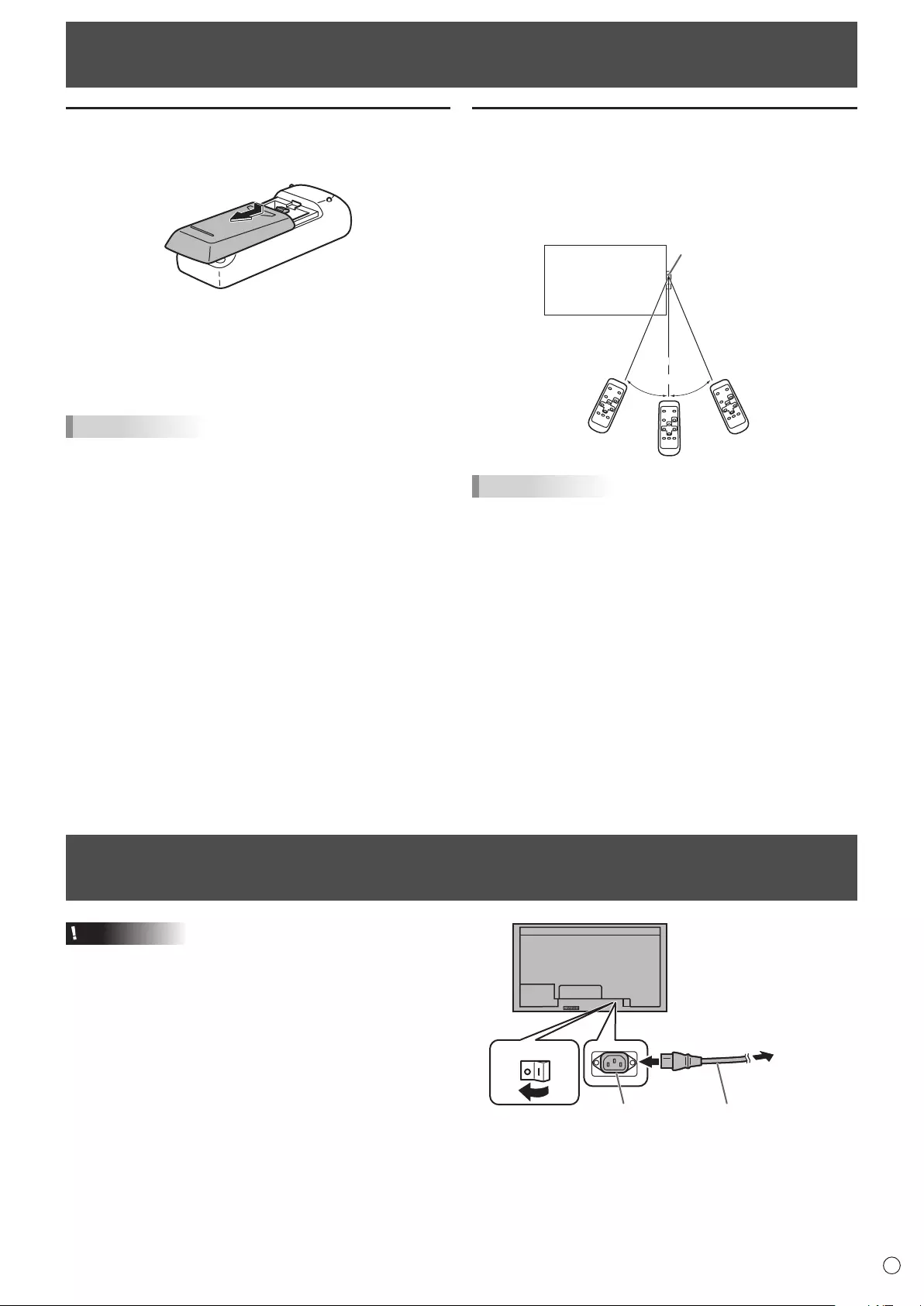
15 E
Connecting the Power Cord
Caution
• Useonlythepowercordsuppliedwiththemonitor.
1.Turnoffthemainpowerswitch.
2.Plugthepowercord(supplied)intotheACinputterminal.
3.Plugthepowercord(supplied)intotheACpoweroutlet.
AC input terminal
1
Main power switch
Power cord (Supplied)
For power
outlet
2
3
Preparing the Remote Control Unit
Installing the batteries
1. Pressthecovergentlyandslideitinthedirectionofthe
arrow.
2. Seetheinstructionsinthecompartmentandputinthe
batteries(R-6(“AA”size)x2)(suppliedwiththePN-ZR01
(optional))withtheirplus(+)andminus(-)sidesoriented
correctly.
3. Closethecover.
TIPS
• Whenthebatteriesbecomeexhaustedreplacethemwith
new(commerciallyavailable)batteries.
• Thesuppliedbatteries(R-6(“AA”size)x2)maybecome
exhaustedquicklydependingonhowtheyarestored.
• Ifyouwillnotbeusingtheremotecontrolforalongtime,
remove the batteries.
• Usemanganeseoralkalinebatteriesonly.
Remote control operation range
TheoperationrangeofthePN-ZR01(optional)remotecontrol
unitisapprox.23feet(7m)whenaimeddirectlyattheremote
controlsensorbox.Whenusedatanangleofapprox10°from
the center to the top/bottom/right/left of the remote control
sensor,useitwithinadistanceofapprox16.4feet(5m).
Remote control
sensor
10º10º
16.4 feet
(5 m)
16.4 feet
(5 m)
23.0 feet
(7 m)
23.0 feet
(7 m)
TIPS
• Donotexposetheremotecontrolunittoshockbydropping
or stepping on it. This could lead to a malfunction.
• Donotexposetheremotecontrolunittoliquids,anddonot
place it in an area with high humidity.
• Theremotecontrolunitmaynotworkproperlyiftheremote
control sensor is under direct sunlight or strong lighting.
• Objectsbetweentheremotecontrolunitandtheremote
control sensor may prevent proper operation.
• Replacethebatterieswhentheyrunlowasthismay
shorten the remote control’s operation range.
• Ifauorescentlightisilluminatedneartheremotecontrol
unit, it may interfere with proper operation.
• Donotuseitwiththeremotecontrolofotherequipment
such as air conditioner, stereo components, etc.
• AdjusttheangleofthePN-ZR01(optional)remotecontrol
sensor and have it face the area where operation with the
remote control unit will take place.
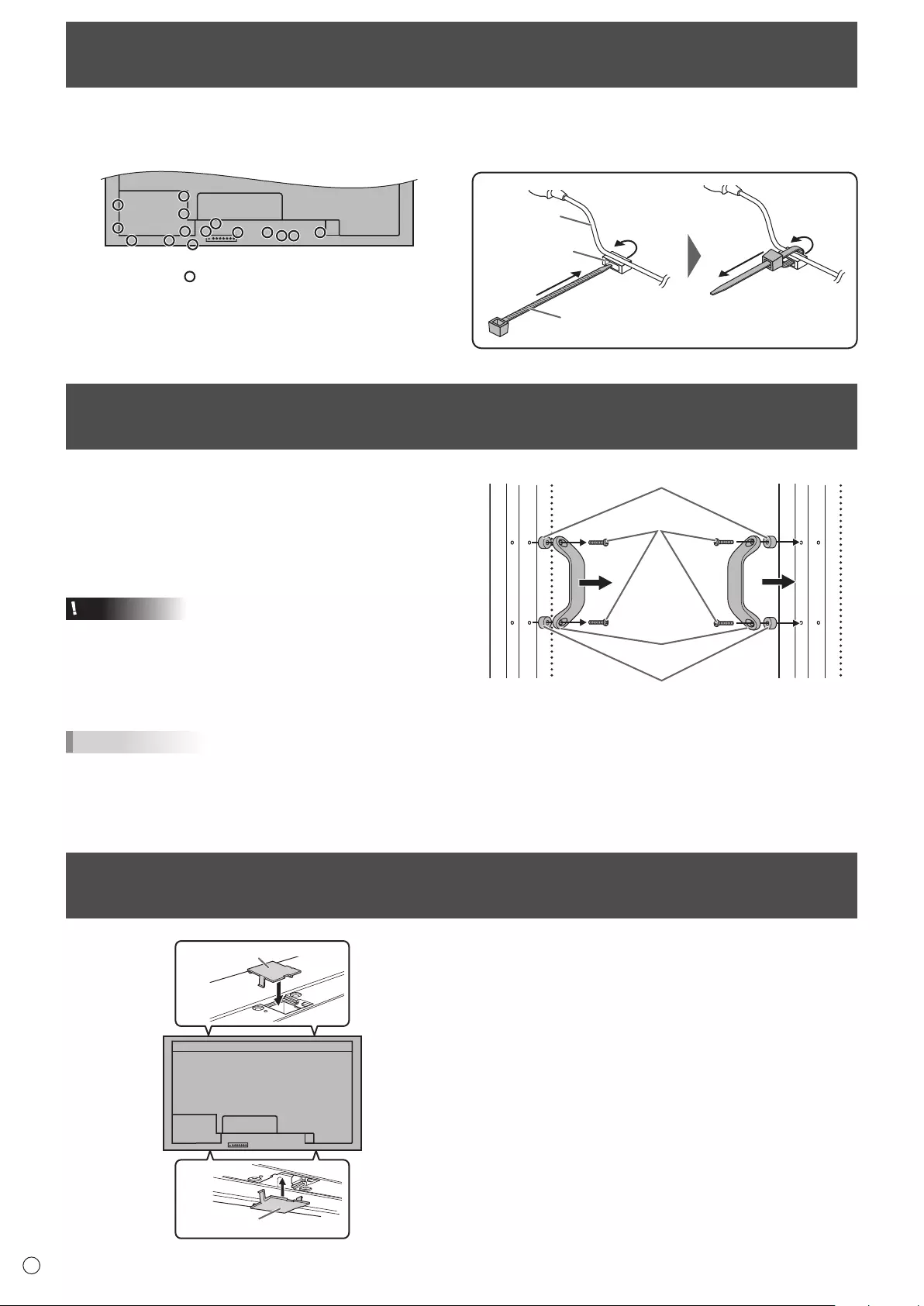
16
E
Binding Cables
The cables connected to the terminals on the rear of the monitor can be fastened with the cable clamps.
Insert the cable clamp into the cable clamp attachment on the rear of the monitor and fasten the cables.
: Cable clamp attachment
Cable clamp
Cable
Cable clamp
attachment
Removing the Handles
The handles can be removed.
The removed handles can be attached on the side.
1. Removethehandlescrewsandremovethehandlesand
handle spacers.
2. Passthehandlescrewsthroughthehandlesandhandle
spacers in order and secure.
Caution
• Thehandles,handlescrewsandhandlespacersarefor
thismonitor.Donotusethemforanyotherdevices.
• Whenattachingthehandles,alwaysusethismonitor’s
handles, handle spacers, and handle screws.
• Besurethehandlesareattachedsecurely.
TIPS
• Tolowertheheightofthehandles,attachthehandleswith
the handle spacers removed. To attach the handles with
the handle spacers removed, secure the handles with the
includedhandlescrews(short).
Handle
Handle screws
Handle spacers
Handle spacers
Afxing the Protection Covers
Afterinstallingthemonitor,afxtheprotectioncovers
(4pieces)asnecessary.
Protection cover
Protection cover
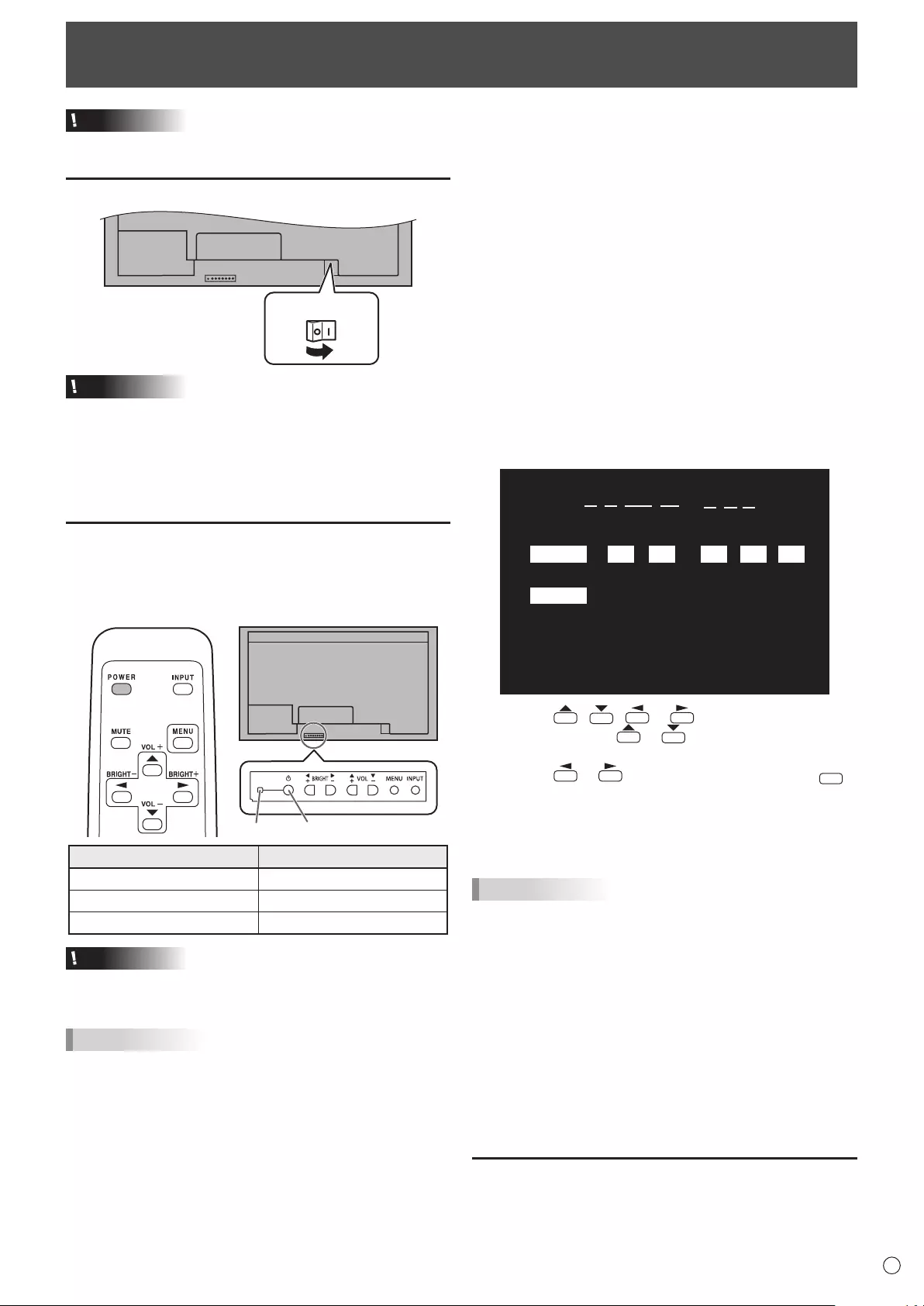
17 E
Turning Power On/Off
Caution
• TurnonthemonitorrstbeforeturningonthePCor
playback device.
Turning on the main power
Main power switch
Caution
• Themainpowermustbeturnedon/offwiththemainpower
switch.Donotconnect/disconnectthepowercordorturn
the breaker on/off while the main power switch is on.
• WhenswitchingthemainpowerswitchorthePOWER
buttonoffandbackon,alwayswaitforatleast5seconds.
• Foracompleteelectricaldisconnection,pulloutthemain
plug.
Turning power on/off
PressthePOWERbuttonontheremotecontrolunitorthe
monitoritselftoturnthepowerON/OFF.
Whenthemainpowerswitchisoff,themonitorcannotbe
turnedonusingthePOWERbuttonontheremotecontrolunit.
Power LEDPower button
Status of a power LED Status of the monitor
Lit green Power on
Lit orange Poweroff(Standbymode)
Flashinggreen Input signal waiting mode
Caution
• WhenswitchingthemainpowerswitchorthePOWER
buttonoffandbackon,alwayswaitforatleast5seconds.
A short interval may result in a malfunction.
TIPS
• Ifthemonitorisintheinputsignalstandbymodeandyou
pressthePOWERbuttonontheremotecontrolunit,the
monitor enters standby mode.
• SettingtheSCHEDULEashesthepowerLEDalternately
in red and orange in standby mode.
• Todisablethelogoscreenfromdisplayingwhenturning
thepowerON,setLOGOSCREENtoOFFontheSETUP
menu.(Seepage25.)
• IfyouchangetheremotecontrolmodetoALLMONITORS,
powercanbeturnedON/OFFforallsecondarymonitors
connectedwithRS-232cable.(Foroperationwiththe
monitorbuttons,usethebuttonsontheprimarymonitor.)
nOperation mode
Whenthemonitoristurnedonforthersttimeafterbeing
shipped from the factory, the operation mode setting screen
willbedisplayed.SetittoMODE1orMODE2.
MODE1 ....OFFIFNOOPERATIONissettoON,and
STANDBYMODEissettoLOWPOWER.(These
settingscannotbechanged.)
If there is no operation for 4 hours or more, the
monitor automatically enters standby mode. Power
consumptioninstandbymodeisalsominimized.
MODE2 ....Willperformstandardoperation.
OFFIFNOOPERATIONissettoOFF,and
STANDBYMODEissettoSTANDARD.These
settings can be changed.
Evenafterbeingset,changescanbemadeusing
OPERATIONMODE,locatedinthemenuofthemonitor.(See
page24.)
nDate/time setting
•
Ifthetimehasyettobesetwhenthemonitorisrstturnedon,
the date/time setting screen appears. Set the date and time.
DATE/TIME SETTING
SET
CANCEL
//
OK···[MENU]
: :
01 01 11
/00 00
:/ 20
1. Press , , or to select the date and
time, and press or to change the numerical
values.
2. Press or toselectSETandthenpress
MENU
.
• Besuretosetthedateandtime.
•
The date/time setting screen will close automatically if no
operationisperformedforabout15seconds.Thedate
andtimecanbesetusingDATE/TIMESETTINGfromthe
OPTION menu when the date/time setting screen disappears.
TIPS
• Setthedatein“Day/Month/Year”order.
• Setthetimeona24-hourbasis.
• The clock is maintained by the internal battery.
• If you already set the time but the date/time setting
screen appears when the power is turned on, the
internal battery may be exhausted. Please contact
your local Sharp servicing dealer or service center for
assistance with battery replacement.
• Estimatedservicelifeoftheinternalbattery:About5
years(dependingonmonitoroperation)
•
The initial battery was inserted at the factory when the
monitor was shipped, so it may run out of power before
its expected operation life.
Disabling power on/off operations
Power on/power off operations can be disabled in order to protect
themonitorfromanaccidentalpoweroff.SettheADJUSTMENT
LOCKinFUNCTIONmenuto“ON2”.(Seepage31.)
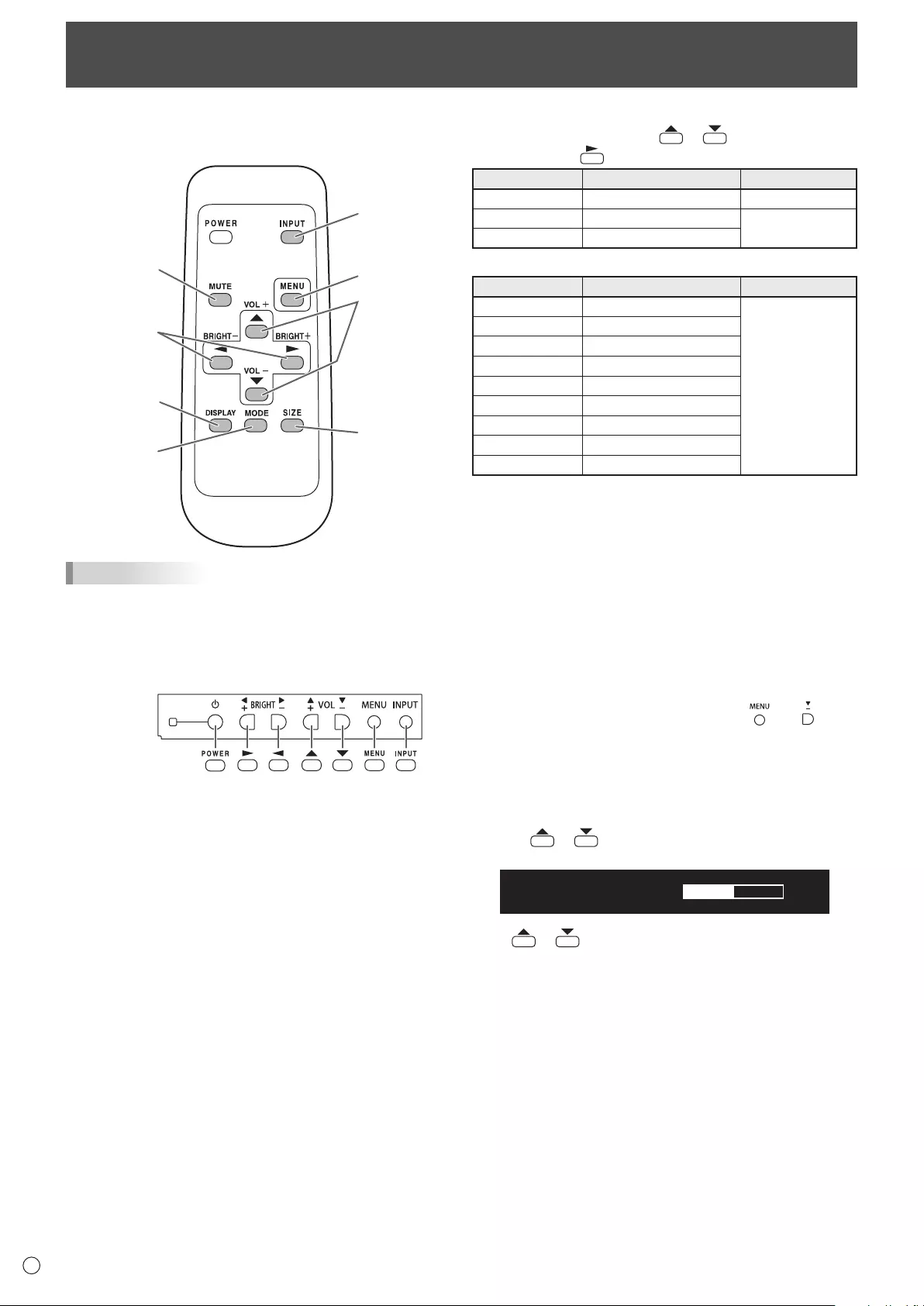
18
E
Basic Operation
Whenperformingoperationofmultiplemonitorswiththe
remotecontrolunit,rstsettheremotecontrolunittothe
appropriateremotecontrolmode(seepage21).
1
23
4
5
6
7
8
TIPS
• Youcanperformoperationofthemonitorwiththerear
buttons.Utilizethebuttonsbelongingtothemonitorthat
you would like to operate.
• Operationbyusingthebuttonsontherearsideofthe
product will perform the same functions.
Rear side buttons
Remote control
unit buttons
This manual assumes that this product will be used with
theremotecontrolunitbuttons,exceptwherespecically
noted.
1. INPUT (Input mode selection)
The menu is displayed. Press or to select the input
mode, and press to enter.
Input mode Video Audio
PCD-SUB PCD-subinputterminal
Audio input terminal
PCHDMI
PC/AVHDMIinputterminal*1
*2
AVHDMI
PC/AVHDMIinputterminal*1
When the PN-ZB02 (optional) is attached
Input mode Video Audio
PCDVI-D
PC/AVDVI-Dinputterminal*3
*2
PCHDMI
PC/AVHDMIinputterminal*1
PCD-SUB
PCD-subinputterminal
PCRGB
PCRGBinputterminals*4
AVDVI-D
PC/AVDVI-Dinputterminal*3
AVHDMI
PC/AVHDMIinputterminal*1
AVCOMPONENT
AVcomponentinputterminals*4
AVS-VIDEO AVS-videoinputterminal
AVVIDEO AVvideoinputterminal
*1 SelecttheterminaltobeusedinHDMIofINPUTSELECT.
(Seepage26.)
*2 SelecttheterminalforAUDIOSELECTwhichisusedfor
audioinput.(Seepage26.)
*3 SelecttheterminaltobeusedinDVIofINPUTSELECT.
(Seepage26.)
*4 SelecttheterminaltobeusedinBNCofINPUTSELECT.
(Seepage26.)
2. MUTE
Turns off the volume temporarily.
PresstheMUTEbuttonagaintoturnthesoundbacktothe
previous level.
If using the monitor buttons, either hold both and at the
sametimeorselectMUTEAUDIOfromtheOPTIONmenu.
3. MENU
Displaysandturnsoffthemenuscreen(seepage22).
4. VOL +/- (Volume adjustment)
Pressing or displaystheVOLUMEmenuwhenthe
menu screen is not displayed.
VOLUME 15
Press or toadjustthevolumeofthesound.
* Ifyoudonotpressanybuttonsforabout4seconds,the
VOLUMEmenuautomaticallydisappears.
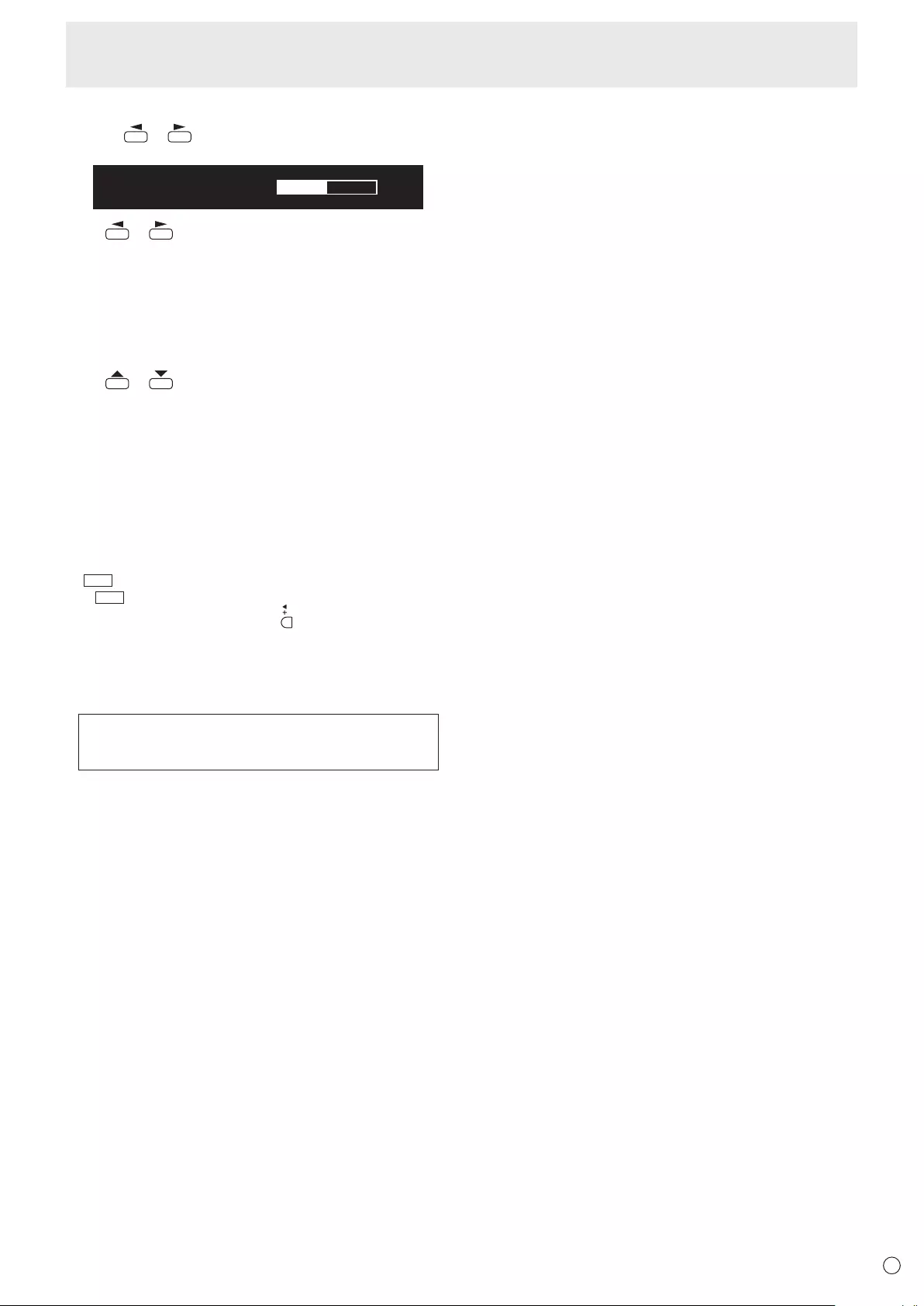
E
19
5. BRIGHT +/- (Backlight adjustment)
Pressing or displaystheBRIGHTmenuwhenthe
menu screen is not displayed.
BRIGHT 15
Press or toadjustthebrightness.
* Ifyoudonotpressanybuttonsforabout4seconds,the
BRIGHTmenuautomaticallydisappears.
* WhenBRIGHTNESSSENSORisONorON:DISPLAY,
whenthebrightnessisadjustedBRIGHTNESSSENSOR
willbecomeOFF.
6. SIZE (Screen size selection)
The menu is displayed.
Press or toselectthescreensize.(Seepage20.)
Ifusingthemonitorbuttons,selectSIZEfromtheOPTION
menu.
7. DISPLAY
Displaysmonitorinformation.Whenyoupressthisbutton
again, the display disappears.
WhenthePN-ZB02(optional)isattached,thedisplaychanges
fromINFORMATION1→INFORMATION2→cleardisplay,
and so on every time you press this button.
• Thedisplaydisappearsautomaticallyafterabout15
seconds.
•
LAN
is displayed during LAN communication.
• If
LAN
is displayed in red, there is a duplicate IP address.
If using the monitor buttons, press underINFORMATIONin
the OPTION menu.
8. MODE (Color mode selection)
Eachtimeyoupressthisbutton,thecolormodechangesin
the following order:
STD(Standard)→VIVID→sRGB→
HIGHILLUMINANCE→STD...
• HIGHILLUMINANCEisadisplaywithcolorssuitedto
bright locations.
• sRGBappliestoPCinputonly.
sRGBisinternationalstandardofcolorrepresentation
speciedbyIEC(InternationalElectrotechnical
Commission).Colorconversionismadeintakingaccount
ofliquidcrystal’scharacteristicsandrepresentscolortone
close to its original image.
Ifusingthemonitorbuttons,selectCOLORMODEfromthe
PICTUREmenu.
Basic Operation
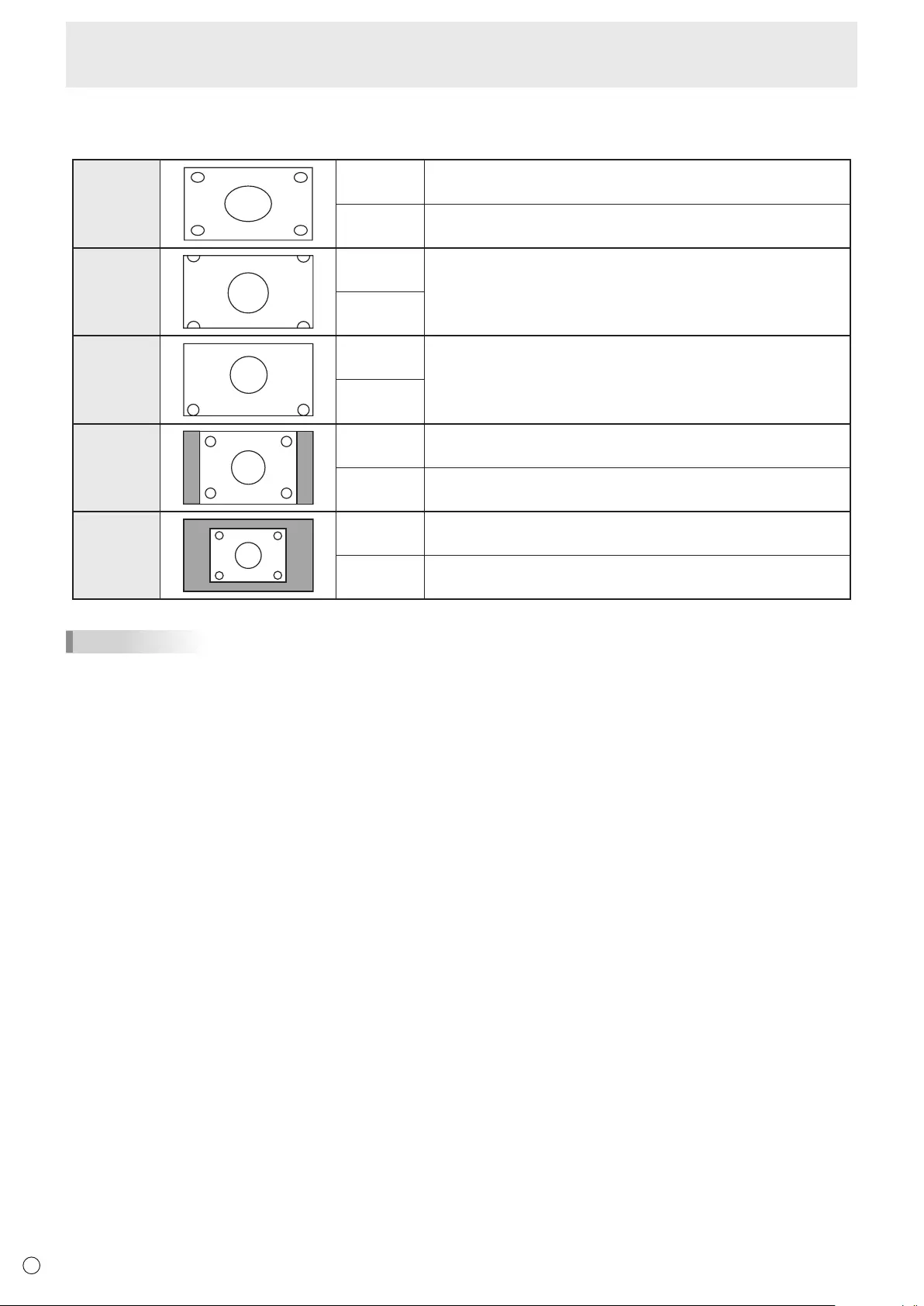
E
20
Basic Operation
nSwitching the screen size
Evenwhenthescreensizeischanged,thedisplaymayremainthesamedependingontheinputsignal.
WIDE PCinput Displaysimagesoitllstheentirescreen.
AVinput Animagewitha4:3aspectratioisstretchedtolltheentire
screen.
ZOOM 1 PCinput Animagewitha4:3aspectratioisenlargedtolltheentirescreen
without changing the aspect ratio. The edges of the image may be
cut off.
AVinput
ZOOM 2 PCinput UsethissizeifZOOM1cutsoffthesubtitles.
AVinput
NORMAL PCinput Displaysimagesoitllsthescreenwithoutchangingtheaspect
ratio of the input signals.
AVinput Displaystheentireimageoftheaspectratioof4:3without
changing the aspect ratio.
Dot by Dot PCinput DisplaysthedotsofthesignalsinputfromtheconnectedPCas
the corresponding dots on the screen.
AVinput Displaysthedotsoftheinputsignalsasthecorrespondingdotson
the screen.
TIPS
• Usingthismonitor’sscreen-sizeswitchingordual-screendisplayfunctionstocompressorexpandthescreenforcommercial
orpublicviewinginestablishmentslikecafesorhotelsmayinfringeontherightsofthecreators,asprotectedbyCopyright
Law, so please be careful.
• When“Enlarge”isset,thescreensizeisxedto“WIDE”mode.
• Whendual-screendisplayisselected,thescreensizecannotbechanged.
• Theappearanceoftheoriginalvideomaychangeifyouselectascreensizewithadifferentaspectratiothantheoriginal
image(e.g.TVbroadcastorvideoinputfromexternalequipment).
• Whenanordinarynon-wideimage(4:3)isviewedwiththewholescreenusingthescreen-sizeswitchingfunctionofthis
monitor, the edge of the image may be lost or appear distorted. If you wish to respect the creator’s intentions, set the screen
sizeto“NORMAL”.
• Whenplayingcommercialsoftware,partsoftheimage(likesubtitles)maybecropped.Inthiscaseselecttheoptimalscreen
sizeusingthescreen-sizeswitchingfunctionofthismonitor.Withsomesoftware,theremaybenoiseordistortionatthe
edges of the screen. This is due to the characteristics of the software, and is not a malfunction.
• Dependingontheoriginalimagesize,blackbandsmayremainattheedgesofthescreen.
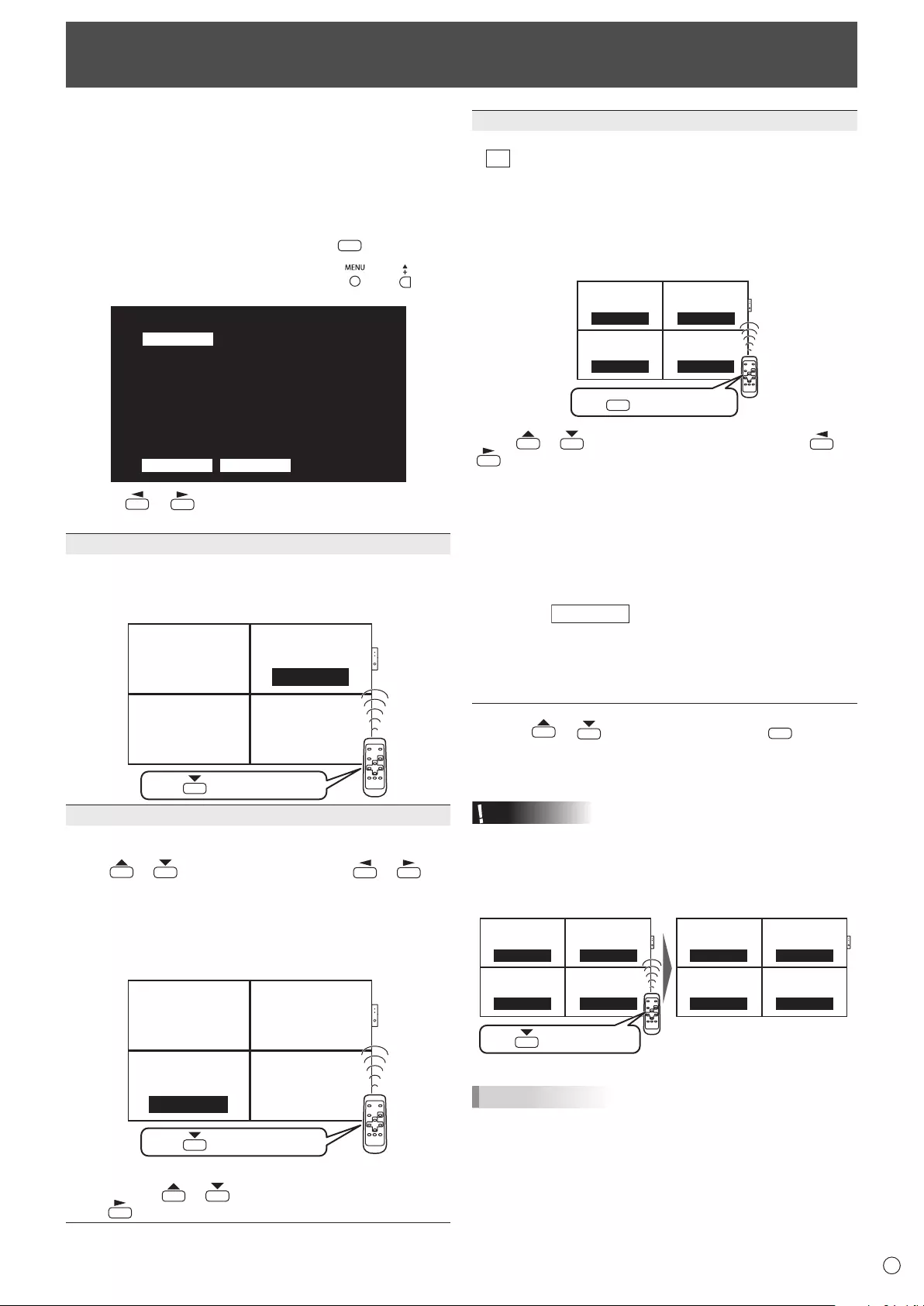
21 E
Remote Control Mode
Withtheremotecontrolunitit’spossibletoperformoperation
of...
• Theprimarymonitor
• MonitorswithaspeciedIDNo.
• Allprimary/secondarymonitors
It’s necessary to specify which type of operation will be
performed in advance.
1. If using the remote control unit, press
MODE
for approx 5
seconds.
If using the monitor buttons, hold both and at
the same time on the primary.
▲
▲
THIS MONITOR ONLY
REMOTE CONTROL MODE
MODE
OK CANCEL
Operate this monitor.
2. Press or , select the mode, then perform
settings.
THIS MONITOR ONLY
Performs operation of only the primary using the remote
control unit.
[Example]Ifthevolumeislowered,thevolumeoftheprimary
will lower.
Secondary
ID No.: 2
Secondary
ID No.: 3
Primary
ID No.: 1
Secondary
ID No.: 4
VOLUME 10
Press to lower the volume
SPECIFIED MONITOR
PerformsoperationofamonitorwithaspeciedIDNo.using
the remote control unit.
Press or toselectIDNo.,thenpress or to
selecttheIDNo.ofthemonitorthatyouwilloperate.
*Whenitreceivessignalsfromtheremotecontrolunit,
“Operatingspeciedmonitor.”willbedisplayedonthe
primary screen.
[Example.]IfIDNo.issetto3andthevolumeislowered,
thevolumeofthemonitorforIDNo.:3willlower.
Secondary
ID No.: 2
Secondary
ID No.: 3
Primary
ID No.: 1
Secondary
ID No.: 4
VOLUME 10
Press to lower the volume
WhenyouwouldliketoconrmtheIDNo.thatissettothe
monitor, press or toselectIDNo.DISPLAY,then
press .TheIDNo.willbedisplayedonthescreen.
ALL MONITORS
Performs operation of all primary/secondary monitors.
*
ALL
will be displayed on the menu of the primary.
*Whenitreceivessignalsfromtheremotecontrolunit,
“Operating all monitors.” will be displayed on the secondary
screen.(Excludingpowerandinputmodeselectionoperation)
*Settingsmaynotbereecteddependingonthestateofthe
connected monitors.
[Example]IfthepowerfortheprimaryisturnedON,thepower
for all the monitors will be turned ON.
Secondary
ID No.: 2
Secondary
ID No.: 3
Primary
ID No.: 1
Secondary
ID No.: 4
Power ON Power ON
Power ON
Power ON
Press to turn the power ON
POWER
Press or toselectEXPANDITEM,andpress or
to select to perform this action or not.
OFF ...........Forallmonitors,onlypower,inputmode
selection, and product information display
operationswillberecognized.
ON .............Forallmonitors,alloperationswillbe
recognized.
After returning to the normal screen with
procedure3,when5minuteshavepassedfrom
the end of operation, it will automatically return
toOFF.
ALL [EXPAND ITEM]
will be displayed on the menu of
the primary.
*
EvenwhenREMOTECONTROLMODEisset
to ALL MONITORS, certain settings such as
LANsettingsandIDNo.settingswillnotbe
reectedontheothermonitors.
3. Press or to select OK, then press
MENU
and
return to the normal screen.
4. Perform operation.
Caution
• WhentheremotecontrolmodeissettoALLMONITORS
andEXPANDITEMissettoON,performingremotecontrol
operationsthatchangeadjustmentvalueswillresultin
thesecondaryadjustmentvaluesbeingthesameasthe
primaryadjustmentvalues.
Secondary
ID No.: 2
Secondary
ID No.: 3
Primary
ID No.: 1
Secondary
ID No.: 4
Secondary
ID No.: 2
Secondary
ID No.: 3
Primary
ID No.: 1
Secondary
ID No.: 4
VOLUME 12 VOLUME 11
VOLUME 10
VOLUME 9
VOLUME 10 VOLUME 10
VOLUME 10
VOLUME 10
Press to lower the volume
Becarefulofthiswhenadjustingindividualdisplays.
TIPS
• Youcancopythesettingvaluesoftheprimarytoother
monitorswithCOPYSETTINGVALUE.(Seepage25.)
• Thebuttonsonthemonitoritself(primary)arealsoeffective
in remote control mode.
• Whenmonitorsconnectedinadaisychainareinstandby
modeforLOWPOWER,operationcannotbeperformedfor
subsequentmonitors.
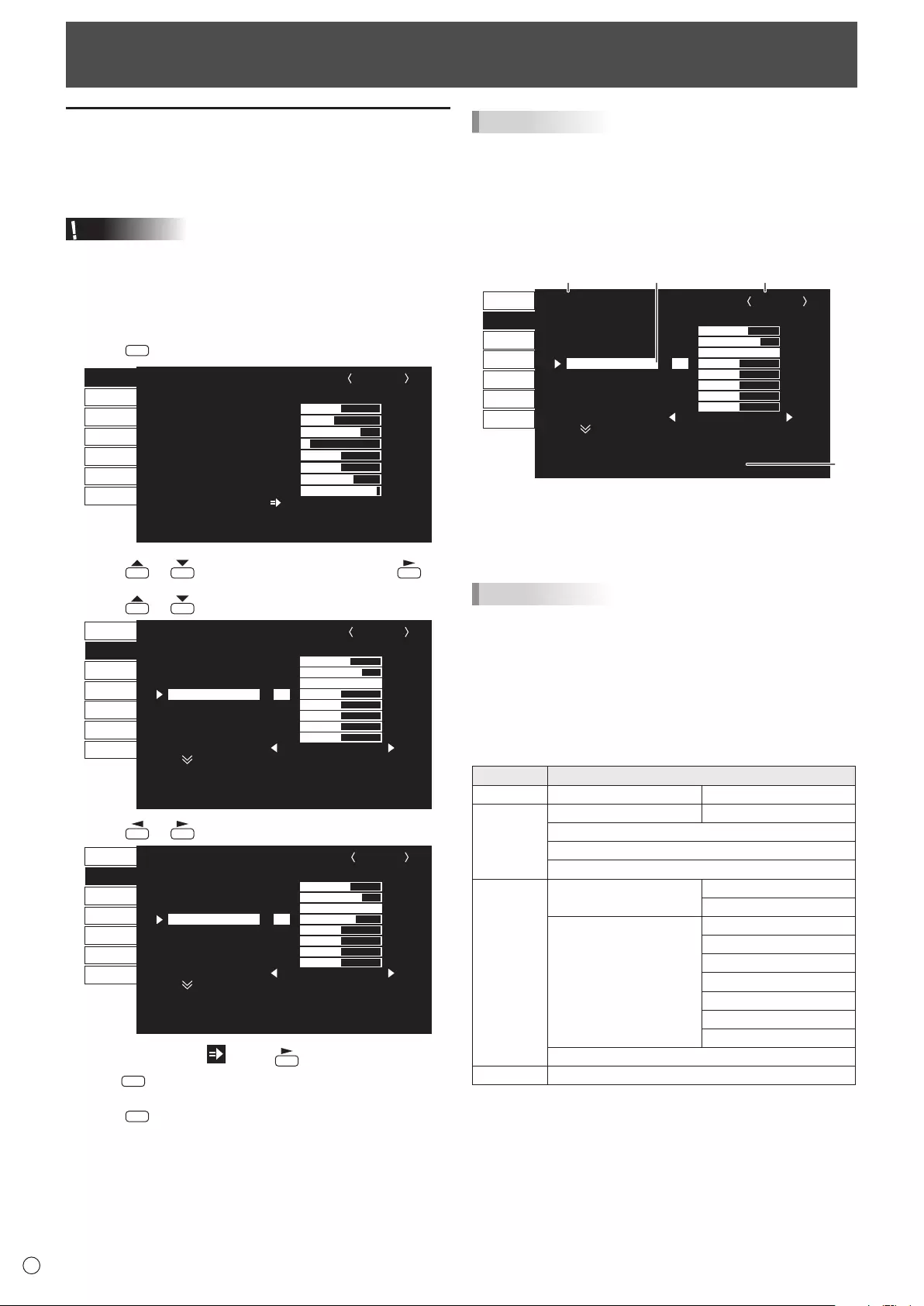
22
E
Menu Items
Displaying the menu screen
Videoandaudioadjustmentandsettingsofvariousfunctions
are enabled. This section describes how to use the menu
items.Seepages23to27fordetailsofeachmenuitems.
Caution
• Donotturnthemainpowerswitchoffwhilethemenuitems
arebeingdisplayed.Doingsomayinitializethesettings.
nExample of operation
(AdjustingCONTRASTinthePICTUREmenu)
1. Press
MENU
to display the menu screen.
1366x768V: 60 Hz H: 47.7 kHz
AUTO
CLOCK
PHASE
H-POS
V-POS
H-SIZE
V-SIZE
H-RESOLUTION
V-RESOLUTION
RESET
SCREEN
PICTURE
AUDIO
SETUP
OPTION
MULTI
PIP/PbyP
600
25
610
37
50
50
1366
768
SCREEN 1/1
END···[MENU]
PC D-SUB
2. Press or to select PICTURE, and press .
3. Press or to select CONTRAST.
AUTO
ANALOG GAIN
ANALOG OFFSET
BRIGHT
CONTRAST
BLACK LEVEL
TINT
COLORS
SHARPNESS
RGB INPUT RANGE
64
86
31
30
30
30
30
12
1/2
FULL
PC D-SUB
PICTURE
SCREEN
PICTURE
AUDIO
SETUP
OPTION
MULTI
PIP/PbyP
OK···[MENU]MOVE OSD···[DISPLAY]
1366x768 V: 60 Hz H: 47.7 kHz
4. Press or to adjust the setting.
AUTO
ANALOG GAIN
ANALOG OFFSET
BRIGHT
CONTRAST
BLACK LEVEL
TINT
COLORS
SHARPNESS
RGB INPUT RANGE
64
86
31
40
30
30
30
12
1/2
FULL
PC D-SUB
PICTURE
SCREEN
PICTURE
AUDIO
SETUP
OPTION
MULTI
PIP/PbyP
OK···[MENU]MOVE OSD···[DISPLAY]
1366x768 V: 60 Hz H: 47.7 kHz
Foritemsthathave , press , make settings and then
press
MENU
.
5. Press
MENU
twice to close the menu screen.
TIPS
• Themenuwilldifferdependingontheinputmode.
• Themenuscreenwillcloseautomaticallyifnooperationis
performedforabout15seconds.(DATE/TIMESETTING,
SCHEDULEandLANSETUPscreenswillcloseinabout4
minutes.)
nMenu screen display
AUTO
ANALOG GAIN
ANALOG OFFSET
BRIGHT
CONTRAST
BLACK LEVEL
TINT
COLORS
SHARPNESS
RGB INPUT RANGE
64
86
31
30
30
30
30
12
1/2
FULL
PC D-SUB
SCREEN
PICTURE
AUDIO
SETUP
OPTION
MULTI
PIP/PbyP
PICTURE
OK···[MENU]MOVE OSD···[DISPLAY]
1366x768 V: 60 Hz H: 47.7 kHz
132
4
1 Nameofthemenu
2 Inputmode
3 Anitembeingselected(highlighted)
4 Screen resolution of input signal, and other data.
TIPS
• Itemsthatcannotbeselectedappearingray.
(e.g.Functionnotsupportedbythecurrentinputsignal)
nMenu Items
The displayed menu items vary depending on whether or not
thePN-ZB02(optional)isattached.
ThefollowingmenuswillbedisplayedonlywhenthePN-ZB02
(optional)isattached.
Menu Item
PICTURE ADVANCED 3D-Y/C
SETUP HOTPLUGCONTROL DVI
RS-232C/LANSELECT
LANSETUP
AUTOASSIGNFIXEDIPADDR.
OPTION INPUTSELECT DVI
BNC
AUDIOSELECT PCDVI-D
PCD-SUB
PCRGB
AVDVI-D
AVCOMPONENT
AVS-VIDEO
AVVIDEO
COLORSYSTEM
PIP/PbyP PIPSOURCE
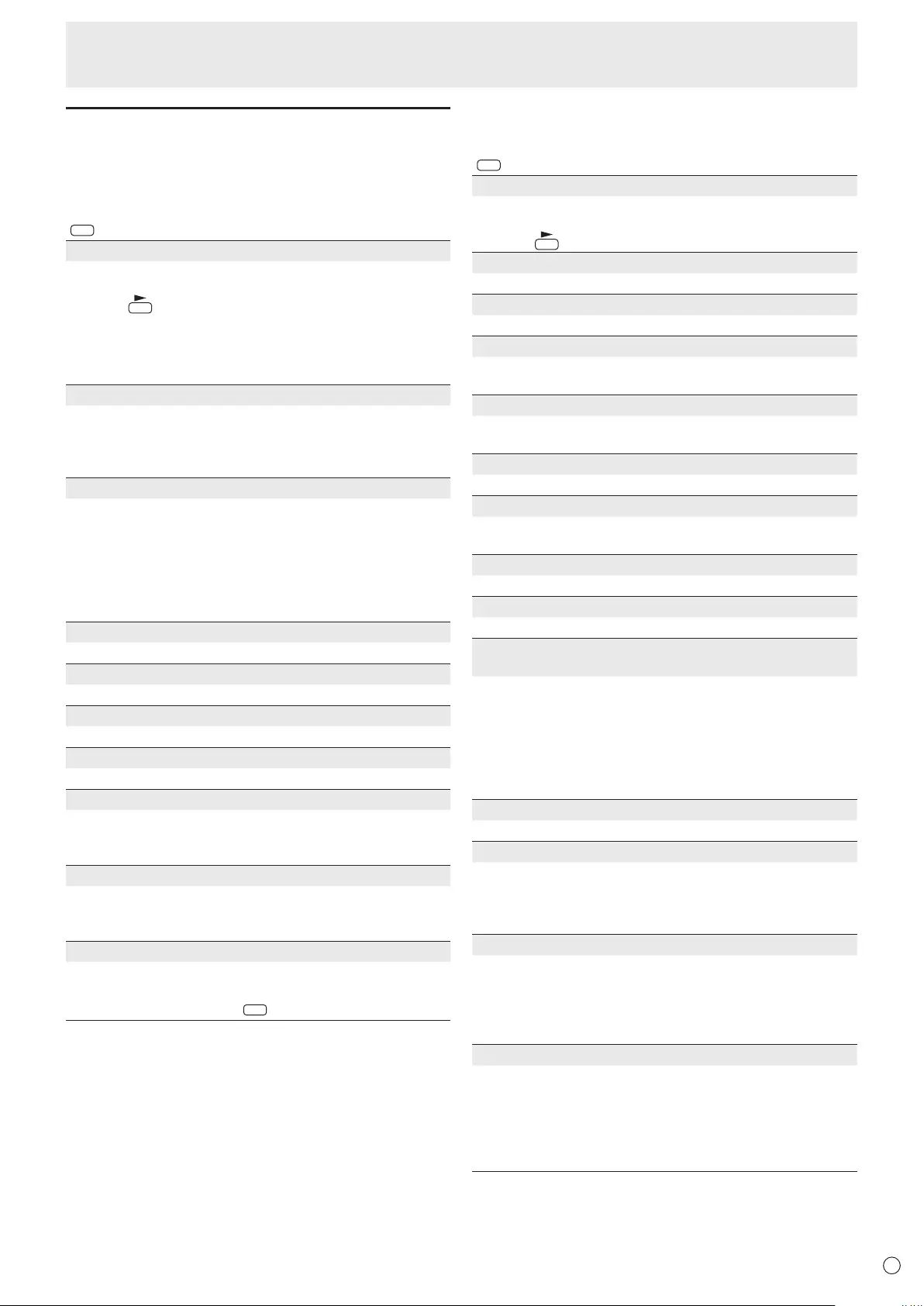
E
23
Menu item details
The menu will differ depending on the input mode.
nSCREEN
You can move the menu screen display position each time
DISPLA
Y
is pressed.
AUTO (PC D-SUB/PC RGB)
TheCLOCK,PHASE,H-POS,andV-POSareautomatically
adjusted.
Pressing performsadjustment.
UsethisautomaticadjustmentwhenyouusethePCD-sub
inputterminalorPCRGBinputterminalstodisplayaPC
screenforthersttimeorwhenyouchangethesettingof
thePC.(Seepage30.)
CLOCK (PC D-SUB/PC RGB)
Adjustsfrequencyforsamplingclockforapplicablevideo.
Adjustwhenthereisickeringintheformofverticalstripes.
Whenusingtheadjustmentpattern(seepage30),make
adjustmentssothatnoverticalstripenoiseappearsinit.
PHASE (PC D-SUB/PC RGB)
Adjustssamplingclockphaseforapplicablevideo.
Useful when small characters appear with low contrast and/
orthereareickersatcorners.
Whenusingtheadjustmentpattern(seepage30),make
adjustmentssothatnohorizontalstripenoiseappearsinit.
* AdjustmentstoPHASEshouldbemadeonlyafterCLOCK
has been correctly set.
H-POS
Adjustthehorizontalpositionoftheimage.
V-POS
Adjusttheverticalpositionoftheimage.
H-SIZE
Adjustthehorizontalsizeoftheimage.
V-SIZE
Adjusttheverticalsizeoftheimage.
H-RESOLUTION (PC D-SUB/PC RGB)
Setsproperhorizontalresolutionwhentheresolutionof
inputsignalsisnotrecognizedproperly.(Adjustmentmaybe
impossiblewithsomesignals.)
V-RESOLUTION (PC D-SUB/PC RGB)
Sets proper vertical resolution when the resolution of input
signalsisnotrecognizedproperly.(Adjustmentmaybe
impossiblewithsomesignals.)
RESET
ResetsthevaluesoftheSCREENmenuitemstothefactory
preset values.
Select “ON” and then press
MENU
.
n
PICTURE
You can move the menu screen display position each time
DISPLA
Y
is pressed.
AUTO (PC D-SUB/PC RGB)
TheANALOGGAINandANALOGOFFSETare
automaticallyadjusted.
Pressing performsadjustment.
ANALOG GAIN (PC D-SUB/PC RGB)
Adjuststhebrightportionsofthevideoinputsignal.
ANALOG OFFSET (PC D-SUB/PC RGB)
Adjuststhedarkportionsofthevideoinputsignal.
BRIGHT
Adjuststhebacklightbrightness.(InPIPmode,themainside
settingisreectedintheimage.)
CONTRAST
Adjuststhedifferencebetweenthebrightanddarkportions
of the image.
BLACK LEVEL
Adjuststheentirebrightnessofthevideosignals.
TINT
Adjuststhehue.Selecting+changesthecolortowards
green,andselecting-changesittowardsmagenta.
COLORS
Adjuststhecolorintensity.
SHARPNESS
Adjuststhesharpnessoftheimage.
RGB INPUT RANGE (PC DVI-D/PC HDMI/PC D-SUB/PC
RGB/AV DVI-D/AV HDMI)
SetstheRGBinputsignalrange.WhenusingHDMIsetto
AUTO,theRGBinputsignalisdetectedautomatically.Use
AUTO normally.
IftheRGBinputsignalrangecannotbesetappropriately
evenwhenusingAUTO,setaccordingtotheimage.When
the setting is different, images will be displayed with washed
out blacks and compressed gradients.
ADVANCED (AV input)
Youcanadjustmorespecically.(Seepage30.)
COLOR MODE
Changesthecolormodeonthescreen.Thecolormodeon
the screen can also be changed using a remote control unit.
(Seepage19.)
* sRGBisforPCinputonly.Seepage19fordetails.
WHITE BALANCE
THRU .............. Displaystheinputsignallevelasis.(forPC
DVI-D/PCHDMIonly)
PRESET ......... SelectsthecolortemperatureusingPRESET.
USER .............. UsedforadjustingR-/G-/B-CONTRASTand
R-/G-/B-OFFSETrespectively.
PRESET
SelectsthecolortemperaturewhentheWHITEBALANCEis
settoPRESET.
The setting values are shown for reference. The color
temperature of the screen varies over time.
This function is not intended to keep the color temperature
constant.
Menu Items
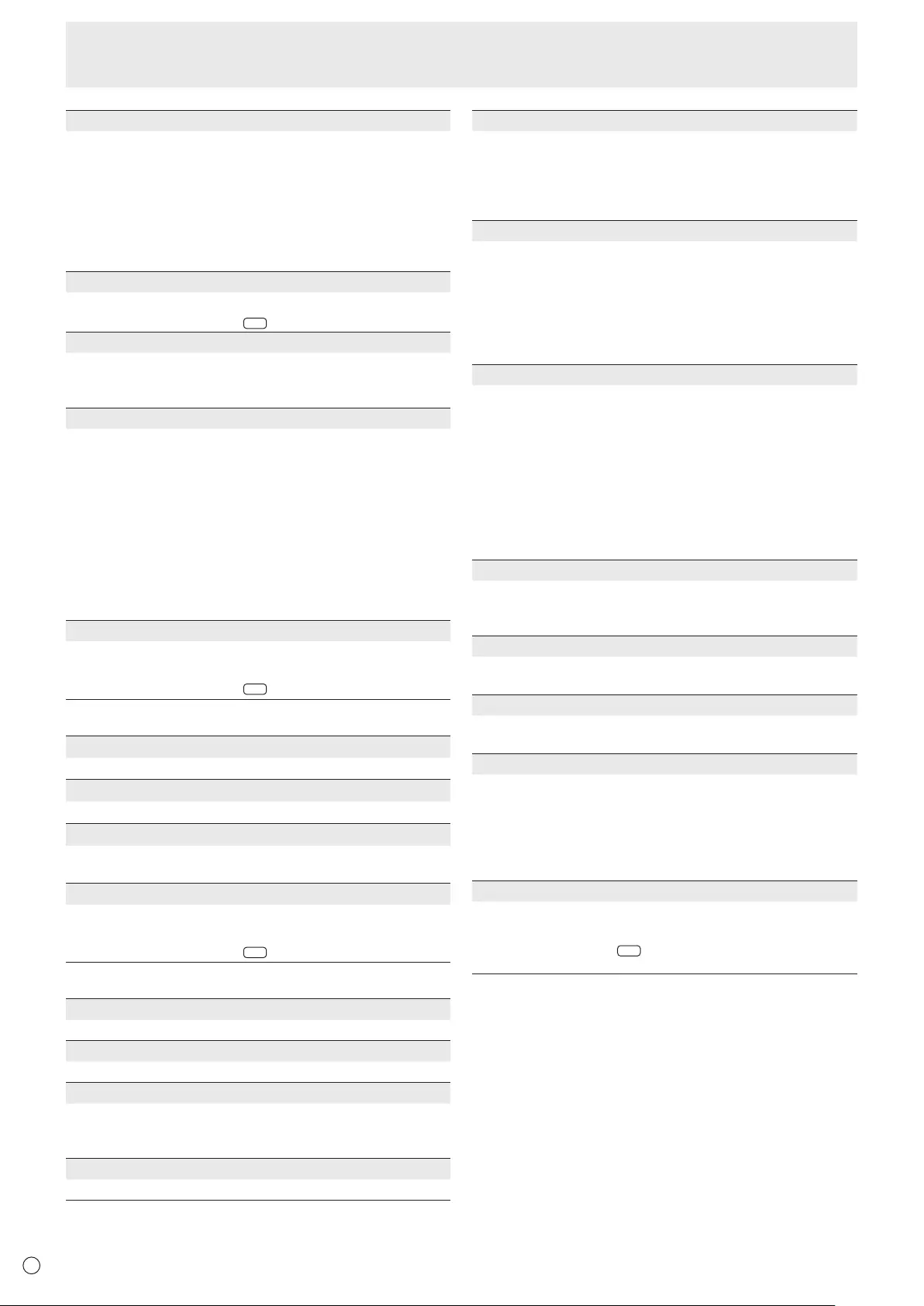
E24
USER
Adjusts each item when the WHITE BALANCE is set to
USER.
R-CONTRAST ....Adjusts bright-toned red component.
G-CONTRAST ....Adjusts bright-toned green component.
B-CONTRAST .... Adjusts bright-toned blue component.
R-OFFSET ..........Adjusts dark-toned red component.
G-OFFSET .........Adjusts dark-toned green component.
B-OFFSET ..........Adjusts dark-toned blue component.
COPY TO USER
Copies the value set for PRESET to the USER setting.
Select “ON” and then press
MENU
.
GAMMA
Selects the gamma. USER sets the gamma to the sent
value (see page 36). (In PIP mode, the main side setting is
reected in the image.)
DISPLAY COLOR PATTERN
Displays a color pattern. Can be displayed while the menu
screen is displayed, so you can refer to the pattern while
adjusting the image.
OFF ....................No pattern display.
WHITE ................White single color pattern display.
RED ....................Red single color pattern display.
GREEN ...............Green single color pattern display.
BLUE ..................Blue single color pattern display.
USER.................. R e d/green/blue mixed color pattern display.
When USER is selected, set each color’s
level.
RESET
Resets the values of the PICTURE menu items to the factory
preset values.
Select “ON” and then press
MENU
.
nAUDIO
TREBLE
Adjusts the volume of treble-level sound.
BASS
Adjusts the volume of bass-level sound.
BALANCE
Adjusts the balance of the audio sound between right and
left.
RESET
Resets the values of the AUDIO menu items to the factory
preset values.
Select “ON” and then press
MENU
.
nSETUP
OSD H-POSITION
Adjusts the horizontal display position of menu screen.
OSD V-POSITION
Adjusts the vertical display position of menu screen.
MONITOR
Select the installation direction of the monitor.
LANDSCAPE ............Landscape orientation
PORTRAIT ...............Portrait orientation
LANGUAGE
Sets the display language for the menu screen.
POWER ON DELAY
You can delay the screen display after the monitor is turned
on. The period can be set up to 60 seconds in units of one
second. When this function is activated, the power LED
ashes (at approx. 1 second interval) in orange. This function
is disabled when 0 is specied.
OPERATION MODE
MODE1 ......OFF IF NO OPERATION is set to ON, and
STANDBY MODE is set to LOW POWER.
(These settings can not be changed.)
MODE2 ......Will perform standard operation.
OFF IF NO OPERATION is set to OFF, and
STANDBY MODE is set to STANDARD. These
settings can be changed.
STANDBY MODE
When STANDARD is selected, startup time from standby
mode is reduced. Note, however that, more power will be
consumed in standby mode.
When LOW POWER is selected, current consumption
is reduced while the monitor is in standby mode. Note,
however, that the startup time from standby mode becomes
longer.
If set to LOW POWER, certain RS-232C commands cannot
be used in standby mode, and control via LAN will be
disabled.
OFF IF NO OPERATION
Determines whether or not to set the monitor to go into
standby mode when there is no operation from the remote
control unit, RS-232C commands, or LAN for over 4 hours.
HOT PLUG CONTROL
Sets whether to use hot plug control for the PC/AV HDMI
and PC/AV DVI-D input terminals.
RS-232C/LAN SELECT
Selects the method with which to control the monitor from
the computer.
ID No. SET
Assigns ID numbers to monitors connected in a daisy chain
(see page 34), using the remote control unit or RS-232
cables.
The numbers 1 to 255 are available for ID numbers.
If “0” is set, the system regards this as the state where no ID
number is set.
AUTO ASSIGN ID No.
ID No. to be used will be automatically assigned when
multiple monitors are connected with RS-232C.
Select ON, then press
MENU
. Perform operations with the
primary monitor.
Menu Items
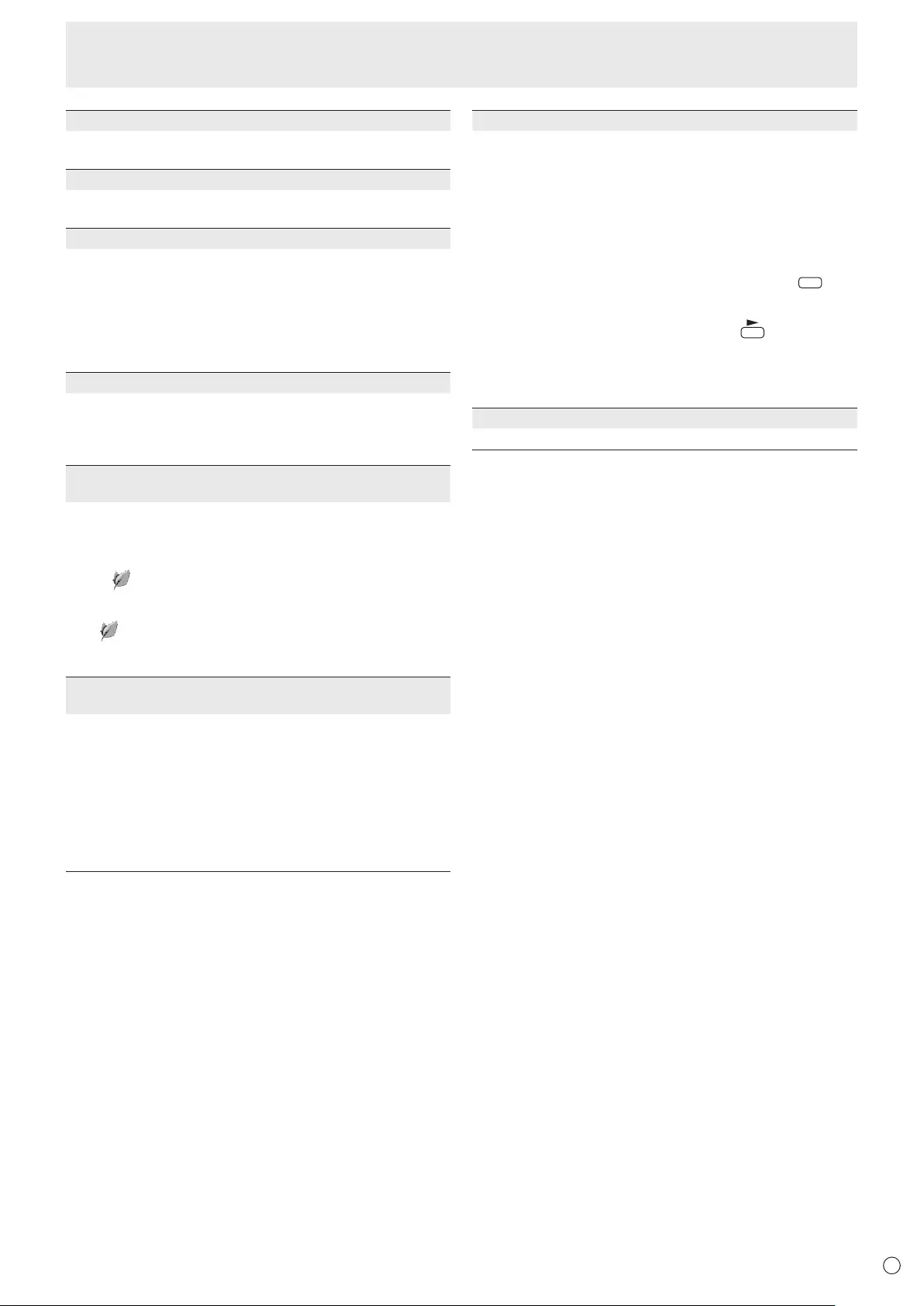
E
25
Menu Items
COPY SETTING VALUE
Whenthemonitorhasbeenconnectedtomultiplemonitors
withRS-232C,youcancopytheprimarysettingdetailsto
the secondary. Perform operations with the primary monitor.
SelectsthesettingstocopywithCOPYSETTINGVALUE
TARGET.
“PICTURE”ONLY
... CopiesthePICTUREmenusettings.*
ALL ........................ Copiesallthesettings.*
SelecttheIDNo.ofthemonitorthatyouwouldlikecopyto
withCOPYTOIDNo.,thenselectCOPYandpress
MENU
.
If you select ALL, settings will be copied to all monitors.
WhenyouwouldliketoconrmtheIDNo.thatissettothe
monitor,selectIDNo.DISPLAYandpress .TheIDNo.
will be displayed on the screen.
*CertainsettingdetailssuchasANALOGGAIN,ANALOG
OFFSET,andDISPLAYCOLORPATTERNcannotbe
copied.
LOGO SCREEN
Sets whether or not to display the logo screen.
BAUD RATE
SelectsthecommunicationspeedusedforRS-232C
communication.
LAN SETUP
Conguresthesettingstocontrolthemonitorfromthe
computerviaLAN.(Seepage45.)
AUTO ASSIGN FIXED IP ADDR.
CanbeenabledwhenRS-232C/LANSELECTisLANand
theDHCPCLIENTisOFF.
SettheDHCPCLIENTforsecondarymonitorsconnected
byRS-232CtoOFFandaxedIPaddressisautomatically
allocated.
If the IP address is a duplicate with a network device other
than a monitor, individually change the IP address.
HDMI AUTO VIEW
WhenONisselected,thescreensizeisadjusted
automaticallyaccordingtothescreensizecontrolsignal
includedinthevideosignalinputfromtheAVHDMIinput
terminal.
BRIGHTNESS SENSOR
(When connected to the PN-ZR01 (optional) only)
WhensettoONorON:DISPLAY,thebrightnesswill
automatically change according to the lighting and
surrounding brightness. Performs operation with the primary
monitor.IfsettoON:DISPLAY,theeffectwillbedisplayed
with a .
If connecting to multiple monitors, the brightness of all the
monitors will change.
The will be displayed on the primary only.
WhensettingBRIGHTinSCHEDULEontheOPTIONmenu,
setBRIGHTNESSSENSORtoOFF.
BRIGHTNESS SENSOR SETTING
(When connected to the PN-ZR01 (optional) only)
Performsadjustmentstothebrightnesssensor.Performs
operation with the primary monitor.
Set the surrounding brightness and the current screen
luminancetoAMBIENTBRIGHTNESSandSCREEN
BRIGHTNESS.
IndividuallysetWHENLIGHT:andWHENDARK:.
EvenifbrighterordarkerthanthesetAMBIENT
BRIGHTNESS,thescreenbrightnesswillnotchange.
CURRENTAMBIENTBRIGHTNESSisshownforreference.
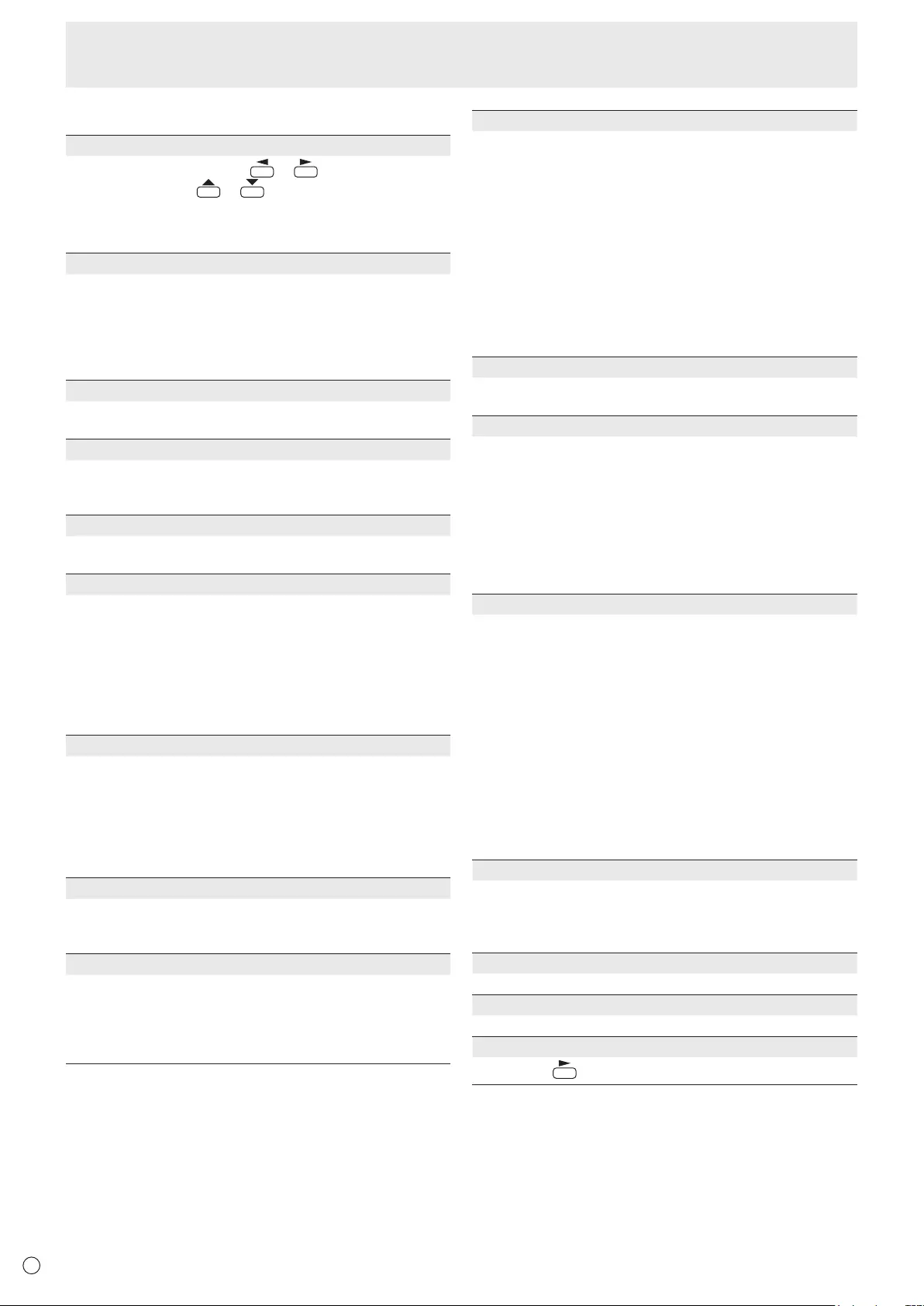
E26
Menu Items
nOPTION
DATE/TIME SETTING
Set the date and time. Press or to select the date
and time, and press or to change the numerical
values.
Set the date in “Day/Month/Year” order.
Set the time on a 24-hour basis. (Factory default)
DATE/TIME FORMAT
Sets the date/time display format.
DATE .................. MM/DD/YYYY
DD/MM/YYYY
YYYY/MM/DD
(YYYY: Year, MM: Month, DD: Day)
TIME ................... Select 12- or 24-hour time.
SCHEDULE (See page 29.)
You can turn the power on/off and change the screen
brightness at a specied time.
INPUT SELECT
Select the input mode to be used in PC/AV DVI-D input
terminal, PC/AV HDMI input terminal and PC RGB/AV
component input terminals.
AUDIO SELECT
Selects the terminal used to input audio signals in each input
mode.
INPUT SIGNAL (PC D-SUB/PC RGB)
If a computer connected to the PC D-sub/PC RGB input
terminal outputs any of the following resolutions, make a
selection from the following options.
480 LINES .......... AUTO, 640x480 or 848x480
768 LINES .......... AUTO, 1024x768, 1280x768, 1360x768 or
1366x768
1050 LINES ........1400x1050 or 1680x1050
ZOOM2 SPECIAL SETTING (See page 29.)
SCAN MODE (AV input)
Sets the scan mode used for AV mode input.
MODE1 ............... Over-scan display
MODE2 ...............Under-scan display
MODE3 ............... Under-scan display when the input signal
is 1080i/p. Otherwise, over-scan display
*
Even when MODE1 is selected, under-scan display is used when
the input signal is 1080i/p and the screen size is Dot by Dot.
POWER MANAGEMENT
POWER MANAGEMENT determines whether or not to
switch modes from no signal to the input signal standby
mode.
COLOR SYSTEM (AV S-VIDEO/AV VIDEO)
Select the color system of the AV equipment which is
connected to AV S-video and AV video input terminal. (AUTO /
PAL / PAL-60 / SECAM / NTSC3.58 / NTSC4.43)
When AUTO is selected, the color system is automatically set
according to the input signal.
AUDIO OUTPUT(RCA)
Sets the volume of sound output from the audio output
terminals. When set to VARIABLE2, audio is not output from
the external speaker terminals.
VARIABLE .......... You can adjust the volume using VOLUME.
FIXED ................. Disables volume adjustment and xes the
sounds.
When the PN-ZB02 (optional) is attached:
VARIABLE1 ........ You can adjust the volume using VOLUME.
VARIABLE2 ........ You can adjust the volume using VOLUME,
but audio is not output from the external
speaker terminals.
FIXED ................. Disables volume adjustment and xes the
sounds.
AUDIO LEVEL(STEREO MINI)
Selects the maximum audio input level of the audio input
terminal.
SELF ADJUST
On a PC D-SUB/PC RGB screen, specify whether to
perform screen adjustment automatically or not. When ON
is selected, the screen is automatically adjusted when its
resolution is 800 x 600 or higher and the timing of input
signals changes. “ADJUSTING” appears on the screen
during the adjustment. For images with black edges, etc.,
depending on the signal, adjustment may not be possible.
In this case select OFF. (Perform manual adjustment of the
screen.)
AUTO INPUT CHANGE
Specify whether to change inputs automatically. When ON is
selected and no signal is present in the selected input mode,
AUTO INPUT CHANGE automatically changes the selected
mode to another mode where a video signal is present.
When video signals exist in multiple input modes, the
switching priority is as follows:
PC D-SUB, PC HDMI and AV HDMI
When the PN-ZB02 (optional) is attached:
PC DVI-D, PC HDMI, PC D-SUB, PC RGB, AV DVI-D, AV
HDMI, AV COMPONENT, AV S-VIDEO and AV VIDEO
(Input mode switching may take 15 seconds or more,
depending on the connected equipment. Input signals
may not be detected properly and a priority may change,
depending on the connected equipment or video signals.)
FAN SPEED
Sets the rotation speed of the fan.
As this number increases, the rotation speed becomes
faster. When set to AUTO, the rotation speed of the fan will
change depending on the internal temperature.
SIZE
Selects screen size. (See page 20.)
MUTE AUDIO
Can temporarily turn off the volume.
INFORMATION
If you press , monitor information can be checked.

E
27
Menu Items
nMULTI
ENLARGE (See page 28.)
Sets whether or not to use the enlarge function.
ADVANCED (ENLARGE)
ENLARGEH/ENLARGEV
......... Setsthenumberofscreensplits(numberof
monitors)inthehorizontal/verticaldirectionusedfor
the enlargement.
ENLARGE-POS
......... Specify the split screen to be displayed when the
enlargement function is used.
H-POS/V-POS
......... Adjustthehorizontal/verticalpositionoftheenlarged
screen.
BEZEL ADJUST
Sets whether or not to use the frame correction function.
ADVANCED (BEZELADJUST)
BEZELADJUST(TOP)/BEZELADJUST(BOTTOM)/
BEZELADJUST(RIGHT)/BEZELADJUST(LEFT)
......... Adjustssothatthetop/bottom/left/rightconnecting
jointsofgroupedunitswillbedisplayedsmoothly
when a group of monitors are aligned in multiples to
display a single image.
BEZEL(TOP)/BEZEL(BOTTOM)/BEZEL(RIGHT)/
BEZEL(LEFT)
......... Sets the frame width of the display.
nPIP/PbyP
PIP MODES
Sets the display method.
OFF .........Displaysonescreen.
PIP ...........Displaysasubscreeninsideamainscreen.
PbyP ........Displaysamainscreenandasubscreeninaline.
PbyP2 ......
Displaysamainscreenwhichmeasures1024pixels
in the longest direction and a sub screen in a line.
PIP SIZE
SetsthesizeofthesubscreeninPIPmode.
PIP H-POS
AdjuststhehorizontalpositionofthesubscreeninPIP
mode.
PIP V-POS
AdjuststheverticalpositionofthesubscreeninPIPmode.
PIP BLEND
In PIP mode, use this menu item to display the sub screen
transparently.
PIP SOURCE
Selects the input signal of the sub screen in PIP, PbyP, or
PbyP2mode.
SOUND CHANGE
SetsthesoundwhichisoutputinPIP,PbyP,orPbyP2mode.
If the main screen is displayed as a full screen by the AUTO
OFFfunction,thesoundforthemainscreenisoutputeven
whenthesoundforthesubscreenisspecied.
MAIN POS
SetsthepositionofthemainscreeninPbyPorPbyP2mode.
PbyP2 POS
SetsthepositionofthesubscreeninPbyP2mode.
AUTO OFF
Sets the display method when no signals for the sub screen
areinputinPIP,PbyP,orPbyP2mode.
MANUAL .......
Displaysamainscreenandablacksubscreen.
AUTO ............ Displaysthemainscreenasafullscreen.
TIPS
• WhenWHITEBALANCEissettoTHRU,BLACKLEVEL,
CONTRAST,TINT,COLORS,RGBINPUTRANGE,
GAMMAandCOPYTOUSERcannotbeset.
• IfCOLORMODEissettosRGB,thefollowingitemscannot
be set.
WHITEBALANCE,PRESET,USER,COPYTOUSER,and
GAMMA
• WhentheCOLORMODEissettoVIVIDorHIGH
ILLUMINANCE,GAMMAcannotbeadjusted.
• STANDBYMODEcannotbesettoLOWPOWERwhen
SCHEDULEiseffectiveorwhenOFFisselectedforLEDin
FUNCTION.
• Whendisplayingthecolorpattern,itispossibletoadjust
certainitemsofthePICTUREmenu.
Non-adjustableitemscannotbeselected.
AudioinputfromtheHDMIinputterminalisalsonotoutput.
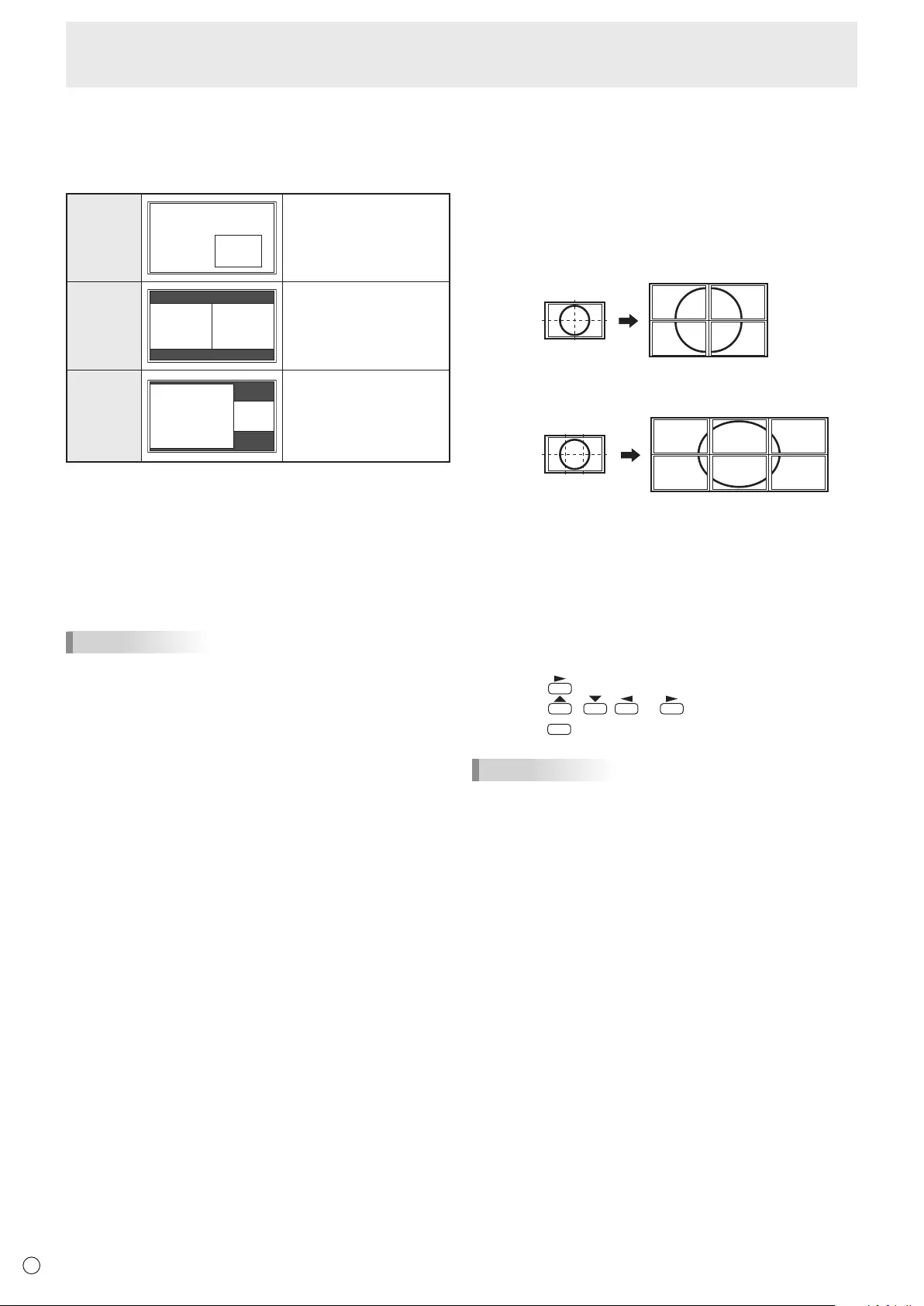
E28
nDual screen display
YoucandisplaythescreensofthePCinputsignalandAV
input signal simultaneously.
Setthisfunctionwith“PIPMODES”inthePIP/PbyPmenu.
PIP
Main screen
Sub
screen
A sub screen is displayed
inside a main screen.
PbyP
Main
screen
Sub
screen
A main screen and a sub
screen are displayed in a
line.
PbyP2
Main screen Sub
screen
Displaysamainscreen
whichmeasures1024
pixels in the longest
direction and a sub
screen in a line.
* Thecurrentlyselectedinputsignalisdisplayedonthemain
screen.
* Youcannotsimultaneouslydisplaythescreensofsignals
ofthesametype,suchastwotypesofPCinputsignalsor
twotypesofAVinputsignals.
* Thedualscreendisplaycannotbeusedwiththe
combinationofPCDVI-DandAVHDMIorofAVDVI-Dand
PCHDMI.
TIPS
• Youmightinfringeonacopyrightoftheauthorwhichis
protected by copyright law when you display the images of
thecomputerscreenandtelevision/VCRsimultaneouslyfor
prot-makingortoshowtheimagetothepublic.
• Thescreensizefordual-screendisplayisthesameas
thescreensizeforsingle-screendisplay.TheDotbyDot
screenisdisplayedinNORMALsizeexceptwhenitisset
as the PIP main screen.
• Whendual-screendisplayisselected,theAUTOINPUT
CHANGEfunctionisdisabled.
• Whendual-screendisplayisselected,thescreencannot
be enlarged.
• Whendual-screendisplayisselected,theINPUTSELECT
options cannot be set.
• Whenaninterlacedsignal(1080i,480i,video,S-Video)is
inputtothesubscreen,horizontallinesmayicker.Ifthis
happens, display the image on the main screen.
Menu Items
nEnlarge
• Youcanalignseveralmonitorsandintegratethemintoa
single large screen to display.
• Uptovemonitorscanbealignedinboththehorizontal
and vertical directions.
• Eachmonitordisplaysenlargedviewsofseparatedimages.
(Example)
Horizontal direction: 2 monitors
Vertical direction: 2 monitors
Horizontal direction: 3 monitors
Vertical direction: 2 monitors
Setting procedure
Set using the MULTI menu.
1. Set ENLARGE to ON.
2. Select ADVANCED (ENLARGE).
3. Set the number of monitors aligned in the horizontal
direction in ENLARGE H.
4. Set the number of monitors aligned in the vertical
direction in ENLARGE V.
5. Set the section of the separated image to be displayed
on each monitor in ENLARGE-POS.
1) Press .
2) Press , , or to select position, then
press
MENU
.
TIPS
• WhenEnlargeisused,theAUTOINPUTCHANGEfunction
is disabled.
• WhenEnlargeisused,theHDMIAUTOVIEWfunctionis
disabled.
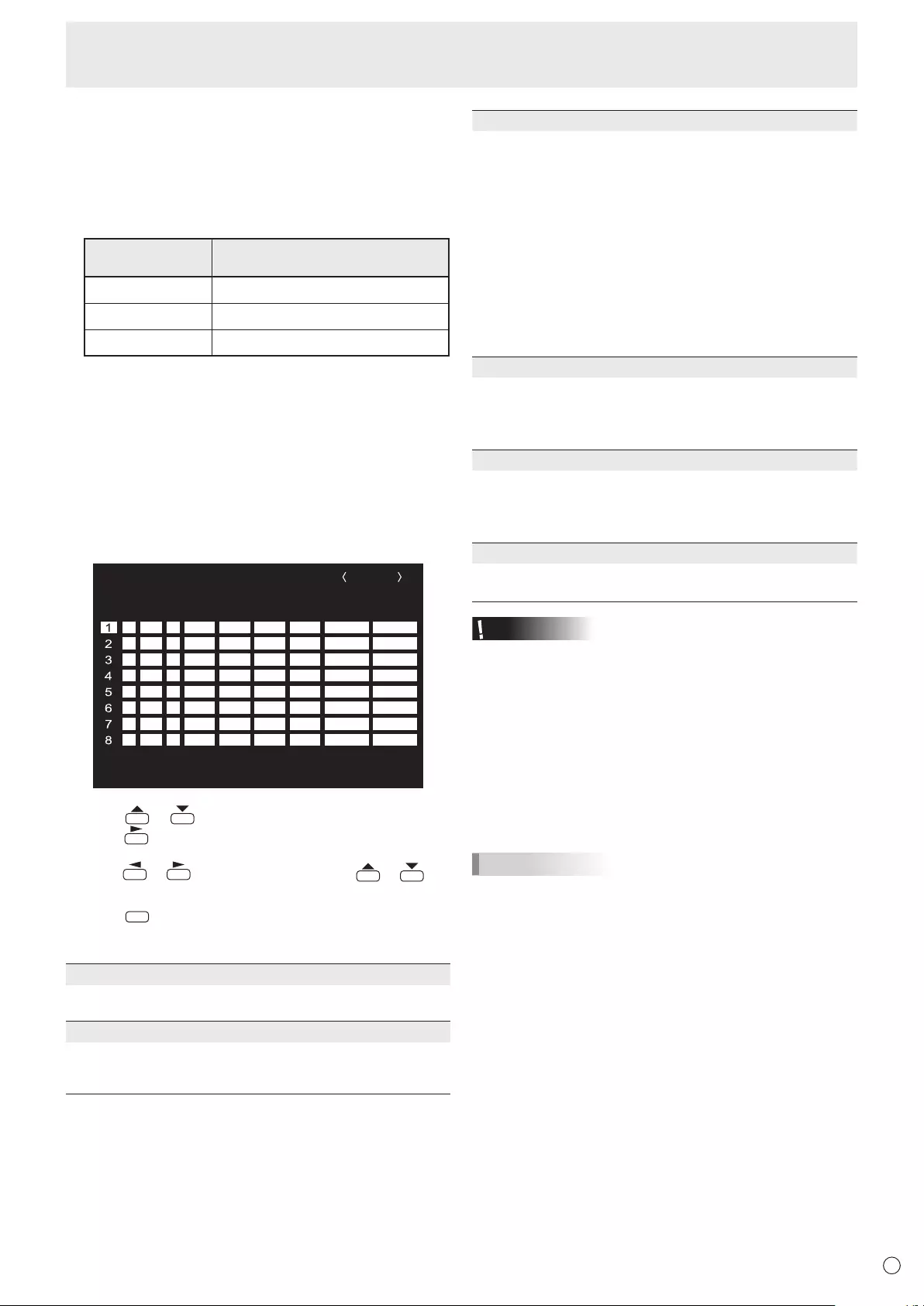
E
29
nZOOM2 SPECIAL SETTING
If you connect a laptop computer with any of the following
screen resolutions and black bands appear around the
screen,setZOOM2SPECIALSETTINGofINPUTSIGNALon
theOPTIONmenutoONandthenselectZOOM2intheSIZE
setting.
This displays the area inside the black band.
Laptop computer
resolution
Correspondingsignal*1
1280x800 1280x1024,1280x960,1400x1050*2
1280x600 1280x720
1024x600 1024x768
*1:Thissettingiseffectiveonlywhenthescreenresolution,
including the black band, is one of the resolutions listed
above.
*2:Usetheautomaticscreenadjustment.
nSCHEDULE
You can set the time to switch the monitor on and off.
Setthisfunctionwith“SCHEDULE”intheOPTIONmenu.(See
page26.)
WhenBRIGHTisset,setBRIGHTNESSSENSORtoOFFon
theSETUPmenu.
-
:
– – – – – – – – – –– – – – –
SCHEDULE
No.
POWERDAY OF THE WEEK
TIMEINPUT BRIGHT
– –
/
– –
/
– – – – – – –
– –
:
– –
:
– –
PC D-SUB
(1)
–
-
:
– – – – – – – – – –– – – – ––
-
:
– – – – – – – – – –– – – – ––
-
:
– – – – – – – – – –– – – – ––
-
:
– – – – – – – – – –– – – – ––
-
:
– – – – – – – – – –– – – – ––
-
:
– – – – – – – – – –– – – – ––
-
:
– – – – – – – – – –– – – – ––
(5)(2)(3) (4)(6)
OK···[MENU]
1366x768 V: 60 Hz H: 47.7 kHz
1. Press or to select the SCHEDULE number, and
press .
2. Set the SCHEDULE.(Seethedescriptionbelow.)
Press or to select items, and press or to
change the setting.
3. Press
MENU
.
SCHEDULEbecomeseffective.
(1)
●:SCHEDULEeffective
-
:SCHEDULEnoteffective
(2) POWER
ON : Switchesthemonitoronatthespeciedtime.
OFF: Switchesthemonitoroffatthespeciedtimeandputs
the monitor in standby mode.
(3) DAY OF THE WEEK
SpeciesthedayoftheweektoexecutetheSCHEDULE.
0:ONLYONCE
ExecutestheSCHEDULEonceonthespeciedday.
SpecifythedayoftheweektoexecutetheSCHEDULE.
1:EVERYWEEK
ExecutestheSCHEDULEonthespecieddayoftheweek
every week. Specify the day of the week to execute the
SCHEDULE.
Periodicsettingsuchas“MondaythroughFriday”isalso
possible.
2:EVERYDAY
ExecutestheSCHEDULEeverydayregardlessoftheday
of the week.
(4) TIME
SpeciesthetimetoexecutetheSCHEDULE.
Setthetimeona24-hourbasis.(Factorydefault)
Canbeenteredas12-hourtimeusingtheTIMEsettingin
DATE/TIMEFORMAT.
(5) INPUT
Speciestheinputmodeatpower-on.Whennotspecifying,
thescreenatthepreviouspower-offappears.
InputmodesdisplayedonDVI,HDMIandBNCdependon
INPUTSELECTsettings.
(6) BRIGHT
Sets the brightness when changing the screen brightness at
aspeciedtime.
Caution
• Donotswitchoffthemainpoweraftersettingthe
SCHEDULE.
• Specifythecorrectdateandtime.(Seepage26.)
SCHEDULEdoesnotfunctionunlessthedateandtimeare
specied.
• Checkregularlythatthesetdateandtimearecorrect.
• WhenSTANDBYMODEisLOWPOWER,SCHEDULE
cannot be set.
• Whenatemperatureabnormalityoccursandthebacklight
brightness is reduced, the brightness is not changed even
ifaschedulesettoBRIGHTisexecuted.
TIPS
• Upto8SCHEDULEitemscanberegistered.
• SettingtheSCHEDULEashesthepowerLEDalternately
in red and orange in standby mode.
• ASCHEDULEthathasalargenumberhasprecedence
over that of a small number when schedules overlap.
Menu Items
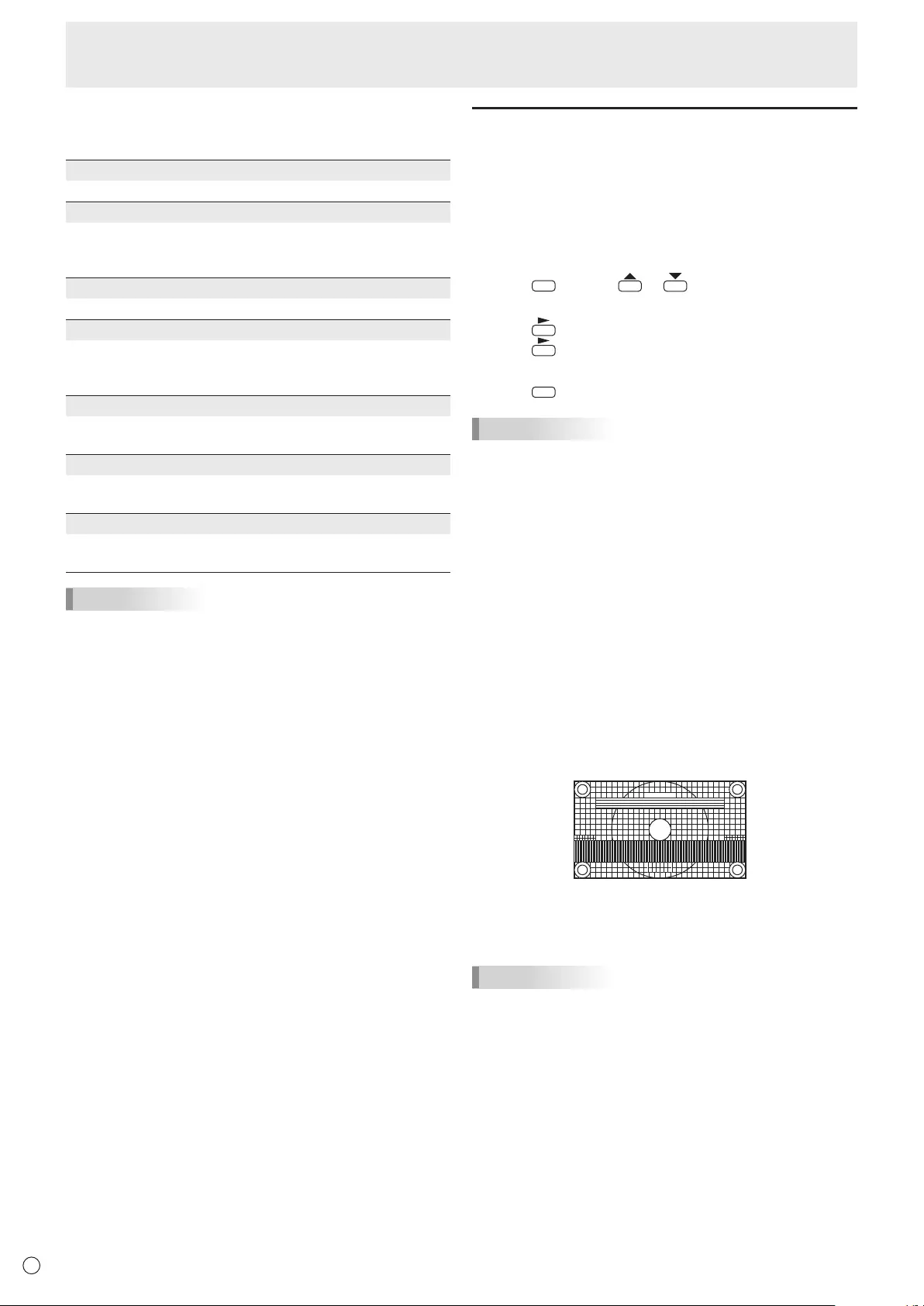
E
30
n
ADVANCED items (AV input) (See page 23
for additional Menu item details.)
FLESH TONE
Adjustthehuecontrol.
3D-NR
Reduce the noise of playback images on video.
Setting a higher level reduces more noise. However, it may
cause blurring on an image.
MPEG-NR
Reduce block noise caused by digital compression.
3D-Y/C (AV VIDEO)
Specifywhethertoperform3-dimensionY/Cseparation.
Ifdotinterferenceorcross-colorisoccurringinfast-motion
scenes,selecting“OFF”mayimprovetheimagequality.
C.M.S.-HUE
Adjustscolortonewith6colorsofR(red),Y(yellow),G
(green),C(cyan),B(blue),andM(magenta).
C.M.S.-SATURATION
Adjustscolorvividnesswith6colorsofR(red),Y(yellow),G
(green),C(cyan),B(blue),andM(magenta).
C.M.S.-VALUE
Adjustscolorbrightnesswith6colorsofR(red),Y(yellow),
G(green),C(cyan),B(blue),andM(magenta).
TIPS
• WhenFLESHTONEissettoLOWorHIGH,C.M.S.-HUE/
-SATURATION/-VALUEcannotbeset.
Adjustments for PC screen display
nAutomatic adjustment
WhenyouusethePCD-subinputterminalorPCRGBinput
terminalstodisplayaPCscreenforthersttime,orwhen
youchangethesettingofthePC,usetheautomaticscreen
adjustment.
1. Switch the input to PC D-SUB or to PC RGB and display
the adjustment pattern.(Seethedescriptionbelow.)
2. Press
MENU
and use or to display the SCREEN
menu.
3. Press and select “AUTO”.
4. Press .
Theautomaticadjustmentiscompleteinseveralseconds.
5. Press
MENU
twice to close the menu screen.
TIPS
• Ifthescreencannotbeadjustedproperlywithone
automaticadjustment,repeattheautomaticadjustmenttwo
orthreetimes.Trymanualadjustmentifnecessary.
nScreen display for adjustment
BeforemakingadjustmentsintheSCREENmenuor
PICTUREmenu,displayanimagetobrightentheentire
screen.IfyouareusingaWindowsPC,usetheadjustment
patternonthesuppliedCD-ROM.
Opening the adjustment pattern
ThefollowingexampleisperformedinWindows7.
1. Load the supplied CD-ROM into the computer’s CD-
ROM drive.
2. Open [CD Drive] in [Computer].
InWindowsXP,open[CDDrive]in[MyComputer].
3. Double-click [Adj_uty.exe].
Theadjustmentpatternwillappear.
Adjustthescreenautomaticallyormanually.
4. When adjustment is nished, press the [Esc] on the
computer’s keyboard to quit the adjustment program.
5. Eject the CD-ROM from the CD-ROM drive.
TIPS
• Ifthedisplaymodeonthecomputeryouareusingis
65,000colors,thecolorlevelsinthecolorpatternmay
appear differently or grayscale may appear to be colored.
(Thisisduetothespecicationsoftheinputsignalandis
notamalfunction.)
Menu Items
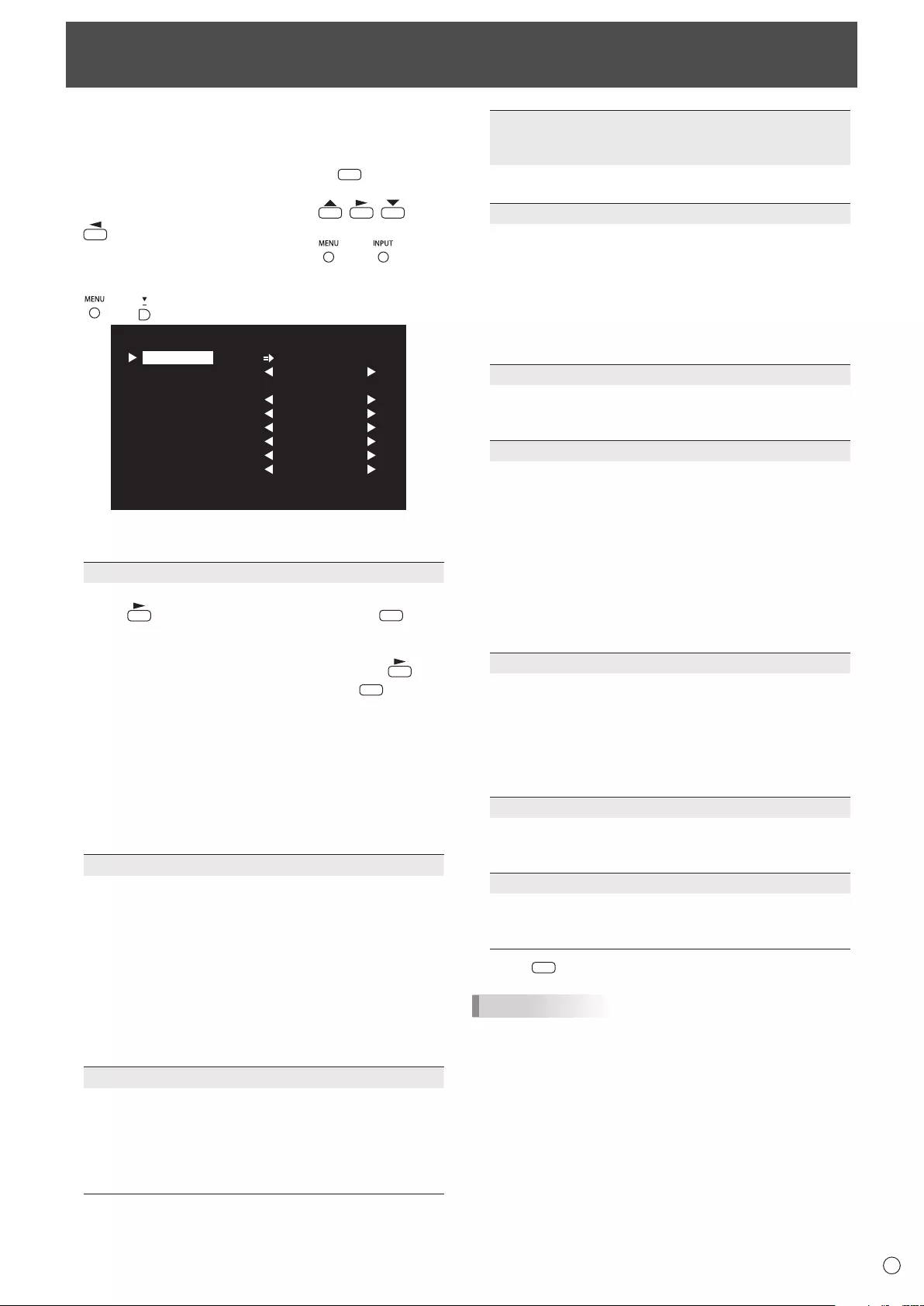
31 E
Youcanreturnthesettingstotheirfactory-presetvaluesand
restrict operations.
1. If using the remote control unit, press
SIZE
until “F”
is displayed in the upper left area of the screen, then
while “F” is being displayed, press , , , and
in that order.
If using the monitor buttons, press and at the
same time until “F” is displayed in the upper left area
of the screen, then while “F” is being displayed, press
and at the same time.
OFF
UNLOCKED
ON1
ON
LED
OFF
MONITOR
FUNCTION 1/1
ALL RESET
ADJUSTMENT LOCK
ADJUSTMENT LOCK TARGET
RS-232C
OSD DISPLAY
LED
TEMPERATURE ALERT
STATUS ALERT
POWER BUTTON
CONTROLLER INPUT
END…[MENU]
2. Select and set the items.
ALL RESET
Resets the settings to the factory default settings.
Press ,selectALLRESET,andthenpress
MENU
.
Afterinitialization,turnthemainpowerswitchoffand
then back on.
WhenthePN-ZB02(optional)isattached,press ,
select the resetting method, and then press
MENU
.
ALLRESET1 ....Resets all the settings to the factory
default settings.
ALLRESET2 ....Returns all settings to the factory default
settings except for the following items:
LANSETUP,RS-232C/LANSELECT,
IDNo.SET,BAUDRATE,NETWORK,
MAIL,SERVICE&SUPPORT,and
SNMP(Seepages24,25,andpages49
to52.)
ADJUSTMENT LOCK
You can disable operations on the monitor and the
remote control unit that use buttons.
OFF ...Enablesoperation.
ON1 ..Disablesalloperationsotherthanturningpower
on/off,FUNCTIONandREMOTECONTROL
MODE.
ON2 ..OnlytheFUNCTIONandREMOTECONTROL
MODEoperationsareenabled.
DisablesalloperationsotherthanFUNCTION
andREMOTECONTROLMODE(notevenpower
on/off).
ADJUSTMENT LOCK TARGET
Sets the target to prohibit operation of with
ADJUSTMENTLOCK.
REMOTECONTROL
...Prohibits remote control operation
MONITORBUTTONS
....Prohibits monitor button operation
BOTH ........................ Prohibits remote control and
monitor button operation
Initialization (Reset)/Functional Restriction Setting (FUNCTION)
RS-232C
(RS-232C/LAN when the PN-ZB02 (optional) is
attached)
SpecieswhethertoallowcontrolviaRS-232CorLAN
(seepages32and45).
OSD DISPLAY
Shows/hides the menu, modes, and messages.
TheFUNCTIONandREMOTECONTROLMODE
screens cannot be hidden.
ON1 ............. Shows all menus, modes, and messages.
ON2 ............. Hides messages automatically displayed
by the display. Shows messages during
operation.
OFF .............. Hides all menus, modes and messages.
LED
SpecieswhethertolightthepowerLED.
OFFcannotbeselectedwhenSTANDBYMODEisLOW
POWER.
TEMPERATURE ALERT
Selectsthenoticationmethodforanabnormal
temperature.
OFF .............. Donotnotifyaboutanabnormal
temperature.
OSD&LED .. Whenanabnormaltemperatureis
detected,thepowerLEDashesinred
and green alternately and the screen
displaysamessage:TEMPERATURE.
LED............... Whenanabnormaltemperatureis
detected,thepowerLEDashesinred
and green alternately.
STATUS ALERT
Selectsthenoticationmethodforahardwareerror.
OFF .............. Donotnotifyabouttheerror.
OSD&LED .. Whenahardwareerrorisdetected,the
powerLEDashesinredandthescreen
displaysamessage:STATUS[xxxx].
LED............... Whenahardwareerrorisdetected,the
powerLEDashesinred.
POWER BUTTON
Normally, leave this setting as MONITOR.
Whenusinganoptionalpart,ifinstructionappears,
change the setting accordingly.
CONTROLLER INPUT
Normally, you do not need to change this setting.
Whenusinganoptionalpart,ifinstructionappears,
change the setting accordingly.
3. Press
MENU
to return to the normal screen.
TIPS
• Whenbothabnormaltemperatureandhardwareerrorare
detected,thehardwareerrornoticationoverrides.
• IfTEMPERATUREALERTorSTATUSALERTissetto
OSD&LED,alertmessageswillappeareveniftheOSD
DISPLAYissettoON2orOFF.
• IfTEMPERATUREALERTorSTATUSALERTissettoLED
orOSD&LED,theLEDlightseveniftheLEDfunctionis
settoOFF.
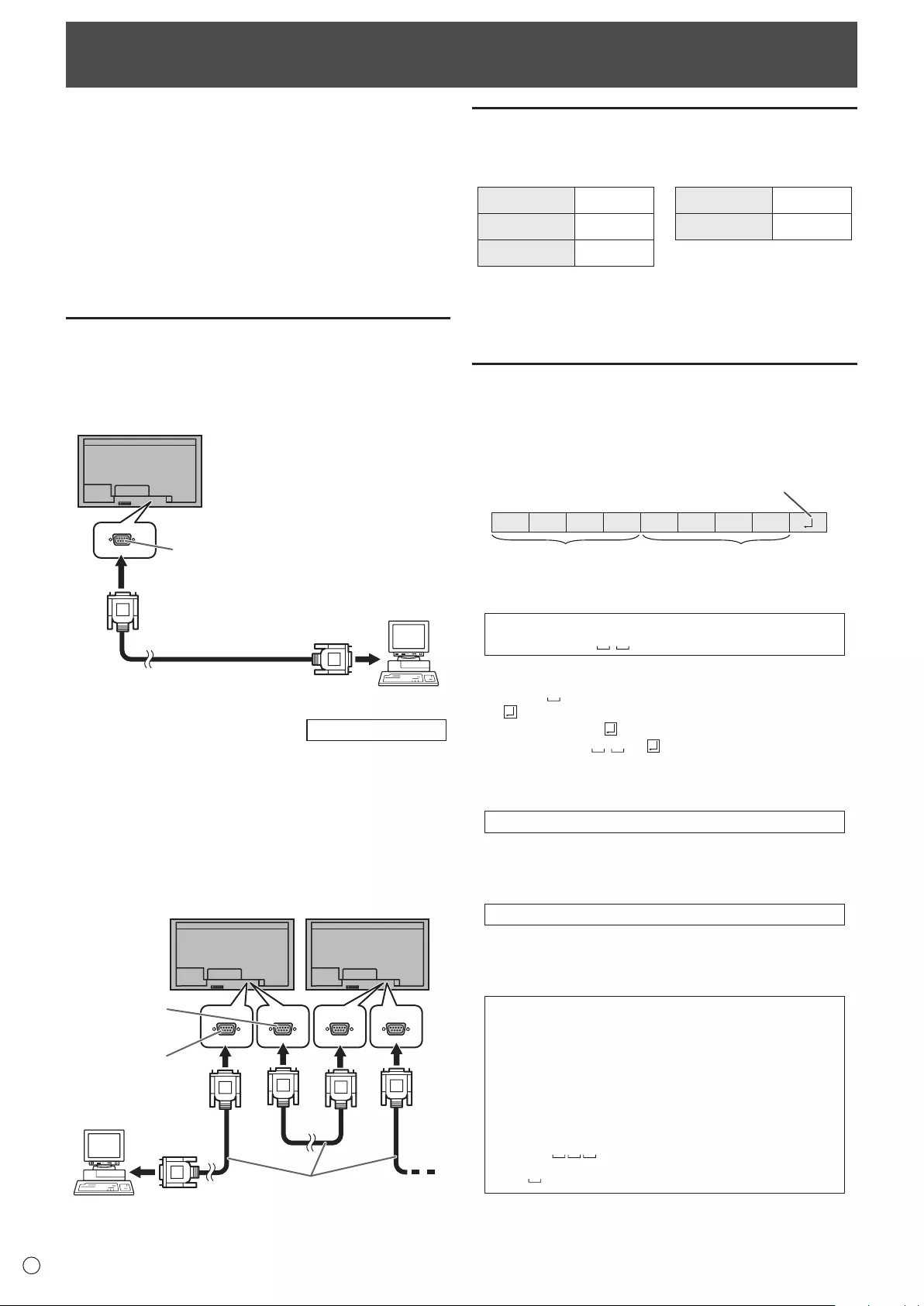
32
E
Controlling the Monitor with a PC (RS-232C)
YoucancontrolthismonitorfromaPCviaRS-232C(COM
port)onthePC.
You can also connect multiple monitors via a daisy chain by
usingaPC.ByassigningIDnumberstoeachmonitor(see
page34),youcanmakeinputmodeselection/adjustmentor
cancheckthestatusofaspecicmonitor.
Precautions when the PN-ZB02 (optional) is attached
• TocontrolthemonitorviaRS-232C,setRS-232C/LAN
SELECTtoRS-232C.
• YoucannotuseRS-232CandLANcontrolsimultaneously.
PC connection
nOne-to-one connection with a PC
ConnectwithRS-232straightcablebetweenthePC’sCOM
port(RS-232Cconnector)andtheRS-232Cinputterminalon
the monitor.
RS-232 straight cable
(commercially available)
To COM port
PC
RS-232C input terminal
nDaisy chain connection… Advanced operation
ConnectwithRS-232straightcablebetweenthePC’sCOM
port(RS-232Cconnector)andtheRS-232Cinputterminalon
therstmonitor.
Next,connectRS-232straightcabletotherstmonitor’s
RS-232Coutputterminalandtothesecondmonitor’s
RS-232Cinputterminal.Connectinthesamewaytothethird
andsubsequentmonitors.
Upto25monitorscanbeconnected.(Dependingonthe
lengthofthecableusedandthesurroundingenvironment.)
RS-232 straight cables
(commercially available)
First monitor Second monitor
PC
To COM port
RS-232C
input terminal
RS-232C
output terminal
Communication conditions
SettheRS-232CcommunicationsettingsonthePCtomatch
the monitor’s communication settings as follows:
Baudrate *
Stop bit
1bit
Datalength 8 bits Flowcontrol None
Parity bit None
*SettothesamebaudrateastheBAUDRATEsettingof
SETUPmenu.(Initialsetting:38400bps)
*Whenconnectingmultiplemonitorsinadaisychain,setall
monitorstothesameBAUDRATE.
Communication procedure
nCommand format
WhenacommandissentfromthePCtothemonitor,the
monitor operates according to the received command and
sendsaresponsemessagetothePC.
C1 C2 C3 C4 P1 P2 P3 P4
Return code
Command field
(4 prescribed
alphanumerical characters
)
Parameter field
(4 character string comprised of:
0-9, +, -, space, ?)
Example:VOLM0030
VOLM 30
* Besuretoinput4charactersfortheparameter.Padwith
spaces(“ ”)ifnecessary.
(“ ”isareturncode(0DH,0AHor0DH))
Wrong :VOLM30
Right :VOLM 30
Wheninputtinganegativevalue,specifyanumericalvaluein
three digits.
Example:AUTR-005
DonotusespacesforMPOS,DATE,andSC01through
SC08.Specifyparametersusingaspeciednumberof
characters.
Example:MPOS010097
Ifacommandhas“R”listedfor“DIRECTION”inthe
“RS-232Ccommandtable”onpage37,thecurrentvaluecan
be returned by using “?” as the parameter.
Example:
VOLM???? ← FromPCtomonitor(Howmuch
iscurrentvolumesetting?).
30 ← FrommonitortoPC(Current
volumesetting:30).
* IfanIDnumber(seepage33)hasbeenassigned
(Forexample,IDnumber=1).
VOLM ?←FromPCtomonitor.
30 001 ← FrommonitortoPC.
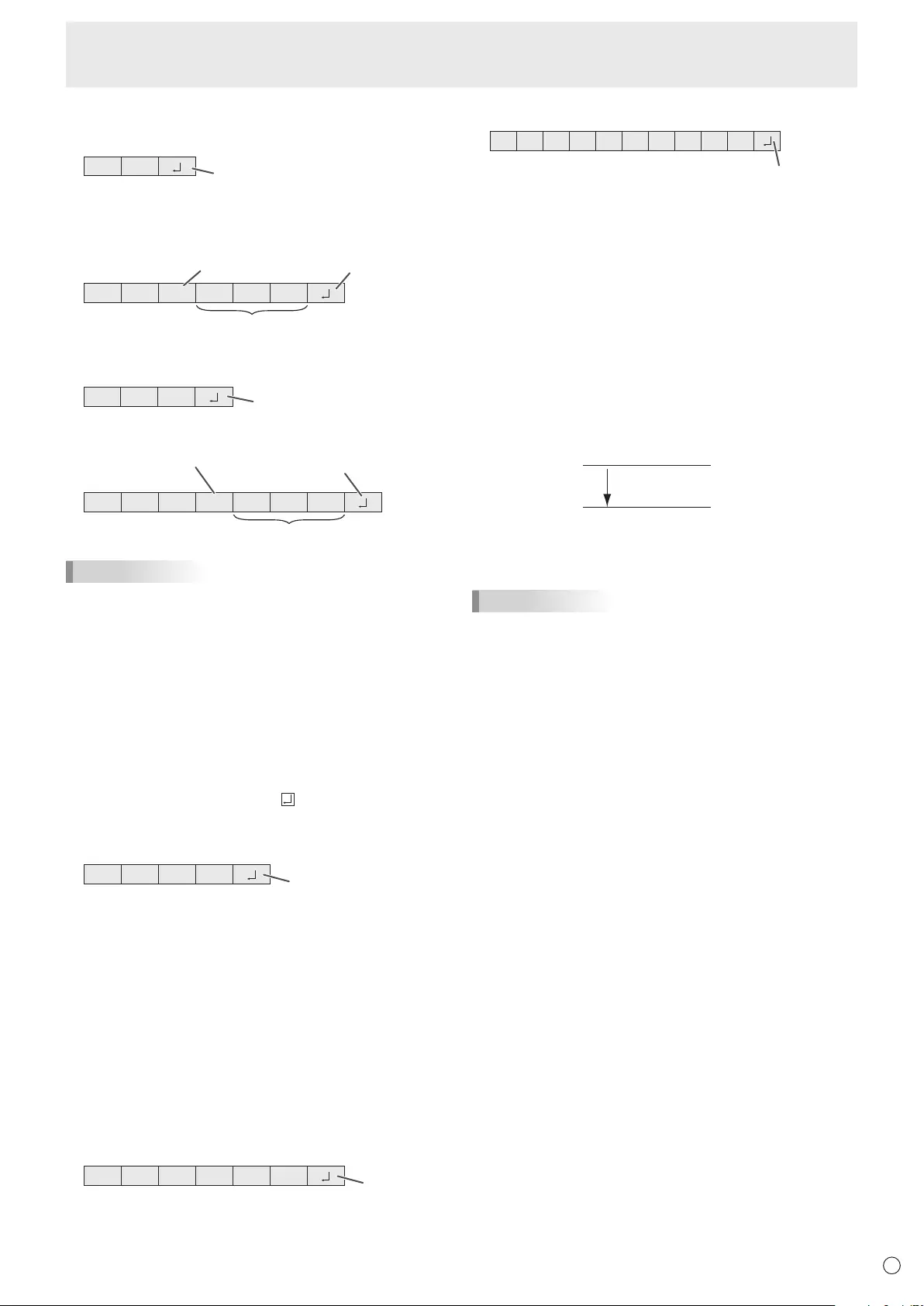
E
33
Controlling the Monitor with a PC (RS-232C)
nResponse code format
When a command has been executed correctly
O K Return code
(0DH, 0AH)
A response is returned after a command is executed.
* IfanIDnumberhasbeenassigned
O K SPC 0 0 1
ID number of respondin
g
monitor
Space (20H) Return code
(0DH, 0AH)
When a command has not been executed
R R E Return code
(0DH, 0AH)
* IfanIDnumberhasbeenassigned
R R E SPC 0 0 1
ID n
u
m
be
r
Space (20H) Return code
(0DH, 0AH)
TIPS
• “ERR”isreturnedwhenthereisnorelevantcommandor
when the command cannot be used in the current state of
the monitor.
• Ifcommunicationhasnotbeenestablishedforreasons
suchasabadconnectionbetweenthePCandmonitor,
nothingisreturned(notevenERR).
• “ERR”maybereturnedwhenacommandcan’tbe
received correctly due to interference from the surrounding
environment.
Please ensure that the system or software retries the
command if this occurs.
• IfnomonitorhasbeenassignedthedesignatedIDnumber
(e.g.ifthecommandIDSL0002 is used, but no monitor
withIDnumber:2isfound),noresponseisreturned.
If execution of the command is taking some time
I W T A Return code
(0DH, 0AH)
Whenthefollowingcommandsareused,“WAIT”isreturned.
Inthiscase,avaluewillbereturnedifyouwaitawhile.Donot
send any command during this period.
NoIDnumberisattachedtoWAITresponse.
• CommandswhichreturnWAIT:
1. Whenrepeatercontrolisused
2. WhenanIDSLorIDLKcommandisused
3. Whenoneofthefollowingcommandsisused:RSET,
INPS,ASNC,WIDE,EMAG,EPOS,PXSL,POWR,
AGIN,MWIN,MWIP,MWPP,ESTG,EMHV,EPHV,
ESHV,ENLG
When control via RS-232C is locked (to prevent use)
using the operation lock function (see page 31)
E C D K O L Return code
(0DH, 0AH)
When RS-232C/LAN SELECT is set to LAN
U N S E L E C T E D
Return code
(0DH, 0AH)
nCommunication interval
• AfterOKorERRisreturned,youmustsendthefollowing
commands.
Tosetatimeoutforthecommandresponse,specify10
seconds or longer.
Whenconnectingmultiplemonitorsinadaisychain,setthe
timeout to at least the product of the monitor’s position from
thecomputermultipliedby10seconds.
Example)3rdmonitorfromcomputer:30secondsorlonger.
• Provideanintervalof100msormorebetweenthe
command response and the transmission of the next
command.
VOLM0020
OK
INPS0001
WAIT
OK
Interval of 100 ms or more
TIPS
• WhenexecutingALLRESET,setthetimeoutperiodto30
seconds or longer.
• WhenturningthepoweronwhilethePOWERONDELAY
functionisinuse,setthetimeoutperiodtothePOWERON
DELAYperiod+10secondsorlonger.
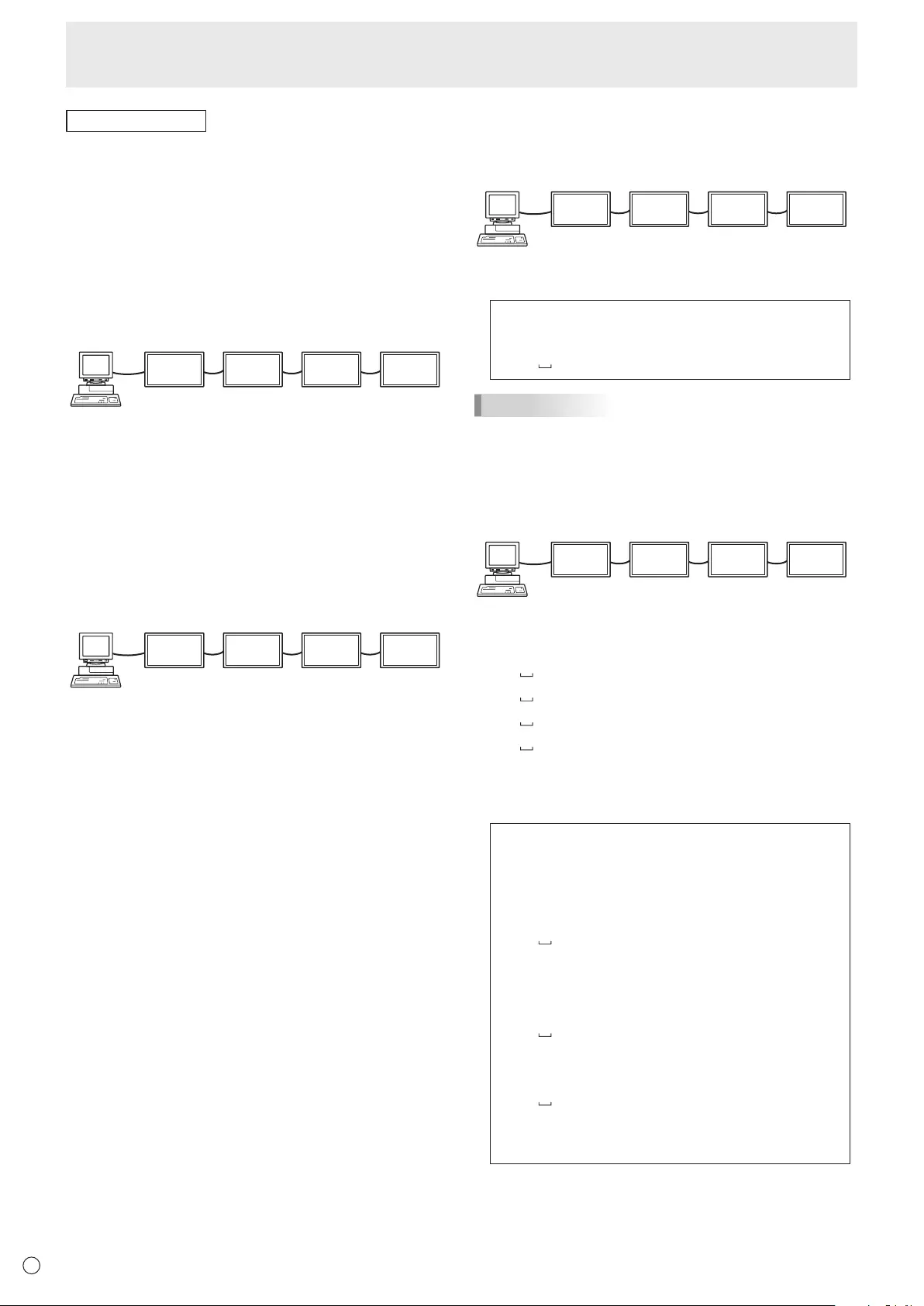
E34
Controlling the Monitor with a PC (RS-232C)
Advanced operation
This section explains commands for daisy chain connection.
The basic communication procedure is the same as in the
“One-to-one connection with a PC” section.
nID numbers
You can assign a unique ID number to each monitor (see
page 24). This allows you to control a particular monitor in a
daisy chain of monitors.
You can assign ID numbers either from the menu screen or
from the PC using RS-232 cable.
[E
xamp
l
e
]
ID number: 1 ID number: 2 ID number: 3 ID number: 4
If monitors are connected as shown above, you can
execute commands like “Set the volume of the monitor with
ID 4 to 20”.
When designating ID numbers for a set of monitors linked in a
daisy chain, you should basically avoid any duplication of ID
numbers.
ID numbers do not have to be assigned in ascending order
starting from the PC. They can also be connected as shown
below.
[E
xamp
l
e
]
ID number: 3 ID number: 2 ID number: 4 ID number: 1
nCommands for ID control
The command examples shown on this page assume the
following connection and ID number set up.
ID number: 1 ID number: 2 ID number: 3 ID number: 4
IDST ......... A monitor receiving this command sets its own ID
number in the parameter eld.
Example:
IDST0001
OK 001 ←The ID number of this monitor is set to 1.
TIPS
You can automatically assign ID numbers by using the IDST
command with the Repeater control (see “Repeater control”
on page 35).
For example, using the command “IDST001+” automatically
sets the ID numbers, as shown below.
[E
xamp
l
e
]
ID number: 1 ID number: 2 ID number: 3 ID number: 4
IDST001 + ←ID setting command with repeater control
WAIT
OK 001 ←“OK” response from ID number: 1
OK 002 ←“OK” response from ID number: 2
OK 003 ←“OK” response from ID number: 3
OK 004 ←“OK” response from ID number: 4 (End)
IDSL ........The parameter of this command sets the ID number
of the monitor. The monitor is subject to the next
command.
Example:
IDSL0002 ←
The next command is for the monitor
with ID number: 2.
WAIT ←Searching for monitor with ID number:
2
OK 002 ←
Found monitor with ID number: 2
VOLM0030 ←Sets volume of monitor with ID
number: 2 to 30.
WAIT ←Processing
OK 002 ←OK response from monitor with ID
number: 2
VOLM0020 ←Sets volume to 20.
OK 001 ←The volume of the monitor with ID
number: 1 (the one directly connected
to the PC) is set to 20.*
* The IDSL command is effective only once, for the
immediately succeeding command.
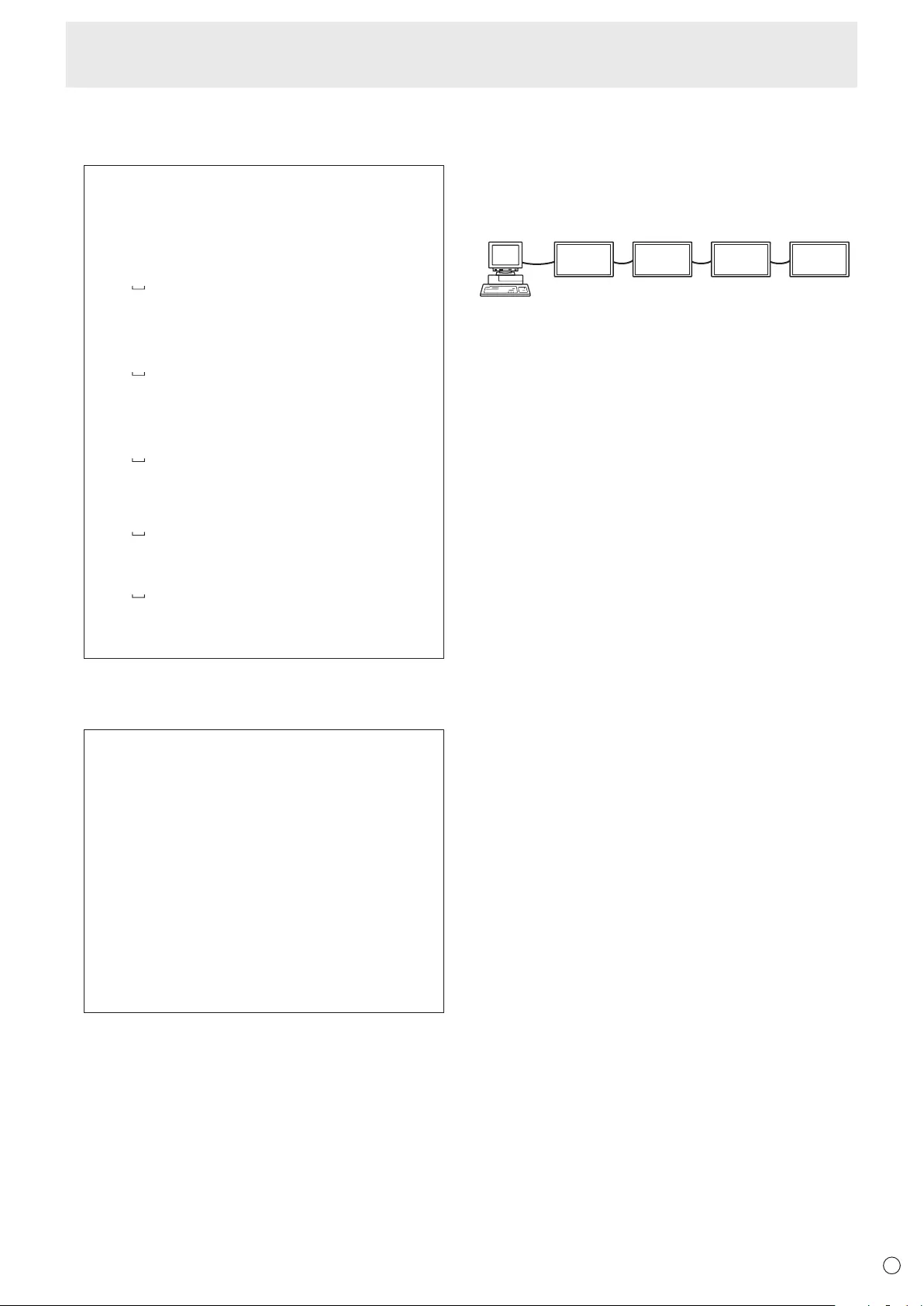
E
35
Controlling the Monitor with a PC (RS-232C)
IDLK ........
The parameter of this command sets the ID
number of the monitor. The monitor is subject to all
subsequent commands.
Example:
IDLK0002 ←
Following commands are for the monitor
with ID number: 2.
WAIT ←Searching for monitor with ID number:
2
OK 002 ←
Found monitor with ID number: 2
VOLM0030 ←Sets volume of monitor with ID
number: 2 to 30.*
WAIT ←Processing
OK 002
VOLM0020 ←Sets volume of monitor with ID
number: 2 to 20.*
WAIT
OK 002
IDLK0000 ←Canceling xed ID number setting
WAIT ←Canceling IDLK
OK 002 ←Cancelation complete
VOLM0010
OK 001 ←
The volume of the monitor with ID number:
1 (the one directly connected to the PC) is
set to 10. (IDLK is canceled.)
* The IDLK command remains effective until it is
canceled, or power is shut off.
IDCK ........Provides screen display of the ID number currently
assigned to a monitor, and the ID number currently
set for IDLK (if any).
Example:
(After executing IDLK0002)
IDCK0000 ←(Parameter has no meaning.)
ID : 001 IDLK : 002 ←Returned response. The ID
number is also displayed on the
monitor screen.
IDCK000 + ←Repeater control. (If a command
is used with repeater control, ID
designation using IDSL or IDLK
is canceled.)
WAIT
ID : 001 IDLK : 002
ID : 002 IDLK : 002
ID : 003 IDLK : 002
ID : 004 IDLK : 002
nRepeater control
This system has a function to allow setting of multiple
monitors connected in a daisy chain using a single command.
This function is called repeater control. You can use Repeater
control function without assigning ID numbers.
[E
xamp
l
e
]
Set 1
Set 2 Set 3Set 4
* If monitors are connected as shown above, you can
execute a command like “Set all monitors’ input settings to
PC D-SUB”.
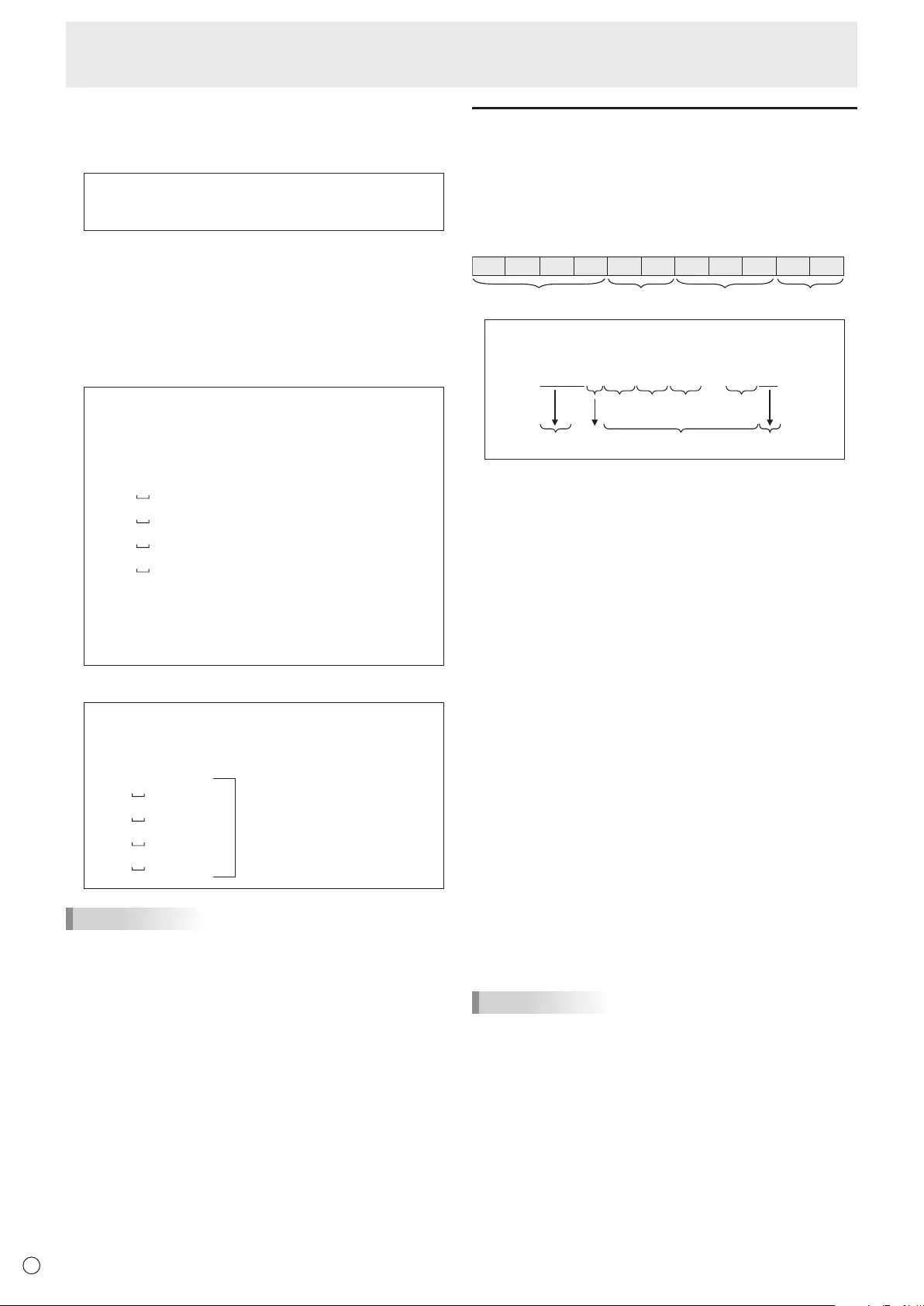
E36
nRepeater control command
RepeatercontrolisachievedbysettingtheFOURTH
CHARACTERoftheparameterto“+”.
Example:
VOLM030+ ← Setsvolumeofallmonitorsto30.
In repeater control, responses are returned by all the
connected monitors.
If you want to determine that a value has been returned by a
specicset,assignIDnumberstoeachmonitorinadvance.
Whensomemonitorsdonotreturntheirresponses,the
probable cause is that the monitors could not receive the
commandorcommandprocessingisnotcomplete.Donot
send a new command.
Example: (When4monitorsareconnected,and
assignedIDnumbers:1through4)
VOLM030+
WAIT
OK 001
OK 002
OK 003
OK 004 ← If 4 monitors are connected in
a chain, reliable operation can
be ensured by sending a new
command only after a reply
hasbeenreturnedby4th(last)
monitor.
Repeater control can also be used for reading settings.
Example:
VOLM???+
WAIT
10 001
Volumesettingsforall
monitors are returned.
20 002
30 003
30 004
TIPS
• IfrepeatercontrolisusedduringIDdesignation(IDSL,
IDLK),theIDdesignationiscanceled.
Controlling the Monitor with a PC (RS-232C)
Setting of the GAMMA user data
nTo transfer the GAMMA user data
Usetheuserdatatransfercommands(UGRW,UGGWand
UGBW).ForeachoftheR,GandBcolors,dividethetotal
512piecesofuserdatainto16blocks,andtransfer32pieces
of data with each command.
C1 C2 C3 C4 P1 P2 P3 P4 …S1 S2
Command field
Block number (01 to 16)
Data fieldChecksum field
Example:Totransferthedataofblock1(0to31levels)
ofred(R)data
UGRW01000000010002 … 0031C0
Command
Block number
32 pieces of data Checksum
One piece of data consists
of 4 digits.
* Ifdataislessthan4digits,adda“0”(zero)tomakeit4
digits.
* Thechecksumeldisthecharacterstring(ASCII)dataof
lower-orderonebytewhichindicatesthesumoftheblock
numberand32piecesofdatainhexadecimal(0toF).
nSaving the GAMMA user data
Usetheuserdatasavecommand(UGSV)tosavethe
transferred user data in the monitor.
If the data is not saved, it will be cleared when:
• Themainpowerswitchisoff
• STANDBYMODEisLOWPOWERandthemonitorenters
standby mode
nActivating the GAMMA user data
Toactivatethetransferreduserdata,selectUSERforGAMMA
ofthePICTUREmenu,orsendthecorrespondingRS-232C
command.
nChecking the GAMMA user data
Usetheuserdatareadcommands(UGRR,UGGRand
UGBR)toreturn512piecesofuserdataforeachoftheR,
GandBcolors.Dividethedatainto16blocksandreturn32
pieces of data with each command. The value to be returned
is not the value stored in the monitor, but the value in the
temporarymemoryfordisplay.(Thesevaluesarethesame
whentheuserdatasavecommand(UGSV)abovehasbeen
sent.)
TIPS
• TheuserdataisnotinitializedbyRESETofthePICTURE
menu.Toinitializetheuserdata,useALLRESETofthe
FUNCTIONmenu.
TheGAMMAuserdatainitializecommand(UGRS)allows
theinitializationoftheuserdataonly.
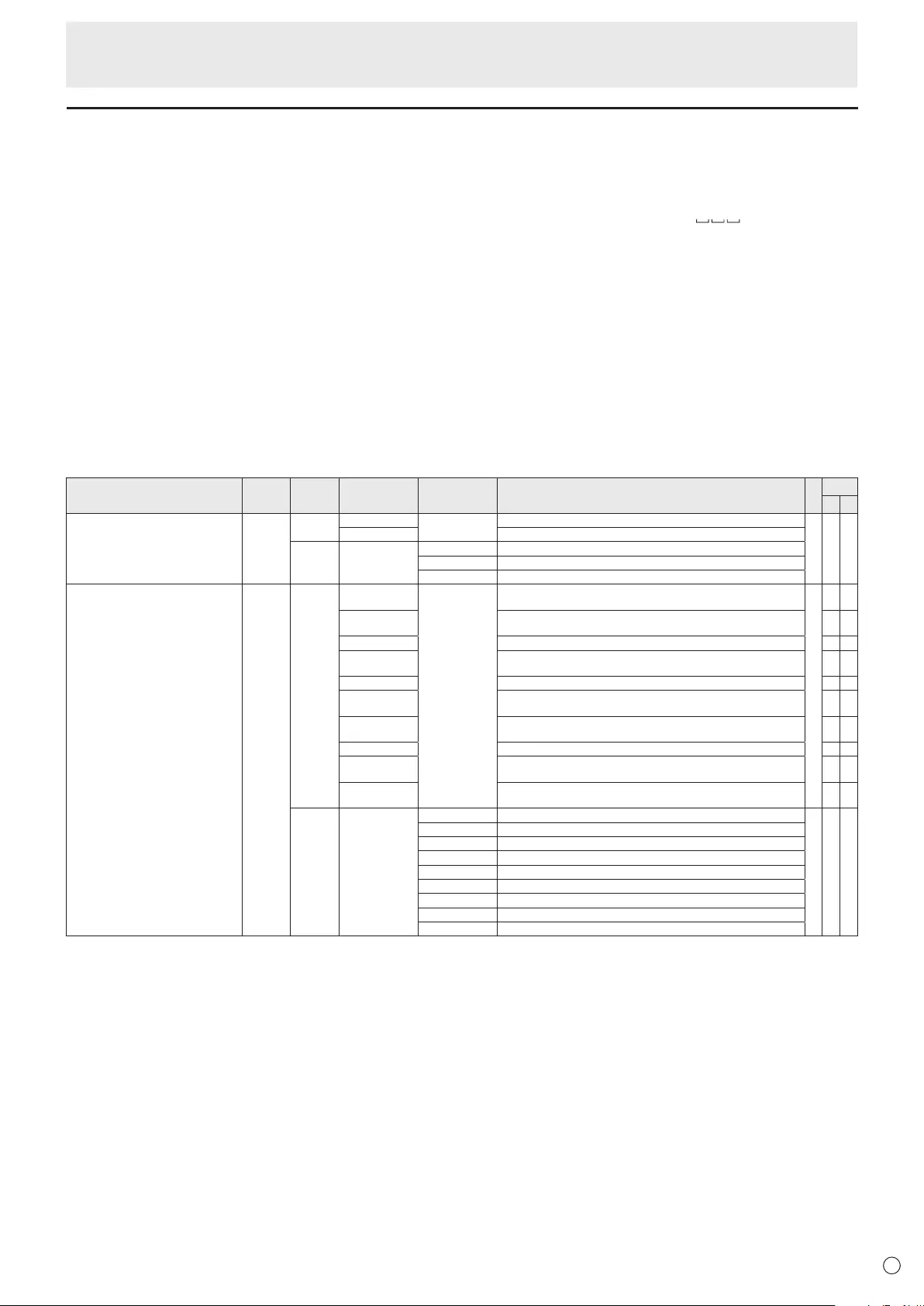
E
37
RS-232C command table
How to read the command table
Command: Commandeld(Seepage32.)
Direction: W Whenthe“Parameter”issetintheparametereld(seepage32),thecommandfunctionsasdescribed
under“Control/ResponseContents”.
R The returned value indicated under “Reply” can be obtained by setting “????”, “ ?”or“???+”
(repeatercontrol)intheparametereld(seepage32).
Parameter: Parametereld(Seepage32.)
Reply: Response(Returnedvalue)
*1:
“●”
indicatesacommandwhichcanbeusedinpowerstandbymoderegardlessoftheSTANDBYMODE
setting.
“○”indicatesacommandwhichcanalsobeusedinpowerstandbymodewhenSTANDBYMODEissetto
STANDARD.
“–”indicatesacommandwhichcannotbeusedinpowerstandbymoderegardlessoftheSTANDBYMODEsetting.
*2: PN-ZB02(optional)limitations
(A)WhenPN-ZB02(optional)isnotattached,(B)WhenPN-ZB02(optional)isattached.
○:Thecommandcanbeused.
- :Error(ERR)
Power control/Input mode selection
Function
Command Direction
Parameter Reply Control/Response contents *1
*2
(A) (B)
POWERCONTROL POWR W 0 Switches to standby mode.
● ○ ○
1Returns from standby mode.
R0Standby mode
1Normal mode
2Input signal waiting mode
INPUTMODESELECTION INPS W 0 Togglechangeforinputmode.TerminalsnotselectedinINPUTSELECT
cannot be selected.
●
○ ○
1 PCDVI-D
“ERR”whenAVDVI-DisselectedforDVIofINPUTSELECT. -○
2 PCD-SUB ○ ○
3AVCOMPONENT
“ERR”whenPCRGBisselectedforBNCofINPUTSELECT. -○
4AVVIDEO - ○
6PCRGB
“ERR”whenAVCOMPONENTisselectedforBNCofINPUTSELECT. -○
7 AVDVI-D
“ERR”whenPCDVI-DisselectedforDVIofINPUTSELECT. -○
8AVS-VIDEO - ○
9 AVHDMI
“ERR”whenPCHDMIisselectedforHDMIofINPUTSELECT. ○ ○
10 PCHDMI
“ERR”whenAVHDMIisselectedforHDMIofINPUTSELECT. ○ ○
R1 PCDVI-D
● ○ ○
2 PCD-SUB
3AVCOMPONENT
4AVVIDEO
6PCRGB
7 AVDVI-D
8AVS-VIDEO
9 AVHDMI
10 PCHDMI
Controlling the Monitor with a PC (RS-232C)
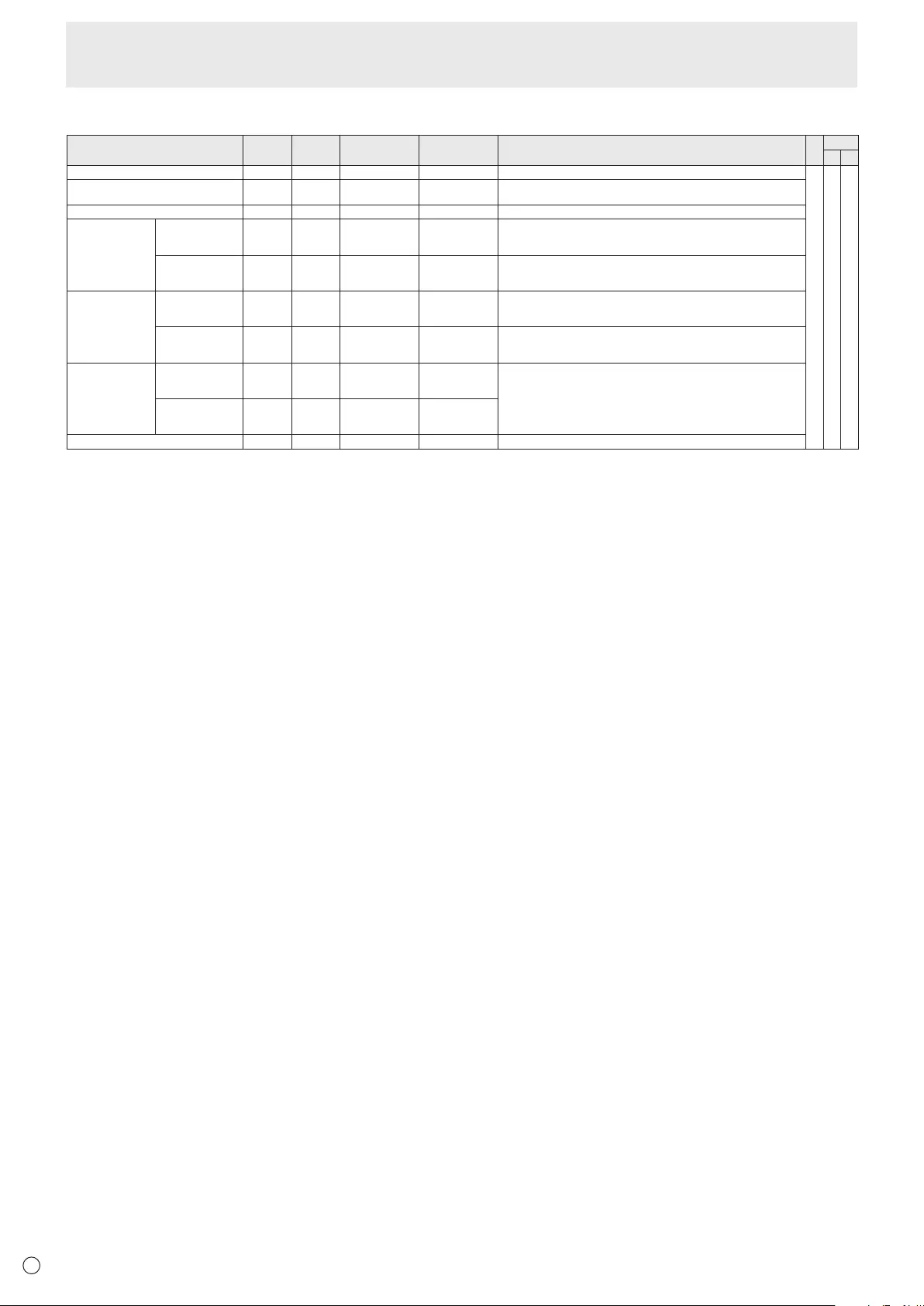
E38
SCREEN menu
Function
Command Direction
Parameter Reply Control/Response contents *1 *2
(A) (B)
AUTO ASNC W 1 WhentheinputmodeisPCD-SUB,PCRGB.
-○ ○
CLOCK CLCK WR 0-1200 0-1200 WhentheinputmodeisPCD-SUB,PCRGB.
Variesdependingonthesignal.
PHASE PHSE WR 0-63 0-63 WhentheinputmodeisPCD-SUB,PCRGB.
POSITIONING POSITIONOF
THELONGEST
DIRECTION
HPOS WR 0-100 0-100 0-800onPCD-SUB,PCRGB.
Variesdependingonthesignal.
POSITIONOF
THESHORTEST
DIRECTION
VPOS WR 0-100 0-100 0-200onPCD-SUB,PCRGB.
Variesdependingonthesignal.
SIZE SIZEOFTHE
LONGEST
DIRECTION
HSIZ WR 0-100 0-100
SIZEOFTHE
SHORTEST
DIRECTION
VSIZ WR 0-100 0-100
RESOLUTION
LONGEST
DIRECTION
RESOLUTION
HRES WR 300-1920 300-1920 WhentheinputmodeisPCD-SUB,PCRGB.
Only even numbers are valid for parameters.
Variesdependingonthesignal.
SHORTEST
DIRECTION
RESOLUTION
VRES WR 200-1200 200-1200
RESET ARST W 1
Controlling the Monitor with a PC (RS-232C)
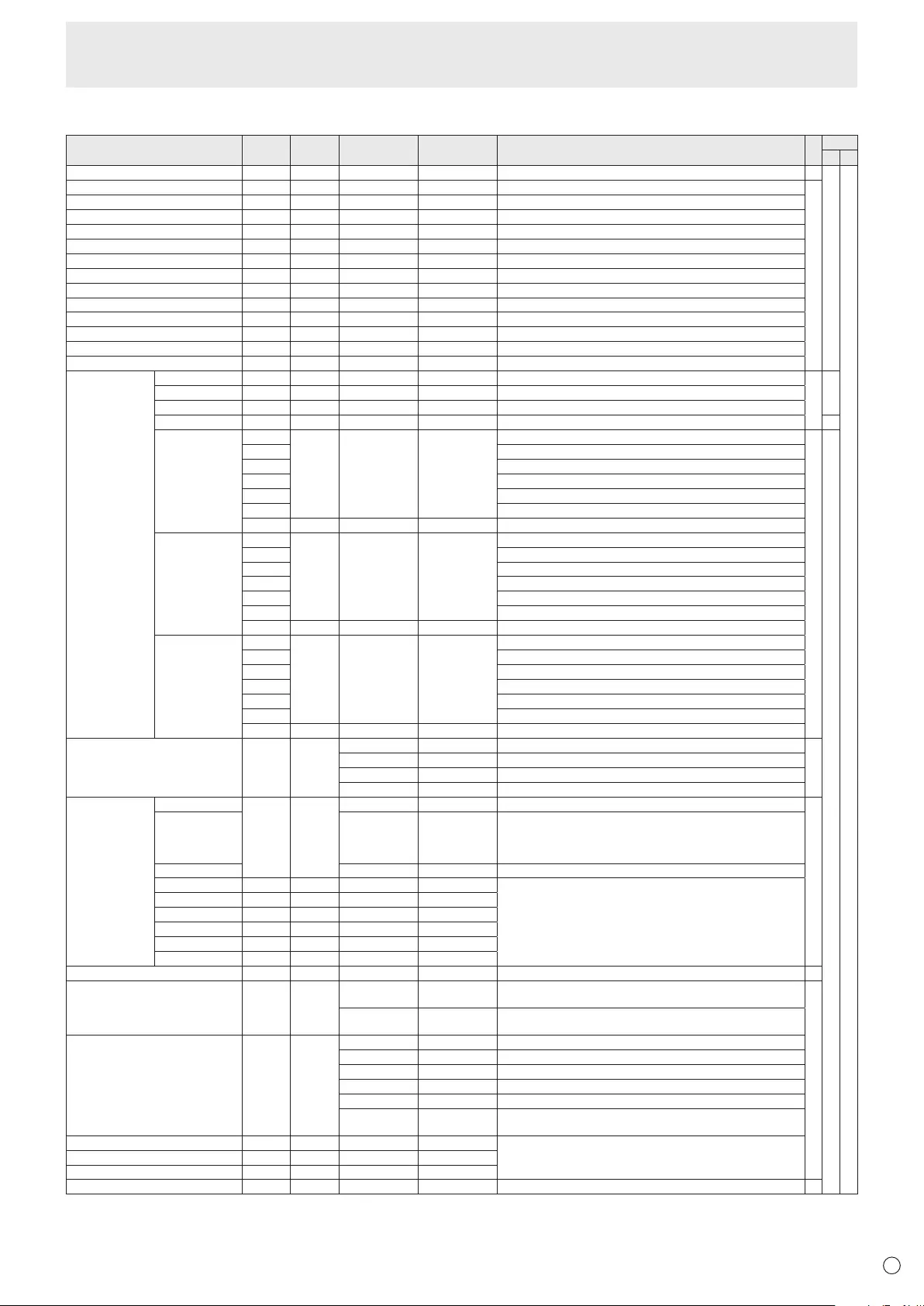
E
39
PICTURE menu
Function
Command Direction
Parameter Reply Control/Response contents *1 *2
(A) (B)
AUTO AGIN W 1 WhentheinputmodeisPCD-SUB,PCRGB. -
○
○
ANALOGGAIN ANGA WR 0-127 0-127 WhentheinputmodeisPCD-SUB,PCRGB.
○
ANALOGOFFSET ANOF WR 0-127 0-127 WhentheinputmodeisPCD-SUB,PCRGB.
CONTRAST CONT WR 0-60 0-60
BLACKLEVEL BLVL WR 0-60 0-60
TINT TINT WR 0-60 0-60
COLORS COLR WR 0-60 0-60
SHARPNESS SHRP WR 0-24 0-24
RGBINPUTRANGE(AVHDMI) AHDR WR 0-2 0-2 0:AUTO,1:FULL,2:LIMITED
RGBINPUTRANGE(PCHDMI) PHDR WR 0-2 0-2 0:AUTO,1:FULL,2:LIMITED
RGBINPUTRANGE(AVDVI) ADVR WR 1-2 1-2 1:FULL,2:LIMITED
RGBINPUTRANGE(PCDVI) PDVR WR 1-2 1-2 1:FULL,2:LIMITED
RGBINPUTRANGE(D-SUB) PDSR WR 1-2 1-2 1:FULL,2:LIMITED
RGBINPUTRANGE(PCBNC) PBRR WR 1-2 1-2 1:FULL,2:LIMITED
ADVANCED
(Whentheinput
modeisAV.)
FLESHTONE FLES WR 0-2 0-2 0:OFF,1:LOW,2:HIGH
○○
3D-NR TDNR WR 0-2 0-2 0:OFF,1:LOW,2:HIGH
MPEG-NR MPNR WR 0-1 0-1 0:OFF,1:ON
3D-Y/C YCSP WR 0-1 0-1 0:OFF,1:ON(WhentheinputmodeisAVVIDEO) -
C.M.S.-HUE CMHR WR -10-10 -10-10 R
○
○
CMHY Y
CMHG G
CMHC C
CMHB B
CMHM M
CRST W 1 Resets the hue.
C.M.S.-
SATURATION
CMSR WR -10-10 -10-10 R
CMSY Y
CMSG G
CMSC C
CMSB B
CMSM M
CRST W 2 Resets the saturation.
C.M.S.-VALUE CMVR WR -10-10 -10-10 R
CMVY Y
CMVG G
CMVC C
CMVB B
CMVM M
CRST W 3 Resets the brightness.
COLORMODE BMOD WR 0 0 STD
○
2 2 VIVID
3 3 sRGB(WhentheinputmodeisPC)
4 4 HIGHILLUMINANCE
WHITEBALANCE THRU CTMP WR 0 0 WhentheinputmodeisPCDVI-D/PCHDMI.
○
PRESET 1-18 1-18 From1:approximately3,000Kto15:approximately10,000K
(500Ksteps)
16:approximately5,600K,17:approximately9,300K,
18:approximately3,200K
USER 99 99
R-CONTRAST CRTR WR 0-256 0-256 “ERR”whenCTMPisnotsetto99.
G-CONTRAST CRTG WR 0-256 0-256
B-CONTRAST CRTB WR 0-256 0-256
R-OFFSET OFSR WR -127-127 -127-127
G-OFFSET OFSG WR -127-127 -127-127
B-OFFSET OFSB WR -127-127 -127-127
COPYTOUSER CPTU W 0 Copiesapresetvaluetotheusersetting. -
GAMMA GAMM WR 0-2 0-2 0:1.8,1:2.2,2:2.4(duringPCinput)
0:LIGHT2,2:DARK(duringAVinput)
○
4-6 4-6 4:USER,5:2.0,6:STD(duringPCinput)
4:USER,5:LIGHT1,6:STD(duringAVinput)
DISPLAYCOLORPATTERN PTDF WR 0 0 No pattern display.
1 1 Whitesinglecolorpatterndisplay.
2 2 Red single color pattern display.
3 3 Greensinglecolorpatterndisplay.
4 4 Bluesinglecolorpatterndisplay.
99 99 Red/green/blue mixed color pattern display.
Seteachcolor'slevelwithRED,GREEN,BLUE.
RED PTDR WR 0-15 0-15 “ERR”whenPTDFisnotsetto99.
GREEN PTDG WR 0-15 0-15
BLUE PTDB WR 0-15 0-15
RESET ARST W 2 -
Controlling the Monitor with a PC (RS-232C)
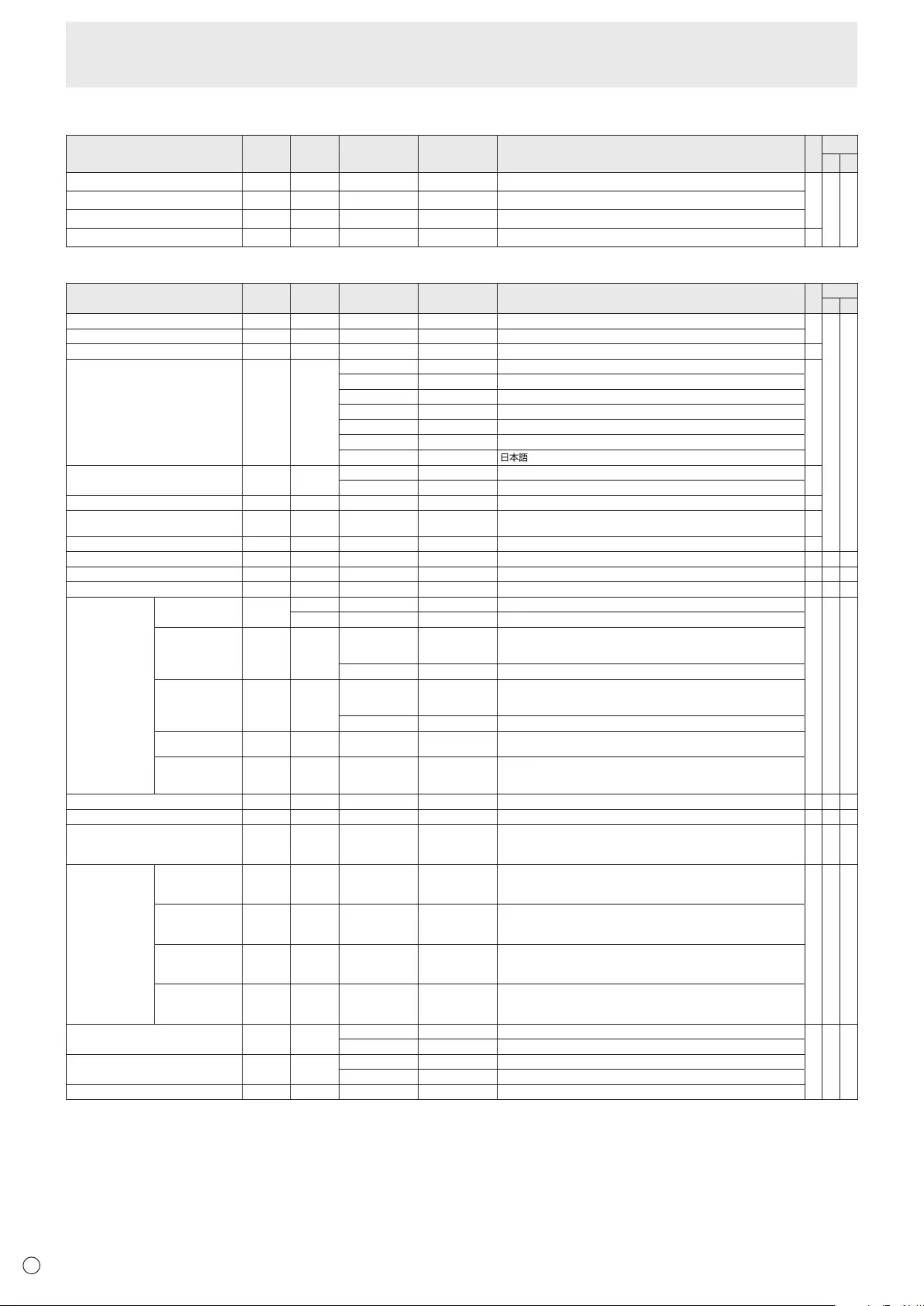
E40
AUDIO menu
Function
Command Direction
Parameter Reply Control/Response contents *1
*2
(A) (B)
TREBLE AUTR WR -5-5 -5-5
○○ ○
BASS AUBS WR -5-5 -5-5
BALANCE AUBL WR -10-10 -10-10
RESET ARST W3-
SETUP menu
Function
Command Direction
Parameter Reply Control/Response contents *1 *2
(A) (B)
OSDH-POSITION OSDH WR 0-100 0-100 ○
○ ○
OSDV-POSITION OSDV WR 0-100 0-100
MONITOR STDR WR 0-1 0-1 0:LANDSCAPE,1:PORTRAIT ○
LANGUAGE LANG WR 14 14 ENGLISH
○
1 1 DEUTSCH
2 2 FRANÇAIS
3 3 ITALIANO
4 4 ESPAÑOL
5 5 РУССКИЙ
6 6
POWERONDELAY PWOD WR 0 0 OFF ○
1-60 1-60 ON
OPERATIONMODE FNCM WR 0-1 0-1 0:MODE1,1:MODE2 ○
STANDBYMODE STBM WR 0-1 0-1 0:STANDARD,1:LOWPOWER
(“ERR"whenSCHEDULEiseffectiveorOFFisselectedforLED.) ○
OFFIFNOOPERATION ATOF WR 0-1 0-1 0:OFF,1:ON ○
HOTPLUGCONTROL(DVI) HPCT WR 0-1 0-1 0:OFF,1:ON ○-○
HOTPLUGCONTROL(HDMI) HPCH WR 0-1 0-1 0:OFF,1:ON ○ ○ ○
RS-232C/LANSELECT CTLS WR 0-1 0-1 0:RS-232C1:LAN ○-○
IDNUMBER IDNO.SETTING IDST W 0-255 Setsthemonitor’sIDnumber.(“0”means“noIDnumber”.)
○ ○ ○
R0-255 Returnsthemonitor’sIDnumber.
IDNO.SETTING
(ONCE)
IDSL W 1-255 SetsamonitorIDnumber.
ThisIDnumberisonlyeffectiveforthecommandimmediatelyafterthis
command.
0 ClearstheIDnumberifonehasbeendesignated.
IDNO.SETTING
(SUBSEQUENT)
IDLK W 1-255 SetsamonitorIDnumber.
ThisIDnumberiseffectiveforthenextandallsubsequentcommands
after this command.
0 ClearstheIDnumberifonehasbeendesignated.
IDCHECK IDCK W 0 ID :xxx
IDLK :yyy
Displaysmonitor’sownIDnumberandtheselectedIDnumberonthe
screen.
IDDISPLAY IDDP W 0-2 0:OFF,1:ON,2:ON(turnsOFFafter4sec.)
(WhenthePN-ZB02isattached,theIPaddressandMACaddressare
bothdisplayed.)
BAUDRATE BAUD WR 0-2 0-2 0:9600bps,1:19200bps,2:38400bps ○ ○ ○
HDMIAUTOVIEW HDAW WR 0-1 0-1 0:OFF,1:ON ○ ○ ○
BRIGHTNESSSENSOR(When
connectedtothePN-ZR01(optional)
only)
OPTS WR 0-2 0-2 0:OFF,1:ON,2:ON:DISPLAY ○ ○ ○
BRIGHTNESS
SENSOR
SETTING(When
connected to
thePN-ZR01
(optional)only)
WHENDARK:
AMBIENT
BRIGHTNESS
OPSD WR 0-99 0-99
○ ○ ○
WHENDARK:
SCREEN
BRIGHTNESS
OPDD WR 0-30 0-30
WHENLIGHT:
AMBIENT
BRIGHTNESS
OPSL WR 1-100 1-100
WHENLIGHT:
SCREEN
BRIGHTNESS
OPDL WR 1-31 1-31
SETTINGCOPYMODE CPMD WR 0 0 Copytoallmonitors.
○ ○ ○
1-225 1-225 CopytothemonitorwiththesetIDNumber.
SETTINGCOPYTARGET CPTG WR 0 0 CopiesthePICTUREmenusettings.
1 1 Copiesallthesettings.
LOGOSCREEN BTSC WR 0-1 0-1 0:OFF,1:ON
Controlling the Monitor with a PC (RS-232C)
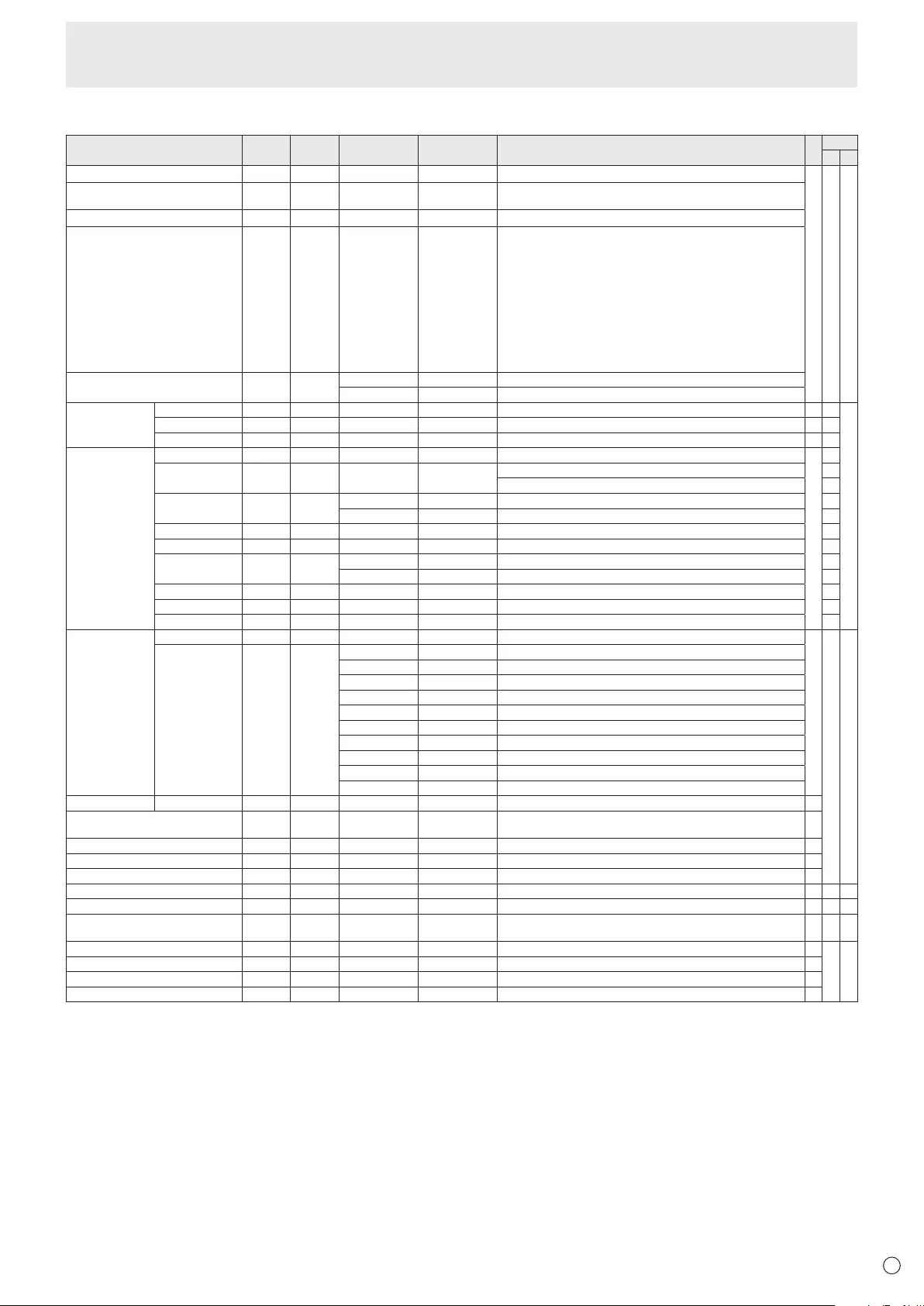
E
41
Controlling the Monitor with a PC (RS-232C)
OPTION menu
Function
Command Direction
Parameter Reply Control/Response contents *1 *2
(A) (B)
DATE/TIMESETTING DATE WR
AABBCCDDEE AABBCCDDEE
AA:Year,BB:Month,CC:Day,DD:Hour,EE:Minute
○ ○ ○
DATEDISPLAYFORMAT DTFT WR
0-2 0-2
0:YYYY/MM/DD,1:MM/DD/YYYY,2:DD/MM/YYYY
YYYY:Year,MM:Month,DD:Day
TIMEDISPLAYFORMAT TMFT WR
0-1 0-1
0:24-HOURTIME,1:12-HOURTIME
SCHEDULE SC01-
SC08
WR ABCDEFFGGH ABCDEFFGGH Scheduleofaspeciednumber
A:Schedule 0=Noteffective,1=Effective
B:Power 0=OFF,1=ON
C:Dayoftheweek1 0=Onlyonce,1=Everyweek,2=Everyday
D:Dayoftheweek2 0=Sunday,1=Mondaythrough6=Saturday,
9=Notexist
E:Dayoftheweek3 0=Sunday,1=Mondaythrough6=Saturday,
9=Notexist
F:Hour 00-23
G:Minute 00-59
H:Input 0=Notspecied,1=PCDVI-D/AVDVI-D,
2=PCD-SUB,3=PCRGB/AVCOMPONENT,
4=AVVIDEO,5=AVS-VIDEO,
6=PCHDMI/AVHDMI
“ERR”whenLOWPOWERisselectedforSTANDBYMODE.
SCHEDULEBRIGHTNESS SB01-
SB08
WR 0-31 0-31 Screen brightness to change
99 99 Disablebrightnesssetting
INPUTSELECT DVI DVSL WR 0-1 0-1 0:PCDVI-D,1:AVDVI-D ○-
○
BNC BNSL WR 0-1 0-1 0:PCRGB,1:AVCOMPONENT ○-
HDMI HDSL WR 0-1 0-1 0:PCHDMI,1:AVHDMI ○ ○
AUDIOSELECT PCDVI-D ASDP WR 1-3 1-3 1:AUDIO(STEREOMINI),2:AUDIO1(RCA),3:AUDIO2(RCA)
○
-
PCD-SUB ASAP WR 1-3 1-3 1:AUDIO(STEREOMINI) ○
2:AUDIO1(RCA),3:AUDIO2(RCA) -
PCHDMI ASHP WR 0-1 0-1 0:HDMI,1:AUDIO(STEREOMINI) ○
2-3 2-3 2:AUDIO1(RCA),3:AUDIO2(RCA) -
PCRGB ASCP WR 1-3 1-3 1:AUDIO(STEREOMINI),2:AUDIO1(RCA),3:AUDIO2(RCA) -
AVDVI-D ASDA WR 1-3 1-3 1:AUDIO(STEREOMINI),2:AUDIO1(RCA),3:AUDIO2(RCA) -
AVHDMI ASHA WR 0-1 0-1 0:HDMI,1:AUDIO(STEREOMINI) ○
2-3 2-3 2:AUDIO1(RCA),3:AUDIO2(RCA) -
AVCOMPONENT ASCA WR 1-3 1-3 1:AUDIO(STEREOMINI),2:AUDIO1(RCA),3:AUDIO2(RCA) -
AVS-VIDEO ASSA WR 1-3 1-3 1:AUDIO(STEREOMINI),2:AUDIO1(RCA),3:AUDIO2(RCA) -
AVVIDEO ASVA WR 1-3 1-3 1:AUDIO(STEREOMINI),2:AUDIO1(RCA),3:AUDIO2(RCA) -
INPUT
RESOLUTION
(PC)
RESOLUTIONCHECK
PXCK R-Returns current resolution in the form of hhh, vvv.
-
○ ○
PIXELSETTING
(PCD-SUB,PC
RGB)
PXSL WR 0 0 768)1366x768
1 1 768)1360x768
2 2 768)1280x768
3 3 768)1024x768
5 5 480)848x480
6 6 480)640x480
7 7 1050)1680x1050
8 8 1050)1400x1050
9 9 768)AUTO
10 10 480)AUTO
INPUTRESOLUTION(AV)
RESOLUTIONCHECK
RESO R- 480i,480p,1080i,720p,1080p,VGA,etc. -
ZOOM2SPECIALSETTING
(PCD-SUB,PCRGB)
Z2SP WR 0-1 0-1 0:OFF,1:ON ○
SCANMODE SCAN WR 0-2 0-2 0:MODE1,1:MODE2,2:MODE3(WhentheinputmodeisAV) ○
POWERMANAGEMENT(PC) PMNG WR 0-1 0-1 0:OFF,1:ON ○
POWERMANAGEMENT(AV) PMAV WR 0-1 0-1 0:OFF,1:ON ○
COLORSYSTEM CSYS WR 0-5 0-5 0:AUTO,1:PAL,2:PAL-60,3:SECAM,4:NTSC3.58,5:NTSC4.43 ○-○
AUDIOOUTPUT(RCA) AOUT WR 0-1 0-1 0:VARIABLE,1:FIXED ○ ○ -
AUDIOOUTPUT(RCA)
WhenthePN-ZB02(optional)isattached
AOUT WR 0-2 0-2 0:VARIABLE1,1:FIXED,2:VARIABLE2 ○-○
AUDIOLEVEL(STEREOMINI) AIVP WR 0-1 0-1 0:1.0Vrms,1:0.5Vrms ○
○ ○
SELFADJUST AADJ WR 0-1 0-1 0:OFF,1:ON ○
AUTOINPUTCHANGE AINC WR 0-1 0-1 0:OFF,1:ON ○
FANSPEED FCTL WR 0-4 0-4 0:AUTO,1-4:SPEED1-4 ○
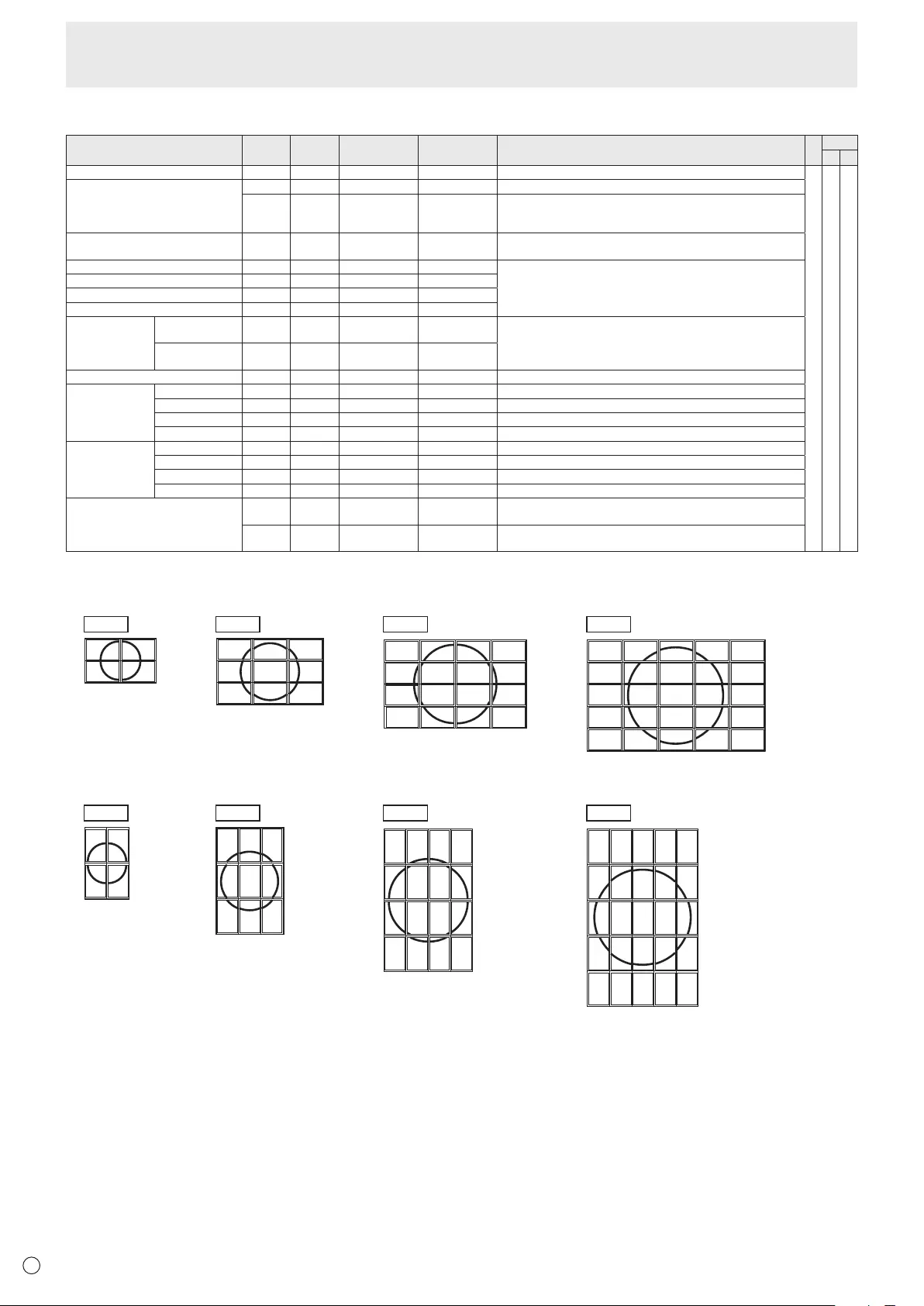
E42
MULTI menu
Function
Command Direction
Parameter Reply Control/Response contents *1 *2
(A) (B)
ENLARGE ENLG WR 0-1 0-1 0:OFF,1:ON
-○ ○
ENLARGEMODE EMAG WR 0-4 0-4 0:OFF,1:2x2,2:3x3,3:4x4,4:5x5
EMHV WR 11-55 11-55 1x1(OFF)to5x5(“mxn”isexpressedas“mn”,wheremandnare
thenumbersofmonitorsspeciedforthelongestdirectionandthe
shortestdirectionrespectively.)
IMAGEPOSITION(MxN) EPHV WR 11-55 11-55 SpeciesvaluesintheorderofIMAGEPOSITIONINLONGEST/
SHORTESTDIRECTION.
IMAGEPOSITION(2x2) EPOS WR 0-3 0-3 See the description below.
IMAGEPOSITION(3x3) EPOS WR 0-8 0-8
IMAGEPOSITION(4x4) EPOS WR 0-15 0-15
IMAGEPOSITION(5x5) EPOS WR 0-24 0-24
ENLARGED
SCREEN
POSITIONING
THELONGEST
DIRECTION
EPSH WR -999-999 -999-999 ThesettingrangedependsontheENLARGEMODEsettingandthe
IMAGEPOSITION.
THESHORTEST
DIRECTION
EPSV WR -999-999 -999-999
BEZELADJUST BZCO WR 0-1 0-1 0:OFF,1:ON
BEZELADJUST TOP BZCT WR 0-1 0-1 0:OFF,1:ON
BOTTOM BZCB WR 0-1 0-1 0:OFF,1:ON
RIGHT BZCR WR 0-1 0-1 0:OFF,1:ON
LEFT BZCL WR 0-1 0-1 0:OFF,1:ON
BEZELWIDTH TOP BZWT WR 0-100 0-100
BOTTOM BZWB WR 0-100 0-100
RIGHT BZWR WR 0-100 0-100
LEFT BZWL WR 0-100 0-100
ENLARGE/IMAGEPOSITIONSETTING ESTG WR XXYY XXYY XX:ENLARGEMODE(SameasEMAG),YY:IMAGEPOSITION(Same
asEPOS)
ESHV WR XXYY XXYY XX:ENLARGEMODE(SameasEMHV),YY:IMAGEPOSITION(Same
asEPHV)
• IMAGEPOSITION(EPOS)setting
In landscape orientation
2 x 2 4 x 4 5 x 53 x 3
1
3
0
2
012
345
678
2
6
10
3
7
11
01
45
89
12 13 14 15
0
5
10
15
20
1
6
11
16
21
2
7
12
17
22
3
8
13
18
23
4
9
14
19
24
In portrait orientation
2 x 2 4 x 4 5 x 53 x 3
1
3
02
0
1
2
4
5
6
8
9
10
3
7
11
12
13
14
15
0
1
2
5
6
7
10
11
12
3813
15
16
17
18
20
21
22
23
4
9141924
0
1
2
3
4
5
6
7
8
Controlling the Monitor with a PC (RS-232C)
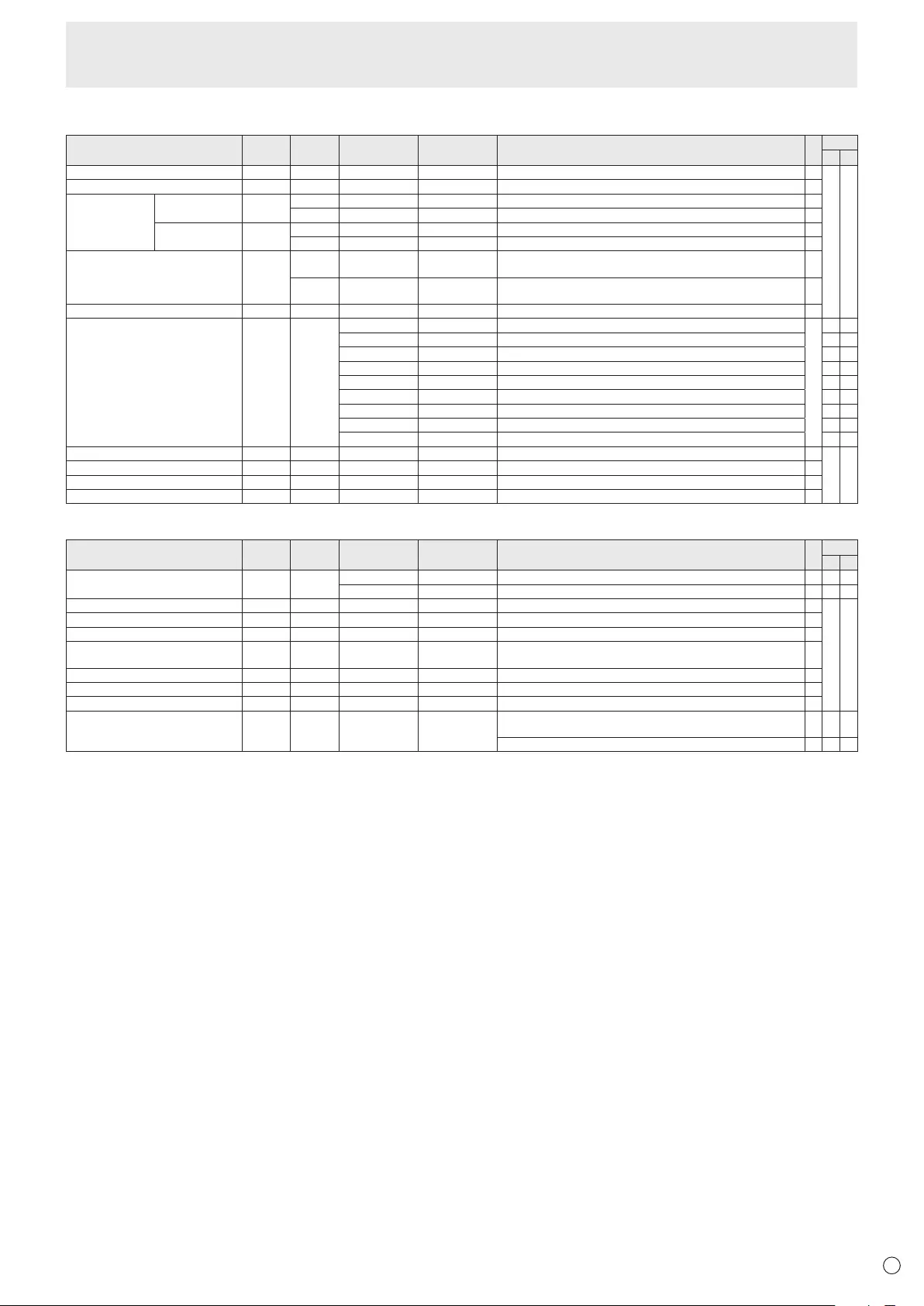
E
43
PIP/PbyP menu
Function
Command Direction
Parameter Reply Control/Response contents *1 *2
(A) (B)
PIPMODES MWIN WR 0-3 0-3 0:OFF,1:PIP,2:PbyP,3:PbyP2 ○
○ ○
PIPSIZE MPSZ WR 1-64 1-64 ○
PIP POS THELONGEST
DIRECTION
MHPS W 0-100 ○
R0-100 ○
THESHORTEST
DIRECTION
MVPS W 0-100 ○
R0-100 ○
PIPPOSLD+SDBATCH MPOS W 0-100,0-100 Specify the position in MPOSxxxyyy format.
(xxx:Longerside,yyy:Shortersideposition) ○
R0-100,0-100 Returnsaresponsein(xxx,yyy)format.
(xxx:Longerside,yyy:Shortersideposition) ○
PIPBLEND MWBL WR 0-15 0-15 ○
PIPSOURCE MWIP WR 1 1 PCDVI-D
○
-○
2 2 PCD-SUB ○ ○
3 3 AVCOMPONENT - ○
4 4 AVVIDEO - ○
6 6 PCRGB - ○
7 7 AVDVI-D - ○
8 8 AVS-VIDEO - ○
9 9 AVHDMI ○ ○
10 10 PCHDMI - ○
SOUNDCHANGE MWAD WR 1-2 1-2 1:MAIN,2:SUB ○
○ ○
MAINPOS(Mainscreen) MWPP WR 0-1 0-1 0:POS1,1:POS2 ○
PbyP2POS(Subscreen) MW2P WR 0-2 0-2 0:POS1,1:POS2,2:POS3 ○
AUTOOFF MOFF WR 0-1 0-1 0:MANUAL,1:AUTO ○
Initialization/Functional Restriction Setting (FUNCTION) menu
Function
Command Direction
Parameter Reply Control/Response contents *1 *2
(A) (B)
ALLRESET RSET W 0 0:ALLRESET - ○-
0-1 0:ALLRESET1,1:ALLRESET2 - - ○
ADJUSTMENTLOCK ALCK WR 0-2 0-2 0:OFF,1:ON1,2:ON2 ○
○ ○
ADJUSTMENTLOCKTARGET ALTG WR 0-2 0-2 0:REMOTECONTROL,1:MONITORBUTTONS,2:BOTH ○
OSDDISPLAY LOSD WR 0-2 0-2 0:ON1,1:OFF,2:ON2 ○
LED OFLD WR 0-1 0-1 0:ON,1:OFF
“ERR”whenLOWPOWERisselectedforSTANDBYMODE. ○
TEMPERATUREALERT TALT WR 0-2 0-2 0:OFF,1:OSD&LED,2:LED ○
STATUSALERT SALT WR 0-2 0-2 0:OFF,1:OSD&LED,2:LED ○
POWERBUTTON PBTN WR 0-1 0-1 0:MONITOR,1:CONTROLLER ○
CONTROLLERINPUT PCIP WR 0-2 0-2 0:D-SUB,1:HDMI(“ERR”whenMONITORisselectedforPOWER
BUTTON.) ○ ○ ○
2:DVI-D(“ERR”whenMONITORisselectedforPOWERBUTTON.) ○-○
Controlling the Monitor with a PC (RS-232C)
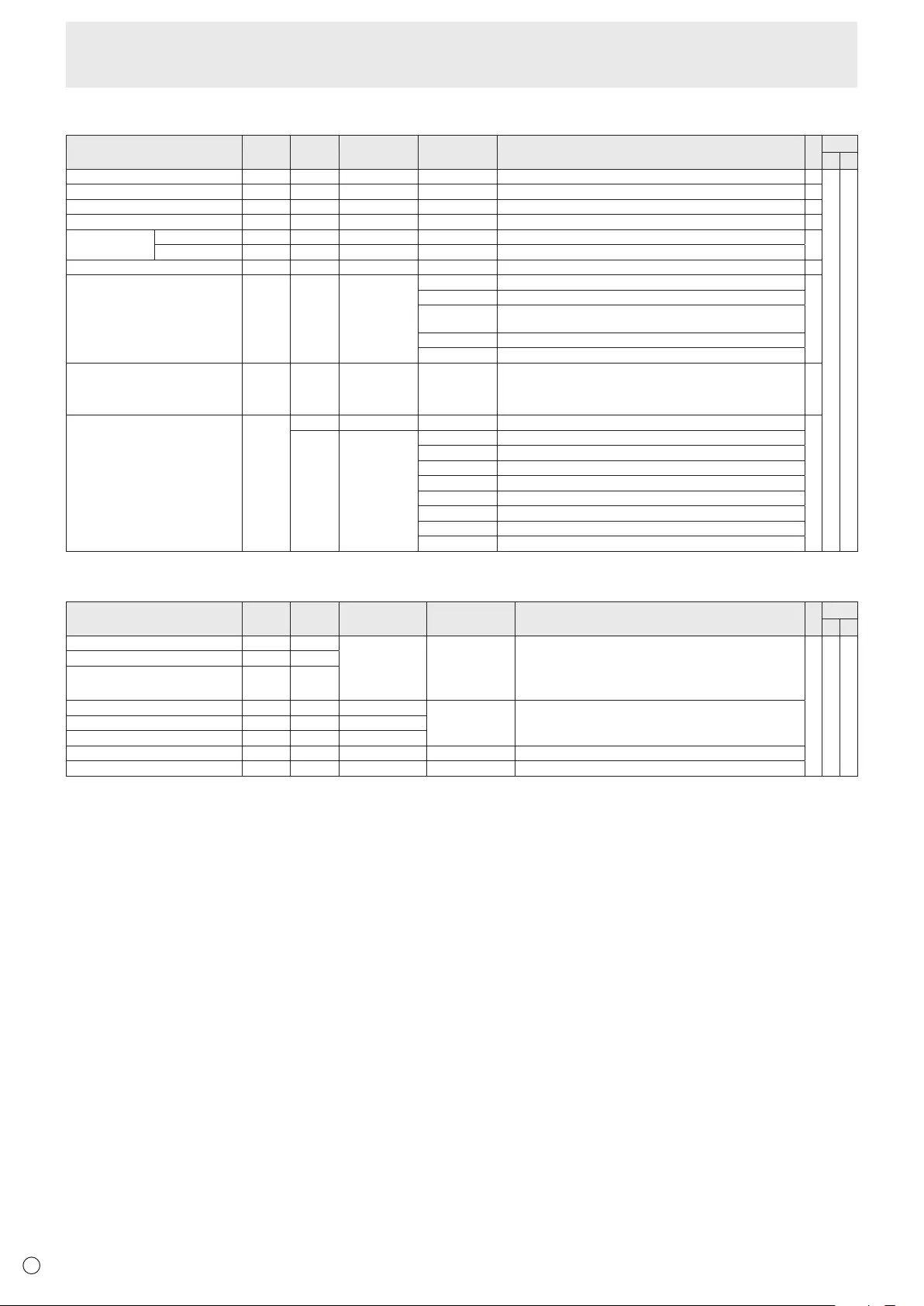
E
44
Others
Function
Command Direction
Parameter Reply Control/Response contents *1 *2
(A) (B)
SCREENSIZE(PC) WIDE WR 1-5 1-5 1:WIDE,2:NORMAL,3:DotbyDot,4:ZOOM1,5:ZOOM2 ○
○ ○
SCREENSIZE(AV) WIDE WR 1-5 1-5 1:WIDE,2:ZOOM1,3:ZOOM2,4:NORMAL,5:DotbyDot ○
VOLUME VOLM WR 0-31 0-31 ○
MUTE MUTE WR 0-1 0-1 0:OFF,1:ON -
INFORMATION MODEL INF1 RValue ●
SERIALNO SRNO R Value
BRIGHT VLMP WR 0-31 0-31 ○
TEMPERATURESENSOR DSTA R0Internal temperature normal
●
1 Internaltemperatureabnormal(Standbymode)
2 Internaltemperatureabnormal(Temperatureisnormalnow,butitwas
abnormalduringoperation.)
3Internaltemperatureabnormal(Brightnessofthebacklightdecreases.)
4 Temperature sensor abnormal
TEMPERATUREACQUISITION ERRT RValue Temperatureattemperaturesensors1through4arereturnedinthe
following forms:
[Sensor1],[Sensor2],[Sensor3],[Sensor4]
Indicatesatemperaturesensorabnormalitywhen“126”isreturned.
○
CAUSEOFLASTSTANDBYMODE STCA W 0 Initialization
●
R0No detectable error has occurred
1 StandbymodebyPOWERbutton
2Main power off by the main power switch
3StandbymodebyRS-232CorLAN
4WaitingmodebyNoSignal
6 Standby mode by abnormal temperature
8StandbymodebySCHEDULEsetting
20 StandbymodebyOFFIFNOOPERATIONsetting
Commands for setting of the GAMMA user data
Function
Command Direction
Parameter Reply Control/Response contents *1 *2
(A) (B)
REDGAMMADATATRANSFER UGRW W aaxxxx ··· xxxxcc
(xxxx:32pieces)
aa:01-16
xxxx:0000-1023
cc:00-FF
aa:Blocknumber
xxxx:32piecesofuserdata
cc:Checksum(ASCIIdata)oftheblocknumberanduserdata
○ ○ ○
GREENGAMMADATATRANSFER UGGW W
BLUEGAMMADATATRANSFER UGBW W
REDGAMMADATAREAD UGRR W 1-16 xxxx ··· xxxx
(xxxx:32pieces)
xxxx:0000-1023
xxxx:Userdataof32pieces
GREENGAMMADATAREAD UGGR W 1-16
BLUEGAMMADATAREAD UGBR W 1-16
USERDATAINITIALIZE UGRS W 0 Initializetheuserdata.
USERDATASAVE UGSV W 0 Save the user data in the monitor.
Controlling the Monitor with a PC (RS-232C)
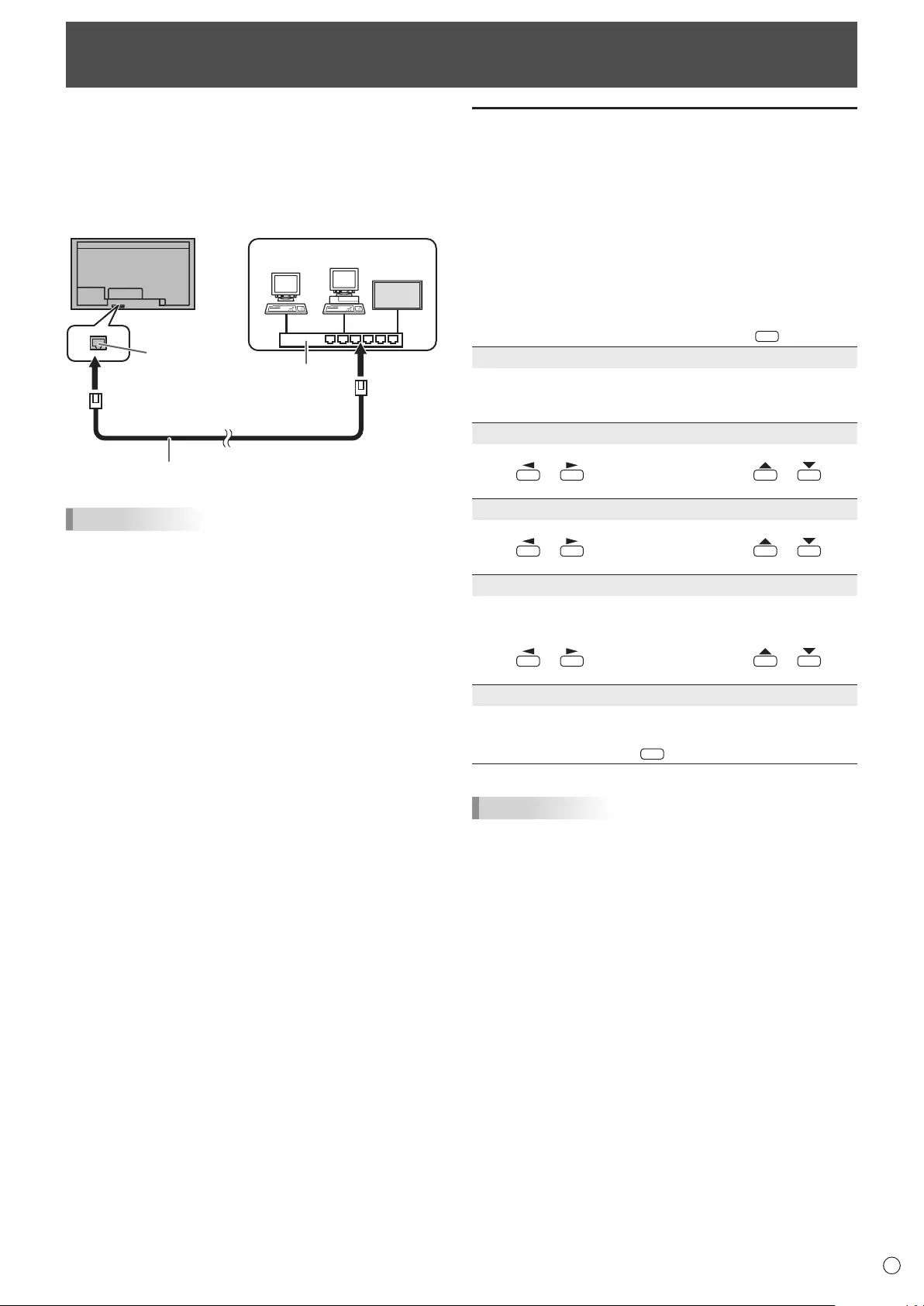
45 E
WhenthePN-ZB02(optional)isattached,yourmonitorcan
beconnectedtoaLANallowingyoutocontrolitfromaPCon
the LAN.
Youcanalsocongurethemonitortosende-mailnotication
when it has a problem.
TheconnectionrequiresacommerciallyavailableLANcable
(UTPcable,Category5,straightthrough).
Hub
LAN terminal
LAN cable (commercially available, straight)
Network (LAN)
TIPS
• YoumustassignanIPaddresstothemonitorbyfollowing
theproceduresin“SettingstoconnecttoaLAN”.(Seethe
descriptionontheright.)
• YourPCmustbeinstalledwithInternetExplorer(version7.0
orlater).
• TocontrolthemonitorviaLAN,setRS-232C/LANSELECT
toLAN.(Seepage24.)
• YoucannotuseRS-232CandLANcontrolsimultaneously.
Initializing personal information
• WhenthePN-ZB02(optional)isattached,personal
informationsuchase-mailaddressescanberegisteredin
themonitor.Beforetransferringordisposingofthemonitor,
initializeallsettingsbyselectingALLRESET1.(See
page31.)NotethatALLRESET2willnotinitializee-mail
addresses and other settings.
Controlling the Monitor with a PC (LAN)
Settings to connect to a LAN
Set the monitor’s IP address and subnet mask to match the
settings of your LAN.
ThesesettingscanbemadeoneitherthemonitororaPC
connected to the monitor.
ThesettingsdependonthecongurationofyourLAN.Ask
your LAN administrator for details.
■ To set on the monitor
SetRS-232C/LANSELECTontheSETUPmenutoLAN,and
thensettheLANSETUPoptions.(Seepages24and25.)
Aftersettingeachitem,selectSETandpress
MENU
.
DHCP CLIENT
IfyourLANhasaDHCPserverandyouwishtoobtainan
address automatically, change this setting to ON.
Tosettheaddressmanually,setthistoOFF.
IP ADDRESS
IftheDHCPCLIENTissettoOFF,specifyanIPaddress.
Press or to select items, and press or to
change the values.
SUBNET MASK
IftheDHCPCLIENTissettoOFF,specifythesubnetmask.
Press or to select items, and press or to
change the values.
DEFAULT GATEWAY
IftheDHCPCLIENTissettoOFF,specifythedefault
gateway.
Ifyouarenotusingagateway,specify“0.0.0.0”.
Press or to select items, and press or to
change the values.
RESET
Resets the values of the LAN settings to the factory preset
values.
Select ON and then press
MENU
.
TIPS
• WhenmanuallysettingtheIPaddress,theIPaddress
forsecondarymonitorsconnectedbyRS-232Ccanbe
automaticallyallocated.(Seepage25.)
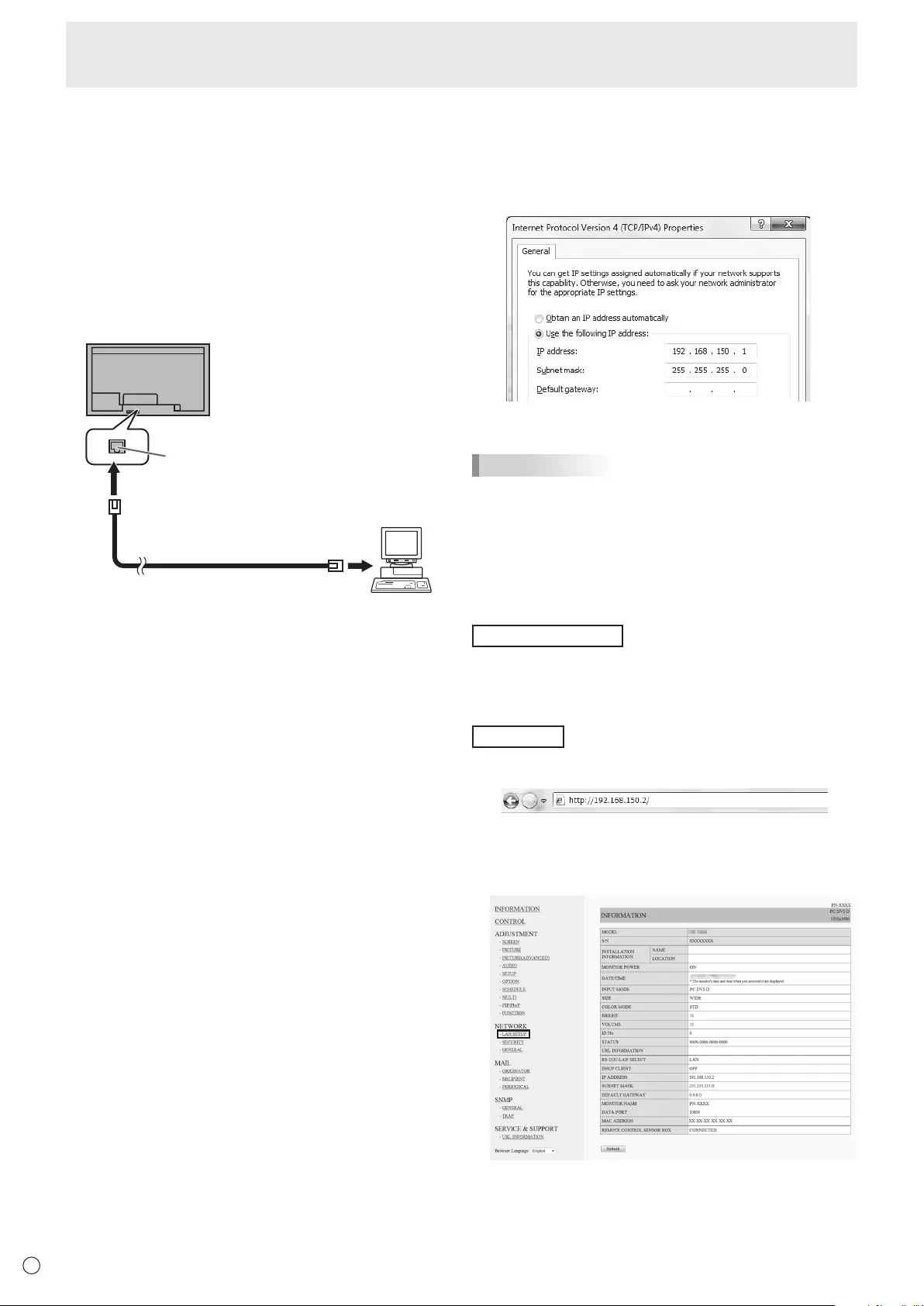
46
E46
■ To set from a PC
When the monitor is connected to a PC, LAN settings can be
congured via PC.
Set up process
(1) Connect your monitor to a PC
(2) Specify the PC’s IP address
(3) Congure the monitor’s LAN settings
(1) Connecting your monitor to a PC
Connect a commercially available crossover LAN cable
(UPT cable, Category 5) to the LAN port on the PC and this
monitor.
LAN cable
(
commerciall
y
available, crossover
)
To LAN terminal
PC
LAN terminal
(2) Specifying the PC’s IP address
To congure the monitor’s LAN settings, you must temporarily
change the settings on the PC.
This explanation is based on Windows 7.
1. Log on to the PC with an administrator account.
2. Click [Start], and then click “Control Panel”.
3. Click “View network status and tasks” in “Network and
Internet”.
In “Classic View”, click “Network and Sharing Center”.
4. Click “Local Area Connection” and then “Properties”.
5. Click “Internet Protocol Version 4 (TCP/IPv4)” and then
“Properties”.
6. Make a note of the current IP address, subnet mask, and
default gateway settings.
Make sure you write this information now as you will
be changing the IP address, subnet mask, and default
gateway settings back to these settings afterwards.
7. Temporarily change the IP address and subnet mask.
To access the monitor as it is shipped from the factory, set
as follows.
• IP Address: 192.168.150.1
• Subnet Mask: 255.255.255.0
• Default Gateway: (leave blank)
8. Click [OK] and then reboot the PC.
TIPS
• This monitor is factory preset as shown below.
(When DHCP CLIENT is set to OFF)
IP Address : 192.168.150.2
Subnet Mask : 255.255.255.0
Default Gateway : 0.0.0.0
(3) Conguring the monitor’s LAN settings
Access the monitor using Internet Explorer.
Controlling the monitor
1. Turn the power ON to the monitor.
2. Set RS-232C/LAN SELECT on the SETUP menu to LAN.
3. Set DHCP CLIENT to OFF in LAN SETUP on the SETUP
menu.
PC operation
4. Launch Internet Explorer, in the “Address” box type
“http://192.168.150.2/” and press the Enter key.
You will be prompted to enter a user name and password.
5. Leave the user name and password boxes blank and click
[OK].
6. Click on “LAN SETUP” under NETWORK.
Controlling the Monitor with a PC (LAN)
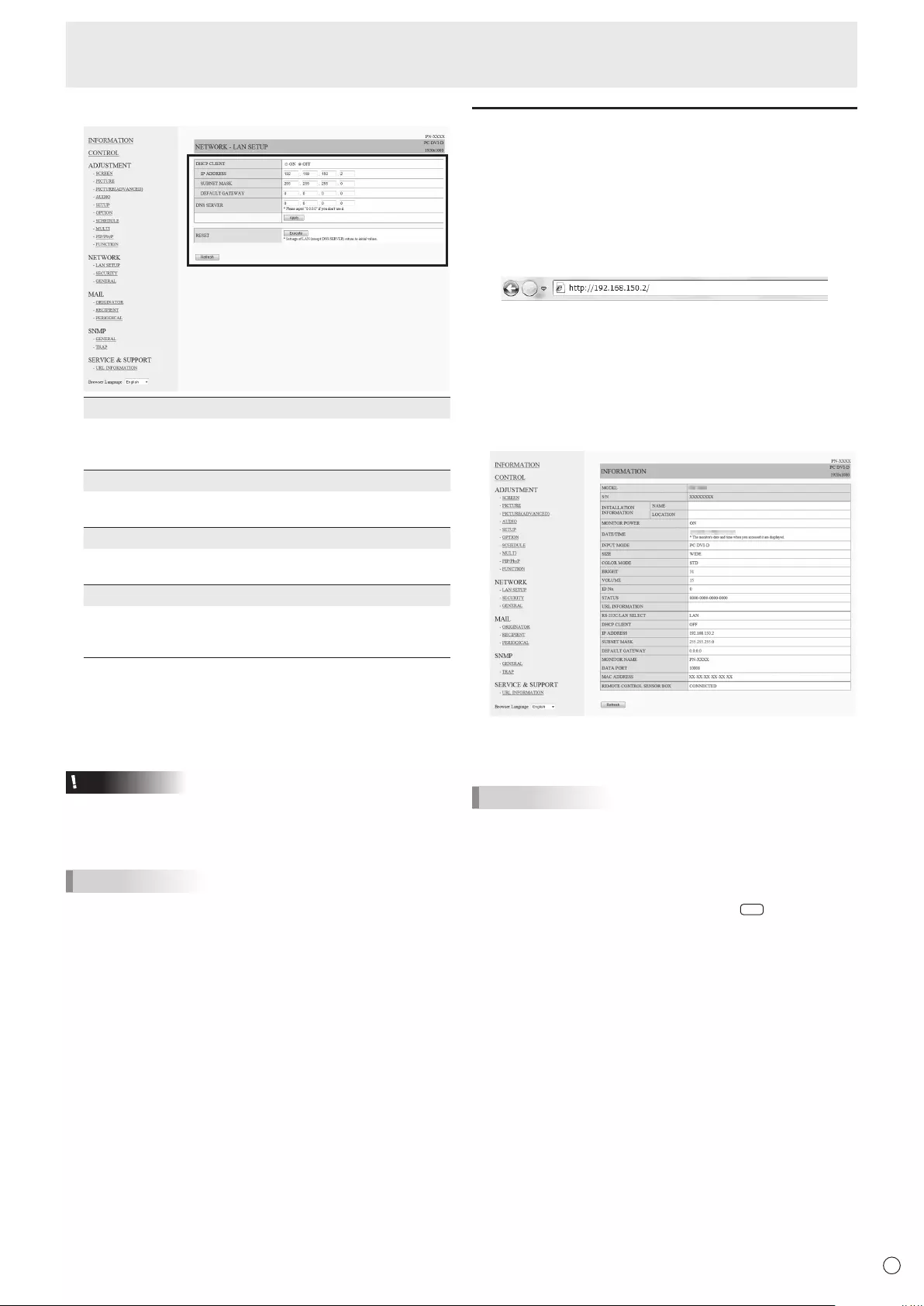
47 E
47
7. Specify the “DHCP CLIENT”, “IP ADDRESS”,etc.
DHCP CLIENT
If your LAN has a DHCP server and you wish to obtain an
address automatically, change this setting to “ON”.
To set the address manually, set this to “OFF”.
IP ADDRESS
If the DHCP CLIENT is set to “OFF”, specify an IP
address.
SUBNET MASK
If the DHCP CLIENT is set to “OFF”, specify the subnet
mask.
DEFAULT GATEWAY
If the DHCP CLIENT is set to “OFF”, specify the default
gateway.
If you are not using a default gateway, specify “0.0.0.0”.
8. When the setting is changed, click [Apply].
9. Check the message and click [OK].
10
. Exit Internet Explorer.
11.
Restore the PC’s IP address jotted in Step 6, “(2)
Specifying the PC’s IP address”.
12.
Connect the monitor and the PC to the LAN.
Caution
• Wait 10 seconds after clicking [OK] before proceeding.
• When operating using the remote control unit or similar,
click [Refresh].
TIPS
• When manually setting the IP address, the IP address
for secondary monitors connected by RS-232C can be
automatically allocated. (See page 25.)
Controlling with a PC
■ Basic operation
You use Internet Explorer on a PC on the LAN to control the
monitor.
1. Launch Internet Explorer on the PC.
2.
In the “Address” box, type “http://” followed by your monitor’s
IP address followed by “/”, then press the Enter key.
You can conrm the IP address with the DISPLAY function.
When prompted to enter a user name and password, type
the user name and password that you specied in the
security settings (see page 49), and click [OK].
If you did not make any security settings, leave the spaces
blank and click on [OK].
3. You can check, control, and change the monitor’s status
and settings by clicking the menu items on the left side of
the screen.
• If you see an [Apply] button next to a setting, click it after
you change that setting.
TIPS
• See pages 48 to 52 for details on each setting.
• If you click [Refresh] before the screen nishes updating
the current display, the “Server Busy Error” will appear.
Wait for a moment before operating your monitor again.
• You cannot operate the monitor while it is warming up.
• If “DHCP CLIENT” is set to “ON”, press
DISPLA
Y
on the
remote control unit two times and then check the monitor’s
IP address.
Controlling the Monitor with a PC (LAN)
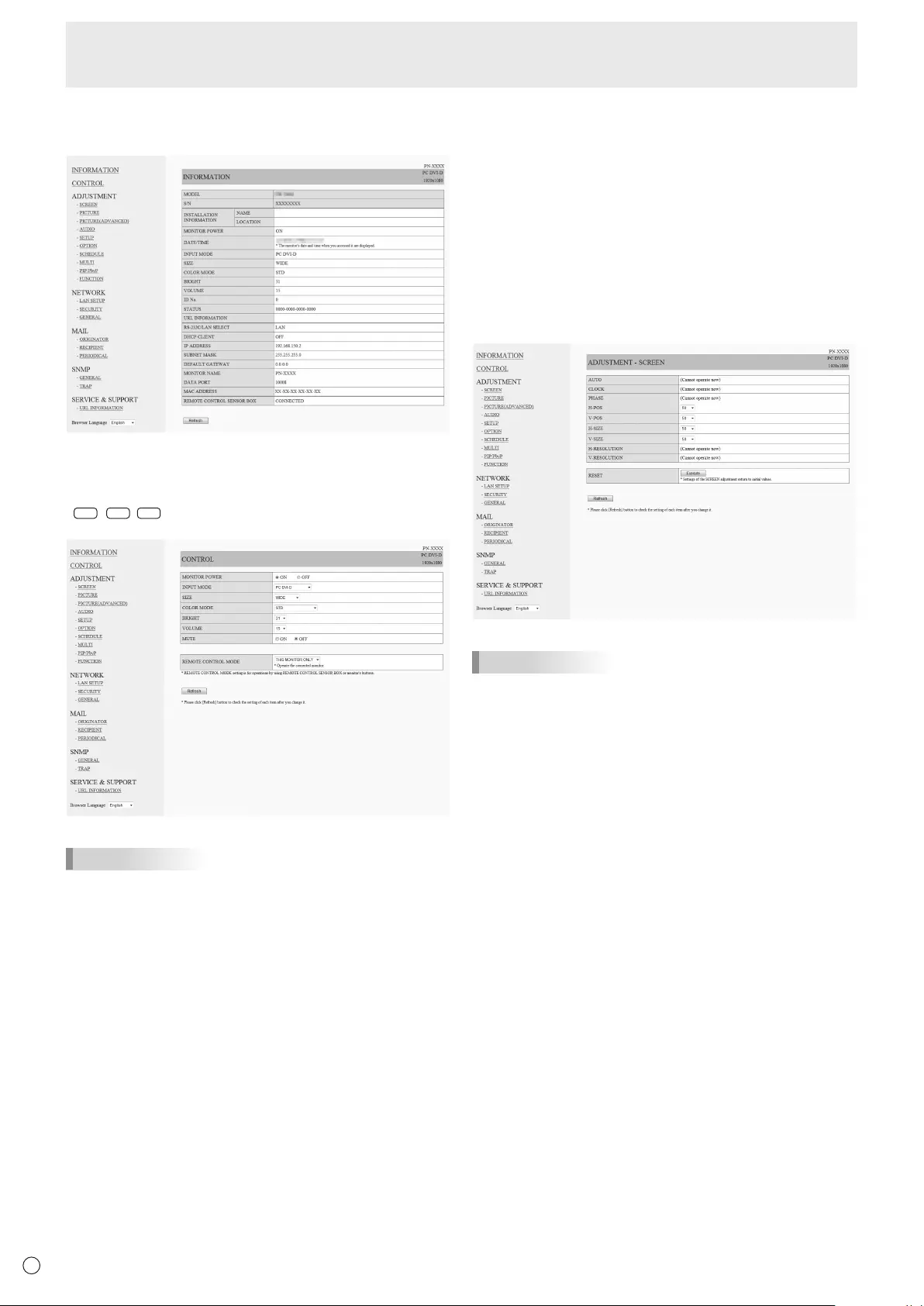
48
E48
■ INFORMATION
Information about this monitor appears.
■ CONTROL
You can control the operations corresponding to the buttons
(
POWER
INPUT
SIZE
) on the remote control unit. (See pages 18
and 19.)
TIPS
• In standby mode, Power ON is the only operation available.
■ ADJUSTMENT
You can adjust these settings which are also available on the
monitor’s menu.
• SCREEN (See page 23.)
• PICTURE (See page 23.)
• PICTURE (ADVANCED) (See page 30.)
• AUDIO (See page 24.)
• SETUP (See page 24.)
• OPTION (See page 26.)
• SCHEDULE (See page 29.)
• MULTI (See page 27.)
• PIP/PbyP (See page 27.)
• FUNCTION (See page 31.)
TIPS
• After changing DISPLAY COLOR PATTERN to OFF, click
[Refresh] to correctly retrieve the status of the monitor.
Controlling the Monitor with a PC (LAN)
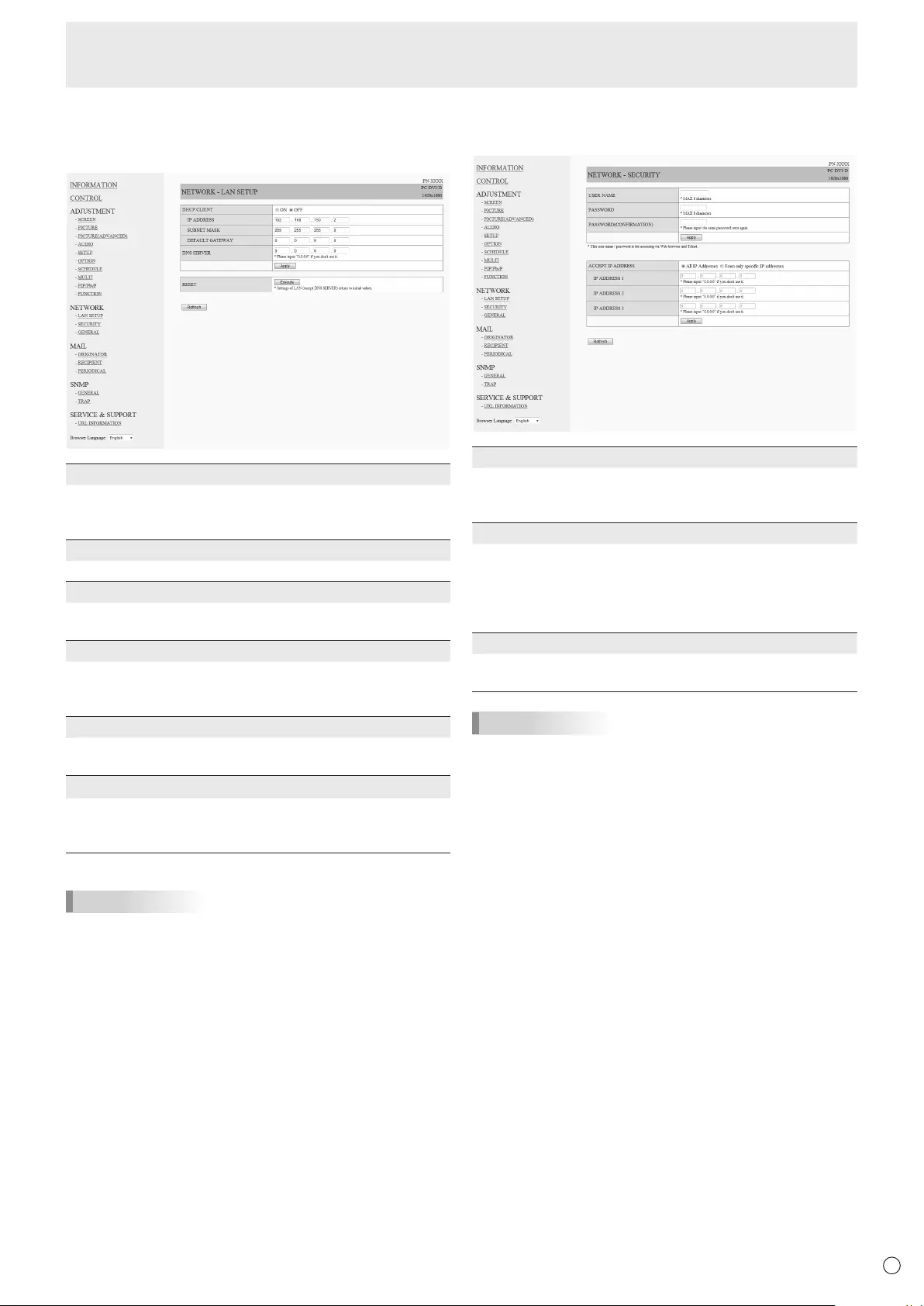
49 E
49
■ NETWORK (LAN SETUP)
This screen allows you to set the settings necessary when the
monitor is connected to a LAN.
DHCP CLIENT
IfyourLANhasaDHCPserverandyouwishtoobtainan
address automatically, change this setting to “ON”.
Tosettheaddressmanually,setthisto“OFF”.
IP ADDRESS
IftheDHCPCLIENTissetto“OFF”,specifyanIPaddress.
SUBNET MASK
IftheDHCPCLIENTissetto“OFF”,specifythesubnet
mask.
DEFAULT GATEWAY
IftheDHCPCLIENTissetto“OFF”,specifythedefault
gateway.
Ifyouarenotusingadefaultgateway,specify“0.0.0.0”.
DNS SERVER
SpecifytheDNSserveraddress.
IfyouarenotusingaDNSserver,specify“0.0.0.0”.
RESET
Clicking[Execute]returnsalloftheLANSETUPsettings
tothefactory-presetvaluesexceptfortheDNSSERVER
setting.
TIPS
• WhenmanuallysettingtheIPaddress,theIPaddress
forsecondarymonitorsconnectedbyRS-232Ccanbe
automaticallyallocated.(Seepage25.)
■ NETWORK (SECURITY)
Thisscreenallowsyoutospecifythesecurity-relatedsettings.
USER NAME / PASSWORD
Sets up a user name and password to restrict access to this
monitor.
Afterenteringausernameandpassword,click[Apply].
ACCEPT IP ADDRESS
You can limit access to this monitor by registering IP
addressesofPCsthatshouldhaveaccess.
Tolimitaccess,specifytheoption“FromonlyspecicIP
addresses”.Otherwise,toallowaccessfromanyPC,specify
“All IP Addresses”.
IP ADDRESS 1 to 3
If“ACCEPTIPADDRESS”issetto“FromonlyspecicIP
addresses”, enter the IP addresses that you want to allow.
TIPS
• TheUSERNAMEandPASSWORDcanbeupto8
alphanumeric characters or symbols.
• Tocanceltheusernameand/orpasswordafterithasbeen
set,maketheboxemptyandclick[Apply].
Controlling the Monitor with a PC (LAN)
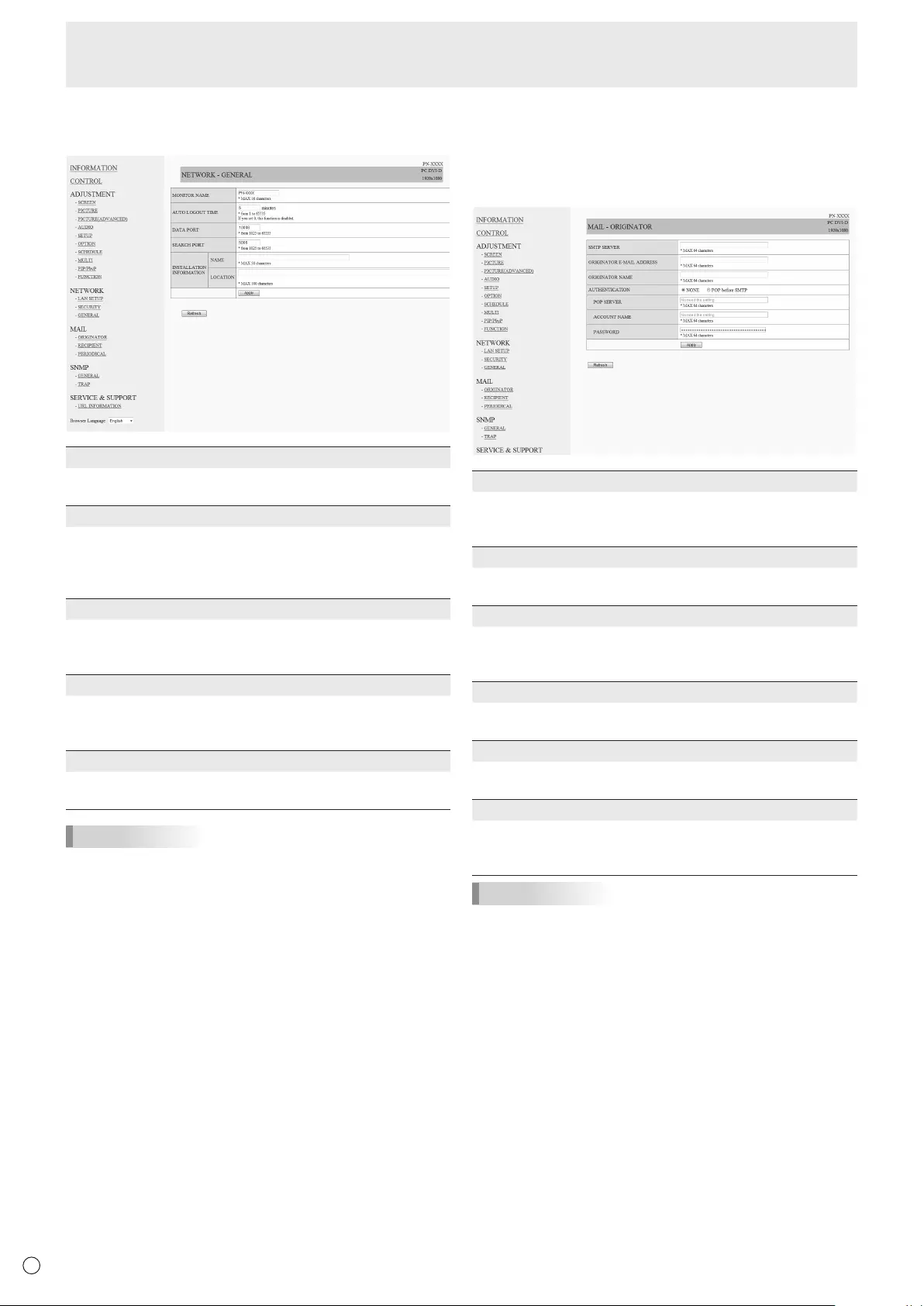
50
E50
■ NETWORK (GENERAL)
This screen allows you to specify the general LAN settings.
MONITOR NAME
Specify a name for this monitor as it should appear on the
InternetExplorerscreen.
AUTO LOGOUT TIME
Specifythetime(inminutes)toelapsebeforeautomatically
disconnecting this monitor from the network.
Specifyinminutesfrom1to65535.Avalueof‘0’willdisable
this function.
DATA PORT
SpecifytheTCPportnumbertouseforexchangingdatawith
the monitor.
Specifyavaluefrom1025to65535.
SEARCH PORT
Specify the port number to use when searching for this
monitor.
Specifyavaluefrom1025to65535.
INSTALLATION INFORMATION (NAME/LOCATION)
Specify the information to display for this monitor in the
InternetExplorerwindow.
TIPS
• TheMONITORNAMEcanbeupto16alphanumeric
characters or symbols.
• Enterupto50charactersintheNAMEeldinthe
INSTALLATIONINFORMATION.
• Enterupto100charactersintheLOCATIONeldinthe
INSTALLATIONINFORMATION.
■ MAIL (ORIGINATOR)
Thisscreenallowsyoutocongurethee-mailsentperiodically
or when the monitor has an error.
ThesettingsdependonthecongurationofyourLAN.Ask
your LAN administrator for details.
SMTP SERVER
SpecifytheSMTPserveraddressforsendinge-mail.
* Whenusingadomainname,makesuretospecifythe
DNSSERVERaswell.(Seepage49.)
ORIGINATOR E-MAIL ADDRESS
Specifythee-mailaddressforthismonitor.
Thisaddressbecomesthee-mailaddressoftheoriginator.
ORIGINATOR NAME
Specify the name for the originator.
Thisnameappearsinthe“OriginatorName”eldofthe
e-mail.
AUTHENTICATION
Specify the authentication method to use when sending
e-mail.
POP SERVER
Ifthe“AUTHENTICATION”methodis“POPbeforeSMTP”,
specify the POP server address.
ACCOUNT NAME / PASSWORD
Ifthe“AUTHENTICATION”methodis“POPbeforeSMTP”,
specify the account name and password to connect to the
POP server.
TIPS
• Youcanenterupto64alphanumericcharactersorsymbols
fortheORIGINATORE-MAILADDRESS,ORIGINATOR
NAME,ACCOUNTNAME,andPASSWORD.
• TheSMTPSERVERandPOPSERVERcanbeupto64
characters.
Thefollowingcharacterscanbeused:a-z,A-Z,0-9,-,.
Controlling the Monitor with a PC (LAN)
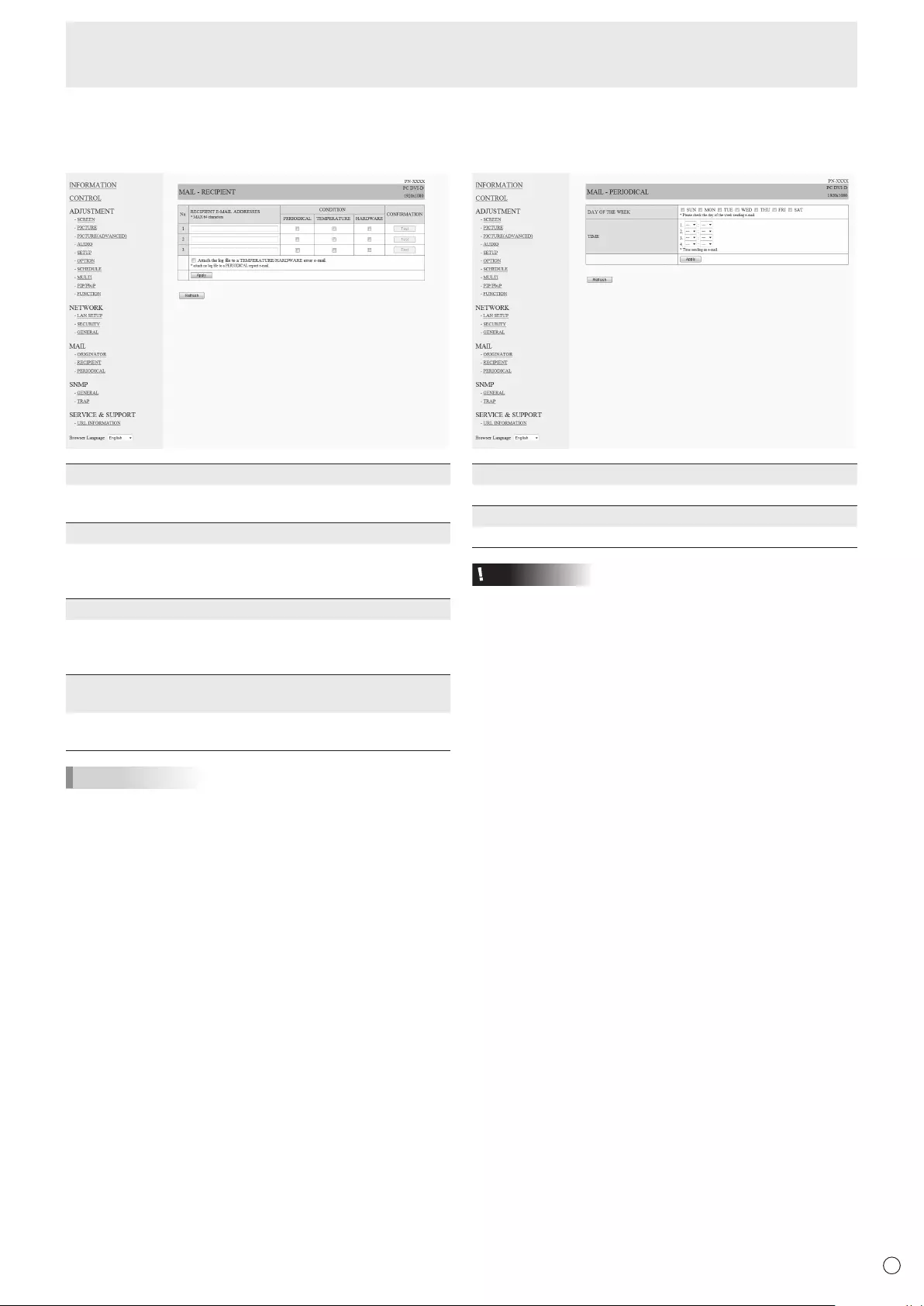
51 E
51
■ MAIL (RECIPIENT)
Thisscreenallowsyoutospecifytherecipientsofthee-mail
sent periodically or when the monitor has an error.
RECIPIENT E-MAIL ADDRESSES
Specifythee-mailaddressestosenderrornoticatione-mail
to.
CONDITION
Specify the conditions to send mails.
WhenyoucheckPERIODICAL,specifythedateandtimeto
sendthemailsinthePERIODICALsetting.
CONFIRMATION
Sendsteste-mail.
Thisallowsyoutoconrmthatthee-mailsettingsare
conguredproperly.
Attach the log le to a TEMPERATURE/HARDWARE error
e-mail.
Whenthisoptionischecked,alogisaddedtothemailwhich
notiesatemperatureorstatuserror.
TIPS
• TheRECIPIENTE-MAILADDRESSEScanbeupto64
alphanumeric characters or symbols.
Controlling the Monitor with a PC (LAN)
■ MAIL (PERIODICAL)
WhenPERIODICALforCONDITIONofMAIL(RECIPIENT)is
checked, set the date and time to send the mail.
DAY OF THE WEEK
Specify the day of the week to send the periodical mails.
TIME
Specify the time of the day to send the periodical mails.
Caution
• Donotturnoffthemainpowerwhenyousettosendthe
periodical mails.
• Specifythecorrectdateandtime.(Seepage26.)
If the date and time settings are incorrect, the periodical
mail is not sent properly.
• Regularlyconrmthatthespecieddateandtimeis
correct.
• WhenLOWPOWERisselectedforSTANDBYMODE,
periodical mails will not be sent in standby mode.
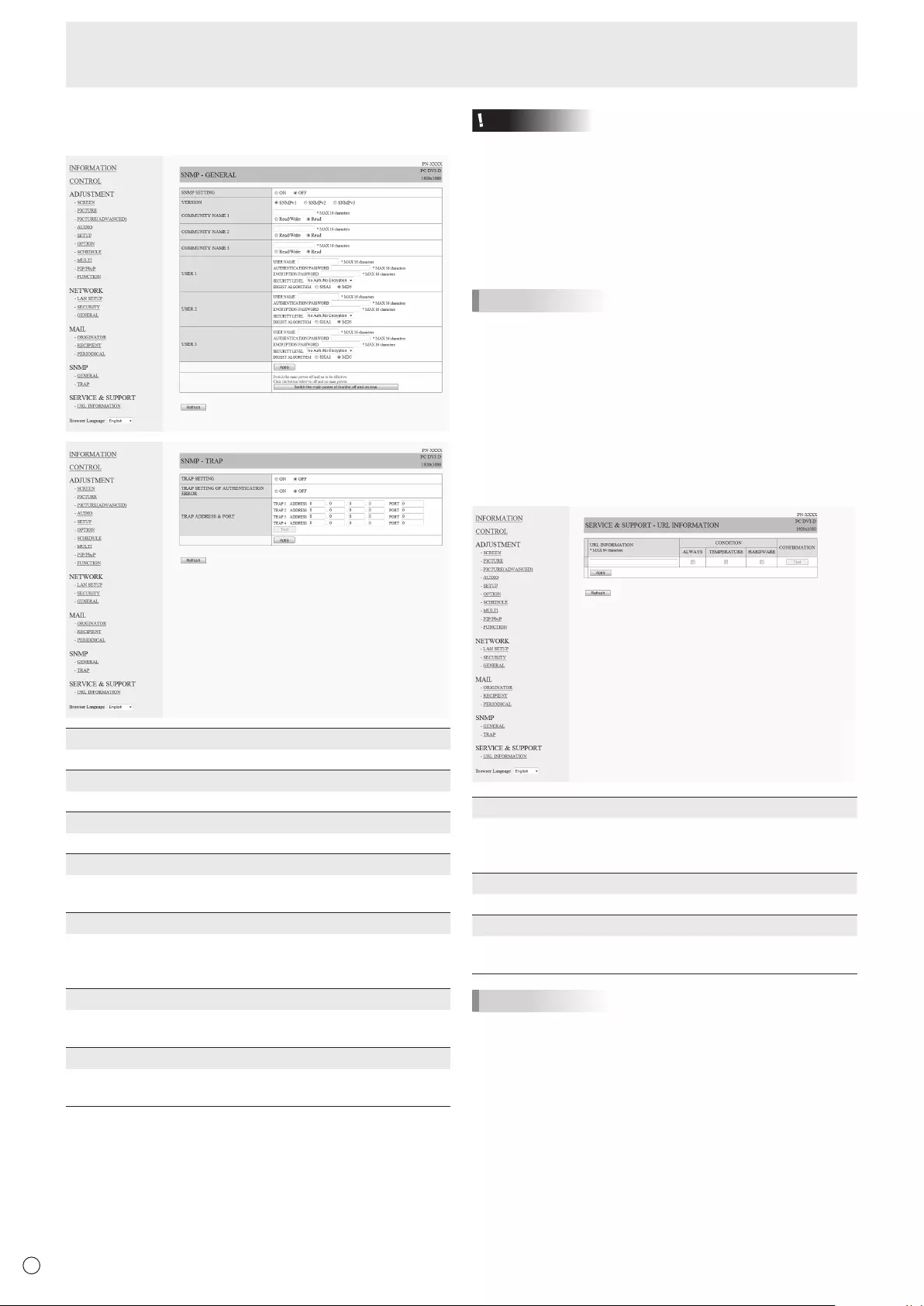
52
E
52
Controlling the Monitor with a PC (LAN)
■ SNMP
YoucanconguresettingsrelatedtoSNMP.
SNMP SETTING
Set whether to enable or disable SNMP.
VERSION
Set the version of the SNMP to be supported.
COMMUNITY NAME 1 to 3
Setthenameofthecommunityrequiredfortheaccess.
USER 1 to 3
Set the user name, password, authentication method and
otheroptionsrequiredforaccess.
TRAP SETTING
Set whether to enable or disable the trap function.
Whenthisfunctionisenabled,atrapwillbesentwhenthe
monitor is turned on.
TRAP SETTING OF AUTHENTICATION ERROR
Setwhetherthetrapfunctionsendsanoticationwhen
authentication fails.
TRAP ADDRESS & PORT
Set the destination address and port number of the
noticationsentbythetrapfunction.
Caution
• AfteryousetSNMP,click[Switchthemainpowerof
monitoroffandonnow.]orturnoffthemonitorandthen
turnitonagainwiththemainpowerswitch.Whenthe
monitorrestarts,waitabout30secondsandthenstartthe
next operation.
• IftheIPaddressischangedwhiletheSNMPfunctionis
operational, turn off the monitor and then turn it on again
with the main power switch.
TIPS
• DependingontheSNMPsettings,ashortdelaymayoccur
beforetheSNMPisusable.(About2minutes)
• Upto16alphanumericlettersandsymbolscanbeusedfor
the community name, user name and password.
■ SERVICE & SUPPORT
(URL INFORMATION)
YoucandisplayaspecicURLintheURLINFORMATION
eldontheINFORMATIONscreenwhenanerroroccursin
themonitor.(Seepage48.)
URL INFORMATION
EntertheURLtodisplayontheINFORMATIONscreenwhen
an error occurs on the monitor.
Up to 64 alphanumeric characters or symbols can be used.
CONDITION
Specify the condition to display the URL.
CONFIRMATION
ThehomepageofthespeciedURLisdisplayed.
You can check whether the URL you entered is correct.
TIPS
• Itisalsopossibletospecifythemessagetext,suchasthe
name of a contact or a telephone number, to be displayed
instead of the linked URL.
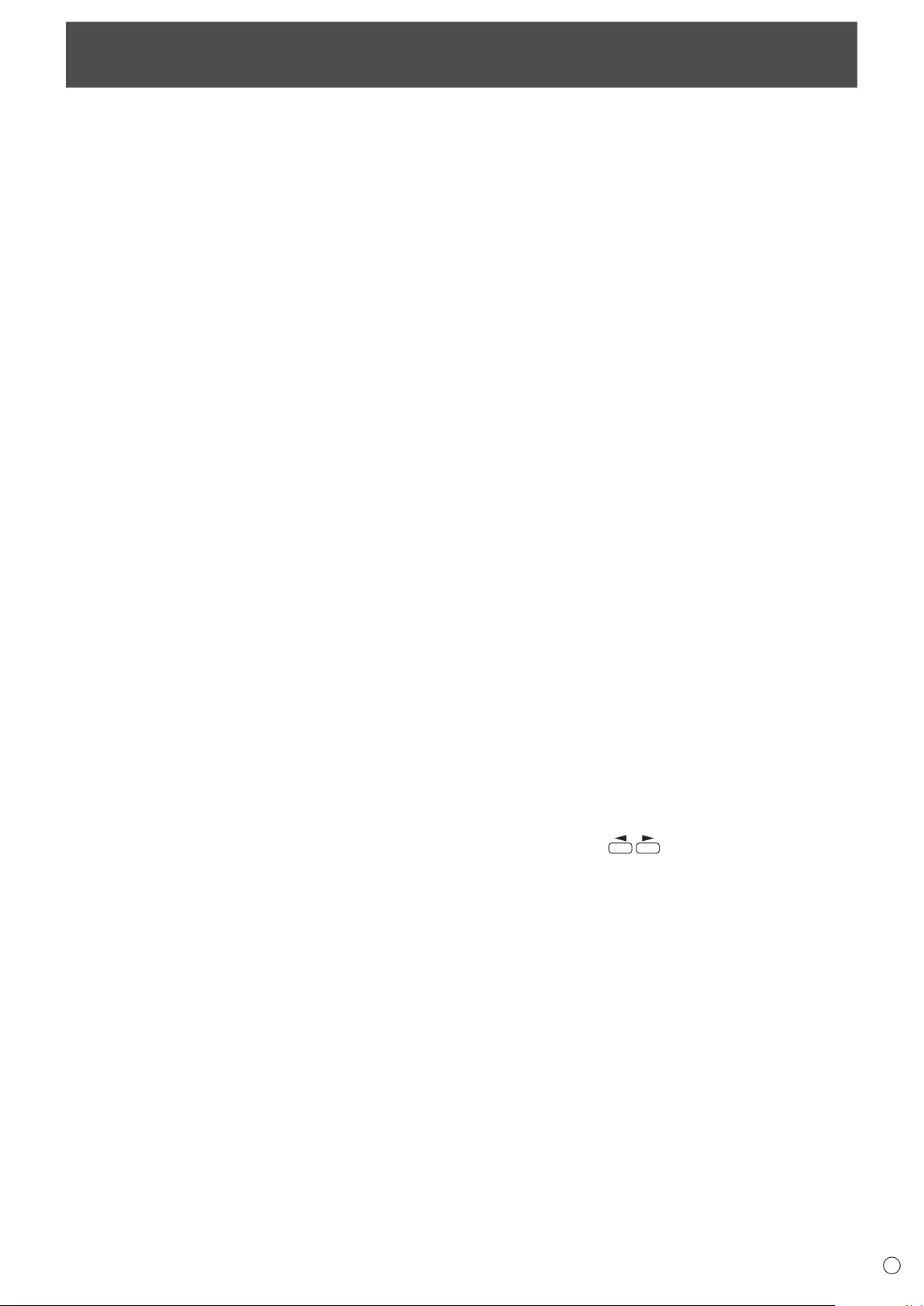
53 E
Troubleshooting
If you are experiencing any problem with your display, before
calling for service, please review the following troubleshooting
tips.
There is no picture or sound.
• Isthepowercorddisconnected?(Seepage15.)
• Isthemainpowerswitchoff?(Seepage17.)
• Isthemonitorinstandbymode(thepowerLEDilluminating
inorange)?
• Makesurecorrectinputmodeisselected.(Seepage18.)
• Ifanyexternalequipmentisconnected,makesurethe
equipmentisoperating(playingback).
Remote control does not work.
• Arethebatteriesinsertedwithpolarity(+,-)aligned?(See
page15.)
• Arethebatteriesexhausted?
• Pointtheremotecontrolunittowardtheremotecontrol
sensor.
• Isthemenudisplayhiddenorisoperationdisabled?(See
page31.)
• IsthePN-ZR01(optional)remotecontrolsensorbox
disconnected?
• Ifthemainunitisconnectedtomultiplemonitors,isthe
RS-232cabledisconnected?HastheIDNo.beenset?
Sound from left and right speakers is reversed.
Sound is heard from only one side.
• Areaudiocablesconnectedproperly?(Seepages12to
13.)
• Makesureaudiocablesforexternalspeakersare
connected properly: left and right cables may be reversed
oroneofthetwocablesmaynotbeconnected.(Seepage
13.)
• CheckthesettingofBALANCEforAUDIOmenu.(See
page24.)
There is a picture but no sound.
• Isthesoundmuted?
• Makesurethevolumeisnotsettominimum.
• Areaudiocablesconnectedproperly?
• IsthesettingofAUDIOSELECTontheOPTIONmenu
correct?(Seepage26.)
Unstable video.
• Thesignalmaybeincompatible.
• TrytheautomaticscreenadjustmentwhenthePCD-sub
inputterminalorPCRGBinputterminalsareused.
The video from the PC/AV HDMI input terminal does not
appear properly.
• IsthesettingforHDMIofINPUTSELECTontheOPTION
menucorrect?(Seepage26.)
• IstheHDMIcableHDMIstandardcompliant?Themonitor
will not work with cables that are not standard compliant.
• Istheinputsignalcompatiblewiththismonitor?(Seepages
57to58.)
The video from the PC/AV DVI-D input terminal does not
appear properly.
• IsthesettingforDVIofINPUTSELECTontheOPTION
menucorrect?(Seepage26.)
• Istheinputsignalcompatiblewiththismonitor?(Seepages
57to58.)
• Turnoffthepowertotheconnectedequipmentandthen
turn the power on again.
• Ifthemonitorsareconnectedinadaisychain,turnoffthe
power to all the monitors connected in a daisy chain and
then turn the power on again.
The video from PC RGB, AV COMPONENT, or AV VIDEO
does not appear correctly.
• IsthesettingforBNCofINPUTSELECTontheOPTION
menucorrect?(Seepage26.)
• Istheinputsignalcompatiblewiththismonitor?(Seepages
57to58.)
Control buttons do not work.
There is no picture.
• Loadnoisesfromoutsidemaybeinterferingwithnormal
operation. Turn off the power and turn it on after waiting at
least5seconds,andthenchecktheoperation.
The input mode changes automatically.
• WhentheAUTOINPUTCHANGEisONandnosignal
is present in a selected input mode, the AUTO INPUT
CHANGEautomaticallychangestheselectedmodetoa
mode where a video signal is present.
The input mode may change in the following cases:
-Whenacomputerisinstandbymode.
-Whenvideoplayisstoppedwithaplaybackdevice.
Power LED ashes red.
“STATUS [xxxx]” appears in the corner of the screen.
• Hardwarehasaproblem.Turnoffthemonitorandrequest
repair from your SHARP dealer.
(WhenSTATUSALERTissettoOSD&LED.Thisvaries
dependingonthesetting.)
When “AUTO DIMMING” is displayed.
• Whentheinternaltemperatureofthemonitorrises
excessively, the brightness of the backlight automatically
decreases in order to prevent a further temperature rise. If
you attempt to use toadjustthebrightnesswhile
themonitorisinthisstate,“AUTODIMMING”isdisplayed
and you cannot change the brightness.
• Removethecauseoftheexcessivetemperaturerise.
The monitor makes a cracking sound.
• Youmayoccasionallyhearacrackingsoundfromthe
monitor. This happens when the cabinet slightly expands
and contracts according to change in temperature. This
does not affect the monitor’s performance.
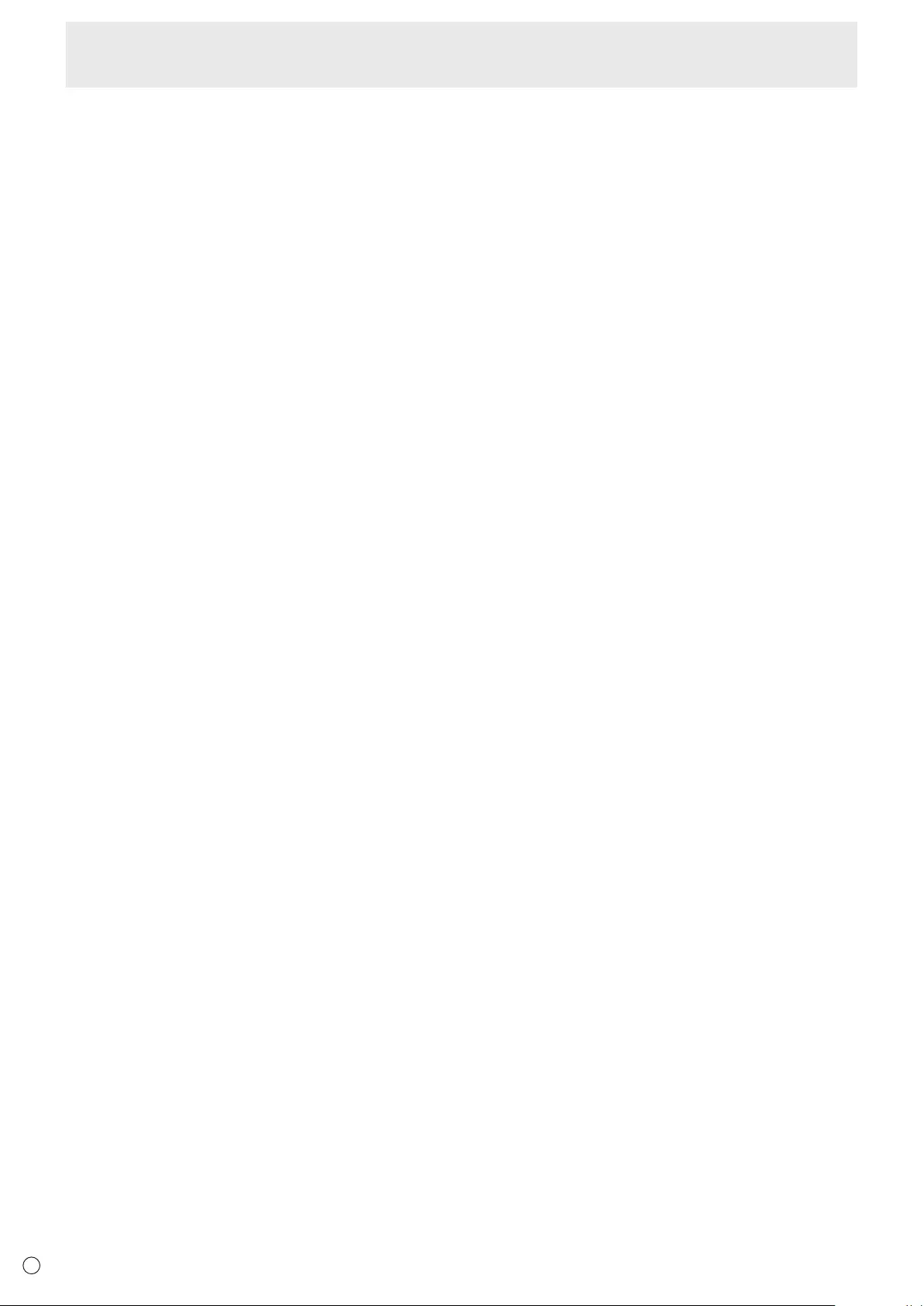
54
E
54
The Power LED is ashing in red and green alternately.
When “TEMPERATURE” is displayed in the corner of the
screen.
• Whentheinternaltemperatureofthemonitorrises
excessively, the brightness of the backlight decreases
automaticallyinordertopreventhigh-temperature-
relatedproblems.Whenthisoccurs,“TEMPERATURE”is
displayedonthescreenandthePowerLEDashesred
andgreenalternately.(WhenTEMPERATUREALERTis
settoOSD&LED.Thisvariesdependingonthesetting.)
• Iftheinternaltemperaturerisesfurther,themonitor
automaticallyentersstandbymode.(ThePowerLED
continuesashingredandgreenalternately.)
• Removethecauseoftheexcessivetemperaturerise.
-Ifthemonitorentersstandbymodeduetoarisein
temperature, to return to normal display, turn the power
switch off and then back on again. The monitor, however,
will enter standby mode again if the cause of the
temperature rise is not eliminated.
-Checkwhetherthemonitorisplacedatalocationwhere
aquickriseintemperatureislikely.Internaltemperature
risesquicklyiftheventsonthemonitorareblocked.
-Internaltemperaturerisesquicklyifdustaccumulates
inside the monitor or around the vents. Remove dust if
possible. Ask SHARP dealer about removing internal dust.
Troubleshooting
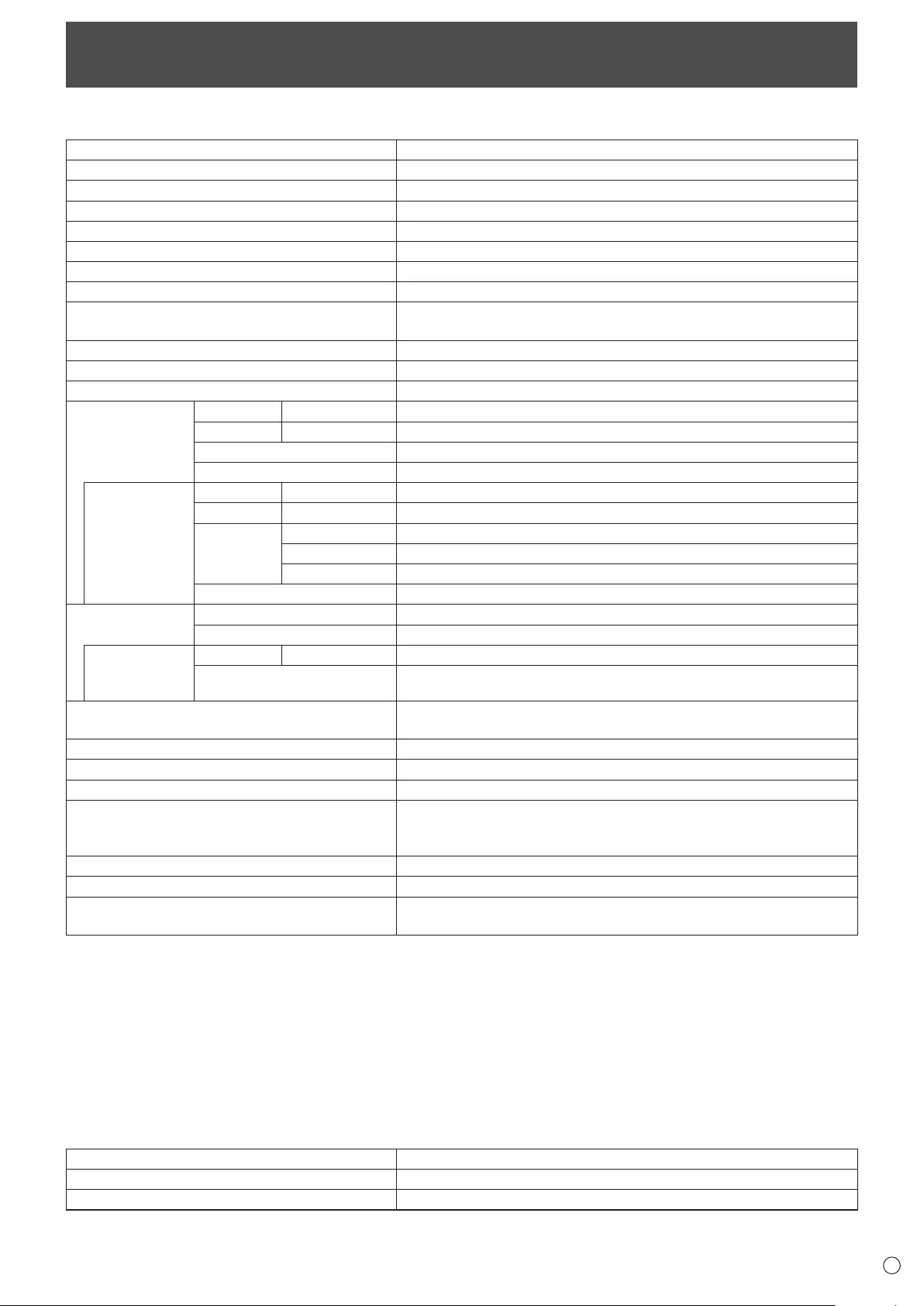
55 E
Specications
nPN-V600A Product Specications
Model PN-V600A
LCD component 60" Class [60 inch (152.4cm) diagonal] TFT LCD
Max. resolution (pixels) 1366 x 768
Max. colors Approx. 16.77 M colors
Pixel pitch 0.973 mm (H) × 0.973 mm (V)
Viewing angle 176° right/left/up/down (contrast ratio ≥ 10)
Screen active area inch (mm) 52-5/8 x 29-7/16 (1328.8 x 747.1)
Computer input signal
Digital (DVI 1.0 standard-compliant), Analog RGB (0.7 Vp-p) [75 Ω]
Sync signal Horizontal/vertical separate (TTL: positive/negative), Sync-on-green,
Composite sync (TTL: positive/negative)
Video color system NTSC (3.58MHz)/NTSC (4.43MHz)/PAL/PAL-60/SECAM
Plug and play VESA DDC2B
Power management VESA DPMS, DVI DMPM
Input terminals PC/AV Digital HDMI x 1
PC Analog Mini D-sub 15 pin, 3 rows x 1
Audio 3.5 mm mini stereo jack x 1
Serial (RS-232C) D-sub 9 pin x 1
When PN-ZB02
(optional) is
attached
PC/AV Digital DVI-D 24 pin (HDCP compatible) x 1
PC Analog BNC *1*2 x 1
AV Composite video BNC x 1
S-video x 1
Component BNC (Y, Cb/Pb, Cr/Pr) *1 x 1
Audio RCA pin (L/R) x 2
Output terminals Audio RCA pin (L/R) x 1
Serial (RS-232C) D-sub 9 pin x 1
When PN-ZB02
(optional) is
attached
PC/AV Digital DVI-D 24 pin x 1
External speaker 10 W + 10 W [6 Ω]
LAN terminal
[When PN-ZB02 (optional) is attached]
10 BASE-T/100 BASE-TX
Power requirement AC 100 V - 240 V, 50/60 Hz
Operating temperature *332°F to 104°F (0°C to 40°C)
Operating humidity 20% to 80% (no condensation)
Power consumption
(maximum / input signal waiting mode *4 / standby
mode *5)
305 W / 1.0 W / 1.0 W
Power consumption [PN-ZB02 (optional)] 310 W
Dimensions (excluding protrusions) inch (mm) Approx. 52-5/8 (W) x 5-7/8 (D) x 29-11/16 (H) (1335.9 x 149.3 x 754.2)
Weight lbs. (kg)
Weight [PN-ZB02 (optional)] lbs. (kg)
Approx. 90.4 (41)
Approx. 1.102 (0.5)
*1 Cannot be used simultaneously.
*2 Does not support plug and play.
*3 Temperature condition may change when using the display together with the optional equipments recommended by SHARP.
In such cases, please check the temperature condition specied by the optional equipments.
*4 When AUTO INPUT CHANGE is set to OFF.
*5 When STANDBY MODE is set to STANDARD. When STANDBY MODE is set to LOW POWER: 0.5 W.
As a part of our policy of continuous improvement, SHARP reserves the right to make design and specication changes for product improvement
without prior notice. The performance specication gures indicated are nominal values of production units. There may be some deviations from
these values in individual units.
nPN-ZR01 (optional) Product Specications
Model PN-ZR01
Remote control sensor box dimensions inch (mm) Approx. 1-3/8 (W) x 7/8 (D) x 5-1/8 (H) (34.2 x 23 x 130)
Remote control sensor box weight lbs. (kg) Approx. 0.220 (0.1)
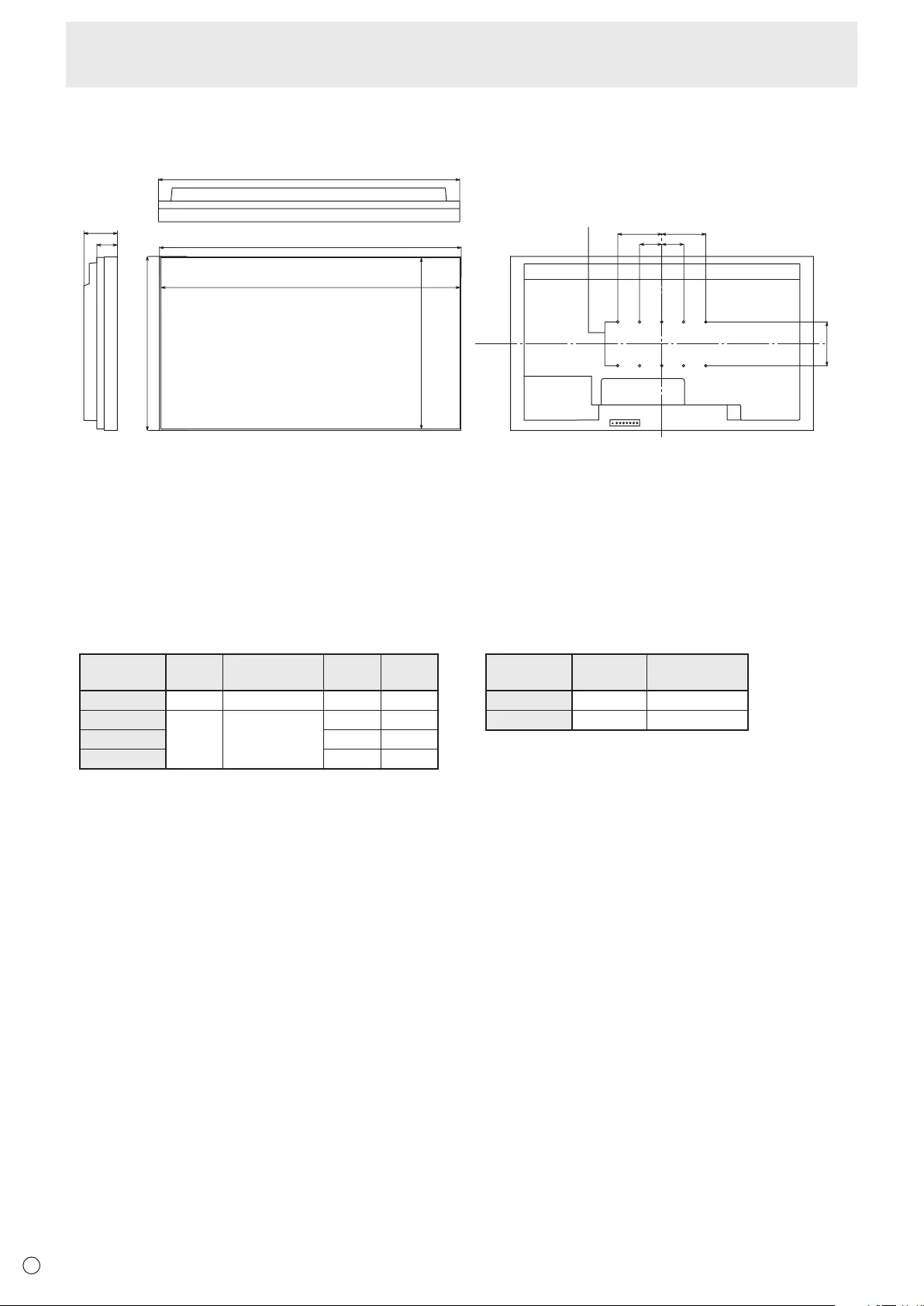
56
E
Specications
nDimensional Drawings
Note that the values shown are approximate values.
Unit: inch [mm]
52-5/8 [1335.9]
Opening width (52-5/16 [1329.4])
Opening height (29-7/16 [747.7])
29-11/16 [754.2]
7-7/8 [200]
5-7/8
[149.3]
52-5/8 [1335.9]
3-5/8
[92.3]
7-7/8
[200]
7-7/8
[200]
VESA holes *
3-15/16
[100]
3-15/16
[100]
Whenmountingthemonitor,besuretouseawall-mountbracketthatcomplieswiththeVESA-compatiblemountingmethod.
SHARP recommends using M6 screws and tighten the screws.
Notethatscrewholedepthofthemonitoris3/8inch(10mm).Loosemountingmaycausetheproducttofall,resultingin
seriouspersonalinjuriesaswellasdamagetotheproduct.Thescrewandholeshouldcometogetherwithover5/16inch
(8mm)lengthofthread.UseabracketwhichhasbeenapprovedforUL1678standard,andwhichcanendureatleast4times
or more the weight of the monitor.
nPower management
ThismonitorconformstoVESADPMSandDVIDMPM.Bothyourvideocardandcomputermustsupportthesamestandardin
order for the monitor’s power management function to work.
DPMS:DisplayPowerManagementSignaling
DPMS Screen Power
consumption*1Hsync Vsync
ONSTATE Display 305W Yes Yes
STANDBY
No
display 1.0W*2
No Yes
SUSPEND Yes No
OFFSTATE No No
*1 WhenPN-ZB02(optional)isnotconnected.
*2 WhenAUTOINPUTCHANGEissettoOFF.
DMPM:DigitalMonitorPowerManagement
DMPM Screen Power
consumption*1
Monitor ON Display 305W
ActiveOFF No display 1.0W*2
nDDC (plug and play)
ThemonitorsupportstheVESADDC(DisplayDataChannel)standard.
DDCisasignalstandardforplugandplaybetweenmonitorsandcomputers.Informationaboutresolutionandotherparameters
isexchangedbetweenthetwo.ThisfunctioncanbeusedifthecomputersupportsDDCandithasbeenconguredtodetect
plug-and-playmonitors.
ThereareseveraltypesofDDC,dependingonthecommunicationmethodused.ThismonitorsupportsDDC2B.
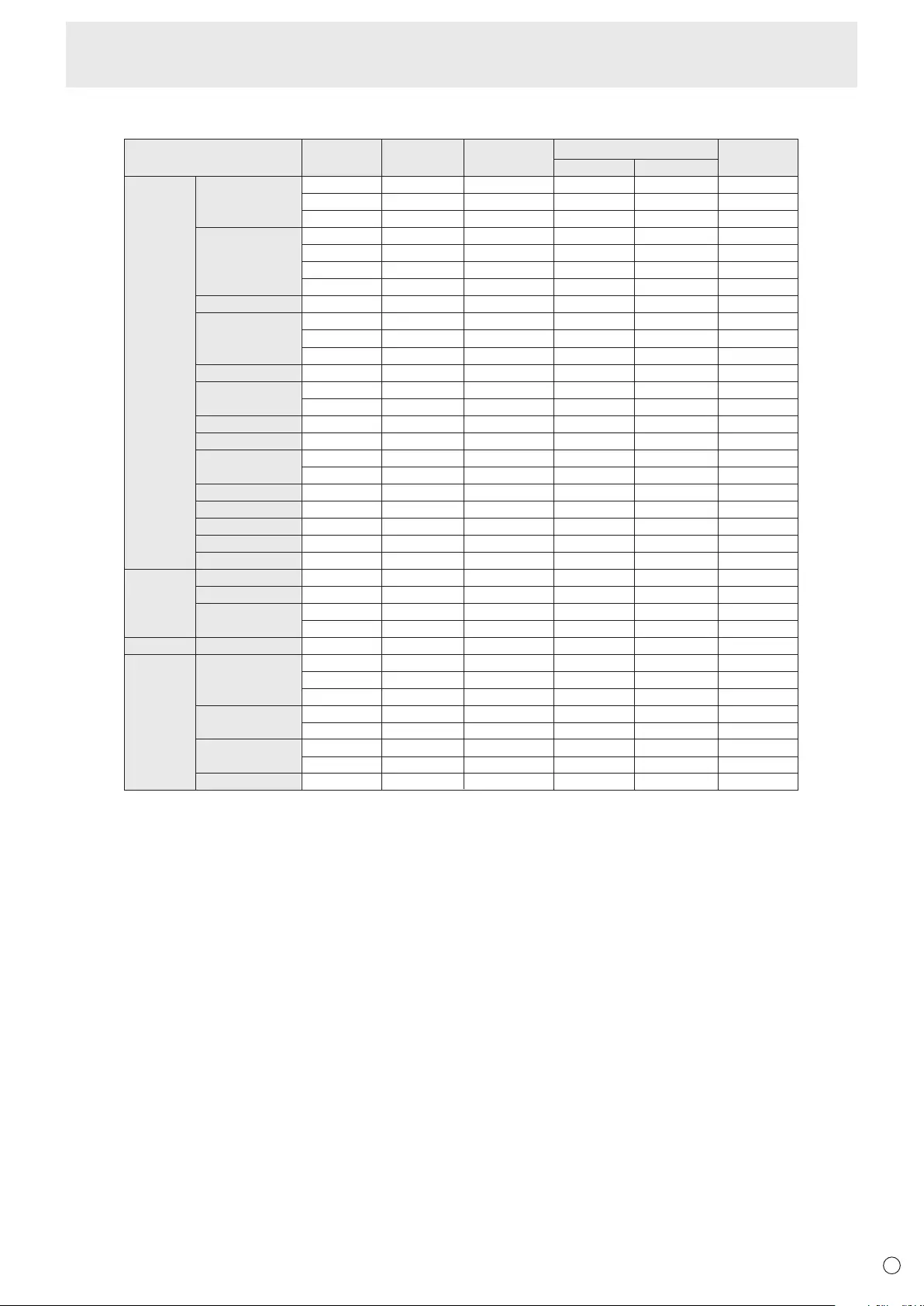
57 E
nCompatible signal timing (PC)
VESA
Wide
US TEXT
Sun
Screen resolution HsyncVsyncDot frequency Digital
640 × 480
800 × 600
848 × 480
1024 × 768
1152 × 864*1
1280 × 768
1280 × 800*1
1280 × 960*1
1280 × 1024*1
1360 × 768
1400 × 1050*1
1440 × 900*1
1600 × 1200*1
1680 × 1050*1
1280 × 720
1366 × 768
1920 × 1080*1
720 × 400
1024 × 768
1152 × 900*1
1280 × 1024*1
1600 × 1000*1
31.5kHz
37.9kHz
37.5kHz
35.1kHz
37.9kHz
48.1kHz
46.9kHz
31.0kHz
48.4kHz
56.5kHz
60.0kHz
67.5kHz
47.8kHz
60.3kHz
49.7kHz
60.0kHz
64.0kHz
80.0kHz
47.7kHz
65.3kHz
55.9kHz
75.0kHz
65.3kHz
44.7kHz
47.7kHz
66.3kHz
67.5kHz
31.5kHz
48.3kHz
53.6kHz
56.6kHz
61.8kHz
71.8kHz
71.7kHz
81.1kHz
68.6kHz
60Hz
72Hz
75Hz
56Hz
60Hz
72Hz
75Hz
60Hz
60Hz
70Hz
75Hz
75Hz
60Hz
75Hz
60Hz
60Hz
60Hz
75Hz
60Hz
60Hz
60Hz
60Hz
60Hz
60Hz
60Hz
60Hz
60Hz
70Hz
60Hz
66Hz
70Hz
66Hz
76.2Hz
67.2Hz
76Hz
66Hz
25.175MHz
31.5MHz
31.5MHz
36.0MHz
40.0MHz
50.0MHz
49.5MHz
33.75MHz
65.0MHz
75.0MHz
78.75MHz
108.0MHz
79.5MHz
102.25MHz
83.5MHz
108.0MHz
108.0MHz
135.0MHz
85.5MHz
121.75MHz
106.5MHz
162.0MHz
146.25MHz
74.4MHz
85.383MHz
148.5MHz
148.5MHz
28.3MHz
64.13MHz
70.4MHz
74.25MHz
94.88MHz
108.23MHz
117.01MHz
134.99MHz
135.76MHz
Yes
Yes
Yes
-
Yes
Yes
Yes
Yes
Yes
Yes
Yes
Yes
Yes
Yes
Yes
Yes
Yes
Yes
Yes
Yes
Yes
Yes
Yes
Yes
Yes
Yes
Yes
Yes
-
-
-
-
-
-
-
-
Analog
(D-SUB/RGB*
2
)
Yes
Yes
Yes
Yes
Yes
Yes
Yes
Yes
Yes
Yes
Yes
Yes
Yes
Yes
Yes
Yes
Yes
Yes
Yes
Yes
Yes
Yes
Yes
Yes
Yes
Yes
Yes
Yes
Yes
Yes
Yes
Yes
Yes
Yes
Yes
Yes
DVI*2HDMI
Yes
Yes
Yes
-
Yes
Yes
Yes
-
Yes
Yes
Yes
Yes
-
-
Yes
Yes
Yes
Yes
Yes
Yes
-
Yes
Yes
Yes
Yes
Yes
Yes
Yes
-
-
-
-
-
-
-
-
*1 Displays a reduced image, except in Dot by Dot. In Dot by Dot, the image will be cut down to panel size then displayed.
*2 Available when the PN-ZB02 (optional) is attached.
* Allarecompliantonlywithnon-interlaced.
* DependingontheconnectedPC,imagesmaynotbedisplayedproperlyevenifthecompatiblesignaldescribedaboveisinput.
* ThefrequencyvaluesfortheSunarereferencevalues.
Specications
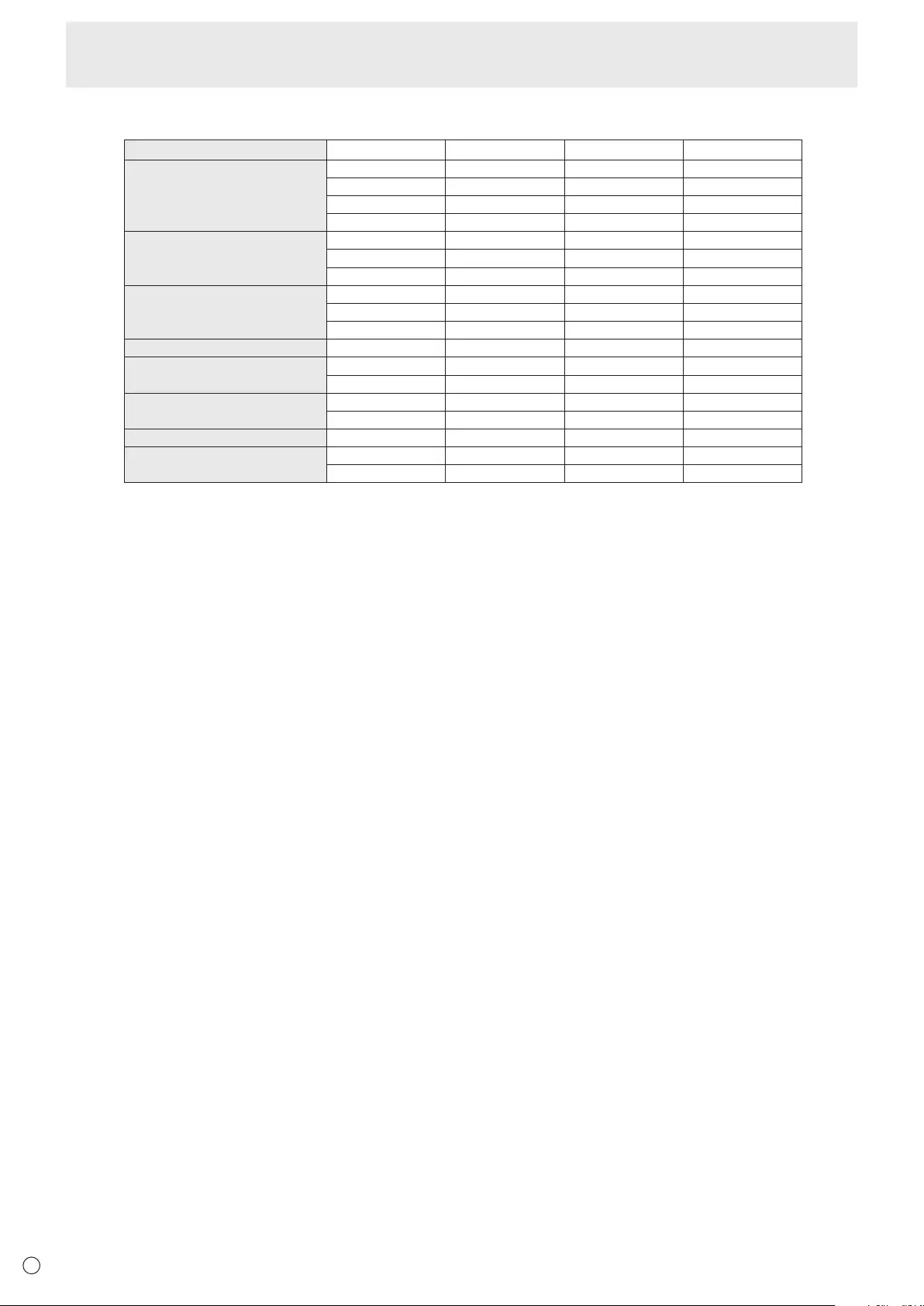
58
E
nCompatible signal timing (AV)
Screen resolution Frequency DVI-D*2HDMI Component
1920×1080p*124Hz - Yes -
50Hz Yes Yes Ye s
59.94Hz Yes Yes Ye s
60Hz Yes Yes Ye s
1920×1080i*150Hz Yes Yes Ye s
59.94Hz Yes Yes Ye s
60Hz Yes Yes Ye s
1280×720p 50Hz Yes Yes Ye s
59.94Hz Yes Yes Ye s
60Hz Yes Yes Ye s
720×576p 50Hz Ye s Yes Yes
720×480p 59.94Hz Yes Yes Ye s
60Hz Yes Yes Ye s
640×480p(VGA) 59.94Hz Yes Yes -
60Hz Yes Yes -
720(1440)×576i 50Hz - Yes Ye s
720(1440)×480i 59.94Hz - Yes Yes
60Hz - Yes Yes
*1Displaysareducedimage,exceptinDotbyDot.InDotbyDot,theimagewillbecutdowntopanelsizethendisplayed.
*2AvailablewhenthePN-ZB02(optional)isattached.
Specications
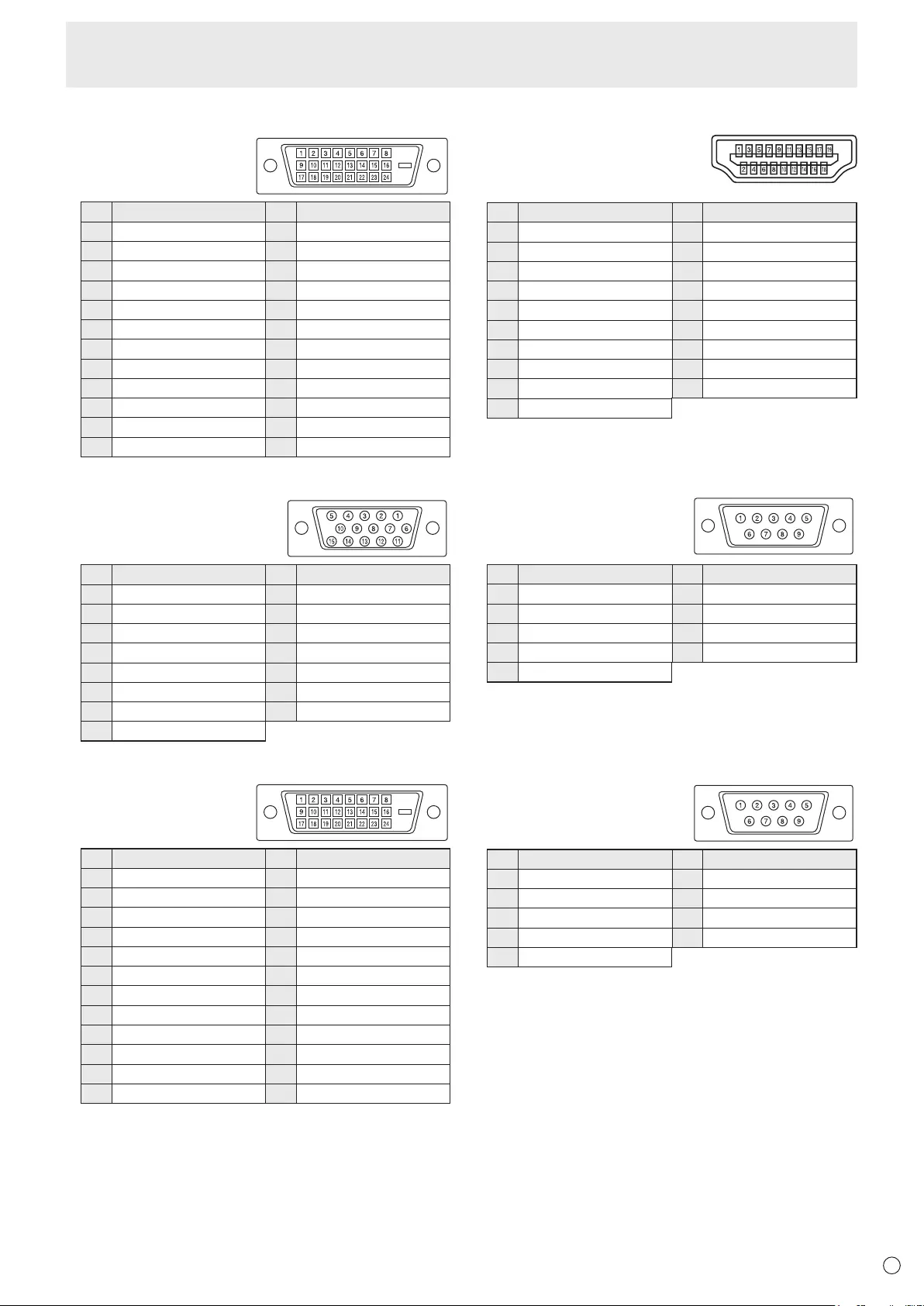
59 E
Specications
nPC/AV DVI-D input terminal pins
(DVI-D 24 pin)
No. Function No. Function
1 TMDSdata2- 13 N.C.
2TMDSdata2+ 14 +5V
3TMDSdata2/4shield 15 GND
4N.C. 16 Hot-plugdetection
5 N.C. 17 TMDSdata0-
6DDCclock 18 TMDSdata0+
7DDCdata 19 TMDSdata0/5shield
8N.C. 20 N.C.
9TMDSdata1- 21 N.C.
10 TMDSdata1+ 22 TMDSclockshield
11 TMDSdata1/3shield 23 TMDSclock+
12 N.C. 24 TMDSclock-
nPC D-sub input terminal pins
(Mini D-sub 15 pin)
No. Function No. Function
1Red video signal input 9 +5V
2Greenvideosignalinput 10 GND
3Bluevideosignalinput 11 N.C.
4N.C. 12 DDCdata
5 GND 13 Hsyncsignalinput
6GNDforredvideosignal 14 Vsyncsignalinput
7GNDforgreenvideosignal 15 DDCclock
8GNDforbluevideosignal
nPC/AV DVI-D output terminal pins
(DVI-D 24 pin)
No. Function No. Function
1 TMDSdata2- 13 N.C.
2TMDSdata2+ 14 +5V
3TMDSdata2/4shield 15 GND
4N.C. 16 Hot-plugdetection
5 N.C. 17 TMDSdata0-
6DDCclock 18 TMDSdata0+
7DDCdata 19 TMDSdata0/5shield
8N.C. 20 N.C.
9TMDSdata1- 21 N.C.
10 TMDSdata1+ 22 TMDSclockshield
11 TMDSdata1/3shield 23 TMDSclock+
12 N.C. 24 TMDSclock-
nPC/AV HDMI input terminal pins
(HDMI Connector)
No. Function No. Function
1 TMDSdata2+ 11 TMDSclockshield
2TMDSdata2shield 12 TMDSclock-
3TMDSdata2- 13 CEC
4TMDSdata1+ 14 N.C.
5 TMDSdata1shield 15 SCL
6TMDSdata1- 16 SDA
7TMDSdata0+ 17 DDC/CECGND
8TMDSdata0shield 18 +5V
9TMDSdata0- 19 Hot-plugdetection
10 TMDSclock+
nRS-232C input terminal pins
(D-sub 9 pin)
No. Function No. Function
1 N.C. 6N.C.
2 Transmitted data 7 N.C.
3 Received data 8 N.C.
4N.C. 9N.C.
5 GND
nRS-232C output terminal pins
(D-sub 9 pin)
No. Function No. Function
1 N.C. 6N.C.
2 Received data 7 N.C.
3 Transmitted data 8 N.C.
4N.C. 9N.C.
5 GND
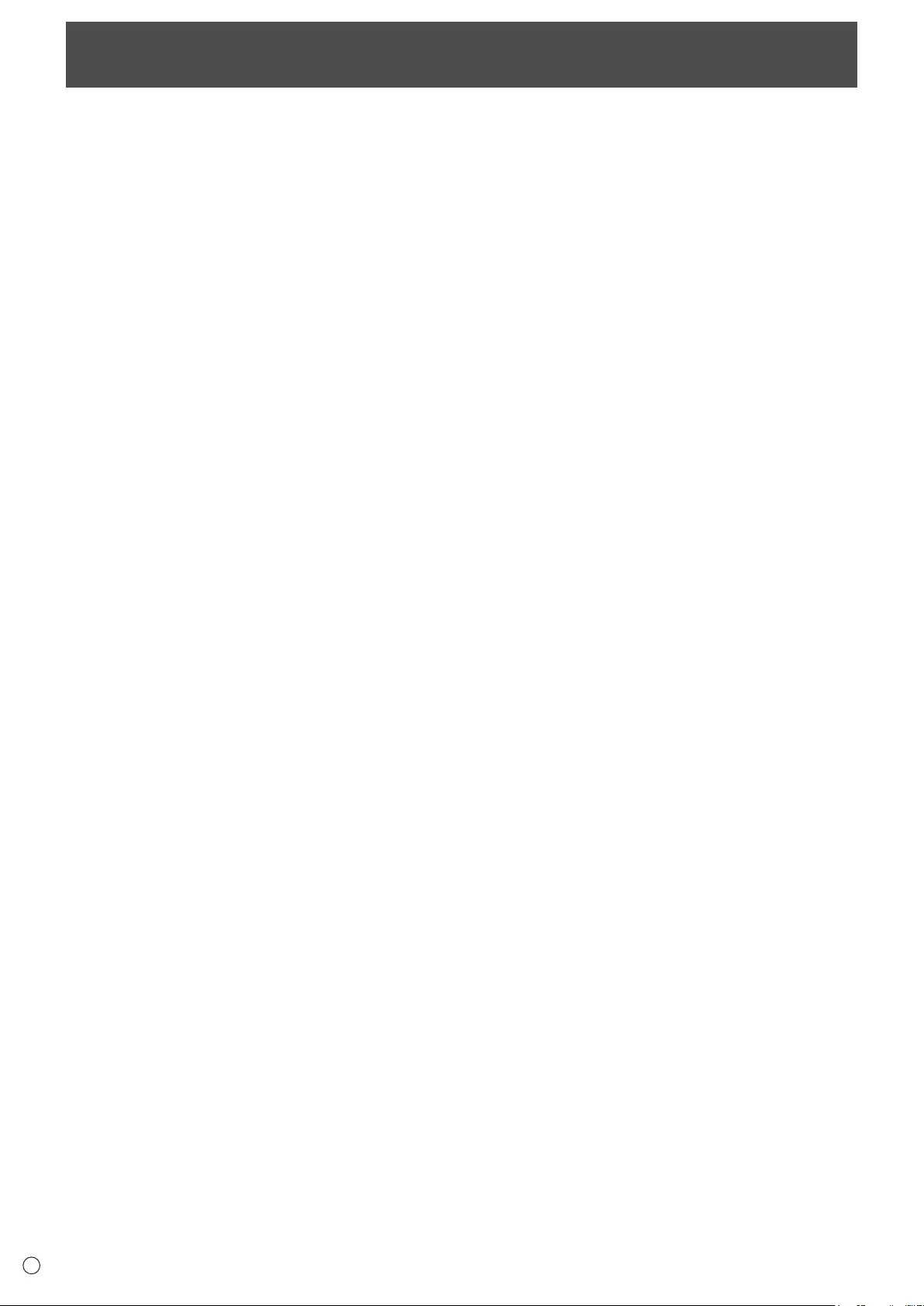
60
E
Mounting Precautions (For SHARP dealers and service engineers)
• Wheninstalling,removingormovingthemonitor,ensurethatthisiscarriedoutbyatleast2people.
• Besuretouseawall-mountbracketdesignedordesignatedformountingthemonitor.
• Thismonitorisdesignedtobeinstalledonaconcretewallorpillar.Reinforcedworkmightbenecessaryforsomematerials
such as plaster / thin plastic board / wood before starting installation.
This monitor and bracket must be installed on a wall which can endure at least 4 times or more the weight of the monitor.
Install by the most suitable method for the material and the structure.
• ToattachaVESA-compliantmountingbracket,useM6screwsthatare5/16inch(8mm)to3/8inch(10mm)longerthanthe
thickness of the mounting bracket.
• Whenmovingthemonitor,besuretoholditwitheitherhandlesorthecornersonthebottomoftheunit.DonotholdtheLCD
panel.Thismaycauseproductdamage,failure,orinjury.
• Whenperforminganinstallationwherethemonitorisstacked,pleaseinstallitsuchthatloadisnotplacedonthemonitor
frame.
• Aftermounting,pleasecarefullyensurethemonitorissecure,andnotabletocomeloosefromthewallormount.
• DonotuseanyscrewholesotherthanVESAholesforinstallation.

PN-V600AMeEN17F(2)