Table of Contents
- INTRODUCTION
- IMPORTANT
- CONTENTS
- 1 Part Names and Functions
- 2 Selecting an Operating Mode
- 3 Prior to Making Entries
- 4 Entries
- 5 Correction
- 6 Special Printing Function
- 7 Manager Mode
- 8 Reading (X) and Resetting (Z) of Sales Totals
- 9 Prior to Programming
- 10 Programming
- Basic Instructions
- Article Programming
- Functional Programming
- Media Key Programming
- Function Text Programming
- Personnel Programming
- Terminal Programming
- Date/Time Setting
- Optional Feature Selection
- Report Programming
- Message Programming
- Device Configuration Programming
- Tax Programming
- Automatic Sequencing Key Programming
- Reading of Stored Programs
- SD CARD Mode
- 11 Electronic Journal
- 12 EURO Migration Function
- 13 Operator Maintenance
- In Case of Power Failure
- In Case of Printer Error
- Cautions in Handling the Printer and Recording Paper
- Installing Batteries
- Replacing the Paper Roll
- Cleaning the Printer (Printer Head/Sensor/Roller)
- Removing the Till and the Drawer
- Opening the Drawer by Hand
- Drawer Lock Key
- Installing the Fixing Angle Bracket
- Before Calling for Service
- 14 Specifications
Sharp XE-A207B User Manual
Displayed below is the user manual for XE-A207B by Sharp which is a product in the Cash Registers category. This manual has pages.
Related Manuals
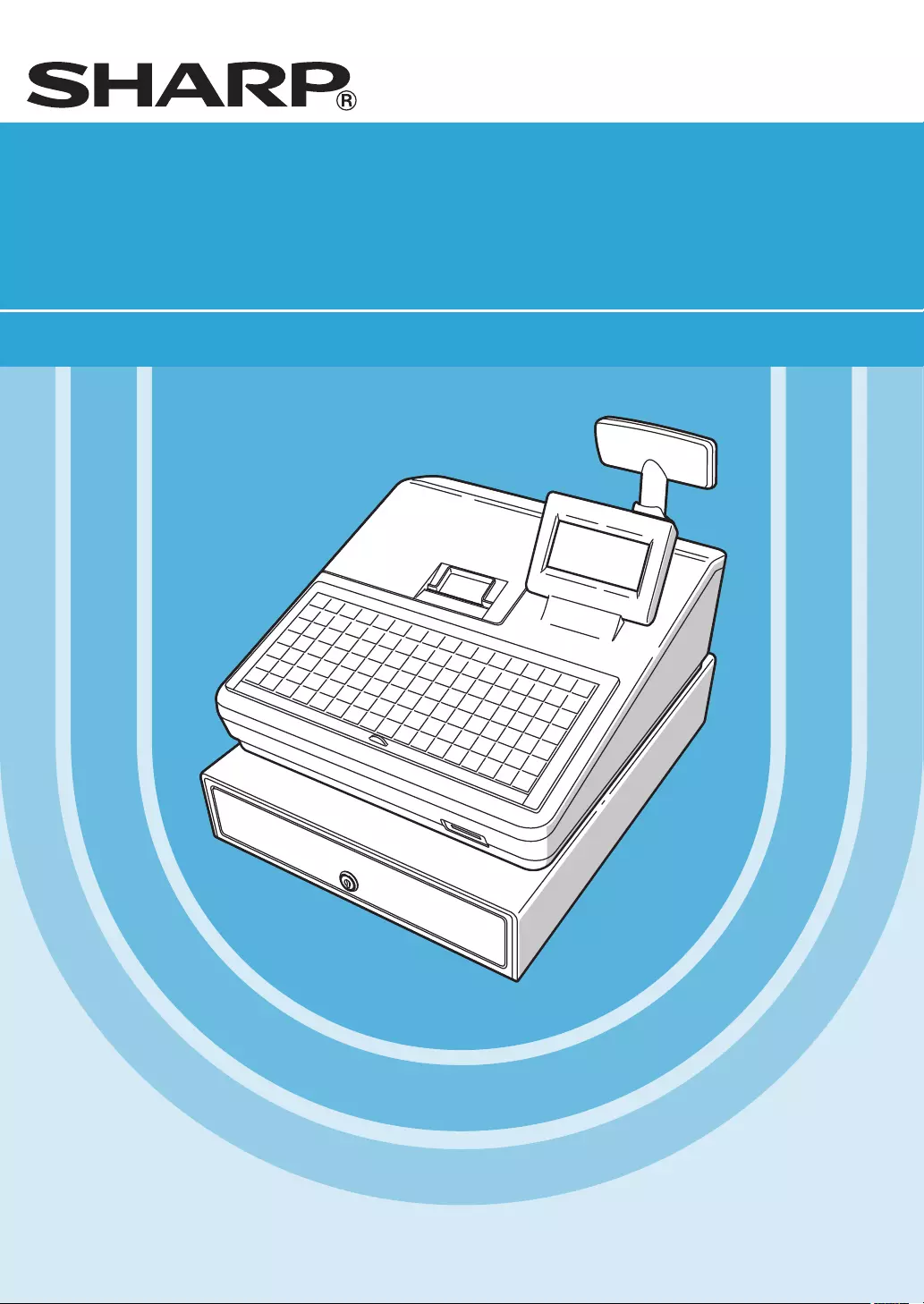
XE-A207/XE-A27
ELECTRONIC CASH REGISTER
FULL DETAILED INSTRUCTION MANUAL
MODEL
XE-A207W/XE-A207B
XE-A217W/XE-A217B
The above illustration shows the model XE-A217W/XE-A217B.
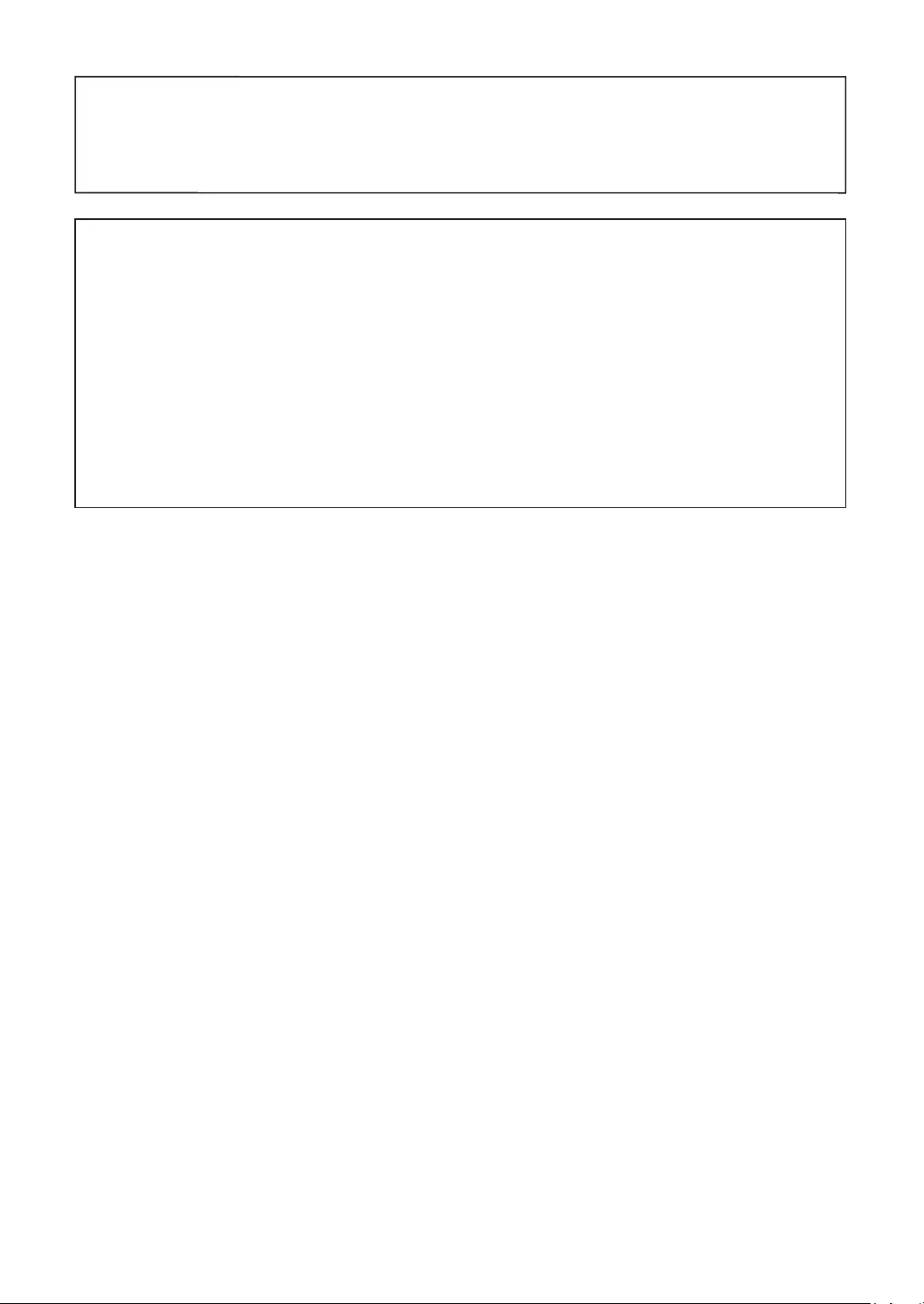
SD card
ADDITIONAL INFORMATION:
We would like to point out that the time for the SD card storage depends on the size of the already used
memory on SD card.
Measurements have shown that backing up data is approximately 6 minutes, unless there are already up
to 3000 backups / directories on the SD card.
In order to obtain a realistic compromise between the required time and the to be stored data volume,
storage of data is limited to a maximum of 5000 entries.
But also under this condition a period over 13 years can be stored on SD card even so, daily data
storage is done.
Since SD cards have a specified lifetime we recommend to create regularly backups to ensure the
availability of critical data in the event of a faulty SD card.
CAUTION:
• The cash register should be securely fitted to the supporting platforms to avoid instability when the
drawer is open.
• The socket-outlet shall be installed near the equipment and shall be easily accessible.
• For a complete electrical disconnection pull out the mains plug.
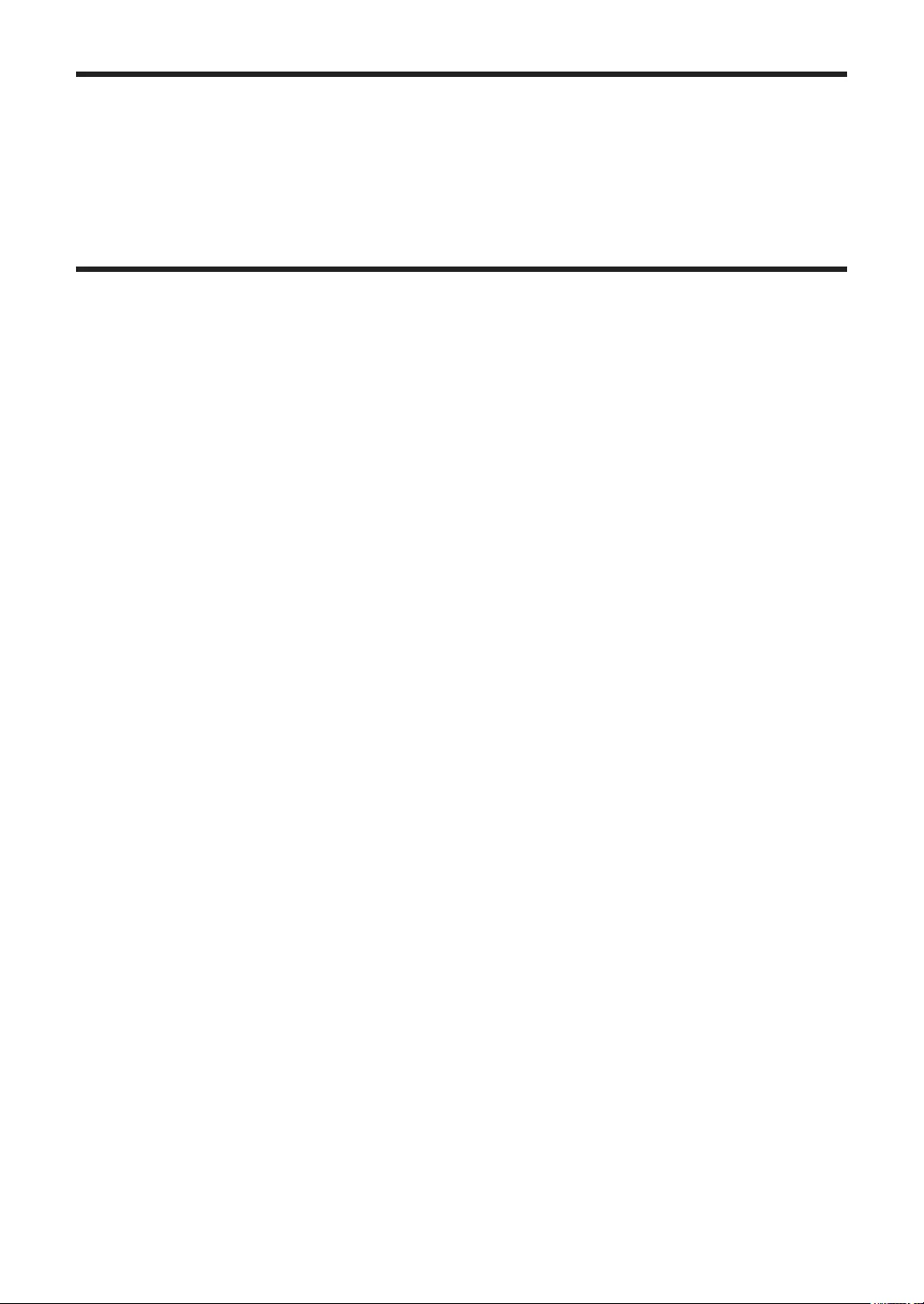
3
INTRODUCTION
Thank you very much for your purchase of the SHARP Electronic Cash Register, Model XE-A207W/XE-
A207B/XE-A217W/XE-A217B.
Please read this manual carefully before operating your machine in order to gain full understanding of
functions and features.
Please keep this manual for future reference. It will help you if you encounter any operational problems.
IMPORTANT
• Be very careful when removing and replacing the printer cover, as the cutter mounted on it is very sharp.
• Install the cash register in a location not subject to direct sunlight, unusual temperature changes, high
humidity or splashing water.
Installation in such locations could cause damage to the cabinet and the electronic components.
• Never install the register in saline areas (e.g.: close to the sea).
Installing the register in such locations could cause component failure with the corrosion.
• Never operate the register with wet hands.
The water could seep into the interior of the register and cause component failure.
• When cleaning your register, use a dry, soft cloth. Never use solvents, such as benzine and/or thinner.
The use of such chemicals will lead to discoloration or deterioration of the cabinet.
• The register plugs into any standard wall outlet (ofcial (nominal) voltage).
Other electrical devices on the same electrical circuit could cause the register to malfunction.
• For protection against data loss, please install two alkaline batteries LR6 (“AA” size) after initializing the
cash register. When handling the batteries, please observe the following:
Incorrectly using batteries can cause them to burst or leak, possibly damaging the interior of the cash
register.
• RISK OF EXPLOSION IF BATTERY IS REPLACED BY AN INCORRECT TYPE.
DISPOSE OF USED BATTERIES ACCORDING TO THE INSTRUCTIONS.
• Be sure that the positive (+) and negative (–) poles of each battery are facing in the proper direction
for installation.
• Never mix batteries of different types.
• Never mix old batteries and new ones.
• Never leave dead batteries in the battery compartment.
• Remove the batteries if you do not plan to use the cash register for long periods.
• Should a battery leak, clean out the battery compartment immediately, taking care to avoid letting the
battery uid come into direct contact with your skin.
• For battery disposal, follow the corresponding law in your country.
• For complete electrical disconnection, disconnect the main plug.
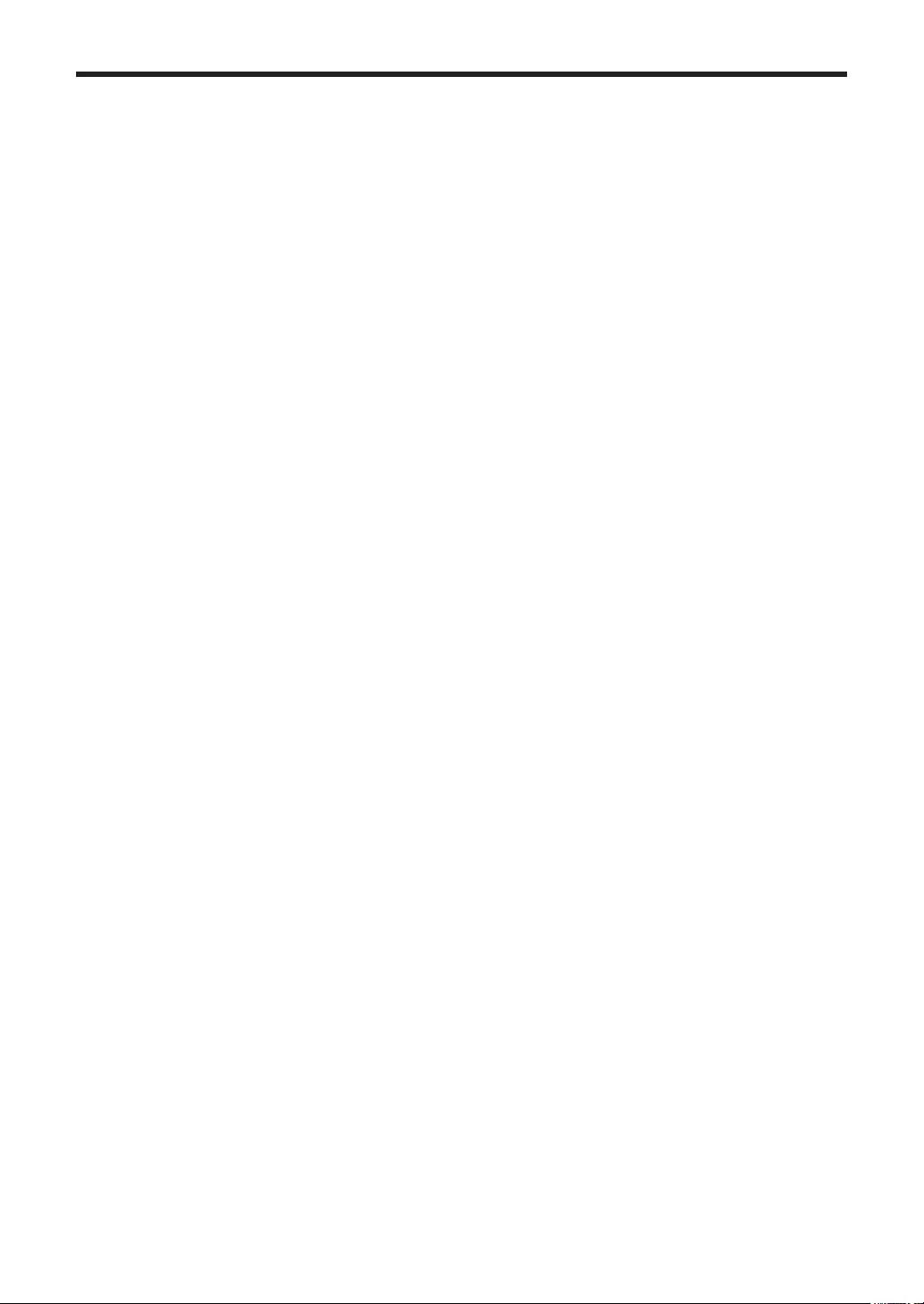
4
CONTENTS
INTRODUCTION ..............................................................................................................................................3
IMPORTANT ....................................................................................................................................................3
CONTENTS ......................................................................................................................................................4
1 PartNamesandFunctions .....................................................................................................................8
External View .............................................................................................................................................8
Front view (XE-A207W/XE-A207B) ..................................................................................................8
Front view (XE-A217W/XE-A217B) ..................................................................................................8
Rear view (XE-A207W/XE-A207B) (XE-A217W/XE-A217B) ............................................................9
Printer .....................................................................................................................................................10
Keyboard XE-A207W/XE-A207B ............................................................................................................. 11
Keyboard layout .............................................................................................................................. 11
Function key list .............................................................................................................................. 11
Keyboard XE-A217W/XE-A217B .............................................................................................................12
Keyboard layout ..............................................................................................................................12
Programing keyboard layout ...........................................................................................................12
Function key list .............................................................................................................................13
Inserting the keyboard sheet (XE-A217W/XE-A217B only) ............................................................14
RS232 Connector/SD Card Slot ..............................................................................................................15
RS232 connector ............................................................................................................................15
SD card slot ....................................................................................................................................15
Displays ...................................................................................................................................................16
Operator display .............................................................................................................................16
Customer display ...........................................................................................................................17
Screen save mode ..........................................................................................................................17
2 SelectinganOperatingMode ...............................................................................................................18
Operating Modes .....................................................................................................................................18
Mode Selection ........................................................................................................................................19
3 PriortoMakingEntries .........................................................................................................................20
Preparations for Entries ...........................................................................................................................20
Receipt paper roll ..........................................................................................................................20
Receipt ON/OFF function ...............................................................................................................20
Clerk assignment ............................................................................................................................20
Error Warning ..........................................................................................................................................20
Item Selection from the Menu ..................................................................................................................21
Starting Cash Memory Entry....................................................................................................................21
HELP FUNCTION ....................................................................................................................................22
Printing the help menu ....................................................................................................................22
Printing guidance messages ..........................................................................................................22
4 Entries.....................................................................................................................................................23
Item Entries..............................................................................................................................................23
Single item entries ..........................................................................................................................23
Repeat entries ................................................................................................................................25
Multiplication entries .......................................................................................................................26
Split-pricing entries .........................................................................................................................27
Single item cash sale (SICS) ..........................................................................................................28
PLU level shift (for direct PLUs) (for XE-A217W/XE-A217B only) ..................................................29
Display of Subtotals .................................................................................................................................30
Subtotal ..........................................................................................................................................30
Finalization of Transaction .......................................................................................................................31
Cash or check tendering .................................................................................................................31
Mixed tendering (check + cash) ......................................................................................................32
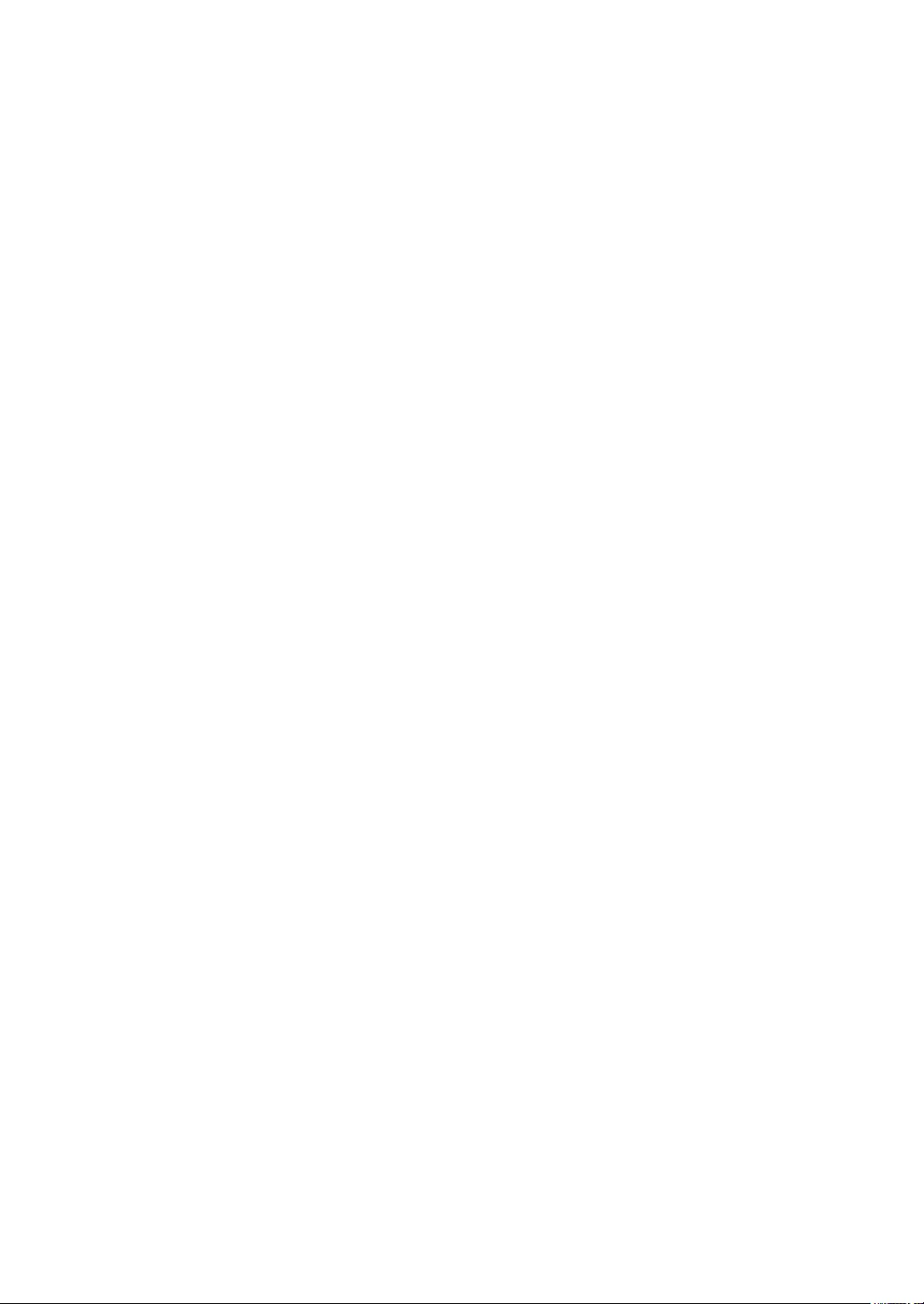
5
Cash or check sale that does not need any tender entry ...............................................................32
Credit sale ......................................................................................................................................33
Mixed-tender sale (cash or check tendering + credit tendering).....................................................33
Computation of VAT (Value Added Tax)/Tax ............................................................................................34
VAT/tax system ...............................................................................................................................34
VAT shift entries (for XE-A217W/XE-A217B only) ..........................................................................35
Guest Check ............................................................................................................................................36
Guest look up (GLU) system (for XE-A217W/XE-A217B only) ......................................................36
Table bill copy print (for XE-A217W/XE-A217B only) .....................................................................37
Auxiliary Entries .......................................................................................................................................38
Percent calculations (premium or discount) ..................................................................................38
Discount entries .............................................................................................................................39
Refund entries ................................................................................................................................39
Printing of non-add code numbers .................................................................................................40
Payment Treatment .................................................................................................................................40
Currency exchange ........................................................................................................................40
Received-on-account entries ..........................................................................................................41
Paid-out entries ..............................................................................................................................41
No-sale (exchange) ........................................................................................................................42
Cashing a check .............................................................................................................................42
Electronic Journal View ...........................................................................................................................42
TRAINING Mode......................................................................................................................................43
5 Correction...............................................................................................................................................44
Correction of the Last Entry (Direct Void) ................................................................................................44
Correction of the Next-to-Last or Earlier Entries (Indirect Void)...............................................................45
Subtotal Void............................................................................................................................................46
Correction after Finalizing a Transaction .................................................................................................46
6 SpecialPrintingFunction .....................................................................................................................47
Copy Receipt Printing ..............................................................................................................................47
Guest Check Receipt(Bill Print) ...............................................................................................................48
7 ManagerMode........................................................................................................................................49
Entering the Manager Mode ....................................................................................................................49
Override Entries .......................................................................................................................................49
8 Reading(X)andResetting(Z)ofSalesTotals ....................................................................................50
How to take a X1/Z1 or X2/Z2 report ..............................................................................................50
Flash report ....................................................................................................................................50
Daily Sales Totals ....................................................................................................................................52
General report ................................................................................................................................52
PLU report by designated range .....................................................................................................55
PLU report by associated department ............................................................................................55
Individual clerk report ....................................................................................................................56
All clerk report ................................................................................................................................56
Hourly report ...................................................................................................................................57
GLU report (for XE-A217W/XE-A217B only) ..................................................................................57
GLU report by clerk (for XE-A217W/XE-A217B only) .....................................................................58
Balance report (for XE-A217W/XE-A217B only) ............................................................................58
Periodic Report Sample ...........................................................................................................................59
General information ........................................................................................................................59
9 PriortoProgramming ............................................................................................................................60
Programming Keyboard Layout ...............................................................................................................60
How to Program Alphanumeric Characters .............................................................................................62
Mobile phone method (XE-A207W/XE-A207B only) ......................................................................62
PC keyboard method (XE-A217W/XE-A217B) ...............................................................................62
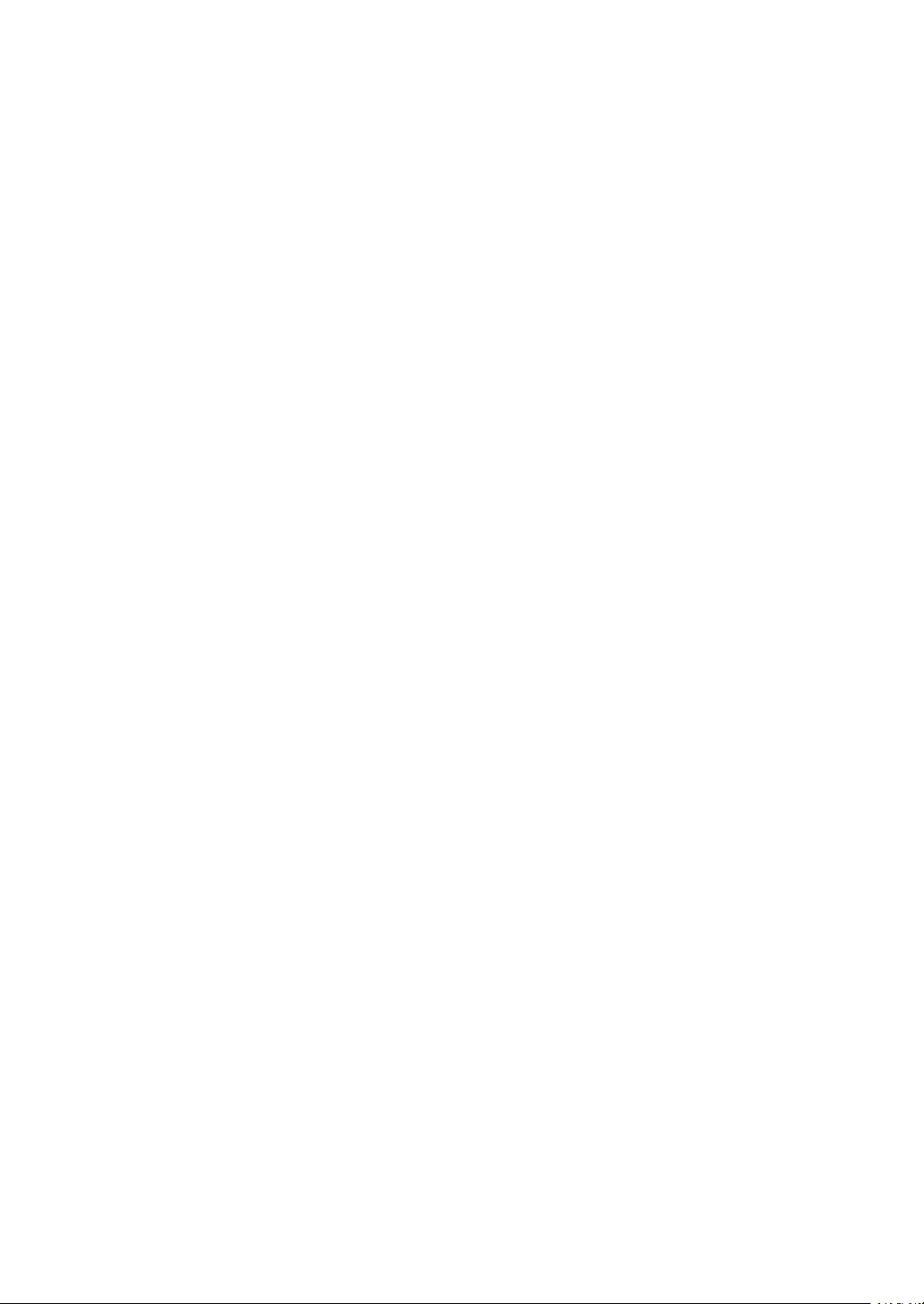
6
Entering character codes ................................................................................................................63
10Programming .........................................................................................................................................64
Basic Instructions.....................................................................................................................................64
Programming screen ......................................................................................................................64
Programming example ...................................................................................................................65
Article Programming ................................................................................................................................67
Department .....................................................................................................................................68
PLU .................................................................................................................................................69
PLU range ......................................................................................................................................70
Functional Programming..........................................................................................................................71
Discount (-) .................................................................................................................................72
Percent (0 , %2) ..........................................................................................................................73
RA ...................................................................................................................................................73
PO ..................................................................................................................................................74
CID (Cash in drawer) ......................................................................................................................74
CHK/CG (Check change) ...............................................................................................................74
Check cashing ................................................................................................................................75
Media Key Programming .........................................................................................................................76
Cash key (Cash) .............................................................................................................................77
Check key (Check1, Check2) .........................................................................................................77
Credit key (Credit1, Credit2) ...........................................................................................................78
Foreign currency (Exchange1, Exchange2) .................................................................................79
Function Text Programming .....................................................................................................................80
Personnel Programming ..........................................................................................................................82
Clerk ...............................................................................................................................................82
Manager .........................................................................................................................................83
Mode Pass Code ............................................................................................................................83
Training Clerk .................................................................................................................................84
Terminal Programming.............................................................................................................................85
Date/Time Setting ....................................................................................................................................86
Date/time ........................................................................................................................................86
Optional Feature Selection ......................................................................................................................87
Basic System ..................................................................................................................................88
Rounding ........................................................................................................................................89
Function Prohibit .............................................................................................................................90
Function Authority ...........................................................................................................................91
Function Selection ..........................................................................................................................92
Print Selection ................................................................................................................................93
Exchange Function .........................................................................................................................94
EURO Change ................................................................................................................................95
Report Programming ...............................................................................................................................96
Zero skip .........................................................................................................................................97
Print select ......................................................................................................................................97
Z Counter ........................................................................................................................................98
Z1 General report ...........................................................................................................................99
Hourly report ...................................................................................................................................99
Electronic Journal ...........................................................................................................................99
Message Programming..........................................................................................................................100
Receipt logo ..................................................................................................................................100
Device Conguration Programming .......................................................................................................101
Keyboard ......................................................................................................................................101
Display ..........................................................................................................................................102
Printer ...........................................................................................................................................102
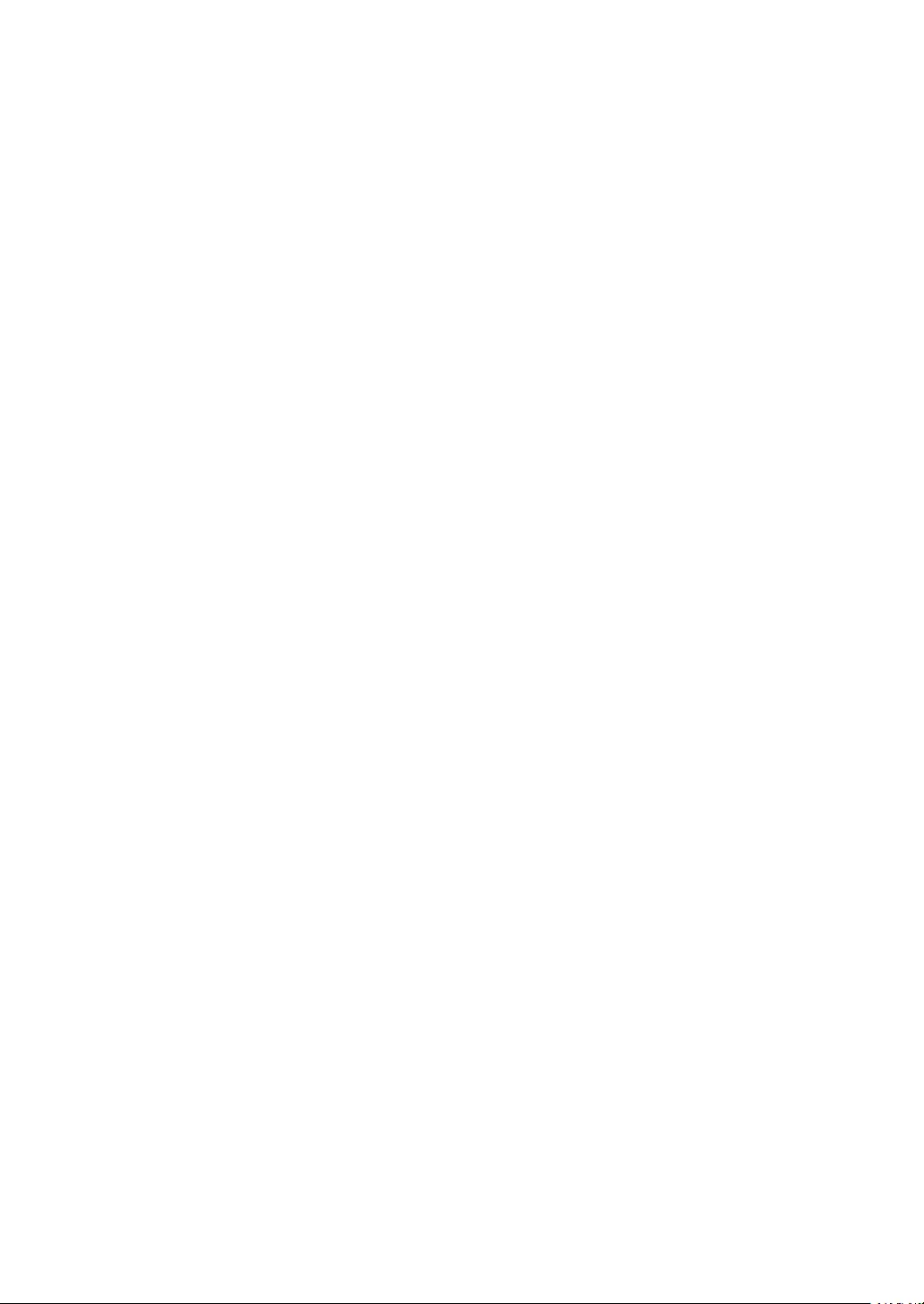
7
Online ...........................................................................................................................................102
Tax Programming...................................................................................................................................103
Tax system ....................................................................................................................................103
Tax 1 through 4 .............................................................................................................................103
Automatic Sequencing Key Programming .............................................................................................104
Key Text ........................................................................................................................................104
Key Sequence ..............................................................................................................................105
Reading of Stored Programs .................................................................................................................106
Program reading sequence ..........................................................................................................106
Sample printouts ...........................................................................................................................107
SD CARD Mode..................................................................................................................................... 115
Inserting and removing an SD memory card ................................................................................ 115
SD card formatting ........................................................................................................................ 115
Folder creating .............................................................................................................................. 115
Folder name selecting .................................................................................................................. 116
Data saving .................................................................................................................................. 116
Data loading ................................................................................................................................. 117
11ElectronicJournal ...............................................................................................................................118
Electronic journal .......................................................................................................................... 118
12EUROMigrationFunction ................................................................................................................... 119
13OperatorMaintenance .........................................................................................................................121
In Case of Power Failure .......................................................................................................................121
In Case of Printer Error ..........................................................................................................................121
Cautions in Handling the Printer and Recording Paper .........................................................................121
Cautions in handling the printer ....................................................................................................121
Cautions in handling the recording paper (thermal paper) ...........................................................121
Installing Batteries .................................................................................................................................122
Replacing the Paper Roll .......................................................................................................................124
Recording paper specications ....................................................................................................124
Installing the Paper Roll ................................................................................................................124
Removing the receipt paper roll ....................................................................................................126
Removing the Paper Jam .............................................................................................................126
Cleaning the Printer (Printer Head/Sensor/Roller).................................................................................127
Removing the Till and the Drawer..........................................................................................................128
Opening the Drawer by Hand ................................................................................................................128
Drawer Lock Key ...................................................................................................................................128
Installing the Fixing Angle Bracket .........................................................................................................129
Before Calling for Service ......................................................................................................................130
14Specications ......................................................................................................................................131
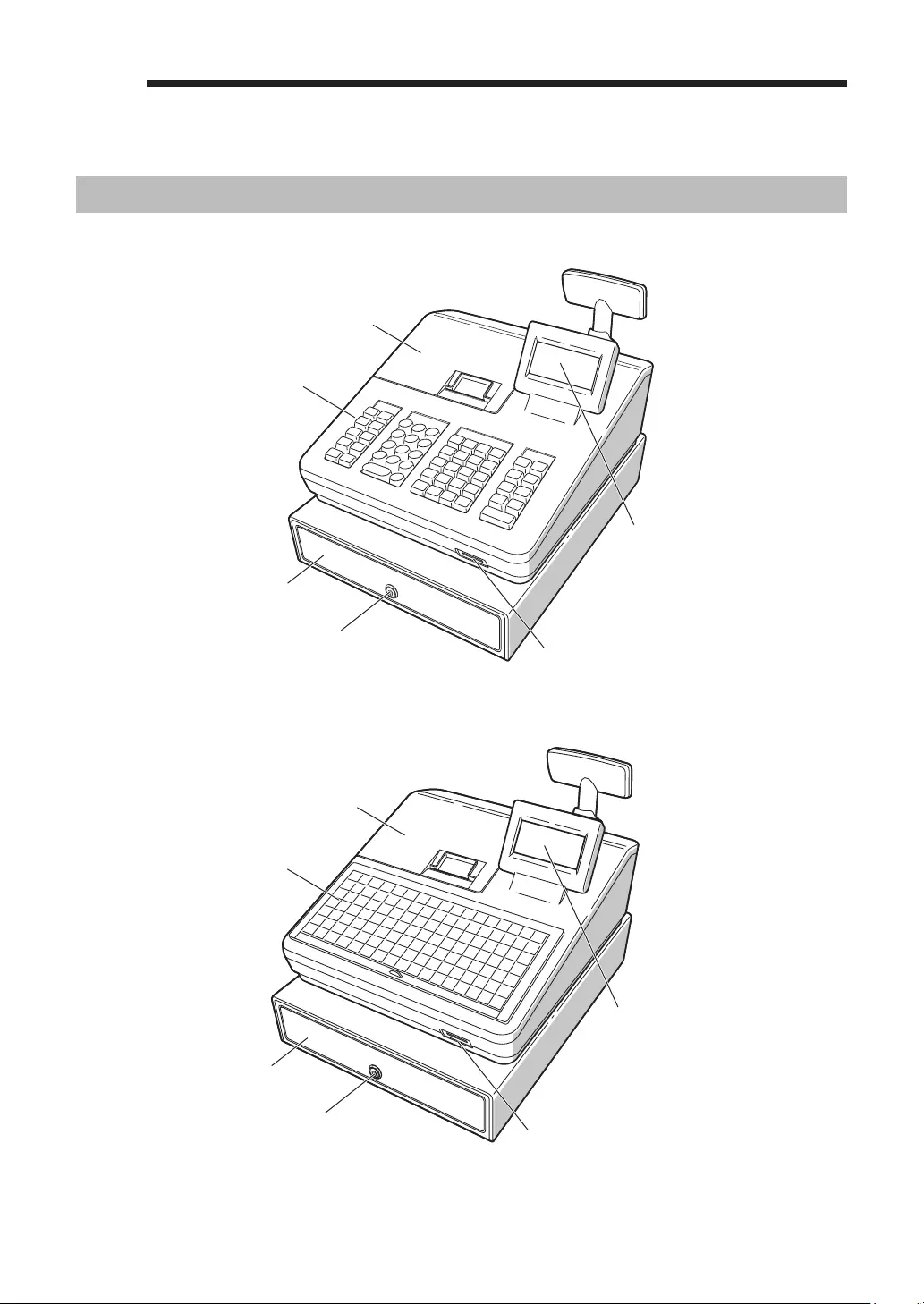
8
1PartNamesandFunctions
ExternalView
■Frontview(XE-A207W/XE-A207B)
Printer cover
Operator display
Normal keyboard
Drawer
Drawer lock
SD card slot
■Frontview(XE-A217W/XE-A217B)
Printer cover
Operator display
Flat keyboard
Drawer
Drawer lock
SD card slot
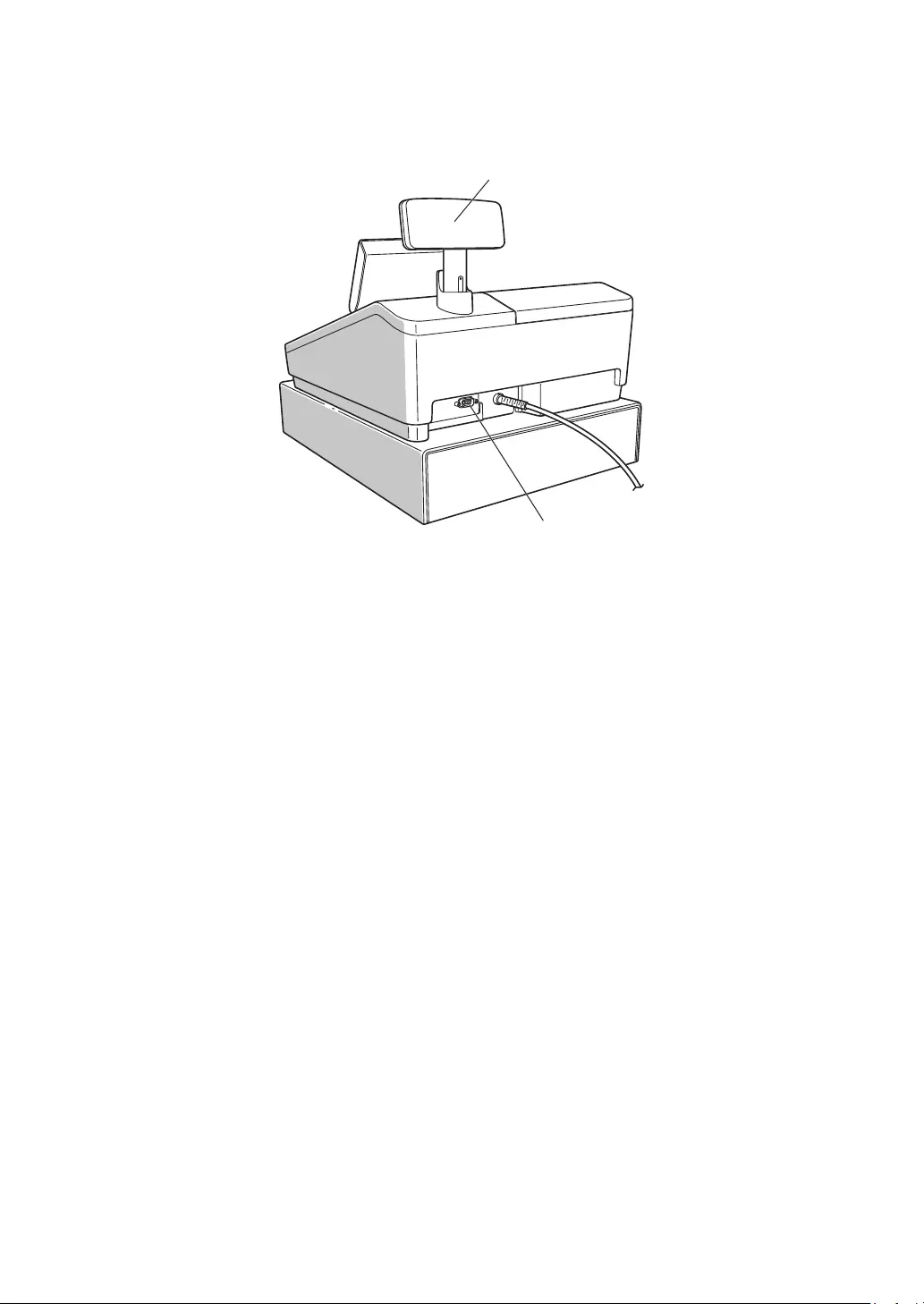
9
■Rearview(XE-A207W/XE-A207B)
(XE-A217W/XE-A217B)
Customer display
RS232
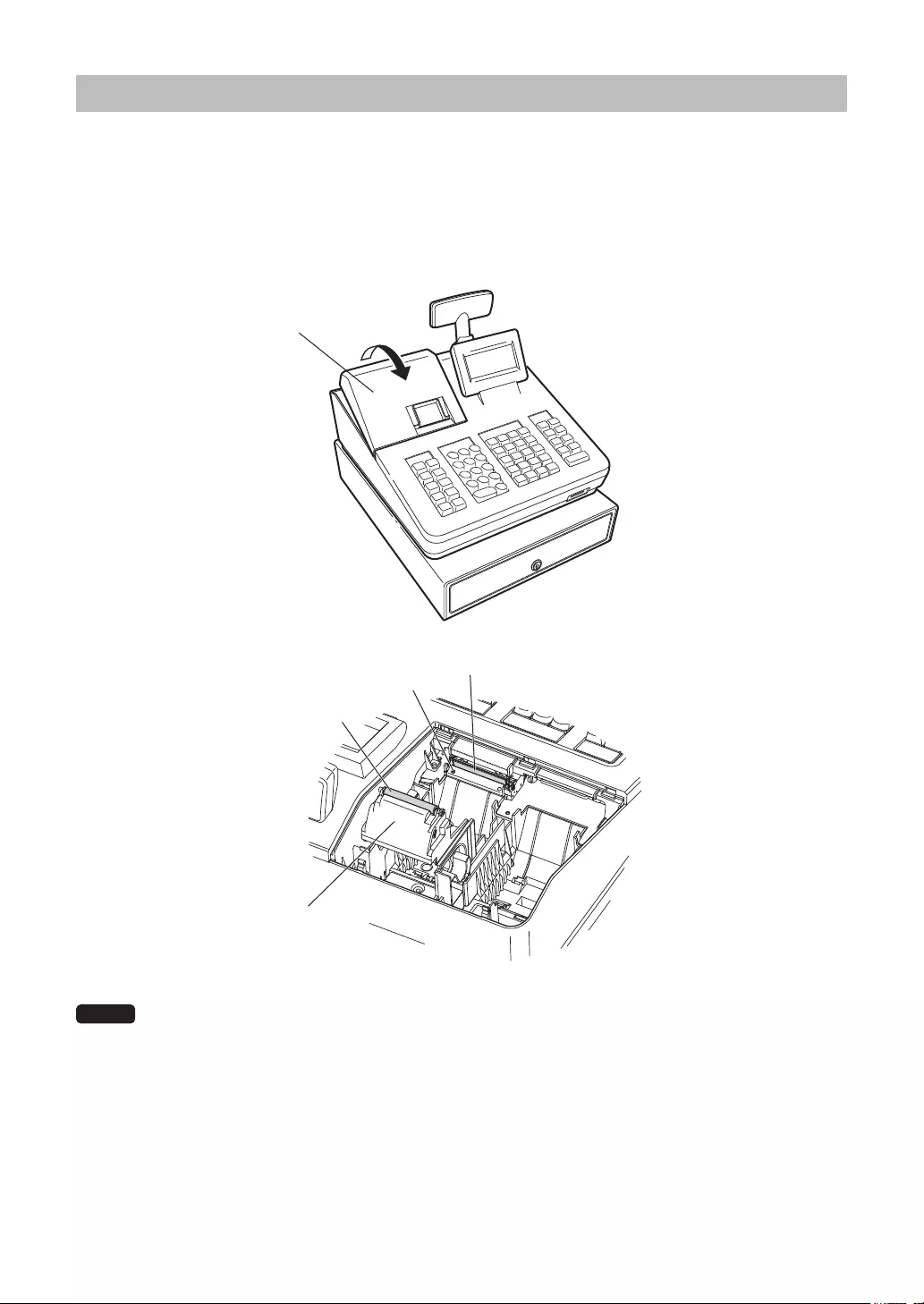
10
Printer
The printer is a receipt (one station) type thermal printer, and therefore it does not require any type of ink
ribbon or cartridge. The average life of the printer is approximately 5 million lines.
When removing the printer cover, lift up its rear.
When installing the printer cover, hook it on the pawls on the cabinet and shut it.
Caution: The paper cutter is mounted on the printer cover. Be careful not to cut yourself.
Printer cover
Printer head
Print roller arm
Sensor
Roller
NOTE Do not attempt to remove the paper with the print roller arm in the hold position. This may result
in damage to the printer and printer head.
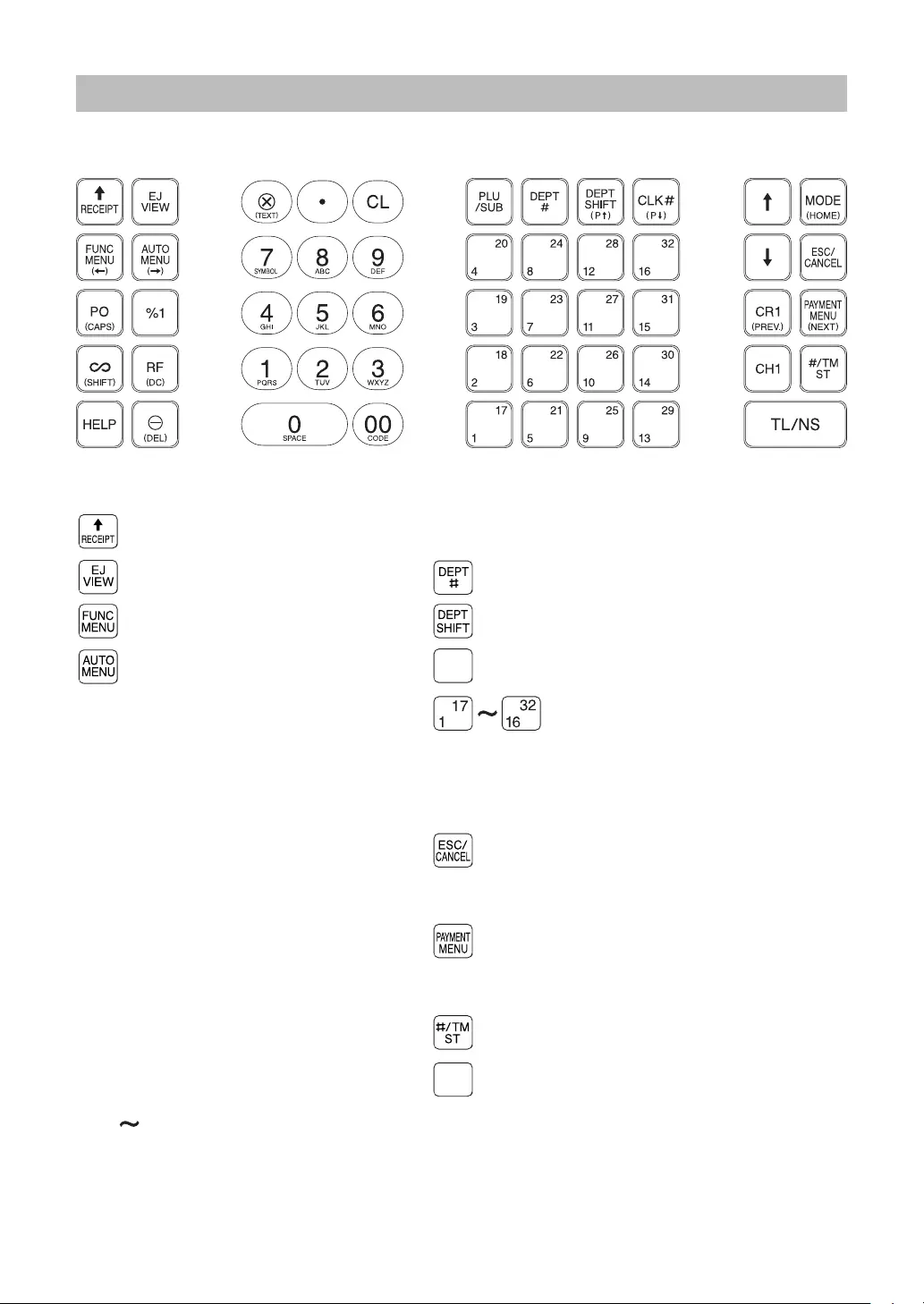
11
KeyboardXE-A207W/XE-A207B
■Keyboardlayout
■Functionkeylist
Receipt paper feed key PPrice lookup/Sub department key
Electronic journal view key Department code entry key
Function menu key Department shift key
Auto menu key
CLK#
Clerk code entry key
oPaid out key Department 1-32 key
0Percent 1 key FI Cursor (up/down arrow) key
~Void key mMode key
fRefund key Escape/Cancel key
HHelp key cCredit 1 key
-Discount key Payment menu key
@Multiplication key XCheck 1 key
PDecimal point key Non-add code/Time display/Subtotal key
LClear key
TL/NS
Total/No sale key
0 9
:Numeric key
* In this manual each department key is represented like 4 in order to distinguish it from direct price
lookup keys.
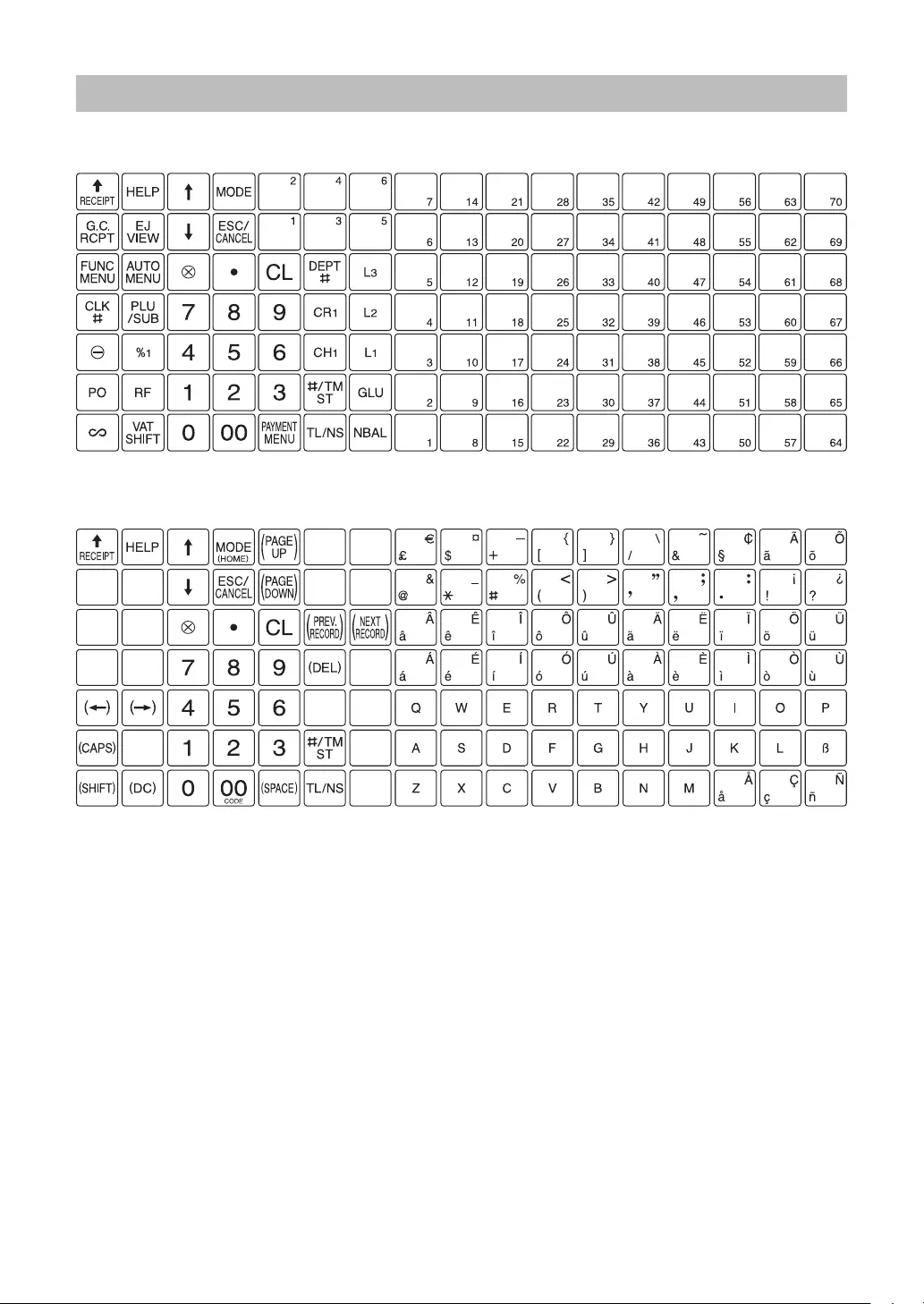
12
KeyboardXE-A217W/XE-A217B
■Keyboardlayout
■Programingkeyboardlayout
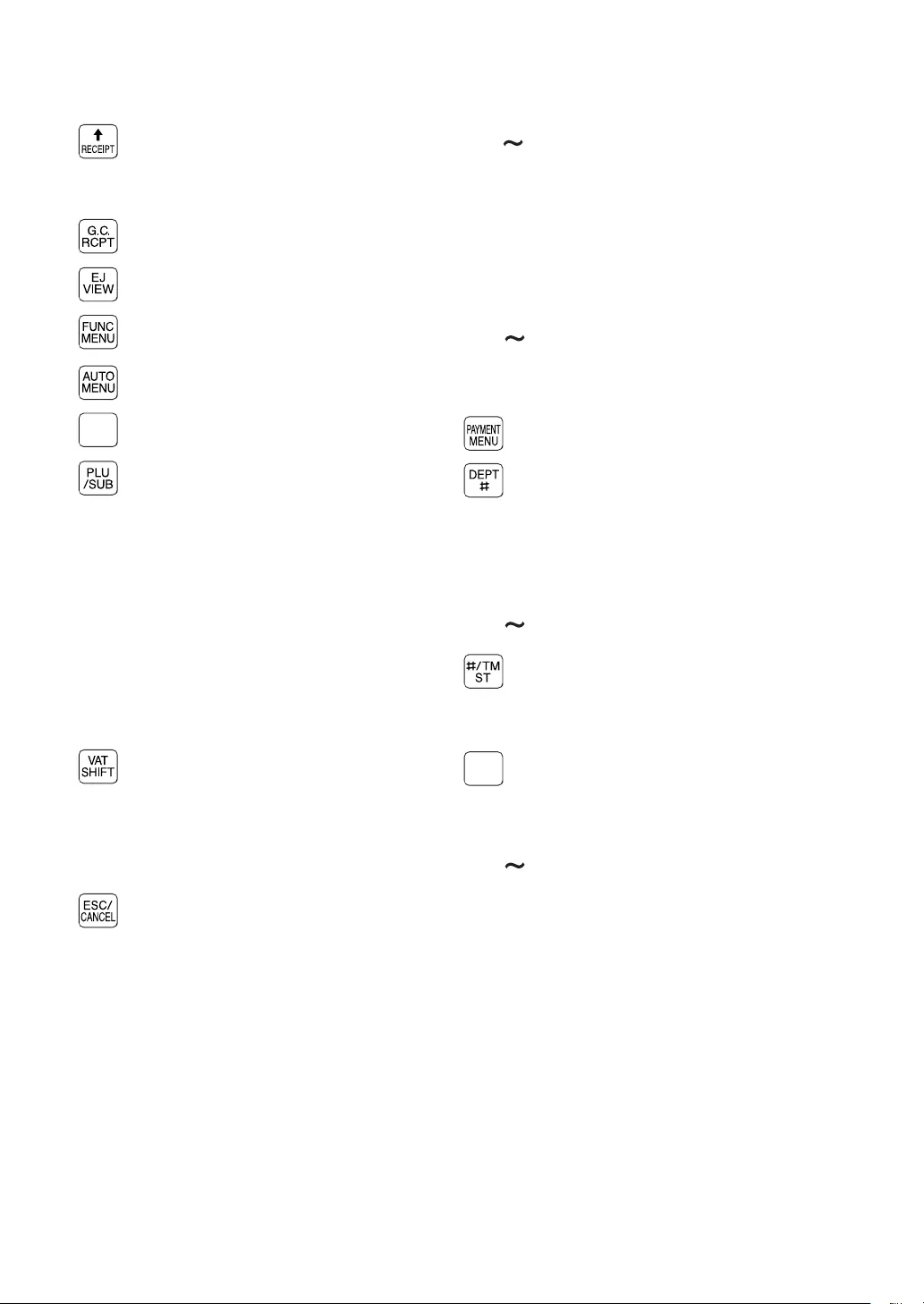
13
■Functionkeylist
Receipt paper feed key
HHelp key
Guest check receipt key
Electronic journal view key
Function menu key
Auto menu key
CLK#
Clerk code entry key
Price lookup/Sub department key
-Discount key
0Percent 1 key
oPaid out key
fRefund key
~Void key
Value added tax shift key
FI Cursor (up/down arrow) key
mMode key
Escape/Cancel key
1 6 Department 1-6 key
@Multiplication key
PDecimal point key
LClear key
0 9
:Numeric key
Payment menu key
Department code entry key
cCredit 1 key
XCheck 1 key
\ ] PLU level shift 1 to 3 keys
Non-add code/Time display/Subtotal
key
gGuest lookup key
TL/NS
Total/No sale key
NNew balance key
1 : Direct PLU key
* In this manual each department key is represented like 4 in order to distinguish it from direct PLU keys.
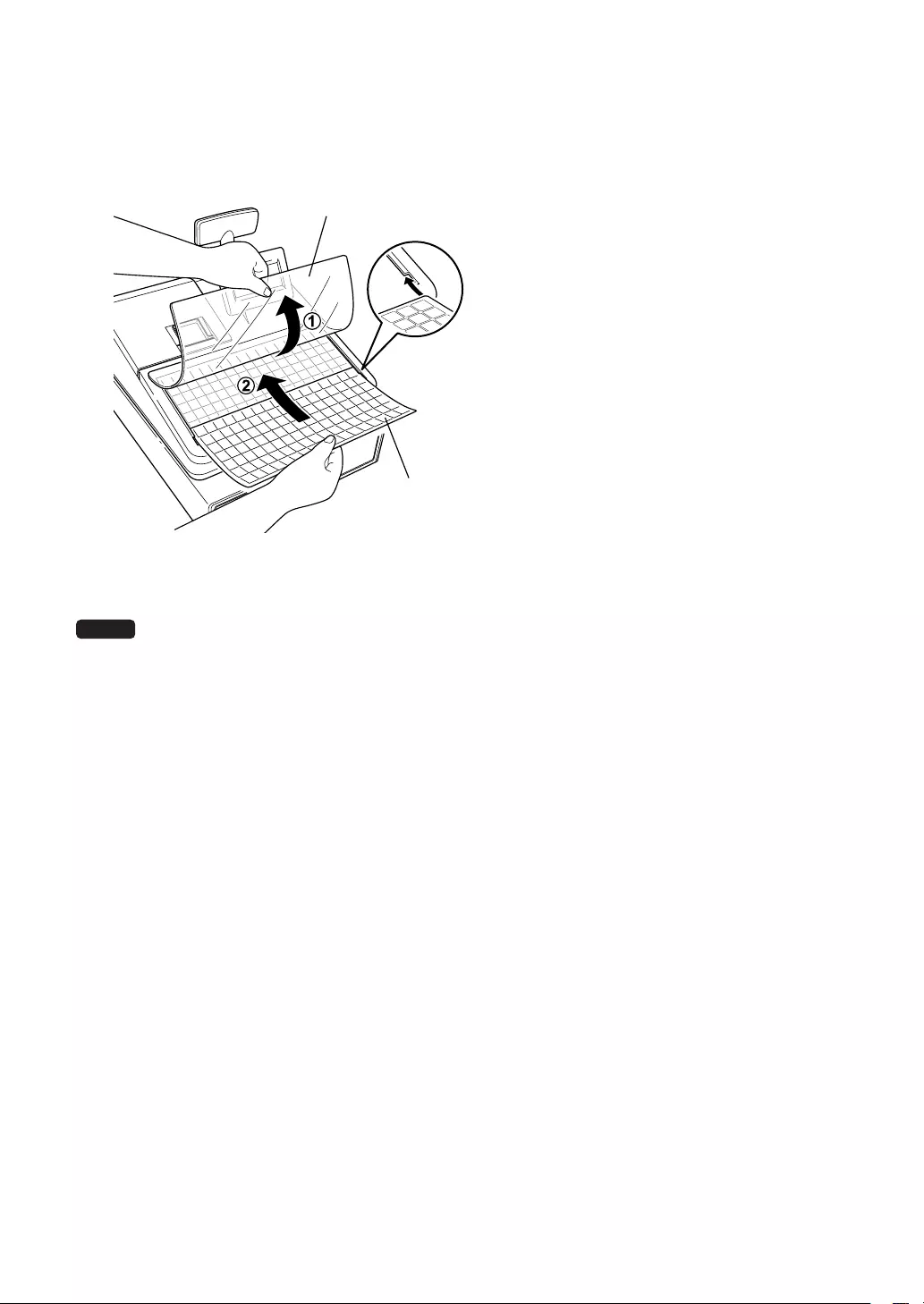
14
■Insertingthekeyboardsheet(XE-A217W/XE-A217Bonly)
Two types of keyboard sheets are installed on the cash register; one for ordinal use and one for text
programming.
Insert the keyboard sheet between the keyboard cover and the cabinet as illustrated below.
1. Turn over the keyboard cover.
2. Insert the keyboard sheet into the slit.
3. Close the keyboard cover.
NOTE • Do not spread the keyboard cover too far as it might tear.
• Replace the keyboard sheet with a new one if by chance it gets wet. Use of a wet keyboard
sheet may cause problems.
• Be sure to use only SHARP-supplied keyboard sheets. Thick or hard sheets make key
operations difcult.
• Smooth the keyboard sheet evenly under the keyboard cover, without any folds or wrinkles, to
ensure easier operation.
• If you require a new keyboard sheet, please contact your dealer.
Keyboard sheet
Keyboard cover
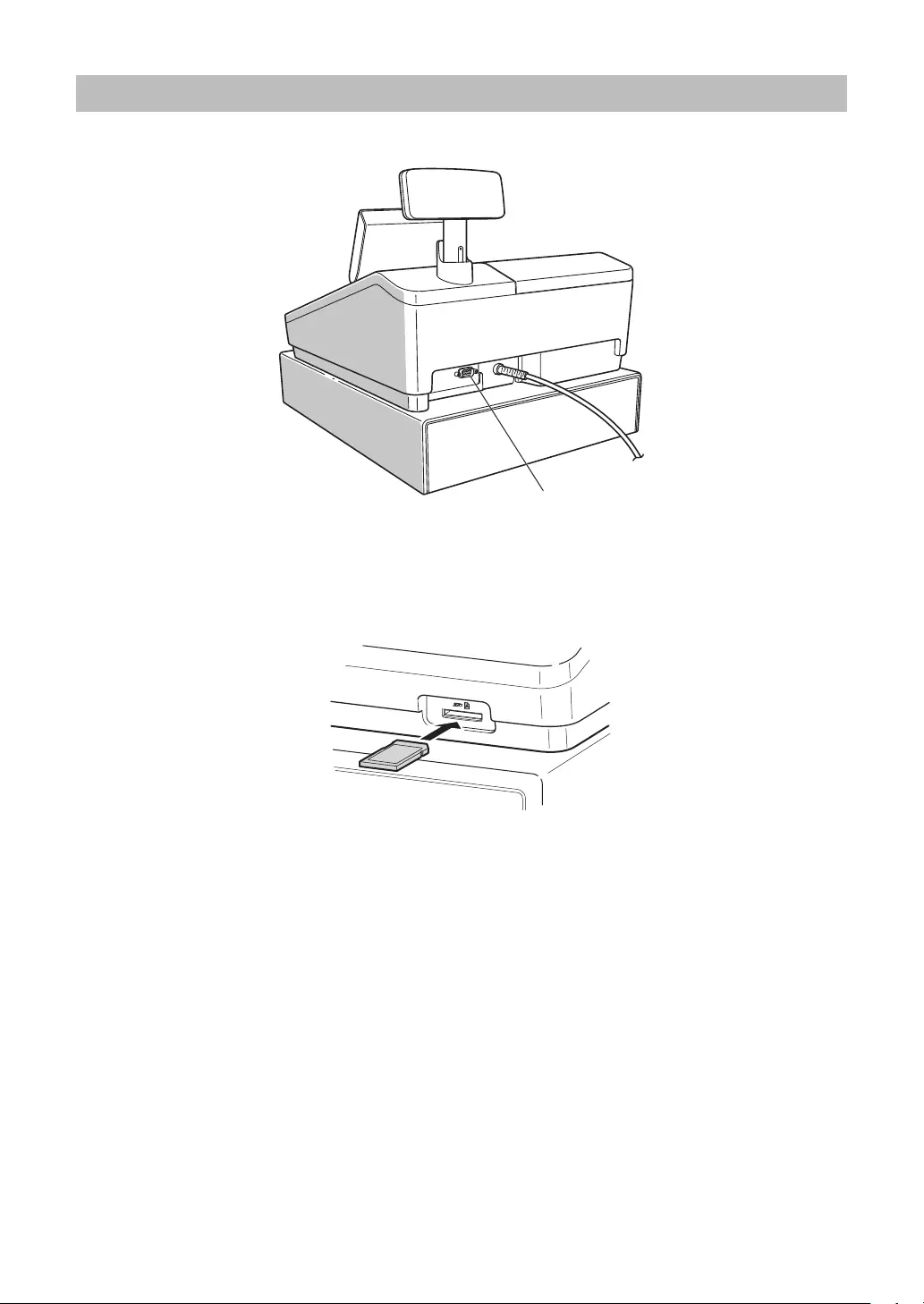
15
RS232Connector/SDCardSlot
■RS232connector
RS232
■SDcardslot
Refer to the “SD CARD Mode” section.
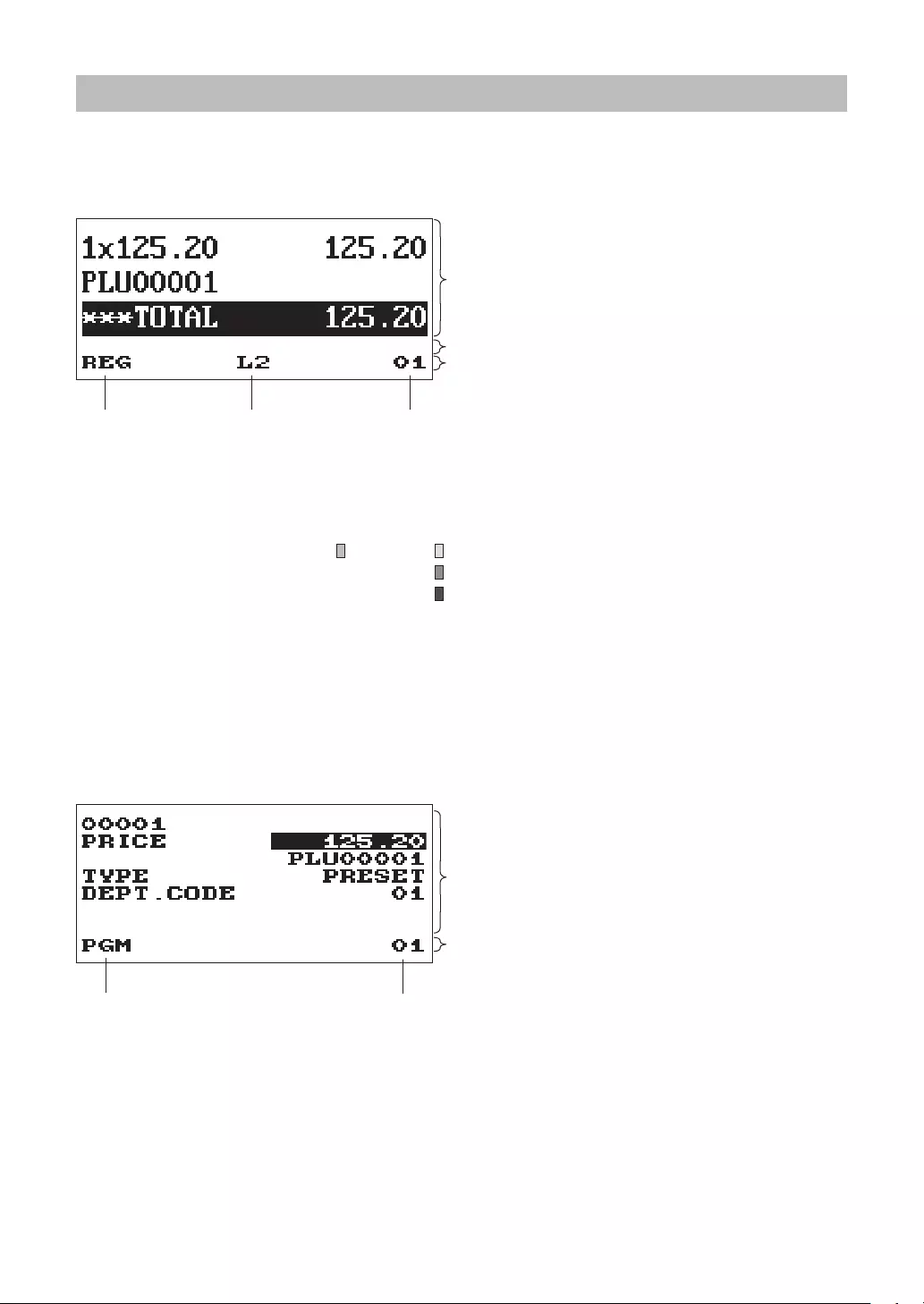
16
Displays
■Operatordisplay
•Screenexample1(REGmode)
Salesinformationarea:
When a transaction information occupies more
than 2 lines, you can scroll to the direction by
using the F I keys. Sales information you have
just entered such as items and prices will appear
between the 1st and the 2nd line.
Total is always appear at the 3rd line.
NumericEntryArea:
Statusarea:
Mode name Status
information
Clerk code
PLU level shift indicator (L2-L3) * : Shows the PLU level currently selected.
Receipt ON/OFF status indicator (R) : Appears when the receipt ON-OFF function signs OFF.
VAT shift status indicator (V) * : Appears when the VAT status is shifted.
Electronic journal near full indicator ( ) : Appears ( ) when the used memory is 80%.
: Appears ( ) when the used memory is 90%.
: Appears ( ) when the used memory is 95%.
Sentinel mark (X) : Appears when the cash in drawer exceeds a programmed sentinel
amount. The sentinel check is performed for the total cash in
drawer.
* XE-A217W/XE-A217B only
•Screenexample2(PGMmode)
Programming area: Programmable items are
listed.
Statusarea:
Mode name Clerk code
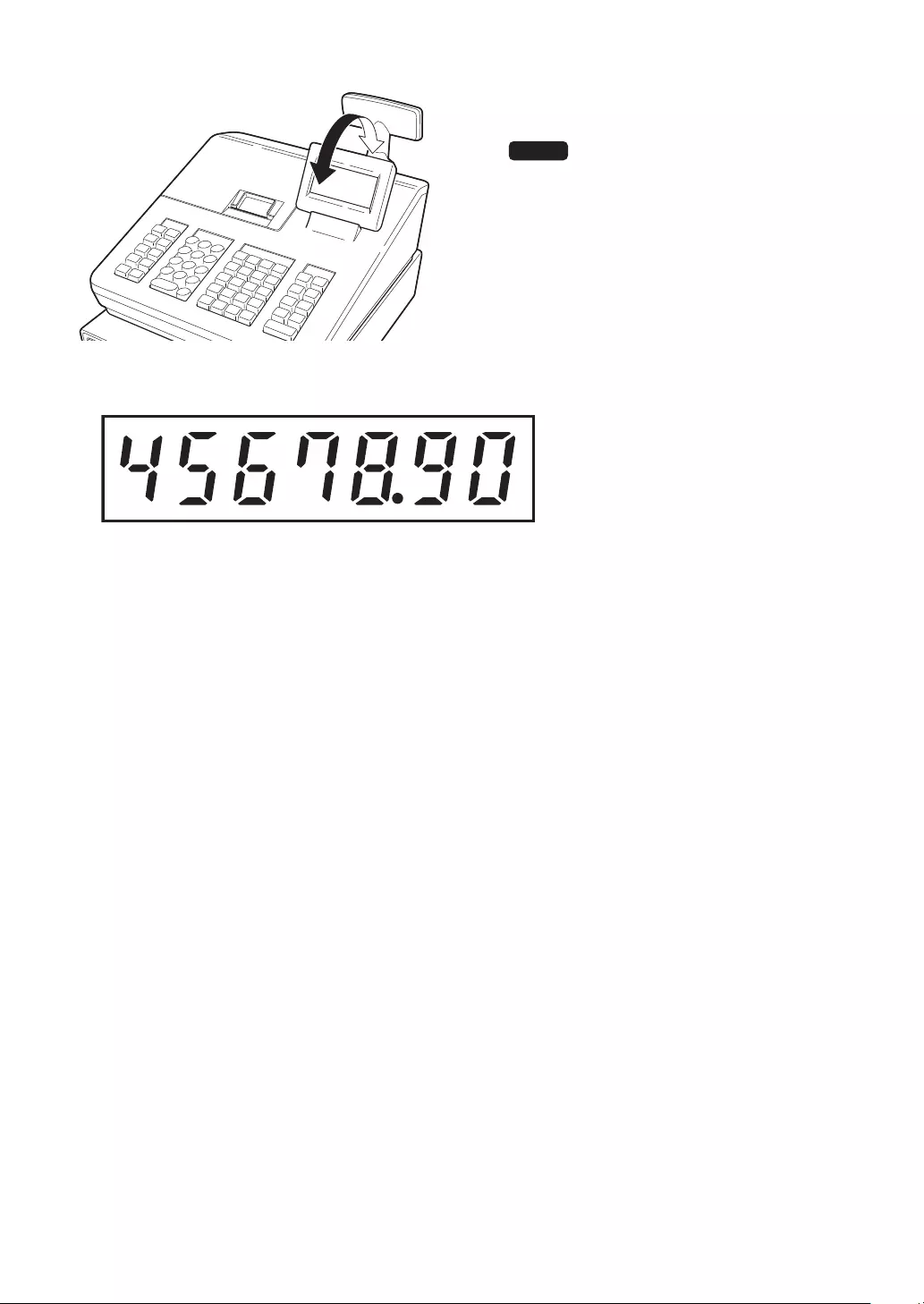
17
The display can be tilted back and forth to the
best operational viewing angle.
NOTE
Do not try to force the display beyond its full
position.
■Customerdisplay
■Screensavemode
When you want to save the electric power or save the display’s life, use the screen save function. This
function can turn off the display and the LCD backlight when any clerk does not operate the register for an
extended period of time. You can program the time for which your register should keep the normal status (in
which the backlight is “ON”) before it goes into the screen save mode.
This machine will enter the screen save mode two minutes later by default.
To go back to the normal mode, press any key.
The backlight in display is a consumable part.
When the LCD display may no longer be adjusted and become darker, you should replace the LCD unit.
Consult your authorized SHARP dealer for further details.
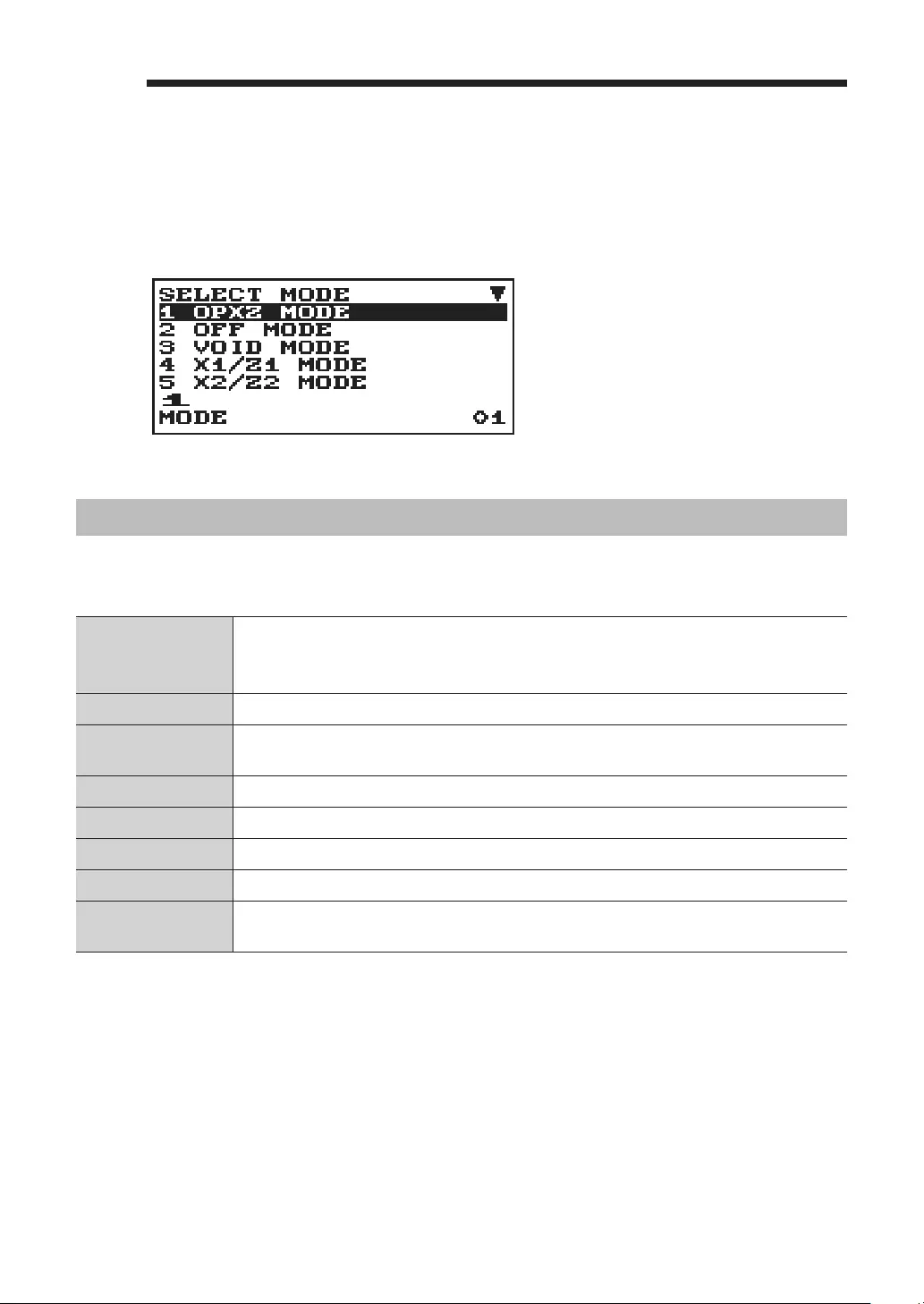
18
2SelectinganOperatingMode
When you turn the register on and press the m key, the mode selection window will appear on the display,
listing available operating modes as shown below.
Modeselectionwindow
OperatingModes
You can select any mode other than REG from the list in the mode selection window. Your register supports
the following operating modes:
REG mode
This mode allows you to enter various sales information. The mode selection
window does not list this mode. To select this mode from the mode selection
window, press the a key.
OPXZ mode This mode allows clerks to take X or Z reports on their sales information.
OFF mode This mode locks all the operations of the register. When you select this mode, the
window will disappear. Pressing any key turns the register ON.
VOID mode: This mode allows correction after nalizing a transaction.
X1/Z1 mode This mode is used to take various daily total reports (X1/Z1 reports).
X2/Z2 mode This mode is used to take various weekly or monthly reports (X2/Z2 reports).
PGM mode This mode is used to program various items.
SD CARD mode This mode allows you to save and load the data of your register to and from an SD
card.
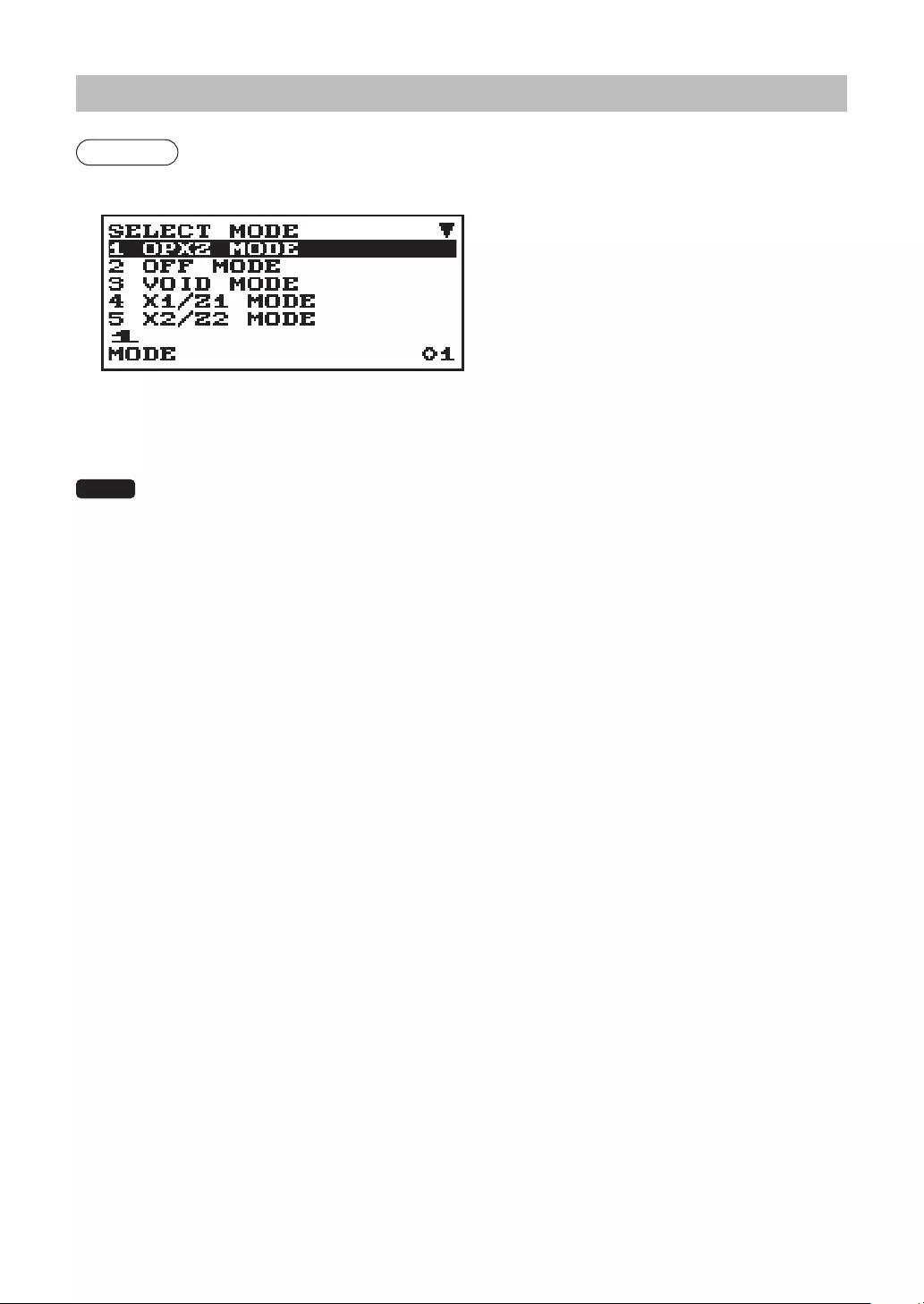
19
ModeSelection
Procedure
Press the m key. The following mode screen is displayed.
Use one of the following ways:
• Move the cursor to the desired option by using the F or I key, and press the A key.
• Enter the desired option number by using a numeric key and press the A key.
NOTE When you want to enter the REG mode, simply press the a key.
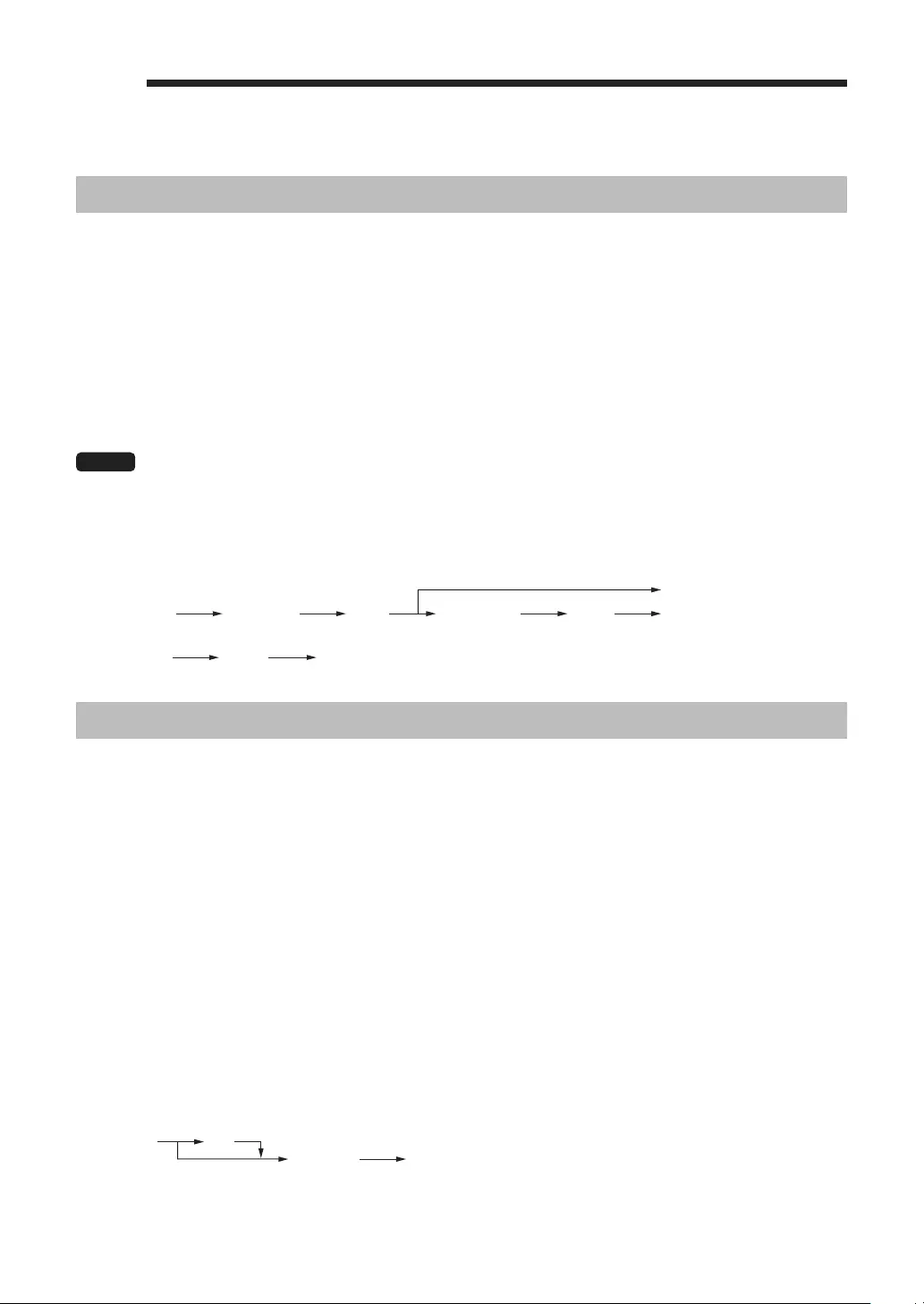
20
3PriortoMakingEntries
PreparationsforEntries
■Receiptpaperroll
If the receipt paper roll is not set in the machine or it is getting low, install a new one according to section
“Replacing the Paper Roll” under “Operator Maintenance.”
■ReceiptON/OFFfunction
You can disable receipt printing in the REG mode to save paper using the receipt function. Press the F
key. Select “3 RECEIPT SW” and press the A key for XE-A217. For XE-A207, select “4 RECEIPT SW”
and press the A key. Select “OFF” to disable receipt printing. When the function is in the OFF status, the
receipt off indicator “R” is highlighted.
NOTE Your register will print reports regardless of the receipt state. This means that the receipt roll
must be installed even when the receipt state is “OFF”.
■Clerkassignment
Prior to any item entries, a clerk must enter his/her clerk codes into the register.
To sign on:
Clerk code Secret code
(In case secret code is 0000)
L A
To sign off: L
ErrorWarning
In the following examples, your register will go into an error state accompanied with a warning beep and the
error message on the display. Clear the error state by pressing the L key and then take the proper action
to remedy the problem.
• When you exceed a 32-digit number (entry limit overow):
Cancel the entry and reenter a correct number.
• When you make an error in key operation:
Clear the error and try the entry again.
• When you make an entry beyond a programmed amount entry limit:
Check to see if the entered amount is correct. If it is correct, it can be rung up in the MGR mode.
Contact your manager.
• When an including-tax subtotal exceeds eight digits:
Clear the error message by pressing the L key and then press a media key to nalize the
transaction.
Errorescapefunction
To quit a transaction due to an error or an unforeseen event, use the error escape function as shown below:
Transaction
To clear the error state
La a
The transaction is voided (treated as a subtotal void) and the receipt is issued by this function. If you have
already entered a tendered amount, the operation is nalized as a cash sale.
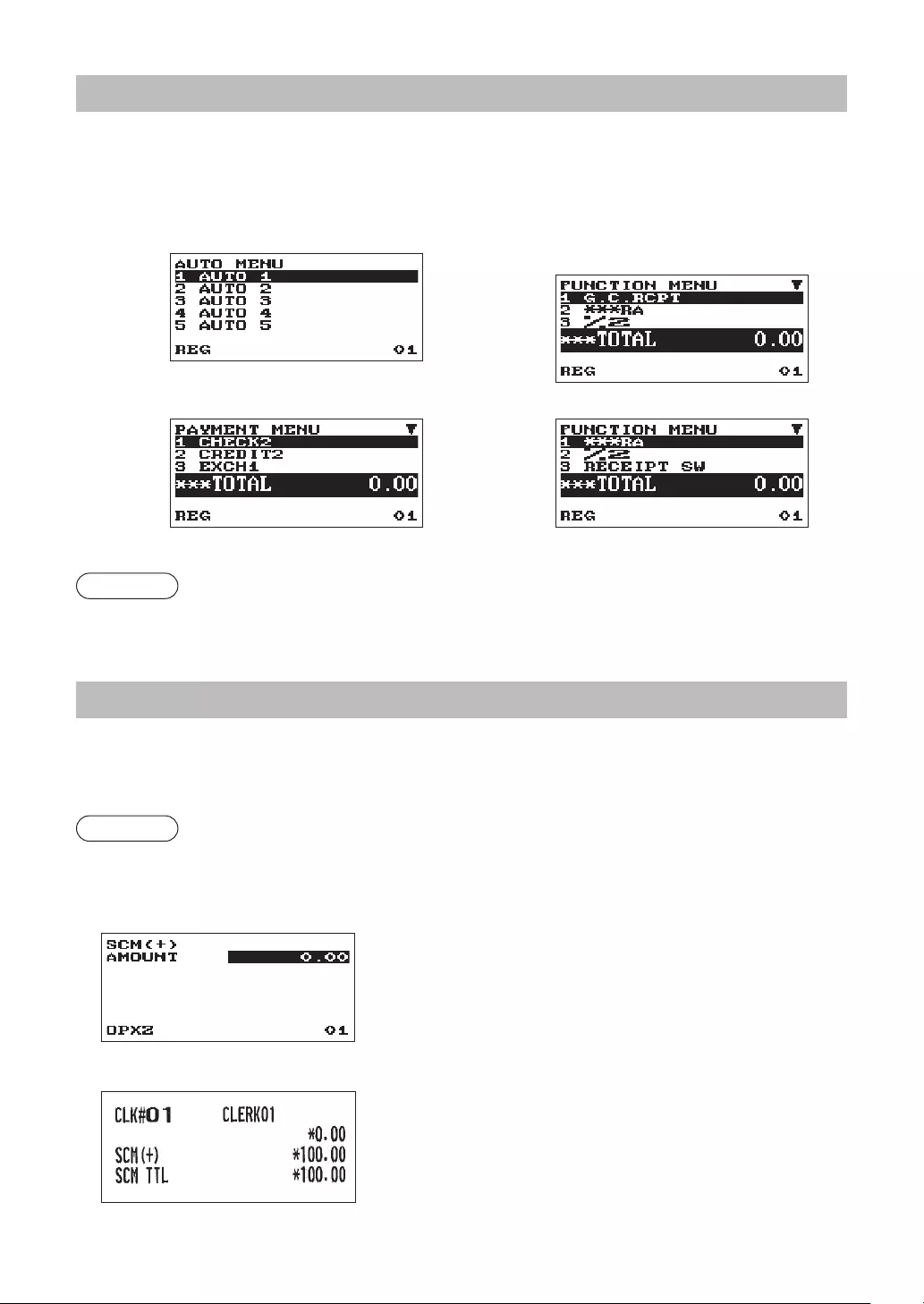
21
ItemSelectionfromtheMenu
Your register allows you to select functions from a menu. There are three menus available from the key
selection on the keyboard; F, t and V.
Each menu can be opened as follows:
•AUTOMENU •FUNCTIONMENU
XE-A207W/XE-A207B
•PAYMENTMENU XE-A217W/XE-A217B
Procedure
In the REG mode, press F, t or V key. The corresponding menu list appears.
StartingCashMemoryEntry
If you enter the amount of currency for the starting amount in the drawer before entry operations, you can
separate that amount from the sales amount when reports are generated.
Your register can be programmed to enforce the entry of starting cash into memory.
Procedure
1. Press the j key.
2. Select the “1 OPXZ MODE” and press the A key.
3. Select the desired option “3 SCM(+)” or “4 SCM(-)” by using the I key and press the A key.
Enter the amount for domestic currency by using the A key.
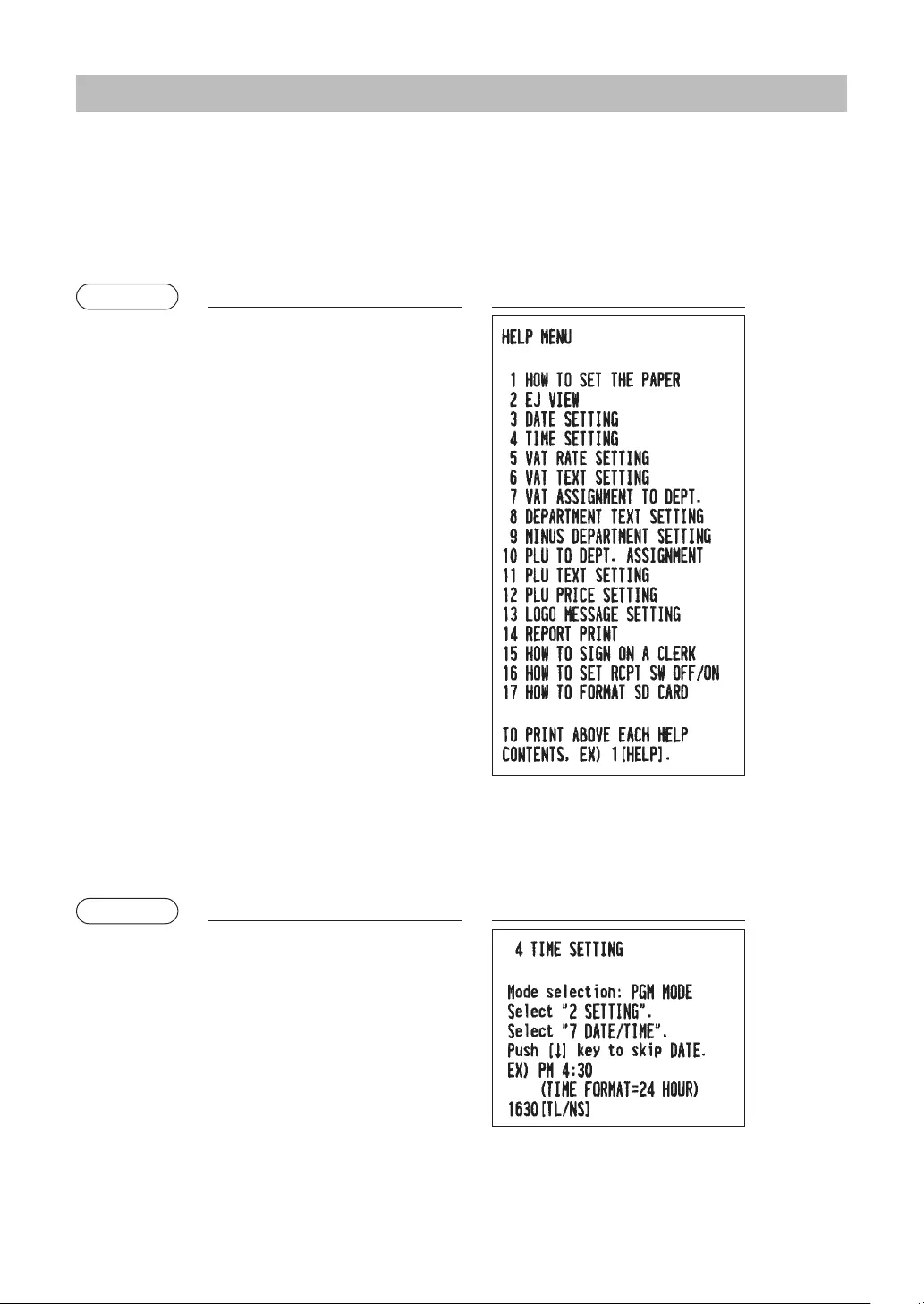
22
HELPFUNCTION
The help function allows you to print guidance messages for basic programming procedures of the cash
register.
■Printingthehelpmenu
Press the H key to print the help menu. This menu provides a list of the programming procedures for which
you can print the guidance messages.
Example Keyoperation Print
H
■Printingguidancemessages
By reference to the help menu above, press the corresponding numeric key and then the H key to print the
guidance message for each programming procedure.
Example Keyoperation Print
4 H
Sample print of TIME SETTING
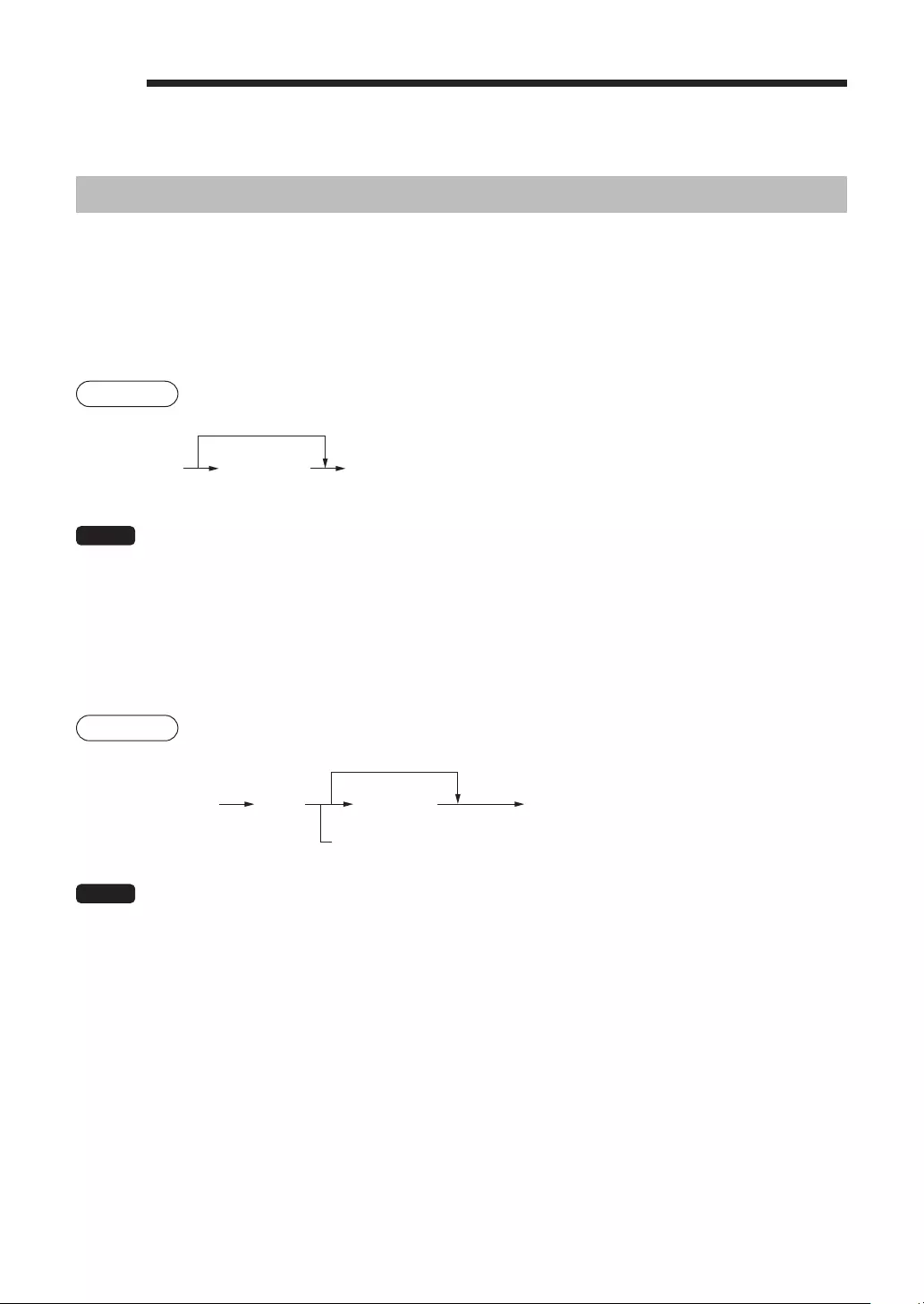
23
4Entries
ItemEntries
In this manual, the key description is given basically with the model XE-A217. For those with XE-A207, refer
to the Function key list on page 11.
■Singleitementries
Departmententries(directdepartmententries)
Enter a unit price and press a department key. If you use a programmed unit price, press a department key
only.
Procedure
Department keyUnit price *
(max. 8 digits)
When using a programmed unit price
*Less than the programmed upper limit amounts
NOTE • For XE-A207W/XE-A207B, when using the department key 17 to 32, you need to press the
d key before pressing the department key.
• When those departments for which the unit price has been programmed as zero (0) are entered,
only the sales quantity is added.
Departmententries(indirectdepartmententries)
The register provides a maximum of 99 departments for a merchandise classication. Group attributes, such
as taxable status, are applied to items when they are entered to the departments.
Procedure
Unit price *
(max. 8 digits)
Dept. code
(1-99)
d A
In case only preset price entry is allowed
When using a programmed unit price
* Less than the programmed upper
limit amounts
NOTE You can directly enter the code No. of the department using the numeric key.
For the code No. exceeding the gure on the numerical key board (33 and above for XE-A207W/
XE-A207B, 7 and above for XE-A217W/XE-A217B), use this function.
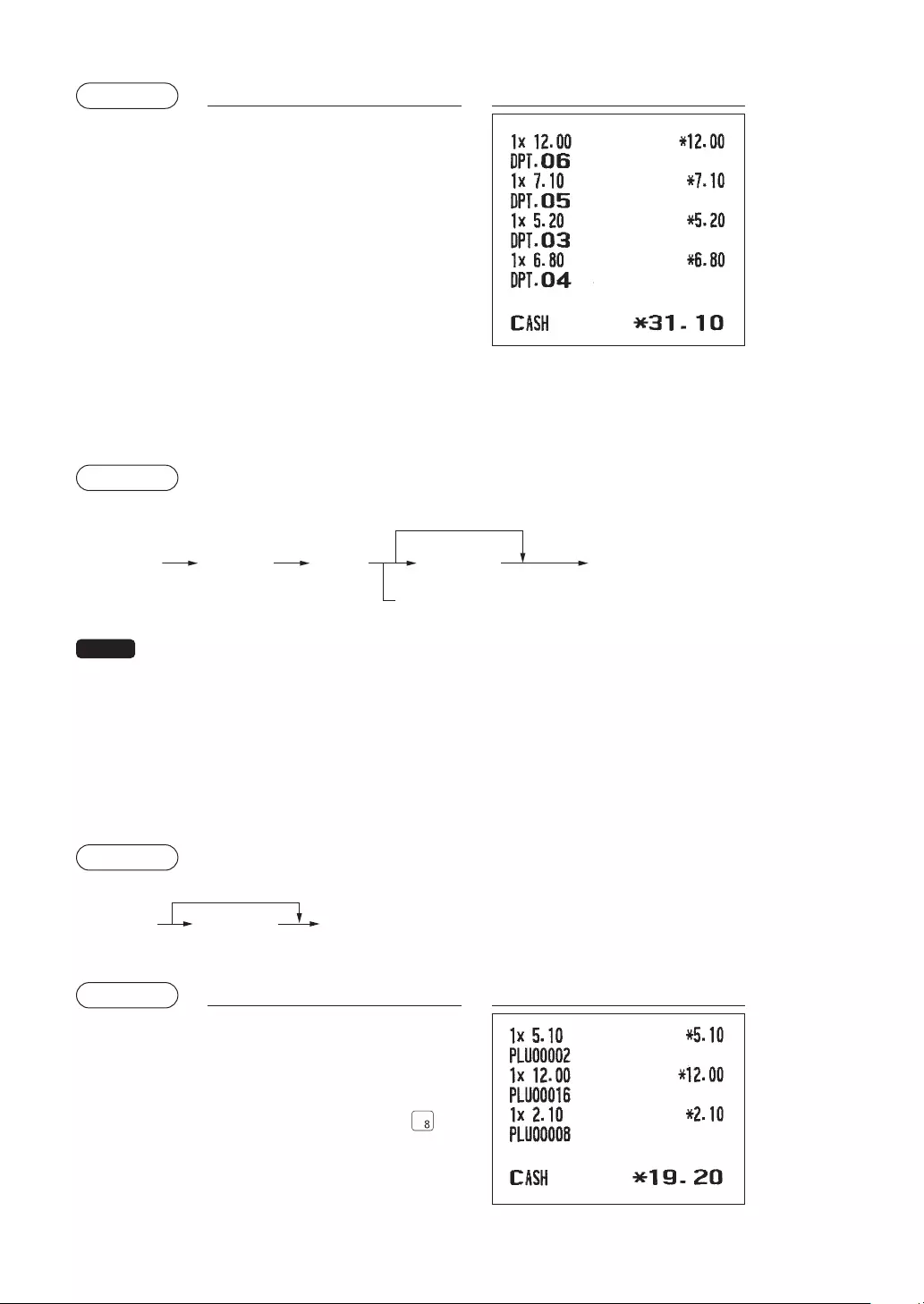
24
Example Keyoperation Print
1200 6
5
3 d
520
A
4
A
PLUentries(indirectPLUentries)
Enter a PLU code and press the p key. If you do not use a programmed unit price, you need to enter a
unit price after pressing the p key.
Procedure
PLU code pUnit price *
(max. 8 digits)
A
In case only preset price entry is allowed
When using a programmed unit price
NOTE When those PLUs for which the unit price has been programmed as zero (0) are entered, only
the sales quantity is added.
PLUentries(directPLUentries)(ForXE-A217W/XE-A217Bonly)
Enter the assigned PLU code using the direct PLU keys provided in the keyboard. Here you can simply
press the assigned direct PLU keys. The price assigned to the selected PLU code is displayed on the
screen.
The direct PLU keys are the numerical keys arranged on the right side of the keyboard and with numbers 1
to 70.
Procedure
Direct PLU key
Unit price
(for subdept.)
When using a programmed price
*Less than the programmed upper limit amounts
Example Keyoperation Print
2 p
16 p
1200
A
A
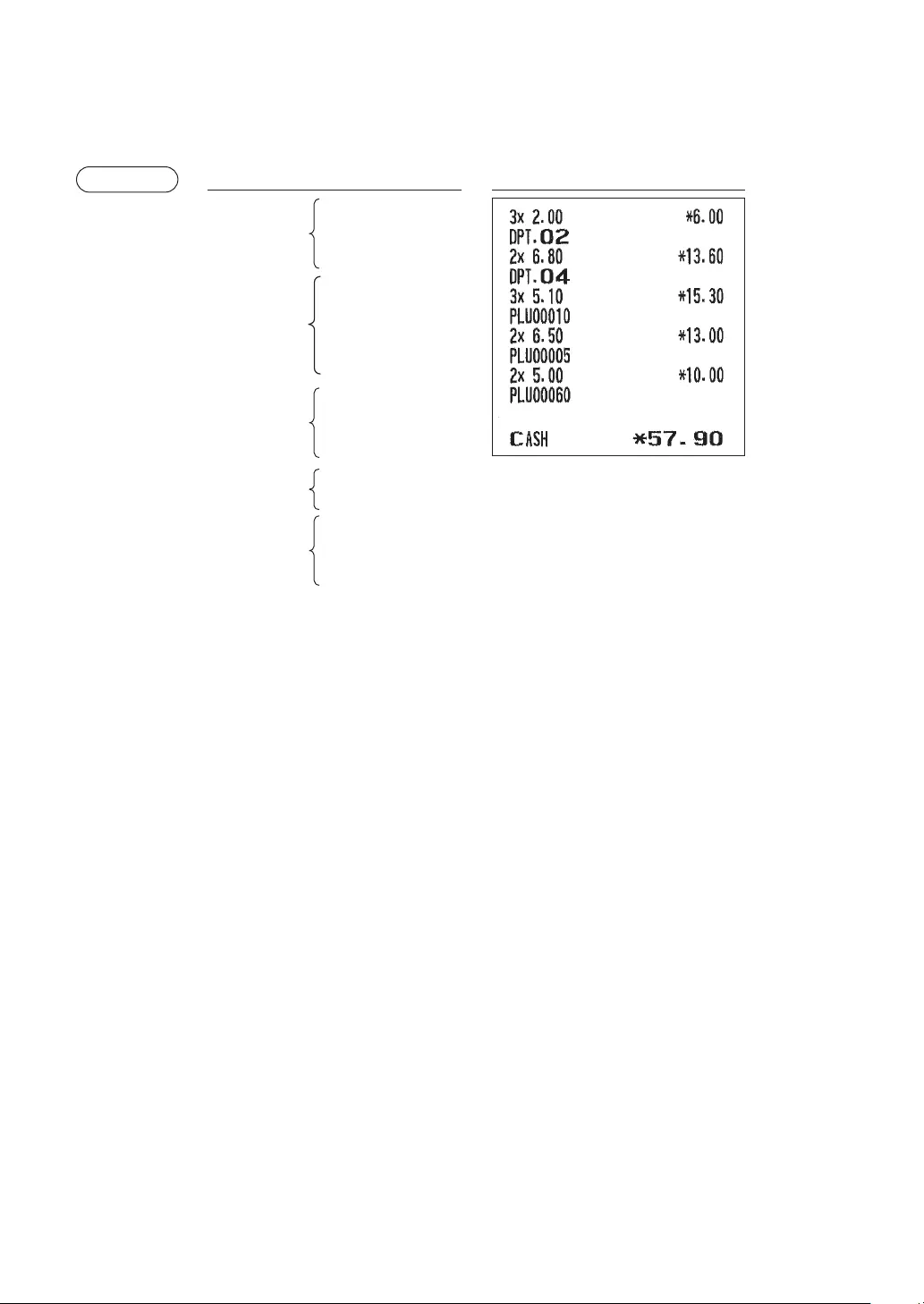
25
■Repeatentries
The Repeat Entry function allows you to enter a sale of two or more of the same items.
You can simply press the department key, d, or p key to repeat entry.
Example Keyoperation Print
200 2
2
2
4
d
680
A
d
10 p
p
p
u
u
60 p
500 A
p
A
* XE-A217W/XE-A217B only
Repeated
subdepartment
entry
Repeated
department
entry (direct)
Repeated
department entry
(indirect)
Repeated PLU
entry
(indirect)
Repeated PLU*
entry (direct)
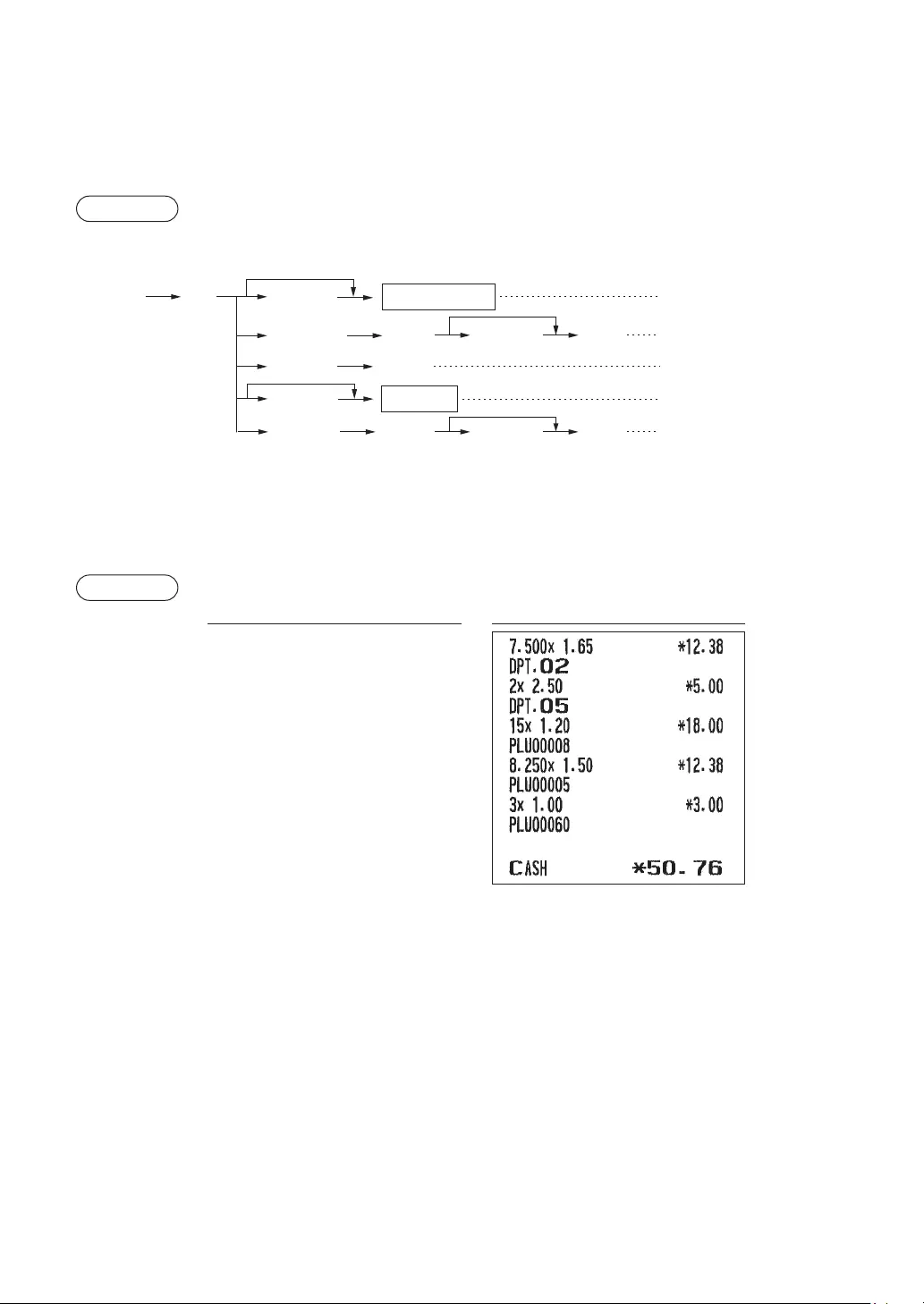
26
■Multiplicationentries
Use this feature when you need to enter two or more of the same items.
This feature helps you when you sell a large quantity of items or need to enter quantities that contain
decimals.
Procedure
x
p
Unit price
PLU code
Unit price
p A
PLU code
Unit price Direct PLU
Q’ty Department key
When you use a programmed
unit price
Dept. entry (direct)
d
Dept. code Dept. entry (indirect)
PLU entry (indirect)
PLU/subdept. entry (direct)
Unit price A
PLU/subdept entry (indirect)
*
* XE-A217W/XE-A217B only
• Q’ty: Up to four-digit integer + three-digit decimal
• Unit price: Less than a programmed upper limit
• Q’ty x unit price: Up to eight digits
Example
Keyoperation Print
7 . 5 x
165 2
2 x
5 d
250
A
15 x
8 p
8 . 25 x
u
3 x
60 p
100
A
A
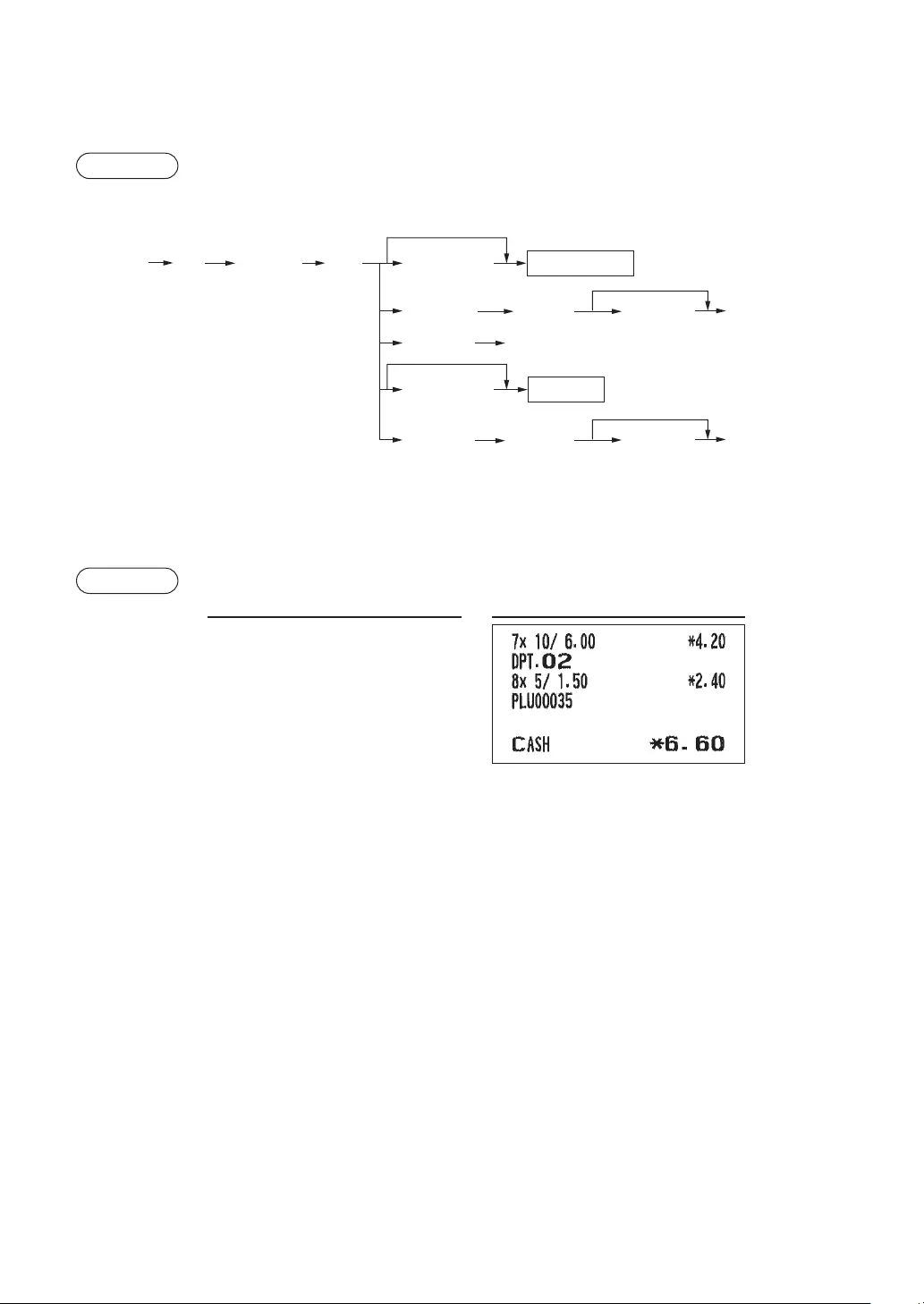
27
■Split-pricingentries
You will use this function when your customer wants to purchase more or less than the base quantity of a
loose item.
Procedure
Unit price
per base q’ty
Base q’ty
Selling q’ty Department key
Unit price
per base q’ty Direct PLU
When you use a programmed
unit price
x
x
Unit price
*
Unit price
Dept.code d
p
PLU code
PLU code pA
A
* XE-A217W/XE-A217B only
• Selling quantity: Up to four-digit integer + three-digit decimal
• Base quantity: Up to two digits (integer)
Example
Keyoperation Print
7 @ 10 @
600 2
8 @ 5 @
35 p
A
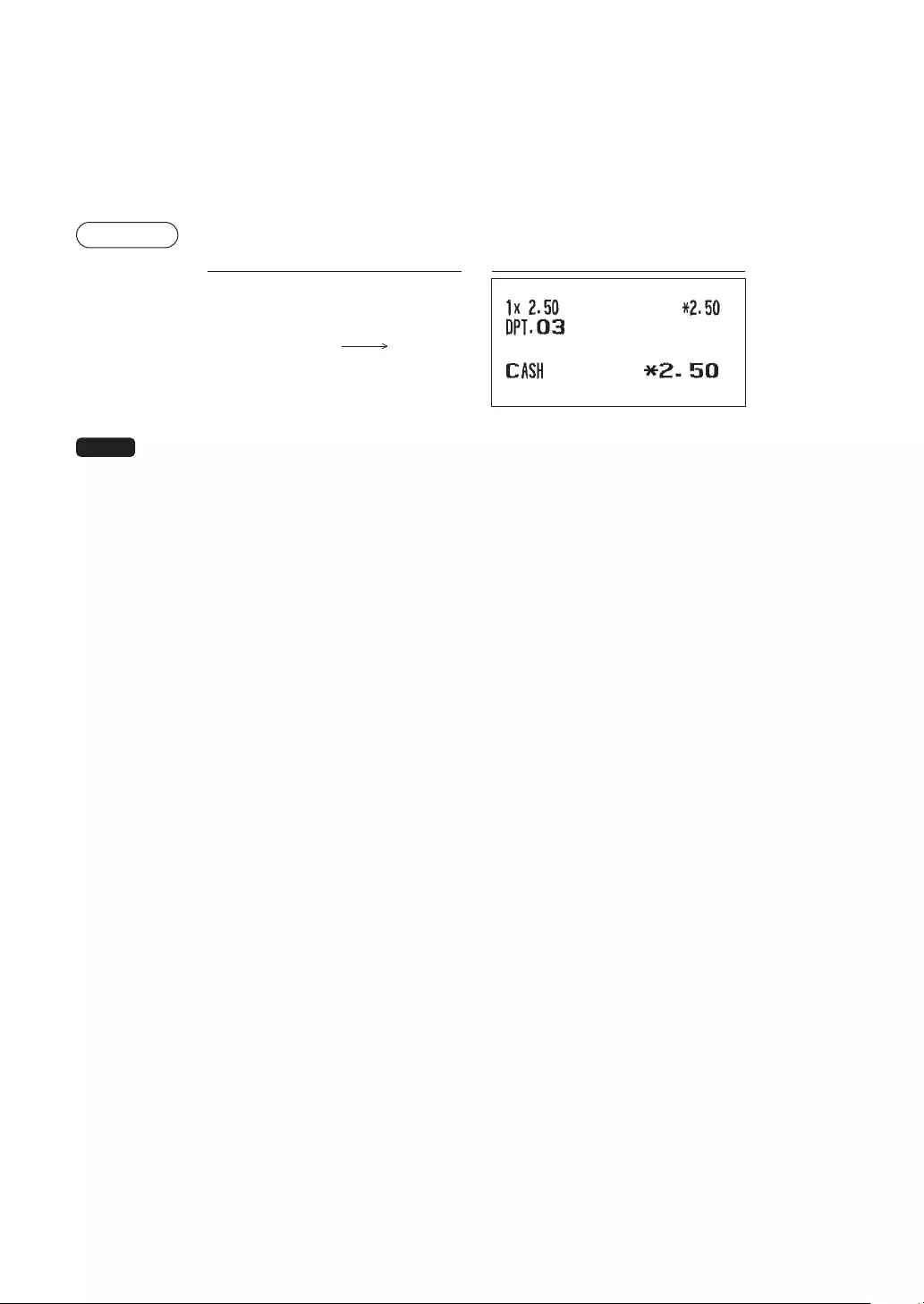
28
■Singleitemcashsale(SICS)
• This function is useful when a sale is for only one item and is for cash; such as a pack of cigarettes. This
function is applicable only to those departments that have been set for SICS or to their associated PLUs.
• The transaction is nalized and the drawer opens as soon as you press the department key, d key,
p key or the direct PLU key.
Example
Keyoperation Print
250
3
For finishing
the transaction
NOTE If an entry to a department, PLU/subdepartment set for SICS follows the ones to departments,
PLUs/subdepartments not set for SICS, it does not nalize and results in a normal sale.
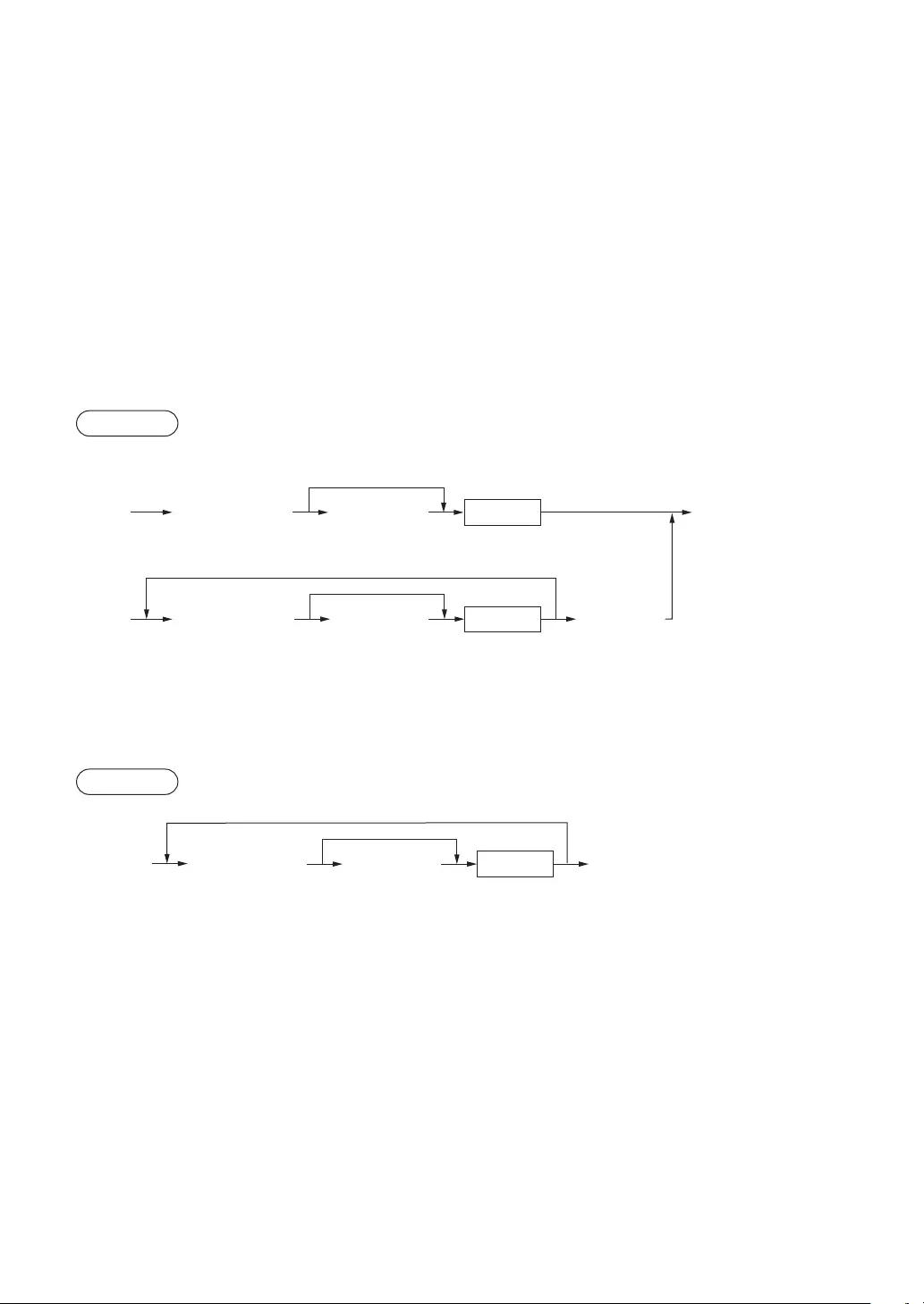
29
■PLUlevelshift(fordirectPLUs)(forXE-A217W/XE-A217Bonly)
This shift can double or triple the number of direct PLUs on your register without pressing additional direct
PLU keys. You can use direct PLUs in three levels by the PLU level shift keys Ò through ‹.
Level key shifts the PLU level from the other two to the required level. (The normal level is the level 1.)
You must program your machine in the PGM mode to select one of the two PLU level shift modes —
automatic return mode* and lock shift mode** — and decide whether to allow PLU level shift in both the
REG and MGR modes or in the MGR mode alone.
* The automatic return mode automatically shifts the PLU level back to level 1 after pressing a direct PLU
key or nalizing each transaction.
** The lock shift mode holds the current PLU level until depression of a PLU level shift key.
Automaticreturnmode(forPLUlevels)
If your register has been programmed for PLU level in the automatic return mode, press a desired PLU level
shift key before a numeric entry.
Procedure
Direct PLU (Finalization)
(Q’ty, )
Numeric entry
Direct PLU Return to level 1
(Q’ty, )
Numeric entry
(Returning every item entry)
(Returning every transaction)
x
x
through
⁄ ‹
through
⁄ ‹
Lockshiftmode(forPLUlevels)
If your register has been programmed for PLU level in the lock shift mode, press a desired PLU level shift
key before a numeric entry.
Procedure
Direct PLU Stay in the current level
(Q’ty, )
Numeric entry
x
through
⁄ ‹
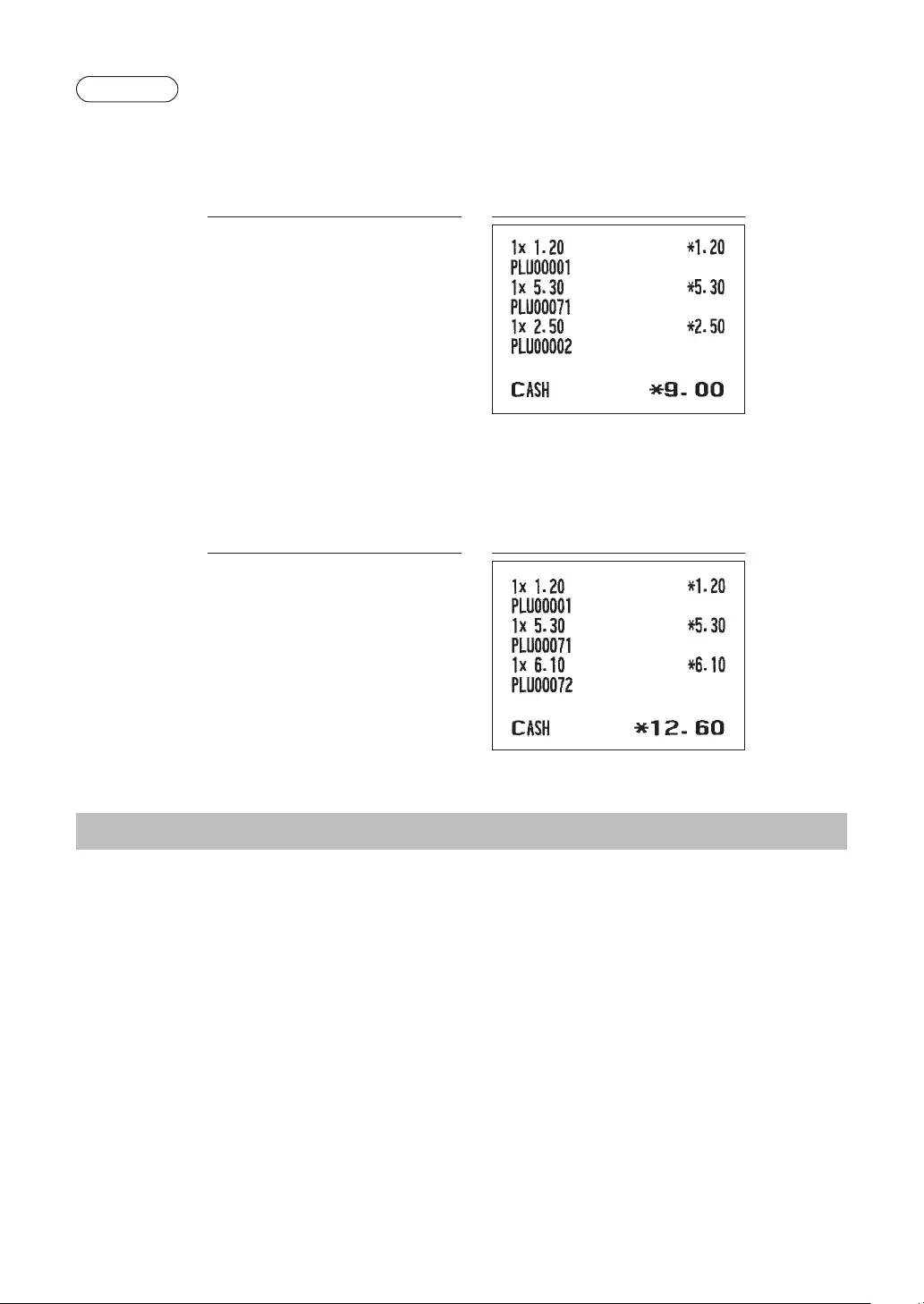
30
Example
Level 1 : PLU code 1, PLU code 2
Level 2 : PLU code 71, PLU code 72
• When your register has been programmed for the automatic return mode (by one item):
Keyoperation Print
{
¤ {
s
A
Level 1 : PLU code 1, PLU code 2
Level 2 : PLU code 71, PLU code 72
• When your register has been programmed for the lock shift mode:
Keyoperation Print
\ {
[ {
s
A
DisplayofSubtotals
Your register provides the following types of subtotals:
■Subtotal
Press the z key at any point during a transaction. The sales subtotal including tax will appear in the
display.
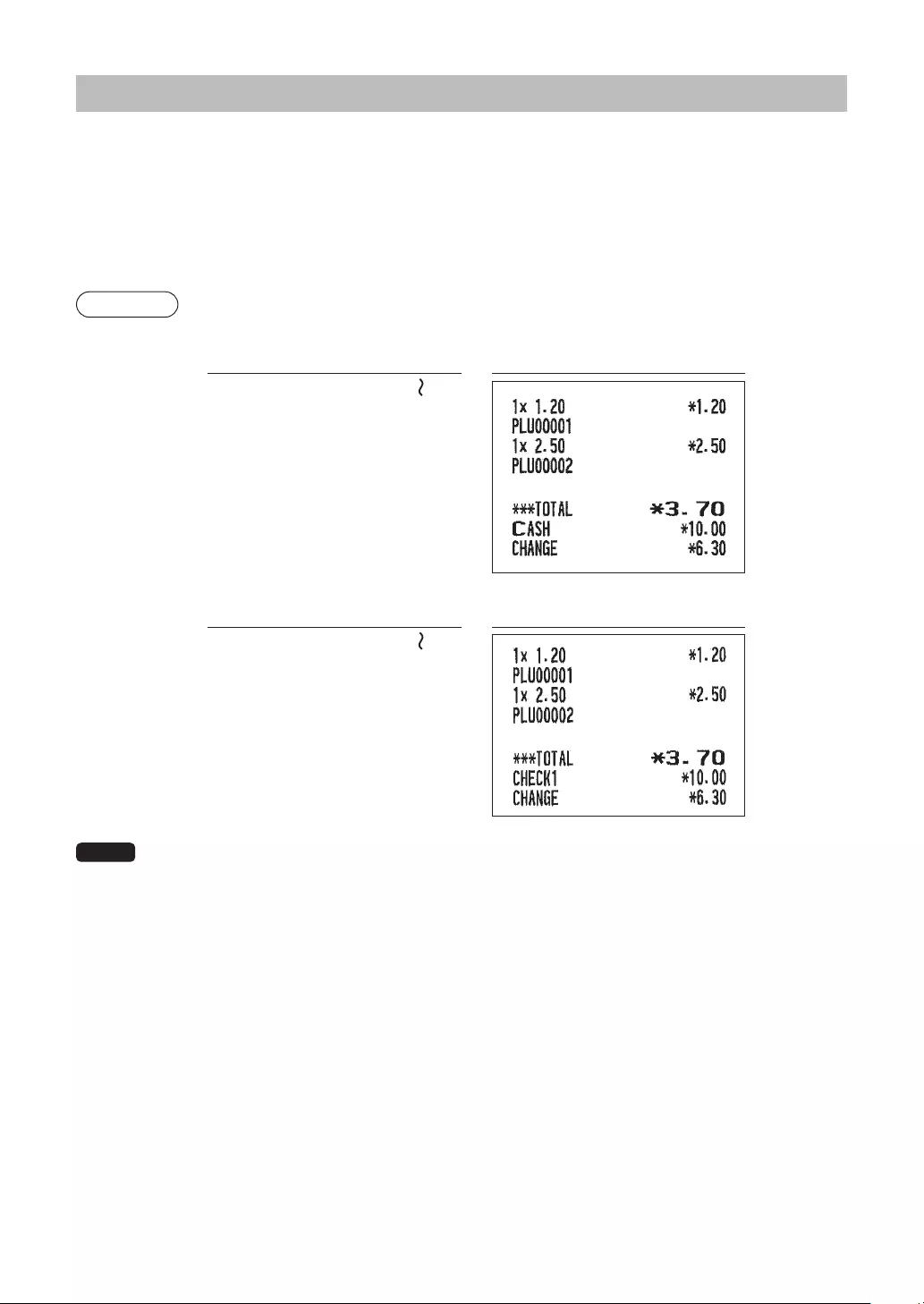
31
FinalizationofTransaction
■Cashorchecktendering
Press the z key to get an including-tax subtotal, enter the amount tendered by your customer, then
press the A key if it is a cash tender or press the h key if it is a check tender. When the amount
tendered is greater than the amount of the sale, your register will show the change due amount and the
symbol “CHANGE.” Otherwise your register will show the symbol “DUE” and a decit. Make a correct tender
entry.
Example
Cashtendering
Keyoperation Print
z
1000 A
Checktendering
Keyoperation Print
z
1000 h
NOTE You can also enter a check tender from the PAYMENT menu window. Press the t key and
select “1 CHECK 2” and enter the amount.
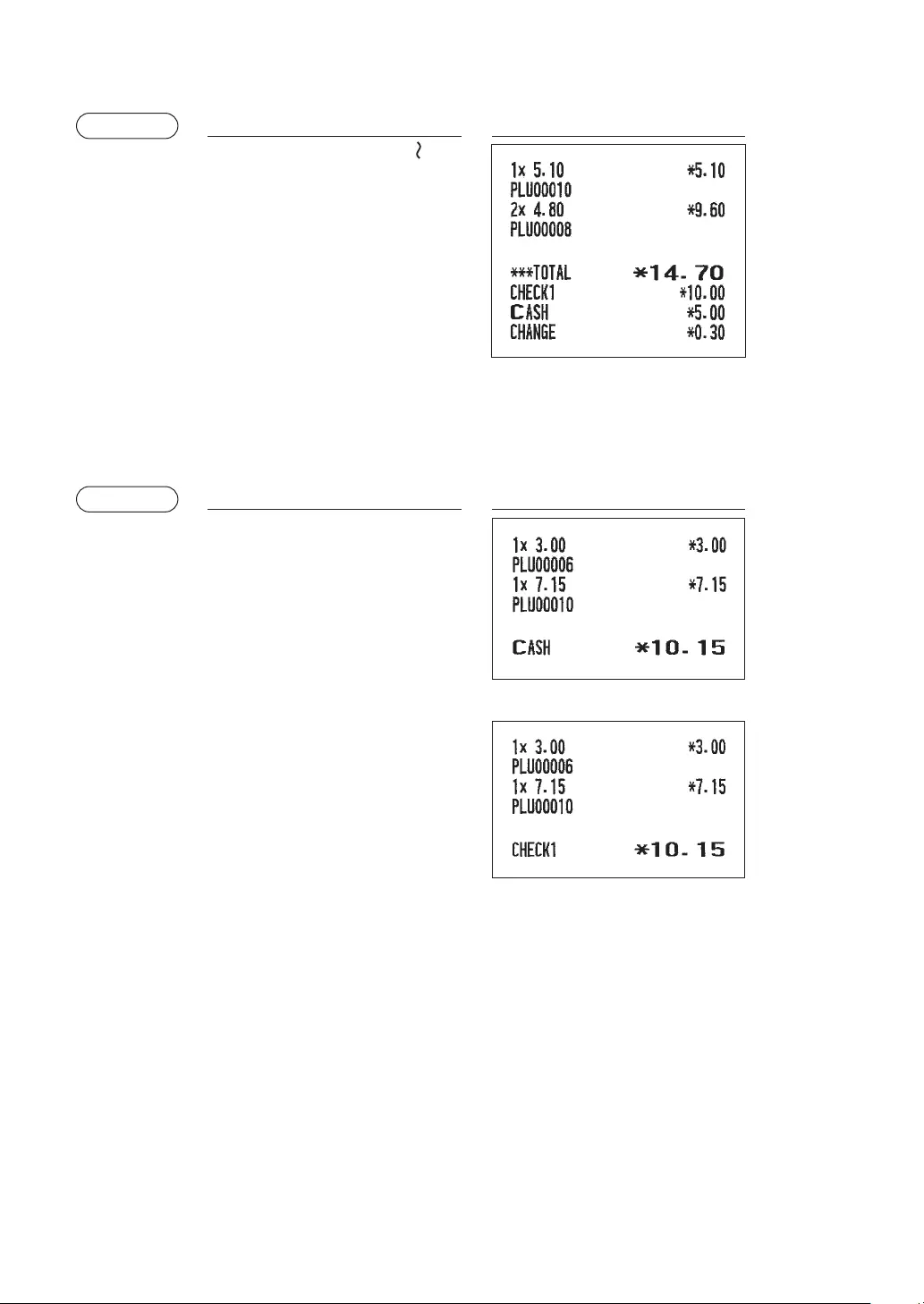
32
■Mixedtendering(check+cash)
Example Keyoperation Print
z
1000 h
500 A
■Cashorchecksalethatdoesnotneedanytenderentry
Enter items and press the A key if it is a cash sale or press the h key if it is a check sale. Your register
will display the total sales amount.
Example Keyoperation Print
|
10 p
A
In the case of check sale
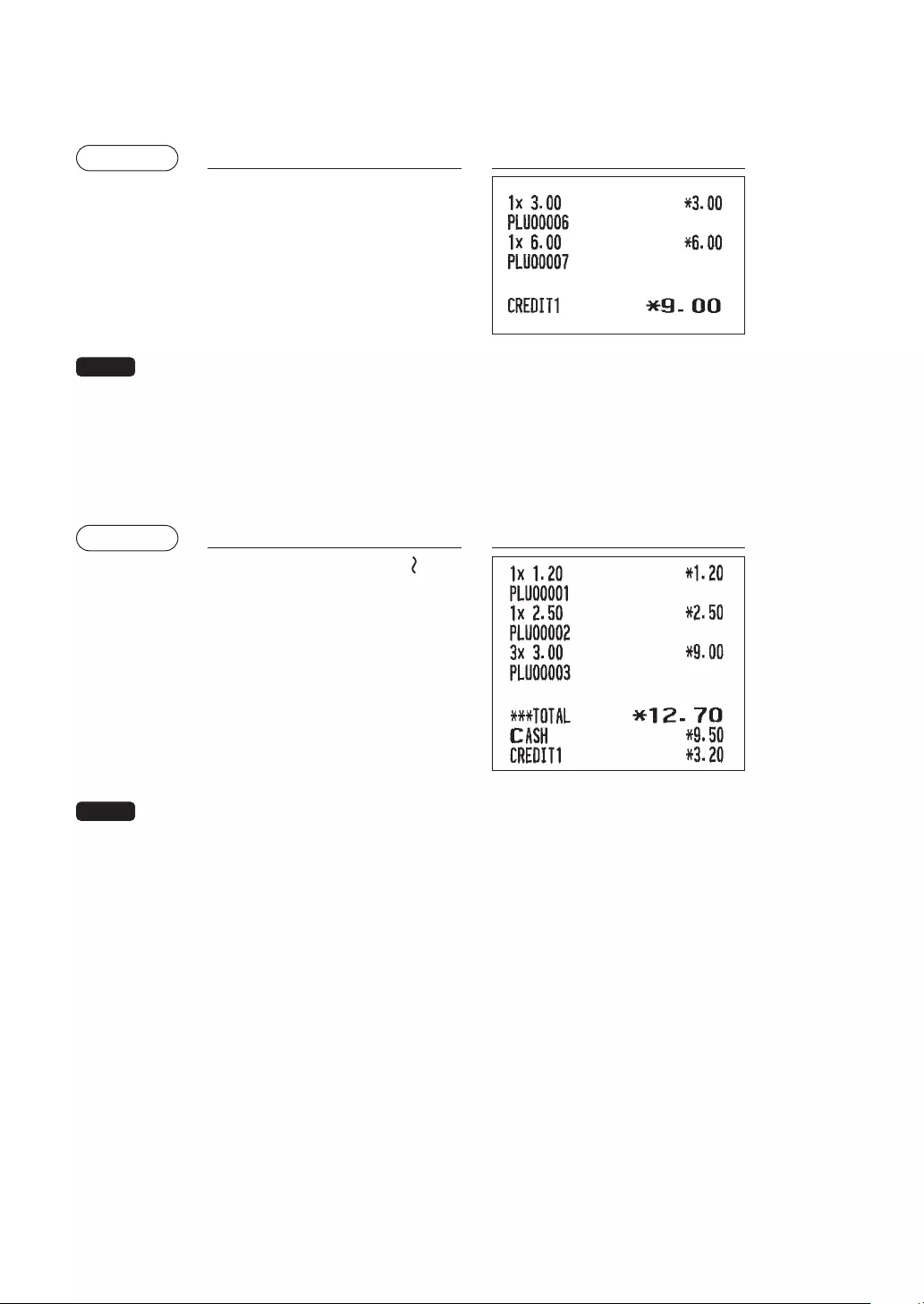
33
■Creditsale
Enter items and press the Ó key.
Example Keyoperation Print
|
}
z
Ó
NOTE • Amount tendering operations (i.e. change calculations) can be achieved by the Ó key when a
PGM mode programming allows them.
• You can also enter a credit tender from the PAYMENT menu window. Press the t key
and select “2 CREDIT 2” and enter the amount.
■Mixed-tendersale(cashorchecktendering+credittendering)
Example Keyoperation Print
z
950 A
Ó
NOTE Press the h key in place of the A key when your customer makes payment by checks.
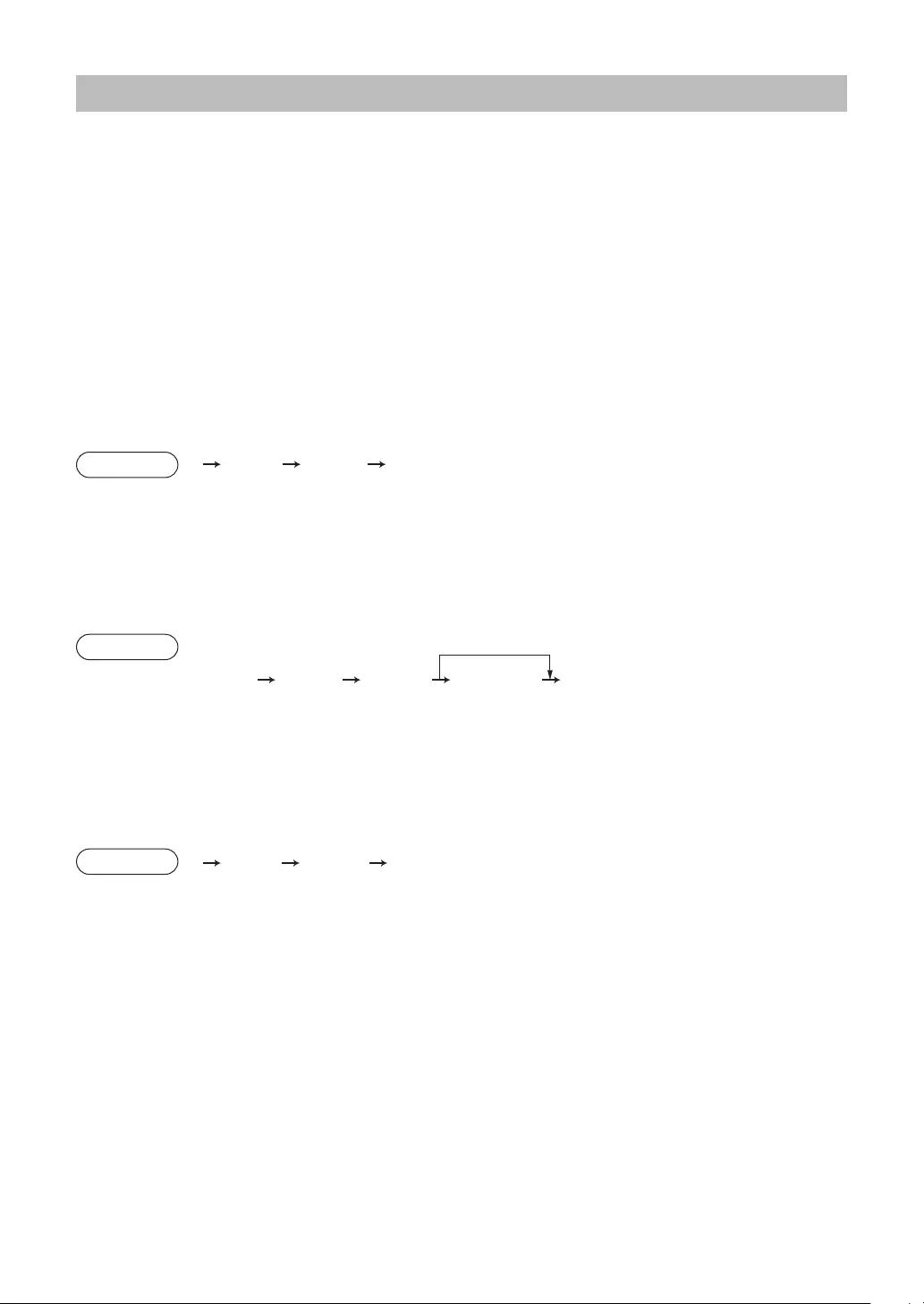
34
ComputationofVAT(ValueAddedTax)/Tax
■VAT/taxsystem
The cash register may be programmed for the following six VAT/tax systems. The cash register is pre-
programmed as automatic VAT 1-4 system.
AutomaticVAT1through4system(Automaticoperationmethodusingprogrammedpercentages)
This system, at settlement, calculates VAT for taxable 1, taxable 2, taxable 3, and taxable 4 subtotals by
using the corresponding programmed percentages.
Automatictax1through4system(Automaticoperationmethodusingprogrammedpercentages)
This system, at settlement, calculates taxes for taxable 1, taxable 2, taxable 3, and taxable 4 subtotals by
using the corresponding programmed percentages, and also adds the calculated taxes to those subtotals,
respectively.
ManualVAT1through4system(Manualentrymethodusingprogrammedpercentages)
Procedure z
select “VAT”
5
t
This system provides the VAT calculation for taxable 1, taxable 2, taxable 3, and taxable 4 subtotals. This
calculation is performed using the corresponding programmed percentages when “VAT” from the payment
menu is selected just after the z key.
ManualVAT1system(ManualentrymethodforsubtotalsthatusesVAT1presetpercentages)
Procedure
A
VAT rate
To use a programmed rate
z
select “VAT”
5
t
This system enables the VAT calculation for the subtotal. This calculation is performed using the VAT 1
preset percentages when “VAT” from the payment menu is selected just after the z key. For this
system, the keyed-in tax rate can be used.
Manualtax1through4system(Manualentrymethodusingprogrammedpercentages)
Procedure z
select “VAT”
5
t
This system provides the tax calculation for taxable 1, taxable 2, taxable 3, and taxable 4 subtotals. This
calculation is performed using the corresponding programmed percentages when “VAT” from the payment
menu is selected just after the z key. After this calculation, you must nalize the transaction.
AutomaticVAT1andtax2through4
This system enables the calculation in the combination with automatic VAT 1 and tax 2 through 4. This
combination can be any of VAT 1 and tax 2 through 4. The tax amount is calculated automatically with the
percentages previously programmed for these taxes.
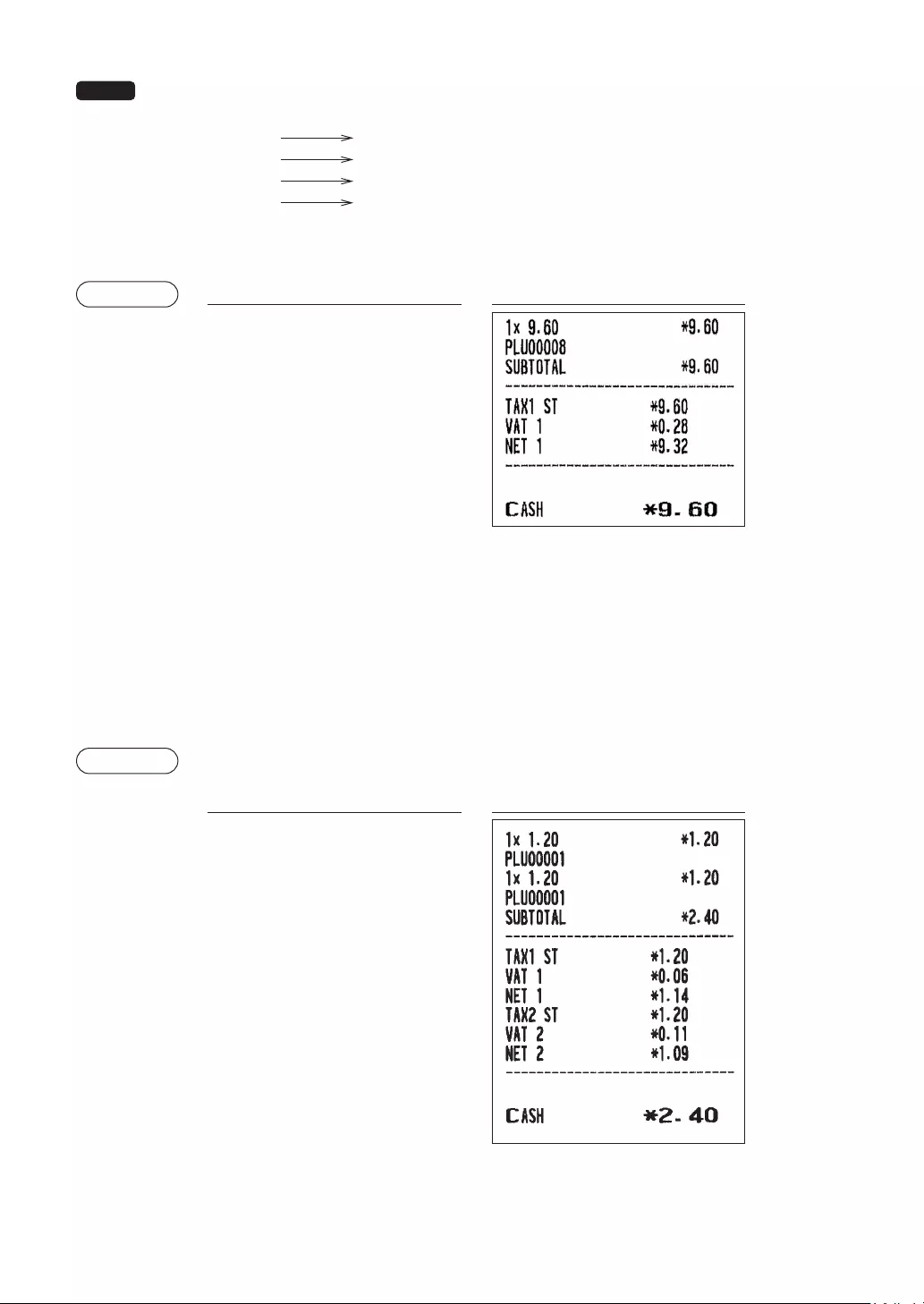
35
NOTE VAT/tax assignment is printed at the xed right position of the amount on the receipt and bill as
follows:
VAT1/tax1
VAT2/tax2
VAT3/tax3
VAT4/tax4
A
B
C
D
When the multiple VAT/tax is assigned to a department or a PLU, a smaller number of the VAT/
tax will be printed.
Example Keyoperation Print
8
z
t
5
A
(When the manual
VAT 1 through 4
system is selected)
■VATshiftentries(forXE-A217W/XE-A217Bonly)
This feature is intended to shift the tax status of a particular department (or PLU) programmed for taxable 1
or taxable 1 and taxable 3.
1. When the VAT shift entry is made for a particular department or PLU programmed for taxable 1, their tax
status shifts to taxable 2.
2. When this entry is made for a particular department (or PLU) programmed for taxable 1 and taxable 3,
the tax status “taxable 1” remains unchanged, but the other, “taxable 3” is ignored.
Example
Keyoperation Print
1
D
1
A
(When the Auto VAT 1
through 4 system is
selected)
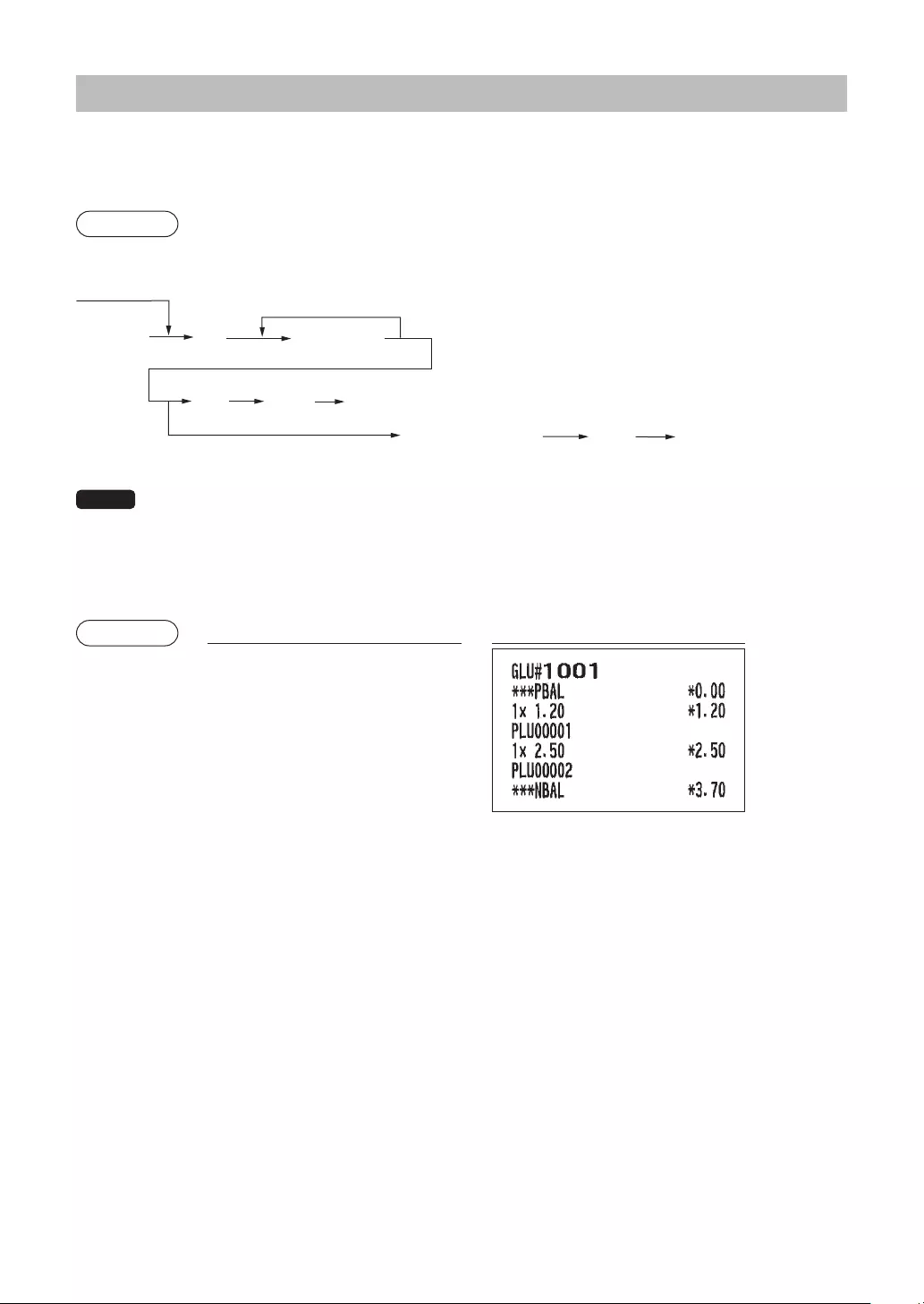
36
GuestCheck
■Guestlookup(GLU)system(forXE-A217W/XE-A217Bonly)
Newguest
Procedure
[Item entries]
(Cash, Check, Credit, Exchange)
*2 When paid in full.(settlement)
GLU code
(1 to 9999)
For automatic GLU
code generation
[Payment operation]
*1ı
˝
©
˝
NOTE • A clerk must has been registered before starting GLU entry.
• The GLU code refers to a code that will be used whenever the guest check must be accessed
for re-ordering or nal payment.
*1 The tax is not calculated.
*2 The tax is calculated and is added to the tax totalizer.
Example Keyoperation Print
1001 g
¡
™
N
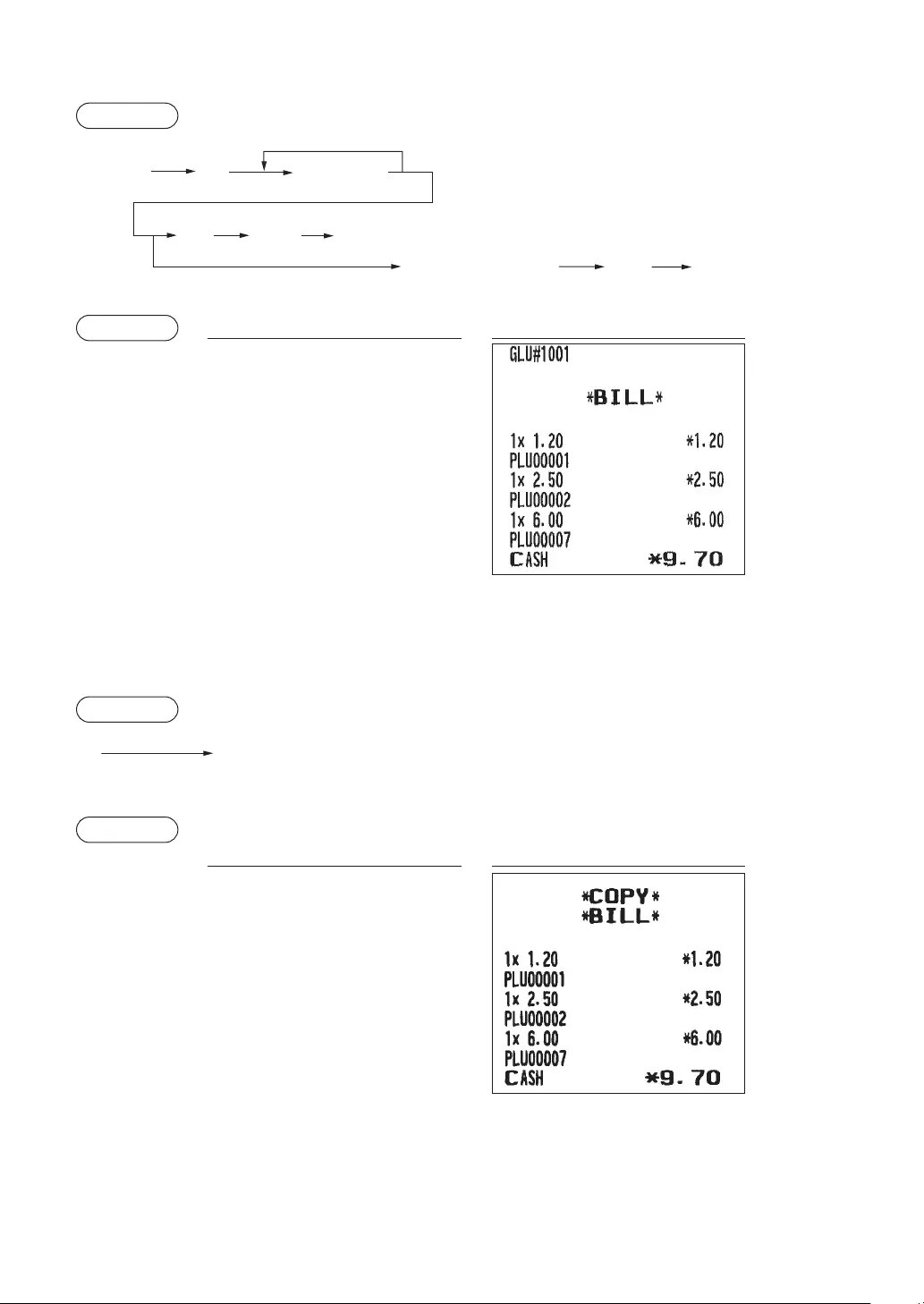
37
Additionalordering
Procedure
GLU code [Item entries]
(Cash, Check, Credit, Exchange)
When paid in full.(settlement) [Payment operation]
ı
˝
©
˝
Example Keyoperation Print
1001 g
¶
A
■Tablebillcopyprint(forXE-A217W/XE-A217Bonly)
This function is used for issuing a table bill copy to the guest.
Procedure
˝
Example
Keyoperation Print
J
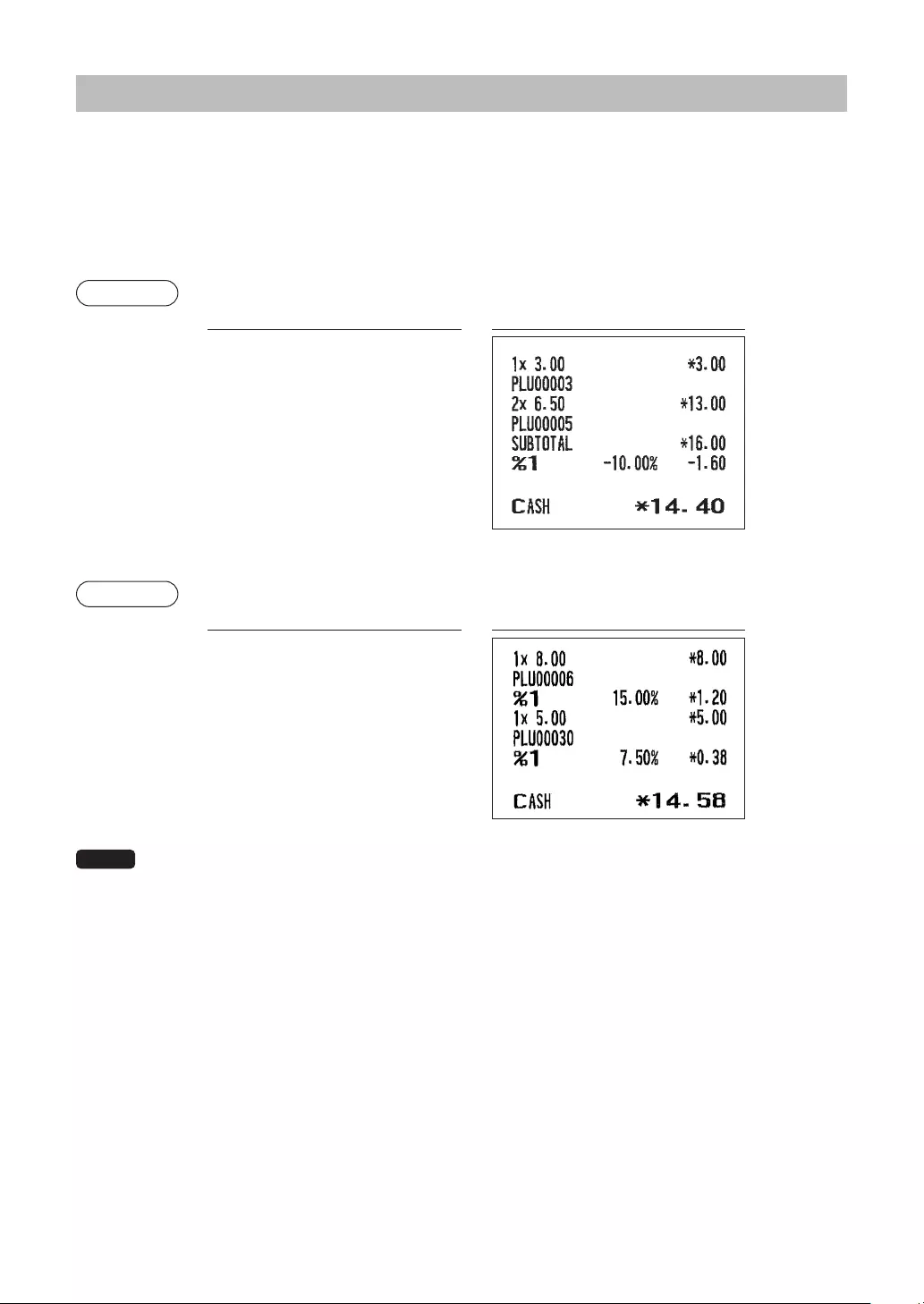
38
AuxiliaryEntries
■Percentcalculations(premiumordiscount)
• Your register provides percent calculations for a subtotal or each item entry depending on the
programming.
• Percentage: 0.01 to 100.00%
Percentcalculationforasubtotal
Example
Keyoperation Print
£
2 @
u
z
0
A
Percentcalculationforitementries
Example
Keyoperation Print
§
0
30 p
7 . 5 0
A
NOTE • You can also enter a percent calculation from the function menu window. Press the F key
and select “2 %2” for XE-A217 and enter a percent calculation. For XE-A207, select “3 %2” and
enter a percent calculation.
• Availability of item % and/or subtotal % depends on the programming data of %1 and %2.
(When a discount of
10% is programmed
for the ¡ key.)
(When a premium of
15% is programmed
for the 0 key.)
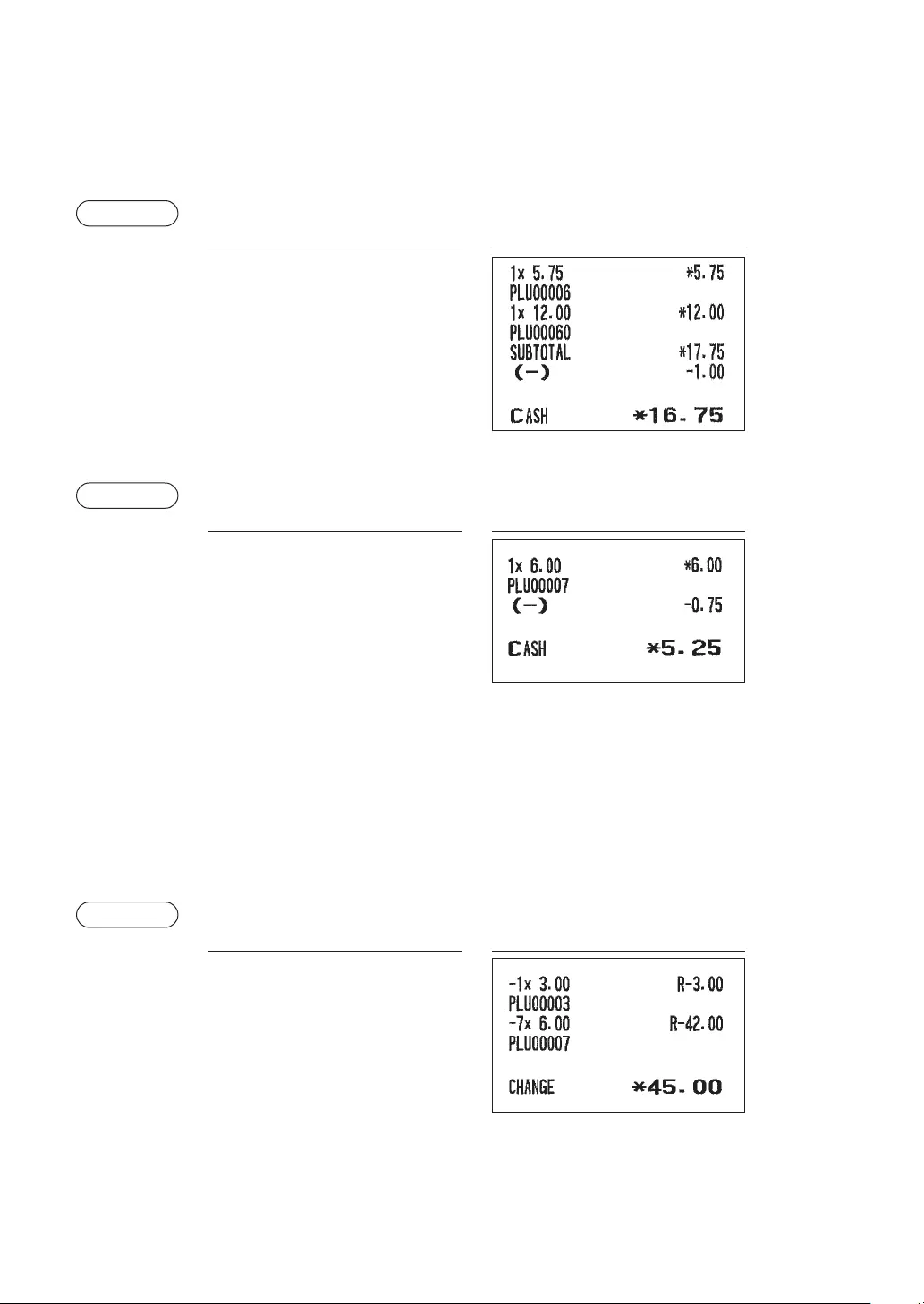
39
■Discountentries
Your register allows you to deduct a certain amount less than a programmed upper limit after the entry of an
item or the computation of a subtotal depending on the programming.
Discountforasubtotal
Example
Keyoperation Print
§
60 p
z
100 J
A
Discountforitementries
Example
Keyoperation Print
7 p
75 J
A
■Refundentries
For a refund entry, press the F key just before you press a department key, d key, direct PLU key (XE-
A217W/XE-A217B only) or p key. The operation before pressing the F key is the same as the one
of normal operation.
For example, if a refund item is the one entered into a department, enter the amount of the refund, then
press the F key and the corresponding department key in this order; if an item entered into a PLU is
returned, enter the corresponding PLU code, then press the F and p keys.
Example
Keyoperation Print
F 3
7 x
7 F p
A
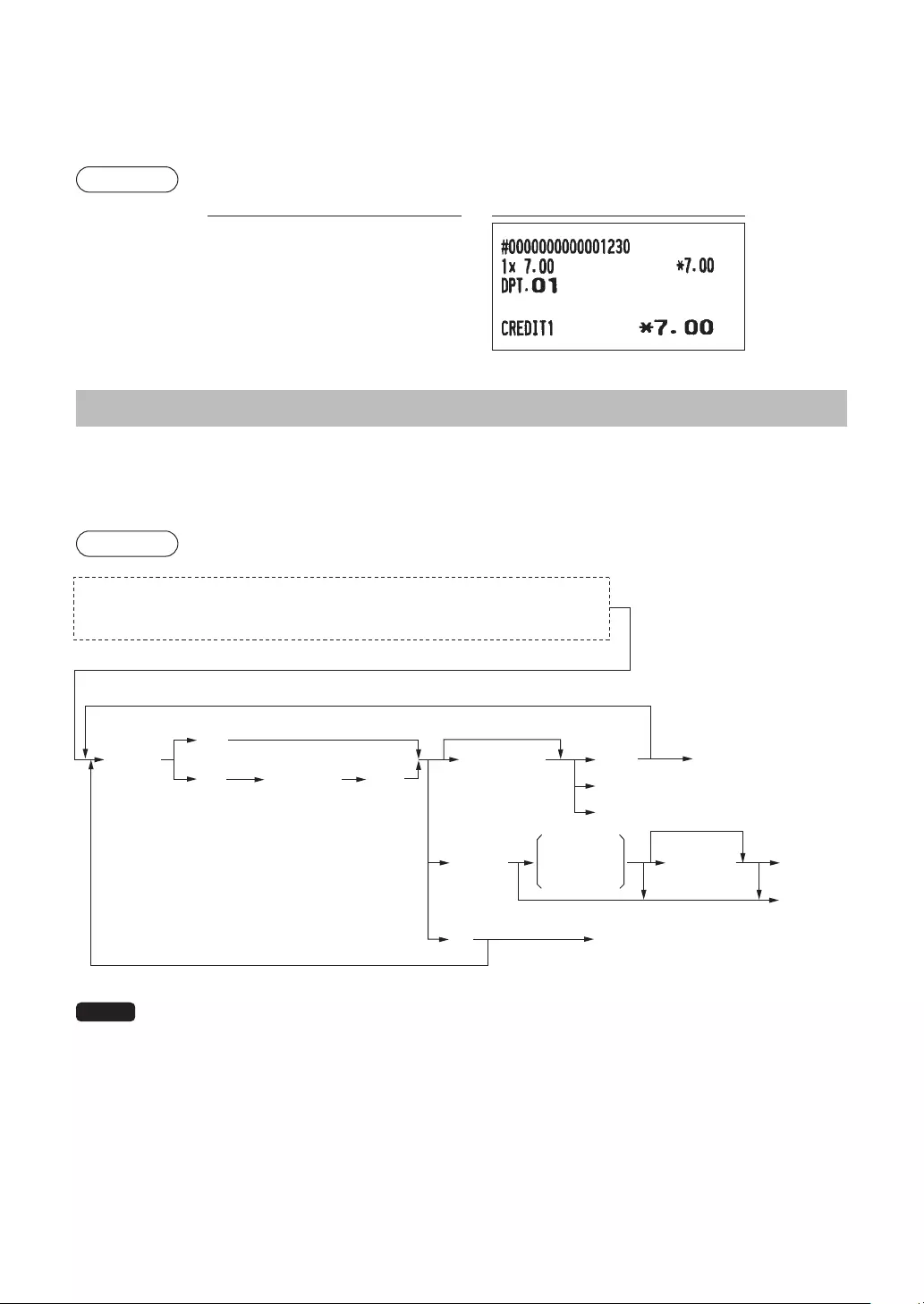
40
■Printingofnon-addcodenumbers
Enter a non-add code number such as a guest code number within a maximum of 16 digits and press the
z key at any point during the entry of a sale. The non-add code is printed on the receipt.
Example
Keyoperation Print
1230 z
700 1
Ó
PaymentTreatment
■Currencyexchange
Your register allows payment entries in foreign currency. Press the t key, and select either option of
EXCH1 or EXCH2 to create a subtotal in foreign currency.
Procedure
(EXCH1)
1
(CHECK 2)
2
(CREDIT 2)
Amount
tendered
(max. 8 digits)
(EXCH2)
Amount
tendered
(max. 8 digits)
For exact amount payment
For exact amount payment
For additional payment in foreign currency
Next registration or payment in
domestic currency
A
A
A
Ó
L
h
(Open rate)
0.000000
to
999.999999
t
3
4
or
Preset exchange rate
t
a
After an entry is completed
or
After the amount tendered is found smaller than the sales amount in a sales entry
NOTE • When the amount tendered is short, its equivalent in decit is shown in domestic currency.
• Change amount will be displayed in domestic currency.
• Availability of credit and cheque tendering depends on the programming. (Only for the exchange 1 )
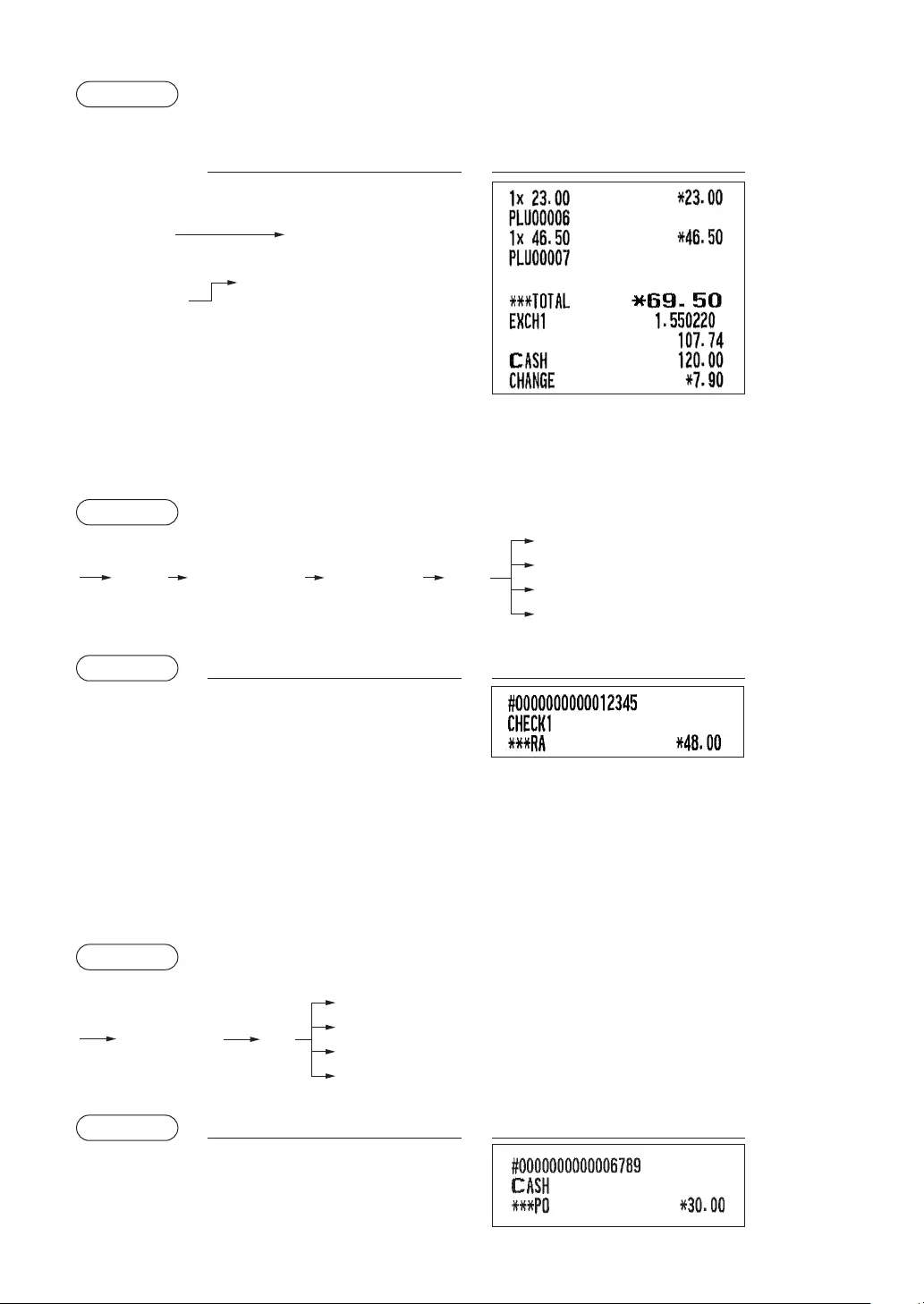
41
Example
Preset exchange rate (1.550220) :EX1
Key operation Print
12000 A
Currency
exchange
Amount
tendered in
foreign currency
t
3 (Select “EXCH1”)
6
7
■Received-on-account entries
From the FUNCTION MENU, select RA option to proceed the operation. You cannot receive RA in foreign
currency.
Procedure
t
Fh
Ó
A
RA amount
(max. 9 digits) A
(CHECK2, CREDIT2)
* “2” for XE-A207
1* (select *** RA)
Example Key operation Print
12345 z
F
1* (select *** RA)
4800 A
h
* “2” for XE-A207
■Paid-out entries
You can make a payment by cash, check or credit.
Procedure
Amount
(max. 9 digits) X h
Ó
A
t(CHECK2, CREDIT2)
Example Key operation Print
6789 z
3000 X
A
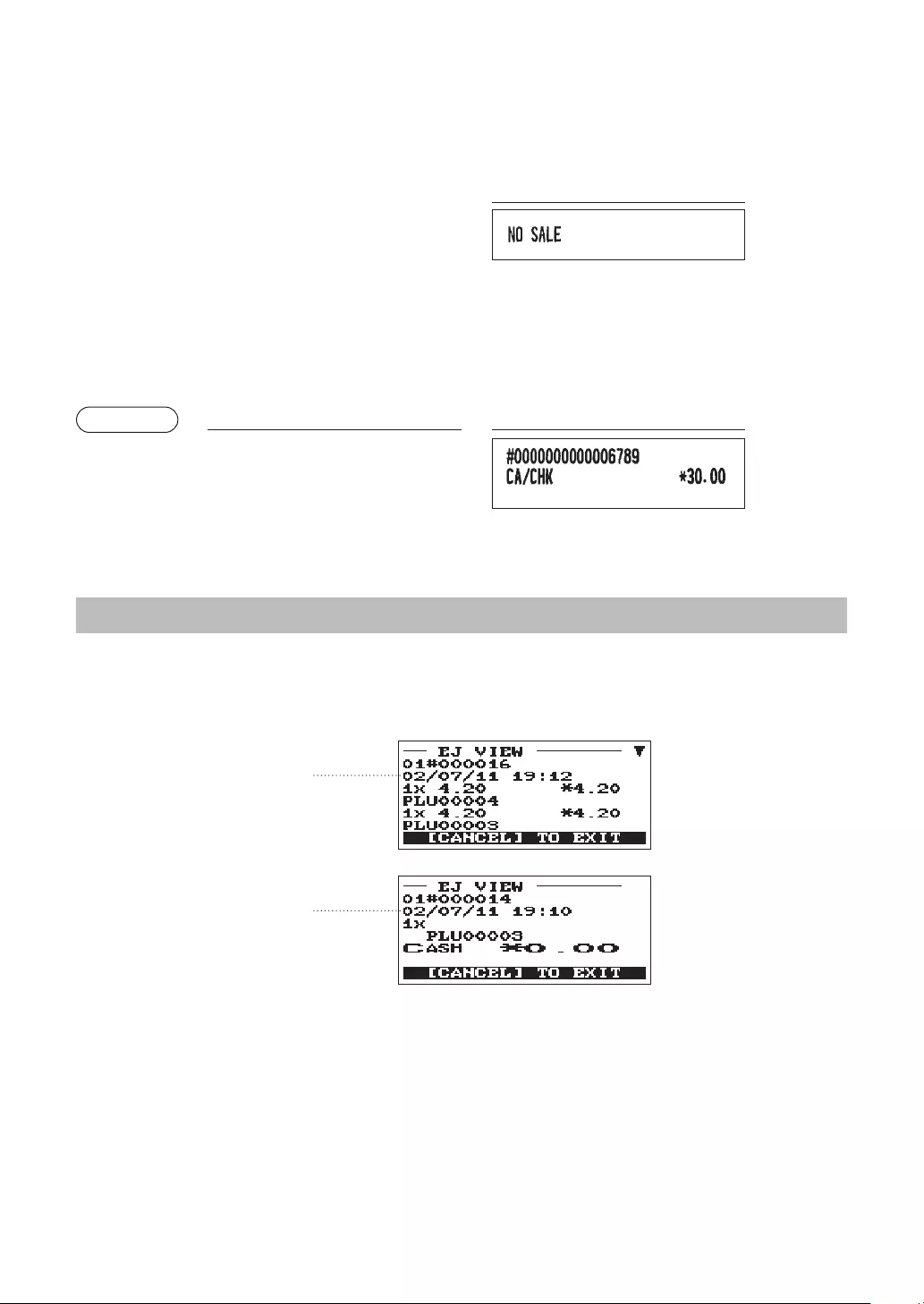
42
■No-sale(exchange)
Simply press the A key without any entry. The drawer will open and the printer will print “NO SALE” on
the receipt. If you let your machine print a non-add code number before pressing the A key, a no sale
entry is achieved with a non-add code number printed.
Print
■Cashingacheck
When you need to cash a check, enter the check amount and press a check key (X).
Example Keyoperation Print
6789 z
3000 X
ElectronicJournalView
The transaction data is kept in the electronic journal memory.
To display the journal data, press the f key, the last transaction data is displayed.
To retroact to past transaction data, press the f key repeatedly.
f
f
To exit the electronic journal view, press the a key.
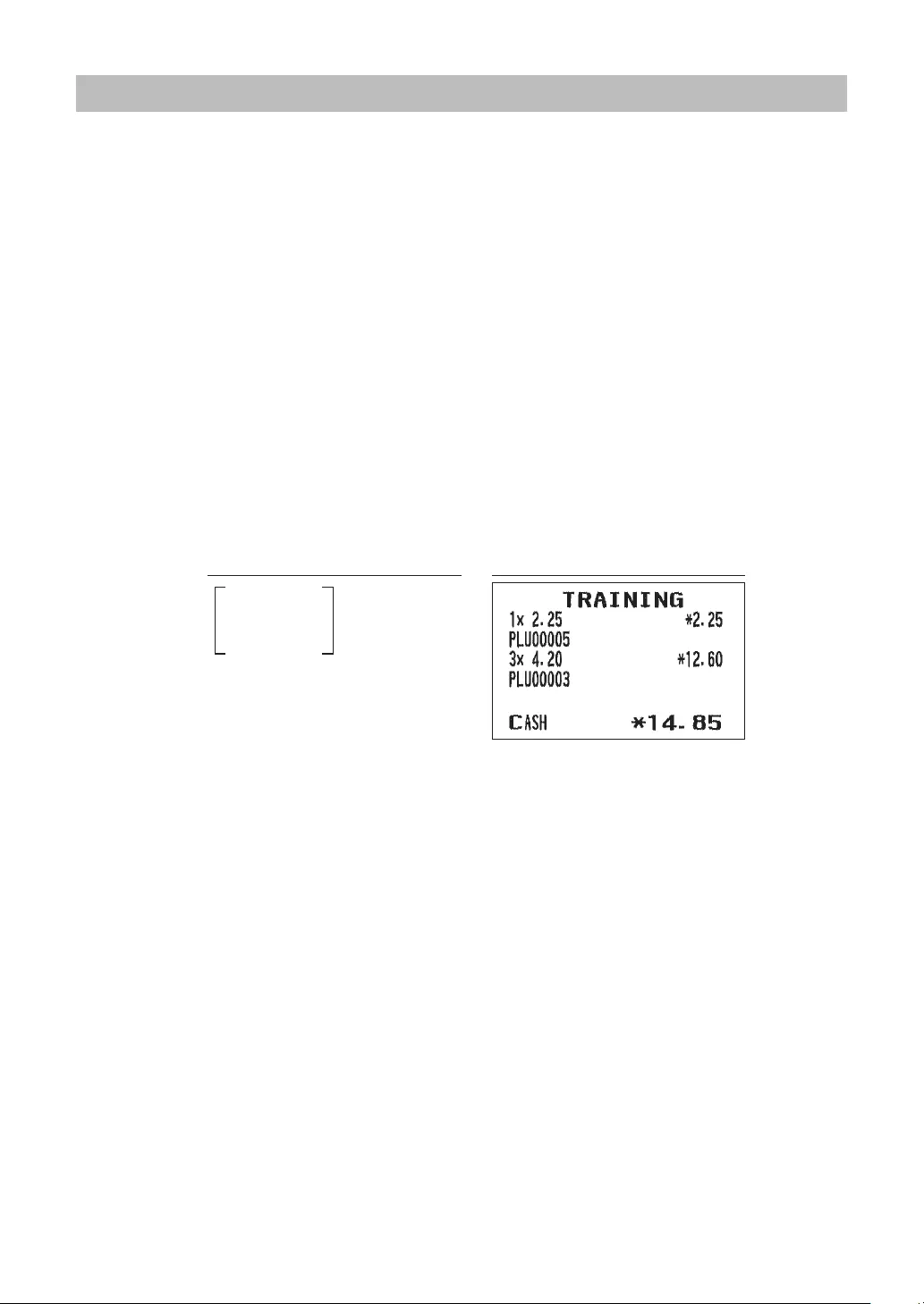
43
TRAININGMode
The training mode is used when the operator or the manager practices register operations.
When a clerk set in training is selected, the register automatically enters the training mode, while a clerk
not set in training is selected, the register automatically enters the ordinary REG mode. A training text and a
training clerk can be programmed.
The training operations are valid in all modes.
A mark which is identifying a training receipt is printed on the receipt which is issued in the training mode.
The consecutive number is not updated. The preceding number is repeated in printing.
Training clerk programming is performed in PGM mode.(It allows only for 1 Clerk.)
The memory in clerk is updated in the training mode. Other memories are not updated.
The GLU codes which are opened in the training mode are also printed on the GLU report. In this case,
those GLU codes are distinguished from others by the character of “T.” The data of training GLU codes are
not added to the total.
The reading and resetting of training clerks is printed on the clerk reports. However, the sales total of training
clerks is not included in the clerk total on the full clerk report.
Keyoperation Print
5
3 @
3
A
Selecting the
clerk set in
training
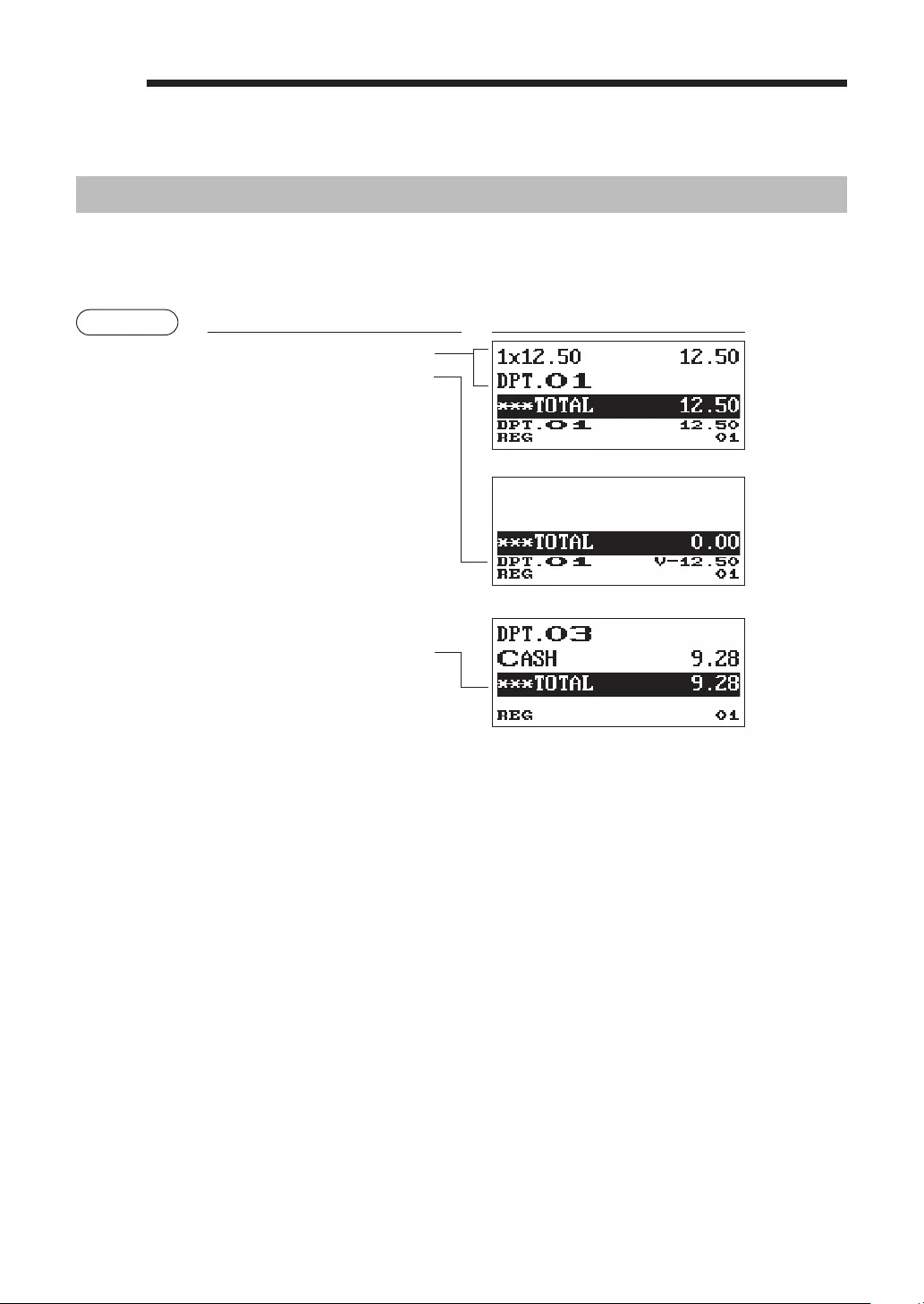
44
5Correction
CorrectionoftheLastEntry(DirectVoid)
If you make an incorrect entry relating to a department, PLU/subdepartment, percentage (¡, %2), discount
(-), or item refund, you can void this entry by pressing the ~ key immediately.
Example Keyoperation Display
1250 1
~
2 p
~
600 2
¡
~
328 3
28 J
~
250 F 1
~
A
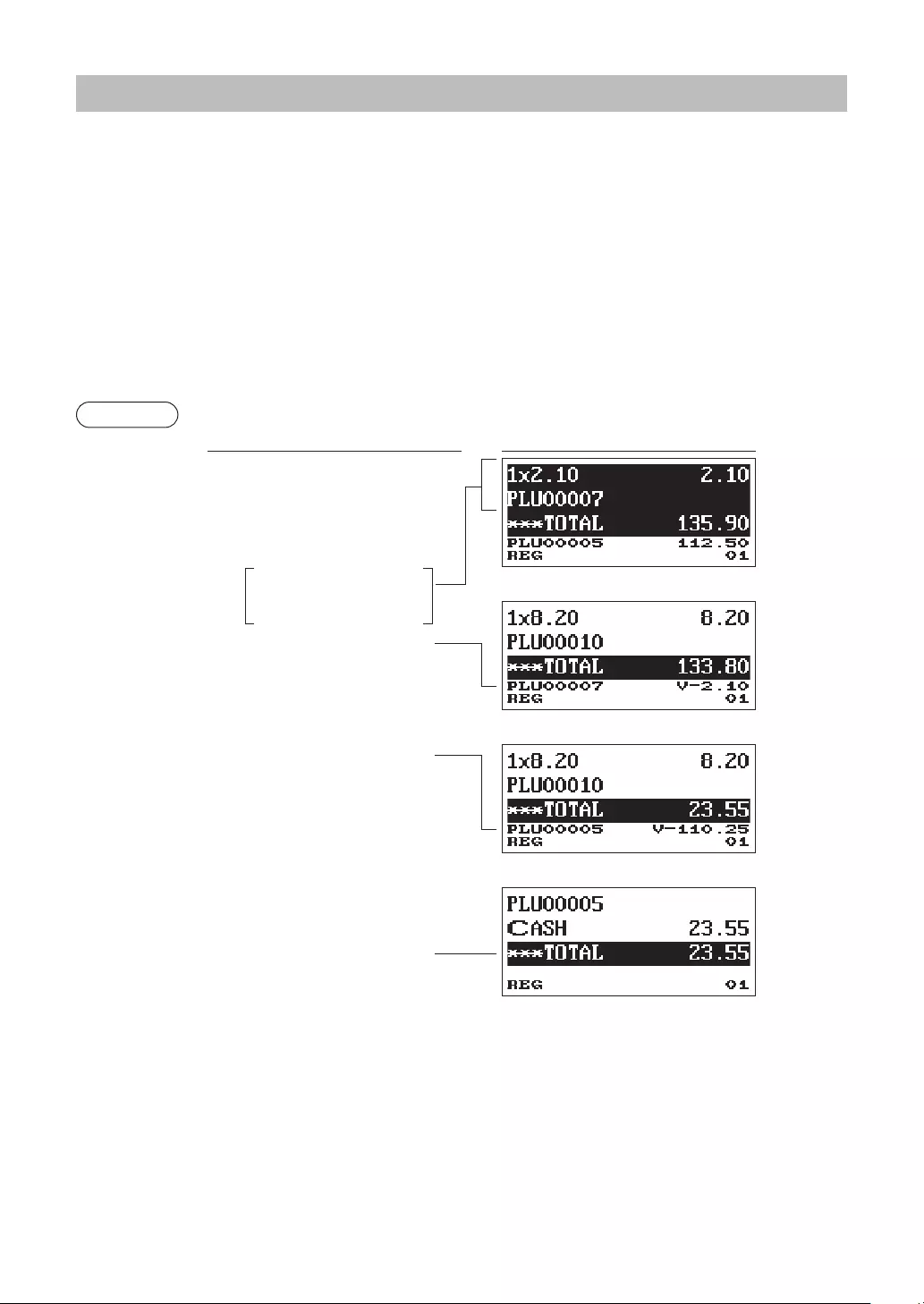
45
CorrectionoftheNext-to-LastorEarlierEntries(IndirectVoid)
If you nd an incorrect entry before nalizing the transaction (e.g. before pressing the A key), you can void
the entry by the cursor operation or the key sequence operation.
Indirectvoidbycursoroperation
You can void department, PLU/subdepartment, item refund, amount discount/premium and percent entries.
Move the cursor to the item to be voided, and press the ~ key.
Indirectvoidbykeysequenceoperation
You can void department, PLU/subdepartment and item refund.
Press the ~ key just before you press a department key, d key, direct PLU key or p key. For the
refund indirect void, press the ~ key after you press the F key.
Example (Indirect void by cursor operation)
Keyoperation Display
1310 1
7
10 p
50 x 5 p
~
49 x 5 ~ p
A
Move the cursor to the
item to be voided.
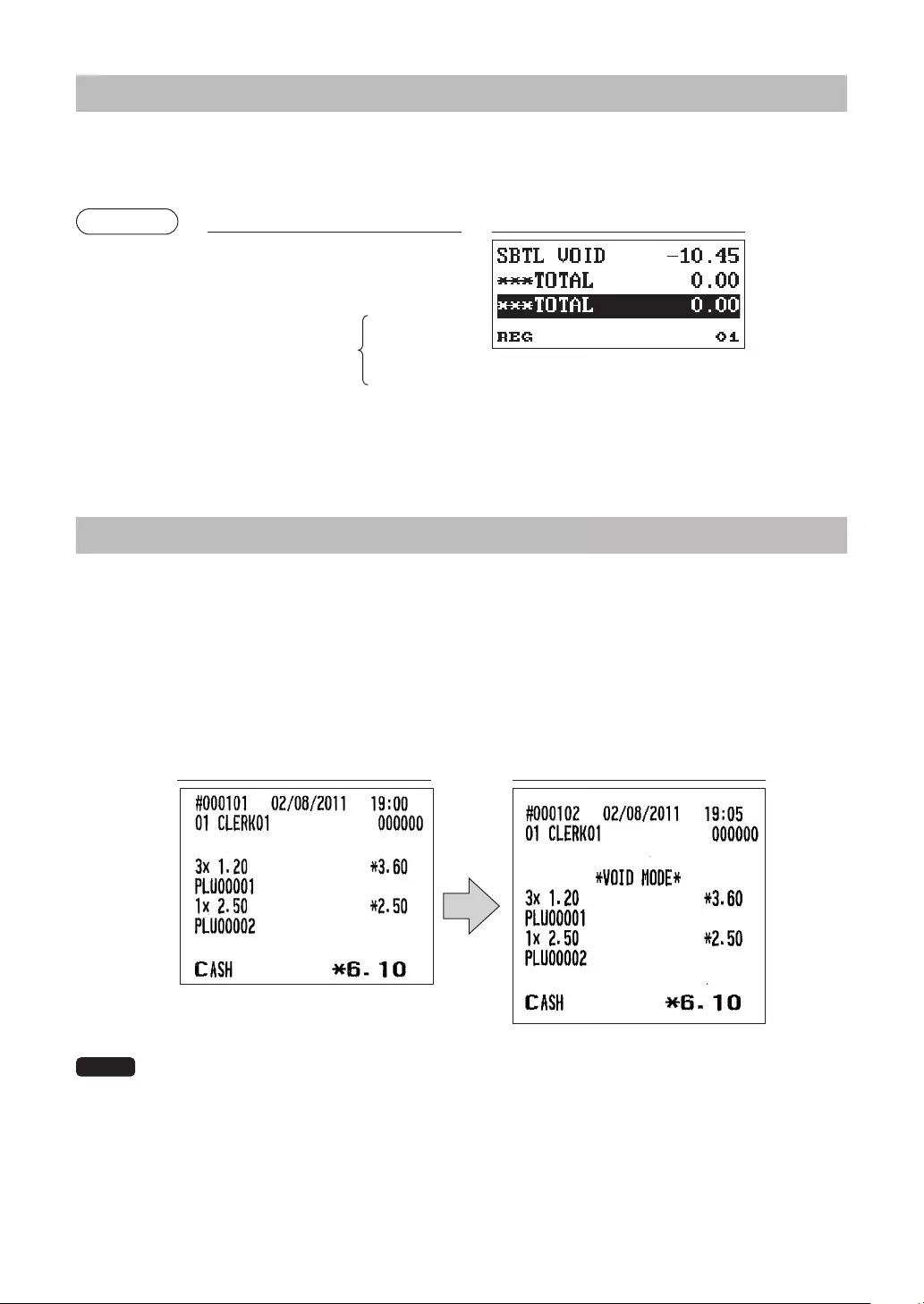
46
SubtotalVoid
You can void an entire transaction. Once subtotal void is executed, the transaction is aborted and the
register issues a receipt.
Example Keyoperation Display
1
2
10 p
z
~
z
CorrectionafterFinalizingaTransaction
When you need to void incorrect entries that are found after nalizing a transaction or cannot be corrected
by direct, indirect or subtotal void, follow this procedure.
1. Select “3 VOID MODE” in the mode selection window.
2. Repeat the entries that are recorded on an incorrect receipt. (All data in the incorrect receipt is removed
from register memory; the voided amounts are added to the void mode totalizer.)
Incorrectreceipt Cancellationreceipt
NOTE Your register leaves the VOID mode whenever a transaction is canceled (i.e. nalized in the
VOID mode). To void additional transactions, repeat steps 1 and 2 above.
Subtotal void
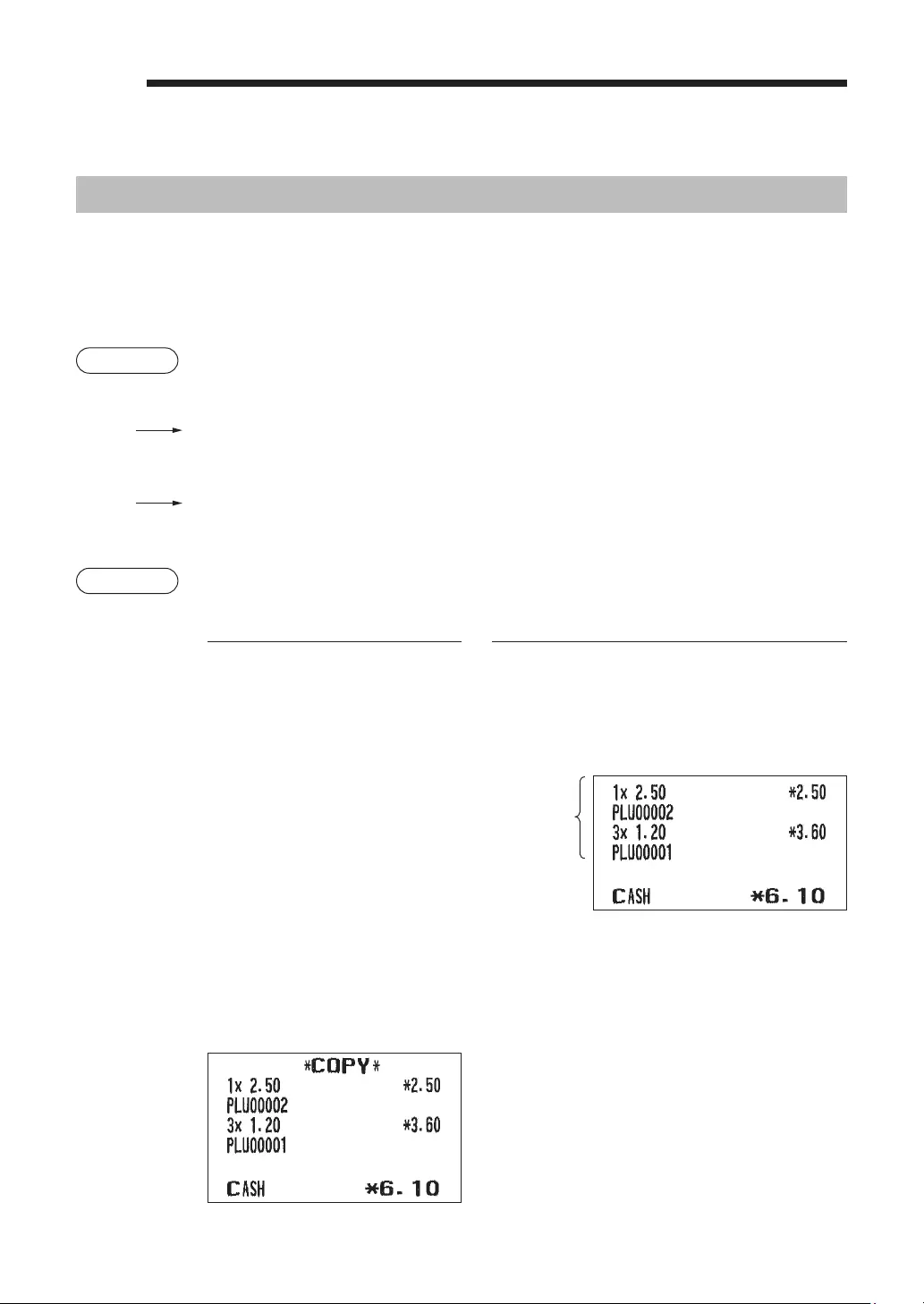
47
6SpecialPrintingFunction
CopyReceiptPrinting
If your customer wants a receipt after you have nalized a transaction with the receipt ON-OFF function in
the OFF status (no receipting), press the F key and “4” key for receipting (for XE-A217). Your register
can also print a copy receipt when the receipt ON-OFF function is in the “ON” status.
For XE-A207, press the F key and “5” key.
Procedure
XE-A217W/XE-A217B
F4(Select “RCPT”)
XE-A207W/XE-A207B
F
5(Select “RCPT”)
Example Printing a receipt after making the entries shown below with the receipt ON-OFF function
“OFF” status
Keyoperation Print
2
3 x
1
A
For receipting l F
4*
* “5” for XE-A207
“COPY” is printed on the copy receipt.
Print on the
receipt
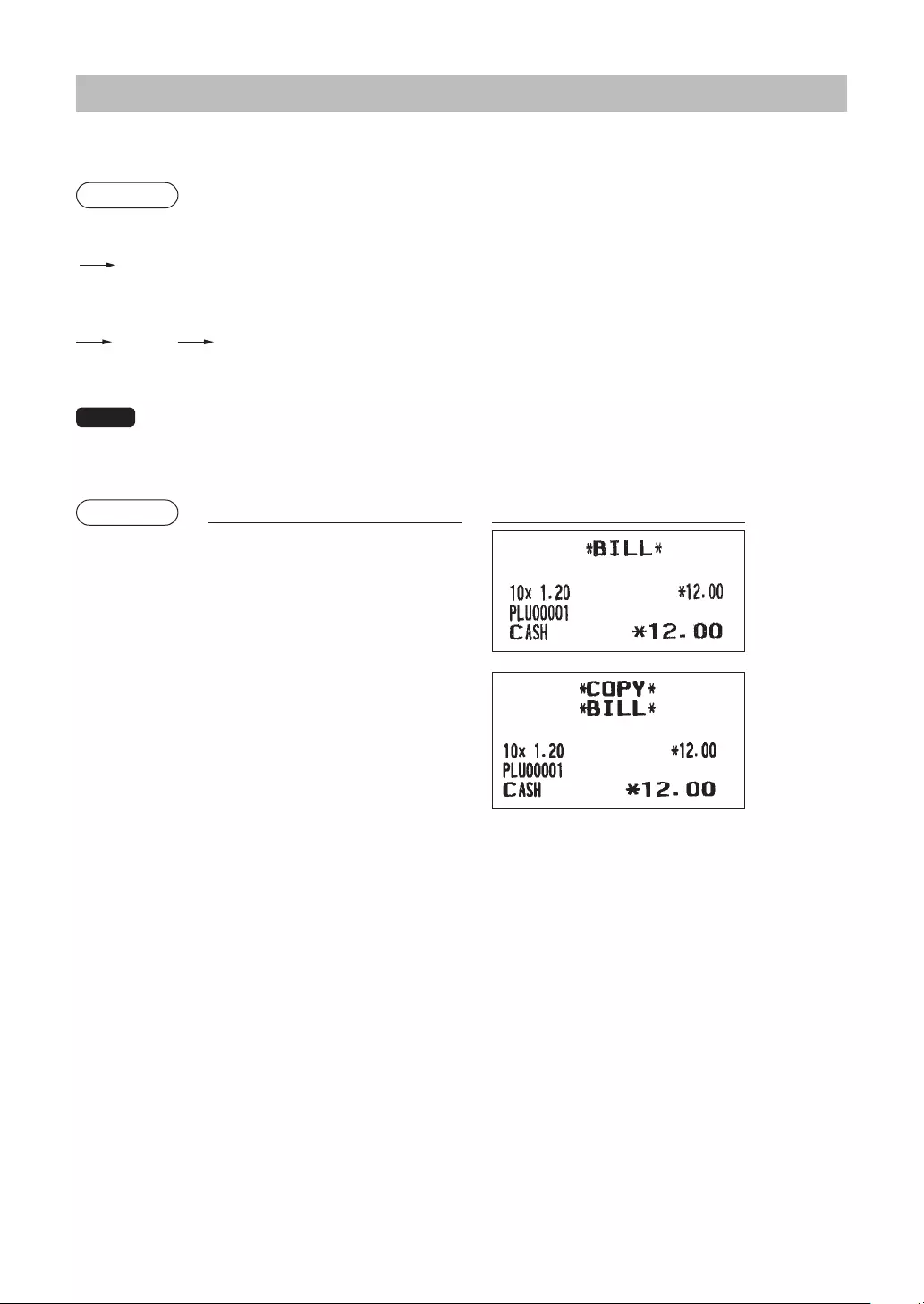
48
GuestCheckReceipt(BillPrint)
You can use this function when you want to take a bill for guest check.
Procedure
XE-A217W/XE-A217B
J
XE-A207W/XE-A207B
F1(select “G.C.RCPT”)
NOTE • This function is available immediately after the nalization of transaction.
• You can also print the bill copy on receipt only once. When you want to take a bill copy, operate
it again.
Example Keyoperation Print
10 x {
A
J
J
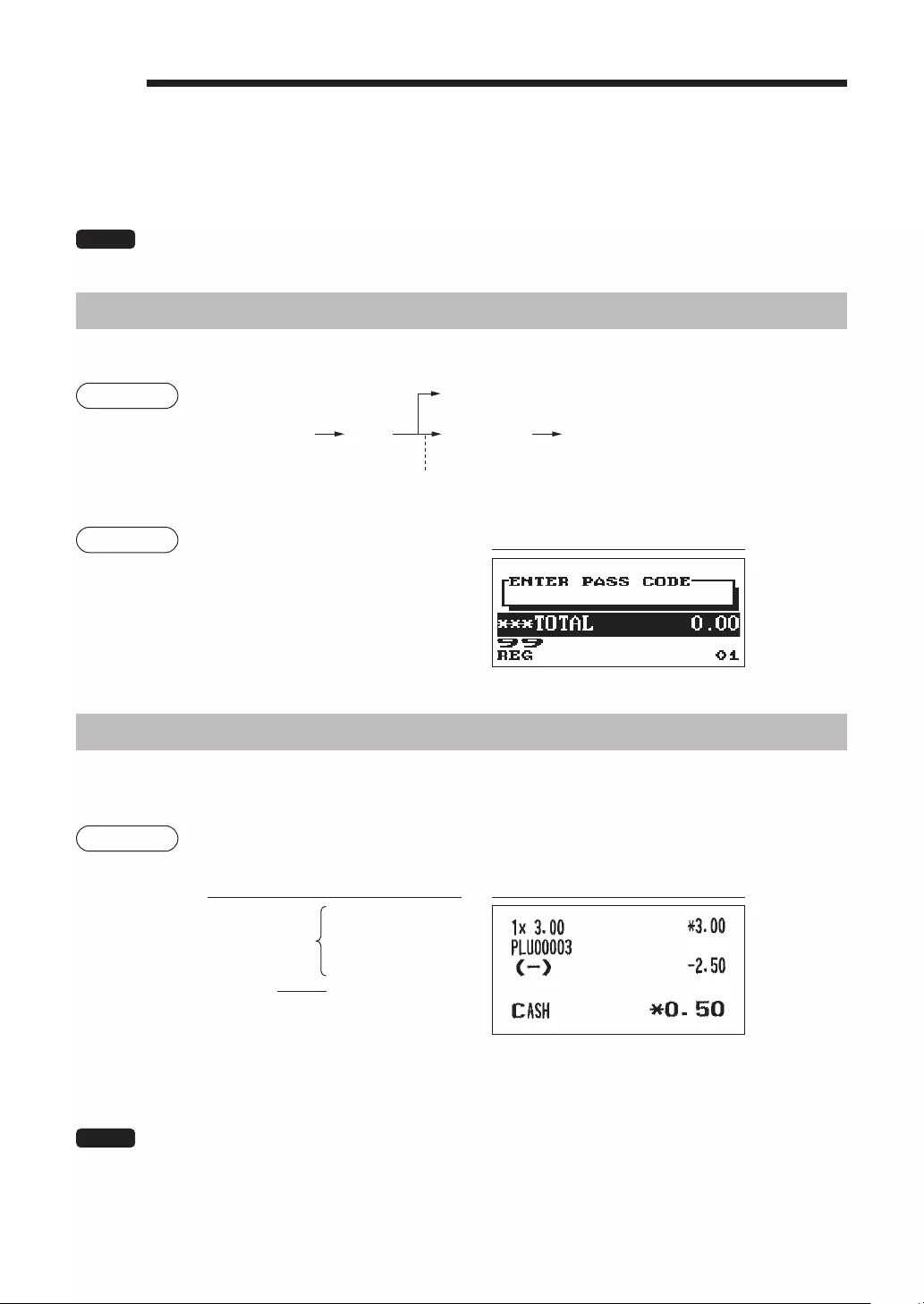
49
7ManagerMode
The manager mode is used when managerial decisions must be made concerning register entries, for
example, for overriding limitations and for other various non-programming managerial tasks.
NOTE Normal register operations may also be performed in this mode.
EnteringtheManagerMode
To enter the manager mode, use the following procedure in the REG mode:
Procedure
L A
The secret code entry box will appear.
99
Manager code
XXXX
Secret code
When “0” is programmed for the secret code
Example Display
If the code is correct, the register enters the manager
mode.
OverrideEntries
Programmed limits (such as maximum amounts) for functions can be overridden by placing the register in
the manager mode.
Example This example presumes that the register has been programmed not to
allow coupon entries over 2.00.
Keyoperation Print
£
250 - .......Error
L
99 L
250 -
A
NOTE • When a transaction is nalized, manager is automatically signed off.
• In the initial programming, the HALO function is programmed as "INVALID".
REG-mode entries
Enter to the
manager mode

50
8Reading(X)andResetting(Z)
ofSalesTotals
• Use the reading function (X) when you need to take the reading of sales information entered
after the last resetting. You can take this reading any number of times. It does not affect the
register’s memory.
• Use the resetting function (Z) when you need to clear the register’s memory. Resetting prints all
sales information and clears the entire memory except for the GT1 through GT3, reset count,
and consecutive number.
• X1 and Z1 reports show daily sales information. You can take these reports in the X1/Z1 mode.
• X2 and Z2 reports show periodic (monthly) consolidation information. You can take these
reports in the X2/Z2 mode.
• In the OPXZ mode, a clerk can take his or her report.
• If you want to stop the printing report, press the a key.
■HowtotakeaX1/Z1orX2/Z2report
[TotakeanX1orX2report:]
1. Press the j key.
2. Select the “4 X1/Z1 MODE” or “5 X2/Z2 MODE” by using the I key, and press the A key.
3. Select “2 READING” in the X1/Z1 mode or select “1 READING” in the X2/Z2 mode menu window
and press in both cases the A key to display the items list.
4. Select the appropriate report title.
5. Press the A key.
[TotakeaZ1orZ2report:]
1. Press the j key.
2. Select the “4 X1/Z1 MODE” or “5 X2/Z2 MODE” by using the I key, and press the A key.
3. Select “3 RESETTING” in the X1/Z1 mode or select “2 RESETTING” in the X2/Z2 mode menu
window and press in both cases the A key to display the items list.
4. Select the appropriate report title.
5. Press the A key.
■Flashreport
You can take ash reports (display only) in the X1/Z1 mode for department sales, cash in drawer (CID) and
sales total at the point you take the report.
1. Press the j key.
2. Select the “4 X1/Z1 MODE” by using the I key, and press the A key.
3. Select the "1 FLASH READ" ,and press the A key.
4. Select “1 DEPT. SALES” to take a ash report of department sales, “2 CID” to take a ash report of
cash in drawer, or “3 SALES TOTAL” to take a ash report of sales total.
5. Press the A key.
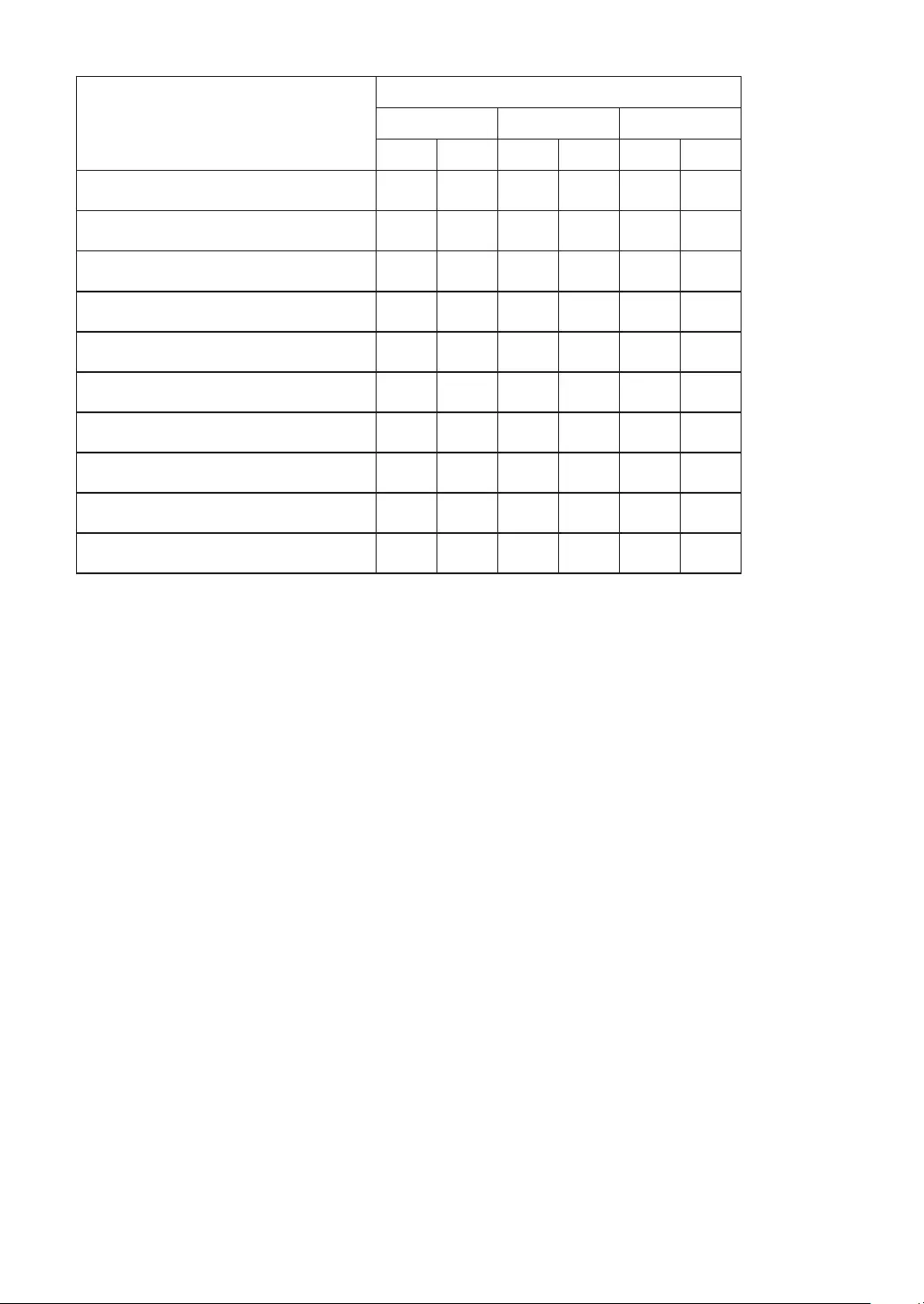
51
Item
Mode
OPXZ X1/Z1 X2/Z2
X Z X Z X Z
General report ○○○○
PLU report by designated range ○ ○
PLU report by associated department ○ ○
Individual clerk report ○○○○
All clerk report ○ ○
Hourly report ○ ○
GLU report * ○ ○
GLU report by clerk* ○ ○
Balance report * ○
Flash report ○
*: For XE-A217W/XE-A217B only
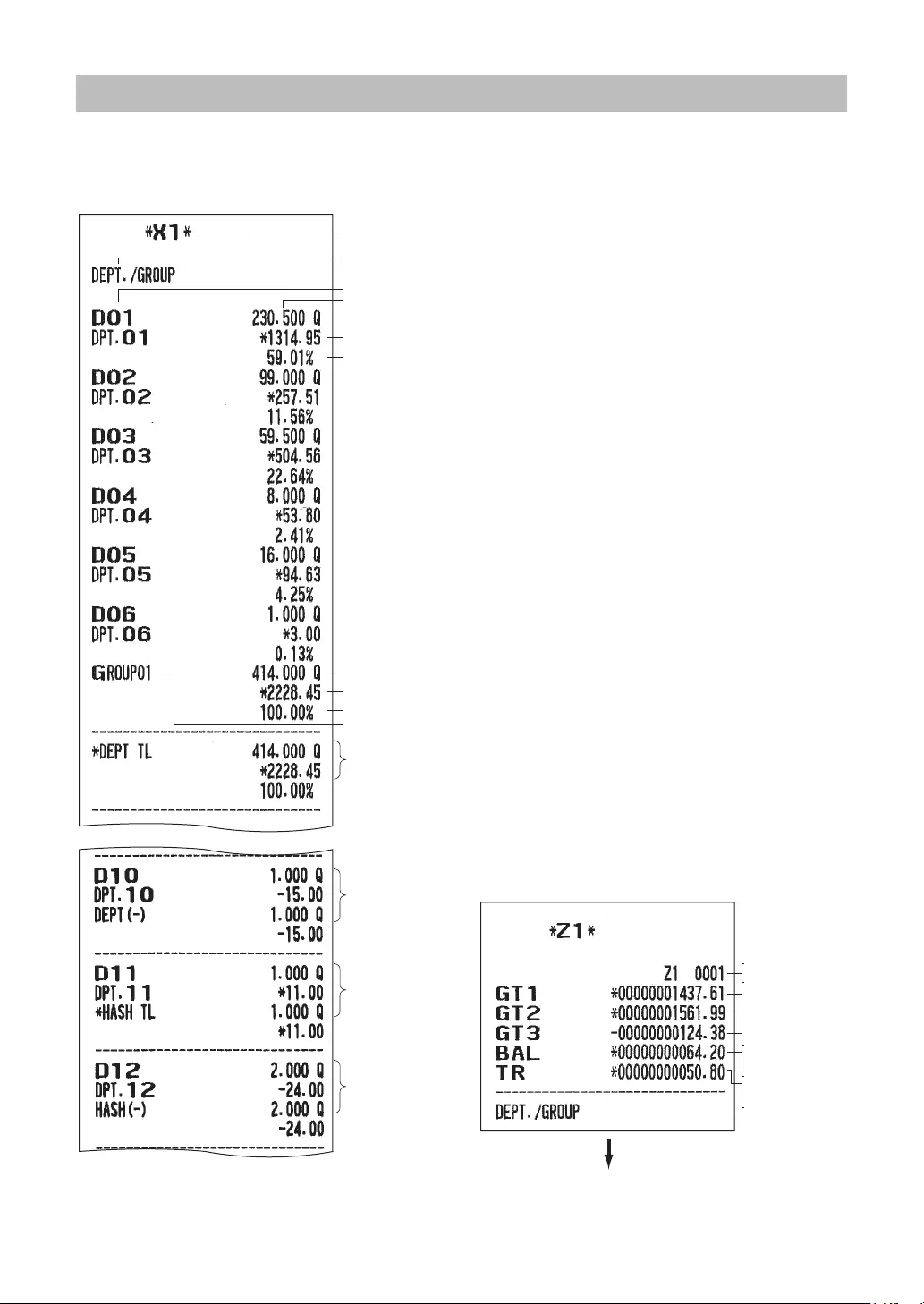
52
DailySalesTotals
■Generalreport
•SampleXreport
“+” dept. sales q’ty
and total
“-” dept. sales q’ty
and total
"Hash "+" dept.sales
q’ty and total
"Hash "-" dept.sales
q’ty and total
Ratio of dept. group 1 sales amount to “+” dept. total
Group 1 text
Group 1 total amount
Group 1 total q’ty
Report title
Read symbol
Dept. description and sales amount
Ratio of dept. 1 sales amount to “+” dept. total
Sales q’ty
Dept. code
Reset counter
Net grand total
(GT2-GT3)
Grand total of
minus registration
Order - paid total
Grand total of
plus registration
Grand total of
training-mode
registrations
The subsequent printout occurs
in the same format as in the
sample X1 report.
•SampleZreport
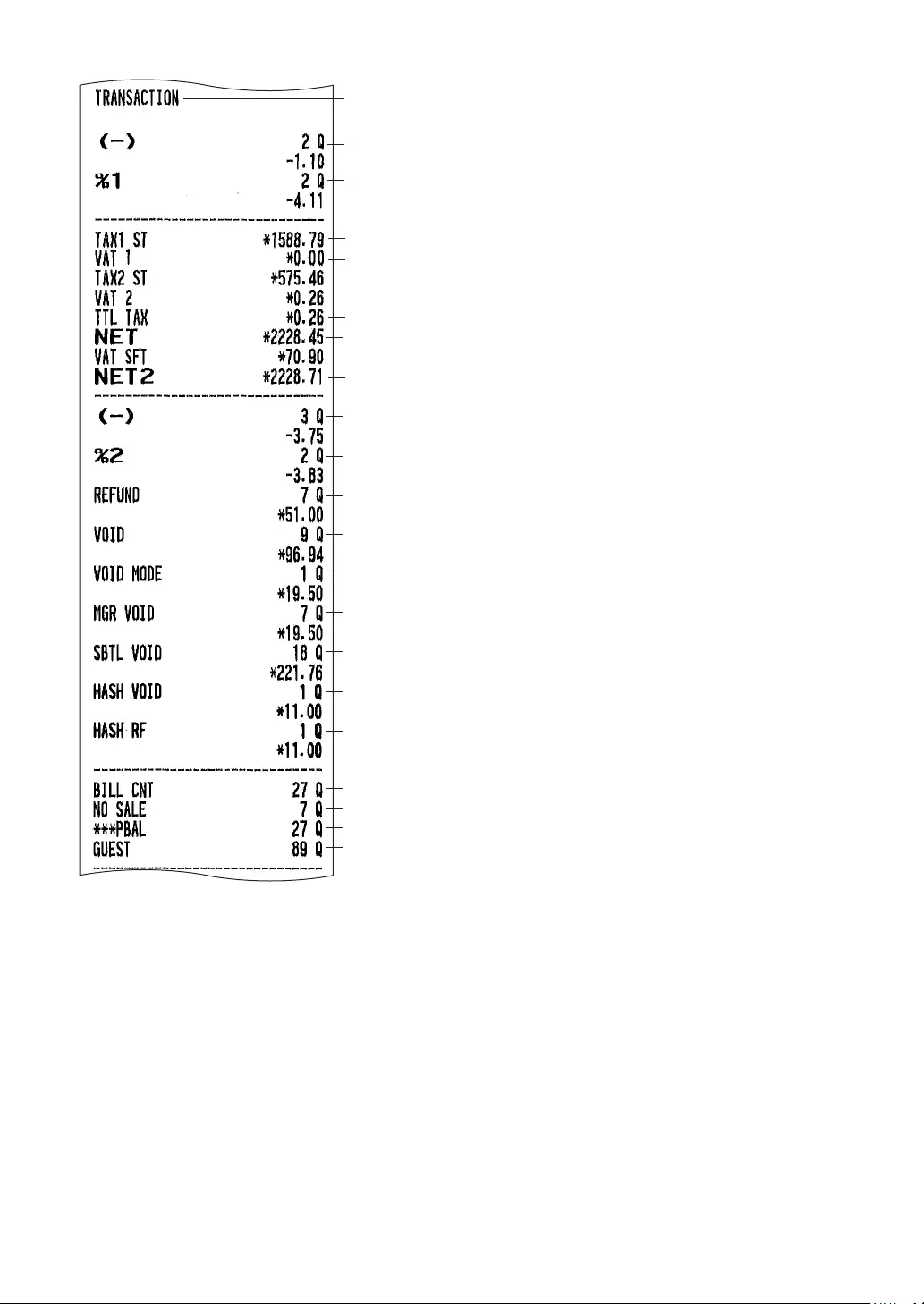
53
Report title
Item % counter and total
Refund counter and total
Item void counter and total
Void-mode transaction counter and total
Void mode item counter and total
Subtotal void counter and total
Hash item void counter and total
Hash item refund counter and total
Subtotal (–) counter and total
Subtotal % counter and total
Net sales total with tax
Taxable 1 total
VAT 1 total
total tax
Net sales total without tax
Item (–) counter and total
Bill print counter
No-sale (exchange) counter
Transaction counter
PBAL counter
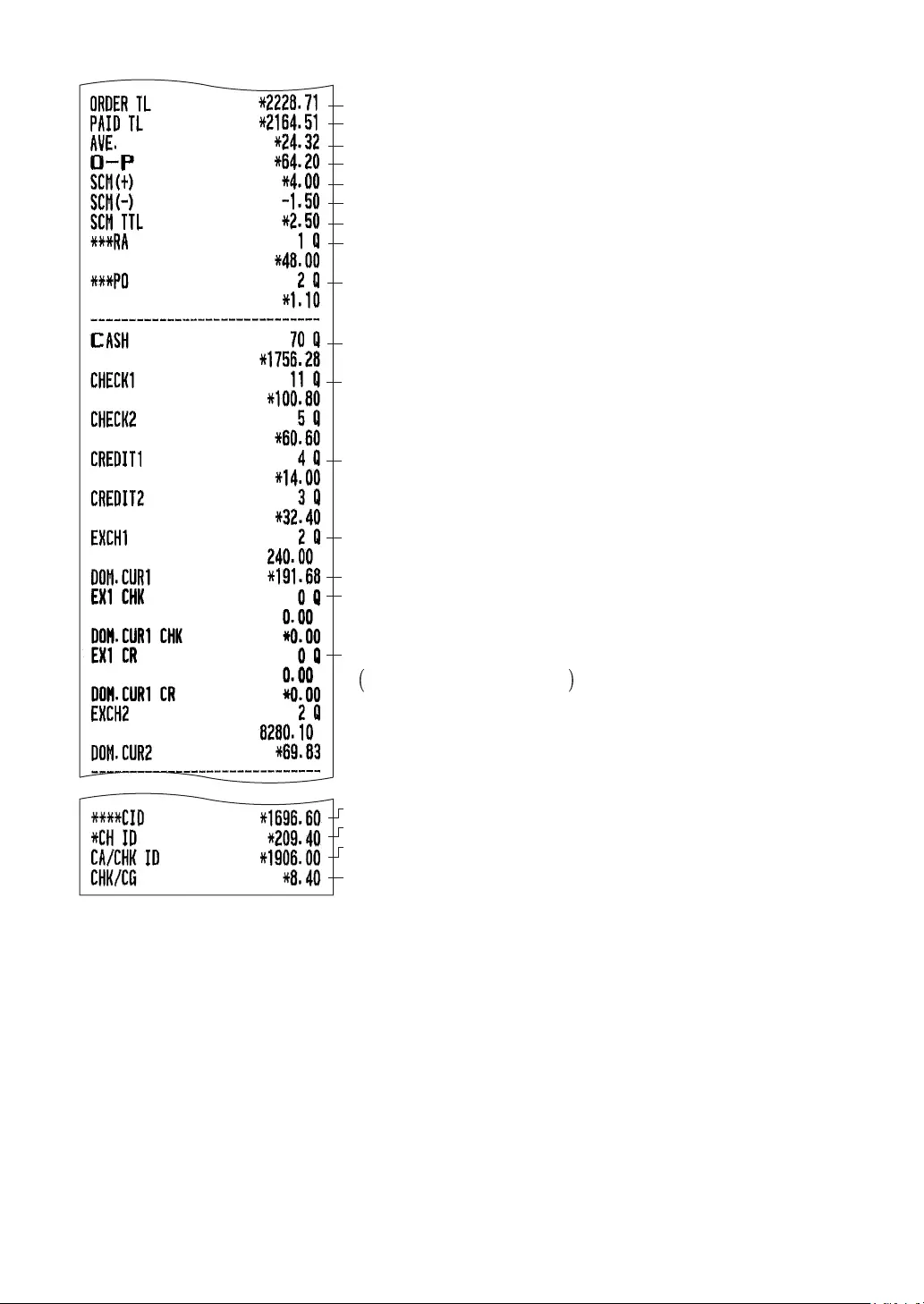
54
Order total
Paid total
Paid total average per transaction counter
Order total – paid total
Starting cash memory (+)
Starting cash memory (–)
Starting cash memory total
Received-on-acount counter and total
Paid-out counter and total
Cash counter and total
Check 1 sale counter and total
Credit 1 sale and tendering counter and total
Exchange 1 cash counter and total
Domestic currency for exchange 1 total
Exchange 1 check counter and total
Exchange 1 credit counter and total
Cash in drawer
Check in drawer
Cash+check in
drawer
Change total for
check tendering
Exchange1:for the programmed rate
Exchange2:for the open rate
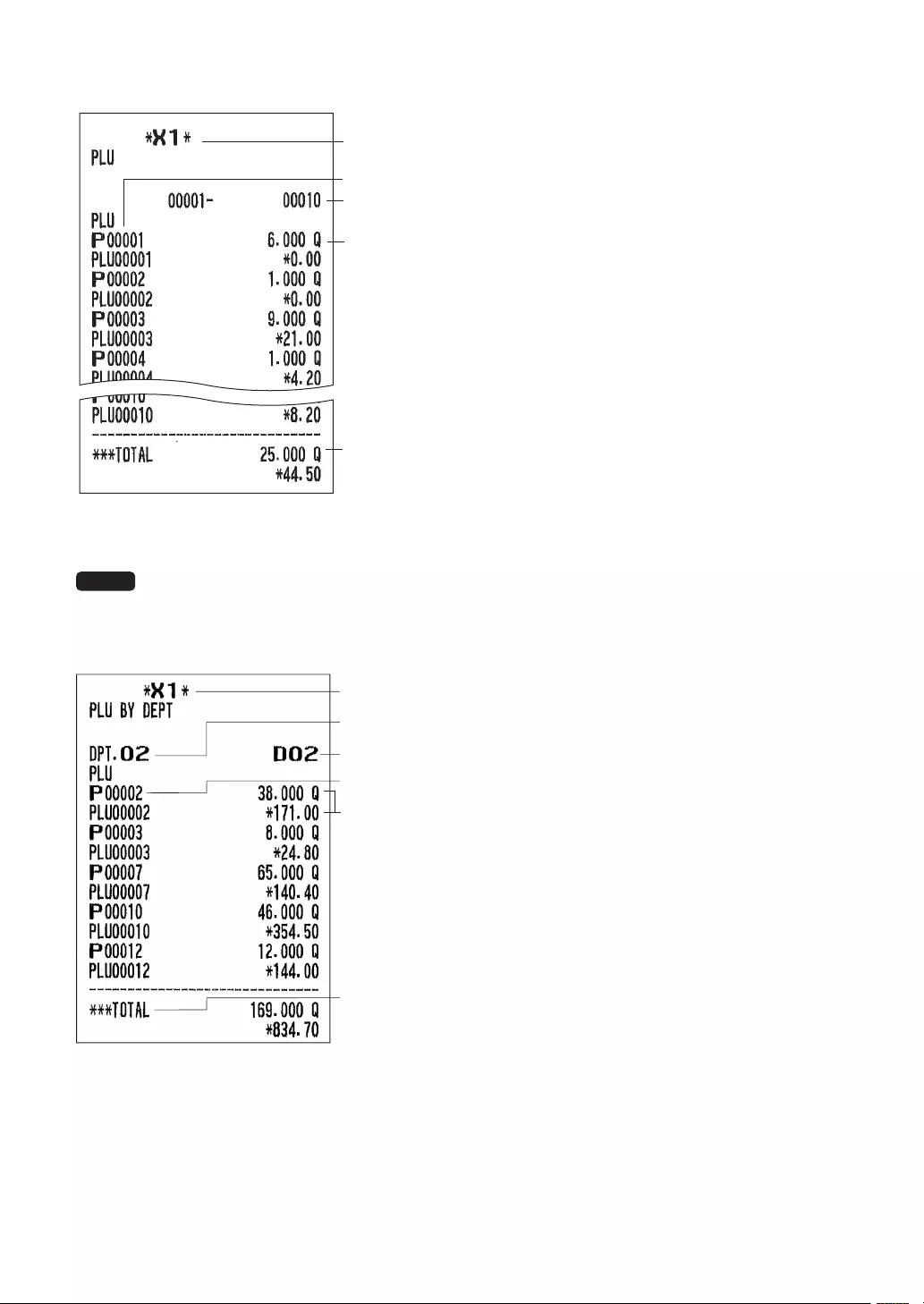
55
■PLUreportbydesignatedrange
PLU range
PLU code
Sales q’ty and sales
amount
Total sales q'ty and amount for PLUs
*
* When you take a Z report, “Z1” is printed instead of “X1.”
NOTE In case of a PLU X report only header information is stored in the Electronic Journal le.
■PLUreportbyassociateddepartment
PLU code
Sales q’ty and
sales amount
Associated
dept. code
Description of
associated dept
*
PLU total of associated department
* When you take a Z report, “Z1” is printed instead of “X1.”
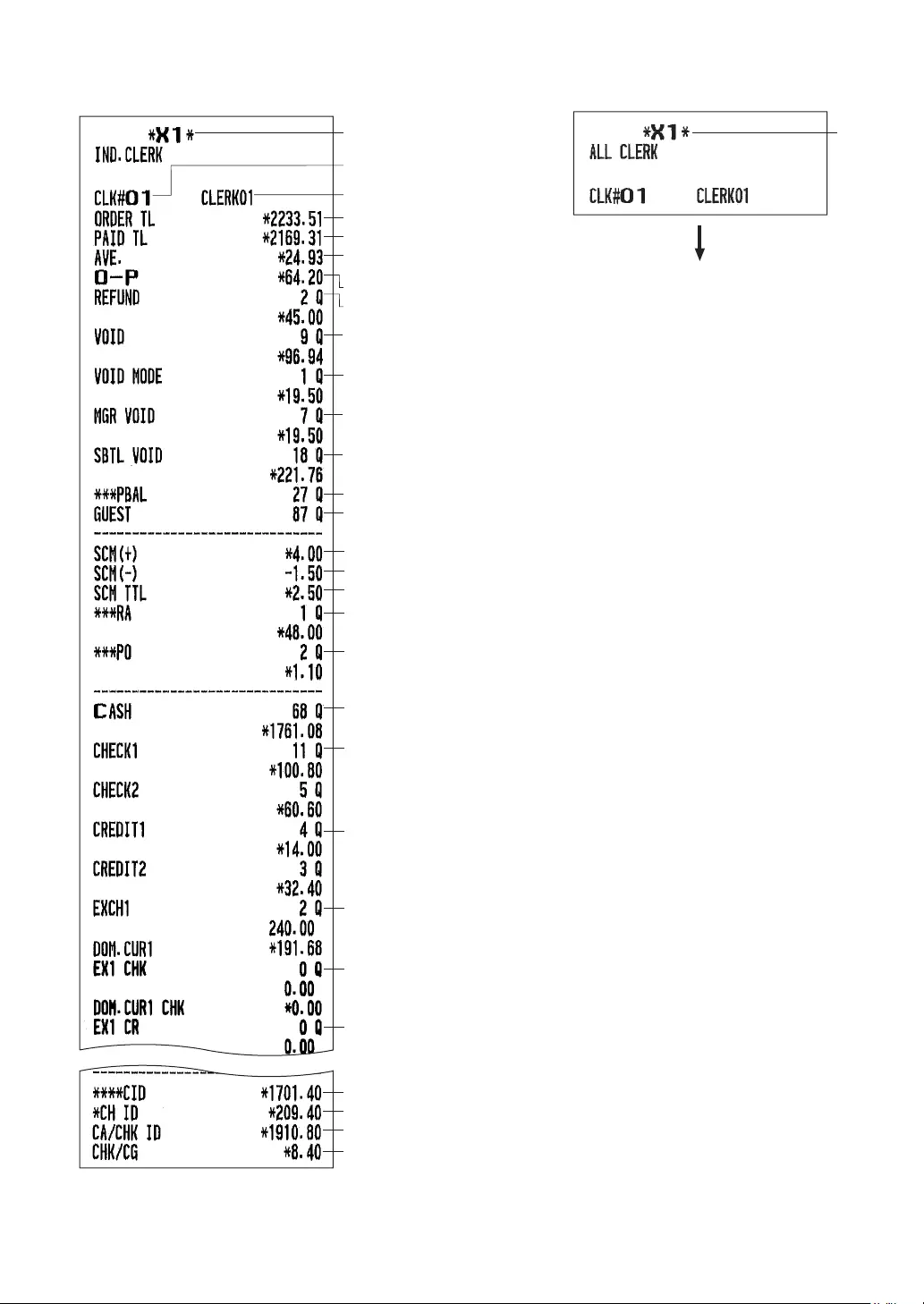
56
■Individualclerkreport
■Allclerkreport
Clerk name
Clerk code
Paid total
Order total
Paid total average per
transaction counter
Order total-paid total
Refund counter and total
Item void counter and total
Void-mode transaction
counter and total
Void mode item
counter and total
Subtotal void counter
and total
Transacion counter
PBAL counter
Cash in drawer
Check in drawer
Cash + check in drawer
Change total for check tendering
Starting cash memory (+)
Starting cash memory (-)
Starting cash memory total
Cash counter and total
Check 1 sale counter and total
Credit 1 sale and tendering counter and total
Exchange 1 cash counter and total
*
Received-on-acount counter and total
Paid-out counter and total
Exchange 1 check counter and total
Exchange 1 credit counter and total
* When you take a Z report, “Z1” is printed instead of “X1.”
The subsequent printout occurs in
the same format as in the individual
clerk report from the clerk #1.
In the all clerk report, the total sales
of all clerks are also printed.
*
* When you take a Z report, “Z1” is
printed instead of “X1.”
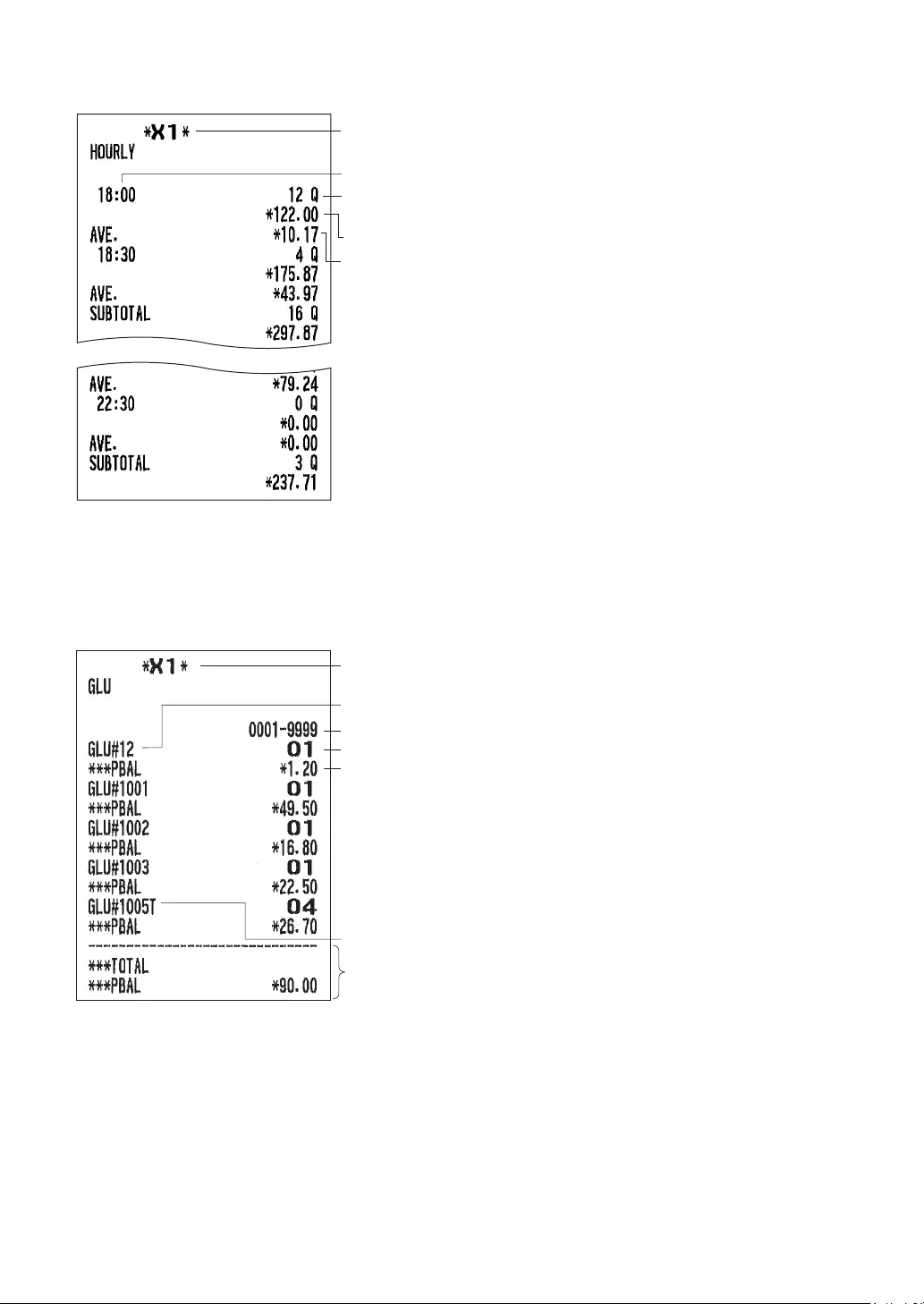
57
■Hourlyreport
*
Time
Sales total
Average of sales
amount
Transaction
counter
* When you take a Z report, “Z1” is printed instead of “X1.”
■GLUreport(forXE-A217W/XE-A217Bonly)
*
Clerk code
PBAL
“T”: This GLU code was used in the training mode.
Total
GLU code
Range
* When you take a Z report, “Z1” is printed instead of “X1.”
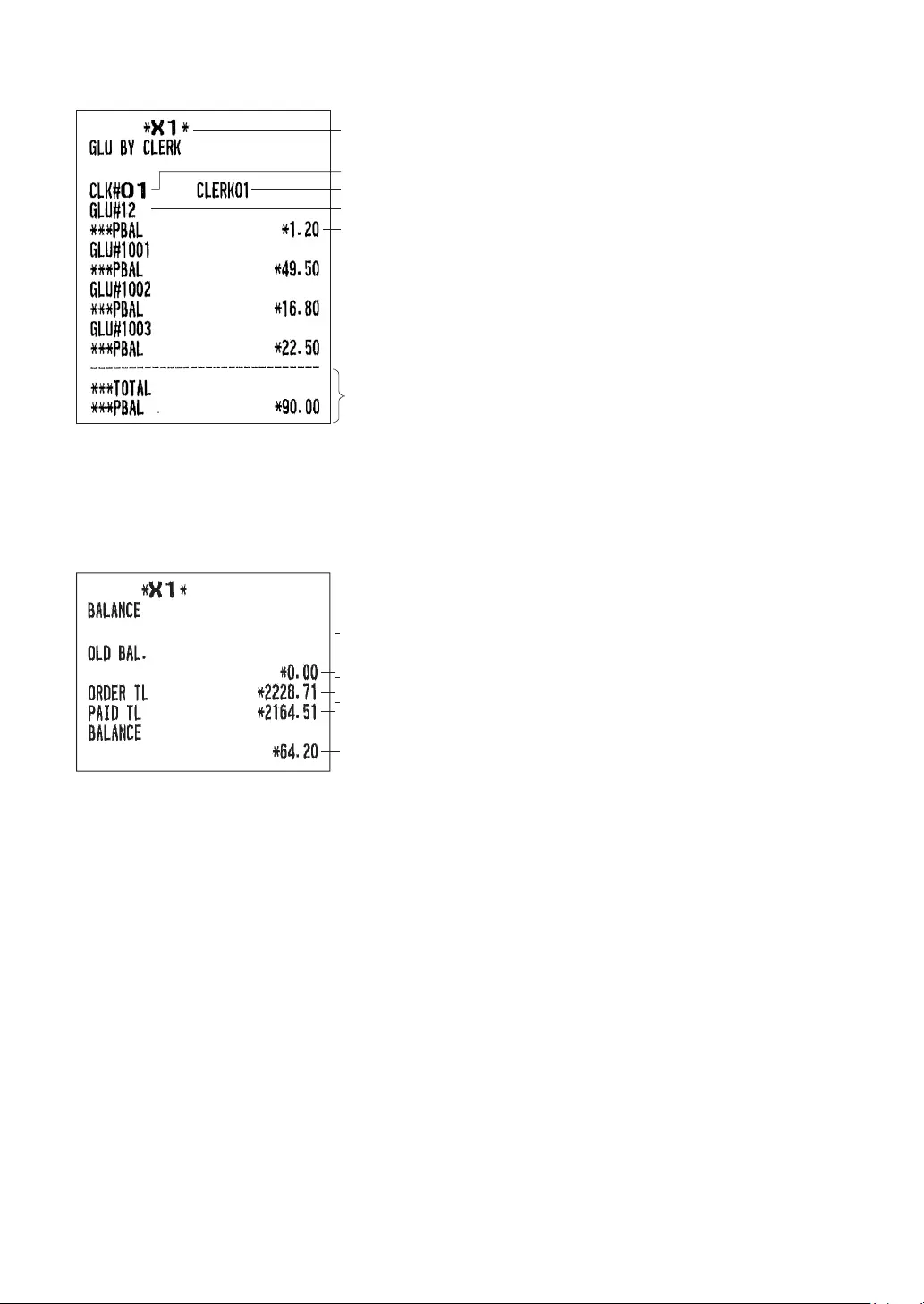
58
■GLUreportbyclerk(forXE-A217W/XE-A217Bonly)
*
Total
GLU code
PBAL
Clerk code
Clerk name
* When you take a Z report, “Z1” is printed instead of “X1.”
■Balancereport(forXE-A217W/XE-A217Bonly)
Grand total balance
of the previous day
Order total
Paid total
Old balance +
today’s balance
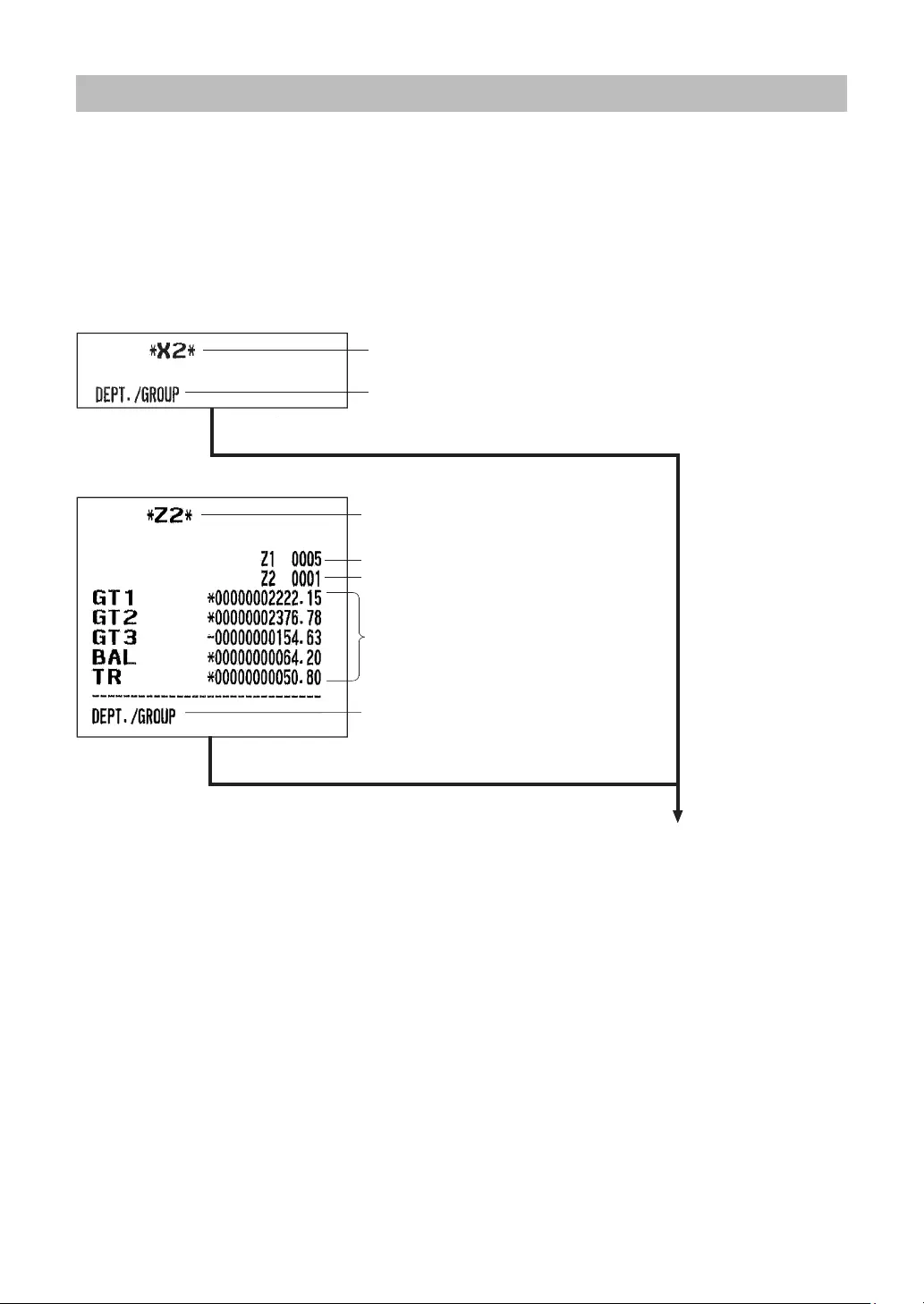
59
PeriodicReportSample
Your register allows you to take consolidation X and Z reports of a chosen period (the period is usually one
week or month).
■Generalinformation
The periodic reading or resetting reports are the same in format as those in the X1/Z1 report for daily sales
information except mode indication (“X2” or “Z2”).
Grand totals
Reset counter of daily total
Reset counter of periodic consolidation
Reset symbol
Report title
Read symbol
• Sample X report
• Sample Z report
Report title
The subsequent items are printed out in the same format as in
the X/Z report on daily totals.
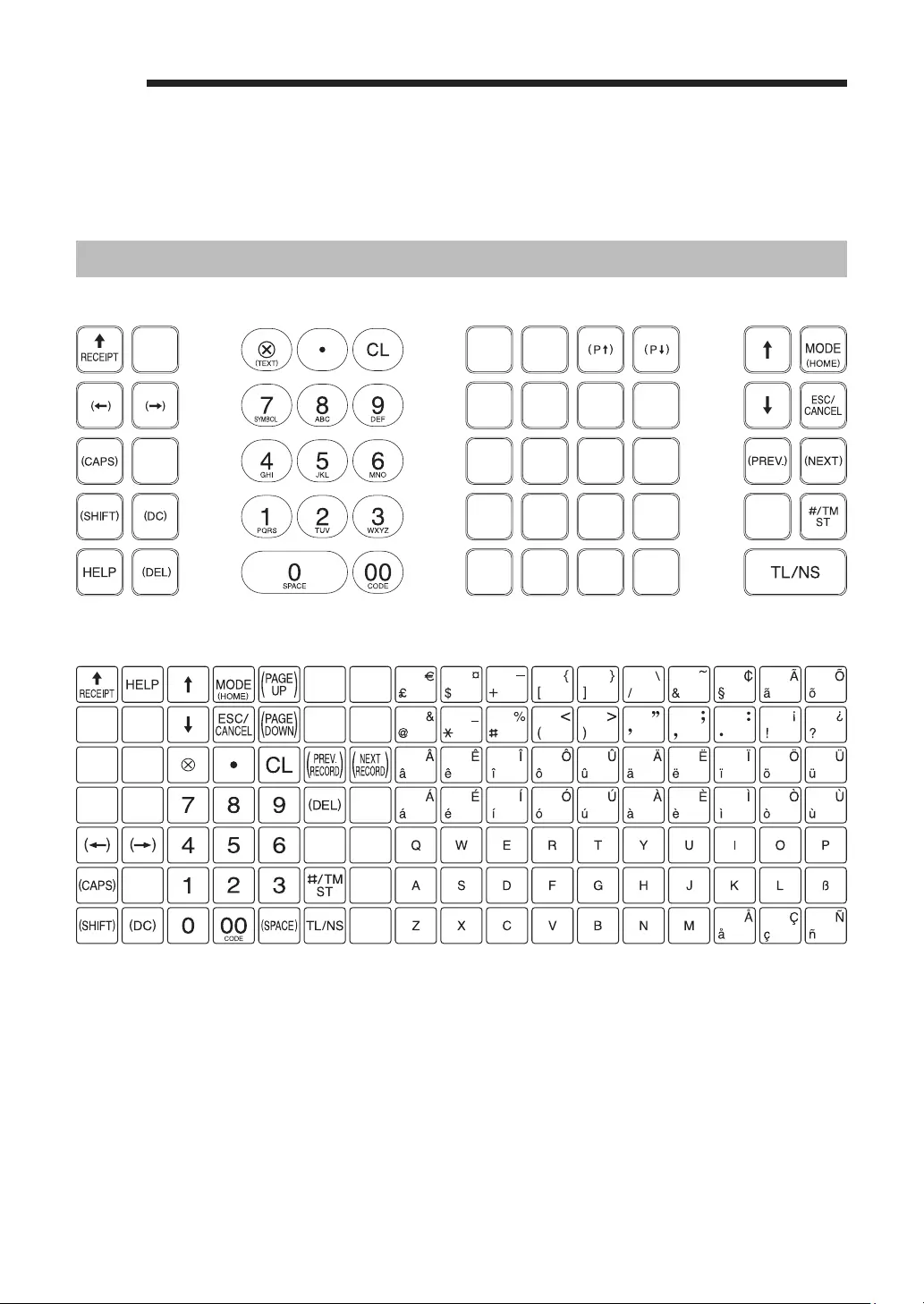
60
9PriortoProgramming
When you are in the PGM mode, the keyboard layout will be set to one of the programming layouts as
shown below.
ProgrammingKeyboardLayout
XE-A207W/XE-A207B
XE-A217W/XE-A217B
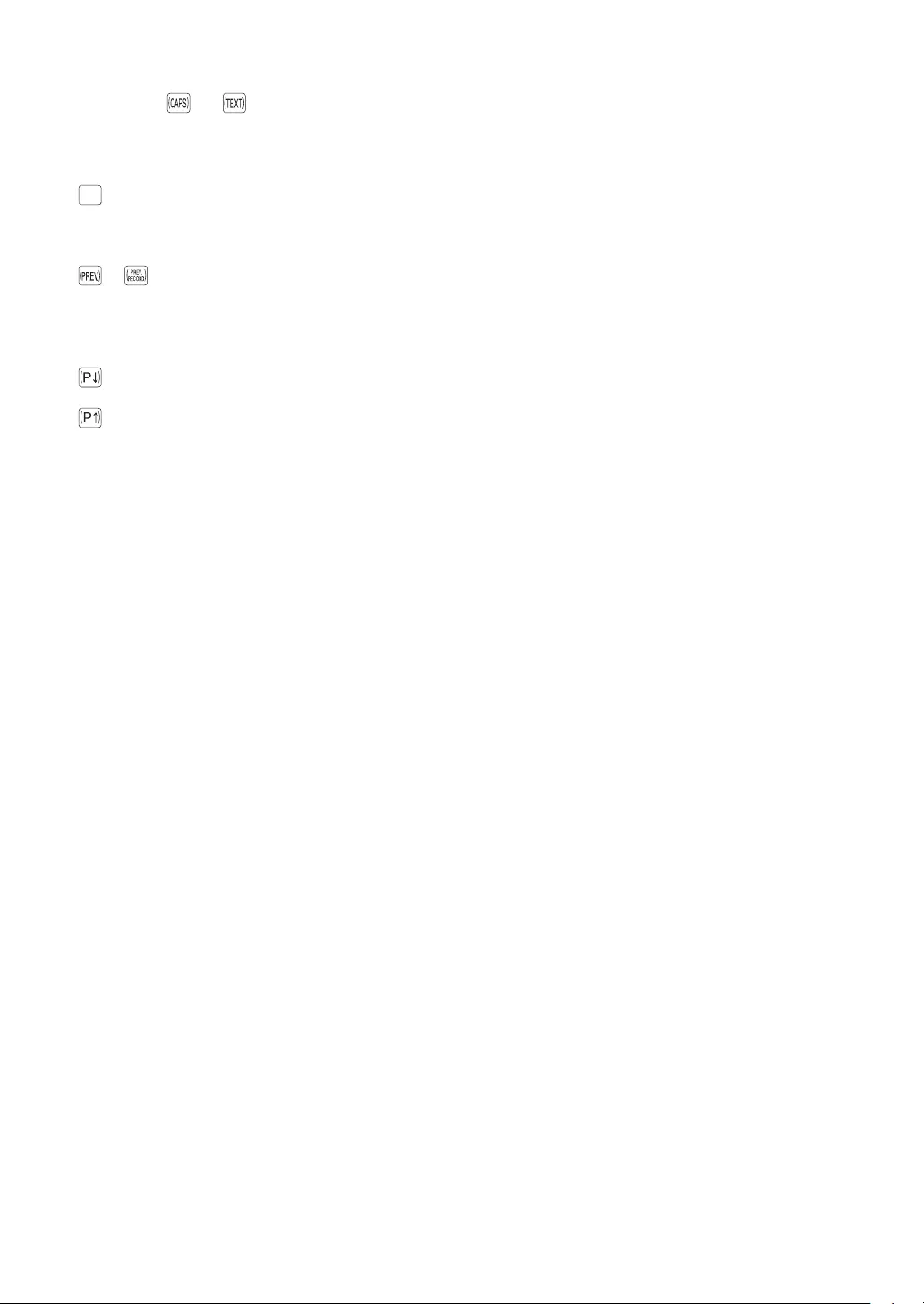
61
H W D S : Used for programming characters. For more information about programming
characters, see the section “How to Program Alphanumeric Characters.”
: ; F I: Used to move the cursor.
TL/NS
: Used to program each setting and to nalize programming.
7: Used to cancel programming and to get back to the previous screen.
or : Used to go back to the previous record, e.g., from the department 2 programming
window back to the department 1 programming window.
5 or 1: Used to go to the next record, for example, in order to program unit prices for
sequential departments.
or 2: Used to scroll the window to go to the next page.
or 3: Used to scroll the window to go back to the previous page.
l: Used to clear the last setting you have programmed or clear the error state.
P: Used to toggle between two or more options.
6:Used to list those options which you can toggle by the P key.
l: Used to delete a record.
Numeric keys : Used for entering gures.
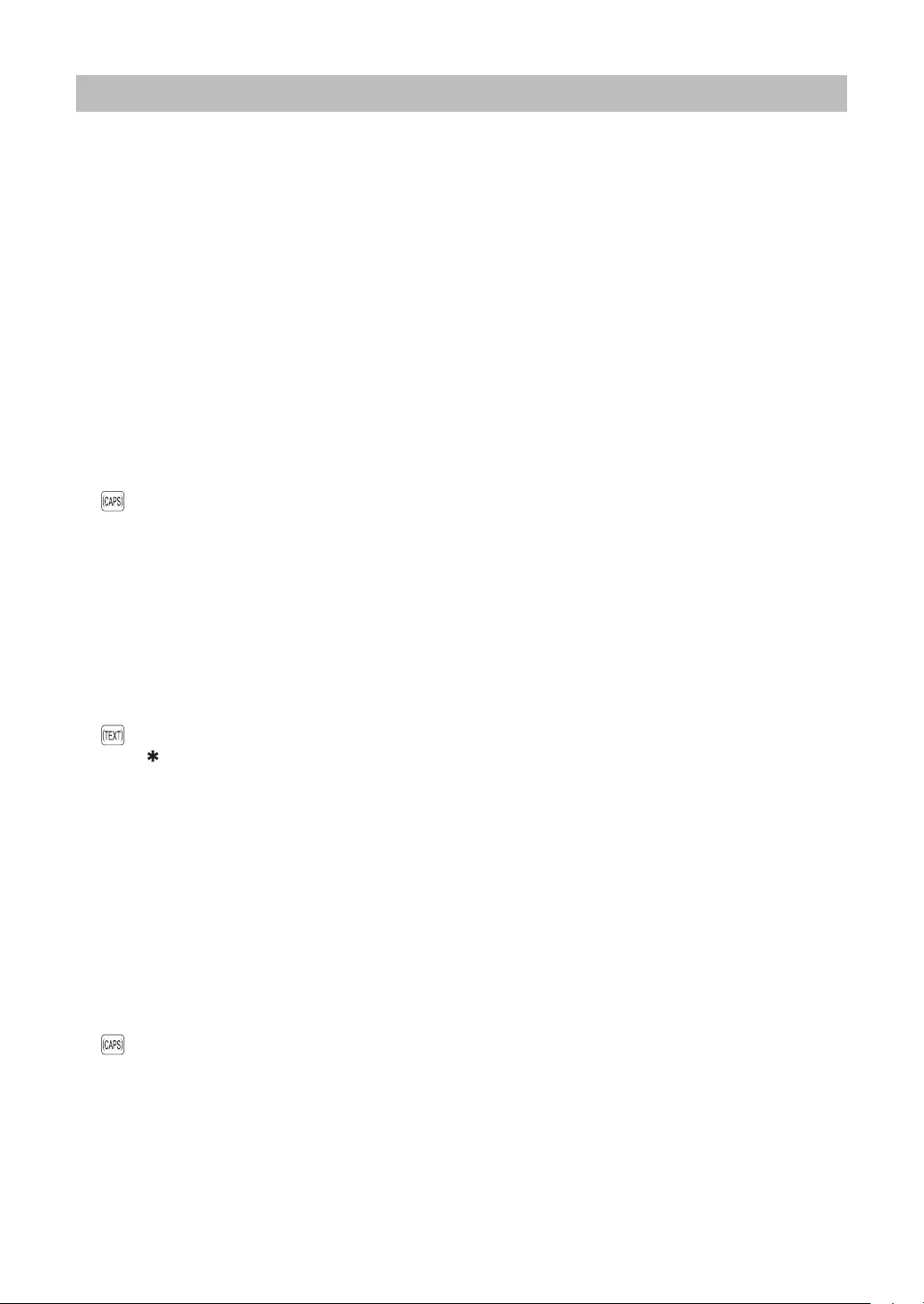
62
HowtoProgramAlphanumericCharacters
This section discusses how to program alphanumeric characters for various texts.
■Mobilephonemethod(XE-A207W/XE-A207Bonly)
Enteringalphanumericcharacters
To enter a character, simply press a corresponding character key on the programming keyboard.
To enter “A”, press the “8” key.
To enter “B”, press the “8” key twice.
To enter “C”, press the “8” key three times.
Enteringdouble-sizecharacters
W : This key toggles the double-size character mode and the normal-size character mode. The default
is the normal-size character mode. When the double-size character mode is selected, the letter “W”
appears at the bottom of the display.
Enteringupper-caseletters
H : You can enter an upper-case letter by using this key. Press this key just before you enter the upper-
case letter. You should press this key each time you enter an upper-case letter.
: You can lock the upper-case letter mode once the this key is pressed.
Enteringspace
S : Enter a space in the cursor position.
Tomovethecursor
: ; : Moves the cursor.
Todeleteacharacterorgure
D : Deletes a character or gure in the cursor position.
Tochangethetextinputmode
: This key toggles the text input mode, Alphabet(A),European character (Ä), numeral (1), and symbol
().
■PCkeyboardmethod(XE-A217W/XE-A217B)
(Keysheetlayout)
You can enter a character using the primary character are located on PLU direct key area.
Enteringdouble-sizecharacters
W : This key toggles the double-size character mode and the normal-size character mode. The default
is the normal-size character mode. When the double-size character mode is selected, the letter “W”
appears at the bottom of the display.
Enteringupper-caseletters
H : You can enter an upper-case letter by using this key. Press this key just before you enter the upper-
case letter. You should press this key each time you enter an upper-case letter.
: You can lock the upper-case letter mode once the this key is pressed.
Enteringspace
S : Enter a space in the cursor position.
Tomovethecursor
: ; : Moves the cursor.
Todeleteacharacterorgure
D : Deletes a character or gure in the cursor position.
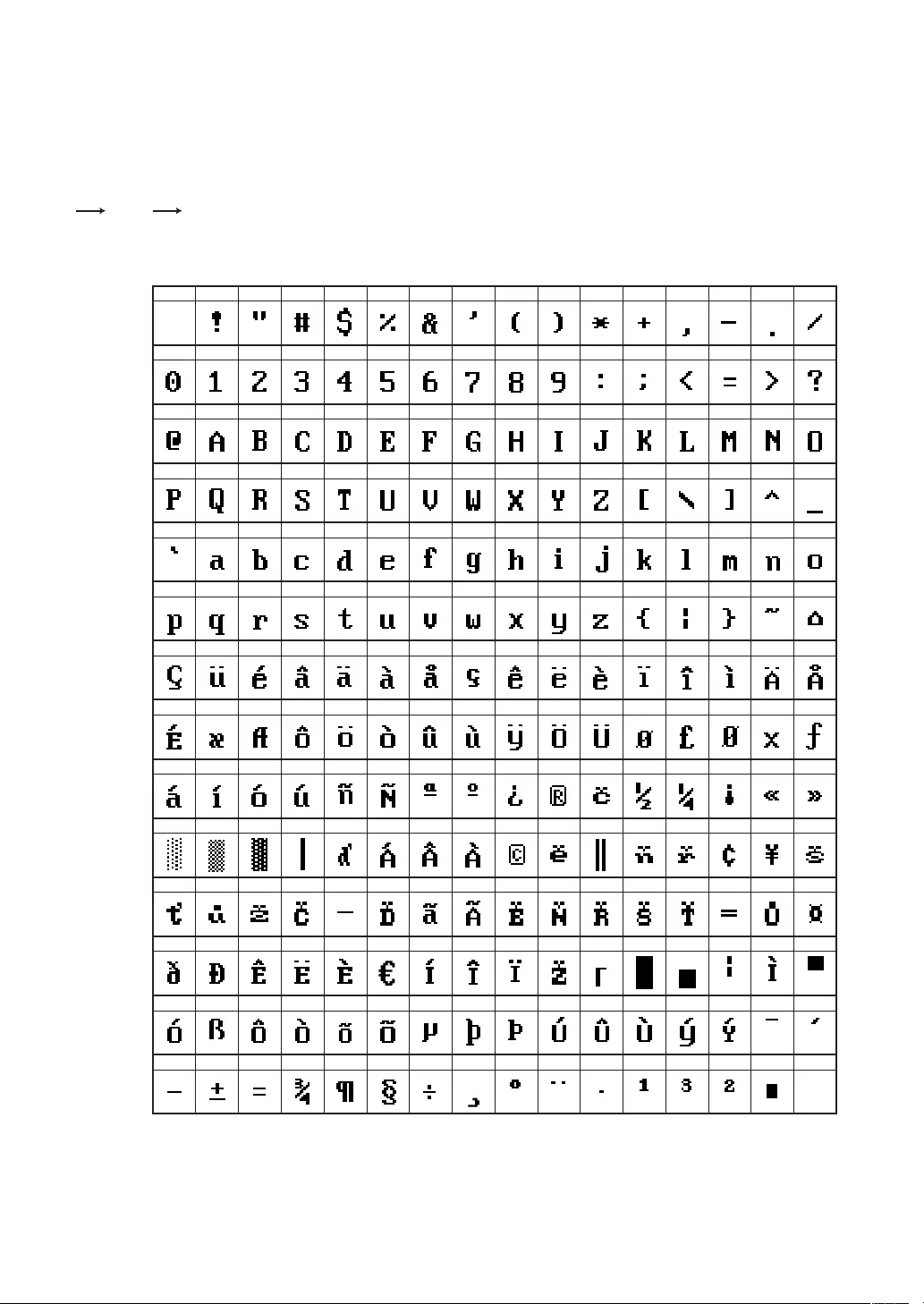
63
■Enteringcharactercodes
Numerals, letters and symbols are programmable by entering the º key and character codes. Use the
following procedure with the cursor placed at the position where you want to enter characters:
To enter a digit, simply press a corresponding numeric key.
XXX XXX : character code (3 digits)
º
032 033 034 035 036 037 038 039 040 041 042 043 044 045 046 047
048 049 050 051 052 053 054 055 056 057 058 059 060 061 062 063
064 065 066 067 068 069 070 071 072 073 074 075 076 077 078 079
080 081 082 083 084 085 086 087 088 089 090 091 092 093 094 095
096 097 098 099 100 101 102 103 104 105 106 107 108 109 110 111
112 113 114 115 116 117 118 119 120 121 122 123 124 125 126 127
128 129 130 131 132 133 134 135 136 137 138 139 140 141 142 143
144 145 146 147 148 149 150 151 152 153 154 155 156 157 158 159
160 161 162 163 164 165 166 167 168 169 170 171 172 173 174 175
176 177 178 179 180 181 182 183 184 185 186 187 188 189 190 191
192 193 194 195 196 197 198 199 200 201 202 203 204 205 206 207
208 209 210 211 212 213 214 215 216 217 218 219 220 221 222 223
224 225 226 227 228 229 230 231 232 233 234 235 236 237 238 239
240 241 242 243 244 245 246 247 248 249 250 251 252 253 254 255
(DC)
032 - 047
Character
code:
048 - 063
064 - 079
080 - 095
096 - 111
112 - 127
128 - 143
144 - 159
160 - 175
176 - 191
192 - 207
208 - 223
224 - 239
240 - 255
*(DC) : Double-size character code
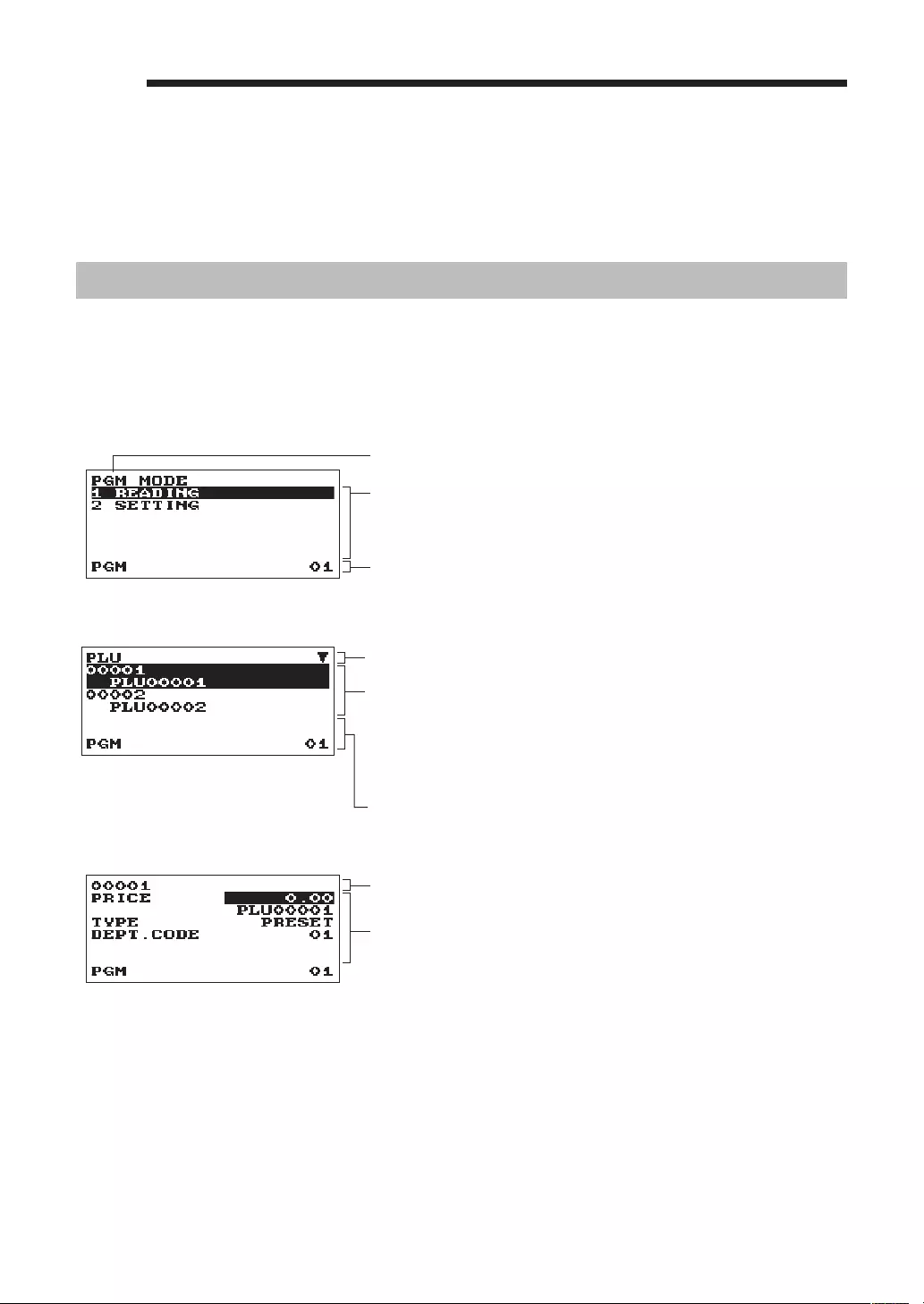
64
aProgramming
This chapter explains how to program various items.
Before you start programming, press the j key and select the "6 PGM MODE" or "7 SD CARD MODE"
by using the I key and press the A key.
BasicInstructions
This section illustrates the basic programming by using an example of programming for departments.
■Programmingscreen
Opening screen: When you select the "6 PGM MODE", your display will show a programming opening
screen corresponding to the mode you selected.
Mode you are in
Numeric entry and status information area
Programming menu: Use the cursor keys or numeric key to select
an option, and press the A key.
Code selecting screen (Dept. PLU):
Selected menu
Numeric entry and status information area
Code number and its description
(In case of PLU, two lines are used for one code, upper line -
code, lower line - description.)
Use the cursor keys or numeric keys to select an option, and
press the A key.
Programming screen:
Selected code
Setting items:
Use the cursor keys to select an item.
To select an option, follow the instruction shown below.
Numeric entry: Use numeric keys
Character entry: Use character keys
Selective entry: Press . key to toggle options or press the
z key to show the option list. Use the
cursor keys to move the cursor and press the
z or A key to select it.
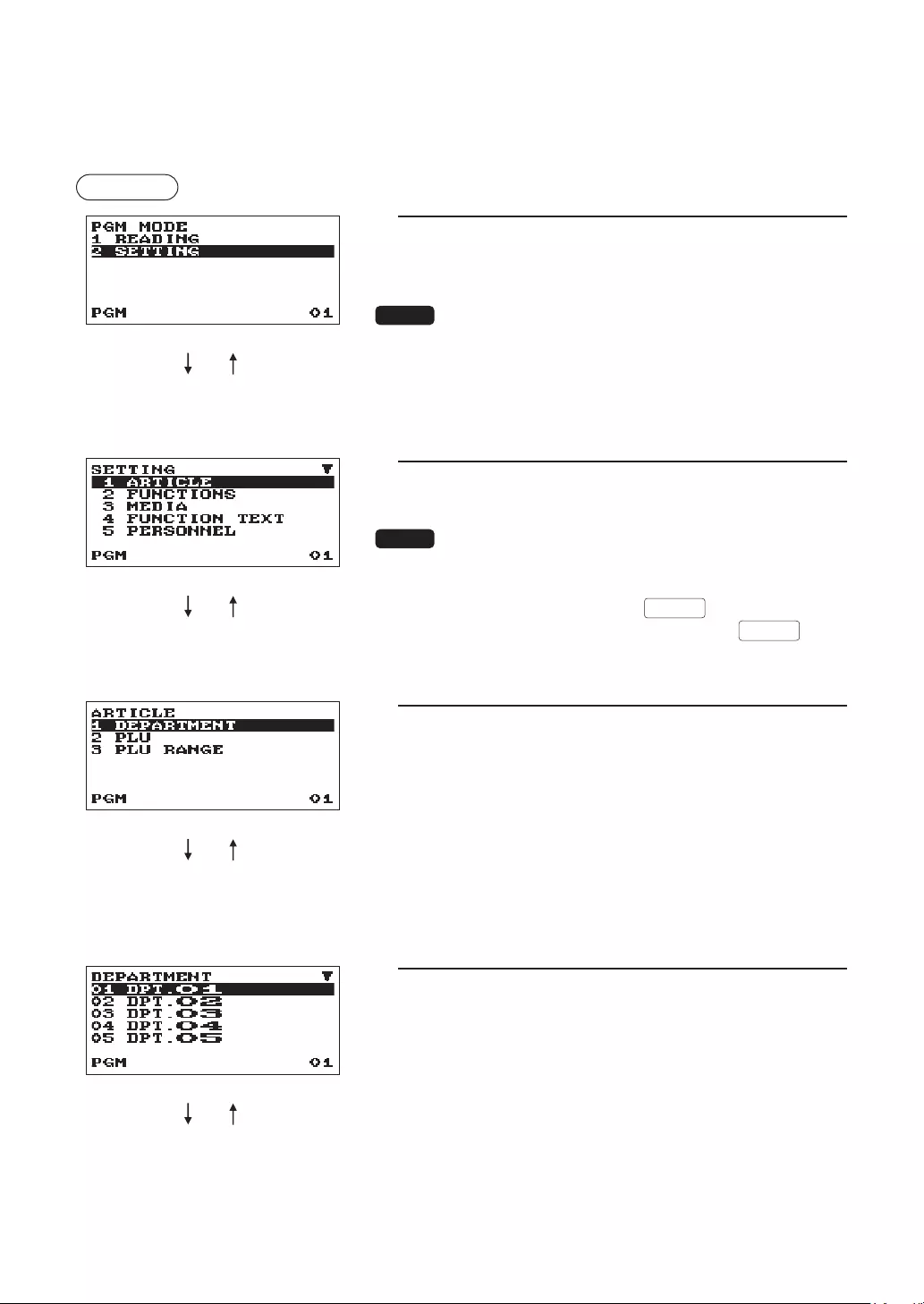
65
■Programmingexample
The following example shows how to program 2.00 for the unit
price, “ABCDE” for the description, and “non-taxable 1” for
department 1.
Procedure
1. In the PGM MODE screen, select “2 SETTING” by using the
I key and press the A key.
• The SETTING screen will appear.
NOTE
• You can also select “2 SETTING” by using numeric key “2,” then
press the A key.
• If you return to the previous screen, press the a key.
2. Select “1 ARTICLE.”
• The ARTICLE screen will appear.
NOTE
The arrow mark in the upper-right corner of the window shows that
the window contains more options than are now on the screen. To
scroll the window, press the I key (
(PAGE DOWN)
key).
To return to the previous page, press the F key ( (PAGE UP) key).
3. Select “1 DEPARTMENT.”
• The DEPARTMENT screen will appear, listing
programmable departments.
4. Select “01 DPT.01” to program for department 1.
• The “01” window will appear.
A a
A a
A a
A a
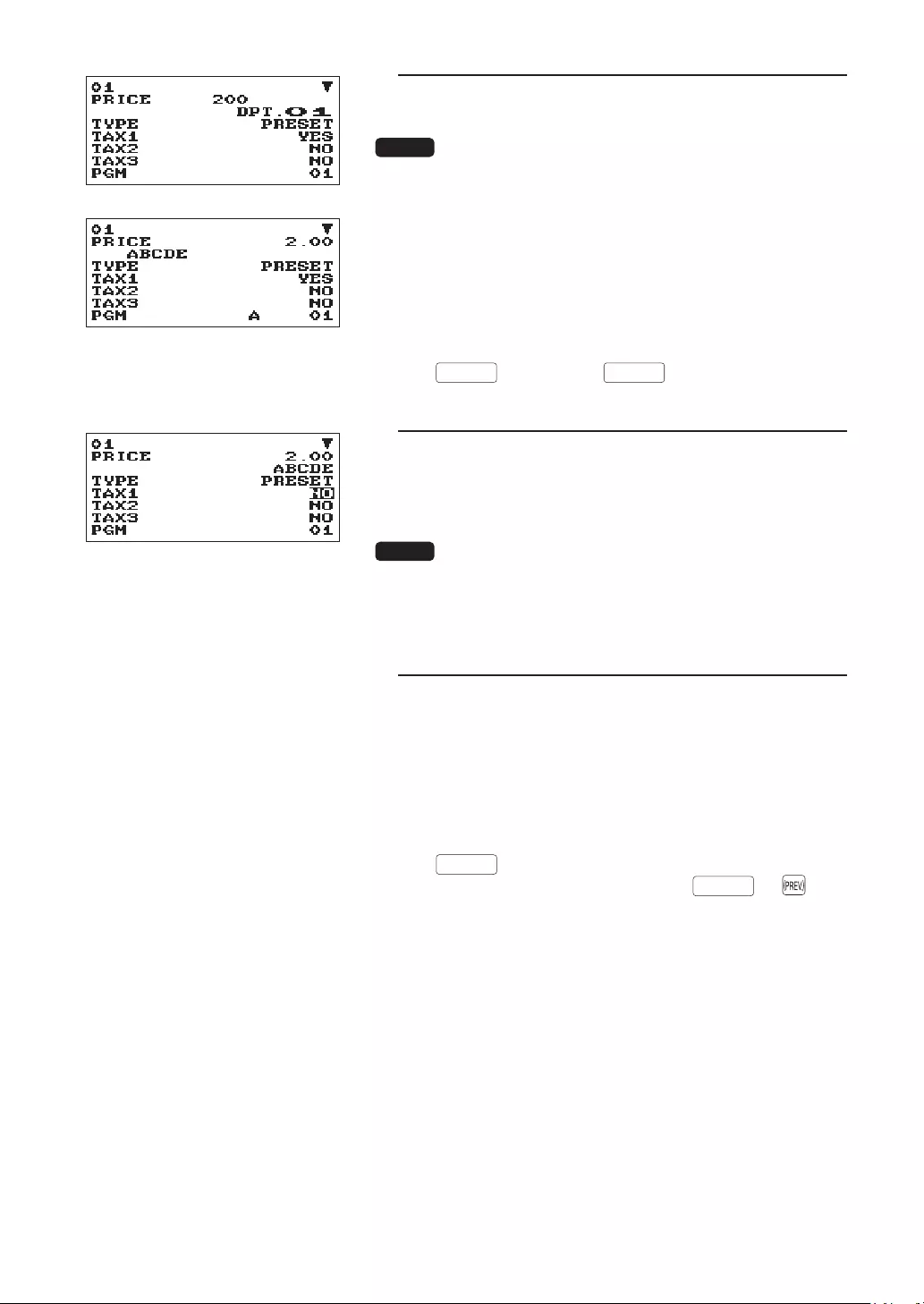
66
5. On the rst page of the “01” window, program the unit price
and description as follows:
NOTE
There are three entry patterns for the programming: the numeric
entry, character entry, and selective entry.
• Move the cursor to “PRICE,” enter “200” by using numeric
keys. lNumeric entry
• Move the cursor to “DPT.01” enter “ABCDE” by using
character keys. lCharacter entry
If you want to clear setting, press the L key before you press the
I key,
(PAGE DOWN)
key , F key, (PAGE UP) key, A key.
6. Press the I key twice to move to the cursor to “TAX 1”, then
program the machine to set “non-taxable 1” as follows:
• Press the . key to select “NO.” lSelective entry
NOTE
The . key toggles between two options as follows:
NOlYESlNOl....
Pressing the z key displays all pertinent options.
7. Select one of the following actions:
• To cancel the programming, press the a key. A
conrmation window appears to ask you whether to save
the data; select the option you prefer.
• To nalize the programming, press the A key,
then press the a key. You will return to the
“DEPARTMENT” window.
• To program for the following department, press the
(NEXT RECORD)
(or 5) key. The “02” window will appear. To
return to the “01” window, press the
(PREV. RECORD)
(or ) key.
The following sections describe how to program each item which is contained in a programming group.
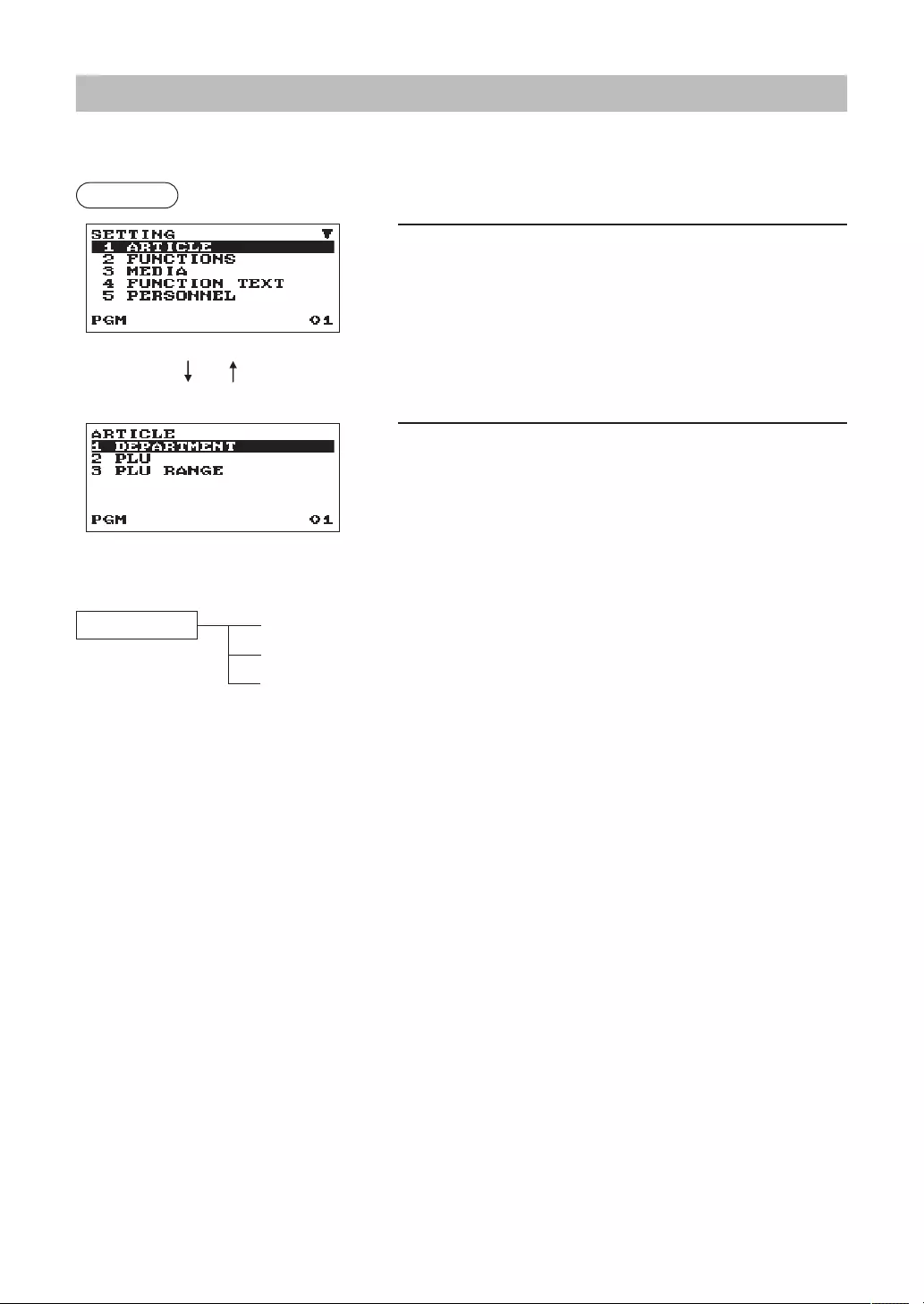
67
ArticleProgramming
Use the following procedure to select any option included in the article programming group:
Procedure
1. In the SETTING window, select “1 ARTICLE.”
• The ARTICLE window will appear.
2. Select any option from the following options list.
1 DEPARTMENT: Departments
2 PLU: PLUs
3 PLU RANGE: A range of PLUs
The following illustration shows those options included in this programming group.
1 ARTICLE 1 DEPARTMENT lSee “Department” on page 68.
2 PLU lSee “PLU” on page 69.
3 PLU RANGE lSee “PLU range” on page 70.
A a
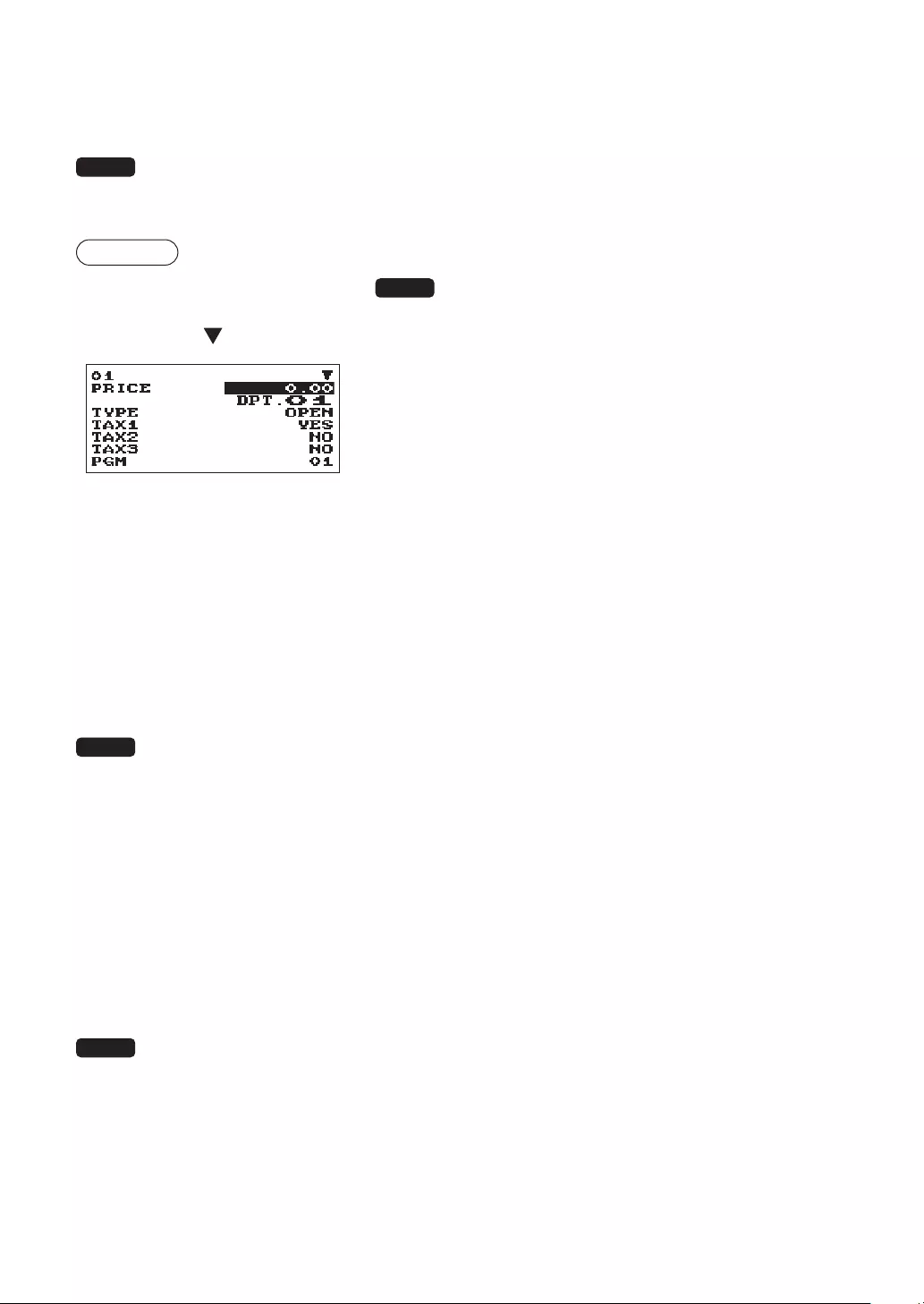
68
■Department
The register can be equipped with maximum of 99 departments.
Use the following procedure to program for department.
NOTE To delete a department item in the "DEPARTMENT" window, select the item and press the D
key. A conrmation window appears to ask you whether to delete the item, select the option you
prefer.
Procedure Program each item as follows:
Select a pertinent dept. code from
the departments list.
The screen continues.
NOTE
For more information about the entry patterns, see the “Basic
Instructions” section.
•PRICE(Usethenumericentry)
Unit price (max. 8 digits)
•Description(Usethecharacterentry)
Description for a department. Up to 16 characters can be
entered. (Default text: DPT.nn)
•TYPE(Usetheselectiveentry)
Type of unit price entry for departments
INHIBIT: Inhibited
OPEN: Open only
PRESET: Preset only
OPEN & PRESET: Open & preset
•TAX1through4(Usetheselectiveentry)
Taxability
YES : Taxable
NO : Non-taxable
NOTE The tax system of your register has been factory-set to automatic VAT1 - 4.
•SICS(Usetheselectiveentry)
YES: SICS department
NO: Normal department
•GROUPNo.(Usethenumericentry)
01-09: Plus department
10: Minus department
11: Plus hash department
12: Minus hash department
•HALO(Usethenumericentry)
This function is intended for prevention of accidentally entered unreasonably amounts.
Limit amount: 0.00 to 999999.99
NOTE In the initial programming, the HALO function is programmed as "INVALID".
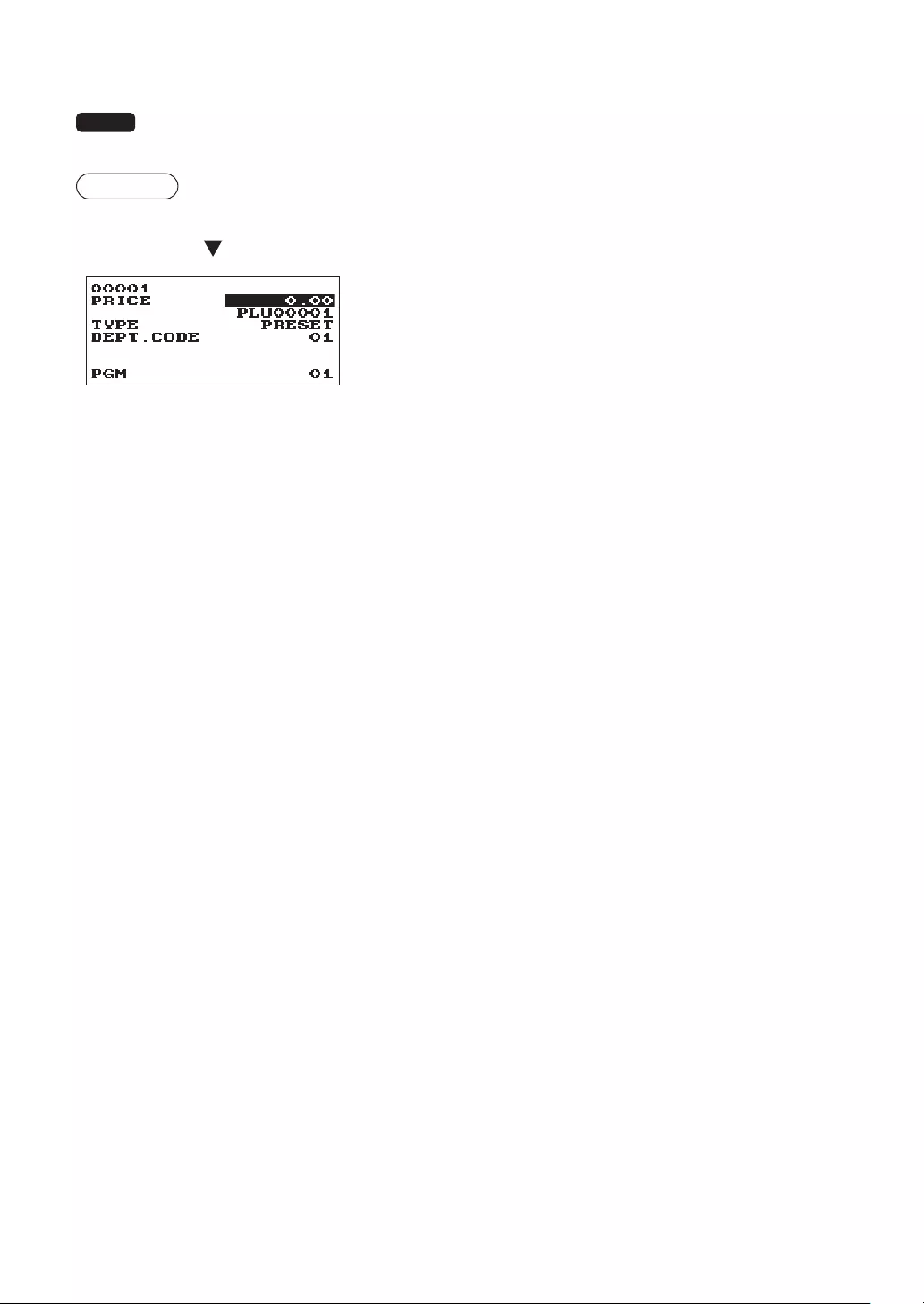
69
■PLU
NOTE To delete a PLU item in the "PLU" window, select the item and press the D key. A conrmation
window appears to ask you whether to delete the item, select the option you prefer.
Procedure Program each item as follows:
Select a pertinent PLU code. •PRICE(Usethenumericentry)
Unit price of each price level (max. 8 digits)
•Description(Usethecharacterentry)
Description for a PLU. Up to 16 characters can be entered.
(Default text: PLUnnnnn)
•TYPE(Usetheselectiveentry)
Type of unit price entry for PLU
INHIBIT: Inhibited
OPEN: Open only
PRESET: Preset only
OPEN & PRESET: Open & preset
•DEPT.CODE(Usethenumericentry)
Department code to be associated with the entered PLU
(01 through 99)
When a PLU is associated with a department, the following functions of the PLU depend on the
programming for the department.
• Grouping (group 1 through 12)
• Single item cash sale
• HALO (only for subdepartments)
• Taxability
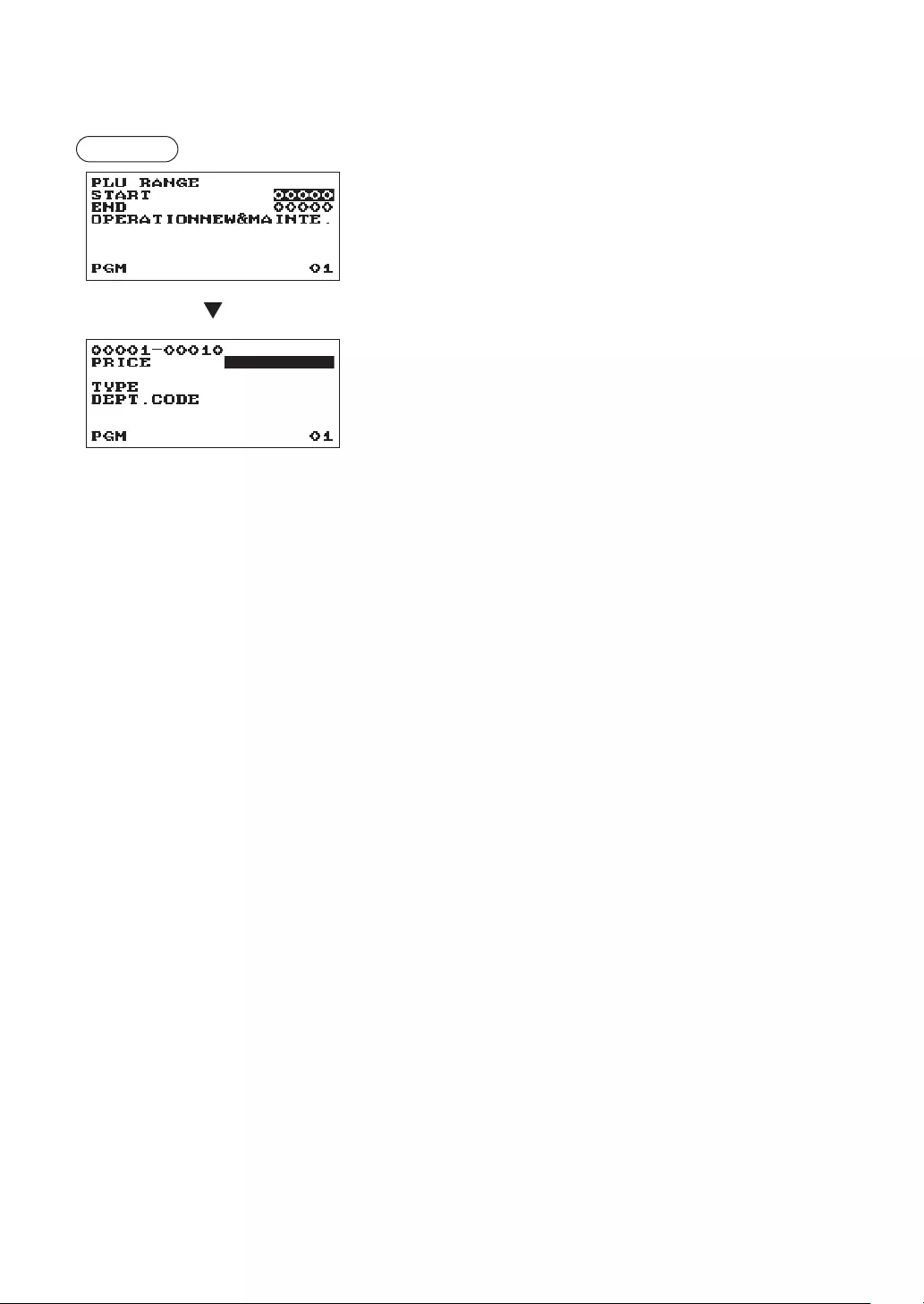
70
■PLUrange
You can program PLUs in the designated range.
Procedure Enter a value or select an option for each item as follows:
•START(Usethenumericentry)
Starting PLU code (max. 5 digits)
•END(Usethenumericentry)
Ending PLU code (max. 5 digits)
•OPERATION(Usetheselectiveentry)
DELETE: Enables you to delete a specied range of
PLUs.
MAINTE.: Enables you to change the setting you have
programmed.
NEW&MAINTE.: Enables you to change the current setting
when the specied codes have already been
created or to create new codes when the
specied codes have not been created yet.
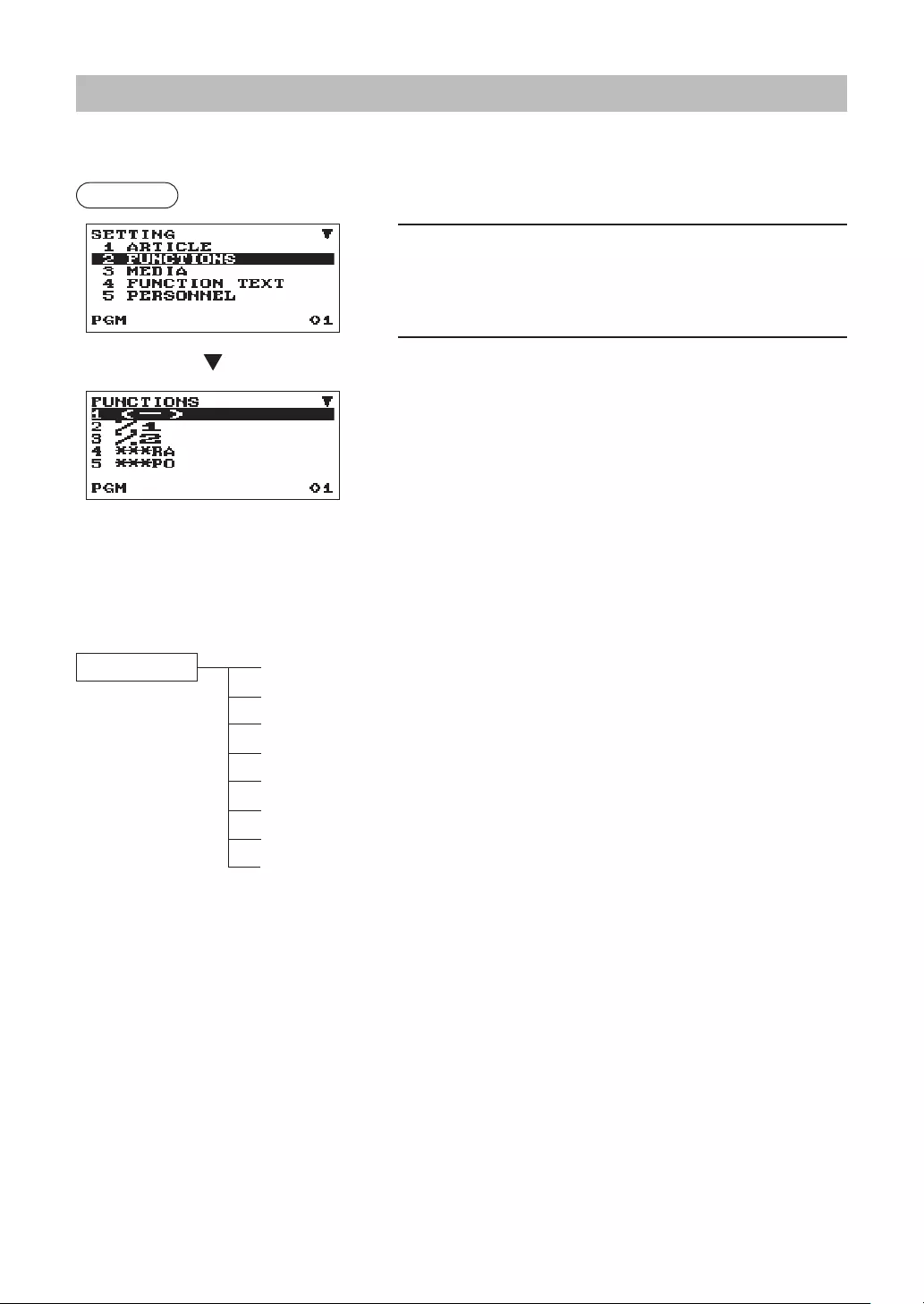
71
FunctionalProgramming
Use the following procedure to select any option included in the functional programming group:
Procedure
1. In the SETTING window, select “2 FUNCTIONS.”
• The FUNCTIONS window will appear.
2. Select any option from the following options list.
1 (-) Discount
2 %1 Percent 1
3 %2 Percent 2
4 ***RA Received on account
5 ***PO Paid out
6 ****CID Cash in drawer
7 CHK/CG Check change
8 CA/CHK Check cashing
The following illustration shows those options included in this programming group.
2 FUNCTIONS 1 (-) lSee “Discount (-)” on page 72.
2 %1 lSee “Percent (0 , %2)” on page 73.
3 %2 lSee “Percent (0 , %2)” on page 73.
4 ***RA lSee “RA” on page 73.
5 ***PO lSee “PO” on page 74.
6 ****CID lSee “CID (Cash in drawer)” on page 74.
7 CHK/CG lSee “CHK/CG (Check change)” on page 74.
8 CA/CHK lSee “Check cashing” on page 75.
The screen continues.
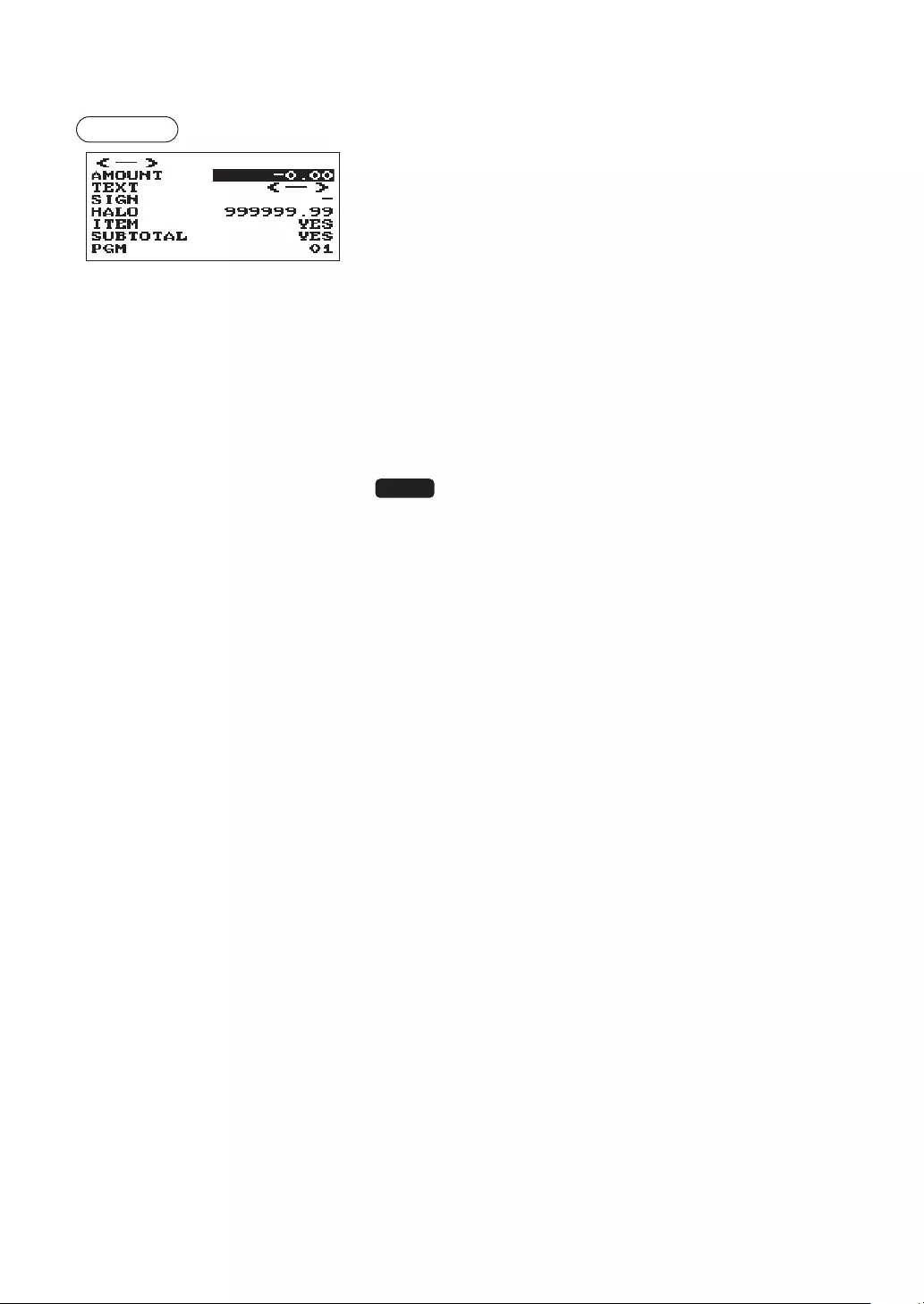
72
■Discount(-)
Procedure Program each item as follows:
•AMOUNT(Usethenumericentry)
Discount amount (max. 8 digits)
•TEXT(Usethecharacterentry)
Description for the discount key. Up to 12 characters can be
entered.
•SIGN(Usetheselectiveentry)
Programming of the + or - sign assigns the premium or
discount function to each discount key.
+: Plus amount (premium)
-: Minus amount (discount)
•HALO(HighAmountLockout)(Usethenumericentry)
This function is intended for prevention of accidentally entered
unreasonably amounts.
Limit amount: 0.00 to 999999.99
NOTE
In the initial programming, the HALO function is programmed as
"INVALID".
•ITEM(Usetheselectiveentry)
YES: Enables the item discount.
NO: Disables the item discount.
•SUBTOTAL(Usedtheselectiveentry)
YES: Enables the subtotal discount.
NO: Disables the subtotal discount.
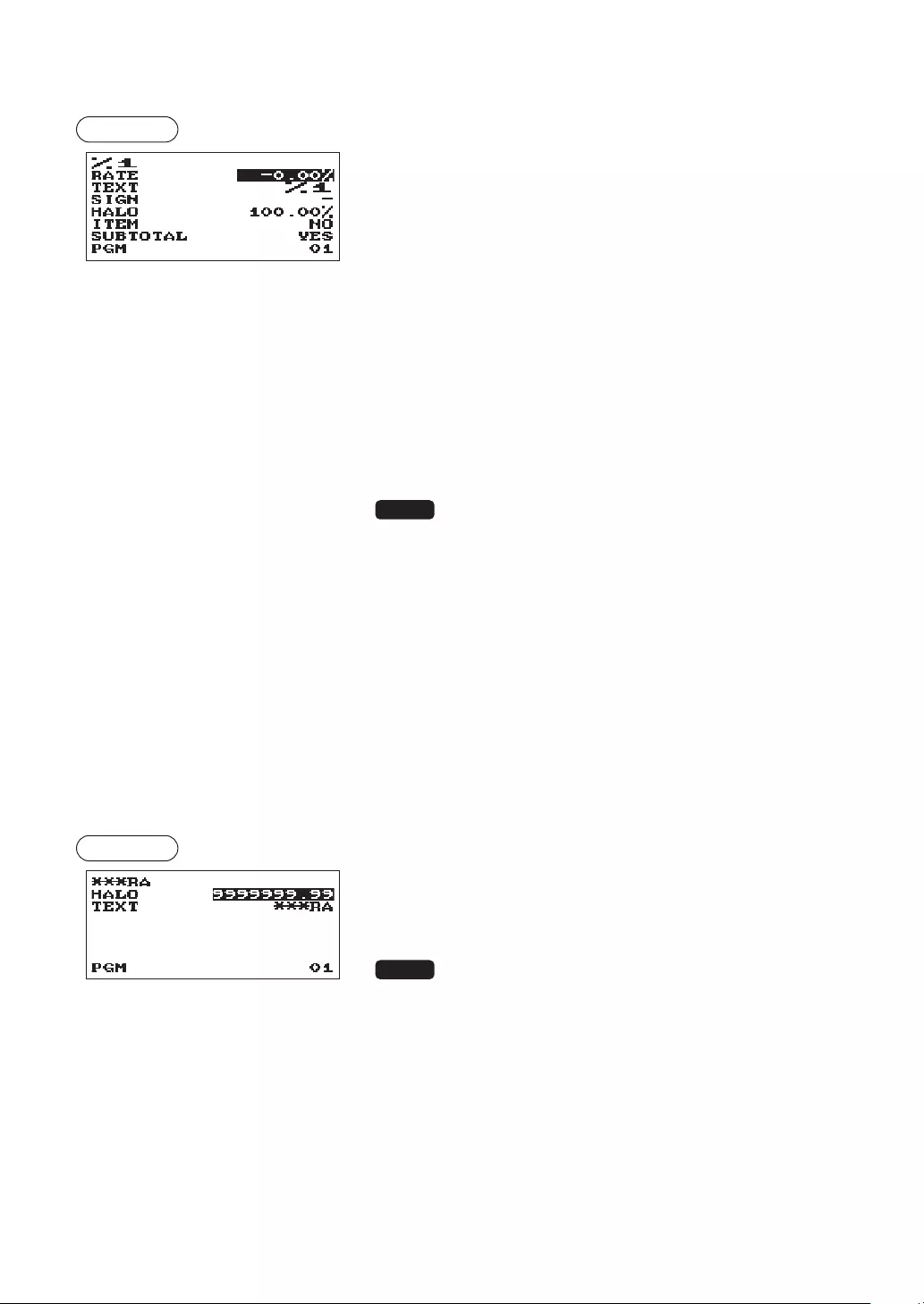
73
■Percent(0,%2)
Procedure Program each item as follows:
•RATE(Usethenumericentry)
Percent rate (0.00 to 100.00)
•TEXT(Usethecharacterentry)
Description for the percent key. Up to 12 characters can be
entered.
•SIGN(Usetheselectiveentry)
Programming of the + or - sign assigns the premium or
discount function to each percent key.
+: Plus (premium)
-: Minus (discount)
•HALO(HighAmountLockout)(Usethenumericentry)
This function is intended for prevention of accidentally entered
unreasonably amounts.
HALO (High Amount Lockout) for the percent key (0.00 to
100.00)
NOTE
In the initial programming, the HALO function is programmed as
"INVALID".
•ITEM(Usetheselectiveentry)
YES: Enables the item %.
NO: Disables the item %.
•SUBTOTAL(Usedtheselectiveentry)
YES: Enables the subtotal %.
NO: Disables the subtotal %.
■RA
You can program an upper limit amount and description for received-on-account key.
Procedure Program each item as follows:
•HALO(HighAmountLockout)(Usethenumericentry)
This function is intended for prevention of accidentally entered
unreasonably amounts.
Limit amount: 0.00 to 9999999.99
NOTE
In the initial programming, the HALO function is programmed as
"INVALID".
•TEXT(Usethecharacterentry)
Description for the received-on-account key. Up to 12
characters can be entered.
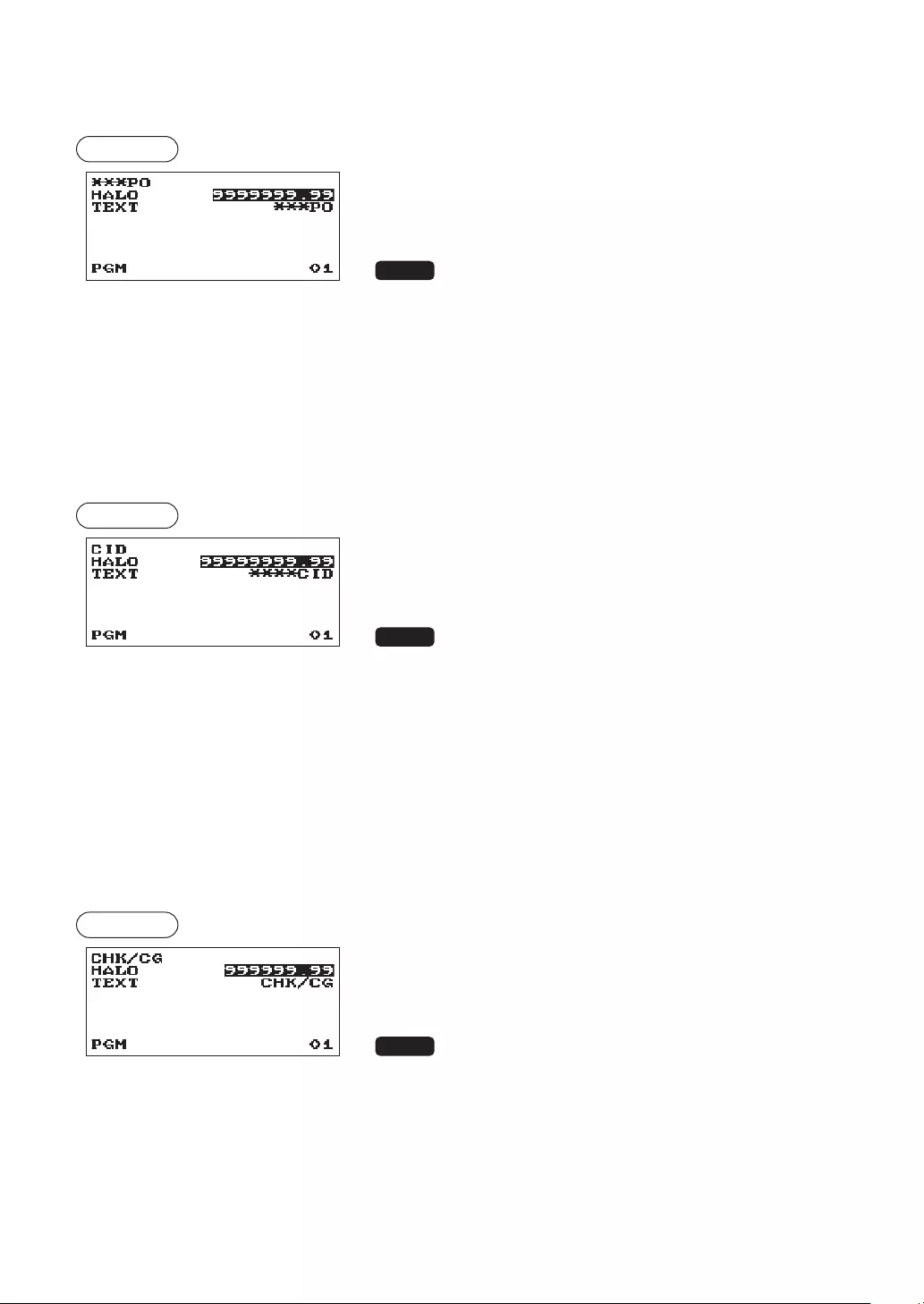
74
■PO
You can program an upper limit amount and description for paid-out key.
Procedure Program each item as follows:
•HALO(HighAmountLockout)(Usethenumericentry)
This function is intended for prevention of accidentally entered
unreasonably amounts.
Limit amount: 0.00 to 9999999.99
NOTE
In the initial programming, the HALO function is programmed as
"INVALID".
•TEXT(Usethecharacterentry)
Description for the paid-out key. Up to 12 characters can be
entered.
■CID(Cashindrawer)
You can program the description and the upper limit amounts for cash in drawer (sentinel).
Procedure Program each item as follows:
•HALO(HighAmountLockout)(Usethenumericentry)
This function is intended for prevention of accidentally entered
unreasonably amounts.
Limit amount: 0.00 to 99999999.99
NOTE
• In the initial programming, the HALO function is programmed as
"INVALID".
• When the cash in drawer amounts exceeds a limit amount, the
sentinel mark(X) will be displayed.
•TEXT(Usethecharacterentry)
Description for the cash in drawer. Up to 12 characters can be
entered.
■CHK/CG(Checkchange)
You can program the description and the upper limit amounts for check change.
Procedure Program each item as follows:
•HALO(HighAmountLockout)(Usethenumericentry)
This function is intended for prevention of accidentally entered
unreasonably amounts.
Limit amount: 0.00 to 999999.99
NOTE
In the initial programming, the HALO function is programmed as
"INVALID".
•TEXT(Usethecharacterentry)
Description for check change. Up to 12 characters can be
entered.
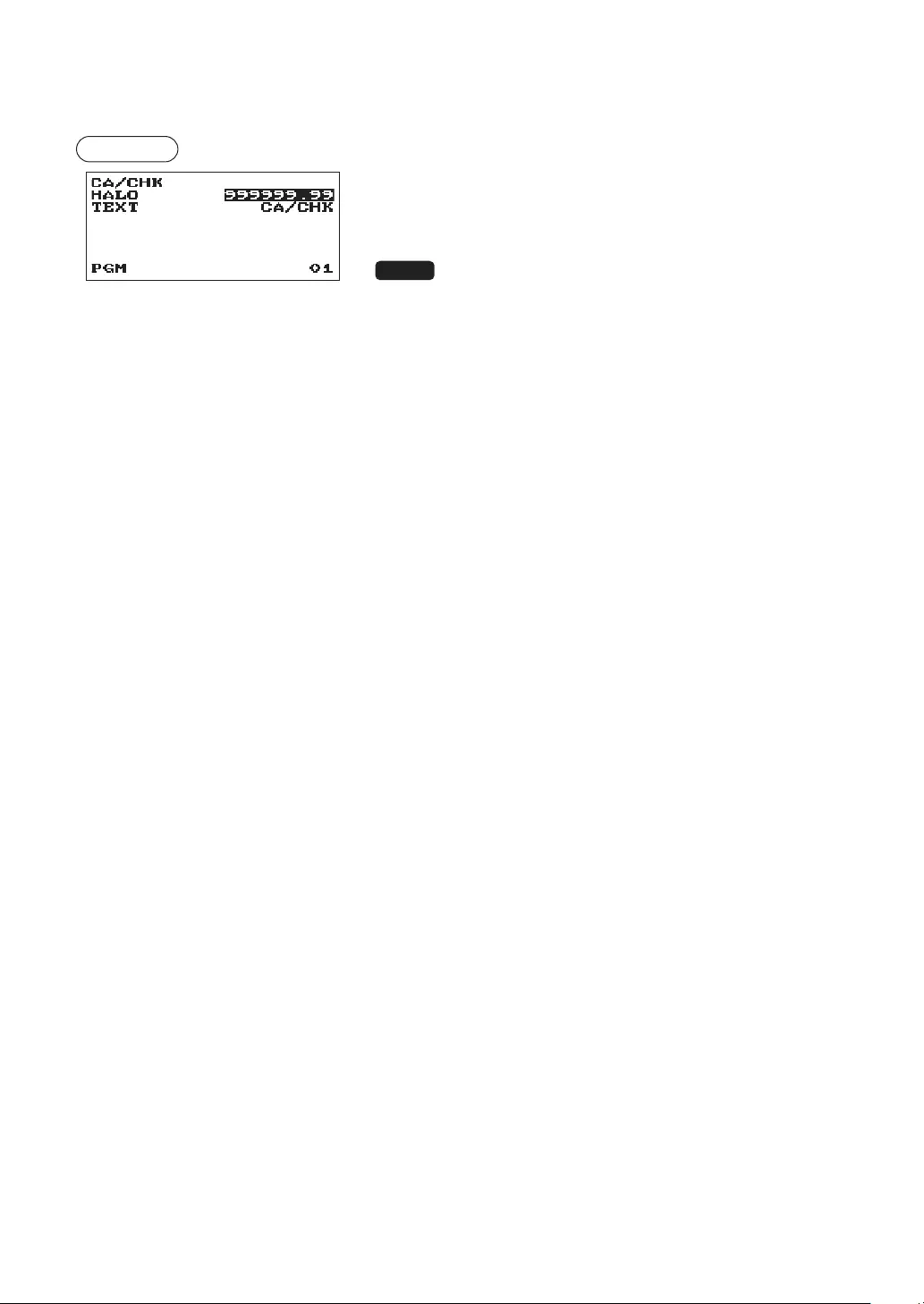
75
■Checkcashing
You can program the description and the upper limit amounts for check cashing.
Procedure Program each item as follows:
•HALO(HighAmountLockout)(Usethenumericentry)
This function is intended for prevention of accidentally entered
unreasonably amounts.
Limit amount: 0.00 to 999999.99
NOTE
In the initial programming, the HALO function is programmed as
"INVALID".
•TEXT(Usethecharacterentry)
Description for check cashing. Up to 12 characters can be
entered.
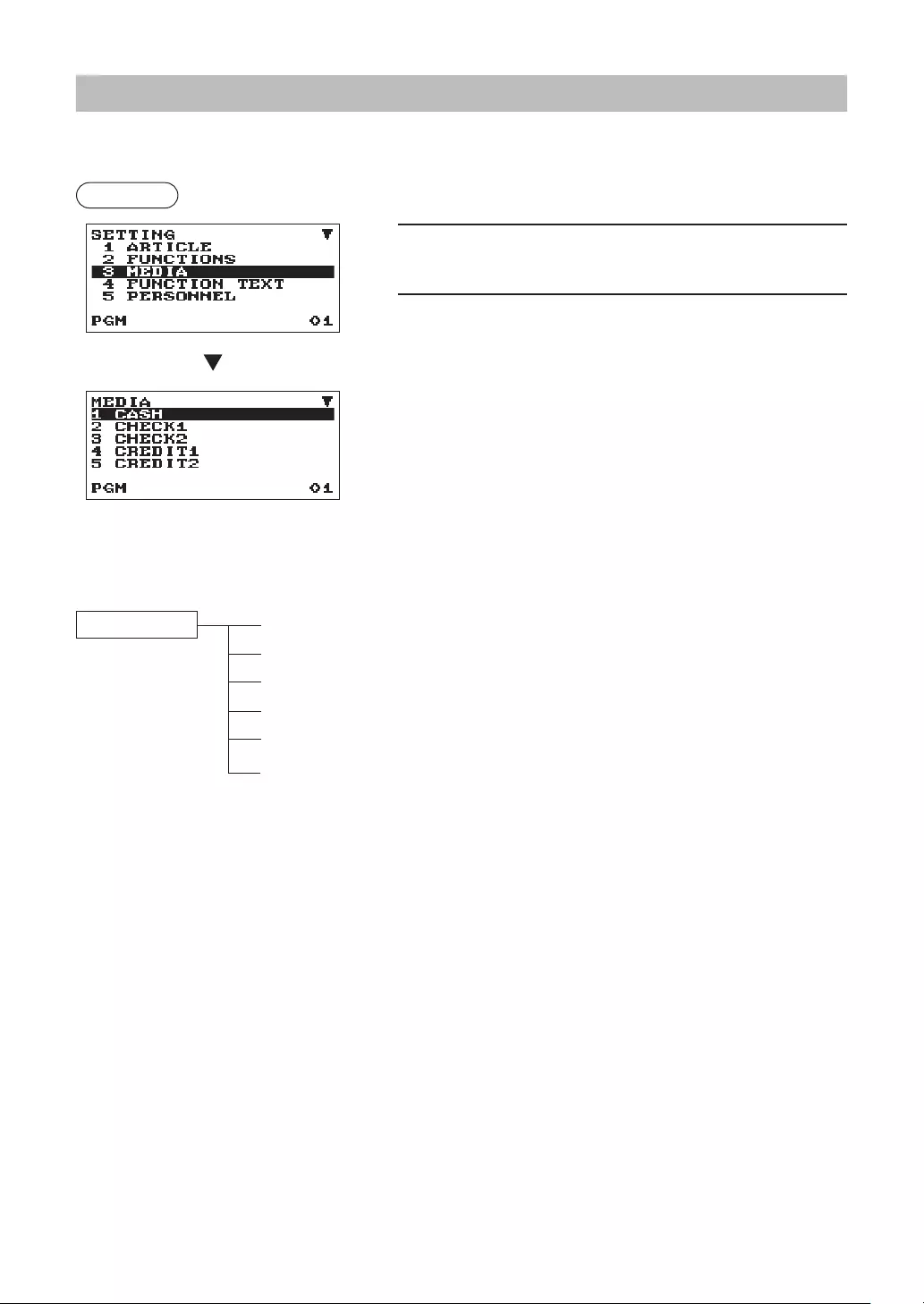
76
MediaKeyProgramming
Use the following procedure to select any option included in the media group:
Procedure
1. In the SETTING window, select “3 MEDIA.”
• The MEDIA window will appear.
2. Select any option from the following options list.
1 CASH Cash
2 CHECK1 Check1 key
3 CHECK2 Check2
4 CREDIT1 Credit1 key
5 CREDIT2 Credit2
6 FOREIGN CURRENCY Foreign Currency
The following illustration shows those options included in this programming group.
3 MEDIA 1 CASH lSee “Cash key (Cash)” on page 77.
2 CHECK1 lSee “Check key (Check1, Check2)” on page 77.
3 CHECK2 lSee “Check key (Check1, Check2)” on page 77.
4 CREDIT1 lSee “Credit key (Credit1, Credit2)” on page 78.
5 CREDIT2 lSee “Credit key (Credit1, Credit2)” on page 78.
6 FOREIGN CURRENCY lSee “Foreign currency (Exchange1,
Exchange2)” on page 79.
The screen continues.
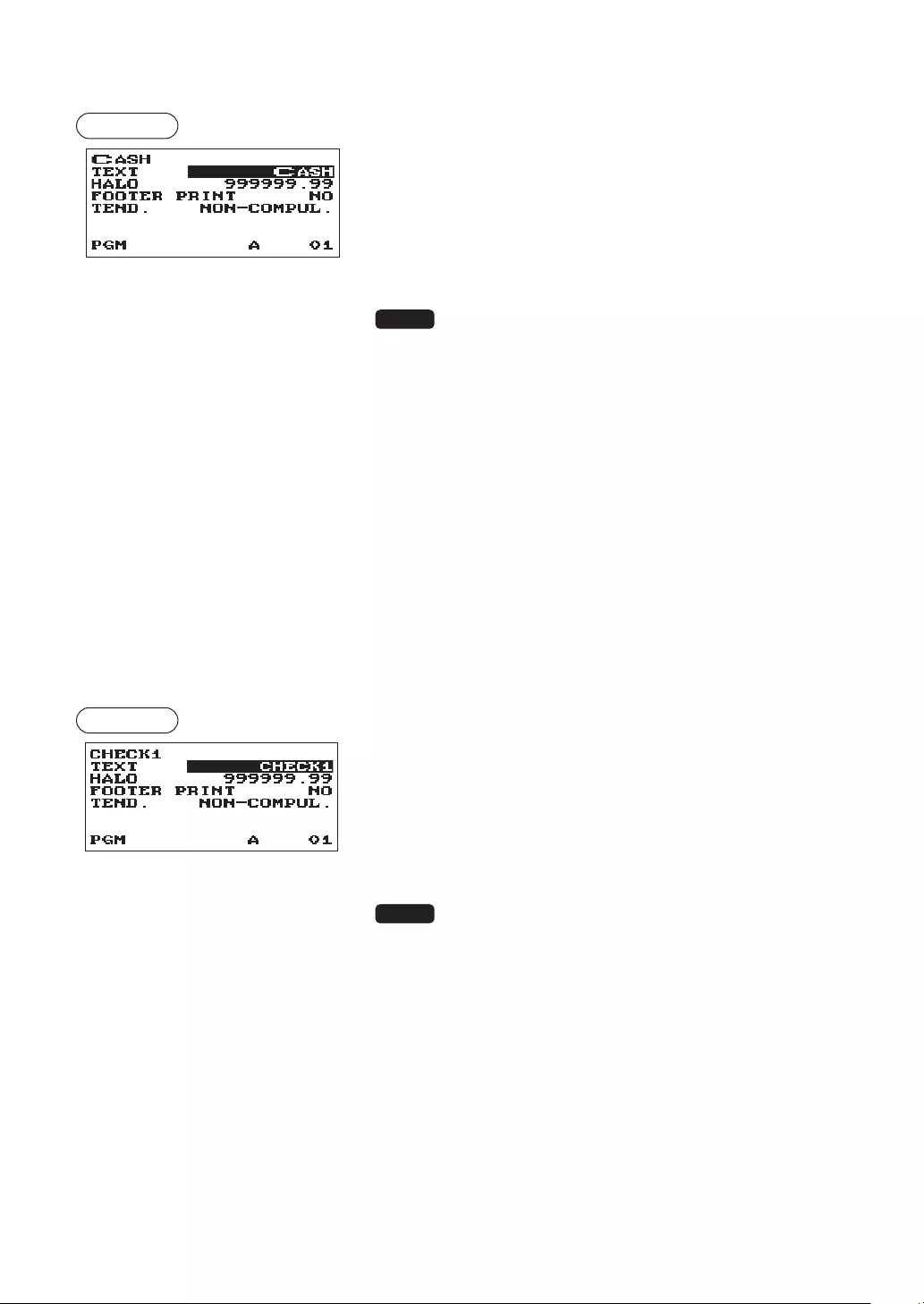
77
■Cashkey(Cash)
Procedure Program each item as follows:
•TEXT(Usethecharacterentry)
Description for the cash key. Up to 12 characters can be
entered.
•HALO(HighAmountLockout)(Usethenumericentry)
This function is intended for prevention of accidentally entered
unreasonably amounts.
Limit amount: 0.00 to 999999.99
NOTE
In the initial programming, the HALO function is programmed as
"INVALID".
•FOOTERPRINT(Usetheselectiveentry)
This item decides whether or not your register should print a
message at the foot of a receipt when a specied cash key is
used.
YES: Enables footer printing on the receipt.
NO: Disables footer printing on the receipt.
•TEND.(Usetheselectiveentry)
NON-COMPUL.: Non-compulsory amount tendered entry.
COMPULSORY: Compulsory amount tendered entry.
■Checkkey(Check1,Check2)
Procedure Program each item as follows:
•TEXT(Usethecharacterentry)
Description for the check key. Up to 12 characters can be
entered.
•HALO(HighAmountLockout)(Usethenumericentry)
This function is intended for prevention of accidentally entered
unreasonably amounts.
Limit amount: 0.00 to 999999.99
NOTE
In the initial programming, the HALO function is programmed as
"INVALID".
•FOOTERPRINT(Usetheselectiveentry)
YES: Enables footer printing on the receipt.
NO: Disables footer printing on the receipt.
•TEND.(Usetheselectiveentry)
NON-COMPUL.: Non-compulsory amount tendered entry.
COMPULSORY: Compulsory amount tendered entry.
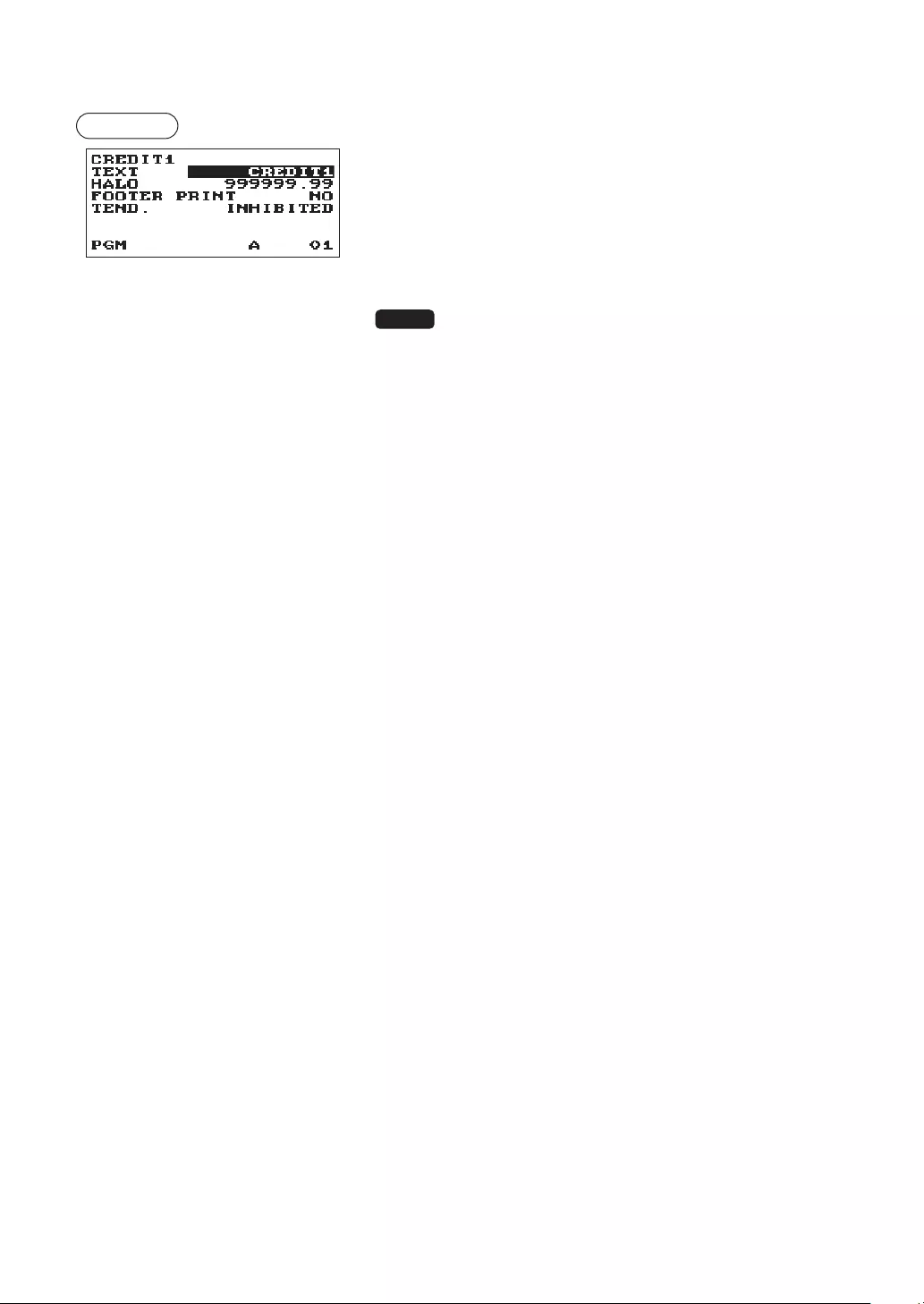
78
■Creditkey(Credit1,Credit2)
Procedure Program each item as follows:
•TEXT(Usethecharacterentry)
Description for the credit key. Up to 12 characters can be
entered.
•HALO(HighAmountLockout)(Usethenumericentry)
This function is intended for prevention of accidentally entered
unreasonably amounts.
Limit amount: 0.00 to 999999.99
NOTE
In the initial programming, the HALO function is programmed as
"INVALID".
•FOOTERPRINT(Usetheselectiveentry)
This item decides whether or not your register should print a
message at the foot of a receipt when a specied credit key is
used.
YES: Enables footer printing on the receipt.
NO: Disables footer printing on the receipt.
•TEND.(Usetheselectiveentry)
COMPULSORY: Compulsory amount tendered entry.
INHIBITED: Inhibits amount tendered entry.
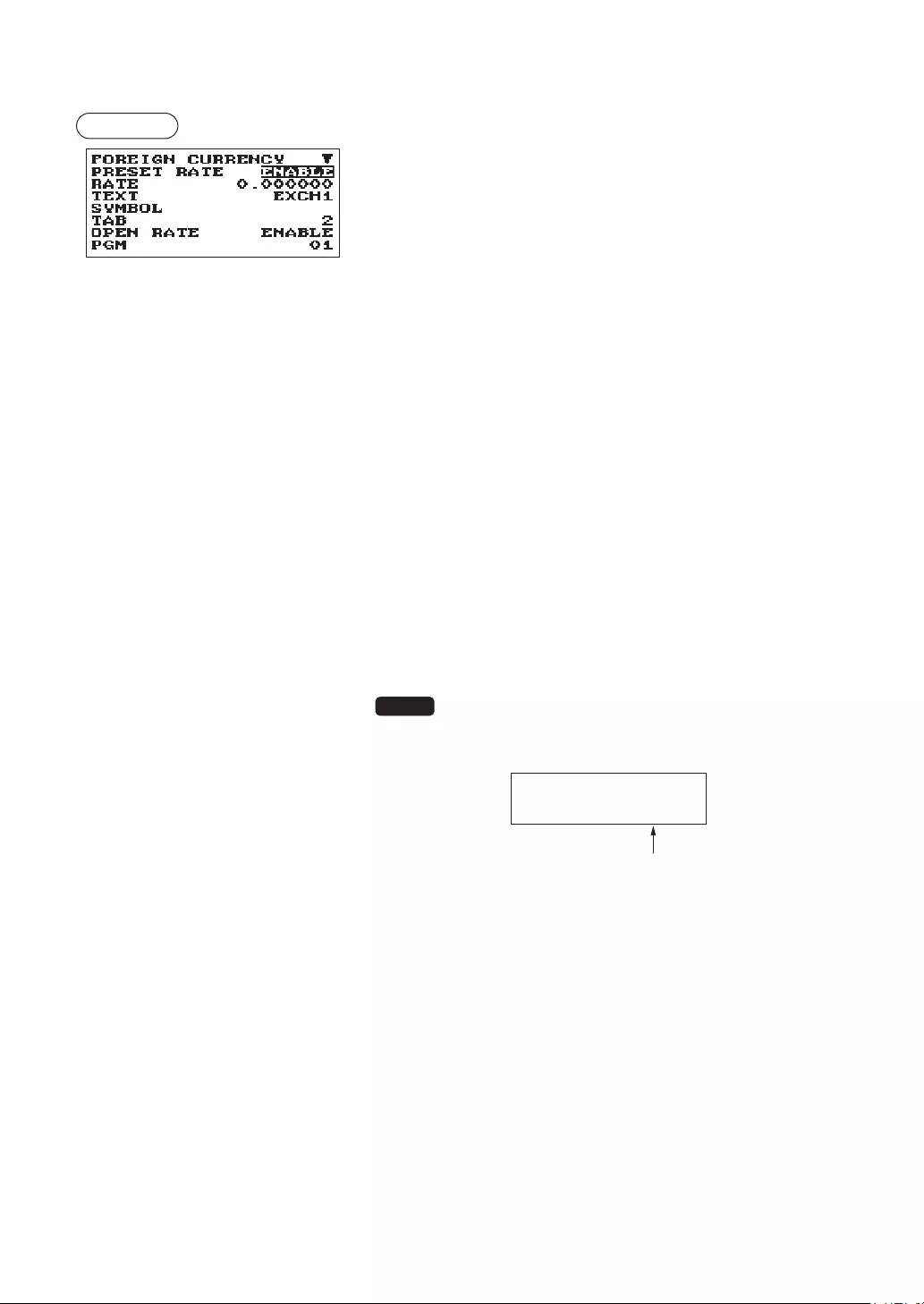
79
■Foreigncurrency(Exchange1,Exchange2)
Procedure Program each item as follows:
The screen continues.
•PRESETRATE(Usetheselectiveentry)
ENABLE: Enables preset rate
DISABLE: Disable preset rate
•RATE(Usethenumericentry)
Currency exchange rate (0.000000 to 999.999999)
•TEXT(Usethecharacterentry)
Description for the currency exchange key. Up to 12
characters can be entered.
•SYMBOL(Usethecharacterentry)
Currency descriptor. Up to 4 characters can be entered.
•TAB(Usetheselectiveentry)
Tabulation (0 to 3)
•OPENRATE(Usetheselectiveentry)
ENABLE: Enables open rate
DISABLE: Disable open rate
•TEXT(Usethecharacterentry)foropenrate
Description for the currency exchange key for open rate. Up to
12 characters can be entered.
•SYMBOL(Usethecharacterentry)foropenrate
Currency descriptor for open rate. Up to 4 characters can be
entered.
•TAB(Usetheselectiveentry)foropenrate
Tabulation for open rate (0 to 3)
NOTE
Currency symbol is printed with (+) amount of foreign currency.
The programmed character is printed at left side of amount.
EX) Case of “DM”:
EXCH1 1.234567
DM 1.23
Programmed symbol
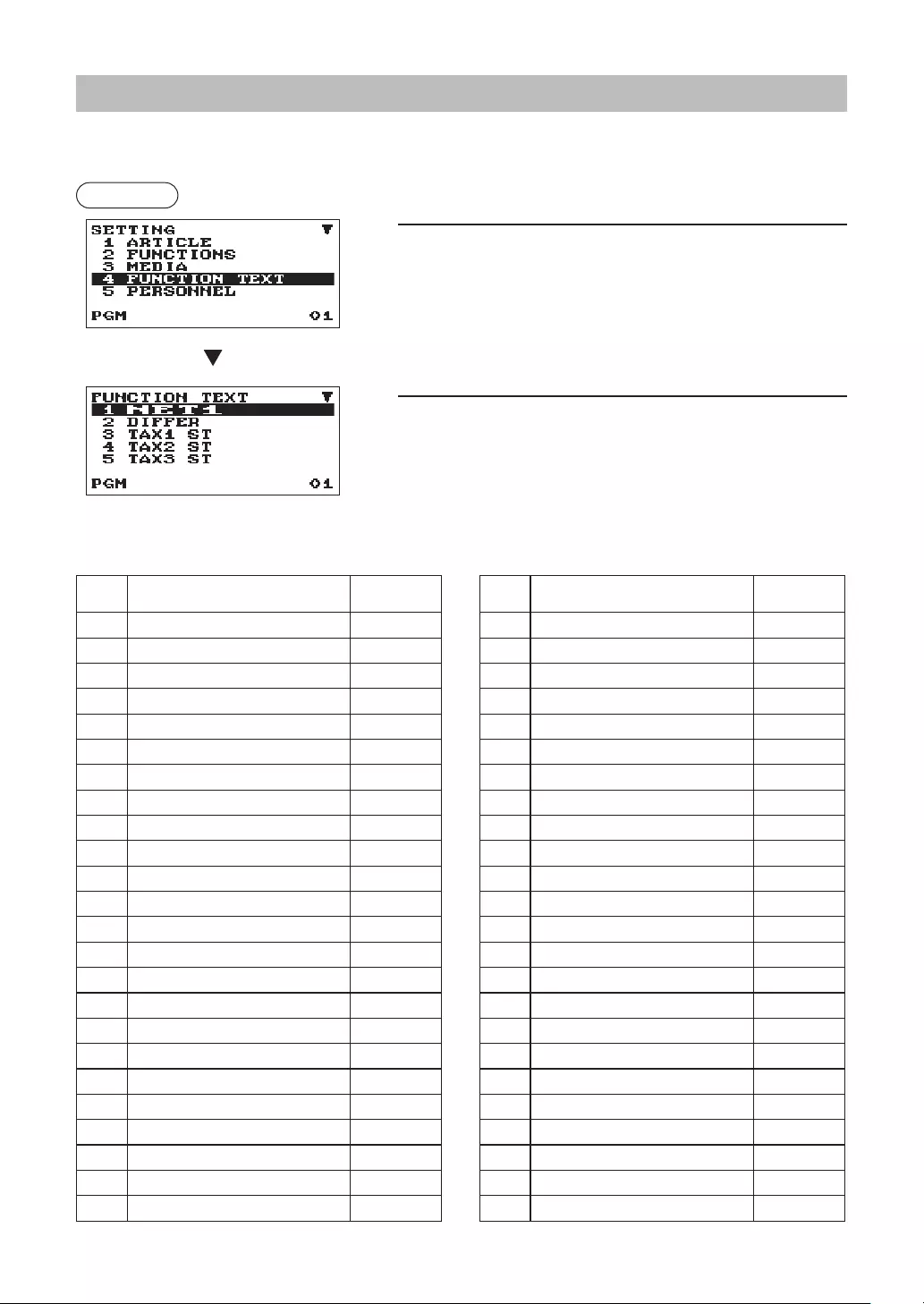
80
FunctionTextProgramming
You can program a maximum of 12 characters for each function by using the following table:
Procedure
1. In the SETTING window, select “4 FUNCTION TEXT”.
• The FUNCTION TEXT window will appear.
2. Program each item as follows:
•Text(Usethecharacterentry)
Description for each function. Up to 12 characters can be
entered.
List of function text
The screen continues.
No. Function Default
text
1 Net 1 NET1
2 Difference DIFFER
3 Taxable 1 subtotal TAX1 ST
4 Taxable 2 subtotal TAX2 ST
5 Taxable 3 subtotal TAX3 ST
6 Taxable 4 subtotal TAX4 ST
7 VAT/tax 1 VAT 1
8 VAT/tax 2 VAT 2
9 VAT/tax 3 VAT 3
10 VAT/tax 4 VAT 4
11 Total tax (on report) TTL TAX
12 Net without tax (on report) NET
13 Net 2 NET2
14 Refund REFUND
15 Void VOID
16 Void mode
VOID MODE
17 MGR void MGR VOID
18 Subtotal void SBTL VOID
19 Hash void
HASH VOID
20 Hash refund HASH RF
21 Bill counter BILL CNT
22 No sale NO SALE
23 Starting cash memory (+) SCM(+)
24 Starting cash memory (-) SCM(-)
No. Function Default
text
25
Guest (customer/transaction count)
GUEST
26 Paid total PAID TL
27 Average AVE.
28
Check payment for exchange 1
EX1 CHK
29
Credit payment for exchange 1
EX1 CR
30 Domestic currency 1
DOM.CUR1
31 Domestic currency 2
DOM.CUR2
32 Domestic currency 1 for check
DOM.CUR1 CHK
33 Domestic currency 1 for credit
DOM.CUR1 CR
34 Check in drawer *CH ID
35 Cash/check in drawer CA/CHK ID
36 Group 1 GROUP01
37 Group 2 GROUP02
38 Group 3 GROUP03
39 Group 4 GROUP04
40 Group 5 GROUP05
41 Group 6 GROUP06
42 Group 7 GROUP07
43 Group 8 GROUP08
44 Group 9 GROUP09
45 (+)dept. total *DEPT TL
46 (-)dept. total DEPT(-)
47 Hash(+) total *HASH TL
48 Hash(-) total *HASH(-)
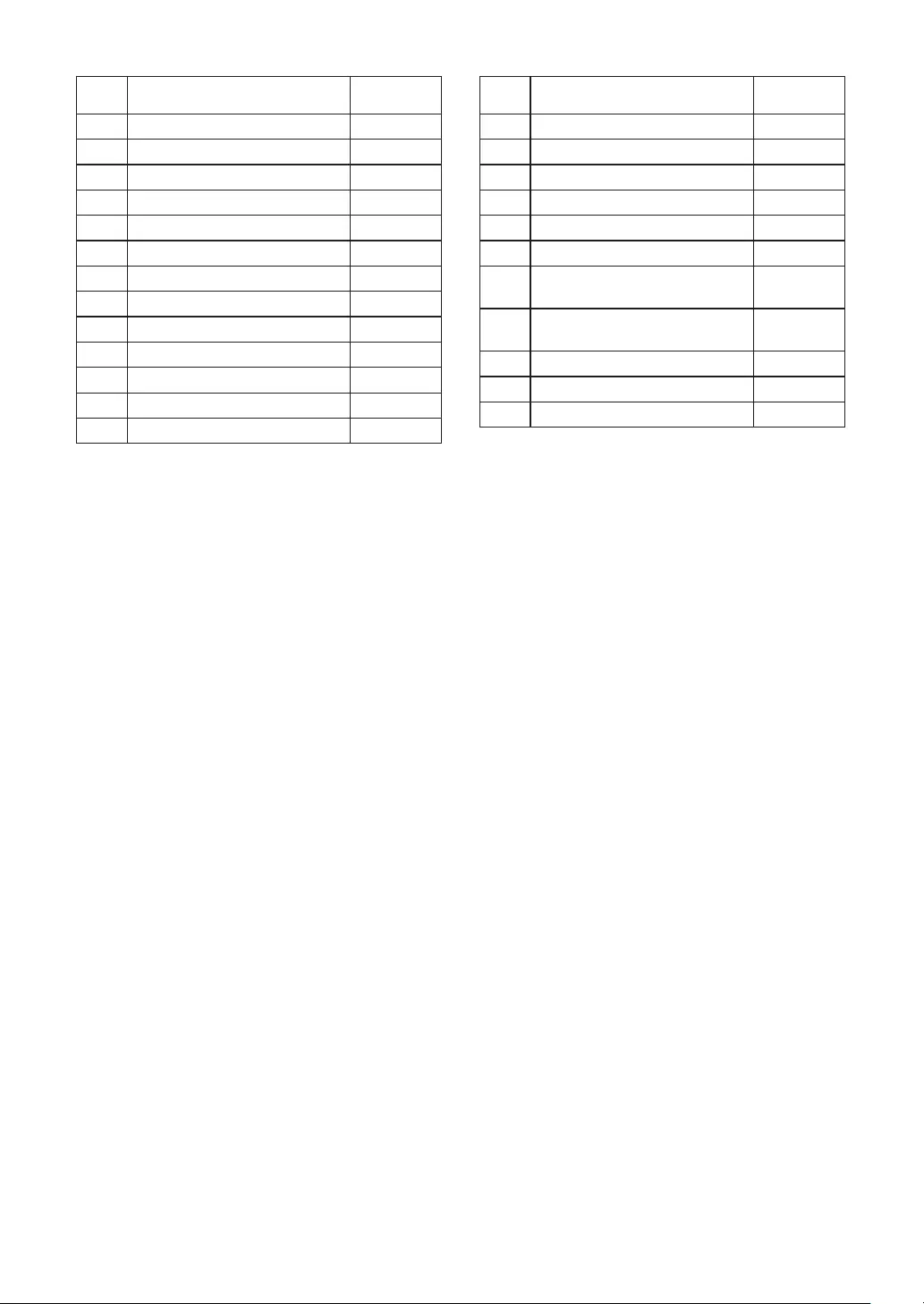
81
No. Function Default
text
49 Total ***TOTAL
50 Subtotal SUBTOTAL
51 Starting cash memory total SCM TTL
52 Non-add code text #
53 Sales q’ty ITEMS
54 Merchandise subtotal MDSE ST
55 Net 1 (Taxable 1 - VAT/tax 1) NET 1
56 Net 2 (Taxable 2 - VAT/tax 2) NET 2
57 Net 3 (Taxable 3 - VAT/tax 3) NET 3
58 Net 4 (Taxable 4 - VAT/tax 4) NET 4
59 Due (on display) DUE
60 Change CHANGE
61 Copy receipt title COPY
No. Function Default
text
62 Guest check receipt title BILL
63 Receipt switch RCP SW.
64 VAT shift (XE-A217 only) VAT SFT
65 VAT/tax delete (XE-A217 only) TAX DELE
66
PBAL (for GLU) (XE-A217 only)
***PBAL
67
NBAL (for GLU) (XE-A217 only)
***NBAL
68 Order total (for GLU)
(XE-A217 only) ORDER TL
69
Order total - Paid total (for GLU)
(XE-A217 only)
O-P
70 Old balance (XE-A217 only) OLD BAL.
71 New balance (XE-A217 only) BALANCE
72 GLU code text (XE-A217 only) GLU#
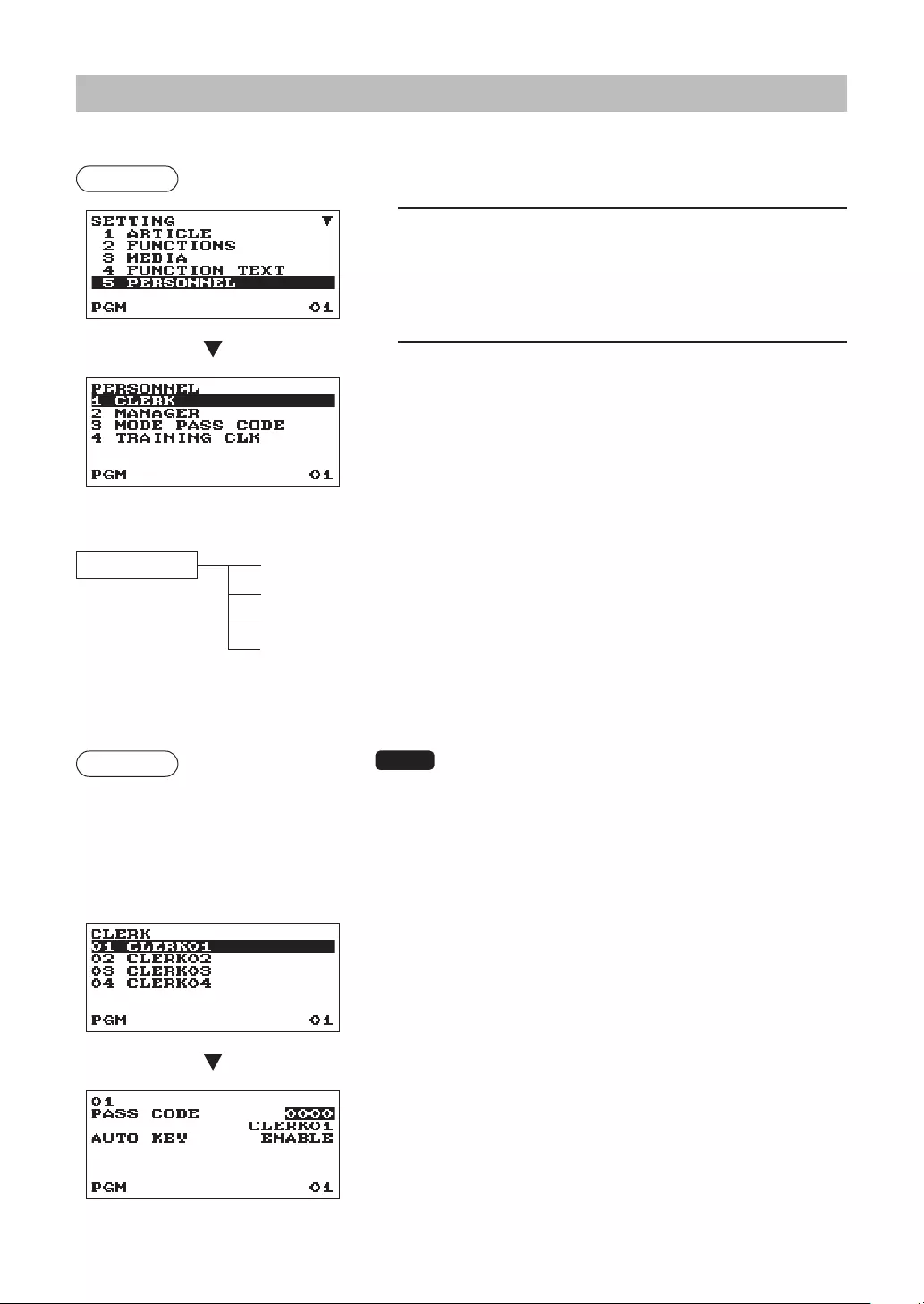
82
PersonnelProgramming
Use the following procedure to select any option included in the personnel group:
Procedure
1. In the SETTING window, select “5 PERSONNEL.”
• The PERSONNEL window will appear.
2. Select any option from the following options list.
1 CLERK Clerk
2 MANAGER Manager
3 MODE PASS CODE Mode Pass Code
4 TRAINING CLK Training Clerk
The following illustration shows those options included in this programming group.
5 PERSONNEL 1 CLERK lSee “Clerk” this page.
2 MANAGER lSee “Manager” on page 83.
3 MODE PASS CODE lSee “Mode Pass Code” on page 83.
4 TRAINING CLK lSee “Training Clerk” on page 84.
■Clerk
Procedure NOTE
• To create additional clerks enter the clerk number 5 - 25 in the
clerk selection window "CLERK".
• To delete a clerk code in the "CLERK" window, select the clerk
code and press the l key. A conrmation window appears to
ask you whether to delete the clerk, select the option you prefer.
Program each item as follows:
•PASSCODE(Usethenumericentry)
Pass code (max. 4 digits: 0001 to 9999/0000)
•Text(Usethecharacterentry)
Description for the clerk name (Up to 16 characters can be
entered.)
•AUTOKEY(Usetheselectiveentry)
ENABLE: Enables operation of the Vkey.
DISABLE: Disables operation of the V key.
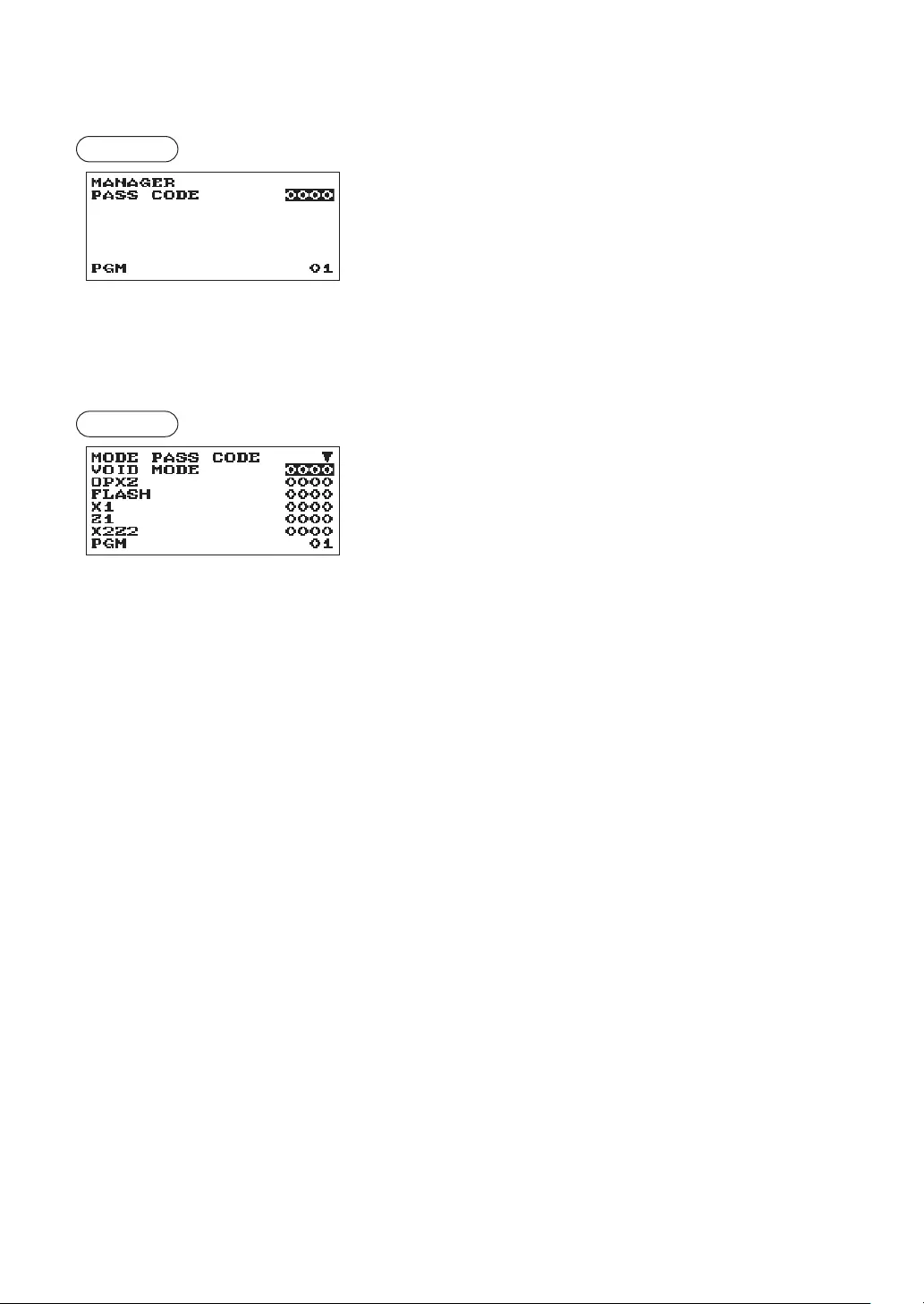
83
■Manager
You can program a secret code for manager.
Procedure Program each item as follows:
•PASSCODE(Usethenumericentry)
Pass code (max. 4 digits: 0000 to 9999)
■ModePassCode
You can program a secret code for each mode.
Procedure Program each item as follows:
The screen continues.
•VOIDMODE(Usethenumericentry)
Pass code (max 4 digits: 0000 to 9999)
•OPXZ(Usethenumericentry)
Pass code (max 4 digits: 0000 to 9999)
•FLASH(Usethenumericentry)
Pass code (max 4 digits: 0000 to 9999)
•X1(Usethenumericentry)
Pass code (max 4 digits: 0000 to 9999)
•Z1(Usethenumericentry)
Pass code (max 4 digits: 0000 to 9999)
•X2Z2(Usethenumericentry)
Pass code (max 4 digits: 0000 to 9999)
•PGM(Usethenumericentry)
Pass code (max 4 digits: 0000 to 9999)
•SDCARD(Usethenumericentry)
Pass code (max 4 digits: 0000 to 9999)
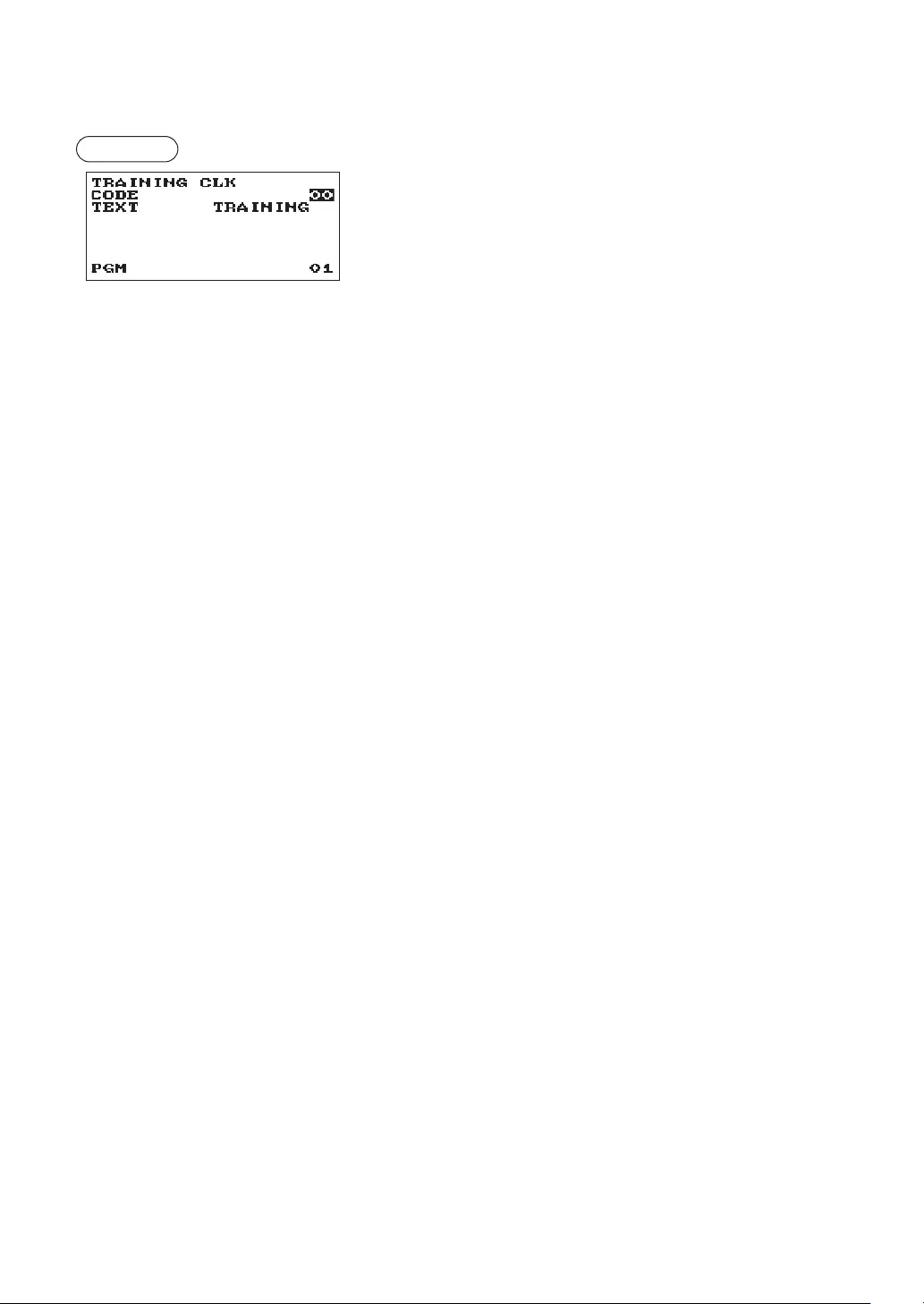
84
■TrainingClerk
You can set the training clerk code and text for the training mode title.
Procedure Program each item as follows:
•CODE(Usethenumericentry)
Clerk code in training (max. 2 digits: 00 to 25)
•TEXT(Usethecharacterentry)
Description for the training mode title (Up to 12 characters can
be entered.)
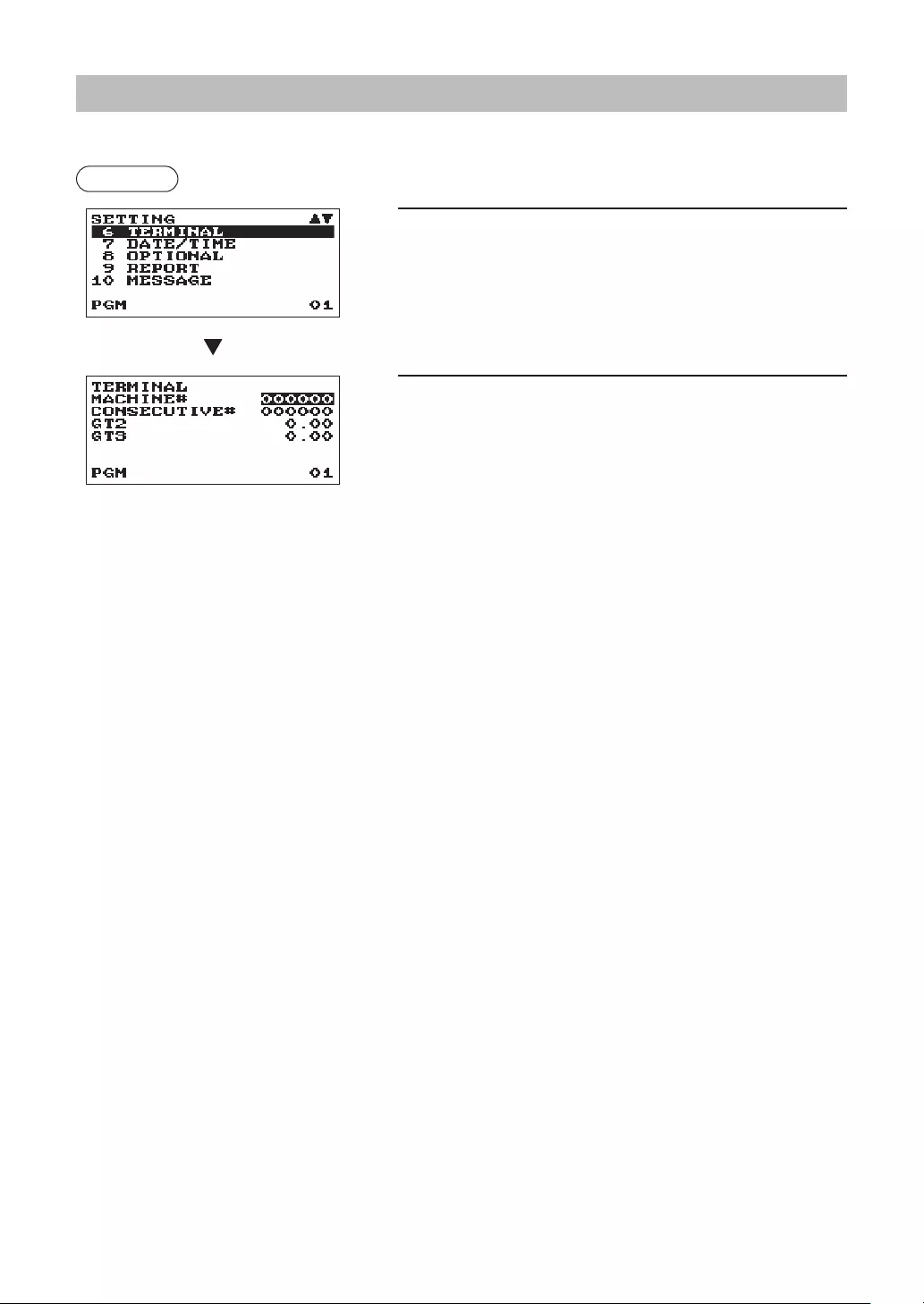
85
TerminalProgramming
Use the following procedure to select any option included in the terminal group:
Procedure
1. In the SETTING windows, select “6 TERMINAL.”
• The TERMINAL windows will appear.
2. Select any option from the following options list:
•MACHINE#(Usethenumericentry)
Machine number (max. 6 digits: 0 to 999999)
•CONSECUTIVE#(Usethenumericentry)
Enter a number (max. 6 digits: 0 to 999999) that is the
desired starting number.
•GT2:(Usethenumericentry)
Enter a number (max. 13 digits: 0 to 9999999999999)
•GT3:(Usethenumericentry)
Enter a number (max. 13 digits: 0 to 9999999999999)
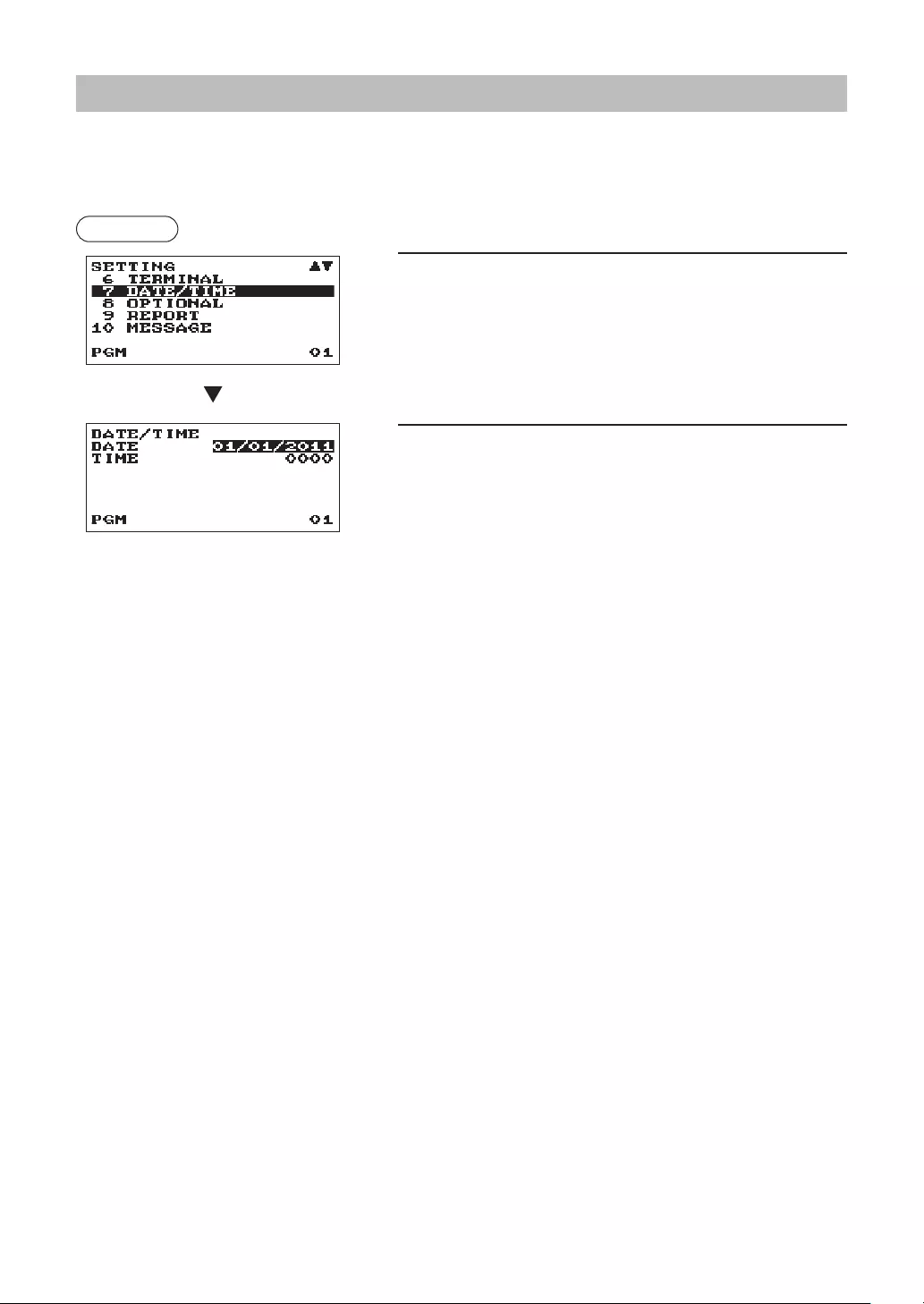
86
Date/TimeSetting
You can set the date and time for the register.
■Date/time
Procedure
1. In the SETTING window, select “7 DATE/TIME”.
• The DATE/TIME window will appear.
2. Set each item as follows:
•DATE(Usethenumericentry)
Enter the day (2 digits), month (2 digits), and year (2
digits) in this sequence.
•TIME(Usethenumericentry)
Set the time (max. 4 digits) on the 24-hour system. For
example, when the time is set to 2:30 AM, enter 0230;
and when it is set to 2:30 PM, enter 1430. The time will be
printed and displayed.
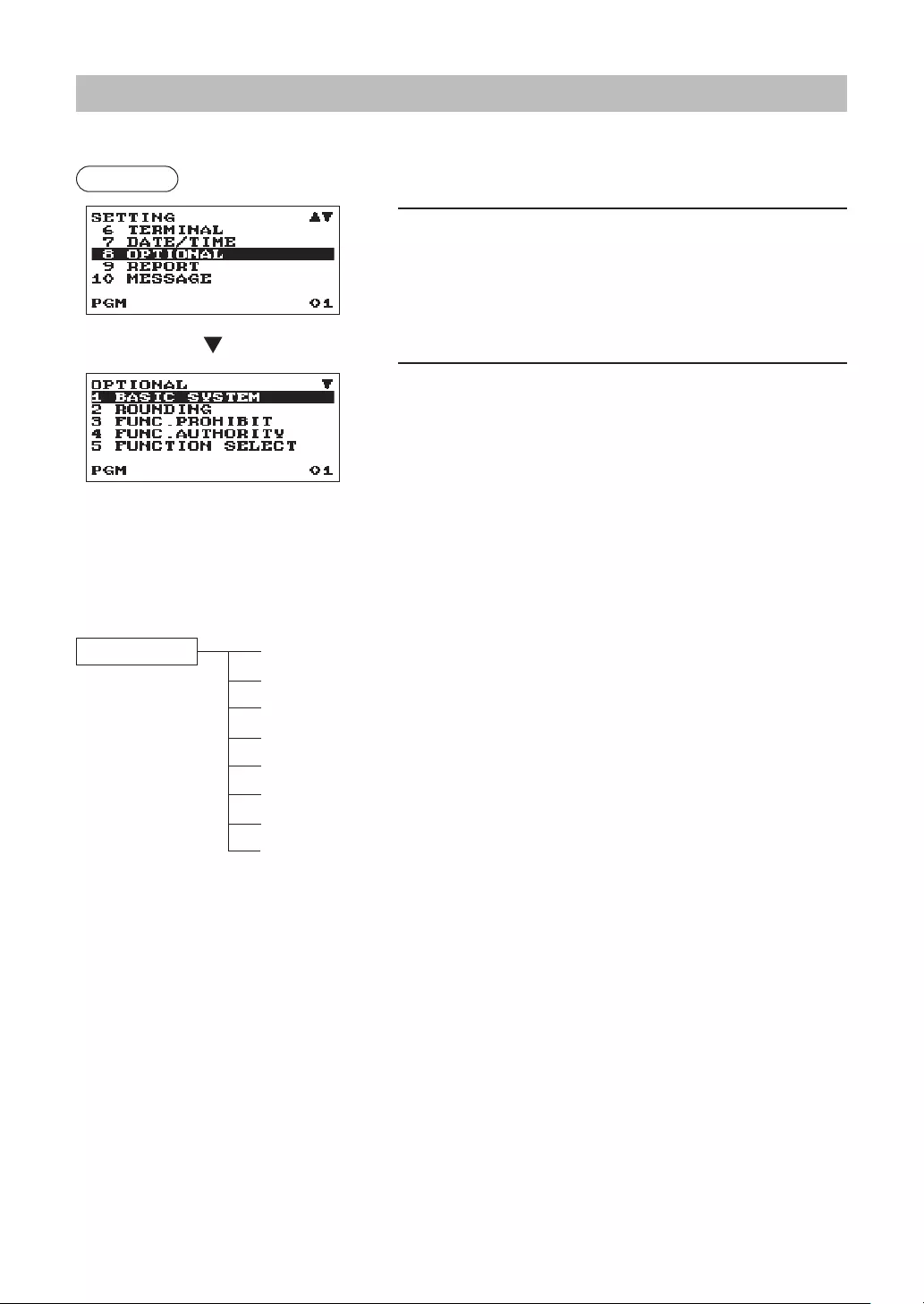
87
OptionalFeatureSelection
Use the following procedure to select any option included in the optional group:
Procedure
1. In the SETTING window, select “8 OPTIONAL.”
• The OPTIONAL window will appear.
2. Select any option from the following options list.
1 BASIC SYSTEM Basic system
2 ROUNDING Rounding
3 FUNC.PROHIBIT Function prohibited
4 FUNC.AUTHORITY Function authority
5 FUNCTION SELECT Function selection
6 PRINT SELECT Print selection
7 EXCHANGE FUNCTION Exchange function
8 EURO CHANGE Euro change
The following illustration shows those options included in this programming group.
8 OPTIONAL 1 BASIC SYSTEM lSee “Basic System” on page 88.
2 ROUNDING lSee “Rounding” on page 89.
3 FUNC.PROHIBIT lSee “Function Prohibit” on page 90.
4 FUNC.AUTHORITY lSee “Function Authority” on page 91.
5 FUNCTION SELECT lSee “Function Selection” on page 92.
6 PRINT SELECT lSee “Print Selection” on page 93.
7 EXCANGE FUNCTION lSee “Exchange Function” on page 94.
8 EURO CHANGE lSee “EURO Change” on page 95.
The screen continues.
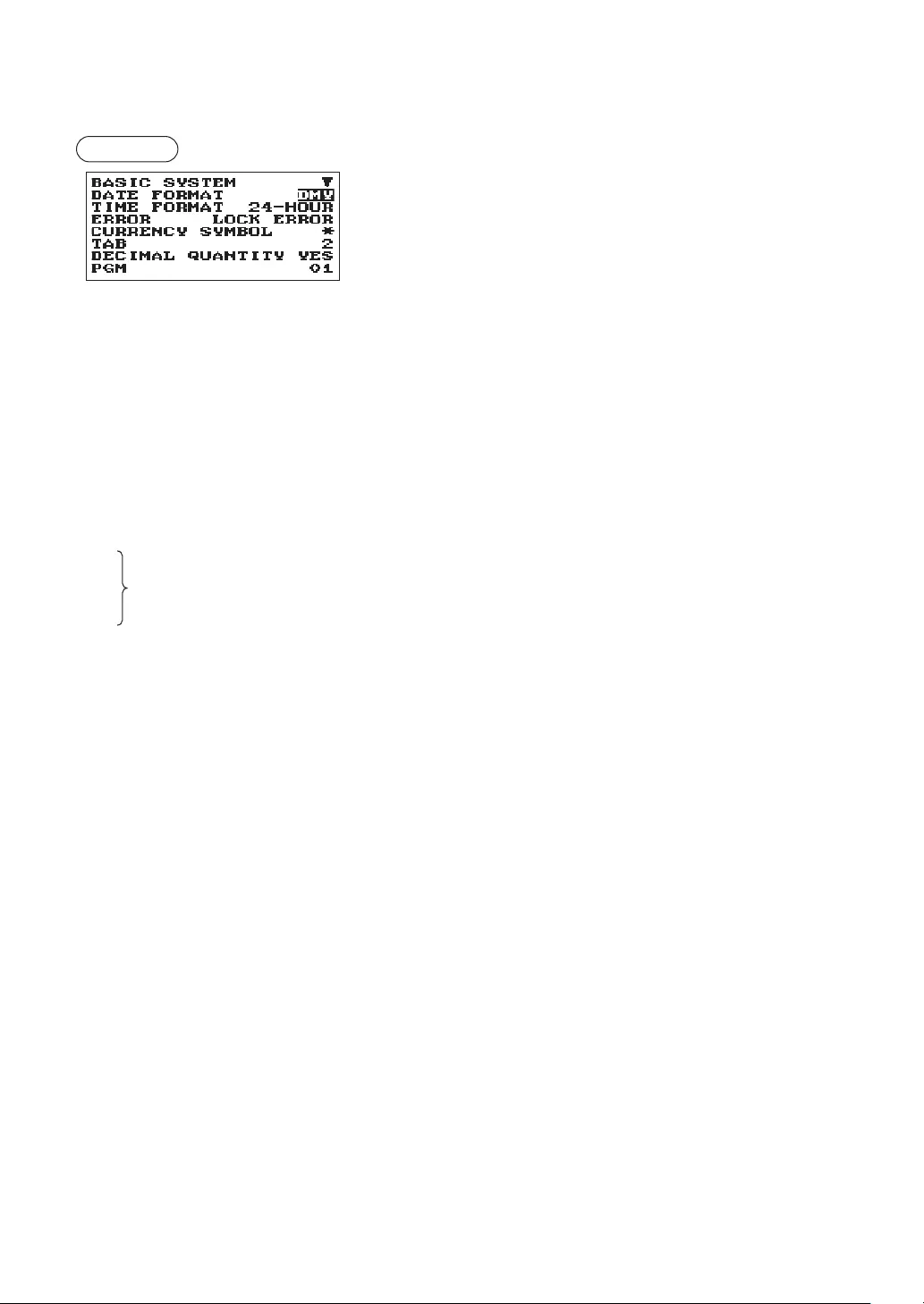
88
■BasicSystem
Your register allows you to select various item of basic system.
Procedure Program each item as follows:
The screen continues.
•DATEFORMAT(Usetheselectiveentry)
MDY: Display and print the month, day, and year in this order
DMY: Display and print the day, month and year in this order
YMD: Display and print the year, month, and day in this order
•TIMEFORMAT(Usetheselectiveentry)
12-HOUR: Display and print the time on 12-hour system
24-HOUR: Display and print the time on 24-hour system
•ERROR(Usetheselectiveentry)
Response to an erroneous, invalid key operation
LOCK ERROR: Sound a short buzzer for 2 seconds, and
display Error. To hide the Error display, press
the L key.
MISS OPE.: Sound a short buzzer
•CURRENCYSYMBOL(Usethecharacterentry)
Enter the character (Max. 4 characters)
•TAB(Usetheselectiveentry)
0
1 Position of price delimiter can be set. Setting options are 0, 1, 2, and 3.
2 When setting to “2” for example, the entry of “100” is displayed as “1.00”.
3
•DECIMALQUANTITY(Usetheselectiveentry)
YES: Enable to enter the decimal quantity
NO: Disable to enter the decimal quantity
•DECIMALROUND(Usetheselectiveentry)
ROUND: Round off the number
UP: Round up after the decimal point
DOWN: Round down after the decimal point.
•HALOFUNC.(Usetheselectiveentry)
VALID: Valid HALO function
INVALID: Invalid HALO function
•[00]KEY(Usetheselectiveentry)
[00]: Display [00] by pressing the : key
[000]: Display [000] by pressing the : key
•PRT/DSPEDIT(Usetheselectiveentry)
YES: All of printing and display are edited
NO: All of printing and display aren’t edited
•ITEMDISPLAY(Usetheselectiveentry)
2-LINE: The 1st line displays the quantity, price and amount. The 2nd line displays the text.
1-LINE: The quantity and text.
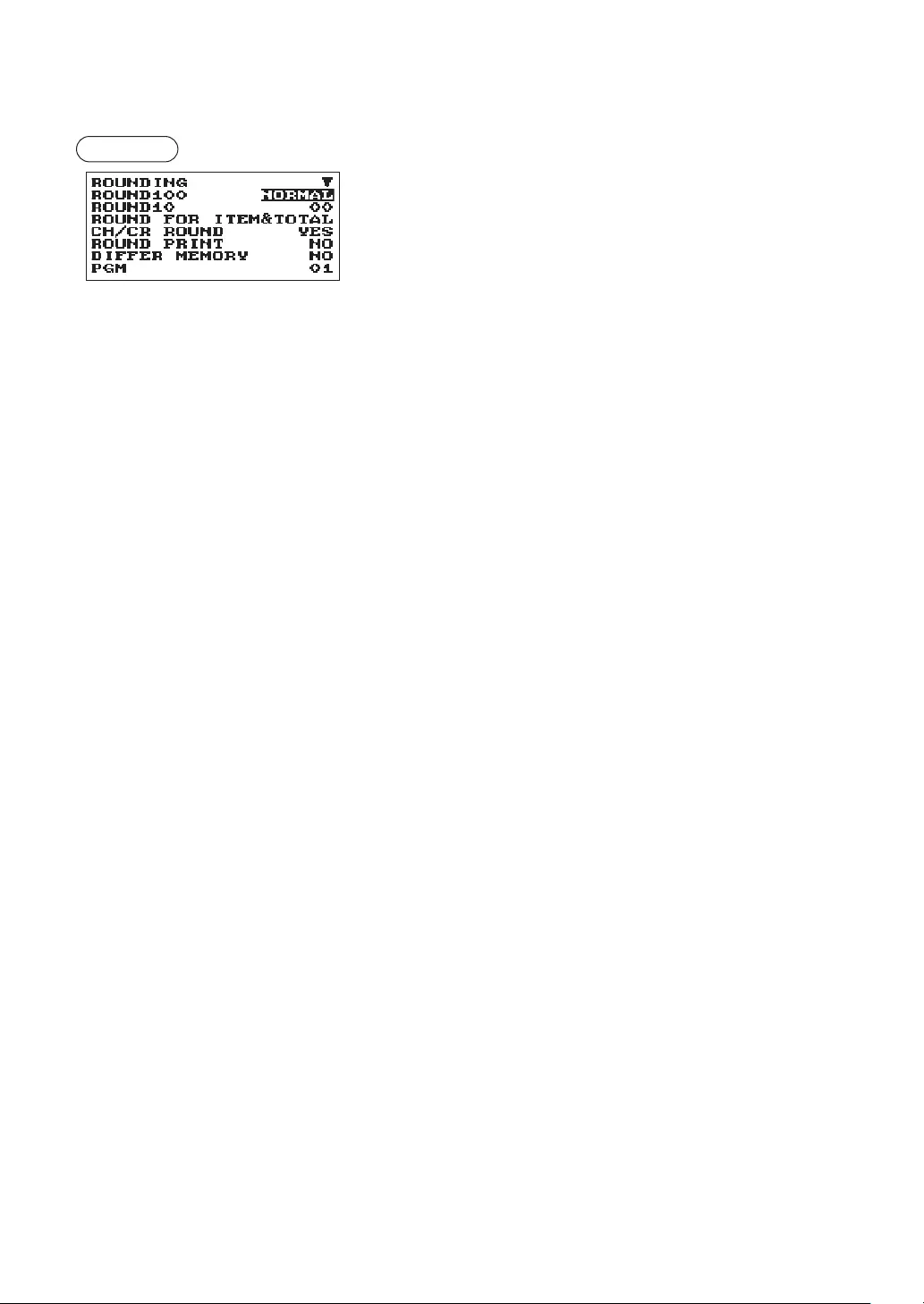
89
■Rounding
Your register allows you to select various item of rounding system.
Procedure Program each item as follows:
The screen continues.
•ROUND100(Usetheselectiveentry)
Rounding system selection
NORMAL: Minimum rounding currency unit is 1 (1 cent)
25: Minimum rounding currency unit is 25 (25 cents)
50: Minimum rounding currency unit is 50 (50 cents)
100: Minimum rounding currency unit is 100 (ex: 1
Swedish Krona)
•ROUND10(Usethenumericentry)
Rounding up/down of the units digit of amount.
Enter a number (2 digits 00 to 99)
•ROUNDFOR(Usetheselectiveentry)
ITEM&TOTAL: Rounding of the item and total
TOTAL: Rounding of the total
•CH/CRROUND(Usetheselectiveentry)
This selection is not effective at Manual TAX1-4 system.
YES: Enable the Australian rounding
NO: Disable the Australian rounding
•ROUNDPRINT(Usetheselectiveentry)
YES: Print the rounding amount
NO: Not print the rounding amount
•DIFFERMEMORY(Usetheselectiveentry)
YES: Memory the difference between before-rounding and after-rounding
NO: No memory the difference between before-rounding and after-rounding
•ITEMENT(Usetheselectiveentry)
Limit on the least signicant digit in entering the amount of item
ANY: No limit at the least signicant digit in each amount entry
0 ONLY: Limit to 0 at the least signicant digit in each amount entry
0.5 ONLY: Limit to 0.5 at the least signicant digit in each amount entry
•PAYMENTENT(Usetheselectiveentry)
Limit on the least signicant digit in entering the amount of payment
ANY: No limit at the least signicant digit in each amount entry
0 ONLY: Limit to 0 at the least signicant digit in each amount entry
0.5 ONLY: Limit to 0.5 at the least signicant digit in each amount entry
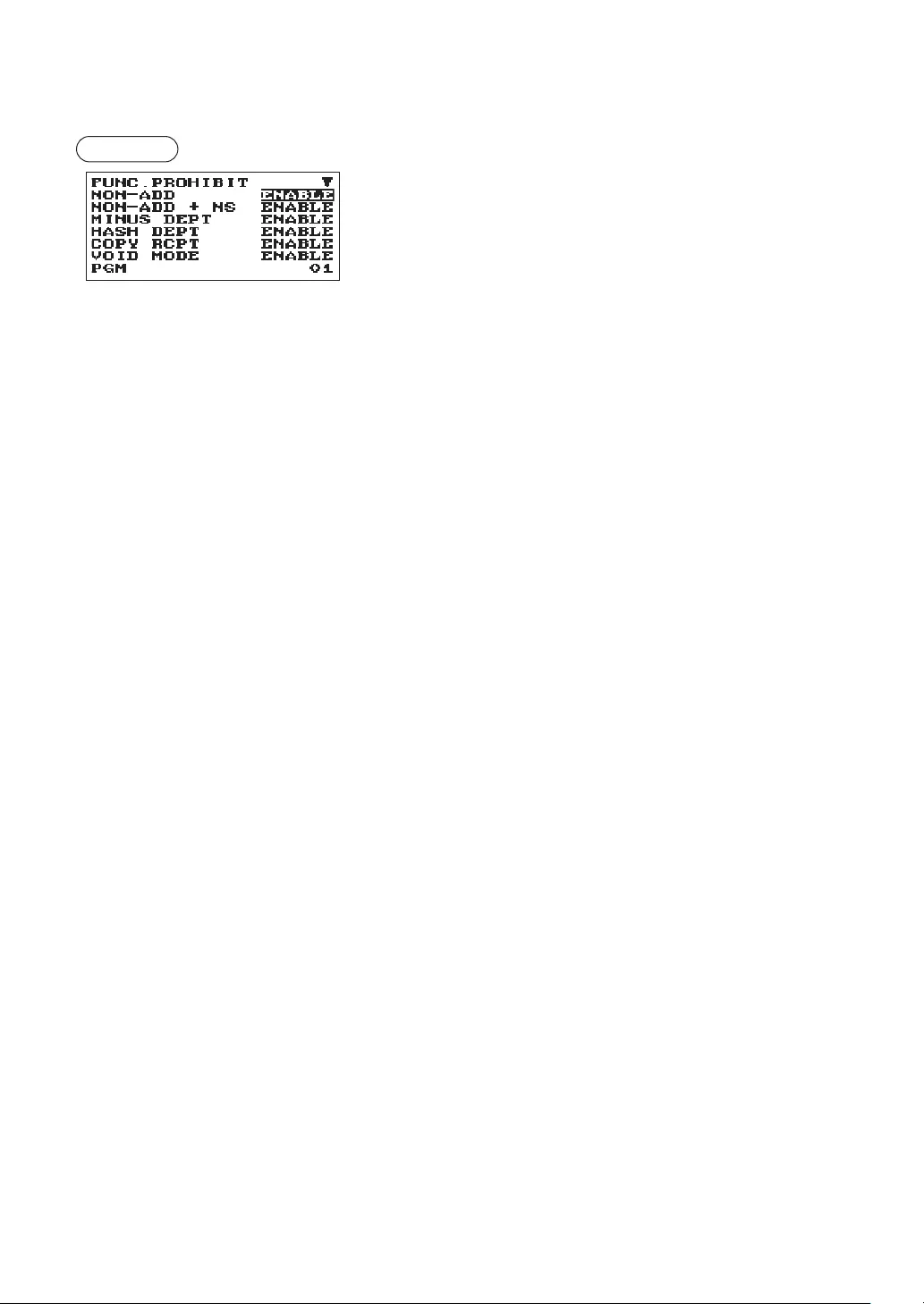
90
■FunctionProhibit
Your register allows you to select whether to enable or disable various functions.
Procedure Program each item as follows:
The screen continues.
•NON-ADD(Usetheselectiveentry)
ENABLE: Enable to enter Non-add code
DISABLE: Disable to enter Non-add code
•NON-ADD+NS(Usetheselectiveentry)
ENABLE: Enable No sale after Non-add code entry
DISABLE: Disable No sale after Non-add code entry
•MINUSDEPT(Usetheselectiveentry)
ENABLE: Enable to enter the minus department or PLU
DISABLE: Disable to enter the minus department or PLU
•HASHDEPT(Usetheselectiveentry)
ENABLE: Enable to enter the hash department or PLU
DISABLE: Disable to enter the hash department or PLU
•COPYRCPT(Usetheselectiveentry)
ENABLE: Enable the receipt copy function
DISABLE: Disable the receipt copy function
•VOIDMODE(Usetheselectiveentry)
ENABLE: Enable the void mode
DISABLE: Disable the void mode
•SUBTOTAL<0(Usetheselectiveentry)
ENABLE: Enable to go negative merchandise subtotal
DISABLE: Disable to go negative merchandise subtotal
•TEND+DIRECT(Usetheselectiveentry)
ENABLE: Enable the direct non-tendering nalization after the previous tender entry
DISABLE: Disable the direct non-tendering nalization after the previous tender entry
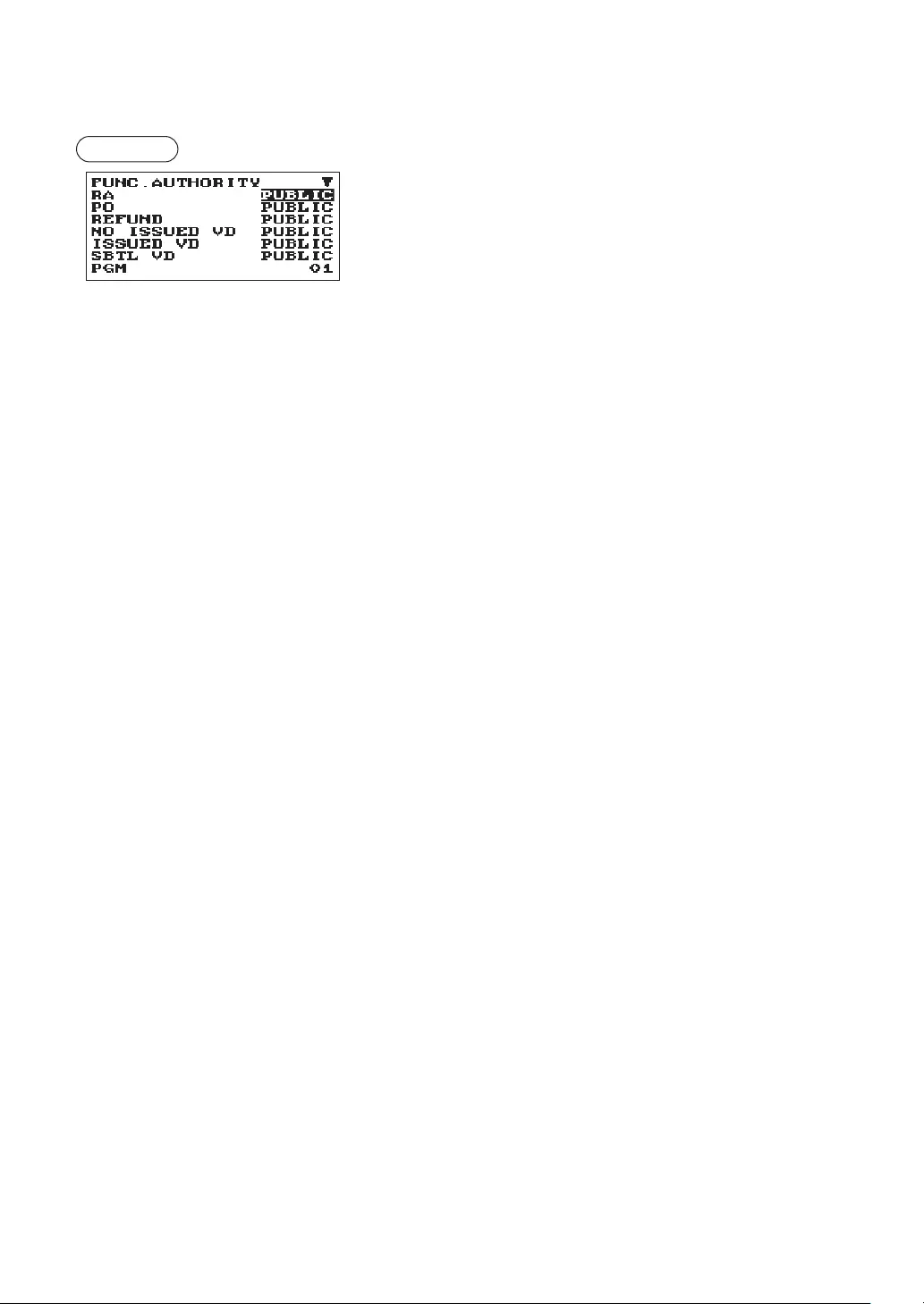
91
■FunctionAuthority
Your register allows you to select whether to public or to limit function authority.
Procedure Program each item as follows:
The screen continues.
(XE-A217W/XE-A217B only)
•RA(Usetheselectiveentry)
LIMITED: Allowed only in the Manager mode.
PUBLIC: Allowed in the REG mode and the Manager mode.
•PO(Usetheselectiveentry)
LIMITED: Allowed only in the Manager mode.
PUBLIC: Allowed in the REG mode and the Manager mode.
•REFUND(Usetheselectiveentry)
LIMITED: Allowed only in the Manager mode.
PUBLIC: Allowed in the REG mode and the Manager mode.
•ITEMVD(Usetheselectiveentry)forXE-A207W/XE-A207B
only
LIMITED: Allowed only in the Manager mode.
PUBLIC: Allowed in the REG mode and the Manager mode.
•NOISSUEDVD(Usetheselectiveentry)forXE-A217W/XE-A217Bonly
LIMITED: Allowed only in the Manager mode. (for GLU registration)
PUBLIC: Allowed in the REG mode and the Manager mode. (for GLU registration)
•ISSUEDVD(Usetheselectiveentry)forXE-A217W/XE-A217Bonly
LIMITED: Allowed only in the Manager mode. (for GLU registration)
PUBLIC: Allowed in the REG mode and the Manager mode. (for GLU registration)
•SBTLVD(Usetheselectiveentry)
LIMITED: Allowed only in the Manager mode.
PUBLIC: Allowed in the REG mode and the Manager mode.
•NOSALE(Usetheselectiveentry)
LIMITED: Allowed only in the Manager mode.
PUBLIC: Allowed in the REG mode and the Manager mode.
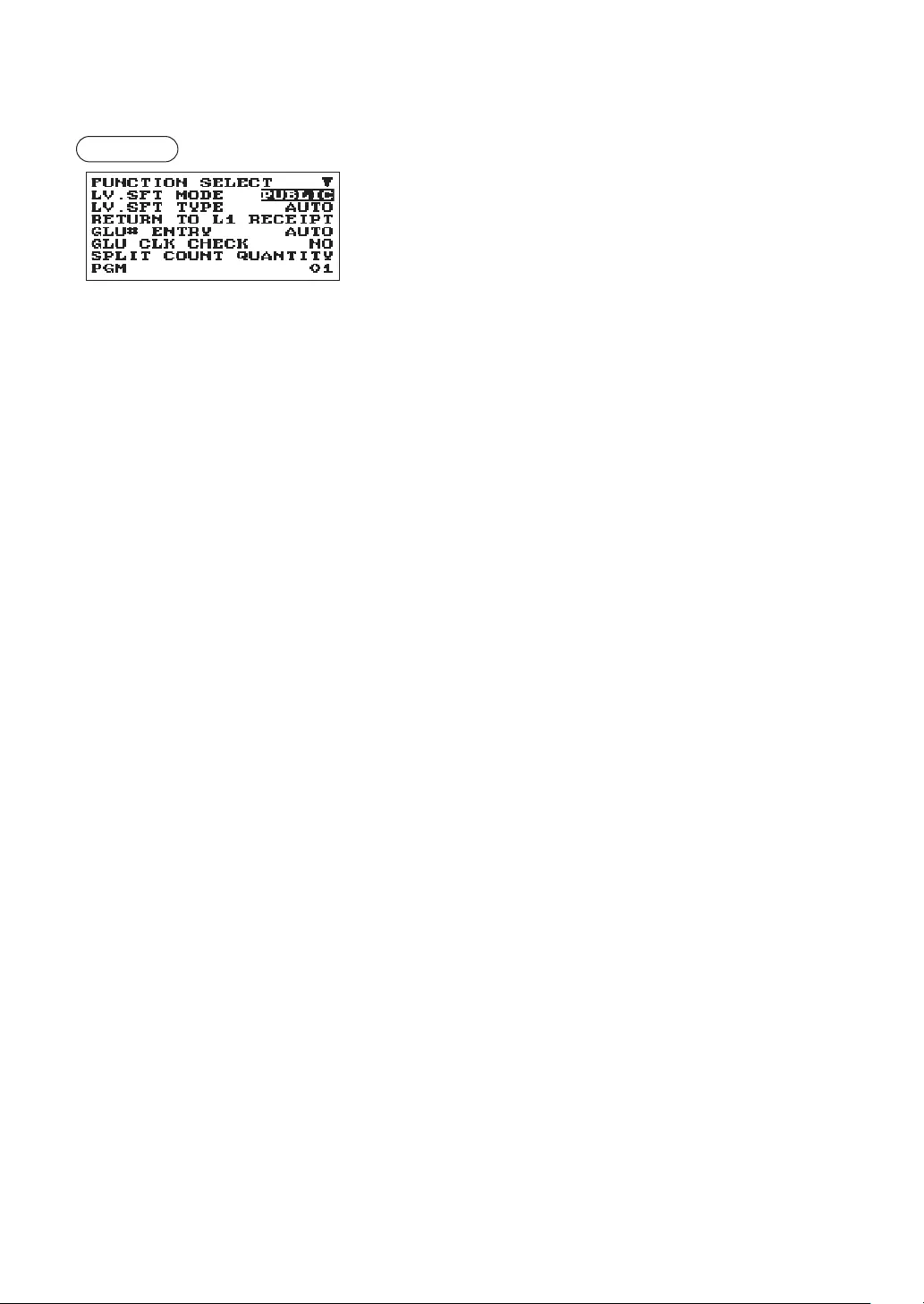
92
■FunctionSelection
Your register enables you to select various functional selections.
Procedure Program each item as follows:
The screen continues.
•LV.SFTMODE(Usetheselectiveentry)forXE-A217W/XE-
A217Bonly
LIMITED: Allowed only in the Manager mode.
PUBLIC: Allowed in the REG mode and the Manager mode.
•LV.SFTTYPE(Usetheselectiveentry)forXE-A217W/XE-
A217Bonly
AUTO: Automatic return mode
MANUAL: Lock shift mode
•RETURNTOL1(Usetheselectiveentry)forXE-A217W/XE-
A217Bonly
When the PLU level shift system is set to “AUTO,” the PLU
level can be returned to level 1 by one of the following
methods:
BY ITEM: Returns the PLU level to level 1 by one item.
RECEIPT: Returns the PLU level to level 1 by one receipt.
•GLU#ENTRY(Usetheselectiveentry)forXE-A217W/XE-
A217Bonly
AUTO: Assign GLU code in an automatic serial number
MANUAL: Require manual GUL code entry
•GLUCLKCHECK(Usetheselectiveentry)forXE-A217W/XE-A217Bonly
Checking of the clerk, when GLU reorder is made.
YES: Enable to check of the clerk
NO: No checking
•SPLITCOUNT(Usetheselectiveentry)
Count method of split pricing entry.
PACKAGE: Unit of the package
QUANTITY: Quantity
•CRINRA/PO(Usetheselectiveentry)
Credit totalizer update if RA or PO nalization by the credit key.
NON: Not update
UPDATE: Update
•VDMODETOHOURLY(Usetheselectiveentry)
YES: Enable to add to the hourly total in void mode.
NO: Disable to add to the hourly total in void mode.
•STBEFOREDIRECT(Usetheselectiveentry)
Subtotal entry before direct non-tendering nalization
NOT: Not to require entry of subtotal for the non-tendering nalization
MUST: Require entry of subtotal for the non-tendering nalization
•STBEFORETEND(Usetheselectiveentry)
Subtotal entry before tender
NOT: Not to require entry of subtotal for the tendering nalization
MUST: Require entry of subtotal for the tendering nalization
•NSRECEIPT(Usetheselectiveentry)
Printing the receipt at the time of No Sale
PRINT: Print the receipt
NOT: Not to print the receipt
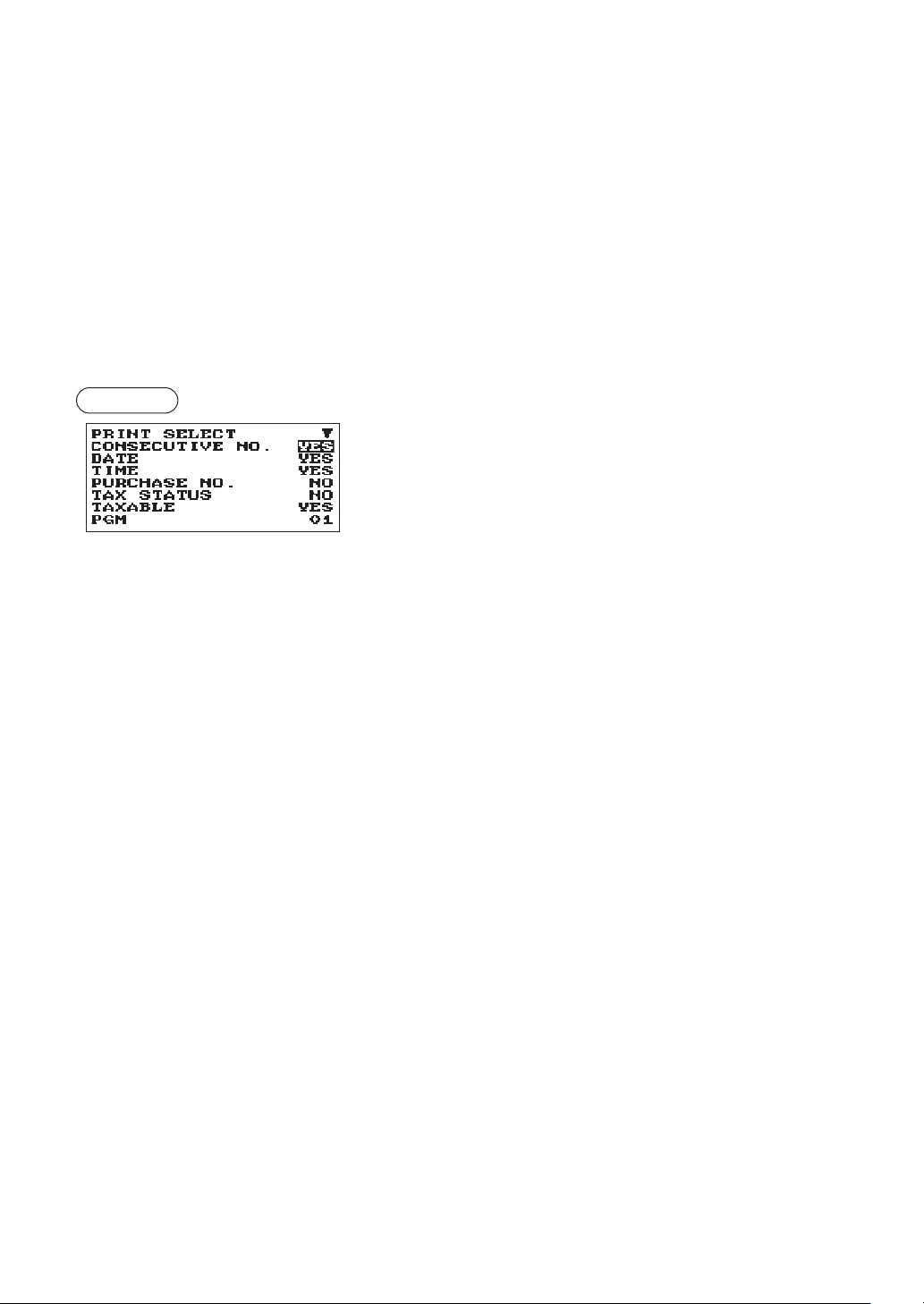
93
•RCPTCONTENTS(Usetheselectiveentry)
TOTAL: Print the total only on the receipt
DETAIL: Print the details on the receipt
•AFTERTRANS.(Usetheselectiveentry)
TOTAL: Print the total only on the receipt after nalizing a transaction and the copy receipt
DETAIL: Print the details on the receipt after nalizing a transaction and the copy receipt
•E.J.FULL(Usetheselectiveentry)
When the EJ le is full, whether to lock the item entry or not.
LOCK: Lock the item entry
CONTINUE: Not to lock the item entry
■PrintSelection
You can program various printing functions.
Procedure Program each item as follows:
The screen continues.
•CONSECUTIVENO.(Usetheselectiveentry)
YES: Print the consecutive No.
NO: Not to print the consecutive No.
•DATE(Usetheselectiveentry)
YES: Print the date
NO: Not to print the date
•TIME(Usetheselectiveentry)
YES: Print the time
NO: Not to print the time
•PURCHASENO.(Usetheselectiveentry)
YES: Print the number of the purchase No.
NO: Not to print the number of the purchase No.
•TAXSTATUS(Usetheselectiveentry)
YES: Print the tax status
NO: Not to print the tax status
•TAXABLE(Usetheselectiveentry)
YES: Print the taxable amount
NO: Not to print the taxable amount
•TAX(Usetheselectiveentry)
YES: Print the tax amount
NO: Not to print the tax amount
•TAX(TAXABLE=0)(Usetheselectiveentry)
YES: Print the tax amount when the taxable amount is zero.
NO: Not to print the tax amount the taxable amount is zero.
•TAX(TAX=0)(Usetheselectiveentry)
YES: Print the tax amount when the tax amount is zero.
NO: Not to print the tax amount when the tax amount is zero.
•NET(Usetheselectiveentry)
YES: Print the NET amount
NO: Not to print the NET amount
•SPLITENTRY(Usetheselectiveentry)
A=1st quantity, B=2nd quantity and C=unit price
FORMAT1: A x B/C
FORMAT2: A x C/B
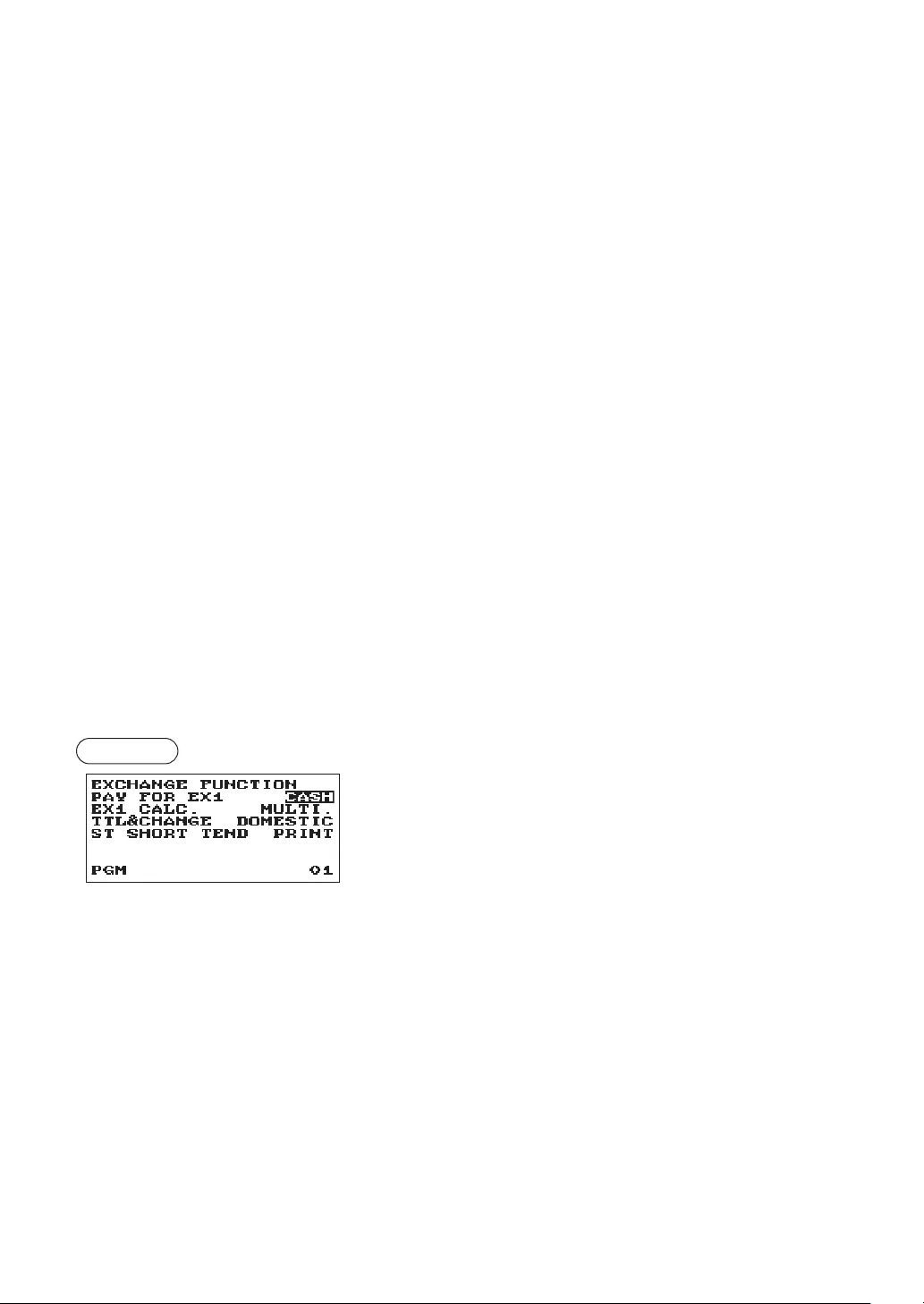
94
•STATSTKEY(Usetheselectiveentry)
YES: Print the subtotal using the ST key
NO: Not to print the subtotal using the ST key
•LOGOFORM(Usetheselectiveentry)
PATTERN 1: 3 line text header
PATTERN 2: Image logo header
PATTERN 3: Image logo header + 3 line text footer
PATTERN 4: 6 line text header
PATTERN 5: Image logo header + 3 line text header
PATTERN 6: 3 line text header + 3 line text footer
•FOOTER(Usetheselectiveentry)
ALL: Print the footer in any media
BY MEDIA: Print the footer by media
•0AMTPLU(Usetheselectiveentry)
When the PLU unit price is 0, printing the amount is:
TEXT ONLY: Print the text only
NORMAL: Print the price and the text
•ITEMJOURNAL(Usetheselectiveentry)
ALL: Print all items on electronic journal
SELECT: Print the selected items on electronic journal
•LOGOONJOURNAL(Usetheselectiveentry)
YES: Print the logo text on electronic journal
NO: Not to print the logo text on electronic journal
•BILLONJOURNAL(Usetheselectiveentry)
YES: Print the bill contents on electronic journal
NO: Not to print the bill contents on electronic journal
■ExchangeFunction
Procedure Program each item as follows:
•PAYFOREX1(Usetheselectiveentry)
Payment for the amount of Exchange 1
CASH: Payment is made by cash only
ALL: Payment is made by all media
•EX1CALC.(Usetheselectiveentry)
Method of the calculation for Exchange 1
MULTI.: Multiplication
DIVIDE: Division
•TTL&CHANGE(Usetheselectiveentry)
Print the total and change for the amount of Exchange 1
DOMESTIC: The domestic item only
WITH EX1: Print the total and change for the amount of
Exchange 1
•STSHORTTEND(Usetheselectiveentry)
Print the subtotal after Exchange short tendering
NOT: Not to print the subtotal
PRINT: Print the subtotal
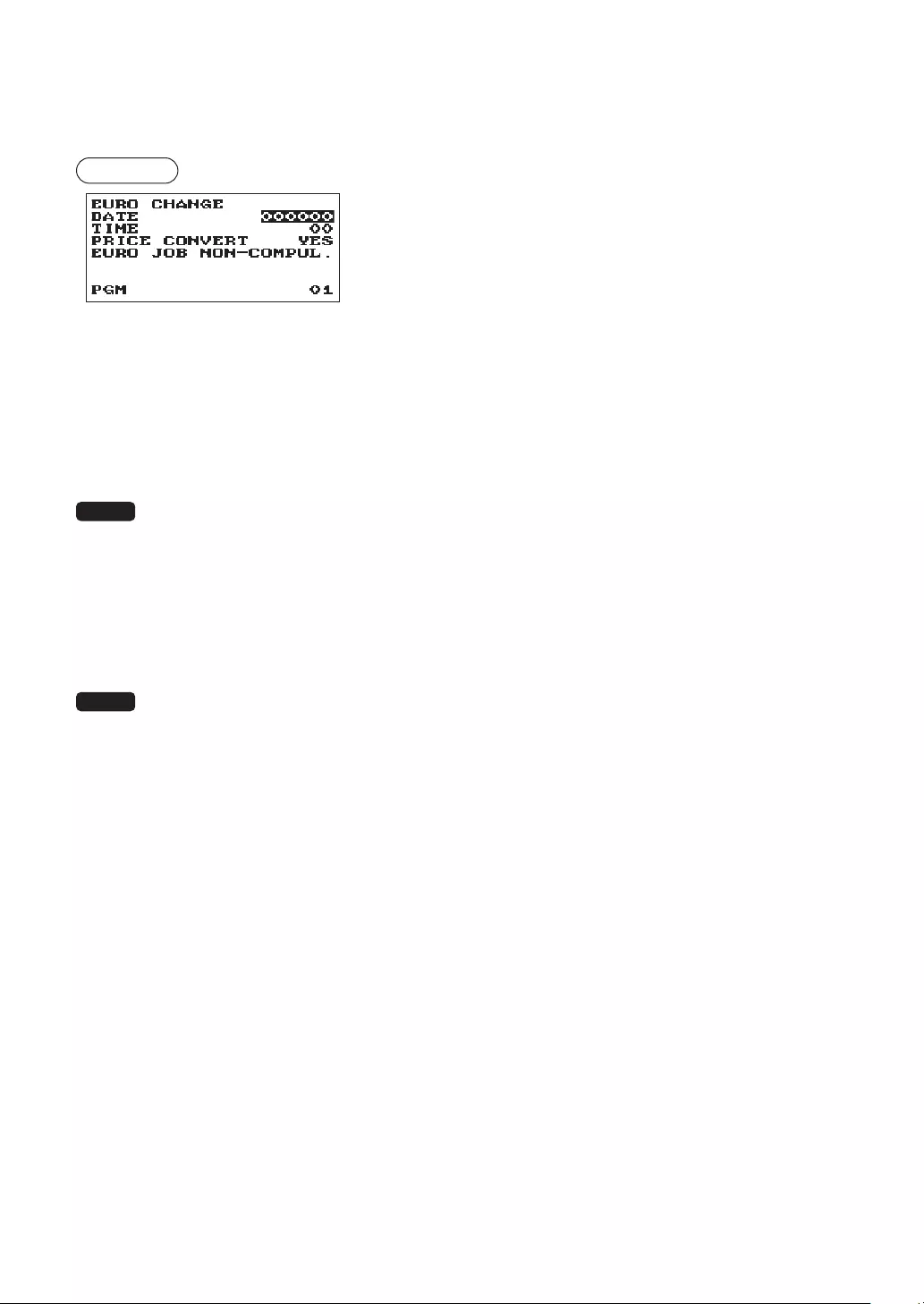
95
■EUROChange
You can program optional functions for EURO change. For the details, refer to EURO Migration Function
section.
Procedure Program each item as follows:
•DATE(Usethenumericentry)
Preset the date to execute the automatic EURO modication
operation.
Enter the day (2 digits), month (2 digits), and year (2 digits) in
this sequence.
•TIME(Usethenumericentry)
Preset the time of the date to execute the automatic EURO
modication operation.
Enter the hour (00-23)
•PRICECONVERT(Usetheselectiveentry)
YES: Converts the preset unit prices of Dept./PLU in the automatic EURO modication operation.
NO: Does not convert the preset unit prices of Dept./PLU to the ones of EURO currency in the
automatic EURO modication operation.
NOTE The preset rate of the Exchange 1 is applied as the conversion rate, and the calculation method
is set to “division”.
•EUROJOB(Usetheselectiveentry)
NON-COMPUL.: Non-compulsory the automatic EURO modication operation in the X2/Z2 mode after
the preset date.
COMPULSORY: Compulsory the automatic EURO modication operation in the X2/Z2 mode after the
preset date.
NOTE When the EURO STATUS of your register is already “D” (i.e. the domestic currency has been
changed to EURO in your register), this programming is disabled.
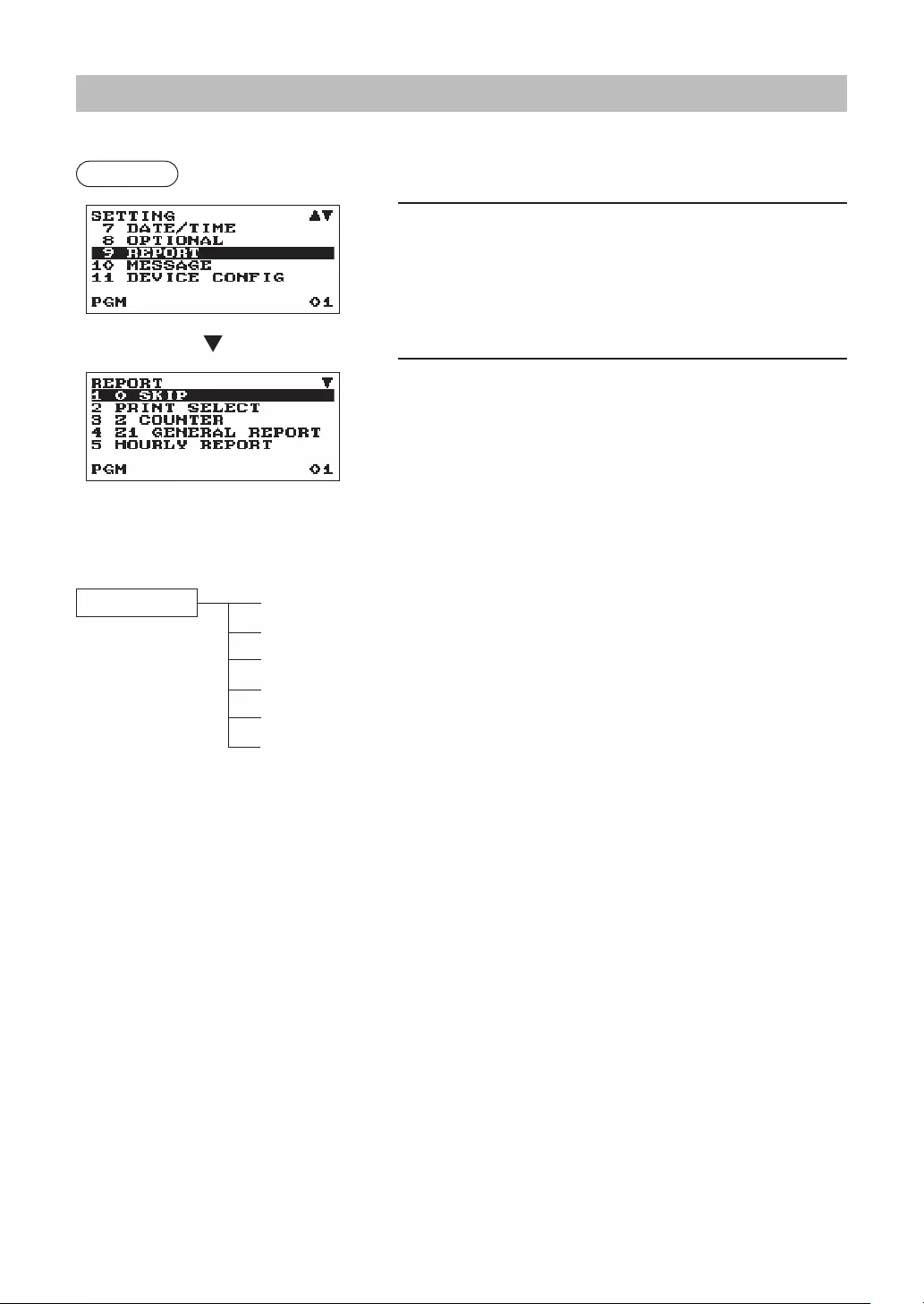
96
ReportProgramming
Use the following procedure to select any option included in the report group:
Procedure
1. In the SETTING window, select “9 REPORT.”
• The REPORT window will appear.
2. Select any option from the following options list:
1 0 SKIP Zero skip
2 PRINT SELECT Print select
3 Z COUNTER Z counter
4 Z1 GENERAL REPORT Z1 General report
5 HOURLY REPORT Hourly report
6 E. JOURNAL Electronic journal
The following illustration shows those options included in this programming group.
9 REPORT 1 0 SKIP lSee “Zero skip” on page 97.
2 PRINT SELECT lSee “Print select” on page 97.
3 Z COUNTER lSee “Z Counter” on page 98.
4 Z1 GENERAL REPORT lSee “Z1 General report” on page 99.
5 HOURLY REPORT lSee “Hourly report” on page 99.
6 E. JOURNAL lSee “Electronic Journal” on page 99.
The screen continues.
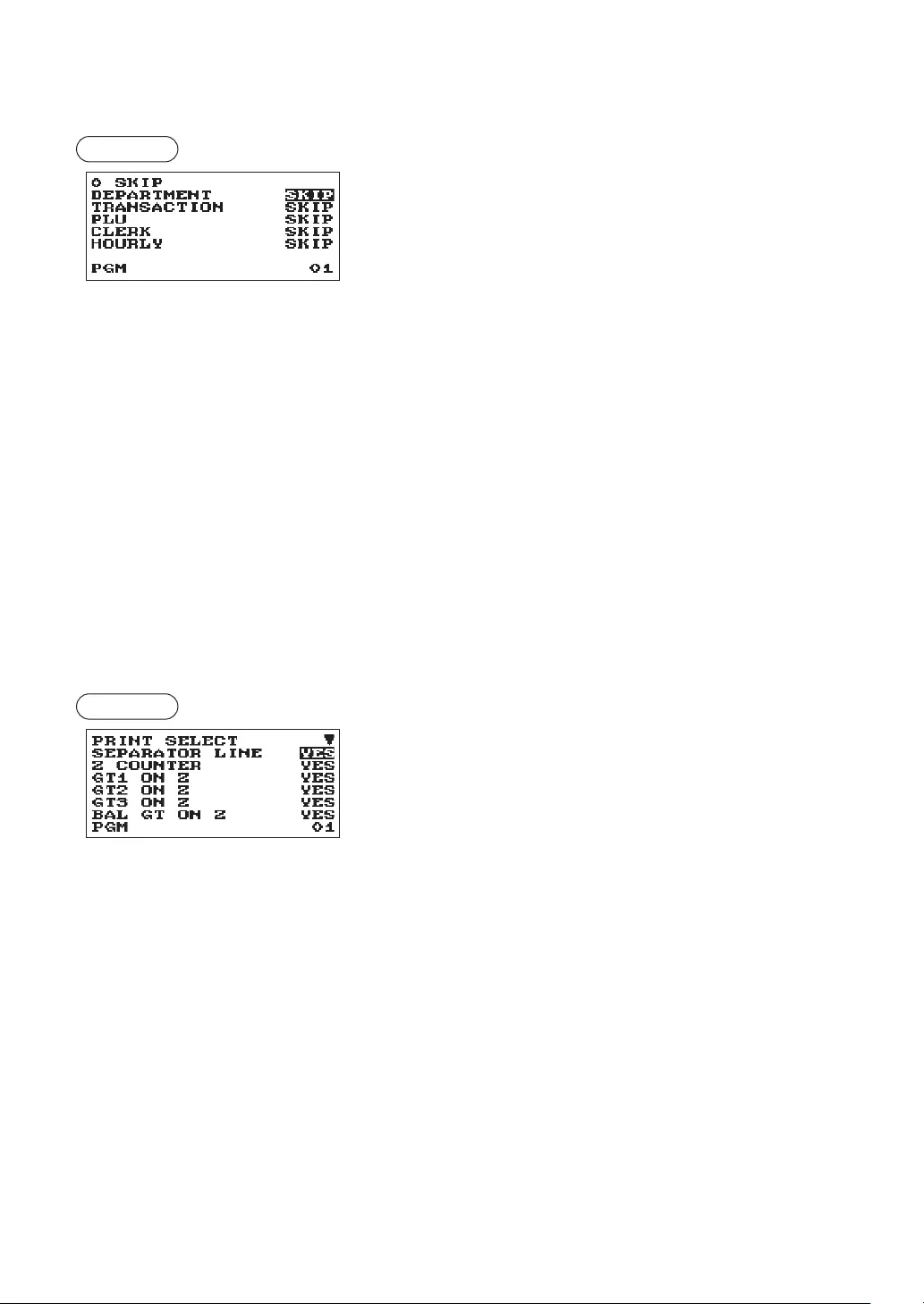
97
■Zeroskip
You can program whether or not to skip “0” in each report.
Procedure Program each item as follows:
•DEPARTMENT(Usetheselectiveentry)
SKIP: Skips those data that are “0” in the department
report.
NOT SKIP: Does not skip those data that are “0” in the
department report.
•TRANSACTION(Usetheselectiveentry)
SKIP: Skips those data that are “0” in the transaction
report.
NOT SKIP: Does not skip those data that are “0” in the
transaction report.
•PLU(Usetheselectiveentry)
SKIP: Skips those data that are “0” in the PLU report.
NOT SKIP: Does not skip those data that are “0” in the PLU report.
•CLERK(Usetheselectiveentry)
SKIP: Skips those data that are “0” in the clerk report.
NOT SKIP: Does not skip those data that are “0” in the clerk report.
•HOURLY(Usetheselectiveentry)
SKIP: Skips those data that are “0” in the hourly report.
NOT SKIP: Does not skip those data that are “0” in the hourly report.
■Printselect
You can program whether or not to print the item on the report.
Procedure Program each item as follows:
The screen continues.
•SEPARATORLINE(Usetheselectiveentry)
YES: Print the separate line on the report.
NO: Not to print the separate line on the report.
•ZCOUNTER(Usetheselectiveentry)
YES: Print the Z counter on the Z report.
NO: Not to print the Z counter on the Z report.
•GT1ONZ(Usetheselectiveentry)
YES: Print GT1 on the Z report.
NO: Not to print GT1 on the Z report.
•GT2ONZ(Usetheselectiveentry)
YES: Print GT2 on the Z report.
NO: Not to print GT2 on the Z report.
•GT3ONZ(Usetheselectiveentry)
YES: Print GT3 on the Z report.
NO: Not to print GT3 on the Z report.
•BALGTONZ(Usetheselectiveentry)forXE-A217W/XE-A217Bonly
YES: Print the balance GT on the Z report.
NO: Not to print the balance GT on the Z report.
•TRGTONZ(Usetheselectiveentry)
YES: Print the training GT on the Z report.
NO: Not to print the training GT on the Z report.
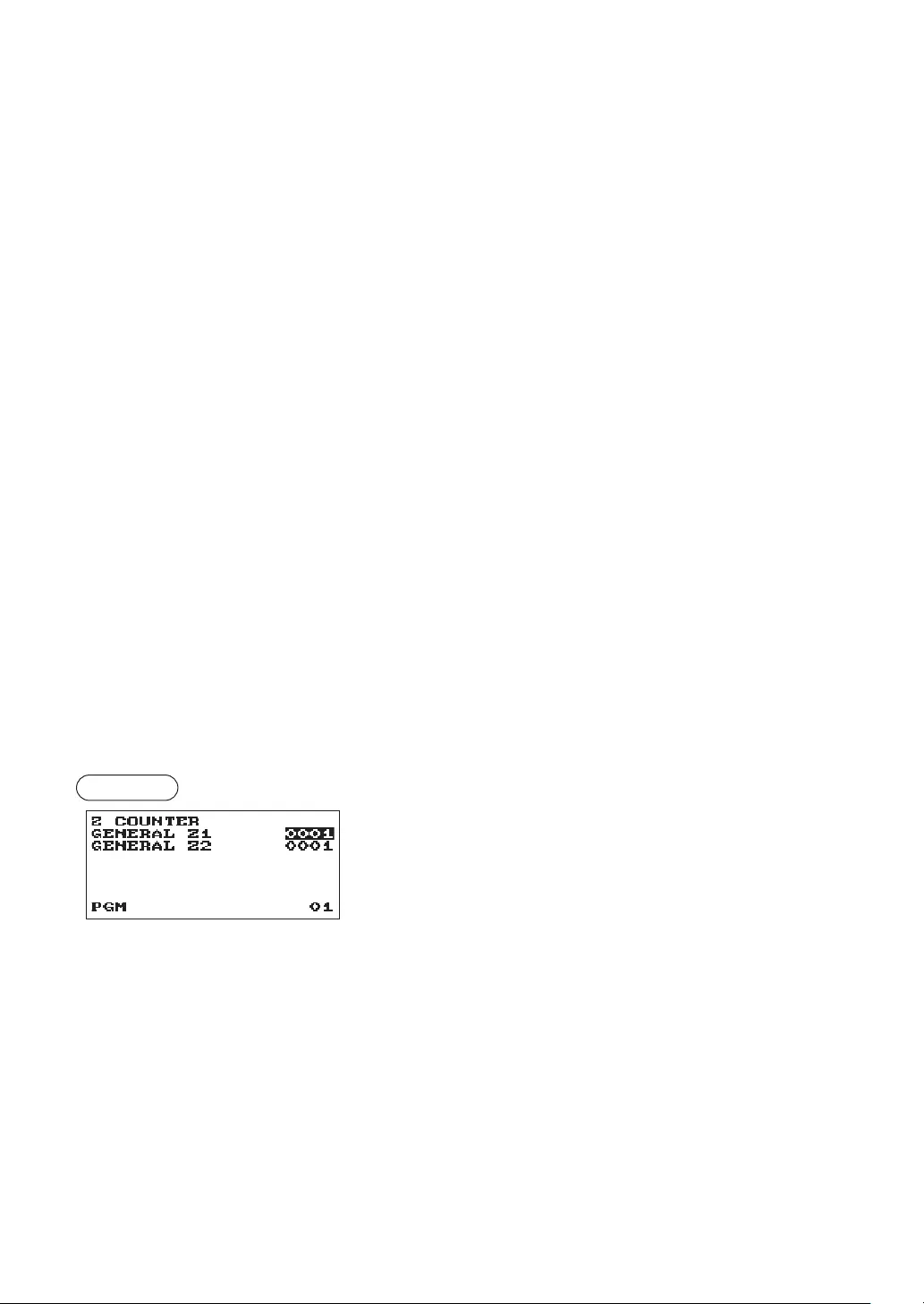
98
•GT1ONX(Usetheselectiveentry)
YES: Print GT1 on the X report.
NO: Not to print GT1 on the X report.
•GT2ONX(Usetheselectiveentry)
YES: Print GT2 on the X report.
NO: Not to print GT2 on the X report.
•GT3ONX(Usetheselectiveentry)
YES: Print GT3 on the X report.
NO: Not to print GT3 on the X report.
•TRGTONX(Usetheselectiveentry)
YES: Print the training GT on the X report.
NO: Not to print the training GT on the X report.
•VDMODEONX1Z1(Usetheselectiveentry)
YES: Print total of VOID MODE on X1Z1 report
NO: Not to print total of VOID MODE on X1Z1 report
•VDMODEONX2Z2(Usetheselectiveentry)
YES: Print total of VOID MODE on X2Z2 report
NO: Not to print total of VOID MODE on X2Z2 report
•PLUDATAONZ(Usetheselectiveentry)
YES: Print PLU data on the PLU Z report.
NO: Not to print PLU data on the PLU Z report.
•EJDATAONZ(Usetheselectiveentry)
YES: Print EJ data on the EJ Z report.
NO: Not to print EJ data on the EJ Z report.
•EJSIZE(Usetheselectiveentry)
SMALL: Print EJ in a small size.
NORMAL: Print EJ in a normal size.
■ZCounter
Procedure Program each item as follows:
•GENERALZ1: Max.4 digits (0000 to 9999)
•GENERALZ2: Max.4 digits (0000 to 9999)
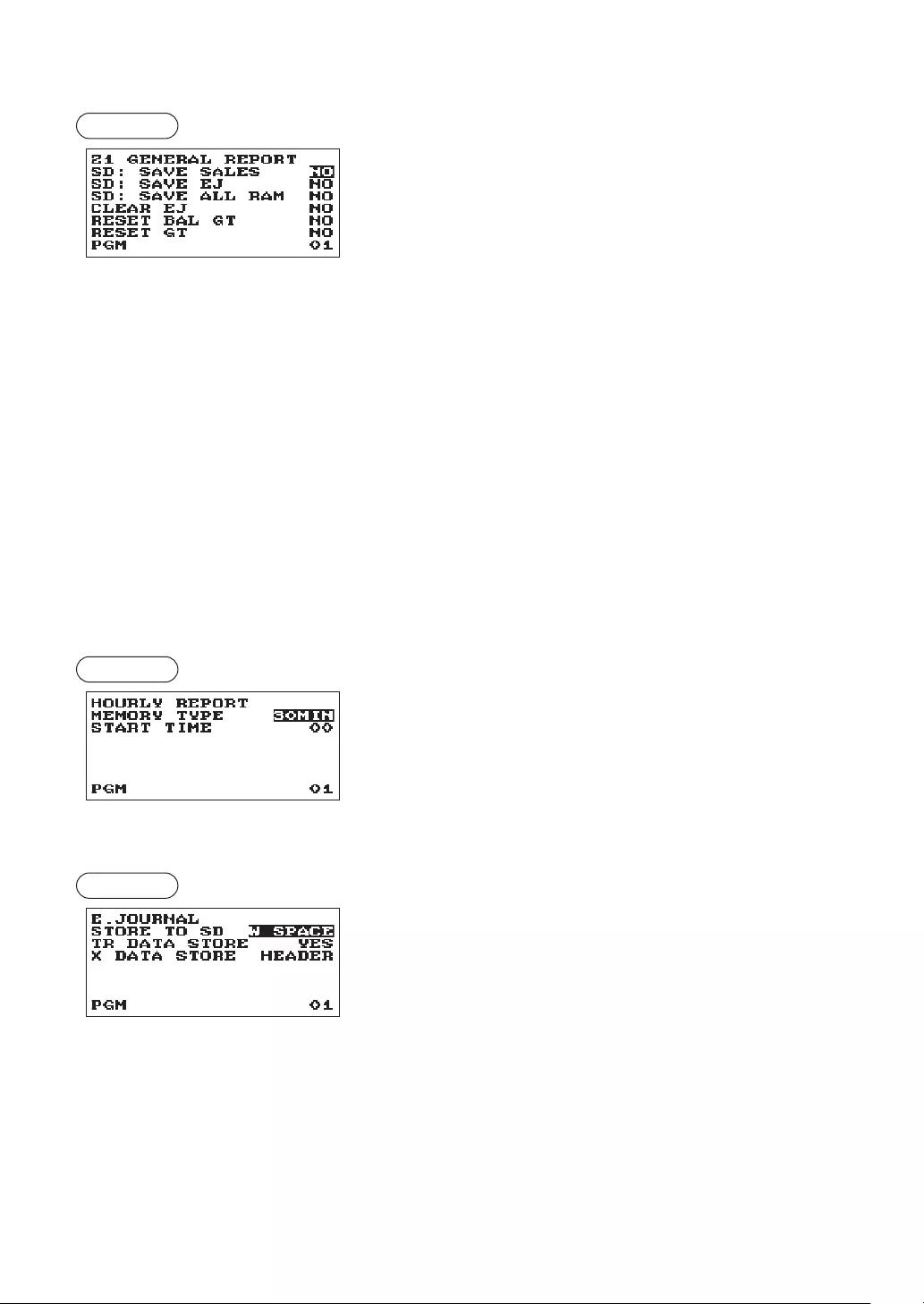
99
■Z1Generalreport
Procedure Program each item as follows:
•SD:SAVESALES(Usetheselectiveentry)
YES: Save the sales data in the SD card.
NO: Not to save the sales data in the SD card.
•SD:SAVEEJ(Usetheselectiveentry)
YES: Save the electronic journal data in the SD card.
NO: Not to save the electronic journal data in the SD card.
•SD:SAVEALLRAM(Usetheselectiveentry)
YES: Save all the RAM data in the SD card.
NO: Not to save all the RAM data in the SD card.
•CLEAREJ(Usetheselectiveentry)
YES: Clear the electronic journal data
NO: Not to clear the electronic journal data
•RESETBALGT(Usetheselectiveentry)forXE-A217W/XE-A217Bonly
YES: Reset the balance GT.
NO: Not to reset the balance GT.
•RESETGT(Usetheselectiveentry)
YES: Reset the GT.
NO: Not to reset the GT.
■Hourlyreport
You can program the memory type and the starting time for the hourly report.
Procedure Program each item as follows:
•MEMORYTYPE(Usetheselectiveentry)
30MIN: Selects the 30-minute type.
60MIN: Selects the 60-minute type.
•STARTTIME(Usethenumericentry)
Starting time entry (max. 2 digits: 0 to 23)
■ElectronicJournal
Procedure Program each item as follows:
•STORETOSD(Usetheselectiveentry)
When the EJ data is recorded on the SD card:
AS IS: Control characters are recorded as they are
W SPACE: Control characters are recorded as double space.
•TRDATASTORE(Usetheselectiveentry)
YES: Record the EJ data in the training mode.
NO: Not to record the EJ data in the training mode.
•XDATASTORE(Usetheselectiveentry)
When the X report data in the EJ is recorded:
HEADER: Record only the header of X report in the electronic journal.
DETAIL: Record the detail of X report in the electronic journal.
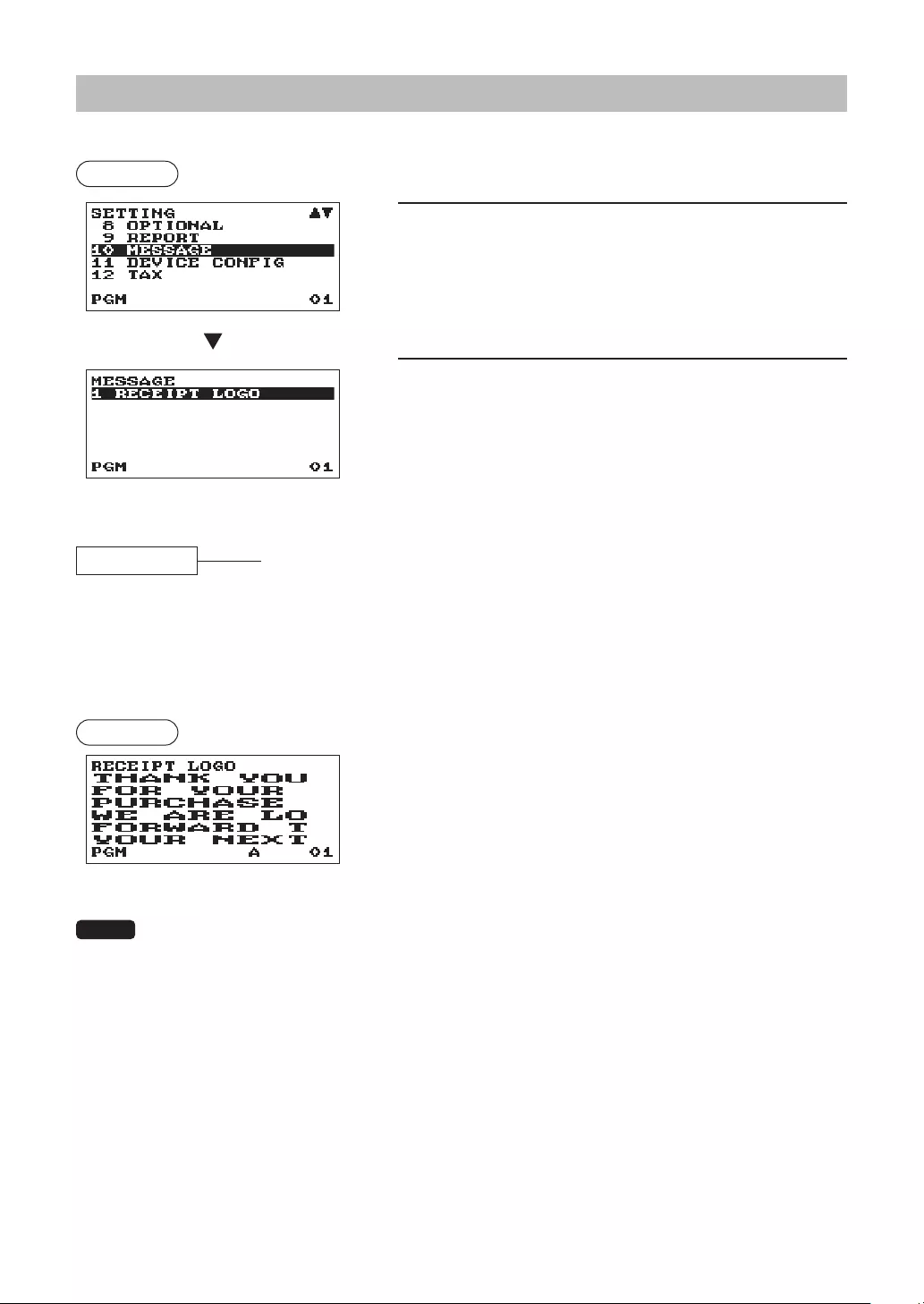
100
MessageProgramming
Use the following procedure to select any option included in the message group:
Procedure
1. In the SETTING window, select “10 MESSAGE.”
• The MESSAGE window will appear.
2. Select any option from the following options list:
1 RECEIPT LOGO Receipt logo
The following illustration shows those options included in this programming group.
10 MESSAGE 1 RECEIPT LOGO lSee “Receipt logo” this page.
■Receiptlogo
Your register can print programmed messages for customers on every receipt.
The logo text is printed in a centering form on the receipt.
Procedure Program each item as follows:
•RECEIPTLOGO(Usethecharacterentry)
Logo text for the receipt (max. 30 characters x 6 lines)
NOTE The programmable number of lines for a message varies according to the following message
types:
PATTERN 1: 3 line text header
PATTERN 2: Image logo header
PATTERN 3: Image logo header + 3 line text footer
PATTERN 4: 6 line text header
PATTERN 5: Image logo header + 3 line text header
PATTERN 6: 3 line text header + 3 line text footer
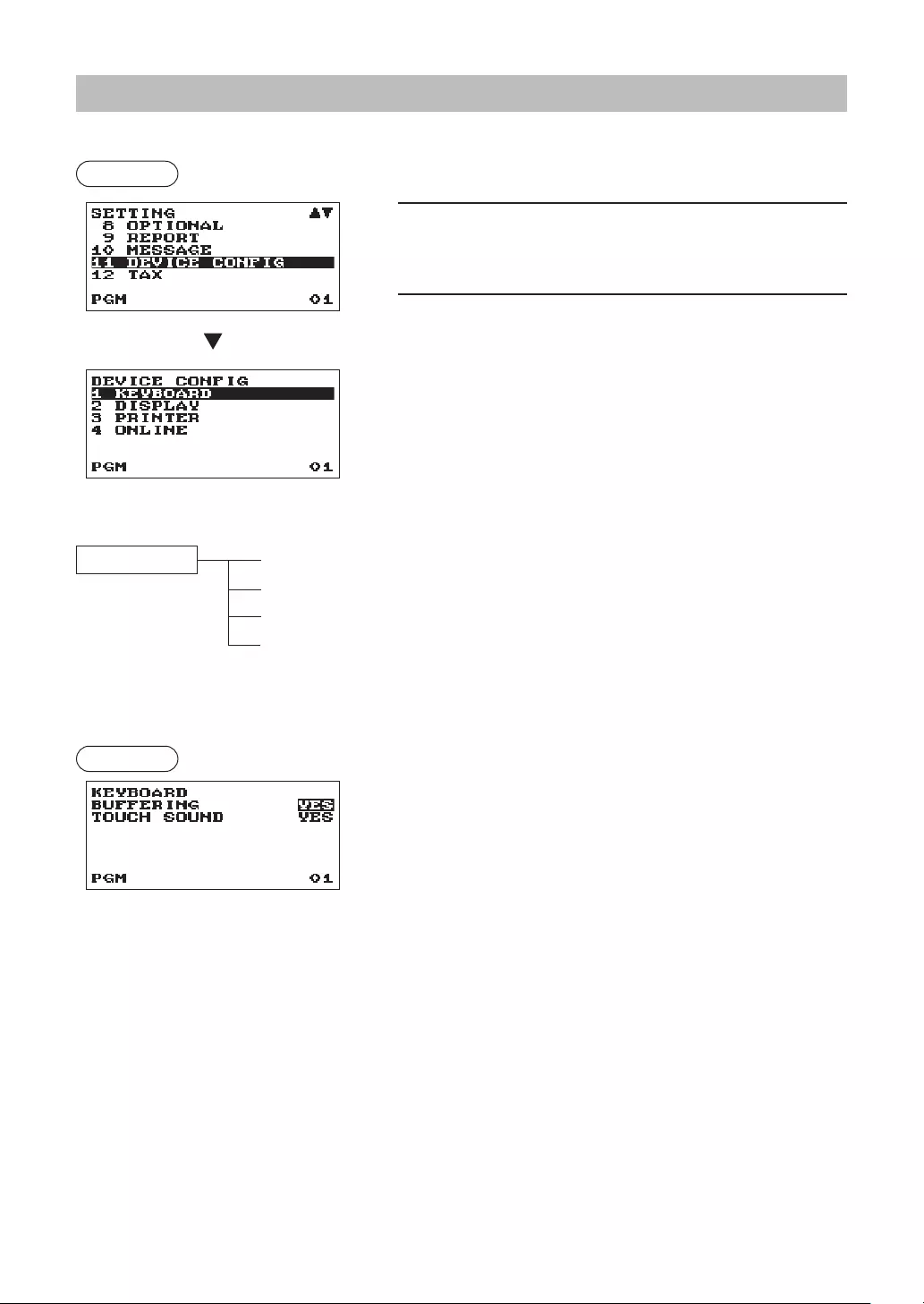
101
DeviceCongurationProgramming
Use the following procedure to select a device conguration programming:
Procedure
1. In the SETTING window, select “11 DEVICE CONFIG.”
• The DEVICE CONFIG window will appear.
2. Select any option from the following options list:
1 KEYBOARD Keyboard
2 DISPLAY Display
3 PRINTER Printer
4 ONLINE Online
The following illustration shows those options included in this programming group.
11 DEVICE CONFIG
1 KEYBOARD lSee “Keyboard” on page 101.
2 DISPLAY lSee “Display” on page 102.
3 PRINTER lSee “Printer” on page 102.
4 ONLINE lSee “Online” on page 102.
■Keyboard
Procedure Program each item as follows:
•BUFFERING(Usetheselectiveentry)
YES: Enables the buffering keyboard.
NO: Disables the buffering keyboard.
•TOUCHSOUND(Usetheselectiveentry)
YES: Set to sound.
NO: Not to sound.
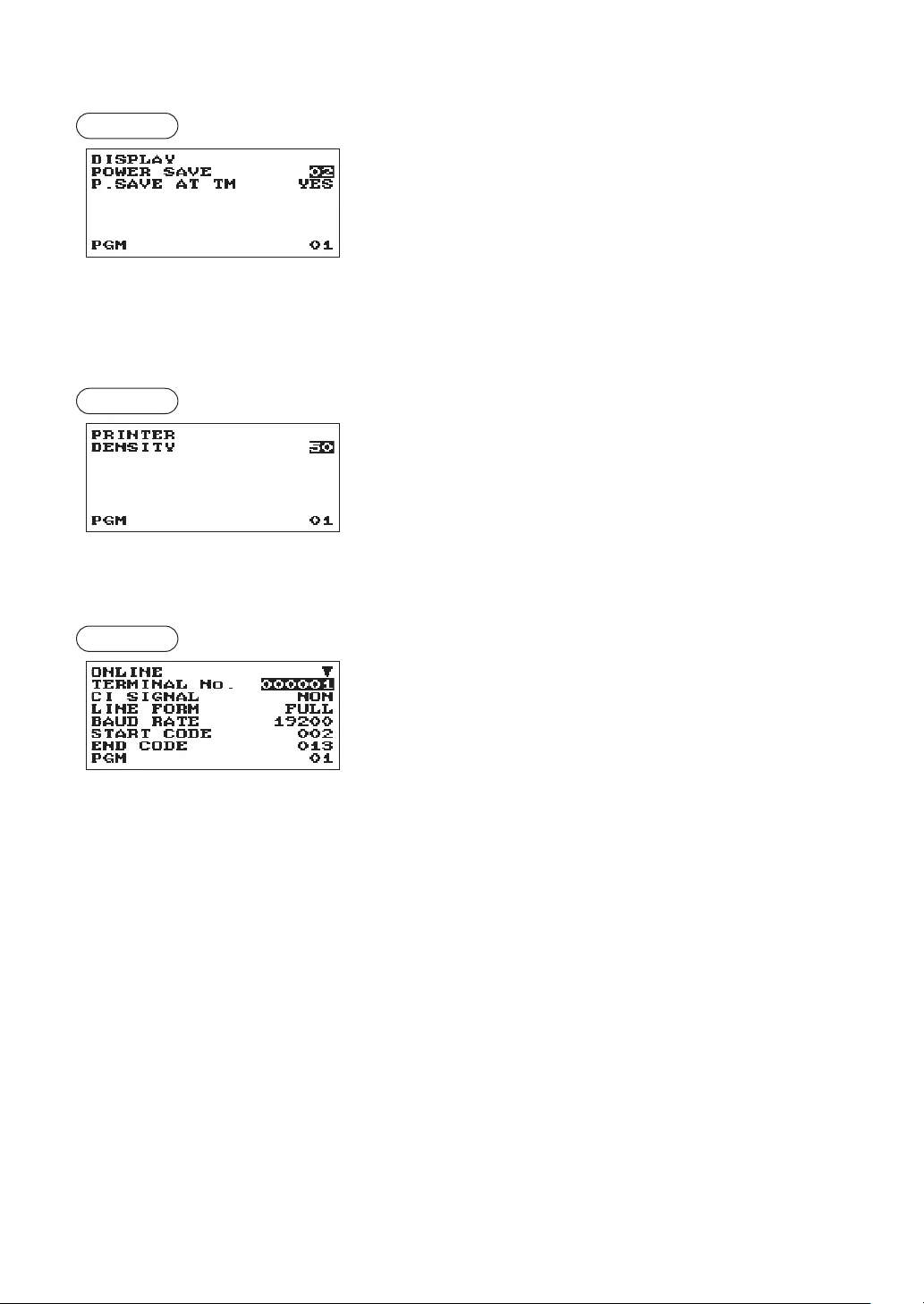
102
■Display
Procedure Program each item as follows:
•POWERSAVE(Usethenumericentry)
Time of the power save (2 digits: 1 to 99 minutes,
0:100minutes).
•P.SAVEATTM(Usetheselectiveentry)
Power saving during time display:
YES: Enables power saving during time display.
NO: Disables power saving during time display.
■Printer
Procedure Program each item as follows:
•DENSITY(Usethenumericentry)
Select a density level (2 digits: 00 to 99).
00: 89% for standard
50: 100% for standard
99: 111% for standard
■Online
Procedure Program each item as follows:
The screen continues.
•TERMINALNo.(Usethenumericentry)
Terminal number (6 digits: 0 to 999999).
•CISIGNAL(Usetheselectiveentry)
Sensing of the CI signal
NON: Disables sensing of the CI signal.
SENSING: Enables sensing of the CI signal.
•LINEFORM(Usetheselectiveentry)
Programming of the modem control
FULL: Full duplex system.
HALF: Half duplex system.
•BAUDRATE(Usetheselectiveentry)
Transmission data rate.
38400 bps 19200 bps
9600 bps 4800 bps
•STARTCODE(Usethenumericentry)
Start code (3 digits: 0 to 127)
•ENDCODE(Usethenumericentry)
End code (3 digits: 0 to 127)
•TIMEOUT(Usethenumericentry)
Programming of the time-out time (3 digits: 1 to 255 sec.)
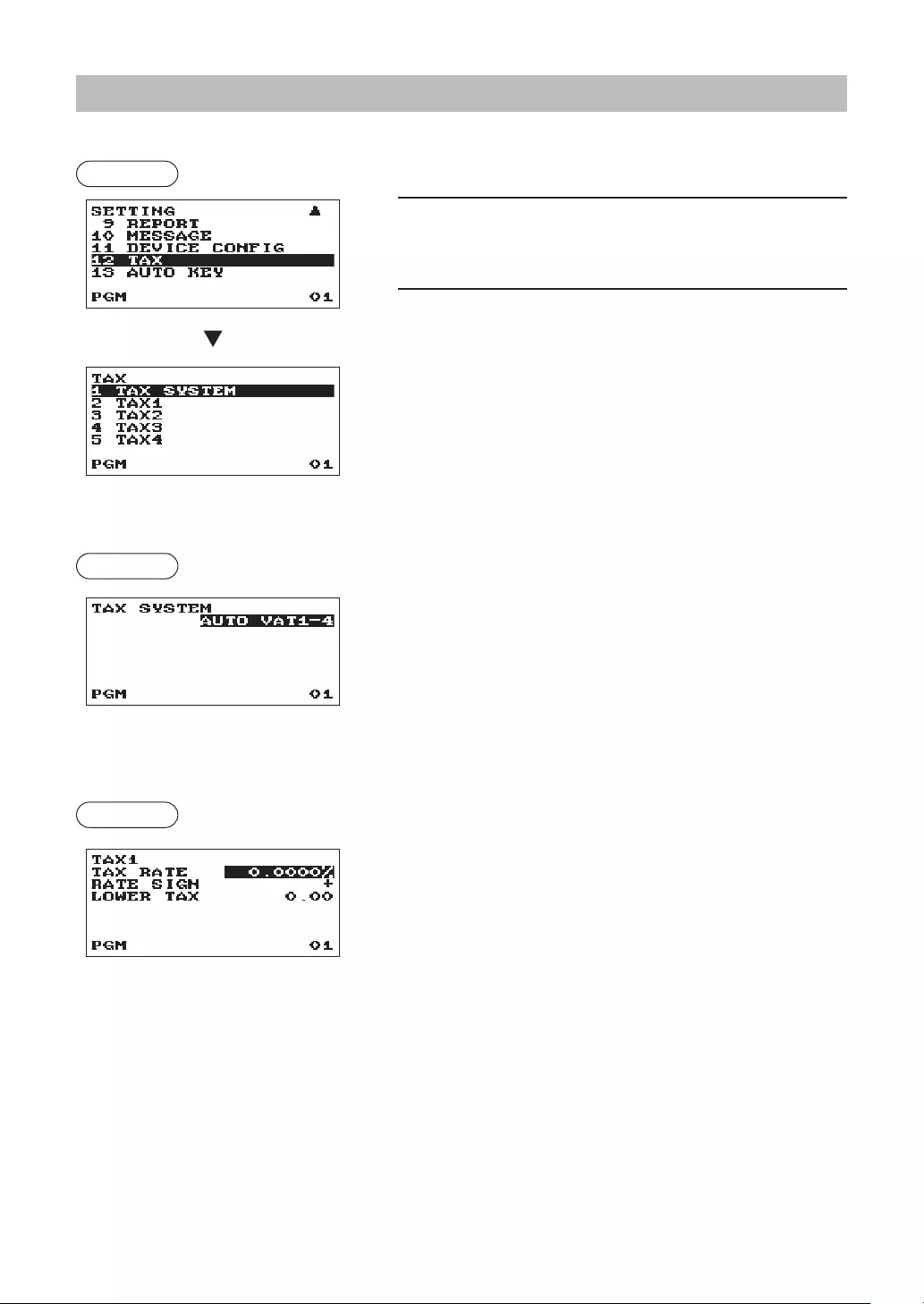
103
TaxProgramming
Use the following procedure to select any option included in the tax group:
Procedure
1. In the SETTING window, select “12 TAX.”
• The TAX window will appear.
2. Select any option from the following options list:
1 TAX SYSTEM Tax system
2 TAX1 Tax1
3 TAX2 Tax2
4 TAX3 Tax3
5 TAX4 Tax4
■Taxsystem
Procedure
•Taxsystem(Usetheselectiveentry)
AUTO TAX 1-4
AUTO VAT 1-4
MANUAL VAT 1-4
MANUAL VAT 1
MANUAL TAX 1-4
VAT1 & TAX 2-4
■Tax1through4
Procedure
•TAXRATE(Usethenumericentry)
Tax rate (max. 7 digits: 0.0000 to 999.9999%)
•RATESIGN(Usetheselectiveentry)
+: Plus rate
–: Minus rate
• This option is not available in the VAT system.
•LOWERTAX(Usethenumericentry)
Lowest taxable amount (max. 5 digits: 0.00 to 999.99)
• This option is not available in the VAT system.
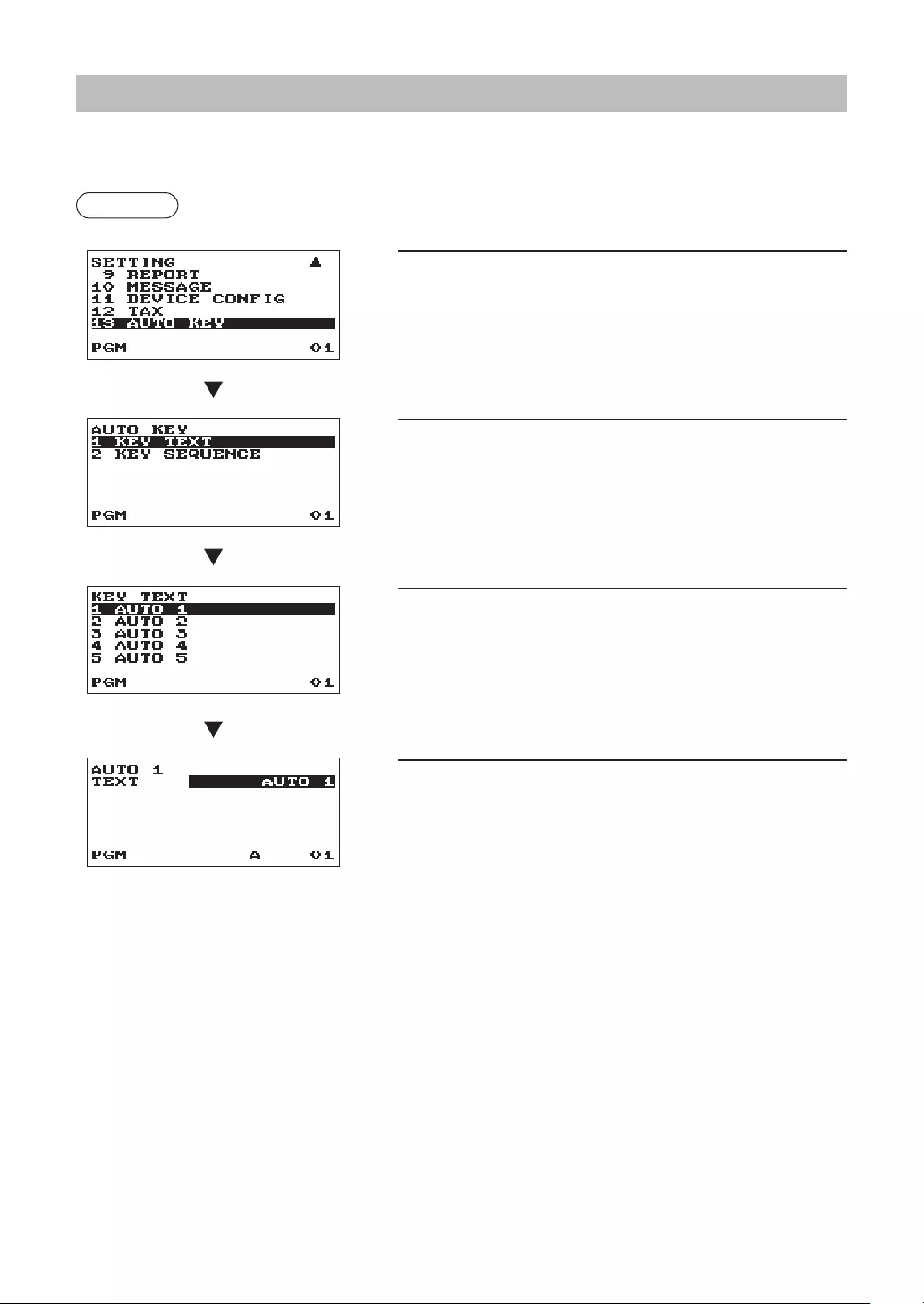
104
AutomaticSequencingKeyProgramming
If you program frequently performed key operations for the AUTO keys, you can enter those key operations
simply by pressing the corresponding AUTO keys in key operations.
Procedure
■KeyText
1. In the SETTING window, select “13 AUTO KEY.”
• The AUTO KEY window will appear.
2. Select “1 KEY TEXT” by the A key.
3. Select the pertinent Auto key from the key list by the A
key.
4. Enter the title of the operation for the key sequence to
allocate.
TEXT: up to 12 digits
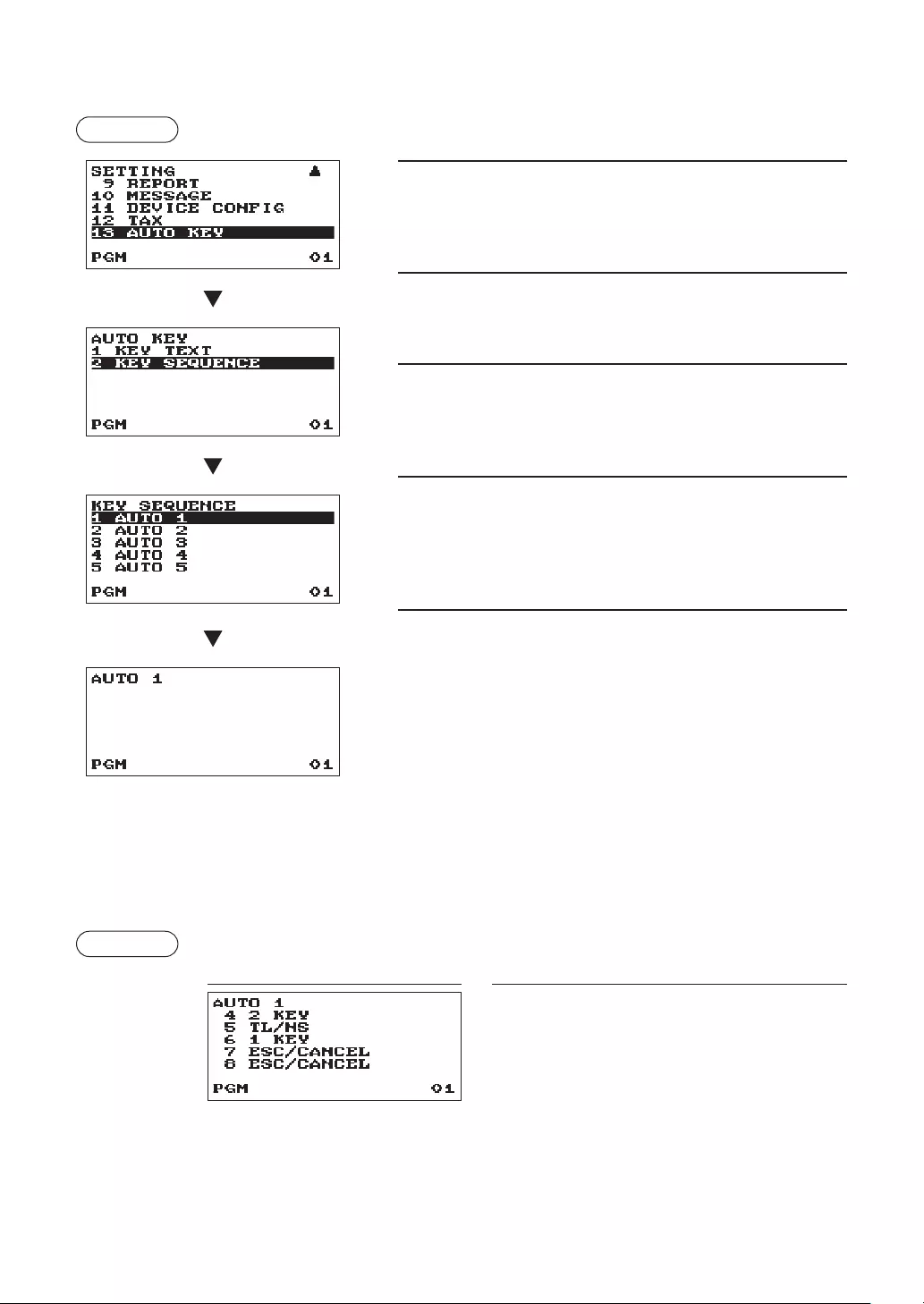
105
■KeySequence
1. In the SETTING window, select “13 AUTO KEY.”
• The AUTO KEY window will appear.
2. Select “2 KEY SEQUENCE” by the A key.
3. Select the pertinent Auto key from the key list by the A
key.
4. Enter the key operation sequence by any key except the
V key.
The register allows to program up to 25 keys for each AUTO
key.
5. To terminate the procedure press the V key, the
conrmation window will appear for sequence data saving.
Select “SAVE” or “ABANDON” and press the A key.
Example In case of the X1 General report printing.
Display Keyoperation
j
4=(select X1/Z1 MODE)
A
2=(select READING)
A
1=(select GENERAL)
a
a
V
Procedure
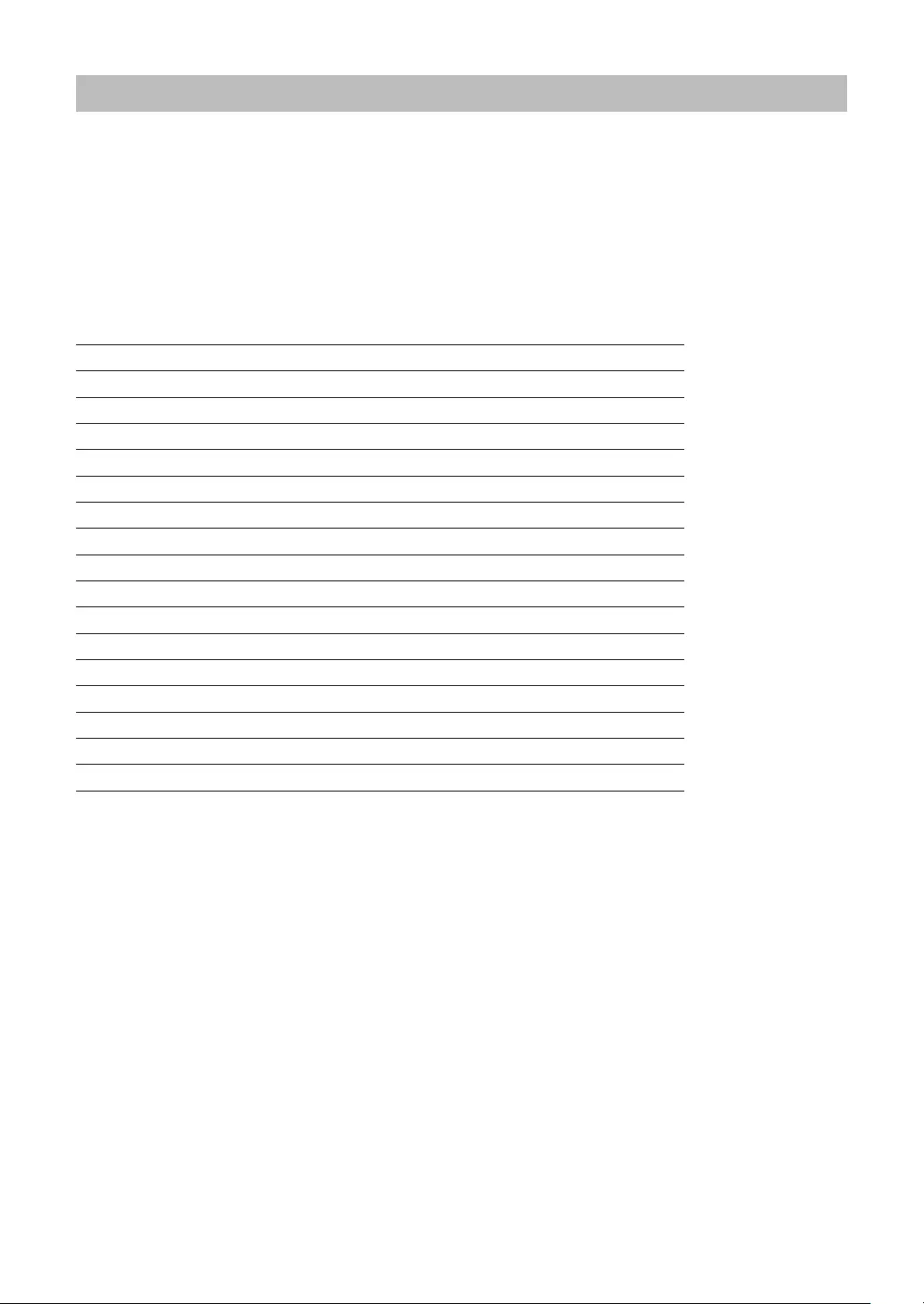
106
ReadingofStoredPrograms
You can read programs stored in the PGM mode.
■Programreadingsequence
To read those programs stored in the PGM mode, use the following procedure:
1. Select the PGM mode from the mode selection window.
2. Select “1 READING” from the PGM mode to display the items list, and press the A key.
Select an item listed in the table shown later.
Item: Description:
1 DEPARTMENT Department
2 PLU PLU
3 FUNCTIONS Function
4 MEDIA Media
5 FUNCTION TEXT Function Text
6 CLERK Clerk
7 MANAGER Manager
8 MODE PASS CODE Mode pass code
9 TRAINING CLK Training clerk
10 OPTIONAL Optional
11 REPORT Report
12 MESSAGE Message
13 DEVICE CONFIG Device cong.
14 TAX Tax
15 AUTO KEY Auto key
16 ROM VERSION ROM version
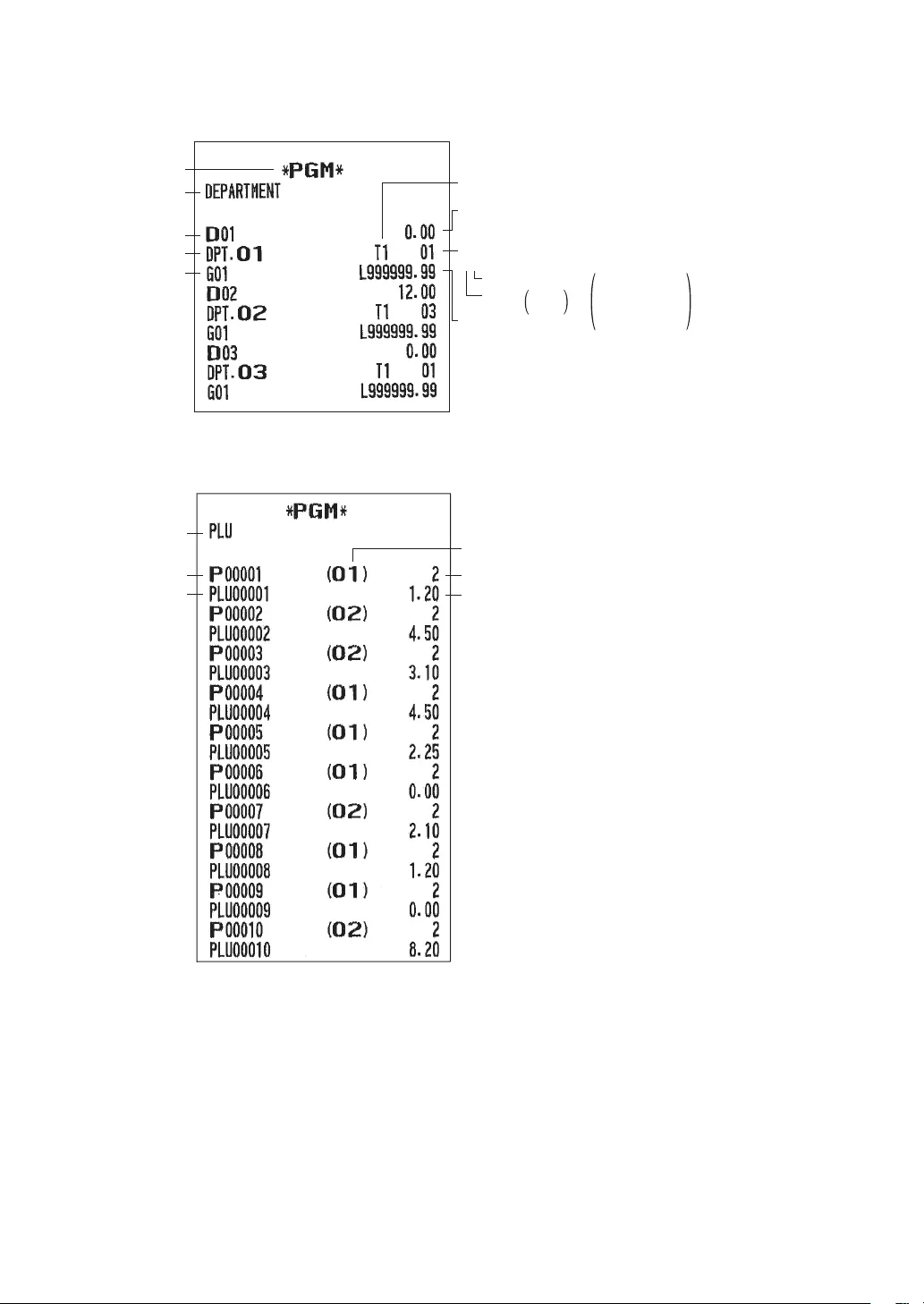
107
■Sampleprintouts
•Departments(PGMmode)
Tax status
Operating mode
Report type
Dept. code
Description
Group no.
HALO limit
Amount entry type 0:Inhibit
1:Open
2:Preset
3:Open&Preset
SICS 0:No
1:Yes
Function programming
Unit price
01
•PLU(PGMmode)
Description
Report type
PLU code Amount Entry type
Price
Associated dept code
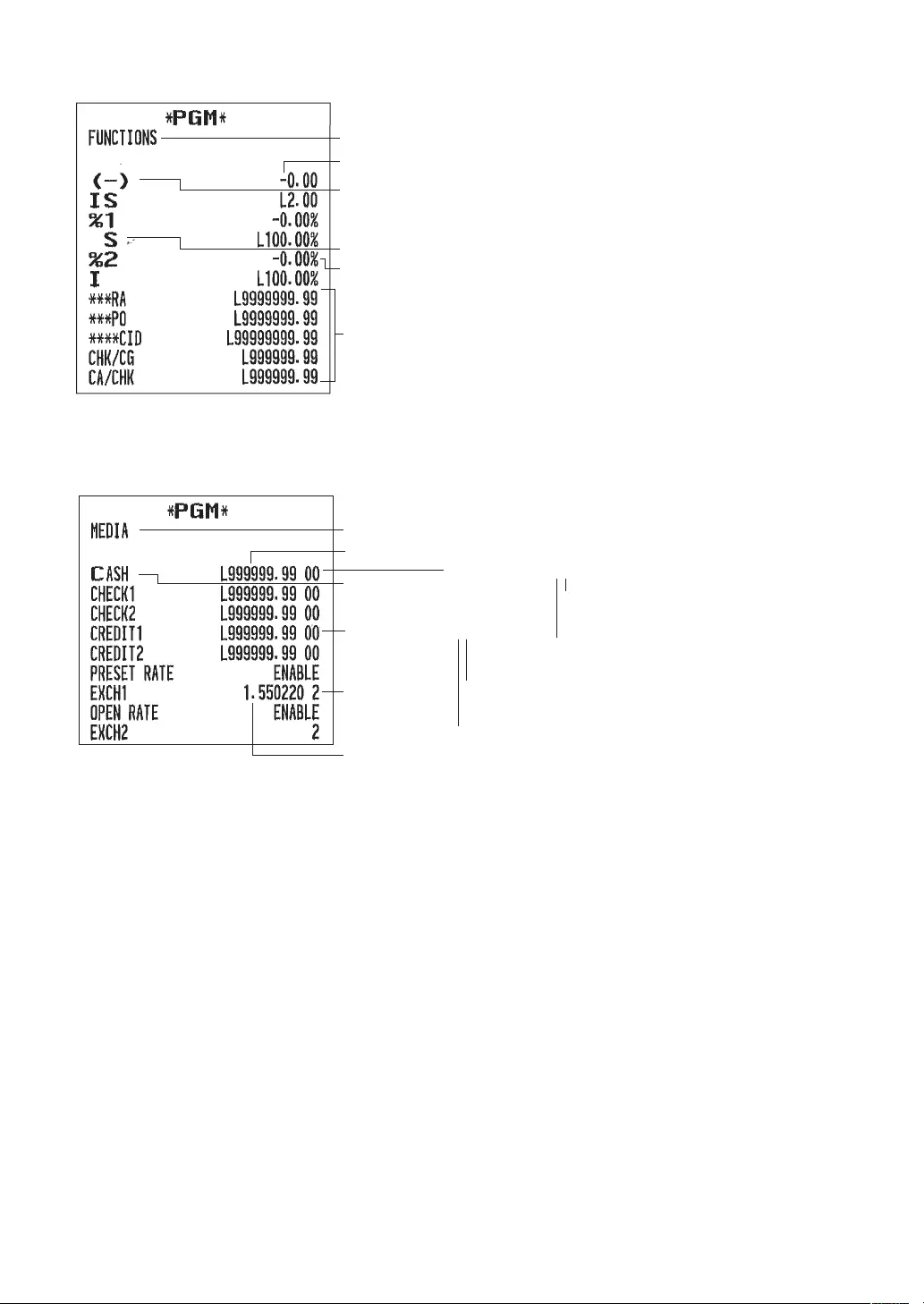
108
•Functions(PGMmode)
Report type
Sign (plus/minus)
Text
Type I=Item S=Subtotal
Rate
HALO limit
•Media(PGMmode)
Report type
Text
Programming data(00)
Rate
Tab
HALO
Programming data(00)
Entry of amount tendered
(0:Non-Compulsory, 1:Compulsory)
Footer print on receipt
(0:No, 1:Yes)
Entry of amount tendered
(0:Inhibit, 1:Compulsory)
Footer print on receipt
(0:No, 1:Yes)
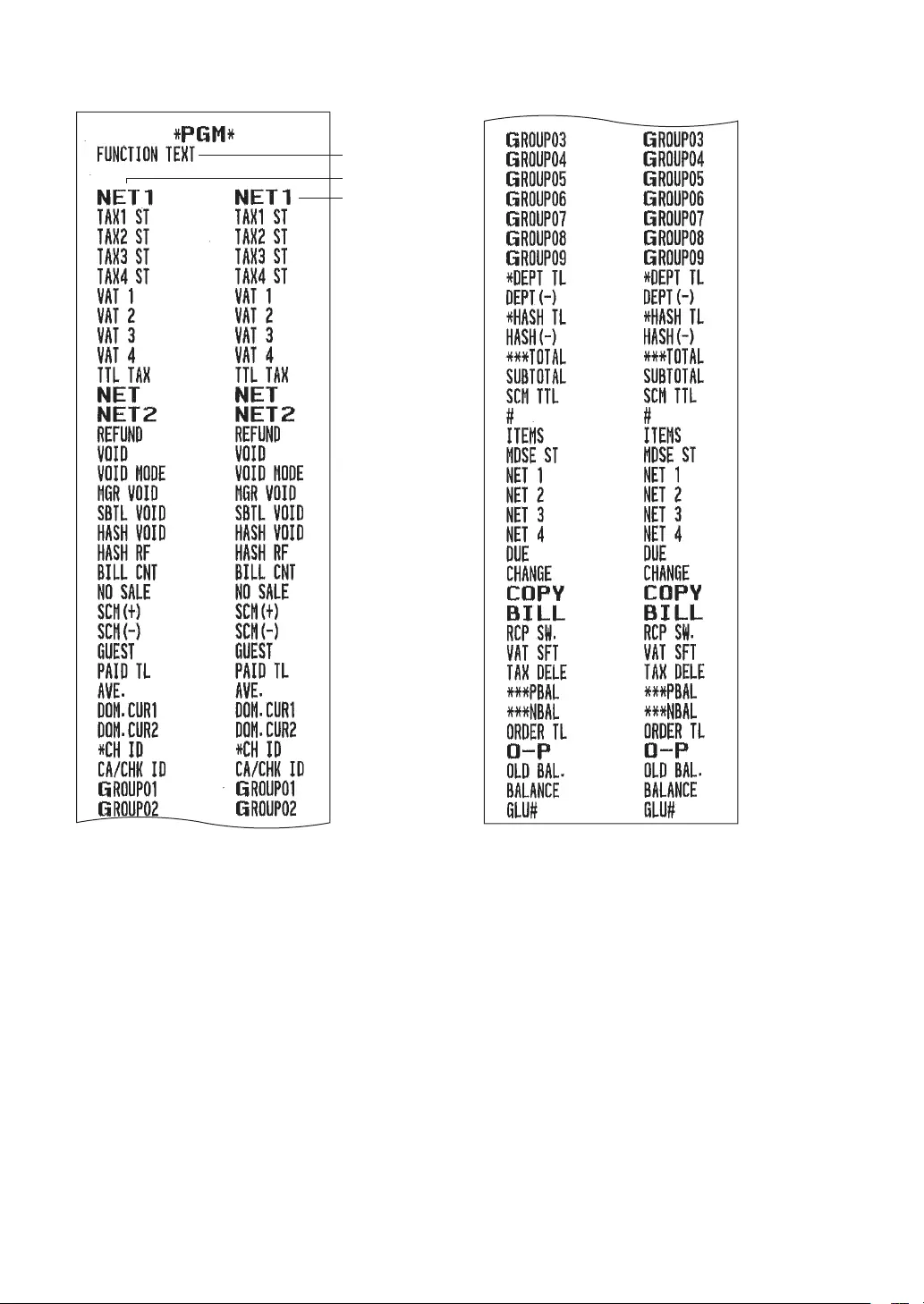
109
•FunctionText(PGMmode)
Report type
Function
Text
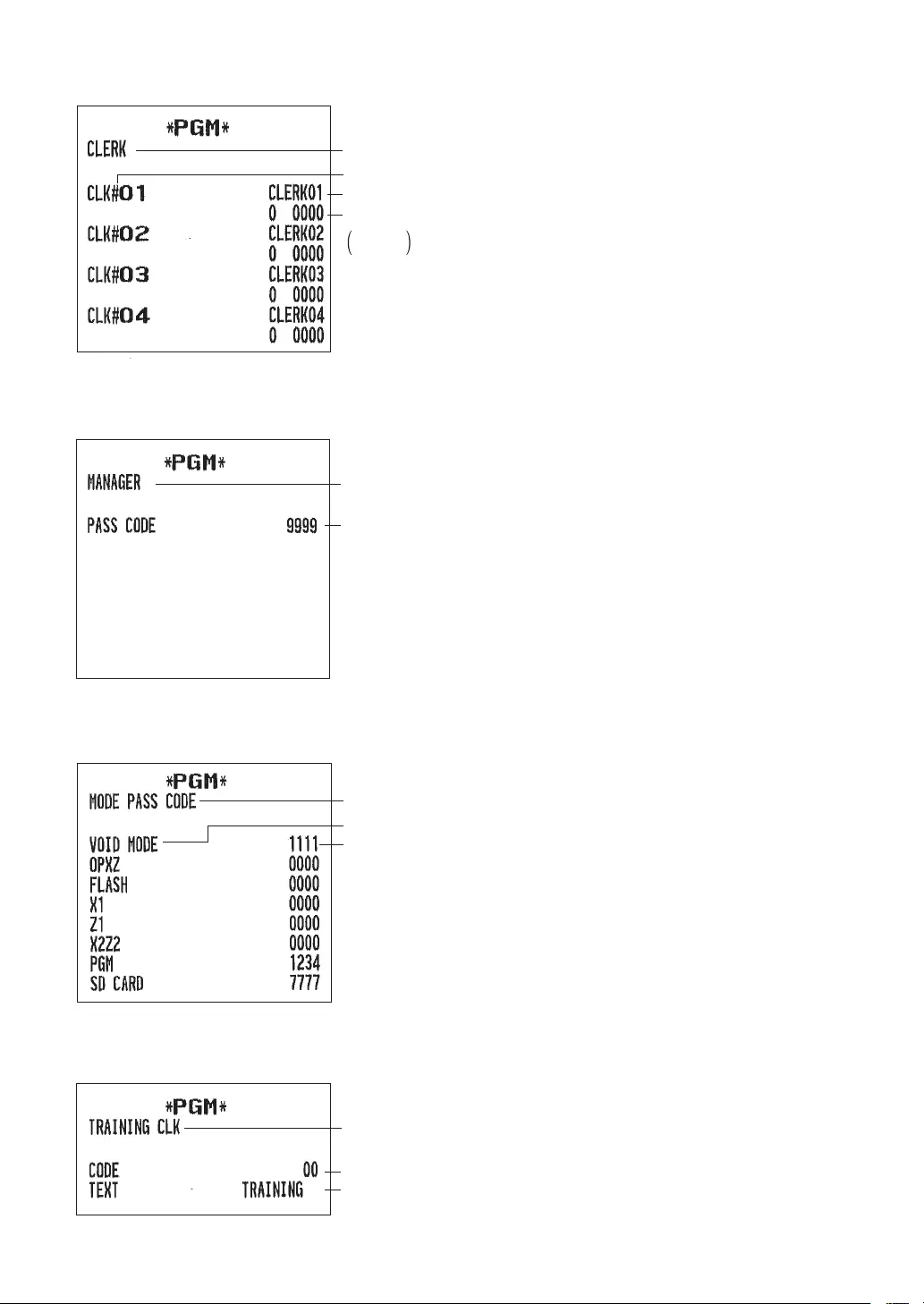
110
•Clerk(PGMmode)
Report type
Clerk name
Clerk code
Auto key operation/Pass code
0:Enable
1:Disable
•Manager(PGMmode)
Report type
Pass code
•ModePassCode(PGMmode)
Report type
Mode
Pass code
•Trainingclerk(PGMmode)
Training mode title text
Report type
Training clerk code
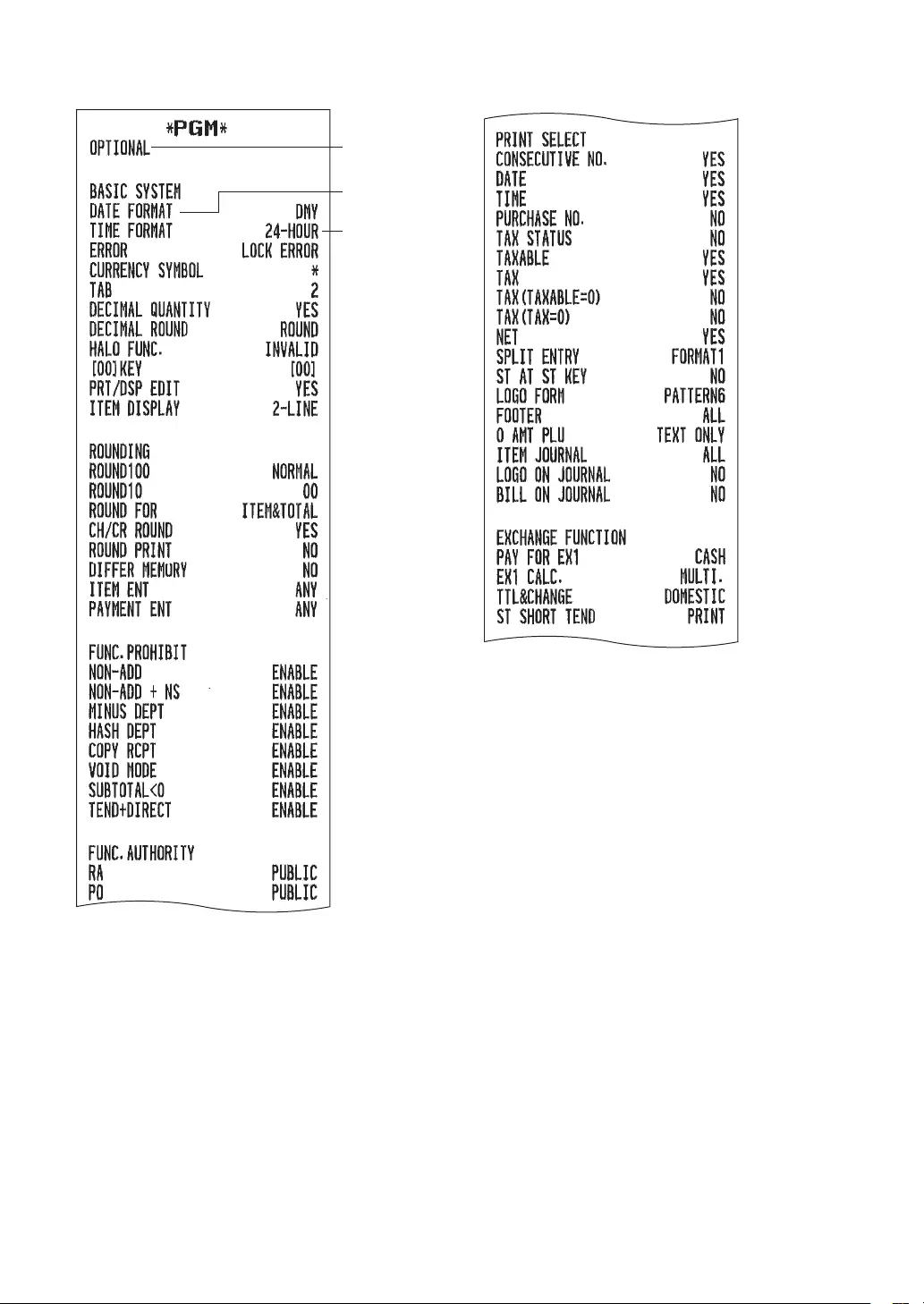
111
•Optional(PGMmode)
Item
Setting
Report type
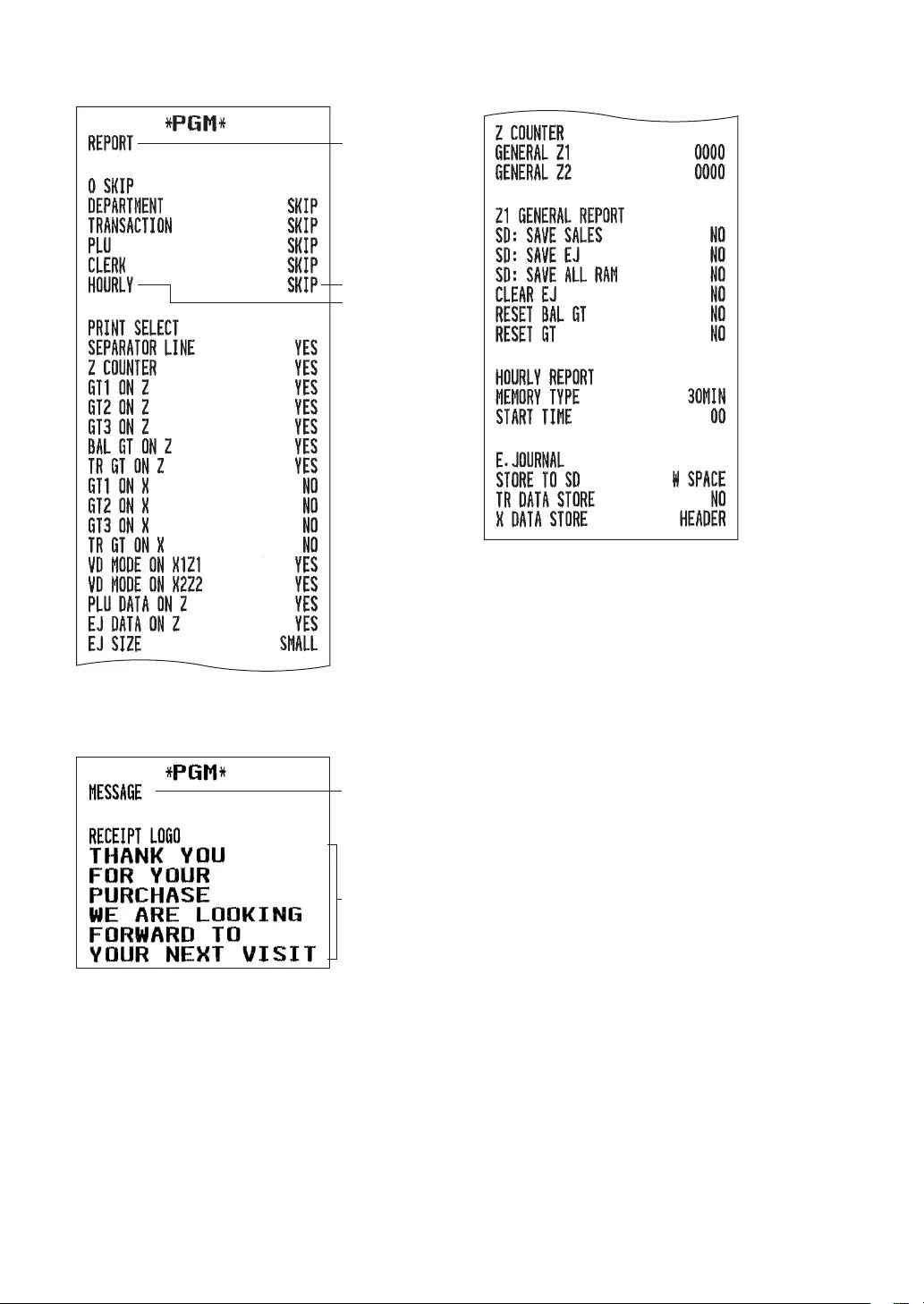
112
•Report(PGMmode)
Report type
Setting
Item
•Message(PGMmode)
Report type
Receipt logo text
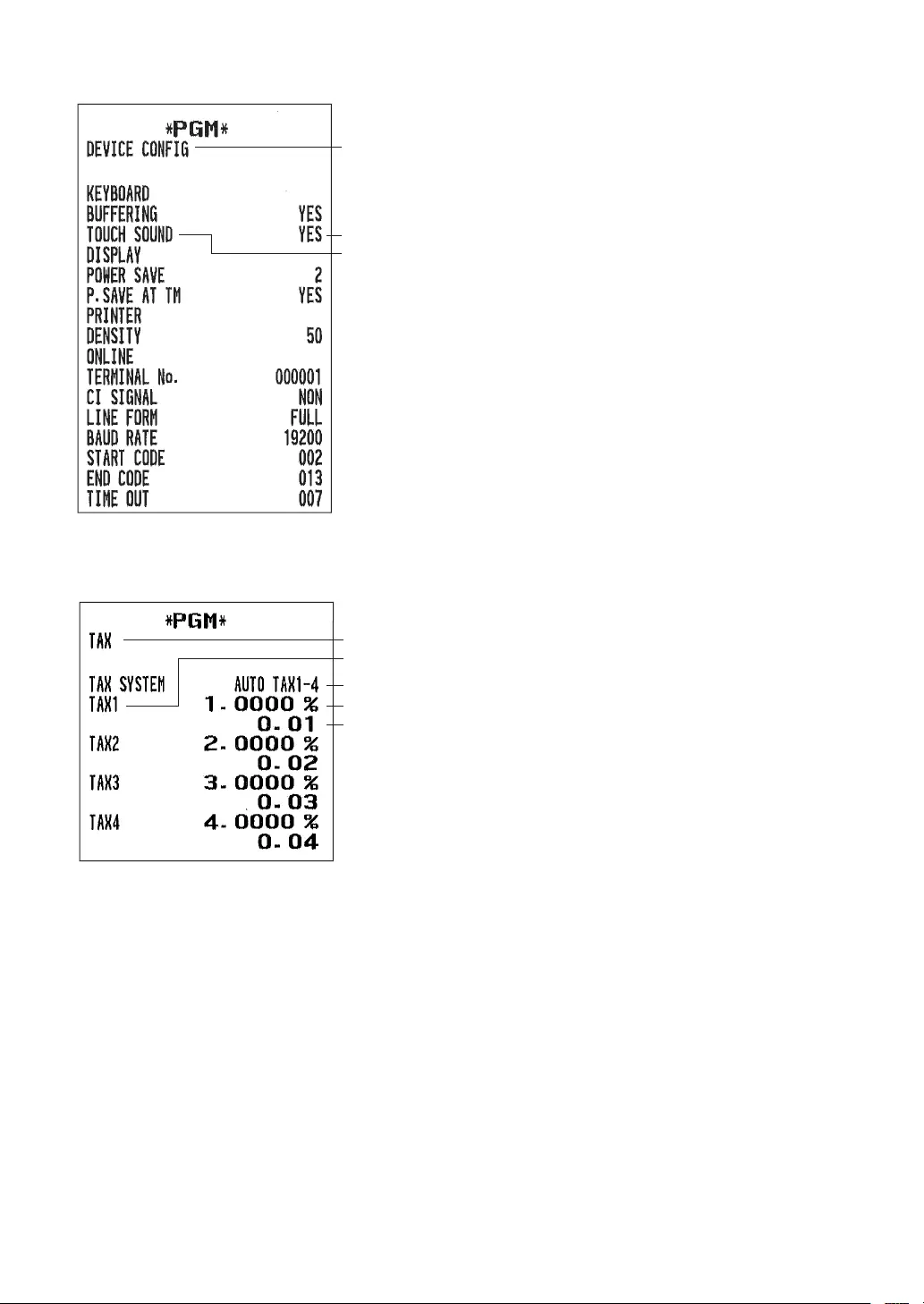
113
•Deviceconguration(PGMmode)
Report type
Setting
Item
•Taxrate(PGMmode)
Report type
Tax no.
Rate
Lowest taxable amount
Tax system
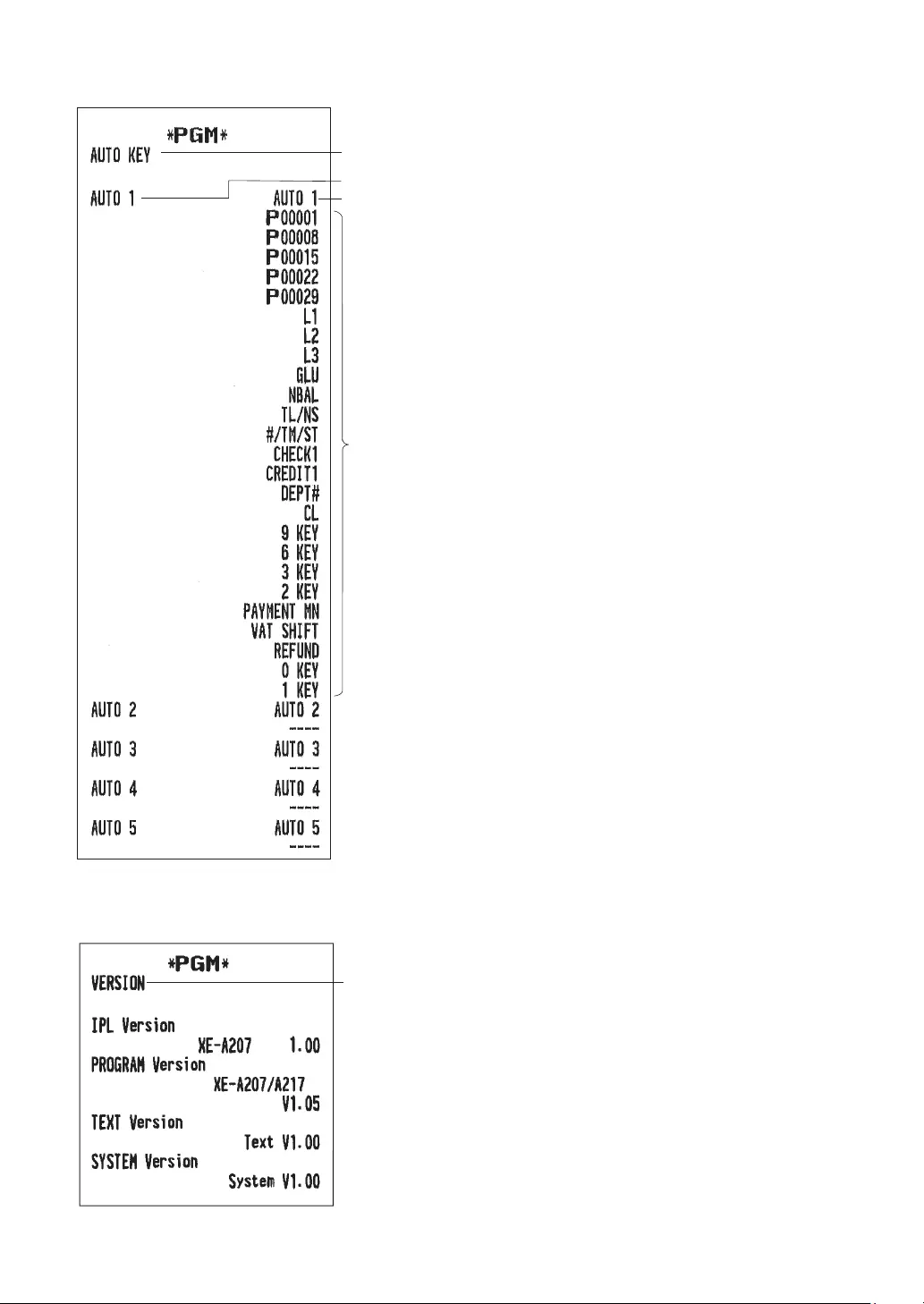
114
•AUTOkey(PGMmode)
Report type
Auto key text
Key operation
AUTO key no.
•ROMversion(PGMmode)
Report type
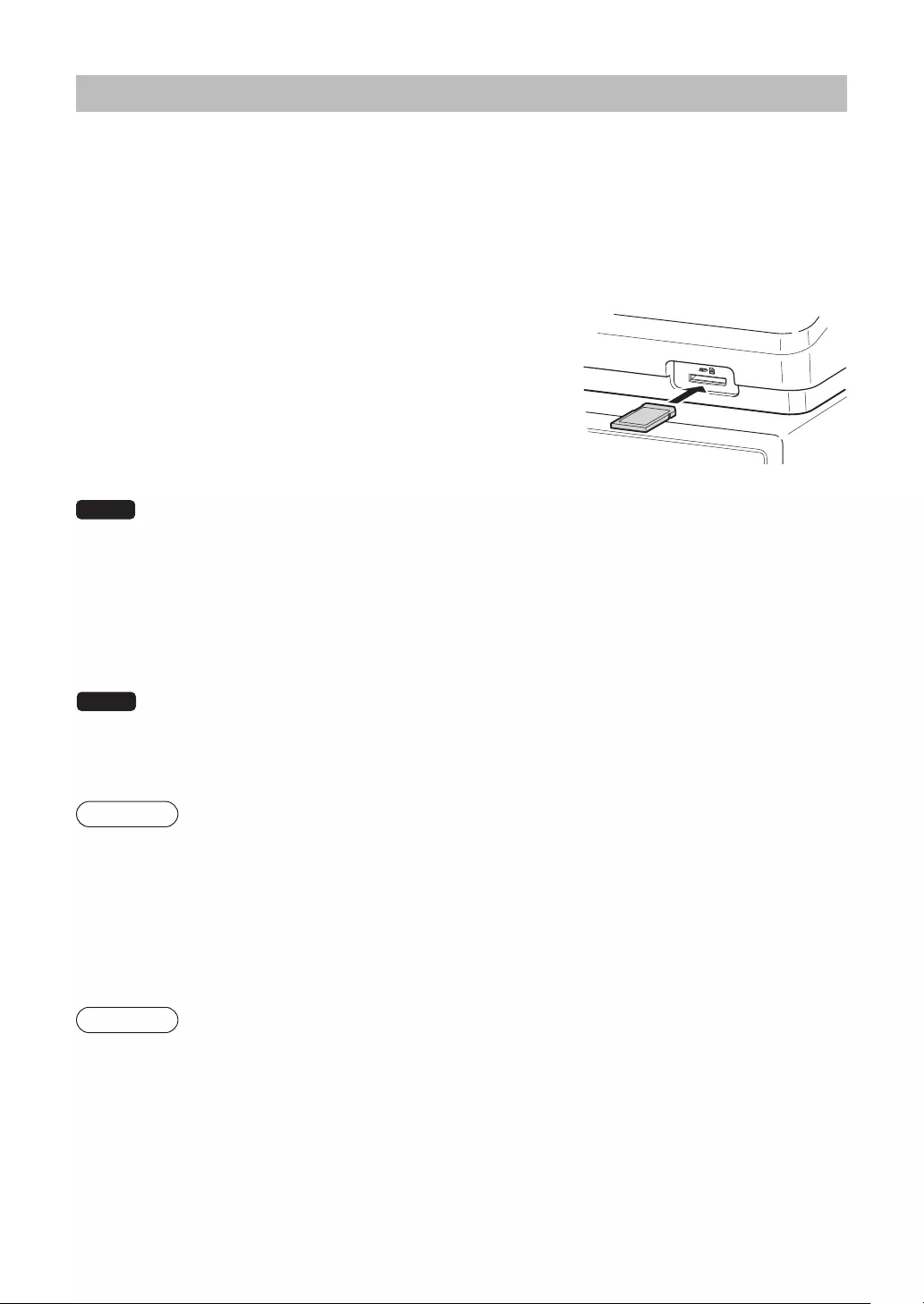
115
SDCARDMode
The register’s data can be saved to the SD memory card, and the programming data can be loaded from the
SD memory card.
To use the SD card function, select the “7 SD CARD MODE” in the mode selection window and perform the
following operations.
■InsertingandremovinganSDmemorycard
The SD card slot is located on the front side of your register.
InsertinganSDmemorycard
Insert an SD memory card into the SD card slot with the printed
SD logo facing upwards. Push the card in steady with a nger until
it clicks and release it slowly.
RemovingtheSDmemorycard
Push in the card gently with a nger and release it. The card will
come out.
NOTE
• This model supports SD cards only. Use of any other types of SD cards such as mini SD, micro SD, etc.
with an adapter is not supported.
• When inserting or removing the SD memory card, be sure to release it slowly. Otherwise, the card may pop
out and injure your nger.
• Never touch or remove the SD memory card while it is accessed, otherwise the data stored in it may be
damaged.
• Formatting the SD memory card erases all the data in it.
CAUTION
Neverturnthepoweroff,whiletheSDmemorycardisaccessed.
■SDcardformatting
When the SD card is not formatted yet, take the formatting operation.
Procedure
(1) Select “4 FORMATTING” in the SD CARD mode, the conrmation window is displayed.
(2) To perform the format operation, select OK and press the A key.
To cancel the operation, select CANCEL and press the A key.
■Foldercreating
The master folder can be created for the data le.
(¥ SHARP¥ ECRXXX11¥ nnnnnnnn¥ : nnnnnnnn/folder name)
Procedure
(1) Select “3 FOLDER CONTROL” in the SD CARD mode and press the A key.
(2) Select “1 CREATE FOLDER”, the folder name entry window is displayed.
(3) Enter the required folder name and press the A key.
To cancel the operation, press the a key.
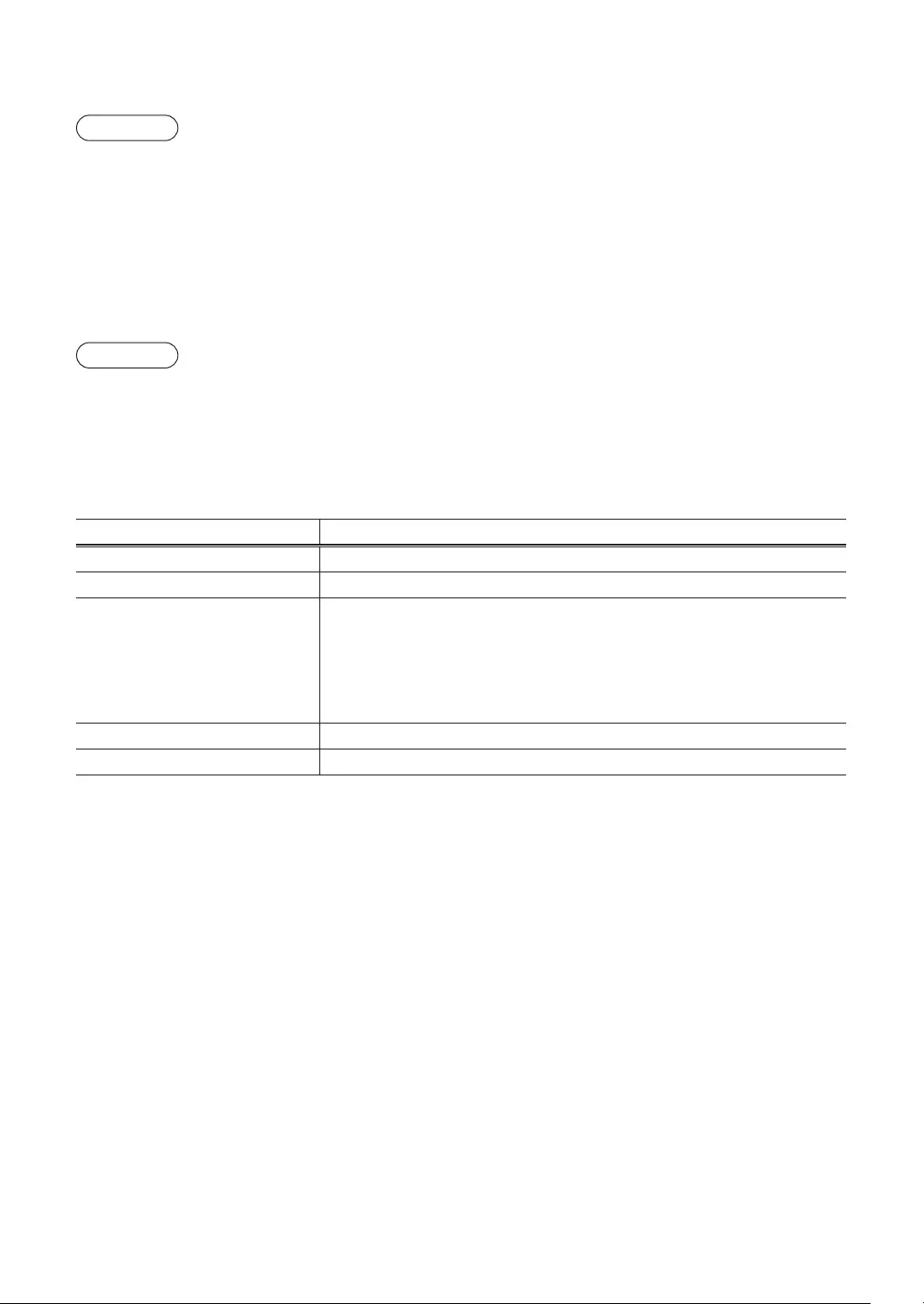
116
■Foldernameselecting
Procedure
(1) Select “3 FOLDER CONTROL” in the SD CARD mode and press the A key, the FOLDER CONTROL
window is displayed.
(2) Select “2 SELECT FOLDER”, the folder name list window is displayed.
(3) Select the required folder name from the list, and press the A key.
To cancel the operation, press the a key.
■Datasaving
The sales data, EJ data or programming data can be saved to the SD card.
Procedure
(1) Select “1 SAVING” in the SD CARD mode, the selection window “SAVE” or “SAVE FOR ONLINE” is
displayed.
1. SAVE: Saves data
2. SAVE FOR ONLINE: Saves and adds data to existing le and clears the data at the register
Select the operation “SAVE” or “SAVE FOR ONLINE” and press the A key; the following data list
window is displayed. (If you selected "SAVE FOR ONLINE", only "EJ DATA" is displayed.)
Text Data list
SALES DATA Sales data (CSV format)
EJ DATA Electronic journal data
IND. PROGRAM
Select the individual programming data:
DEPARTMENT,
PLU,
GRAPHIC LOGO
LOGO TEXT
TAX
ALL PROGRAM All programming data
ALL RAM DATA All RAM data
(2) Select the data menu from the list and press the A key, the conrmation window is displayed.
To save the required data le, select OK and press the A key.
To cancel the operation, select CANCEL and press the A key.
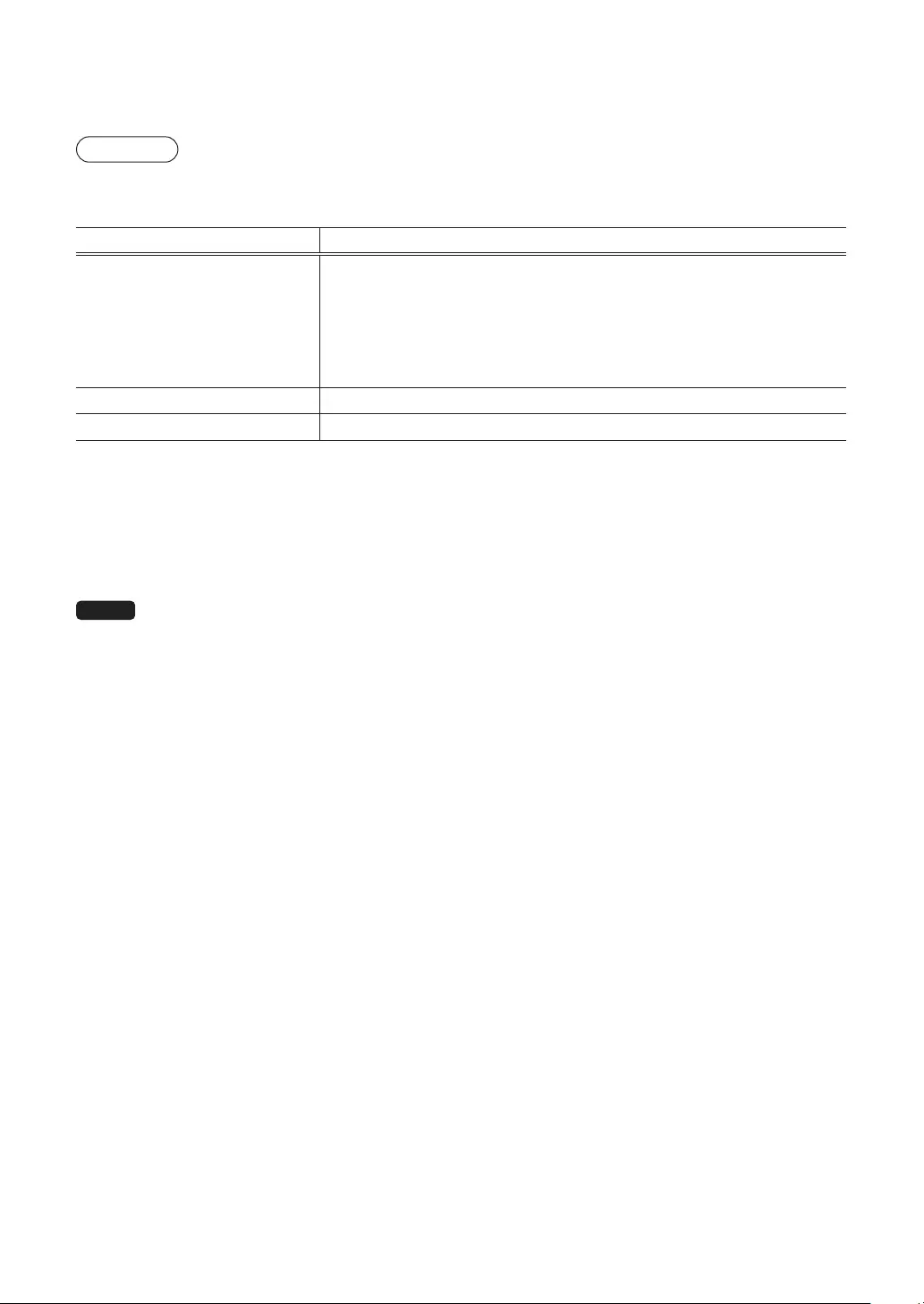
117
■Dataloading
The programming data can be loaded from the SD card.
Procedure
(1) Select “2 LOADING” in the SD CARD mode and the press A key. The following selection window is
displayed.
Text Data list
IND. PROGRAM
Select the individual programming data:
DEPARTMENT,
PLU,
GRAPHIC LOGO
LOGO TEXT
TAX
ALL PROGRAM All programming data
ALL RAM DATA* All RAM data
(2) Select the data menu from the list and press the A key, the conrmation window is displayed.
To load the programming data le, select OK and press the A key.
To cancel the operation, select CANCEL and press the A key.
* When “ALL RAM DATA” is selected, the register resets the program in the last save point after loading all
the RAM data.
NOTE The loading operation must be circumspect in execution, the sales data and/or all programming
data will be recovered with the back-up data.
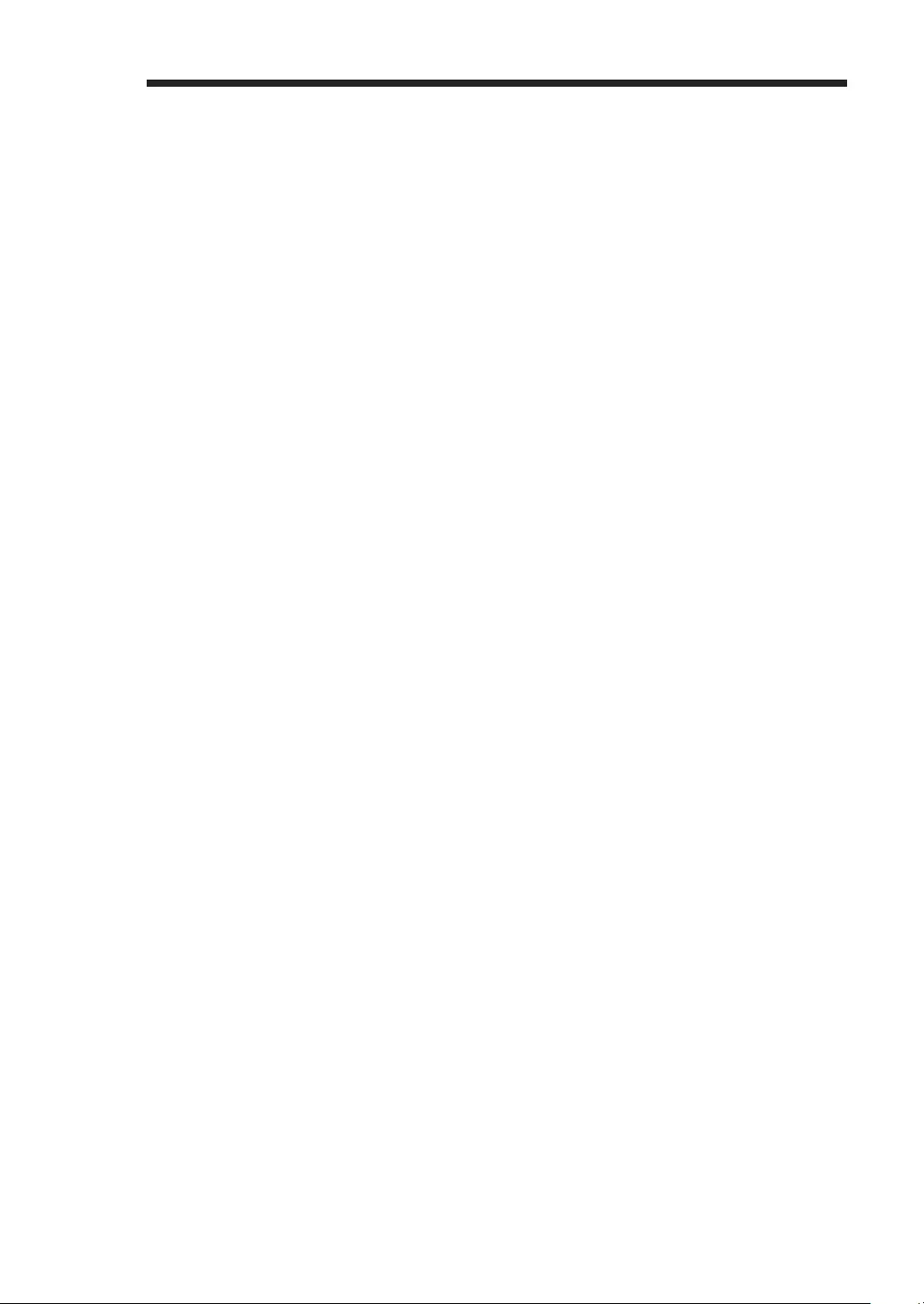
118
bElectronicJournal
■Electronicjournal
This function is intended to record the journal data in the electronic journal le (memory) instead of journal
paper.
•Recordingdata
The register records the printing output to the journal printer in all modes into the electronic journal le.
•Reporting(Xreport)
The register reports the journal data (same as normal journal formats) in the electronic journal le by the
report printer.
Operation: Select the reading operation “E.JOURNAL” in X1/Z1 or OPXZ (only printing) mode.
It is possible to use lter functions (consecutive no./date/time/clerk code).
C.C. No. (Consecutive no.): ALL or RANGE (designate start no./end no.)
DATE (Date): ALL or RANGE (designate start date/end date)
TIME (Time): ALL or RANGE (designate start time/end time)
CLERK (Clerk code): ALL or INDIVIDUAL (designate clerk code)
•Resetting(Zreport)
It is possible to take the resetting report of the journal data in the electronic journal le by the report printer.
Operation: Select the resetting operation “E.JOURNAL” in X1/Z1 or OPXZ mode.
The lter functions (consecutive no./date/time/clerk code) can not be used.
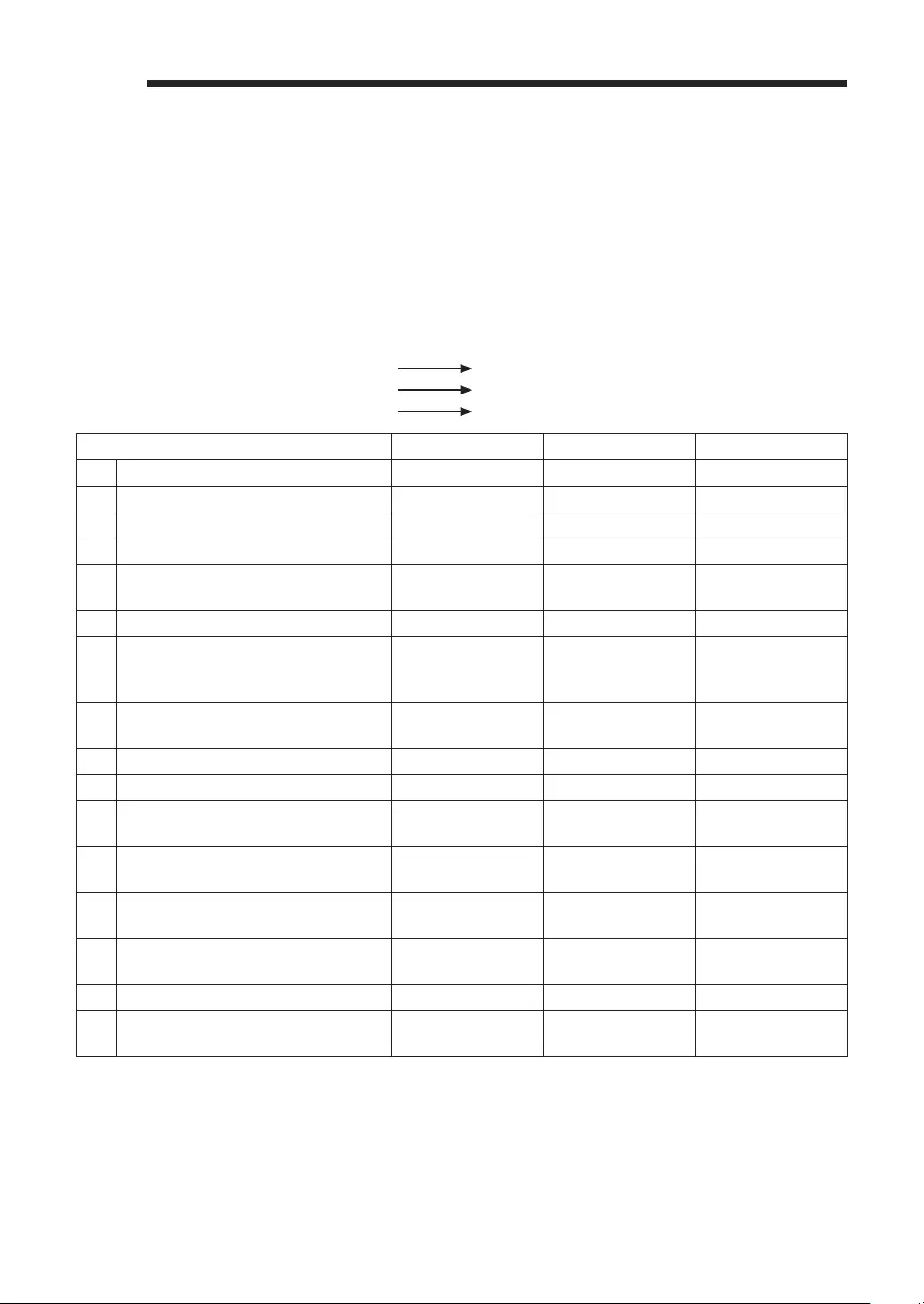
119
cEUROMigrationFunction
Basically your register can be automatically modied to correspond to the introduction of EURO by executing
the operation “EURO STATUS” in X2/Z2 mode. However, there are several options you must set depending
on your need. Carefully conduct necessary settings.
EUROstatus:
You can select status from following 4 types ((A), (B), (C), or (D)). And the selectable type is decided as
follows for each status. Type (A) is the base status (initial status).
From type (A) ———— selectable Type (B), (C), or (D)
From type (B) ———— selectable Type (C), (D)
From type (C) ———— selectable Type (D)
Items Type(B) Type(C) Type(D)
1 General Z1 report ISSUE ISSUE ISSUE
2 General Z2 report ISSUE ISSUE ISSUE
3 GT1/2/3 & Training GT — CLEAR CLAER
4 Convert the unit price of DEPT/PLU* — CONVERTING CONVERTING
5EX1 AMOUNT PRINTING FOR
TOTAL AND CHANGE YES YES NO
6 EX1 CALCULATTION METHOD DIVISION MULTI. MULTI.
7 EX1 currency symbol [EURO]
The current
domestic
currency symbol
—
8 EX1 TAB 2 The current
domestic TAB —
9 Domestic currency symbol — [EURO] [EURO]
10 Domestic TAB — 2 2
11 Rounding SYSTEM (Denmark/
Sweden/Normal) — Normal Normal
12 Rounding up/down of the unit digits
of AMOUNT — No No
13 Lowest digit entering limitation of
item — Arbitrary Arbitrary
14 Lowest digit entering limitation of
payment — Arbitrary Arbitrary
15 Difference memory — No No
16 Rounding of foreign currency for EX1 ROUND OFF
(4DOWN-5UP)
ROUND OFF
(4DOWN-5UP)
ROUND OFF
(4DOWN-5UP)
The marked items “—” is remaining the current data.
*: The preset rate of the Exchange1 is applied as the conversion rate, and the calculation method is set to
“division”. When the conversion has been made, the message “PRICE CONVERTED” is printed on the
report.
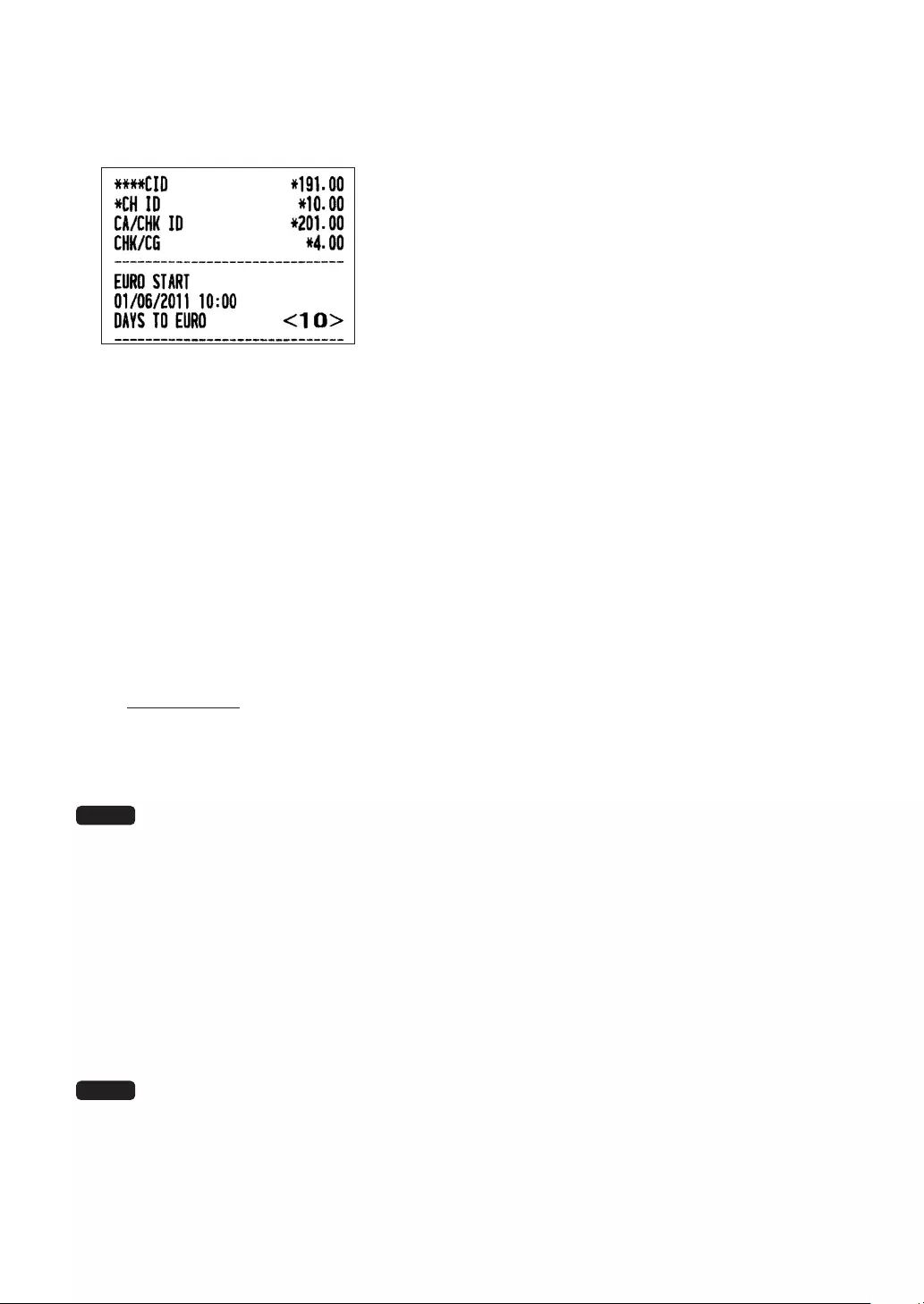
120
SettingthedateandtimewhentheautomaticEUROmodicationoperationshouldbeexecuted
To certainly execute the automatic modication operation, you can program the scheduled date and time to
execute the automatic EURO modication operation. From ten days before the preset date, the remaining
days are printed at the bottom of the daily full resetting report.
Date and time setting will be reset after the execution of automatic modication operation, and again you
can program the date and time for the next automatic modication operation.
Also you can make the automatic EURO modication operation compulsory. When the above-mentioned
preset date and time has come, and also when you start an entry in the REG/MGR mode, the error message
“EURO CHANGE ENTRY COMPULSORY” will be displayed. You cannot start any operation in the REG/
MGR mode until you make the operation.
AutomaticEUROmodicationoperation
1. Select “5 X2/Z2 MODE”.
2. Select “3 EURO STATUS” from the menu.
3. Select the status you want to set (B, C or D) referring to the table on the previous page. Press the
P key to toggle the options.
Please note that once you set a status, you cannot return to the previous status(es).
Importantnote
As for the miscellaneous keys, such as J and ¡ keys, and for the HALO setting, the automatic
conversion will not be made. You need to change the % rates or amounts in the PGM mode after the
execution of the automatic modication operation for EURO so that they are based on amounts in
EURO.
NOTE It is executed some of following operation which is needed for each status.
1) Issue General Z1 report. 2) Issue General Z2 report. 3) Clear GT1/2/3 and Training GT. 4)
Convert the unit price of DEPT/PLU from LOCAL currency to EURO. If new unit price is over the
max digits, its price is set as "0.00". 5) Change PGM function “EX1 AMOUNT PRINTING FOR
TOTAL AND CHANGE YES/NO”. 6) Change PGM function “EX1 CALCULATTION METHOD
DIVISION/MULTIPLICATION”. 7) Set “EX1 currency symbol” as the suitable data. 8) Set “EX1
TAB” as the suitable data. 9) Set “Domestic currency symbol” as EURO SYMBOL. 10) Set
“Domestic TAB” as “2”. 11) Set “Rounding SYSTEM (Denmark/Sweden/Normal)” as “Normal”.
12) Set “Rounding up/down of the unit digits of AMOUNT” as “No”. 13) Set “Lowest digit entering
limitation of item” as “Arbitrary”. 14) Set “Lowest digit entering limitation of payment” as “Arbitrary”.
15) Set “Difference memory” as “No”. 16) Set “Rounding of foreign currency for EX” as “Round
off(4-DOWN,5-UP)”. (EURO Regulation)
NOTE This job cannot set the following additional EURO function. You must set the following items by
each programming after executing the automatic EURO modication operation.
1) Exchange1 rate, (2) “Check, Credit operation for Exchange1 — YES/NO”
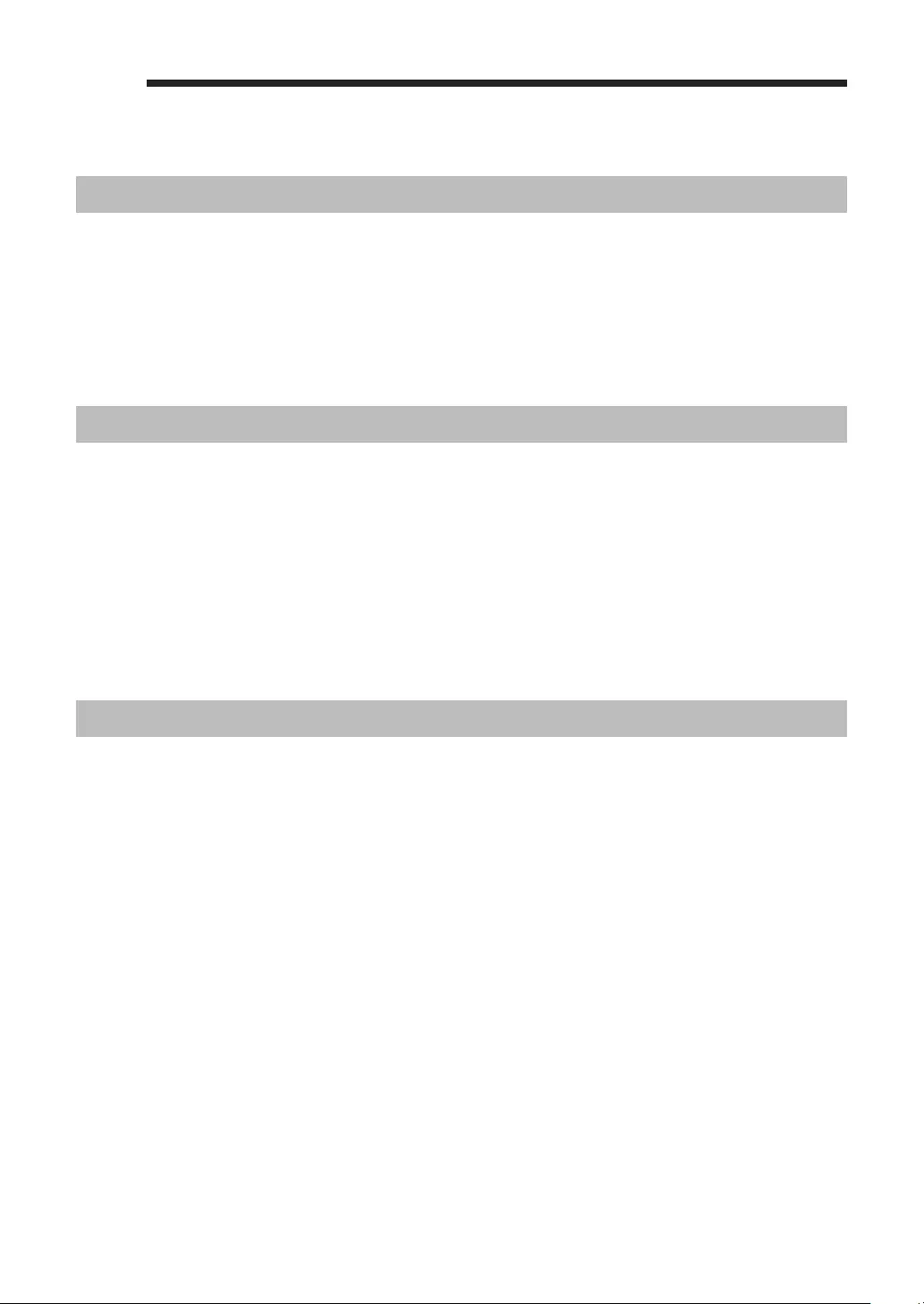
121
dOperatorMaintenance
InCaseofPowerFailure
When power is lost, the register retains its memory contents and all information on sales entries.
• When power failure is encountered in register idle state or during an entry, the register returns to the
normal state of operation after power recovery.
• When power failure is encountered during a printing cycle, the register carries out the correct printing
procedure after power recovery.
InCaseofPrinterError
If the printer runs out of paper, the printer will stall, and “PAPER EMPTY” will appear on the display. Key
entries will not be accepted. Referring to “Replacing the Paper Roll” in this chapter, install a new paper roll
in the proper position, then press the L key. The printer will print the power failure symbol and resume
printing.
If the print roller arm comes up, the printer stalls, and “PAPER EMPTY” will appear on the display. Key
entries will not be accepted. Push down the arm until it is securely locked, then press the L key. The
printer will print the power failure symbol and resume printing.
CautionsinHandlingthePrinterandRecordingPaper
■Cautionsinhandlingtheprinter
• Avoid the following environments:
Dusty and humid places
Direct sunlight
Iron powder (A permanent magnet and electromagnet are used in this machine.)
• Never pull the paper when the print roller arm is locked. First lift up the arm, and then remove the paper.
• Never touch the surface of the printer head and print roller.
■Cautionsinhandlingtherecordingpaper(thermalpaper)
• Use only the paper specied by SHARP.
• Do not unpack the thermal paper until you are ready to use it.
• Avoid heat. The paper will color at around 70°C.
• Avoid dusty and humid places for storage. Avoid direct sunlight.
• The printed text on the paper can discolor under the following conditions:
Exposure to high humidity and temperature
Exposure to the direct sunlight
Contact with glue, thinner or a freshly copied blueprint.
Heat caused by friction from scratching or other such means.
Contact with a rubber eraser or adhesive tape.
• Be very careful when handling the thermal paper. If you want to keep a permanent record, copy the printed
text with a photocopier.
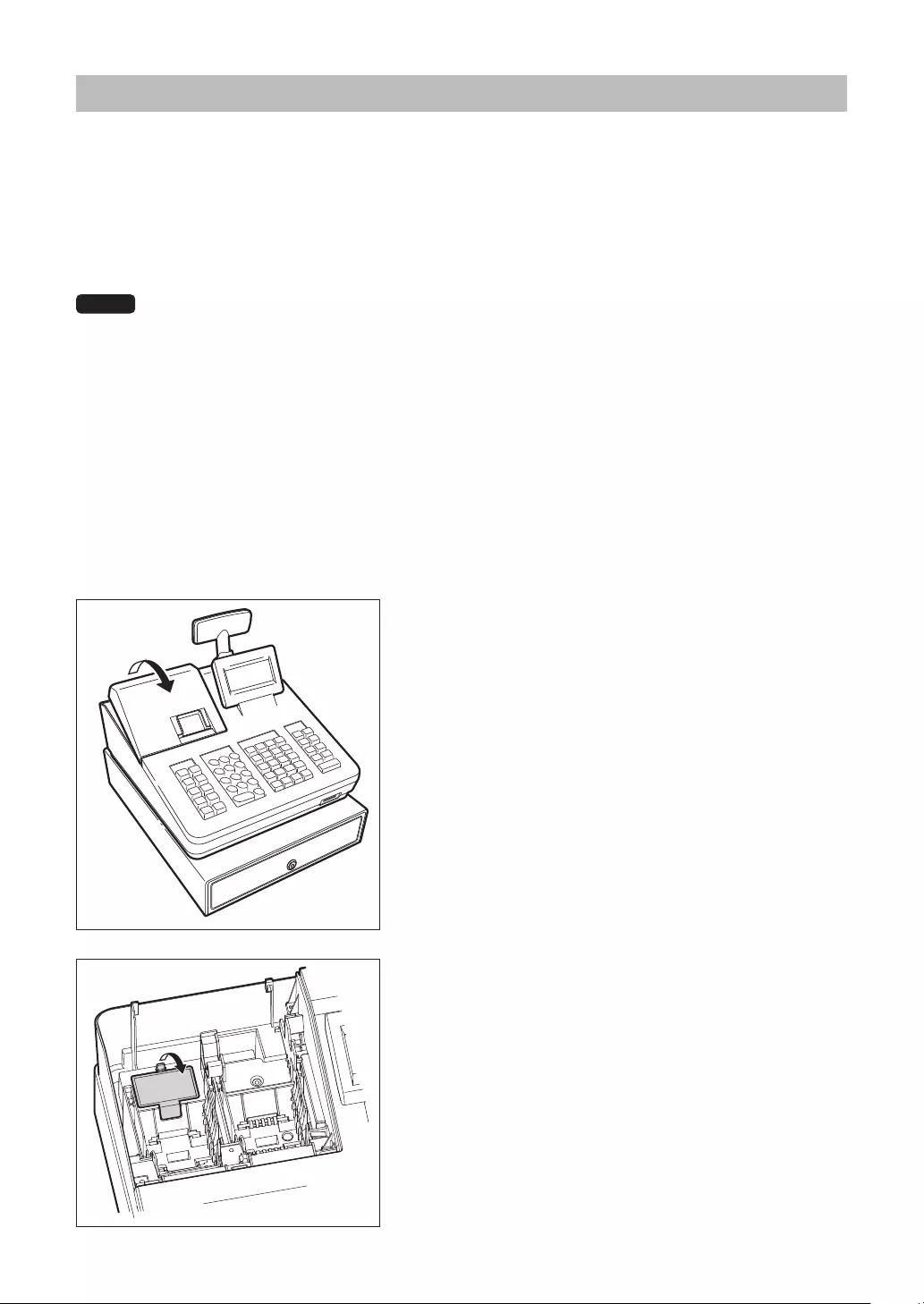
122
InstallingBatteries
This register displays a low battery warning message “LOW BATTERY” when the batteries are low, and
displays a no battery warning message “NO BATTERY” when batteries are extremely low or batteries are
not installed.
If no batteries are installed, install two new alkaline batteries LR6 (“AA” size) at once. If batteries are already
installed, replace them with new ones as soon as possible. If the AC power cord is disconnected or a power
failure occurs when the batteries are dead or not installed, all the programmed settings will be reset to the
default settings and any data stored in memory will be cleared.
NOTE Improper use of batteries could cause them to burst or leak, which might damage the interior of
the register. Please take the following precautions:
• Be sure that the positive (+) and negative (-) poles of each battery are oriented properly.
• Never mix batteries of different types.
• Never mix old batteries and new ones.
• Never leave dead batteries in the battery compartment.
• Remove the batteries if you plan not to use the register for long periods.
• Should a battery leak, clean out the battery compartment immediately, taking care not to let the
battery uid come into direct contact with your skin.
• If an incorrect battery is used, it may explode or leak.
• For battery disposal, follow the relevant law or regulation in your country.
Replacement
1. Be sure the register is plugged in.
2. Remove the printer cover.
3. Open the battery cover and remove the old batteries.
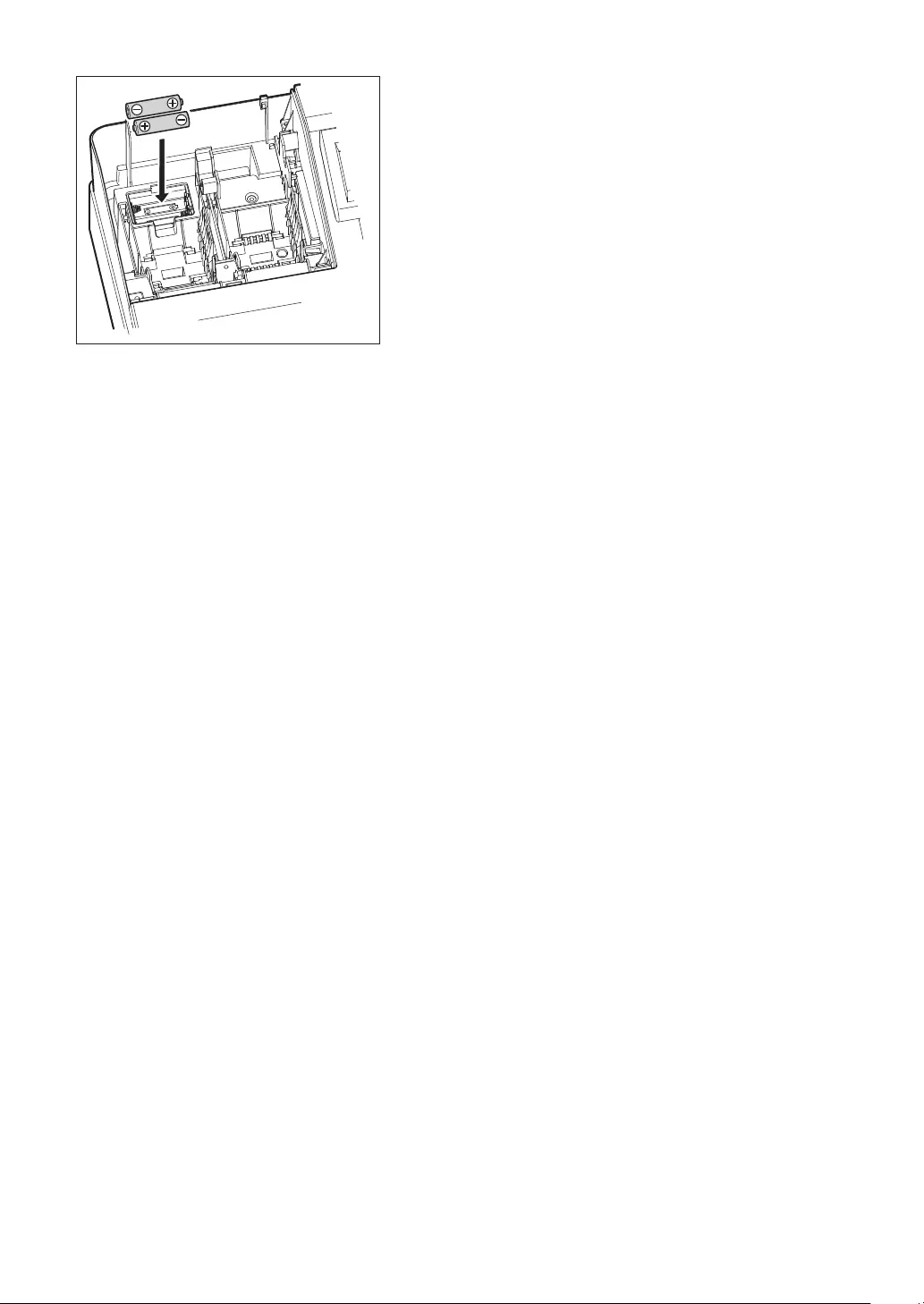
123
4. Install two new LR6(“AA” size) batteries into the battery
compartment.
5. Close the battery cover.
6. Replace the printer cover.
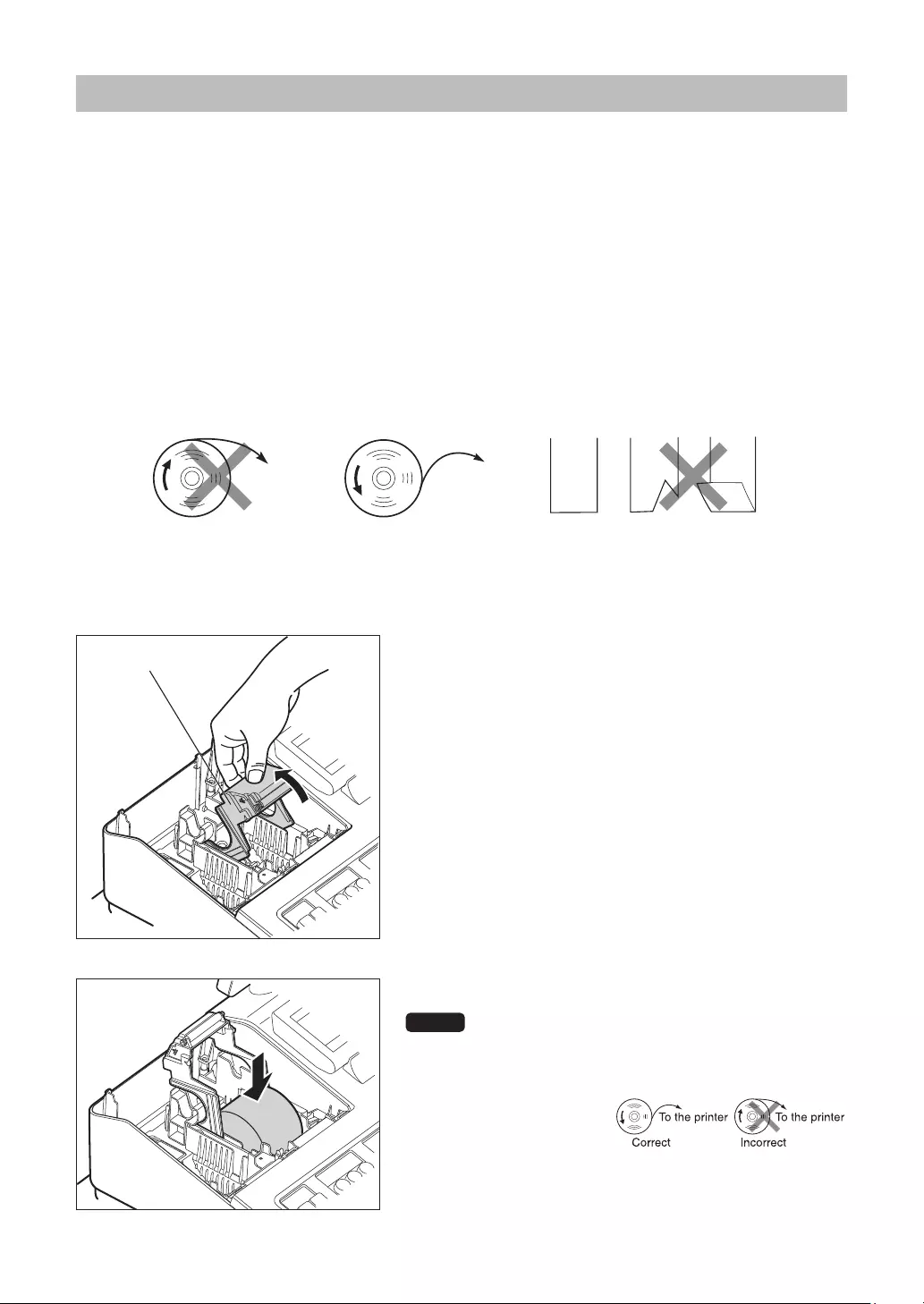
124
ReplacingthePaperRoll
■Recordingpaperspecications
Be sure to use paper rolls specied by SHARP.
The use of any other paper rolls than specied could cause paper jamming, resulting in register malfunction.
Paperspecication
Paper width: 57.5 ± 0.5 mm
Max. outside diameter: 80 mm
Quality: High quality(0.06 to 0.08 mm thickness)
•Besuretosetapaperrollpriortousingyourmachine,otherwiseitmaycauseamalfunction.
Install the paper roll in the printer. Be careful then to set the roll and cut the paper end correctly.
To the printer
Incorrect
To the printer
Correct Correct Incorrect
(How to set the paper roll) (How to cut the paper end)
■InstallingthePaperRoll
Always install the paper roll even when you set the register for not printing receipt in REG mode.
1. Remove the printer cover.
2. Lift up the print roller arm.
3. Set the paper correctly in the paper roll cradle.
NOTE Before placing a new paper roll in the paper
roll cradle, cut off the pasted (taped) part of the
paper and conrm that the cut end of the paper is
straight.
Print roller arm
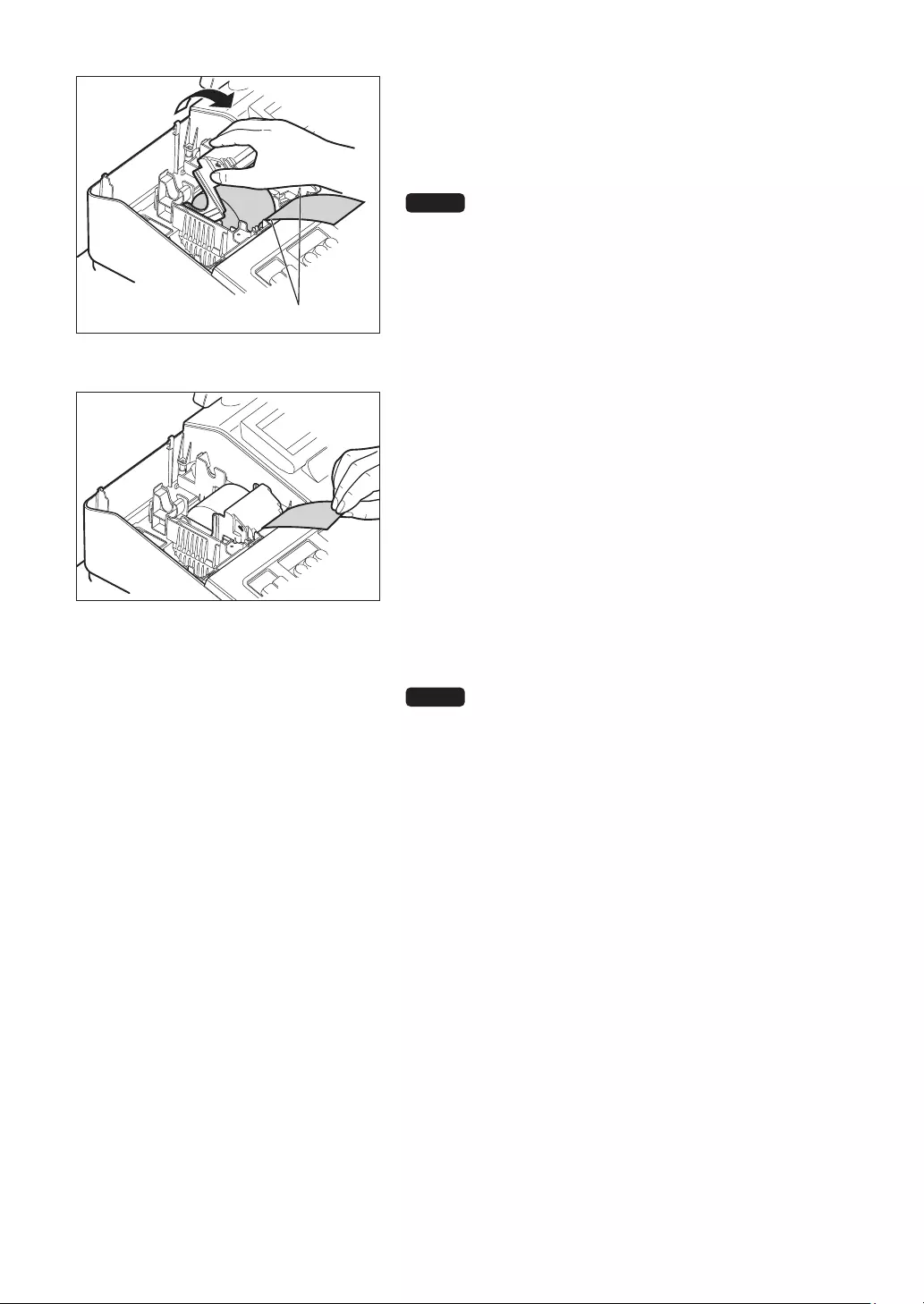
125
4. Feed the end of the paper along with the paper positioning
guides as per the diagram.
5. While holding down the paper, slowly close the print roller
arm.
NOTE If the print roller arm is not securely locked, printing
is not done right. If this problem occurs, open the
arm, and close the arm as instructed above.
6. Cut off the excess paper and replace the printer cover.
7. Press the r key to make sure the paper end comes
out of the printer cover and clean paper appears.
NOTE If the paper end does not come out, open the
printer cover, and pass the paper end between
the paper cutter and the paper guide of the printer
cover, and replace the printer cover.
Paper positioning guides
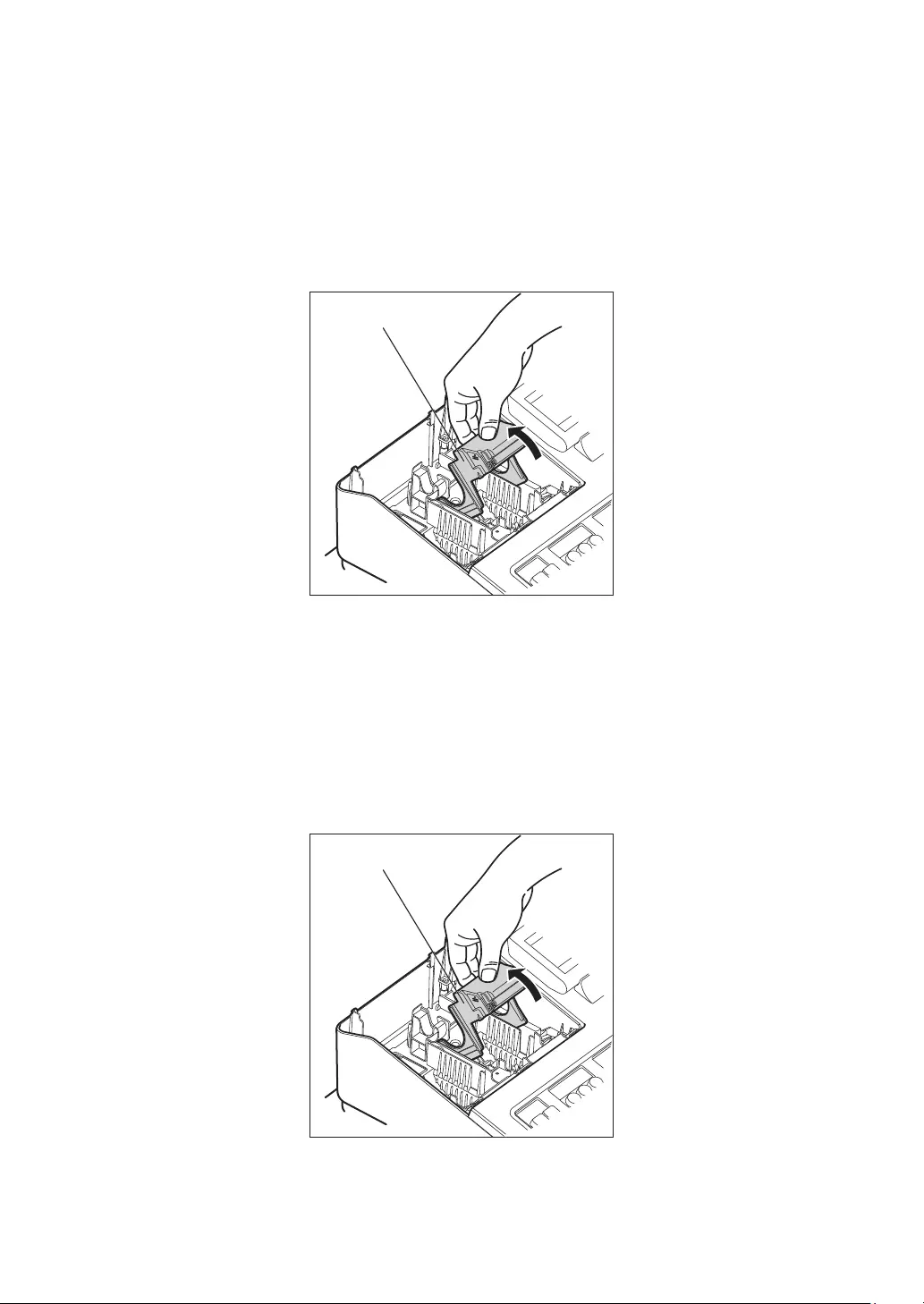
126
■Removingthereceiptpaperroll
When colored dye appears on the edges of the paper roll, it is time to replace the paper roll. Use paper of
57.5 ± 0.5 mm in width. To prevent jamming be sure to use paper specied by SHARP.
1. Conrm that the REG mode has been selected.
2. Remove the printer cover.
3. Lift up the print roller arm.
4. Remove the remaining paper roll from the paper roll cradle.
5. Install a new paper roll correctly by following the steps in “Installing the Paper Roll.”
Print roller arm
■RemovingthePaperJam
Caution:Thepapercutterismountedontheprintercover.Becarefulnottocutyourself.Never
touchtheprinterheadimmediatelyafterprinting,astheheadmaystillbehot.
1. Remove the printer cover.
2. Lift up the print roller arm.
3. Remove the paper jam. Check for and remove any shreds of paper that may remain in the printer.
4. Reset the paper roll correctly by following the steps in “Installing the Paper Roll.”
Print roller arm

127
CleaningthePrinter(PrinterHead/Sensor/Roller)
When the printed text is getting dark or faint, paper dust may be stuck to the printer head, sensor and/or
roller. Clean them as follows:
Caution:Nevertouchtheprinterheadwithatooloranythinghardasitmaydamagethehead.
Thepapercutterismountedontheprintercover.Becarefulnottocutyourself.
1. Select the OFF mode.
2. Remove the printer cover.
3. Lift up the print roller arm.
4. Remove the paper roll referring to the “Removing the
paper roll” section.
5. Clean the printer head with a cotton swab or soft rag
moistened with ethyl alcohol or isopropyl alcohol.
Clean the roller and the sensor in the same manner.
6. Reset the paper roll correctly by following the steps in
“Installing the paper roll.”
Printer head
Print roller arm
Sensor
Roller
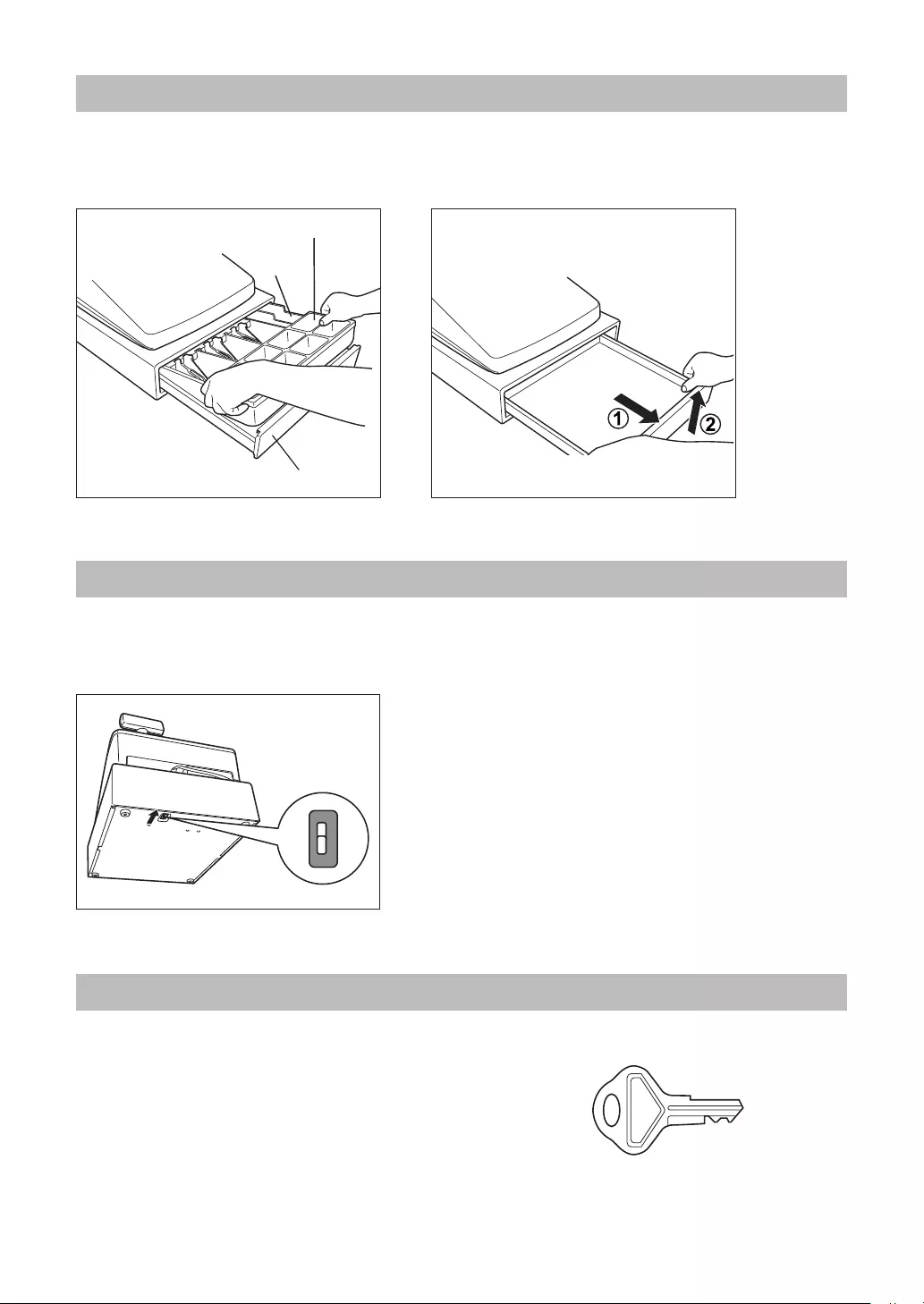
128
RemovingtheTillandtheDrawer
The till in the register is detachable. After closing your business for the day, remove the till from the drawer
and keep the drawer open. The coin case is also detachable from the till. To detach the drawer, pull it
forward fully with the till removed, and remove it by lifting it up.
Drawer
Till
Coin case
OpeningtheDrawerbyHand
The drawer automatically opens in the usual way. However, when power failure is encountered or the
machine becomes out of order, slide the lever located on the bottom of the machine in the direction of the
arrow. (See the gure below.) The drawer will not open, if it is locked with a drawer lock key.
DrawerLockKey
This key locks and unlocks the drawer.
To lock it, turn 90 degrees counterclockwise.
To unlock it, turn 90 degrees clockwise.
TL-1
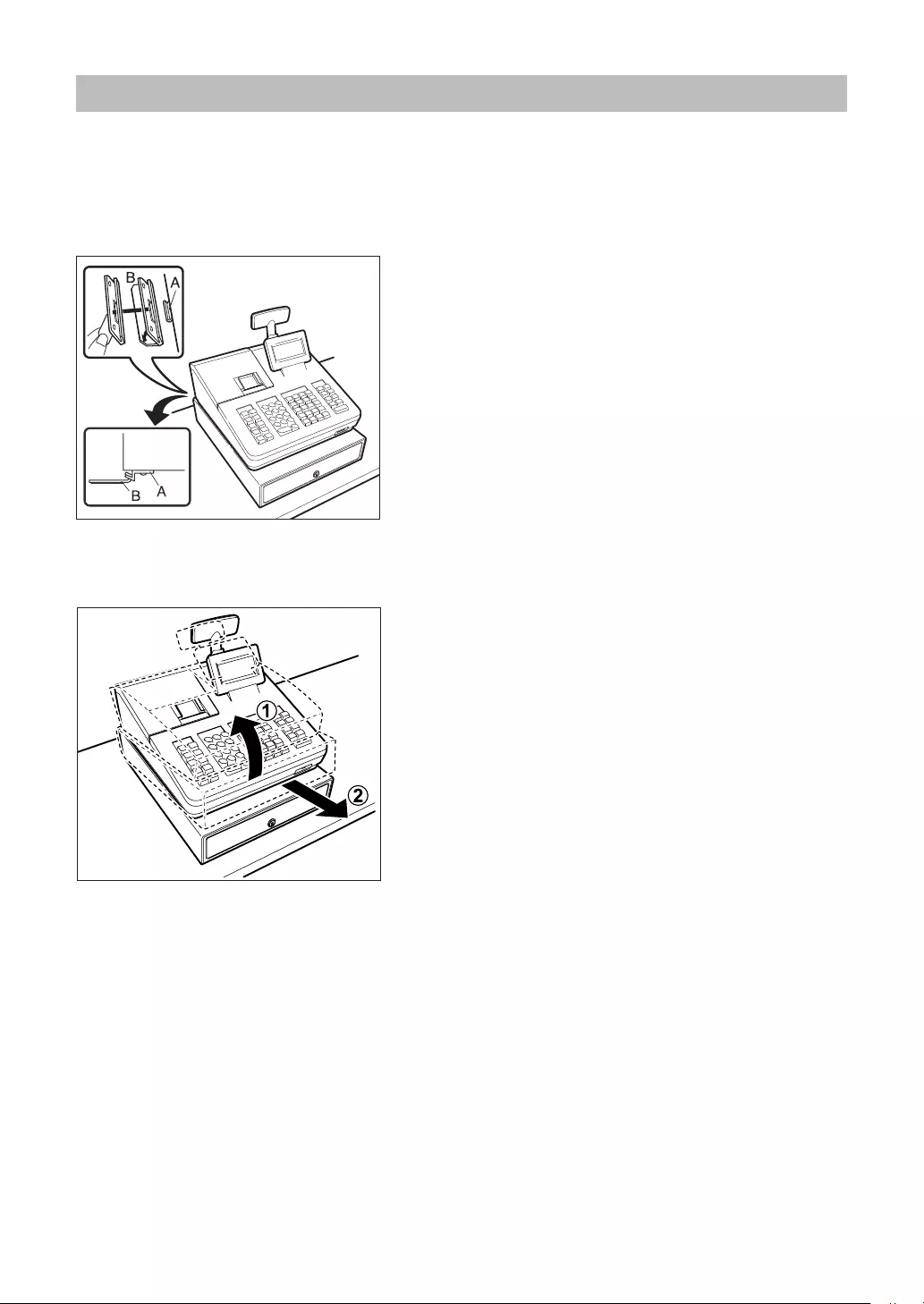
129
InstallingtheFixingAngleBracket
To prevent the register from moving when the drawer opens, the xing angle bracket is supplied with the
register. By attaching the bracket to the table where the register is installed, you can hock the register on
this bracket and secure the register to its position.
Howtoinstallthexinganglebracket
1. Thoroughly clean the location where the xing angle
bracket (B) is to be placed.
2. Peel off the adhesive tape on the xing angle bracket.
3. Hook the angle bracket onto the hook (A) that is located at
the bottom rear of the register.
4. Firmly stick the xing angle bracket to the table surface
that your cleaned above.
Howtoremovetheregisterfromthexinganglebracket
1. Lift up the front of the register and pull the register towards
you.
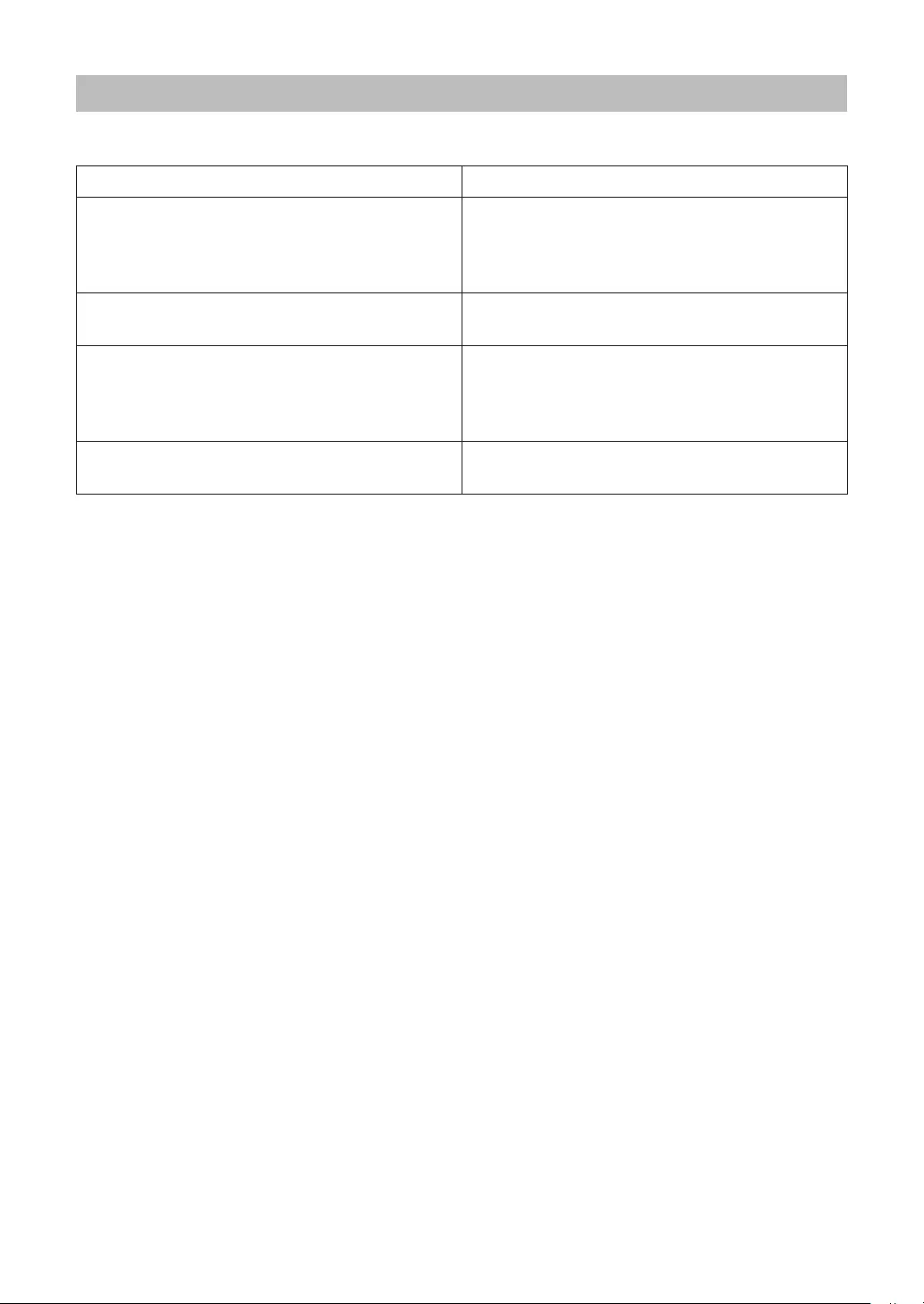
130
BeforeCallingforService
If you encounter any of the following problems, please read below before calling for service.
Fault Checking
• The display does not illuminate. • Is power supplied to the electric outlet?
• Is the power cord plug out or loosely connected to
the electric outlet?
• Is the register in screen-save mode?
• The display is illuminated, but the whole machine
refuses entries.
• Is a clerk code assigned to the register?
• Is the register in the REG mode?
• No receipt is issued. • Is the receipt paper roll properly installed?
• Is there a paper jam?
• Is the receipt function in the “OFF” status?
• Is the print roller arm securely locked?
• Printing is unusual. • Are the printer head/sensor/roller clean?
• Is the paper roll properly installed?
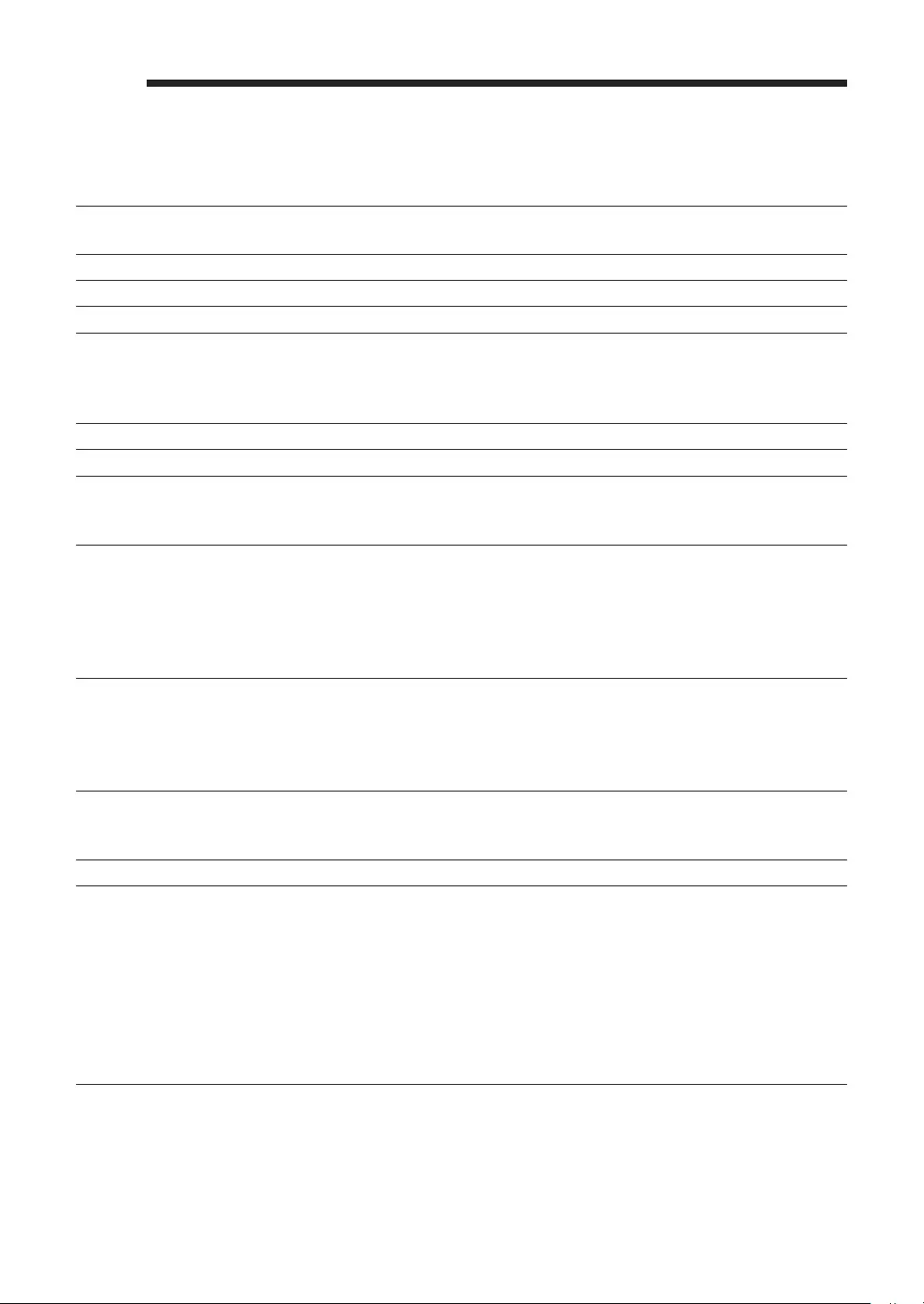
131
eSpecications
Model: XE-A207W/XE-A207B
XE-A217W/XE-A217B
Dimensions: 360 (W) x 425 (D) x 330 (H) mm
Weight: Approx. 11.0 kg
Power Source: Ofcial (nominal) voltage and frequency
Power Consumption: Stand-by: 7.4 W (When the ofcial voltage is 220 to 230 V, 50 Hz/60 Hz)
7.5 W (When the ofcial voltage is 230 to 240 V, 50 Hz)
Operating: 32.4 W (max.) (When the ofcial voltage is 220 to 230 V, 50 Hz/60 Hz)
32.2 W (max.) (When the ofcial voltage is 230 to 240 V, 50 Hz)
Working Temperature: 0 to 40 °C (32 to 104 °F)
Humidity: 20 % to 90 %
Display: Operator display: LCD display with Tilt mechanism
160 (W) x 64 (H) (dots)
Customer display: 7-segment display
Printer: Type: One-station thermal printer
Printing speed: Approx. 12 lines/second
Printing capacity: 30 digits
Other functions:
- Receipt (ON-OFF) function
- Compression print for an electronic journal
Logo: Graphic logo printing:
Size: 130 (H) x 360 (W) pixel
Area of black must be less than 35% of all area.
Logo message printing:
Logo message for the receipt (max. 30 characters x 6 lines)
Paper Roll: Width: 57.5 ± 0.5 mm
Max. diameter: 80 mm
Quality: High quality (0. 06 to 0.08 mm thickness)
Cash Drawer: 5 slots for bills and 8 for coin denominations
Accessories: Basic User Manual: 1 copy
Standard key sheet: 1 (placed under keyboard cover) for XE-A217W/XE-
A217B only
Programing key sheet: 1 (placed under keyboard cover) for XE-A217W/XE-
A217B only
Paper roll: 1
Drawer lock key 2
Fixing angle bracket 1
Battery caution label 1
*Specications and appearance are subject to change without notice for improvement.
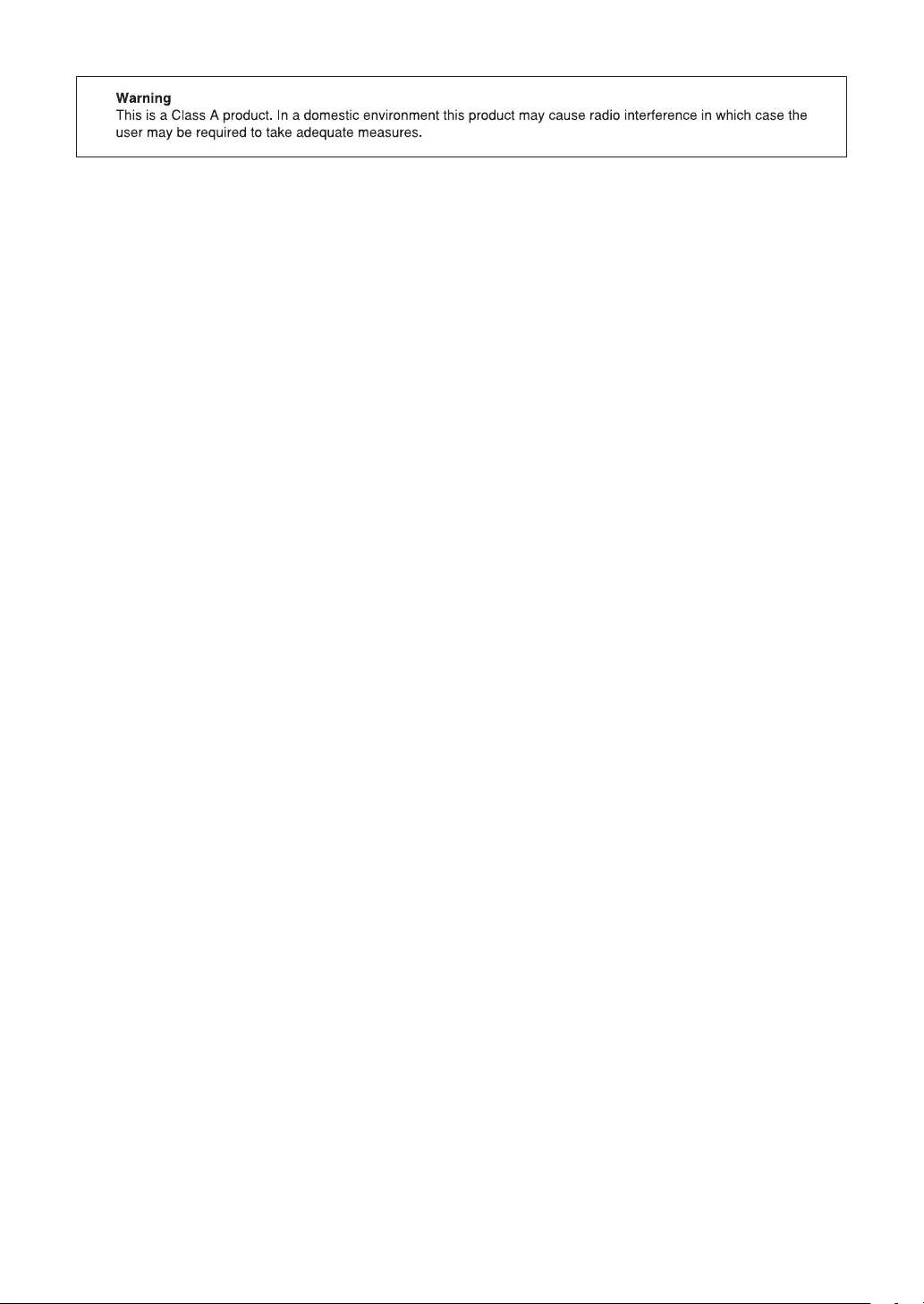
132
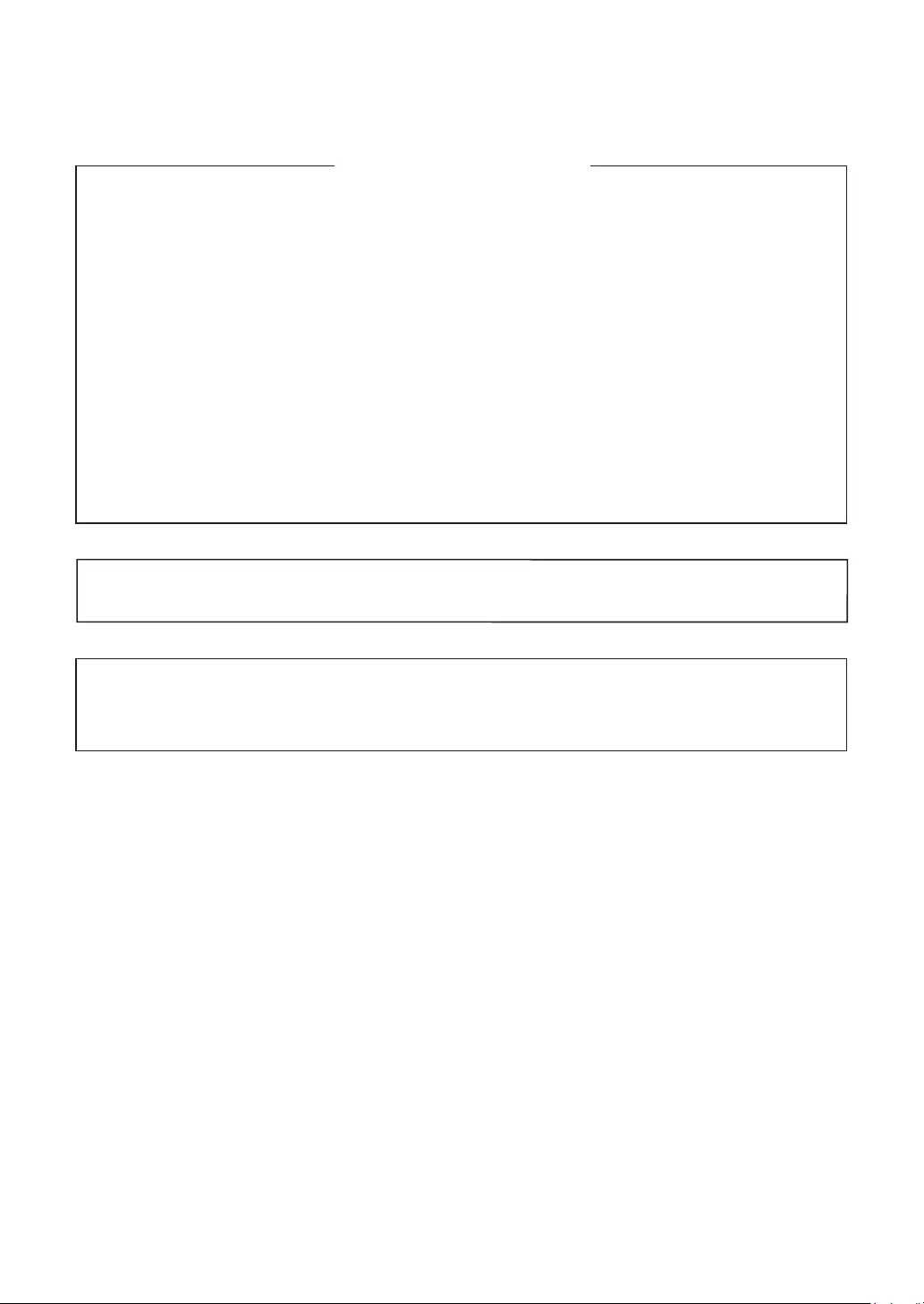
IMPORTANT
The wires in this mains lead are coloured in accordance with the following code:
BLUE: Neutral
BROWN: Live
As the colours of the wires in the mains lead of this apparatus may not correspond with the coloured
markings identifying the terminals in your plug proceed as follows.
The wire which is coloured BLUE must be connected to the terminal which is marked with the letter N
or coloured black.
The wire which is coloured BROWN must be connected to the terminal which is marked with the letter
L or coloured red.
The apparatus must be protected by a 3A fuse in the mains plug or distribution board.
CAUTION: DO NOT CONNECT THE LIVE (BROWN) WIRE OR THE NEUTRAL (BLUE) WIRE TO
THE EARTH TERMINAL OF YOUR 3-PIN MAINS PLUG.
Noise level LpA: 60.7 dB(A-weighted)
Measured according to EN ISO 7779:2001
[Maximum value if the cash drawer springs open LpAI: 80.4 dB(A-weighted)]
FORCUSTOMERSINU.K.
CAUTION:
Shielded interface cables must be used with this equipment to maintain compliance with EMC regulations.
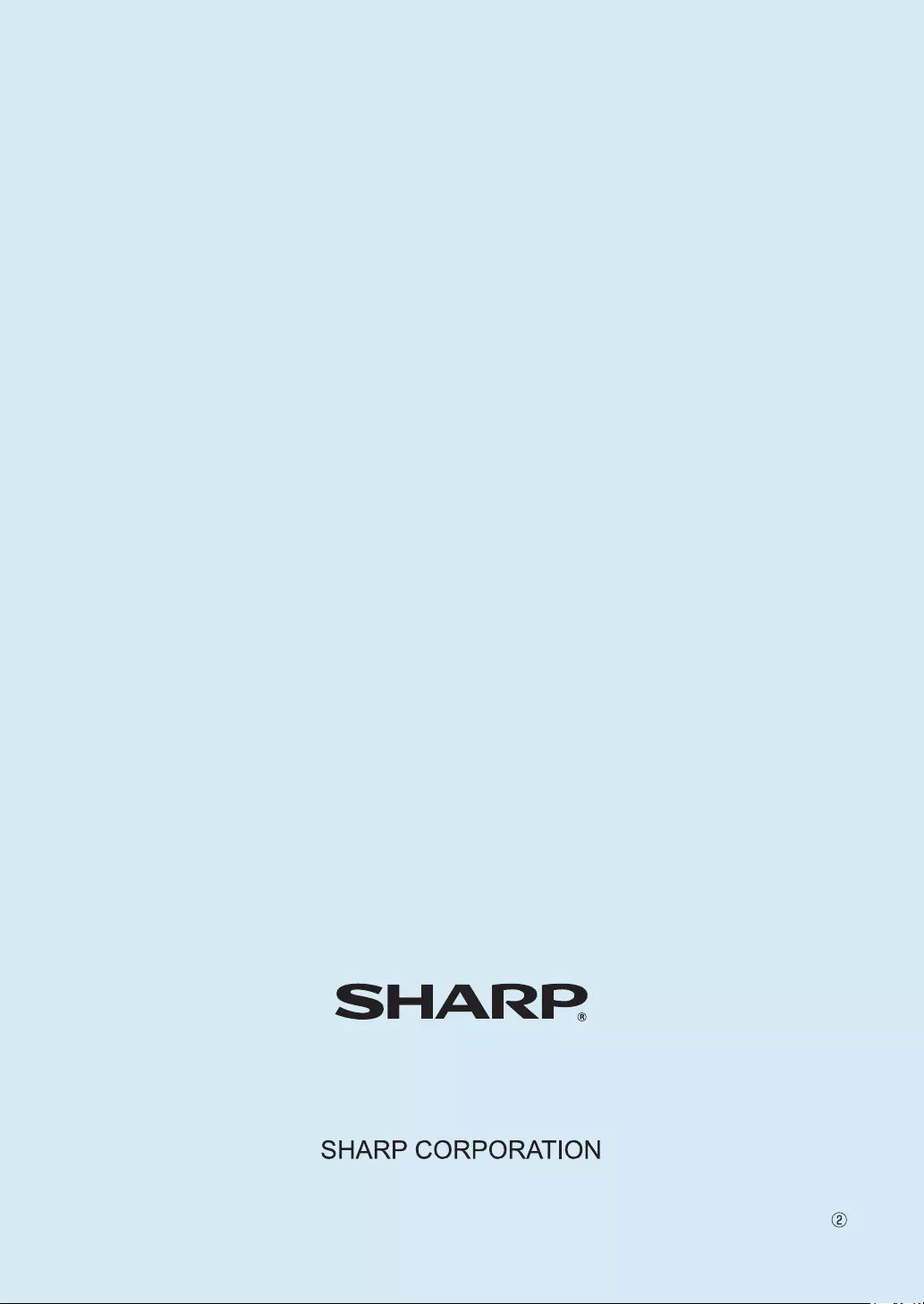
XE-A207/XE-A27
ELECTRONIC CASH REGISTER
FULL DETAILED INSTRUCTION MANUAL
MODEL
XE-A207W/XE-A207B
XE-A217W/XE-A217B
The above illustration shows the model XE-A217W/XE-A217B.
SHARP ELECTRONICS (Europe) Ltd.
4 Furzeground Way, Stockley Park Uxbridge,
UB11 1 EZ, United Kingdom
16F A207A217VIME1