Table of Contents
- IMPORTANT INFORMATION
- DEAR SHARP CUSTOMER
- SAFETY PRECAUTIONS
- TIPS AND SAFETY INSTRUCTIONS
- MOUNTING PRECAUTIONS
- Supplied Components
- Part Names
- Connecting Peripheral Equipment
- Connecting the Power Cord
- Removing the Handles
- Binding Cables
- Setting the USB flash drive cover
- Preparing the Remote Control Unit
- Turning Power On/Off
- Basic Operation
- Playing files
- Menu Items
- Functional Restriction Setting (FUNCTION)
- Controlling the Monitor with a PC (RS-232C)
- Controlling the Monitor with a PC (LAN)
- Troubleshooting
- Specifications
- Intellectual Property Rights and Other Matters that Apply to This Software
- Mounting Precautions (For SHARP dealers and service engineers)
Sharp PN-H801 User Manual
Displayed below is the user manual for PN-H801 by Sharp which is a product in the Signage Displays category. This manual has pages.
Related Manuals
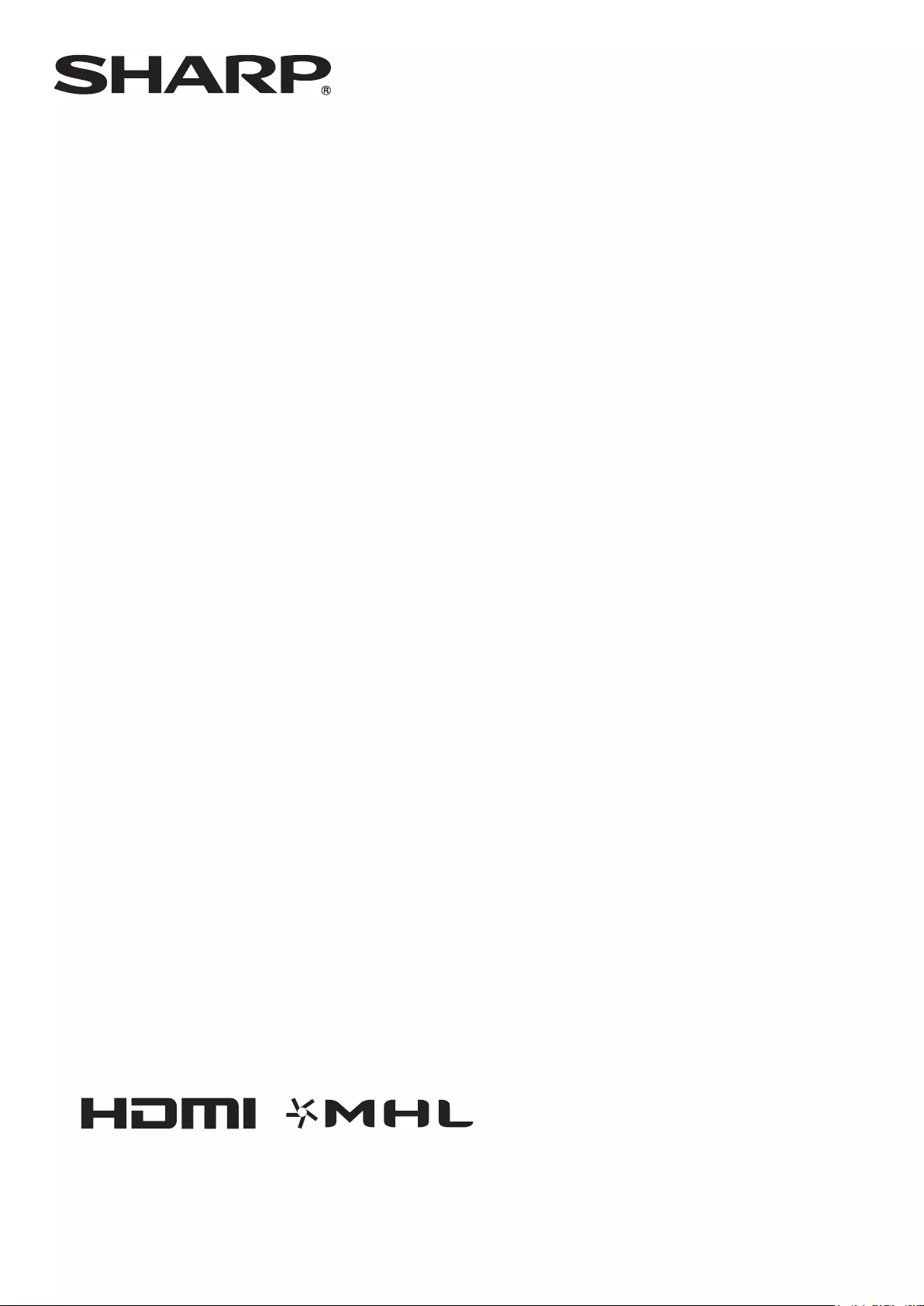
PN-H801
LCD MONITOR
OPERATION MANUAL
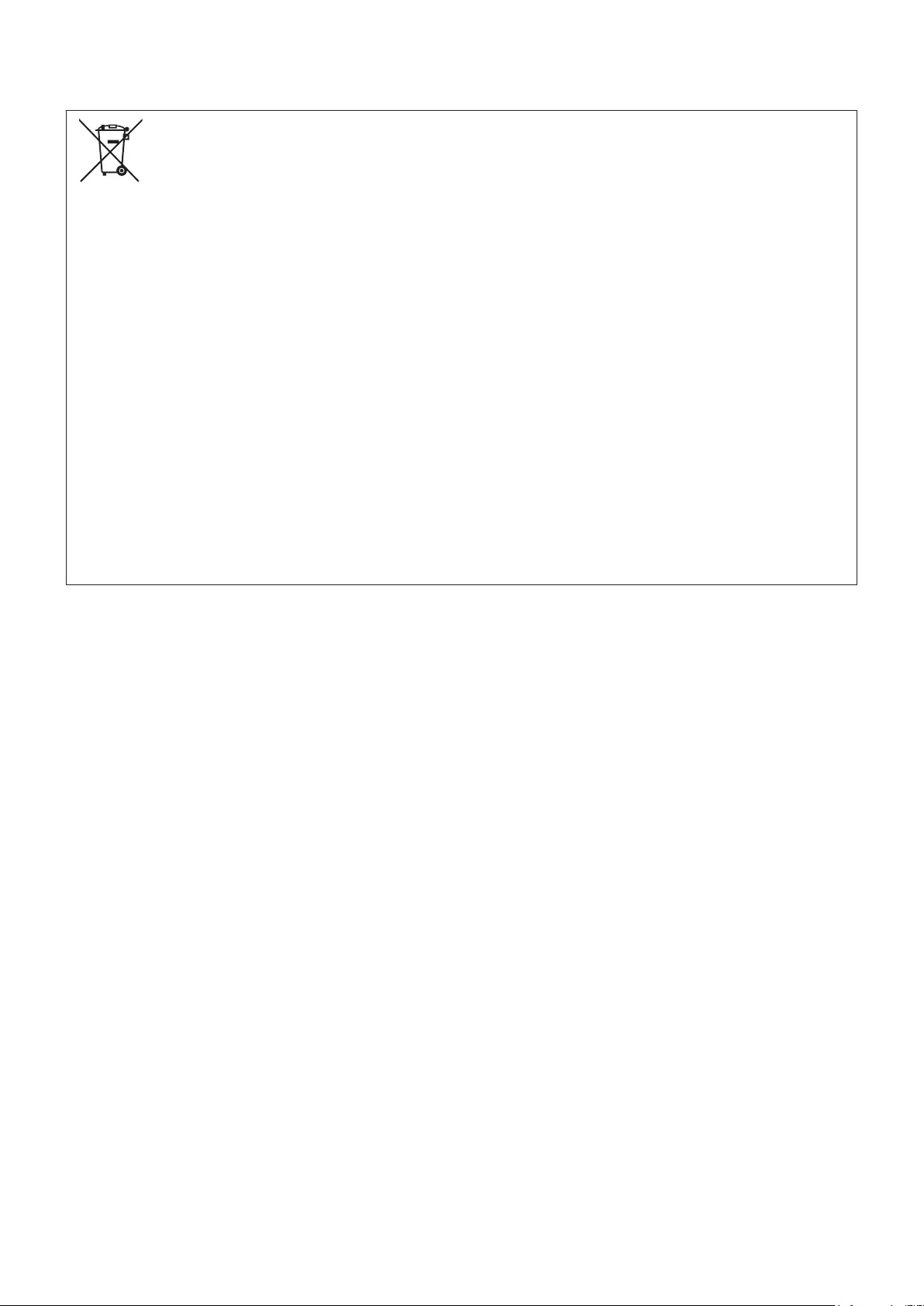
Information on the Disposal of this Equipment and its Batteries
IF YOU WISH TO DISPOSE OF THIS EQUIPMENT OR ITS BATTERIES, DO NOT USE THE ORDINARY WASTE BIN,
AND DO NOT PUT THEM INTO A FIREPLACE!
Used electrical and electronic equipment and batteries should always be collected and treated SEPARATELY in accordance
with local law.
Separate collection promotes an environment-friendly treatment, recycling of materials, and minimizing nal disposal of
waste. IMPROPER DISPOSAL can be harmful to human health and the environment due to certain substances! Take USED
EQUIPMENT to a local, usually municipal, collection facility, where available.
Remove USED BATTERIES from equipment, and take them to a battery collection facility; usually a place where new
batteries are sold.
If in doubt about disposal, contact your local authorities or dealer and ask for the correct method of disposal.
ONLY FOR USERS IN THE EUROPEAN UNION, AND SOME OTHER COUNTRIES; FOR INSTANCE NORWAY AND
SWITZERLAND: Your participation in separate collection is requested by law.
The symbol shown above appears on electrical and electronic equipment and batteries (or the packaging) to remind users
of this. If ‘Hg’ or ‘Pb’ appears below the symbol, this means that the battery contains traces of mercury (Hg) or lead (Pb),
respectively.
Users from PRIVATE HOUSEHOLDS are requested to use existing return facilities for used equipment and batteries.
Batteries are collected at points of sale. Return is free of charge.
If the equipment has been used for BUSINESS PURPOSES, please contact your SHARP dealer who will inform you about
take-back. You might be charged for the costs arising from take-back. Small equipment (and small quantities) might be taken
back by your local collection facility. For Spain: Please contact the established collection system or your local authority for
take-back of your used products.
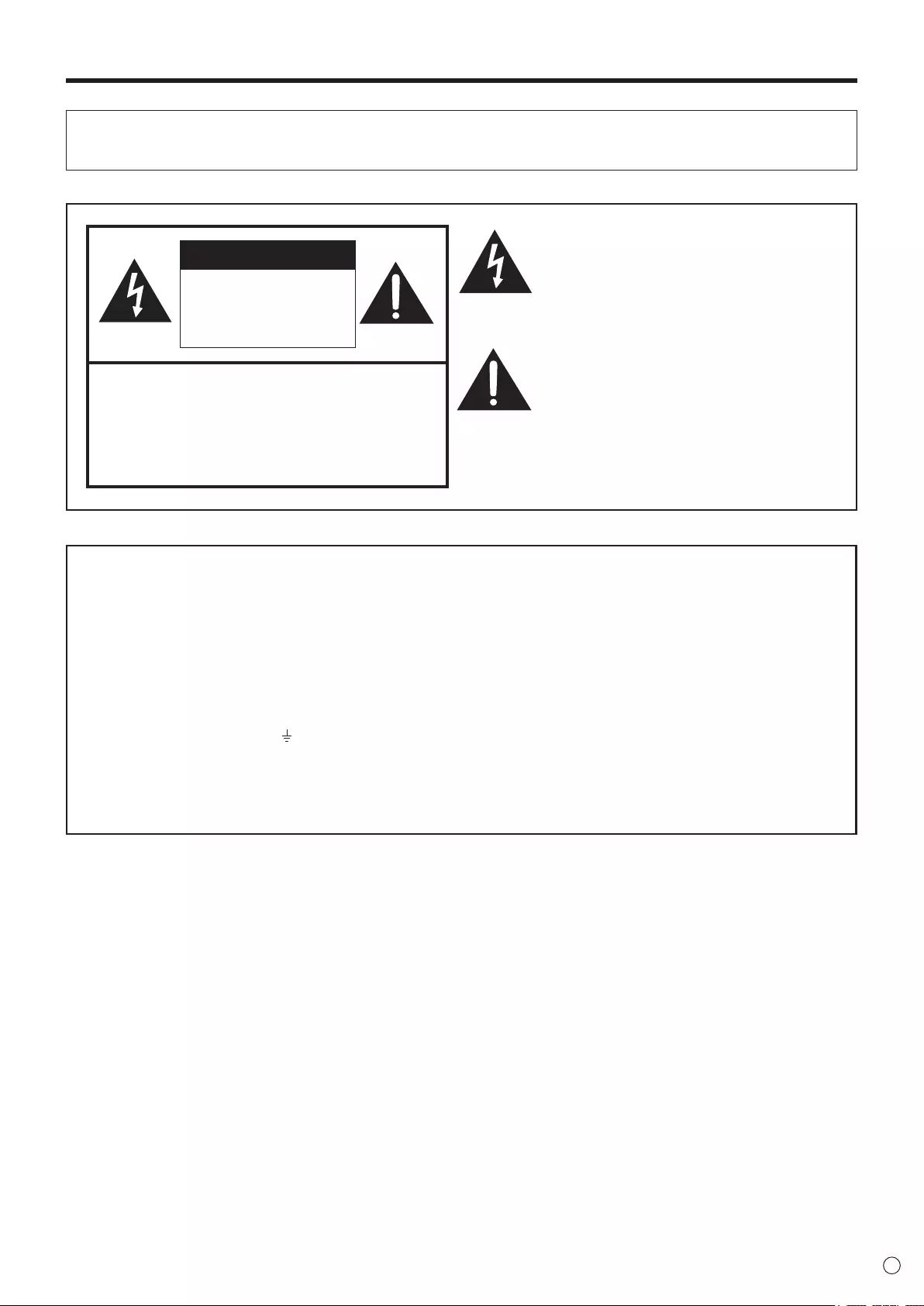
3E
IMPORTANT INFORMATION
WARNING: TO REDUCE THE RISK OF FIRE OR ELECTRIC SHOCK, DO NOT EXPOSE THIS PRODUCT
TO RAIN OR MOISTURE.
RISK OF ELECTRIC
SHOCK
DO NOT OPEN
CAUTION
CAUTION: TO REDUCE THE RISK OF ELECTRIC
SHOCK, DO NOT REMOVE COVER.
NO USER-SERVICEABLE PARTS
INSIDE.
REFER SERVICING TO QUALIFIED
SERVICE PERSONNEL.
The lightning ash with arrowhead symbol, within
a triangle, is intended to alert the user to the
presence of uninsulated “dangerous voltage”
within the product’s enclosure that may be of
sufcient magnitude to constitute a risk of electric
shock to persons.
The exclamation point within a triangle is
intended to alert the user to the presence of
important operating and maintenance (servicing)
instructions in the literature accompanying the
product.
FOR CUSTOMERS IN U.K.
IMPORTANT
The wires in this mains lead are coloured in accordance with the following code:
GREEN-AND-YELLOW: Earth
BLUE: Neutral
BROWN: Live
As the colours of the wires in the mains lead of this apparatus may not correspond with the coloured markings identifying the
terminals in your plug proceed as follows:
• The wire which is coloured GREEN-AND-YELLOW must be connected to the terminal in the plug which is marked by the
letter E or by the safety earth or coloured green or green-and-yellow.
• The wire which is coloured BLUE must be connected to the terminal which is marked with the letter N or coloured black.
• The wire which is coloured BROWN must be connected to the terminal which is marked with the letter L or coloured red.
Ensure that your equipment is connected correctly. If you are in any doubt consult a qualied electrician.
“WARNING: THIS APPARATUS MUST BE EARTHED.”
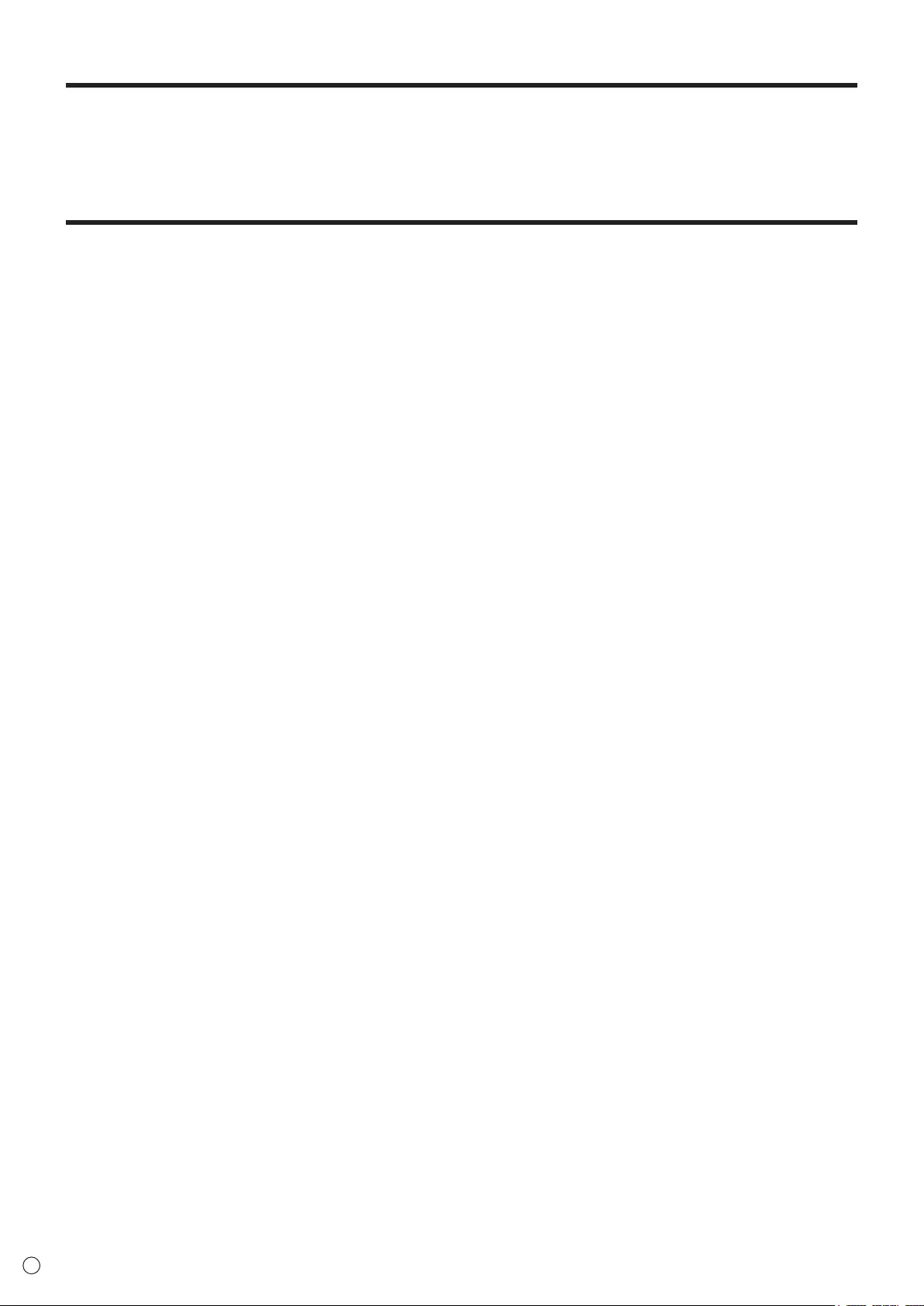
4
E
Thank you for your purchase of a SHARP LCD product. To ensure safety and many years of trouble-free operation of your
product, please read the Safety Precautions carefully before using this product.
SAFETY PRECAUTIONS
Electricity is used to perform many useful functions, but it can also cause personal injuries and property damage if improperly
handled. This product has been engineered and manufactured with the highest priority on safety. However, improper use can
result in electric shock and/or re. In order to prevent potential danger, please observe the following instructions when installing,
operating and cleaning the product. To ensure your safety and prolong the service life of your LCD product, please read the
following precautions carefully before using the product.
1. Read instructions — All operating instructions must be read and understood before the product is operated.
2. Keep this manual in a safe place — These safety and operating instructions must be kept in a safe place for future
reference.
3. Observe warnings — All warnings on the product and in the instructions must be observed closely.
4. Follow instructions — All operating instructions must be followed.
5. Cleaning — Unplug the power cord from the AC outlet before cleaning the product. Use a dry cloth to clean the product. Do
not use liquid cleaners or aerosol cleaners.
6. Attachments — Do not use attachments not recommended by the manufacturer. Use of inadequate attachments can result
in accidents.
7. Water and moisture — Do not use the product near water. Do not install the product in a place where water may splash onto
it. Be careful of equipment which drains water such as an air-conditioner.
8. Ventilation — The vents and other openings in the cabinet are designed for ventilation.
Do not cover or block these vents and openings since insufcient ventilation can cause overheating and/or shorten the life
of the product. Do not place the product on a sofa, rug or other similar surface, since they can block ventilation openings.
Do not place the product in an enclosed place such as a bookcase or rack, unless proper ventilation is provided or the
manufacturer’s instructions are followed.
9. Power cord protection — The power cords must be routed properly to prevent people from stepping on them or objects from
resting on them.
10. The LCD panel used in this product is made of glass. Therefore, it can break when the product is dropped or applied with
impact. Be careful not to be injured by broken glass pieces in case the LCD panel breaks.
11. Overloading — Do not overload AC outlets or extension cords. Overloading can cause re or electric shock.
12. Entering of objects and liquids — Never insert an object into the product through vents or openings. High voltage ows in
the product, and inserting an object can cause electric shock and/or short internal parts.
For the same reason, do not spill water or liquid on the product.
13. Servicing — Do not attempt to service the product yourself. Removing covers can expose you to high voltage and other
dangerous conditions. Request a qualied service person to perform servicing.
14. Repair — If any of the following conditions occurs, unplug the power cord from the AC outlet, and request a qualied service
person to perform repairs.
a. When the power cord or plug is damaged.
b. When a liquid was spilled on the product or when objects have fallen into the product.
c. When the product has been exposed to rain or water.
d. When the product does not operate properly as described in the operating instructions.
Do not touch the controls other than those described in the operating instructions. Improper adjustment of controls
not described in the instructions can cause damage, which often requires extensive adjustment work by a qualied
technician.
e. When the product has been dropped or damaged.
f. When the product displays an abnormal condition. Any noticeable abnormality in the product indicates that the product
needs servicing.
15. Replacement parts — In case the product needs replacement parts, make sure that the service person uses replacement
parts specied by the manufacturer, or those with the same characteristics and performance as the original parts. Use of
unauthorized parts can result in re, electric shock and/or other danger.
16. Safety checks — Upon completion of service or repair work, request the service technician to perform safety checks to
ensure that the product is in proper operating condition.
17. Wall mounting — When mounting the product on a wall, be sure to install the product according to the method
recommended by the manufacturer.
18. Heat sources — Keep the product away from heat sources such as radiators, heaters, stoves and other heat-generating
products (including ampliers).
DEAR SHARP CUSTOMER
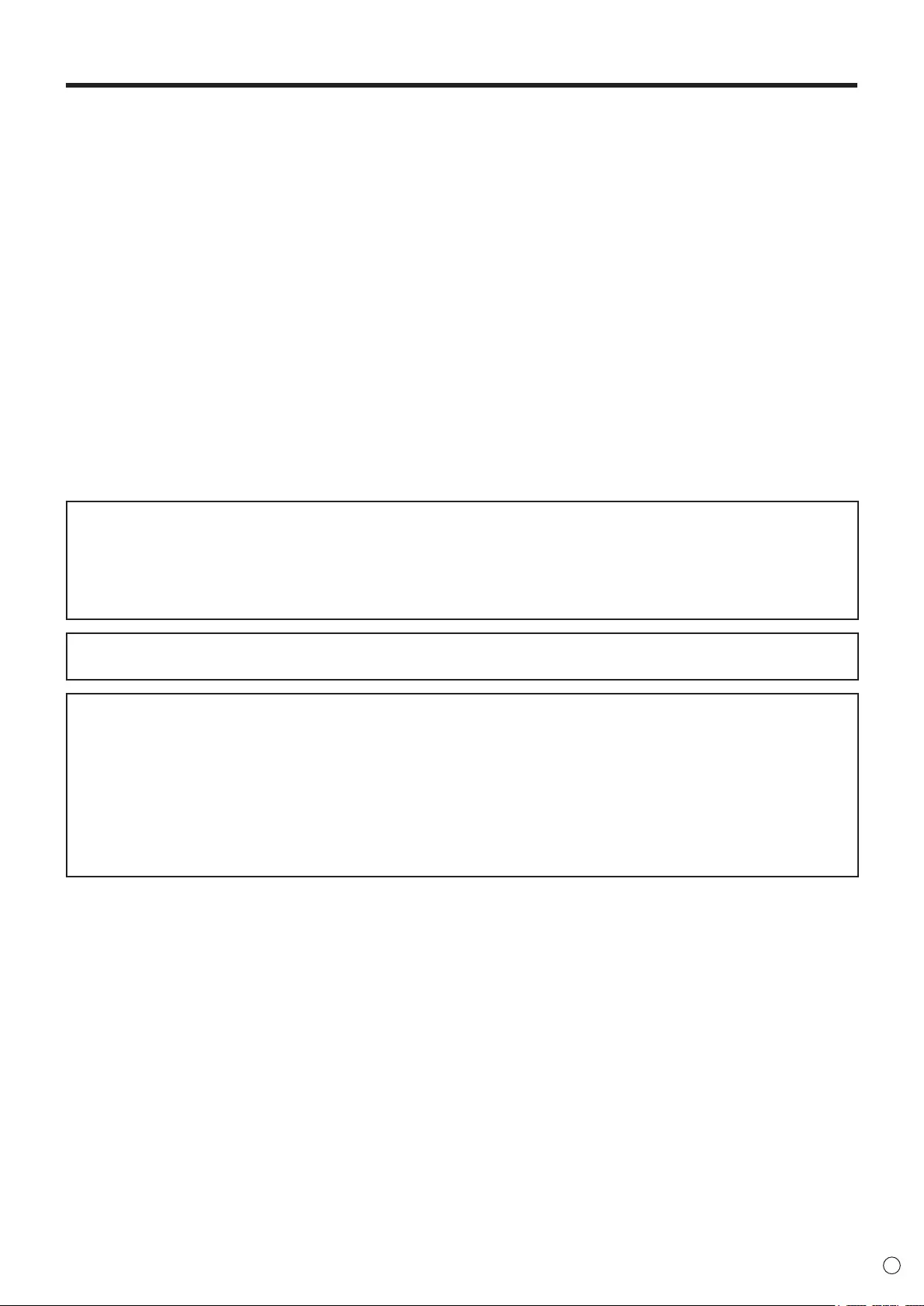
5E
SAFETY PRECAUTIONS (Continued)
19. Batteries — Incorrect use of batteries may cause the batteries to burst or ignite. A leaky battery may corrode the equipment,
dirty your hands or spoil your clothing. In order to avoid these problems, make sure to observe the precautions below:
• Use the specied batteries only.
• Install the batteries with due attention to the plus (+) and minus (-) sides of the batteries according to the instructions in the
compartment.
• Do not mix old and new batteries.
• Do not mix batteries of different types. Voltage specications of batteries of the same shape may vary.
• Replace an exhausted battery with a new one promptly.
• If you will not use the remote control for a long time, remove the batteries.
• If leaked battery uid gets on your skin or clothing, rinse immediately and thoroughly. If it gets into your eye, bathe your
eye well rather than rubbing and seek medical treatment immediately. Leaked battery uid that gets into your eye or your
clothing may cause a skin irritation or damage your eye.
20. Usage of the monitor must not be accompanied by fatal risks or dangers that, could lead directly to death, personal injury,
severe physical damage or other loss, including nuclear reaction control in nuclear facility, medical life support system, and
missile launch control in a weapon system.
21. Do not stay in contact with the parts of the product that become hot for long periods of time. Doing so may result in
low-temperature burns. If you need to move the monitor after it has been in use, it may be hot. Turn off the power and make
sure it has cooled sufciently before moving.
22. Do not modify this product.
23. To prevent re or shock hazard, do not expose this product to dripping or splashing.
No objects lled with liquids, such as vases, should be placed on the product.
24. This product must only be connected to a 100-240V, 50/60Hz, grounded (3-prong) outlet.
WARNING:
1) This is a Class A product. In a domestic environment this product may cause radio interference in which case the user may
be required to take adequate measures.
2) Batteries shall not be exposed to excessive heat such as sunshine, re or the like.
3) To prevent injury, this apparatus must be securely attached to the oor/wall in accordance with the installation instructions.
4) An apparatus with CLASS I construction shall be connected to a MAIN socket outlet with a protective earthing connection.
To maintain compliance with EMC regulations, use shielded cables to connect to the following terminals: HDMI input terminal
and PC D-sub input terminal.
If a monitor is not positioned in a sufciently stable location, it can be potentially hazardous due to falling. Many injuries,
particularly to children, can be avoided by taking simple precautions such as:
• Using xing devices like wall mount brackets recommended by the manufacturer.
• Only using furniture that can safely support the monitor.
• Ensuring the monitor is not overhanging the edge of the supporting furniture.
• Not placing the monitor on tall furniture (for example, cupboards or bookcases) without anchoring both the furniture and the
monitor to a suitable support.
• Not standing the monitors on cloth or other materials placed between the monitor and supporting furniture.
• Educating children about the dangers of climbing on furniture to reach the monitor or its controls.
• This equipment is not suitable for use in locations where children are likely to be present unsupervised.
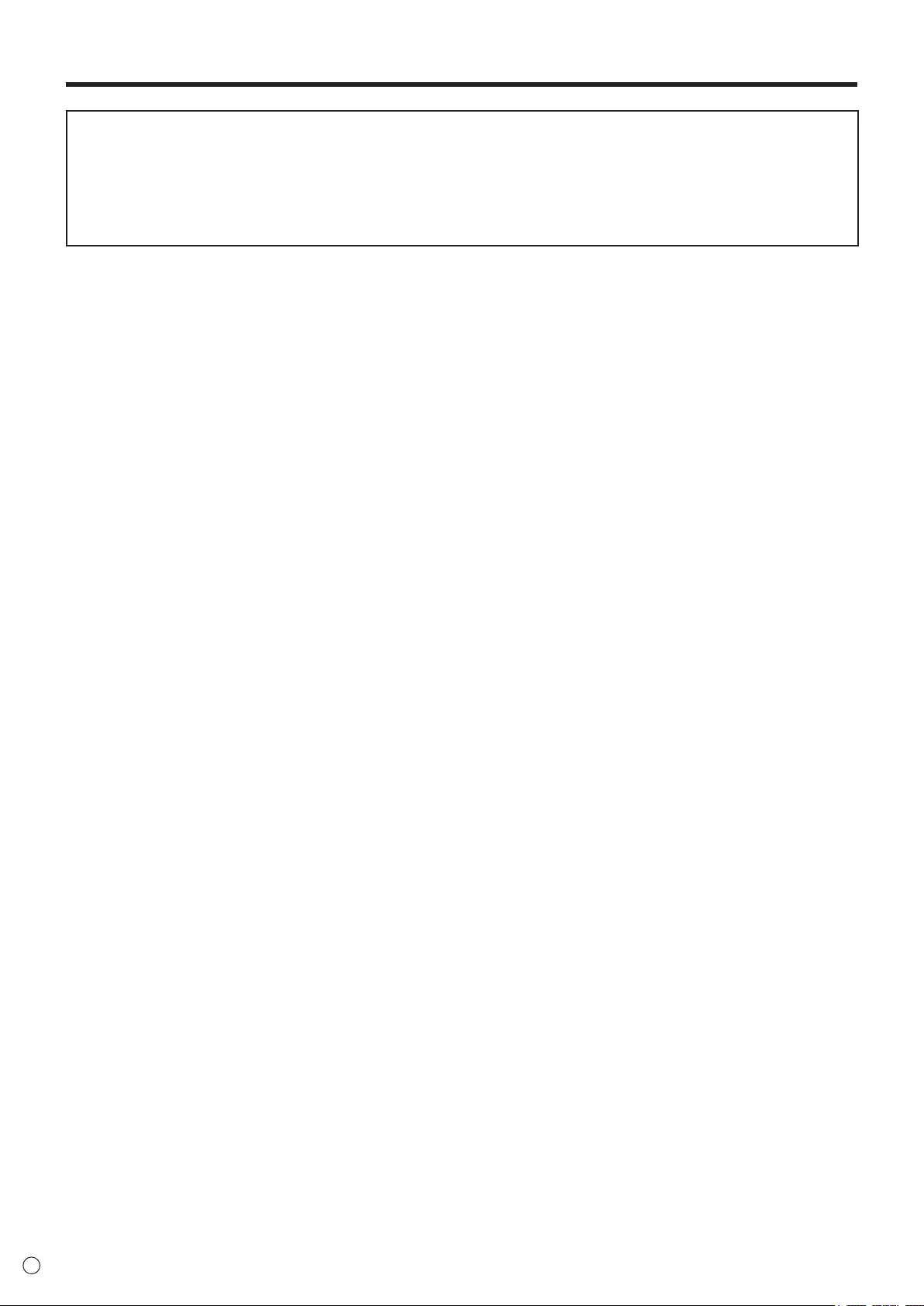
6
E
SAFETY PRECAUTIONS (Continued)
Especially for child safety
- Don’t allow children to climb on or play with the monitor.
- Don’t place the monitor on furniture that can easily be used as steps, such as a chest of drawers.
- Remember that children can become excited while watching a program, especially on a “larger than life” monitor. Care
should be taken to place or install the monitor where it cannot be pushed, pulled over, or knocked down.
- Care should be taken to route all cords and cables connected to the monitor so that they cannot be pulled or grabbed by
curious children.
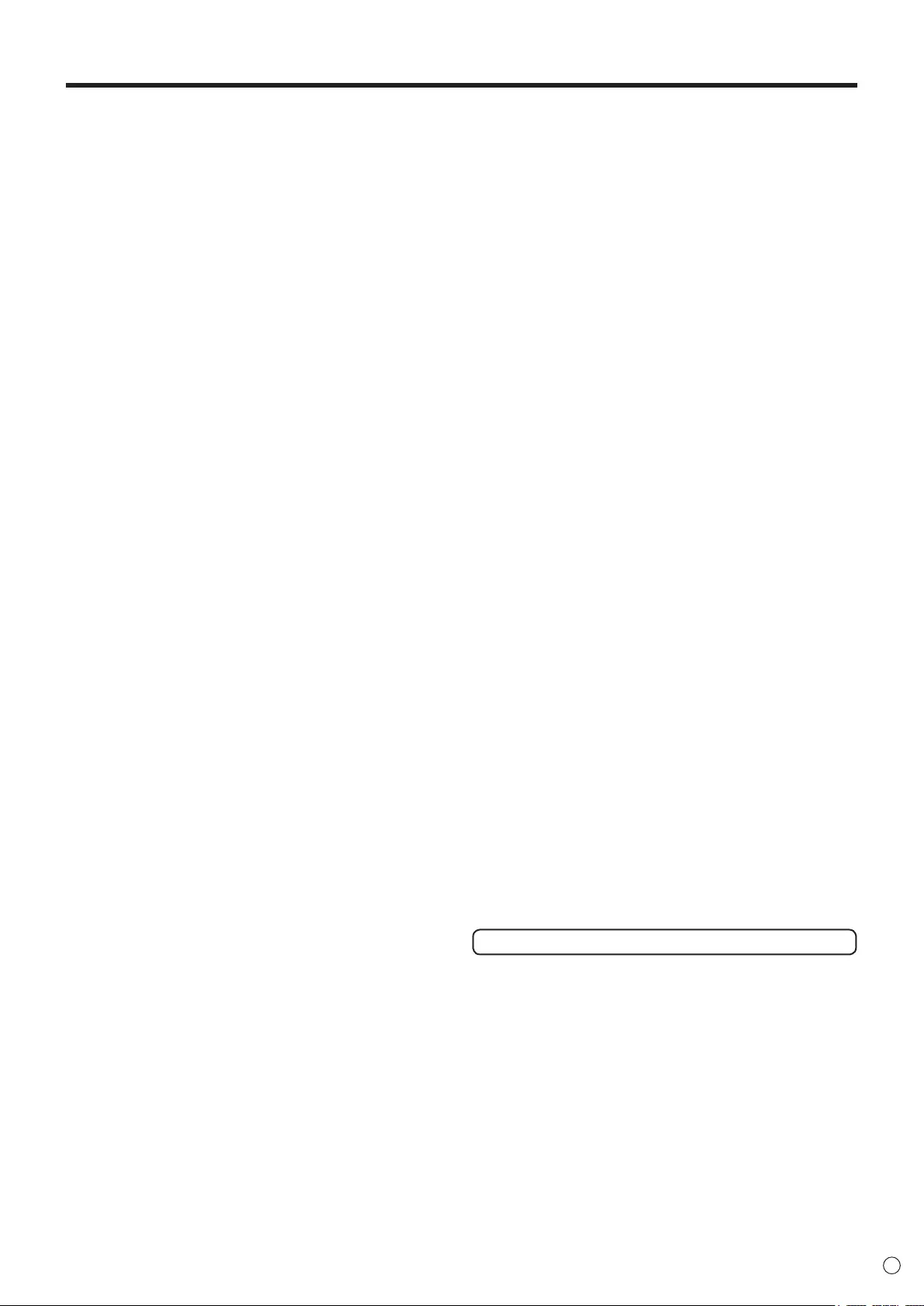
7E
- The TFT color LCD panel used in this monitor is made with
the application of high precision technology. However, there
may be minute points on the screen where pixels never light
or are permanently lit. Also, if the screen is viewed from
an acute angle there may be uneven colors or brightness.
Please note that these are not malfunctions but common
phenomena of LCDs and will not affect the performance of
the monitor.
- Do not display a still picture for a long period, as this could
cause a residual image.
- Never rub or tap the monitor with hard objects.
- Please understand that SHARP CORPORATION bears no
responsibility for errors made during use by the customer or
a third party, nor for any other malfunctions or damage to this
product arising during use, except where indemnity liability is
recognized under law.
- This monitor and its accessories may be upgraded without
advance notice.
- Do not use the monitor where there is a lot of dust, where
humidity is high, or where the monitor may come into contact
with oil or steam. Do not use in an environment where
there are corrosive gases (sulfur dioxide, hydrogen sulde,
nitrogen dioxide, chlorine, ammonia, ozone, etc.). As this
could lead to re.
- Ensure that the monitor does not come into contact with
water or other uids. Ensure that no objects such as paper
clips or pins enter the monitor as this could lead to re or
electric shock.
- Do not place the monitor on top of unstable objects or in
unsafe places. Do not allow the monitor to receive strong
shocks or to strongly vibrate. Causing the monitor to fall or
topple over may damage it.
- Do not use the monitor near heating equipment or in places
where there is likelihood of high temperature, as this may
lead to generation of excessive heat and outbreak of re.
- Do not use the monitor in places where it may be exposed to
direct sunlight. Risk of cabinet deformation and failure if the
monitor is used in direct sunlight.
- Please be sure to constantly remove dust and garbage that
has attached to the ventilation opening. If dust collects in the
ventilation opening or the inside of the monitor, it may lead to
excessive heat, outbreak of re, or malfunction.
Please request a cleaning of the inside of the monitor from
an authorized SHARP servicing dealer or service center.
- When using the monitor in portrait orientation, prepare
portrait-oriented content. Landscape content cannot be
rotated to portrait orientation on the monitor. Prepare portrait
content in advance.
- The AC outlet shall be installed near the equipment and shall
be easily accessible.
The Power Cord
- Use only the power cord supplied with the monitor.
- Do not damage the power cord nor place heavy objects on
it, stretch it or over bend it. Also, do not add extension cords.
Damage to the cord may result in re or electric shock.
- Do not use the power cord with a power tap.
Adding an extension cord may lead to re as a result of
overheating.
- Do not remove or insert the power plug with wet hands.
Doing so could result in electric shock.
- Unplug the power cord if it is not used for a long time.
- Do not attempt to repair the power cord if it is broken
or malfunctioning. Refer the servicing to the service
representative.
Manual Scope
- Microsoft, Windows and Internet Explorer are either
registered trademarks or trademarks of Microsoft Corporation
in the United States and/or other countries.
- The terms HDMI and HDMI High-Denition Multimedia
Interface, and the HDMI Logo are trademarks or registered
trademarks of HDMI Licensing, LLC in the United States and
other countries.
- Adobe, Acrobat, Adobe RGB, Adobe RGB (1998), and
Reader are either registered trademarks or trademarks of
Adobe Systems Incorporated in the United States and/or
other countries.
- MHL, the MHL logo, and Mobile High-Denition Link are
trademarks or registered trademarks of MHL, LLC in the
United States and other countries.
- The monitor is manufactured based on a license from Dolby
Laboratories.
- Dolby and Double D Signal are trademarks of Dolby
Laboratories.
- All other brand and product names are trademarks or
registered trademarks of their respective holders.
- Language of OSD menu used in this manual is English by
way of example.
- Illustrations in this manual may not exactly represent the
actual product or display.
- This manual assumes use in landscape orientation, except
where specically noted.
LED Backlight
● The LED backlight in this product has a limited lifetime.
* If the screen gets dark or does not turn on, it may be
necessary to replace the LED backlight.
* This LED backlight is exclusive to this product and must
be replaced by an authorized SHARP servicing dealer
or service center. Please contact an authorized SHARP
servicing dealer or service center for assistance.
TIPS AND SAFETY INSTRUCTIONS
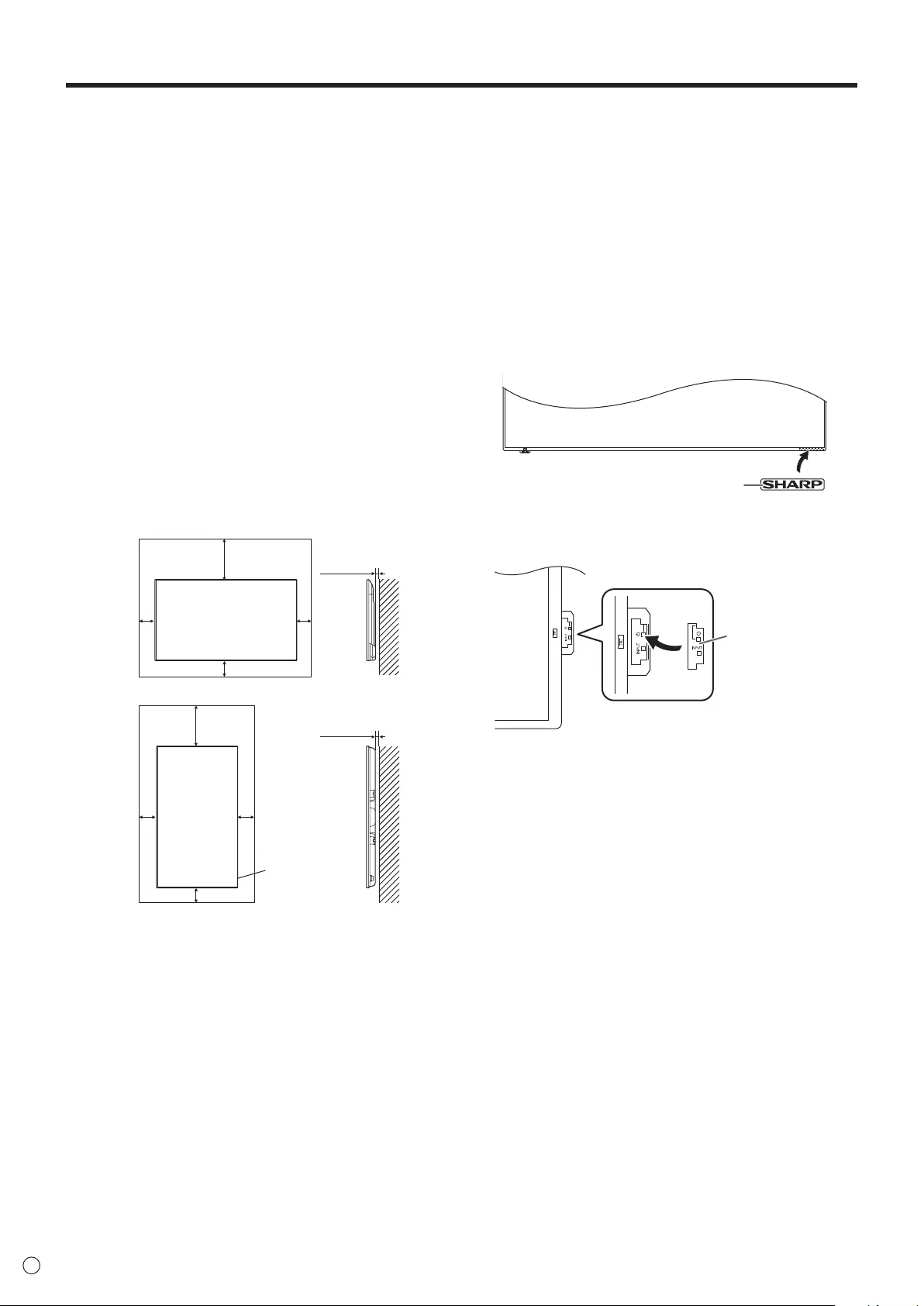
8
E
MOUNTING PRECAUTIONS
• This product is for use indoors.
• A mounting bracket compliant with VESA specications is
required.
• Since the monitor is heavy, consult your dealer before
installing, removing or moving the monitor.
• Mounting the monitor on the wall requires special expertise
and the work must be performed by an authorized SHARP
dealer. You should never attempt to perform any of this
work yourself. Our company will bear no responsibility
for accidents or injuries caused by improper mounting or
mishandling.
• Use the monitor with the surface perpendicular to a level
surface. If necessary, the monitor may be tilted up to 20
degrees upward or downward.
• When moving the monitor, be sure to hold it with the
handles, the unit bottom and sides. Do not grasp the screen
and corners. This may cause product damage, failure, or
injury.
• This monitor should be used at an ambient temperature
between 32°F (0°C) and 104°F (40°C). Provide
enough space around the monitor to prevent heat from
accumulating inside.
For the monitor in landscape orientation
7-7/8 [200]
Unit: inch [mm]
2 [50]
For the monitor in portrait orientation
Unit: inch [mm]
2 [50]
7-7/8 [200]
1-7/16 [35]
1-7/16 [35]
2
[50]
2
[50]
2
[50]
2
[50]
Power LED
• If it is difcult to provide sufcient space for any reason
such as the installation of the monitor inside a housing, or
if the ambient temperature may be outside of the range
of 32°F (0°C) to 104°F (40°C), install a fan or take other
measures to keep the ambient temperature within the
required range.
• Temperature condition may change when using the monitor
together with the optional equipments recommended by
SHARP. In such cases, please check the temperature
condition specied by the optional equipments.
• Do not block any ventilation openings. If the temperature
inside the monitor rises, this could lead to a malfunction.
• Do not place the monitor on a device which generates heat.
• Adhere to the following when installing the monitor in its
portrait orientation. Failing to adhere to the following may
cause malfunctions.
- Install the monitor such that the power LED is located on
the bottom side.
- Set the MONITOR on the MONITOR menu to PORTRAIT.
(See page 28.)
• Even when the ambient temperature is 104°F (40°C) or
less in a portrait installation, the brightness of the backlight
may automatically decrease if the temperature inside the
monitor becomes too hot. This is to prevent further heating
of the interior.
• Use the supplied sticker.
For the monitor in landscape orientation
Horizontal sticker
(Logo)
For the monitor in portrait orientation
Vertical sticker
(Operation panel)
Be careful not to cover the remote control sensor or
switches.
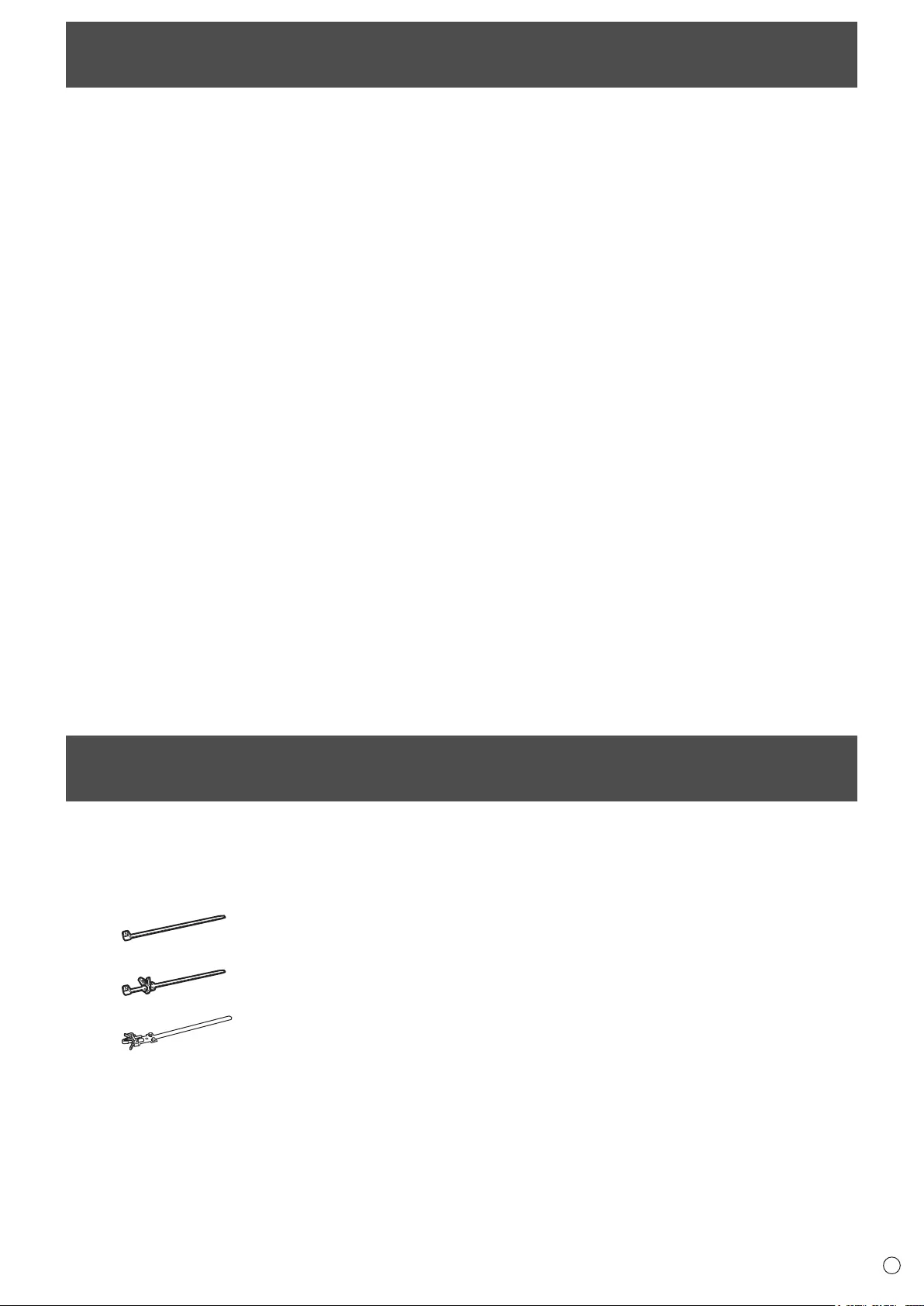
9E
Supplied Components
If any component should be missing, please contact your dealer.
Liquid Crystal Display Monitor: 1
Remote control unit: 1
Cable clamp: 4
Cable clamp (insertion type): 1
Cable clamp (for power cord): 1
Contents
IMPORTANT INFORMATION ............................................3
DEAR SHARP CUSTOMER ..............................................4
SAFETY PRECAUTIONS ..................................................4
TIPS AND SAFETY INSTRUCTIONS ...............................7
MOUNTING PRECAUTIONS ............................................8
Supplied Components ..................................................... 9
Part Names .....................................................................10
Connecting Peripheral Equipment ...............................12
Connection with a PC or AV equipment .....................12
Connecting the Power Cord .........................................14
Removing the Handles ..................................................14
Binding Cables ............................................................... 15
Setting the USB ash drive cover ................................15
Preparing the Remote Control Unit .............................. 16
Installing the batteries ................................................16
Remote control operation range .................................16
Turning Power On/Off .................................................... 17
Turning on the main power.........................................17
Turning power on/off ..................................................17
Disabling power on/off operations ..............................17
Basic Operation .............................................................18
Playing les ....................................................................20
Playing les ................................................................20
Auto playback .............................................................22
Operations during play ...............................................22
Function menu ...........................................................23
Menu Items .....................................................................24
Displaying the menu screen ....................................... 24
Menu item details .......................................................25
Character input ........................................................... 29
Adjustments for PC screen display ............................29
Functional Restriction Setting (FUNCTION) ................ 30
Controlling the Monitor with a PC (RS-232C) .............. 31
PC connection ............................................................31
Communication conditions .........................................31
Communication procedure .........................................31
Control command table ..............................................33
Controlling the Monitor with a PC (LAN) .....................36
Settings to connect to a LAN ......................................36
Command-based control ............................................ 37
Troubleshooting .............................................................38
Specications ...............................................................39
Intellectual Property Rights and Other Matters
that Apply to This Software ..........................................44
Mounting Precautions
(For SHARP dealers and service engineers) ............... 52
Power cord
LR-6 battery (“AA” size): 2
CD-ROM (Utility Disk for Windows): 1
Setup Manual: 1
USB ash drive cover: 1
Horizontal sticker (Logo): 1
Vertical sticker (Operation panel): 1
RS-232C conversion cable (3.5 mm mini jack): 1
USB extension cable: 1
DisplayPort-HDMI conversion cable: 1
Connect to the computer’s DisplayPort, and connect to the
monitor with a commercially available HDMI cable.
* SHARP Corporation holds authorship rights to the Utility Disk program. Do not reproduce it without permission.
* For environmental protection!
Do not dispose of batteries in household waste. Follow the disposal instructions for your area.

10
E
nFront view
2345
1
Accessing the operation panel
1. LCD panel
2. Remote control sensor (See page 16.)
3. Input switch (See page 18.)
4. Power switch (See page 17.)
5. Power LED (See page 17.)
TIPS
• Use a pointed object such as a pen tip to press the
switches.
Part Names
nRear view
11
12
13
14
15
16
9810
3
3
1 2
67
4
17 17
17
17
5
1. Vents
2. USB ash drive cover (See page 15.)
3. Speakers
4. AC input terminal (See page 14.)
5. Main power switch (See page 17.)
6. PC D-sub input terminal (See page 13.)
7. LAN terminal (See page 13.)
8. Digital audio output (optical) terminal
(See page 13.)
9. Audio input terminal (See page 13.)
10. CONTROL terminal
(RS-232C input terminal) (See page 13.)
11. Headphone terminal (See page 13.)
12. USB port (See page 13.)
13. HDMI1 input terminal (See page 12.)
14. HDMI2 input terminal (See page 12.)
15. HDMI3 input terminal (See page 12.)
16. HDMI4 input terminal (See page 12.)
17. Handles (See page 14.)

11 E
Part Names
nRemote control unit
1
2
3
4
5
6
11
8
7
9
10
1. Signal transmitter
2. POWER button (See page 17.)
3. MUTE button (See page 18.)
4. VOL +/- buttons (See page 18.)
Cursor control ( / / / ) buttons
5. DISPLAY/F1 button (See page 18.)
6. MODE/F2 button (See page 18.)
7. INPUT button (See page 18.)
8. MENU button (See page 18.)
9. ENTER button (See page 18.)
10. RETURN button (See page 18.)
11. SIZE/F3 button (See page 18.)

12
E
8
6
1
2
3
4
7910511
Connecting Peripheral Equipment
Caution
• Be sure to turn off the main power switch and disconnect
the plug from the power outlet before connecting/
disconnecting cables. Also, read the manual of the
equipment to be connected.
• Be careful not to confuse the input terminal with the output
terminal when connecting cables. Accidentally reversing
cables connected to the input and output terminals may
cause malfunctions and the other problems.
• Do not use any cable that has a damaged or deformed
terminal. Using such cables may cause malfunctions.
TIPS
• Images may not be displayed properly depending on the
computer (video card) to be connected.
• Perform automatic adjustment using SCREEN POSITION
of INPUT SELECT in the SETUP menu when a PC screen
is displayed using D-SUB, or when the setting of the PC is
changed.
• If the audio output from the playback device is connected
directly to speakers or other devices, the video on the
monitor may appear delayed from the audio portion.
Audio should be played through this monitor by connecting
the playback device to the monitor’s audio input, and
connecting the monitor’s audio output to the speakers or
other devices.
Connection with a PC or AV equipment
1. HDMI1 input terminal
2. HDMI2 input terminal
3. HDMI3 input terminal
4. HDMI4 input terminal
HDCP
*1
ARC
*2
MHL
*3
Color format when a 3840 x
2160 (60Hz) video signal is
used *4
HDMI1
1.4
Yes No
4:4:4, 4:2:2, 4:2:0HDMI2 No No
HDMI3 No No
HDMI4 2.2 No Yes 4:2:0
*1 Compatible copyright protection signals
- HDMI1 - 3 input terminals: HDCP1.4
- HDMI4 input terminal: HDCP2.2
When the connection between HDMI1 to HDMI3 and
HDMI4 is switched, it could be necessary to recongure the
computer.
*2 The HDMI1 input terminal is compatible with ARC (Audio
Return Channel).
To connect an ARC-compatible audio device using an
HDMI cable, connect to the HDMI1 input terminal.
*3 The HDMI4 input terminal is compatible with MHL (Mobile
High-Denition Link).
An MHL-compatible smartphone can be connected using a
commercially available MHL cable to show video from the
smartphone on the monitor while charging the smartphone.
When a MHL is connect, the input is automatically switched
to HDMI4.
This product supports MHL1.
*4 For a 3840 × 2160 (60 Hz) video signal
- HDMI1 - 3 input terminals are compatible with 4:4:4, 4:2:2,
and 4:2:0 formats.
- HDMI4 input terminal is only compatible with 4:2:0
format.
If ARC connection is not necessary while inputting 4:2:0
format, use the HDMI4 input terminal. If an HDMI1 - 3
input terminal is used and a computer with signicant
noise in the signal is connected, the video or audio may
not be output correctly.

13 E
Connecting Peripheral Equipment
• ConnectwithacommerciallyavailableHDMIcertied
cable(ahigh-speedtypeisrecommended).Forthe
following,useahigh-speedHDMIcable:
-Whenconnectingadevicethatiscompatiblewith4K2K
output.
-Wheninputtinga1080pvideosignal
• WhenusingthesuppliedDisplayPort-HDMIconversion
cable,usetheHDMI1-3inputterminal.
• WhenusingtheaudioinputterminalwithHDMIinput,
usetheHDMI3inputterminalandsetAUDIOSELECTof
INPUTSELECTintheSETUPmenutoHDMI+ANALOG.
• Compatibleaudiosignals
-Type:LinearPCM(2ch),AAC,DolbyDigital
-Samplingfrequency:48kHz/44.1kHz/32kHz
•
UseanHDMIcableconnectorwiththefollowingdimensions:
Thickness: 1/2 inch (12 mm)
or less
5. PC D-sub input terminal
• WhenusingtheaudioinputterminalwiththePCD-sub
inputterminal,setAUDIOSELECTofINPUTSELECTin
theSETUPmenutoVIDEO+AUDIO.
• WhenusingthePCD-subinputterminal,spaceis
requiredbehindthemonitor.
6. USB port
• ConnectaUSBashdrivetotheUSBport.
• DonotconnectaUSBdeviceotherthanaUSBash
drive.
• TurnoffthepowerofthemonitorwhenremovingaUSB
ashdrive.
SupportedUSBashdrives
FileSystem FAT32
Capacity Upto32GB
(maximumlesize2GB)
• DonotuseaUSBashdrivewithasecurityfunctionor
awriteprotectionfunction.
• UseaUSBashdrivewithashapethatcanbeinserted
intheUSBport.SomeUSBashdriveswithspecial
shapescannotbeinserted.DonotforciblyinsertaUSB
ashdrive.Thismaydamagetheconnectorandcause
failure.
7. Audio input terminal
• Thisisusedtoinputanalogaudiowhenvideoisshown
usingtheHDMI3inputterminalorthePCD-subinput
terminal.CheckthesettinginAUDIOSELECTofINPUT
SELECTintheSETUPmenu.
• Useanaudiocablewithoutresistance.
8. Headphone terminal
• Usecommerciallyavailableheadphones(ministereo
jack).
• Theoutputsoundvariesdependingontheinputmode.
• Thevolumecanbeadjustedusingthevolumeadjustment.
• Whenheadphonesareconnectedtotheheadphone
terminal,soundisnotoutputfromthemonitorspeakers.
9. Digital audio output (optical) terminal
• YoucanoutputMPEG2AAC/DolbyDigitalaudioformat
fromthemonitor.
• Usethefollowingforthedigitalaudiooutput(optical)
terminal.
Thickness: 1/2 inch (12 mm)
or less
10. CONTROL terminal (RS-232C input terminal)
• ThemonitorcanbeconnectedtoaPCusingtheRS-
232Cconversioncable(supplied)andacommercially
availableRS-232straightcabletocontrolthemonitor
fromthePC.
11. LAN terminal
• YoucancontrolthemonitorfromaPConanetworkby
connectingacommerciallyavailableLANcablebetween
thisterminalandanetwork.
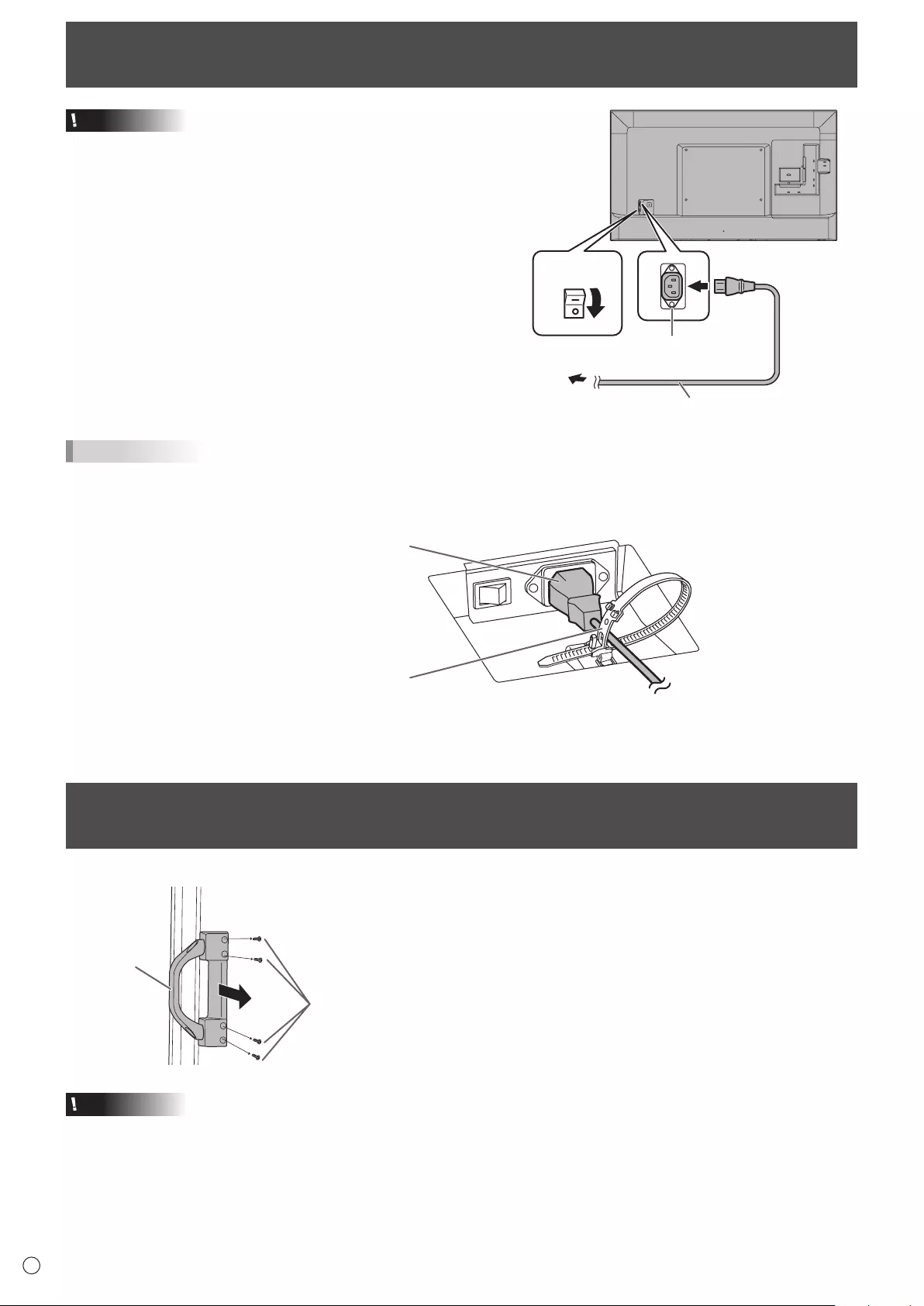
14
E
Connecting the Power Cord
Caution
• Useonlythepowercordsuppliedwiththemonitor.
1.Turnoffthemainpowerswitch.
2.Plugthepowercord(supplied)intotheACinputterminal.
3.Plugthepowercord(supplied)intotheACpoweroutlet.
2
Power cord (Supplied)
AC input terminal
Main power switch
1
For power
outlet
3
RemovingtheHandles
Thehandlescanberemoved.
Handle
Handle screws
Caution
• Theremovablehandlesandhandlescrewsareforusewiththismonitor.Donotusethemforanyotherdevices.
• Toattachhandles,besuretousethehandlesandhandlescrewswhichwereremovedfromthismonitor.
• Besurethehandlesareattachedsecurely.
TIPS
• Wheninstallingthemonitorinlandscapeorientation,besuretoclampthepowercord(supplied)ontothecableclamp
attachmentusingthesuppliedcableclamp(forpowercord).Whenclampingthepowercord,takecarenottostressthe
terminalofthepowercord.Donotbendthepowercordexcessively.Forinformationonhowtoattachthecableclamp,see
page15.
Powercord(Supplied)
Cableclamp(forpowercord)
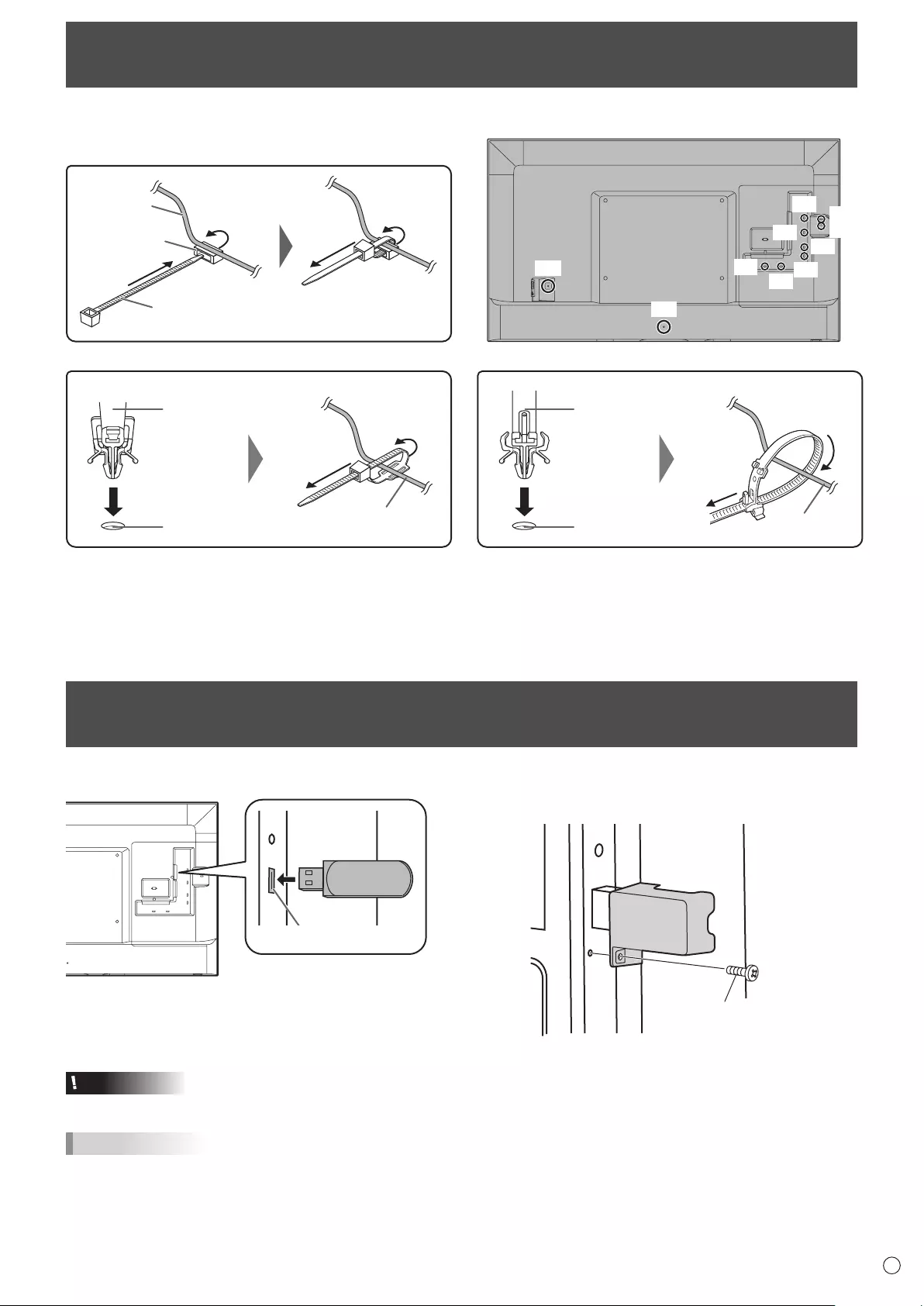
15 E
Binding Cables
Thecablesconnectedtotheterminalsontherearofthemonitorcanbefastenedwiththecableclamp.
*1
Cable clamp
Cable
Cable clamp
attachment
*1 *1
*1
*1
*1
*2
*3
*1
*1
*1
Cable clamp
(for power cord)
*3
Cable clamp
attachment Cable
Cable clamp
(insertion type)
Cable
*2
Cable clamp
attachment
Setting the USB ash drive cover
1. Insert the USB ash drive into the USB port.
USB port
2. Remove the screw from the monitor, attach the USB
ash drive cover, and fasten with the screw that you
removed.
Screw
Caution
• Donottightenthescrewexcessively.Excessivetighteningmaydamagethemonitor.
TIPS
• IftheUSBashdrivecoverwillbeattached,useaUSBashdrivewithdimensionsnogreaterthan1-15/16inch(50mm)(L)
×13/16inch(20mm)(W)×1/2inch(12mm)(H).
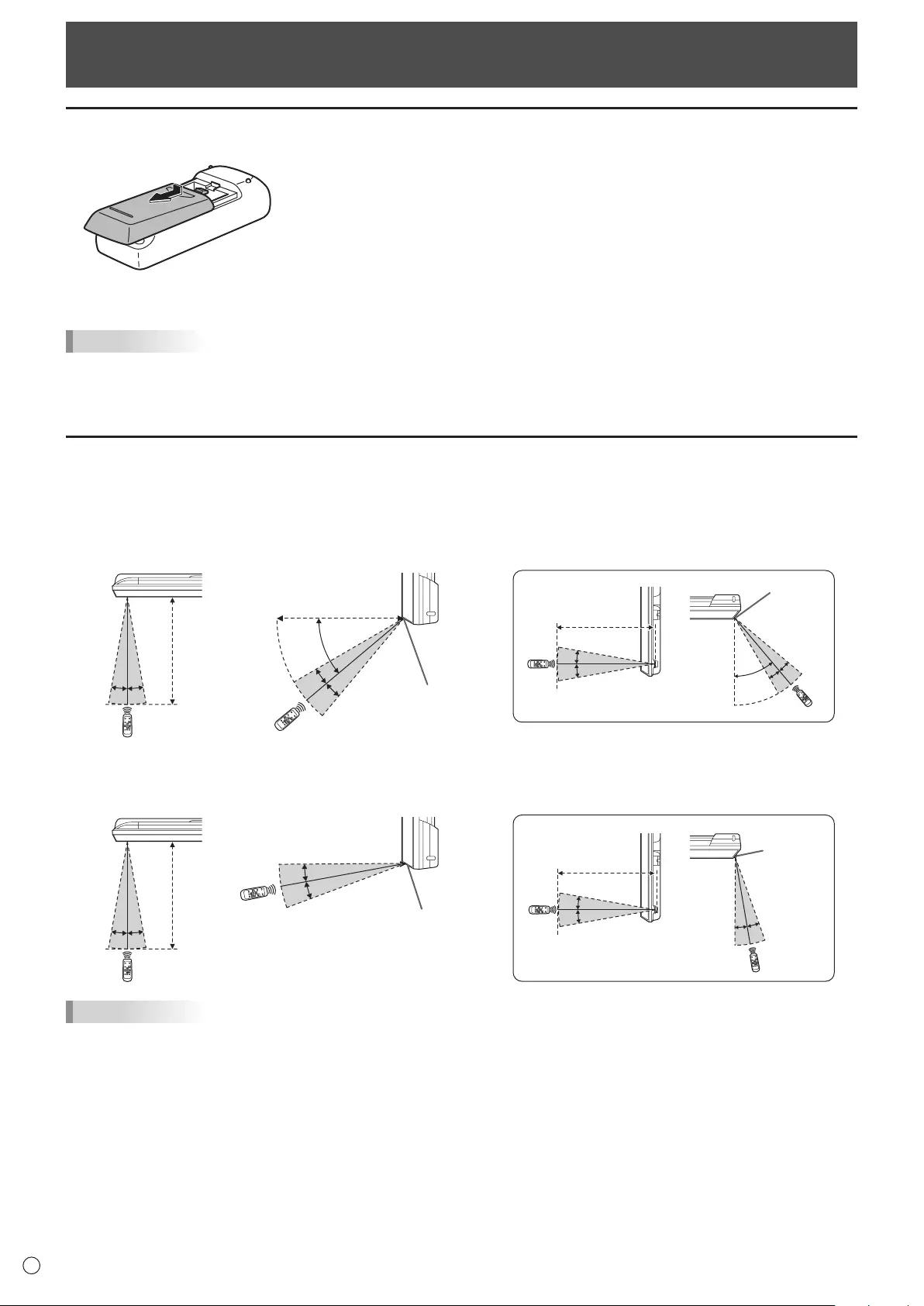
16
E
Preparing the Remote Control Unit
Installing the batteries
1. Press the cover gently and slide it in the direction of the arrow.
2. See the instructions in the compartment and put in the supplied batteries (LR-6 (“AA” size) x 2) with their plus (+) and minus (-)
sides oriented correctly.
3. Close the cover.
TIPS
• When the batteries become exhausted, replace them with new (commercially available) batteries.
• The supplied batteries (LR-6 (“AA” size) x 2) may become exhausted quickly depending on how they are stored.
• If you will not be using the remote control for a long time, remove the batteries.
• Use manganese or alkaline batteries only.
Remote control operation range
Operation panel in
The remote control can be operated even when the operation panel is stored inside the monitor.
Point the remote control toward the remote control sensor on the bottom of the monitor (or the right side of the monitor if using
portrait orientation).
16.4 feet
(5m)
16.4 feet (5m)
45º
10º
10º
45º 10º
10º
16.4 feet (5m)
10º
10º
16.4 feet
(5m)
10º10º
For the monitor in landscape orientation For the monitor in portrait orientation
Remote control
sensor
Remote control sensor
Operation panel out
Point the remote control toward the remote control sensor on the front of the monitor.
16.4 feet
(5m)
16.4 feet (5m) 16.4 feet (5m)
10º
10º10º
10º
16.4 feet
(5m)
10º
10º
10º10º
For the monitor in landscape orientation For the monitor in portrait orientation
Remote control
sensor
Remote
control
sensor
TIPS
• Do not expose the remote control unit to shock by dropping or stepping on it. This could lead to a malfunction.
• Do not expose the remote control unit to liquids, and do not place it in an area with high humidity.
• The remote control unit may not work properly if the remote control sensor is under direct sunlight or strong lighting.
• Objects between the remote control unit and the remote control sensor may prevent proper operation.
• Replace the batteries when they run low as this may shorten the remote control’s operation range.
• If a uorescent light is illuminated near the remote control unit, it may interfere with proper operation.
• Do not use it with the remote control of other equipment such as air conditioner, stereo components, etc.
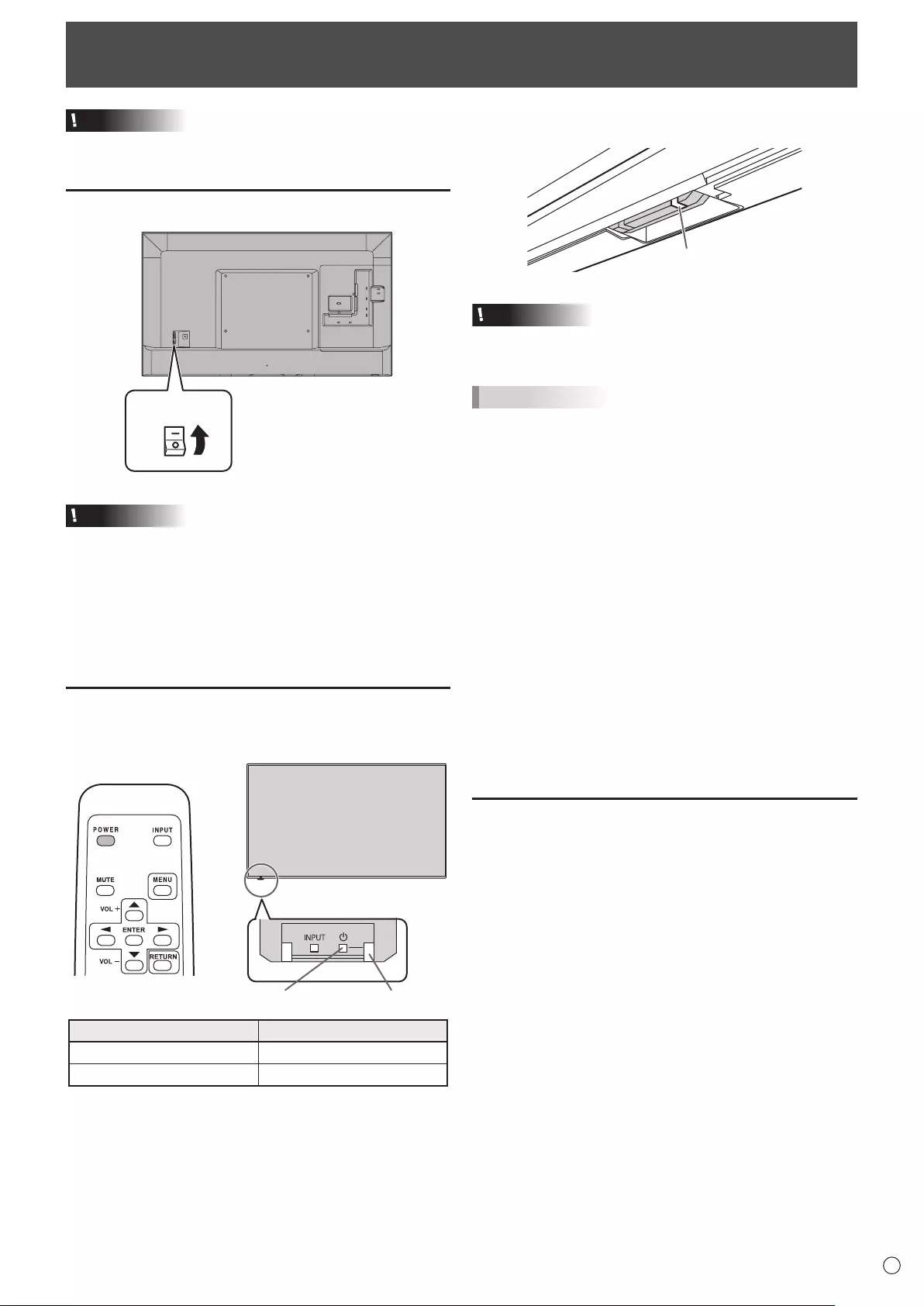
17 E
Caution
• TurnonthemonitorrstbeforeturningonthePCor
playbackdevice.
Turning on the main power
Main power switch
Caution
• Themainpowermustbeturnedon/offwiththemainpower
switch.Donotconnect/disconnectthepowercordorturn
thebreakeron/offwhilethemainpowerswitchison.
• Whenturningthepoweroffandbackon,alwayswaitforat
least5seconds.
• Foracompleteelectricaldisconnection,pulloutthemain
plug.
Turning power on/off
PressthePOWERbuttonorPOWERswitchtoturnthepower
ON/OFF.
Power switch Power LED
Status Status of the monitor
Greenlit Poweron
Orangelit Poweroff(Standbymode)
Turning Power On/Off
ItispossibletocheckthepowerLEDevenwhentheoperation
panelisstoredinsidethemonitor.
Power LED
Caution
• Whenturningthepoweroffandbackon,alwayswaitforat
least5seconds.Ashortintervalmayresultinamalfunction.
TIPS
• Whenthemainpowerswitchisoff,themonitorcannotbe
turnedon.
nOperation mode
Whenthemonitoristurnedonforthersttimeafterbeing
shippedfromthefactory,theoperationmodesettingscreen
willbedisplayed.SetittoMODE1orMODE2.
MODE1....OFFIFNOOPERATIONissettoON,andPOWER
SAVEMODEissettoON.(Thesesettingscannot
bechanged.)
Ifthereisnooperationfor4hoursormore,the
monitorautomaticallyentersstandbymode.Power
consumptioninstandbymodeisalsominimized.
MODE2....Willperformstandardoperation.
OFFIFNOOPERATIONissettoOFF,and
POWERSAVEMODEissettoON.Thesesettings
canbechanged.
Evenafterbeingset,changescanbemadeusing
OPERATIONMODE,locatedinthemenuofthemonitor.(See
page28.)
Disabling power on/off operations
Poweron/poweroffoperationscanbedisabledinorderto
protectthemonitorfromanaccidentalpoweroff.Setthe
POWERBUTTONLOCKinFUNCTIONmenu.(Seepage30.)
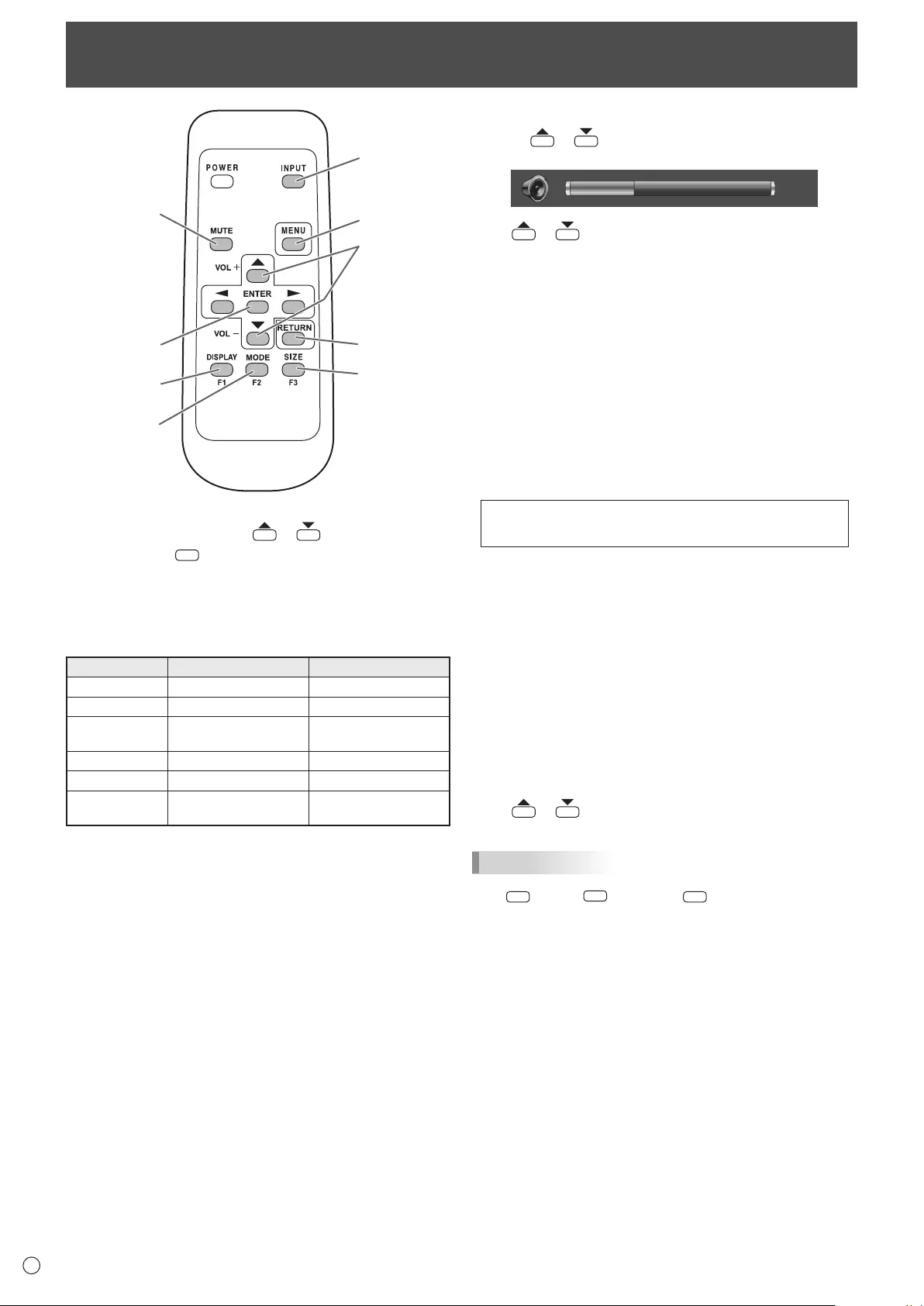
18
E
Basic Operation
1
23
4
9
7
8
6
5
1. INPUT (Input mode selection)
The menu is displayed. Press or to select the input
mode, and press
ENTER
to enter.
* You can select the input mode that shows SELECTABLE.
* You can select the input mode by pressing the input switch
of the monitor.
Video and audio input terminals for each input mode are
shown below.
Input mode Video Audio
HDMI1 HDMI1 input terminal HDMI1 input terminal
HDMI2 HDMI2 input terminal HDMI2 input terminal
HDMI3 HDMI3 input terminal HDMI3 input terminal/
Audio input terminal *1
HDMI4 HDMI4 input terminal HDMI4 input terminal
D-SUB PC D-sub input terminal Audio input terminal *2
MULTIMEDIA *3USB port / Internal
memory USB port
*1 When using the audio input terminal with HDMI3, set
AUDIO SELECT of INPUT SELECT in the SETUP menu to
HDMI + ANALOG. (See page 27.)
*2 When using the audio input terminal, set AUDIO SELECT
of INPUT SELECT in the SETUP menu to VIDEO + AUDIO.
(See page 27.)
*3 MULTIMEDIA menu is displayed in landscape.
When a USB ash drive is connected, the input mode
automatically changes to MULTIMEDIA.
2. MUTE
Turns off the volume temporarily.
Press the MUTE button again to turn the sound back to the
previous level.
3. MENU
Displays and turns off the menu screen. (See page 24.)
4. VOL +/- (Volume adjustment)
Pressing or displays the volume menu when the
menu screen is not displayed.
Auto
Volume
30
Press or to adjust the volume of the sound.
* If you do not press any buttons for about 3 seconds, the
volume menu automatically disappears.
5. ENTER
Conrms the setting.
6. RETURN
Returns to the previous screen.
7. DISPLAY/F1
Displays monitor information (input mode, resolution, etc.).
8. MODE/F2 (Picture mode selection)
Each time you press this button, the picture mode changes in
the following order:
PC* → PHOTO → sRGB → VIVID → Adobe RGB SIM.
→ AV → MOVIE → GAME → PC...
* PC applies to HDMI1 - HDMI4, D-SUB only.
• sRGB is international standard of color representation
specied by IEC (International Electrotechnical
Commission). Color conversion is made in taking account
of liquid crystal’s characteristics and represents color tone
close to its original image.
• Adobe® RGB SIM. is a color space promoted by Adobe
Systems Incorporated. This color space has a wider
reproduction range than sRGB and enables the expression
of nuanced color tones. Use this mode to express content
that is compatible with Adobe RGB.
9. SIZE/F3 (Screen size selection)
The screen size menu is displayed.
Press or to select the screen size. (See page 19.)
TIPS
• 7 DISPLAY (F1), 8
MODE
(F2), and 9 SIZE (F3) are also used in
MULTIMEDIA and during character entry.
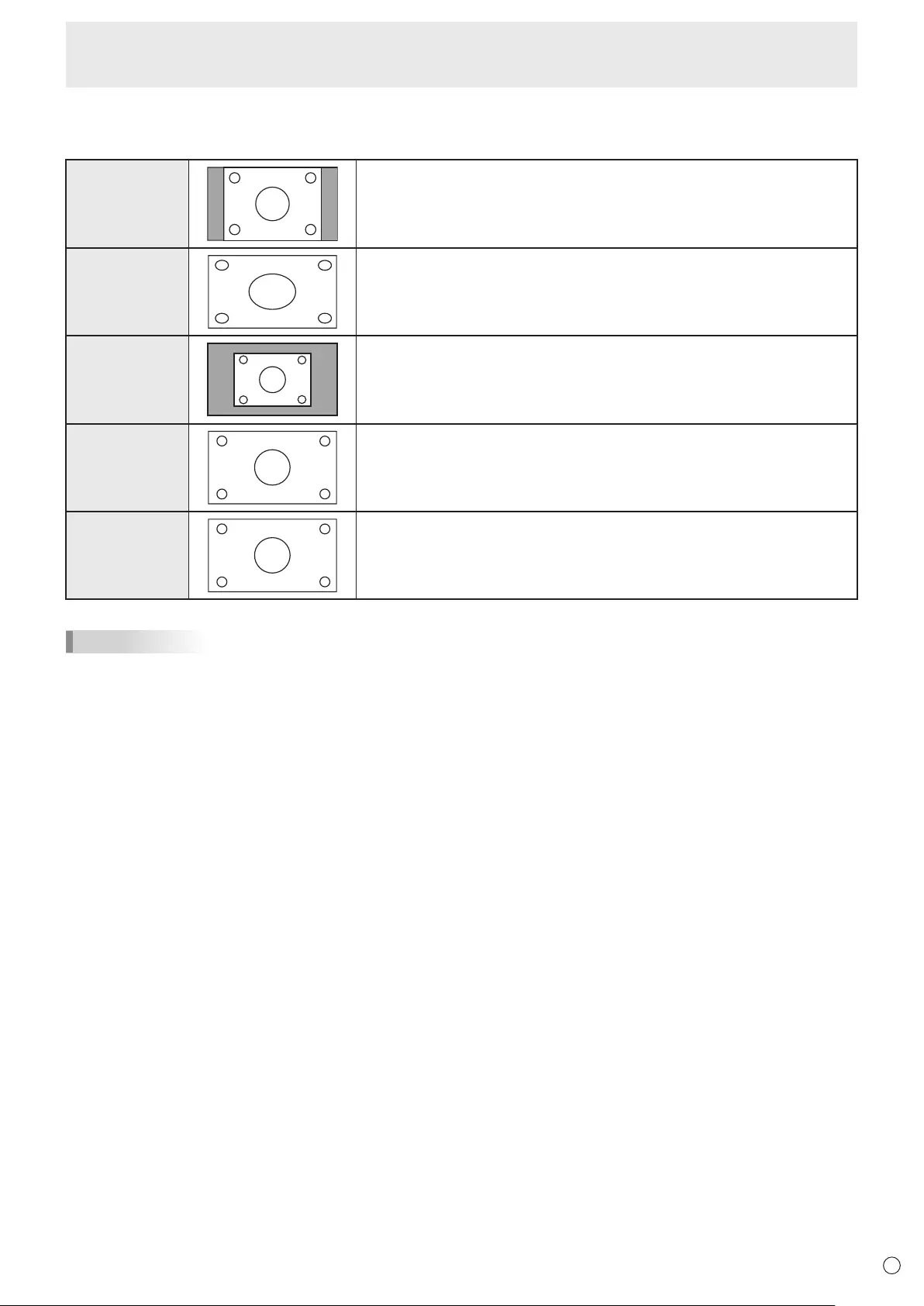
19 E
Basic Operation
nSwitching the screen size
Even when the screen size is changed, the display may remain the same depending on the input signal.
NORMAL Displays image so it lls the screen without changing the aspect ratio of the
input signals.
WIDE Displays image so it lls the entire screen.
DOT BY DOT
Displays the dots of the signals input from the connected PC as the corresponding
dots on the screen. When the image resolution is 1920x1080 pixels or lower, the
image is expanded to twice the height and width of the original.
UNDERSCAN Displays the image of the input signal without modication.
ZOOM Displays a CinemaScope or 16:9 size video content in full-screen mode.
TIPS
• Using this monitor’s screen-size switching to compress or expand the screen for commercial or public viewing in
establishments like cafes or hotels may infringe on the rights of the creators, as protected by Copyright Law, so please be
careful.
• The appearance of the original video may change if you select a screen size with a different aspect ratio than the original
image (e.g. TV broadcast or video input from external equipment).
• When an ordinary non-wide image (4:3) is viewed with the whole screen using the screen-size switching function of this
monitor, the edge of the image may be lost or appear distorted. If you wish to respect the creator’s intentions, set the screen
size to “NORMAL”.
• When playing commercial software, parts of the image (like subtitles) may be cropped. In this case select the optimal screen
size using the screen-size switching function of this monitor. With some software, there may be noise or distortion at the
edges of the screen. This is due to the characteristics of the software, and is not a malfunction.
• Depending on the original image size, black bands may remain at the edges of the screen.
• Input signals under 4K2K resolution are displayed in 3840 x 2160 resolution level by upscaling. (Except for DOT BY DOT)
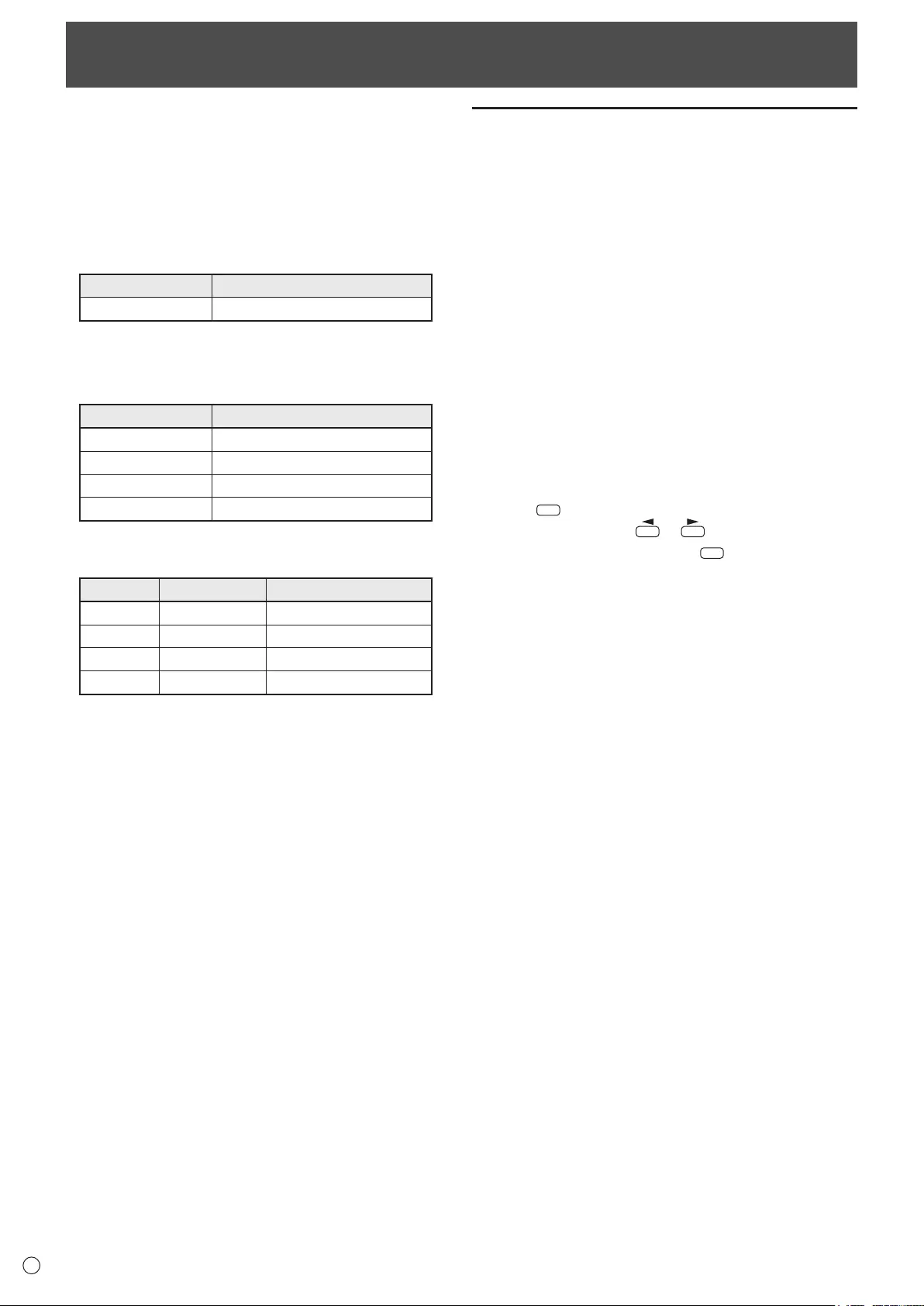
20
E
You can play photo, music, and video les in a USB ash drive
connected to the monitor, or photo les in internal memory.
For information on USB ash drive, see page 13.
n Supported formats
The types of les that can be played are as follows.
The operation of formats not indicated in the table is not guaranteed.
Photo les
Extension Display size
*.jpg (*.jpeg, *.jpe) 32 x 32 - 8192 x 8192 (pixel)
• Progressive JPEG les are not supported.
• Supported color formats are YUV4:4:4/YUV4:2:2/YUV4:2:0.
Music les
Extension Audio codec
*.mp3 MPEG-1 L3
*.wav WAV (LPCM)
*.wma WMA
*.m4a AAC (MPEG4)
Video les
Video les up to Full HD can be played.
Extension Video codec Audio codec
*.m2ts MPEG2/H.264 AAC, AC-3, MP3, LPCM
*.mp4 H.264 AAC, AC-3, MP3
*.3gp H.264 AAC
*. mov H.264 AAC, AC-3, MP3, LPCM
• Both video codec and audio codec need to be supported.
• The recommended frame rate for video 30 fps.
•
In some cases it may not be possible to play the above les.
• Do not place les other than the above in memory for
playback.
•
When le names or folder names are long, some characters
may not appear in the list screen.
• Do not use a le that is over 2 GB.
Playing les
Play les in a USB ash drive
•
You can play photo, music, and video les in a USB ash
drive connected to the monitor.
•
You can have photo or video les play automatically when a
USB ash drive is connected or the power is turned on. (See
page 22.)
Play les in internal memory
•
You can play photo les in internal memory. The photo le
must rst be copied to internal memory. (See page 21.)
•
You can have photo les play automatically when the power
is turned on. (See page 22.)
n
Select the media from which the le will play
1. Change an input mode to MULTIMEDIA. (See page 18.)
When a USB ash drive is connected, the input mode
automatically changes to MULTIMEDIA.
2. Press
DISPLAY
(F1).
3. Select the media with or .
4. When you have nished, press
ENTER
.
Playing les

21 E
n
Playing les
For the actions that you can take in each screen, see page 22
to 23.
1. Select the type of le to be played with or , and
press
ENTER
.
2. Select the folder with or , and press
ENTER
.
3. Select and play the le.
Photo les
• To play a le, select the le with , , or
and press
ENTER
.
Move to the previous le during display with . Move
to the next le with .
• You can play a slideshow.
(1) Press
MODE
(F2) to show the slideshow photo
selection screen.
(2) Select each le with , , or , and press
SIZE
(F3) to check or uncheck the checkbox.
Files with checkmarks are played in the slideshow.
(3) To start the slideshow, press
MODE
(F2).
Music les / Video les
• To play a le, select the le with or and press
ENTER
.
• You can select a le and press
SIZE
(F3) to check or
uncheck the checkbox.
After playing a le, checked les are played in order.
When playing an unchecked le, that le is played only
one time.
4. End playback
Photo les / Video les
• Press
RETURN
.
Music les
• Press MODE (F2).
Playing music les in slide show
When playing a slideshow using photos in a USB ash drive,
you can play multiple music les.
1. Select PHOTO with or and press ENTER.
2. Select the folder with or and press
ENTER
.
3. Press
MODE
(F2) to show the slideshow photo selection
screen, and select photos.
4. Press
DISPLA
Y
(F1) in the slideshow photo selection
screen, select SELECT SLIDE SHOW BGM with or
, and then press
ENTER
.
5. Check the media, and press
ENTER
.
6. Select the folder that contains the les you want to
play with or , and press ENTER.
7. Select les.
Select each le with or , and press SIZE (F3) to
check or uncheck the checkbox.
Files with checkmarks are played at the same time as the
slideshow. When it is nished, press RETURN.
8. When you have nished selecting the les, press
RETURN
to return to the slideshow photo selection screen.
9. Press
MODE
(F2) to start the slideshow.
When playing a slideshow using photos in a USB ash
drive, you can play multiple music les.
TIPS
•
To return to the previous item, press
RETURN
.
• The slideshow and auto play (
see page 22
) order is the
same as the order of the les shown in the list. If the photo
le order is changed, the play order will also change. (
See
page 23.
)
•
In a portrait installation, a portrait photo may occasionally
appear in landscape orientation. If this occurs, set the EXIF
information (rotation information) in the le to no rotation
using an image processing program on your computer.
• If you stop a video le before it is nished playing and then
press ENTER to play the le, the le will resume from the point
where it was stopped. To play the le from the beginning,
start playback with MODE (F2).
•
The preview view of the video list may take time to appear
with some les. Wait until the previews appear before
performing the next step.
n
Copy photo les to internal memory
You can copy photo les from a USB ash drive to internal
memory and play the les.
1. Insert the USB ash drive into a USB port on the
monitor. (See page 13.)
2. Set the media to USB ash drive. (See page 20.)
3. Select PHOTO with or and press ENTER.
4. Select the folder that contains the les to be copied
with or and press ENTER.
5. Press
DISPLAY
(F1), select COPY PHOTO with or
and press ENTER.
6. Select the le copy method and press
ENTER
.
• ALL FOLDER
Copy all les in a USB ash drive to the internal memory.
• CURRENT FOLDER
Copy all les in the selected folder to the
internal memory
.
• SELECTED FILE
You can select les to be copied with , , or ,
and then press SIZE (F3). When you have nished selecting
les, press MODE (F2).
7. Press
ENTER
.
8. Select the folder where the le will be copied to.
You can select CREATE NEW FOLDER to create a new
folder.
9. Select YES with or and press
ENTER
.
File copying starts. To cancel while the le is being copied,
press
ENTER
(CANCEL).
10
. When copying nishes, press ENTER.
TIPS
•
Files cannot be copied from internal memory to a USB ash
drive.
Playing les
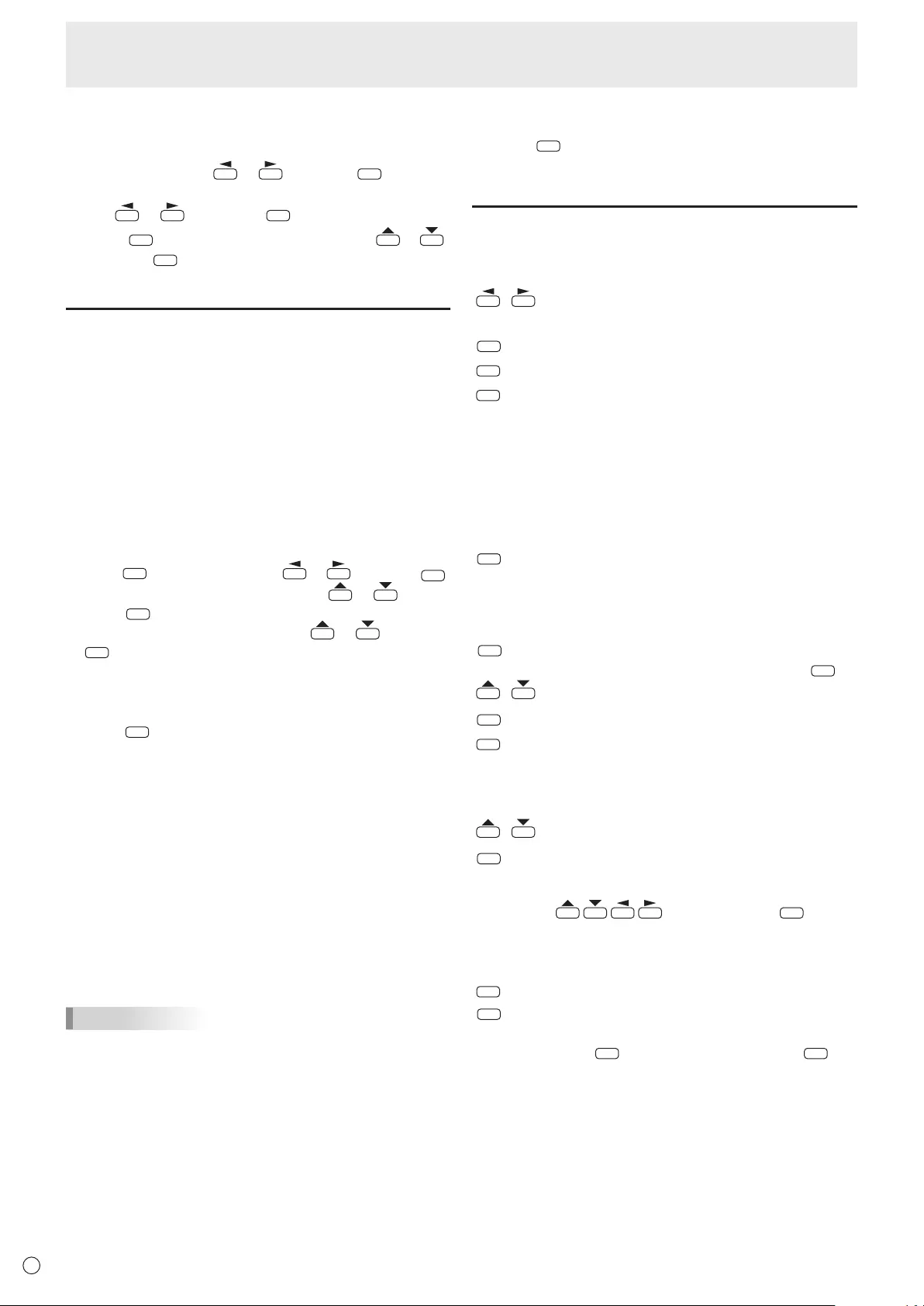
22
E
Playing les
n
Delete multiple photo les from internal memory
1. Set the media to INTERNAL MEMORY. (See page 20.)
2. Select PHOTO with or and press
ENTER
.
3. Select the folder that contains le you want to delete
with or , and press
ENTER
.
4.
Press
DISPLAY
(F1), select DELETE PHOTE with
or
and press
ENTER
, and then delete the le.
Auto playback
Photos or video in a USB ash drive or photos in the internal
memory can be played automatically.
n
Preparations
Prepare the photo les.
1. Create a folder named “autoplay” in the root folder of
a USB ash drive or the internal memory, and copy the
les to be automatically played to the folder.
Select whether
EXTERNAL STORAGE
or INTERNAL
MEMORY is used for auto play.
1.
Press
MENU
, select OTHERS with or and press
ENTER
.
2. Select MULTIMEDIA AUTOPLAY with or and
press
ENTER
.
3. Select the media that is used with or and press
ENTER
.
INTERNAL MEMORY(PHOTO) : Internal memory
EXTERNAL STORAGE(PHOTO) : USB ash drive
EXTERNAL STORAGE(VIDEO) : USB ash drive
4. Press
MENU
.
n Auto playback of les
Operation depends on the MULTIMEDIA AUTOPLAY setting.
• INTERNAL MEMORY
Turn on the monitor power.
Auto play starts.
• EXTERNAL STORAGE
Connect a USB ash drive (see page 13) and turn on
the monitor power.
Auto play starts.
You can connect a USB ash drive (see page 13) after
turning on the monitor power.
Auto play starts.
TIPS
• Photos and video cannot be played automatically at the
same time.
• Auto play plays all photo or video les in the “autoplay”
folder. The les that are played cannot be selected.
• The auto play order is the same as the order of the les
shown in the list. If the photo le order is changed, the play
order will also change (see page 23).
• If the folder or a le format does not meet the above
conditions for the folder or le format (see page 20), or
if MULTIMEDIA AUTOPLAY is not correctly set in the
OTHERS menu, auto playback will not start.
n
To stop auto play
1. Press
RETURN
.
Operations during play
n Photo les
Operation is possible using the buttons below.
/ : Show the previous photo le / next photo le.
(Single photo display only)
DISPLAY (F1) : Show the Function menu. (See page 23.)
MODE
(F2) : Show/hide guidance.
SIZE
(F3) : Rotate the display 90° clockwise. (Single photo
display only)
If you use this function to rotate a photo with
portrait resolution, the image may become
grainier and the rotation setting will not be
saved. When using a portrait photo in a portrait
installation, use a photo that has been rotated in
advance.
RETURN
: End playback.
n Music les
Operation is possible using the buttons below.
ENTER
: Pause the le that is being played.
To resume playing the paused le, press
ENTER
.
/ : Adjust the volume of the sound.
DISPLAY (F1) : Show the Function menu. (See page 23.)
MODE
(F2) : End playback.
n Video les
Operation is possible using the buttons below.
/ : Adjust the volume of the sound.
DISPLAY
(F1) : Show the Function menu. (See page 23.)
When the operation panel is displayed, you can
perform the actions below. Select the action with
, and execute with
ENTER
.
Play, stop, rewind, fast-forward, pause, play
previous/next le, rewind about 10 seconds,
fast-forward about 30 seconds.
MODE
(F2) : Show/hide guidance.
RETURN
: End playback.
When a video le is stopped before it nished,
press
ENTER
to resume the video or press
MODE
(F2)
to play the video from the beginning.
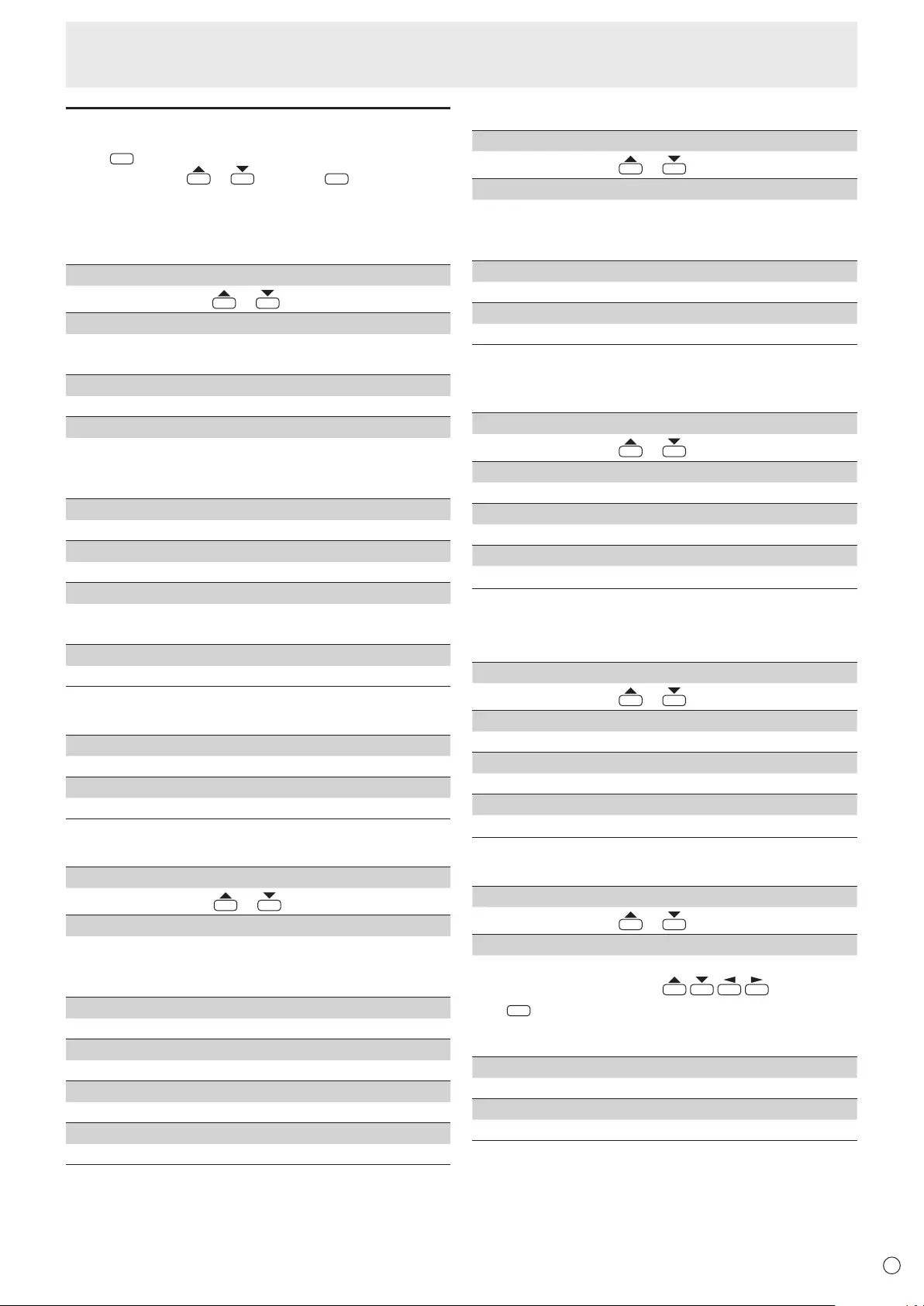
23 E
Function menu
Press DISPLAY (F1) while each screen is displayed.
Select an item with or and press ENTER.
n Photo les
Photo le is selected
VOLUME SETTING
Adjust the volume with or .
COPY PHOTO
Copy photo les from a USB ash drive to the internal
memory. (See page 21.)
DELETE PHOTO
Delete multiple photo les from the internal memory.
SCREEN SIZE
Changes the screen size. (See page 19.)
TRIMMING trims the top and bottom of a 4:3 video to show it
in full screen mode without changing the aspect ratio.
SLIDE SHOW PHOTO SELECT
Show the slideshow photo selection screen. (See page 21.)
SLIDE SHOW SETTING
Set slideshow settings.
SORT
Sort the les.
The slideshow and auto play will play in the sorted order.
SELECT MEDIA
Change the media that is used. (See page 20.)
Photo le copy / delete screen is displayed
SELECT ALL
Select all les in the selected folder.
CANCEL ALL
Cancel all le selections in the selected folder.
Slideshow photo selection screen is displayed
VOLUME SETTING
Adjust the volume with or .
SCREEN SIZE
Changes the screen size.
(See page 19.)
TRIMMING trims the top and bottom of a 4:3 video to show it
in full screen mode without changing the aspect ratio.
SLIDE SHOW SETTING
Set slideshow settings.
SELECT SLIDE SHOW BGM
Show the slideshow BGM selection screen. (See page 21.)
SET ALL SLIDE SHOW IMAGE
Select all les in the selected folder.
RESET ALL SLIDE SHOW IMAGE
Cancel all le selections in the selected folder.
Playing les
Single photo le is displayed / Playing slideshow
VOLUME SETTING
Adjust the volume with or .
SCREEN SIZE
Changes the screen size. (See page 19.)
TRIMMING trims the top and bottom of a 4:3 video to show it
in full screen mode without changing the aspect ratio.
SLIDE SHOW SETTING (Show the slideshow only)
Set slideshow settings.
PICTURE MODE
Changes the picture mode on the screen. (See page 18.)
n Music les
Include the slideshow BGM selection screen.
VOLUME SETTING
Adjust the volume with or .
SET ALL AUTO PLAY / SET ALL BGM
Select all les in the selected folder.
RESET ALL AUTO PLAY / RESET ALL BGM
Cancel all le selections in the selected folder.
SELECT MEDIA
Change the media that is used. (See page 20.)
n Video les
Video le is selected
VOLUME SETTING
Adjust the volume with or .
SET ALL AUTO PLAY
Select all les in the selected folder.
RESET ALL AUTO PLAY
Cancel all le selections in the selected folder.
SELECT MEDIA
Change the media that is used. (See page 20.)
Playing video le
VOLUME SETTING
Adjust the volume with or .
OPERATION PANEL
Shows the operation panel to let you perform the following
actions. Select the action with
and execute
with
ENTER
: play, stop, rewind, fast forward, pause, play
previous/next le, rewind about 10 seconds, fast forward
about 30 seconds.
PICTURE MODE
Changes the picture mode on the screen. (See page 18.)
WIDE MODE
Changes the screen size.
(See page 19.)
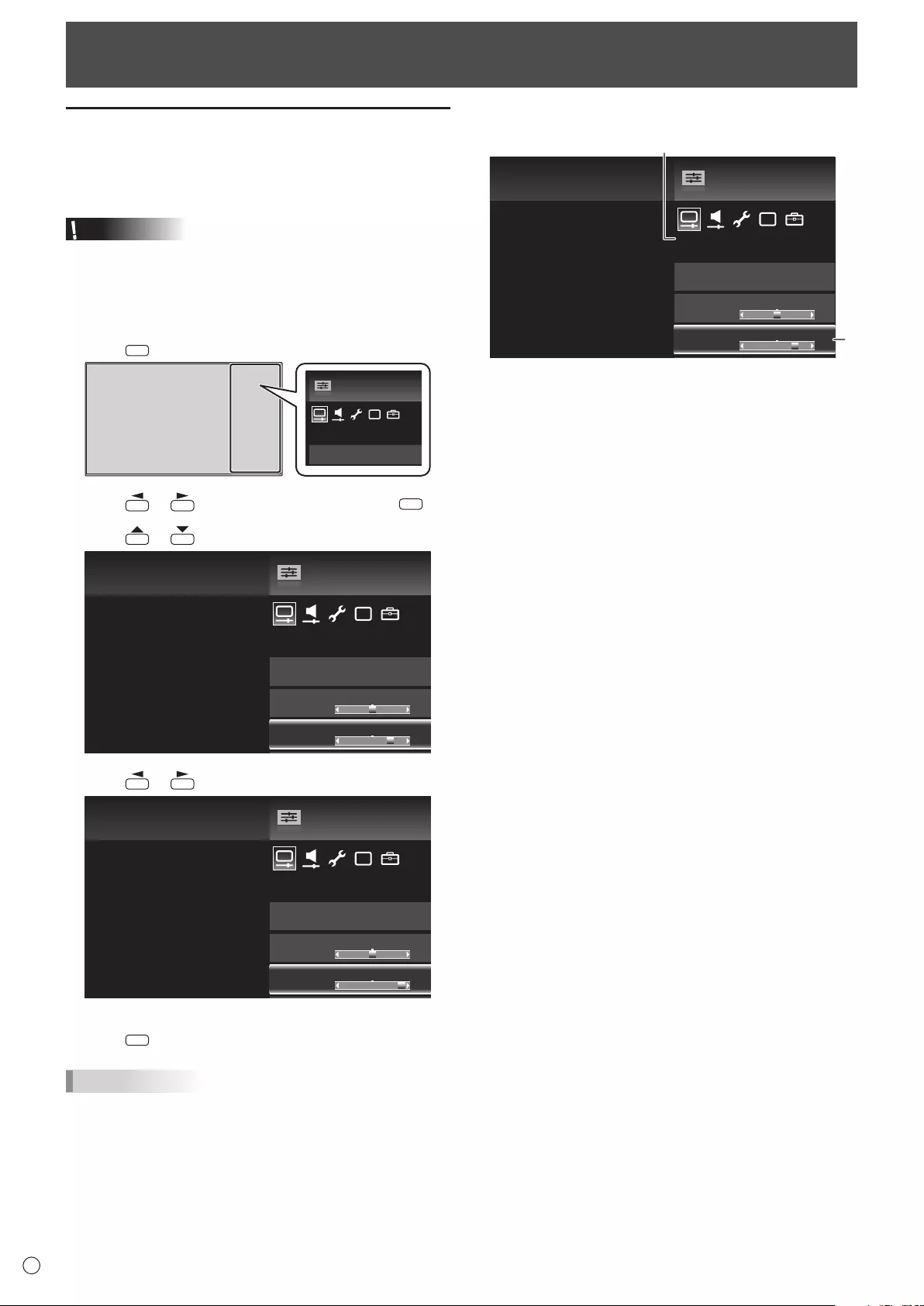
24
E
Menu Items
Displaying the menu screen
Video and audio adjustment and settings of various functions
are enabled. This section describes how to use the menu
items. See pages 25 to 28 for details of each menu items.
Caution
• Do not turn the main power switch off while the menu items
are being displayed. Doing so may initialize the settings.
nExample of operation
(Adjusting CONTRAST in the PICTURE menu)
1. Press
MENU
to display the menu screen.
PICTURE
[PC]
MENU
PICTURE MODE
2. Press or to select PICTURE, and press
ENTER
.
3. Press or to select CONTRAST.
PICTURE
PICTURE MODE
BRIGHT
[ 0] -
16
+16
CONTRAST
[ +30]
0
+40
[PC]
PC
MENU
4. Press or to adjust the setting.
PICTURE
PICTURE MODE
BRIGHT
[ 0] -
16
+16
CONTRAST
[ +37]
0
+40
[PC]
MENU
PC
5. Press
MENU
to close the menu screen.
TIPS
• The menu will differ depending on the input mode.
nMenu screen display
PICTURE
PICTURE MODE
BRIGHT
[ 0] -
16
+16
CONTRAST
[ +30]
0
+40
[PC]
PC
MENU
1
2
1 Name of the menu
2 An item being selected (highlighted)
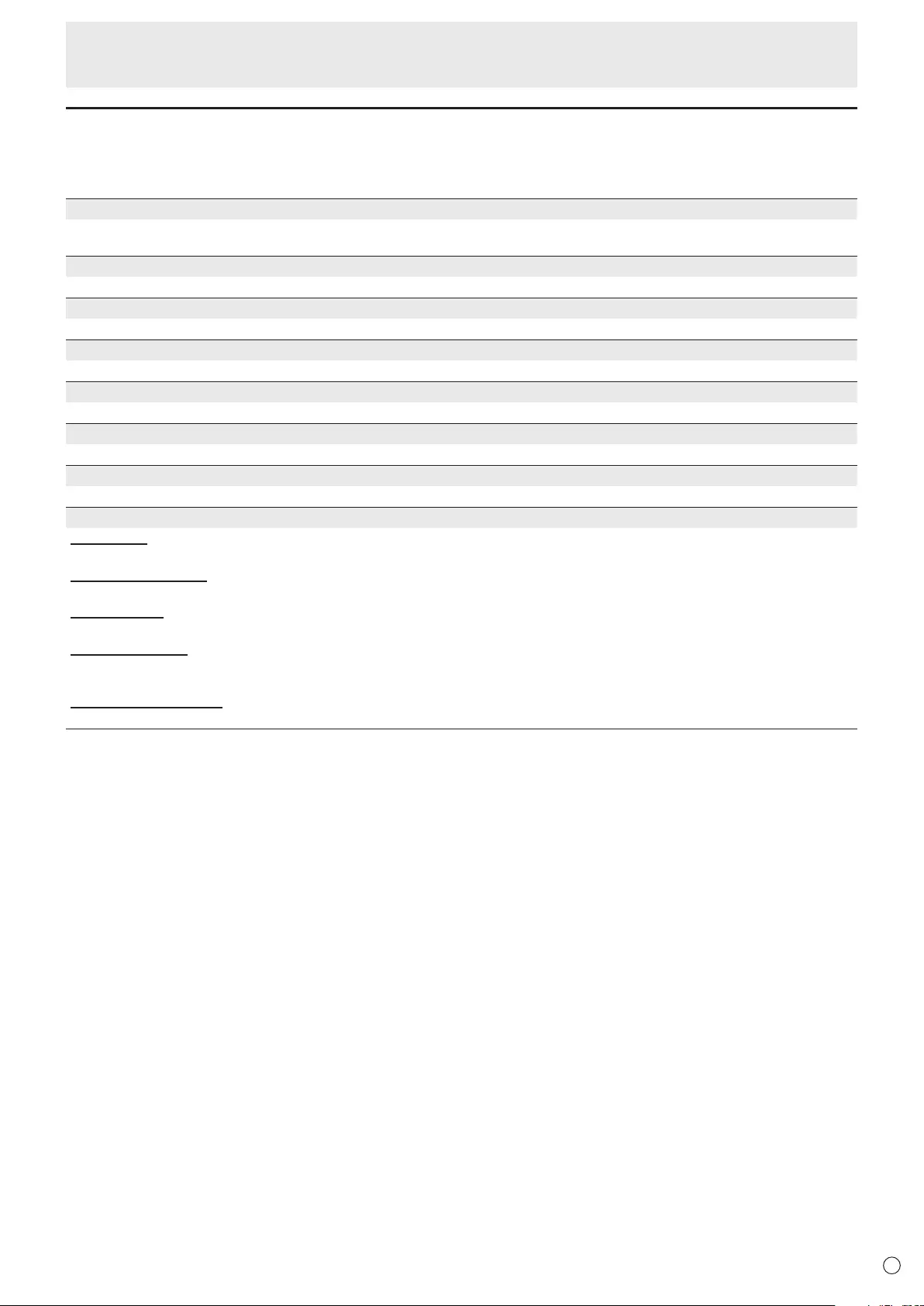
25 E
Menu item details
The menu will differ depending on the input mode and the items that can be set vary depending on the mode.
n
PICTURE
PICTURE MODE
Changes the picture mode on the screen. The picture mode on the screen can also be changed using a remote control unit. (See
page 18.)
BRIGHT
Adjusts the backlight brightness.
CONTRAST
Adjusts the difference between the bright and dark portions of the image.
BLACK LEVEL
Adjusts the entire brightness of the video signals.
TINT
Adjusts the hue. Selecting + changes the color towards green, and selecting - changes it towards magenta.
COLORS
Adjusts the color intensity.
SHARPNESS
Adjusts the sharpness of the image.
COLOR ADJUSTMENT
C.M.S.-HUE
Adjusts color tone with 6 colors of R (red), Y (yellow), G (green), C (cyan), B (blue), and M (magenta).
C.M.S.-SATURATION
Adjusts color vividness with 6 colors of R (red), Y (yellow), G (green), C (cyan), B (blue), and M (magenta).
C.M.S.-VALUE
Adjusts color brightness with 6 colors of R (red), Y (yellow), G (green), C (cyan), B (blue), and M (magenta).
WHITE BALANCE
Adjusts from a bluish white (color temperature: 12000K) to a reddish white (color temperature: 3000K). You can also change
the R gain, G gain, and B gain values for each color temperature to perform ne adjustment of the white balance.
GAMMA ADJUSTMENT
Adjusts the gradation difference between bright parts and dark parts of video.
Menu Items
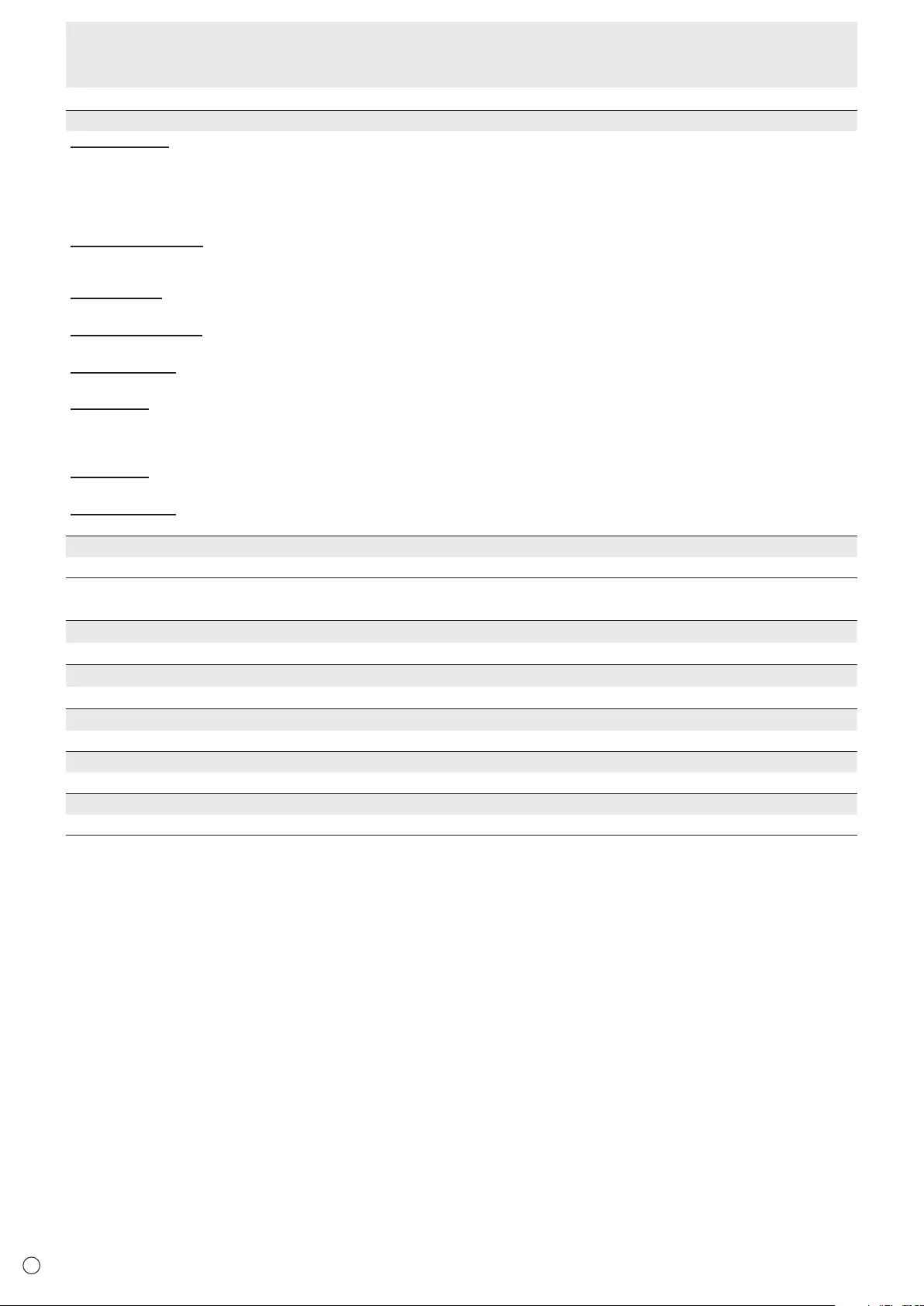
26
E
ADVANCED
QUICK SHOOT
ADVANCED(HIGH), ADVANCED(LOW) ......................... Using interpolation, this shows video that is normally shown at 60
frames/sec at 120 frames/sec for a smoother picture.
However, this may distort the picture of some videos. In this case,
set to STANDARD or OFF.
STANDARD ..................................................................... This makes scenes with fast action clearer and easier to view.
ACTIVE CONTRAST
Automatically adjusts the contrast according to the image.
The adjustment operation may not be smooth depending on the image. In this case select OFF.
RESOLUTION
Adjusts the neness of the image.
MULTI PIXEL DRIVE
Adjusts the gradation to widen the angle of view.
PIXEL DIMMING
Adjusts the contrast of the video.
FILM MODE
Adjusts so the input signal is video at 24 frames per second.
ADVANCED(HIGH), ADVANCED(LOW) .... Play at high-quality for smooth video movement.
STANDARD ................................................ Play video with each frame shown an equal amount of time.
DIGITAL NR
Reduces block noise caused by digital compression.
MONOCHROME
Sets the video to black & white.
RESET
Resets the values of current picture mode items in PICTURE menu to factory default values.
nAUDIO
TREBLE
Adjusts the volume of treble-level sound.
BASS
Adjusts the volume of bass-level sound.
BALANCE
Adjusts the balance of the audio sound between right and left.
BAND EXTENSION
Adjusts so that low range and extended range audio from the speakers can be easily heard.
RESET
Resets the values of the AUDIO menu items to factory default values.
Menu Items
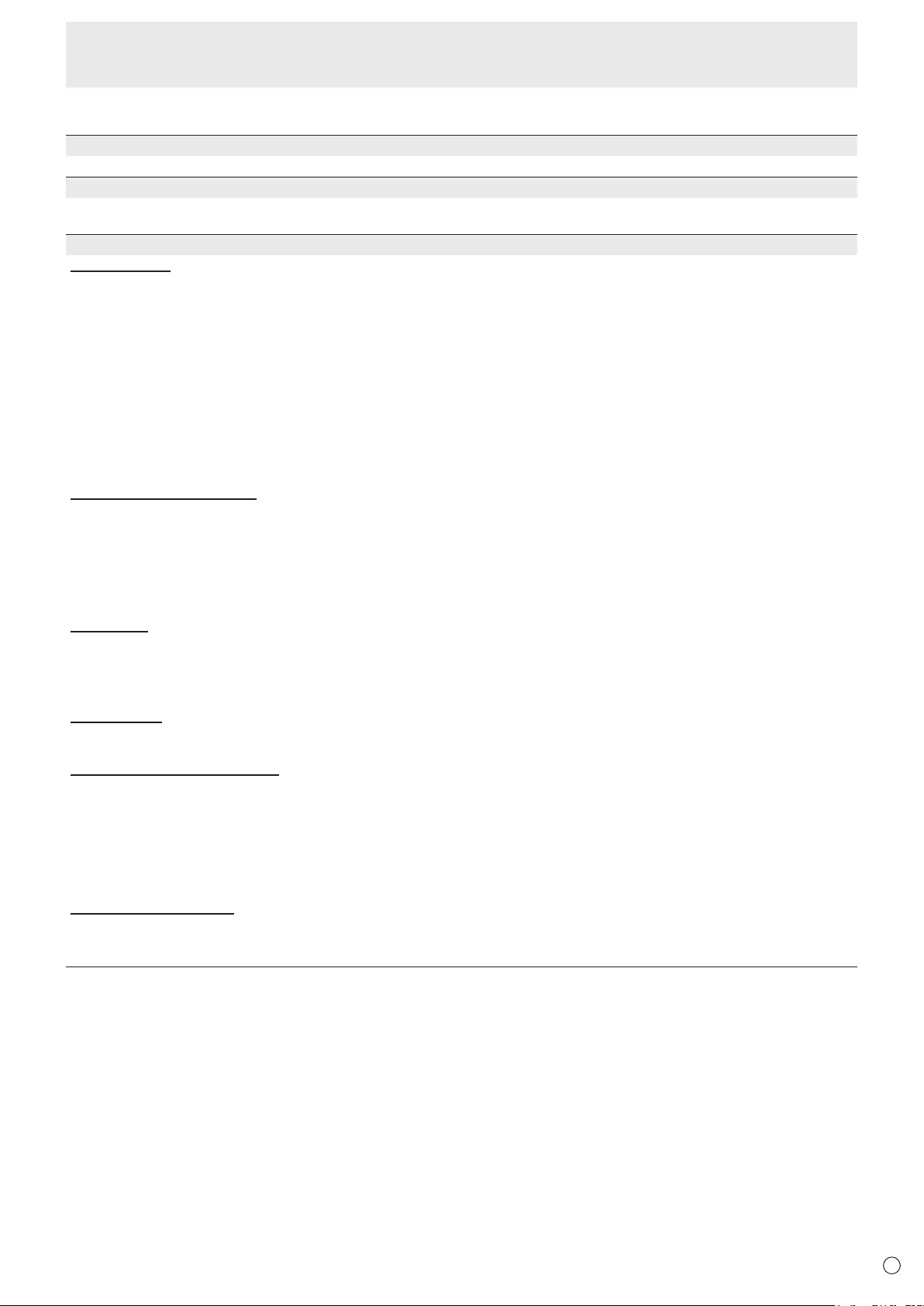
27 E
Menu Items
nSETUP
LANGUAGE
Sets the display language for the menu screen.
SLEEP TIMER
When the set time elapses, the monitor automatically enters standby mode. This can be set to up to 23 hours in increments of
one hour.
INPUT SELECT
HDMI SETTING
HDMI CEC LINK .....................................When AUTO is selected, HDMI CEC LINK is enabled and the HDMI input terminal
changes when playback is started on an external device. When OFF is selected,
AUTO POWER ON and AUDIO RETURN CHANNEL cannot be selected.
AUTO POWER ON .................................Sets whether the monitor power turns on when the power of an external device is
turned on.
AUDIO RETURN CHANNEL ...................When HDMI1 input is used, sets whether the monitor audio is output from
compatible devices via HDMI cable.
POSITION ...............................................Adjusts the horizontal and vertical position of the image.
HDMI AUTO WIDE
AUTO MODE .....................................Automatically changes the screen size to ZOOM if a black band appears at the top
and bottom of the input video.
HDMI SIGNAL ...................................
Sets to ENABLE to have the screen size change automatically according to the screen
size control signal included in the video signal input from the HDMI input terminal.
SCREEN POSITION (D-SUB)
INPUT SIGNAL .......................................When the input signal is 1024 x 768 or 1366 x 768 in PC D-sub, select to match the
resolution.
AUTO SYNC. ..........................................When YES is selected, H-POS., V-POS., CLOCK, and PHASE are automatically
adjusted. Use this automatic adjustment when you use the PC D-Sub to display a
PC screen or when you change the setting of the PC. (See page 29.)
SCREEN POSITION ...............................Adjusts H-POS. (Position of the longest direction), V-POS. (Position of the shortest
direction), CLOCK, and PHASE. To restore factory default settings, use RESET.
INPUT SKIP
AUTO ......................................................Skips when the terminal is not connected.
ON ...........................................................Always skips.
OFF .........................................................Always enable selection of the input.
INPUT SKIP is displayed on the input mode selection screen as SELECTABLE/NOT SELECTABLE.
INPUT LABEL
Changes the display names of input mode.
To enter characters, see page 29.
AUDIO SELECT (HDMI3/D-SUB)
Sets the audio input terminal used when HDMI3 or PC D-sub is input.
HDMI3
HDMI .................................................Inputs audio from the HDMI3 input terminal.
HDMI + ANALOG ..............................Inputs audio from the audio input terminal.
D-SUB
VIDEO ...............................................Do not use audio.
VIDEO + AUDIO ................................Inputs audio from the audio input terminal.
DIGITAL AUDIO OUTPUT
Sets the audio that is output from the digital audio output (optical) terminal.
When connecting a device that does not support AAC / Dolby Digital to the digital audio output (optical) terminal, set to PCM.
When connecting an AV amplier or other device that supports AAC / Dolby Digital, set to BIT STREAM.
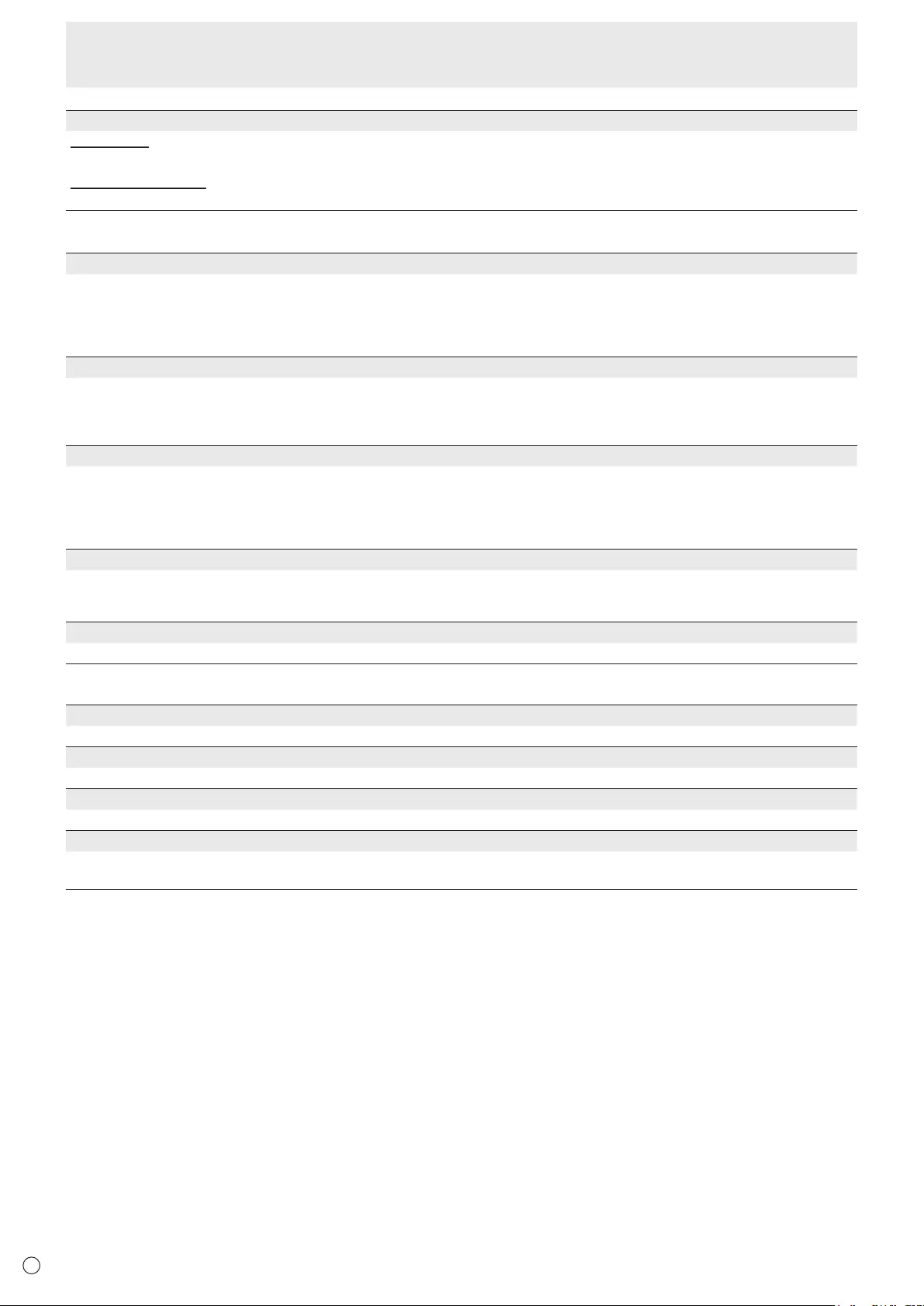
28
E
Menu Items
COMMUNICATION SETTING
LAN SETUP
Congures the settings to control the monitor from the computer via LAN. (See page 36.)
IP CONTROL SETUP
To control the monitor from a computer via LAN, set this to ENABLE and congure the login ID and other settings. (See page 37.)
nMONITOR
MONITOR
Selects the installation direction of the monitor.
LANDSCAPE ............Landscape orientation
PORTRAIT ...............Portrait orientation. MULTIMEDIA (see page 20) always remains in landscape orientation.
* If video is upside down when the monitor is installed in the portrait orientation, you can rotate the video 180 degrees with
PORTRAIT ROTATE (see page 30) in the FUNCTION menu. When this is done, the MONITOR setting cannot be changed.
OPERATION MODE
MODE1 ..................... OFF IF NO OPERATION is set to ON, and POWER SAVE MODE is set to ON.
(These settings can not be changed.)
MODE2 ..................... Will perform standard operation. OFF IF NO OPERATION is set to OFF, and POWER SAVE MODE is set to
ON. These settings can be changed.
POWER SAVE MODE
When OFF is selected, startup time from standby mode is reduced. Note, however that, more power will be consumed in
standby mode.
When ON is selected, current consumption is reduced while the monitor is in standby mode. Note, however, that the startup
time from standby mode becomes longer.
If set to ON, control via LAN cannot be performed in standby mode.
OFF IF NO OPERATION
Set whether or not the monitor goes into standby mode when there is no operation from the remote control or RS-232C / LAN.
After setting this to YES, set the standby mode entry time. The entry time can be set to a maximum of 12 hours in increments
of 1 hour.
OFF IF NO SIGNAL
Sets whether or not the monitor enters the standby mode when there is no input signal for more than 5 minutes.
nOTHERS
MULTIMEDIA AUTOPLAY
Sets the media used for auto play. (See page 22.)
SOFTWARE VERSION
Shows the software version, etc.
SOFTWARE UPDATE
You can update the software.
SETTING RESET
Resets the settings to factory default settings.
* Photo les copied to INTERNAL MEMORY with MULTIMEDIA will not be erased.

29 E
Menu Items
Character input
For items that require entry of text, press
ENTER
to display the
software keyboard.
Select a character with , and press
ENTER
to
enter.
• To change the characters entered, select CHAR. SET or
press
DISPLAY
(F1).
• To switch between upper case and lower case, select
CAPS and press
ENTER
.
• To delete characters, select CLEAR or DELETE and press
ENTER. You can also perform DELETE by pressing MODE (F2).
• When you are done entering characters, select DONE and
press
ENTER
.
You can also nish by pressing SIZE (F3).
To cancel character entry, select CANCEL and press ENTER.
Adjustments for PC screen display
nAutomatic adjustment
When you use the PC D-sub to display a PC screen, or when
you change the setting of the PC, use the automatic screen
adjustment.
1. Switch the input to D-SUB and display the adjustment
pattern. (See the description below.)
2.
Press
MENU
and select AUTO SYNC. of SCREEN POSITION
of INPUT SELECT in the SETUP menu. (See page 27.)
3. Select YES.
4. Press
ENTER.
Wait until automatic adjustment nishes.
5. Press
MENU
to close the menu screen.
TIPS
• If the screen cannot be adjusted properly with one
automatic adjustment, repeat the automatic adjustment two
or three times. Try manual adjustment if necessary.
• When the input signal is 1024 x 768 or 1366 x 768, the
input resolution must be set manually. Select the resolution
with INPUT SIGNAL in SCREEN POSITION of INPUT
SELECT in the SETUP menu. (See page 27.)
nScreen display for adjustment
Before making adjustments in the SCREEN POSITION menu
or PICTURE menu, display an image to brighten the entire
screen. If you are using a Windows PC, use the adjustment
pattern on the supplied CD-ROM.
Opening the adjustment pattern
The following example is performed in Windows 7.
1. Load the supplied CD-ROM into the computer’s CD-
ROM drive.
2. Open [CD Drive] in [Computer].
3. Double-click [Adj_uty.exe].
The adjustment pattern will appear.
Adjust the screen automatically or manually.
4. When adjustment is nished, press the [Esc] on the
computer’s keyboard to quit the adjustment program.
5. Eject the CD-ROM from the CD-ROM drive.
TIPS
• If the display mode on the computer you are using is
65,000 colors, the color levels in the color pattern may
appear differently or grayscale may appear to be colored.
(This is due to the specications of the input signal and is
not a malfunction.)

30
E
You can restrict operations.
1. Hold SIZE down until “F” appears in the left of the
screen.
2. While “F” appears, press , , , in that
order.
[OFF]
[OFF]
[OFF]
[OFF]
[ON 1]
[ON]
[OFF]
FUNCTION
POWER BUTTON LOCK
RC LOCK
MONITOR LOCK
MENU LOCK
ON SCREEN DISPLAY
LED
PORTRAIT ROTATE
SELECTENTER
ENTER EXIT
RETURN
3. Select and set the items.
POWER BUTTON LOCK
You can disable the remote control POWER button or
the monitor POWER switch.
OFF ....................... Enables operation.
ALL LOCK ............. Disables the power buttons on the
monitor and remote control unit.
MONITOR LOCK ... Disables the power switch on the
monitor.
RC LOCK............... Disables the power button on the
remote control unit.
RC LOCK
You can disable the remote control buttons other than
power button.
MONITOR LOCK
You can disable the monitor switches other than power
switch.
MENU LOCK
You can disable use of the remote control with MENU.
ON SCREEN DISPLAY
Shows/hides the menu, modes and messages.
The FUNCTION screen cannot be hidden.
ON 1 .............. Shows all menus, modes and messages.
ON 2 .............. Hides messages automatically displayed
by the display. Shows messages during
operation.
OFF ............... Hides all menus, modes and messages.
LED
Species whether to light the power LED.
PORTRAIT ROTATE
If video is upside down when the monitor is installed in
portrait orientation, you can rotate the video 180 degrees.
This function is for the portrait installation only. Do not
select this function for the landscape installation.
After changing a setting, turn the main power off and
then on.
Rotate the video
180 degrees
4. Press
RETURN
to return to the normal screen.
Functional Restriction Setting (FUNCTION)

31 E
Controlling the Monitor with a PC (RS-232C)
You can control this monitor from a PC via RS-232C (COM
port) on the PC.
TIPS
• YoucannotuseRS-232CandLANcontrolsimultaneously.
PC connection
Connect the COM port on the PC (RS-232C connector) to the
CONTROLterminal(RS-232Cinputterminal)onthemonitor
usingtheRS-232Cconversioncable(supplied)andanRS-
232straightcable(commerciallyavailable).
RS-232 straight cable
(commercially available)
RS-232C conversion
cable (supplied)
To COM port
PC
CONTROL terminal
(RS-232C input terminal)
Communication conditions
Set the RS-232C communication settings on the PC to match
the monitor’s communication settings as follows:
Baudrate 9600 bps
Stop bit
1 bit
Data length 8 bits Flow control None
Paritybit None
Communication procedure
nCommand format
WhenacommandissentfromthePCtothemonitor,the
monitoroperatesaccordingtothereceivedcommandand
sendsaresponsemessagetothePC.
C1 C2 C3 C4 P1 P2 P3 P4
Return code
Command field
(4 prescribed
alphanumerical characters
)
Parameter field
(4 character string comprised of:
0-9, +, -, space, ?)
Example:VOLM0030
VOLM30
* Besuretoinput4charactersfortheparameter.Padwith
spaces (“ ”)ifnecessary.
(“ ”isareturncode(0DHor0AH))
Wrong :VOLM30
Right :VOLM30
Wheninputtinganegativevalue,specifyanumericalvaluein
threedigits.
Example:BLVL-005
Ifacommandhas“R”listedfor“DIRECTION”inthe
“Controlcommandtable”onpage33,thecurrentvaluecanbe
returnedbyusing“?”astheparameter.
Example:
VOLM???? ← From PC to monitor (How much
iscurrentvolumesetting?).
30 ←From monitor to PC (Current
volume setting: 30).
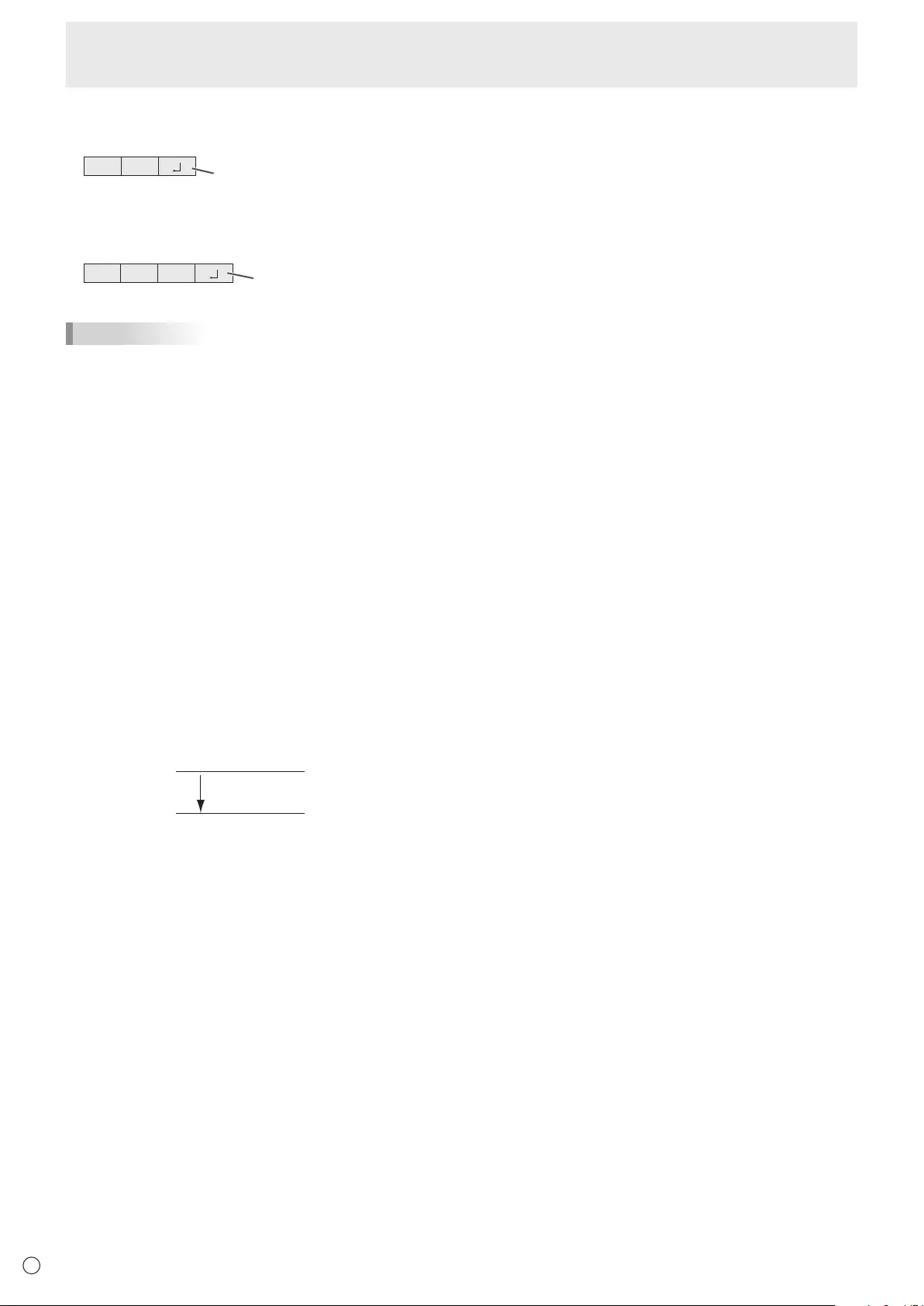
32
E
Controlling the Monitor with a PC (RS-232C)
nResponse code format
When a command has been executed correctly
O K Return code
(0DH, 0AH)
Aresponseisreturnedafteracommandisexecuted.
When a command has not been executed
R R E Return code
(0DH, 0AH)
TIPS
• “ERR”isreturnedwhenthereisnorelevantcommandor
whenthecommandcannotbeusedinthecurrentstateof
themonitor.“ERR”isalsoreturnedwhenreturncodeonly
issentwithoutanycommand.
• Ifcommunicationhasnotbeenestablishedforreasons
suchasabadconnectionbetweenthePCandmonitor,
nothingisreturned(notevenERR).
• “ERR”maybereturnedwhenacommandcannotbe
receivedcorrectlyduetointerferencefromthesurrounding
environment.
Pleaseensurethatthesystemorsoftwareretriesthe
commandifthisoccurs.
nCommunication interval
• AfterOKorERRisreturned,youmustsendthefollowing
commands.
Tosetatimeoutforthecommandresponse,specify10
secondsorlonger.
• Provideanintervalof100msormorebetweenthe
commandresponseandthetransmissionofthenext
command.
VOLM0020
OK
CONT0001
OK
Interval of 100 ms or more

33 E
Control command table
How to read the command table
Command: Commandeld(Seepage31.)
Direction: W Whenthe“Parameter”issetintheparametereld(seepage31),thecommandfunctionsasdescribed
under“Control/ResponseContents”.
R Thereturnedvalueindicatedunder“Reply”canbeobtainedbysetting“????”or“? ” in the
parametereld(seepage31).
Parameter: Parametereld(Seepage31.)
Reply: Response(Returnedvalue)
TIPS
• Instandbymode,theonlycommandthatisusedisPOWERCONTROL.
• WhenPOWERSAVEMODEisON,controlviaLANisnotpossibleinstandbymode.
WhenPOWERSAVEMODEisOFF,controlisnotpossibleinstandbymode.
Power control/Input mode selection
Function
Command Direction
Parameter Reply Control/Response contents
POWERCONTROL POWR W 0 Switchestostandbymode.
1Returnsfromstandbymode.
R 0 Standbymode
1Normalmode
INPUTMODESELECTION ITGD W 0 Togglechangeforinputmode.
IAVD WR 1 1 HDMI1
2 2 HDMI2
3 3 HDMI3
4 4 HDMI4
5 5 D-SUB
6 6 MULTIMEDIA(USBport/Internalmemory)
PICTURE menu
Function
Command Direction
Parameter Reply Control/Response contents
PICTUREMODE AVMD W 0 Togglechangeforinputmode.
1AV
2 MOVIE
3GAME
6 VIVID
7 PC
9 sRGB
11 PHOTO
20 AdobeRGBSIM.
R 1 AV
2 MOVIE
3GAME
6 VIVID
7 PC
9 sRGB
11 PHOTO
20 AdobeRGBSIM.
BRIGHT VLMP WR -16-16 -16-16
CONTRAST CONT WR 0-40 0-40
BLACKLEVEL BLVL WR -30-30 -30-30
TINT TINT WR -30-30 -30-30
COLORS COLR WR -30-30 -30-30
SHARPNESS SHRP WR 0-20 0-20
Controlling the Monitor with a PC (RS-232C)
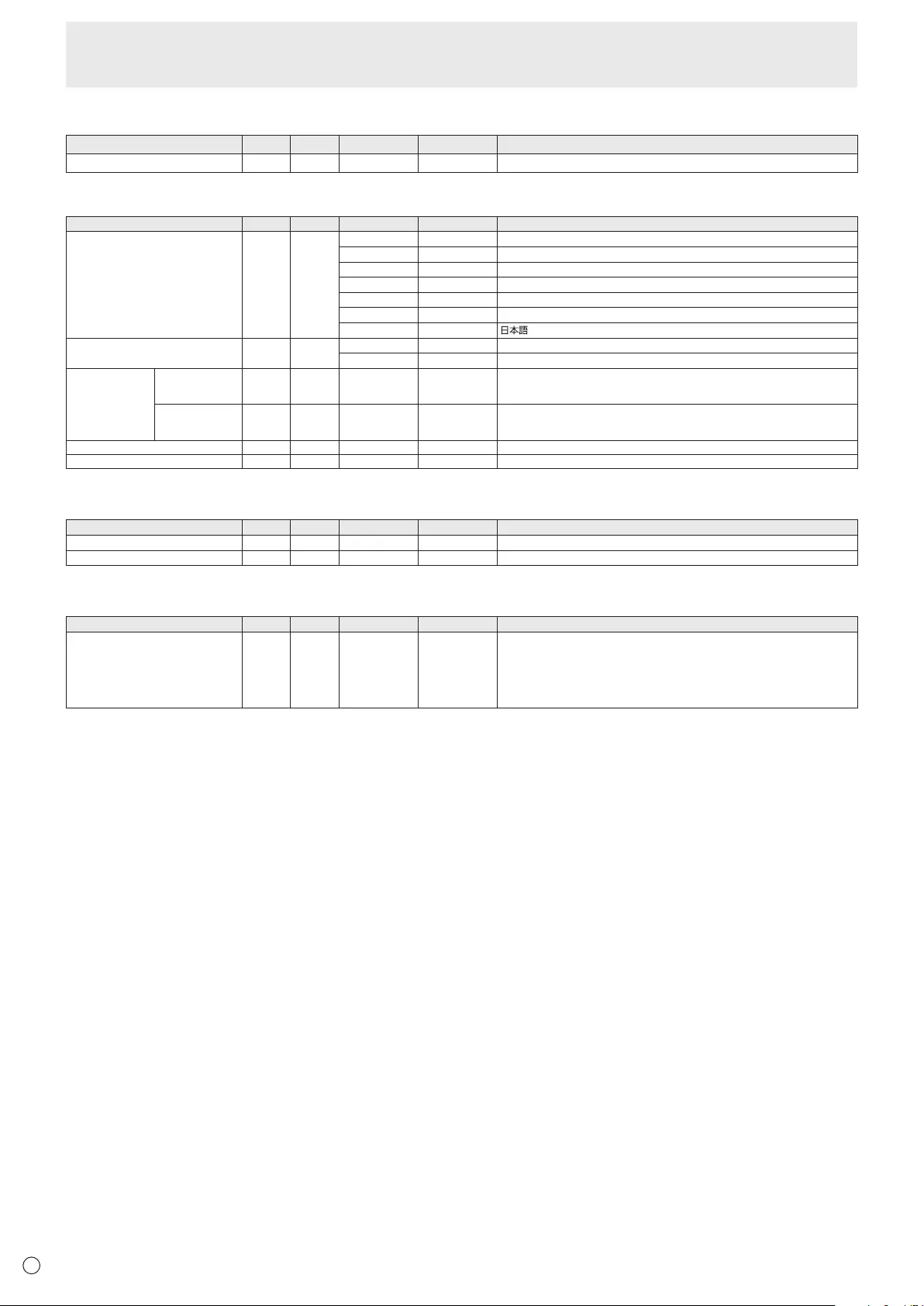
34
E
AUDIO menu
Function
Command Direction
Parameter Reply Control/Response contents
BALANCE SBAL WR -30-30 -30-30 Audiooutputbalance(Left30toright30)
SETUP menu
Function
Command Direction
Parameter Reply Control/Response contents
LANGUAGE LANG WR 14 14 ENGLISH
1 1 DEUTSCH
2 2 FRANÇAIS
3 3 ITALIANO
4 4 ESPAÑOL
5 5 РУССКИЙ
6 6
SLEEPTIMER OFTM WR 0 0 Cancel
1-23 1-23 Sets the time in hours before the monitor switches to standbymode.
POSITIONING POSITIONOF
THELONGEST
DIRECTION
HPOS WR -88-90 -88-90 Variesdependingonthesignal.
POSITIONOF
THE SHORTEST
DIRECTION
VPOS WR -26-36 -26-36 Variesdependingonthesignal.
CLOCK CLCK WR -90-90 -90-90 Variesdependingonthesignal.
PHASE PHSE WR -20-20 -20-20
MONITOR menu
Function
Command Direction
Parameter Reply Control/Response contents
OFFIFNOOPERATION NOPO WR 0-12 0-12 0:NO,1-12:TimeuntilOFFIFNOOPERATION
OFFIFNOSIGNAL NSPO WR 0-1 0-1 0:OFF,1:ON
Functional Restriction Setting (FUNCTION) menu
Function
Command Direction
Parameter Reply Control/Response contents
BUTTONCONTROLLOCK ALCK WR 0ABC 0ABC A:POWERBUTTONLOCK
0:OFF,1:ALLLOCK,2:MONITORLOCK,3:RCLOCK
B:RCLOCK
0:OFF,1:ON
C:MONITORLOCK
0:OFF,1:ON
Controlling the Monitor with a PC (RS-232C)
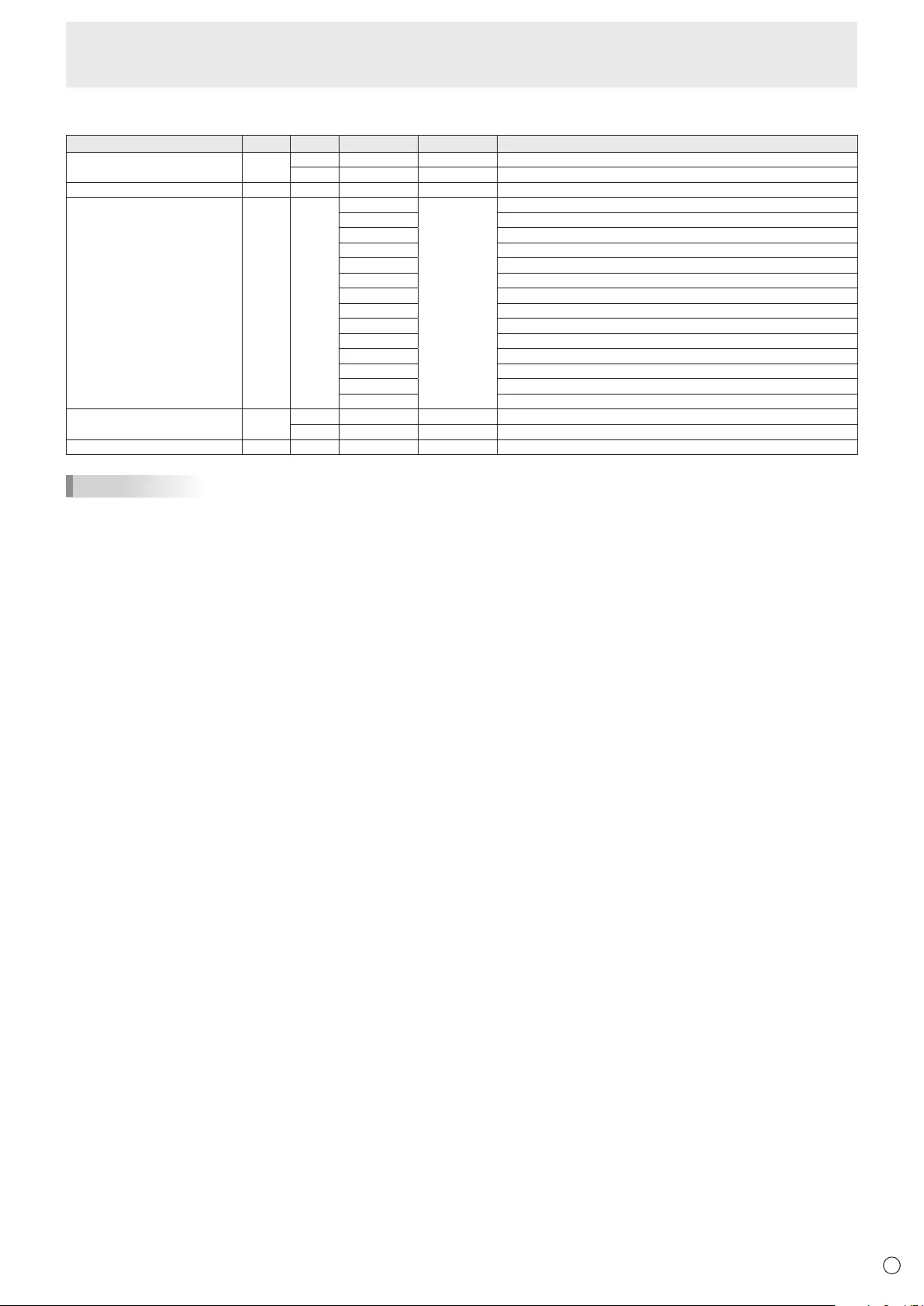
35 E
Others
Function
Command Direction
Parameter Reply Control/Response contents
SCREENSIZE WIDE W 0-1,4-5,8-9
0:Togglechange,1:NORMAL,4:ZOOM,5:WIDE,8:UNDERSCAN,9:DOTBYDOT
R1,4-5,8-9 1:NORMAL,4:ZOOM,5:WIDE,8:UNDERSCAN,9:DOTBYDOT
VOLUME VOLM WR 0-100 0-100
Remote control unit IRCO W 113 INPUT
114 VOL+
115 VOL-
117 MUTE
11B DISPLAY/F1
120 Cursordown
139 MODE/F2
152 ENTER
157 Cursor up
1C4 MENU
1D5 SIZE/F3
1D7 Cursor left
1D8 Cursor right
1E4 RETURN
MUTE MUTE W 0-2 0:Togglechange,1:ON,2:OFF
R 1-2 1:ON,2:OFF
MODEL MNRD W 1 Value
TIPS
• Somemenusettingitemsdonothaveacommand.Setwiththeremotecontrolduringinstallation.
Controlling the Monitor with a PC (RS-232C)
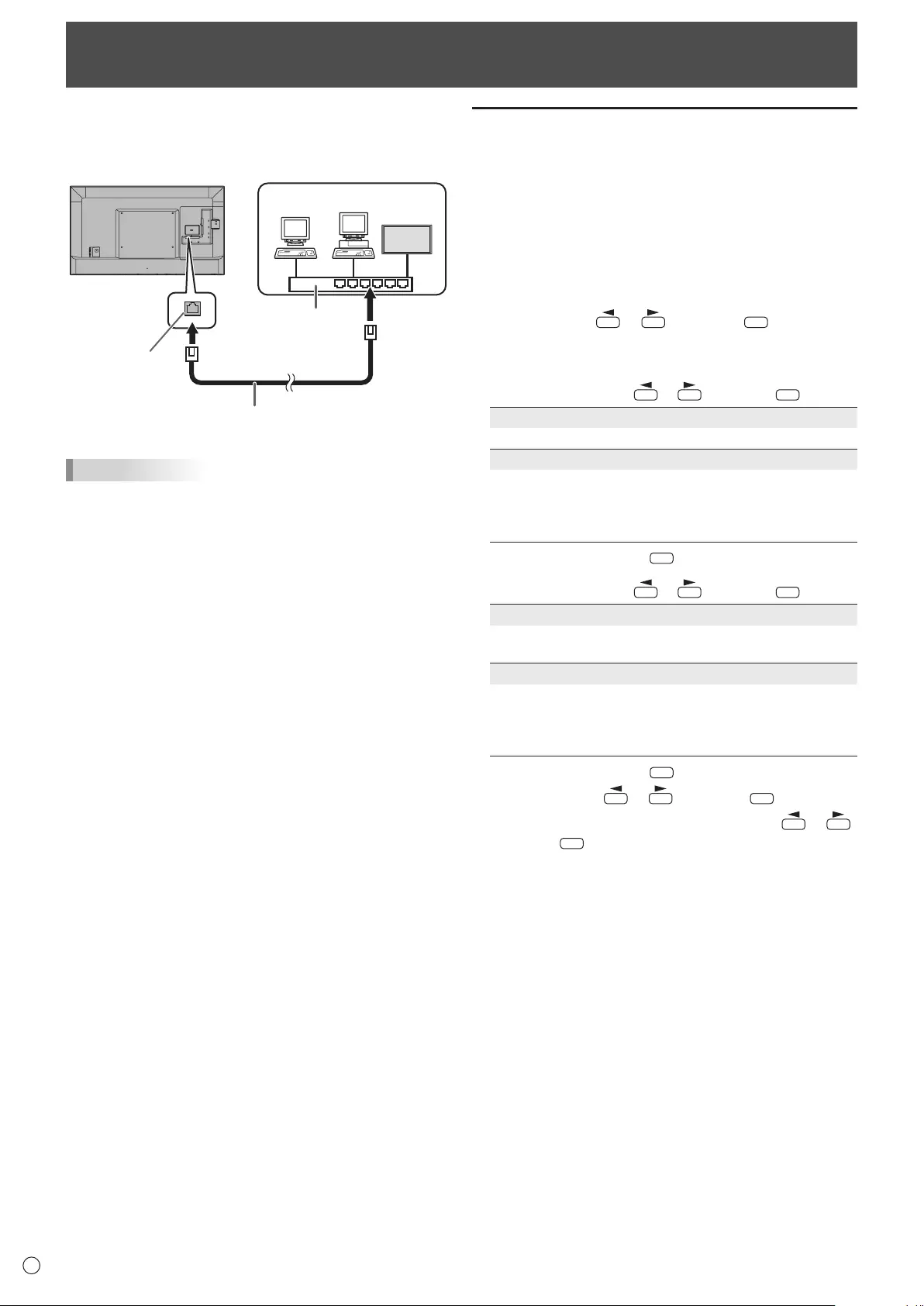
36
E
Your monitor can be connected to a LAN allowing you to
control it from a PC on the LAN.
The connection requires a commercially available LAN cable
(UTP cable, Category 5, straight through).
Hub
LAN terminal
LAN cable (commercially available, straight)
Network (LAN)
TIPS
• YoumustassignanIPaddresstothemonitorbyfollowing
the procedures in “Settings to connect to a LAN”. (See the
description on the right.)
• TocontrolthemonitorviaLAN,setIPCONTROLSETUPto
ENABLE. (See page 37.)
• YoucannotuseRS-232CandLANcontrolsimultaneously.
• WhenPOWERSAVEMODEisON,controlisnotpossible
in standby mode.
Controlling the Monitor with a PC (LAN)
Settings to connect to a LAN
SetLANSETUPandIPCONTROLSETUPin
COMMUNICATIONSETTINGintheSETUPmenu.(Seepage
28.)
ThesettingsdependonthecongurationofyourLAN.Ask
your LAN administrator for details.
nLAN SETUP
1. Display the current LAN information.
2. If you need to change the setup, select CHANGE or
INITIALIZE with or , and press
ENTER
.
CHANGE: ChangetheLANsetup.Seethestep3.
INITIALIZE:Resetthecurrentsettings.
3. Set the IP address.
SelectYESorNOwith or , and press
ENTER
.
YES
Acquire the IP address automatically.
NO
EntertheIPADDRESS,NETMASK,andGATEWAYwith
thesoftwarekeyboard.(Seepage29.)
WhenNOisselected,YES(autoacquisitionofDNSIP
address) cannot be selected in step 5.
4. Select NEXT, and press
ENTER
.
5. Set the IP address of the DNS server.
SelectYESorNOwith or , and press
ENTER
.
YES
AcquiretheIPaddressoftheDNSautomatically.(Usethe
DHCPserverfunctionofyournetworkenvironment.)
NO
EnterthePRIMARYandSECONDARYIPaddresseswith
thesoftwarekeyboard.(Seepage29.)Forthevaluesto
beenteredineacheld,checkthespecicationsofyour
networkenvironment.
6. Select NEXT, and press ENTER.
7. Select TEST with or , and press
ENTER
.
8.
Check your settings, select COMPLETE with or ,
and press
ENTER
.
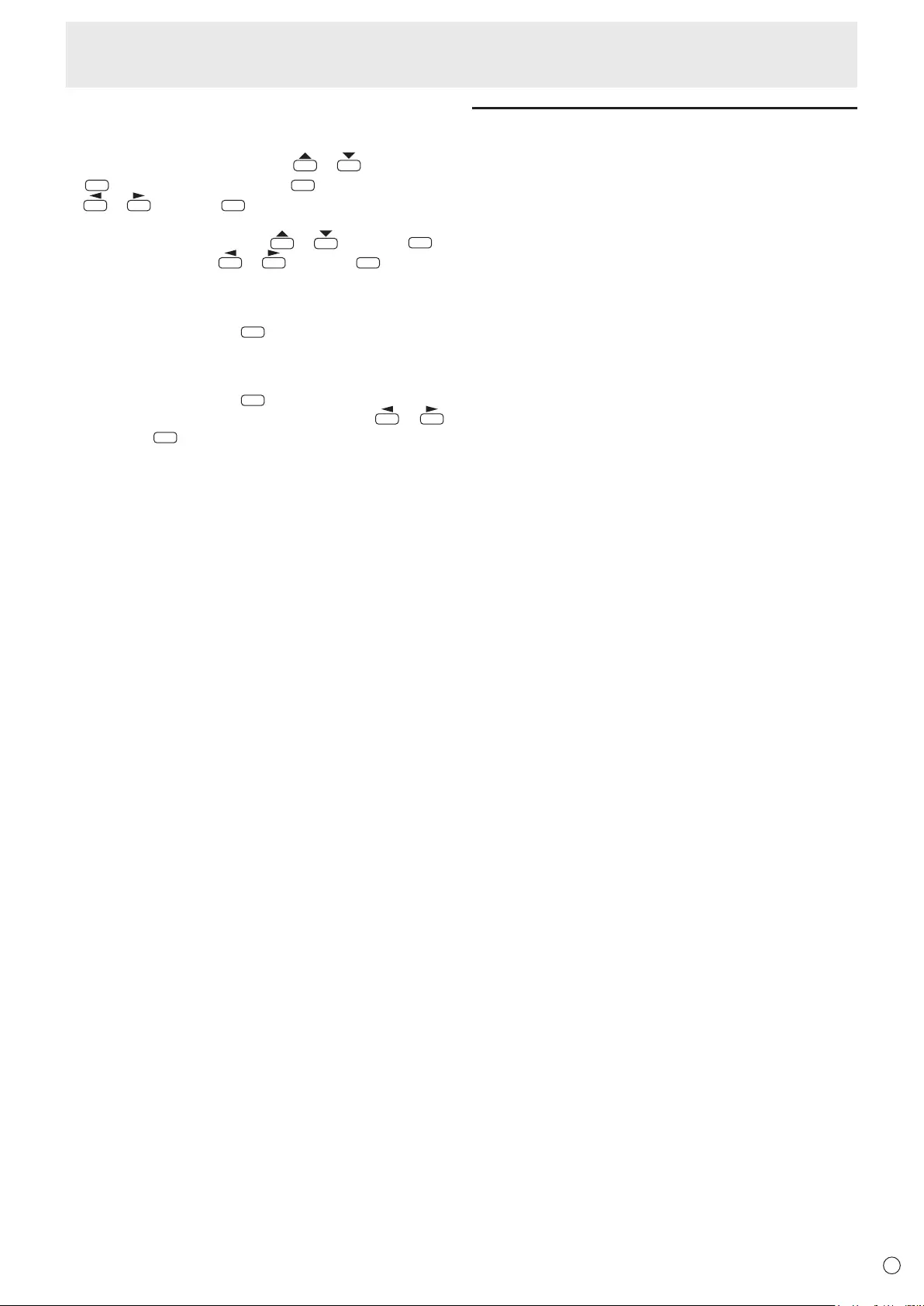
37 E
nIP CONTROL SETUP
1. Set IP control setup to ENABLE.
SelectIPCONTROLSETUPwith or and press
ENTER.SelectCHANGEandpressENTER. Select ENABLE with
or
and press ENTER.
2. Congureadvancedsecuritysettings.
SelectDETAILSETTINGwith or and press ENTER.
SelectCHANGEwith
or
and press ENTER.
3. Set the login information.
EntertheLOGINIDandPASSWORDwiththesoftware
keyboard(seepage29).
4. Select NEXT and press
ENTER
.
5. Set the control port.
EntertheCONTROLPORTwiththesoftwarekeyboard(see
page29).
6. Select NEXT and press
ENTER
.
7.
Check your settings, select COMPLETE with or ,
and press
ENTER
.
Command-based control
You can control the monitor using control commands
(see page 33) via terminal software and other appropriate
applications.
Readthemanualfortheterminalsoftwarefordetailed
instructions.
(1) Connect the PC to the monitor.
Use a commercially available LAN cable to connect a PC
to the monitor. (See page 36.)
(2) Send commands to control the monitor.
• ThecommandsusedarethesameasthoseforRS-
232C.Refertothecommunicationprocedure(see
page 31) for operation.
• Usablecommandsareprovidedinthecontrol
command table (see page 33).
Controlling the Monitor with a PC (LAN)

38
E
Troubleshooting
If you are experiencing any problem with your display, before
calling for service, please review the following troubleshooting
tips.
There is no picture or sound.
• Isthepowercorddisconnected?(Seepage14.)
• Isthemainpowerswitchoff?(Seepage17.)
• Isthemonitorinstandbymode(thepowerLEDilluminating
inorange)?(Seepage17.)
• Makesurecorrectinputmodeisselected.(Seepage18.)
• Ifanyexternalequipmentisconnected,makesurethe
equipmentisoperating(playingback).
Remote control does not work.
• Arethebatteriesinsertedwithpolarity(+,-)aligned?(See
page 16.)
• Arethebatteriesexhausted?
• Pointtheremotecontrolunittowardthemonitor’sremote
control sensor. (See page 16.)
• IsONSCREENDISPLAYsettoOFForisoperation
disabled?(Seepage30.)
Sound is heard from only one side.
• Areaudiocablesconnectedproperly?
• CheckthesettingofBALANCEforAUDIOmenu.(See
page26.)
There is a picture but no sound.
• Isthesoundmuted?
• Makesurethevolumeisnotsettominimum.
• Areaudiocablesconnectedproperly?
• IsthesettingofINPUTSELECTontheSETUPmenu
correct?(Seepage27.)
Unstable video.
• Thesignalmaybeincompatible.(Seepage41.)
• TrytheautomaticscreenadjustmentwhentheD-SUBare
used.(Seepage29.)
The video from the HDMI input terminal does not appear
properly.
• IsthesettingforHDMISETTINGofINPUTSELECTonthe
SETUPmenucorrect?(Seepage27.)
• IstheHDMIcableHDMIstandardcompliant?Themonitor
willnotworkwithcablesthatarenotstandardcompliant.
• Istheinputsignalcompatiblewiththismonitor?(Seepage
41.)
• Toshow4K2Kvideoor1080pvideo,useahigh-speed
HDMIcable.
• IfconnectedtoaHDMI1-3inputterminalwhileinputting
4:2:0format,connecttotheHDMI4inputterminal.The
video and audio of some connected devices may not output
correctlybecausetheHDMI1-3inputterminalssupport
3840x2160(60Hz)4:4:4or4:2:2format.(Seepage12.)
The video from PC D-Sub input terminal does not appear
correctly.
• IsthesettingforSCREENPOSITIONofINPUTSELECT
ontheSETUPmenucorrect?(Seepage27.)
• Istheinputsignalcompatiblewiththismonitor?(Seepage
41.)
Control buttons do not work.
There is no picture.
• Loadnoisesfromoutsidemaybeinterferingwithnormal
operation. Turn off the power and turn it on after waiting at
least5seconds,andthenchecktheoperation.
PowerLEDashesred.
• Hardwarehasaproblem.Turnoffthemonitorandrequest
repairfromyourSHARPdealer.
The monitor makes a cracking sound.
• Youmayoccasionallyhearacrackingsoundfromthe
monitor. This happens when the cabinet slightly expands
and contracts according to change in temperature. This
doesnotaffectthemonitor’sperformance.
ThePowerLEDisashinginredandgreenalternately.
• Whentheinternaltemperatureofthemonitorrises
excessively,thebrightnessofthebacklightdecreases
automaticallyinordertopreventhigh-temperature-related
problems. If the internal temperature rises further, the
monitor automatically enters standby mode and the Power
LEDblinksredandgreenalternately.
• Removethecauseoftheexcessivetemperaturerise.
-Ifthemonitorentersstandbymodeduetoarisein
temperature, to return to normal display, turn the power
switchoffandthenbackonagain.Themonitor,however,
will enter standby mode again if the cause of the
temperatureriseisnoteliminated.(Seepage8.)
-Checkwhetherthemonitorisplacedatalocationwhere
aquickriseintemperatureislikely.Internaltemperature
risesquicklyiftheventsonthemonitorareblocked.
-Internaltemperaturerisesquicklyifdustaccumulates
insidethemonitororaroundthevents.Removedustif
possible.AskSHARPdealeraboutremovinginternaldust.
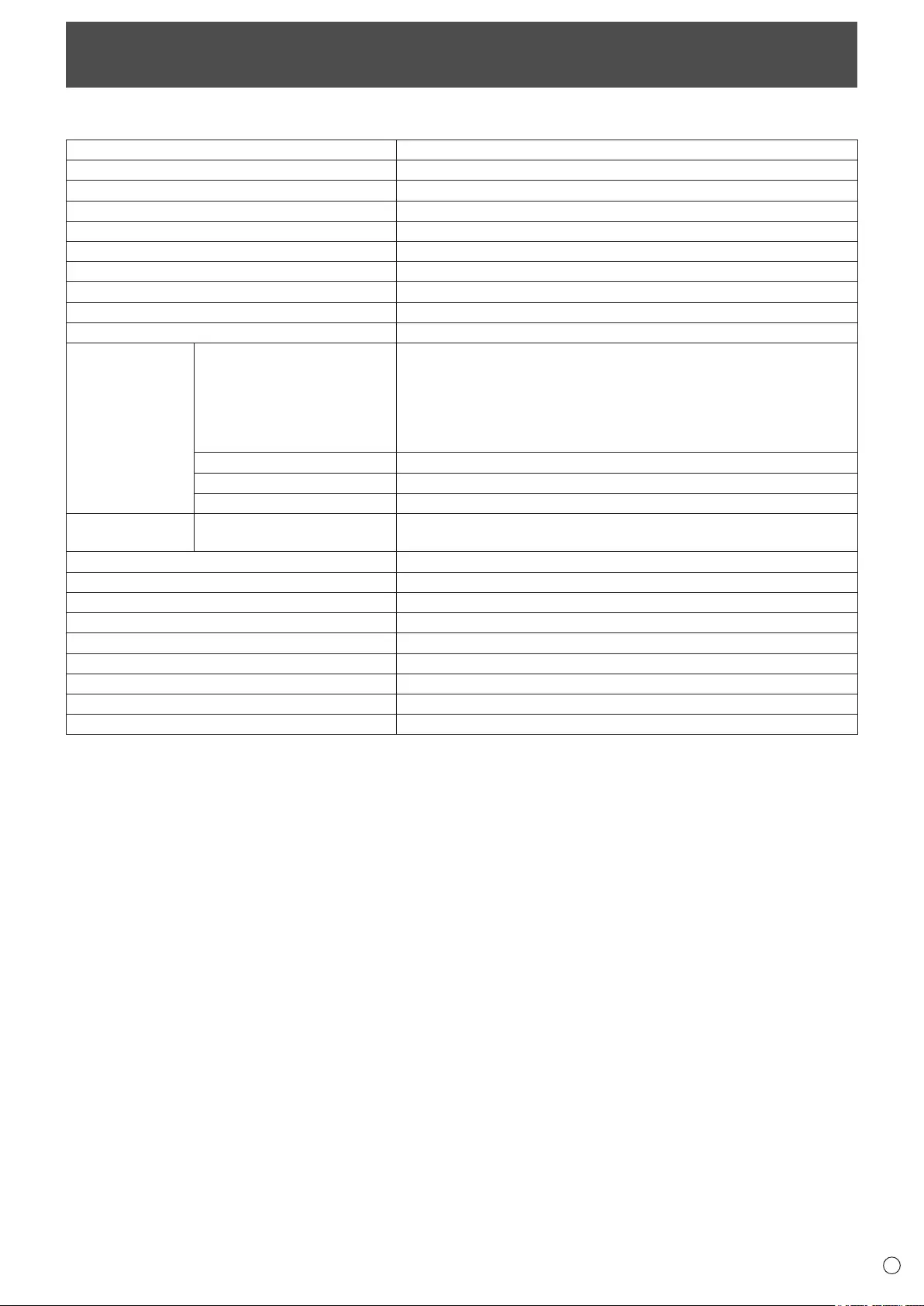
39 E
Specications
nProduct Specications
Model PN-H801
LCD component 80" Class [80-1/2 inch (204.4cm) diagonal] TFT LCD
Max. resolution (pixels) 3840 x 2160
Max. colors Approx. 1.06 billion colors
Pixel pitch 0.464 mm (H) × 0.464 mm (V)
Viewing angle 176° right/left/up/down (contrast ratio ≥ 10)
Screen active area inch (mm) 70-1/8 x 39-7/16 (1781.76 x 1002.24)
Computer input signal
HDMI, Analog RGB (0.7 Vp-p) [75 Ω]
Sync signal Horizontal/vertical separate (TTL: positive/negative)
Plug and play VESA DDC2B
Input terminals Video HDMI x 4
- HDCP1.4 compatible (HDMI1 - HDMI3)
HDCP2.2 compatible (HDMI4)
- ARC compatible (HDMI1)
- MHL compatible (HDMI4)
Mini D-sub 15 pin, 3 rows x 1
Audio 3.5 mm mini stereo jack x 1
Serial (RS-232C) 3.5 mm mini stereo jack x 1
USB ash drive x 1
Output terminals Audio Digital audio output (optical) x 1
3.5 mm mini stereo jack x 1
LAN terminal 10 BASE-T/100 BASE-TX
Speaker output 10 W + 10 W
Internal memory 400 MB
Power requirement AC 100 - 240 V, 5.6 A, 50/60 Hz
Operating temperature *132°F to 104°F (0°C to 40°C)
Operating humidity 20% to 80% (no condensation)
Power consumption (Maximum / standby mode *2) 490 W/0.5 W
Dimensions (excluding protrusions) inch (mm) Approx. 71-1/2 (W) x 4-1/2 (D) x 41-1/8 (H) (1816 x 114 x 1045)
Weight lbs. (kg) Approx. 119.0 (54)
*1 Temperature condition may change when using the monitor together with the optional equipments recommended by SHARP. In such cases,
please check the temperature condition specied by the optional equipments.
*2 When POWER SAVE MODE is set to ON. When POWER SAVE MODE is set to OFF: 27 W.
As a part of our policy of continuous improvement, SHARP reserves the right to make design and specication changes for product improvement
without prior notice. The performance specication gures indicated are nominal values of production units. There may be some deviations from
these values in individual units.
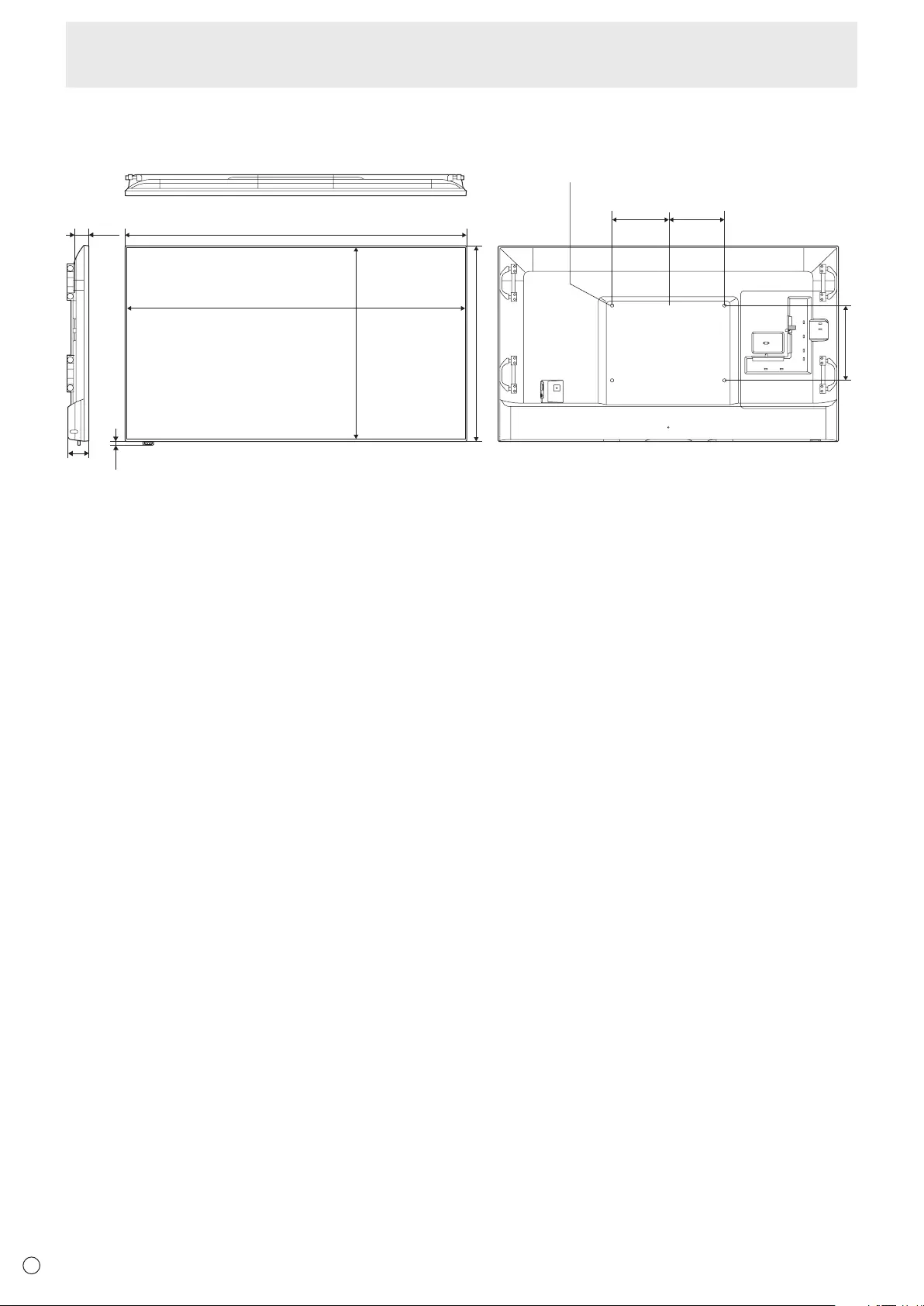
40
E
Specications
nDimensional Drawings
Note that the values shown are approximate values.
41-1/8 [1045]
4-1/2
[114]
3-7/8
[98.5]
1/2
[13]
11-13/16
[300]
11-13/16
[300]
Opening width (70-1/4 [1785])
Opening height (39-3/4 [1009])
VESA holes *
Unit: inch [mm]
15-3/4 [400]
71-1/2 [1816]
When mounting the monitor, be sure to use a wall-mount bracket that complies with the VESA-compatible mounting method.
SHARP recommends using M6 screws and tighten the screws. (See page 52.)
Note that screw hole depth of the monitor is 3/8 inch (10 mm). Loose mounting may cause the product to fall, resulting in
serious personal injuries as well as damage to the product. The screw and hole should come together with over 5/16 inch
(8 mm) length of thread. Use a bracket which has been approved for UL1678 standard, and which can endure at least 4 times
or more the weight of the monitor.
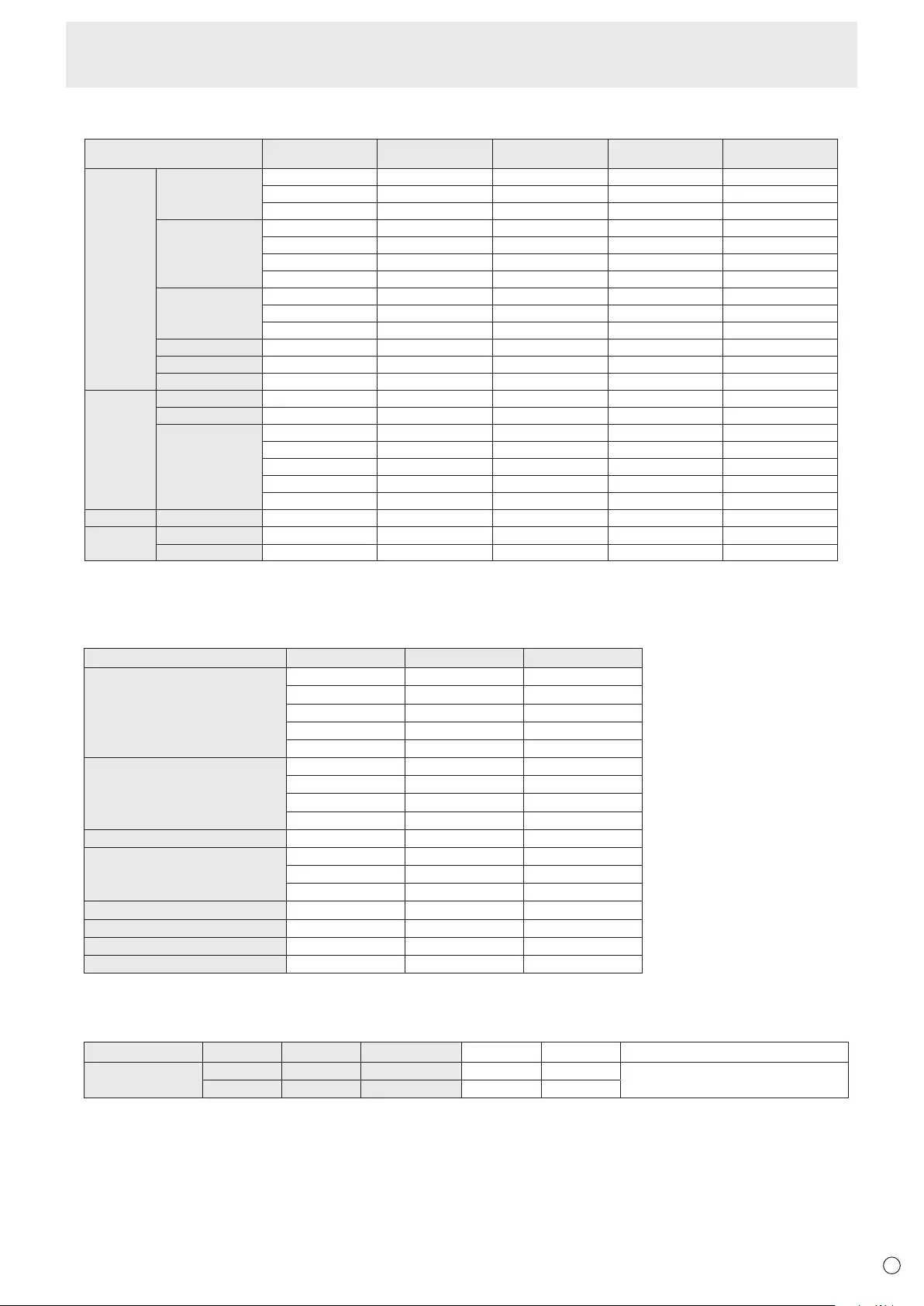
41 E
nCompatible signal timing (PC)
VESA
Wide
US TEXT
Mac
Screen resolution Hsync Vsync Dot frequencyDigital (HDMI)
640 × 480
800 × 600
1024 × 768
1280 × 800
1280 × 1024
1400 × 1050
1366 × 768
1920 × 1080
3840 × 2160
720 × 400
1920 × 1080
3840 × 2160
31.5kHz
37.9kHz
37.5kHz
35.1kHz
37.9kHz
48.1kHz
46.9kHz
48.4kHz
56.5kHz
60.0kHz
49.7kHz
64.0kHz
65.3kHz
47.7kHz
67.5kHz
54.0kHz
56.3kHz
67.5kHz
112.5kHz
135.0kHz
31.5kHz
67.5kHz
67.5kHz
60Hz
72Hz
75Hz
56Hz
60Hz
72Hz
75Hz
60Hz
70Hz
75Hz
60Hz
60Hz
60Hz
60Hz
60Hz
24Hz
25Hz
30Hz
50Hz
60Hz
70Hz
60Hz
30Hz
25.175MHz
31.5MHz
31.5MHz
36.0MHz
40.0MHz
50.0MHz
49.5MHz
65.0MHz
75.0MHz
78.75MHz
83.5MHz
108.0MHz
121.75MHz
85.5MHz
148.5MHz
297.0MHz
297.0MHz
297.0MHz
594.0MHz
594.0MHz
28.3MHz
148.5MHz
297.0MHz
Analog (PC D-Sub)
Yes
Yes
Yes
Yes
Yes
Yes
Yes
Yes
Yes
Yes
Yes
Yes
Yes
Yes
Yes
-
-
-
-
-
Yes
Yes
-
Yes
Yes
Yes
Yes
Yes
Yes
Yes
Yes
Yes
Yes
Yes
Yes
Yes
Yes
Yes
Yes
Yes
Yes
Yes
Yes
Yes
Yes
Yes
• Depending on the connected PC, images may not be displayed properly even if the compatible signal described above is input.
nCompatible signal timing (AV)
Screen resolution Frequency HDMI PC D-sub
3840 × 2160p 24Hz Yes -
25Hz Yes -
30Hz Yes -
50Hz Yes -
60Hz Yes -
1920 × 1080p 24Hz Yes -
30Hz Yes -
50Hz Yes -
60Hz Yes -
1920 × 1080i 60Hz Yes -
1280 × 720p 30Hz Yes -
50Hz Yes -
60Hz Yes -
720 × 576p 50Hz Yes -
640 × 480p 60Hz Yes -
720 × 480p 60Hz Yes -
720(1440) × 480i 60Hz Yes -
nDisplayPort-HDMI conversion cable (supplied) signal timing
Screen resolution Hsync Vsync Dot frequency HDMI1-3 HDMI4 Remarks
3840 × 2160 67.5kHz 30Hz 297.0MHz Yes (8bit) Yes (8bit) Supports RGB 4:4:4 full-range output.
YCbCr is not supported.
135.0kHz 60Hz 594.0MHz Yes (8bit) -
Specications

42
E
Specications
nDDC (plug and play)
The monitor supports the VESA DDC (Display Data Channel) standard.
DDC is a signal standard for plug and play between monitors and computers. Information about resolution and other parameters
is exchanged between the two. This function can be used if the computer supports DDC and it has been congured to detect
plug-and-play monitors.
There are several types of DDC, depending on the communication method used. This monitor supports DDC2B.
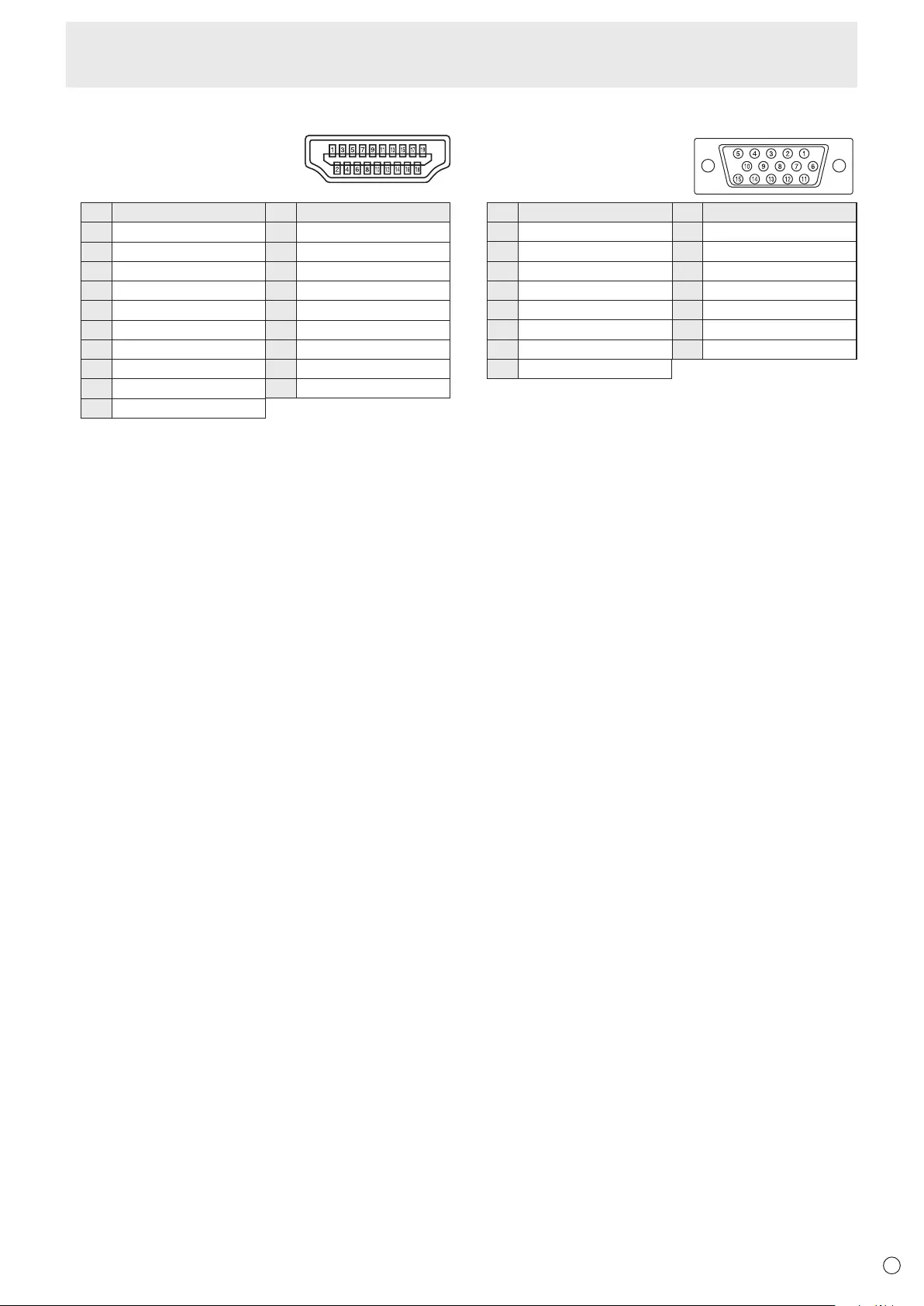
43 E
nHDMI input terminal pins
(HDMITM Connector)
No. Function No. Function
1 TMDS data 2+ 11 TMDS clock shield
2 TMDS data 2 shield 12 TMDS clock-
3 TMDS data 2- 13 CEC
4 TMDS data 1+ 14 N.C.
5 TMDS data 1 shield 15 SCL
6 TMDS data 1- 16 SDA
7 TMDS data 0+ 17 DDC/CEC GND
8 TMDS data 0 shield 18 +5V
9 TMDS data 0- 19 Hot-plug detection
10 TMDS clock+
nPC D-sub input terminal pins
(Mini D-sub 15 pin)
No. Function No. Function
1 Red video signal input 9 +5V
2 Green video signal input 10 GND
3 Blue video signal input 11 N.C.
4 N.C. 12 DDC data
5 GND 13 Hsync signal input
6 GND for red video signal 14 Vsync signal input
7GND for green video signal 15 DDC clock
8 GND for blue video signal
Specications

44
E
n
Information on the software license for
this product
Software composition
The software included in this product is comprised of various
software components whose individual copyrights are held by
SHARP or by third parties.
Software developed by SHARP and open source software
The copyrights for the software components and various
relevant documents included with this product that were
developed or written by SHARP are owned by SHARP and
are protected by the Copyright Act, international treaties,
and other relevant laws. This product also makes use of
freely distributed software and software components whose
copyrights are held by third parties. These include software
components covered by a GNU General Public License
(hereafter GPL), a GNU Lesser General Public License
(hereafter LGPL) or other license agreement.
Obtaining source code
Some of the open source software licensors require the
distributor to provide the source code with the executable
software components. GPL and LGPL include similar
requirements. For information on obtaining the source code for
the open source software and for obtaining the GPL, LGPL,
and other license agreement information, visit the following
website:
http://www.sharp.co.jp/business/lcd-display/support/download/
source_e.html
We are unable to answer any questions about the source
code for the open source software. The source code for the
software components whose copyrights are held by SHARP is
not distributed.
Acknowledgements
The following open source software components are included
in this product:
linux kernel, glibc, DirectFB, OpenSSL, zlib, NTP, Expat,
DHCPv6, dlmalloc, Simple IPv4 Link-Local address, libxml2,
fontcong, icu, cURL, freetype, coreutils, jpeg, libpng, SQLite,
LVM2, device-mapper, xfsprogs, parted, util-linux, fetch,
ALSA, fuse, SaWMan, FusionDale, u-boot, e2fsprogs, c-ares,
pixman, dbus, pthread, gstreamer, iptables, libFLAC, udev,
id3lib, busybox, iputils
n Display of licenses for software used in
the monitor
Requirement to display license
The copyrights of some software components incorporated in the monitor
require that the license be displayed. The licenses of these software
components are shown below.
BSD Licence
This product includes software developed by the University of California,
Berkeley and its contributors.
OpenSSL Licence
This product includes software developed by the OpenSSL Project for use in the
OpenSSL Toolkit.
(http://www.openssl.org/)
OpenSSL LICENSE ISSUES
The OpenSSL toolkit stays under a dual license, i.e. both the conditions of the
OpenSSL License and the original SSLeay license apply to the toolkit.
See below for the actual license texts. Actually both licenses are BSD-style
Open Source licenses. In case of any license issues related to OpenSSL
please contact openssl-core@openssl.org.
OpenSSL License
Copyright (c) 1998-2008 The OpenSSL Project. All rights reserved.
Redistribution and use in source and binary forms, with or without modication,
are permitted provided that the following conditions are met:
1. Redistributions of source code must retain the above copyright notice, this
list of conditions and the following disclaimer.
2. Redistributions in binary form must reproduce the above copyright notice,
this list of conditions and the following disclaimer in the documentation and/
or other materials provided with the distribution.
3. All advertising materials mentioning features or use of this software must
display the following acknowledgment:
"This product includes software developed by the OpenSSL Project for use
in the OpenSSL Toolkit. (http://www.openssl.org/)
4. The names "OpenSSL Toolkit" and "OpenSSL Project" must not be used to
endorse or promote products derived from this software without prior written
permission. For written permission, please contact
openssl-core@openssl.org.
5. Products derived from this software may not be called "OpenSSL nor may
"OpenSSL" appear in their names without prior written permission of the
OpenSSL Project.
6. Redistributions of any form whatsoever must retain the following
acknowledgment:
"This product includes software developed by the OpenSSL Project for use
in the OpenSSL Toolkit (http://www.openssl.org/)
THIS SOFTWARE IS PROVIDED BY THE OpenSSL PROJECT ``AS IS''
AND ANY EXPRESSED OR IMPLIED WARRANTIES, INCLUDING, BUT
NOT LIMITED TO, THE IMPLIED WARRANTIES OF MERCHANTABILITY
AND FITNESS FOR A PARTICULAR PURPOSE ARE DISCLAIMED. IN NO
EVENT SHALL THE OpenSSL PROJECT OR ITS CONTRIBUTORS BE
LIABLE FOR ANY DIRECT, INDIRECT, INCIDENTAL, SPECIAL, EXEMPLARY,
OR CONSEQUENTIAL DAMAGES (INCLUDING, BUT NOT LIMITED TO,
PROCUREMENT OF SUBSTITUTE GOODS OR SERVICES;
LOSS OF USE, DATA, OR PROFITS; OR BUSINESS INTERRUPTION)
HOWEVER CAUSED AND ON ANY THEORY OF LIABILITY, WHETHER
IN CONTRACT, STRICT LIABILITY, OR TORT (INCLUDING NEGLIGENCE
OR OTHERWISE) ARISING IN ANY WAY OUT OF THE USE OF THIS
SOFTWARE, EVEN IF ADVISED OF THE POSSIBILITY OF SUCH DAMAGE.
This product includes cryptographic software written by Eric Young (eay@
cryptsoft.com). This product includes software written by Tim Hudson (tjh@
cryptsoft.com).
Original SSLeay License
Copyright (C) 1995-1998 Eric Young (eay@cryptsoft.com)
All rights reserved.
This package is an SSL implementation written by Eric Young (eay@cryptsoft.
com).
The implementation was written so as to conform with Netscapes SSL.
Intellectual Property Rights and Other Matters
that Apply to This Software
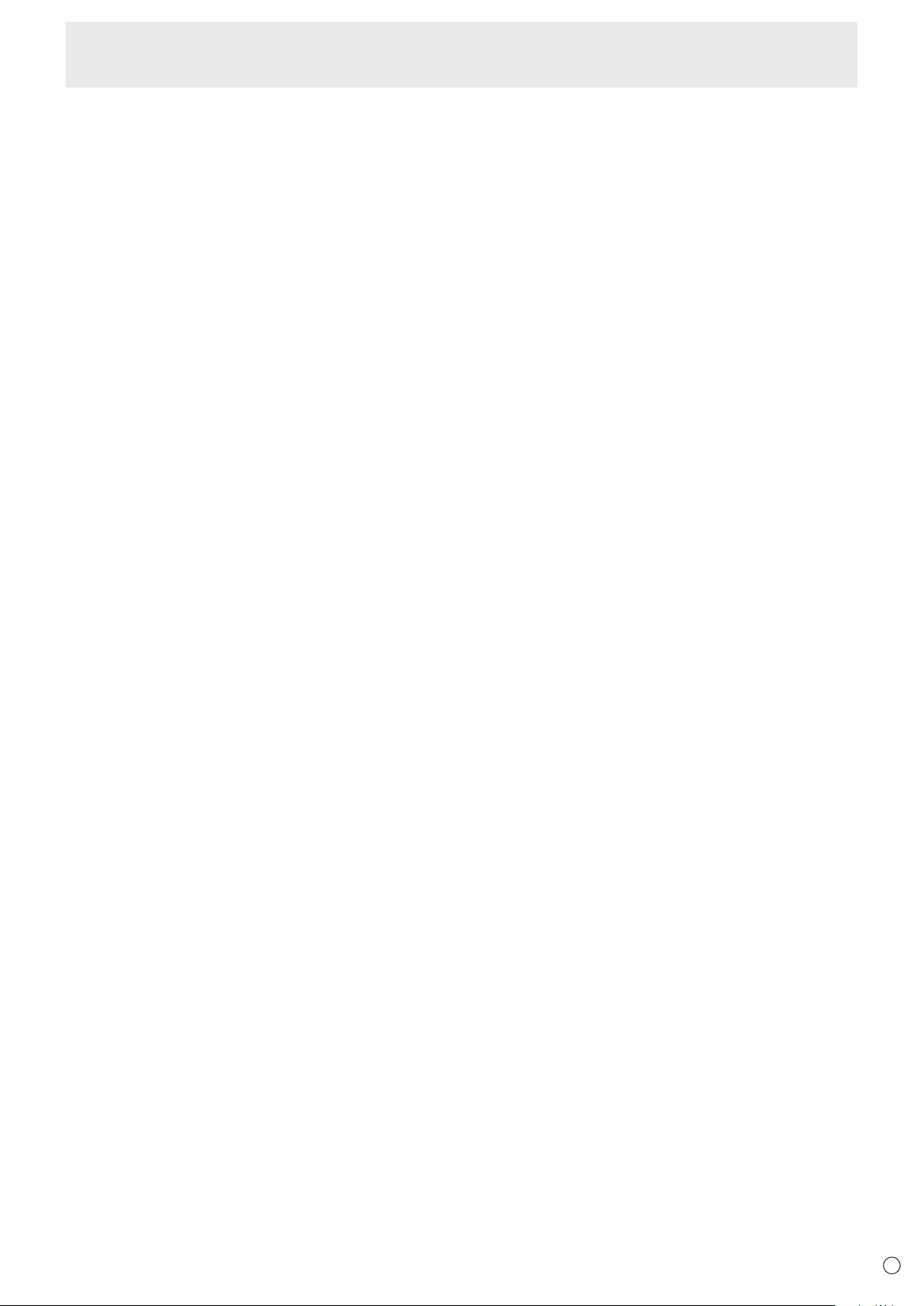
45 E
This library is free for commercial and non-commercial use as long as the
following conditions are aheared to. The following conditions apply to all code
found in this distribution, be it the RC4, RSA, lhash, DES, etc., code; not just the
SSL code. The SSL documentation included with this distribution is covered by
the same copyright terms except that the holder is Tim Hudson (tjh@cryptsoft.
com).
Copyright remains Eric Young's, and as such any Copyright notices in the code
are not to be removed.
If this package is used in a product, Eric Young should be given attribution as
the author of the parts of the library used.
This can be in the form of a textual message at program startup or in
documentation (online or textual) provided with the package.
Redistribution and use in source and binary forms, with or without modication,
are permitted provided that the following conditions are met:
1. Redistributions of source code must retain the copyright notice, this list of
conditions and the following disclaimer.
2. Redistributions in binary form must reproduce the above copyright notice,
this list of conditions and the following disclaimer in the documentation and/
or other materials provided with the distribution.
3. All advertising materials mentioning features or use of this software must
display the following acknowledgement:
"This product includes cryptographic software written by Eric Young (eay@
cryptsoft.com)
The word 'cryptographic' can be left out if the rouines from the library being
used are not cryptographic related :-).
4. If you include any Windows specic code (or a derivative thereof) from the
apps directory (application code) you must include an acknowledgement:
"This product includes software written by Tim Hudson (tjh@cryptsoft.com)
THIS SOFTWARE IS PROVIDED BY ERIC YOUNG ``AS IS'' AND ANY
EXPRESS OR IMPLIED WARRANTIES, INCLUDING, BUT NOT LIMITED TO,
THE IMPLIED WARRANTIES OF MERCHANTABILITY AND FITNESS FOR
A PARTICULAR PURPOSE ARE DISCLAIMED. IN NO EVENT SHALL THE
AUTHOR OR CONTRIBUTORS BE LIABLE FOR ANY DIRECT, INDIRECT,
INCIDENTAL, SPECIAL, EXEMPLARY, OR CONSEQUENTIAL DAMAGES
(INCLUDING, BUT NOT LIMITED TO, PROCUREMENT OF SUBSTITUTE
GOODS OR SERVICES; LOSS OF USE, DATA, OR PROFITS; OR BUSINESS
INTERRUPTION)
HOWEVER CAUSED AND ON ANY THEORY OF LIABILITY, WHETHER
IN CONTRACT, STRICT LIABILITY, OR TORT (INCLUDING NEGLIGENCE
OR OTHERWISE) ARISING IN ANY WAY OUT OF THE USE OF THIS
SOFTWARE, EVEN IF ADVISED OF THE POSSIBILITY OF SUCH DAMAGE.
The licence and distribution terms for any publically available version or derivative of this
code cannot be changed. i.e. this code cannot simply be copied and put under another
distribution licence [including the GNU Public Licence.]
NTP
Copyright (c) David L. Mills 1992-2009 Permission to use, copy, modify, and
distribute this software and its documentation for any purpose with or without
fee is hereby granted, provided that the above copyright notice appears in all
copies and that both the copyright notice and this permission notice appear in
supporting documentation, and that the name University of Delaware not be used
in advertising or publicity pertaining to distribution of the software without specic,
written prior permission. The University of Delaware makes no representations
about the suitability this software for any purpose. It is provided "as is" without
express or implied warranty.
Expat
Copyright (c) 1998, 1999, 2000 Thai Open Source Software Center Ltd and
Clark Cooper
Copyright (c) 2001, 2002, 2003, 2004, 2005, 2006 Expat maintainers.
Permission is hereby granted, free of charge, to any person obtaining a copy of
this software and associated documentation les (the "Software"), to deal in the
Software without restriction, including without limitation the rights to use, copy,
modify, merge, publish, distribute, sublicense, and/or sell copies of the Software,
and to permit persons to whom the Software is furnished to do so, subject to the
following conditions:
The above copyright notice and this permission notice shall be included in all
copies or substantial portions of the Software.
THE SOFTWARE IS PROVIDED "AS IS", WITHOUT WARRANTY OF ANY
KIND, EXPRESS OR IMPLIED, INCLUDING BUT NOT LIMITED TO THE
WARRANTIES OF MERCHANTABILITY, FITNESS FOR A PARTICULAR
PURPOSE AND NONINFRINGEMENT.
IN NO EVENT SHALL THE AUTHORS OR COPYRIGHT HOLDERS BE
LIABLE FOR ANY CLAIM, DAMAGES OR OTHER LIABILITY, WHETHER IN
AN ACTION OF CONTRACT, TORT OR OTHERWISE, ARISING FROM, OUT
OF OR IN CONNECTION WITH THE SOFTWARE OR THE USE OR OTHER
DEALINGS IN THE SOFTWARE.
libfreetype
Portions of this software are copyright (C) 2006 The FreeType Project (www.
freetype.org). All rights reserved.
libxml2
Except where otherwise noted in the source code (e.g. the les hash.c, list.c and
the trio les, which are covered by a similar licence but with different Copyright
notices) all the les are:
Copyright (C) 1998-2003 Daniel Veillard. All Rights Reserved.
Permission is hereby granted, free of charge, to any person obtaining a copy of
this software and associated documentation les (the "Software"), to deal in the
Software without restriction, including without limitation the rights to use, copy,
modify, merge, publish, distribute, sublicense, and/or sell copies of the Software,
and to permit persons to whom the Software is furnished to do so, subject to the
following conditions:
The above copyright notice and this permission notice shall be included in all
copies or substantial portions of the Software.
THE SOFTWARE IS PROVIDED "AS IS", WITHOUT WARRANTY OF ANY
KIND, EXPRESS OR IMPLIED, INCLUDING BUT NOT LIMITED TO THE
WARRANTIES OF MERCHANTABILITY, FITNESS FOR A PARTICULAR
PURPOSE AND NONINFRINGEMENT. IN NO EVENT SHALL THE DANIEL
VEILLARD BE LIABLE FOR ANY CLAIM, DAMAGES OR OTHER LIABILITY,
WHETHER IN AN ACTION OF CONTRACT, TORT OR OTHERWISE, ARISING
FROM, OUT OF OR IN CONNECTION WITH THE SOFTWARE OR THE USE
OR OTHER DEALINGS IN THE SOFTWARE.
Except as contained in this notice, the name of Daniel Veillard shall not be used
in advertising or otherwise to promote the sale, use or other deal- ings in this
Software without prior written authorization from him.
Copyright (C) 2000 Bjorn Reese and Daniel Veillard.
Permission to use, copy, modify, and distribute this software for any purpose
with or without fee is hereby granted, provided that the above copyright notice
and this permission notice appear in all copies.
THIS SOFTWARE IS PROVIDED ``AS IS'' AND WITHOUT ANY EXPRESS
OR IMPLIED WARRANTIES, INCLUDING, WITHOUT LIMITATION, THE
IMPLIED WARRANTIES OF MERCHANTIBILITY AND FITNESS FOR A
PARTICULAR PURPOSE. THE AUTHORS AND CONTRIBUTORS ACCEPT
NO RESPONSIBILITY IN ANY CONCEIVABLE MANNER.
Copyright (C) 2000 Gary Pennington and Daniel Veillard.
Permission to use, copy, modify, and distribute this software for any purpose
with or without fee is hereby granted, provided that the above copyright notice
and this permission notice appear in all copies.
THIS SOFTWARE IS PROVIDED ``AS IS'' AND WITHOUT ANY EXPRESS
OR IMPLIED WARRANTIES, INCLUDING, WITHOUT LIMITATION, THE
IMPLIED WARRANTIES OF MERCHANTIBILITY AND FITNESS FOR A
PARTICULAR PURPOSE. THE AUTHORS AND CONTRIBUTORS ACCEPT
NO RESPONSIBILITY IN ANY CONCEIVABLE MANNER.
Copyright (C) 1998 Bjorn Reese and Daniel Stenberg.
Permission to use, copy, modify, and distribute this software for any purpose
with or without fee is hereby granted, provided that the above copyright notice
and this permission notice appear in all copies.
THIS SOFTWARE IS PROVIDED ``AS IS'' AND WITHOUT ANY EXPRESS
OR IMPLIED WARRANTIES, INCLUDING, WITHOUT LIMITATION, THE
IMPLIED WARRANTIES OF MERCHANTIBILITY AND FITNESS FOR A
PARTICULAR PURPOSE. THE AUTHORS AND CONTRIBUTORS ACCEPT
NO RESPONSIBILITY IN ANY CONCEIVABLE MANNER.
fontcong/COPYING
Copyright (C) 2001,2003 Keith Packard
Permission to use, copy, modify, distribute, and sell this software and its
documentation for any purpose is hereby granted without fee, provided that the
above copyright notice appear in all copies and that both that copyright notice and
this permission notice appear in supporting documentation, and that the name of
Keith Packard not be used in advertising or publicity pertaining to distribution of
the software without specic, written prior permission. Keith Packard makes no
representations about the suitability of this software for any purpose. It is provided
"as is" without express or implied warranty.
THE AUTHOR(S) DISCLAIMS ALL WARRANTIES WITH REGARD
TO THIS SOFTWARE, INCLUDING ALL IMPLIED WARRANTIES OF
MERCHANTABILITY AND FITNESS, IN NO EVENT SHALL THE AUTHOR(S)
BE LIABLE FOR ANY SPECIAL, INDIRECT OR CONSEQUENTIAL DAMAGES
OR ANY DAMAGES WHATSOEVER RESULTING FROM LOSS OF USE, DATA
OR PROFITS, WHETHER IN AN ACTION OF CONTRACT, NEGLIGENCE OR
OTHER TORTIOUS ACTION, ARISING OUT OF OR IN CONNECTION WITH
THE USE OR PERFORMANCE OF THIS SOFTWARE.
Intellectual Property Rights and Other Matters that Apply to This Software
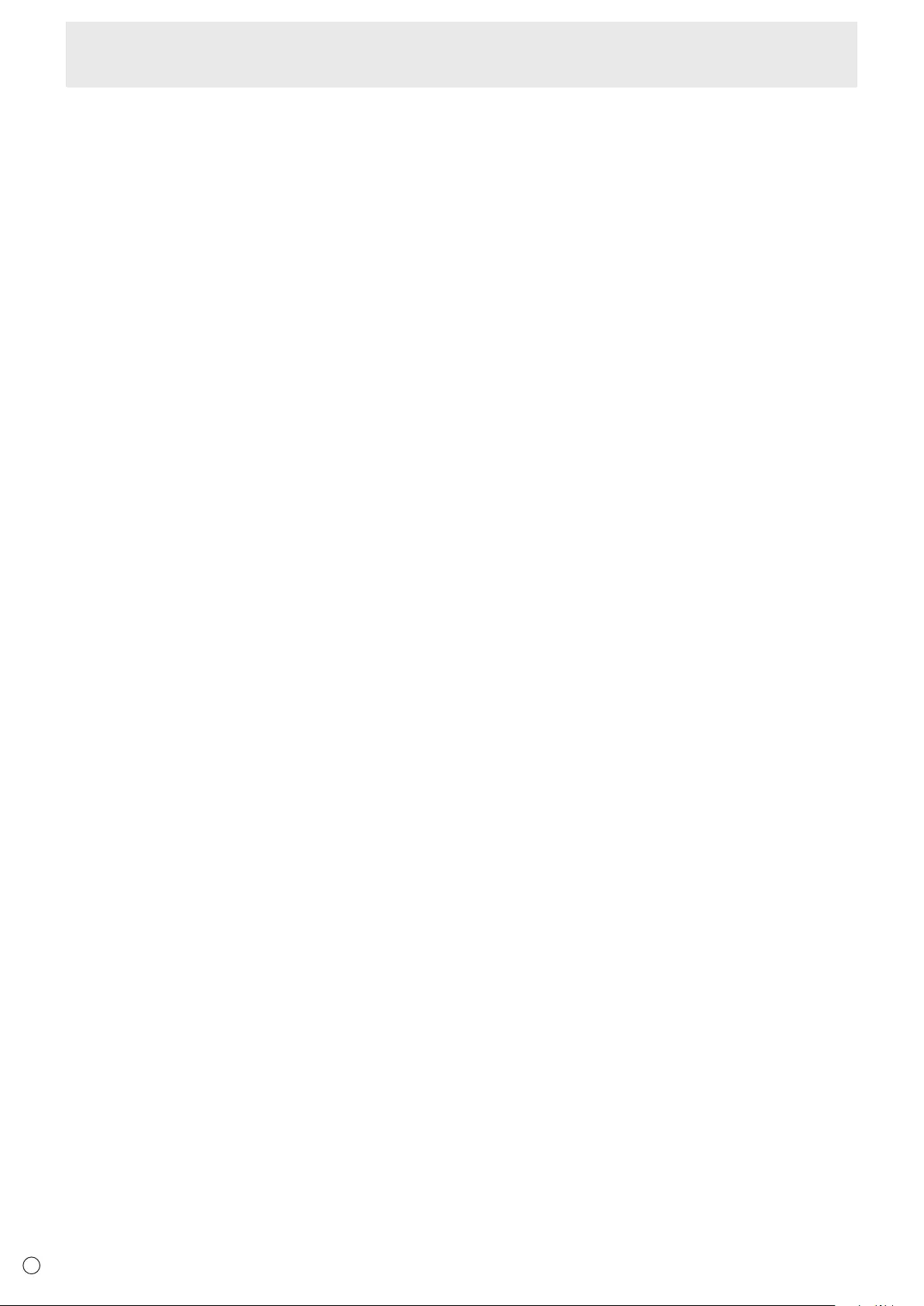
46
E
ICU License - ICU 1.8.1 and later
COPYRIGHT AND PERMISSION NOTICE
Copyright (c) 1995-2010 International Business Machines Corporation and
others
All rights reserved.
Permission is hereby granted, free of charge, to any person obtaining a copy
of this software and associated documentation les (the "Software"), to deal in
the Software without restriction, including without limitation the rights to use,
copy, modify, merge, publish, distribute, and/or sell copies of the Software, and
to permit persons to whom the Software is furnished to do so, provided that the
above copyright notice(s) and this permission notice appear in all copies of the
Software and that both the above copyright notice(s) and this permission notice
appear in supporting documentation.
THE SOFTWARE IS PROVIDED "AS IS", WITHOUT WARRANTY OF ANY
KIND, EXPRESS OR IMPLIED, INCLUDING BUT NOT LIMITED TO THE
WARRANTIES OF MERCHANTABILITY, FITNESS FOR A PARTICULAR
PURPOSE AND NONINFRINGEMENT OF THIRD PARTY RIGHTS. IN NO
EVENT SHALL THE COPYRIGHT HOLDER OR HOLDERS INCLUDED IN
THIS NOTICE BE LIABLE FOR ANY CLAIM, OR ANY SPECIAL INDIRECT
OR CONSEQUENTIAL DAMAGES, OR ANY DAMAGES WHATSOEVER
RESULTING FROM LOSS OF USE, DATA OR PROFITS, WHETHER IN AN
ACTION OF CONTRACT, NEGLIGENCE OR OTHER TORTIOUS ACTION,
ARISING OUT OF OR IN CONNECTION WITH THE USE OR PERFORMANCE
OF THIS SOFTWARE.
Except as contained in this notice, the name of a copyright holder shall not be
used in advertising or otherwise to promote the sale, use or other dealings in
this Software without prior written authorization of the copyright holder.
All trademarks and registered trademarks mentioned herein are the property of
their respective owners.
cURL
COPYRIGHT AND PERMISSION NOTICE
Copyright (c) 1996-2009, Daniel Stenberg,
<daniel@haxx.se>.
All rights reserved.
Permission to use, copy, modify, and distribute this software for any purpose
with or without fee is hereby granted, provided that the above copyright notice
and this permission notice appear in all copies.
THE SOFTWARE IS PROVIDED "AS IS", WITHOUT WARRANTY OF ANY
KIND, EXPRESS OR IMPLIED, INCLUDING BUT NOT LIMITED TO THE
WARRANTIES OF MERCHANTABILITY, FITNESS FOR A PARTICULAR
PURPOSE AND NONINFRINGEMENT OF THIRD PARTY RIGHTS. IN NO
EVENT SHALL THE AUTHORS OR COPYRIGHT HOLDERS BE LIABLE FOR
ANY CLAIM, DAMAGES OR OTHER LIABILITY, WHETHER IN AN ACTION
OF CONTRACT, TORT OR OTHERWISE, ARISING FROM, OUT OF OR IN
CONNECTION WITH THE SOFTWARE OR THE USE OR OTHER DEALINGS
IN THE SOFTWARE.
Except as contained in this notice, the name of a copyright holder shall not be
used in advertising or otherwise to promote the sale, use or other dealings in
this Software without prior written authorization of the copyright holder.
fetch
Copyright (c) 1998-2004 Dag-Erling CoyAan Smgrav
Copyright (c) 2008, 2010 Joerg
Sonnenberger <joerg@NetBSD.org>
All rights reserved.
Redistribution and use in source and binary forms, with or without modication,
are permitted provided that the following conditions are met:
1. Redistributions of source code must retain the above copyright notice, this
list of conditions and the following disclaimer in this position and unchanged.
2. Redistributions in binary form must reproduce the above copyright notice,this
list of conditions and the following disclaimer in the documentation and or
other materials provided with the distribution.
3. The name of the author may not be used to endorse or promote products
derived from this software without specic prior written permission
THIS SOFTWARE IS PROVIDED BY THE AUTHOR 'AS IS' AND ANY
EXPRESS OR IMPLIED WARRANTIES, INCLUDING, BUT NOT LIMITED TO,
THE IMPLIED WARRANTIES OF MERCHANTABILITY AND FITNESS FOR A
PARTICULAR PURPOSE ARE DISCLAIMED.
IN NO EVENT SHALL THE AUTHOR BE LIABLE FOR ANY DIRECT,
INDIRECT, INCIDENTAL, SPECIAL, EXEMPLARY, OR CONSEQUENTIAL
DAMAGES (INCLUDING, BUT NOT LIMITED TO, PROCUREMENT OF
SUBSTITUTE GOODS OR SERVICES; LOSS OF USE, DATA, OR PROFITS;
OR BUSINESS INTERRUPTION) HOWEVER CAUSED AND ON ANY THEORY
OF LIABILITY, WHETHER IN CONTRACT, STRICT LIABILITY, OR TORT
(INCLUDING NEGLIGENCE OR OTHERWISE) ARISING IN ANY WAY OUT OF
THE USE OF THIS SOFTWARE, EVEN IF ADVISED OF THE POSSIBILITY OF
SUCH DAMAGE.
Free Type 2 font engine
Copyright 1996-2002, 2006 by David
Turner, Robert Wilhelm, and Werner Lemberg.
The software is based in part of the work of the FreeType Team.
c-ares
Copyright 1998 by the Massachusetts Institute of Technology.
Permission to use, copy, modify, and distribute this software and its
documentation for any purpose and without fee is hereby granted, provided
that the above copyright notice appear in all copies and that both that copyright
notice and this permission notice appear in supporting documentation, and
that the name of M.I.T. not be used in advertising or publicity pertaining to
distribution of the software without specic, written prior permission.
M.I.T. makes no representations about the suitability of this software for any
purpose. It is provided "as is" without express or implied warranty.
pixman
The following is the 'standard copyright' agreed upon by most contributors,
and is currently the canonical license, though a modication is currently under
discussion. Copyright holders of new code should use this license statement
where possible, and append their name to this list.
Copyright 1987, 1988, 1989, 1998 The Open Group
Copyright 1987, 1988, 1989 Digital Equipment Corporation
Copyright 1999, 2004, 2008 Keith Packard
Copyright 2000 SuSE, Inc.
Copyright 2000 Keith Packard, member of The XFree86 Project, Inc.
Copyright 2004, 2005, 2007, 2008 Red Hat, Inc.
Copyright 2004 Nicholas Miell
Copyright 2005 Lars Knoll & Zack Rusin, Trolltech
Copyright 2005 Trolltech AS
Copyright 2007 Luca Barbato
Copyright 2008 Aaron Plattner, NVIDIA Corporation
Copyright 2008 Rodrigo Kumpera
Copyright 2008 Andre Tupinamba
Copyright 2008 Mozilla Corporation
Copyright 2008 Frederic Plourde
Copyright 2009 Sun Microsystems, Inc.
Permission is hereby granted, free of charge, to any person obtaining a copy of this
software and associated documentation les (the "Software"), to deal in the Software
without restriction, including without limitation the rights to use, copy, modify, merge,
publish, distribute, sublicense, and/or sell copies of the Software, and to permit persons
to whom the Software is furnished to do so, subject to the following conditions:
The above copyright notice and this permission notice (including the next
paragraph) shall be included in all copies or substantial portions of the Software.
THE SOFTWARE IS PROVIDED "AS IS", WITHOUT WARRANTY OF ANY
KIND, EXPRESS OR IMPLIED, INCLUDING BUT NOT LIMITED TO THE
WARRANTIES OF MERCHANTABILITY, FITNESS FOR A PARTICULAR
PURPOSE AND NONINFRINGEMENT. IN NO EVENT SHALL THE AUTHORS
OR COPYRIGHT HOLDERS BE LIABLE FOR ANY CLAIM, DAMAGES OR
OTHER LIABILITY, WHETHER IN AN ACTION OF CONTRACT, TORT OR
OTHERWISE, ARISING FROM, OUT OF OR IN CONNECTION WITH THE
SOFTWARE OR THE USE OR OTHER DEALINGS IN THE SOFTWARE.
libjpeg
This software is based in part on the work of the Independent JPEG Group.
Fraunhofer IIS and Thomson Multimedia
MPEG Layer-3 audio compression technology licensed by Fraunhofer IIS and
Thomson Multimedia.
UPnP
Portions Copyright (C) 2004 Intel Corporation
GNU GENERAL PUBLIC LICENSE
Version 2, June 1991
Copyright (C) 1989, 1991 Free Software Foundation, Inc.,
51 Franklin Street, Fifth Floor, Boston, MA 02110-1301 USA
Everyone is permitted to copy and distribute verbatim copies of this license
document, but changing it is not allowed.
Preamble
The licenses for most software are designed to take away your freedom to share and
change it. By contrast, the GNU General Public License is intended to guarantee
your freedom to share and change free software--to make sure the software is free
for all its users. This General Public License applies to most of the Free Software
Foundation's software and to any other program whose authors commit to using
it. (Some other Free Software Foundation software is covered by the GNU Lesser
General Public License instead.) You can apply it to your programs, too.
Intellectual Property Rights and Other Matters that Apply to This Software

47 E
When we speak of free software, we are referring to freedom, not price. Our
General Public Licenses are designed to make sure that you have the freedom to
distribute copies of free software (and charge for this service if you wish), that you
receive source code or can get it if you want it, that you can change the software or
use pieces of it in new free programs; and that you know you can do these things.
To protect your rights, we need to make restrictions that forbid anyone to deny
you these rights or to ask you to surrender the rights. These restrictions translate
to certain responsibilities for you if you distribute copies of the software, or if you
modify it.
For example, if you distribute copies of such a program, whether gratis or for
a fee, you must give the recipients all the rights that you have. You must make
sure that they, too, receive or can get the source code. And you must show
them these terms so they know their rights.
We protect your rights with two steps: (1) copyright the software, and (2) offer
you this license which gives you legal permission to copy, distribute and/or
modify the software.
Also, for each author's protection and ours, we want to make certain that
everyone understands that there is no warranty for this free software. If the
software is modied by someone else and passed on, we want its recipients to
know that what they have is not the original, so that any problems introduced by
others will not reect on the original authors' reputations.
Finally, any free program is threatened constantly by software patents. We wish
to avoid the danger that redistributors of a free program will individually obtain
patent licenses, in effect making the program proprietary. To prevent this, we
have made it clear that any patent must be licensed for everyone's free use or
not licensed at all.
The precise terms and conditions for copying, distribution and modication
follow.
GNU GENERAL PUBLIC LICENSE TERMS AND CONDITIONS FOR
COPYING, DISTRIBUTION AND MODIFICATION
0. This License applies to any program or other work which contains a notice
placed by the copyright holder saying it may be distributed under the terms
of this General Public License. The "Program", below, refers to any such
program or work, and a "work based on the Program means either the
Program or any derivative work under copyright law:
that is to say, a work containing the Program or a portion of it, either verbatim
or with modications and/or translated into another language. (Hereinafter,
translation is included without limitation in the term "modication".) Each
licensee is addressed as "you".
Activities other than copying, distribution and modication are not covered
by this License; they are outside its scope. The act of running the Program is
not restricted, and the output from the Program is covered only if its contents
constitute a work based on the Program (independent of having been made by
running the Program).
Whether that is true depends on what the Program does.
1. You may copy and distribute verbatim copies of the Program's source code
as you receive it, in any medium, provided that you conspicuously and
appropriately publish on each copy an appropriate copyright notice and
disclaimer of warranty; keep intact all the notices that refer to this License
and to the absence of any warranty;
and give any other recipients of the Program a copy of this License along
with the Program.
You may charge a fee for the physical act of transferring a copy, and you may at
your option offer warranty protection in exchange for a fee.
2. You may modify your copy or copies of the Program or any portion of it,
thus forming a work based on the Program, and copy and distribute such
modications or work under the terms of Section 1 above, provided that you
also meet all of these conditions:
a) You must cause the modied les to carry prominent notices stating that
you changed the les and the date of any change.
b) You must cause any work that you distribute or publish, that in whole or
in part contains or is derived from the Program or any part thereof, to be
licensed as a whole at no charge to all third parties under the terms of
this License.
c) If the modied program normally reads commands interactively when
run, you must cause it, when started running for such interactive use in
the most ordinary way, to print or display an announcement including an
appropriate copyright notice and a notice that there is no warranty (or
else, saying that you provide a warranty) and that users may redistribute
the program under these conditions, and telling the user how to view a
copy of this License. (Exception: if the Program itself is interactive but
does not normally print such an announcement, your work based on the
Program is not required to print an announcement.)
These requirements apply to the modied work as a whole. If identiable
sections of that work are not derived from the Program, and can be reasonably
considered independent and separate works in themselves, then this License,
and its terms, do not apply to those sections when you distribute them as
separate works. But when you distribute the same sections as part of a whole
which is a work based on the Program, the distribution of the whole must be on
the terms of this License, whose permissions for other licensees extend to the
entire whole, and thus to each and every part regardless of who wrote it.
Thus, it is not the intent of this section to claim rights or contest your rights to
work written entirely by you; rather, the intent is to exercise the right to control
the distribution of derivative or collective works based on the Program.
In addition, mere aggregation of another work not based on the Program with
the Program (or with a work based on the Program) on a volume of a storage or
distribution medium does not bring the other work under the scope of this License.
3. You may copy and distribute the Program (or a work based on it, under
Section 2) in object code or executable form under the terms of Sections 1
and 2 above provided that you also do one of the following:
a) Accompany it with the complete corresponding machine-readable source
code, which must be distributed under the terms of Sections 1 and 2
above on a medium customarily used for software interchange; or,
b) Accompany it with a written offer, valid for at least three years, to
give any third party, for a charge no more than your cost of physically
performing source distribution, a complete machine-readable copy of the
corresponding source code, to be distributed under the terms of Sections
1 and 2 above on a medium customarily used for software interchange;
or,
c) Accompany it with the information you received as to the offer to
distribute corresponding source code. (This alternative is allowed only for
noncommercial distribution and only if you received the program in object
code or executable form with such an offer, in accord with Subsection b
above.)
The source code for a work means the preferred form of the work for making
modications to it. For an executable work, complete source code means
all the source code for all modules it contains, plus any associated interface
denition les, plus the scripts used to control compilation and installation of the
executable. However, as a special exception, the source code distributed need
not include anything that is normally distributed (in either source or binary form)
with the major components (compiler, kernel, and so on) of the operating system
on which the executable runs, unless that component itself accompanies the
executable.
If distribution of executable or object code is made by offering access to copy
from a designated place, then offering equivalent access to copy the source
code from the same place counts as distribution of the source code, even
though third parties are not compelled to copy the source along with the object
code.
4. You may not copy, modify, sublicense, or distribute the Program except
as expressly provided under this License. Any attempt otherwise to copy,
modify, sublicense or distribute the Program is void, and will automatically
terminate your rights under this License.
However, parties who have received copies, or rights, from you under this
License will not have their licenses terminated so long as such parties
remain in full compliance.
5. You are not required to accept this License, since you have not signed it.
However, nothing else grants you permission to modify or distribute the
Program or its derivative works. These actions are prohibited by law if you do
not accept this License. Therefore, by modifying or distributing the Program
(or any work based on the Program), you indicate your acceptance of this
License to do so, and all its terms and conditions for copying, distributing or
modifying the Program or works based on it.
6. Each time you redistribute the Program (or any work based on the Program),
the recipient automatically receives a license from the original licensor to
copy, distribute or modify the Program subject to these terms and conditions.
You may not impose any further restrictions on the recipients' exercise of the
rights granted herein.
You are not responsible for enforcing compliance by third parties to this License.
7. If, as a consequence of a court judgment or allegation of patent infringement
or for any other reason (not limited to patent issues), conditions are imposed
on you (whether by court order, agreement or otherwise) that contradict the
conditions of this License, they do not excuse you from the conditions of
this License. If you cannot distribute so as to satisfy simultaneously your
obligations under this License and any other pertinent obligations, then as
a consequence you may not distribute the Program at all. For example, if a
patent license would not permit royalty-free redistribution of the Program by
all those who receive copies directly or indirectly through you, then the only
way you could satisfy both it and this License would be to refrain entirely
from distribution of the Program.
Intellectual Property Rights and Other Matters that Apply to This Software
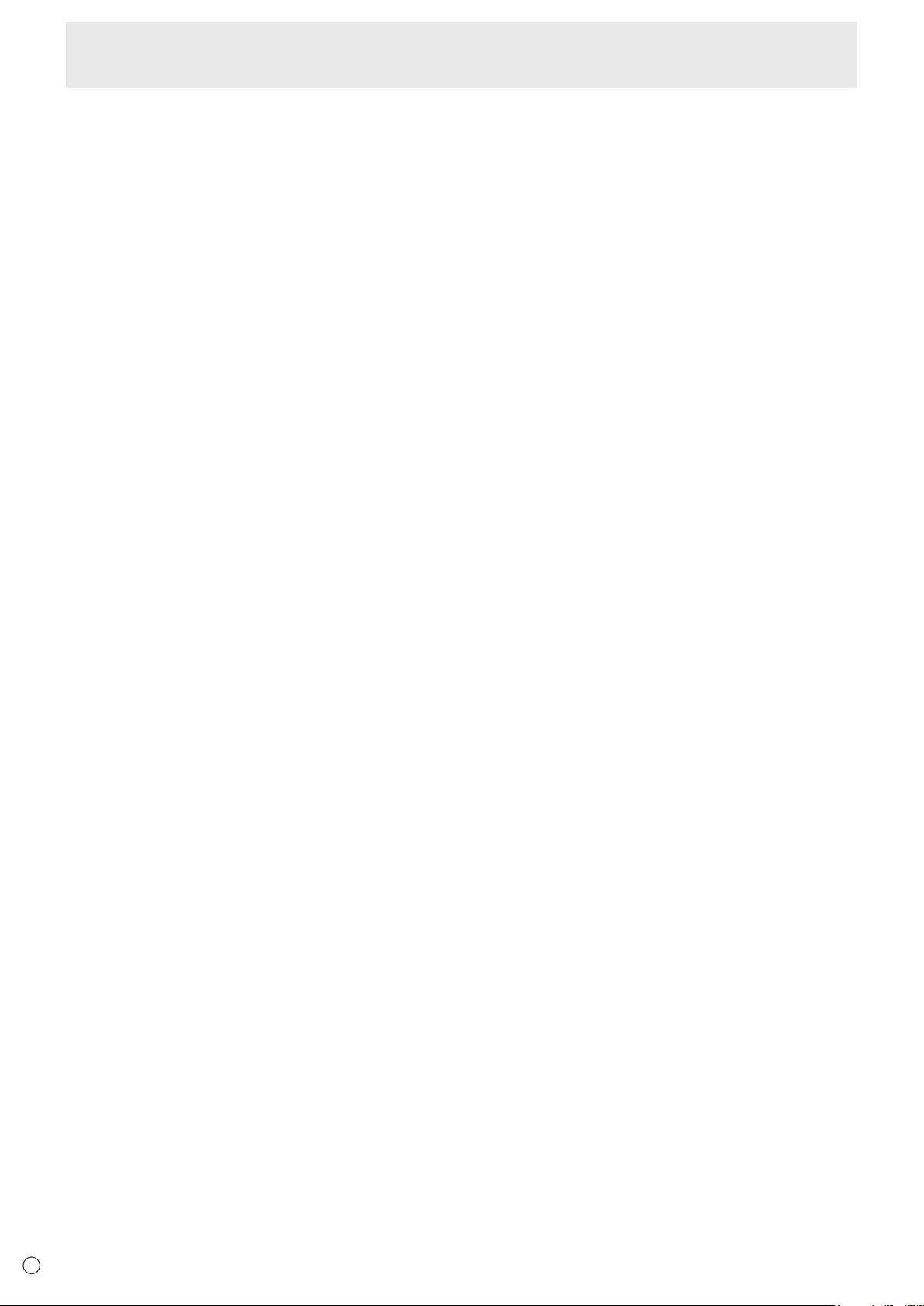
48
E
If any portion of this section is held invalid or unenforceable under any particular
circumstance, the balance of the section is intended to apply and the section as
a whole is intended to apply in other circumstances.
It is not the purpose of this section to induce you to infringe any patents or
other property right claims or to contest validity of any such claims; this section
has the sole purpose of protecting the integrity of the free software distribution
system, which is implemented by public license practices. Many people have
made generous contributions to the wide range of software distributed through
that system in reliance on consistent application of that system; it is up to the
author/donor to decide if he or she is willing to distribute software through any
other system and a licensee cannot impose that choice.
This section is intended to make thoroughly clear what is believed to be a
consequence of the rest of this License.
8. If the distribution and/or use of the Program is restricted in certain countries
either by patents or by copyrighted interfaces, the original copyright holder
who places the Program under this License may add an explicit geographical
distribution limitation excluding those countries, so that distribution is
permitted only in or among countries not thus excluded. In such case, this
License incorporates the limitation as if written in the body of this License.
9. The Free Software Foundation may publish revised and/or new versions
of the General Public License from time to time. Such new versions will be
similar in spirit to the present version, but may differ in detail to address new
problems or concerns.
Each version is given a distinguishing version number. If the Program species
a version number of this License which applies to it and "any later version", you
have the option of following the terms and conditions either of that version or
of any later version published by the Free Software Foundation. If the Program
does not specify a version number of this License, you may choose any version
ever published by the Free Software Foundation.
10. If you wish to incorporate parts of the Program into other free programs
whose distribution conditions are different, write to the author to ask
for permission. For software which is copyrighted by the Free Software
Foundation, write to the Free Software Foundation; we sometimes
make exceptions for this. Our decision will be guided by the two goals
of preserving the free status of all derivatives of our free software and of
promoting the sharing and reuse of software generally.
NO WARRANTY
11. BECAUSE THE PROGRAM IS LICENSED FREE OF CHARGE, THERE
IS NO WARRANTY FOR THE PROGRAM, TO THE EXTENT PERMITTED
BY APPLICABLE LAW. EXCEPT WHEN OTHERWISE STATED IN
WRITING THE COPYRIGHT HOLDERS AND/OR OTHER PARTIES
PROVIDE THE PROGRAM "AS IS" WITHOUT WARRANTY OF ANY
KIND, EITHER EXPRESSED OR IMPLIED, INCLUDING, BUT NOT
LIMITED TO, THE IMPLIED WARRANTIES OF MERCHANTABILITY AND
FITNESS FOR A PARTICULAR PURPOSE. THE ENTIRE RISK AS TO
THE QUALITY AND PERFORMANCE OF THE PROGRAM IS WITH YOU.
SHOULD THE PROGRAM PROVE DEFECTIVE, YOU ASSUME THE
COST OF ALL NECESSARY SERVICING, REPAIR OR CORRECTION.
12. IN NO EVENT UNLESS REQUIRED BY APPLICABLE LAW OR
AGREED TO IN WRITING WILL ANY COPYRIGHT HOLDER, OR
ANY OTHER PARTY WHO MAY MODIFY AND/OR REDISTRIBUTE
THE PROGRAM AS PERMITTED ABOVE, BE LIABLE TO YOU FOR
DAMAGES, INCLUDING ANY GENERAL, SPECIAL, INCIDENTAL
OR CONSEQUENTIAL DAMAGES ARISING OUT OF THE USE OR
INABILITY TO USE THE PROGRAM (INCLUDING BUT NOT LIMITED
TO LOSS OF DATA OR DATA BEING RENDERED INACCURATE OR
LOSSES SUSTAINED BY YOU OR THIRD PARTIES OR A FAILURE OF
THE PROGRAM TO OPERATE WITH ANY OTHER PROGRAMS), EVEN
IF SUCH HOLDER OR OTHER PARTY HAS BEEN ADVISED OF THE
POSSIBILITY OF SUCH DAMAGES.
END OF TERMS AND CONDITIONS
How to Apply These Terms to Your New Programs
If you develop a new program, and you want it to be of the greatest possible
use to the public, the best way to achieve this is to make it free software which
everyone can redistribute and change under these terms.
To do so, attach the following notices to the program. It is safest to attach
them to the start of each source le to most effectively convey the exclusion of
warranty; and each le should have at least the "copyright" line and a pointer to
where the full notice is found.
<one line to give the program's name and a brief idea of what it does.>
Copyright (C) <year> <name of author>
This program is free software; you can redistribute it and/or modify it under
the terms of the GNU General Public License as published by the Free
Software Foundation; either version 2 of the License, or (at your option) any
later version.
This program is distributed in the hope that it will be useful, but WITHOUT
ANY WARRANTY; without even the implied warranty of MERCHANTABILITY
or FITNESS FOR A PARTICULAR PURPOSE. See the GNU General Public
License for more details.
You should have received a copy of the GNU General Public License along
with this program; if not, write to the Free Software Foundation, Inc., 51
Franklin Street, Fifth Floor, Boston, MA 02110-1301 USA.
Also add information on how to contact you by electronic and paper mail.
If the program is interactive, make it output a short notice like this when it starts
in an interactive mode:
Gnomovision version 69, Copyright (C) year name of author Gnomovision
comes with ABSOLUTELY NO WARRANTY; for details type `show w'.
This is free software, and you are welcome to redistribute it under certain
conditions; type `show c' for details.
The hypothetical commands `show w' and `show c' should show the appropriate
parts of the General Public License. Of course, the commands you use may be
called something other than `show w' and `show c'; they could even be mouse-
clicks or menu items--whatever suits your program.
You should also get your employer (if you work as a programmer) or your
school, if any, to sign a "copyright disclaimer" for the program, if necessary.
Here is a sample; alter the names:
Yoyodyne, Inc., hereby disclaims all copyright interest in the program
`Gnomovision' (which makes passes at compilers) written by James Hacker.
<signature of Ty Coon>, 1 April 1989
Ty Coon, President of Vice
This General Public License does not permit incorporating your program into
proprietary programs. If your program is a subroutine library, you may consider
it more useful to permit linking proprietary applications with the library. If this is
what you want to do, use the GNU Lesser General Public License instead of
this License.
GNU LESSER GENERAL PUBLIC LICENSE
Version 2.1, February 1999
Copyright (C) 1991, 1999 Free Software Foundation, Inc.
51 Franklin Street, Fifth Floor, Boston, MA 02110-1301 USA
Everyone is permitted to copy and distribute verbatim copies of this
license document, but changing it is not allowed.
[This is the rst released version of the Lesser GPL. It also counts as the
successor of the GNU Library Public License, version 2, hence the version
number 2.1.]
Preamble
The licenses for most software are designed to take away your freedom to share
and change it. By contrast, the GNU General Public Licenses are intended to
guarantee your freedom to share and change free software--to make sure the
software is free for all its users.
This license, the Lesser General Public License, applies to some specially
designated software packages--typically libraries--of the Free Software
Foundation and other authors who decide to use it. You can use it too, but
we suggest you rst think carefully about whether this license or the ordinary
General Public License is the better strategy to use in any particular case,
based on the explanations below.
When we speak of free software, we are referring to freedom of use, not price.
Our General Public Licenses are designed to make sure that you have the
freedom to distribute copies of free software (and charge for this service if you
wish); that you receive source code or can get it if you want it; that you can
change the software and use pieces of it in new free programs; and that you are
informed that you can do these things.
To protect your rights, we need to make restrictions that forbid distributors to
deny you these rights or to ask you to surrender these rights. These restrictions
translate to certain responsibilities for you if you distribute copies of the library
or if you modify it.
For example, if you distribute copies of the library, whether gratis or for a fee,
you must give the recipients all the rights that we gave you. You must make sure
that they, too, receive or can get the source code. If you link other code with the
library, you must provide complete object les to the recipients, so that they can
relink them with the library after making changes to the library and recompiling
it. And you must show them these terms so they know their rights.
Intellectual Property Rights and Other Matters that Apply to This Software
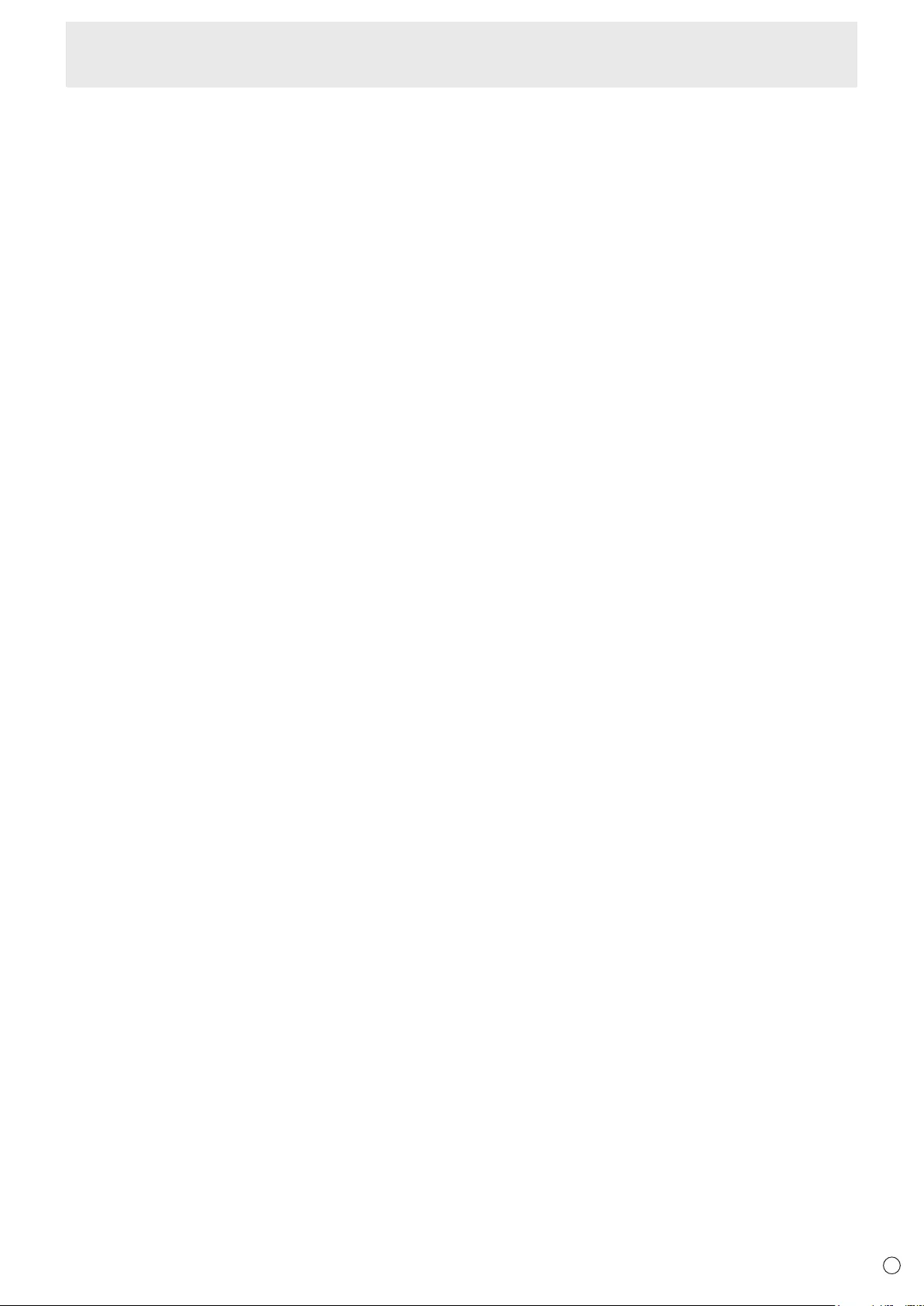
49 E
We protect your rights with a two-step method: (1) we copyright the library, and
(2) we offer you this license, which gives you legal permission to copy, distribute
and/or modify the library.
To protect each distributor, we want to make it very clear that there is no
warranty for the free library. Also, if the library is modied by someone else and
passed on, the recipients should know that what they have is not the original
version, so that the original author's reputation will not be affected by problems
that might be introduced by others.
Finally, software patents pose a constant threat to the existence of any free
program. We wish to make sure that a company cannot effectively restrict the
users of a free program by obtaining a restrictive license from a patent holder.
Therefore, we insist that any patent license obtained for a version of the library
must be consistent with the full freedom of use specied in this license.
Most GNU software, including some libraries, is covered by the ordinary GNU
General Public License. This license, the GNU Lesser General Public License,
applies to certain designated libraries, and is quite different from the ordinary
General Public License. We use this license for certain libraries in order to
permit linking those libraries into non-free programs.
When a program is linked with a library, whether statically or using a shared library,
the combination of the two is legally speaking a combined work, a derivative of the
original library. The ordinary General Public License therefore permits such linking
only if the entire combination ts its criteria of freedom. The Lesser General Public
License permits more lax criteria for linking other code with the library.
We call this license the "Lesser" General Public License because it does Less
to protect the user's freedom than the ordinary General Public License. It also
provides other free software developers Less of an advantage over competing
non-free programs. These disadvantages are the reason we use the ordinary
General Public License for many libraries. However, the Lesser license provides
advantages in certain special circumstances.
For example, on rare occasions, there may be a special need to encourage the
widest possible use of a certain library, so that it becomes a de-facto standard.
To achieve this, non-free programs must be allowed to use the library. A more
frequent case is that a free library does the same job as widely used non-free
libraries. In this case, there is little to gain by limiting the free library to free
software only, so we use the Lesser General Public License.
In other cases, permission to use a particular library in non-free programs
enables a greater number of people to use a large body of free software. For
example, permission to use the GNU C Library in non-free programs enables
many more people to use the whole GNU operating system, as well as its
variant, the GNU/Linux operating system.
Although the Lesser General Public License is Less protective of the users'
freedom, it does ensure that the user of a program that is linked with the Library
has the freedom and the wherewithal to run that program using a modied
version of the Library.
The precise terms and conditions for copying, distribution and modication follow.
Pay close attention to the difference between a "work based on the library" and
a "work that uses the library". The former contains code derived from the library,
whereas the latter must be combined with the library in order to run.
GNU LESSER GENERAL PUBLIC LICENSE TERMS AND CONDITIONS FOR
COPYING, DISTRIBUTION AND MODIFICATION
0. This License Agreement applies to any software library or other program
which contains a notice placed by the copyright holder or other authorized
party saying it may be distributed under the terms of this Lesser General
Public License (also called "this License").
Each licensee is addressed as "you".
A "library" means a collection of software functions and/or data prepared so as
to be conveniently linked with application programs (which use some of those
functions and data) to form executables.
The "Library", below, refers to any such software library or work which has
been distributed under these terms. A "work based on the Library" means either
the Library or any derivative work under copyright law: that is to say, a work
containing the Library or a portion of it, either verbatim or with modications and/
or translated straightforwardly into another language. (Hereinafter, translation is
included without limitation in the term "modication".)
"Source code" for a work means the preferred form of the work for making
modications to it. For a library, complete source code means all the source
code for all modules it contains, plus any associated interface denition les,
plus the scripts used to control compilation and installation of the library.
Activities other than copying, distribution and modication are not covered by this License;
they are outside its scope. The act of running a program using the Library is not restricted,
and output from such a program is covered only if its contents constitute a work based on
the Library (independent of the use of the Library in a tool for writing it). Whether that is
true depends on what the Library does and what the program that uses the Library does.
1.
You may copy and distribute verbatim copies of the Library's complete source
code as you receive it, in any medium, provided that you conspicuously and
appropriately publish on each copy an appropriate copyright notice and disclaimer
of warranty; keep intact all the notices that refer to this License and to the absence
of any warranty; and distribute a copy of this License along with the Library.
You may charge a fee for the physical act of transferring a copy, and you may at
your option offer warranty protection in exchange for a fee.
2.
You may modify your copy or copies of the Library or any portion of it, thus forming a
work based on the Library, and copy and distribute such modications or work under
the terms of Section 1 above, provided that you also meet all of these conditions:
a) The modied work must itself be a software library.
b) You must cause the les modied to carry prominent notices stating that
you changed the les and the date of any change.
c) You must cause the whole of the work to be licensed at no charge to all
third parties under the terms of this License.
d) If a facility in the modied Library refers to a function or a table of data
to be supplied by an application program that uses the facility, other
than as an argument passed when the facility is invoked, then you must
make a good faith effort to ensure that, in the event an application does
not supply such function or table, the facility still operates, and performs
whatever part of its purpose remains meaningful.
(For example, a function in a library to compute square roots has a purpose
that is entirely well-dened independent of the application. Therefore,
Subsection 2d requires that any application-supplied function or table used by
this function must be optional: if the application does not supply it, the square
root function must still compute square roots.)
These requirements apply to the modied work as a whole. If identiable
sections of that work are not derived from the Library, and can be reasonably
considered independent and separate works in themselves, then this License,
and its terms, do not apply to those sections when you distribute them as
separate works. But when you distribute the same sections as part of a whole
which is a work based on the Library, the distribution of the whole must be on
the terms of this License, whose permissions for other licensees extend to the
entire whole, and thus to each and every part regardless of who wrote it.
Thus, it is not the intent of this section to claim rights or contest your rights to
work written entirely by you; rather, the intent is to exercise the right to control
the distribution of derivative or collective works based on the Library.
In addition, mere aggregation of another work not based on the Library with
the Library (or with a work based on the Library) on a volume of a storage
or distribution medium does not bring the other work under the scope of this
License.
3. You may opt to apply the terms of the ordinary GNU General Public License
instead of this License to a given copy of the Library. To do this, you must
alter all the notices that refer to this License, so that they refer to the ordinary
GNU General Public License, version 2, instead of to this License. (If a
newer version than version 2 of the ordinary GNU General Public License
has appeared, then you can specify that version instead if you wish.) Do not
make any other change in these notices.
Once this change is made in a given copy, it is irreversible for that copy, so the
ordinary GNU General Public License applies to all subsequent copies and
derivative works made from that copy.
This option is useful when you wish to copy part of the code of the Library into a
program that is not a library.
4. You may copy and distribute the Library (or a portion or derivative of it,
under Section 2) in object code or executable form under the terms of
Sections 1 and 2 above provided that you accompany it with the complete
corresponding machine-readable source code, which must be distributed
under the terms of Sections 1 and 2 above on a medium customarily used
for software interchange.
If distribution of object code is made by offering access to copy from a
designated place, then offering equivalent access to copy the source code from
the same place satises the requirement to distribute the source code, even
though third parties are not compelled to copy the source along with the object
code.
5.
A program that contains no derivative of any portion of the Library, but is designed
to work with the Library by being compiled or linked with it, is called a "work that
uses the Library". Such a work, in isolation, is not a derivative work of the Library,
and therefore falls outside the scope of this License.
Intellectual Property Rights and Other Matters that Apply to This Software

50
E
However, linking a "work that uses the Library" with the Library creates an
executable that is a derivative of the Library (because it contains portions
of the Library), rather than a "work that uses the library". The executable is
therefore covered by this License. Section 6 states terms for distribution of such
executables.
When a "work that uses the Library" uses material from a header le that is part of
the Library, the object code for the work may be a derivative work of the Library even
though the source code is not. Whether this is true is especially signicant if the work
can be linked without the Library, or if the work is itself a library. The threshold for this
to be true is not precisely dened by law.
If such an object le uses only numerical parameters, data structure layouts
and accessors, and small macros and small inline functions (ten lines or less in
length), then the use of the object le is unrestricted, regardless of whether it is
legally a derivative work. (Executables containing this object code plus portions of
the Library will still fall under Section 6.)
Otherwise, if the work is a derivative of the Library, you may distribute the object
code for the work under the terms of Section 6. Any executables containing that
work also fall under Section 6, whether or not they are linked directly with the
Library itself.
6. As an exception to the Sections above, you may also combine or link a "work
that uses the Library" with the Library to produce a work containing portions
of the Library, and distribute that work under terms of your choice, provided
that the terms permit modication of the work for the customer's own use
and reverse engineering for debugging such modications.
You must give prominent notice with each copy of the work that the Library is
used in it and that the Library and its use are covered by this License. You must
supply a copy of this License. If the work during execution displays copyright
notices, you must include the copyright notice for the Library among them, as
well as a reference directing the user to the copy of this License. Also, you must
do one of these things:
a)
Accompany the work with the complete corresponding machine-readable
source code for the Library including whatever changes were used in the
work (which must be distributed under Sections 1 and 2 above); and, if the
work is an executable linked with the Library, with the complete machine-
readable "work that uses the Library", as object code and/or source
code, so that the user can modify the Library and then relink to produce a
modied executable containing the modied Library. (It is understood that
the user who changes the contents of denitions les in the Library will
not necessarily be able to recompile the application to use the modied
denitions.)
b) Use a suitable shared library mechanism for linking with the Library. A
suitable mechanism is one that (1) uses at run time a copy of the library
already present on the user's computer system, rather than copying
library functions into the executable, and (2) will operate properly with
a modied version of the library, if the user installs one, as long as the
modied version is interface-compatible with the version that the work
was made with.
c) Accompany the work with a written offer, valid for at least three years, to
give the same user the materials specied in Subsection 6a, above, for a
charge no more than the cost of performing this distribution.
d) If distribution of the work is made by offering access to copy from a
designated place, offer equivalent access to copy the above specied
materials from the same place.
e) Verify that the user has already received a copy of these materials or that
you have already sent this user a copy.
For an executable, the required form of the "work that uses the Library" must
include any data and utility programs needed for reproducing the executable
from it. However, as a special exception, the materials to be distributed need not
include anything that is normally distributed (in either source or binary form) with
the major components (compiler, kernel, and so on) of the operating system
on which the executable runs, unless that component itself accompanies the
executable.
It may happen that this requirement contradicts the license restrictions of other
proprietary libraries that do not normally accompany the operating system. Such
a contradiction means you cannot use both them and the Library together in an
executable that you distribute.
7. You may place library facilities that are a work based on the Library side-by-
side in a single library together with other library facilities not covered by this
License, and distribute such a combined library, provided that the separate
distribution of the work based on the Library and of the other library facilities
is otherwise permitted, and provided that you do these two things:
a) Accompany the combined library with a copy of the same work based
on the Library, uncombined with any other library facilities. This must be
distributed under the terms of the Sections above.
b) Give prominent notice with the combined library of the fact that part
of it is a work based on the Library, and explaining where to nd the
accompanying uncombined form of the same work.
8. You may not copy, modify, sublicense, link with, or distribute he Library
except as expressly provided under this License. Any attempt otherwise to
copy, modify, sublicense, link with, or distribute the Library is void, and will
automatically terminate your rights under this License. However, parties who
have received copies, or rights, from you under this License will not have
their licenses terminated so long as such parties remain in full compliance.
9. You are not required to accept this License, since you have not signed it.
However, nothing else grants you permission to modify or distribute the
Library or its derivative works. These actions are prohibited by law if you do
not accept this License. Therefore, by modifying or distributing the Library (or
any work based on the Library), you indicate your acceptance of this License
to do so, and all its terms and conditions for copying, distributing or modifying
the Library or works based on it.
10.
Each time you redistribute the Library (or any work based on the Library),
the recipient automatically receives a license from the original licensor to
copy, distribute, link with or modify the Library subject to these terms and
conditions. You may not impose any further restrictions on the recipients'
exercise of the rights granted herein.
You are not responsible for enforcing compliance by third parties with this
License.
11. If, as a consequence of a court judgment or allegation of patent
infringement or for any other reason (not limited to patent issues),
conditions are imposed on you (whether by court order, agreement or
otherwise) that contradict the conditions of this License, they do not
excuse you from the conditions of this License. If you cannot distribute so
as to satisfy simultaneously your obligations under this License and any
other pertinent obligations, then as a consequence you may not distribute
the Library at all. For example, if a patent license would not permit royalty-
free redistribution of the Library by all those who receive copies directly or
indirectly through you, then the only way you could satisfy both it and this
License would be to refrain entirely from distribution of the Library.
If any portion of this section is held invalid or unenforceable under any particular
circumstance, the balance of the section is intended to apply, and the section as
a whole is intended to apply in other circumstances.
It is not the purpose of this section to induce you to infringe any patents or other
property right claims or to contest validity of any such claims; this section has the
sole purpose of protecting the integrity of the free software distribution system which
is implemented by public license practices. Many people have made generous
contributions to the wide range of software distributed through that system in reliance
on consistent application of that system; it is up to the author/donor to decide if he or
she is willing to distribute software through any other system and a licensee cannot
impose that choice.
This section is intended to make thoroughly clear what is believed to be a
consequence of the rest of this License.
12. If the distribution and/or use of the Library is restricted in certain countries
either by patents or by copyrighted interfaces, the original copyright holder
who places the Library under this License may add an explicit geographical
distribution limitation excluding those countries, so that distribution is
permitted only in or among countries not thus excluded. In such case, this
License incorporates the limitation as if written in the body of this License.
13. The Free Software Foundation may publish revised and/or new versions
of the Lesser General Public License from time to time. Such new versions
will be similar in spirit to the present version, but may differ in detail to
address new problems or concerns.
Each version is given a distinguishing version number. If the Library species a
version number of this License which applies to it and "any later version", you
have the option of following the terms and conditions either of that version or
of any later version published by the Free Software Foundation. If the Library
does not specify a license version number, you may choose any version ever
published by the Free Software Foundation.
14.
If you wish to incorporate parts of the Library into other free programs whose
distribution conditions are incompatible with these, write to the author to
ask for permission. For software which is copyrighted by the Free Software
Foundation, write to the Free Software Foundation; we sometimes make
exceptions for this. Our decision will be guided by the two goals of preserving
the free status of all derivatives of our free software and of promoting the
sharing and reuse of software generally.
NO WARRANTY
15. BECAUSE THE LIBRARY IS LICENSED FREE OF CHARGE, THERE IS
NO WARRANTY FOR THE LIBRARY, TO THE EXTENT PERMITTED BY
APPLICABLE LAW.
Intellectual Property Rights and Other Matters that Apply to This Software
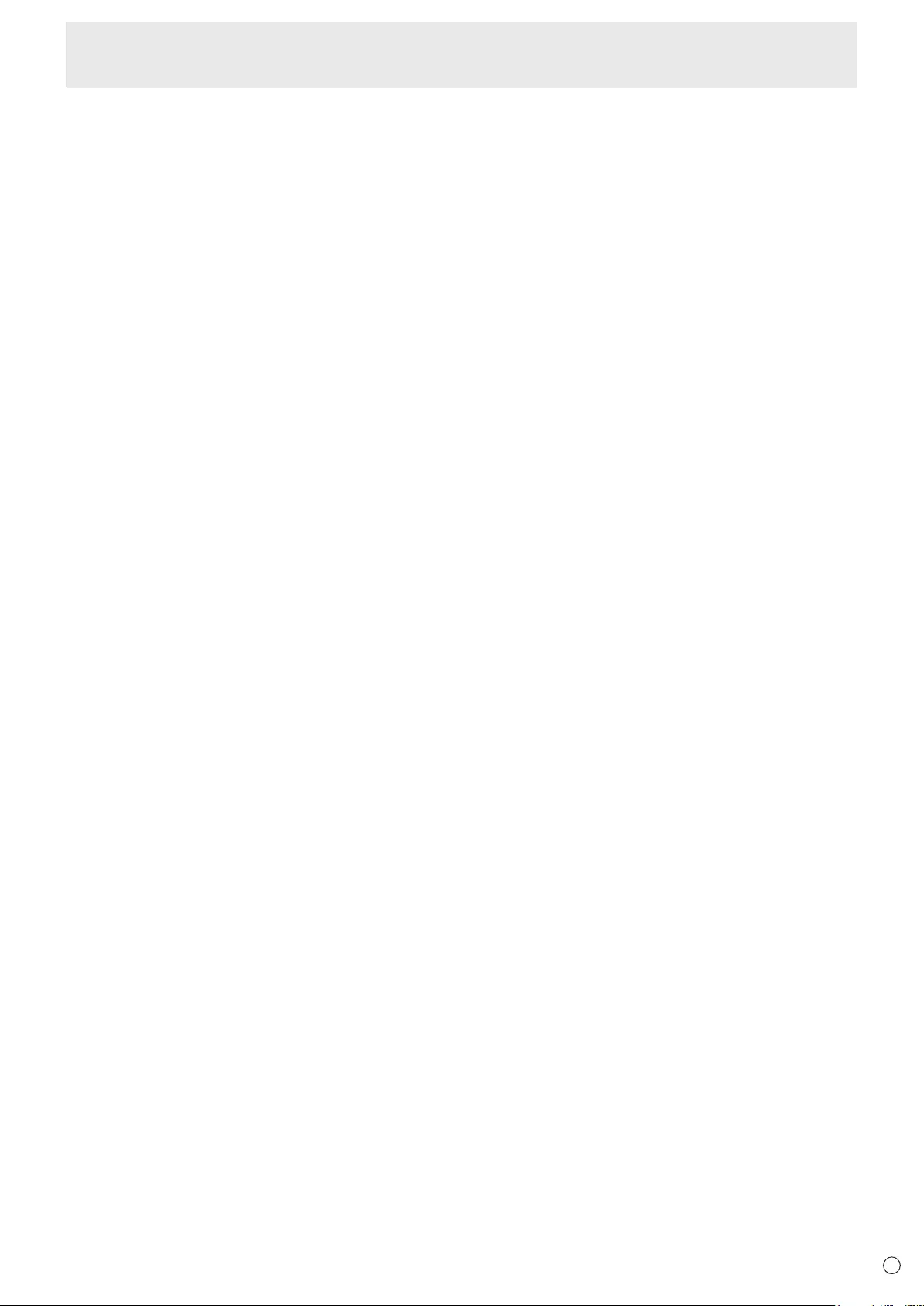
51 E
EXCEPT WHEN OTHERWISE STATED IN WRITING THE COPYRIGHT
HOLDERS AND/OR OTHER PARTIES PROVIDE THE LIBRARY "AS
IS" WITHOUT WARRANTY OF ANY KIND, EITHER EXPRESSED
OR IMPLIED, INCLUDING, BUT NOT LIMITED TO, THE IMPLIED
WARRANTIES OF MERCHANTABILITY AND FITNESS FOR A
PARTICULAR PURPOSE. THE ENTIRE RISK AS TO THE QUALITY
AND PERFORMANCE OF THE LIBRARY IS WITH YOU. SHOULD THE
LIBRARY PROVE DEFECTIVE, YOU ASSUME THE COST OF ALL
NECESSARY SERVICING, REPAIR OR CORRECTION.
16. IN NO EVENT UNLESS REQUIRED BY APPLICABLE LAW OR AGREED
TO IN WRITING WILL ANY COPYRIGHT HOLDER, OR ANY OTHER
PARTY WHO MAY MODIFY AND/OR REDISTRIBUTE THE LIBRARY AS
PERMITTED ABOVE, BE LIABLE TO YOU FOR DAMAGES, INCLUDING
ANY GENERAL, SPECIAL, INCIDENTAL OR CONSEQUENTIAL
DAMAGES ARISING OUT OF THE USE OR INABILITY TO USE THE
LIBRARY (INCLUDING BUT NOT LIMITED TO LOSS OF DATA OR DATA
BEING RENDERED INACCURATE OR LOSSES SUSTAINED BY YOU
OR THIRD PARTIES OR A FAILURE OF THE LIBRARY TO OPERATE
WITH ANY OTHER SOFTWARE), EVEN IF SUCH HOLDER OR
OTHER PARTY HAS BEEN ADVISED OF THE POSSIBILITY OF SUCH
DAMAGES.
END OF TERMS AND CONDITIONS
How to Apply These Terms to Your New Libraries
If you develop a new library, and you want it to be of the greatest possible use to
the public, we recommend making it free software that everyone can redistribute
and change. You can do so by permitting redistribution under these terms (or,
alternatively, under the terms of the ordinary General Public License).
To apply these terms, attach the following notices to the library. It is safest
to attach them to the start of each source le to most effectively convey the
exclusion of warranty; and each le should have at least the "copyright" line and
a pointer to where the full notice is found.
<one line to give the library's name and a brief idea of what it does.>
Copyright (C) <year> <name of author>
This library is free software; you can redistribute it and/or modify it under the terms
of the GNU Lesser General Public License as published by the Free Software
Foundation; either version 2.1 of the License, or (at your option) any later version.
This library is distributed in the hope that it will be useful, but WITHOUT ANY
WARRANTY; without even the implied warranty of MERCHANTABILITY or
FITNESS FOR A PARTICULAR PURPOSE. See the GNU Lesser General
Public License for more details.
You should have received a copy of the GNU Lesser General Public License
along with this library; if not, write to the Free Software Foundation, Inc., 51
Franklin Street, Fifth Floor, Boston, MA 02110-1301 USA
Also add information on how to contact you by electronic and paper mail.
You should also get your employer (if you work as a programmer) or your
school, if any, to sign a "copyright disclaimer" for the library, if necessary. Here
is a sample; alter the names:
Yoyodyne, Inc., hereby disclaims all copyright interest in the library `Frob'
(a library for tweaking knobs) written by James Random Hacker.
<signature of Ty Coon>, 1 April 1990
Ty Coon, President of Vice
That's all there is to it!
libFLAC
Copyright (C) 2000,2001,2002,2003,2004,2005,2006,2007 Josh Coalson
Redistribution and use in source and binary forms, with or without modication,
are permitted provided that the following conditions are met:
- Redistributions of source code must retain the above copyright notice, this list
of conditions and the following disclaimer.
- Redistributions in binary form must reproduce the above copyright notice,
this list of conditions and the following disclaimer in the documentation and/or
other materials provided with the distribution.
- Neither the name of the Xiph.org Foundation nor the names of its contributors
may be used to endorse or promote products derived from this software
without specic prior written permission.
THIS SOFTWARE IS PROVIDED BY THE COPYRIGHT HOLDERS AND
CONTRIBUTORS ``AS IS'' AND ANY EXPRESS OR IMPLIED WARRANTIES,
INCLUDING, BUT NOT LIMITED TO, THE IMPLIED WARRANTIES OF
MERCHANTABILITY AND FITNESS FOR A PARTICULAR PURPOSE ARE
DISCLAIMED. IN NO EVENT SHALL THE FOUNDATION OR CONTRIBUTORS
BE LIABLE FOR ANY DIRECT, INDIRECT, INCIDENTAL, SPECIAL,
EXEMPLARY, OR CONSEQUENTIAL DAMAGES (INCLUDING, BUT NOT
LIMITED TO, PROCUREMENT OF SUBSTITUTE GOODS OR SERVICES;
LOSS OF USE, DATA, OR PROFITS; OR BUSINESS INTERRUPTION)
HOWEVER CAUSED AND ON ANY THEORY OF LIABILITY, WHETHER
IN CONTRACT, STRICT LIABILITY, OR TORT (INCLUDING NEGLIGENCE
OR OTHERWISE) ARISING IN ANY WAY OUT OF THE USE OF THIS
SOFTWARE, EVEN IF ADVISED OF THE POSSIBILITY OF SUCH DAMAGE.
iputils
Copyright (c) 1989 The Regents of the University of California.
All rights reserved.
This code is derived from software contributed to Berkeley by Mike Muuss.
Redistribution and use in source and binary forms, with or without modication,
are permitted provided that the following conditions are met:
1. Redistributions of source code must retain the above copyright notice, this
list of conditions and the following disclaimer.
2. Redistributions in binary form must reproduce the above copyright notice,
this list of conditions and the following disclaimer in the documentation and/
or other materials provided with the distribution.
3. All advertising materials mentioning features or use of this software must
display the following acknowledgement:
This product includes software developed by the University of California,
Berkeley and its contributors.
4. Neither the name of the University nor the names of its contributors may
be used to endorse or promote products derived from this software without
specic prior written permission.
THIS SOFTWARE IS PROVIDED BY THE REGENTS AND CONTRIBUTORS
``AS IS'' AND ANY EXPRESS OR IMPLIED WARRANTIES, INCLUDING, BUT
NOT LIMITED TO, THE IMPLIED WARRANTIES OF MERCHANTABILITY AND
FITNESS FOR A PARTICULAR PURPOSE ARE DISCLAIMED. IN NO EVENT
SHALL THE REGENTS OR CONTRIBUTORS BE LIABLE FOR ANY DIRECT,
INDIRECT, INCIDENTAL, SPECIAL, EXEMPLARY, OR CONSEQUENTIAL
DAMAGES (INCLUDING, BUT NOT LIMITED TO, PROCUREMENT OF
SUBSTITUTE GOODS OR SERVICES; LOSS OF USE, DATA, OR PROFITS;
OR BUSINESS INTERRUPTION)
HOWEVER CAUSED AND ON ANY THEORY OF LIABILITY, WHETHER
IN CONTRACT, STRICT LIABILITY, OR TORT (INCLUDING NEGLIGENCE
OR OTHERWISE) ARISING IN ANY WAY OUT OF THE USE OF THIS
SOFTWARE, EVEN IF ADVISED OF THE POSSIBILITY OF SUCH DAMAGE.
Intellectual Property Rights and Other Matters that Apply to This Software
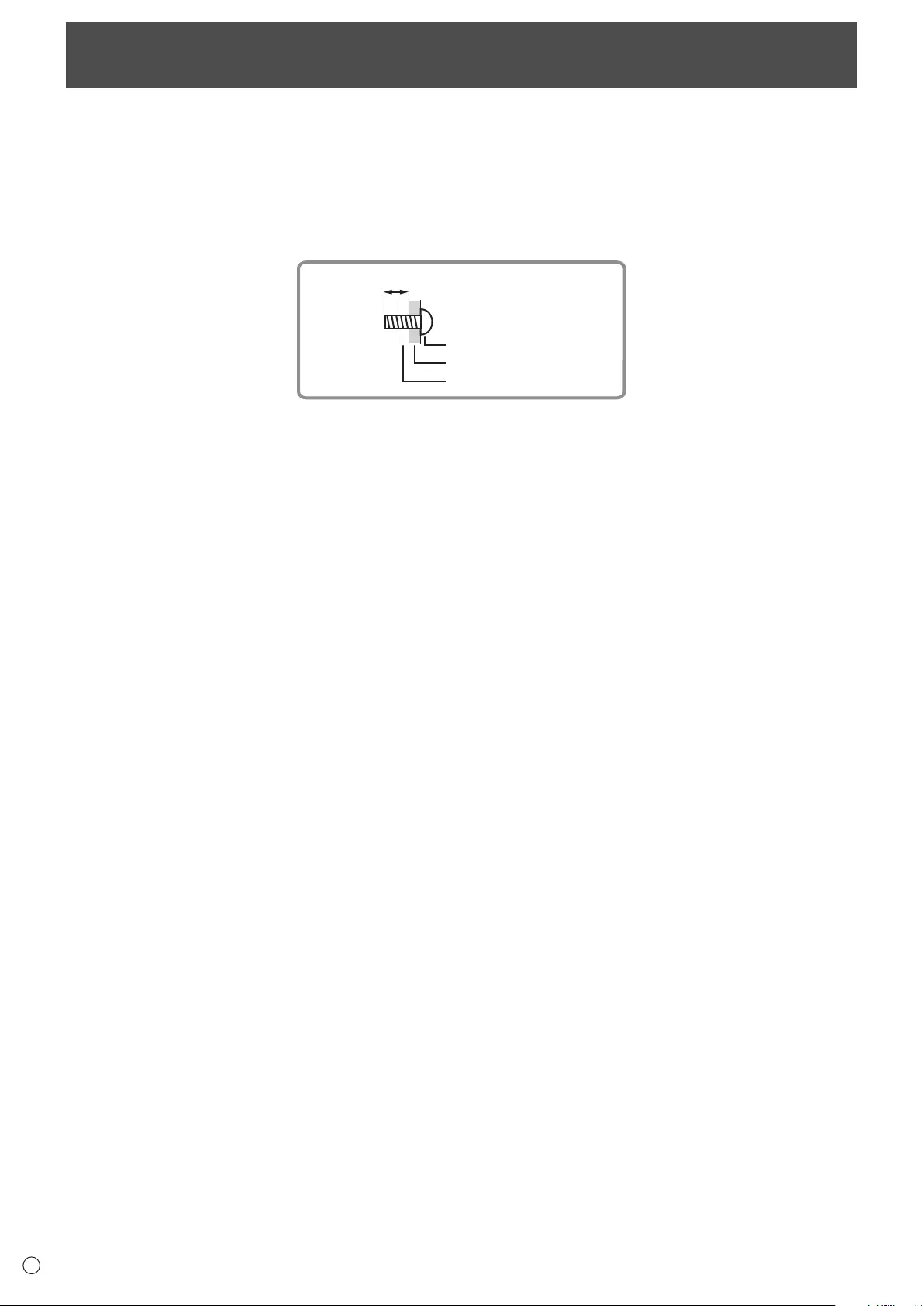
52
E
• When installing, removing or moving the monitor, ensure that this is carried out by at least 3 people.
• Be sure to use a wall-mount bracket designed or designated for mounting the monitor.
• This monitor is designed to be installed on a concrete wall or pillar. Reinforced work might be necessary for some materials
such as plaster / thin plastic board / wood before starting installation.
• This monitor and bracket must be installed on a wall which can endure at least 4 times or more the weight of the monitor.
Install by the most suitable method for the material and the structure.
• To attach a VESA-compliant mounting bracket, use M6 screws that are 5/16 inch (8 mm) to 3/8 inch (10 mm) longer than the
thickness of the mounting bracket.
Screws (M6)
Mounting bracket
Monitor mounting
5/16 - 3/8 inch (8-10 mm)
• Do not use an impact driver.
• When moving the monitor, be sure to hold it with the handles, the unit bottom and sides. Do not grasp the screen and corners.
This may cause product damage, failure, or injury.
• If you need to move the monitor after it has been in use, it may be hot. Turn off the power and make sure it has cooled
sufciently before moving.
• After mounting, please carefully ensure the monitor is secure, and not able to come loose from the wall or mount.
• Do not use any screw holes other than VESA holes for installation.
Mounting Precautions
(For SHARP dealers and service engineers)

PN-H801 Me EN15M(1)