Sony RX100 V User Manual
Displayed below is the user manual for RX100 V by Sony which is a product in the Digital Cameras category. This manual has pages.
Related Manuals
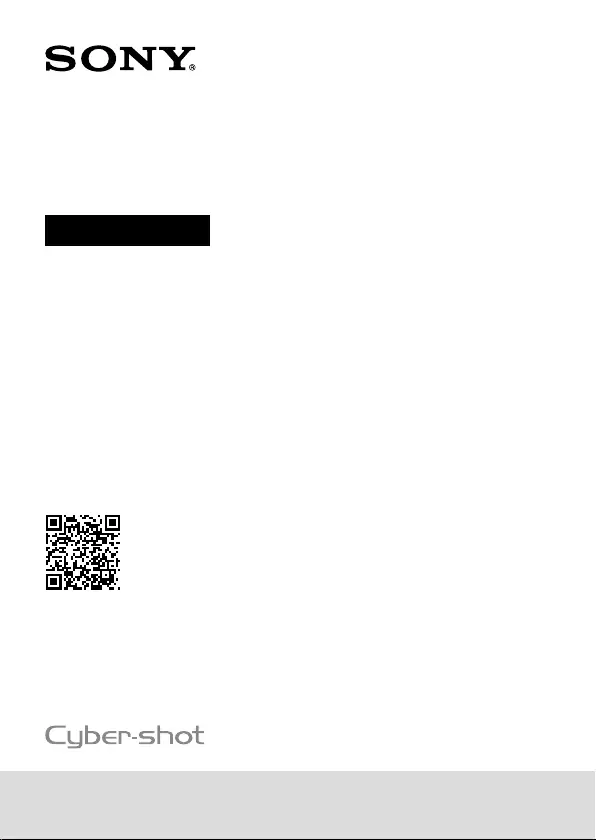
DSC-RX100M5A
4-742-744-11(1)
DSC-RX100M5A
4-742-744-11(1)
C:\4742744111\4742744111DSCRX100M5AUC2\00COV-DSCRX100M5AUC2\000COV.indd
DTP data saved: 2018/04/06 14:30
PDF file created: 2018/05/16 14:29
Digital Still Camera
http://rd1.sony.net/help/dsc/1810/h_zz/
“Help Guide” (Web manual)
Refer to “Help Guide” for in-depth
instructions on the many functions
of the camera.
Instruction Manual
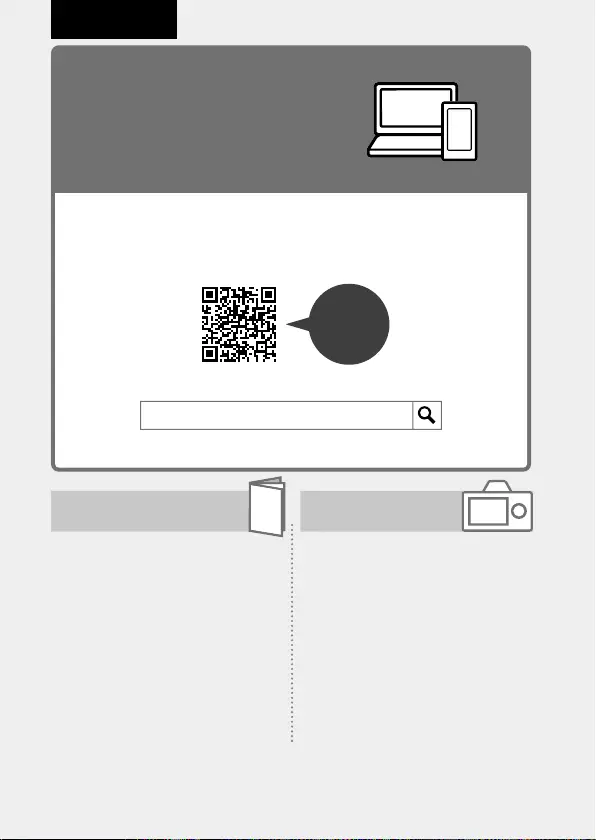
DSC-RX100M5A
4-742-744-11(1)
GB
2
C:\4742744111\4742744111DSCRX100M5AUC2\01GB-DSCRX100M5AUC2\010BEF.indd
DTP data saved: 2018/05/08 09:41
PDF file created: 2018/05/16 14:29
Instruction Manual
(this book) In-Camera Guide
This manual introduces some
basic functions.
For the quick start guide, see
“Startup guide” (page14). The
“Startup guide” introduces the
initial procedures from when you
open the package until you release
the shutter for the first shot.
The [In-Camera Guide] shows
explanations of the menu
items on the monitor of the
camera.
You can quickly pull up
information during shooting.
To use the [In-Camera Guide]
function, some settings must be
made beforehand. For details,
search “In-Camera Guide” in the
Help Guide.
Check out the
Help Guide!
The “Help Guide” is an on-line manual that you can read on your
computer or smartphone. Refer to it for details on menu items,
advanced usage, and the latest information on the camera.
Scan
here
http://rd1.sony.net/help/dsc/1810/h_zz/
DSC-RX100M5A Help Guide
English
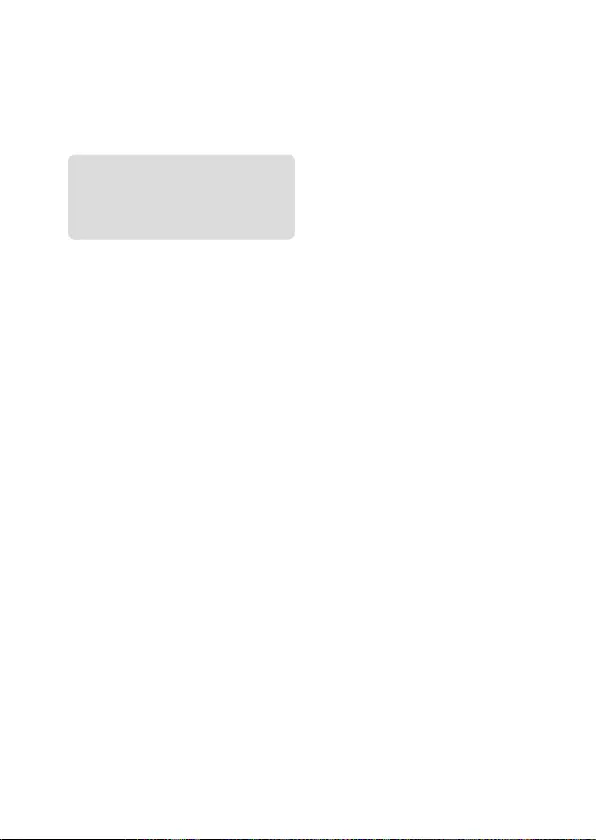
DSC-RX100M5A
4-742-744-11(1)
GB
3
C:\4742744111\4742744111DSCRX100M5AUC2\01GB-DSCRX100M5AUC2\010BEF.indd
DTP data saved: 2018/05/08 09:41
PDF file created: 2018/05/16 14:29
Notes on using your camera
Along with this section, also see
“Precautions” in the Help Guide
(page2).
Screen language
You can select the language
displayed on the screen using the
menu (page 25).
Notes on handling the product
• The camera is neither dust-proof,
nor splash-proof, nor water-proof.
See “Precautions” in the Help
Guide.
• If water, dust, or sand gets inside
the open viewfinder unit or flash
unit, it may cause a malfunction.
• Remove any dirt from the surface of
the flash. Dirt on the surface of the
flash may emit smoke or burn due
to heat generated by the emission
of light. If there is dirt/dust, clean it
off with a soft cloth.
• Do not cover the flash with your
fingers.
• Do not sit down in a chair or other
place with the camera in the back
pocket of your trousers or skirt, as
this may cause a malfunction or
damage the camera.
• When using the power zoom lens,
be careful not to get your fingers
or any other objects caught in the
lens.
• Make sure that your finger is not in
the way when you push down the
viewfinder or flash.
• Do not carry the camera by the
viewfinder unit, or use excessive
strength on it.
• Do not force down the viewfinder
when the eye piece is pulled out.
• Do not leave the lens or the
viewfinder exposed to a strong
light source such as sunlight.
Because of the lens’s condensing
function, doing so may cause
smoke, fire, or a malfunction inside
the camera body or the lens.
• When you shoot with backlighting,
keep the sun sufficiently far away
from the angle of view. Otherwise,
the sunlight may focus inside the
camera and cause smoke or fire.
Even if the sun is slightly away from
the angle of view, it may still cause
smoke or fire.
• Do not directly expose the lens to
beams such as laser beams. That
may damage the image sensor and
cause the camera to malfunction.
• Before you connect the cable to
the terminal, be sure to check
the orientation of the terminal.
Then, insert the cable straight.
Do not insert or remove the cable
forcefully. This may cause the
terminal part to break.
• Do not leave the camera, the
supplied accessories, or memory
cards within the reach of infants.
They may be accidentally
swallowed. If this occurs, consult a
doctor immediately.
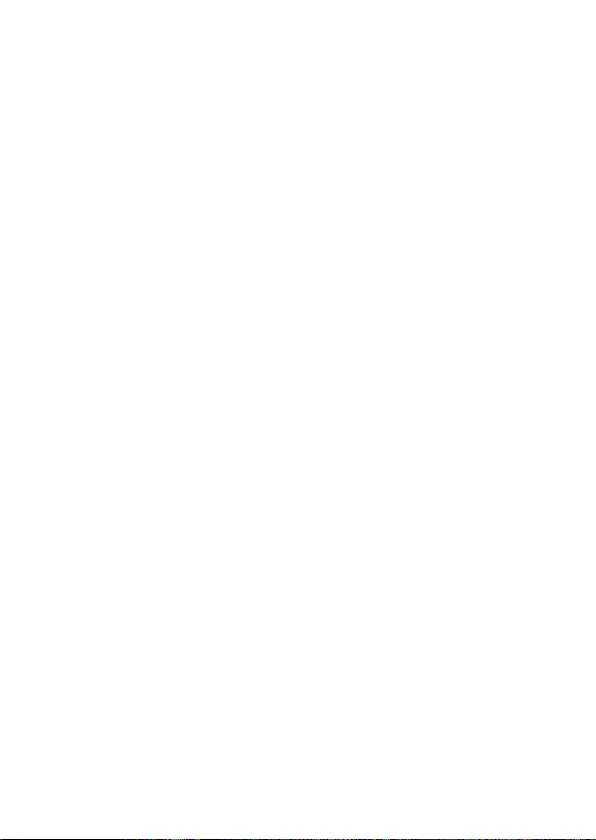
DSC-RX100M5A
4-742-744-11(1)
GB
4
C:\4742744111\4742744111DSCRX100M5AUC2\01GB-DSCRX100M5AUC2\010BEF.indd
DTP data saved: 2018/05/08 09:41
PDF file created: 2018/05/16 14:29
Notes on the monitor and
electronic viewfinder
• The monitor and electronic
viewfinder are manufactured
using extremely high-precision
technology, and over 99.99% of the
pixels are operational for effective
use. However, there may be some
small black dots and/or bright
dots (white, red, blue or green in
color) that constantly appear on the
monitor and electronic viewfinder.
These are imperfections due to
the manufacturing process and do
not affect the recorded images in
any way.
• The image may be slightly distorted
near the corners of the viewfinder.
This is not a malfunction. When you
want to see the full composition
with all its details, you can also use
the monitor.
• If you pan the camera while looking
into the viewfinder or move your
eyes around, the image in the
viewfinder may be distorted or the
color of the image may change.
This is a characteristic of the
lens or display device and is not
a malfunction. When you shoot
an image, we recommend that
you look at the center area of the
viewfinder.
• When shooting with the viewfinder,
you may experience symptoms
such as eyestrain, fatigue,
travel sickness, or nausea. We
recommend that you take a break
at regular intervals when you are
shooting with the viewfinder.
In case you may feel
uncomfortable, refrain from using
the viewfinder until your condition
recovers, and consult your doctor if
necessary.
• If the monitor or electronic
viewfinder is damaged, stop using
the camera immediately. The
damaged parts may harm your
hands, face, etc.
Notes on continuous shooting
During continuous shooting, the
monitor or viewfinder may flash
between the shooting screen and a
black screen. If you keep watching
the screen in this situation, you may
experience uncomfortable symptoms
such as feeling of unwellness. If
you experience uncomfortable
symptoms, stop using the camera,
and consult your doctor as necessary.
Notes on recording for long
periods of time or recording 4K
movies
• Depending on the camera and
battery temperature, you may be
unable to record movies or the
power may turn off automatically
to protect the camera. A message
will be displayed on the screen
before the power turns off or you
can no longer record movies. In
this case, leave the power off and
wait until the camera and battery
temperature goes down. If you turn
on the power without letting the
camera and battery cool enough,
the power may turn off again
or you may be unable to record
movies.
• When the temperature of the
camera rises, the image quality
may deteriorate. It is recommended
that you wait until the temperature
of the camera drops before
continuing to shoot.
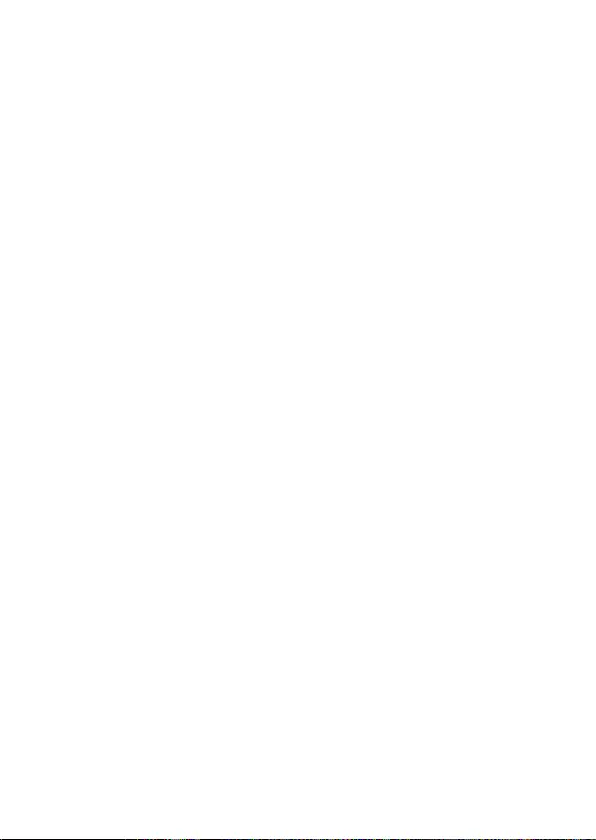
DSC-RX100M5A
4-742-744-11(1)
GB
5
C:\4742744111\4742744111DSCRX100M5AUC2\01GB-DSCRX100M5AUC2\010BEF.indd
DTP data saved: 2018/05/08 09:41
PDF file created: 2018/05/16 14:29
• Under high ambient temperatures,
the temperature of the camera
rises quickly.
• Camera body and battery may get
warm with use – this is normal.
• If the same part of your skin
touches the camera for a long
period of time while using the
camera, even if the camera does
not feel hot to you, it may cause
symptoms of a low-temperature
burn such as redness or blistering.
Pay special attention in the
following situations and use a
tripod, etc.
–When using the camera in a high-
temperature environment
–When someone with poor
circulation or impaired skin
sensation uses the camera
• Especially during 4K movie
shooting, the recording time may
be shorter under low temperature
conditions. Warm up the battery
pack or replace it with a new
battery.
Notes on recording/playback
• Before you start recording, make
a trial recording to make sure that
the camera is working correctly.
• The recorded image may be
different from the image you
monitored before recording.
• Do not use the camera in areas
where strong radio waves or
radiation are being emitted.
Recording and playback may not
function correctly.
• Playback of images recorded with
your product on other equipment
and playback of images recorded
or edited with other equipment on
your product are not guaranteed.
• Sony can provide no guarantees
in the event of failure to record or
loss or damage of recorded images
or audio data due to a malfunction
of the camera or recording media,
etc. We recommend backing up
important data.
• Once you format the memory
card, all the data recorded on
the memory card will be deleted
and cannot be restored. Before
formatting, copy the data to a
computer or other device.
Sony accessories
Using this unit with products from
other manufacturers may affect its
performance, leading to accidents or
malfunction.
On the data specifications
described in this manual
The data on performance and
specifications are defined under
the following conditions, except
as described in this manual: at an
ordinary ambient temperature of
25ºC (77°F), and using a battery pack
that has been fully charged until the
charge lamp has turned off.
Warning on copyright
Television programs, films,
videotapes, and other materials
may be copyrighted. Unauthorized
recording of such materials may
be contrary to the provisions of the
copyright laws.
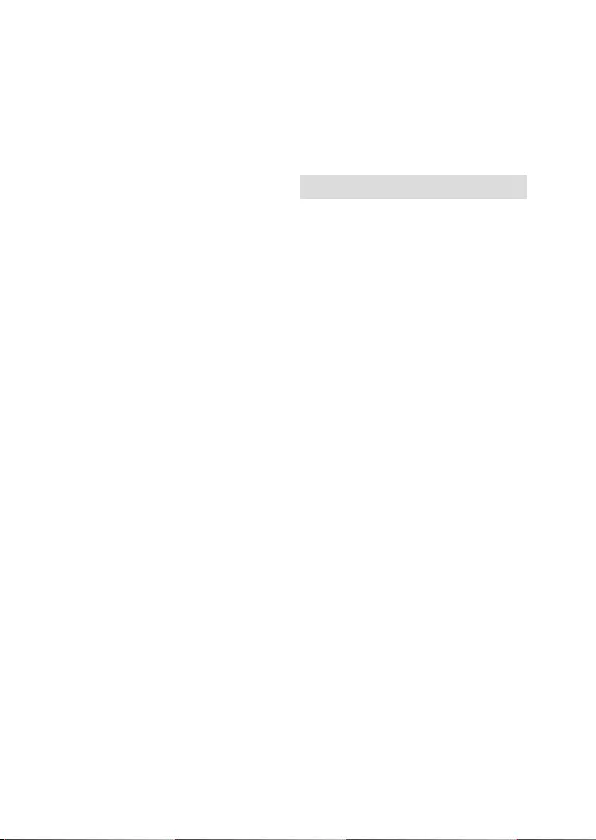
DSC-RX100M5A
4-742-744-11(1)
GB
6
C:\4742744111\4742744111DSCRX100M5AUC2\01GB-DSCRX100M5AUC2\010BEF.indd
DTP data saved: 2018/05/08 09:41
PDF file created: 2018/05/16 14:29
Notes on discarding or transferring
this product to others
When discarding or transferring
this product to others, make sure to
perform the following operation to
protect private information.
• Select [Setting Reset] [Initialize].
Notes on discarding or transferring
a memory card to others
Executing [Format] or [Delete] on
the camera or a computer may not
completely delete the data on the
memory card. When transferring
a memory card to others, we
recommend that you delete the
data completely using data deletion
software. When discarding a memory
card, we recommend that you
physically destroy it.
Notes on wireless LAN
If your camera is lost or stolen, Sony
bears no responsibility for the loss or
damage caused by illegal access or
use of the registered access point on
the camera.
Notes on security when using
wireless LAN products
• Always make sure that you are
using a secure wireless LAN to avoid
hacking, access by malicious third
parties, or other vulnerabilities.
• It is important that you set the
security settings when using a
wireless LAN.
• If a security problem arises because
no security precautions are in
place or due to any inevitable
circumstances when using a wireless
LAN, Sony bears no responsibility for
the loss or damage.
How to turn off wireless network
functions (Wi-Fi, etc.) temporarily
When you board an airplane,
etc., you can turn off all wireless
network functions temporarily using
[Airplane Mode].
For Customers in the U.S.A.
For question regarding your product
or for the Sony Service Center nearest
you, call 1-800-222-SONY (7669).
Declaration of Conformity
Trade Name: SONY
Model No.: WW213188
Responsible Party: Sony Electronics
Inc.
Address: 16535 Via Esprillo, San
Diego, CA 92127 U.S.A.
Telephone Number: 858-942-2230
This device complies with part 15 of
the FCC rules. Operation is subject
to the following two conditions:
(1)This device may not cause harmful
interference, and (2)this device must
accept any interference received,
including interference that may cause
undesired operation.
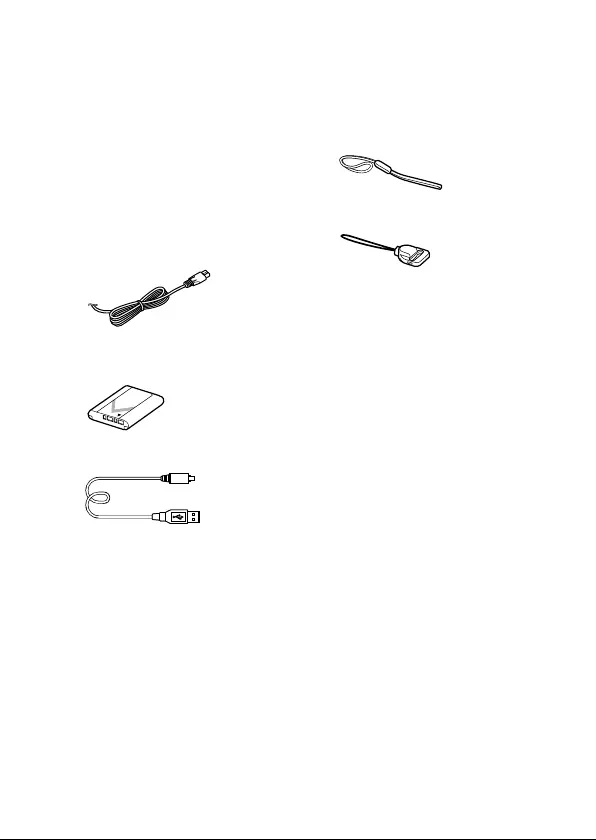
DSC-RX100M5A
4-742-744-11(1)
GB
7
C:\4742744111\4742744111DSCRX100M5AUC2\01GB-DSCRX100M5AUC2\020PRE.indd
DTP data saved: 2018/05/08 09:41
PDF file created: 2018/05/16 14:29
Checking the camera and the supplied
items
The number in parentheses
indicates the number of pieces.
•Camera (1)
•Power cord (mains lead) (1)
(supplied in some countries/
regions)
•Rechargeable battery pack
NP-BX1 (1)
•Micro USB cable (1)
•AC Adaptor (1)
The shape of the AC Adaptor
may differ depending on the
country/region.
•Wrist strap (1)
•Strap adaptor (2)
•Instruction Manual (this
manual) (1)
•Reference Guide (1)
•Wi-Fi Connection/One-touch
(NFC) Guide (1)

DSC-RX100M5A
4-742-744-11(1)
GB
8
C:\4742744111\4742744111DSCRX100M5AUC2\01GB-DSCRX100M5AUC2\020PRE.indd
DTP data saved: 2018/05/08 09:41
PDF file created: 2018/05/16 14:29
Identifying parts
ON/OFF (Power) button
Power/Charge lamp
Shutter button
Mode dial
(Auto Mode)/
(Program Auto)/
(Aperture Priority)/
(Shutter Priority)/
(Manual Exposure)/
(Memory recall)/
(Movie)/
(High Frame Rate)/
(Sweep Panorama)/
(Scene Selection)
For shooting: W/T (Zoom)
lever
For viewing: (Index) lever/
Playback zoom lever
Self-timer lamp/AF illuminator
Flash
• Do not cover the flash with
your finger.
• When using the flash, slide
the (Flash pop-up) switch.
If not using the flash, press it
down manually.
Diopter-adjustment lever
• Adjust the diopter-adjustment
lever according to your
eyesight until the display
appears clearly in the
viewfinder.
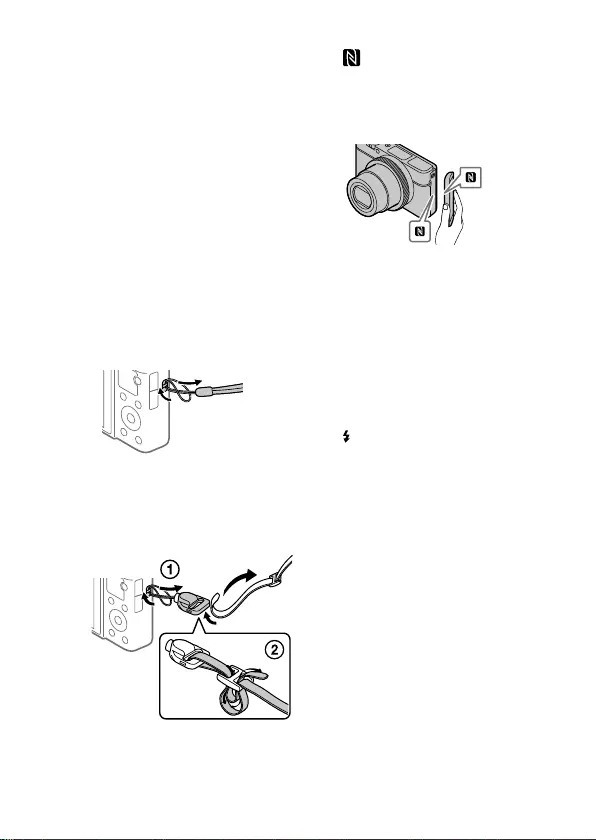
DSC-RX100M5A
4-742-744-11(1)
GB
9
C:\4742744111\4742744111DSCRX100M5AUC2\01GB-DSCRX100M5AUC2\020PRE.indd
DTP data saved: 2018/05/08 09:41
PDF file created: 2018/05/16 14:29
Viewfinder (11)
• When you look into the
viewfinder, the viewfinder
mode is activated, and when
you take your face away from
the viewfinder, the viewing
mode returns to the monitor
mode.
Microphone
Viewfinder pop-up switch
Hook for strap
• Attach the wrist strap and
place your hand through
the loop to prevent damage
caused by dropping the
product.
• To use a shoulder strap
(sold separately), attach the
strap adaptors (supplied) to
the strap hooks on both sides
of the camera.
(N mark)
This mark indicates the touch
point for connecting the
camera and an NFC-enabled
Smartphone.
• NFC (Near Field
Communication) is an
international standard of
the short-range wireless
communication technology.
Control ring
Lens
Eye sensor
(Flash pop-up) switch
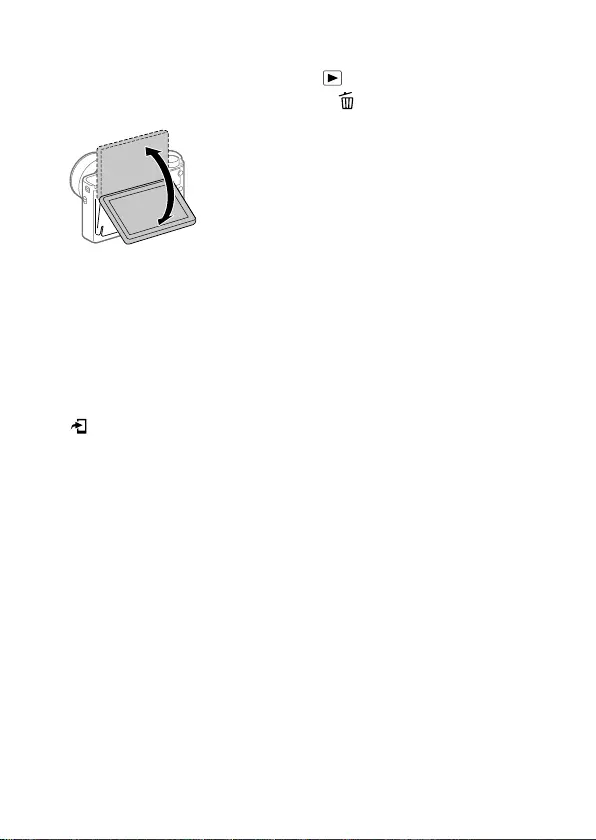
DSC-RX100M5A
4-742-744-11(1)
GB
10
C:\4742744111\4742744111DSCRX100M5AUC2\01GB-DSCRX100M5AUC2\020PRE.indd
DTP data saved: 2018/05/08 09:41
PDF file created: 2018/05/16 14:29
Monitor
You can adjust the monitor to
an easily viewable angle and
shoot from any position.
You may not be able to adjust
the monitor angle depending
on the type of a tripod you
use. In such a case, release the
tripod screw once to adjust the
monitor angle.
For shooting: Fn (Function)
button
For viewing:
(Send to Smartphone)
button
MOVIE (Movie) button
Multi/Micro USB Terminal
• This terminal supports Micro
USB-compatible devices.
• For details on compatible
accessories for the Multi/
Micro USB Terminal, visit
the Sony website, or consult
your Sony dealer or local
authorized Sony service
facility.
HDMI micro jack
MENU button
Wi-Fi antenna (built-in)
Control wheel
Center button
(Playback) button
C/ (Custom/Delete) button
Battery insertion slot
Battery lock lever
Tripod socket hole
Use a tripod with a screw less
than 5.5 mm (7/32 inches)
long. Otherwise, you cannot
firmly secure the camera, and
damage to the camera may
occur.
Access lamp
Memory card slot
Battery/Memory card cover
Speaker
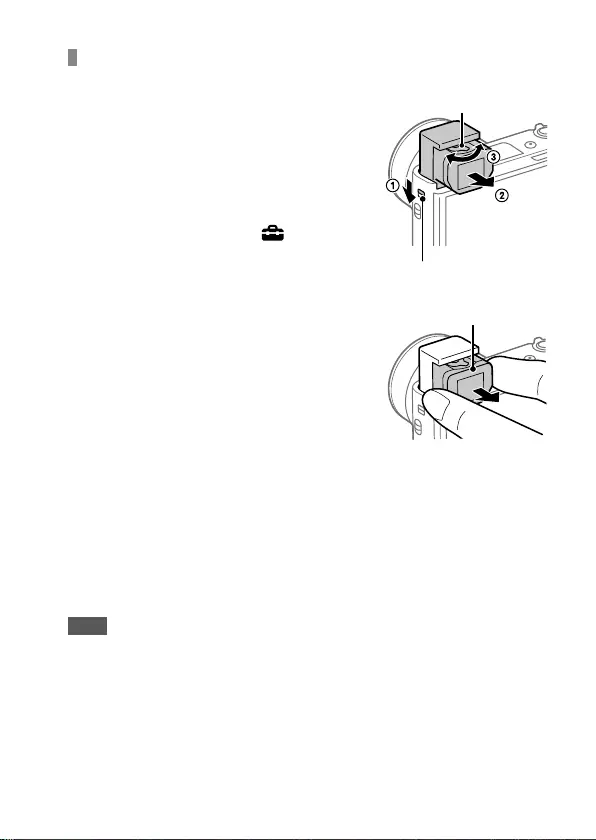
DSC-RX100M5A
4-742-744-11(1)
GB
11
C:\4742744111\4742744111DSCRX100M5AUC2\01GB-DSCRX100M5AUC2\020PRE.indd
DTP data saved: 2018/05/08 09:41
PDF file created: 2018/05/16 14:29
When using the viewfinder
Slide down the viewfinder pop-up
switch.
• If you slide the viewfinder pop-up
switch when the power is off, the
camera turns on.
• To choose whether or not to turn the
camera off when the viewfinder is
stowed, select MENU (Setup)
[Function for VF close].
Grasp both sides of the eyepiece
and pull it towards the monitor
side until it clicks.
Adjust the diopter-adjustment lever to your eyesight until
the display appears clearly in the viewfinder.
To store the viewfinder
Grasp both sides of the eyepiece and push it into the viewfinder until it
clicks. Then push down the viewfinder.
Note
• Be careful not to push down on the viewfinder when it is being raised.
• Be sure that the eyepiece is stored in the viewfinder unit before attempting
to push down the viewfinder. If it is not stored and you try to force the
viewfinder down, a malfunction may result.
Diopter-adjustment lever
Viewfinder pop-up switch
Eyepiece
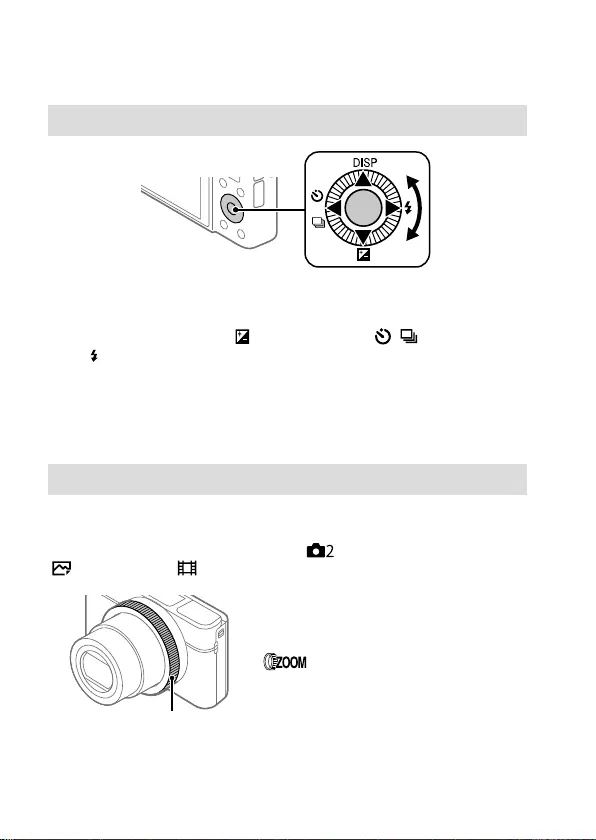
DSC-RX100M5A
4-742-744-11(1)
GB
12
C:\4742744111\4742744111DSCRX100M5AUC2\01GB-DSCRX100M5AUC2\020PRE.indd
DTP data saved: 2018/05/08 09:41
PDF file created: 2018/05/16 14:29
Basic operations
Using the control wheel
• You can select setting items by turning or pressing the top/bottom/
left/right side of the control wheel. Your selection is determined when
you press the center of the control wheel.
• The DISP (Display Setting), (Exposure Comp.), / (Drive Mode),
and (Flash Mode) functions are assigned to the top/bottom/left/right
side of the control wheel. In addition, you can assign selected functions
to the left/right side and the center of the control wheel.
• During playback, you can display the next/previous image by pressing
the right/left side of the control wheel or by turning the control wheel.
Using the control ring
By turning the control ring, you can change the desired settings instantly
for various shooting modes. You can also allocate frequently used functions
to the control ring by selecting MENU (Camera Settings2)
[Custom Key] or [ Custom Key] [Control Ring].
Control ring
Icons and function names are displayed
on the screen as follows.
Ex.
: Adjust zoom by turning the
control ring.
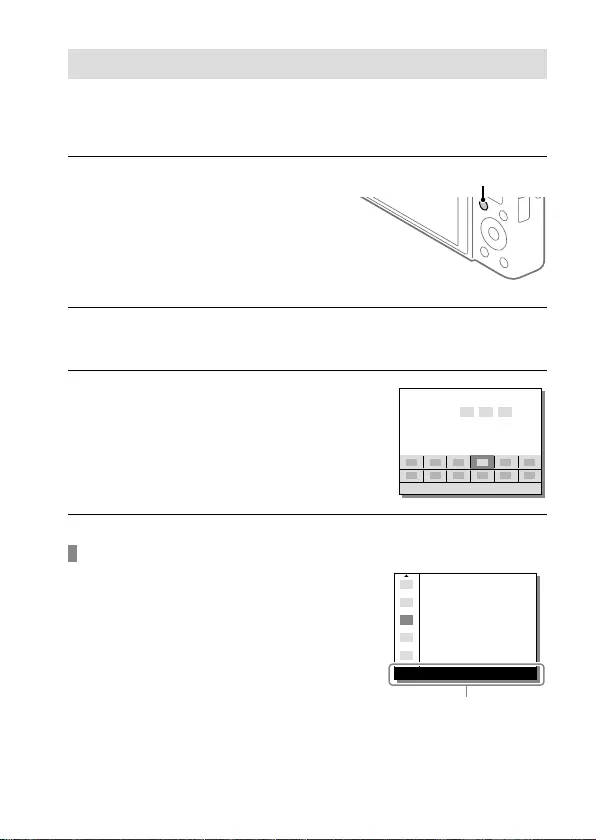
DSC-RX100M5A
4-742-744-11(1)
GB
13
C:\4742744111\4742744111DSCRX100M5AUC2\01GB-DSCRX100M5AUC2\020PRE.indd
DTP data saved: 2018/05/08 09:41
PDF file created: 2018/05/16 14:29
Using the Fn (Function) button
You can register frequently used functions to the Fn (Function) button
and recall them while shooting. Up to 12 frequently used functions can be
registered to the Fn (Function) button.
1 Press the DISP button on the
control wheel repeatedly to
display a screen mode other
than [For viewfinder], and
then press the Fn (Function)
button.
Fn
2 Select the desired function by pressing the top/bottom/left/
right side of the control wheel.
3 Select the desired setting by
turning the control wheel, and
press the center of the control
wheel.
• Some functions can be fine-
tuned using the control ring.
To adjust settings from the dedicated setting screens
Select the desired function in step 2,
then press the center of the control
wheel. The dedicated setting screen
for the function will appear. Follow the
operating guide to adjust settings.
Operation guide
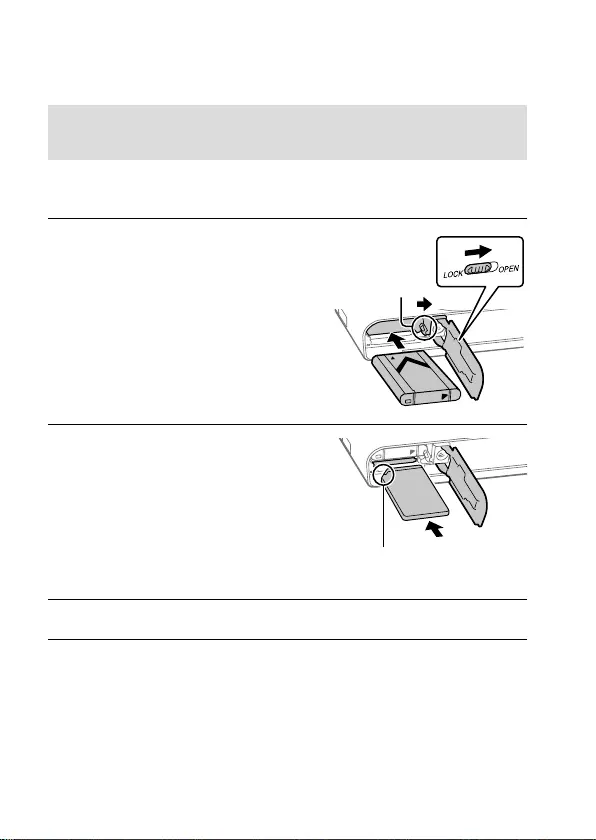
DSC-RX100M5A
4-742-744-11(1)
GB
14
C:\4742744111\4742744111DSCRX100M5AUC2\01GB-DSCRX100M5AUC2\020PRE.indd
DTP data saved: 2018/05/08 09:41
PDF file created: 2018/05/16 14:29
Startup guide
Step 1: Inserting the battery pack/memory card
(sold separately) into the camera
For details on memory cards that can be used with this camera, refer to
page 28.
1 Open the battery/memory
card cover, and insert the
battery pack into the camera.
• Make sure that the battery pack
is facing in the correct direction
and insert it while pressing the
battery lock lever.
Lock lever
2 Insert the memory card
(sold separately) into the
camera.
• With the notched corner facing
in the direction illustrated, insert
the memory card until it clicks
into place. Ensure the notched corner
faces correctly.
3 Close the cover.
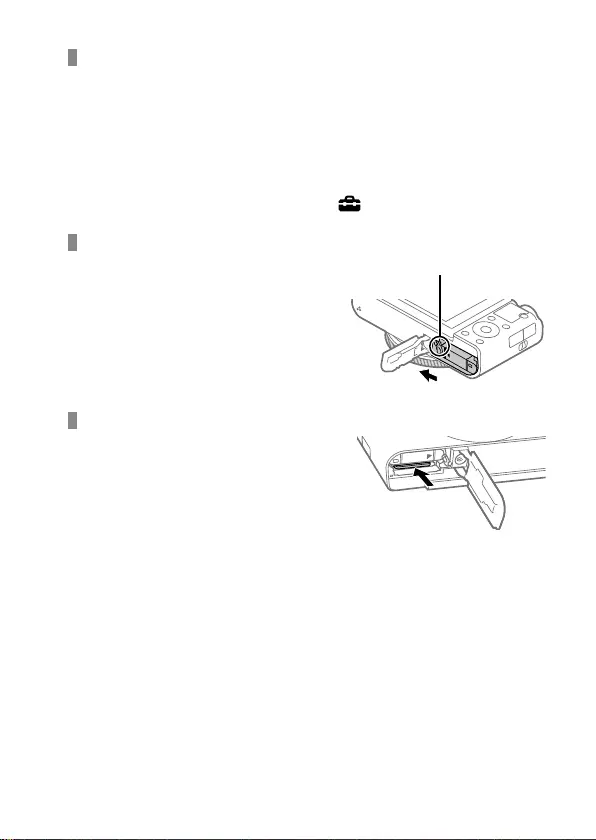
DSC-RX100M5A
4-742-744-11(1)
GB
15
C:\4742744111\4742744111DSCRX100M5AUC2\01GB-DSCRX100M5AUC2\020PRE.indd
DTP data saved: 2018/05/08 09:41
PDF file created: 2018/05/16 14:29
To format the memory card
When you use a memory card with this camera for the first time, it is
recommended that you format the card using the camera in order to
stabilize the performance of the memory card.
• Formatting erases all data on the memory card, including protected
images and registered settings (M1 to M4). Once erased, this data
cannot be restored. Save valuable data to a computer, etc. before
formatting.
• To perform formatting, select MENU (Setup) [Format].
To remove the battery pack
Make sure that the access lamp
(page 10) is not lit, and turn off
the camera. Then, slide the lock
lever and remove the battery pack.
Be careful not to drop the battery
pack.
Lock lever
To remove the memory card
Make sure that the access lamp
(page 10) is not lit, and then
push in the memory card once to
remove it.
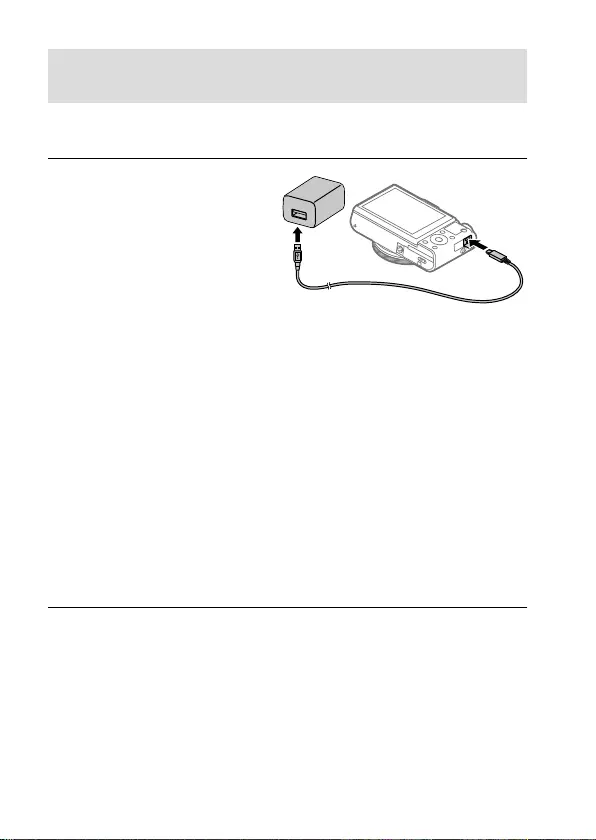
DSC-RX100M5A
4-742-744-11(1)
GB
16
C:\4742744111\4742744111DSCRX100M5AUC2\01GB-DSCRX100M5AUC2\020PRE.indd
DTP data saved: 2018/05/08 09:41
PDF file created: 2018/05/16 14:29
Step 2: Charging the battery pack while it is inserted in
the camera
1 Turn the power off.
2 Connect the camera with
the battery pack inserted to
the AC Adaptor (supplied)
using the micro USB cable
(supplied), and connect
the AC Adaptor to the wall
outlet (wall socket).
Charge lamp on the camera (orange)
Lit: Charging
Off: Charging finished
Flashing: Charging error or charging paused temporarily because the
camera is not within the proper temperature range
• Charging time (full charge): approximately 150 min (when charging a
fully depleted battery pack at a temperature of 25°C (77°F))
• When you use a completely new battery pack or a battery pack that
has not been used for a long time, the charge lamp may flash quickly
when the battery is charged. If this happens, remove the battery pack
or disconnect the USB cable from the camera and then re-insert it to
recharge.
• Be sure to use only genuine Sony brand battery packs, micro USB
cables (supplied) and AC Adaptors (supplied).
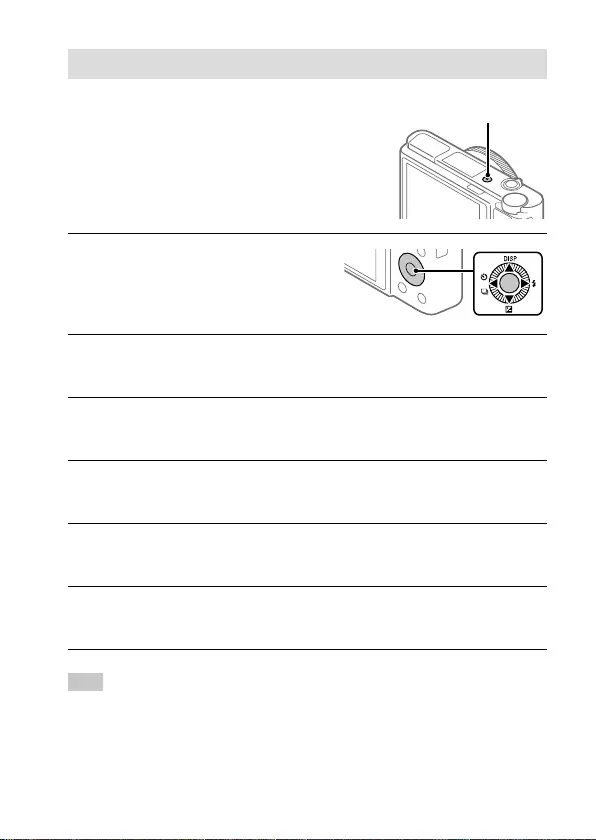
DSC-RX100M5A
4-742-744-11(1)
GB
17
C:\4742744111\4742744111DSCRX100M5AUC2\01GB-DSCRX100M5AUC2\020PRE.indd
DTP data saved: 2018/05/08 09:41
PDF file created: 2018/05/16 14:29
Step 3: Setting the language and the clock
1 Press the ON/OFF (Power)
button to turn on the camera.
ON/OFF (Power) button
2 Select the desired language
and then press the center of
the control wheel.
3 Make sure that [Enter] is selected on the screen and then press
the center.
4 Select the desired geographic location and then press the
center.
5 Select [Date/Time] using the top/bottom of the control wheel
or by turning the control wheel, and then press the center.
6 Select the desired setting by pressing the top/bottom/left/
right side of the control wheel, and then press the center.
7 Repeat steps 5 and 6 to set other items, then select [Enter] and
press the center.
Hint
• To reset the date and time setting, use MENU (page 25).
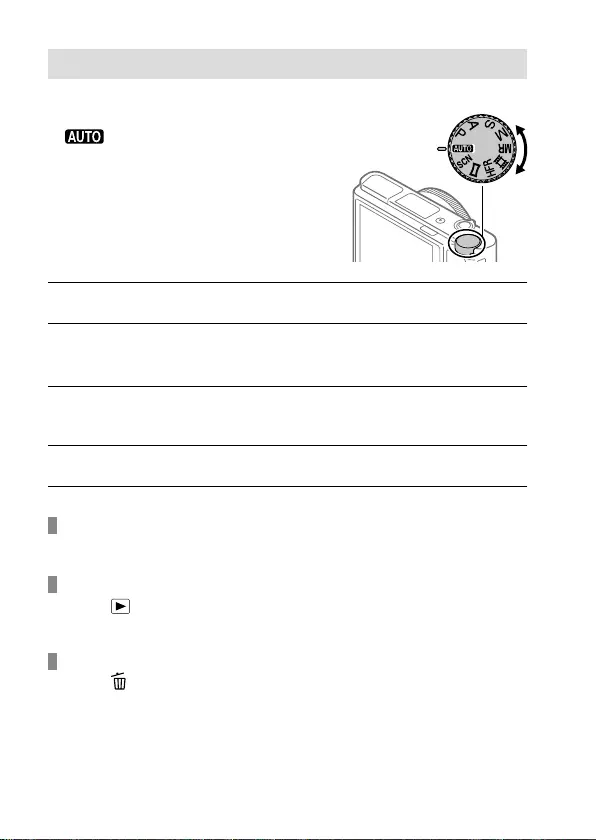
DSC-RX100M5A
4-742-744-11(1)
GB
18
C:\4742744111\4742744111DSCRX100M5AUC2\01GB-DSCRX100M5AUC2\020PRE.indd
DTP data saved: 2018/05/08 09:41
PDF file created: 2018/05/16 14:29
Step 4: Shooting images in auto mode
1 Turn the mode dial to set to
.
2 Look into the viewfinder or the monitor and hold the camera.
3 Use the W/T (zoom) lever to adjust the magnification of the
image.
4 Press the shutter button halfway down to focus.
• When the image is in focus, an indicator (such as ) will light up.
5 Press the shutter button all the way down.
To shoot movies
Press the MOVIE button to start/stop recording.
To play back images
Press the (Playback) button to play back images. You can select the
desired image using the control wheel.
To delete displayed image
Press the (Delete) button while an image is displayed to delete it.
Select [Delete] using the control wheel on the confirmation screen, and
then press the center of the control wheel to delete the image.
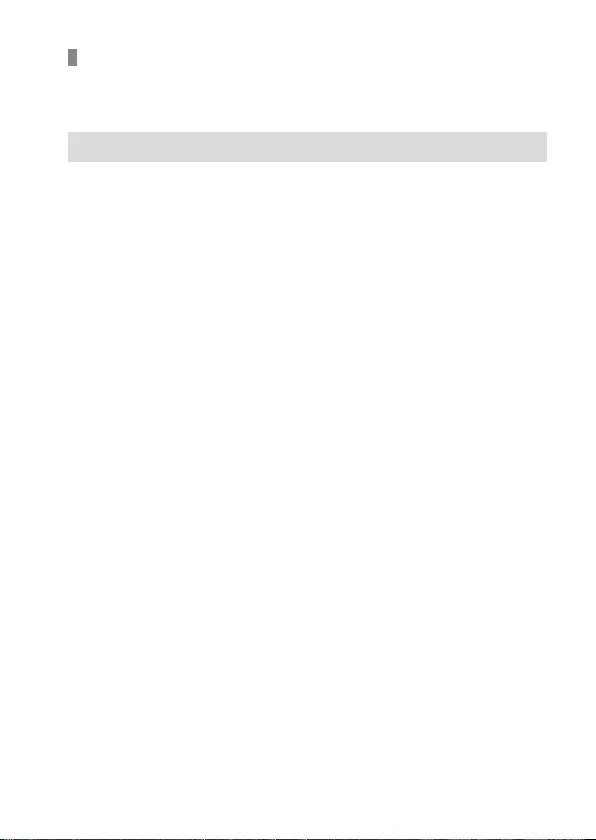
DSC-RX100M5A
4-742-744-11(1)
GB
19
C:\4742744111\4742744111DSCRX100M5AUC2\01GB-DSCRX100M5AUC2\020PRE.indd
DTP data saved: 2018/05/08 09:41
PDF file created: 2018/05/16 14:29
To shoot images in various shooting modes
Set the mode dial to the desired mode depending on the subject or the
functions you want to use.
Learning more about the camera
Instructions for all the functions of this camera are provided in the “Help
Guide” (web manual).
Refer to page 2 for how to access the Help Guide.
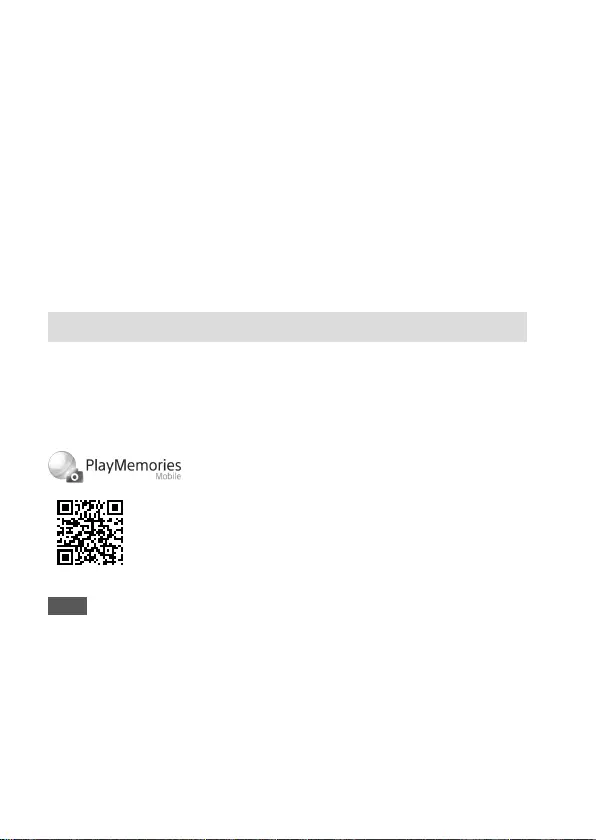
DSC-RX100M5A
4-742-744-11(1)
GB
20
C:\4742744111\4742744111DSCRX100M5AUC2\01GB-DSCRX100M5AUC2\070WRL.indd
DTP data saved: 2018/05/08 09:41
PDF file created: 2018/05/16 14:29
Using the Wi-Fi / One-touch (NFC)
functions
You can perform the following operations using the camera’s Wi-Fi and
NFC One-touch functions.
• Saving images to a computer
• Transferring images from the camera to a smartphone
• Using a smartphone as a remote control for the camera
• Viewing still images on a TV
For details, refer to the “Help Guide” (page 2) or to the attached
document “Wi-Fi Connection/One-touch (NFC) Guide.”
Installing PlayMemories Mobile
PlayMemories Mobile is required to connect the camera and a
smartphone. If PlayMemories Mobile is already installed on your
smartphone, be sure to update it to the latest version.
For details on PlayMemories Mobile, refer to the support page
(http://www.sony.net/pmm/).
Note
• To use the camera’s NFC One-touch function, an NFC-enabled Android
smartphone or tablet is required.
• The Wi-Fi functions introduced in this manual are not guaranteed to operate
on all smartphones or tablets.
• The Wi-Fi functions of this camera are not available when connected to a
public wireless LAN.
• Depending on future version upgrades, the operational procedures or screen
displays are subject to change without notice.
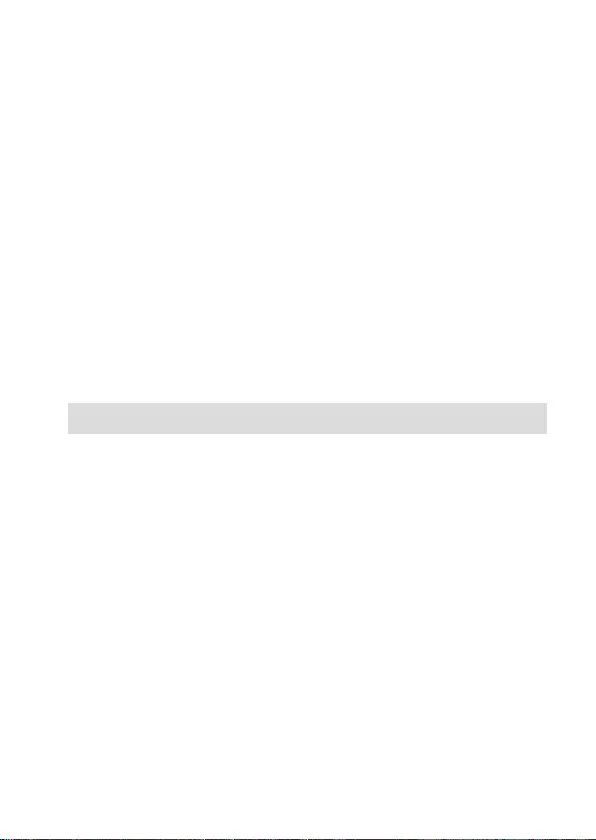
DSC-RX100M5A
4-742-744-11(1)
GB
21
C:\4742744111\4742744111DSCRX100M5AUC2\01GB-DSCRX100M5AUC2\090COM.indd
DTP data saved: 2018/04/05 10:11
PDF file created: 2018/05/16 14:29
Introduction to computer software
We offer the following computer software to enhance your enjoyment
of photos/movies. Access one of the following URLs using your Internet
browser and then download the software by following the onscreen
instructions.
If one of these software is already installed on your computer, update it to
the latest version before use.
Windows:
http://www.sony.co.jp/imsoft/Win/
Mac:
http://www.sony.co.jp/imsoft/Mac/
You can check the recommended operating environment for the software from
the following URL:
http://www.sony.net/pcenv/
PlayMemories Home
PlayMemories Home allows you to import still images and movies to your
computer and view or use them.
You need to install PlayMemories Home to import XAVC S movies or
AVCHD movies to your computer.
You can access the download website directly from the following URL:
http://www.sony.net/pm/
• When you connect the camera to your computer, new functions may
be added to PlayMemories Home. Connecting the camera to your
computer is therefore recommended even if PlayMemories Home has
already been installed on the computer.
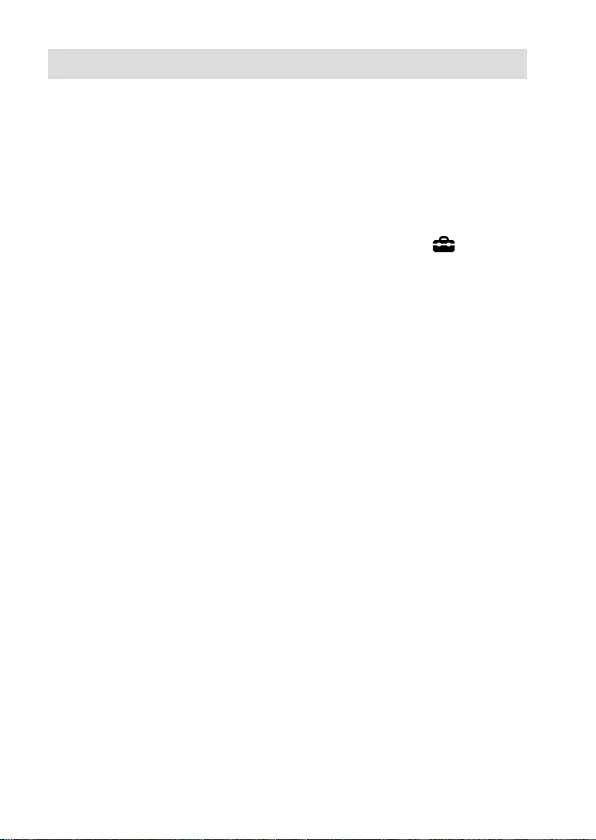
DSC-RX100M5A
4-742-744-11(1)
GB
22
C:\4742744111\4742744111DSCRX100M5AUC2\01GB-DSCRX100M5AUC2\090COM.indd
DTP data saved: 2018/04/05 10:11
PDF file created: 2018/05/16 14:29
Imaging Edge
Imaging Edge is a software suite that includes functions such as remote
shooting from a computer, and adjusting or developing RAW images
recorded with the camera.
Viewer: You can display and search images.
Edit: You can edit images with various corrections such as tone curve and
sharpness, and develop images recorded in RAW format.
Remote: You can adjust the camera settings or shoot images from a
computer connected to the camera with a USB cable.
• To control the camera using a computer, select MENU (Setup)
[USB Connection] [PC Remote] before connecting the camera to the
computer with a USB cable.
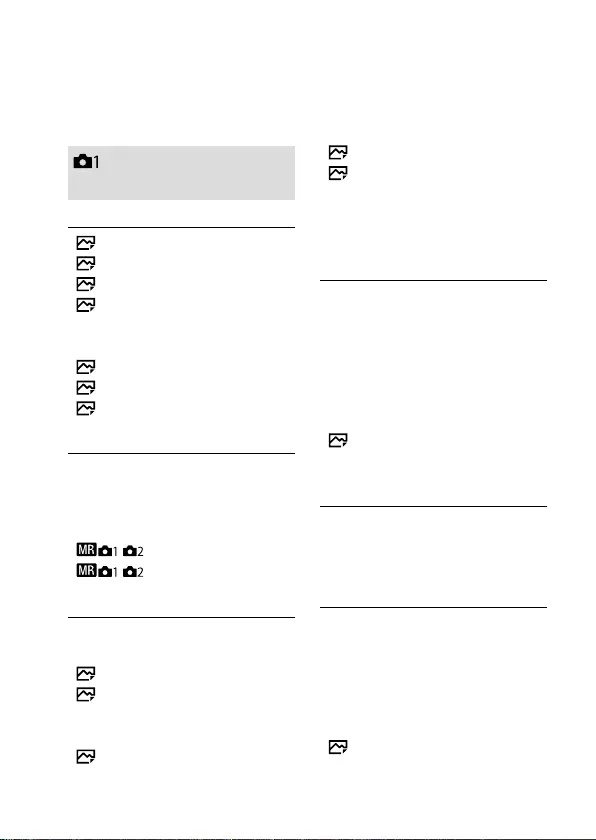
DSC-RX100M5A
4-742-744-11(1)
GB
23
C:\4742744111\4742744111DSCRX100M5AUC2\01GB-DSCRX100M5AUC2\100MEN.indd
DTP data saved: 2018/04/05 10:11
PDF file created: 2018/05/16 14:29
List of MENU items
For details on each MENU items, refer to the Help Guide.
(Camera Settings1)
Quality/Image Size
File Format
JPEG Quality
JPEG Image Size
Aspect Ratio
Panorama: Size
Panorama: Direction
Long Exposure NR
High ISO NR
Color Space
Shoot Mode/Drive
Auto Mode
Scene Selection
Drive Mode
Bracket Settings
/ Recall
/ Memory
AF
Focus Mode
Focus Area
Swt. V/H AF Area
AF Illuminator
Center Lock-on AF
Set. Face Prty in AF
Pre-AF
AF Area Regist.
Del. Reg. AF Area
AF Area Auto Clear
Disp. cont. AF area
Phase Detect. Area
Exposure
Exposure Comp.
ISO
ISO AUTO Min. SS
ND Filter
Metering Mode
Face Prty in Mlti Mtr
Spot Metering Point
AEL w/ shutter
Exposure Std. Adjust
Flash
Flash Mode
Flash Comp.
Red Eye Reduction
Color/WB/Img. Processing
White Balance
Priority Set in AWB
DRO/Auto HDR
Creative Style
Picture Effect
Picture Profile
Soft Skin Effect
Red tab
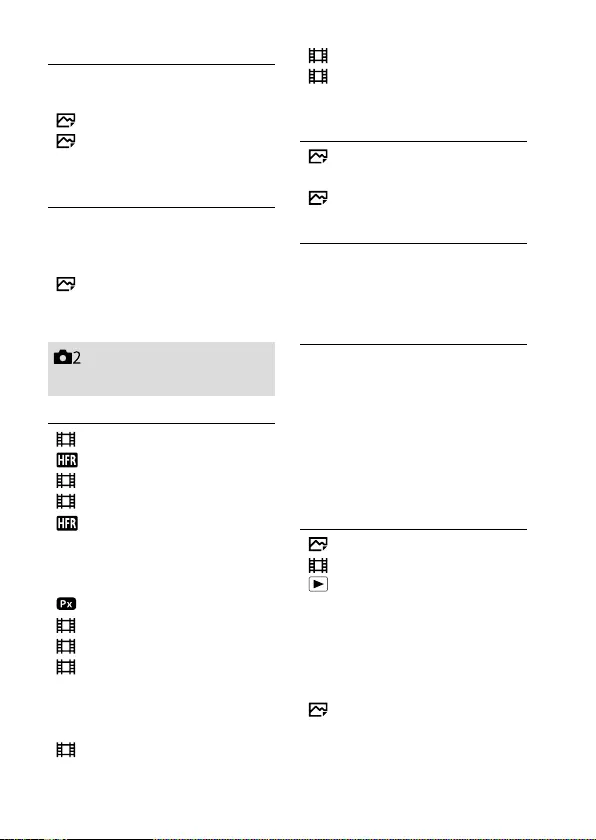
DSC-RX100M5A
4-742-744-11(1)
GB
24
C:\4742744111\4742744111DSCRX100M5AUC2\01GB-DSCRX100M5AUC2\100MEN.indd
DTP data saved: 2018/04/05 10:11
PDF file created: 2018/05/16 14:29
Focus Assist
Focus Magnifier
Focus Magnif. Time
Initial Focus Mag.
MF Assist
Peaking Setting
Shooting Assist
Face Registration
Regist. Faces Priority
Smile Shutter
Auto Obj. Framing
Self-portrait/ -timer
(Camera Settings2)
Movie
Exposure Mode
Exposure Mode
File Format
Record Setting
HFR Settings
Quality (Dual Rec)
Img. Size (Dual Rec)
Auto Dual Rec
Proxy Recording
AF drive speed
AF Track Sens
Auto Slow Shut.
Audio Recording
Micref Level
Wind Noise Reduct.
SteadyShot
Marker Display
Marker Settings
Movie w/ shutter
Shutter/SteadyShot
Shutter Type
Release w/o Card
SteadyShot
Zoom
Zoom Setting
Zoom Speed
Zoom Func. on Ring
Display/Auto Review
DISP Button
FINDER/MONITOR
Zebra Setting
Grid Line
Exposure Set. Guide
Live View Display
Auto Review
Custom Operation
Custom Key
Custom Key
Custom Key
Function Menu Set.
Av/Tv Rotate
MOVIE Button
Wheel Lock
Audio signals
Write Date
Purple tab
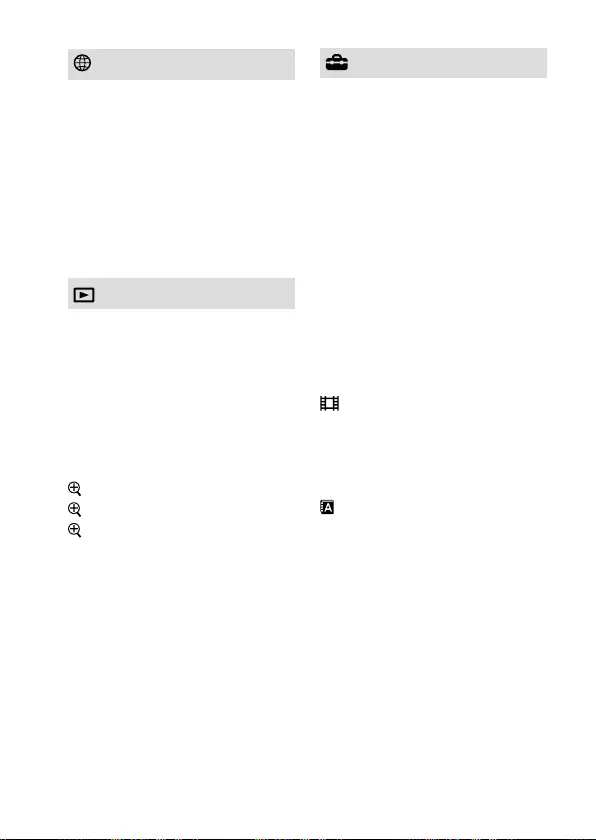
DSC-RX100M5A
4-742-744-11(1)
GB
25
C:\4742744111\4742744111DSCRX100M5AUC2\01GB-DSCRX100M5AUC2\100MEN.indd
DTP data saved: 2018/04/05 10:11
PDF file created: 2018/05/16 14:29
(Network)
Snd to Smrtphn Func
Send to Computer (Wi-Fi)
View on TV (Wi-Fi)
Ctrl w/ Smartphone
Airplane Mode
Wi-Fi Settings
Edit Device Name
Reset Network Set.
(Playback)
Protect
Rotate
Delete
Rating
Rating Set(Cust Key)
Specify Printing
Beauty Effect
Photo Capture
Enlarge Image
Enlarge Init. Mag.
Enlarge Initial Pos.
Motion Interval ADJ
Slide Show
View Mode
Image Index
Display Rotation
(Setup)
Monitor Brightness
Viewfinder Bright.
Finder Color Temp.
Gamma Disp. Assist
Volume Settings
Tile Menu
Mode Dial Guide
Delete confirm.
Display Quality
Pwr Save Start Time
Function for VF close
NTSC/PAL Selector*
Demo Mode
TC/UB Settings
HDMI Settings
4K Output Sel.
USB Connection
USB LUN Setting
USB Power Supply
PC Remote Settings
Language
Date/Time Setup
Area Setting
Copyright Info
Format
File Number
Set File Name
Select REC Folder
New Folder
Folder Name
Recover Image DB
Display Media Info.
Version
Green tab
Blue tab
Yellow tab

DSC-RX100M5A
4-742-744-11(1)
GB
26
C:\4742744111\4742744111DSCRX100M5AUC2\01GB-DSCRX100M5AUC2\100MEN.indd
DTP data saved: 2018/04/05 10:11
PDF file created: 2018/05/16 14:29
Setting Reset
* If you change this item, you will
need to format the memory card
for compatibility with the PAL or
NTSC system. Also, note that it may
not be possible to play back movies
recorded for the NTSC system on
PAL system TVs.
(My Menu)
Add Item
Sort Item
Delete Item
Delete Page
Delete All
Gray tab
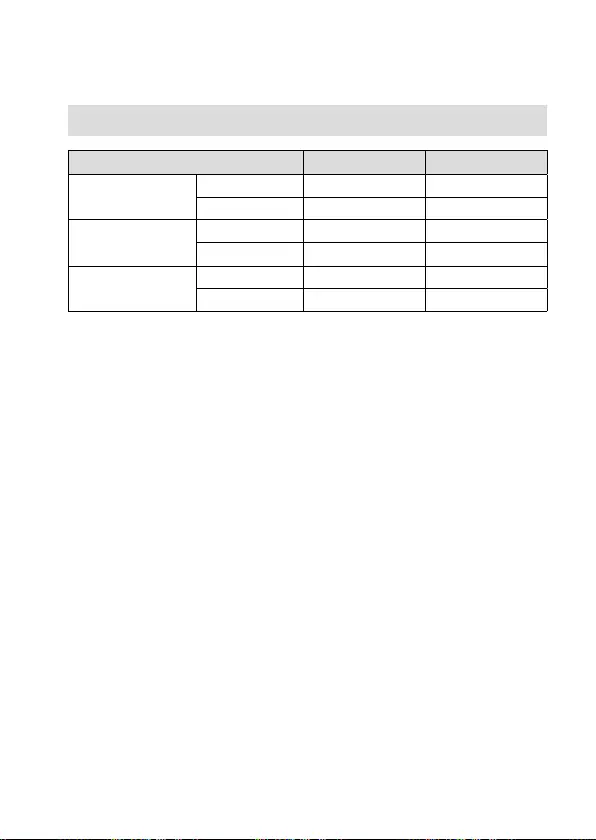
DSC-RX100M5A
4-742-744-11(1)
GB
27
C:\4742744111\4742744111DSCRX100M5AUC2\01GB-DSCRX100M5AUC2\120OTH.indd
DTP data saved: 2018/05/08 09:41
PDF file created: 2018/05/16 14:29
Specifications
Battery life and number of recordable images
Battery life Number of images
Shooting
(still images)
Screen mode ― Approx. 220
Viewfinder mode ― Approx. 210
Actual shooting
(movies)
Screen mode Approx. 35 min. ―
Viewfinder mode Approx. 35 min. ―
Continuous shooting
(movies)
Screen mode Approx. 65 min. ―
Viewfinder mode Approx. 65 min. ―
• The above estimates for battery life and number of recordable images
apply when the battery pack has been fully charged. The battery life and
number of images may decrease depending on the conditions of use.
• The battery life and number of recordable images are estimates based
on shooting with the default settings under the following conditions:
– Using the battery pack at an ambient temperature of 25°C (77°F).
– Using a Sony SDXC memory card (U3) (sold separately)
• The numbers for “Shooting (still images)” are based on the CIPA
standard and shooting under the following conditions:
(CIPA: Camera & Imaging Products Association)
– One picture is taken every 30 seconds.
– The power is turned on and off once every ten times.
– The flash strobes once for every two pictures.
– The zoom is switched alternately between the W and T ends.
• The number of minutes for movie shooting is based on the CIPA
standard and shooting under the following conditions:
– The image quality is set to XAVC S HD 60p 50M/50p 50M.
– Actual shooting (movies): Battery life based on repeated shooting,
zooming, shooting stand-by, turning on/off, etc.
– Continuous shooting (movies): Battery life based on non-stop
shooting until the limit (29 minutes) has been reached, and then
continued by pressing the MOVIE (Movie) button again. Other
functions, such as zooming, are not operated.
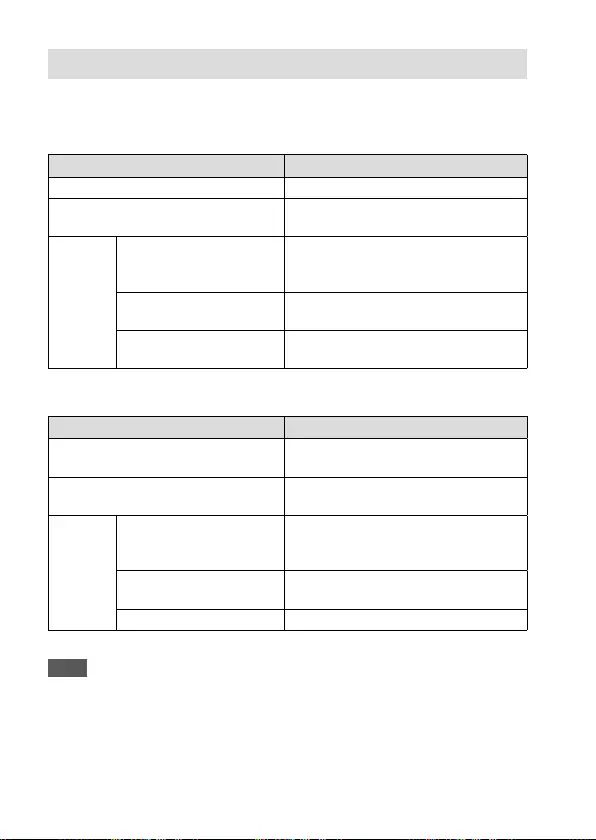
DSC-RX100M5A
4-742-744-11(1)
GB
28
C:\4742744111\4742744111DSCRX100M5AUC2\01GB-DSCRX100M5AUC2\120OTH.indd
DTP data saved: 2018/05/08 09:41
PDF file created: 2018/05/16 14:29
Memory cards that can be used
When using microSD memory cards or Memory Stick Micro media with
this camera, be sure to use the appropriate adaptor.
SD memory cards
Recording format Supported memory card
Still image SD/SDHC/SDXC card
AVCHD SD/SDHC/SDXC card
(Class 4 or faster, or U1 or faster)
XAVC S
4K 60 Mbps*
HD 50 Mbps or lower*
HD 60 Mbps
SDHC/SDXC card
(Class 10, or U1 or faster)
4K 100 Mbps*
HD 100 Mbps SDHC/SDXC card (U3)
High Frame Rate* SDHC/SDXC card
(Class 10, or U1 or faster)
* Including when recording proxy movies at the same time
Memory Stick media
Recording format Supported memory card
Still image Memory Stick PRO Duo/
Memory Stick PRO-HG Duo
AVCHD Memory Stick PRO Duo (Mark 2)/
Memory Stick PRO-HG Duo
XAVC S
4K 60 Mbps*
HD 50 Mbps or lower*
HD 60 Mbps
Memory Stick PRO-HG Duo
4K 100 Mbps*
HD 100 Mbps —
High Frame Rate* Memory Stick PRO-HG Duo
* Including when recording proxy movies at the same time
Note
• When an SDHC memory card is used to record an XAVC S movie over
extended periods of time, the recorded movies will be divided into files 4GB
in size. The divided files can be handled as a single file by importing them to
a computer using PlayMemories Home.
• Fully charge the battery pack before attempting to recover the database files
on the memory card.
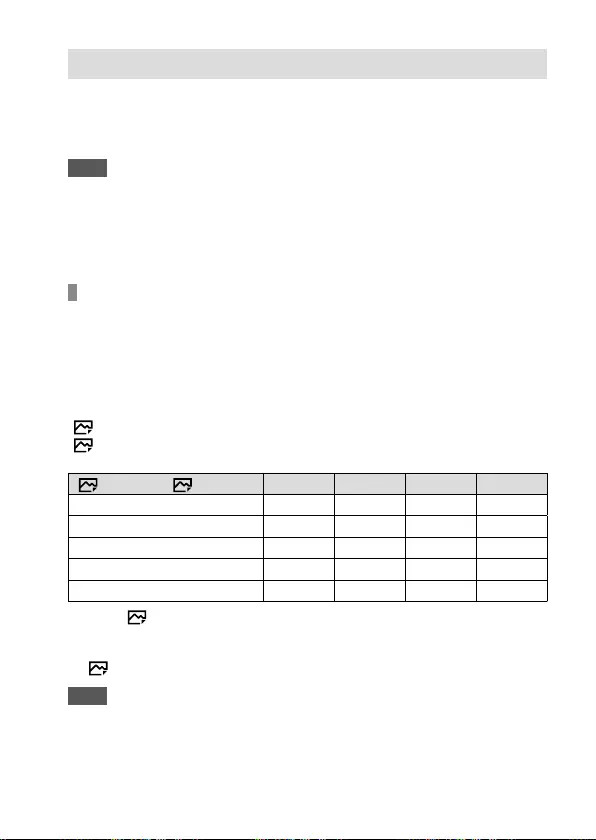
DSC-RX100M5A
4-742-744-11(1)
GB
29
C:\4742744111\4742744111DSCRX100M5AUC2\01GB-DSCRX100M5AUC2\120OTH.indd
DTP data saved: 2018/05/08 09:41
PDF file created: 2018/05/16 14:29
Number of recordable images
When you insert a memory card into the camera and turn the camera on,
the number of images that can be recorded (should you continue to shoot
using the current settings) is displayed on the screen.
Note
• When “0” (the number of recordable images) flashes in orange, the memory
card is full. Replace the memory card with another one, or delete images from
the current memory card.
• When “NO CARD” flashes in orange, it means no memory card has been
inserted. Insert a memory card.
The number of images that can be recorded on a memory
card
The table below shows the approximate number of images that can be
recorded on a memory card formatted with this camera. The values are
defined using Sony standard memory cards for testing. The values may
vary depending on the shooting conditions and the type of memory card
used.
[JPEG Image Size]: [L: 20M]
[Aspect Ratio]: [3:2]*1
(Units: Images)
JPEG Quality/ File Format 8 GB 32 GB 64 GB 256 GB
Standard 1150 4800 9600 37500
Fine 690 2800 5500 22000
Extra fine 510 2050 4150 16000
RAW & JPEG*2235 950 1900 7500
RAW 355 1400 2850 11000
*1 When [ Aspect Ratio] is set to other than [3:2], you can record more
images than the numbers shown in the table above (except when [RAW] is
selected).
*2 [ JPEG Quality] when [RAW & JPEG] is selected: [Fine]
Note
• Even if the number of recordable images is higher than 9999 images, “9999”
will appear.
• The numbers shown are when using a Sony memory card.
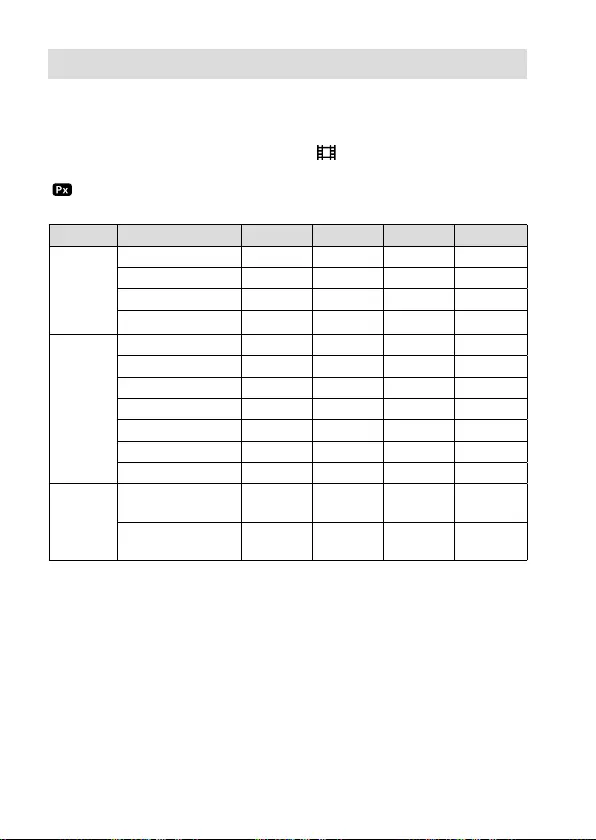
DSC-RX100M5A
4-742-744-11(1)
GB
30
C:\4742744111\4742744111DSCRX100M5AUC2\01GB-DSCRX100M5AUC2\120OTH.indd
DTP data saved: 2018/05/08 09:41
PDF file created: 2018/05/16 14:29
Recordable movie times
The table below shows the approximate total recording times using
a memory card formatted with this camera. The values may vary
depending on the shooting conditions and the type of memory
card used. The recording times for when [ File Format] is set to
[XAVC S 4K] and [XAVC S HD] are recording times when shooting with
[Proxy Recording] set to [Off].
(h (hour), min (minute))
File Format Record Setting 8 GB 32 GB 64 GB 256 GB
XAVC S 4K 30p 100M/25p 100M 9min 35min 1h 15min 5h 15min
30p 60M/25p 60M 10min 1h 2h 5min 8h 35min
24p 100M*/ – 9min 35min 1h 15min 5h 15min
24p 60M*/ – 10min 1h 2h 5min 8h 35min
XAVC S HD 120p 100M/100p 100M 9min 35min 1h 15min 5h 15min
120p 60M/100p 60M 10min 1h 2h 5min 8h 35min
60p 50M/50p 50M 15min 1h 15min 2h 35min 10h 25min
60p 25M/50p 25M 30min 2h 25min 5h 20h 10min
30p 50M/25p 50M 15min 1h 15min 2h 35min 10h 25min
30p 16M/25p 16M 50min 3h 50min 7h 45min 31h 30min
24p 50M*/ – 15min 1h 15min 2h 35min 10h 25min
AVCHD 60i 24M (FX)/
50i 24M (FX) 40min 2h 55min 6h 24h 15min
60i 17M (FH)/
50i 17M (FH) 55min 4h 5min 8h 15min 33h 15min
* Only when [NTSC/PAL Selector] is set to NTSC
• Continuous movie shooting is possible for a maximum of approximately
29minutes at a time with the camera’s default settings and an ambient
temperature of approximately 25°C (77°F). However, the recording time
is approximately 5 minutes when shooting movies in XAVC S 4K or
XAVC S HD 120p/100p format. (product specification limit)
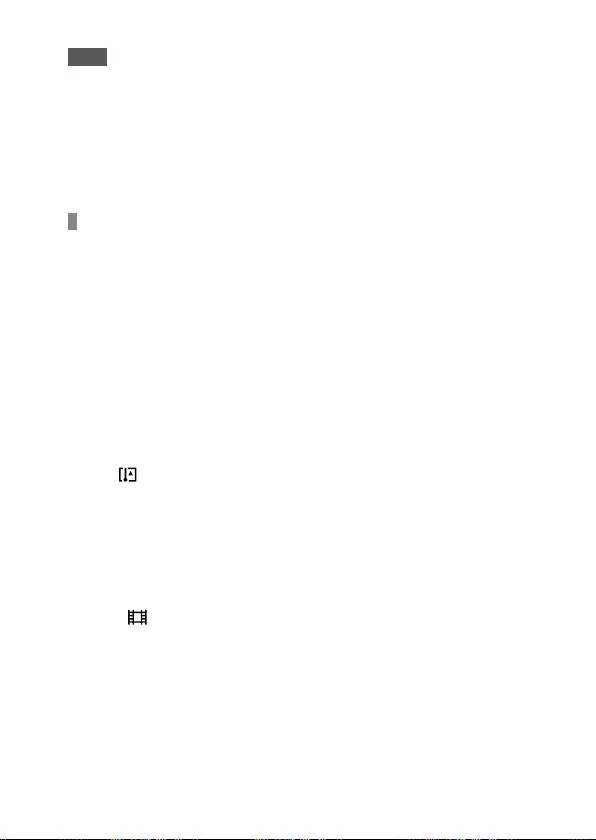
DSC-RX100M5A
4-742-744-11(1)
GB
31
C:\4742744111\4742744111DSCRX100M5AUC2\01GB-DSCRX100M5AUC2\120OTH.indd
DTP data saved: 2018/05/08 09:41
PDF file created: 2018/05/16 14:29
Note
• The recordable time of movies varies because the camera is equipped with
VBR (Variable Bit-Rate), which automatically adjusts image quality depending
on the shooting scene. When you record a fast-moving subject, the image is
clearer but the recordable time is shorter because more memory is required
for recording. The recordable time also varies depending on the shooting
conditions, the subject or the image quality/size settings.
• The times shown are recordable times using a Sony memory card.
Notes on continuous movie recording
• High-quality movie recording and high-speed continuous shooting
require large amounts of power. Therefore, if you continue to shoot,
the temperature inside the camera will rise, especially that of the
image sensor. In such cases, the camera will turn off automatically
because the surface of the camera is heated to a high temperature or
the high temperature affects the quality of the images or the internal
mechanism of the camera.
• The duration of time available for movie recording varies with the
temperature, file format/record setting for movies, Wi-Fi network
environment, or condition of the camera before you start recording. If
you frequently recompose or shoot images after the power is turned
on, the temperature inside the camera will rise and the recording time
available will be shorter.
• If the icon appears, the temperature of the camera has risen.
• If the camera stops movie recording due to a high temperature, leave
it for some time with the power turned off. Start recording after the
temperature inside the camera drops fully.
• If you observe the following points, you will be able to record movies
for longer periods of time.
– Keep the camera out of direct sunlight.
– Turn the camera off when it is not being used.
• When [ File Format] is set to [AVCHD], the file size of movies is
limited to approx. 2GB. If the movie file size reaches approx. 2GB
during recording, a new movie file will be created automatically.
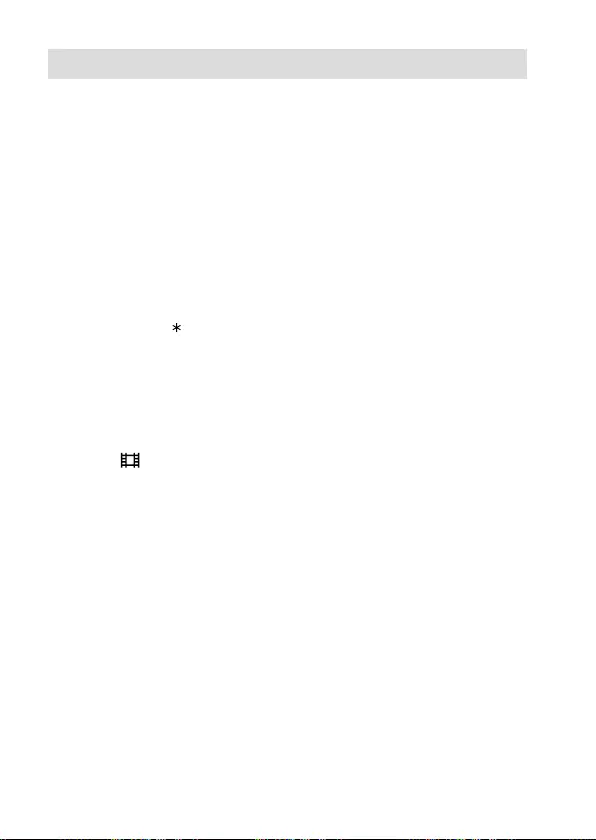
DSC-RX100M5A
4-742-744-11(1)
GB
32
C:\4742744111\4742744111DSCRX100M5AUC2\01GB-DSCRX100M5AUC2\120OTH.indd
DTP data saved: 2018/05/08 09:41
PDF file created: 2018/05/16 14:29
Specifications
Camera
[System]
Camera Type: Digital Still Camera
[Image sensor]
Image format: 13.2mm × 8.8mm
(1.0type), CMOS image sensor
Effective pixel number of camera:
Approx. 20100000pixels
Total pixel number of camera:
Approx. 21000000pixels
[Lens]
ZEISS Vario-Sonnar T
f = 8.8mm – 25.7mm (24mm –
70mm (35mm film equivalent))
F1.8 (W) – F2.8 (T)
While shooting movies (HD 16:9):
25.5mm – 74mm*
While shooting movies (4K 16:9):
28mm – 80mm
*
When [ SteadyShot] is set to
[Standard]
[SteadyShot]
Optical
[Auto focus system]
Detection system: Phase detection
system/Contrast detection
system
[Flash]
Flash range (ISO sensitivity
(Recommended Exposure Index)
set to Auto): Approx. 0.4m to
10.2m (1.31ft. to 33.46ft.) (W)/
Approx. 0.4m to 6.5m (1.31ft. to
21.33ft.) (T)
[Electronic viewfinder]
Type: 1.0cm (0.39type) Electronic
Viewfinder
Total number of dots: 2359296dots
Magnification: Approx. 0.59× with
50mm lens at infinity, –1m–1
Eye Point: Approx. 20mm from the
eyepiece and approx. 19.2mm
from the eyepiece frame at –1m–1
Diopter Adjustment:
–4.0m–1 to +3.0m–1
[Monitor]
7.5cm (3.0 type) TFT drive
Total number of dots: 1228800dots
[Recording format]
File format: JPEG (DCF Ver.2.0,
Exif Ver.2.31, MPF Baseline)
compliant, RAW (Sony ARW2.3
format)
Movie (XAVC S format):
MPEG-4 AVC/H.264 XAVC S
ver.1.0 format compliant
Video: MPEG-4 AVC/H.264
Audio: LPCM 2ch (48kHz 16bit)
Movie (AVCHD format):
AVCHD format Ver.2.0
compatible
Video: MPEG-4 AVC/H.264
Audio: Dolby Digital2ch,
equipped with
Dolby Digital Stereo Creator
• Manufactured under license from
Dolby Laboratories.
[Recording media]
Memory Stick PRO Duo media,
Memory Stick Micro media, SD
cards, microSD memory cards
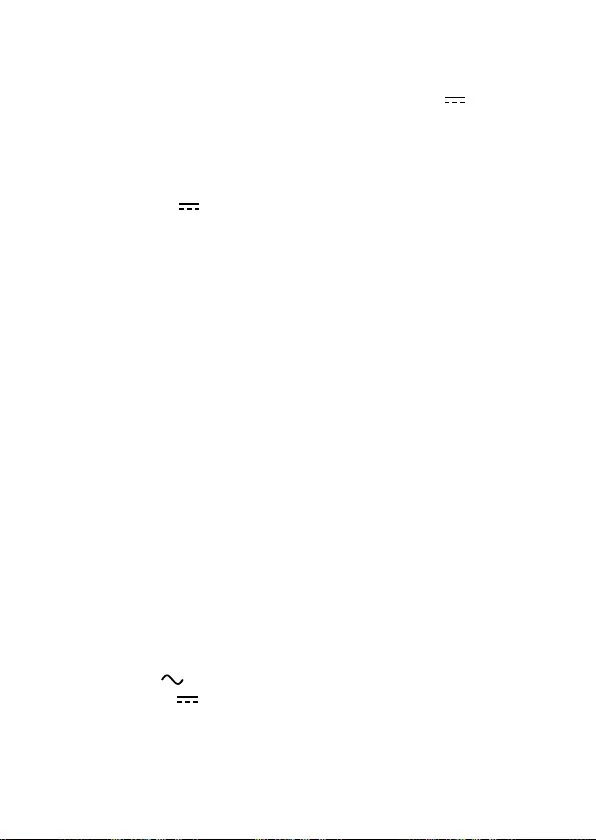
DSC-RX100M5A
4-742-744-11(1)
GB
33
C:\4742744111\4742744111DSCRX100M5AUC2\01GB-DSCRX100M5AUC2\120OTH.indd
DTP data saved: 2018/05/08 09:41
PDF file created: 2018/05/16 14:29
[Input/output terminals]
Multi/Micro USB Terminal*:
Hi-Speed USB (USB 2.0)
* Supports Micro USB compatible
devices.
HDMI: HDMI type D micro jack
[General]
Model No. WW213188
Rated input: 3.6V , 3.0W
Operating temperature:
0 to 40°C (32 to 104°F)
Storage temperature:
–20 to 55°C (–4 to 131°F)
Dimensions (W/H/D) (Approx.):
101.6mm × 58.1mm × 41.0mm
(4inches × 23/8inches ×
15/8inches)
Mass (CIPA compliant) (Approx.):
299g (10.6oz) (including battery
pack, SD card)
[Wireless LAN]
Supported format: IEEE802.11b/g/n
Frequency band: 2.4GHz
Security: WEP/WPA-PSK/WPA2-PSK
Connection method:
Wi-Fi Protected Setup™ (WPS)/
Manual
Access method: Infrastructure mode
[NFC]
Tag type: NFC Forum Type 3 Tag
compliant
AC Adaptor
AC-UUD12/AC-UUE12
Rated input:
100- 240V , 50/60Hz, 0.2A
Rated output: 5V , 1.5A
Rechargeable battery pack
NP-BX1
Rated voltage: 3.6V
Design and specifications are subject
to change without notice.
On image data compatibility
• This camera conforms with DCF
(Design rule for Camera File system)
universal standard established
by JEITA (Japan Electronics and
Information Technology Industries
Association).
• Playback of images recorded with
your camera on other equipment
and playback of images recorded
or edited with other equipment on
your camera are not guaranteed.
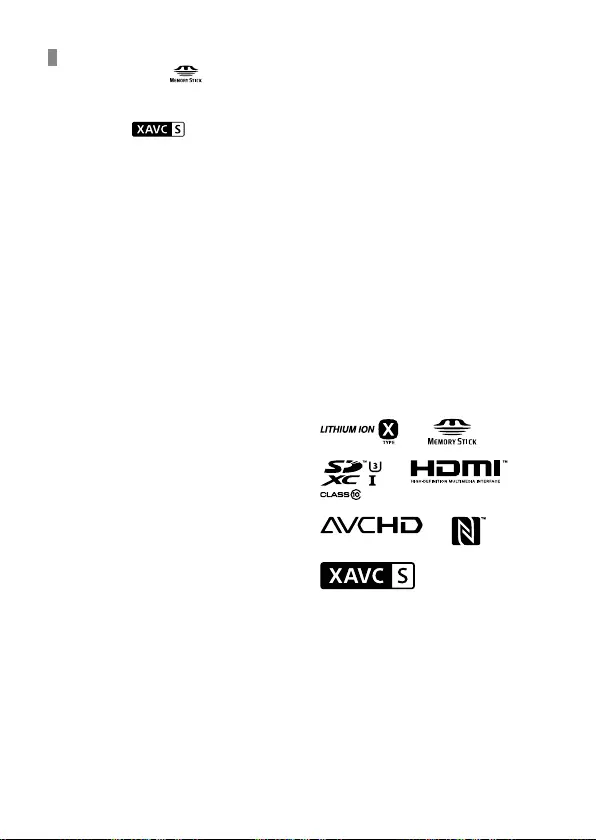
DSC-RX100M5A
4-742-744-11(1)
GB
34
C:\4742744111\4742744111DSCRX100M5AUC2\01GB-DSCRX100M5AUC2\120OTH.indd
DTP data saved: 2018/05/08 09:41
PDF file created: 2018/05/16 14:29
Trademarks
• Memory Stick and are
trademarks or registered
trademarks of Sony Corporation.
• XAVC S and are registered
trademarks of Sony Corporation.
• “AVCHD” and the “AVCHD”
logotype are trademarks of
Panasonic Corporation and
Sony Corporation.
• Mac is a trademark of Apple Inc.,
registered in the United States and
other countries.
• IOS is a registered trademark or
trademark of Cisco Systems, Inc.
• iPhone and iPad are trademarks of
Apple Inc., registered in the U.S.
and other countries.
• Blu-ray Disc™ and Blu-ray™
are trademarks of the
Blu-ray Disc Association.
• DLNA and DLNA CERTIFIED
are trademarks of
Digital Living Network Alliance.
• Dolby, Dolby Audio and double-D
symbol are trademarks of Dolby
Laboratories.
• The terms HDMI and HDMI High-
Definition Multimedia Interface,
and the HDMI Logo are trademarks
or registered trademarks of HDMI
Licensing Administrator, Inc. in the
United States and other countries.
• Microsoft and Windows
are registered trademarks
or trademarks of
Microsoft Corporation in the United
States and/or other countries.
• SDXC logo is a trademark of
SD-3C, LLC.
• Android and Google Play
are trademarks or registered
trademarks of Google Inc.
• Wi-Fi, the Wi-Fi logo and
Wi-Fi Protected Setup are
registered trademarks or
trademarks of the Wi-Fi Alliance.
• The N Mark is a trademark
or registered trademark of
NFC Forum, Inc. in the United States
and in other countries.
• QR Code is a trademark of
Denso Wave Inc.
• In addition, system and product
names used in this manual are, in
general, trademarks or registered
trademarks of their respective
developers or manufacturers.
However, the or marks may
not be used in all cases in this
manual.
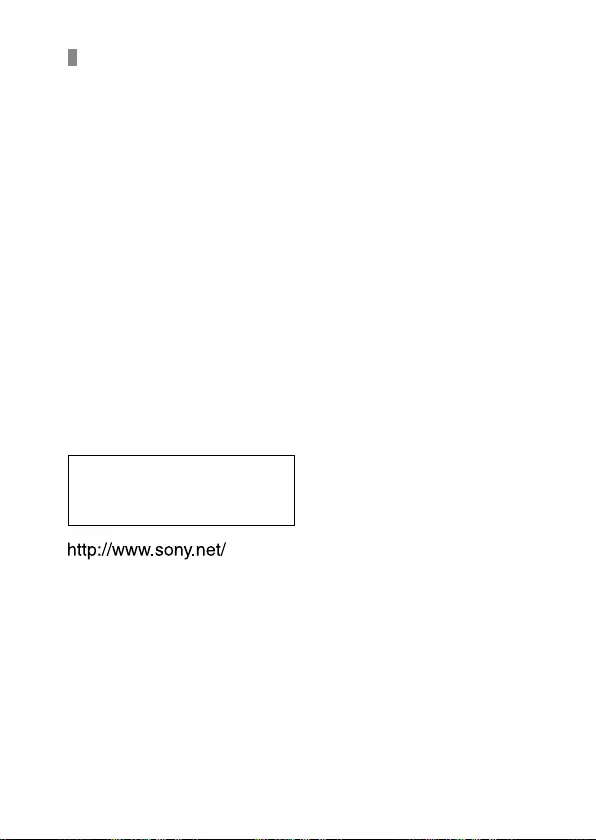
DSC-RX100M5A
4-742-744-11(1)
GB
35
C:\4742744111\4742744111DSCRX100M5AUC2\01GB-DSCRX100M5AUC2\120OTH.indd
DTP data saved: 2018/05/08 09:41
PDF file created: 2018/05/16 14:29
On GNU GPL/LGPL applied
software
The software that is eligible for the
following GNU General Public License
(hereinafter referred to as “GPL”) or
GNU Lesser General Public License
(hereinafter referred to as “LGPL”) are
included in the product.
This informs you that you have a
right to have access to, modify,
and redistribute source code for
these software programs under the
conditions of the supplied GPL/LGPL.
Source code is provided on the web.
Use the following URL to download it.
http://oss.sony.net/Products/Linux/
We would prefer you do not contact
us about the contents of source code.
Licenses (in English) are recorded in
the internal memory of your product.
Establish a Mass Storage connection
between the product and a computer
to read licenses in the “PMHOME” -
“LICENSE” folder.
Additional information on this
product and answers to frequently
asked questions can be found at our
Customer Support Website.
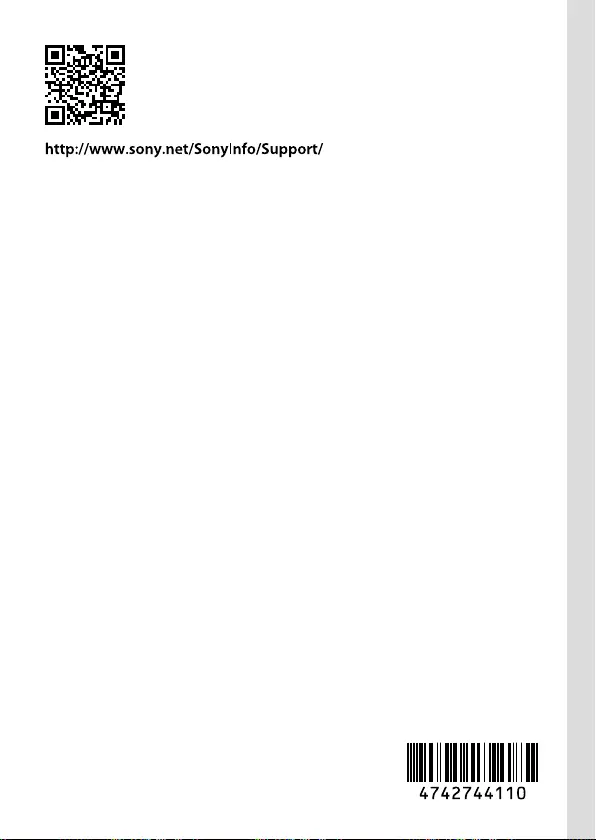
©2018 Sony Corporation Printed in China
DSC-RX100M5A
4-742-744-11(1)
C:\4742744111\4742744111DSCRX100M5AUC2\00COV-DSCRX100M5AUC2\140BCO.indd
DTP data saved: 2018/03/26 11:22
PDF file created: 2018/05/16 14:29
DSC-RX100M5A