Techly 100617 User Manual
Displayed below is the user manual for 100617 by Techly which is a product in the AV Extenders category. This manual has pages.
Related Manuals
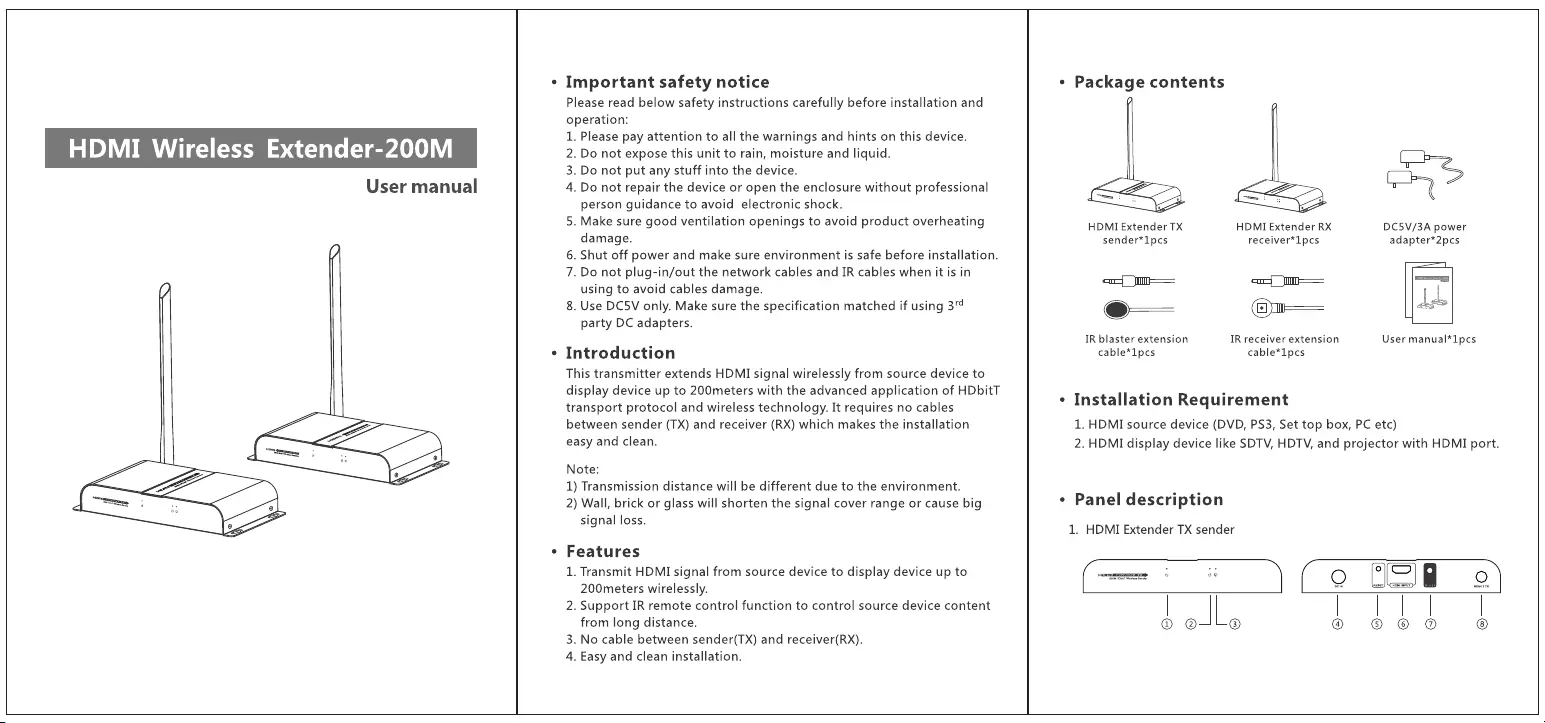
HDMI
Wireless
Extender-200M
User
manual
¢
Important
safety
notice
Please
read
below
safety
instructions
carefully
before
installation
and
operation:
Please
pay
attention
to
all
the
warnings
and
hints on
this
device.
Do
not
expose
this
unit
to
rain,
moisture
and
liquid.
Do
not put
any
stuff
into
the
device.
Do
not
repair
the
device
or
open
the
enclosure
without
professional
person
guidance
to
avoid
electronic
shock.
Make
sure
good
ventilation
openings
to
avoid
product
overheating
damage.
.
Shut
off
power
and
make
sure
environment
is
safe
before
installation.
Do
not
plug-in/out
the
network
cables
and
IR
cables
when
it
is
in
using
to
avoid
cables
damage.
.
Use
DC5V
only.
Make
sure
the
specification
matched
if
using
3
party
DC
adapters.
PP
RWN
“
SO
oo
Introduction
This
transmitter
extends
HDMI
signal
wirelessly
from
source
device
to
display
device
up
to
200meters
with
the
advanced
application
of
HDbitT
transport
protocol
and
wireless
technology.
It
requires
no
cables
between
sender
(TX)
and
receiver
(RX)
which
makes
the
installation
easy
and
clean.
Note:
1)
Transmission
distance
will
be
different
due
to
the
environment.
2)
Wall,
brick
or
glass
will
shorten
the
signal
cover
range
or
cause
big
signal
loss.
Features
1.
Transmit
HDMI
signal
from
source
device
to
display
device
up
to
200meters
wirelessly.
2.
Support
IR
remote
control
function
to
control
source
device
content
from
long
distance.
3.
No
cable
between
sender(TX)
and
receiver(RX).
4.
Easy
and
clean
installation.
*
Package
contents
HDMI
Extender
TX
DC5V/3A
power
sender*1pcs
receiver*1pcs
adapter*2pcs
ax
Ji1-——
ax
ii1-_——
—_—
&
IR
blaster
extension
IR
receiver
extension
cable*1pcs cable*1pcs
User
manual*1pcs
¢
Installation
Requirement
1.
HDMI
source
device
(DVD,
PS3,
Set
top
box,
PC
etc)
2.
HDMI
display
device
like
SDTV,
HDTV,
and
projector
with
HDMI
port.
¢
Panel
description
1.
HDMI
Extender
TX
sender
(~==?§
*§
\(
Qo
GSIM
o
|
|
|
§
otle
@
bb
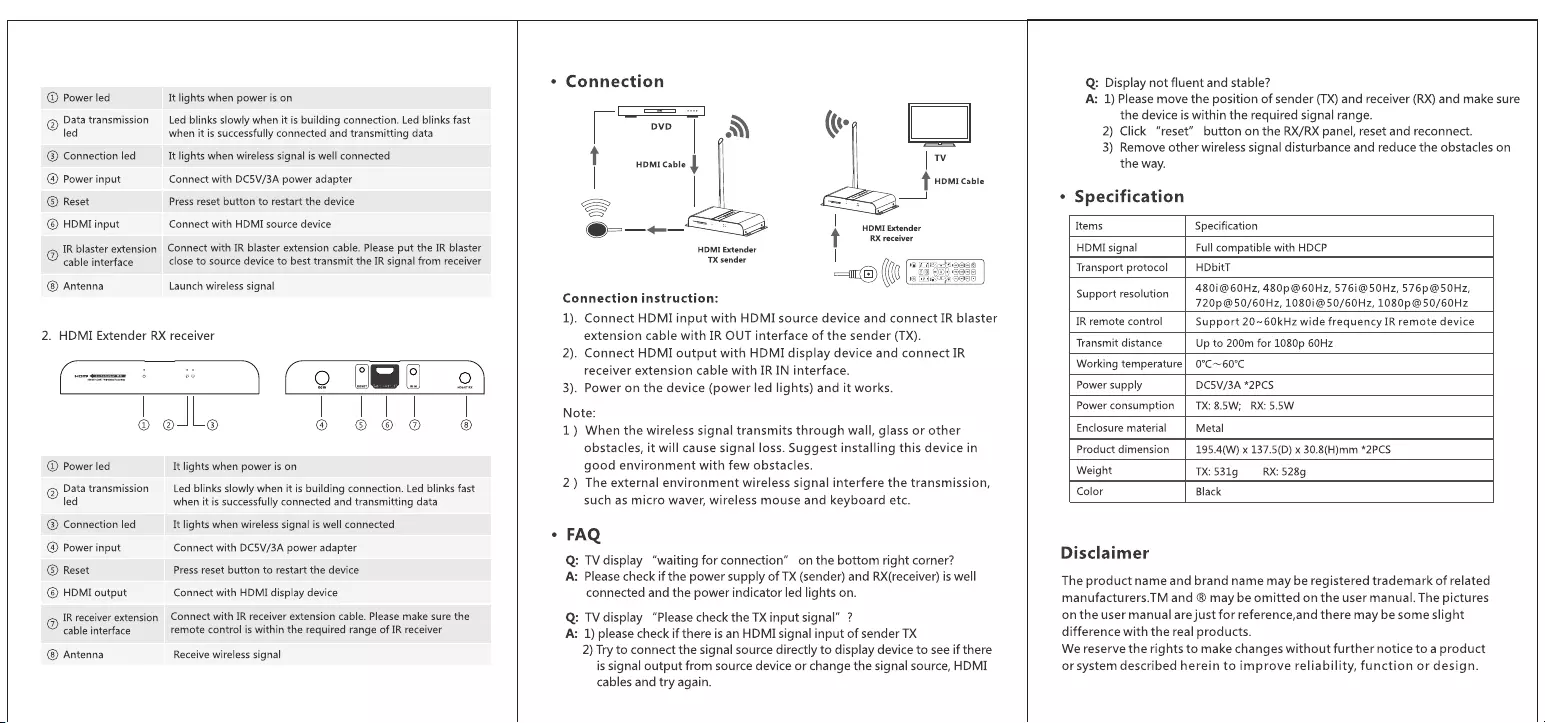
@
Power
led
Data
transmission
@
led
®
Connection
led
@
Power
input
®
Reset
©
HDMI
input
@
IR
blaster
extension
cable
interface
Antenna
It
lights
when
power
is
on
Led
blinks
slowly
when
it
is
building
connection.
Led
blinks
fast
when
it
is
successfully
connected
and
transmitting
data
It
lights
when
wireless
signal
is
well
connected
Connect
with
DC5V/3A
power
adapter
Press
reset
button
to
restart
the
device
Connect
with
HDMI
source
device
Connect
with
IR
blaster
extension
cable.
Please
put
the
IR
blaster
close
to
source
device
to
best
transmit
the
IR
signal
from
receiver
Launch
wireless
signal
2.
HDMI
Extender
RX
receiver
=
\)(
oo
Ekg
8
9
@
Power
led
Data
transmission
@
led
®
Connection
led
@
Power
input
©
Reset
@©
HDMI
output
@
IR
receiver
extension
cable interface
Antenna
othe
® ©
© ©
It
lights
when
power
is
on
Led
blinks
slowly
when
it
is
building
connection.
Led
blinks
fast
when
it
is
successfully
connected
and
transmitting
data
It
lights
when
wireless
signal
is
well
connected
Connect
with
DC5V/3A
power
adapter
Press
reset
button
to
restart the
device
Connect
with
HDMI
display
device
Connect
with
IR
receiver
extension
cable.
Please
make
sure
the
remote
control
is
within
the
required
range
of IR
receiver
Receive
wireless
signal
«
Connection
|
DVD
|
dD
|
t
HDMI
Cable
J
wv
|
|
HDMI
Cable
ES
5
A
@=-—-——
=
RP
t
HDMI
Extender
HDMI
Extender
mereceiver
TX
sender
|
KG
Connection
instruction:
1).
Connect
HDMI
input
with
HDMI
source
device
and
connect
IR
blaster
extension
cable
with
IR
OUT
interface
of
the
sender
(TX).
2).
Connect
HDMI
output
with
HDMI
display
device
and
connect
IR
receiver
extension
cable
with
IR
IN
interface.
3).
Power
on
the
device
(power
led
lights)
and
it
works.
Note:
1)
When
the
wireless
signal
transmits
through
wall,
glass
or
other
obstacles,
it
will
cause
signal
loss.
Suggest
installing
this
device
in
good
environment
with
few
obstacles.
2)
The
external
environment
wireless
signal
interfere
the
transmission,
such
as
micro
waver,
wireless
mouse
and
keyboard
etc.
°
FAQ
Q:
TVdisplay
“waiting
for
connection”
on
the
bottom
right
corner?
A:
Please
check
if
the
power
supply
of
TX
(sender)
and
RX(receiver)
is
well
connected
and
the
power
indicator
led
lights
on.
Q:
TVdisplay
“Please
check
the
TX input
signal”
?
:
1)
please
check
if
there
is
an
HDMI
signal
input
of
sender
TX
2)
Try
to
connect
the
signal
source
directly
to
display
device
to
see
if
there
is
signal
output
from
source
device
or
change
the
signal
source,
HDMI
cables
and
try
again.
>
Q:
Display
not
fluent
and
stable?
A:
1)
Please
move
the
position
of
sender
(TX)
and
receiver
(RX)
and
make
sure
the
device
is
within
the
required
signal
range.
2)
Click
“reset”
button
on
the
RX/RX
panel,
reset
and
reconnect.
3)
Remove
other
wireless
signal
disturbance
and
reduce
the
obstacles
on
the
way.
¢
Specification
Items
Specification
HDMI
signal
Full
compatible
with
HDCP
Transport
protocol
HDbitT
480i@60Hz,
480p@60Hz,
5761@50Hz,
576p@50Hz,
720p@50/60Hz,
1080i@50/60Hz,
1080p
@50/60Hz
Support
20~60kHz
wide
frequency
IR
remote
device
Support
resolution
IR
remote
control
Transmit
distance
Up
to
200m
for
1080p
60Hz
Working
temperature]
0°C~60°C
Power
supply
DCS5V/3A
*2PCS
Power
consumption
TX:
8.5W;
RX:
5.5W
Enclosure
material
Metal
Product
dimension
195.4(W)
x
137.5(D)
x
30.8(H)mm
*2PCS
Weight
TX:
531g
RX:
528g
Color
Black
Disclaimer
The
product
name
and
brand
name
may
be
registered
trademark
of
related
manufacturers.TM
and
®
may
be
omitted
on the
user
manual.
The
pictures
on the
user
manual
are
just
for
reference,and
there
may
be
some
slight
difference
with
the
real
products.
We
reserve
the rights
to
make
changes
without
further
notice
to
a
product
or
system
described
herein
to
improve
reliability,
function
or
design.