Techly ITC-LASER26 User Manual
Displayed below is the user manual for ITC-LASER26 by Techly which is a product in the Wireless Presenters category. This manual has pages.
Related Manuals
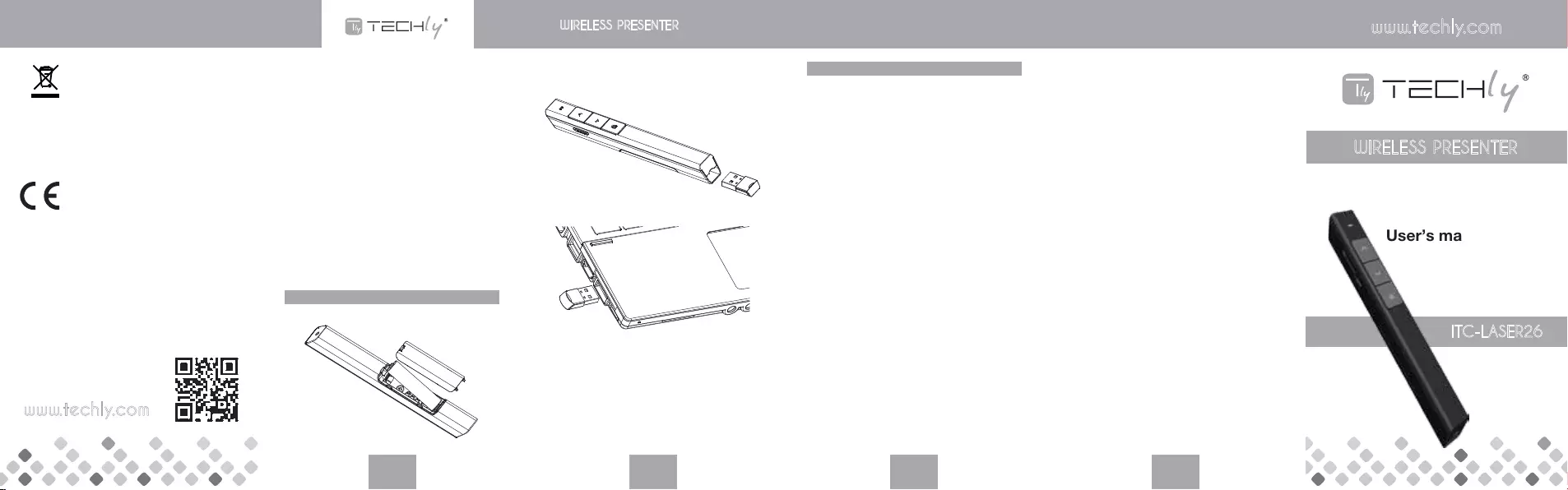
User’s manual
WIRELESS PRESENTER
ITC-LASER26
www.techly.com
In compliance with EU Directive WEEE this
product is marked with this symbol. It means
that used electrical and electronic products
should not be mixed with general household
waste. There is a separate collections system
for these products in compliance with WEEE
directive, otherwise contaminative and
hazardous substances can pollute the
environment.
With the CE sign, Techly® ensures that the
product is conformed to the basic European
standards and directives.
8
INSTALLATION
Install battery.
The presenter supports PowerPoint,
Keynote and Prezi by switching the
functions of the page down/up buttons.
By default, the page down/up buttons
of the presenter function as the
Up/Down Arrow on keyboard, which
can support PowerPoint and Keynote.
By pressing the page down/up buttons
at the same time, the function will
change to the left and right arrows on
the keyboard for Prezi support. Doing it
a second time changes the function to
page up and down, which supports
many other programs.
Pressing them together a third time will
revert back to the default setting.
9
EN WIRELESS PRESENTER www.techly.com
Take out the mini USB receiver from the
wireless presenter.
Install the USB receiver.
The operation systems including
Windows, Android and Linux will install
the driver for the USB receiver
automatically.
Operate the wireless presenter. When a
button is pressed, the blue led on the
wireless presenter will ash.
Turn off the wireless presenter.
10 11
FREQUENTLY ASKED QUESTIONS
1. How to know the battery is out of
power?
Turn on the power switch of the presenter,
then press laser button to check if the laser
can be turned on. If the laser cannot be
turned on, usually it means the battery is
out of power or the laser diode is broken
and need replacement.
In other case, If the LED on the wireless
presenter starts to ash slowly, it means the
power is low and the battery needs to be
replaced.
2. Why does the laser pointer not work?
First, turn on the power switch. Second,
check whether the wireless presenter is in
low power or out of power. If the LED
ashes slowly, it means the power is low
and the battery needs to be replaced. If all
the other buttons can work, only the laser
pointer cannot work, the laser diode may
need replacement. Third, check the place of
anode and cathode of battery. Before
putting a battery into the presenter,
remember to remove the plastic cover of
the battery.
3. Why does the computer does not
detect the device when the USB
receiver plugs into the PC?
Please check whether the USB works or
not. You can use a USB mouse or keyboard
to test the USB port. If a USB mouse or
keyboard works on the USB port and the
USB receiver of the presenter doesn’t work
, it means the USB receiver of the presenter
is broken or the USB drivers is not
compatible with the USB receiver.
You can try another USB port of the same
computer or USB ports of another
computer to check whether the USB
receiver of the presenter is good or not. If it
works on other computer, it means the USB
drivers of the computer are not compatible
with the USB receiver. You need to back up
your data and reinstall the OS.
4. The laser is ok and the USB receiver
can be detected by the computer, why
does the presenter cannot control the
computer?
The reason is the USB receiver doesn’t
save the presenter’s address properly. You
can use a CodeMatch software to let the
USB receiver to save the presenter’s
address again.
6. 2.
3.
1.
4.
5.
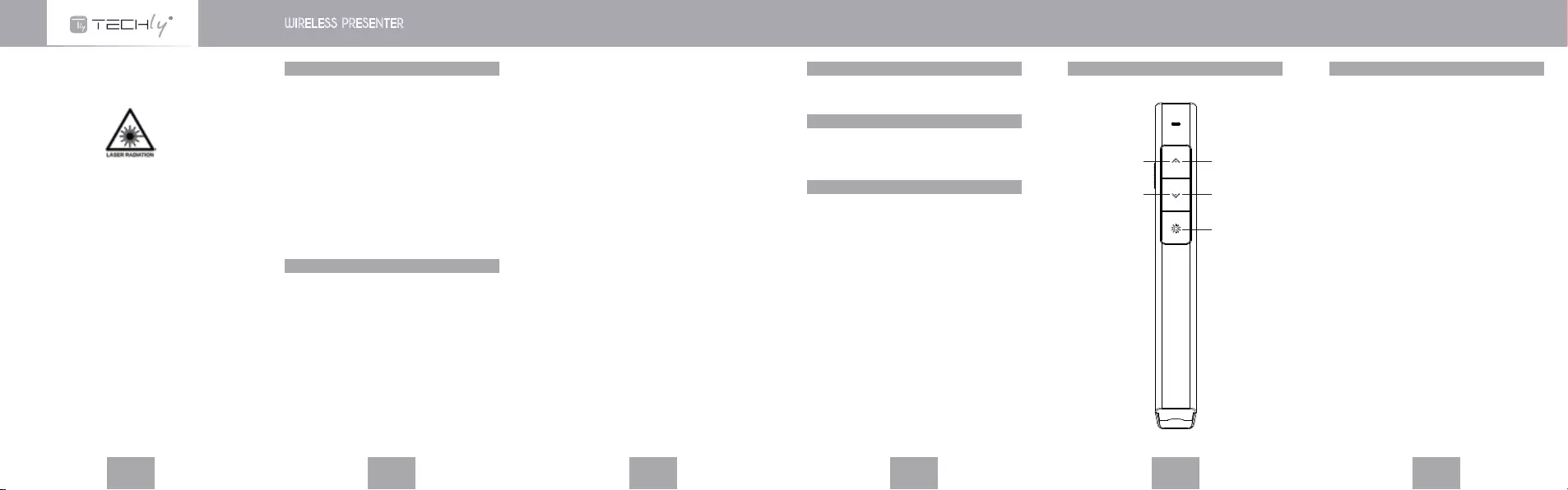
Be sure to carefully read this user’s manual
before using the wireless presenter and
keep it for future reference.
WARNING! RISK OF INJURY!
Laser beams can cause permanent
damage to the eyes. Do not look into the
laser beam or shine the laser beam into
your eyes, other peoples’ eyes, or the eyes
of pets. Be careful when pointing it towards
reective surfaces. Keep this device away
from Children. This is a working tool, not a
toy. It should only be used by adults.
Information in this document is subject to
change without notice. No part of this
document may be reproduced or
transmitted in any form or by any means,
electronical or mechanical, for any purpose,
without prior permission of the seller.
The seller provides this document without
warranty, or condition of any kind.
The seller may make improvements or
changes in the product described in this
document at any time.
EN WIRELESS PRESENTER
2
OPERATION SYSTEM
Windows 7, Windows 8, Windows 10,
Mac OS, Linux, Android 4.3 or above.
PACKAGE CONTENTS
Wireless presenter
(USB receiver included) x 1
User Manual x 1
SPECIFICATIONS
Transmitter
Technology: Radio Frequency
Frequency: 2.4GHz
Control Distance: >100m
Laser: Class 2M
Max Output: <1mW
Laser Distance: >200m
Wavelength: 650nm
Battery: AAA Battery x 1
Working Voltage: 1.5V
Dimension: 138.8 x 17.6 x 15mm
Weight: 18.6g
USB Receiver
Working Voltage: 5V DC
Dimension: 24.68 x 13.8 x 5.14mm
Weight: 1.6g
such allows for the control of devices in
other rooms.
The transmitter can control 1 up to 6
USB receivers.
Support functions including Page up
and Page down,Full screen, Black
screen.
Soft Silica Gel buttons allow for
comfortable use.
Low power reminding function, the led
will ash slowly when the power is low.
Storable receiver for easy carrying.
The USB receiver can be stored inside
the wireless presenter.
Safe laser class complies with
EN60825-1.
Compatible with USB3.0, plug and
play.
Three ways to save power consuming
by auto standby, deep sleeping and
power switch.
One AAA battery, easy to replace.
3 4 5
INTRODUCTION
A slim and lightweight wireless presenter.
A perfect companion when you present.
Thanks to the 100 meter range you can
easily interact with your audience without
fear of walking out of range.
Thanks to the built in laser pointer, you can
highlight the features you want your
audience focused on.
The USB connector is securely fastened in
the main body through the use of a magnet.
And you can always change the
AAA-battery whenever the built in led warns
regarding low power.
FEATURES
PowerPoint, Keynote and Prezi
support. The functions of page down
and page up buttons can be switched
between Page Down/Up, Left/Right
Arrow and Up/Down Arrow, by pressing
the page down and page up buttons at
the same time.
2.4G RF frequency, which is an ISM
free frequency and can be used
world-wide. Up to 100 meters’ wireless
range. By using frequency hopping
technology to improve the signal to
noise ratio. It is Omni-directional and as
FUNCTION MAP
Page Up
Page Down
Laser
Press and Hold
Play PPT
Press and Hold
Black Screen
6 7
FUNCTION DESCRIPTION
Press and hold “Laser Pointer” button
to turn on the laser, release button to
turn it off.
Use the Microsoft PowerPoint to open
PowerPoint les
Press “Page Up” button for 2 seconds
to Start a slideshow from the current
slide. Press the button for 2 seconds
again to escape from the full screen.
Press “Page Down” button and “Page
Up” button to go forward and
backward.
Press“Page Down” button for 2
seconds to enter into black screen.
Press“Page Down” button for 2
seconds again to escape from the
black screen.
Note: When you press “Page Down” button
for 2 seconds to enter the black screen, the
USB receiver will send the letter ‘b’ or
comma ‘,’ to the PowerPoint. If the Input
Method Editor is open, the letter ‘b’ or
comma ‘,’ will be intercepted and cannot be
sent to the PowerPoint. In this case, try to
turn off the IME or switch to the English
input mode.
1.
2.
3.
4.
5.
6.
7.
8.
9.
10.
11.
1.
2.
1.
2.
3.
4.
5.