Vaddio PresenterPOD User Manual
Displayed below is the user manual for PresenterPOD by Vaddio which is a product in the Conference Camera Controllers category. This manual has pages.
Related Manuals
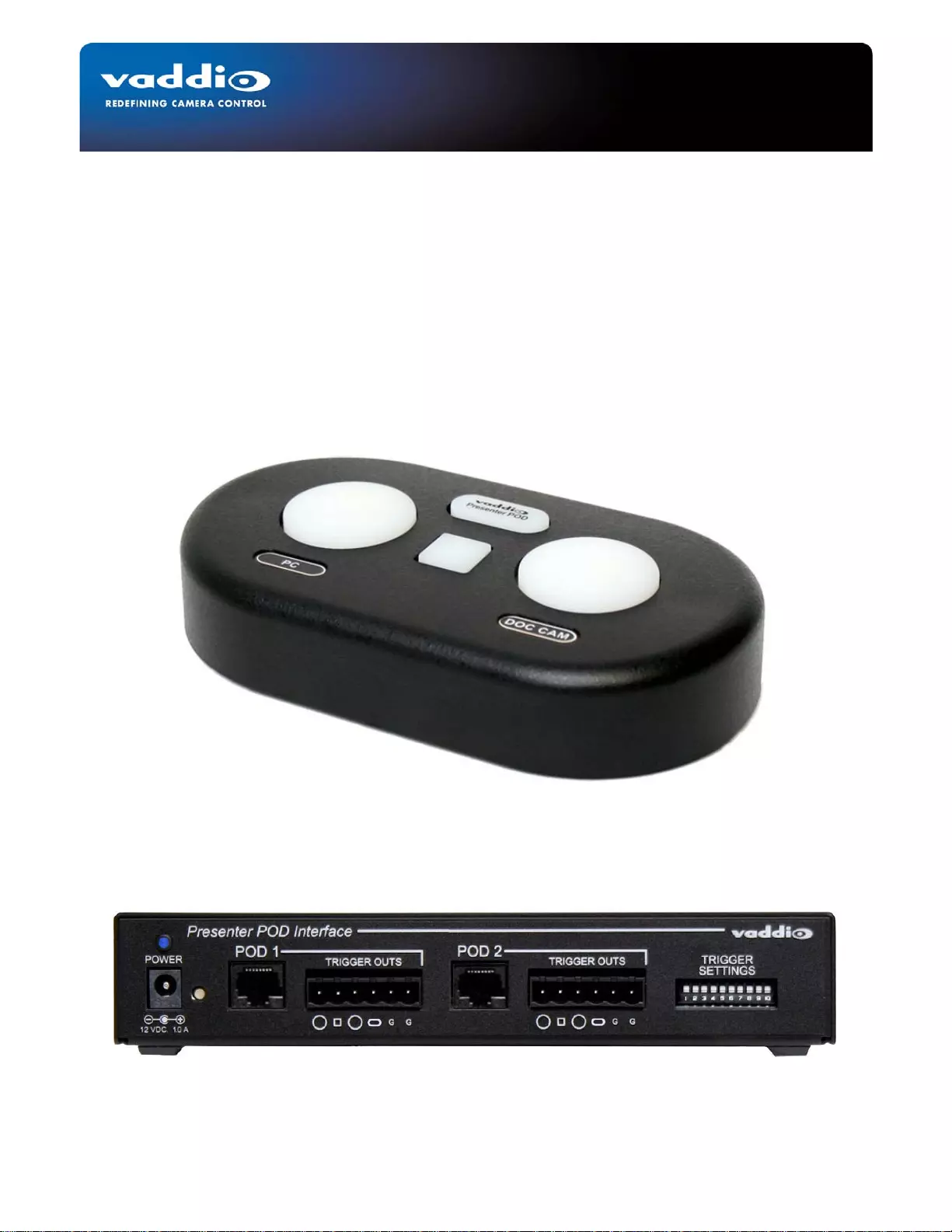
©2011 Vaddio - All Rights Reserved ● PresenterPOD System ● Document Number 342-0212 Rev. B
P
PR
RE
ES
SE
EN
NT
TE
ER
RP
PO
OD
D™
™
Preset Trigger System for the Vaddio™ Automated Content Presentation
Systems
Part Numbers:
999-1111-000 North America
999-1111-001 International
Installation and User Guide
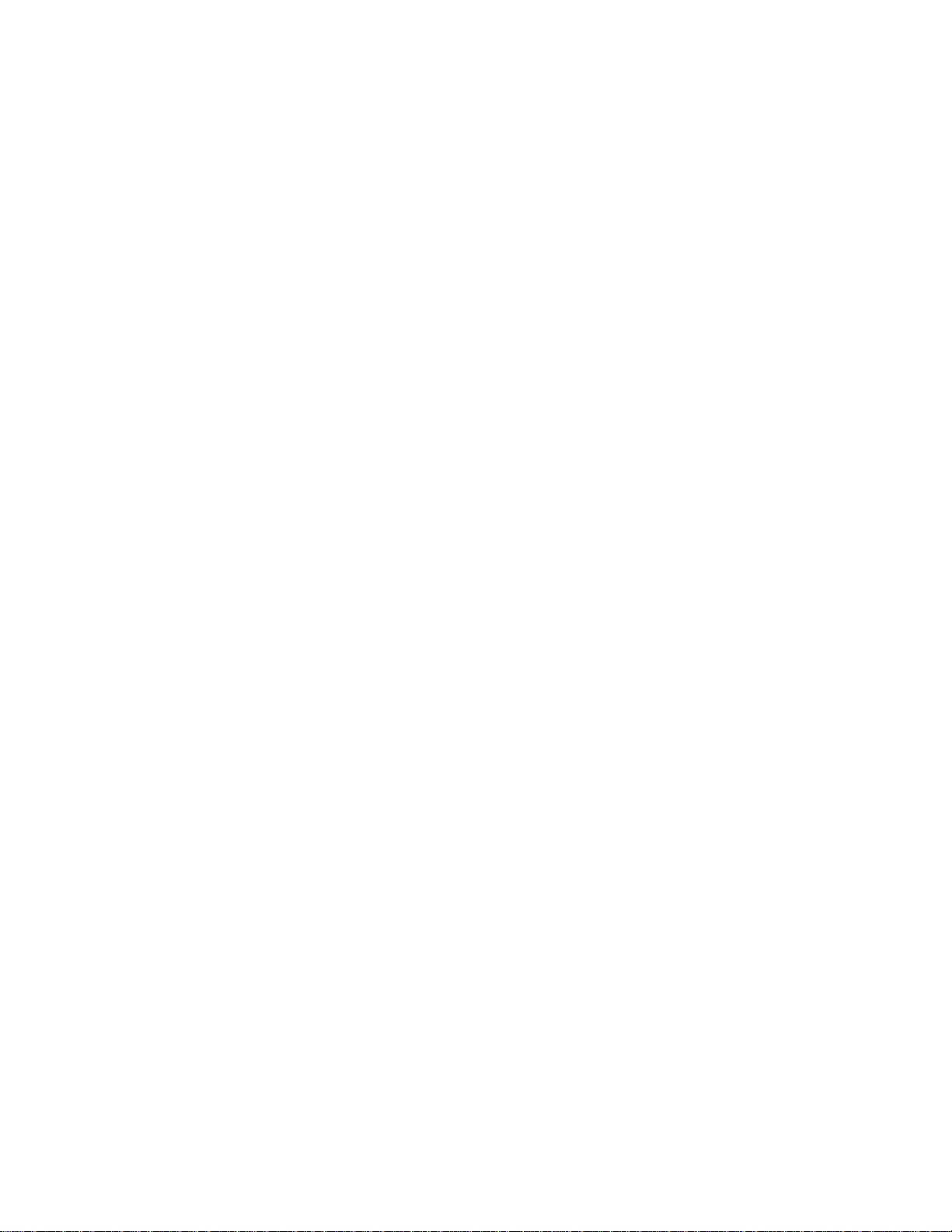
PresenterPOD System
PresenterPOD System ● Document Number 342-0212 Rev. B Page 2 of 12
Inside Front Cover -Blank
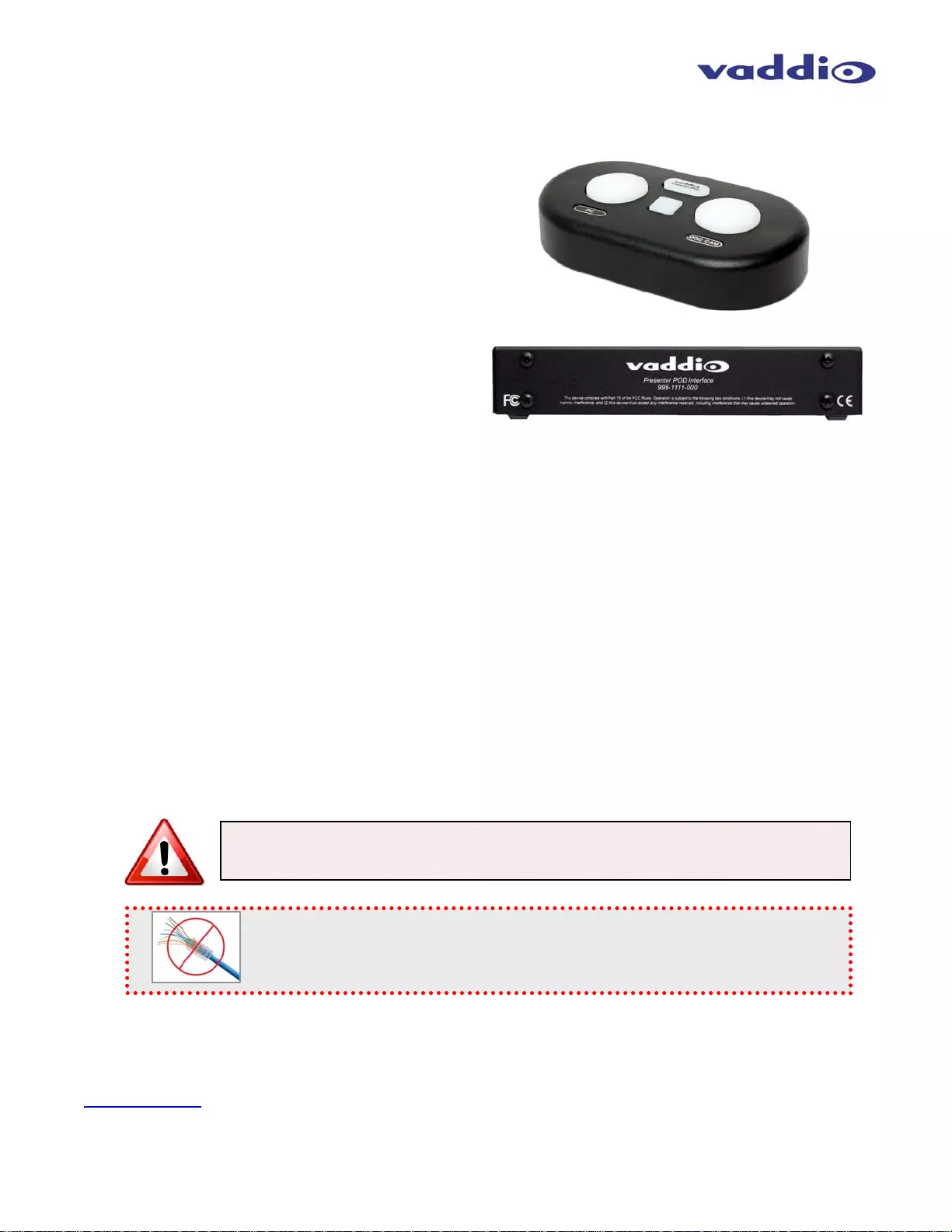
PresenterPOD System
PresenterPOD System ● Document Number 342-0212 Rev. B Page 3 of 12
PresenterPOD Overview:
The PresenterPOD is a perfect complement to the
Vaddio AutoPresenter™ or ControlVIEW™ XHD video
switcher and automated camera control systems and
the Hot-Shot Preset Camera Controller. The system
allows the presenter to walk up to a work area such as a
lectern, teaching station or whiteboard and quickly have
access to the AutoPresenter inputs, Pan/Tilt/Zoom
camera presets and even the PIP on/off.
Two (2) large round buttons located on the
PresenterPOD offer the presenter flexible control over
the automated content on other presets and other
necessary content sources. A third small square button
is available for PIP on/off if the PIP is stored within any
of the presets activated by the PresenterPOD. Even the
Logo button can be used as a trigger.
The system uses the Vaddio EZCamera™ cabling standard, which connects the PresenterPOD via a single Cat-
5e cable to the PresenterPOD Interface for the provision of power and transmission of data between the devices.
The PresenterPOD Interface can support up to two (2) PresenterPODs. The PresenterPOD Interface can be
assigned to output latching, momentary triggers or any combination depending on the design requirements.
The PresenterPOD combined with the Vaddio Automated Content Presentation Systems provides a truly
innovative approach to automating people and content presentation systems with easy to understand presenter
control options.
Intended Use:
Before operating the device, please read the entire manual thoroughly. The system was designed, built and
tested for use indoors, and with the provided power supply and cabling. The use of a power supply other than the
one provided or outdoor operation has not been tested and could damage the device and/or create a potentially
unsafe operating condition.
Important Safeguards:
Read and understand all instructions before using. Do not operate any device if it has been dropped or damaged.
In this case, a Vaddio technician must examine the product before operating. To reduce the risk of electric shock,
do not immerse in water or other liquids and avoid extremely humid conditions.
Save These Instructions:
The information contained in this manual will help you install and operate your product. If these instructions are
misplaced, Vaddio keeps copies of Specifications, Installation and User Guides and most pertinent product
drawings for the Vaddio product line on the Vaddio website. These documents can be downloaded from
www.vaddio.com free of charge.
Use only the power supply provided with the system. Use of any unauthorized
power supply will void any and all warranties.
Please do not use “pass-thru” type RJ-45 con nectors. These pass-thru type connectors do not
work well for professi onal installations and can be t he cause of intermittent connections which
can result in the RS-232 control line failing and locking up, and/or compromising the HSDS™
signals. For best results please use standard RJ-45 connectors and test all cables for proper
p
in-outs
p
rior to use and connection to Vaddio
p
roduct.
PresenterPOD Interface Front Panel
PresenterPOD Showing 4 Back-lit Trigger Buttons
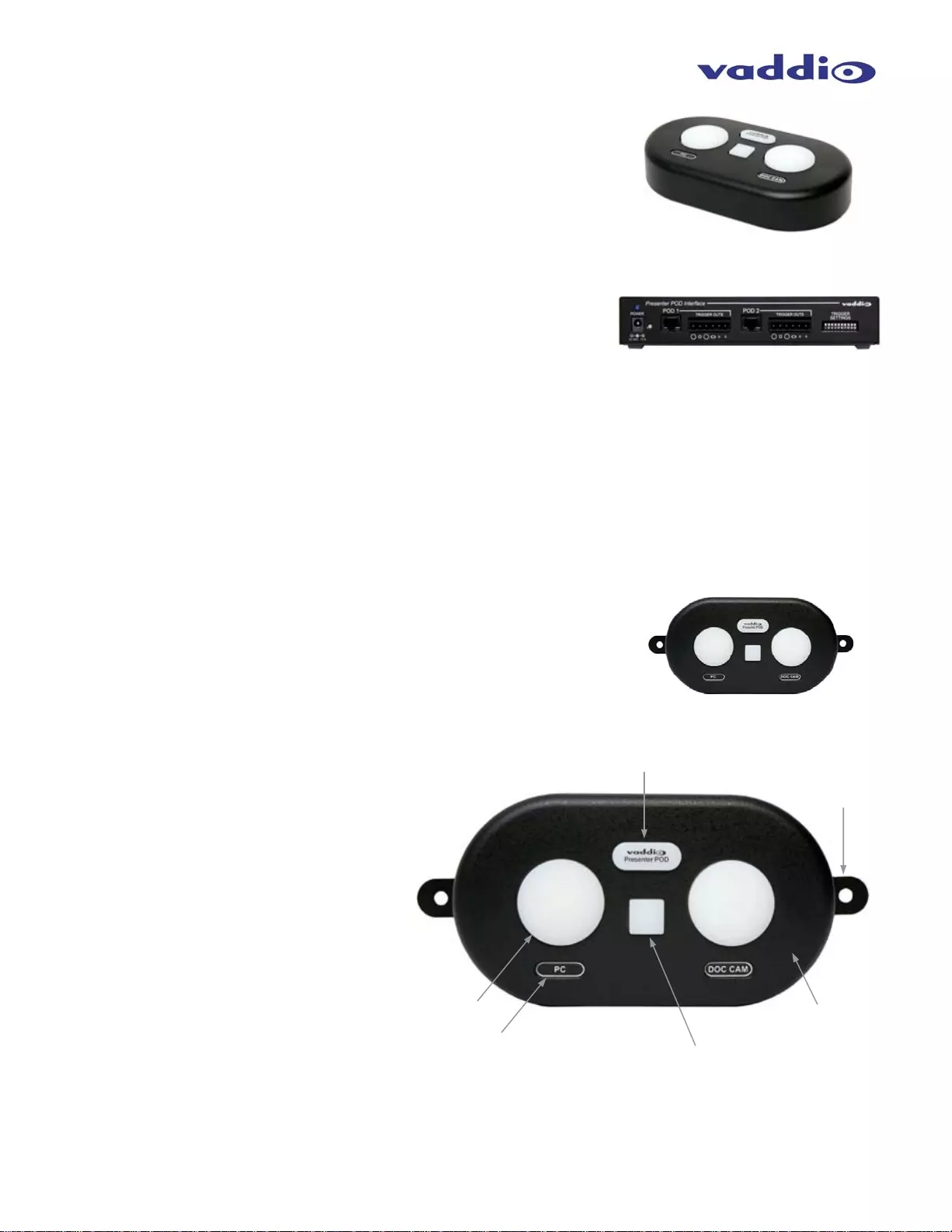
PresenterPOD System
PresenterPOD System ● Document Number 342-0212 Rev. B Page 4 of 12
Unpacking:
Carefully remove the products and all of the parts from the packaging.
Part Number 999-1111-000 (North America)
• One (1) PresenterPOD Interface 998-1111-000
• One (1) PresenterPOD 998-1111-002 with Hardware
o Two (2) Metal Wall Mount Tabs
o Two (2) 6-32 x 5/16” Black Phillips FH Screws
o Two (2) 800-617 Spiral Wall Anchors (EZ Anchor type)
o Two (2) #8 x 1.25” Black Phillips PH Sheet Metal Screws
• One (1) 12VDC, 1.0 Amp Power Supply with NA AC Cord Set (451-0100-012)
• One (1) Sheet of Small Race Tack Shaped Button Overlays (for user labeling)
• Documentation
Part Number 999-1111-001 (International)
• One (1) PresenterPOD Interface 998-1111-000
• One (1) PresenterPOD 998-1111-002 with Hardware
o Two (2) Metal Wall Mount Tabs
o Two (2) 6-32 x 5/16” Black Phillips FH Screws
o Two (2) 800-617 Spiral Wall Anchors (EZ Anchor type)
o Two (2) #8 x 1.25” Black Phillips PH Sheet Metal Screws
• One (1) 12VDC, 1.0 Amp Switching Power Supply
• One (1) EURO Power
• One (1) UK Power Cord
• One (1) Sheet of Small Race Tack Shaped Button Overlays (for user labeling)
• Documentation
Extra POD Part Number 998-111 1-002 (North America and International)
• One (1) PresenterPOD
• Two (2) Metal Wall Mount Tabs
• Two (2) 6-32 x 5/16” Black Phillips FH Screws
• Two (2) 800-617 Spiral Wall Anchors (EZ Anchor type)
• Two (2) #8 x 1.25” Black Phillips PH Sheet Metal Screws
Components of the PresenterPOD System:
The PresenterPOD
1) Large, Round Back-lit Trigger Button X2
2) Logo and Trigger Button
a. Blue back-lit logo button
b. Turns red when triggered
3) Label and Label Dug-out
a. Slight depression in the plastic
allows application of the supplied
adhesive trigger labels
4) Small Square Button
a. Used for a trigger or for the PIP
on/off when using the
AutoPresenter Automated
Seamless Switcher
5) Plastic Body with Metal Base
a. Tough textured paint covers the
plastic body.
6) Metal Wall Mount Tabs (2)
a. Use to mount the POD to the Wall or
any surface (mounting hardware
included).
PresenterPOD and Interface
PresenterPOD shown with Mounting Tabs
➊
➋
➌➍
➎
➏
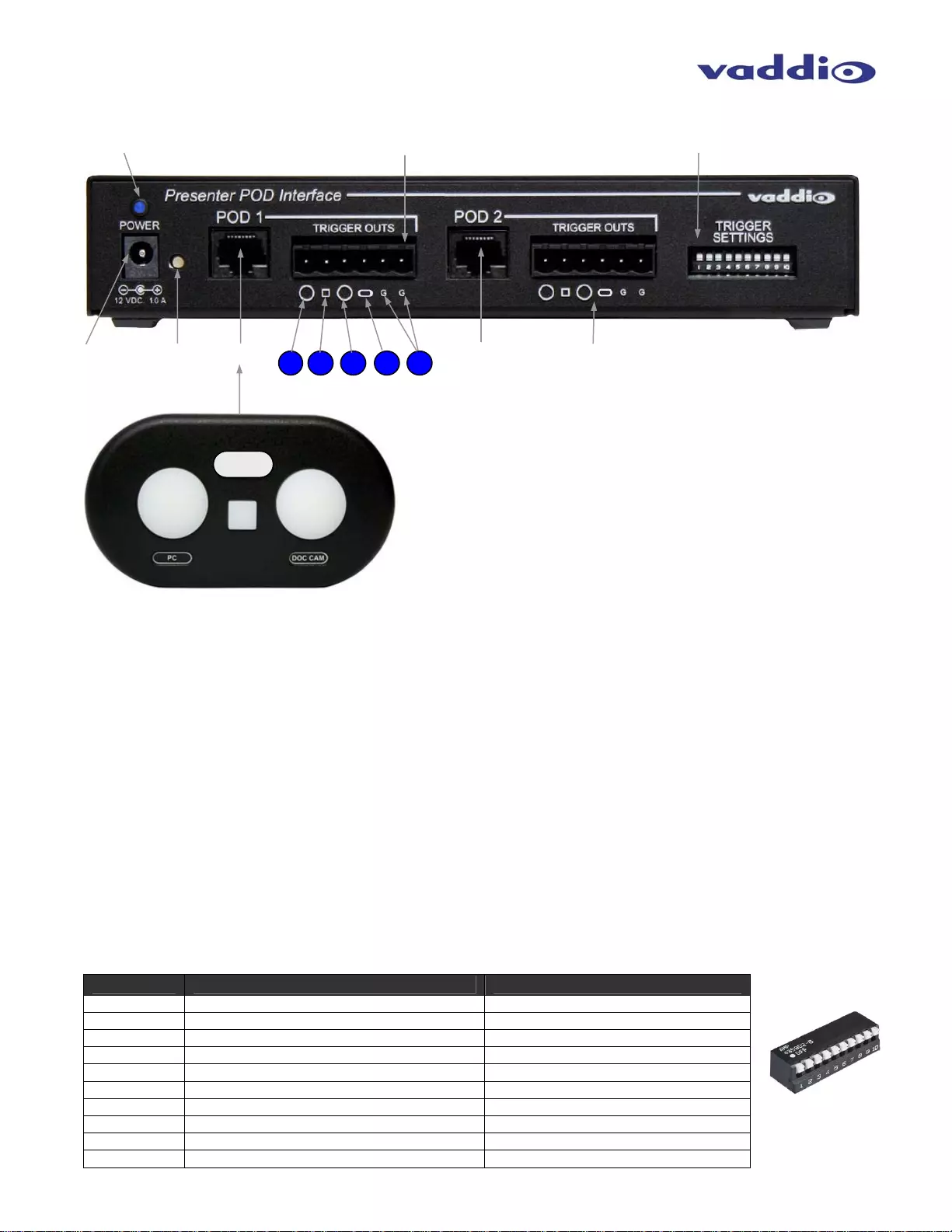
PresenterPOD System
PresenterPOD System ● Document Number 342-0212 Rev. B Page 5 of 12
The PresenterPOD Interface - Single PresenterPOD System (no scale)
1) Power LED: Blue LED power indicator light
2) Power Jack: 5.5mm OD x 2.5mm ID, Positive Center
3) Recessed Button (for future use - not currently used)
4) POD 1 RJ-45 Jack: Supplies power to the PresenterPOD and exchanges data between POD and Interface.
The Interface can support two PresenterPODs with Cat-5e cables at a distance of up to 100’ (30.48m) each.
5) POD 1 Trigger Outs (short to ground): The icons for triggers are arranged in the same shape as the
buttons on the PresenterPOD.
a. 5a is the large round button on the left side of the PresenterPOD
b. 5b is the center, small and square button which can be used as a PIP on/off for AutoPresenter or as an
ordinary trigger. Default for this button is momentary for PIP on/off, but can be changed to latching.
c. 5c is the large round button on the right side of the PresenterPOD
d. 5d is a dual purpose button. It serves as a Logo button, is back-lit blue while the power is on and it can
be used as a trigger that turns red when triggered.
e. Two ground pins on the Interface (for ease of wiring)
6) POD 2 RJ-45 Jack: Supplies power to the PresenterPOD and exchanges data between POD and Interface
at a distance of up to 100’ (30.48m) each.
7) POD 2 Trigger Outs (short to ground): Same controls, button pushes and icons as POD 1
8) Trigger Settings: The trigger outs can be assigned as latching or momentary triggers (see table below).
Note: Dip switch 9 combines the PODs logic together and supply up to 8 triggers out (one at a time) using two
pods. With dip switch 9 up, the PODs act independently allowing two triggers at a time to separate input devices.
Dip Switch DOWN Function UP Function
SW1 POD 1 - SW1 Latching Trigger (default) POD 1 - SW1 Momentary Trigger
SW2 POD 1 - SW2 Latching Trigger POD 1 - SW2 Momentary Trigger (default)
SW3 POD 1 - SW3 Latching Trigger (default) POD 1 - SW3 Momentary Trigger
SW4 POD 1 - SW4 Latching Trigger (default) POD 1 - SW4 Momentary Trigger
SW5 POD 2 - SW1 Latching Trigger (default) POD 2 - SW1 Momentary Trigger
SW6 POD 2 - SW2 Latching Trigger POD 2 - SW2 Momentary Trigger (default)
SW7 POD 2 - SW3 Latching Trigger (default) POD 2 - SW3 Momentary Trigger
SW8 POD 2 - SW4 Latching Trigger (default) POD 2 - SW4 Momentary Trigger
SW9 Logic Combined - 8 Triggers on 2 PODs (default) Logic - PODS behave independently
SW10 N/A - Future Functionality (default) N/A - Future Functionality
➏➐
➑
➊
➋ ➌ ➍
➎
5a 5b 5c 5d 5e
5b
5a 5c
5d
Cat-5e Cable
PresenterPOD 1 (no scale): Buttons
marked to correspond to the icons on
the Trigger Outs of PresenterPOD 1.
The PresenterPOD is connected to the
POD 1 Interface with a Cat-5e cable
(up to 100’ /30.48m).

PresenterPOD System
PresenterPOD System ● Document Number 342-0212 Rev. B Page 6 of 12
PresenterPOD I/O
The PresenterPOD has two (2) RJ-45 connection
points for flexibility in mounting and cabling. Use
only one of these connectors at a time. The Cat-5e
cable between the PresenterPOD and the
PresenterPOD Interface carries power to the POD
and exchanges data with the interface.
The bottom has an RJ-45 jack used when the
PresenterPOD can be located on a wall, next to a
whiteboard, and the Cat-5e cable can be run in the
wall. The bottom RJ-45 jack can be used when the
POD is positioned over a grommet or cable pass
through. The bottom also has four (4) rubber feet
for protection of table tops and two (2) threaded
inserts for use with the metal wall mounting tabs
included with the PresenterPOD
The rear or the PresenterPOD has an RJ-45 jack
that is used when the PresenterPOD is mounted
on a table and the cable is surface mounted
(free).
PresenterPOD Labels:
Each PresenterPOD comes with 30 racetrack shaped labels. The labels are approximately .72” x .22” and are
designed to fit in the .75” x .23” indentations in the plastic below the two large round buttons. The labels are
adhesive backed and can adhere to the surface of the PresenterPOD directly for the other buttons. Out of the 30
labels, there are three blank labels for user labeling.
Installation
The PresenterPOD and the PresenterPOD Interface are very easy to install. The base system, consisting of one
(1) POD and one (1) Interface are connected with a single Cat-5e cable up to 100’ (30.48m) in length. Connect
PresenterPOD 1 into POD 1 RJ-45 jack.
Rear of the PresenterPOD
Threaded
Inserts for Wall
Mount Tabs X 2
Bottom of the PresenterPOD
Rubber
Feet x 4
Buttons
RJ-45 on
Bottom
RJ-45 on
Rear
NOTE: The red line around each label is the cut-line and won’t
be seen once the label is removed from the backing.
Cat-5e Cable up to 100’ (30.48m)
PresenterPOD 1 PresenterPOD Interface

PresenterPOD System
PresenterPOD System ● Document Number 342-0212 Rev. B Page 7 of 12
Basic System Connectiv ity Example 1:
Once the PresenterPOD is connected to the PresenterPOD Interface, the triggers can be connected to the device
to be activated (AutoPresenter, ControlVIEW XHD, Hot-Shot Preset Camera Controller, ProductionVIEW HD or
other control systems). In this example, the Vaddio AutoPresenter is shown below.
In this example, the functions of the PresenterPOD and Interface and the AutoPresenter presets are called out
below. The presenter has a PresenterPOD at the Lectern position and has control over the lectern shot, the PC,
the document camera and PIP on/off of the AutoPresenter.
Cat-5e Cable up to 100’ (30.48m)
PresenterPOD 1 PresenterPOD Interface
AutoPresenter Rear Panel
Large Left Round Button:
This button is used to recall the
preset in the AutoPresenter
that the PC input is assigned.
This is a latching input (dip
switch down) and will remain lit
when touched.
Small Square Button:
This button is used to turn on/off
the PIP assigned in the
AutoPresenter. The PIP will be
assigned as Video Input #3
(lectern position Camera) and is
a momentary trigger (dip switch
up) from Trigger #2.
PC
Ceiling DocCAM
Lectern Position Camera Student Camera
Large Right Round Button:
This button is used to recall the
preset in the AutoPresenter
that the Document Camera
input is assigned. This is
Trigger #3, a latching trigger
input (dip switch down) and will
remain lit when touched.
Racetrack Logo Button:
This button is back-lit blue and
when triggered, it will turn red.
It will be used as a latching
trigger (dip switch down) and
make the lectern shot the main
shot.
In this example the student
camera can be controlled with
other triggers (MicVIEW and
push to talk mics) or can be set
up as a default shot when no
other triggers are present.
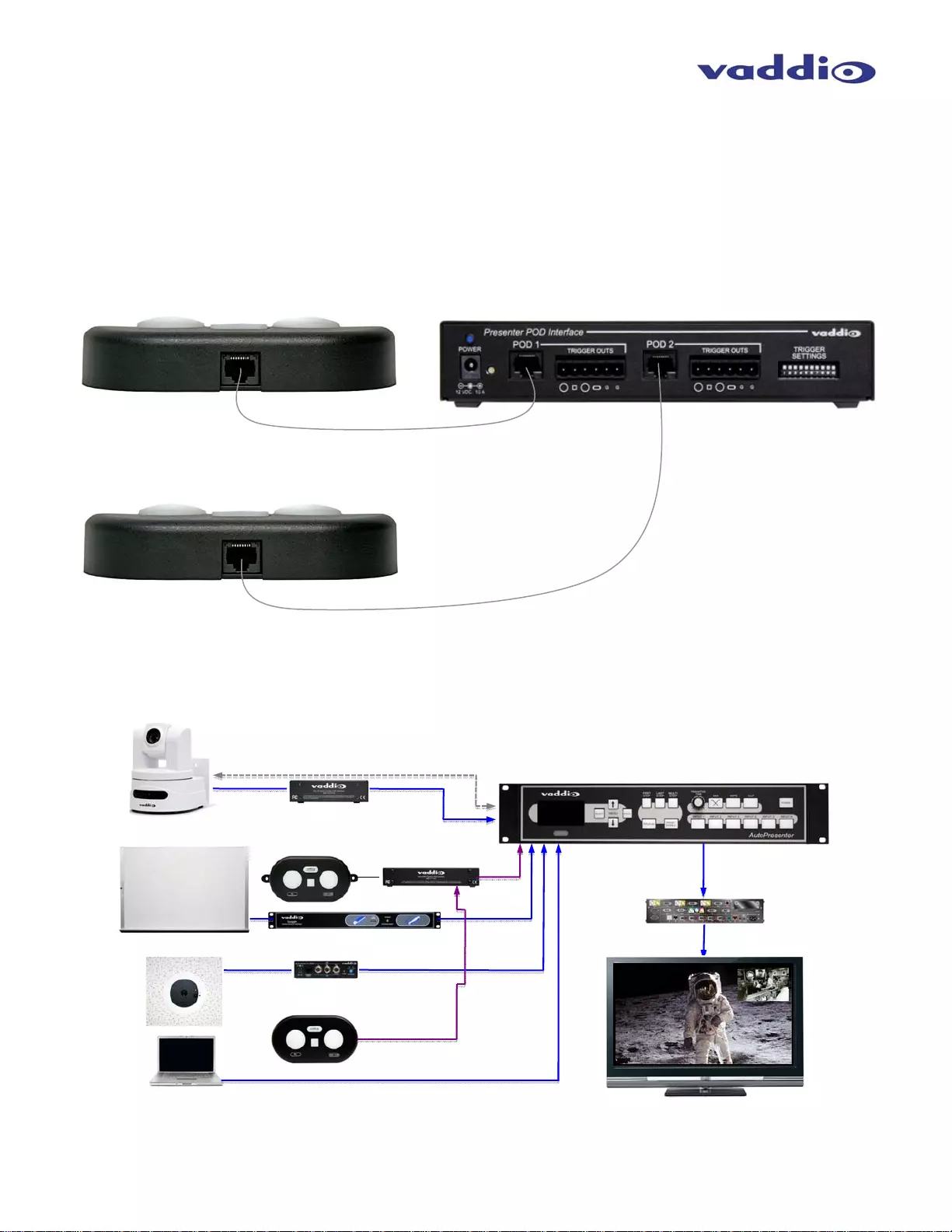
PresenterPOD System
PresenterPOD System ● Document Number 342-0212 Rev. B Page 8 of 12
Installation (continued):
Sometimes, one PresenterPOD is just not enough. This is exactly the reason that one (1) PresenterPOD
Interface can support two (2) PresenterPODs. The 2-POD System (2nd Pod sold separately) is as easy to
connect as the 1st PresenterPOD. Connect PresenterPOD 2 in the POD 2 RJ-45 jack and connect the triggers to
the trigger device as noted in the previous example. When using two (2) PresenterPODs, dip switch # 9 ties the
logic of the PresenterPODs together in default mode (dip switch down) and they work as one system of eight (8)
triggers. By putting switch # 9 up, the pods act independently. When using one input triggering device like
AutoPresenter, ControlVIEW XHD Hot-Shot Preset Camera controller for codec, etc) the combined logic is
between the PODs is recommended (dip switch #9 down).
Basic System Connectiv ity Example 2:
This system configuration uses two (2) PresenterPODs and one PresenterPOD Interface to trigger the Vaddio AutoPresenter at two different
locations (Video Whiteboard and at the Instructor’s Lectern) in a presentation or videoconferencing room.
CeilingVIEWHDDocumentCamera
WallVIEWHD‐18AWPTZCamera
PresenterPodw/MountingTabs‐
WhiteboardLocation
HDVideo
PresenterPodat
Instructor’sLectern
Location
PresenterPod‐ Interface
CeilingVIEWQuick‐Connect
RGBHV
Preset
Triggers
Quick‐ConnectSRInterface
HD
Video
HD
Video
HDMonitor
SquiggleBoard
Cat‐5e
SquiggleQuick‐ConnectInterface
Cat-5e
Cat-5e Cable up to 100’ (30.48m)
PresenterPOD 1 at Lectern
PresenterPOD 2 at Whiteboard
Cat-5e Cable up to
100’ (30.48m)
(SimulatedVCVideoFeed)
Laptop
Videoconferencing
Codec
VaddioAutoPresenter
RS‐232
HD
Video
HDVideo
RAR
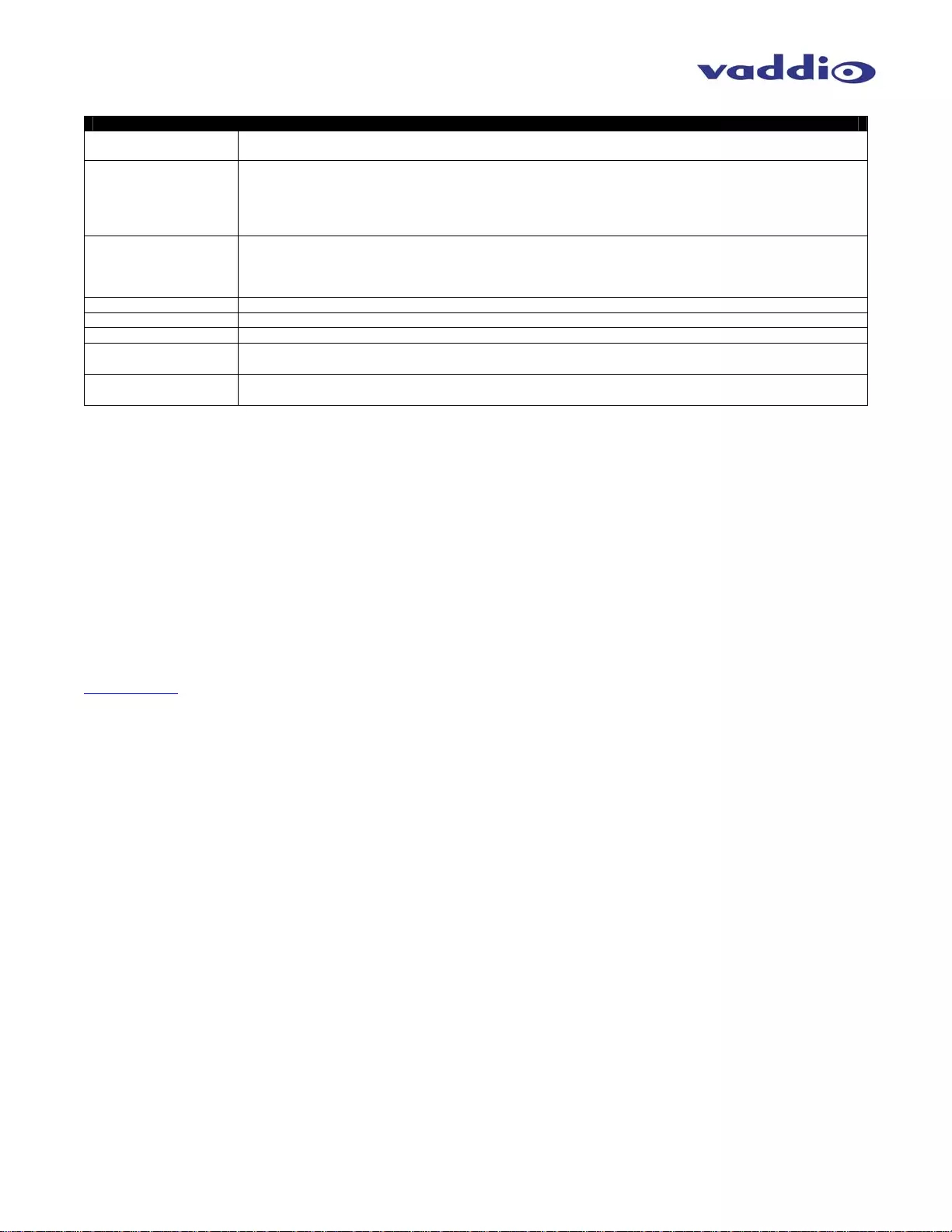
PresenterPOD System
PresenterPOD System ● Document Number 342-0212 Rev. B Page 9 of 12
General Specifications
PresenterPOD System
Part Numbers 999-1111-000 North America
999-1111-001 International
PresenterPOD
Attributes:
• Blue back-lit logo button that turns red when triggered
• Three (3) manual buttons with blue LED backlights
• Two (2) RJ-45 jacks (back and bottom) to connect to the PresenterPOD Interface with one (1) Cat-5e
Cable
• NOTE: use only one RJ-45 at a time on the PresenterPOD
PresenterPOD
Interface:
• Each Interface can support two (2) PresenterPODs
• Four (4) trigger outputs per POD
• Phoenix type connectors for Interface trigger outs
• 10 Pos. dip switch assigns triggers (latching or momentary)
Connectivity Power and Data between Interface and POD on Cat-5e
Labeling One (1) sheet of 30 adhesive labels provided (both pre-labeled and blanks)
Power Supply PowerRite 12 VDC, 1.0 Amp
Dimensions • PresenterPod Interface: 1.47” (37.34mm) H x 8” (203.2mm) W x 6” (152.4) D
• PresenterPOD: 1” (25.4mm) H x 5.72” (145.29mm) W x 3.21” (81.53mm) D
Weights • PresenterPod Interface: 3.2 lbs (1.45149 kg)
• PresenterPOD: 0.65 lbs (0.294835 kg)
Warranty Information: (See Vaddio Warranty, Service and Return Policies posted on vaddio.com for complete details):
Hardware* Warranty: One year limited warranty on all parts. Vaddio warrants this product against defects in materials and workmanship for
a period of one year from the day of purchase from Vaddio. If Vaddio receives notice of such defects during the warranty period, they will, at
their option, repair or replace products that prove to be defective. Please see Vaddio’s Service Terms and Conditions at vaddio.com for
specific details and policies.
Exclusions: The above warranty shall not apply to defects resulting from: improper or inadequate maintenance by the customer, customer
applied software or interfacing, unauthorized modifications or misuse, operation outside the normal environmental specifications for the
product, use of the incorrect power supply, improper extension of the power supply cable or improper site operation and maintenance.
Vaddio Customer Service: Vaddio will test, repair, or replace the product or products without charge if the unit is under warranty and is
found to be defective. If the product is out of warranty, Vaddio will test then repair the product or products. The cost of parts and labor charge
will be estimated by a technician and confirmed by the customer prior to repair. All components must be returned for testing as a complete
unit. Vaddio will not accept responsibility for shipment after it has left the premises.
Vaddio Technical Support : Vaddio technicians will determine and discuss with the customer the criteria for repair costs and/or replacement.
Vaddio Technical Support can be contacted through one of the following resources: e-mail support at support@vaddio.com or online at
www.vaddio.com.
Return Material Authorization (RMA) Number : Before returning a product for repair or replacement, request an RMA from Vaddio’s
technical support. Provide a technician with a return phone number, e-mail address, shipping address, and product serial numbers and
describe the reason for repairs or returns as well as the date of purchase and proof of purchase. Include your assigned RMA number in all
correspondence with Vaddio. Write your assigned RMA number on the outside of the box when returning the product. All products returned
for credit are subject to a restocking charge without exception.
Voided Warranty: The warranty does not apply if the original serial number has been removed or if the product has been disassembled or
damaged through misuse, accident, modifications, or unauthorized repair. Cutting the power supply cable on the secondary side (low voltage
side) to extend the power to the device (camera or controller) voids the warranty for that device.
Shipping and Handling: Vaddio will not pay for inbound shipping transportation or insurance charges or accept any responsibility for laws
and ordinances from inbound transit. Vaddio will pay for outbound shipping, transportation, and insurance charges for all items under warranty
but will not assume responsibility for loss and/or damage by the outbound freight carrier.
• If the return shipment appears damaged, retain the original boxes and packing material for inspection by the carrier. Contact your carrier
immediately.
Products Not Under Warranty: Payment arrangements are required before outbound shipment for all out of warranty products.
*Vaddio manufactures its hardware products from parts and components that are new or equivalent to new in accordance with industry standard practices.
Care and Cleaning
• Do not spill liquids in the product
• Keep this device away from food and liquid
• For smears or smudges on the product, wipe with a clean, soft cloth
• Do not use any abrasive chemicals.
Operating and Storage Conditi ons:
Do not store or operate the device under the following conditions:
• Temperatures above 40°C (104°F) or temperatures below 0°C (32°F)
• High humidity, condensing or wet environments
• In inclement weather or under severe vibration
• In swimming pools, waterfalls, outer space, bear caves or eagle’s nest
• Dry environments with an excess of static discharge
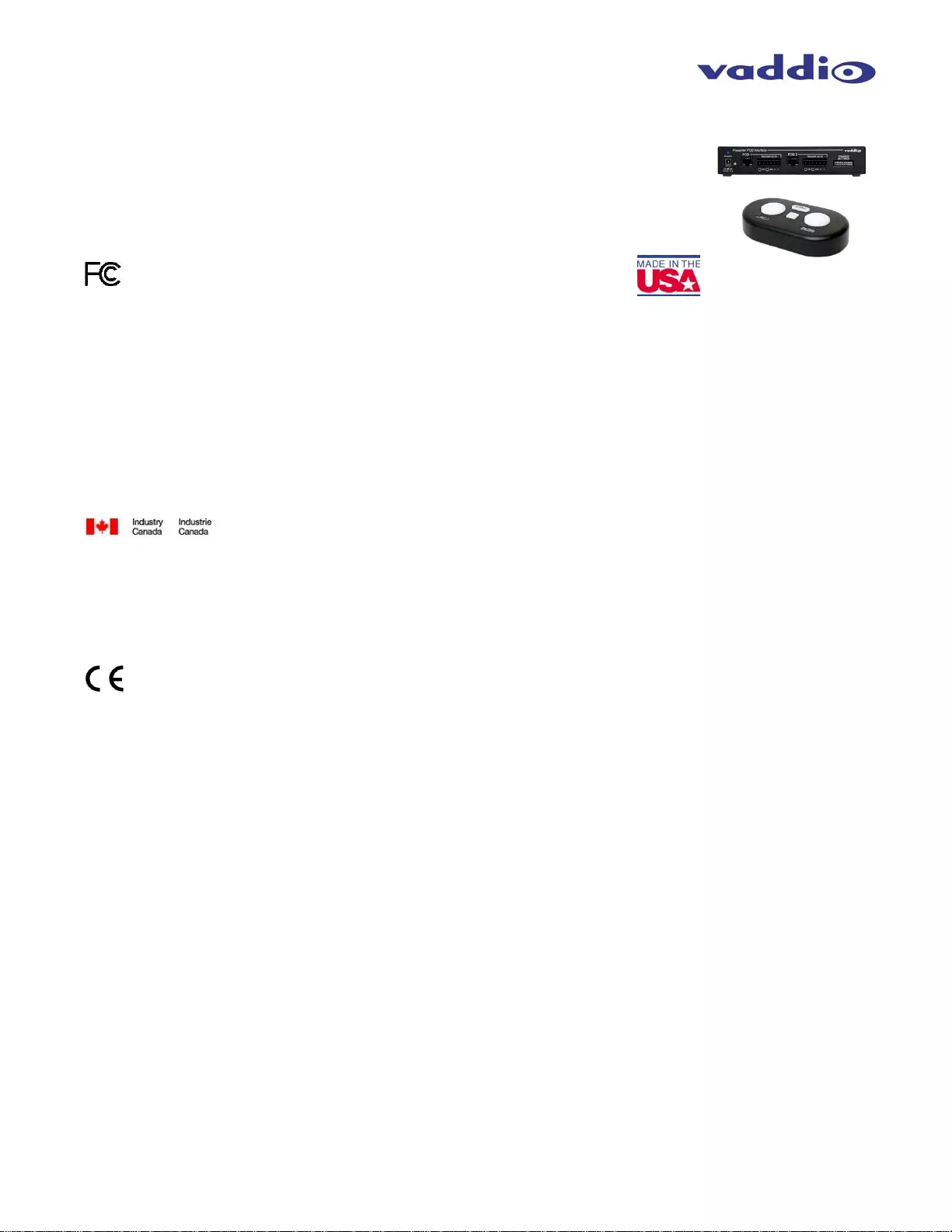
PresenterPOD System
PresenterPOD System ● Document Number 342-0212 Rev. B Page 10 of 12
Compliance and CE Declaration of Conformity - PresenterPOD System
Compliance testing was performed to the following regulations:
• FCC Part 15, Subpart B Class A
• ICES-003, Issue 4: 2004 Class A
• European Standard EN 55022 A: 2006 + A1: 2007(CISPR 22:2005/A1:2005) Class A
• AS/NZS CISPR 22: 2009 Class A
• VCCI V-3/2010.04 Class A
• EMC Directive 2004/108/EC Class A
FCC Part 15 Compliance
This equipment has been tested and found to comply with the limits for a Class A digital device, pursuant to Part 15 of the
FCC Rules. These limits are designed to provide reasonable protection against harmful interference when the equipment is
operated in a commercial environment. This equipment generates, uses, and can radiate radio frequency energy and, if not
installed and used in accordance with the instruction manual, may cause harmful interference to radio communications.
Operation of this equipment in a residential area is likely to cause harmful interference in which case the user will be required
to correct the interference at his/her own expense.
Operation is subject to the following two conditions: (1) This device may not cause interference, and (2) This device must
accept any interference including interference that may cause undesired operation of the device. Changes or modifications
not expressly approved by Vaddio can affect emission compliance and could void the user’s authority to operate this
equipment.
ICES-003 Compliance
This digital apparatus does not exceed the Class A limits for radio noise emissions from digital apparatus set out in the Radio
Interference Regulations of the Canadian Department of Communications.
Le présent appareil numérique n’emet pas de bruits radioélectriques dépassant les limites applicables aux appareils
numeriques de la classe A préscrites dans le Règlement sur le brouillage radioélectrique édicte par le ministère des
Communications du Canada.
European Compliance
This product has been evaluated for Electromagnetic Compatibility under the EMC Directive for Emissions and Immunity and
meets the requirements for a Class A digital device. In a domestic environment this product may cause radio interference in
which case the user may be required to take adequate measures.
Standard(s) To Which Conformity Is Declared:
EMC Directive 2004/108/EC
EN 55022: 2006 + A1: 2007 (CISPR 22:2005/A1:2005) Conducted and Radiated Emissions
EN 55024: 1998 + Amendments A1: 2001 + A2: 2003 Immunity
• EN 61000-4-2: 1995 + Amendments A1: 1998 + A2: 2001 Electrostatic Discharge
• EN 61000-4-3: 2006 + A1: 2008 Radiated Immunity
• EN 61000-4-4: 2004 + Corrigendum 2006 Electrical Fast Transients
• EN 61000-4-5: 2006 Surge Immunity
• EN 61000-4-6: 2009 Conducted Immunity
• EN 61000-4-8: 2010 Power Frequency Magnetic Field
• EN 61000-4-11: Second Edition: 2004 Voltage Dips, Interrupts and Fluctuations
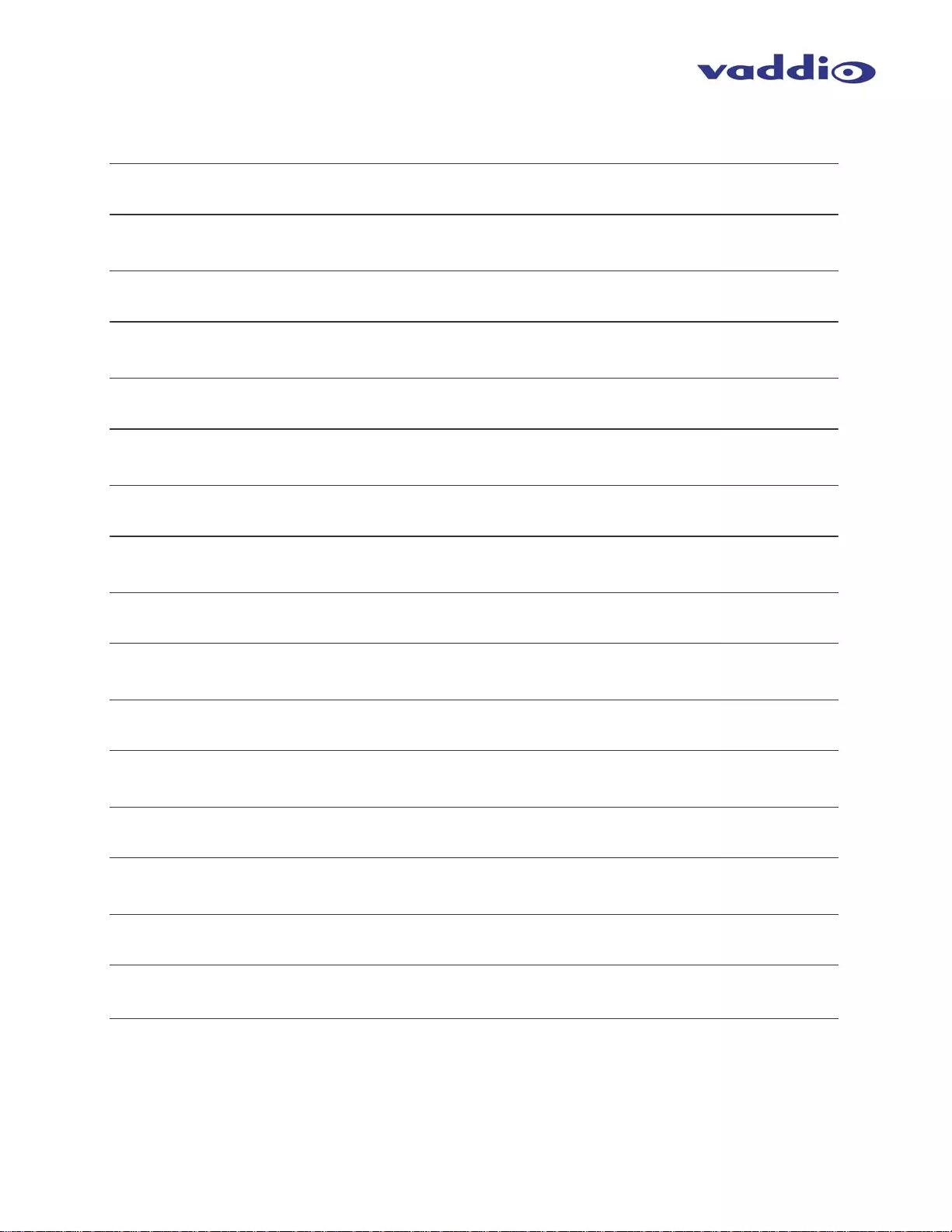
PresenterPOD System
PresenterPOD System ● Document Number 342-0212 Rev. B Page 11 of 12
PresenterPOD System Notes:

PresenterPOD System
PresenterPOD System ● Document Number 342-0212 Rev. B Page 12 of 12
9433 Science Center Drive, Minneapolis, MN 55428
Toll Free: 800-572-2011 ▪ Phone: 763-971-4400 ▪ FAX: 763-971-4464
www.vaddio.com
©2011 Vaddio - All Rights Reserved. Reproduction in whole or in part without written permission is prohibited. Specifications and pricing are subject to
change without notice. Vaddio, PresenterPOD, EZCamera, WallVIEW, AutoPresenter, Hot-Shot, Squiggle, ControlVIEW, ProductionVIEW, ClearVIEW,
Quick-Connect and PowerRite are trademarks of Vaddio. All other trademarks are property of their respective owners. Document Number 342-0212 RevB.