Yealink CTP18 for Microsoft Teams User Manual
Displayed below is the user manual for CTP18 for Microsoft Teams by Yealink which is a product in the Touch Control Panels category. This manual has pages.
Related Manuals

www.yealink.com
Quick Start Guide (V1.0)
English | 简体中文
CTP18
Collaboration Touch Panel
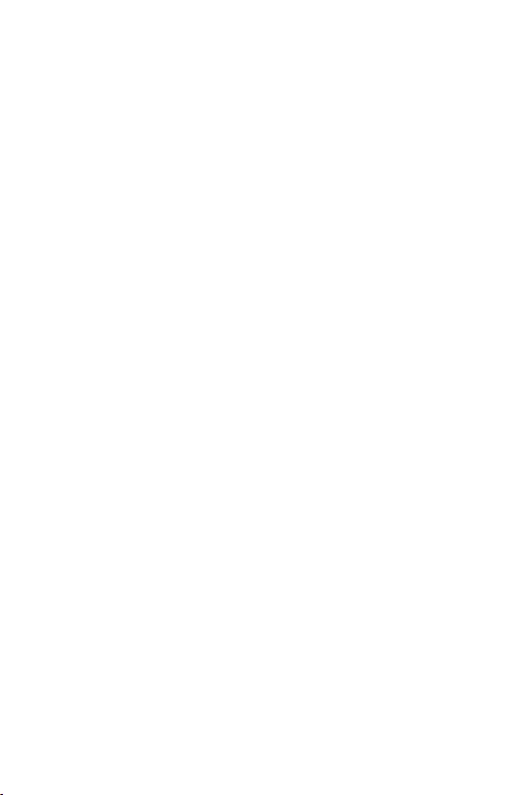
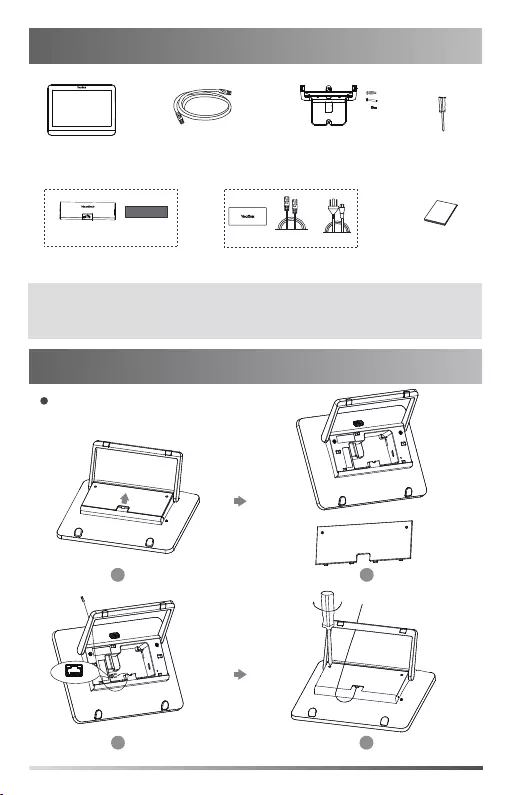
1
Package Contents
CTP18
Quick
Start Guide
7.5m
Ethernet Cable Screwdriver
+
+
+
2
2
2
Mounting Bracket
and Accessories
3M VelcroCable lock box
Cable Lock Box
CTP18 Connection
PoE Adapter
(Optional)
Power Cord
Ethernet Cable
(2m CAT5E FTP cable)
PSE
Note:
The PoE adapter is only included in the MeetingBar endpoint product package.
We recommend that you use the accessories provided or approved by Yealink.
The use of unapproved third-party accessories may result in reduced performance.
Method 2. Connect the CTP18 with the endpoint by Wired LAN
Assemble your CTP18
Reset
MAC
SN
1
2
34
Method 1. Connect the CTP18 with endpoint directly
(It is only applicable to VCS endpoints and MeetingEye endpoints)
Reset
MAC
SN
VCH
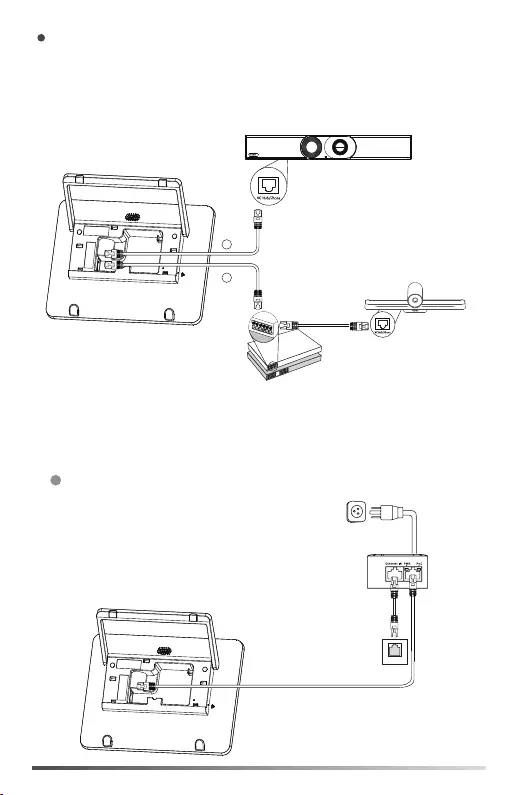
2
Reset
MAC
SN
7.5m
2m
Method 2. Connect the CTP18 with the endpoint by Wired LAN
(It is only applicable to VCS/MeetingEye endpoints/MeetingBar endpoints)
Connect the CTP18 to PoE Adapter
Method 1. Connect the CTP18 with endpoint directly
(It is only applicable to VCS endpoints and MeetingEye endpoints)
Connect your CTP18 with the endpoint
Reset
MAC
SN
VC200
PoE
B
or
Video Conferencing Endpoint (except VC200)
A
After connecting CTP18 to the endpoint, you can control the endpoint on CTP18.
1
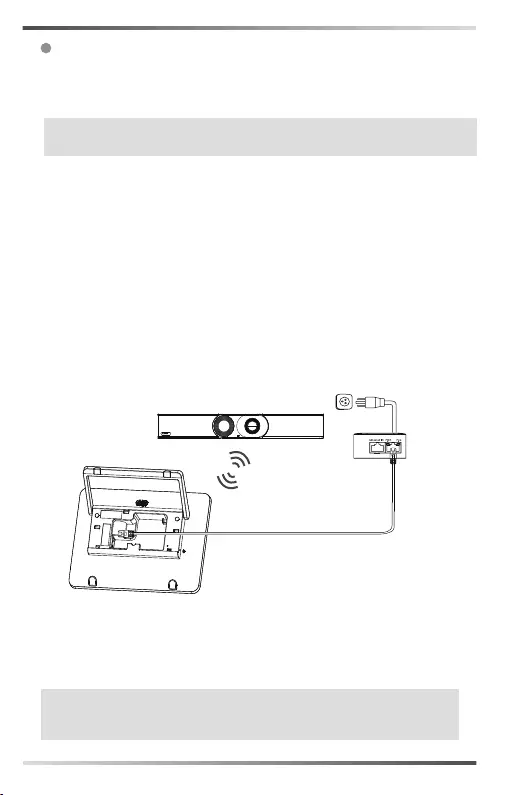
3
Note:
The CTP18 supports 48V/0.27A power supply.
Make sure that you connect the CTP18 to the endpoint.Otherwise, the
CTP18 may not work properly.
- For VCS/MeetingEye endpoints:
- For MeetingBar endpoints running in Teams version:
- For MeetingBar endpoints running in Zoom version:
Pair the CTP18 with endpoint
2
Enter the endpoint IP address and PIN code according to the on-screen prompts
in the CTP18, then the system will be automatically paired with the CTP18.
Method 3. Connect the CTP18 with endpoint Wirelessly
(It is only applicable to VCS endpoints and MeetingEye endpoints)
Reset
MAC
SN
7.5m
Sign into the same Microsoft account on both CTP18 and the endpoint, then
enter the PIN code according to the on-screen prompts, after that the system
will be automatically paired with the CTP18.
Enter the IP Address(which you can obtain on the endpoint interface), then the
system will be automatically paired with the CTP18.
After connecting the CTP18 with endpoint wirelessly, you can control the
endpoint on CTP18.
Note
:
If the system has a YMS or other account logged in, the IP address show
in the more settings; if not, the IP address show in the monitor idle screen.

4
Start to Use the CTP18
After the CTP18 is connected to the endpoint, the CTP18 will synchronize the
configuration with the endpoint, and then you can use it to control the endpoint.
For more information about how to use the CTP18 to control the endpoint, refer
to the user guide.
1
33
100mm
If the conference room environment allows, you can also route the CTP18
through the wall.
4
22
55
6
Mount on a wall
CTP18 Installation
Put on a table
You can place the CTP18 on the conference room table and adjust the touch
screen as you need.
28°
50°
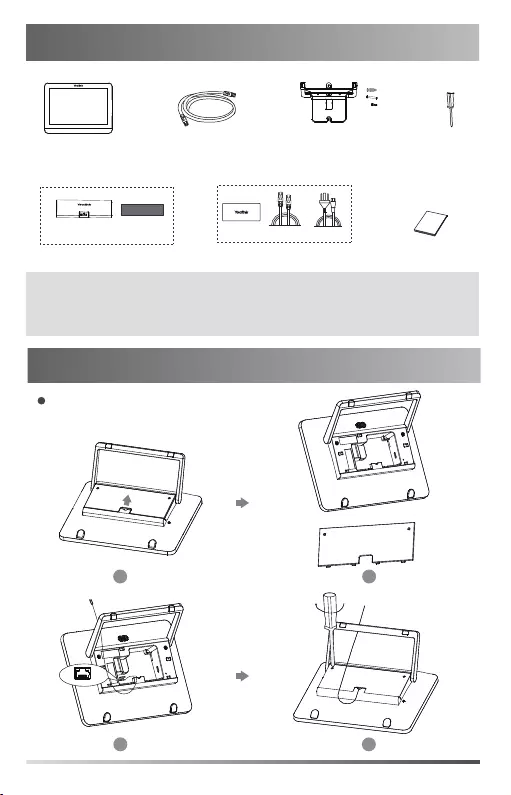
5
包装清单
CTP18
+
+
+
2
2
2
说明
:
只有Teams&Zoom版本的CTP18标配PoE电源。
我们推荐使用由Yealink提供或经Yealink认可的配件和线缆,使用未经认的第三
方配件和线缆可能会导致性能的下降。
7.5米网线
USB锁线盒
USB锁线盒 3M 魔术贴
挂墙架配件 螺丝刀
PoE电源
电源线
2米网线
(FTP超五类以太线)
PSE
快速入门指南
CTP18 连线
CTP18 组装
Reset
MAC
SN
1
2
34
Reset
MAC
SN
VCH
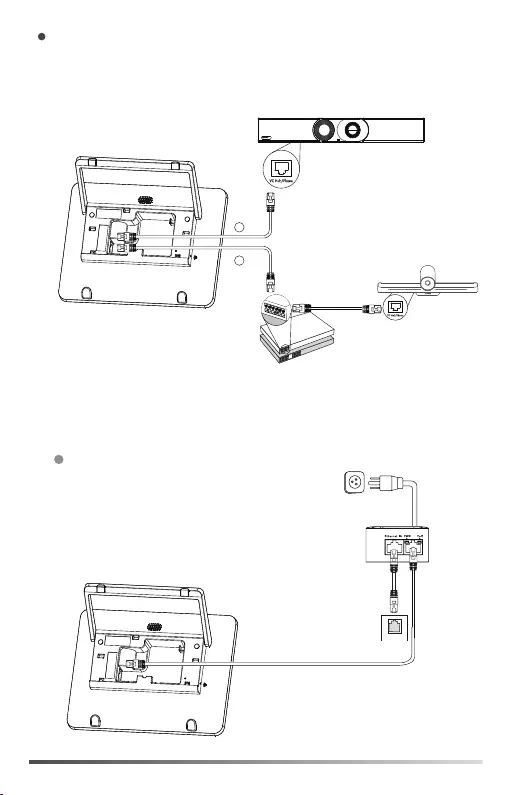
6
CTP18与终端连接
方式1. CTP18与会议电视终端有线直连
(仅适用于VCS二代终端/Meeting Eye系列终端)
视频会议终端 (不包括 VC200)
CTP18与终端直连后可直接控制终端。
方式2. CTP18与会议电视终端有线局域网配对连接
(适用于VCS二代终端/MeetingEye系列终端/MeetingBar系列终端)
CTP18连接PoE电源
1
Reset
MAC
SN
7.5m
2m
Reset
MAC
SN
VC200
PoE
B
or
A
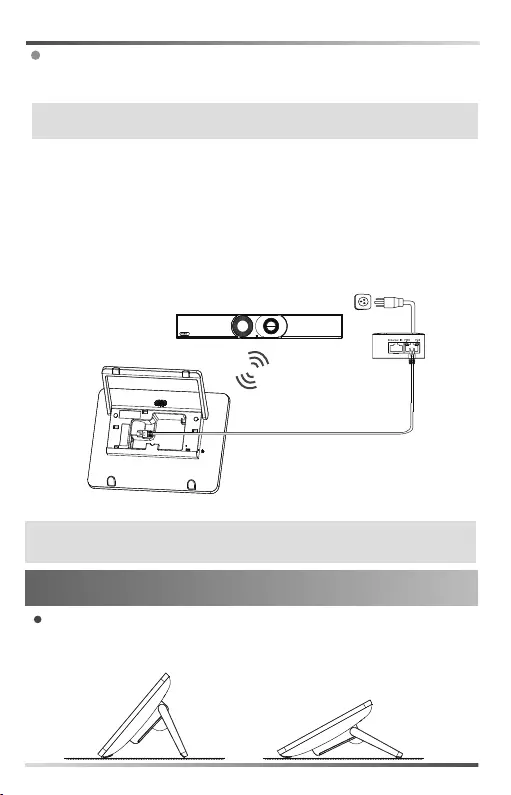
7
28°
50°
CTP18 安装
置于桌面
你可以将CTP18置于会议室桌面,CTP18可以调节至需要的角度。
说明: CTP18支持48V/0.27A的电源。
确保CTP18和终端间的连通性,否则会导致CTP18无法正常工作。
CTP18与终端配对
-对于VCS二代终端/MeetingEye系列终端:
根据CTP18页面提示内容输入终端IP与配对码后,系统将自动与终端进行配对。
-对于Teams版本的MeetingBar系列终端:
终端和CTP18先登录相同的微软账号,再根据终端显示器的界面提示内容,在CTP18上
输入相应配对码后,系统将自动与终端进行配对。
-对于Zoom版本的MeetingBar系列终端:
在CTP18的登录界面,输入终端的IP地址(在终端初始界面查看),系统将自动与终端进
行配对。
2
方式3. CTP18与会议电视终端无线连接
(仅适用于VCS二代终端/Meeting Eye系列终端)
Reset
MAC
SN
7.5m
CTP18与终端无线连接后可直接控制终端。
说明:
未登录服务平台或账号时终端IP地址显示在终端空闲界面,若登录服务平台
或账号在终端上点击更多查看。
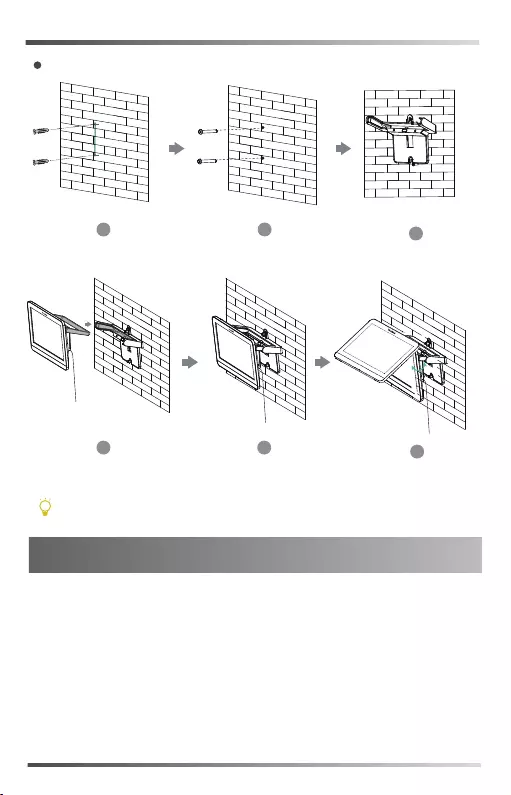
8
开始使用 CTP18
CTP18与终端连接后将从终端同步配置数据并进入主页控制终端。更多关
于CTP18如何搭配终端使用的信息,请参考相应终端的用户指南。
1
33
100mm
4
22
55
6
墙装
会议室环境允许的情况下,你也可以将CTP18穿墙走线。
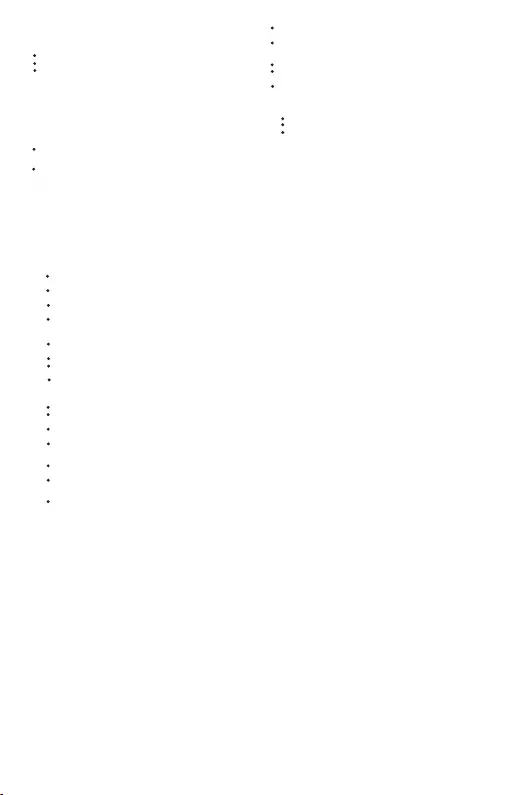
Operating Ambient Temperatures
Operating temperature: +32 to 104°F (0 to 40°C)
Relative humidity: 5% to 90%, noncondensing
Storage temperature: -22 to +160°F (-30 to +70°C)
Warranty
Our product warranty is limited only to the unit itself, when used normally
in accordance with the operating instructions and the system environment.
We are not liable for damage or loss resulting from the use of this product,
or for any claim from a third party. We are not liable for problems with
Yealink device arising from the use of this product; we are not liable for
financial damages, lost profits, claims from third parties, etc., arising from
the use of this product.
Explanation of the symbols
DC symbol
is the DC voltage symbol.
WEEE Warning symbol
To avoid the potential effects on the environment and human health
as a result of the presence of hazardous substances in electrical and
electronic equipment, end users of electrical and electronic
equipment should understand the meaning of the crossed-out wheeled bin
symbol. Do not dispose of WEEE as unsorted municipal waste and have to
collect such WEEE separately.
Restriction of Hazardous Substances Directive (RoHS)
This device complies with the requirements of the EU RoHS Directive.
Statements of compliance can be obtained by contacting support@yealink.com.
Safety Instructions
Save these instructions. Read these safety instructions before use!
General Requirements
Before you install and use the device, read the safety instructions
carefully and observe the situation during operation.
During the process of storage, transportation, and operation, please
always keep the device dry and clean, avoid collision and crash.
Please attempt not to dismantle the device by yourself. In case of any
discrepancy, please contact the appointed maintenance center for repair.
Please refer to the relevant laws and statutes while using the device.
Legal rights of others should be respected as well.
Environmental Requirements
Place the device at a well-ventilated place. Do not expose the device
under direct sunlight.
Keep the device dry and free of dusts.
Do not place the device on or near any inflammable or fire-vulnerable
object, such as rubber-made materials.
Keep the device away from any heat source or bare fire, such as a candle
or an electric heater.
Operating Requirements
Do not let a child operate the device without guidance.
Do not let a child play with the device or any accessory in case of
accidental swallowing.
Please use the accessories provided or authorized by the manufacturer
only.
The power supply of the device shall meet the requirements of the input
voltage of the device. Please use the provided surge protection power
socket only.
Before plugging or unplugging any cable, make sure that your hands are
completely dry.
Do not spill liquid of any kind on the product or use the equipment near
water, for example, near a bathtub, washbowl, kitchen sink, wet
basement or near a swimming pool.
During a thunderstorm, stop using the device and disconnect it from the
power supply. Unplug the power plug and the Asymmetric Digital
Subscriber Line (ADSL) twisted pair (the radio frequency cable) to avoid
lightning strike.
If the device is left unused for a rather long time, disconnect it from the
power supply and unplug the power plug.
When there is smoke emitted from the device, or some abnormal noise
or smell, disconnect the device from the power supply, and unplug the
power plug immediately.
Contact the specified maintenance center for repair.
Do not insert any object into equipment slots that is not part of the
product or auxiliary product.
Before connecting a cable, connect the grounding cable of the device
first. Do not disconnect the grounding cable until you disconnect all other
cables.
Cleaning Requirements
Before cleaning the device, disconnect it from the power supply.
Use a piece of soft, dry and anti-static cloth to clean the device.
Keep the power plug clean and dry.
Troubleshooting
The unit cannot supply power to device other than Yealink device.
There is a bad connection with the plug.
1. Clean the plug with a dry cloth.
2. Connect it to another wall outlet.
The usage environment is out of operating temperature range.
1. Use in the operating temperature range.
The cable between the unit and the Yealink device is connected incorrectly.
1. Connect the cable correctly.
You cannot connect the cable properly.
1. You may have connected a wrong Yealink device.
2. Use the correct power supply.
Some dust, etc., may be in the port.
1. Clean the port.
Contact your dealer or authorized service facility for any further questions.
FCC Statement
This device complies with part 15 of the FCC Rules. Operation is subject to the
following
two conditions: (1) this device may not cause harmful interference, and (2) this
device must accept any interference received, including interference that may
cause undesired operation.
Any Changes or modifications not expressly approved by the party responsible
for compliance could void the user's authority to operate the equipment.
IC Statement
This device complies with Industry Canada’s licence-exempt RSSs. Operation is
subject to the following two conditions:
(1) this device may not cause interference; and
(2) this device must accept any interference, including interference that may
cause undesired operation of the device. CAN ICES-3(B)
Le présent appareil est conforme aux CNR d’Industrie Canada applicables aux
appareils radio exempts de licence. L’exploitation est autorisée aux deux
conditions suivantes :
(1) l’appareil ne doit pas produire de brouillage;
(2) l’utilisateur de l’appareil doit accepter tout brouillage radioélectrique subi,
même si le brouillage est susceptible d’en compromettre le
fonctionnement.NMB-3(B)
Radiation Exposure Statement
This equipment complies with FCC and IC radiation exposure limits set forth for
an uncontrolled environment. This equipment should be installed and operated
with minimum distance 20cm between the radiator and your body.
Cet émetteur ne doit pas être Co-placé ou ne fonctionnant en même temps
qu'aucune autre antenne ou émetteur. Cet équipement devrait être installé et
actionné avec une distance minimum de 20 centimètres entre le radiateur et
votre corps.
Contact Information
YEALINK NETWORK TECHNOLOGY CO.,LTD.
309, 3rd Floor, No.16, Yun Ding North Road, Huli District, Xiamen City, Fujian, P.R.C
YEALINK (EUROPE) NETWORK TECHNOLOGY B.V.
Strawinskylaan 3127, Atrium Building, 8th floor, 1077ZX Amsterdam, The Netherlands
YEALINK (USA) NETWORK TECHNOLOGY CO., LTD.
999 Peachtree Street Suite 2300, Fulton, Atlanta, GA, 30309, USA
Made in China
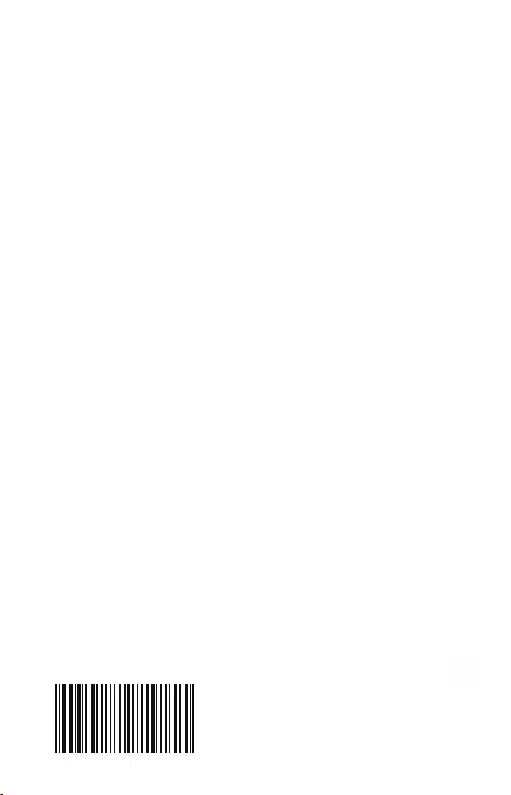
YEALINK(XIAMEN) NETWORK TECHNOLOGY CO.,LTD.
Web: www.yealink.com
Copyright©2020 YEALINK(XIAMEN) NETWORK
TECHNOLOGY CO.,LTD.All rights reserved.
About Yealink
Technical Support
Visit Yealink WIKI (http://support.yealink.com/) for the latest firmware, guides, FAQ, Product documents, and more. For better service,
we sincerely recommend you to use Yealink Ticketing system (https://ticket.yealink.com) to submit all your technical issues.
Yealink is a global leading provider of enterprise communication and collaboration solutions, offering video conferencing service to
worldwide enterprises. Focusing on research and development, Yealink also insists on innovation and creation. With the outstanding
technical patents of cloud computing , audio, video and image processing technology, Yealink has built up a panoramic collaboration
solution of audio and video conferencing by merging its cloud services with a series of endpoints products. As one of the best
providers in more than 140 countries and regions including the US, the UK and Australia, Yealink ranks No.1 in the global market
share of SIP phones shipments.
430104001424