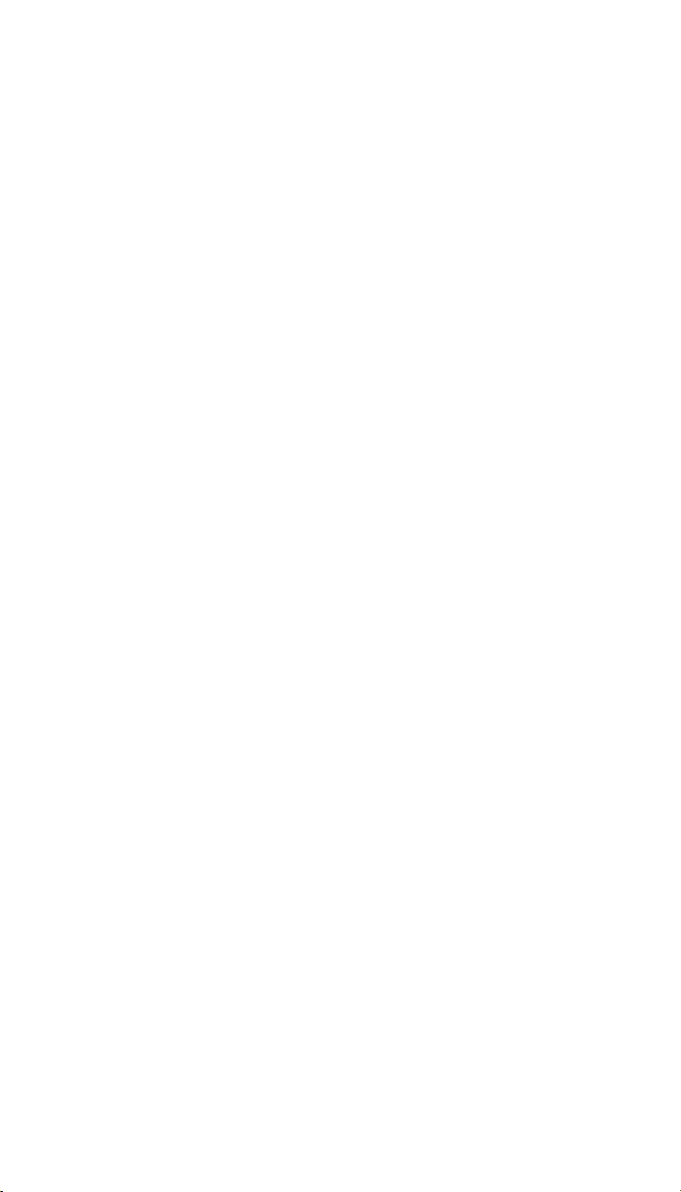ASUS MG28UQ User Manual
Displayed below is the user manual for MG28UQ by ASUS which is a product in the Computer Monitors category. This manual has pages.
Related Manuals
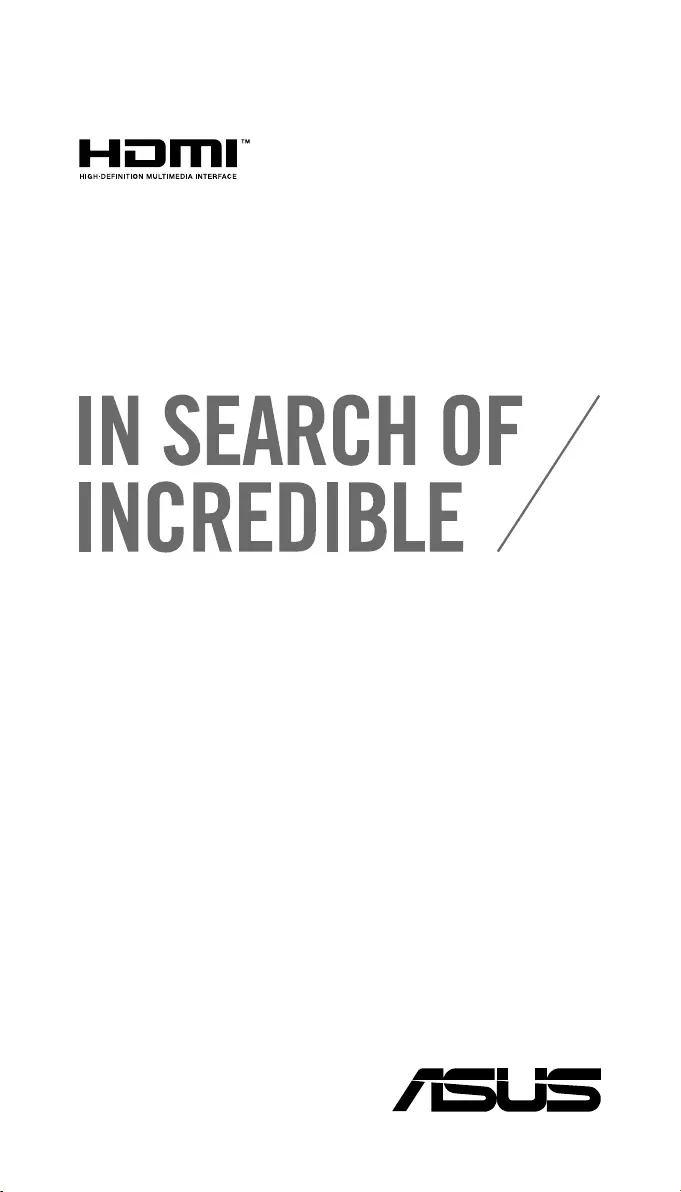
First Edition
March 2016
E11420
User Guide
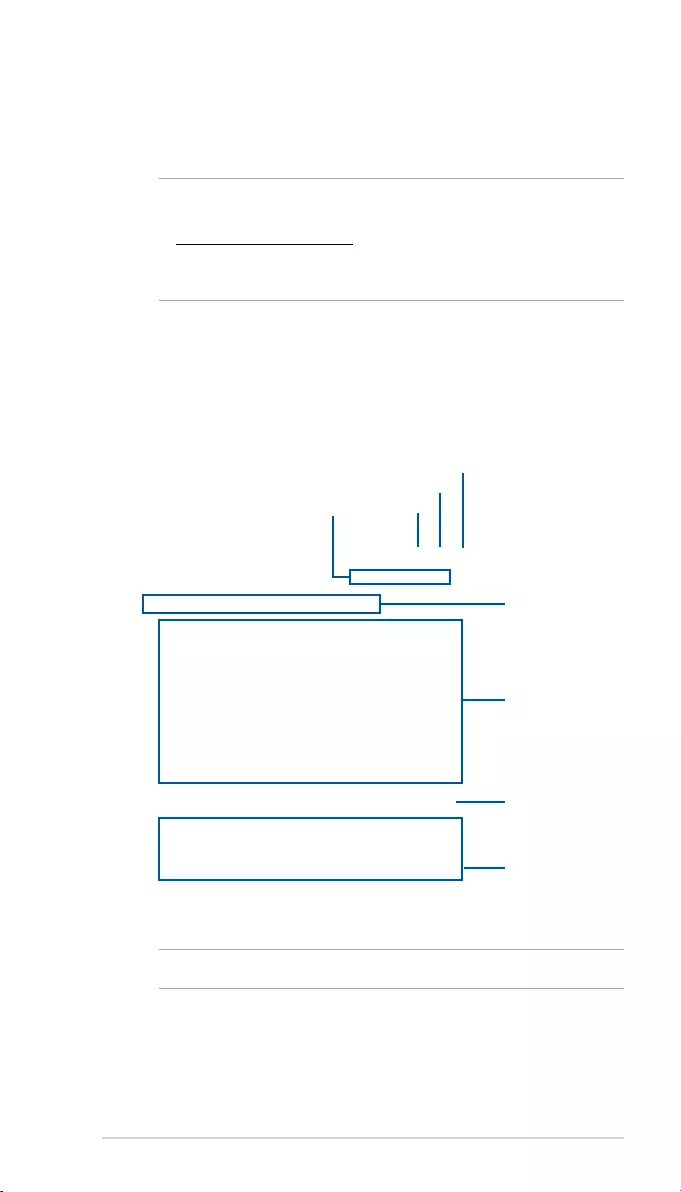
Quick Start Guide
2
ASUS DisplayWidget
ASUS DisplayWidget allows you to quickly access various OSD settings for your
monitor right from the desktop. Simply install ASUS DisplayWidget and the
necessary drivers for your monitor to get started.
NOTE:
• TodownloadASUSDisplayWidgetandviewmoreinformation,visit
https://www.asus.com/support/
• ASUSDisplayWidgetsupportsWindows®7andabove.
• Supportedfeaturesmayvarypermodel.
English
GameVisual
Thisfeatureallowsyouaccesstovariousdisplaymodesandbluelightlter
options.Clickonadisplaymodeorbluelightltertoapplythatsetting.
NOTE: Click Advanced Settings to access more settings for the current mode.
Help
Currently selected monitor
Featurestab
Close app
Minimize app
Display modes
Bluelightlterlevel
Advanced settings
for the current mode
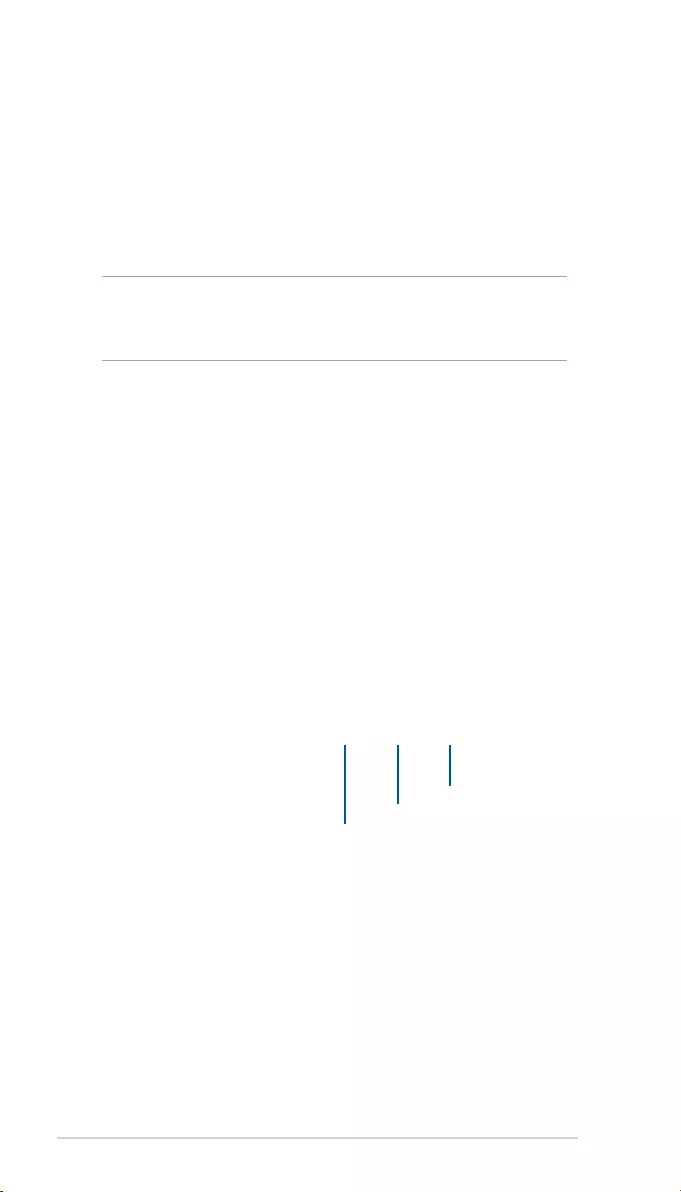
ASUS DisplayWidget
3
Advanced Settings
Fine tune your display mode settings for the ultimate viewing experience. You
can also import and export your settings to share with your friends.
Toaccessmoresettingsforaselecteddisplaymode:
1. Selectadisplaymode,thenclickAdvanced Settings.
2. Customize the settings to your preference.
3. Click Back to GameVisual to complete.
NOTE:
• AdvancedSettingswillonlydisplaysettingsforthecurrentlyselectedmode.
• Availablesettingswillvarypermodelordisplaymode.
Reset to default
Import settings
Export settings
Importing and exporting settings
Toimportsettings:
1. Selectadisplaymode,thenclickAdvanced Settings.
2. Click Import,thenlocatethe.axmlle.
Toexportsettings:
1. Selectadisplaymode,thenclickAdvanced Settings.
2. Click Export,thensavethe.axmlle.
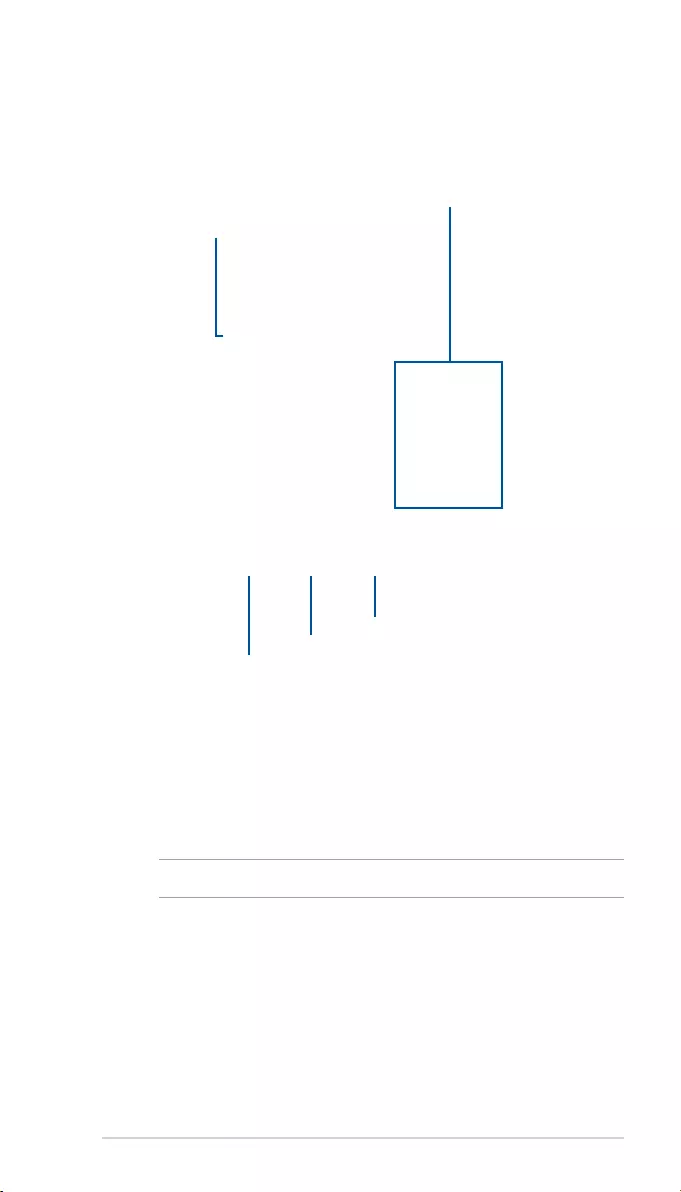
Quick Start Guide
4
App Sync™
App Sync™ can automatically sync GameVisual settings for an application
whenever it is the main window. Choose applications that are frequently used
and set GameVisual settings to it.
Delete application
Select your preferred mode from the
drop-downbuttonnexttotheapplication
Add a new application
Refresh active applications
TickthischeckboxtoactivateAppSync™
Setting up applications in App Sync™
Tosetadisplaymodeforanactiveapplication:
1. NavigatetotheAppSync™tab.
2. Fromtheapplicationlist,selectyourpreferreddisplaymodefromthe
drop-downbuttonnexttotheapplication.
NOTE: Click Refresh to update the active applications.
Tosetadisplaymodeforanon-activeapplication:
1. NavigatetotheAppSync™tab.
2. Click Add New App,thenlocatethe.exeleoftheapplication.
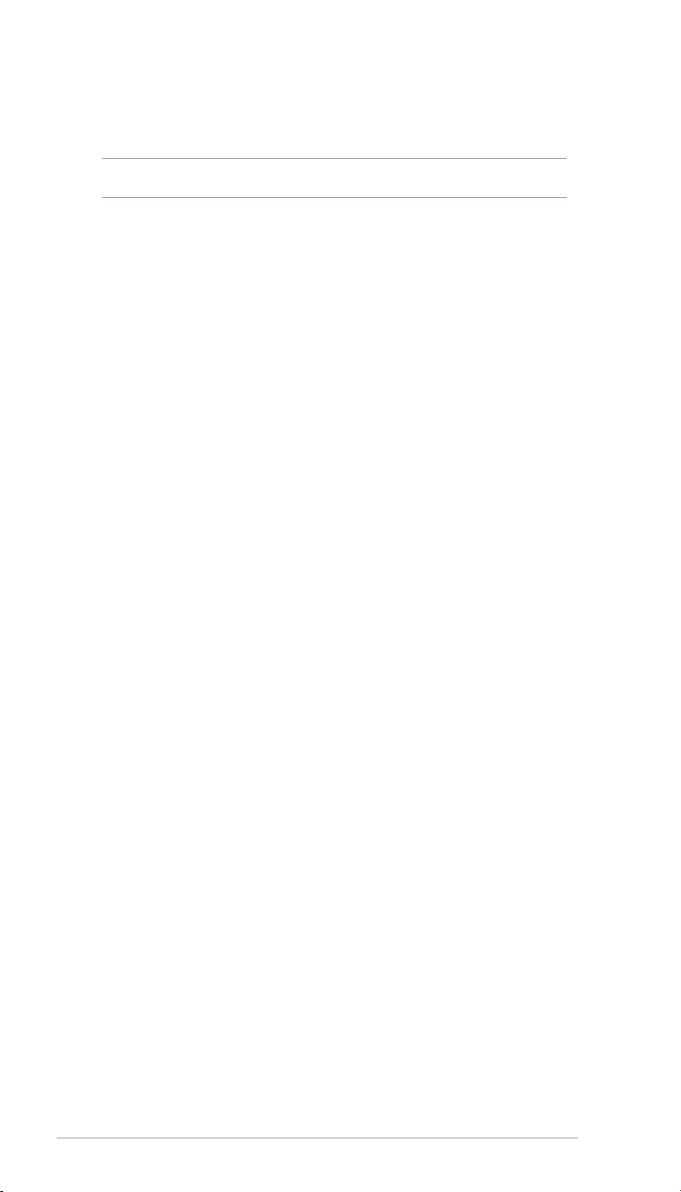
ASUS DisplayWidget
5
System
Thesystempageshowsyouinformationaboutyourmonitor,andallowsyouto
customize the DisplayWidget settings to your preference. You can also check for
updates and recommended resolutions.
Image
Turnthepivotangleoradjusttheaspectratiototyourmonitorsetup.Clickon
an option to apply the setting immediately.
NOTE:Availablesettingswillvarypermodelordisplaymode.