Table of Contents
- About this manual
- Chapter 1: Knowing your LED projector
- Chapter 2: Setting up
- Chapter 3: Using the LED projector
- Appendices
ASUS ZenBeam E1 User Manual
Displayed below is the user manual for ZenBeam E1 by ASUS which is a product in the Data Projectors category. This manual has pages.
Related Manuals
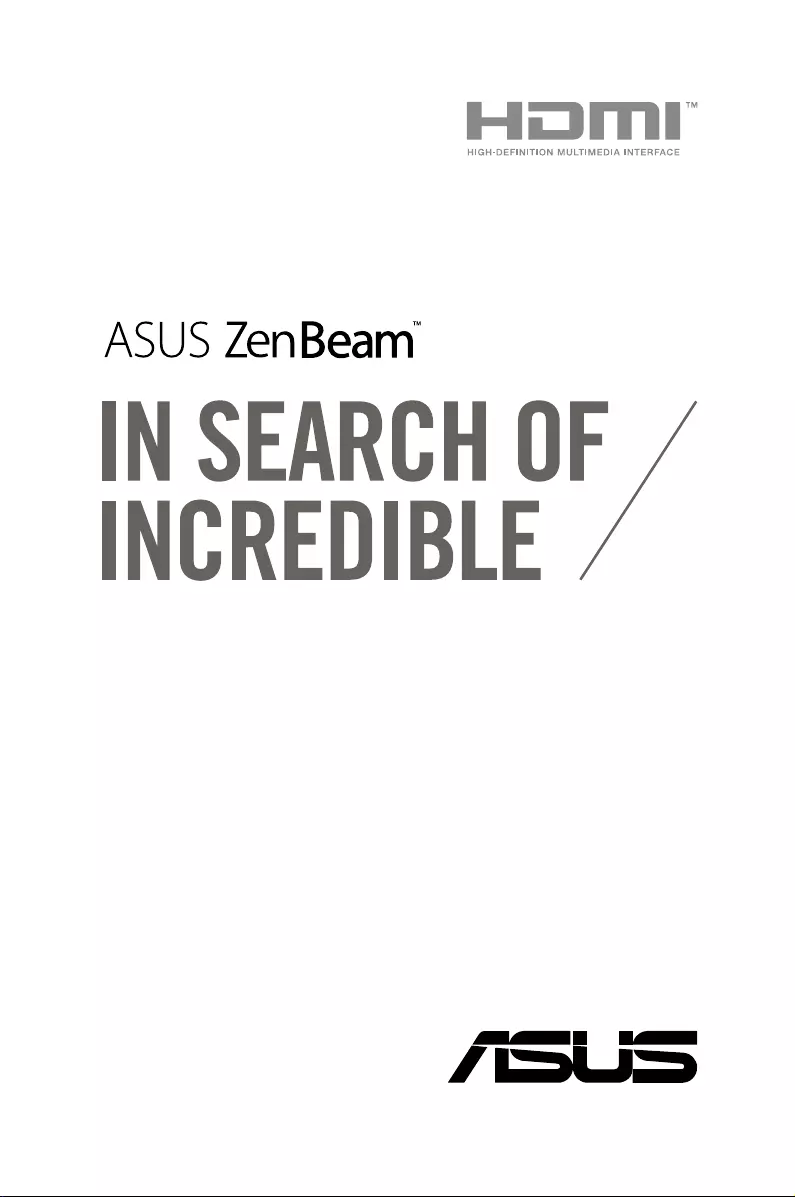
E10971
First Edition
April 2016
E-Manual
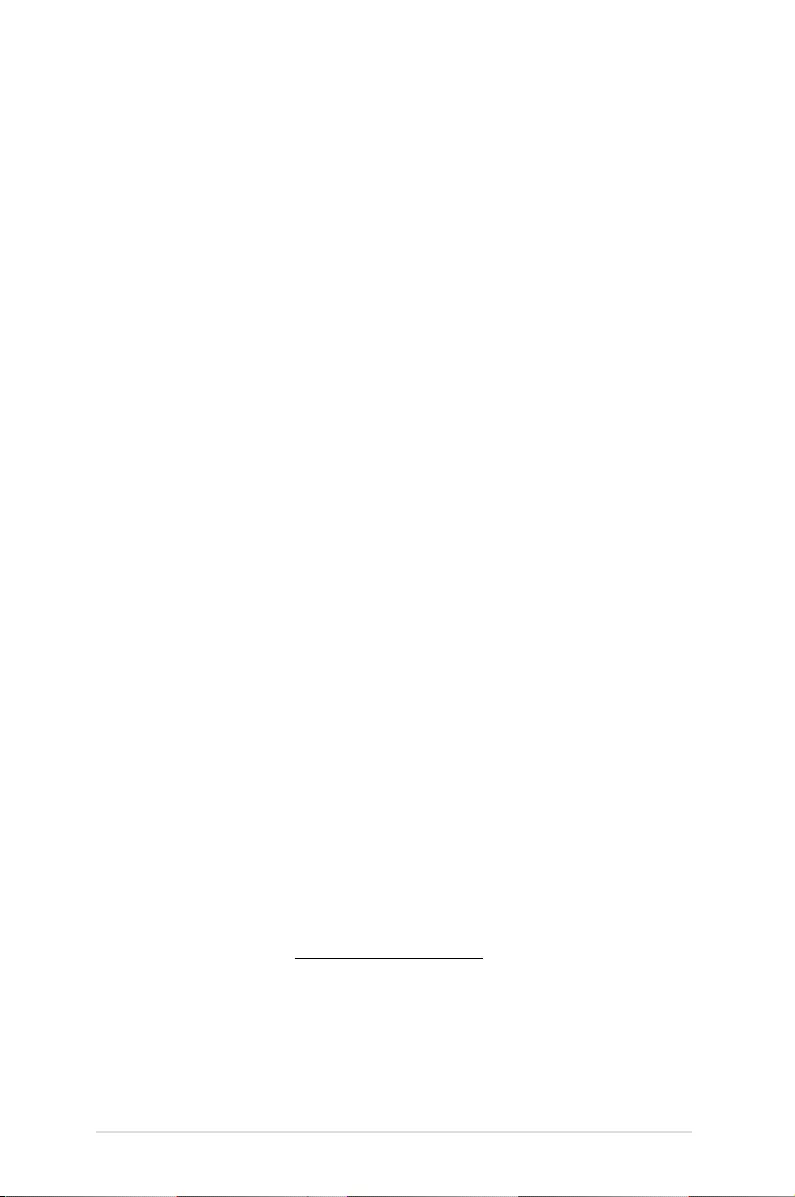
2
LED projector E-Manual
COPYRIGHT AND WARRANTY INFORMATION
No part of this manual, including the products and software described in it, may be reproduced, transmitted,
transcribed, stored in a retrieval system, or translated into any language in any form or by any means, except
documentation kept by the purchaser for backup purposes, without the express written permission of
ASUSTeK COMPUTER INC. (“ASUS”).
Product warranty or service will not be extended if: (1) the product is repaired, modied or altered, unless
such repair, modication of alteration is authorized in writing by ASUS; or (2) the serial number of the is
defaced or missing.
ASUS PROVIDES THIS MANUAL “AS IS” WITHOUT WARRANTY OF ANY KIND, EITHER EXPRESS OR IMPLIED,
INCLUDING BUT NOT LIMITED TO THE IMPLIED WARRANTIES OR CONDITIONS OF MERCHANTABILITY OR
FITNESS FOR A PARTICULAR PURPOSE. IN NO EVENT SHALL ASUS, ITS DIRECTORS, OFFICERS, EMPLOYEES OR
AGENTS BE LIABLE FOR ANY INDIRECT, SPECIAL, INCIDENTAL, OR CONSEQUENTIAL DAMAGES (INCLUDING
DAMAGES FOR LOSS OF PROFITS, LOSS OF BUSINESS, LOSS OF USE OR DATA, INTERRUPTION OF BUSINESS
AND THE LIKE), EVEN IF ASUS HAS BEEN ADVISED OF THE POSSIBILITY OF SUCH DAMAGES ARISING FROM
ANY DEFECT OR ERROR IN THIS MANUAL OR PRODUCT.
Products and corporate names appearing in this manual may or may not be registered trademarks or
copyrights of their respective companies, and are used only for identication or explanation and to the
owners’ benet, without intent to infringe.
SPECIFICATIONS AND INFORMATION CONTAINED IN THIS MANUAL ARE FURNISHED FOR INFORMATIONAL
USE ONLY, AND ARE SUBJECT TO CHANGE AT ANY TIME WITHOUT NOTICE, AND SHOULD NOT BE
CONSTRUED AS A COMMITMENT BY ASUS. ASUS ASSUMES NO RESPONSIBILITY OR LIABILITY FOR ANY
ERRORS OR INACCURACIES THAT MAY APPEAR IN THIS MANUAL, INCLUDING THE PRODUCTS AND
SOFTWARE DESCRIBED IN IT.
Copyright © 2016 ASUSTeK COMPUTER INC. All Rights Reserved.
LIMITATION OF LIABILITY
Circumstances may arise where because of a default on ASUS’ part or other liability, you are entitled to
recover damages from ASUS. In each such instance, regardless of the basis on which you are entitled to
claim damages from ASUS, ASUS is liable for no more than damages for bodily injury (including death) and
damage to real property and tangible personal property; or any other actual and direct damages resulted
from omission or failure of performing legal duties under this Warranty Statement, up to the listed contract
price of each product.
ASUS will only be responsible for or indemnify you for loss, damages or claims based in contract, tort or
infringement under this Warranty Statement.
This limit also applies to ASUS’ suppliers and its reseller. It is the maximum for which ASUS, its suppliers, and
your reseller are collectively responsible.
UNDER NO CIRCUMSTANCES IS ASUS LIABLE FOR ANY OF THE FOLLOWING: (1) THIRD-PARTY CLAIMS
AGAINST YOU FOR DAMAGES; (2) LOSS OF, OR DAMAGE TO, YOUR RECORDS OR DATA; OR (3) SPECIAL,
INCIDENTAL, OR INDIRECT DAMAGES OR FOR ANY ECONOMIC CONSEQUENTIAL DAMAGES (INCLUDING
LOST PROFITS OR SAVINGS), EVEN IF ASUS, ITS SUPPLIERS OR YOUR RESELLER IS INFORMED OF THEIR
POSSIBILITY.
SERVICE AND SUPPORT
Visit our multi-language web site at https://www.asus.com/support/
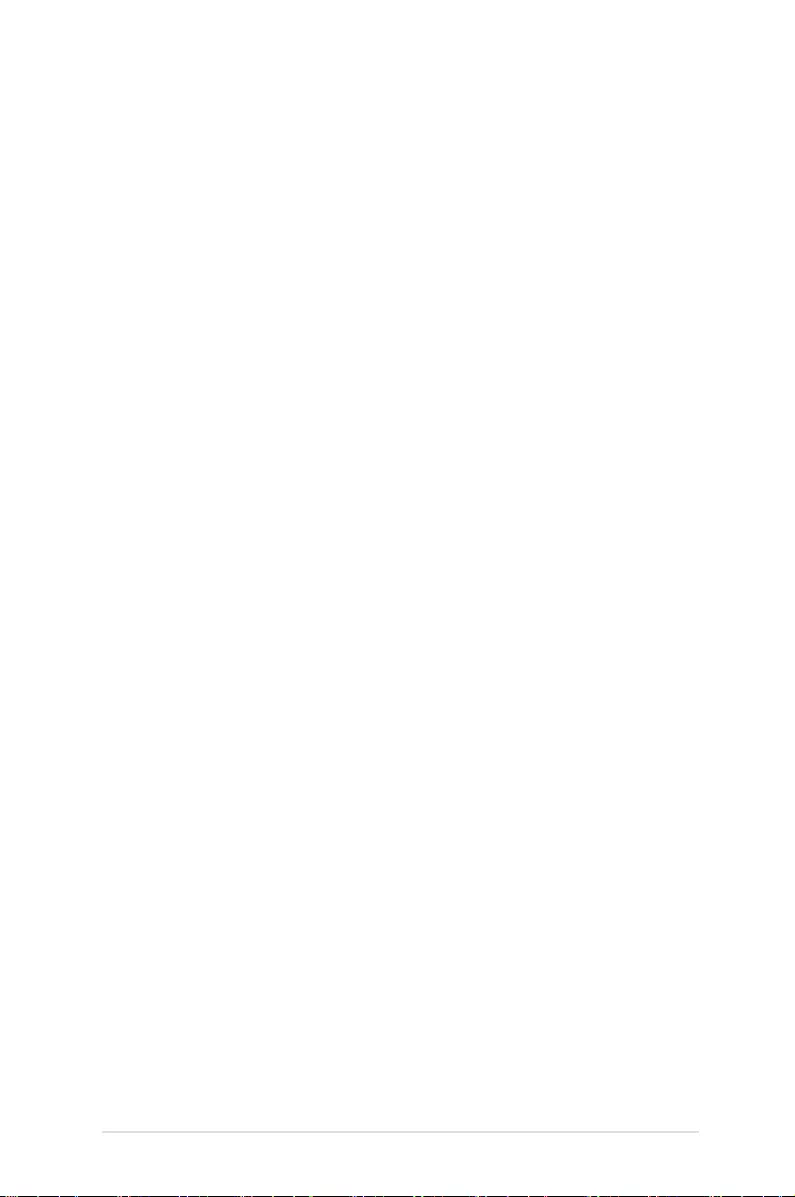
LED projector E-Manual
3
Table of Contents
About this manual ............................................................................................. 5
Conventions used in this manual ............................................................... 6
Typography ......................................................................................................... 6
Multi-language versions ................................................................................ 6
Safety precautions ............................................................................................. 7
Using your LED projector ............................................................................... 7
Servicing and replacement of parts .......................................................... 7
Caring for your LED projector ...................................................................... 8
Proper disposal .................................................................................................. 8
Chapter 1: Knowing your LED projector
Features ...............................................................................................................10
Top view .............................................................................................................10
Extended features ..........................................................................................12
Flashlight ..............................................................................................................12
Emergency light mode ....................................................................................13
Front view .......................................................................................................... 14
Rear view ...........................................................................................................15
Right side ........................................................................................................... 17
Left side .............................................................................................................18
Bottom view .....................................................................................................19
Chapter 2: Setting up
Operating your LED projector .....................................................................22
Connect the LED projector to the power adapter ..............................22
AC power plug requirements ........................................................................24
Connect the LED projector to your device ............................................25
Press the power button ................................................................................26
Open the lens cover and adjust the focus ring .................................... 27
Screen size and projection distance table ................................................28
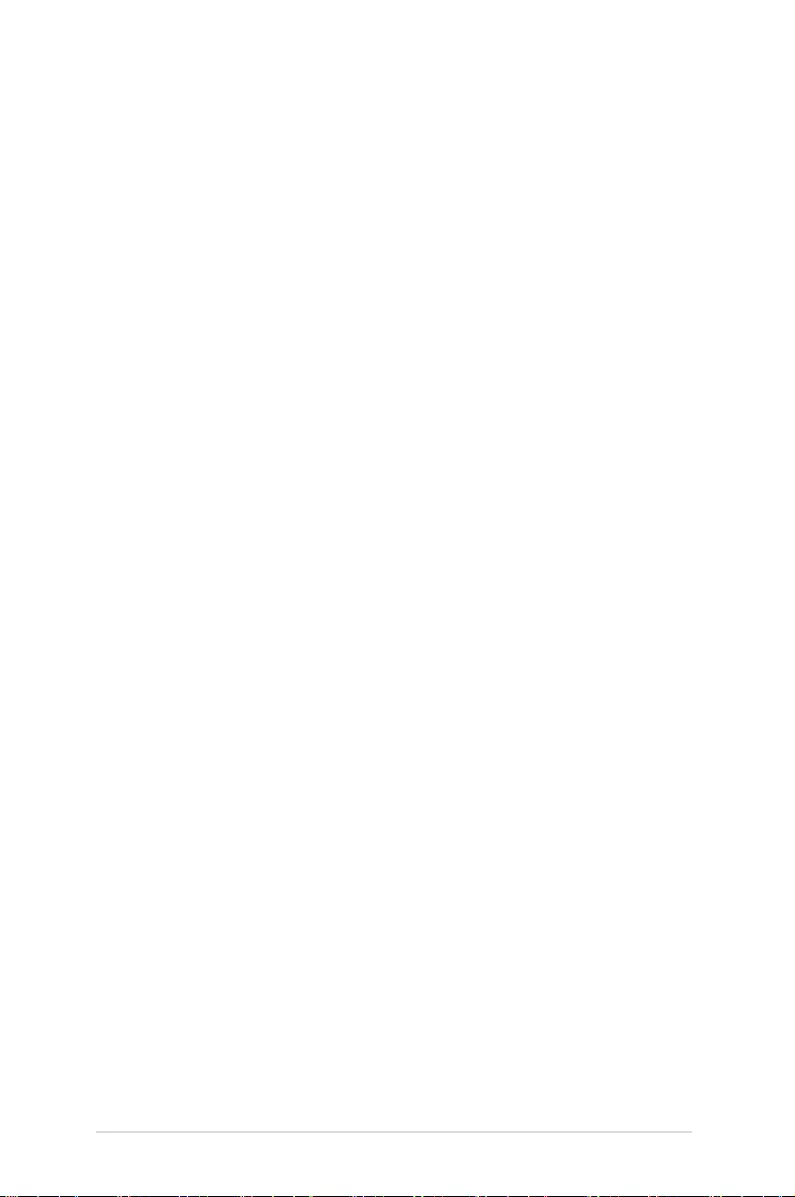
4
LED projector E-Manual
Chapter 3: Using the LED projector
Using your LED projector for the first time ............................................. 30
Operating the onscreen display menu .....................................................31
Adjusting your LED projector's settings ..................................................32
Onscreen display menu options ................................................................. 33
Volume .............................................................................................................33
Brightness..........................................................................................................33
Contrast .............................................................................................................34
Auto Keystone .................................................................................................34
Aspect Ratio ......................................................................................................35
Splendid .............................................................................................................35
Projection Position .........................................................................................36
Setup .............................................................................................................37
Information .......................................................................................................37
Turning off your LED projector ....................................................................38
Appendices
Federal Communications Commission Statement ..............................40
Regional notice for California ..................................................................... 40
Canadian Department of Communications Statement .....................41
Global Environmental Regulation Compliance and Declaration ... 41
ASUS Recycling/Takeback Services ...........................................................41
HDMI/MHL Connectivity ...............................................................................42
Supported PC Timings ....................................................................................43
HDMI (PC) ..........................................................................................................43
HDMI (Video) .................................................................................................... 43
Specifications for E1 LED projector ............................................................44
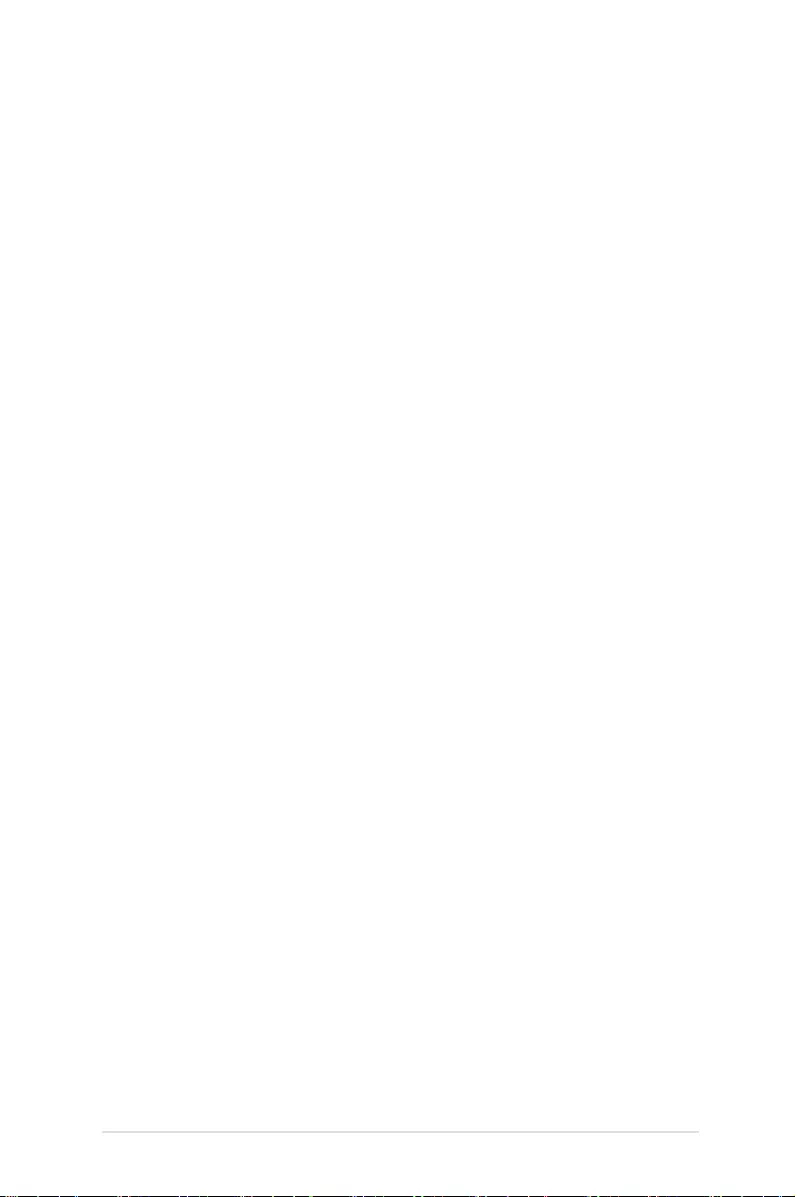
LED projector E-Manual
5
About this manual
This manual provides information about the hardware and software
features of your LED projector through the following chapters:
Chapter 1: Knowing your LED Projector
This chapter details the parts of your LED projector and its
accompanying remote control.
Chapter 2: Setting up
This chapter shows you how to set up your LED projector and
use its parts for input device connection.
Chapter 3: Using the LED projector
This chapter describes the features of the LED projector’s control
panel buttons and how to use them to launch the functions of
your LED projector.
Appendices
This section includes safety notices for your LED projector.
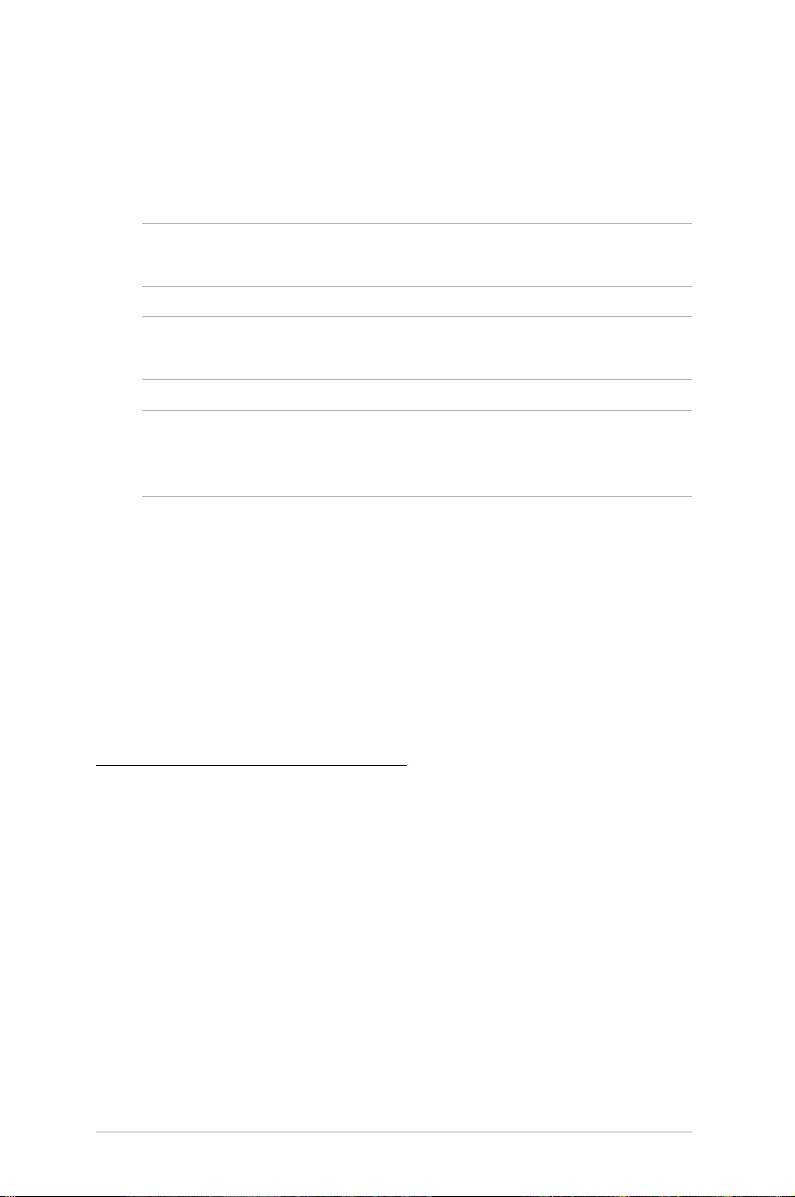
6
LED projector E-Manual
Conventions used in this manual
To highlight key information in this manual, some text are presented
as follows:
IMPORTANT! This message contains vital information that must be
followed to complete a task.
NOTE: This message contains additional information and tips that can
help complete tasks.
WARNING! This message contains important information that must
be followed to keep you safe while performing tasks and prevent
damage to your LED projector's data and components.
Typography
Bold = This indicates a menu or an item that must be selected.
Italic = This indicates sections that you can refer to in this manual.
Multi-language versions
Download other language versions of this E-Manual via this website:
https://www.asus.com/support/
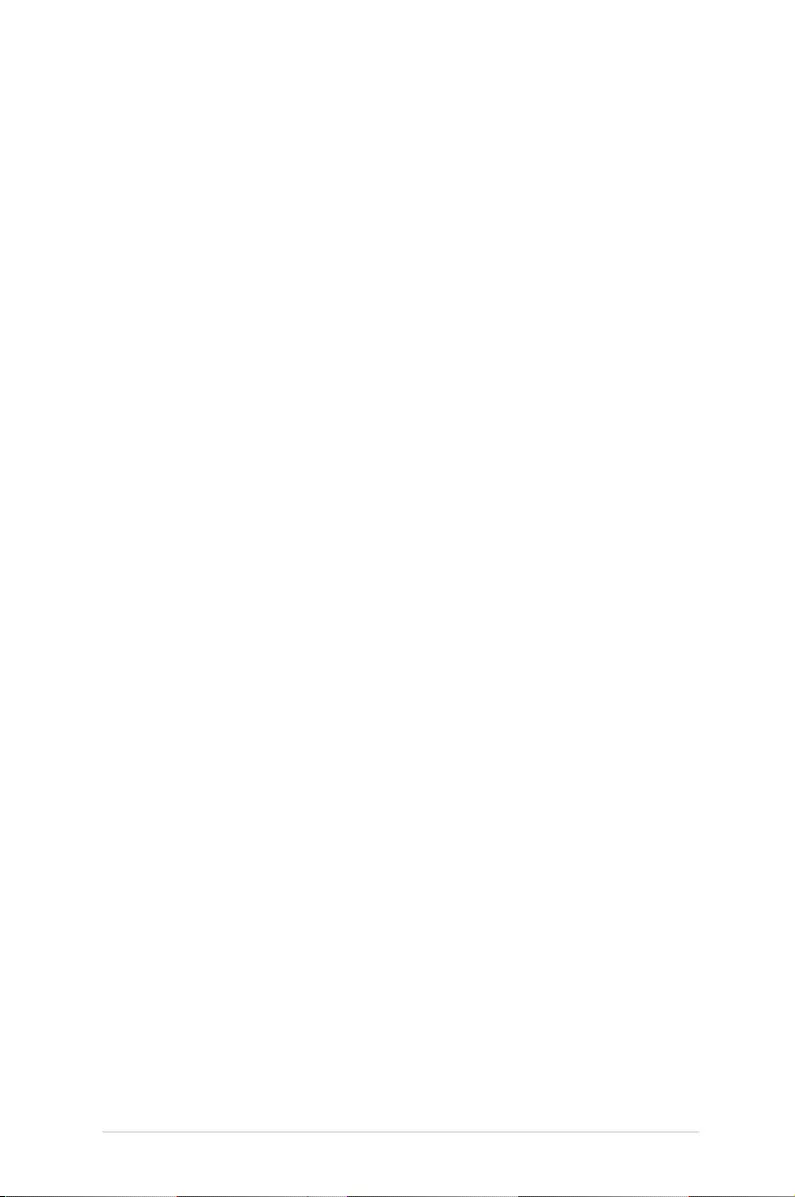
LED projector E-Manual
7
Safety precautions
Using your LED projector
• Refertothemanualandtakenoteofthesafetyinstructions
before operating your LED projector.
• Followthenotesandwarningsstatedintheusermanual.
• DONOTplaceyourLEDprojectoronunevenorunstable
surfaces.
• DONOTuseyourLEDprojectorinsmokyenvironments.Smoke
residue may cause build-up on critical parts and damage the
LED projector or decrease its performance.
• DONOTusedamagedpowercords,accessories,andother
peripherals with your LED projector.
• KeeptheLEDprojector’splasticpackagesoutofthereachof
children.
• DONOTblockorplaceanythingneartheLEDprojector’s
ventilation holes. Doing so may cause internal heat build-up
that can degrade picture quality and damage the projector.
• EnsurethattheoperatingvoltageofyourLEDprojector
matches the voltage of your power source.
Servicing and replacement of parts
• DONOTdisassembleorattempttoservicethisLEDprojectorby
yourself. Contact your local ASUS service center for assistance.
• Riskofexplosionifbatteryisreplacedbyanincorrecttype.
Dispose used batteries according to safety instructions and
contact your local ASUS service center for assistance.
• WhenreplacingpartsofyourLEDprojector,purchaseitems
as specied by ASUS and contact your local service center for
assistance.
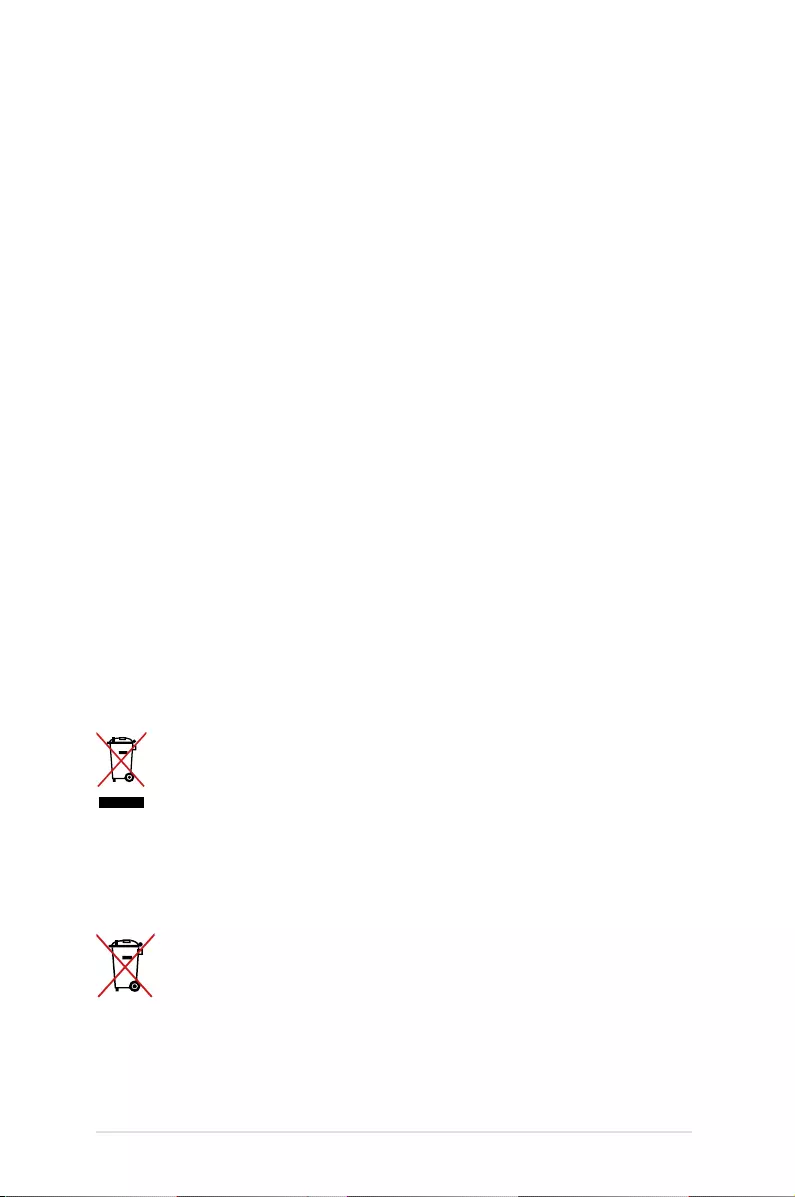
8
LED projector E-Manual
Caring for your LED projector
• SwitchothenunplugtheLEDprojectorfromthepoweroutlet
before cleaning it.
• WhencleaningtheLEDprojector’shousing,useacleansoft
cloth dampened with water or a mix of water and neutral
detergent. Wipe it dry using a soft dry cloth.
• Ensurethatthelensiscoolbeforecleaningit.Gentlywipethe
lens using a lens cleaning paper. DO NOT touch the lens with
your hands.
• DONOTuseliquidoraerosolecleaners,benzene,orthinnerson
your LED projector.
• NeveroperatethisLEDprojectorimmediatelyaftermovingit
from a cold location. When the LED projector is exposed to a
drastic change in temperature, moisture may condense on the
lens and its other internal parts. To prevent this, use the unit two
(2) hours after an extreme or sudden change in temperature
occurs.
Proper disposal
DO NOT throw your LED projector in municipal waste. This
product has been designed to enable proper reuse of parts
and recycling. The symbol of the crossed out wheeled bin
indicates that the product (electrical, electronic equipment
and mercury-containing button cell battery) should not
be placed in municipal waste. Check local regulations for
disposal of electronic products.
DO NOT throw the battery in municipal waste. The symbol
of the crossed out wheeled bin indicates that the battery
should not be placed in municipal waste.
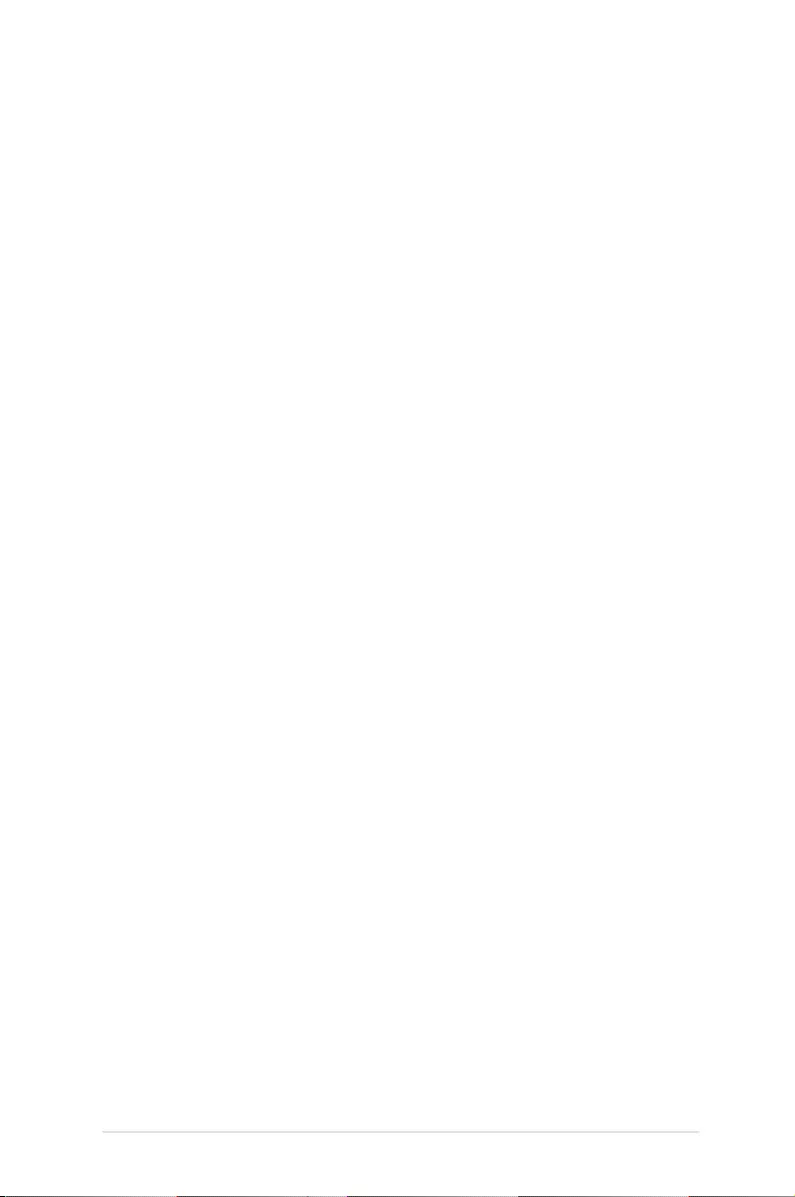
LED projector E-Manual
9
Chapter 1: Knowing your LED
projector
Chapter 1:
Knowing your LED
projector
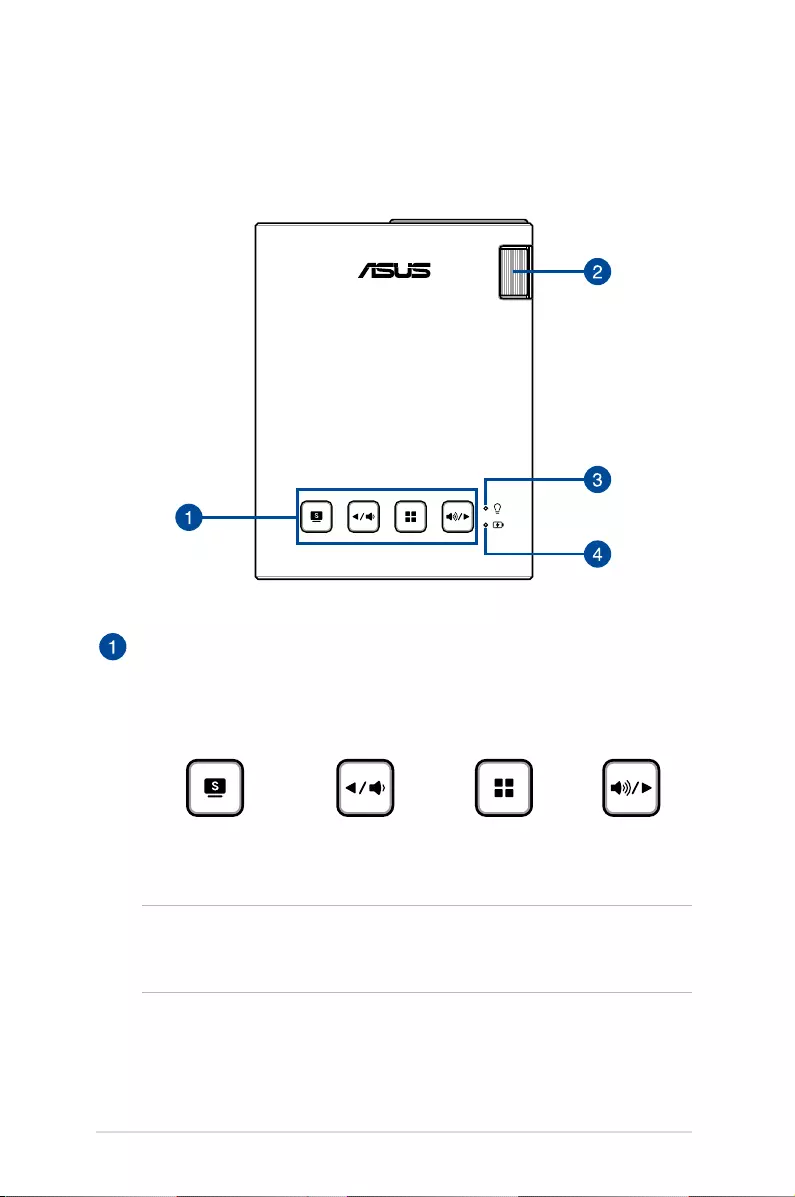
10
LED projector E-Manual
Features
Top view
Control panel buttons
The control panel buttons allow you to navigate the onscreen display
menu. Individually, these buttons also correspond to a specic LED
projector setting as indicated below.
Splendid/Exit Left/Volume
down
Menu/OK Right/Volume
up
NOTE: For more information on using the control panel buttons to
access your LED projector’s settings, refer to Chapter 3: Using the LED
projector.
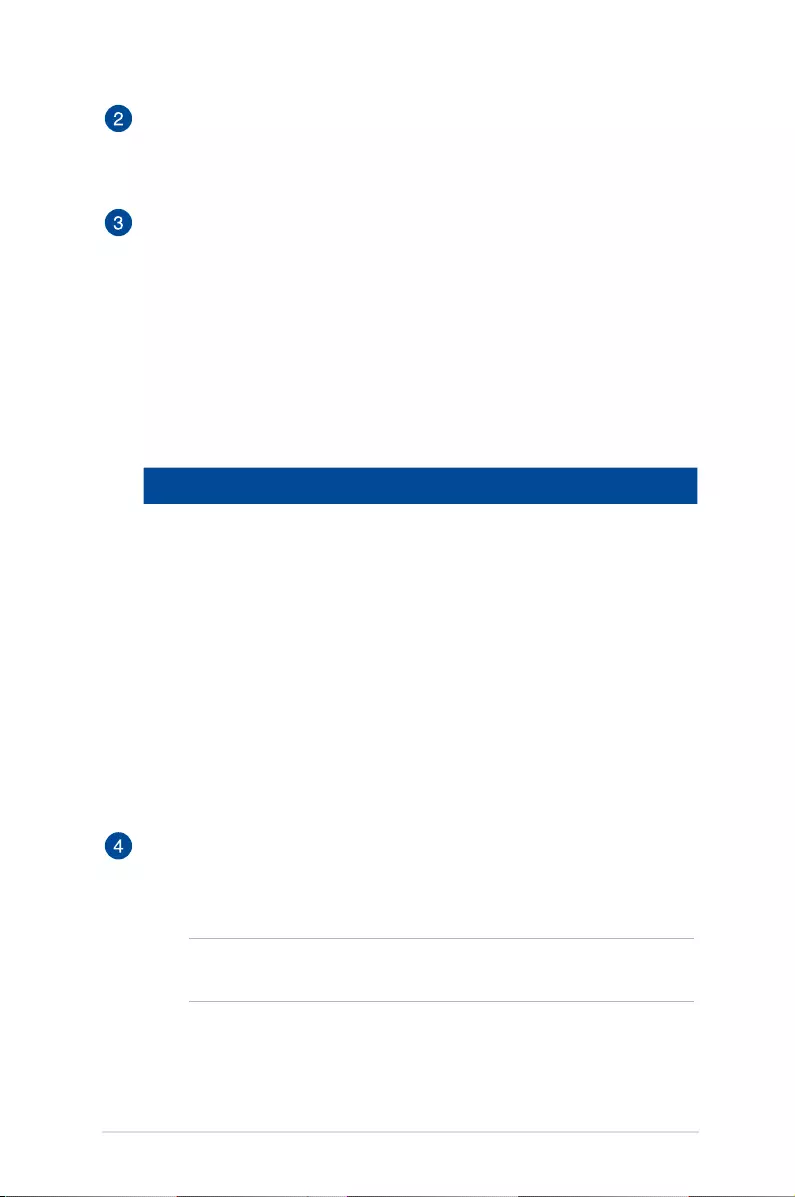
LED projector E-Manual
11
Focus ring
The focus ring allows you to adjust the image focus of your LED
projector.
Power indicator and battery status indicator
This LED indicator indicates the following scenarios for your LED
projector:
• ItlightsupwhentheLEDprojectorispoweredon.
• Itlightsupaseithergreenorreddependingonthebattery
charge status.
For details on how this LED indicator functions as a battery
status indicator, refer to the following table:
Color Status
Solid Green The LED projector is plugged to a power source,
running on battery mode and the battery
power is more than 25%, or running in power
bank mode.
Solid Red The LED projector is running on battery mode
only and the battery power is not more than
25%.
Blinking Red and
Green
The temperature of the LED projector
is too high and will lower its brightness
automatically. The LED projector will shut down
if the temperature is still too high to prevent
overheating.
Battery charge indicator
This LED indicator lights up when the LED projector is plugged to a
power source using its power adapter.
IMPORTANT! Use only the bundled power adapter to charge
the battery pack and supply power to your LED projector.
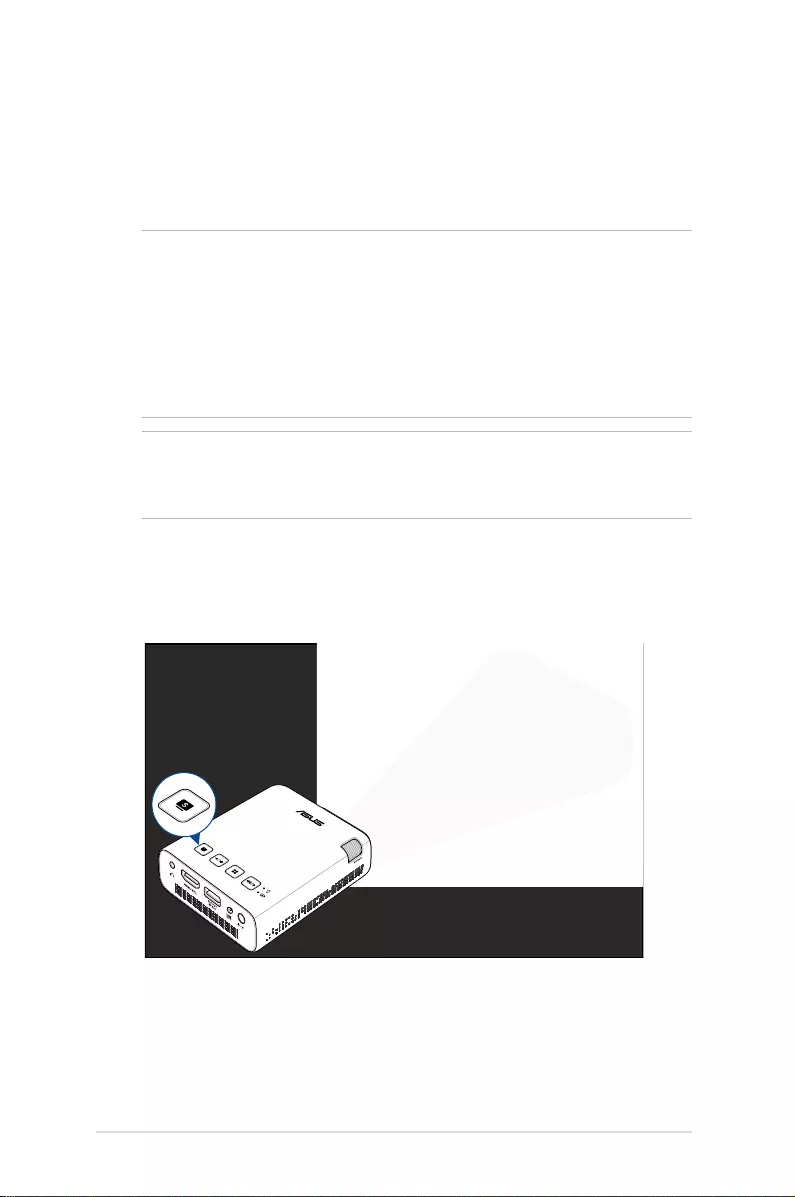
12
LED projector E-Manual
Extended features
Your LED projector also have stand-alone features that are launched
by pressing the Splendid/Exit button while your LED projector is on
battery mode.
NOTE:
• Thesefeatureareonlyavailablewhennopoweradapterorsignal
is connected to the LED projector.
• Toturnoorswitchbetweentheashlightandemergencylight
feature of your LED projector, just press the Splendid/Exit button
until your preferred lighting feature is disabled or enabled.
IMPORTANT! Ensure that your LED projector is charged and can run
on battery mode before enabling these features. Battery time varies
depending on usage.
Flashlight
TheLEDprojectorashesasteadywhitelightwhenyouusethis
feature.
Splendid/Exit
button
TouseyourLEDprojectorasaashlight:
1. Disconnect all peripherals from your LED projector then press
the power button to turn it on.
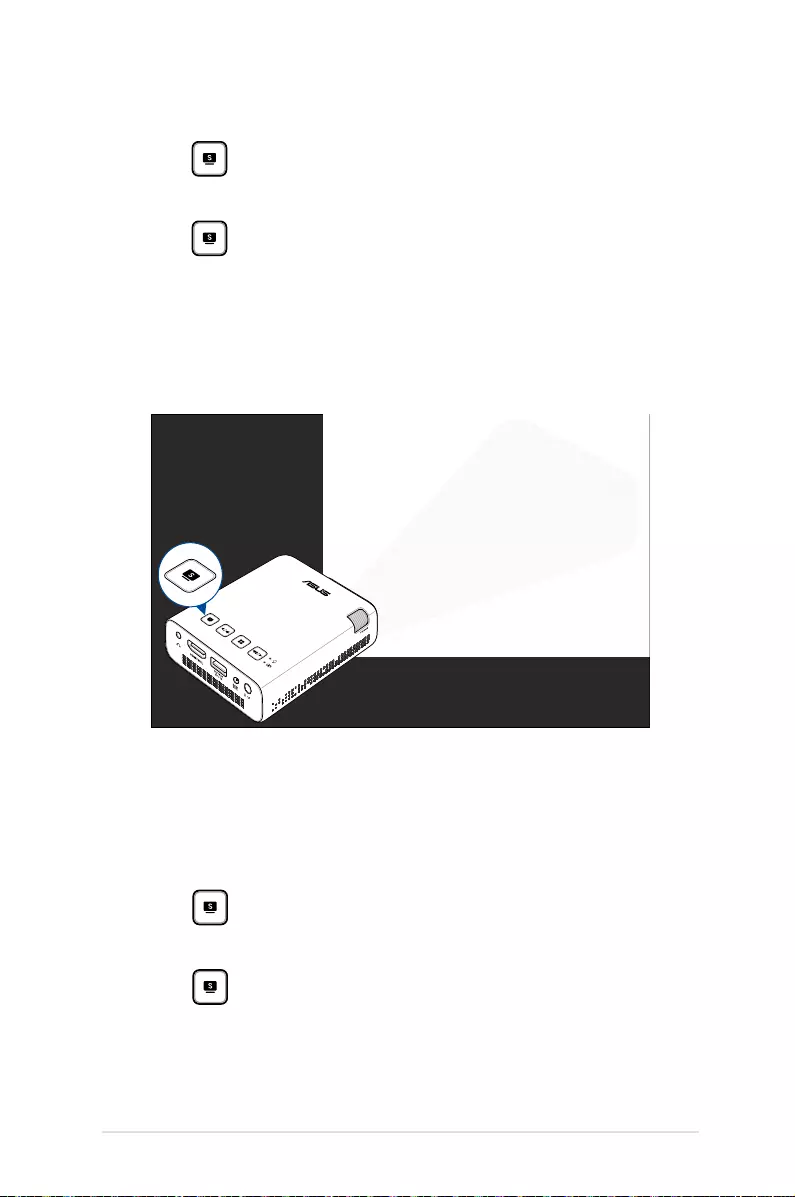
LED projector E-Manual
13
Emergency light mode
TheLEDprojectorashesablinkingwhitelightwhenyouusethis
feature.
Splendid/Exit
button
To use your LED projector as an emergency light:
1. Disconnect all peripherals from your LED projector then press
the power button to turn it on.
2. Open the cover of your LED projector's lens.
3. Press on the control panel of your LED projector to launch
the NO SIGNAL display.
4. Press repeatedlyuntiltheLEDprojectorashesablinking
white light.
2. Open the cover of your LED projector’s lens.
3. Press on the control panel of your LED projector to launch
the NO SIGNAL display.
4. Press repeatedlyuntiltheLEDprojectorashesasteady
white light.
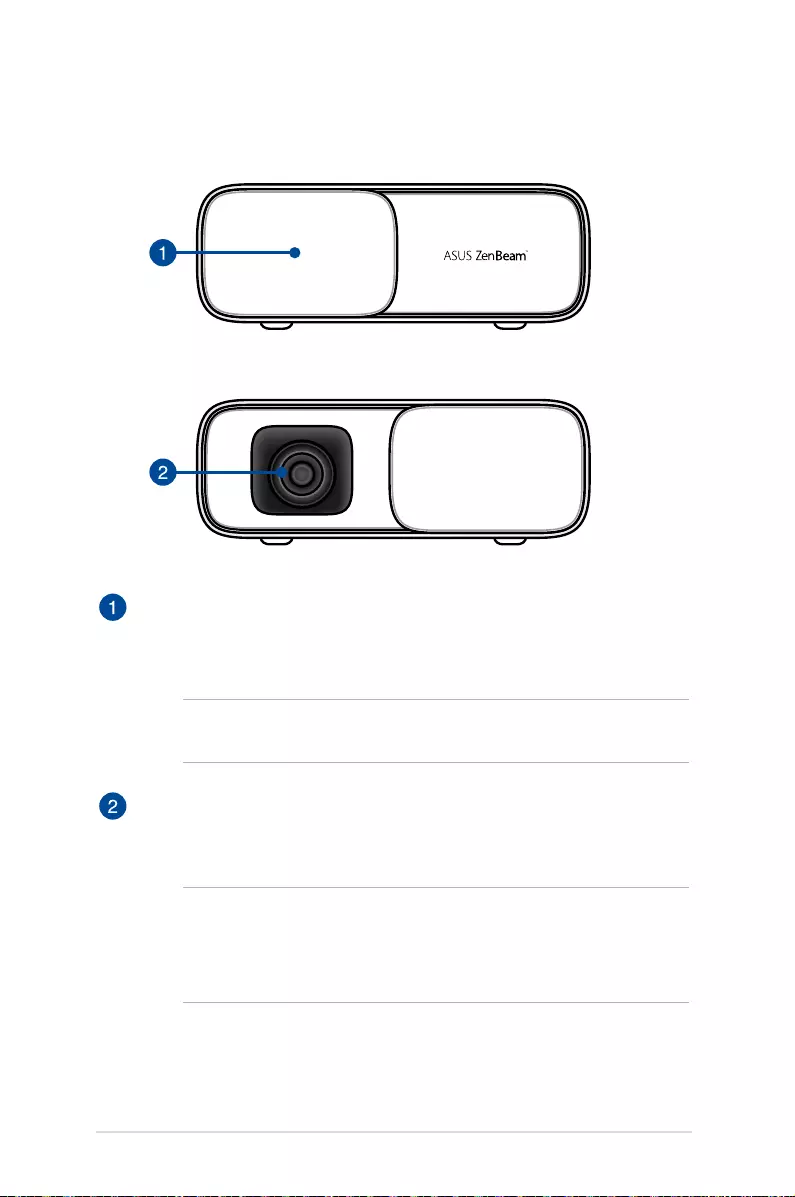
14
LED projector E-Manual
Front view
Lens cover
The lens cover protects the lens from scratches and possible dirt
build-up.
IMPORTANT! Remove the lens cover before using your LED
projector.
Lens
The lens projects video or image les onscreen from your input
device.
WARNING!
• DONOTtouchthelenswithyourhandsoranysharpobject.
• DONOTlookdirectlyintothelens.
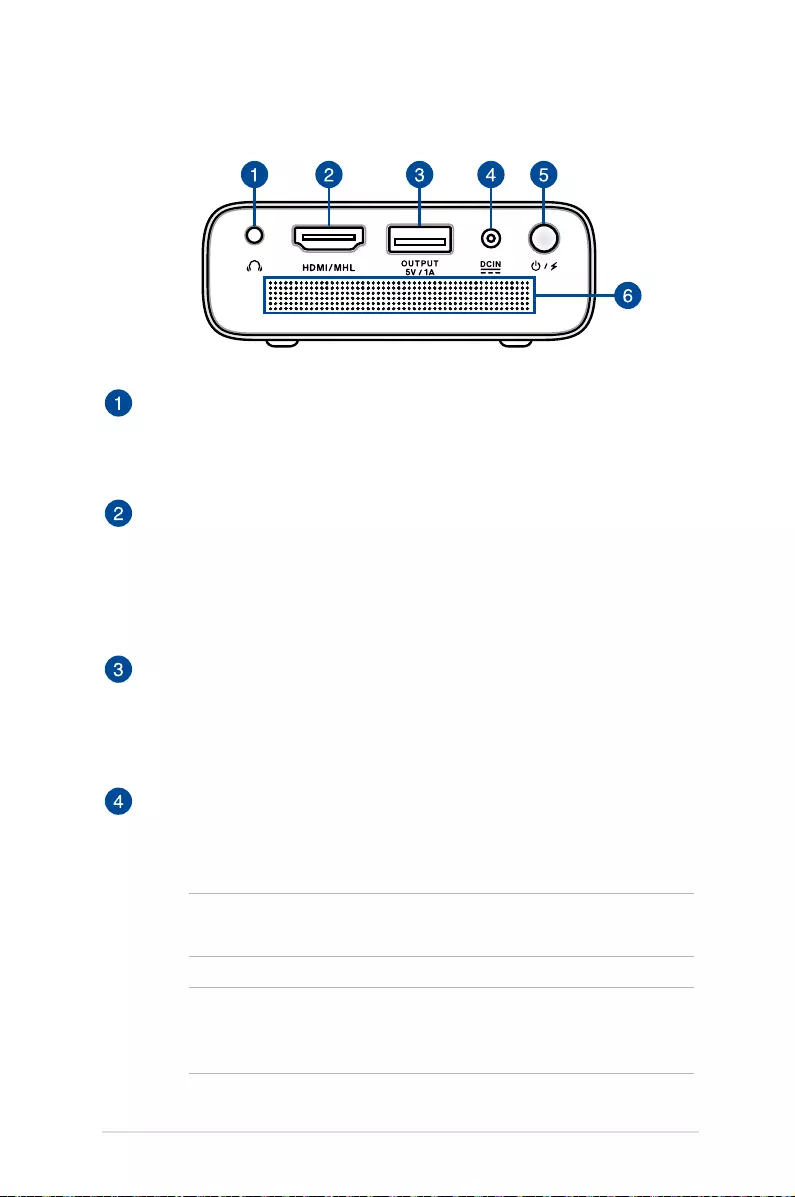
LED projector E-Manual
15
Audio output jack port
The audio output jack port allows you to connect your LED projector
to amplied speakers or headphones.
HDMI/MHL port
This port is for the HDMI (High-Denition Multimedia Interface)
connector and also supports MHL (Mobile High-Denition Link)
compatible devices. This port is HDCP compliant for HD DVD, Blu-ray,
and other protected content playback.
Power output port
This power output port provides up to 5V/1A of output voltage and
current. You can connect your mobile device to this port to keep it
charged while using it with your LED projector.
Power (DC) input port
Insert the bundled power adapter into this port to charge the battery
pack and supply power to your LED projector.
IMPORTANT! Use only the bundled power adapter to charge
the battery pack and supply power to your LED projector.
WARNING! The adapter may become warm to hot while in use.
DO NOT cover the adapter and keep it away from your body
while it is connected to a power source.
Rear view

16
LED projector E-Manual
Power button
LongpressthispowerbuttontoturnonorturnoyourLEDprojector.
Shortpressthisbuttontoturnonorturnopowerbankmode.
Air vents
The air vents allow cool air to enter and warm air to exit the LED
projector.
WARNING! Ensure that paper, books, clothing, cables, or other
objects do not block any of the air vents or else overheating
may occur.
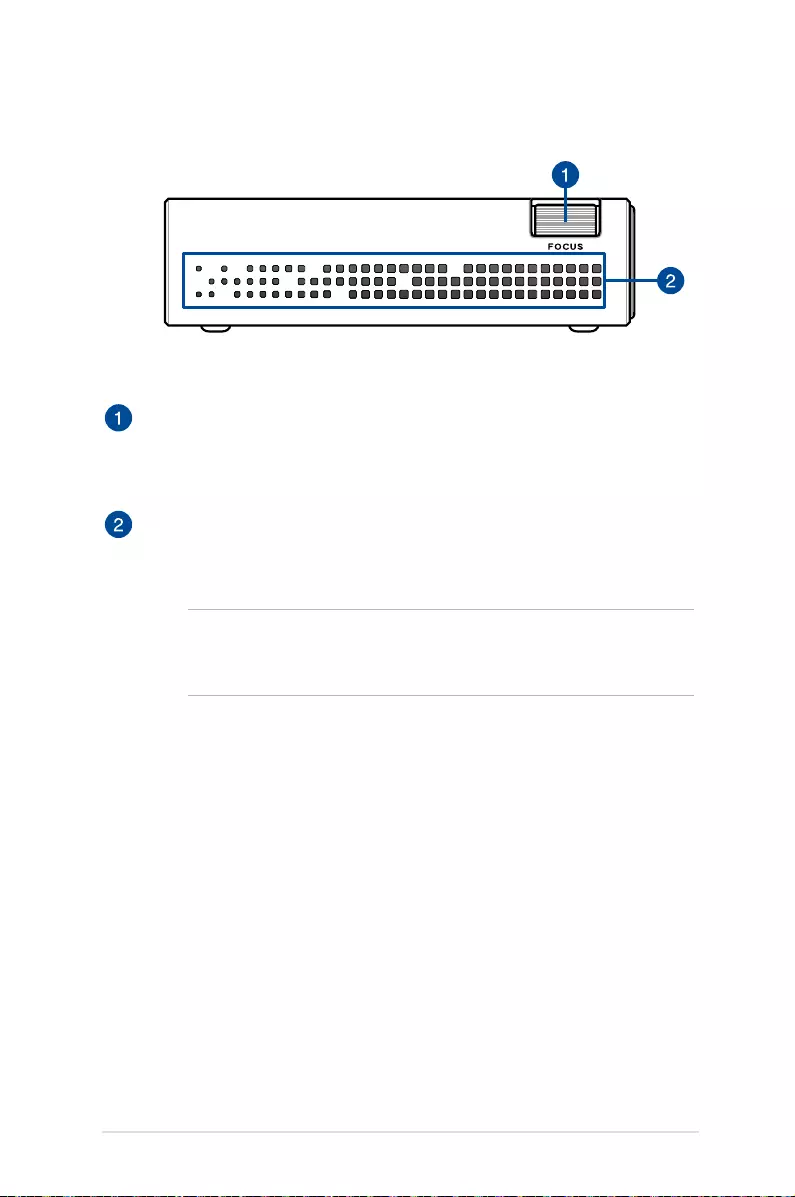
LED projector E-Manual
17
Focus ring
The focus ring allows you to adjust the image focus of your LED
projector.
Air vents
The air vents allow cool air to enter and warm air to exit the LED
projector.
WARNING! Ensure that paper, books, clothing, cables, or other
objects do not block any of the air vents or else overheating
may occur.
Right side
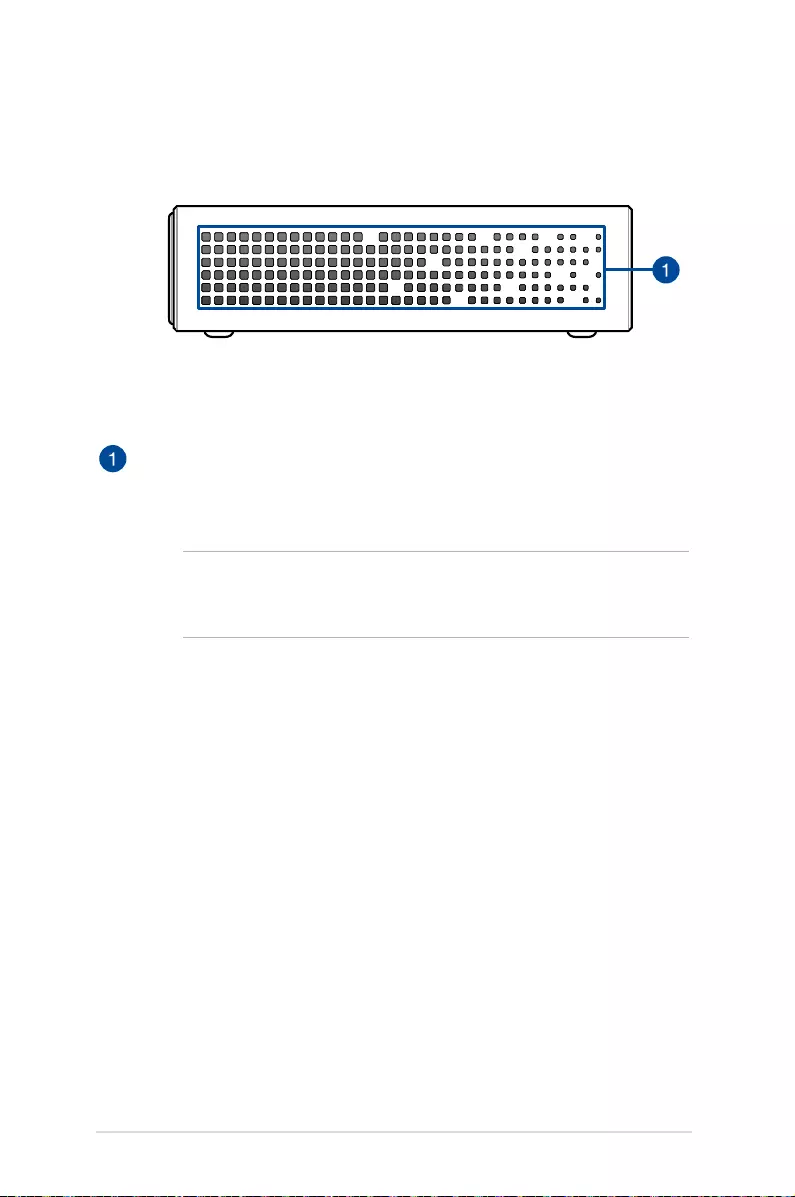
18
LED projector E-Manual
Left side
Air vents
The air vents allow cool air to enter and warm air to exit the LED
projector.
WARNING! Ensure that paper, books, clothing, cables, or other
objects do not block any of the air vents or else overheating
may occur.
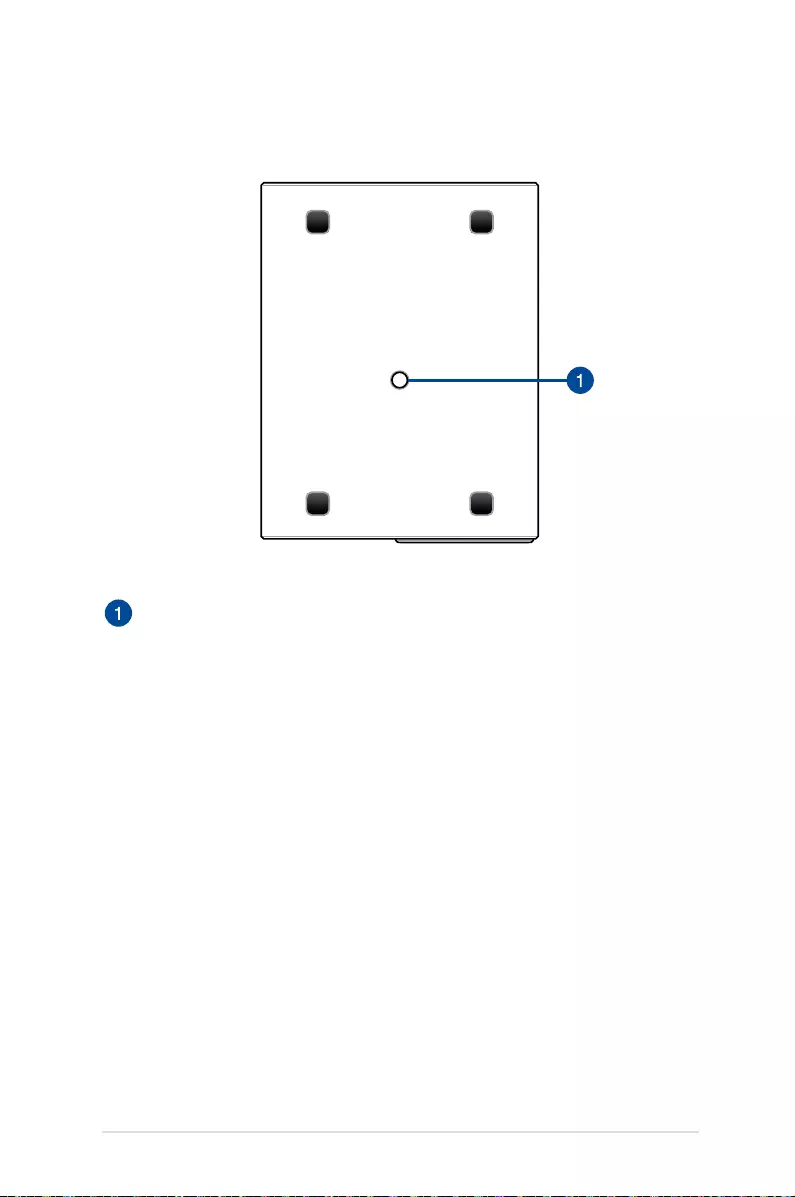
LED projector E-Manual
19
Bottom view
Tripod socket
Attach the LED projector to a tripod using this socket.
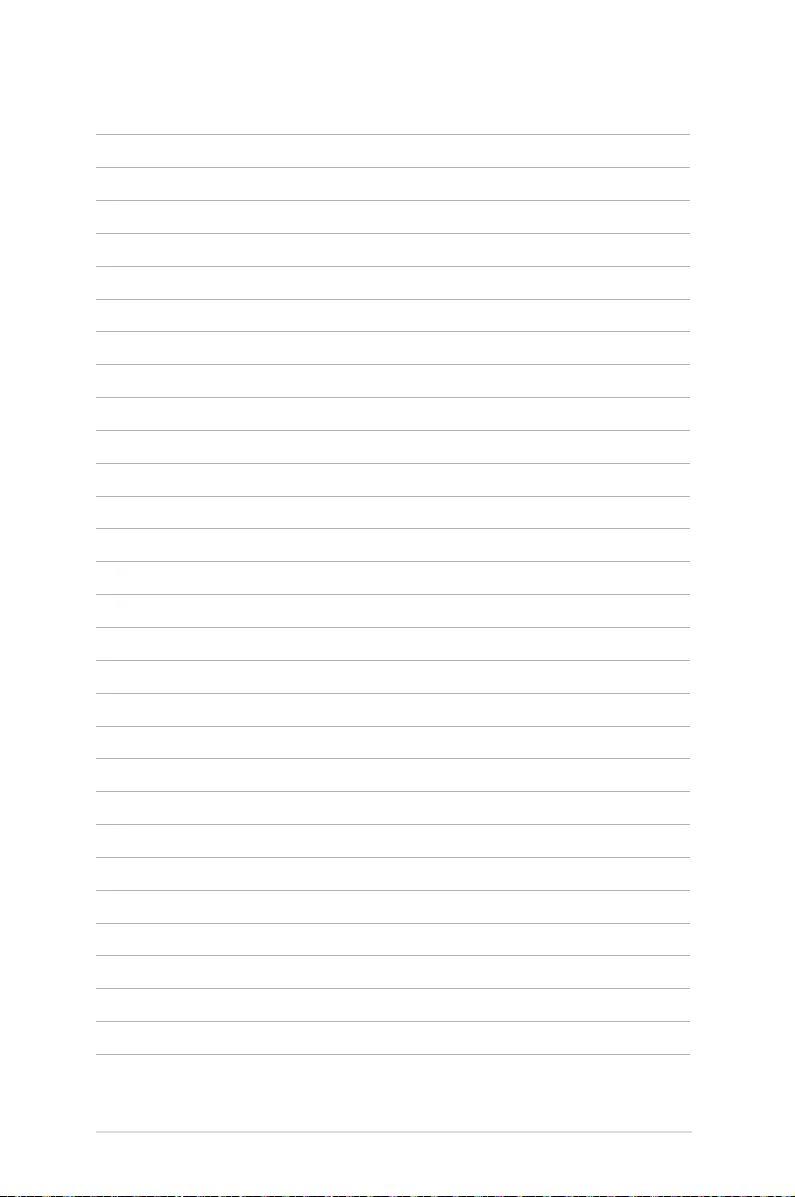
20
LED projector E-Manual
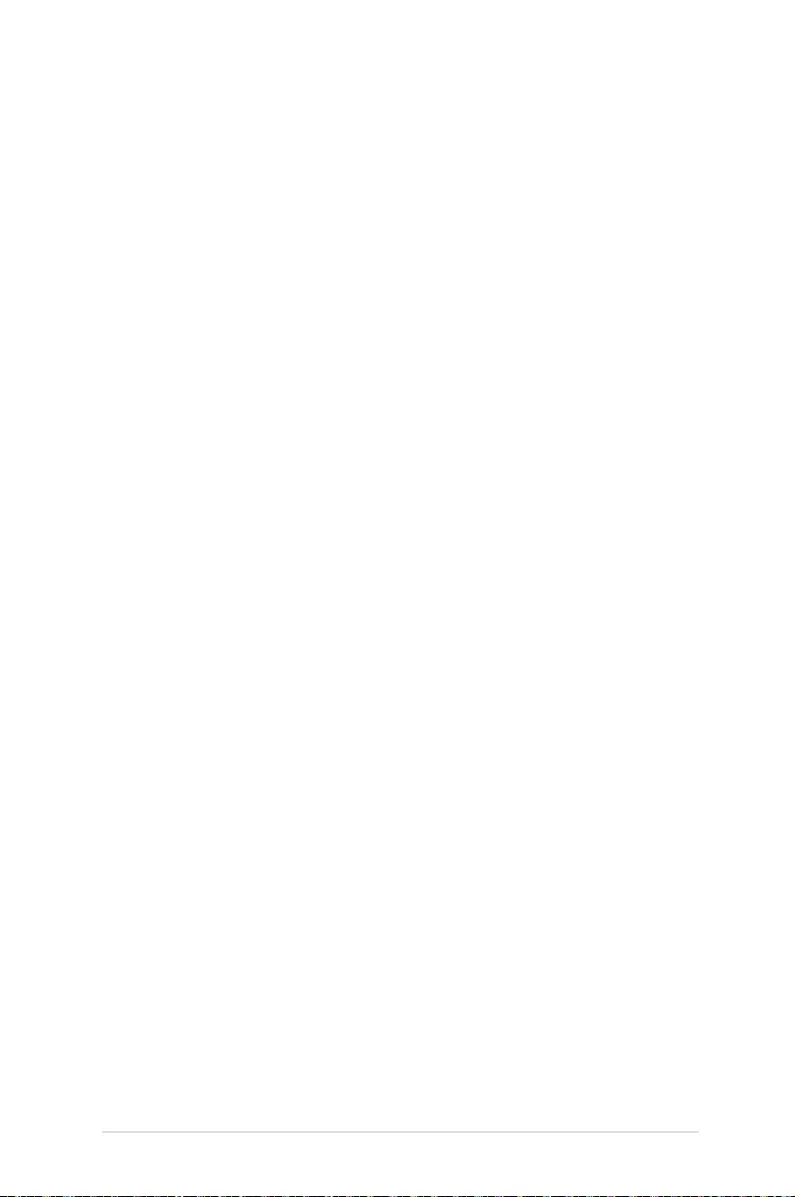
LED projector E-Manual
21
Chapter 2:
Setting up
Chapter 2: Setting up
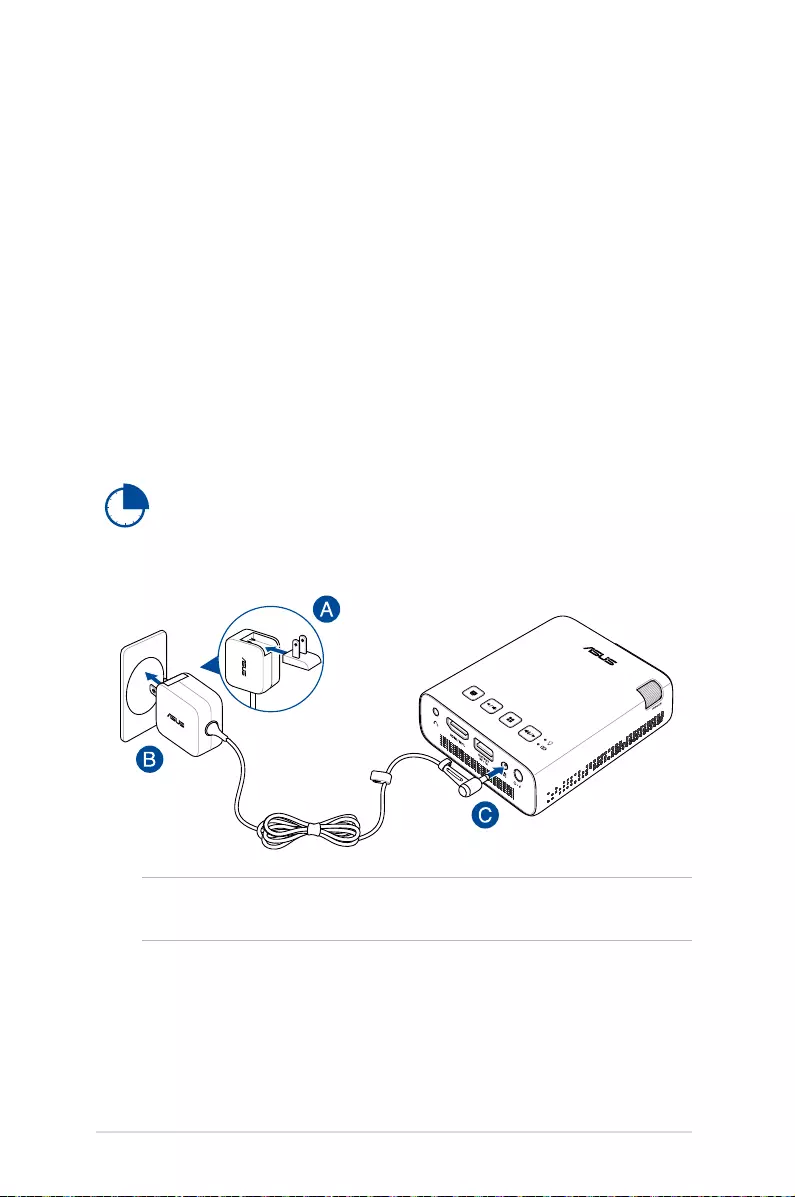
22
LED projector E-Manual
Operating your LED projector
This portable LED projector allows you to plug and play your devices
so you can easily open multimedia les and hear audio straight from
its built-in SonicMaster speakers.
For your safety and to maintain the quality of this unit, refer to the
following steps when operating your LED projector.
Connect the LED projector to the power adapter
A. Insert the plug head into the AC power adapter.
B. Plug the AC power adapter into a 100V~240V power source.
C. Connect the DC power connector into your LED projector.
NOTE: The power adapter may vary in appearance, depending on
models and your region.
Charge the LED projector for 3 hours before using it in battery
mode for the rst time.
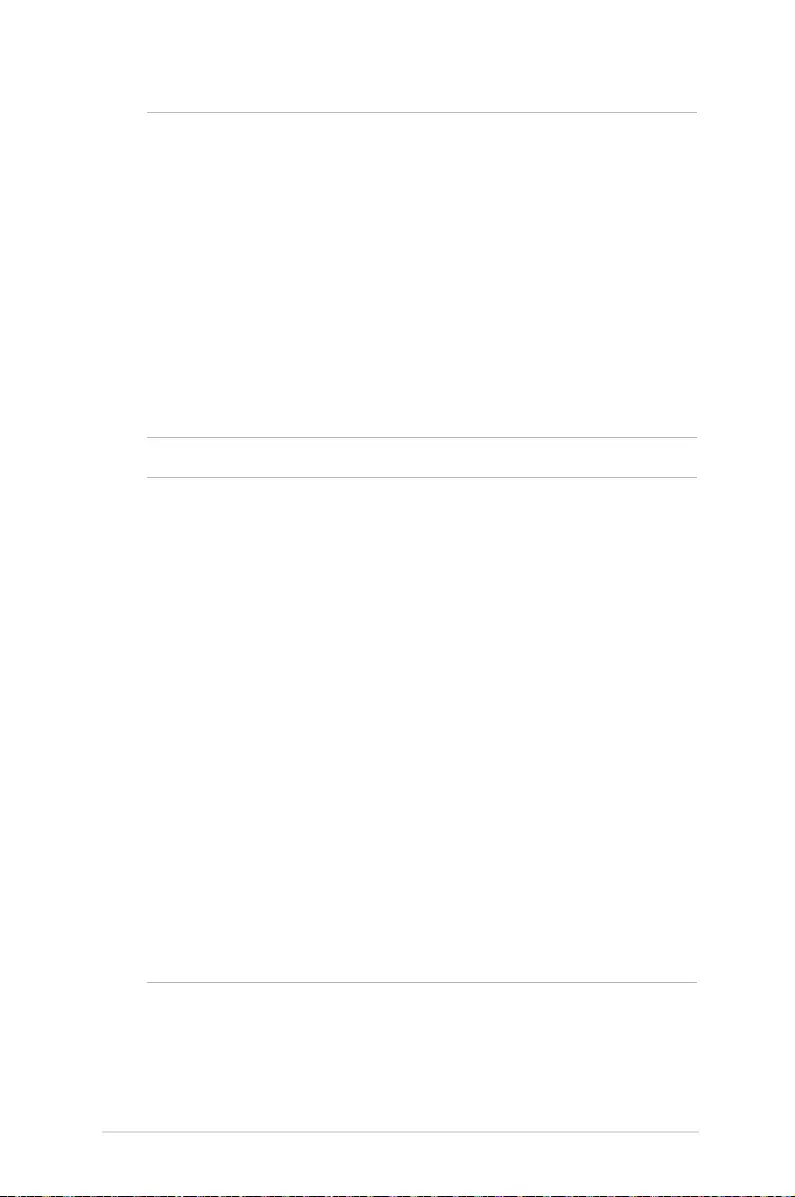
LED projector E-Manual
23
IMPORTANT!
• Useonlythebundledpoweradaptertochargethebatterypack
and supply power to your LED projector.
• EnsurethatyourLEDprojectorisconnectedtothepoweradapter
before turning it on for the rst time. We strongly recommend that
you use a grounded wall socket while using your LED projector on
power adapter mode.
• ThesocketoutletmustbeeasilyaccessibleandnearyourLED
projector.
• TodisconnectyourLEDprojectorfromitsmainpowersupply,
unplug your LED projector from the power socket.
WARNING!
Read the following precautions for your LED projector’s battery:
• Thebatterycapacitywillvarydependingontheenvironment
temperature, humidity, and LED Projector usage.
• Thebatteryusedinthisdevicemaypresentariskofreor
chemical burn if removed or disassembled.
• Followthewarninglabelsforyourpersonalsafety.
• Riskofexplosionifbatteryisreplacedbyanincorrecttype.
• DONOTdisposeofinre.
• Neverattempttoshort-circuityourLEDprojector’sbattery.
• Neverattempttodisassembleandreassemblethebattery.
• Discontinueusageifleakageisfound.
• Thebatteryanditscomponentsmustberecycledordisposedof
properly.
• Keepthebatteryandothersmallcomponentsawayfromchildren.
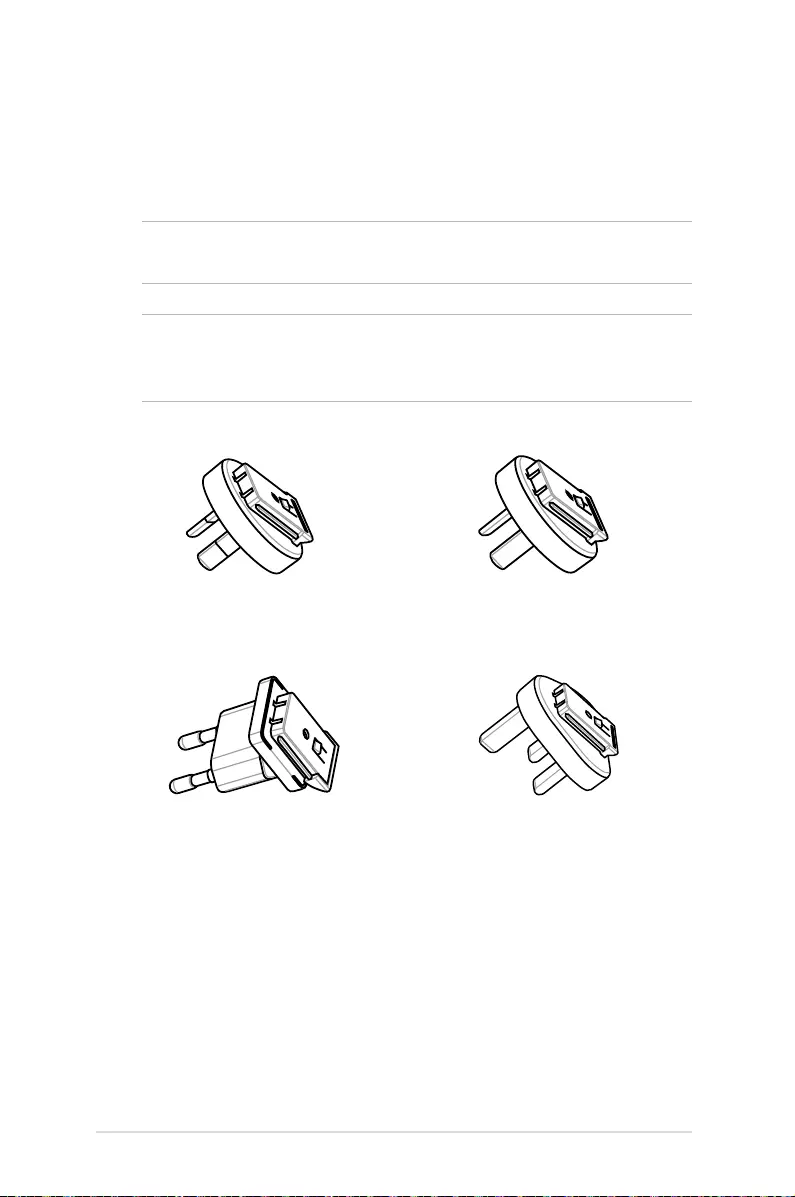
24
LED projector E-Manual
AC power plug requirements
Use the correct AC power plug type according to your current
location.
IMPORTANT! Contact your sales dealer if the AC power plug bundled
with your LED projector does not match your local power source.
NOTE: We highly recommend that you use a video source device that
also uses a grounding type plug to prevent signal interference due to
voltageuctuations.
for Australia and Mainland China for Argentina
for Korea for U.K.
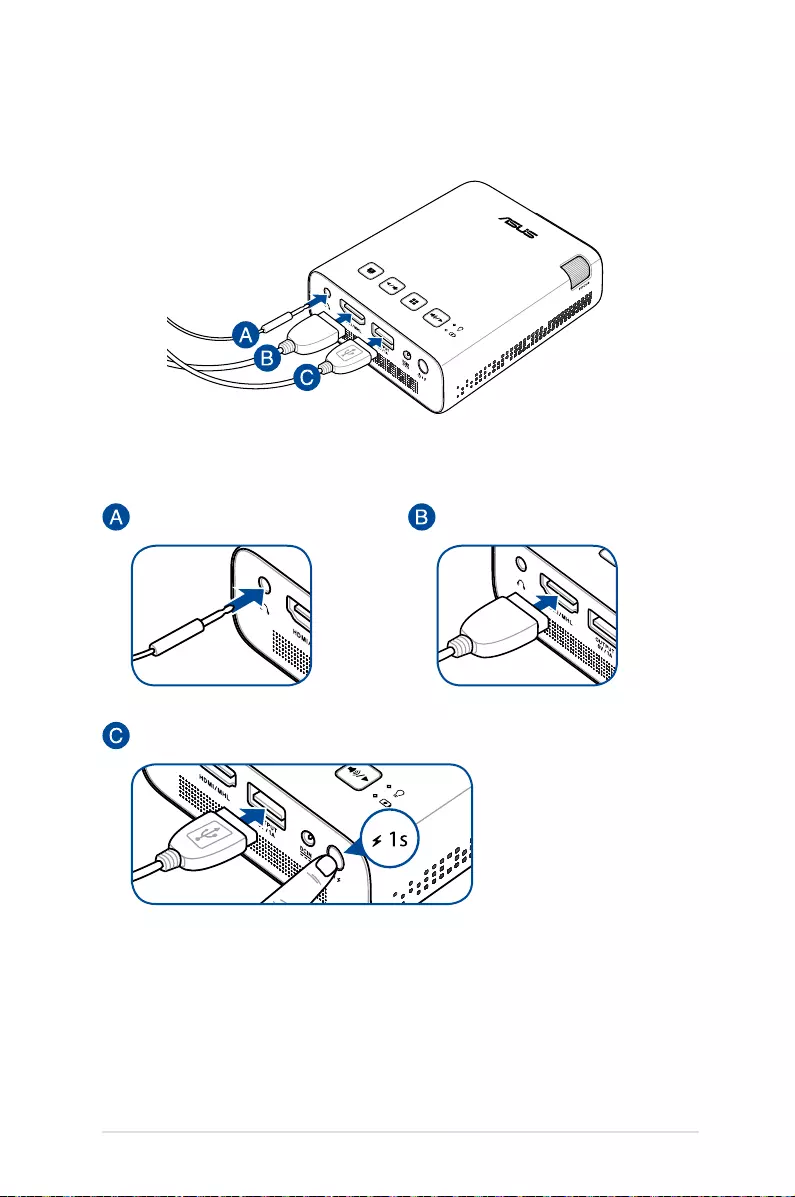
LED projector E-Manual
25
Connect the LED projector to your device
Audio output HDMI/MHL
Power output (5V/1A)
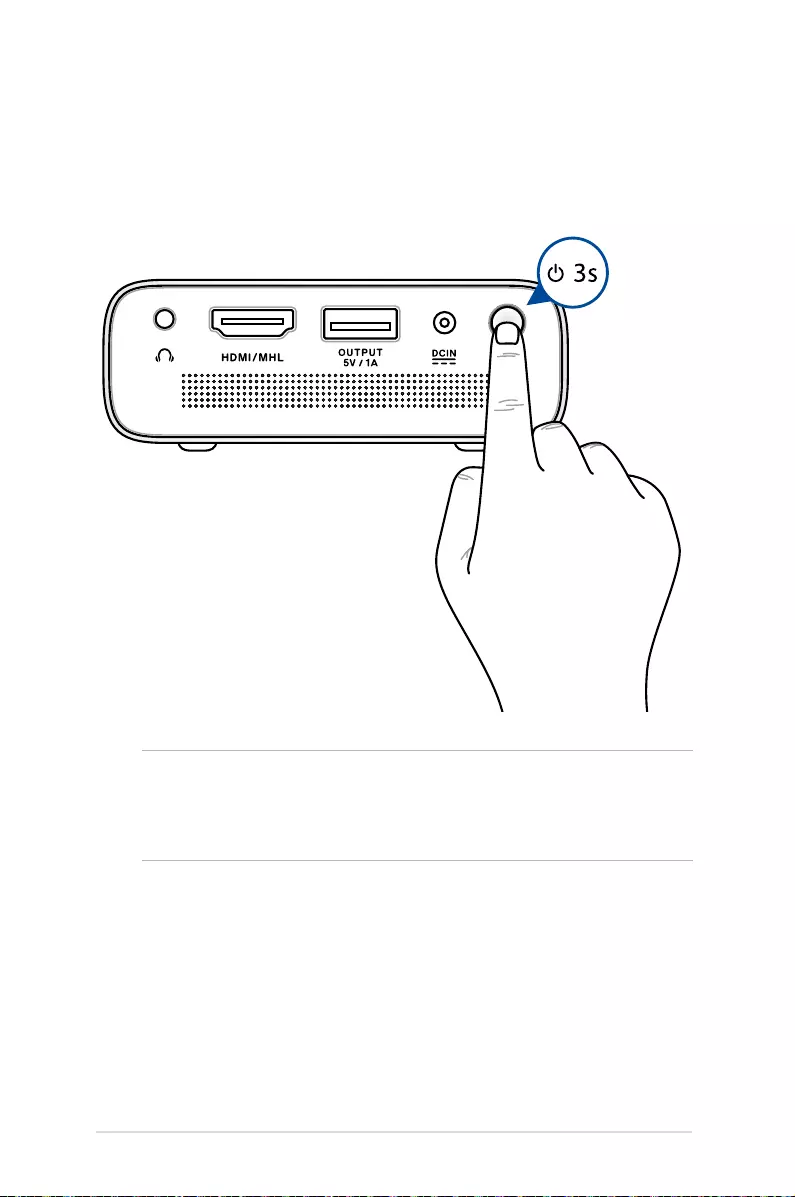
26
LED projector E-Manual
Press the power button
NOTE: The battery pack inside your LED projector stops charging
while the LED projector is in use. Refer to the battery indicator for the
current charge status of your LED projector. You may also refer to the
Top View section in this manual for more details.
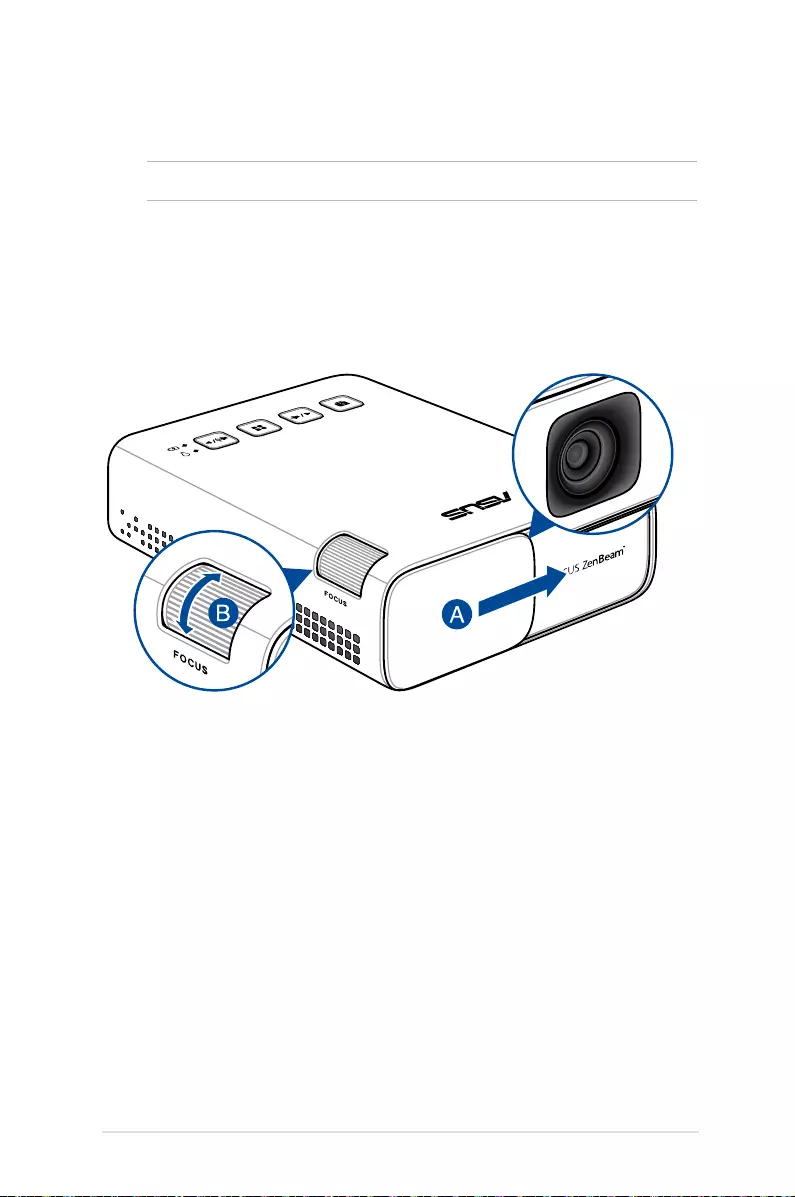
LED projector E-Manual
27
Open the lens cover and adjust the focus ring
NOTE: Use a still image when adjusting the onscreen display.
A. Open the lens cover by moving it to the right.
B. Adjust the image focus of the projection onscreen by moving
the focus ring up or down.
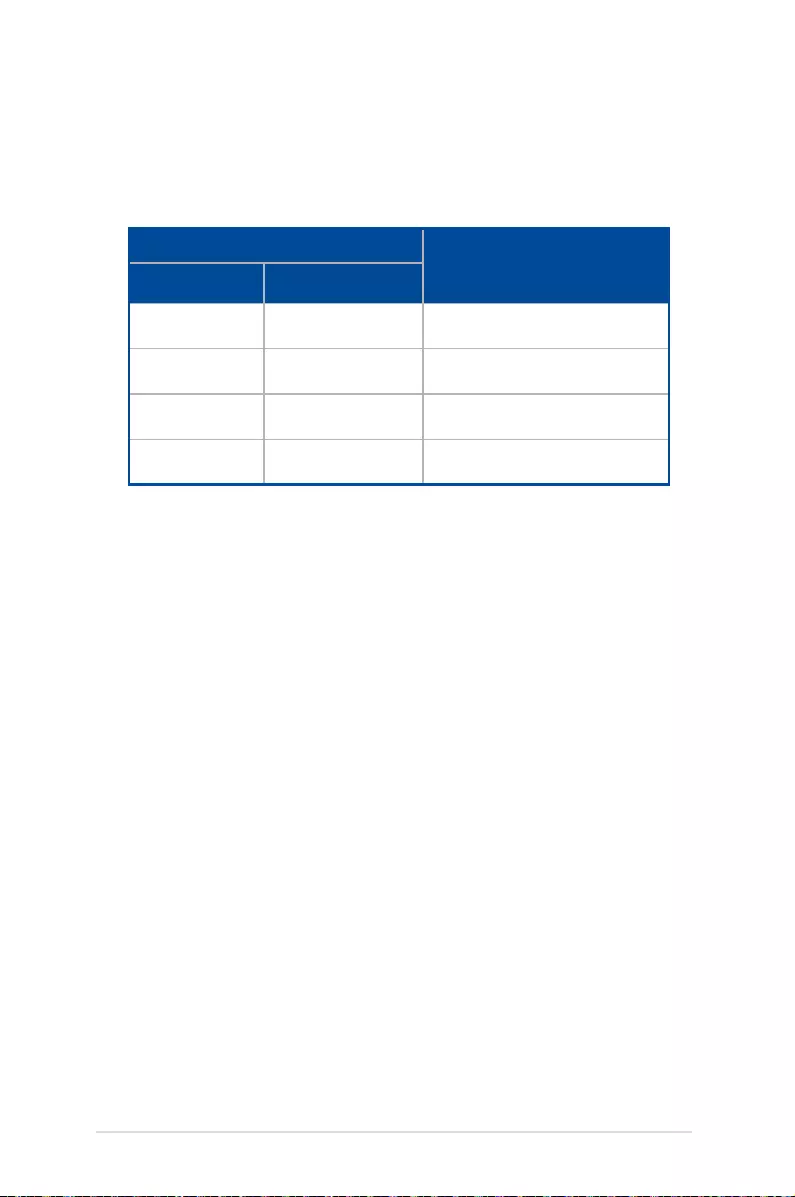
28
LED projector E-Manual
Screen size and projection distance table
Adjust the LED projector’s distance from the screen using the table
below.
Screen size - 16:9 Projection distance
(meters)
(inches) (millimeters)
15.5 394 0.5
31 787 1.0
100 2540 3.1
120 3048 3.2
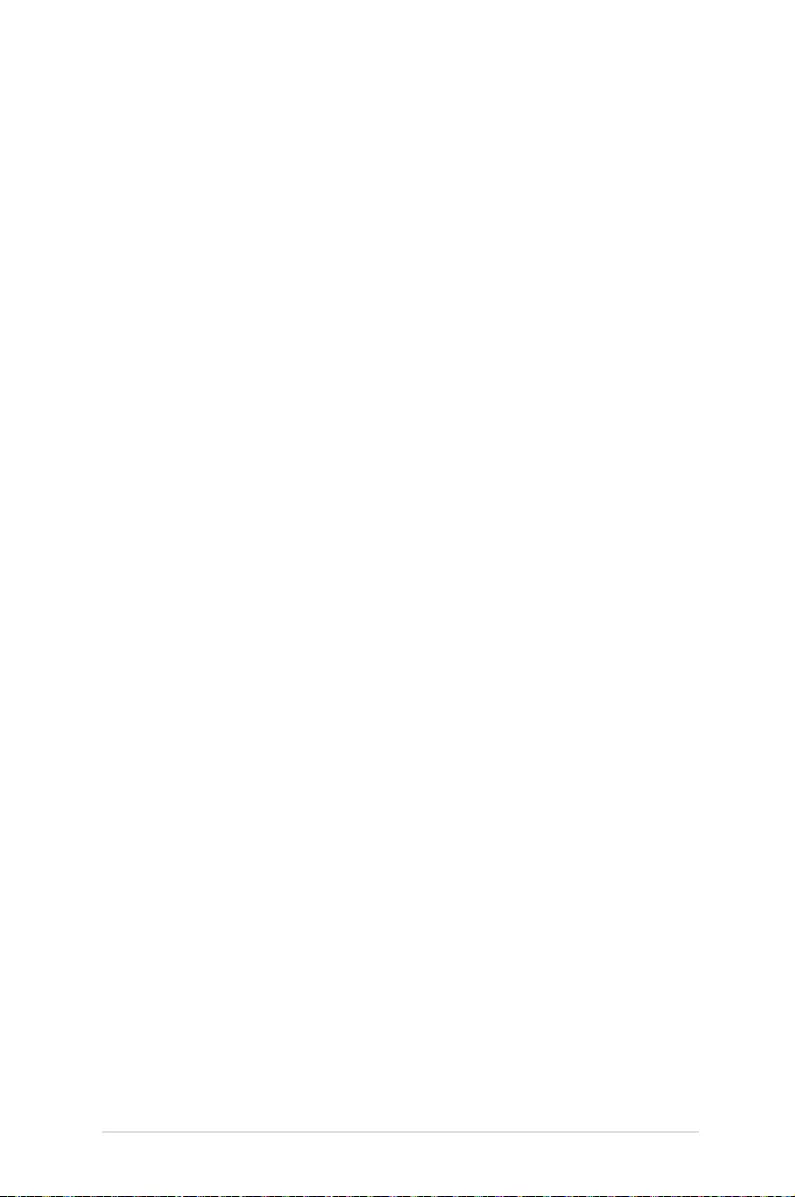
LED projector E-Manual
29
Chapter 3:
Using the LED projector
Chapter 3: Using the LED
projector
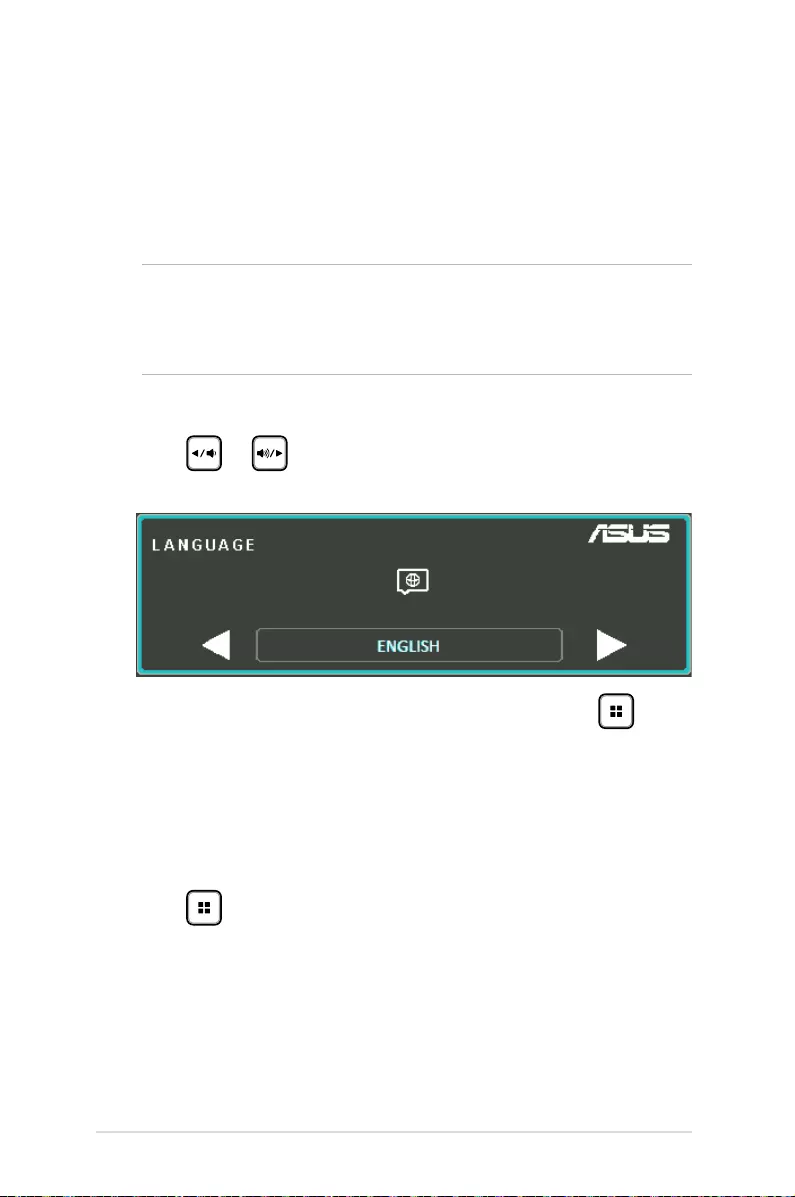
30
LED projector E-Manual
Using your LED projector for the rst
time
Refer to the following steps when using your LED projector for the
rst time.
NOTE: Ensure that your LED projector is connected to the power
adapter before turning it on for the rst time. We strongly recommend
that you use a grounded wall socket while using your LED projector
on power adapter mode.
1. Set up your LED projector then press the power button.
2. Press or on your LED projector's control panel to
browse through the available language options.
3. After you have chosen your prefered language, press to set
this language for use on your LED projector.
4. You may now start using your LED projector to display les
from your input device. The NO SIGNAL screen may appear if
no input device is connected or cannot be detected by the LED
projector.
5. Press on your LED projector's control panel to launch its
onscreen display menu.
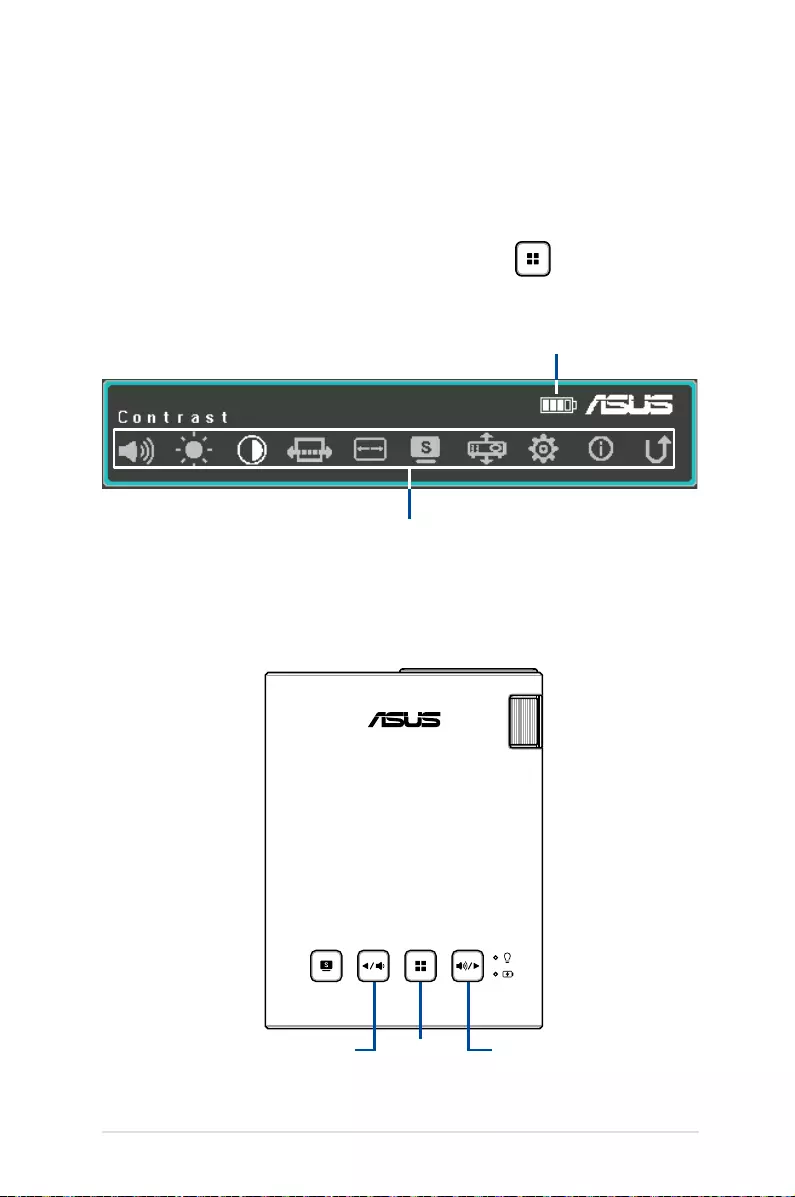
LED projector E-Manual
31
Operating the onscreen display menu
Your LED projector is a plug-and-play device that also features an
onscreen display menu that contains a set of programs and settings
that can maximize your use of the LED projector.
Launch the onscreen display menu by pressing on the control
panel of your LED projector.
onscreen display menu options
battery status icon
To navigate the onscreen display menu, press the following buttons
on your LED projector's control panel:
select an item move to the rightmove to the left
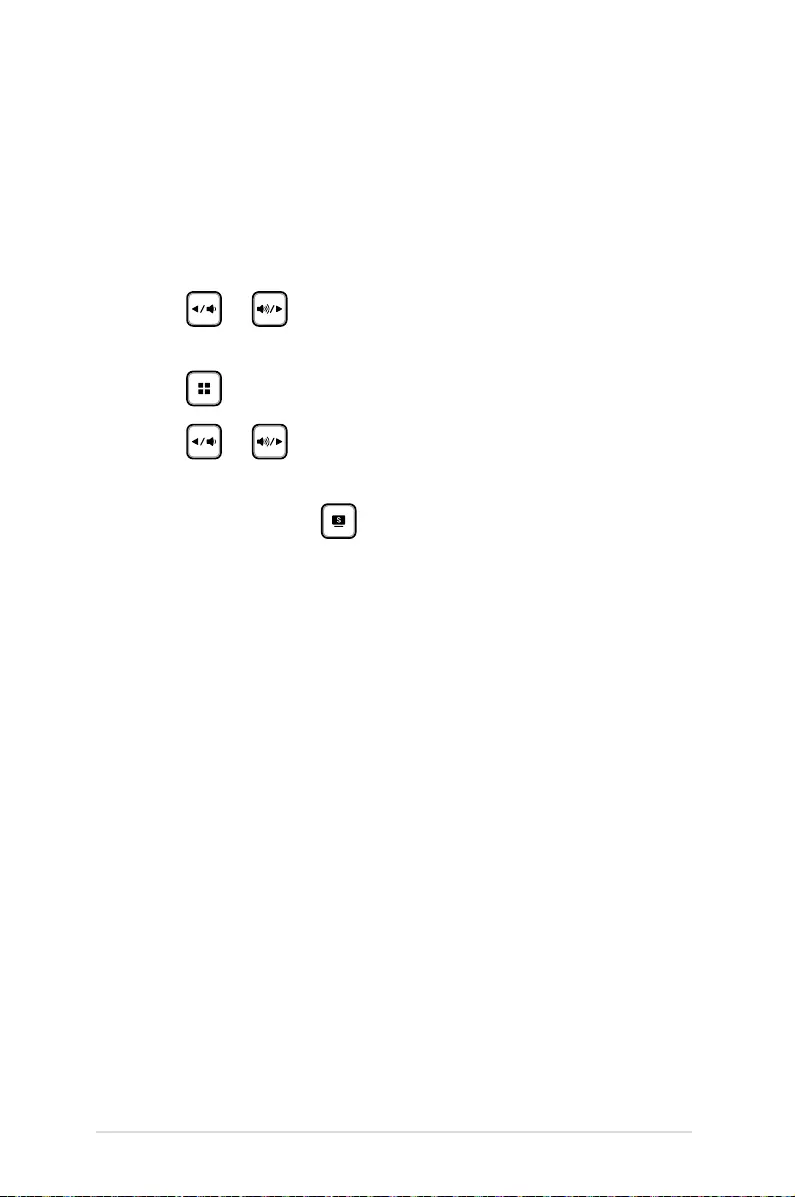
32
LED projector E-Manual
Adjusting your LED projector's
settings
Refer to the following steps when accessing the onscreen display
menu options to adjust your LED projector settings:
1. Launch the onscreen display menu.
2. Press or to select the menu option you would like to
access.
3. Press to open the selected option's settings.
4. Press or to adjust the settings according to your
preference.
5. When nished, press to save the new settings and go back
to the home screen.
You may refer to the following pages for details on each of the
onscreen display menu options.
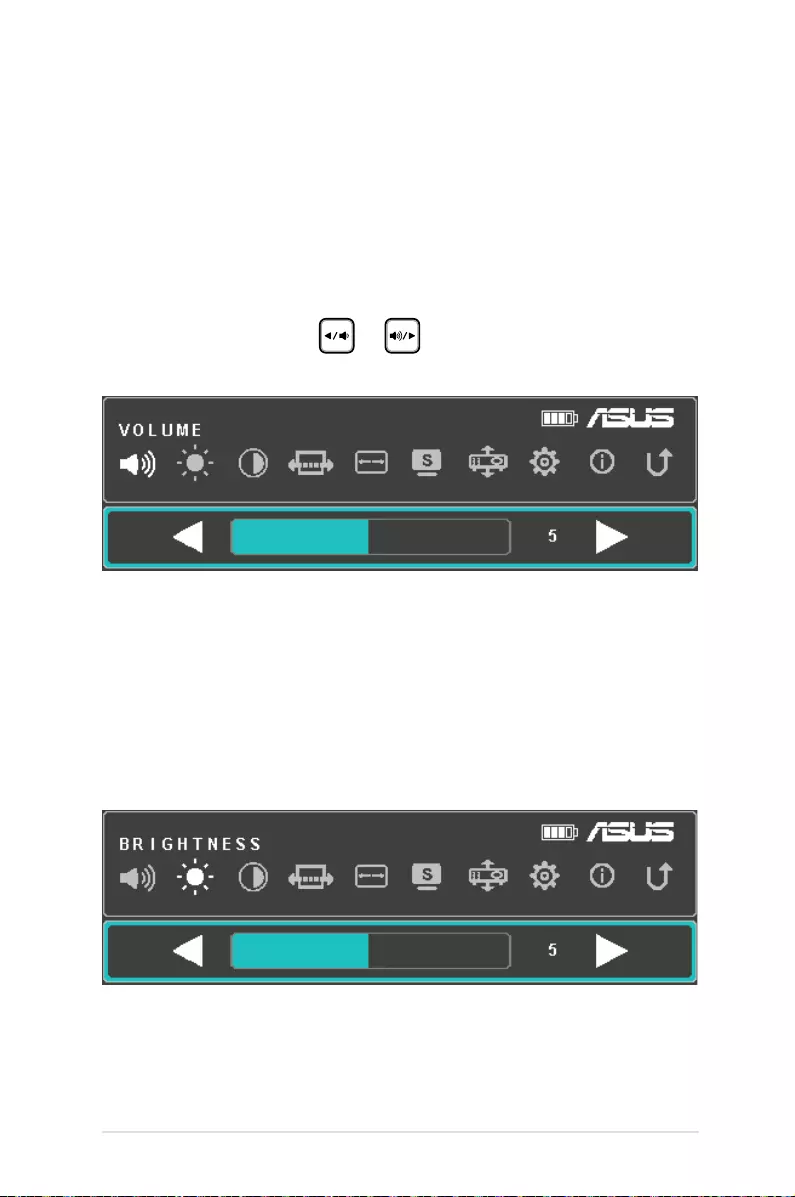
LED projector E-Manual
33
Onscreen display menu options
Volume
Select this menu option to adjust the volume of the audio le played
on your LED projector.
You may adjust the volume on a scale of 0 to 10, from mute to the
loudest possible volume played via your LED projector’s built-in
speakers. Press and hold or to quickly mute or adjust the
volume to the loudest.
Brightness
Select this menu option to adjust the brightness of your projection
onscreen.
You may adjust the brightness on a scale of 0 to 10, from darkest to
brightest.
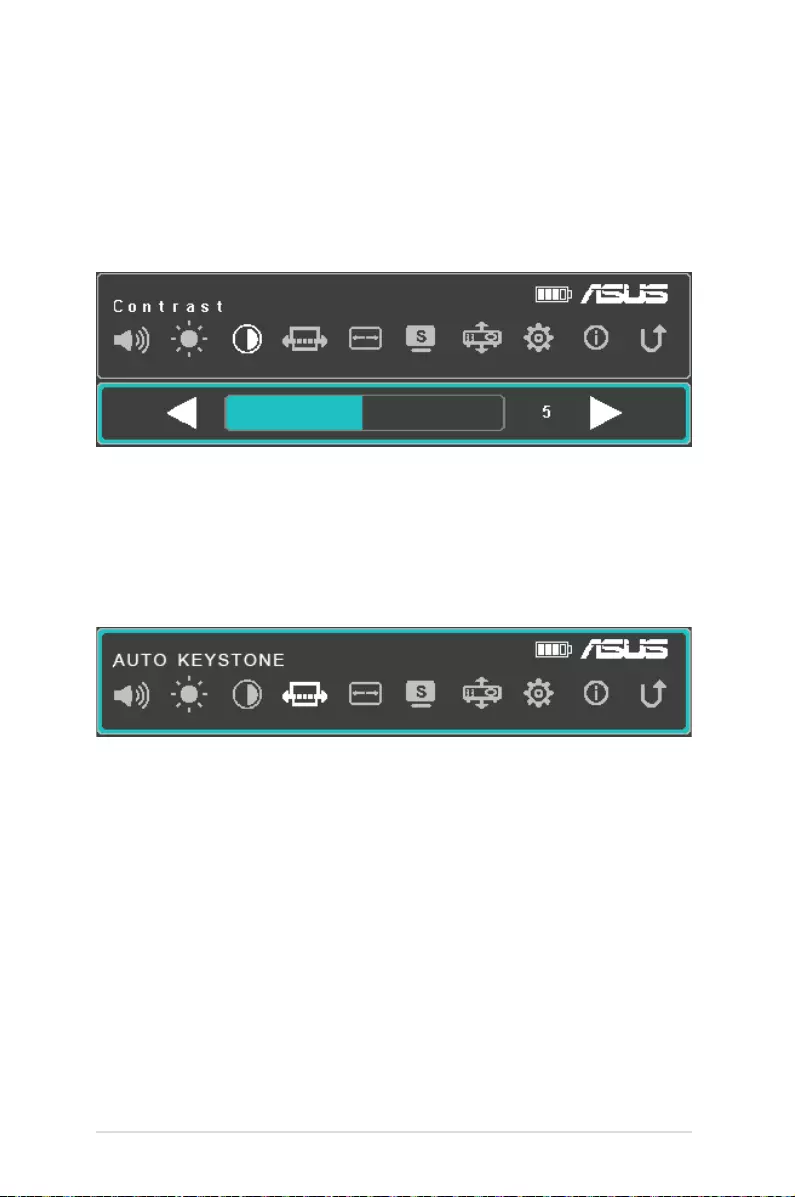
34
LED projector E-Manual
Contrast
Select this menu option to adjust the light and dark areas of your
projection onscreen.
You may adjust the contrast on a scale of 0 to 10, from the lowest to
the highest possible color contrast.
Auto Keystone
Select this menu option to automatically adjust the alignment of
your image.

LED projector E-Manual
35
Aspect Ratio
Select this menu option to adjust the screen ratio of your projection
onscreen.
You may change the projection of your display according to the
following aspect ratios: AUTO, 4:3, and 16:9.
Splendid
Select this menu option to activate either of the following display
modes, depending on how the LED projector is powered on. You
may also directly launch this menu option by pressing .
Refertothefollowinginformationfordetailsonthedierentmodes
you can activate via Splendid:
• PRESENTATION MODE - This mode allows you to optimize
the brightness of your LED projector and is suitable for quick
presentations of up to ninety (90) minutes.
• STANDARD - This mode ts general display uses of the LED
projector.

36
LED projector E-Manual
• THEATER - This mode is recommended when using the LED
projector to display videos.
• ECO - This mode allows the LED projector to run under
minimum power consumption for up to ve (5) hours.
NOTE:
• Youmayalsolaunchthefollowingmodesbydirectlypressingthe
Splendid/Exit button after turning on your LED projector.
• FlashlightandEmergencylightmodeareonlyavailablewhenno
power adapter or signal is connected to the LED projector.
• Thebatterycapacitywillvarydependingontheenvironment
temperature, humidity, and LED Projector usage.
Projection Position
This option allows you to change the way your projections are
oriented onscreen based from the current location of your LED
projector.
You may change your projection’s orientation to correspond with
the location where your LED projector is currently placed: FRONT
TABLE, REAR TABLE.
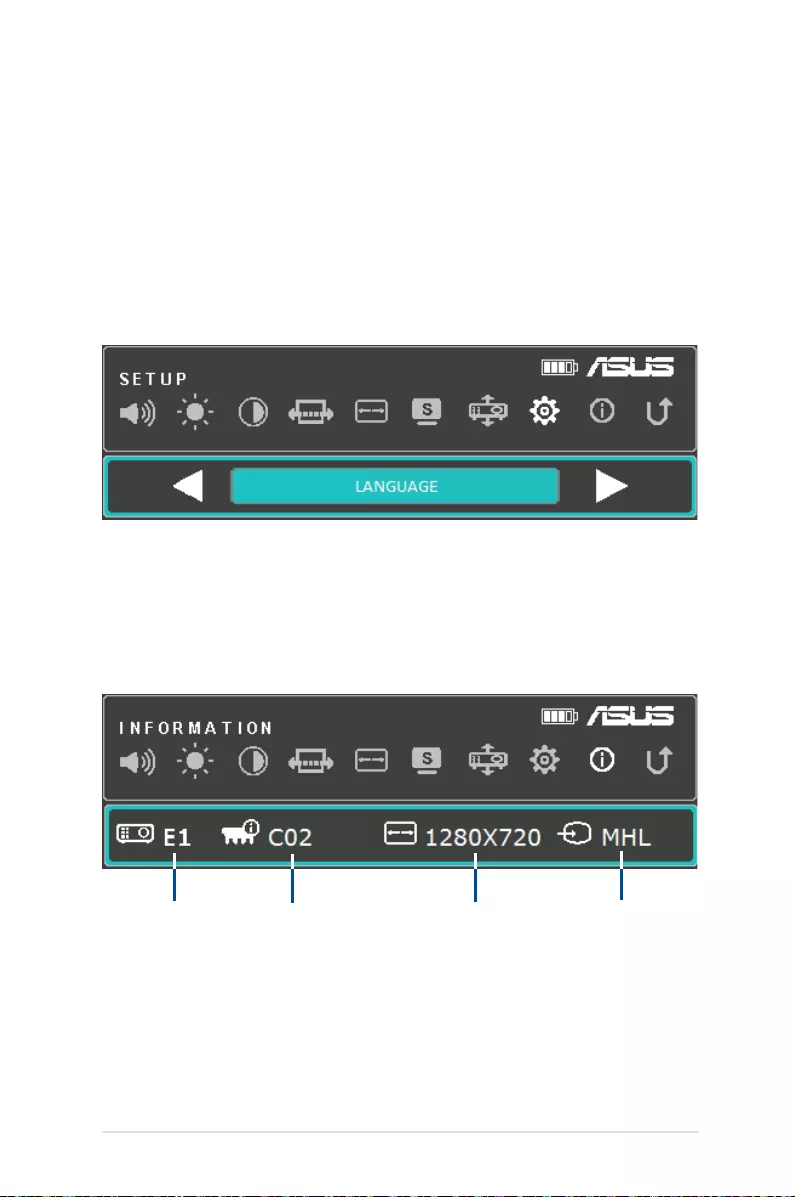
LED projector E-Manual
37
Setup
Select this menu option to congure the following settings of your
LED projector:
• LANGUAGE - This option allows you to set the LED projector’s
onscreen display menu to other languages.
• RESET ALL SETTINGS - This option restores all the default
settings of your LED projector.
Information
Select this menu option to see an overview of information about
your LED projector.
model name LED projector's
rmware version
input device's
screen resolution
input source
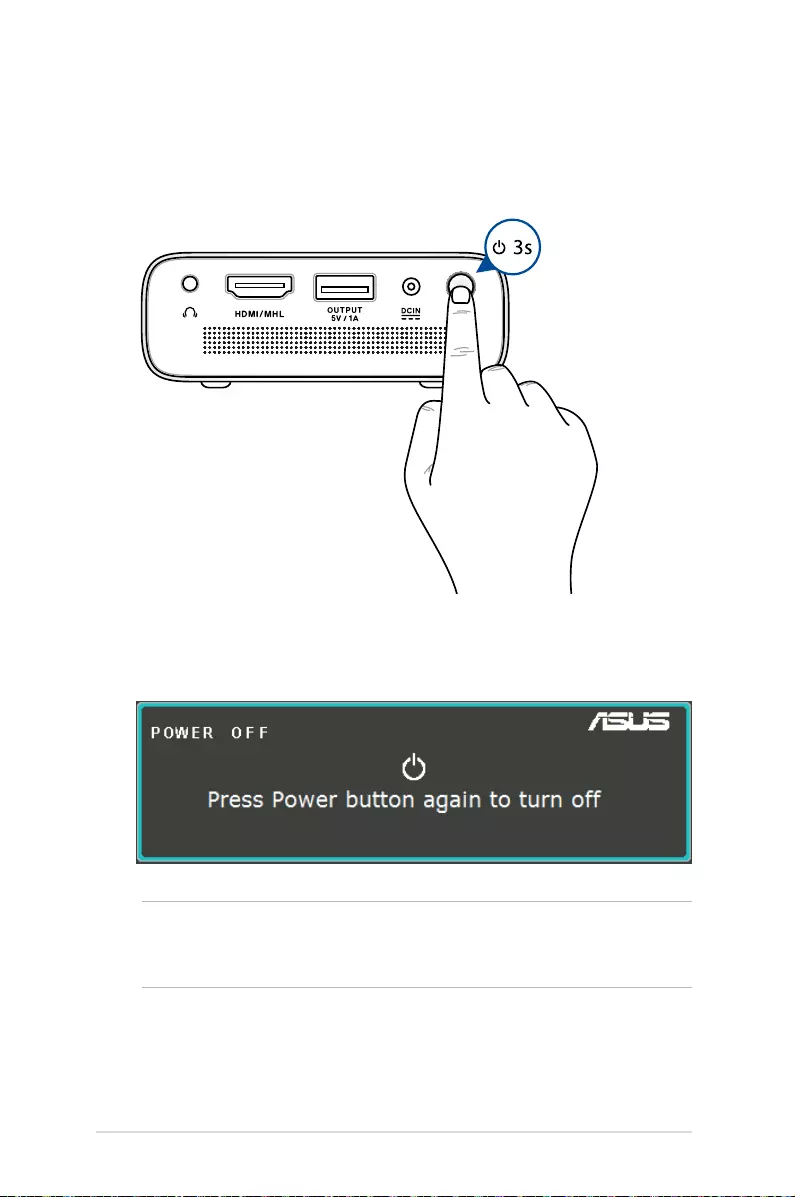
38
LED projector E-Manual
Turning off your LED projector
1. Press the power button.
2. When the following screen appears, press the power button
againtocompletelyturnoyourLEDprojector.
NOTE: For safety purposes, charging the battery of your LED projector
maynotimmediatelystartafterthedeviceispoweredo.Oncethe
projectorcoolso,chargingitsbatteryautomaticallybegins.
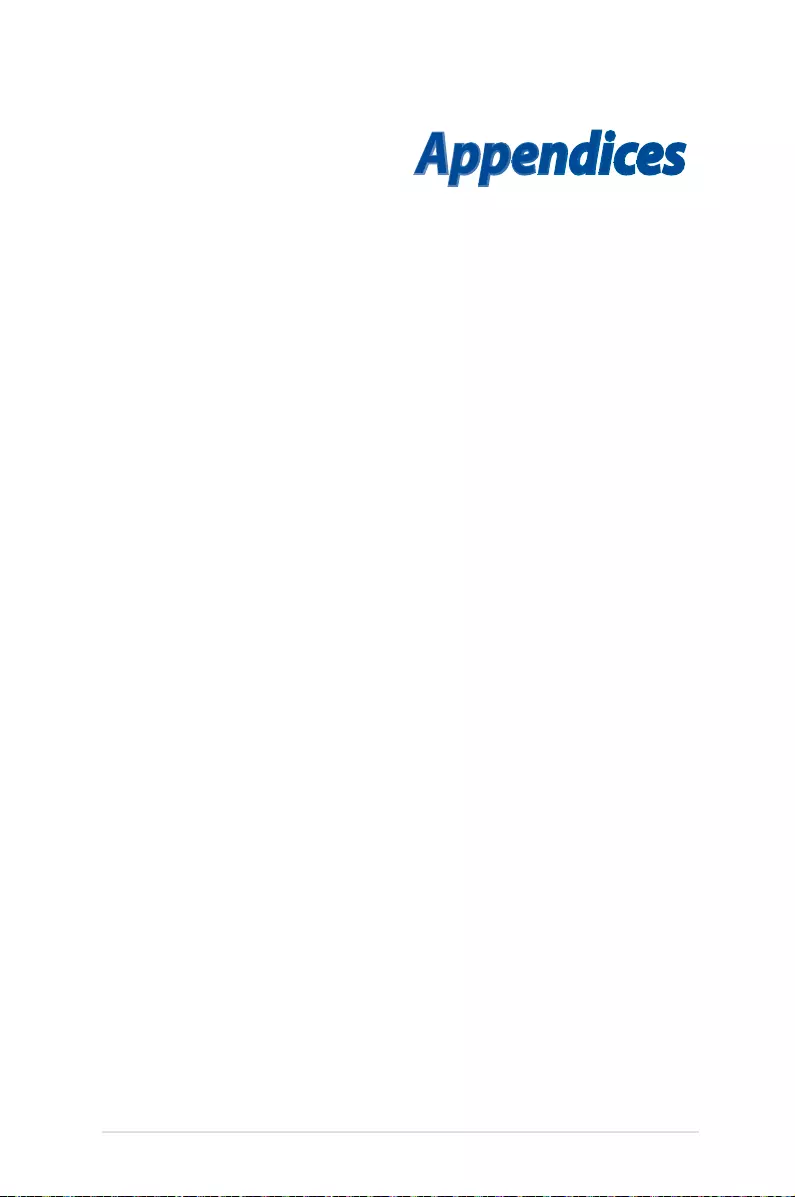
LED projector E-Manual
39
Appendices
Appendices
Appendices
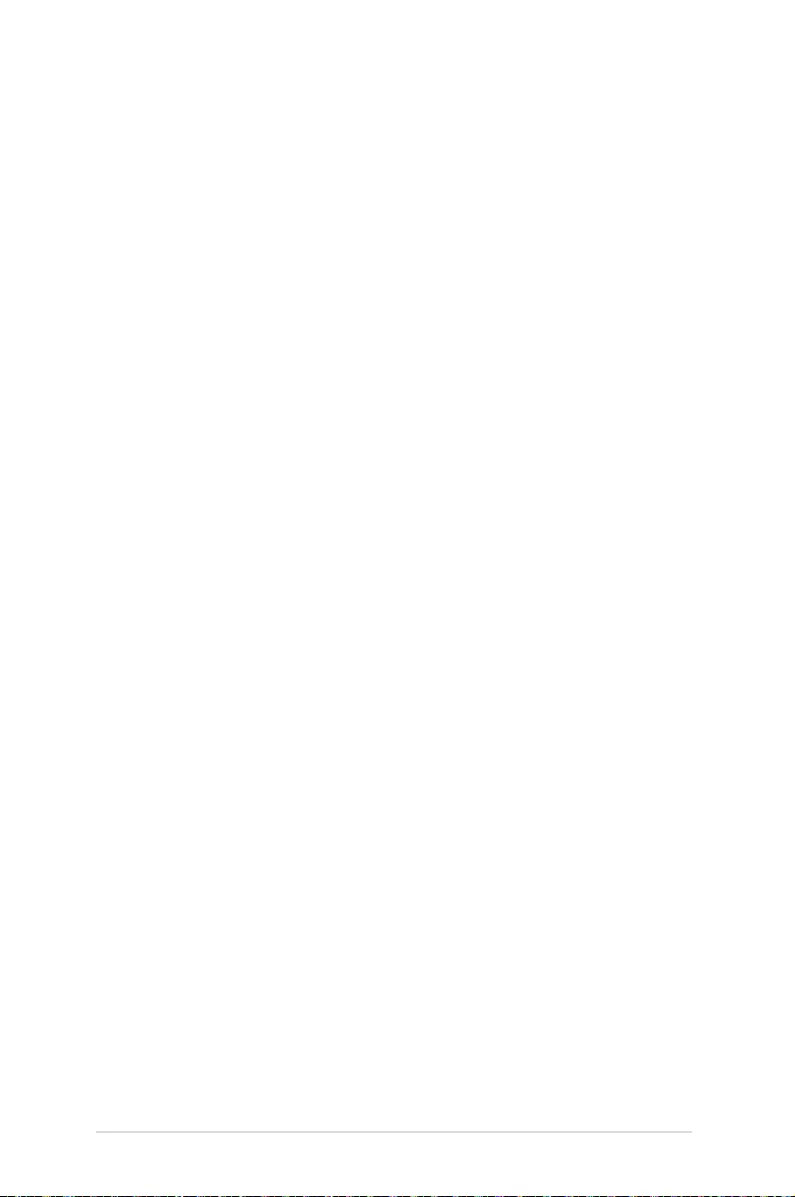
40
LED projector E-Manual
Federal Communications Commission
Statement
This equipment has been tested and found to comply with the
limits for a class B digital device, pursuant to Part 15 of the Federal
Communications Commission (FCC) rules. These limits are designed
to provide reasonable protection against harmful interference in
a residential installation. This equipment generates, uses, and can
radiate radio frequency energy and, if not installed and used in
accordance with the instructions, may cause harmful interference
to radio communications. However, there is no guarantee that
interference will not occur in a particular installation. If this
equipment does cause harmful interference to radio or television
reception,whichcanbedeterminedbyturningtheequipmento
and on, the user is encouraged to try to correct the interference by
one or more of the following measures:
• Reorientorrelocatethereceivingantenna.
• Increasethedistancebetweentheequipmentandreceiver.
• Connecttheequipmenttoanoutletonadierentcircuitthan
that which the receiver is connected to.
• Consultthedealeroranexperiencedradio/TVtechnicianfor
help.
This device complies with Part 15 of the FCC Rules. Operation is
subject to the following two conditions:
1. This device may not cause harmful interference, and
2. This device must accept any interference that may cause
undesired operation.
Regional notice for California
This product contains chemicals, including lead, known to the State
of California to cause birth defects or other reproductive harm. Wash
hands after handling.
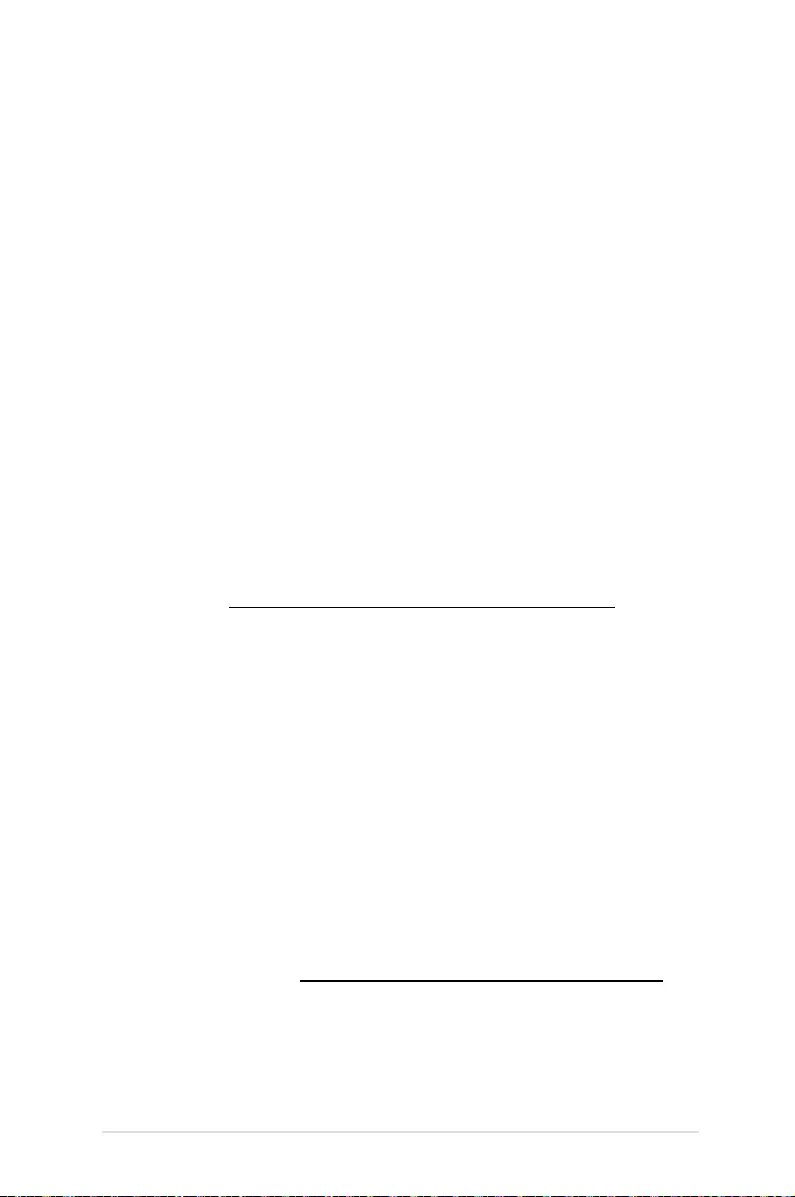
LED projector E-Manual
41
Canadian Department of
Communications Statement
This digital apparatus does not exceed the Class B limits for
radio noise emissions from digital apparatus set out in the
Radio Interference Regulations of the Canadian Department of
Communications.
This class B digital apparatus complies with Canadian ICES-003.
Global Environmental Regulation
Compliance and Declaration
ASUS follows the green design concept to design and manufacture
our products, and makes sure that each stage of the product
life cycle of ASUS product is in line with global environmental
regulations. In addition, ASUS disclose the relevant information
based on regulation requirements.
Please refer to http://csr.asus.com/english/Compliance.htm for
information disclosure based on regulation requirements ASUS is
complied with:
Japan JIS-C-0950 Material Declarations
EU REACH SVHC
Korea RoHS
ASUS Recycling/Takeback Services
ASUS recycling and takeback programs come from our commitment
to the highest standards for protecting our environment. We believe
in providing solutions for you to be able to responsibly recycle our
products, batteries, other components as well as the packaging
materials. Please go to http://csr.asus.com/english/Takeback.htm for
detailedrecyclinginformationindierentregions.
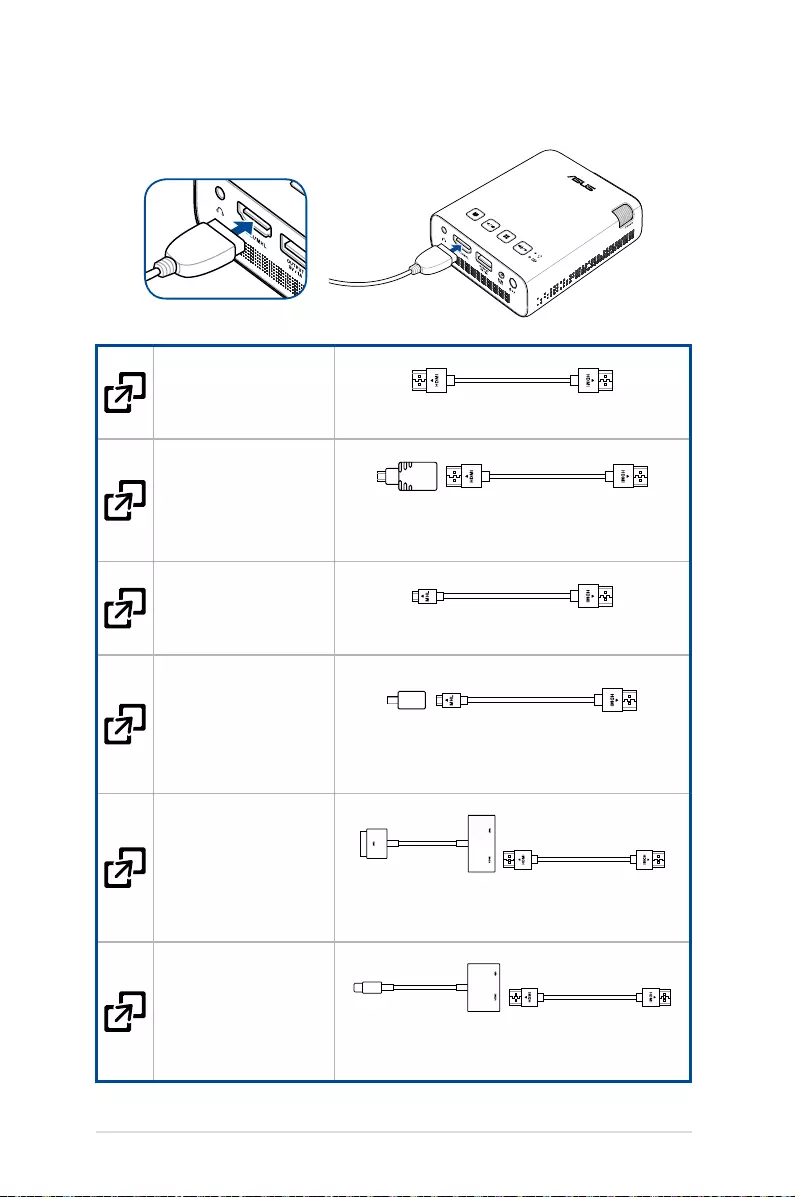
42
LED projector E-Manual
Devices with HDMI
port •HDMItoHDMICable
Devices with micro
HDMI port •MicroHDMItoHDMIAdapter
•HDMItoHDMICable
Devices with
standard 5-pin MHL
port •MicroUSBtoHDMIMHLCable
Devices with 11-pin
micro USB port
(such as Samsung
Galaxy S3, S4, S5,
and Note 4)
•5-Pinto11-PinMicroUSBAdapter
•MicroUSBtoHDMIMHLCable
iOS devices with
30-pin port •30-PinDigitalAVAdapter
•HDMItoHDMICable
iOS devices with
Lightning™ port •Lightning™DigitalAVAdapter
•HDMItoHDMICable
HDMI/MHL Connectivity
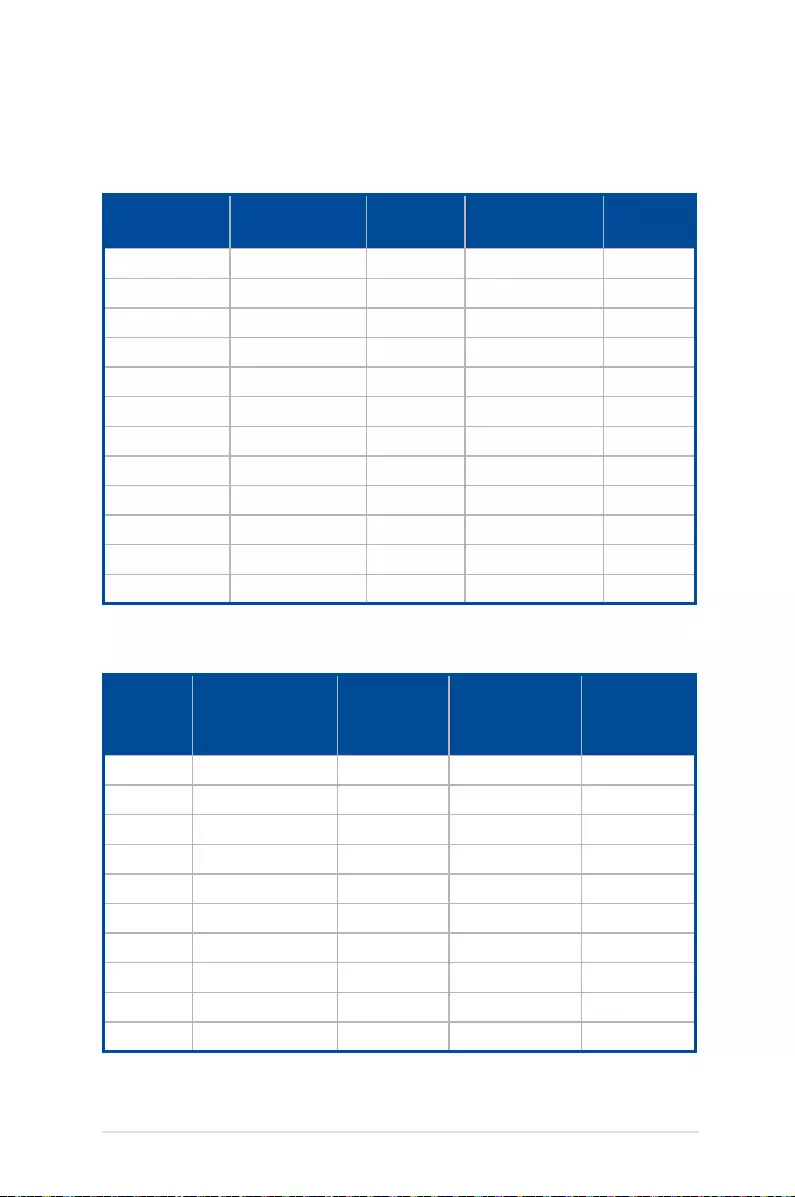
LED projector E-Manual
43
Supported PC Timings
HDMI (Video)
HDMI (PC)
Resolution Mode Refresh
rate (Hz)
H-frequency
(kHz)
Clock
(MHz)
800 x 600 SVGA_60 60.317 37.879 40
1024 x 768 XGA_60 60.004 48.363 65
1280 x 720 1280 x 720_60 60 45 74.25
1280 x 800 1280 x 800_60 59.81 49.702 83.5
1280 x 960 1280 x 960_60 60 60 108
1280 x 1024 1280 x 1024_60 60.02 63.98 108
1366 x 768 1366 x 768_60 60 47.712 85.5
1440 x 900 1440 x 900_60 60 55.9 106.5
1680 x 1050 1680 x 1050_60 60 65.3 146.25
1400 x 1050 1400 x 1050_60 60 65.3 121.75
1600 x 1200 1600 x 1200_60 60 75 162
1920 x 1080 1920 x 1080_60 60 67.5 148.5
Timing Resolution
Vertical
frequency
(Hz)
H-frequency
(kHz)
Dot Clock
Frequency
(MHz)
480i 720 (1440) x 480 59.94 15.73 27
480p 720 x 480 59.94 31.47 27
576i 720 (1440) x 576 50 15.63 27
576p 720 x 576 50 31.25 27
720/50p 1280 x 720 50 37.5 74.25
720/60p 1280 x 720 60 45 74.25
1080/50i 1920 x 1080 50 28.13 74.25
1080/60i 1920 x 1080 60 33.75 74.25
1080/50P 1920 x 1080 50 56.25 148.5
1080/60P 1920 x 1080 60 67.5 148.5
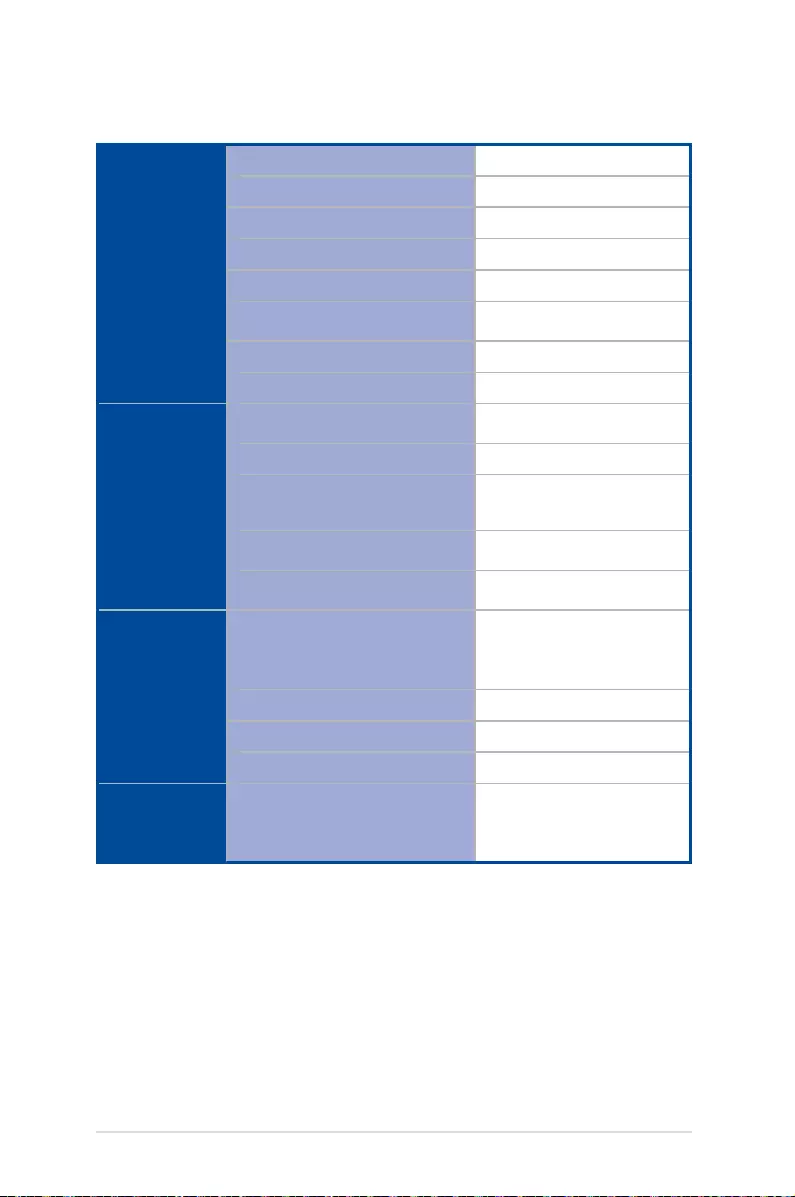
44
LED projector E-Manual
Display Display Technology
0.2” DLP®
Light Source
R/G/B LED
Light Source Life
30,000 hrs
True Resolution (native)
WVGA 854 x 480
Light Output
150 Lumens
Contrast Ratio (typical)
800:1
Color Saturation (NTSC)
100%
Display Colors
16.7 million colors
Projection
Lens
Throw Ratio
1.4 (31 in. @ 1 m @ 16:9)
Projection Distance
0.5 m to 3.2 m
Projection/Screen Size
15.5 in. to 120 in.
Projection Oset
100%
Zoom Ratio
Fixed
Video
Features Picture Modes
Presentation, Standard,
Theater, Eco, Flashlight,
Emergency light
Aspect Ratio
Auto / 4:3 / 16:9
Auto Keystone
Yes, ±40°
Projector Placement
Front Table, Rear Table
Audio
Features Built-in speakers
2W speaker (ASUS
SonicMaster Audio
technology)
(continued on the next page)
Specications for E1 LED projector
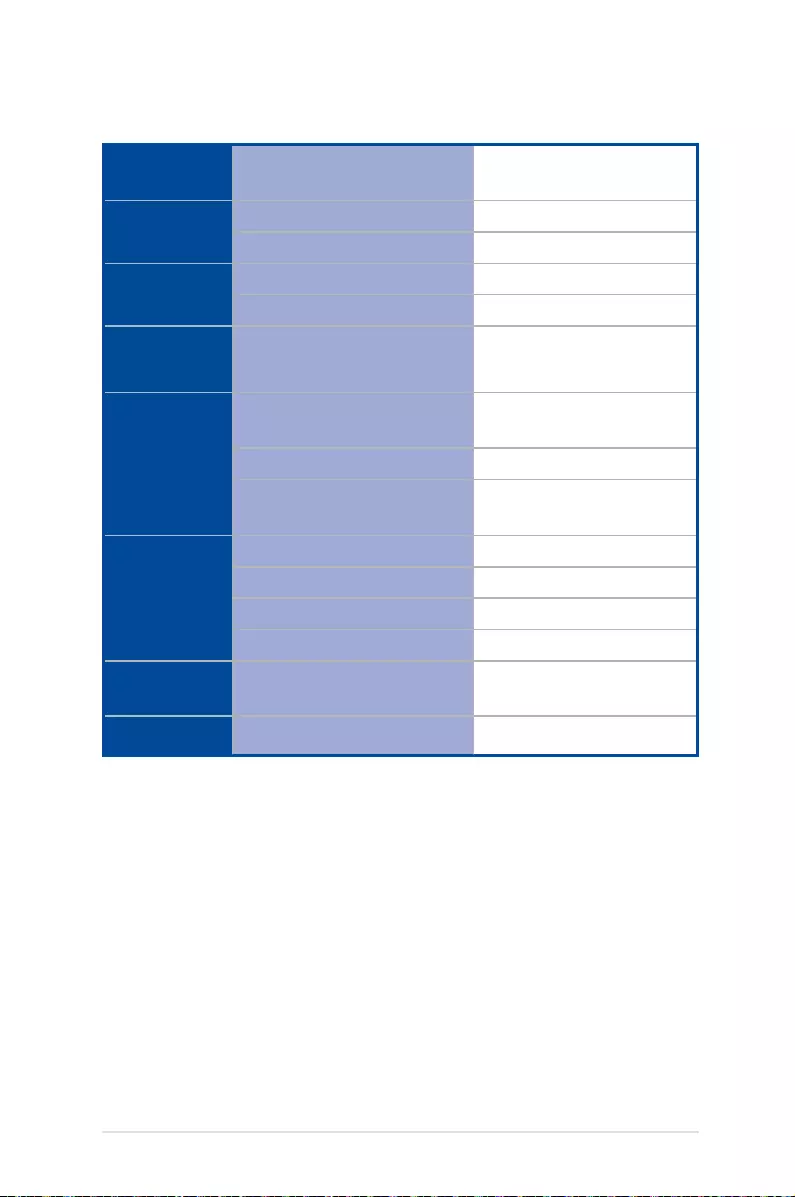
LED projector E-Manual
45
Signal
Frequency
Digital Signal
Frequency
24.7 KHz(H) to 74.6 KHz(H)
/ 50 Hz(V) to 60 Hz(V)
Power Power On Mode
≤24W
Standby Mode
<0.5W
Battery Internal Battery
6000mAh (5V@1A)
Battery Life
22Wh (up to 5 hours)
Noise Acoustic Noise
30 dB (Standard mode)
28 dB (Theater mode)
Input /
Output PC Signal Input
HDMI 1.3 (HDCP support)/
MHL
Audio Out
Earphone out
USB 2.0 port for
power output
Yes (5V@1A)
Mechanical
Design
Chassis Colors
Silver
Tripod Socket
Yes
On-machine Buttons
Yes
Lens Cover
Yes
Dimension Physical Dimension
83 mm x 110 mm x 29 mm
(L x W x H)
Weight Net Weight (Esti.)
310 g
(continued on the next page)
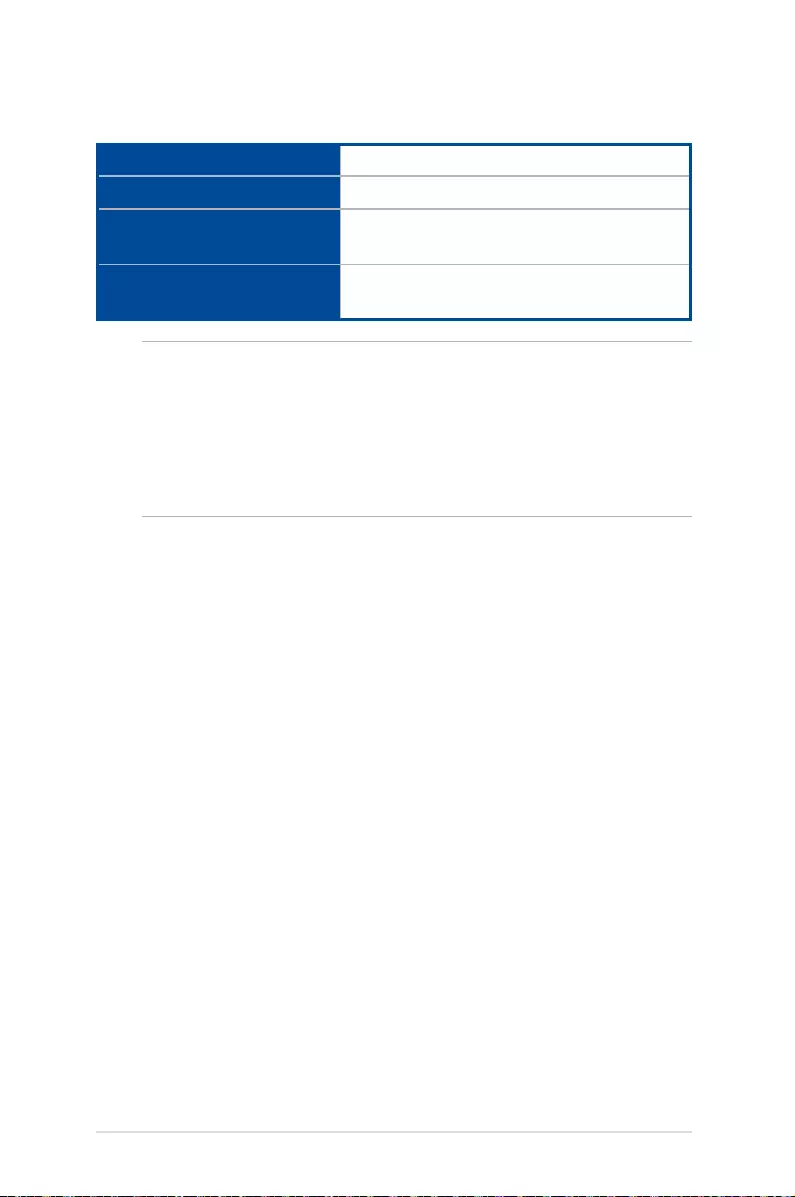
46
LED projector E-Manual
Operating Temperature
0° C to 40° C
Operating Humidity
20% to 90%
Accessories
Carry Bag, Power Adapter, AC Plug, HDMI
Cable, Quick Start Guide, Warranty Card
Regulation Approvals
FCC / CE / CB / CCC / RCM / VCCI / CU /
IEC62471 / CEC
NOTE:
• Specicationsaresubjecttochangewithoutpriornotice.
• Productavailabilitymayvarybyregion.
• Allbrandandproductnamesmentionedaretrademarksoftheir
respective companies.