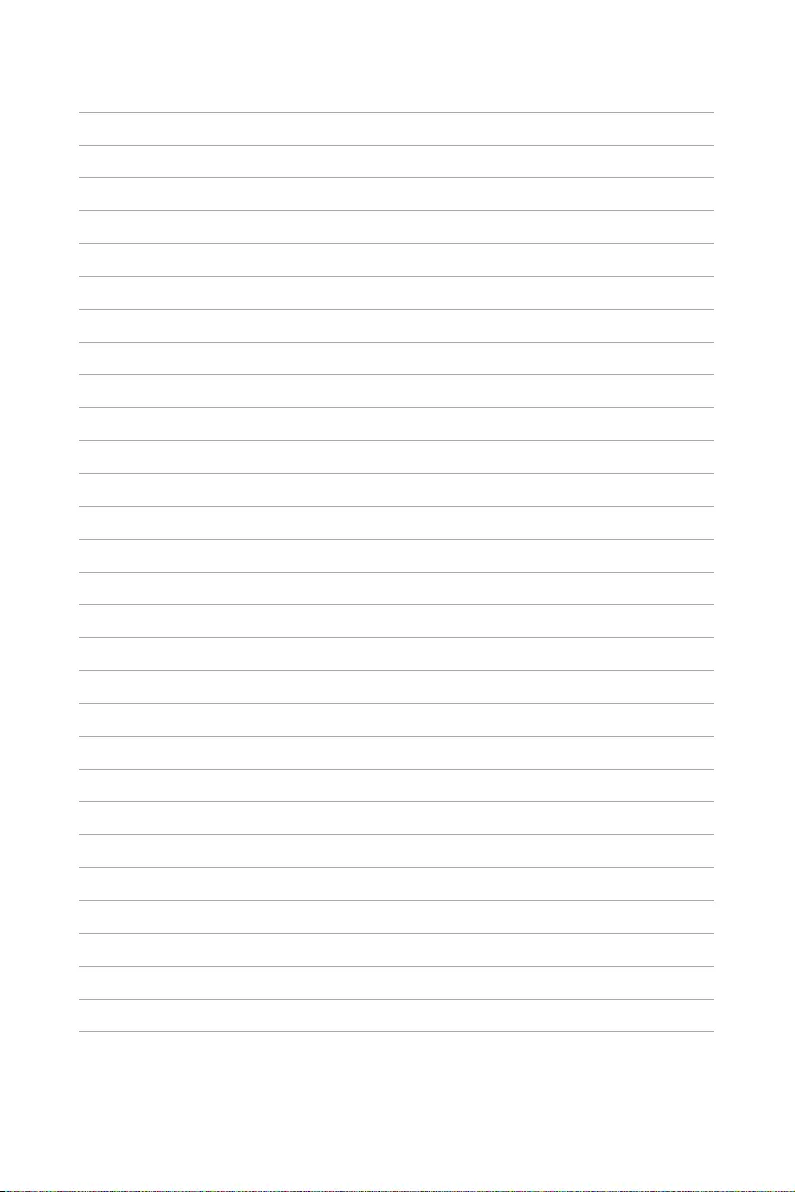Table of Contents
- About this manual
- Chapter 1: Knowing your LED projector
- Chapter 2: Setting up
- Chapter 3: Using the onscreen display menu
- Appendices
ASUS ZenBeam Latte L1 User Manual
Displayed below is the user manual for ZenBeam Latte L1 by ASUS which is a product in the Data Projectors category. This manual has pages.
Related Manuals

LED projector
User Manual
ZenBeam Latte
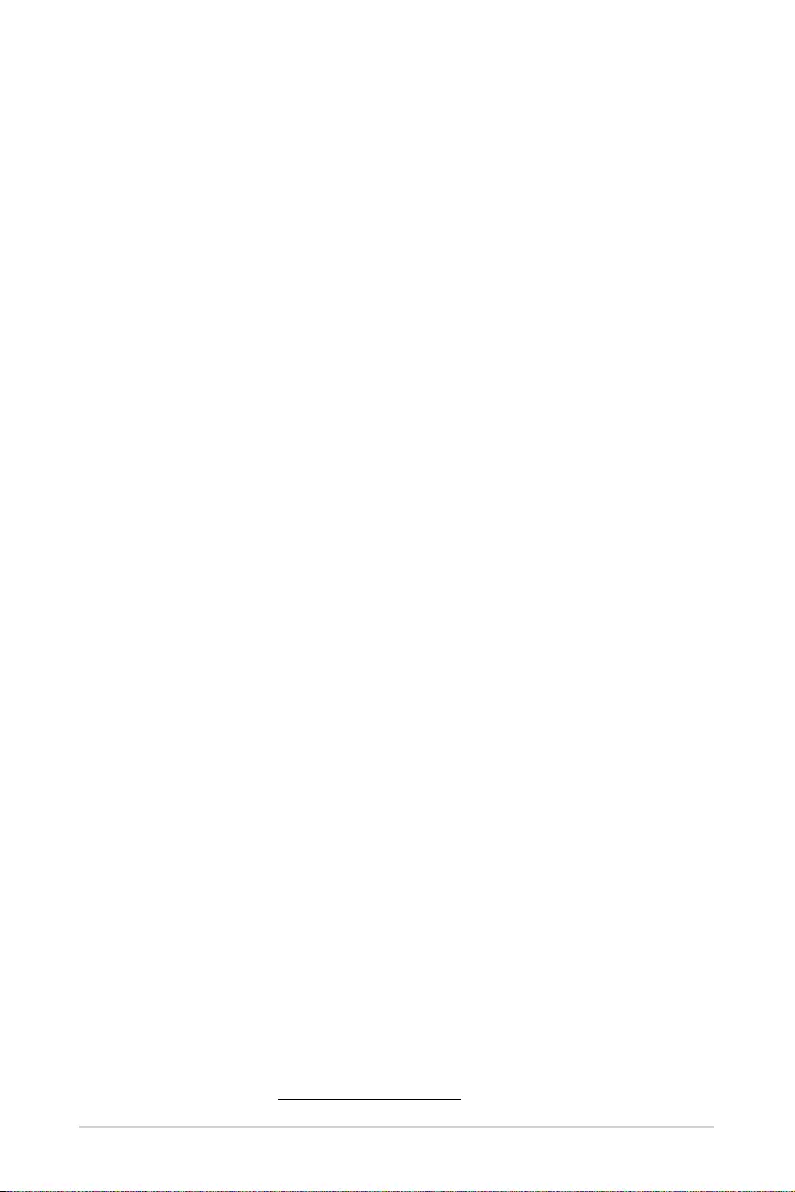
2
LED projector User Manual
COPYRIGHT AND WARRANTY INFORMATION
No part of this manual, including the products and software described in it, may be reproduced, transmitted,
transcribed, stored in a retrieval system, or translated into any language in any form or by any means, except
documentation kept by the purchaser for backup purposes, without the express written permission of ASUSTeK
COMPUTER INC. (“ASUS”).
Product warranty or service will not be extended if: (1) the product is repaired, modified or altered, unless such
repair, modification of alteration is authorized in writing by ASUS; or (2) the serial number of the is defaced or
missing.
ASUS PROVIDES THIS MANUAL “AS IS” WITHOUT WARRANTY OF ANY KIND, EITHER EXPRESS OR IMPLIED, INCLUDING
BUT NOT LIMITED TO THE IMPLIED WARRANTIES OR CONDITIONS OF MERCHANTABILITY OR FITNESS FOR A
PARTICULAR PURPOSE. IN NO EVENT SHALL ASUS, ITS DIRECTORS, OFFICERS, EMPLOYEES OR AGENTS BE LIABLE
FOR ANY INDIRECT, SPECIAL, INCIDENTAL, OR CONSEQUENTIAL DAMAGES (INCLUDING DAMAGES FOR LOSS OF
PROFITS, LOSS OF BUSINESS, LOSS OF USE OR DATA, INTERRUPTION OF BUSINESS AND THE LIKE), EVEN IF ASUS HAS
BEEN ADVISED OF THE POSSIBILITY OF SUCH DAMAGES ARISING FROM ANY DEFECT OR ERROR IN THIS MANUAL
OR PRODUCT.
Products and corporate names appearing in this manual may or may not be registered trademarks or copyrights of
their respective companies, and are used only for identification or explanation and to the owners’ benefit, without
intent to infringe.
SPECIFICATIONS AND INFORMATION CONTAINED IN THIS MANUAL ARE FURNISHED FOR INFORMATIONAL USE
ONLY, AND ARE SUBJECT TO CHANGE AT ANY TIME WITHOUT NOTICE, AND SHOULD NOT BE CONSTRUED AS A
COMMITMENT BY ASUS. ASUS ASSUMES NO RESPONSIBILITY OR LIABILITY FOR ANY ERRORS OR INACCURACIES
THAT MAY APPEAR IN THIS MANUAL, INCLUDING THE PRODUCTS AND SOFTWARE DESCRIBED IN IT.
Copyright © 2021 ASUSTeK COMPUTER INC. All Rights Reserved.
LIMITATION OF LIABILITY
Circumstances may arise where because of a default on ASUS’ part or other liability, you are entitled to recover
damages from ASUS. In each such instance, regardless of the basis on which you are entitled to claim damages
from ASUS, ASUS is liable for no more than damages for bodily injury (including death) and damage to real
property and tangible personal property; or any other actual and direct damages resulted from omission or failure
of performing legal duties under this Warranty Statement, up to the listed contract price of each product.
ASUS will only be responsible for or indemnify you for loss, damages or claims based in contract, tort or
infringement under this Warranty Statement.
This limit also applies to ASUS’ suppliers and its reseller. It is the maximum for which ASUS, its suppliers, and your
reseller are collectively responsible.
UNDER NO CIRCUMSTANCES IS ASUS LIABLE FOR ANY OF THE FOLLOWING: (1) THIRD-PARTY CLAIMS AGAINST YOU
FOR DAMAGES; (2) LOSS OF, OR DAMAGE TO, YOUR RECORDS OR DATA; OR (3) SPECIAL, INCIDENTAL, OR INDIRECT
DAMAGES OR FOR ANY ECONOMIC CONSEQUENTIAL DAMAGES (INCLUDING LOST PROFITS OR SAVINGS), EVEN IF
ASUS, ITS SUPPLIERS OR YOUR RESELLER IS INFORMED OF THEIR POSSIBILITY.
SERVICE AND SUPPORT
Visit our multi-language web site at https://www.asus.com/support
E17477
First Edition
May 2021
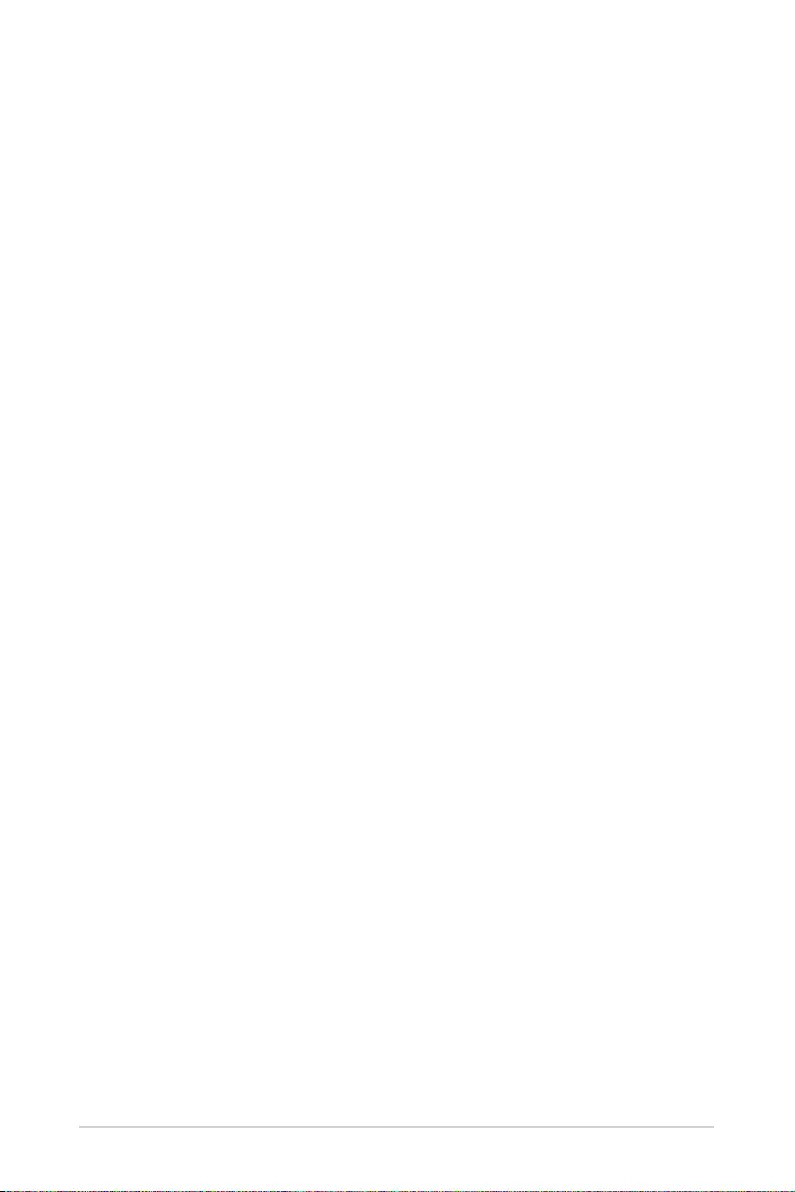
LED projector User Manual
3
Table of Contents
About this manual ........................................................................................................... 5
Conventions used in this manual .............................................................................. 6
Typography ........................................................................................................................ 6
Multi-language versions ............................................................................................... 6
Safety precautions ........................................................................................................... 7
Using your LED projector .............................................................................................. 7
Servicing and replacement of parts ......................................................................... 7
Caring for your LED projector ..................................................................................... 8
Battery precautions ........................................................................................................ 8
Proper disposal ................................................................................................................. 9
Chapter 1: Knowing your LED projector
Features .............................................................................................................................12
Top view ............................................................................................................................12
Front view .........................................................................................................................14
Right view .........................................................................................................................15
Left view............................................................................................................................16
Rear view ..........................................................................................................................17
Bottom view ....................................................................................................................20
LED projector remote control ....................................................................................21
Replacing the battery ..................................................................................................23
Chapter 2: Setting up
Operating your LED projector ...................................................................................26
Connect the LED projector to the power adapter ............................................. 26
Connect the LED projector to your device ...........................................................29
Adjust the height of the LED projector ..................................................................31
Press the power button ............................................................................................... 33
Adjust the image focus ................................................................................................34
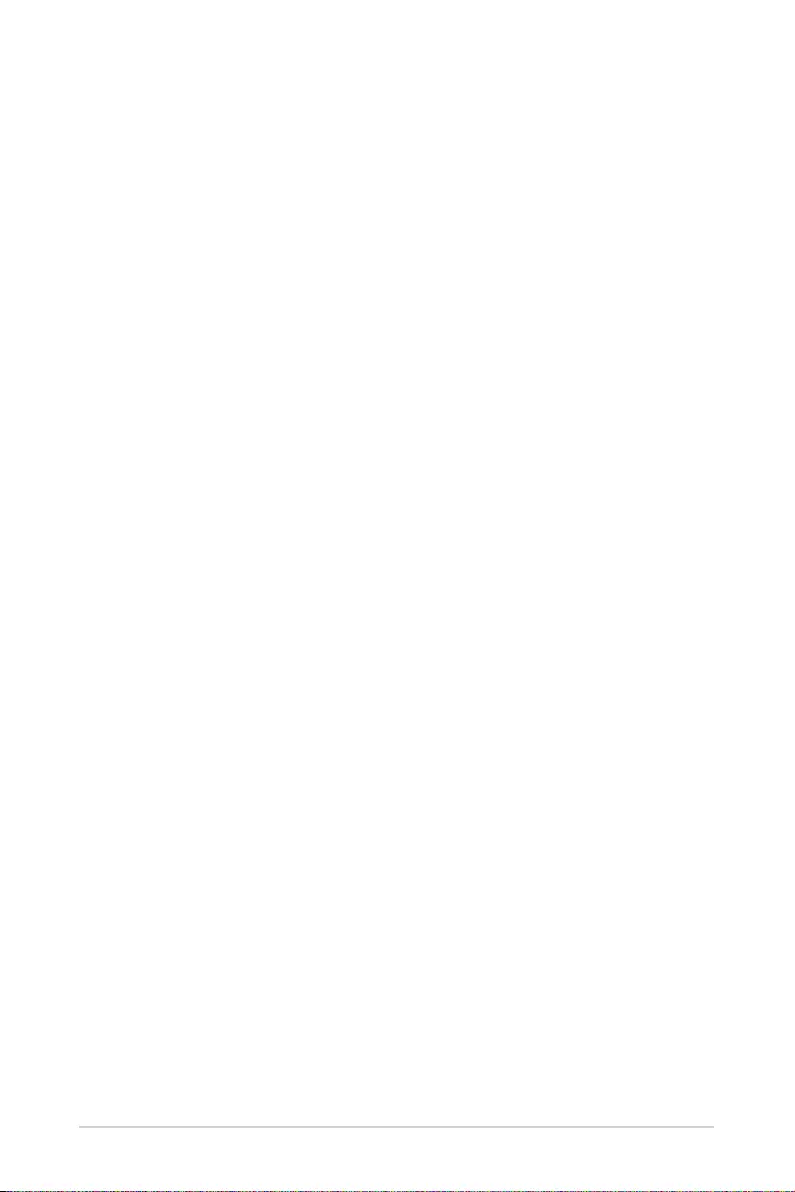
4
LED projector User Manual
Chapter 3: Using the onscreen display menu
Using your LED projector for the rst time ...........................................................36
Home page summary ...................................................................................................37
Using the Mirror function ............................................................................................39
Using the ZenBeam Latte as a Bluetooth speaker .............................................41
Sending YouTube links to the LED projector ........................................................ 42
Using the Aptoide TV .................................................................................................... 43
Navigating in Aptoide TV ............................................................................................43
Downloading and installing an app .......................................................................44
Putting your LED projector in Standby mode......................................................46
Powering o your LED projector ..............................................................................47
Appendices
Specications for ZenBeam Latte LED projector................................................56
Support PC Timings ......................................................................................................59
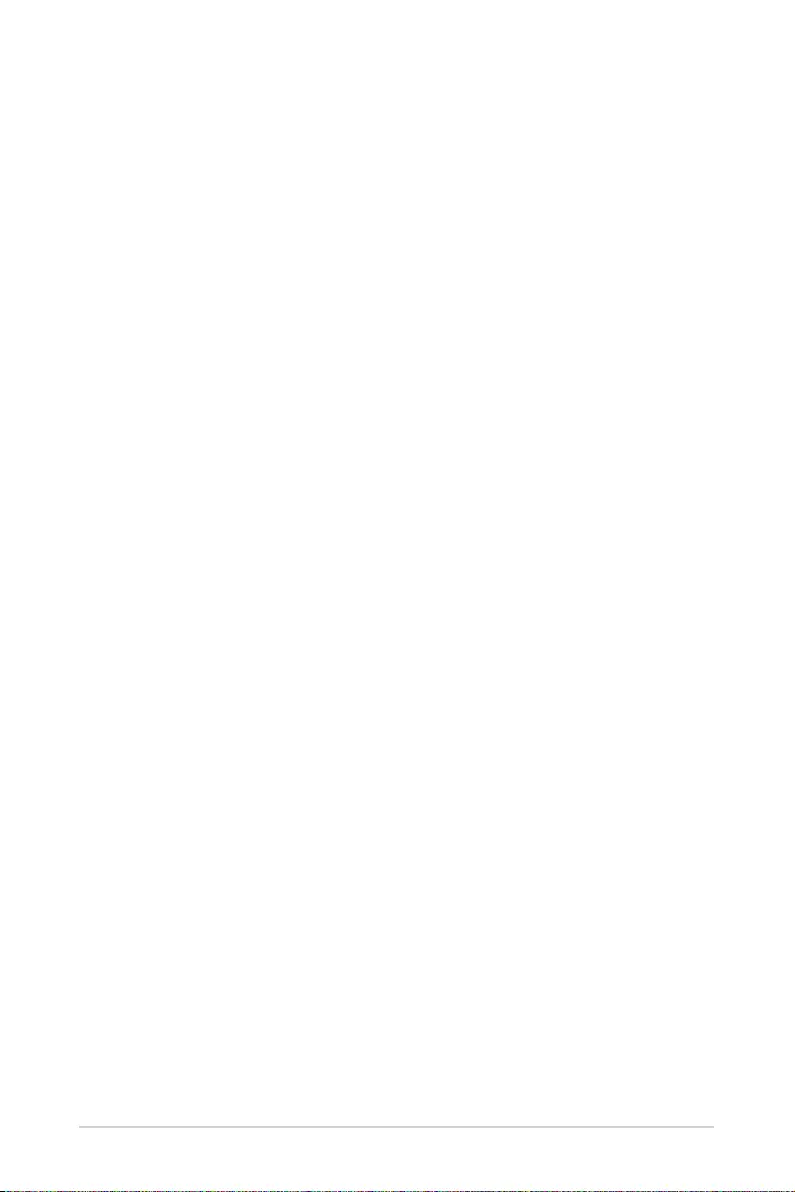
LED projector User Manual
5
About this manual
This manual provides information about the hardware and software
features of your LED projector through the following chapters:
Chapter 1: Knowing your LED Projector
This chapter details the parts of your LED projector and its
accompanying remote control.
Chapter 2: Setting up
This chapter shows you how to set up your LED projector and use its
parts for input device connection.
Chapter 3: Using the onscreen display menu
This chapter talks about the features of your LED projector’s
onscreen display menu and how to navigate it using the control
panel.
Appendices
This section includes safety notices for your LED projector.
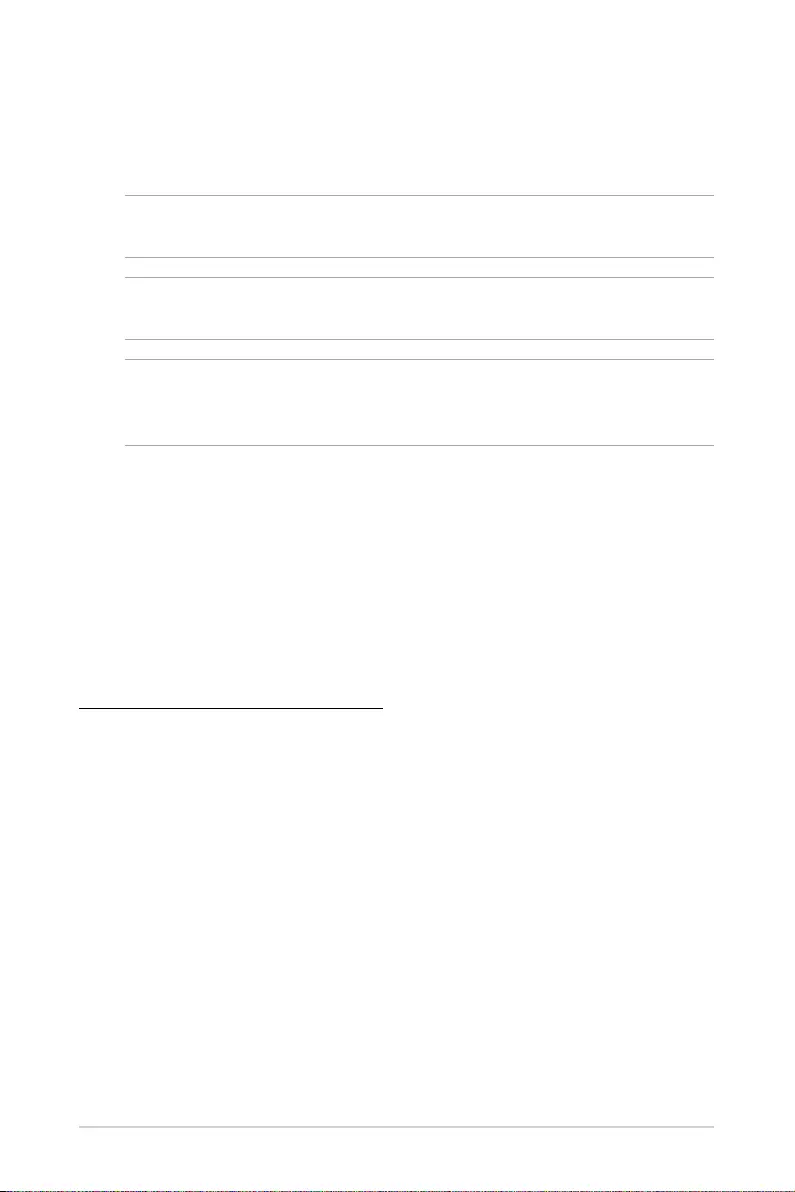
6
LED projector User Manual
Conventions used in this manual
To highlight key information in this manual, some text are presented as
follows:
IMPORTANT! This message contains vital information that must be
followed to complete a task.
NOTE: This message contains additional information and tips that can help
complete tasks.
WARNING! This message contains important information that must be
followed to keep you safe while performing tasks and prevent damage to
your LED projector's data and components.
Typography
Bold = This indicates a menu or an item that must be selected.
Italic = This indicates sections that you can refer to in this manual.
Multi-language versions
Download other language versions of this User Manual via this website:
https://www.asus.com/support
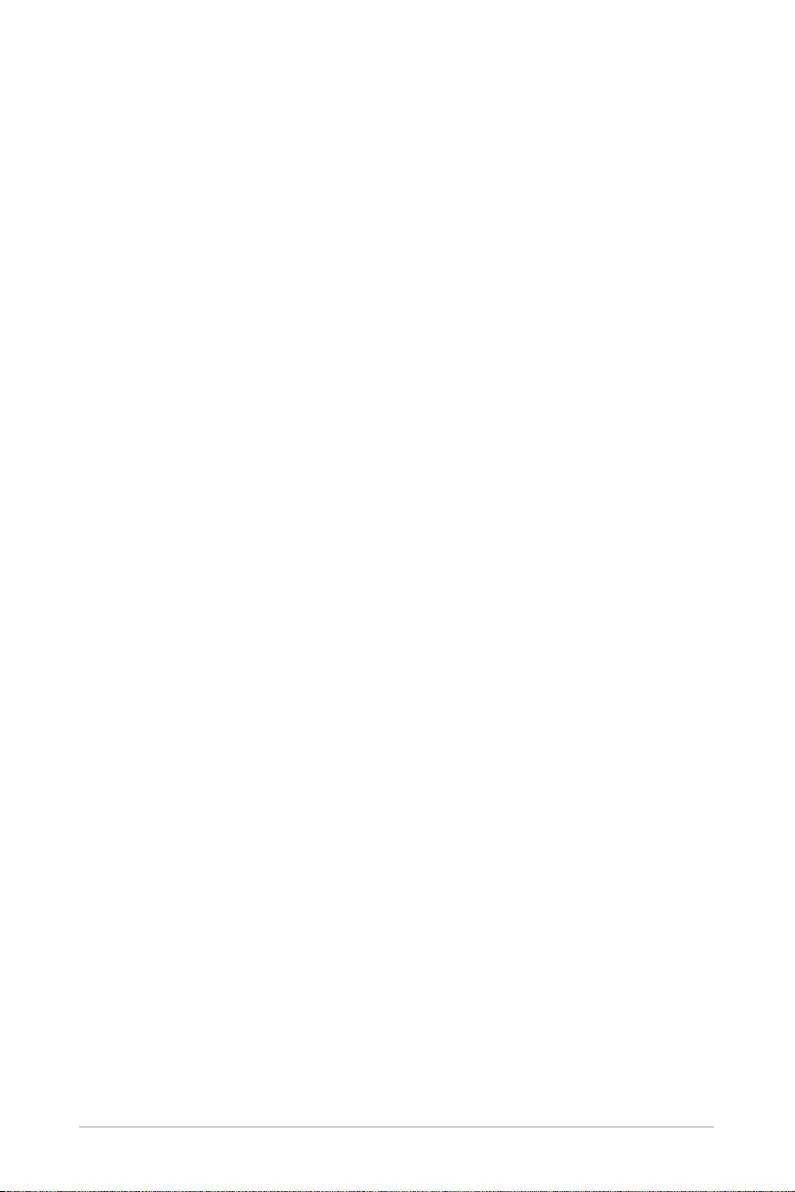
LED projector User Manual
7
Safety precautions
Using your LED projector
• Refer to the manual and take note of the safety instructions before
operating your LED projector.
• Follow the notes and warnings stated in the user manual.
• Do not place your LED projector on uneven or unstable surfaces.
• Do not use your LED projector in smoky environments. Smoke
residue may cause build-up on critical parts and damage the LED
projector or decrease its performance.
• Keep the LED projector’s plastic packages out of the reach of
children.
• Do not block or place anything near the LED projector’s ventilation
holes. Doing so may cause internal heat build-up that can degrade
picture quality and damage the projector.
• Ensure that the operating voltage of your LED projector matches the
voltage of your power source.
Servicing and replacement of parts
• Do not disassemble or attempt to service this LED projector by
yourself. Contact your local ASUS service center for assistance.
• When replacing parts of your LED projector, purchase items
as specified by ASUS and contact your local service center for
assistance.
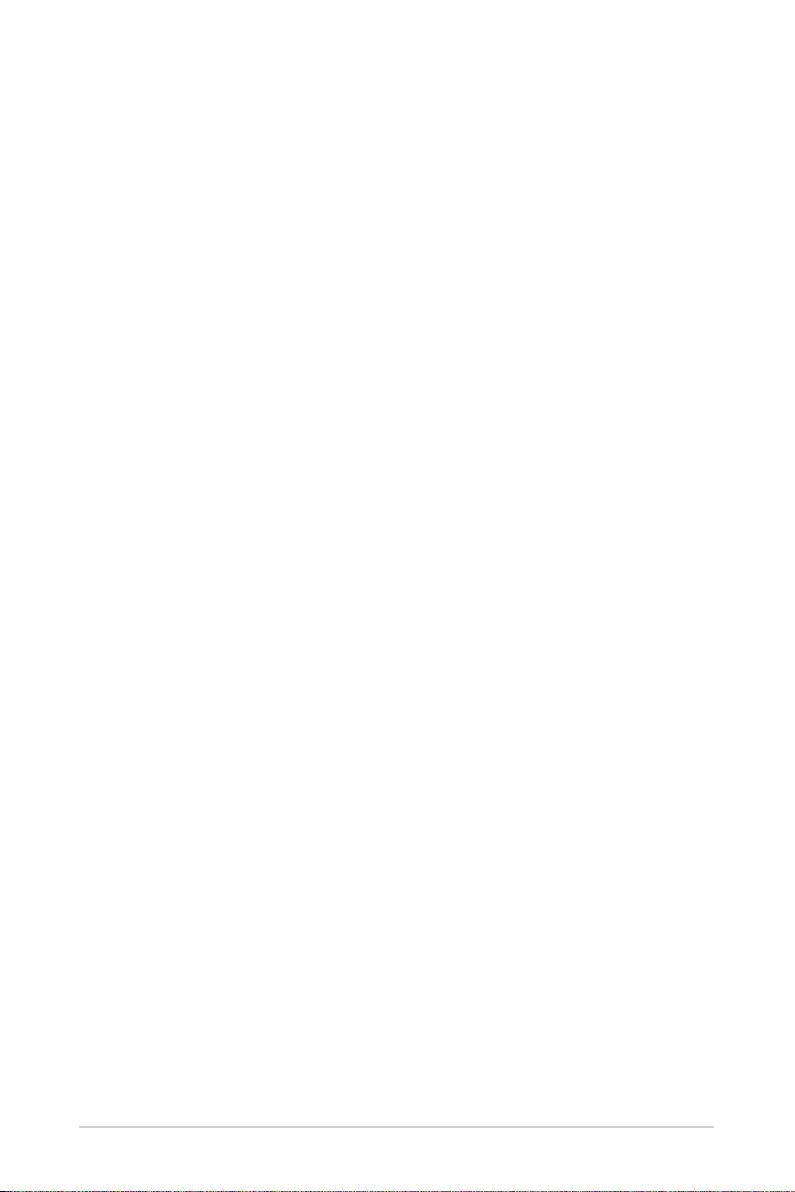
8
LED projector User Manual
Caring for your LED projector
• Switch off then unplug the LED projector from the power outlet
before cleaning it.
• When cleaning the LED projector’s housing, use a clean soft cloth
dampened with water or a mix of water and neutral detergent. Wipe
it dry using a soft dry cloth.
• Ensure that the lens is cool before cleaning it. Gently wipe the lens
using a lens cleaning paper. Do not touch the lens with your hands.
• Do not use liquid or aerosol cleaners, benzene, or thinners on your
LED projector.
• Never operate this LED projector immediately after moving it from a
cold location. When the LED projector is exposed to a drastic change
in temperature, moisture may condense on the lens and its other
internal parts. To prevent this, use the unit two (2) hours after an
extreme or sudden change in temperature occurs.
Battery precautions
• When replacing the battery, do not replace it with an incorrect type
that can defeat the safeguard.
• Do not dispose the battery into fire or a hot oven, or mechanically
crushing or cutting the battery, as doing so may lead to an explosion.
• Leaving the battery in an environment with extremely high
temperature may lead to an explosion, or the leakage of flammable
liquid or gas.
• A battery subjected to extremely low air pressure may lead to an
explosion, or the leakage of flammable liquid or gas.
• When the main power input is disconnected from the device, the
disconnected device should still remain readily operable.
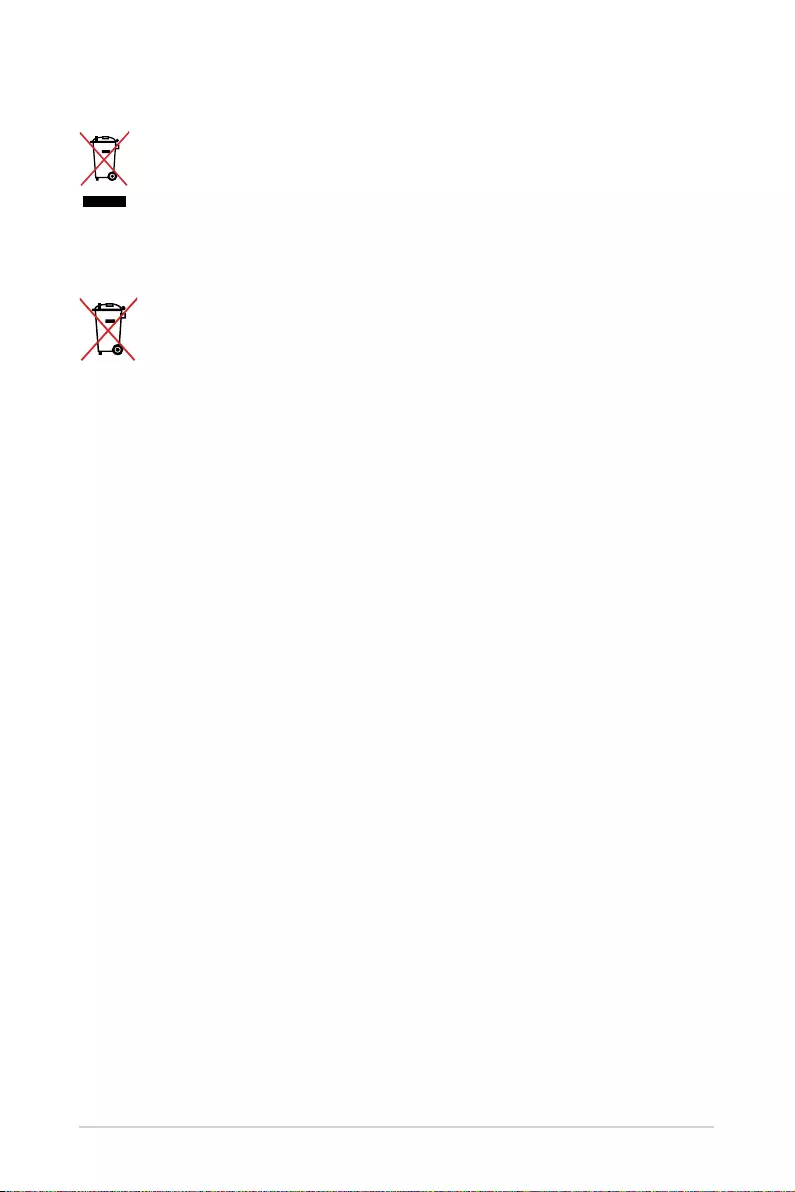
LED projector User Manual
9
Proper disposal
Do not throw your LED projector in municipal waste. This
product has been designed to enable proper reuse of parts and
recycling. The symbol of the crossed out wheeled bin indicates
that the product (electrical, electronic equipment and mercury-
containing button cell battery) should not be placed in municipal
waste. Check local regulations for disposal of electronic products.
Do not throw the battery in municipal waste. The symbol of the
crossed out wheeled bin indicates that the battery should not be
placed in municipal waste.
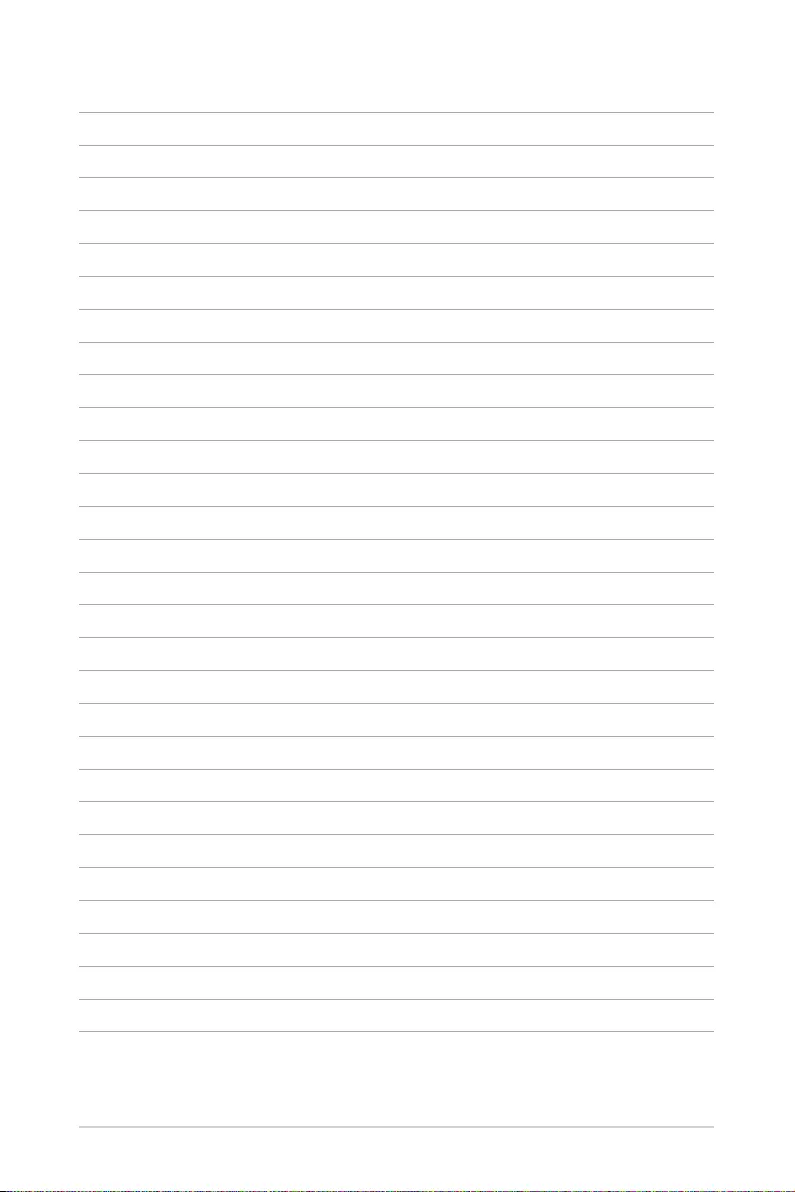
10
LED projector User Manual
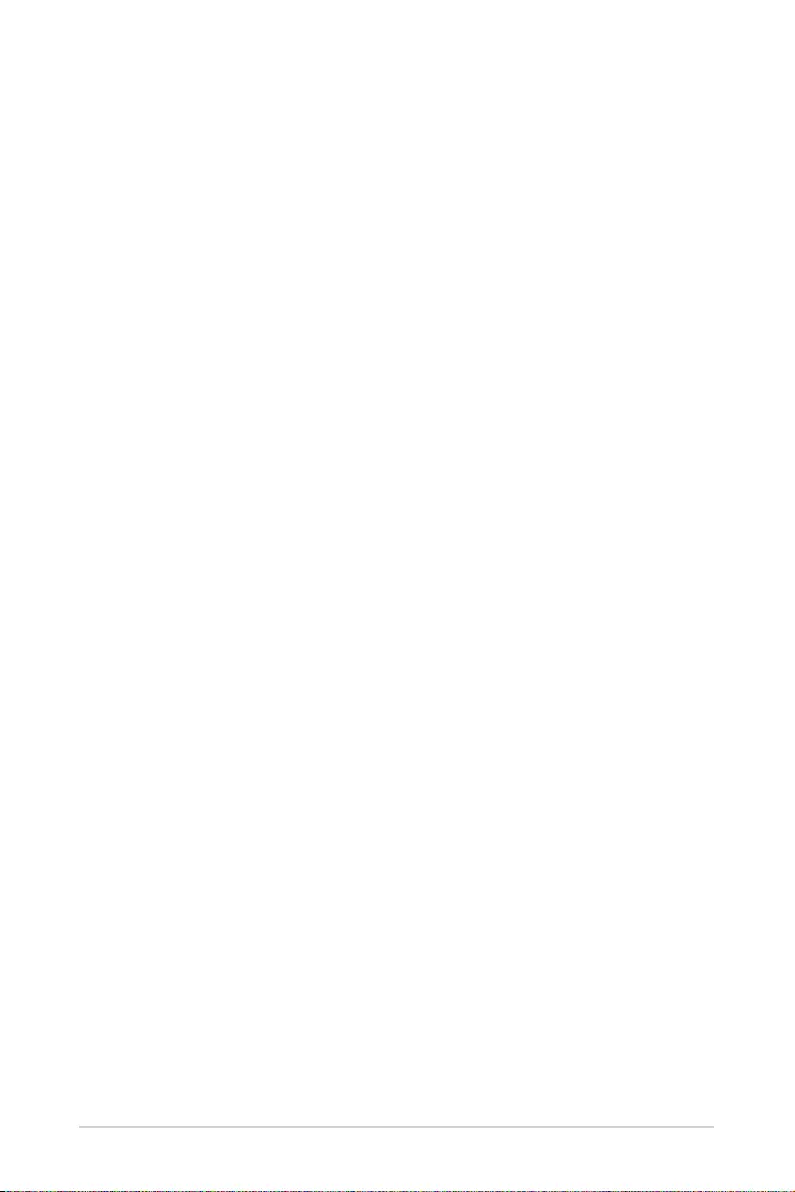
LED projector User Manual
11
Chapter 1: Knowing your LED
projector
Chapter 1:
Knowing your LED
projector
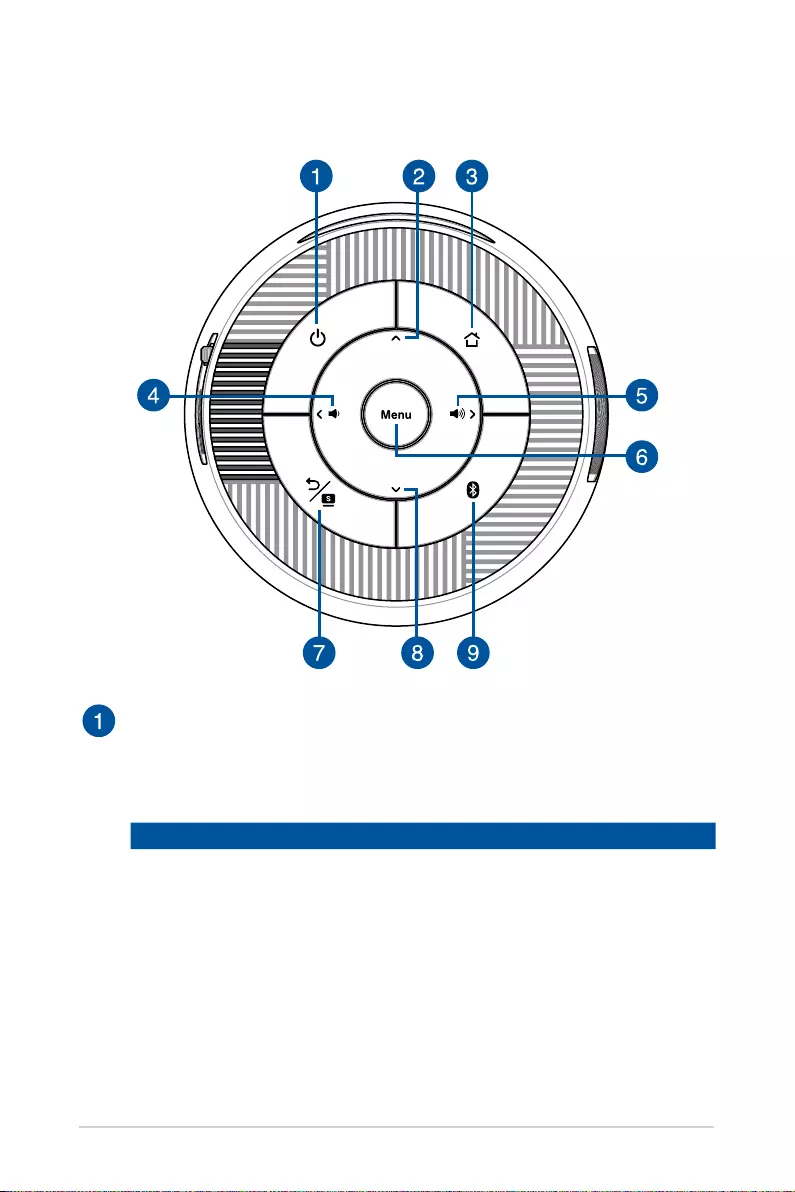
12
LED projector User Manual
Features
Top view
Power button
Press this power button to turn on or turn off your LED projector.
This LED indicator on this button indicates the following scenarios
for your LED projector:
LED Color Status
White The LED projector is powered on and the battery power
is more than 25%.
White (blinking) The LED projector is in standby mode and the battery
power is more than 25%.
Orange Red The LED projector is running on battery mode only and
the battery power is not more than 25%.
Orange Red (blinking) The LED projector is in standby mode whilst on battery
mode only, and the battery power is not more than 25%.
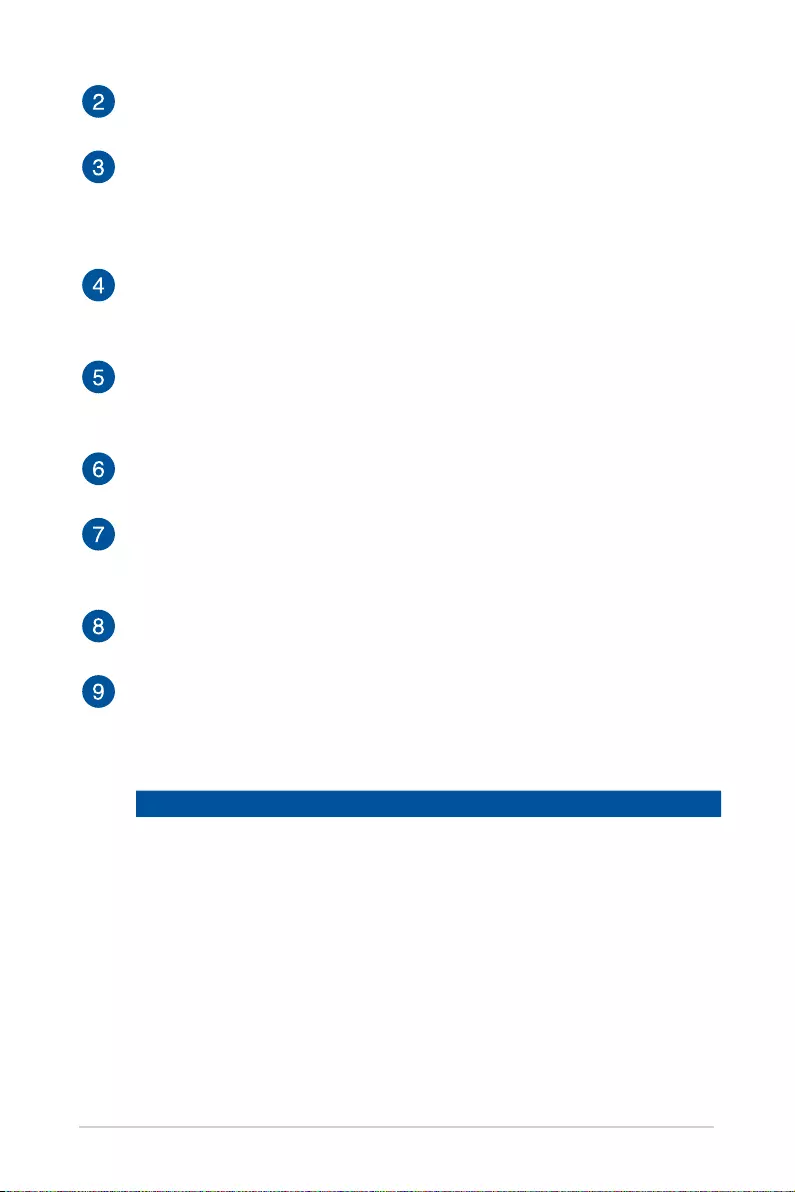
LED projector User Manual
13
Menu Up button
This button is used to navigate the different menus.
Home button
Press this Home button to return to the home page or to switch
back to projector mode when the LED projector is in Bluetooth
speaker mode.
Menu Left / Volume Down button
This button is used to navigate the different menus, and can also
be used to turn the volume down when audio is playing.
Menu Right / Volume Up button
This button is used to navigate the different menus, and can also
be used to turn the volume up when audio is playing.
Menu / OK button
Press this button to open the main menu or as the OK button.
Back / Splendid button
This button is used to return to the previous menu or page, or is
used to toggle Splendid mode.
Menu Down button
This button is used to navigate the different menus.
Bluetooth button
This button is used to toggle between Bluetooth speaker mode
and projector mode. This LED indicator on this button indicates
the following scenarios for your LED projector:
LED Color Status
Blue Bluetooth on
Blue (blinking) Ready to pair / Bluetooth is pairing / Bluetooth
disconnected (Bluetooth speaker mode)
Off Bluetooth off

14
LED projector User Manual
Front view
Lens
The lens projects video or image files onscreen from your input
device.
WARNING! Do not touch the lens using your hands or any sharp
object.
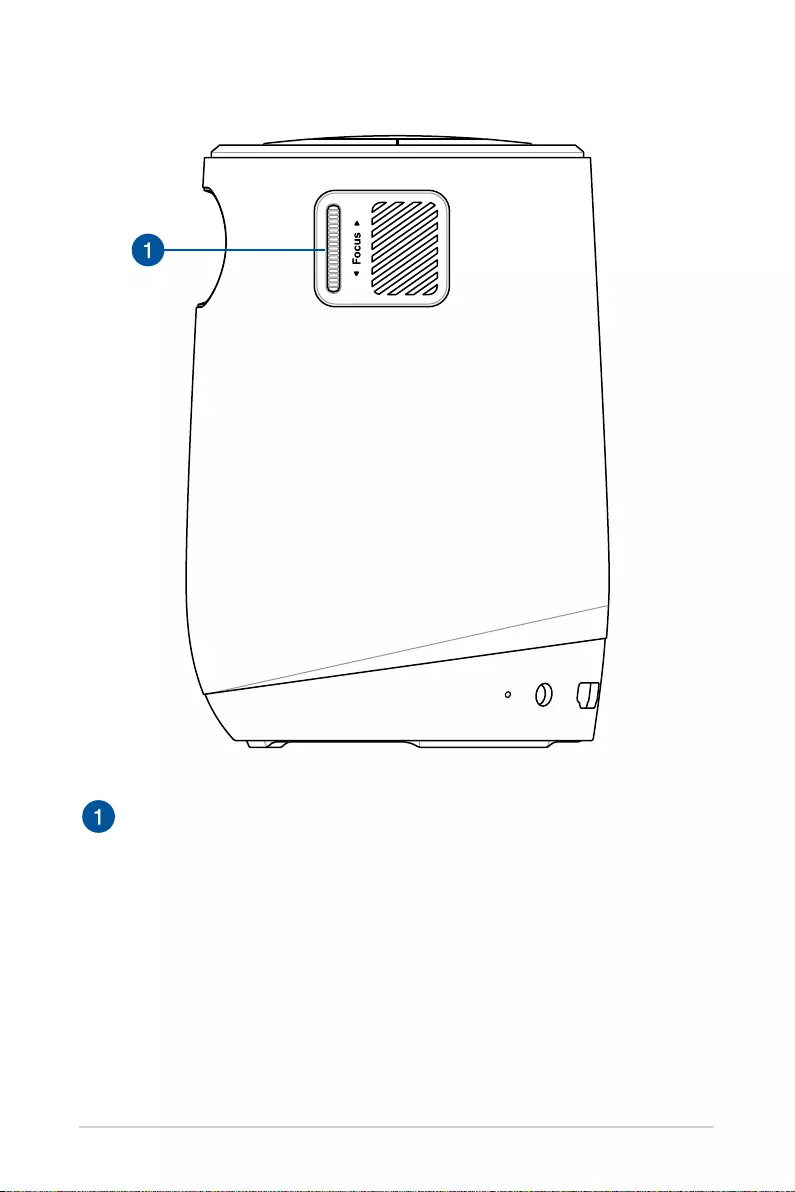
LED projector User Manual
15
Right view
Focus dial
The focus dial allows you to adjust the focus of the projector lens.
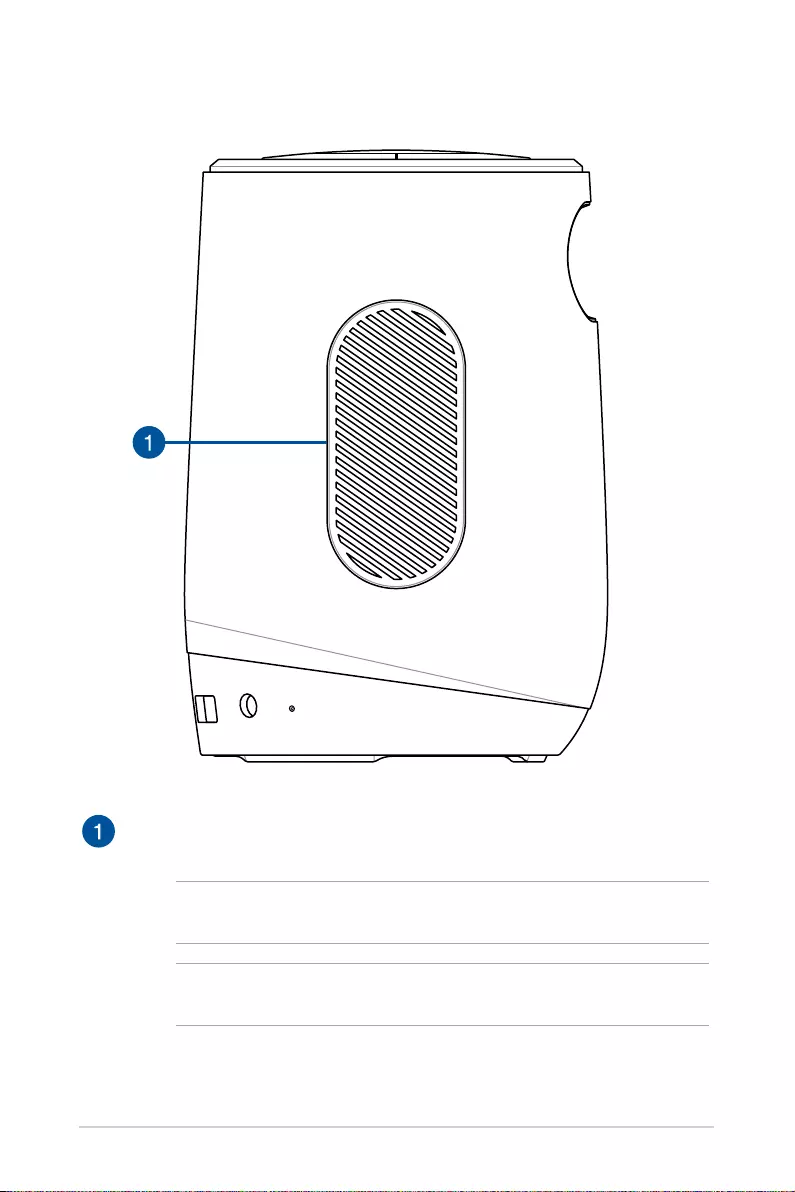
16
LED projector User Manual
Left view
Air vents (exhaust vent)
The air vents allow your LED projector to expel hot air out.
IMPORTANT! For optimum heat dissipation and air ventilation,
ensure that the air vents are free from obstructions.
CAUTION! Be careful of the hot air expelled at the air vents as it
may cause discomfort or injuries.
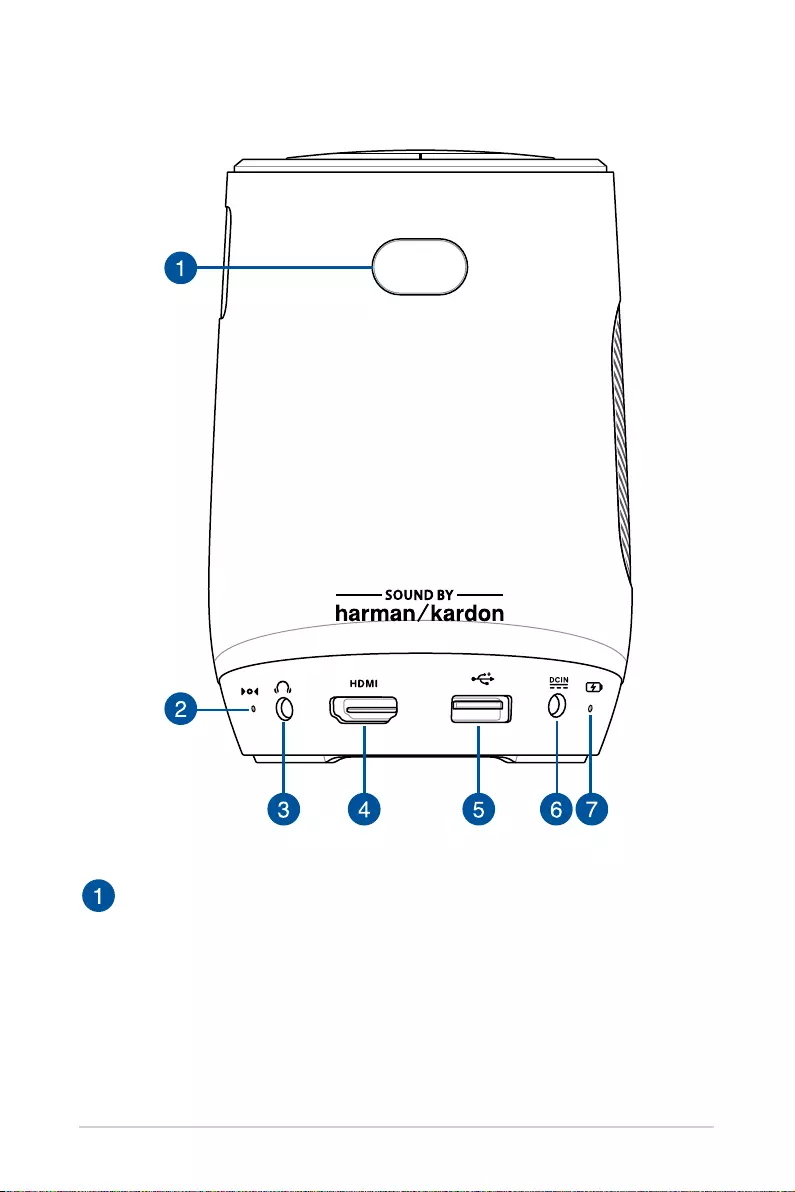
LED projector User Manual
17
Rear view
Remote sensor
The remote sensor detects signal from your LED projector’s remote
control, allowing you to access the LED projector’s control panel
from a distance of up to 8 meters and a receiving angle of ±30
degrees when the remote is directly behind the remote sensor.
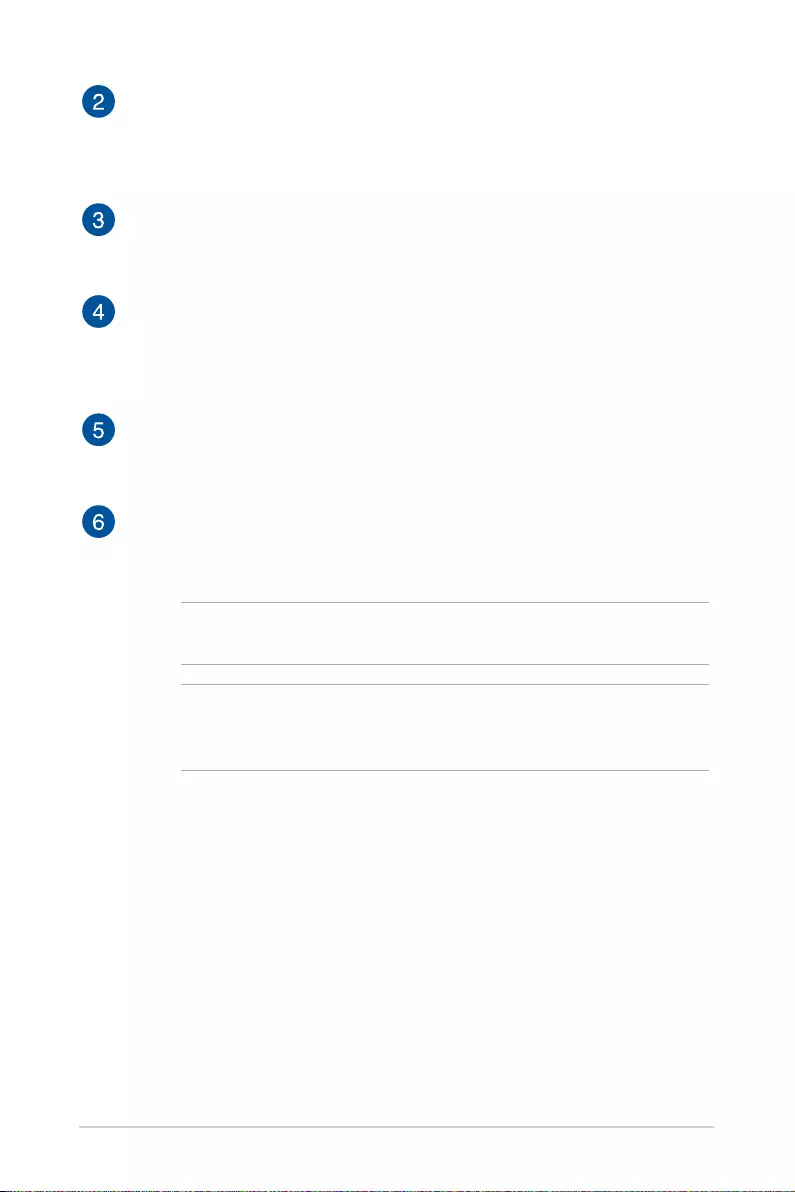
18
LED projector User Manual
Manual reset hole
If your LED projector is unresponsive, insert a straightened paper
clip into this hole to turn off your LED projector, then press the
power button to turn on your LED projector again.
Audio output jack port
The audio output jack port allows you to connect your LED
projector to amplified speakers or headphones.
HDMI™ port
This port is for the HDMI™ (High-Definition Multimedia Interface)
connectors. This port is HDCP compliant for HD DVD, Blu-ray, and
other protected content playback.
USB 2.0 port
The USB (Universal Serial Bus) port is compatible with USB 2.0 or
USB 1.1 devices such as a mouse or keyboard.
Power (DC) input port
Insert the bundled power adapter into this port to charge the
battery pack and supply power to your LED projector.
IMPORTANT! Use only the bundled power adapter to charge the
battery pack and supply power to your LED projector.
WARNING! The adapter may become warm to hot while in use. DO
NOT cover the adapter and keep it away from your body while it is
connected to a power source.
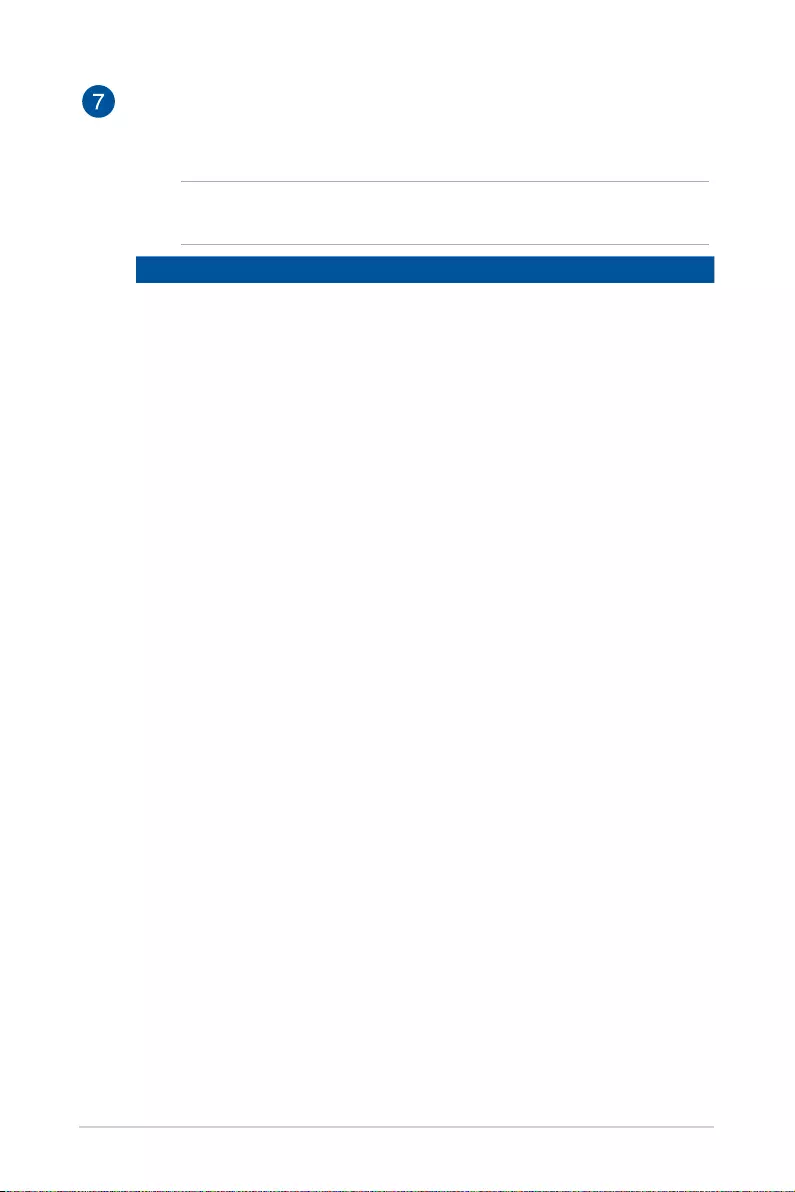
LED projector User Manual
19
Battery charge indicator
This LED indicator lights up when the LED projector is plugged to
a power source using its power adapter.
IMPORTANT! Use only the bundled power adapter to charge the
battery pack and supply power to your LED projector.
LED Color Status
Orange Battery charging
Green Battery fully charged
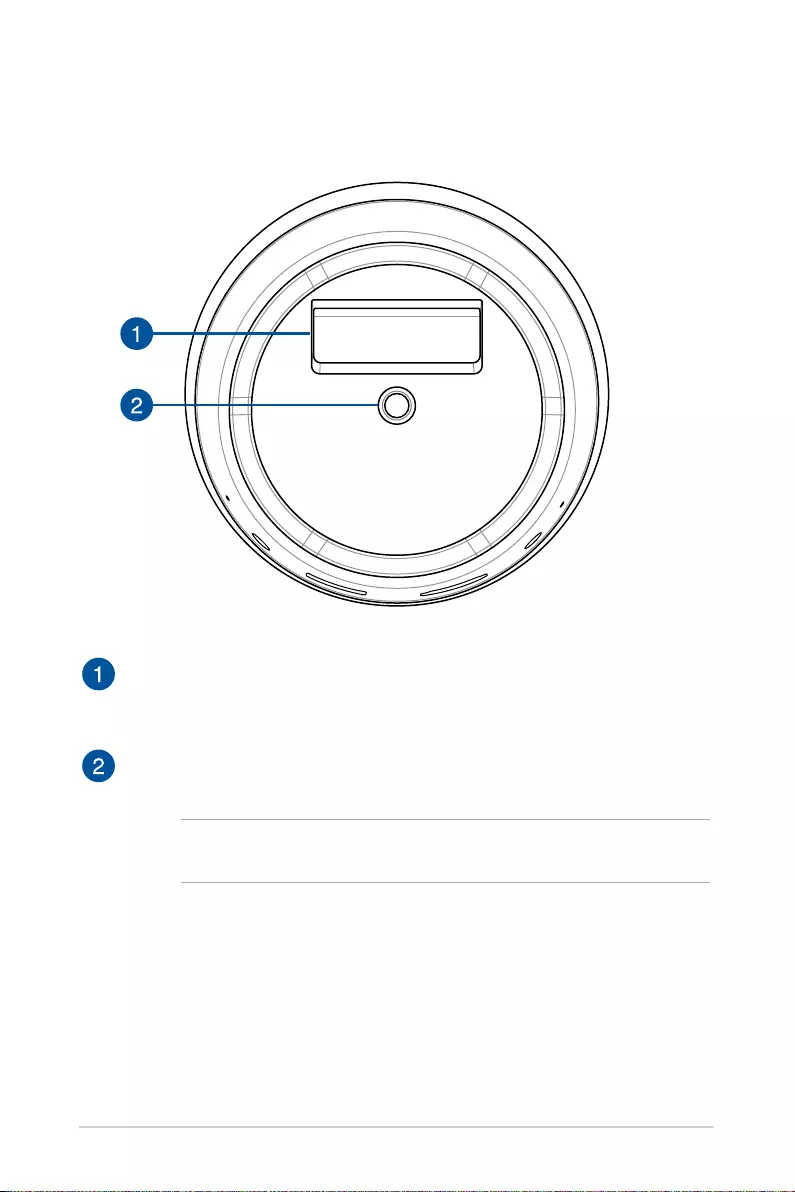
20
LED projector User Manual
Built-in stand
This LED projector comes with a built-in stand that allows you to
adjust the height of the projector by ±5 degrees.
Tripod socket
Connect the LED projector to a tripod using this socket.
NOTE: The tripod is limited to a maximum height of 1m, and fits a
1/4-20UNC screw.
Bottom view
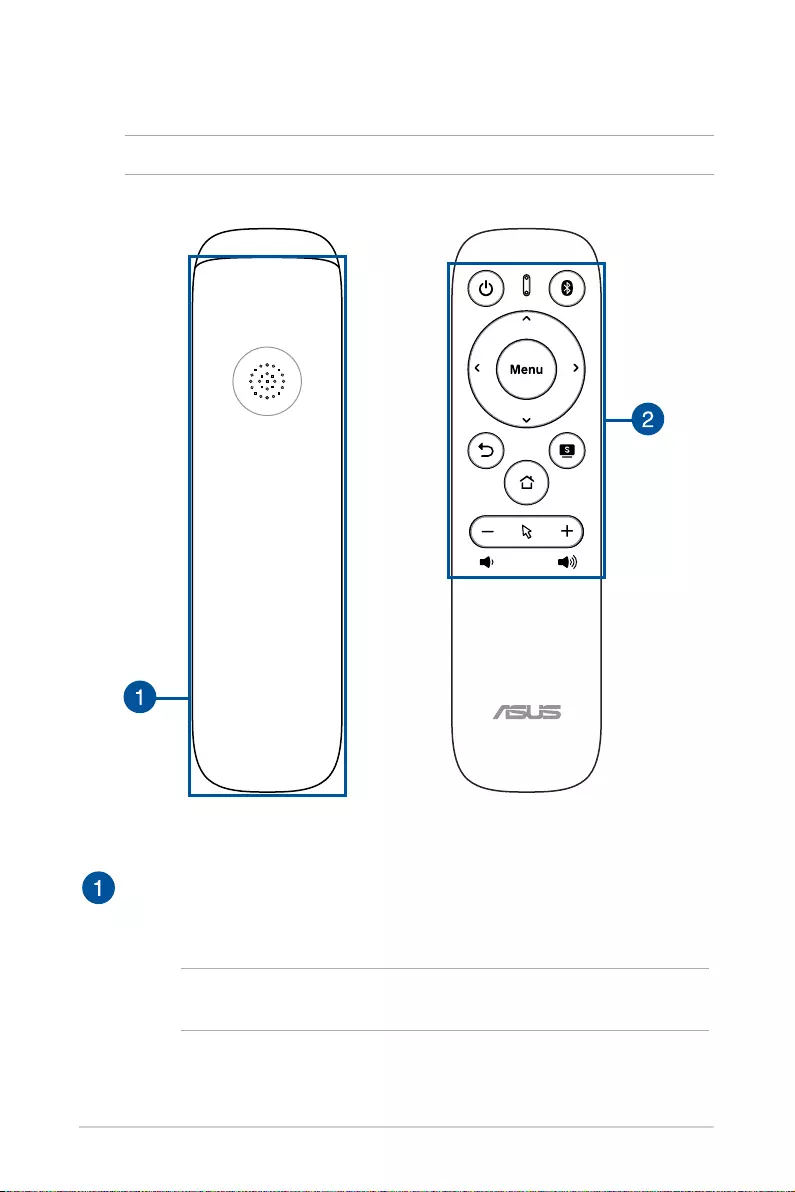
LED projector User Manual
21
LED projector remote control
NOTE: Actual appearance may vary depending on model.
Battery compartment
The battery compartment allows you to install two (2) 3A batteries
to power your LED projector’s remote control.
NOTE: For more details on using the battery compartment, refer to
the Replacing the battery section in this manual.
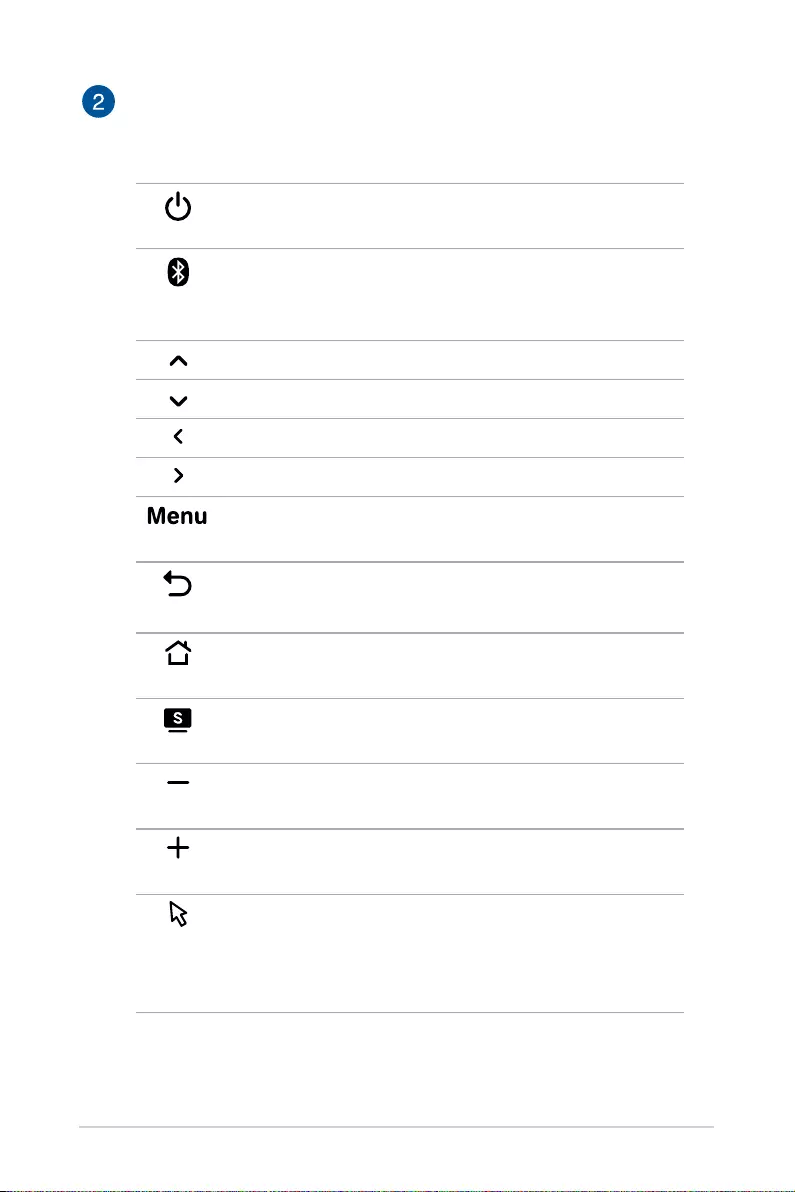
22
LED projector User Manual
Remote control buttons
These additional buttons allow you to navigate the LED projector’s
onscreen display menu from a distance of up to 8 meters.
Power - Press this button to turn your LED projector
on or off.
Bluetooth - Press this button to toggle between
Bluetooth Speaker mode and Projector
mode.
Up - Press this button to move up.
Down - Press this button to move down.
Left - Press this button to move left.
Right - Press this button to move right.
Menu/OK - Press this button to launch the menu or
confirm a menu selection.
Back - Press this button to go back to the previous
screen.
Home - Press this button to return to the home
page.
Splendid - Press this button to toggle splendid
mode.
Volume down - Press this button to decrease the
volume.
Volume up - Press this button to increase the
volume.
Cursor - Press this button to toggle the mouse
cursor. You can move the mouse cursor
using the Up, Down, Left, and Right
buttons.
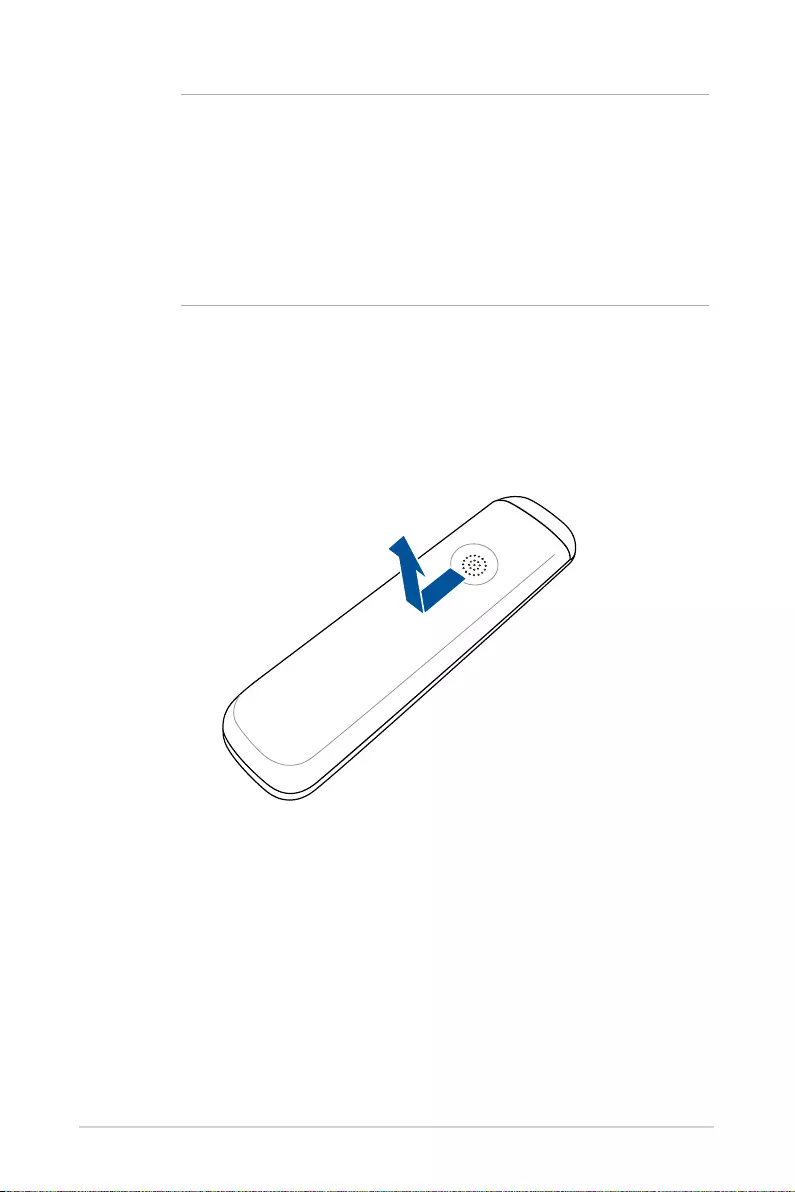
LED projector User Manual
23
Replacing the battery
A. Push the battery compartment downwards to remove the battery
compartment cover.
NOTE:
• You may use the remote control or toggle the cursor function
to navigate through the onscreen display. For more details
on the onscreen display menu, refer to the Using the onscreen
display menu section.
• When using Aptiode TV, please use the remote control to
adjust the volume.
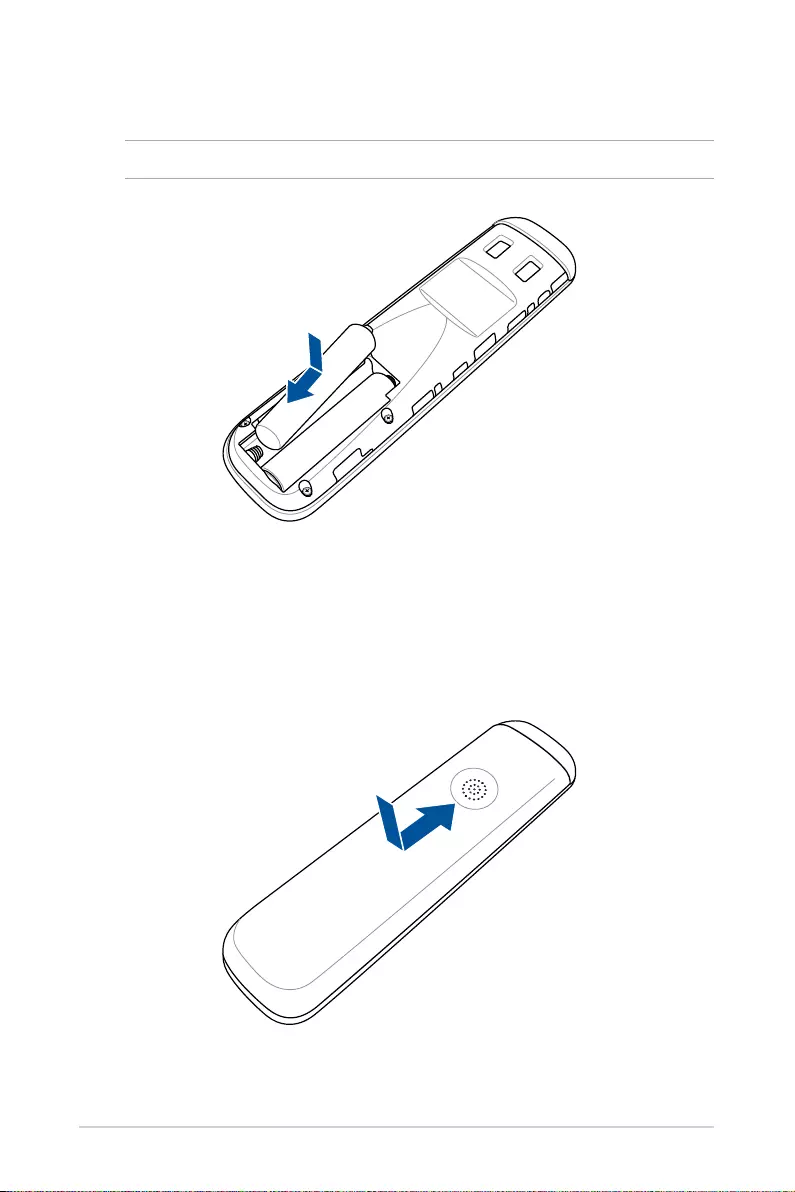
24
LED projector User Manual
C. Slide the battery compartment cover back onto the remote control,
then push upwards to secure the battery compartment cover.
B. Remove the old batteries, then insert two (2) new 3A batteries into
the battery compartment.
NOTE: Take note of the direction of the batteries when installing them.
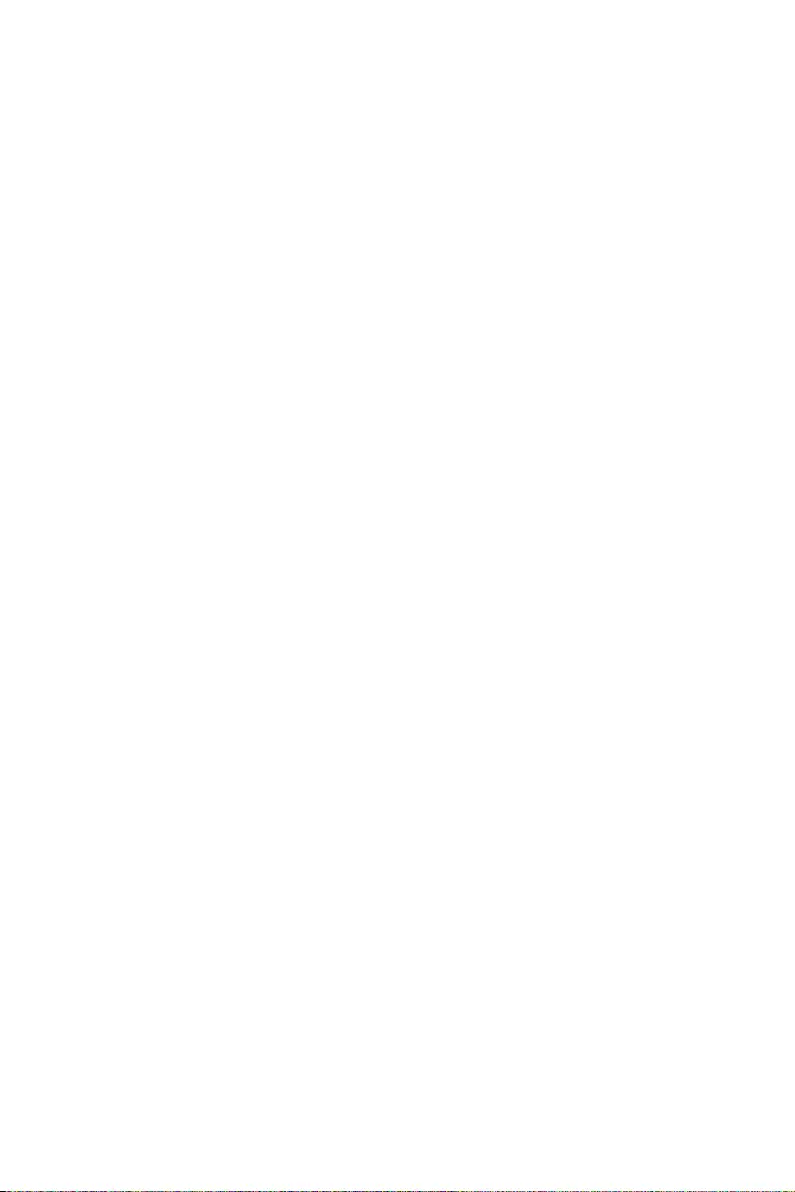
Chapter 2:
Setting up
Chapter 2: Setting up
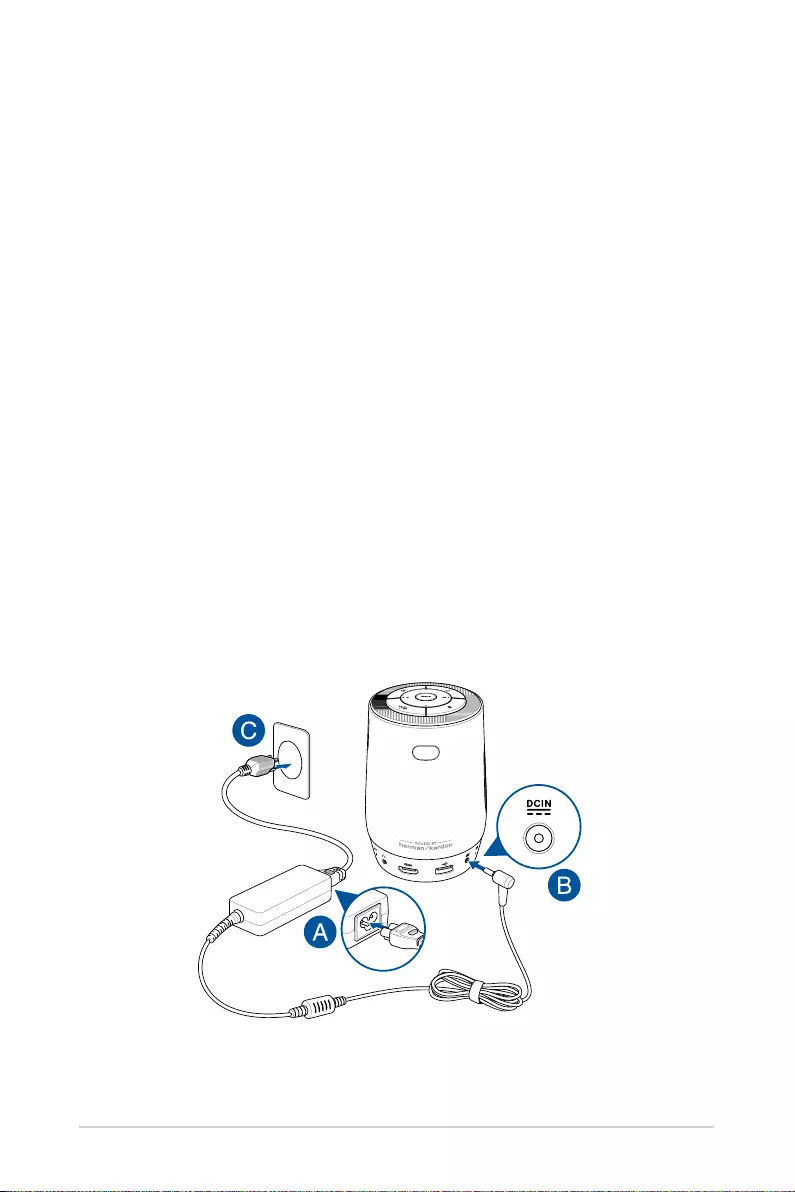
26
LED projector User Manual
Operating your LED projector
This portable LED projector allows you to plug and play your devices
so you can easily open multimedia files and hear audio straight from
its built-in Harmon Kardon speakers. You may also use it as a portable
Bluetooth speaker, providing you with high quality audio whenever you
might need it.
For your safety and to maintain the quality of this unit, refer to the
following steps when operating your LED projector.
Connect the LED projector to the power adapter
A. Connect the AC/DC power cord to the power adapter.
B. Connect the DC power connector to your LED projector.
C. Connect the AC power cord to a power source.
Power adapter information:
- Input voltage: 100-240Vac
- Input frequency: 50-60Hz
- Rating output current: 3A max. (36W)
- Rating output voltage: 12V
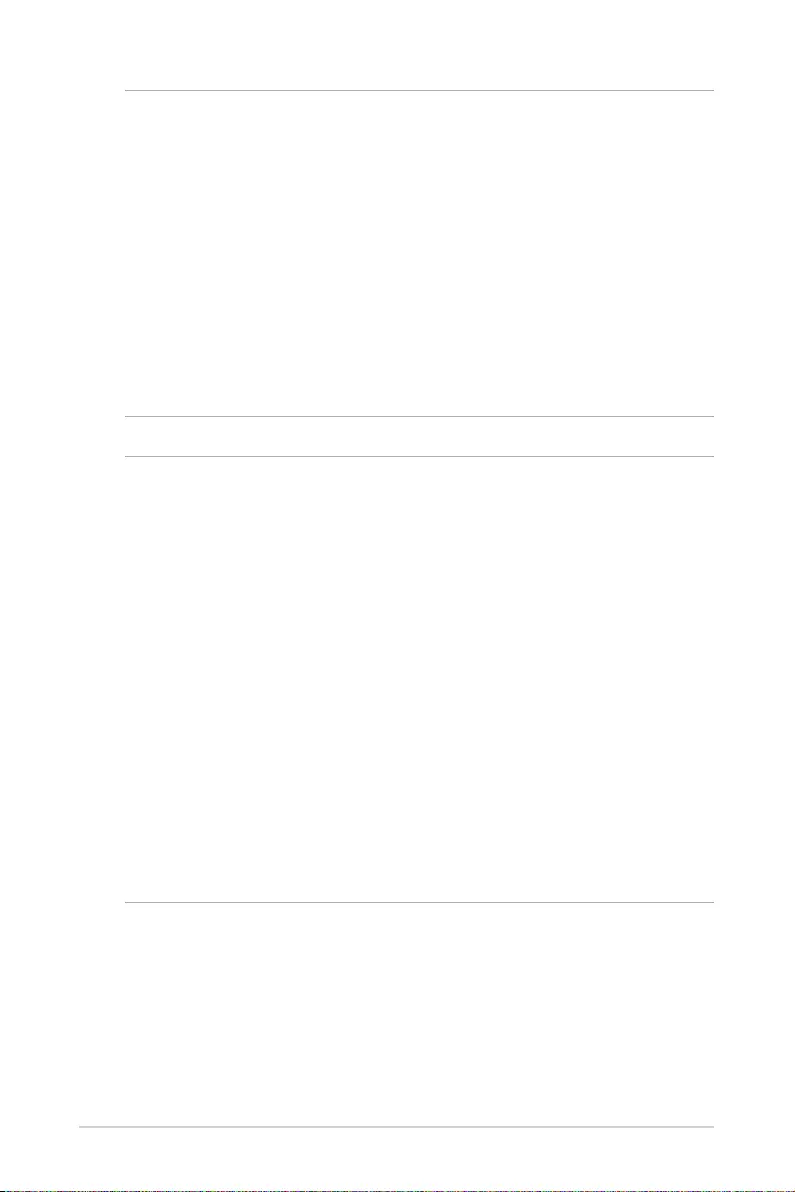
LED projector User Manual
27
IMPORTANT!
• Use only the bundled power adapter to charge the battery pack and
supply power to your LED projector.
• Ensure that your LED projector is connected to the power adapter
before turning it on for the first time. We strongly recommend that you
use a grounded wall socket while using your LED projector on power
adapter mode.
• The socket outlet must be easily accessible and near your LED
projector.
• To disconnect your LED projector from its main power supply, unplug
your LED projector from the power socket.
WARNING!
Read the following precautions for your LED projector’s battery.
• The battery used in this device may present a risk of fire or chemical
burn if removed or disassembled.
• Follow the warning labels for your personal safety.
• Risk of explosion if battery is replaced by an incorrect type.
• Do not dispose of in fire.
• Never attempt to short-circuit your LED projector’s battery.
• Never attempt to disassemble and reassemble the battery.
• Discontinue usage if leakage is found.
• The battery and its components must be recycled or disposed of
properly.
• Keep the battery and other small components away from children.
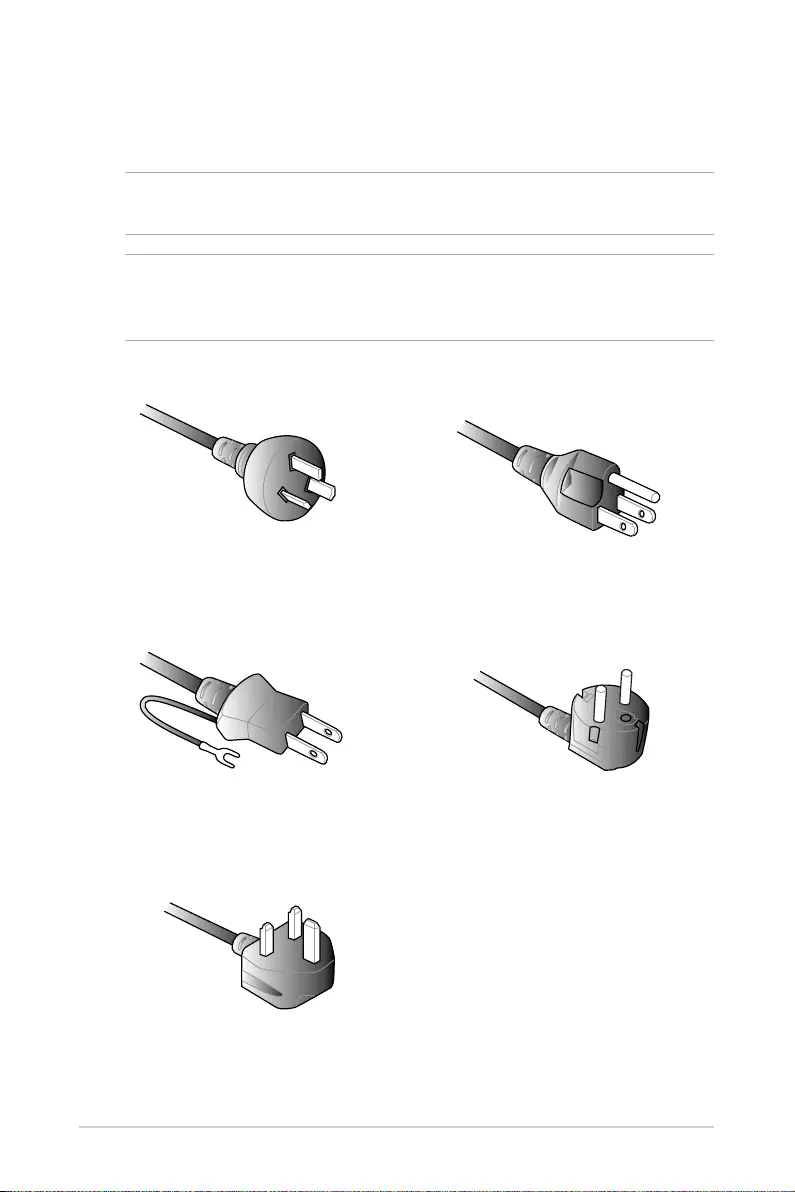
28
LED projector User Manual
AC power cord requirements
Use the correct AC plug type according to your current location.
IMPORTANT! Contact your sales dealer if the AC power cord bundled with
your LED projector does not match your local power source.
NOTE: We highly recommend that you use a video source device that also
uses a grounding type plug to prevent signal interference due to voltage
fluctuations.
For Australia and Mainland China For U.S.A., Canada, and Taiwan
For Japan For Continental Europe
For U.K.
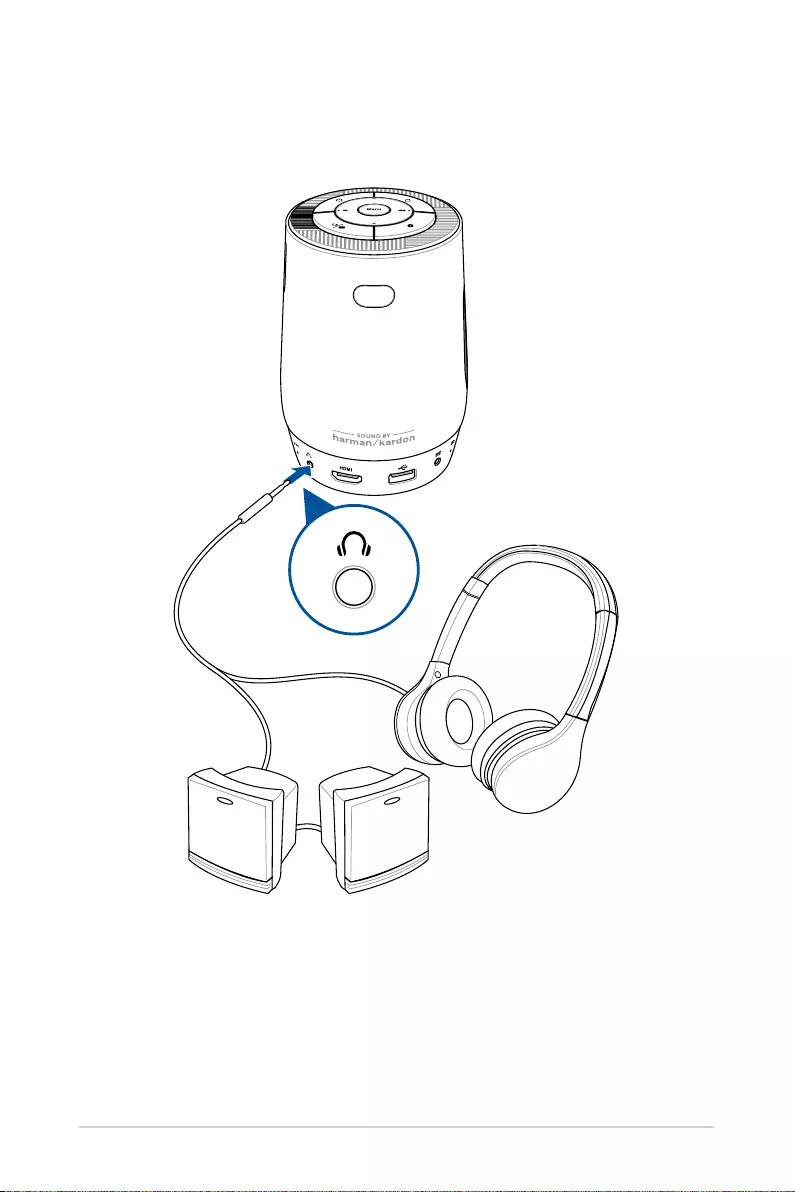
LED projector User Manual
29
Connect the LED projector to your device
A. Audio output jack
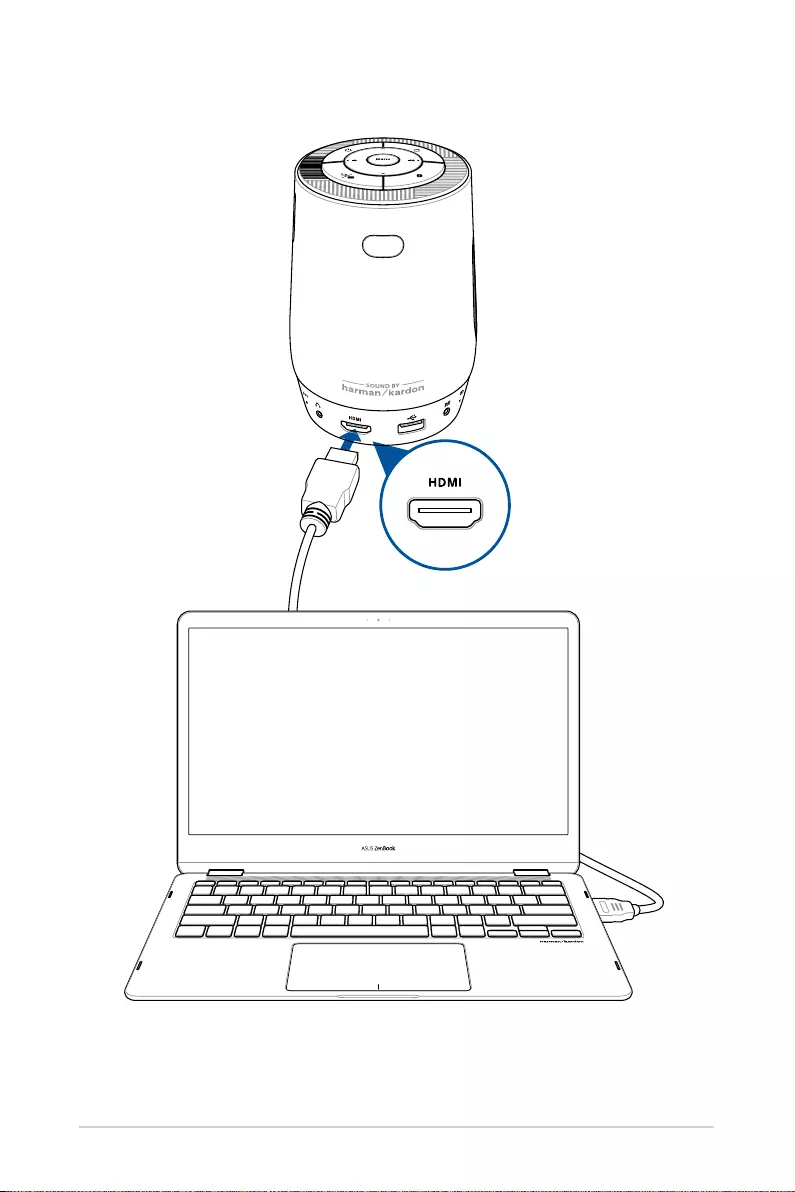
30
LED projector User Manual
B. HDMI™ input
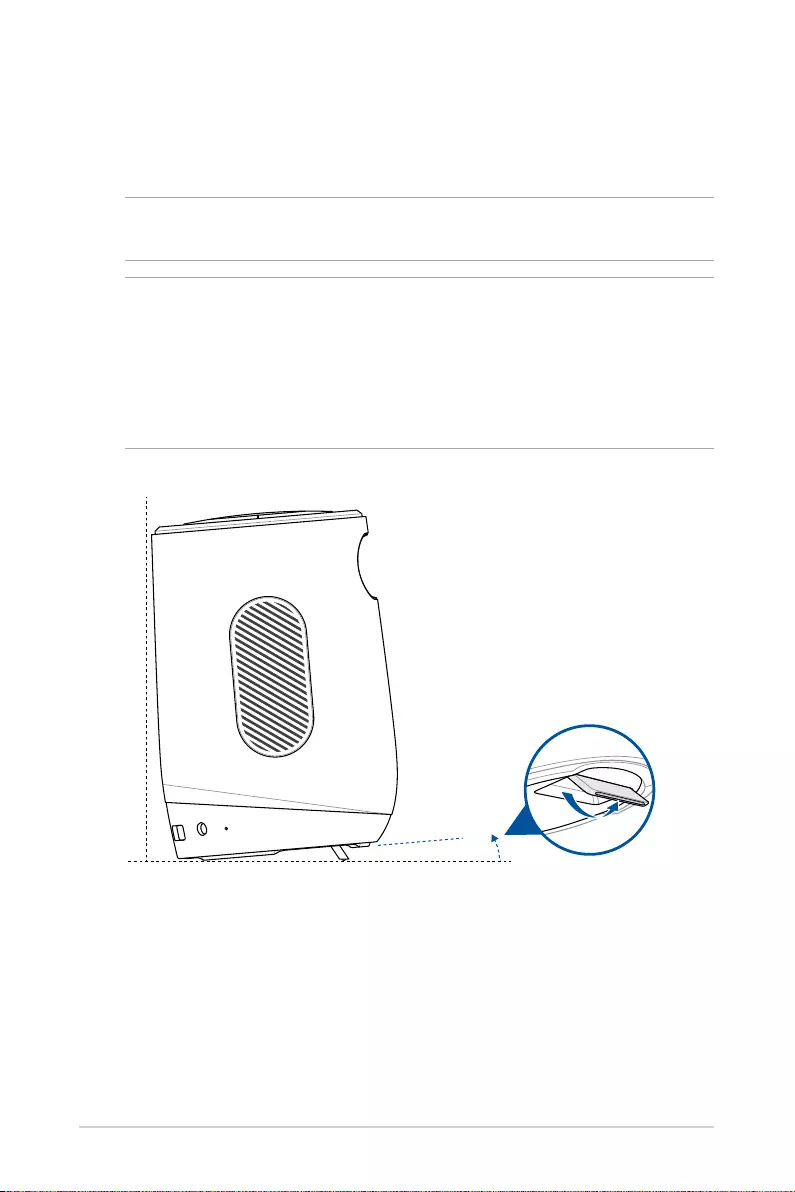
LED projector User Manual
31
Adjust the height of the LED projector
Your LED projector comes with a built-in stand that helps adjust the
image height onscreen.
WARNING! Ensure that the built-in stand is fully retracted before placing
the LED projector inside the projector bag.
NOTE:
• Place the LED projector on a stable flat surface.
• Keep a space of 30 cm or more between the sides of the LED projector.
• Consult your dealer for special installation procedures like suspending
the LED projector from the ceiling.
5
O
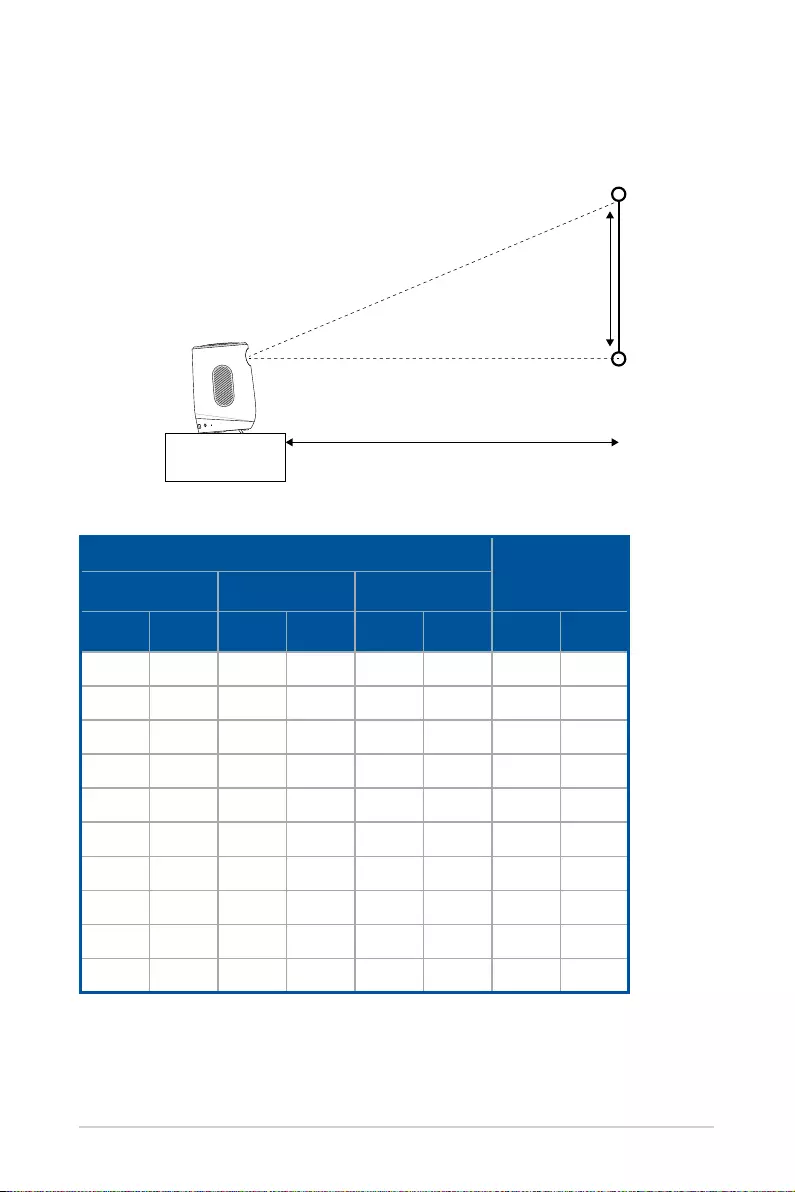
32
LED projector User Manual
Projection distance
LED projector
Screen size
Screen size and projection distance table
Adjust the LED projector’s distance from the screen using the table
below.
Screen Size Projection
Distance
Diagonal Horizontal Vertical
inch mm inch mm inch mm inch mm
30 762 26.14 664 14.72 374 31.29 795
40 1016 34.88 886 19.60 498 41.77 1061
50 1270 43.58 1107 24.52 623 52.24 1327
60 1524 52.28 1328 29.40 747 62.71 1593
70 1778 61 1550 34.33 872 73.07 1856
80 2032 69.72 1771 39.21 996 83.54 2122
90 2286 78.42 1992 44.13 1121 94.05 2389
100 2540 87.12 2213 49.05 1246 104.48 2654
110 2794 95.86 2435 53.93 1370 114.96 2920
120 3048 104.56 2656 58.85 1495 125.39 3185

LED projector User Manual
33
Press the power button
3s
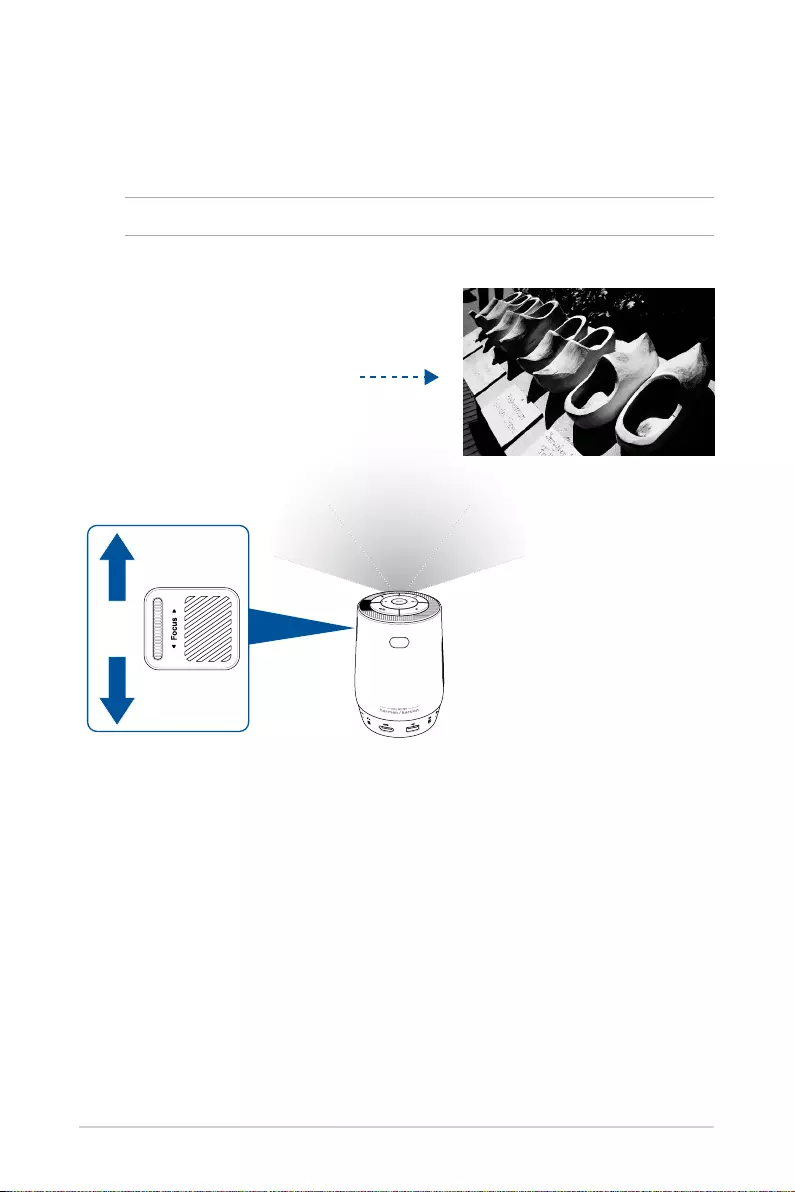
34
LED projector User Manual
Adjust the image focus
Slide the focus dial on the LED projector up or down to adjust the image
focus.
NOTE: Use a still image when adjusting the onscreen display.
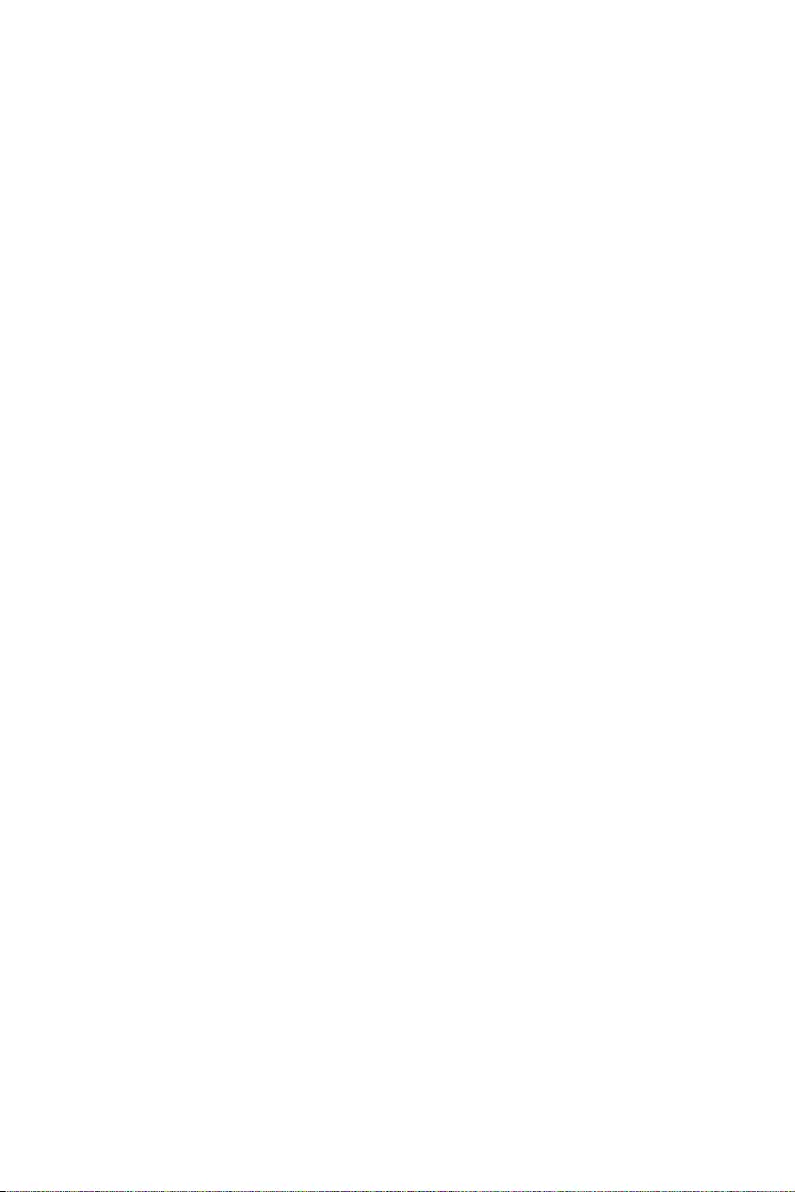
Chapter 3: Using the onscreen
display menu
Chapter 3:
Using the onscreen display
menu
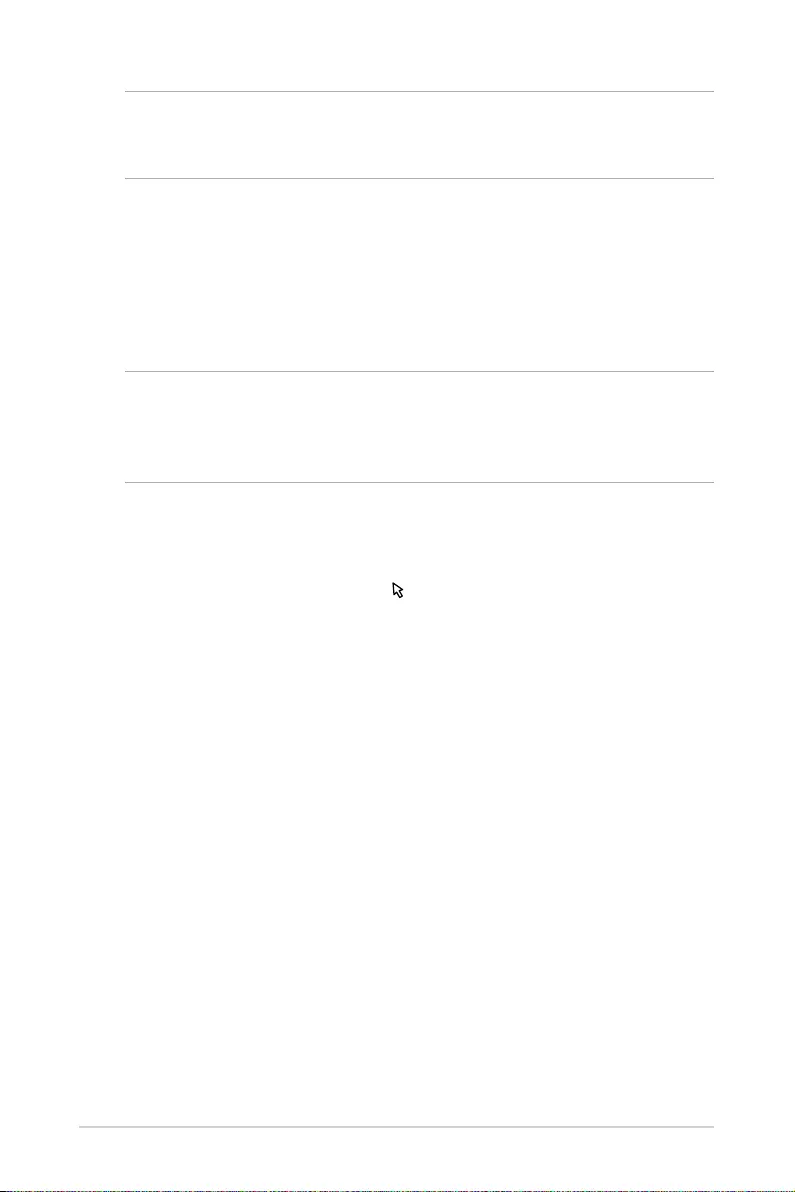
36
LED projector User Manual
NOTE: The following screenshots are for reference only and may be
updated without prior notice. Screenshots may also vary depending on
the LED projector model.
Using your LED projector for the first
time
Refer to the following steps when using your LED projector for the first
time.
NOTE: Ensure that your LED projector is connected to the power adapter
before turning it on for the first time. We strongly recommend that you use
a grounded wall socket while using your LED projector on power adapter
mode.
1. Set up your LED projector then press the power button.
2. Press the Left or Right buttons on your LED projector or on your
remote control to browse through the available language options.
You may also press the Cursor ( ) icon on the remote control to
enable the cursor and use the directional buttons to move to the
language you wish to use.
3. After you have chosen your preferred language, press the Menu
button on your LED projector or on your remote control to set this
language for use on your LED projector.
4. Next select an available network for the LED projector to connect
to. You may skip this step for the time being and choose to set up a
network connection at a later time.
5. (optional) If you selected an available network to connect to, enter
the password for the network connection if required.
6. You may now start using your LED projector to display files from your
input device, watch media using the Aptiode TV app, as a Bluetooth
speaker, or to mirror the screen of your phone.
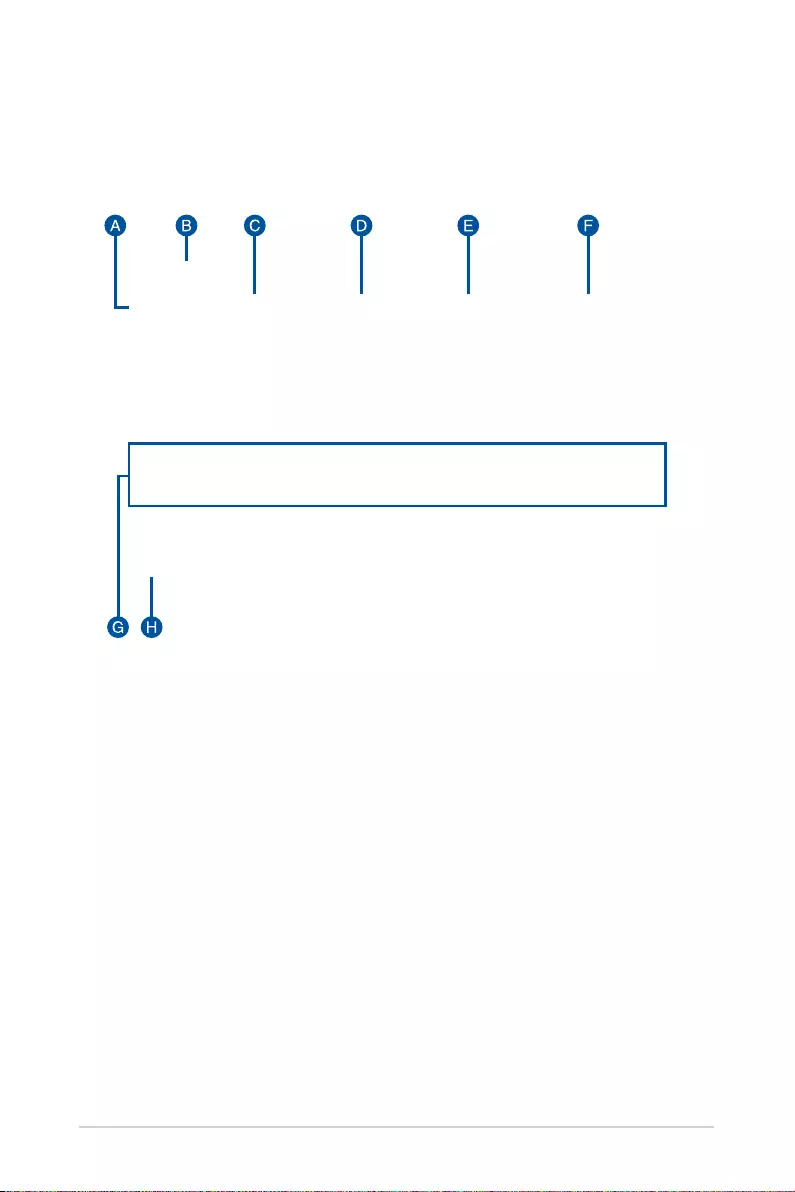
LED projector User Manual
37
Home page summary
The home page of your LED projector allows you to access all the
different functions of the LED projector. You can use the remote control
or buttons on your LED projector to navigate through the home page.
A. Android: View a quick guide on setting up your Android mobile
device and projector for mirroring.
B. Device name: This is the ID of your LED projector. When using
wireless functions, ensure to select this Device name in the Device’s
list.
C. iOS: View a quick guide on setting up your iOS mobile device and
projector for mirroring.
D. HDMI: Toggle to input from an HDMI source.
E. Bluetooth Speaker: Toggle to Bluetooth Speaker mode.
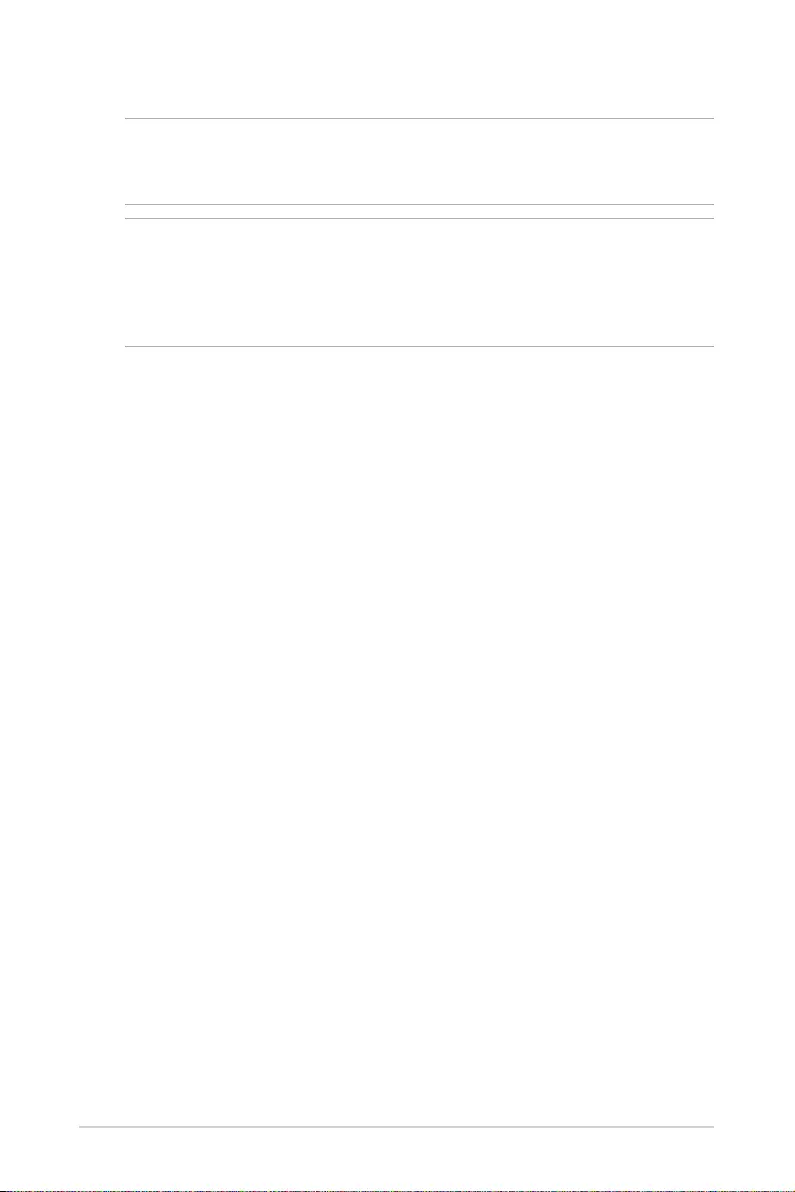
38
LED projector User Manual
F. Aptoide TV: This item allows you to access Aptoide TV.
IMPORTANT! Not all apps are supported by this LED projector; some apps
may require functions not supported by this LED projector, or may be
limited to selected firmware versions.
NOTE:
• Some apps may require Google Services permissions and may also
require use of a mouse and cursor.
• Installing an app requires permissions from the user.
G. Menu: Opens up the menu and allows you to configure settings for
your LED Projector.
H. Video Link: Allows you to share and save YouTube links for watching
at a later time when connected to a network connection.
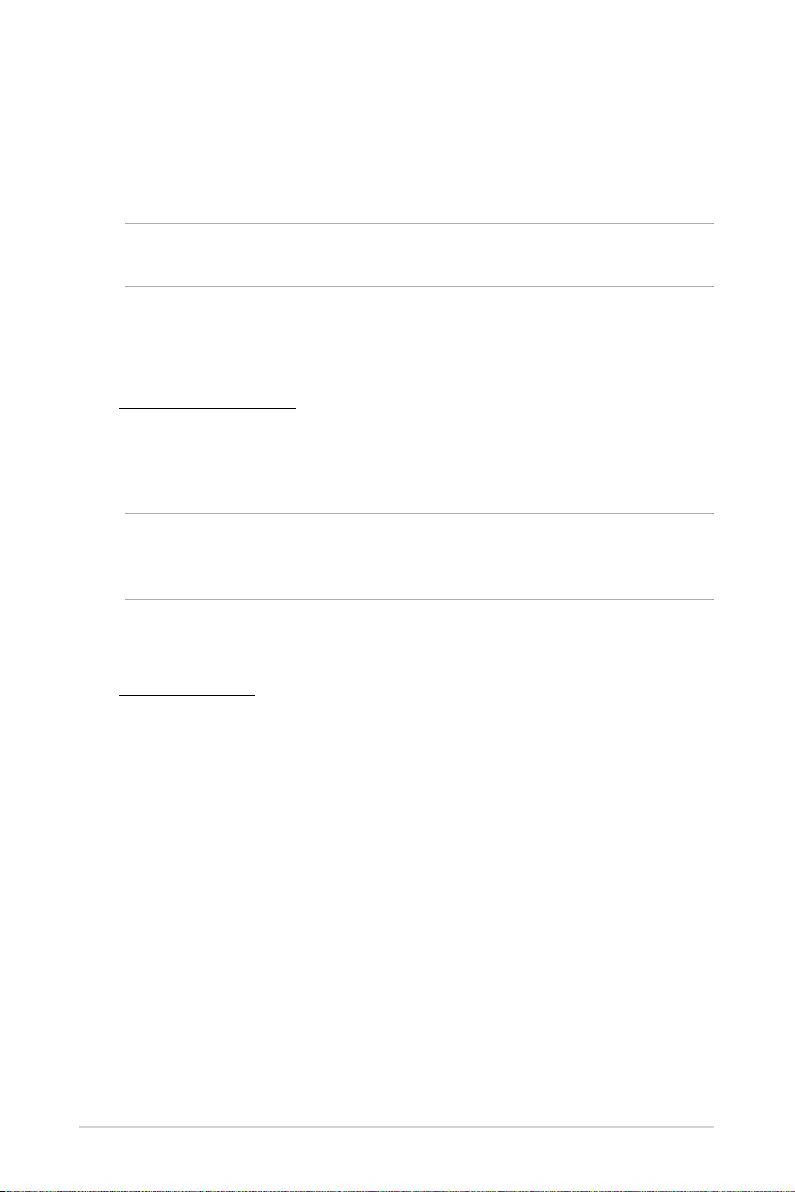
LED projector User Manual
39
Using the Mirror function
The mirror function allows you to project your mobile device’s screen to
the projector. The setup process may differ slightly between Android and
iOS mobile devices.
NOTE: You may consider installing a third-party app such as Eshare to
improve your connection.
1. Ensure both the LED projector and your mobile device is connected
to the same WiFi network.
2. The next steps may differ between Android and iOS devices.
For Android devices:
A. Swipe down from the top of your mobile device’s screen to open
the Shortcut list, or navigate to Settings > More connections to
select Wireless projection.
NOTE: The gesture for opening the Shortcut list and location for Wireless
projection settings may differ between mobile device models. Please refer
to your mobile device’s user guide for more information.
B. When the device list appears, select the Device name to begin
projecting your mobile device’s screen to the LED projector.
For iOS devices:
A. Swipe down from the right upper corner or swipe up from the
bottom of your mobile device’s screen to open the Control
Center, or navigate to Settings > Connect to select Screen
Mirroring.
B. When the device list appears, select Device name to begin
projecting your mobile device’s screen to the LED projector.
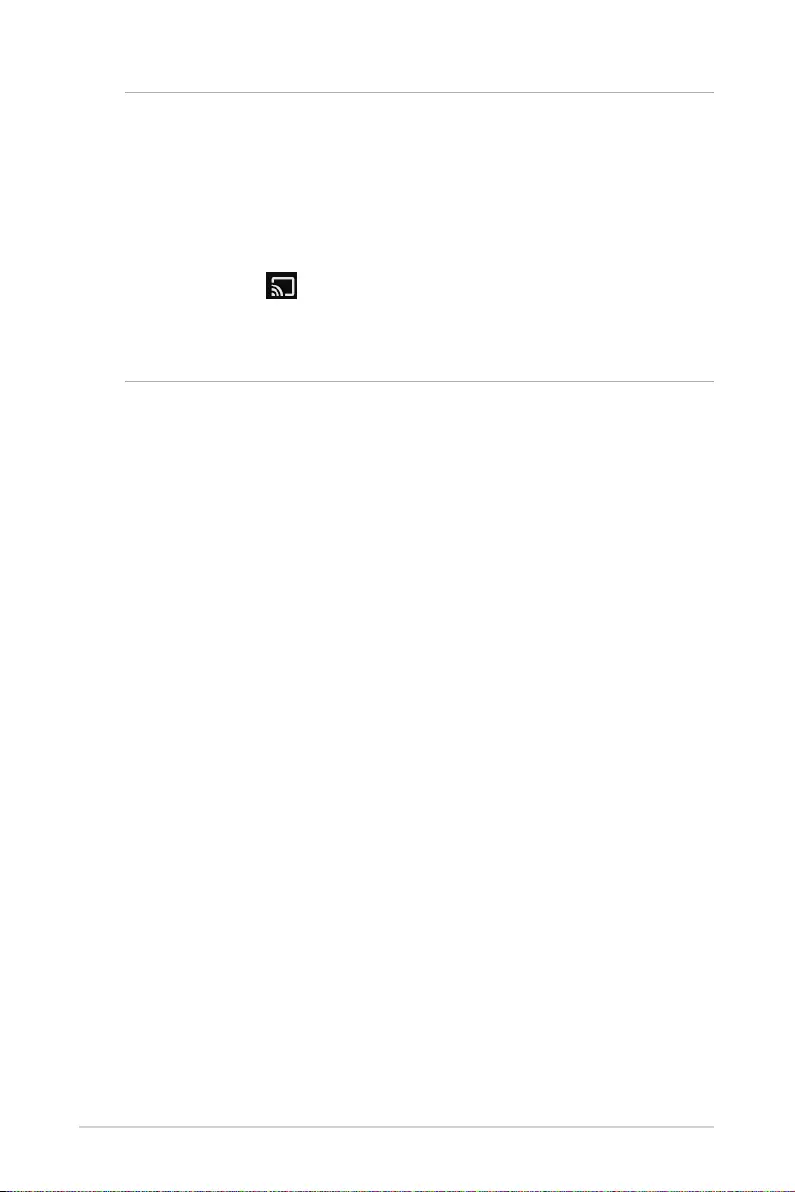
40
LED projector User Manual
NOTE:
• The Device name you select should match the Device name shown at
the top left of the home page. For more information on the location of
the Device name, please refer to Home page summary.
• In addition to using an Android mobile device’s Screen cast, or an iOS
mobile device’s Screen mirroring function, you may also use YouTube’s
YouTube cast ( ) function to project a YouTube video to the LED
projector, doing so will allow you to continue using your mobile
device for other things, whilst projecting a YouTube video to your LED
projector at the same time.
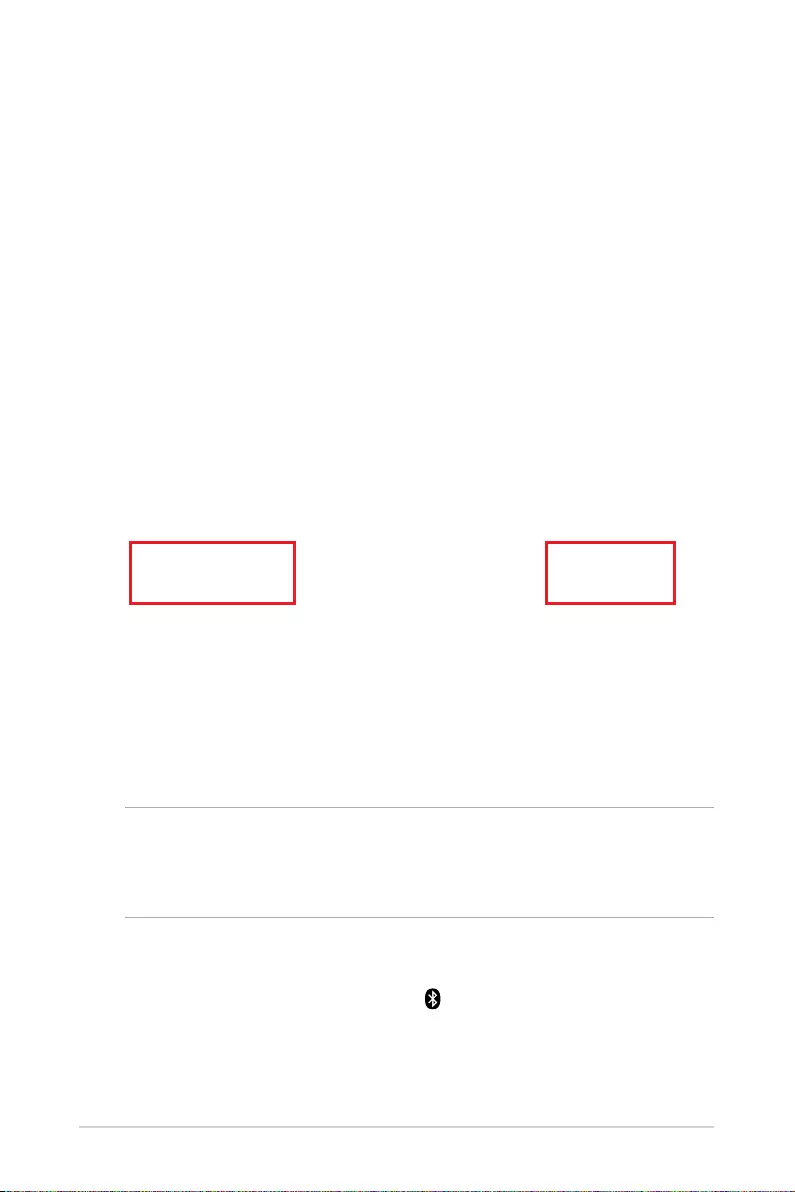
LED projector User Manual
41
Using the ZenBeam Latte as a
Bluetooth speaker
The ZenBeam Latte can be used as Bluetooth speaker, featuring Harmon/
Kardon speakers.
1. Ensure Bluetooth is enabled and turned on for your mobile device
and the LED projector. You can turn on Bluetooth by clicking on
the Bluetooth option on the home page, or clicking on Menu >
Bluetooth, then turning on Bluetooth.
2. On your mobile device, search for ZenBeam Latte under your
Bluetooth devices list then select it to pair your mobile device with
the LED projector.
NOTE: If your device cannot find ZenBeam Latte, you may also pair your
LED projector with your mobile device through your LED projector by
navigating to Menu > Bluetooth, then selecting your mobile device in the
Available Devices list.
3. After successfully pairing your mobile device with the LED projector,
you can toggle to Bluetooth speaker mode by:
• Pressing the Bluetooth button ( ) on the remote control or the
LED projector.
• Selecting the Bluetooth Speaker option on the home page.
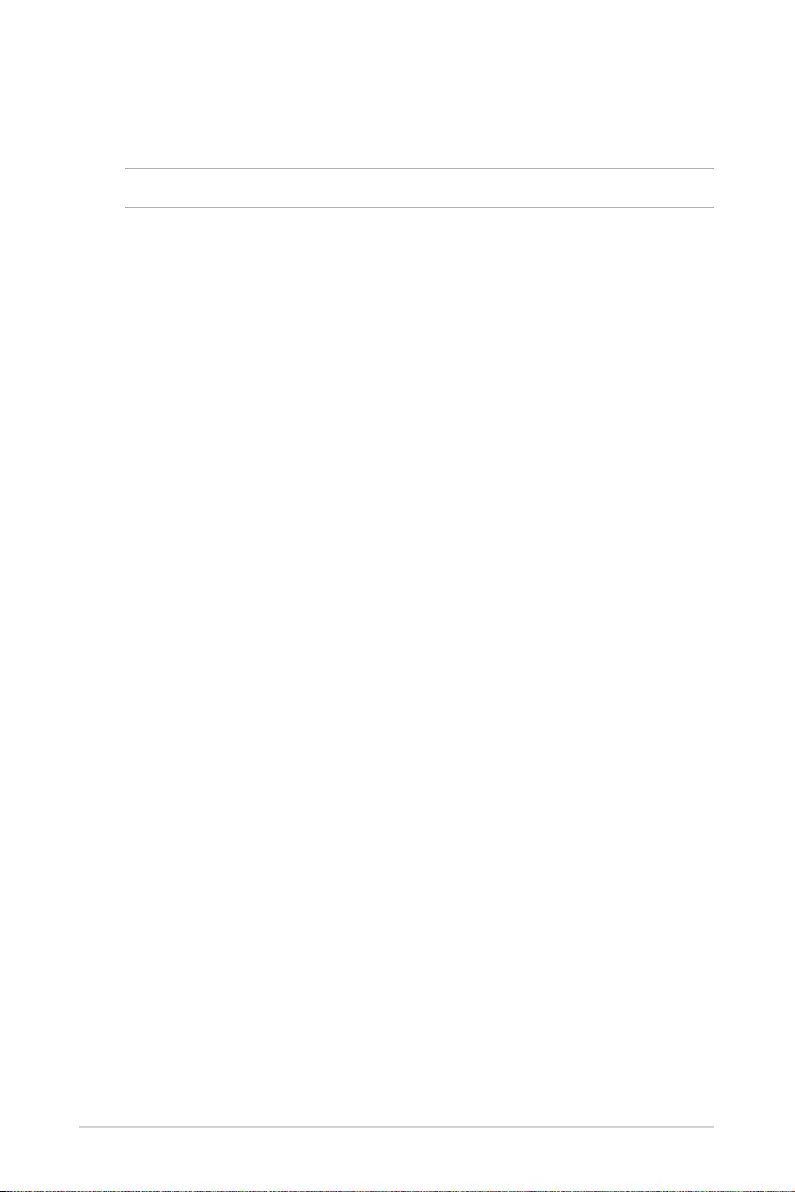
42
LED projector User Manual
Sending YouTube links to the LED
projector
NOTE: This function is only available for Android devices.
You may send YouTube links to be watched when you are connected to
a WiFi network. This allows you to customize your own playlist and also
allow you to control the media content you wish to use on your LED
projector.
1. Pair your LED projector and your mobile device through Bluetooth,
for more information about pairing Bluetooth you may refer to steps
1 and 2 of the Using the ZenBeam Latte as a Bluetooth speaker
section.
2. Launch YouTube on your mobile device, then on the video you wish
to share, click on Share and share the video link to the LED projector
through Bluetooth.
3. Click OK to store the video link(s) to the list on the LED projector.
You can watch the videos on the list directly whenever you are
connected to a WiFi connection.
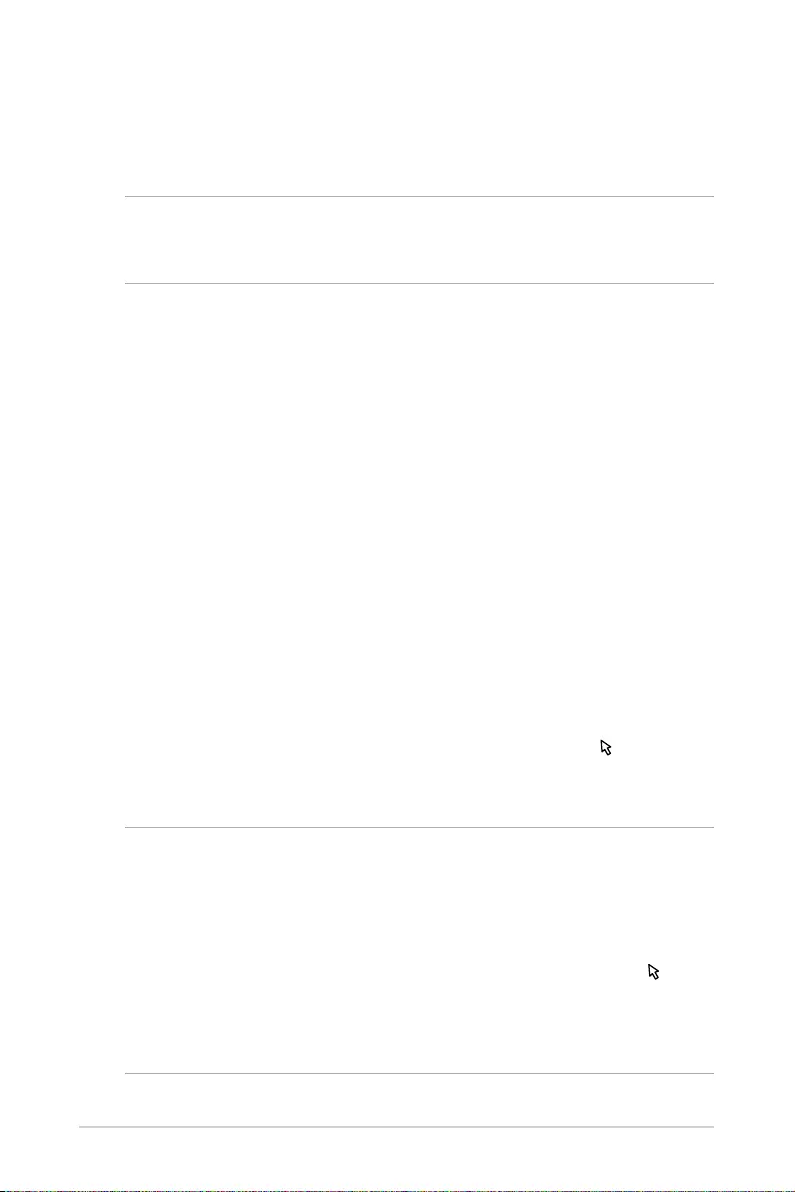
LED projector User Manual
43
Using the Aptoide TV
Aptoide TV is an alternative app store providing you with various apps for
use with your LED projector.
IMPORTANT! Not all apps are supported by this LED projector; some apps
may require functions not supported by this LED projector, or may be
limited to selected firmware versions.
Navigating in Aptoide TV
Use the directional buttons on your remote control or LED projector to
navigate through the app, or you can also press the Cursor ( ) icon on
the remote control to enable the cursor and use the directional buttons
to move the cursor around.
NOTE:
• We recommend using the remote control when navigating in Aptiode
TV for a smoother experience.
• If an App in Aptoide TV does not support the directional buttons on
your LED projector or remote control, please press the Cursor ( ) icon
on the remote control and switch to cursor mode.
• We recommend connecting and using a mouse when using the cursor
mode for a better usage experience.
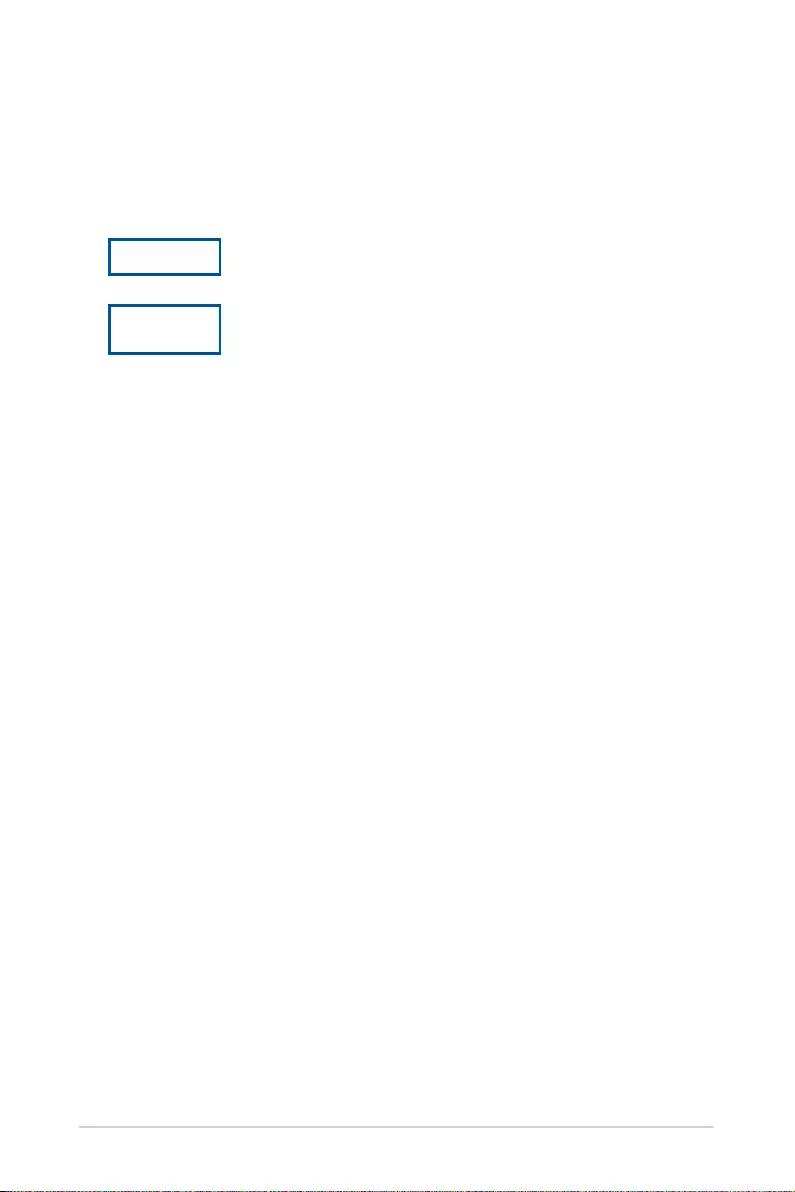
44
LED projector User Manual
Downloading and installing an app
You may browse through the Discover and Categories tabs to browse
through apps to download, you may also use the Search ( ) function
to search for a specific app to download and install.
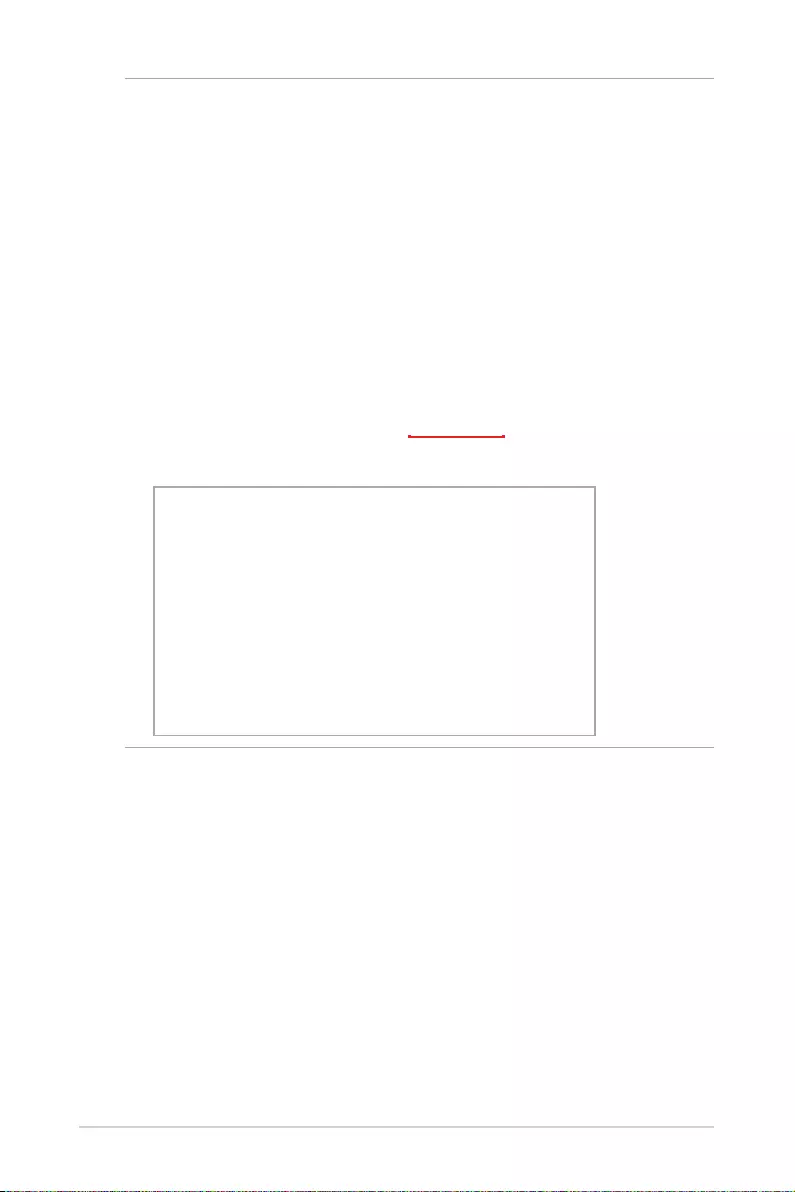
LED projector User Manual
45
NOTE:
• Some apps may require Google Services permissions and may also
require use of a mouse and cursor.
• Installing an unknown app requires permissions from the user.
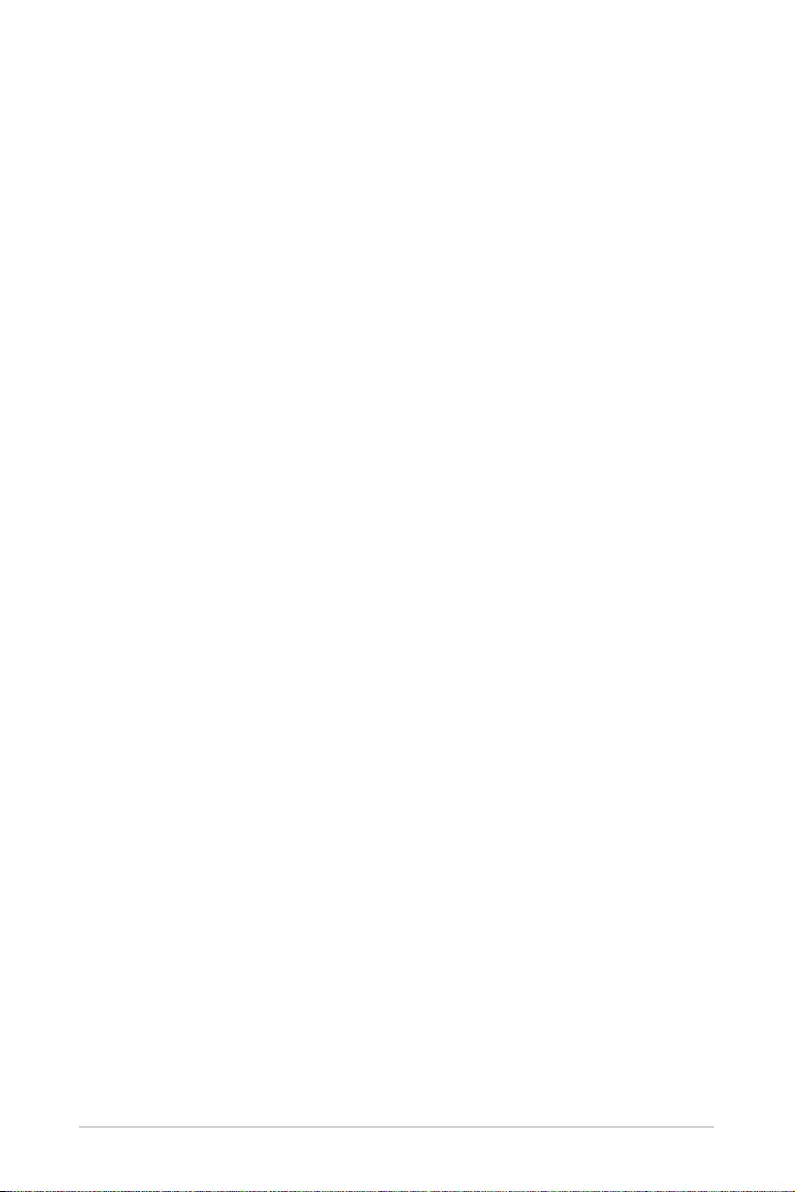
46
LED projector User Manual
Putting your LED projector in Standby
mode
To put your LED projector into Standby mode, press the power button on
your LED projector or remote control, then select the Standby option.
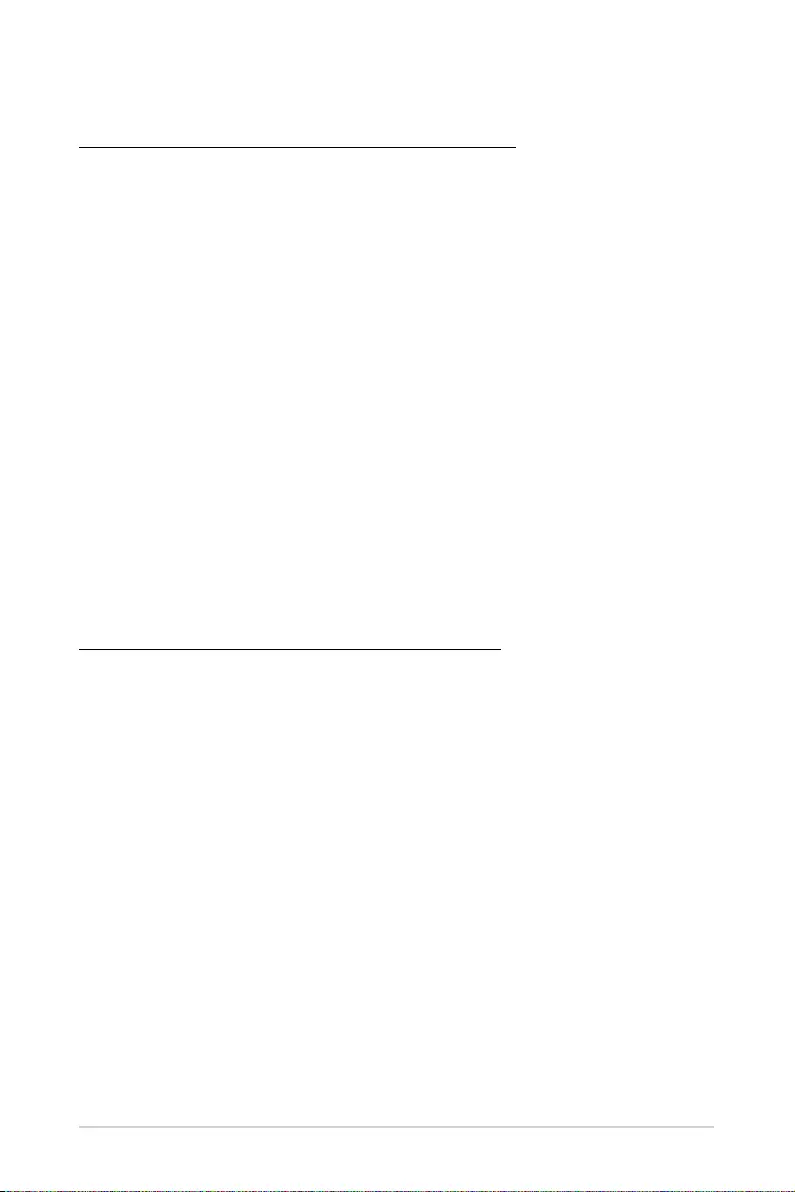
LED projector User Manual
47
Powering off by long pressing the power button
Long press on the power button on your LED projector or remote control
to prompt a pop-up. To power off the LED projector, press the power
button again, or click on OK.
Powering off your LED projector
Powering off by a short press on the power button
You can power off the LED projector by pressing the power button on
your LED projector or remote control, then selecting the Power off
option.
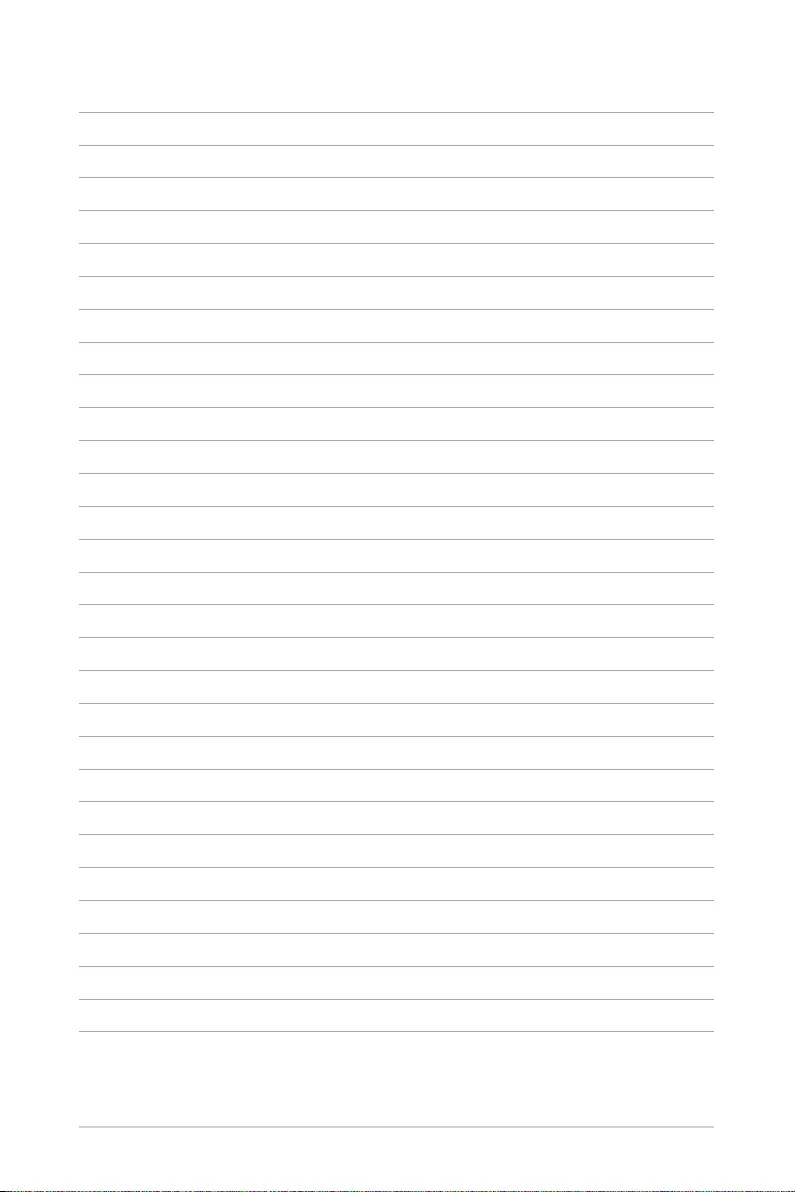
48
LED projector User Manual
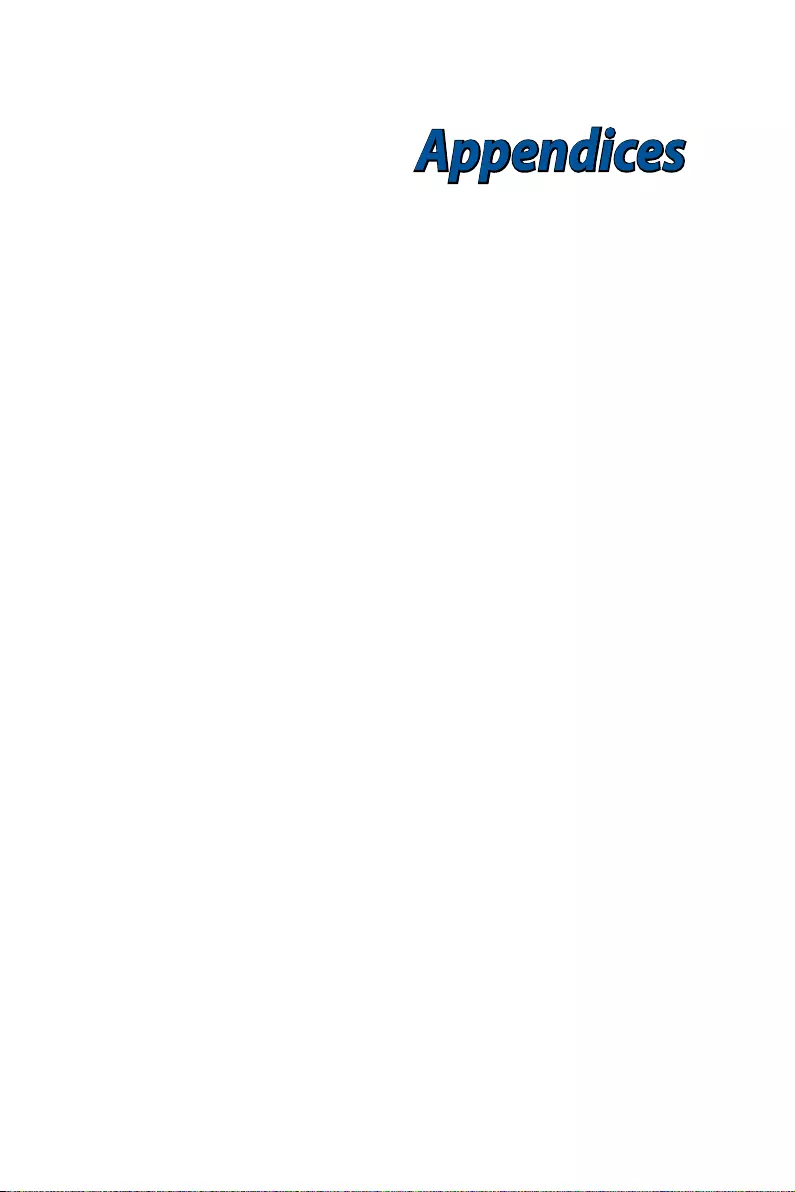
Appendices
AppendicesAppendices
Appendices
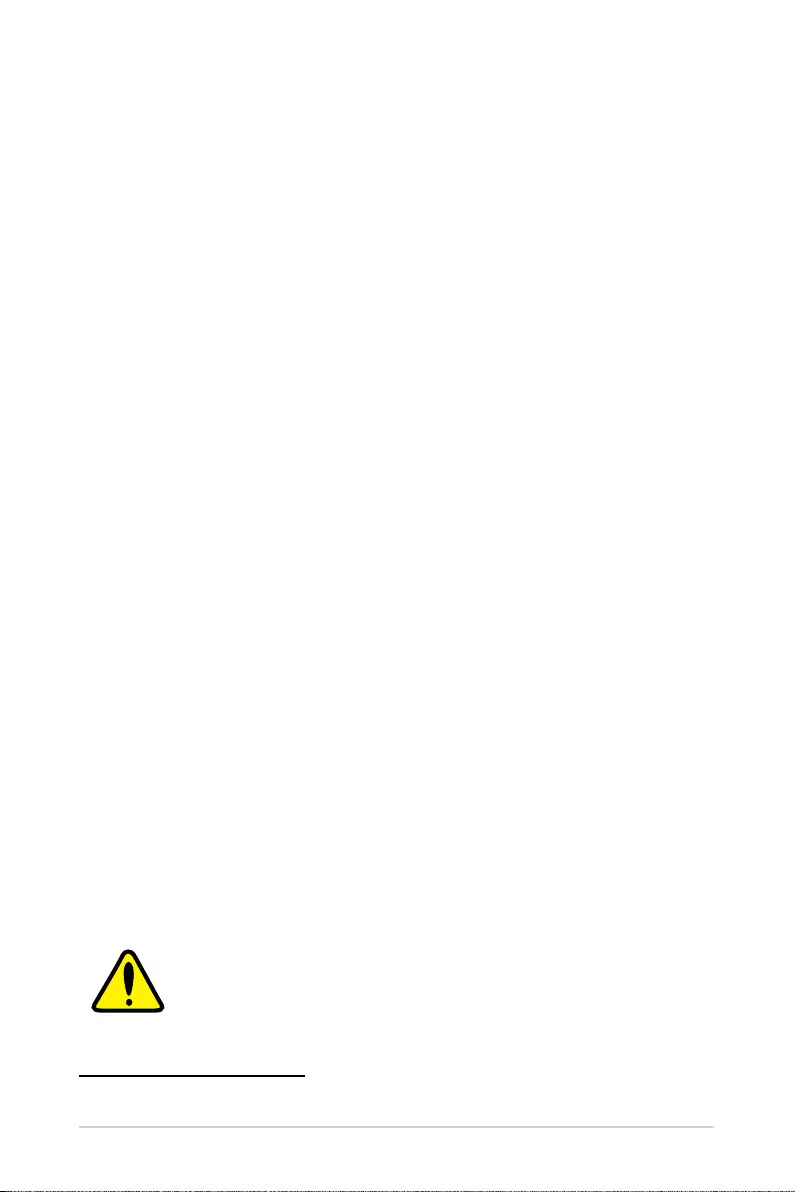
50
LED projector User Manual
Federal Communications Commission Statement
This device complies with part 15 of the FCC Rules. Operation is subject
to the following two conditions: (1) This device may not cause harmful
interference, and (2) this device must accept any interference received,
including interference that may cause undesired operation.
NOTE: This equipment has been tested and found to comply with the
limits for a Class B digital device, pursuant to part 15 of the FCC Rules.
These limits are designed to provide reasonable protection against
harmful interference in a residential installation. This equipment
generates, uses and can radiate radio frequency energy and, if not
installed and used in accordance with the instructions, may cause
harmful interference to radio communications.
The device should be installed and operated with a minimum distance of
20 cm between the radiator and your body.
Regional notice for California
WARNING
Cancer and Reproductive Harm -
www.P65Warnings.ca.gov
RF Exposure Statement of Statement for Canada
The radiated output power of the Wireless Device is below the Industry
Canada (IC) radio frequency exposure limits. The Wireless Device should
be used in such a manner such that the potential for human contact
during normal operation is minimized.
The device should be installed and operated with a minimum distance of
20 cm between the radiator and your body.
La puissance de sortie émise par l’appareil de sans fil Dell est inférieure à
la limite d'exposition aux fréquences radio d'Industry Canada (IC). Utilisez
l’appareil de sans fil Dell de façon à minimiser les contacts humains lors
du fonctionnement normal.
L’appareil doit être installé et actionné avec une distance de 20 cm entre
le radiateur et votre corps.
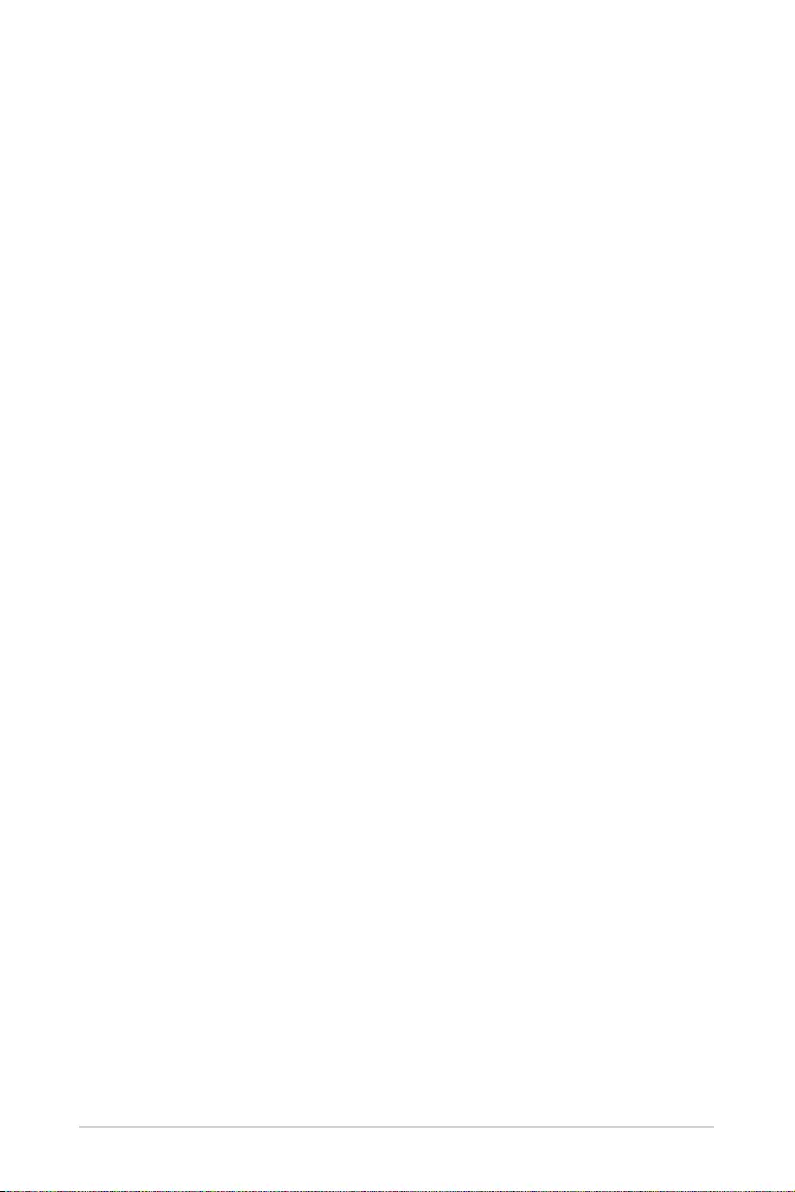
LED projector User Manual
51
Compliance Statement of Innovation, Science and
Economic Development Canada (ISED)
This device complies with Innovation, Science and Economic
Development Canada licence exempt RSS standard(s). Operation is
subject to the following two conditions: (1) this device may not cause
interference, and (2) this device must accept any interference, including
interference that may cause undesired operation of the device.
This Class B digital apparatus complies with Canadian ICES-003. Canada:
5.150-5.250 GHz, indoor use only.
Déclaration de conformité de Innovation, Sciences et
Développement économique Canada (ISED)
Le présent appareil est conforme aux CNR d’Innovation, Sciences et
Développement économique Canada applicables aux appareils radio
exempts de licence. L’exploitation est autorisée aux deux conditions
suivantes : (1) l’appareil ne doit pas produire de brouillage, et (2)
l’utilisateur de l’appareil doit accepter tout brouillage radioélectrique
subi, même si le brouillage est susceptible d’en compromettre le
fonctionnement.
Cet appareil numérique de la classe B est conforme à la norme ICES-
003 du Canada. Canada: 5,150 GHz - 5,250 GHz, utilisation en intérieur
uniquement.
HDMI Compliance Statement
The terms HDMI, HDMI High-Definition Multimedia Interface, and the
HDMI Logo are trademarks or registered trademarks of HDMI Licensing
Administrator, Inc.
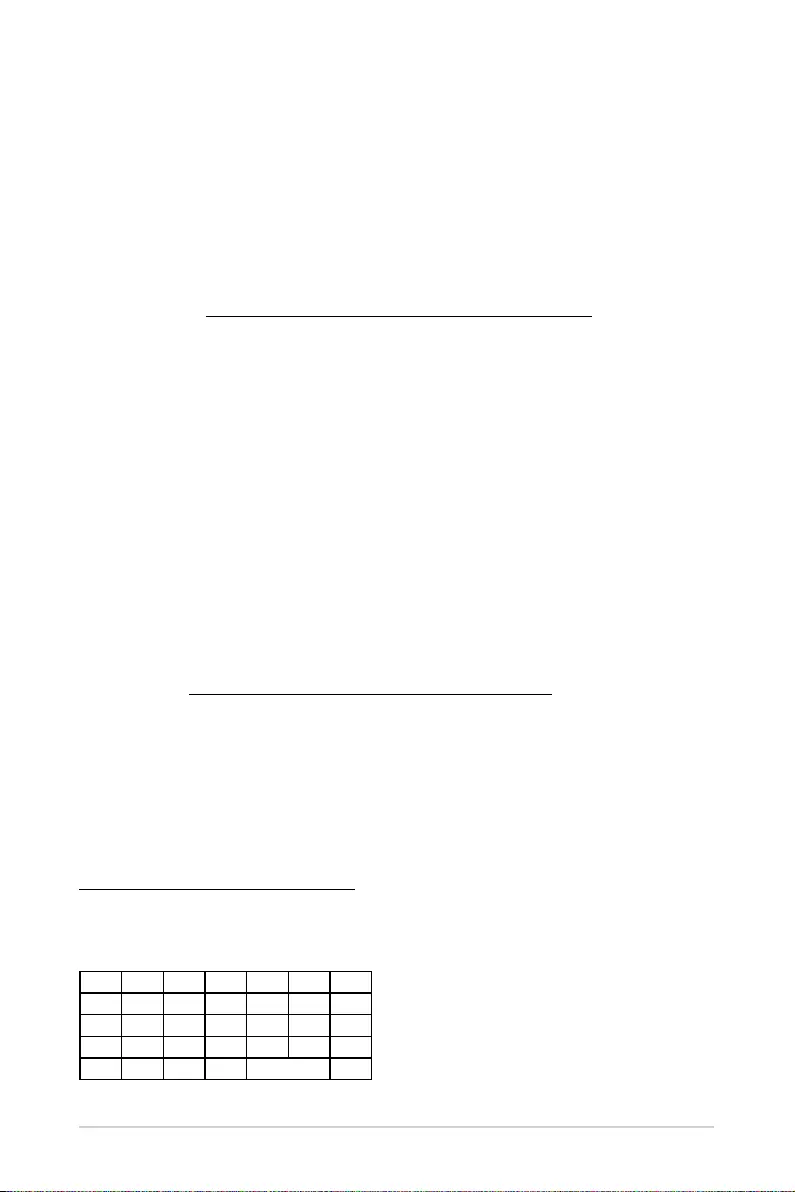
52
LED projector User Manual
Simplified EU Declaration of Conformity
ASUSTek Computer Inc. hereby declares that this device is in compliance
with the essential requirements and other relevant provisions of Directive
2014/53/EU. Full text of EU declaration of conformity is available at
https ://www.asus.com/support.
The WiFi operating in the band 5150-5350 MHz shall be restricted to
indoor use for countries listed in the table below:
AT BE BG CZ DK EE FR
DE IS IE IT EL ES CY
LV LI LT LU HU MT NL
NO PL PT RO SI SK TR
FI SE CH HR UK(NI)
ASUS Recycling/Takeback Services
ASUS recycling and takeback programs come from our commitment
to the highest standards for protecting our environment. We believe
in providing solutions for you to be able to responsibly recycle our
products, batteries, other components as well as the packaging materials.
Please go to http://csr.asus.com/english/Takeback.htm for detailed
recycling information in different regions.
Global Environmental Regulation Compliance and
Declaration
ASUS follows the green design concept to design and manufacture
our products, and makes sure that each stage of the product life cycle
of ASUS product is in line with global environmental regulations. In
addition, ASUS disclose the relevant information based on regulation
requirements.
Please refer to http://csr.asus.com/english/Compliance.htm for
information disclosure based on regulation requirements ASUS is
complied with:
Japan JIS-C-0950 Material Declarations
EU REACH SVHC
Korea RoHS
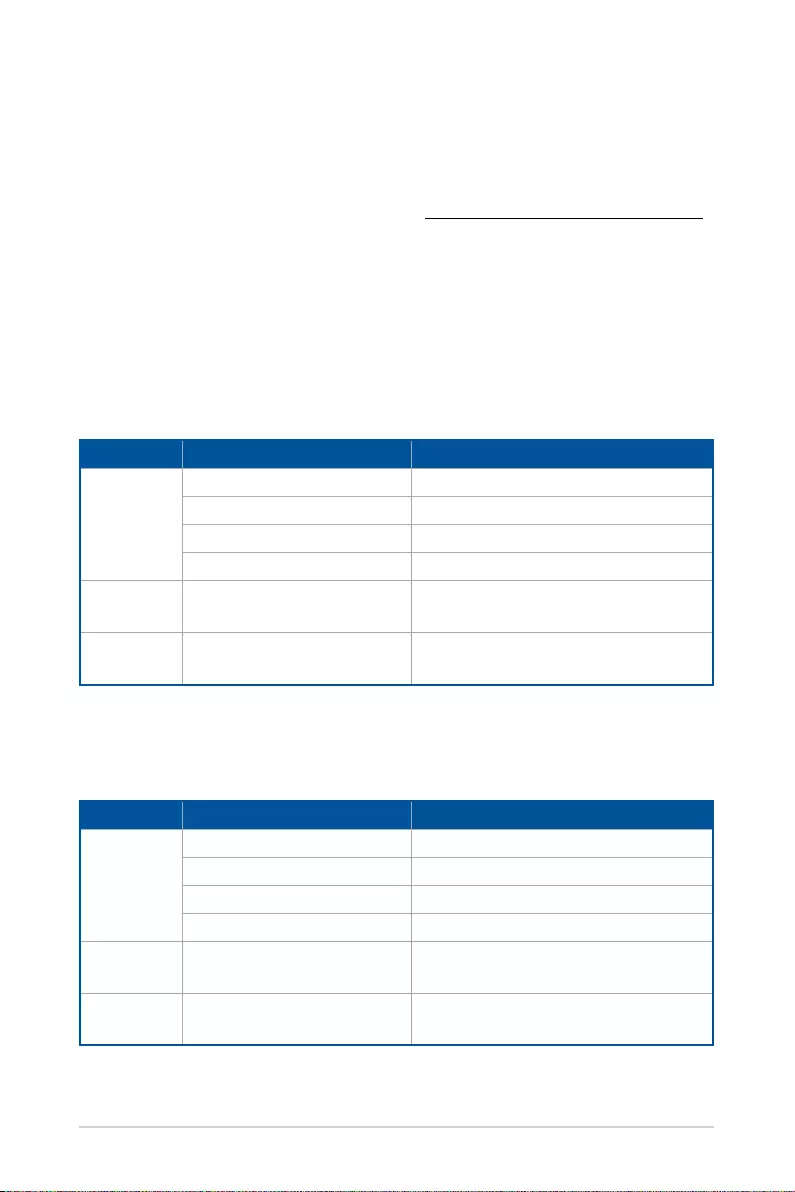
LED projector User Manual
53
Simplified UKCA Declaration of Conformity
ASUSTek Computer Inc. hereby declares that this device is in compliance
with the essential requirements and other relevant provisions of The
Radio Equipment Regulations 2017 (S.I. 2017/1206). Full text of UKCA
declaration of conformity is available at https://www.asus.com/support/.
The WiFi operating in the band 5150-5350MHz shall be restricted to
indoor use for the country listed below:
UK
CE RED RF Output table (Directive 2014/53/EU)
Function Frequency Maximum Output Power (EIRP)
WiFi
2412 - 2472 MHz < 20 dBm
5150 - 5250 MHz < 20 dBm
5250 - 5350 MHz < 20 dBm
5470 - 5725 MHz < 20 dBm
Bluetooth
LE 2402 - 2480 MHz < 10 dBm
Bluetooth
BR+EDR 2402 - 2480 MHz < 10 dBm
UKCA RF Output table (The Radio Equipment
Regulations 2017)
Function Frequency Maximum Output Power (EIRP)
WiFi
2412 - 2472 MHz < 20 dBm
5150 - 5250 MHz < 20 dBm
5250 - 5350 MHz < 20 dBm
5470 - 5725 MHz < 20 dBm
Bluetooth
LE 2402 - 2480 MHz < 10 dBm
Bluetooth
BR+EDR 2402 - 2480 MHz < 10 dBm
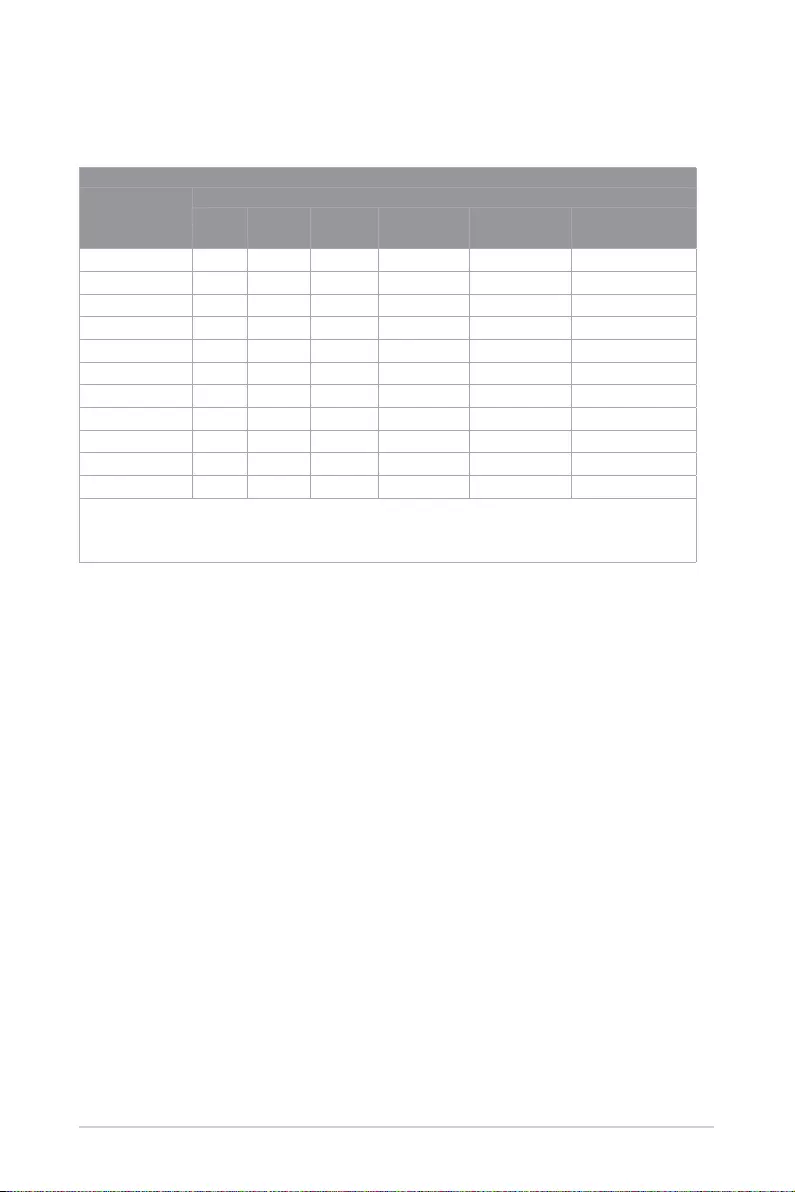
54
LED projector User Manual
設備名稱 Equipment name:LED 投影机,型號:Latte L1
部件名稱
有害物質的名稱及含量
鉛 Lead
(Pb)
汞 Mercury
(Hg)
鎘 Cadmium
(Cd)
六價鉻
Hexavalent
chromium (Cr+6)
多溴聯苯
Polybrominated
biphenyls (PBB)
多溴二苯醚
Polybrominated
diphenyl ethers (PBDE)
塑膠外框 ○ ○ ○ ○ ○ ○
五金件 × ○ ○ ○ ○ ○
光机 × ○ ○ ○ ○ ○
風扇 ○ ○ ○ ○ ○ ○
線路板組件 × ○ ○ ○ ○ ○
電線 ○ ○ ○ ○ ○ ○
揚聲器 ○ ○ ○ ○ ○ ○
散熱模組 ○ ○ ○ ○ ○ ○
适配器 × ○ ○ ○ ○ ○
遙控器 × ○ ○ ○ ○ ○
包裝材料 ○ ○ ○ ○ ○ ○
備注 1. 線路板組件包括印刷線路板及其构成的零部件,如電阻、電容、集成電路、連接器等。
本表格依據 SJ/T 11364 的規定編制。
備注2. ○: 指該項有害物質在該部件所有均質材料中的含量均在 GB/T 26572 規定的限量要求下。
備注3. ×: 指該有害物質至少在該部件的某一均質材料彙總的含量超過GB/T 26572規定的限量要求,但符合歐盟RoHS法規要求
(属于豁免部分)
電子電氣產品有害物質限制使用標識:圖中之數字為產品之環保使用期限。僅指
電子電氣產品中含有的有害物質不致發生外洩或突變,從而對環境造成污染或對
人身、財產造成嚴重損害的期限。
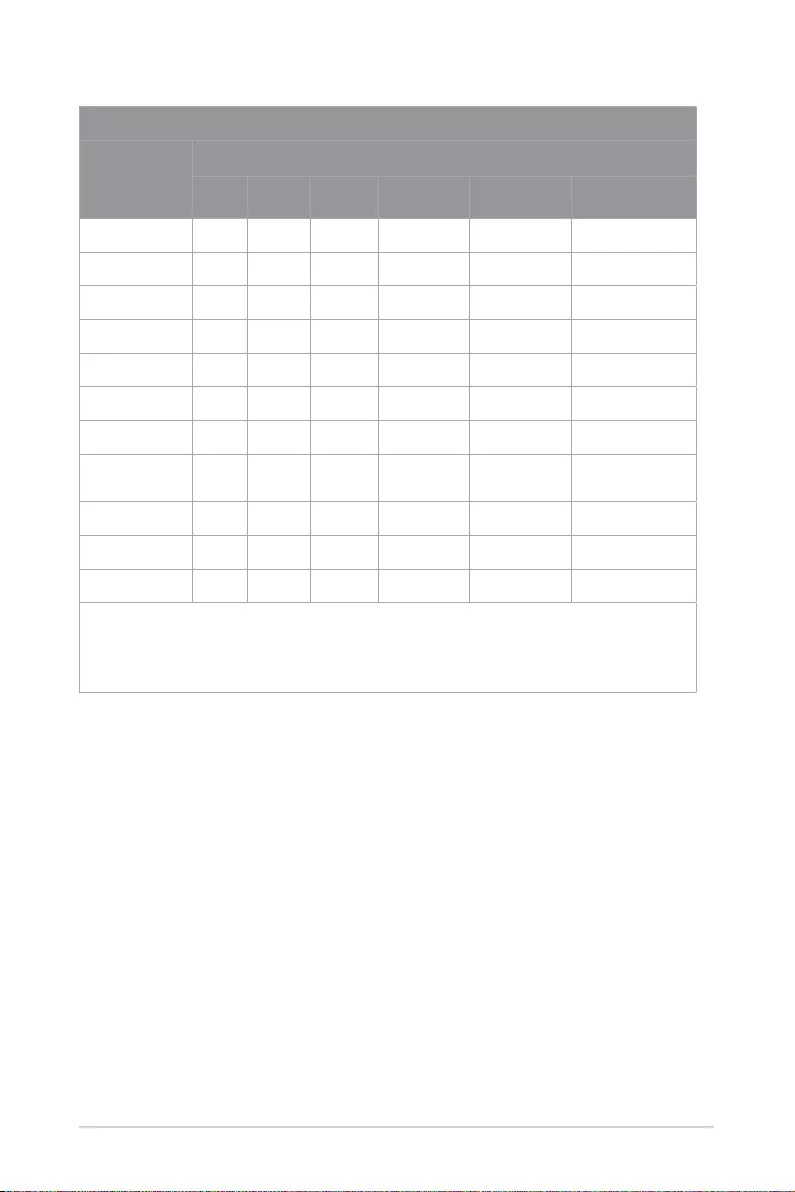
LED projector User Manual
55
設備名稱 Equipment name:微型投影儀 LED PROJECTOR,
型號(型式)Type designation (Type):L1, L1C, L1E, L1M, L1Z
單元 Unit
限用物質及其化學符號
Restricted substances and its chemical symbols
鉛 Lead
(Pb)
汞 Mercury
(Hg)
鎘 Cadmium
(Cd)
六價鉻
Hexavalent
chromium (Cr+6)
多溴聯苯
Polybrominated
biphenyls (PBB)
多溴二苯醚
Polybrominated
diphenyl ethers (PBDE)
塑膠外框
Plastic Frame ○ ○ ○ ○ ○ ○
金屬機構
Hardware - ○ ○ ○ ○ ○
光機
Optical engine - ○ ○ ○ ○ ○
風扇
Fan ○ ○ ○ ○ ○ ○
印刷電路板
PCB ○ ○ ○ ○ ○ ○
電纜
Wire ○ ○ ○ ○ ○ ○
揚聲器
Speaker ○ ○ ○ ○ ○ ○
散熱模組
Heat dissipation
module
○ ○ ○ ○ ○ ○
電源供應器
Adapter ○ ○ ○ ○ ○ ○
遙控器
Remote control ○ ○ ○ ○ ○ ○
包裝材料
Packing material ○ ○ ○ ○ ○ ○
備考 1. 〝超出 0.1 wt %〞及〝超出 0.01 wt %〞係指限用物質之百分比含量超出百分比含量基準值。
Note 1: “Exceeding 0.1 wt %” and “exceeding 0.01 wt %” indicate that the percentage content of the restricted substance exceeds the reference percentage
value of presence condition.
備考 2. 〝○〞係指該項限用物質之百分比含量未超出百分比含量基準值。
Note 2: “○” indicates that the percentage content of the restricted substance does not exceed the percentage of reference value of presence.
備考 3. 〝-〞係指該項限用物質為排除項目。
Note 3: The “-” indicates that the restricted substance corresponds to the exemption.
「產品之限用物質含有情況」之相關資訊,請參考下表。
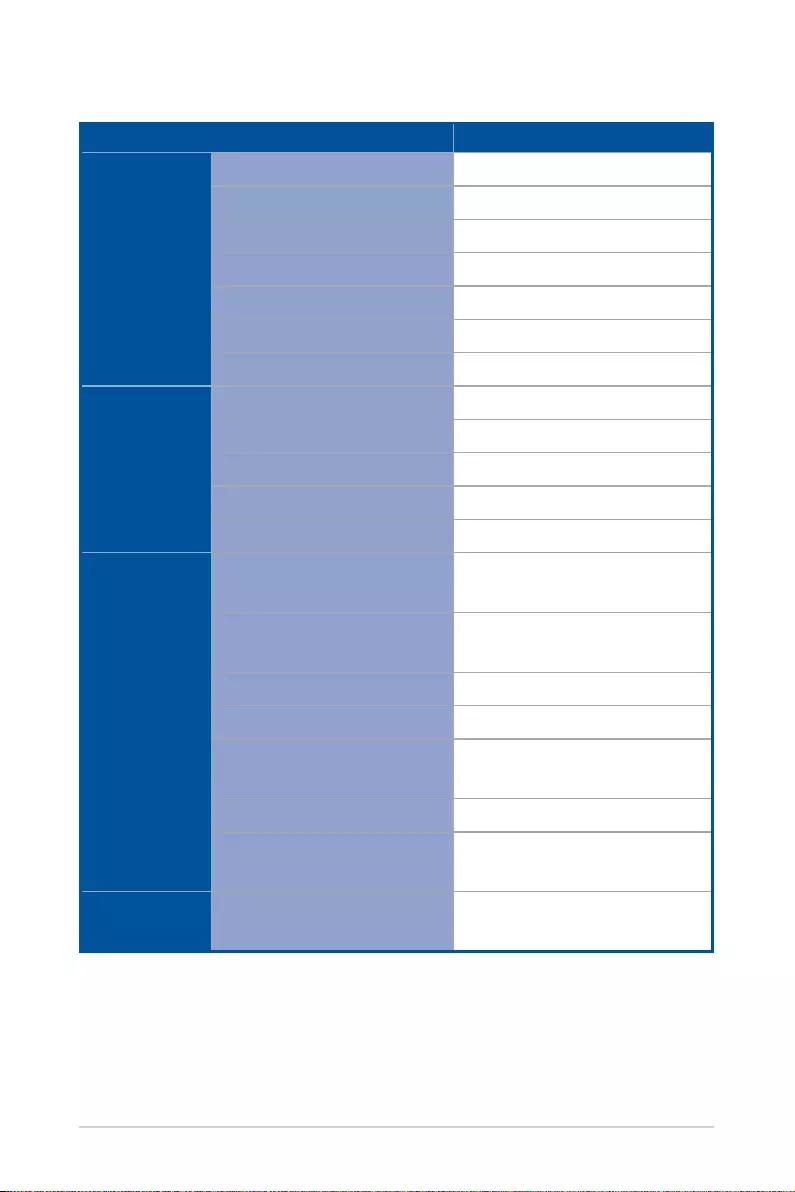
56
LED projector User Manual
ZenBeam Latte L1
Display
Display Technology 0.23” DLP®
Light Source R/G/B LED
Light Source Life 30,000 hours
True Resolution (native) HD 720p (1280 x 720)
Light Output (Max) 300 LED Lumen
Contrast Ratio 400:1 (typical)
Display Colors 16.7 Million Colors
Projection
Lens
Throw Ratio 1.2:1 (38” @ 1m)(@16:9 )
Projection Distance / Size 0.8m~3.2m
Projection Offset 100%+-5%
Zoom Ratio NA
Focus Manual Focus
Video
Features
Picture Modes 4 modes (Presentation /
Standard / Theater / Eco)
Keystone adjustment +- 40 degree Vertical
keystone correction
Auto Keystone Yes (Vertical)
Aspect Ratio 16:9 / 4:3
Projector Placement Front Table, Rear Table, Rear
ceiling, Front ceiling
Wireless Projection Yes, iOS and Android
Bluetooth Yes, Bluetooth V 5.0 (EDR +
A2DP)
Audio
Features
Built-in speakers 2 x 5W speakers / sound by
Harman/kardon
(continued on the next page)
Specifications for ZenBeam Latte LED projector
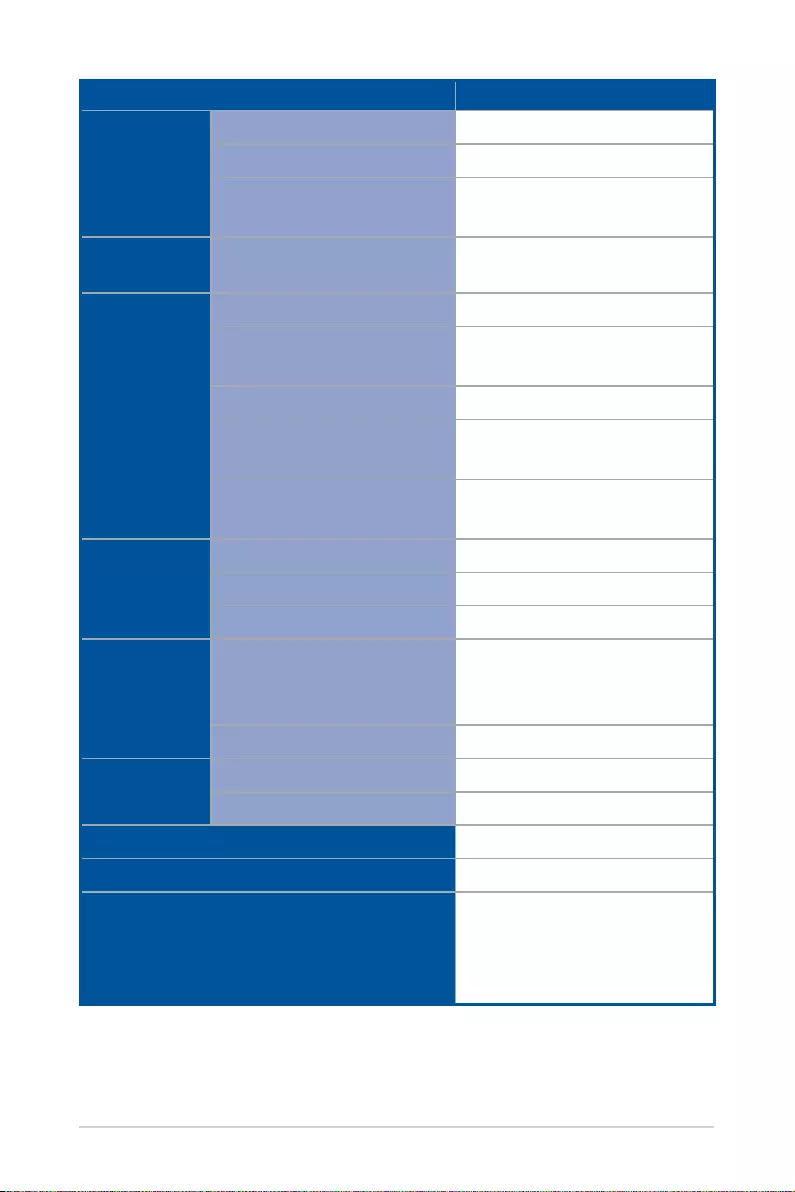
LED projector User Manual
57
ZenBeam Latte L1
Power
Power On Mode <36W
Standby Mode <0.5 W
Battery 6,000 mAh (22W/hr) up to
2.5 hrs (Eco mode)
Noise Acoustic Noise
(Standard/Eco)
(30dB/28dB)
Interface
Signal Input HDMI
Audio Output Earphone out (3.5mm Mini-
jack)
USB Port 1 x Type-A 2.0
WiFi Yes, Wi-Fi 802.11 a/b/g/n/ac,
5G/2.4G dual-band
Bluetooth Yes, Bluetooth V 5.0 (EDR +
A2DP)
Mechanical
Design
Tripod Socket Yes
Stand Yes, 1 step
Ceiling Monut No
Dimension
Physical Dimension 82.06mm x 82.06mm x
131.20mm (Widest Waist:
90.90x 90.90mm)
Box Dimension 296mm x 109m x 147mm
Weight
Net Weight (Esti.) 585g
Gross Weight (Esti.) 1300g
Operating Temperature
0 ~ 40
o
C
Operating Humidity
20 ~ 90%
Accessories
Pouch, HDMI Cable, Power
Adapter, Power Cord,
Remote Control, QSG,
Warranty Card
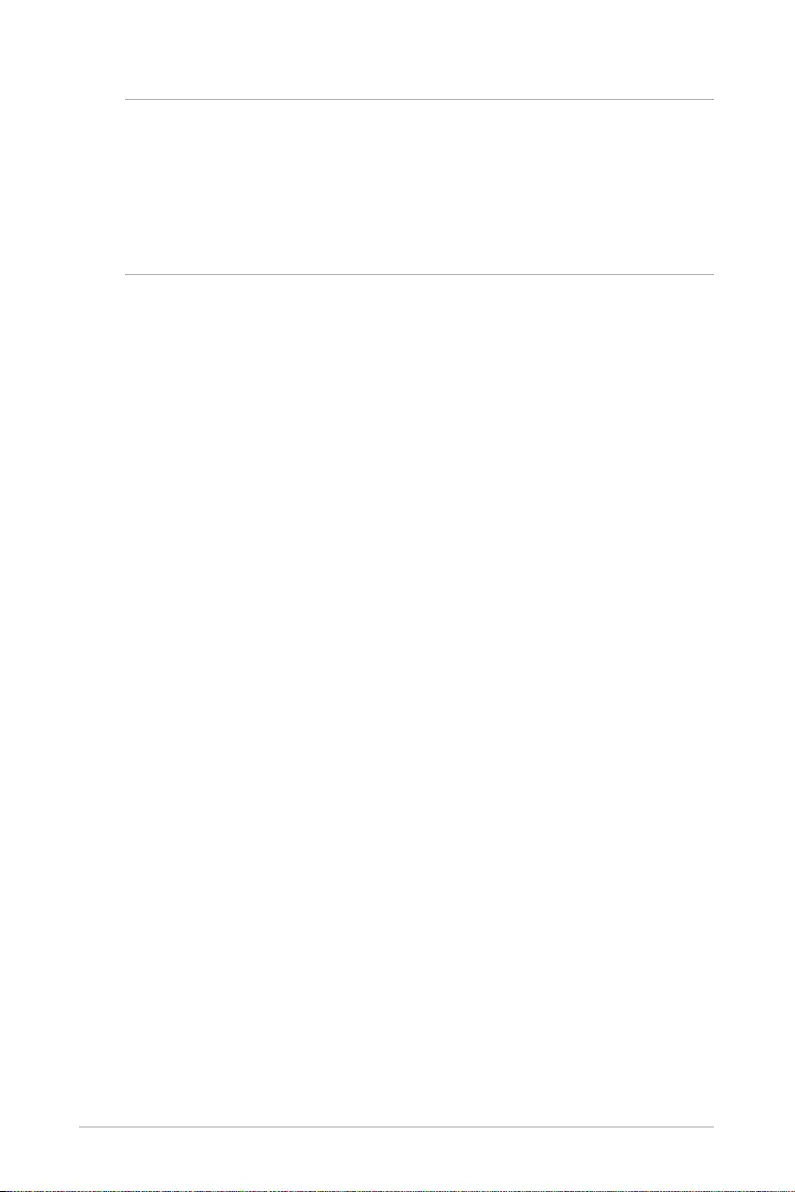
58
LED projector User Manual
NOTE:
• Specifications are subject to change without prior notice.
• Product availability may vary by region.
• All brand and product names mentioned are trademarks of their
respective companies.
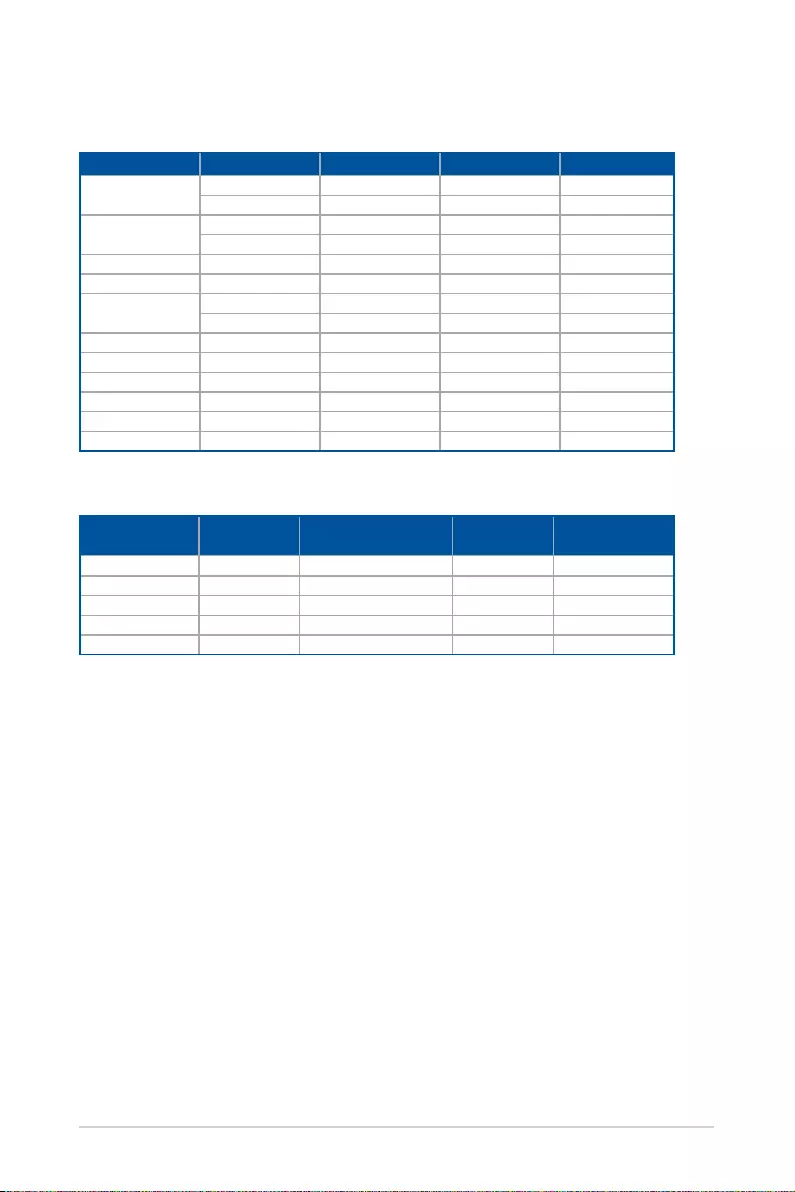
LED projector User Manual
59
Support PC Timings
HDMI (Video)
Timing Resolution Vertical frequency (Hz) H-frequency
(kHz)
Dot Clock
frequency (MHz)
720/50p 1280 x 720 50 37.5 74.25
720/60p 1280 x 720 60 45 74.25
1080/50P 1920 x 1080 50 56.25 148.5
1080/60P 1920 x 1080 60 67.5 148.5
1080/24P 1920 x 1080 24
HDMI (PC)
Resolution Mode Refresh rate (Hz) H-frequency (kHz) Clock (MHz)
800 x 600 SVGA_60 60.317 37.879 40
SVGA_75 75 46.875 49.5
1024 x 768 XGA_60 60.004 48.363 65
XGA_75 75.029 60.023 78.75
1280 x 768 1280 x 768_60 59.87 47.776 79.5
1280 x 800 WXGA_60 59.81 49.702 83.5
1280 x 1024 SXGA_60 60.02 63.981 108
SXGA_75 75.025 79.976 135
1280 x 960 1280 x 960_60 60 60 108
1440 x 900 WXGA+_60 59.887 55.935 106.5
1400X1050 SXGA+_60 59.978 65.317 121.75
1024x768@75Hz MAC19 74.93 60.241 80
1366x768 HD_60 59.79 47.71 85.50
1680x1050 WSXGA+_60 59.95 62.29 148.50
For more information on this product, please refer to the label located on
the bottom of the device.