Table of Contents
ASUS ZenBeam E2 User Manual
Displayed below is the user manual for ZenBeam E2 by ASUS which is a product in the Data Projectors category. This manual has pages.
Related Manuals
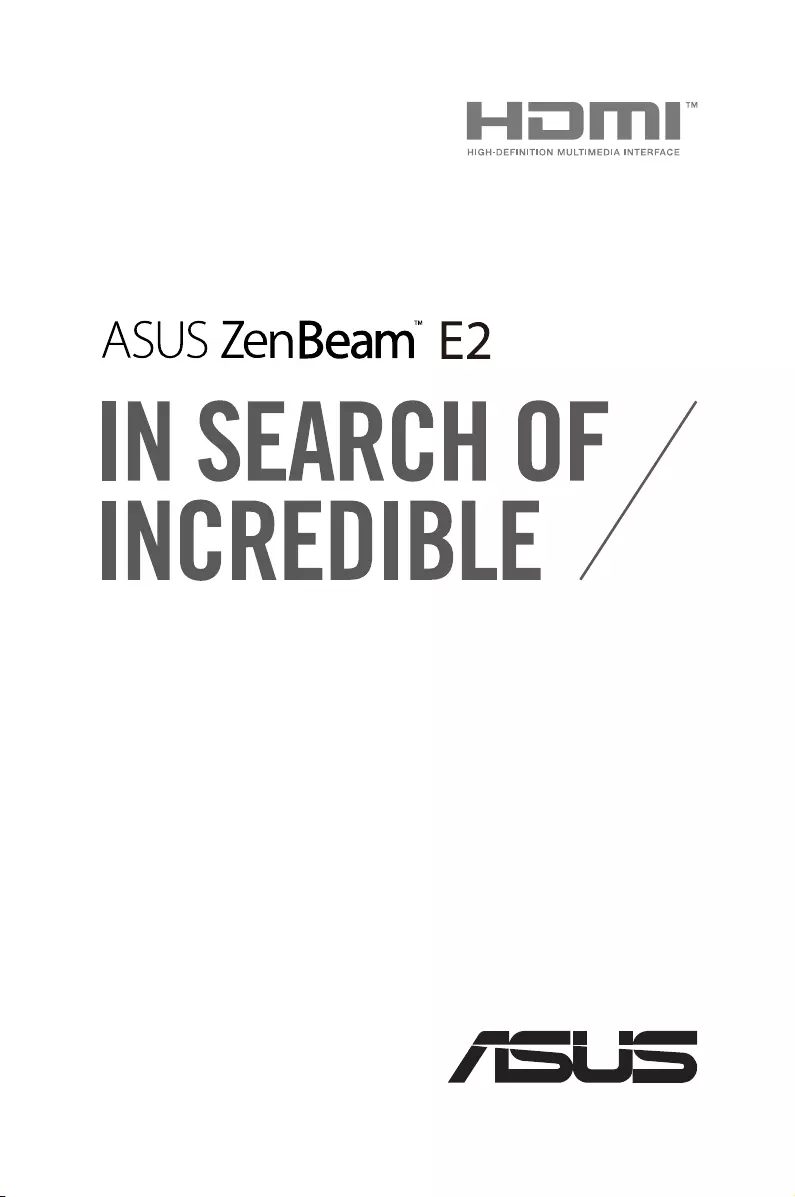
E17737
First Edition
June 2021
E-Manual
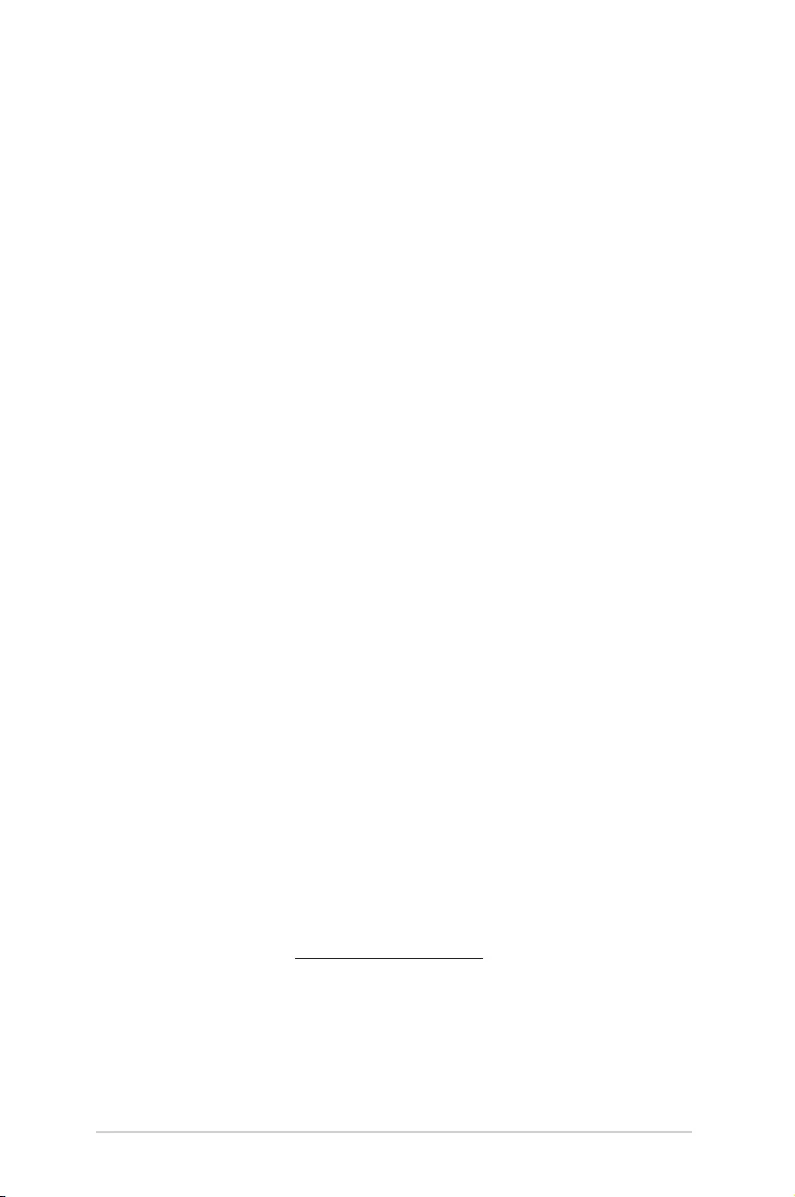
2
LED projector E-Manual
COPYRIGHT AND WARRANTY INFORMATION
No part of this manual, including the products and software described in it, may be reproduced, transmitted,
transcribed, stored in a retrieval system, or translated into any language in any form or by any means, except
documentation kept by the purchaser for backup purposes, without the express written permission of
ASUSTeK COMPUTER INC. (“ASUS”).
Product warranty or service will not be extended if: (1) the product is repaired, modied or altered, unless
such repair, modication of alteration is authorized in writing by ASUS; or (2) the serial number of the is
defaced or missing.
ASUS PROVIDES THIS MANUAL “AS IS” WITHOUT WARRANTY OF ANY KIND, EITHER EXPRESS OR IMPLIED,
INCLUDING BUT NOT LIMITED TO THE IMPLIED WARRANTIES OR CONDITIONS OF MERCHANTABILITY OR
FITNESS FOR A PARTICULAR PURPOSE. IN NO EVENT SHALL ASUS, ITS DIRECTORS, OFFICERS, EMPLOYEES OR
AGENTS BE LIABLE FOR ANY INDIRECT, SPECIAL, INCIDENTAL, OR CONSEQUENTIAL DAMAGES (INCLUDING
DAMAGES FOR LOSS OF PROFITS, LOSS OF BUSINESS, LOSS OF USE OR DATA, INTERRUPTION OF BUSINESS
AND THE LIKE), EVEN IF ASUS HAS BEEN ADVISED OF THE POSSIBILITY OF SUCH DAMAGES ARISING FROM
ANY DEFECT OR ERROR IN THIS MANUAL OR PRODUCT.
Products and corporate names appearing in this manual may or may not be registered trademarks or
copyrights of their respective companies, and are used only for identication or explanation and to the
owners’ benet, without intent to infringe.
SPECIFICATIONS AND INFORMATION CONTAINED IN THIS MANUAL ARE FURNISHED FOR INFORMATIONAL
USE ONLY, AND ARE SUBJECT TO CHANGE AT ANY TIME WITHOUT NOTICE, AND SHOULD NOT BE
CONSTRUED AS A COMMITMENT BY ASUS. ASUS ASSUMES NO RESPONSIBILITY OR LIABILITY FOR ANY
ERRORS OR INACCURACIES THAT MAY APPEAR IN THIS MANUAL, INCLUDING THE PRODUCTS AND
SOFTWARE DESCRIBED IN IT.
Copyright © 2021 ASUSTeK COMPUTER INC. All Rights Reserved.
LIMITATION OF LIABILITY
Circumstances may arise where because of a default on ASUS’ part or other liability, you are entitled to
recover damages from ASUS. In each such instance, regardless of the basis on which you are entitled to
claim damages from ASUS, ASUS is liable for no more than damages for bodily injury (including death) and
damage to real property and tangible personal property; or any other actual and direct damages resulted
from omission or failure of performing legal duties under this Warranty Statement, up to the listed contract
price of each product.
ASUS will only be responsible for or indemnify you for loss, damages or claims based in contract, tort or
infringement under this Warranty Statement.
This limit also applies to ASUS’ suppliers and its reseller. It is the maximum for which ASUS, its suppliers, and
your reseller are collectively responsible.
UNDER NO CIRCUMSTANCES IS ASUS LIABLE FOR ANY OF THE FOLLOWING: (1) THIRD-PARTY CLAIMS
AGAINST YOU FOR DAMAGES; (2) LOSS OF, OR DAMAGE TO, YOUR RECORDS OR DATA; OR (3) SPECIAL,
INCIDENTAL, OR INDIRECT DAMAGES OR FOR ANY ECONOMIC CONSEQUENTIAL DAMAGES (INCLUDING
LOST PROFITS OR SAVINGS), EVEN IF ASUS, ITS SUPPLIERS OR YOUR RESELLER IS INFORMED OF THEIR
POSSIBILITY.
SERVICE AND SUPPORT
Visit our multi-language web site at https://www.asus.com/support/
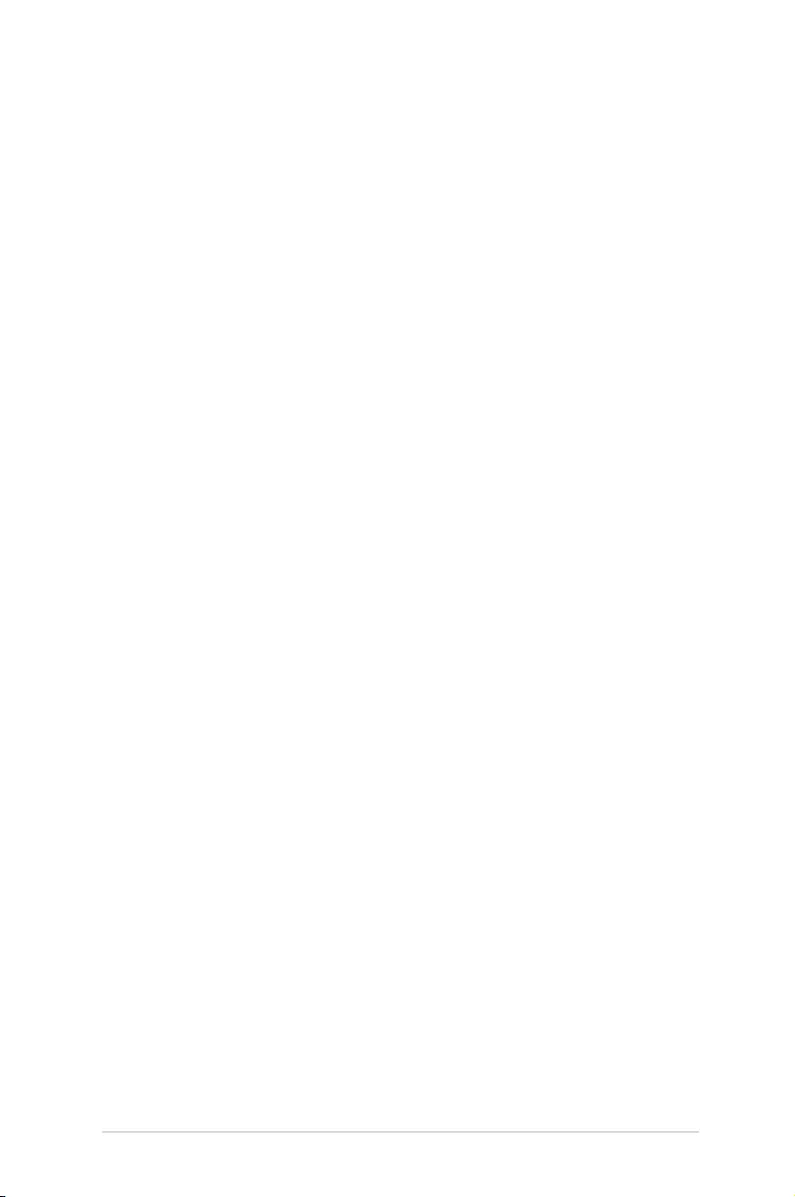
LED projector E-Manual
3
Table of Contents
About this manual ............................................................................................. 5
Conventions used in this manual ............................................................... 6
Typography ......................................................................................................... 6
Multi-language versions ................................................................................ 6
Safety precautions ............................................................................................. 7
Using your LED projector ............................................................................... 7
Servicing and replacement of parts .......................................................... 7
Caring for your LED projector ...................................................................... 8
Proper disposal .................................................................................................. 9
Chapter 1: Knowing your LED projector
Features ...............................................................................................................12
Top View .............................................................................................................12
Extended features ..........................................................................................15
Flashlight ..............................................................................................................15
Emergency light mode ....................................................................................16
Front View..........................................................................................................17
Rear View ...........................................................................................................18
Right View .........................................................................................................20
Bottom View .....................................................................................................21
Chapter 2: Setting up
Operating your LED projector .....................................................................24
Connect the LED projector to the power adapter ..............................24
AC power plug requirements ........................................................................26
Connect the LED projector to your device ............................................27
Press the power button ................................................................................28
Adjust the focus ring .....................................................................................29
Portrait mode ...................................................................................................30
Screen size and projection distance table ................................................31
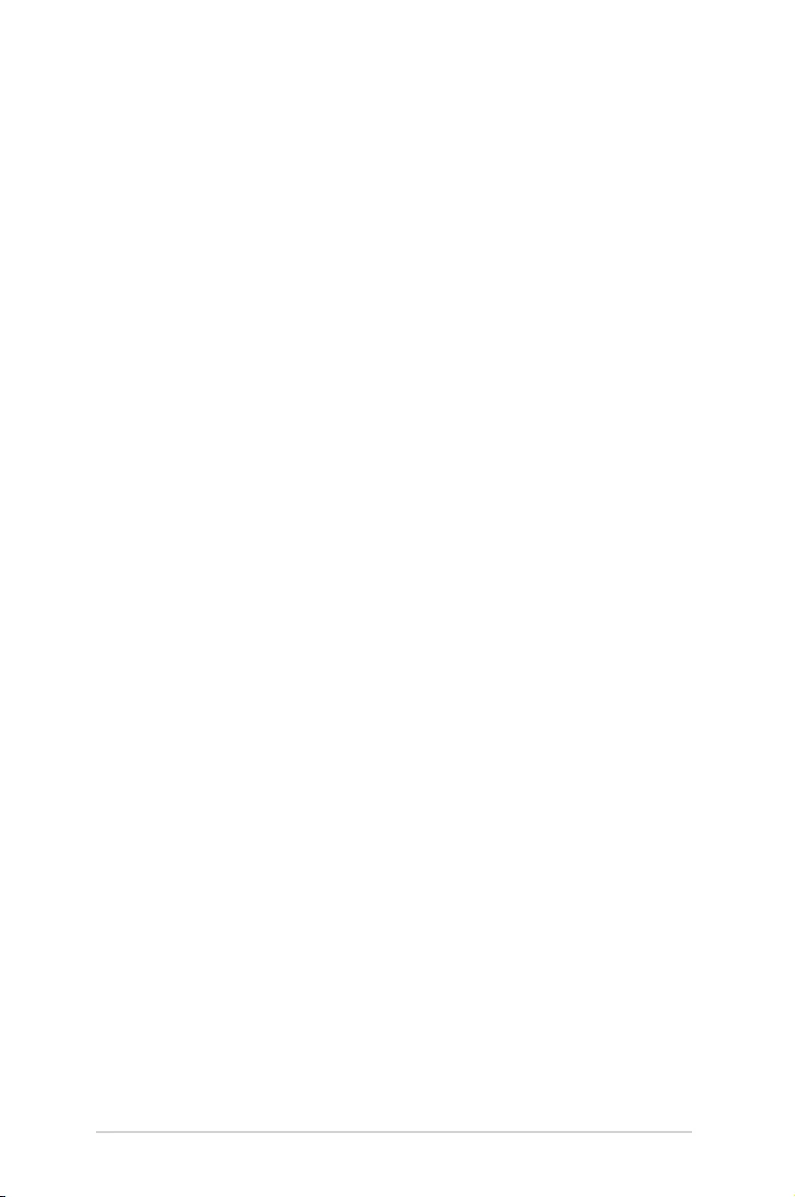
4
LED projector E-Manual
Chapter 3: Using the LED projector
Using your LED projector for the rst time .............................................34
Operating the onscreen display menu .....................................................35
Using the Wi-Fi dongle ................................................................................... 36
For Android devices .......................................................................................37
For iOS devices ................................................................................................38
Onscreen display menu options ................................................................. 40
Volume .............................................................................................................40
Input .............................................................................................................40
Splendid .............................................................................................................40
Brightness..........................................................................................................40
Contrast .............................................................................................................41
Keystone ............................................................................................................41
Projector Position ...........................................................................................41
Setup .............................................................................................................42
Information .......................................................................................................43
Turning o your LED projector ....................................................................44
Appendices
Federal Communications Commission Statement ..............................46
Regional notice for California ......................................................................47
Canadian Department of Communications Statement .....................47
Global Environmental Regulation Compliance and Declaration ... 48
ASUS Recycling/Takeback Services ...........................................................48
HDMI Connectivity ..........................................................................................49
Supported PC Timings ....................................................................................50
Specications for E2 LED projector ............................................................52
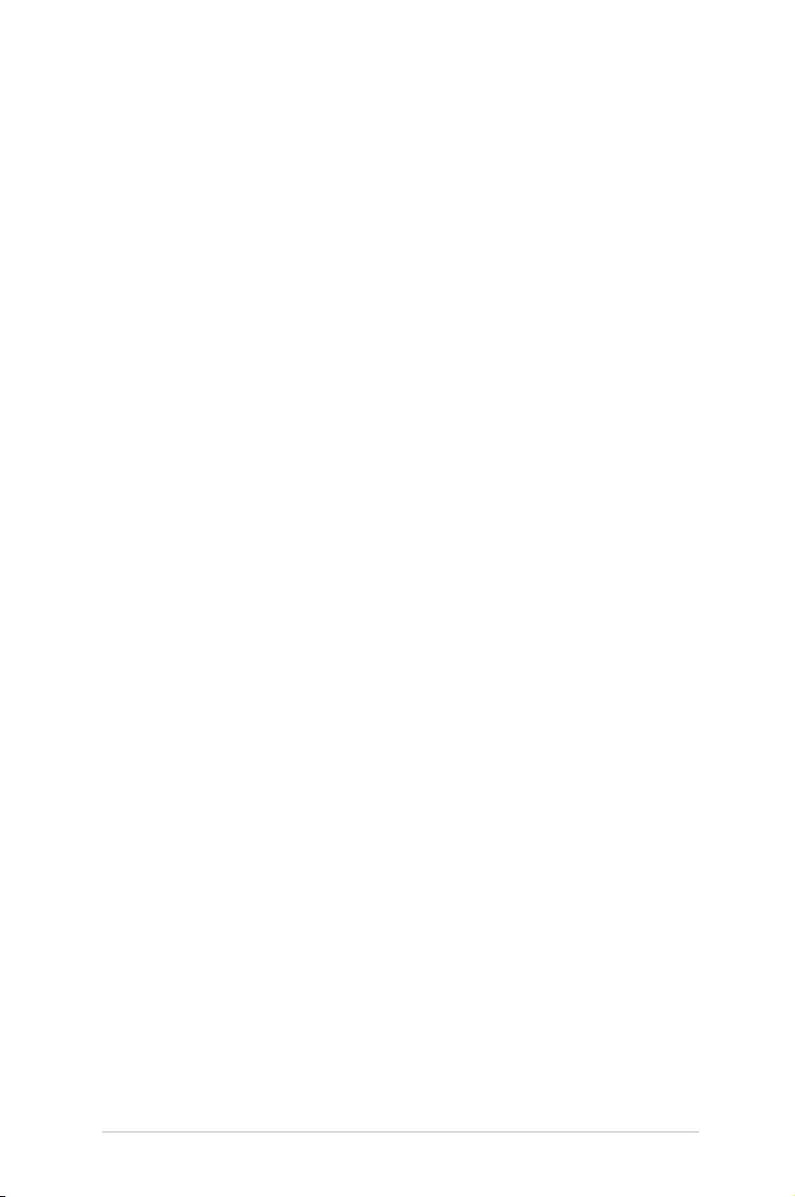
LED projector E-Manual
5
About this manual
This manual provides information about the hardware and software
features of your LED projector through the following chapters:
Chapter 1: Knowing your LED Projector
This chapter details the parts of your LED projector.
Chapter 2: Setting up
This chapter shows you how to set up your LED projector and
use its parts for input device connection.
Chapter 3: Using the LED projector
This chapter describes the features of the LED projector’s control
panel buttons and how to use them to launch the functions of
your LED projector.
Appendices
This section includes safety notices for your LED projector.
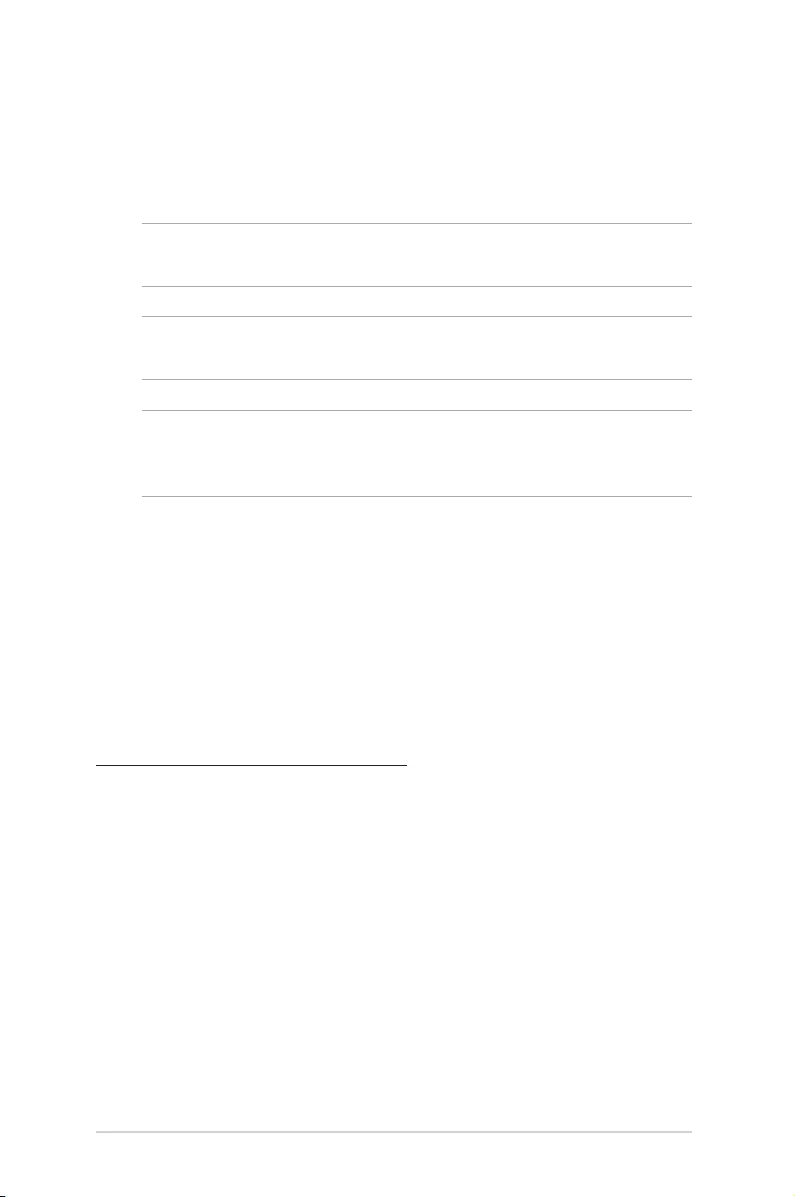
6
LED projector E-Manual
Conventions used in this manual
To highlight key information in this manual, some text are presented
as follows:
IMPORTANT! This message contains vital information that must be
followed to complete a task.
NOTE: This message contains additional information and tips that can
help complete tasks.
WARNING! This message contains important information that must
be followed to keep you safe while performing tasks and prevent
damage to your LED projector's data and components.
Typography
Bold = This indicates a menu or an item that must be selected.
Italic = This indicates sections that you can refer to in this manual.
Multi-language versions
Download other language versions of this E-Manual via this website:
https://www.asus.com/support/
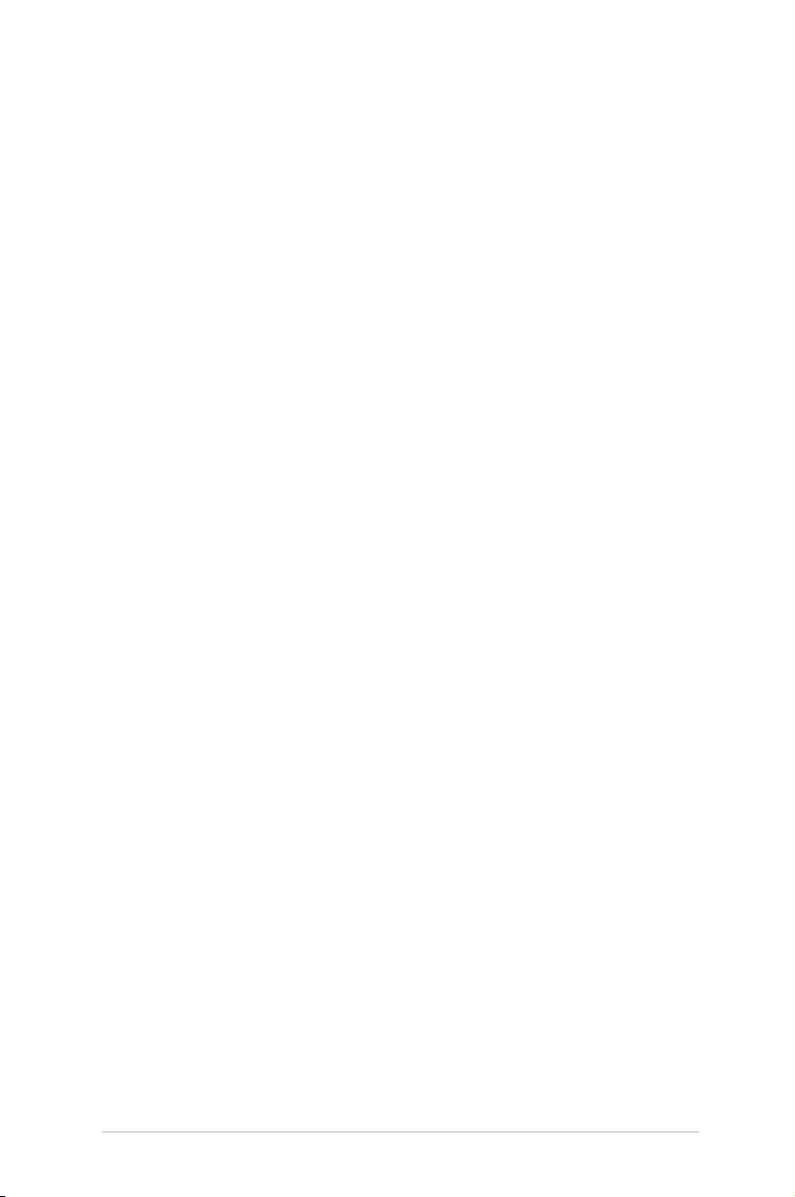
LED projector E-Manual
7
Safety precautions
Using your LED projector
• Refer to the manual and take note of the safety instructions
before operating your LED projector.
• Follow the notes and warnings stated in the user manual.
• DO NOT place your LED projector on uneven or unstable
surfaces.
• DO NOT use your LED projector in smoky environments. Smoke
residue may cause build-up on critical parts and damage the
LED projector or decrease its performance.
• DO NOT use damaged power cords, accessories, and other
peripherals with your LED projector.
• Keep the LED projector’s plastic packages out of the reach of
children.
• DO NOT block or place anything near the LED projector’s
ventilation holes. Doing so may cause internal heat build-up
that can degrade picture quality and damage the projector.
• Ensure that the operating voltage of your LED projector
matches the voltage of your power source.
Servicing and replacement of parts
• DO NOT disassemble or attempt to service this LED projector by
yourself. Contact your local ASUS service center for assistance.
• Risk of explosion if battery is replaced by an incorrect type.
Dispose used batteries according to safety instructions and
contact your local ASUS service center for assistance.
• When replacing parts of your LED projector, purchase items
as specied by ASUS and contact your local service center for
assistance.
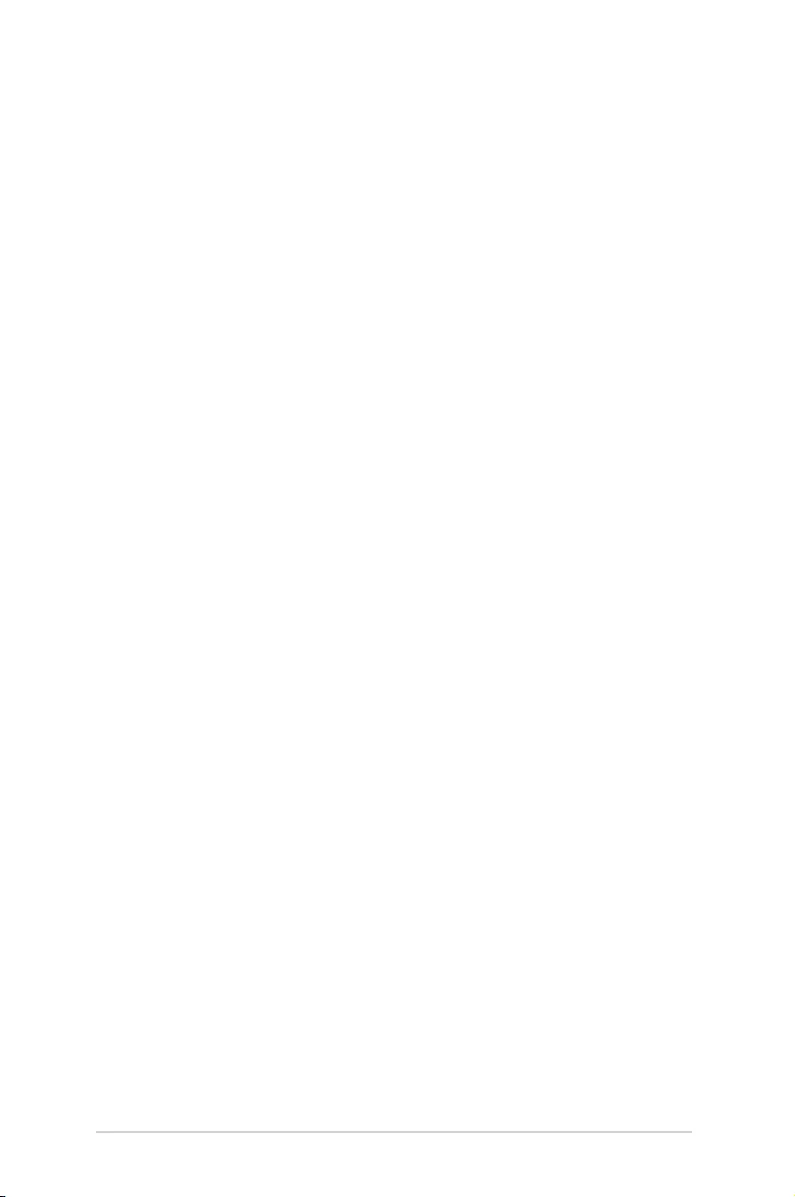
8
LED projector E-Manual
Caring for your LED projector
• Switch o then unplug the LED projector from the power outlet
before cleaning it.
• When cleaning the LED projector’s housing, use a clean soft
cloth dampened with water or a mix of water and neutral
detergent. Wipe it dry using a soft dry cloth.
• Ensure that the lens is cool before cleaning it. Gently wipe the
lens using a lens cleaning paper. DO NOT touch the lens with
your hands.
• DO NOT use liquid or aerosole cleaners, benzene, or thinners on
your LED projector.
• Never operate this LED projector immediately after moving it
from a cold location. When the LED projector is exposed to a
drastic change in temperature, moisture may condense on the
lens and its other internal parts. To prevent this, use the unit two
(2) hours after an extreme or sudden change in temperature
occurs.
• DO NOT use a spray containing ammable gases to clean the
lens. This may cause a re due to excessive heat inside the
projector.
• DO NOT clean the lens while the projector is warming up as this
may cause the lens’ surface lm to peel o.
• DO NOT use a hard object to wipe or tap the lens.
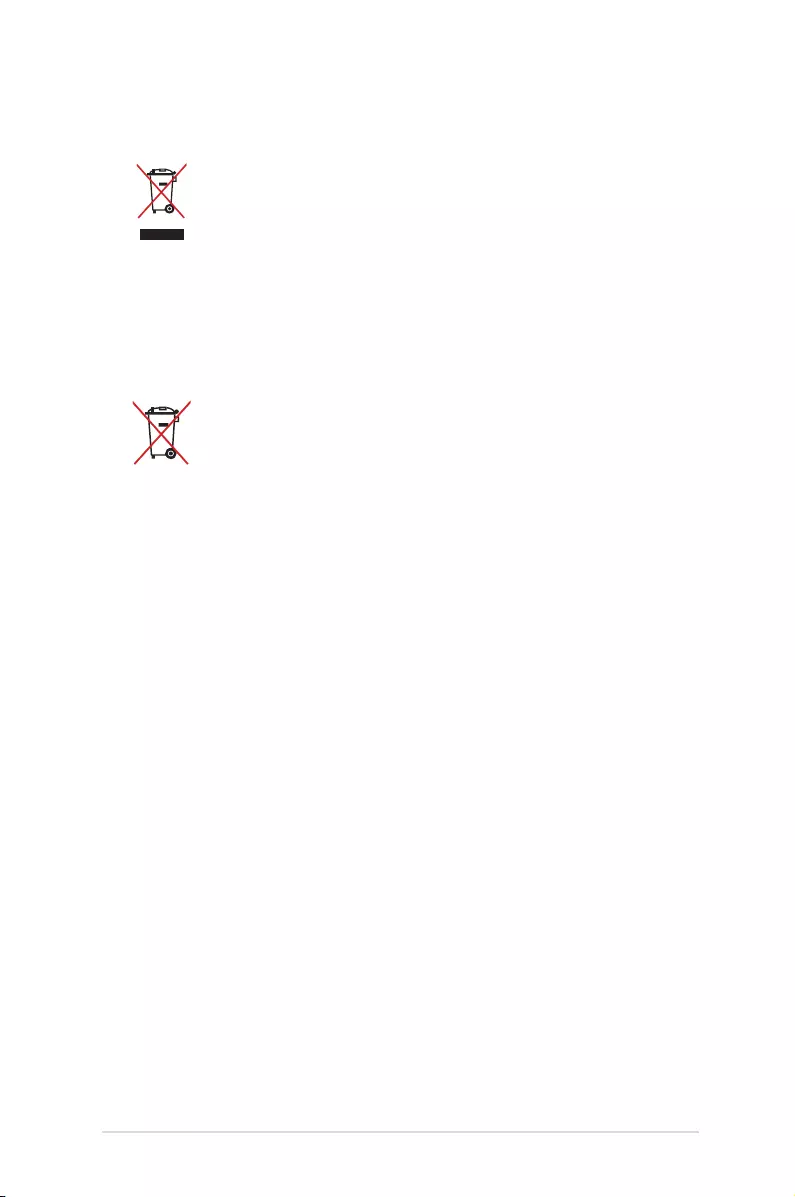
LED projector E-Manual
9
Proper disposal
DO NOT throw your LED projector in municipal waste.
This product has been designed to enable proper
reuse of parts and recycling. The symbol of the crossed
out wheeled bin indicates that the product (electrical,
electronic equipment and mercury-containing button
cell battery) should not be placed in municipal waste.
Check local regulations for disposal of electronic
products.
DO NOT throw the battery in municipal waste. The
symbol of the crossed out wheeled bin indicates that
the battery should not be placed in municipal waste.
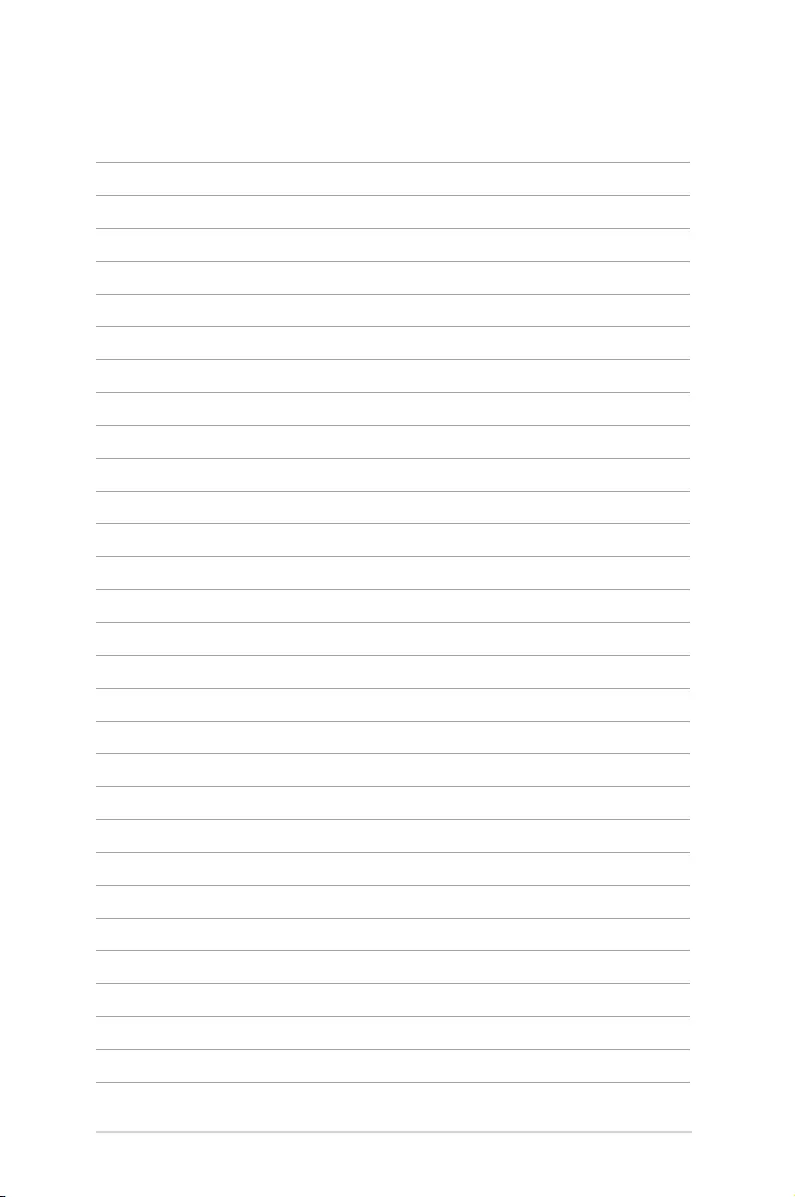
10
LED projector E-Manual
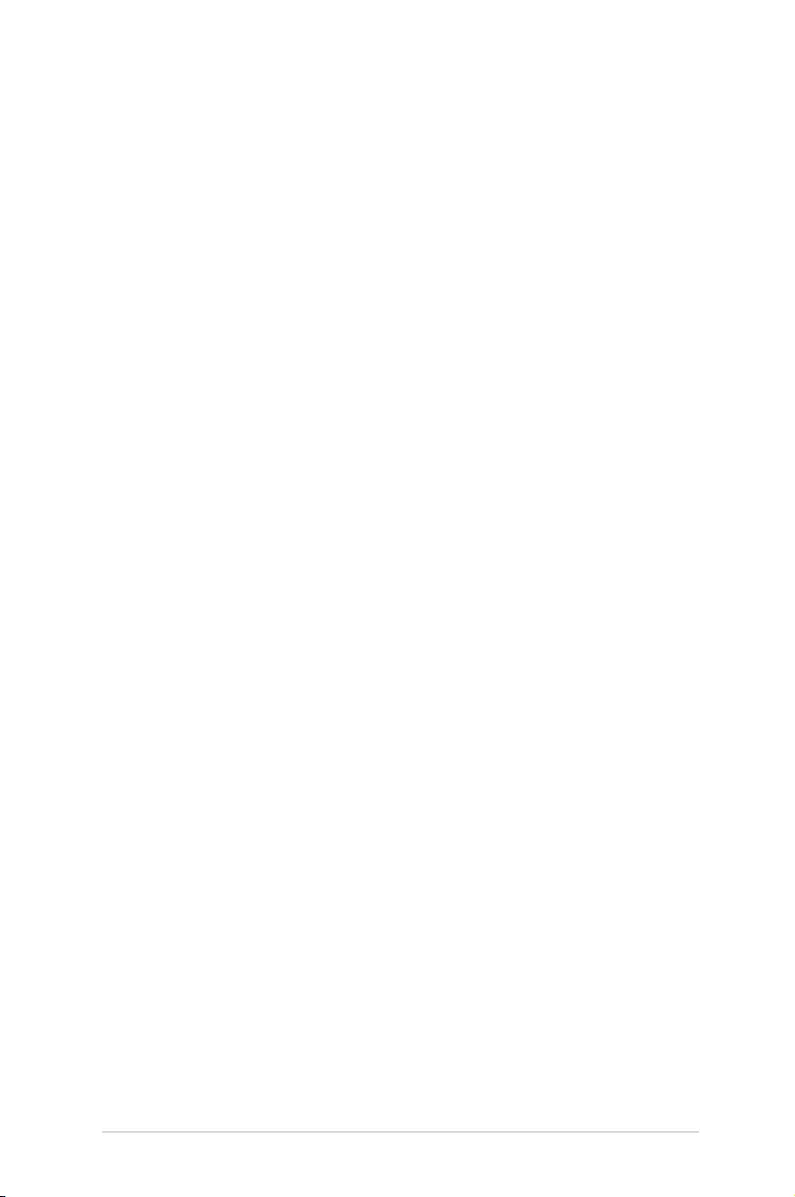
LED projector E-Manual
11
Chapter 1: Knowing your LED
projector
Chapter 1:
Knowing your LED
projector
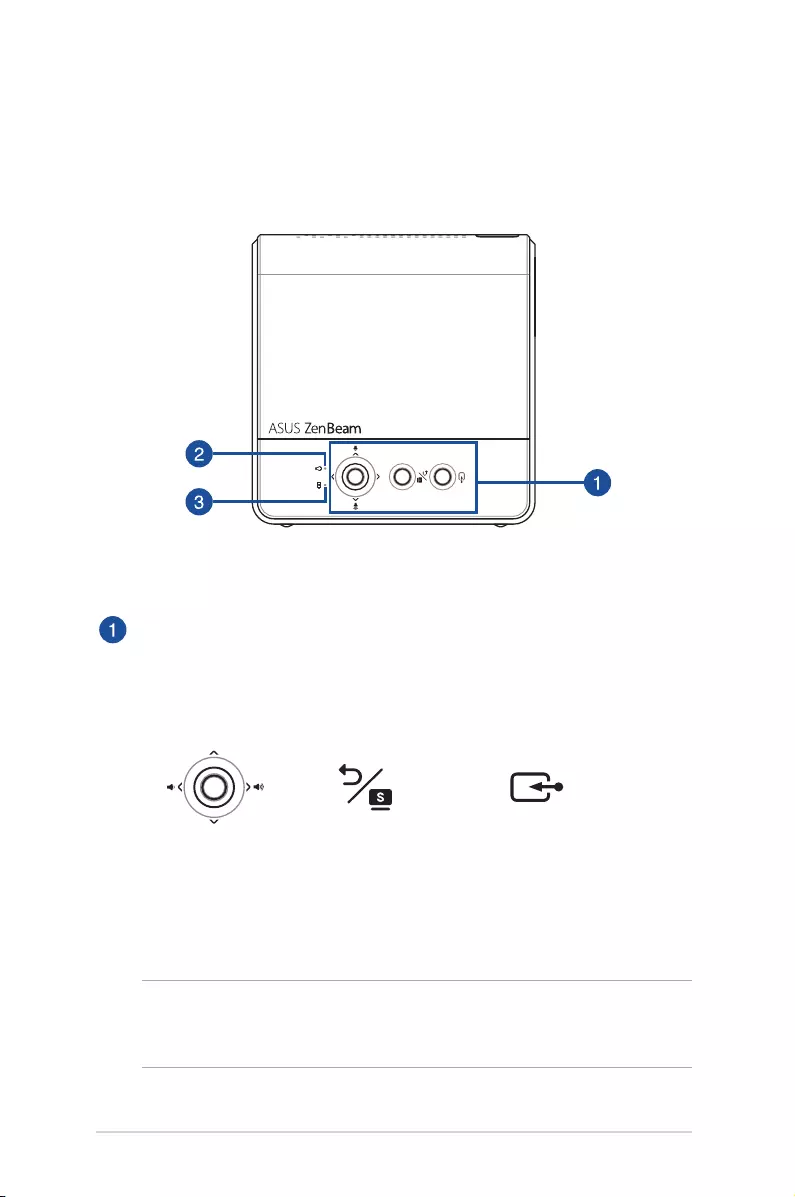
12
LED projector E-Manual
Features
Top View
Control panel buttons
The control panel buttons allow you to navigate the onscreen display
menu. Individually, these buttons also correspond to a specic LED
projector setting as indicated below.
Select
(move up or down)
Adjust volume
(move left or right)
Back/Splendid Input
NOTE: For more information on using the control panel buttons to
access your LED projector’s settings, refer to Chapter 3: Using the LED
projector.
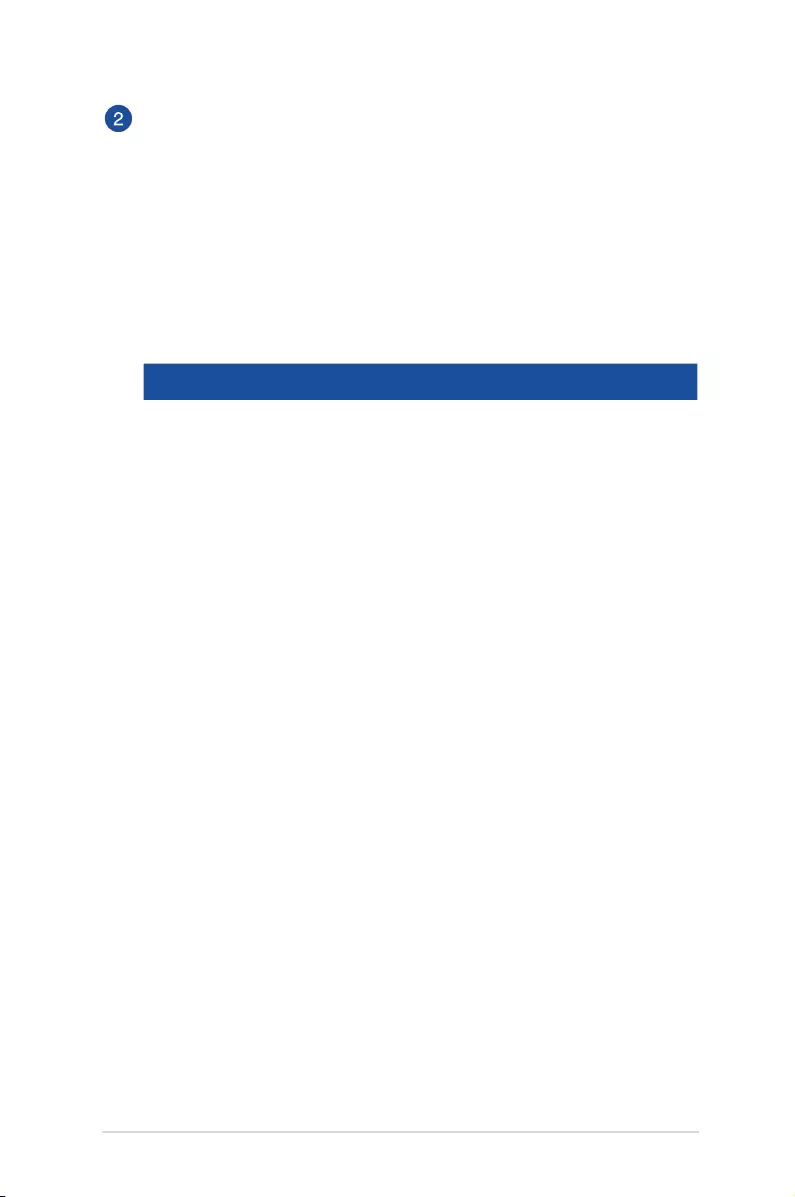
LED projector E-Manual
13
Power indicator and battery status indicator
This LED indicator indicates the following scenarios for your LED
projector:
• It lights up when the LED projector is powered on.
• It lights up as either green or red depending on the battery
charge status.
For details on how this LED indicator functions as a battery
status indicator, refer to the following table:
Color Status
Solid Green The LED projector is plugged to a power source,
running on battery mode and the battery
power is more than 25%, or running in power
bank mode.
Solid Red The LED projector is running on battery mode
only and the battery power is not more than
25%.
Blinking Red The temperature of the LED projector
is too high and will lower its brightness
automatically. The LED projector will shut down
if the temperature is still too high to prevent
overheating.
Blinking Green The LED projector is currently used as a power
bank and charging your mobile device.
Blinking Red and
Green
A system error occurred. The LED projector will
shutdown automatically.
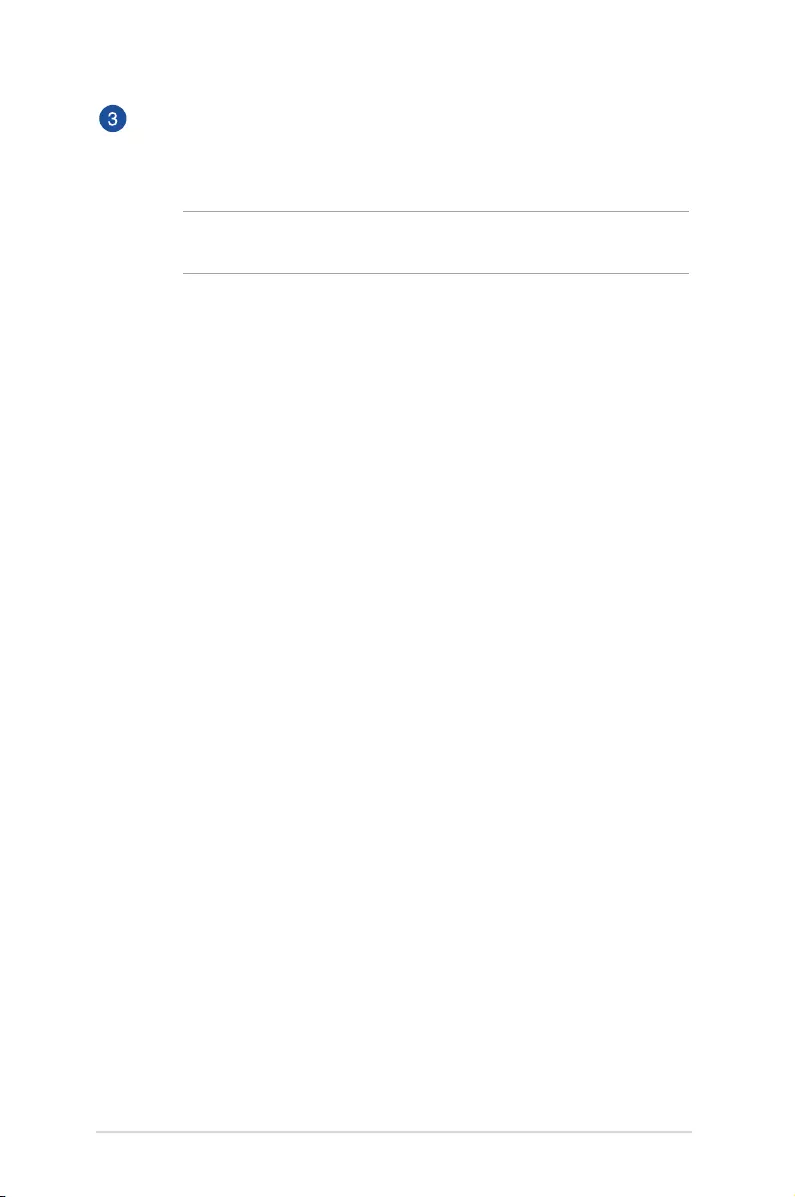
14
LED projector E-Manual
Battery charge indicator
This LED indicator lights up when the LED projector is plugged to a
power source using its power adapter.
IMPORTANT! Use only the bundled power adapter to charge
the battery pack and supply power to your LED projector.
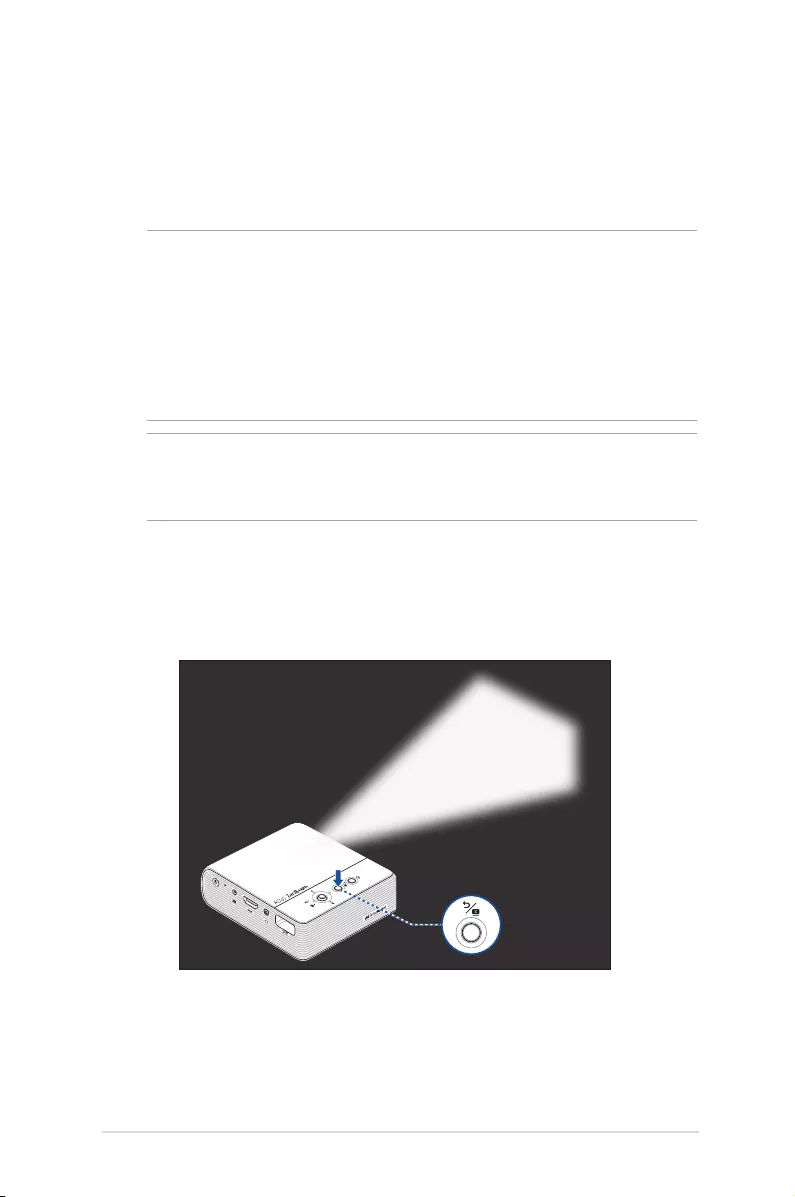
LED projector E-Manual
15
Extended features
Your LED projector also have stand-alone features that are launched
by pressing the Back/Splendid button while your LED projector is
on battery mode.
NOTE:
• These feature are only available when you disconnect all
peripherals and the Wi-Fi dongle from the LED projector.
• To turn o or switch between the ashlight and emergency light
feature of your LED projector, just press the Back/Splendid
button until your preferred lighting feature is disabled or enabled.
IMPORTANT! Ensure that your LED projector is charged and can run
on battery mode before enabling these features. Battery time varies
depending on usage.
Flashlight
The LED projector ashes a steady white light when you use this
feature.
Back/Splendid
button
To use your LED projector as a ashlight:
1. Disconnect all peripherals and the Wi-Fi dongle from your LED
projector then press the power button to turn it on.
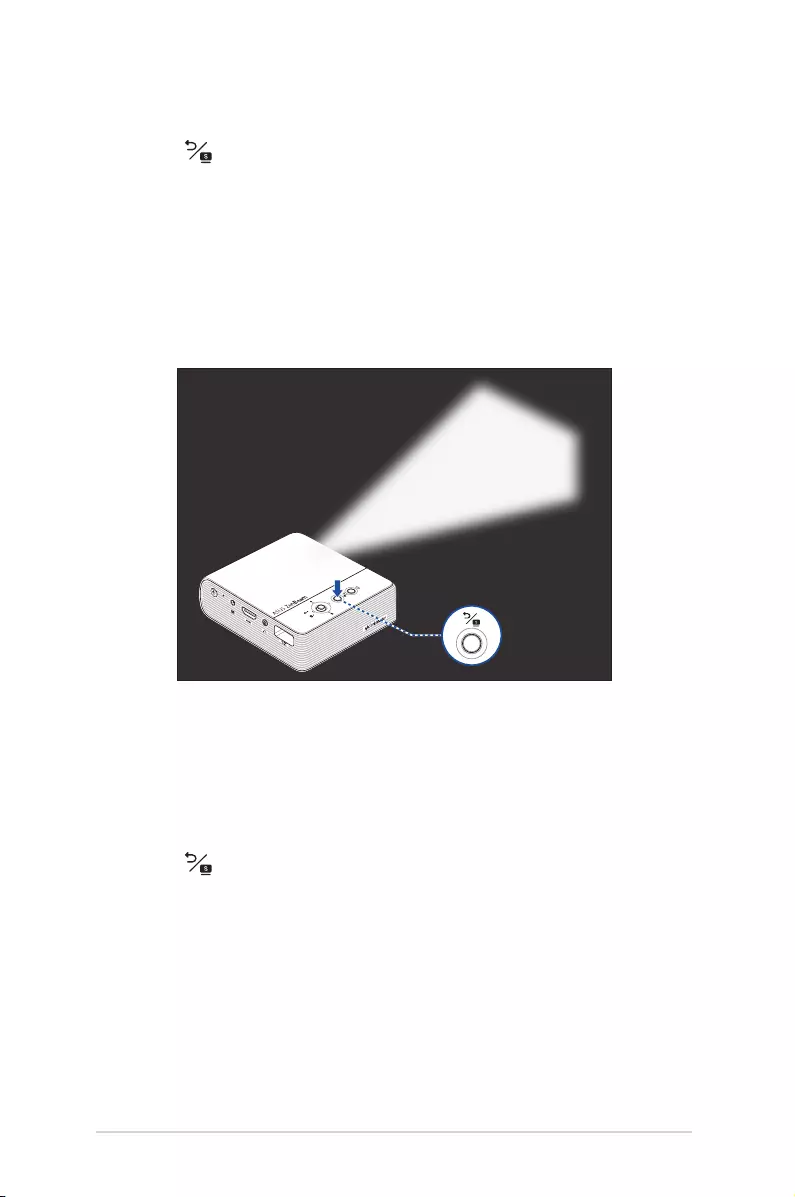
16
LED projector E-Manual
Emergency light mode
The LED projector ashes a blinking white light when you use this
feature.
Back/Splendid
button
To use your LED projector as an emergency light:
1. Disconnect all peripherals and the Wi-Fi dongle from your LED
projector then press the power button to turn it on.
2. Press the Input button and change the input source to HDMI.
3. Press repeatedly until the LED projector ashes a blinking
white light.
2. Press the Input button and change the input source to HDMI.
3. Press repeatedly until the LED projector ashes a steady
white light.
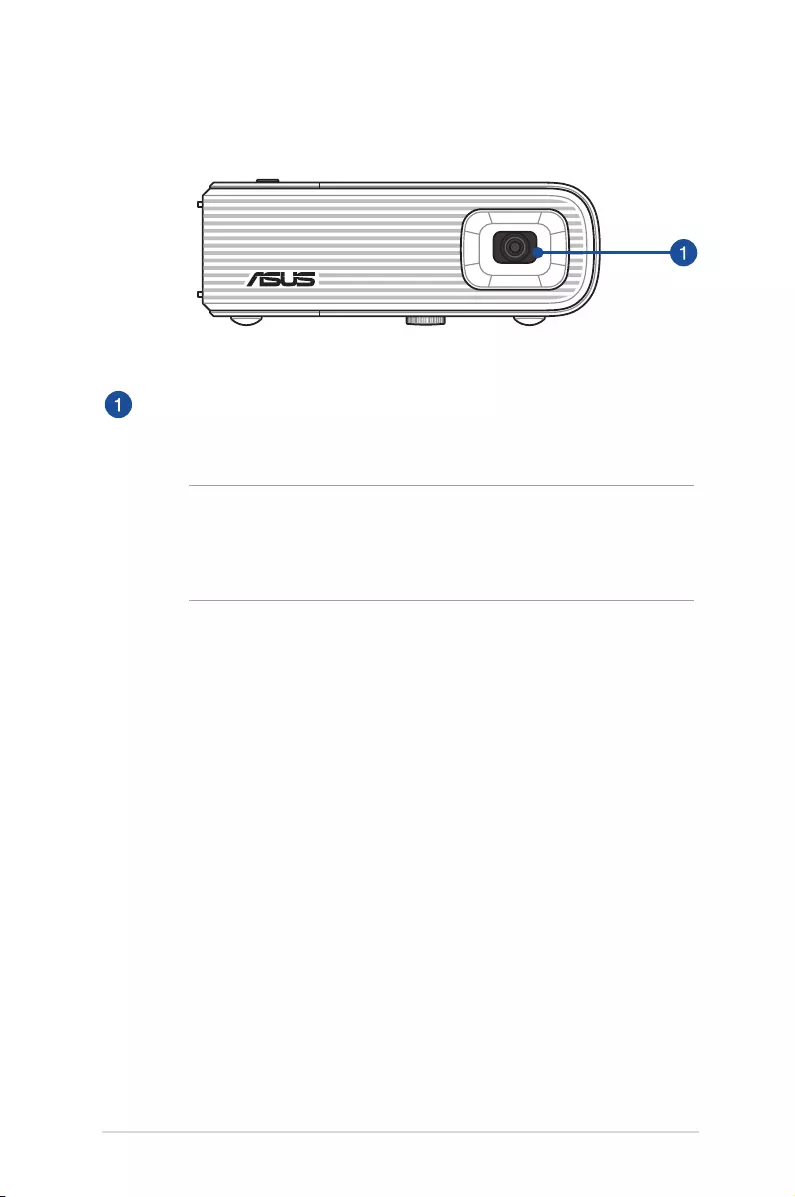
LED projector E-Manual
17
Front View
Lens
The lens projects video or image les onscreen from your input
device.
WARNING!
• DO NOT touch the lens with your hands or any sharp object.
• DO NOT look directly into the lens.
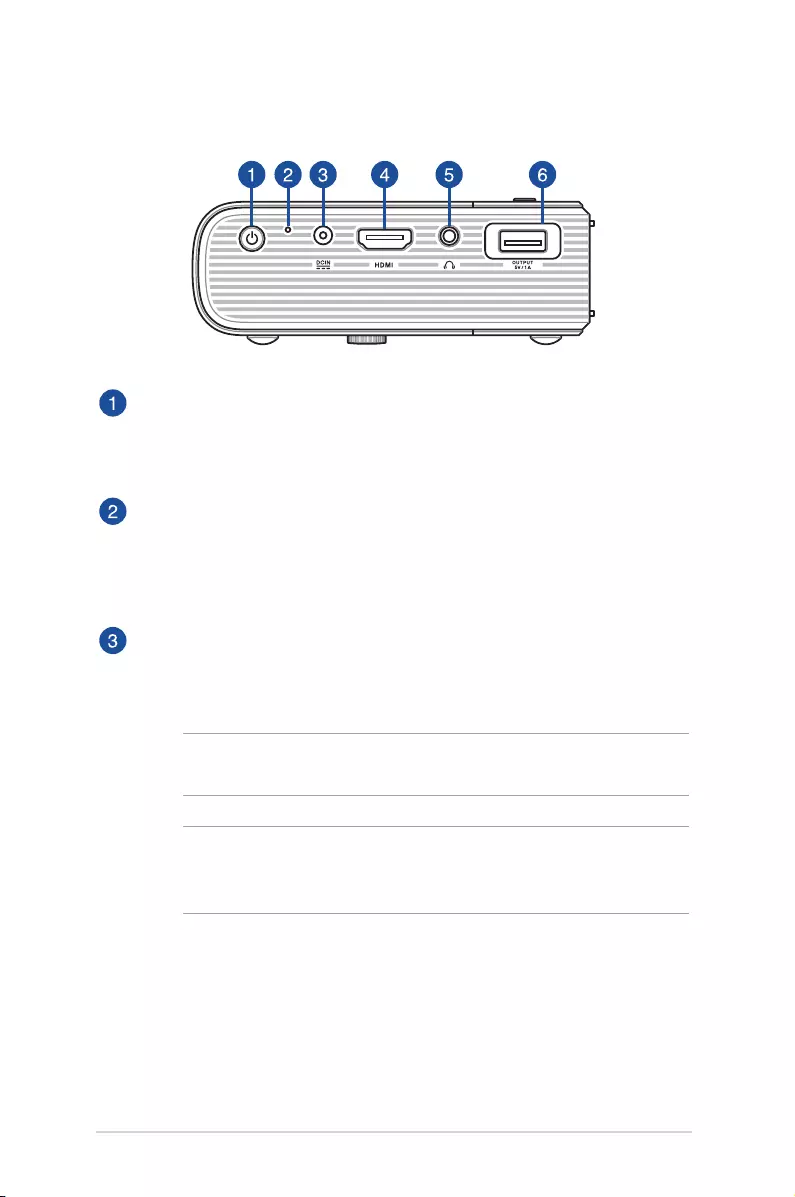
18
LED projector E-Manual
Power button
Long press this power button to turn on or turn o your LED projector.
Short press this button to turn on or turn o power bank mode.
Manual reset hole
If your LED projector is unresponsive, insert a straightened paper clip
into this hole to turn o your LED projector, then press the power
button to turn on your LED projector again.
Power (DC) input port
Insert the bundled power adapter into this port to charge the battery
pack and supply power to your LED projector.
IMPORTANT! Use only the bundled power adapter to charge
the battery pack and supply power to your LED projector.
WARNING! The adapter may become warm to hot while in use.
DO NOT cover the adapter and keep it away from your body
while it is connected to a power source.
Rear View
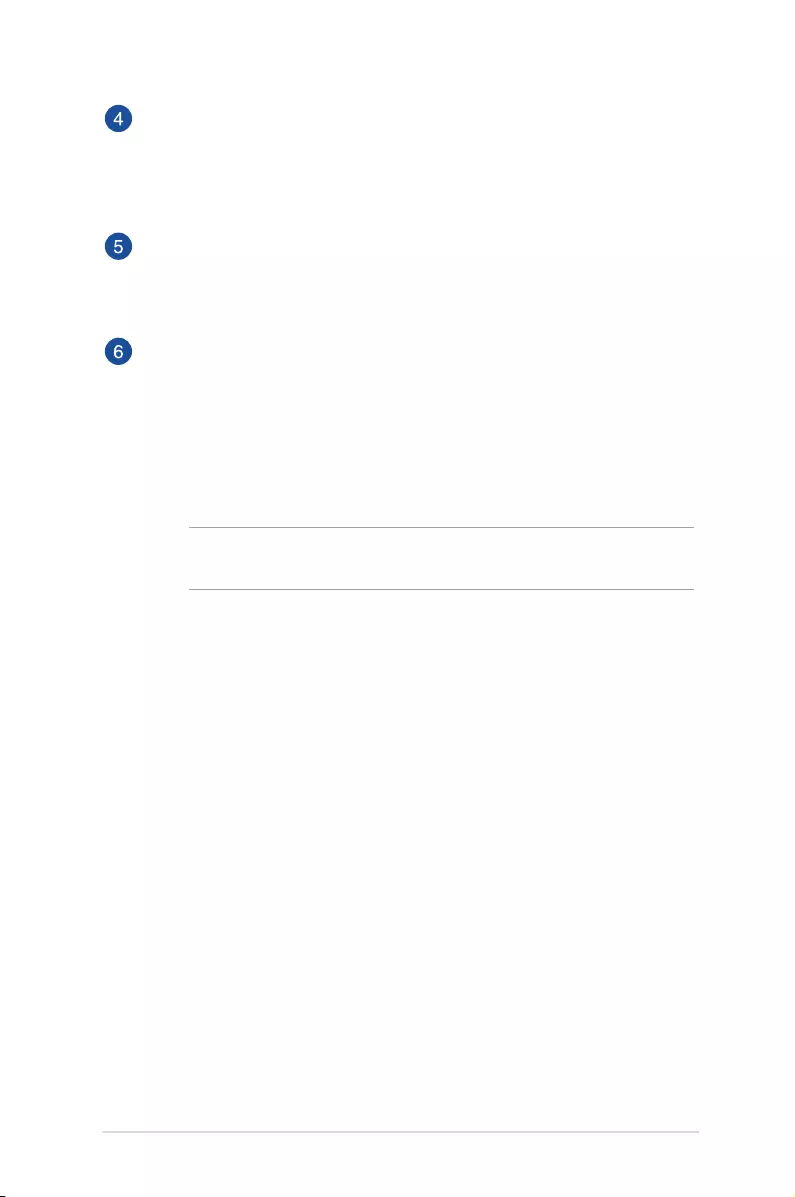
LED projector E-Manual
19
HDMI port
This port is for the HDMI (High-Denition Multimedia Interface)
connectors. These port are HDCP compliant for HD DVD, Blu-ray, and
other protected content playback.
Audio output jack port
The audio output jack port allows you to connect your LED projector
to headphones.
Power output/Wi-Fi dongle port
This power output port provides up to 5V/1A of output voltage and
current. You can connect your mobile device to this port to keep it
charged while using it with your LED projector.
You can also insert the bundled Wi-Fi dongle that allows you to mirror
or cast content from your mobile device.
NOTE: For more details, refer to the Using the Wi-Fi dongle
section in this manual.
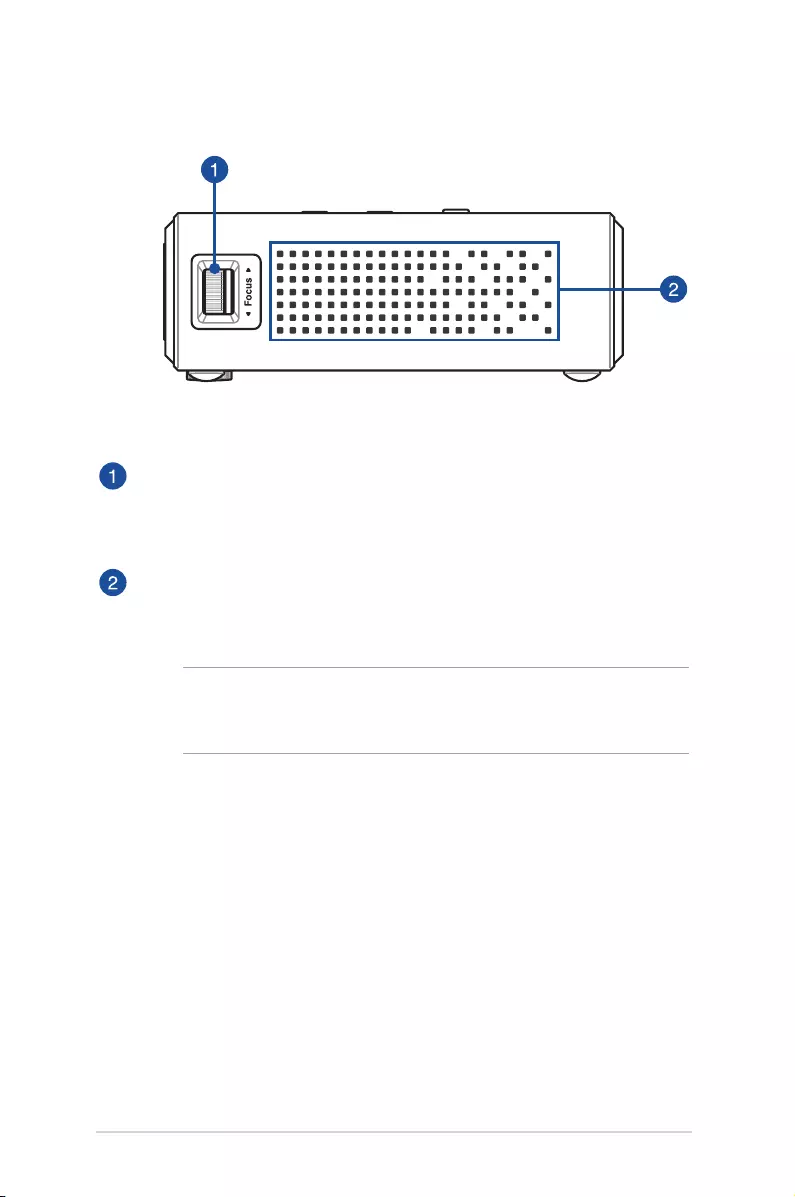
20
LED projector E-Manual
Focus ring
The focus ring allows you to adjust the image focus of your LED
projector.
Air vents
The air vents allow cool air to enter and warm air to exit the LED
projector.
WARNING! Ensure that paper, books, clothing, cables, or other
objects do not block any of the air vents or else overheating
may occur.
Right View
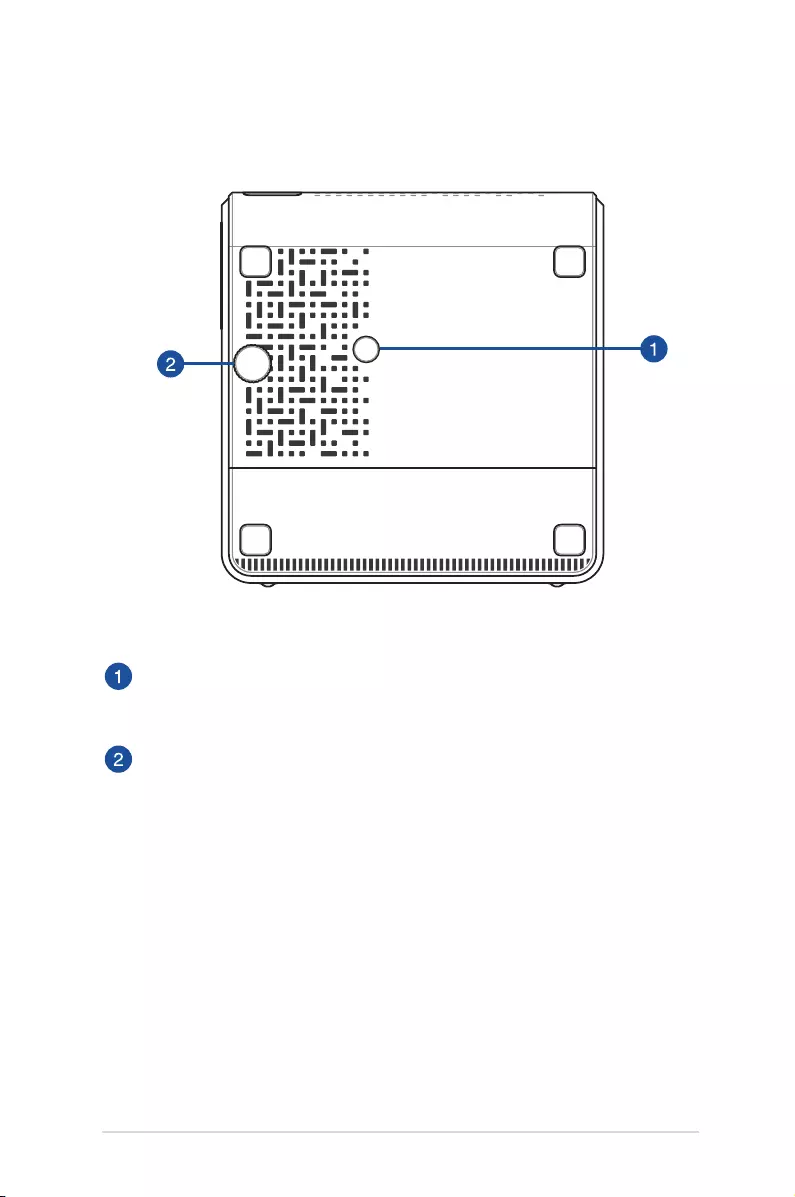
LED projector E-Manual
21
Bottom View
Tripod socket
Attach the LED projector to a tripod using this socket.
Adjustable foot
Rotate this adjustable foot to adjust the height of the LED projector.
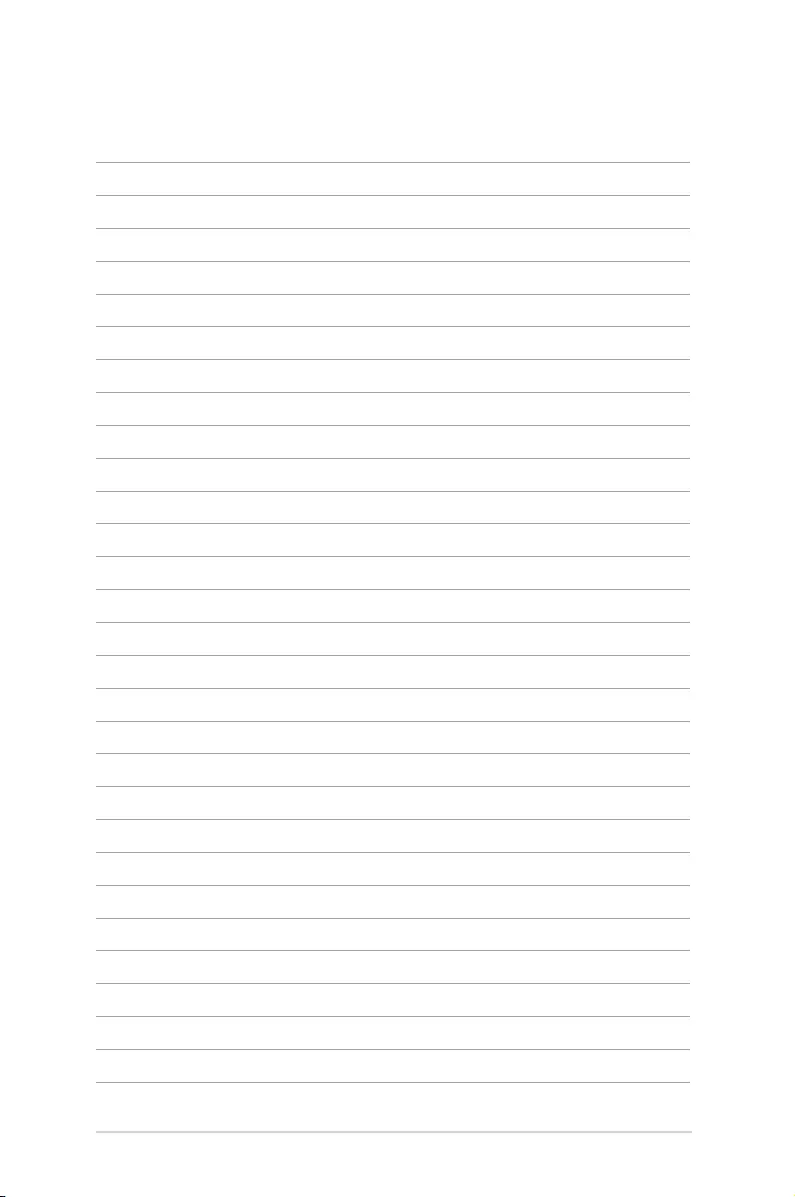
22
LED projector E-Manual
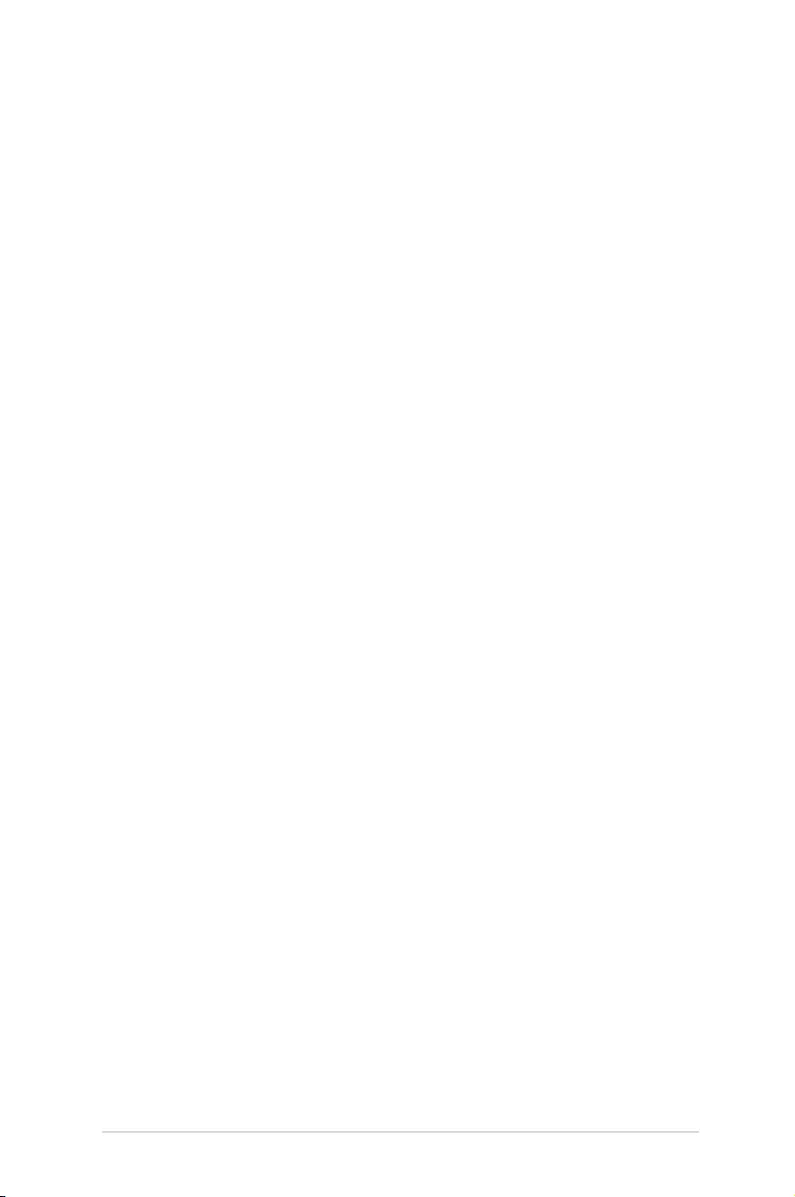
LED projector E-Manual
23
Chapter 2:
Setting up
Chapter 2: Setting up
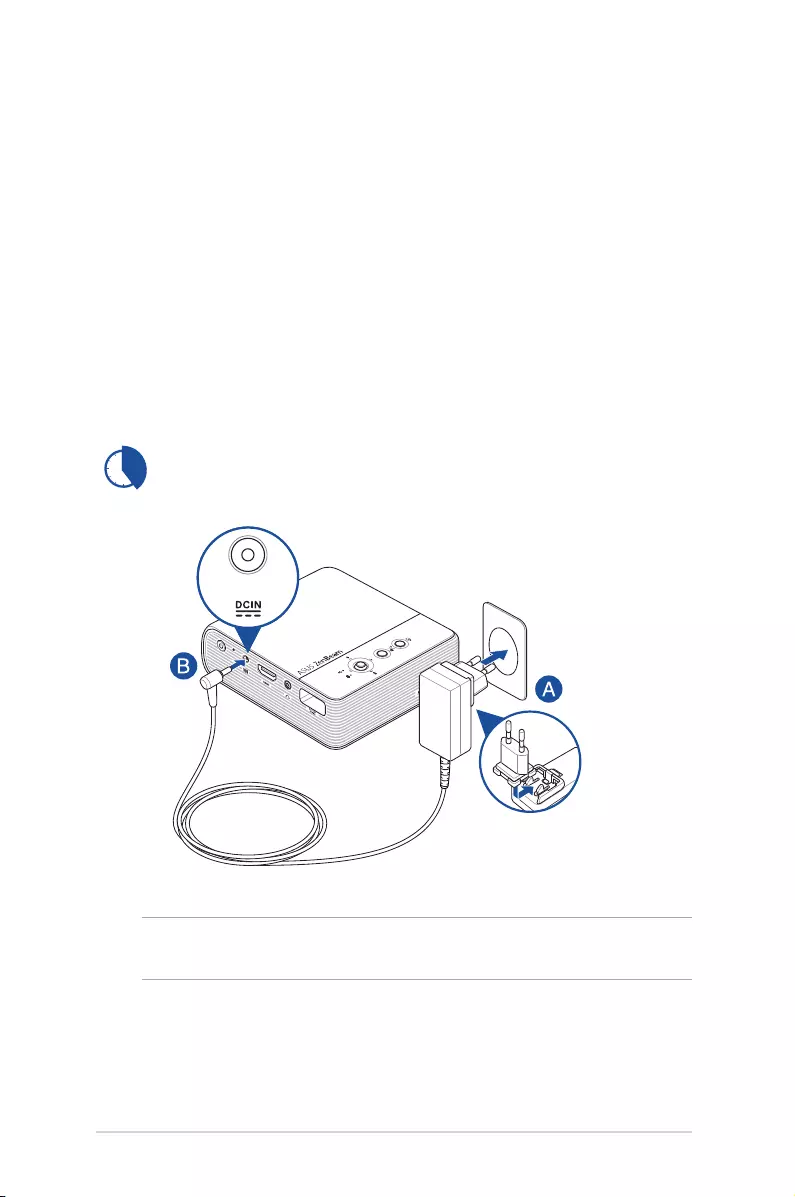
24
LED projector E-Manual
Operating your LED projector
This portable LED projector allows you to plug and play your devices
so you can easily open multimedia les and hear audio straight from
its built-in SonicMaster speakers.
For your safety and to maintain the quality of this unit, refer to the
following steps when operating your LED projector.
Connect the LED projector to the power adapter
A. Plug the AC power adapter into a 100V~240V power source.
B. Connect the DC power connector into your LED projector.
NOTE: The power adapter may vary in appearance, depending on
models and your region.
Charge the LED projector for 5 hours before using it in battery
mode for the rst time.
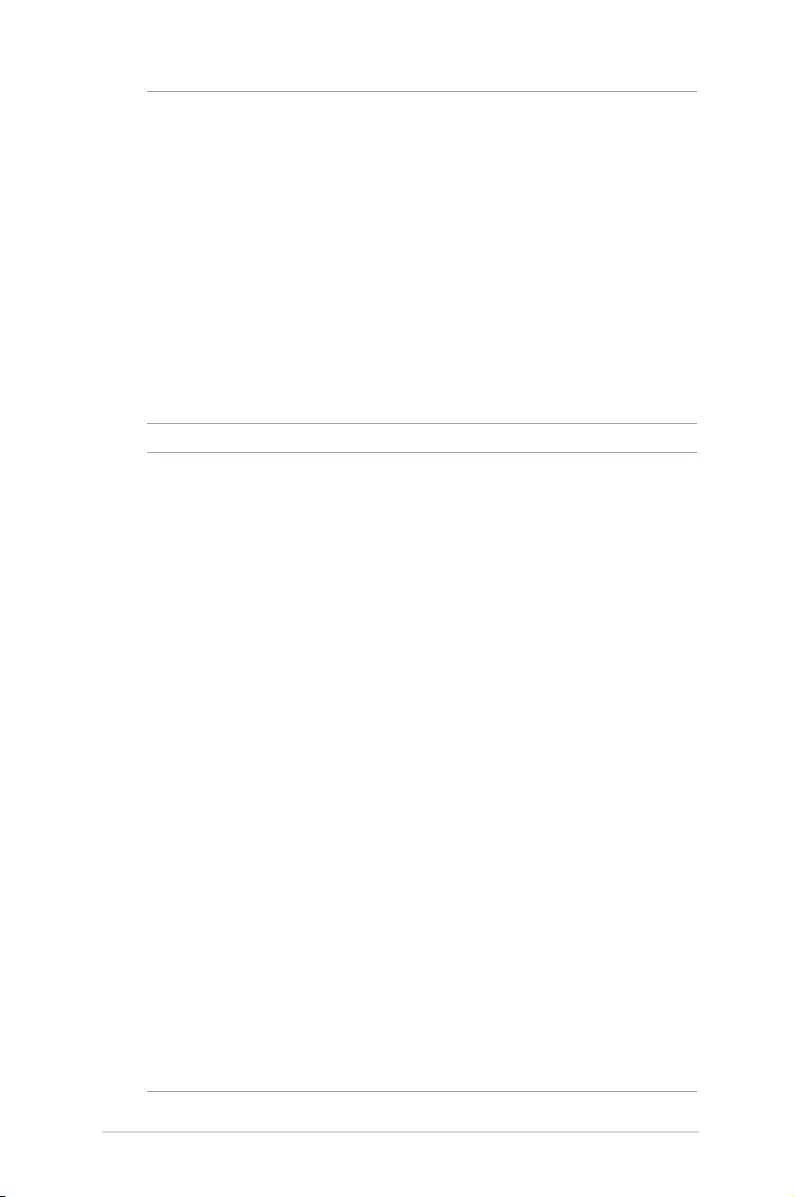
LED projector E-Manual
25
WARNING!
Read the following precautions for your LED projector’s battery:
• The battery capacity will vary depending on the environment
temperature, humidity, and LED Projector usage.
• The battery used in this device may present a risk of re or
chemical burn if removed or disassembled.
• Follow the warning labels for your personal safety.
• Risk of explosion if battery is replaced by an incorrect type.
• DO NOT dispose of in re.
• Never attempt to short-circuit your LED projector’s battery.
• Never attempt to disassemble and reassemble the battery.
• Discontinue usage if leakage is found.
• The battery and its components must be recycled or disposed of
properly.
• Keep the battery and other small components away from children.
• Disposal of a battery into re or a hot oven, or mechanically
crushing or cutting of a battery, that can result in an explosion;
• Leaving a battery in an extremely high temperature surrounding
environment that can result in an explosion or the leakage of
ammable liquid or gas;
• A battery subjected to extremely low air pressure that may result
in an explosion or the leakage of ammable liquid or gas.
IMPORTANT!
• Use only the bundled power adapter to charge the battery pack
and supply power to your LED projector.
• Ensure that your LED projector is connected to the power adapter
before turning it on for the rst time. Always plug the power cord
into a wall socket without using any extension cords. For your
safety, connect this device to a properly grounded electrical outlet
only.
• The socket outlet must be easily accessible and near your LED
projector.
• To disconnect your LED projector from its main power supply,
unplug your LED projector from the power socket.
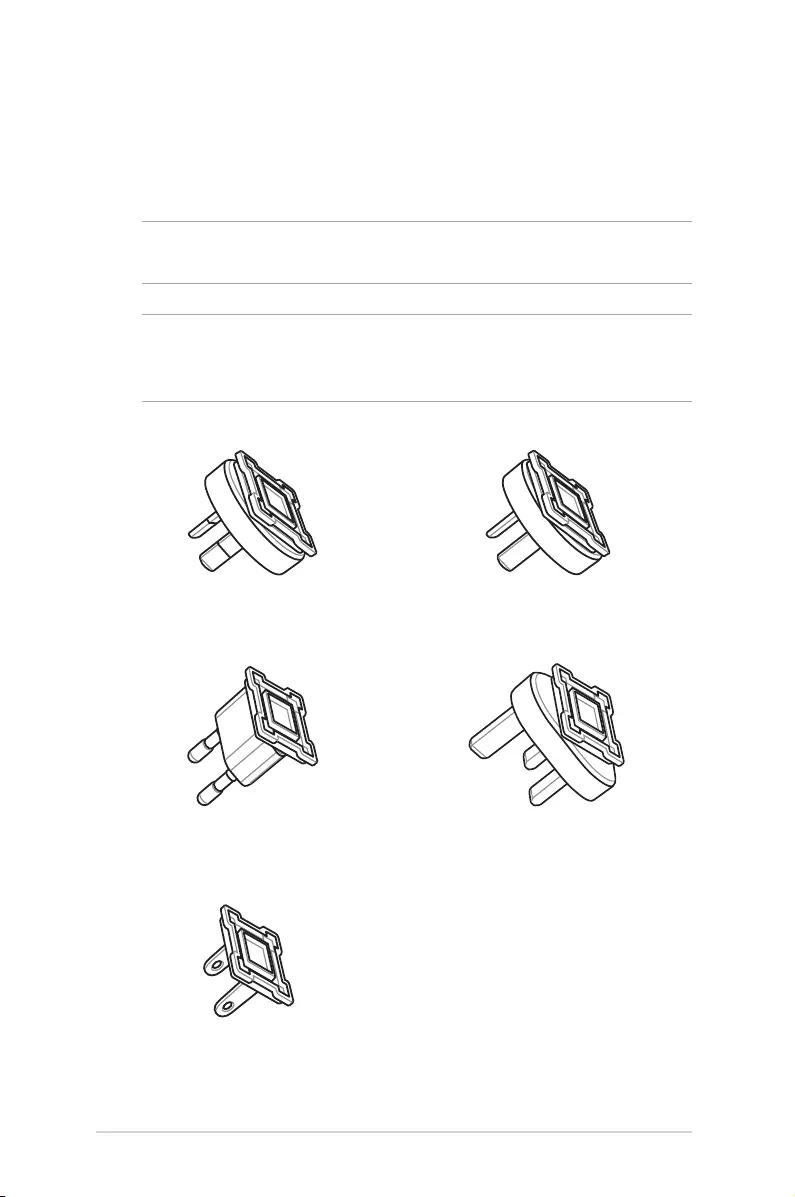
26
LED projector E-Manual
AC power plug requirements
Use the correct AC power plug type according to your current
location.
IMPORTANT! Contact your sales dealer if the AC power plug bundled
with your LED projector does not match your local power source.
NOTE: We highly recommend that you use a video source device that
also uses a grounding type plug to prevent signal interference due to
voltage uctuations.
For Australia and Mainland China For Argentina
For Korea For U.K.
For U.S.A., Japan, and Taiwan
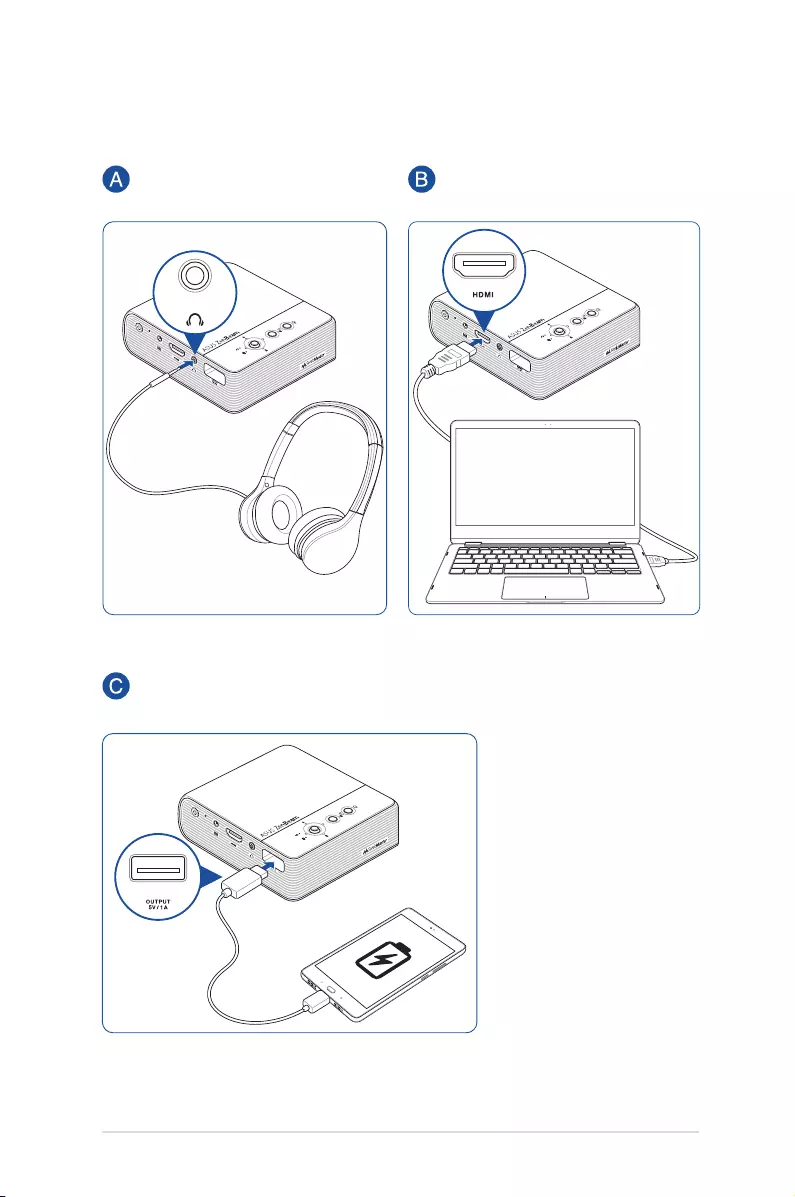
LED projector E-Manual
27
Connect the LED projector to your device
Audio output HDMI
Power output (5V/1A)
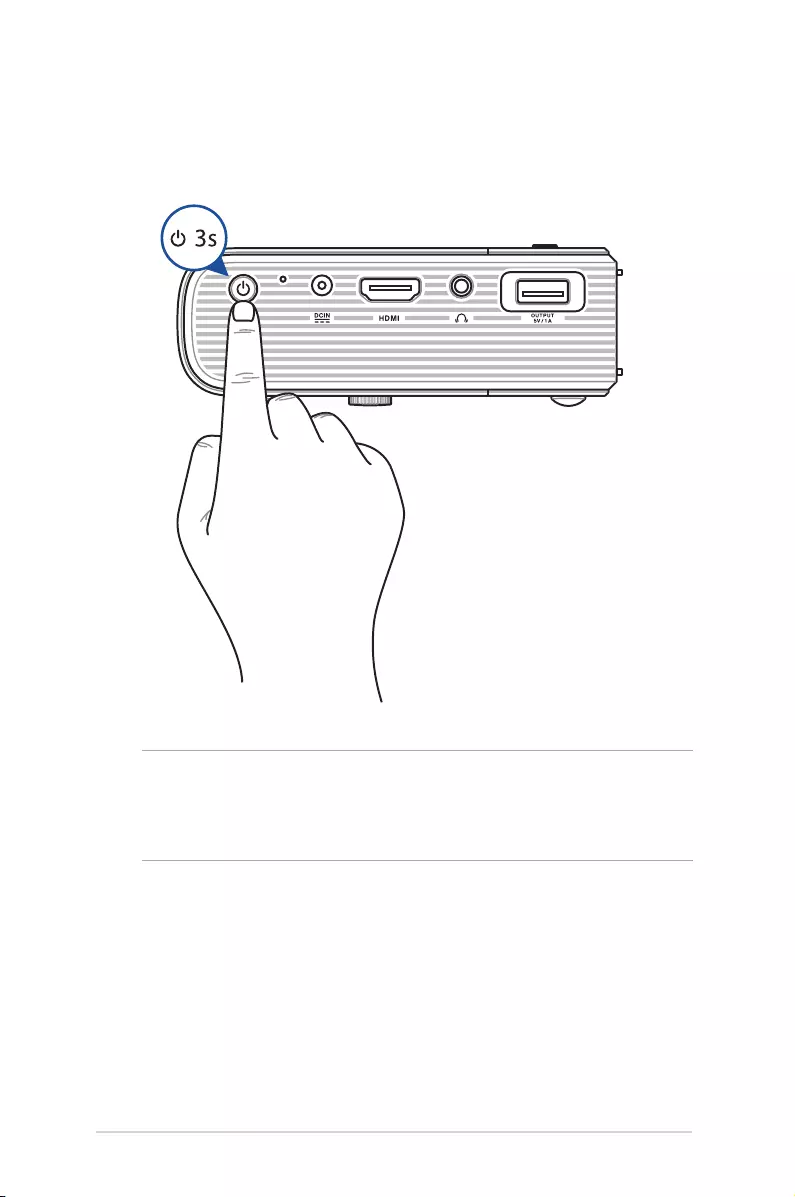
28
LED projector E-Manual
Press the power button
NOTE: The battery pack inside your LED projector stops charging
while the LED projector is in use. Refer to the battery indicator for the
current charge status of your LED projector. You may also refer to the
Top View section in this manual for more details.
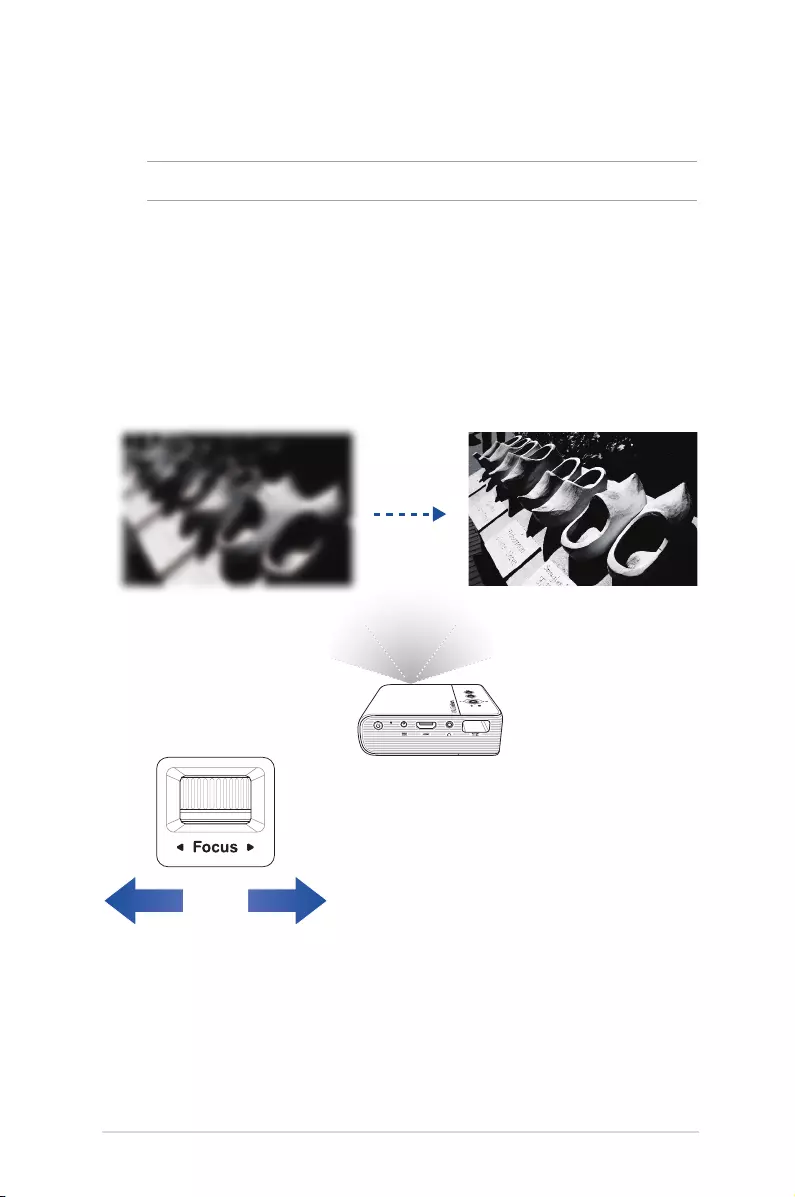
LED projector E-Manual
29
Adjust the focus ring
NOTE: Use a still image when adjusting the onscreen display.
Adjust the image focus of the projection onscreen by moving the
focus ring up or down.
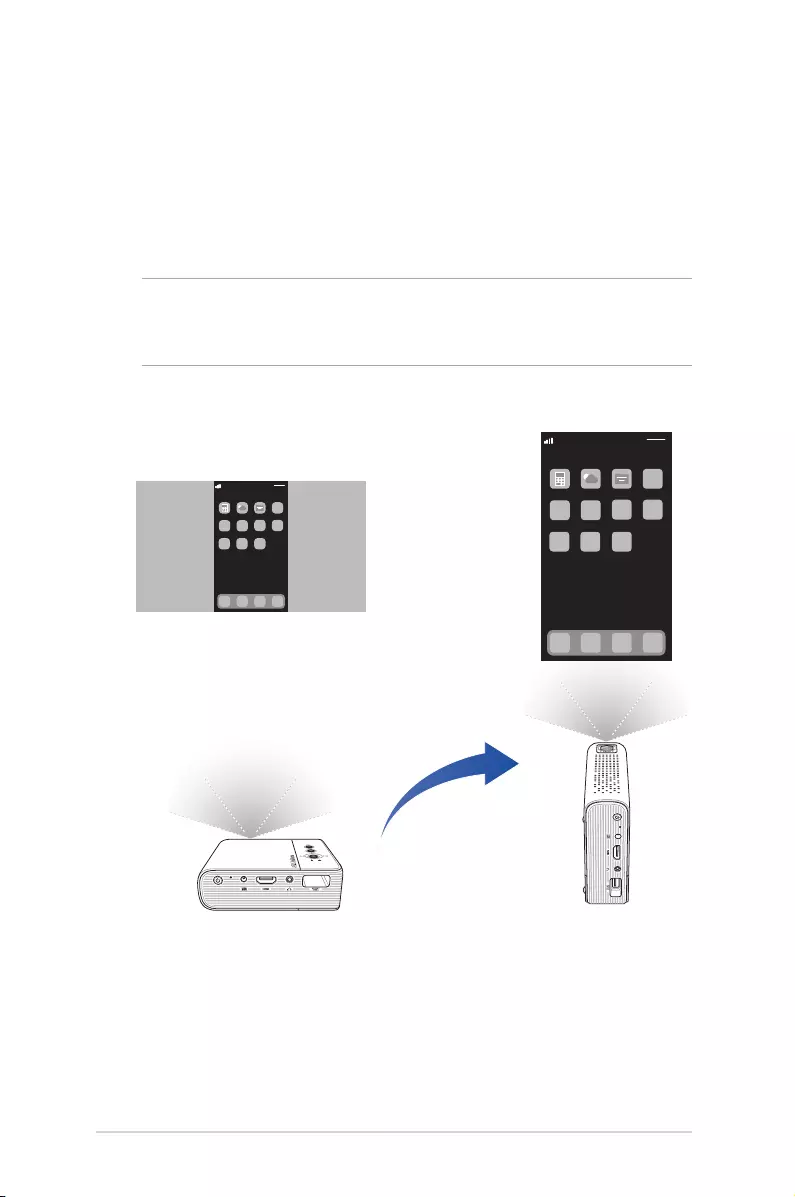
30
LED projector E-Manual
Portrait mode
Your LED projector supports both landscape (standard) and portrait
modes. To use the portrait mode, rotate the projector to a vertical
position, and the vertical image can be viewed in full screen without
black bars on the sides.
NOTE: Your LED projector allows you to mirror or cast content from
your mobile device, refer to the Using the Wi-Fi dongle section in this
manual for more details.
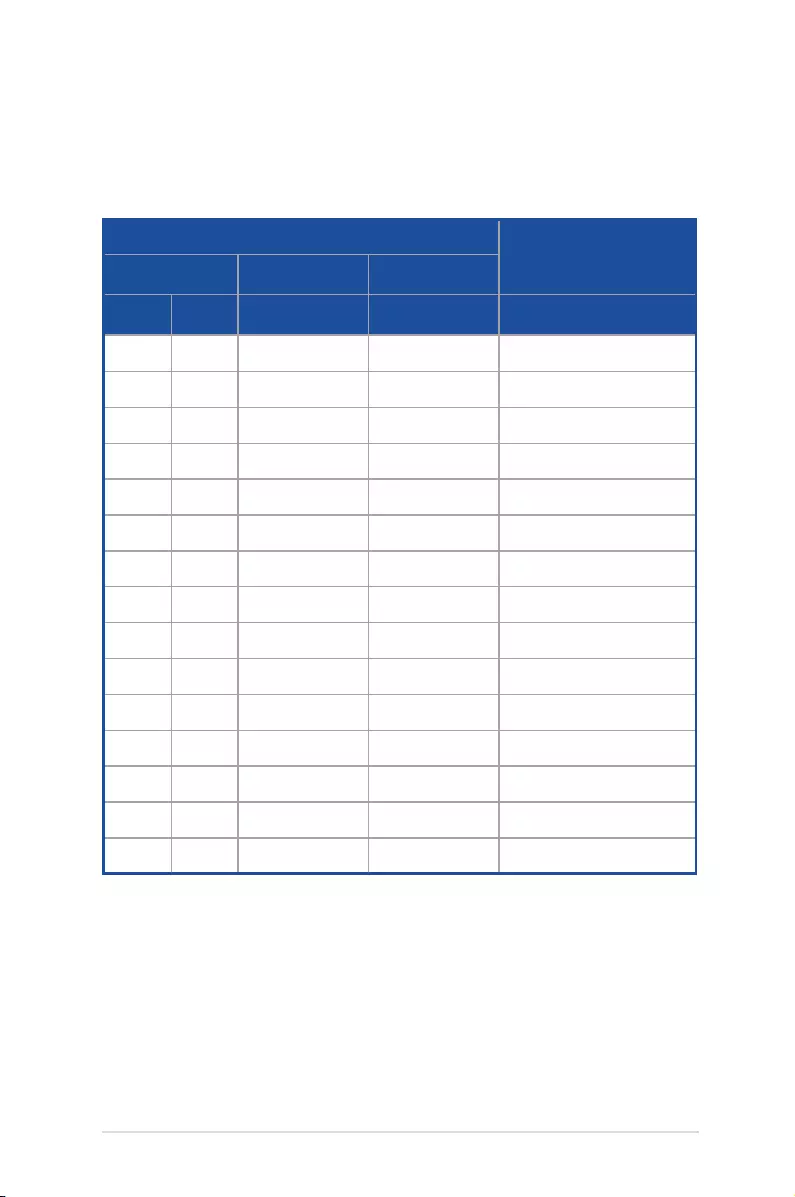
LED projector E-Manual
31
Screen size and projection distance table
Adjust the LED projector’s distance from the screen using the table
below.
Screen size - 16:9 Projection distance
Diagonal Horizontal Vertical
(inch) (mm) (mm) (mm) (mm)
30 762 664 373 864
35 889 775 436 1007
40 1016 886 498 1151
45 1143 996 560 1295
60 1270 1107 622 1439
55 1397 1218 684 1583
60 1524 1329 747 1727
65 1651 1439 809 1871
70 1778 1550 871 2015
75 1905 1661 933 2159
80 2032 1771 996 2303
85 2159 1882 1058 2447
90 2286 1993 1120 2591
95 2413 2104 1182 2735
100 2540 2214 1245 2879
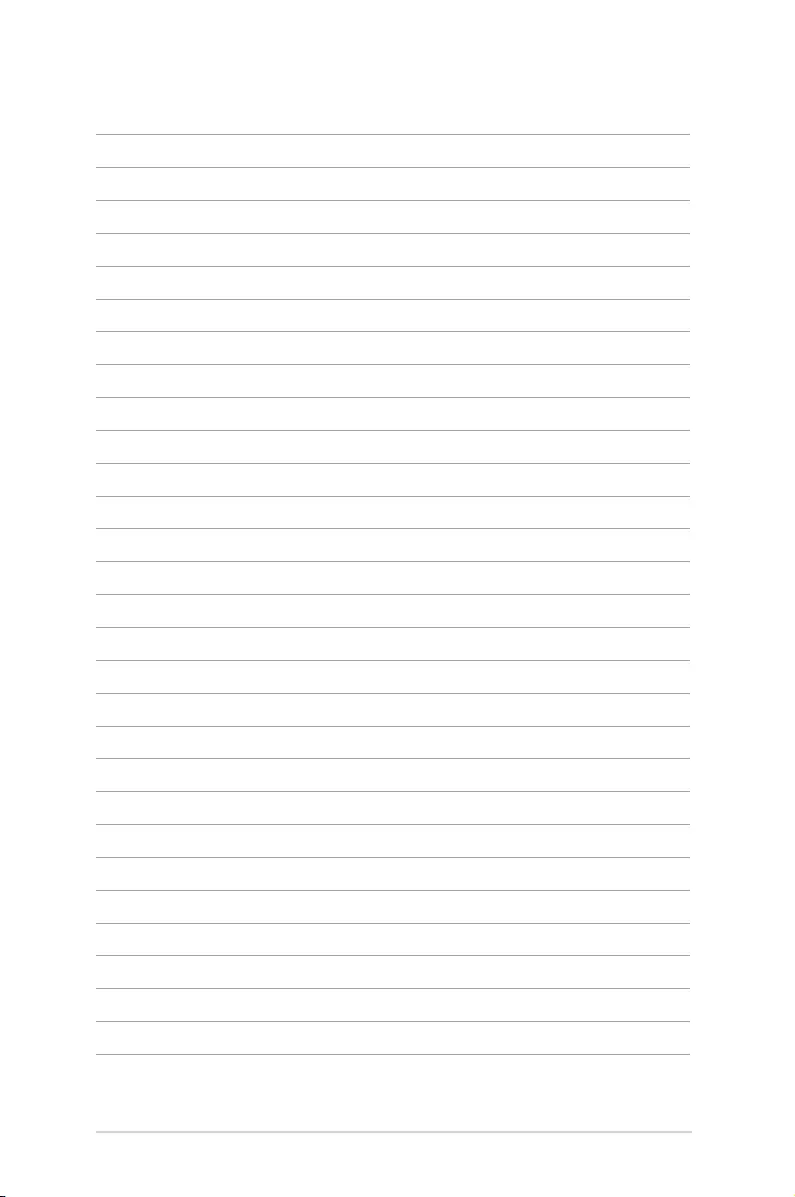
32
LED projector E-Manual
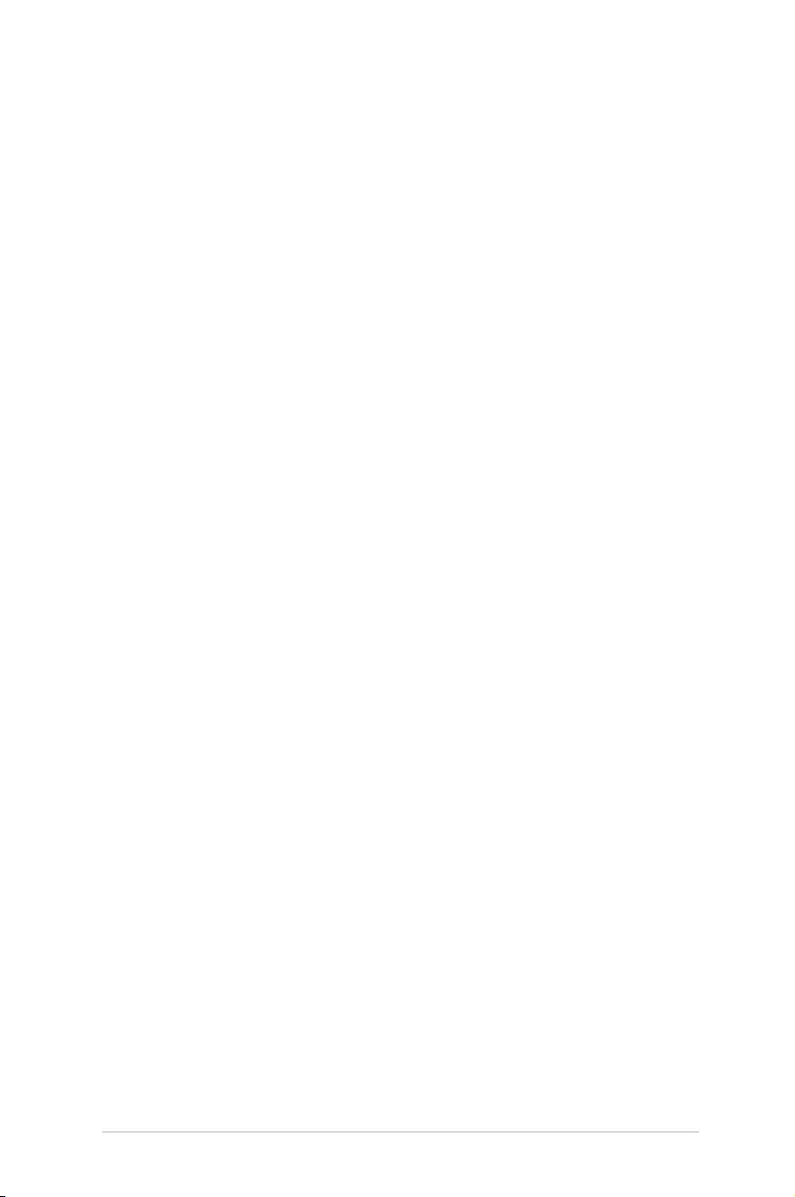
LED projector E-Manual
33
Chapter 3:
Using the LED projector
Chapter 3: Using the LED
projector
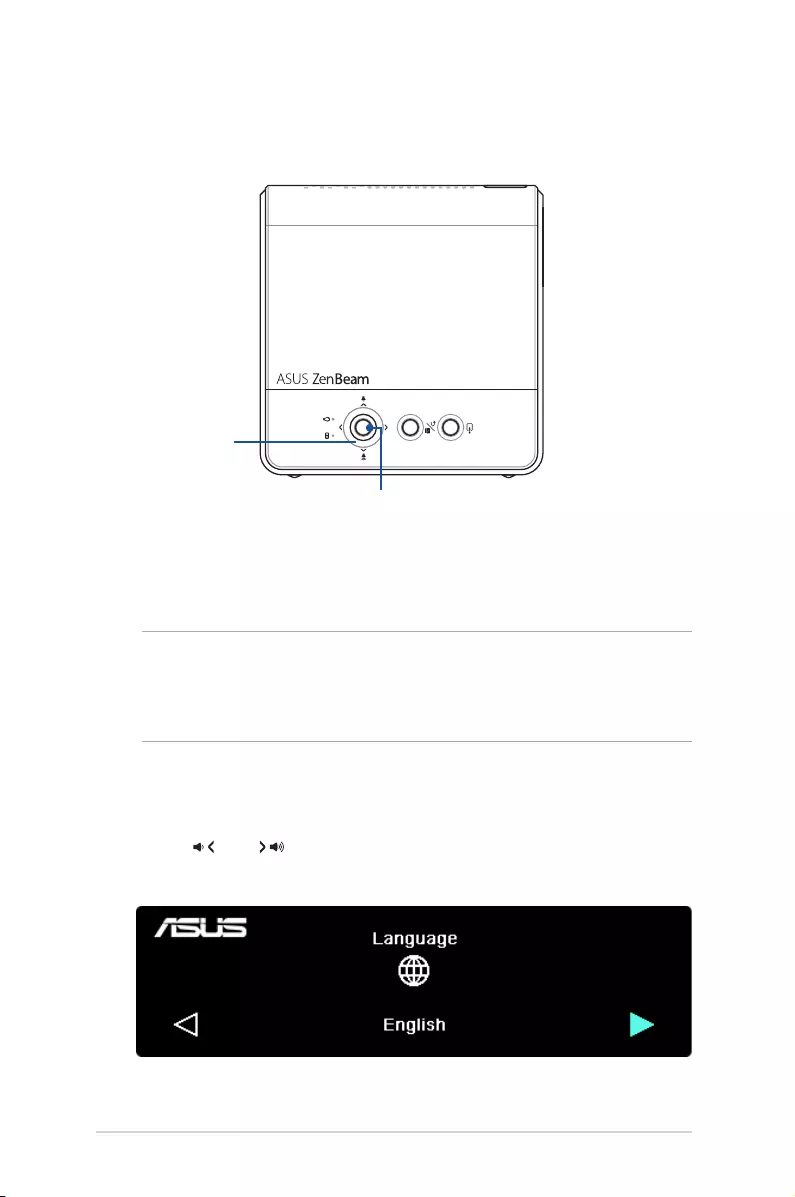
34
LED projector E-Manual
Refer to the following steps when using your LED projector for the
rst time.
NOTE: Ensure that your LED projector is connected to the power
adapter before turning it on for the rst time. We strongly recommend
that you use a grounded wall socket while using your LED projector
on power adapter mode.
1. Set up your LED projector then press and hold the power button
for three (3) seconds to turn it on.
2. Press or on your LED projector's control panel to
browse through the available language options.
Select button
Navigation
buttons
Using your LED projector for the rst
time
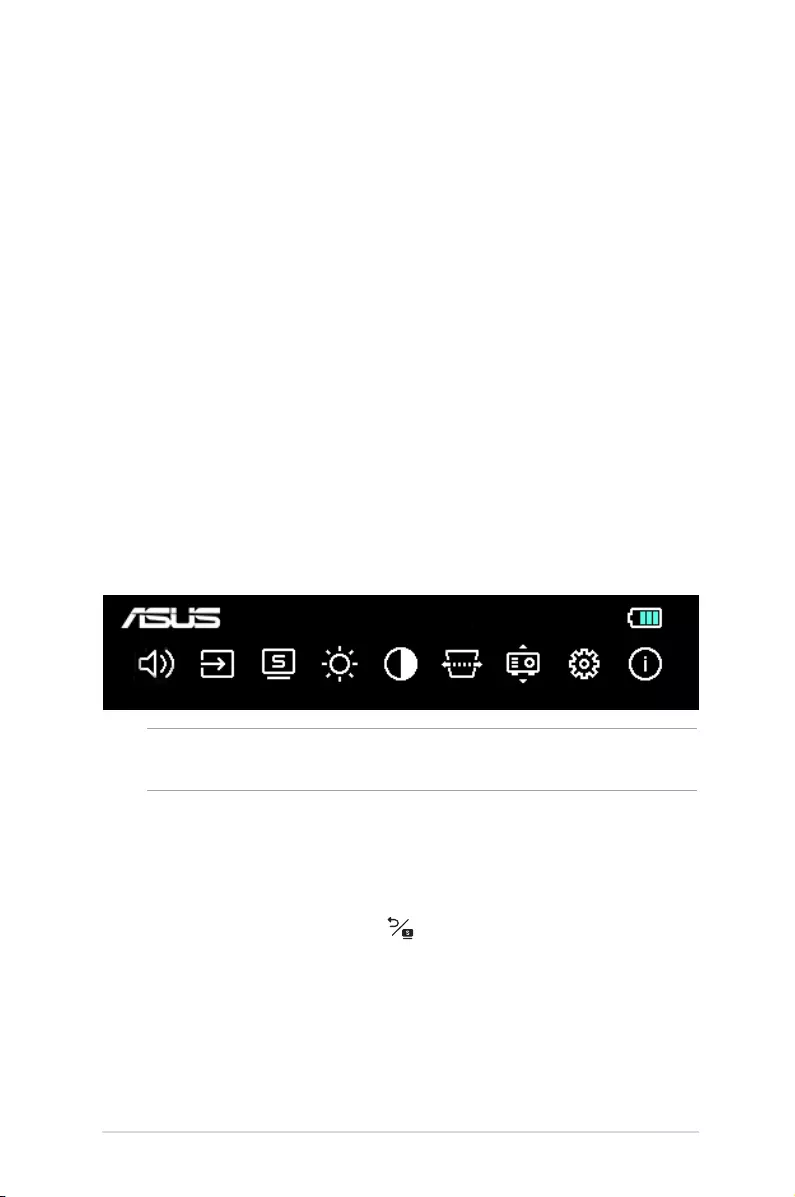
LED projector E-Manual
35
NOTE: For more details, refer to the Onscreen display menu options
section in this manual.
Operating the onscreen display menu
Your LED projector is a plug-and-play device that also features an
onscreen display menu that contains a set of programs and settings
that can maximize your use of the LED projector.
Launch the onscreen display menu by pressing the Select button on
the control panel of your LED projector.
To scroll through the options on the onscreen display menu, press
the navigation buttons (up/down/left/right) on your LED projector's
control panel. After adjusting the settings, press the Select button to
save the new settings and press or move the Select button up
to go back to the home screen.
3. After you have chosen your prefered language, press the Select
button to set this language for use on your LED projector.
4. You may now start using your LED projector to display les
from your input device. The NO SIGNAL screen may appear if
no input device is connected or cannot be detected by the LED
projector.
5. Press the Select button on your LED projector's control panel to
launch its onscreen display menu.
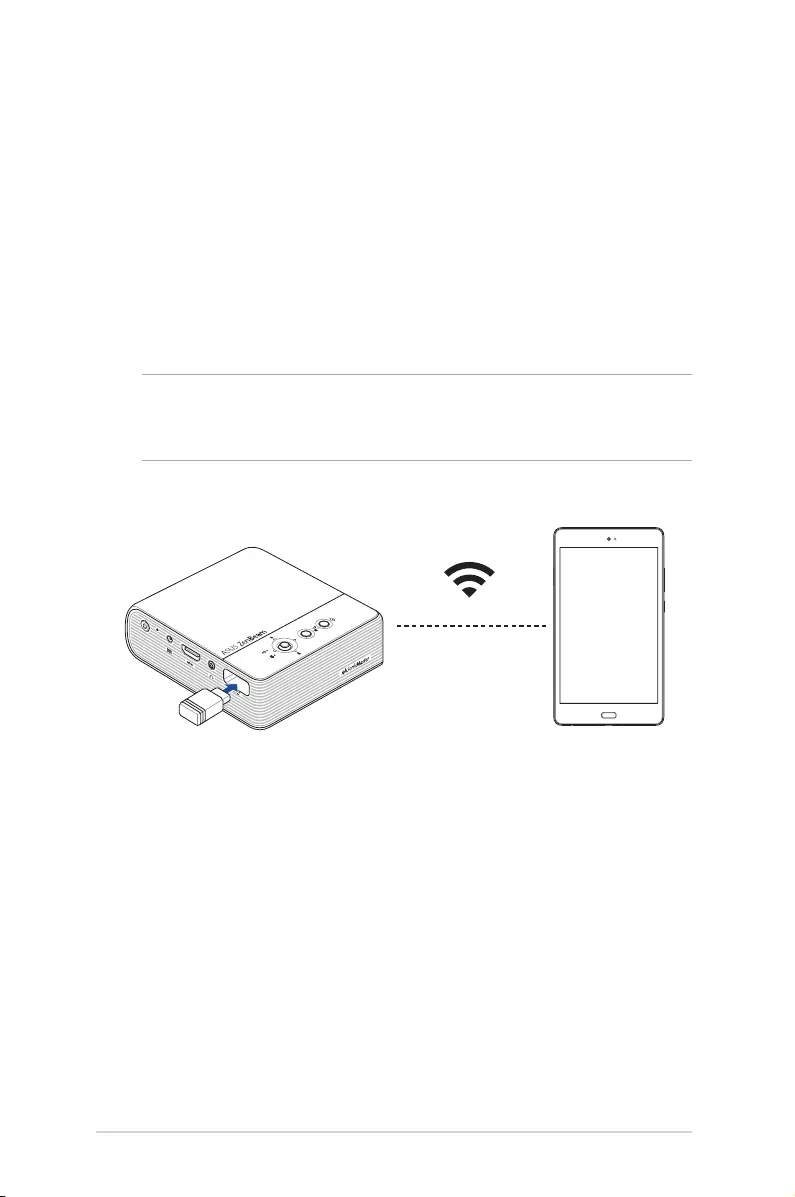
36
LED projector E-Manual
The bundled Wi-Fi dongle allows you to project your mobile device’s
screen or stream from your mobile device to your LED projector. The
setup process may dier slightly between Android and iOS mobile
devices.
Before setting up the screen mirroring or casting, ensure to (1) insert
the bundled Wi-Fi dongle correctly and (2) turn on the Wi-Fi on your
mobile device.
Using the Wi-Fi dongle
NOTE: If you wish to change the Wi-Fi band from 5GHz to 2.4GHz,
press and hold the Input button for three (3) seconds and wait for
another three (3) seconds to enable the change.

LED projector E-Manual
37
For Android devices
To mirror from your mobile device:
1. Make sure the Wi-Fi on your mobile device is enabled.
2. Tap Smart Mirroring or Cast and connect to your LED
projector’s SSID as shown on the projection screen.
3. Begin projecting your mobile device’s screen to the LED
projector.
To cast from YouTube:
1. On your mobile device’s screen, navigate to Settings > Wi-Fi >
and tap your LED projector’s SSID (as shown on the projection
screen) from the network list.
2. Enter the password (as shown on the projection screen) to
connect.
3. Open your browser and type the URL (as shown on the
projection screen) in the address bar. You will be directed to a
web page to connect your LED projector to the Wi-Fi network.
NOTE:
• Ensure your mobile device and LED projector are connected to
the same Wi-Fi network before you continue to the next step.
• To connect to a dierent Wi-Fi network, repeat step 3 and select
the Wi-Fi network you prefer on the web page.
4. Open the YouTube app, then tap the Cast button at the
top of the Home screen. From the device list, select your LED
projector to cast to.
5. Once connected, tap Play and your content will start playing
from the projector.
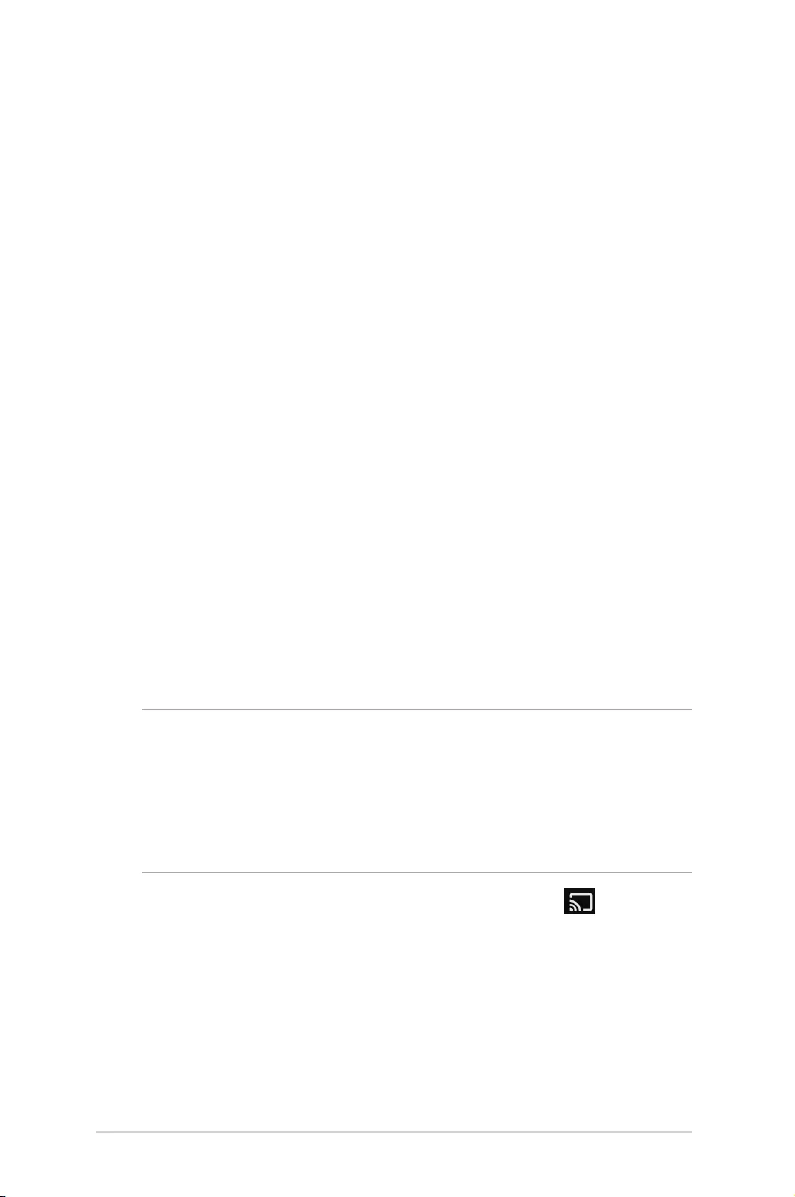
38
LED projector E-Manual
For iOS devices
To mirror from your mobile device:
1. Make sure the Wi-Fi on your mobile device is enabled.
2. Tap Screen Mirroring and connect to your LED projector’s SSID
as shown on the projection screen.
3. Begin projecting your mobile device’s screen to the LED
projector.
To cast from YouTube:
Standard settings
1. On your mobile device’s screen, navigate to Settings > Wi-Fi >
and tap your LED projector’s SSID (as shown on the projection
screen) from the network list.
2. Enter the password (as shown on the projection screen) to
connect.
3. Open your browser and type the URL (as shown on the
projection screen) in the address bar. You will be directed to a
web page to connect your LED projector to the Wi-Fi network.
NOTE:
• Ensure your mobile device and LED projector are connected to
the same Wi-Fi network before you continue to the next step.
• To connect to a dierent Wi-Fi network, repeat step 3 and select
the Wi-Fi network you prefer on the web page.
4. Open the YouTube app, then tap the Cast button at the
top of the Home screen. From the device list, select your LED
projector to cast to.
5. Once connected, tap Play and your content will start playing
from the projector.
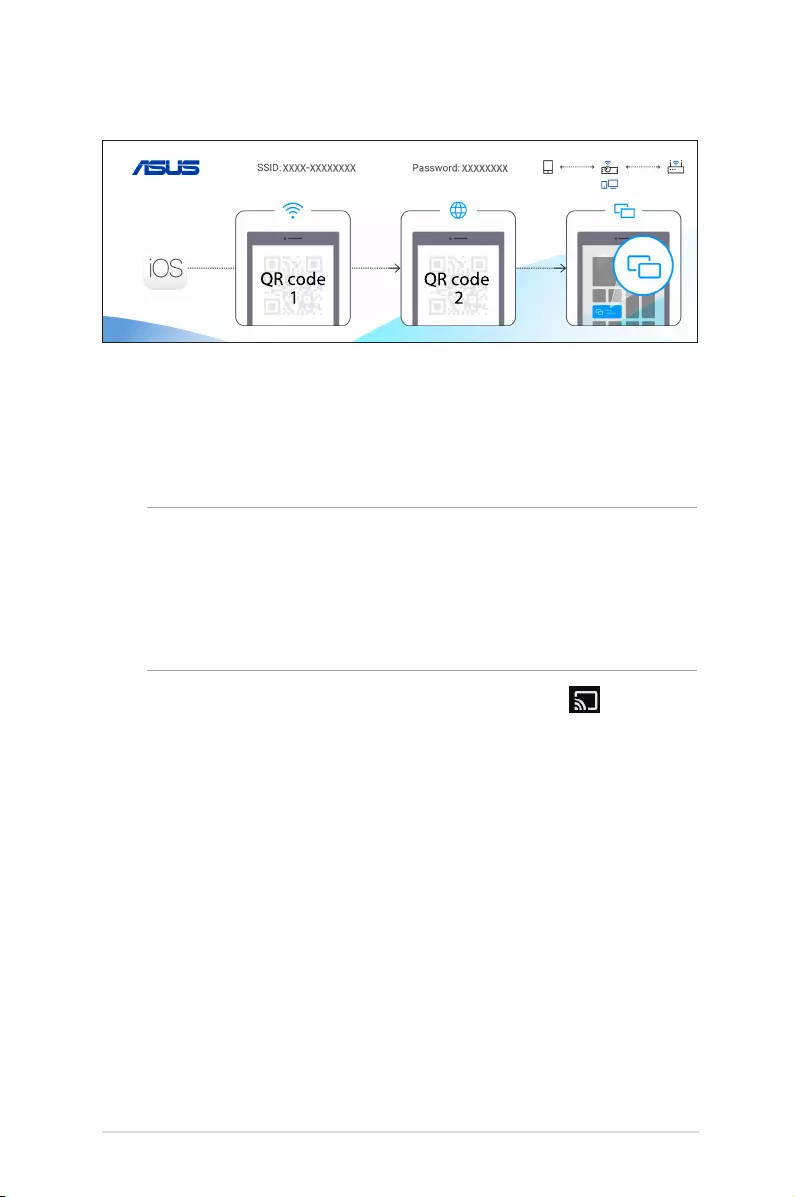
LED projector E-Manual
39
Quick settings
1. Scan QR code 1 on the projection screen, then your mobile
device will connect to your LED projector.
2. Scan QR code 2 on the projection screen, then your LED
projector will connect to the Wi-Fi network.
NOTE:
• Ensure your mobile device and LED projector are connected to
the same Wi-Fi network before you continue to the next step.
• To connect to a dierent Wi-Fi network, repeat step 3 and select
the Wi-Fi network you prefer on the web page.
3. Open the YouTube app, then tap the Cast button at the
top of the Home screen. From the device list, select your LED
projector to cast to.
4. Once connected, tap Play and your content will start playing
from the projector.
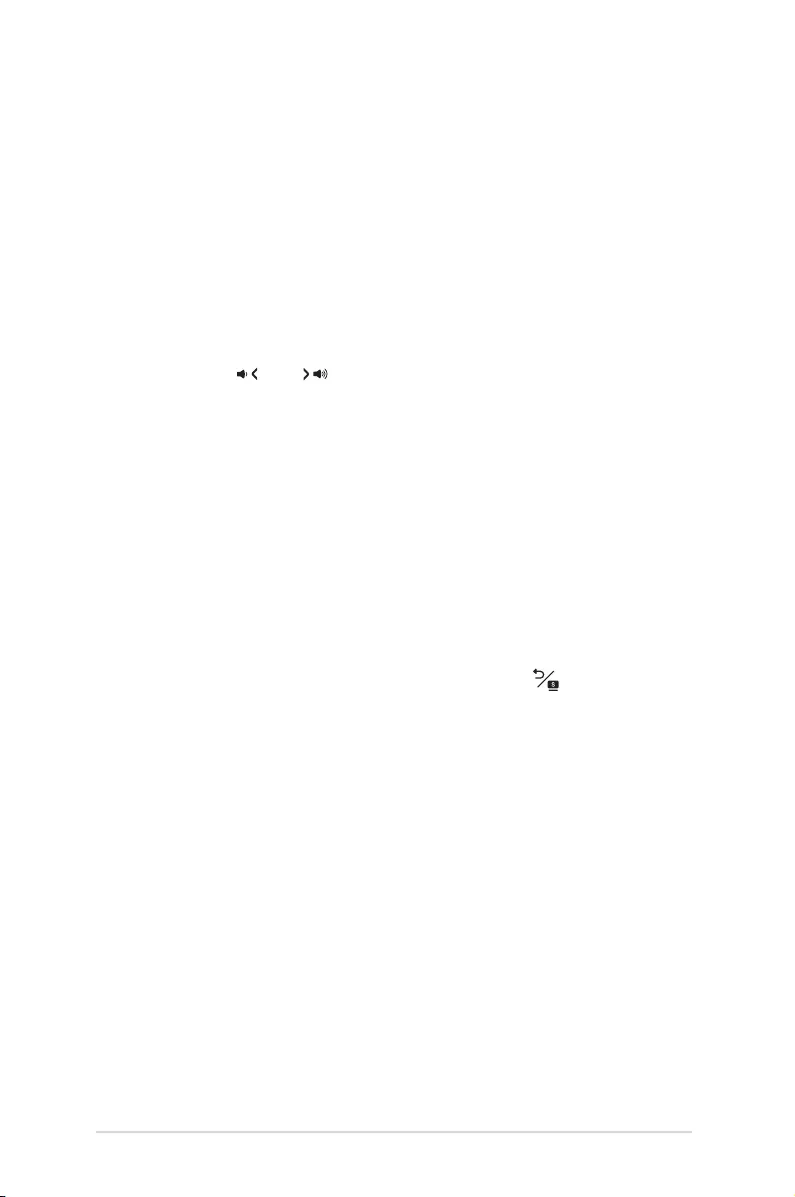
40
LED projector E-Manual
Onscreen display menu options
You may refer to the following pages for details on each of the
onscreen display menu options.
Volume
Select this menu option to adjust the volume of the audio le played
on your LED projector.
You may adjust the volume on a scale of 0 to 10, and you may also
press and hold or to quickly mute or adjust the volume to
the loudest.
Input
Select this menu option to congure the input source for your LED
projector.
Splendid
Select this menu option to activate dierent display modes. You may
also directly launch this menu option by pressing .
Available options:
Plugged to a power source - Standard, Theater, Presentation
Battery mode - High, Middle, Low
Brightness
Select this menu option to adjust the brightness of your projection
on screen. You may adjust the brightness on a scale of 0 to 10, from
darkest to brightest.
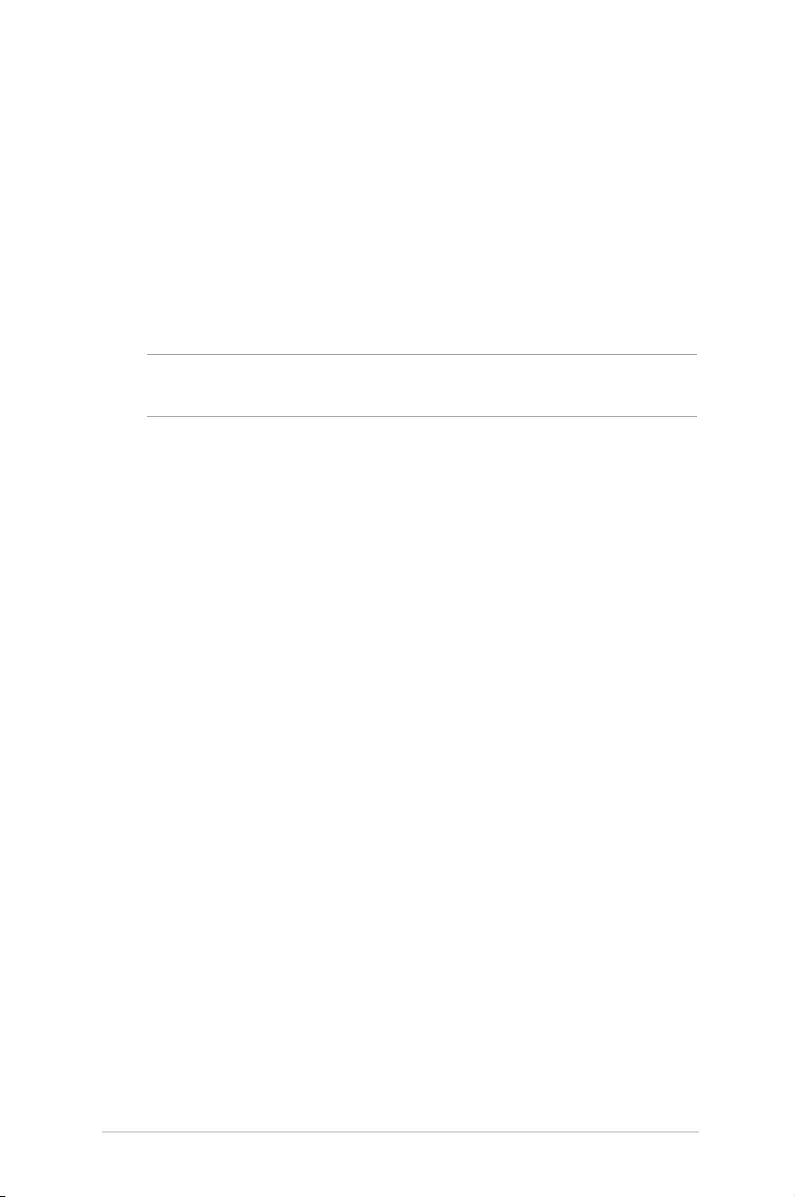
LED projector E-Manual
41
Contrast
Select this menu option to adjust the light and dark areas of your
projection on screen. You may adjust the contrast on a scale of 0 to
10, from the lowest to the highest possible color contrast.
Keystone
Select this option to adjust the keystone of your projection onscreen.
NOTE: If you wish to enable the Auto Keystone feature after manual
adjustment, go to Setup and turn on Auto Keystone.
Projector Position
This option allows you to change the way your projections are
oriented on screen based from the current location of your LED
projector.
You may change your projection’s orientation to correspond with the
location where your LED projector is currently placed: Front Table,
Rear Table, Front Ceiling and Rear Ceiling.
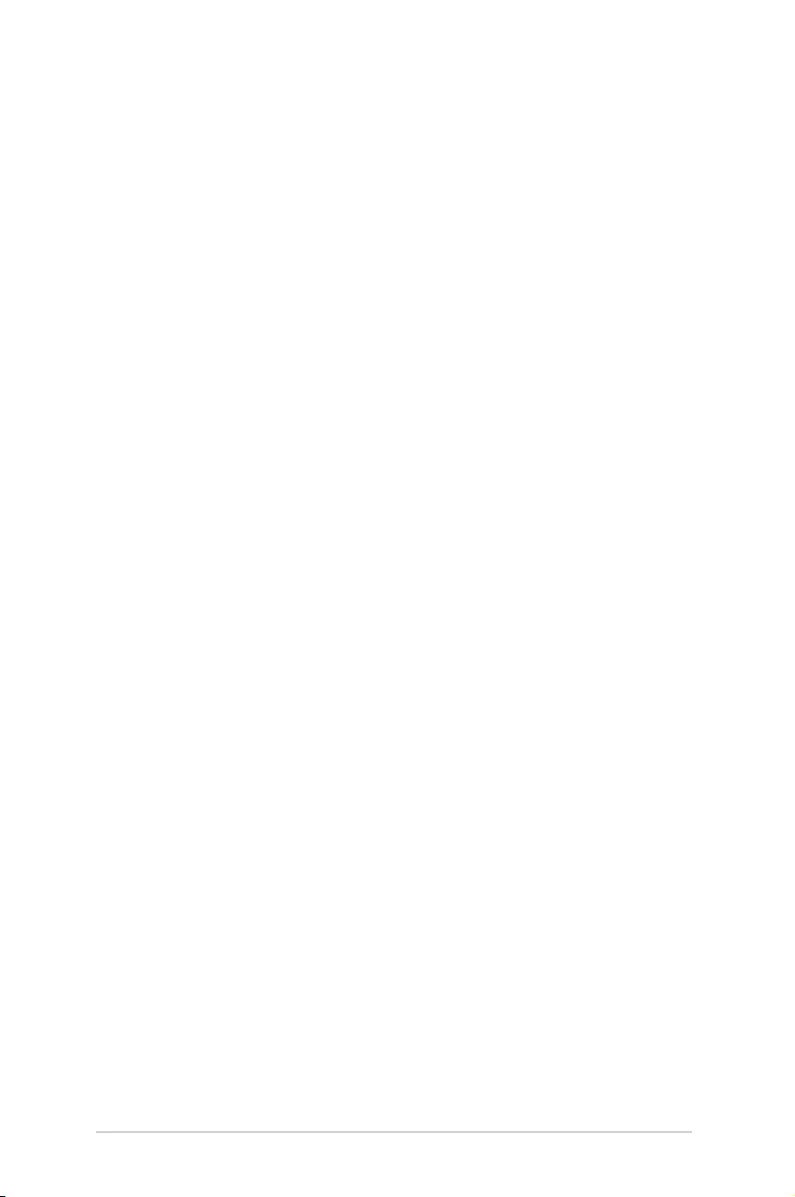
42
LED projector E-Manual
Setup
Select this menu option to congure the following settings of your
LED projector:
• Language - This option allows you to set the LED projector’s
onscreen display menu to other languages.
• Reset - This option restores the default settings of your LED
projector or Wi-Fi network.
• Auto Keystone - This option allows you to enable or disable
auto keystone correction.
• Auto Ceiling Detection - This option allows you to enable or
disable auto ceiling detection.
• Auto Power - This option allows you to enable or disable the
auto power on feature when your LED projector is connected to
an HDMI device and plugged to a power source using its power
adapter.
• OSD Timeout - This option allows you to set the number of
seconds before the onscreen display menu disappears from
your projection screen.
• Power Timeout - This option allows you to select Auto (15
minutes) or set the number of minutes with no HDMI signal
before your LED projector shut down automatically.
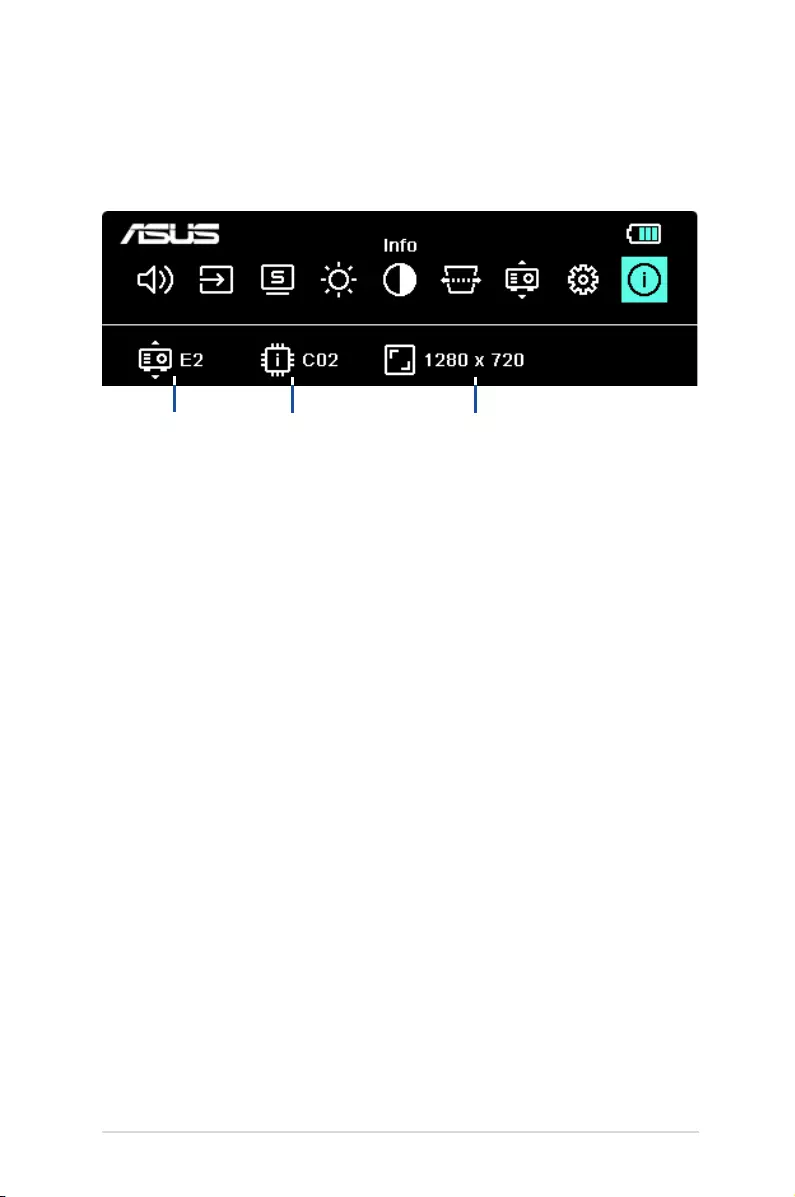
LED projector E-Manual
43
Information
Select this menu option to see an overview of information about
your LED projector.
model name LED projector's
rmware version
input device's
screen resolution
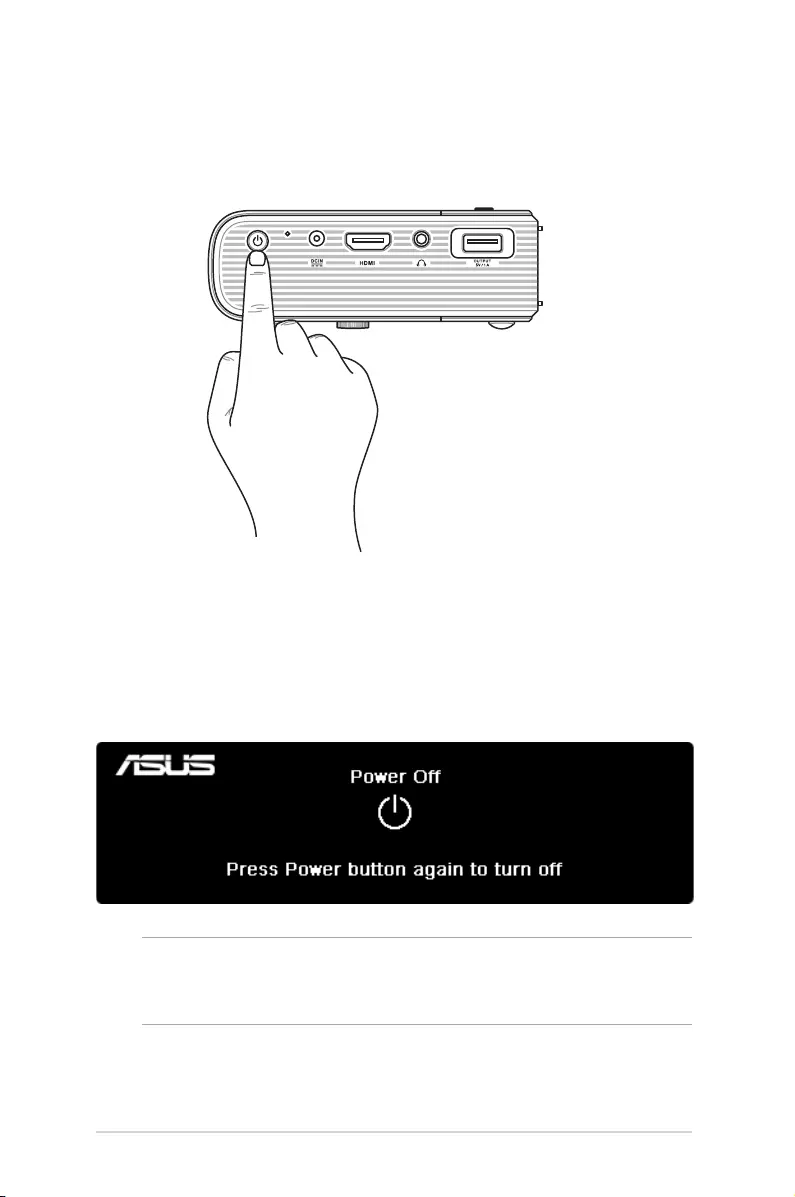
44
LED projector E-Manual
Turning o your LED projector
1. Press the power button.
2. When the following screen appears, press the power button
again to completely turn o your LED projector. If you need
to turn on your LED projector again immediately after turning
it o, please wait until the Power indicator and battery status
indicator lights o.
NOTE: For safety purposes, charging the battery of your LED projector
may not immediately start after the device is powered o. Once the
projector cools o, charging its battery automatically begins.
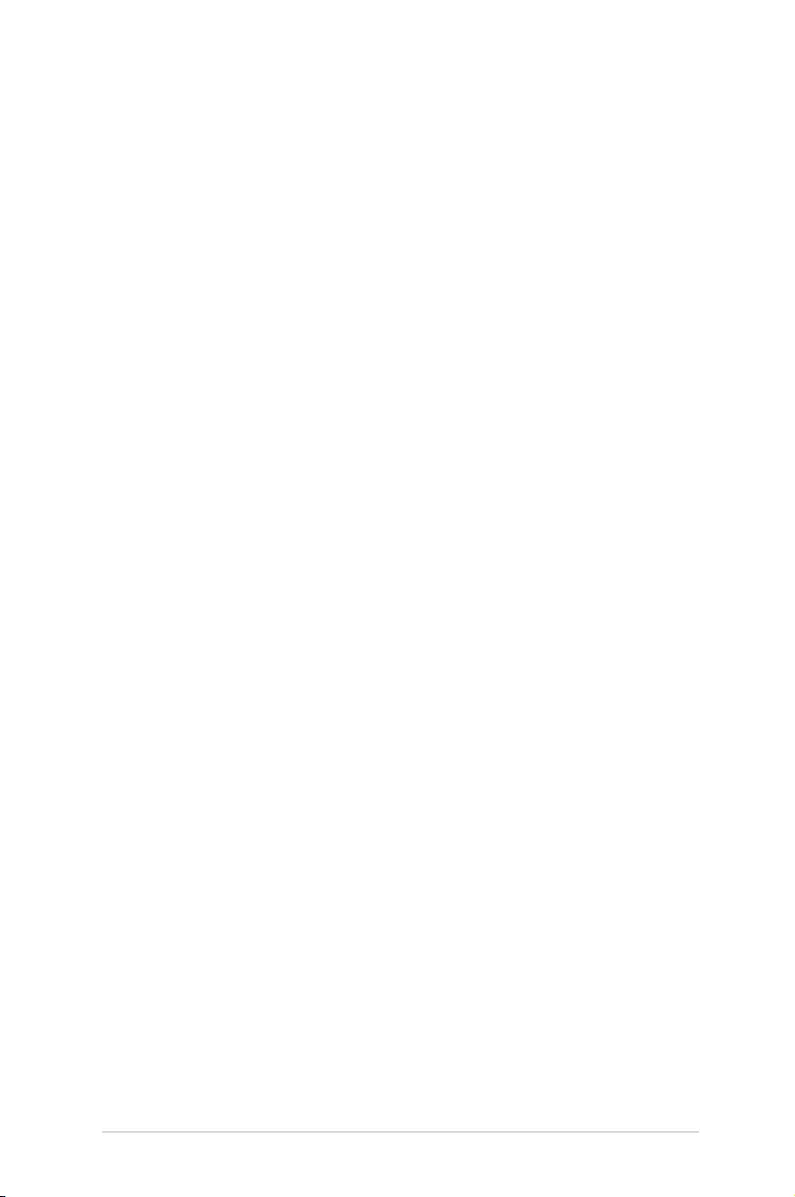
LED projector E-Manual
45
Appendices
AppendicesAppendices
Appendices
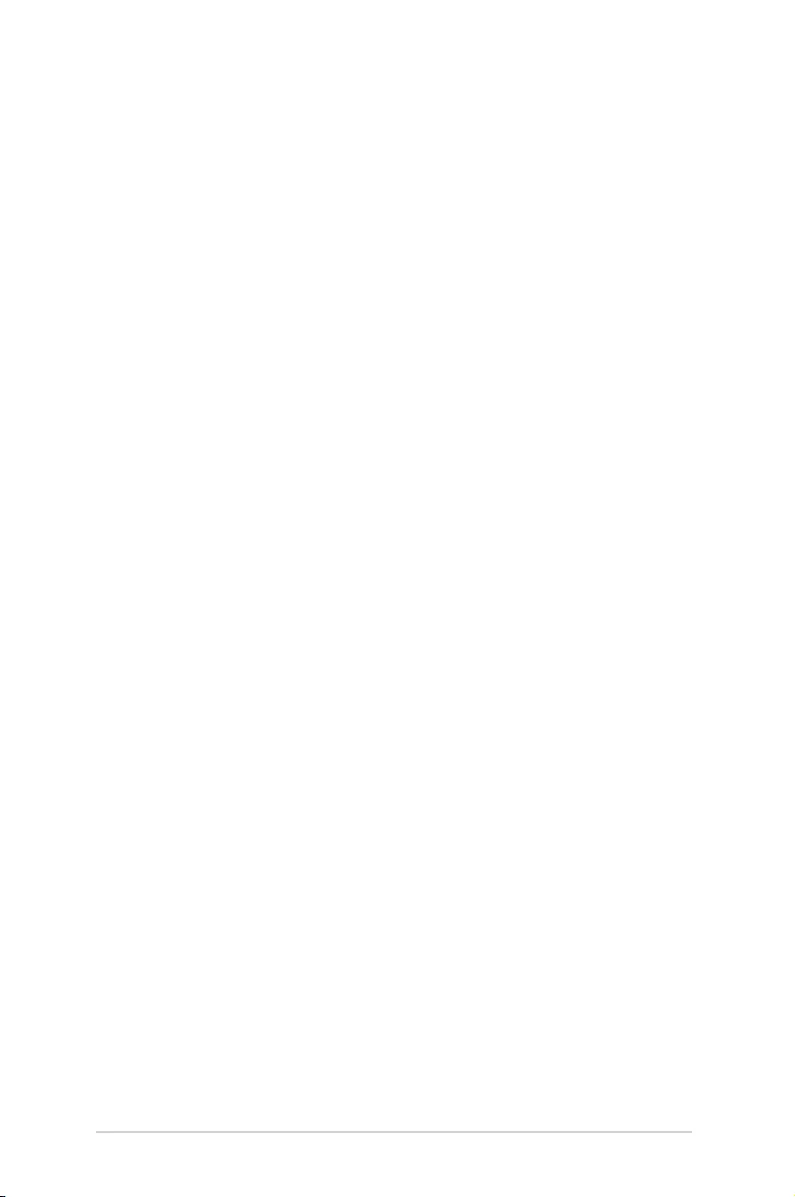
46
LED projector E-Manual
Federal Communications Commission
Statement
Responsible Party: Asus Computer International
Address: 48720 Kato Rd., Fremont, CA 94538, USA
Phone / Fax No: (510)739-3777 / (510)608-4555
Product name: LED projector
Model: E2
This equipment has been tested and found to comply with the
limits for a class B digital device, pursuant to Part 15 of the Federal
Communications Commission (FCC) rules. These limits are designed
to provide reasonable protection against harmful interference in
a residential installation. This equipment generates, uses, and can
radiate radio frequency energy and, if not installed and used in
accordance with the instructions, may cause harmful interference
to radio communications. However, there is no guarantee that
interference will not occur in a particular installation. If this
equipment does cause harmful interference to radio or television
reception, which can be determined by turning the equipment o
and on, the user is encouraged to try to correct the interference by
one or more of the following measures:
• Reorient or relocate the receiving antenna.
• Increase the distance between the equipment and receiver.
• Connect the equipment to an outlet on a dierent circuit than
that which the receiver is connected to.
• Consult the dealer or an experienced radio/TV technician for
help.
This device complies with Part 15 of the FCC Rules. Operation is
subject to the following two conditions:
1. This device may not cause harmful interference, and
2. This device must accept any interference that may cause
undesired operation.
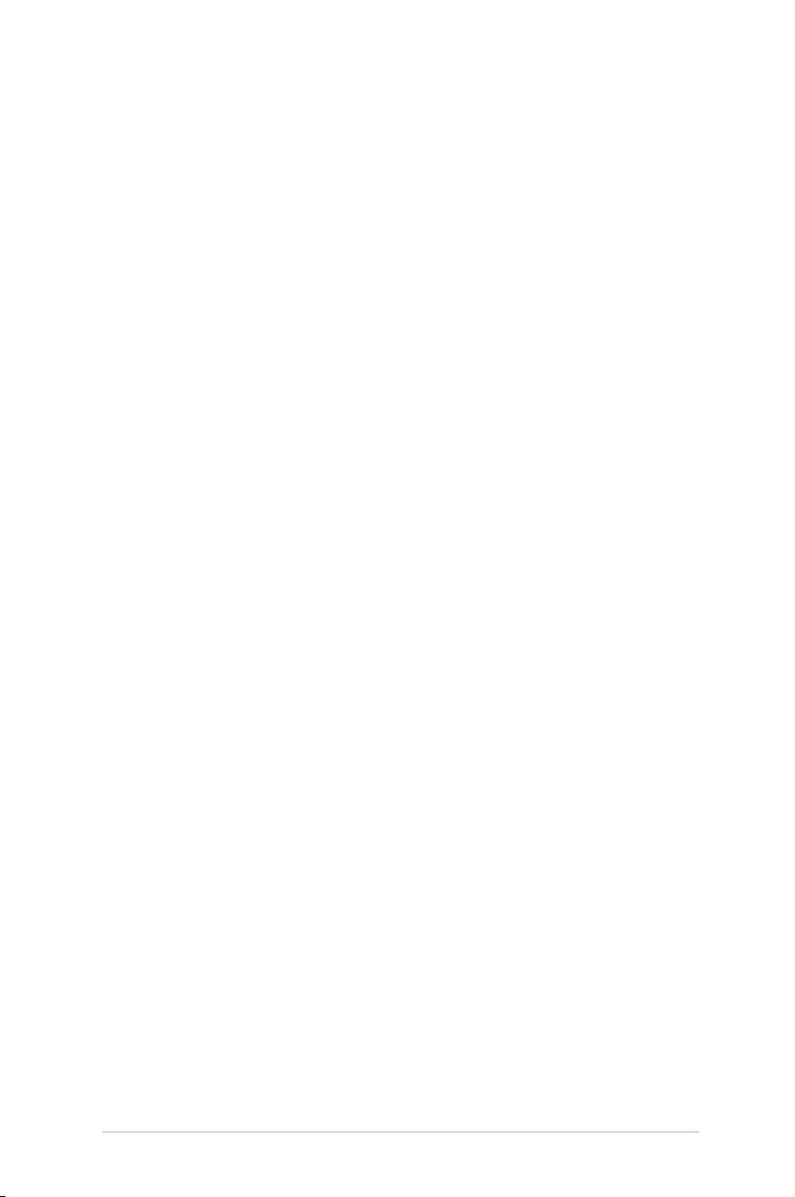
LED projector E-Manual
47
Regional notice for California
This product contains chemicals, including lead, known to the State
of California to cause birth defects or other reproductive harm. Wash
hands after handling.
Canadian Department of
Communications Statement
This digital apparatus does not exceed the Class B limits for
radio noise emissions from digital apparatus set out in the
Radio Interference Regulations of the Canadian Department of
Communications.
This class B digital apparatus complies with Canadian ICES-003.
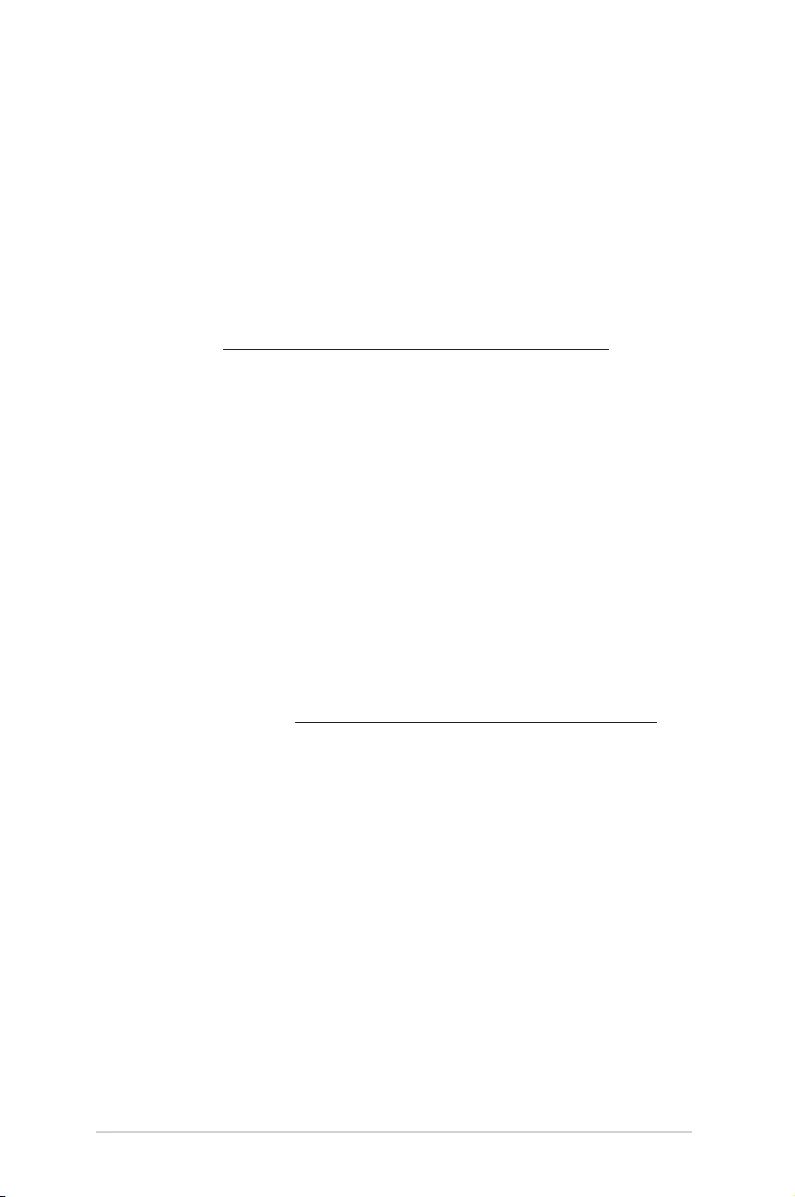
48
LED projector E-Manual
Global Environmental Regulation
Compliance and Declaration
ASUS follows the green design concept to design and manufacture
our products, and makes sure that each stage of the product
life cycle of ASUS product is in line with global environmental
regulations. In addition, ASUS disclose the relevant information
based on regulation requirements.
Please refer to http://csr.asus.com/english/Compliance.htm for
information disclosure based on regulation requirements ASUS is
complied with:
Japan JIS-C-0950 Material Declarations
EU REACH SVHC
Korea RoHS
ASUS Recycling/Takeback Services
ASUS recycling and takeback programs come from our commitment
to the highest standards for protecting our environment. We believe
in providing solutions for you to be able to responsibly recycle our
products, batteries, other components as well as the packaging
materials. Please go to http://csr.asus.com/english/Takeback.htm for
detailed recycling information in dierent regions.
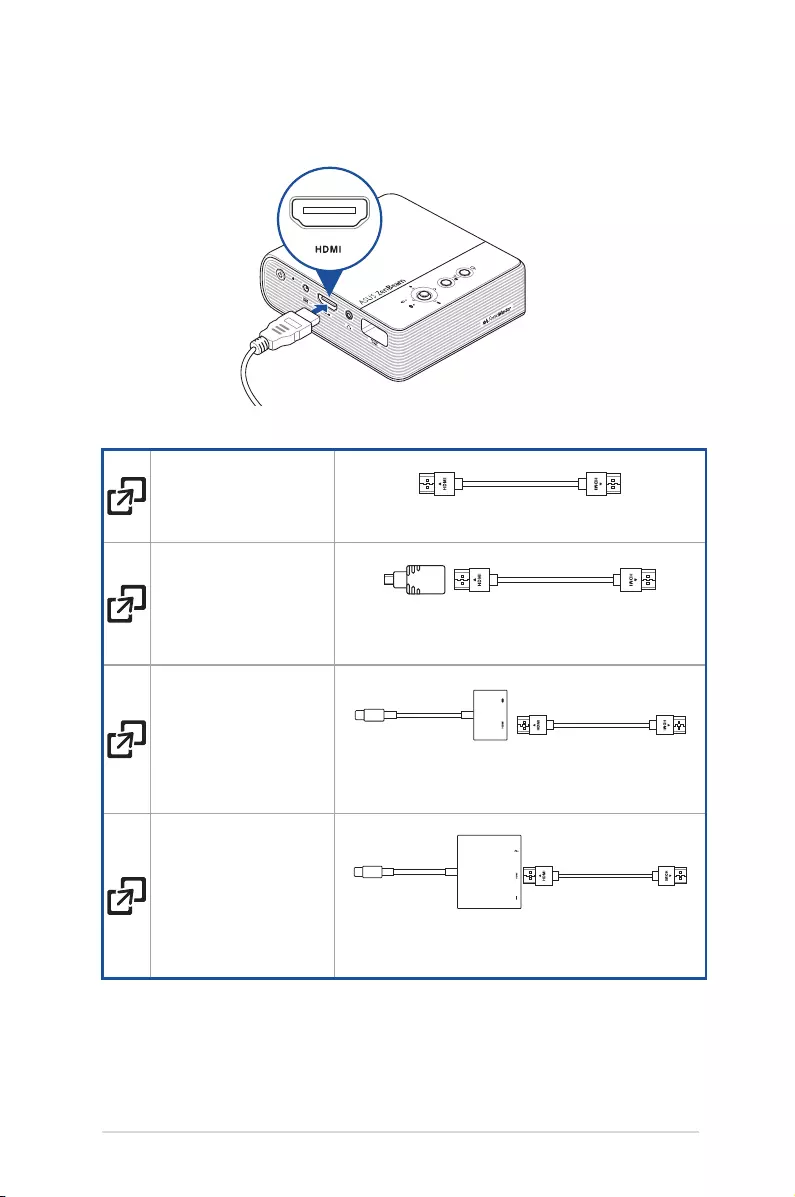
LED projector E-Manual
49
Devices with HDMI
port • HDMI to HDMI Cable
Devices with micro
HDMI port • Micro HDMI to HDMI Adapter
• HDMI to HDMI Cable
iOS devices with
Lightning™ port • Lightning™ Digital AV Adapter
• HDMI to HDMI Cable
Devices with USB 3.1
Gen 2 Type-C™ port
• USB 3.1 Gen 2 Type-C™ Digital AV Adapter
• HDMI to HDMI Cable
HDMI Connectivity
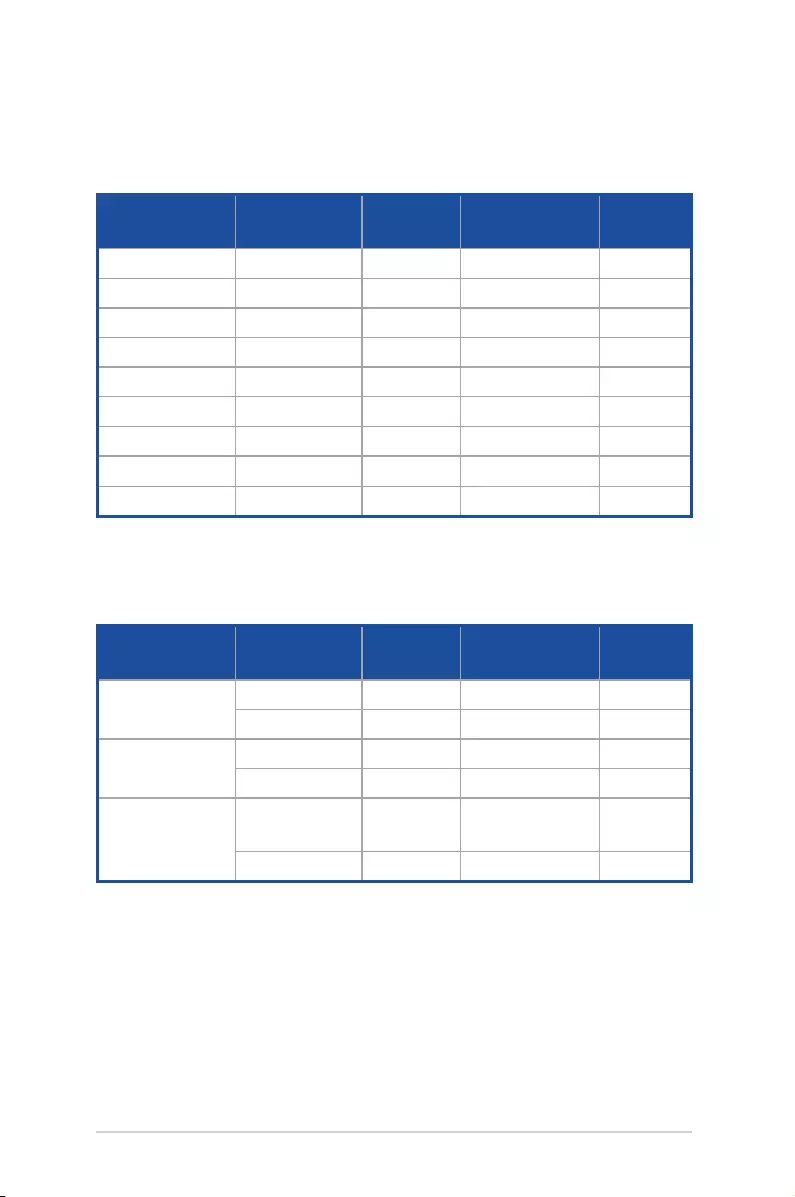
50
LED projector E-Manual
Supported PC Timings
HDMI (PC)
Mode Resolution Refresh
rate (Hz)
H-frequency
(kHz)
Clock
(MHz)
VGA 640x480 60.0 31.5 25.175
SVGA 800x600 60.0 37.9 40.000
XGA 1024x768 60.0 48.4 65.000
SXGA 1280x1024 60.0 64.0 108.000
SXGA+ 1400x1050 60.0 65.3 101.000
UXGA 1600x1200 60.0 75.0 162.000
PowerBook G4 640x480 60.0 31.4 25.175
PowerBook G4 800x600 60.0 37.9 40.000
PowerBook G4 1024x768 60.0 48.4 65.000
HDMI (Extended Wide timing)
Mode Resolution Refresh
rate (Hz)
H-frequency
(kHz)
Clock
(MHz)
WXGA 1280x720 60.0 44.8 74.250
1280x800 60.0 49.6 71.000
QuadVGA 1280x960 60.0 59.7 108.000
1680x1050 60.0 65.3 119.000
WSXGA+
1920x1080
(1080P) 60.0 67.5 148.500
1366x768 60.0 47.7 72.000
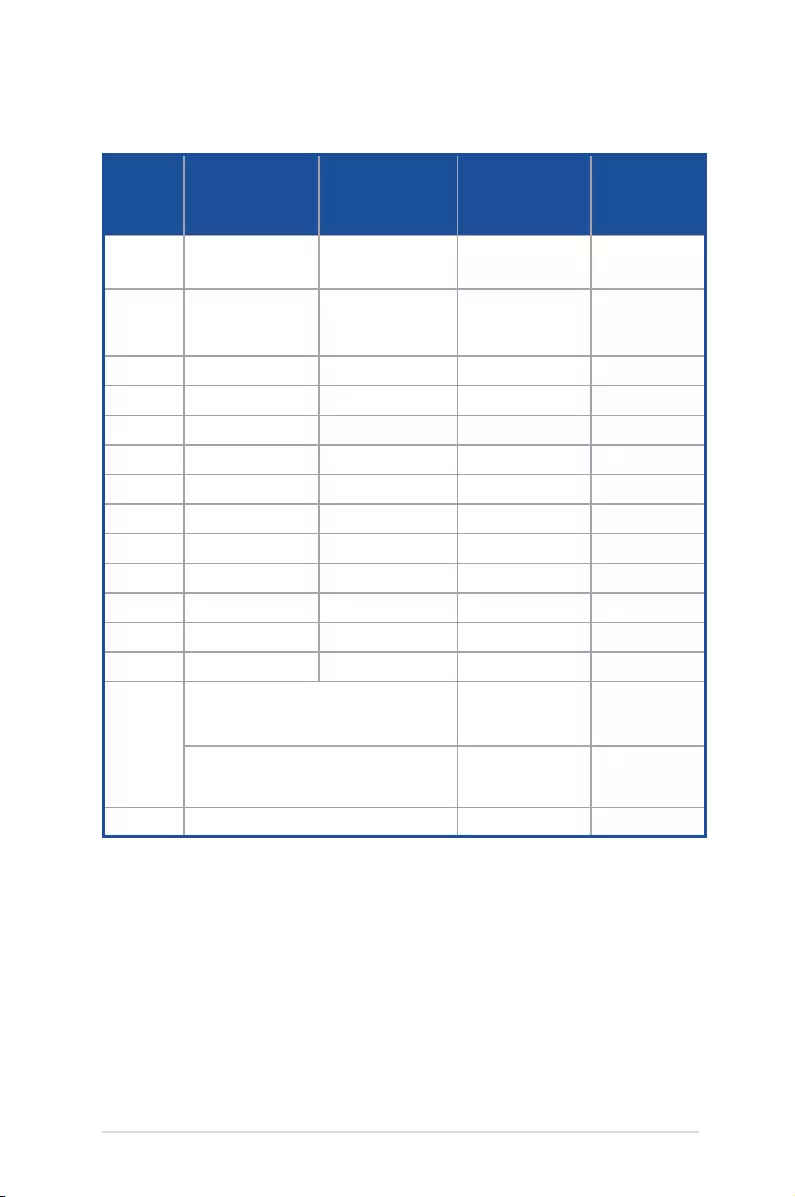
LED projector E-Manual
51
HDMI (Video)
Timing Resolution V-frequency
(Hz)
H-frequency
(kHz)
Dot Clock
Frequency
(MHz)
480i 720(1440)x480
16:9 59.94(29.97) 15.7 27.000
576i 720x576
(1440x576)16:9 50(25) 15.6 27.000
480p 720x480 16:9 59.9 31.5 27.000
576p 720x576 16:9 50.0 31.3 27.000
720p 1280x720 60.0 45.0 74.250
720p 1280x720 50.0 37.5 74.250
1080i 1920x1080 60(30) 33.8 74.250
1080i 1920x1080 50(25) 28.1 74.250
1080p 1920x1080 23.97/24 27.0 74.250
1080p 1920x1080 60.0 67.5 145.500
1080p 1920x1080 50.0 56.3 145.500
1080p 1920x1080 25.0 28.1 74.250
1080p 1920x1080 30.0 33.8 74.250
Graphic
source
monitor
range
limits
Horizontal scan rate: 15k-75kHz
Vertical scan rate: 24-60Hz
Max. pixel rate: 170MHz (digital)
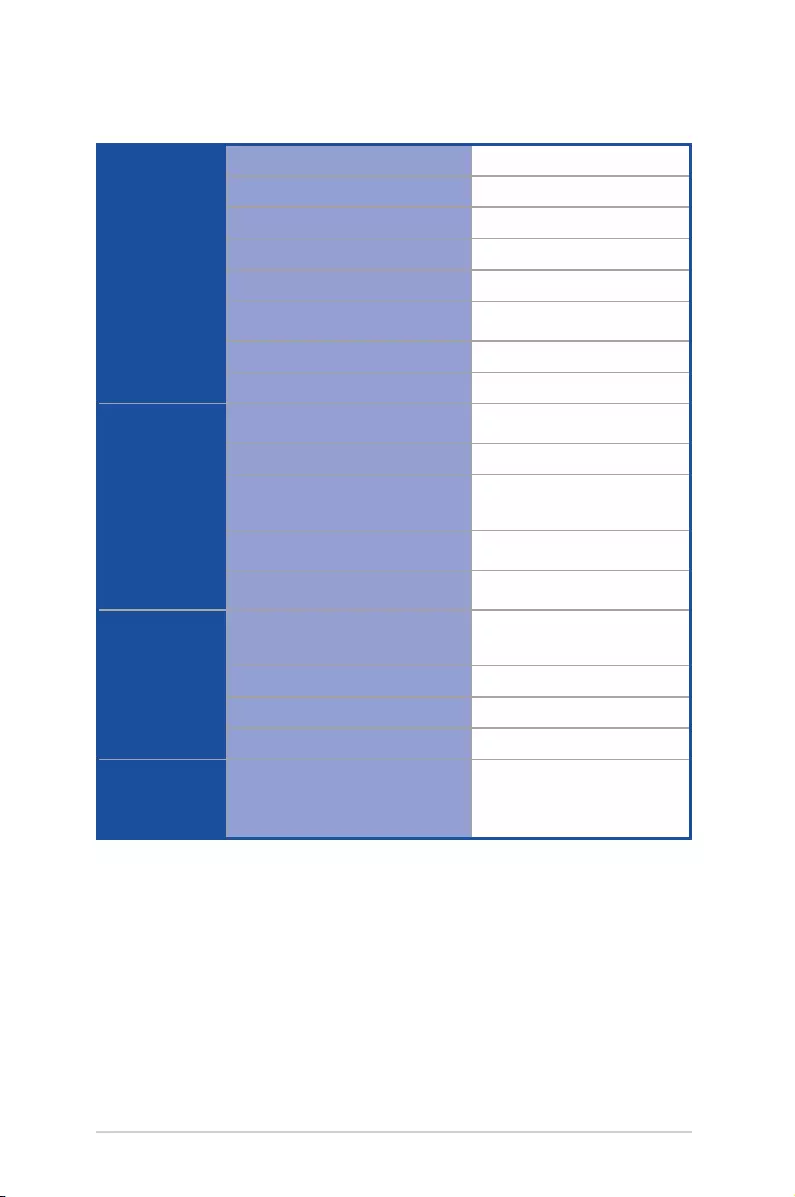
52
LED projector E-Manual
Display Display Technology
0.2” DLP®
Light Source
R/G/B LED
Light Source Life
30,000 hrs
True Resolution (native)
FWVGA 854 x 480
Light Output
300 LED Lumens
Contrast Ratio (typical)
400:1
Color Saturation (NTSC)
100%
Display Colors
16.7 million colors
Projection
Lens
Throw Ratio
1.3:1 (35 in. @1 m @16:9)
Projection Distance
0.76 m to 2.54 m
Projection/Screen Size
30 in. to 100 in.
Projection Oset
100%
Zoom Ratio
Fixed
Video
Features Picture Modes
Standard, Theater,
Presentation
Keystone Adjustment
Vertical ±40°
Auto Keystone
Yes
Projector Placement
Front Table, Rear Table
Audio
Features Built-in speakers
5W speaker (ASUS
SonicMaster Audio
technology)
(continued on the next page)
Specications for E2 LED projector
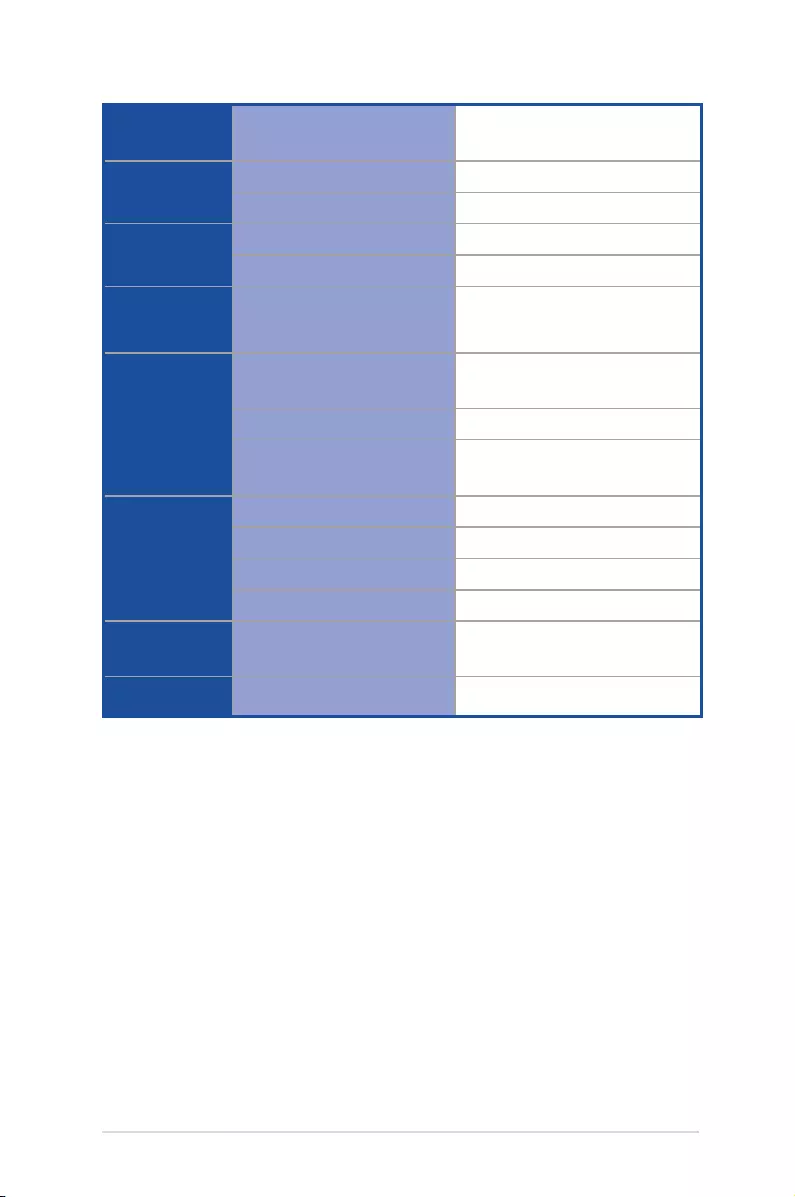
LED projector E-Manual
53
Signal
Frequency
Digital Signal
Frequency
24.7 KHz(H) to 74.6 KHz(H) /
50 Hz(V) to 60 Hz(V)
Power Power On Mode
≤36.5W
Standby Mode
<0.5W
Battery Internal Battery
6000mAh (5V@1A)
Battery Life
<11.2W (up to 4 hours)
Noise Acoustic Noise
30 dB (Standard mode)
28 dB (Theater mode)
Input /
Output PC Signal Input
HDMI 1.3 (compatible to 1.4)
Audio Out
Earphone out
USB 2.0 port for
power output
Yes (5V@1A)
Mechanical
Design
Chassis Colors
Golden
Tripod Socket
Yes
On-machine Buttons
Yes
Lens Cover
No
Dimension Physical Dimension
107.5 mm x 110 mm x 37 mm
(L x W x H)
Weight Net Weight (Esti.)
400 g
(continued on the next page)
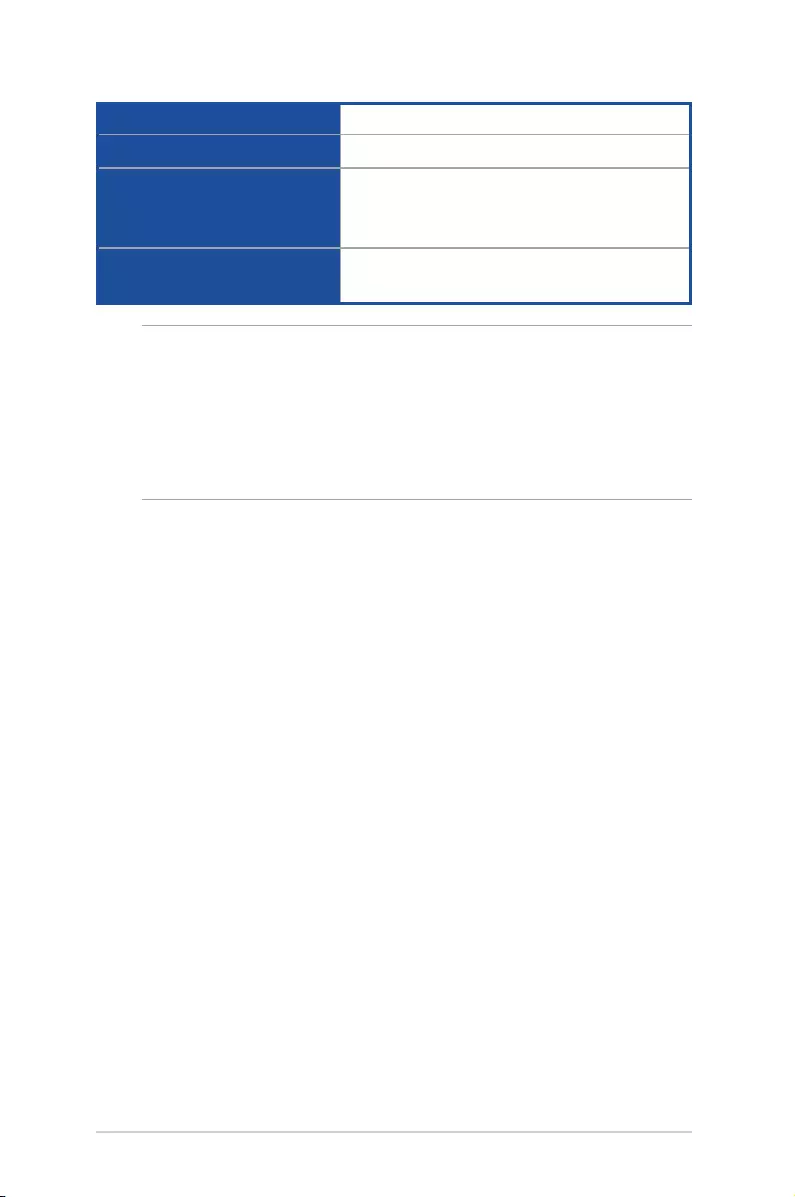
54
LED projector E-Manual
Operating Temperature
0° C to 40° C
Operating Humidity
20% to 80%
Accessories
Carry Bag, Power Adapter, AC Plug, HDMI
Cable, Dongle, Quick Start Guide, Warranty
Card
Regulation Approvals
FCC / CE / CB / CCC / RCM / VCCI / CU /
IEC62471 / CEC
NOTE:
• Specications are subject to change without prior notice.
• Product availability may vary by region.
• All brand and product names mentioned are trademarks of their
respective companies.