Table of Contents
ASUS ZenBeam S2 User Manual
Displayed below is the user manual for ZenBeam S2 by ASUS which is a product in the Data Projectors category. This manual has pages.
Related Manuals
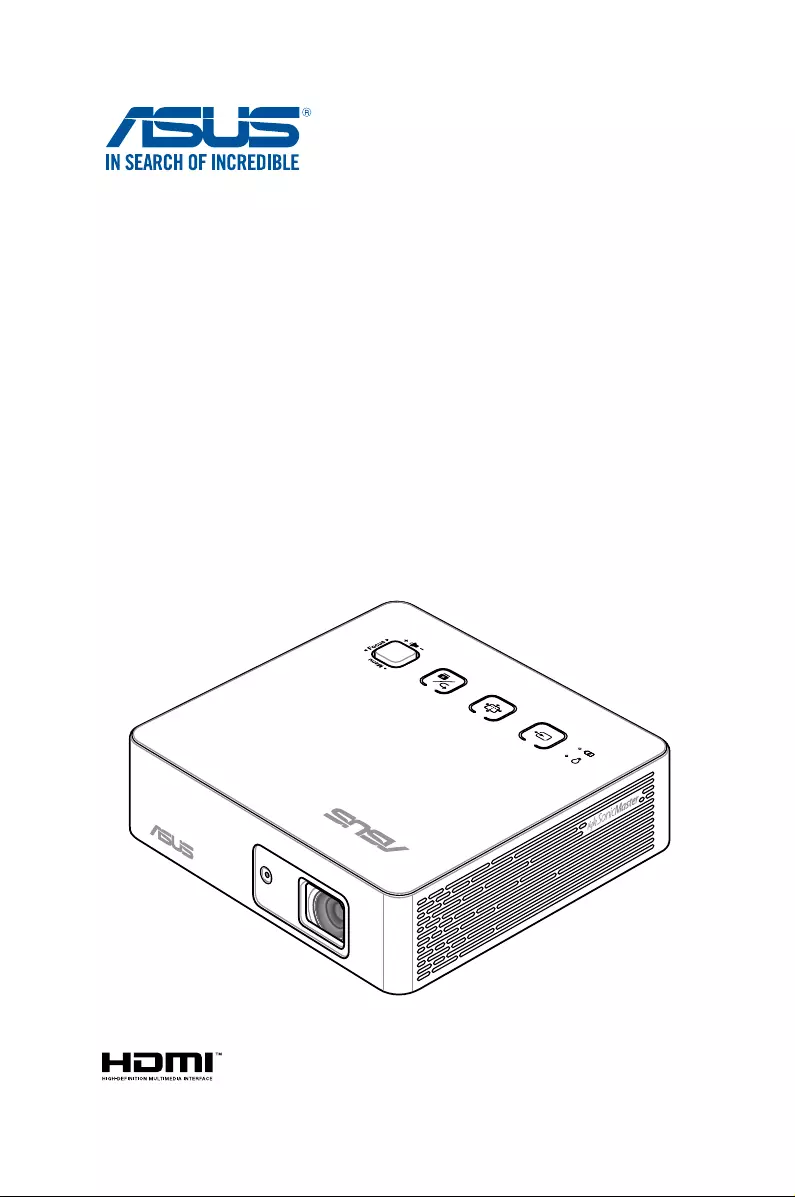
LED projector
E-Manual
S2 Series
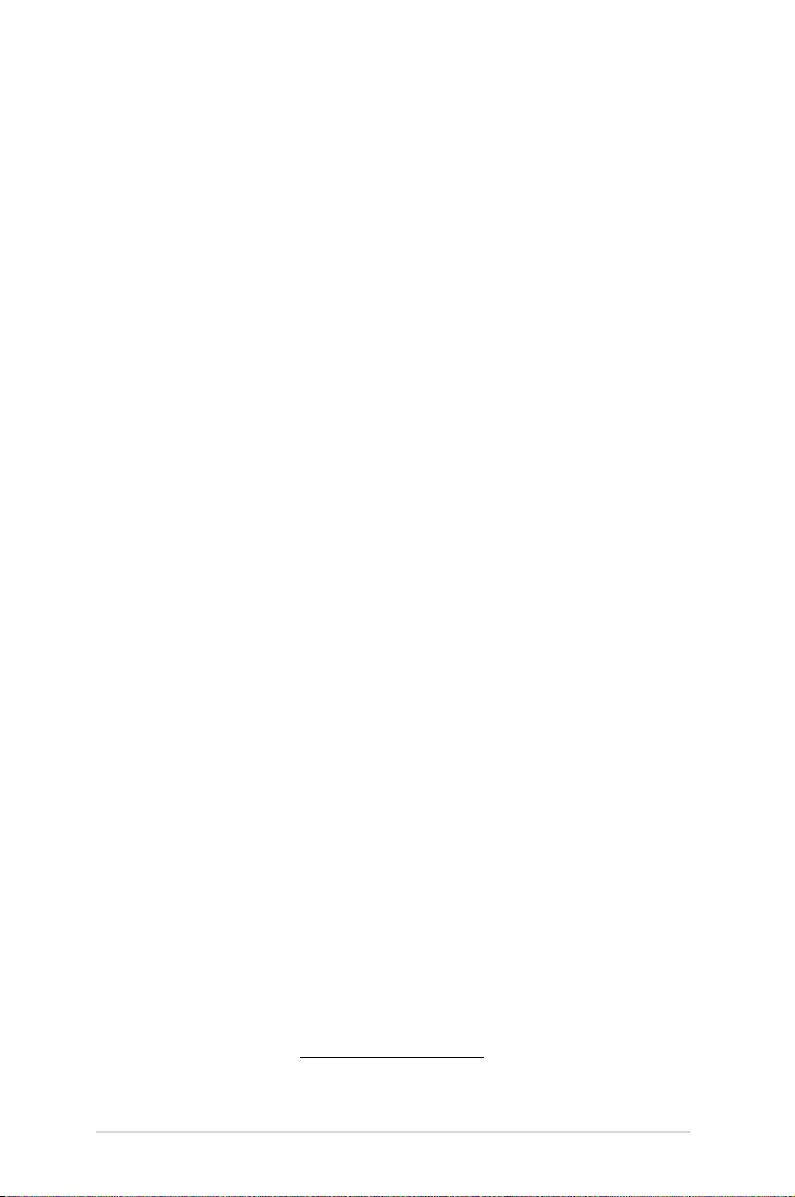
2
LED projector E-Manual
COPYRIGHT AND WARRANTY INFORMATION
No part of this manual, including the products and software described in it, may be reproduced,
transmitted, transcribed, stored in a retrieval system, or translated into any language in any form or by any
means, except documentation kept by the purchaser for backup purposes, without the express written
permission of ASUSTeK COMPUTER INC. (“ASUS”).
Product warranty or service will not be extended if: (1) the product is repaired, modied or altered, unless
such repair, modication of alteration is authorized in writing by ASUS; or (2) the serial number of the is
defaced or missing.
ASUS PROVIDES THIS MANUAL “AS IS” WITHOUT WARRANTY OF ANY KIND, EITHER EXPRESS OR IMPLIED,
INCLUDING BUT NOT LIMITED TO THE IMPLIED WARRANTIES OR CONDITIONS OF MERCHANTABILITY OR
FITNESS FOR A PARTICULAR PURPOSE. IN NO EVENT SHALL ASUS, ITS DIRECTORS, OFFICERS, EMPLOYEES
OR AGENTS BE LIABLE FOR ANY INDIRECT, SPECIAL, INCIDENTAL, OR CONSEQUENTIAL DAMAGES
(INCLUDING DAMAGES FOR LOSS OF PROFITS, LOSS OF BUSINESS, LOSS OF USE OR DATA, INTERRUPTION
OF BUSINESS AND THE LIKE), EVEN IF ASUS HAS BEEN ADVISED OF THE POSSIBILITY OF SUCH DAMAGES
ARISING FROM ANY DEFECT OR ERROR IN THIS MANUAL OR PRODUCT.
Products and corporate names appearing in this manual may or may not be registered trademarks or
copyrights of their respective companies, and are used only for identication or explanation and to the
owners’ benet, without intent to infringe.
SPECIFICATIONS AND INFORMATION CONTAINED IN THIS MANUAL ARE FURNISHED FOR INFORMATIONAL
USE ONLY, AND ARE SUBJECT TO CHANGE AT ANY TIME WITHOUT NOTICE, AND SHOULD NOT BE
CONSTRUED AS A COMMITMENT BY ASUS. ASUS ASSUMES NO RESPONSIBILITY OR LIABILITY FOR ANY
ERRORS OR INACCURACIES THAT MAY APPEAR IN THIS MANUAL, INCLUDING THE PRODUCTS AND
SOFTWARE DESCRIBED IN IT.
Copyright © 2019 ASUSTeK COMPUTER INC. All Rights Reserved.
LIMITATION OF LIABILITY
Circumstances may arise where because of a default on ASUS’ part or other liability, you are entitled to
recover damages from ASUS. In each such instance, regardless of the basis on which you are entitled to
claim damages from ASUS, ASUS is liable for no more than damages for bodily injury (including death) and
damage to real property and tangible personal property; or any other actual and direct damages resulted
from omission or failure of performing legal duties under this Warranty Statement, up to the listed contract
price of each product.
ASUS will only be responsible for or indemnify you for loss, damages or claims based in contract, tort or
infringement under this Warranty Statement.
This limit also applies to ASUS’ suppliers and its reseller. It is the maximum for which ASUS, its suppliers,
and your reseller are collectively responsible.
UNDER NO CIRCUMSTANCES IS ASUS LIABLE FOR ANY OF THE FOLLOWING: (1) THIRD-PARTY CLAIMS
AGAINST YOU FOR DAMAGES; (2) LOSS OF, OR DAMAGE TO, YOUR RECORDS OR DATA; OR (3) SPECIAL,
INCIDENTAL, OR INDIRECT DAMAGES OR FOR ANY ECONOMIC CONSEQUENTIAL DAMAGES (INCLUDING
LOST PROFITS OR SAVINGS), EVEN IF ASUS, ITS SUPPLIERS OR YOUR RESELLER IS INFORMED OF THEIR
POSSIBILITY.
SERVICE AND SUPPORT
Visit our multi-language web site at https://www.asus.com/support
E14596
First Edition
February 2019
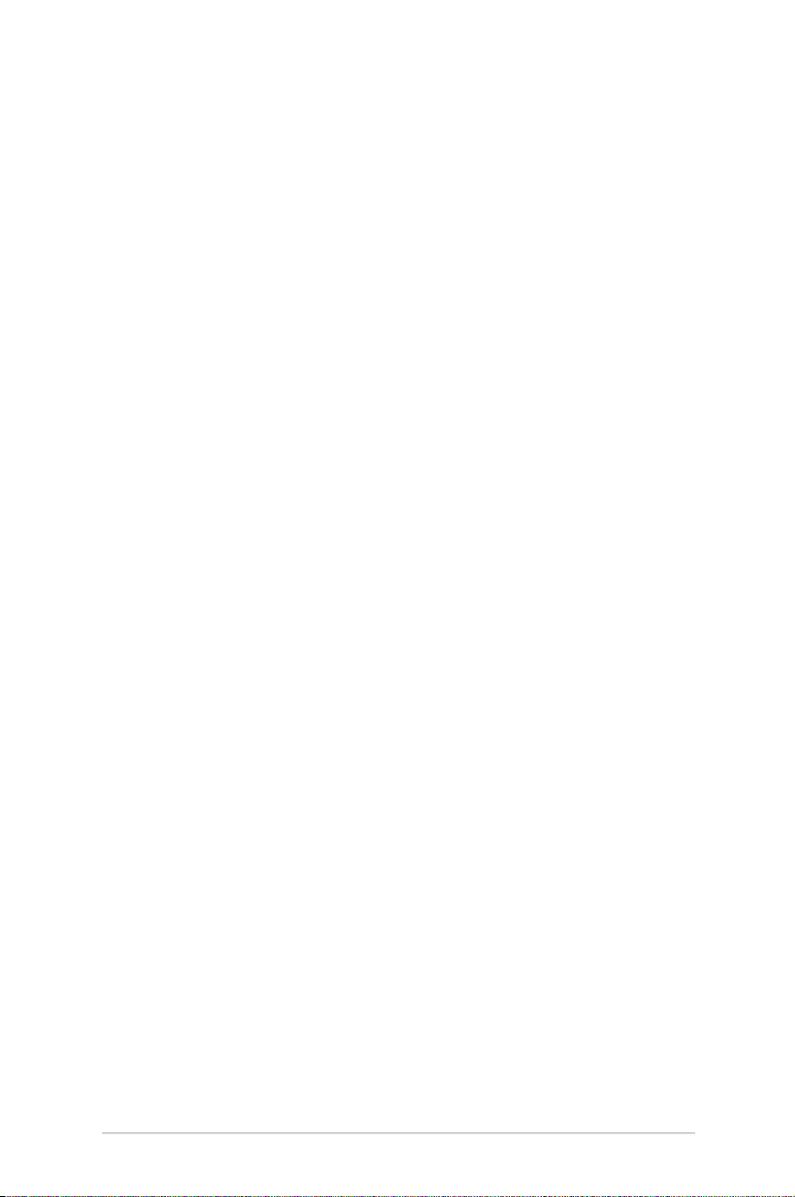
LED projector E-Manual
3
Table of Contents
About this manual ............................................................................................. 5
Conventions used in this manual ............................................................... 6
Typography ......................................................................................................... 6
Multi-language versions ................................................................................ 6
Safety precautions ............................................................................................. 7
Using your LED projector ............................................................................... 7
Servicing and replacement of parts .......................................................... 7
Caring for your LED projector ...................................................................... 8
Proper disposal .................................................................................................. 8
Chapter 1: Knowing your LED projector
Features ...............................................................................................................10
Top view .............................................................................................................10
Front view .......................................................................................................... 13
Rear view ...........................................................................................................14
Left side .............................................................................................................16
Right side ........................................................................................................... 17
Bottom view .....................................................................................................18
Extended features ..........................................................................................19
LED projector remote control ...................................................................... 21
Replacing the battery ...................................................................................23
Chapter 2: Setting up
Operating your LED projector .....................................................................26
Connect the LED projector to the power adapter ..............................26
Connect the LED projector to your device ............................................29
Adjust the height of the LED projector ...................................................34
Press the power button ................................................................................36
Adjust the image focus ................................................................................. 37
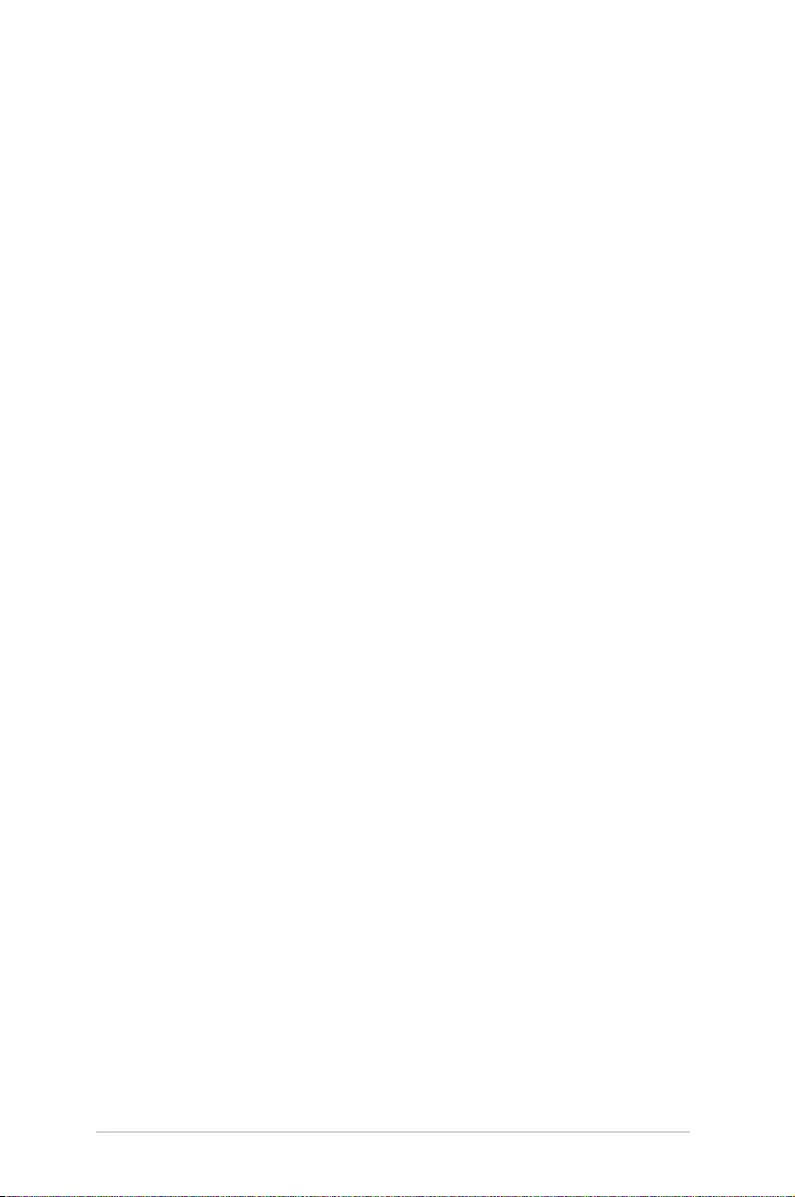
4
LED projector E-Manual
Chapter 3: Using the onscreen display menu
Using your LED projector for the rst time .............................................40
Adjusting your LED projector's settings ..................................................41
Onscreen display menu options ................................................................. 42
Image .............................................................................................................42
Display .............................................................................................................43
Input .............................................................................................................44
System .............................................................................................................45
Turning o your LED projector ....................................................................46
Multi-language versions ..............................................................................47
Appendices
Federal Communications Commission Statement ............................. 50
Regional notice for California ..................................................................... 51
Global Environmental Regulation Compliance and Declaration .52
ASUS Recycling/Takeback Services .......................................................... 52
Specications for S2 series LED projector .............................................. 53
Support PC Timings .......................................................................................55

LED projector E-Manual
5
About this manual
This manual provides information about the hardware and software
features of your LED projector through the following chapters:
Chapter 1: Knowing your LED Projector
This chapter details the parts of your LED projector and its
accompanying remote control.
Chapter 2: Setting up
This chapter shows you how to set up your LED projector and
use its parts for input device connection.
Chapter 3: Using the onscreen display menu
This chapter talks about the features of your LED projector’s
onscreen display menu and how to navigate it using the
control panel.
Appendices
This section includes safety notices for your LED projector.
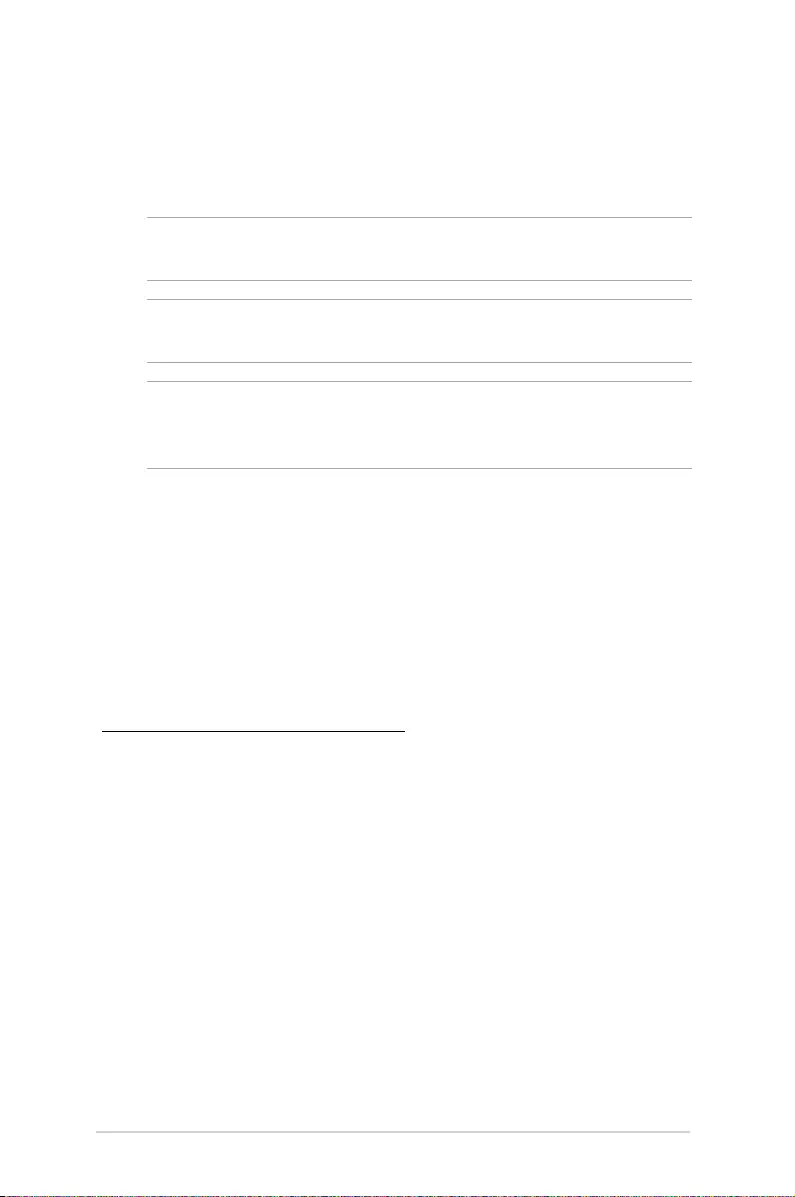
6
LED projector E-Manual
Conventions used in this manual
To highlight key information in this manual, some text are presented
as follows:
IMPORTANT! This message contains vital information that must be
followed to complete a task.
NOTE: This message contains additional information and tips that
can help complete tasks.
WARNING! This message contains important information that must
be followed to keep you safe while performing tasks and prevent
damage to your LED projector's data and components.
Typography
Bold = This indicates a menu or an item that must be selected.
Italic = This indicates sections that you can refer to in this manual.
Multi-language versions
Download other language versions of this E-Manual via this website:
https://www.asus.com/support
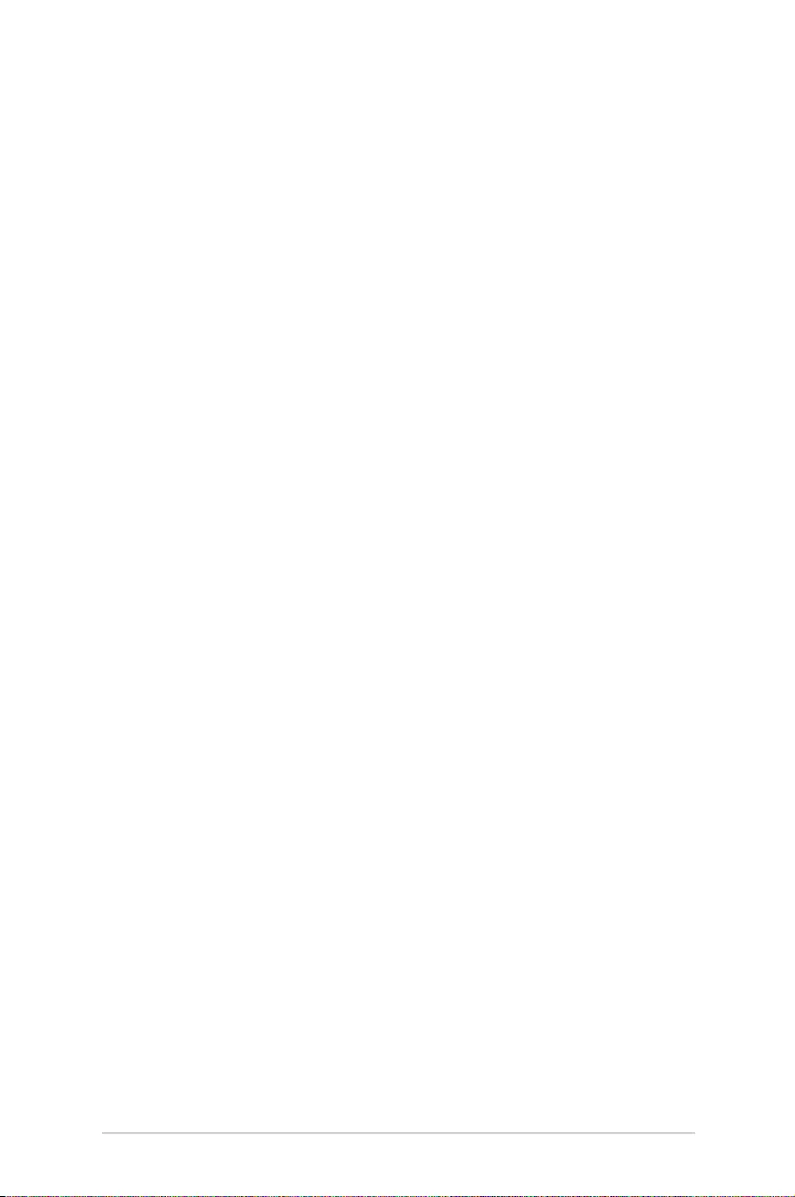
LED projector E-Manual
7
Safety precautions
Using your LED projector
• Refertothemanualandtakenoteofthesafetyinstructions
before operating your LED projector.
• Followthenotesandwarningsstatedintheusermanual.
• DonotplaceyourLEDprojectoronunevenorunstable
surfaces.
• DonotuseyourLEDprojectorinsmokyenvironments.Smoke
residue may cause build-up on critical parts and damage the
LED projector or decrease its performance.
• KeeptheLEDprojector’splasticpackagesoutofthereachof
children.
• DonotblockorplaceanythingneartheLEDprojector’s
ventilation holes. Doing so may cause internal heat build-up
that can degrade picture quality and damage the projector.
• EnsurethattheoperatingvoltageofyourLEDprojector
matches the voltage of your power source.
Servicing and replacement of parts
• DonotdisassembleorattempttoservicethisLEDprojectorby
yourself. Contact your local ASUS service center for assistance.
• WhenreplacingpartsofyourLEDprojector,purchaseitems
as specied by ASUS and contact your local service center for
assistance.
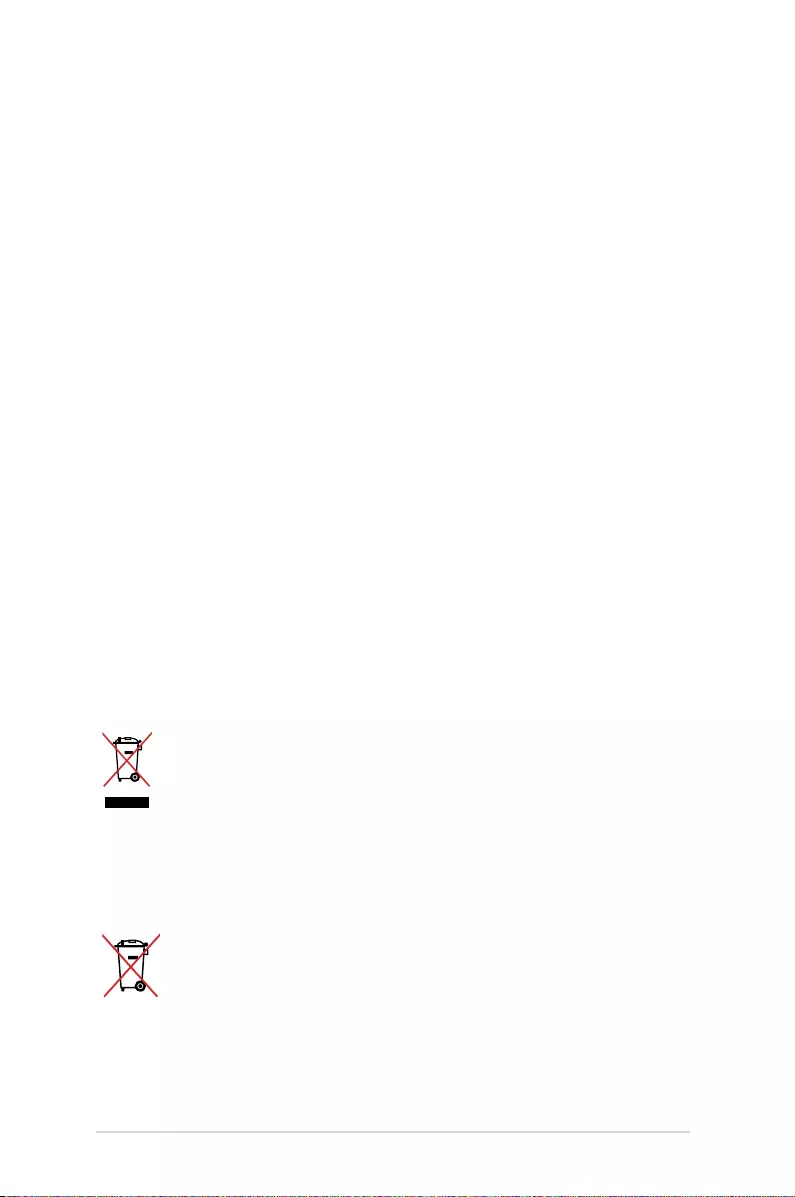
8
LED projector E-Manual
Caring for your LED projector
• SwitchothenunplugtheLEDprojectorfromthepoweroutlet
before cleaning it.
• WhencleaningtheLEDprojector’shousing,useacleansoft
cloth dampened with water or a mix of water and neutral
detergent. Wipe it dry using a soft dry cloth.
• Ensurethatthelensiscoolbeforecleaningit.Gentlywipethe
lens using a lens cleaning paper. Do not touch the lens with
your hands.
• Donotuseliquidoraerosolcleaners,benzene,orthinnerson
your LED projector.
• NeveroperatethisLEDprojectorimmediatelyaftermoving
it from a cold location. When the LED projector is exposed
to a drastic change in temperature, moisture may condense
on the lens and its other internal parts. To prevent this, use
the unit two (2) hours after an extreme or sudden change in
temperature occurs.
Proper disposal
Do not throw your LED projector in municipal waste. This
product has been designed to enable proper reuse of parts
and recycling. The symbol of the crossed out wheeled bin
indicates that the product (electrical, electronic equipment
and mercury-containing button cell battery) should not
be placed in municipal waste. Check local regulations for
disposal of electronic products.
Do not throw the battery in municipal waste. The symbol
of the crossed out wheeled bin indicates that the battery
should not be placed in municipal waste.
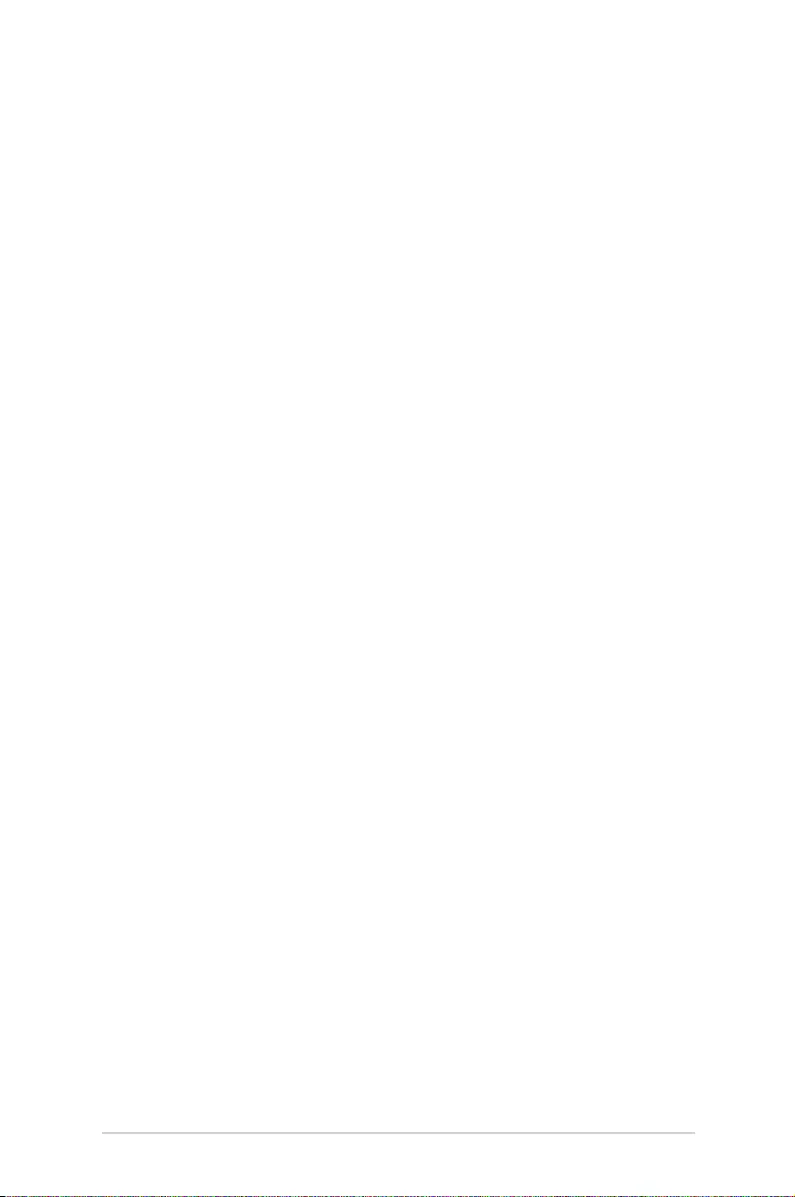
LED projector E-Manual
9
Chapter 1: Knowing your LED
projector
Chapter 1:
Knowing your LED
projector
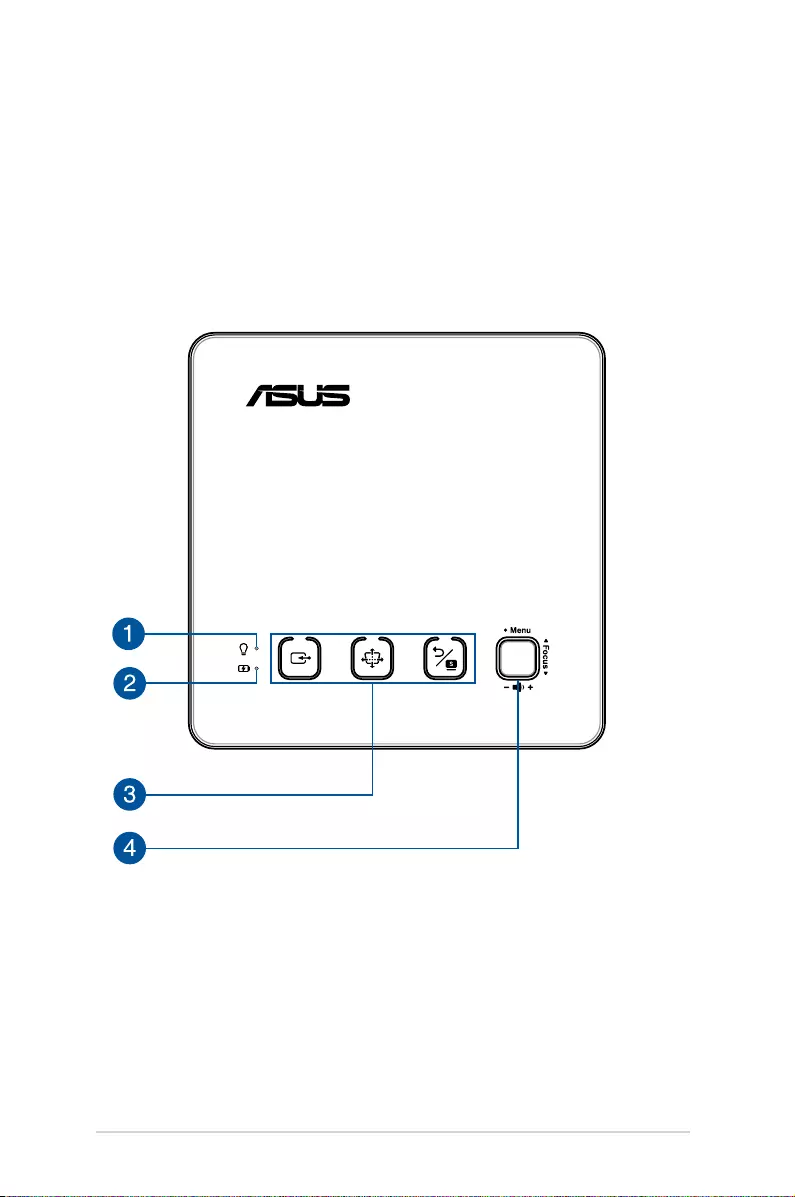
10
LED projector E-Manual
Features
Top view
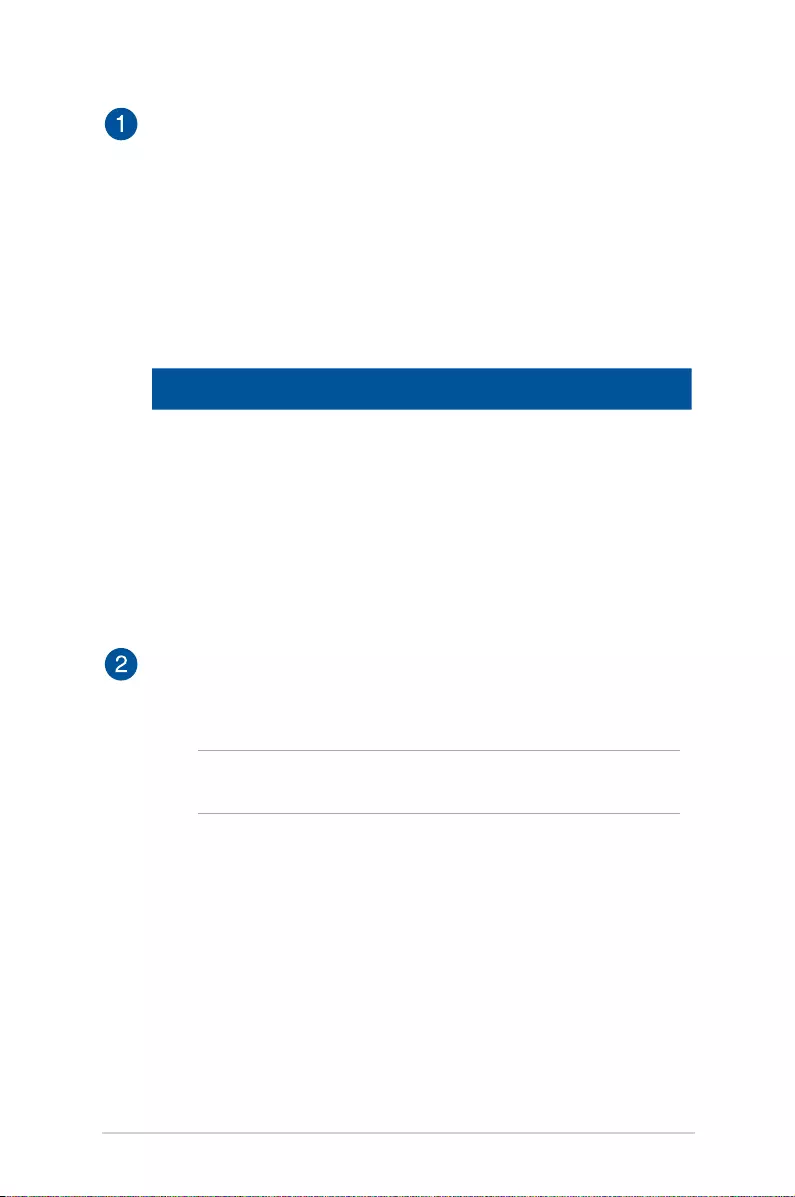
LED projector E-Manual
11
Power indicator and battery status indicator
This LED indicator indicates the following scenarios for your
LED projector:
• ItlightsupwhentheLEDprojectorispoweredon.
• Itlightsupaseithergreenorreddependingonthe
battery charge status.
For details on how this LED indicator functions as a battery
status indicator, refer to the following table:
Color Status
Solid Green The LED projector is either plugged to
a power source or running on battery
mode and the battery power is more
than 25%.
Solid Red The LED projector is running on battery
mode only and the battery power is not
more than 25%.
Battery charge indicator
This LED indicator lights up when the LED projector is
plugged to a power source using its power adapter.
IMPORTANT! Use only the bundled power adapter to charge
the battery pack and supply power to your LED projector.

12
LED projector E-Manual
Control panel buttons
These buttons correspond to a specic LED projector setting
as indicated below.
Keystone Input Back/Splendid
Joystick
This joystick allows you to navigate the onscreen display
menu and select menu settings. This joystick also correspond
to specic LED projector settings as indicated below.
Open main menu/OK
(push center)
Adjust focus
(move up or down)
Adjust volume
(move left or right)
NOTE: For more information on using your LED projector’s
settings, refer to the Using the onscreen display menu section
in this manual.
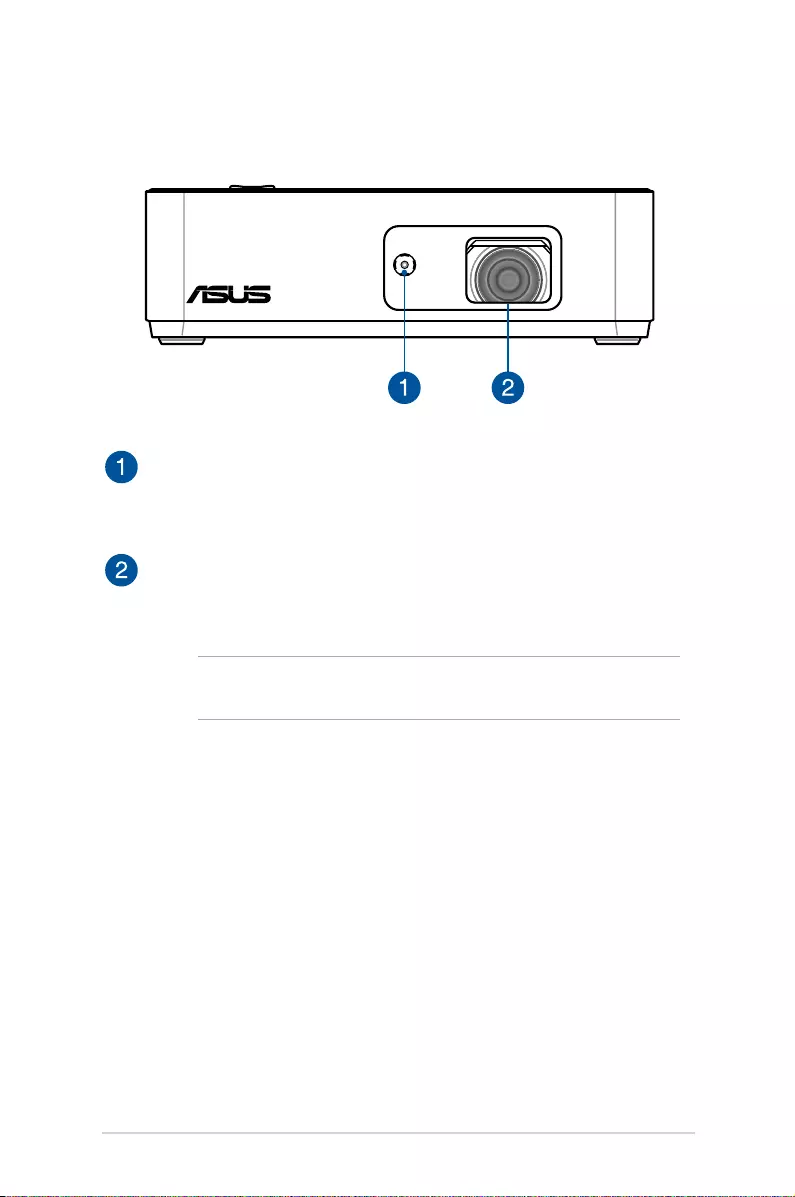
LED projector E-Manual
13
Front view
Auto focus camera
This camera helps the LED projector with the auto focus
feature.
Lens
The lens projects video or image les onscreen from your
input device.
WARNING! Do not touch the lens using your hands or any
sharp object.
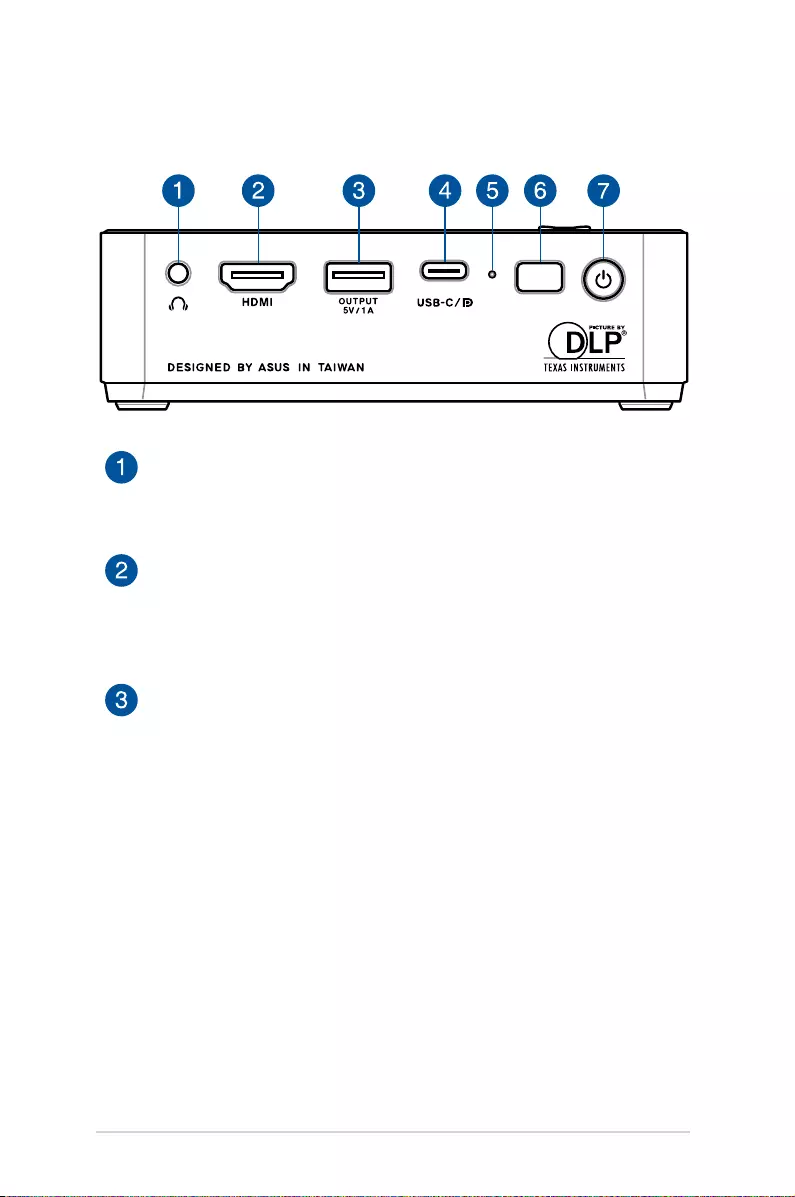
14
LED projector E-Manual
Audio output jack port
The audio output jack port allows you to connect your LED
projector to amplied speakers or headphones.
HDMI port
This port is for the HDMI (High-Denition Multimedia
Interface) connectors. This port is HDCP compliant for HD
DVD, Blu-ray, and other protected content playback.
USB Type-A power output port
This power output port provides up to 5V/1A of output
voltage and current. You can connect your mobile device
to this port to keep it charged while using it with your LED
projector.
Rear view
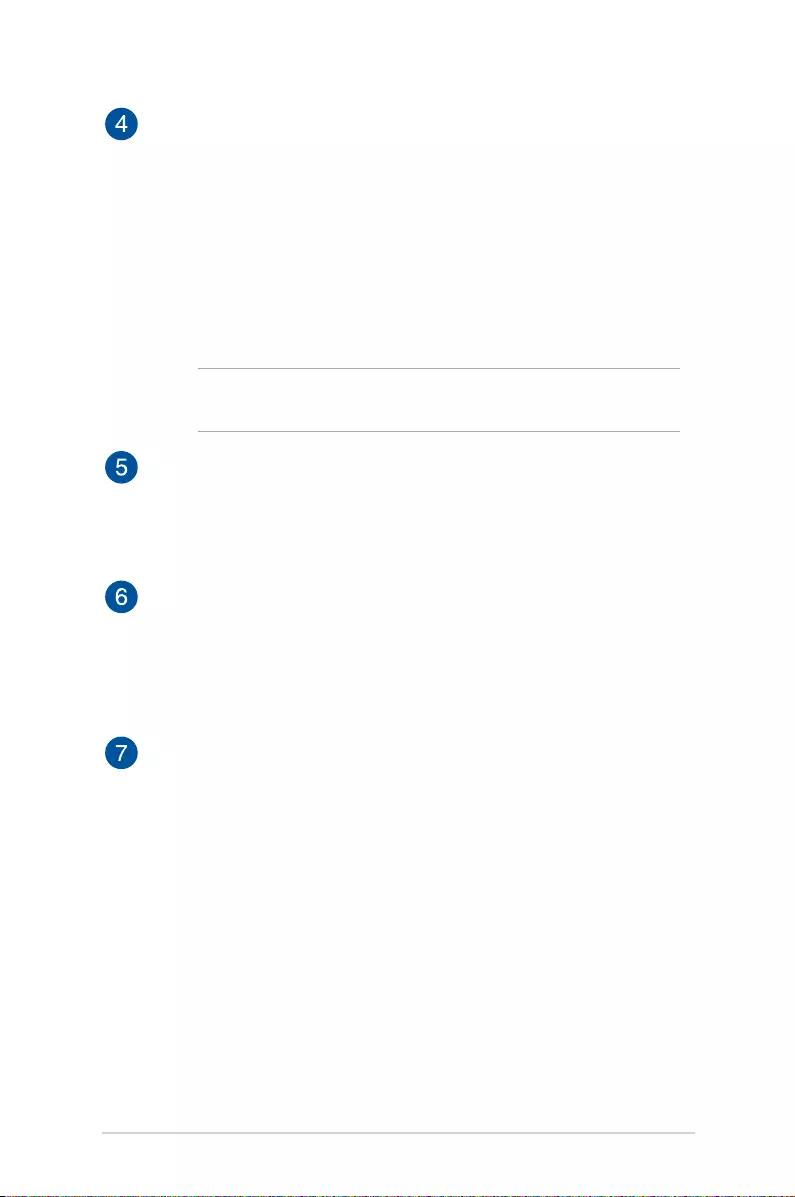
LED projector E-Manual
15
USB 3.1 Gen 2 Type-C™ DisplayPort/Power Delivery
combo port
Use a USB Type-C™ adapter to connect your LED projector to
a compatible device to stream media contents. This Power
Delivery output port provides up to 5V/1.5A of output
voltage and current when a power source is connected to
the Power (DC) input port. You can connect your mobile
device to this port to keep it charged while using it with your
LED projector.
NOTE: Ensure to use USB cables certied by the USB-IF to be
compliant with USB 3.1 Gen 1 or above.
Manual reset hole
If your LED projector is unresponsive, insert a straightened
paper clip into this hole to turn o your LED projector, then
press the power button to turn on your LED projector again.
Remote sensor
The remote sensor detects signal from your LED projector’s
remote control, allowing you to access the LED projector’s
control panel from a distance of up to 8 meters and a
receiving angle of ±30 degrees.
Power button
Press this power button to turn on or turn o your LED
projector.
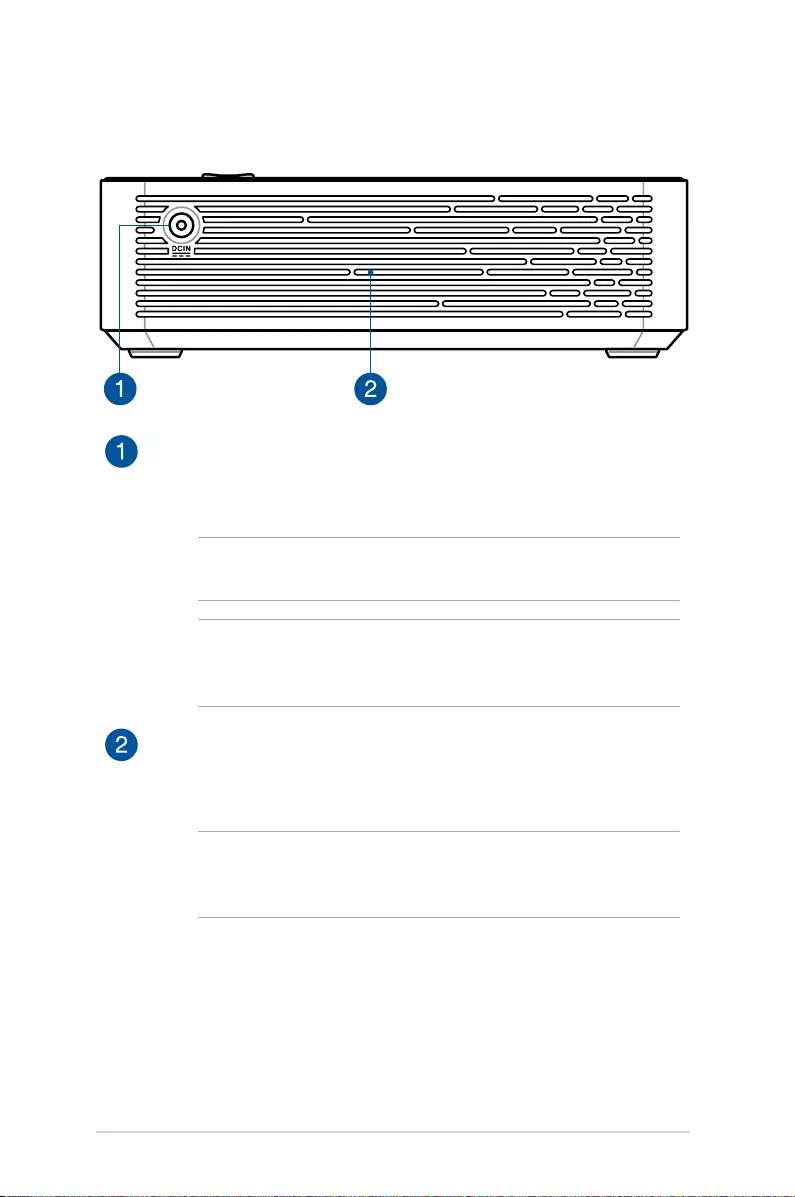
16
LED projector E-Manual
Power (DC) input port
Insert the bundled power adapter into this port to charge
the battery pack and supply power to your LED projector.
IMPORTANT! Use only the bundled power adapter to charge
the battery pack and supply power to your LED projector.
WARNING! The adapter may become warm to hot while in
use. DO NOT cover the adapter and keep it away from your
body while it is connected to a power source.
Air vents
The air vents allow cool air to enter and warm air to exit your
LED projector.
WARNING! Ensure that paper, books, clothing, cables,
or other objects do not block any of the air vents or else
overheating may occur.
Left side
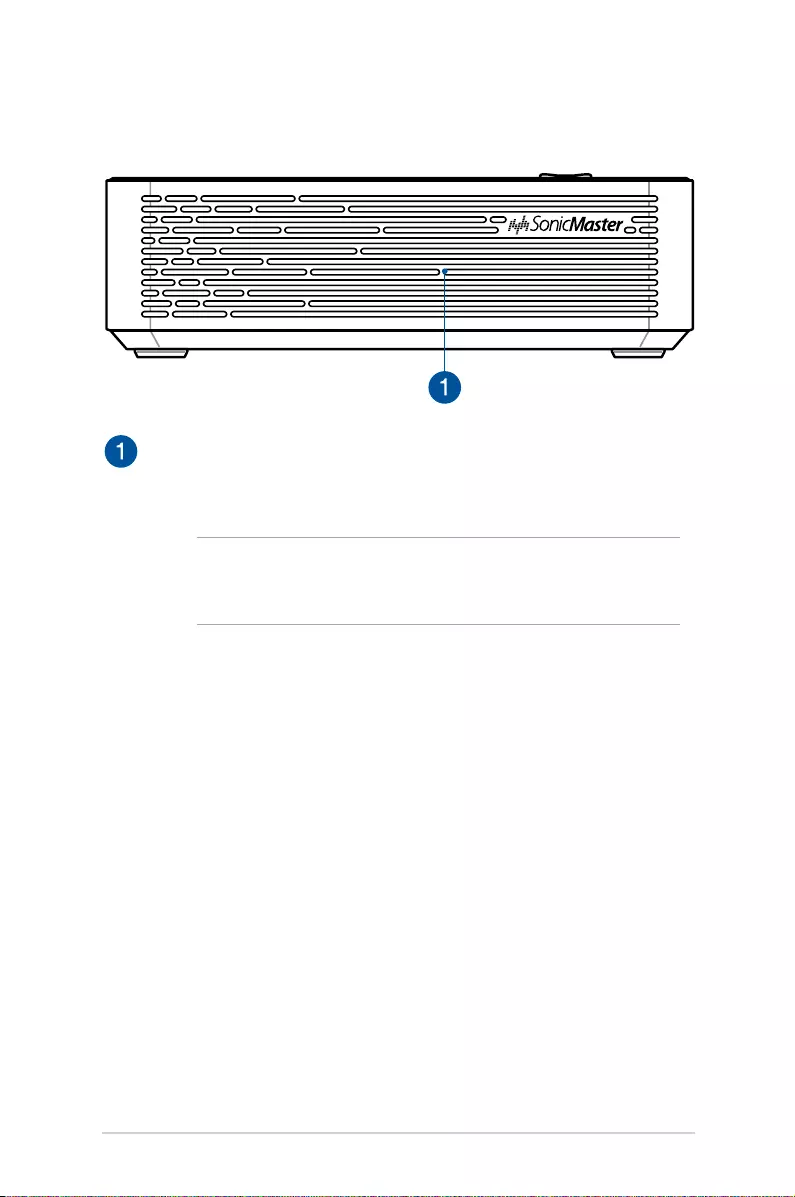
LED projector E-Manual
17
Air vents
The air vents allow cool air to enter and warm air to exit your
LED projector.
WARNING! Ensure that paper, books, clothing, cables,
or other objects do not block any of the air vents or else
overheating may occur.
Right side
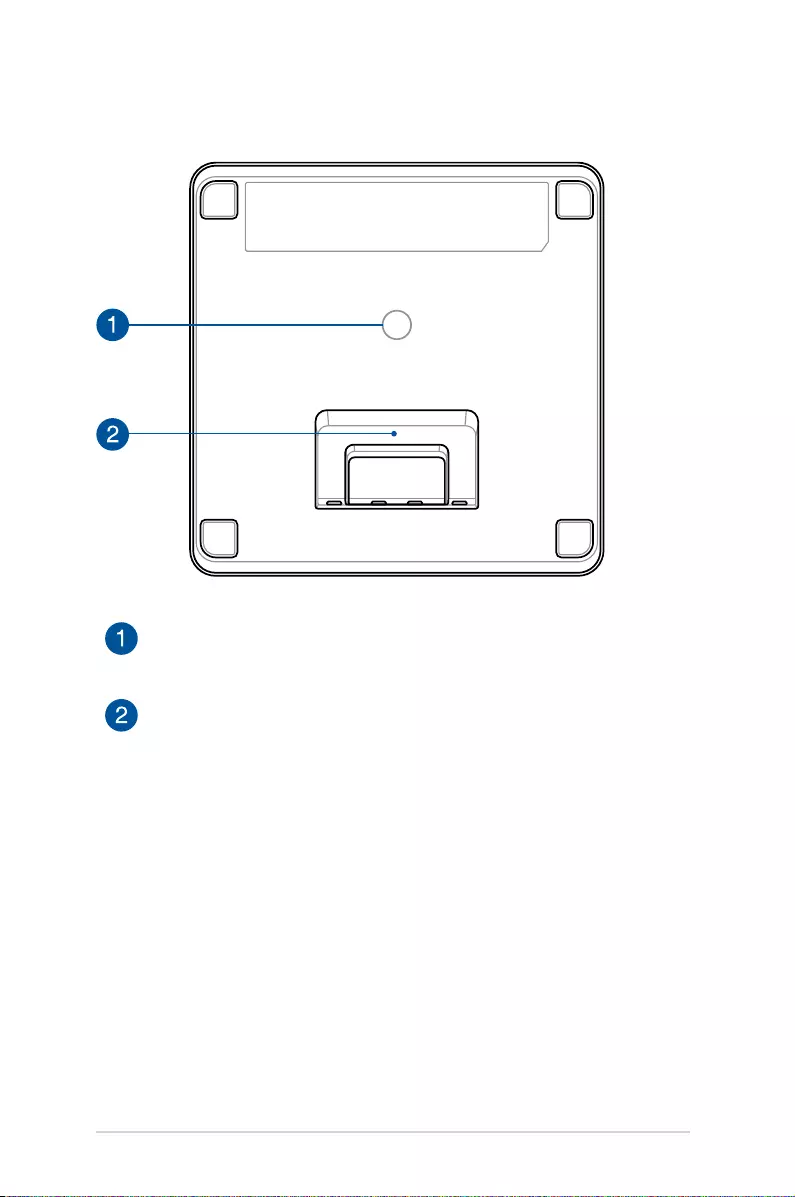
18
LED projector E-Manual
Bottom view
Tripod socket
Connect the LED projector to a tripod using this socket.
Built-in stand
This LED projector comes with a built-in stand that allows
you to adjust the height of the projector by either 4.5
degrees or 9.7 degrees.
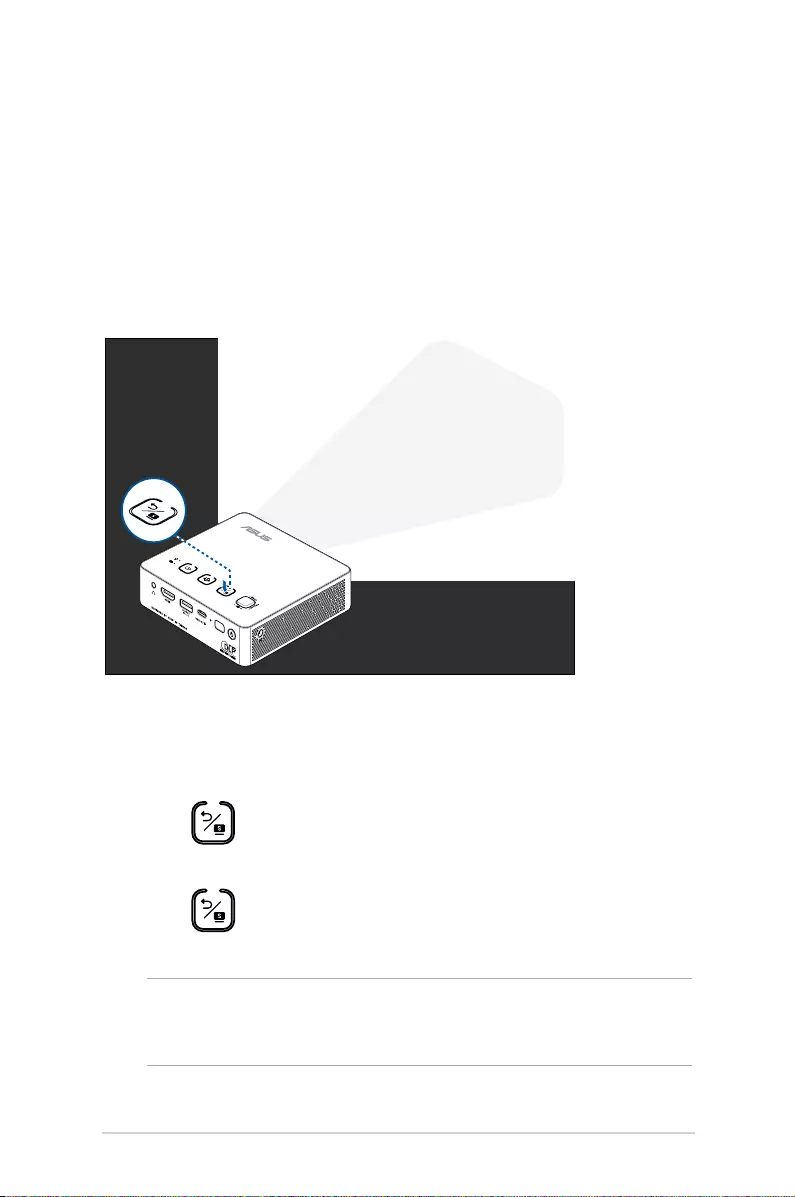
LED projector E-Manual
19
Extended features
Your LED projector also have stand-alone features that are launched
by pressing the Back/Splendid button while your LED projector is
on battery mode.
Flashlight
The LED projector ashes a steady white light when you use this
feature.
Back/Splendid
button
To use your LED projector as a ashlight:
1. Disconnect all peripherals from your LED projector then press
the power button to turn it on.
2. Press on the control panel of your LED projector to launch
the NO SIGNAL display.
3. Press repeatedly until the LED projector ashes a steady
white light.
IMPORTANT! Ensure that your LED projector is charged and can run
on battery mode before enabling this feature. Battery time varies
depending on usage.
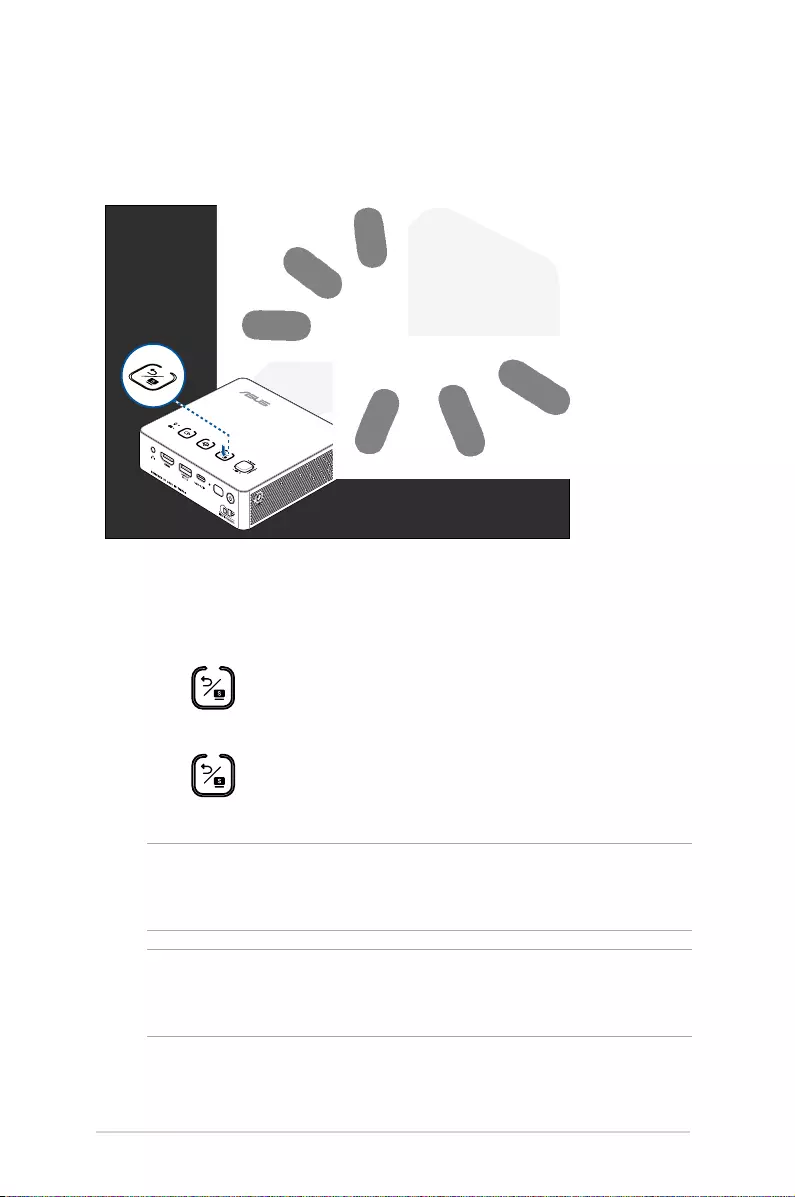
20
LED projector E-Manual
Emergency light mode
The LED projector ashes a blinking white light when you use this
feature.
Back/Splendid
button
To use your LED projector as a ashlight:
1. Disconnect all peripherals from your LED projector then press
the power button to turn it on.
2. Press on the control panel of your LED projector to launch
the NO SIGNAL display.
3. Press repeatedly until the LED projector ashes a blinking
white light.
IMPORTANT! Ensure that your LED projector is charged and can run
on battery mode before enabling this feature. Battery time varies
depending on usage.
NOTE: To turn o or switch between the ashlight and emergency
light feature of your LED projector, just press the Back/Splendid
button until your preferred lighting feature is disabled or enabled.
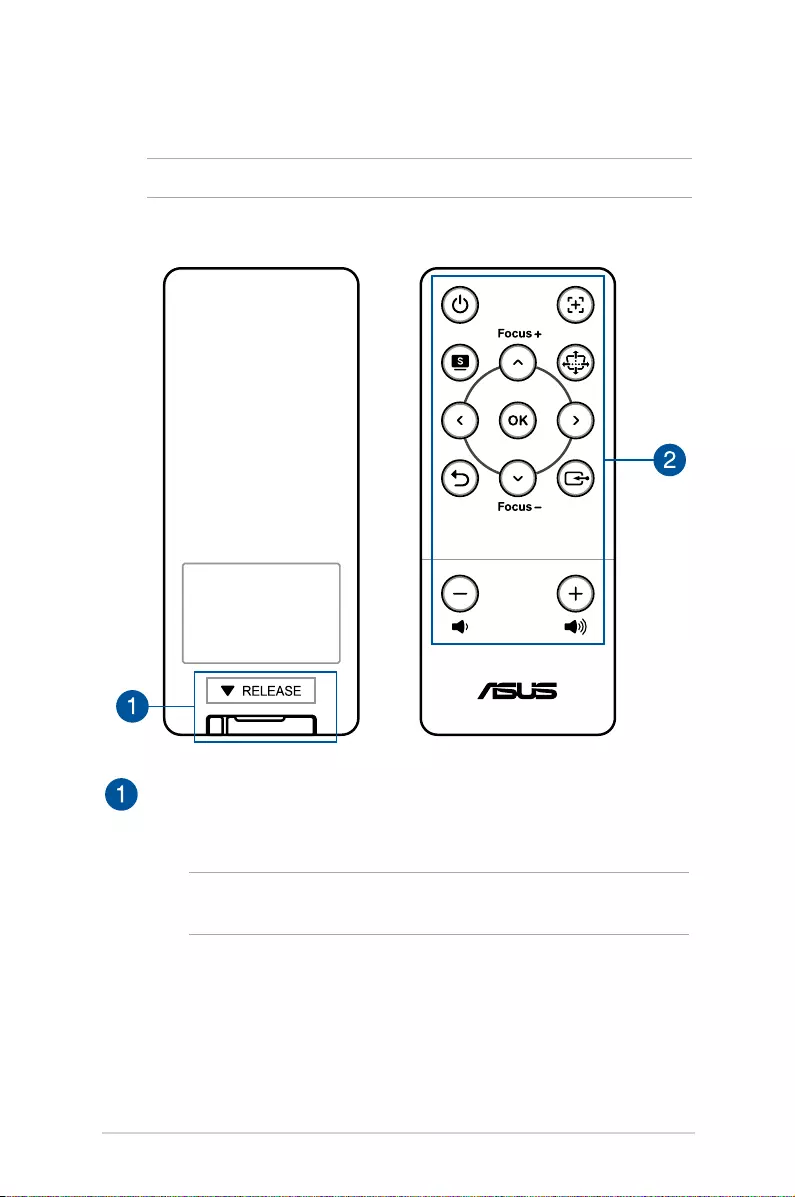
LED projector E-Manual
21
LED projector remote control
NOTE: Actual appearance may vary depending on model.
Battery compartment
The battery compartment allows you to use CR2025 lithium
coin batteries to power your LED projector’s remote control.
NOTE: For more details on using the battery compartment,
refer to the Replacing the battery section in this manual.
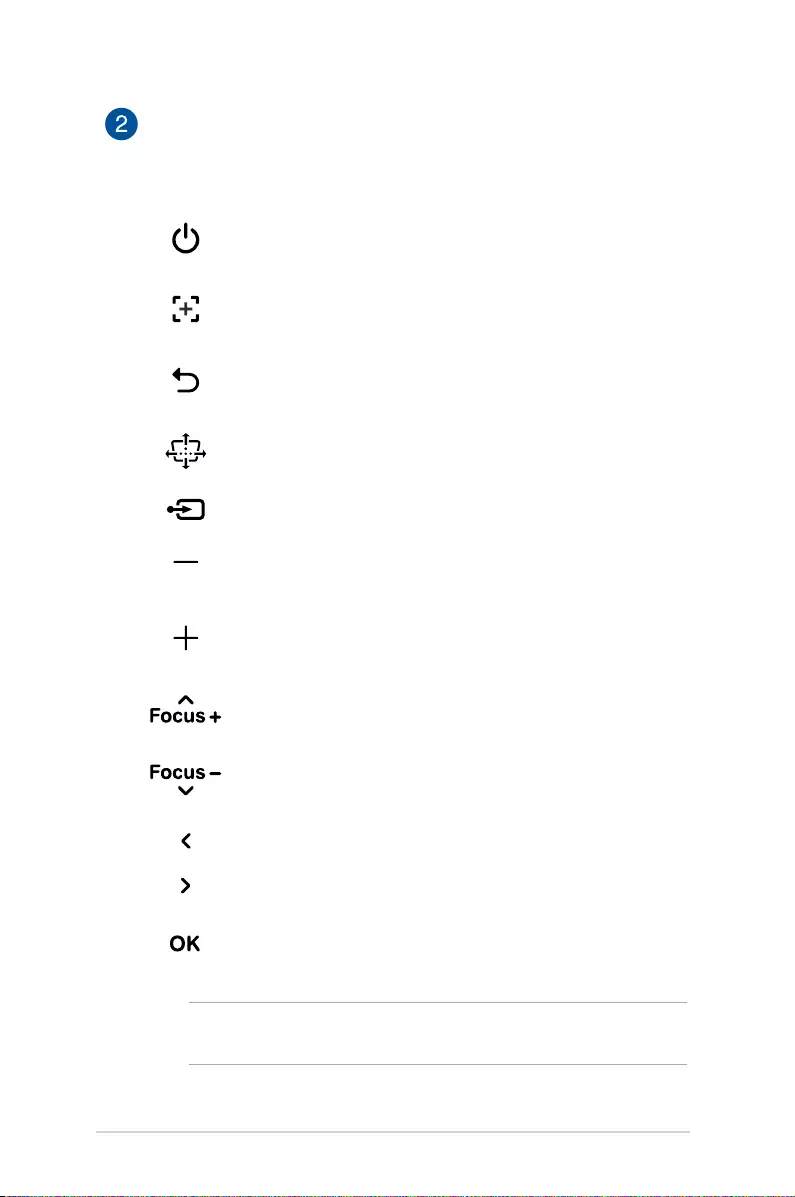
22
LED projector E-Manual
Remote control buttons
These additional buttons allow you to use the LED projector
from a distance of up to 8 meters.
Power - Press this button to turn your LED projector
on or o.
Auto focus - Press this button to automatically
focus the image.
Back - Press this button to go back to the previous
screen.
Keystone - Press this button to adjust the keystone
of your projection onscreen.
Input - Press this button to change the input source.
Volume down - Press this button to decrease the
volume.
Volume up - Press this button to increase the
volume.
Focus up/Up - Press this button to increase the
focus or move up.
Focus down/Down - Press this button to decrease
the focus or move down.
Left - Press this button to move left.
Right - Press this button to move right.
Menu/OK - Press this button to launch the menu or
conrm a menu selection.
NOTE: For more details on the onscreen display menu, refer to
the Using the onscreen display menu section in this manual.
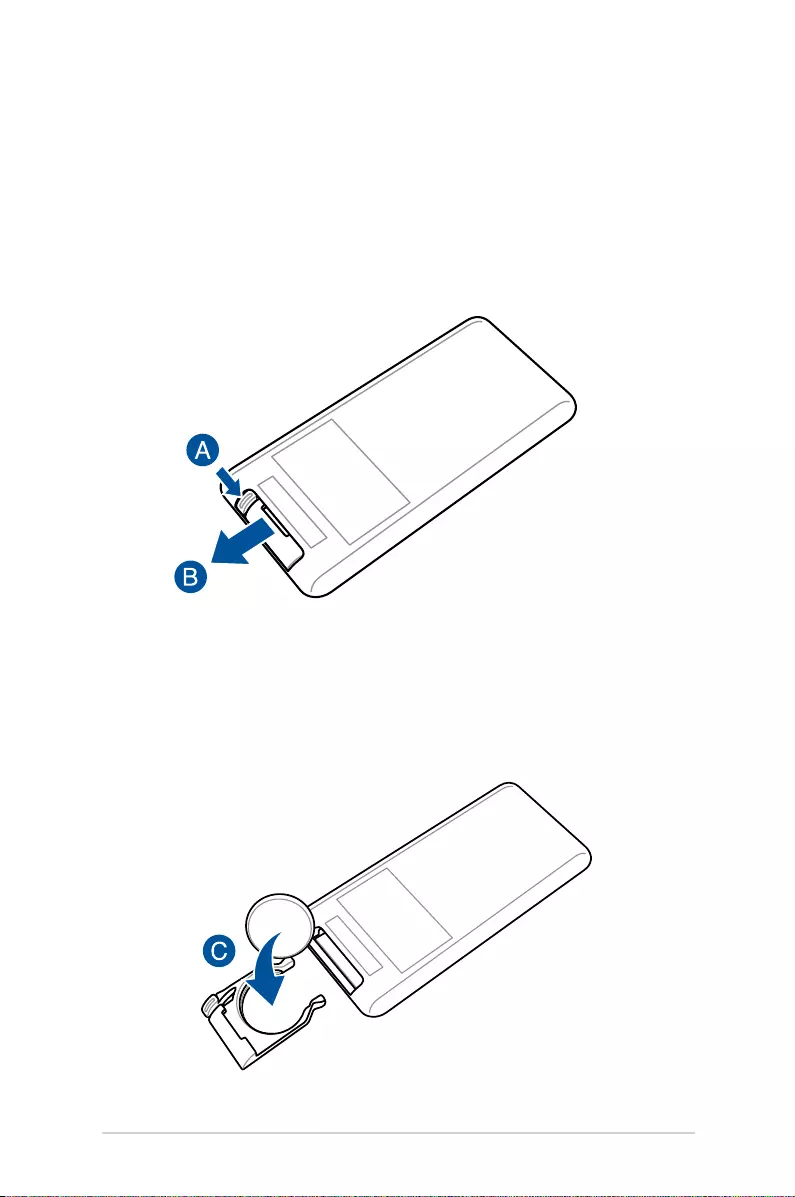
LED projector E-Manual
23
Replacing the battery
A. Move the battery compartment’s latch to the right to unlock
the battery holder.
B. Pull down the battery holder and remove it completely out of
the battery compartment.
C. Remove the old battery, then insert the new CR2025 lithium
coin battery into the battery holder with the positive side (+)
facing up.
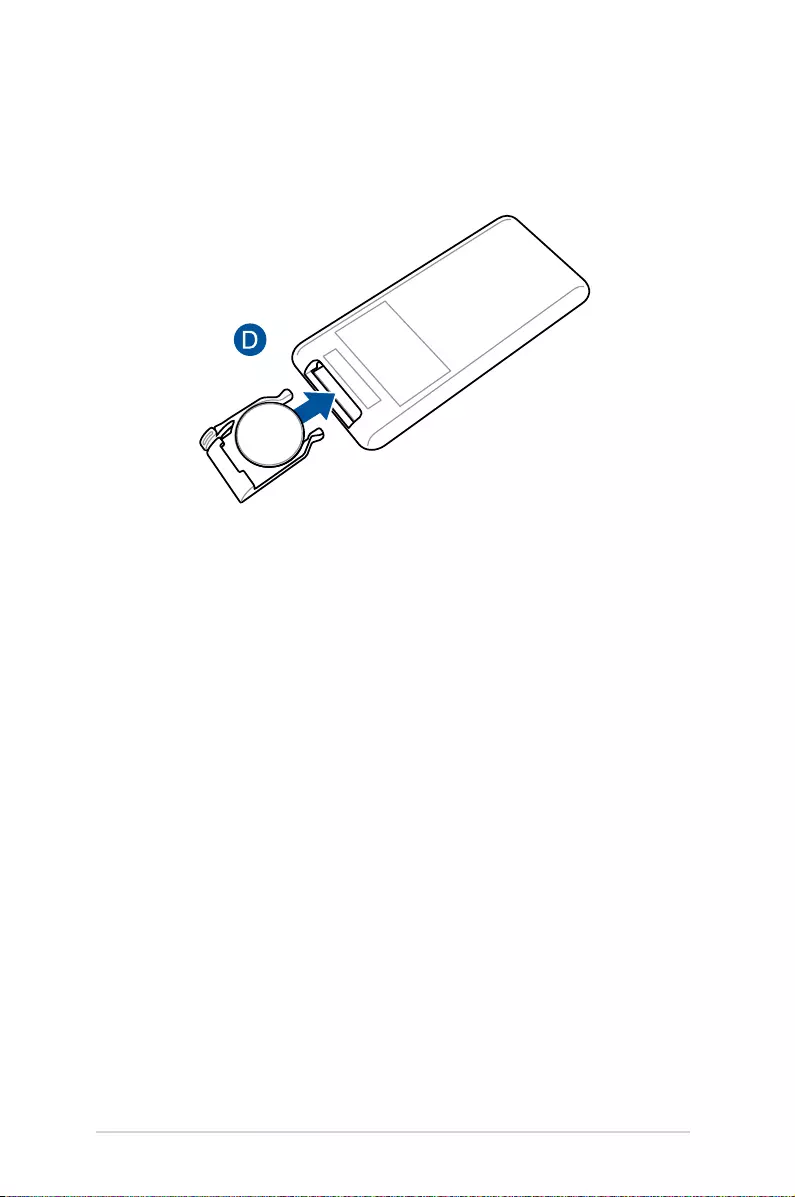
24
LED projector E-Manual
D. Slide the battery holder back into the battery compartment.
Push it all the way in until you hear a soft click, indicating that
the battery compartment is locked back in place.
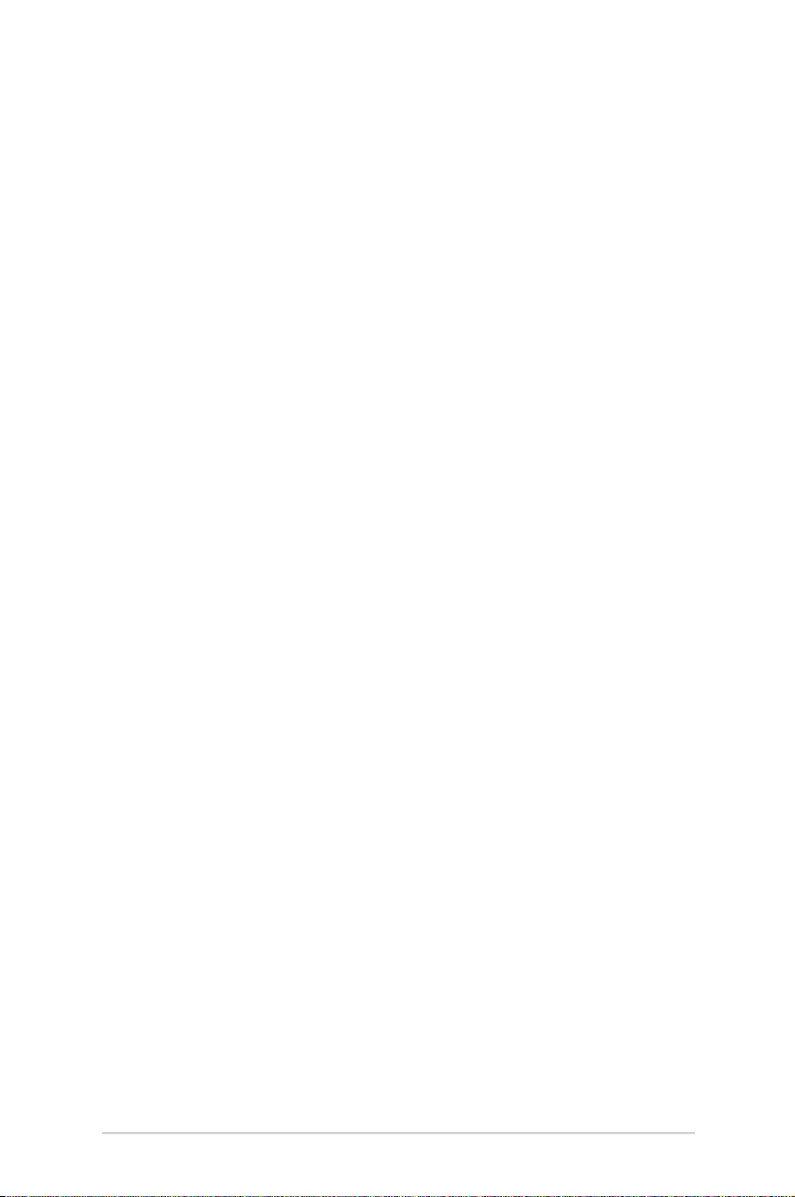
LED projector E-Manual
25
Chapter 2:
Setting up
Chapter 2: Setting up
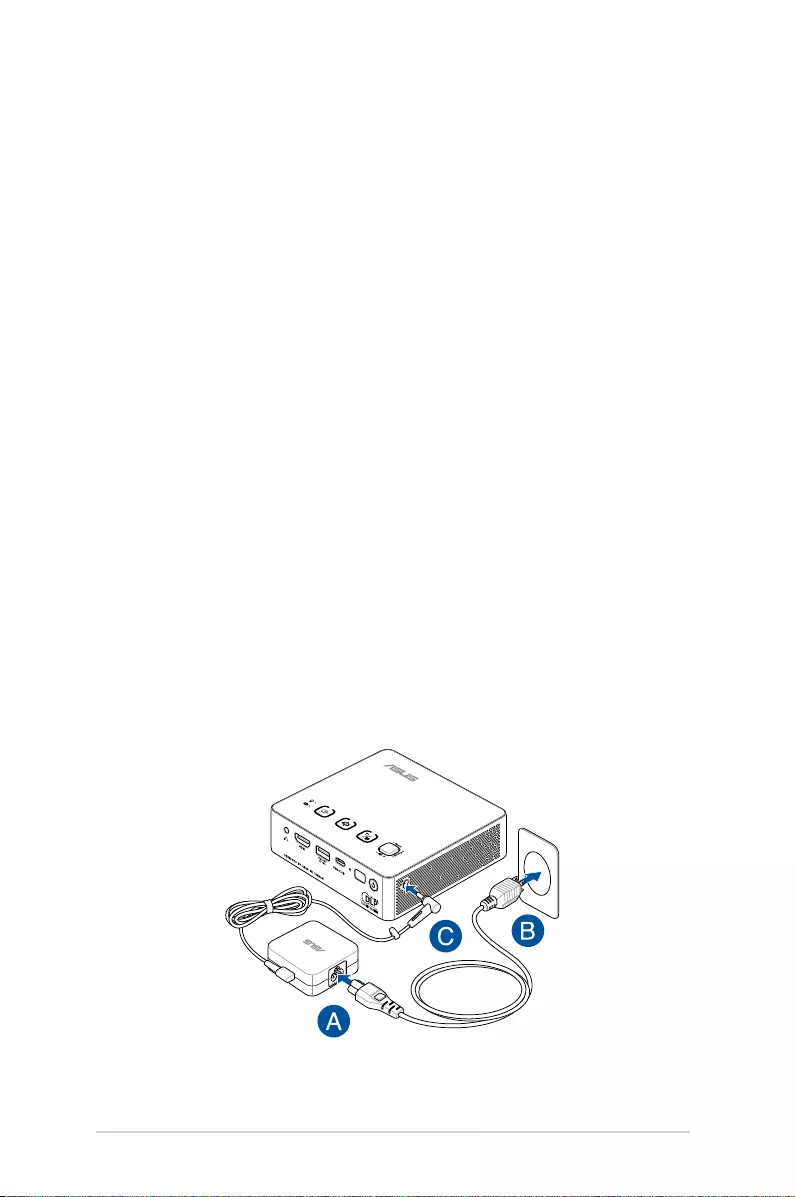
26
LED projector E-Manual
Operating your LED projector
This portable LED projector allows you to plug and play your
devices so you can easily open multimedia les and hear audio
straight from its built-in SonicMaster speakers.
For your safety and to maintain the quality of this unit, refer to the
following steps when operating your LED projector.
Connect the LED projector to the power adapter
A. Connect the AC/DC power cord to the power adapter.
B. Connect the AC power cord to a power source.
C. Connect the DC power connector to your LED projector.
Power adapter information:
- Input voltage: 100-240Vac
- Input frequency: 50-60Hz
- Rating output current: 3.42A max. (65W)
- Rating output voltage: 19V
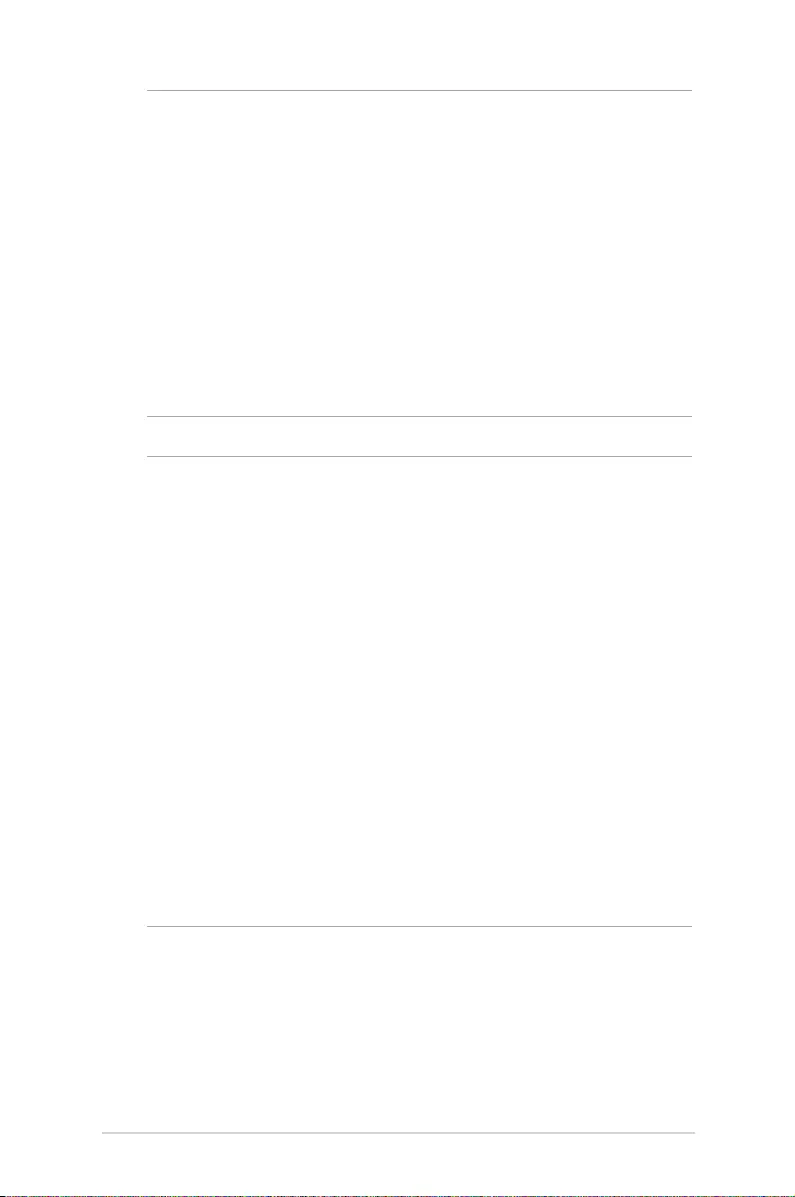
LED projector E-Manual
27
IMPORTANT!
• Useonlythebundledpoweradaptertochargethebatterypack
and supply power to your LED projector.
• EnsurethatyourLEDprojectorisconnectedtothepoweradapter
before turning it on for the rst time. We strongly recommend
that you use a grounded wall socket while using your LED
projector on power adapter mode.
• ThesocketoutletmustbeeasilyaccessibleandnearyourLED
projector.
• TodisconnectyourLEDprojectorfromitsmainpowersupply,
unplug your LED projector from the power socket.
WARNING!
Read the following precautions for your LED projector’s battery.
• Thebatteryusedinthisdevicemaypresentariskofreor
chemical burn if removed or disassembled.
• Followthewarninglabelsforyourpersonalsafety.
• Riskofexplosionifbatteryisreplacedbyanincorrecttype.
• Donotdisposeofinre.
• Neverattempttoshort-circuityourLEDprojector’sbattery.
• Neverattempttodisassembleandreassemblethebattery.
• Discontinueusageifleakageisfound.
• Thebatteryanditscomponentsmustberecycledordisposedof
properly.
• Keepthebatteryandothersmallcomponentsawayfrom
children.
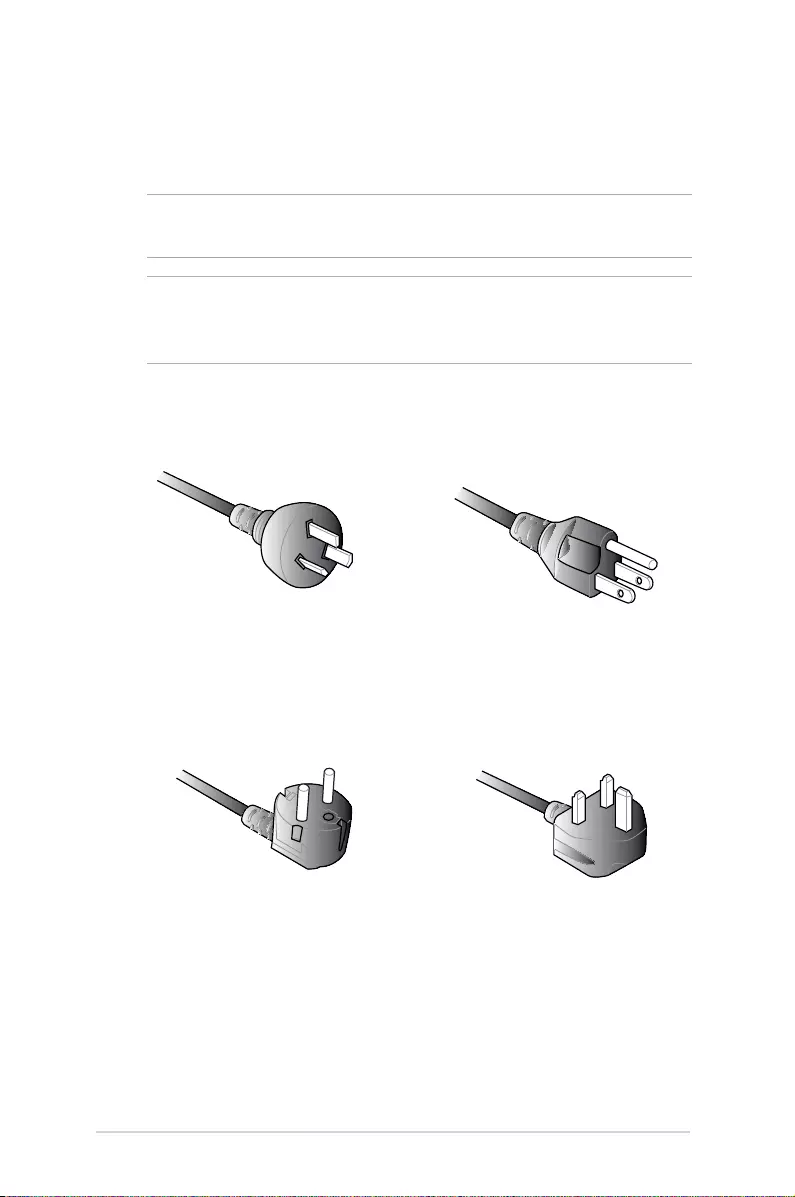
28
LED projector E-Manual
AC power cord requirements
Use the correct AC plug type according to your current location.
IMPORTANT! Contact your sales dealer if the AC power cord bundled
with your LED projector does not match your local power source.
NOTE: We highly recommend that you use a video source device
that also uses a grounding type plug to prevent signal interference
due to voltage uctuations.
For Australia and Mainland China For U.S.A., Canada, and Taiwan
For Continental Europe For U.K.
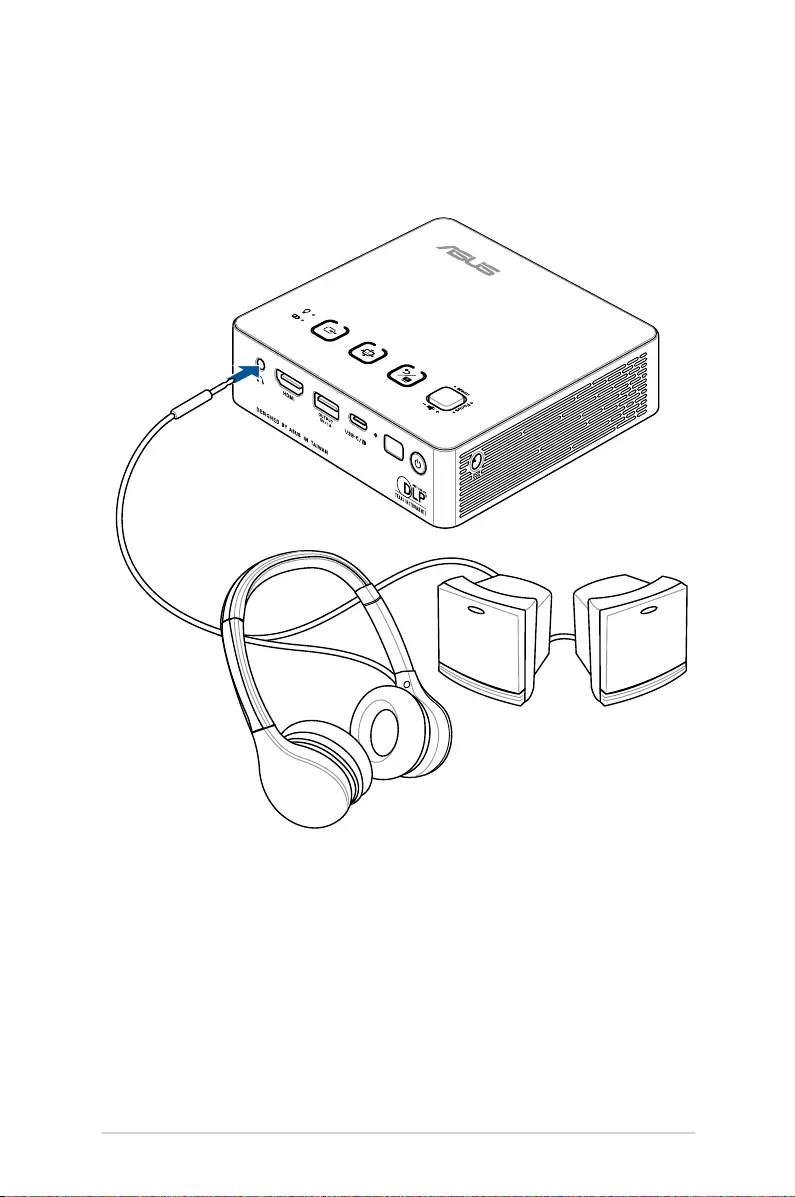
LED projector E-Manual
29
Connect the LED projector to your device
A. Audio output jack
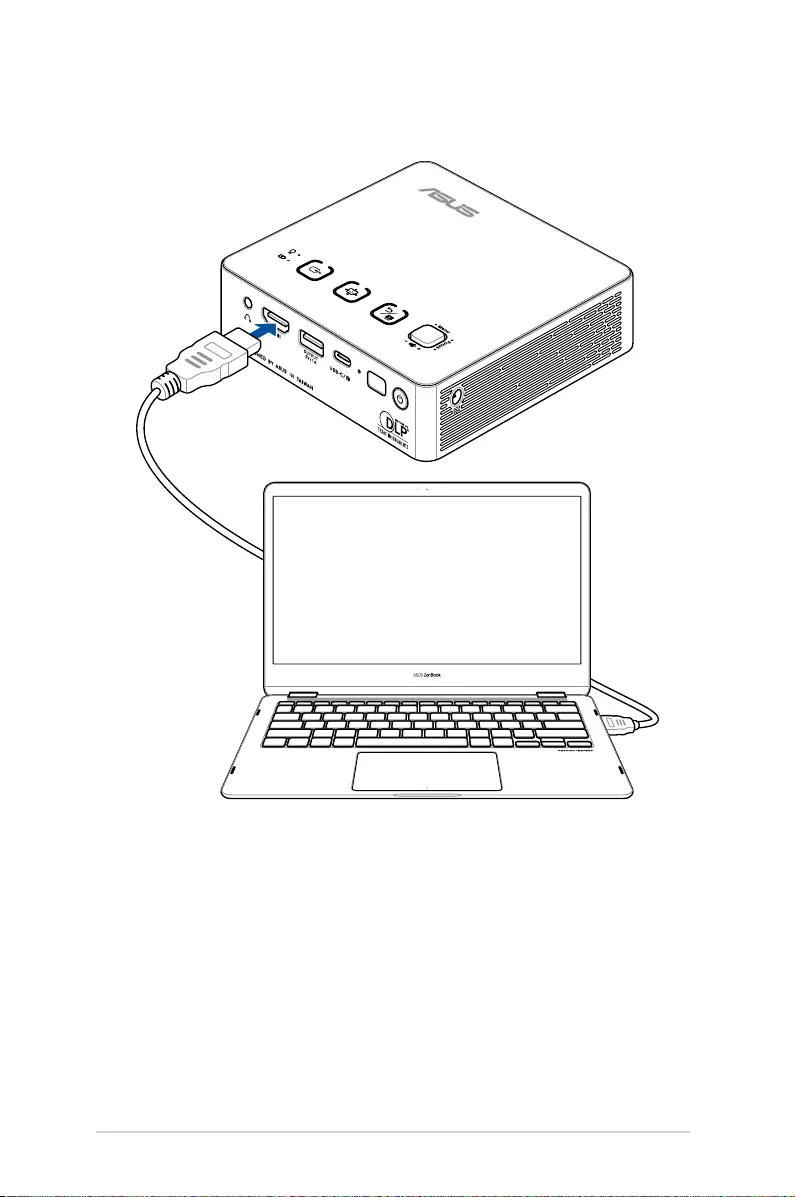
30
LED projector E-Manual
B. HDMI input

LED projector E-Manual
31
C. Power output (5V/1A)
NOTE: The power output port is available when using the LED
projector in battery mode or charging mode.
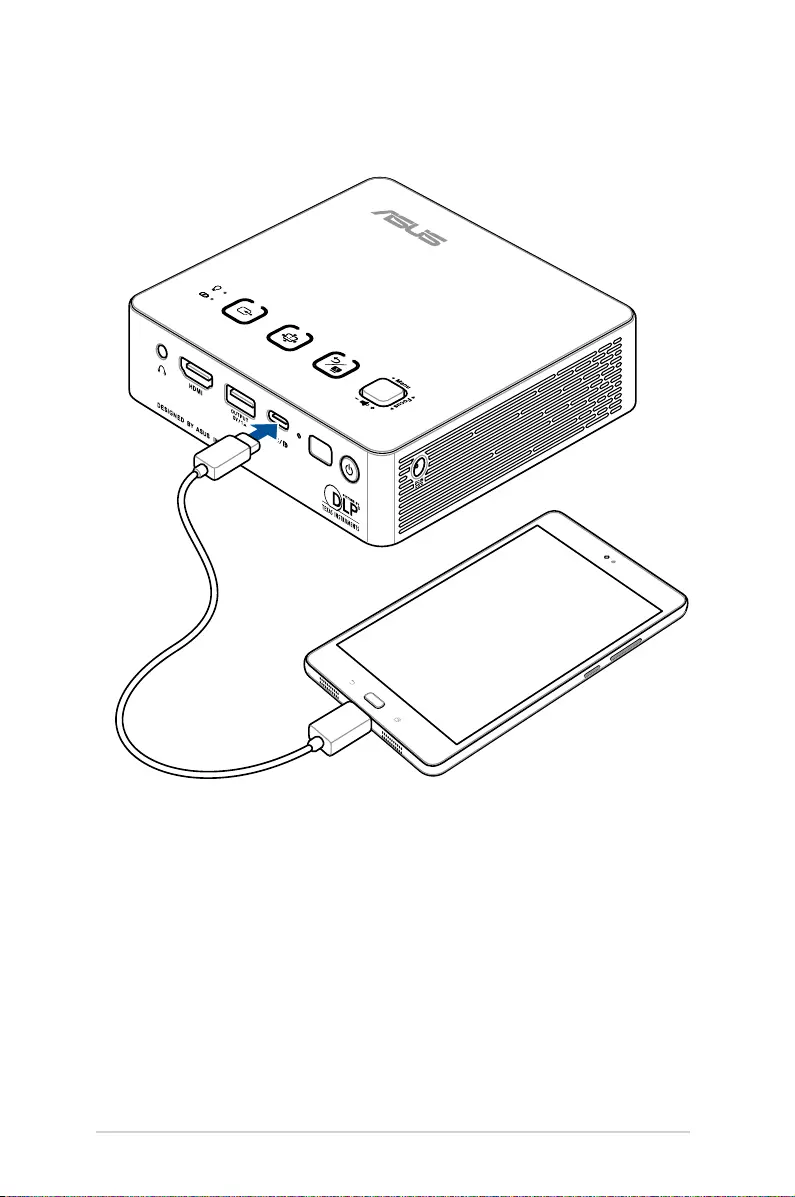
32
LED projector E-Manual
D. USB 3.1 Gen 2 Type-C™ DisplayPort input
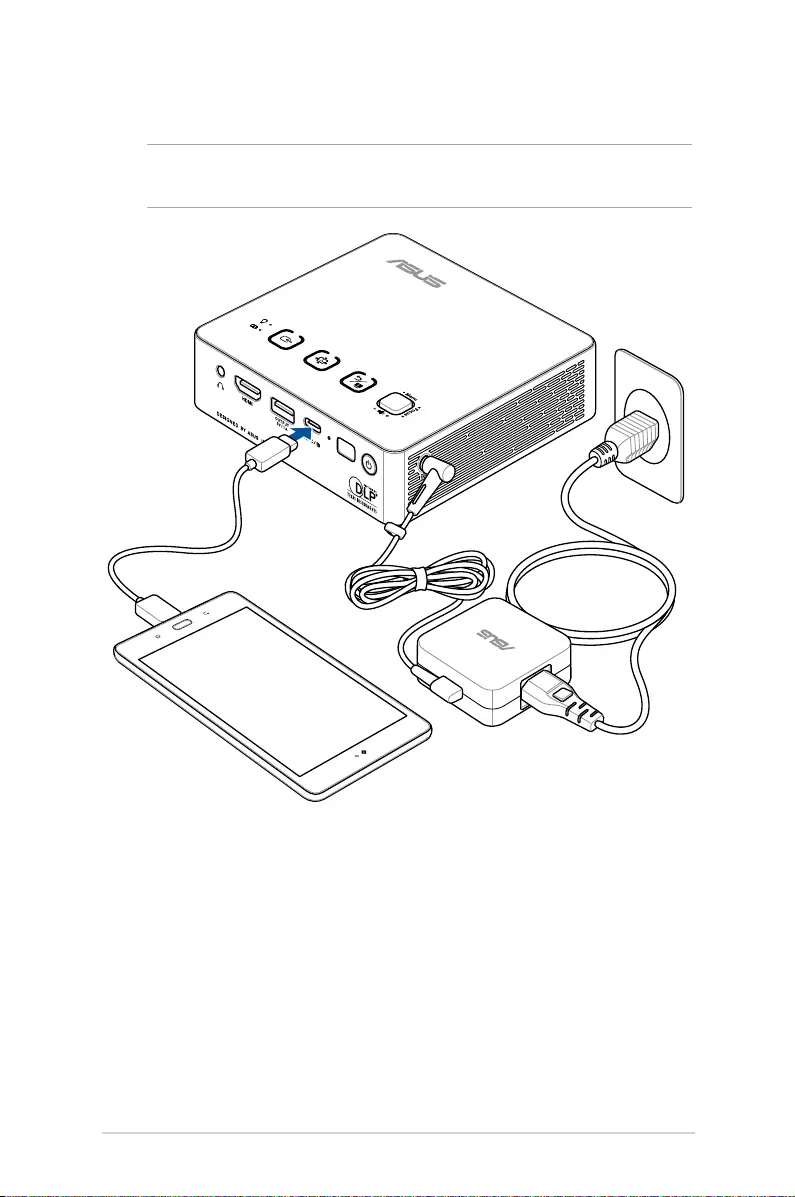
LED projector E-Manual
33
E. USB 3.1 Gen 2 Type-C™ Power Delivery output (5V/1.5A)
NOTE: The Power Delivery output port is only available when using
the LED projector in charging mode.

34
LED projector E-Manual
Adjust the height of the LED projector
Your LED projector comes with a built-in stand that helps adjust the
image height onscreen.
WARNING! Ensure that the built-in stand is fully retracted before
placing the LED projector inside the projector bag.
NOTE:
• Place the LED projector on a stable at surface.
• Keepaspaceof30cmormorebetweenthesidesoftheLED
projector.
• Consultyourdealerforspecialinstallationprocedureslike
suspending the LED projector from the ceiling.
4.5o
9.7o
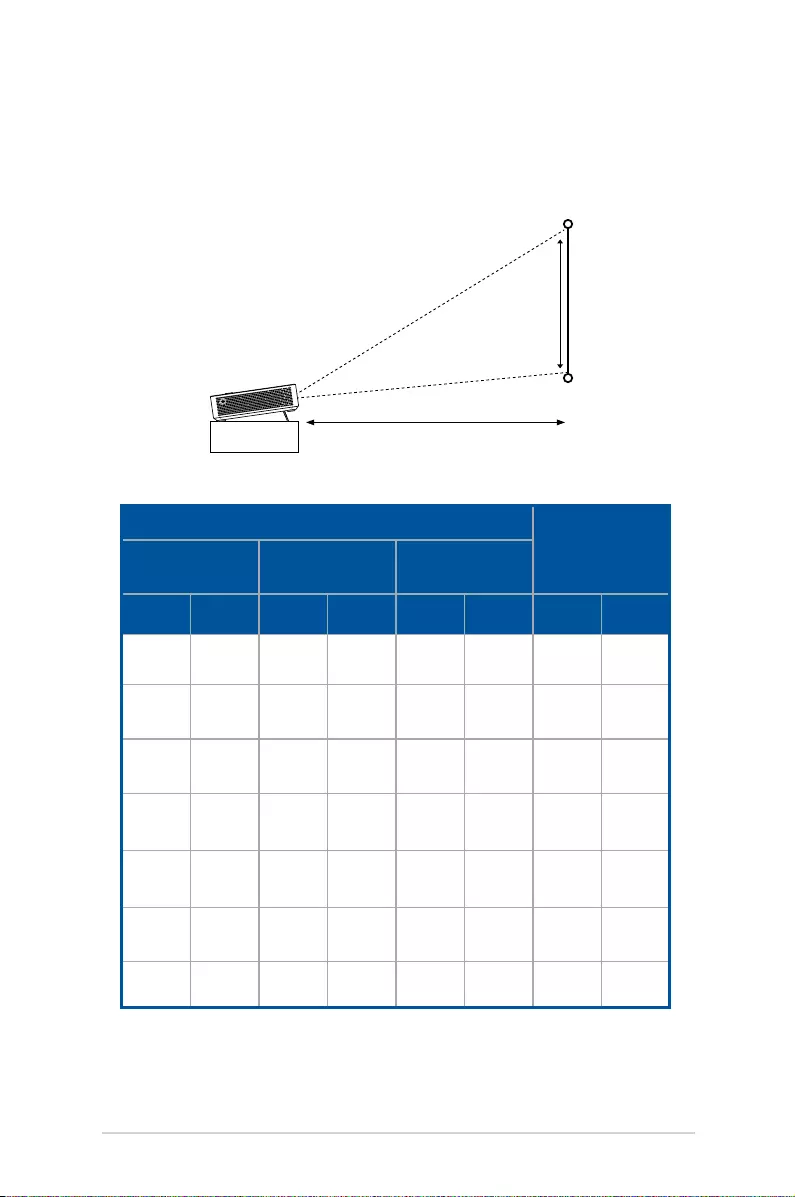
LED projector E-Manual
35
Projection distance
LED projector
Screen size
Screen size and projection distance table
Adjust the LED projector’s distance from the screen using the table
below.
Screen Size Projection
Distance
Screen
Diagonal Horizontal Vertical
inch mm inch mm inch mm inch mm
60 1524 52.28 1328 29.41 747 59.06 1500
70 1778 61.02 1550 34.33 872 68.90 1750
80 2032 69.72 1771 39.21 996 78.74 2000
90 2286 78.43 1992 44.13 1121 88.58 2250
100 2540 87.17 2214 49.02 1245 98.43 2500
110 2794 95.87 2435 53.94 1370 108.27 2750
120 3048 104.61 2657 58.82 1494 118.11 3000

36
LED projector E-Manual
Press the power button
3s

LED projector E-Manual
37
Adjust the image focus
Push the focus button on the LED projector up or down, or press the
focus button on the remote control to adjust the image focus.
NOTE: Use a still image when adjusting the onscreen display.
OR
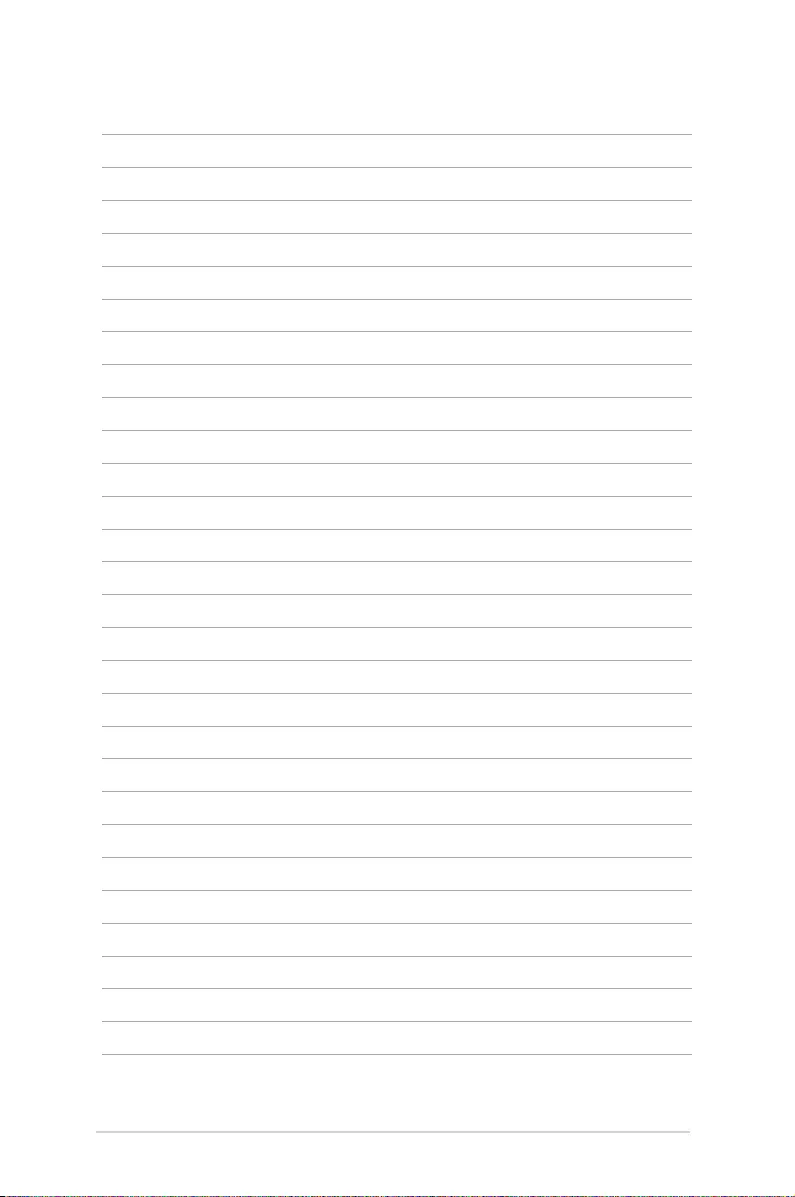
38
LED projector E-Manual
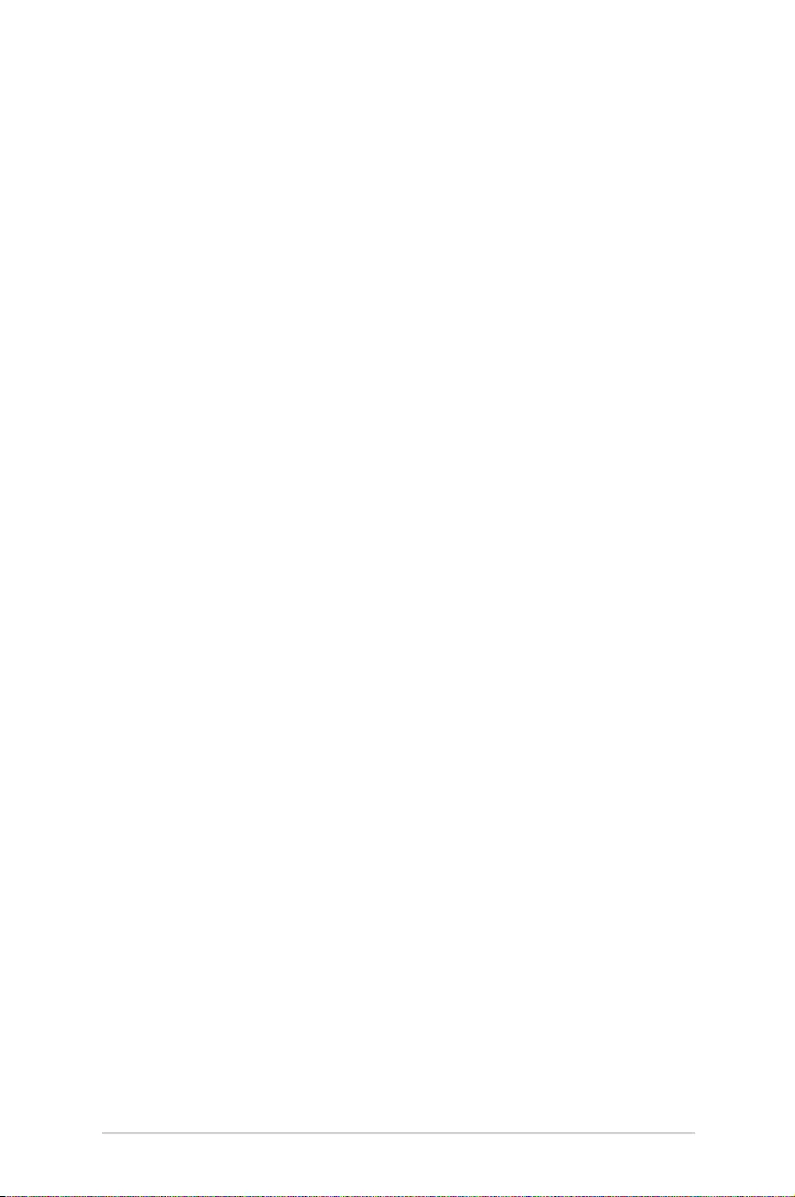
LED projector E-Manual
39
Chapter 3: Using the onscreen
display menu
Chapter 3:
Using the onscreen
display menu
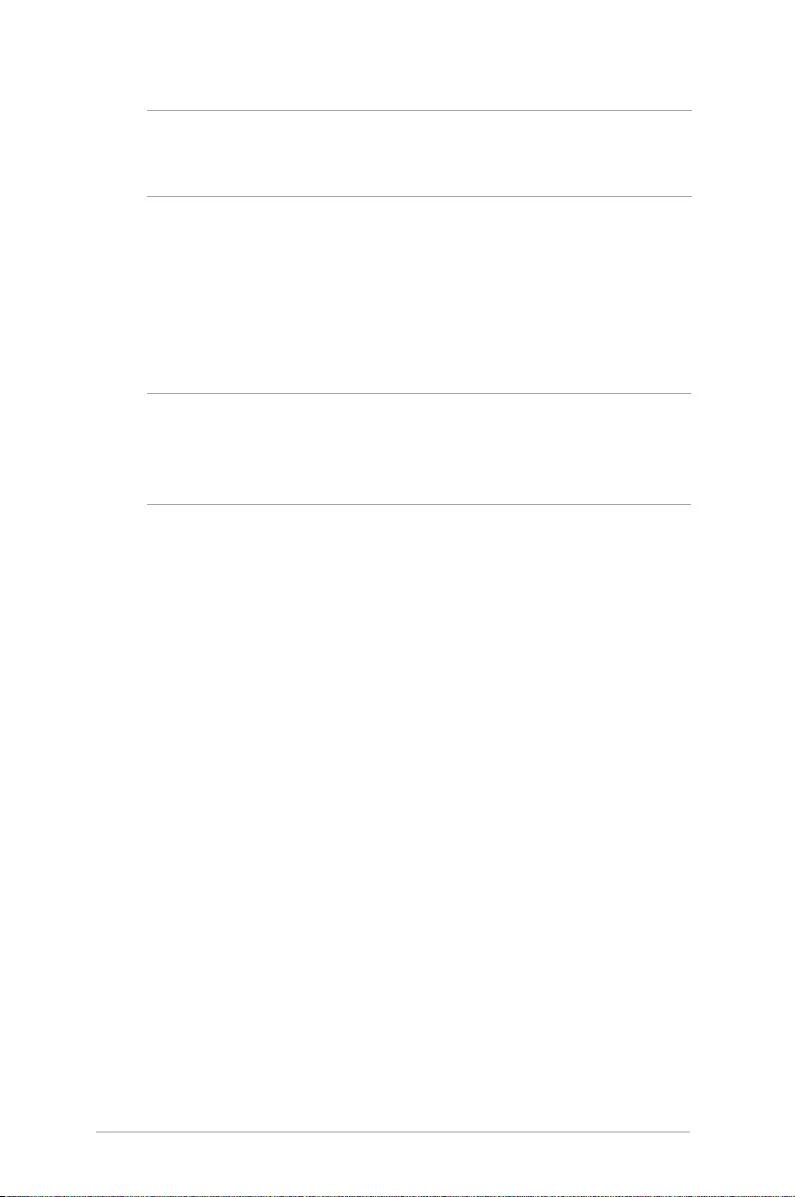
40
LED projector E-Manual
NOTE: The following screenshots are for reference only and may be
updated without prior notice. Screenshots may also vary depending
on the LED projector model.
Using your LED projector for the
rst time
Refer to the following steps when using your LED projector for the
rst time.
NOTE: Ensure that your LED projector is connected to the
power adapter before turning it on for the rst time. We strongly
recommend that you use a grounded wall socket while using your
LED projector on power adapter mode.
1. Set up your LED projector then press the power button.
2. Move the joystick left or right on your LED projector (or press
the Left or Right button on your remote control) to browse
through the available language options.
3. After you have chosen your preferred language, press the
center of the joystick (or press the Menu/OK button on your
remote control) to set this language for use on your LED
projector.
4. You may now start using your LED projector to display les
from your input device. The NO SIGNAL screen may appear if
no input device is connected or cannot be detected by the LED
projector.
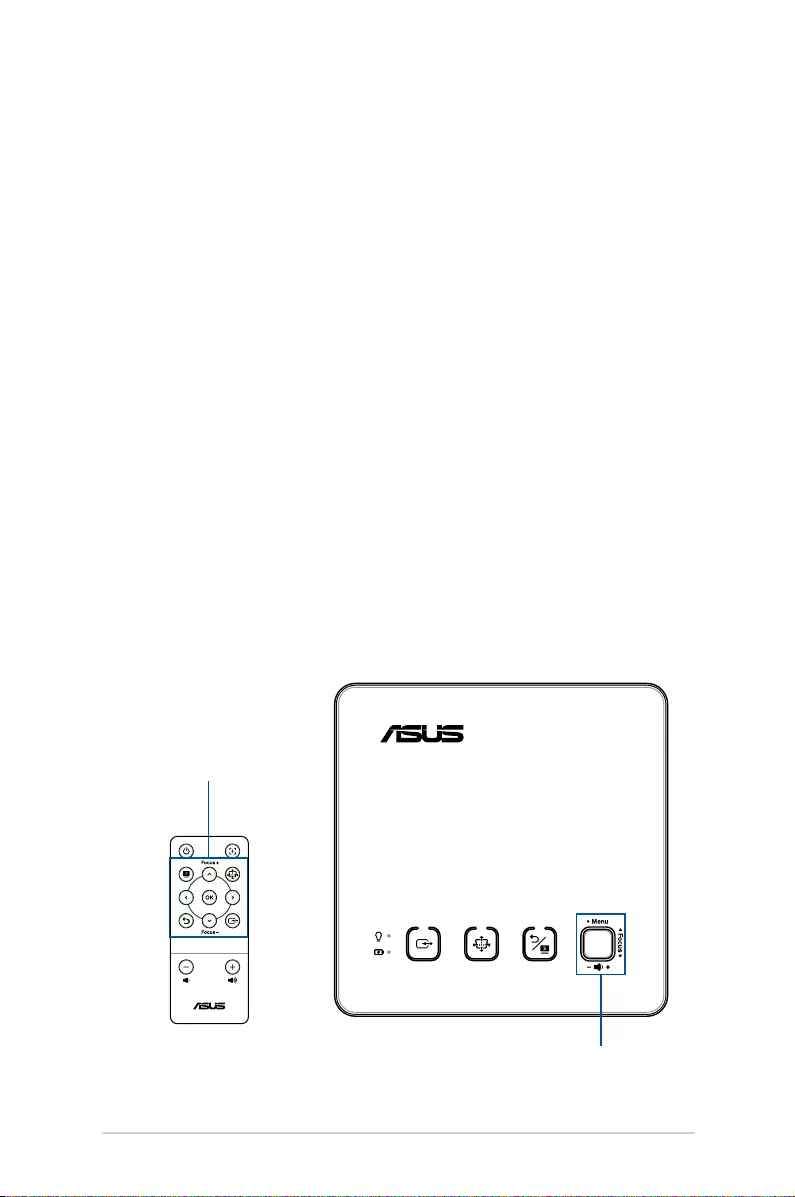
LED projector E-Manual
41
Joystick
Adjusting your LED projector's
settings
To adjust your LED projector settings:
1. Press the center of the joystick on your LED projector (or press
the Menu/OK button on your remote control) to launch the
onscreen display menu.
2. Move the joystick up or down (or press the
Focus up/Up or Focus down/Down button on your remote
control) to select the menu option you would like to adjust.
3. Press the center of the joystick (or press the Menu/OK button
on your remote control) to open the selected option's settings.
4. Move the joystick left or right (or press the Left or Right button
on your remote control) to adjust the settings according to
your preference.
5. When nished, press the center of the joystick or press the
Menu/OK button on your remote control) to save the new
settings and go back to the home screen.
Remote control buttons
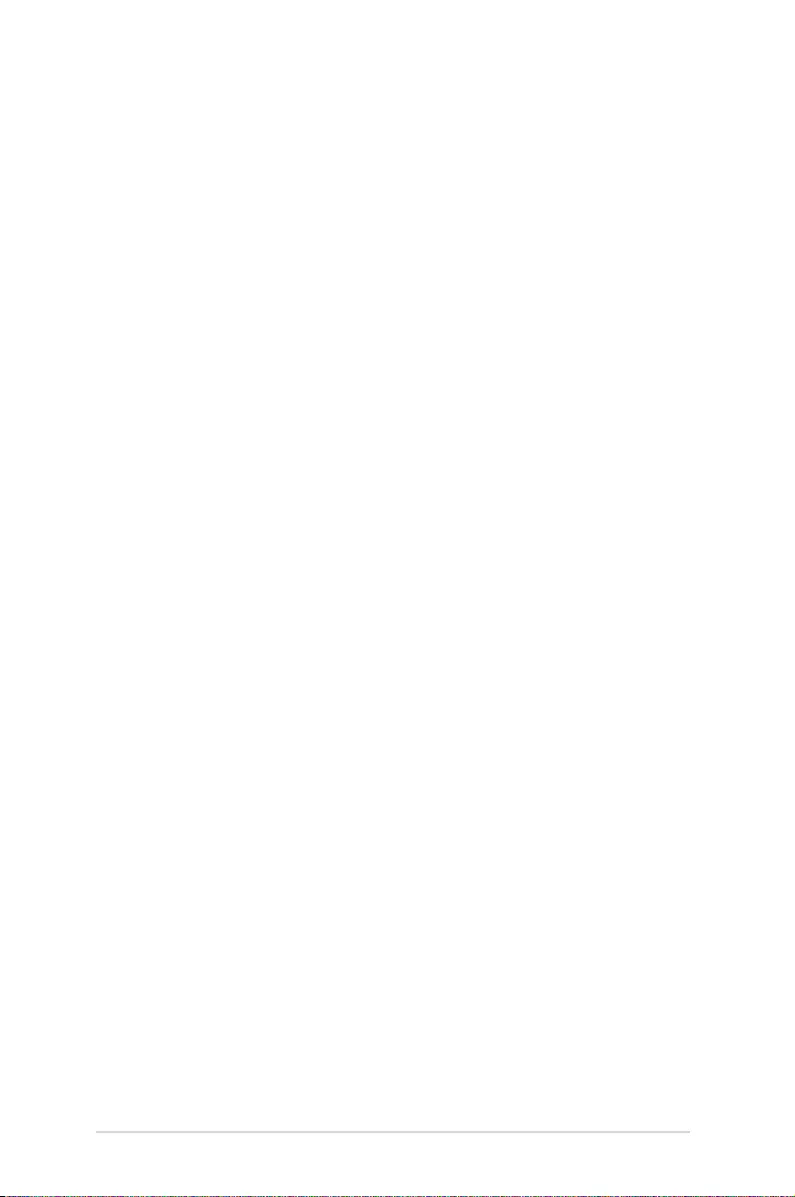
42
LED projector E-Manual
Onscreen display menu options
Image
The options under this menu allows you to adjust image options to
ne tune your image projection onscreen.
• Splendid - This option allows you to select a Splendid mode for
your LED projector.
• Brightness - Select this menu option to adjust the brightness
of your projection onscreen.
• Contrast - Select this menu option to adjust the contrast of
your projection onscreen.
• Saturation - Select this menu option to adjust the saturation of
your projection onscreen.
• Sharpness - Select this menu option to adjust the sharpness of
your projection onscreen.
• Tint - Select this menu option to adjust the tint of your
projection onscreen.
• Wall Color - This option allows you to choose a proper color
according to the wall.
• Gamma - Select this menu option to adjust the gamma of your
projection onscreen.
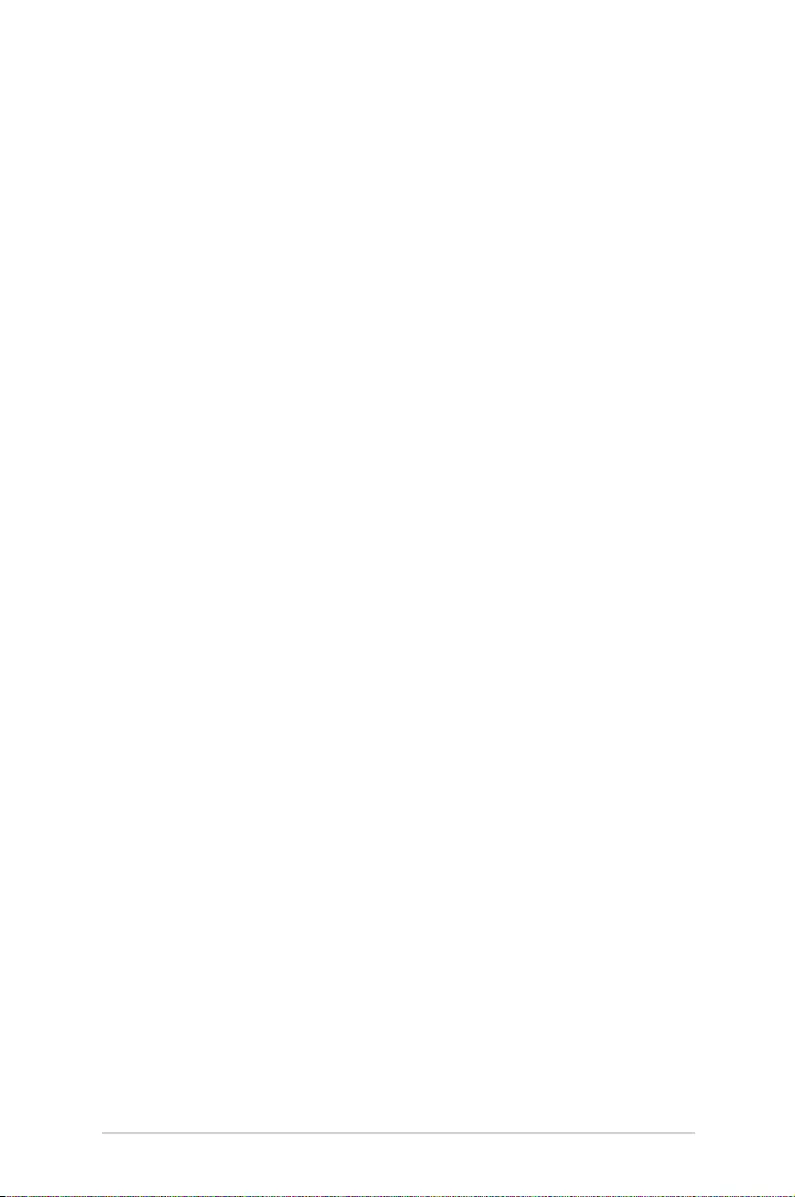
LED projector E-Manual
43
• Auto Focus - This option allows you to turn Auto Focus on or
o.
• Projection Position - This option allows you to change the way
your projections are oriented onscreen based from the current
location of your LED projector.
• Auto Ceiling Detection - This option allows you to turn Auto
Ceiling detection on or o.
• Keystone - Select this menu option to adjust the keystone of
your projection onscreen.
• Quick Corner - Select this menu option to adjust the corners of
your projection onscreen.
• Aspect Ratio - Select this menu option to adjust the screen
ratio of your projection onscreen.
• Digital Zoom - This option allows you to zoom in, zoom out,
and pan your projection onscreen.
Display
The options under this menu allows you to adjust how the image
projection will be displayed.
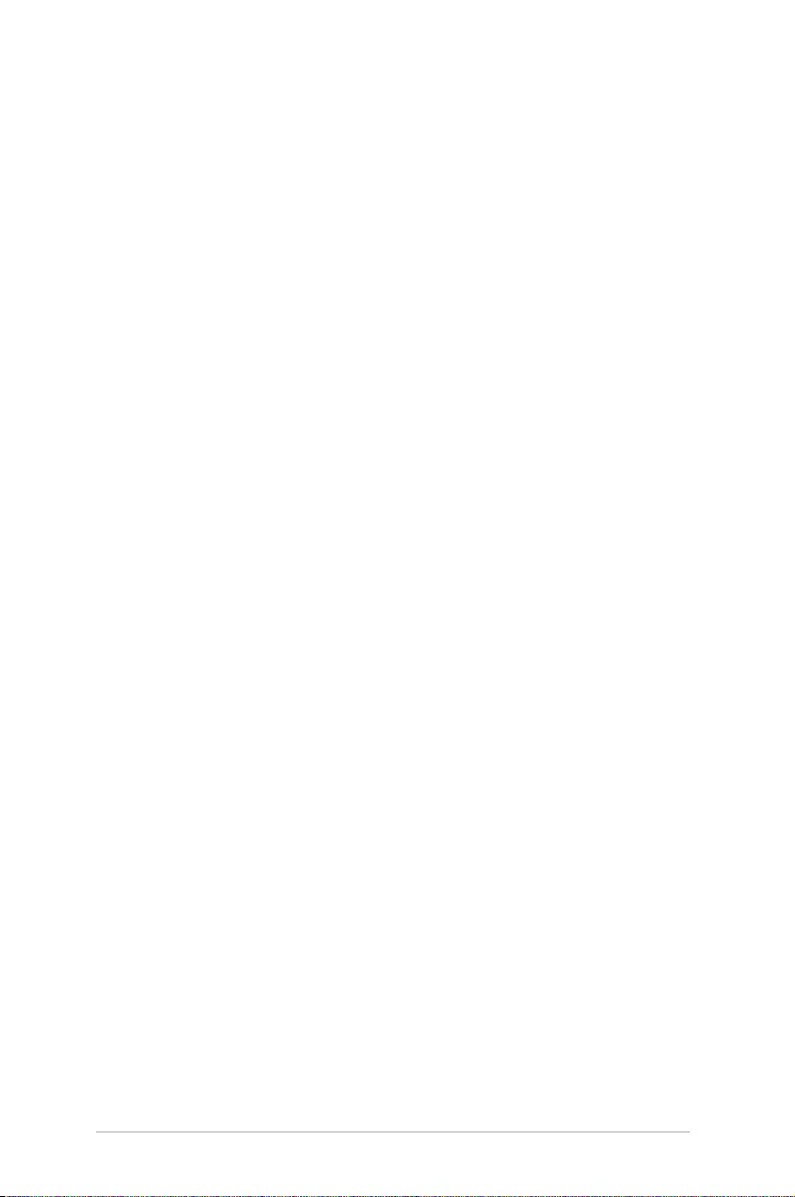
44
LED projector E-Manual
Input
The options under this menu allows you to select the input source
for your LED projector.
• Auto Source - This option allows you to turn Auto Source on or
o. Turn this option on to scan the connected devices to your
LED projector automatically.
• HDMI - Select this menu option to project images from the
HDMI port.
• USB-A - Select this menu option to charge your mobile device
connected to the USB Type-A power output port.
• USB-C - Select this menu option to project images from the
USB 3.1 Gen 2 Type-C™ DisplayPort/Power Delivery combo
port.
• Wireless Mirroring - Select this menu option to wirelessly
project images from a supported Android or Windows® 10
device.

LED projector E-Manual
45
• OSD Timeout - This option allows you to set the number of
seconds before the onscreen display menu disappears from
your projection screen.
• Sound - This option allows you to adjust the projector sound
settings.
• Power O Timeout - This option allows you to set the number
of minutes before your LED projector automatically shuts down
when not in use.
• Language - This option allows you to select the language to
use on your LED projector’s onscreen display menu.
• Information - Select this menu option to see an overview of
information about your LED projector.
• Reset all - This option allows you to reset all the settings you
have currently set up for your LED projector.
• System Update - This option allows you to update the LED
projector’s rmware.
NOTE: For the latest rmware and more information, visit
https://www.asus.com/Projectors/ASUS-ZenBeam-S2/
System
The options under this menu allows you to congure system
settings for your LED projector.
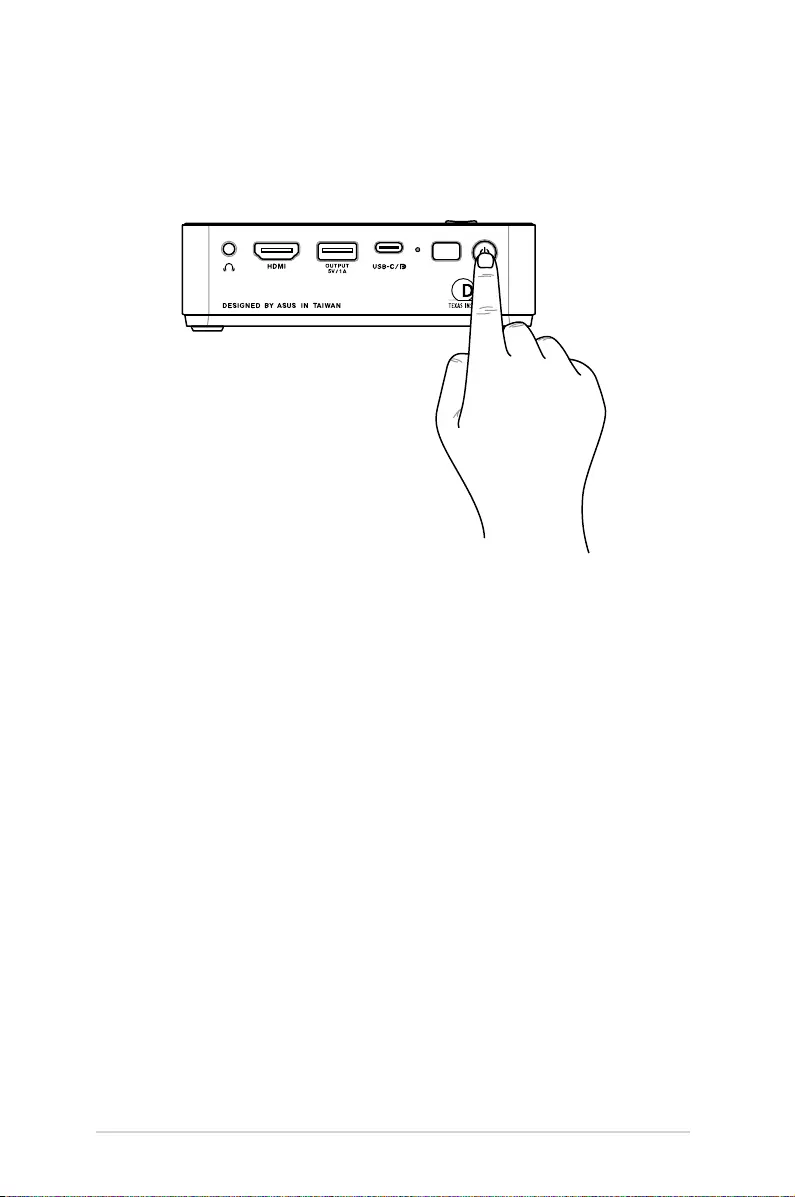
46
LED projector E-Manual
Turning off your LED projector
1. Press the power button.
2. When the following screen appears, press the power button
again to completely turn o your LED projector.
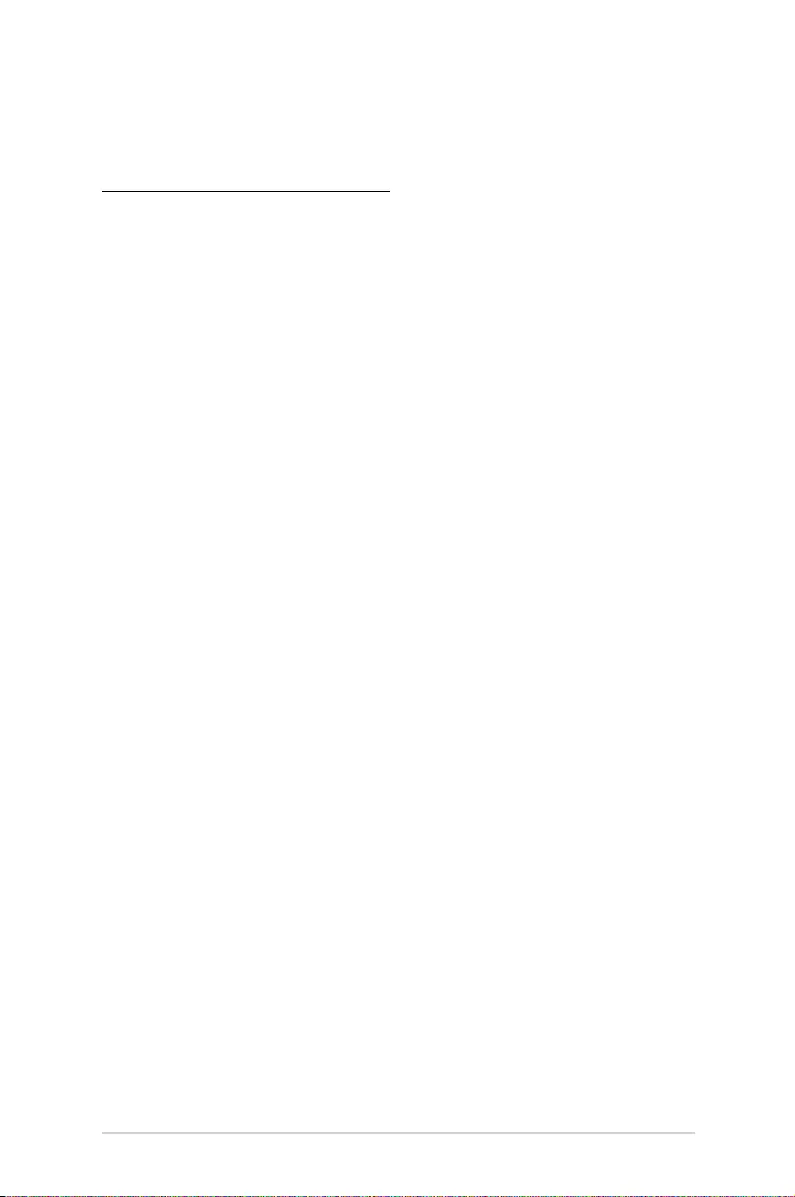
LED projector E-Manual
47
Multi-language versions
Download other language versions of this E-Manual via this website:
https://www.asus.com/support
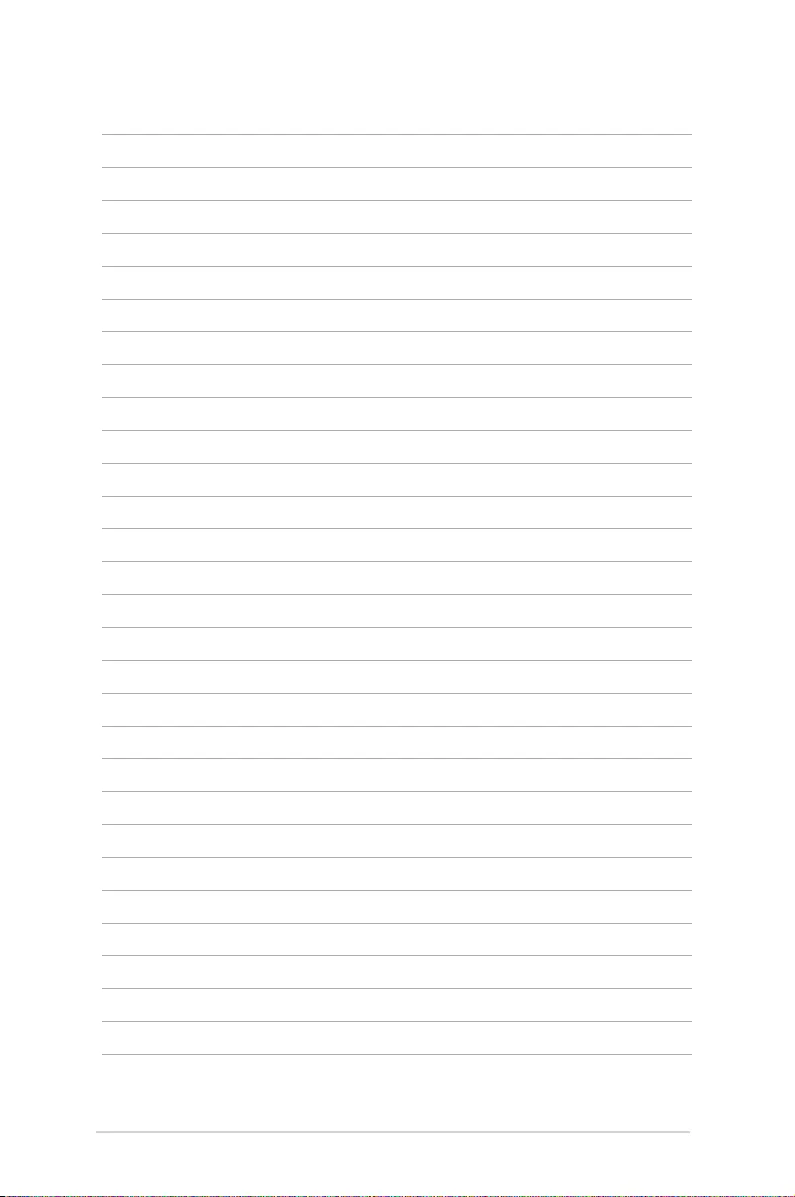
48
LED projector E-Manual
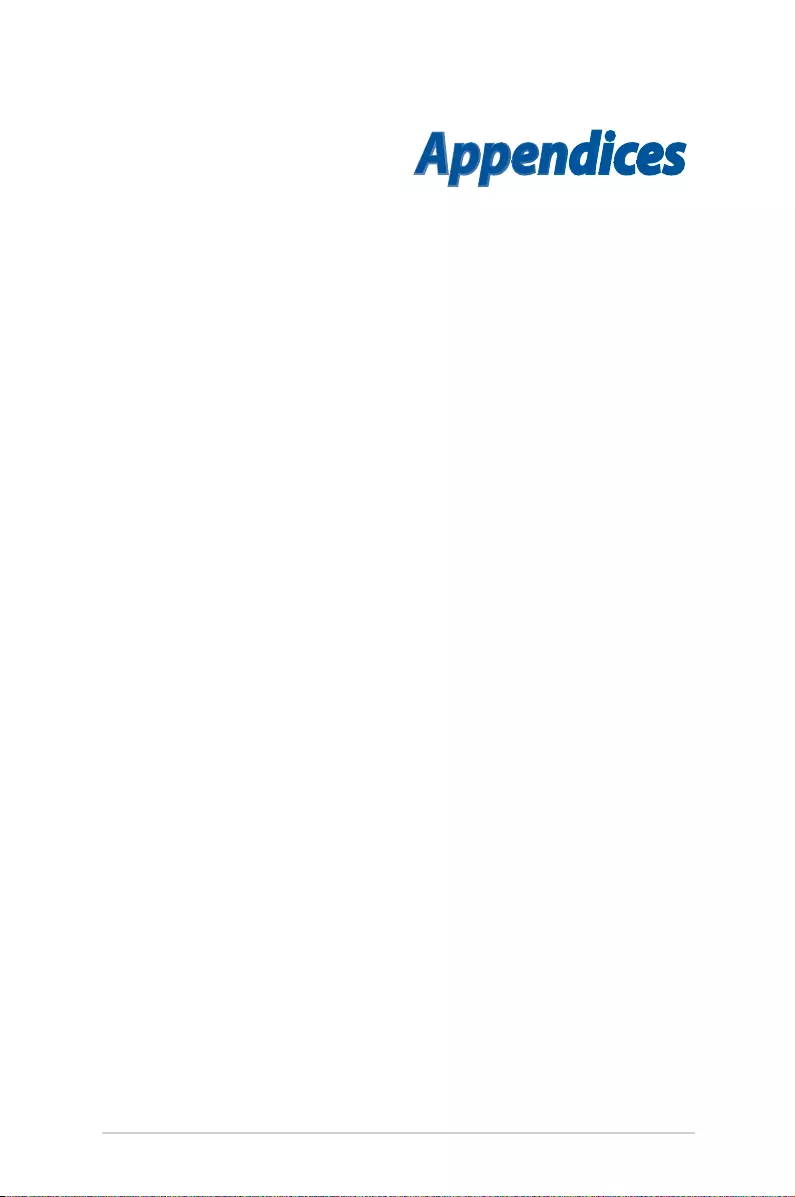
LED projector E-Manual
49
Appendices
Appendices
Appendices
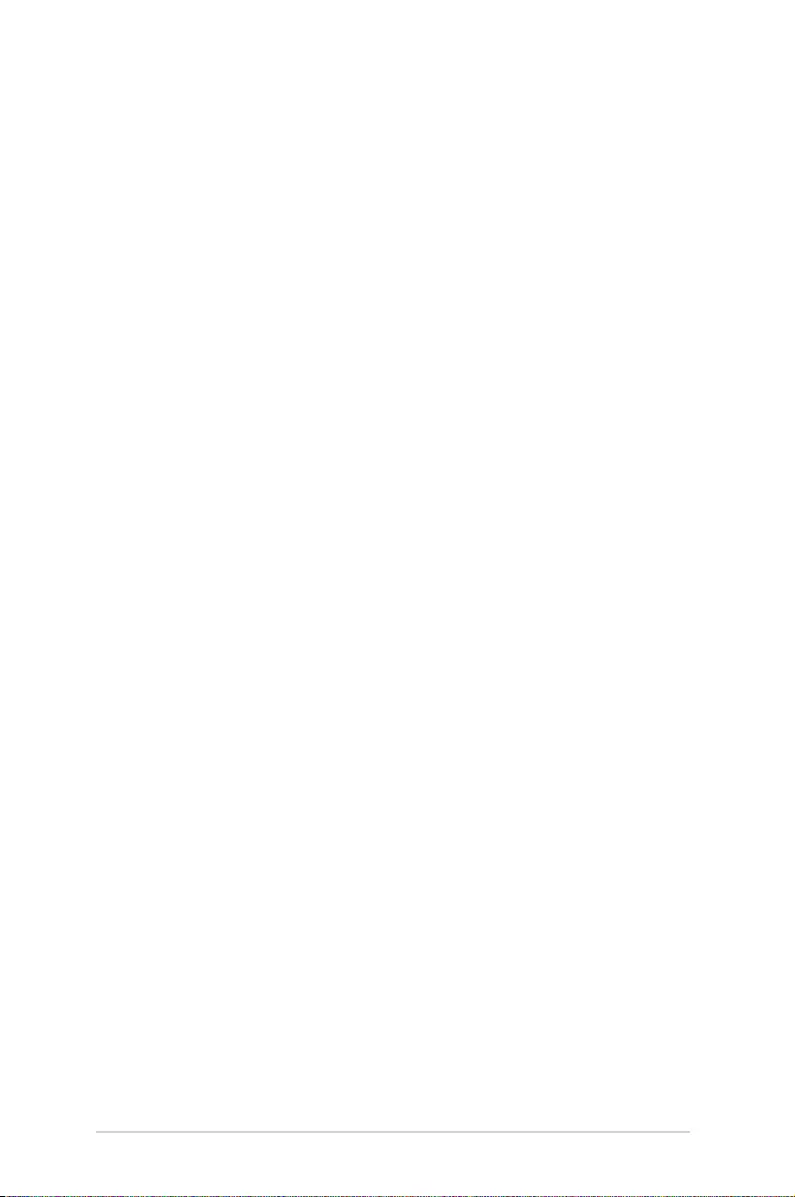
50
LED projector E-Manual
Federal Communications Commission Statement
This equipment has been tested and found to comply with the
limits for a class B digital device, pursuant to Part 15 of the Federal
Communications Commission (FCC) rules. These limits are designed
to provide reasonable protection against harmful interference in
a residential installation. This equipment generates, uses, and can
radiate radio frequency energy and, if not installed and used in
accordance with the instructions, may cause harmful interference
to radio communications. However, there is no guarantee that
interference will not occur in a particular installation. If this equipment
does cause harmful interference to radio or television reception,
which can be determined by turning the equipment o and on, the
user is encouraged to try to correct the interference by one or more
of the following measures:
• Reorientorrelocatethereceivingantenna.
• Increasethedistancebetweentheequipmentandreceiver.
• Connecttheequipmenttoanoutletonadierentcircuitthan
that which the receiver is connected to.
• Consultthedealeroranexperiencedradio/TVtechnicianfor
help.
This device complies with Part 15 of the FCC Rules. Operation is
subject to the following two conditions:
1. This device may not cause harmful interference, and
2. This device must accept any interference that may cause
undesired operation.
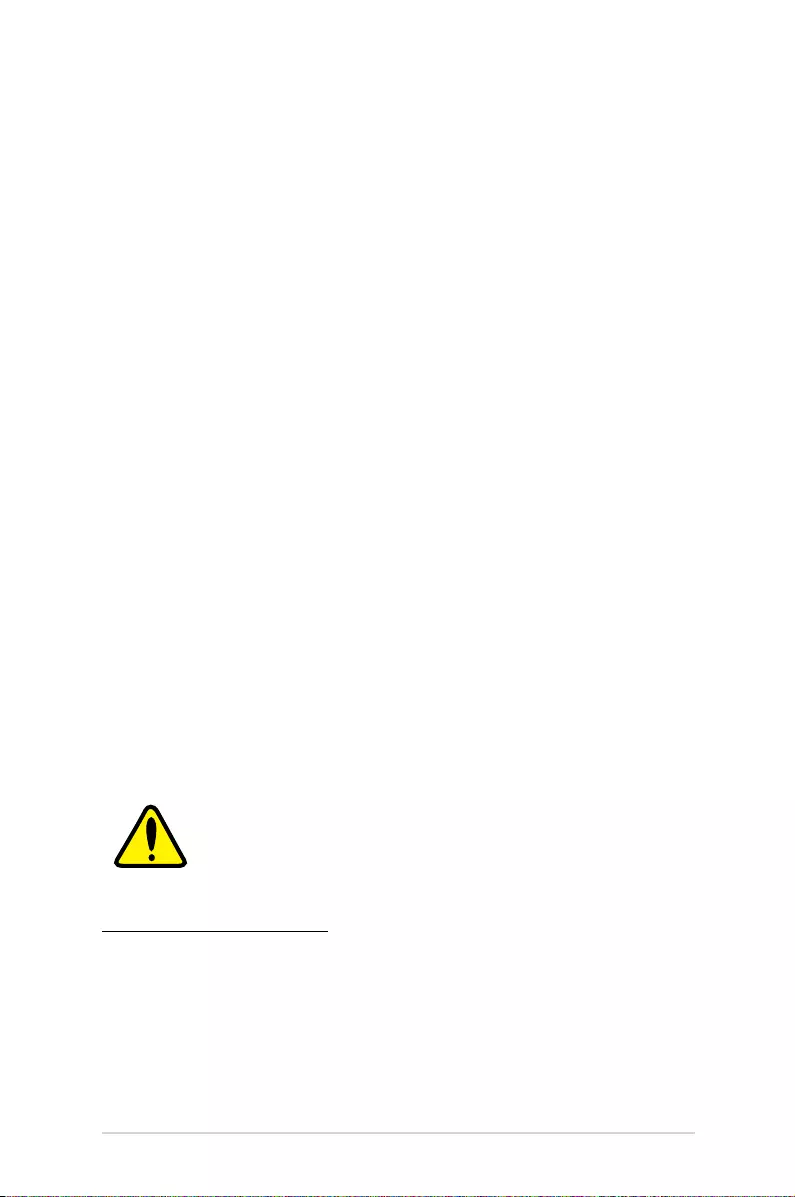
LED projector E-Manual
51
Regional notice for California
WARNING
Cancer and Reproductive Harm -
www.P65Warnings.ca.gov
Compliance Statement of Innovation, Science and
Economic Development Canada (ISED)
This device complies with Innovation, Science and Economic
Development Canada licence exempt RSS standard(s). Operation
is subject to the following two conditions: (1) this device may not
cause interference, and (2) this device must accept any interference,
including interference that may cause undesired operation of the
device.
CAN ICES-3(B)/NMB-3(B)
Déclaration de conformité de Innovation,
Sciences et Développement économique Canada
(ISED)
Le présent appareil est conforme aux CNR d’Innovation, Sciences
et Développement économique Canada applicables aux
appareils radio exempts de licence. L’exploitation est autorisée
aux deux conditions suivantes : (1) l’appareil ne doit pas produire
de brouillage, et (2) l’utilisateur de l’appareil doit accepter
tout brouillage radioélectrique subi, même si le brouillage est
susceptible d’en compromettre le fonctionnement.
CAN ICES-3(B)/NMB-3(B)
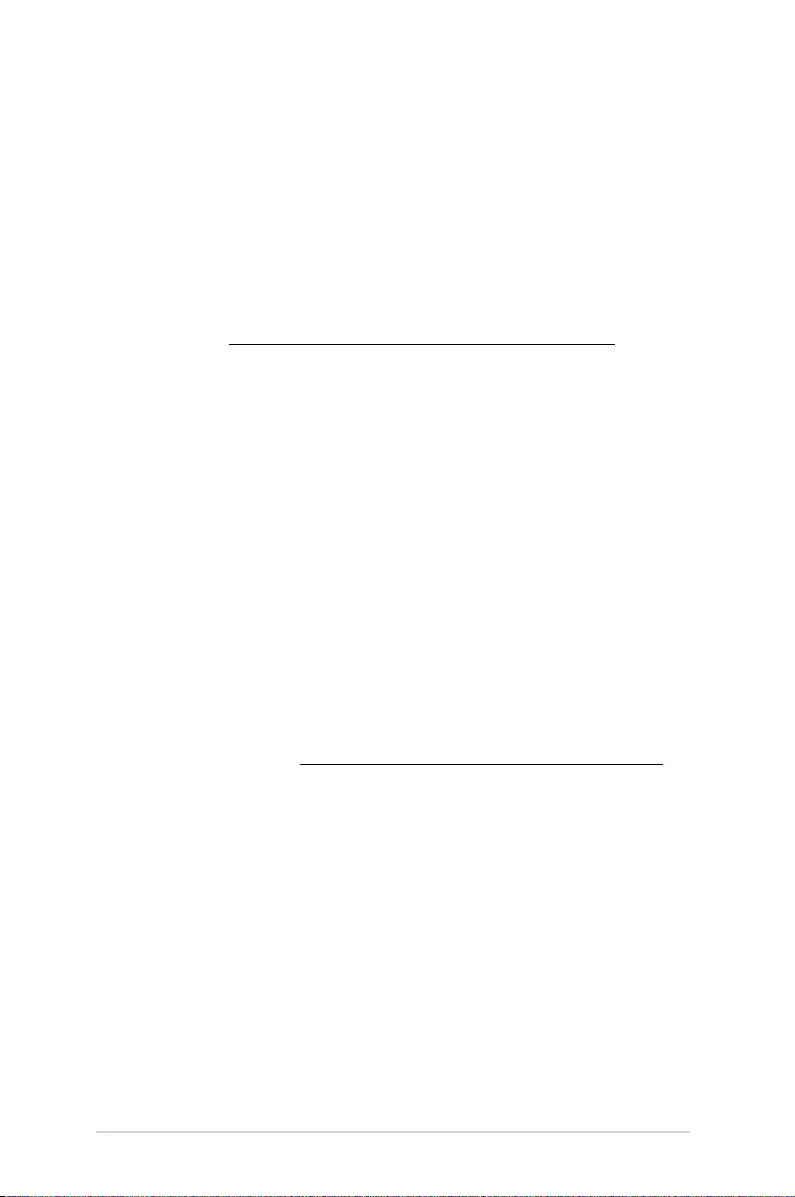
52
LED projector E-Manual
Global Environmental Regulation Compliance and
Declaration
ASUS follows the green design concept to design and manufacture
our products, and makes sure that each stage of the product
life cycle of ASUS product is in line with global environmental
regulations. In addition, ASUS disclose the relevant information
based on regulation requirements.
Please refer to http://csr.asus.com/english/Compliance.htm for
information disclosure based on regulation requirements ASUS is
complied with:
Japan JIS-C-0950 Material Declarations
EU REACH SVHC
Korea RoHS
ASUS Recycling/Takeback Services
ASUS recycling and takeback programs come from our commitment
to the highest standards for protecting our environment. We believe
in providing solutions for you to be able to responsibly recycle our
products, batteries, other components as well as the packaging
materials. Please go to http://csr.asus.com/english/Takeback.htm for
detailed recycling information in dierent regions.
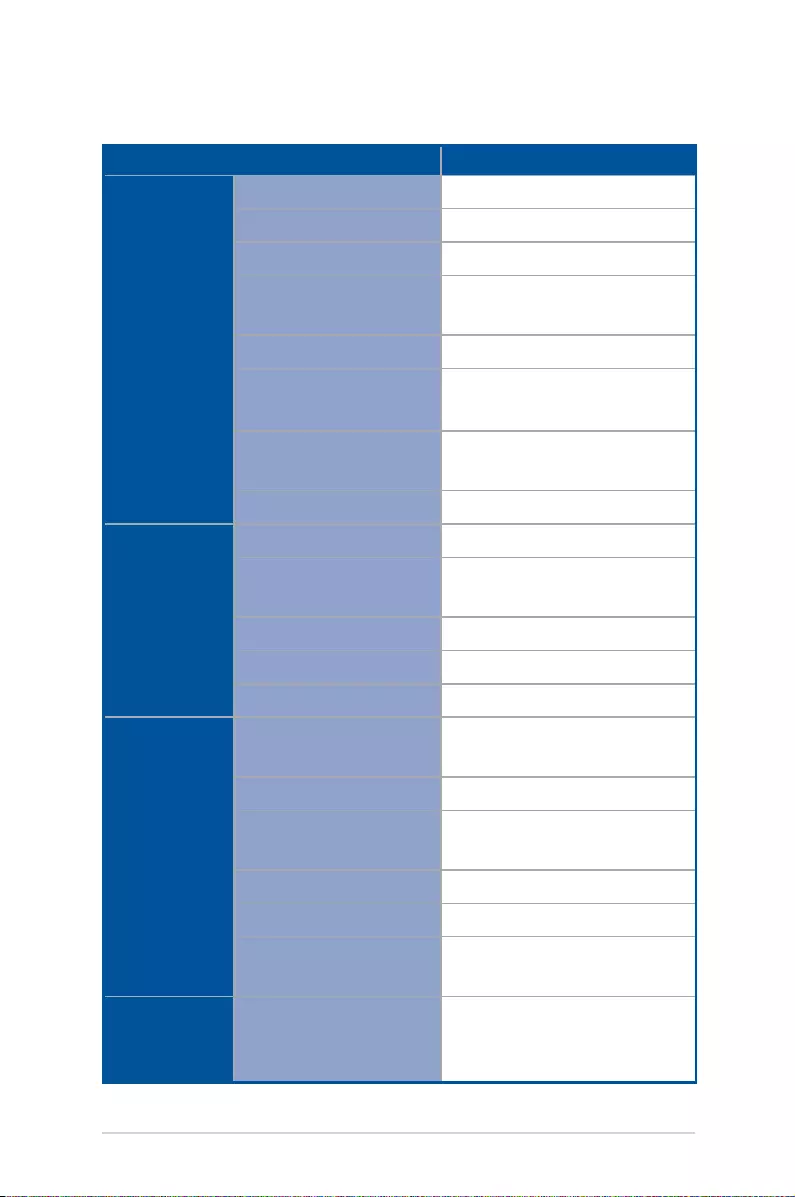
LED projector E-Manual
53
S2
Display
Display Technology 0.3” DLP®
Light Source R/G/B LED
Light Source Life 30,000 hours (Max)
True Resolution
(native)
HD 720p (1280 x 720)
Light Output (Max) 500 Lumens
Contrast Ratio 400:1 (typical)
4,000:1 (DCR)
Color Saturation
(NTSC)
24:00:00
Display Colors 16.7 Million Colors
Projection
Lens
Throw Ratio 1.12:1 (40” @ 1m) (@16:9 )
Projection Distance /
Size
1.5m ~ 3m
Projection Oset 60” ~ 120”
Zoom Ratio Fixed
Focus Power Focus
Video
Features
Picture Modes 4 modes (Presentation /
Standard / Theater / Eco)
Additional Modes 2 modes ( Flash light / SOS)
Keystone adjustment 2D(H/V) keystone
correction
Auto Keystone Yes (Vertical)
Aspect Ratio 16:9 / 16:10 / 4:3
Projector Placement Front Table, Rear Table, Rear
ceiling, Front ceiling
Audio
Features
Built-in speakers Yes, 2W speaker (ASUS
SonicMaster Audio
technology)
(continued on the next page)
Specications for S2 series LED projector
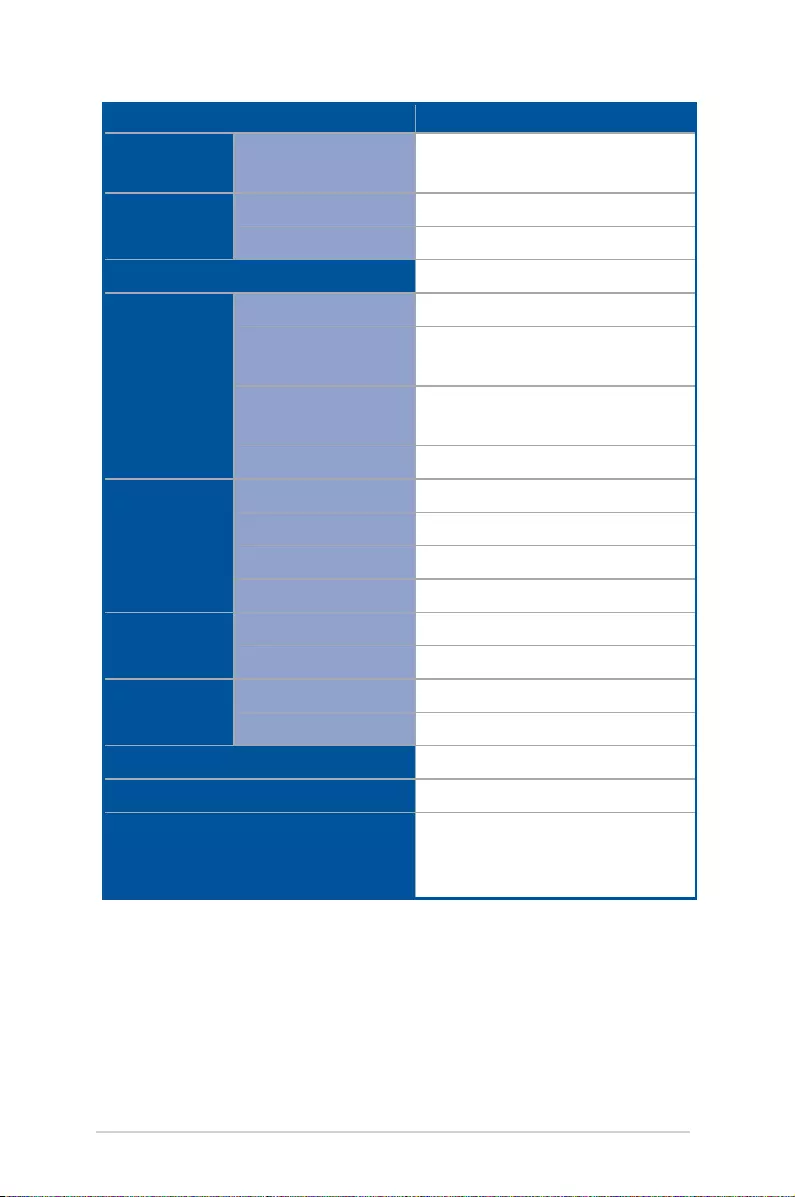
54
LED projector E-Manual
S2
Signal
Frequency
Digital Signal
Frequency
37.8 ~ 79.9 KHz(H) / 50 ~ 60
Hz(V)
Power
Power On Mode ≤65 W
Standby Mode <0.5 W
Noise
Standard mode ≤32dB
Interface
Signal Input USB-C (DP Alt Mode), HDMI
Audio Output Earphone out (3.5mm Mini-
jack)
USB Port Type-A 2.0 x 1 (5V/1A Power
output)
Wireless Projection Yes (Android, Windows® 10)
Mechanical
Design
Chassis Colors Navy Blue / Ceramic White
Tripod Socket Yes
Stand (Two steps)
Ceiling Monut Yes
Dimension
Physical Dimension 120(W)x120(D)x35(H)mm
Box Dimension 224(W)x190(D)x142(H)mm
Weight
Net Weight (Esti.) 497g
Gross Weight (Esti.) 1500g
Operating Temperature
0 ~ 40
o
C
Operating Humidity
20 ~ 90%
Accessories
Carrying bag, HDMI Cable,
Adapter, Power Cord, Remote
Control, QSG, Warranty Card
* Specications are subject to change without prior notice.
** Product availability may vary by region.
*** All brand and product names mentioned are trademarks of their
respective companies.
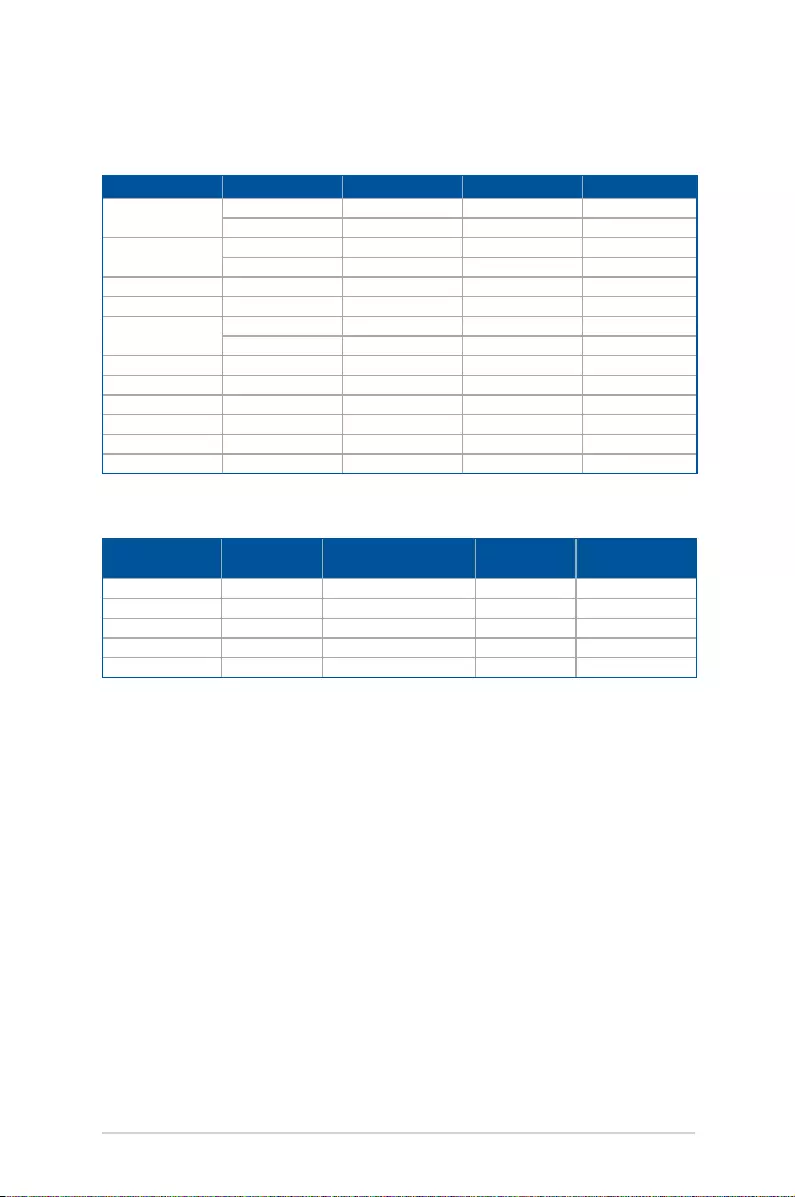
LED projector E-Manual
55
Support PC Timings
HDMI (Video)
Timing Resolution Vertical frequency (Hz) H-frequency
(kHz)
Dot Clock
frequency (MHz)
720/50p 1280 x 720 50 37.5 74.25
720/60p 1280 x 720 60 45 74.25
1080/50P 1920 x 1080 50 56.25 148.5
1080/60P 1920 x 1080 60 67.5 148.5
1080/24P 1920 x 1080 24
HDMI (PC)
Resolution Mode Refresh rate (Hz) H-frequency (kHz) Clock (MHz)
800 x 600 SVGA_60 60.317 37.879 40
SVGA_75 75 46.875 49.5
1024 x 768 XGA_60 60.004 48.363 65
XGA_75 75.029 60.023 78.75
1280 x 768 1280 x 768_60 59.87 47.776 79.5
1280 x 800 WXGA_60 59.81 49.702 83.5
1280 x 1024 SXGA_60 60.02 63.981 108
SXGA_75 75.025 79.976 135
1280 x 960 1280 x 960_60 60 60 108
1440 x 900 WXGA+_60 59.887 55.935 106.5
1400X1050 SXGA+_60 59.978 65.317 121.75
1024x768@75Hz MAC19 74.93 60.241 80
1366x768 HD_60 59.79 47.71 85.50
1680x1050 WSXGA+_60 59.95 62.29 148.50
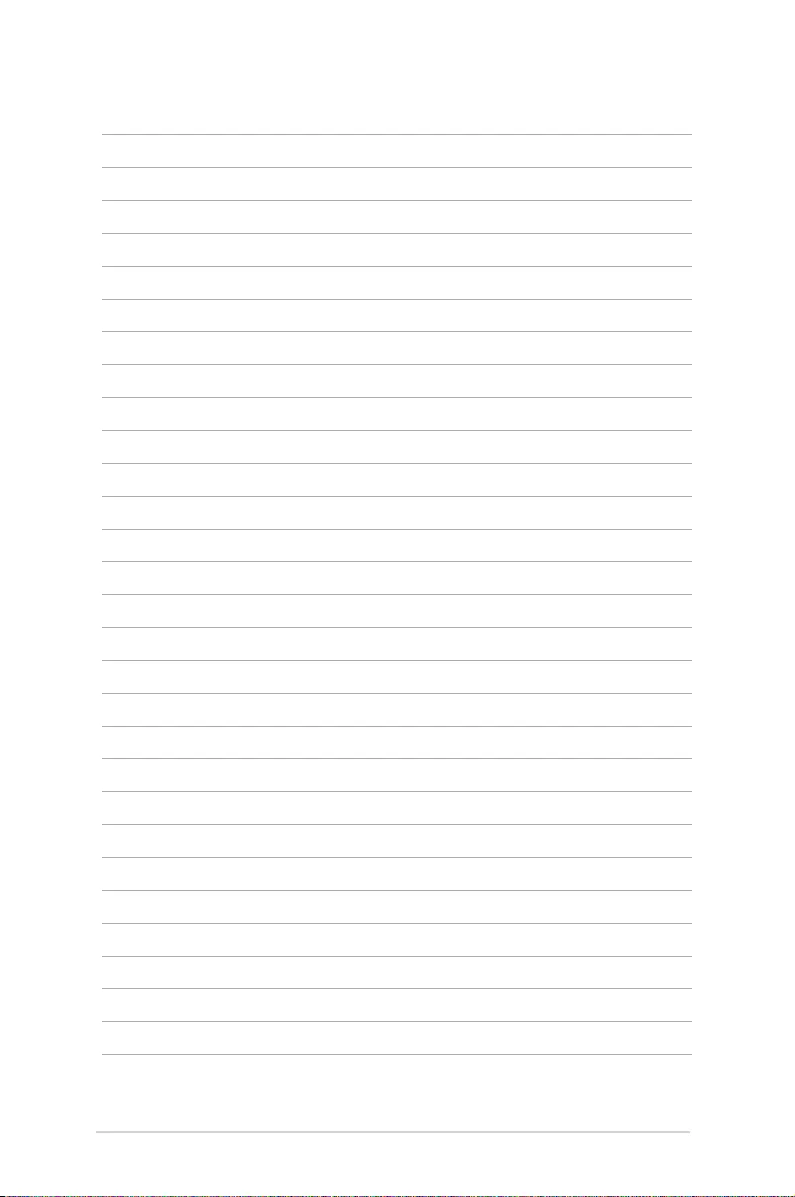
56
LED projector E-Manual