Table of Contents
ASUS ZenBeam Go E1Z User Manual
Displayed below is the user manual for ZenBeam Go E1Z by ASUS which is a product in the Data Projectors category. This manual has pages.
Related Manuals
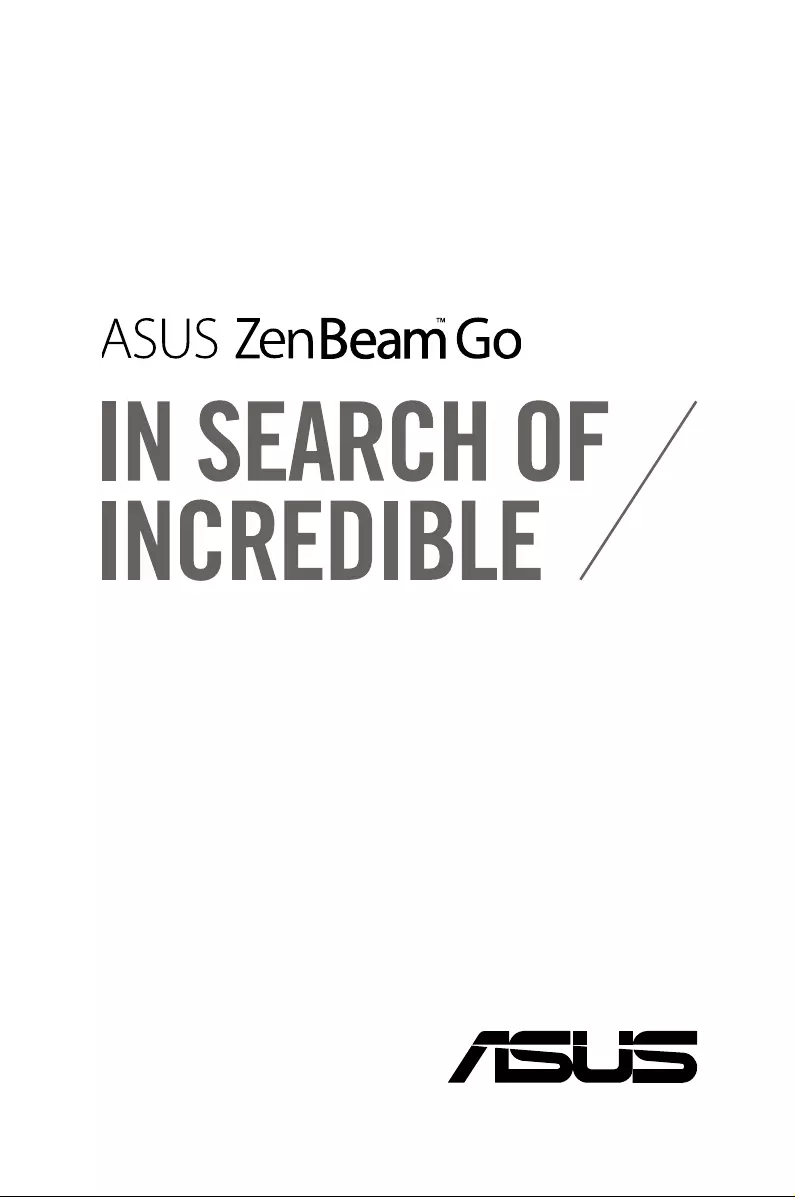
E12339
First Edition
April 2017
E-Manual
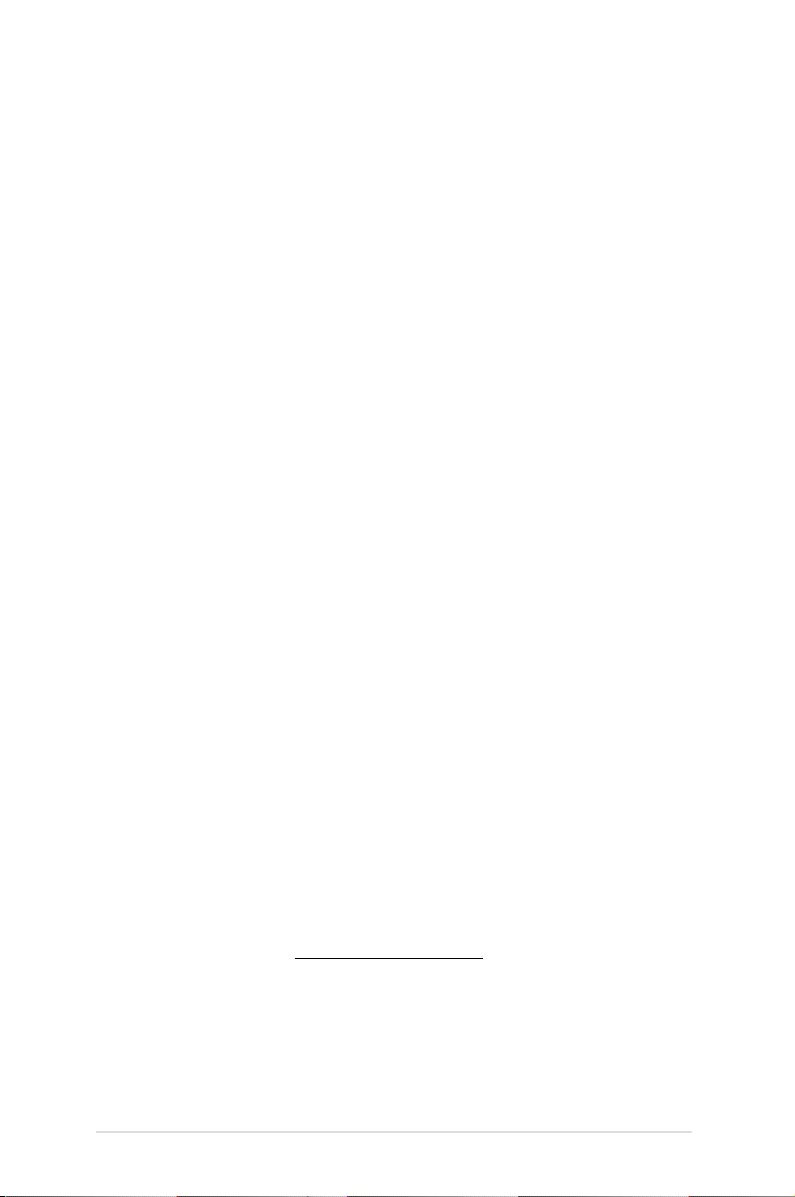
2
LED projector E-Manual
COPYRIGHT AND WARRANTY INFORMATION
No part of this manual, including the products and software described in it, may be reproduced, transmitted,
transcribed, stored in a retrieval system, or translated into any language in any form or by any means, except
documentation kept by the purchaser for backup purposes, without the express written permission of
ASUSTeK COMPUTER INC. (“ASUS”).
Product warranty or service will not be extended if: (1) the product is repaired, modied or altered, unless
such repair, modication of alteration is authorized in writing by ASUS; or (2) the serial number of the is
defaced or missing.
ASUS PROVIDES THIS MANUAL “AS IS” WITHOUT WARRANTY OF ANY KIND, EITHER EXPRESS OR IMPLIED,
INCLUDING BUT NOT LIMITED TO THE IMPLIED WARRANTIES OR CONDITIONS OF MERCHANTABILITY OR
FITNESS FOR A PARTICULAR PURPOSE. IN NO EVENT SHALL ASUS, ITS DIRECTORS, OFFICERS, EMPLOYEES OR
AGENTS BE LIABLE FOR ANY INDIRECT, SPECIAL, INCIDENTAL, OR CONSEQUENTIAL DAMAGES (INCLUDING
DAMAGES FOR LOSS OF PROFITS, LOSS OF BUSINESS, LOSS OF USE OR DATA, INTERRUPTION OF BUSINESS
AND THE LIKE), EVEN IF ASUS HAS BEEN ADVISED OF THE POSSIBILITY OF SUCH DAMAGES ARISING FROM
ANY DEFECT OR ERROR IN THIS MANUAL OR PRODUCT.
Products and corporate names appearing in this manual may or may not be registered trademarks or
copyrights of their respective companies, and are used only for identication or explanation and to the
owners’ benet, without intent to infringe.
SPECIFICATIONS AND INFORMATION CONTAINED IN THIS MANUAL ARE FURNISHED FOR INFORMATIONAL
USE ONLY, AND ARE SUBJECT TO CHANGE AT ANY TIME WITHOUT NOTICE, AND SHOULD NOT BE
CONSTRUED AS A COMMITMENT BY ASUS. ASUS ASSUMES NO RESPONSIBILITY OR LIABILITY FOR ANY
ERRORS OR INACCURACIES THAT MAY APPEAR IN THIS MANUAL, INCLUDING THE PRODUCTS AND
SOFTWARE DESCRIBED IN IT.
Copyright © 2017 ASUSTeK COMPUTER INC. All Rights Reserved.
LIMITATION OF LIABILITY
Circumstances may arise where because of a default on ASUS’ part or other liability, you are entitled to
recover damages from ASUS. In each such instance, regardless of the basis on which you are entitled to
claim damages from ASUS, ASUS is liable for no more than damages for bodily injury (including death) and
damage to real property and tangible personal property; or any other actual and direct damages resulted
from omission or failure of performing legal duties under this Warranty Statement, up to the listed contract
price of each product.
ASUS will only be responsible for or indemnify you for loss, damages or claims based in contract, tort or
infringement under this Warranty Statement.
This limit also applies to ASUS’ suppliers and its reseller. It is the maximum for which ASUS, its suppliers, and
your reseller are collectively responsible.
UNDER NO CIRCUMSTANCES IS ASUS LIABLE FOR ANY OF THE FOLLOWING: (1) THIRD-PARTY CLAIMS
AGAINST YOU FOR DAMAGES; (2) LOSS OF, OR DAMAGE TO, YOUR RECORDS OR DATA; OR (3) SPECIAL,
INCIDENTAL, OR INDIRECT DAMAGES OR FOR ANY ECONOMIC CONSEQUENTIAL DAMAGES (INCLUDING
LOST PROFITS OR SAVINGS), EVEN IF ASUS, ITS SUPPLIERS OR YOUR RESELLER IS INFORMED OF THEIR
POSSIBILITY.
SERVICE AND SUPPORT
Visit our multi-language web site at https://www.asus.com/support/
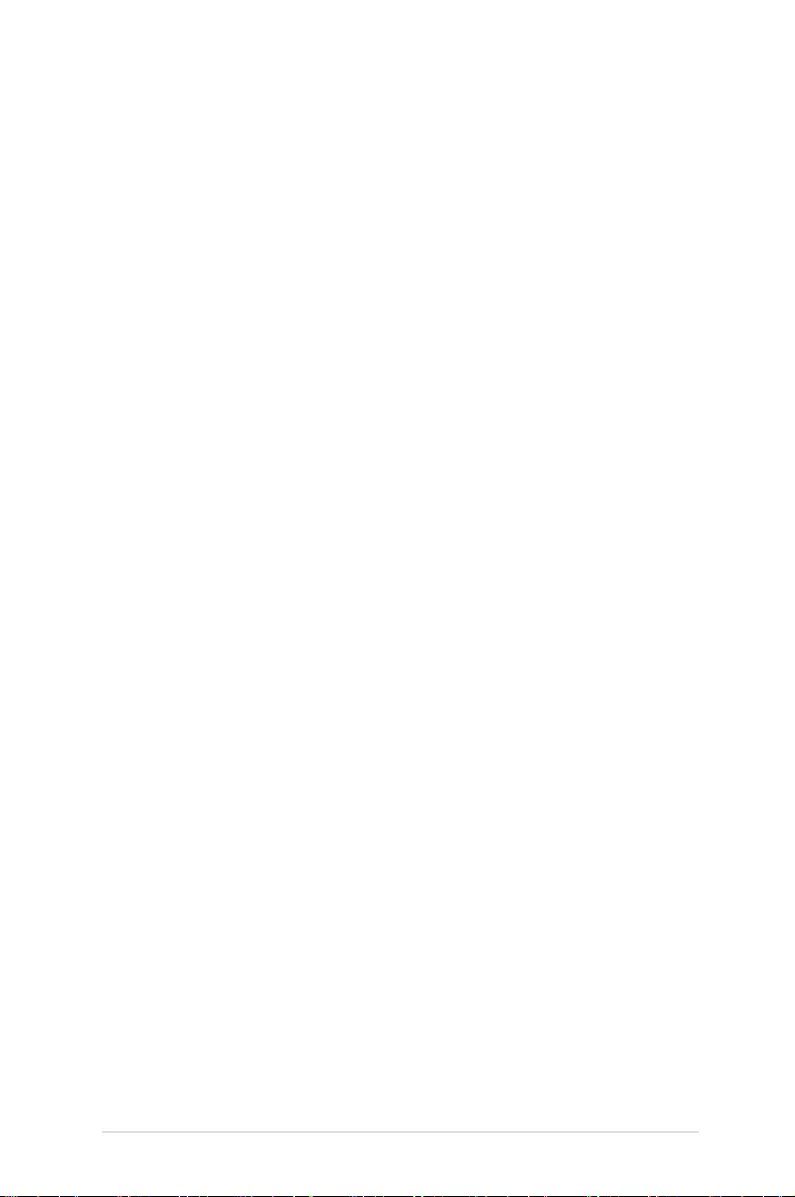
LED projector E-Manual
3
Table of Contents
About this manual ............................................................................................. 5
Conventions used in this manual ............................................................... 6
Typography ......................................................................................................... 6
Multi-language versions ................................................................................ 6
Safety precautions ............................................................................................. 7
Using your LED projector ............................................................................... 7
Servicing and replacement of parts .......................................................... 7
Caring for your LED projector ...................................................................... 8
Proper disposal .................................................................................................. 8
Chapter 1: Knowing your LED projector
Features ...............................................................................................................10
Top view .............................................................................................................10
Front view .......................................................................................................... 12
Rear view ...........................................................................................................13
Right side ........................................................................................................... 15
Left side .............................................................................................................16
Bottom view .....................................................................................................17
Extended features ..........................................................................................18
Flashlight ..............................................................................................................18
SOS .........................................................................................................................19
Chapter 2: Setting up
Operating your LED projector .....................................................................22
Connect the LED projector to the power adapter ..............................22
Connect the LED projector to your device ............................................24
Connecting micro USB devices ....................................................................24
Connecting USB Type-C devices ..................................................................25
Connecting peripherals...................................................................................26
Press the power button ................................................................................27
Open the lens cover and adjust the focus ring .................................... 28
Screen size and projection distance table ................................................29
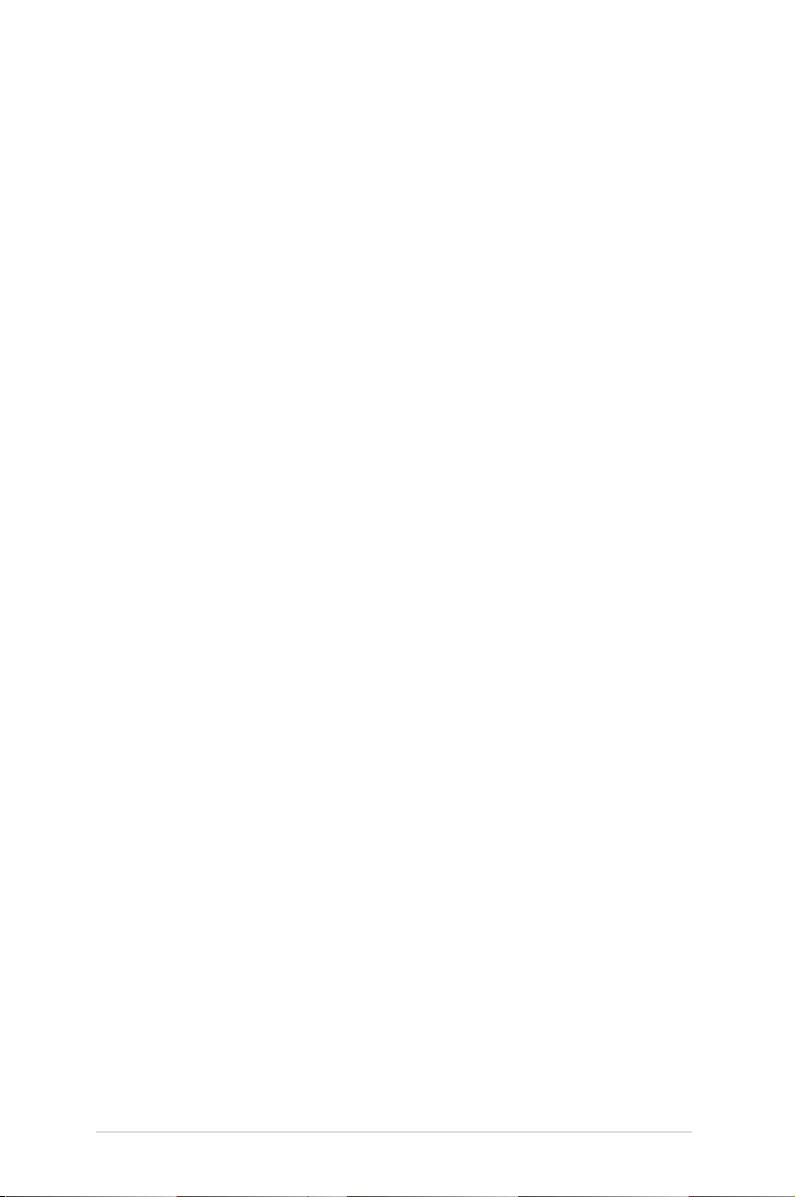
4
LED projector E-Manual
Chapter 3: Using the LED projector
Downloading the companion apps ..........................................................32
Using the companion app ............................................................................33
Settings .............................................................................................................33
Projection .............................................................................................................33
Brightness.............................................................................................................34
Keystone ...............................................................................................................34
Projection Position ............................................................................................34
Others ....................................................................................................................34
Splendid .............................................................................................................34
Information .......................................................................................................35
Appendices
FAQs ...................................................................................................................38
Federal Communications Commission Statement ..............................40
Regional notice for California ......................................................................40
Canadian Department of Communications Statement .....................41
Global Environmental Regulation Compliance and Declaration ... 41
ASUS Recycling/Takeback Services ...........................................................41
Specifications for E1Z LED projector ......................................................... 42
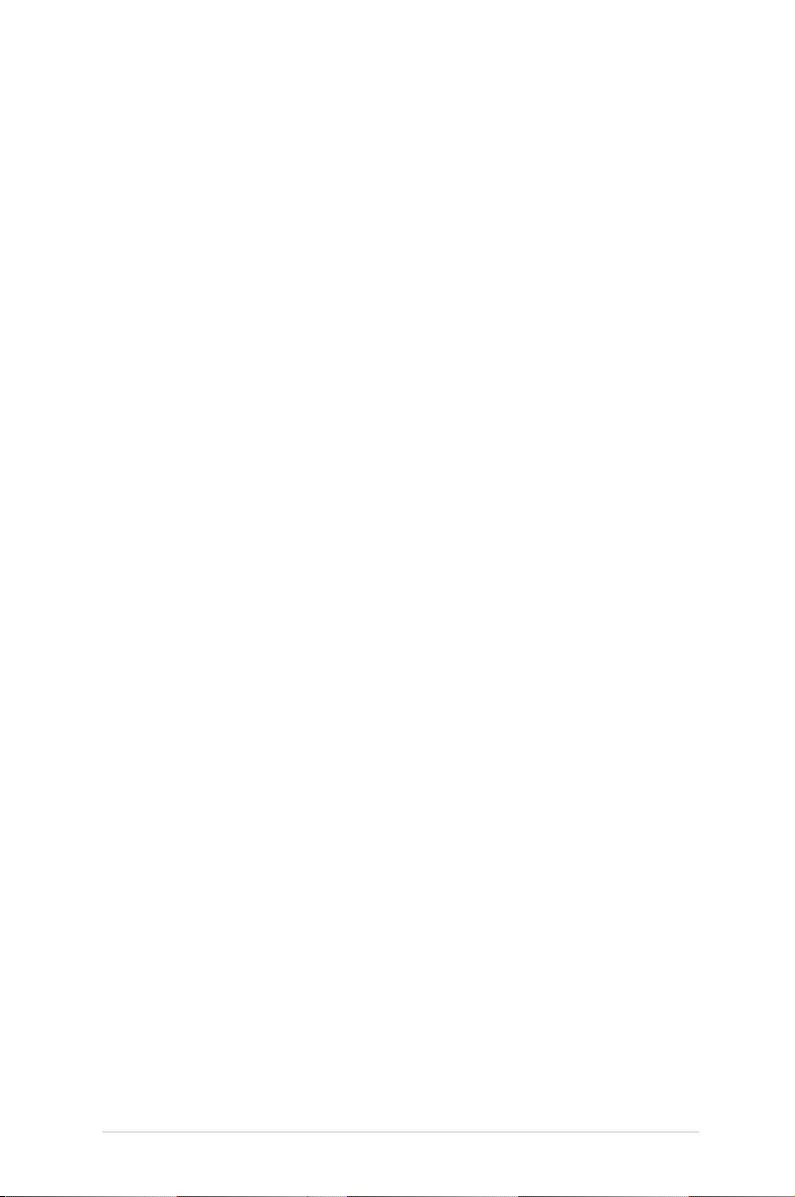
LED projector E-Manual
5
About this manual
This manual provides information about the hardware and software
features of your LED projector through the following chapters:
Chapter 1: Knowing your LED Projector
This chapter details the parts of your LED projector and its
accompanying remote control.
Chapter 2: Setting up
This chapter shows you how to set up your LED projector and
use its parts for input device connection.
Chapter 3: Using the LED projector
This chapter describes the features of the LED projector’s control
panel buttons and how to use them to launch the functions of
your LED projector.
Appendices
This section includes safety notices for your LED projector.
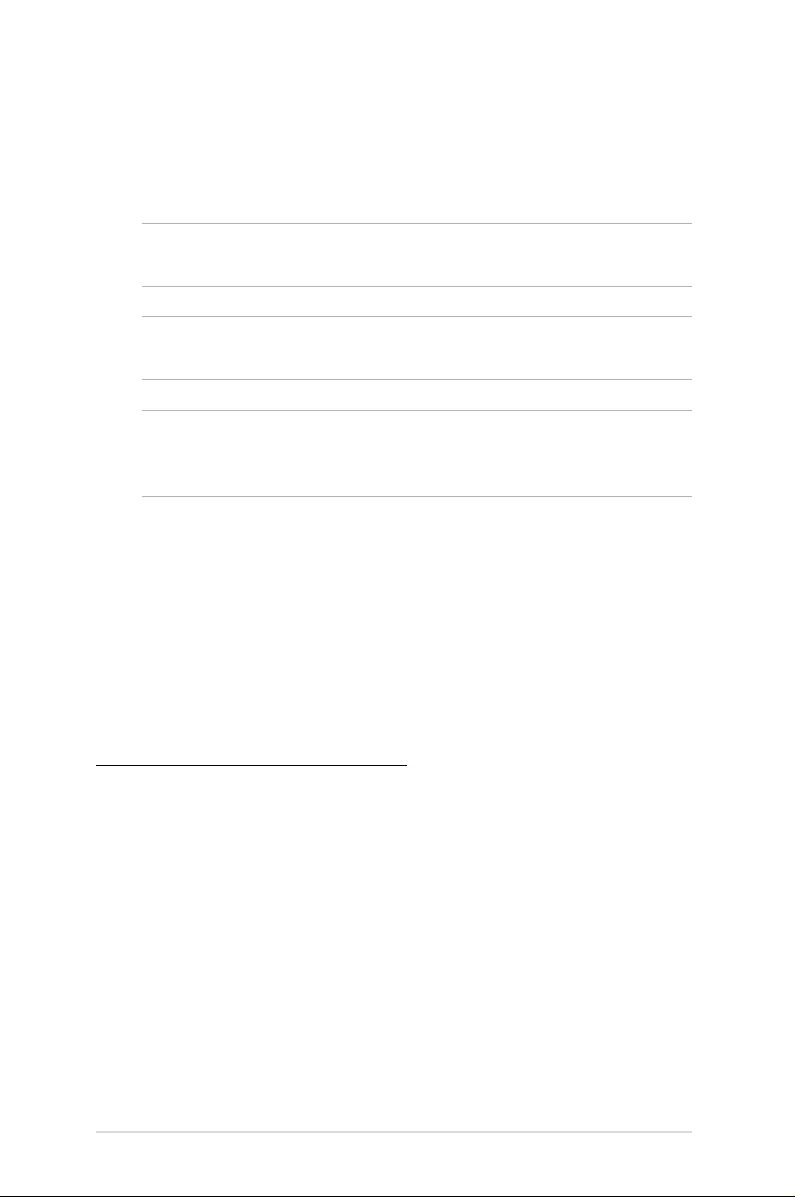
6
LED projector E-Manual
Conventions used in this manual
To highlight key information in this manual, some text are presented
as follows:
IMPORTANT! This message contains vital information that must be
followed to complete a task.
NOTE: This message contains additional information and tips that can
help complete tasks.
WARNING! This message contains important information that must
be followed to keep you safe while performing tasks and prevent
damage to your LED projector's data and components.
Typography
Bold = This indicates a menu or an item that must be selected.
Italic = This indicates sections that you can refer to in this manual.
Multi-language versions
Download other language versions of this E-Manual via this website:
https://www.asus.com/support/
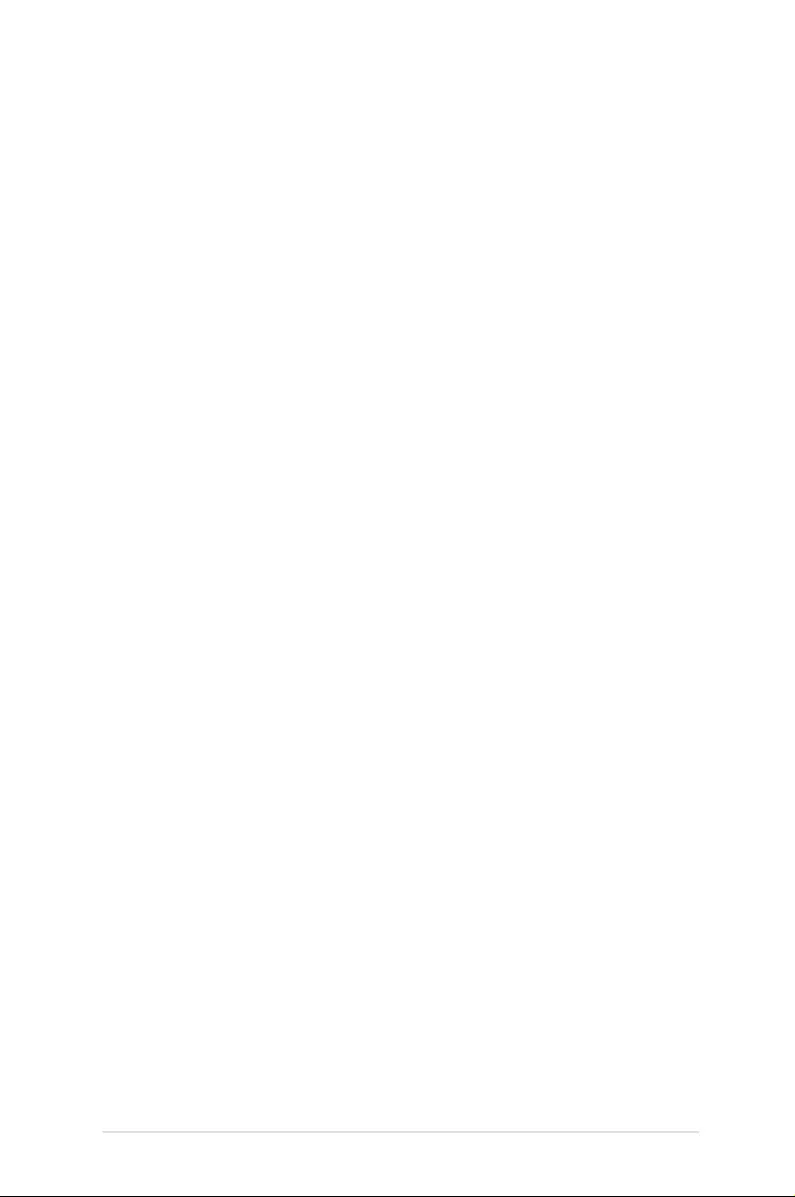
LED projector E-Manual
7
Safety precautions
Using your LED projector
• Refertothemanualandtakenoteofthesafetyinstructions
before operating your LED projector.
• Followthenotesandwarningsstatedintheusermanual.
• DONOTplaceyourLEDprojectoronunevenorunstable
surfaces.
• DONOTuseyourLEDprojectorinsmokyenvironments.Smoke
residue may cause build-up on critical parts and damage the
LED projector or decrease its performance.
• DONOTusedamagedpowercords,accessories,andother
peripherals with your LED projector.
• KeeptheLEDprojector’splasticpackagesoutofthereachof
children.
• DONOTblockorplaceanythingneartheLEDprojector’s
ventilation holes. Doing so may cause internal heat build-up
that can degrade picture quality and damage the projector.
• EnsurethattheoperatingvoltageofyourLEDprojector
matches the voltage of your power source.
Servicing and replacement of parts
• DONOTdisassembleorattempttoservicethisLEDprojectorby
yourself. Contact your local ASUS service center for assistance.
• Riskofexplosionifbatteryisreplacedbyanincorrecttype.
Dispose used batteries according to safety instructions and
contact your local ASUS service center for assistance.
• WhenreplacingpartsofyourLEDprojector,purchaseitems
as specied by ASUS and contact your local service center for
assistance.
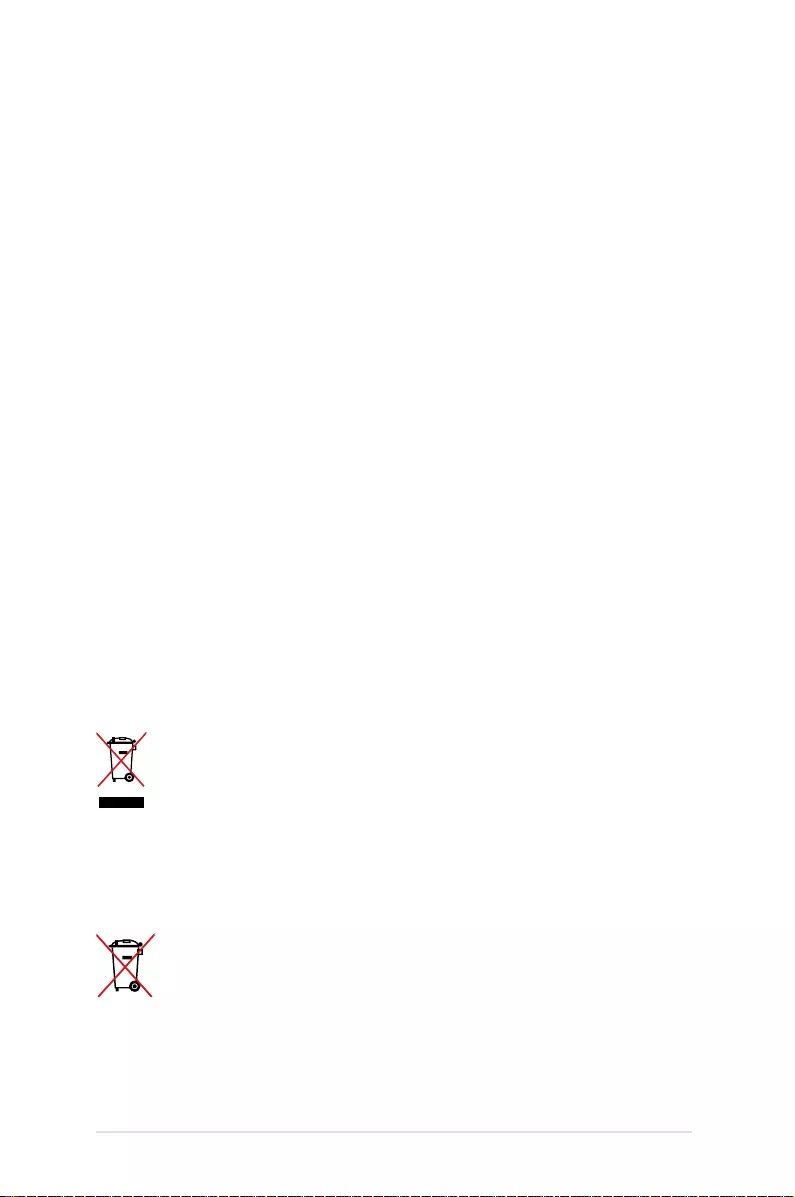
8
LED projector E-Manual
Caring for your LED projector
• SwitchothenunplugtheLEDprojectorfromthepoweroutlet
before cleaning it.
• WhencleaningtheLEDprojector’shousing,useacleansoft
cloth dampened with water or a mix of water and neutral
detergent. Wipe it dry using a soft dry cloth.
• Ensurethatthelensiscoolbeforecleaningit.Gentlywipethe
lens using a lens cleaning paper. DO NOT touch the lens with
your hands.
• DONOTuseliquidoraerosolecleaners,benzene,orthinnerson
your LED projector.
• NeveroperatethisLEDprojectorimmediatelyaftermovingit
from a cold location. When the LED projector is exposed to a
drastic change in temperature, moisture may condense on the
lens and its other internal parts. To prevent this, use the unit two
(2) hours after an extreme or sudden change in temperature
occurs.
Proper disposal
DO NOT throw your LED projector in municipal waste. This
product has been designed to enable proper reuse of parts
and recycling. The symbol of the crossed out wheeled bin
indicates that the product (electrical, electronic equipment
and mercury-containing button cell battery) should not
be placed in municipal waste. Check local regulations for
disposal of electronic products.
DO NOT throw the battery in municipal waste. The symbol
of the crossed out wheeled bin indicates that the battery
should not be placed in municipal waste.
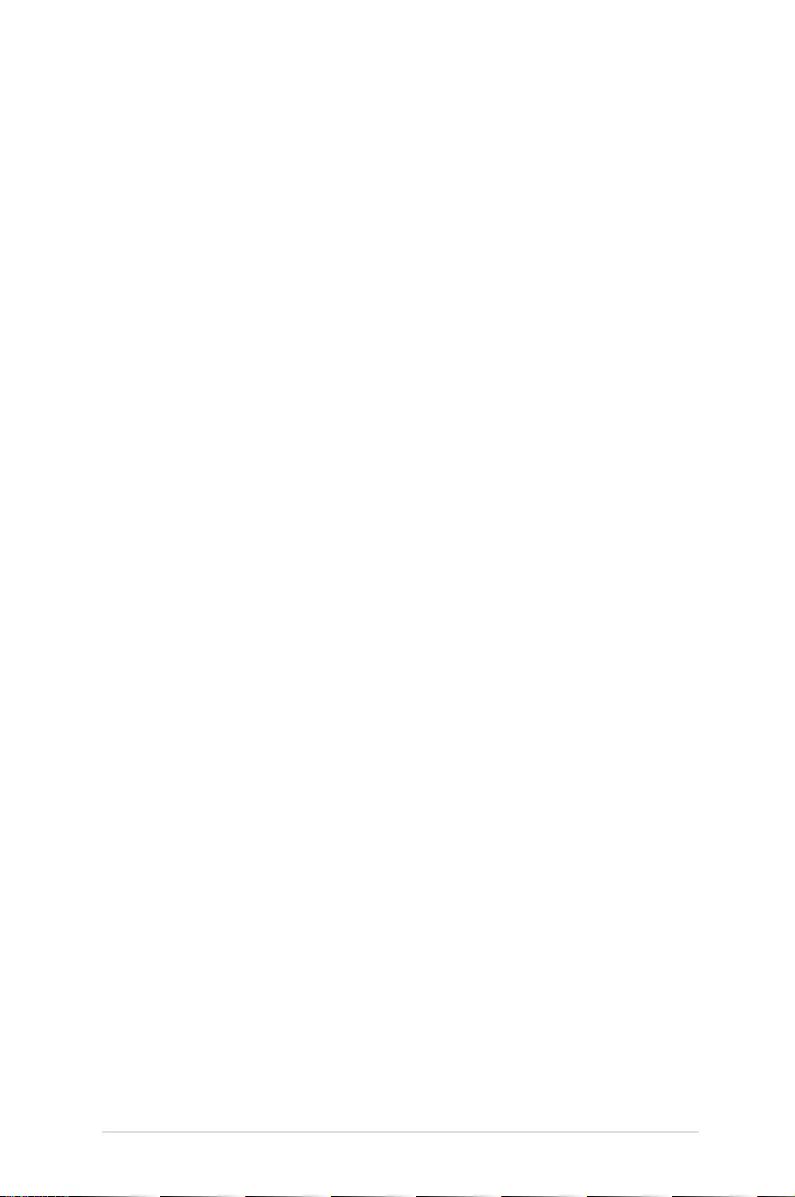
LED projector E-Manual
9
Chapter 1: Knowing your LED
projector
Chapter 1:
Knowing your LED
projector
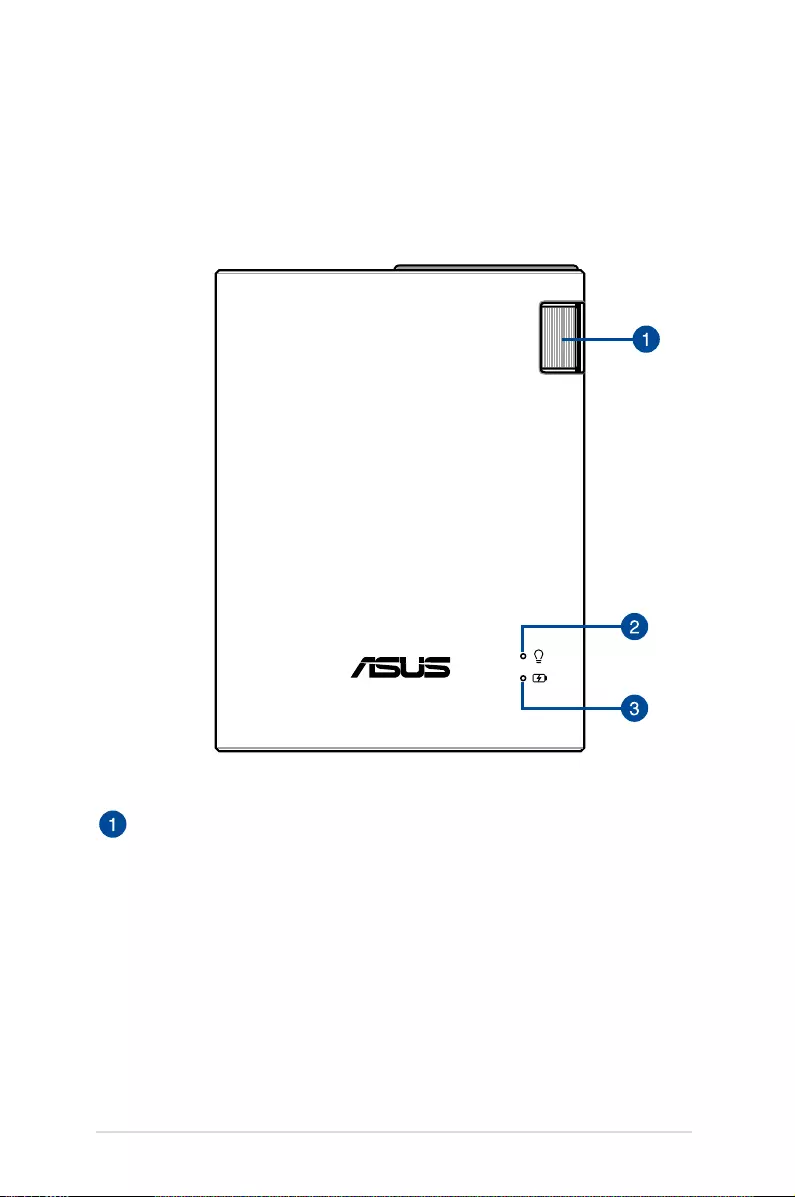
10
LED projector E-Manual
Features
Top view
Focus ring
The focus ring allows you to adjust the image focus of your LED
projector.
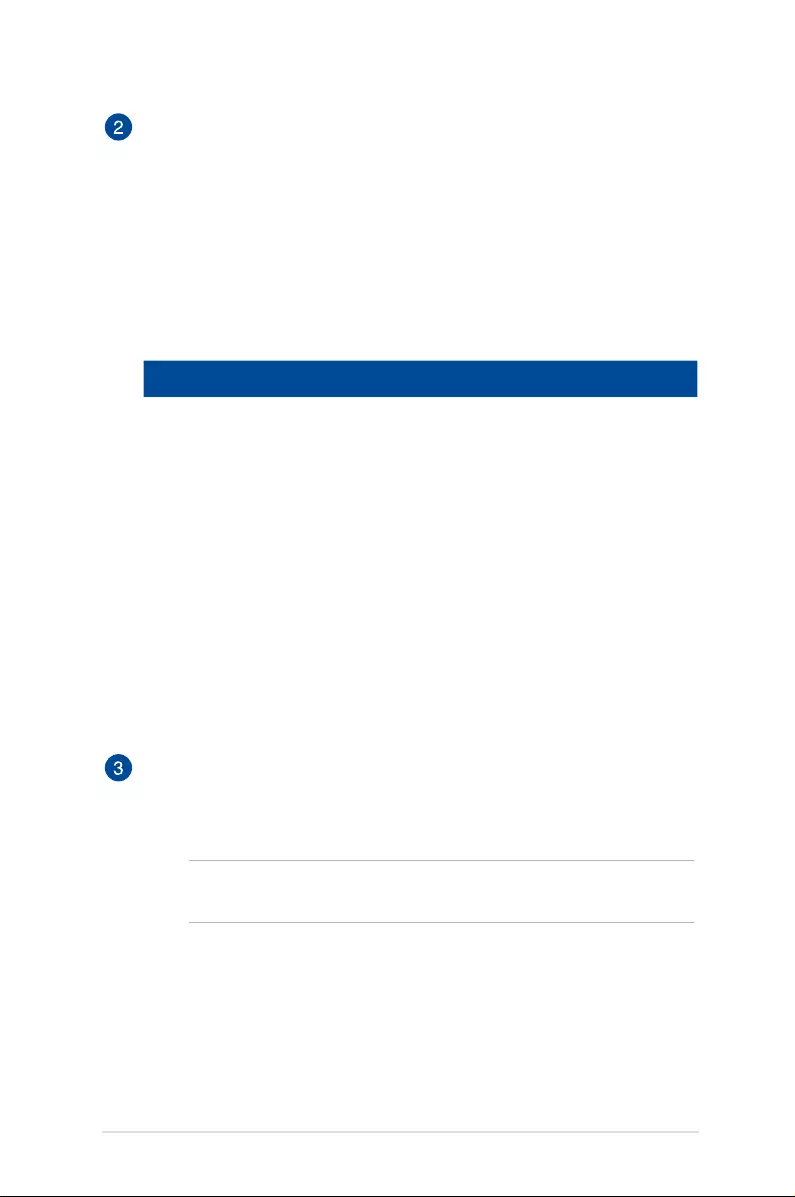
LED projector E-Manual
11
Power indicator and battery status indicator
This LED indicator indicates the following scenarios for your LED
projector:
• ItlightsupwhentheLEDprojectorispoweredon.
• Itlightsupaseithergreenorreddependingonthebattery
charge status.
For details on how this LED indicator functions as a battery status
indicator, refer to the following table:
Color Status
Solid Green The LED projector is plugged to a power source,
running on battery mode and the battery
power is more than 25%, or running in power
bank mode.
Solid Red The LED projector is running on battery mode
only and the battery power is not more than
25%.
Blinking Orange The temperature of the LED projector
is too high and will lower its brightness
automatically. The LED projector will shut down
if the temperature is still too high to prevent
overheating.
Battery charge indicator
This LED indicator lights up when the LED projector is plugged to a
power source using its power adapter.
IMPORTANT! Use only the bundled power adapter to charge
the battery pack and supply power to your LED projector.
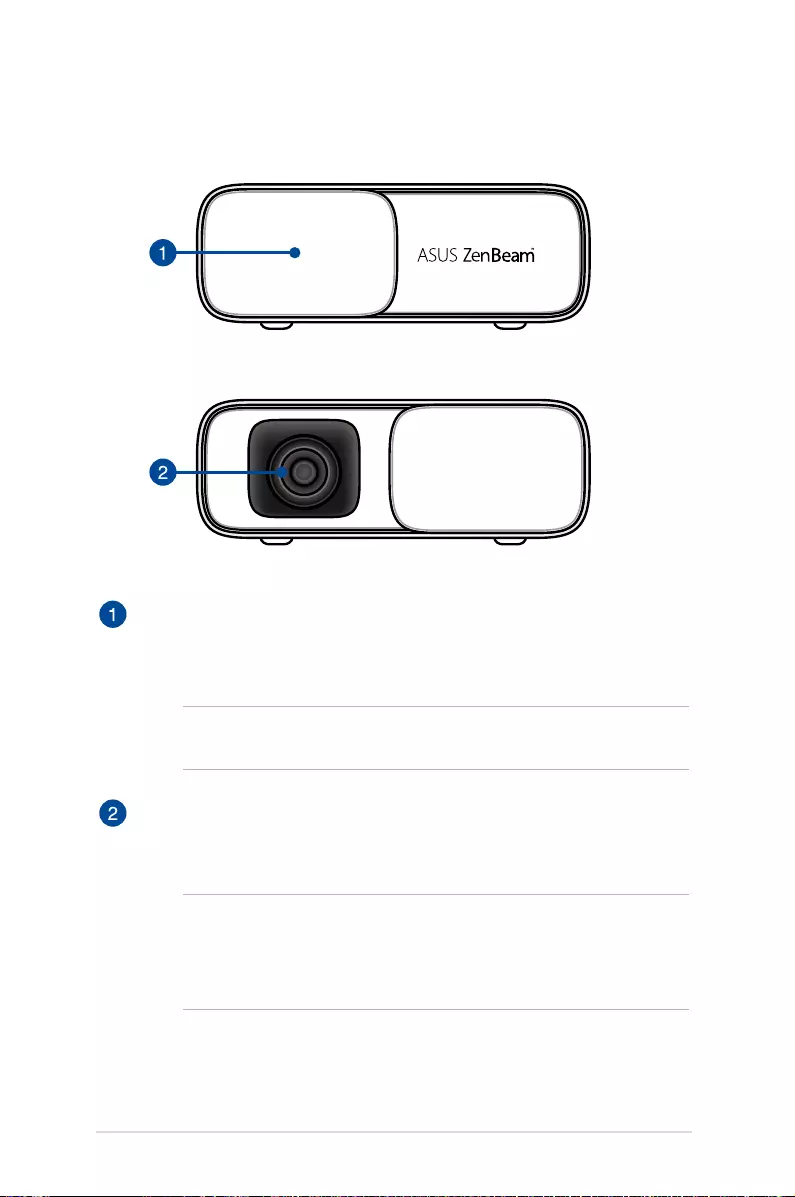
12
LED projector E-Manual
Front view
Lens cover
The lens cover protects the lens from scratches and possible dirt
build-up.
IMPORTANT! Remove the lens cover before using your LED
projector.
Lens
The lens projects video or image les onscreen from your input
device.
WARNING!
• DONOTtouchthelenswithyourhandsoranysharpobject.
• DONOTlookdirectlyintothelens.
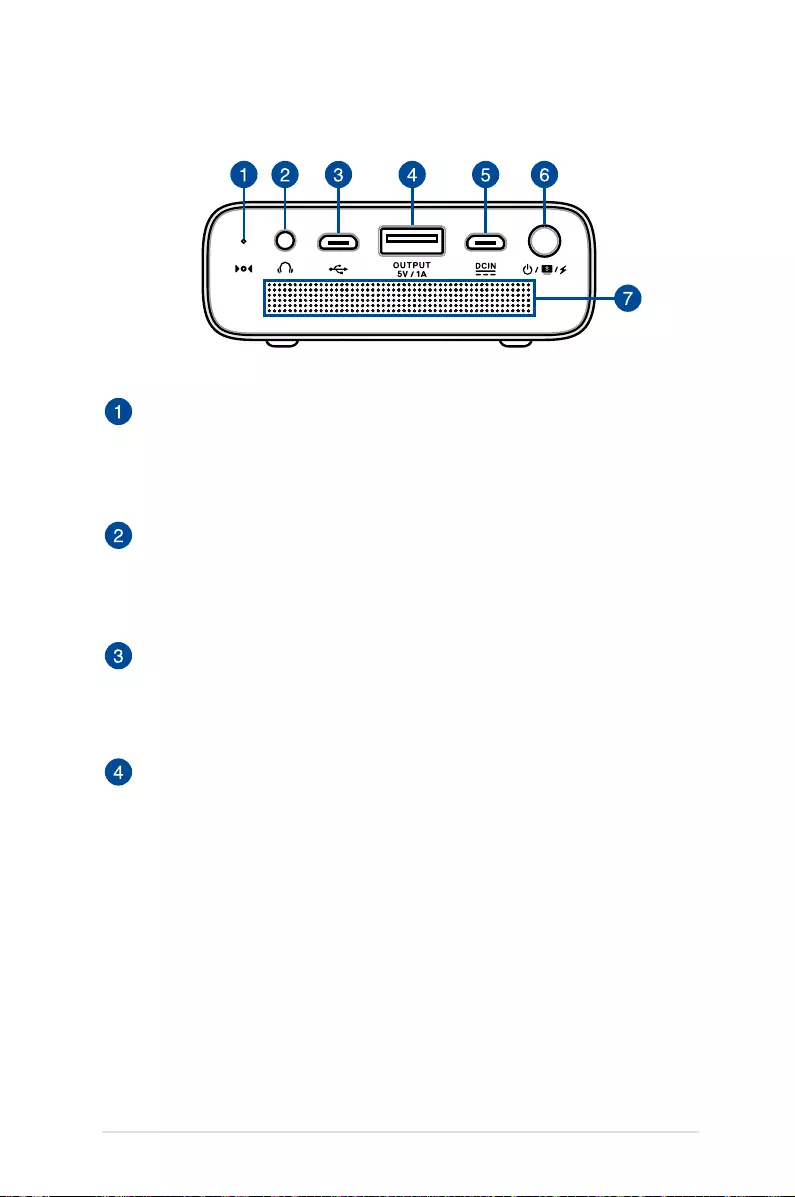
LED projector E-Manual
13
Manual reset hole
Insert a straightened paper clip in this hole to restore your LED
projector to its default settings.
Audio output jack port
The audio output jack port allows you to connect your LED projector
to amplied speakers or headphones.
Micro USB 2.0 port
This port also allows you to connect your LED projector to a
compatible device to stream media contents.
Power output port
This power output port provides up to 5V/1A of output voltage and
current. You can connect your mobile device to this port to keep it
charged while using it with your LED projector.
Rear view
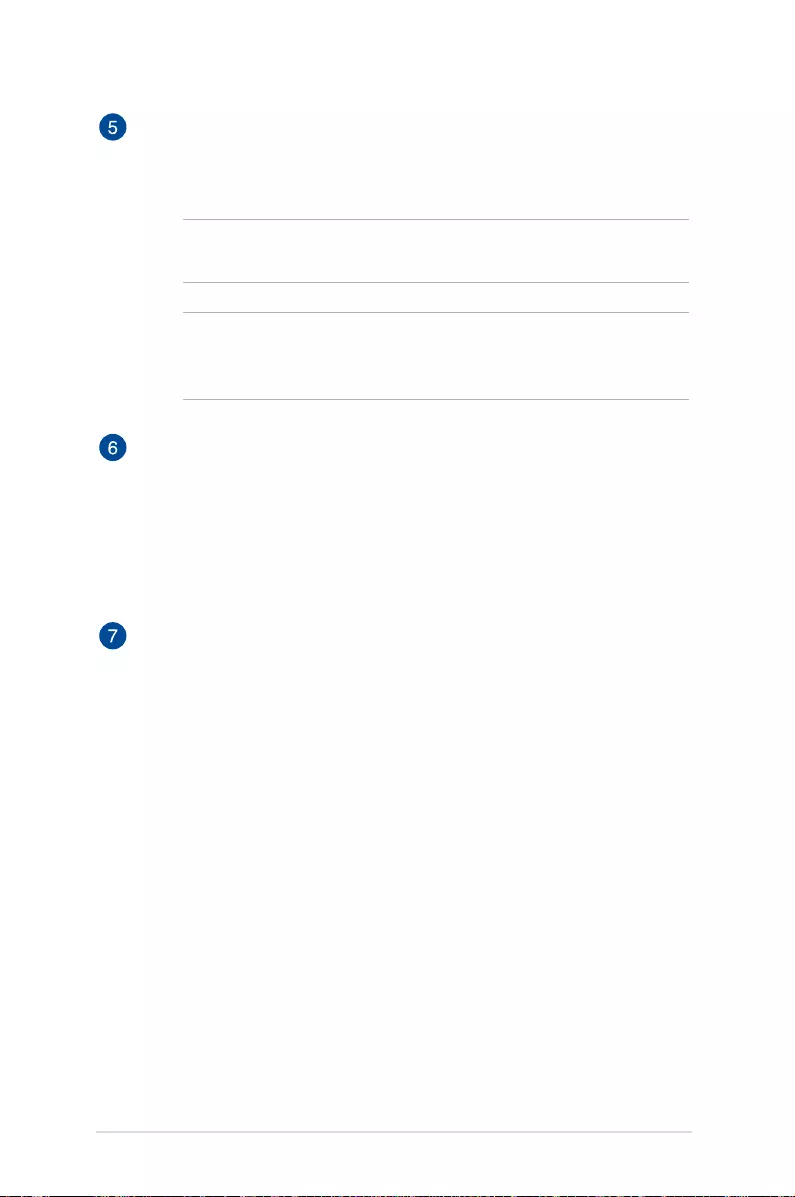
14
LED projector E-Manual
Power (DC) input port
Insert the bundled power adapter into this port to charge the battery
pack and supply power to your LED projector.
IMPORTANT! Use only the bundled power adapter to charge
the battery pack and supply power to your LED projector.
WARNING! The adapter may become warm to hot while in use.
DO NOT cover the adapter and keep it away from your body
while it is connected to a power source.
Power / Splendid button
• LongpressthispowerbuttontoturnonorturnoyourLED
projector.
• ShortpressthisbuttonafterturningonyourLEDprojectorto
switch between Splendid modes.
Audio speaker
This LED projector uses SonicMaster technology to provide hi-
sound quality, with richer bass sounds, straight from the builtin audio
speaker.
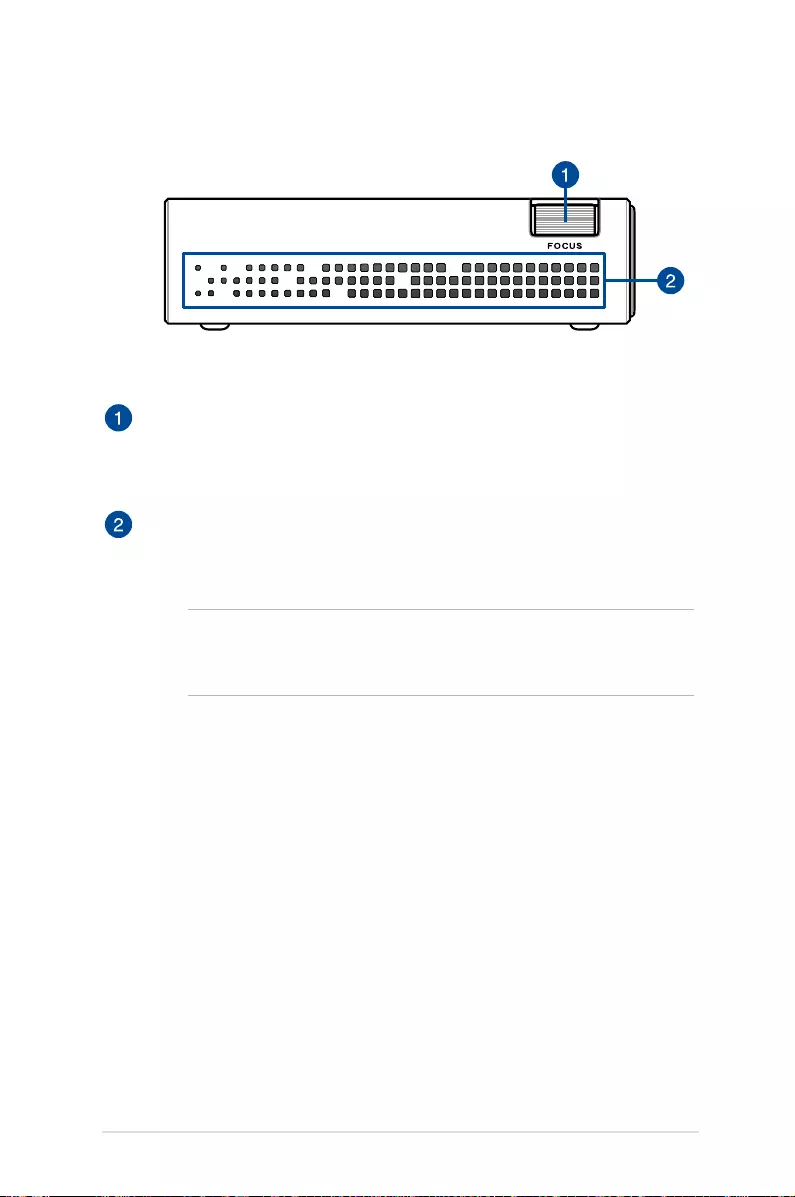
LED projector E-Manual
15
Focus ring
The focus ring allows you to adjust the image focus of your LED
projector.
Air vents
The air vents allow cool air to enter and warm air to exit the LED
projector.
WARNING! Ensure that paper, books, clothing, cables, or other
objects do not block any of the air vents or else overheating
may occur.
Right side
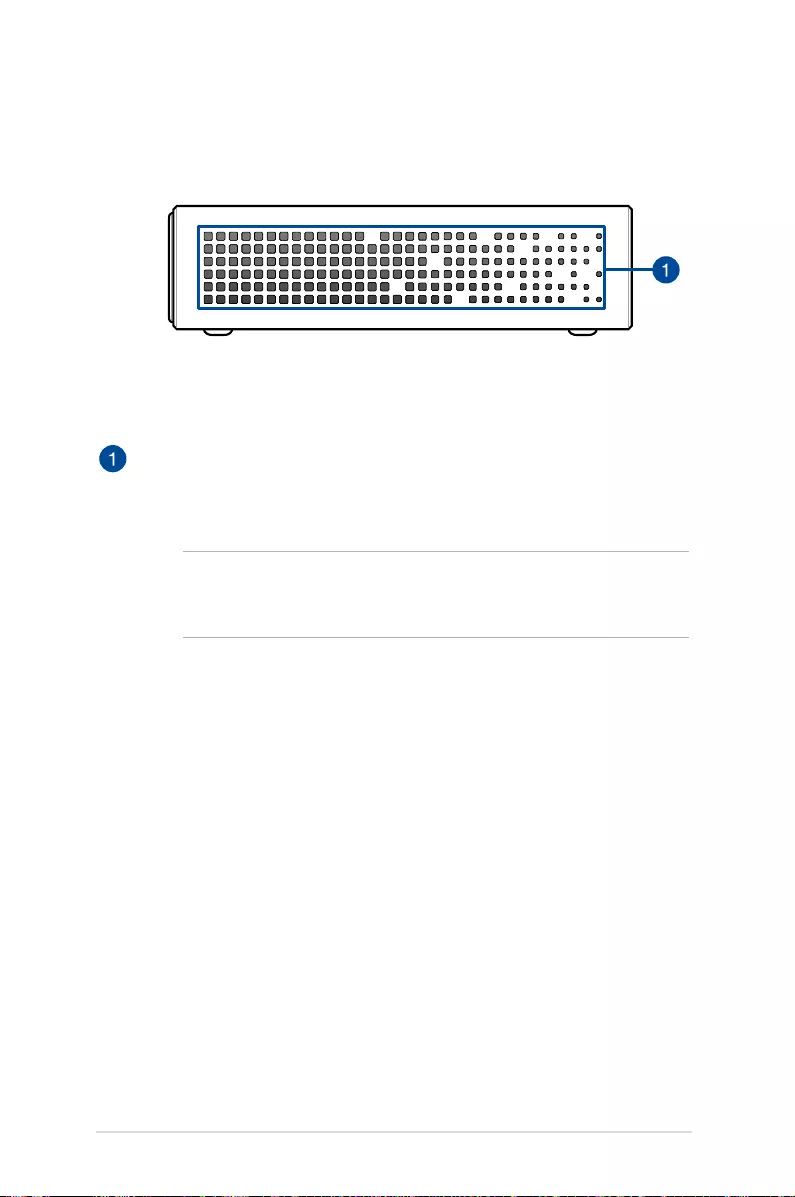
16
LED projector E-Manual
Left side
Air vents
The air vents allow cool air to enter and warm air to exit the LED
projector.
WARNING! Ensure that paper, books, clothing, cables, or other
objects do not block any of the air vents or else overheating
may occur.
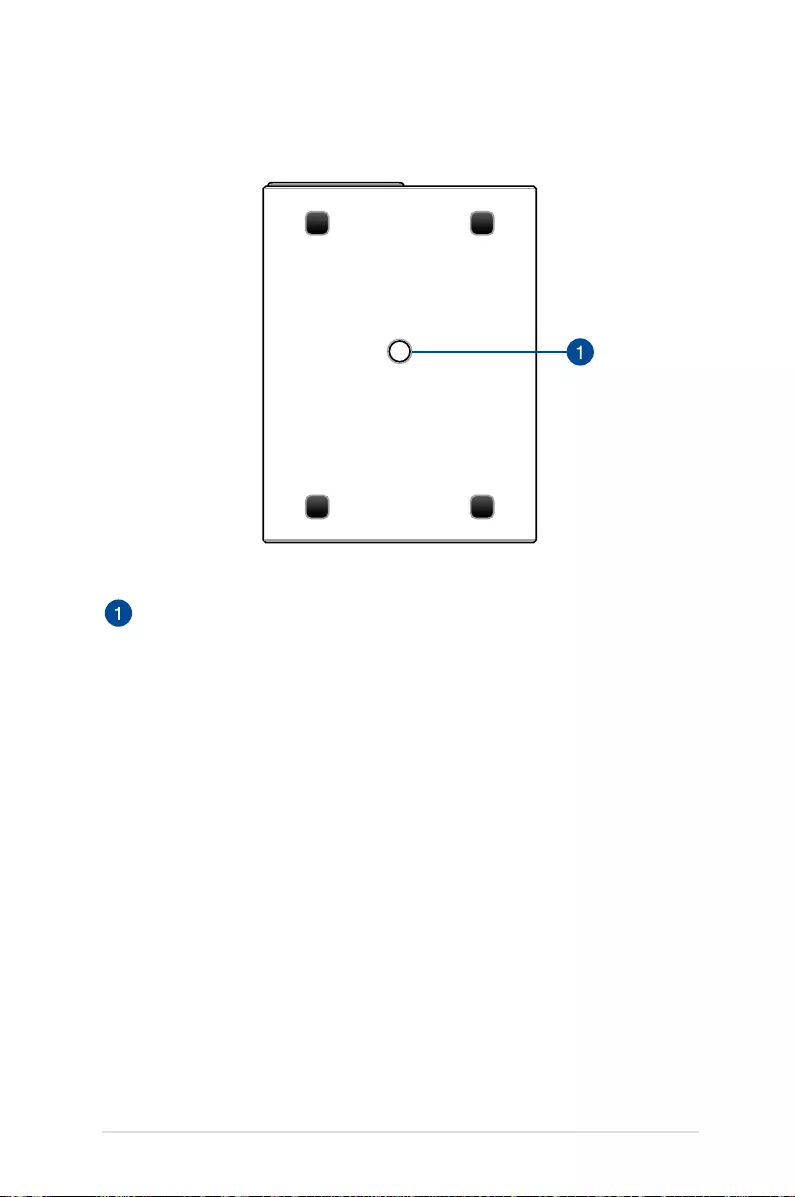
LED projector E-Manual
17
Bottom view
Tripod socket
Attach the LED projector to a tripod using this socket.
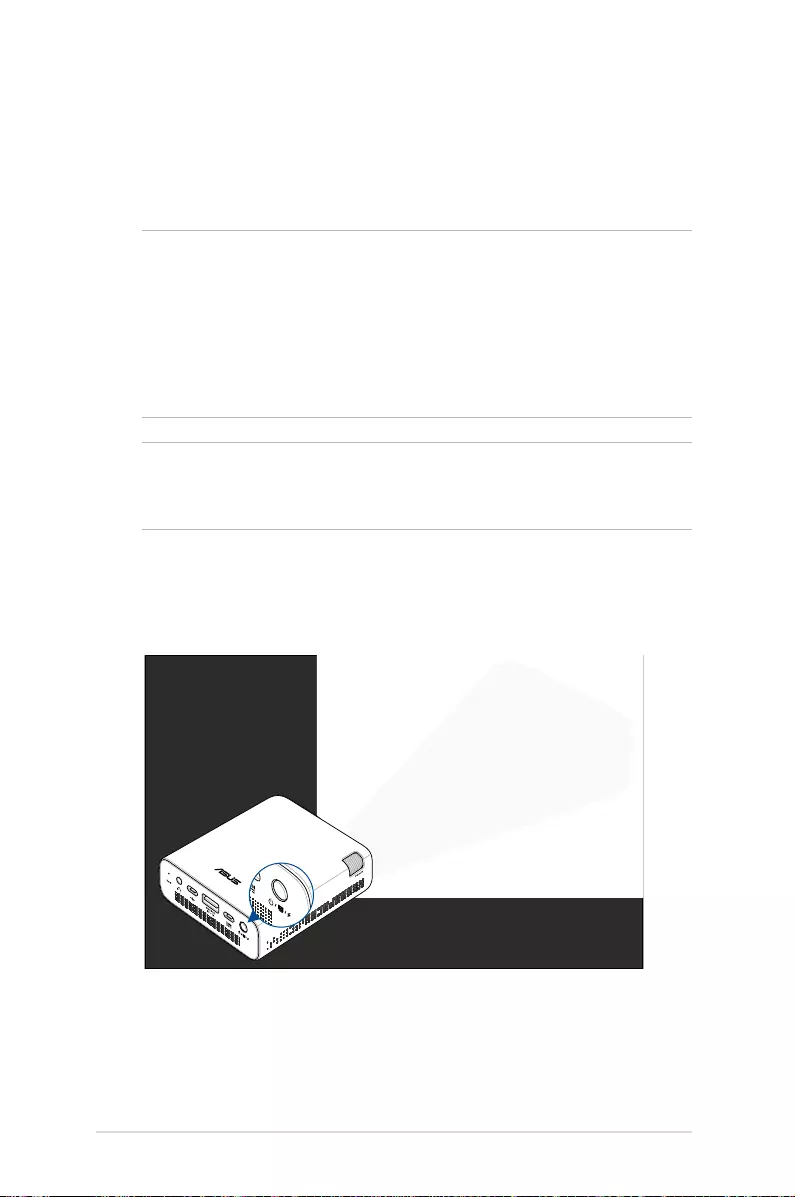
18
LED projector E-Manual
Extended features
Your LED projector also have stand-alone features that are launched
by pressing the Power / Splendid button while your LED projector is
on battery mode.
NOTE:
• Thesefeatureareonlyavailablewhennopoweradapterorsignal
is connected to the LED projector.
• ToturnoorswitchbetweentheashlightandSOSfeatureof
your LED projector, just press the Power / Splendid button until
your preferred lighting feature is disabled or enabled.
IMPORTANT! Ensure that your LED projector is charged and can run
on battery mode before enabling these features. Battery time varies
depending on usage.
Flashlight
TheLEDprojectorashesasteadywhitelightwhenyouusethis
feature.
Power / Splendid
button
TouseyourLEDprojectorasaashlight:
1. Disconnect all peripherals from your LED projector then long
press the power button to turn it on.
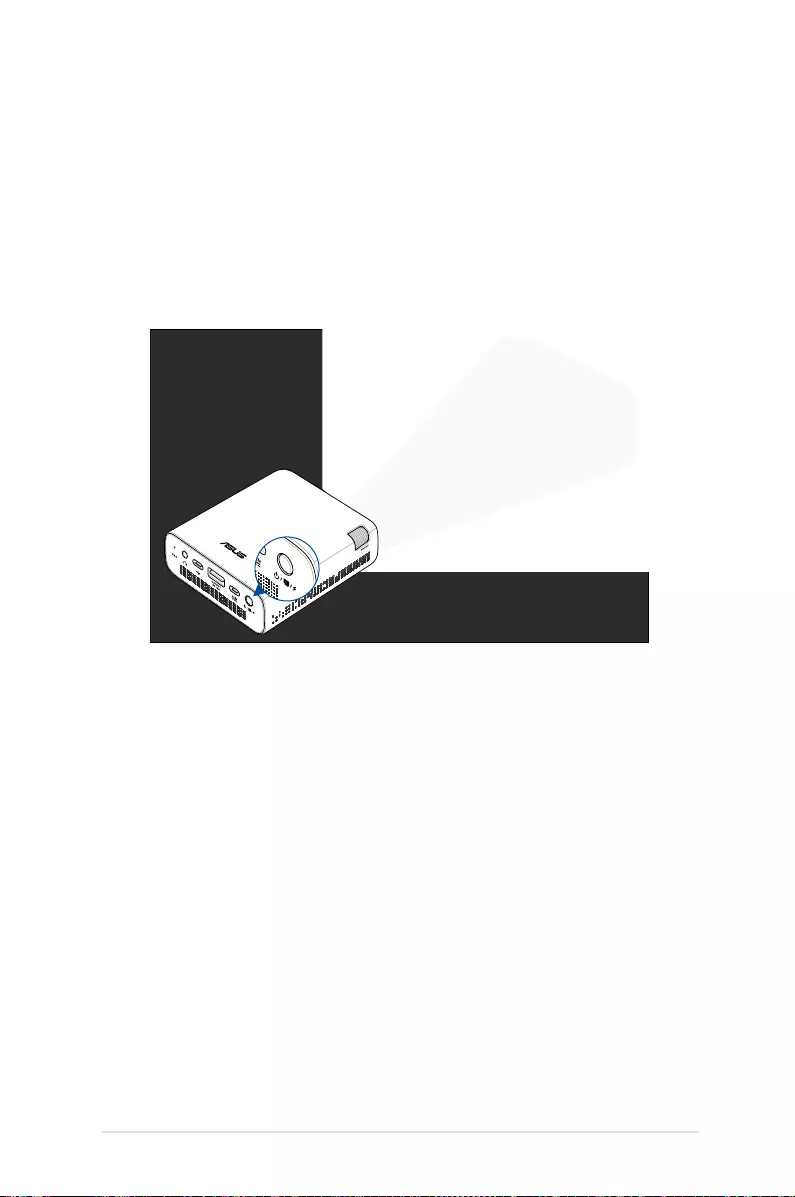
LED projector E-Manual
19
SOS
TheLEDprojectorashesablinkingwhitelightwhenyouusethis
feature.
Power / Splendid
button
To use your LED projector as an emergency light:
1. Disconnect all peripherals from your LED projector then long
press the power button to turn it on.
2. Open the cover of your LED projector's lens.
3. Press the Power / Splendid button repeatedly until the LED
projectorashesablinkingwhitelight.
2. Open the cover of your LED projector’s lens.
3. Press the Power / Splendid button repeatedly until the LED
projectorashesasteadywhitelight.
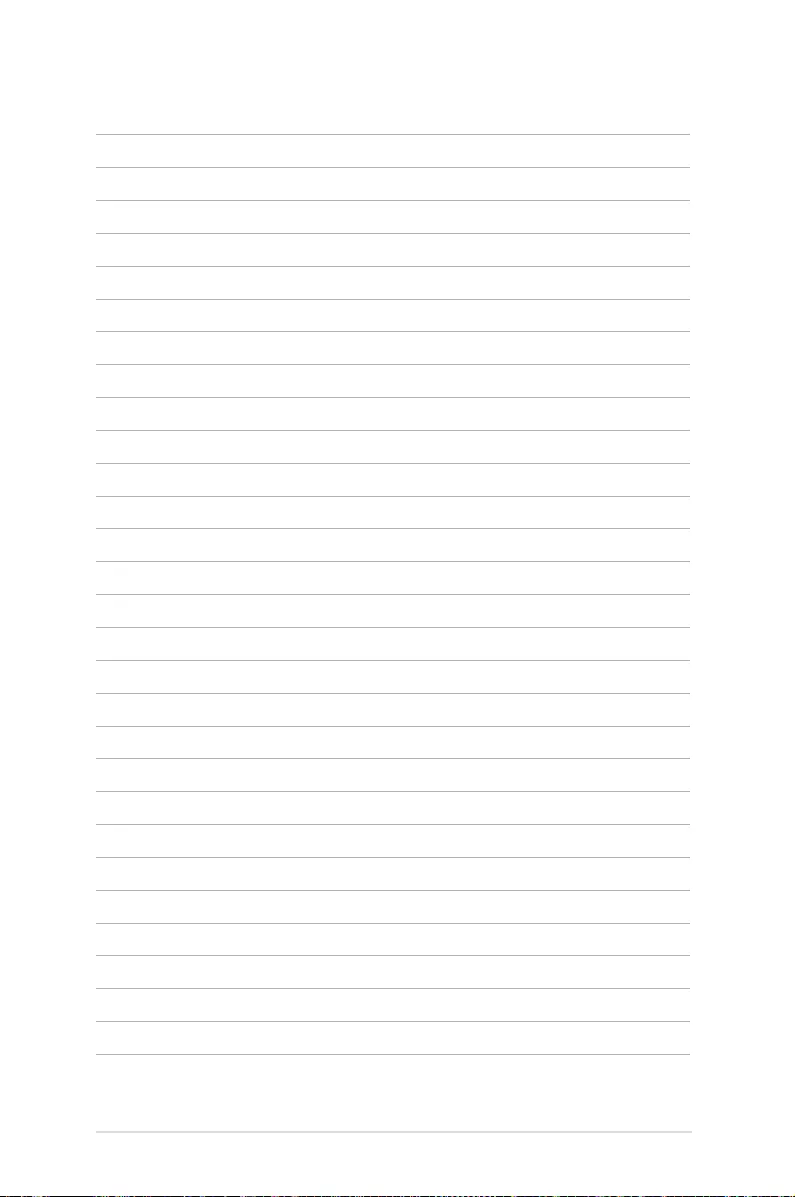
20
LED projector E-Manual
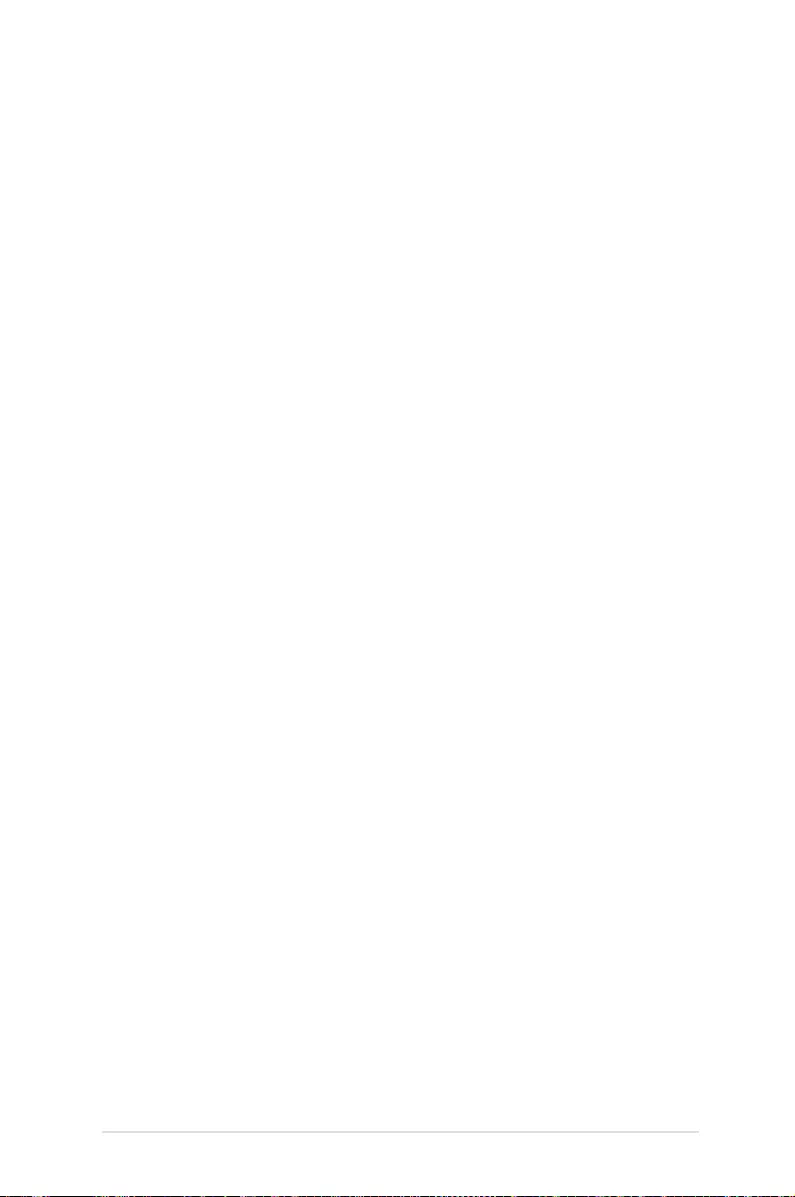
LED projector E-Manual
21
Chapter 2:
Setting up
Chapter 2: Setting up
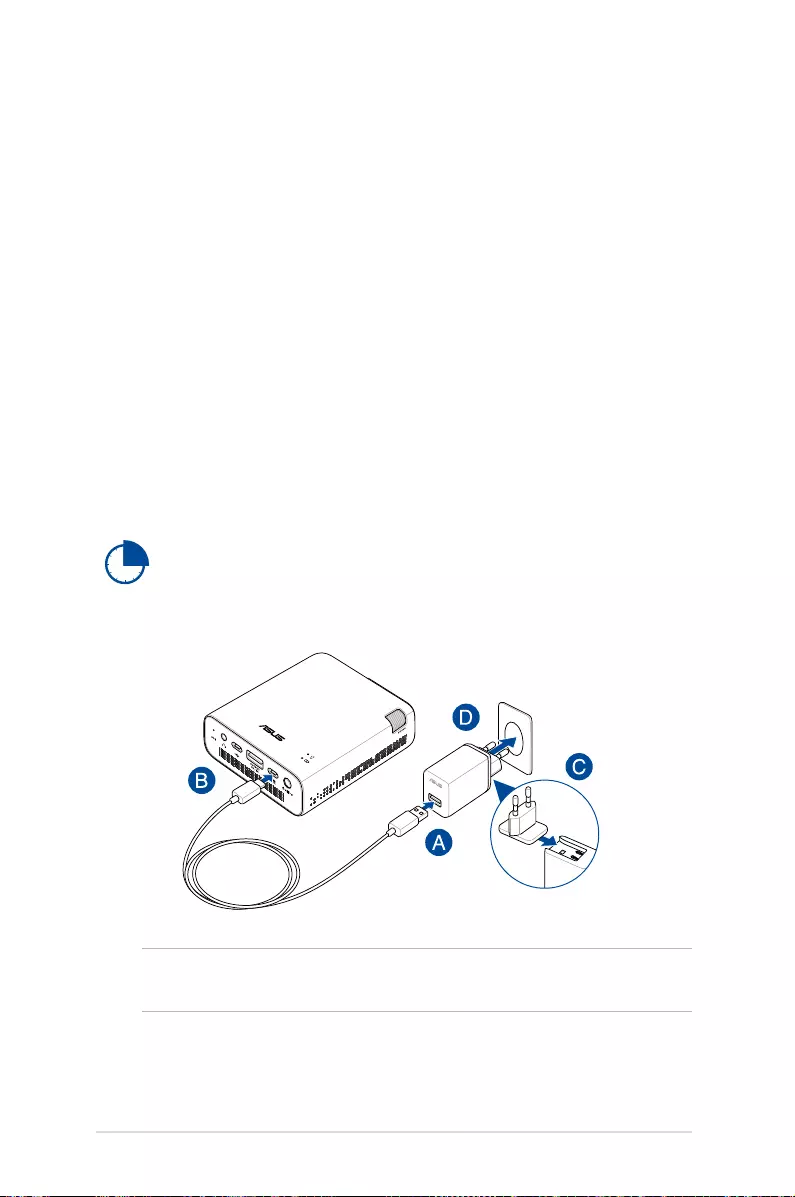
22
LED projector E-Manual
Operating your LED projector
This portable LED projector allows you to plug and play your devices
so you can easily open multimedia les and hear audio straight from
its built-in SonicMaster speakers.
For your safety and to maintain the quality of this unit, refer to the
following steps when operating your LED projector.
Connect the LED projector to the power adapter
A. Connect the micro USB cable to the power adapter.
B. Connect the micro USB connector into your LED projector.
C. Insert the plug head into the power adapter.
D. Plug the power adapter into a grounded power outlet.
NOTE: The power adapter may vary in appearance, depending on
models and your region.
Charge the LED projector for 3 hours before using it in battery
mode for the rst time.
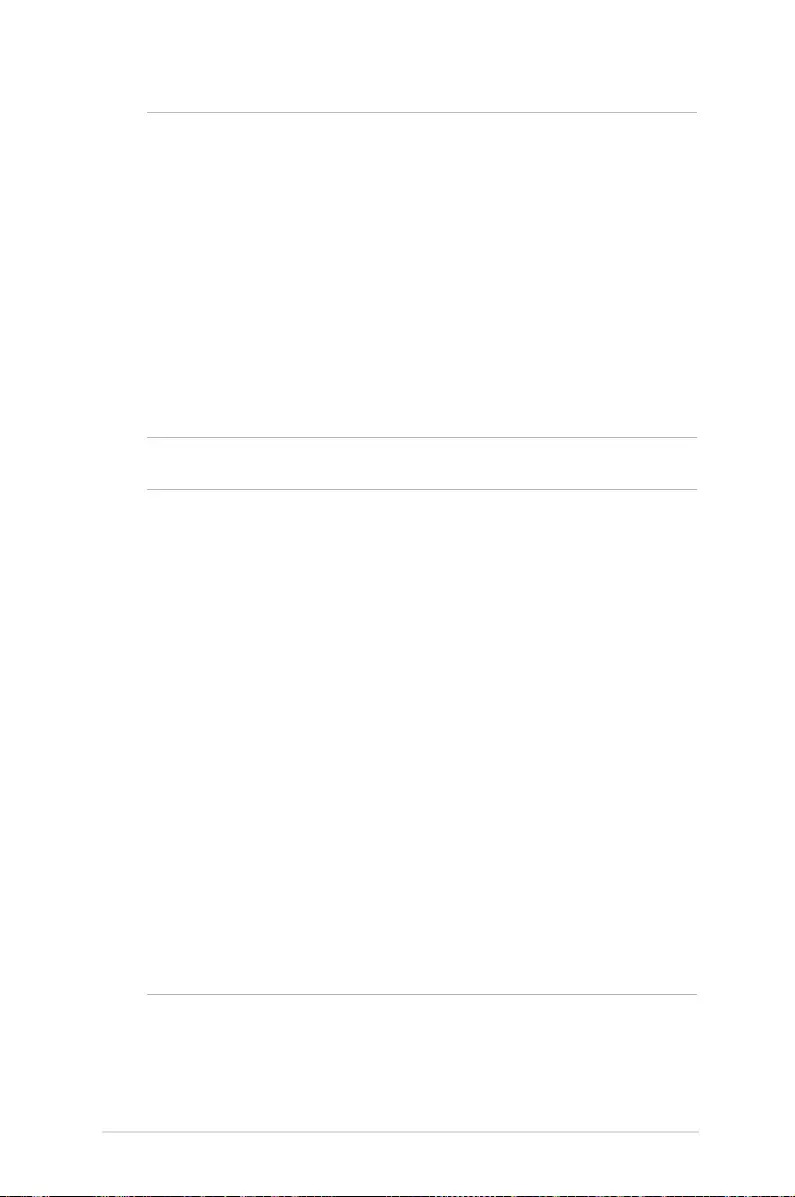
LED projector E-Manual
23
IMPORTANT!
• Useonlythebundledpoweradaptertochargethebatterypack
and supply power to your LED projector.
• EnsurethatyourLEDprojectorisconnectedtothepoweradapter
before turning it on for the rst time. We strongly recommend that
you use a grounded wall socket while using your LED projector on
power adapter mode.
• ThesocketoutletmustbeeasilyaccessibleandnearyourLED
projector.
• TodisconnectyourLEDprojectorfromitsmainpowersupply,
unplug your LED projector from the power socket.
WARNING!
Read the following precautions for your LED projector’s battery:
• Thebatterycapacitywillvarydependingontheenvironment
temperature, humidity, and LED Projector usage.
• Thebatteryusedinthisdevicemaypresentariskofreor
chemical burn if removed or disassembled.
• Followthewarninglabelsforyourpersonalsafety.
• Riskofexplosionifbatteryisreplacedbyanincorrecttype.
• DONOTdisposeofinre.
• Neverattempttoshort-circuityourLEDprojector’sbattery.
• Neverattempttodisassembleandreassemblethebattery.
• Discontinueusageifleakageisfound.
• Thebatteryanditscomponentsmustberecycledordisposedof
properly.
• Keepthebatteryandothersmallcomponentsawayfromchildren.
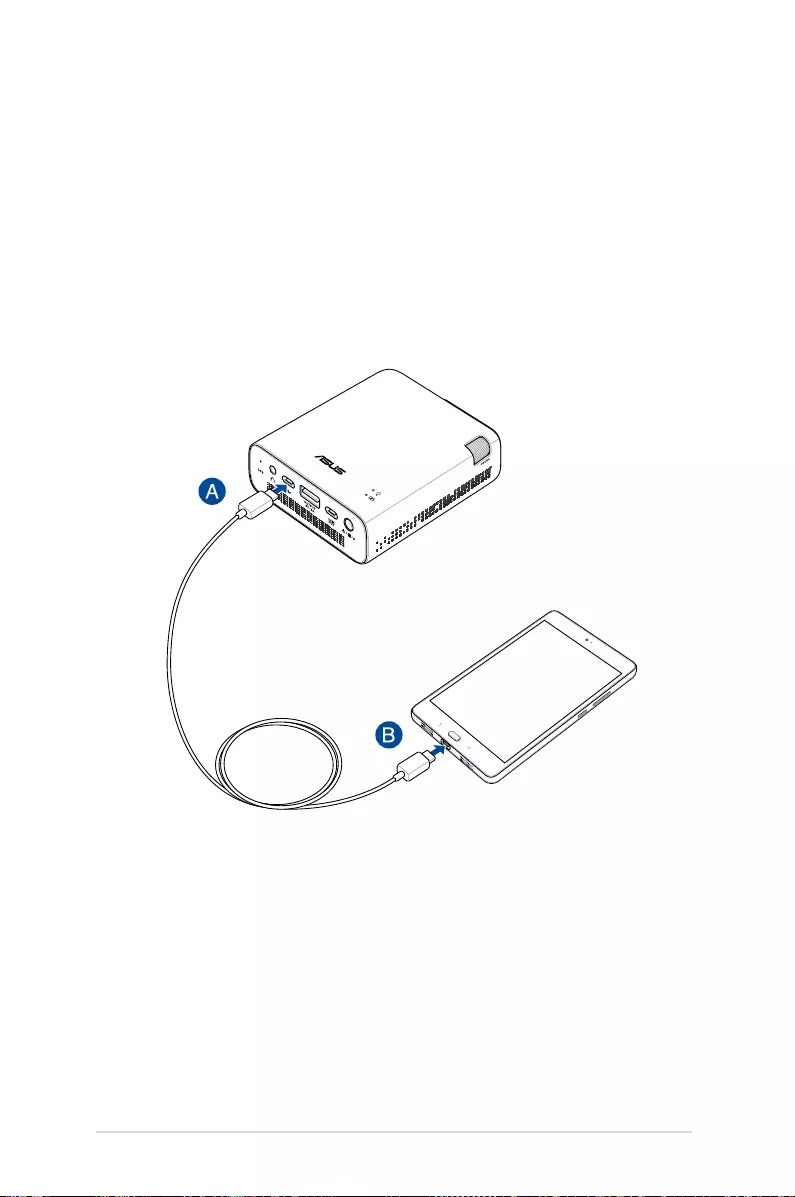
24
LED projector E-Manual
Connect the LED projector to your device
Connecting micro USB devices
A. Connect one end of the micro USB to micro USB cable into your
LED projector.
B. Connect the other end of the micro USB to micro USB cable to
your device.
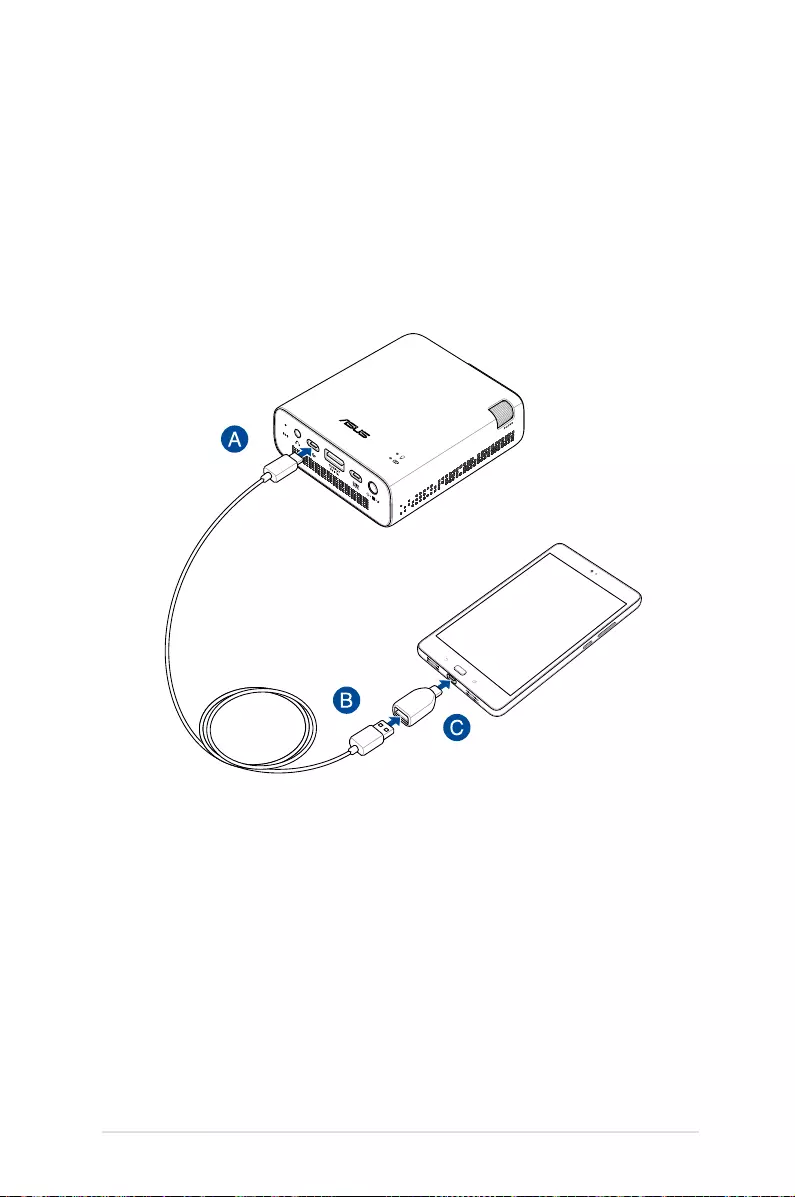
LED projector E-Manual
25
Connecting USB Type-C devices
A. Connect the micro USB connector of the micro USB cable into
your LED projector.
B. Connect the other end of the micro USB cable to the USB Type-C
male to USB Type-A female adapter.
C. Connect the adapter to your device.
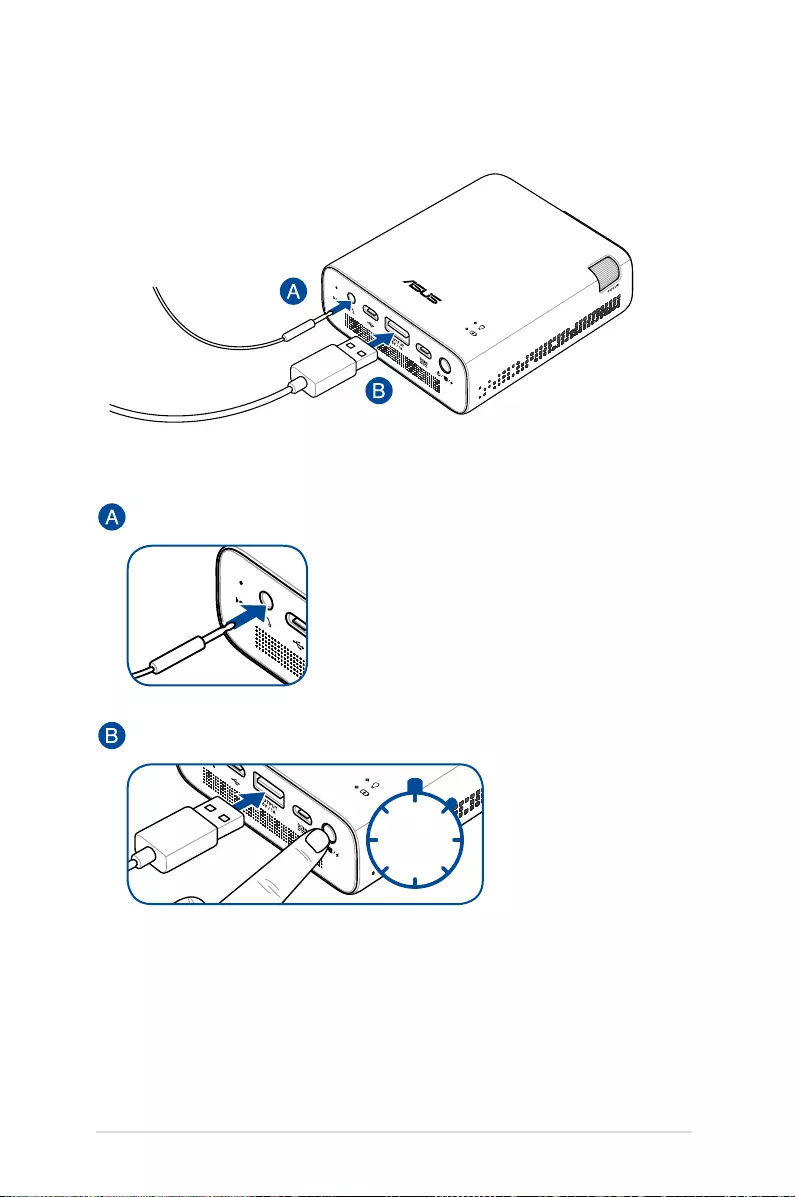
26
LED projector E-Manual
Connecting peripherals
Audio output
Power output (5V/1A)
1s
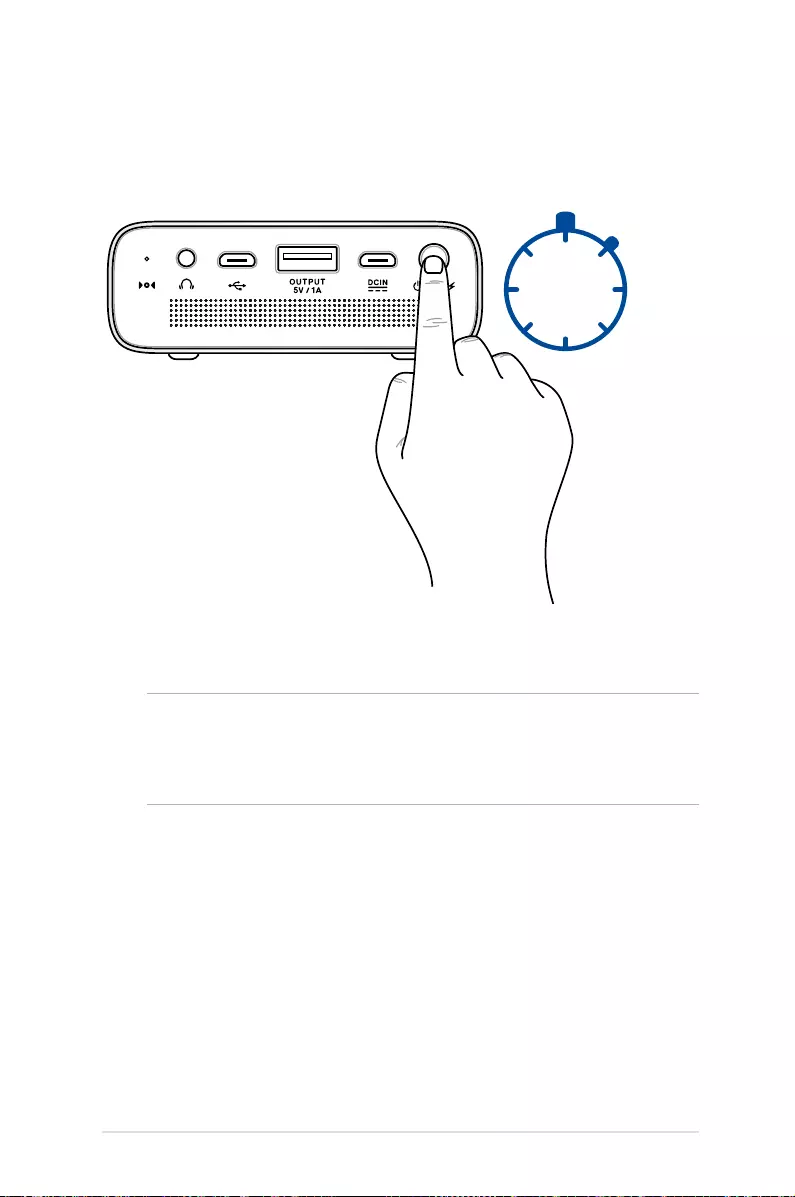
LED projector E-Manual
27
Press the power button
NOTE: The battery pack inside your LED projector stops charging
while the LED projector is in use. Refer to the battery indicator for the
current charge status of your LED projector. You may also refer to the
Top View section in this manual for more details.
3s
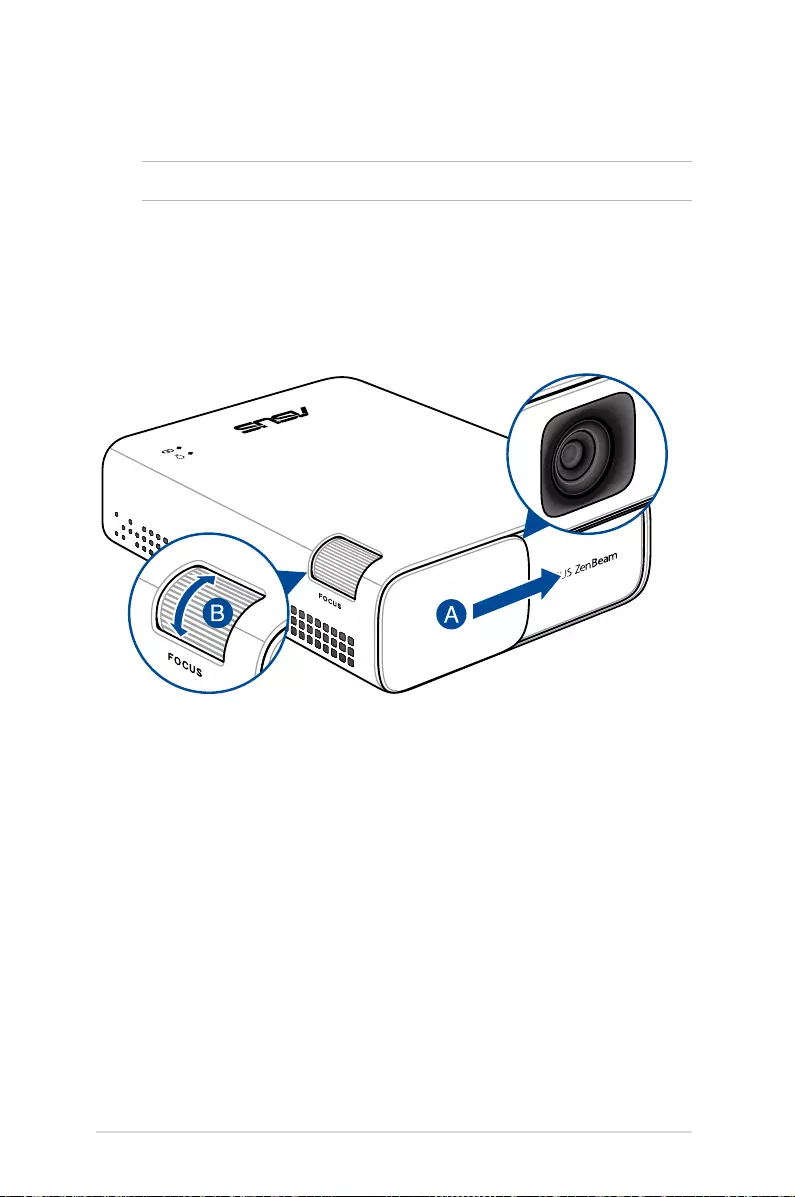
28
LED projector E-Manual
Open the lens cover and adjust the focus ring
NOTE: Use a still image when adjusting the onscreen display.
A. Open the lens cover by moving it to the right.
B. Adjust the image focus of the projection onscreen by moving
the focus ring up or down.
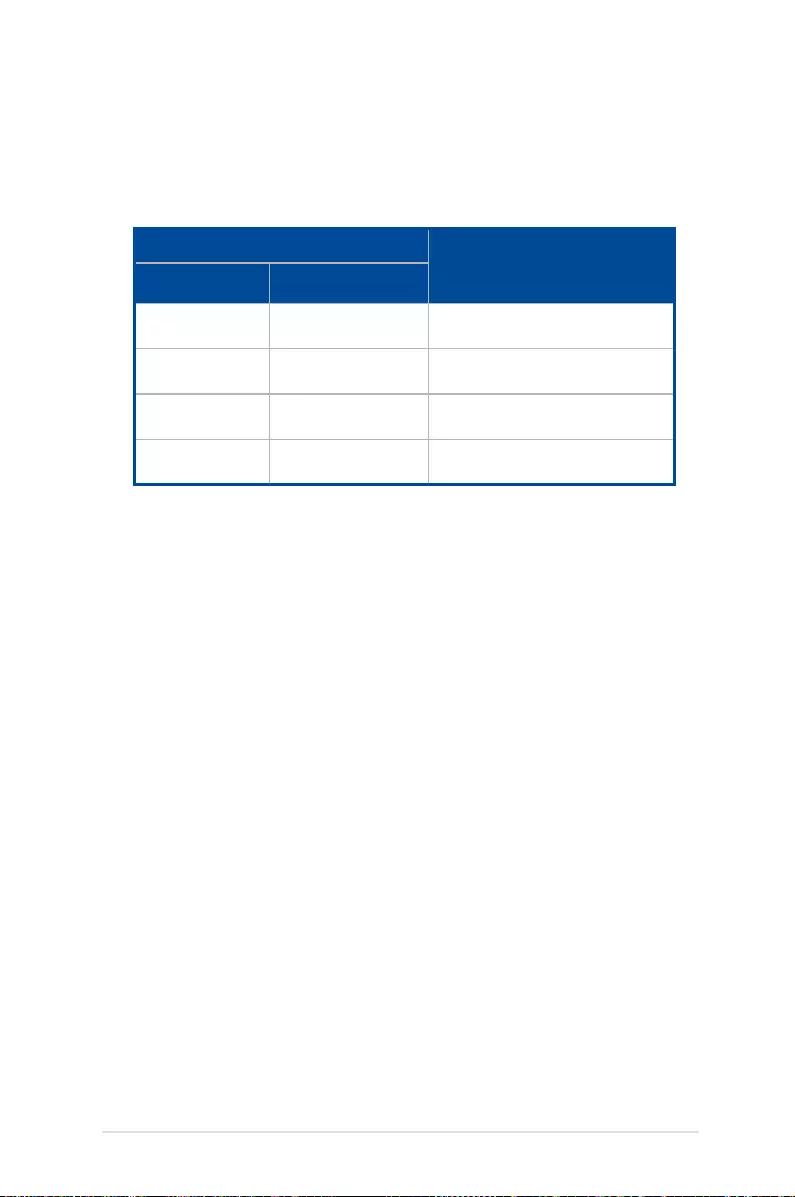
LED projector E-Manual
29
Screen size and projection distance table
Adjust the LED projector’s distance from the screen using the table
below.
Screen size - 16:9 Projection distance
(meters)
(inches) (millimeters)
16 394 0.5
32 813 1.0
100 2540 3.1
120 3048 3.7
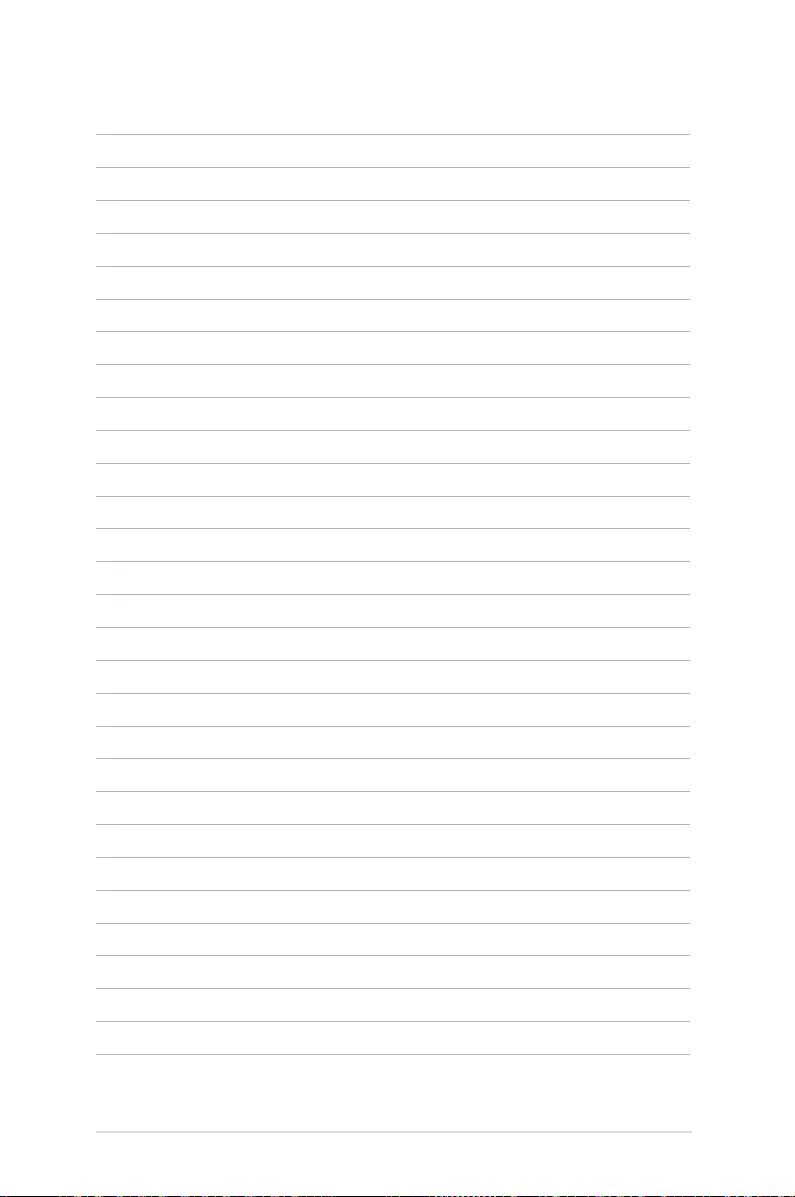
30
LED projector E-Manual
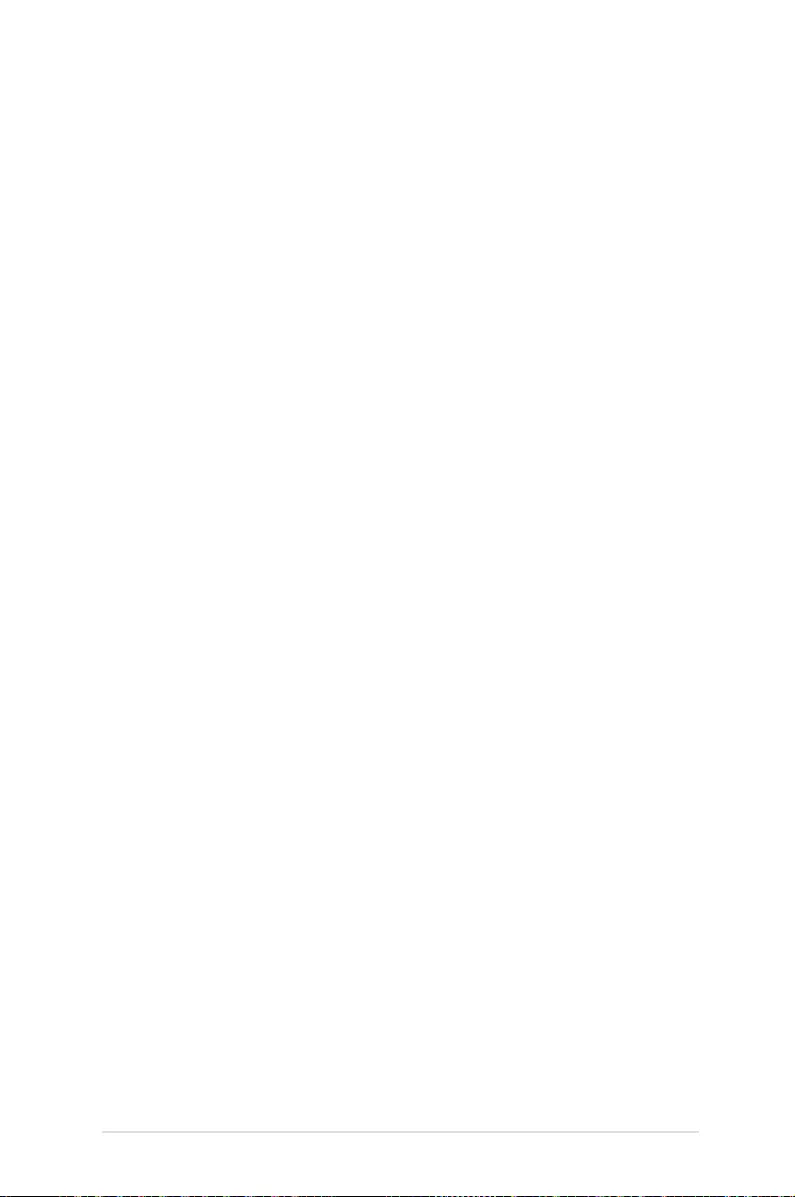
LED projector E-Manual
31
Chapter 3:
Using the LED projector
Chapter 3: Using the LED
projector
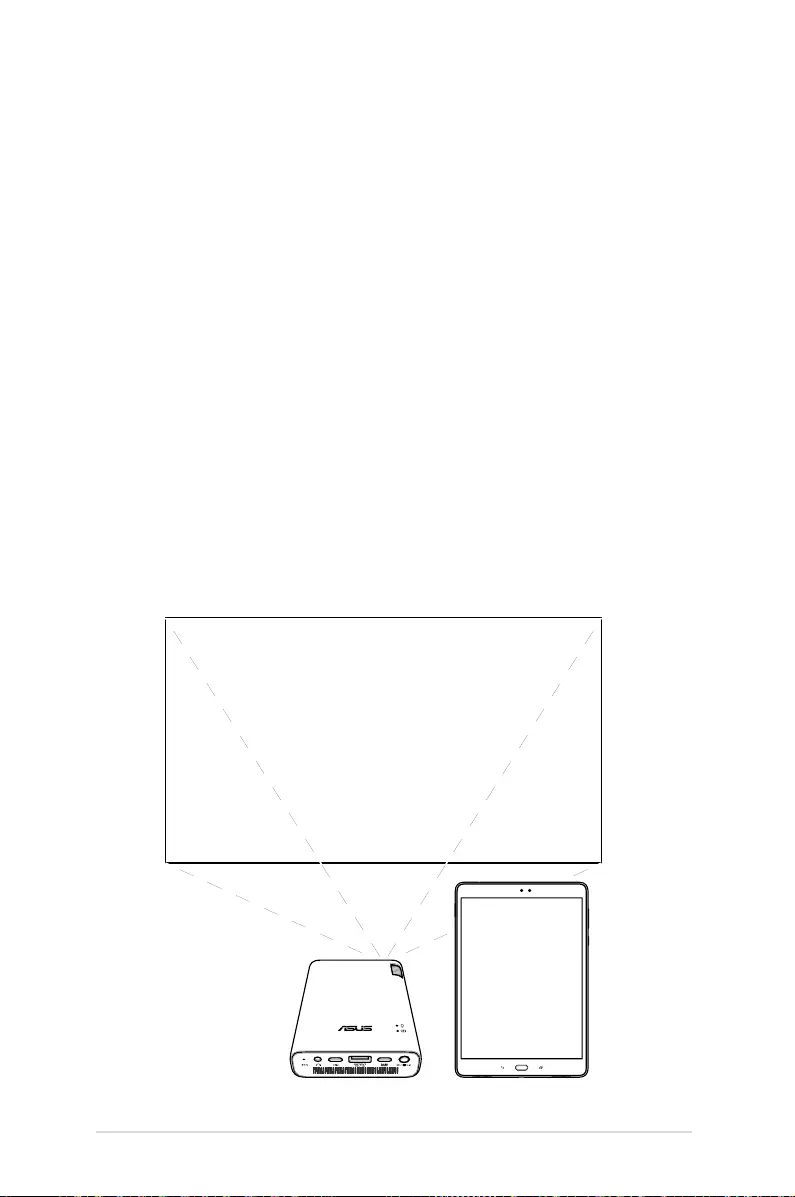
32
LED projector E-Manual
Downloading the companion apps
Your LED projector requires additional companion apps on your
device before you can stream media contents from it.
A. Connect your device to the Internet, then log in or sign up for a
Google account.
B. Scan the QR codes or Launch Play Store and search for the
companion apps.
C. Install the companion apps.
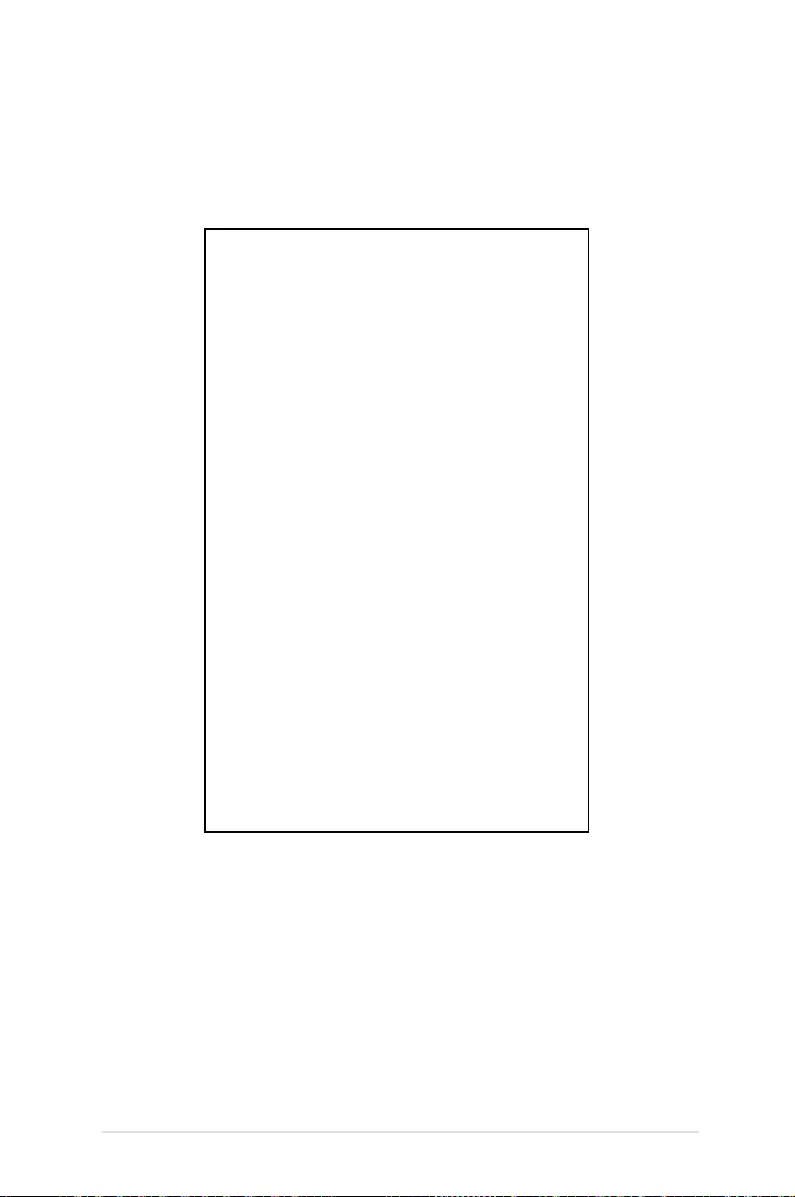
LED projector E-Manual
33
Using the companion app
After you have installed the additional companion apps, you can use
the apps to change the settings of your LED projector.
Settings
Select this menu option to adjust your LED projector settings.
Projection
Turn this menu option ON to stream media contents from your
device.
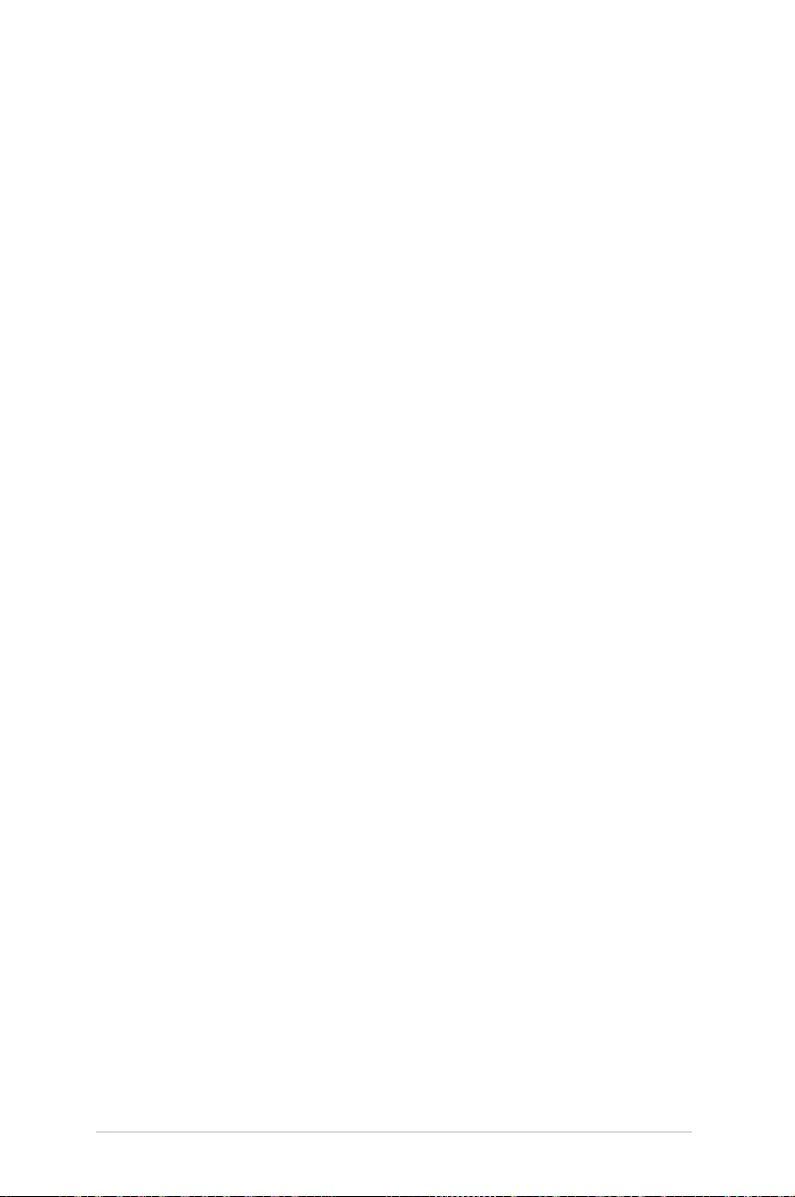
34
LED projector E-Manual
Brightness
Move the slider to adjust the brightness of your projection onscreen.
Keystone
Auto keystone
Select this menu option to automatically adjust the alignment
of your image.
Correction
This option allows you to manually adjust the alignment of your
image. You can also move the slider to make quick adjustments.
Projection Position
This option allows you to change the way your projections are
oriented onscreen based from the current location of your LED
projector.
You may change your projection’s orientation to correspond with the
location where your LED projector is currently placed: Front table,
Rear table, Front ceiling, Rear Ceiling.
Others
Reset all settings
This option restores all the default settings of your LED
projector.
Splendid
Select this menu option to activate either of the following display
modes, depending on how the LED projector is powered on. You
may also directly launch this menu option by pressing Power /
Splendid button.
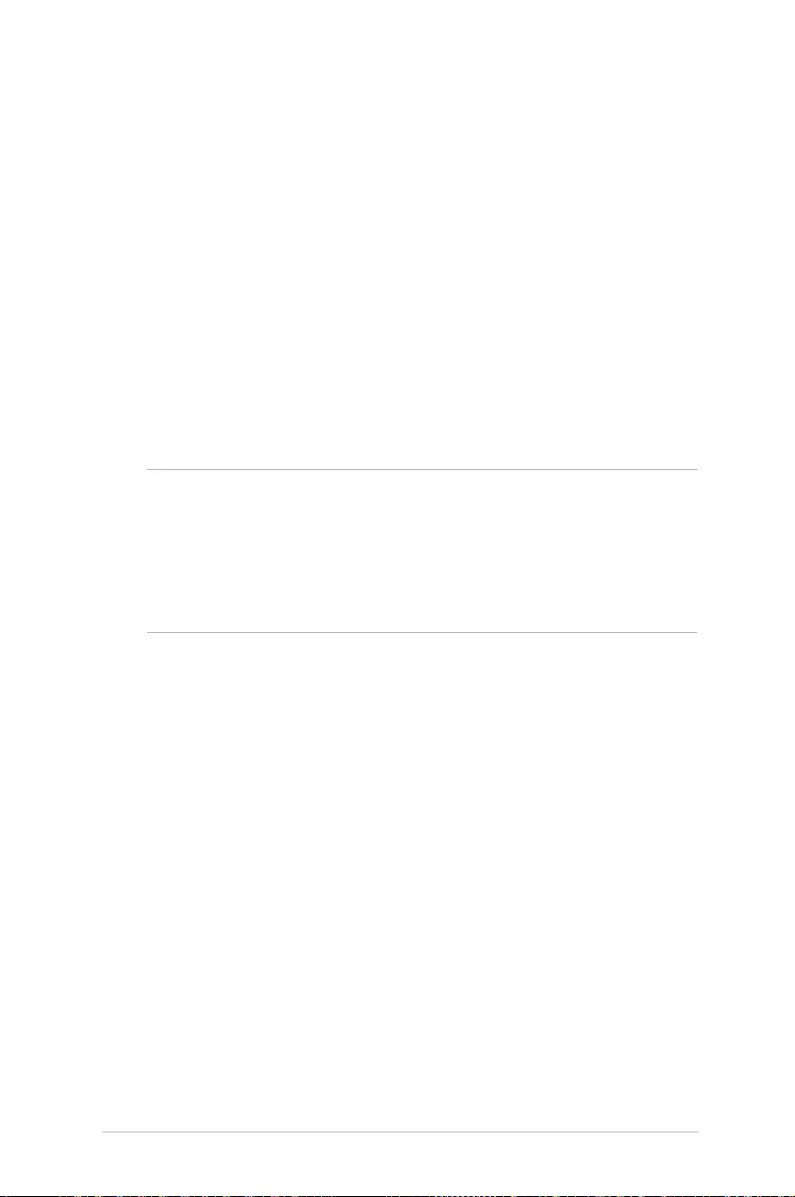
LED projector E-Manual
35
Refertothefollowinginformationfordetailsonthedierentmodes
you can activate via Splendid:
• Presentation mode - This mode allows you to optimize the
brightness of your LED projector and is suitable for quick
presentations of up to ninety (90) minutes.
• Standard - This mode ts general display uses of the LED
projector.
• Theater - This mode is recommended when using the LED
projector to display videos.
• Eco mode - This mode allows the LED projector to run under
minimum power consumption for up to ve (5) hours.
NOTE:
• FlashlightandSOSmodeareonlyavailablewhennopower
adapter or signal is connected to the LED projector.
• Thebatterycapacitywillvarydependingontheenvironment
temperature, humidity, and LED Projector usage.
Information
Select this menu option to see an overview of information about
your LED projector. The Battery life, Projector rmware version,
and Model Name will be displayed on this page.
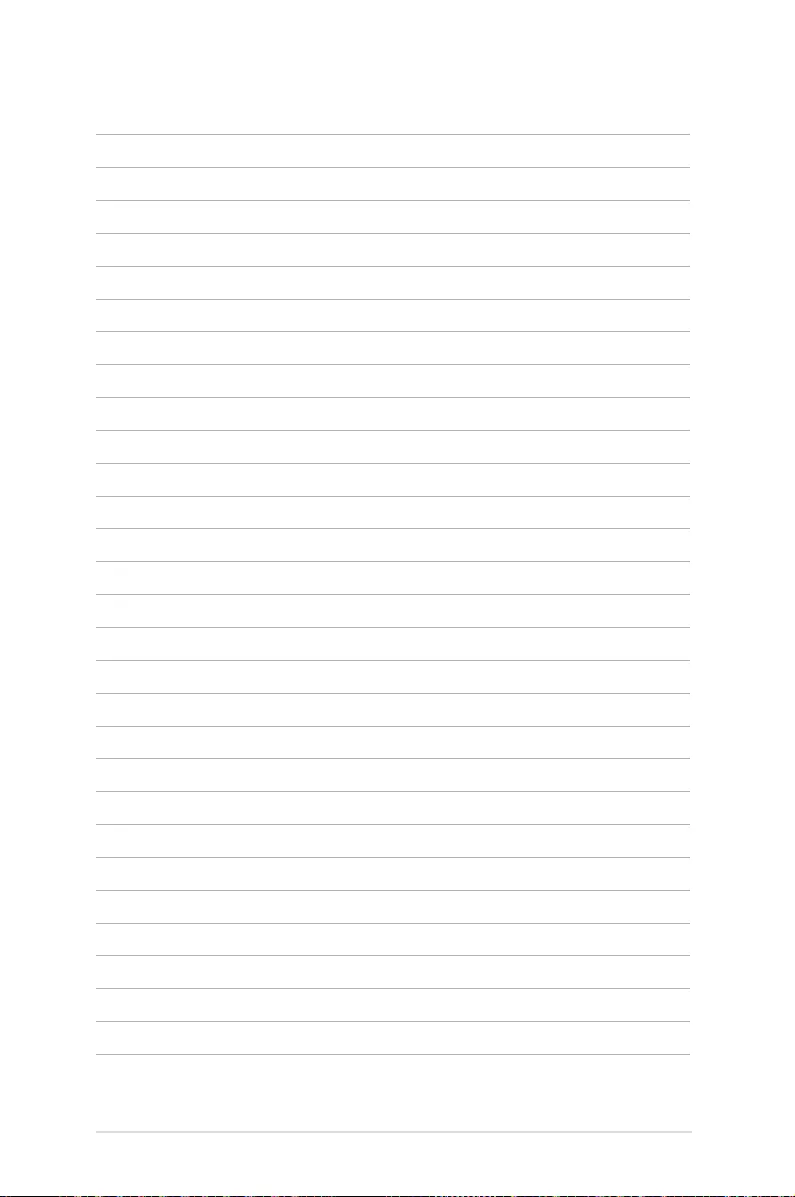
36
LED projector E-Manual
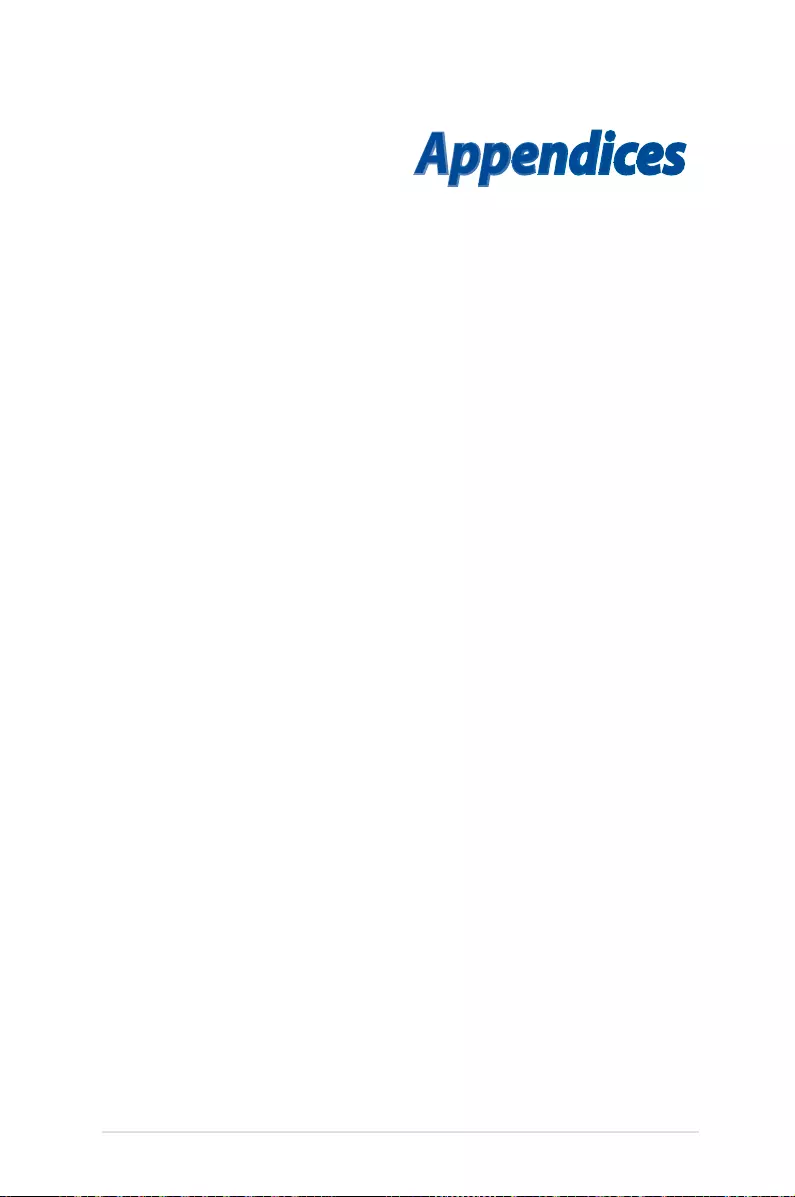
LED projector E-Manual
37
Appendices
Appendices
Appendices
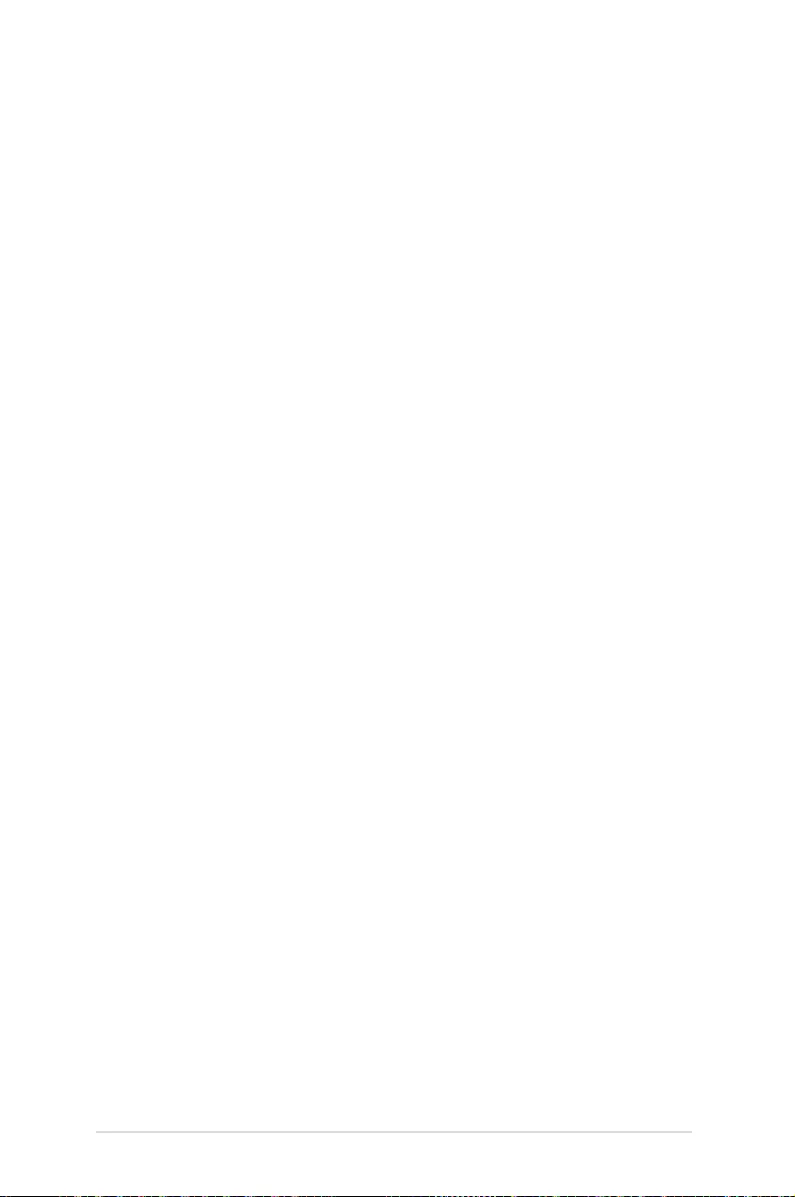
38
LED projector E-Manual
FAQs
1. Does my LED projector work with all phones?
The E1Z LED projector will work with android 5.0 or above
devices that support host storage mode.
2. My LED projector does not project anything. How can I x
this?
You can try doing any of the following suggestions:
• Ensurethatyouhaveinstalledthecompanionapps.
• IftheDisplayLinkPresenterappdoesnotpop-upwhen
you connect your android device, try restarting your LED
projector and your android device.
• Iftheproblemstillexists,contactyourlocalASUSservice
center for assistance.
3. Why does my android device keep disconnecting with my
LED projector?
Some android devices will stop the USB connection after the
screenisoorentersthelockscreenmode.Ifthishappens,try
keeping your android device awake or disable sleep mode.
4. Why is audio is not coming out from my LED projector?
Check whether USB audio routing is enabled on your android
device. By default, android devices will automatically route
audio to the USB port when an USB audio peripheral is
connected.
To manually congure the USB audio routing settings, go to
Settings > About > Software information > Build number (tap a
few times) > Settings > Developer options > Disable USB audio
routing.
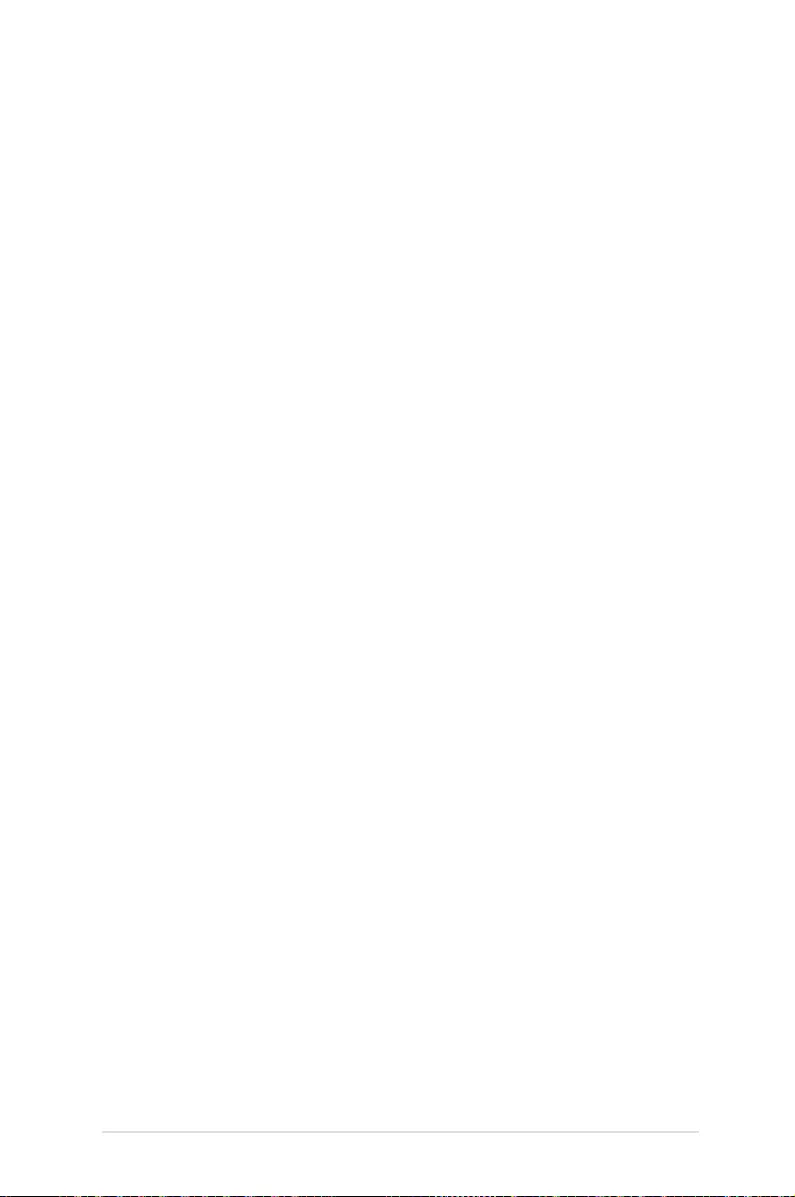
LED projector E-Manual
39
5. Audio is stuttering and not playing correctly from my LED
projector.
USBaudioperformancemayvaryacrossdierentandroid
devices and manufacturers. If audio performance from your
android device is inconsistent, we recommend disabling USB
audio routing and use the internal speakers instead.
To manually congure the USB audio routing settings, go to
Settings > About > Software information > Build number (tap a
few times) > Settings > Developer options > Disable USB audio
routing.
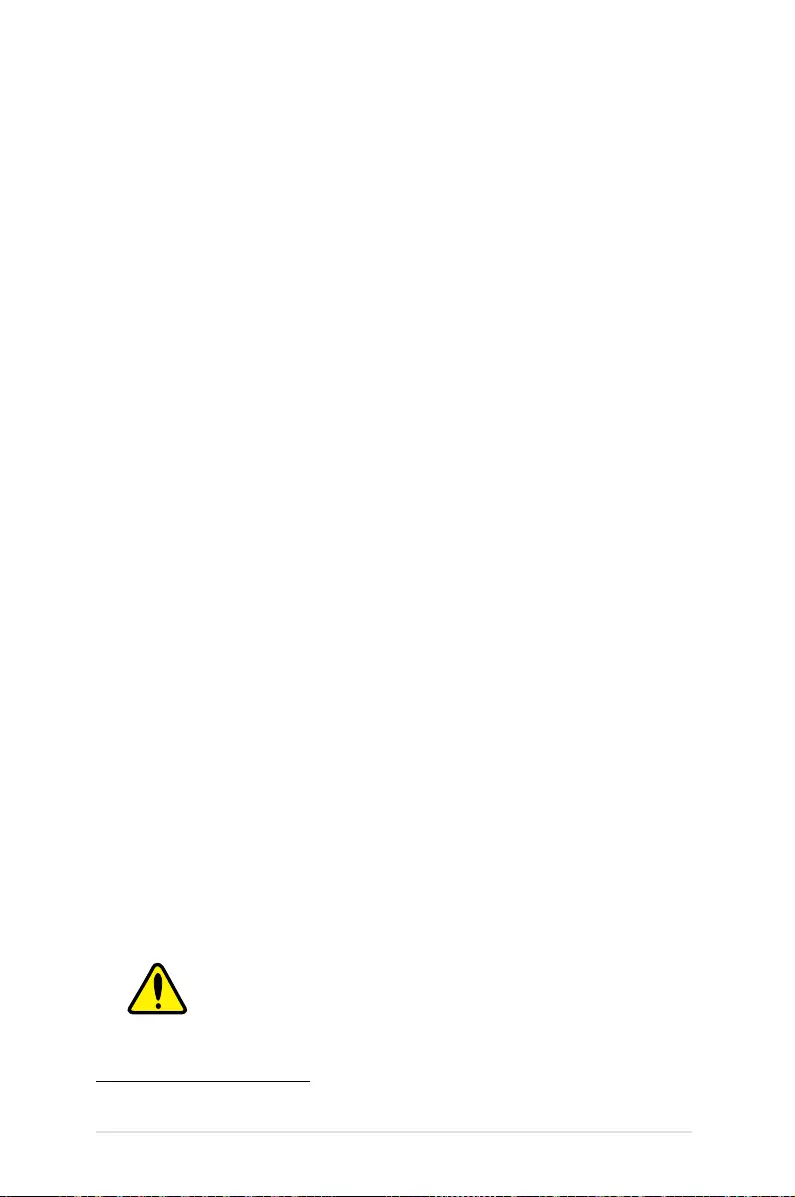
40
LED projector E-Manual
Federal Communications Commission
Statement
This equipment has been tested and found to comply with the
limits for a class B digital device, pursuant to Part 15 of the Federal
Communications Commission (FCC) rules. These limits are designed
to provide reasonable protection against harmful interference in
a residential installation. This equipment generates, uses, and can
radiate radio frequency energy and, if not installed and used in
accordance with the instructions, may cause harmful interference
to radio communications. However, there is no guarantee that
interference will not occur in a particular installation. If this
equipment does cause harmful interference to radio or television
reception,whichcanbedeterminedbyturningtheequipmento
and on, the user is encouraged to try to correct the interference by
one or more of the following measures:
• Reorientorrelocatethereceivingantenna.
• Increasethedistancebetweentheequipmentandreceiver.
• Connecttheequipmenttoanoutletonadierentcircuitthan
that which the receiver is connected to.
• Consultthedealeroranexperiencedradio/TVtechnicianfor
help.
This device complies with Part 15 of the FCC Rules. Operation is
subject to the following two conditions:
1. This device may not cause harmful interference, and
2. This device must accept any interference that may cause
undesired operation.
Regional notice for California
WARNING
Cancer and Reproductive Harm -
www.P65Warnings.ca.gov
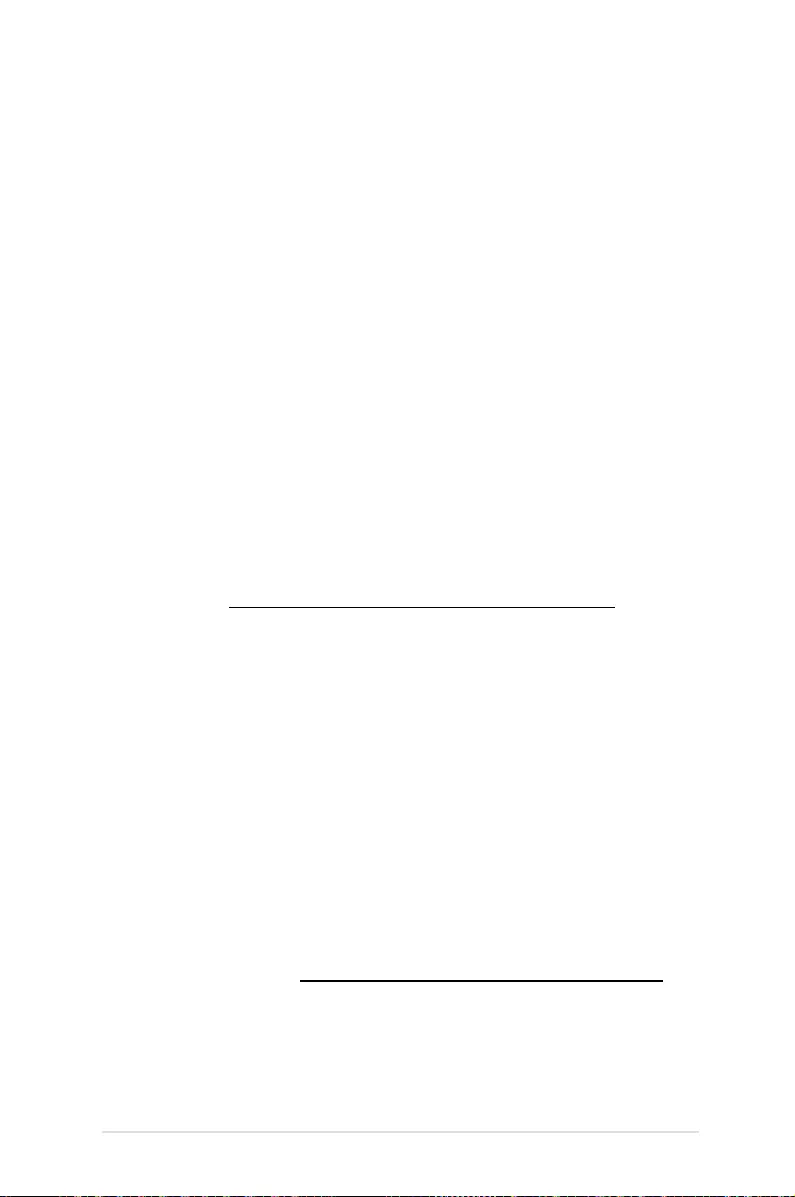
LED projector E-Manual
41
Canadian Department of
Communications Statement
This digital apparatus does not exceed the Class B limits for
radio noise emissions from digital apparatus set out in the
Radio Interference Regulations of the Canadian Department of
Communications.
This class B digital apparatus complies with Canadian ICES-003.
Global Environmental Regulation
Compliance and Declaration
ASUS follows the green design concept to design and manufacture
our products, and makes sure that each stage of the product
life cycle of ASUS product is in line with global environmental
regulations. In addition, ASUS disclose the relevant information
based on regulation requirements.
Please refer to http://csr.asus.com/english/Compliance.htm for
information disclosure based on regulation requirements ASUS is
complied with:
Japan JIS-C-0950 Material Declarations
EU REACH SVHC
Korea RoHS
ASUS Recycling/Takeback Services
ASUS recycling and takeback programs come from our commitment
to the highest standards for protecting our environment. We believe
in providing solutions for you to be able to responsibly recycle our
products, batteries, other components as well as the packaging
materials. Please go to http://csr.asus.com/english/Takeback.htm for
detailedrecyclinginformationindierentregions.
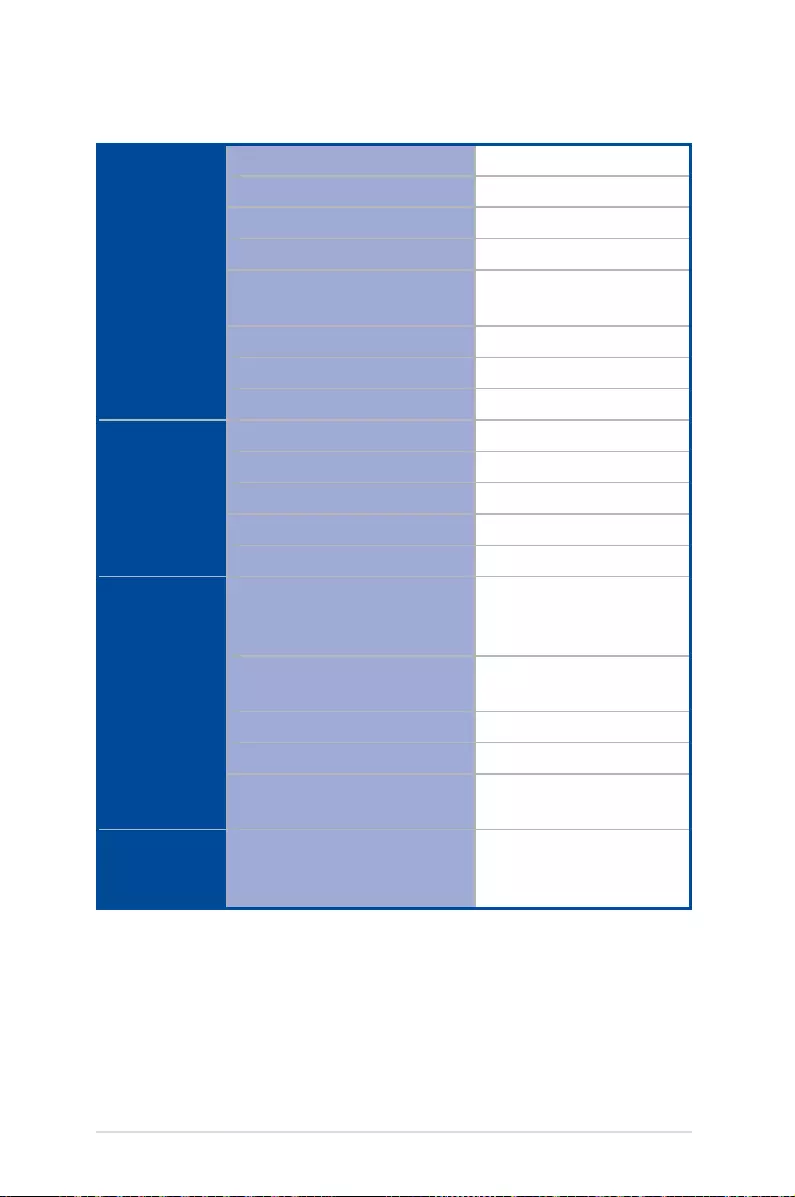
42
LED projector E-Manual
Display Display Technology
0.2” DLP®
Light Source
R/G/B LED
Light Source Life (max)
30,000 hrs
True Resolution (native)
WVGA 854 x 480
Light Output
(Max. lumens)
150 Lumens
Contrast Ratio
3500:1 DCR
Color Saturation (NTSC)
100%
Display Colors
16.7 million colors
Projection
Lens
Throw Ratio
1.4 (32 in. @ 1 m @ 16:9)
Projection Distance
0.5 m to 3.7 m
Projection/Screen Size
15 in. to 120 in.
Projection Oset
100%
Zoom Ratio
Fixed
Video
Features Picture Modes
Presentation, Standard,
Theater, Eco, Flashlight,
SOS
Keystone adjustment
Digital
(Up to ± 40 degree)
Auto Keystone
Yes
Aspect Ratio
16:9
Projector Placement
Front table, Front ceiling,
Rear table, Rear Ceiling
Audio
Features Built-in speakers
2W speaker (ASUS
SonicMaster Audio
technology)
(continued on the next page)
Specications for E1Z LED projector
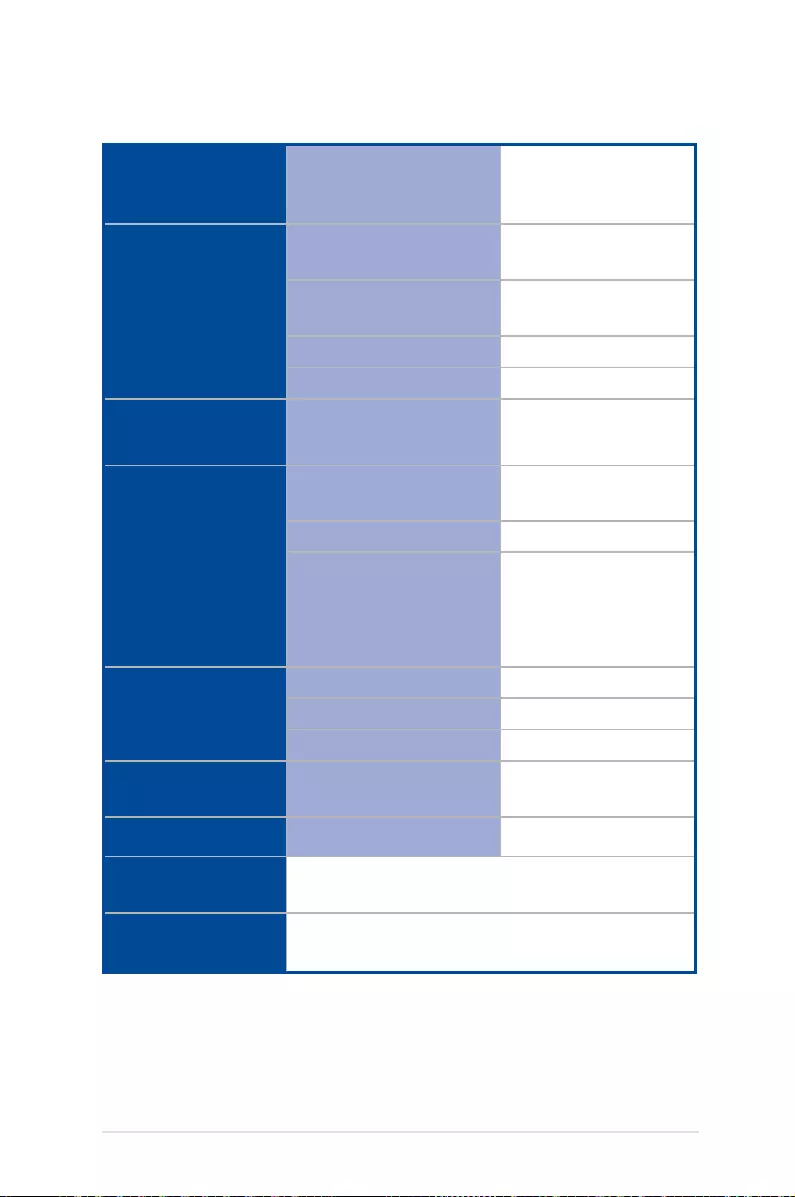
LED projector E-Manual
43
Signal
Frequency Digital Signal
Frequency
24.7 KHz(H) to 74.6
KHz(H) / 50 Hz(V) to 60
Hz(V)
Power Power Consumption
(Typical)
<18W
Power Standby
mode
<0.5W
Internal Battery
6400mAh (1A@5V)
Battery Life
24Wh (up to 5 hours)
Noise Acoustic Noise
30 dB (Standard mode)
28 dB (Theater mode)
Interface Signal Input
USB (Android 5.0/
Windows)
Audio Out
Earphone out
USB 2.0 Port
Micro USB Type B Port
for charging (2A@9V)
USB Type A Port for
Power Bank (1A@5V)
Mechanical
Design
Chassis Colors
Golden
Tripod Socket
Yes
Lens Cover
Yes
Dimension Physical Dimension
(W x H x D)
83 x 29 x 110 mm
Weight Net Weight (Esti.)
307 g
Operating
Temperature
-10° C to 40° C
Operating
Humidity
20% to 90%
(continued on the next page)
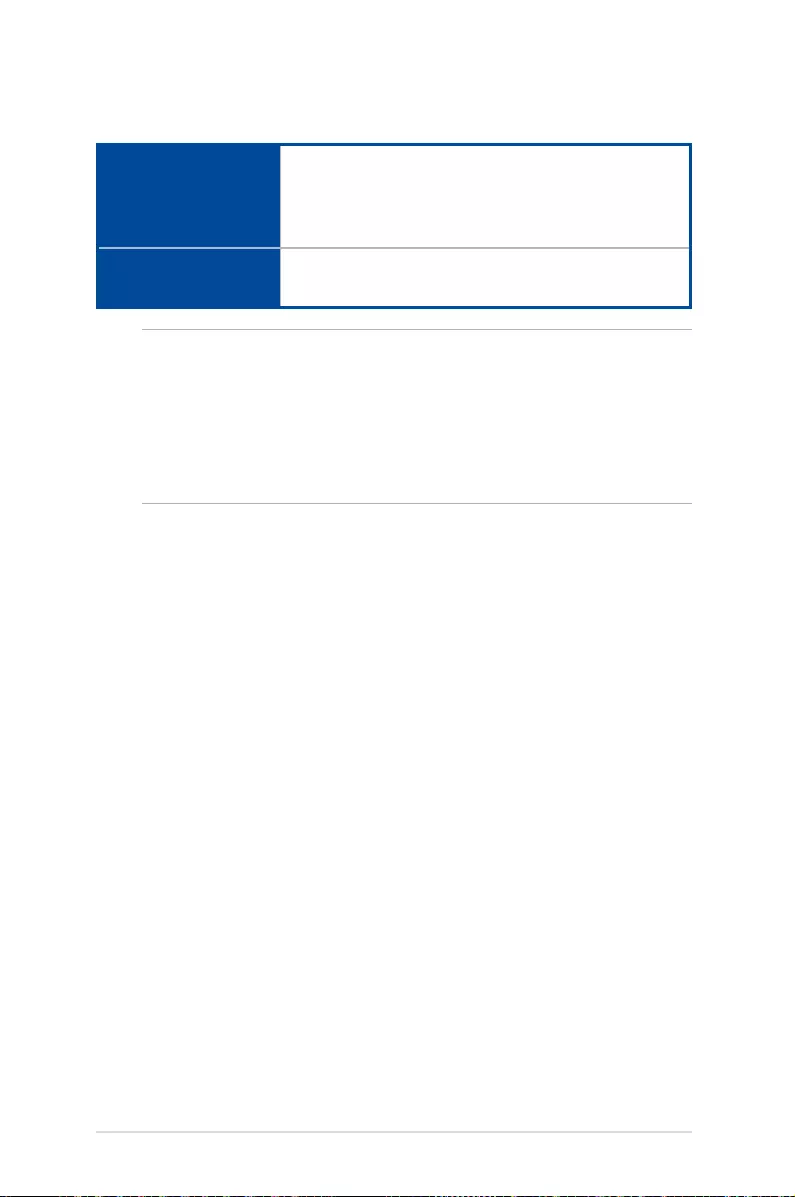
44
LED projector E-Manual
Accessories
Two USB Type A to micro USB Type B cables, micro
USB to micro USB cable, USB Type C OTG, projector
cover, power adapter, AC plug, warranty card,
quick start guide
Regulation
Approvals
CB, CE, FCC, VCCI, CU, C-Tick, CCC, PSE, IEC62471,
CEC
NOTE:
• Specicationsaresubjecttochangewithoutpriornotice.
• Productavailabilitymayvarybyregion.
• Allbrandandproductnamesmentionedaretrademarksoftheir
respective companies.