Table of Contents
- ADS-4100/ADS-4300N/ADS-4500W/ADS-4700W/ADS-4900W
- Quick Setup Guide
- Product Safety Guide
- Symbols and conventions used in this guide
- Compilation and Publication Notice
- Choose a safe location for the unit
- General precautions
- Connecting the unit safely
- Servicing the unit
- Product Warranty & Liability
- Declaration of Conformity (Europe and Turkey only)
- UK Declaration of Conformity for Radio Equipment Regulation 2017 (Great Britain only) (Applicable to Models with Radio Interfaces)
- EU Declaration of Conformity for RE Directive 2014/53/EU (Europe and Turkey only) (Applicable to Models with Radio Interfaces)
- Wireless LAN (Models with the wireless LAN function only)
- LAN connection (Models with wired LAN function only)
- Information for compliance with Commission Regulation 801/2013
- Wireless LAN Enable/Disable (ADS-4500W/ADS-4700W/ADS-4900W only)
- Recycling information in accordance with the WEEE and Battery Directives
- WEEE ve Pil Direktifleriyle uyumlu geri dönüşüm bilgileri
- Türkiye RoHS Uygunluk Bildirisi
- Trademarks
- Brother customer service
- Unlawful use of scanning equipment
- Disclaimer
Brother ADS-4500W User Manual
Displayed below is the user manual for ADS-4500W by Brother which is a product in the Scanners category. This manual has pages.
Related Manuals
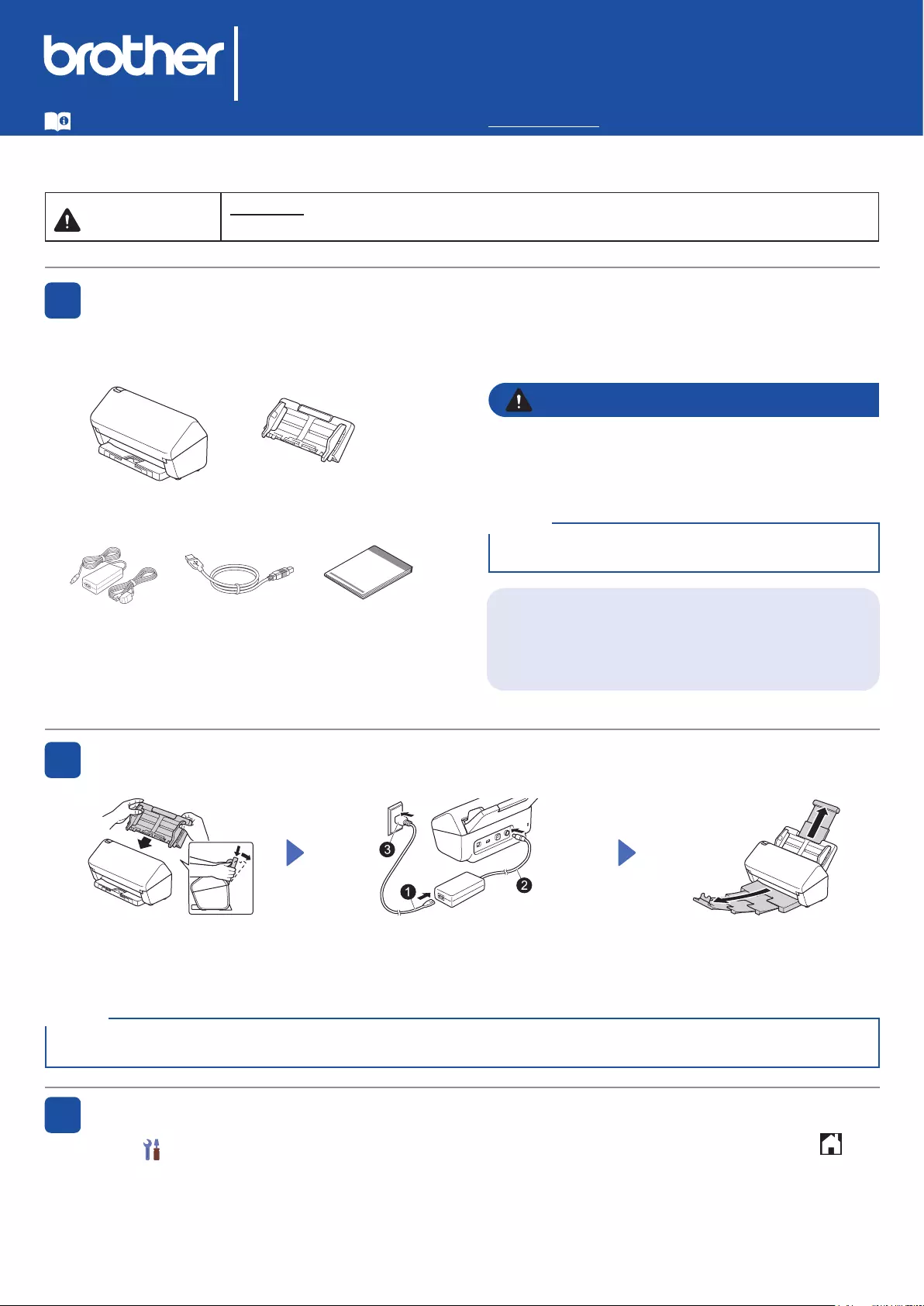
1
Not all models are available
in all countries.
Quick Setup Guide
ADS-4100/ADS-4300N/ADS-4500W/ADS-4700W/ADS-4900W
Please read the Product Safety Guide, located later in this document before you set up your machine.
WARNING WARNING indicates a potentially hazardous situation which, if not avoided, could result in
death or serious injuries.
Unpack the machine and check the components
The components included in the box may differ depending on your country. Remove the protective tape
and lm covering the machine. Open the Front Cover and Roller Cover, and then remove the protective
tape.
Prepare your machine
• This product is packaged in a plastic bag. To avoid
suffocation, keep plastic bags away from babies and
children. The bag is not a toy.
• Use only the AC adapter supplied with this product.
1
2
Automatic Document
Feeder (ADF)
AC Adapter USB Interface
Cable
WARNING
Select your language (ADS-4500W/ADS-4700W/ADS-4900W only)
Press [Settings] > [Initial Setup] > [Local Language] and select your language. Press .
3
Attach the Automatic
Document Feeder (ADF)
rmly until it locks into place.
Connect the AC adapter. Extend the trays.
The latest manuals and FAQs are available at the Brother support website: support.brother.com.
Quick Setup
Guide/Product
Safety Guide
We recommend saving the original packaging in case
you must ship your machine.
NOTE
When loading a document, always fan the paper and align its edges before loading it into the Automatic Document
Feeder (ADF).
NOTE
Secure Network Access
Your machine’s default password is on the label on the
back of the machine (preceded by “Pwd”). We strongly
recommend you change it to protect your machine
from unauthorised access.
Unless otherwise specied, illustrations in this guide show the ADS-4300N.
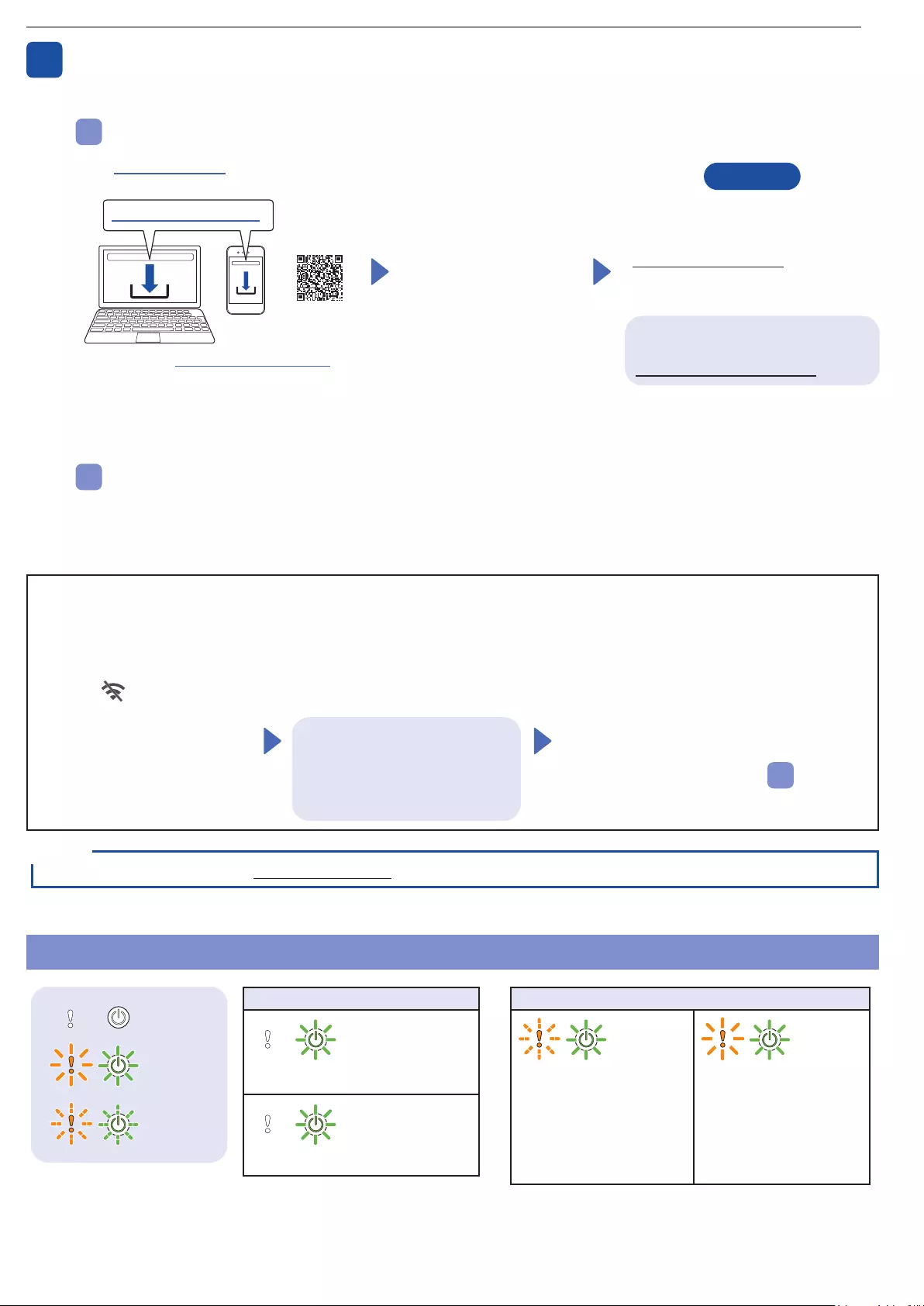
2
Manual Wireless Setup (ADS-4500W/ADS-4700W/ADS-4900W only)
If you do not have a computer connected to the network or if you cannot connect your machine using your computer, try to set up the
connection manually.
1. Press > [Find Wi-Fi
Network] > [Yes].
2. Select the SSID (Network
Name).
Enter the Network key
(Password).
When the wireless setup is
successful, the LCD displays
[Connected].
If you cannot nd your SSID or
Network key, ask your network
administrator or wireless access
point/router manufacturer.
NOTE
• If setup is not successful, restart your machine
and the wireless access point/router, and then
repeat these steps.
• If using a computer, go back to A to install
software.
Using your machine with your computer or mobile device
A
Visit setup.brother.com to download and
install Brother software.
Follow the on-screen
instructions to continue
installation.
Finish
setup.brother.com When nished, restart your computer.
• To check for the latest rmware, visit
support.brother.com/up7.
• If not successful, try to set up the
connection manually.
For detailed scanning instructions,
see the Online User’s Guide at
support.brother.com/manuals.
For Mac: Visit support.brother.com/mac to
download Brother software.
LED Indications (ADS-4100/ADS-4300N only)
Connect your machine and install software
Select your preferred scanning method and choose your connection method.
4
Using your machine as a standalone device (ADS-4300N/ADS-4500W/ADS-4700W/
ADS-4900W only)
B
Connect your machine to your network using a network cable (purchased separately) or via Wi-Fi®.
You can set up your Wi-Fi connection either using the machine's control panel or using your computer.
If setup is not successful, visit support.brother.com for FAQs, Troubleshooting, and manuals.
NOTE
Off
Lit
Blinking
Machine Status
Ready
(Blinking slowly)
Sleep
Error Status
• Document Jam
• Document Pick Up Error
• Front Cover Open
• Multifeed Detection Error
(ADS-4300N only)
• Access Error
• Scheduled Maintenance
Notication
• Pick Up Roller
Replacement Notication
For more information about troubleshooting your machine, see the Online User’s Guide.
For Mobile Devices:
• Set up the connection
manually.
• You can also connect
to your machine if it is
connected to your router/
access point using a
network cable (purchased
separately). For more
information, see the Online
User's Guide.
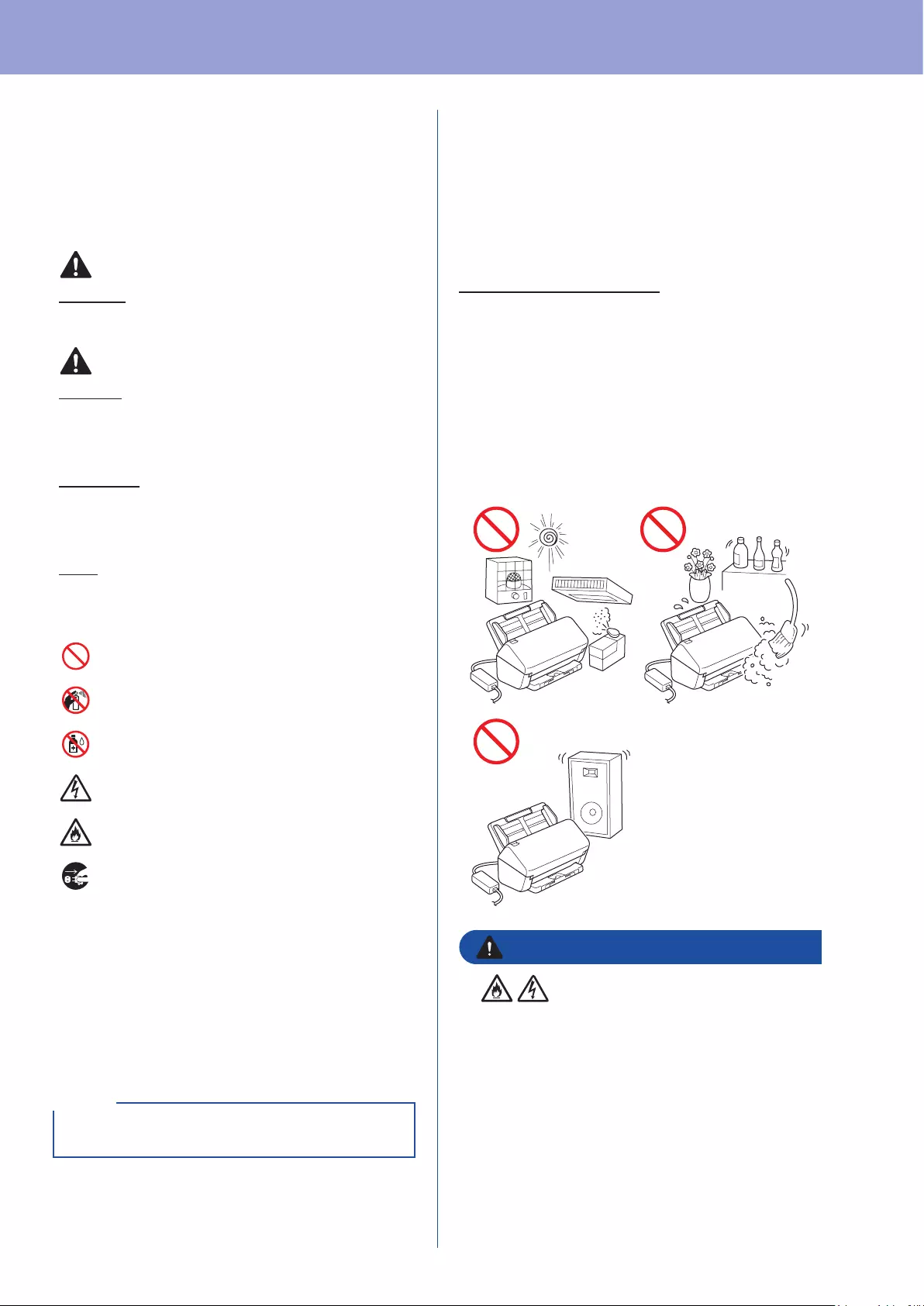
3
Symbols and conventions
used in this guide
The following symbols and conventions are used
throughout this guide:
WARNING
WARNING indicates a potentially hazardous situation
which, if not avoided, could result in death or serious
injuries.
CAUTION
CAUTION indicates a potentially hazardous situation
which, if not avoided, may result in minor or moderate
injuries.
IMPORTANT
IMPORTANT indicates a potentially hazardous situation
which, if not avoided, may result in damage to property
or loss of product functionality.
NOTE
NOTE tells you how you should respond to a situation
that may arise or give tips about other scanning
features.
Prohibition icons indicate actions that must not
be performed.
This icon indicates that ammable sprays may
not be used.
This icon indicates that organic solvents, such as
alcohol or other liquids, may not be used.
Electrical Hazard icons alert you to possible
electrical shocks.
Fire Hazard icons alert you to the possibility of
re.
Unplug icons indicate that you should unplug the
machine.
(ADS-4500W/ADS-4700W/ADS-4900W only)
Courier
New
Text in Courier New font identies
messages on the LCD of the machine.
Follow all warnings and instructions marked on the
machine and AC adapter (from now on collectively
referred to as “the unit”).
The illustrations in this guide show the
ADS-4300N.
NOTE
Compilation and Publication
Notice
This manual has been compiled and published to
provide the latest product safety information at the
time of publication. The information contained in this
manual may be subject to change.
For the latest manual, please visit us at
support.brother.com/manuals.
Choose a safe location for the
unit
Put the unit on a at, stable surface that is free from
shocks and vibrations, such as a desk. Choose a
dry, well-ventilated location where the temperature
remains between 5°C and 35°C and the humidity is
between 20% to 80% (without condensation).
WARNING
DO NOT expose the unit to direct sunlight,
excessive heat, open ames, corrosive gasses,
moisture or dust. DO NOT place the unit on a
carpet or rug, as this will expose it to dust. Doing
so may create a risk of an electrical short or re.
It may also damage the unit and/or render it
inoperable.
Product Safety Guide
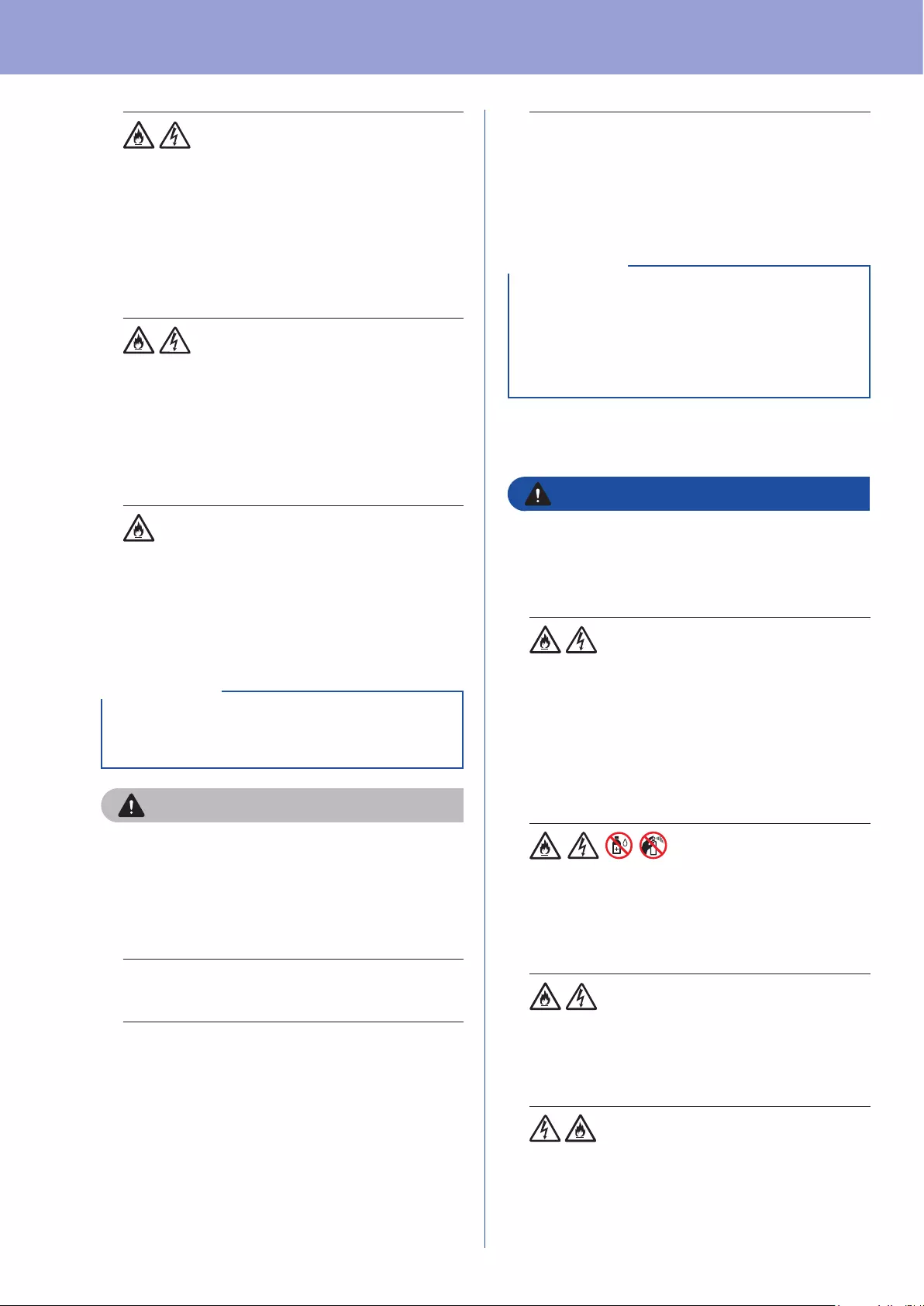
Product Safety Guide
4
DO NOT place the unit near radiators, heaters,
air conditioners, water, chemicals or devices that
contain magnets or generate magnetic elds.
Doing so may create the risk of a short circuit
or re should water come into contact with the
unit (including condensation from heating, air
conditioning, and/or ventilation equipment that
may be sufcient to create a short circuit or re).
DO NOT place the unit near chemicals or in a
place where chemical spillage could occur. In
particular, organic solvents or liquids may cause
the casing and/or cables to melt or dissolve,
risking a re or electrical shock. They may
also cause the unit to malfunction or become
discoloured.
Slots and openings in the casing, back or bottom of
the product are provided for ventilation. The product
should be placed so as not to come into contact with
any wall or other device so these openings are not
blocked or covered. Blocking the unit’s ventilation
could create a risk of overheating and/or re.
• Always place the unit on a solid surface, never
on a bed, sofa, rug, or similar soft surfaces.
• DO NOT place the unit in a “built-in” installation.
IMPORTANT
CAUTION
Avoid placing the unit in a high-trafc area. If you
must place it in a high-trafc area, ensure that
the unit is in a safe location where it cannot be
accidentally knocked over, which could cause
injury to you or others and serious damage to the
unit.
Ensure that cables and cords leading to the unit
are secured so as not to pose a tripping hazard.
Make sure that no part of the unit protrudes
from the desk or stand where the unit is located.
Make sure that the unit is located on a at, level,
and stable surface free from vibration. Failure to
observe these precautions could cause the unit
to fall, causing an injury.
DO NOT place the unit on an unstable or tilted
cart, stand, or table, or on any tilted/slanted
surface. The machine may fall, causing injury to
you and serious damage to the unit.
There is an added risk of injury if the scanner
glass should break.
• DO NOT put objects on top of the unit.
• DO NOT place the unit next to sources of
interference, such as speakers or the base
units of non-Brother cordless telephones.
Doing so may interfere with the operation of
the unit’s electronic components.
IMPORTANT
General precautions
WARNING
Plastic bags are used in the packaging of the
unit. To avoid danger of suffocation, keep these
plastic bags away from babies and children.
Plastic bags are not toys.
Never insert any objects into the slots in
the machine’s casing, since they may touch
dangerous voltage points or short out parts
resulting in the risk of re or electrical shock. If
metal objects, water or other liquids get inside the
machine, immediately disconnect the unit from
the electrical socket. Contact your Brother dealer
or Brother customer service.
DO NOT use ammable substances, any type of
spray, or an organic solvent/liquid that contains
alcohol or ammonia to clean the inside or
outside of the unit. Doing this may cause a re or
electrical shock.
DO NOT disassemble or modify the unit,
otherwise a re or electrical shock may occur.
If the unit requires repair, contact your Brother
dealer or Brother customer service.
DO NOT use a damaged AC adapter.
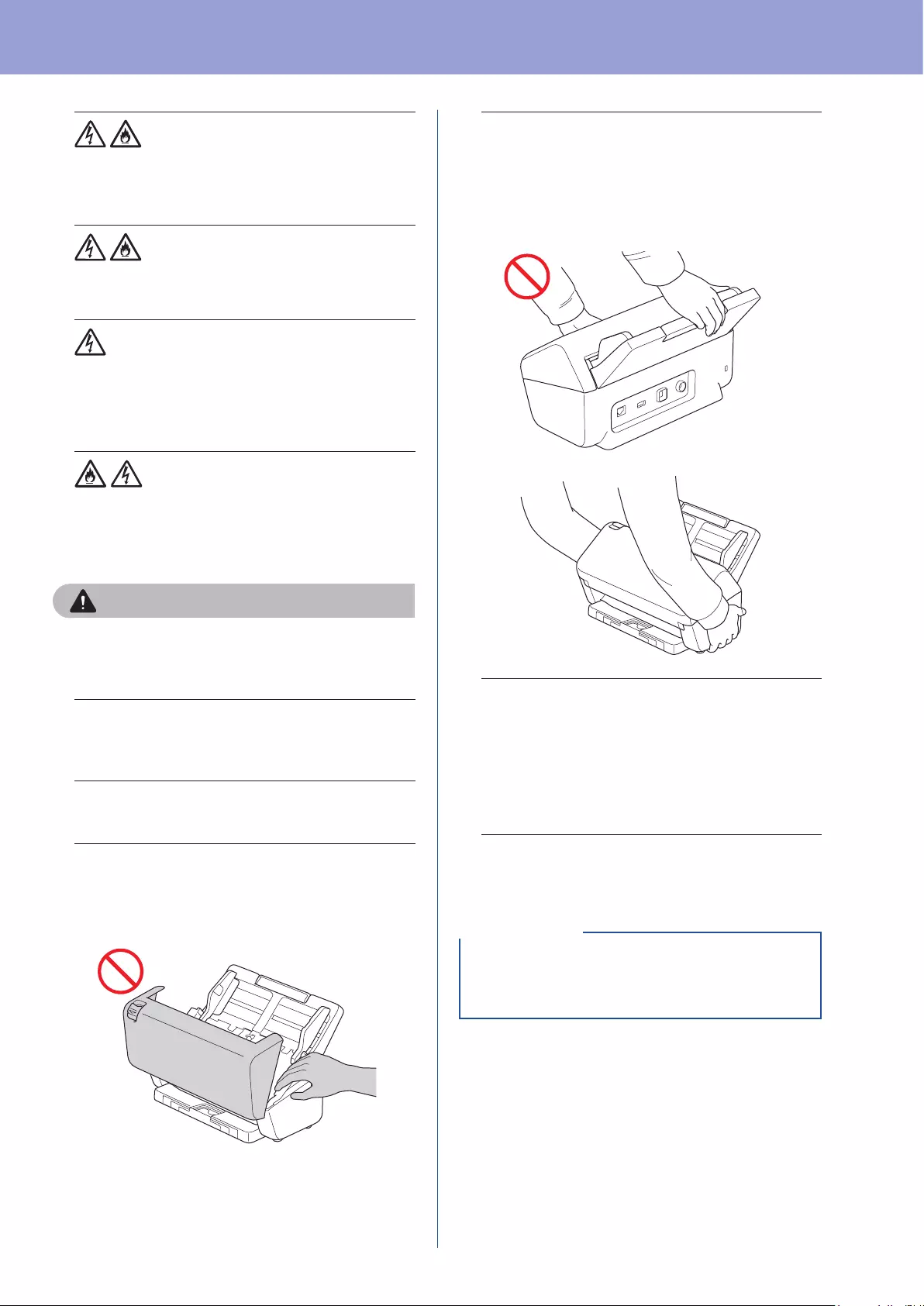
Product Safety Guide
5
DO NOT place heavy objects on, damage, or
modify the AC adapter. Do not forcibly bend or
pull the cord.
DO NOT drop, hit, or otherwise damage the AC
adapter.
DO NOT touch the unit during a thunderstorm.
There may be a remote risk of electrical shock
from lightning when the machine is used during a
thunderstorm.
DO NOT use the unit near any liquids, for
example, near a bath tub, wash bowl, kitchen
sink or washing machine, in a wet basement or
near a swimming pool.
CAUTION
DO NOT put pressure or weight on the unit
or use it for any purpose beyond its intended
purpose.
To avoid cutting yourself, do not slide or scrape
your hand or ngers along the edge of the Carrier
Sheet (not included).
Wait until the machine ejects the pages to avoid
trapping your ngers in the rollers.
Some areas of the machine can cause injury if
the cover (shaded) is closed with force.
Take care when placing your hand in the areas
shown in the illustrations.
DO NOT carry the machine by holding the
Automatic Document Feeder (ADF). Doing this
may cause the Automatic Document Feeder
(ADF) to detach from the machine. Only carry the
machine by placing your hands under the entire
machine.
Use caution when operating the machine to
prevent clothing (particularly sleeves, neckties,
etc.), hair, or accessories from being drawn into
the machine, otherwise an injury may occur.
In the event that an object is drawn into the
machine, immediately disconnect the unit from
the power source.
DO NOT swing the AC adapter around or play
with it. Doing so may result in injury to yourself or
others.
(Touchscreen models only)
DO NOT touch the touchscreen immediately after
plugging in the AC adapter or turning the machine
on. Doing this may cause an error.
IMPORTANT
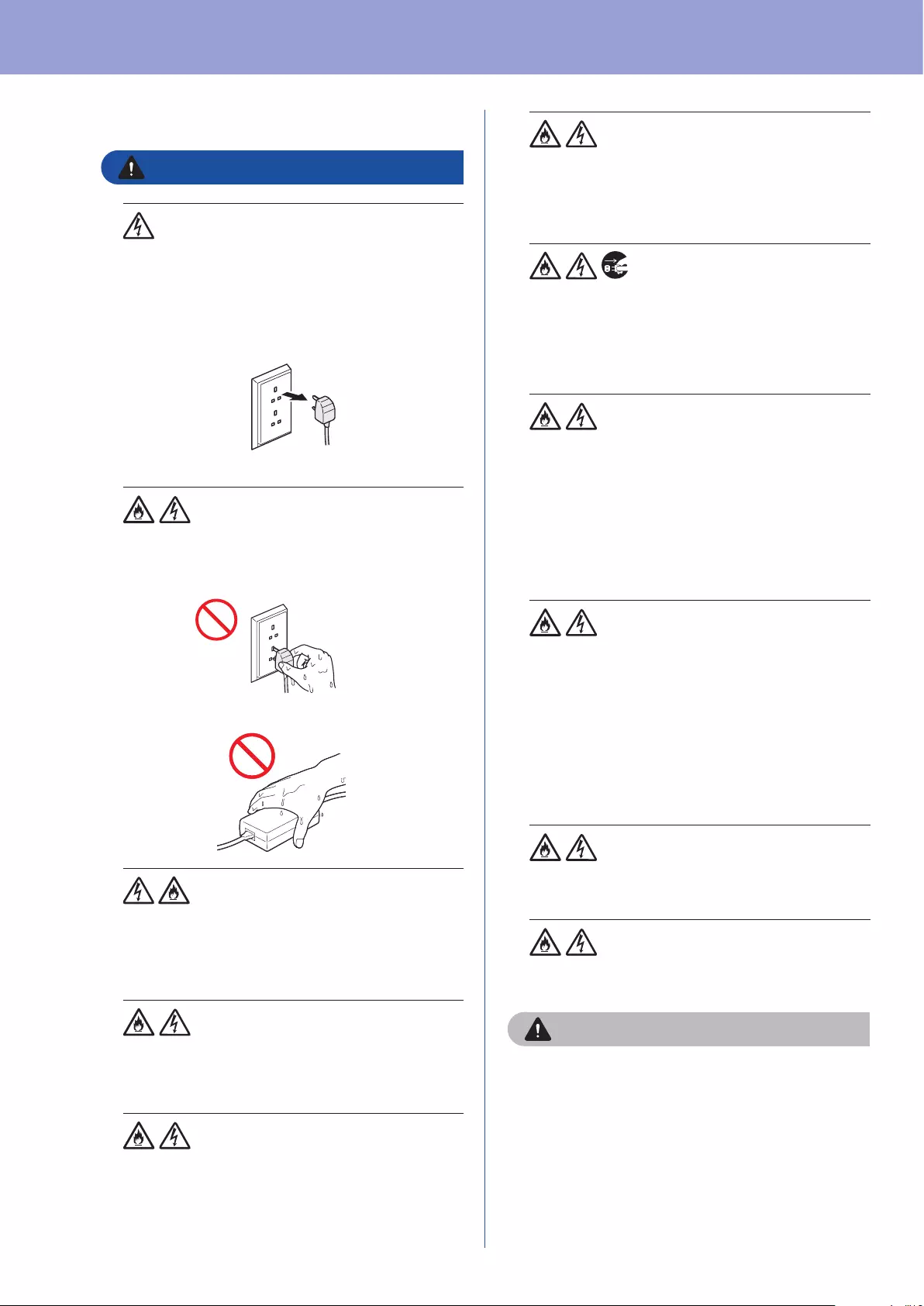
Product Safety Guide
6
Connecting the unit safely
WARNING
There are high-voltage electrodes inside the unit.
Before you access the inside of the machine (for
routine maintenance, such as cleaning), make
sure you have unplugged the AC adapter from
the electrical socket as well as any Ethernet
cables (network models only) from the machine.
(Example for UK)
DO NOT touch the AC adapter, or handle the
plug with wet hands. Doing this might cause an
electrical shock.
(Example for UK)
DO NOT connect the unit to a DC power source
or inverter. Doing this may cause an electrical
shock. If you are not sure what kind of power
source you have, contact a qualied electrician.
DO NOT use the unit if the power cord is frayed
or damaged, doing so may cause an electrical
shock or re.
DO NOT pull on the middle of the power cord.
DO NOT allow anything to rest on the power
cord. DO NOT place the unit where people
can walk on the cord. Doing this may cause an
electrical shock or re.
Brother strongly recommends that you DO
NOT use any type of extension cord. Failure to
observe these precautions could cause a re,
electrical shock, or damage to the unit.
When disconnecting the AC adapter from the
machine or from the electrical socket, always
hold the connector, not the cord, and pull rmly.
Failure to do so may result in exposed or broken
power cord wires, re, or electrical shock.
Make sure that one end of the AC adapter is
rmly plugged into a standard electrical socket
and the other end is plugged into the adapter
block rmly. Do not use an electrical socket that
is loose. If the AC adapter is not completely
plugged into the electrical socket and adapter
block, there is a danger of the adapter becoming
hot and catching re.
Always use the supplied AC adapter, and plug
the adapter into an electrical socket within the
voltage range indicated in Specications in the
Online User's Guide. Failure to do so may result
in an injury to yourself or others, or damage to
the machine or other property. Brother does not
assume any responsibility for any accident or
damage resulting from not using the supplied AC
adapter.
DO NOT connect the supplied AC adapter to
other products.
DO NOT overload the AC adapter.
CAUTION
If you do not intend to use the unit for an
extended period of time, disconnect the AC
adapter from the electrical socket.
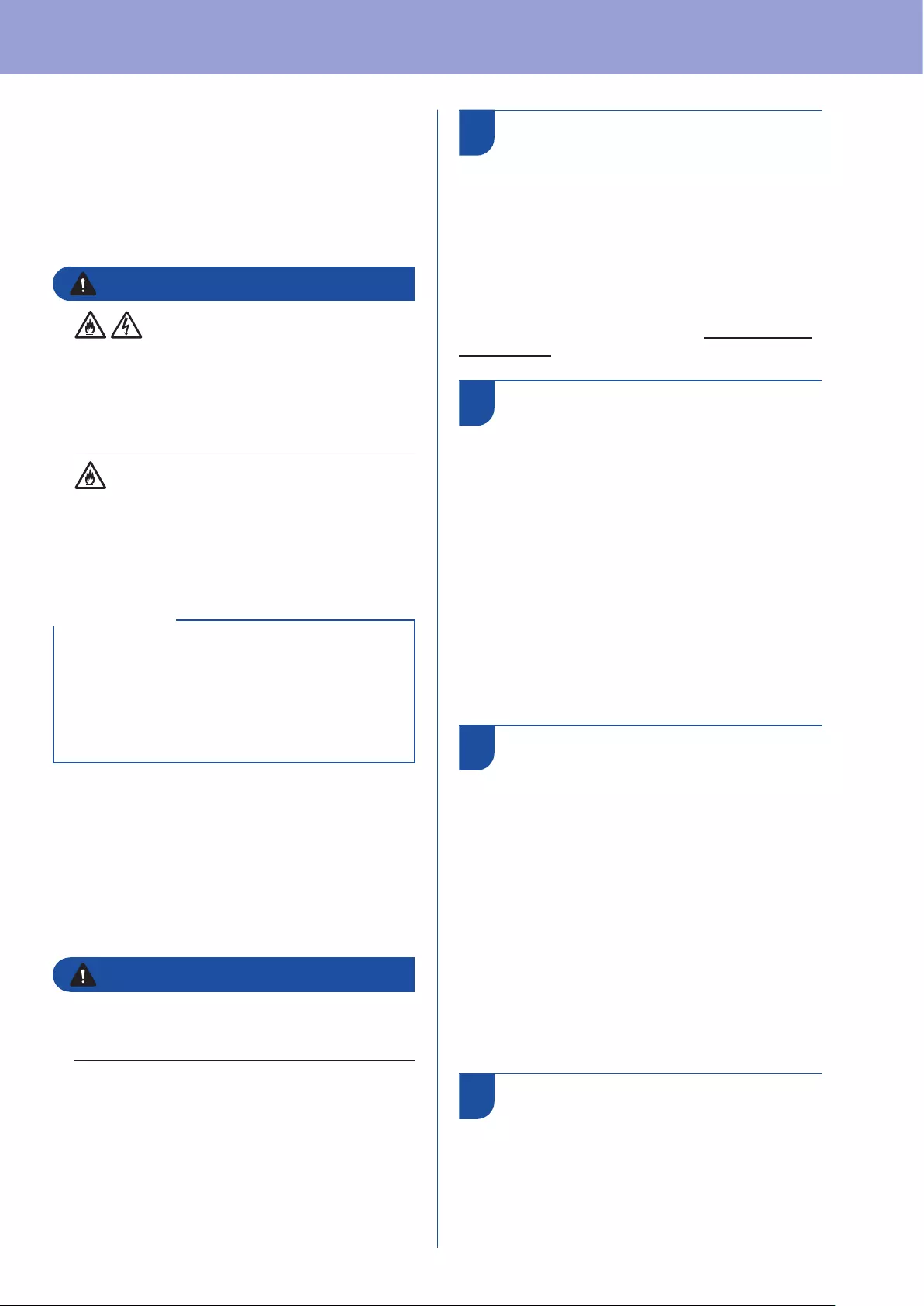
Product Safety Guide
7
Servicing the unit
DO NOT attempt to service the unit yourself.
Opening or removing covers may expose you
to dangerous voltages and other risks, and may
void your warranty. Contact your Brother dealer or
Brother customer service.
WARNING
If the unit has been dropped or the casing has
been damaged, there may be the possibility of an
electrical shock or re. Unplug the unit from the
electrical socket and contact your Brother dealer
or Brother customer service.
If the unit becomes unusually hot, releases
smoke, generates any strong smells, or if you
accidentally spill any liquid on it, immediately
unplug the unit from the electrical socket. Contact
your Brother dealer or Brother customer service.
If the unit does not operate normally when the
operating instructions are followed, adjust only
those controls that are covered by the operating
instructions. Incorrect adjustment of other
controls may result in damage, and will often
require extensive work by a qualied technician
to restore the unit to normal operation.
IMPORTANT
Product Warranty & Liability
Nothing in this guide shall affect any existing
product warranty or be construed as granting any
additional product warranty. Failure to follow the
safety instructions in this guide may invalidate your
product’s warranty.
WARNING
Use only the AC adapter supplied with this
machine.
This product must be installed near an electrical
socket that is easily accessible. In case of an
emergency, you must unplug the AC adapter
from the electrical socket to shut off the power
completely.
Declaration of Conformity
(Europe and Turkey only)
We, Brother Industries, Ltd.
15-1 Naeshiro-cho, Mizuho-ku, Nagoya 467-8561
Japan
declare that these products are in conformity with
the relevant EU harmonization legislation (Europe
and Turkey only) and UK legislation (Great Britain
only).
The Declaration of Conformity (DoC) can be
downloaded from our website. Visit support.brother.
com/manuals.
UK Declaration of
Conformity for Radio
Equipment Regulation
2017 (Great Britain only)
(Applicable to Models with
Radio Interfaces)
We, Brother Industries, Ltd.
15-1 Naeshiro-cho, Mizuho-ku, Nagoya 467-8561
Japan
declare that these products are in conformity with
the provisions of the Radio Equipment Regulation
2017. A copy of the Declaration of Conformity can
be downloaded by following the instructions in the
Declaration of Conformity (Europe and Turkey only)
section.
We, Brother Industries, Ltd.
15-1 Naeshiro-cho, Mizuho-ku, Nagoya 467-8561
Japan
declare that these products are in conformity with
the provisions of the RE Directive 2014/53/EU.
A copy of the Declaration of Conformity can be
downloaded by following the instructions in the
Declaration of Conformity (Europe and Turkey only)
section.
Wireless LAN (Models with
the wireless LAN function
only)
This scanner supports a wireless interface.
Frequency band(s): 2400 MHz - 2483.5 MHz
Maximum radio-frequency power transmitted in
the frequency band(s): Less than 20 dBm (e.i.r.p.)
EU Declaration of
Conformity for RE
Directive 2014/53/EU
(Europe and Turkey only)
(Applicable to Models with
Radio Interfaces)
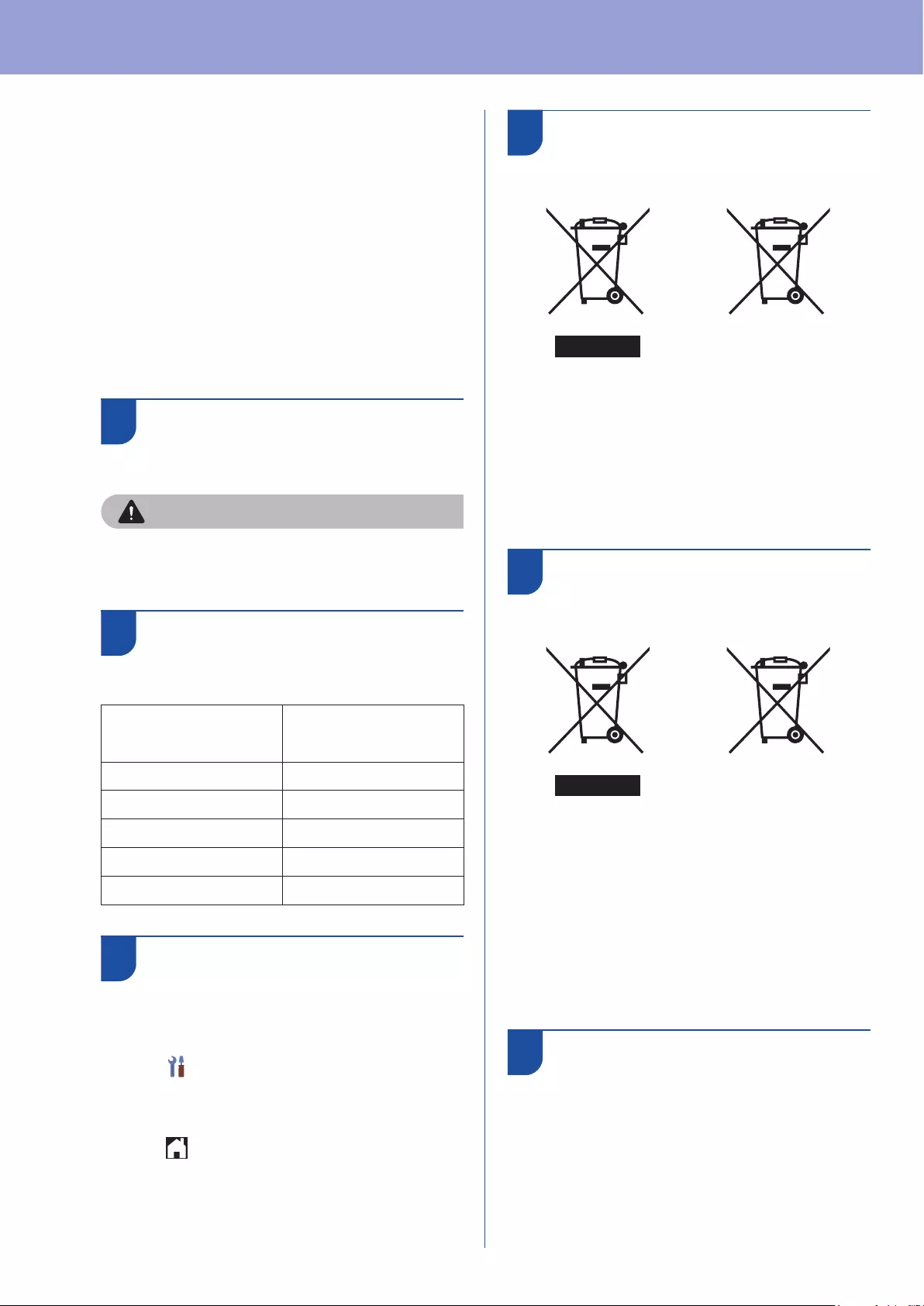
Product Safety Guide
8
(ADS-4900W only)
(Europe Only) Frequency band(s): 5180 MHz -
5320 MHz
Maximum radio-frequency power transmitted
in the frequency band(s): Less than 23 dBm
(e.i.r.p.)
For indoor use only (5.18 GHz - 5.32 GHz)
(Europe Only) Frequency band(s): 5500 MHz -
5700 MHz
Maximum radio-frequency power transmitted
in the frequency band(s): Less than 23 dBm
(e.i.r.p.)
For indoor use only (5.5 GHz - 5.7 GHz)
LAN connection (Models
with wired LAN function
only)
CAUTION
DO NOT connect this machine to a LAN
connection that is subject to over voltages.
Information for compliance
with Commission
Regulation 801/2013
Model Power consumption*
(Networked Standby
mode)
ADS-4100 Approx. 1.4 W
ADS-4300N Approx. 2.1 W
ADS-4500W Approx. 2.1 W
ADS-4700W Approx. 2.1 W
ADS-4900W Approx. 2.1 W
* All network ports activated and connected
Wireless LAN Enable/
Disable (ADS-4500W/
ADS-4700W/ADS-4900W
only)
1 Press [Settings] > [Network] >
[WLAN(Wi-Fi)] > [WLAN Enable].
2 Press [On] (or [Off] ).
3 Press .
Recycling information in
accordance with the WEEE
and Battery Directives
Product mark Battery mark
Europe only
The product/battery is marked with one of the above
recycling symbols. It indicates that at the end of the
life of the product/battery, you should dispose of it
separately at an appropriate collection point and not
place it in the normal domestic waste stream.
WEEE ve Pil Direktieriyle
uyumlu geri dönüşüm
bilgileri
Ürün markası Pil markası
Sadece Avrupa
Ürün/pil yukarıdaki geri dönüşüm simgelerinden bir
tanesinin işaretini taşımaktadır. Bu, ürün/pil ömrünün
sonunda ürünün uygun bir topla noktasına ayrıca
atmalısınız ve normal ev atıklarıyla birlikte atmamanız
gerekliğini, belirtmektedir. Kullanıcı tarafından
değiştirililebilen pilleri kullanan ürünlerle ilgili kullanım
kılavuzundaki değiştirme bilgilerine bakınız.
Türkiye RoHS Uygunluk
Bildirisi
EEE Yönetmeliðine Uygundur.
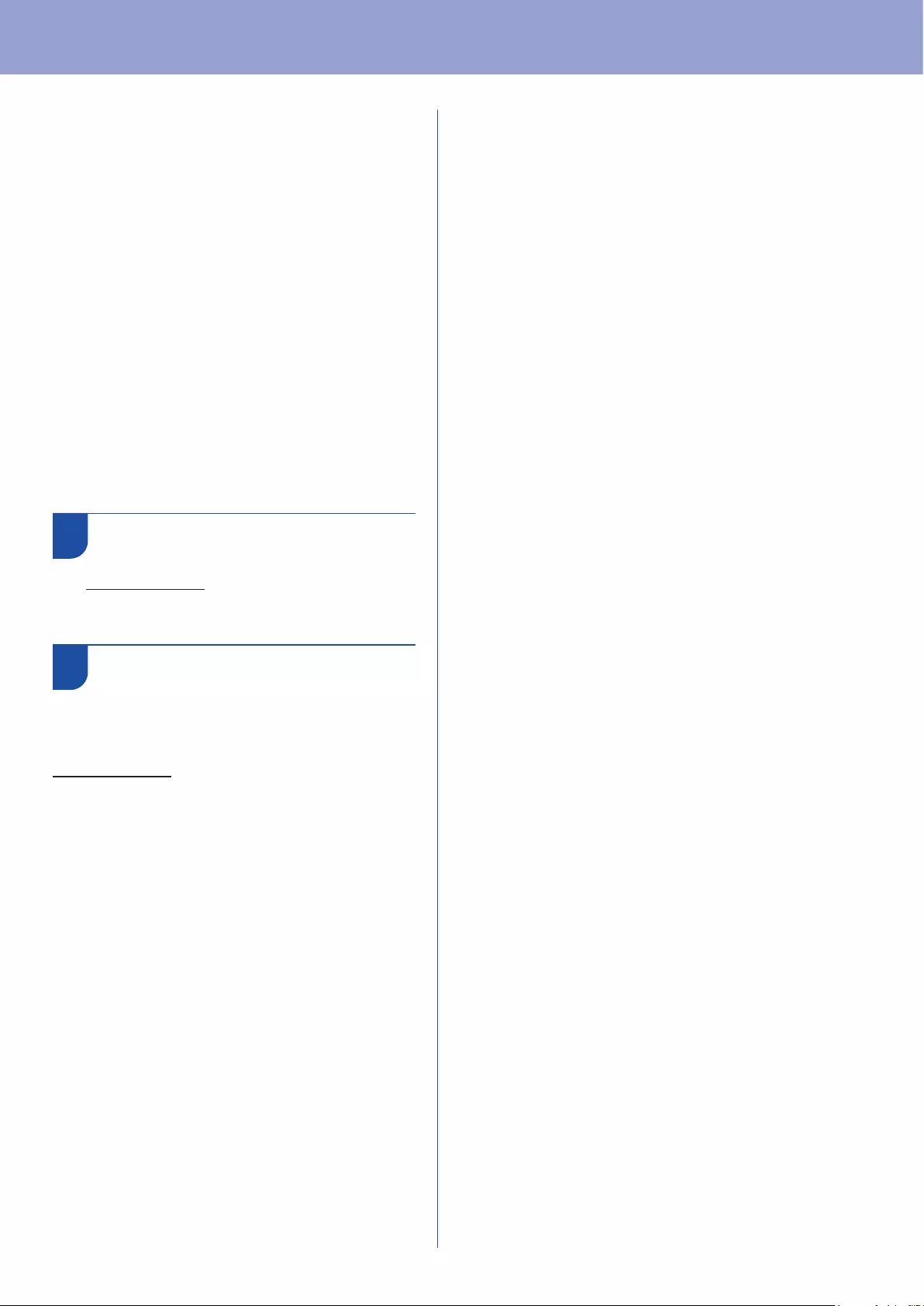
Product Safety Guide
9
Trademarks
Mac is a trademark of Apple Inc., registered in the
U.S. and other countries.
Wi-Fi is a registered trademark of Wi-Fi Alliance®.
Each company whose software title is mentioned
in this manual has a Software License Agreement
specic to its proprietary programs.
Any trade names and product names of
companies appearing on Brother products,
related documents and any other materials are
all trademarks or registered trademarks of those
respective companies.
Copyright and License
© 2021 Brother Industries, Ltd. All rights reserved.
Brother customer service
Customer service
Visit www.brother.com for contact information for
your local Brother ofce.
Service centre locations
For service centres in Europe, contact your local
Brother ofce. Address and telephone contact
information for European ofces can be found at
www.brother.com by selecting your country.
Unlawful use of scanning
equipment
It is an offence to make reproductions of certain
items or documents with the intent to commit fraud.
The following is a non-exhaustive list of documents
which it may be unlawful to produce copies of. We
suggest you check with your legal adviser and/
or the relevant legal authorities if in doubt about a
particular item or document:
Currency
Bonds or other certicates of debt
Certicates of deposit
Armed forces service or draft papers
Passports
Postage stamps (cancelled or uncancelled)
Immigration papers
Welfare documents
Cheques or drafts drawn by governmental
agencies
Identifying badges or insignias
Copyrighted works cannot be copied lawfully, subject
to the “fair dealing” exception relating to sections of
a copyrighted work. Multiple copies would indicate
improper use. Works of art should be considered the
equivalent of copyrighted works.
Disclaimer
Brother disclaims any warranties with respect to
avoidance, mitigation or non-occurrence of any
breakdowns, malfunctions, system crashes, hang-
ups, virus infections, damage and disappearances
of data, and any other kind of errors by using
this product. AS LONG AS PERMITTED BY
APPLICABLE LAWS, BROTHER WILL NOT
BE LIABLE FOR ANY LOST REVENUES
OR INDIRECT, SPECIAL, INCIDENTAL,
CONSEQUENTIAL, EXEMPLARY, OR PUNITIVE
DAMAGES OF THE CUSTOMERS OR ANY OTHER
THIRD PARTY.
