Brother HLJ6010DWRE1 User Manual
Displayed below is the user manual for HLJ6010DWRE1 by Brother which is a product in the Inkjet Printers category. This manual has pages.
Related Manuals
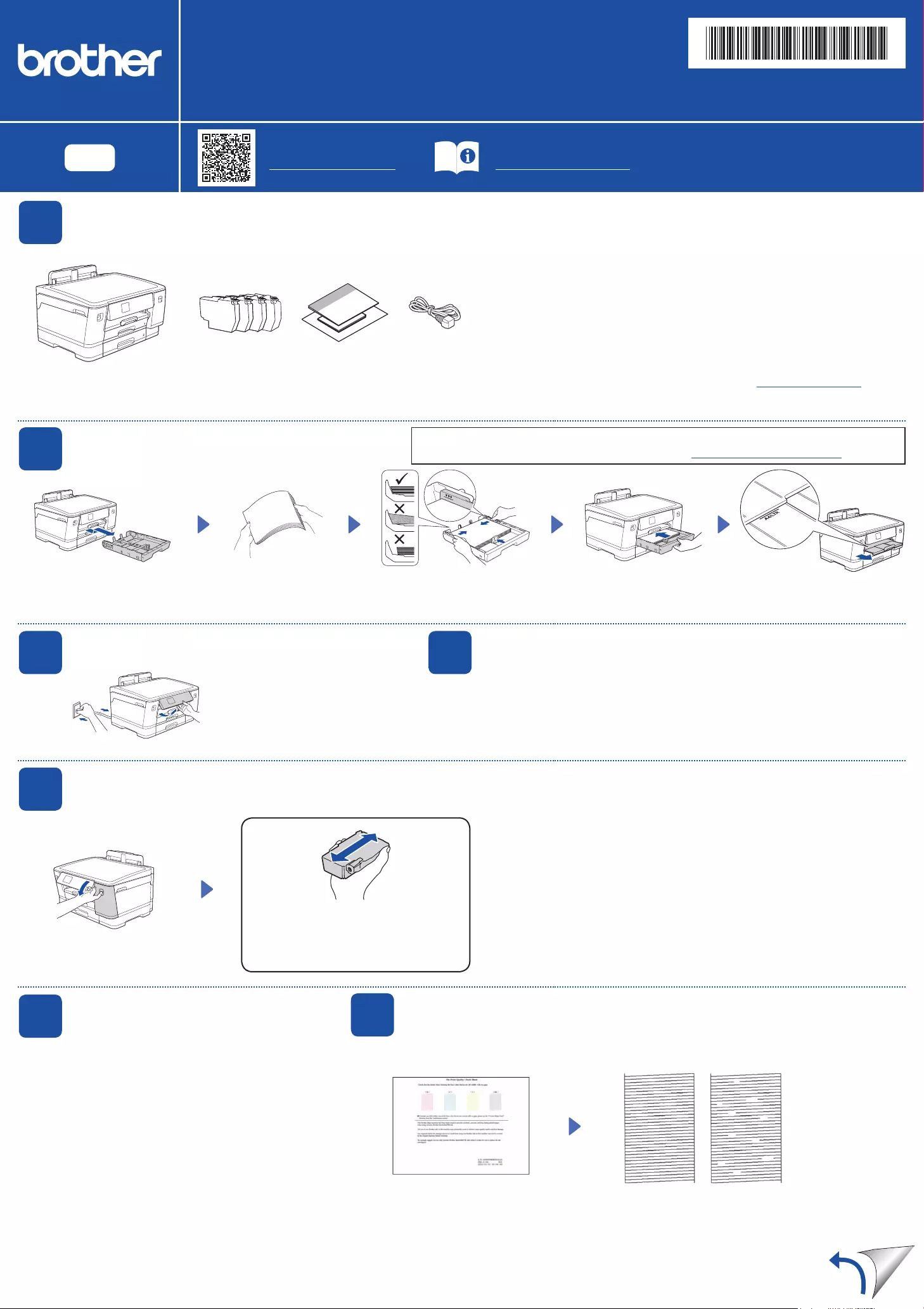
Quick Setup Guide
Read the Product Safety Guide first, then read this Quick Setup Guide for the correct installation procedure.
D01YRF001-00
UK
Version 0
EN
1Unpack the machine and check the components
Remove the protective tape or film covering the machine and the supplies. The components included in the box may differ depending on your country.
HL-J6010DW
NOTE
• Save all packing materials and the box in case you must ship your machine.
• You must purchase the correct interface cable for the interface you want to use.
USB cable
Use a USB 2.0 cable (Type A/B) that is no more than 5 metres long.
Ethernet (Network) cable
Use a straight-through Category 5 (or greater) twisted-pair cable for 10BASE-T or
100BASE-TX Fast Ethernet Network.
• Brother aims to reduce waste and save the raw materials and energy required for their
production. Read more about our environmental work at www.brotherearth.com.
NOTE
You can adjust the control panel
angle to read the LCD more easily.
NOTE
The first time you install a set of ink cartridges the machine will use an amount
of ink to fill the ink delivery tubes for high quality printouts. This process will only
happen once.
Open the ink cartridge cover.
The latest manuals are available at the Brother support website:
support.brother.com/manuals
Video setup instructions:
support.brother.com/videos
Pull the paper tray completely
out of the machine as shown
by the arrow.
Fan the paper well. Load the paper in the tray
and adjust the paper guides.
Slowly push the paper tray
completely into the machine.
Pull out the paper support until
it locks into place.
Follow the LCD instructions to install the ink cartridges. Close the ink
cartridge cover. The machine will prepare the ink tube system for printing.
After finishing the machine setup, you can change the paper type or size. For more information
about paper handling, see the Online User’s Guide at support.brother.com/manuals.
Quickly shake just the black ink
cartridge horizontally 15 times as shown,
before inserting it into the machine.
2Load plain A4 paper
5Install the inbox ink cartridges
3Connect the power cord
Follow the LCD instructions to set the date and time.
After setting the date and time, you can set the
Brother LCD Message defaults.
6Set the date and time
The images in this guide are for illustration purposes only and may differ from the actual
products.
Do not exceed
this mark (bbb).
4Select your country or language
After turning the machine on, you may need to set your country or language (depending on
your machine). If required, follow the LCD instructions.
Follow the LCD instructions, and
then press [St a r t]. The machine
prints the Print Quality Check Sheet.
Follow the LCD instructions and check
the quality of the four colour blocks on
the sheet, and then start the cleaning
procedure if required.
7Check the print quality
OK Poor
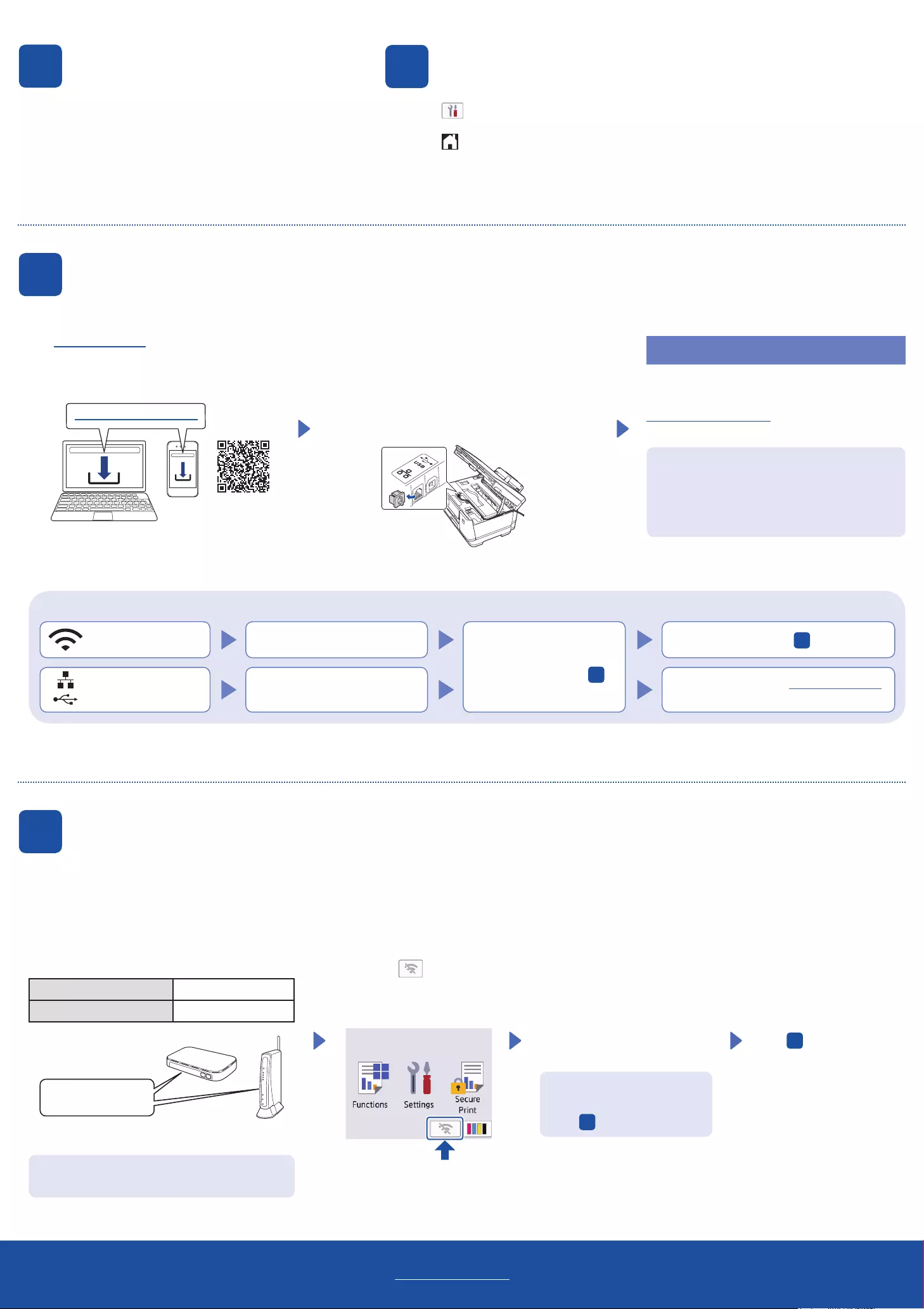
Follow the LCD instructions to configure the machine settings.
• Configure the tray settings and check the paper orientation
information.
• Check the software installation information.
1. Press [Settings] > [All Settings] > [Initial Setup] > [Local Language].
2. Press your language.
3. Press .
For detailed machine information and product specifications, see the Online User's Guide at support.brother.com/manuals.
© 2021 Brother Industries, Ltd. All rights reserved.
9Select your language (if needed)
8Machine settings
D01YRF001- 00
Can’t Connect? Check the following:
Wireless network
Wired network
USB connection
Restart your wireless access point/
router (if possible). If still not successful, go to 11 .
Disconnect the cable. If still not successful, visit support.brother.com
for FAQs and Troubleshooting.
Restart your machine and
computer, and then go to 10 .
Visit setup.brother.com to download and install
Brother software.
Follow the on-screen instructions and prompts.
NOTE
For Wired Network Connection and USB Connection,
locate the correct port (based on the cable you are using)
inside the machine as shown.
Setup Finished
You can now print using your machine.
To check for the latest firmware, visit
support.brother.com/up7.
Find your SSID (Network Name) and Network Key
(Password) on your wireless access point/router
and write them in the table provided below.
SSID (Network Name)
Network Key (Password)
Go to your machine,
and press
>
[Find Wi-Fi Network] >
[Yes].
Go to 10 to install software.
SSID: XXXXXXX
Network Key: XXXX
If you cannot find this information, ask your network
administrator or wireless access point/router
manufacturer.
If setup is not successful, restart
your Brother machine and your
wireless access point/router, and
repeat 11 .
Important Notice for Network Security:
The default password to manage this machine’s
settings is located on the back of the machine
and marked “Pwd”. We recommend immediately
changing the default password to protect your
machine from unauthorised access.
11 Manual wireless setup
If the wireless setup is not successful, try to set up the connection manually.
10 Connect your computer or mobile device to your machine
Follow these steps to complete the setup using one of the connection types available on your machine.
setup.brother.com
Select the SSID (Network
Name) for your access point/
router and enter the Network Key
(Password).
When the wireless setup is
successful, the LCD displays
[Connected].