Brother MFC-J497DW User Manual
Displayed below is the user manual for MFC-J497DW by Brother which is a product in the Multifunctionals category. This manual has pages.
Related Manuals
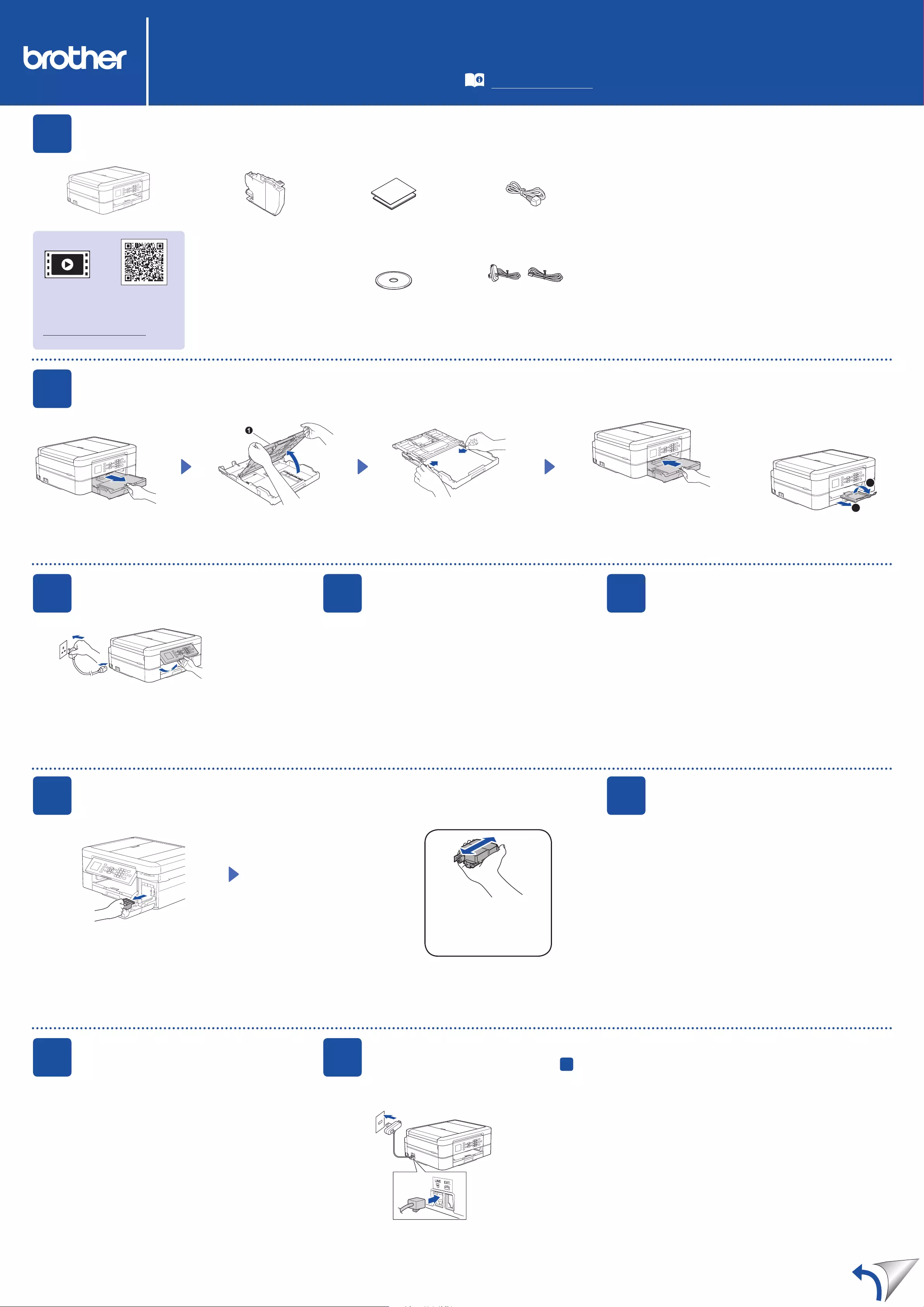
NOTE
• MostoftheillustrationsinthisQuick Setup Guideshowthe
MFC-J491DW.
• Saveallpackingmaterialsandtheboxincaseyoumustshipyour
machine.
• You must purchase the correct interface cable for the
interface you want to use.
USB cable
WerecommendusingaUSB2.0cable(TypeA/B)thatisnomore
than2metreslong.
2Load paper in the paper tray
1Unpack the machine and check the components
Thecomponentsincludedintheboxmaydifferdependingonyourcountry.
Removetheprotectivetapeandfilmcoveringthemachine.
FollowthestepsontheLCD
tounpackandinstalltheink
cartridges.
Themachinewillpreparetheink
tubesystemforprinting.
Whenthemachinehasfinishedtheinitialcleaning
process,followthestepsontheLCDtoconfigure
themachine’ssettings.
• Checkprintquality
• SetFirmwareUpdatedefaults
• Printtheinstallationsheet
Opentheinkcartridgecover,andthen
removetheorangeprotectivepart
fromthemachine.
Afterturningthemachineon,youmayneedtosetyour
countryorlanguage(dependingonyourmachine).
Ifrequired,followthetouchscreeninstructions.
NOTE
Youcanadjustthecontrolpanelangletoreadthe
LCDmoreeasily.
NOTE
Donotthrowawaytheorangeprotectivepart.
Youwillneeditifyoutransportthemachine.
QuickSetupGuide
DCP-J572DW / MFC-J491DW / MFC-J497DW
ReadtheProduct Safety Guidefirst,thenreadthisQuick Setup Guide
forthecorrectinstallationprocedure.
3Connect the power cord
6Install the inbox ink cartridges
4Select your country
or language
(Initial setup only)
7Machine settings
D0141W001-00
UK
VersionB
Inbox Ink Cartridges*
• Black
• Yellow
• Cyan
• Magenta
*
Inkcartridgescontain
approximatelythesamepage
yieldasreplacementcartridges
(Standard).
Quick Setup Guide
Product Safety Guide
Power Cord
(for UK) (for others)
Brother Installation Disc Telephone Line Cord
(MFC models only)
1. PressSettings.
2. Pressaorbtoselectthefollowing:
a.Select[Initial Setup],andthenpressOK.
b.Select[Local Language],andthenpressOK.
c.Selectyourlanguage,andthenpressOK.
3. PressStop/Exit.
8Select your language
(if needed and only for
certain models)
9Connect the telephone line cord (MFC models only)
Ifyouarenotusingyourmachineasafax,goto 10 .
Formoreinformationonusingthefaxfeature,seetheOnline User’s Guide.
ThelatestmanualsareavailableattheBrotherSolutionsCenter:
support.brother.com/manuals
WatchourFAQvideosforhelp
withsettingupyourBrother
machine.
support.brother.com/videos
5Set the date and time
FollowthepromptsdisplayedontheLCDtosetthe
dateandtime.
Quicklyshakejusttheblack
inkcartridgehorizontally
15timesasshown,before
insertingitintothemachine.
Opentheoutputpapertray
covera.Fanthepaperwellandloaditinthetray.
Closetheoutputpapertraycover,and
thenslowlypushthetraycompletely
intothemachine.
Adjustthepaperguides.
NOTE
Pulloutthepapersupporta,andunfold
thepapersupportapbsothatthe
printedpagesdonotfall.
([DPSOHIRU8.
(Example for UK)
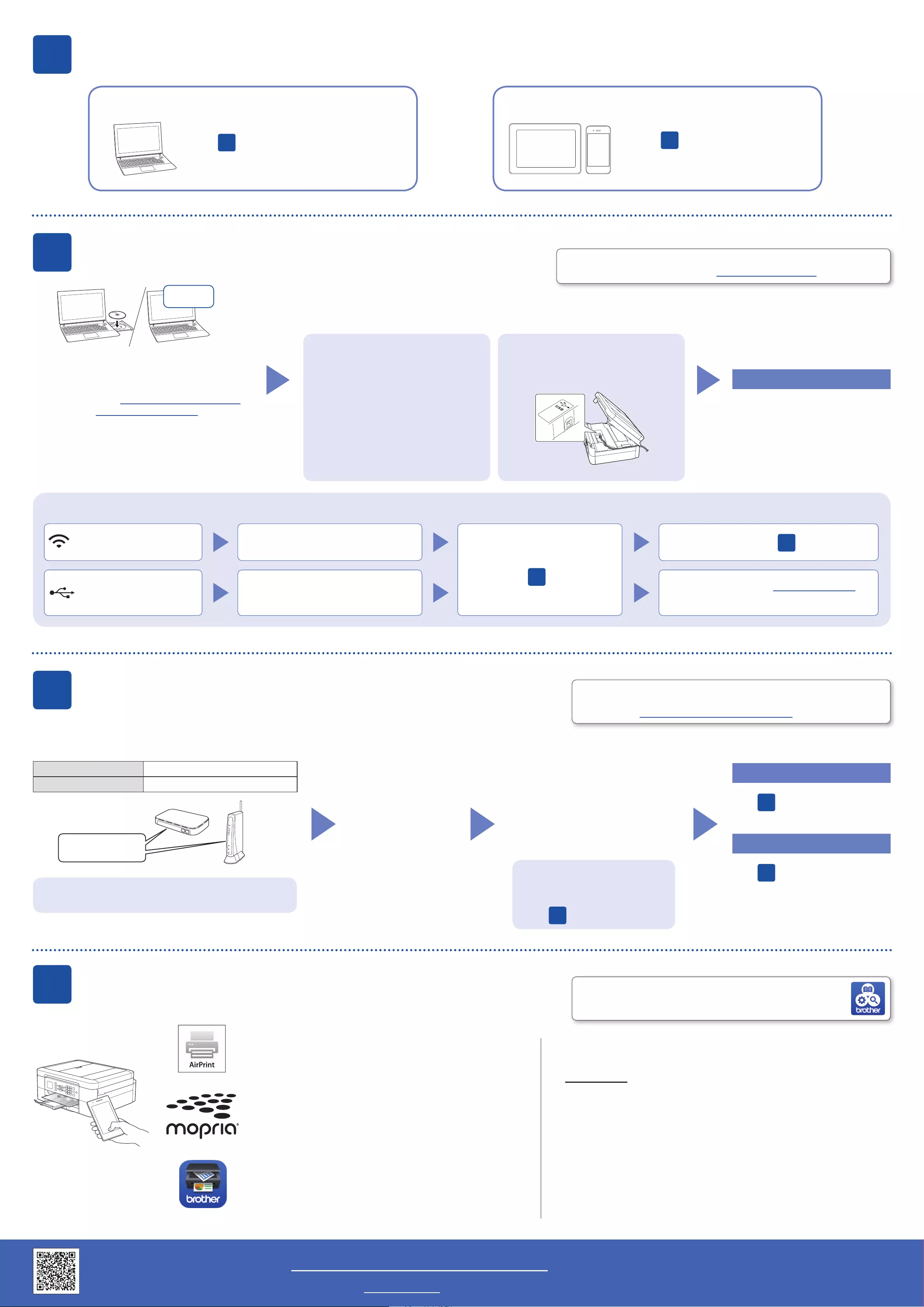
©2018BrotherIndustries,Ltd.Allrightsreserved.ForFAQs,Troubleshooting,andtodownloadsoftwareandmanuals,visitsupport.brother.com.Forproductspecifications,seetheOnline User’s Guide.
10 Select a device to connect to your machine
11 Connect your computer
12 Alternative wireless setup
13 Print or scan using your mobile device
YourmobiledevicemustbeconnectedtothesamewirelessnetworkasyourBrothermachine.
D0141W001-00
PuttheinstallationdiscintoyourCD/DVDdrive,or
downloadtheFullDriver&SoftwarePackageat:
ForWindows®:support.brother.com/windows
ForMac:support.brother.com/mac
Ifyouareusingarecentlyreleasedoperating
systemonyourcomputer,visittheabovewebsites
forupdateddriverandsoftwareinformation.
Follow the on-screen instructions and prompts.
ForWindows®:
IftheBrotherscreendoesnotappear
automatically,gotoComputer(My
Computer/This PC).Double-clickthe
CD/DVD-ROMicon,andthendouble-click
start.exe.
ForMac:
Forfulldriverfunctionality,werecommend
choosingtheCUPS driverwhenaddinga
printer.
Ifyoucannotfindthisinformation,askyournetwork
administratororwirelessaccesspoint/routermanufacturer.
Ifsetupisnotsuccessful,restart
yourBrothermachineandyour
wirelessaccesspoint/router,and
repeat 12 .
FindyourSSID(NetworkName)andNetworkKey(Password)onyour
wirelessaccesspoint/routerandwritetheminthetableprovidedbelow. SelecttheSSID(NetworkName)for
youraccesspoint/routerandenterthe
NetworkKey(Password).
Formoreinformation,seeEnter Text
on Your Brother MachineintheOnline
User’s Guide.
Whenthewirelesssetupissuccessful,
theLCDdisplays[Connected].
Goto 11 toinstallsoftware.
Goto 13 toinstallapps.
SSID (Network Name)
Network Key (Password)
Computer Mobile Device
Goto 11 andfollowtheinstructions. Goto 12 andfollowtheinstructions.
For Computer
For Mobile Device
Can’t Connect? Check the following:
Brotherregularlyupdatesfirmwaretoaddfeaturesandapplybugfixes.
Tocheckforthelatestfirmware,visitsupport.brother.com/up4.
Evenifyoudonothaveawirelessaccesspoint/router,youcanconnect
yourdeviceandyourmachinedirectly.Foradditionalwirelessnetwork
support,gotosupport.brother.com/wireless-support.
Wirelessnetwork
USBconnection
Restartyourwirelessaccesspoint/router
(ifpossible). Ifstillnotsuccessful,goto 12 .
Disconnectthecable. Ifstillnotsuccessful,visitsupport.brother.com
forFAQsandTroubleshooting.
Restartyourmachineandcomputer,
andthengoto 11 .
AdditionalWirelessSupport:support.brother.com/wireless-support
Download
SSID:XXXXXXX
Networkkey:XXXX
Finished
AirPrintisavailableforallsupportediOSdevicesincluding
iPhone,iPad,andiPodtouch.Youdonotneedtodownload
anysoftwaretouseAirPrint.Formoreinformation,seethe
Online User’s Guide.
DownloadandinstalltheMopria®PrintServiceappfrom
GooglePlay™usingyourAndroid™device.
DownloadandinstallourfreeapplicationBrother iPrint&Scan
fromamobileapplicationstore,suchastheAppStore,Google
Play™,orMicrosoft®Storeusingyourmobiledevice.
1. Gotoyourmachine,
andpressWiFionthe
panel.PressOKtoselect
[Setup Wizard].
The[Enable WLAN?]
messageappearsonthe
LCD.
2. PressctoselectYes.
BrotherSupportCenterisamobileappthatprovidesthelatest
supportinformationforyourBrotherproduct.
VisittheAppStoreorGooglePlay™todownload.
Optional apps
Youcanprintfromandscantoyourmobiledeviceusingvariousapps.
Forinstructions,seetheOnline User’s Guide.
ForUSBConnection:
Locatethecorrectportinsidethemachine
asshown.