Table of Contents
- User’s Guide P300BT
- Safety Precautions
- General Precautions
- Performing Routine Maintenance
- Accessories
- Specifications
- Important Information
- Unpacking the P300BT
- 1. Parts and Components
- 2. Installing Batteries or Connecting the AC Adapter
- 3. Inserting the Tape Cassette
- 4. Turning Your Machine On or Off
- 5. LED Indications
- 6. Pairing Your Machine with Your Mobile Device
- 7. Troubleshooting
Brother PT-P300BT User Manual
Displayed below is the user manual for PT-P300BT by Brother which is a product in the Label Printers category. This manual has pages.
Related Manuals

User’s Guide P330BT
User’s Guide (English)
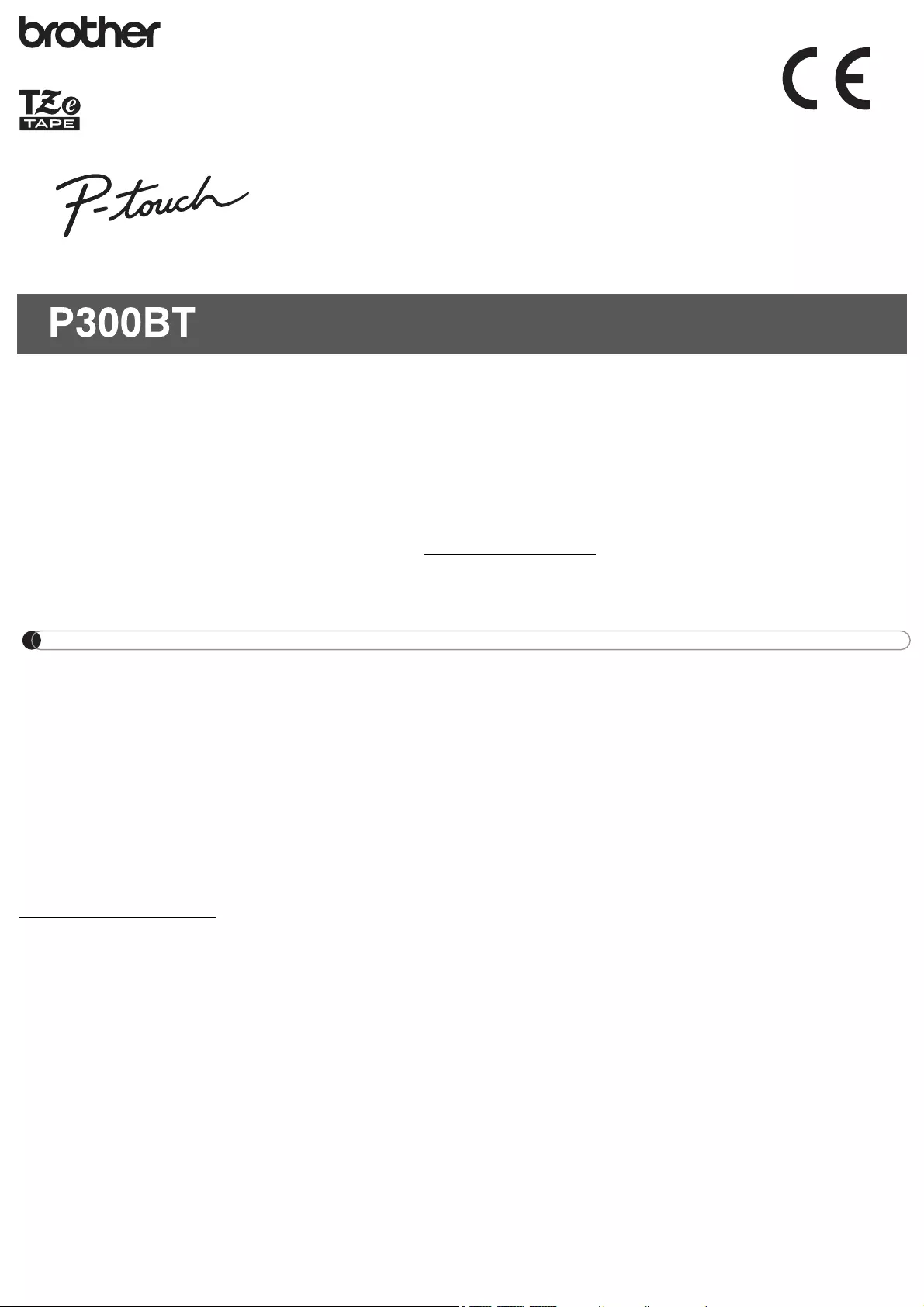
Thank you for purchasing model P300BT, the P-TOUCH CUBE!
Please read this guide, including all Precautions, before using this Machine. After reading
this guide, keep it in a safe place.
With your machine, you can create a wide variety of custom, self-adhesive labels. This
labeller uses Brother “TZe” tapes from 3.5 to 12 mm widths. “TZe” tape cassettes are
available in many colours and sizes. Visit www.brother.com for a complete list of tapes
compatible with your machine.
NOTE
• The information provided in this document is subject to change without notice.
• Unauthorised duplication or reproduction of any or all content of this document is
prohibited.
• Although this document has been written with extreme care, if you notice something
questionable or incorrect, please contact Brother.
• Please note that we cannot assume any responsibility for any damage or losses arising from
the use of this label printer or labels created with the label printer, or the disappearance or
change of data due to failure, repair, loss of power, or any claim from a third party.
For FAQs, Troubleshooting, and to download software and manuals, visit
support.brother.com
User’s Guide (English)
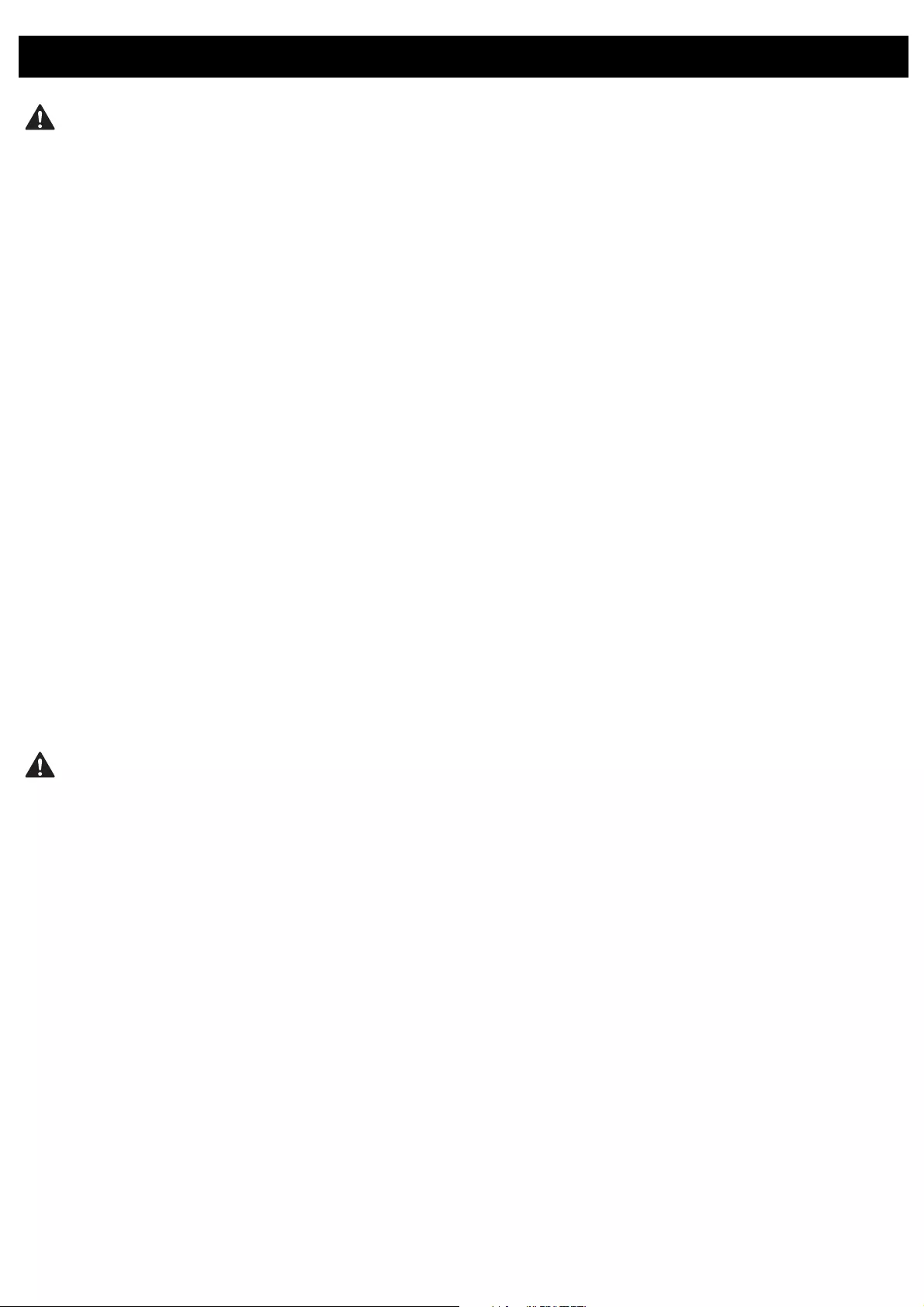
Follow these guidelines to avoid the risk of fire, burns, injury, electrical shocks,
rupture, overheating, abnormal odours or smoke.
• Always use the specified voltage and AC Adapter (AD-24ES) for your machine to prevent any
damage or failure.
• Do not touch your machine during a thunderstorm.
• Do not use your machine or AC Adapter in places of high humidity such as bathrooms.
• Do not overload the power cord.
• Do not place heavy objects on, or damage your machine, power cord or plug.
Do not forcibly bend or pull the power cord. Always hold the AC Adapter when disconnecting
from the electrical socket.
• Make sure that the plug is fully inserted in the electrical socket. Do not use an outlet that is
loose.
• Do not allow your machine, AC Adapter, power plug, or batteries to get wet, for example, by
handling them with wet hands or spilling beverages on them.
• Do not disassemble or modify your machine, AC Adapter, or batteries.
• Do not allow a metal object to touch the plus and minus ends of a battery.
• Do not use sharp objects, such as tweezers or a metallic pen, to change the batteries.
• Do not throw the batteries into fire or expose to heat.
• Disconnect the AC Adapter, remove batteries immediately and stop using your machine if you
notice abnormal odour, heat, discolouration, deformation or anything unusual while using or
storing it.
• Do not use a damaged or leaking battery as the fluid may get on your hands.
• Do not use a deformed or leaking battery or one whose label is damaged. There is a possibility
of damaging your machine.
• Since loss of eyesight may result if leaked fluid from batteries gets into your eyes, immediately
rinse your eyes with a large amount of clean water, and then seek medical attention.
Follow these guidelines to avoid personal injury, liquid leakage, burns, or heat.
• When your machine is not being used, store it out of the reach of children. In addition, do not
allow children to put any label printer parts or labels in their mouths. If any object has been
swallowed, seek medical attention.
• Do not touch metal parts around the Print Head immediately after printing.
• Do not touch the cutter blade.
• If leaked fluid from batteries gets on your skin or clothes, immediately rinse them with clean
water.
• Remove the batteries and disconnect the AC Adapter if you do not intend to use your machine.
• Do not use any batteries other than those specified. Do not use combinations of old and new
batteries or combinations of different types, different charging levels, different manufacturers,
or different models. Do not insert a battery with its plus and minus ends reversed.
• Do not drop or hit your machine or AC Adapter.
• Do not put your finger inside your machine when you close the Cassette Cover and the Battery
Cover.
• Before using Ni-MH rechargeable batteries, carefully read the instructions for the batteries and
battery charger, and be sure to use them correctly.
• If using Ni-MH rechargeable batteries, charge the batteries with a specialised battery charger
before using the batteries.
• Do not put your finger inside the Tape Exit Slot. You could be injured by the cutter blade.
• Make sure you use only 6×AAA Alkaline Batteries or rechargeable 6×AAA Ni-MH batteries.
Safety Precautions
Indicates a potentially hazardous situation which, if not avoided,
could result in death or serious injuries.
Indicates a potentially hazardous situation which, if not avoided,
may result in minor or moderate injuries.
WARNING
CAUTION
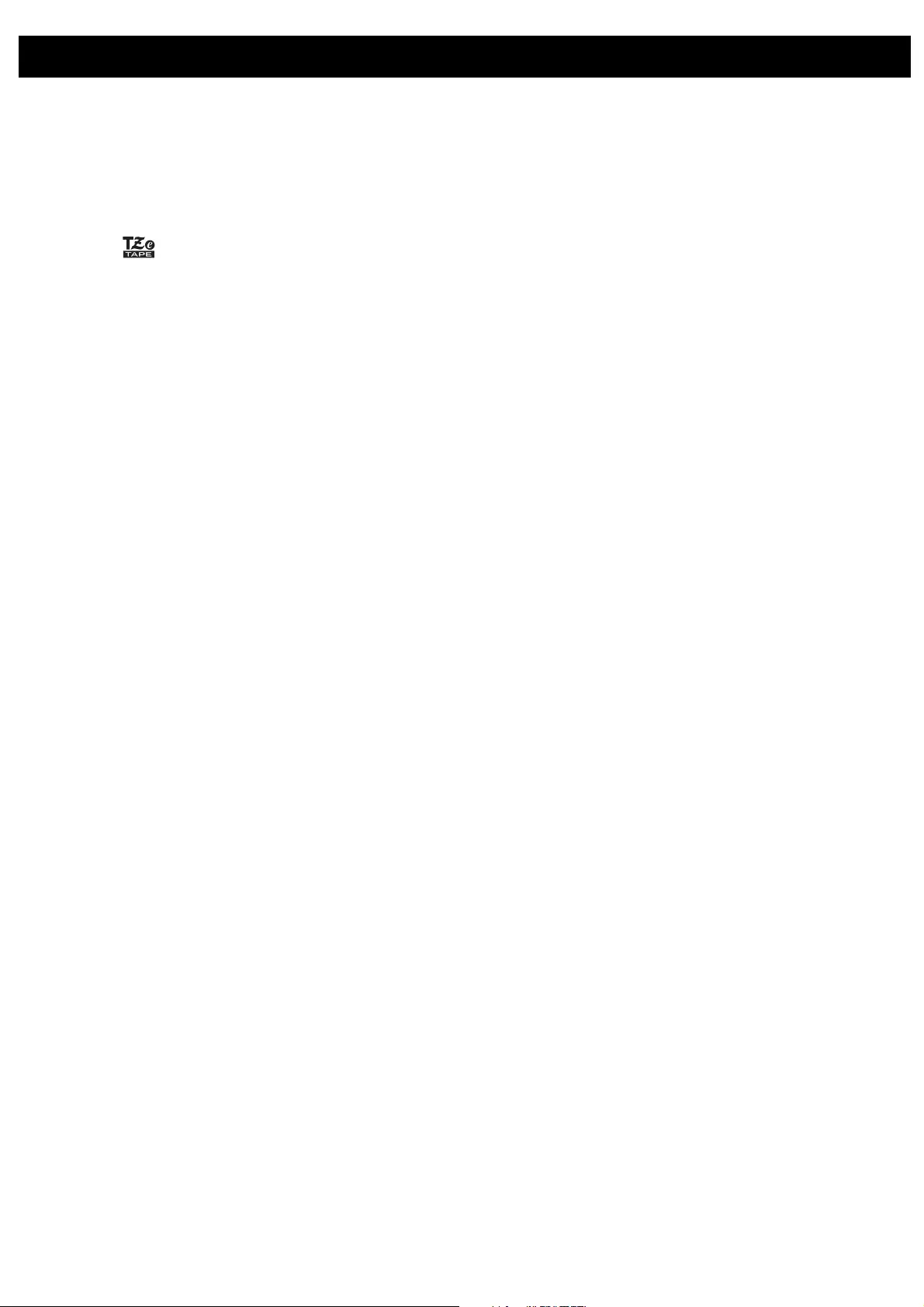
• Depending on the location, material, and environmental conditions, the label may unpeel
or become irremovable, the colour of the label may change or be transferred to other
objects. Before applying the label, check the environmental conditions and the material.
• Do not use your machine in any way or for any purpose not described in this guide. Doing
so may result in accidents or damage to your machine.
• Use only Brother TZe Tape Cassettes with your machine. Do not use tapes that do not
have the mark.
• Only use a soft, dry cloth to clean your machine; never use alcohol or other organic
solvents.
• Use a soft wipe to clean the Print Head; never touch the Print Head with your fingers.
• Do not put any foreign objects into the Tape Exit Slot, the AC Adapter connector or battery
compartment, etc.
• Do not place your machine, AC Adapter, or batteries in direct sunlight or rain, near heaters
or other hot appliances, in any location exposed to extremely high or low temperatures (for
example, on the dashboard or in the back of your car), high humidity, or in dusty locations.
• Do not try to print if the cassette is empty; it will damage the Print Head.
• Do not pull the tape while printing or feeding; it will damage the tape and your machine.
• Your machine is not equipped with a charging feature for rechargeable batteries.
• The length of the printed label may differ from the displayed label length on your mobile
device.
• When printing multiple copies of a label, the label printer will not detect the end of the tape
cassette and will continue operating.
• Printed characters may look different than previewed on your device, as your device's
screen may have a higher resolution than the printer.
• Printed small text may not be as clear as it is displayed on your device.
• White and Gold text may not print clearly if you use thin characters.
Trademarks and Copyrights
BROTHER is either a trademark or a registered trademark of Brother Industries, Ltd.
P-TOUCH is a trademark or registered trademark of Brother Industries, Ltd.
© 2016 Brother Industries, Ltd. All rights reserved.
Google Play and Android are registered trademarks of Google Inc.
Apple, Macintosh, Mac OS, iPhone, iPad and iPod are trademarks of Apple Inc., registered
in the United States and other countries.
The names of other software or products used in this document are trademarks or registered
trademarks of the respective companies that developed them.
The Bluetooth word mark and logos are owned by the Bluetooth SIG, Inc. and any use of
such marks by Brother Industries, Ltd. under license.
Each company whose software title is mentioned in this manual has a Software License
Agreement specific to its proprietary programs.
Any trade names and product names of companies appearing on Brother products, related
documents and any other materials are all trademarks or registered trademarks of those
respective companies.
The fonts and typefaces used in this products, PT Maru Today (Shin Maru Go and Today)
are licensed by Morisawa Inc. and the intellectual properties of those fonts and typefaces are
held by the licensor. “Shin Maru Go” and “Today” are trademarks of Morisawa Inc.
The fonts and typefaces used in this products, PT RKMM (Now-MM and Ryokan-MM) are
licensed by TypeBank Co., Ltd. and the intellectual properties of those fonts and typefaces
are held by the licensor. “Now-MM” and “Ryokan-MM” are trademarks of TypeBank Co., Ltd.
This product adopts the font of ARPHIC TECHNOLOGY CO., LTD.
General Precautions
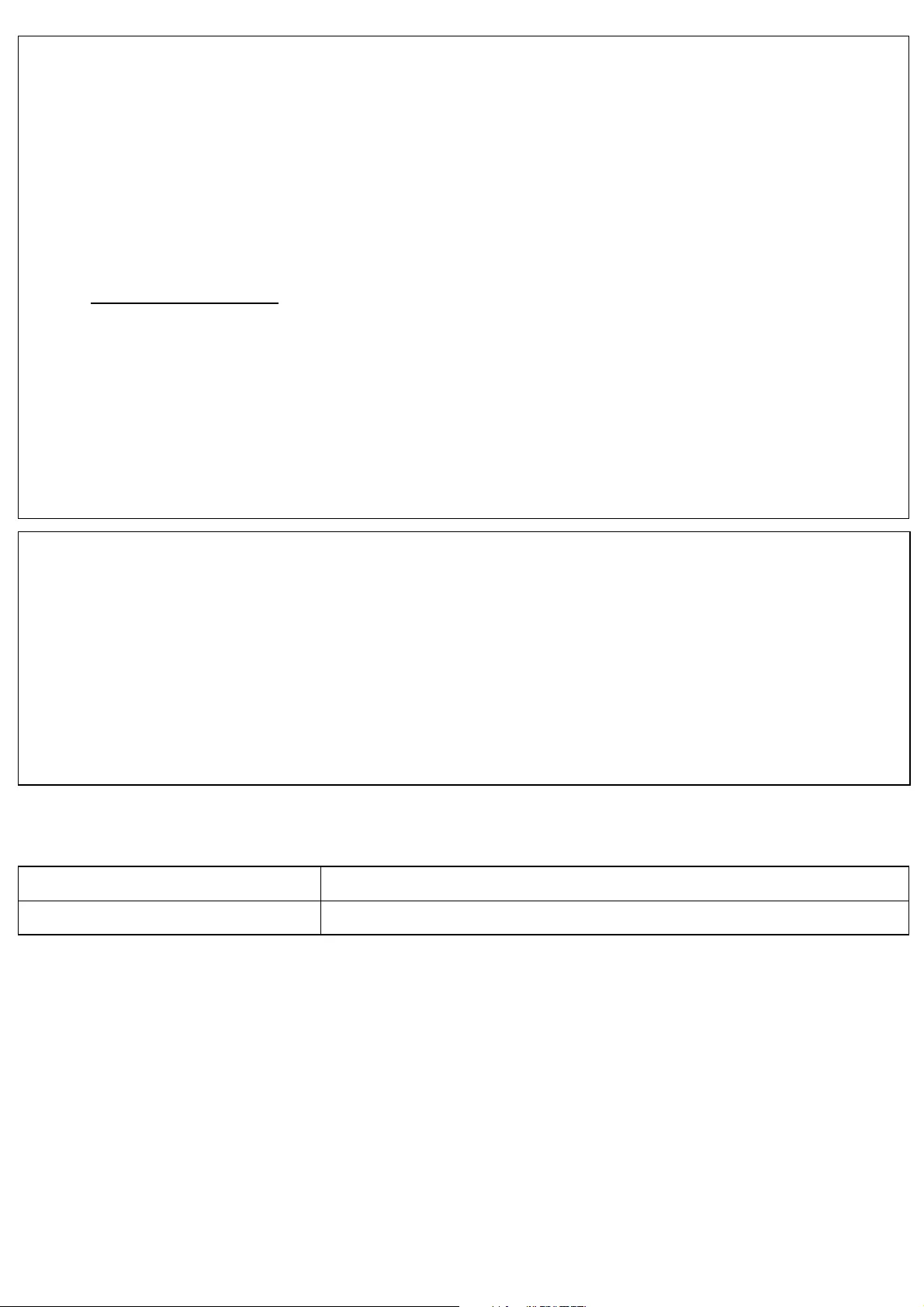
Information for compliance with Commission Regulation 801/2013
* All network ports activated and connected.
How to enable/disable Bluetooth
To activate the Bluetooth function:
Press the Power Button to power on your machine, Bluetooth will be turned on.
To deactivate the Bluetooth function:
Press and hold the Power Button for 0.5 seconds to power off your machine, Bluetooth will be
turned off.
Bluetooth
This printer supports Bluetooth.
Frequency band(s): 2400 - 2483.5 MHz.
Maximum radio-frequency power transmitted in the frequency band(s): Less than
20 dBm(e.i.r.p).
Declaration of Conformity (Europe/Turkey only)
We, Brother Industries, Ltd.
15-1, Naeshiro-cho, Mizuho-ku,
Nagoya 467-8561 Japan
declare that this product and AC adapter are in conformity with the essential requirements
of all relevant directives and regulations applied within the European Community.
The Declaration of Conformity (DoC) can be downloaded from the Brother Solutions Center.
Visit support.brother.com and:
• select “Europe”
• select your country
• select “Manuals”
• select your model
• select “Declaration of Conformity”
• click “Download”
Your Declaration will be downloaded as a PDF file.
Declaration of Conformity for R&TTE Directive 1999/5/EC
(Europe/Turkey only)
We, Brother Industries, Ltd.
15-1, Naeshiro-cho, Mizuho-ku,
Nagoya 467-8561 Japan
declare that these products are in conformity with the provisions of the R&TTE Directive
1999/5/EC. A copy of the Declaration of Conformity can be downloaded by following the
instructions in the Declaration of Conformity (Europe/Turkey only) section.
P300BT
Power consumption* 0.66W
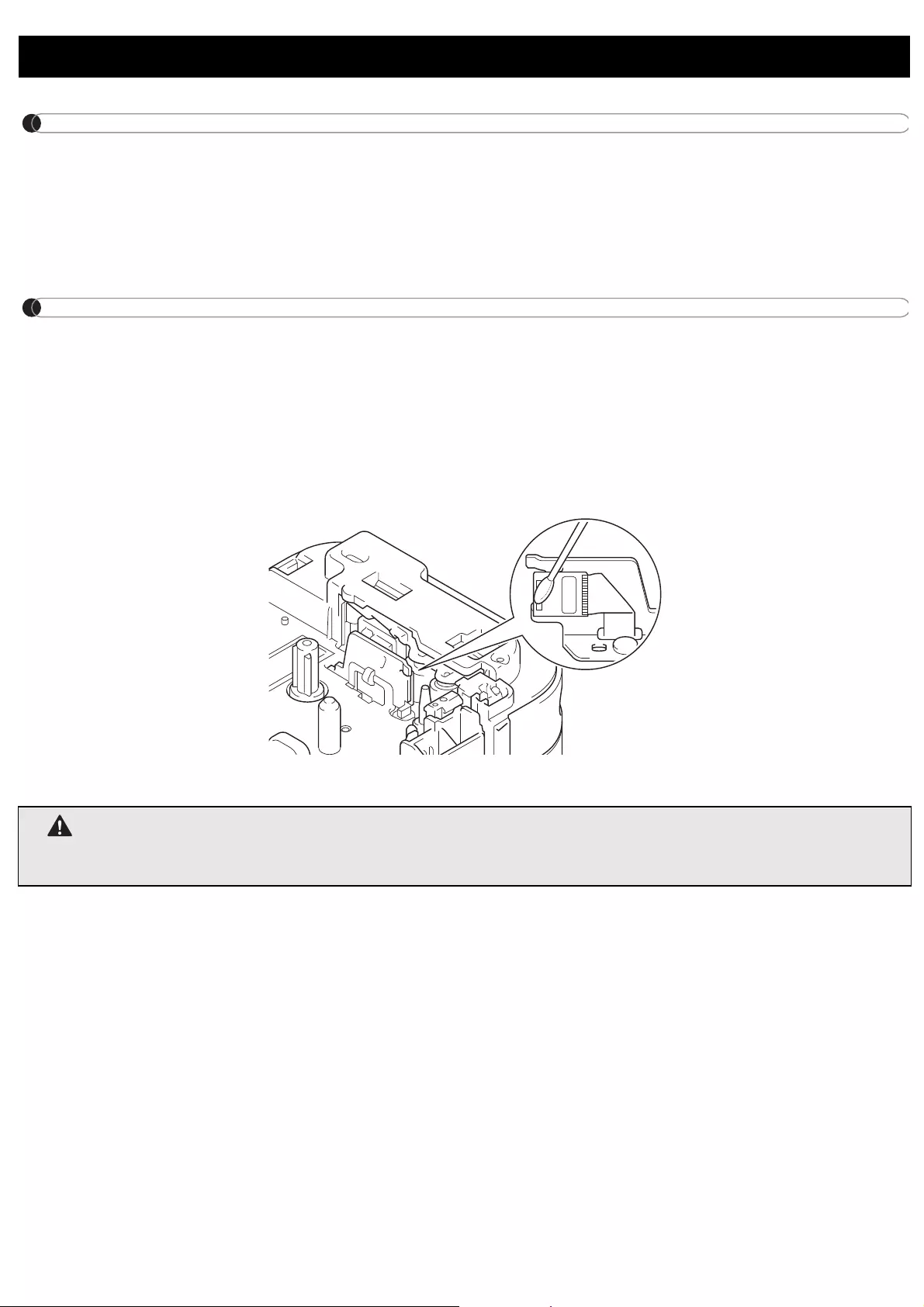
NOTE
Before performing any maintenance, power off your machine. if you use batteries,
remove them and if you are using the AC Adapter, unplug it.
Cleaning your machine case
Wipe the case with a soft, dry cloth to remove dirt or dust. If the case is heavily soiled, wipe
it with a cloth dampened with some water.
NOTE
Do not use solvents or agents such as benzene, paint thinner, or alcohol, which may
damage your machine's surface.
Cleaning the Print Head
Dirt on the Print Head may cause blank lines, faint type, or missing characters.
Use an optional dedicated head cleaning cassette (TZe-CL3) or use a cotton swab to gently
wipe dirt from the Print Head.
Performing Routine Maintenance
WARNING
DO NOT TOUCH the Print Head. It is very hot and you may get burned.
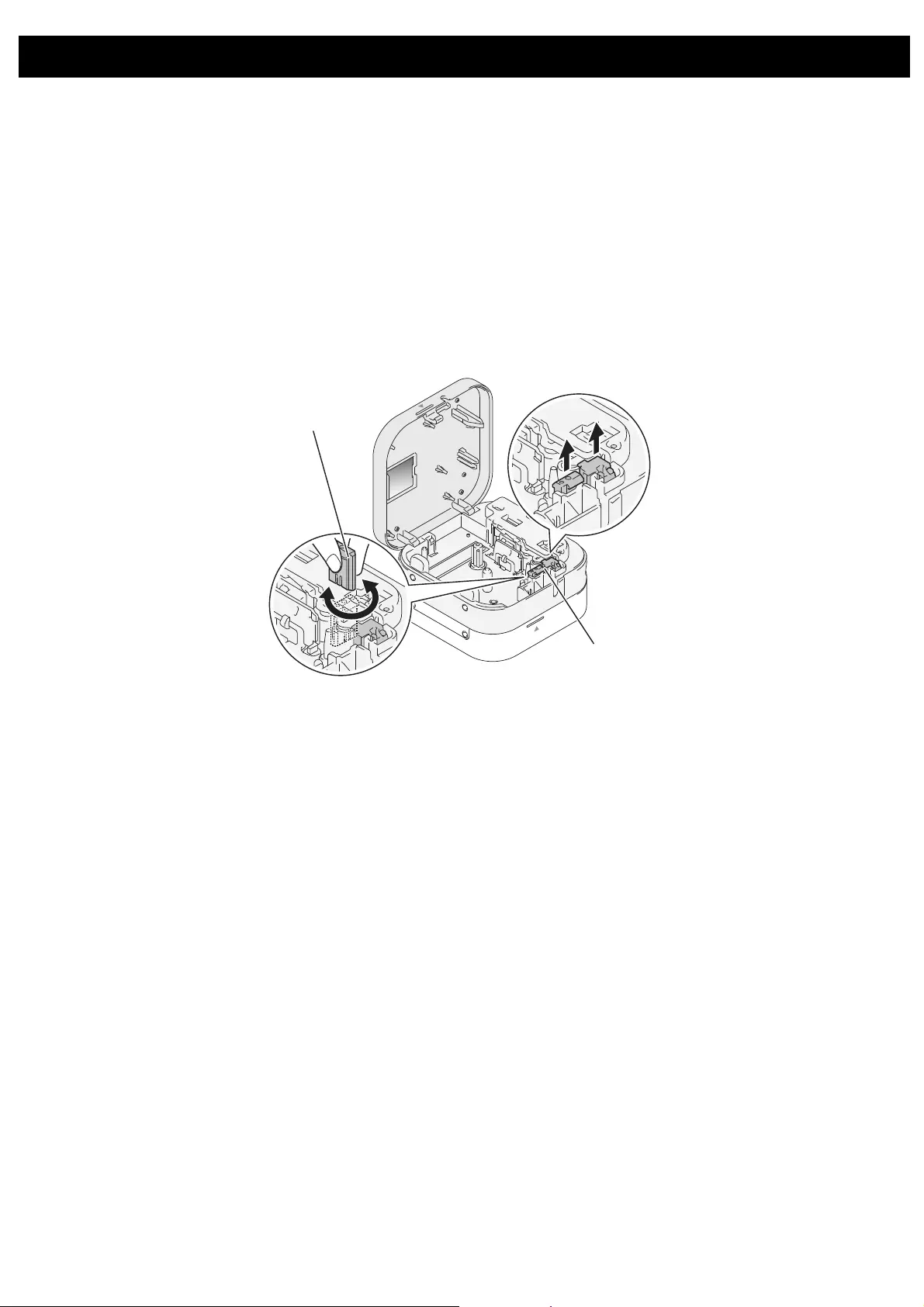
If the cutter blade becomes blunt after repetitive use and the tape cannot be cut cleanly,
rotate and reset the Cutter Board as shown in the illustration (1).
If you still have difficulties, replace the Cutter Unit with a new one (item number: TC4) from
your Brother dealer.
Replacing the Cutter Unit
1. Pull out the two sections of the Cutter Unit (green) in the direction of the arrows shown
in the illustration (1).
2. Install the new Cutter Unit. Unit by pressing the two new pieces down until they lock
into place.
Accessories
Cutter Board
Cutter's Edge
1
2
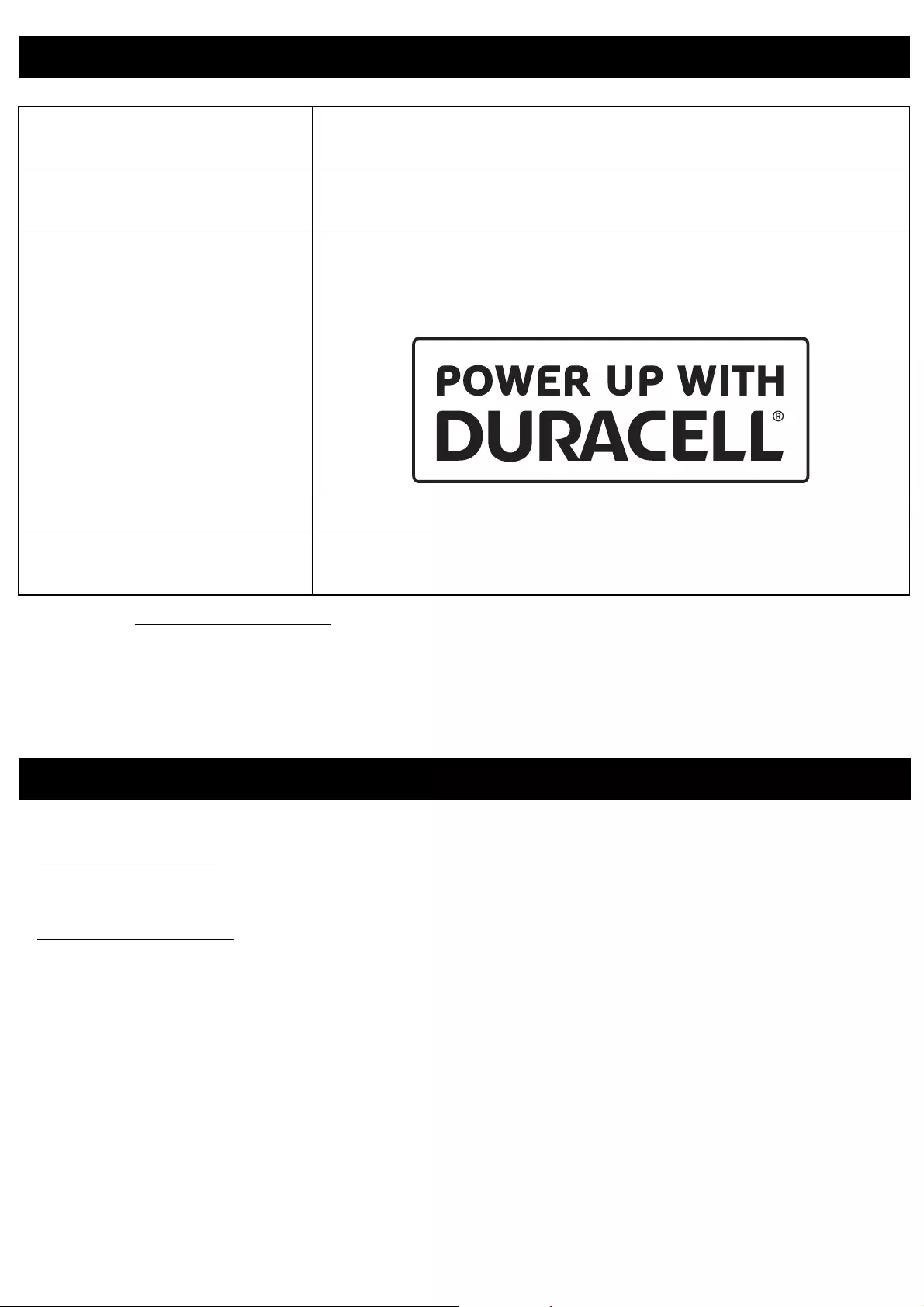
* Visit us at support.brother.com for the latest battery recommendations.
If you have questions or need information about your Brother product, visit our website at
www.brother.co.uk or contact Brother customer service.
For FAQs, Troubleshooting, and to download software and manuals, visit
support.brother.com
Specifications
Dimensions (W × D × H) Approximately 4.5" (W) × 2.4" (D) × 4.5" (H)
(115 mm (W) × 61 mm (D) × 115 mm (H))
Weight Approximately 0.8 lb (380 g)
(without batteries and Tape Cassette)
Power Supply Optional AC Adapter (AD-24ES)
6×AAA Alkaline Batteries (LR03)
Rechargeable 6×AAA Ni-MH batteries (HR03)*
Interface Bluetooth Ver 2.1 + EDR Class2
Tape Cassette Brother TZe Tape Cassette
Compatible widths: 3.5 mm, 6 mm, 9 mm, 12 mm
Important Information
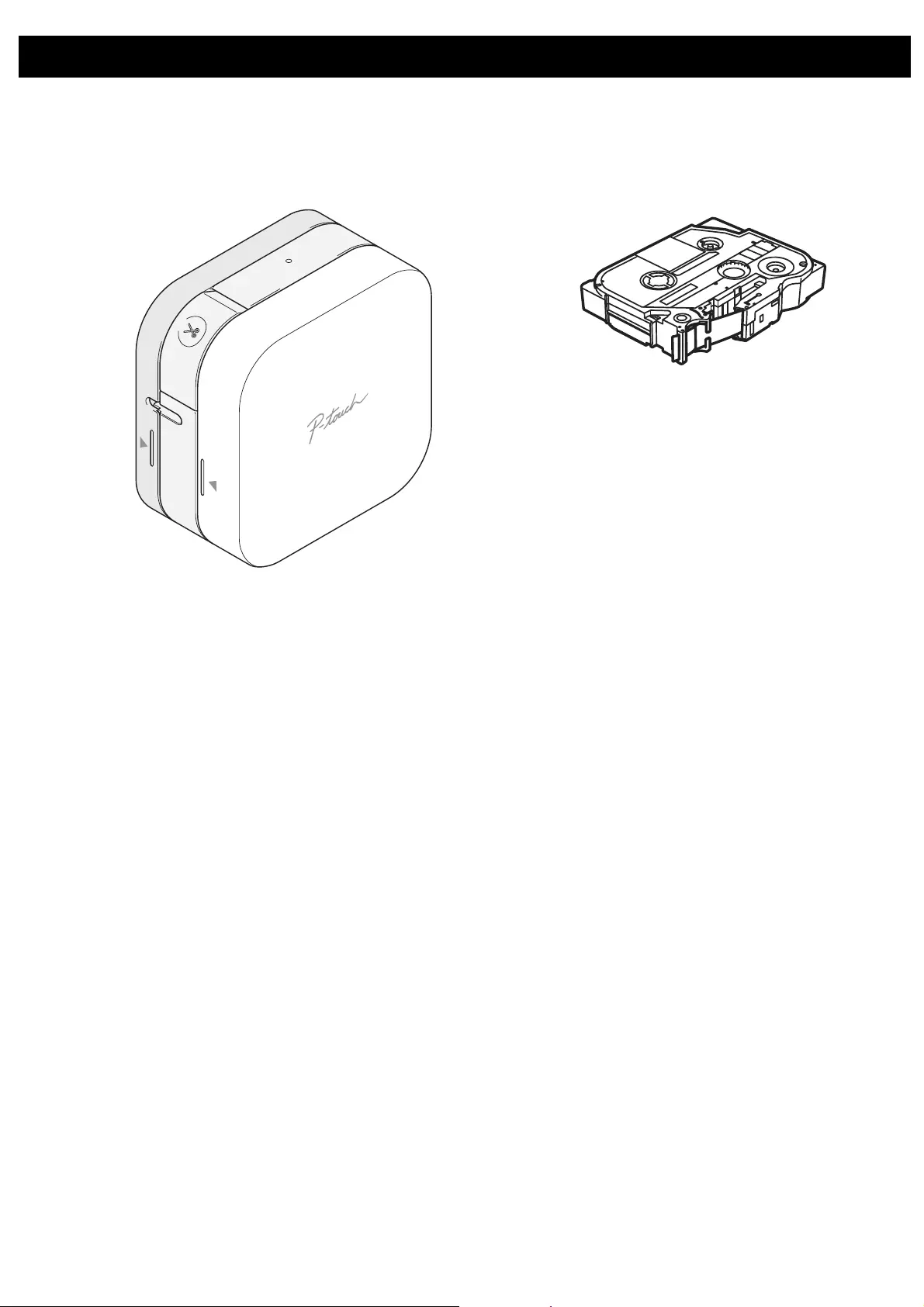
Before using your machine, check that the package contains the following components.
If any component is missing or damaged, contact your local Brother dealer.
Unpacking the P300BT
P300BT Starter Tape Cassette
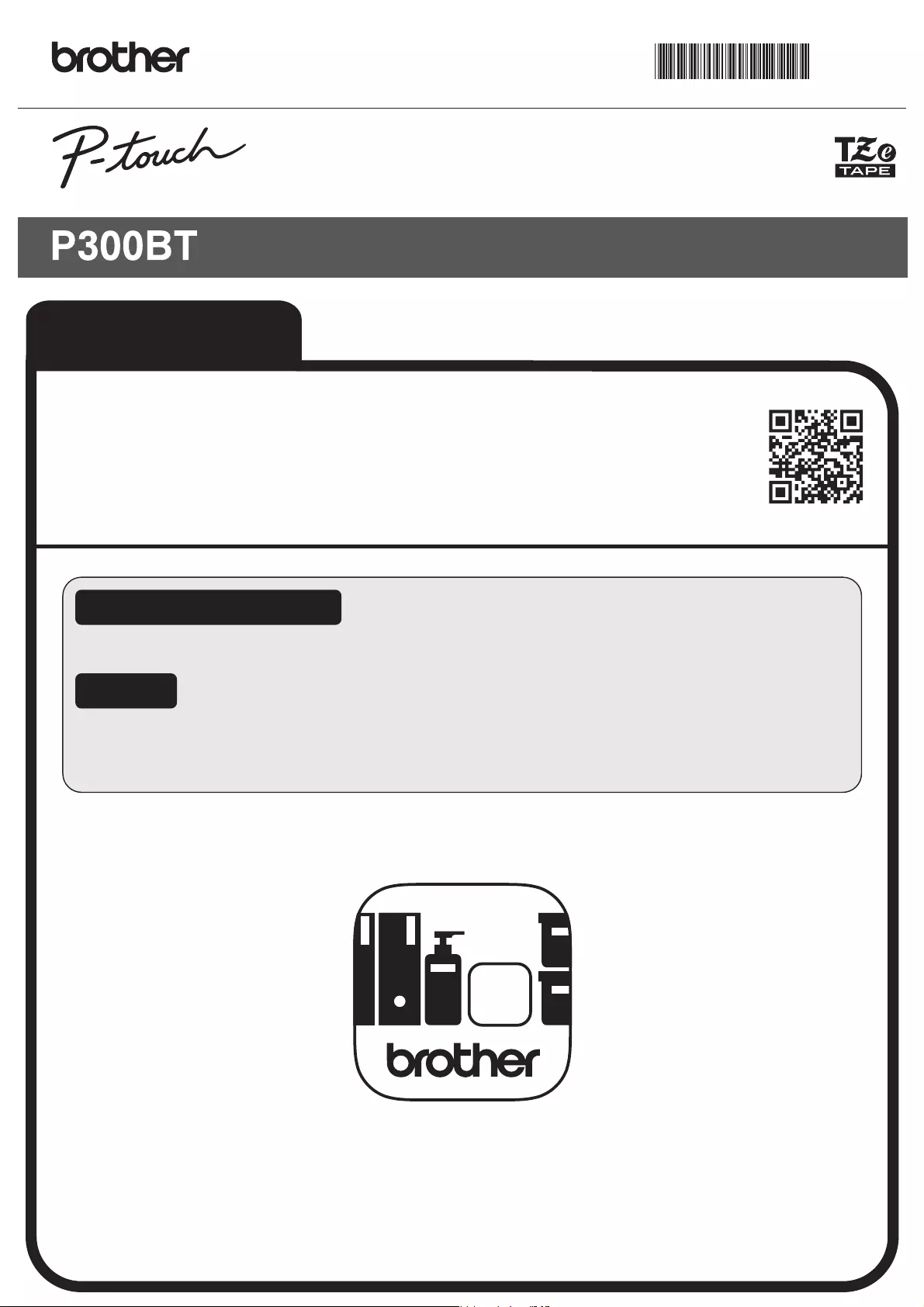
Download the P-touch Design&Print app
to your mobile device
Visit the download page for the [P-touch Design&Print]
app using the QR code on the right.
iPad/iPhone/iPod touch
Go to the App Store, search for [P-touch Design&Print], and download.
Go to Google Play™, search for [P-touch Design&Print], and download.
Android
User’s Guide (English)
Introduction
P-touchDesign&Print
LAK225001
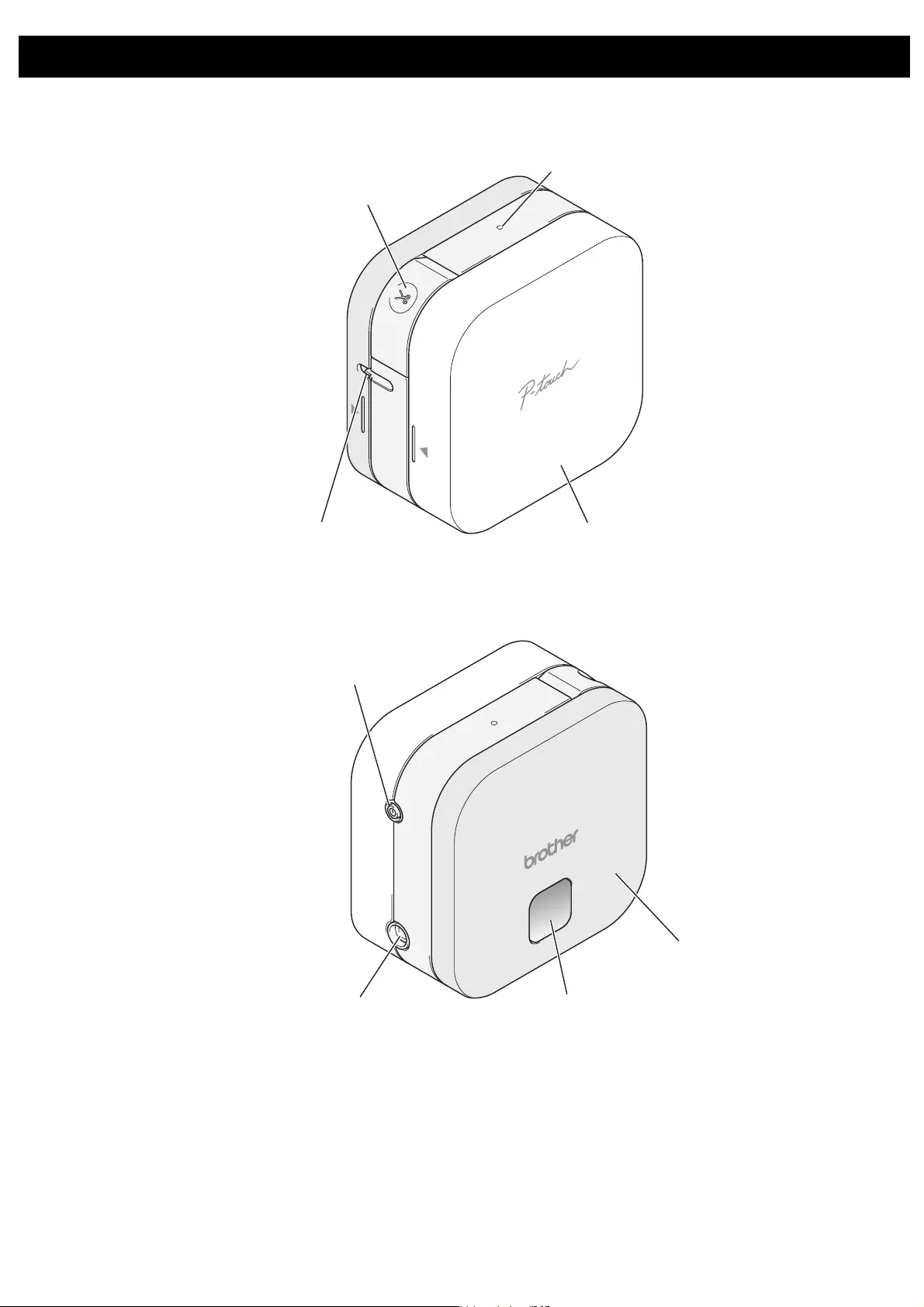
Front
Rear
Feeding Tape
Power on your machine and press the Power Button twice quickly to automatically feed the
tape.
Cutting Tape
When your label finishes printing, press the Tape Cutter Lever to cut the tape.
1. Parts and Components
Tape Cutter Lever
LED
Battery Cover
Tape Exit Slot
Power Button
AC Adapter Socket Tape Window
Cassette Cover
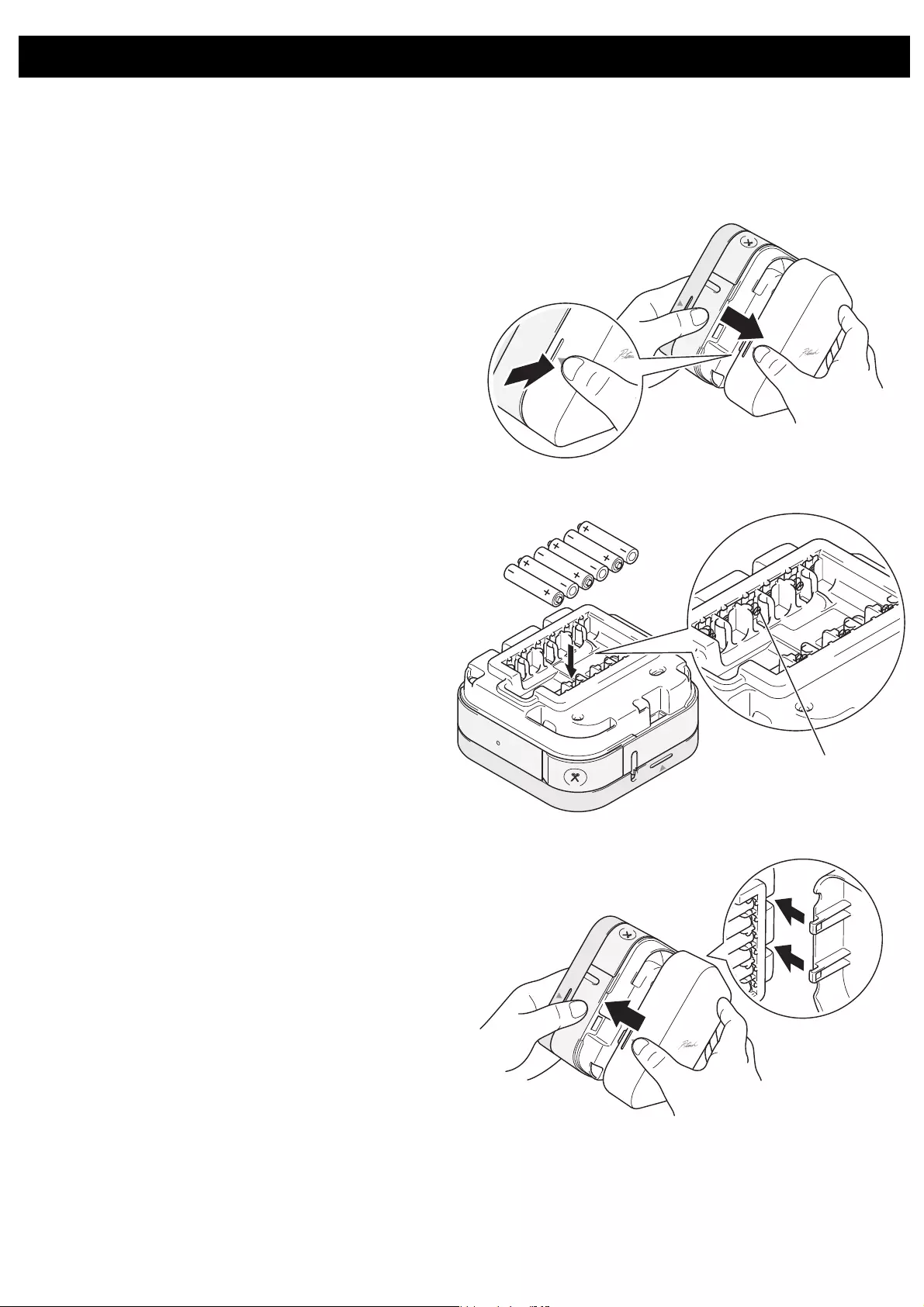
This label printer requires six (6) AAA alkaline batteries or six (6) fully-charged AAA
Ni-MH batteries, not included. As an alternative, use the optional AC Adapter and plug your
machine into an AC socket.
2. Installing Batteries or Connecting the AC Adapter
1. Hold your machine as shown in the
illustration. Open the Battery Cover
by pressing the mark on its side (1)
and pulling in the direction of the
arrow (2).
2. Insert six batteries as shown in the
illustration inside the case. Alternate
the positive and negative poles,
making sure the negative poles touch
the coil spring in the battery slot.
3. Insert the two hooks at the rear of the
Battery Cover into the slots on your
machine (3). Push the Battery Cover
(4), making sure it locks into place.
2
1
The coils are
negative pole
4
3
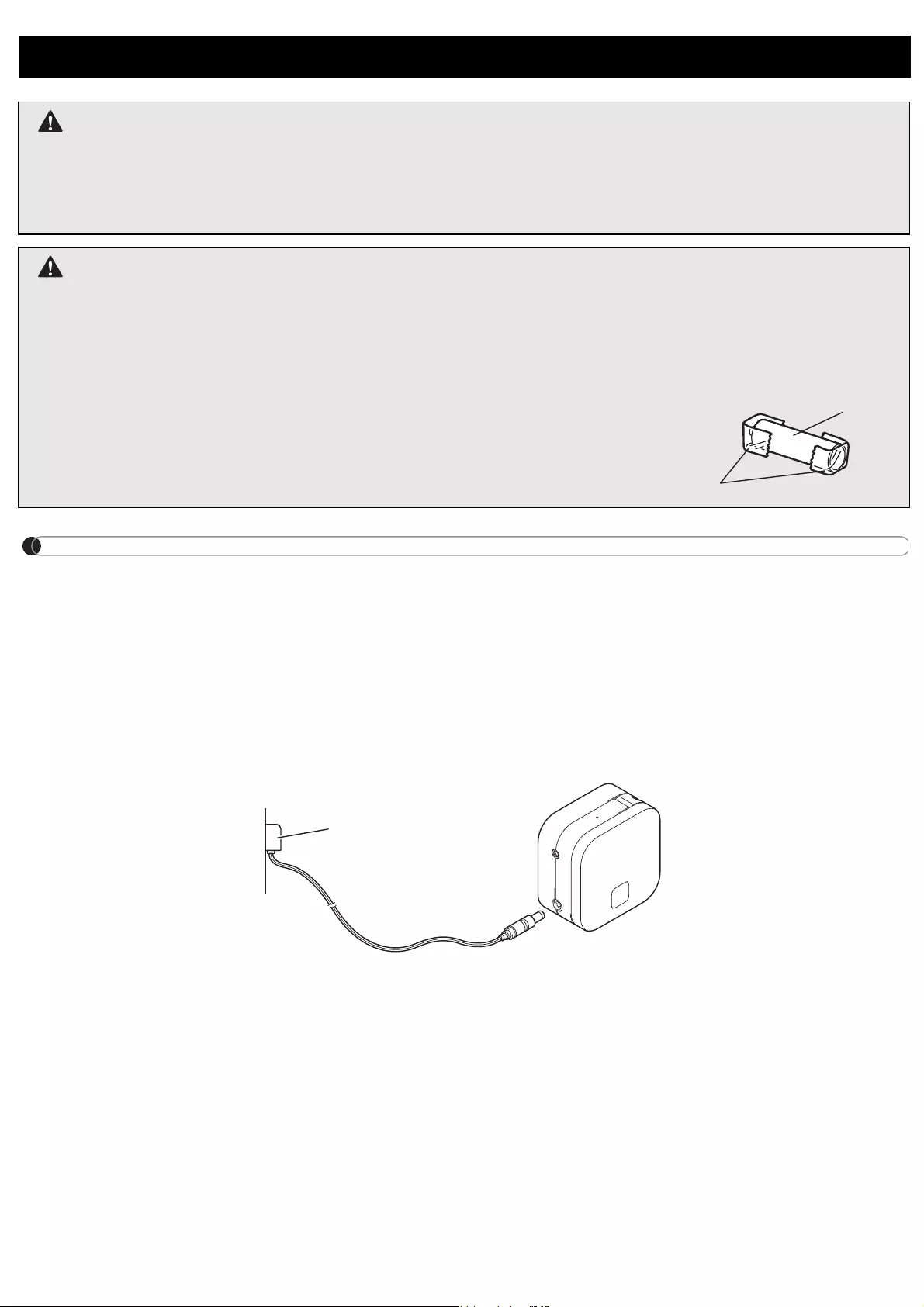
NOTE
Do not use together old and new batteries. Replace all six batteries at the same time.
Connecting the AC Adapter
If you use the optional AC Adapter:
1. Insert the AC Adapter Cord into the AC Adapter Socket on the side of the machine.
2. Insert the AC Adapter into an electrical socket.
2
. Installing Batteries or Connecting the AC Adapter (cont)
CAUTION
USING A COMBINATION OF DIFFERENT BATTERIES (SUCH AS ALKALINE WITH
Ni-MH) MAY RESULT IN AN EXPLOSION. DISPOSE OF USED BATTERIES
ACCORDING TO THE INSTRUCTIONS.
CAUTION
• Remove the batteries if you do not intend to use your machine for an extended period
of time.
• Dispose of batteries at an appropriate collection point, not in the general waste
stream. Be sure to observe all applicable federal, state, and local regulations.
• When storing or discarding a battery, wrap it with cellophane tape
to prevent it from short-circuiting (see illustration).
1. Cellophane tape
2. Alkaline or Ni-MH battery
2
1
AC Adapter
AC Adapter Cord
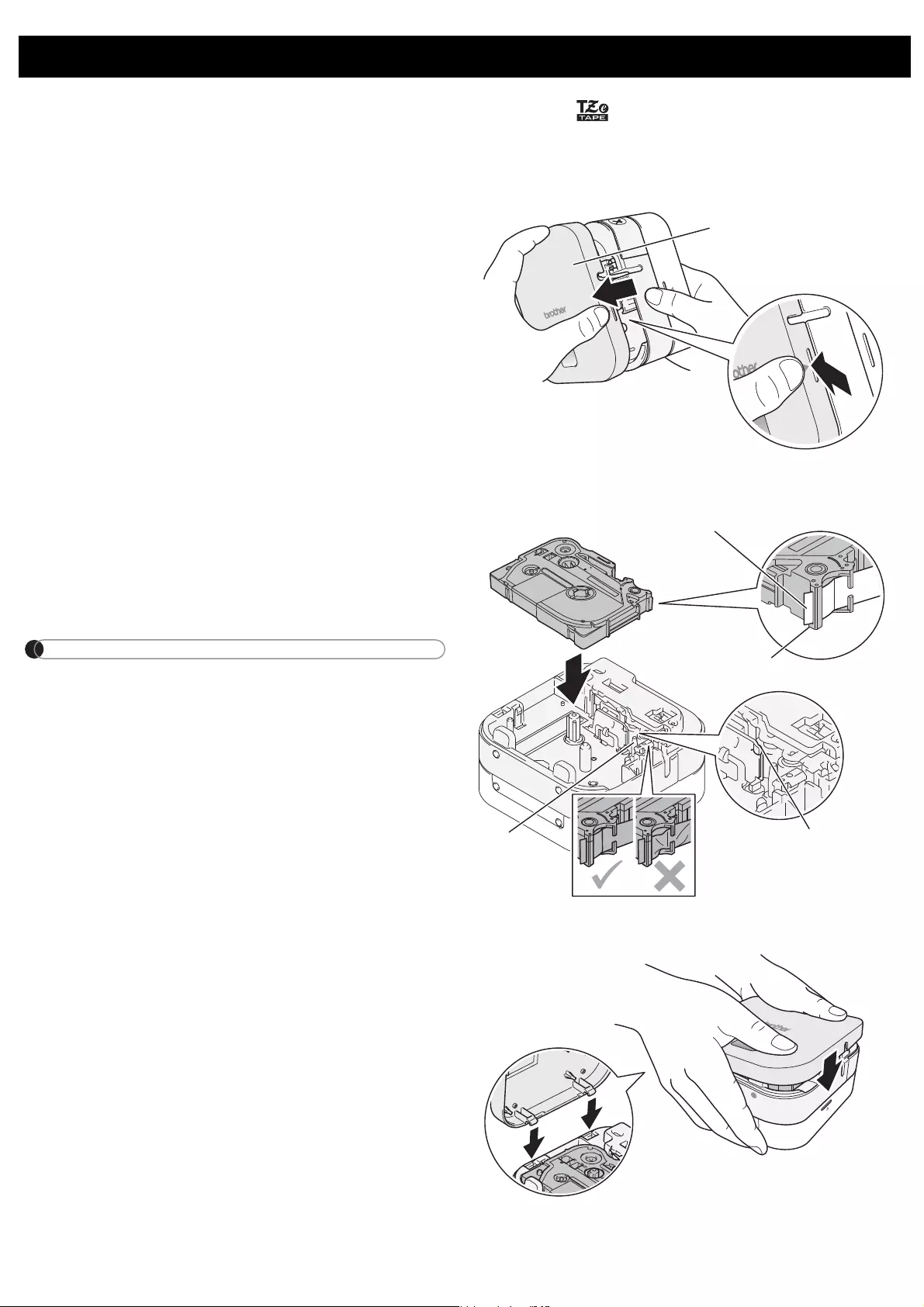
Make sure your Tape Cassettes display the TZe mark ( ).
Use only tape widths of 3.5 mm, 6 mm, 9 mm, or 12 mm.
If there is a stopper on the TZe Tape Cassette, remove it before installation.
3. Inserting the Tape Cassette
1. Hold your machine as shown in the
illustration. Open the Cassette Cover
by pressing the mark on its side (1)
and pulling in the direction of the
arrow (2).
2. Insert the Tape Cassette following
the drawing marked inside the case.
Confirm that the tape is aimed at the
green Tape Outlet and gently press
the Tape Cassette into your machine
until it locks into place.
NOTE
• Make sure that there is no slack in the
tape. To fix any slack, pull the end of
the tape out of the Tape Guide.
• When inserting or removing the Tape
Cassette, make sure that the tape
does not catch on the silver pin (3) or
the Print Head.
3. Insert the two hooks at the rear of the
Cassette Cover into the slots on your
machine (4). Push the Cassette Cover
making sure it locks into place (5).
Cassette Cover
2
1
Print Head
Tape Guide
End of Tape
3
4
5
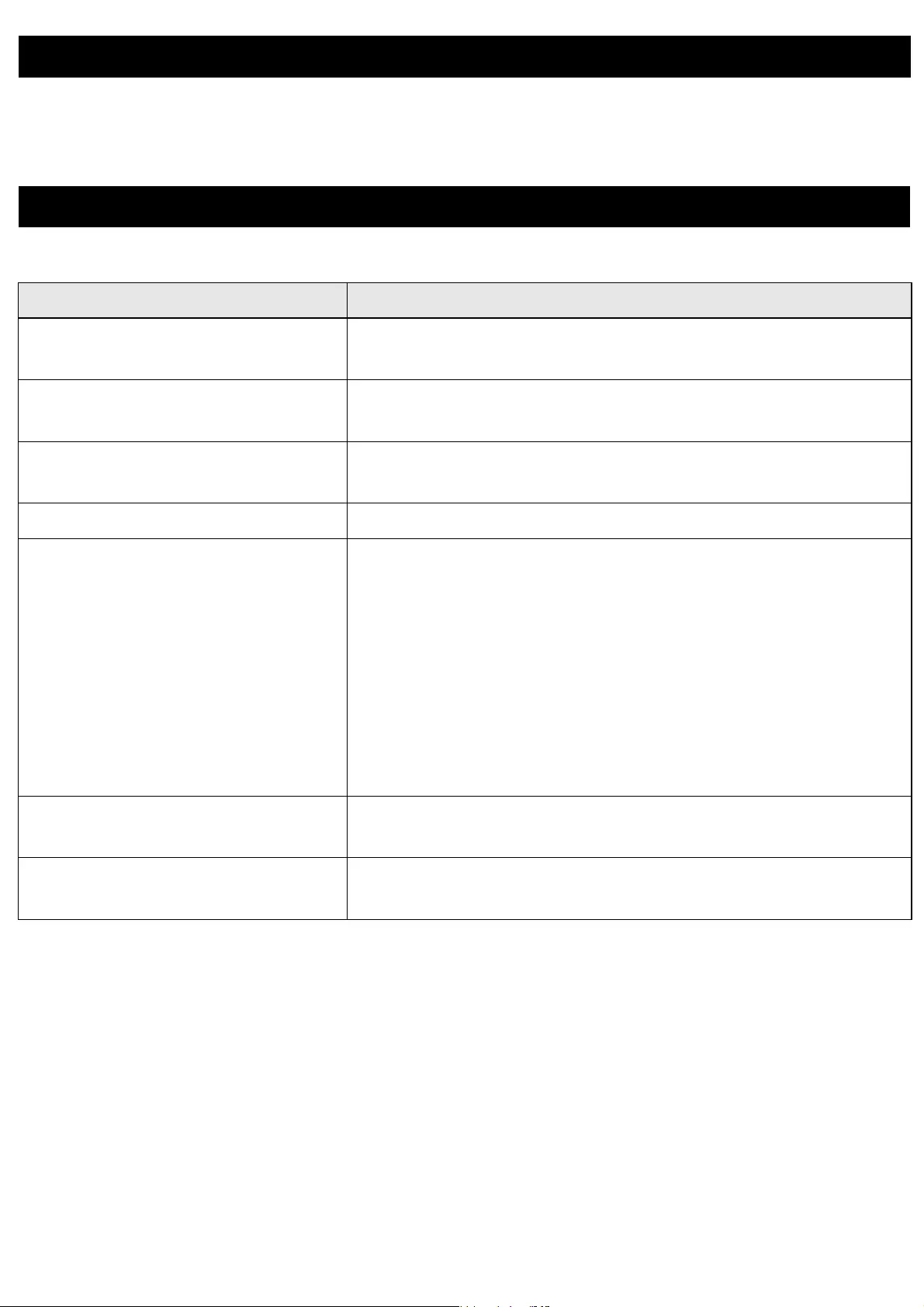
- To turn the machine on, press the Power Button.
- To turn the machine off, press and hold the Power Button for 0.5 seconds.
Your machine's LED indicates your machine's status.
4. Turning Your Machine On or Off
5. LED Indications
LED Condition
Steady green light Your machine is connected via Bluetooth, or the tape is
feeding.
Flashing green light If the green light is lit for 3 seconds, then off for 1 second,
your machine is powered on and ready.
Flashing green light If the green light flashes at 0.5 second intervals, the unit
is receiving data from your mobile device.
Steady red light Your machine is booting. (see “7. Troubleshooting”)
Flashing red light
If the red light flashes at 1 second intervals, one of the
following has occurred:
• No Tape Cassette installed
• Incorrect Tape Cassette installed
• Incompatible Tape Cassette installed
• Transmission error (see “7. Troubleshooting”)
• Cutter error
• Incompatible AC Adapter used
(see “7. Troubleshooting”)
Flashing red light If the red light flashes at 0.5 second intervals, there is a
system error (see “7. Troubleshooting”).
Flashing orange light If the orange light flashes at 1 second intervals, the
batteries are almost out of power.
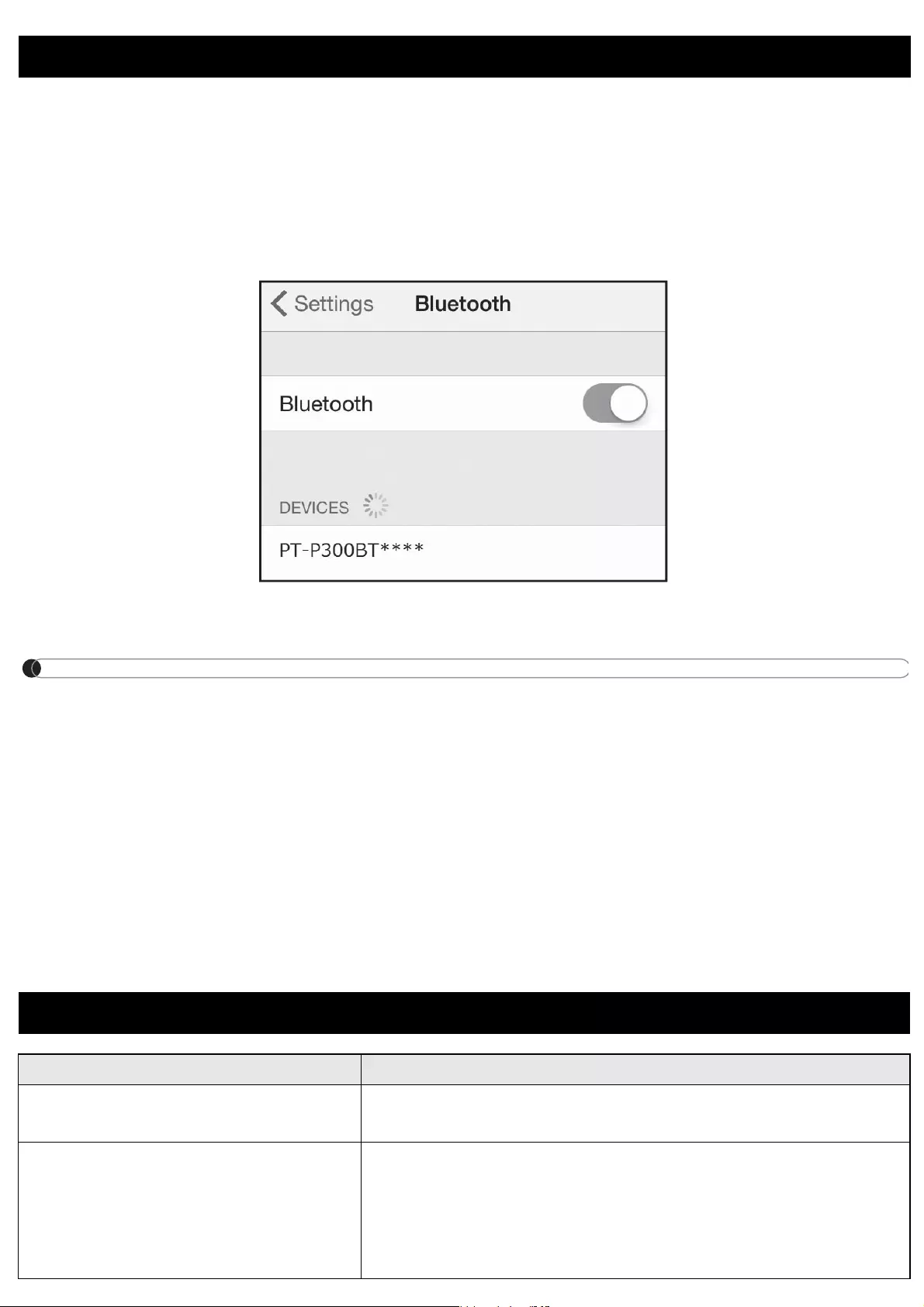
On your mobile device:
1. In Settings, access the Bluetooth option, and turn it ON.
2. When the list of discovered Bluetooth devices appears, tap P300BT**** (where **** is
the last four digits of your label printer’s serial number. Alternatively, you can find your
machine number on the sticker below the Power Button). The unit's serial number is
located where the TZe Tape Cassette is set inside the Cassette Cover.
3. If asked to enter a PIN Code, enter “0000”.
NOTE
• Pairing instructions may differ slightly, depending on the mobile device you are using.
• If your machine is not discovered by your mobile device, your machine may already be
connected to another device. If so, locate the mobile device that is paired with your
machine, turn off Bluetooth on that device, and then turn your machine off and then on
again.
• If your machine is moved too far from your mobile device, it may disconnect. If this
happens, repeat these steps near the label printer to pair them again.
• If using a Smart Cover on your tablet, ensure that the cover remains open while you are
creating or printing labels. Closing the Smart Cover may interrupt data communication,
and your labels will not print.
6. Pairing Your Machine with Your Mobile Device
7. Troubleshooting
Problem Solution
I cannot turn my machine on. Check to see that the batteries are installed correctly,
or that the optional AC Adapter is securely connected.
A horizontal space runs through
the middle of printed labels.
Streaks or poor quality characters on printed labels
generally indicate that the Print Head is dirty. See the
section “Performing Routine Maintenance” for
instructions on cleaning the Print Head.
* Do not touch the Print Head with your hands.
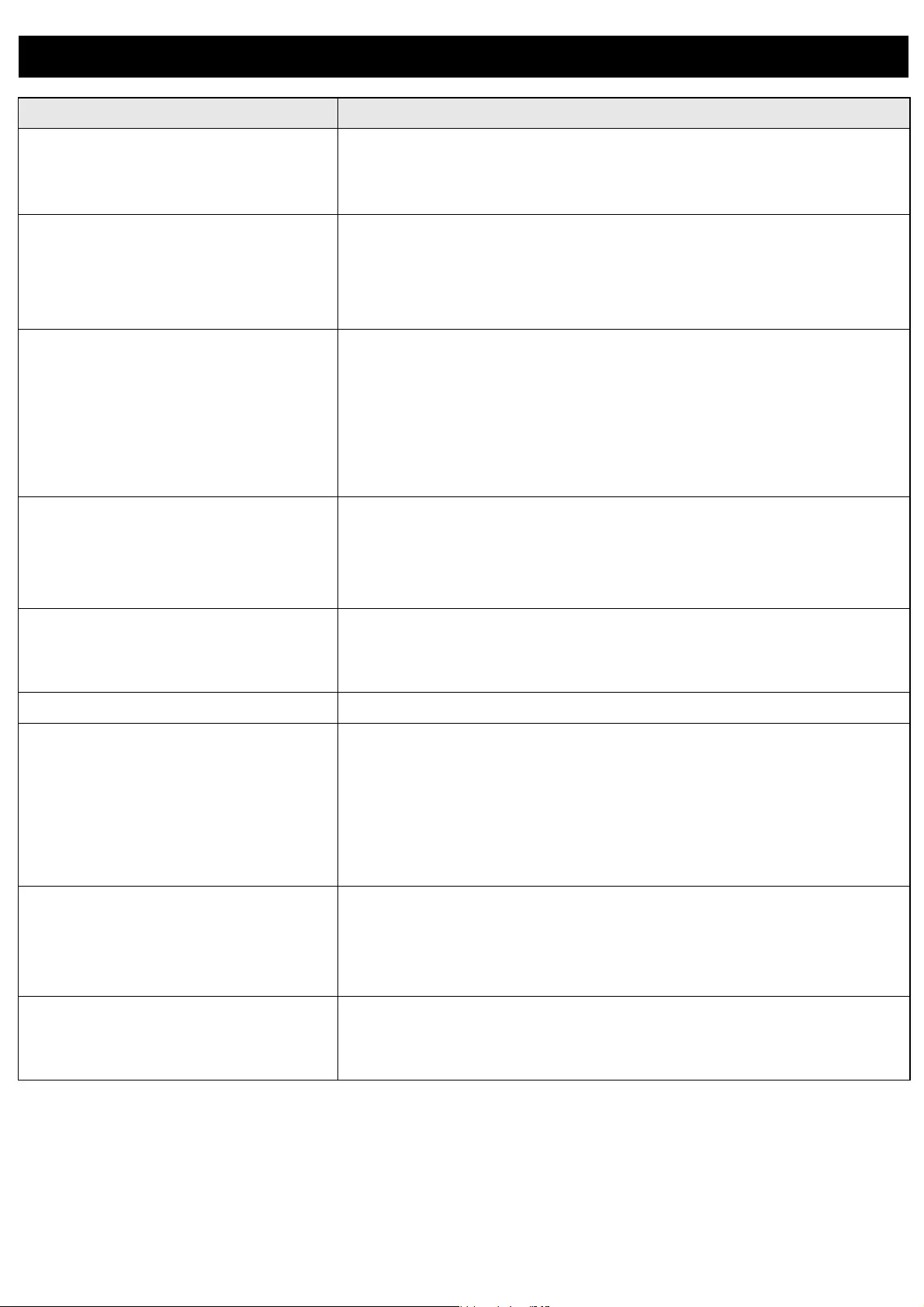
7. Troubleshooting (cont)
Problem Solution
The label is difficult to cut. • Rotate and reset the Cutter Board. (see “Accessories”).
• If the issue persists, replace the Cutter Unit.
* Do not touch the cutter blade with your hands.
My machine does not print, or
the printed characters are not
formed correctly.
• Check that the Tape Cassette has been inserted
correctly.
• If the Tape Cassette is empty, replace it.
• Check the Cassette Cover is securely closed.
My machine powers off when I
try to print.
• The batteries may be weak. Replace them.
• Check that the batteries are correctly inserted.
(See “2. Installing Batteries or Connecting the
AC Adapter”).
• You are using an incompatible adaptor. Use only the
recommended adapter: the AD-24ES.
The tape does not feed
correctly, or the tape gets stuck
inside My machine.
• Check that the end of the tape feeds under the tape
guides.
• You may have tried to use the Cutter while printing.
Do not try to cut a label while it is printing.
I cannot print from my mobile
device.
Check that your machine and your mobile device are
connected via Bluetooth. See “6. Pairing Your Machine
with Your Mobile Device”.
System error. Please contact Brother customer service.
Booting. In the event that Booting occurs due to the failure of
transferring the program, the system will recover if the
program is transferred again. Follow operating procedures
of the application.
To resolve the issue, contact your Brother dealer or
Brother customer service for assistance.
Transmission error. Data transfer from your mobile device to the machine was
interrupted. Turn the machine off, then on again, and try
sending the label from your mobile device to the machine
again.
High pressure error. An incompatible AC Adapter is plugged into the machine
and voltage is too high. Use ONLY the AC Adapter
(part AD-24ES).