EZVIZ T30-10A-US User Manual
Displayed below is the user manual for T30-10A-US by EZVIZ which is a product in the Smart Plugs category. This manual has pages.
Related Manuals
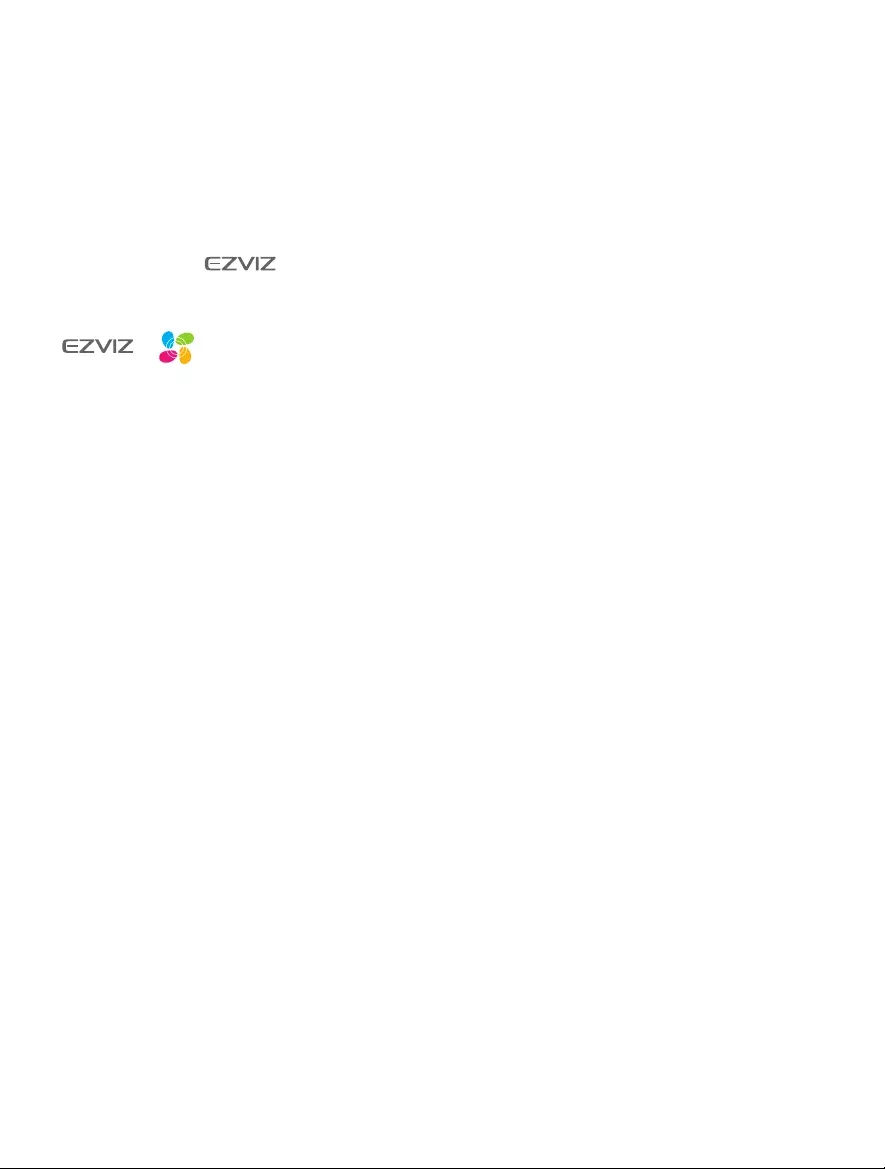
COPYRIGHT © Hangzhou EZVIZ Software Co., Ltd.. ALL RIGHTS RESERVED.
Any and all information, including, among others, wordings, pictures, graphs are the properties of Hangzhou
EZVIZ Software Co., Ltd. (hereinafter referred to as “EZVIZ”). This user manual (hereinafter referred to as
“the Manual”) cannot be reproduced, changed, translated, or distributed, partially or wholly, by any means,
without the prior written permission of EZVIZ. Unless otherwise stipulated, EZVIZ does not make any
warranties, guarantees or representations, express or implied, regarding to the Manual.
About this Manual
The Manual includes instructions for using and managing the product. Pictures, charts, images and all
other information hereinafter are for description and explanation only. The information contained in the
Manual is subject to change, without notice, due to firmware updates or other reasons. Please find the
latest version in the ™ website (http://www.ezvizlife.com).
Revision Record
New release – January, 2019
Trademarks Acknowledgement
™, ™, and other EZVIZ’s trademarks and logos are the properties of EZVIZ in various
jurisdictions. Other trademarks and logos mentioned below are the properties of their respective owners.
Legal Disclaimer
TO THE MAXIMUM EXTENT PERMITTED BY APPLICABLE LAW, THE PRODUCT DESCRIBED, WITH
ITS HARDWARE, SOFTWARE AND FIRMWARE, IS PROVIDED “AS IS”, WITH ALL FAULTS AND ERRORS,
AND EZVIZ MAKES NO WARRANTIES, EXPRESS OR IMPLIED, INCLUDING WITHOUT LIMITATION,
MERCHANTABILITY, SATISFACTORY QUALITY, FITNESS FOR A PARTICULAR PURPOSE, AND NON-
INFRINGEMENT OF THIRD PARTY. IN NO EVENT WILL EZVIZ, ITS DIRECTORS, OFFICERS, EMPLOYEES, OR
AGENTS BE LIABLE TO YOU FOR ANY SPECIAL, CONSEQUENTIAL, INCIDENTAL, OR INDIRECT DAMAGES,
INCLUDING, AMONG OTHERS, DAMAGES FOR LOSS OF BUSINESS PROFITS, BUSINESS INTERRUPTION, OR
LOSS OF DATA OR DOCUMENTATION, IN CONNECTION WITH THE USE OF THIS PRODUCT, EVEN IF EZVIZ
HAS BEEN ADVISED OF THE POSSIBILITY OF SUCH DAMAGES.
TO THE MAXIMUM EXTENT PERMITTED BY APPLICABLE LAW, IN NO EVENT SHALL EZVIZ’S TOTAL
LIABILITY FOR ALL DAMAGES EXCEED THE ORIGINAL PURCHASE PRICE OF THE PRODUCT.
EZVIZ DOES NOT UNDERTAKE ANY LIABILITY FOR PERSONAL INJURY OR PROPERTY DAMAGE AS
THE RESULT OF PRODUCT INTERRUPTION OR SERVICE TERMINATION CAUSED BY: A) IMPROPER
INSTALLATION OR USAGE OTHER THAN AS REQUESTED; B) THE PROTECTION OF NATIONAL OR PUBLIC
INTERESTS; C) FORCE MAJEURE; D) YOURSELF OR THE THIRD PARTY, INCLUDING WITHOUT LIMITATION,
USING ANY THIRD PARTY’S PRODUCTS, SOFTWARE, APPLICATIONS, AND AMONG OTHERS. REGARDING
TO THE PRODUCT WITH INTERNET ACCESS, THE USE OF PRODUCT SHALL BE WHOLLY AT YOUR OWN
RISKS. EZVIZ SHALL NOT TAKE ANY RESPONSIBILITES FOR ABNORMAL OPERATION, PRIVACY LEAKAGE
OR OTHER DAMAGES RESULTING FROM CYBER ATTACK, HACKER ATTACK, VIRUS INSPECTION, OR
OTHER INTERNET SECURITY RISKS; HOWEVER, EZVIZ WILL PROVIDE TIMELY TECHNICAL SUPPORT IF
REQUIRED.SURVEILLANCE LAWS AND DATA PROTECTION LAWS VARY BY JURISDICTION. PLEASE CHECK
ALL RELEVANT LAWS IN YOUR JURISDICTION BEFORE USING THIS PRODUCT IN ORDER TO ENSURE THAT
YOUR USE CONFORMS TO THE APPLICABLE LAW. EZVIZ SHALL NOT BE LIABLE IN THE EVENT THAT THIS
PRODUCT IS USED WITH ILLEGITIMATE PURPOSES.
IN THE EVENT OF ANY CONFLICTS BETWEEN THE ABOVE AND THE APPLICABLE LAW, THE LATTER
PREVAILS.
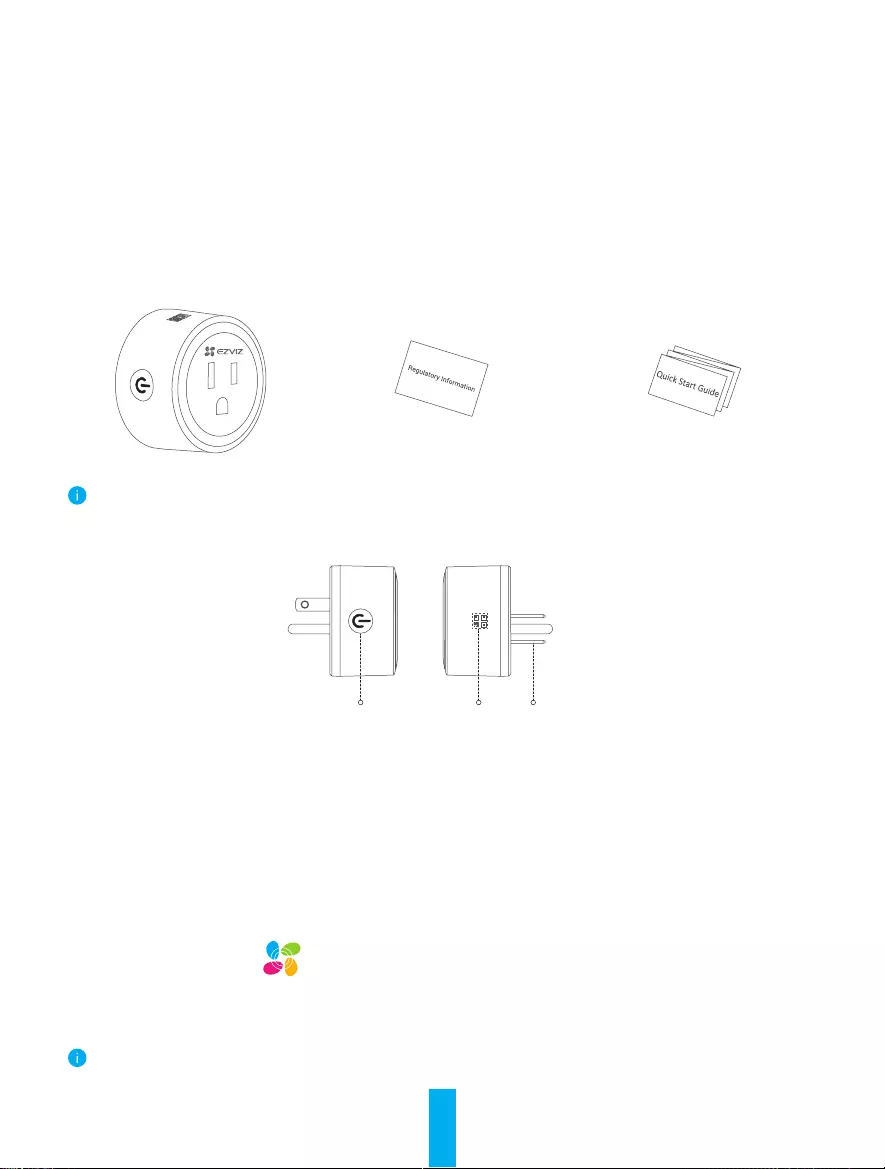
1
Set Up Your System
1Brief Introduction
You can experience the various advanced features of the product with the EZVIZ app.
Main functions:
• Connect or cut off power through EZVIZ app
• Show working status
• Countdown
• Timing
Remove device:
• Remove the device from the EZVIZ app.
2Package Contents
Smart Plug (x1)
Regulatory Information (x1)
Quick Start Guide (x1)
The device appearance is subject to the actual one you have bought.
3Basics
Power Button
/LED Indicator
Power
Input
QR Code
Name Description
Power Button • Press to connect or cut off power.
• Pressthisbuttonfor5secondstoinitiateWi-Ficonguration.
LED Indicator • Solid Blue: The device is switched on.
• Off: The device is switched off.
• Fast-ashingBlue:ThedeviceisreadyforWi-Ficonguration.
• Slow-ashingBlue:Thenetworkisdisconnected.
QR Code Scan the QR code with the EZVIZ app to add the device to your account.
Power Input 125 VAC
Get the EZVIZ app
1. Search for “EZVIZ” in App Store or Google Play StoreTM.
2. Download and install the EZVIZ app.
3. Launch the app, and register an EZVIZ user account.
• If you already use the app, make sure that you are using the latest version.
• Tondoutifanupdateisavailable,gototheappstoreandsearchforEZVIZ.
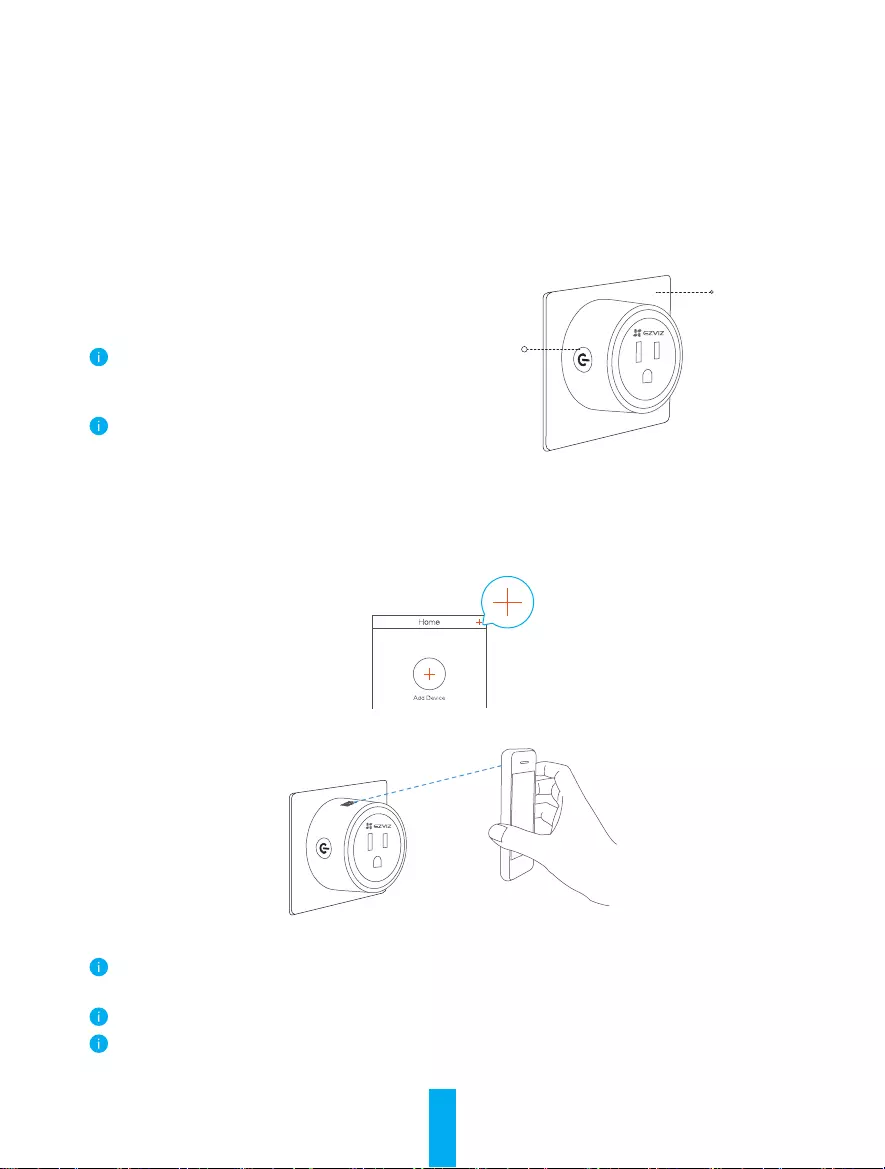
2
Setup
Follow the steps to set your device:
1. Power on your device.
2. Log in to your EZVIZ app user account.
3. Connect your device to the Internet.
4. Add your device to your EZVIZ account.
1Power on your device
Plug the device into a power outlet. When
theLEDindicatorisfast-ashingblue,itis
ready for the Wi-Fi connection.
Hold the button for 5 seconds to initiate
Wi-Ficonguration,iftheLEDindicator
isn'tfast-ashingblue.
Do not insert into each other.
LED Indicator
Power Outlet
2Connect to the Internet
Steps:
1. Log in to your account using the EZVIZ app.
2. On the Home screen, tap “+” on the upper-right corner to go to the Scan QR Code interface.
3. Scan the QR code on the Quick Start Guide cover or or on the device body.
4. FollowtheEZVIZappwizardtonishWi-Ficonguration.
The device works with 2.4GHz Wi-Fi signals. If you have a dual-band router with separate 2.4GHz
and 5GHz networks, make sure your phone is connected to the 2.4GHz one.
Please choose to connect the same Wi-Fi for your device as your mobile phone has connected.
If you failed to connect your device to Wi-Fi, press the button for 5 seconds till the indicator turns
fast-flashing blue, then repeat the steps above.
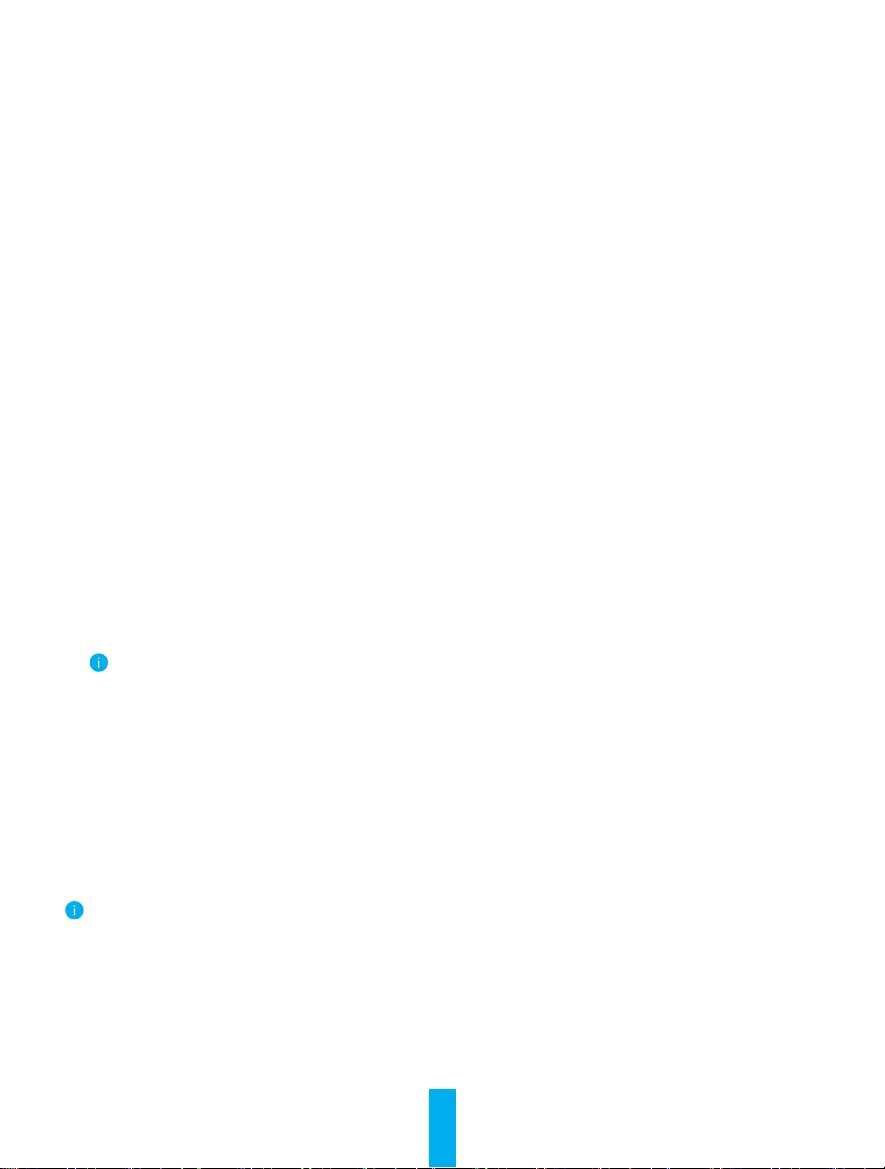
3
3EZVIZ Connect
Use Amazon Alexa
These instructions will enable you to control your EZVIZ devices with Amazon Alexa. If you run into any
difcultiesduringtheprocess,pleaserefertoTroubleshooting.
Before you start, make sure that:
1. EZVIZ devices are connected to the EZVIZ app.
2. You have an Alexa-enabled device (i.e Echo Spot, Echo-Show, All-new Echo-Show, Fire TV (all
generations), Fire TV stick (second generation only), or Fire TV Edition smart TVs).
3. The Amazon Alexa app is already installed on your smart device, and you have created an account.
To Control EZVIZ devices with Amazon Alexa:
1. Open the Alexa app and select "Skills and Games" from the menu.
2. OntheSkillsandGamesscreen,searchfor"EZVIZ",andyouwillnd"EZVIZ"skills.
3. Select your EZVIZ device's skill, then tap ENABLE TO USE.
4. Enter your EZVIZ username and password, and tap Sign in.
5. Tap the Authorize button to authorize Alexa to access your EZVIZ account, so that Alexa can control
your EZVIZ devices.
6. You will see "EZVIZ has been successfully linked", then tap DISCOVER DEVICES to allow Alexa to
discover all your EZVIZ devices.
7. Go back to Alexa app menu and select "Devices", and under devices you will see all your EZVIZ
devices.
Voice Command
Discover a new smart device via the "Smart Home" menu in the Alexa app or the Alexa Voice Control
function.
Once the device is found, you can control it with your voice. Speak simple commands to Alexa.
Examples are listed below:
"Alexa, turn on plug."
"Alexa, turn off plug."
Yourdevice'snameforexample:"showxxxxplug,"canbemodiedintheEZVIZapp.Everytimeyou
change the name of the device, you will need to discover the device again to update the name.
Troubleshooting
What do I do if Alexa fails to discover my device?
Check if there are any Internet connecting problems.
Try to reboot the smart device and re-discover the device on Alexa.
Whydoesthedevice'sstatusshow"Ofine"onAlexa?
Your wireless connection might have been disconnected. Reboot the smart device and re-discover on
Alexa.
Internet access on your router could be unavailable. Check if your router is connected to the Internet
and try again.
FordetailsaboutcountriesthatsupporttheusingofAmazonAlexa,seeitsofcialwebsite.
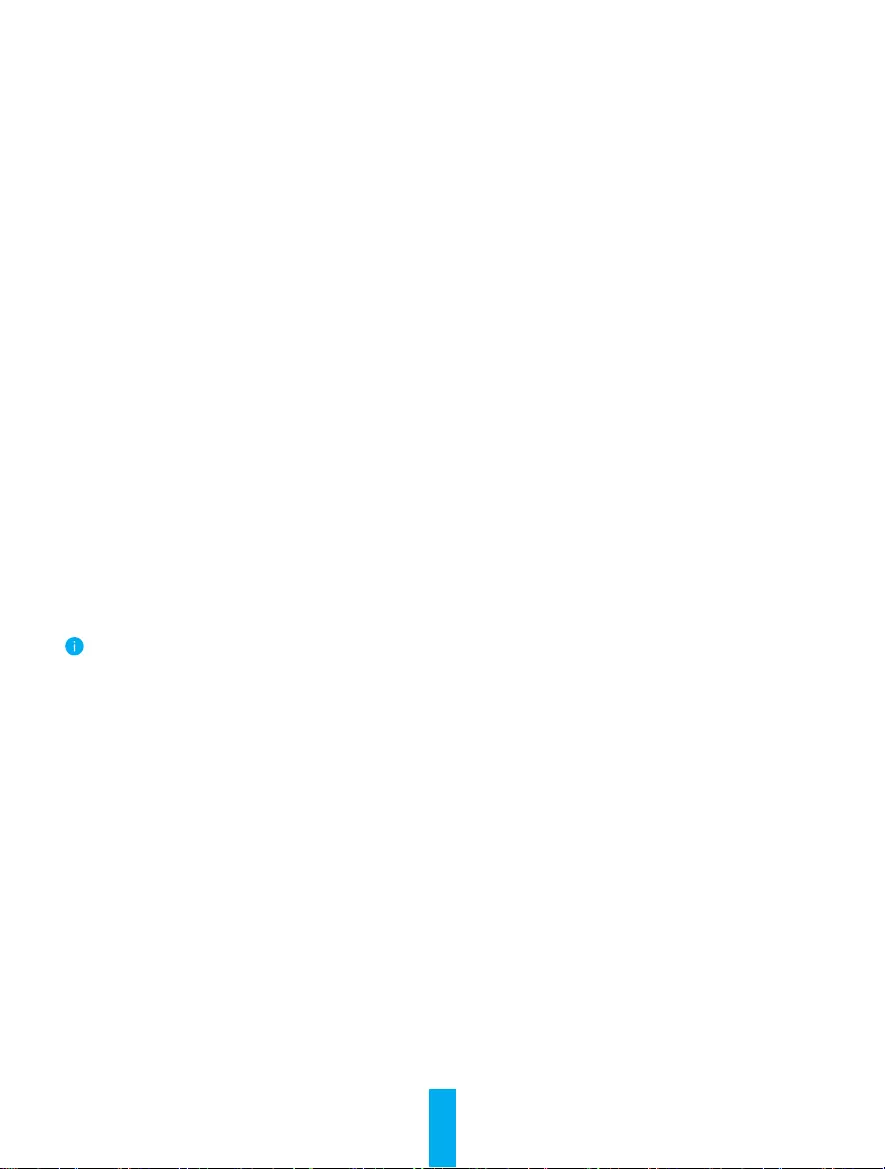
4
Use Google Assistant
With the Google Assistant, you can activate your EZVIZ device and watch live by speaking Google
Assistant voice commands.
The following devices and apps are required:
1. A functional EZVIZ app.
2. A TV with functional Chromecast connecting to it.
3. The Google Assistant app on your phone.
To get started, follow the steps below:
1. Set up the EZVIZ device and make sure it works properly on the app.
2. Download the Google Home app from the App Store or Google Play StoreTM and log into your Google
account.
3. On the Myhome screen, tap “+” on the upper-left corner, and select "Set up device" from the menu list
to go to the Set up interface.
4. Tap"WorkswithGoogle",andsearchfor"EZVIZ",whereyouwillnd"EZVIZ"skills.
5. Enter your EZVIZ username and password, and tap Sign in.
6. Tap the Authorize button to authorize Google to access your EZVIZ account, so that Google can
control your EZVIZ devices.
7. Tap "Return to app".
8. Follow the above steps to complete the authorization. When synchronization is completed, EZVIZ
service will be listed under your list of services. To see a list of compatible devices under your EZVIZ
account, tap on the EZVIZ service icon.
9. Now try some commands. Use the name of the plug that you created when you set up the system.
Users can manage devices as a single entity or in a group. Adding devices to a room allows users to
control a group of devices at the same time using one command.
See the link for more information:
https://support.google.com/googlehome/answer/7029485?co=GENIE.Platform%3DAndroid&hl=en
For detailed information, please visit www.ezvizlife.com.