Table of Contents
- Contents
- Get to know your computer
- Getting started
- Highlighted features
- Learn about Windows 10
- About this user guide
- Safety information
- Electronic device
- Interference with medical equipment
- Protecting your hearing when using a headset
- Areas with flammables and explosives
- Operating environment
- Child's safety
- Accessories
- Power adapter safety
- Battery safety
- Cleaning and maintenance
- Disposal and recycling information
- Reduction of hazardous substances
- RF Exposure Information
- Restrictions in Norway
- Personal Information and Data Security
- Legal Notice
- Copyright © Huawei 2021. All rights reserved.
- Trademarks and Permissions
- Notice
- Third-Party Software Statement
- DISCLAIMER
- Import and Export Regulations
- Privacy Policy
- For More Help
- ALL PICTURES AND ILLUSTRATIONS IN THIS GUIDE, INCLUDING BUT NOT LIMITED TO THE DEVICE COLOR, SIZE, AND DISPLAY CONTENT, ARE FOR YOUR REFERENCE ONLY. THE ACTUAL DEVICE MAY VARY. NOTHING IN THIS GUIDE CONSTITUTES A WARRANTY OF ANY KIND, EXPRESS OR IMPLIED.
Huawei MateStation S User Manual
Displayed below is the user manual for MateStation S by Huawei which is a product in the PCs/Workstations category. This manual has pages.
Related Manuals
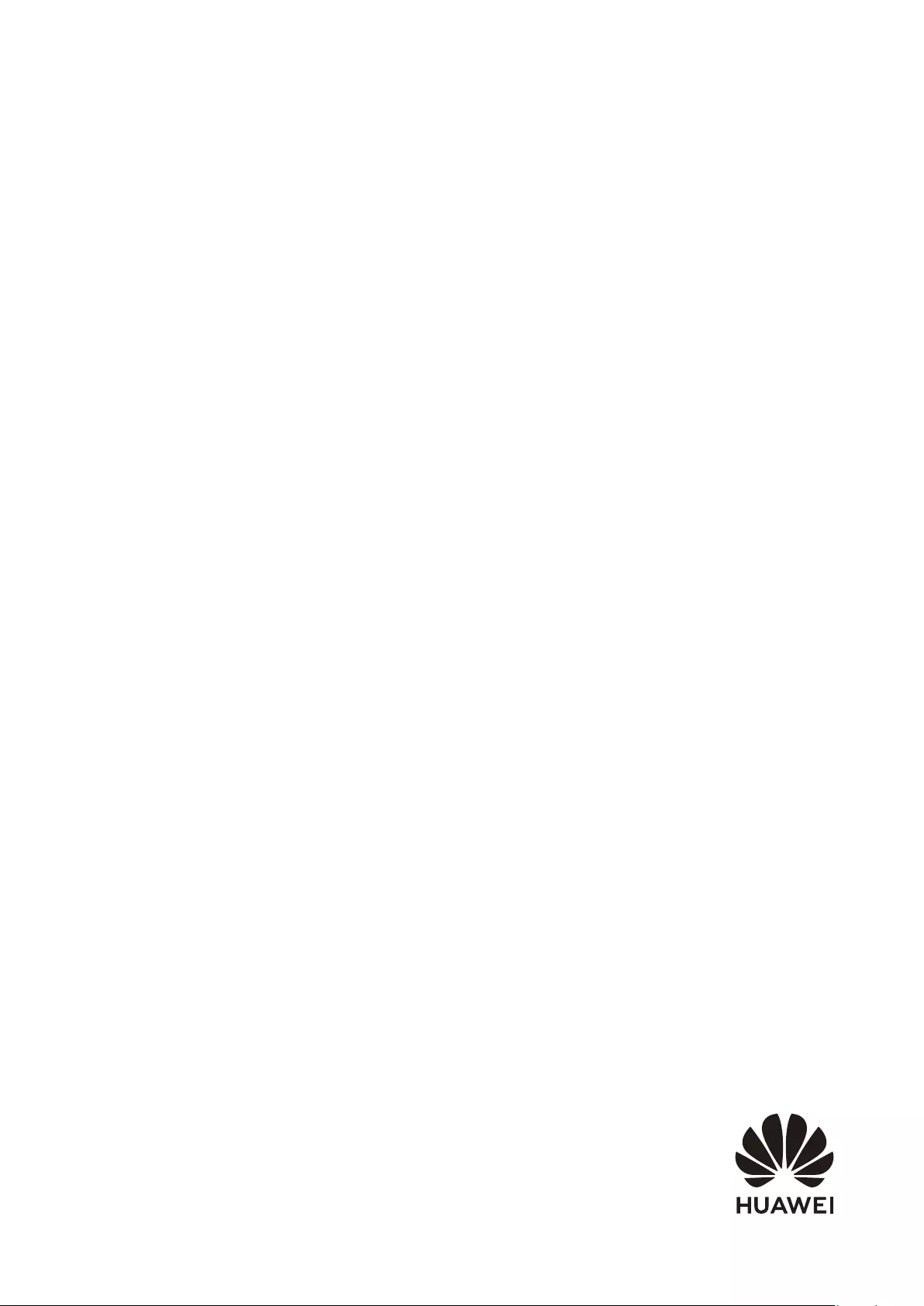
User Guide
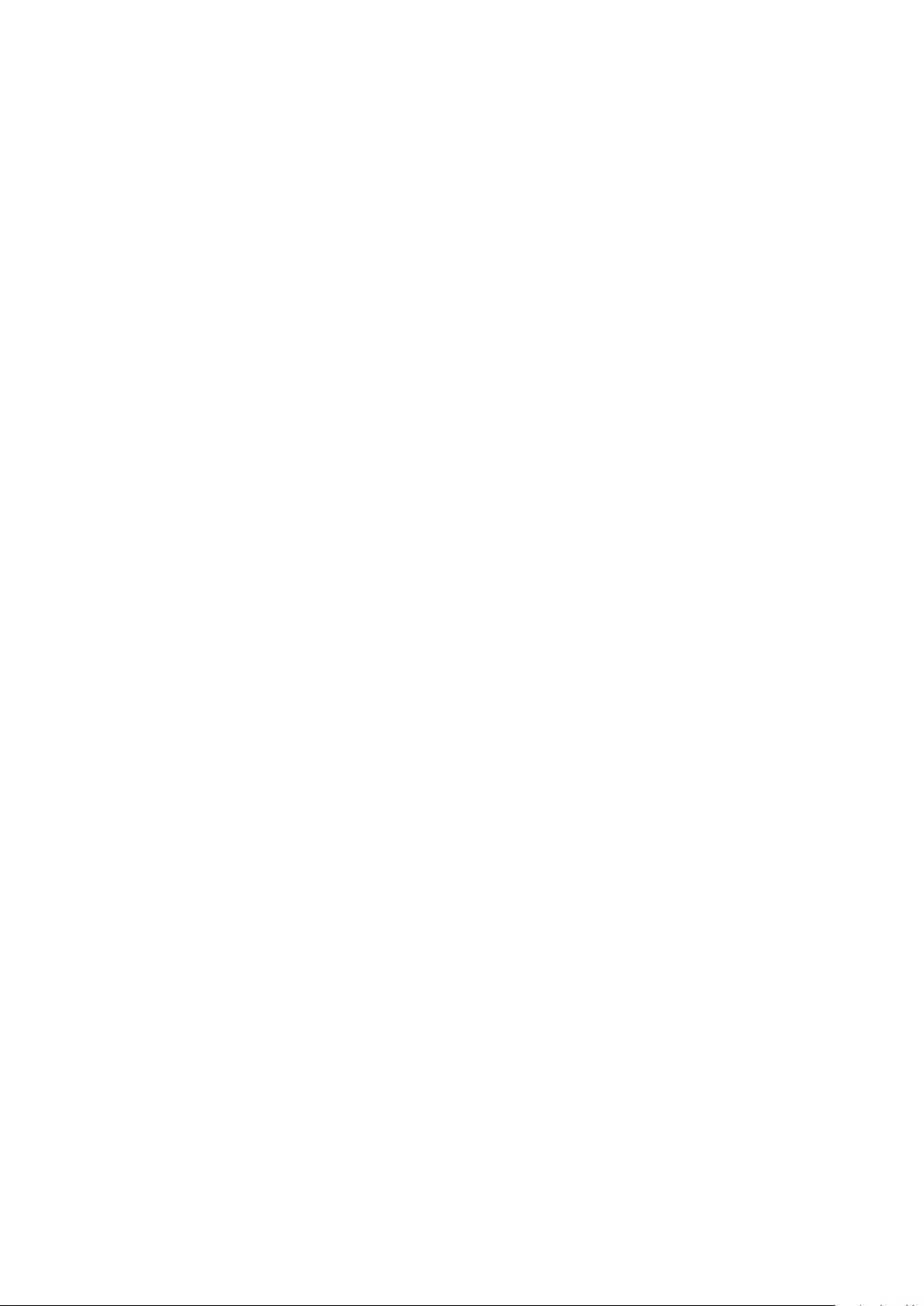
Contents
Get to know your computer
Appearance 1
Powering On and O the Computer 2
Keyboard 2
Getting started
Step 1: Connecting to a network 4
Step 2: Activating Windows 4
Step 3: Enrolling ngerprints (only supported with some
keyboards) 4
Step 4: Updating the drivers 5
Highlighted features
Huawei Share 6
F10 factory reset (not available in some regions) 7
Learn about Windows 10
Using the Start menu 8
Action center 8
About this user guide
Safety information
Personal Information and Data Security
Legal Notice
i
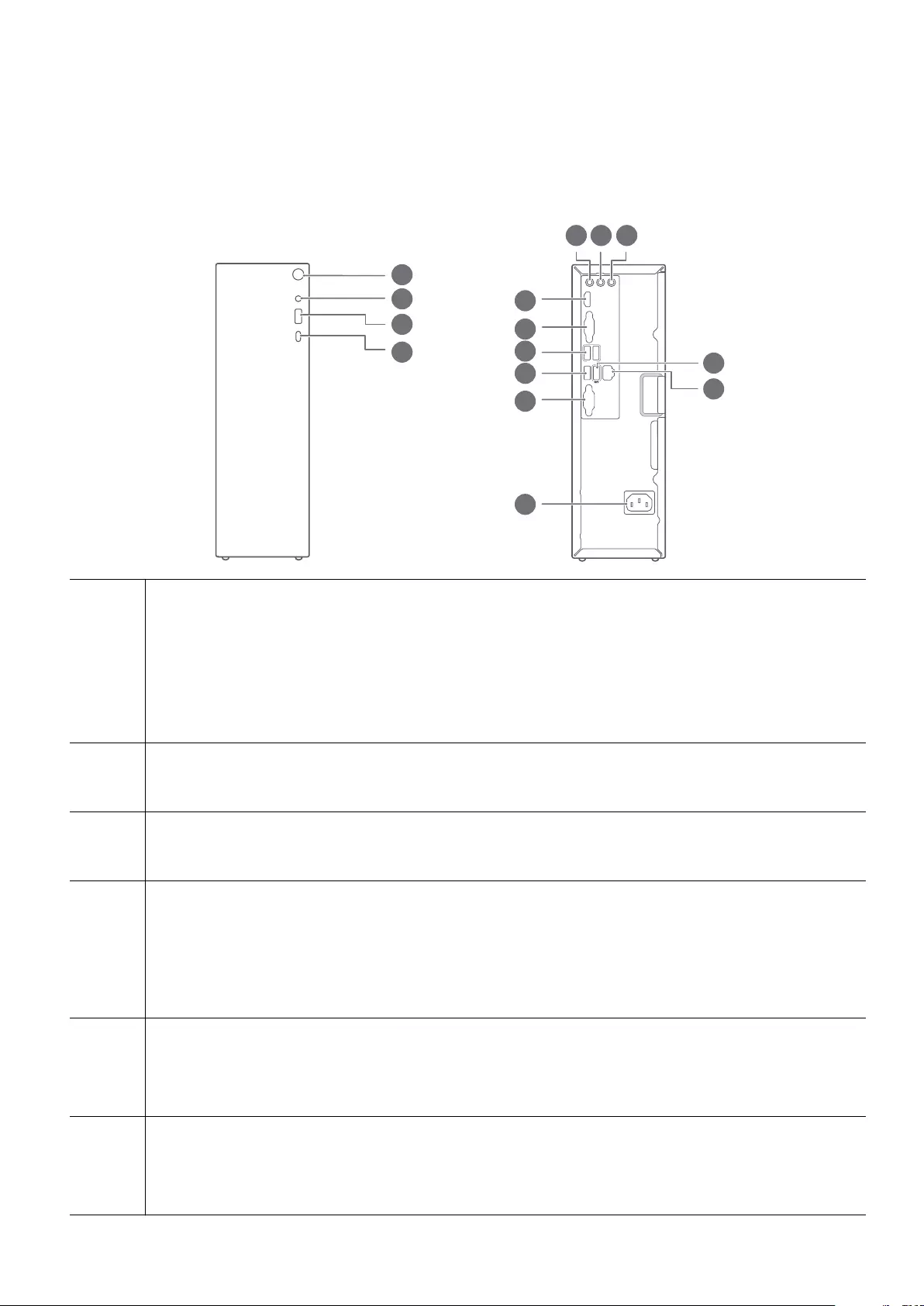
Get to know your computer
Appearance
1
2
3
4
0
USB3.2
MIC OUT IN
HDMI
ETHERNET
USB2.
VGA
COM
65 7
8
9
11 12
15
10
13
14
1 Power button
•Press the Power button to power on the computer when the computer is shut
down.
•Press and hold the Power button for over 10 seconds to force shut down the
computer when the computer is powered on.
2 Headset port
Connects to a headset.
3 USB-A (USB 3.2 Gen 2) port
Connects to mobile phones, USB drives, and other external devices to transfer data.
4 USB-C port
•Connects to mobile phones, USB drives, and other external devices to transfer
data.
•Provides fast-charging for devices including phones when powered on.
5 Mic in port
Connects to a microphone to transmit audio received by the microphone to the
computer.
6 Line out port
Connects to an external device, such as a speaker, to transmit audio signals from
the computer to the external device.
1
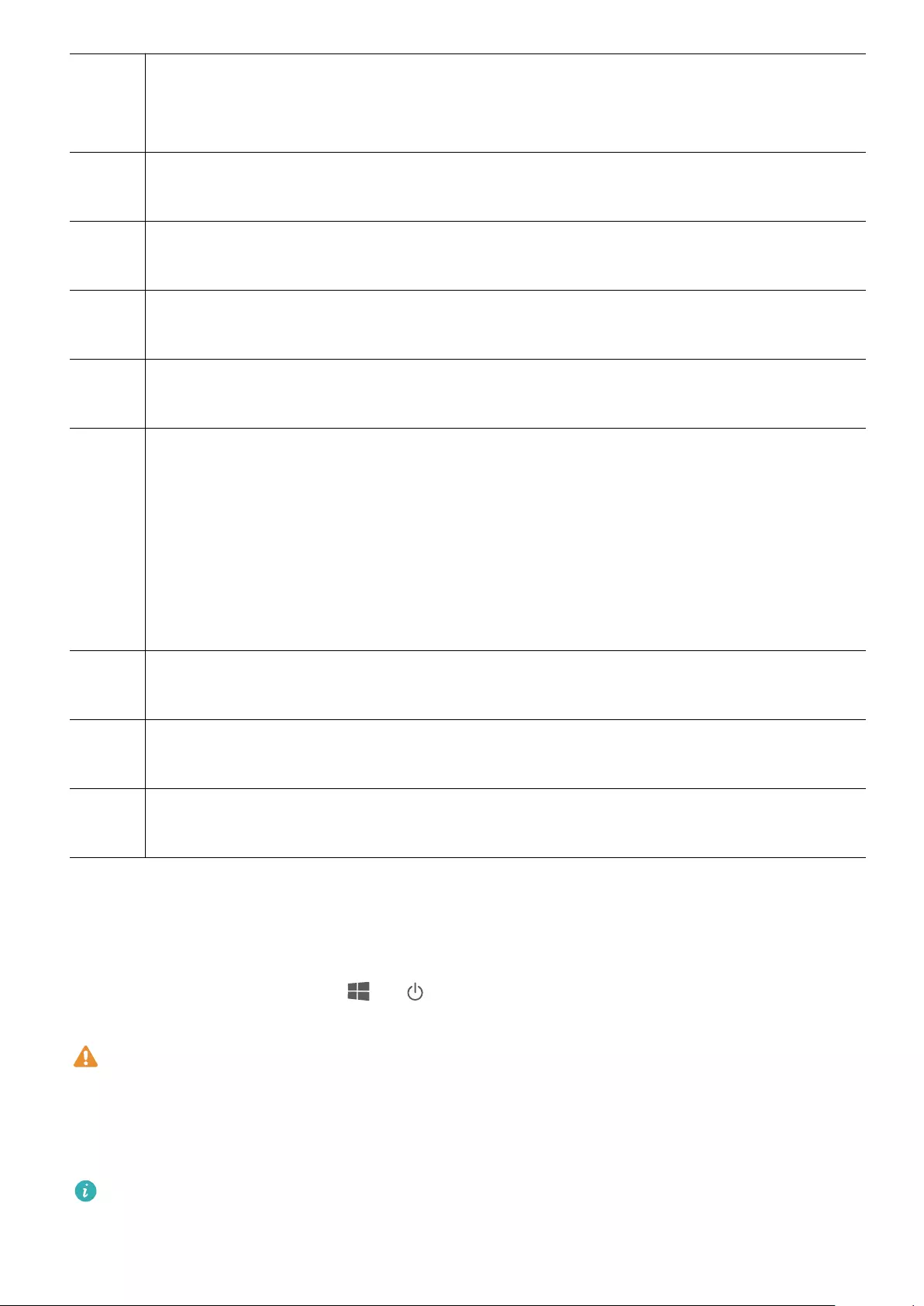
7 Line in port
Connects to an external audio device and transmits audio from the external device
to the computer.
8 HDMI port
A high-denition multimedia port. Connects to external displays.
9 VGA port
Connects the VGA cable to a display device.
10 USB-A (USB 3.2 Gen 1) port x 2
Connects to mobile phones, USB drives, and other external devices to transfer data.
11 USB-A (USB 2.0) port
Connects to mobile phones, USB drives, and other external devices to transfer data.
12 USB-A (USB 2.0) port (dedicated for keyboards that support ngerprint login)
•Connects to mobile phones, USB drives, and other external devices to transfer
data.
•Connects the keyboard that supports ngerprint login. If the computer comes
with a keyboard that supports ngerprint login, you must connect the keyboard
to this port so that you can power on and unlock the computer by pressing the
ngerprint button on the keyboard.
13 RJ45 port
Connects to a network cable.
14 Serial port
Connects to a modem, serial printer, emulator, or devices that have a serial port.
15 Charging port
Connects the power cable.
Powering On and O the Computer
Set up your computer and press the power button and then the indicator turns on.
When using the computer, click > to switch the computer between Sleep mode,
powering o, or restarting.
Force shutdown: Press and hold the Power button for more than 10 seconds. Note that
this will result in the loss of any unsaved data.
Keyboard
The actual functions may vary depending on the keyboard used.
Functions of Shortcut Keys
Get to know your computer
2
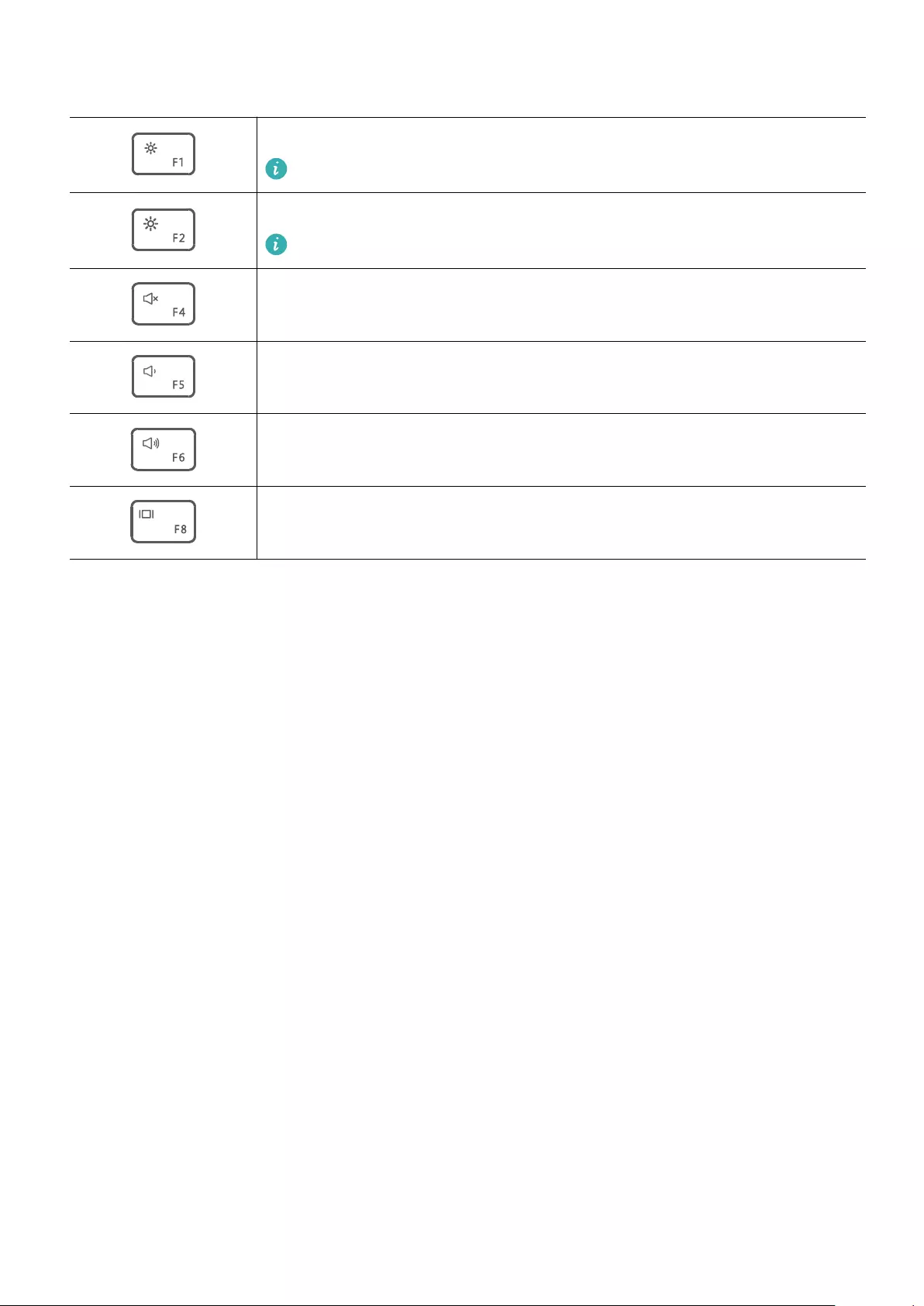
By default, the F1 and F2 keys of some versions of keyboards are in shortcut key (hot key)
mode, which can be used to perform common tasks easily.
Reduces screen brightness
Only supported when connected to a Huawei display.
Increases screen brightness
Only supported when connected to a Huawei display.
Mutes or unmutes
Reduces volume
Increases volume
Switches screen projection mode
Switching Between Shortcut Keys and Function Keys
Once this feature is enabled, keys such as F1 and F2 have dierent functions when used with
dierent software.
You can use the F keys as function keys by performing the following method:
Press the Fn key and the indicator will light up. The F keys will then work as function keys. To
return to shortcut key (hotkey) mode, press the Fn key then the indicator will turn o.
Get to know your computer
3
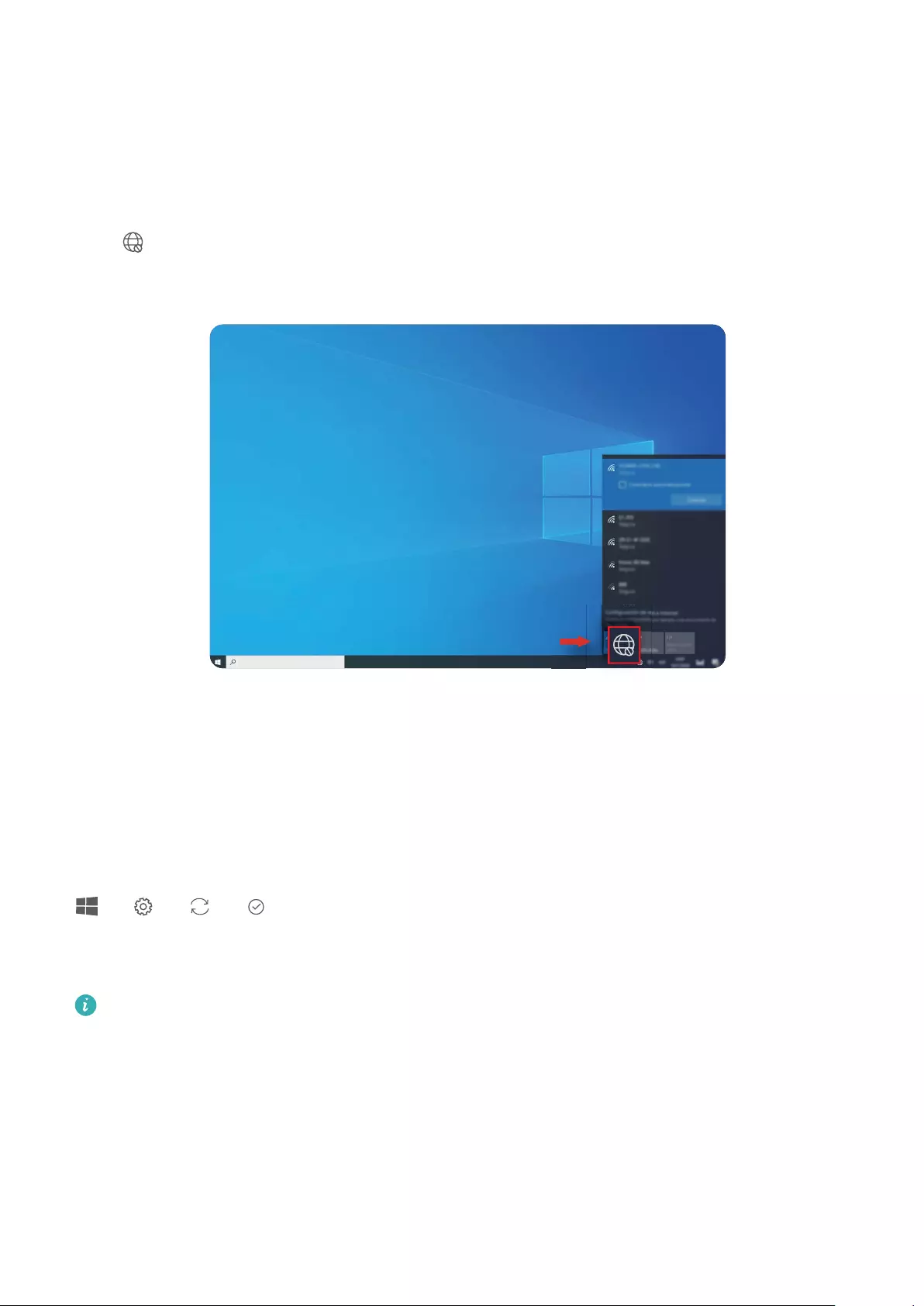
Getting started
Step 1: Connecting to a network
Method 1: Connect to a Wi-Fi network.
Click on the taskbar at the bottom of the desktop, select your preferred Wi-Fi network,
and follow the onscreen instructions to connect the computer to the Wi-Fi network.
Method 2: Connect to a wired network.
Connect the network cable to the RJ45 port on the computer, and then connect the computer
to the network through the network cable.
Step 2: Activating Windows
Windows will activate automatically when you connect to the Internet for the rst time. Click
> > > to check if Windows has been activated.
If Windows cannot be activated, restart the computer, connect to the network, and try again.
If the issue persists, connect to a dierent network or wait a while before trying again.
If Windows is not activated, some features on your computer may be restricted.
Step 3: Enrolling ngerprints (only supported with
some keyboards)
If your computer has a keyboard that supports ngerprint enrollment, press the ngerprint
key on the keyboard to power on and unlock your computer within seconds in a secure and
convenient way.
4
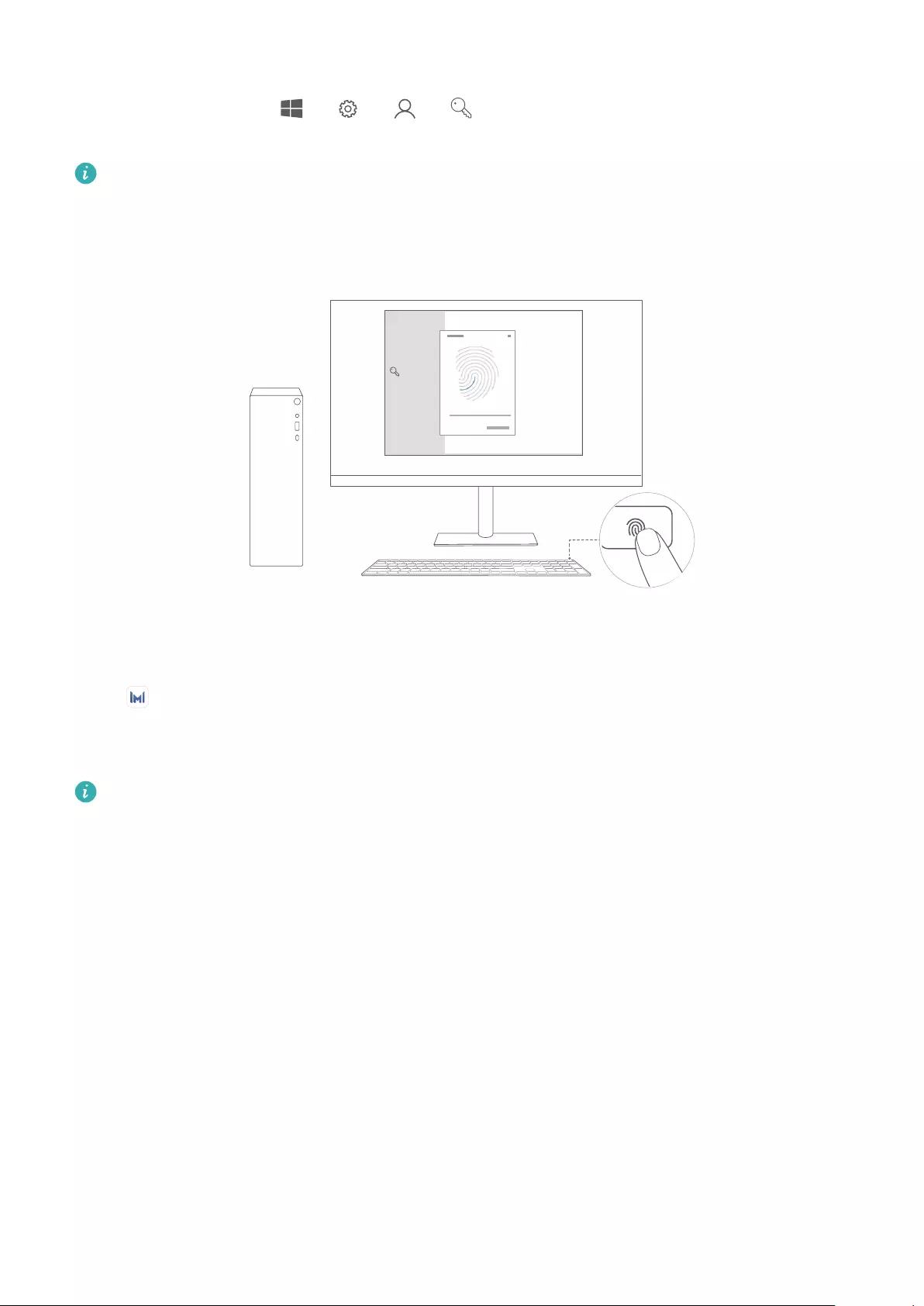
Enrolling a ngerprint
On the computer, go to > > > , set the login password and PIN, and follow
the onscreen instructions to enroll your ngerprints.
•Keep your nger clean. If there is water or dirt on your nger, it will aect the
ngerprint enrollment process.
•You can add a maximum of 10 sets of ngerprints.
Step 4: Updating the drivers
Open PC Manager to manage drivers on your computer. If you are prompted with
available updates for drivers on your computer, follow the onscreen instructions to nish the
update.
To optimize your experience, check the version of your driver and update it in a timely
manner to improve the performance and stability of your computer.
Getting started
5
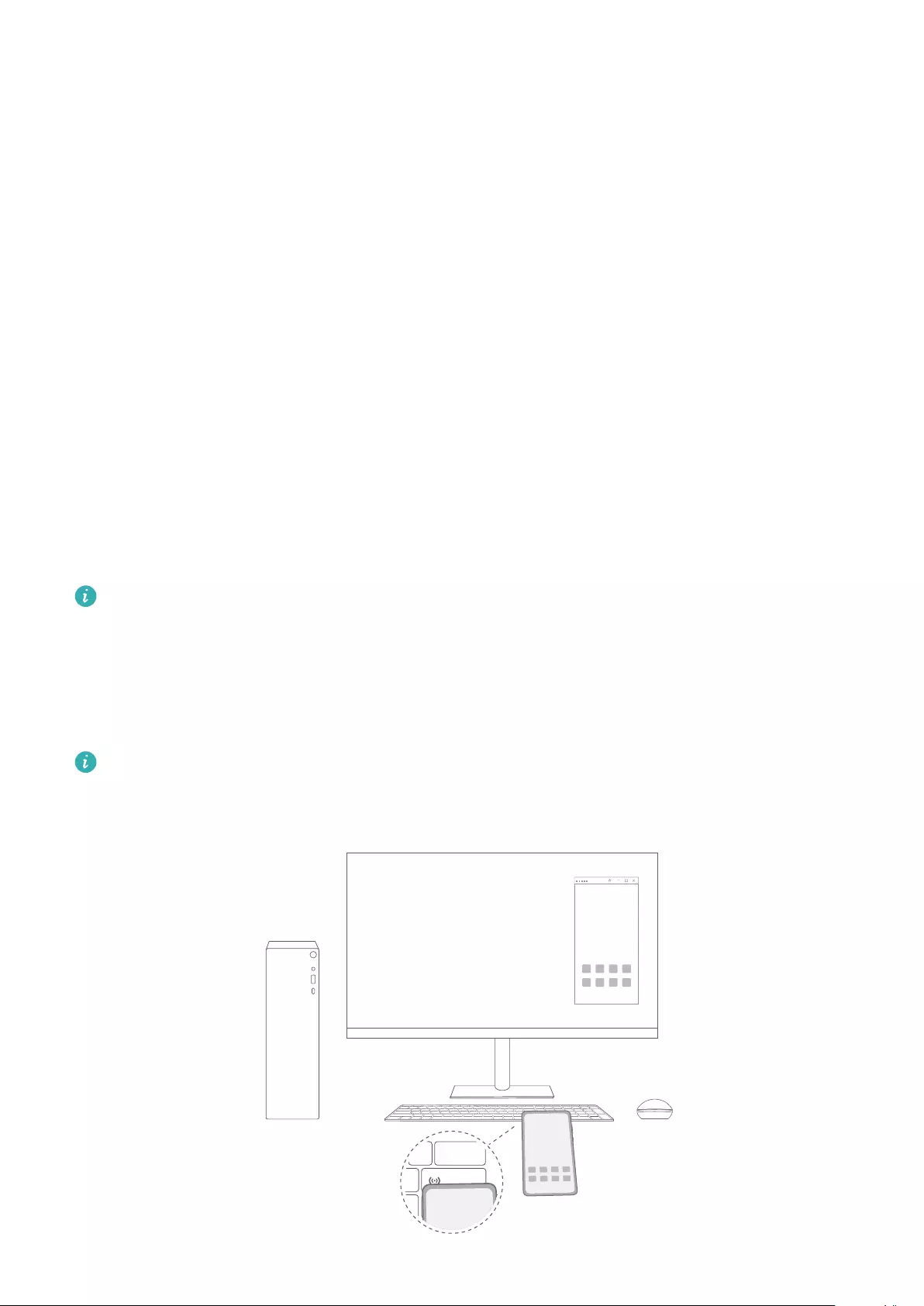
Highlighted features
Huawei Share
If there is a Huawei Share sensor on your keyboard, tap the NFC detection area on your
phone against the Huawei Share sensor. Your phone screen will then automatically be
displayed on the computer. After that, feel free to use your phone apps and les on the
computer. You can also share les and even clipboard content between the two devices.
If there is no Huawei Share sensor on your keyboard, open PC Manager select other
connection methods to connect both devices, and experience the Huawei Share function.
Multi-Screen Collaboration
You can use phone apps or open phone les on your computer and drag and drop les
between the phone and the computer for greater eciency.
File sharing
Tap your phone against the Huawei Share sensor to share les. Shake your phone to start
recording your computer's screen.
If there is no Huawei Share sensor on your keyboard, you can't use the File sharing
function.
Data syncing
You can share the clipboard content between your phone and computer, as well as sync
recent documents from your phone to the computer.
For detailed instructions, visit our ocial website:
https://consumer.huawei.com/en/support/huaweisharewelcome/
08:08
08:08
08:08
6
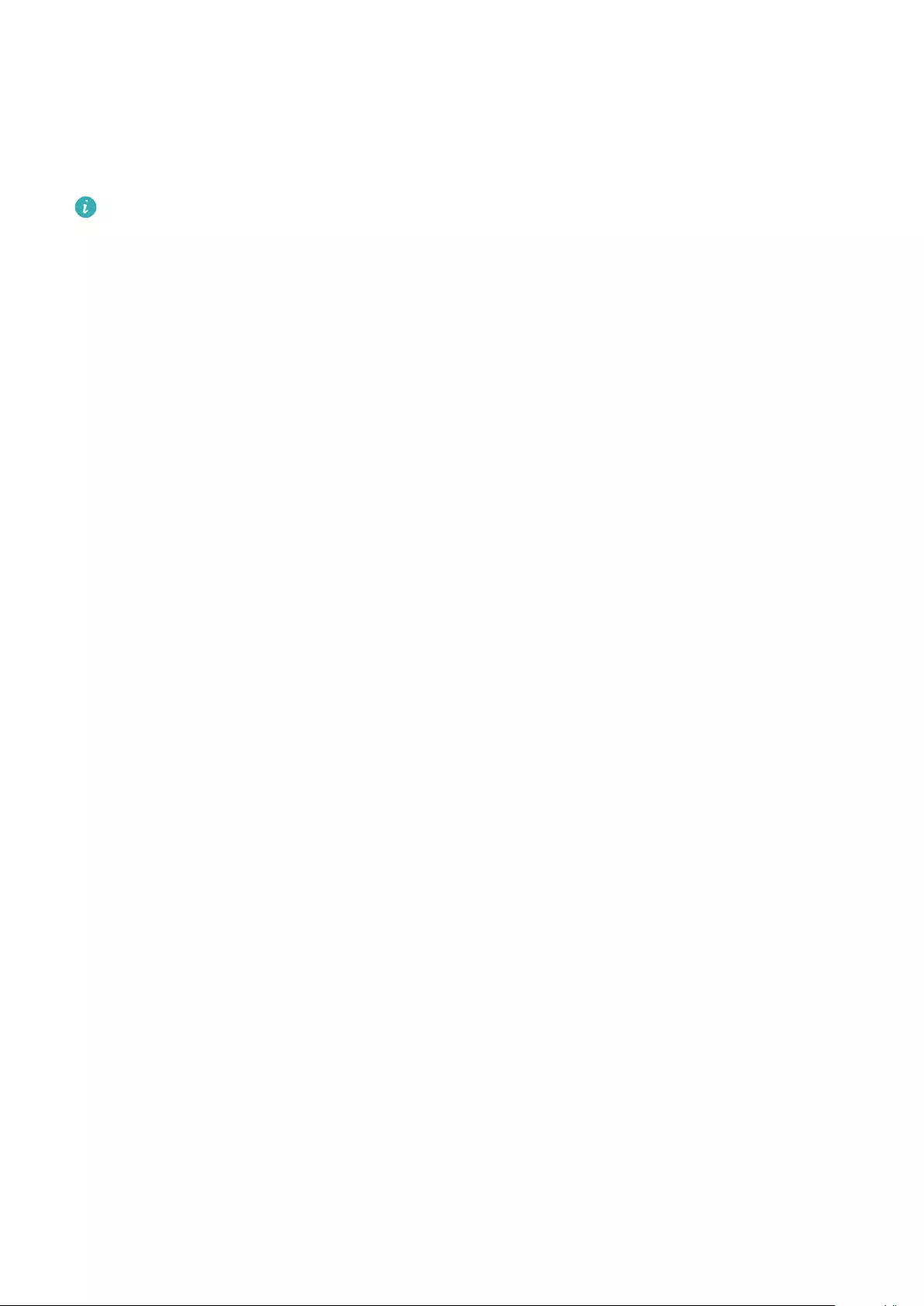
F10 factory reset (not available in some regions)
The computer's built-in F10 factory reset feature can quickly restore your computer to its
initial or factory state.
•All data on the C drive will be deleted during a factory reset. Make sure to back up
your data before proceeding.
•This feature is not available in some countries and regions.
1Connect the computer to the power adapter. Then, press the Power button, and press F10
for multiple times constantly or hold F10 to access the restore screen.
2Follow the instructions to perform a factory reset.
Highlighted features
7
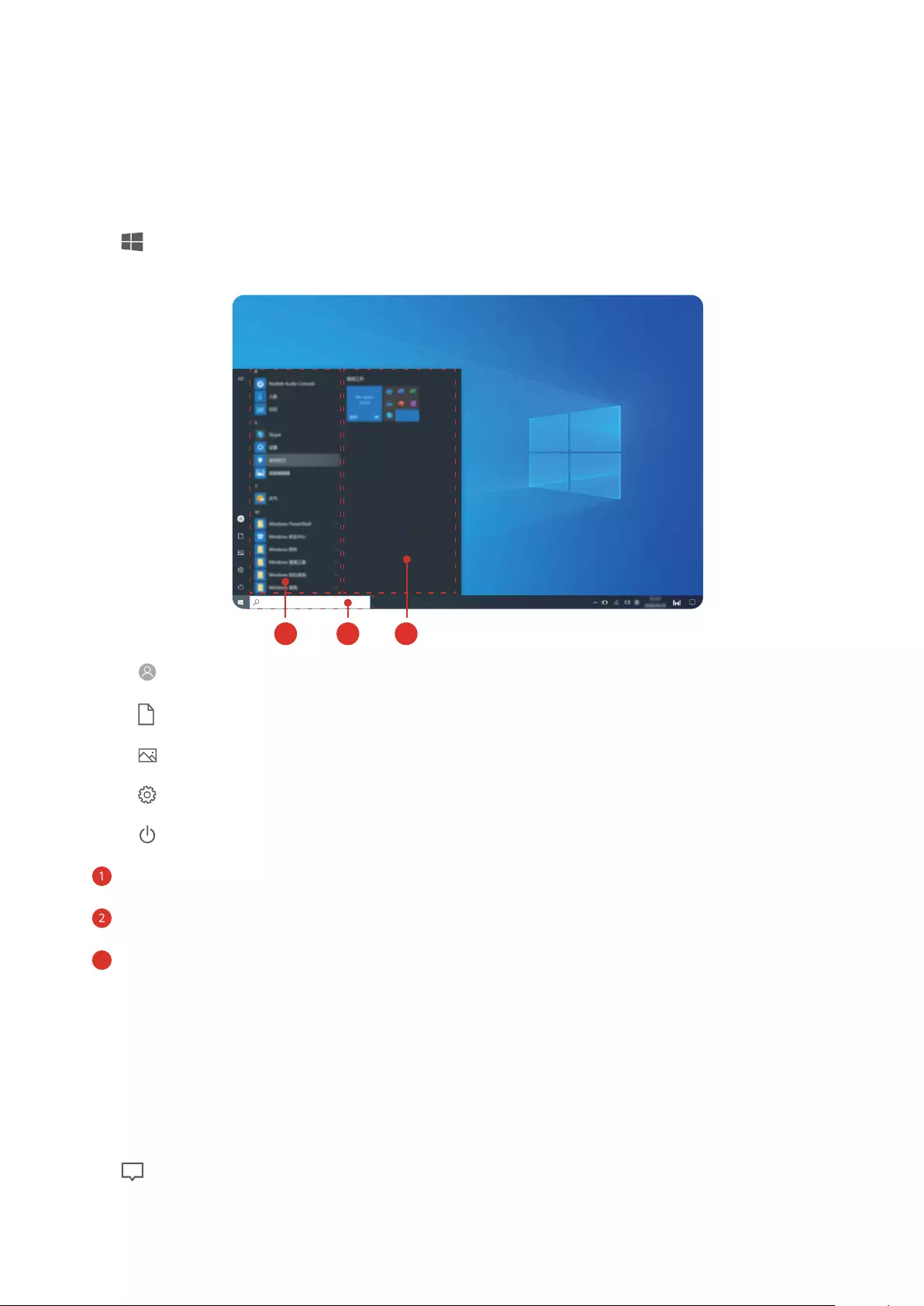
Learn about Windows 10
Using the Start menu
Use the Start menu to access apps, settings, and les on your computer.
Click to open the Start menu.
321
•Click to change, lock, or sign out of the current user account.
•Click to access the Documents folder.
•Click to access the Pictures folder.
•Click to open Settings.
•Click to sleep, shut down, or restart the computer.
• App list: scroll up and down to view all apps and programs.
• Search box: Enter a term to search for les or apps.
•
3
Pinned tiles: Pin your favorite apps or websites here, and organize them into groups.
Action center
The action center displays notications for updates, incoming emails, and more. It also
provides quick actions that allow you to quickly enable or disable features or congure
relevant settings.
Click on the taskbar to open Action Center. You can then:
•Quickly open Settings, projection options, and more.
•Quickly modify frequently used settings, such as network settings.
8
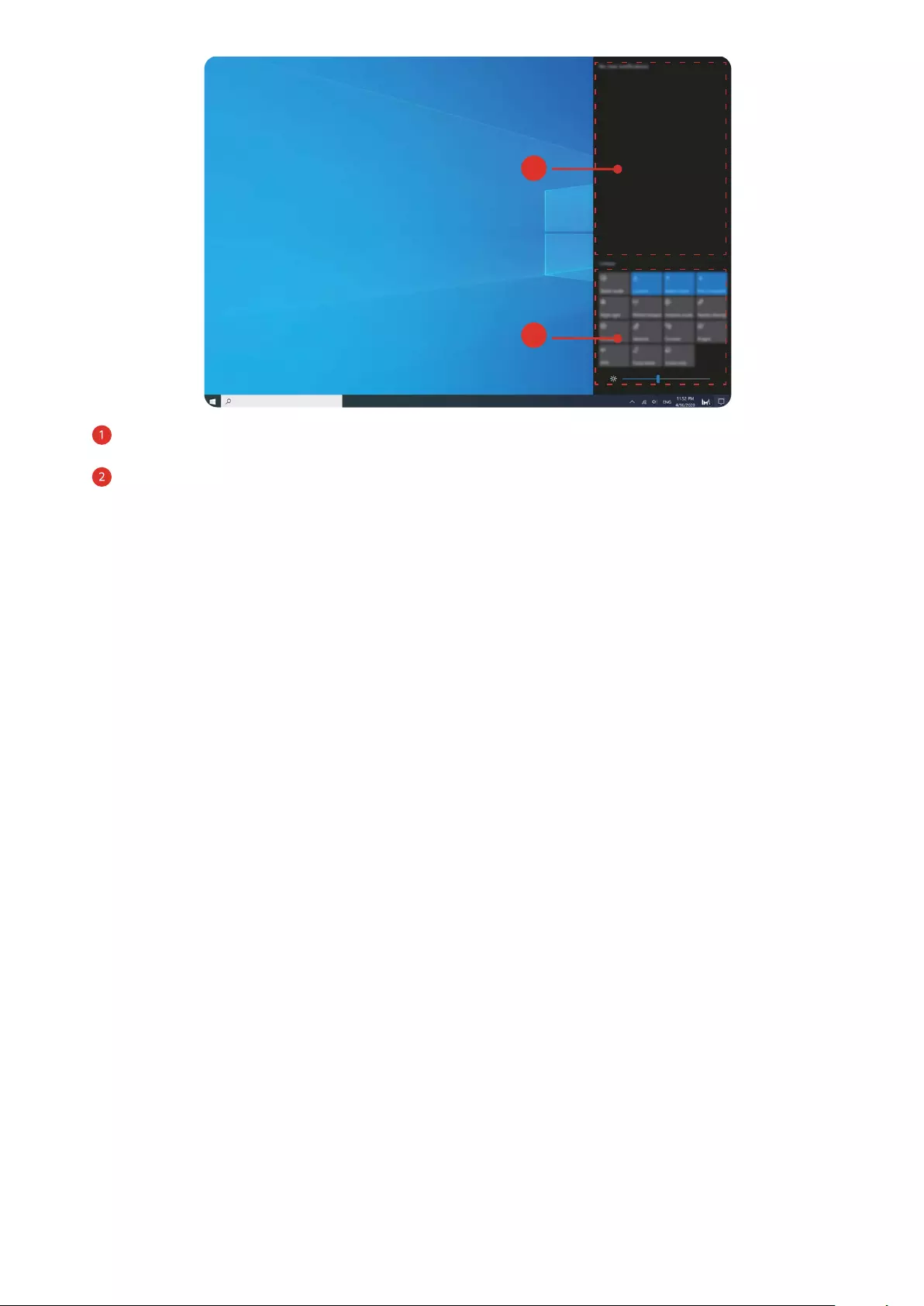
2
1
•: Notications area.
•: Quick actions area.
Learn about Windows 10
9

About this user guide
This user guide is only for use with associated computers that run the Windows 10 operating
system. In this guide, you will learn about the basic features of your computer. For more
information about Windows 10 features, visit https://www.microsoft.com, or click >
on your desktop.
The optional accessories and software described in this guide may not be available or up-to-
date. The system environment described in this guide may vary from your actual system
environment. Images in this manual may dier from the actual product. All illustrations are
for reference only. Actual product may dier.
Indicators
Highlights important information and tips, and provides additional information.
Indicates potential issues that may lead to damage, data loss, and other
unexpected problems if left unattended.
Warns of potential hazards that can result in serious personal injury if not
circumvented.
10
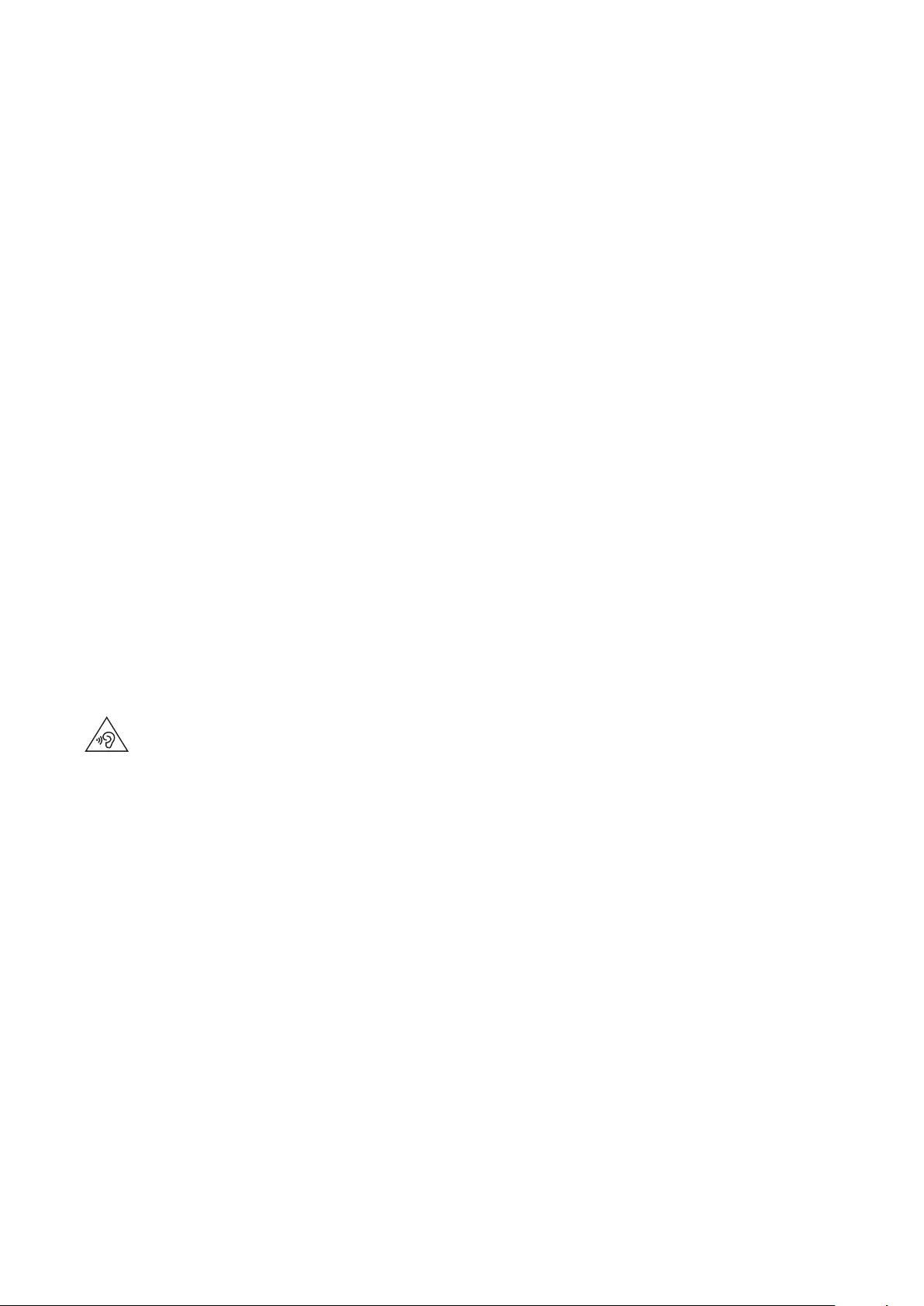
Safety information
This section contains important information about the operation of your device. It also
contains information about how to use the device safely. Read this information carefully
before using your device.
Electronic device
Do not use your device if using the device is prohibited. Do not use the device if doing so
causes danger or interference with other electronic devices.
Interference with medical equipment
•Follow rules and regulations set forth by hospitals and health care facilities. Do not use
your device where prohibited.
•Some wireless devices may aect the performance of hearing aids or pacemakers. Consult
your service provider for more information.
•Pacemaker manufacturers recommend that a minimum distance of 15 cm be maintained
between a device and a pacemaker to prevent potential interference with the pacemaker. If
using a pacemaker, hold the device on the side opposite the pacemaker and do not carry
the device in your front pocket.
•Please consult your doctor and the device manufacturer to determine if using your device
may interfere with the operation of your medical device.
Protecting your hearing when using a headset
• To prevent possible hearing damage, do not listen at high volume levels for long
periods.
•Using a headset at high volumes may damage your hearing. To reduce this risk, lower the
headset volume to a safe and comfortable level.
Areas with ammables and explosives
•Do not use the device where ammables or explosives are stored (in a gas station, oil
depot, or chemical plant, for example). Using your device in these environments increases
the risk of explosion or re. In addition, follow the instructions indicated in text or symbols.
•Do not store or transport the device in containers with ammable liquids, gases, or
explosives.
Operating environment
•The device nameplate is on the bottom of the device.
•The USB-A port can provide 5V DC/2A power to other devices. The USB-C port can provide
9V DC/2A power to other devices.
•Avoid dusty, damp, or dirty environments. Avoid magnetic elds. Using the device in these
environments may result in circuit malfunctions.
11
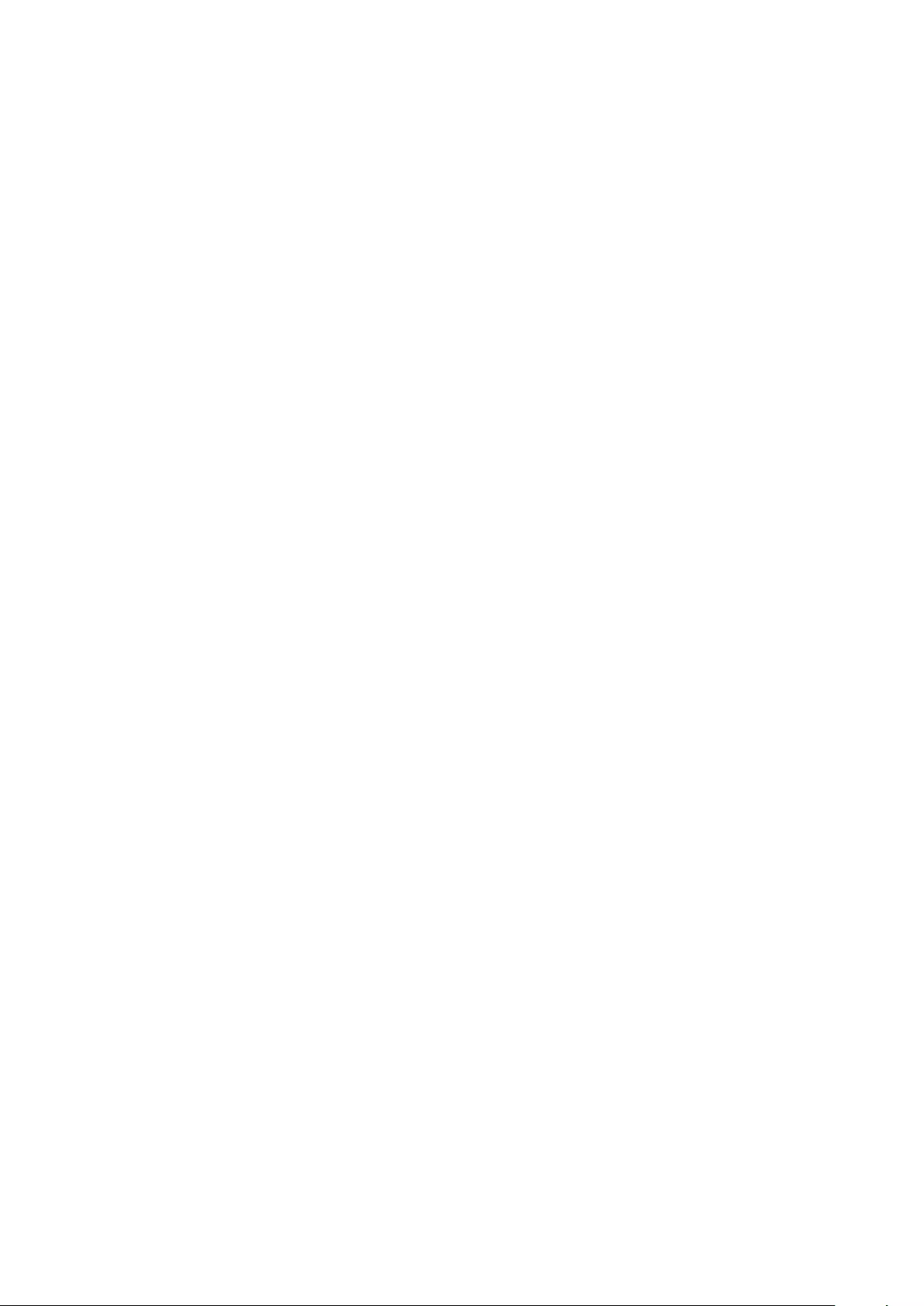
•Before connecting and disconnecting cables, stop using the device and disconnect it from
the power supply. Ensure that your hands are dry during operation.
•During thunderstorms, power o your device and remove all cables connected to it to
protect against lightning strikes.
•Do not use your device during thunderstorms to protect your device against any danger
caused by lightning.
•Ideal operating temperatures are 0 °C to 35 °C. Ideal storage temperatures are -10 °C to
+45 °C. Extreme heat or cold may damage your device or accessories.
•Do not expose your device to direct sunlight (such as on a car dashboard) for prolonged
periods.
•To protect your device or accessories from re or electrical shock hazards, avoid rain and
moisture.
•Keep the device away from sources of heat and re, such as a heater, microwave oven,
stove, water heater, radiator, or candle.
•Stop using your device or applications for a while if the device is overheated. If skin is
exposed to an overheated device for an extended period, low temperature burn symptoms,
such as red spots and darker pigmentation, may occur.
•Do not allow children or pets to bite or suck the device or accessories. Doing so may result
in damage or explosion.
•Observe local laws and regulations, and respect the privacy and legal rights of others.
Child's safety
•Comply with all precautions with regard to child's safety. Letting children play with the
device or its accessories may be dangerous. The device includes detachable parts that may
present a choking hazard. Keep away from children.
•The device and its accessories are not intended for use by children. Children should only use
the device with adult supervision.
Accessories
•Using an unapproved or incompatible power adapter, charger or battery may cause re,
explosion or other hazards.
•Choose only accessories approved for use with this model by the device manufacturer. The
use of any other types of accessories may void the warranty, may violate local regulations
and laws, and may be dangerous. Please contact your retailer for information about the
availability of approved accessories in your area.
Power adapter safety
•The power plug is intended to serve as a disconnect device.
•For pluggable devices, the socket-outlet shall be installed near the devices and shall be
easily accessible.
•Unplug the power adapter from electrical outlets and the device when not in use.
Safety information
12
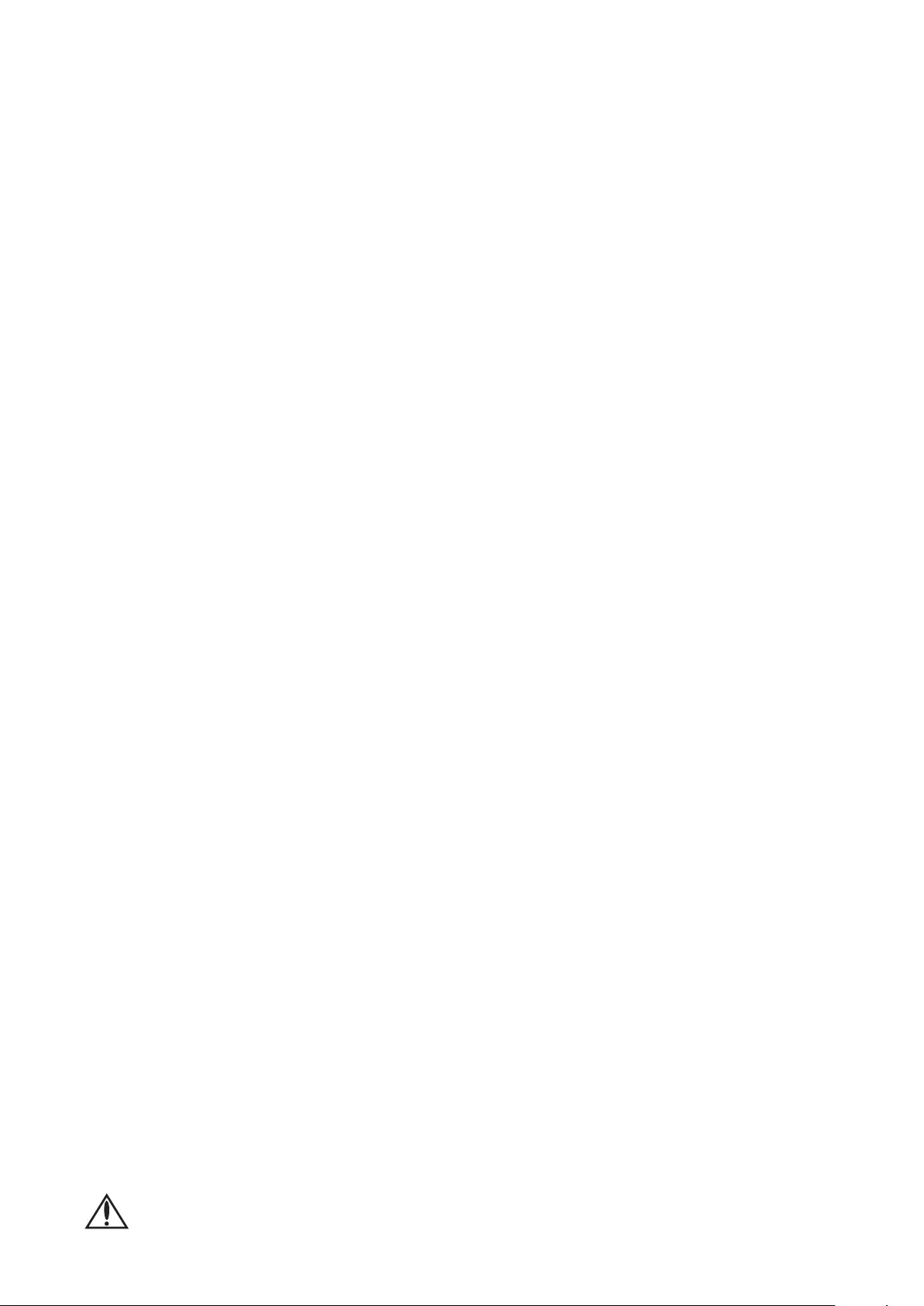
•The power plug should connect to a socket outlet with an earth connection.
•If the power cable is damaged (for example, the cord is exposed or broken), or the plug
loosens, stop using it at once. Continued use may lead to electric shocks, short circuits, or
re.
•Do not touch the power cord with wet hands or pull the power cord to disconnect the
power adapter.
•Do not touch the device or the power adapter with wet hands. Doing so may lead to short
circuits, malfunctions, or electric shocks.
•Ensure that the power adapter meets the requirements of Clause 2.5 in IEC60950-1/
EN60950-1/UL60950-1 and has been tested and approved according to national or local
standards.
Battery safety
•Do not connect battery poles with conductors, such as keys, jewelry, or other metal
materials. Doing so may short-circuit the battery and cause injuries or burns.
•Keep the battery away from excessive heat and direct sunlight. Do not place it on or in
heating devices, such as microwave ovens, stoves, or radiators. Batteries may explode if
overheated.
•Do not attempt to modify or remanufacture the battery, insert foreign objects into it, or
immerse or expose it to water or other liquids. Doing so may lead to re, explosion, or
other hazards.
•If the battery leaks, ensure that the electrolyte does not make direct contact with your skins
or eyes. If the electrolyte touches your skins or splashes into your eyes, immediately ush
with clean water and consult a doctor.
•In case of battery deformation, color change, or overheating while storing, immediately
stop using the device and remove the battery. Continued use may lead to battery leakage,
re, or explosion.
•If the battery is improperly replaced, it may explode. Replace the battery with the same or
equivalent type only.
•Do not put batteries in re as they may explode. Damaged batteries may also explode.
•Dispose of used batteries in accordance with local regulations. Improper battery use may
lead to re, explosion, or other hazards.
•Do not allow children or pets to bite or suck the battery. Doing so may result in damage or
explosion.
•Do not smash or pierce the battery, or expose it to high external pressure. Doing so may
lead to a short circuit or overheating.
•Do not drop the device or battery. If the device or battery is dropped, especially on a hard
surface, it may be damaged.
• WARNING: The device contains a coin/button/small-sized cell battery. Do not ingest
the battery, as it may result in chemical burns.
Safety information
13
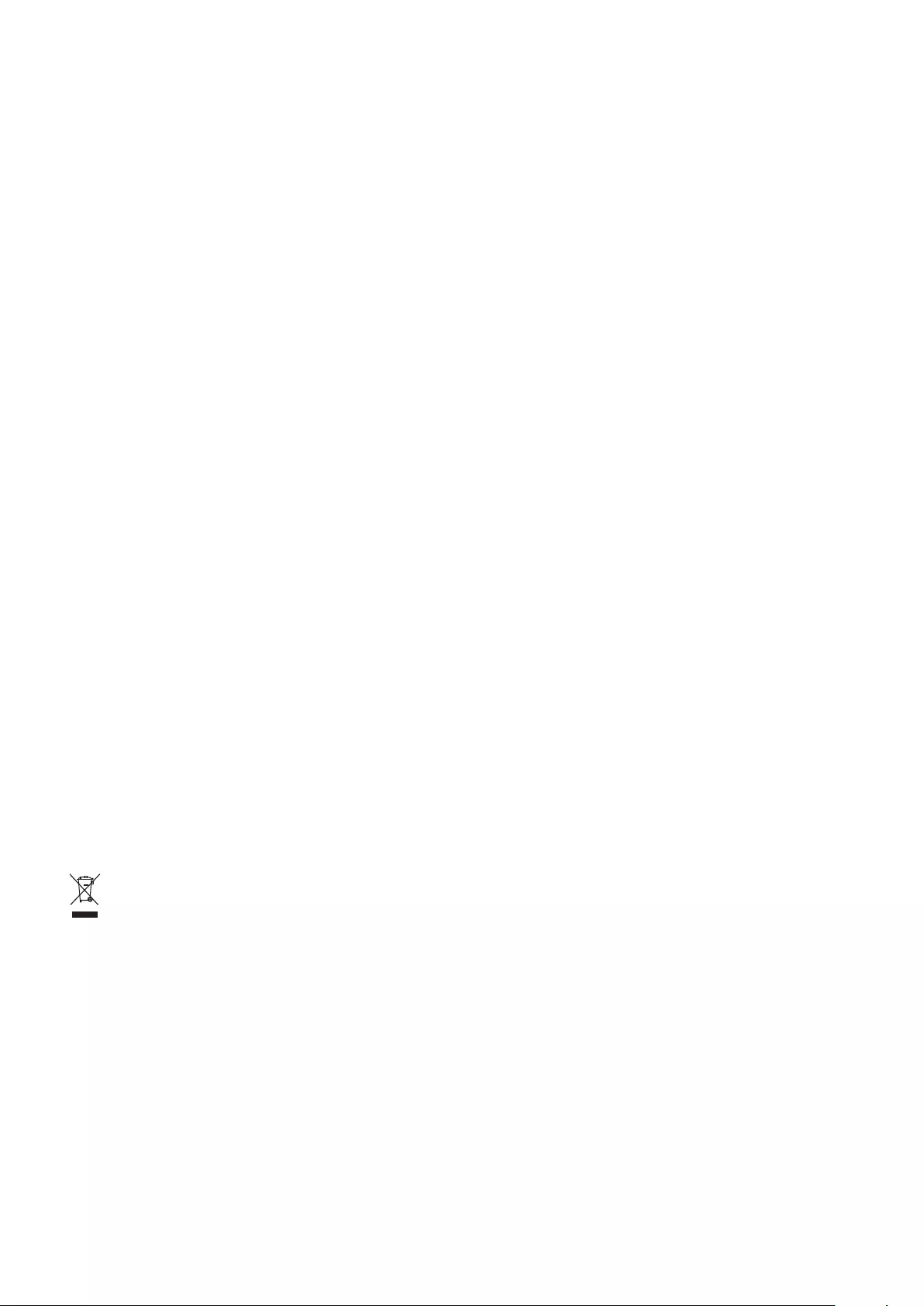
•If the coin/button/small-sized cell battery is swallowed, it can cause severe internal burns in
just 2 hours and can lead to death.
•Keep new and used batteries away from children. If the battery compartment does not
close securely, stop using the product and keep it away from children. If you think batteries
might have been swallowed or placed inside any part of the body, seek immediate medical
attention.
Cleaning and maintenance
•Keep the device and accessories dry. Do not attempt to dry it with an external heat source,
such as a microwave oven or hair dryer.
•Do not expose your device or accessories to extreme heat or cold. These environments may
interfere with proper function and may lead to re or explosion.
•Avoid collision, which may lead to device malfunctions, overheating, re, or explosion.
•Before you clean or maintain the device, stop using it, stop all applications, and disconnect
all cables connected to it.
•Do not use any chemical detergent, powder, or other chemical agents (such as alcohol and
benzene) to clean the device or accessories. These substances may cause damage to parts
or present a re hazard. Use a clean, soft, and dry cloth to clean the device and accessories.
•Do not place magnetic stripe cards, such as credit cards and phone cards, near the device
for extended periods of time. Otherwise the magnetic stripe cards may be damaged.
•Do not dismantle or remanufacture the device and its accessories. This voids the warranty
and releases the manufacturer from liability for damage. In case of damage, contact a
Huawei authorized service center for assistance or repair.
•If the device screen is broken in a collision, immediately stop using the device. Do not touch
or attempt to remove the broken parts. Promptly contact a Huawei authorized service
center.
Disposal and recycling information
The symbol on the product, battery, literature, or packaging means that the products and
batteries should be taken to separate waste collection points designated by local authorities
at the end of the lifespan. This will ensure that EEE waste is recycled and treated in a manner
that conserves valuable materials and protects human health and the environment.
For more information, please contact your local authorities, retailer, or household waste
disposal service or visit the website https://consumer.huawei.com/en/.
Reduction of hazardous substances
This device and its electrical accessories comply with local applicable rules on the restriction
of the use of certain hazardous substances in electrical and electronic equipment, such as EU
REACH regulation, RoHS and Batteries (where included) directive. For declarations of
Safety information
14
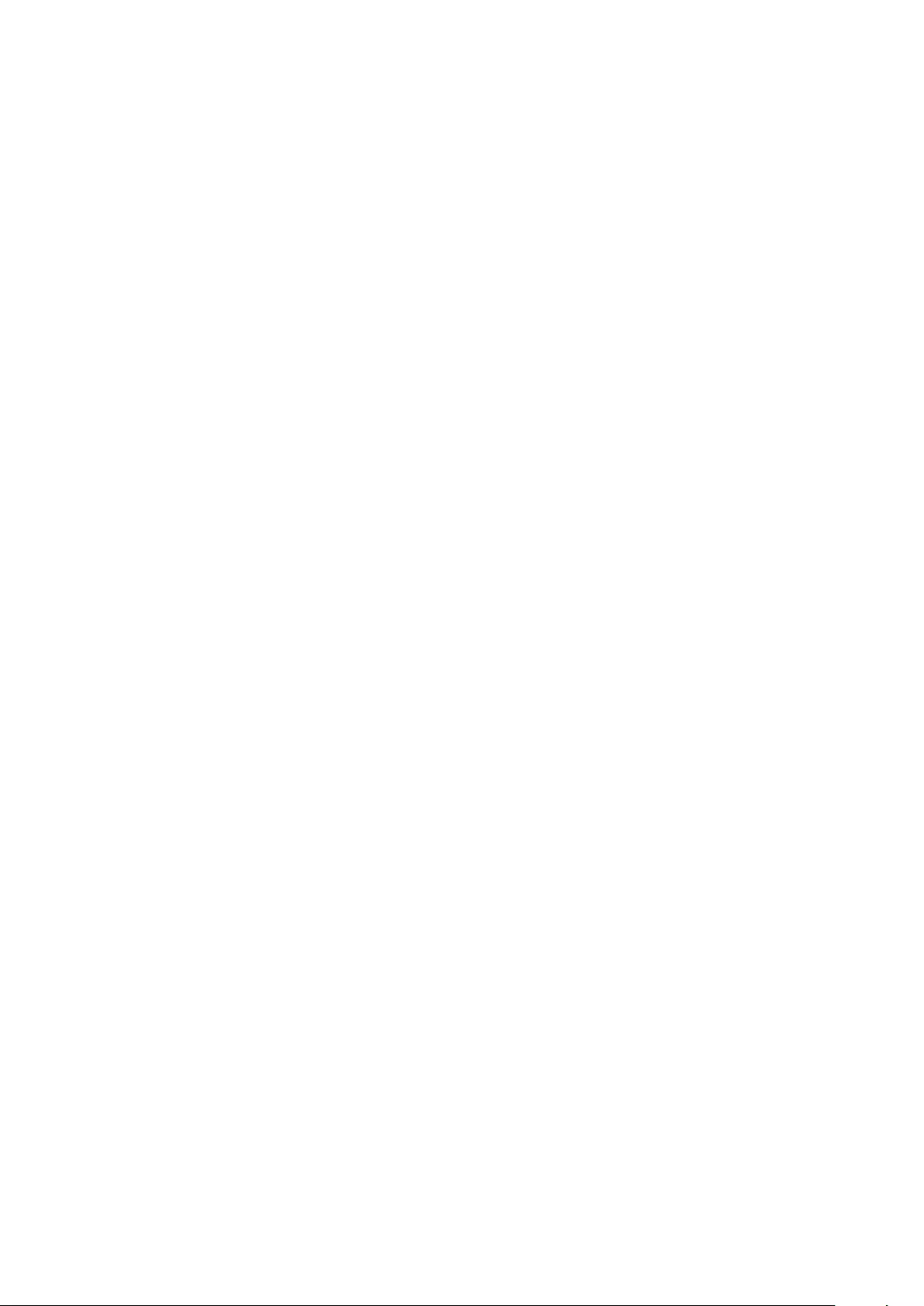
conformity about REACH and RoHS, please visit the website
https://consumer.huawei.com/certication.
RF Exposure Information
As recommended by international guidelines, the device is designed to comply with the limits
established by the market that the device will be placed on. The device should be installed
and operated with a minimum distance of 20 cm between the device and your body.
Restrictions in Norway
Use of this radio equipment is not allowed in the geographical area within a radius of 20 km
from the center of Ny-Ålesund, Svalbard.
Safety information
15
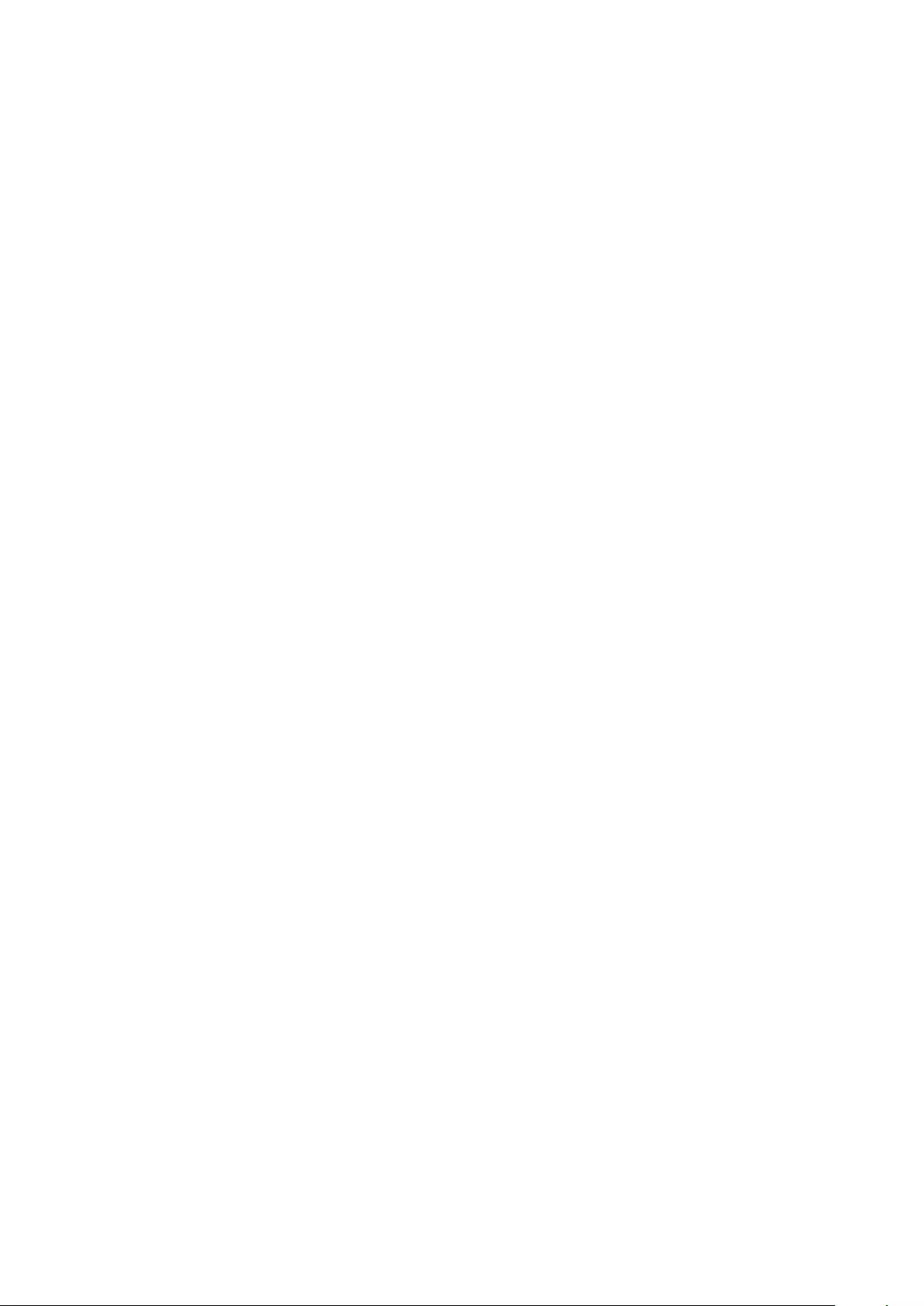
Personal Information and Data Security
The use of some functions or third-party applications on your device could result in your
personal information and data being lost or becoming accessible to others. Use the following
measures to help you protect your personal information:
•Put your device in a safe place to prevent unauthorized use.
•Do not open messages or emails from strangers to prevent your device from becoming
infected with a virus.
•When using your device to browse the Internet, do not visit websites that might pose a
security risk to avoid your personal information from being stolen.
•If you use services such as the portable Wi-Fi hotspot or Bluetooth, set passwords for these
services to prevent unauthorized access. Turn these services o when they are not in use.
•Install device security software and regularly scan for viruses.
•Using unauthorized third-party software to update your device may damage your device or
put your personal information at risk. It is recommended that you update through your
device's online update feature or download ocial update packages for your device model
from Huawei.
•Be sure to obtain third-party applications from a legitimate source. Downloaded third-party
applications should be scanned for viruses.
•Install security software or patches released by Huawei or authorized third-party
application providers.
•Some applications require and transmit location information. As a result, a third-party may
be able to share your location information.
•Some third-party application providers may collect detection and diagnostic information on
your device to improve their products and services.
16
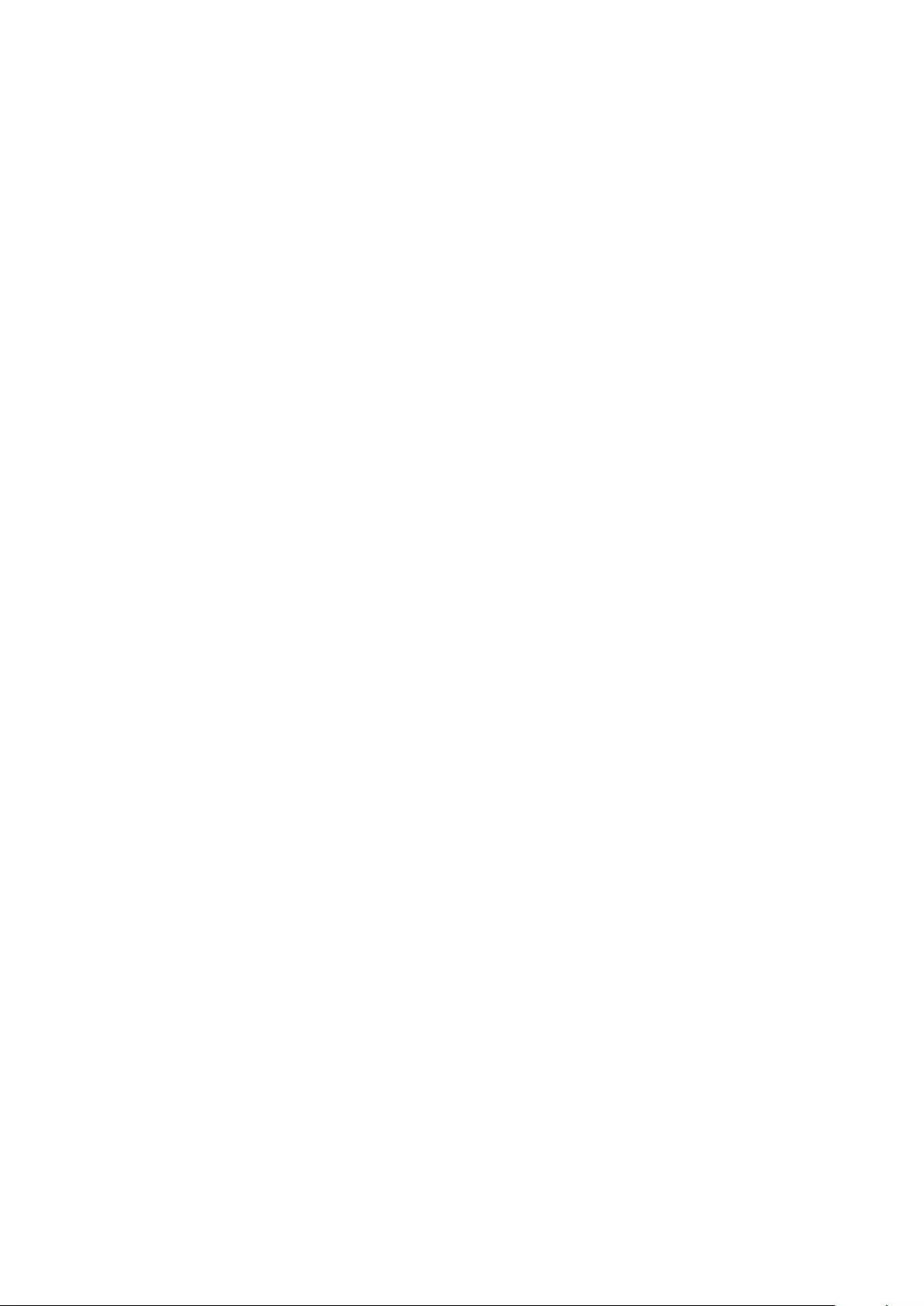
Legal Notice
Copyright © Huawei 2021. All rights reserved.
The product described in this manual may include copyrighted software of Huawei and
possible licensors. Customers shall not in any manner reproduce, distribute, modify,
decompile, disassemble, decrypt, extract, reverse engineer, lease, assign, or sublicense the
said software, unless such restrictions are prohibited by applicable laws or such actions are
approved by respective copyright holders.
Trademarks and Permissions
The
Bluetooth
® word mark and logos are registered trademarks owned by
Bluetooth SIG, Inc.
and any use of such marks by Huawei Technologies Co., Ltd. is under license. Huawei Device
Co., Ltd. is an aliate of Huawei Technologies Co., Ltd.
Wi-Fi®, the Wi-Fi CERTIFIED logo, and the Wi-Fi logo are trademarks of Wi-Fi Alliance.
The terms HDMI and HDMI High-Denition Multimedia Interface, and the HDMI Logo are
trademarks or registered trademarks of HDMI Licensing Administrator, Inc. in the United
States and other countries.
Microsoft and Windows are trademarks of the Microsoft group of companies.
Other trademarks, product, service and company names mentioned may be the property of
their respective owners.
Notice
Some features of the product and its accessories described herein rely on the software
installed, capacities and settings of local network, and therefore may not be activated or may
be limited by local network operators or network service providers.
Thus, the descriptions herein may not exactly match the product or its accessories which you
purchase.
Huawei reserves the right to change or modify any information or specications contained in
this manual without prior notice and without any liability.
Third-Party Software Statement
Huawei does not own the intellectual property of the third-party software and applications
that are delivered with this product. Therefore, Huawei will not provide any warranty of any
kind for third party software and applications. Neither will Huawei provide support to
customers who use third-party software and applications, nor be responsible or liable for the
functions or performance of third-party software and applications.
Third-party software and applications services may be interrupted or terminated at any time,
and Huawei does not guarantee the availability of any content or service. Third-party service
providers provide content and services through network or transmission tools outside of the
control of Huawei. To the greatest extent permitted by applicable law, it is explicitly stated
17
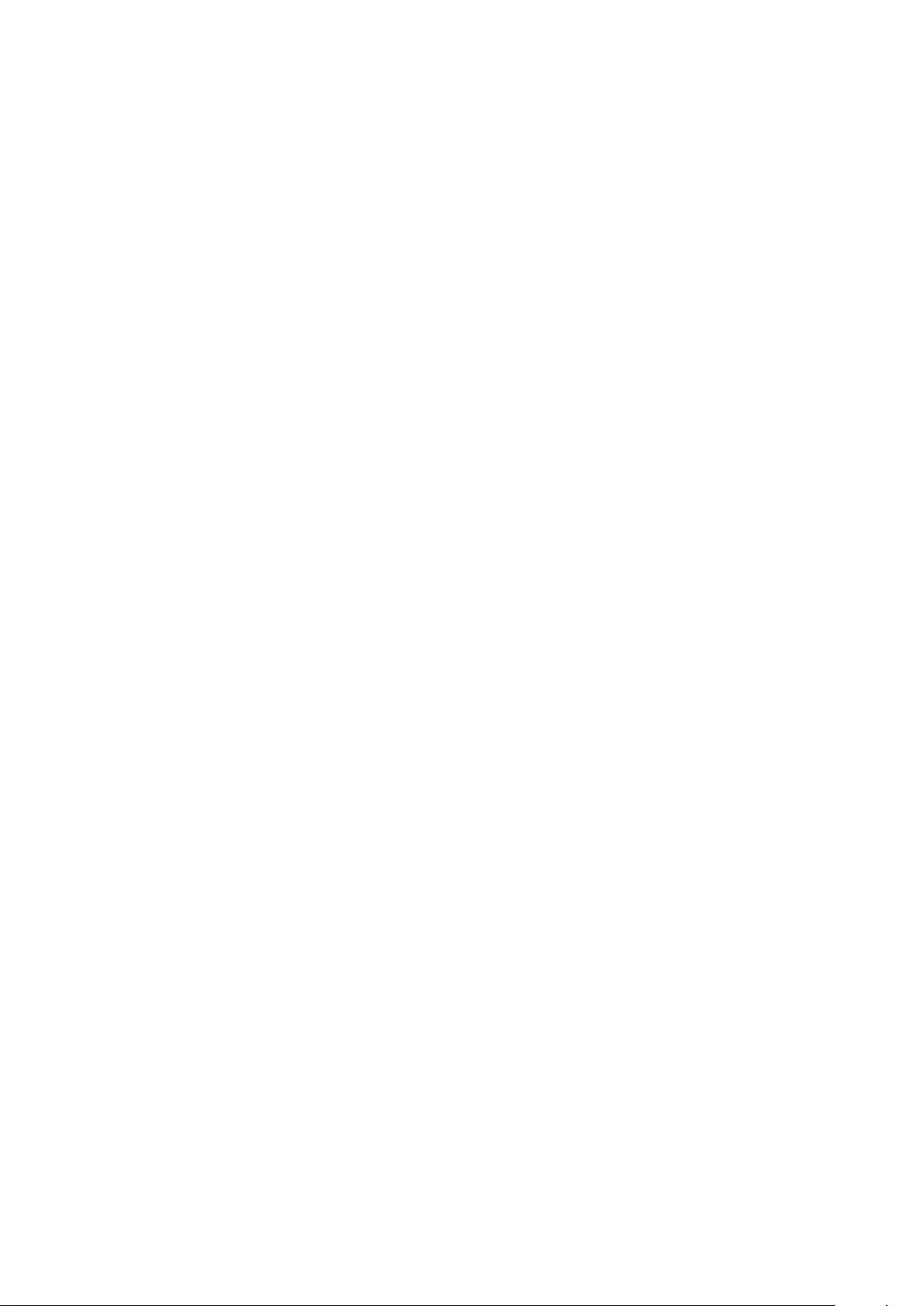
that Huawei shall not compensate or be liable for services provided by third-party service
providers, or the interruption or termination of third-party contents or services.
Huawei shall not be responsible for the legality, quality, or any other aspects of any software
installed on this product, or for any uploaded or downloaded third-party works in any form,
including but not limited to texts, images, videos, or software etc. Customers shall bear the
risk for any and all eects, including incompatibility between the software and this product,
which result from installing software or uploading or downloading the third-party works.
DISCLAIMER
ALL CONTENTS OF THIS MANUAL ARE PROVIDED "AS IS". EXCEPT AS REQUIRED BY
APPLICABLE LAWS, NO WARRANTIES OF ANY KIND, EITHER EXPRESS OR IMPLIED,
INCLUDING BUT NOT LIMITED TO, THE IMPLIED WARRANTIES OF MERCHANTABILITY AND
FITNESS FOR A PARTICULAR PURPOSE, ARE MADE IN RELATION TO THE ACCURACY,
RELIABILITY OR CONTENTS OF THIS MANUAL.
TO THE MAXIMUM EXTENT PERMITTED BY APPLICABLE LAW, IN NO EVENT SHALL HUAWEI
BE LIABLE FOR ANY SPECIAL, INCIDENTAL, INDIRECT, OR CONSEQUENTIAL DAMAGES, OR
LOSS OF PROFITS, BUSINESS, REVENUE, DATA, GOODWILL SAVINGS OR ANTICIPATED
SAVINGS REGARDLESS OF WHETHER SUCH LOSSES ARE FORSEEABLE OR NOT.
THE MAXIMUM LIABILITY (THIS LIMITATION SHALL NOT APPLY TO LIABILITY FOR
PERSONAL INJURY TO THE EXTENT APPLICABLE LAW PROHIBITS SUCH A LIMITATION) OF
HUAWEI ARISING FROM THE USE OF THE PRODUCT DESCRIBED IN THIS MANUAL SHALL
BE LIMITED TO THE AMOUNT PAID BY CUSTOMERS FOR THE PURCHASE OF THIS PRODUCT.
Import and Export Regulations
Customers shall comply with all applicable export or import laws and regulations and be
responsible to obtain all necessary governmental permits and licenses in order to export, re-
export or import the product mentioned in this manual including the software and technical
data therein.
Privacy Policy
To better understand how we protect your personal information, please see the privacy policy
at https://consumer.huawei.com/privacy-policy.
For More Help
Visit https://consumer.huawei.com/en/support for the most up-to-date contact information
for your country or region.
ALL PICTURES AND ILLUSTRATIONS IN THIS GUIDE, INCLUDING BUT NOT LIMITED TO THE
DEVICE COLOR, SIZE, AND DISPLAY CONTENT, ARE FOR YOUR REFERENCE ONLY. THE
ACTUAL DEVICE MAY VARY. NOTHING IN THIS GUIDE CONSTITUTES A WARRANTY OF ANY
KIND, EXPRESS OR IMPLIED.
Legal Notice
18