Intellinet 507950 User Manual
Displayed below is the user manual for 507950 by Intellinet which is a product in the Network Cards category. This manual has pages.
Related Manuals

A
B
Important: Read before use. • Importante: Leer antes de usar.
10 Gigabit PCI Express Network
Card Instructions
Model 507950
© IC Intracom. All rights reserved. Intellinet is a trademark of IC Intracom, registered in the U.S. and other countries.
All trademarks and trade names are the property of their respective owners.
INT-507950_QiG-0217_Rev5.01
Printed on recycled paper.
North & South America
IC Intracom Americas
550 Commerce Blvd.
Oldsmar, FL 34677 USA
Asia & Africa
IC Intracom Asia
4-F, No. 77, Sec. 1, Xintai 5th Rd.
Xizhi Dist., New Taipei City 221, Taiwan
Europe
IC Intracom Europe
Löhbacher Str. 7
D-58553 Halver, Germany
Warranty Information
ENGLISH: For warranty information, go to intellinetnetwork.com/warranty.
DEUTSCH: Garantieinformationen nden Sie hier unter intellinetnetwork.com/warranty.
ESPAÑOL: Si desea obtener información sobre la garantía, visite intellinetnetwork.com/warranty.
FRANÇAIS: Pour consulter les informations sur la garantie, rendezvous à l’adresse intellinetnetwork.com/warranty.
POLSKI: Informacje dotyczące gwarancji znajdują się na stronie intellinetnetwork.com/warranty.
ITALIANO: Per informazioni sulla garanzia, accedere a intellinetnetwork.com/warranty.
EN MÉXICO: Póliza de Garantia Intellinet — Datos del importador y responsable ante el consumidor—
IC Intracom México, S.A.P.I. de C.V. Av. Interceptor Poniente # 73, Col. Parque Industrial La Joya, Cuautitlán Izcalli, Estado de México,
C.P. 54730, México. • Tel. (55) 1500-4500
La presente garantía cubre este producto por 3 años contra cualquier defecto de fabricación en sus materiales y mano de obra, bajo
las siguientes condiciones:
1. Todos los productos a que se reere esta garantía, ampara su cambio físico, sin ningún cargo para el consumidor.
2. El comercializador no tiene talleres de servicio, debido a que los productos que se garantizan no cuentan con reparaciones, ni
refacciones, ya que su garantía es de cambio físico.
3. La garantía cubre exclusivamente aquellas partes, equipos o sub-ensambles que hayan sido instaladas de fábrica y no incluye en
ningún caso el equipo adicional o cualesquiera que hayan sido adicionados al mismo por el usuario o distribuidor.
Para hacer efectiva esta garantía bastará con presentar el producto al distribuidor en el domicilio donde fue adquirido o en el
domicilio de IC Intracom México, S.A.P.I. de C.V., junto con los accesorios contenidos en su empaque, acompañado de su póliza
debidamente llenada y sellada por la casa vendedora (indispensable el sello y fecha de compra) donde lo adquirió, o bien, la factura
o ticket de compra original donde se mencione claramente el modelo, número de serie (cuando aplique) y fecha de adquisición.
Esta garantía no es válida en los siguientes casos: Si el producto se hubiese utilizado en condiciones distintas a las normales; si el
producto no ha sido operado conforme a los instructivos de uso; o si el producto ha sido alterado o tratado de ser reparado por el
consumidor o terceras personas.
Regulatory Statements
FCC Class B
This equipment has been tested and found to comply with the limits for a Class B digital device, pursuant to Part 15 of Federal Communi-
cations Commission (FCC) Rules. These limits are designed to provide reasonable protection against harmful interference in a residential
installation. This equipment generates, uses and can radiate radio frequency energy, and if not installed and used in accordance with the
instructions may cause harmful interference to radio communications. However, there is no guarantee that interference will not occur in
a particular installation. If this equipment does cause harmful interference to radio or television reception, which can be determined by
turning the equipment o and on, the user is encouraged to try to correct the interference by one or more of the following measures:
reorient or relocate the receiving antenna; increase the separation between the equipment and the receiver; connect the equipment to
an outlet on a circuit dierent from the receiver; or consult the dealer or an experienced radio/TV technician for help.
CE / R&TTE
English: This device complies with the requirements of R&TTE Directive 1999/5/EC. The Declaration for this product is available at:
Deutsch: Dieses Gerät enspricht der Direktive R&TTE Direktive 1999/5/EC. Die Konformitätserklärung für dieses Produkt nden Sie
unter:
Español: Este dispositivo cumple con los requerimientos de la Directiva R&TTE 1999/5/EC. La declaración para este producto esta dis-
ponible en:
Français: Cet appareil satisfait aux exigences de la directive R&TTE 1999/5/CE. La Déclaration pour ce produit est disponible à l’adresset:
Polski: Urządzenie spełnia wymagania dyrektywy R&TTE 1999/5/EC. Deklaracja zgodności dostępna jest na stronie internetowej produ-
centa:
Italiano: Questo dispositivo è conforme alla Direttiva 1999/5/EC R&TTE. La dichiarazione per questo prodotto è disponibile al:
intellinetnetwork.com
1
2
3
4
Turn your computer o and disconnect its power cord from any power outlet.
Remove the computer cover and the rear cover plate from an available PCIe slot.
Insert the card and screw it rmly in place.
Replace the computer cover and plug the computer back into a power outlet. Once the
card’s RJ45 port (A) is connected to an active network device, the LEDs (B) will light to
indicate link activity and speed.
1
2
3
4
Hardware Installation
Setup for Windows Vista, 7, 8, 8.1 & 10
At startup, these Windows operating systems automatically detect the card and install it with
built-in drivers. Should this fail, install the drivers from the included setup CD.
If the Found New Hardware screen displays at startup, click “Cancel” to postpone the driver
installation at this point.
Insert the included driver CD into the drive. If installation does not automatically start,
browse to the CD with Windows Explorer and double-click “autorun.exe.”
Select the appropriate driver for your operating system from the screen options.
Follow the on-screen instructions to complete the installation, then re-start.
For specications, go to intellinetnetwork.com.
intellinetnetwork.com
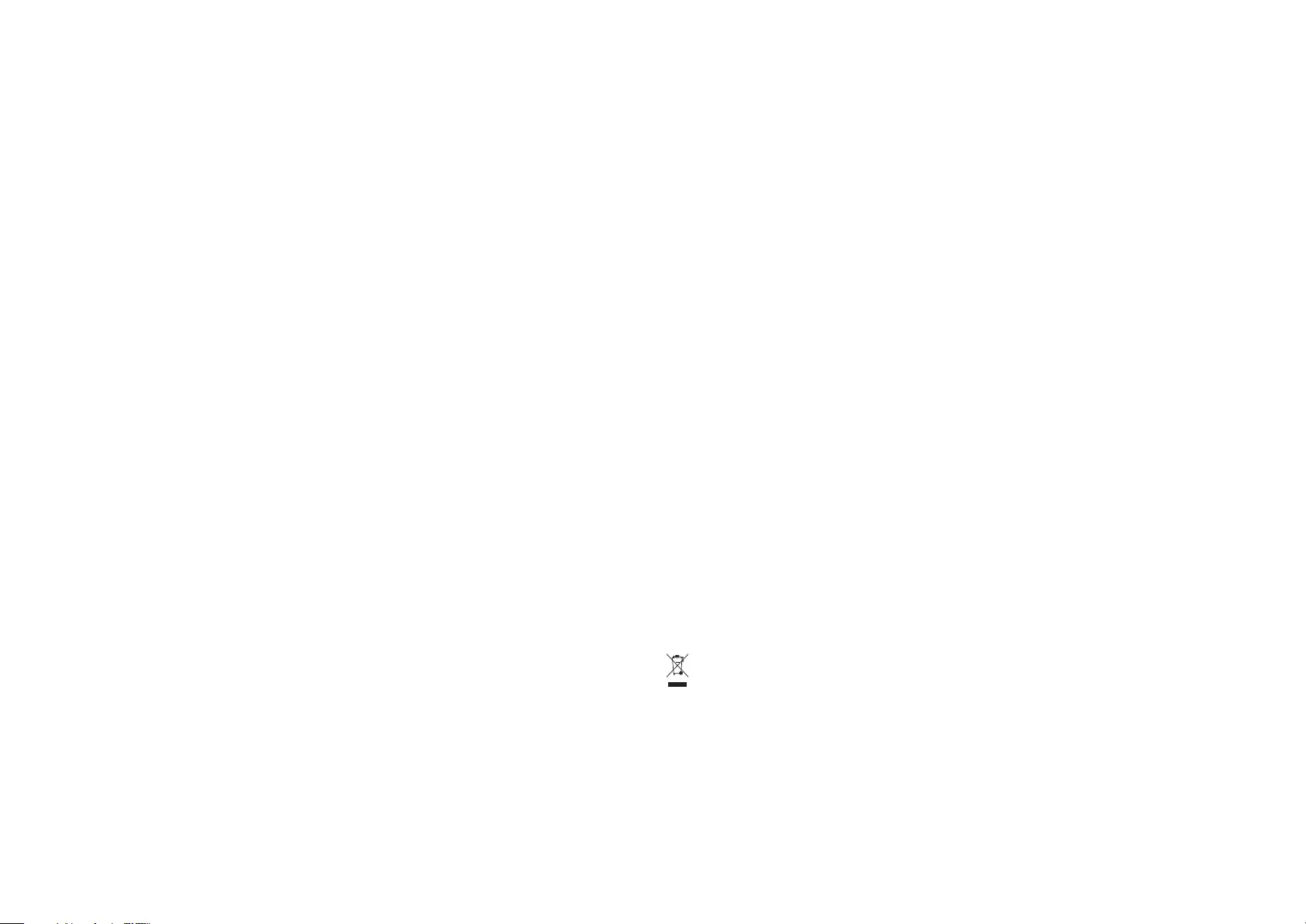
Waste Electrical & Electronic Equipment
Disposal of Electric and Electronic Equipment (applicable in the E.U. and other European countries with separate collection systems)
English: This symbol on the product or its packaging indicates that this product shall
not be treated as household waste. Instead, it should be taken to an applicable
collection point for the recycling of electrical and electronic equipment. By
ensuring this product is disposed of correctly, you will help prevent potential
negative consequences to the environment and human health, which
could otherwise be caused by inappropriate waste handling of this product. If your
equipment contains easily removable batteries or accumulators, dispose of these
separately according to your local requirements. The recycling of materials will help
to conserve natural resources. For more detailed information about recycling of this
product, contact your local city office, your household waste disposal service or the
shop where you purchased this product. In countries outside of the EU: If you wish
to discard this product, contact your local authorities and ask for the correct manner
of disposal.
Deutsch: Dieses auf dem Produkt oder der Verpackung angebrachte Symbol
zeigt an, dass dieses Produkt nicht mit dem Hausmüll entsorgtwerden darf. In
Übereinstimmung mit der Richtlinie 2002/96/EG des Europäischen Parlaments und des
Rates über Elektro- und Elektronik-Altgeräte (WEEE) darf dieses Elektrogerät nicht im
normalen Hausmüll oder dem Gelben Sack entsorgt werden. Wenn Sie dieses Produkt
entsorgen möchten, bringen Sie es bitte zur Verkaufsstelle zurück oder zum Recycling-
Sammelpunkt Ihrer Gemeinde.
Español: Este símbolo en el producto o su embalaje indica que el producto no debe
tratarse como residuo doméstico. De conformidad con la Directiva 2002/96/CE
de la UE sobre residuos de aparatos eléctricos y electrónicos (RAEE), este producto
eléctrico no puede desecharse se con el resto de residuos no clasificados. Deshágase
de este producto devolviéndolo a su punto de venta o a un punto de recolección
municipal para su reciclaje.
Français: Ce symbole sur Ie produit ou son emballage signifie que ce produit ne doit
pas être traité comme un déchet ménager. Conformément à la Directive 2002/96/
EC sur les déchets d’équipements électriques et électroniques (DEEE), ce produit
électrique ne doit en aucun cas être mis au rebut sous forme de déchet municipal non
trié. Veuillez vous débarrasser de ce produit en Ie renvoyant à son point de vente ou
au point de ramassage local dans votre municipalité, à des fins de recyclage.
Italiano: Questo simbolo sui prodotto o sulla relativa confezione indica che il
prodotto non va trattato come un rifiuto domestico. In ottemperanza alla Direttiva
UE 2002/96/EC sui rifiuti di apparecchiature elettriche ed elettroniche (RAEE), questa
prodotto elettrico non deve essere smaltito come rifiuto municipale misto. Si prega
di smaltire il prodotto riportandolo al punto vendita o al punto di raccolta municipale
locale per un opportuno riciclaggio.
Polski: Jeśli na produkcie lub jego opakowaniu umieszczono ten symbol, wówczas w
czasie utylizacji nie wolno wyrzucać tego produktu wraz z odpadami komunalnymi.
Zgodnie z Dyrektywą Nr 2002/96/WE w sprawie zużytego sprzętu elektrycznego
i elektronicznego (WEEE), niniejszego produktu elektrycznego nie wolno usuwać
jako nie posortowanego odpadu komunalnego. Prosimy o usuniecie niniejszego
produktu poprzez jego zwrot do punktu zakupu lub oddanie do miejscowego
komunalnego punktu zbiórki odpadów przeznaczonych do recyklingu.
Deutsch: 10 Gigabit PCI Express Netzwerkkarte
Schalten Sie Ihren Computer aus und trennen Sie den Netzstecker.
Önen Sie das Gehäuse und entfernen Sie die Abdeckung eines verfügbaren PCIe-Steckplatzes.
Führen Sie die Karte sicher und fest ein.
Schließen Sie das Gehäuse und stellen Sie die Stromversorgung wieder her. Sobald der RJ45-Port
der Karte (A) mit einem aktiven Netzwerkgerät verbunden ist, leuchten die LED-Anzeigen auf (B), um
Verbindungsaktivität und -geschwindigkeit anzuzeigen.
1
2
3
4
1
2
3
4
Hardware-Installation
Installation unter Windows Vista, 7, 8, 8.1 & 10
Nach dem Hochfahren erkennen obige Windows-Systeme die Karte automatisch und installieren sie
mit den vorhandenen Treibern. Sollte dies nicht funktionieren, können Sie die Treiber von der CD
installieren.
Sobald sich der Hardware-Assistent önet, klicken Sie auf “Abrechen”, um die Treiberinstallation
manuell vorzunehmen.
Legen Sie die beiliegende Installations-CD in Ihr Laufwerk ein. Sollte die Installation nicht automatisch
starten, durchsuchen Sie die CD mit dem Windows Explorer und önen Sie die “autorun.exe.”
Wählen Sie den passenden Treiber für Ihr Betriebssystem aus dem Bildschirmmenü aus.
Folgen Sie den Anweisungen, um die Installation abzuschließen, starten Sie dann neu.
Die Spezikationen nden Sie auf intellinetnetwork.com.
Español: Tarjeta de red 10 Gigabit PCI Express
Apague el ordenador, desconecte la alimentacion.
Rumueva la tapa de la PC y remueva la cubierta trasera de la ranura PCIe disponible.
Inserte la tarjeta y jela rmemente.
Coloque de nuevo la tapa dela PC y enchufe de nuevo la alimentacion. Una vez que el puerto RJ45 de
la tarjeta (A) se conecta a un dispositivo de red activa, el LED (B) se ilumina para indocar acatividad de
la conexión y la velocidad.
1
2
3
4
1
2
3
4
Instalación de la Tarjeta
Instalación para Windows Vista, 7, 8, 8.1 & 10
Al iniciar, estos sistemas operativos Windows detectaran automaticamente la tarjeta instalara driver
incluido en el sistema. Si esto falla, puede instalar el driver que viene incluido en el CD de instalación.
Si en la pantalla se muestra Nuevo hardware encontrado al iniciar, clic “Cancelar” para posponer la
instalación del driver en este punto.
Inserte el CD de drivers incluido en su unidad de CD-ROM. Si no iniciaautomáticamente abra el
Explorador de Windows y examine el CD, haga doble clic en “autorun.exe.”
Seleccione el driver del sistema operativo de la PC enla ventana de opciones.
Siga las intrucciones en pantalla para completar la instalación, entonces reinicie.
Para más especicaciones, visite intellinetnetwork.com.
Polski: Karta Sieciowa PCI Express 10 Gigabit
Wyłącz komputer, a następnie odłącz zasilanie.
Otwórz obudowę komputera. Usuń metalową zaślepkę z tyłu komputera osłaniającą slot PCIe.
Umieść kartę sieciową w wolnym slocie PCI, anastępnie śrubki przykręć.
Zamknij obudowę komputera i podłącz zasilanie. Gdy port RJ-45 karty (A) jest połączony z innym
aktywnym urządzeniem sieciowym, diody (B) sygnalizacyjne zapalą się, aby wskazywać aktywność
połączenia oraz szybkość działania.
1
2
3
4
1
2
3
4
Podłączenie Urządzenia
Instalacja w systemach Windows Vista, 7, 8, 8.1 & 10
Podczas startu system automatycznie wykryje nowo podłączoną kartę i zainstaluje ją używając
sterowników systemowych. Jeśli to się nie powiedzie, kartę można zainstalować używając sterowników
z dołączonej płyty CD.
Gdy po uruchomieniu systemu pojawi się okno kreatora znajdowania nowego sprzętu, należy wcisnąć
przycisk „Anuluj”.
Umieść dołączoną płytę CD w napędzie CD/DVD komputera. Poczekaj na start płyty CD. Jeśli nie
zostanie uruchomiona automatycznie, otwórz jej zawartość i kliknij dwukrotnie na “autorun.exe.”
Z opcji wyświetlanych na ekranie wybierz sterownik zgodny z systemem operacyjnym.
Postępuj zgodnie z wyświetlanymi instrukcjami w celu zakończenia instalacji sterownika, następnie
zrestartuj komputer.
Pełną specykację produktu znajdziecie Państwo na stronie intellinetnetwork.com.
Italiano: Scheda PCI Express Network 10 Gigabit
1
2
3
4
Spegnere il computer e scollegare il cavo di alimentazione da qualsiasi presa di corrente.
Rimuovere il coperchio del computer e rimuovere il coperchio posteriore dallo slot PCIe disponibile.
Inserire la scheda e ssarla saldamente con le viti.
Rimettere a posto il coperchio del computer e connetterlo alla presa di corrente. Appena la porta
RJ45 della scheda (A) è collegata ad una periferica di rete attiva, i LED (B) si illumineranno ad indicare
l’attività di connessione e la velocità.
1
2
3
4
Installazione dell’Hardware
Installazione per Windows Vista, 7, 8, 8.1 & 10
All’avvio, questi sistemi operativi automaticamente rilevano la scheda e la installano con i driver
incorporati. In caso di errore, è possibile installare i driver dal CD di installazione incluso.
Se all’avvio appare sullo schermo che è stato rilevato un nuovo Hardware, cliccare “Cancel” per
posticipare l’installazione dei driver a questo punto.
Inserire il CD incluso con i driver nel CD-ROM. Se non installazione avvia automaticamente, sfogliare il
CDcon Windows Explorer e fare doppio clic su “autorun.exe”.
Selezionare il driver appropriato per il sistema operativo dalle opzioni di schermo.
Seguire le istruzioni che compaiono sullo schermo per completare l’installazione, quindi riavviare.
Per ulteriori speciche, visita il sito intellinetnetwork.com.
Français: Carte réseau 10-Gigabit PCI Express
Éteignez l’ordinateur et débranchez-le de la prise de courant et enlevez le couvercle de l’ordinateur.
Enlevez la tôle de recouvrement d’un port PCIe disponible.
Insérez la carte et vissez-la fermement.
Remettez le couvercle de l’ordinateur et rebranchez-le à la prise de courant. Dès que le port RJ45 de la
carte (A) est connecté à un appareil de réseau actif, le DEL (B) est allumé an d’indiquer de l’activité.
1
2
3
4
1
2
3
4
Vous trouvez les spécications sur intellinetnetwork.com.
Installation du matériel
Conguration pour Windows Vista, 7, 8, 8.1 & 10
Dès que Windows est démarré, il identie la carte automatiquement et l’installe avec ses pilotes
intégrés. En cas d’échec, vous pouvez installer les pilotes à partir du CD d’installation inclus.
Si l’écran «Nouveau matériel s’ache» , cliquez sur «Cancel» an d’ajourner l’installation du pilote.
Insérez le CD de pilote fourni avec ce produit. Se l’installation ne démarre pas automatiquement,
parcourez le CD avec l’Explorateur Windows et double-cliquez sur «autorun.exe» .
Sélectionnez le pilote approprié pour votre système d’exploitation à partir des options del’écran.
Suivez les instructions sur l’écran an de nir l’installation, puis redémarrez.