Intellinet 560917-UK User Manual
Displayed below is the user manual for 560917-UK by Intellinet which is a product in the Network Switches category. This manual has pages.
Related Manuals

!
24#PORT(WEB#MANAGED(GIGABIT(ETHERNET(
SWITCH(WITH(2(SFP(PORTS(
USER(MANUAL(
MODEL(560917(
INT#560917#UM#0315#01
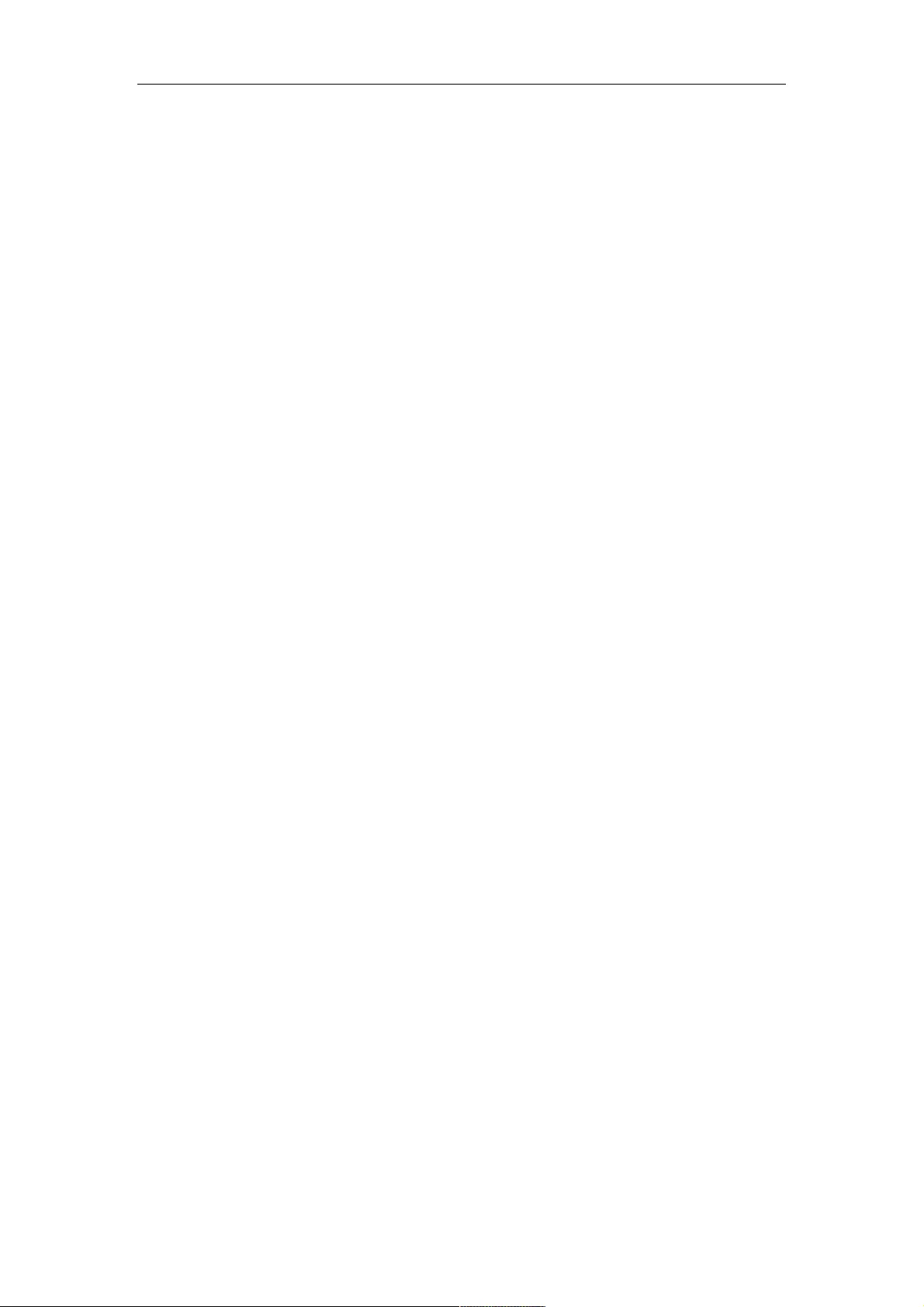
Web-Managed Gigabit Ethernet Switch
1
Table(of(Contents!
Chapter(1(Product(Introduction!""""""""""""""""""""""""""""""""""""""""""""""""""""""""""""""""""""""""""""""""""""""""""""""""""""""""""""""!#!
$"$!%&'()*+!,-.&-/.0!""""""""""""""""""""""""""""""""""""""""""""""""""""""""""""""""""""""""""""""""""""""""""""""""""""""""""""""""""""""!#!
$"1!2.3+)&.4!"""""""""""""""""""""""""""""""""""""""""""""""""""""""""""""""""""""""""""""""""""""""""""""""""""""""""""""""""""""""""""""""""""""!#!
$"5!67+.&839!:';<'8.8+!=.4*&/<+/'8!""""""""""""""""""""""""""""""""""""""""""""""""""""""""""""""""""""""""""""""""""""""""""""""!>!
$"5"$!2&'8+!%38.9!"""""""""""""""""""""""""""""""""""""""""""""""""""""""""""""""""""""""""""""""""""""""""""""""""""""""""""""""""""""!>!
$"5"1!?.3&!%38.9!""""""""""""""""""""""""""""""""""""""""""""""""""""""""""""""""""""""""""""""""""""""""""""""""""""""""""""""""""""""!@!
$"#!%3*A3B.!:'8+.8+4!""""""""""""""""""""""""""""""""""""""""""""""""""""""""""""""""""""""""""""""""""""""""""""""""""""""""""""""""""""""!C!
Chapter(2(Installing(and(Connecting(the(Switch!""""""""""""""""""""""""""""""""""""""""""""""""""""""""""""""""""""""""""""""""""""!D!
1"$!E84+3993+/'8!"""""""""""""""""""""""""""""""""""""""""""""""""""""""""""""""""""""""""""""""""""""""""""""""""""""""""""""""""""""""""""""""""!D!
1"$"$!=.4A+'<!E84+3993+/'8!"""""""""""""""""""""""""""""""""""""""""""""""""""""""""""""""""""""""""""""""""""""""""""""""""""""""!D!
1"$"1!?3*AF;')8+3G9.!E84+3993+/'8!/8!$HF/8*I!:3G/8.+!""""""""""""""""""""""""""""""""""""""""""""""""""""""""""""!H!
1"$"5!%'0.&!'8!+I.!J0/+*I!""""""""""""""""""""""""""""""""""""""""""""""""""""""""""""""""""""""""""""""""""""""""""""""""""""""!H!
Chapter(3(How(to(Login(the(Switch!""""""""""""""""""""""""""""""""""""""""""""""""""""""""""""""""""""""""""""""""""""""""""""""""""""""!$$!
5"$!J0/+*I!+'!68(!K'(.!"""""""""""""""""""""""""""""""""""""""""""""""""""""""""""""""""""""""""""""""""""""""""""""""""""""""""""""""""!$$!
5"1!L'0!+'!M'B/8!+I.!J0/+*I!""""""""""""""""""""""""""""""""""""""""""""""""""""""""""""""""""""""""""""""""""""""""""""""""""""""""""!$$!
Chapter(4(Switch(Configuration!""""""""""""""""""""""""""""""""""""""""""""""""""""""""""""""""""""""""""""""""""""""""""""""""""""""""""""!$5!
#"$!J+3+)4!"""""""""""""""""""""""""""""""""""""""""""""""""""""""""""""""""""""""""""""""""""""""""""""""""""""""""""""""""""""""""""""""""""""""!$5!
#"$"$!JN4+.;!E8O'&;3+/'8!""""""""""""""""""""""""""""""""""""""""""""""""""""""""""""""""""""""""""""""""""""""""""""""""""""""!$5!
#"$"1!E%!:'8O/B)&3+/'8!"""""""""""""""""""""""""""""""""""""""""""""""""""""""""""""""""""""""""""""""""""""""""""""""""""""""""""!$#!
#"$"5!P4.&!:'8O/B)&3+/'8!"""""""""""""""""""""""""""""""""""""""""""""""""""""""""""""""""""""""""""""""""""""""""""""""""""""""!$#!
#"$"#!Q/;.!J.++/8B4!""""""""""""""""""""""""""""""""""""""""""""""""""""""""""""""""""""""""""""""""""""""""""""""""""""""""""""""""!$>!
#"$">!M'B!R383B.;.8+!"""""""""""""""""""""""""""""""""""""""""""""""""""""""""""""""""""""""""""""""""""""""""""""""""""""""""!$@!
#"$"@!JKR%!R383B.;.8+!"""""""""""""""""""""""""""""""""""""""""""""""""""""""""""""""""""""""""""""""""""""""""""""""""""""!$D!
#"1!%'&+!R383B.;.8+!"""""""""""""""""""""""""""""""""""""""""""""""""""""""""""""""""""""""""""""""""""""""""""""""""""""""""""""""""""!15!
#"1"$!%'&+!:'8O/B)&3+/'8!""""""""""""""""""""""""""""""""""""""""""""""""""""""""""""""""""""""""""""""""""""""""""""""""""""""""!15!
#"1"1!%'&+!:')8+.&4!"""""""""""""""""""""""""""""""""""""""""""""""""""""""""""""""""""""""""""""""""""""""""""""""""""""""""""""""!15!
#"1"5!S38(0/(+I!P+/9/T3+/'8!""""""""""""""""""""""""""""""""""""""""""""""""""""""""""""""""""""""""""""""""""""""""""""""""""!1#!
#"1"#!%'&+!R/&&'&/8B!""""""""""""""""""""""""""""""""""""""""""""""""""""""""""""""""""""""""""""""""""""""""""""""""""""""""""""""!1#!
#"1">!U);G'!2&3;.!"""""""""""""""""""""""""""""""""""""""""""""""""""""""""""""""""""""""""""""""""""""""""""""""""""""""""""""""!1>!
#"1"@!%'&+!6&&'&!=/43G9.(!:'8O/B)&3+/'8!""""""""""""""""""""""""""""""""""""""""""""""""""""""""""""""""""""""""""""""""!1>!
#"1"C!%'&+!6&&'&!=/43G9.(!J+3+)4!""""""""""""""""""""""""""""""""""""""""""""""""""""""""""""""""""""""""""""""""""""""""""""!1@!
#"5!M/8A!VBB&.B3+/'8!""""""""""""""""""""""""""""""""""""""""""""""""""""""""""""""""""""""""""""""""""""""""""""""""""""""""""""""""""""""!1@!
#"5"$!MVW!J.++/8B!"""""""""""""""""""""""""""""""""""""""""""""""""""""""""""""""""""""""""""""""""""""""""""""""""""""""""""""""""""!1@!
#"5"1!MVW!R383B.;.8+!""""""""""""""""""""""""""""""""""""""""""""""""""""""""""""""""""""""""""""""""""""""""""""""""""""""""!1@!
#"5"5!MVW!%'&+!J.++/8B!"""""""""""""""""""""""""""""""""""""""""""""""""""""""""""""""""""""""""""""""""""""""""""""""""""""""""""!1C!
#"5"#!MV:%!J.++/8B!"""""""""""""""""""""""""""""""""""""""""""""""""""""""""""""""""""""""""""""""""""""""""""""""""""""""""""""""""!1C!
#"5">!MV:%!%'&+!J.++/8B!"""""""""""""""""""""""""""""""""""""""""""""""""""""""""""""""""""""""""""""""""""""""""""""""""""""""""!1D!
#"5"@!MVW!J+3+)4!""""""""""""""""""""""""""""""""""""""""""""""""""""""""""""""""""""""""""""""""""""""""""""""""""""""""""""""""""""!1D!
#"#!XMVK!""""""""""""""""""""""""""""""""""""""""""""""""""""""""""""""""""""""""""""""""""""""""""""""""""""""""""""""""""""""""""""""""""""""""!1H!
#"#"$!:&.3+.!XMVK!"""""""""""""""""""""""""""""""""""""""""""""""""""""""""""""""""""""""""""""""""""""""""""""""""""""""""""""""""!1H!
#"#"1!E8+.&O3*.!J.++/8B4!"""""""""""""""""""""""""""""""""""""""""""""""""""""""""""""""""""""""""""""""""""""""""""""""""""""""""!1H!
#"#"5!%'&+!+'!XMVK!""""""""""""""""""""""""""""""""""""""""""""""""""""""""""""""""""""""""""""""""""""""""""""""""""""""""""""""""!5Y!
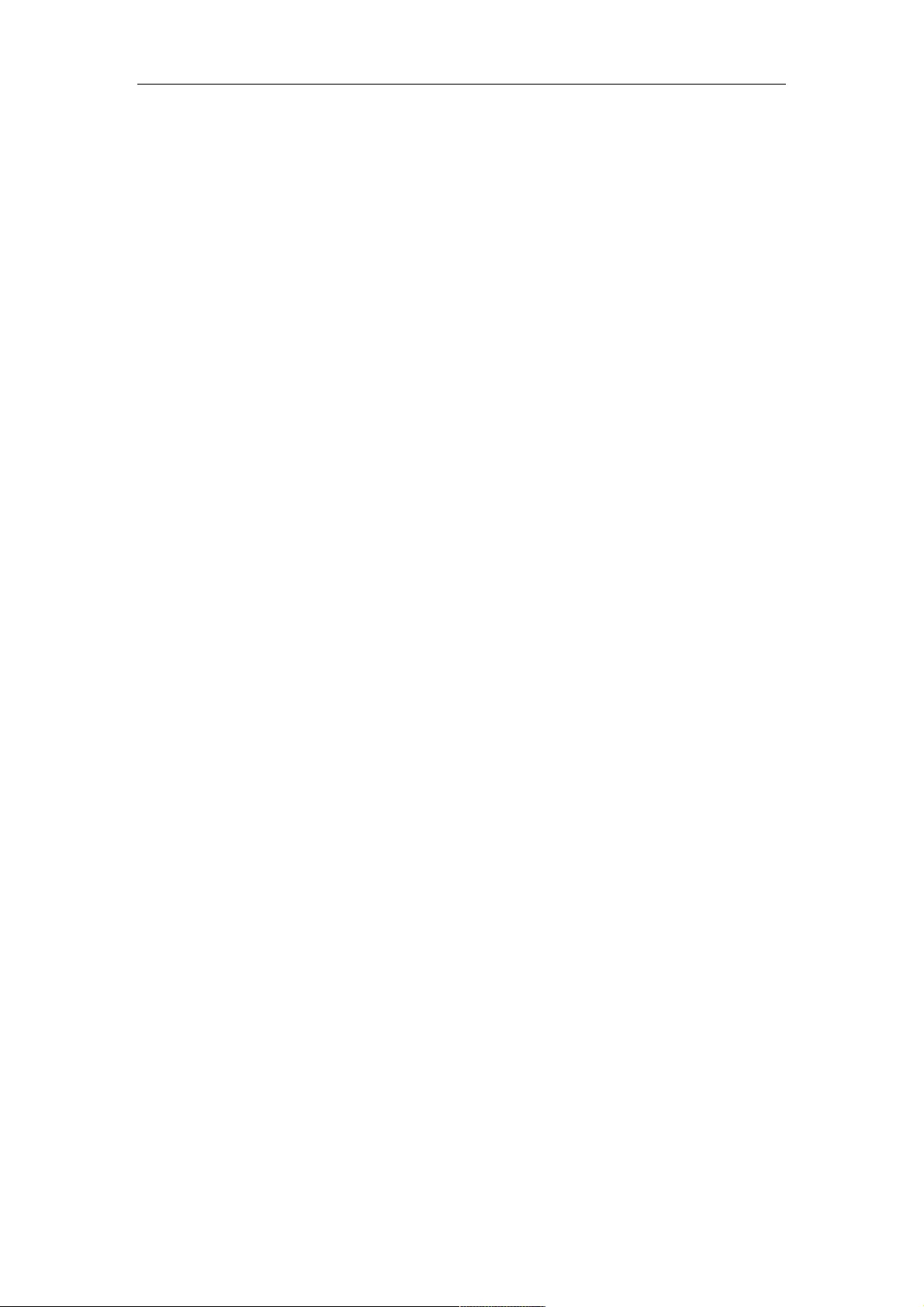
Web-Managed Gigabit Ethernet Switch
2
#"#"#!%'&+!XMVK!R.;G.&4I/<!"""""""""""""""""""""""""""""""""""""""""""""""""""""""""""""""""""""""""""""""""""""""""""""""!5$!
#"#">!%&'+'*'9!XMVK!W&')<!J.++/8B!"""""""""""""""""""""""""""""""""""""""""""""""""""""""""""""""""""""""""""""""""""""""!5$!
#"#"@!%&'+'*'9!XMVK!%'&+!J.++/8B!""""""""""""""""""""""""""""""""""""""""""""""""""""""""""""""""""""""""""""""""""""""""""!51!
#">!J<388/8B!Q&..!""""""""""""""""""""""""""""""""""""""""""""""""""""""""""""""""""""""""""""""""""""""""""""""""""""""""""""""""""""""""""!51!
#">"$!JQ%!W9'G39!J.++/8B!""""""""""""""""""""""""""""""""""""""""""""""""""""""""""""""""""""""""""""""""""""""""""""""""""""""""!51!
#">"1!JQ%!%'&+!J.++/8B!""""""""""""""""""""""""""""""""""""""""""""""""""""""""""""""""""""""""""""""""""""""""""""""""""""""""""""!55!
#">"5!:EJQ!E84+38*.!J.++/8B!""""""""""""""""""""""""""""""""""""""""""""""""""""""""""""""""""""""""""""""""""""""""""""""""""""!5#!
#">"#!:EJQ!%'&+!J.++/8B!""""""""""""""""""""""""""""""""""""""""""""""""""""""""""""""""""""""""""""""""""""""""""""""""""""""""""!5>!
#">">!RJQ!E84+38*.!J.++/8B!"""""""""""""""""""""""""""""""""""""""""""""""""""""""""""""""""""""""""""""""""""""""""""""""""""!5>!
#">"@!RJQ!%'&+!J.++/8B!""""""""""""""""""""""""""""""""""""""""""""""""""""""""""""""""""""""""""""""""""""""""""""""""""""""""""!5@!
#">"C!JQ%!J+3+/4+/*4!""""""""""""""""""""""""""""""""""""""""""""""""""""""""""""""""""""""""""""""""""""""""""""""""""""""""""""""""!5@!
#"@!R)9+/*34+!""""""""""""""""""""""""""""""""""""""""""""""""""""""""""""""""""""""""""""""""""""""""""""""""""""""""""""""""""""""""""""""""""!5C!
#"@"$!%&'<.&+/.4!"""""""""""""""""""""""""""""""""""""""""""""""""""""""""""""""""""""""""""""""""""""""""""""""""""""""""""""""""""""!5C!
#"@"1!EWR%!J8''</8B!""""""""""""""""""""""""""""""""""""""""""""""""""""""""""""""""""""""""""""""""""""""""""""""""""""""""""""!5C!
#"@"5!EWR%!J8''</8B!J+3+/4+/*4!"""""""""""""""""""""""""""""""""""""""""""""""""""""""""""""""""""""""""""""""""""""""""""""!#Y!
#"@"#!R)9+/*34+!QI&'++9/8B!J.++/8B!"""""""""""""""""""""""""""""""""""""""""""""""""""""""""""""""""""""""""""""""""""""""""!#$!
#"@">!R)9+/*34+!2/9+.&!"""""""""""""""""""""""""""""""""""""""""""""""""""""""""""""""""""""""""""""""""""""""""""""""""""""""""""""!#$!
#"C!Z'J!""""""""""""""""""""""""""""""""""""""""""""""""""""""""""""""""""""""""""""""""""""""""""""""""""""""""""""""""""""""""""""""""""""""""""!#5!
#"C"$!W.8.&39!"""""""""""""""""""""""""""""""""""""""""""""""""""""""""""""""""""""""""""""""""""""""""""""""""""""""""""""""""""""""""!#5!
#"C"1!Z'J!S34/*!R'(.!"""""""""""""""""""""""""""""""""""""""""""""""""""""""""""""""""""""""""""""""""""""""""""""""""""""""""""!#>!
#"C"5!Z'J!V(-38*.(!R'(.!""""""""""""""""""""""""""""""""""""""""""""""""""""""""""""""""""""""""""""""""""""""""""""""""""""!#@!
#"C"#!?3+.!M/;/+!"""""""""""""""""""""""""""""""""""""""""""""""""""""""""""""""""""""""""""""""""""""""""""""""""""""""""""""""""""""!>Y!
#"D!J.*)&/+N!""""""""""""""""""""""""""""""""""""""""""""""""""""""""""""""""""""""""""""""""""""""""""""""""""""""""""""""""""""""""""""""""""""!>1!
#"D"$!J+'&;!:'8+&'9!"""""""""""""""""""""""""""""""""""""""""""""""""""""""""""""""""""""""""""""""""""""""""""""""""""""""""""""""!>1!
#"D"1!DY1"$[!""""""""""""""""""""""""""""""""""""""""""""""""""""""""""""""""""""""""""""""""""""""""""""""""""""""""""""""""""""""""""!>5!
#"D"5!=L:%!J8''</8B!""""""""""""""""""""""""""""""""""""""""""""""""""""""""""""""""""""""""""""""""""""""""""""""""""""""""""""!>>!
#"D"#!%'&+!J.*)&/+N!"""""""""""""""""""""""""""""""""""""""""""""""""""""""""""""""""""""""""""""""""""""""""""""""""""""""""""""""""!>H!
#"D">!VVV!""""""""""""""""""""""""""""""""""""""""""""""""""""""""""""""""""""""""""""""""""""""""""""""""""""""""""""""""""""""""""""""!@Y!
#"D"@!Q3*3*4\!J.&-.&!"""""""""""""""""""""""""""""""""""""""""""""""""""""""""""""""""""""""""""""""""""""""""""""""""""""""""""""!@5!
#"D"C!?3(/)4!4.&-.&!""""""""""""""""""""""""""""""""""""""""""""""""""""""""""""""""""""""""""""""""""""""""""""""""""""""""""""""""!@#!
#"D"D!V**.44!"""""""""""""""""""""""""""""""""""""""""""""""""""""""""""""""""""""""""""""""""""""""""""""""""""""""""""""""""""""""""""!@#!
#"H!V**.44!:'8+&'9!M/4+!"""""""""""""""""""""""""""""""""""""""""""""""""""""""""""""""""""""""""""""""""""""""""""""""""""""""""""""""""""!@C!
#"H"$!RV:FS34.(!V:M!""""""""""""""""""""""""""""""""""""""""""""""""""""""""""""""""""""""""""""""""""""""""""""""""""""""""""""!@C!
#"H"1!RV:FS34.(!V:6!"""""""""""""""""""""""""""""""""""""""""""""""""""""""""""""""""""""""""""""""""""""""""""""""""""""""""""!@C!
#"H"5!E%-#FS34.(!V:M!"""""""""""""""""""""""""""""""""""""""""""""""""""""""""""""""""""""""""""""""""""""""""""""""""""""""""""""!@D!
#"H"#!E%-#FS34.(!V:6!""""""""""""""""""""""""""""""""""""""""""""""""""""""""""""""""""""""""""""""""""""""""""""""""""""""""""""!@D!
#"H">!V:M!S/8(/8B!""""""""""""""""""""""""""""""""""""""""""""""""""""""""""""""""""""""""""""""""""""""""""""""""""""""""""""""""""!@H!
#"$Y!RV:!V((&.44!Q3G9.!"""""""""""""""""""""""""""""""""""""""""""""""""""""""""""""""""""""""""""""""""""""""""""""""""""""""""""""""!CY!
#"$Y"$!J+3+/*!RV:!J.++/8B!"""""""""""""""""""""""""""""""""""""""""""""""""""""""""""""""""""""""""""""""""""""""""""""""""""""!CY!
#"$Y"1!RV:!2/9+.&/8B!"""""""""""""""""""""""""""""""""""""""""""""""""""""""""""""""""""""""""""""""""""""""""""""""""""""""""""""!CY!
#"$Y"5!=N83;/*!V((&.44!J.++/8B!"""""""""""""""""""""""""""""""""""""""""""""""""""""""""""""""""""""""""""""""""""""""""""!C$!
#"$Y"#!=N83;/*!M.3&8!"""""""""""""""""""""""""""""""""""""""""""""""""""""""""""""""""""""""""""""""""""""""""""""""""""""""""""!C$!
#"$Y">!?RV!J.++/8B!"""""""""""""""""""""""""""""""""""""""""""""""""""""""""""""""""""""""""""""""""""""""""""""""""""""""""""""""!C1!
#"$$!MM=%!"""""""""""""""""""""""""""""""""""""""""""""""""""""""""""""""""""""""""""""""""""""""""""""""""""""""""""""""""""""""""""""""""""""""!C1!
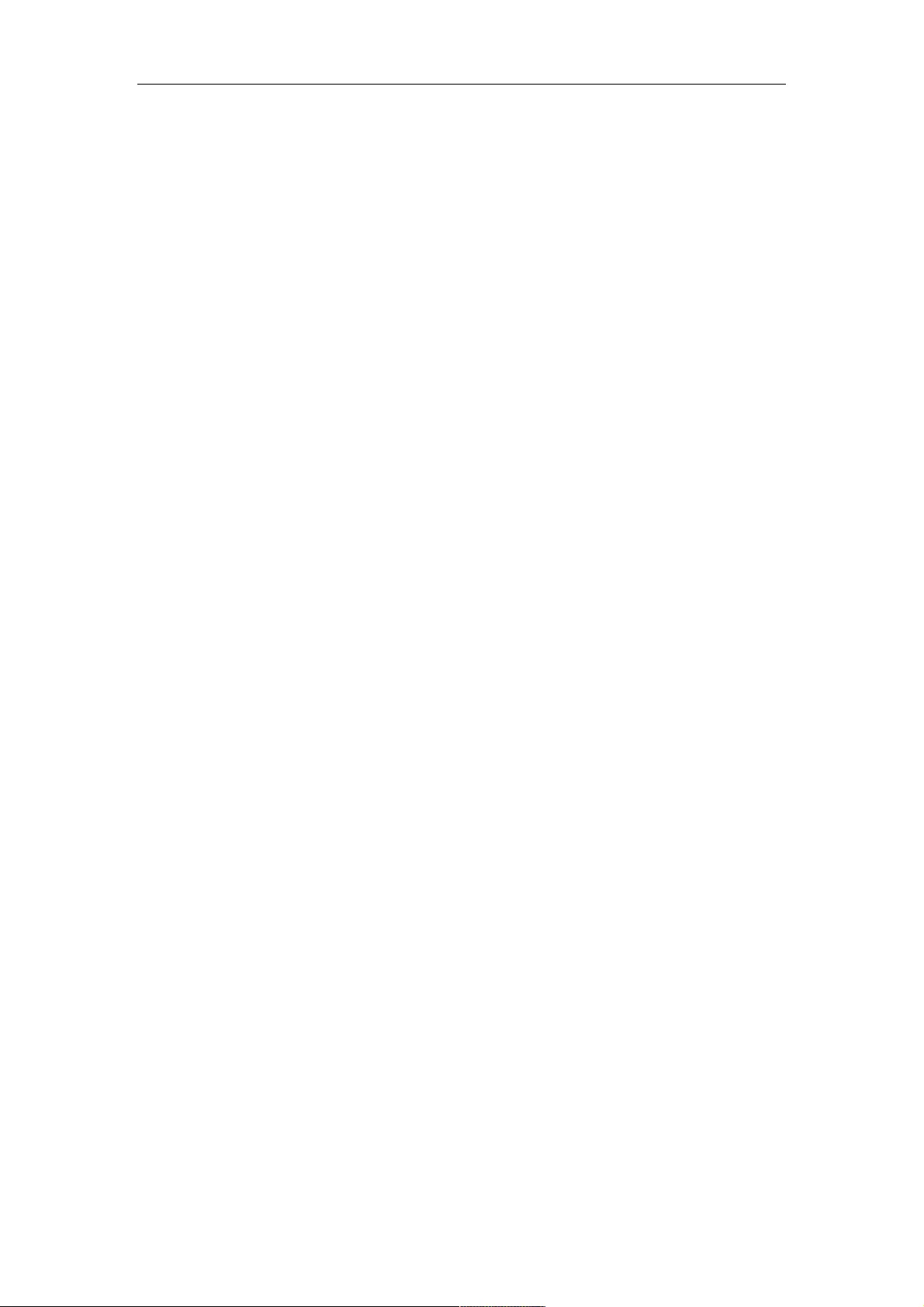
Web-Managed Gigabit Ethernet Switch
3
#"$$"$!MM=%!W9'G39!J.++/8B!""""""""""""""""""""""""""""""""""""""""""""""""""""""""""""""""""""""""""""""""""""""""""""""""""""!C1!
#"$$"1!MM=%!%'&+!J.++/8B!""""""""""""""""""""""""""""""""""""""""""""""""""""""""""""""""""""""""""""""""""""""""""""""""""""""""!C5!
#"$$"5!MM=%!M'*39!=.-/*.!"""""""""""""""""""""""""""""""""""""""""""""""""""""""""""""""""""""""""""""""""""""""""""""""""""""""!C5!
#"$$"#!MM=%!?.;'+.!=.-/*.!""""""""""""""""""""""""""""""""""""""""""""""""""""""""""""""""""""""""""""""""""""""""""""""""""!C#!
#"$$">!R6=!K.+0'&A!%'9/*N!""""""""""""""""""""""""""""""""""""""""""""""""""""""""""""""""""""""""""""""""""""""""""""""""""!C#!
#"$$"@!R6=!%'&+!J.++/8B!""""""""""""""""""""""""""""""""""""""""""""""""""""""""""""""""""""""""""""""""""""""""""""""""""""""""!C>!
#"$$"C!MM=%!,-.&9'3(/8B!"""""""""""""""""""""""""""""""""""""""""""""""""""""""""""""""""""""""""""""""""""""""""""""""""""""""!C>!
#"$$"D!MM=%!J+3+/4+/*4!""""""""""""""""""""""""""""""""""""""""""""""""""""""""""""""""""""""""""""""""""""""""""""""""""""""""""""!C@!
#"$1!=/3B8'4+/*4!""""""""""""""""""""""""""""""""""""""""""""""""""""""""""""""""""""""""""""""""""""""""""""""""""""""""""""""""""""""""""""!CC!
#"$1"$!JN4+.;!J+3+)4!"""""""""""""""""""""""""""""""""""""""""""""""""""""""""""""""""""""""""""""""""""""""""""""""""""""""""""""!CC!
#"$1"1!%/8B!Q.4+!"""""""""""""""""""""""""""""""""""""""""""""""""""""""""""""""""""""""""""""""""""""""""""""""""""""""""""""""""""""!CC!
#"$5!?R,K!""""""""""""""""""""""""""""""""""""""""""""""""""""""""""""""""""""""""""""""""""""""""""""""""""""""""""""""""""""""""""""""""""""!CD!
#"$5"$!?R,K!J+3+/4+/*4!"""""""""""""""""""""""""""""""""""""""""""""""""""""""""""""""""""""""""""""""""""""""""""""""""""""""""!CD!
#"$5"1!?R,K!6-.8+!"""""""""""""""""""""""""""""""""""""""""""""""""""""""""""""""""""""""""""""""""""""""""""""""""""""""""""""""!CD!
#"$5"5!?R,K!6-.8+!M'B!""""""""""""""""""""""""""""""""""""""""""""""""""""""""""""""""""""""""""""""""""""""""""""""""""""""""!CD!
#"$5"#!?R,K!V93&;!""""""""""""""""""""""""""""""""""""""""""""""""""""""""""""""""""""""""""""""""""""""""""""""""""""""""""""""!CH!
#"$5">!?R,K!L/4+'&N!""""""""""""""""""""""""""""""""""""""""""""""""""""""""""""""""""""""""""""""""""""""""""""""""""""""""""""!CH!
#"$5"@!?R,K!L/4+'&N!M'B!""""""""""""""""""""""""""""""""""""""""""""""""""""""""""""""""""""""""""""""""""""""""""""""""""""""!DY!
#"$#!R3/8+.838*.!"""""""""""""""""""""""""""""""""""""""""""""""""""""""""""""""""""""""""""""""""""""""""""""""""""""""""""""""""""""""""!DY!
#"$#"$!23*+'&N!=.O3)9+!"""""""""""""""""""""""""""""""""""""""""""""""""""""""""""""""""""""""""""""""""""""""""""""""""""""""""""!DY!
#"$#"1!?.G''+!J0/+*I!""""""""""""""""""""""""""""""""""""""""""""""""""""""""""""""""""""""""""""""""""""""""""""""""""""""""""""!D$!
#"$#"5!S3*A)<!R383B.&!""""""""""""""""""""""""""""""""""""""""""""""""""""""""""""""""""""""""""""""""""""""""""""""""""""""""!D$!
#"$#"#!P<B&3(.!R383B.&!""""""""""""""""""""""""""""""""""""""""""""""""""""""""""""""""""""""""""""""""""""""""""""""""""""""!D1!
#"$#">!:'8O/B)&3+/'8!R383B.&!""""""""""""""""""""""""""""""""""""""""""""""""""""""""""""""""""""""""""""""""""""""""""""""!D5!
#"$#"@!683G9.!%3440'&(!""""""""""""""""""""""""""""""""""""""""""""""""""""""""""""""""""""""""""""""""""""""""""""""""""""""""!D#!
!
!
!
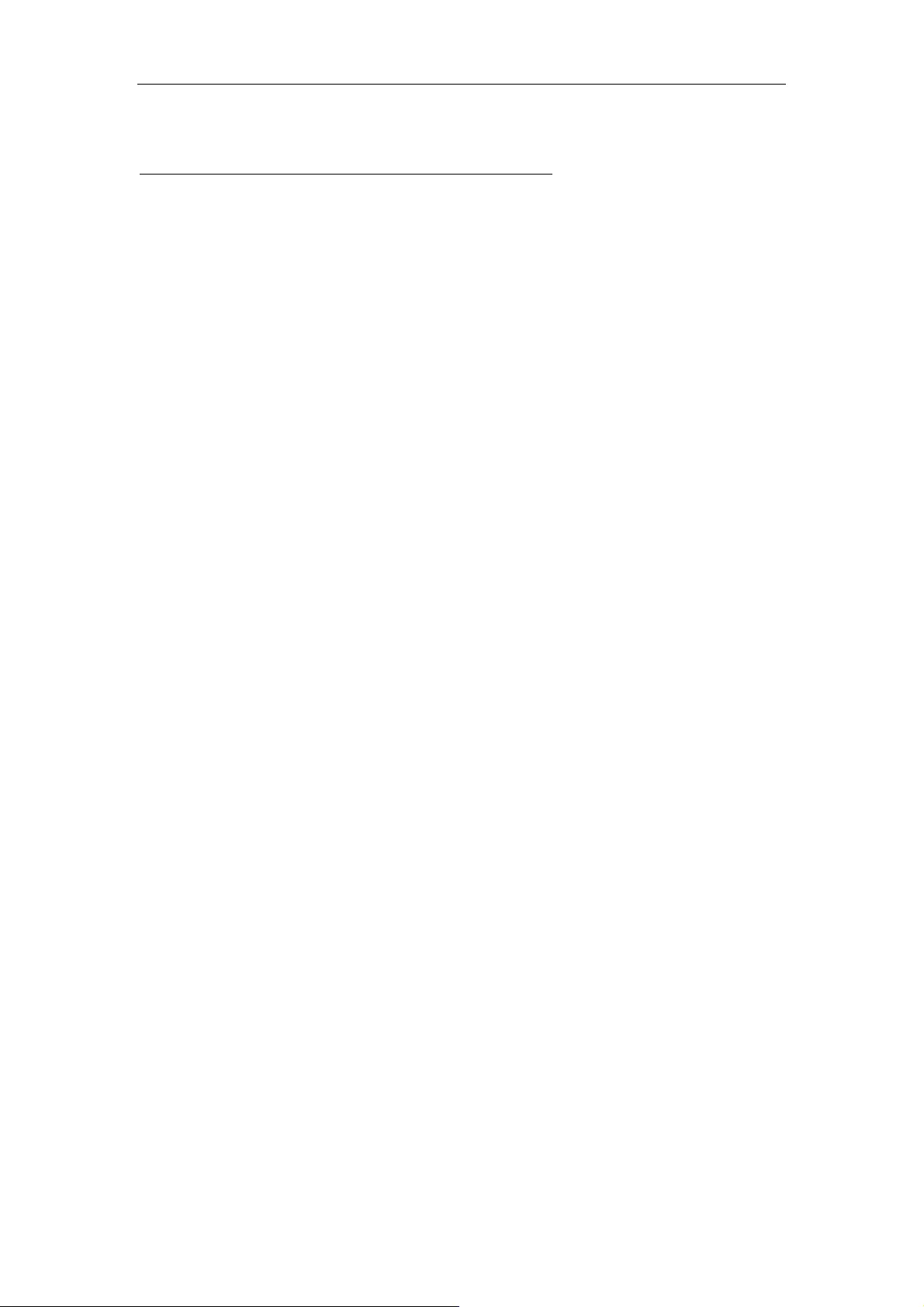
Web-Managed Gigabit Ethernet Switch
4
Chapter 1 Product Introduction
Congratulations on your purchase of the Web-Managed Gigabit Ethernet Switch. Before
you install and use this product, read this manual carefully for a full understanding of its
functions.
1.1 Product Overview
The Web-Managed Gigabit Ethernet Switch provides a seamless network connection. It
integrates 1000Mbps Gigabit Ethernet, 100Mbps Fast Ethernet and 10Mbps Ethernet
network capabilities in a highly flexible package. With 24 10/100/1000Mbps
Auto-Negotiation RJ45 ports, all ports support Auto MDI/MDIX function. The switch is a
low-cost, easy-to-use, high-performance upgrade from your old network to a 1000Mbps
Gigabit network, essential in helping solve network bottlenecks that frequently develop as
more advanced computer users and newer applications continue to demand greater
network resources.
For efficient management, the switch is equipped with a remote Web interface. The switch
can be programmed for advanced switch management functions, such as Port
Management, Link Aggregation, VLAN, Spanning Tree, Multicast, QoS, Security, Access
Control, MAC Address Table, LLDP, Diagnostics, RMON and Maintenance.
1.2 Features
Comply with IEEE802.3, IEEE802.3u, IEEE802.3ab, IEEE802.3x, IEEE802.3z,
IEEE802.3ad standards
Supports IEEE802.3x flow control for full duplex mode and backpressure for half
duplex mode
Supports MAC address auto-learning and auto-aging
Store and forward mode
Supports SNMP/RMON/TELENT
Supports IEEE802.1Q VLAN, 4K VLAN table
Supports IEEE802.1p Priority Queues
Supports ACL Function, 1.5K-entry ALC table
Supports Storm Control
Supports QoS, Port Mirroring, Link Aggregation Protocol
LED indicators for monitoring power, link/activity
Web-based management support
Internal power adapter supply

Web-Managed Gigabit Ethernet Switch
5
1.3 External Component Description
1.3.1 Front Panel
The front panel of the switch features 24 10/100/1000Mbps RJ45 ports, two SFP ports,
one Console port, a Reset button and a series of LED indicators as shown below.
Figure 1 - Front Panel
10/100/1000Mbps RJ45 ports (1-24):
Designed to connect to the device with a bandwidth of 10Mbps, 100Mbps or 1000Mbps.
Each has a corresponding 10/100/1000Mbps LED.
SFP ports (SFP1, SFP2):
Designed to install the SFP module and connect to the device with a bandwidth of
1000Mbps. Each has a corresponding 1000Mbps LED.
Console port (Console):
Designed to connect with the serial port of a computer or terminal for monitoring and
configuring the switch.
Reset button (Reset):
Keep the device powered on and press the button for about 5 seconds. The system
restores the factory default settings.
LED indicators:
The LED indicators will allow you to monitor, diagnose and troubleshoot any potential
problem with the switch, connection or attached devices.
Figure 2 - LED Indicators
The following chart shows the LED indicators of the switch, along with an explanation of
each indicator.
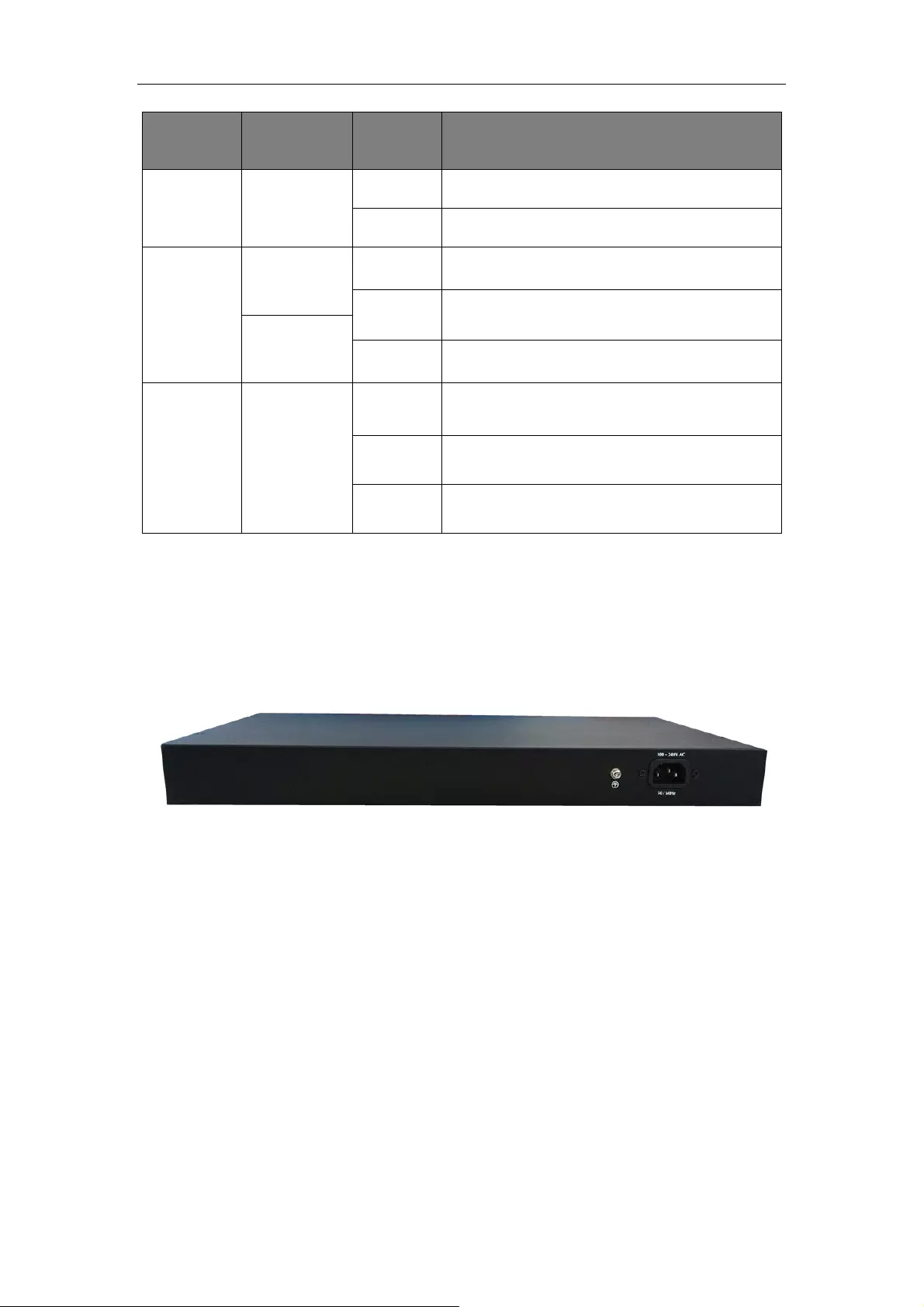
Web-Managed Gigabit Ethernet Switch
6
LED
COLOR
STATUS
STATUS DESCRIPTION
Power
Red
On
Power On
Off
Power Off
LNK/ACT/
Speed
(1~24)
10/100Mbps:
Amber
On
A device is connected to the port
Off
A device is disconnected to the port
1000Mbps:
Green
Flashing
Sending or receiving data
SFP1
SFP2
Green
On
A device is connected to the port
Off
A device is disconnected to the port
Flashing
Sending or receiving data
1.3.2 Rear Panel
The rear panel of the switch features an AC power connector and ground connection as
shown below.
Figure 3 - Rear Panel
AC Power Connector:
Power is supplied through an external AC power adapter. It supports
AC 100-240V,
50/60Hz.
Grounding Terminal:
The switch already comes with a lightning protection mechanism. You can also ground
the switch through the PE cable on the AC cord or with a separate ground wire.

Web-Managed Gigabit Ethernet Switch
7
1.4 Package Contents
Before installing the switch, make sure that the following items are enclosed. If any part is
missing or damaged, contact your local agent immediately.
One Web-Managed Gigabit Ethernet Switch
Four rubber feet, two mounting ears and eights screws
AC power cord
User manual

Web-Managed Gigabit Ethernet Switch
8
Chapter 2 Installing and Connecting the Switch
This part describes how to install your Web-Managed Gigabit Ethernet Switch and make
connections to it.
2.1 Installation
The following steps will help prevent damage to the device while also helping to maintain
proper security.
Place the switch on a stable surface or desktop to minimize the chances of falling.
Make sure the switch works in the proper AC input range and matches the voltage
labeled on the switch.
To keep the switch free from lightning damage, do not open the switch’s chassis even
if it fails to receive power.
Make sure that there is proper heat dissipation from and adequate ventilation around
the switch.
Make sure the surface the switch is placed on can support the weight of the switch
and its accessories.
2.1.1 Desktop Installation
When installing the switch on a desktop (if not in a rack), attach the enclosed rubber feet
to the bottom corners of the switch to minimize vibration. Allow adequate space for
ventilation between the device and the objects around it.
Figure 4 - Desktop Installation

Web-Managed Gigabit Ethernet Switch
9
2.1.2 Rack-mountable Installation in 19-inch Cabinet
The switch can be mounted in an EIA standard-sized, 19-inch rack, which can be placed
in a wiring closet with other equipment. To install the switch, follow these steps:
a. Attach the mounting brackets on the switch’s side panels (one on each side) and
secure them with the screws provided.
Figure 5 - Bracket Installation
b. Use the screws provided with the equipment rack to mount the switch on the rack and
tighten it.
Figure 6 - Rack Installation
2.1.3 Power on the Switch
The switch is powered on by connecting it to an outlet using the AC 100-240V 50/60Hz
internal high-performance power supply.
AC Electrical Outlet:
It is recommended to use a single-phase, three-wire receptacle with a neutral outlet or
multifunctional computer professional receptacle. Be sure to connect the metal ground
connector to the grounding source on the outlet.
AC Power Cord Connection:
Connect the AC power connector on the back panel of the switch to an external receptacle

Web-Managed Gigabit Ethernet Switch
10
with the included power cord, then check that the power indicator is ON. When it is ON, it
indicates the power connection is okay.
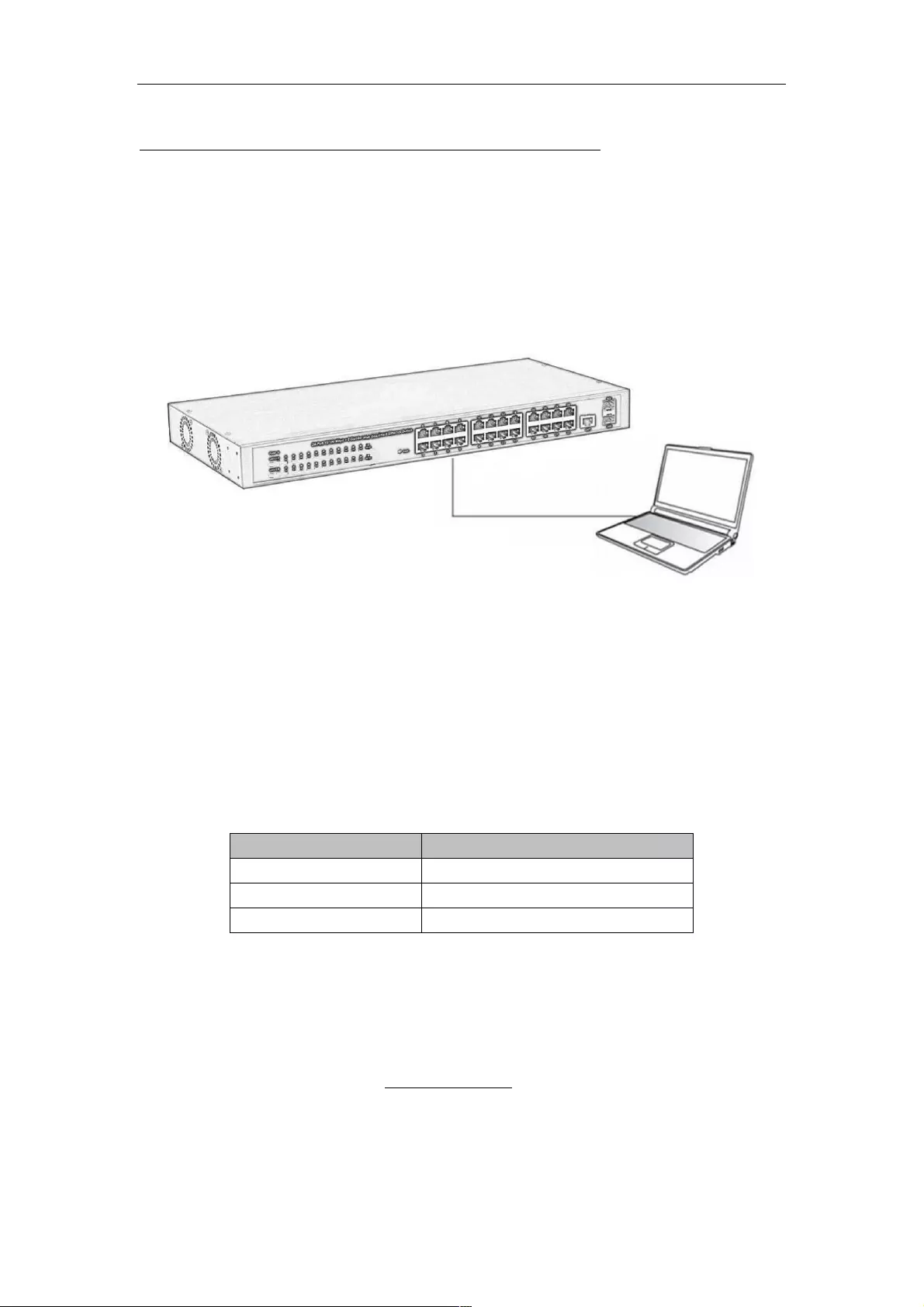
Web-Managed Gigabit Ethernet Switch
11
Chapter 3 How to Login the Switch
3.1 Switch to End Node
Use standard Cat5/5e Ethernet cable (UTP/STP) to connect the switch to end nodes as
described below. Switch ports will automatically adjust to the characteristics (MDI/MDI-X,
speed, duplex) of the device to which they are connected.
Figure 7 - PC Connect
The LNK/ACT/Speed LEDs for each port light when the link is available.
3.2 How to Login the Switch
As the switch provides Web-based management login, you can configure your computer’s
IP address manually to log on to the switch. The default settings of the switch are shown
below.
Parameter
Default Value
Default IP address
192.168.2.1
Default Username
admin
Default Password
admin
You can log on to the configuration window of the switch through following steps:
1. Connect the switch with the computer NIC interface.
2. Power on the switch.
3. Check whether the IP address of the computer is within this network segment:
192.168.2.xxx (“xxx” range is 2-254); for example, 192.168.2.100.
4. Open the browser, and enter http://192.168.2.1 and then press “Enter.” The switch
login window appears, as shown below.
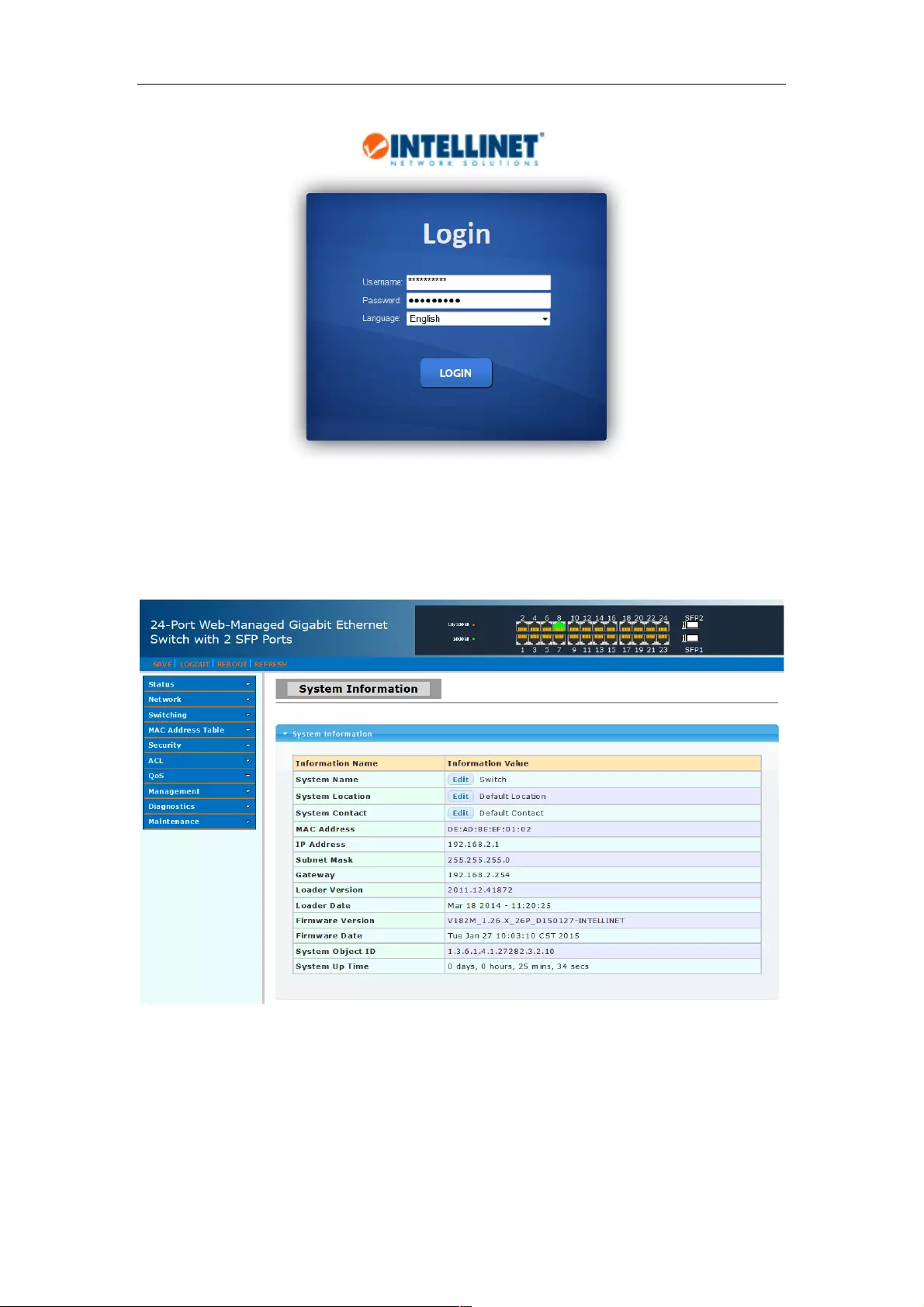
Web-Managed Gigabit Ethernet Switch
12
Figure 8 - Login Window
5. Enter the Username and Password (the factory default Username is admin and
Password is admin), and then click “LOGIN” to log in to the switch configuration window
as below.
Figure 9 - Configuration Window

Web-Managed Gigabit Ethernet Switch
13
Chapter 4 Switch Configuration
The Web-Managed Gigabit Ethernet Switch software provides rich Layer 2 functionality
for switches in your networks. This chapter describes how to use the Web-based
management interface (Web UI) for this switch to configure managed-switch software
features.
In the Web UI, the left column shows the configuration menu. The top row shows the
switch’s current link status. Green squares indicate the port link is up, while black squares
indicate the port link is down. Below the switch panel, you can find a common toolbar to
provide useful functions for users. The rest of the screen area displays the configuration
settings.
4.1 Status
Use the Status pages to view system information and status.
4.1.1 System Information
To display the System Information page, click Status > System Information.
This page allows you to configure System-related information and browse some system
information, such as MAC address, IP address, firmware version, loader version and
such.
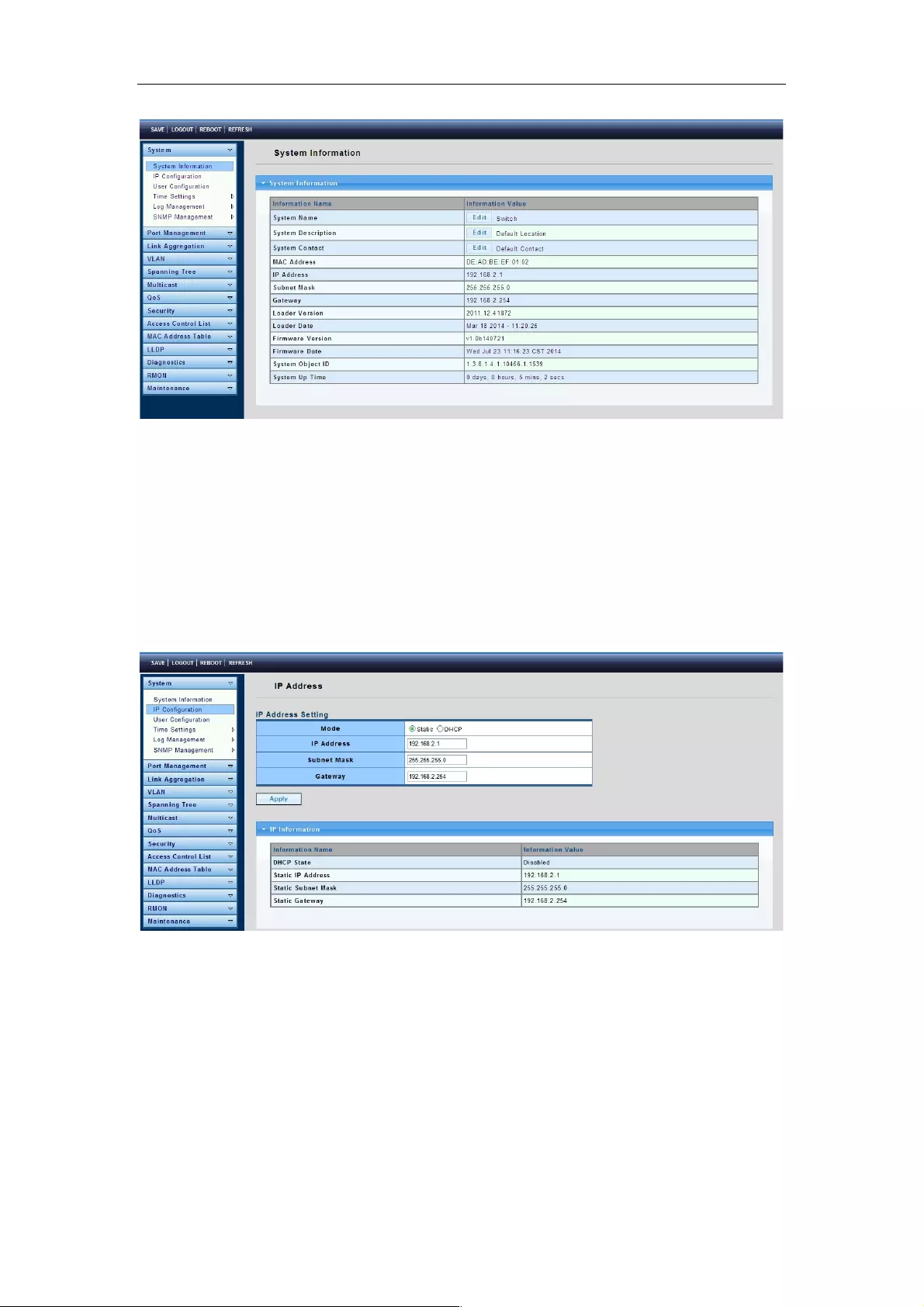
Web-Managed Gigabit Ethernet Switch
14
System Name: System name of the switch. This name will also use as CLI prefix of each
line. (“Switch>” or “Switch#”).
System Description: System location of the switch.
System Contact: System contact of the switch.
4.1.2 IP Configuration
To display the IP Configuration page, click System > IP Configuration.
This page allows you to edit the IP address, Subnet Mask and Gateway.
Mode: Select the mode of network connection.
Static: Enable static IP address.
DHCP: Enable DHCP to obtain IP information from a DHCP server on the network.
IP Address: If static mode is enabled, enter an IP address in this field.
Subnet Mask: If static mode is enabled, enter a subnet mask in this field.
Gateway: If static mode is enabled, enter a gateway address in this field.
4.1.3 User Configuration
To display the User Configuration page, click System > User Configuration.
This page allows you to Input User Name, Password Type and Password.
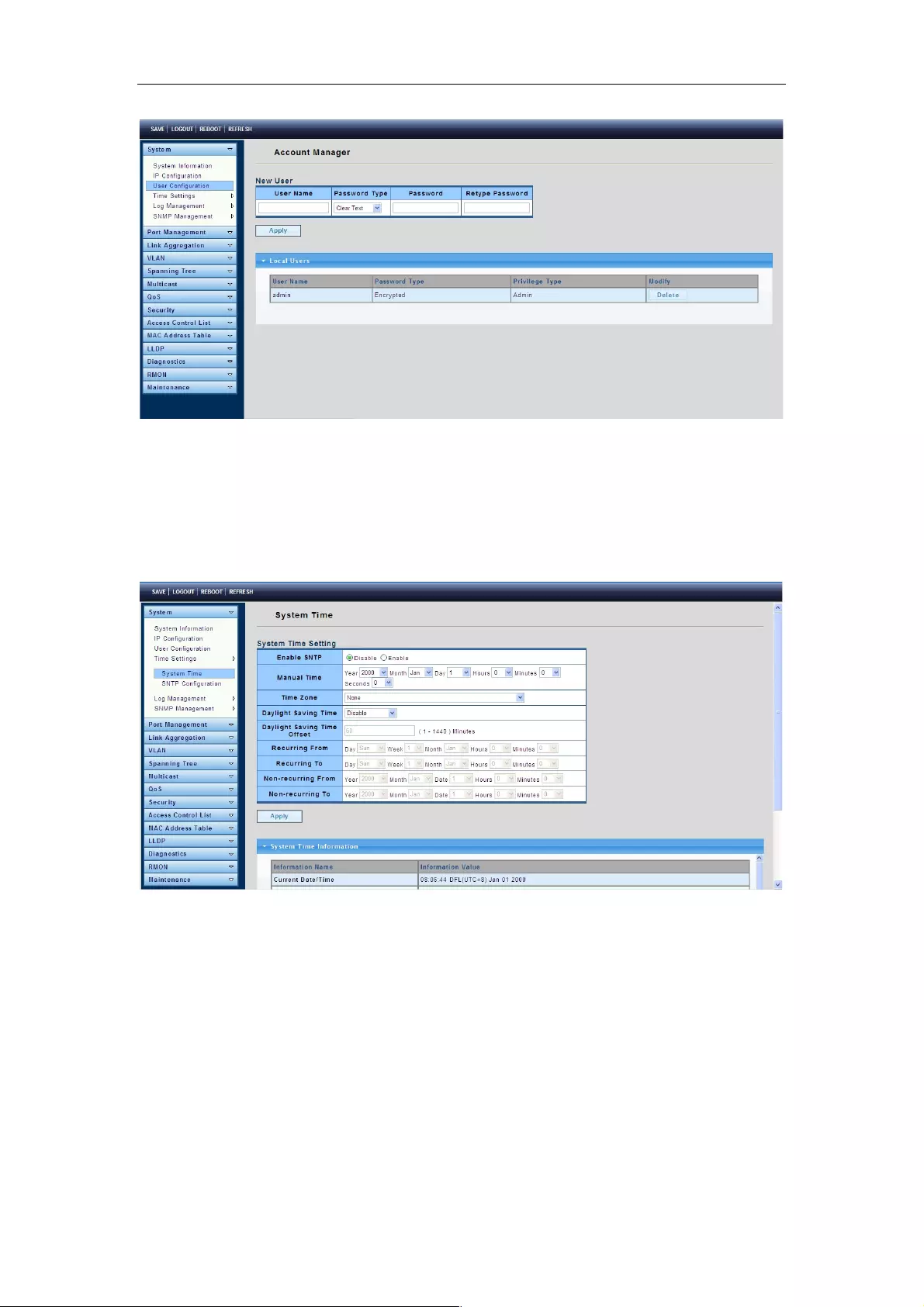
Web-Managed Gigabit Ethernet Switch
15
4.1.4 Time Settings
4.1.4.1 System Time
To display the System Time page, click System > Time Settings > System Time.
System time settings include time zone and Daylight Saving time.
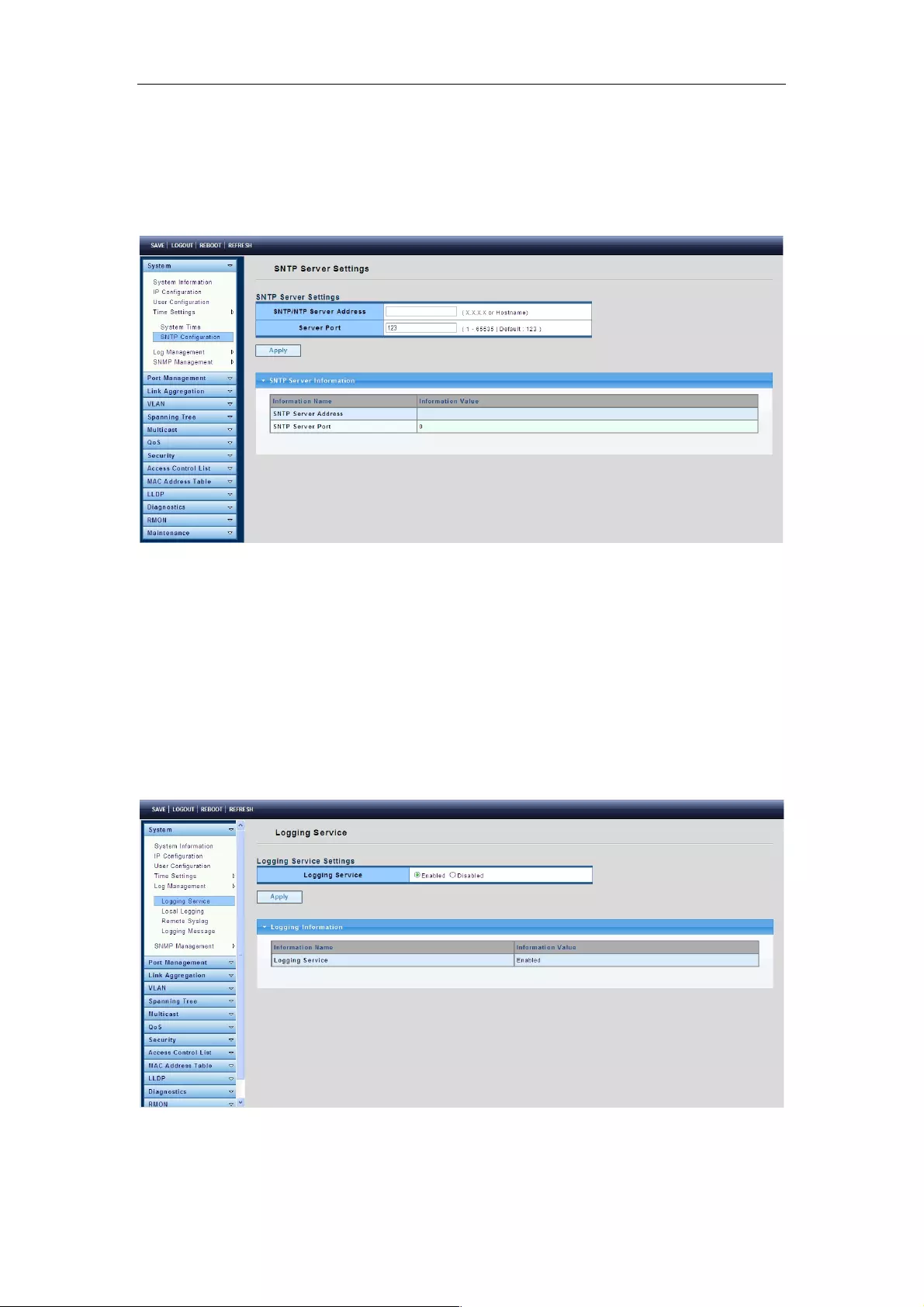
Web-Managed Gigabit Ethernet Switch
16
4.1.4.2 SNTP Configuration
To display the SNTP Configuration page, click System > Time Settings > SNTP
Configuration.
SNTP Server Address: The IP address of the SNTP/NTP server.
Server Port: The Port Number of the SNTP/NTP server.
4.1.5 Log Management
4.1.5.1 Logging Service
To display the Logging Service page, click System > Log Management > Logging
Service.
This page allows you to enable or disable the logging service, and will display the
information of logging.
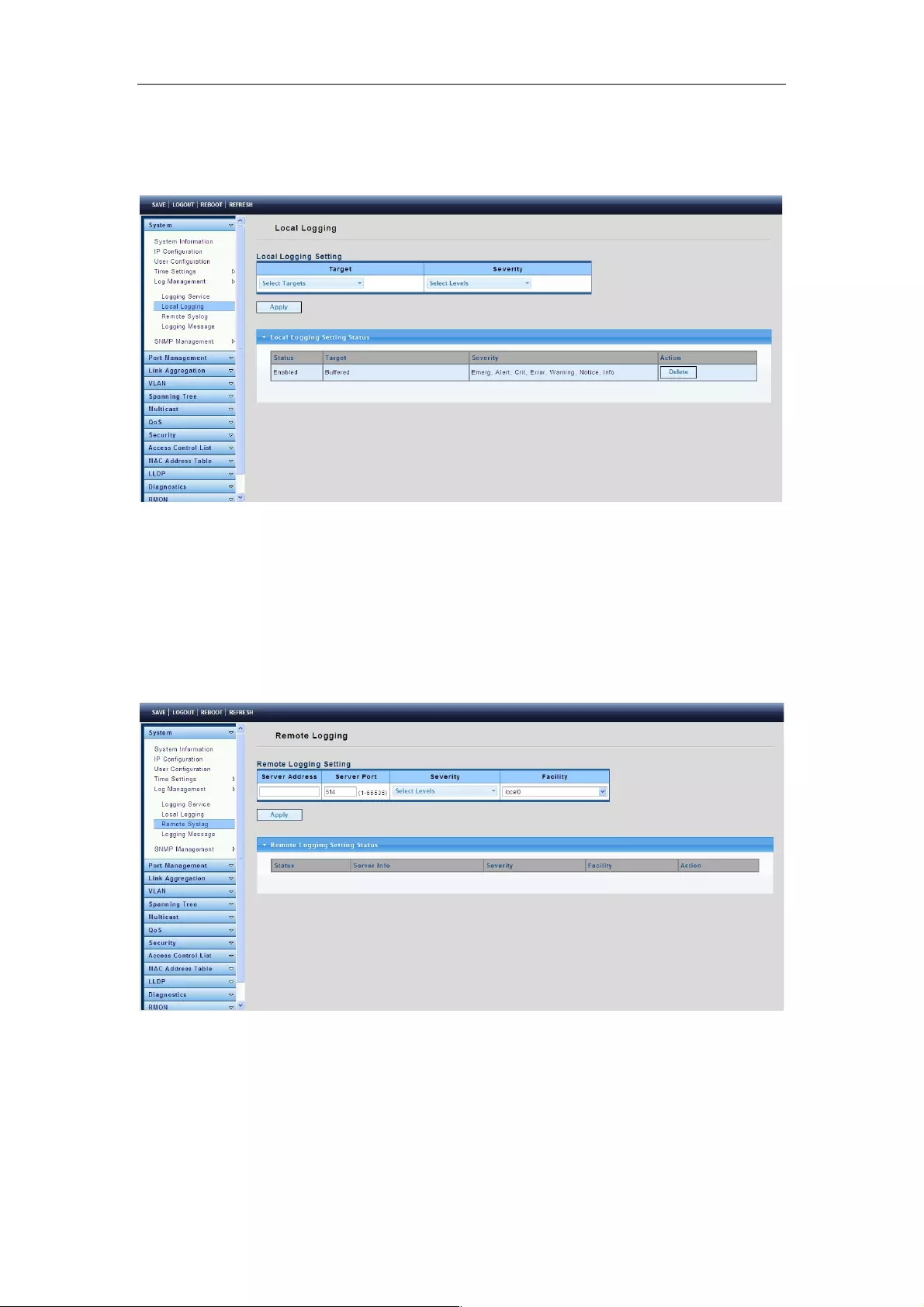
Web-Managed Gigabit Ethernet Switch
17
4.1.5.2 Local Logging
To display the Local Logging page, click System > Log Management > Local Logging.
Target: Select the target to store log messages.
RAM: Store log messages in RAM disk. All log messages will disappear after system reboot.
FLASH: Store log messages in FLASH. All log messages will not disappear after system reboot.
Severity: Select the severity of log messages which will be stored.
4.1.5.3 Remote Syslog
To display the Remote Syslog page, click System > Log Management > Remote
Syslog.
Server Address: The IP address of the remote log server.
Server Port: The Port number of the remote log server.
Severity: Select the severity of log messages which will be sent.
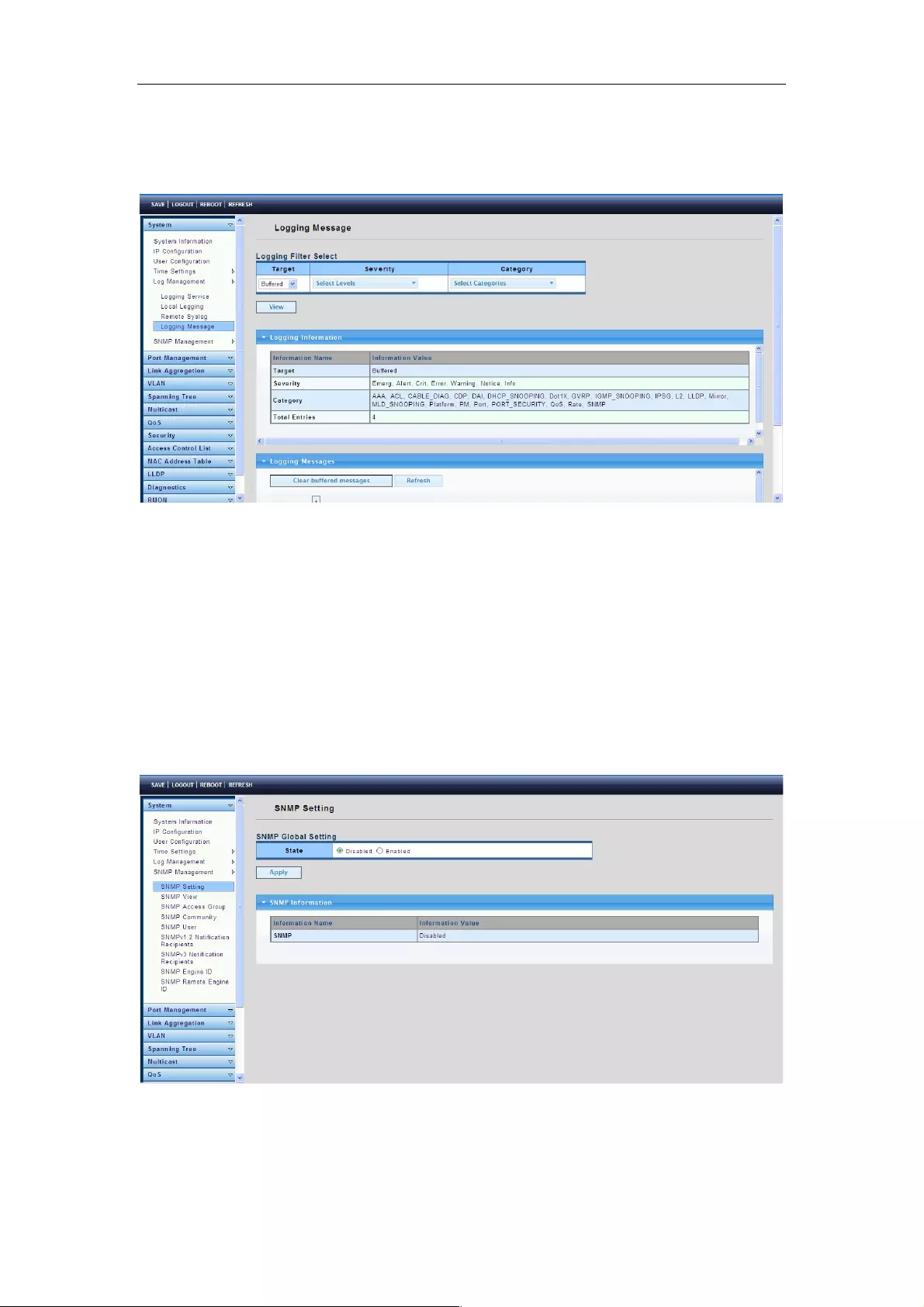
Web-Managed Gigabit Ethernet Switch
18
4.1.5.4 Logging Message
To display the Logging Message page, click System > Log Management > Logging
Message.
Target: Select the log message source to show on the table.
RAM: Logs store in the RAM disk.
DHCP: Logs store in the FLASH.
Severity: Select the severity to filter log messages.
Category: Select the category to filter log messages.
4.1.6 SNMP Management
4.1.6.1 SNMP Setting
To display the SNMP Setting page, click System > SNMP Management > SNMP
Setting.
State: SNMP daemon state.
Enabled: Enable SNMP daemon.
Disabled: Disable SNMP daemon.

Web-Managed Gigabit Ethernet Switch
19
4.1.6.2 SNMP View
To display the SNMP View page, click System > SNMP Management > SNMP View.
This page is used to configure the SNMP View. Used in the SNMP message management
variables (OID) to describe the switch in the management object, MIB (Management
Information Base) is a set of the monitoring network equipment management variables.
View is used to control how these variables are to be managed.
4.1.6.3 SNMP Access Group
To display the SNMP Access Group page, click System > SNMP Management > SNMP
Access Group.
This page is used to configure the SNMP group.
4.1.6.4 SNMP Community
To display the SNMP Community page, click System > SNMP Management > SNMP
Community.
SNMP v1 and SNMP v2c use the group name (Community Name) certification, which
plays a role similar to the password. If using SNMP v1 and SNMP v2c, you can go directly

Web-Managed Gigabit Ethernet Switch
20
from the configuration settings to this page to configure the SNMP community.
4.1.6.5 SNMP User
To display the SNMP User page, click System > SNMP Management > SNMP User.
This page is used to create SNMP users in a group, which would have the same level of
security and access control permissions.
4.1.6.6 SNMPv1,2 Notification Recipients
A trap receiver entry contains the IP address of the node and the SNMP credentials
corresponding to the version that is included in the trap message. When an event arises
that requires a trap message to be sent, it is sent to every node listed in the Notification
Recipient Table.
To display the SNMPv1,2 Notification Recipients page, click System > SNMP
Management > SNMPv1,2 Notification Recipients.
This page contains recipients for SNMPv1,2. It allows you configure the destination to
which SNMP notifications are sent, and the types of SNMP notifications that are sent to
each destination (traps or informs). The Add/Edit pop-ups enable configuring the
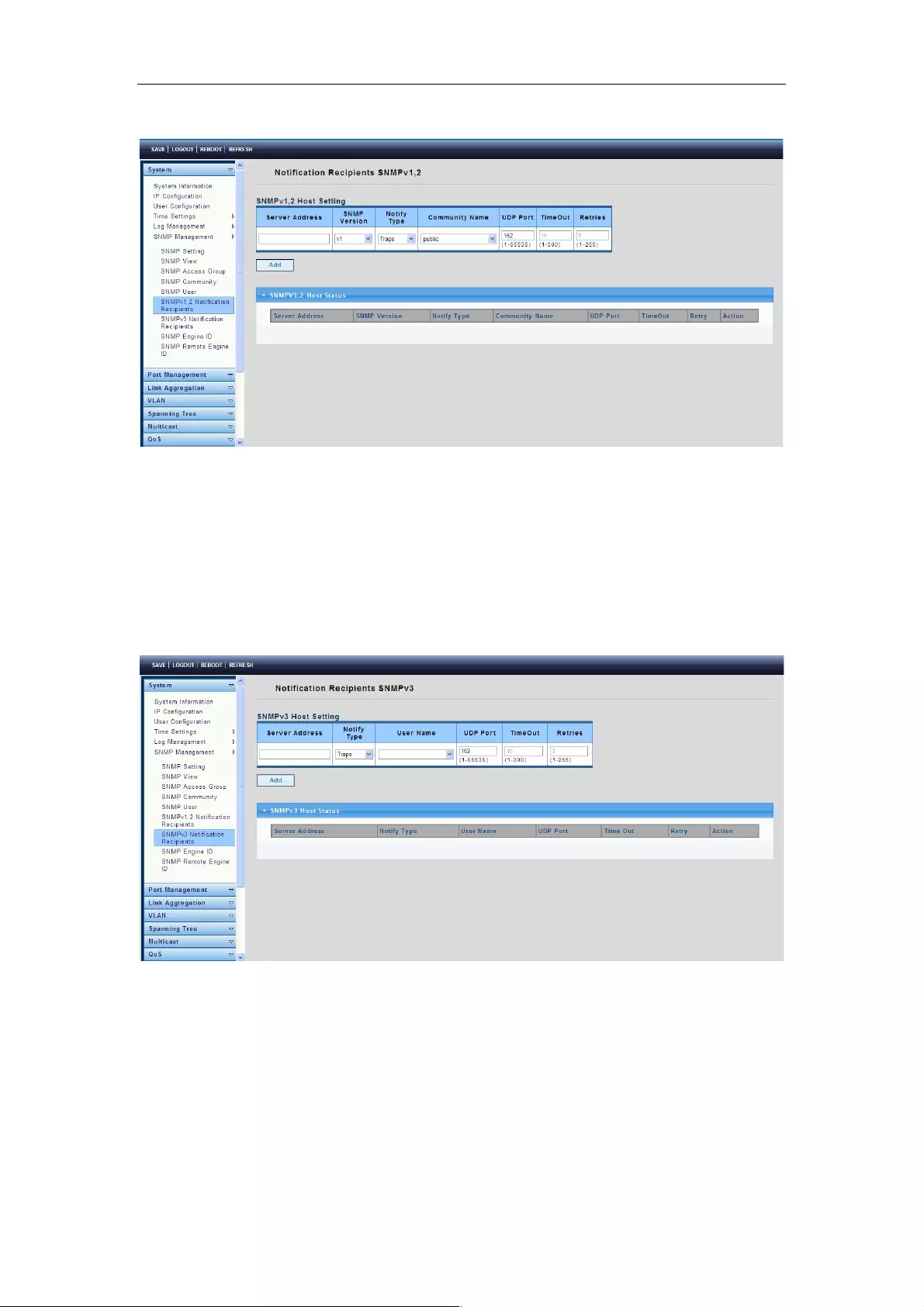
Web-Managed Gigabit Ethernet Switch
21
attributes of the notifications.
4.1.6.7 SNMPv3 Notification Recipients
To display the SNMPv3 Notification Recipients page, click System > SNMP
Management > SNMPv3 Notification Recipients.
This page contains recipients for SNMPv3. It allows you to configure the destination to
which SNMP notifications are sent, and the types of SNMP notifications that are sent to
each destination (traps or informs). The Add/Edit pop-ups enable configuring the
attributes of the notifications.
4.1.6.8 SNMP Engine ID
The Engine ID is used by SNMPv3 entities to uniquely identify them. An SNMP agent is
considered an authoritative SNMP engine. This means that the agent responds to
incoming messages (Get, GetNext, GetBulk, Set) and sends trap messages to a manager.
The agent's local information is encapsulated in fields in the message.
Each SNMP agent maintains local information that is used in SNMPv3 message
exchanges. The default SNMP Engine ID is composed of the enterprise number and the
default MAC address. This engine ID must be unique for the administrative domain, so

Web-Managed Gigabit Ethernet Switch
22
that no two devices in a network have the same engine ID.
To display the SNMP Engine ID page, click System > SNMP Management > SNMP
Engine ID.
This page allows you to define the SNMP engine ID.
Use Default: Select the Use Default enable or disable.
Engine ID: Enter the local device engine ID. The field value is a hexadecimal string
(range: 10 - 64). Each byte in the hexadecimal character strings is represented by two
hexadecimal digits.
All remote engine IDs and their IP addresses are displayed in the Remote Engine ID table.
4.1.6.9 SNMP Remote Engine ID
To display the SNMP Remote Engine ID page, click System > SNMP Management >
SNMP Remote Engine ID.
This page allows you to create an SNMP Remote Engine ID.

Web-Managed Gigabit Ethernet Switch
23
4.2 Port Management
4.2.1 Port Configuration
To display the Port Configuration page, click Port Management > Port Configuration.
This page allows you to configure ports, such as enabling or disabling, setting Ethernet
link speeds, duplex modes and flow control.
4.2.2 Port Counters
To display the Port Counters page, click Port Management > Port Counters.
This page displays standard counters of network traffic using modes like Interface,
Ethernetlike and RMON. Interfaces and Ethernetlike counters display errors on the traffic
passing through each port. RMON counters provide a total count of different frame types
and sizes passing through each port.

Web-Managed Gigabit Ethernet Switch
24
4.2.3 Bandwidth Utilization
To display the Bandwidth Utilization page, click Port Management > Bandwidth
Utilization.
This page displays and lets you switch each port’s TX and RX bandwidth utilization.
4.2.4 Port Mirroring
To display the Port Mirroring page, click Port Management > Port Mirroring.
Port mirroring copies the TX/RX data flow from the source port to the target, or destination,
port.
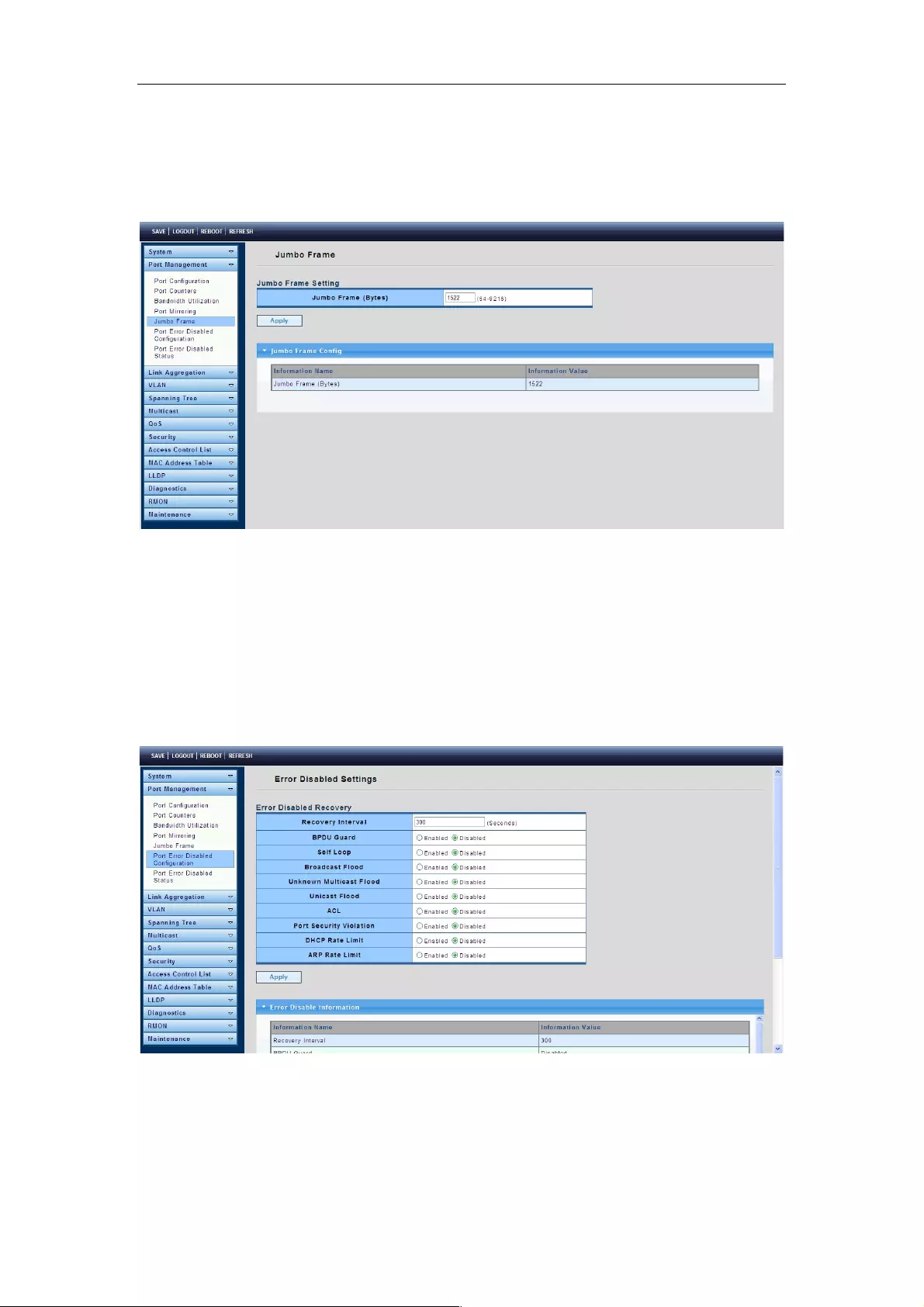
Web-Managed Gigabit Ethernet Switch
25
4.2.5 Jumbo Frame
To display the Jumbo Frame page, click Port Management > Jumbo Frame.
Jumbo Frame: The valid size range is 64 bytes – 9216 bytes.
4.2.6 Port Error Disabled Configuration
To display the Port Error Disabled Configuration page, click Port Management > Port
Error Disabled Configuration.
This page allows you to browse ports disabled by certain protocols, such as BPDU Guard,
Loop Back and UDLD. The “Recovery” button will re-enable those error-disabled ports.

Web-Managed Gigabit Ethernet Switch
26
4.2.7 Port Error Disabled Status
To display the Port Error Disabled Status page, click Port Management > Port Error
Disabled Status.
This page is used to display the port error disabled status.
4.3 Link Aggregation
4.3.1 LAG Setting
To display the LAG Setting page, click Link Aggregation > LAG Setting.
This page allows you to configure ports’ aggregation rules by selecting MAC Address or
IP/MAC Address.
4.3.2 LAG Management
To display the LAG Management page, click Link Aggregation > LAG Management.

Web-Managed Gigabit Ethernet Switch
27
This page is used to create new LAGs, configure ports’ aggregation type, and select
member ports.
4.3.3 LAG Port Setting
To display the LAG Port Setting page, click Link Aggregation > LAG Port Setting.
This page is used to set LAG status, speed and flow control functions.
4.3.4 LACP Setting
To display the LACP Setting page, click Link Aggregation > LACP Setting.
This page is used to configure the system priority of LACP.

Web-Managed Gigabit Ethernet Switch
28
System Priority: Configure the system priority of LACP. This decides the system priority
field in LACP PDU.
4.3.5 LACP Port Setting
To display the LACP Port Setting page, click Link Aggregation > LACP Port Setting.
This page is used to determine LACP member ports.
4.3.6 LAG Status
To display the LAG Status page, click Link Aggregation > LAG Status.
This page displays trunk information such as trunk situation, functional ports and
alternative ports.

Web-Managed Gigabit Ethernet Switch
29
LAG: LAG ID.
Name: LAG name.
Type: The type of the LAG group: a static LAG or an LACP LAG.
4.4 VLAN
4.4.1 Create VLAN
To display the Create VLAN page, click VLAN > Create VLAN.
This page allows you to add, delete or edit VLAN settings.
VLAN LIST: VLAN list for the new VLAN.
VLAN Action: Add or delete VLAN.
VLAN Name Prefix: VLAN name prefix for the new VLAN.
4.4.2 Interface Settings
To display the VLAN Interface Settings page, click VLAN > Interface Settings.
This page allows you to set the port type of a VLAN and manage various parameters.

Web-Managed Gigabit Ethernet Switch
30
Port Select: Select one or multiple ports to configure.
Interface VLAN Mode: VLAN port mode.
Hybrid: Port hybrid model.
Access: Port hybrid model.
Trunk: Port hybrid model.
Tunnel: Port hybrid model.
PVID: VLAN ID for the selected ports.
Accepted Type: Port accepted type.
All: Accept tagged and untagged frames.
Tag Only: Only accept tagged frame.
Untag Only: Only accept untagged frame.
Ingress Filtering: Choose filter port open and close.
Uplink: Select port Uplink open or close.
4.4.3 Port to VLAN
To display the Port to VLAN page, click VLAN > Port to VLAN.
Add ports to a VLAN and select their parameters.
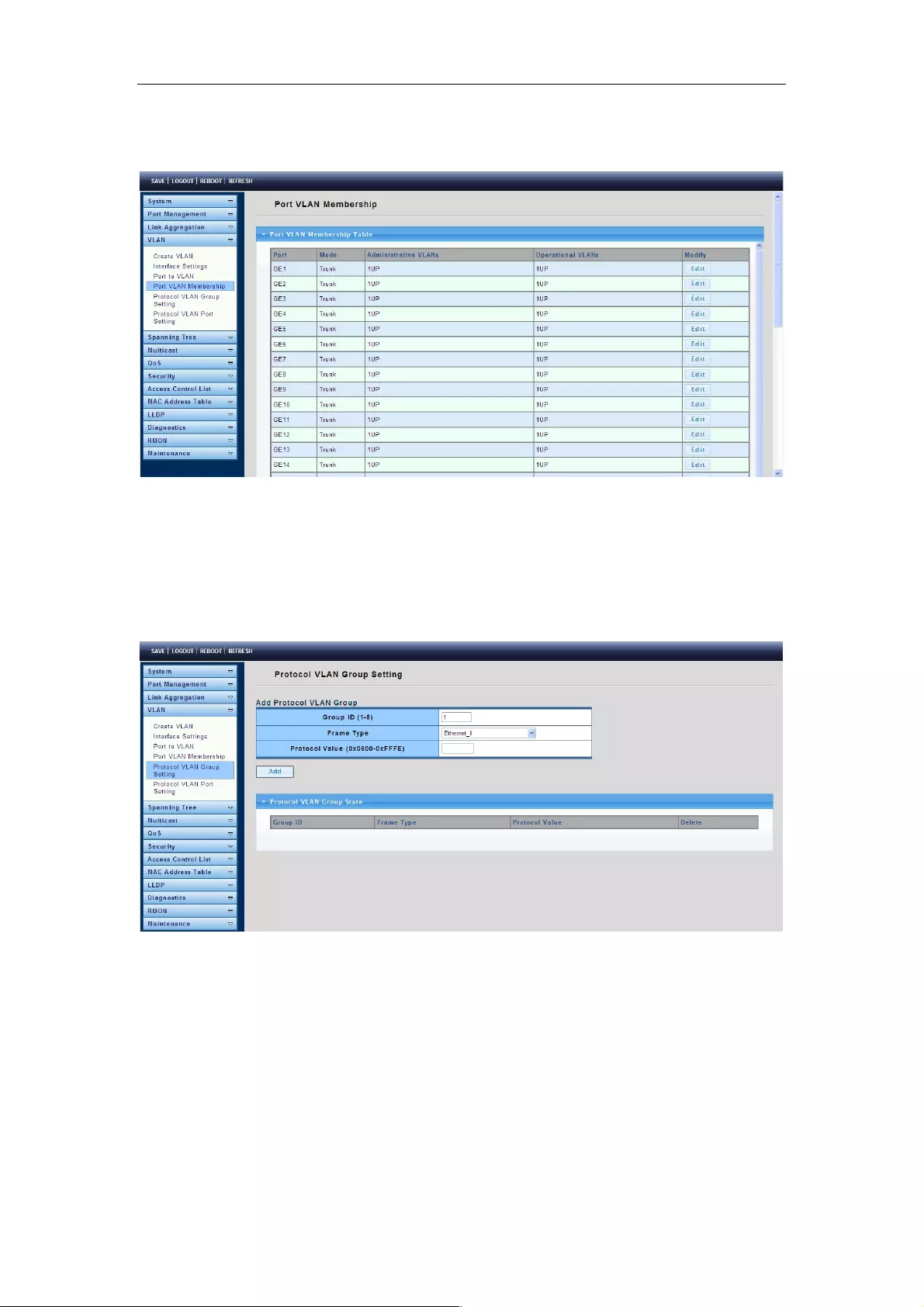
Web-Managed Gigabit Ethernet Switch
31
4.4.4 Port VLAN Membership
To display the Port VLAN Membership page, click VLAN > Port VLAN Membership.
4.4.5 Protocol VLAN Group Setting
To display the Protocol VLAN Group Setting page, click VLAN > Protocol VLAN Group
Setting.
The VLAN group setting lets you send the same type of message to a group within a
specific VLAN.
Group ID (1-8) : Enter an ID number of the group, between 1 and 8.
Frame Type: This function maps packets to protocol-defined VLANs by examining the
type octet within the packet header to discover the type of protocol associated with it.
Ethernet_II: packet type is Ethernet version 2.
IEEE802.3_LLC_Other: packet type is 802.3 packet with LLC other header.
RFC_1042: packet type is RFC 1042 packet.
Protocol Value (0x0600-0xFFFE): Enter the Ether type of the target protocol.
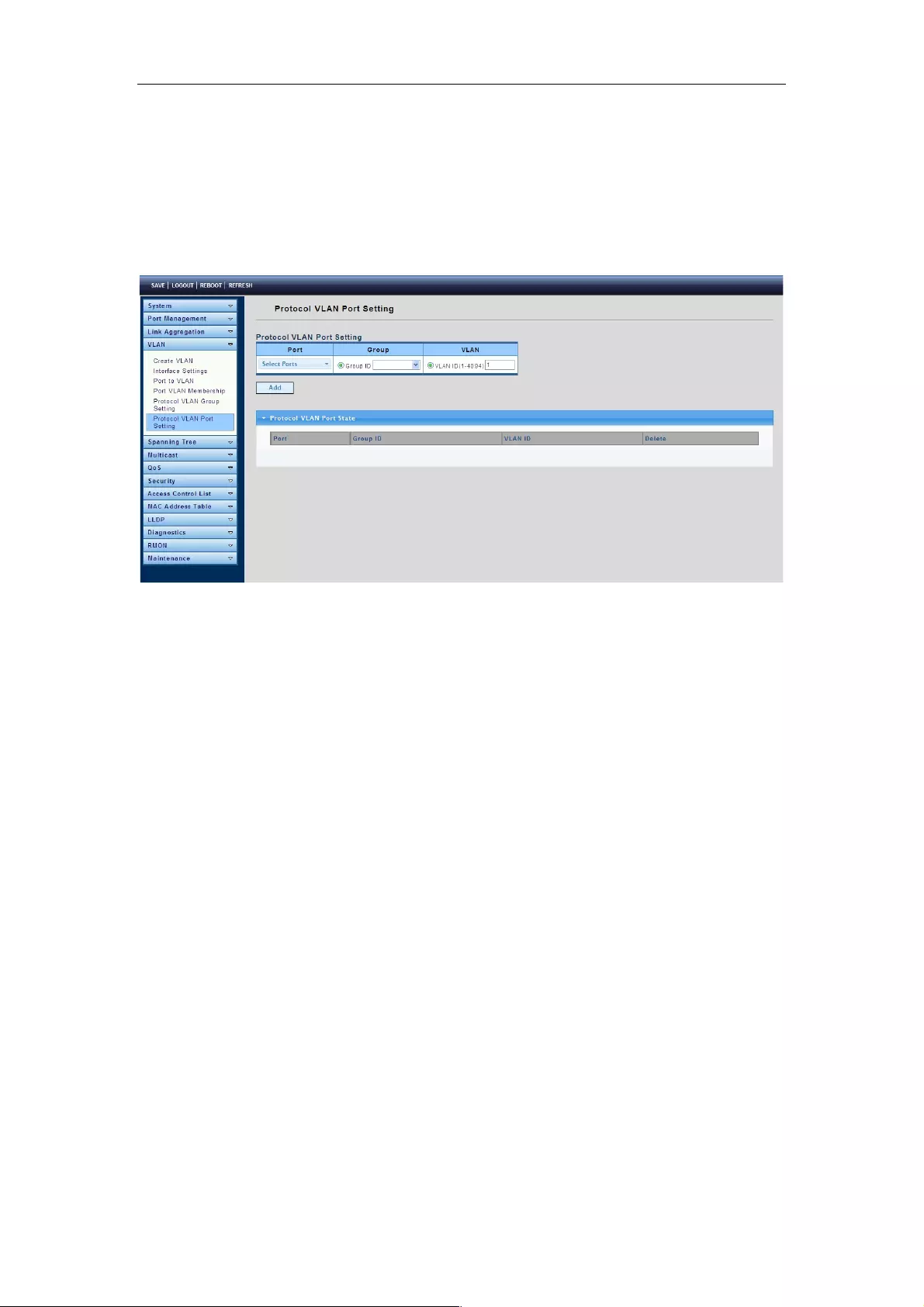
Web-Managed Gigabit Ethernet Switch
32
4.4.6 Protocol VLAN Port Setting
To display the Protocol VLAN Port Setting page, click VLAN > Protocol VLAN Port
Setting.
This page is used to divide the ports into groups and map them to the VLAN.
Port: Select the specified ports you wish to configure by selecting them in this list.
Group: Click the corresponding radio button to select a previously configured Group ID or
Group Name.
VLAN: Click the corresponding radio button to select a previously configured VLAN ID or
VLAN Name.
4.5 Spanning Tree
The Spanning Tree Protocol (STP) is a network protocol that ensures a loop-free topology
for any bridged Ethernet local area network.
4.5.1 STP Global Setting
To display the STP Global Setting page, click Spanning Tree > STP Global Setting.
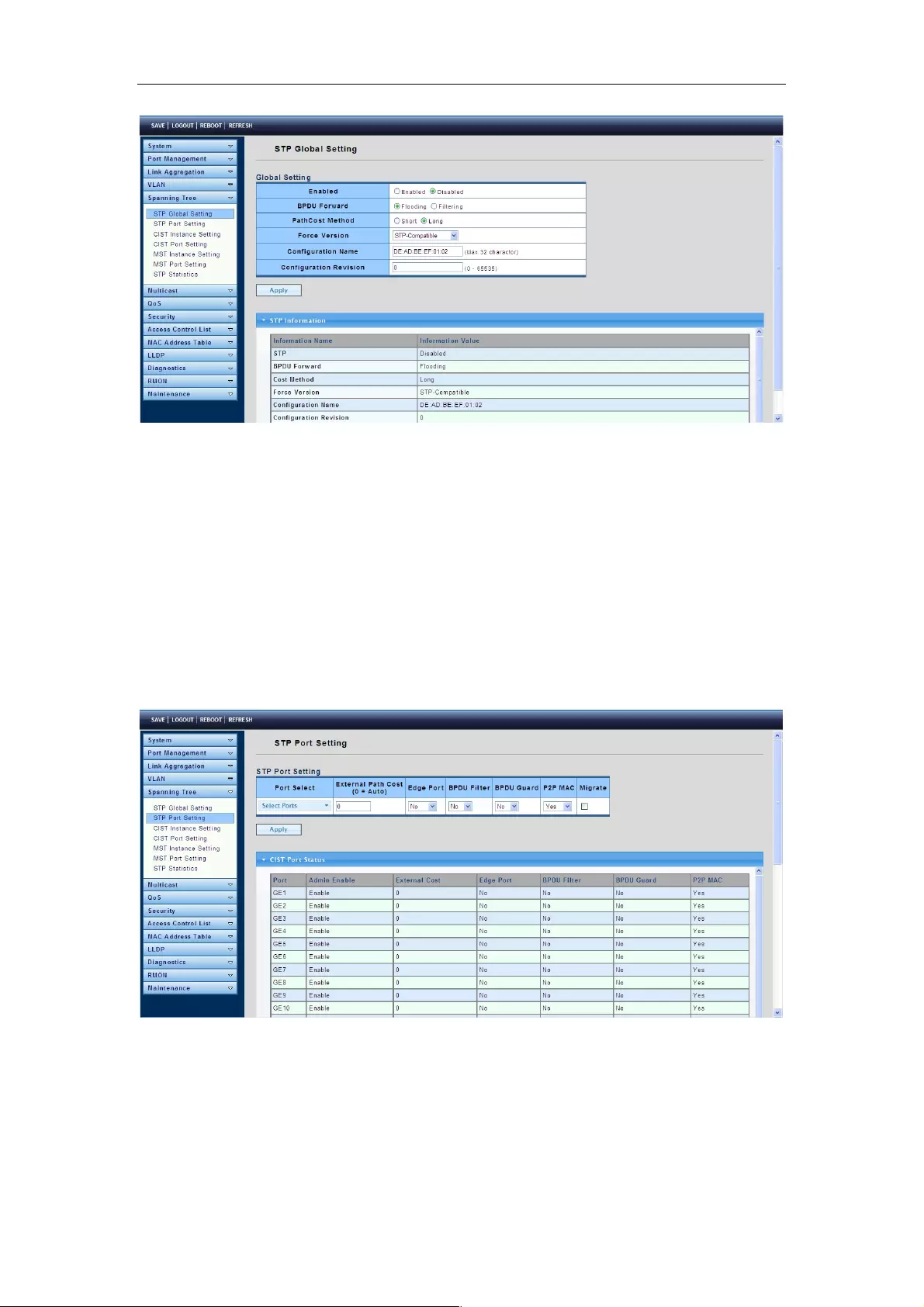
Web-Managed Gigabit Ethernet Switch
33
Enabled: Set the STP status to be enabled/disabled on the switch.
BPDU Forward: Choose BPDU packets is a flood or filtering.
Path Cost Method: Choose the path overhead is short or long.
Force Version: Select the operating mode of STP.
STP-Compatible: 802.1D STP operation.
RSTP-Operation: 802.1w operation.
MSTP-Operation: 802.1s operation.
Configuration Revision: Set the Revision of the Configuration Identification (range:
0-65535).
4.5.2 STP Port Setting
To display the STP Port Setting page, click Spanning Tree > STP Port Setting.
Port Select: Select the port list to specify which ports should apply this setting.
External Path Cost: Set the port’s contribution. When it is the root port, the root path cost
for the bridge. (0 means Auto).
Edge Port: Set the edge port configuration.
No: Force to false state (as link to a bridge).
Yes: Force to true state (as link to a host).
BPDU Filter: Set the BPDU Filter configuration.
No: Disable BPDU filter function.

Web-Managed Gigabit Ethernet Switch
34
Yes: Enable BPDU filter function.
To avoid transmitting BPDU from the specified ports.
BPDU Guard: Set the BPDU Guard configuration.
No: Disable BPDU guard function.
Yes: Enable BPDU filter function.
To drop directly the received BPDU from the specified ports.
P2P MAC: Set the Point-to-Point port configuration.
No: Force to false state.
Yes: Force to true state.
Migrate: Forces the port to try to use the new MST/RST BPDUs, and hence to test the
hypothesis that all legacy systems that do not understand the new BPDU formats have
been removed from the LAN segment on the port(s).
4.5.3 CIST Instance Setting
To display the CIST Instance Setting page, click Spanning Tree > CIST Instance
Setting.
Priority: Set the Bridge Priority in the specified CIST instance.
Max Hops: Set the value of the maximum number of hops in the region.
Forward Delay: Set the delay time an interface takes to converge from blocking state to
forwarding state.
Max Age: Set the time any switch should wait before trying to change the STP topology
after unhearing Hello BPDU.
Tx Hold Count: Set the Transmit Hold Count used to limit BPDIU transmission rate.
Hello Time: Set the interval between periodic transmissions of BPDU by Designated
Ports.

Web-Managed Gigabit Ethernet Switch
35
4.5.4 CIST Port Setting
To display the CIST Port Setting page, click Spanning Tree > CIST Port Setting.
Port Select : Select the port list to specify which ports should apply this setting.
Priority: Set the Port Priority to the selected ports in the specified CIST instance.
Internal Path Cost: Set the Internal Path Cost to the selected ports in the specified CIST
instance. (0 means Auto)
4.5.5 MST Instance Setting
To display the MST Instance Setting page, click Spanning Tree > MST Instance
Setting.
MSTI ID: Set the MSTI ID to specified the MST instance.
VLAN List: Set the VLAN List.
Priority: Set the Bridge Priority in the specified MST instance.

Web-Managed Gigabit Ethernet Switch
36
4.5.6 MST Port Setting
To display the MST Port Setting page, click Spanning Tree > MST Port Setting.
MST ID: Set the MSTI ID to specify MST instance.
Port Select : Select the port list to specify which ports should apply this setting.
Priority: Set the Port Priority to the selected ports in the specified MST instance.
Internal Path Cost: Set the Internal Path Cost to the selected ports in the specified MST
instance. (0 means Auto)
4.5.7 STP Statistics
To display the STP Statistics page, click Spanning Tree > STP Statistics.
This page displays each type of receiving and sending BPDUs.

Web-Managed Gigabit Ethernet Switch
37
4.6 Multicast
4.6.1 Properties
To display the Properties page, click Multicast > Properties.
The Properties page enables you to configure the Bridge Multicast filtering status. It
contains L2 or IP Unknown Multicast Action and ipv4 Forward Method.
4.6.2 IGMP Snooping
4.6.2.1 IGMP Setting
To display the Properties page, click Multicast > IGMP Snooping > IGMP Setting.
IGMP Snooping Status: Enable or disable.
IGMP Snooping Version: Select the IGMP Snooping Version, IGMPv2 or IGMPv3.
IGMP Snooping Report Suppression: Enable or disable.
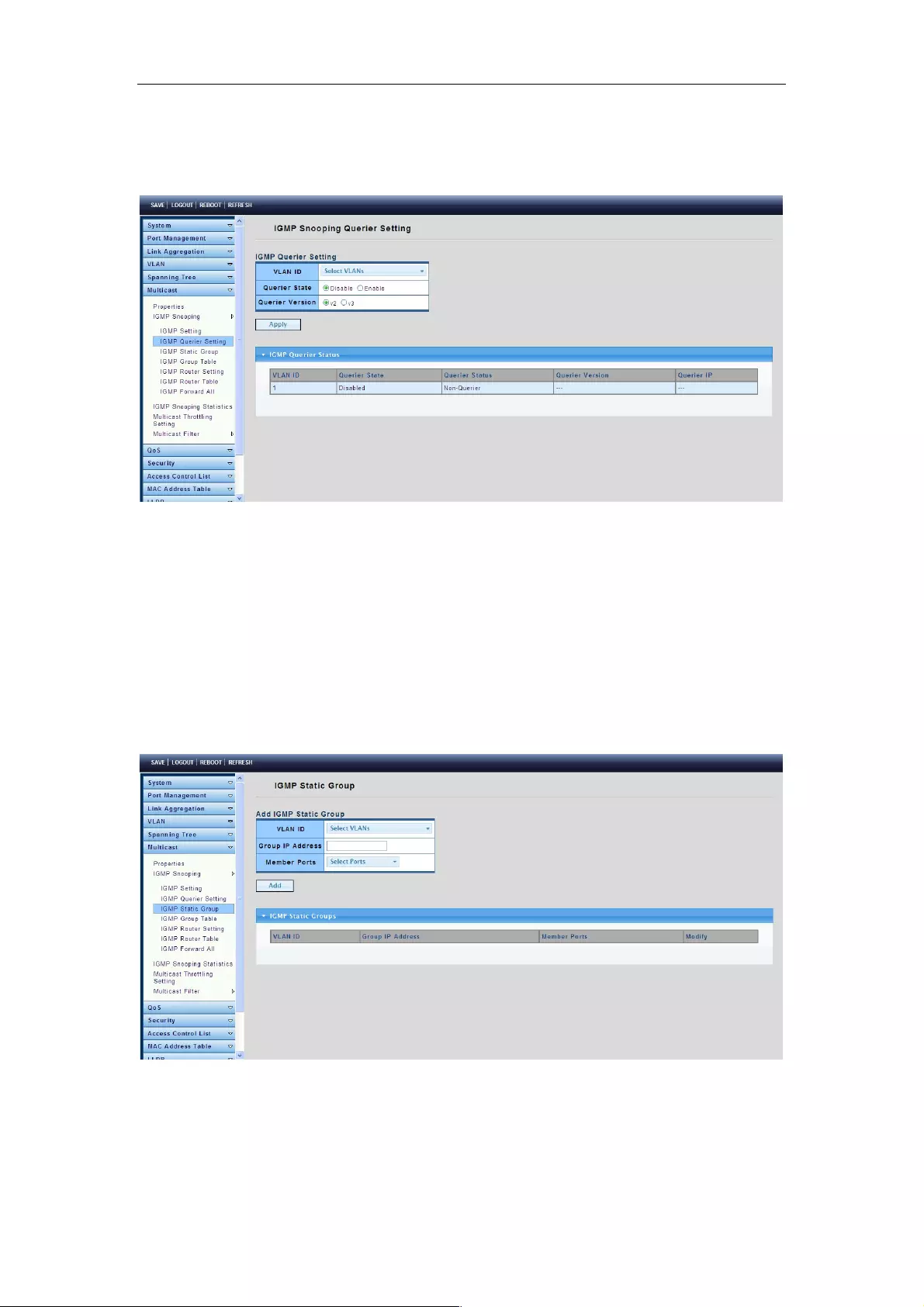
Web-Managed Gigabit Ethernet Switch
38
4.6.2.2 IGMP Querier Setting
To display the IGMP Querier Setting page, click Multicast > IGMP Snooping > IGMP
Querier Setting.
VLAN ID: Select the VLANs to configure.
Querier State: Set the enabling status of IGMP Querier Election on the chosen VLANs.
Enable: Enable IGMP Querier Election.
Disable: Disable IGMP Querier Election.
Version: Select the Querier Version, IGMPv2 or IGMPv3.
4.6.2.3 IGMP Static Group
To display the IGMP Static Setting page, click Multicast > IGMP Snooping > IGMP
Static Group.
This page is used to configure specified ports as static member ports.

Web-Managed Gigabit Ethernet Switch
39
4.6.2.4 IGMP Group Table
To display the IGMP Group Table page, click Multicast > IGMP Snooping > IGMP
Group Table.
This page is used to display IGMP Group Table statistics information.
4.6.2.5 IGMP Router Setting
To display the IGMP Router Port Setting page, click Multicast > IGMP Snooping > IGMP
Router Setting.
This page is used to configure specified ports as static route ports.
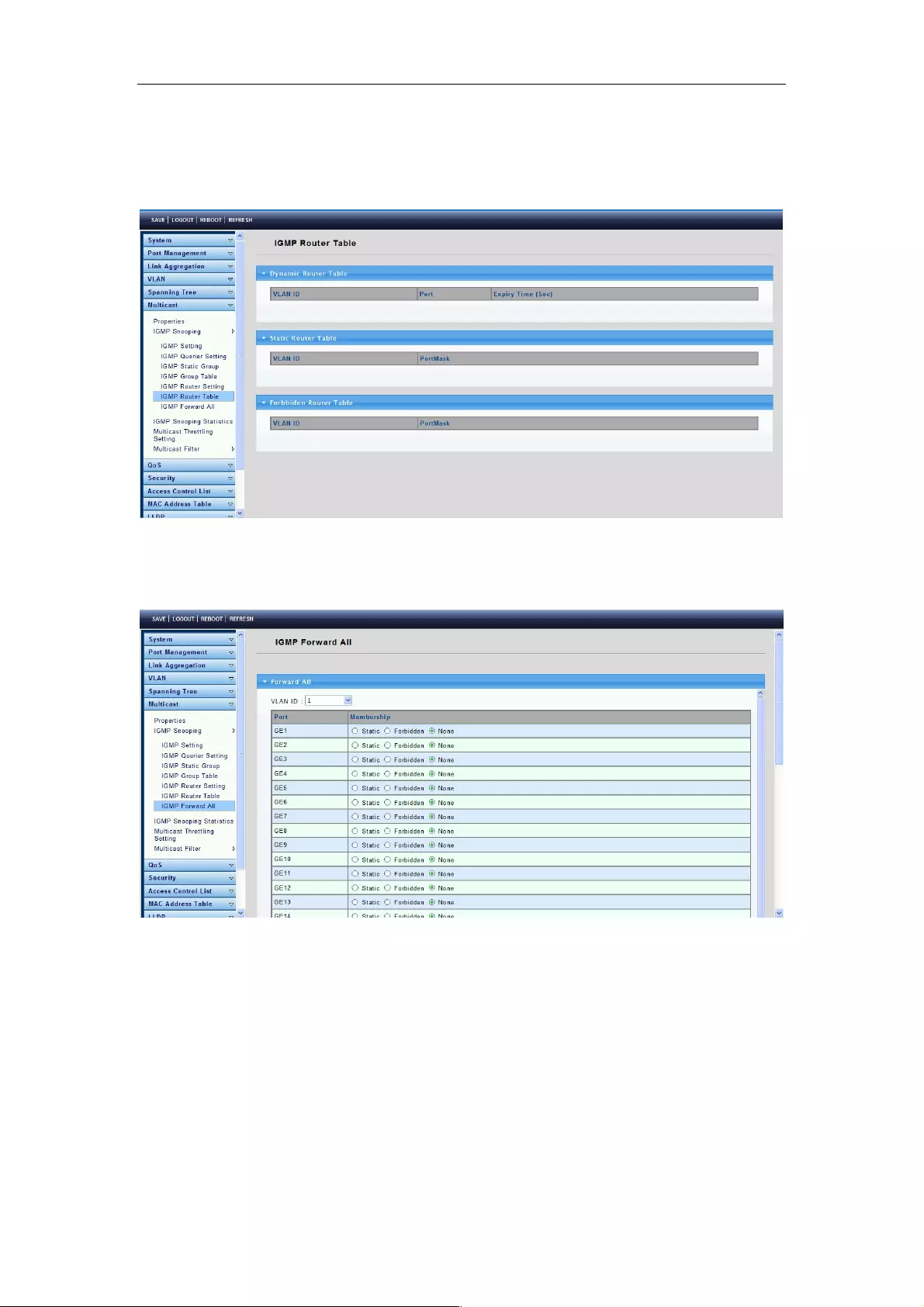
Web-Managed Gigabit Ethernet Switch
40
4.6.2.6 IGMP Router Table
To display IGMP Router Table web page, click Multicast > IGMP Snooping > IGMP
Router Table
This page is used to display IGMP Router Table statistics information.
4.6.2.7 IGMP Forward All
To display IGMP Forward All web page, click Multicast > IGMP Snooping > IGMP
Forward All
4.6.3 IGMP Snooping Statistics
To display the IGMP Snooping Statistics page, click Multicast > IGMP Snooping
Statistics.
This page is used to display IGMP Snooping statistics information.

Web-Managed Gigabit Ethernet Switch
41
4.6.4 Multicast Throttling Setting
To display the Multicast Throttling Setting page, click Multicast > Multicast Throttling
Setting.
This page allows you to set Multicast Port Max-Groups to limit a port’s bandwidth and to
select Multicast Action.
4.6.5 Multicast Filter
4.6.5.1 Multicast Profile Setting
The Multicast Filter Profile Settings page allows you to add a profile to which multicast
address(es) reports are to be received on specified ports on the switch. This function will
therefore limit the number of reports received and the number of multicast groups
configured on the switch. You may set an IP Multicast address or a range of IP Multicast
addresses to accept reports (Permit) that come into the specified switch ports.
To display the Multicast Profile Setting page, click Multicast > Multicast Filter >
Multicast Profile Setting.

Web-Managed Gigabit Ethernet Switch
42
4.6.5.2 IGMP Filter Setting
To display the IGMP Filter Setting page, click Multicast > Multicast Filter > IGMP Filter
Setting.
This page is used to set filters on a port.
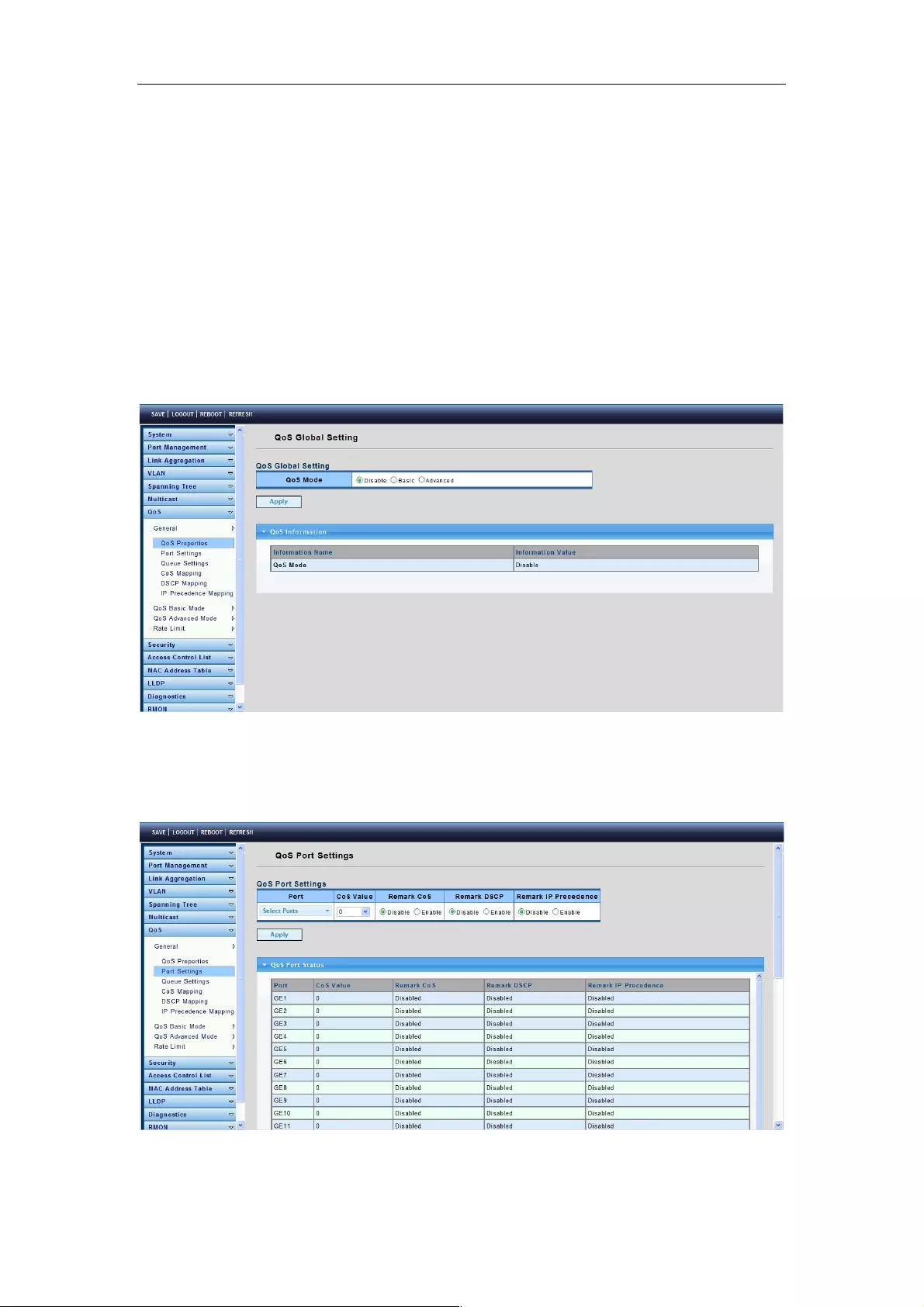
Web-Managed Gigabit Ethernet Switch
43
4.7 QoS
Use the QoS pages to configure settings for the switch QoS interface and how the switch
connects to a remote server to get services.
4.7.1 General
4.7.1.1 QoS Properties
To display the QoS properties page, click QoS > General > QoS properties.
This page allows you to set the QoS mode: basic or advanced.
4.7.1.2 Port Settings
To display the Port Settings page, click QoS > General > Port Settings.
This page is used to configure various QoS parameters.
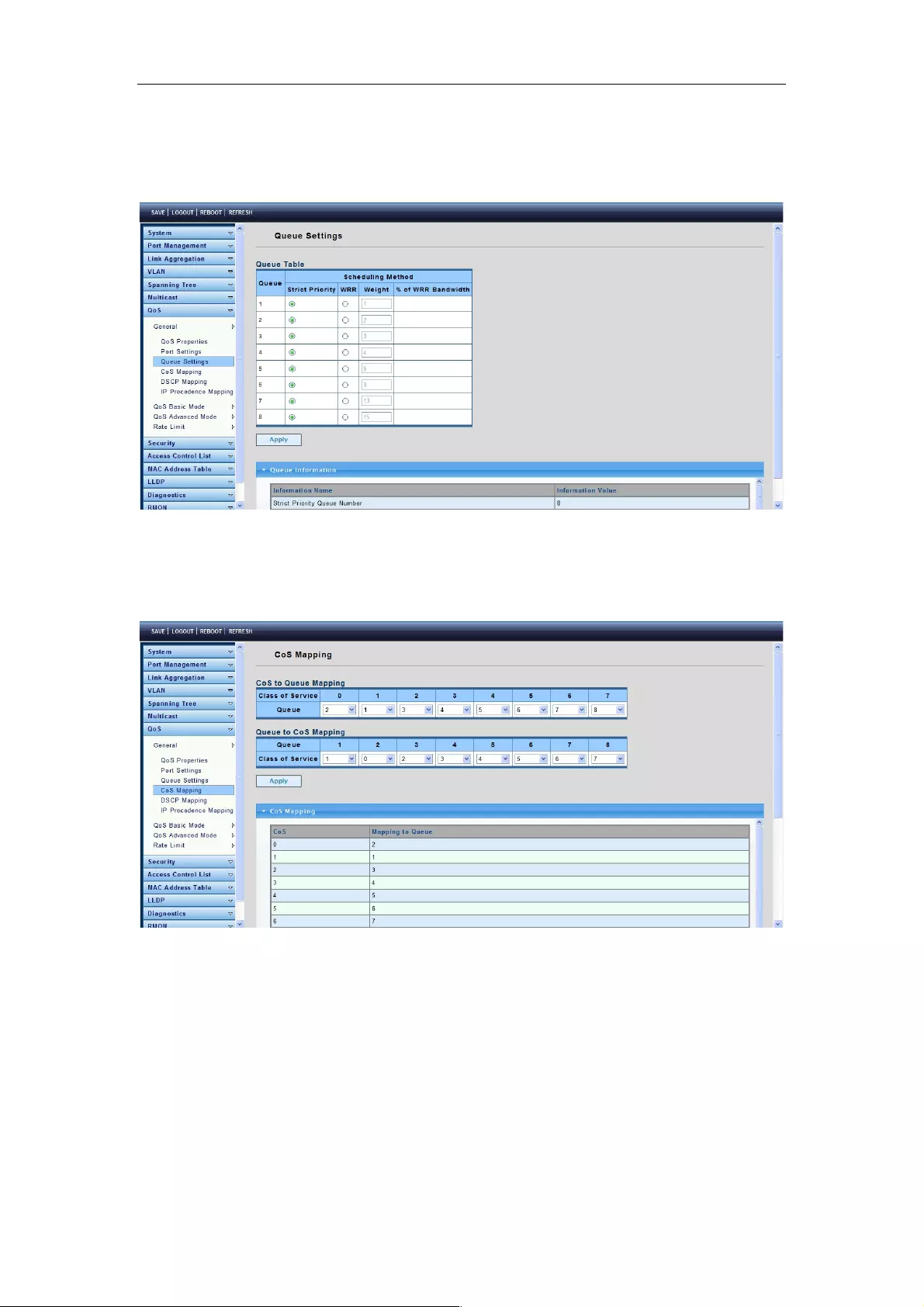
Web-Managed Gigabit Ethernet Switch
44
4.7.1.3 Queue Settings
To display the Queue Setting page, click QoS > General > Queue Settings.
This page allows you to set the QoS queue scheduling methods.
4.7.1.4 COS Mapping
To display the COS Mapping page, click QoS > General > COS Mapping.
The page allows you to apply COS Mapping.
4.7.1.5 DSCP Mapping
To display the DSCP Mapping page, click QoS > General > DSCP Mapping.
The page allows you to set DSCP Mapping.
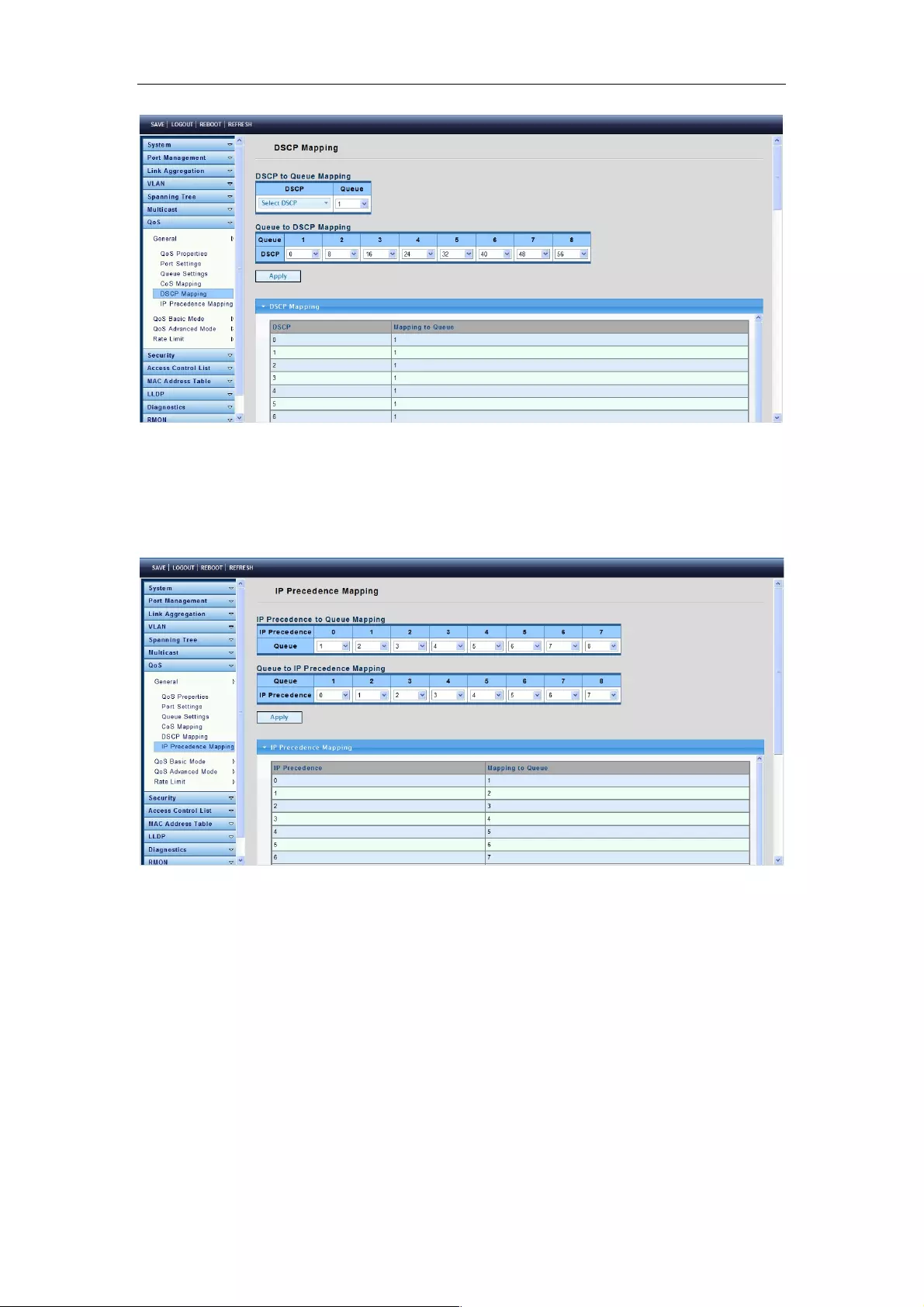
Web-Managed Gigabit Ethernet Switch
45
4.7.1.6 IP Precedence Mapping
To display the IP Precedence Mapping page, click QoS > General > IP Precedence
Mapping.
The page allows you to set IP Precedence Mapping.
4.7.2 QoS Basic Mode
4.7.2.1 Global Settings
To display the Global Settings page, click QoS > QoS Basic Mode > Global Settings.
This page allows you to set the QoS for trust mode on basic mode global settings.
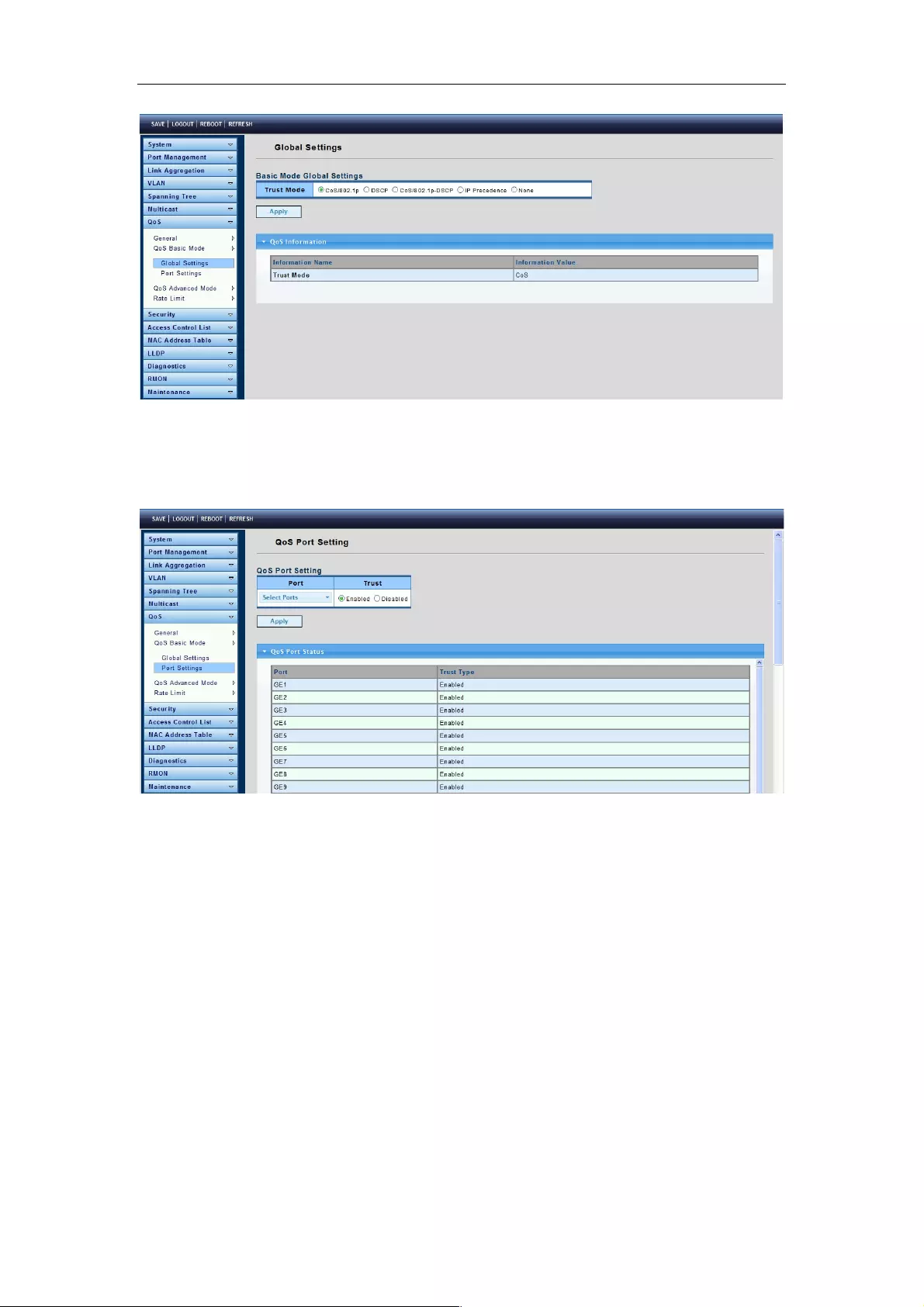
Web-Managed Gigabit Ethernet Switch
46
4.7.2.2 Port Settings
To display the Port Settings page, click QoS > QoS Basic Mode > Port Settings.
This page allows you to revise QoS Port Setting selections.
4.7.3 QoS Advanced Mode
4.7.3.1 Global Settings
To display the Global Settings page, click QoS > QoS Advanced Mode > Global
Settings.
This page allows you to set the default QoS mode state under advanced mode global
settings trust mode.

Web-Managed Gigabit Ethernet Switch
47
4.7.3.2 Class Mapping
To display the Class Mapping page, click QoS > QoS Advanced Mode > Class
Mapping.
This page allows you to create a QoS class, which is used to link the ACL.
4.7.3.3 Aggregate Police
To display the Aggregate Police page, click QoS > QoS Advanced Mode > Aggregate
Police.

Web-Managed Gigabit Ethernet Switch
48
4.7.3.4 Policy Table
To display the Policy Table page, click QoS > QoS Advanced Mode > Policy Table.
This page allows you to establish your Policy Configuration and edit the Policy Name.
4.7.3.5 Policy Class Maps
One or more class maps can be added to a policy. A class map defines the type of
packets that are considered to belong to the same traffic flow.
To display the Policy Class Maps page, click QoS > QoS Advanced Mode > Policy
Class Maps.
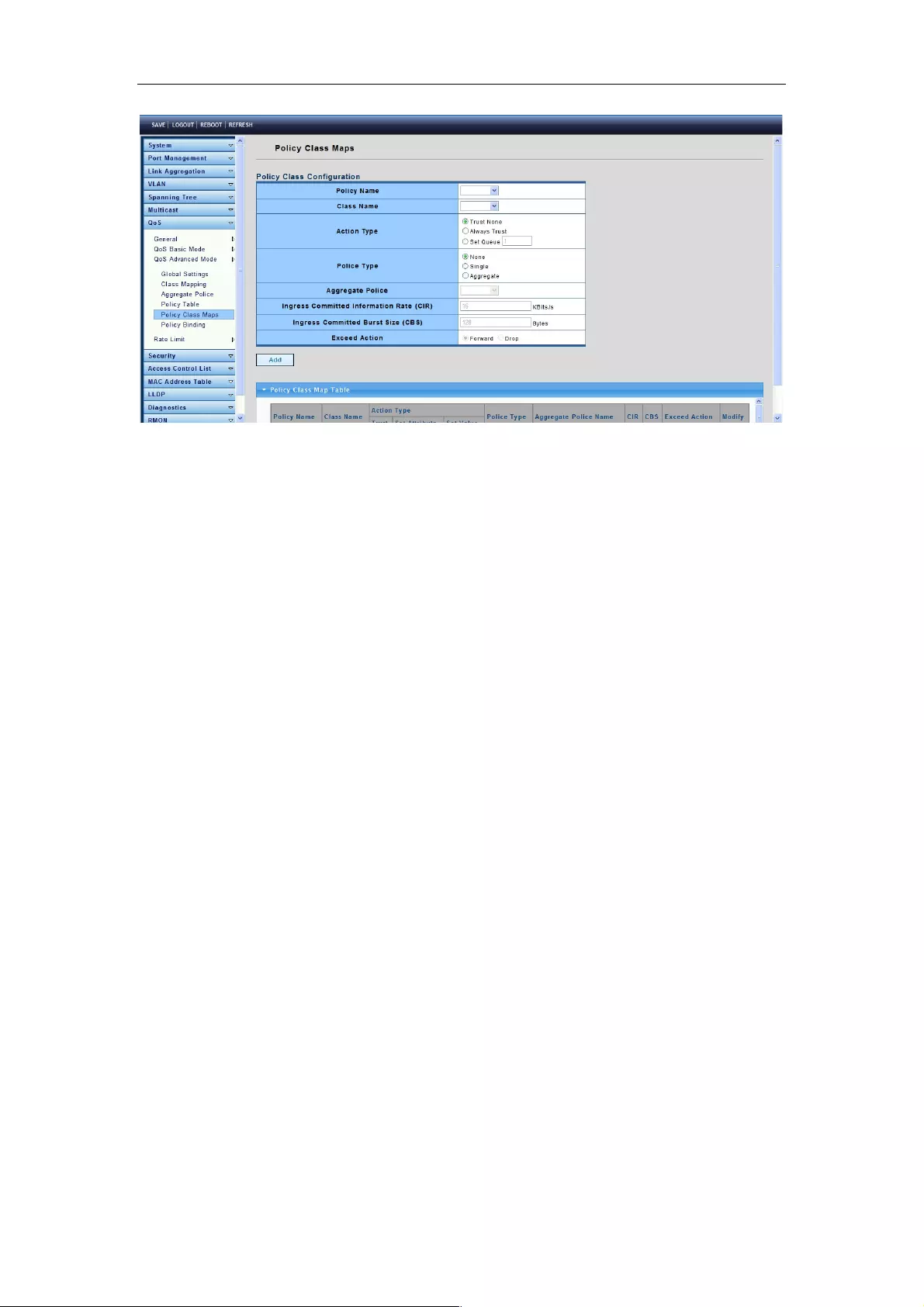
Web-Managed Gigabit Ethernet Switch
49
Policy Name: Displays the policy to which the class map is being added.
Class Name: Select an existing class map to be associated with the policy. Class maps
are created on the Class Mapping page.
Action Type: Select the action regarding the ingress CoS/802.1p and/or DSCP value of
all the matching packets.
Police Type: Available in Layer 2 system mode only. Select the policer type for the policy.
Aggregate Policer: Available in Layer 2 system mode only. If Police Type is Aggregate,
select a previously defined (in the Aggregate Policer page) aggregate policer.
Ingress Committed Information Rate (CIR): Enter the CIR in kbps. See a description of
this on the Bandwidth page.
Ingress Committed Burst Size (CBS): Enter the CBS in bytes. See a description of this
on the Bandwidth page.
Exceed Action: Select the action assigned to incoming packets exceeding the CIR.
4.7.3.6 Policy Binding
The Policy Binding page shows which policy profile is bound and to which port. When a
policy profile is bound to a specific port, it is active on that port. Only one policy profile can
be configured on a single port, but a single policy can be bound to more than one port.
When a policy is bound to a port, it filters and applies QoS to ingress traffic that belongs to
the flows defined in the policy. The policy does not apply to traffic egress to the same port.
To edit a policy, it must first be removed (unbound) from all those ports to which it is
bound.
To display the Policy Binding page, click QoS > QoS Advanced Mode > Policy Binding.
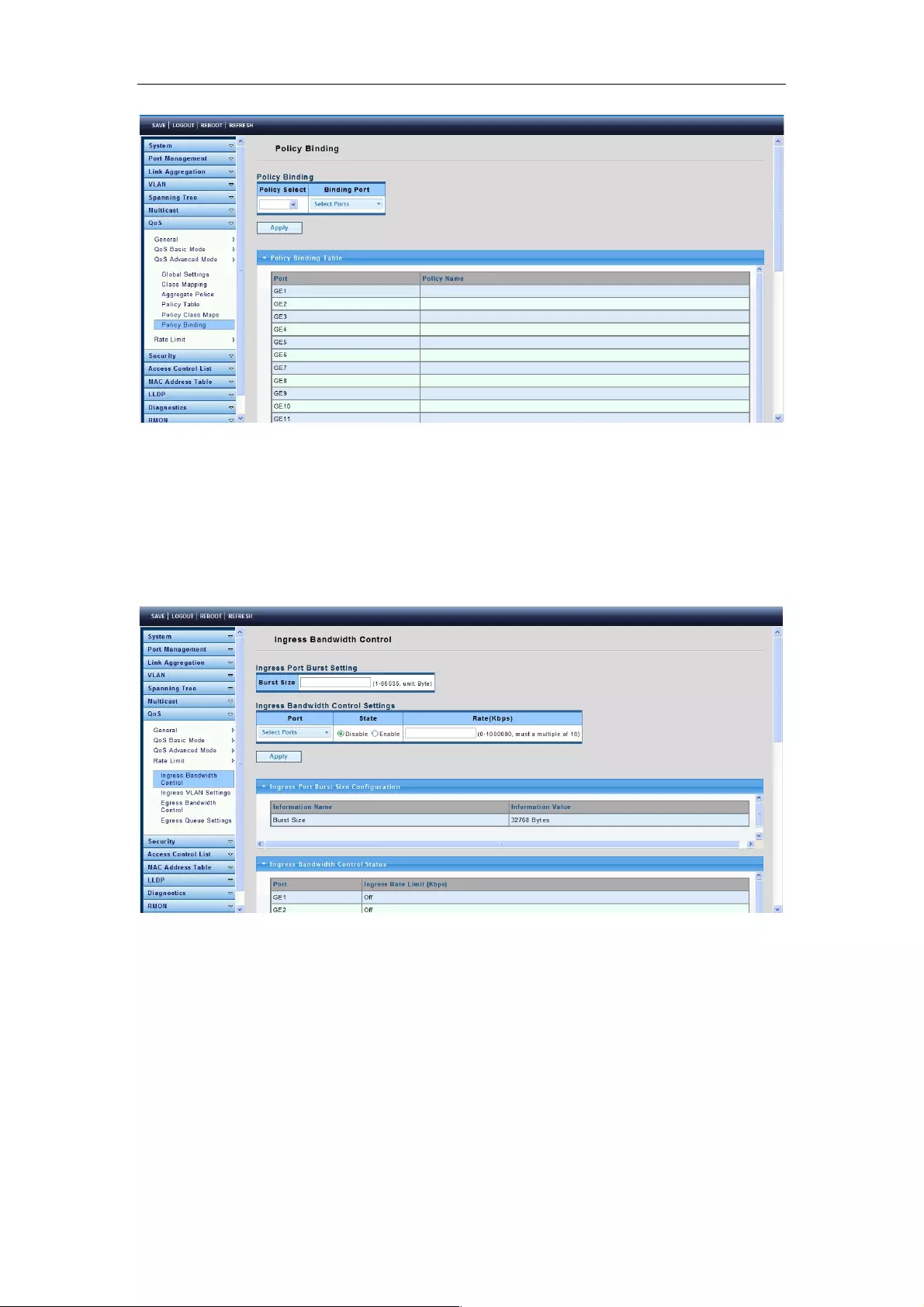
Web-Managed Gigabit Ethernet Switch
50
4.7.4 Rate Limit
4.7.4.1 Ingress Bandwidth Control
To display the Ingress Bandwidth Control page, click QoS > Rate Limit > Ingress
Bandwidth Control.
This page allows you to set the ingress bandwidth control.
4.7.4.2 Ingress VLAN Settings
To display the Ingress VLAN Settings page, click QoS > Rate Limit > Ingress VLAN
Settings.
This page is used to set the bandwidth of the VLAN entry control.

Web-Managed Gigabit Ethernet Switch
51
4.7.4.3 Egress Bandwidth Control
To display the Egress Port Settings page, click QoS > Rate Limit > Egress Bandwidth
Control.
This page is used to set the egress bandwidth control.
4.7.4.4 Egress Queue Settings
To display the Egress Queue Settings page, click QoS > Rate Limit > Egress Queue
Settings.
The page is used to set the egress bandwidth parameters.

Web-Managed Gigabit Ethernet Switch
52
4.8 Security
Use the Security pages to configure settings for the switch’s security features.
4.8.1 Storm Control
4.8.1.1 Global Setting
To display the Global Setting page, click Security > Storm Control > Global Setting.
Unit: Choose a storm control unit: pps or bps.
Preamble & IFG: Choose to include or exclude Preamble & IFG (20 bytes).
Excluded: exclude preamble & IFG (20 bytes) when count ingress storm control rate.
Included: include preamble & IFG (20 bytes) when count ingress storm control rate.
4.8.1.2 Port Setting
To display the Port Setting page, click Security > Storm Control > Port Setting.

Web-Managed Gigabit Ethernet Switch
53
Port: Select the setting ports.
Type Enable: Select the type of storm control.
Broadcast: Broadcast packet.
Unknown Multicast: Unknown multicast packet State.
Unknown Unicast: Unknown unicast packet.
Rate: Value of the storm control rate. Unit: pps (packet per-second) or Kbps (Kbits
per-second) depends on global mode setting. The range is from 0 to 1000000.
4.8.2 802.1X
802.1x is based on the Client/Server access control and authentication protocol. It can
restrict any unauthorized users or devices trying to connect to the access port of the
LAN/WLAN. Before getting the mission from the switch or LAN, the 802.1x will check the
users or devices that connect with the switch ports. Before the devices or users pass the
“test,” it only accepts the EAPoL data connected with the switch; but after it passes, the
ordinary data all can be transmitted through Ethernet ports.
4.8.2.1 802.1X Setting
To display the 802.1X Setting page, click Security > 802.1X > 802.1X Setting.
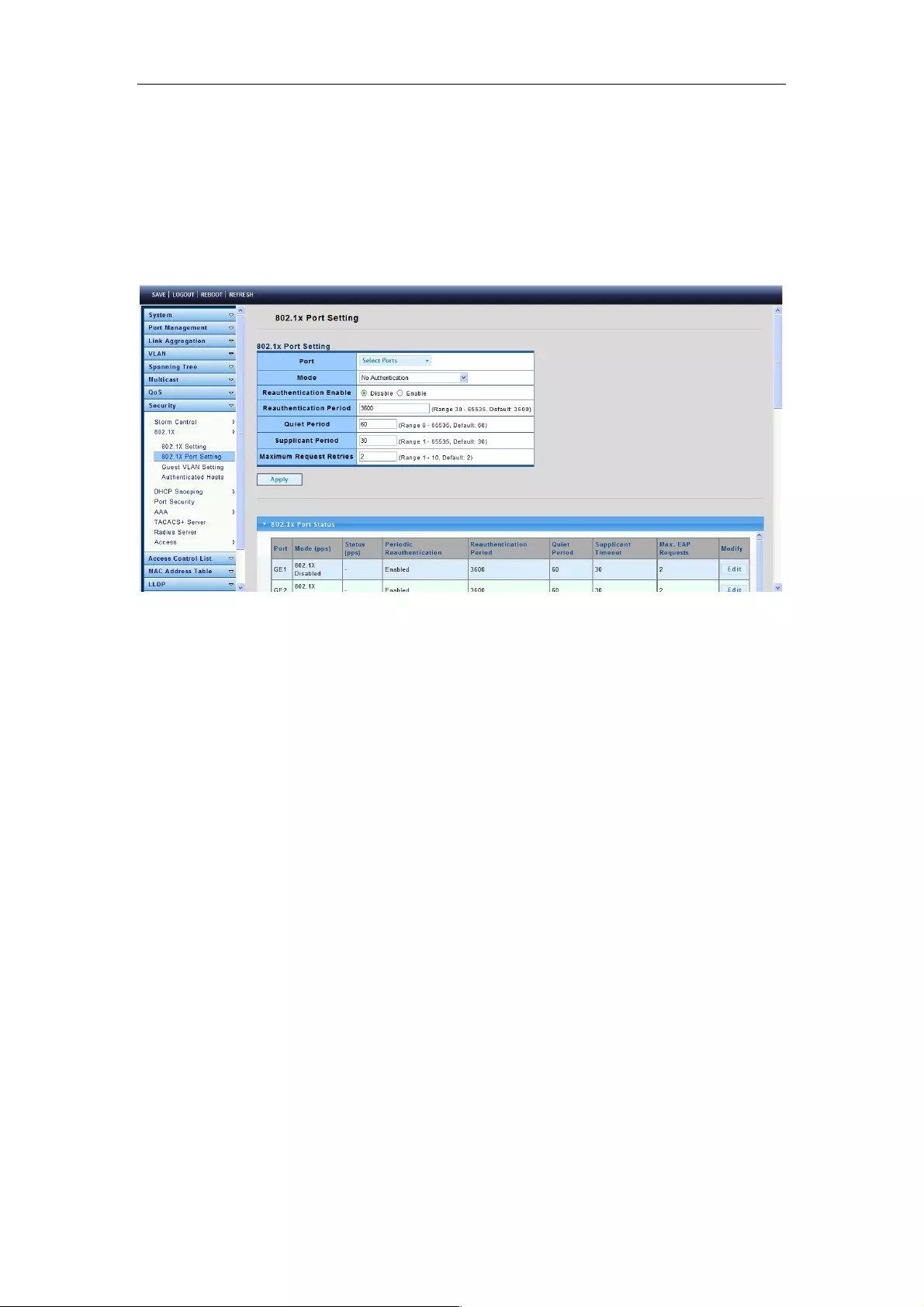
Web-Managed Gigabit Ethernet Switch
54
802.1X: Set the enabling status of 802.1X functionality.
Enable: Enable 802.1X.
Disable: Disable 802.1X.
4.8.2.2 802.1X Port Setting
To display the 802.1X Port Setting page, click Security > 802.1X > 802.1X Port
Setting.
Port: Select the ports to configure their authentication mode.
Mode: The authentication mode.
Force Unauthorized: Force this port to be unconditional unauthorized.
Force Authorized: Force this port to be unconditional authorized.
Authentication: 802.1X authentication.
No Authentication: 802.1X disabled.
Reauthentication Enable: Set the enabling status of 802.1X reauthentication.
Reauthentication Period: Set the reauthentication period of 802.1X if reauthentication is
enabled.
4.8.2.3 Guest VLAN Setting
Guest VLAN provides access to services that do not require the subscribing devices or
ports to be 802.1x or MAC-based authenticated and authorized.
An unauthenticated VLAN is a VLAN that allows access by both authorized and
unauthorized devices or ports. You can configure one or more VLANs to be
unauthenticated in Creating VLANs.
To display the Guest VLAN Setting page, click Security > 802.1X > Guest VLAN
Setting.
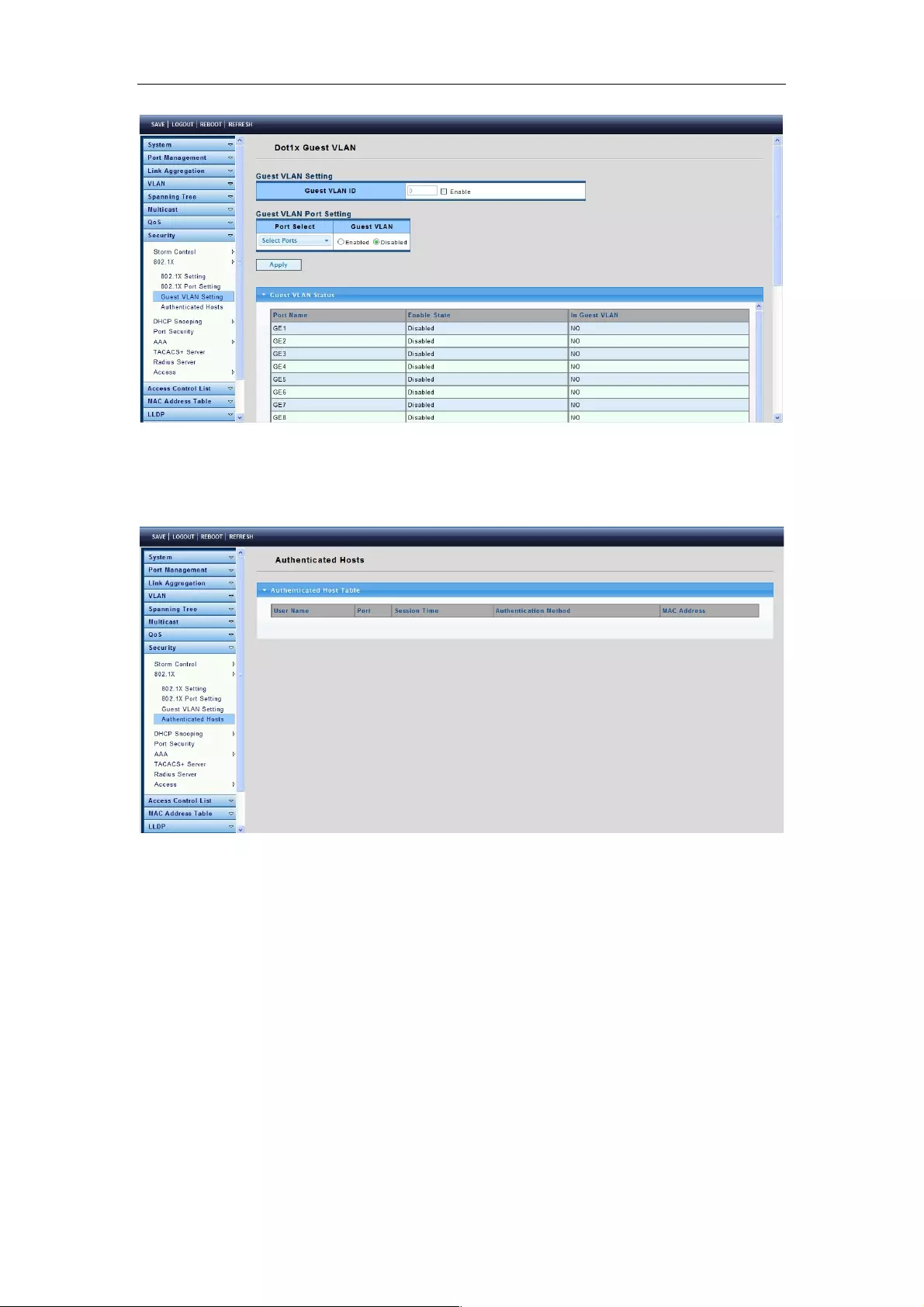
Web-Managed Gigabit Ethernet Switch
55
4.8.2.4 Authenticated Hosts
To display the Authenticated Hosts page, click Security > 802.1X > Authenticated
Hosts.
User Name: Supplicant names that were authenticated on each port.
Port: Number of the port.
Session Time (DD:HH:MM:SS): Amount of time that the supplicant was logged on the
port.
Authentication Method: Method by which the last session was authenticated.
The options are:
None: No authentication is applied; it is automatically authorized.
RADIUS: Supplicant was authenticated by a RADIUS server.
MAC Address: Displays the supplicant MAC address.
4.8.3 DHCP Snooping
When the switch opens DHCP Snooping, it will snoop DHCP messages and receive
DHCP requests, and abstract and record the IP address and MAC address from the
DHCP ACK message. DHCP Snooping admits one physical port setting as a creditable
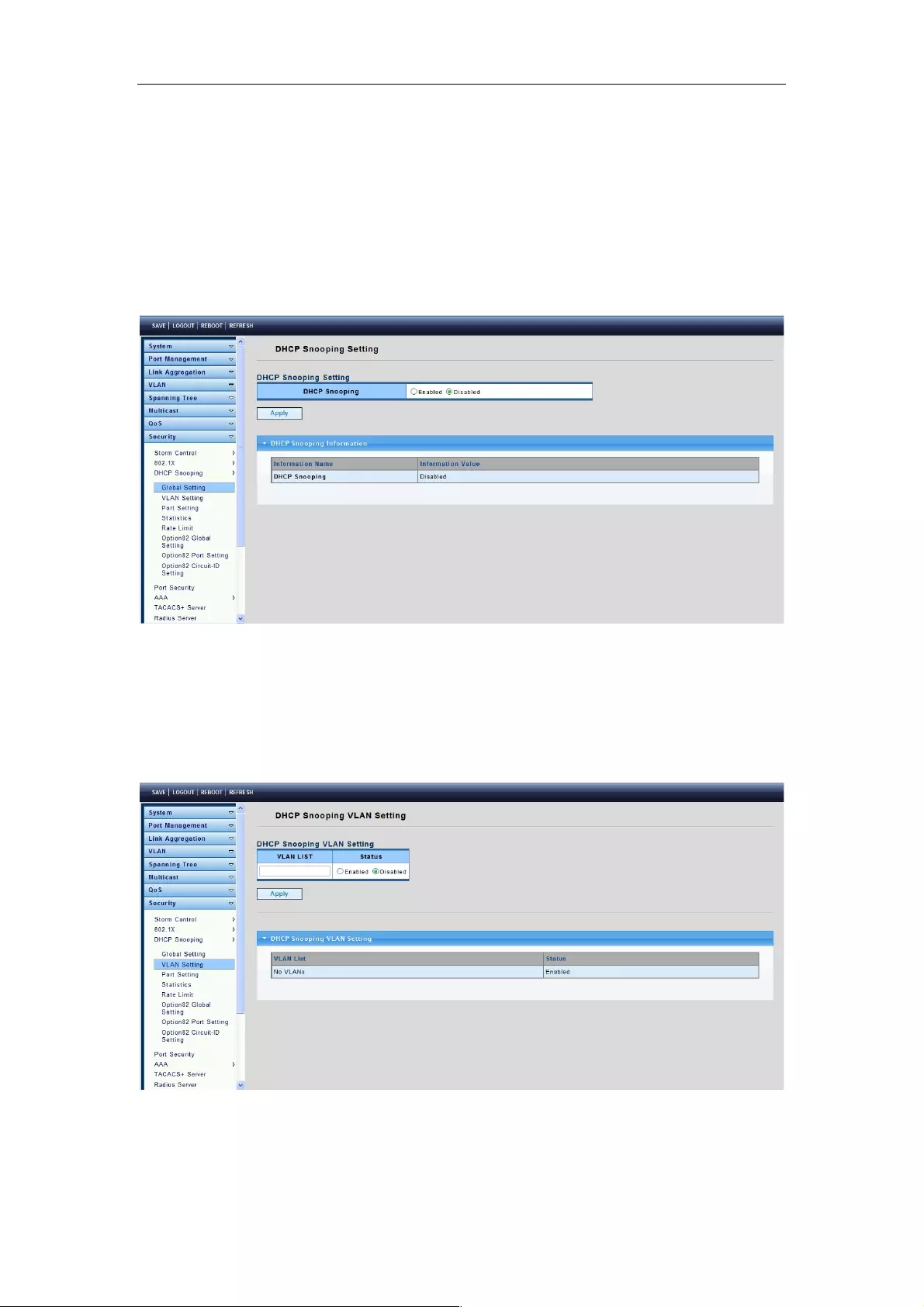
Web-Managed Gigabit Ethernet Switch
56
port or discreditable port. Creditable ports can receive and forward the DHCP offer
message; whereas, the discreditable port will lose the DHCP offer message. In so doing,
the switch can pick out the fake DHCP server and make sure that the client gets legal IP
addresses from the DHCP server.
4.8.3.1 Global Setting
To display the Global Setting page, click Security > DHCP Snooping > Global Setting.
This page is used to open the DHCP Snooping function.
DHCP Snooping: Enable or disable the DHCP Snooping function.
4.8.3.2 VLAN Setting
To display the VLAN Setting page, click Security > DHCP Snooping > VLAN Setting.
This page allows you to configure the DHCP Snooping VLAN, enable status on a VLAN,
and move the VLAN from the Available VLANs list to the Enabled VLANs list.
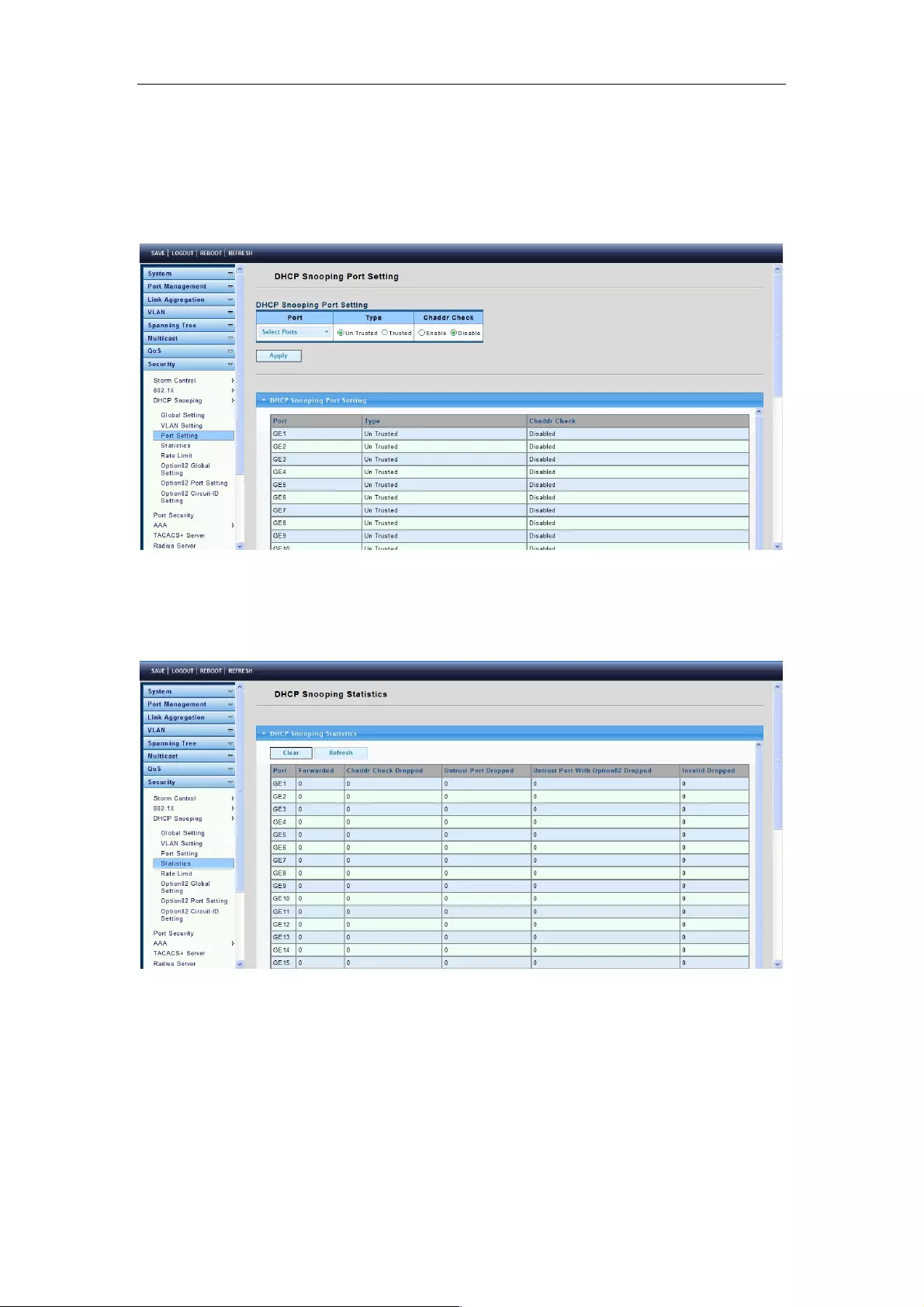
Web-Managed Gigabit Ethernet Switch
57
4.8.3.3 Port Setting
To display the Port Setting page, click Security > DHCP Snooping > Port Setting.
This page allows you to configure a specific port as a DHCP Snooping trust port.
4.8.3.4 Statistics
To display the Statistics page, click Security > DHCP Snooping > Statistics.
This page presents statistics of each port and DHCP Snooping state information.
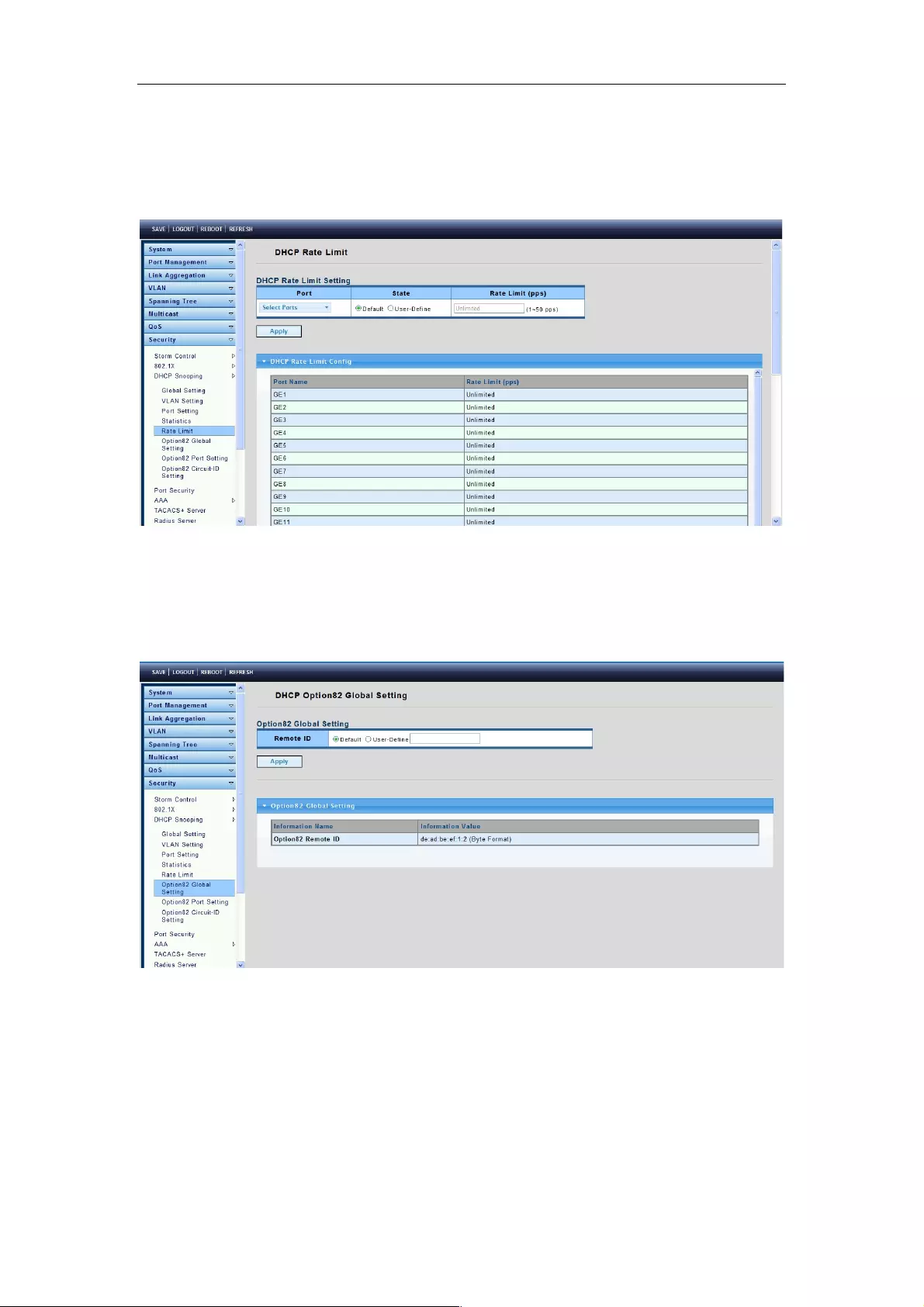
Web-Managed Gigabit Ethernet Switch
58
4.8.3.5 Rate Limit!!!!
To display the Rate Limit page, click Security > DHCP Snooping > Rate Limit.
This page allows you to set DHCP Rate Limit for each port and restrict the Internet speed.
4.8.3.6 Option82 Global Setting
To display the Option82 Global Setting page, click Security > DHCP Snooping >
Option82 Global Setting.
This page is used to configure DHCP Snooping support Option82 strategy.
4.8.3.7 Option82 Port Setting
To display the Option82 Port Setting page, click Security > DHCP Snooping > Option82
Port Setting.
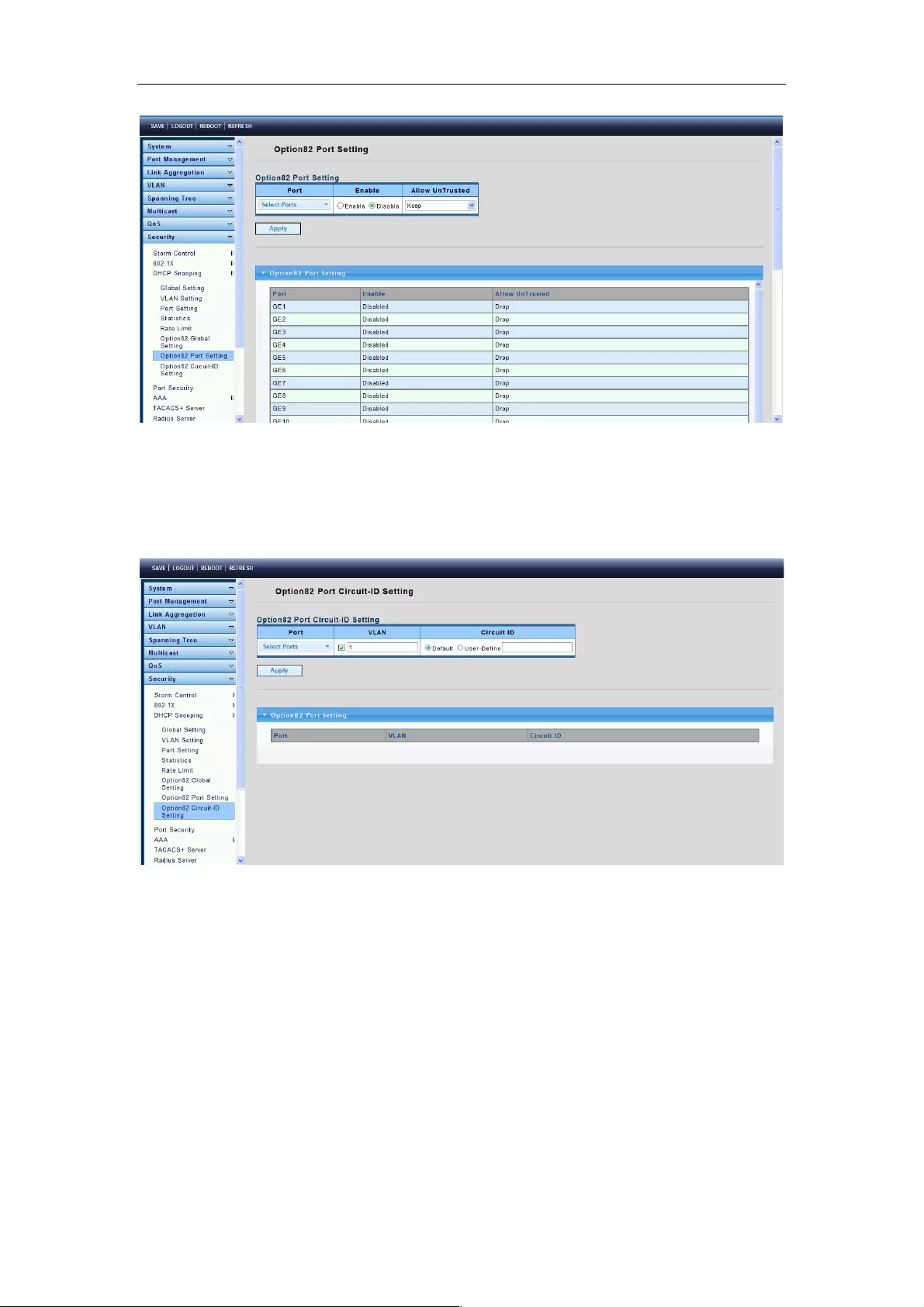
Web-Managed Gigabit Ethernet Switch
59
4.8.3.8 Option82 Circuit-ID Setting
To display the Option82 Circuit-ID Setting page, click Security > DHCP Snooping >
Option82 Circuit-ID Setting.
This page allows you to edit the circuit ID content in the Option82 settings.
4.8.4 Port Security
To display the Port Security page, click Security > Port Security.
Port Security allows the determination of port isolation and specific behavior.

Web-Managed Gigabit Ethernet Switch
60
Port Select: Select one or multiple ports to configure.
Security: Port security function. It limits how many MAC addresses can be recognized by
a port and blocks new ones once the limit is reached.
Enable: Enable port security function.
Disable: Disable port security function.
Max L2 Entry: The total number of MAC addresses that can be recognized by a port.
4.8.5 AAA
4.8.5.1 Login List
To display the Login List page, click Security > AAA > Login List.
This page allows you to add, edit and delete Login Authentication List settings (the
“default” list cannot be deleted). The items in this list will authenticate login users by the
incorporated methods. If the first method fails, it will try to use the next priority method to
authenticate.
List Name: New Login Authentication List name. This name should be different from
other existing lists.
Method 1: Select the first priority method for login authentication.
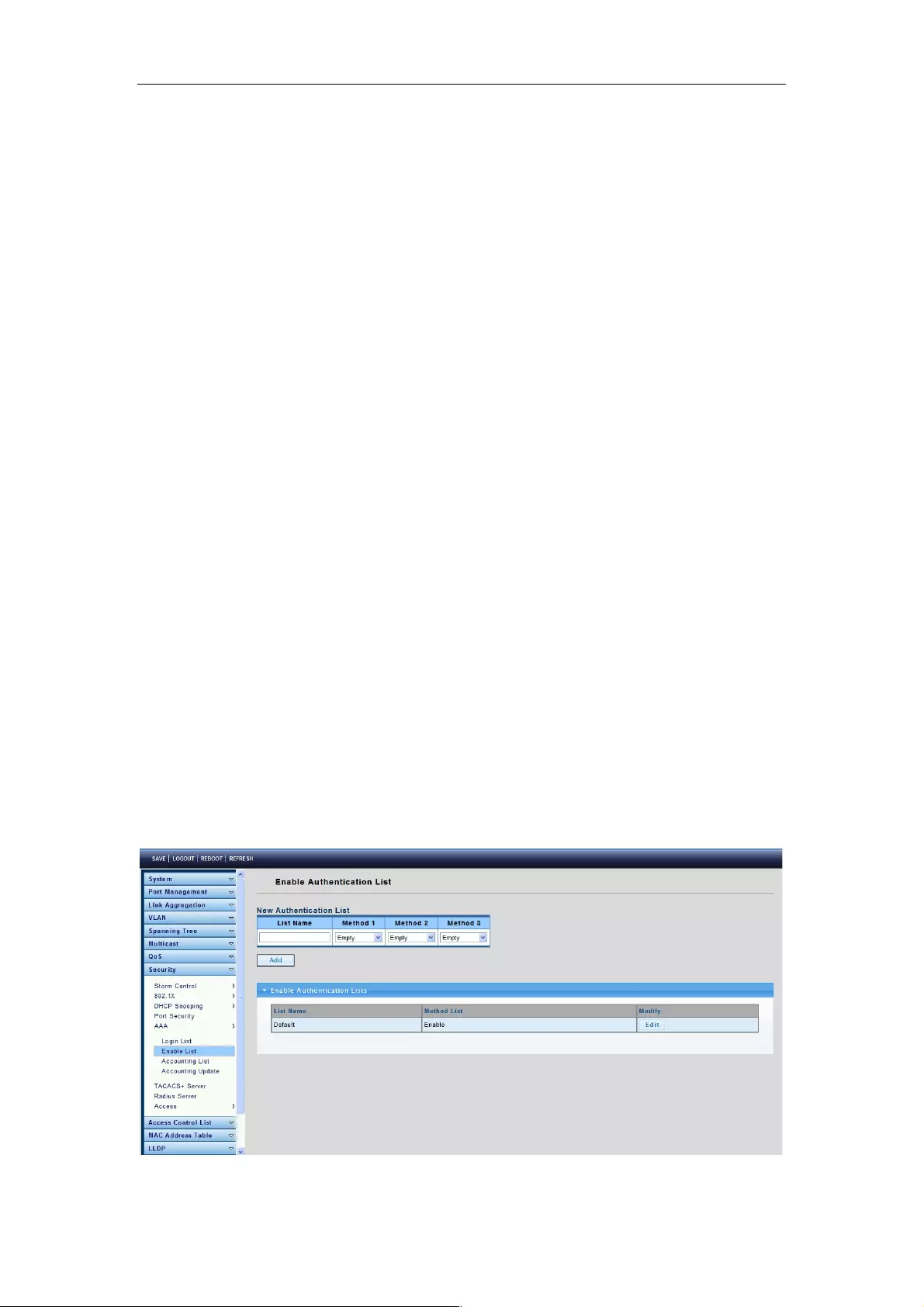
Web-Managed Gigabit Ethernet Switch
61
Local: Use local accounts database to authenticate.
Tacacs+: Use remote TACACS+ server to authenticate.
Radius: Use remote Radius server to authenticate. Not supported now, it will besupported in the
future.
Enable: Use local enable password to authenticate.
Method 2: Select the second priority method for login authentication.
Local: Use local accounts database to authenticate.
Tacacs+: Use remote TACACS+ server to authenticate.
Radius: Use remote Radius server to authenticate. Not supported now, it will be supported in the
future.
Enable: Use local enable password to authenticate.
Method 3: Select the third priority method for login authentication.
Local: Use local accounts database to authenticate.
Tacacs+: Use remote TACACS+ server to authenticate.
Radius: Use remote Radius server to authenticate. Not supported now, it will besupported in the
future.
Enable: Use local enable password to authenticate.
Method 4: Select the fourth priority method for login authentication.
Local: Use local accounts database to authenticate
Tacacs+: Use remote TACACS+ server to authenticate.
Radius: Use remote Radius server to authenticate. Not supported now, it will besupported in the
future.
Enable: Use local enable password to authenticate.
4.8.5.2 Enable List
To display the Login List page, click Security > AAA > Enable List.
This page allows you to add, edit or delete Enable Authentication List settings (the
“default” list cannot be deleted). The line attached to this list will authenticate a user
issuing the “enable” command by methods in this list. If the first method fails, it will try to
use the next priority method to authenticate.
List Name: New Enable Authentication List name. This name should be. different from
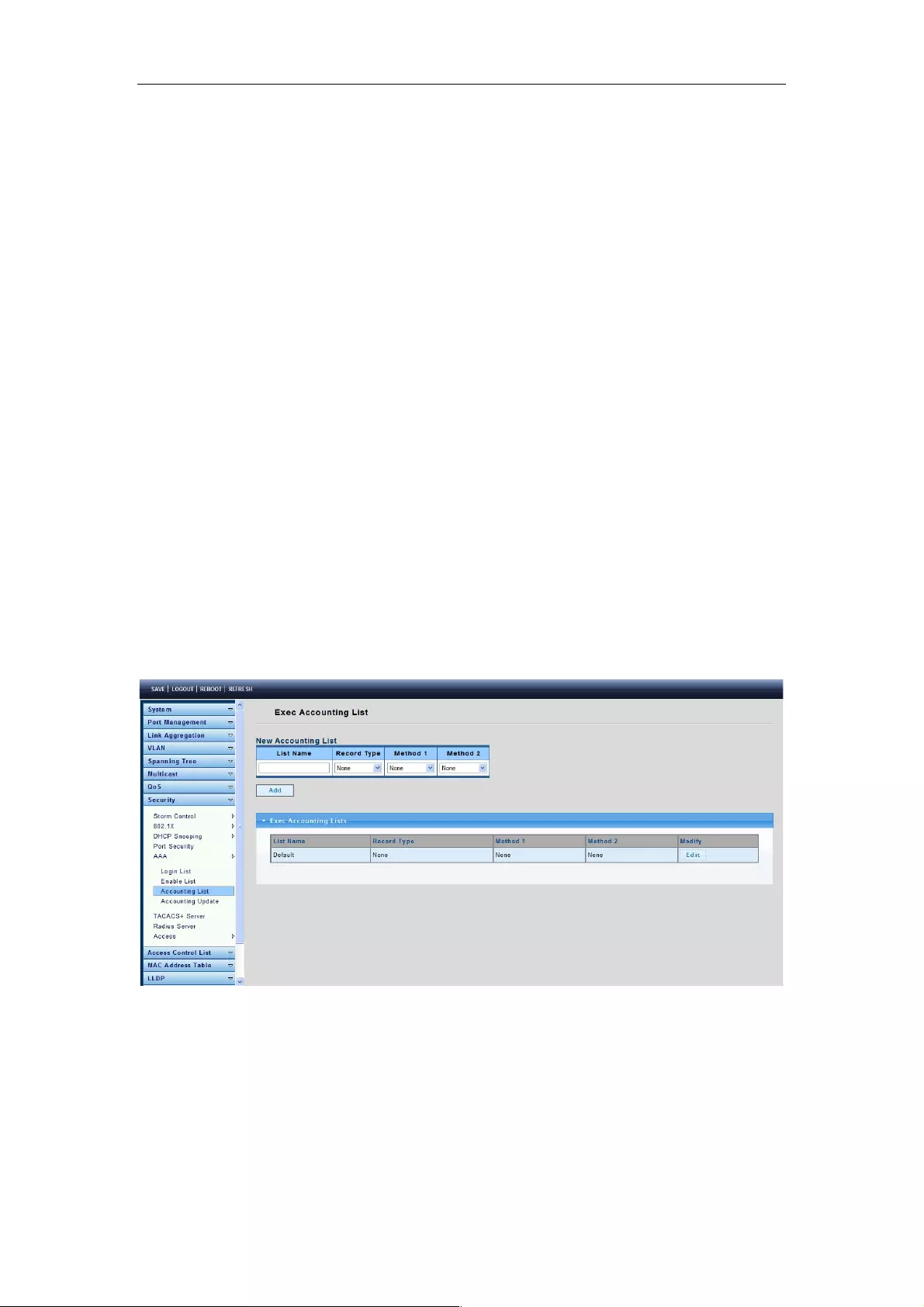
Web-Managed Gigabit Ethernet Switch
62
other existing lists.
Method 1: Select the first priority method for enable authentication.
Enable: Use local enable password to authenticate
Tacacs+: Use remote TACACS+ server to authenticate.
Radius: Use remote Radius server to authenticate. Not supported now, it will besupported in the
future.
Method 2: Select the second priority method for enable authentication.
Enable: Use local enable password to authenticate
Tacacs+: Use remote TACACS+ server to authenticate.
Radius: Use remote Radius server to authenticate. Not supported now, it will besupported in the
future.
Method 3: Select the third priority method for enable authentication.
Enable: Use local enable password to authenticate.
Tacacs+: Use remote TACACS+ server to authenticate.
Radius: Use remote Radius server to authenticate. Not supported now, it will besupported in the
future.
4.8.5.3 Accounting List
To display the Accounting List page, click Security > AAA > Accounting List.
This page allows you to add, edit or delete accounting list settings (the “default” list cannot
be deleted). The line attached to this list will account for users entering the CLI shell by
methods in this list. If the first method fails, it will try to use the next priority method for
accounting.
List Name: New Accounting List name. This name should be different from other existing
lists.
Record Type: Select the accounting record type.
none: No accounting.
start-stop: Record start and stop without waiting.
stop-only: Record stop when service terminates.
Method 1: Select the first priority method for exec accounting.
Tacacs+: Use remote TACACS+ server to accounting.
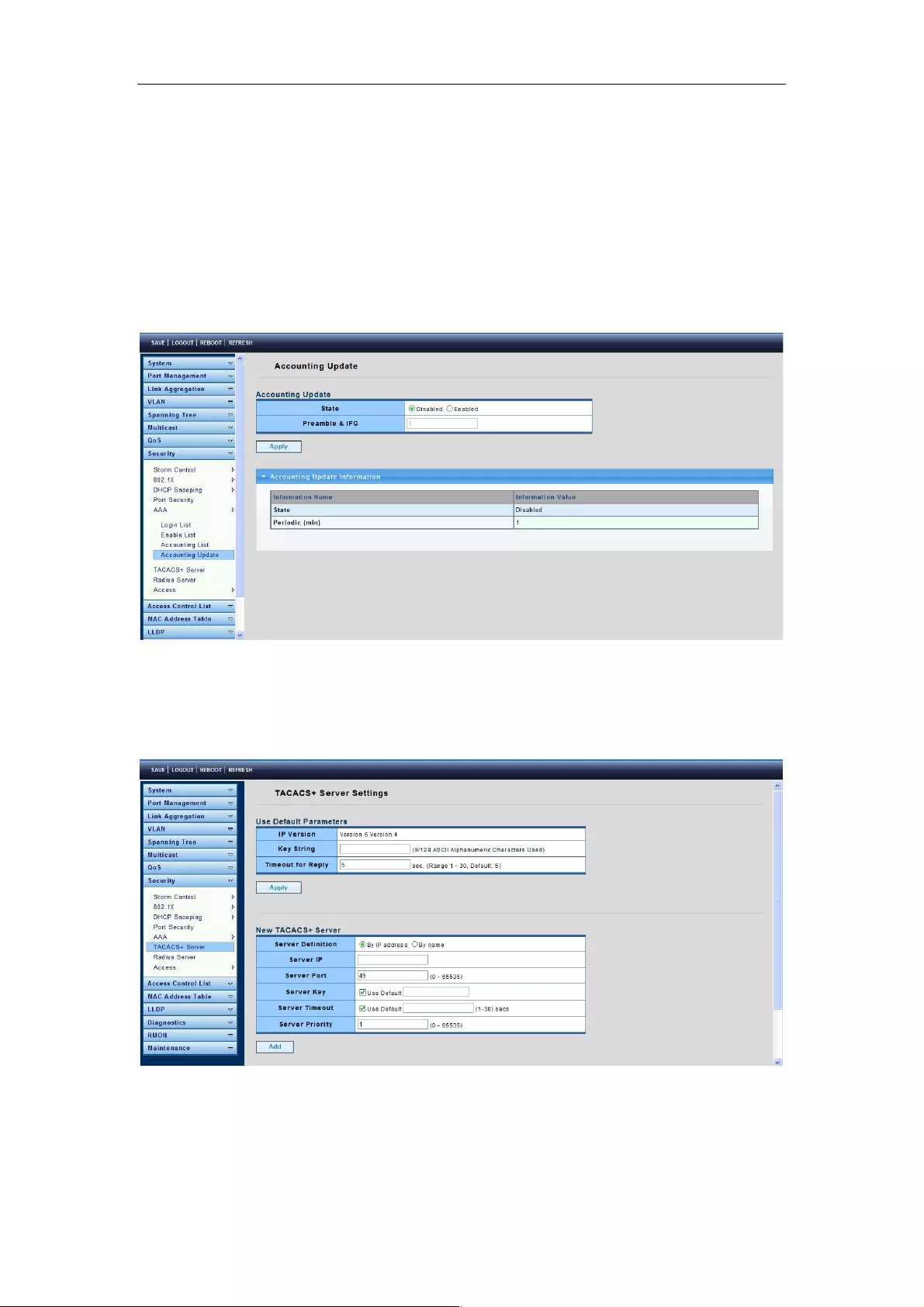
Web-Managed Gigabit Ethernet Switch
63
Radius: Use remote Radius server to accounting. Not supported now, it will besupported in the
future.
Method 2: Select the second priority method for exec accounting.
Tacacs+: Use remote TACACS+ server to accounting.
Radius: Use remote Radius server to accounting. Not supported now, it will besupported in the
future.
4.8.5.4 Accounting Update
To display the Accounting Update page, click Security > AAA > Accounting Update.
4.8.6 Tacacs+ Server
To display the Tacacs+ server page, click Security > AAA >Tacacs+ Server.
This page allows you to add, edit or delete TACACS+ Server settings.
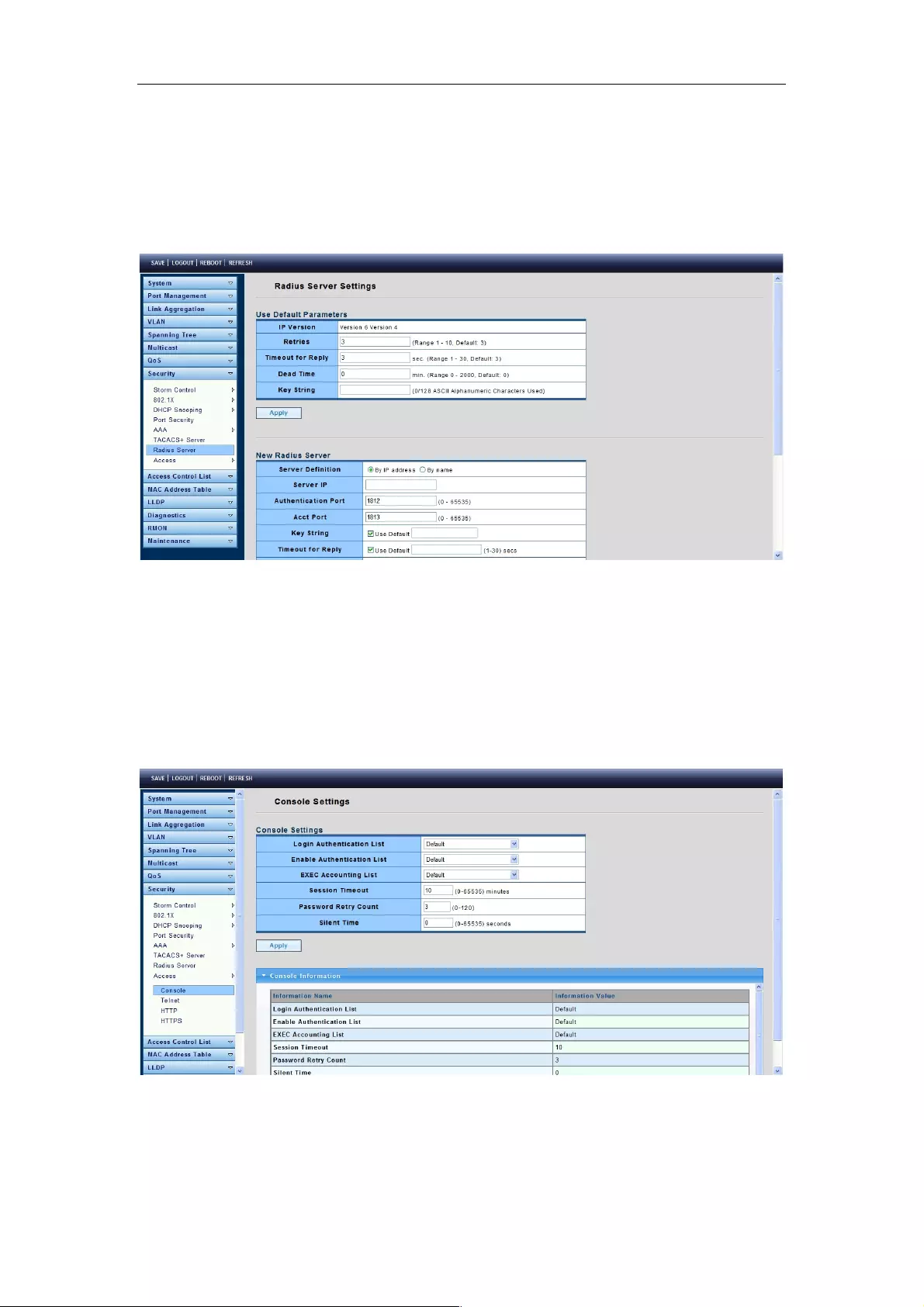
Web-Managed Gigabit Ethernet Switch
64
4.8.7 Radius Server
To display the Radius Server page, click Security > AAA > Radius Server.
This page is used for radius server settings.
4.8.8 Access
4.8.8.1 Console
To display the Console page, click Security > Access > Console.
This page allows you to combine all kinds of AAA lists on the console line. Attempts to
access the switch from a console will be authenticated, authorized and accounted for by
AAA lists combined here.
Login Authentication List: Select one of the Login Authentication Lists configured on
the
Login List page.
Enable Authentication List: Select one of the Enable Authentication Lists configured on
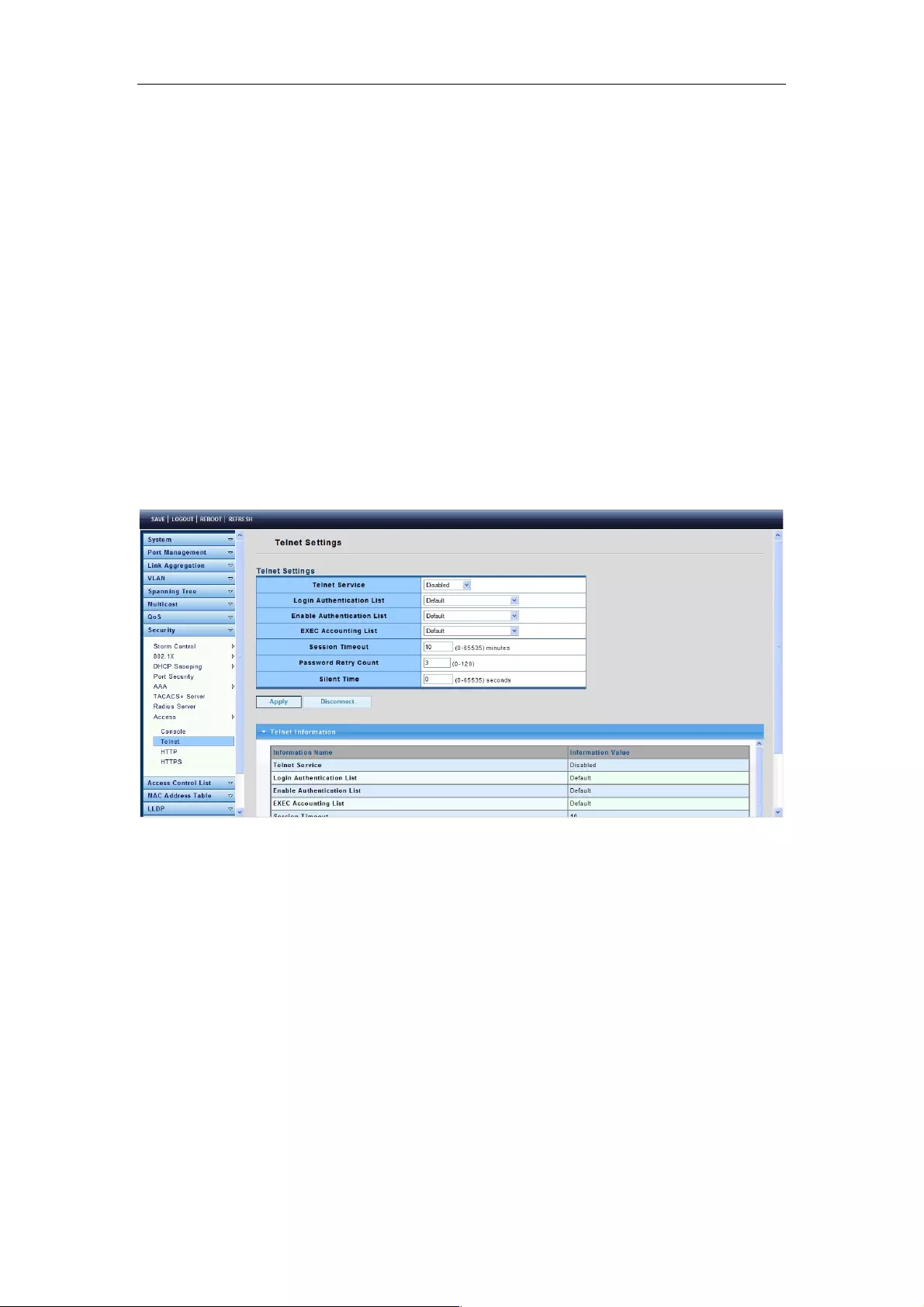
Web-Managed Gigabit Ethernet Switch
65
the Enable List page.
EXEC Authorization List: Select one of the EXEC authorization lists configured on the
EXEC List page.
Commands Authorization List: Select one of the commands authorization lists
configured on the Commands List page.
EXEC Accounting List: Select one of the EXEC accounting lists configured on the
Accounting List page.
Session Timeout: Set the session timeout minutes for user access CLI from console line.
If a user does not respond before the session times out, CLI will log out automatically. 0
minutes means “Never timeout.”
4.8.8.2 Telnet
To display the Telnet page, click Security > Access > Telnet.
This page allows you to combine all kinds of AAA lists with the Telnet line. Attempts to
access the switch from Telnet will be authenticated, authorized and accounted for by AAA
lists combined here.
Telnet Service: Set to disable or enable.
Login Authentication List: Select one of the Login Authentication Lists configured on
the Login List page.
Enable Authentication List: Select one of the Enable Authentication Lists configured on
the Enable List page.
EXEC Authorization List: Select one of the EXEC Authorization Lists configured on the
EXEC List page.
Commands Authorization List: Select one of the Commands Authorization Lists
configured on the Commands List page.
EXEC Accounting List: Select one of the EXEC Accounting Lists configured on the
Accounting List page.
Session Timeout: Set the session timeout minutes for user access to CLI from the Telnet
line. If a user does not respond before the session times out, CLI will log out automatically.
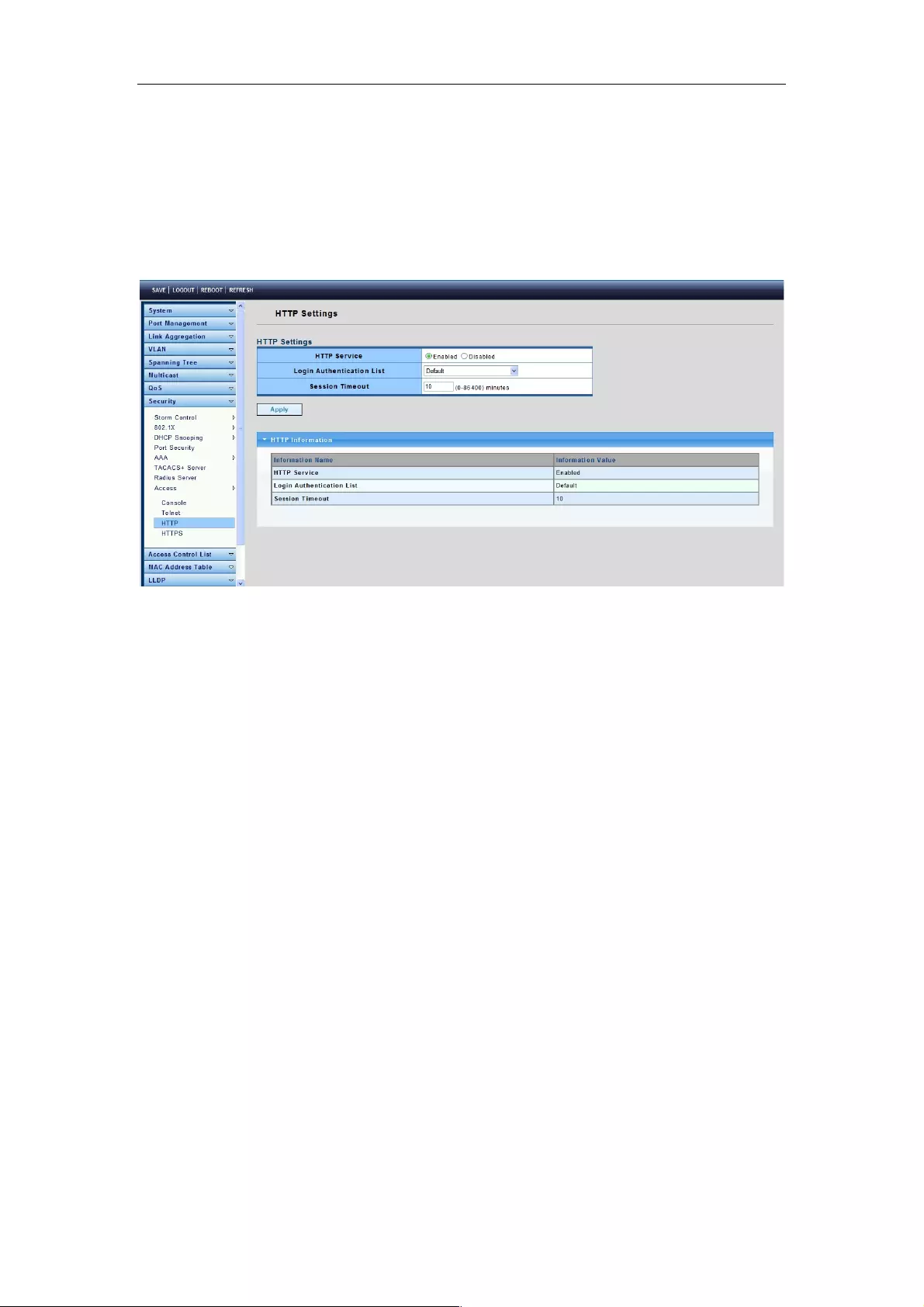
Web-Managed Gigabit Ethernet Switch
66
4.8.8.3 HTTP
To display the HTTP page, click Security > Access > http.
This page allows you to combine all kinds of AAA lists to the HTTP line. Attempts to
access the switch’s Web UI from HTTP will be authenticated by AAA lists combined here.
HTTP Server: Set to disable or enable.
Login Authentication List: Select one of the login authentication lists we configured in
“Login List” page.
Session Timeout: Set session timeout minutes for user access WEB from HTTP protocol.
If user does not response after session timeout minute, WEBUI will logout automatically. 0
minutes means “Never timeout.”
4.8.8.4 HTTPS
To display the HTTPS page, click Security > Access > HTTPS.
This page allows you to combine all kinds of AAA lists on the HTTPS line. Attempts to
access the switch’s Web UI from HTTPS will be authenticated by AAA lists combined
here.
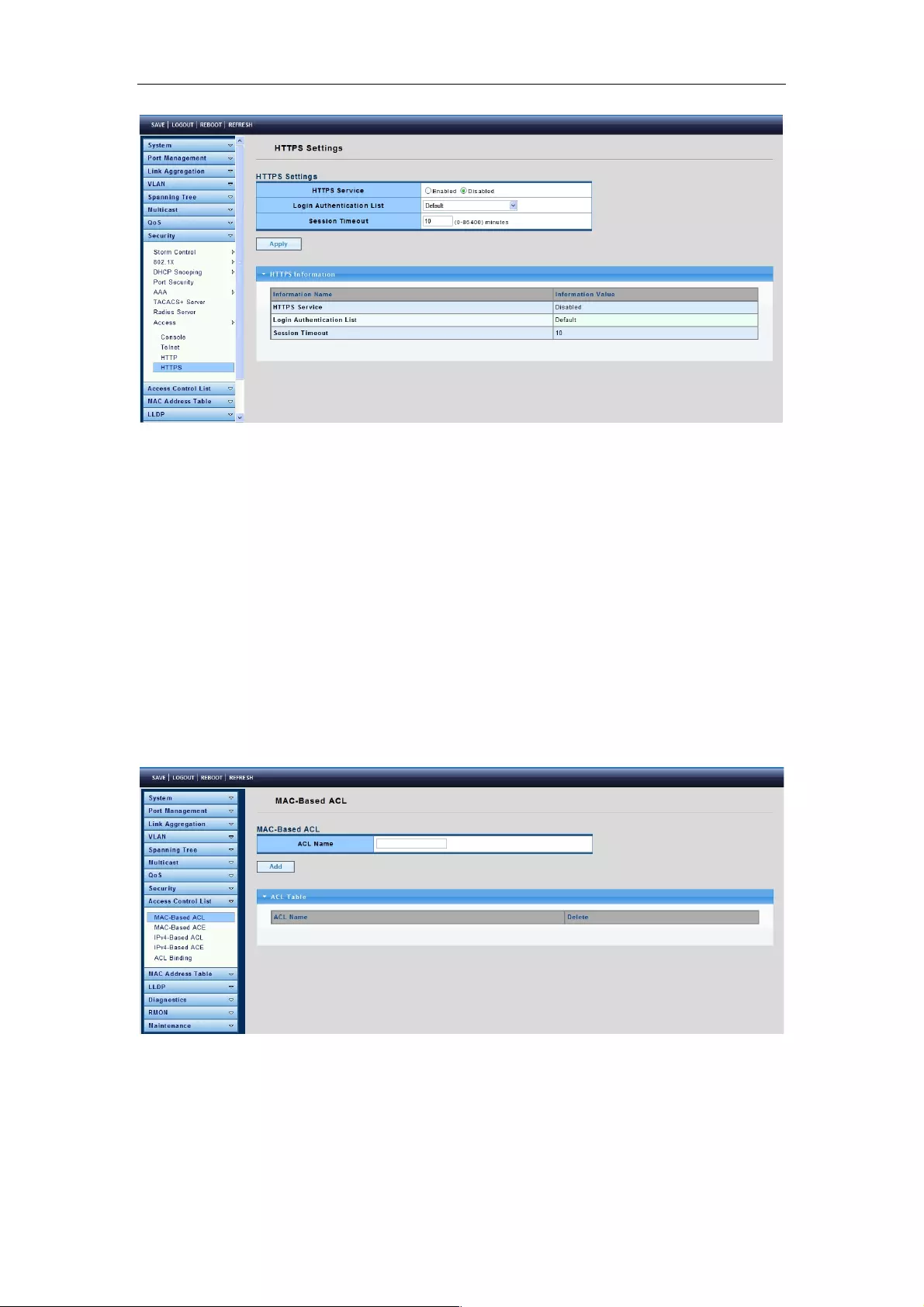
Web-Managed Gigabit Ethernet Switch
67
HTTPS Server: Set to disable or enable.
Login Authentication List: Select one of the Login Authentication Lists configured on
the Login List page.
Session Timeout: Set the session timeout minutes for user access via the HTTPS
protocol. If a user does not respond before the session times out, Web UI will log out
automatically. 0 minutes means “Never timeout.”
4.9 Access Control List
4.9.1 MAC-Based ACL
To display the MAC-Based ACL page, click Access Control List > MAC-Based ACL.
This page allows you to set a name for MAC-Based ACL.
ACL Name: Enter an ACL name in this field.
4.9.2 MAC-Based ACE
To display the MAC-Based ACE page, click Access Control List > MAC-Based ACE.
This page allows you to set the Based-on-MAC-address Expanding ACL List, matching
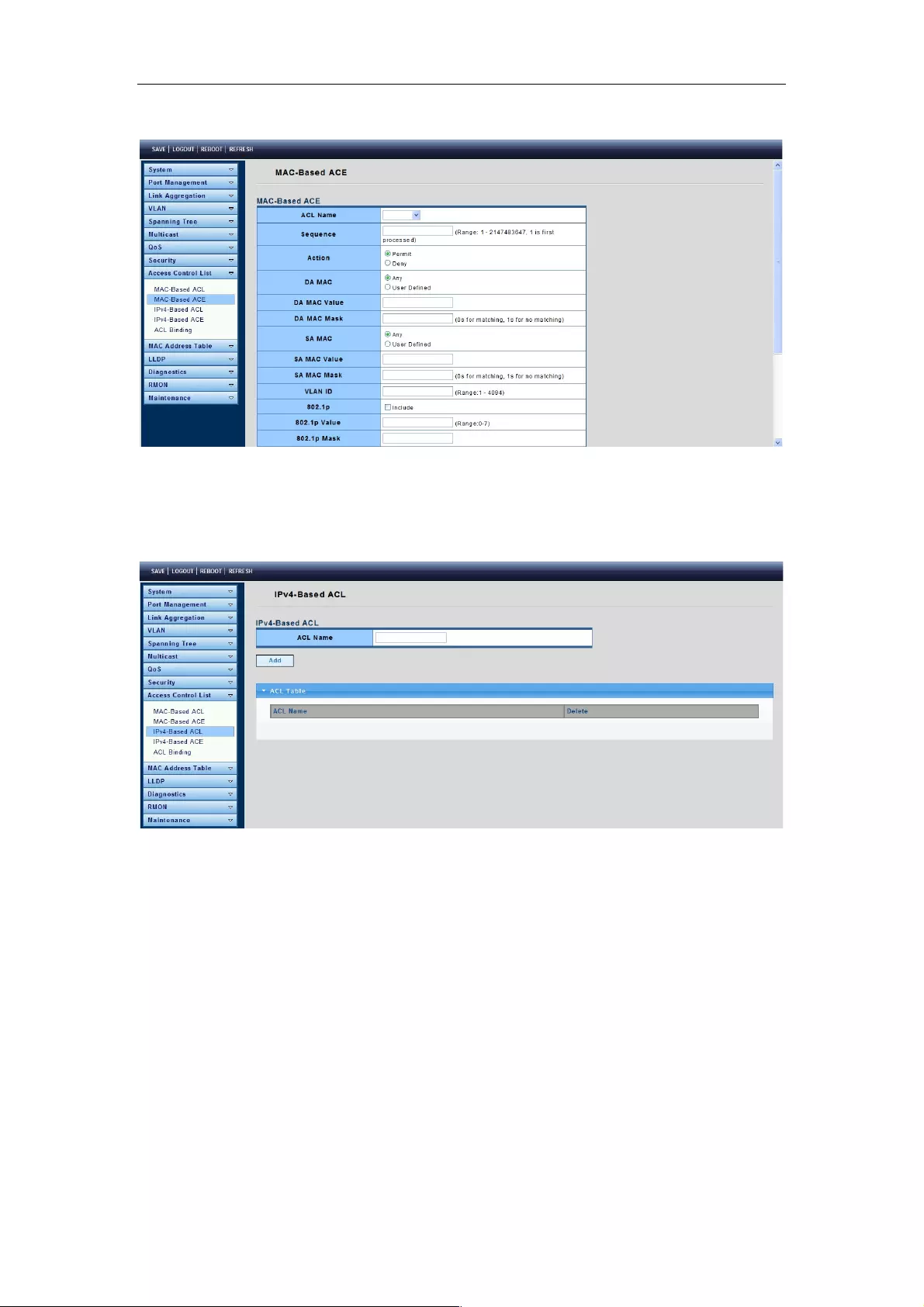
Web-Managed Gigabit Ethernet Switch
68
corresponding MACs and setting the ports as drop or forward.
4.9.3 IPv4-Based ACL
To display the IPv4-Based ACL page, click Access Control List > IPv4-Based ACL.
This page allows you to set a name for IPv4-Based ACL.
4.9.4 IPv4-Based ACE
To display the IPv4-Based ACE page, click Access Control List > IPv4-Based ACE.
This page allows you to set Based-on-IPv4 expanding ACL Peer Guardian and matching
corresponding IP and setting the port as drop or forward.

Web-Managed Gigabit Ethernet Switch
69
4.9.5 ACL Binding
To display the ACL Binding page, click Access Control List > ACL Binding.
This page allows you to establish Binding in accordance with ACL rules.
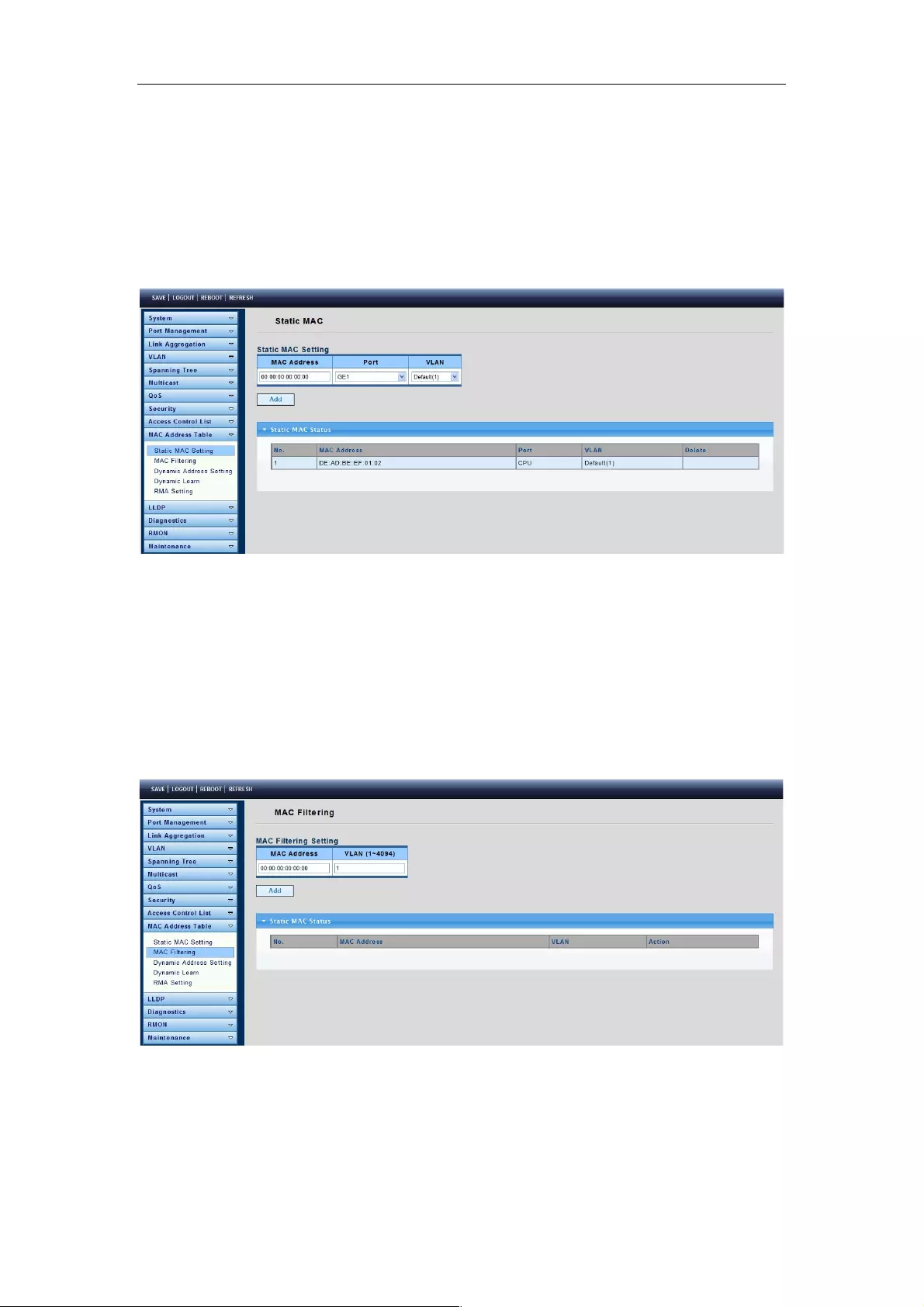
Web-Managed Gigabit Ethernet Switch
70
4.10 MAC Address Table
4.10.1 Static MAC Setting
To display the Static Mac Setting page, click Mac Address Table > Static Mac Setting.
MAC Address: The MAC address to which packets will be statically forwarded. If Type is
unicast, enter unicast MAC address in this field; If Type is multicast, enter multicast MAC
address in this field.
Port: If Type is unicast, select the port number of the MAC entry; If Type is multicast,
select the port list of the MAC entry.
VLAN: The VLAN ID number of the VLAN on which the above MAC address resides.
4.10.2 MAC Filtering
To display the MAC Filtering page, click Mac Address Table > MAC Filtering.
MAC Address: The MAC address to which packets will be filtered. This must be a unicast
MAC address.
VLAN: The VLAN ID number of the VLAN on which the above MAC address resides.
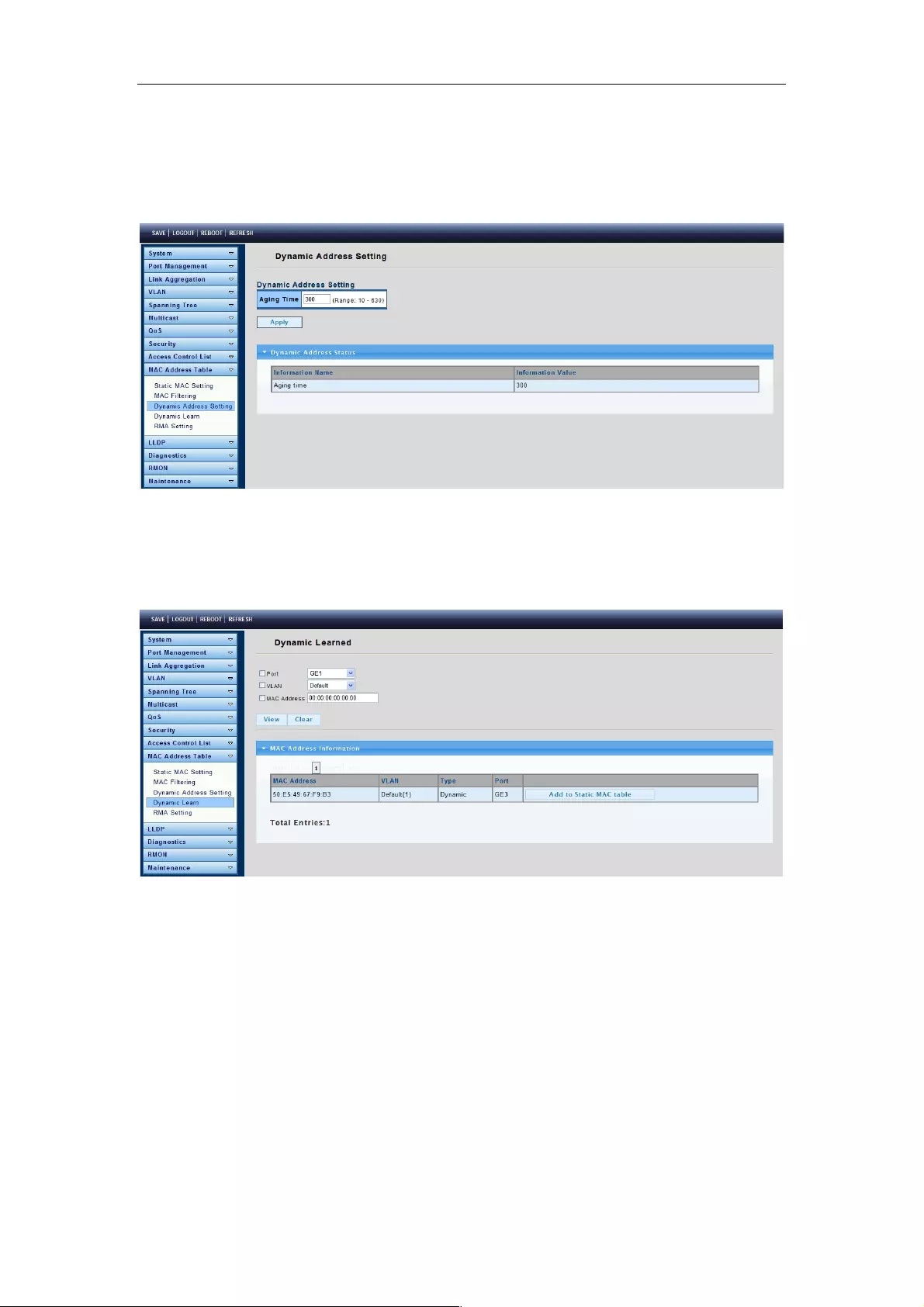
Web-Managed Gigabit Ethernet Switch
71
4.10.3 Dynamic Address Setting
To display the Dynamic Address Setting page, click Mac Address Table > Dynamic
Address Setting.
This page is used to set the MAC address of the aging time to study.
Aging Time: Set the time needed for aging.
4.10.4 Dynamic Learn
To display the Dynamic Learn page, click Mac Address Table > Dynamic Learn.
Port: Select the port number to show or clear dynamic MAC entries. If not selecting any
port, VLAN or MAC address, the whole dynamic MAC table will be displayed or cleared.
VLAN: Select the VLAN to show or clear dynamic MAC entries. If not selecting any port,
VLAN or MAC address, the whole dynamic MAC table will be displayed or cleared.
MAC Address: Select the MAC address to show or clear dynamic MAC entries. If not
selecting any port, VLAN or MAC address, the whole dynamic MAC table will be displayed
or cleared.
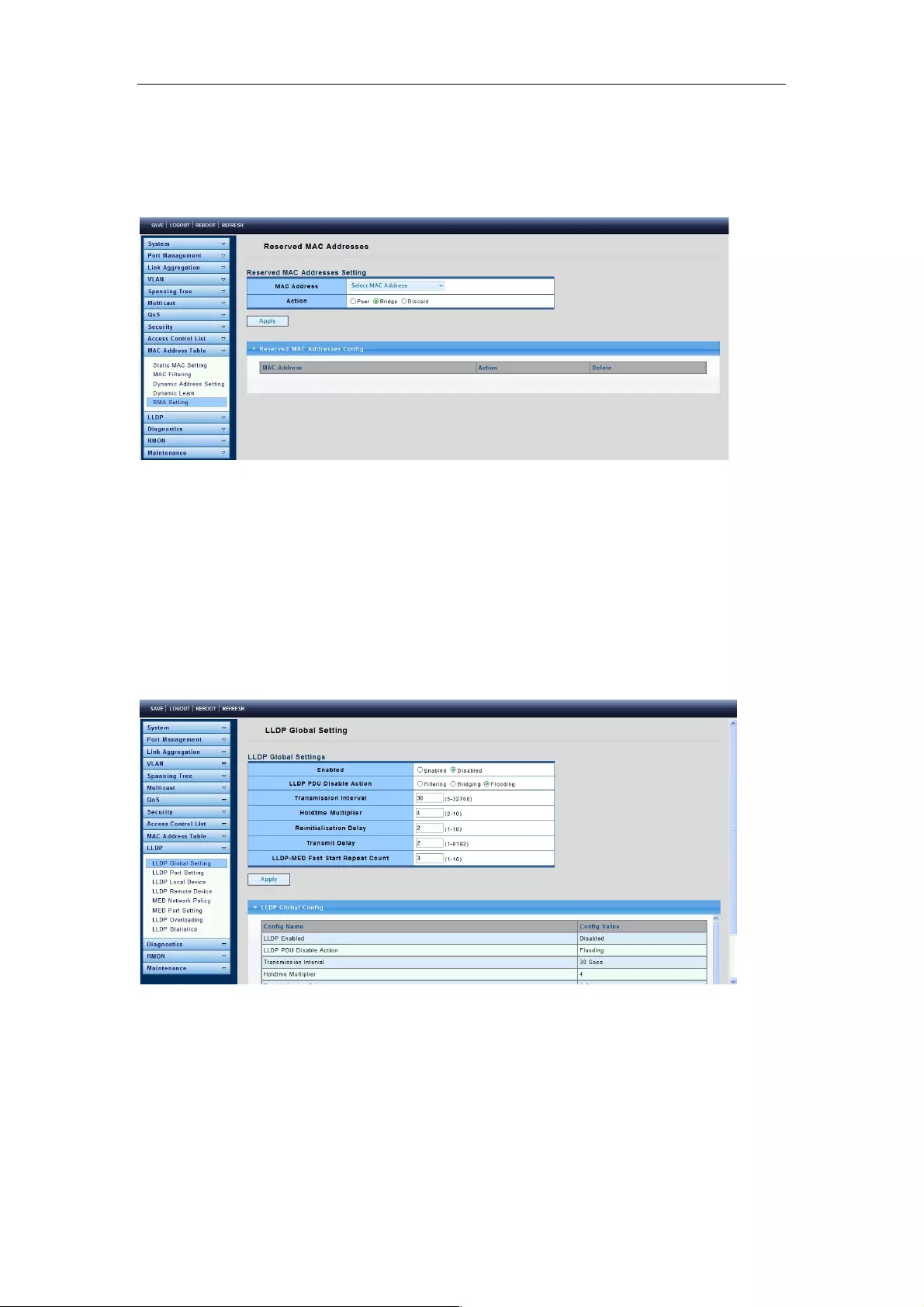
Web-Managed Gigabit Ethernet Switch
72
4.10.5 RMA Setting
To display the RMA Setting page, click Mac Address Table > RMA Setting.
4.11 LLDP
LLDP is a one-way protocol; there are no request/response sequences. Information is
advertised by stations implementing the transmit function, and is received and processed
by stations implementing the receive function.
4.11.1 LLDP Global Setting
To display the LLDP Global Settings page, click LLDP > LLDP Global Setting.
Enabled: Enable/Disable the LLDP protocol on this switch.
Transmission Interval: Select the interval at which frames are transmitted. The default is
30 seconds, and the valid range is 5-32768 seconds.
Holdtime Multiplier: Select the multiplier onthe transmit interval to assign to TTL
(range 2-10, default = 4).
Reinitialization Delay: Select the delay before a re-initialization (range 1-10 seconds,
default = 2).

Web-Managed Gigabit Ethernet Switch
73
4.11.2 LLDP Port Setting
To display the LLDP Port Settings page, click LLDP > LLDP Port Setting.
Port Select: Select a specific port or all ports to configure transmission state.
State: Select the transmission state of the LLDP port interface.
Disable: Disable the transmission of LLDP PDUs.
RX Only: Receive LLDP PDUs only.
TX Only: Transmit LLDP PDUs only.
TX And RX: Transmit and receive LLDP PDUs both Select specified port or all port configure
transmission state.
Port Select: Select specific ports.
Optional TLV Select: Select Optional TLVs.
4.11.3 LLDP Local Device
To display the LLDP Local Device page, click LLDP > LLDP Local Device.
Use the LLDP Local Device page to view information about devices on the network for
which the switch has received LLDP information.
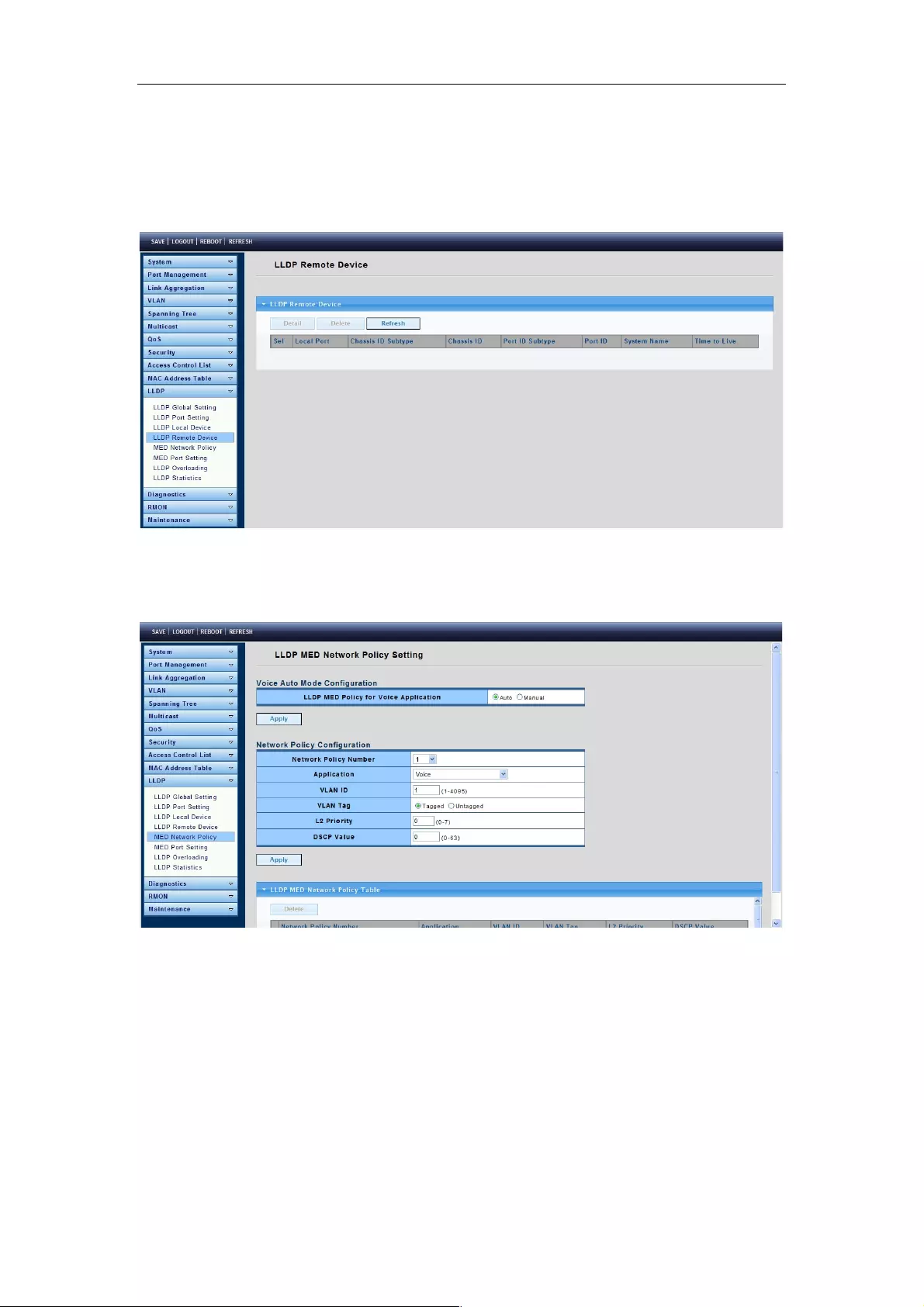
Web-Managed Gigabit Ethernet Switch
74
4.11.4 LLDP Remote Device
To display the LLDP Remote Device page, click LLDP > LLDP Remote Device.
Use the LLDP Remote Device page to view information about remote devices for which
the switch has received LLDP information.
4.11.5 MED Network Policy
To display the MED Network Policy page, click LLDP > MED Network Policy.
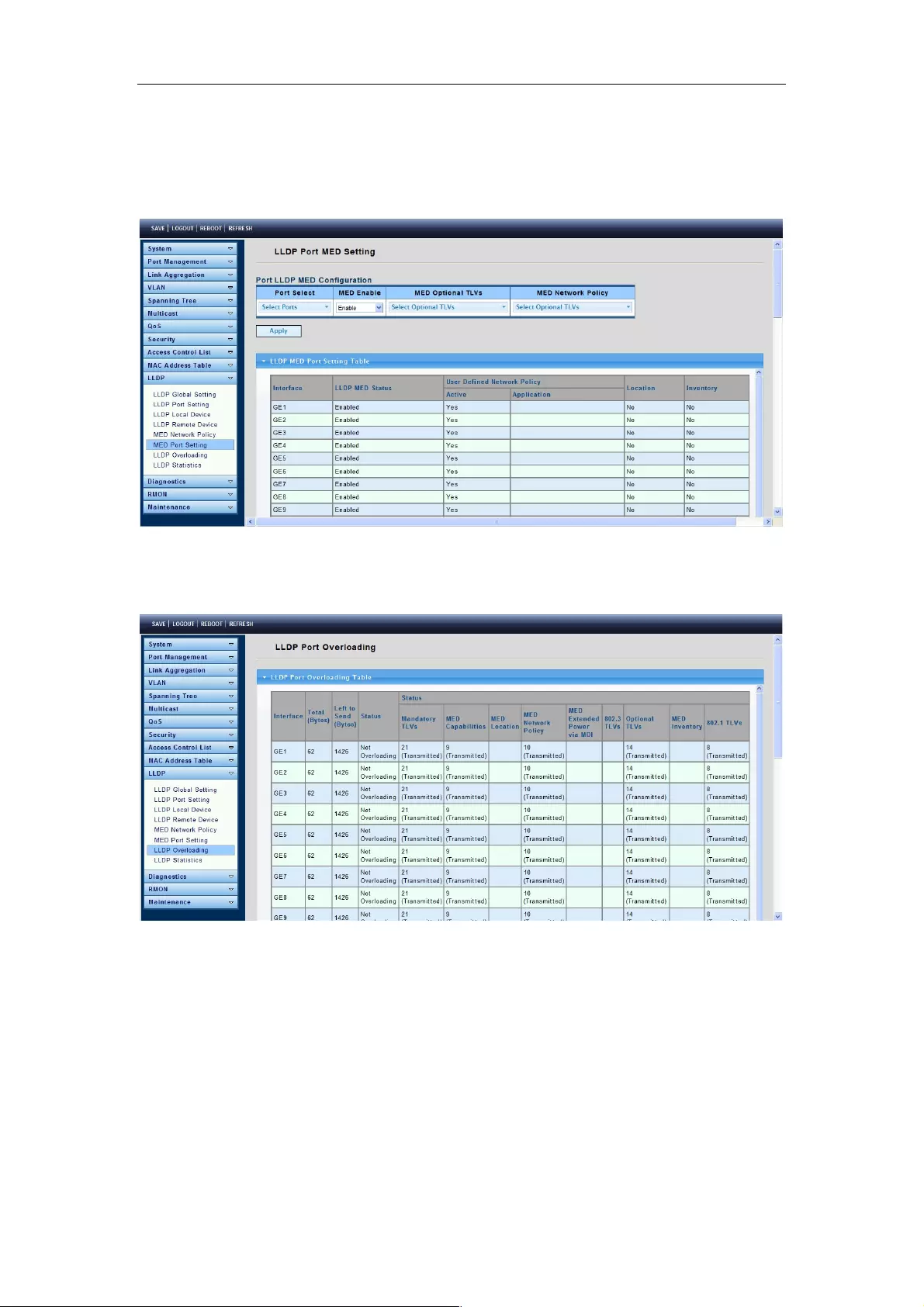
Web-Managed Gigabit Ethernet Switch
75
4.11.6 MED Port Setting
To display the MED Port Setting page, click LLDP > MED Port Setting.
4.11.7 LLDP Overloading
To display the LLDP Overloading page, click LLDP > LLDP Overloading.
Total (Bytes): Total number of bytes of LLDP information in each packet.
Left to Send (Bytes): Total number of available bytes left for additional LLDP information
in each packet.
Status: Whether TLVs are being transmitted or if they are overloaded.
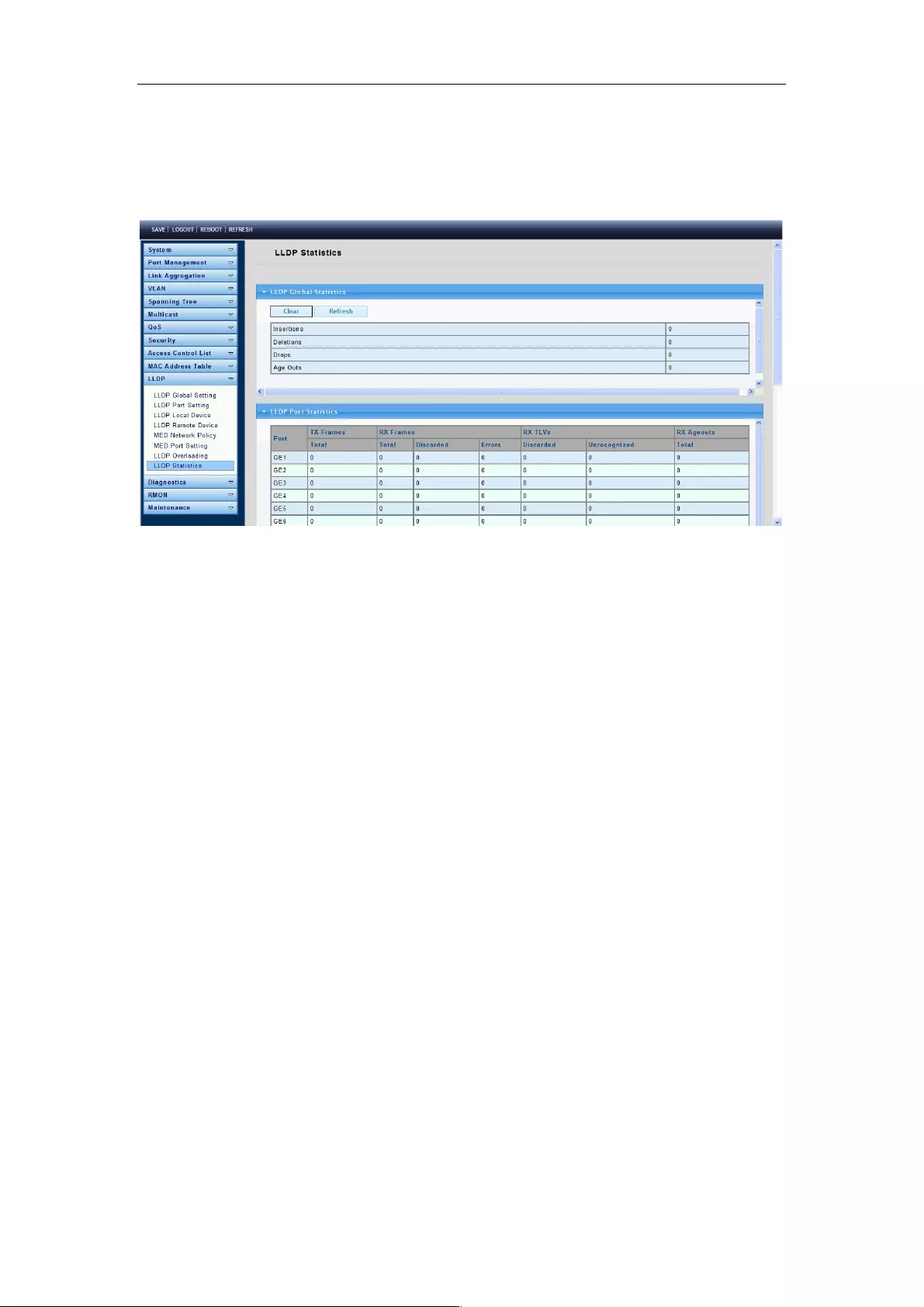
Web-Managed Gigabit Ethernet Switch
76
4.11.8 LLDP Statistics
To display the LLDP Statistics page, click LLDP > LLDP Statistics.
Tx Frames
Total: Number of transmitted frames.
Rx Frames
Total: Number of received frames.
Discarded: Total number of received frames that were discarded.
Errors: Total number of received frames with errors.
Rx TLVs
Discarded: Total number of received TLVs that were discarded.
Unrecognized: Neighbor's Information Deletion Count.
Rx Ageouts
Total: Number of neighbor ageouts on the interface.

Web-Managed Gigabit Ethernet Switch
77
4.12 Diagnostics
Use the Diagnostics pages to configure settings for the switch diagnostics feature or
operating diagnostic utilities.
4.12.1 System Status
To display the System Status Log page, click Diagnostics > System Status.
This page is used to display the state of the system operation, CPU resource utilization,
used memory and free memory rate, and set the refresh time.
4.12.2 Ping Test
To display the Ping Test Log page, click Diagnostics > Ping Test.
IP Address: The IP address of a ping target.
Count: How many times to send a ping request packet.
Interval: Time interval between each ping request packet.
Size: The size of a ping packet.
Ping Results: After a ping is finished, results will show in this field.

Web-Managed Gigabit Ethernet Switch
78
4.13 RMON
4.13.1 RMON Statistics
To display the RMON Statistics page, click RMON > RMON Statistics.
The Statistics page displays detailed information regarding packet sizes and information
regarding physical layer errors. The information displayed is according to the RMON
standard.
4.13.2 RMON Event
To display the RMON Event page, click RMON > RMON Event.
This page is used to configure RMON event groups.
4.13.3 RMON Event Log
To display the RMON Event Log page, click RMON > RMON Event Log.
The Event Log Table page displays the log of events (actions) that occurred. Two types of
events can be logged: Log or Log and Trap. The action in the event is performed when the
event is bound to an alarm (see the Alarms page) and the conditions of the alarm have
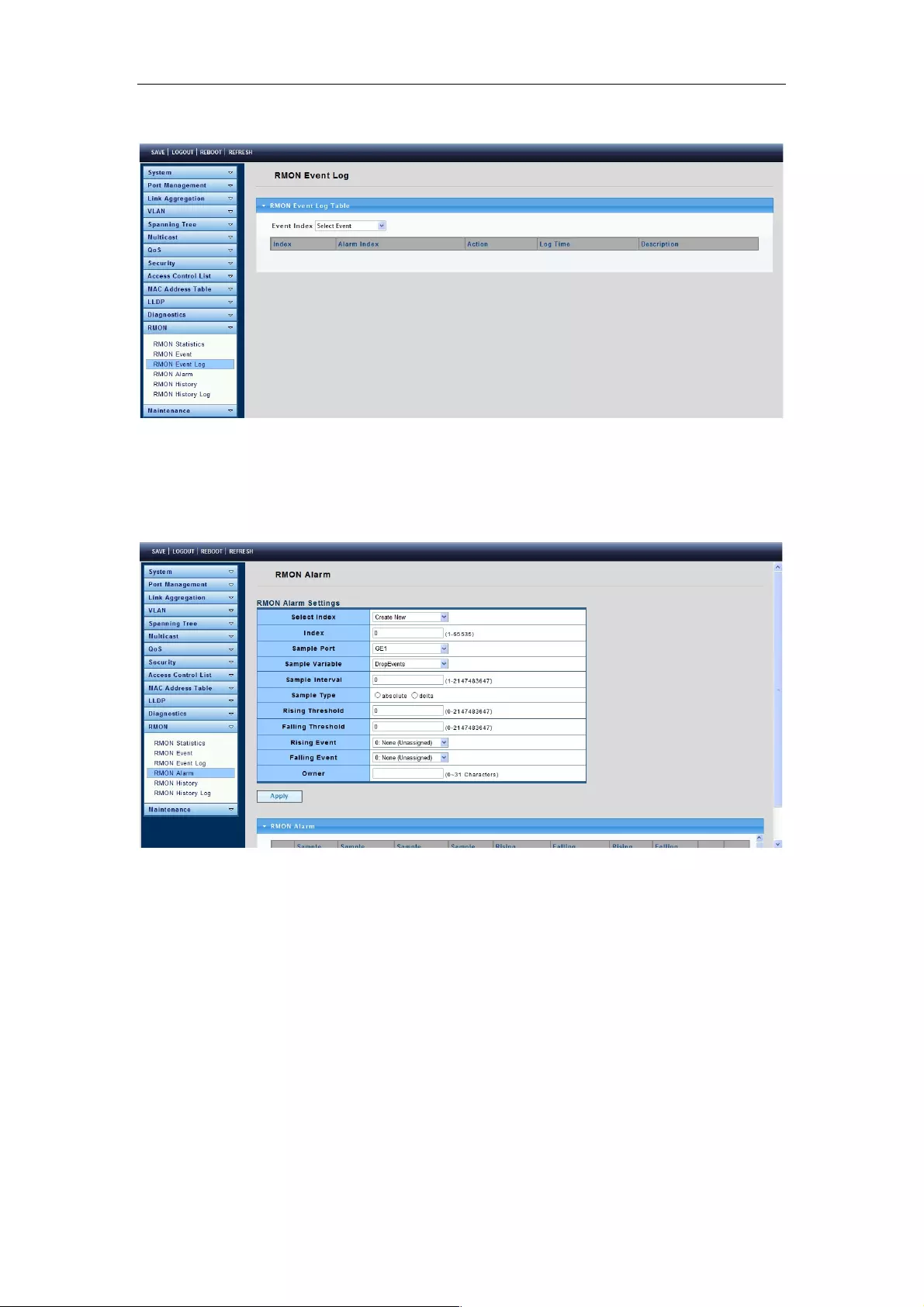
Web-Managed Gigabit Ethernet Switch
79
occurred.
4.13.4 RMON Alarm
To display the RMON Alarm page, click RMON > RMON Alarm.
This page is used to configure RMON statistics group and alarm groups.
4.13.5 RMON History
To display the RMON History page, click RMON > RMON History.
This page is used to configure the RMON history group.

Web-Managed Gigabit Ethernet Switch
80
Index: Displays the number of the new History Table entry.
Sample Port: Select the port of switch.
Bucket Requested: Enter the number of samples to store.
Interval: Enter the time in seconds that samples are collected from the ports. The field
range is 1-3600.
Owner: Enter the RMON station or user that requested the RMON information.
4.13.6 RMON History Log
To display the RMON History Log page, click RMON > RMON History Log.
The RMON History Log Table page displays interface-specific statistical network
samplings. The samples were configured in the History Control table described above.
4.14 Maintenance
Use the Maintenance pages to configure settings for the switch network interface and how
the switch connects to a remote server to get services.
4.14.1 Factory Default
To display the Factory Default page, click Maintenance > Factory Default.
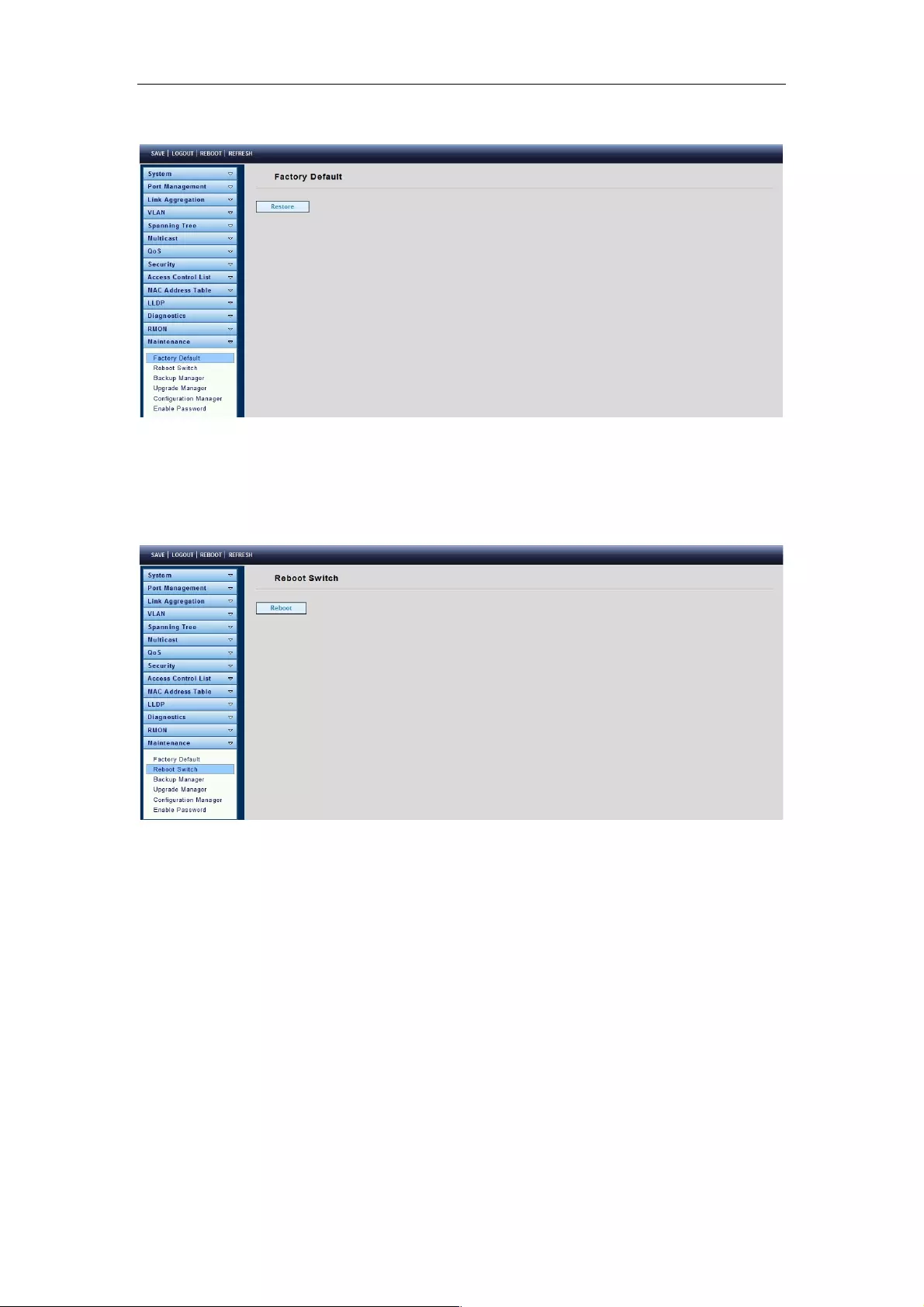
Web-Managed Gigabit Ethernet Switch
81
This page allows you to restore factory defaults by clicking the Restore button.
4.14.2 Reboot Switch
To display the Reboot Switch page, click Maintenance > Reboot Switch.
This page allows you to reboot the switch by clicking the Reboot button.
4.14.3 Backup Manager
To display the Backup Manager page, click Maintenance > Backup Manager.
This page allows you to back up the firmware image or configuration file on the switch to a
remote TFTP server or host file system via the HTTP protocol.
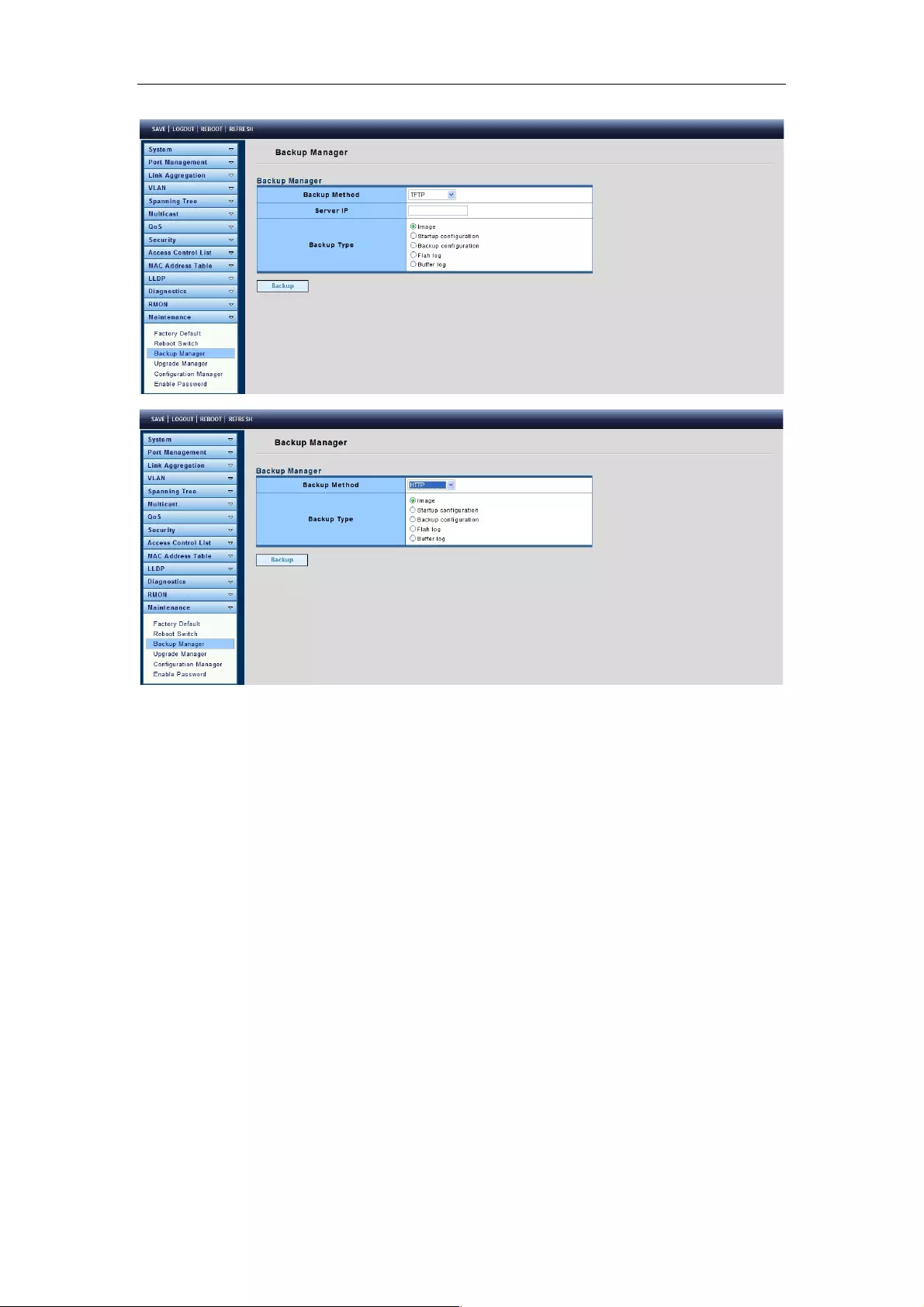
Web-Managed Gigabit Ethernet Switch
82
Backup Method: Select a backup method.
TFTP: Use TFTP to backup.
HTTP: Use HTTP to backup.
Server IP: IP address of the TFTP server. If the TFTP backup method is selected, the IP
address of the TFTP server must be assigned.
Backup Type: Select Backup Type.
4.14.4 Upgrade Manager
To display the Upgrade Manager page, click Maintenance > Upgrade Manager.
This page allows you to upgrade new firmware images or configuration files to the switch
from a remote TFTP server or to select files using a Web browser.
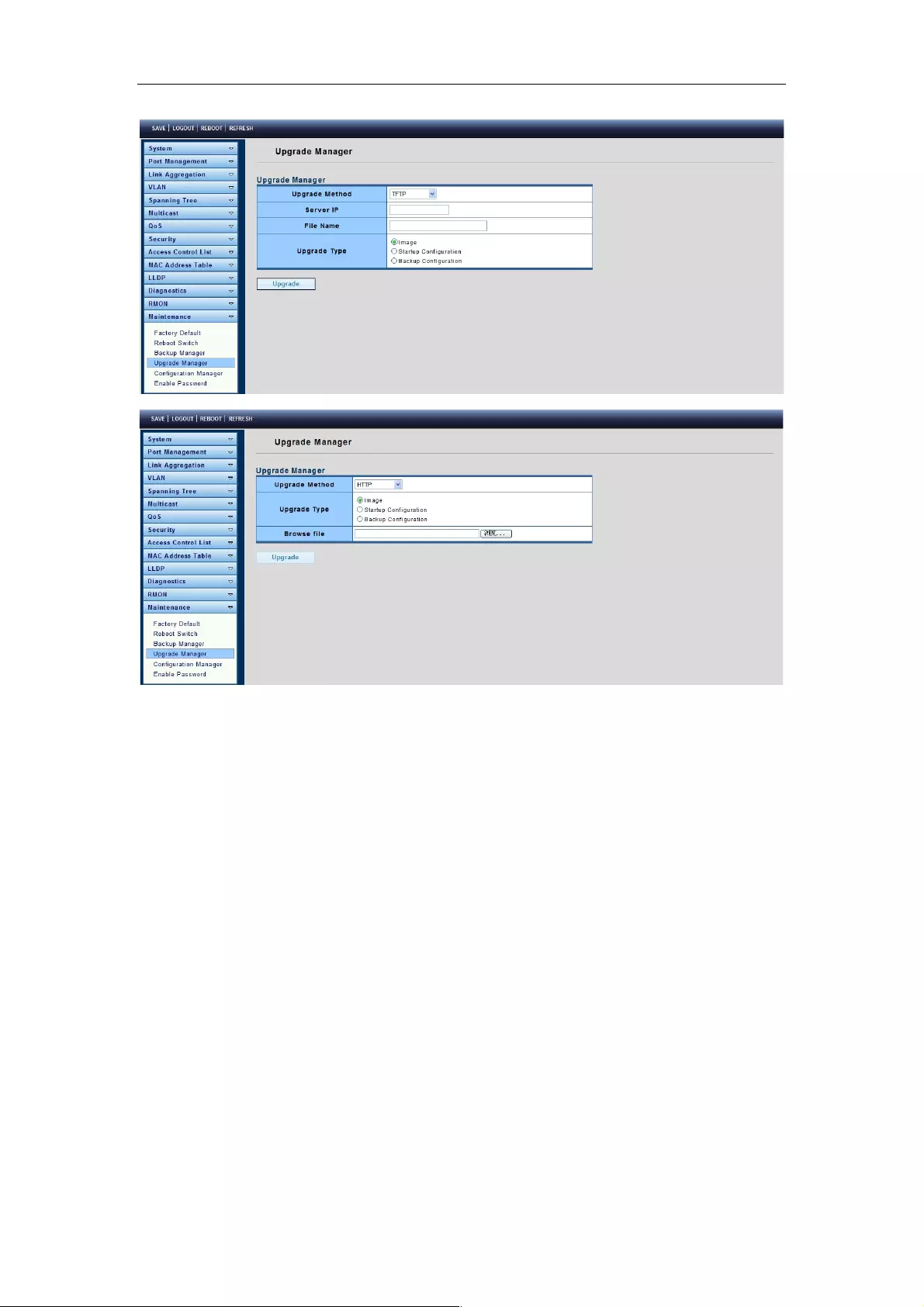
Web-Managed Gigabit Ethernet Switch
83
Upgrade Method: Select the upgrade method.
TFTP: Use TFTP to upgrade.
HTTP: Use HTTP to upgrade.
Server IP: IP address of the TFTP server. If the TFTP upgrade method is selected, the IP
address of the TFTP server must be assigned.
File Name: Firmware image or configuration file name on remote TFTP server. If the
TFTP upgrade method is selected, the file name must be specified.
Browse file: If the HTTP upgrade method is selected, the browse file field allows you to
select any file on the host operating system.
Upgrade Type: Select Backup Type.
4.14.5 Configuration Manager
To display the Configuration Manager page, click Maintenance > Configuration
Manager.
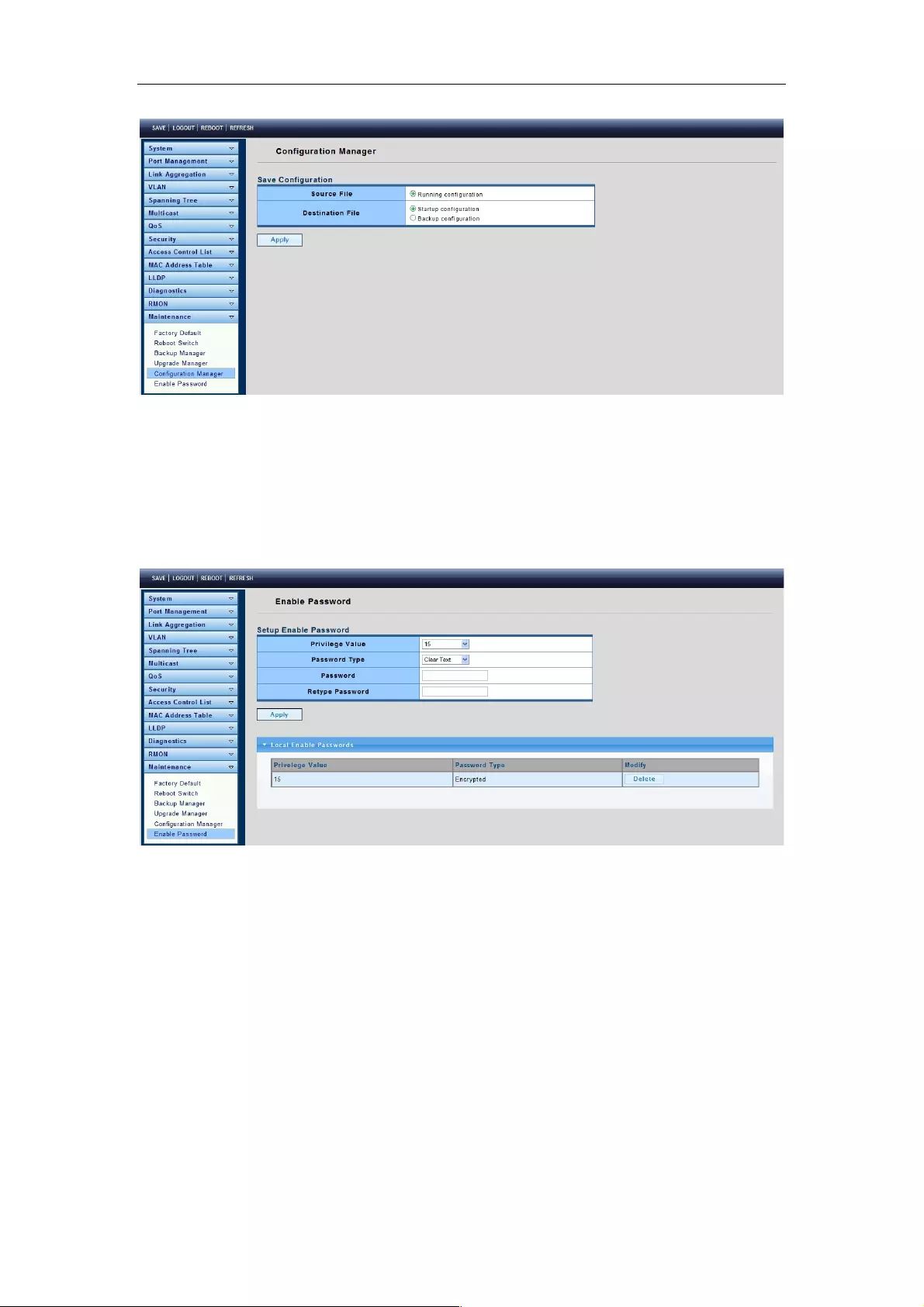
Web-Managed Gigabit Ethernet Switch
84
4.14.6 Enable Password
To display the Enable Password page, click Maintenance > Enable Password.
This page allows you to modify the enable password. In the command line interface, you
can use “enable” to change the privilege level to “Admin.” After the “enable” command is
issued, you need to enter the enable password to change the privilege level.
Password Type: Select the password type for Enable Password.
Clear Text: Password without encryption.
Encrypted: Password with encryption.
Password: Password string.
Retype Password: Re-enter the password to make sure the password is exactly what
was entered in the “Password” field.