Table of Contents
LG Music Flow P5 User Manual
Displayed below is the user manual for Music Flow P5 by LG which is a product in the Portable Speakers category. This manual has pages.
Related Manuals
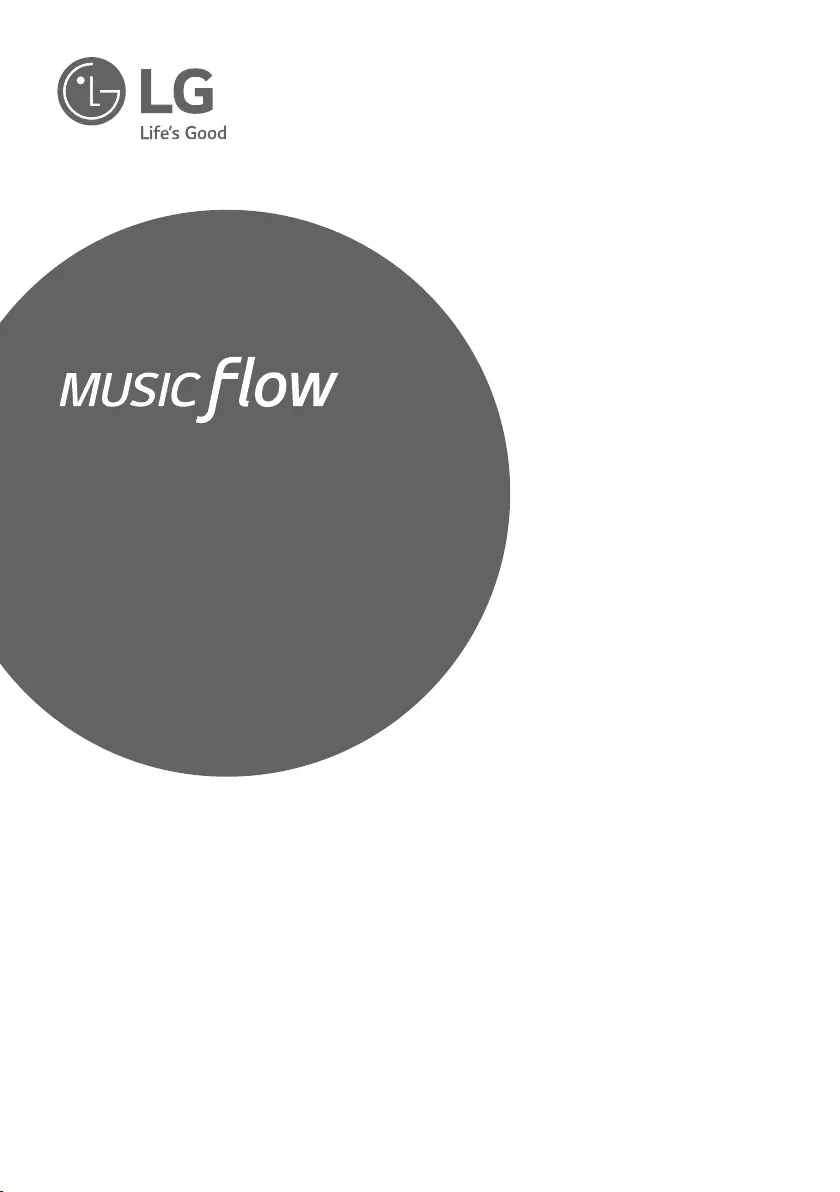
Portable
Bluetooth Speaker
Please read this manual carefully before operating
your set and retain it for future reference.
MODELS
NP5550W
NP5550WO
NP5550WL
NP5550B
NP5550BR
NP5550WG
*MFL69383513* www.lg.com
P5
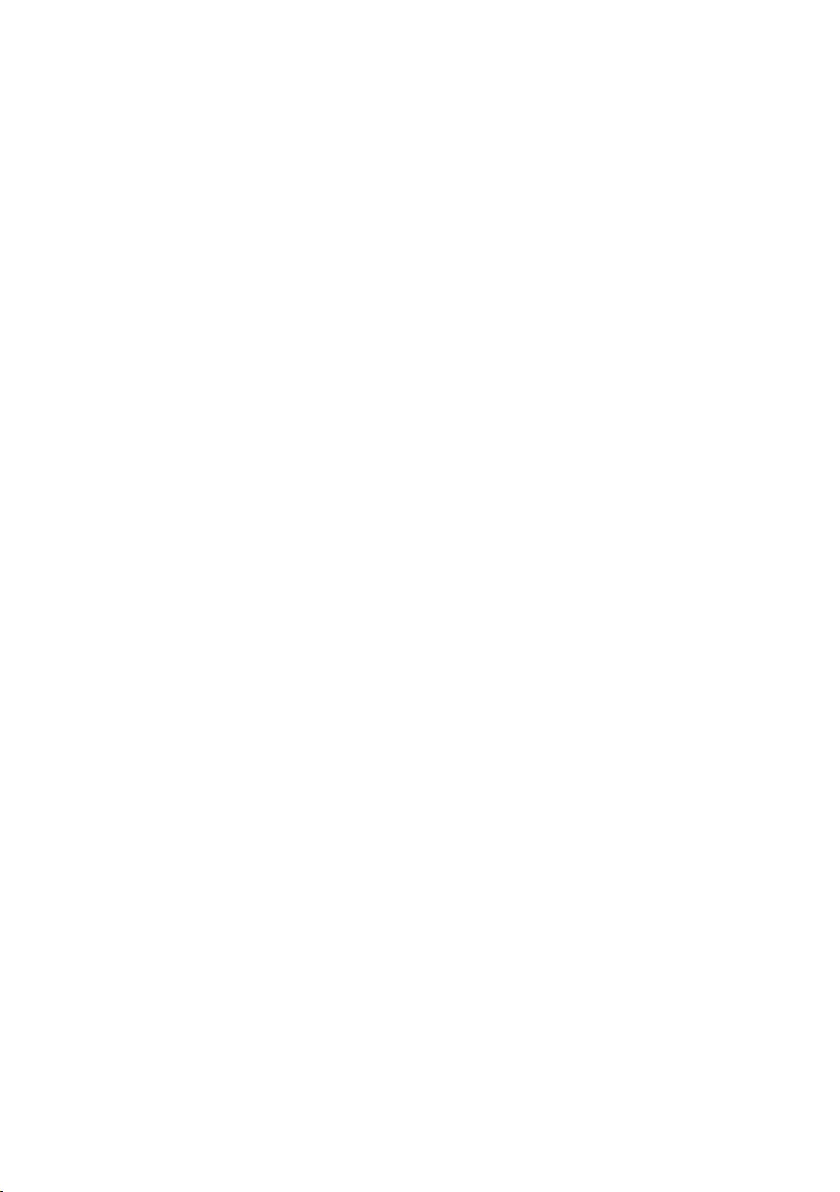
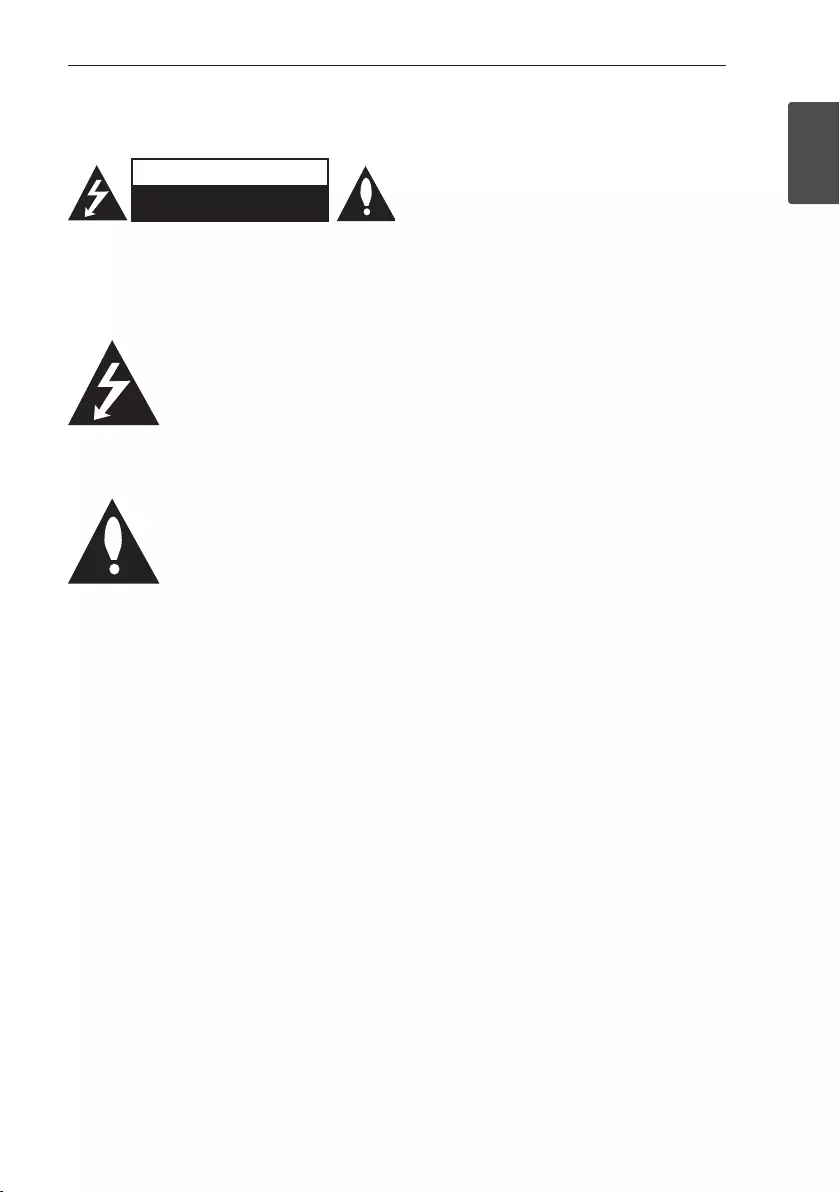
1 Getting Started
Getting Started 3
Getting Started
1
Safety Information
CAUTION
RISK OF ELECTRIC SHOCK
DO NOT OPEN
CAUTION: TO REDUCE THE RISK OF ELECTRIC
SHOCK DO NOT REMOVE COVER (OR BACK)
NO USER-SERVICEABLE PARTS INSIDE REFER
SERVICING TO QUALIFIED SERVICE PERSONNEL.
This lightning ash with arrowhead
symbol within an equilateral triangle
is intended to alert the user to the
presence of uninsulated dangerous
voltage within the product’s
enclosure that may be of sufcient
magnitude to constitute a risk of
electric shock to persons.
The exclamation point within an
equilateral triangle is intended
to alert the user to the presence
of important operating and
maintenance (servicing) instructions
in the literature accompanying the
product.
WARNING: TO PREVENT FIRE OR ELECTRIC SHOCK
HAZARD, DO NOT EXPOSE THIS PRODUCT TO RAIN
OR MOISTURE.
WARNING: Do not install this equipment in a
conned space such as a book case or similar unit.
CAUTION: Do not use high voltage products around
this product. (ex. Electrical swatter) This product may
malfunction due to electrical shock.
WARNING: This unit contains magnets which can be
harmful to some kind of object ( Ex : Magnetic card,
Pacemaker etc..).
This product contains chemicals known to the State
of California to cause cancer and birth defects
or other reproductive harm. Wash hands after
handling.
CAUTION: Do not block any ventilation openings.
Install in accordance with the manufacturer’s
instructions.
Slots and openings in the cabinet are provided
for ventilation and to ensure reliable operation of
the product and to protect it from over heating.
The openings shall be never be blocked by placing
the product on a bed, sofa, rug or other similar
surface. This product shall not be placed in a built-
in installation such as a bookcase or rack unless
proper ventilation is provided or the manufacturer’s
instruction has been adhered to.
CAUTION concerning the Power Cord
Check the specication page of this owner’s manual
to be certain of the current requirements of this
device. Do not overload wall outlets. Overloaded
wall outlets, loose or damaged wall outlets,
extension cords, frayed power cords, or damaged
or cracked wire insulation are dangerous. Any of
these conditions could result in electric shock or re.
Periodically examine the cord of your device, and if
its appearance indicates damage or deterioration,
unplug it, discontinue use of the device, and have the
cord replaced with an exact replacement part by an
authorized service centre. Protect the power cord
from physical or mechanical abuse, such as being
twisted, kinked, pinched, closed in a door, or walked
upon. Pay particular attention to plugs, wall outlets,
and the point where the cord exits the device. The
Power Plug is the disconnecting device. In case of
an emergency, the Power Plug must remain readily
accessible.
CAUTION when using this product in
environments of low humidity
yIt may cause static electricity in environments of
low humidity.
yIt is recommended to use this product after
touching any metal object which conducts
electricity.
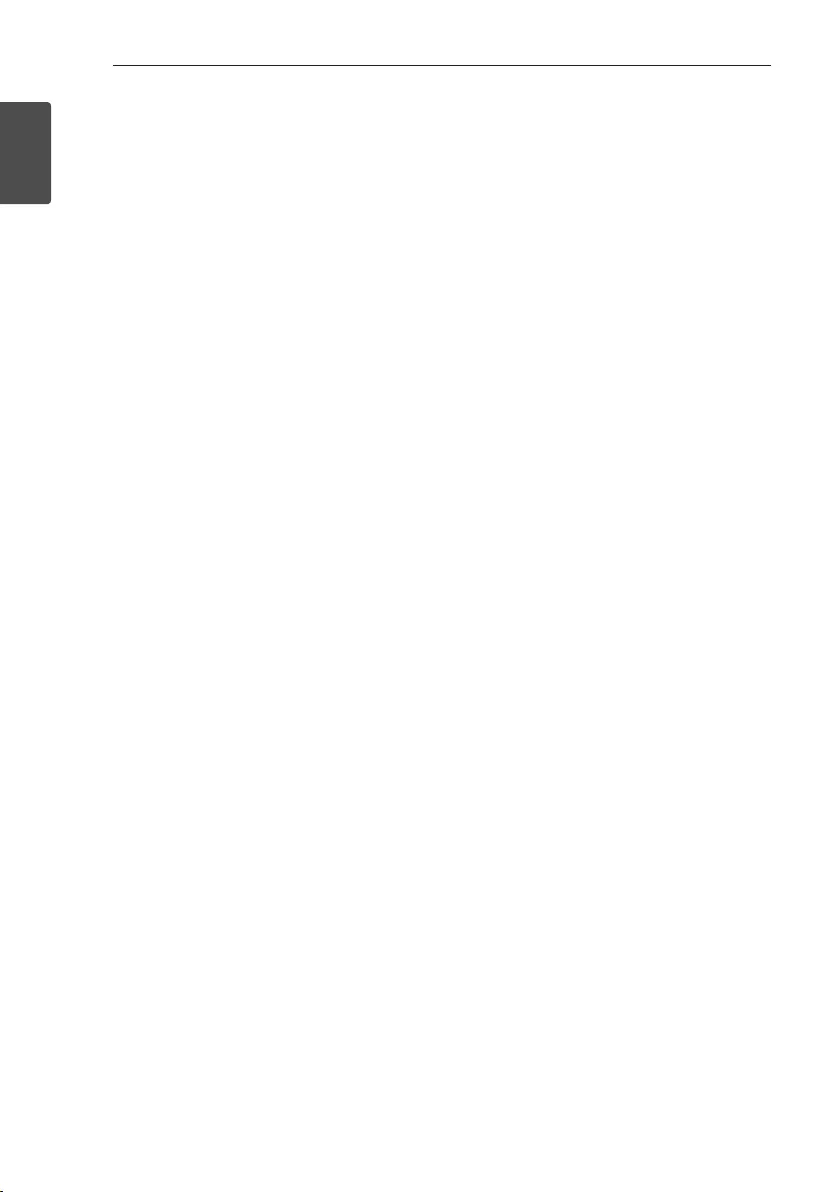
Getting Started4
Getting Started
1
This device is equipped with a portable battery or
accumulator.
Removing the battery from this equipment Safely:
To remove the old battery, follow the steps in reverse
order from assembly. To prevent contamination of
the environment or possibly threaten human and/
or animal health, the old battery must be put in an
appropriate container at designated collection points.
Do not dispose of batteries together with other
waste. It is recommended that you use local or free
reimbursement systems batteries. The batteries shall
not be exposed to excessive heat such as sunshine,
re or the like.
Do not remove battery incorporated with product for
your safety. If you need to replace the battery, take it
to the nearest authorized LG Electronics service point
or dealer for assistance.
CAUTION: The apparatus should not be exposed to
water (dripping or splashing) and no objects lled
with liquids, such as vases, should be placed on the
apparatus.
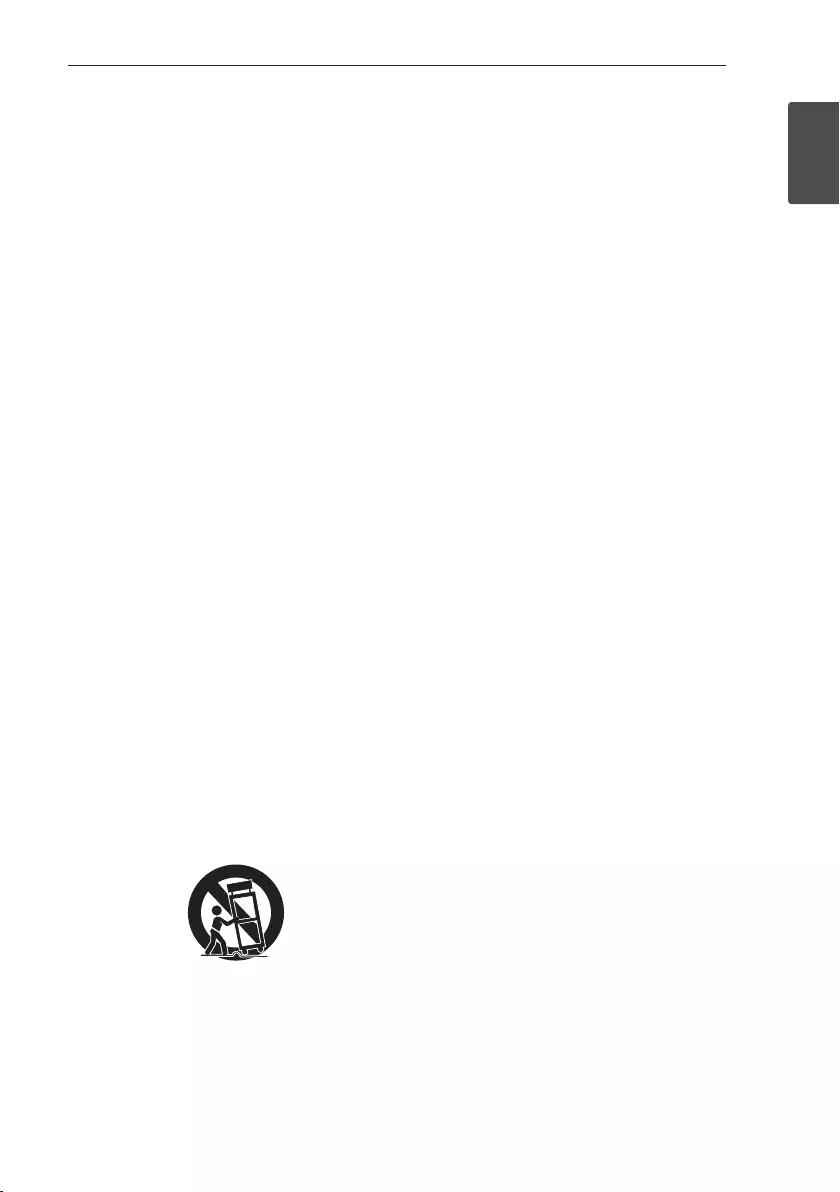
Getting Started 5
Getting Started
1
IMPORTANT SAFETY
INSTRUCTIONS
1. Read these instructions.
2. Keep these instructions.
3. Heed all warnings.
4. Follow all instructions.
5. Do not use this apparatus near water.
6. Clean only with dry cloth.
7. Do not block any ventilation openings. Install in
accordance with the manufacturer’s instructions.
8. Do not install near any heat sources such
as radiators, heat registers, stoves, or other
apparatus (including amplifiers) that produce
heat.
9. Do not defeat the safety purpose of the polarized
or grounding-type plug. A polarized plug has two
blades with one wider than the other. A grounding
type plug has two blades and a third grounding
prong. The wide blade or the third prong are
provided for your safety. If the provided plug does
not fit into your outlet, consult an electrician for
replacement of the obsolete outlet.
10. Protect the power cord from being walked on
or pinched particularly at plugs, convenience
receptacles, and the point where they exit from
the apparatus.
11. Only use attachments/accessories specified by
the manufacturer.
12. Use only with the cart, stand, tripod, bracket, or
table specified by the manufacturer, or sold with
the apparatus. When a cart is used, use caution
when moving the cart/apparatus combination to
avoid injury from tip-over.
13. Unplug this apparatus during lightning storms or
when unused for long periods of time.
14. Refer all servicing to qualified service personnel.
Servicing is required when the apparatus has
been damaged in any way, such as power-supply
cord or plug is damaged, liquid has been spilled
or objects have fallen into the apparatus, the
apparatus has been exposed to rain or moisture,
does not operate normally, or has been dropped.
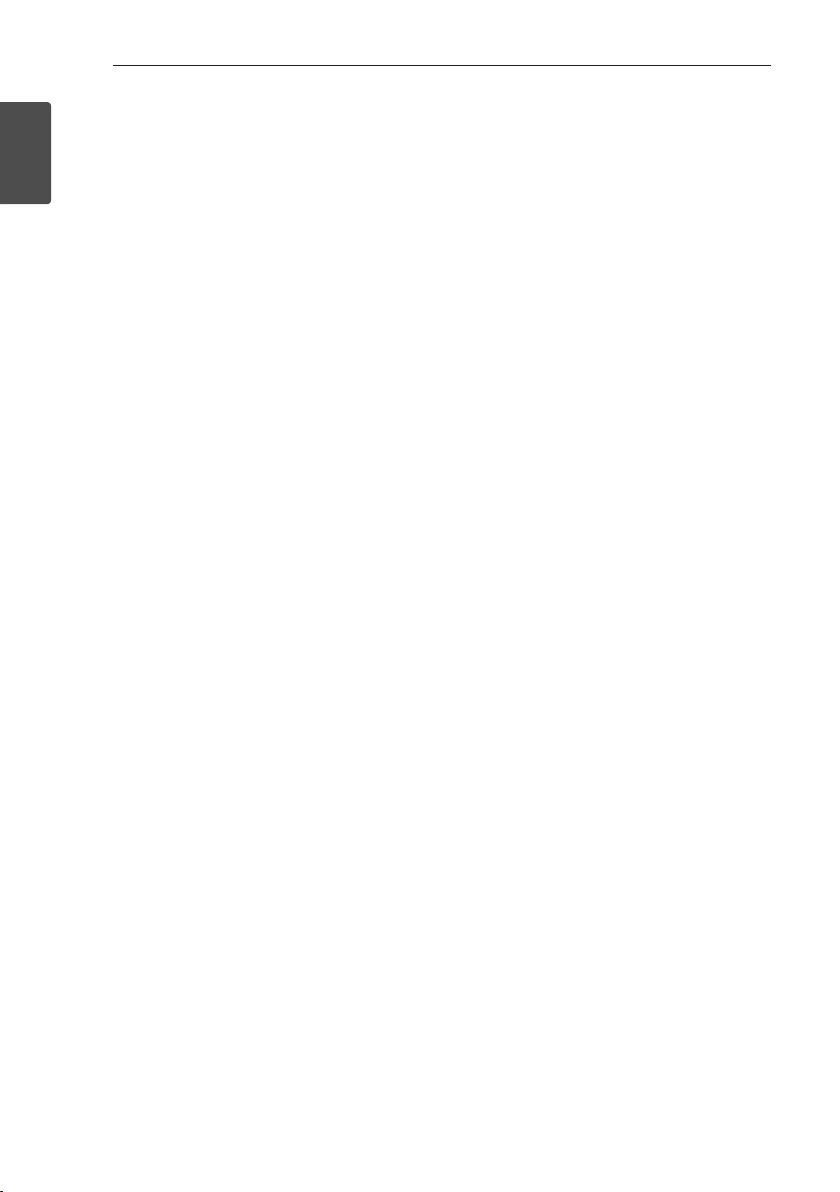
Getting Started6
Getting Started
1
FCC Compliance Statement
This device complies with part 15 of the FCC rules.
Operation is subject to the following two conditions:
(1)
This device may not cause harmful interference, and
(2)
This device must accept any interference received,
including interference that may cause undesired
operation.
NOTE: This equipment has been tested and found
to comply with the limits for a Class B digital device,
pursuant to Part 15 of the FCC Rules. These limits
are designed to provide reasonable protection against
harmful interference in a residential installation. This
equipment generates, uses, and can radiate radio
frequency energy and, if not installed and used in
accordance with the instructions, may cause harmful
interference to radio communications. However, there
is no guarantee that interference will not occur in a
particular installation.
If this equipment does cause harmful interference to
radio or television reception, which can be determined
by turning the equipment off and on, the user is
encouraged to try to correct the interference by one
or more of the following measures:
yReorient or relocate the receiving antenna.
yIncrease the separation between the equipment
and receiver.
yConnect the equipment into an outlet on a
circuit different from that to which the receiver is
connected.
yConsult the dealer or an experienced radio/TV
technician for help.
CAUTION: Any changes or modications not
expressly approved by the party responsible for
compliance could void the user’s authority to operate
this equipment.
FCC WARNING: This equipment may generate or
use radio frequency energy. Changes or modications
to this equipment may cause harmful interference
unless the modications are expressly approved
in the instruction manual. The user could lose
the authority to operate this equipment if an
unauthorized change or modication is made.
FCC RF Radiation Exposure Statement : This
equipment complies with FCC radiation exposure
limits set forth for an uncontrolled environment. This
transmitter must not be co-located or operating in
conjunction with any other antenna or transmitter.
This equipment should be installed and operated
with minimum distance 20 cm (7.8 inches) between
the antenna and your body. Users must follow the
specic operating instructions for satisfying RF
exposure compliance.
CAUTION: Regulations of the FCC and FAA prohibit
airborne operation of radio-frequency wireless
devices because their signals could interfere with
critical aircraft instruments.
Responsible Party:
LG Electronics USA, Inc.1000 Sylvan Avenue
Englewood Cliffs, NJ 07632
TEL. : +1-800-243-0000
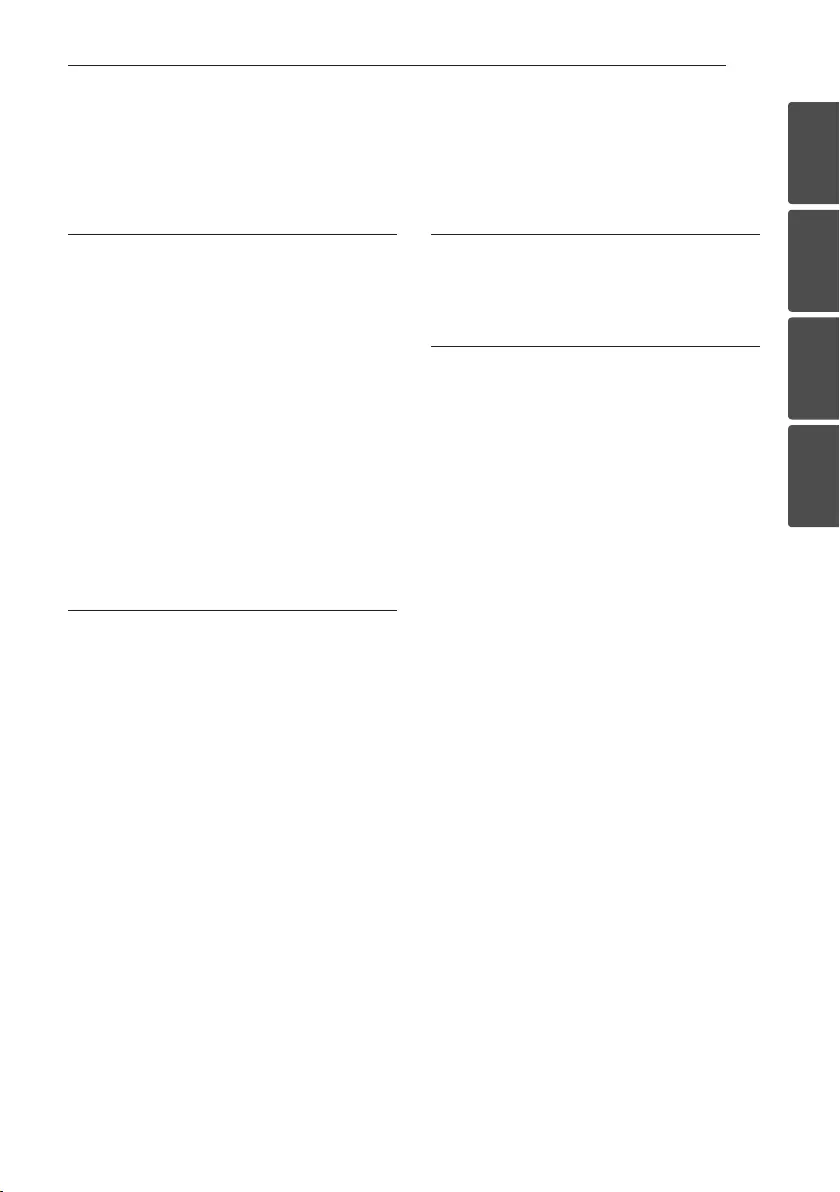
Table of Contents 7
1
2
3
4
1 Getting Started
3 Safety Information
5 IMPORTANT SAFETY INSTRUCTIONS
8 Main Features
8 Accessories
8 Introduction
9 Main Unit
10 Charging the Unit
10 – Connecting the AC adapter
10 – Checking the charging status
11 Using BLUETOOTH App
11 – Install “Music Flow Bluetooth” App onto
Your BLUETOOTH Device
11 – Activate BLUETOOTH with “Music Flow
Bluetooth” App
2 Operating
13 Basic Operations
13 – Using power button
13 – Using volume button
13 – Simple Operation Guide
14 Using BLUETOOTH® technology
14 – Listening to music stored on the
BLUETOOTH devices
16 Dual Play Connection (Optional)
16 – Dual Play Auto Connection
17 LG Sound Sync
(TV Private Sound)
17 – With wireless connection
18 Listening to Music from Your External Device
18 Other Operation
18 – Resetting
18 – Notice for Auto Power Off
3 Troubleshooting
19 Troubleshooting
19 – General
4 Appendix
20 About LED indicator
21 Trademarks and Licenses
21 Handling the Unit
22 Specifications
Table of Contents
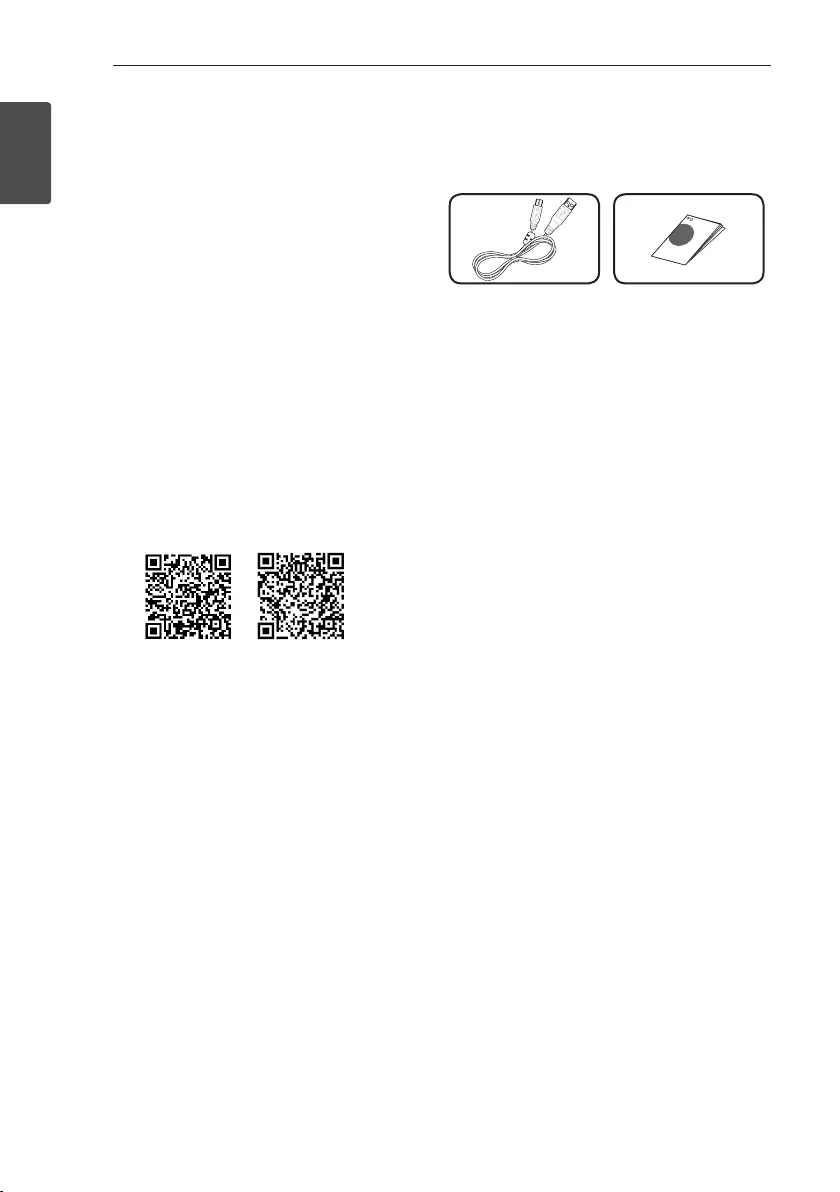
Getting Started8
Getting Started
1
Main Features
Portable In
Listens to music from your portable device.
LG Sound Sync
Controls volume level of this unit by the remote
control of your LG TV that is compatible with LG
Sound Sync.
Music Flow Bluetooth
You can control this unit with your iPod touch/
iPhone/iPad or Android device via Bluetooth. This
unit and your device must be paired for Bluetooth.
Visit “Apple App Store” or “Google Android Market
(Google Play Store)” or use the QR code shown
below to search for “Music Flow Bluetooth” app. For
detailed information, refer to page 11.
(iOS) (Android)
Dual Play
You can enjoy the sound in stereo by using two
speakers. When using this function, it needs two
speakers.
Accessories
Please check and identify the supplied accessories.
USB cable (1) Simple Manual (1)
Introduction
Symbol used in this manual
, Note
Indicates special notes and operating features.
> Caution
Indicates cautions for preventing possible damages
from abuse.
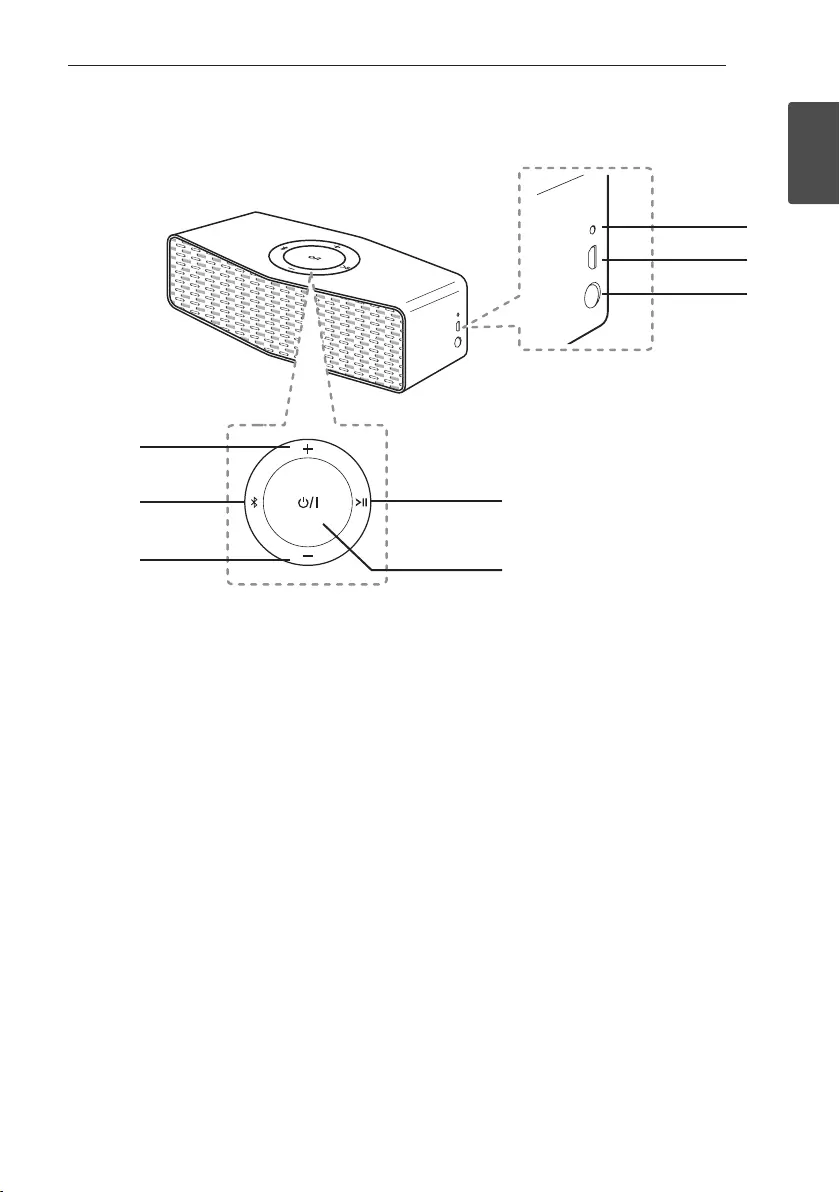
Getting Started 9
Getting Started
1
Main Unit
a o : Turn up the volume.
b j
-
Connects a Bluetooth device to the unit. (Press
j)
- Adds a Bluetooth device for multi pairing.
(Press and hold j)
- Changes to Bluetooth mode in portable mode.
(Press j)
c
p : Turn down the volume
d
T
- Starts or pauses playback on the Bluetooth
mode.
- Mutes the sound on the Portable and LG Sound
Sync mode.
e
1/!
Turns On / Off : Press and hold it.
f
Battery indicator
g
USB port for charging
h
Portable In connector
Listens to music from your portable device.
a
b
c
g
h
f
d
e
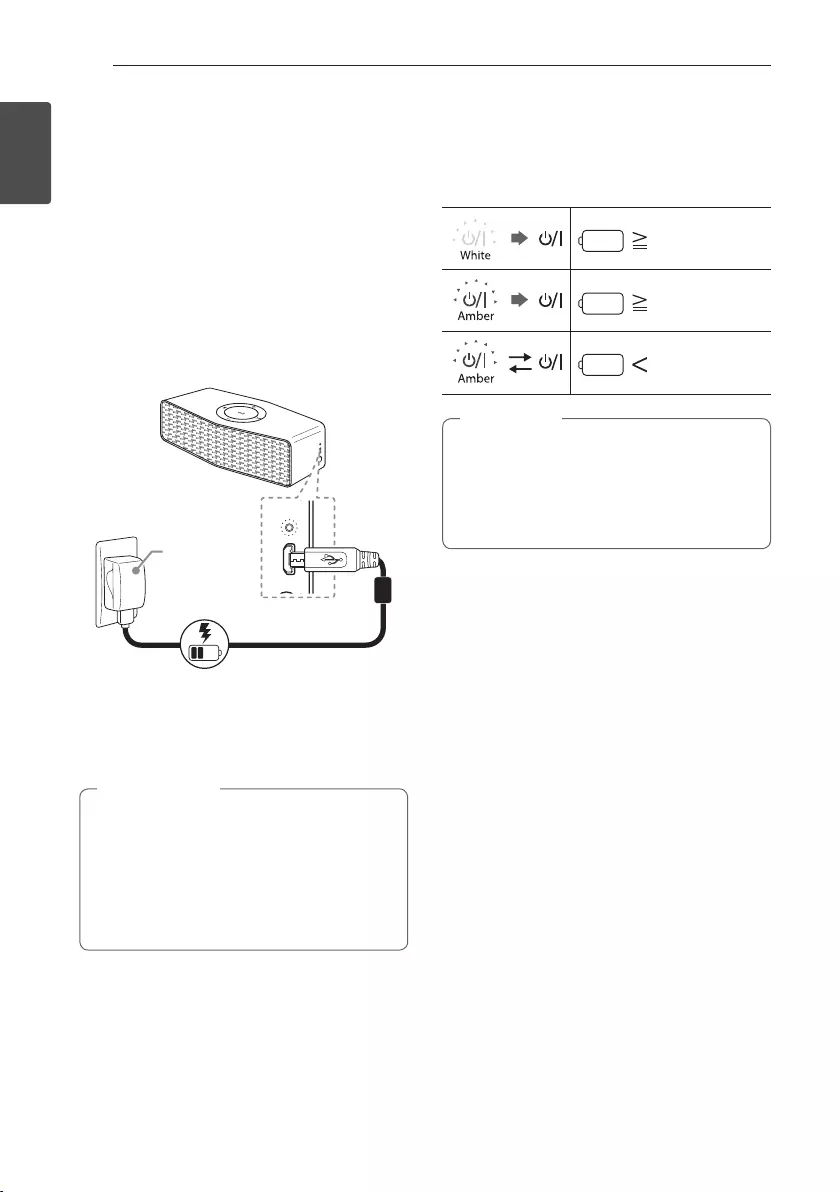
Getting Started10
Getting Started
1
Charging the Unit
Connecting the AC adapter
This device uses built-in battery. Before using it,
charge the battery by connecting the AC Adapter.
1. Connect the supplied USB cable to the AC
adapter.
2. Connect the USB cable to USB port of of the unit.
3. Plug the AC adapter into an AC outlet.
(Not supplied)
If the battery is fully charged in charging mode,
the indicator is changed from red to green.
AC adapter is not supplied.
It is recommended that you use the 5 V AC
adapter approved by LG Electronics Inc. (more
than 1.8 A) with this speaker because of danger
of explosion. If you do not use the recommended
adapter, charging is unavailable or charging time
may differ.
> Caution
Checking the charging status
When AC Adapter is connected, battery charging is
started. If the power turned on, you can check the
charging status by pressing
1/!
button.
60 %
15 %
15 %
60 %
15 %
15 %
60 %
15 %
15 %
yOperating time is approx. 15 hours.
It may vary depending on the battery status
and operational conditions.
yIf listening to music while charging, it will take
longer to charge.
, Note
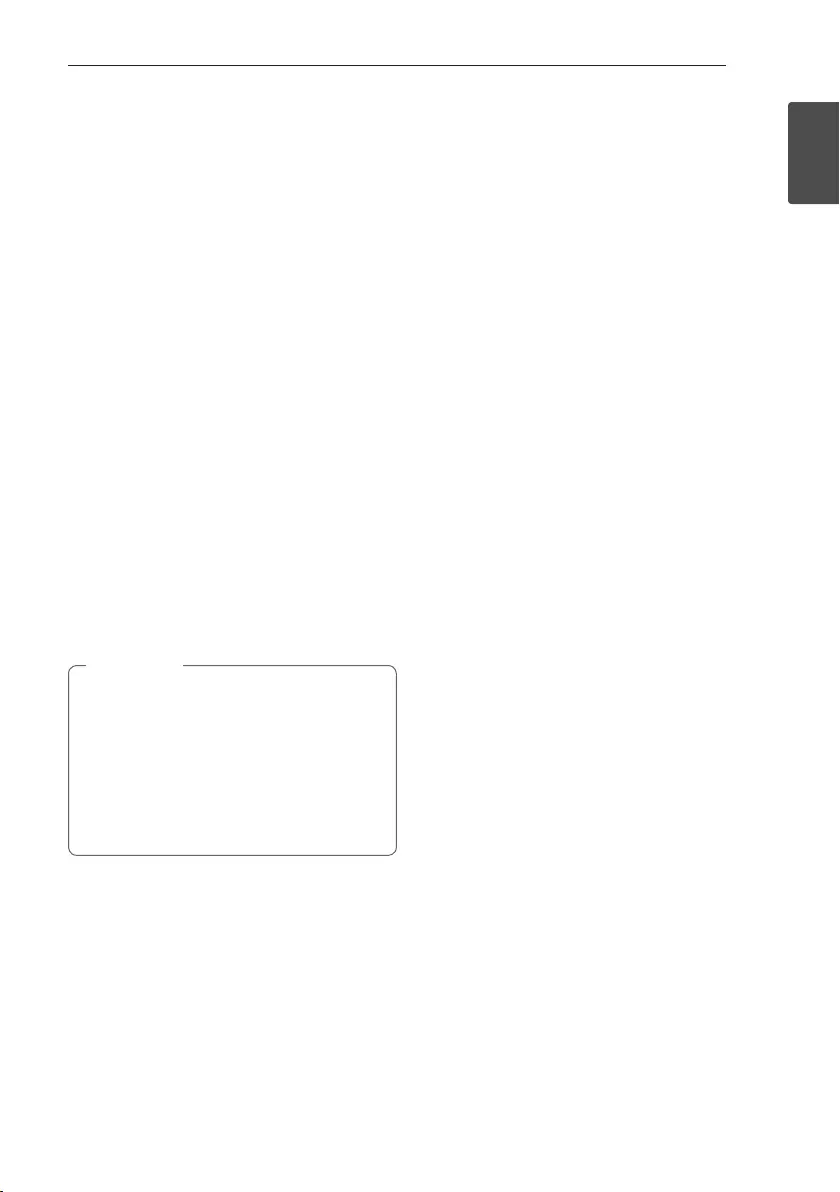
Getting Started 11
Getting Started
1
Using BLUETOOTH App
About “Music Flow Bluetooth” App
“Music Flow Bluetooth” app brings a suite of new
features to this unit.
To enjoy more features and use this unit more
comfortably, you are recommended to download and
install free “Music Flow Bluetooth” app.
Install “Music Flow Bluetooth”
App onto Your BLUETOOTH
Device
There are two ways to install “Music Flow Bluetooth”
App onto Your Bluetooth Device.
Install “Music Flow Bluetooth” App
through QR code
1. Install “Music Flow Bluetooth” app through QR
code. Use the scanning software to scan the QR
code.
2. Tap an icon for installation.
3. Tap an icon for downloading.
yMake sure that your Bluetooth device is
connected to the Internet.
yMake sure that your Bluetooth device has
a scanning software application. If you don’t
have one, download one from “App Store” or
“Google Play Store”.
yDepending on the region, QR code may not
work.
, Note
Install “Music Flow Bluetooth” App
through “App Store” or “Google Play
Store”
1. Tap the “App Store” icon or “Google Play Store”
icon.
2. In the search bar, type in “Music Flow Bluetooth”
and then search for the app.
3. In the search result list, find and tap “Music Flow
Bluetooth” to start downloading Bluetooth app.
4. Tap the icon for installation.
5. Tap the icon for downloading.
Activate BLUETOOTH with
“Music Flow Bluetooth” App
“Music Flow Bluetooth” app helps to connect your
Bluetooth device to this unit.
1. Tap “Music Flow Bluetooth” app icon on the home
screen to open “Music Flow Bluetooth” app, and
go to the main menu.
2. Tap [Menu] and select the unit you want.
3. If you want to get more information to operate,
tap [Setting] and refer to the [Help].
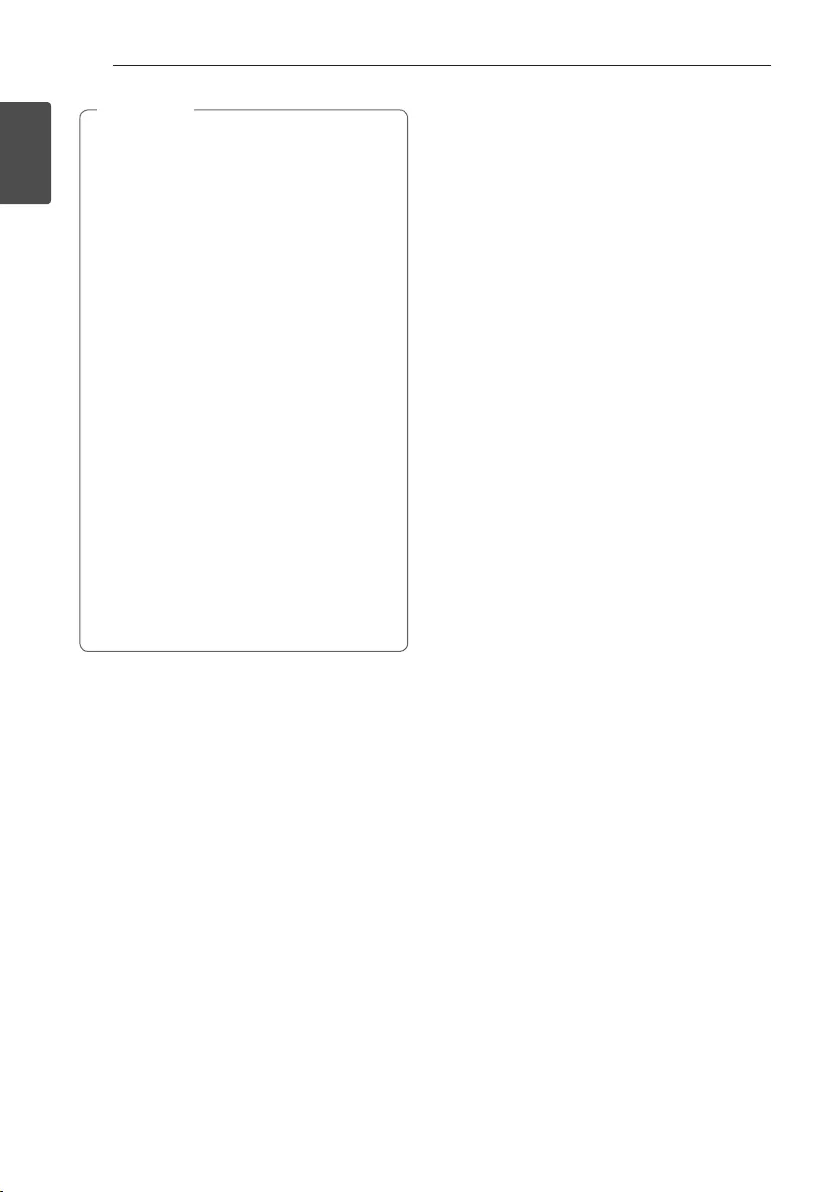
Getting Started12
Getting Started
1
yMusic Flow Bluetooth app will be available in
version of the software as follow;
Android O/S : Ver 4.0.3 (or later)
iOS O/S : Ver 6.0 (or later)
yDepending on the Bluetooth device, “Music
Flow Bluetooth” app may not work.
yAfter connection of “Music Flow Bluetooth”
app, music may be output from your device. In
this case, try connecting procedure again.
yIf you operate the other applications or
change the settings on your Bluetooth
device while using “Music Flow Bluetooth”
app, “Music Flow Bluetooth” app may operate
abnormally.
yWhen “Music Flow Bluetooth” app operates
abnormally, check your Bluetooth device and
the connection of the “Music Flow Bluetooth”
app and then try to connect again.
yDepending on the operating system of smart
device, you have some differences for “Music
Flow Bluetooth” operation.
yEven though Bluetooth connection will
be disconnected, you can use “Music Flow
Bluetooth” app when you change the
function.
, Note
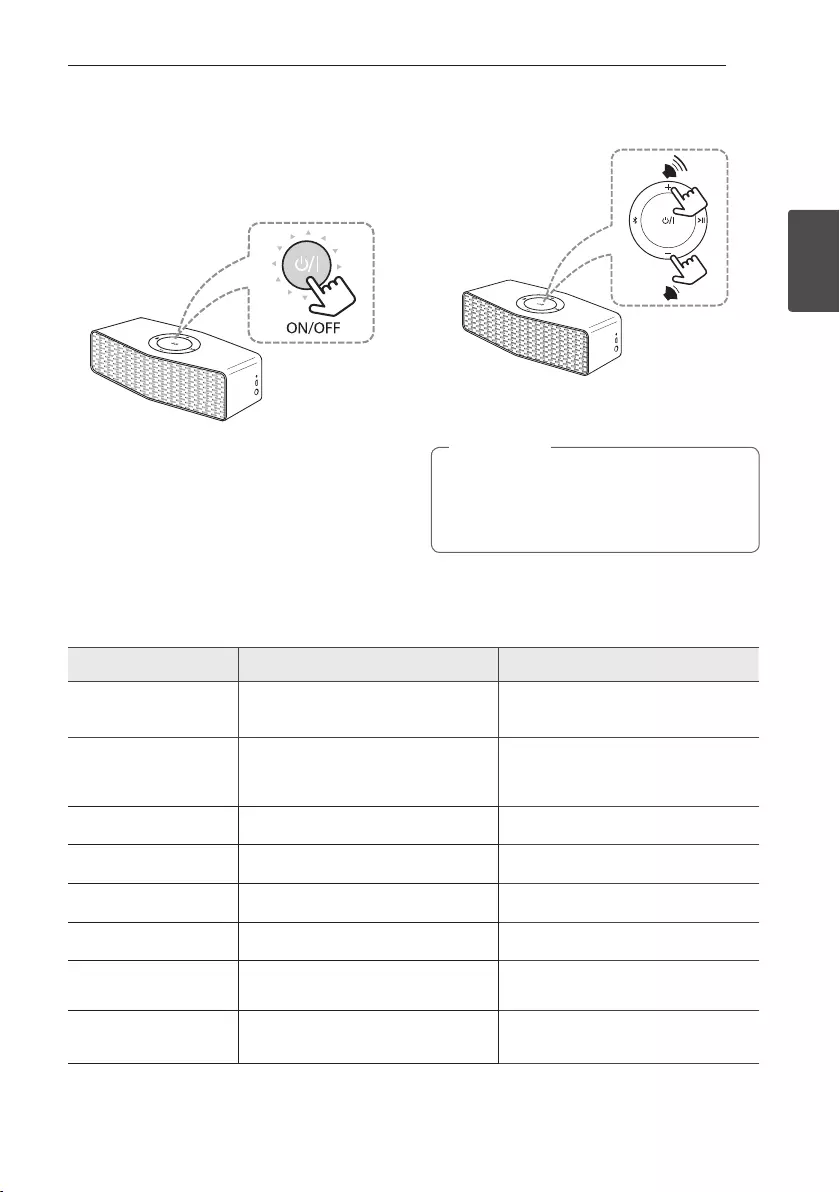
2 Operating
Operating 13
Operating
2
Basic Operations
Using power button
Power On / Off
Press and hold the
1/!
button.
Using volume button
You can adjust speaker volume.
While adjusting volume if you try to increase
or decrease the volume when it is already at
maximum or minimum level, a beep is played on
the unit.
, Note
Simple Operation Guide
Function How to LED and Sound Status
Power On / Off Press and hold the
1/!
button.
1/!
button blinks twice with the
sound.
Bluetooth pairing
When j button blinks in white, select
LG Music Flow P5 (XX) from device list
on your smart device.
j button stays in white with the sound.
Play / Pause Press T. -
Volume control Press o or p. -
Forward skip Press T twice. -
Backward skip Press T three times. -
Multi pairing Press and hold j for 2 seconds to add
another Bluetooth device. j button stays in white with the sound.
Initializing Press and hold j for 10 seconds. j,
1/!
and T buttons blink twice
and then j button blinks in white.
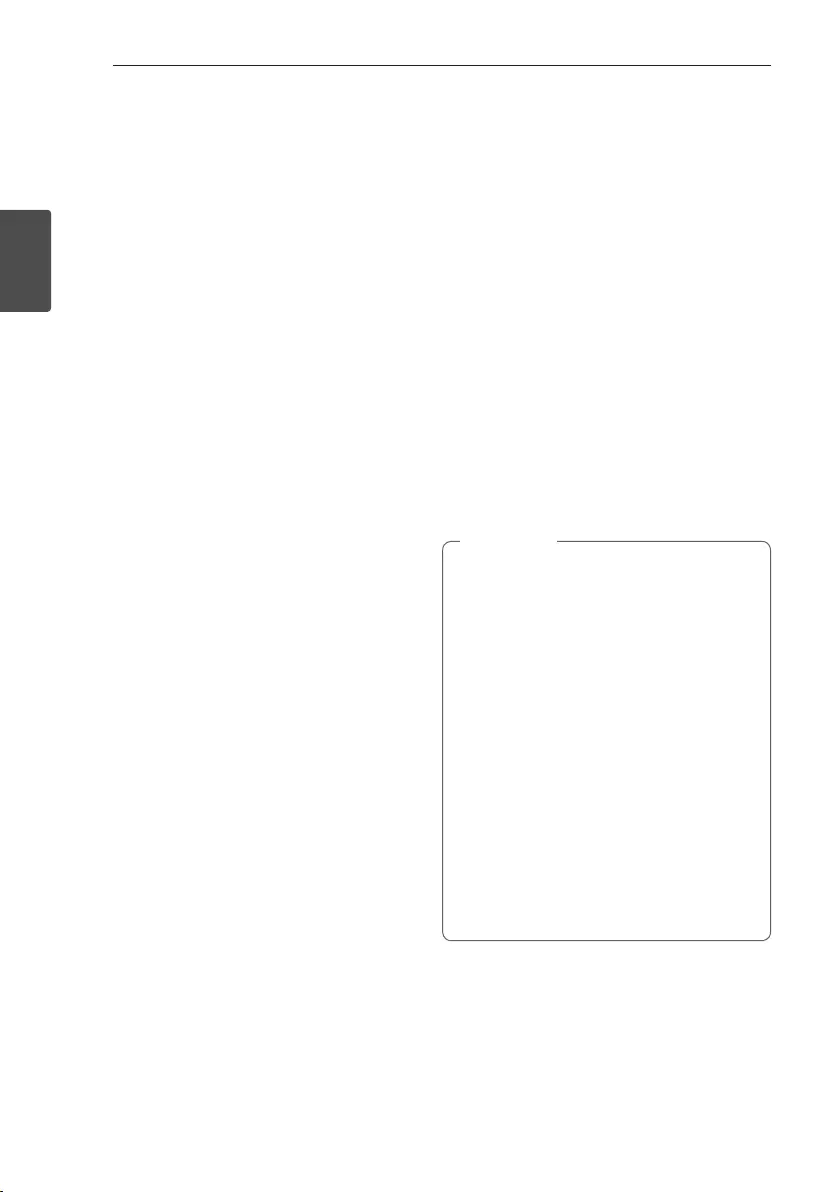
Operating14
Operating
2
Using BLUETOOTH®
technology
About BLUETOOTH
Bluetooth is wireless communication technology for
short range connection.
The sound may be interrupted when the connection
interfered by the other electronic wave or you
connect the Bluetooth in the other rooms.
Connecting individual devices under Bluetooth
wireless technology does not incur any charges. A
mobile phone with Bluetooth wireless technology
can be operated via the Cascade if the connection
was made via Bluetooth wireless technology.
Available Devices : Mobile phone, MP3, Laptop, PDA
etc.
BLUETOOTH Profiles
In order to use Bluetooth wireless technology,
devices must be able to interpret certain profiles.This
unit is compatible with following profile.
yA2DP (Advanced Audio Distribution Prole)
yCodec : SBC, AAC
Listening to music stored on the
BLUETOOTH devices
Pairing your unit and BLUETOOTH
device
Before you start the pairing procedure, make sure the
Bluetooth feature is turned on in to your Bluetooth
device. Refer to your Bluetooth device’s user guide.
Once a pairing operation is performed, it does not
need to be performed again.
1. Turn on the unit then j button blinks in white.
2. Operate the Bluetooth device and perform the
pairing operation. When searching for this unit
with the Bluetooth device, a list of the devices
found may appear in the Bluetooth device display
depending on the type of Bluetooth device. Your
unit appears as
“LG Music Flow P5(xx)”.
3. Select “LG Music Flow P5(xx)”.
yXX means the last two digits of
Bluetooth address. For example, if your
unit has a Bluetooth address such as
9C:02:98:4A:F7:08, you will see “LG Music
Flow P5 (08)” on your Bluetooth device.
yDepending on the Bluetooth device type,
some device have a different pairing way.
Enter the PIN code (0000) as needed.
yYou can connect this unit with up to 2
Bluetooth devices simultaneously. Use the
same method as described above.
yThe multi pairing connection is only supported
on Android or iOS devices. (Multi pairing
connection may not be supported depending
on the connected device specications.)
yRemovable/detachable Bluetooth device
(Ex : Dongle etc..) doesn't support multi
pairing.
, Note
4. When this unit is successfully connected with
your Bluetooth device, blinking buttons will stay
white with beep sound.
5. Listen to music.
To play music stored on your Bluetooth device,
refer to your Bluetooth device’s user guide.
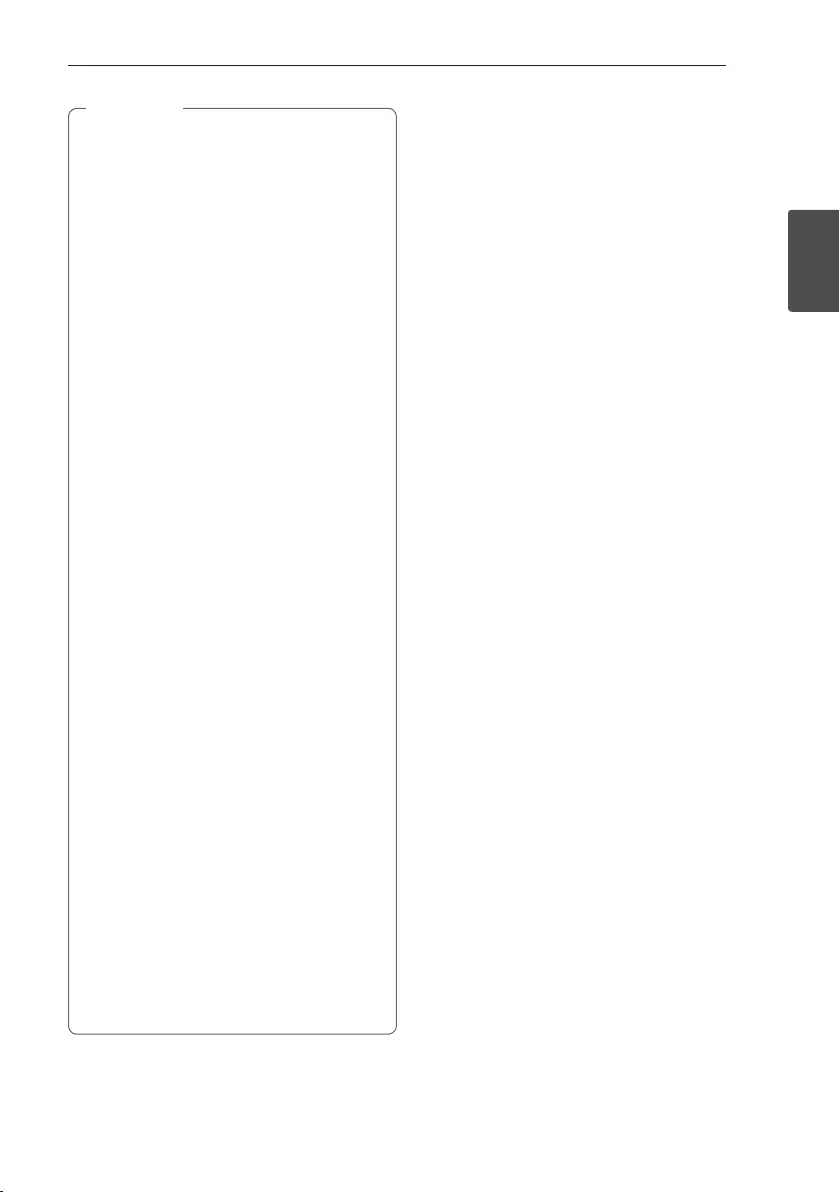
Operating 15
Operating
2
yWhen using Bluetooth technology, you have
to make a connection between the unit and
the Bluetooth device as close as possible and
keep the distance.
However you may experience issues in the
cases below :
- There is a obstacle between the unit and
the Bluetooth device.
- There is a device using the same frequency
with Bluetooth technology such as a
medical equipment, a microwave or a
wireless LAN device.
yYou should connect your Bluetooth device to
this unit again when you restart it.
yIf this unit is connected to 2 Bluetooth
devices, you can play and control music by
using only one of the connected devices.
yThe sound may be interrupted when the
connection has interference from other
electronic devices.
yYou may not control the Bluetooth device
with the unit except for Pause and Play.
yDepending on the type of the device, you may
not be able to use the Bluetooth function.
yYou can enjoy wireless system using phone,
MP3, laptop, etc..
yThe more distance between the unit and the
Bluetooth device, the lower the sound quality
becomes.
yBluetooth connection will be disconnected
when the unit is turned off or the Bluetooth
device gets too far from the unit.
yWhen Bluetooth connection is disconnected,
connect the Bluetooth device to the unit
again.
yWhen you connect a Bluetooth device (iOS
device etc.) to this unit or operate the device,
the volume level will be synchronized with
each other.
yAudio only plays on you Android device. Check
you Bluetooth Settings, Shared devices; LG
Music FLow P5 (xx), make sure under proles
“Media Audio” is checked.
, Note
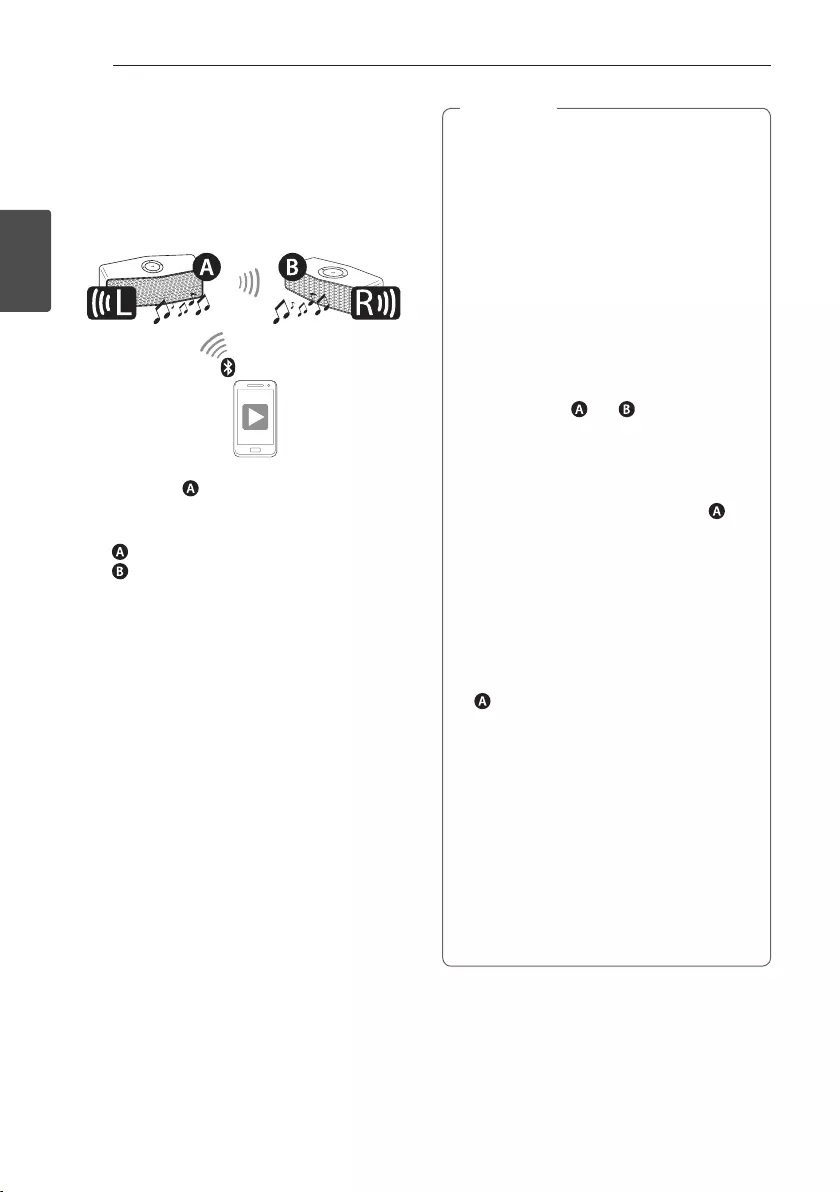
Operating16
Operating
2
Dual Play Connection
(Optional)
You can enjoy the sound in stereo by using two
speakers. Two speakers are needed to enjoy in stereo.
1. Connect the speaker to a Bluetooth device.
2. Press and hold both speaker’s buttons as
indicated below at the same time.
- speaker : j, o button
- speaker : j, p button
- Beep sound is heard and j buttons will blink
white fast.
3. If two speakers are connected, blinking j buttons
will stay white with beep sound. If the units fail to
detect, go to step 1 and try again.
Dual Play Auto Connection
If you turn the power off and then on again in dual
play mode, these speakers keep the dual play mode
automatically.
- Turn on the two speakers and wait to complete
the dual play connection.
- It takes up to 30 seconds to connect to dual play.
yIf you use a Bluetooth device using dongle,
you cannot use Dual Play.
yIn portable input mode, you cannot use Dual
Play.
yWhen you enjoy Dual Play, the multi pairing
connection is not supported.
yWhen Dual Play connection is established, you
cannot search the units on other Bluetooth
devices.
yWhen you disconnect Dual Play connection,
press and hold the buttons of one of the two
speakers again. (j, o or j, p)
yWhen you enjoy Dual Play, you can adjust the
volume of both and speakers at the
same time.
yOnce two speakers are connected to each
other via Dual play, all devices connected to
both speakers are disconnected except for
the device that was last connected to
speaker.
yUsing Dual play is limited to only these units
and is unavailable on other Music Flow series.
yTo change the Bluetooth device in Dual Play
mode, press and hold j for 2 seconds to
disconnect current Bluetooth device and
connect the desired Bluetooth device.
yIn Dual Play mode, you can connect only the
speaker with the Bluetooth device.
yDual Play is only supported on Android or iOS
devices.
yWhen you connect a Bluetooth device (iOS
device etc.) to this unit or operate the device,
the volume level will be synchronized with
each other.
yIn Dual Play mode, make the distance
between the two speakers as close as
possible.
yDepending on network environment, the Dual
Play may not work well.
, Note
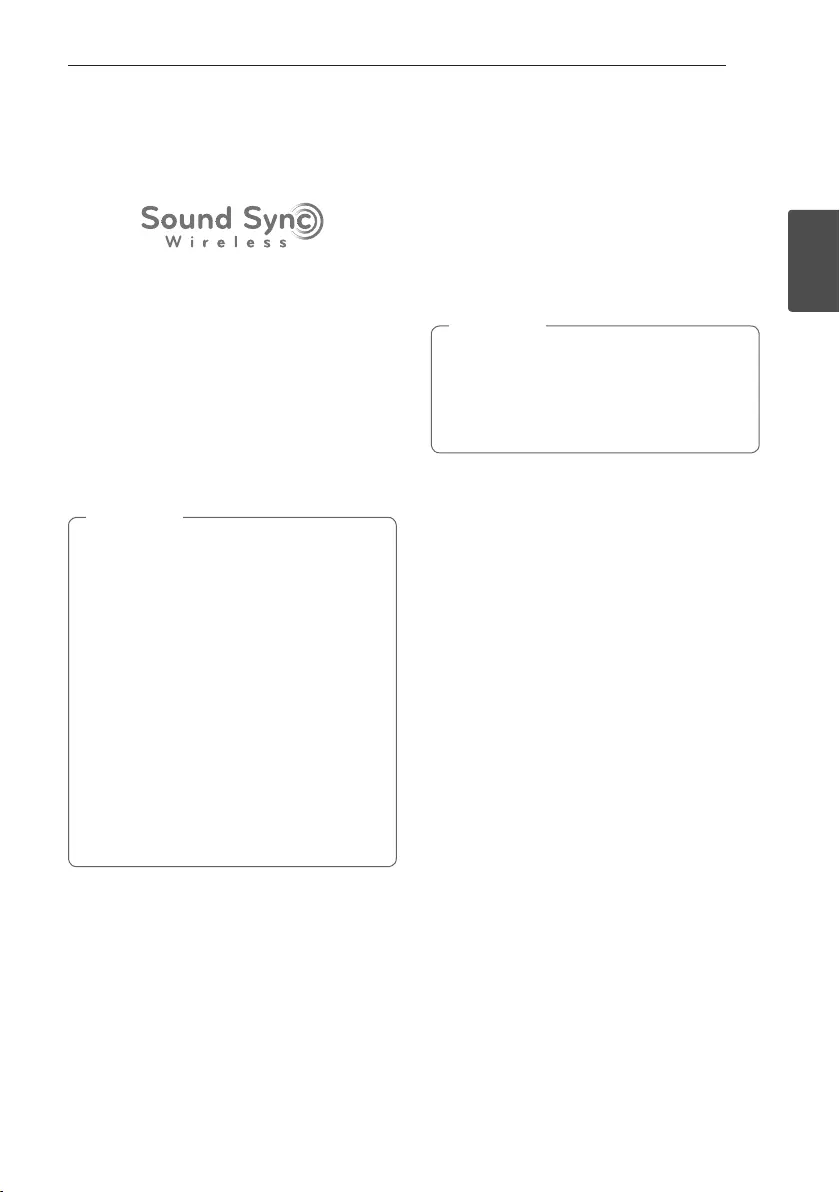
Operating 17
Operating
2
LG Sound Sync
(TV Private Sound)
You can control some functions of this unit by your
TV’s remote control with LG Sound Sync. The Feature
is only compatible with LG TV’s that support LG
Sound Sync. Make sure of the LG Sound Sync logo is
on your TV.
Controllable function by LG TV’s remote control :
Volume up/down, mute
Refer to the TV’s instruction manual for the details of
LG Sound Sync.
Make one of the following connections, depending on
the capabilities of your equipment.
yWhen the connection fails, make sure of the
condition of the TV and power.
yMake sure of the condition of this unit and
the connection in the cases below when using
LG Sound Sync.
- Turn off the unit.
- Changing to another function.
- Disconnecting the wireless connection
caused by interference or to much
distance.
yThe amount of time to turn off this unit is
different depending on your TV when you set
AUTO POWER function to ON.
yDetails of the TV’s setting menu may vary
depending on the model of your TV.
, Note
With wireless connection
1. Turn on the unit by pressing
1/!
(Power).
2. Set up the sound output of TV to listen to the
sound through this unit :
TV setting menu [ [Sound] [ [TV Sound
output] [ [LG Sound Sync (Wireless)]
3. Press and hold j, T simultaneously until you
hear a beep. j blinks amber. If connected, j stay
in amber.
yIf you turn off the TV, LG Sound Sync
(Wireless) will be disconnected. To use this
function again, you should reconnect the TV
and the unit.
yYou can mute the sound by pressing T.
, Note
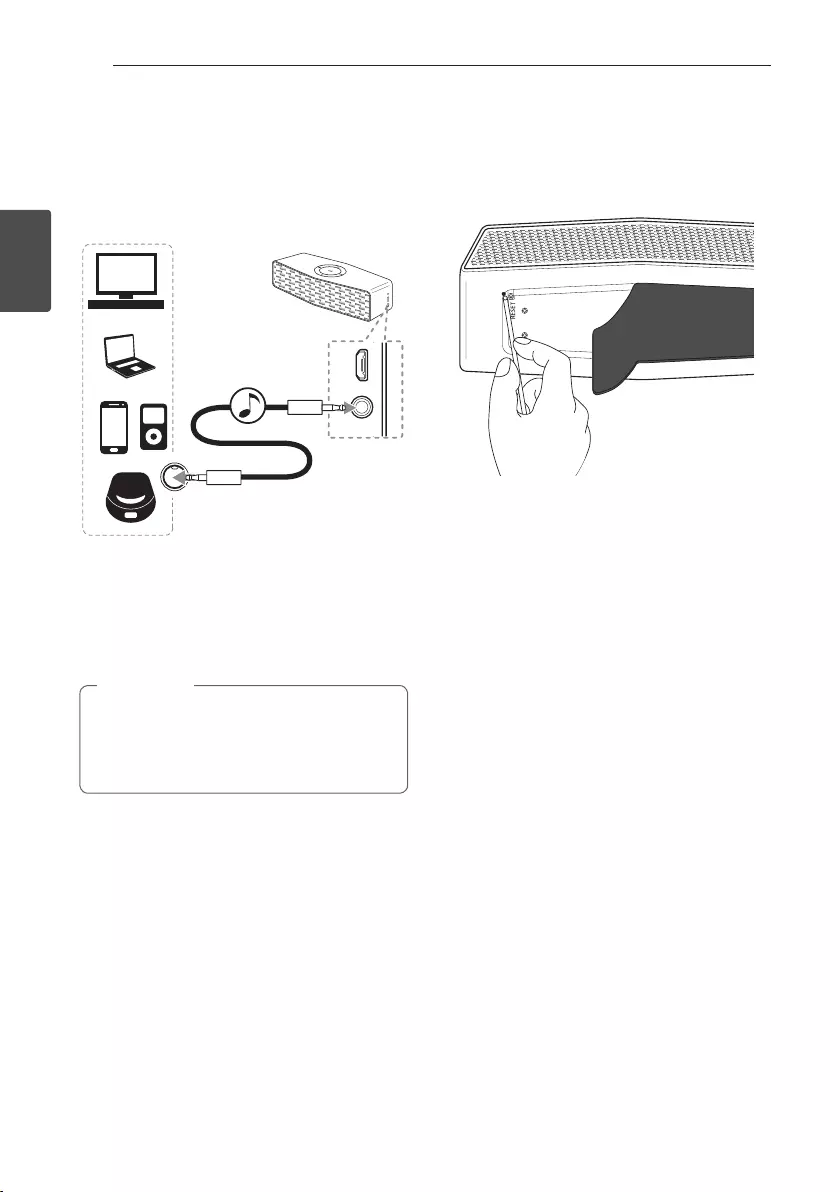
Operating18
Operating
2
Listening to Music from
Your External Device
The unit can be used to listen to the music from
many types of external device.
1. Connect the external device to the Portable In
connector of the unit.
2. Turn the power on by pressing and holding
1/!
button.
3. Turn the external device on and start playing.
yWhen you connect the portable cable, the
function is changed to portable in mode
automatically.
yYou can mute the sound by pressing T.
, Note
Other Operation
Resetting
In case the unit freezes due to a malfunction, remove
the rubber sleeve and press the reset hole using
an object like a thin pin. Then the unit is turned off
completely.
Notice for Auto Power Off
When the unit is in BT/LG Sound Sync mode without
music playback for 20 minutes or in portable input
mode without button operation for 6 hours, this unit
is turned off automatically.
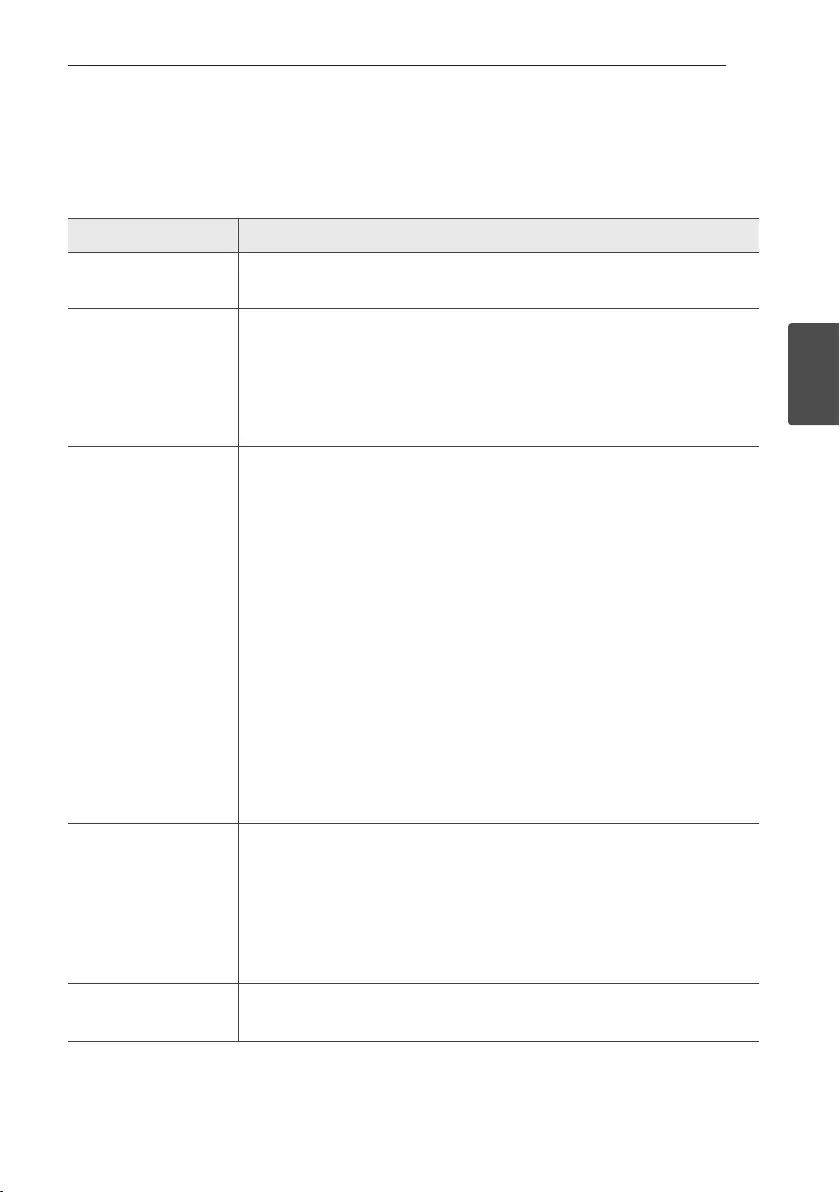
3 Troubleshooting
Troubleshooting 19
Troubleshooting
3
Troubleshooting
General
Problem Cause & Correction
No Power.
yThe battery is discharged. Recharge the battery.
yConnect the unit to the power supply with the AC adapter.
No sound or sound
distortion.
yThe unit or your smart device’s volume is set to minimum. Check and adjust the
volume of the unit or Bluetooth device’s volume.
yWhen you use an external device at high volume, the sound quality may be
deteriorated. Lower the volume of the devices.
yIf you use the unit for purposes other than listening to music, the sound quality
may be lowered or the unit may not work properly.
Bluetooth pairing does
not work well.
ySwitch Bluetooth off and on again on your Bluetooth device, then try pairing
again.
yBe sure your Bluetooth device is on.
yRemove the obstacle in the path of the Bluetooth device and the unit.
yDepending on the type of the Bluetooth device or surrounding environment,
your device may not be paired with the unit.
yWhile using Bluetooth, you may not activate the “Music Flow Bluetooth” app.
Disconnect the Bluetooth device you have connected before you can use the
“Music Flow Bluetooth” app properly.
yWhen your Bluetooth device has already been connected with another unit,
disconnect the Bluetooth connection rst. Then you can control your unit
through the “Music Flow Bluetooth” app.
yDepending upon the Bluetooth device, the “Music Flow Bluetooth” app may
work restrictively.
yThe connection you’ve made may be disconnected if you select another
application or change the setting of the connected device via “Music Flow
Bluetooth” app. In such case, please check the connection status.
The unit does not
operate normally.
yIf the battery was fully discharged, the stored Bluetooth information can be
deleted. Previous setting may not be saved when the unit’s power is shut off.
yIn case of malfunction, Battery indicator
is lit in white and amber alternately.
Please use the unit in proper place where the temperature or humidity is not
so high or low.
yIn case of overload, all LED indicators stay white. Please turn the power off and
then on again.
Above solutions do not
work.
yPress Reset hole with a pointed thing like mechanical pencil.
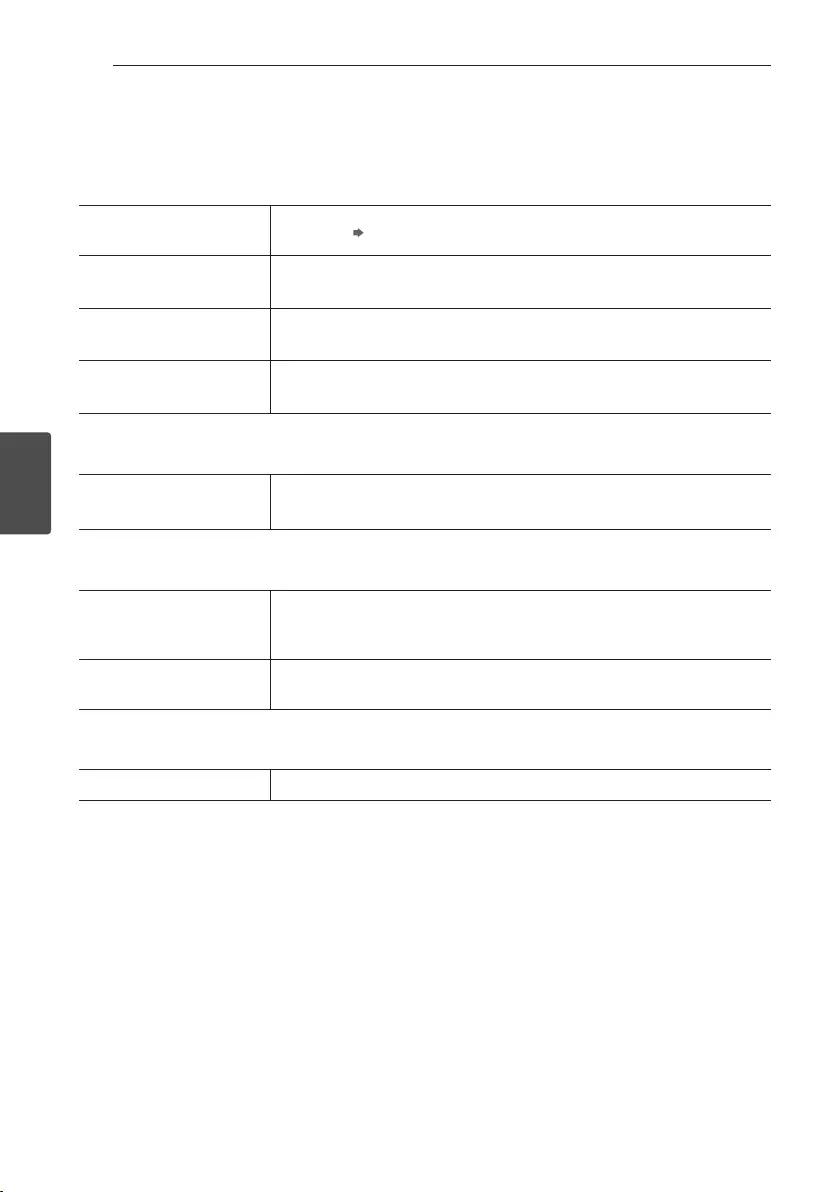
4 Appendix
Appendix20
Appendix
4
About LED indicator
General
Battery indicator turns from
red to green. In Charging Fully Charged
1/! blinks in white with the
sound.
Power is turned on.
1/! blinks in amber with
the sound.
Battery is discharged. (Blinks rapidly)
Battery indicator
blinks in
red and green rapidly.
The unit operates abnormally.
Leave the unit at room temperature (5 - 35 °C) for a while and try again.
Bluetooth
j blinks or stays in white
with the sound.
Blink : Searching for Bluetooth device
Stay on : Bluetooth device is connected.
Dual Play & Sound Sync
j blinks fast in white with
the sound.
(j on the two speakers)
Waiting for dual play connection
j, blinks in amber with the
sound. Waiting for sound sync
Dual Play & Sound Sync
T blinks in white. Mute Status (Portable)
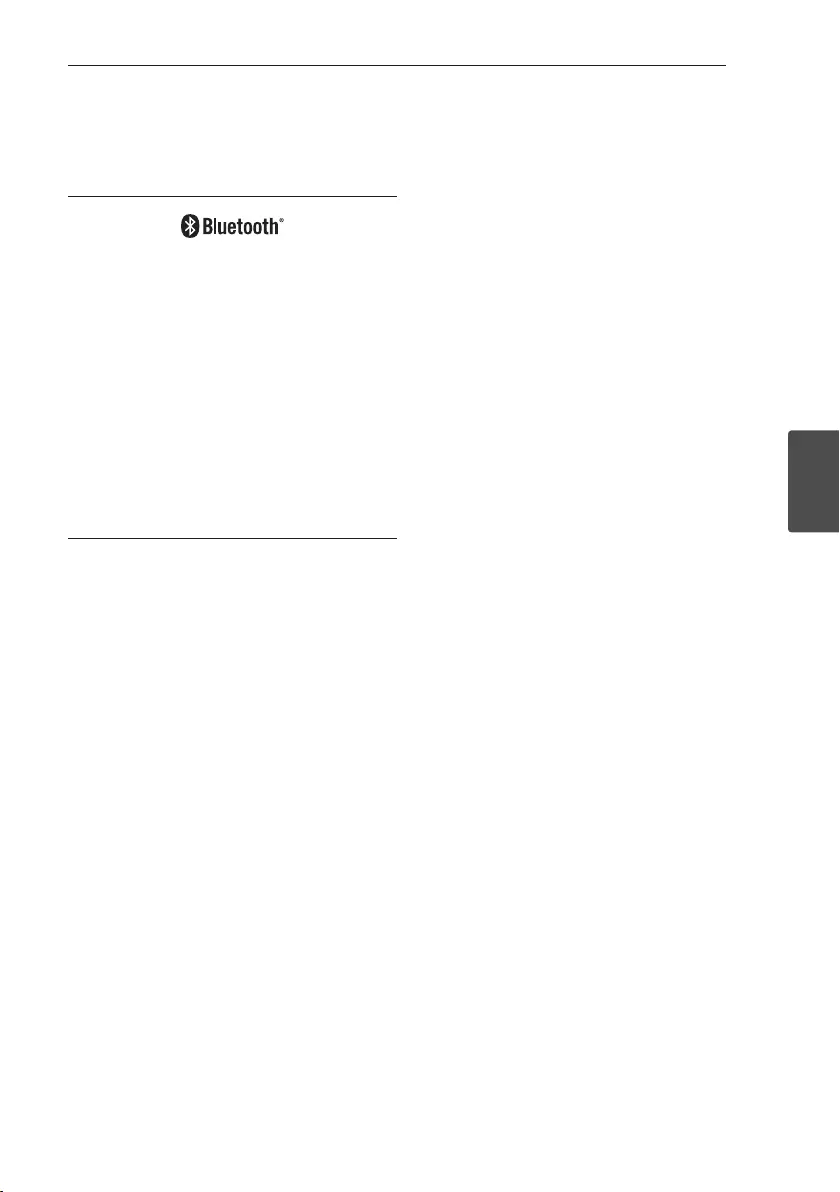
Appendix 21
Appendix
4
Trademarks and
Licenses
Bluetooth wireless technology is a system which
allows radio contact between electronic devices
within a max. range of 10 meters.
Connecting individual devices under Bluetooth
wireless technology does not incur any charges. A
mobile phone with Bluetooth wireless technology
can be operated via the Cascade if the connection
was made via Bluetooth wireless technology.
The Bluetooth word mark and logos are owned by
the Bluetooth SIG, Inc. and any use of such marks
by LG Electronics is under license.
Other trademarks and trade names are those of
their respective owners.
Handling the Unit
When shipping the unit
Please save the original shipping carton and packing
materials. If you need to ship the unit, for maximum
protection, re-pack the unit as it was originally
packed at the factory.
Keeping the exterior surfaces clean
yDo not use volatile liquids such as insecticide spray
near the unit.
yWiping with strong pressure may damage the
surface.
yDo not leave rubber or plastic products in contact
with the unit for a long period of time.
Cleaning the unit
To clean the player, use a soft, dry cloth. If the
surfaces are extremely dirty, use a soft cloth lightly
moistened with a mild detergent solution. Do not use
strong solvents such as alcohol, benzine, or thinner,
as these might damage the surface of the unit.
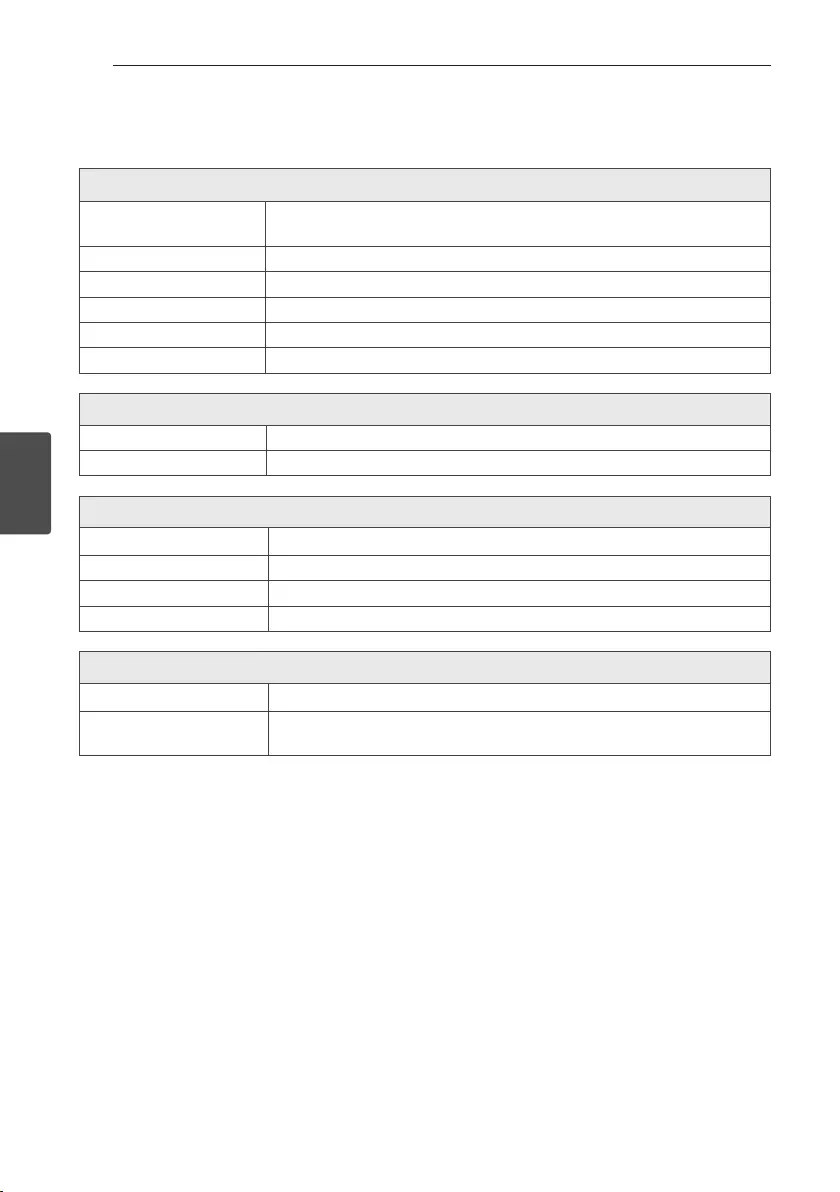
Appendix22
Appendix
4
Specifications
General
Power requirements 5 V 0 1.8 A (AC adapter)
Built-in rechargeable battery
Power consumption 9 W
Dimensions (W x H x D) Approx. 153 mm x 58 mm x 59.5 mm (6-1/32 x 2-9/32 x 2-11/32 inches)
Net Weight (Approx.) 0.47 kg (1.04 lb)
Operating temperature 5 °C to 35 °C (41 degrees F to 95 degrees F)
Operating humidity 5 % to 60 %
Inputs
PORT. IN 0.65 Vrms (3.5 mm stereo jack)
USB Micro USB port for charging battery
Speakers
Type built-in
Impedance Rated 4 Ω
Rated Input Power 10 W
Max Input Power 20 W
Battery
Battery capacity 2100 mAh
Operating time Approx. 15 hours.
It may vary depending on the battery status and operational conditions.
yDesign and specications are subject to change without notice.
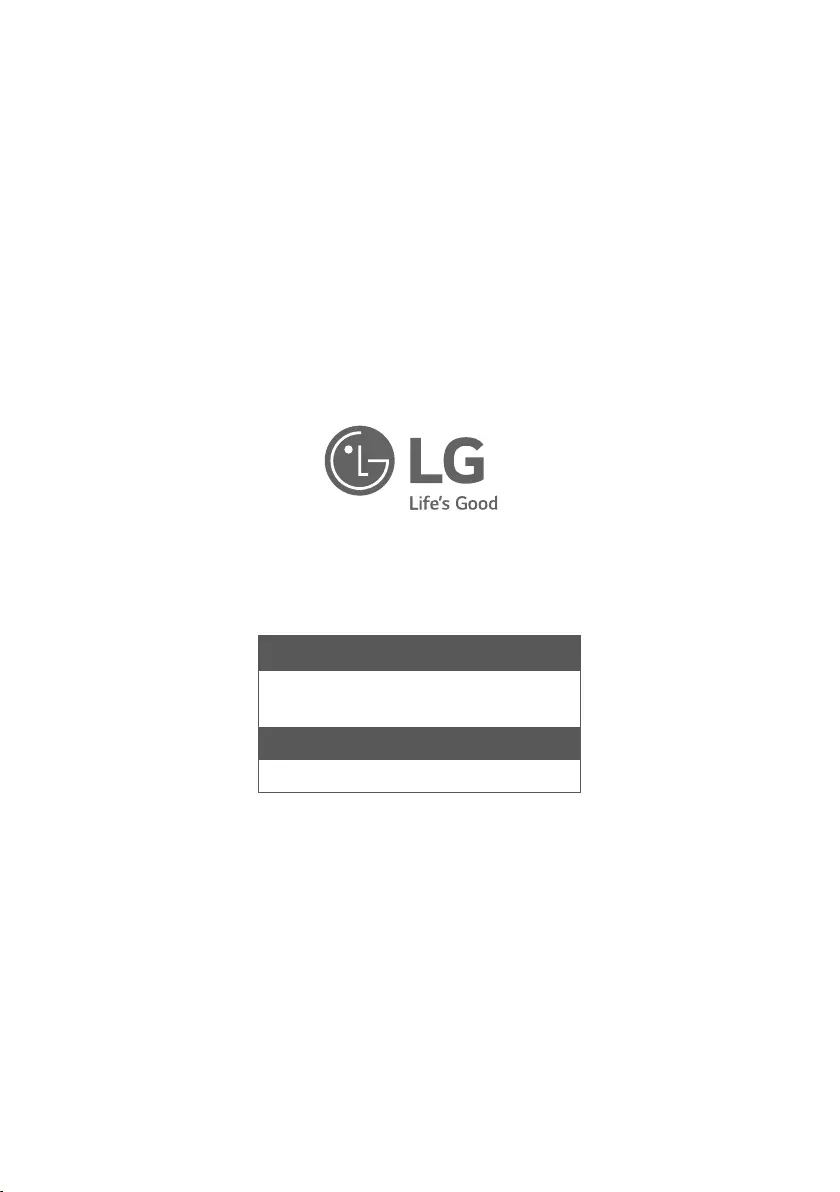
LG Customer Information Center
1-800-243-0000 USA, Consumer
1-888-865-3026 USA, Commercial
Register your product Online!
www.lg.com