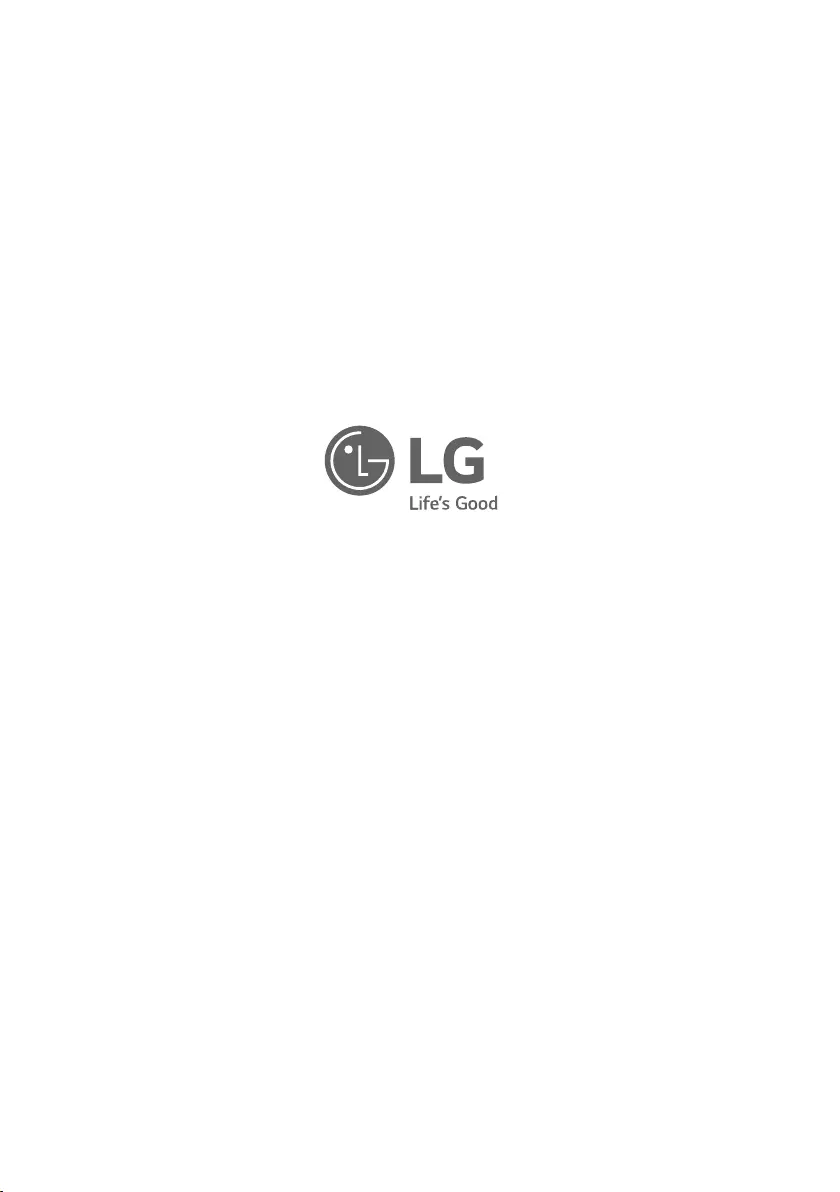Table of Contents
LG Music Flow P5 User Manual
Displayed below is the user manual for Music Flow P5 by LG which is a product in the Portable Speakers category. This manual has pages.
Related Manuals
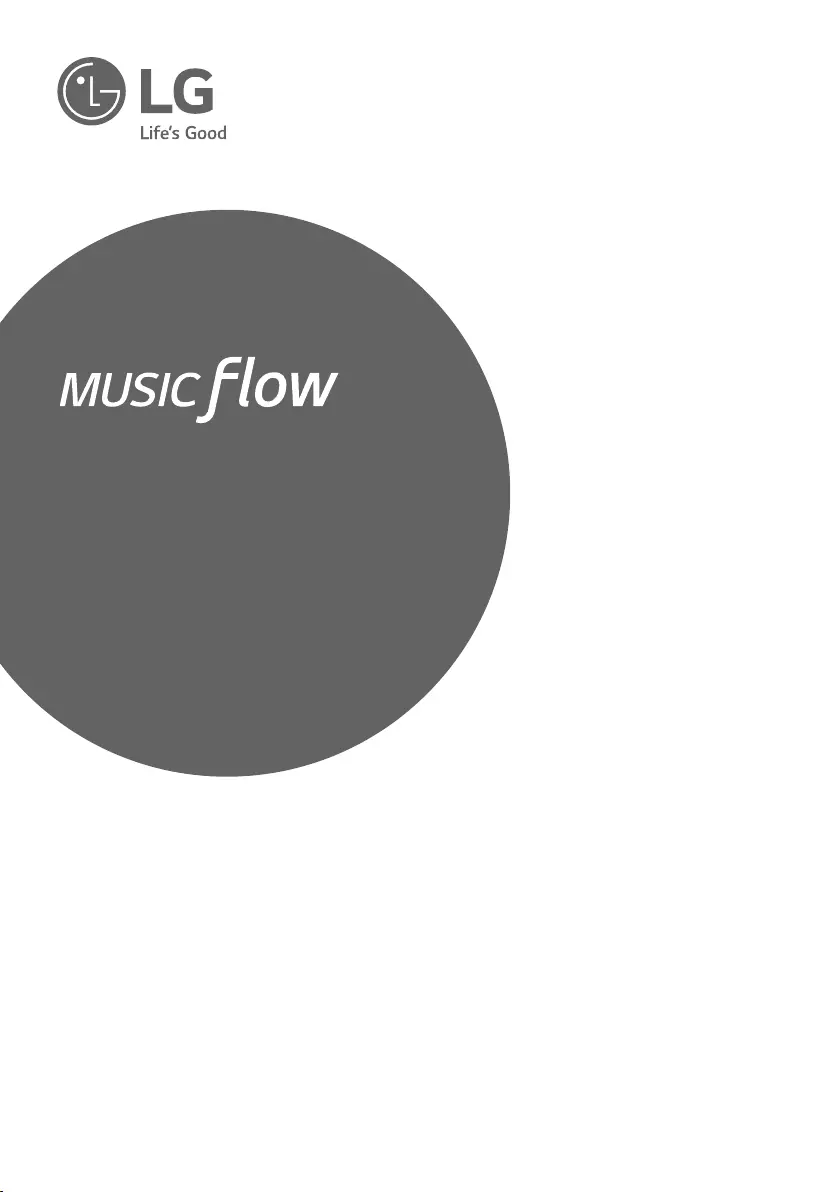
Portable
Bluetooth Speaker
Please read this manual carefully before operating
your set and retain it for future reference.
MODELS
NP5550W
NP5550WO
NP5550WL
NP5550B
NP5550BR
NP5550WG
*MFL69383506* www.lg.com
P5
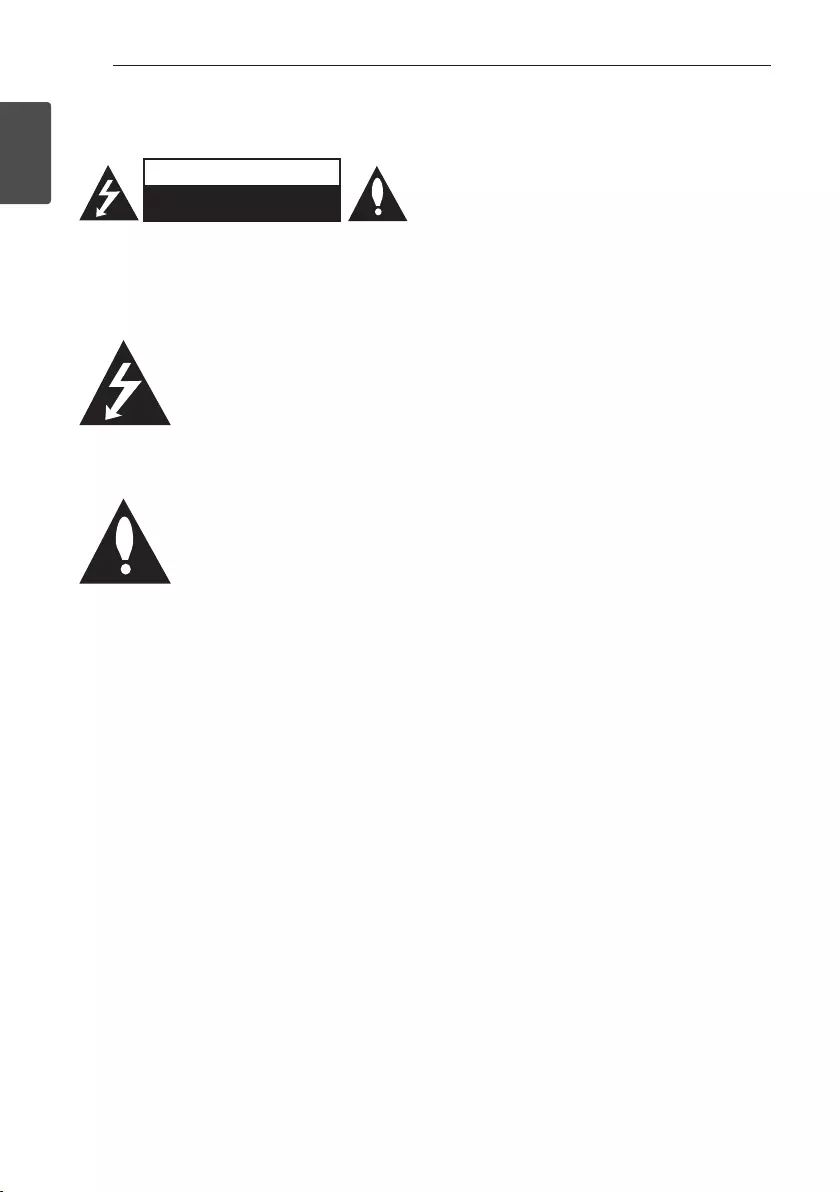
1 Getting Started
Getting Started2
Getting Started
1
Safety Information
CAUTION
RISK OF ELECTRIC SHOCK
DO NOT OPEN
CAUTION: TO REDUCE THE RISK OF ELECTRIC
SHOCK DO NOT REMOVE COVER (OR BACK)
NO USER-SERVICEABLE PARTS INSIDE REFER
SERVICING TO QUALIFIED SERVICE PERSONNEL.
This lightning ash with arrowhead
symbol within an equilateral triangle
is intended to alert the user to the
presence of uninsulated dangerous
voltage within the product’s
enclosure that may be of sufcient
magnitude to constitute a risk of
electric shock to persons.
The exclamation point within an
equilateral triangle is intended
to alert the user to the presence
of important operating and
maintenance (servicing) instructions
in the literature accompanying the
product.
WARNING: TO PREVENT FIRE OR ELECTRIC SHOCK
HAZARD, DO NOT EXPOSE THIS PRODUCT TO RAIN
OR MOISTURE.
WARNING: Do not install this equipment in a
conned space such as a book case or similar unit.
CAUTION: Do not use high voltage products around
this product. (ex. Electrical swatter) This product may
malfunction due to electrical shock.
WARNING: This unit contains magnets which can be
harmful to some kind of object ( Ex : Magnetic card,
Pacemaker etc..).
CAUTION: Do not block any ventilation openings.
Install in accordance with the manufacturer’s
instructions.
Slots and openings in the cabinet are provided
for ventilation and to ensure reliable operation of
the product and to protect it from over heating.
The openings shall be never be blocked by placing
the product on a bed, sofa, rug or other similar
surface. This product shall not be placed in a built-
in installation such as a bookcase or rack unless
proper ventilation is provided or the manufacturer’s
instruction has been adhered to.
CAUTION concerning the Power Cord
Most appliances recommend they be placed upon a
dedicated circuit;
That is, a single outlet circuit which powers only
that appliance and has no additional outlets or
branch circuits. Check the specication page of this
owner’s manual to be certain. Do not overload wall
outlets. Overloaded wall outlets, loose or damaged
wall outlets, extension cords, frayed power cords, or
damaged or cracked wire insulation are dangerous.
Any of these conditions could result in electric
shock or re. Periodically examine the cord of your
appliance, and if its appearance indicates damage
or deterioration, unplug it, discontinue use of the
appliance, and have the cord replaced with an exact
replacement part by an authorized service centre.
Protect the power cord from physical or mechanical
abuse, such as being twisted, kinked, pinched, closed
in a door, or walked upon. Pay particular attention to
plugs, wall outlets, and the point where the cord exits
the appliance. The Power Plug is the disconnecting
device. In case of an emergency, the Power Plug must
remain readily accessible.
CAUTION when using this product in
environments of low humidity
yIt may cause static electricity in environments of
low humidity.
yIt is recommended to use this product after
touching any metal object which conducts
electricity.
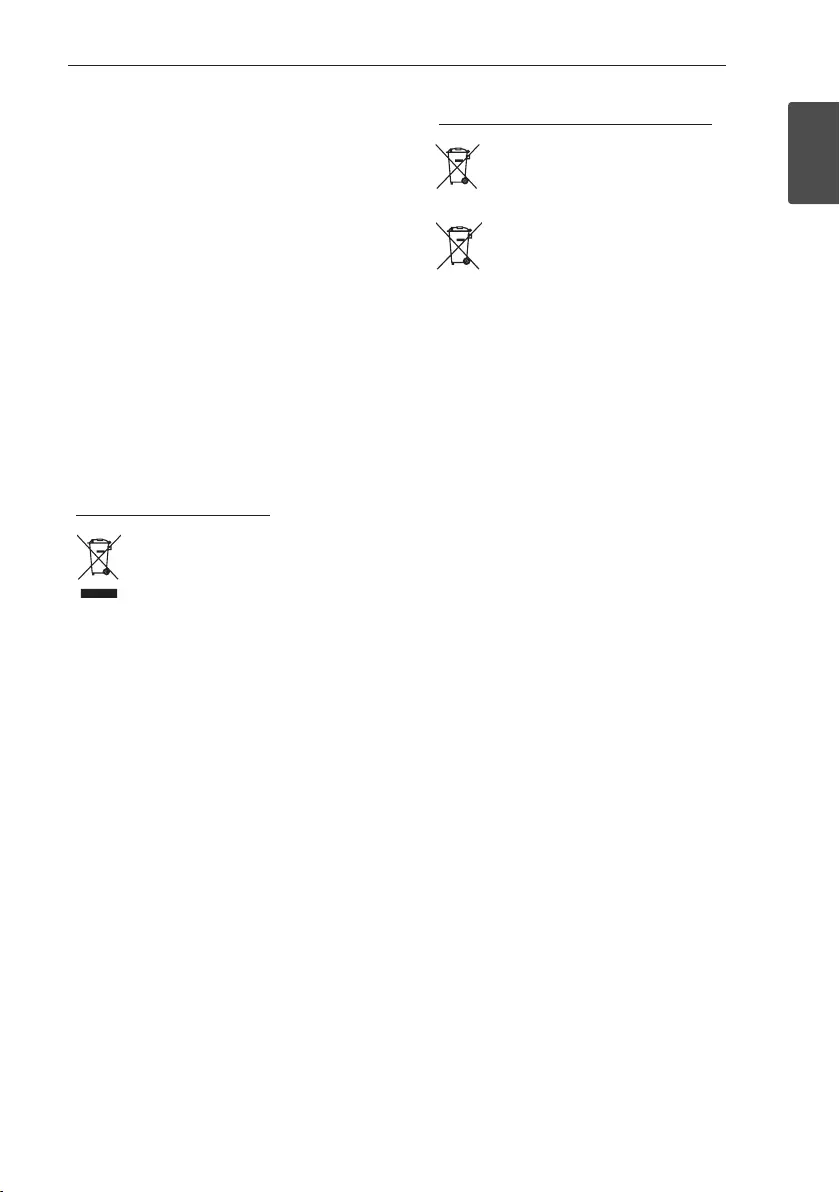
Getting Started 3
Getting Started
1
This device is equipped with a portable battery or
accumulator.
Safety way to remove the battery or the battery
from the equipment: Remove the old battery or
battery pack, follow the steps in reverse order than
the assembly. To prevent contamination of the
environment and bring on possible threat to human
and animal health, the old battery or the battery
put it in the appropriate container at designated
collection points. Do not dispose of batteries or
battery together with other waste. It is recommended
that you use local, free reimbursement systems
batteries and accumulators. The battery shall not be
exposed to excessive heat such as sunshine, re or
the like.
CAUTION: The apparatus shall not be exposed to
water (dripping or splashing) and no objects lled
with liquids, such as vases, shall be placed on the
apparatus.
Disposal of your old appliance
1. All electrical and electronic products
should be disposed of separately
from the municipal waste stream
via designated collection facilities
appointed by the government or the
local authorities.
2. The correct disposal of your old
appliance will help prevent potential
negative consequences for the
environment and human health.
3. For more detailed information about
disposal of your old appliance, please
contact your city office, waste
disposal service or the shop where
you purchased the product.
Disposal of waste batteries/accumulators
Pb
1. This symbol may be combined with
chemical symbols for mercury(Hg),
cadmium(Cd) or lead(Pb) if the
battery Contains more that 0.0005%
of mercury,0.002% of cadmium or
0.004% of lead.
2. All batteries/accumulators should
be disposed separately from
the municipal waste stream via
designated collection facilities
appointed by the government or the
local authorities.
3. The correct disposal of Your old
batteries/accumulators will help
to prevent potential negative
consequences for the environment,
animal and human health.
4. For more detailed information
about disposal of Your old batteries/
accumulators, please contact Your
city office, waste disposal service or
the shop where You purchased the
product.
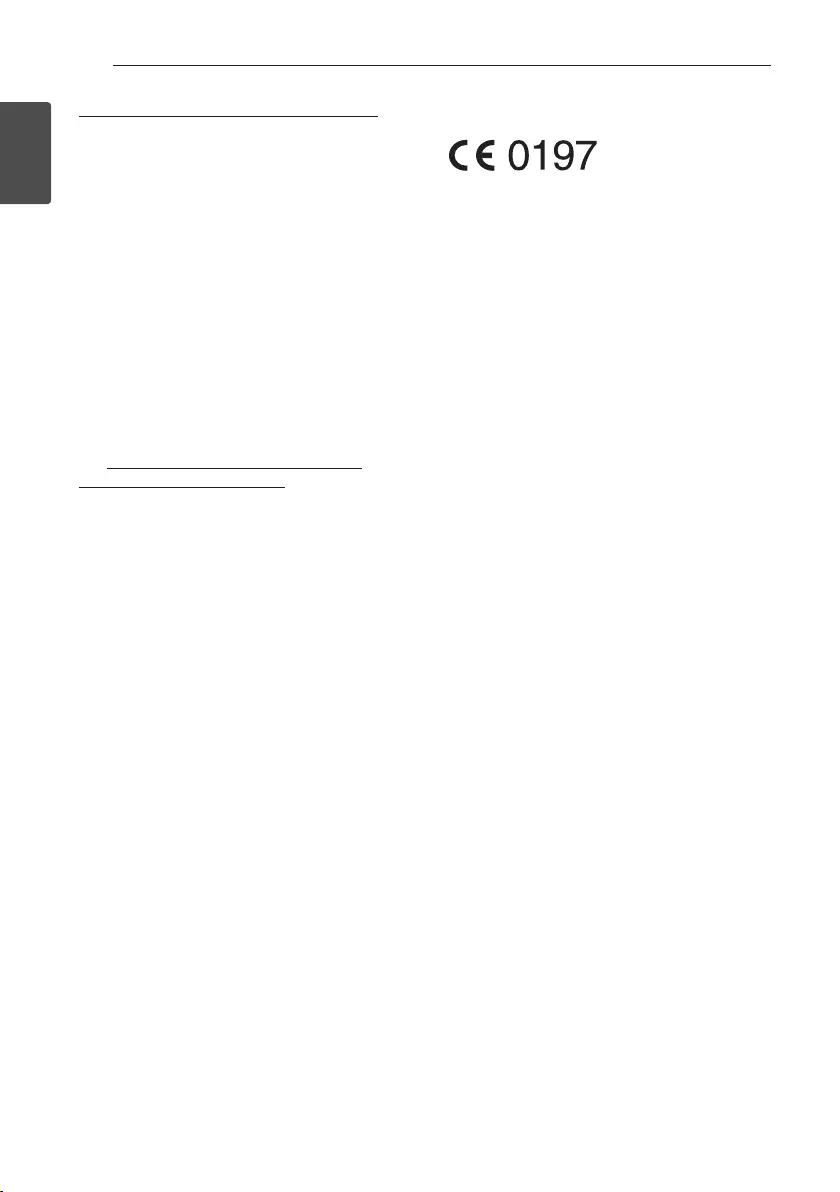
Getting Started4
Getting Started
1
Removal of waste batteries and accumulators
(Product with embedded battery ONLY)
In case this product contains a battery incorporated
within the product which cannot be readily
removed by endusers, LG recommends that only
qualified professionals remove the battery, either
for replacement or for recycling at the end of this
product’s working life. To prevent damage to the
product, and for their own safety, users should
not attempt to remove the battery and should
contact LG Service Helpline, or other independent
service providers for advice. Removal of the battery
will involve dismantling of the product case,
disconnection of the electrical cables/ contacts, and
careful extraction of the battery cell using specialized
tools.
If you need the instructions for qualified professionals
on how to remove the battery safely, please
visit http://www.lge.com/global/sustainability/
environment/take-back-recycling.
CAUTION: Internal lithium battery in the unit
should not be replaced by user because of danger of
explosion if battery is incorrectly replaced, and must
be replaced with the same type battery by expert.
Declaration of Conformity
Hereby, LG Electronics European Shared Service
Center B.V., declares that this Portable Bluetooth
speaker is compliant with the essential requirements
and other relevant provisions of Directive 1999/5/
EC. The complete Declaration of Conformity may be
requested through the following postal address:
LG Electronics European Shared Service Center B.V.
European Standard Team
Krijgsman 1
1186 DM Amstelveen
The Netherlands
or can be requested at our dedicated DoC website:
http://www.lg.com/global/support/cedoc/cedoc#
This device is a 2.4 GHz wideband transmission
system, intended for use in all EU member states and
EFTA countries.
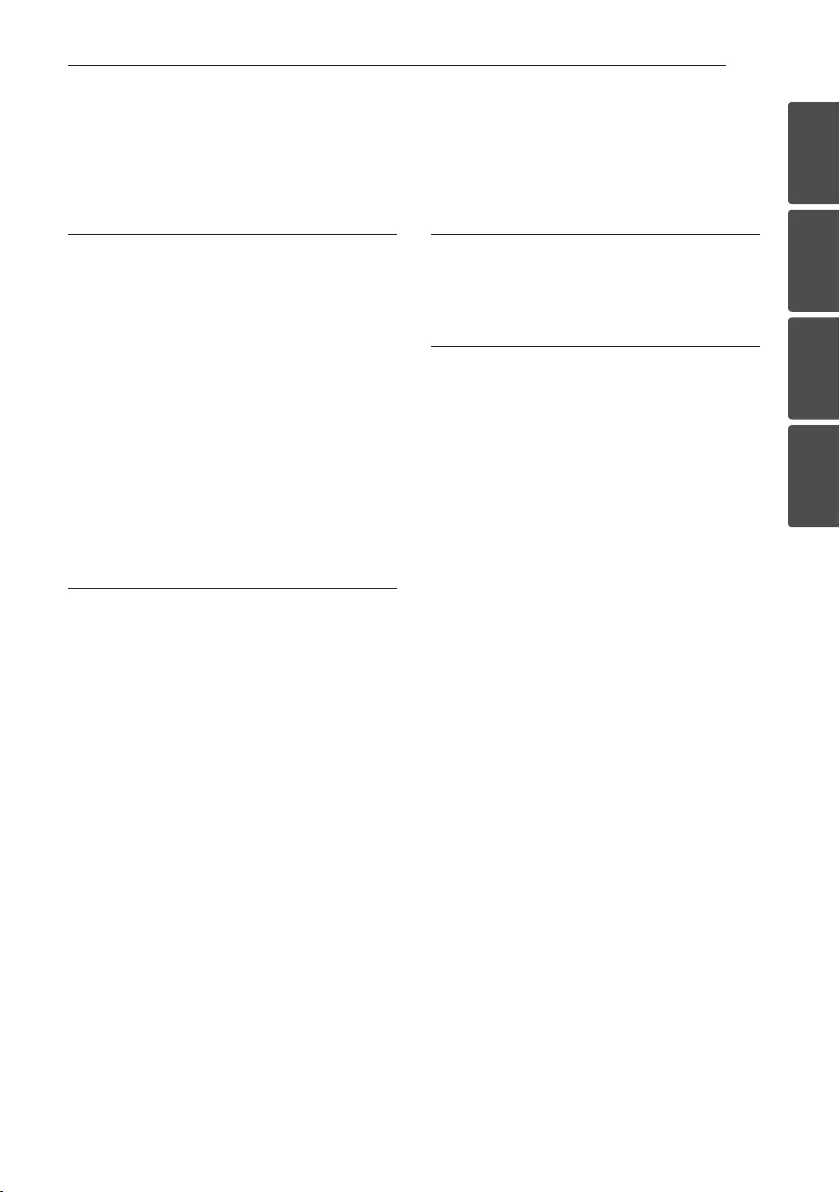
Table of Contents 5
1
2
3
4
1 Getting Started
2 Safety Information
6 Main Features
6 Accessories
6 Introduction
7 Main Unit
8 Charging the Unit
8 – Connecting the AC adapter
8 – Checking the charging status
9 Using BLUETOOTH App
9 – Install “Music Flow Bluetooth” App onto
Your BLUETOOTH Device
9 – Activate BLUETOOTH with “Music Flow
Bluetooth” App
2 Operating
11 Basic Operations
11 – Using power button
11 – Using volume button
11 – Simple Operation Guide
12 Using BLUETOOTH® technology
12 – Listening to music stored on the
BLUETOOTH devices
14 Dual Play Connection (Optional)
14 – Dual Play Auto Connection
15 LG Sound Sync
(TV Private Sound)
15 – With wireless connection
16 Listening to Music from Your External Device
16 Other Operation
16 – Resetting
16 – Notice for Auto Power Off
3 Troubleshooting
17 Troubleshooting
17 – General
4 Appendix
18 About LED indicator
19 Trademarks and Licenses
19 Handling the Unit
20 Specifications
Table of Contents
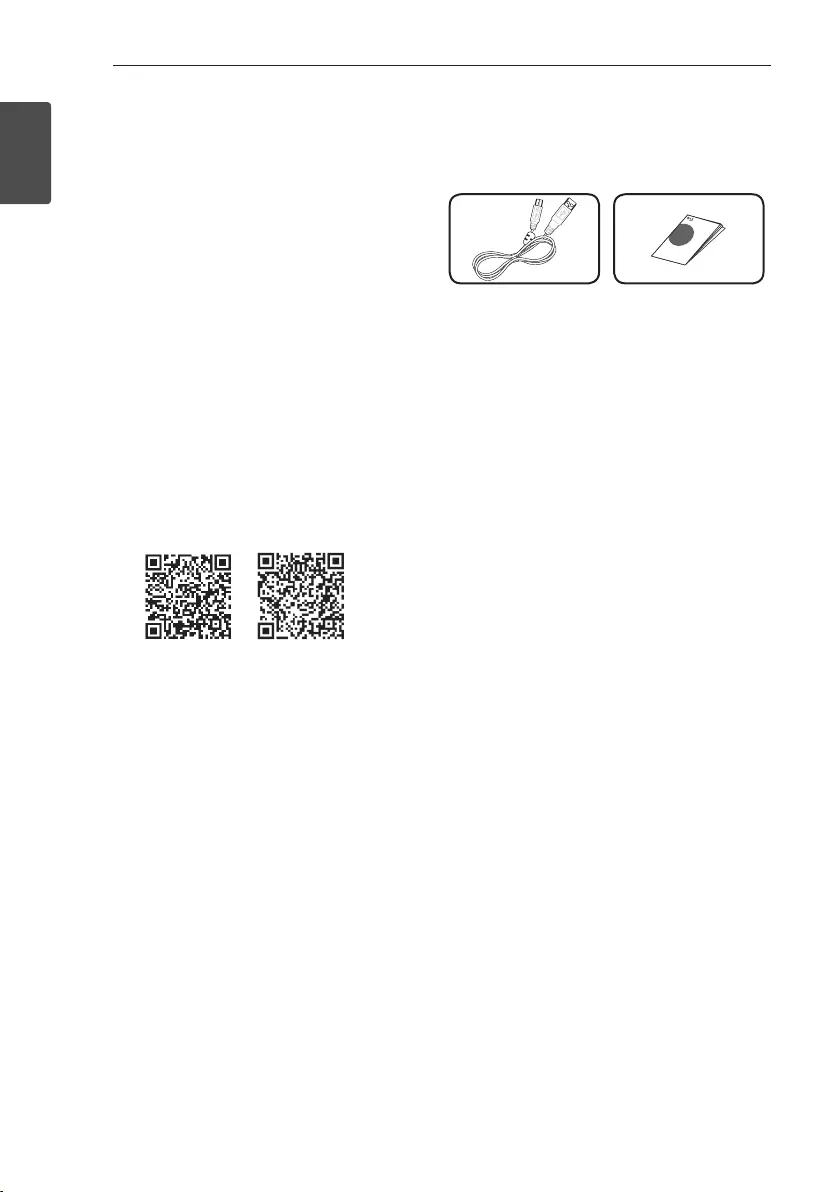
Getting Started6
Getting Started
1
Main Features
Portable In
Listens to music from your portable device.
LG Sound Sync
Controls volume level of this unit by the remote
control of your LG TV that is compatible with LG
Sound Sync.
Music Flow Bluetooth
You can control this unit with your iPod touch/
iPhone/iPad or Android device via Bluetooth. This
unit and your device must be paired for Bluetooth.
Visit “Apple App Store” or “Google Android Market
(Google Play Store)” or use the QR code shown
below to search for “Music Flow Bluetooth” app. For
detailed information, refer to page 9.
(iOS) (Android)
Dual Play
You can enjoy the sound in stereo by using two
speakers. When using this function, it needs two
speakers.
Accessories
Please check and identify the supplied accessories.
USB cable (1) Simple Manual (1)
Introduction
Symbol used in this manual
, Note
Indicates special notes and operating features.
> Caution
Indicates cautions for preventing possible damages
from abuse.
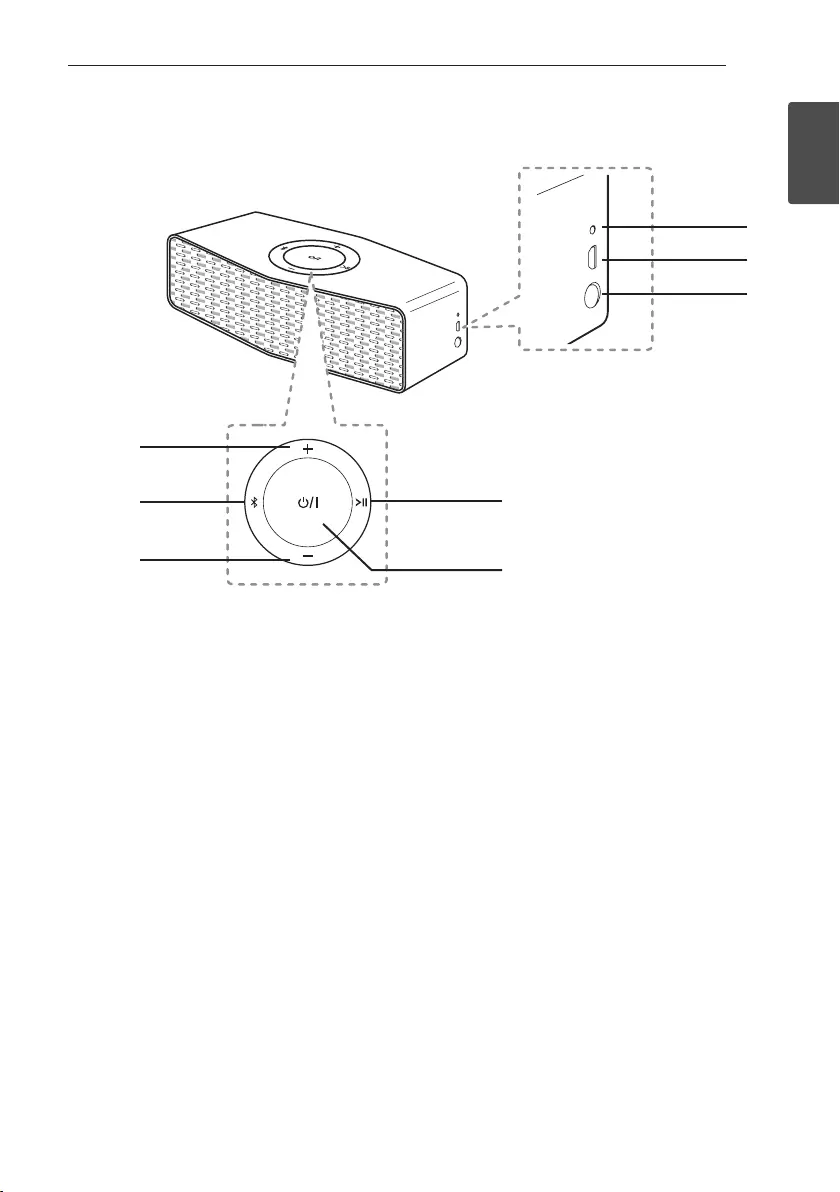
Getting Started 7
Getting Started
1
Main Unit
a o : Turn up the volume.
b j
- Connects a Bluetooth device to the unit.
(Press j)
- Adds a Bluetooth device for multi pairing.
(Press and hold j)
- Changes to Bluetooth mode in portable mode.
(Press j)
c
p : Turn down the volume
d
T
- Starts or pauses playback on the Bluetooth
mode.
- Mutes the sound on the Portable and LG Sound
Sync mode.
e
1/!
Turns On / Off : Press and hold it.
f
Battery indicator
g
USB port for charging
h
Portable In connector
Listens to music from your portable device.
a
b
c
g
h
f
d
e
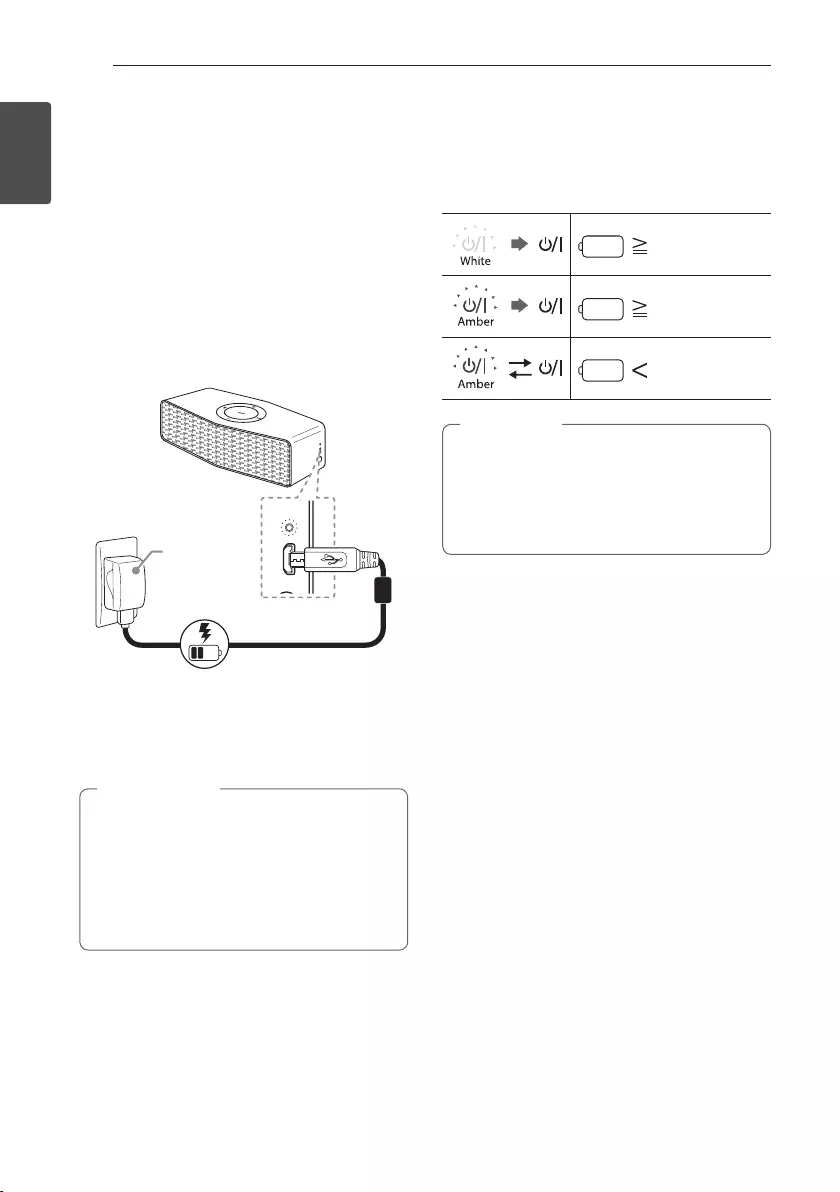
Getting Started8
Getting Started
1
Charging the Unit
Connecting the AC adapter
This device uses built-in battery. Before using it,
charge the battery by connecting the AC Adapter.
1. Connect the supplied USB cable to the AC
adapter.
2. Connect the USB cable to USB port of of the unit.
3. Plug the AC adapter into an AC outlet.
(Not supplied)
If the battery is fully charged in charging mode,
indicator is changed from red to green.
AC adapter is not supplied.
It is recommended that you use the 5 V AC
adapter approved by LG Electronics Inc. (more
than 1.8 A) with this speaker because of danger
of explosion. If you do not use the recommended
adapter, charging is unavailable or charging time
may differ.
> Caution
Checking the charging status
When AC Adapter is connected, battery charging is
started. If the power turned on, you can check the
charging status by pressing
1/!
button.
60 %
15 %
15 %
60 %
15 %
15 %
60 %
15 %
15 %
yOperating time is approx. 15 hours.
It may vary depending on the battery status
and operational conditions.
yIf you listening the music while charging, it
will take longer to charge.
, Note
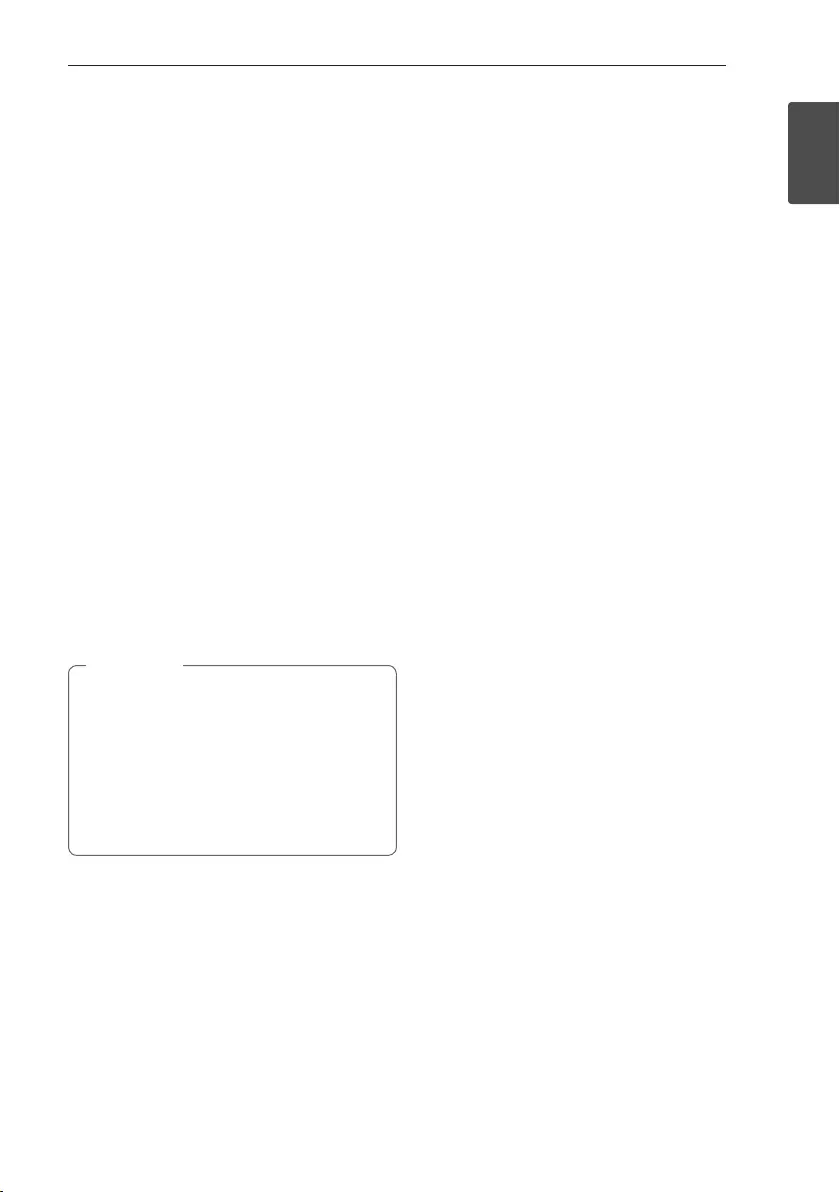
Getting Started 9
Getting Started
1
Using BLUETOOTH App
About “Music Flow Bluetooth” App
“Music Flow Bluetooth” app brings a suite of new
features to this unit.
To enjoy more features and use this unit more
comfortably, you are recommended to download and
install free “Music Flow Bluetooth” app.
Install “Music Flow Bluetooth”
App onto Your BLUETOOTH
Device
There are two ways to install “Music Flow Bluetooth”
App onto Your Bluetooth Device.
Install “Music Flow Bluetooth” App
through QR code
1. Install “Music Flow Bluetooth” app through QR
code. Use the scanning software to scan the QR
code.
2. Tap an icon for installation.
3. Tap an icon for downloading.
yMake sure that your Bluetooth device is
connected to the Internet.
yMake sure that your Bluetooth device has
a scanning software application. If you don’t
have one, download one from “App Store” or
“Google Play Store”.
yDepending on the region, QR code may not
work.
, Note
Install “Music Flow Bluetooth” App
through “App Store” or “Google Play
Store”
1. Tap the “App Store” icon or “Google Play Store”
icon.
2. In the search bar, type in the “Music Flow
Bluetooth” and search it.
3. In the search result list, find and tap “Music Flow
Bluetooth” to start downloading Bluetooth app.
4. Tap an icon for installation.
5. Tap an icon for downloading.
Activate BLUETOOTH with
“Music Flow Bluetooth” App
“Music Flow Bluetooth” app helps to connect your
Bluetooth device to this unit.
1. Tap “Music Flow Bluetooth” app icon on the home
screen to open “Music Flow Bluetooth” app, and
go to the main menu.
2. Tap [Menu] and select the unit you want.
3. If you want to get more information to operate,
tap [Setting] and refer to the [Help].
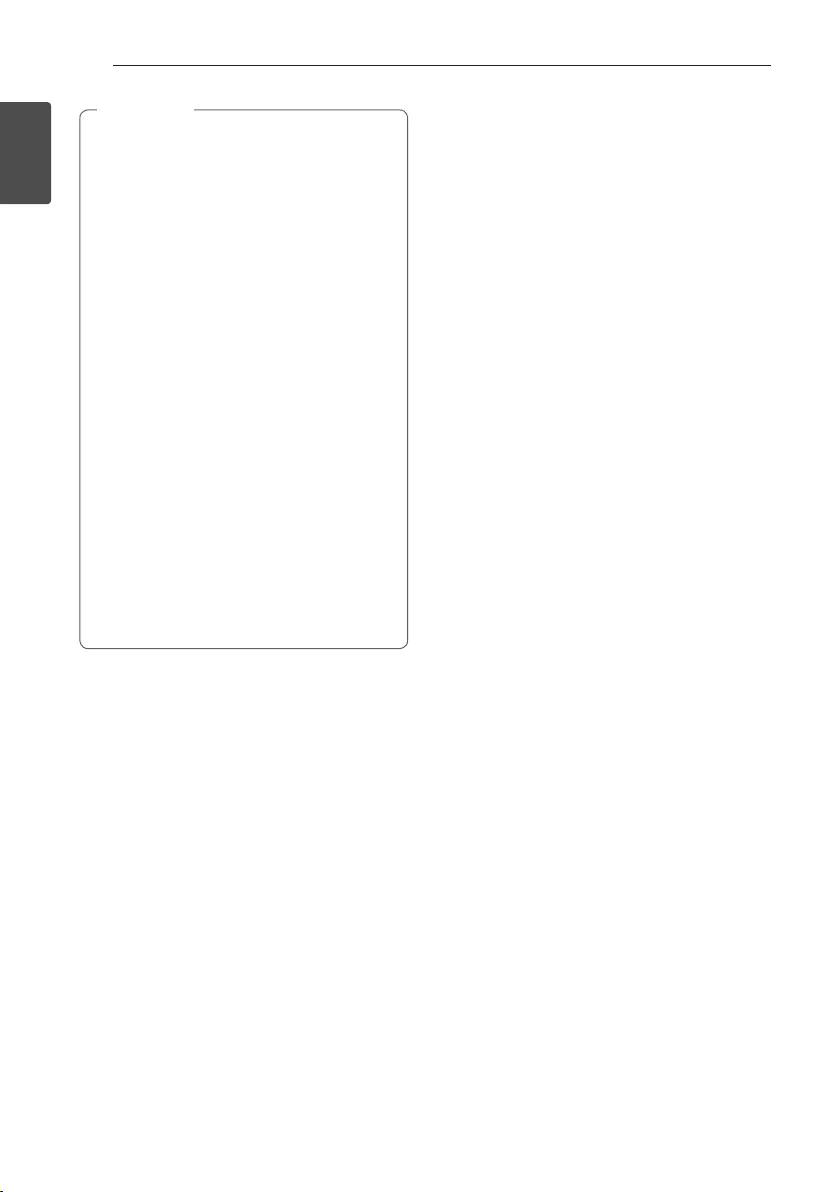
Getting Started10
Getting Started
1
yMusic Flow Bluetooth app will be available in
version of the software as follow;
Android O/S : Ver 4.0.3 (or later)
iOS O/S : Ver 6.0 (or later)
yDepending on the Bluetooth device, “Music
Flow Bluetooth” app may not work.
yAfter connection of “Music Flow Bluetooth”
app, music may be output from your device. In
this case, try connecting procedure again.
yIf you operate the other applications or
change the settings on your Bluetooth
device while using “Music Flow Bluetooth”
app, “Music Flow Bluetooth” app may operate
abnormally.
yWhen “Music Flow Bluetooth” app operate
abnormally, check your Bluetooth device and
the connection of “Music Flow Bluetooth” app
and then try to connect again.
yDepending on the operating system of smart
device, you have some differences for “Music
Flow Bluetooth” operation.
yEven though Bluetooth connection will
be disconnected, you can use “Music Flow
Bluetooth” app when you change the
function.
, Note
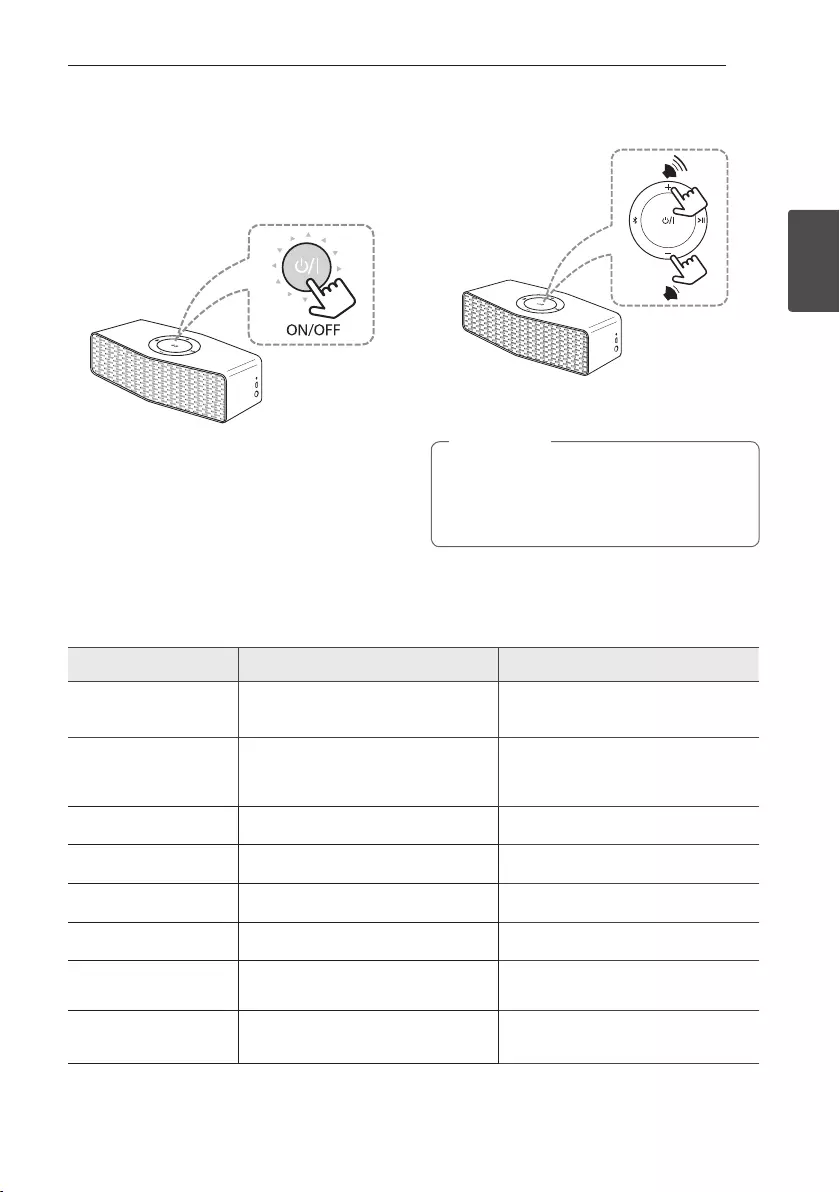
2 Operating
Operating 11
Operating
2
Basic Operations
Using power button
Power On / Off
Press and hold the
1/!
button.
Using volume button
You can adjust speaker volume.
While adjusting volume if you try to increase
or decrease the volume when it is already at
maximum or minimum level, a beep is played on
the unit.
, Note
Simple Operation Guide
Function How to LED and Sound Status
Power On / Off Press and hold the
1/!
button.
1/!
button blinks twice with the
sound
Bluetooth pairing
When j button blinks in white, select
LG Music Flow P5 (XX) from device list
on your smart device.
j button stays in white with the sound.
Play / Pause Press T. -
Volume control Press o or p-
Forward skip Press T twice. -
Backward skip Press T three times. -
Multi pairing Press and hold j for 2 seconds to add
another Bluetooth device. j button stays in white with the sound.
Initializing Press and hold j for 10 seconds. j,
1/!
and T buttons blink twice
and then j button blinks in white.
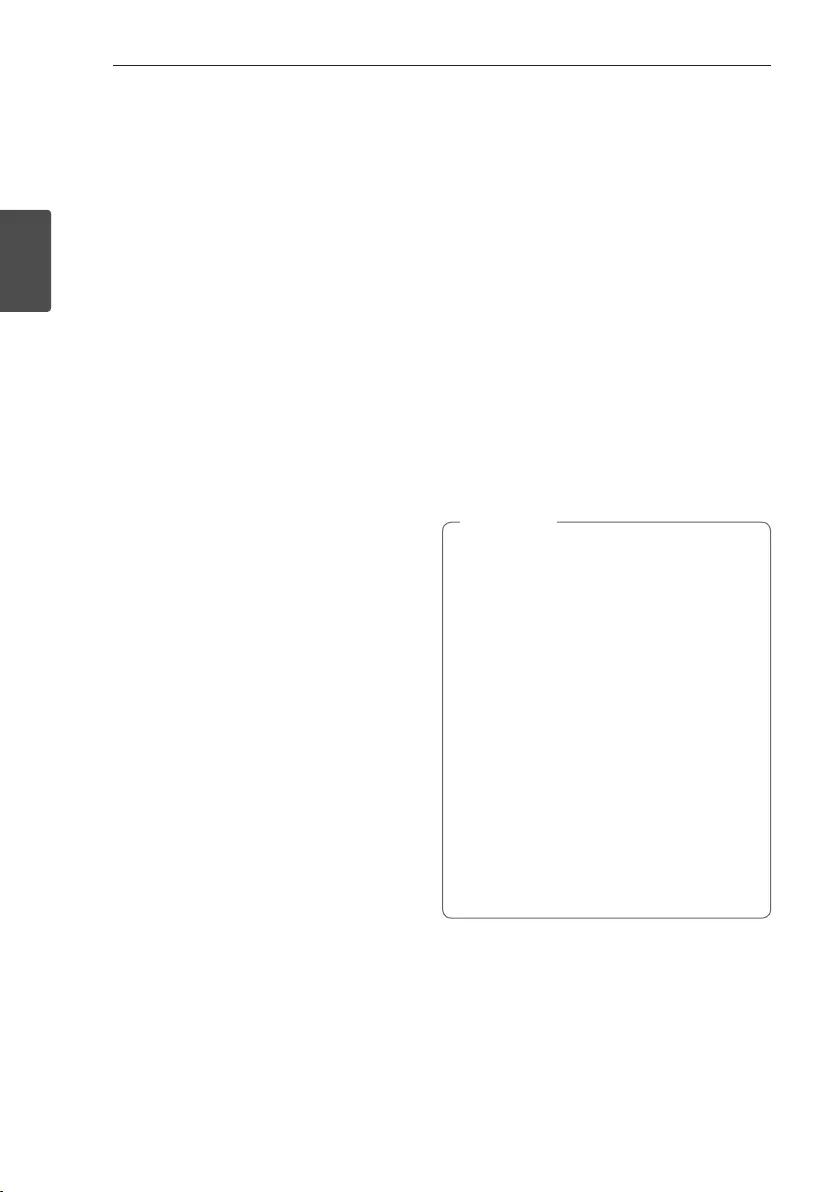
Operating12
Operating
2
Using BLUETOOTH®
technology
About BLUETOOTH
Bluetooth is wireless communication technology for
short range connection.
The sound may be interrupted when the connection
interfered by the other electronic wave or you
connect the Bluetooth in the other rooms.
Connecting individual devices under Bluetooth
wireless technology does not incur any charges. A
mobile phone with Bluetooth wireless technology
can be operated via the Cascade if the connection
was made via Bluetooth wireless technology.
Available Devices : Mobile phone, MP3, Laptop, PDA
etc.
BLUETOOTH Profiles
In order to use Bluetooth wireless technology,
devices must be able to interpret certain profiles.
This unit is compatible with following profile.
A2DP (Advanced Audio Distribution Profile)
Listening to music stored on the
BLUETOOTH devices
Pairing your unit and BLUETOOTH
device
Before you start the pairing procedure, make sure the
Bluetooth feature is turned on in to your Bluetooth
device. Refer to your Bluetooth device’s user guide.
Once a pairing operation is performed, it does not
need to be performed again.
1. Turn on the unit then j button blinks in white.
2. Operate the Bluetooth device and perform the
pairing operation. When searching for this unit
with the Bluetooth device, a list of the devices
found may appear in the Bluetooth device display
depending on the type of Bluetooth device. Your
unit appears as “LG Music Flow P5(xx)”.
3. Select “LG Music Flow P5(xx)”.
yXX means the last two digits of
Bluetooth address. For example, if your
unit has a Bluetooth address such as
9C:02:98:4A:F7:08, you will see “LG Music
Flow P5 (08)” on your Bluetooth device.
yDepending on the Bluetooth device type,
some device have a different pairing way.
Enter the PIN code (0000) as needed.
yYou can connect this unit with up to 2
Bluetooth devices simultaneously same
method as above description.
yThe multi pairing connection is only supported
on Android or iOS devices. (Multi pairing
connection may not be supported depending
on the connected device specications.)
yRemovable/detachable Bluetooth device
(Ex : Dongle etc..) doesn't support multi
pairing.
, Note
4. When this unit is successfully connected with
your Bluetooth device, blinking buttons will stay
white with beep sound.
5. Listen to music.
To play a music stored on your Bluetooth device,
refer to your Bluetooth device’s user guide.
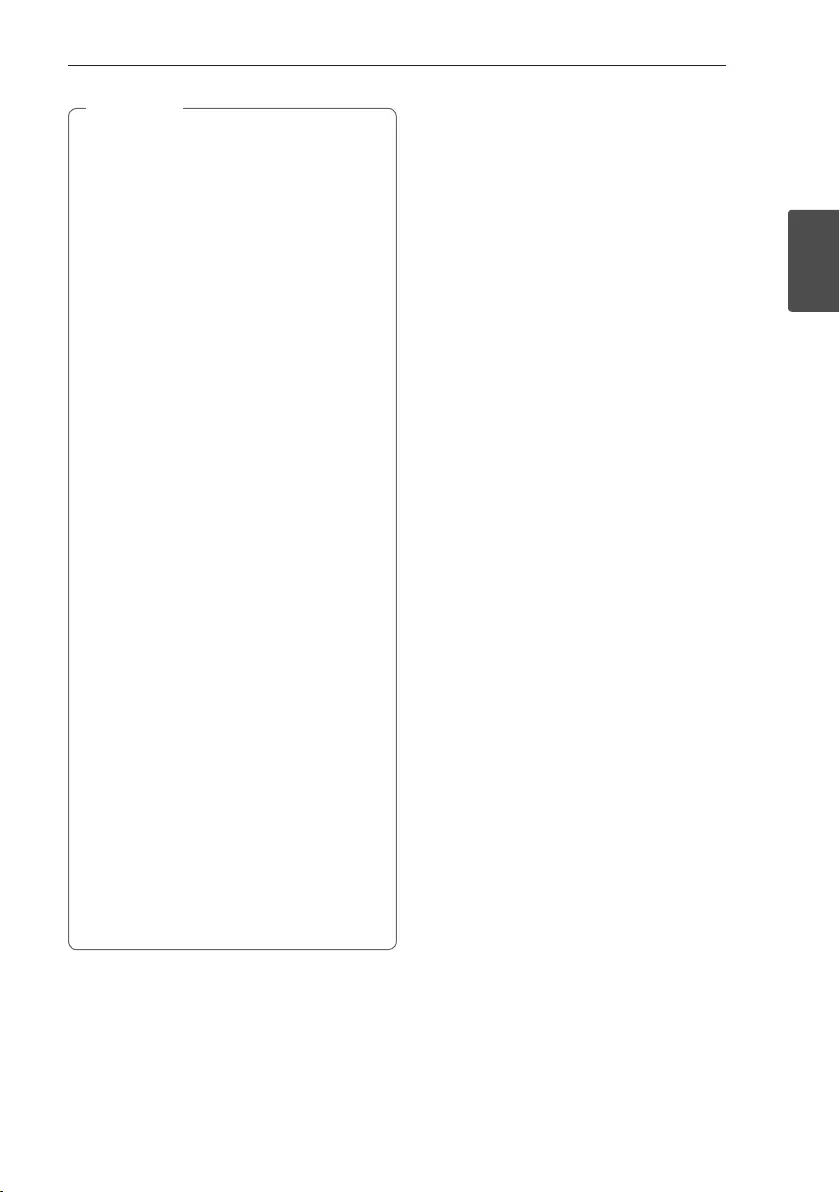
Operating 13
Operating
2
yWhen using Bluetooth technology, you have
to make a connection between the unit and
the Bluetooth device as close as possible and
keep the distance.
However you may experience issues in the
cases below :
- There is a obstacle between the unit and
the Bluetooth device.
- There is a device using same frequency
with Bluetooth technology such as a
medical equipment, a microwave or a
wireless LAN device.
yYou should connect your Bluetooth device to
this unit again when you restart it.
yEven if this unit connected up to 2 Bluetooth
devices, you can play and control music by
using only one of the connected devices.
yThe sound may be interrupted when the
connection interfered by the other electronic
wave.
yYou may not control the Bluetooth device
with this unit.
yDepending on the type of the device, you may
not be able to use the Bluetooth function.
yYou can enjoy wireless system using phone,
MP3, laptop, etc..
yThe more distance between the unit and the
Bluetooth device, the lower the sound quality
becomes.
yBluetooth connection will be disconnected
when the unit is turned off or the Bluetooth
device gets too far from the unit.
yWhen Bluetooth connection is disconnected,
connect the Bluetooth device to the unit
again.
yWhen you connect Bluetooth device (iOS
device etc.) to this unit or operate the device,
the volume level can be synchronized with
each other.
, Note
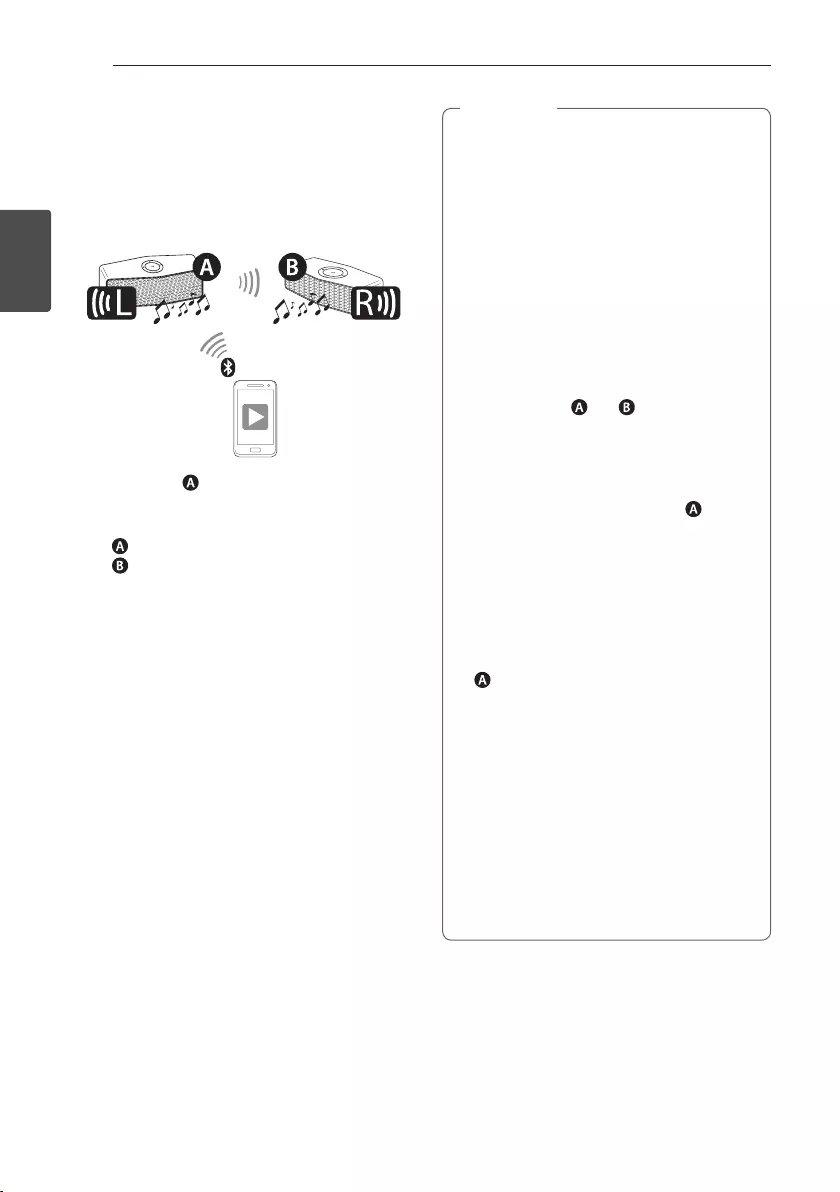
Operating14
Operating
2
Dual Play Connection
(Optional)
You can enjoy the sound in stereo by using two
speakers. Two speakers are needed to enjoy in stereo.
1. Connect the speaker to a Bluetooth device.
2. Press and hold the each speaker’s button as
below at the same time.
- speaker : j, o button
- speaker : j, p button
- Beep sound is heard and j buttons will blink
white fast.
3. If two speakers are connected, blinking j buttons
will stay white with beep sound. If the units fail to
detect, go to step 1 and try again.
Dual Play Auto Connection
If you turn the power off and then on again in dual
play mode, these speakers keep the dual play mode
automatically.
- Turn on the two speakers and wait to complete
the dual play connection.
- It takes up to 30 seconds to connect to dual play.
yIf you use a Bluetooth device using dongle,
you cannot use Dual Play.
yIn portable input mode, you cannot use Dual
Play.
yWhen you enjoy Dual Play, the multi pairing
connection is not supported.
yWhen Dual Play connection is on processing,
you cannot search the units on other
Bluetooth devices.
yWhen you disconnect Dual Play connection,
press and hold the buttons of one of the two
speakers again. (j, o or j, p)
yWhen you enjoy Dual Play, you can adjust the
volume of both and speakers at the
same time.
yOnce two speakers are connected to each
other via Dual play, all devices connected to
both speakers are disconnected except for
the speaker the last connected to speaker.
yUsing Dual play is limited to only these units
and is unavailable on other Music Flow series.
yTo change the Bluetooth device in Dual Play
mode, press and hold j for 2 seconds to
disconnect current Bluetooth device and
connect the desired Bluetooth device.
yIn Dual Play mode, you can connect only the
speaker with the Bluetooth device.
yDual Play is only supported on Android or iOS
devices.
yWhen you connect Bluetooth device (iOS
device etc.) to this unit or operate the device,
the volume level can be synchronized with
each other.
yIn Dual Play mode, make the distance
between the speakers as close as possible
each other.
yDepending on network environment, the Dual
Play may not work well.
, Note
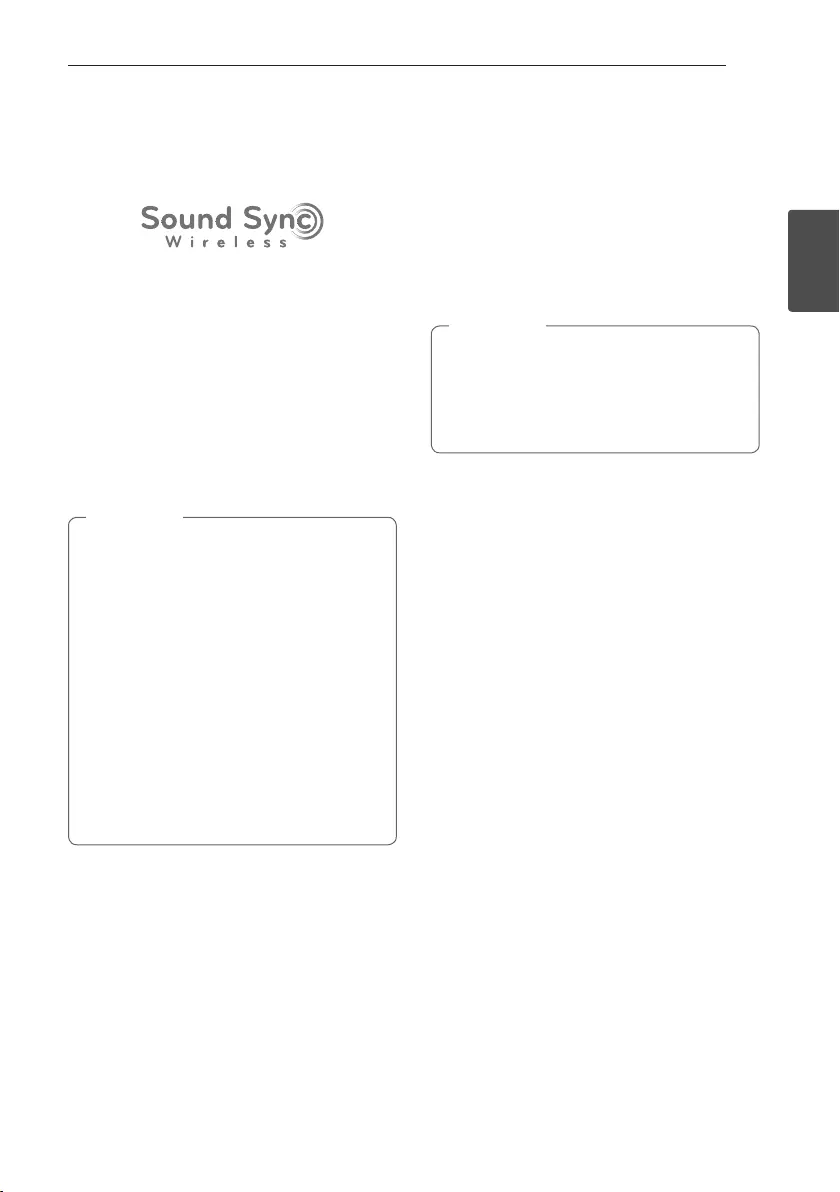
Operating 15
Operating
2
LG Sound Sync
(TV Private Sound)
You can control some functions of this unit by your
TV’s remote control with LG Sound Sync. The Feature
is only compatible with LG TV’s that support LG
Sound Sync. Make sure of the LG Sound Sync logo is
on your TV.
Controllable function by LG TV’s remote control :
Volume up/down, mute
Refer to the TV’s instruction manual for the details of
LG Sound Sync.
Make one of the following connections, depending on
the capabilities of your equipment.
yWhen the connection fails, make sure of the
condition of the TV and power.
yMake sure of the condition of this unit and
the connection in the cases below when using
LG Sound Sync.
- Turn off the unit.
- Changing the function to the others.
- Disconnecting the wireless connection
caused by interference or a distance.
yThe amount of time to turn off this unit is
different depending on your TV when you set
AUTO POWER function to ON.
yDetails of TV setting menu vary depending on
the models of your TV.
, Note
With wireless connection
1. Turn on the unit by pressing
1/!
(Power).
2. Set up the sound output of TV to listen to the
sound through this unit :
TV setting menu [ [Sound] [ [TV Sound
output] [ [LG Sound Sync (Wireless)]
3. Press and hold j, T simultaneously until you
hear a beep. j blinks amber. If connected, j stay
in amber.
yIf you turned off the LG Sound Sync
(Wireless) will be disconnected. To use this
function again, you should reconnect the TV
and the unit.
yYou can mute the sound by pressing T.
, Note

Operating16
Operating
2
Listening to Music from
Your External Device
The unit can be used to listen to the music from
many types of external device.
1. Connect the external device to the Portable In
connector of the unit.
2. Turn the power on by pressing and holding
1/!
button.
3. Turn the external device on and start playing.
yWhen you connect the portable cable, the
function is changed to portable in mode
automatically.
yYou can mute the sound by pressing T.
, Note
Other Operation
Resetting
In case that the unit freezes due to malfunction,
remove the rubber sleeve and press the reset hole
using an object like a thin pin. Then the unit is turned
off completely.
Notice for Auto Power Off
When the unit is in BT/LG Sound Sync mode without
music playback for 20 minutes or in portable input
mode without button operation for 6 hours, this unit
is turned off automatically.
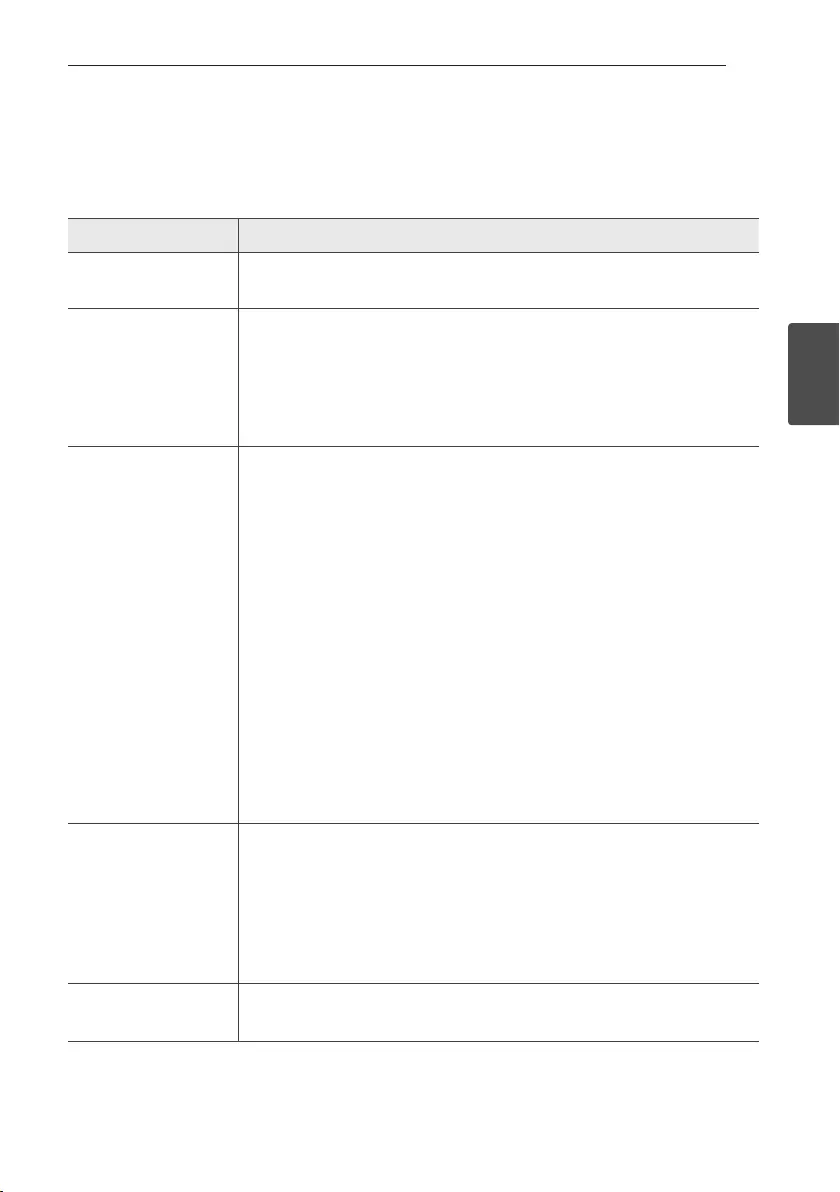
3 Troubleshooting
Troubleshooting 17
Troubleshooting
3
Troubleshooting
General
Problem Cause & Correction
No Power.
yThe battery is discharged. Recharge the battery.
yConnect the unit to the power supply with the AC adapter.
No sound or sound
distortion.
yThe unit or your smart device’s volume is set to minimum. Check and adjust the
volume of the unit or Bluetooth device’s volume.
yWhen you use an external device at high volume, the sound quality may be
deteriorated. Lower the volume of the devices.
yIf you use the unit for purposes other than listening to music, the sound quality
may be lowered or the unit may not work properly.
Bluetooth pairing does
not work well.
ySwitch Bluetooth off and on again on your Bluetooth device, then try pairing
again.
yBe sure your Bluetooth device is on.
yRemove the obstacle in the path of the Bluetooth device and the unit.
yDepending on the type of the Bluetooth device or surrounding environment,
your device may not be paired with the unit.
yWhile using Bluetooth, you may not activate “Music Flow Bluetooth” app.
Disconnect Bluetooth device you have connected before to use “Music Flow
Bluetooth” app properly.
yWhen your Bluetooth device have been already connected with other unit,
disconnect the Bluetooth connection rst. Then you can control your unit
through “Music Flow Bluetooth” app.
yDepending on the Bluetooth device, “Music Flow Bluetooth” app may work
restrictively not work.
yThe connection you’ve made may be disconnected if you select other
application or change the setting of the connected device via “Music Flow
Bluetooth” app. In such case, please check the connection status.
The unit does not
operate normally.
yIf the battery was fully discharged, the stored Bluetooth information can be
deleted. Previous setting may not be saved when the unit’s power is shut off.
yIn case of malfunction, Battery indicator
is lit in white and amber alternately.
Please use the unit in proper place where the temperature or humidity is not
so high or low.
yIn case of overload, all LED indicators stay white. Please turn the power off and
then on again.
Above solutions do not
work.
yPress Reset hole with a pointed thing like mechanical pencil.
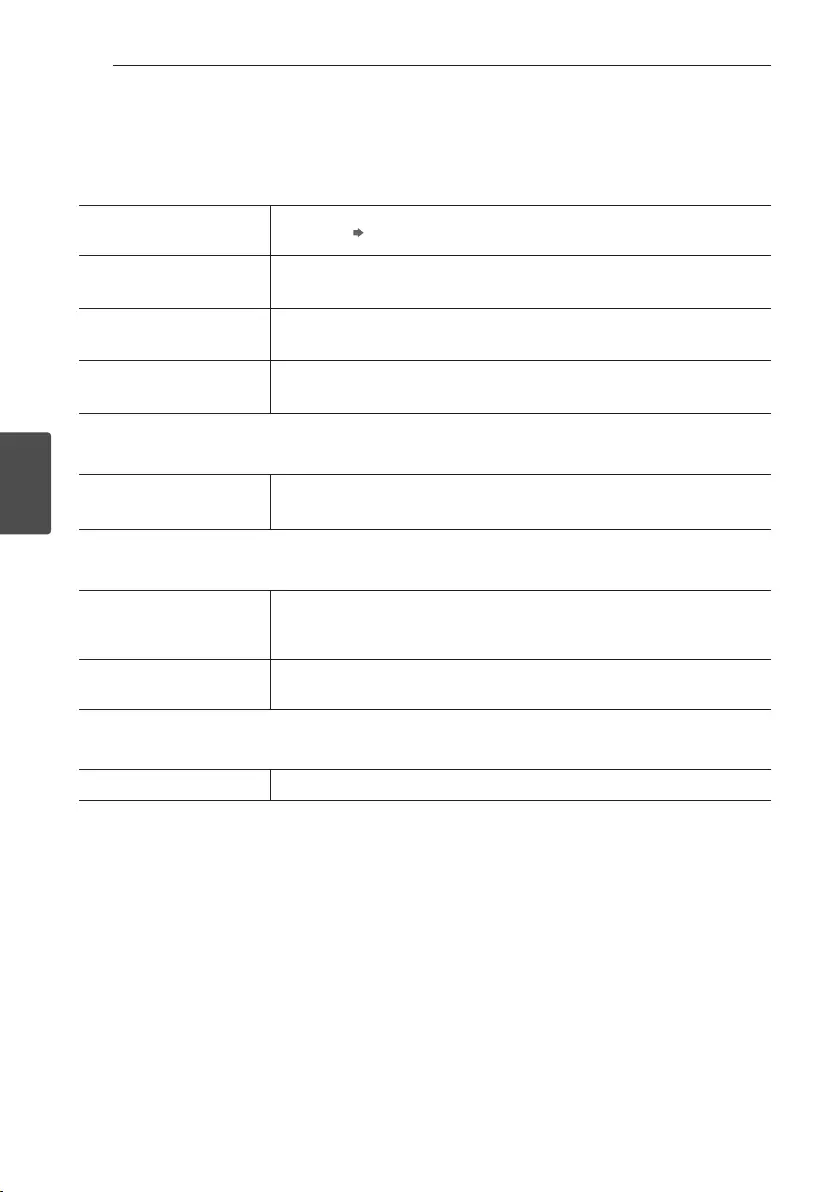
4 Appendix
Appendix18
Appendix
4
About LED indicator
General
Battery indicator turns in
red to green. In Charging Fully Charged
1/! blinks in white with the
sound.
Power is turned on.
1/! blinks in amber with
the sound.
Battery is discharged. (Blinks rapidly)
Battery indicator
blinks in
red and green rapidly.
The unit operates abnormally.
Leave the unit at room temperature (5 - 35 °C) for a while and try again.
Bluetooth
j blinks or stays in white
with the sound.
Blink : Searching for Bluetooth device
Stay on : Bluetooth device is connected.
Dual Play & Sound Sync
j blinks fast in white with
the sound.
(j on the two speakers)
Waiting for dual play connection
j, blinks in amber with the
sound. Waiting for sound sync
Dual Play & Sound Sync
T blinks in white. Mute Status (Portable)
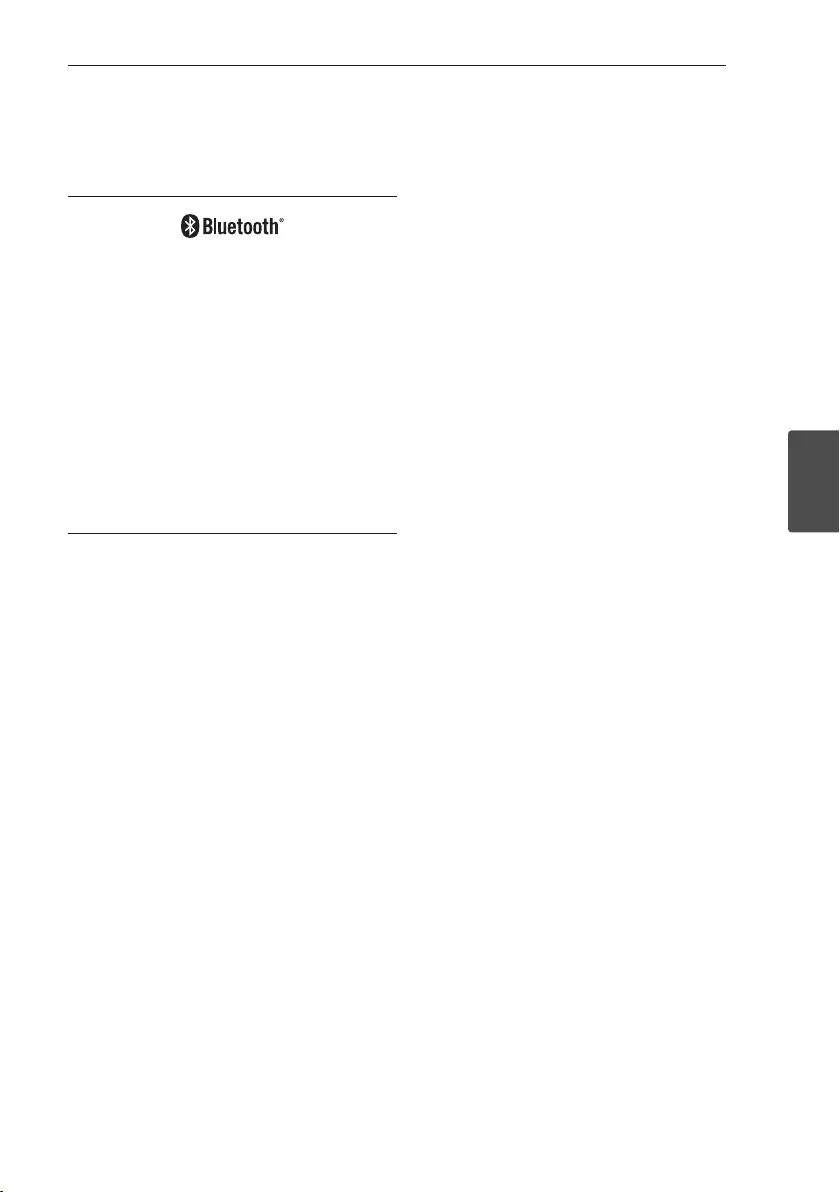
Appendix 19
Appendix
4
Trademarks and
Licenses
Bluetooth wireless technology is a system which
allows radio contact between electronic devices
within a max. range of 10 meters.
Connecting individual devices under Bluetooth
wireless technology does not incur any charges. A
mobile phone with Bluetooth wireless technology
can be operated via the Cascade if the connection
was made via Bluetooth wireless technology.
The Bluetooth word mark and logos are owned by
the Bluetooth SIG, Inc. and any use of such marks
by LG Electronics is under license.
Other trademarks and trade names are those of
their respective owners.
Handling the Unit
When shipping the unit
Please save the original shipping carton and packing
materials. If you need to ship the unit, for maximum
protection, re-pack the unit as it was originally
packed at the factory.
Keeping the exterior surfaces clean
yDo not use volatile liquids such as insecticide spray
near the unit.
yWiping with strong pressure may damage the
surface.
yDo not leave rubber or plastic products in contact
with the unit for a long period of time.
Cleaning the unit
To clean the player, use a soft, dry cloth. If the
surfaces are extremely dirty, use a soft cloth lightly
moistened with a mild detergent solution. Do not use
strong solvents such as alcohol, benzine, or thinner,
as these might damage the surface of the unit.
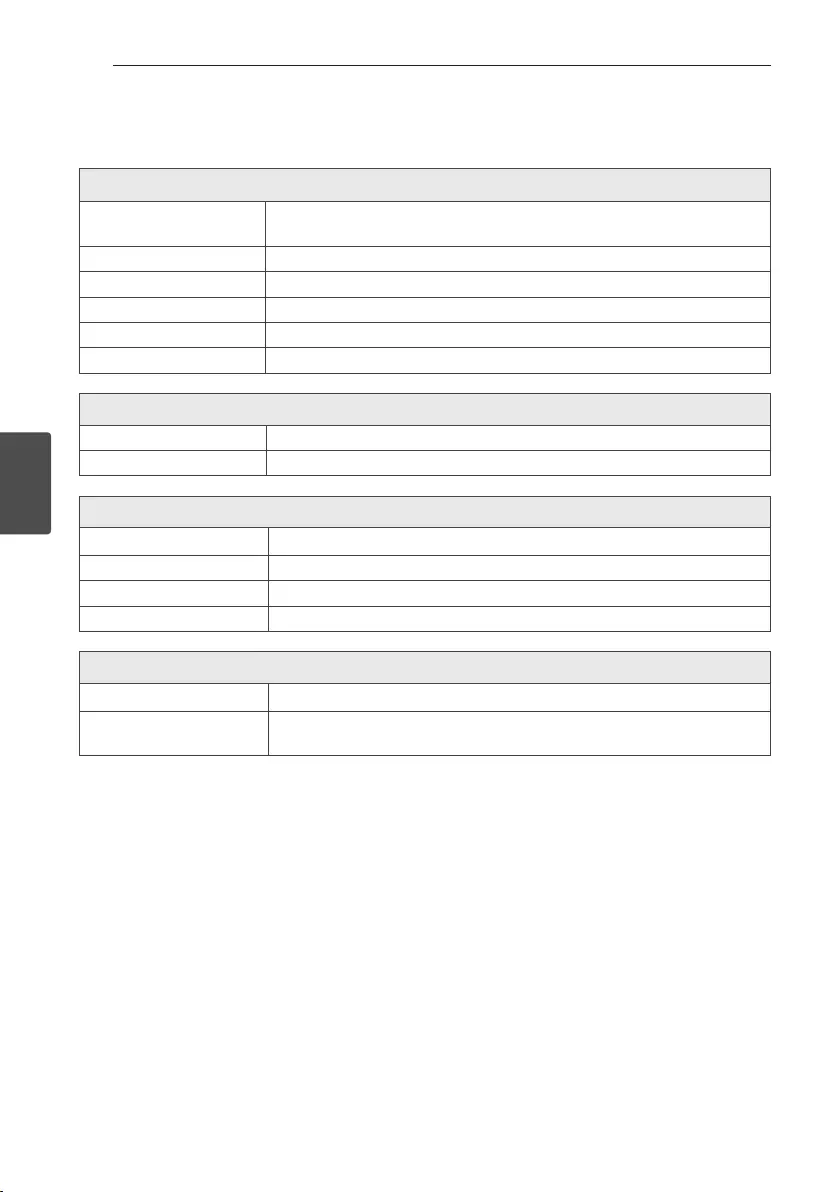
Appendix20
Appendix
4
Specifications
General
Power requirements 5 V 0 1.8 A (AC adapter)
Built-in rechargeable battery
Power consumption 9 W
Dimensions (W x H x D) Approx. 153 mm x 58 mm x 59.5 mm
Net Weight (Approx.) 0.6 kg
Operating temperature 5 °C to 35 °C
Operating humidity 5 % to 60 %
Inputs
PORT. IN 0.65 Vrms (3.5 mm stereo jack)
USB Micro USB port for charging battery
Speakers
Type built-in
Impedance Rated 4 Ω
Rated Input Power 10 W
Max Input Power 20 W
Battery
Battery capacity 2100 mAh
Operating time Approx. 15 hours.
It may vary depending on the battery status and operational conditions.
yDesign and specications are subject to change without notice.