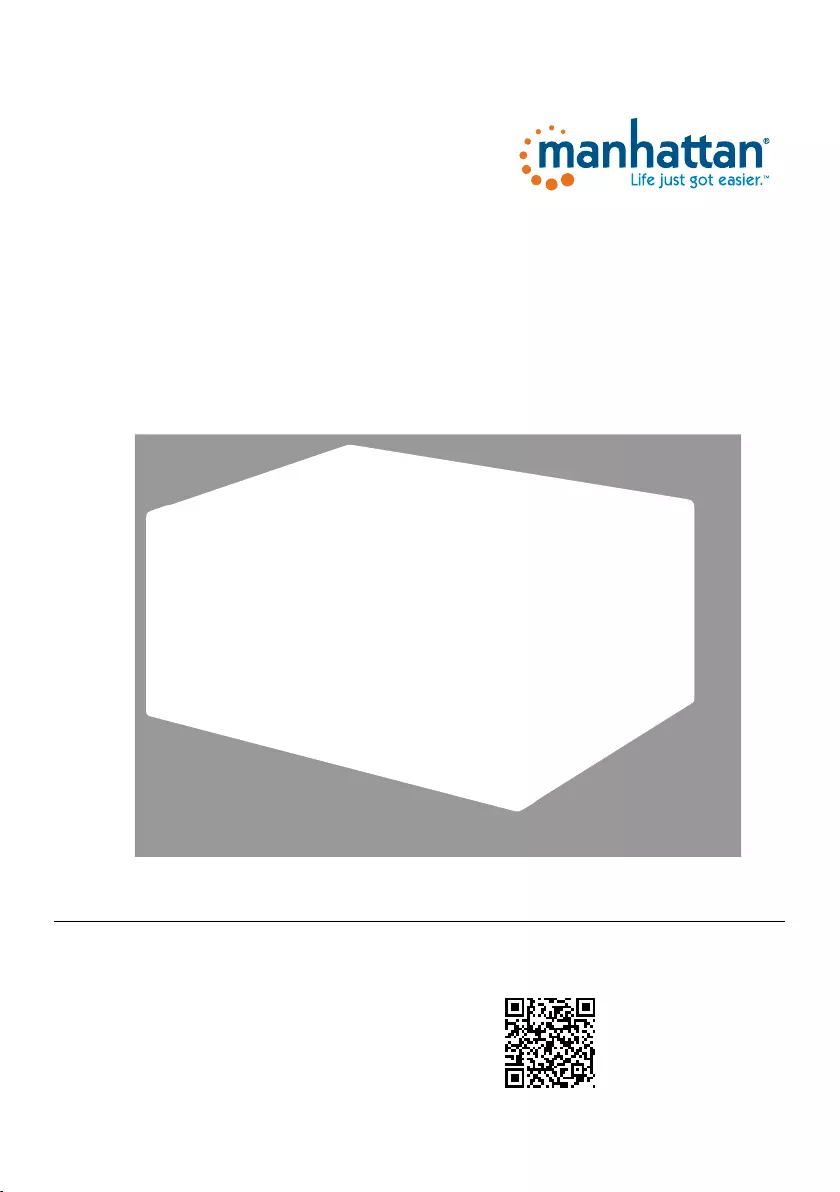Manhattan 153522 User Manual
Displayed below is the user manual for 153522 by Manhattan which is a product in the KVM Switches category. This manual has pages.
Related Manuals
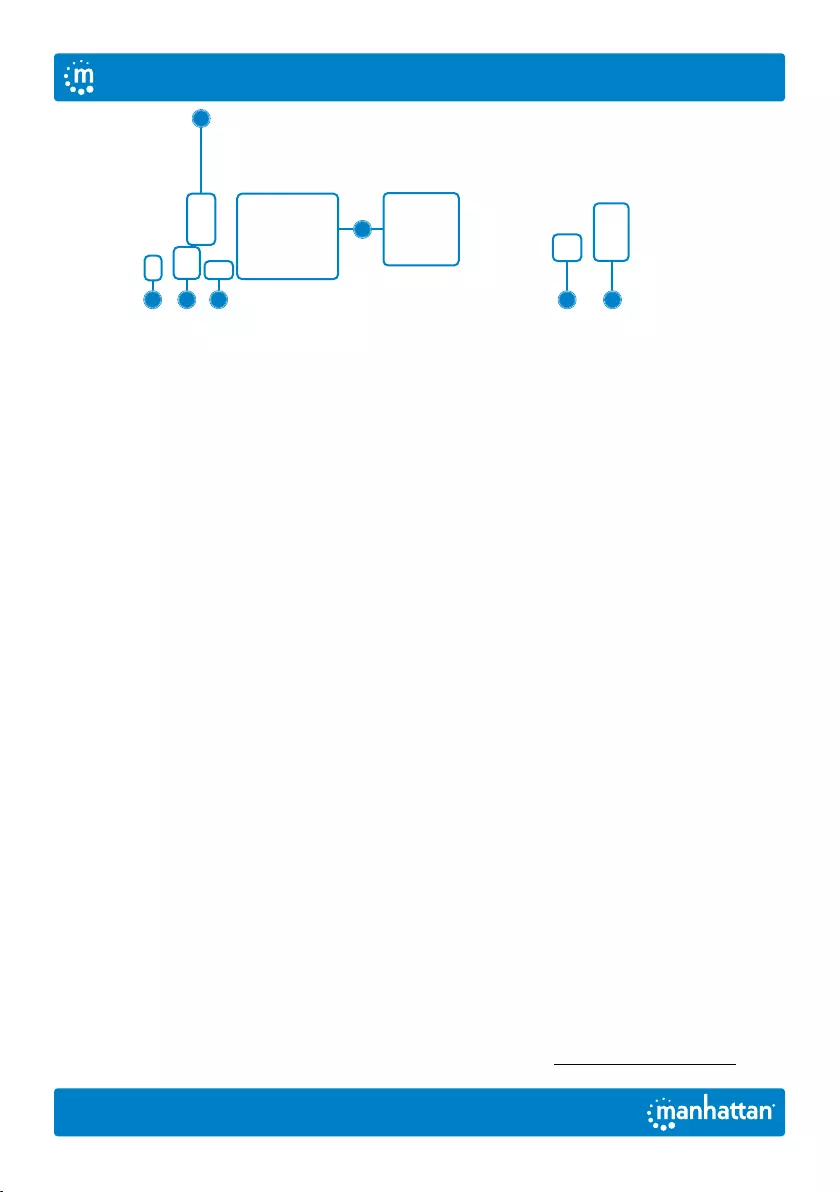
2
Setup
1 Connect a keyboard and a
mouse to the USB ports.
2 Connect display(s) to the HDMI output(s).
3 (Optional) Connect a mic, a speaker
or both to the KVM outputs.
4 Use the included combo cables to connect the
appropriate ports on your computers (HDMI,
USB-A, mic and speaker cables) to the KVM
inputs (HDMI, USB-B and combo audio cable).
5 (Optional) Plug in a USB device to the USB
hub port on the front of the KVM switch.
6 Turn on your connected
computers and equipment.
7 This KVM switch is USB powered. If more
power is needed, connect an appropriate
power supply (9.0 V / 0.3 A) to the power input.
8 Switch between your computers via the
buttons on the front of the KVM switch
(a buzzer sounds to indicate success) or
use the hotkeys described below.
• LEDS: Red = computer is online;
Green = computer is selected
NOTE: If it is necessary to turn off the power to the switch, you
must do the following before turning it back on:
1 Unplug the data cables from all the
computers connected to the switch.
2 Unplug the power adapter cable from
the switch if one is connected.
3 Wait 10 seconds. If a power adapter
was connected, plug the power
adapter cable back into the switch.
4 Connect the computer data cables
and turn on the computers.
Hotkeys
Hotkeys let you use the keyboard to perform switch functions such as selecting a different computer,
turning the buzzer on or off, and more. This switch provides four hotkey combination modes you can
choose from:【CTL】+【SHIFT】,【SCROLL】+【SCROLL】,【NUM】+【NUM】and【CAPS】+【CAPS】.
The following table shows hotkey combinations that use the primary hotkey inputs【CTL】+【SHIFT】
and how to switch to the other modes. If you switch to a new hotkey combination mode, the key
combinations to complete a function are the same after you press the new the primary inputs (for
example, if you change the hotkey combination mode to【NUM】+【NUM】, 【NUM】+【NUM】+【B】
turns the buzzer on or off). The default hotkey combination to switch to the next online computer
port in any mode is (left)【CTL】+【CTL】. Be sure to press the hotkey combinations quickly; each key
times out after five seconds. For the complete list of commands, go to manhattanproducts.com.
4
2
1 37 58
English
User Manual
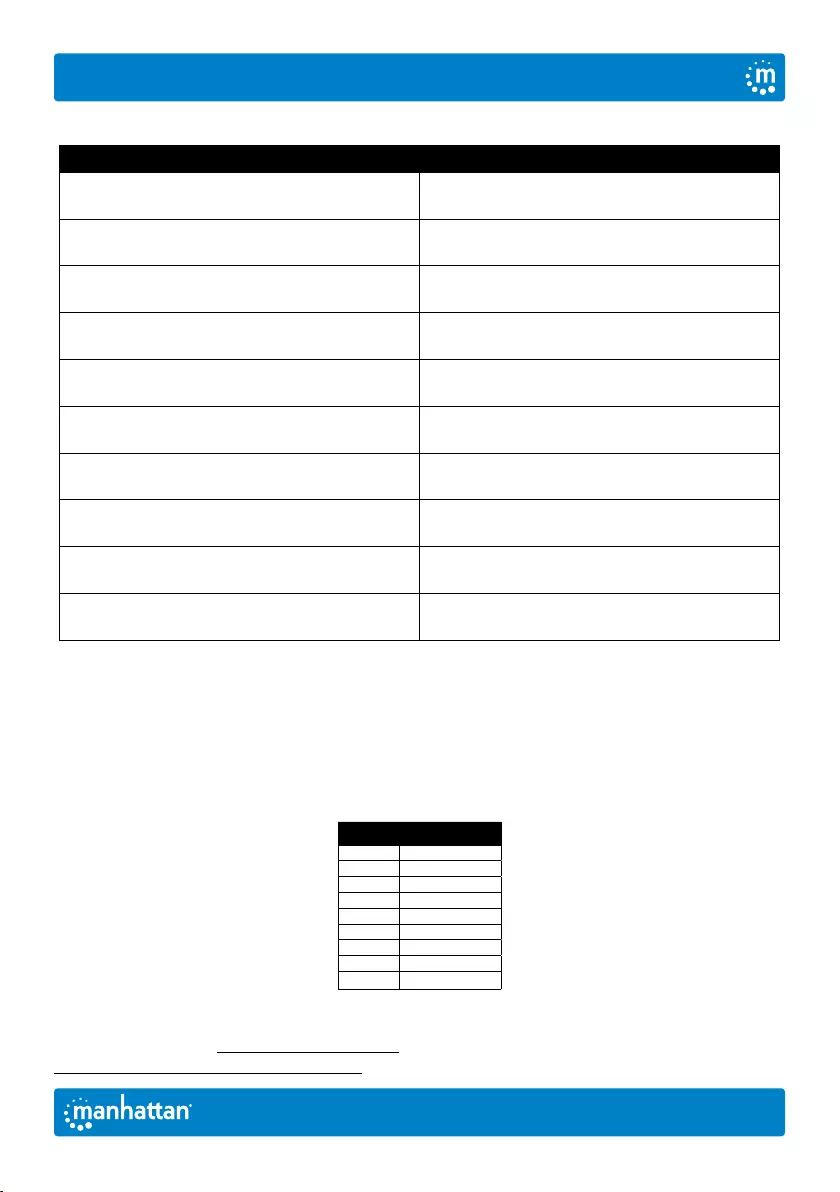
3
【CTL】+【SHIFT】Mode
Function Hotkey Combination
Switch to the next online computer port 【CTL】+【CTL】
Select port by number 【CTL】+【SHIFT】+【1】or【2】
Next port 【CTL】+【SHIFT】+【➡】 or 【⬇】
Previous port 【CTL】+【SHIFT】+【⬅】 or 【⬆】
Enable/disable buzzer 【CTL】+【SHIFT】+【B】
Enable/disable automatic switching mode, the
default is 5 seconds, press 【ESC】 to exit 【CTL】+【SHIFT】+【S】
Adjust auto-switch time, press 【ESC】 to exit 【CTL】+【SHIFT】+【S】+【N】
Switch to 【SCROLL】+【SCROLL】
hotkey combination mode 【CTL】+【SHIFT】+【SCROLL】
Switch to【NUM】+【NUM】
hotkey combination mode 【CTL】+【SHIFT】+【NUM】
Switch to 【CAPS】+【CAPS】
hotkey combination mode 【CTL】+【SHIFT】+【CAPS】
Changing the Automatic Switching Interval
To change the number of seconds that pass before the KVM switch automatically
switches to the next online computer, use the hotkey combination for this function
shown above (【CTL】+【SHIFT】+【S】+【N】. [N] represents the number keys
1 – 9, which refer to a number of seconds as shown in the chart below:
N Seconds
1 5
2 10
3 15
4 20
5 25
6 30
7 35
8 40
9 60
For specifications, go to manhattanproducts.com. Register your product at
register.manhattanproducts.com/r/153522 or scan the QR code on the cover.
English
User Manual
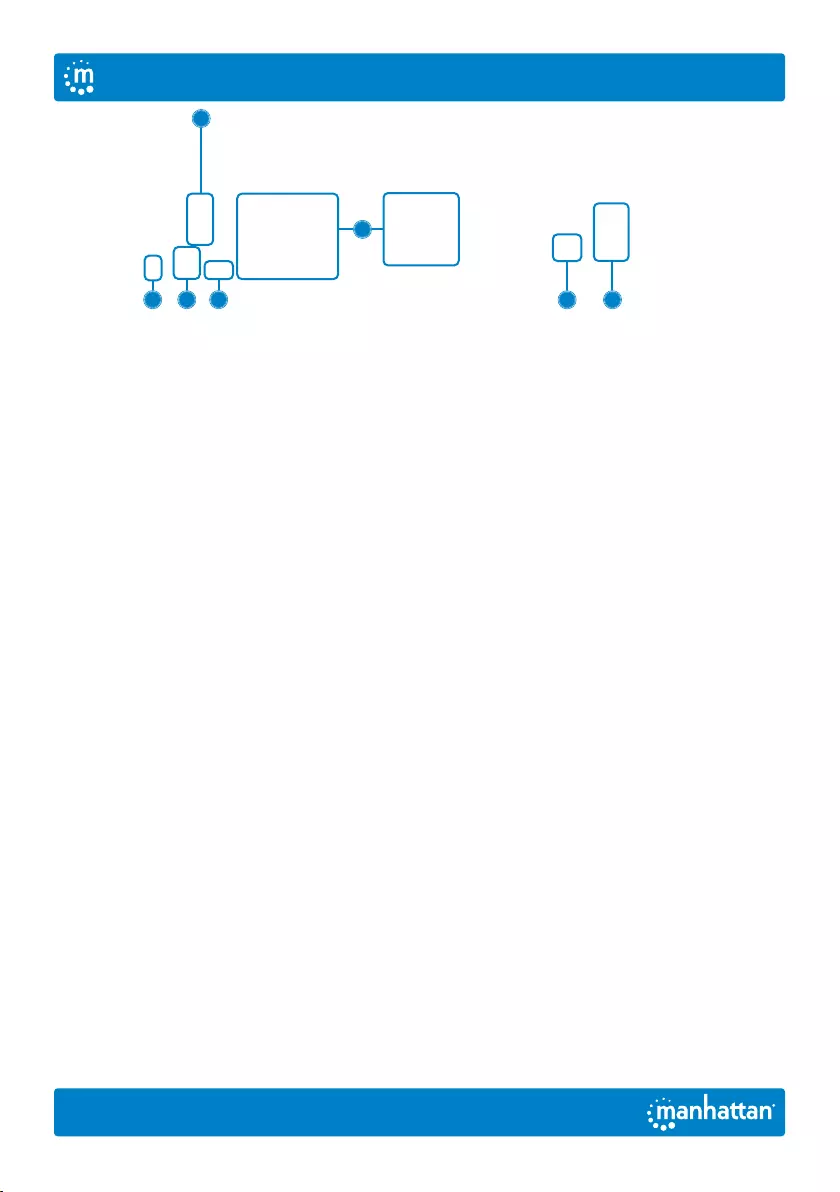
4Deutsch
Benutzerhandbuch
Setup
1 Schließen Sie eine Tastatur und eine
Maus an die USB-Anschlüsse an.
2 Schließen Sie den/die Bildschirm(e) an
den/die HDMI-Ausgang/Ausgänge an.
3 (Optional) Schließen Sie ein Mikrofon,
einen Lautsprecher oder beides
an die KVM-Ausgänge an.
4 Verwenden Sie die mitgelieferten
Kombikabel, um die entsprechenden
Anschlüsse an Ihren Computern (HDMI,
USB-A, Mikrofon- und Lautsprecherkabel)
mit den KVM-Eingängen (HDMI, USB-B
und Kombi-Audiokabel) zu verbinden.
5 (Optional) Schließen Sie ein USB-Gerät
an den USB-Hub-Anschluss an der
Vorderseite des KVM-Umschalters an.
6 Schalten Sie die angeschlossenen
Computer und Geräte ein.
7 Dieser KVM-Umschalter wird über USB mit
Strom versorgt. Wenn mehr Strom benötigt
wird, schließen Sie ein geeignetes Netzteil
(9,0 V / 0,3 A) an den Stromeingang an.
8 Schalten Sie zwischen Ihren Computern
über die Tasten auf der Vorderseite des
KVM-Umschalters um (ein Summer zeigt
den Erfolg an) oder verwenden Sie die
unten beschriebenen Tastaturkürzel.
• LEDs: Rot = Computer ist online;
Grün = Computer ist ausgewählt
HINWEIS: Wenn es erforderlich ist, die Stromversorgung des Umschalters
auszuschalten, müssen Sie Folgendes tun, bevor Sie ihn wieder einschalten:
1 Ziehen Sie die Datenkabel von allen Computern
ab, die an den Umschalter angeschlossen sind.
2 Ziehen Sie das Netzadapterkabel vom
Umschalter ab, falls eines angeschlossen ist.
3 Warten Sie 10 Sekunden. Wenn ein Netzadapter
angeschlossen war, stecken Sie das
Netzadapterkabel wieder in den Umschalter.
4 Schließen Sie die Datenkabel der Computer
an und schalten Sie die Computer ein.
Tastenkombinationen
Mit Tastenkombinationen können Sie Umschaltfunktionen wie z. B. die Auswahl eines anderen
Computers, das Ein- und Ausschalten des Summers usw. über die Tastatur ausführen. Dieser
Umschalter bietet vier verschiedene Tastenkombinations-Modi, aus denen Sie wählen können:
【CTL】+【SHIFT】,【SCROLL】+【SCROLL】,【NUM】+【NUM】und【CAPS】+【CAPS】.
Die folgende Tabelle zeigt Tastenkombinationen, die die primären Tastenkombinationen 【CTL】+
【SHIFT】 verwenden, und wie Sie zu den anderen Modi wechseln. Wenn Sie zu einem neuen
Tastenkombinationen-Modus wechseln, sind die Tastenkombinationen zum Ausführen einer
Funktion dieselben, nachdem Sie die neuen primären Eingänge gedrückt haben (wenn Sie z. B.
den Tastenkombinationen-Modus auf 【NUM】+【NUM】ändern, schaltet 【NUM】+【NUM】+
4
2
1 37 58
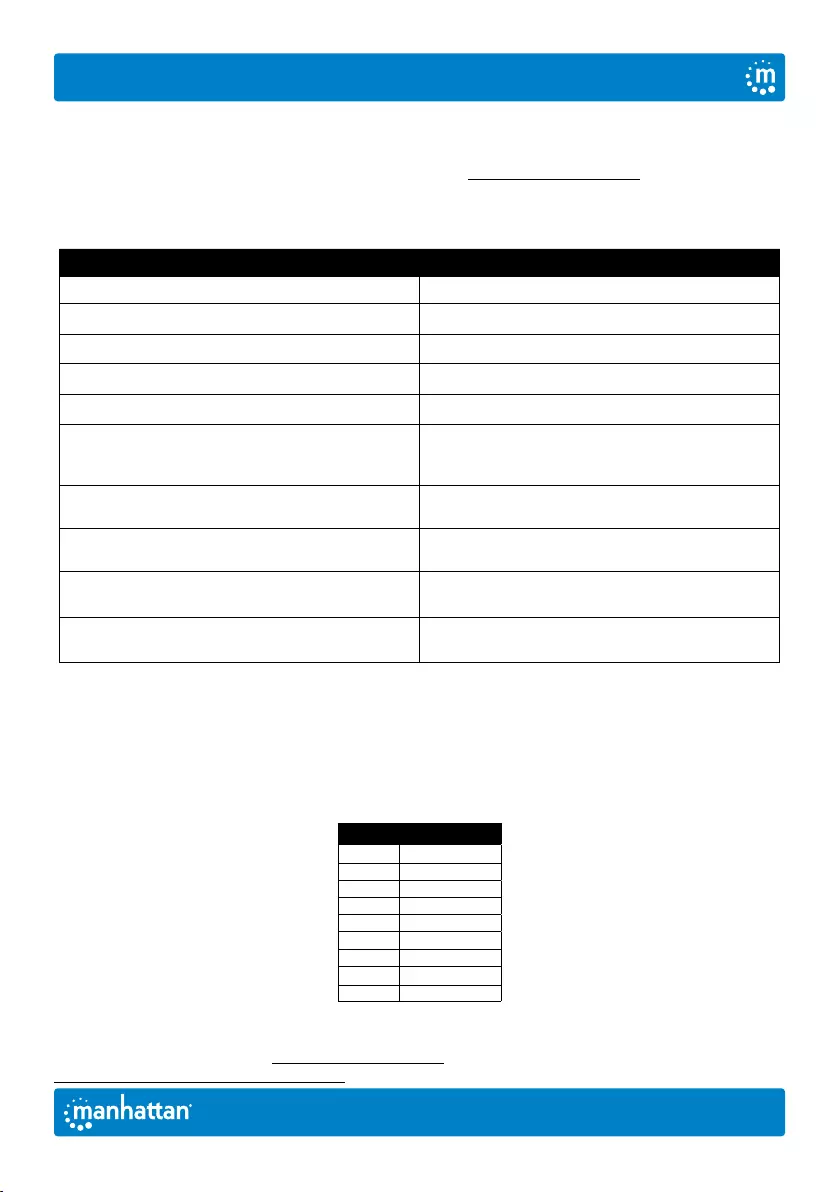
5
Benutzerhandbuch
Deutsch
【B】 den Summer ein oder aus). Die Standard-Tastenkombination zum Umschalten auf den
nächsten Online-Computeranschluss in einem beliebigen Modus ist (links) 【CTL】+【CTL】.
Achten Sie darauf, die Tastenkombinationen schnell zu drücken; jede Taste erlischt nach fünf
Sekunden. Die vollständige Liste der Befehle finden Sie unter manhattanproducts.com.
【CTL】+【SHIFT】Modus
Funktion Tastenkombinationen
Zum nächsten Online-Rechneranschluss wechseln 【CTL】+【CTL】
Den Port durch Nummerneingabe auswählen 【CTL】+【SHIFT】+【1】oder【2】
Nächster Port 【CTL】+【SHIFT】+【➡】 oder 【⬇】
Vorheriger Port 【CTL】+【SHIFT】+【⬅】 oder 【⬆】
Piepton einschalten/ausschalten 【CTL】+【SHIFT】+【B】
Aktivieren/Deaktivieren des automatischen
Schaltmodus, die Voreinstellung beträgt 5
Sekunden, zum Beenden【ESC】drücken
【CTL】+【SHIFT】+【S】
Die automatische Umschaltzeit, zum
Beenden【ESC】drücken 【CTL】+【SHIFT】+【S】+【N】
Umschalten in den Tastenkombinations-
Modus【SCROLL】+【SCROLL】【CTL】+【SHIFT】+【SCROLL】
Umschalten in den Tastenkombinations-
Modus【NUM】+【NUM】【CTL】+【SHIFT】+【NUM】
Umschalten in den Tastenkombinations-
Modus【CAPS】+【CAPS】【CTL】+【SHIFT】+【CAPS】
Ändern des automatischen Umschaltintervalls
Um die Anzahl der Sekunden zu ändern, die vergehen, bevor der KVM-Umschalter automatisch auf
den nächsten Online-Computer umschaltet, verwenden Sie die oben aufgeführte Tastenkombination
für diese Funktion (【CTL】+【SHIFT】+【S】+【N】. [N] steht für die Zifferntasten 1 - 9,
die sich auf eine Anzahl von Sekunden beziehen, wie in der Tabelle unten dargestellt:
N Sekunden
1 5
2 10
3 15
4 20
5 25
6 30
7 35
8 40
9 60
Die Spezifikationen finden Sie auf manhattanproducts.com. Registrieren Sie Ihr Produkt auf
register.manhattanproducts.com/r/153522 oder scannen Sie den QR-Code auf dem Deckblatt.
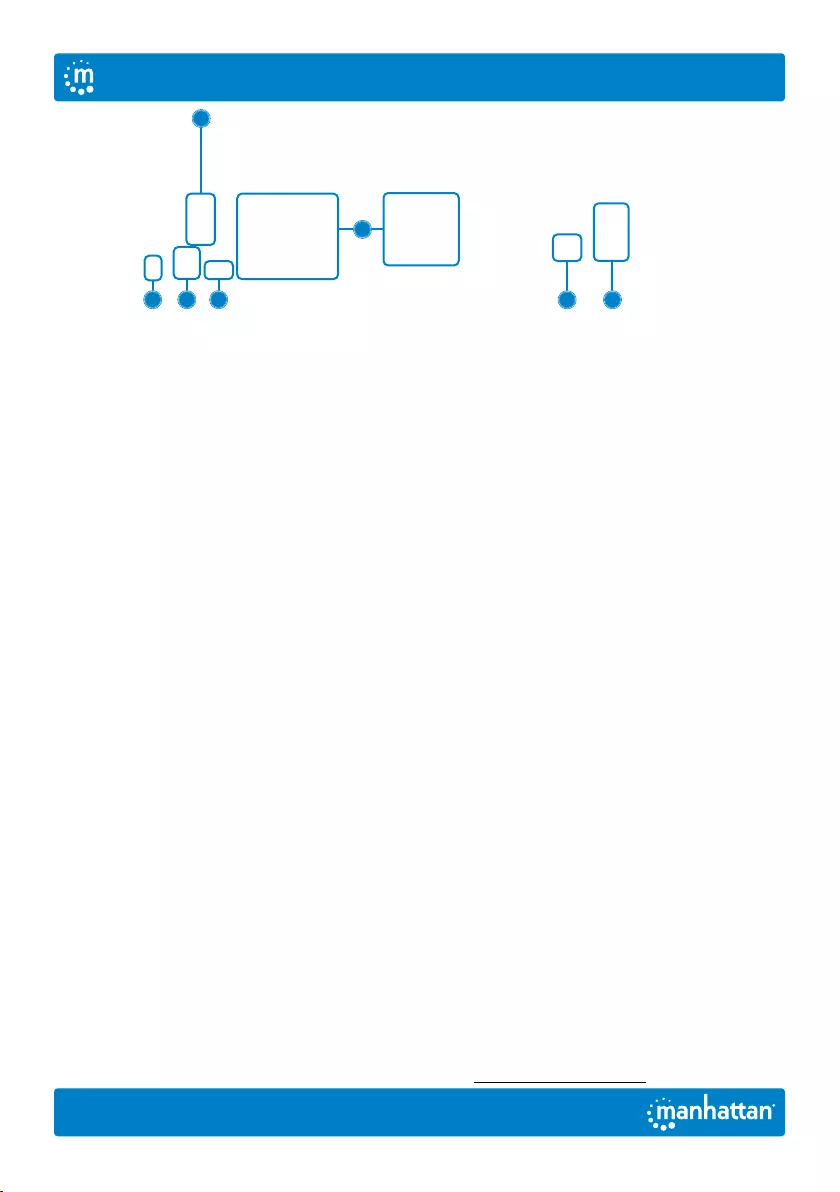
6
Manual de Usuario
Configuración
1 Conecte un teclado y un ratón a los puertos USB.
2 Conecte lo(s) monitores(s) a la(s) salida(s) HDMI.
3 (Opcional) Conecte un micrófono, un
altavoz o ambos a las salidas del KVM.
4 Utilize el grupo de cables incluido para
conectar los puertos correspondientes
de sus computadoras (HDMI, USB-A,
cables de micrófono y altavoces) a las
entradas del KVM (HDMI, USB-B y la
combinación del cable de audio).
5 (Opcional) Conecte un dispositivo USB
al puerto USB HUB situado en la parte
frontal del conmutador KVM.
6 Encienda sus computadoras y
equipos conectados.
7 Este conmutador KVM se alimenta mediante
una conexiónUSB. Si se necesita más energía,
conecte una fuente de alimentación adecuada
(9.0 V / 0.3 A) a la entrada de corriente.
8 Puede desplazarse entre sus computadoras
a través de los botones de la parte frontal del
conmutador KVM (un zumbido indica que se
ha realizado con éxito) o utilizar las teclas de
acceso rápido que se describen a continuación.
• LED: Rojo = el computador está en línea;
Verde = la computadora está seleccionada
NOTA: si es necesario apagar el interruptor, debe hacer lo siguiente antes de volver a encenderlo:
1 Desenchufe los cables de datos de todas las
computadoras conectadas al conmutador.
2 Desenchufe el cable del adaptador de corriente
del conmutador si hay uno conectado.
3 Espere 10 segundos. Si conectó un adaptador
de corriente, vuelva a conectar el cable del
adaptador de corriente al conmutador.
4 Conecte los cables de datos de la computadora
y encienda las computadoras.
Teclas de acceso rápido
Las teclas de acceso rápido le permiten usar el teclado para realizar funciones de conmutación, como
seleccionar un equipo diferente, encender o apagar el zumbador y más. Este conmutador proporciona
cuatro modos de combinación de teclas rápidas que puede elegir:【CTL】+【MAYÚS】,【BLOQ
DESP】+【BLOQ DESP】,【BLOQ NUM】+【BLOQ NUM】y【BLOQ MAYÚS】+【BLOQ MAYÚS】.
La siguiente tabla muestra las combinaciones de teclas rápidas que utilizan las entradas de teclas
rápidas principales 【CTL】+【SHIFT】cómo cambiar a los otros modos. Si cambia a un nuevo
modo de combinación de teclas rápidas, las combinaciones de teclas para completar una función
son las mismas después de presionar las nuevas entradas primarias (por ejemplo, si cambia el modo
de combinación de teclas rápidas a 【NUM】+【NUM】, 【NUM】+【NUM】+【B】enciende o
apaga el zumbador). La combinación de teclas de acceso rápido predeterminada para cambiar al
siguiente puerto del equipo en línea en cualquier modo es (izquierda) 【CTL】+【CTL】. Asegúrese
de pulsar las combinaciones de teclas rápidas rápidamente; cada tecla se desactiva después de
cinco segundos. Para ver la lista completa de comandos, visite manhattanproducts.com.
4
2
1 37 58
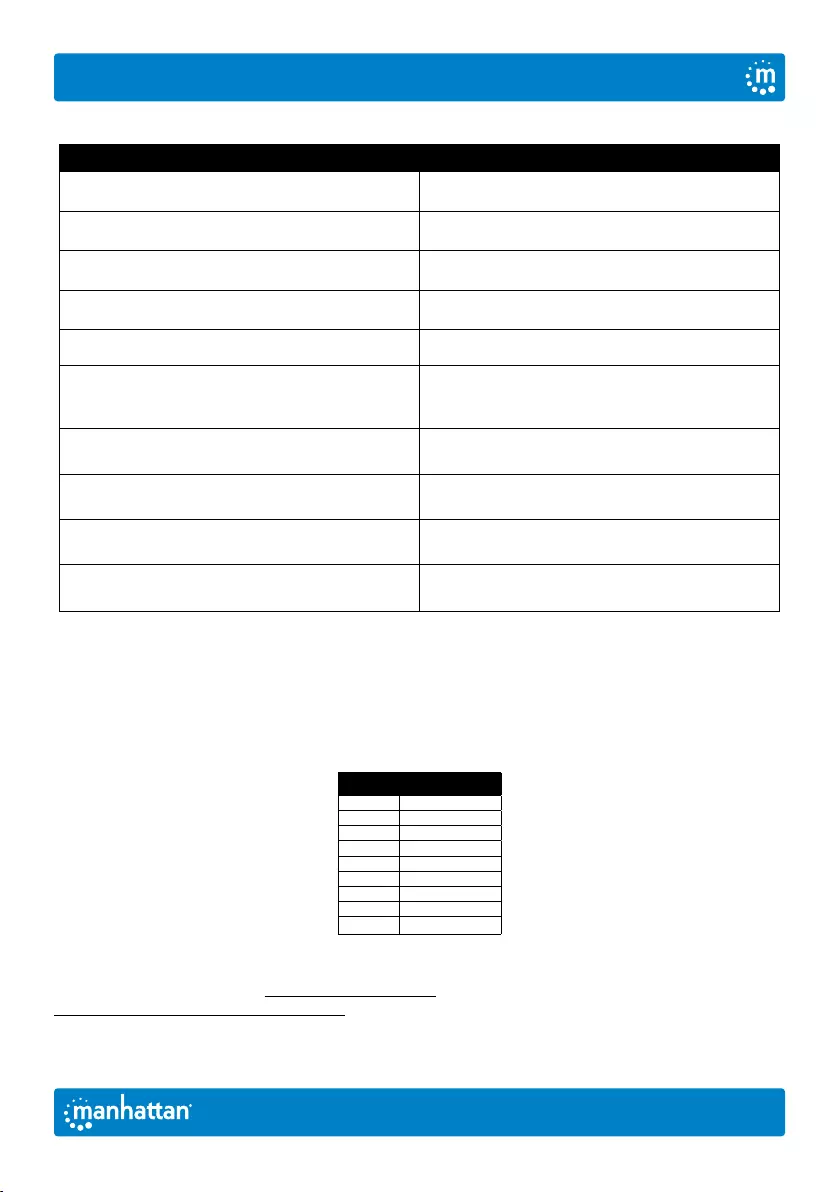
7
Español
Manual de Usuario
Modo【CTL】+【SHIFT】
Función Combinación de teclas de acceso rápido
Cambie al siguiente puerto en línea 【CTL】+【CTL】
Seleccionar puerto por número 【CTL】+【SHIFT】+【1】o【2】
Siguiente puerto 【CTL】+【SHIFT】+【➡】o【⬇】
Puerto anterior 【CTL】+【SHIFT】+【⬅】o【⬆】
Activar/desactivar señal acústica 【CTL】+【SHIFT】+【B】
Active o desactive el modo de desplazamiento
automático. El valor predeterminado es de
5 segundos, pulse【ESC】para salir
【CTL】+【SHIFT】+【S】
Ajustar tiempo de conmutación,
pulse【ESC】para salir 【CTL】+【SHIFT】+【S】+【N】
Cambie al modo de combinación de teclas de
acceso rápido【SCROLL】+【SCROLL】【CTL】+【SHIFT】+【SCROLL】
Cambie al modo de combinación de teclas
de acceso rápido【NUM】+【NUM】【CTL】+【SHIFT】+【NUM】
Cambie al modo de combinación de teclas
de acceso rápido【CAPS】+【CAPS】【CTL】+【SHIFT】+【CAPS】
Cómo cambiar el intervalo de desplazamiento automático
Para cambiar el número de segundos que pasan antes de que el conmutador KVM cambie
automáticamente al siguiente equipo en línea, utilice la combinación de teclas mostrada
anteriormente (【CTL】+【SHIFT】+【S】+【N】). [N] representa las teclas numéricas del 1 al
9, que se refieren a un número de segundos como se muestra en la tabla a continuación:
N Segundos
1 5
2 10
3 15
4 20
5 25
6 30
7 35
8 40
9 60
Para mas especificaciones, visita manhattanproducts.com. Registre el producto en
register.manhattanproducts.com/r/153522 o escanee el código QR en la cubierta.
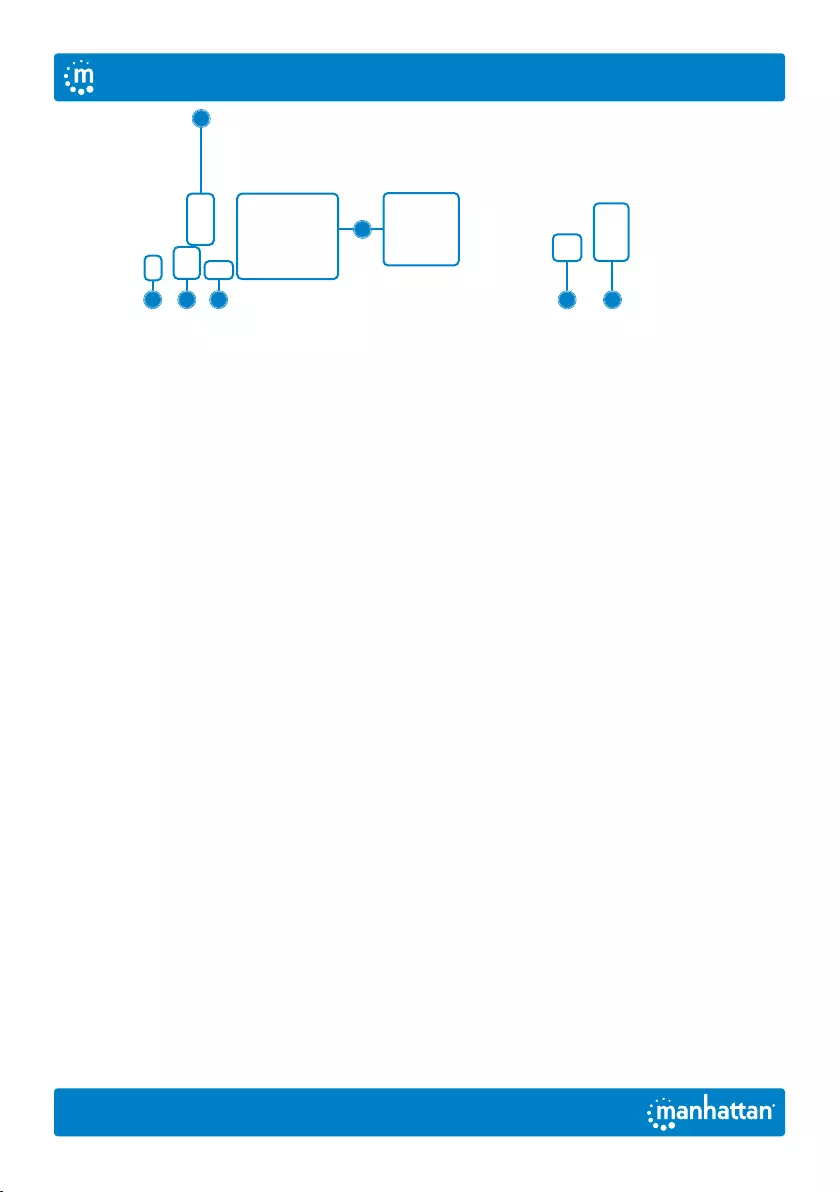
8Français
Manuel de l'Utilisateur
Installation
1 Connectez un clavier et une souris aux ports USB.
2 Connectez le (s) écran (s) à la (aux) sortie (s) HDMI.
3 ( Optionnel ) Connectez un micro, une enceinte
ou les deux aux sorties du commutateur KVM.
4 Utilisez les câbles combo fournis pour
connecter les ports appropriés de vos
ordinateurs (HDMI, USB-A, câbles micro et
enceinte) aux entrées du commutateur KVM
(HDMI, USB-B et câble audio combo).
5 (Optionnel) Branchez un périphérique USB sur le
port du hub USB à l'avant du commutateur KVM.
6 Allumez vos ordinateurs et
équipements connectés.
7 Ce commutateur KVM est alimenté par USB.
Si vous avez besoin de plus de puissance,
connectez une alimentation appropriée
(9,0 V / 0,3 A) à l'entrée d'alimentation.
8 Passez d'un ordinateur à l'autre à l'aide des
boutons situés à l'avant du commutateur KVM (un
signal sonore signale le changement) ou utilisez
les touches de raccourci décrites ci-dessous.
• LEDS: Rouge = l'ordinateur est en ligne;
Vert = l'ordinateur est sélectionné
NOTE: S'il est nécessaire de mettre le commutateur hors tension, vous devez
effectuer les opérations suivantes avant de le remettre sous tension:
1 Débranchez les câbles de données de tous
les ordinateurs connectés au commutateur.
2 Débranchez le câble de l'adaptateur secteur
du commutateur s'il y en a un connecté.
3 Attendez 10 secondes. Si un adaptateur
secteur était connecté, rebranchez le câble
de l'adaptateur secteur au commutateur.
4 Connectez les câbles de données des
ordinateurs et mettez-les sous tension.
Raccourcis clavier
Les raccourcis clavier vous permettent d'utiliser le clavier pour exécuter des fonctions de commutation
telles que la sélection d'un autre ordinateur, l'activation ou la désactivation du buzzer, etc. Ce
commutateur propose quatre modes de combinaison de touches de raccourci parmi lesquels vous
pouvez choisir :【CTL】+【SHIFT】,【SCROLL】+【SCROLL】,【NUM】+【NUM】et【CAPS】+【CAPS】.
Le tableau suivant montre les combinaisons de touches de raccourci qui utilisent les entrées principales
de touches de raccourci 【CTL】+【SHIFT】et comment basculer vers les autres modes. Si vous passez
à un nouveau mode de combinaison de touches de raccourci, les combinaisons de touches pour valider
une fonction sont les mêmes après avoir appuyé sur les nouvelles entrées principales (par exemple, si
vous changez le mode de combinaison de touches de raccourci pour 【NUM】+【NUM】, 【NUM】+
【NUM】+【B】active ou désactive le buzzer). La combinaison de raccourcis clavier par défaut pour
passer au port de l'ordinateur en ligne suivant dans n'importe quel mode est (gauche) 【CTL】+【CTL】.
4
2
1 37 58
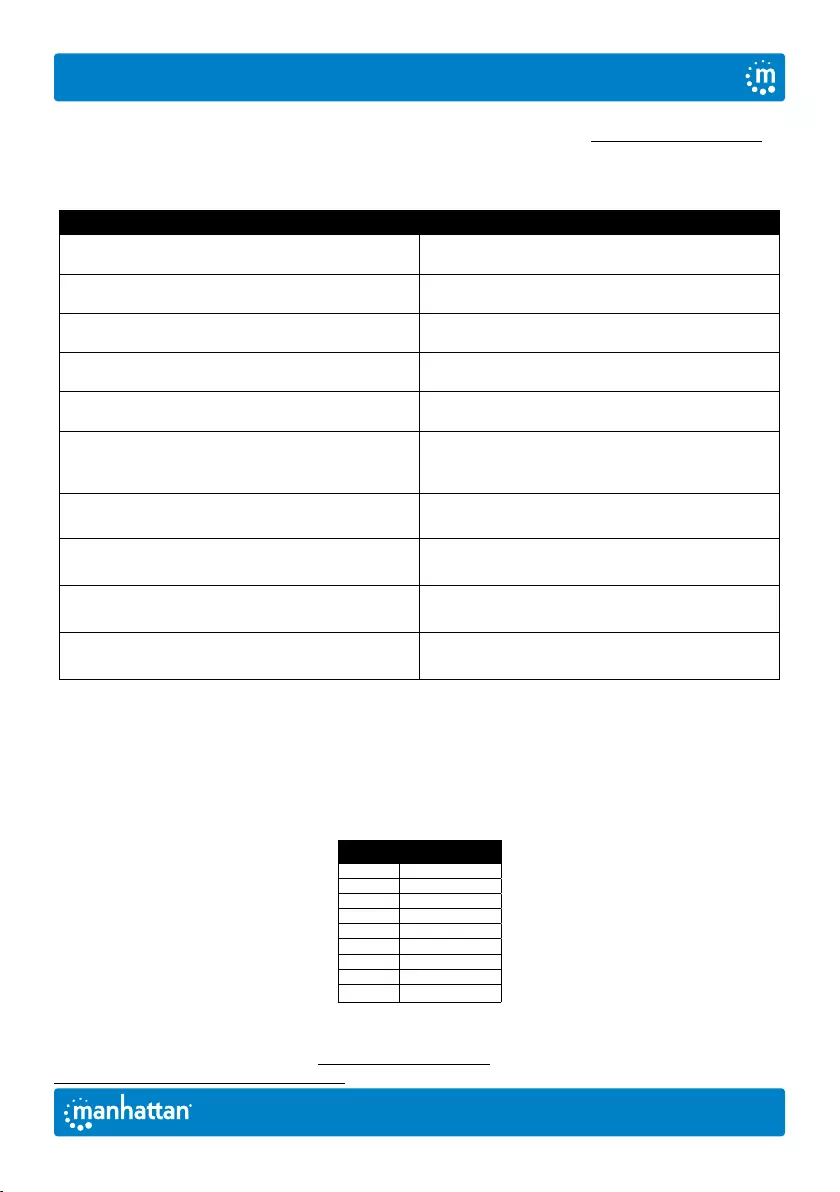
9
Français
Manuel de l'Utilisateur
Assurez-vous d'appuyer rapidement sur les combinaisons de touches de raccourci; chaque touche expire au
bout de cinq secondes. Pour obtenir la liste complète des commandes, allez sur manhattanproducts.com.
Mode【CTL】+【SHIFT】
Fonction Combinaison de raccourcis clavier
Basculer vers le port de l'ordinateur en ligne suivant 【CTL】+【CTL】
Sélectionner un port par son numéro de port 【CTL】+【SHIFT】+【1】ou【2】
Port suivant 【CTL】+【SHIFT】+【➡】ou【⬇】
Port précédent 【CTL】+【SHIFT】+【⬅】ou【⬆】
Activer/désactiver le buzzer 【CTL】+【SHIFT】+【B】
Activer / désactiver le mode de commutation
automatique, la valeur par défaut est de 5
secondes, appuyez sur 【ESC】 pour quitter
【CTL】+【SHIFT】+【S】
Ajuster la durée de commutation
appuyez sur 【ESC】 pour quitter 【CTL】+【SHIFT】+【S】+【N】
Passer en mode de combinaison de touches
de raccourci 【SCROLL】+【SCROLL】【CTL】+【SHIFT】+【SCROLL】
Passer en mode de combinaison de touches
de raccourci【NUM】+【NUM】【CTL】+【SHIFT】+【NUM】
Passer en mode de combinaison de touches
de raccourci【CAPS】+【CAPS】【CTL】+【SHIFT】+【CAPS】
Modification de l'intervalle de commutation automatique
Pour modifier le nombre de secondes qui s'écoulent avant que le commutateur KVM passe
automatiquement à l'ordinateur en ligne suivant, utilisez la combinaison de touches de raccourci pour
cette fonction indiquée ci-dessus (【CTL】+【SHIFT】+【S】+【N】). [N] représente les touches
numériques 1 à 9, qui se réfèrent à un nombre de secondes comme indiqué dans le tableau ci-dessous:
N Seconds
1 5
2 10
3 15
4 20
5 25
6 30
7 35
8 40
9 60
Vous trouvez les spécifications sur, visitez manhattanproducts.com. Enregistrez votre produit sur
register.manhattanproducts.com/r/153522 ou scannez le code QR figurant sur la couverture.
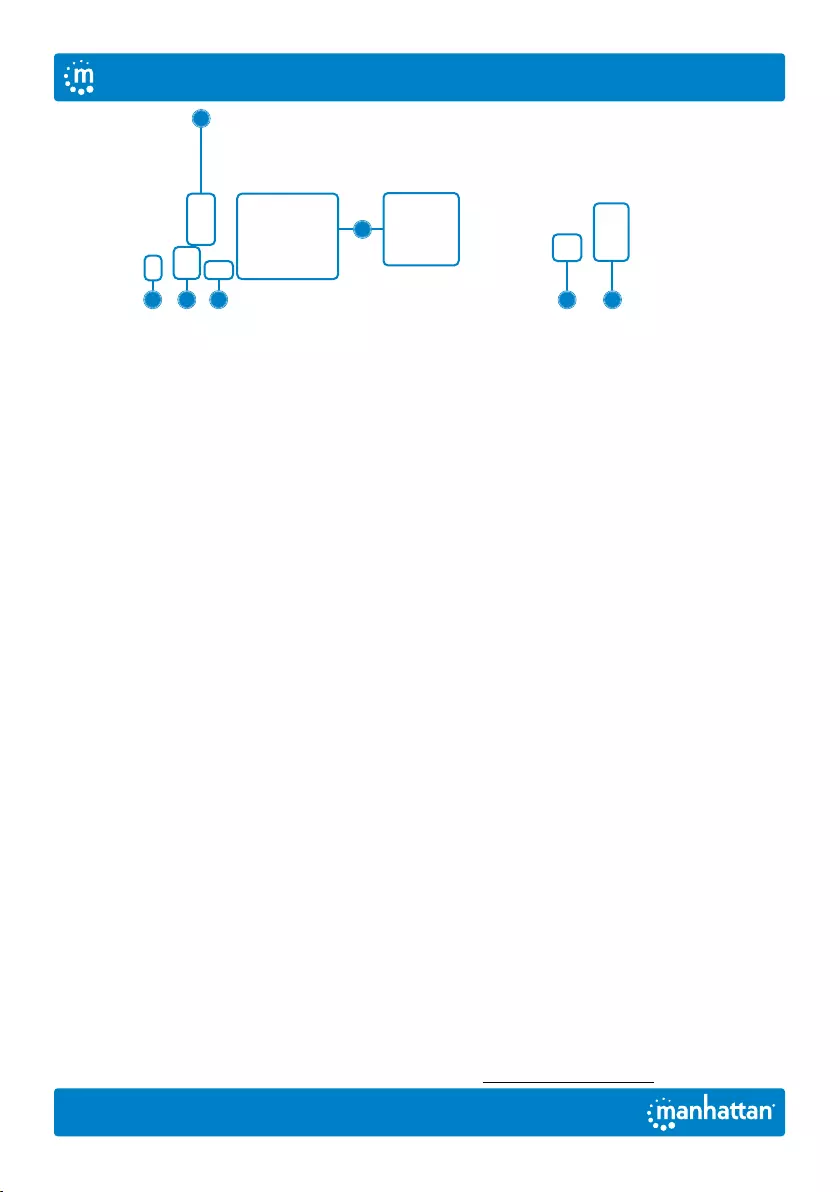
10
Instrukcja Obsługi
Polski
Konfiguracja
1 Podłącz klawiaturę i mysz do gniazd USB.
2 Podłącz wyświetlacz(-e) do wyjścia(wyjść) HDMI.
3 (Opcjonalnie) Do wyjść KVM można podłączyć
mikrofon, głośnik lub oba te urządzenia.
4 Za pomocą dostarczonych przewodów
combo podłącz odpowiednie gniazda w
komputerach (HDMI, USB-A, przewody
mikrofonowe i głośnikowe) do wejść
KVM (HDMI, USB-B i combo audio).
5 (Opcjonalnie) Podłącz urządzenie USB do
gniazda koncentratora USB znajdującego
się z przodu przełącznika KVM.
6 Włącz podłączone komputery i urządzenia.
7 Ten przełącznik KVM jest zasilany przez
USB. Jeśli potrzebna jest większa moc,
należy podłączyć odpowiedni zasilacz
(9,0 V / 0,3 A) do wejścia zasilania.
8 Przełączanie między komputerami odbywa
się za pomocą przycisków z przodu
przełącznika KVM (o powodzeniu przełączenia
informuje brzęczyk) lub za pomocą
klawiszy funkcyjnych opisanych poniżej.
• Diody LED: Czerwony = komputer pracuje w
trybie online; Zielony = komputer jest wybrany
UWAGA: Jeśli konieczne jest wyłączenie zasilania wyłącznika, przed jego
ponownym włączeniem należy wykonać następujące czynności:
1 Odłącz kable danych od wszystkich
komputerów podłączonych do przełącznika.
2 Odłącz kabel zasilacza od przełącznika,
jeśli jest on podłączony.
3 Zaczekaj 10 sekund. Jeśli podłączony był
adapter zasilania, podłącz kabel adaptera
zasilania z powrotem do przełącznika.
4 Podłącz kable danych komputera
i włącz komputery.
Klawisze funkcyjne
Klawisze funkcyjne pozwalają używać klawiatury do wykonywania funkcji przełącznika,
takich jak wybieranie innego komputera, włączanie lub wyłączanie brzęczyka i inne.
Przełącznik ten oferuje cztery tryby kombinacji klawiszy skrótu, z których można wybierać:
【CTL】+【SHIFT】,【SCROLL】+【SCROLL】,【NUM】+【NUM】i【CAPS】+【CAPS】.
W poniższej tabeli przedstawiono kombinacje klawiszy skrótu, które wykorzystują podstawowe
wejścia klawiszy skrótu 【CTL】+【SHIFT】 oraz sposób przełączania na inne tryby. Jeśli
przełączasz się na nowy tryb kombinacji klawiszy funkcyjnych, kombinacje klawiszy potrzebne
do wykonania danej funkcji będą takie same po naciśnięciu nowych wejść podstawowych (na
przykład, jeśli zmienisz tryb kombinacji klawiszy skrótu na 【NUM】+【NUM】, 【NUM】+【NUM】
+ 【B】włącza lub wyłącza brzęczyk). Domyślną kombinacją klawiszy skrótu do przełączania na
następne gniazdo komputera online w dowolnym trybie jest (po lewej) 【CTL】+【CTL】. Należy
pamiętać, aby szybko naciskać kombinacje klawiszy funkcyjne; każdy klawisz kończy działanie po
pięciu sekundach. Pełną listę poleceń można znaleźć na stronie manhattanproducts.com.
4
2
1 37 58
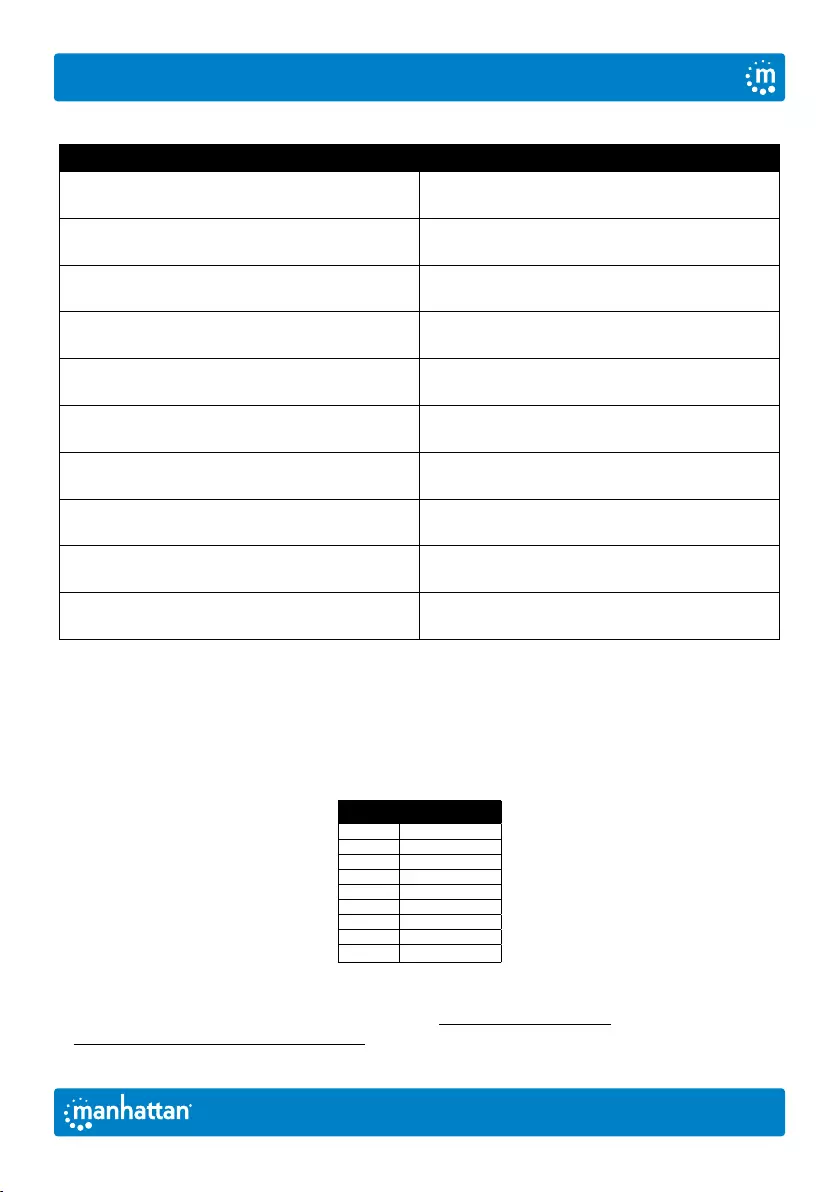
11
Polski
Instrukcja Obsługi
Tryb【CTL】+【SHIFT】
Funkcja Kombinacja klawiszy funkcyjnych
Przełącz do następnego gniazda
komputera w trybie online 【CTL】+【CTL】
Wybierz port według numeru 【CTL】+【SHIFT】+【1】lub【2】
Następny port 【CTL】+【SHIFT】+【➡】lub【⬇】
Poprzedni port 【CTL】+【SHIFT】+【⬅】lub【⬆】
Włącz/wyłącz brzęczyk 【CTL】+【SHIFT】+【B】
Włącz/wyłącz tryb automatycznego przełączania,
domyślnie 5 sekund, naciśnij【ESC】aby wyjść 【CTL】+【SHIFT】+【S】
Przestaw czas automatycznego,
naciśnij【ESC】aby wyjść 【CTL】+【SHIFT】+【S】+【N】
Przejdź do trybu kombinacji klawiszy
skrótu【SCROLL】+【SCROLL】【CTL】+【SHIFT】+【SCROLL】
Przejdź do trybu kombinacji klawiszy
skrótu【NUM】+【NUM】【CTL】+【SHIFT】+【NUM】
Przejdź do trybu kombinacji klawiszy
skrótu 【CAPS】+【CAPS】【CTL】+【SHIFT】+【CAPS】
Zmiana interwału automatycznego przełączania
Aby zmienić liczbę sekund, po upływie których przełącznik KVM automatycznie przełącza
się na następny komputer online, należy użyć kombinacji klawiszy skrótu przedstawionej
powyżej (【CTL】+【SHIFT】+【S】+【N】). [N] reprezentuje klawisze numeryczne od
1 do 9, które odnoszą się do liczby sekund, jak pokazano na poniższym wykresie:
N Sekundy
1 5
2 10
3 15
4 20
5 25
6 30
7 35
8 40
9 60
Pełną specyfikację produktu znajdziecie Państwo na stronie manhattanproducts.com. Zarejestruj produkt
na register.manhattanproducts.com/r/153522 lub zeskanuj znajdujący się na pokrywie kod QR.
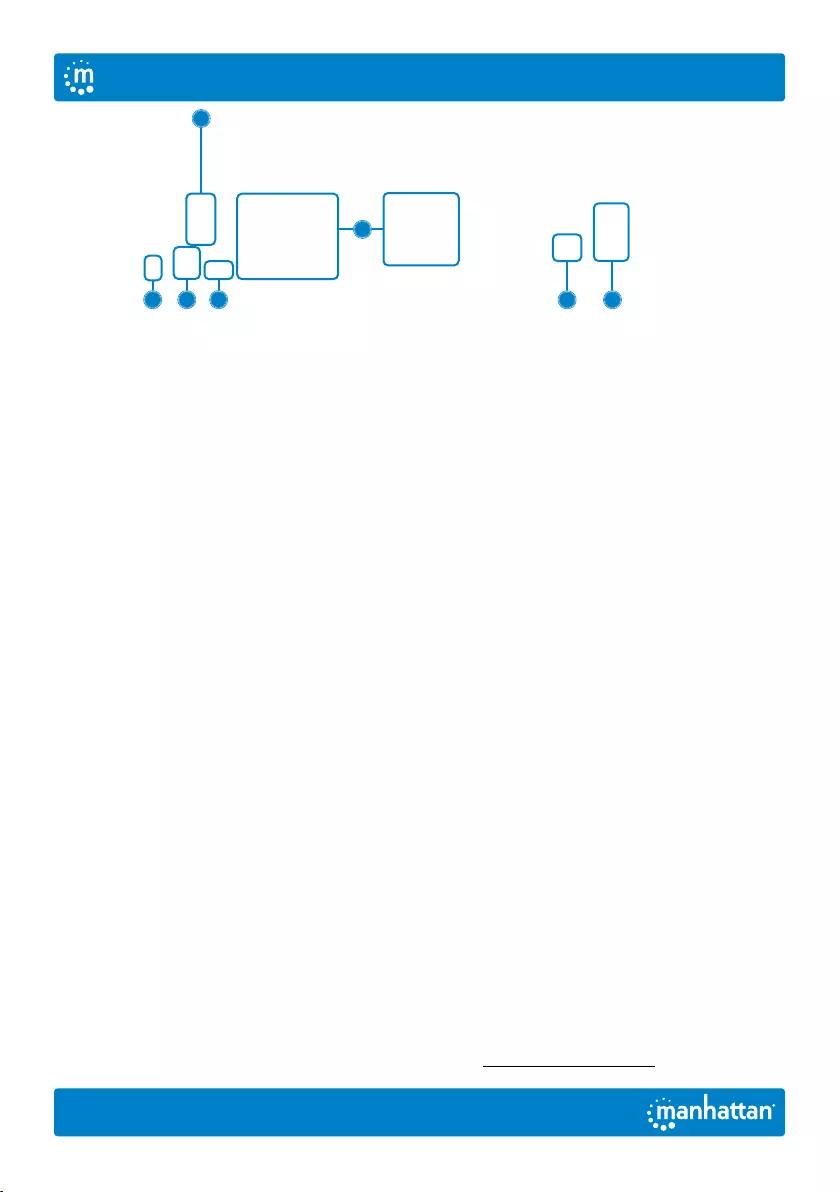
12 Italiano
Manuale Utente
Configurazione
1 Collegare una tastiera e un mouse alle porte USB.
2 Collegare lo schermo o gli
schermi alle uscite HDMI.
3 (Opzionale) Collegare un microfono, un
altoparlante o entrambi alle uscite KVM.
4 Usare i cavi combinati inclusi per collegare le
apposite porte dei computer (HDMI, USB-A,
cavi per microfono e altoparlanti) agli ingressi
KVM (HDMI, USB-B e cavo audio combinato).
5 (Opzionale) Collegare un dispositivo
USB alla porta hub USB sulla parte
anteriore dello switch KVM.
6 Accendere i computer e le
apparecchiature collegate.
7 Questo switch KVM è alimentato via USB.
Se è necessaria più potenza, collegare
un alimentatore adeguato (9,0 V / 0,3
A) all'ingresso dell'alimentazione.
8 Passare da un computer all'altro tramite i
pulsanti sulla parte anteriore dello switch KVM
(un cicalino suona per indicare la riuscita) o
usare i tasti di scelta rapida descritti di seguito.
• LED: Rosso = il computer è online;
Verde = il computer è selezionato
NOTA: se è necessario spegnere lo switch, occorre procedere come segue prima di riaccenderlo:
1 Scollegare i cavi dati da tutti i
computer collegati allo switch.
2 Scollegare il cavo dell'adattatore di
alimentazione dallo switch, se è collegato.
3 Attendere 10 secondi. Se è stato collegato un
adattatore di alimentazione, ricollegare il cavo
dell'adattatore di alimentazione allo switch.
4 Collegare i cavi dati del computer
e accendere i computer.
Tasti di scelta rapida
I tasti di scelta rapida consentono di utilizzare la tastiera per eseguire le funzioni dello switch come la
selezione di un computer diverso, l'accensione o lo spegnimento del cicalino e altro ancora. Questo
switch dispone di quattro modalità di combinazione di tasti di scelta rapida tra cui scegliere:
【CTL】+【SHIFT】,【SCROLL】+【SCROLL】,【NUM】+【NUM】e【CAPS】+【CAPS】.
La seguente tabella mostra le combinazioni di tasti di scelta rapida che utilizzano gli ingressi
primari 【CTL】+【SHIFT】e come passare alle altre modalità. Se si passa a una nuova modalità
di combinazione dei tasti di scelta rapida, le combinazioni di tasti per completare una funzione
sono le stesse dopo aver premuto i nuovi ingressi primari (ad esempio, se si cambia la modalità
di combinazione dei tasti di scelta rapida in 【NUM】+【NUM】, 【NUM】+【NUM】+【B】
accende o spegne il cicalino). La combinazione di tasti di scelta rapida predefinita per passare
alla porta successiva del computer online in qualsiasi modalità è (sinistra) 【CTL】+【CTL】.
Assicurarsi di premere velocemente le combinazioni di tasti di scelta rapida; ogni tasto scade dopo
cinque secondi. Per la lista completa dei comandi, visitare il sito manhattanproducts.com.
4
2
1 37 58
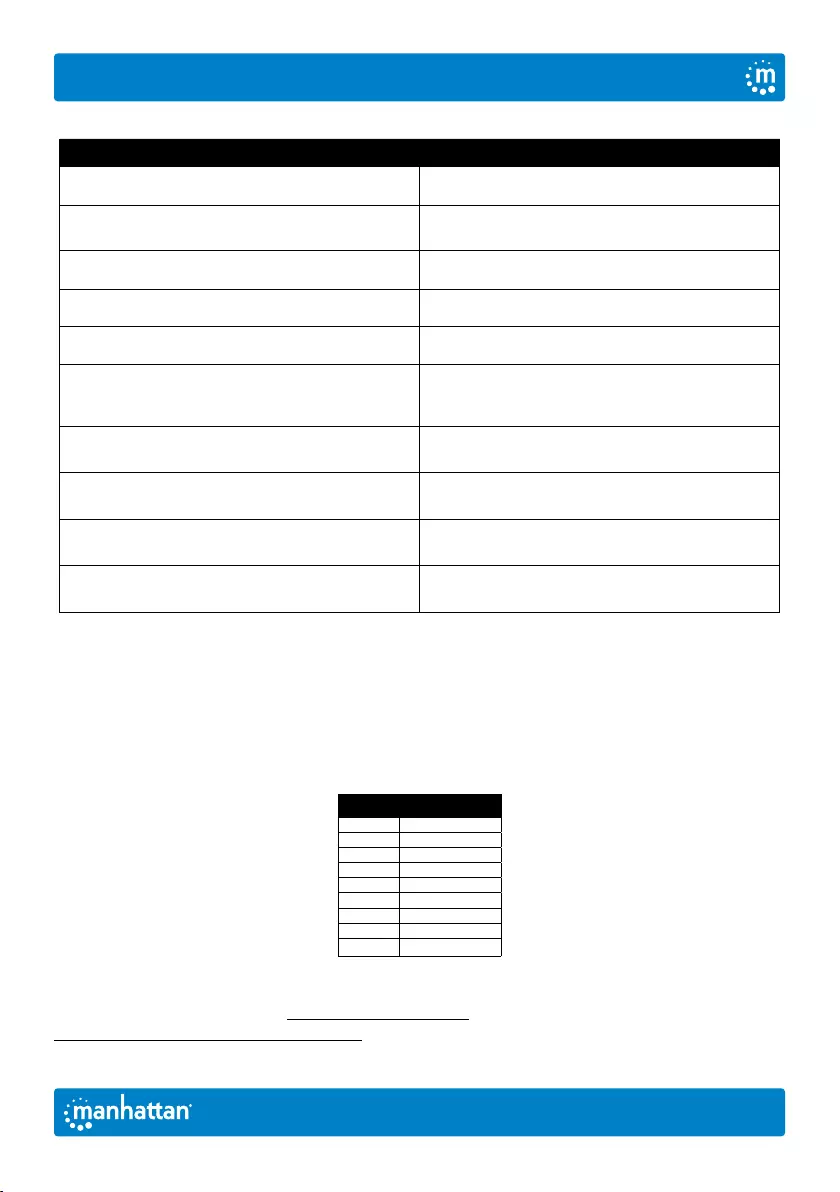
13Italiano
Manuale Utente
Modalità【CTL】+【SHIFT】
Funzione Combinazione di tasti di scelta rapida
Passare alla porta successiva del computer online 【CTL】+【CTL】
Seleziona la porta tramite
numero di porta 【CTL】+【SHIFT】+【1】o【2】
Porta successiva 【CTL】+【SHIFT】+【➡】o【⬇】
Porta precedente 【CTL】+【SHIFT】+【⬅】o【⬆】
Attiva/Disattiva cicalino 【CTL】+【SHIFT】+【B】
Abilitare/disabilitare la modalità di commutazione
automatica, l'impostazione predefinita è
5 secondi, premere【ESC】per uscire
【CTL】+【SHIFT】+【S】
Regola il tempo di commutazione,
premere【ESC】per uscire 【CTL】+【SHIFT】+【S】+【N】
Passare alla modalità di combinazione dei tasti
di scelta rapida【SCROLL】+【SCROLL】【CTL】+【SHIFT】+【SCROLL】
Passare alla modalità di combinazione dei
tasti di scelta rapida【NUM】+【NUM】【CTL】+【SHIFT】+【NUM】
Passare alla modalità di combinazione dei
tasti di scelta rapida【CAPS】+【CAPS】【CTL】+【SHIFT】+【CAPS】
Cambiare l'intervallo di commutazione automatica
Per modificare il numero di secondi che trascorrono prima che lo switch KVM passi automaticamente
al successivo computer online, usare la combinazione di tasti di scelta rapida per questa
funzione sopra indicata (
【CTL】+【SHIFT】+【S】+【N】). [N] rappresenta i tasti numerici
1 - 9, che si riferiscono a un numero di secondi come mostrato nel grafico sottostante:
N Secondi
1 5
2 10
3 15
4 20
5 25
6 30
7 35
8 40
9 60
Per ulteriori specifiche, visita il sito manhattanproducts.com. Registra il tuo prodotto su
register.manhattanproducts.com/r/153522 o scansiona il codice QR presente sulla copertina.
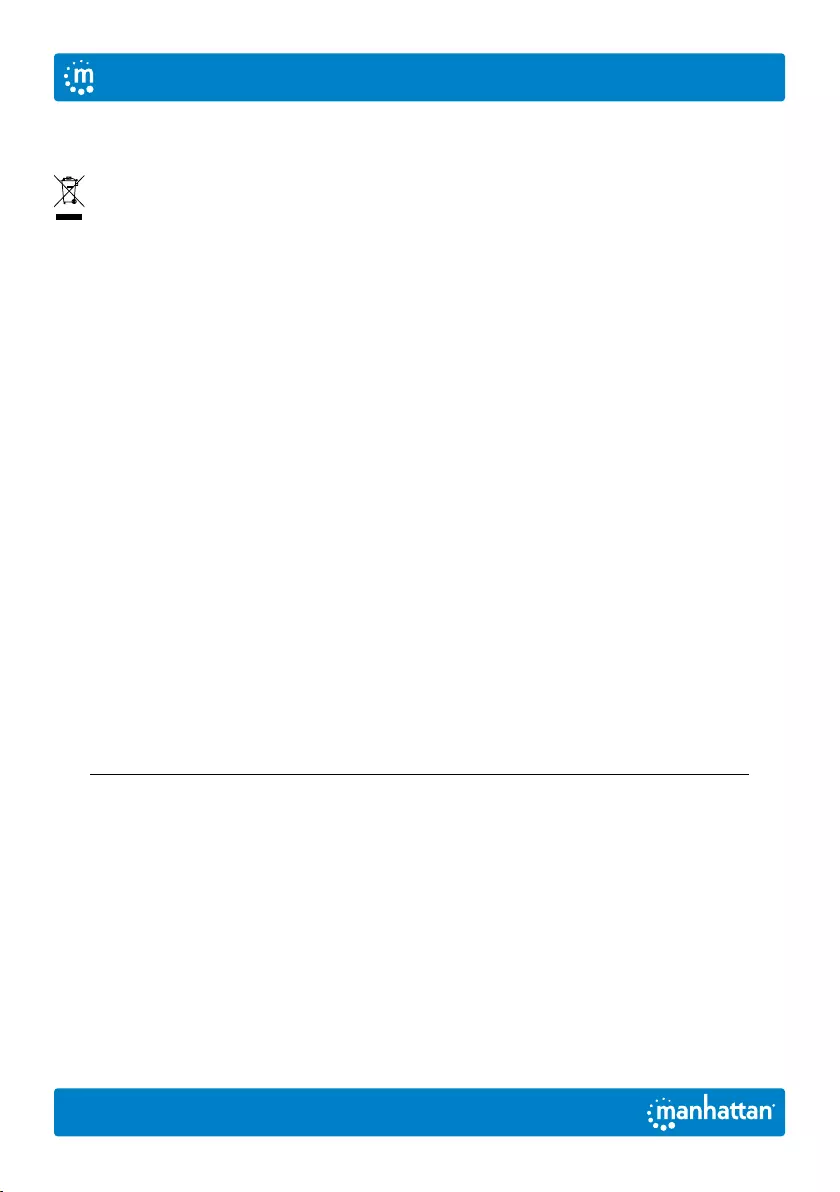
14
WASTE ELECTRICAL & ELECTRONIC EQUIPMENT
Disposal of Electric Equipment (applicable in the E.U. and other countries with separate collection systems)
ENGLISH: This symbol on the product or its
packaging means that this product must not
be treated as unsorted household waste. In
accordance with EU Directive 2012/19/EU on
Waste Electrical and Electronic Equipment (WEEE),
this electrical product must be disposed of in
accordance with the user’s local regulations for
electrical or electronic waste. Please dispose of this
product by returning it to your local point of sale
or recycling pickup point in your municipality.
DEUTSCH: Dieses auf dem Produkt oder der
Verpackung angebrachte Symbol zeigt an,
dass dieses Produkt nicht mit dem Hausmüll
entsorgtwerden darf. In Übereinstimmung mit der
Richtlinie 2012/19/EU des Europäischen Parlaments
und des Rates über Elektro- und Elektronik-Altgeräte
(WEEE) darf dieses Elektrogerät nicht im normalen
Hausmüll oder dem Gelben Sack entsorgt werden.
Wenn Sie dieses Produkt entsorgen möchten,
bringen Sie es bitte zur Verkaufsstelle zurück oder
zum Recycling-Sammelpunkt Ihrer Gemeinde.
ESPAÑOL: Este símbolo en el producto o su
embalaje indica que el producto no debe tratarse
como residuo doméstico. De conformidad con
la Directiva 2012/19/EU de la UE sobre residuos
de aparatos eléctricos y electrónicos (RAEE), este
producto eléctrico no puede desecharse se con el
resto de residuos no clasificados. Deshágase de este
producto devolviéndolo a su punto de venta o a un
punto de recolección municipal para su reciclaje.
FRANÇAIS: Ce symbole sur Ie produit ou son
emballage signifie que ce produit ne doit
pas être traité comme un déchet ménager.
Conformément à la Directive 2012/19/EU sur
les déchets d’équipements électriques et
électroniques (DEEE), ce produit électrique ne
doit en aucun cas être mis au rebut sous forme
de déchet municipal non trié. Veuillez vous
débarrasser de ce produit en Ie renvoyant à son
point de vente ou au point de ramassage local
dans votre municipalité, à des fins de recyclage.
POLSKI: Jeśli na produkcie lub jego opakowaniu
umieszczono ten symbol, wówczas w czasie
utylizacji nie wolno wyrzucać tego produktu
wraz z odpadami komunalnymi. Zgodnie z
Dyrektywą Nr 2012/19/EU w sprawie zużytego
sprzętu elektrycznego i elektronicznego (WEEE),
wniniejszego produktu elektrycznego nie
wolno usuwać jako nie posortowanego odpadu
komunalnego. Prosimy o usuniecie niniejszego
produktu poprzez jego zwrot do punktu zakupu
lub oddanie do miejscowego komunalnego punktu
zbiórki odpadów przeznaczonych do recyklingu.
ITALIANO: Questo simbolo sui prodotto o
sulla relativa confezione indica che il prodotto
non va trattato come un rifiuto domestico. In
ottemperanza alla Direttiva UE 2012/19/EU sui
rifiuti di apparecchiature elettriche ed elettroniche
(RAEE), questa prodotto elettrico non deve
essere smaltito come rifiuto municipale misto.
Si prega di smaltire il prodotto riportandolo al
punto vendita o al punto di raccolta municipale
locale per un opportuno riciclaggio.
WARRANTY • GARANTIEINFORMATIONEN • GARANTÍA • GARANTIE • GWARANCJI • GARANZIA
manhattanproducts.com
EN MÉXICO: Póliza de Garantía Manhattan — Datos del importador y responsable ante el consumidor IC
Intracom México, S.A.P.I. de C.V. • Av. Interceptor Poniente # 73, Col. Parque Industrial La Joya, Cuautitlán Izcalli,
Estado de México, C.P. 54730, México. • Tel. (55)1500-4500 • La presente garantía cubre los siguientes productos
contra cualquier defecto de fabricación en sus materiales y mano de obra.— A. Garantizamos los productos
de limpieza, aire comprimido y consumibles, por 60 dias a partir de la fecha de entrega, o por el tiempo en
que se agote totalmente su contenido por su propia función de uso, lo que suceda primero. B. Garantizamos
los productos con partes móviles por 3 años. C. Garantizamos los demás productos por 5 años (productos sin
partes móviles), bajo las siguientes condiciones: 1) Todos los productos a que se reere esta garantía, ampara
su cambio físico, sin ningún cargo para el consumidor. 2) El comercializador no tiene talleres de servicio,
debido a que los productos que se garantizan no cuentan con reparaciones, ni refacciones, ya que su garantía
es de cambio físico. 3) La garantía cubre exclusivamente aquellas partes, equipos o sub-ensambles que hayan
sido instaladas de fábrica y no incluye en ningún caso el equipo adicional o cualesquiera que hayan sido
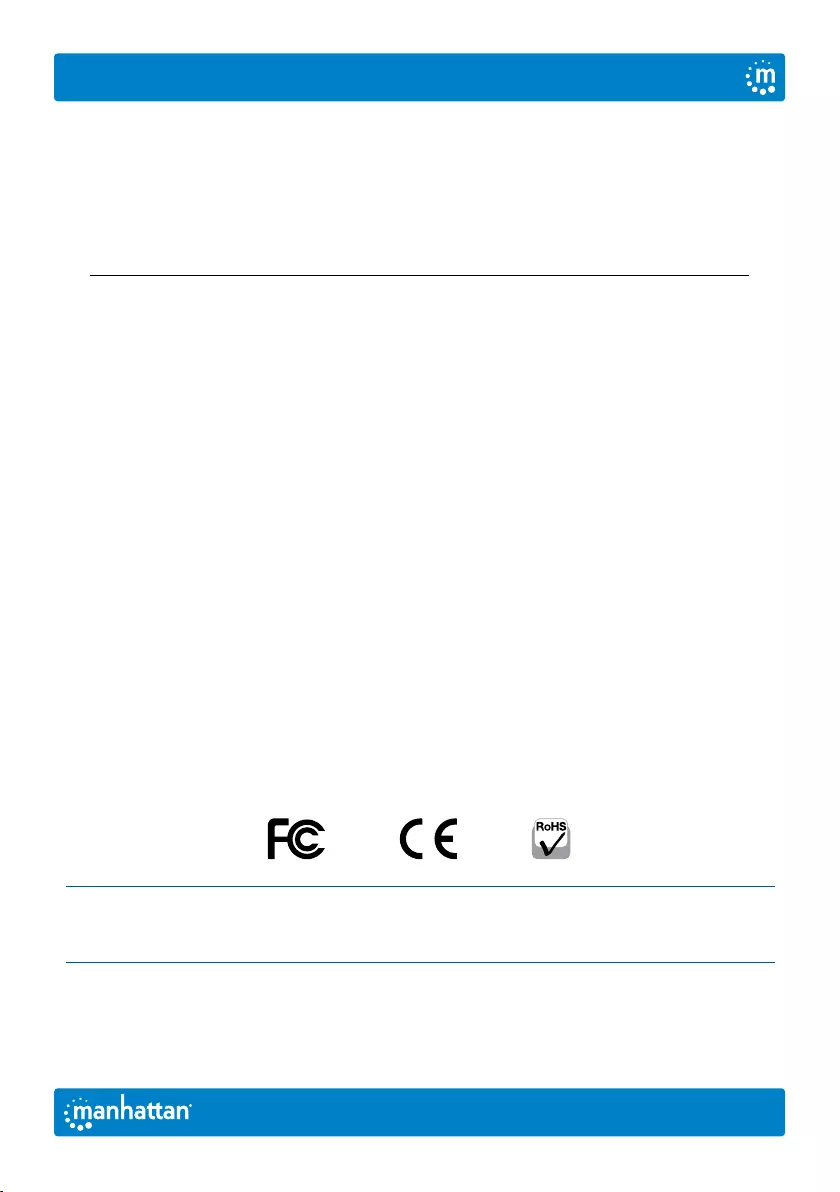
North & South America
IC Intracom Americas
550 Commerce Blvd.
Oldsmar, FL 34677, USA
Asia & Africa
IC Intracom Asia
4-F, No. 77, Sec. 1, Xintai 5th Rd.
Xizhi Dist., New Taipei City 221, Taiwan
Europe
IC Intracom Europe
Löhbacher Str. 7, D-58553
Halver, Germany
All trademarks and trade names are the property of their respective owners.
Alle Marken und Markennamen sind Eigentum Ihrer jeweiligen Inhaber.
Todas las marcas y nombres comerciales son propiedad de sus respectivos dueños.
Toutes les marques et noms commerciaux sont la propriété de leurs propriétaires respectifs.
Wszystkie znaki towarowe i nazwy handlowe należą do ich właścicieli.
Tutti i marchi registrati e le dominazioni commerciali sono di proprietà dei loro rispettivi proprietari.
15
adicionados al mismo por el usuario o distribuidor. • Para hacer efectiva esta garantía bastará con presentar el
producto al distribuidor en el domicilio donde fue adquirido o en el domicilio de IC Intracom México, S.A.P.I.
de C.V., junto con los accesorios contenidos en su empaque, acompañado de su póliza debidamente llenada
y sellada por la casa vendedora (indispensable el sello y fecha de compra) donde lo adquirió, o bien, la factura
o ticket de compra original donde se mencione claramente el modelo, número de serie (cuando aplique) y
fecha de adquisición. Esta garantía no es válida en los siguientes casos: Si el producto se hubiese utilizado
en condiciones distintas a las normales; si el producto no ha sido operado conforme a los instructivos de
uso; o si el producto ha sido alterado o tratado de ser reparado por el consumidor o terceras personas.
REGULATORY STATEMENTS
FCC Class B
This equipment has been tested and found to comply with the limits for a Class B digital device, pursuant to
Part 15 of Federal Communications Commission (FCC) Rules. These limits are designed to provide reasonable
protection against harmful interference in a residential installation. This equipment generates, uses and can
radiate radio frequency energy, and if not installed and used in accordance with the instructions may cause
harmful interference to radio communications. However, there is no guarantee that interference will not occur
in a particular installation. If this equipment does cause harmful interference to radio or television reception,
which can be determined by turning the equipment o and on, the user is encouraged to try to correct the
interference by one or more of the following measures: reorient or relocate the receiving antenna; increase the
separation between the equipment and the receiver; connect the equipment to an outlet on a circuit dierent
from the receiver; or consult the dealer or an experienced radio/TV technician for help.
CE
ENGLISH : This device complies with the requirements of CE 2014/30/EU and / or
2014/35/EU. The Declaration of Conformity for is available at:
DEUTSCH : Dieses Gerät enspricht der CE 2014/30/EU und / oder 2014/35/EU. Die
Konformitätserklärung für dieses Produkt finden Sie unter:
ESPAÑOL : Este dispositivo cumple con los requerimientos de CE 2014/30/EU y / o
2014/35/EU. La declaración de conformidad esta disponible en:
FRANÇAIS : Cet appareil satisfait aux exigences de CE 2014/30/EU et / ou
2014/35/EU. La Déclaration de Conformité est disponible à :
POLSKI : Urządzenie spełnia wymagania CE 2014/30/EU i / lub 2014/35/EU. Deklaracja
zgodności dostępna jest na stronie internetowej producenta:
ITALIANO : Questo dispositivo è conforme alla CE 2014/30/EU e / o 2014/35/EU.
La dichiarazione di conformità è disponibile al:
support.manhattanproducts.com/barcode/153522