MEDION LIFE E66519 User Manual
Displayed below is the user manual for LIFE E66519 by MEDION which is a product in the Radios category. This manual has pages.
Related Manuals

CLOCK RADIO WITH
WIRELESS CHARGING
E66519
User Manual
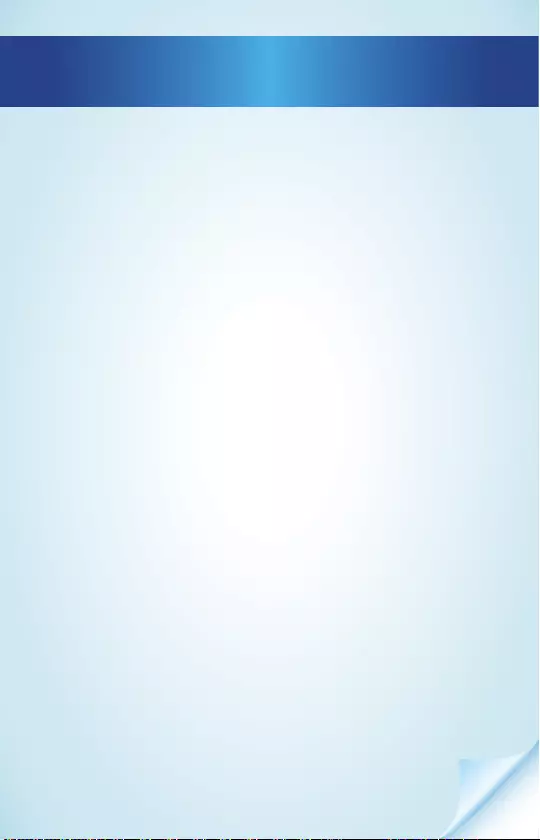
Dok./Rev.-Nr. 44119 EN Aldi AU Final Cover 5006 3079
Overview .................................................................4
Device parts .............................................................6
About these operating instructions .......................9
Proper use ..............................................................13
Safety information ................................................ 14
Package contents .................................................. 26
Getting started ...................................................... 27
Settings ..................................................................28
Volume ................................................................... 29
Radio ...................................................................... 30
Using the alarm ..................................................... 32
Dimmer ..................................................................39
Troubleshooting ....................................................40
Cleaning ................................................................. 42
Storing the device when not in use .....................42
Disposal .................................................................. 42
Technical specifi cations ........................................44
Service information ..............................................46
Legal Notice ...........................................................48
Contents
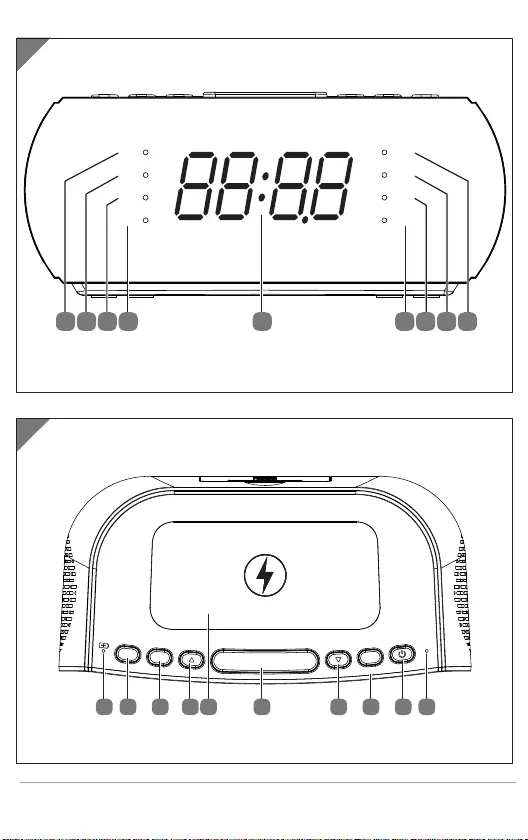
4
A
B
AL1
PM
NAP
AL2
FM
BT
AUX
SLEEP
56789 34 12
FUNCTION
SET
MEM/
MIC
AL1 AL2
- VOLUME +
SNOOZE/DIMMER
141516171819 13 12 11 10
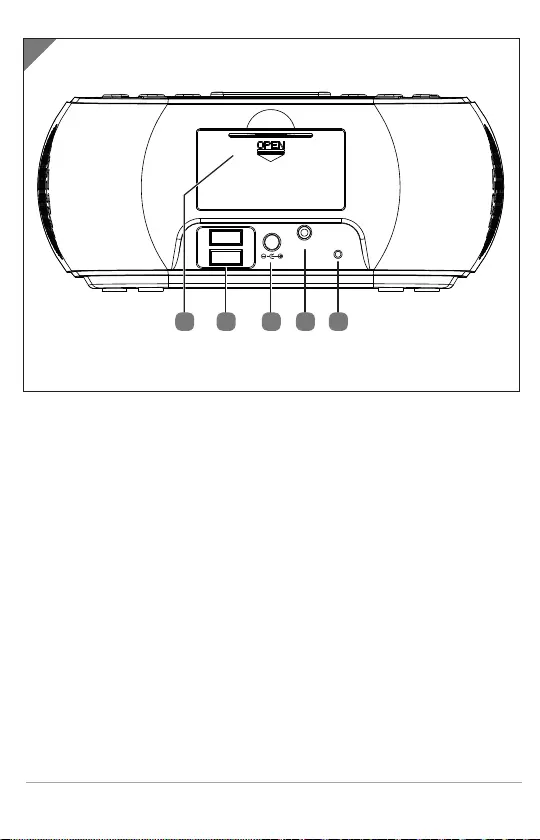
5
C
FM ANT.
AUX
DC 9V
USB 5V/1A
USB 5V/1A
22 21 202324
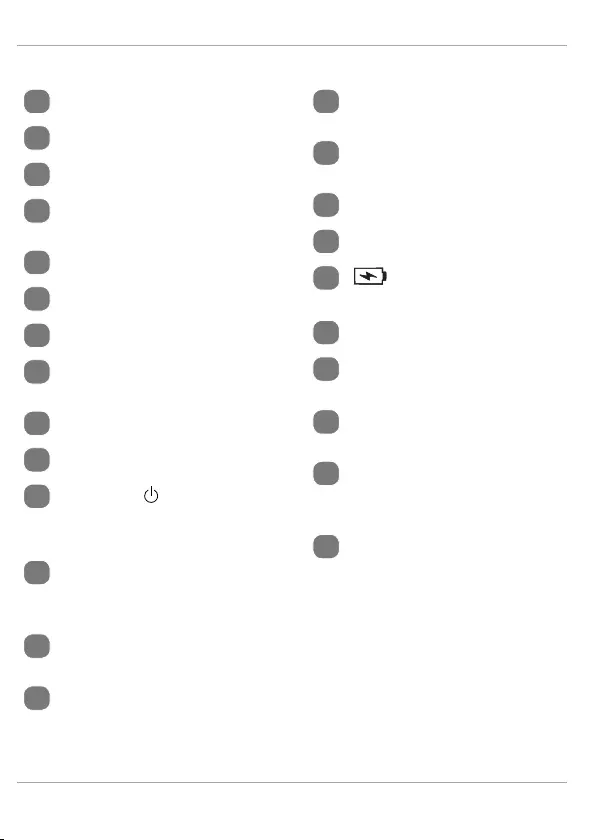
6
Device parts
1FM – FM operating mode
2BT – BT operating mode
3AUX – AUX operating mode
4SLEEP – Sleep timer
activated
5Time/frequency display
6AL2 – Alarm 2 activated
7NAP – Timer
8PM – PM display for time
(only in 12-hour format)
9AL1 – Alarm 1 activated
10 MIC – Microphone
11 FUNCTION – Select oper-
ating mode, switch device
to standby mode
12 SET, MEM/ – Set time,
store station, select stored
station
13 – Frequency selection/
time/next track
14 SNOOZE/DIMMER – Snooze
function/timer, dim display
15 Charging pad for wireless
charging of a smartphone
16 – Frequency selection/
time/previous track
17 AL2 – Set/call up alarm 2
18 AL1 – Set/call up alarm 1
19 – Charging pad stand-
by indicator
20 FM ANT. – Wire antenna
21 AUX – Jack for external
device
22 DC IN – Connection for
mains adapter
23 2x USB 5V/1A – Two
USB ports for charging
smartphones
24 Battery compartment
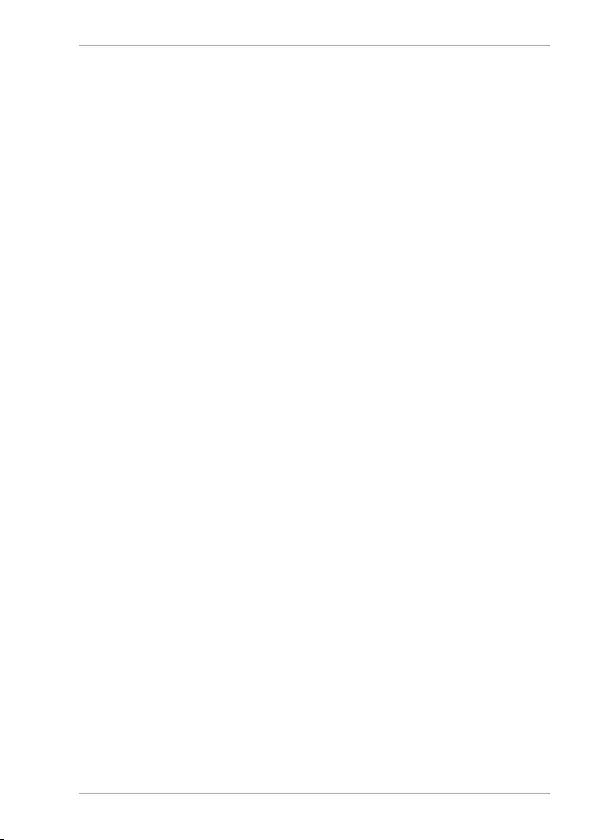
Contents
7
Contents
Overview.... ........................................................... 4
Device parts .......................................................... 6
About these operating instructions..................... 9
Key to symbols ..........................................................9
Proper use ...........................................................13
Safety information ..............................................14
Operating safety ..................................................... 14
Power supply ...........................................................17
Mains adapter ......................................................... 18
Batteries ................................................................... 19
Installation location ............................................... 21
Environmental conditions ....................................24
Repairs .....................................................................24
Legal requirements ................................................25
Package contents ................................................26
Getting started ....................................................27
Inserting/replacing backup batteries .................27
Connecting the mains adapter .............................28
Settings ............................................................... 28
Selecting the operating mode ..............................28
Setting the time ......................................................28
Volume ................................................................ 29
Radio ................................................................... 30
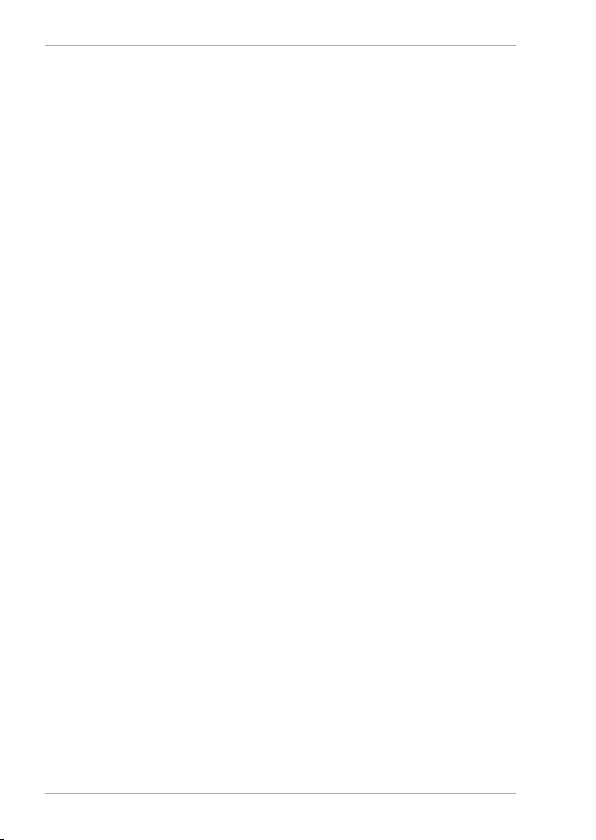
Contents
8
Adjusting the aerial ............................................... 30
Switching the radio on/off ................................... 30
Tuning the stations ............................................... 30
Station search ........................................................ 30
Storing and selecting stations .............................. 31
Using the alarm ...................................................32
Setting the alarm ....................................................32
Activating/deactivating the alarm .......................33
Stopping the alarm / activating the snooze
function ....................................................................33
Using the sleep timer .............................................34
Timer alarm .............................................................35
Bluetooth mode ......................................................36
Control ......................................................................37
Connecting an external playback device............38
Dimmer ............................................................... 39
Charging smartphones..........................................39
Troubleshooting ................................................. 40
Cleaning .............................................................. 42
Storing the device when not in use ................... 42
Disposal............................................................... 42
Technical specifi cations ...................................... 44
Service information ............................................ 46
Legal Notice ........................................................ 48
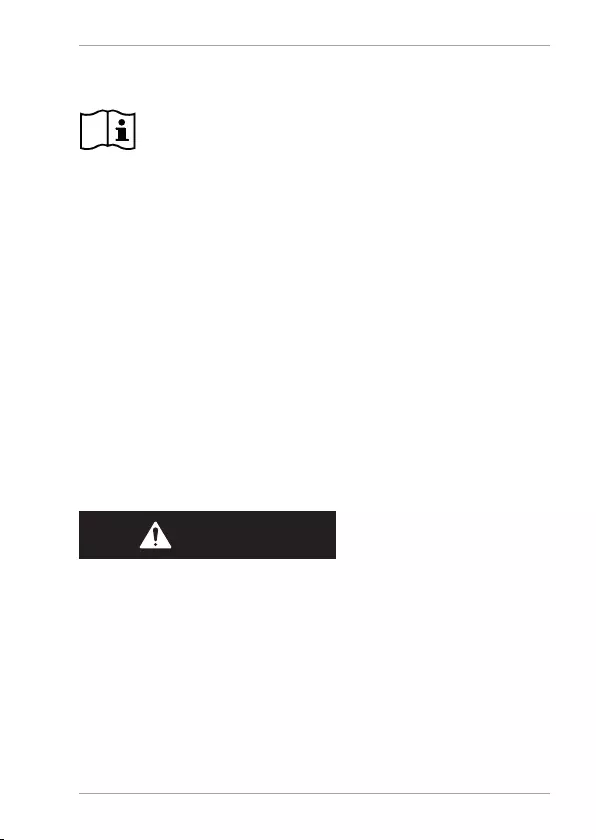
About these operating instructions
9
About these operating instructions
Thank you for choosing our product. We hope
you enjoy using this device.
Read the safety instructions and all other in-
structions carefully before using the device for the fi rst
time. Note the warnings on the device and in the oper-
ating instructions.
Always keep the operating instructions close to hand.
If you sell the device or give it away, please ensure that
you also pass on these operating instructions. They are
an essential component of the product.
Key to symbols
If a block of text is marked with one of the warning sym-
bols listed below, the hazard described in that text must
be avoided to prevent the potential consequences de-
scribed there from occurring.
DANGER!
This keyword denotes a high-risk hazard situation which
will result in death or serious injury if it is not avoided.
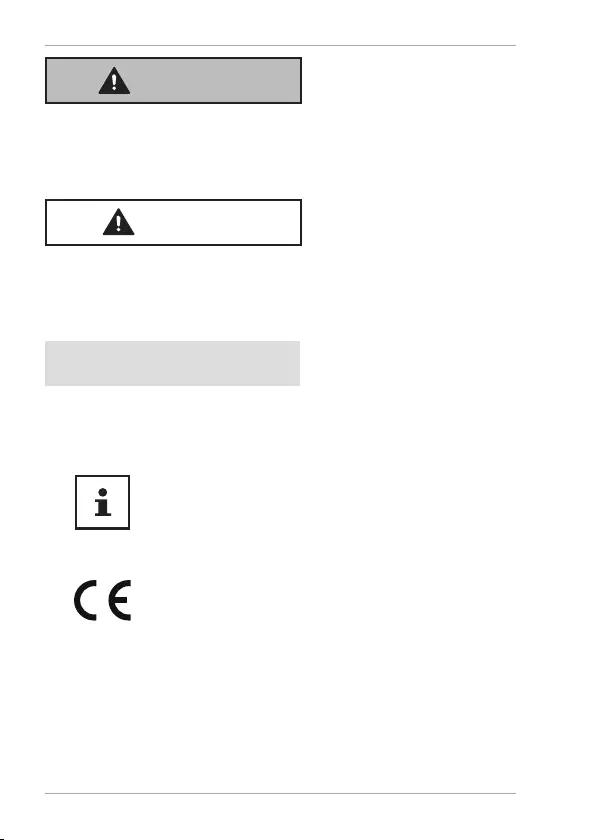
About these operating instructions
10
WARNING!
This keyword denotes a medium-risk hazard situation
which can result in death or a serious injury if it is not
avoided.
CAUTION!
This keyword denotes a low-risk hazard situation
which can result in moderate or minor injuries if it is not
avoided.
NOTICE!
This keyword serves as a warning for possible damage
to property.
This symbol provides useful additional
information for assembling or operat-
ing the device.
Declaration of conformity (see "Decla-
ration of conformity" section): Products
that feature this symbol meet the re-
quirements of the EC directives.
• Bullet point/information on steps dur-
ing operation
Instruction to be carried out
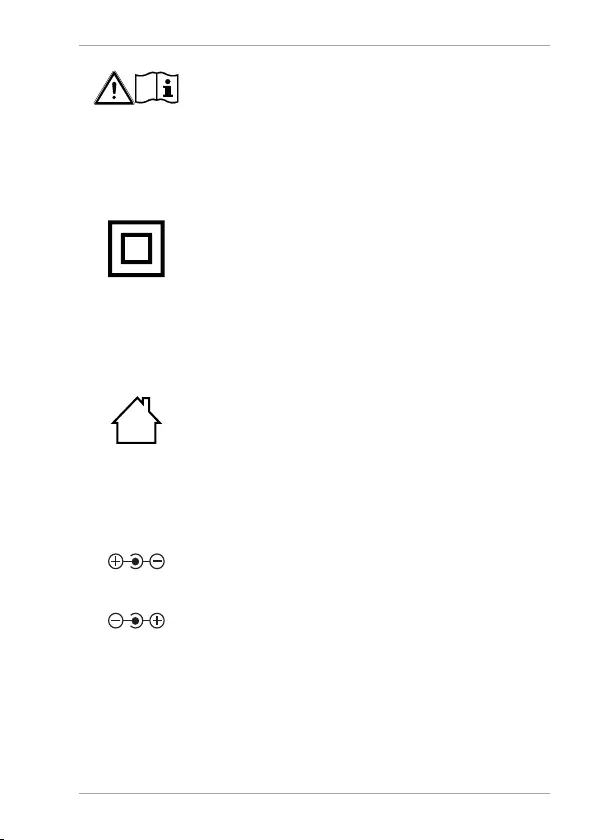
About these operating instructions
11
Comply with the notes in the operating
instructions.
Protection class II
Electrical devices in protection class II
are devices that have double and/or
reinforced insulation throughout, and
do not have the option of connecting
a protective earth. The housing of an
electrical device in protection class II,
with surrounding insulating material,
may either form all of the additional or
reinforced insulation, or part of it.
Indoor use
Devices with this symbol are intended
solely for indoor use.
Fig. A
Fig. B
Polarity markings
In the case of devices with coaxial pow-
er connectors, these symbols indicate
the polarity of the connector. There are
two types of polarity: either positive
inside and negative outside (Fig. A), or
negative inside and positive outside
(Fig. B).
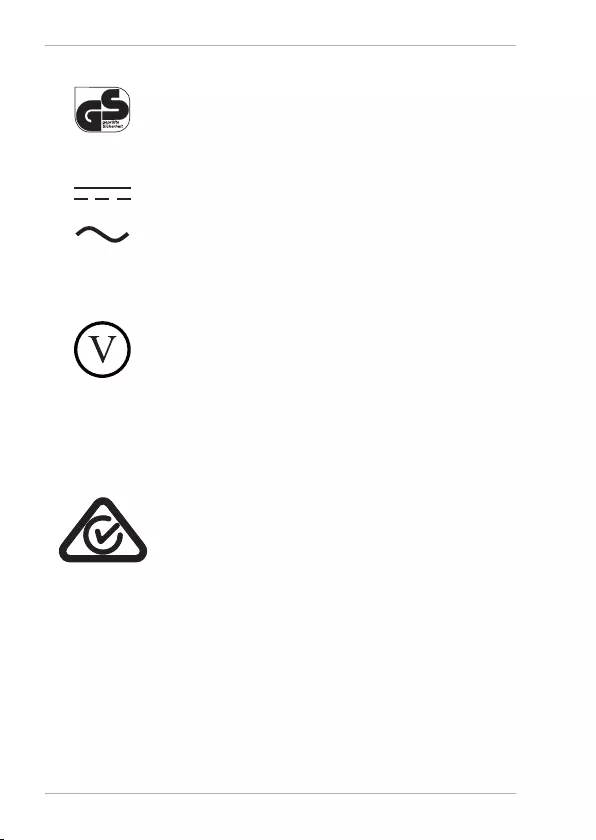
About these operating instructions
12
Tested safety
Products that feature this symbol meet
the requirements of the German Prod-
uct Safety Act.
Symbol for direct current
Symbol for AC current
Energy effi ciency level V
Energy effi ciency levels are used to
describe the effi ciency levels of inter-
nal and external power supply units.
Energy effi ciency is sub-divided into a
number of categories, where Level VI is
the most effi cient.
The Australian Regulatory Compliance
Mark (RCM) is a single compliance mark
used by suppliers after establishing com-
pliance with all applicable regulations,
including EMC, telecoms, radiocoms,
electromagnetic radiation (EMR) and
electrical safety.
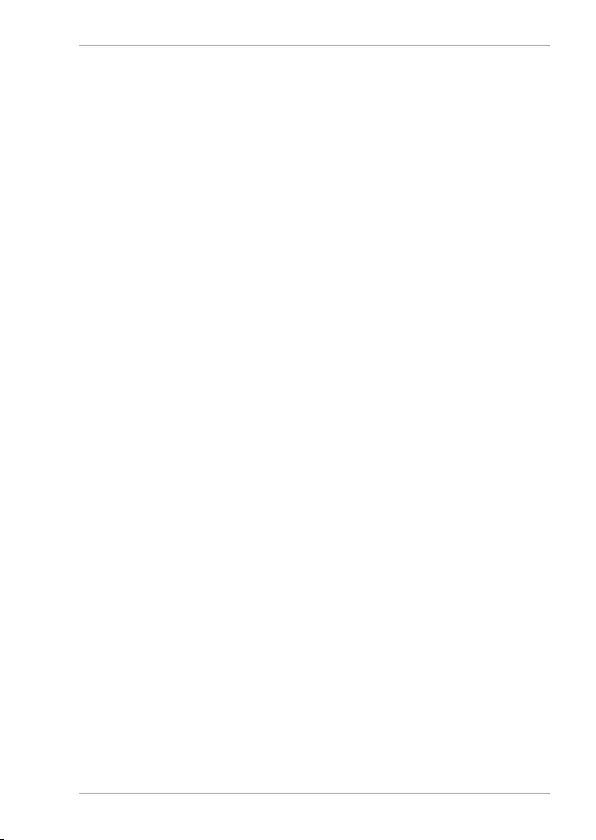
Proper use
13
Proper use
Your device can be used in a range of ways:
• Time display
• Alarm and timer function
• Audio playback via Bluetooth®
• Wireless charging of a compatible
smartphone
The device is only intended for private use
and not for industrial/commercial use.
Only use the device as described in these
instructions. Please note that we shall not
be liable in cases of improper use.
Comply with all the information in these
operating instructions, especially the safety
information. Any other use is considered
improper and can cause personal injury or
property damage.
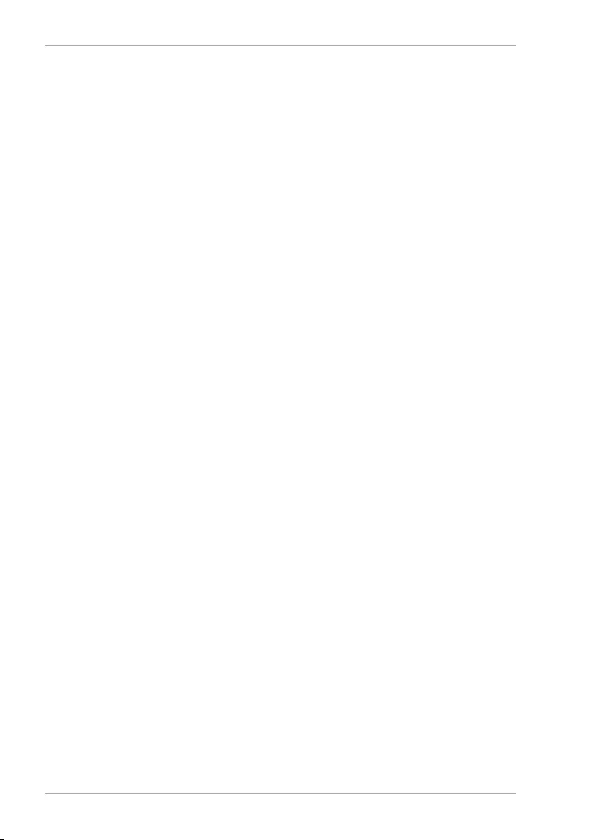
Safety information
14
Safety information
Operating safety
• The device must be checked before use.
A damaged or defective device may not
be used.
• This device may be used by children
over the age of 8 and by persons with
limited physical, sensory or mental abil-
ities or by those without experience
and knowledge, if they are supervised
or have been instructed in the safe use
of the device and have understood the
dangers that result from it.
• Children must not be allowed to play
with the device. Cleaning and user
maintenance may not be carried out by
children unless they are supervised.
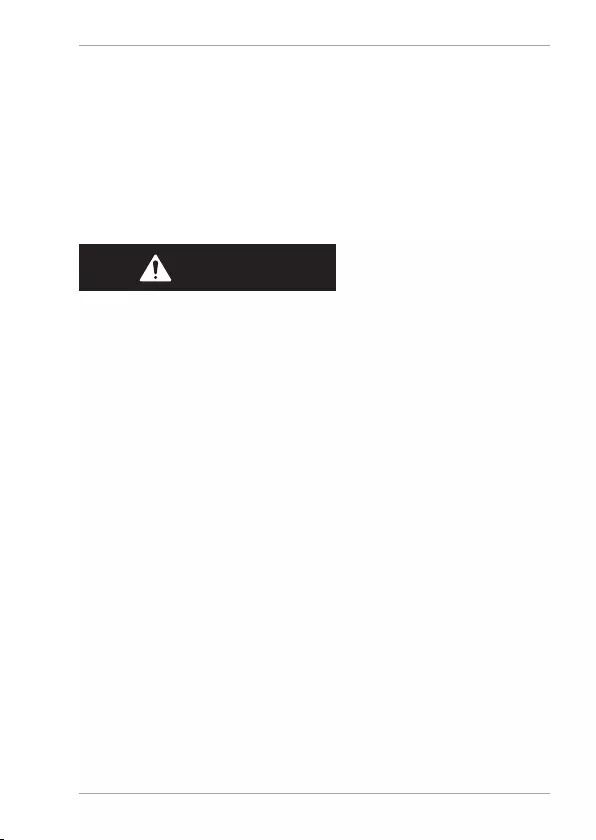
Safety information
15
• The LED lamp is an integral component
and cannot be replaced. The light source
in this lamp may only be replaced by
the manufacturer, a service technician
commissioned by the manufacturer or a
similarly qualifi ed person.
DANGER!
Risk of choking and suffocation!
Packaging fi lm can be swallowed or used
improperly, creating a risk of choking and
suffocation.
− Keep packaging material such as plastic
fi lm or plastic bags away from children.
Packaging materials are not a toy!
• Do not modify the device without our
express agreement and do not use any
accessories that have not been supplied
or approved by us.
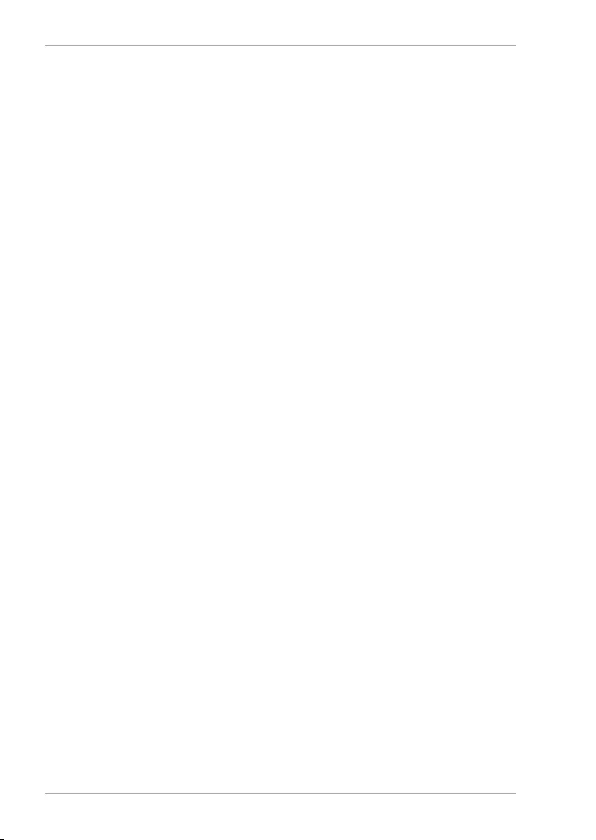
Safety information
16
• Do not use the device in potentially
explosive atmospheres. This includes
petrol stations, fuel storage areas and
areas where solvents are processed. This
device must also not be used in areas
with particle-laden air (for example fl our
or wood dust).
• Do not use the device outdoors.
• Do not expose the device to extreme
conditions. Avoid:
−High humidity or wet conditions
−Extremely high or low temperatures
−Direct sunlight
−Open fl ames
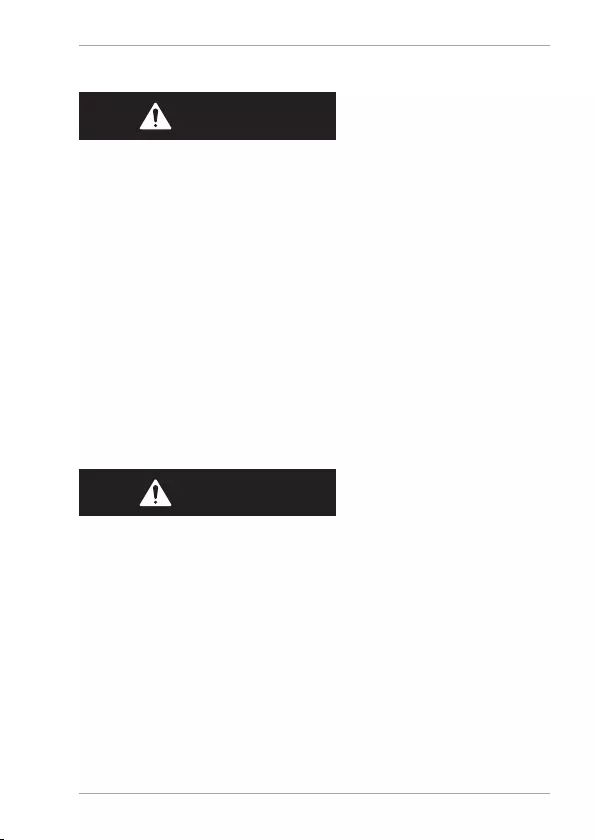
Safety information
17
Power supply
DANGER!
Risk of electric shock!
Even when the device is switched off, some
components are live.
− In order to disconnect the power to your
device or to completely isolate the de-
vice from voltage sources remove the
mains adapter from the socket.
• Operate the mains adapter only from a
230 V ~ 50 Hz earthed power outlet that
is close by and easy to access.
DANGER!
Risk of electric shock!
The device contains live parts. They pose
a risk of electric shock or fi re if an uninten-
tional short circuit occurs.
− Never open the housing and never
insert any objects through the slots and
openings into the device!
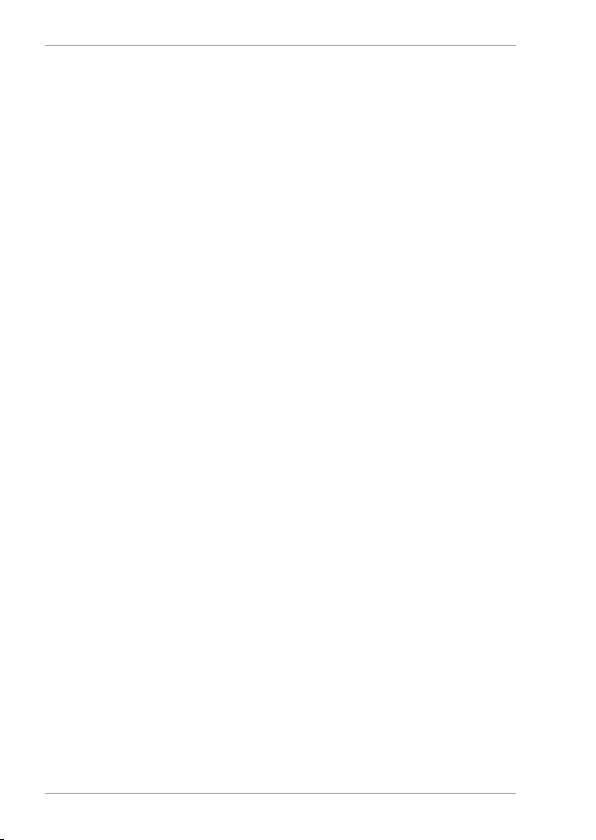
Safety information
18
• Do not place any objects on the cables as
they may be damaged.
Mains adapter
• Use only the mains adapter supplied.
• If the housing of the mains adapter or
the power cable is damaged, the mains
adapter must be disposed of and re-
placed with a new mains adapter of the
same type.
• The mains adapter may only be used in
dry rooms.
• Never touch the mains adapter with wet
hands.
• Always hold the plug when disconnect-
ing it from the socket. Never pull on the
cable.
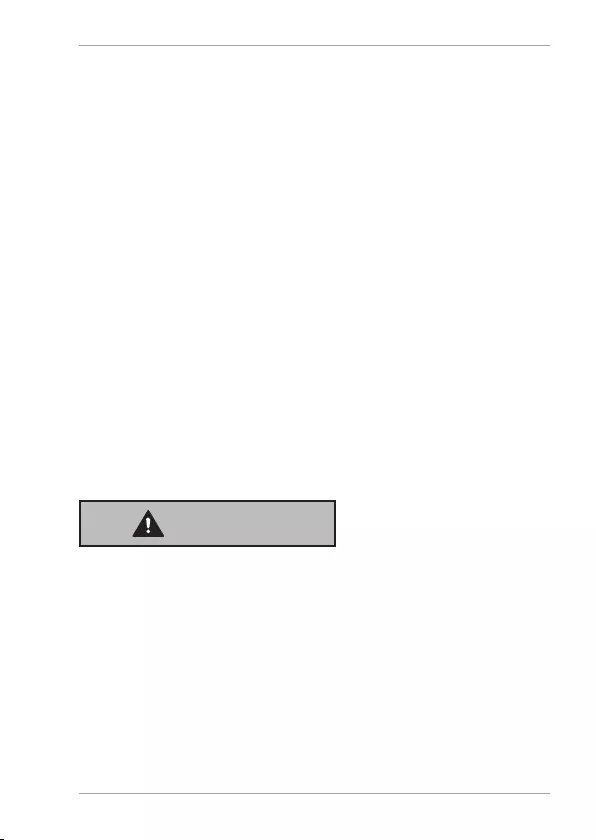
Safety information
19
• In an emergency, for example, if you see
smoke coming out of the mains adapter,
or if it makes unusual noises, remove the
connection cable from the device.
• The device uses a small amount of elec-
tricity, even when it is switched off. To
completely switch off the device, un-
plug the mains adapter from the power
socket.
Batteries
• Keep new and used batteries out of the
reach of children. Do not swallow batter-
ies as they can cause chemical burns.
WARNING!
Risk of chemical burns!
If a battery is swallowed, it can lead to seri-
ous internal burns within 2 hours that can
lead to death.
− Seek medical help immediately if you
think that batteries may have been
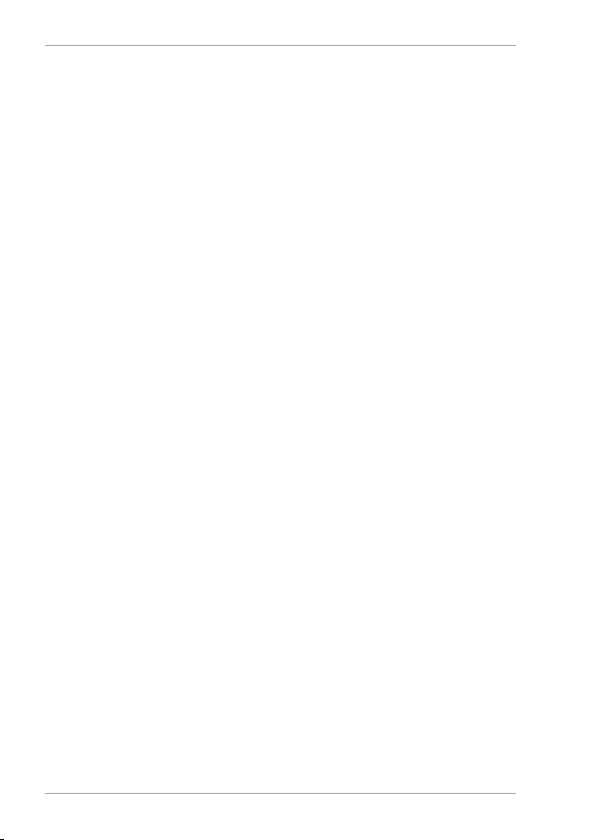
Safety information
20
swallowed or secreted in any part of the
body.
• Stop using the product if the battery
compartment does not close properly,
and keep it out of reach of children.
• Before inserting the batteries, check
that the contacts in the device and on
the batteries are clean and, if necessary,
clean them.
• Pay attention to the polarity (+/–) when
inserting the batteries.
• There is a risk of explosion if batteries
are replaced incorrectly! Only replace
batteries with those of the same or an
equivalent type.
• Never try to recharge non-rechargeable
batteries. Risk of explosion!
• Never expose the batteries to exces-
sive heat (such as direct sunlight, fi re or
similar).
• Store batteries in a cool, dry place.
Strong direct heat can damage batteries.
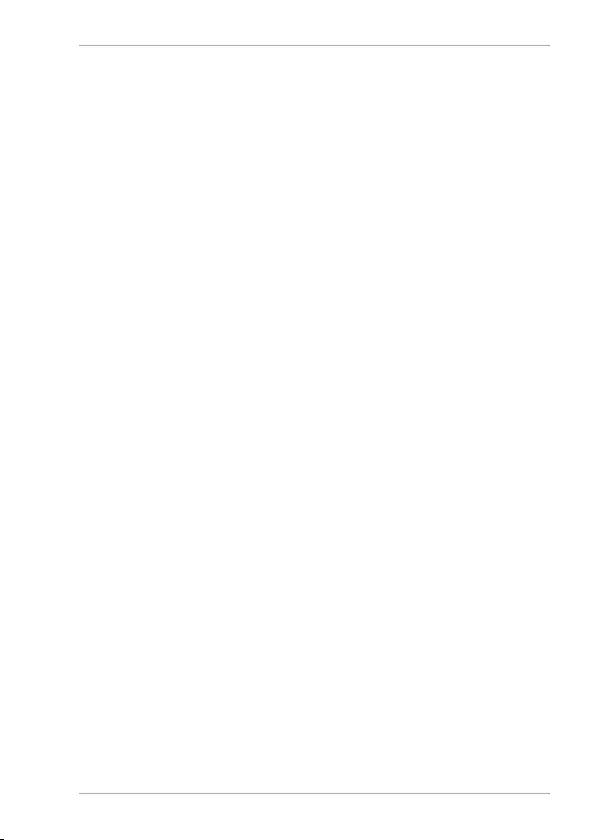
Safety information
21
Do not expose the device to sources of
intense heat.
• Never short-circuit batteries.
• Never throw batteries into a fi re and
never dismantle batteries.
• Remove fl at batteries immediately from
the device! There is an increased risk of
leakage.
• Do not allow battery acid to come into
contact with the skin, eyes or mucous
membranes. In the event of contact,
rinse the affected areas immediately
with plenty of clean water and consult a
doctor immediately.
• If the device is not going to be used for
long periods, remove the batteries.
Installation location
• Do not place naked fl ames, such as lit
candles, on or near the device, as this
poses a fi re hazard.
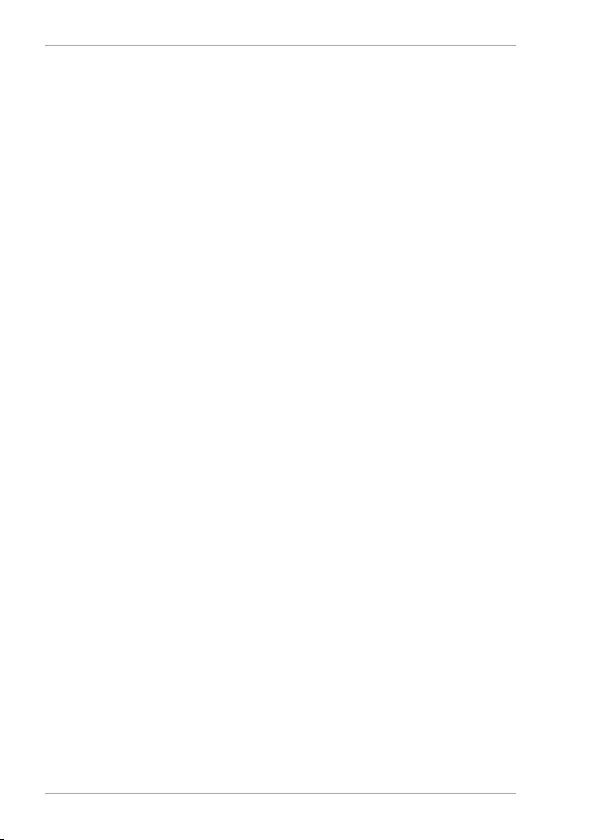
Safety information
22
• Avoid exposing the device and the pow-
er pack to water droplets or spray and
do not place any liquid-fi lled containers
(vases or similar) on or next to the device
or the power pack. Liquids penetrating
the device may impair the electrical
safety of the product.
• Do not use the device and power pack
outdoors as it could be damaged by
weather such as rain, snow, etc.
• Keep the device at a distance of at least
one metre from sources of high-fre-
quency or magnetic interference (televi-
sions, speakers, mobile telephones, etc.)
to avoid malfunctions and data loss.
• Keep your device and all connected
components away from moisture and
avoid dust, heat and direct sunlight.
Non-compliance with these instruc-
tions can lead to faults or damage to the
device.
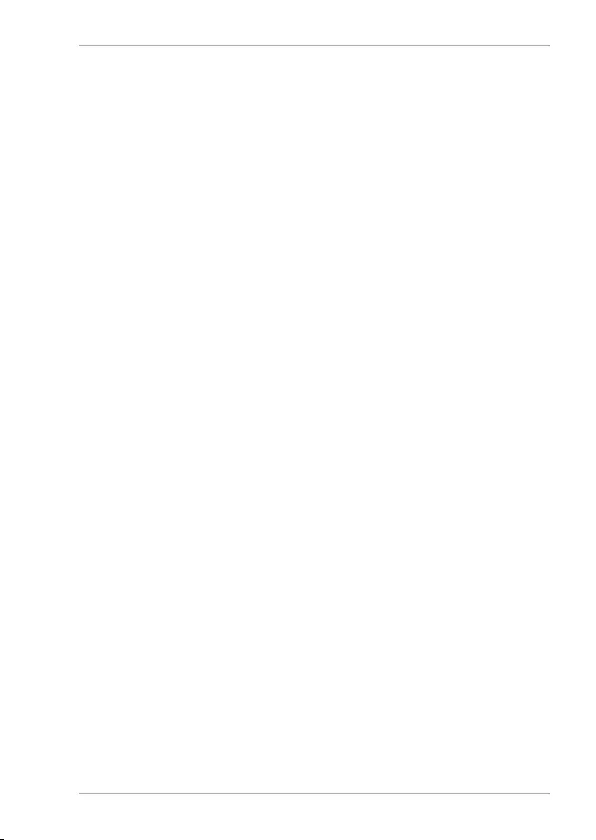
Safety information
23
• Position the cables so that no-one can
tread on them or trip over them.
• The slots and openings on the device are
for ventilation purposes. Do not cover
these openings (risk of overheating, fi re
hazard)!
Make sure that there is enough clear-
ance between the device and any sur-
rounding furniture or walls. Ensure a
minimum clearance of 10 cm around the
device for suffi cient ventilation.
• Place and operate all the components
on a stable, level and vibration-free sur-
face in order to prevent the device from
falling.
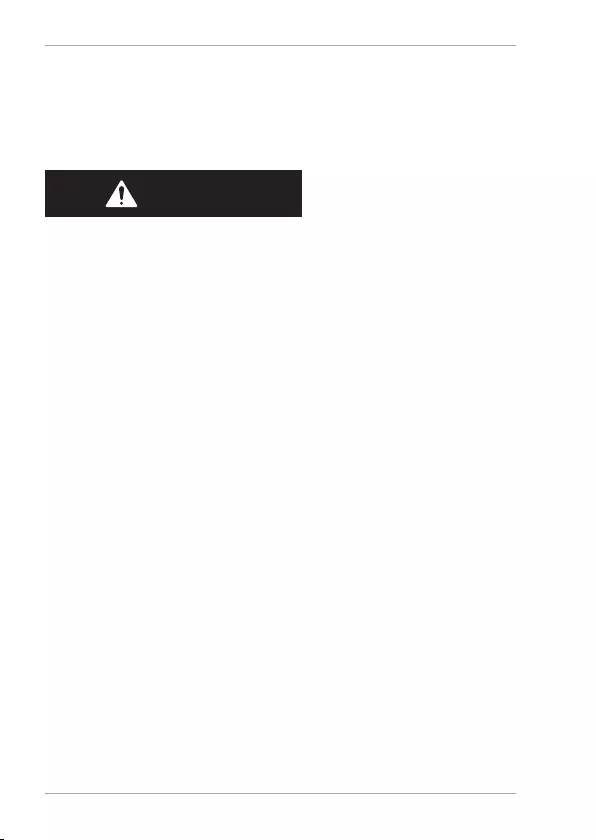
Safety information
24
Environmental conditions
The device may only be used and stored in accordance
with the environmental conditions specifi ed in the tech-
nical data.
DANGER!
Risk of electric shock!
Major changes in temperature or fl uctu-
ations in humidity can cause moisture to
build up within the device due to conden-
sation – this can cause an electrical short
circuit.
− After transporting the device, wait until
it has reached ambient temperature
before switching it on.
Repairs
• Contact customer services if:
−the mains adapter cable is burnt or
damaged
−liquid has penetrated the device
−the device is not operating correctly
−the device has fallen or the housing is
damaged.
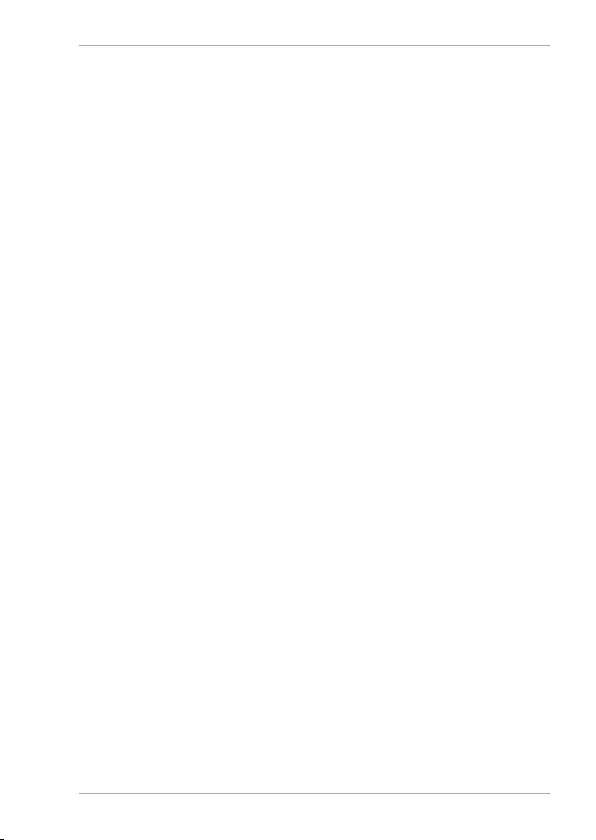
Safety information
25
• Repairs to your device should only be
carried out by qualifi ed specialists.
• If a repair must be carried out, please
contact only our authorised service
partners.
Legal requirements
The reception frequency range specifi ed in
the technical data represents the technical
possibilities of the device. Information re-
ceived outside this range may not be used
or further distributed.
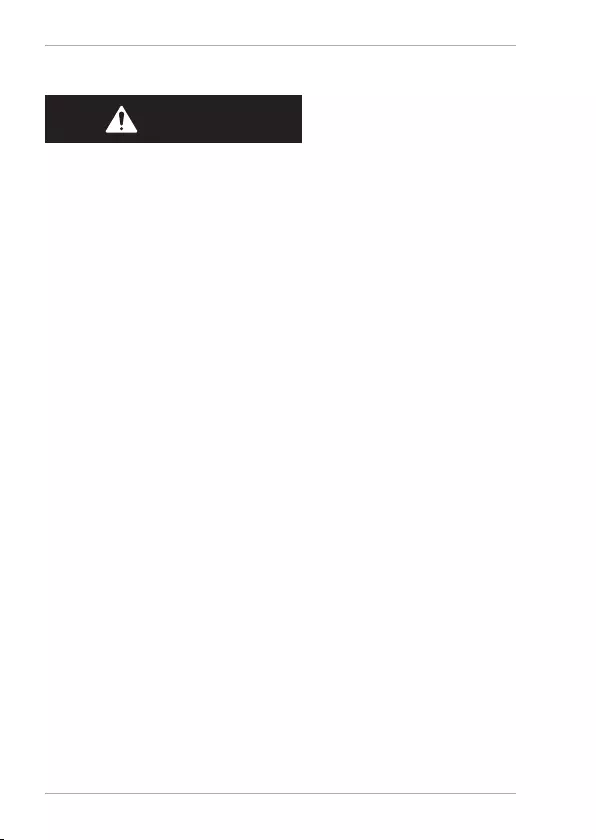
Package contents
26
Package contents
DANGER!
Risk of choking and suffocation!
Packaging fi lm can be swallowed or used
improperly, creating a risk of choking and
suffocation.
− Keep packaging material such as plastic
fi lm or plastic bags away from children.
− Remove the product from the packaging and
remove all packaging material.
− Please check your purchase to ensure that all items
are included. If anything is missing, please contact
us.
The product you have purchased includes:
• Clock radio
• Mains adapter
• Operating instructions and warranty card
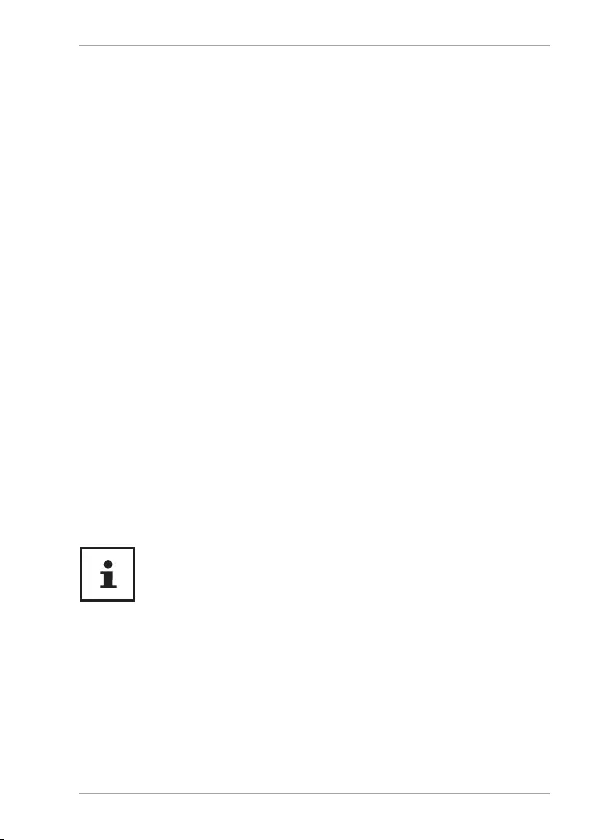
Getting started
27
Getting started
• Place the device on a sturdy, level surface. Some
aggressive varnishes can corrode the rubber feet
on the device. If necessary, place the device on a
suitable underlay.
Inserting/replacing backup batteries
If you disconnect the device from the mains, you can in-
sert two AA batteries (not included in package contents)
to enable the time to continue to run in the background
and to retain all settings. The battery compartment is
located on the back of the device.
− Release the latch on the battery compartment
cover in the direction indicated by the arrow on the
cover and remove the cover.
− Insert the batteries according to the embossing in
the battery compartment.
− Now close the battery compartment.
In case of power failure the time is not displayed
and the alarm function is not active.
Remove the batteries from the device if you do
not intend to use it for a longer period of time.
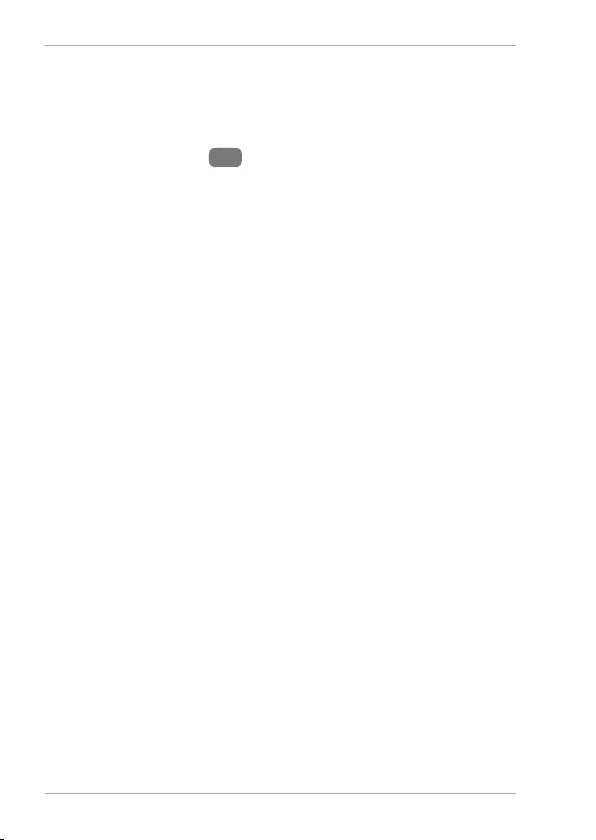
Settings
28
Connecting the mains adapter
Connect the mains adapter.
− To do this, place the connection cable plug in the
socket DC 9V 7 and the mains adapter into
a properly installed 230V~50Hz earthed power
socket which is accessible at all times.
Settings
Selecting the operating mode
− Press the FUNC button once or several times to run
through the operating modes. An LED appears next
to the time:
• FM – Radio mode
• BT – Bluetooth mode
• AUX – Mode for external device
− Press the FUNC button several times until you see
OFF in the display. The device is in standby mode
and only the time is displayed.
Setting the time
− If necessary, set the device to standby mode as
described in the previous section.
− Press and hold the SET button until 24H fl ashes in
the display.
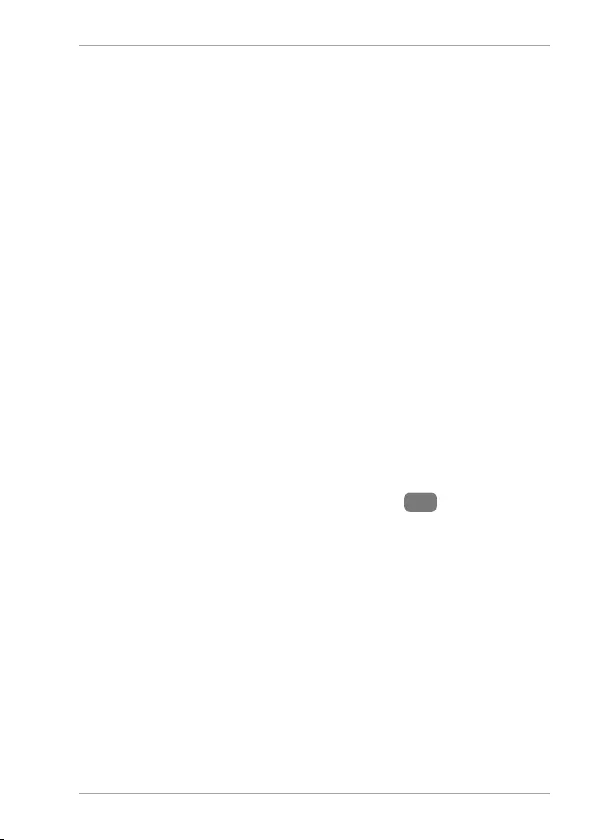
Volume
29
− Use or to select the 24-hour or 12-hour time
format.
− Then press SET to confi rm the selection.
− Use or to select the day of the week. The fol-
lowing apply: Monday: d1, Tuesday: d2, etc.
− Then press SET to confi rm the selection.
− Press the or to set the hour.
− Then press SET to confi rm the selection.
− Press the or button to set the minutes.
− Press SET briefl y to complete the process.
The time is now set.
Volume
The volume can only be changed when the radio is
switched on.
− Press the VOLUME - button or + 15 to increase
or decrease the volume.
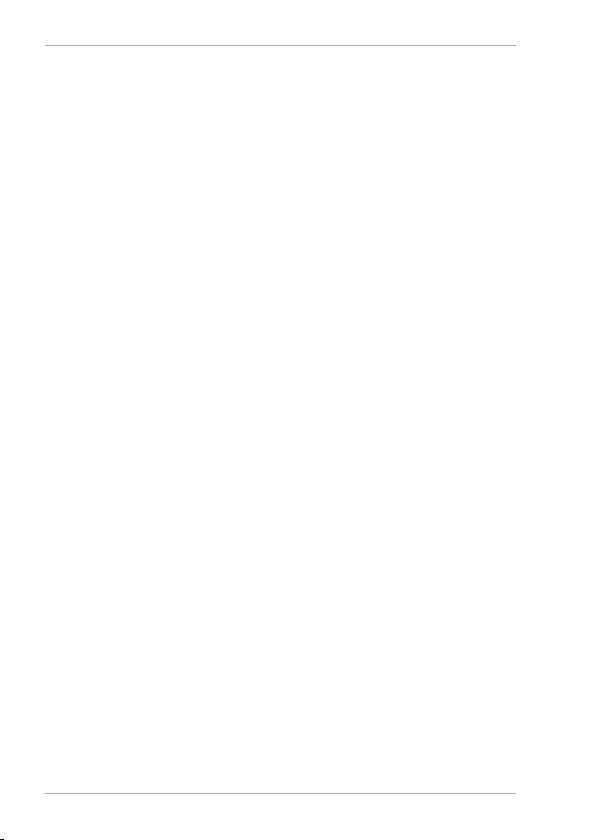
Radio
30
Radio
Adjusting the aerial
A wire aerial has already been connected to the device
for radio reception. Fully unwind the aerial and arrange
it for optimum reception.
Switching the radio on/off
You can receive analogue FM radio signal with this
device.
− Select the operating mode FM by pressing the
FUNCTION button once or several times.
The LED next to FM in the display lights up while the ra-
dio frequency is displayed.
− Adjust the wire aerial for optimal FM reception.
Tuning the stations
− Press the or button to set a station manually.
Station search
− Press and hold the or button briefl y to search
for a station.
An automatic station search is carried out until the next
station is found. While doing so the current frequency is
shown in the display.
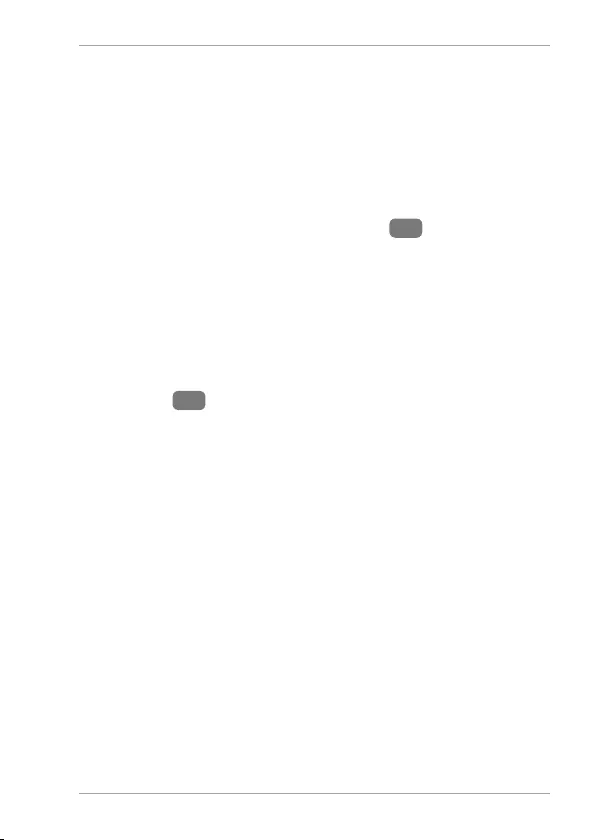
Radio
31
Storing and selecting stations
The radio has 20 memory slots where you can save your
favourite stations. To perform the functions described
below, fi rst switch on the radio.
Automatic storage
− Press and hold the FUNCTION 19 button until
automatic storage starts. All stations found are
stored successively. This will overwrite previously
stored stations.
Manual storage
− To store the currently set station, press and hold the
MEM 12 button until a memory slot (e.g. P01) is
shown on the display.
− Now use or to select the desired memory slot
P01... P20.
− Press MEM again to confi rm the selection.
Selecting station slots
− To select a preset station, press the MEM button
and then use the or buttons to select the
desired memory slot P01 - P20.
The stored radio station will be played.
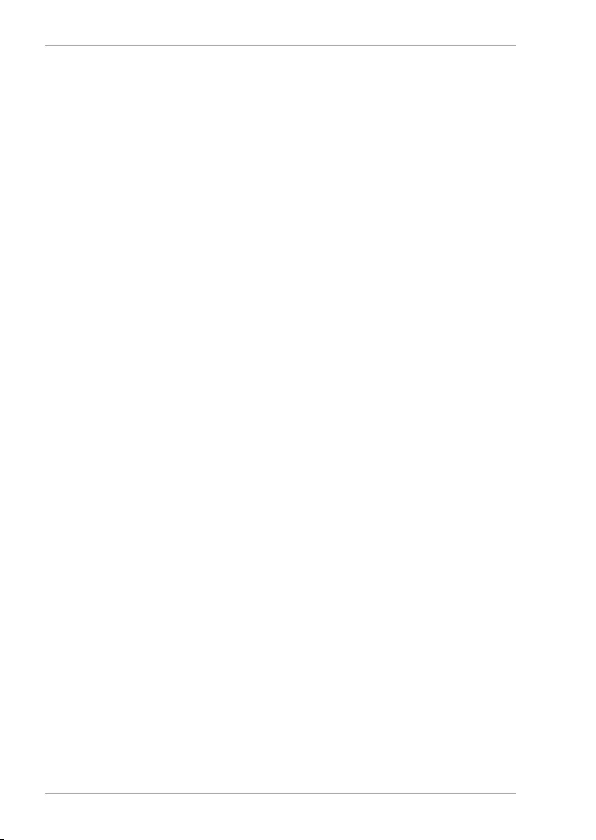
Using the alarm
32
Using the alarm
You can set two alarm times. Each alarm can wake you
using the radio or an alarm sound. In addition, each
alarm can be set to sound on certain weekdays or daily.
Setting the alarm
− If you wish to be woken by the radio, fi rst select a
radio frequency (as described in “Radio” on page
30) and then turn the radio off by pressing
FUNC until OFF is shown on the display.
− Press and hold the AL 1 or AL 2 button to switch
on the corresponding alarm.
The corresponding LED next to AL 1 or AL 2 is
shown on the display and the hour fl ashes.
− First press or to set the hours and then press
AL1 or AL2 to confi rm the selection.
− First press or to set the minutes and then
press AL1 or AL2 to confi rm the selection.
− Now use or to specify which days the alarm is
to sound. Several options are available:
• 1-7: daily from Monday to Sunday
• 1-5: from Monday to Friday only
• 6-7: at the weekend only
− Press the AL1 or AL2 button to confi rm.
− Use or to set the desired alarm volume. V and
the volume value (e.g. V12) are shown on the
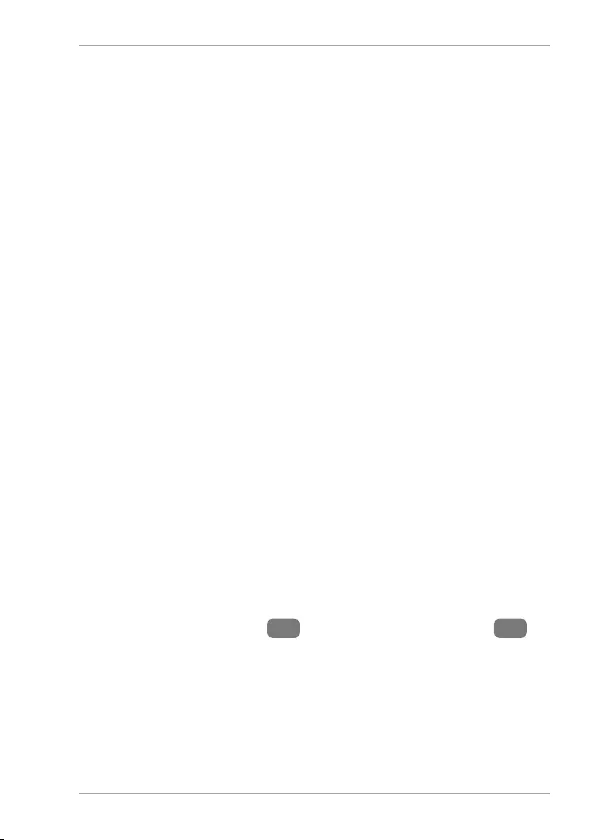
Using the alarm
33
display. Press the AL1 or AL2 button to confi rm the
setting.
− Use the or button to select whether the alarm
should use an alarm tone or a radio station. During
this process, buz (alarm tone) or rad (radio) is
shown on the display.
− Press the AL1 or AL2 to exit the alarm time
settings.
Activating/deactivating the alarm
− Press the corresponding button to select which
alarm you would like to activate.
• AL 1 – Alarm 1
• AL 2 – Alarm 2
The alarm time currently set is shown briefl y. An LED is
shown on the display next to the activated alarm time.
− Press the button specifi ed above again to disable
the alarm. The LED goes out.
Stopping the alarm / activating the snooze
function
When the alarm sounds you can stop it immediately by
pressing FUNCTION 15 or pressing SNOOZE 18 to
activate the snooze function. The LED next to the alarm
time on the display fl ashes. Once the set snooze dura-
tion has expired, the alarm will start to sound again.
If the alarm is not switched off, the alarm switches off
automatically after 60 minutes.
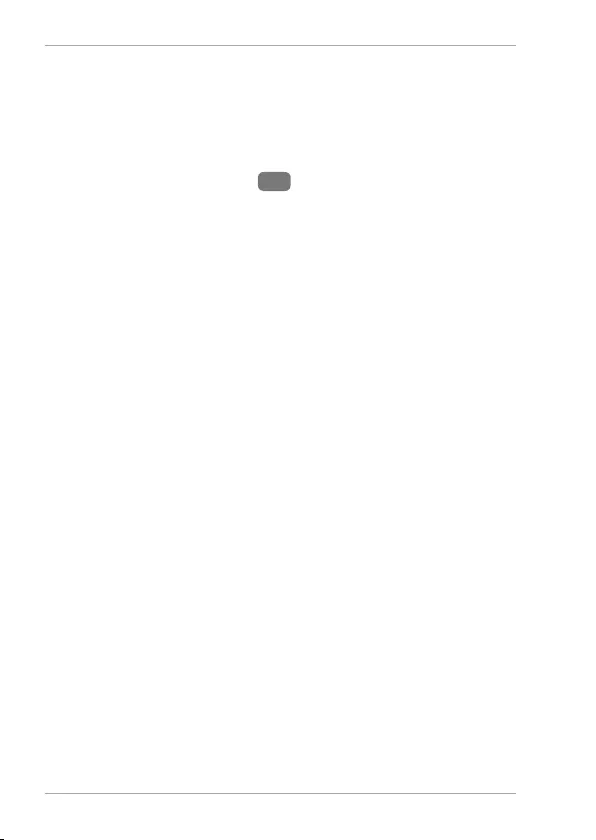
Using the alarm
34
Using the sleep timer
If you select the sleep timer function, the device switch-
es off automatically after a defi ned period of up to 120
minutes.
− Press the SNOOZE 16 button once or several
times and select the duration of the sleep timer
(120, 90, 60, 30, 15, 10, 5 minutes). The LED next to
SLEEP on the display lights up.
After the selected duration, the device switches itself
off automatically. The LED next to SLEEP on the display
goes out.
If a sleep timer is activated, you can query the remaining
time at any time:
− Press SNOOZE. The remaining time is shown.
If you wish to cancel the sleep timer, proceed as follows:
− Press SNOOZE once or several times until OFF is
shown on the display the LED next to SLEEP goes
out.
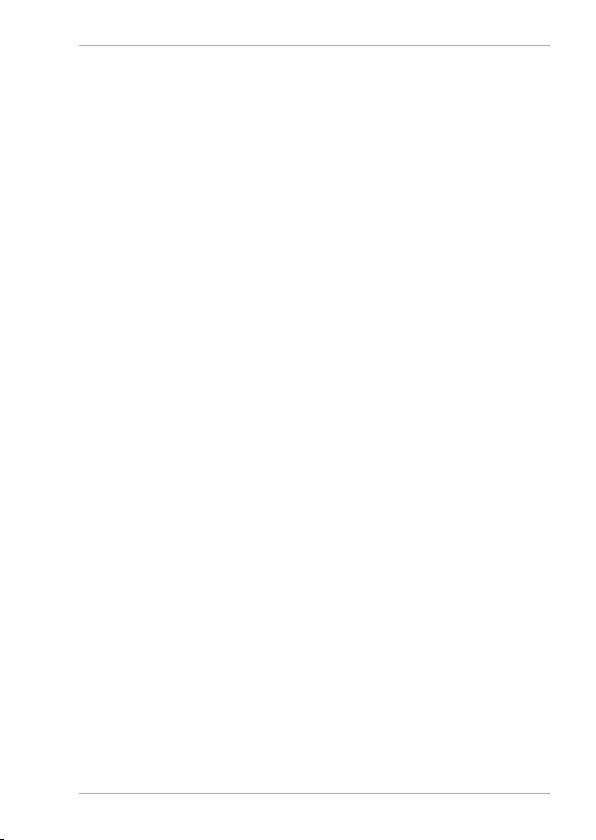
Using the alarm
35
Timer alarm
You can set a timer alarm to start in up to 120 minutes.
The timer alarm always triggers an alarm tone.
− Press the SNOOZE button while the radio, Blue-
tooth, or AUX modes are turned off . The LED next to
NAP fl ashes.
− Press the button again once or several times and
select the time until the timer alarm starts (120, 90,
60, 30, 15, 10, 5 minutes).
The LED next to NAP on the display lights up. Once the
set period of time has expired, the alarm will start to
sound.
If the timer has been activated, you can check the re-
maining time until the alarm will sound:
− Press the SNOOZE button. The remaining time is
shown.
If you wish to cancel the timer, proceed as follows:
− Press the SNOOZE button repeatedly until OFF
is shown on the display and the LED next to NAP
goes out.
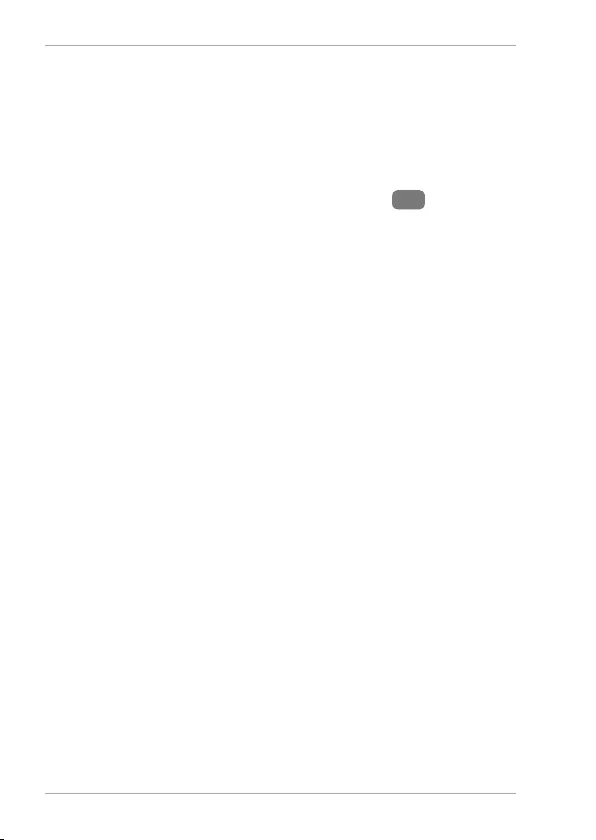
Using the alarm
36
Bluetooth mode
You can use Bluetooth to play tracks wirelessly from
external devices such as MP3 players or mobile phones
with Bluetooth on this clock radio. In addition, depend-
ing on the end device, phone calls can be made via the
clock radio using the built-in microphone 1.
− Press the FUNC button once or several times until
the LED next to BT lights up.
Connecting Bluetooth devices for the fi rst time
− Switch on Bluetooth mode as described above.
Enable the Bluetooth function on your external
device as well.
− BT fl ashes in the display. The alarm clock is in pair-
ing mode.
− Perform pairing on the external device. Refer to the
instructions for your external device for more infor-
mation. The name of the clock radio is "MD 44119".
− Once a confi rmation beep sounds, pairing is com-
plete and the external device can be used as a clock
radio.
− If you want to stop data transfer via Bluetooth,
switch off the Bluetooth function on the external
device or press FUNC to switch to a different mode.
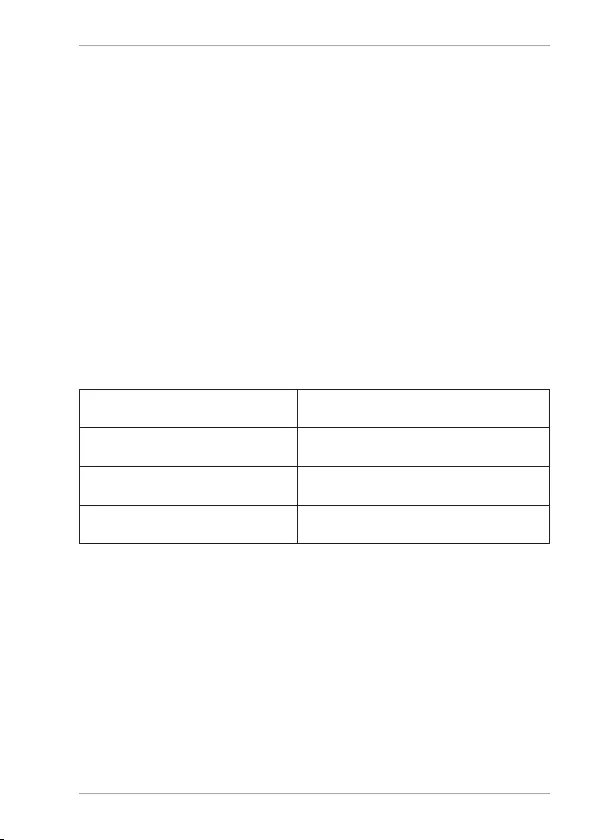
Using the alarm
37
Known external devices, which have already been
paired once, will be connected again automatically in
the future. It is not necessary to pair the devices again.
To reconnect, simply activate Bluetooth mode on both
devices.
Control
You can control how tracks are played, the volume and
a range of special functions on your external device and
on the clock radio. What functions are available is de-
pendent on your external device and the software that
you use. In principle, these buttons on the device are
intended for control via Bluetooth:
Press Start/pause playback
Press or Previous track/next track
Press VOL-/+ Reduce/increase volume
SET Accept/end a call
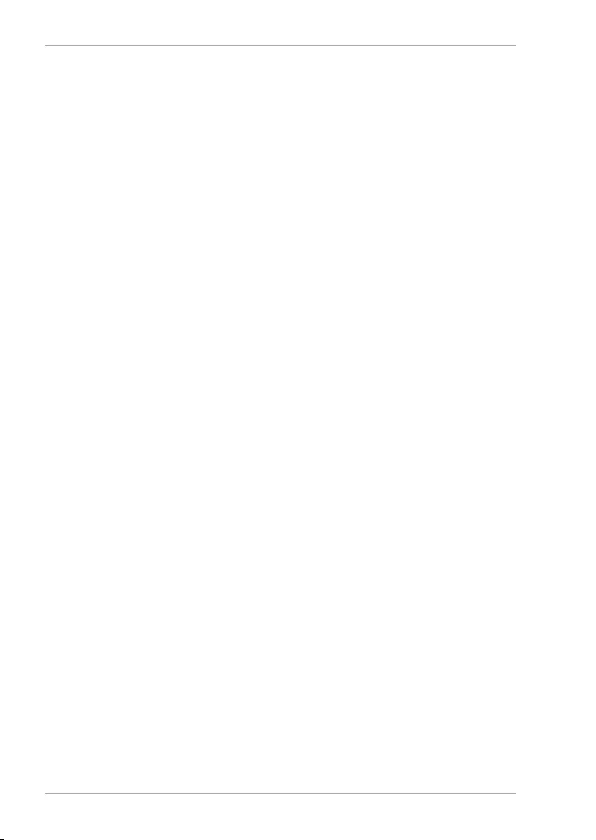
Using the alarm
38
Connecting an external playback device
You can use the AUX jack to connect an external play-
back device (for example a CD player or MP3 player).
− Switch the clock radio to standby mode.
− Switch off your external device.
− Plug the end of a 3.5 mm jack cable (not supplied
with the device) into the AUX socket on the back
of the clock radio.
− Connect the other end of the cable to your external
device.
− Switch on your external device and, if necessary,
the clock radio.
− Press the FUNC button once or several times until
the LED next to AUX lights up. The audio signal
from your external device will now be played back.
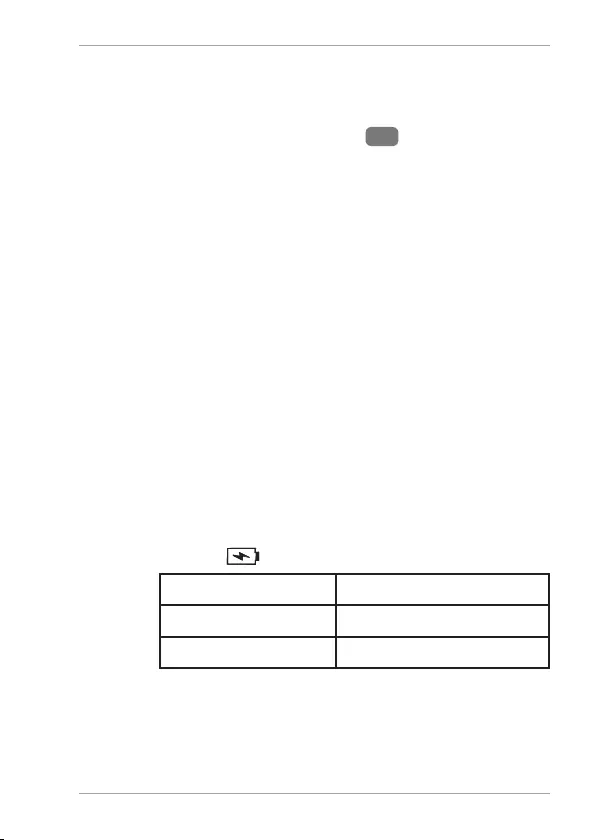
Dimmer
39
Dimmer
The device features three brightness settings.
− Press and hold the DIMMER 18 button repeat-
edly to run through three dimmer levels.
Charging smartphones
The device features two options for charging a
smartphone:
1) You will fi nd a USB port on the rear of the device.
This can be used to charge USB devices with the
aid of a USB cable.
Plug a compatible USB cable into the
USB DV 5V/1A port.
2) There is a charging pad for smartphones on the
top of the device, which enables wireless/induc-
tive charging.
Place the smartphone on the charging pad.
Charging begins immediately.
The LED indicates the following states:
Off Standby
Blue Charging
Green (fl ashing) Error
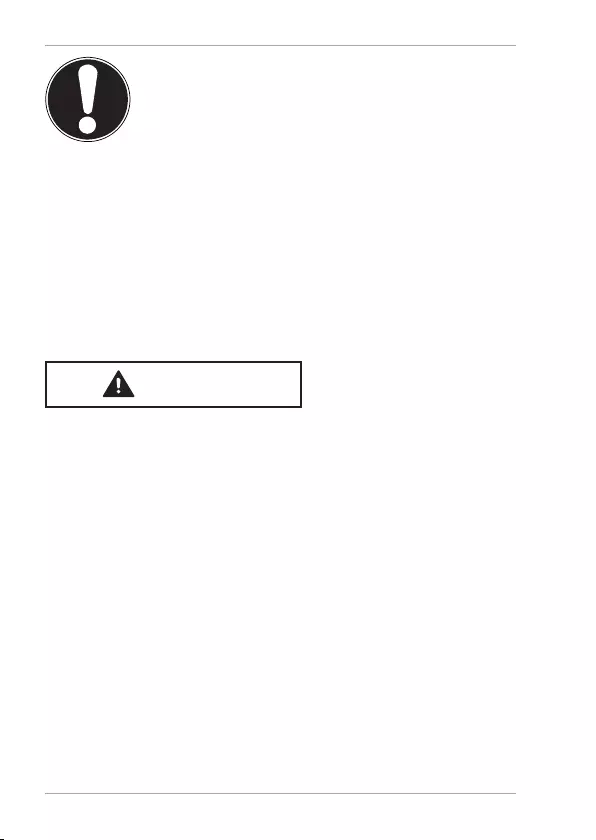
Troubleshooting
40
NOTICE!
Risk of damage to the device!
During wireless charging, do not
place any object on the charging
pad other than the device being
charged.
Troubleshooting
If a fault occurs, fi rst see whether you can resolve the
problem yourself. You might fi nd this overview useful.
CAUTION!
Risk of injury!
Opening the device can cause injuries.
− Never attempt to repair the device
yourself. If a repair is necessary, please
contact our Service Center or a suitable
authorised repair workshop.
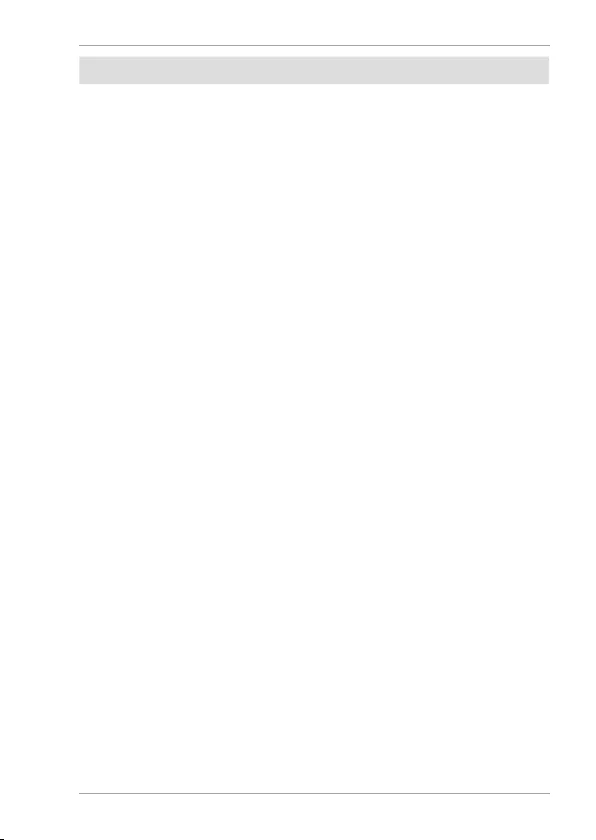
Troubleshooting
41
Fault Possible cause/action
No function If the device has been disrupted by
a thunderstorm, a static charge or
another external factor, follow this
procedure to resolve the problem:
Disconnect the mains adapter and
then plug it in again.
No sound Has the volume been set too low?
Poor/no radio
reception
Choose another location, if neces-
sary. Adjust the wire aerial to opti-
mise the radio reception.
After power
failure, the time
and memory
have been
deleted
The backup battery is fl at, inserted
incorrectly or missing. Correctly in-
sert a new battery.
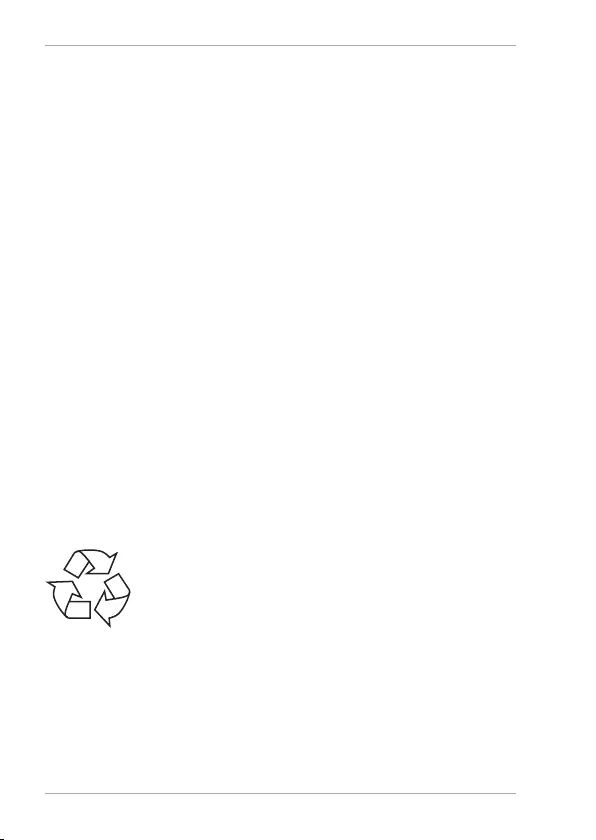
42
Cleaning
Always pull the mains adapter out from the socket be-
fore cleaning the device.
Only use a dry, soft cloth to clean the device. Do not use
chemical solutions or cleaning products because these
may damage the device’s surface and/or inscriptions.
Storing the device when not in use
If you do not intend to use the device over a longer pe-
riod of time, store it in a cool, dry place and make sure
that it is protected from dust and extreme temperature
fl uctuations.
If the device is not to be used for a long period, remove
the batteries from the device and disconnect the mains
plug from the power socket.
Disposal
PACKAGING
The product has been packaged to protect
it from damage in transit. The packaging is
made of materials that can be recycled in an
environmentally friendly manner.
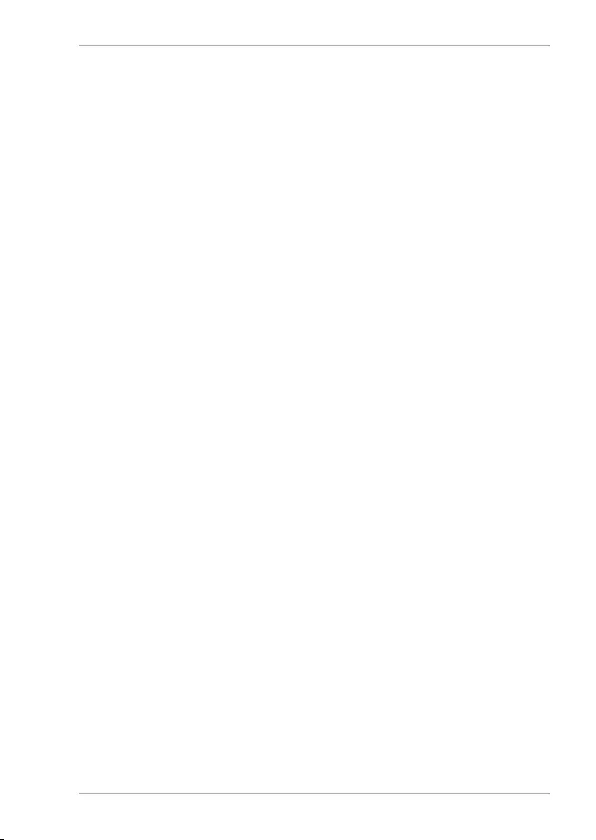
Disposal
43
DEVICE
All old appliances marked with the symbol illustrated
must not be disposed of in normal household waste. If
you can no longer use your electrical device, dispose of
it in accordance with the legal provisions applicable in
your country. This involves separating the materials in
the device for the purpose of recycling and minimising
the environmental impact.
Take old devices to a collection point for electrical scrap
or a recycling centre. Before doing so, remove the batte-
ries from the device and take them to a separate collec-
tion point for used batteries.
Contact your local waste disposal company or your local
authority for more information on this subject.
BATTERIES
Do not dispose of used batteries with household waste.
Batteries must be disposed of correctly. Retailers that sell
batteries and local collection points provide containers
in which you can dispose of them.
Contact your local waste disposal company or your local
authority for more information on this subject.
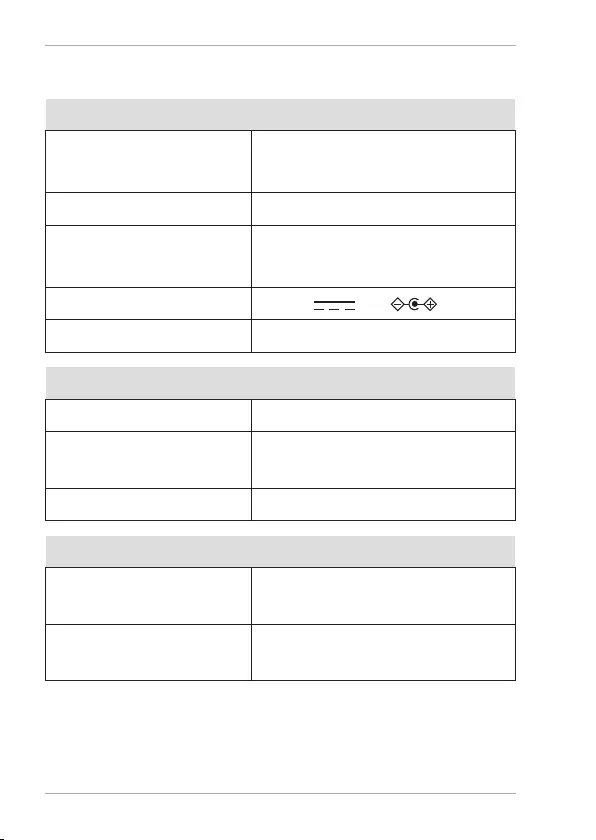
Technical specifi cations
44
Technical specifi cations
Mains adapter
Manufacturer DongGuang Becky
Electronics Tech Co., Ltd
Model BQ30A-0903000-S
Input voltage AC 100–240 V ~ 50/60 Hz,
max. 800 mA
Output voltage DC 9 V 3 A
Protection class II
Device
Output power 1 watt RMS
Power consumption in
standby mode
< 1 W
Backup battery 2x 1.5 V AA
FM radio
Radio frequency
range
87.5–108 MHz
Aerial Permanently installed wire
aerial
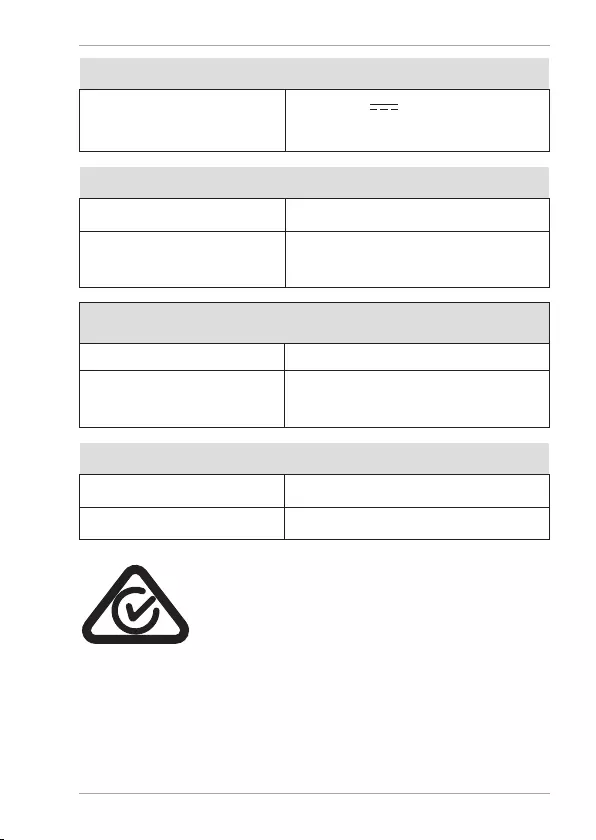
Technical specifi cations
45
USB port
Output voltage /
current
2x DC 5 V 1 A,
charging function only
Wireless Charging
Frequency range 110K ~ 205KHz
Maximum fi eld
strength
2mm to 7mm for charging
distance
Environmental conditions
Temperatures In operation: 0 °C to +35 °C
Humidity
(non-condensing)
In operation: 20 ~ 80%
Dimensions / weight
Dimensions (W x H x D) Approx. 19 x 10 x 8.5 cm
Weight Approx. 470 g
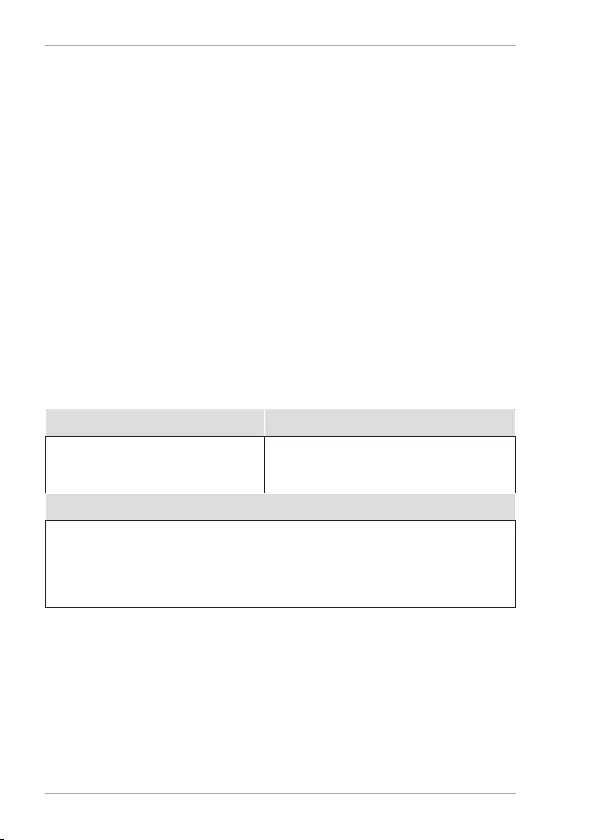
Service information
46
Service information
Please contact our Customer Service team if your device
ever stops working the way you want or expect it to.
There are several ways for you to contact us:
• In our Service Community, you can meet other us-
ers, as well as our staff, and you can exchange your
experiences and pass on your knowledge there.
You will fi nd our Service Community at
http://community.medion.com.
• Alternatively, use our contact form at www.medi-
on.com/contact.
• You can also contact our Service team via our hot-
line or by post.
Opening times Hotline number
Mon – Fri:
08:30AM to 06:00PM EST
1300 884 987
Service address
MEDION Australia Pty Ltd.
Chatswood, NSW 2067
Australia
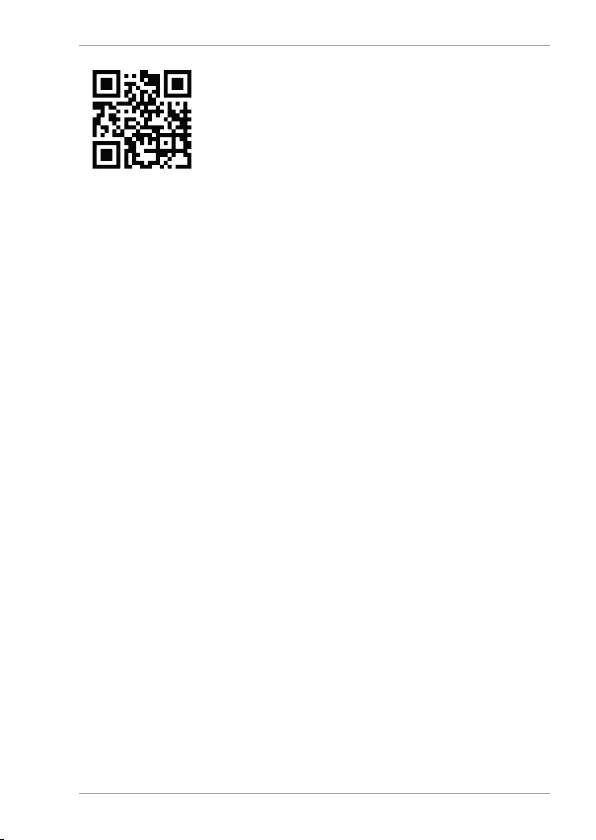
Service information
47
You can download this and many oth-
er sets of operating instructions from
our service portal at
www.medion.com/au/contact.php.
You will also fi nd drivers and other
software for a wide range of devices
there.
You can also scan the QR code on the
side of the screen, to download the
operating instructions onto your mo-
bile device from the service portal.
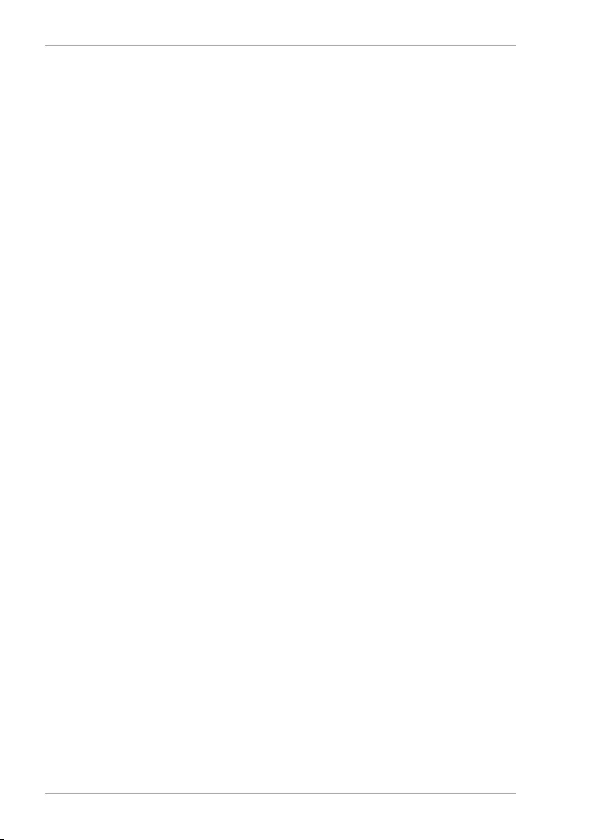
Legal Notice
48
Legal Notice
Copyright © 2019
Date: 12.07.2019
All rights reserved.
These operating instructions are protected by copyright.
Mechanical, electronic and any other forms of reproduc-
tion are prohibited without the written permission of the
manufacturer.
Copyright is owned by the distributing company:
MEDION AG
Am Zehnthof 77
45307 Essen
Germany
Please note that you cannot use the address above for
returns. Please always contact our Customer Service
team fi rst.
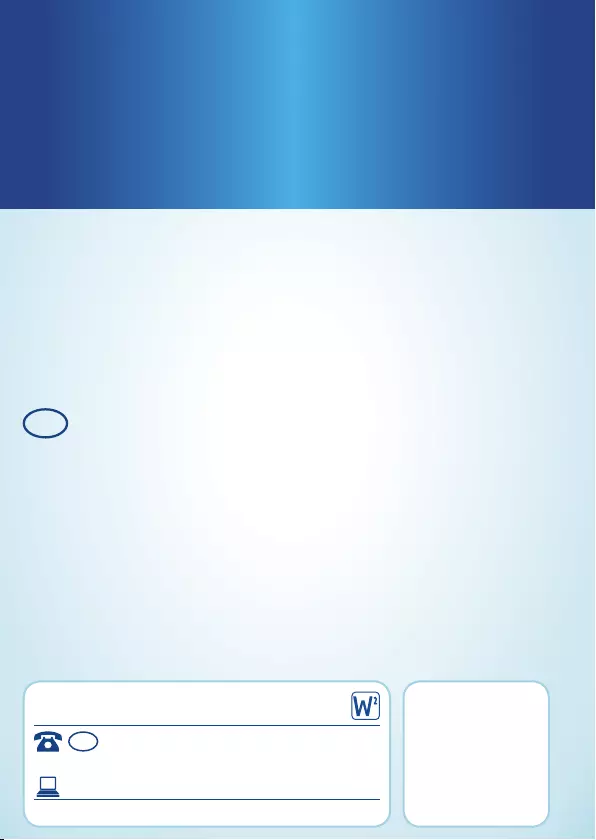
Made in China
DISTRIBUTED BY:
ALDI STORES
1 SARGENTS ROAD
MINCHINBURY NSW 2770
WWW.ALDI.COM.AU
AFTER SALES SUPPORT
MODEL: MD 44119
10691
08/2019
1
YEAR
WARRANTY
www.medion.com.au
1300 884 987
AU
AUS