NETGEAR GS108PE User Manual
Displayed below is the user manual for GS108PE by NETGEAR which is a product in the Network Switches category. This manual has pages.
Related Manuals
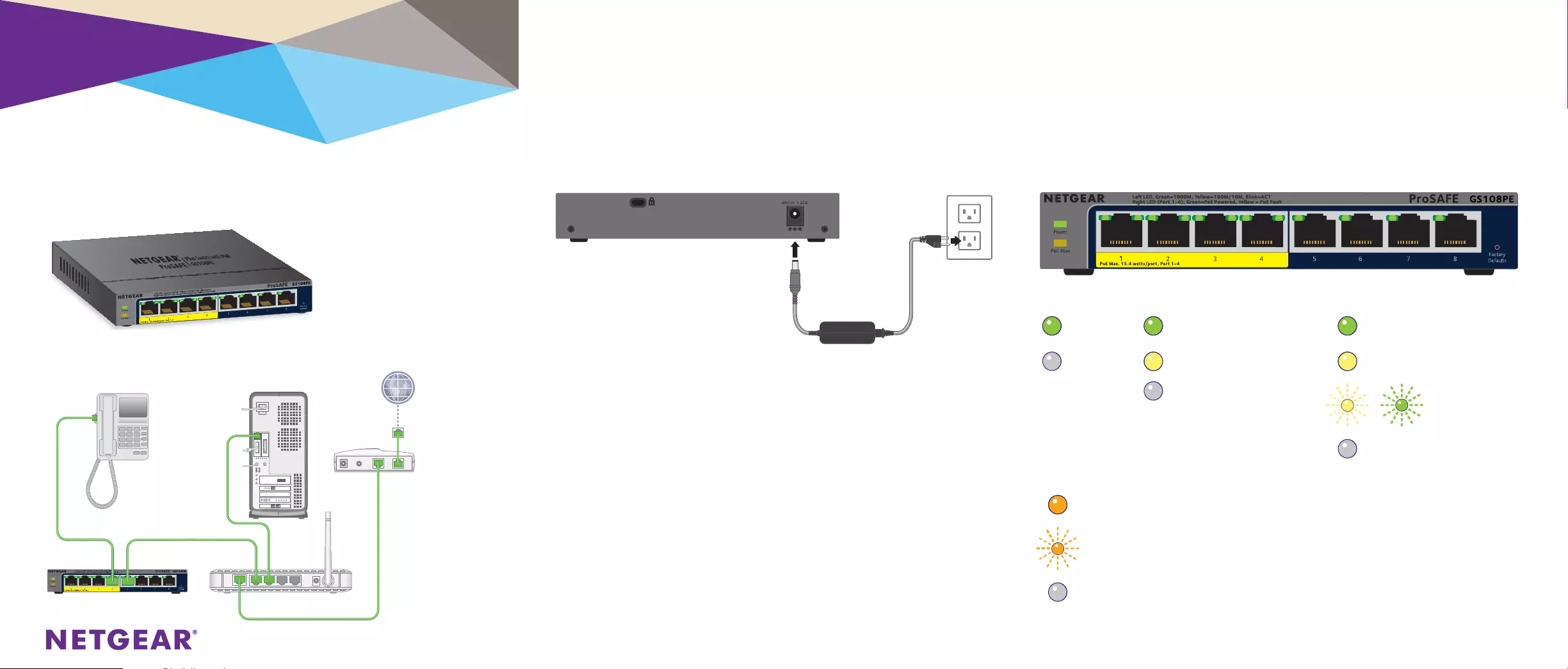
Installation
Step 1. Connect the equipment.
ProSAFE Plus 8-Port Gigabit Switch with
4-Port PoE
GS108PEv3
Step 2. Connect to power. Step 3. Check the status.
Power LED Right PoE LEDs (Ports 1–4) Le Port LEDs (Ports 1–8)
On PoE in use 1000 Mbps
link
O PoE halted 10/100 Mbps
No PoE use (o )
Activity
(blinking)
No link (o )
PoE Max. LED
Less than 7W of PoE power is available.
PoE Max. LED was activated in the previous two minutes
(blinking).
PoE ports are working normally (o ).
GS108PEv3 Optional router
Optional modem
IP Phone Server Internet
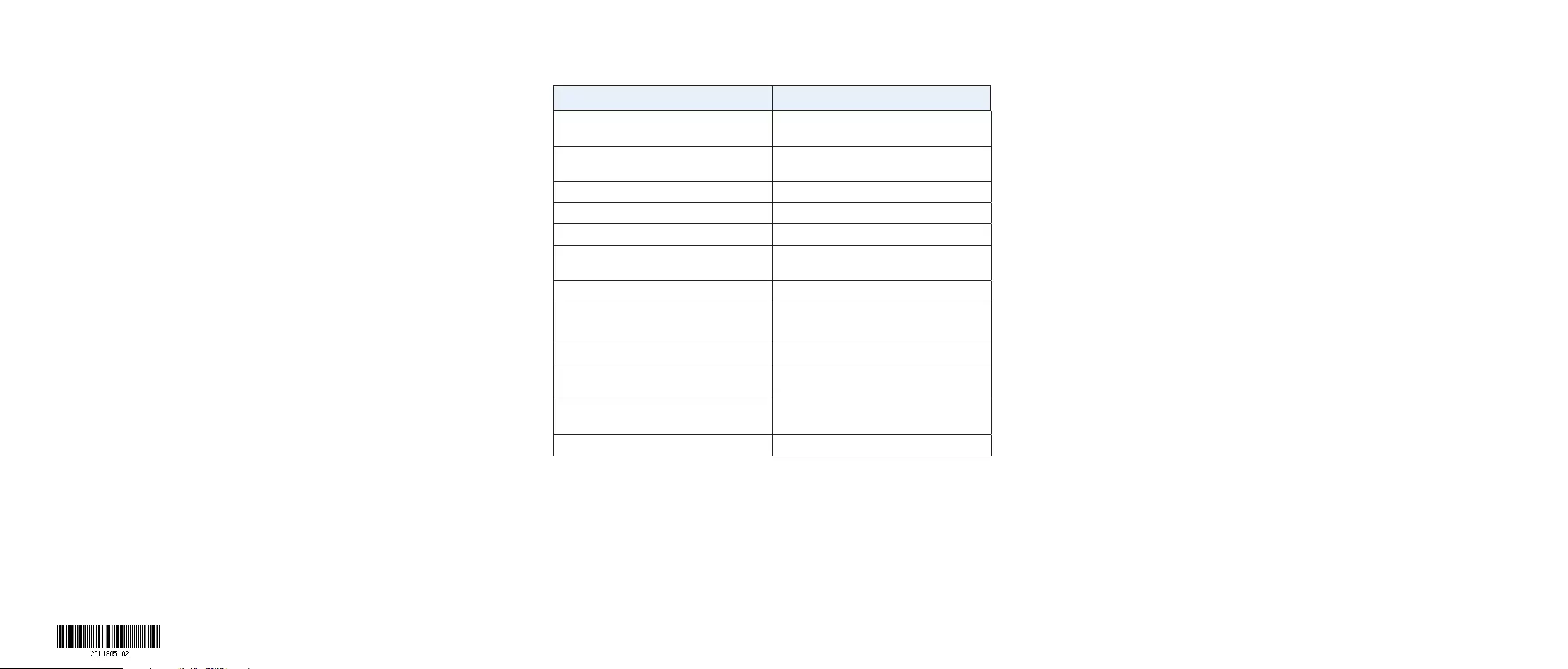
May 2014
NETGEAR, Inc.
350 East Plumeria Drive
San Jose, CA 95134, USA
NETGEAR, the NETGEAR logo, and Connect with Innovation are trademarks and/or registered
trademarks of NETGEAR, Inc. and/or its subsidiaries in the United States and/or other countries.
Information is subject to change without notice. © NETGEAR, Inc. All rights reserved.
Set Up the Switch Confi guration Utility
Plus switches are plug and play. You can install a confi guration utility to
select additional options to manage and customize the switch for your
network. This utility is on the resource CD that was shipped with the switch.
Note: The confi guration utility is installed on your computer and is supported only
on Windows.
To install the confi guration utility:
1. Insert the resource CD into a computer that is connected to the switch.
2. Click the Install ProSAFE Plus Utility link and follow the prompts to
install the program.
The switch confi guration utility is installed in the program directory of
your computer and a ProSAFE Plus Utility icon is placed on your desktop.
To confi gure the switch:
1. Double-click the ProSAFE Plus Utility icon.
The confi guration home screen displays a list of plus switches that it
discovers on the local network.
2. Select the switch that you want to confi gure.
You are asked to enter the password for the switch.
3. Enter the switch’s password in the password fi eld.
The switch’s default password is password.
4. Use the utility to confi gure the switch.
For a description of Plus features, see the ProSAFE Plus Switch
Confi guration Utility User Guide. You can access the user guide through
links on the Help tab of the utility or on the resource CD.
Note: You can also access and confi gure the switch directly through its web-based
user interface.
Specifi cations
Specifi cation Description
Network interface RJ-45 connector for 10BASE-T,
100BASE-TX, or 1000BASE-T
Network cable Category 5e (Cat 5e) or better Ethernet
cable
Ports 8
Power adapter 48V @ 1.25 A DC input
Power consumption 60W max.
PoE power budget 53W max. all PoE ports (1–4), 15.4W max.
per PoE port
Weight 0.538 kg (1.19 lb)
Dimensions (W x D x H) 158 mm x 101 mm x 29 mm
6.2 in. x 4 in. x 1.14 in.
Operating temperature 0–40°C (32–104°F)
Operating humidity 10%–90% relative humidity,
noncondensing
Electromagnetic compliance CE Class A, FCC 15 Class A, VCCI Class A,
RCM Class A, EAC, KCC, CCC
Safety agency approvals CE mark, CB, CCC, EAC
Support
Thank you for selecting NETGEAR products.
A er installing your device, locate the serial number on the label of your
product and use it to register your product at https://my.netgear.com.
You must register your product before you can use NETGEAR telephone
support. NETGEAR recommends registering your product through the NETGEAR
website. For product updates and web support, visit
http://support.netgear.com.
NETGEAR recommends that you use only the o cial NETGEAR support
resources.
For the current EU Declaration of Conformity, visit
http://support.netgear.com/app/answers/detail/a_id/11621/.
For regulatory compliance information, visit
http://www.netgear.com/about/regulatory/.
See the regulatory compliance document before connecting the power supply.