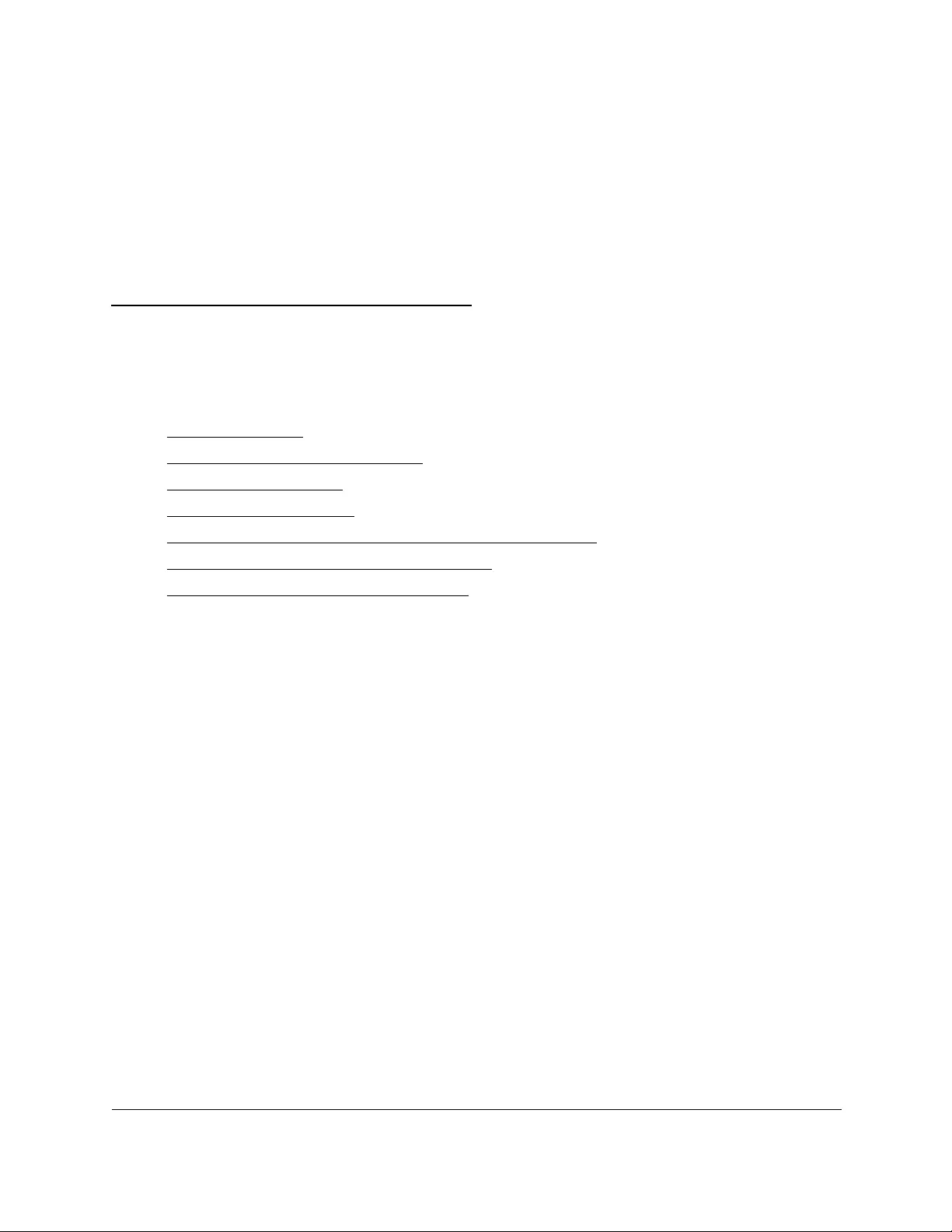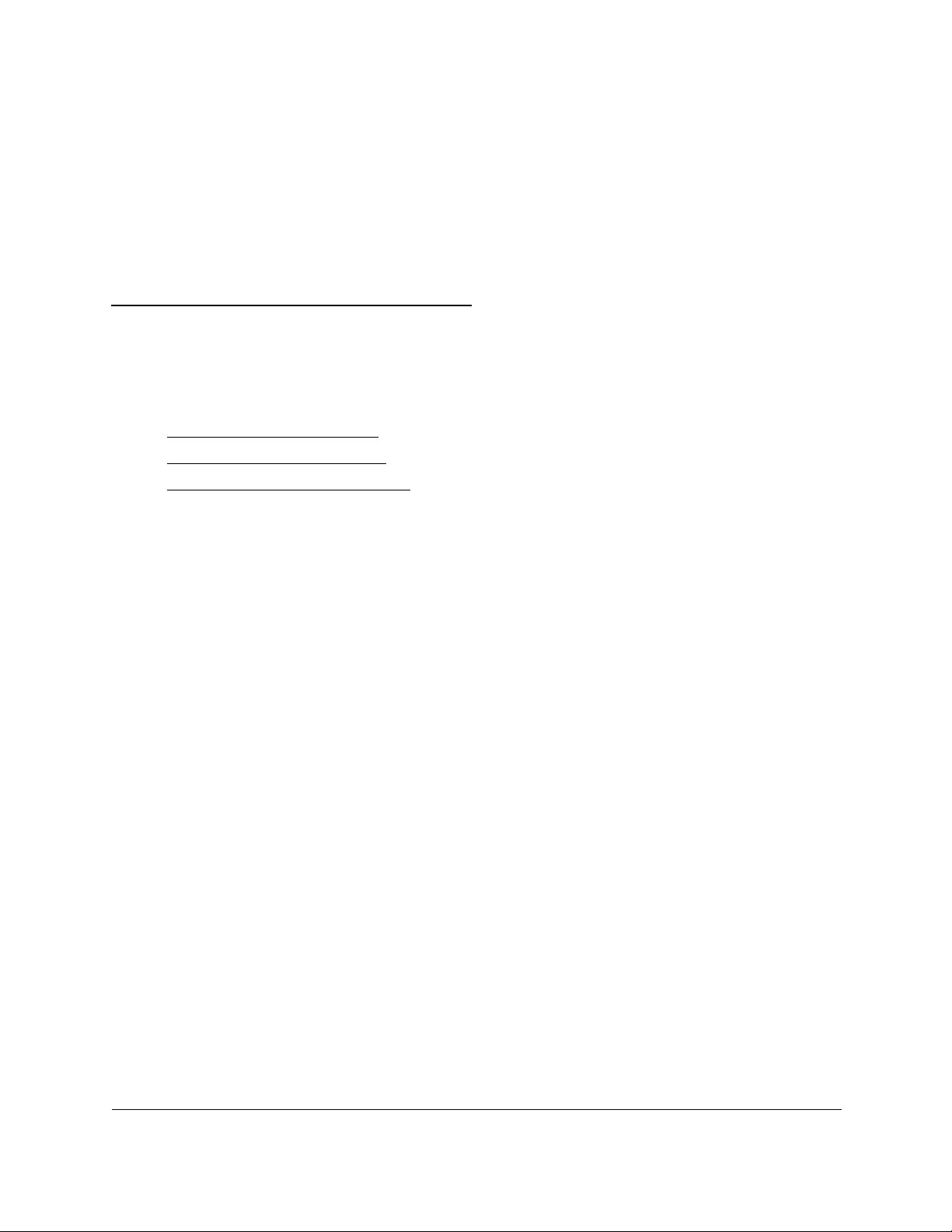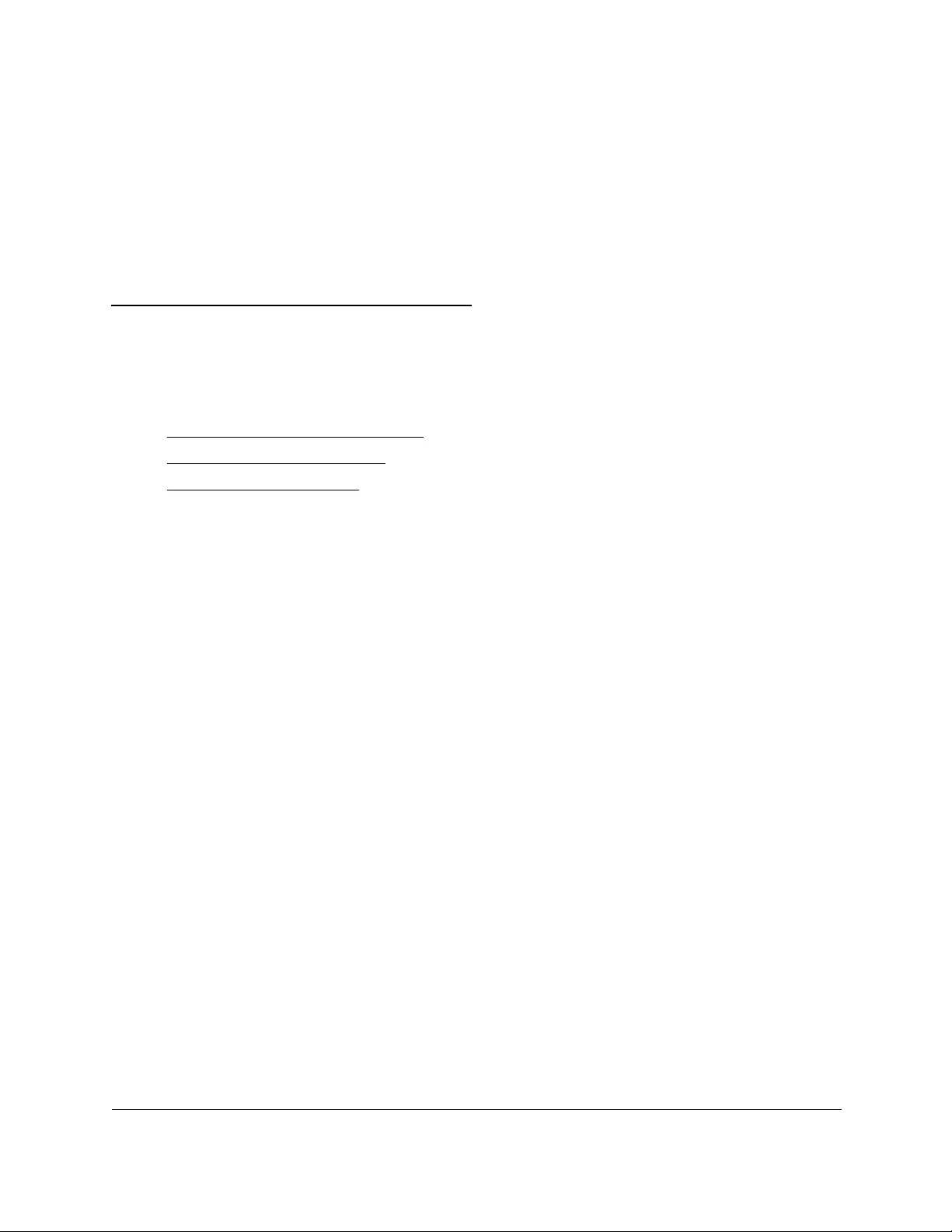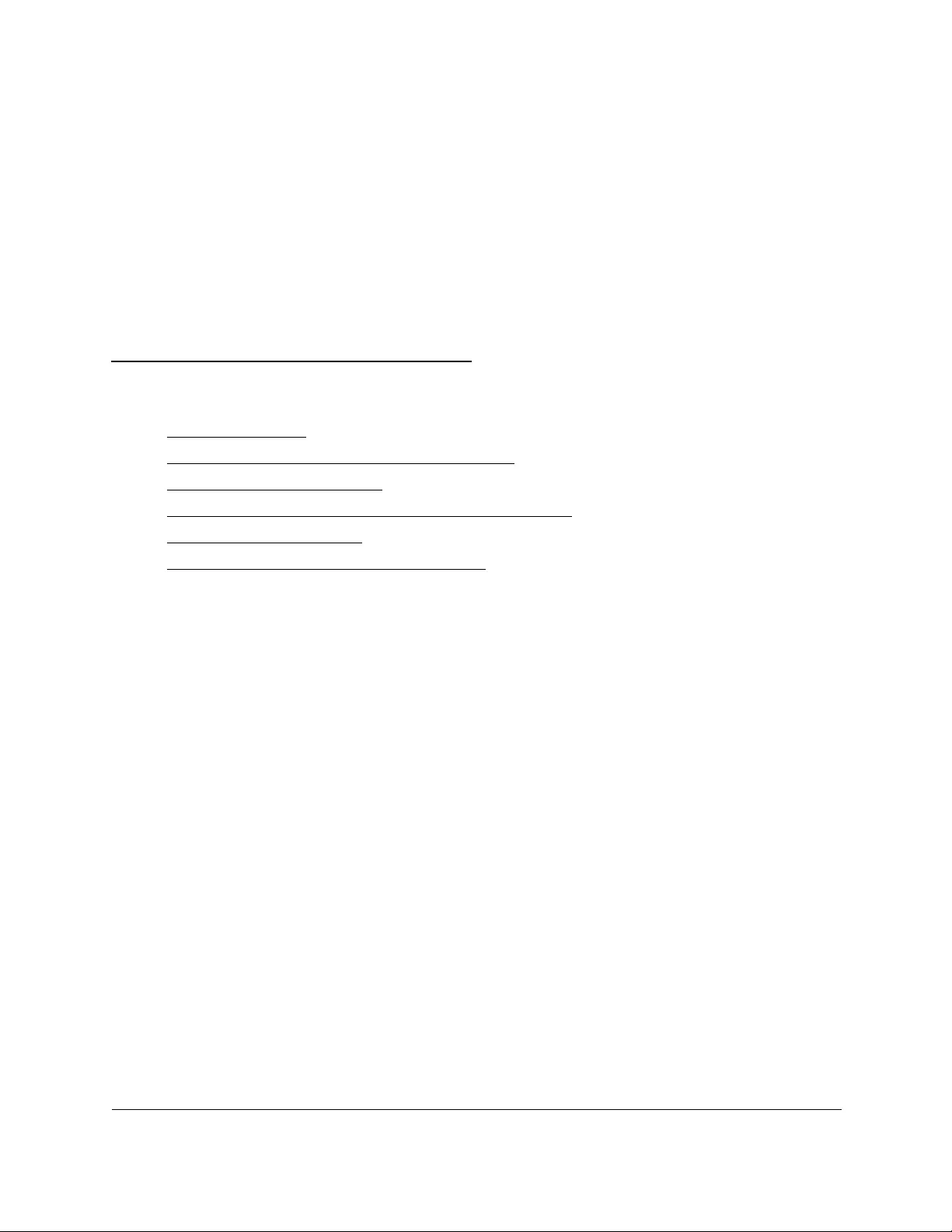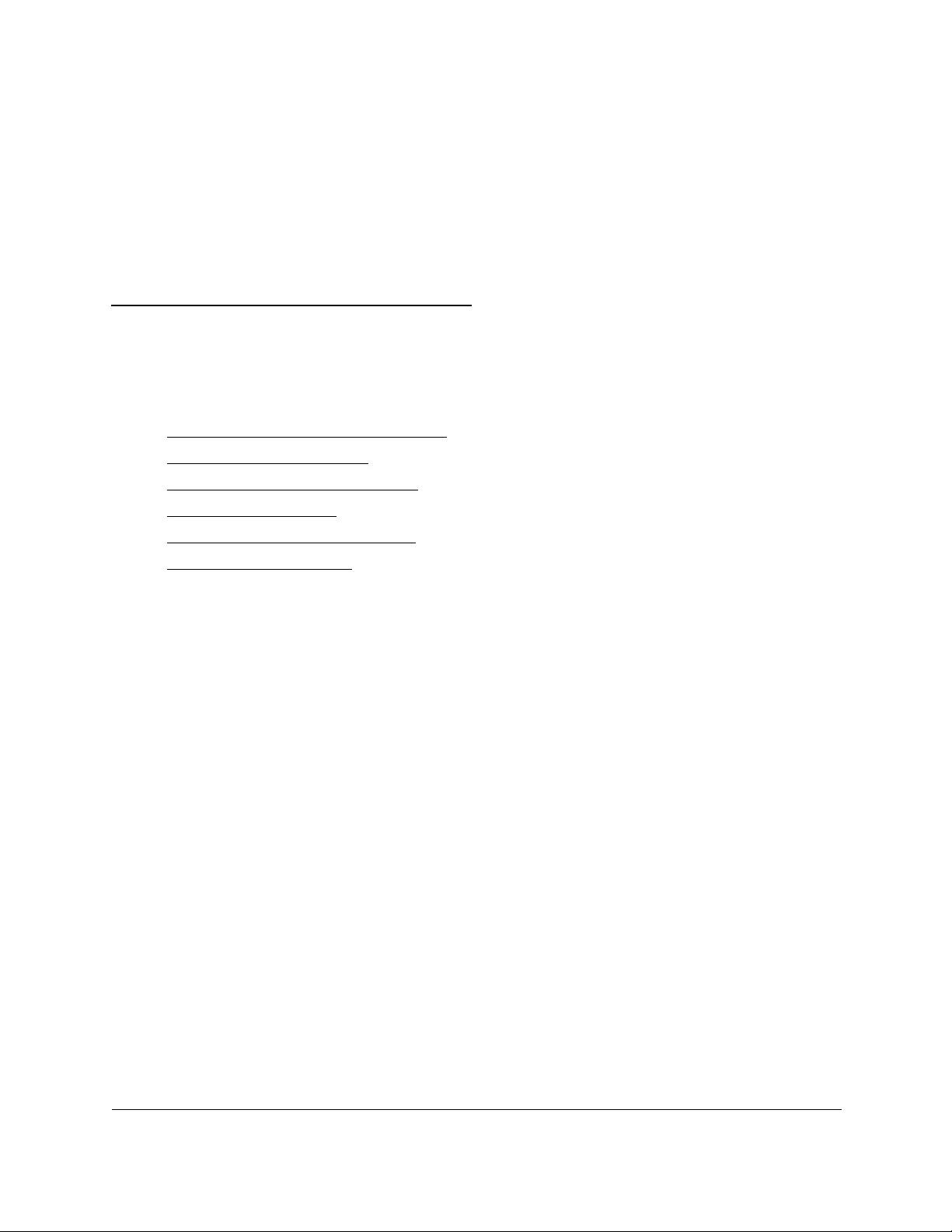Table of Contents
- 10-Port Gigabit Ethernet Ultra60 PoE++ Smart Managed Pro Switch with 1 SFP and 1 Copper Uplink
- Contents
- 1 Get Started
- Available publications
- Switch management options and default management mode
- Manage the switch by using the local browser UI
- About on-network and off-network access
- Access the switch on-network and connected to the Internet
- Use a Windows-based computer to access the switch on-network
- Use the NETGEAR Insight mobile app to discover the IP address of the switch
- Use the NETGEAR Switch Discovery Tool to discover the IP address of the switch
- Discover the switch in a network with a DHCP server using the Smart Control Center
- Discover the switch in a network without a DHCP server using the Smart Control Center
- Use other options to discover the switch IP address
- Access the switch on-network when you know the switch IP address
- Access the switch off-network
- Credentials for the local browser UI
- Register the switch
- Change the language of the local browser UI
- Change the management mode of the switch
- Use the Device View of the local browser UI
- Configure interface settings
- Access the NETGEAR support website
- Access the user manual online
- 2 Configure System Information
- View or define switch system information
- Configure the IP network settings for management access
- Configure the time settings
- Configure denial of service settings
- Configure DNS settings
- Configure green Ethernet settings
- Use the Device View
- Configure Power over Ethernet
- Configure SNMP
- Configure Link Layer Discovery Protocol
- Configure DHCP snooping
- Set up PoE timer schedules
- 3 Configure Switching
- Configure the port settings and maximum frame size
- Configure link aggregation groups
- Configure VLANs
- Configure Auto-VoIP
- Configure Spanning Tree Protocol
- Configure multicast
- Manage IGMP snooping
- Configure IGMP snooping
- Configure IGMP snooping for interfaces
- View, search, or clear the IGMP snooping table
- Configure IGMP snooping for VLANs
- Modify IGMP snooping settings for a VLAN
- Disable IGMP snooping on a VLAN
- Configure one or more IGMP multicast router interfaces
- Configure an IGMP multicast router VLAN
- IGMP snooping querier overview
- Configure an IGMP snooping querier
- Configure an IGMP snooping querier for a VLAN
- Display the status of the IGMP snooping querier for VLANs
- Manage MLD snooping
- Enable MLD snooping
- Configure MLD snooping for interfaces
- Configure the MLD VLAN settings
- Modify the MLD snooping settings for a VLAN
- Remove MLD snooping from a VLAN
- Configure one or more MLD multicast router interfaces
- Configure an MLD multicast router VLAN
- Configure an MLD snooping querier
- Configure the MLD snooping querier VLAN settings
- View, search, and manage the MAC address table
- Configure Layer 2 loop protection
- 4 Configure Routing
- 5 Configure Quality of Service
- 6 Manage Device Security
- Change the local device password for the local browser UI
- Manage the RADIUS settings
- Configure the TACACS+ settings
- Configure authentication lists
- Manage the Smart Control Center Utility
- Configure management access
- Control access with profiles and rules
- Add an access profile
- Add a rule to the access profile
- Activate the access profile
- Display the access profile summary and the number of filtered packets
- Deactivate an access profile
- Remove an access profile
- Configure port authentication
- Configure the global 802.1X settings
- Manage port authentication on individual ports
- View the port summary
- View the client summary
- Set up traffic control
- Configure access control lists
- Use the ACL Wizard to create a simple ACL
- Configure a MAC ACL
- Configure MAC ACL rules
- Configure MAC bindings
- View or delete MAC ACL bindings in the MAC binding table
- Configure a basic or extended IPv4 ACL
- Configure rules for a basic IPv4 ACL
- Configure rules for an extended IPv4 ACL
- Configure an IPv6 ACL
- Configure rules for an IPv6 ACL
- Configure IP ACL interface bindings
- View or delete IP ACL bindings in the IP ACL binding table
- Configure VLAN ACL bindings
- 7 Monitor the Switch and the Traffic
- 8 Maintain or Troubleshoot the Switch
- A Configuration Examples
- B Specifications and Default Settings
NETGEAR GS710TUP User Manual
Displayed below is the user manual for GS710TUP by NETGEAR which is a product in the Network Switches category. This manual has pages.
Related Manuals
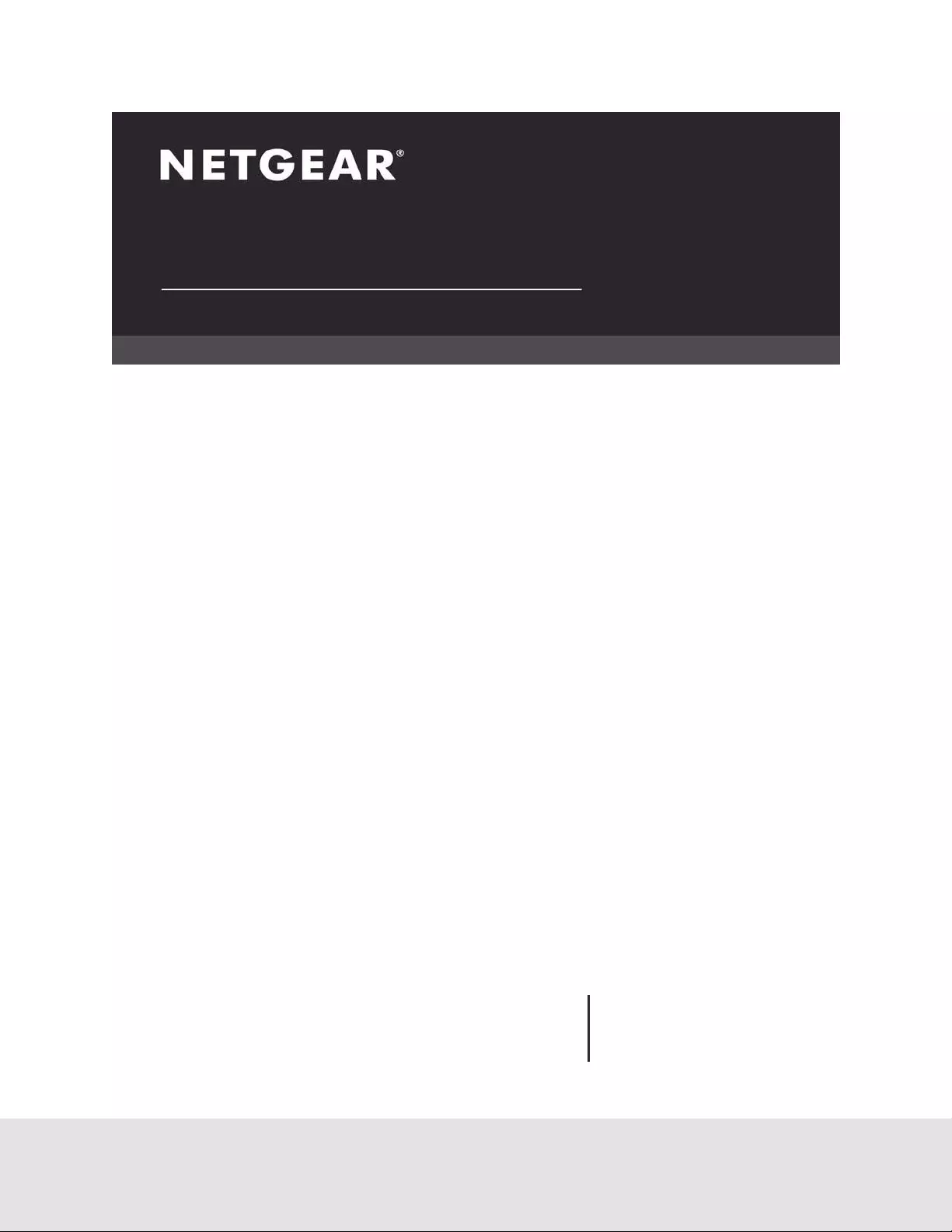
NETGEAR, Inc.
350 East Plumeria Drive
San Jose, CA 95134, USA
March 2020
202-12043-02
User Manual
10-Port Gigabit Ethernet Ultra60 PoE++
Smart Managed Pro Switch
with 1 SFP and 1 Copper Uplink
GS110TUP
GS710TUP
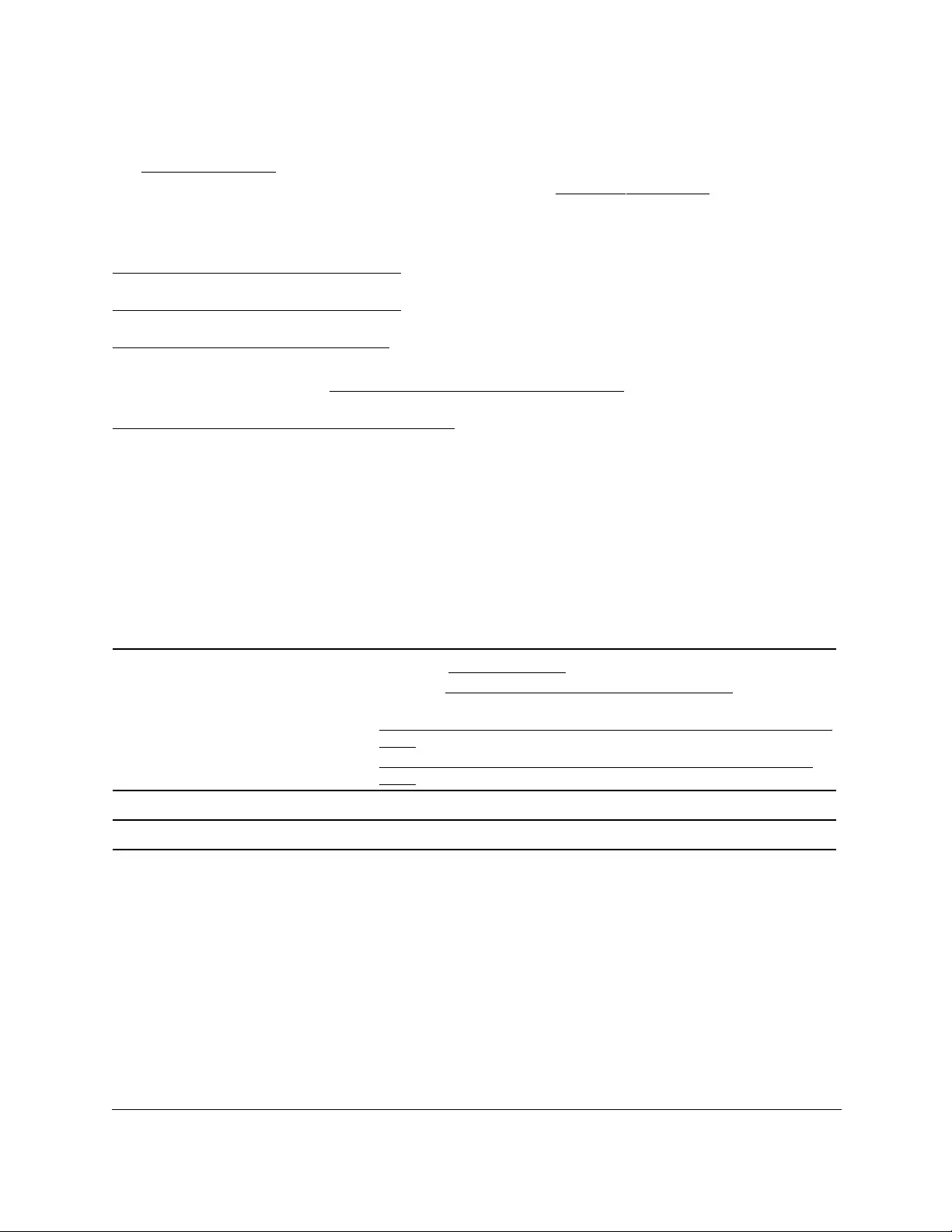
10-Port Gigabit Ethernet Ultra60 PoE++ Smart Managed Pro Switch
User Manual2
Support and Community
Visit netgear.com/support to get your questions answered and access the latest downloads.
You can also check out our NETGEAR Community for helpful advice at community.netgear.com.
Regulatory and Legal
Si ce produit est vendu au Canada, vous pouvez accéder à ce document en français canadien à
https://www.netgear.com/support/download/.
(If this product is sold in Canada, you can access this document in Canadian French at
https://www.netgear.com/support/download/.)
For regulatory compliance information including the EU Declaration of Conformity, visit
https://www.netgear.com/about/regulatory/.
See the regulatory compliance document before connecting the power supply.
For NETGEAR's Privacy Policy, visit https://www.netgear.com/about/privacy-policy.
By using this device, you are agreeing to NETGEAR's Terms and Conditions at
https://www.netgear.com/about/terms-and-conditions. If you do not agree, return the device to your place of
purchase within your return period.
Do not use this device outdoors. The PoE source is intended for intra building connection only.
Trademarks
© NETGEAR, Inc., NETGEAR, and the NETGEAR Logo are trademarks of NETGEAR, Inc. Any non-NETGEAR
trademarks are used for reference purposes only.
Revision History
Publication
Part Number
Publish Date Comments
202-12043-02 March 2020
202-12043-01 January 2020 We added model GS110TUP.
202-12045-01 December 2019 First publication for model GS710TUP.
• We changed Reboot the switch.
• We changed Reset the switch to its factory default settings and added the
following sections:
- Reset the switch to factory default settings but maintain the registration
status.
- Reset the switch to factory default settings and reset the registration
status.
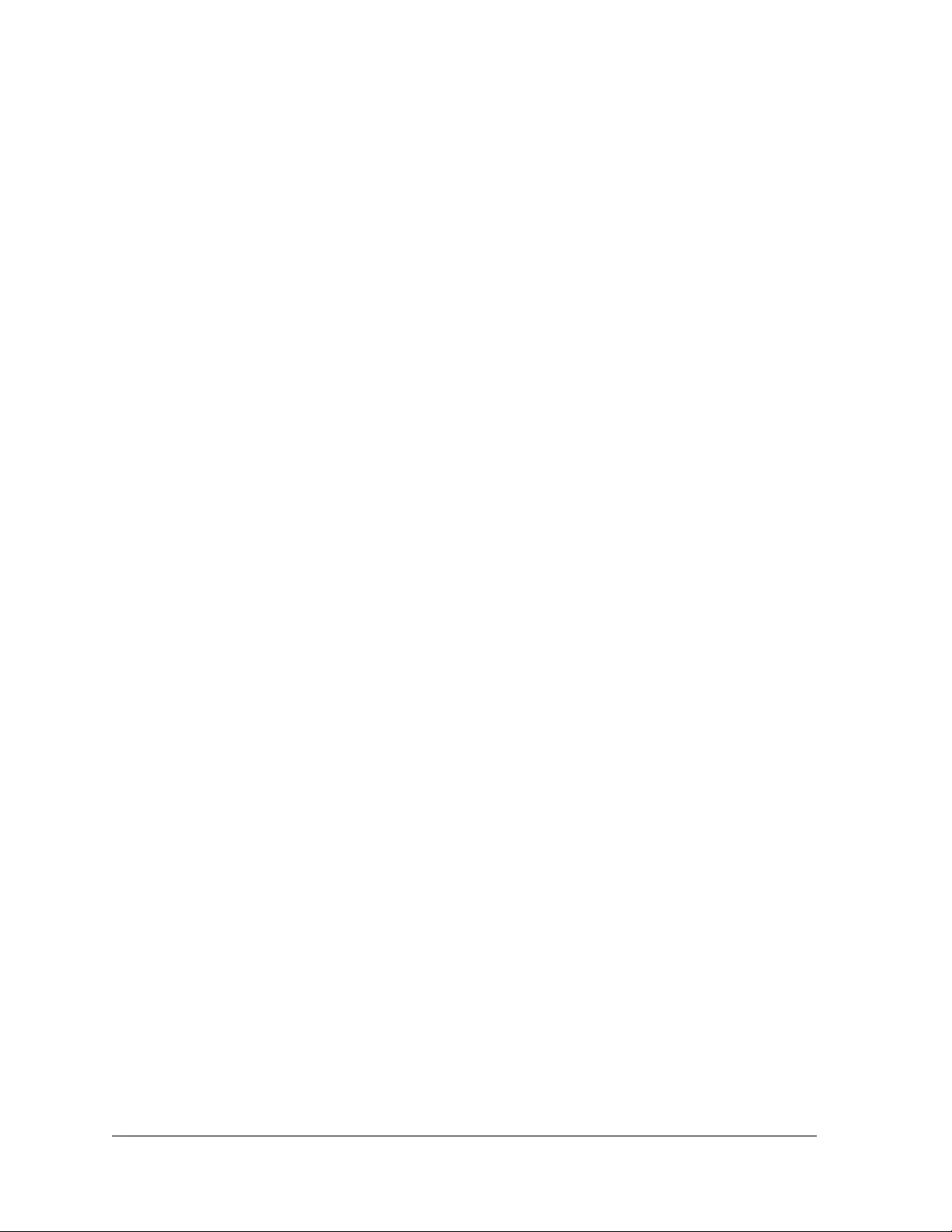
3
Contents
Chapter 1 Get Started
Available publications . . . . . . . . . . . . . . . . . . . . . . . . . . . . . . . . . . . . . . . . . . . .12
Switch management options and default management mode . . . . . . . . .13
Manage the switch by using the local browser UI. . . . . . . . . . . . . . . . . . . . . 14
Software requirements for the local browser UI. . . . . . . . . . . . . . . . . . . .14
Supported web browsers for the local browser UI . . . . . . . . . . . . . . . . .14
Navigation tabs, configuration menus, and page menu. . . . . . . . . . . . .15
Configuration and status options . . . . . . . . . . . . . . . . . . . . . . . . . . . . . . . .16
Buttons in the local browser UI . . . . . . . . . . . . . . . . . . . . . . . . . . . . . . . . . .16
User-defined fields . . . . . . . . . . . . . . . . . . . . . . . . . . . . . . . . . . . . . . . . . . . .17
Context-sensitive help . . . . . . . . . . . . . . . . . . . . . . . . . . . . . . . . . . . . . . . . .17
About on-network and off-network access. . . . . . . . . . . . . . . . . . . . . . . . . . . 17
Access the switch on-network and connected to the Internet . . . . . . . . . .18
Use a Windows-based computer to access the switch on-network . . .19
Use the NETGEAR Insight mobile app to discover the
IP address of the switch . . . . . . . . . . . . . . . . . . . . . . . . . . . . . . . . . . . . . . . .21
Use the NETGEAR Switch Discovery Tool to discover the
IP address of the switch . . . . . . . . . . . . . . . . . . . . . . . . . . . . . . . . . . . . . . . .22
Discover the switch in a network with a DHCP server using
the Smart Control Center . . . . . . . . . . . . . . . . . . . . . . . . . . . . . . . . . . . . . . .23
Discover the switch in a network without a DHCP server
using the Smart Control Center . . . . . . . . . . . . . . . . . . . . . . . . . . . . . . . . .24
Use other options to discover the switch IP address. . . . . . . . . . . . . . . .25
Access the switch on-network when you know the switch IP address .26
Access the switch off-network. . . . . . . . . . . . . . . . . . . . . . . . . . . . . . . . . . . . . .27
Credentials for the local browser UI . . . . . . . . . . . . . . . . . . . . . . . . . . . . . . . . 30
Register the switch . . . . . . . . . . . . . . . . . . . . . . . . . . . . . . . . . . . . . . . . . . . . . . . 31
Register the switch with your NETGEAR account and
access the switch online . . . . . . . . . . . . . . . . . . . . . . . . . . . . . . . . . . . . . . . .31
Register the switch with your NETGEAR account and get a
registration key for offline access . . . . . . . . . . . . . . . . . . . . . . . . . . . . . . . .33
Change the language of the local browser UI . . . . . . . . . . . . . . . . . . . . . . .36
Change the management mode of the switch . . . . . . . . . . . . . . . . . . . . . . . 37
About changing the management mode . . . . . . . . . . . . . . . . . . . . . . . . .37
Change the management mode to NETGEAR Insight
Mobile App and Insight Cloud Portal. . . . . . . . . . . . . . . . . . . . . . . . . . . . .38
Change the management mode back to Directly Connect
to Web Browser Interface. . . . . . . . . . . . . . . . . . . . . . . . . . . . . . . . . . . . . . .39
Use the Device View of the local browser UI . . . . . . . . . . . . . . . . . . . . . . . . . 40
Configure interface settings . . . . . . . . . . . . . . . . . . . . . . . . . . . . . . . . . . . . . . . 43
Access the NETGEAR support website . . . . . . . . . . . . . . . . . . . . . . . . . . . . . . 47

10-Port Gigabit Ethernet Ultra60 PoE++ Smart Managed Pro Switch
User Manual4
Access the user manual online . . . . . . . . . . . . . . . . . . . . . . . . . . . . . . . . . . . . . 48
Chapter 2 Configure System Information
View or define switch system information . . . . . . . . . . . . . . . . . . . . . . . . . . .50
View or define system information . . . . . . . . . . . . . . . . . . . . . . . . . . . . . . .50
View the temperature and fan status . . . . . . . . . . . . . . . . . . . . . . . . . . . . .52
View the software versions. . . . . . . . . . . . . . . . . . . . . . . . . . . . . . . . . . . . . .54
View the system CPU status . . . . . . . . . . . . . . . . . . . . . . . . . . . . . . . . . . . . .55
Configure the CPU thresholds. . . . . . . . . . . . . . . . . . . . . . . . . . . . . . . . . . .56
Configure the IP network settings for management access . . . . . . . . . . . . 58
Configure the IPv4 network and VLAN settings for the
local browser UI. . . . . . . . . . . . . . . . . . . . . . . . . . . . . . . . . . . . . . . . . . . . . . .58
Configure the IPv6 network settings for the local browser
interface . . . . . . . . . . . . . . . . . . . . . . . . . . . . . . . . . . . . . . . . . . . . . . . . . . . . .60
View the IPv6 network neighbors . . . . . . . . . . . . . . . . . . . . . . . . . . . . . . . .61
Configure the time settings. . . . . . . . . . . . . . . . . . . . . . . . . . . . . . . . . . . . . . . . 63
Configure the time settings manually . . . . . . . . . . . . . . . . . . . . . . . . . . . .63
Configure the time settings with SNTP and configure the
global SNTP settings. . . . . . . . . . . . . . . . . . . . . . . . . . . . . . . . . . . . . . . . . . .65
View the SNTP global status . . . . . . . . . . . . . . . . . . . . . . . . . . . . . . . . . . . .68
Configure an SNTP server . . . . . . . . . . . . . . . . . . . . . . . . . . . . . . . . . . . . . .70
Configure daylight saving time settings . . . . . . . . . . . . . . . . . . . . . . . . . .75
View the daylight saving time status . . . . . . . . . . . . . . . . . . . . . . . . . . . . .78
Configure denial of service settings . . . . . . . . . . . . . . . . . . . . . . . . . . . . . . . . 80
Configure Auto-DoS . . . . . . . . . . . . . . . . . . . . . . . . . . . . . . . . . . . . . . . . . . .80
Configure denial of service . . . . . . . . . . . . . . . . . . . . . . . . . . . . . . . . . . . . .81
Configure DNS settings . . . . . . . . . . . . . . . . . . . . . . . . . . . . . . . . . . . . . . . . . . . 84
Configure the global DNS settings and add a DNS server. . . . . . . . . . .84
Remove a DNS server . . . . . . . . . . . . . . . . . . . . . . . . . . . . . . . . . . . . . . . . . .86
Configure and view host name-to-IP address information. . . . . . . . . . .87
Configure green Ethernet settings . . . . . . . . . . . . . . . . . . . . . . . . . . . . . . . . . 90
Configure the global green Ethernet settings . . . . . . . . . . . . . . . . . . . . .90
Configure green Ethernet interface settings. . . . . . . . . . . . . . . . . . . . . . .91
Use the Device View. . . . . . . . . . . . . . . . . . . . . . . . . . . . . . . . . . . . . . . . . . . . . . 93
Configure Power over Ethernet . . . . . . . . . . . . . . . . . . . . . . . . . . . . . . . . . . . . 93
PoE concepts . . . . . . . . . . . . . . . . . . . . . . . . . . . . . . . . . . . . . . . . . . . . . . . . .93
Device class power requirements. . . . . . . . . . . . . . . . . . . . . . . . . . . . . . . .94
Power allocation and power budget concepts. . . . . . . . . . . . . . . . . . . . .94
Configure the global PoE settings . . . . . . . . . . . . . . . . . . . . . . . . . . . . . . .96
Manage the uninterrupted PoE feature . . . . . . . . . . . . . . . . . . . . . . . . . . .98
Configure the PoE port settings . . . . . . . . . . . . . . . . . . . . . . . . . . . . . . . . .99
Configure SNMP . . . . . . . . . . . . . . . . . . . . . . . . . . . . . . . . . . . . . . . . . . . . . . . .102
Configure the SNMPv1 and SNMPv2 community . . . . . . . . . . . . . . . . 103
Configure SNMPv1 and SNMPv2 trap settings. . . . . . . . . . . . . . . . . . . 106
Configure SNMPv1 and SNMPv2 trap flags . . . . . . . . . . . . . . . . . . . . . 109
View the supported MIBs . . . . . . . . . . . . . . . . . . . . . . . . . . . . . . . . . . . . . 110
Configure SNMPv3 users . . . . . . . . . . . . . . . . . . . . . . . . . . . . . . . . . . . . . 111
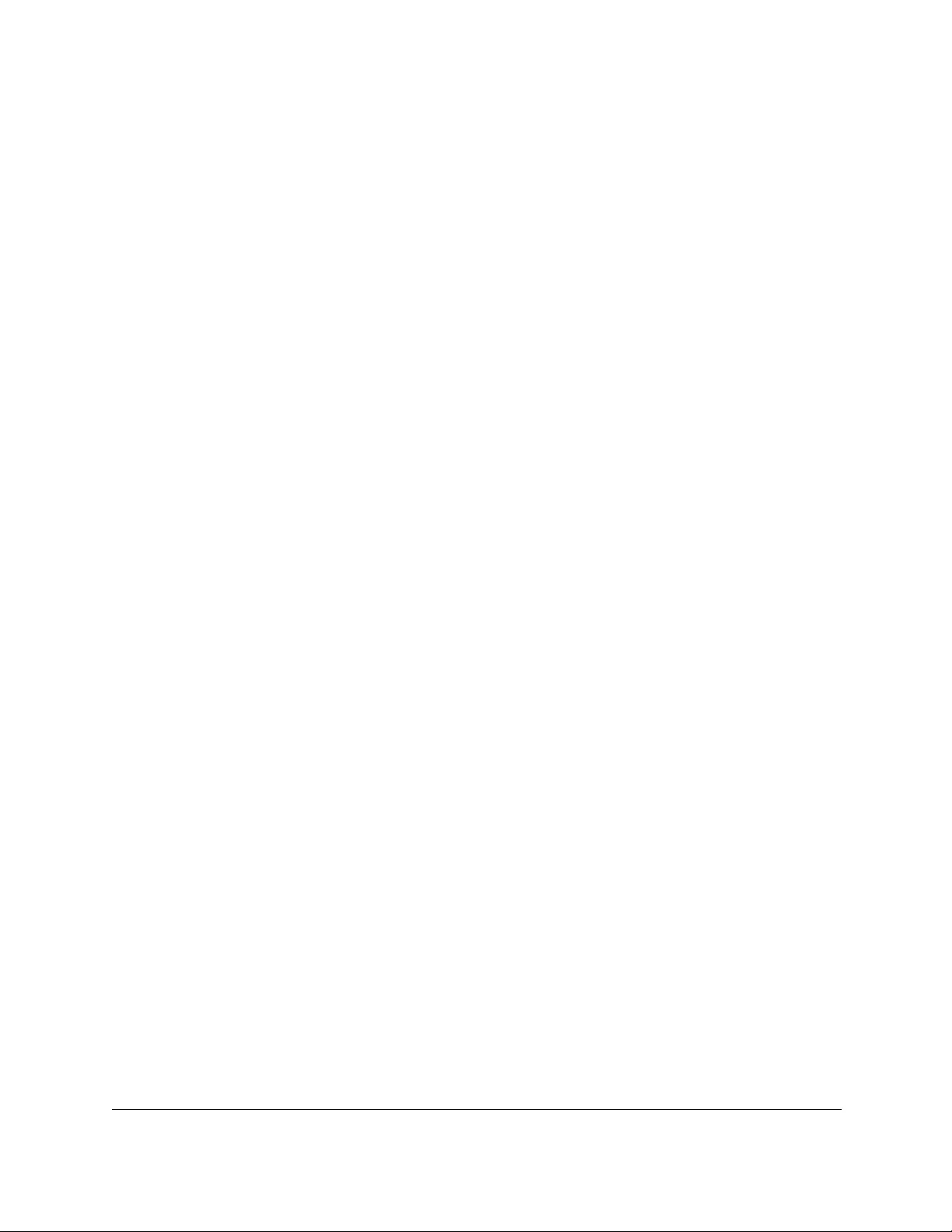
10-Port Gigabit Ethernet Ultra60 PoE++ Smart Managed Pro Switch
User Manual5
Configure Link Layer Discovery Protocol . . . . . . . . . . . . . . . . . . . . . . . . . . .112
Configure LLDP global settings . . . . . . . . . . . . . . . . . . . . . . . . . . . . . . . 113
Configure LLDP port settings . . . . . . . . . . . . . . . . . . . . . . . . . . . . . . . . . 114
View the LLDP-MED network policy . . . . . . . . . . . . . . . . . . . . . . . . . . . . 116
Configure the LLDP-MED port settings . . . . . . . . . . . . . . . . . . . . . . . . . 118
View the local information advertised through LLDP . . . . . . . . . . . . . 119
View the LLDP neighbors information . . . . . . . . . . . . . . . . . . . . . . . . . . 122
Configure DHCP snooping . . . . . . . . . . . . . . . . . . . . . . . . . . . . . . . . . . . . . . .125
Configure the global DHCP snooping settings . . . . . . . . . . . . . . . . . . 126
Enable DHCP for all member interfaces of a VLAN . . . . . . . . . . . . . . . 127
Configure DHCP snooping interface settings. . . . . . . . . . . . . . . . . . . . 128
Configure static DHCP bindings . . . . . . . . . . . . . . . . . . . . . . . . . . . . . . . 130
Configure DHCP snooping persistent settings. . . . . . . . . . . . . . . . . . . 131
View or clear DHCP snooping statistics . . . . . . . . . . . . . . . . . . . . . . . . . 133
Set up PoE timer schedules. . . . . . . . . . . . . . . . . . . . . . . . . . . . . . . . . . . . . . .134
Create a PoE timer schedule . . . . . . . . . . . . . . . . . . . . . . . . . . . . . . . . . . 134
Specify the settings for an absolute PoE timer schedule . . . . . . . . . . 135
Specify the settings for a recurring PoE timer schedule . . . . . . . . . . . 137
Change the settings for a recurring PoE timer schedule entry . . . . . 139
Delete a PoE timer schedule entry . . . . . . . . . . . . . . . . . . . . . . . . . . . . . 140
Delete a PoE timer schedule . . . . . . . . . . . . . . . . . . . . . . . . . . . . . . . . . . 141
Chapter 3 Configure Switching
Configure the port settings and maximum frame size. . . . . . . . . . . . . . . 143
Configure link aggregation groups . . . . . . . . . . . . . . . . . . . . . . . . . . . . . . . .146
Configure LAG settings . . . . . . . . . . . . . . . . . . . . . . . . . . . . . . . . . . . . . . 146
Configure LAG membership . . . . . . . . . . . . . . . . . . . . . . . . . . . . . . . . . . 148
Set the LACP system priority . . . . . . . . . . . . . . . . . . . . . . . . . . . . . . . . . . 150
Set the LACP port priority settings . . . . . . . . . . . . . . . . . . . . . . . . . . . . . 151
Configure VLANs . . . . . . . . . . . . . . . . . . . . . . . . . . . . . . . . . . . . . . . . . . . . . . .152
Configure VLAN settings . . . . . . . . . . . . . . . . . . . . . . . . . . . . . . . . . . . . . 153
Configure VLAN membership . . . . . . . . . . . . . . . . . . . . . . . . . . . . . . . . . 156
View the VLAN status . . . . . . . . . . . . . . . . . . . . . . . . . . . . . . . . . . . . . . . . 159
Configure the PVID settings for an interface. . . . . . . . . . . . . . . . . . . . . 160
Configure a MAC-based VLAN . . . . . . . . . . . . . . . . . . . . . . . . . . . . . . . . 163
Configure protocol-based VLAN groups. . . . . . . . . . . . . . . . . . . . . . . . 165
Configure protocol-based VLAN group membership. . . . . . . . . . . . . 166
Configure a voice VLAN . . . . . . . . . . . . . . . . . . . . . . . . . . . . . . . . . . . . . . 168
Configure the GARP switch settings. . . . . . . . . . . . . . . . . . . . . . . . . . . . 170
Configure GARP ports . . . . . . . . . . . . . . . . . . . . . . . . . . . . . . . . . . . . . . . 171
Configure Auto-VoIP. . . . . . . . . . . . . . . . . . . . . . . . . . . . . . . . . . . . . . . . . . . . .173
Configure the Auto-VoIP protocol-based settings . . . . . . . . . . . . . . . . 173
Configure the Auto-VoIP OUI-based properties. . . . . . . . . . . . . . . . . . 175
Configure the OUI-based port settings . . . . . . . . . . . . . . . . . . . . . . . . . 176
Manage the OUI table . . . . . . . . . . . . . . . . . . . . . . . . . . . . . . . . . . . . . . . 177
Display the Auto-VoIP status . . . . . . . . . . . . . . . . . . . . . . . . . . . . . . . . . . 179
Configure Spanning Tree Protocol. . . . . . . . . . . . . . . . . . . . . . . . . . . . . . . . .180
Configure the STP settings and view the STP status . . . . . . . . . . . . . . 181

10-Port Gigabit Ethernet Ultra60 PoE++ Smart Managed Pro Switch
User Manual6
Configure the CST settings . . . . . . . . . . . . . . . . . . . . . . . . . . . . . . . . . . . 183
Configure the CST port settings . . . . . . . . . . . . . . . . . . . . . . . . . . . . . . . 185
View the CST port status. . . . . . . . . . . . . . . . . . . . . . . . . . . . . . . . . . . . . . 188
View the Rapid STP information . . . . . . . . . . . . . . . . . . . . . . . . . . . . . . . 190
Manage the MST settings. . . . . . . . . . . . . . . . . . . . . . . . . . . . . . . . . . . . . 191
Configure and view the port settings for an MST instance. . . . . . . . . 194
View the STP statistics. . . . . . . . . . . . . . . . . . . . . . . . . . . . . . . . . . . . . . . . 197
Configure multicast . . . . . . . . . . . . . . . . . . . . . . . . . . . . . . . . . . . . . . . . . . . . .199
View, search, or clear the MFDB table . . . . . . . . . . . . . . . . . . . . . . . . . . 199
View the MFDB statistics . . . . . . . . . . . . . . . . . . . . . . . . . . . . . . . . . . . . . 200
Configure the auto-video multicast settings. . . . . . . . . . . . . . . . . . . . . 201
Manage IGMP snooping . . . . . . . . . . . . . . . . . . . . . . . . . . . . . . . . . . . . . . . . .202
Configure IGMP snooping . . . . . . . . . . . . . . . . . . . . . . . . . . . . . . . . . . . . 203
Configure IGMP snooping for interfaces. . . . . . . . . . . . . . . . . . . . . . . . 205
View, search, or clear the IGMP snooping table. . . . . . . . . . . . . . . . . . 206
Configure IGMP snooping for VLANs . . . . . . . . . . . . . . . . . . . . . . . . . . 208
Modify IGMP snooping settings for a VLAN . . . . . . . . . . . . . . . . . . . . . 209
Disable IGMP snooping on a VLAN . . . . . . . . . . . . . . . . . . . . . . . . . . . . 210
Configure one or more IGMP multicast router interfaces. . . . . . . . . . 211
Configure an IGMP multicast router VLAN . . . . . . . . . . . . . . . . . . . . . . 212
IGMP snooping querier overview. . . . . . . . . . . . . . . . . . . . . . . . . . . . . . 214
Configure an IGMP snooping querier . . . . . . . . . . . . . . . . . . . . . . . . . . 214
Configure an IGMP snooping querier for a VLAN . . . . . . . . . . . . . . . . 215
Display the status of the IGMP snooping querier for VLANs . . . . . . . 217
Manage MLD snooping. . . . . . . . . . . . . . . . . . . . . . . . . . . . . . . . . . . . . . . . . .218
Enable MLD snooping . . . . . . . . . . . . . . . . . . . . . . . . . . . . . . . . . . . . . . . 219
Configure MLD snooping for interfaces . . . . . . . . . . . . . . . . . . . . . . . . 220
Configure the MLD VLAN settings . . . . . . . . . . . . . . . . . . . . . . . . . . . . . 222
Modify the MLD snooping settings for a VLAN . . . . . . . . . . . . . . . . . . 223
Remove MLD snooping from a VLAN . . . . . . . . . . . . . . . . . . . . . . . . . . 224
Configure one or more MLD multicast router interfaces . . . . . . . . . . 225
Configure an MLD multicast router VLAN . . . . . . . . . . . . . . . . . . . . . . . 226
Configure an MLD snooping querier . . . . . . . . . . . . . . . . . . . . . . . . . . . 227
Configure the MLD snooping querier VLAN settings . . . . . . . . . . . . . 229
View, search, and manage the MAC address table. . . . . . . . . . . . . . . . . . .231
View, search, or clear the MAC address table . . . . . . . . . . . . . . . . . . . 231
Set the dynamic address aging interval. . . . . . . . . . . . . . . . . . . . . . . . . 233
Add a static MAC address to the MAC address table . . . . . . . . . . . . . 234
Configure Layer 2 loop protection. . . . . . . . . . . . . . . . . . . . . . . . . . . . . . . . .235
Configure global Layer 2 loop protection. . . . . . . . . . . . . . . . . . . . . . . 236
View and configure Layer 2 loop protection on a port . . . . . . . . . . . . 237
Chapter 4 Configure Routing
Routing concepts. . . . . . . . . . . . . . . . . . . . . . . . . . . . . . . . . . . . . . . . . . . . . . 241
Configure the IPv4 routing mode . . . . . . . . . . . . . . . . . . . . . . . . . . . . . . . . .241
Configure the IPv4 router settings . . . . . . . . . . . . . . . . . . . . . . . . . . . . . 241
View the IPv4 routing statistics . . . . . . . . . . . . . . . . . . . . . . . . . . . . . . . . 243
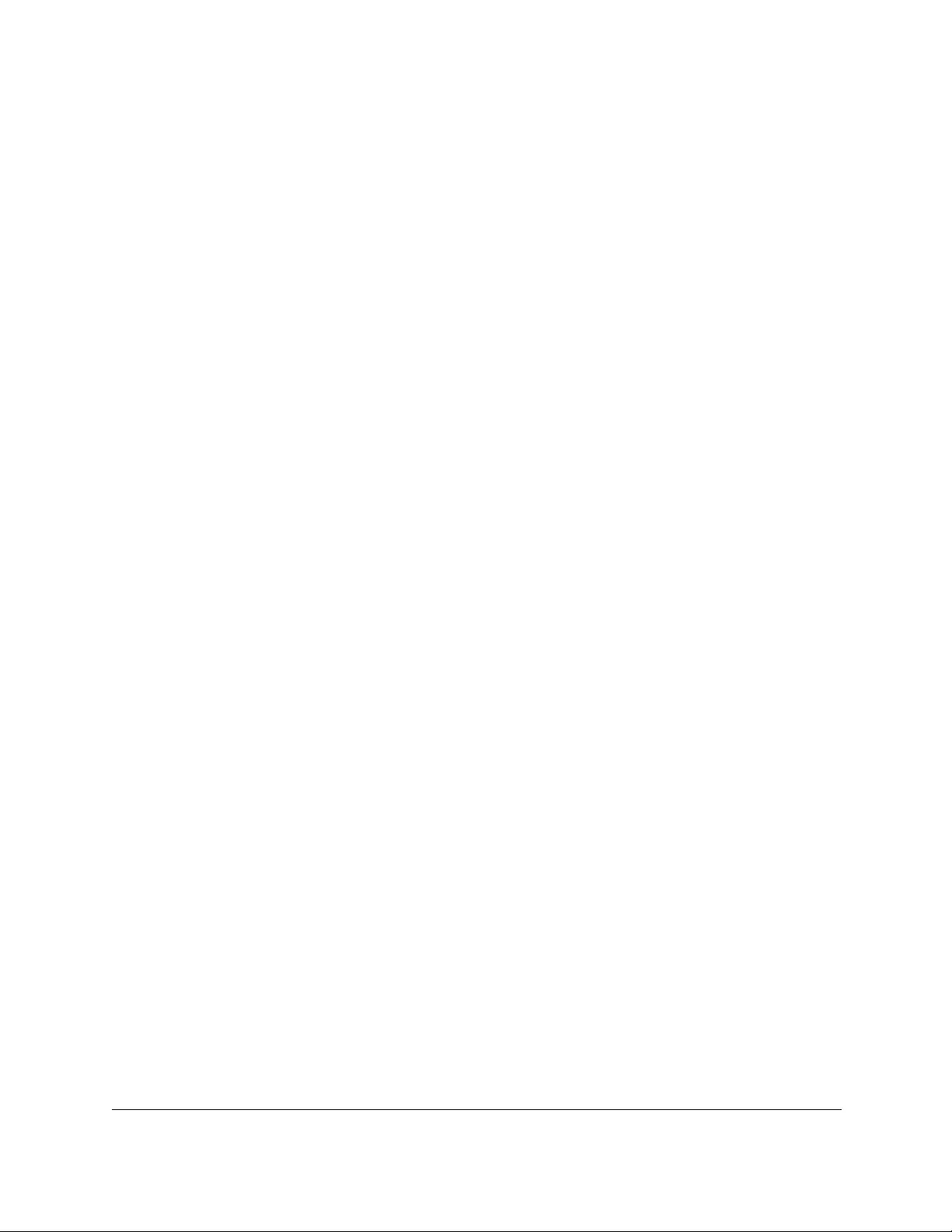
10-Port Gigabit Ethernet Ultra60 PoE++ Smart Managed Pro Switch
User Manual7
Configure IPv6 routing. . . . . . . . . . . . . . . . . . . . . . . . . . . . . . . . . . . . . . . . . . .247
Configure the global IPv6 routing settings . . . . . . . . . . . . . . . . . . . . . . 247
View the IPv6 route table . . . . . . . . . . . . . . . . . . . . . . . . . . . . . . . . . . . . . 248
Configure the IPv6 VLAN interface settings . . . . . . . . . . . . . . . . . . . . . 249
Configure an IPv6 prefix . . . . . . . . . . . . . . . . . . . . . . . . . . . . . . . . . . . . . . 252
View the IPv6 routing statistics . . . . . . . . . . . . . . . . . . . . . . . . . . . . . . . . 254
View, search, or clear the IPv6 neighbor table . . . . . . . . . . . . . . . . . . . 259
Configure an IPv6 static route . . . . . . . . . . . . . . . . . . . . . . . . . . . . . . . . . 261
Configure IPv6 route preferences. . . . . . . . . . . . . . . . . . . . . . . . . . . . . . 263
Configure VLAN routing . . . . . . . . . . . . . . . . . . . . . . . . . . . . . . . . . . . . . . . . .264
Create a routing interface with the VLAN Static Routing Wizard . . . . 264
Manage a VLAN routing interface. . . . . . . . . . . . . . . . . . . . . . . . . . . . . . 266
Delete a VLAN routing interface . . . . . . . . . . . . . . . . . . . . . . . . . . . . . . . 268
Configure router discovery for a VLAN routing interface. . . . . . . . . . . . . .269
Manage routes and view the routing table. . . . . . . . . . . . . . . . . . . . . . . . . .270
Manually add a route and view the routing table . . . . . . . . . . . . . . . . 271
Modify a route . . . . . . . . . . . . . . . . . . . . . . . . . . . . . . . . . . . . . . . . . . . . . . 273
Delete a route . . . . . . . . . . . . . . . . . . . . . . . . . . . . . . . . . . . . . . . . . . . . . . 274
Configure Address Resolution Protocol . . . . . . . . . . . . . . . . . . . . . . . . . . . .275
View the ARP cache. . . . . . . . . . . . . . . . . . . . . . . . . . . . . . . . . . . . . . . . . . 275
Manually add an entry to the ARP table. . . . . . . . . . . . . . . . . . . . . . . . . 277
View or globally configure the ARP table . . . . . . . . . . . . . . . . . . . . . . . 279
Remove ARP entries from the ARP cache . . . . . . . . . . . . . . . . . . . . . . . 280
Chapter 5 Configure Quality of Service
Quality of Service concepts . . . . . . . . . . . . . . . . . . . . . . . . . . . . . . . . . . . . . 283
Manage the Class of Service. . . . . . . . . . . . . . . . . . . . . . . . . . . . . . . . . . . . . .283
CoS configuration concepts . . . . . . . . . . . . . . . . . . . . . . . . . . . . . . . . . . 283
Configure the global CoS settings . . . . . . . . . . . . . . . . . . . . . . . . . . . . . 284
Configure the CoS settings for an interface . . . . . . . . . . . . . . . . . . . . . 285
Configure the CoS queue settings for an interface . . . . . . . . . . . . . . . 287
Map 802.1p priorities to queues. . . . . . . . . . . . . . . . . . . . . . . . . . . . . . . 289
Map DSCP values to queues . . . . . . . . . . . . . . . . . . . . . . . . . . . . . . . . . . 290
Manage Differentiated Services . . . . . . . . . . . . . . . . . . . . . . . . . . . . . . . . . . .292
Defining DiffServ . . . . . . . . . . . . . . . . . . . . . . . . . . . . . . . . . . . . . . . . . . . . 292
Configure the DiffServ mode and display the entries in the
DiffServ private MIB tables. . . . . . . . . . . . . . . . . . . . . . . . . . . . . . . . . . . . 293
Configure a DiffServ class . . . . . . . . . . . . . . . . . . . . . . . . . . . . . . . . . . . . 294
Configure DiffServ IPv6 class settings . . . . . . . . . . . . . . . . . . . . . . . . . . 301
Configure a DiffServ policy . . . . . . . . . . . . . . . . . . . . . . . . . . . . . . . . . . . 307
Configure the DiffServ service interface . . . . . . . . . . . . . . . . . . . . . . . . 313
View DiffServ service statistics . . . . . . . . . . . . . . . . . . . . . . . . . . . . . . . . . 316
Chapter 6 Manage Device Security
Change the local device password for the
local browser UI . . . . . . . . . . . . . . . . . . . . . . . . . . . . . . . . . . . . . . . . . . . . . . . 319
Manage the RADIUS settings . . . . . . . . . . . . . . . . . . . . . . . . . . . . . . . . . . . . .320
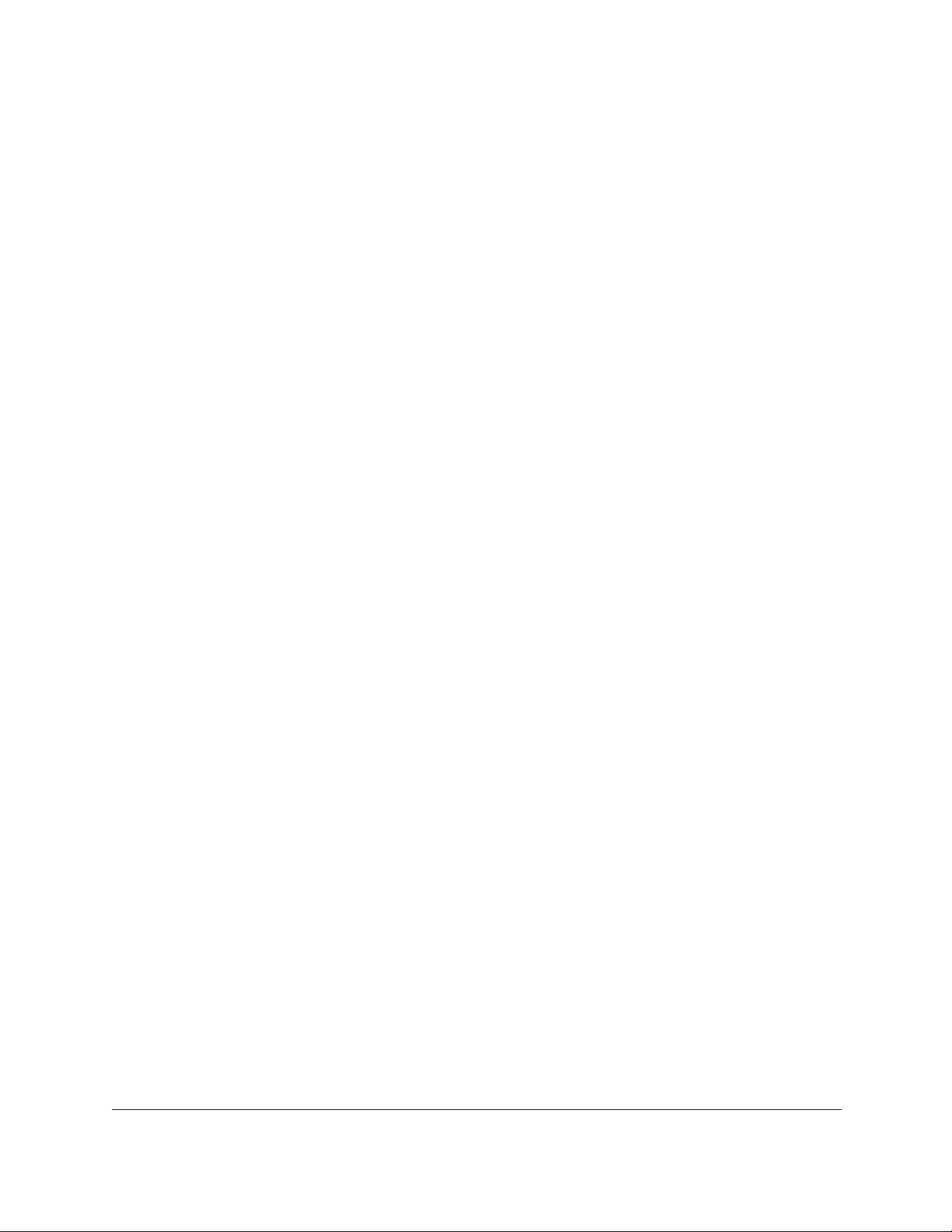
10-Port Gigabit Ethernet Ultra60 PoE++ Smart Managed Pro Switch
User Manual8
Configure the global RADIUS server settings. . . . . . . . . . . . . . . . . . . . 320
Configure a RADIUS authentication server on the switch. . . . . . . . . . 322
Configure a RADIUS accounting server. . . . . . . . . . . . . . . . . . . . . . . . . 326
Configure the TACACS+ settings. . . . . . . . . . . . . . . . . . . . . . . . . . . . . . . . . .330
Configure the global TACACS+ settings . . . . . . . . . . . . . . . . . . . . . . . . 330
Configure a TACACS+ server on the switch . . . . . . . . . . . . . . . . . . . . . 331
Modify the settings for a TACACS+ server on the switch . . . . . . . . . . 333
Remove a TACACS+ server from the switch . . . . . . . . . . . . . . . . . . . . . 333
Configure authentication lists . . . . . . . . . . . . . . . . . . . . . . . . . . . . . . . . . . . . .334
Configure an HTTP authentication list . . . . . . . . . . . . . . . . . . . . . . . . . . 334
Configure an HTTPS authentication list . . . . . . . . . . . . . . . . . . . . . . . . . 336
Configure the dot1x authentication list . . . . . . . . . . . . . . . . . . . . . . . . . 338
Manage the Smart Control Center Utility . . . . . . . . . . . . . . . . . . . . . . . . . . .339
Configure management access . . . . . . . . . . . . . . . . . . . . . . . . . . . . . . . . . . .340
Configure HTTP access settings . . . . . . . . . . . . . . . . . . . . . . . . . . . . . . . 340
Configure HTTPS access settings . . . . . . . . . . . . . . . . . . . . . . . . . . . . . . 341
Manage certificates for HTTPS access . . . . . . . . . . . . . . . . . . . . . . . . . . 343
Control access with profiles and rules. . . . . . . . . . . . . . . . . . . . . . . . . . . . . .347
Add an access profile . . . . . . . . . . . . . . . . . . . . . . . . . . . . . . . . . . . . . . . . 348
Add a rule to the access profile . . . . . . . . . . . . . . . . . . . . . . . . . . . . . . . 349
Activate the access profile . . . . . . . . . . . . . . . . . . . . . . . . . . . . . . . . . . . . 351
Display the access profile summary and the number of
filtered packets . . . . . . . . . . . . . . . . . . . . . . . . . . . . . . . . . . . . . . . . . . . . . 352
Deactivate an access profile . . . . . . . . . . . . . . . . . . . . . . . . . . . . . . . . . . 353
Remove an access profile. . . . . . . . . . . . . . . . . . . . . . . . . . . . . . . . . . . . . 354
Configure port authentication. . . . . . . . . . . . . . . . . . . . . . . . . . . . . . . . . 355
Configure the global 802.1X settings . . . . . . . . . . . . . . . . . . . . . . . . . . 356
Manage port authentication on individual ports . . . . . . . . . . . . . . . . . 357
View the port summary. . . . . . . . . . . . . . . . . . . . . . . . . . . . . . . . . . . . . . . 363
View the client summary . . . . . . . . . . . . . . . . . . . . . . . . . . . . . . . . . . . . . 364
Set up traffic control . . . . . . . . . . . . . . . . . . . . . . . . . . . . . . . . . . . . . . . . . . . . .366
Manage MAC filtering . . . . . . . . . . . . . . . . . . . . . . . . . . . . . . . . . . . . . . . 366
Configure storm control settings . . . . . . . . . . . . . . . . . . . . . . . . . . . . . . 370
Manage port security . . . . . . . . . . . . . . . . . . . . . . . . . . . . . . . . . . . . . . . . 374
Configure protected ports . . . . . . . . . . . . . . . . . . . . . . . . . . . . . . . . . . . . 378
Configure access control lists . . . . . . . . . . . . . . . . . . . . . . . . . . . . . . . . . . . . .379
Use the ACL Wizard to create a simple ACL . . . . . . . . . . . . . . . . . . . . . 380
Configure a MAC ACL . . . . . . . . . . . . . . . . . . . . . . . . . . . . . . . . . . . . . . . 386
Configure MAC ACL rules . . . . . . . . . . . . . . . . . . . . . . . . . . . . . . . . . . . . 389
Configure MAC bindings . . . . . . . . . . . . . . . . . . . . . . . . . . . . . . . . . . . . . 394
View or delete MAC ACL bindings in the MAC binding table. . . . . . 396
Configure a basic or extended IPv4 ACL. . . . . . . . . . . . . . . . . . . . . . . . 397
Configure rules for a basic IPv4 ACL . . . . . . . . . . . . . . . . . . . . . . . . . . . 401
Configure rules for an extended IPv4 ACL . . . . . . . . . . . . . . . . . . . . . . 405
Configure an IPv6 ACL . . . . . . . . . . . . . . . . . . . . . . . . . . . . . . . . . . . . . . . 413
Configure rules for an IPv6 ACL . . . . . . . . . . . . . . . . . . . . . . . . . . . . . . . 416
Configure IP ACL interface bindings . . . . . . . . . . . . . . . . . . . . . . . . . . . 424
View or delete IP ACL bindings in the IP ACL binding table . . . . . . . 426

10-Port Gigabit Ethernet Ultra60 PoE++ Smart Managed Pro Switch
User Manual9
Configure VLAN ACL bindings . . . . . . . . . . . . . . . . . . . . . . . . . . . . . . . . 427
Chapter 7 Monitor the Switch and the Traffic
Monitor the switch and the ports . . . . . . . . . . . . . . . . . . . . . . . . . . . . . . . . 431
View or clear switch statistics. . . . . . . . . . . . . . . . . . . . . . . . . . . . . . . . . . 431
View port statistics. . . . . . . . . . . . . . . . . . . . . . . . . . . . . . . . . . . . . . . . . . . 434
View and manage detailed port statistics . . . . . . . . . . . . . . . . . . . . . . . 437
View or clear EAP and EAPoL statistics . . . . . . . . . . . . . . . . . . . . . . . . . 443
Perform a cable test. . . . . . . . . . . . . . . . . . . . . . . . . . . . . . . . . . . . . . . . . . 445
Configure and view the logs . . . . . . . . . . . . . . . . . . . . . . . . . . . . . . . . . . . . . .447
Manage and view the memory log. . . . . . . . . . . . . . . . . . . . . . . . . . . . . 447
Manage and view the flash log . . . . . . . . . . . . . . . . . . . . . . . . . . . . . . . . 449
Manage the server log . . . . . . . . . . . . . . . . . . . . . . . . . . . . . . . . . . . . . . . 451
View or clear the trap logs and the counters . . . . . . . . . . . . . . . . . . . . 455
Configure port mirroring . . . . . . . . . . . . . . . . . . . . . . . . . . . . . . . . . . . . . . . . .456
Chapter 8 Maintain or Troubleshoot the Switch
Reboot the switch . . . . . . . . . . . . . . . . . . . . . . . . . . . . . . . . . . . . . . . . . . . . . 460
Reset the switch to its factory default settings . . . . . . . . . . . . . . . . . . . . . . .461
Reset the switch to factory default settings but maintain the
registration status . . . . . . . . . . . . . . . . . . . . . . . . . . . . . . . . . . . . . . . . . . . 461
Reset the switch to factory default settings and reset the
registration status . . . . . . . . . . . . . . . . . . . . . . . . . . . . . . . . . . . . . . . . . . . 462
Export a file from the switch . . . . . . . . . . . . . . . . . . . . . . . . . . . . . . . . . . . . . .464
Use TFTP to export a file from the switch to a TFTP server. . . . . . . . . 464
Use HTTP to export a file from the switch to a computer . . . . . . . . . . 466
Download a file to the switch or update the software . . . . . . . . . . . . . . . .467
Use TFTP to download a file to the switch or update the
software image. . . . . . . . . . . . . . . . . . . . . . . . . . . . . . . . . . . . . . . . . . . . . . 467
Use HTTP to download a file to the switch or update the
software image. . . . . . . . . . . . . . . . . . . . . . . . . . . . . . . . . . . . . . . . . . . . . . 470
Use an HTTP session to download and install an SSL
security certificate file on the switch. . . . . . . . . . . . . . . . . . . . . . . . . . . . 472
Manage software images . . . . . . . . . . . . . . . . . . . . . . . . . . . . . . . . . . . . . . . 474
Copy a software image. . . . . . . . . . . . . . . . . . . . . . . . . . . . . . . . . . . . . . . 474
Configure dual image settings . . . . . . . . . . . . . . . . . . . . . . . . . . . . . . . . 475
View the dual image status . . . . . . . . . . . . . . . . . . . . . . . . . . . . . . . . . . . 477
Perform diagnostics and troubleshooting . . . . . . . . . . . . . . . . . . . . . . . . . .478
Ping an IPv4 address . . . . . . . . . . . . . . . . . . . . . . . . . . . . . . . . . . . . . . . . . 478
Ping an IPv6 address . . . . . . . . . . . . . . . . . . . . . . . . . . . . . . . . . . . . . . . . . 480
Send an IPv4 traceroute . . . . . . . . . . . . . . . . . . . . . . . . . . . . . . . . . . . . . . 483
Send an IPv6 traceroute . . . . . . . . . . . . . . . . . . . . . . . . . . . . . . . . . . . . . . 485
Enable remote diagnostics . . . . . . . . . . . . . . . . . . . . . . . . . . . . . . . . . . . 487
Appendix A Configuration Examples
Virtual Local Area Networks (VLANs) . . . . . . . . . . . . . . . . . . . . . . . . . . . . . 490
VLAN configuration examples. . . . . . . . . . . . . . . . . . . . . . . . . . . . . . . . . 491
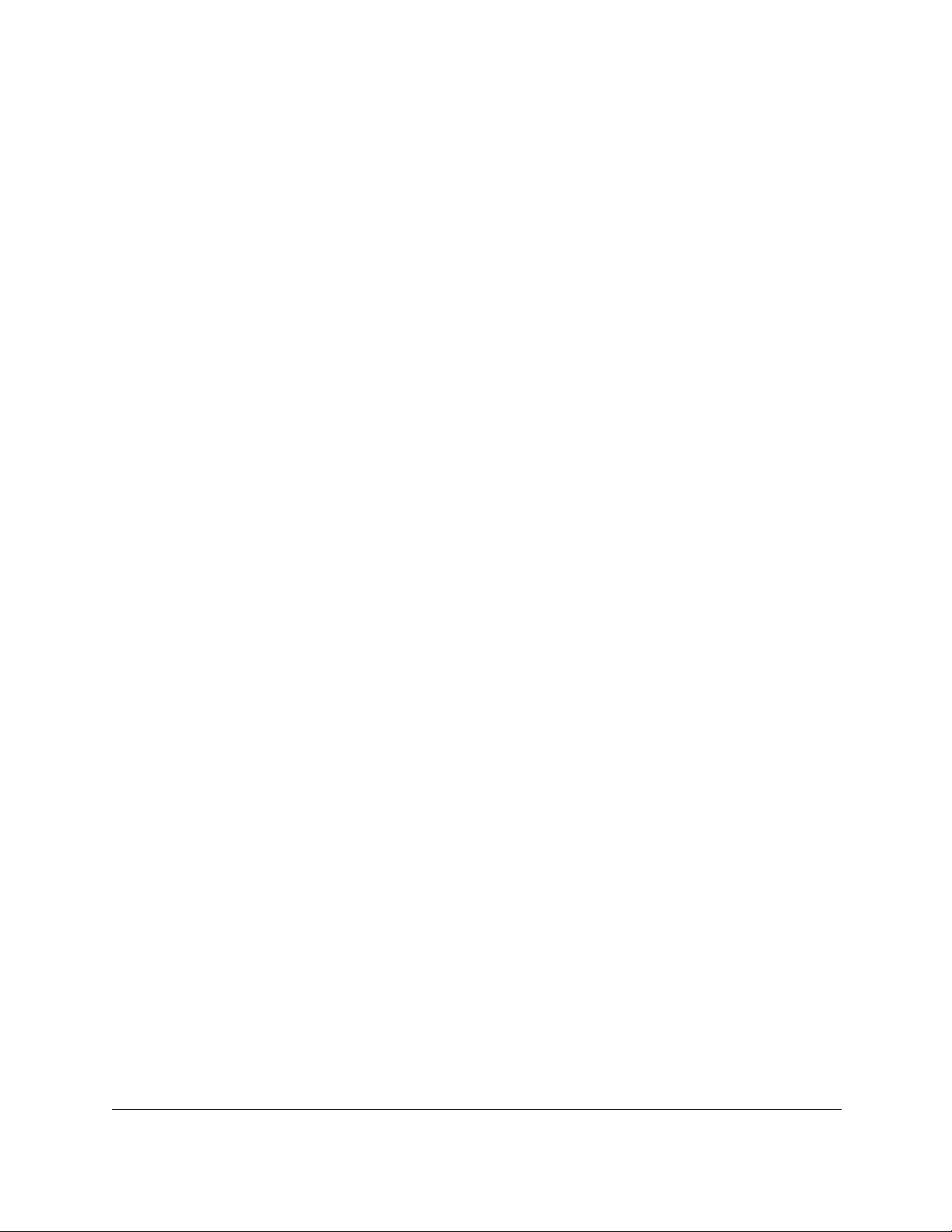
10-Port Gigabit Ethernet Ultra60 PoE++ Smart Managed Pro Switch
User Manual10
Access control lists (ACLs) . . . . . . . . . . . . . . . . . . . . . . . . . . . . . . . . . . . . . . . .492
MAC ACL example configuration . . . . . . . . . . . . . . . . . . . . . . . . . . . . . . 492
Basic IPv4 ACL example configuration . . . . . . . . . . . . . . . . . . . . . . . . . 493
Differentiated Services (DiffServ) . . . . . . . . . . . . . . . . . . . . . . . . . . . . . . . . . .494
Class . . . . . . . . . . . . . . . . . . . . . . . . . . . . . . . . . . . . . . . . . . . . . . . . . . . . . . 495
DiffServ traffic classes . . . . . . . . . . . . . . . . . . . . . . . . . . . . . . . . . . . . . . . . 496
Create policies . . . . . . . . . . . . . . . . . . . . . . . . . . . . . . . . . . . . . . . . . . . . . . 496
DiffServ example configuration. . . . . . . . . . . . . . . . . . . . . . . . . . . . . . . . 497
802.1X access control . . . . . . . . . . . . . . . . . . . . . . . . . . . . . . . . . . . . . . . . . . .498
802.1X example configuration . . . . . . . . . . . . . . . . . . . . . . . . . . . . . . . . 500
Multiple Spanning Tree Protocol . . . . . . . . . . . . . . . . . . . . . . . . . . . . . . . . . .501
MSTP example configuration . . . . . . . . . . . . . . . . . . . . . . . . . . . . . . . . . 503
VLAN routing interfaces. . . . . . . . . . . . . . . . . . . . . . . . . . . . . . . . . . . . . . . . . .504
Appendix B Specifications and Default Settings
Switch default settings . . . . . . . . . . . . . . . . . . . . . . . . . . . . . . . . . . . . . . . . . 507
General feature default settings . . . . . . . . . . . . . . . . . . . . . . . . . . . . . . . . . . .508
System setup and maintenance settings . . . . . . . . . . . . . . . . . . . . . . . . . . .515
Port characteristics . . . . . . . . . . . . . . . . . . . . . . . . . . . . . . . . . . . . . . . . . . . . . .515
Traffic control settings . . . . . . . . . . . . . . . . . . . . . . . . . . . . . . . . . . . . . . . . . . .516
Quality of Service settings. . . . . . . . . . . . . . . . . . . . . . . . . . . . . . . . . . . . . . . .516
Security settings . . . . . . . . . . . . . . . . . . . . . . . . . . . . . . . . . . . . . . . . . . . . . . . .517
System management settings . . . . . . . . . . . . . . . . . . . . . . . . . . . . . . . . . . . .517
Settings for other features . . . . . . . . . . . . . . . . . . . . . . . . . . . . . . . . . . . . . . . .518
Hardware technical specifications . . . . . . . . . . . . . . . . . . . . . . . . . . . . . . . . .518
Model GS110TUP hardware technical specifications . . . . . . . . . . . . . 519
Model GS710TUP hardware technical specifications . . . . . . . . . . . . . 520
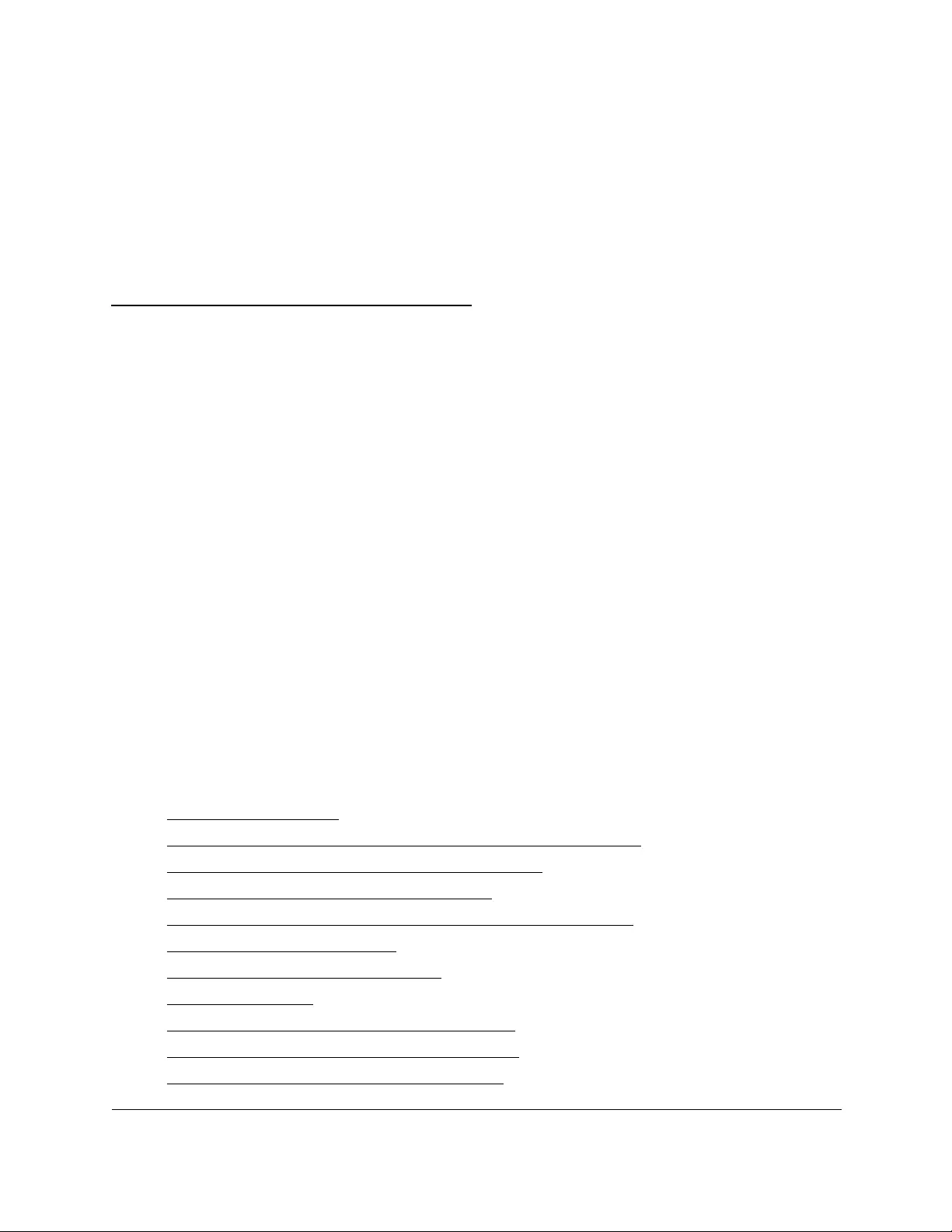
11
1
1Get Started
This user manual describes how you can use the local browser user interface (UI) to configure
and operate the following switches:
• Model GS110TUP. NETGEAR 10-Port Gigabit Ethernet Ultra60 PoE++ Smart Managed
Pro Desktop Switch with 1 SFP and 1 Copper Uplink.
This model provides 60W PoE++ (IEEE 802.3bt) to each PoE++ port (1–4) and up to
30W PoE+ (IEEE 802.3at) to each PoE+ port (5–8). The maximum PoE power budget
across all active PoE++ and PoE+ ports is 240W.
In addition, this model provides one dedicated Gigabit Ethernet uplink port and one
dedicated SFP fiber uplink port.
• Model GS710TUP. NETGEAR 10-Port Gigabit Ethernet Ultra60 PoE++ Smart Managed
Pro Rackmount Switch with 1 SFP and 1 Copper Uplink.
This model provides 60W PoE++ (IEEE 802.3bt) to each PoE++ port (1–8). The
maximum PoE power budget across all active PoE++ ports is 480W.
In addition, this model provides one dedicated Gigabit Ethernet uplink port and one
dedicated SFP fiber uplink port.
The manual describes the software configuration procedures and explains the options that are
available within those procedures.
This chapter contains the following sections:
•Available publications
•Switch management options and default management mode
•Manage the switch by using the local browser UI
•About on-network and off-network access
•Access the switch on-network and connected to the Internet
•Access the switch off-network
•Credentials for the local browser UI
•Register the switch
•Change the language of the local browser UI
•Change the management mode of the switch
•Use the Device View of the local browser UI

10-Port Gigabit Ethernet Ultra60 PoE++ Smart Managed Pro Switch
Get Started User Manual12
•Configure interface settings
•Access the NETGEAR support website
•Access the user manual online
Note: For more information about the topics covered in this manual, visit the
support website at netgear.com/support.
Note: Firmware updates with new features and bug fixes are made available
from time to time at netgear.com/support/download/. Some
products can regularly check the site and download new firmware, or
you can check for and download new firmware manually. If the
features or behavior of your product does not match what is described
in this guide, you might need to update your firmware.
Available publications
The following guides are available at netgear.com/support/download/:
•Installation Guide
•Hardware Installation Guide
For information about the NETGEAR Insight app and Insight Cloud portal, visit
netgear.com/insight and netgear.com/support/product/Insight.aspx. For knowledge base
articles about NETGEAR Insight, visit netgear.com/support.

10-Port Gigabit Ethernet Ultra60 PoE++ Smart Managed Pro Switch
Get Started User Manual13
Switch management options and default
management mode
If you prefer, you can use the switch as a plug-and-play device, so you do not need to set up
a custom configuration. Just connect power, connect to your network and to your other
devices, and you’re done.
The switch provides administrative management options that let you configure, monitor, and
control the network. The local browser UI is enabled by default, allowing you to configure the
switch and the network from a web browser. You can also choose to manage the switch by
using the NETGEAR Insight app on a smartphone or tablet. Or, if you are an Insight Premium
or Pro subscriber, you can choose to manage the switch from the Insight Cloud portal that is
available from a web browser on your Windows-based computer, Mac, or tablet.
The switch provides the following management options that let you discover the switch on the
network and configure, monitor, and control the switch:
• Local browser UI. By default, the management mode of the switch is set to Directly
Connect to Web Browser Interface, which lets you access the local browser UI. In this
mode, you can change all settings of the switch.
• NETGEAR Insight app and Insight Cloud portal. If you set the management mode of
the switch to NETGEAR Insight Mobile App and Insight Cloud Portal, you can use the
following applications to manage the switch remotely:
-NETGEAR Insight app. With the NETGEAR Insight app, you can discover the switch
on the network and add the switch to the NETGEAR Insight app so that you can set
up the switch in the network and manage and monitor the switch remotely from your
smartphone or tablet. You can choose from four methods to add the switch to the
NETGEAR Insight app: You can scan your network for the switch, scan the QR code
or the barcode of the switch, or add the serial number of the switch.
-Insight Cloud portal. As an Insight Premium or Insight Pro subscriber, you can use
the NETGEAR Insight Cloud portal to set up the switch in the network, perform
advanced remote setup, configuration, and management, monitor the switch, analyze
the switch and network usage, and, if necessary, troubleshoot the switch and the
network. A free trial is available for new customers.
For more information about NETGEAR Insight, visit netgear.com/insight and
netgear.com/support/product/Insight.aspx. For knowledge base articles about
NETGEAR Insight, visit netgear.com/support.
To use the NETGEAR Insight app or Insight Cloud portal methods, you must change the
management method to NETGEAR Insight Mobile App and Insight Cloud Portal. After you do
so, you can also change the management method back to Directly Connect to Web Browser
Interface and use the local browser UI. For more information, see Change the management
mode of the switch on page 37.
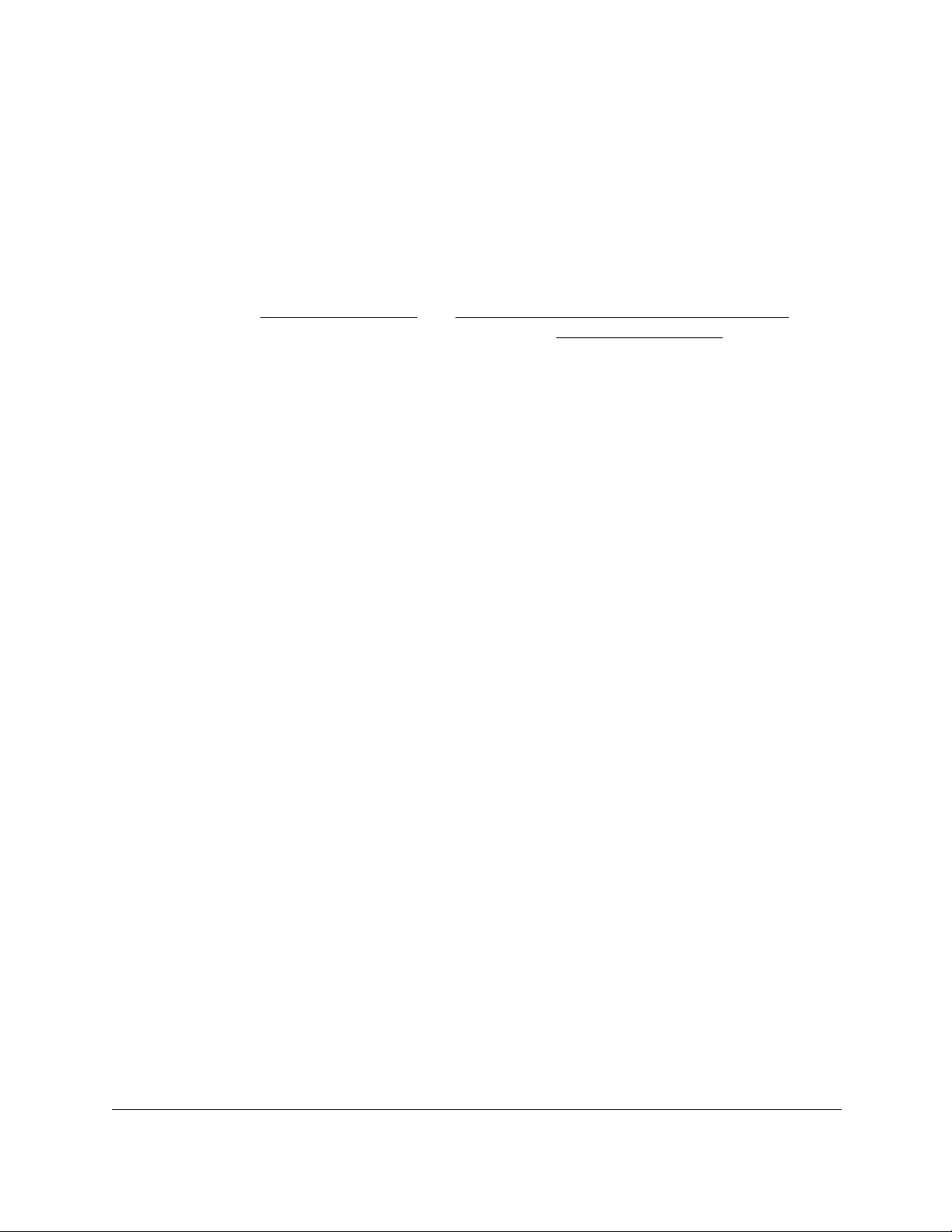
10-Port Gigabit Ethernet Ultra60 PoE++ Smart Managed Pro Switch
Get Started User Manual14
Manage the switch by using the local
browser UI
This manual describes how to use the local browser UI to manage and monitor the switch.
For information about using the NETGEAR Insight app and Insight Cloud portal to manage
the switch, visit netgear.com/insight and netgear.com/support/product/Insight.aspx. For
knowledge base articles about NETGEAR Insight, visit netgear.com/support.
Software requirements for the local browser UI
To access the switch by using a web browser, the browser must meet the following software
requirements:
•HTML version 4.0, or later
•HTTP version 1.1, or later
Supported web browsers for the local browser UI
The following browsers were tested and support the local browser UI. Later browser versions
might function fine but were not tested. The supported web browsers include the following:
•Microsoft Internet Explorer (IE) version 11
•Microsoft Edge
•Mozilla Firefox version 67
•Chrome version 78
•Safari on Windows OS versions 5.1.7
•Safari on MAC OS X version 13.0.3
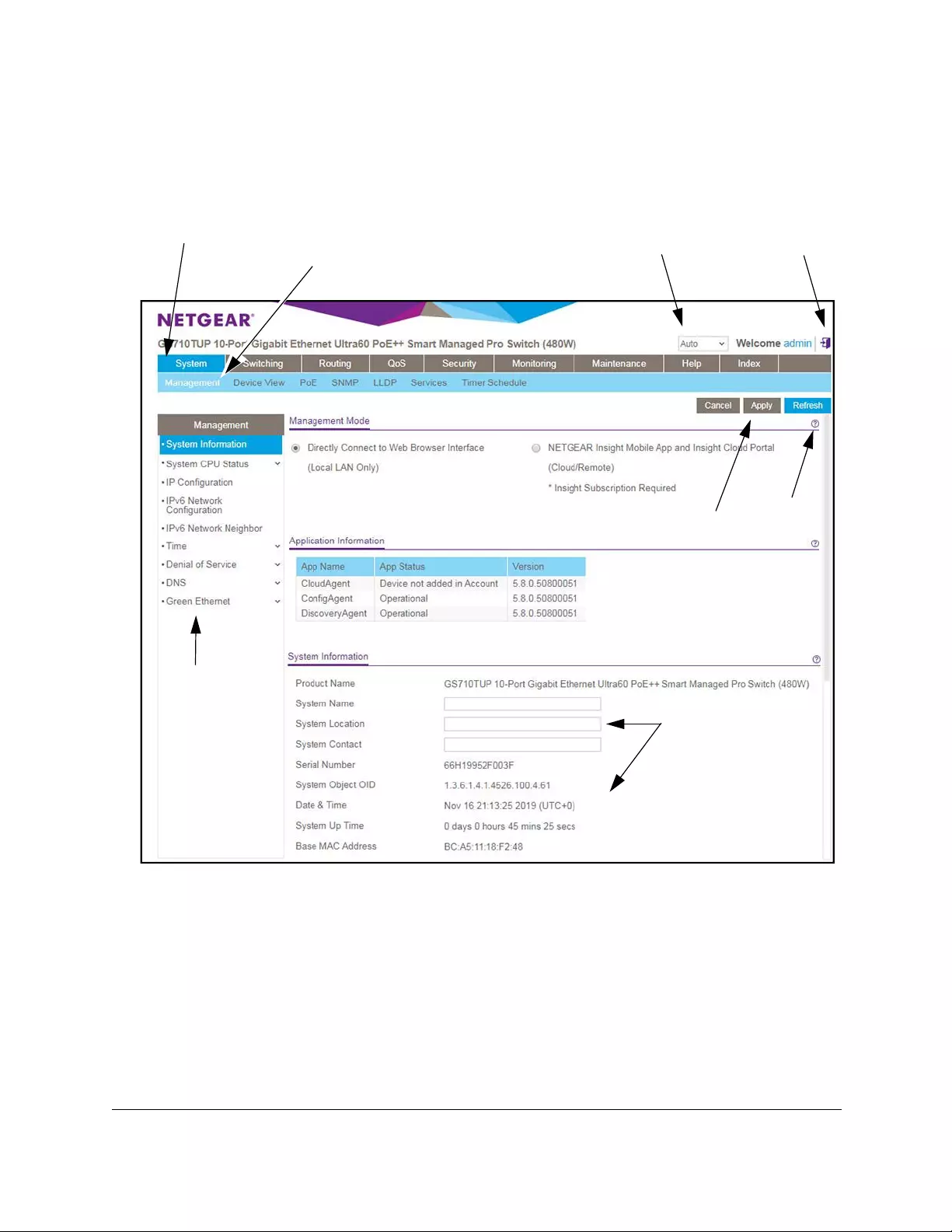
10-Port Gigabit Ethernet Ultra60 PoE++ Smart Managed Pro Switch
Get Started User Manual15
Navigation tabs, configuration menus, and page menu
Navigation tabs
Configuration menus Logout button
Buttons
Page menus
Configuration status
Help page
and options
Language menu
The System Information page is the start page in the local browser UI. The following figure
shows the System Information page for model GS710TUP.
Figure 1. Switch navigation tabs, configuration menus, and page menu
The navigation tabs along the top of the local browser UI give you quick access to the various
switch functions. The tabs are always available and remain constant, regardless of which
feature you configure.
When you select a tab, the features for that tab appear as menus directly under the tabs. The
configuration menus in the blue bar change according to the navigation tab that is selected.
The configuration pages for each feature are available as submenu links in the page menu
on the left side of the page. Some items in the menu expand to reveal multiple submenu
links, as the following figure shows.
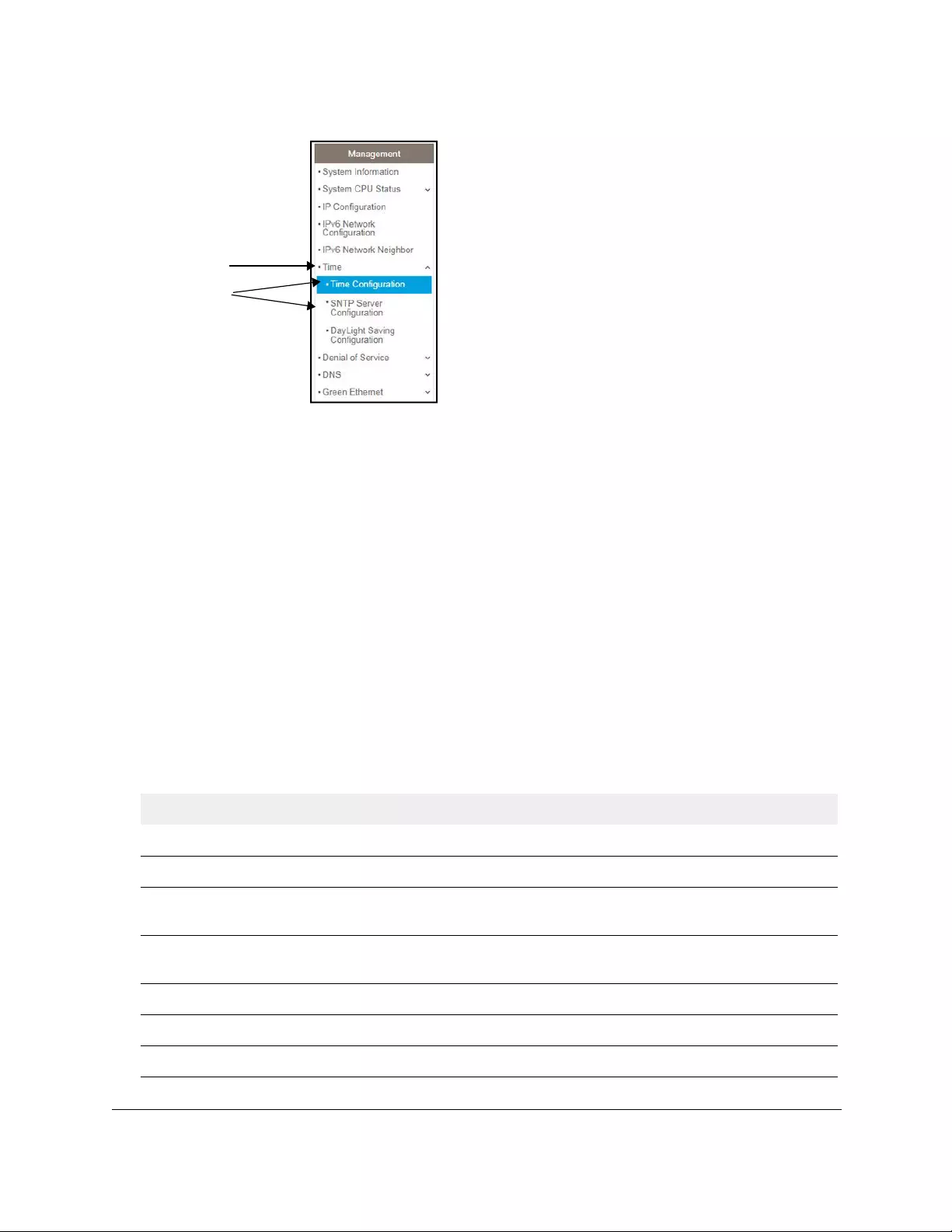
Link
Submenu
links
10-Port Gigabit Ethernet Ultra60 PoE++ Smart Managed Pro Switch
Get Started User Manual16
Figure 2. Switch page menu link and submenu links
Configuration and status options
The area directly under the configuration menus and to the right of the links displays the
configuration information or status for the page you select. On pages that contain
configuration options, you might be able to enter information into fields, select options from
menus, select check boxes, and select radio buttons.
Each page contains access to the HTML-based help that explains the fields and configuration
options for the page.
Buttons in the local browser UI
Each page also contains command buttons. The following table shows the command buttons
that are used throughout the pages in the local browser UI:
Table 1. Command buttons in the local browser UI
Button Function
Add Clicking the Add button adds the new item configured in the heading row of a table.
Apply Clicking the Apply button to save your settings. Configuration changes take effect immediately.
Cancel Clicking the Cancel button cancels the configuration on the page and resets the data on the
page to the previous values of the switch.
Clear Clicking the Clear button clears all the counters and resets the switch summary and detailed
statistics to default values.
Delete Clicking the Delete button removes the selected item.
Refresh Clicking the Refresh button refreshes the page with the latest information from the device.
Logout Clicking the Logout button ends the session.

10-Port Gigabit Ethernet Ultra60 PoE++ Smart Managed Pro Switch
Get Started User Manual17
User-defined fields
User-defined fields can contain 1 to 159 characters, unless otherwise noted on the
configuration web page. All characters can be used except for the ones stated in the
following table (unless specifically noted in a procedure for a feature).
Table 2. Invalid characters for user-defined fields
Invalid characters for user-defined fields
\ | / < > * ?
Context-sensitive help
When you log in to the switch, every page contains a link to the online help ( ) that contains
information to assist in configuring and managing the switch. The online help pages are
context sensitive. For example, if the IP Configuration page is open, the help topic for that
page displays if you click the link to the online help.
About on-network and off-network access
You can access the switch either on-network or off-network:
• On-network and connected to the Internet. When you use the local browser UI, for
easiest access, we recommend that you cable the switch to a network that is connected
to the Internet and that includes a router or DHCP server that assigns IP addresses,
power on the switch, and then use a computer that is connected to the same network as
the switch to connect to the local browser UI. We refer to this setup as on-network or
online.
For more information, see Access the switch on-network and connected to the Internet
on page 18).
• Off-network and not connected to the Internet. You can also configure the switch
connected directly only to the computer that you are using to configure it. That is, the
switch is not connected to the network and the Internet. We refer to this setup as
off-network or offline.
Before you can access the full menu of the local browser UI, you must connect the switch to
a network with Internet access at least once so that you can register the switch with
NETGEAR and unlock the full menu. Alternately, you can get a registration key, which you
can enter to unlock the full menu while the switch is off-network.
For more information, see the following sections:
•Register the switch on page 31.
•Access the switch off-network on page 27.
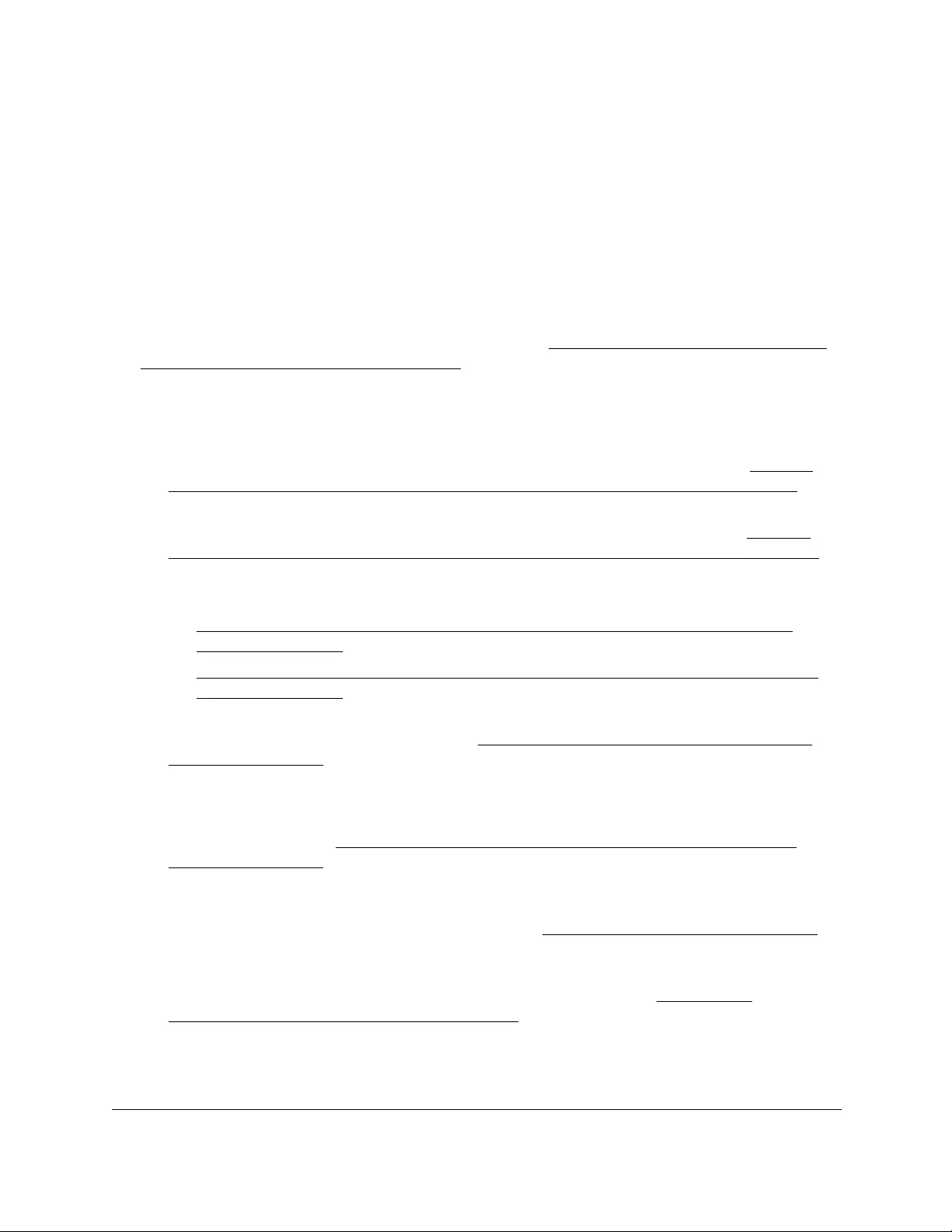
10-Port Gigabit Ethernet Ultra60 PoE++ Smart Managed Pro Switch
Get Started User Manual18
Access the switch on-network and
connected to the Internet
The DHCP client on the switch is enabled by default, allowing a DHCP server or router on the
network to assign an IP address to the switch.
If the switch is on-network, connected to a DHCP server, and connected to the Internet, you
can use a Windows-based computer to access the local browser UI of the switch and register
the switch with NETGEAR. For more information, see Use a Windows-based computer to
access the switch on-network on page 19.
If you use a Mac, or if you do not know the IP address of the switch, use one of the following
tools to discover the IP address of the switch on the network:
• NETGEAR Insight mobile app. You can install the NETGEAR Insight mobile app on an
iOS or Android mobile device and discover the IP address of the switch. See Use the
NETGEAR Insight mobile app to discover the IP address of the switch on page 21.
• NETGEAR Switch Discovery Tool (SDT). If you use a Mac or a 64-bit Windows-based
computer, you can use the SDT to discover the switch on your network. See Use the
NETGEAR Switch Discovery Tool to discover the IP address of the switch on page 22.
• NETGEAR Smart Control Center (SCC). You can install the SCC on a Windows-based
computer. See one of the following sections:
•Discover the switch in a network with a DHCP server using the Smart Control
Center on page 23
•Discover the switch in a network without a DHCP server using the Smart Control
Center on page 24
• Other tools. You can also get the IP address of the switch from the DHCP server in the
network or use an IP scanner utility. See Use other options to discover the switch IP
address on page 25.
When you know the IP address, you can configure the switch in the following ways:
• Local browser UI. For configuration of all switch features, access the switch over the
local browser UI. See Access the switch on-network when you know the switch IP
address on page 26.
• NETGEAR Smart Control Center (SCC). For configuration of a limited number of switch
features, use the SCC on a Windows-based computer. For more information, see the
SCC user manual, which you can download from netgear.com/support/product/SCC.
• NETGEAR Insight app and Insight Cloud portal. You can change the management
mode of the switch so that you can use the NETGEAR Insight app and Insight Cloud
portal to manage the switch remotely. For more information, see Change the
management mode of the switch on page 37.
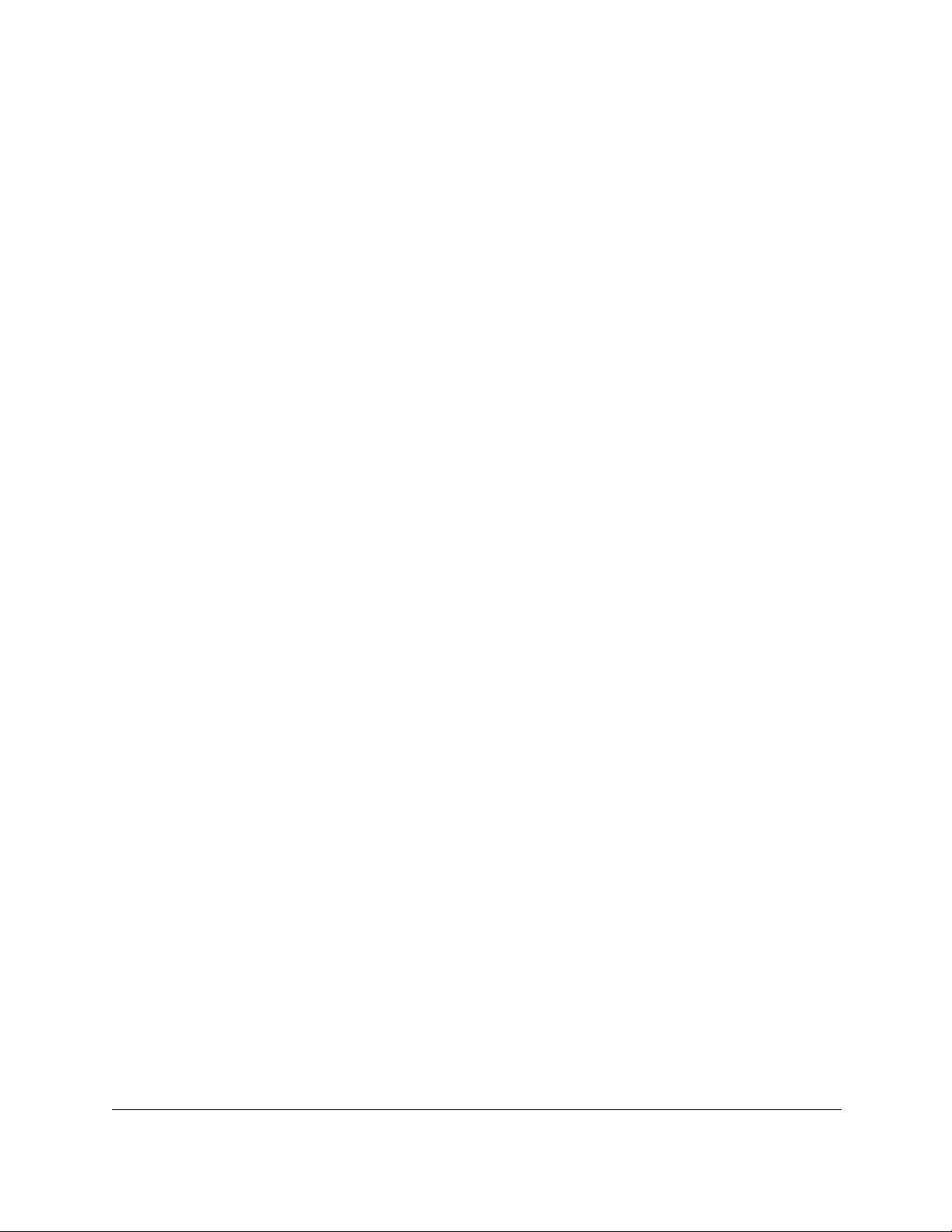
10-Port Gigabit Ethernet Ultra60 PoE++ Smart Managed Pro Switch
Get Started User Manual19
Use a Windows-based computer to access the switch
on-network
For the following procedure, the network must provide Internet access.
To use a Windows-based computer to determine the switch IP address and access the
switch on-network:
1. Cable the switch to a network with a router or DHCP server that manages IP addresses.
2. Power on the switch.
The DHCP server assigns the switch an IP address.
3. Connect your computer to the same network as the switch.
You can use a WiFi or wired network connection.
4. Open Windows Explorer.
5. Click the Network link.
6. If prompted, enable the Network Discovery feature.
7. Under Network Infrastructure, locate the switch model number.
The model number is either GS110TUP or GS710TUP.
8. Double-click either GS110TUP-XXXXXX or GS710TUP-XXXXXX, in which XXXXXX
represents the last six digits of the switch MAC address.
The page that displays depends on whether you logged in before.
Note: NETGEAR provides enhanced security by enforcing secure access
and communication between your web browser and the switch. Your
browser might display a security message that your connection is not
private or not secure, or that a problem with the security certificate
occurred. If such as security message displays, you cannot proceed
but must take action. See the next step.
9. If your browser displays a security message and does not let you proceed, do one of the
following, depending on the browser that you are using:
• Google Chrome. If Google Chrome displays a Your connection is not private
message, click the ADVANCED link. Then, click the Proceed to x.x.x.x (unsafe) link,
in which x.x.x.x represents the IP address of the switch.
• Apple Safari. If Apple Safari displays a This connection is not private message, click
the Show Details button. Then, click the visit this website link. If a warning pop-up
window opens, click the Visit Website button. If another pop-up window opens to let
you confirm changes to your certificate trust settings, enter your Mac user name and
password and click the Update Setting button.
• Mozilla Firefox. If Mozilla Firefox displays a Your connection is not secure message,
click the ADVANCED button. Then, click the Add Exception button. In the pop-up
window that opens, click the Confirm Security Exception button.

10-Port Gigabit Ethernet Ultra60 PoE++ Smart Managed Pro Switch
Get Started User Manual20
• Microsoft Internet Explorer. If Microsoft Internet Explorer displays a There is a
problem with this website’s security certificate message, click the Continue to this
website (not recommended).
• Microsoft Edge. If Microsoft Edge displays a There is a problem with this website’s
security certificate message or a similar warning, select Details > Go on to the
webpage.
Note: For information about installing a security certificate, see Use an HTTP
session to download and install an SSL security certificate file on the
switch on page 472.
10. Enter your credentials, which depend on the page that displays:
•Register to unlock all features page displays. If this is the first time that you log in
to the local browser UI, the Register to unlock all features page displays. Click the
Log in with NETGEAR account button, and follow the directions onscreen to register
the switch with your NETGEAR email address and password. You are only prompted
to do this once to confirm registration of your switch.
If you did not yet create a NETGEAR account, click the Create account link, follow
the directions onscreen to create an account, and register the switch with your
NETGEAR email address and password.
• Local Device Login page displays. If you previously logged in to the local browser UI
and already entered your NETGEAR email address and password, the Local Device
Login page displays. Enter one of the following credentials:
- Local device password. Enter the local device password.
The default local device password is password. The first time that you enter the
default local device password, the Change Default Password page displays,
requiring you to customize the local device password.
- Insight network password. If you previously logged in to the local browser UI,
you changed the management mode to NETGEAR Insight, and you added the
switch to an Insight network location, enter the Insight network password to access
the local browser UI.
Note: After you add the switch to an Insight network location, the Insight
network password replaces the switch local device password.
For information about the credentials, see Credentials for the local browser UI on
page 30.
11. Click the Login button.
12. If the Change Default Password page displays, enter and confirm a new local device
password, and click the Submit button.
The System Information page displays. You can now configure the switch.
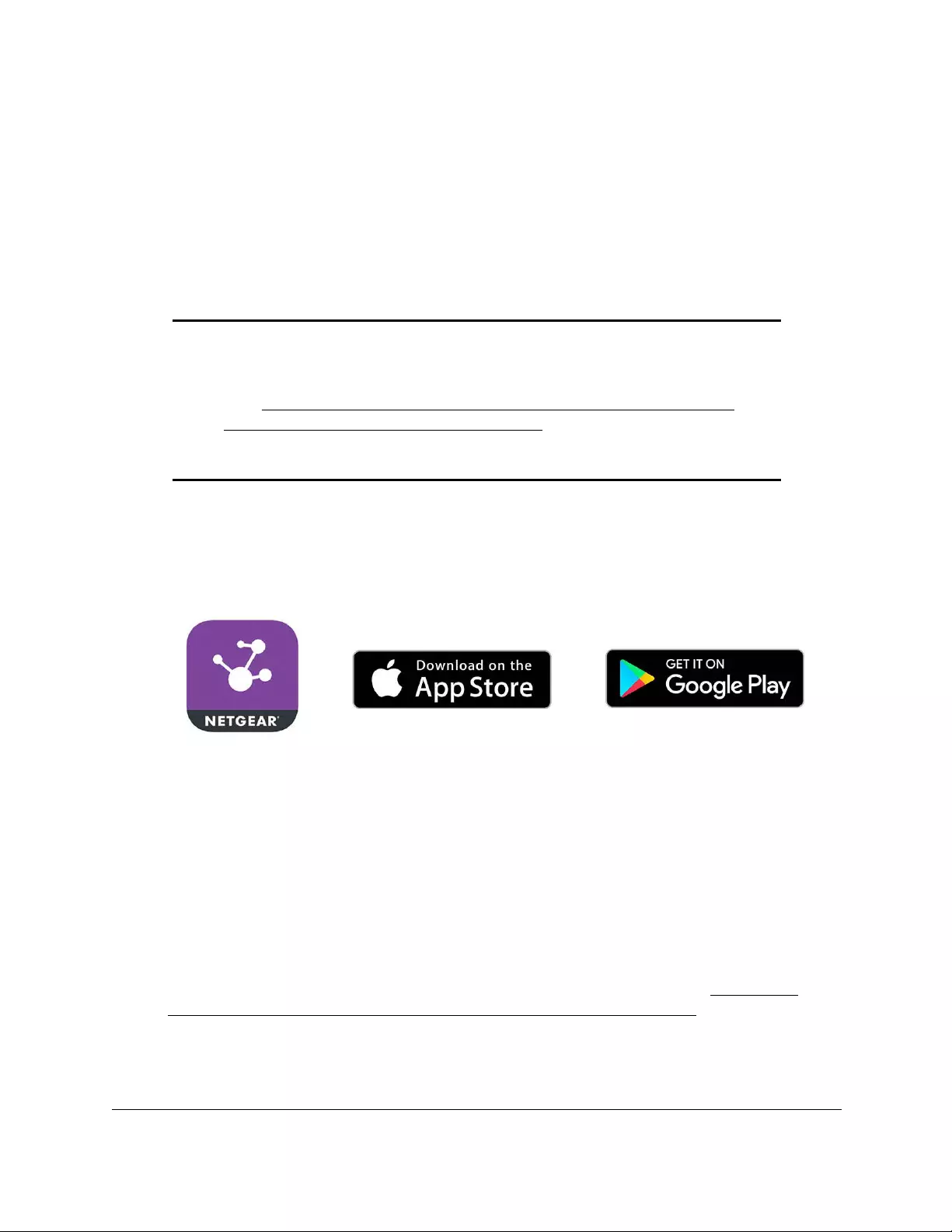
10-Port Gigabit Ethernet Ultra60 PoE++ Smart Managed Pro Switch
Get Started User Manual21
Use the NETGEAR Insight mobile app to discover the
IP address of the switch
If the switch is connected to a WiFi router or access point, and the switch is connected to the
Internet, the NETGEAR Insight mobile app lets you discover the switch in your network.
Using the Netgear Insight app to discover the IP address of the switch in your network is not
the same as managing the switch with the Insight app or the Insight Cloud Portal.
Note: The default management mode of the switch is the local browser UI.
If you want to use the Insight app or the Insight Cloud Portal to
manage the switch, you first must change the management mode
(see Change the management mode to NETGEAR Insight Mobile
App and Insight Cloud Portal on page 38). After you do so, you can
manage the switch with Insight and add the switch to an Insight
network location.
To use the NETGEAR Insight app to discover the IP address of the switch in your
network:
1. On your mobile device, go to the app store, search for NETGEAR Insight, and download
the latest version of the app.
2. Connect your mobile device to the WiFi network of the WiFi router or access point to which
the switch is connected.
3. Open the NETGEAR Insight mobile app.
4. If you did not set up a NETGEAR account, tap Create NETGEAR Account and follow the
onscreen instructions.
5. Enter the email address and password for your account and tap LOG IN.
After you log in to your account, the IP address of the switch displays in the device list.
6. Write down the switch IP address.
You can use this IP address to access the switch directly from a web browser. For
information about how to access the local browser UI of the switch, see Access the
switch on-network when you know the switch IP address on page 26.
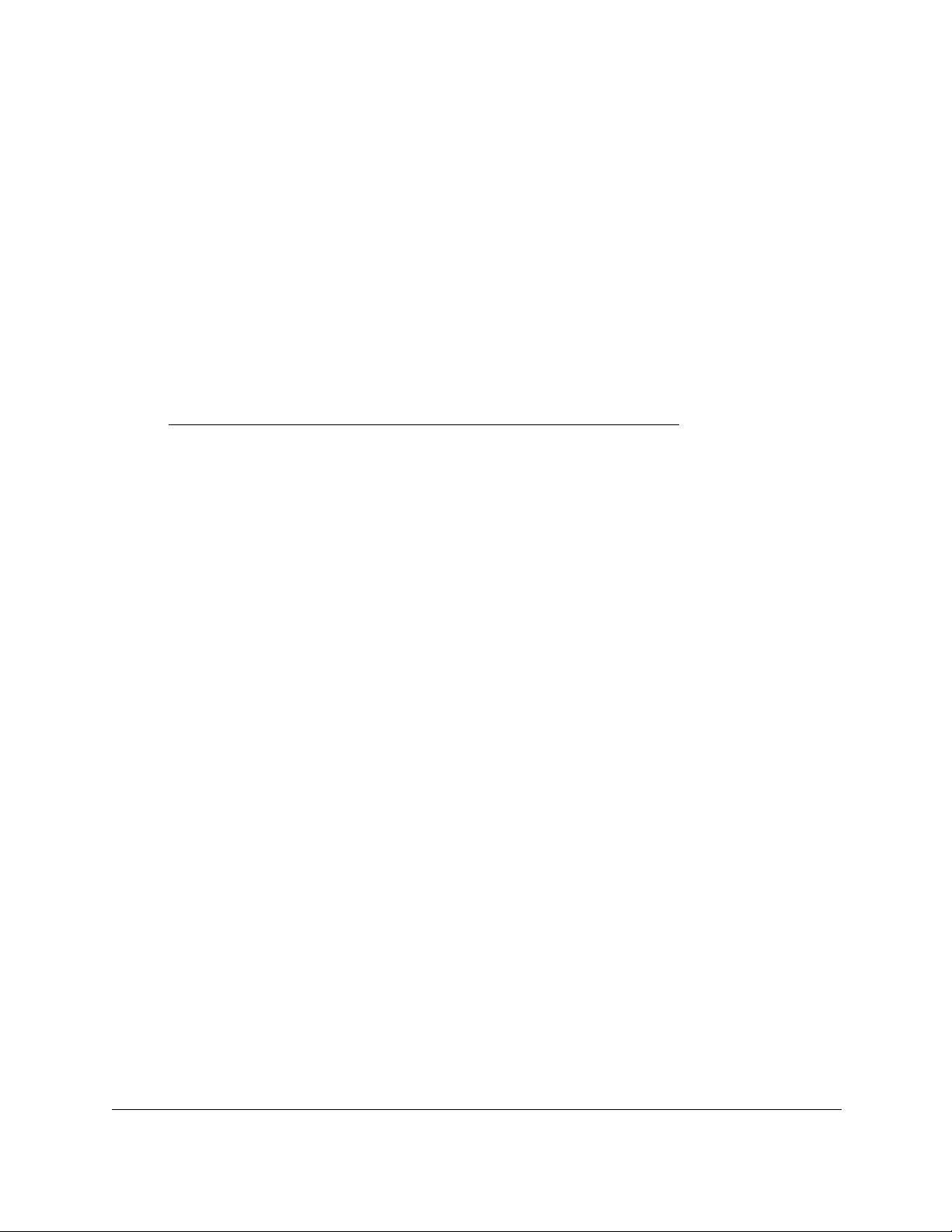
10-Port Gigabit Ethernet Ultra60 PoE++ Smart Managed Pro Switch
Get Started User Manual22
Use the NETGEAR Switch Discovery Tool to discover the
IP address of the switch
For easiest access, we recommend that you cable the switch to a network with a router or
DHCP server that assigns IP addresses, power on the switch, and then use a computer that
is connected to the same network as the switch.
The NETGEAR Switch Discovery Tool lets you discover the switch in your network and
access the local browser UI of the switch from a Mac or a 64-bit Windows-based computer.
To install the NETGEAR Switch Discovery Tool and discover the switch in your
network:
1. Download the Switch Discovery Tool by visiting
netgear.com/support/product/netgear-switch-discovery-tool.aspx.
Depending on the computer that you are using, download either the Mac version or the
version for a 64-bit Windows-based computer.
2. Temporarily disable the firewall, Internet security, antivirus programs, or all of these on the
computer that you use to configure the switch.
3. Unzip the Switch Discovery Tool files, double-click the .exe or .dmg file (for example,
NETGEAR+Switch+Discovery+Tool+Setup+1.2.102.exe or
NetgearSDT-V1.2.102.dmg), and install the program on your computer.
The installation process places a NETGEAR Switch Discovery Tool icon on your
desktop.
4. Reenable the security services on your computer.
5. Power on the switch.
The DHCP server assigns the switch an IP address.
6. Connect your computer to the same network as the switch.
You can use a WiFi or wired connection. The computer and the switch must be on the
same Layer 2 network.
7. Open the Switch Discovery Tool.
To open the program, double-click the NETGEAR Switch Discovery Tool icon on your
desktop.
The initial page displays a menu and a button.
8. From the Choose a connection menu, select the network connection that allows the Switch
Discovery Tool to access the switch.
9. Click the Start Searching button.
The Switch Discovery Tool displays a list of switches that it discovers on the selected
network.
For each switch, the tool displays the IP address.
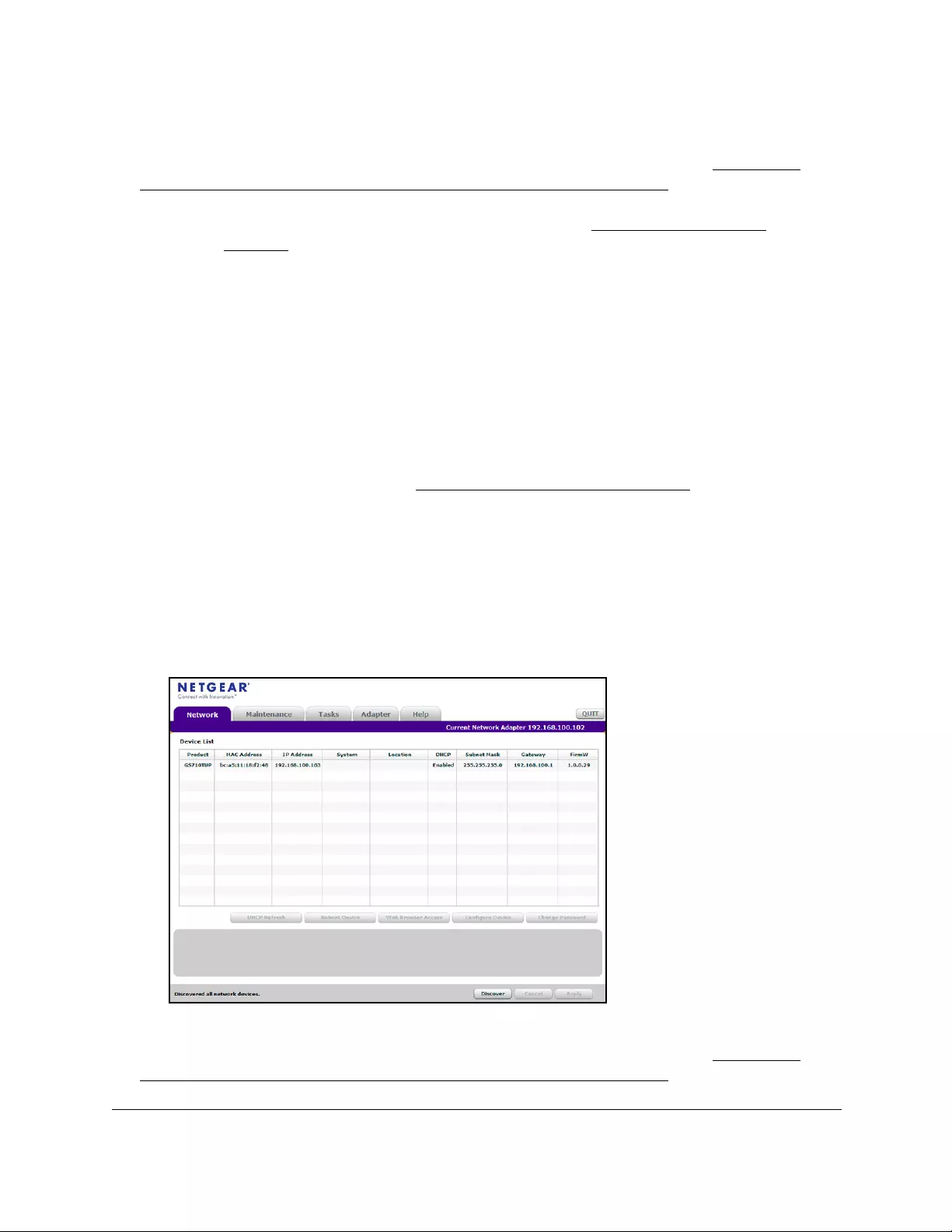
10-Port Gigabit Ethernet Ultra60 PoE++ Smart Managed Pro Switch
Get Started User Manual23
10. Write down the switch IP address assigned by the DHCP server.
For information about how to access the local browser UI of the switch, see Access the
switch on-network when you know the switch IP address on page 26.
Tip: After you complete the initial log-in process (see Register the switch on
page 31), you can access the local browser UI from the Switch
Discovery Tool by clicking the ADMIN PAGE button next to your switch.
Discover the switch in a network with a DHCP server using
the Smart Control Center
This section describes how to set up your switch in a network that includes a DHCP server.
The DHCP client on the switch is enabled by default. When you connect the switch to your
network, the DHCP server automatically assigns an IP address to the switch. Use the Smart
Control Center (SCC) to discover the IP address automatically assigned to the switch.
For information about the SCC, visit netgear.com/support/product/SCC.
To install the switch in a network with a DHCP server:
1. Connect the switch to a network with a DHCP server.
2. Power on the switch by connecting its power cord.
3. Install the SCC on your computer.
4. Start the SCC.
5. Click the Discover button for the SCC to discover all the devices in the subnet.
6. Write down the switch IP address assigned by the DHCP server.
For information about how to access the local browser UI of the switch, see Access the
switch on-network when you know the switch IP address on page 26.
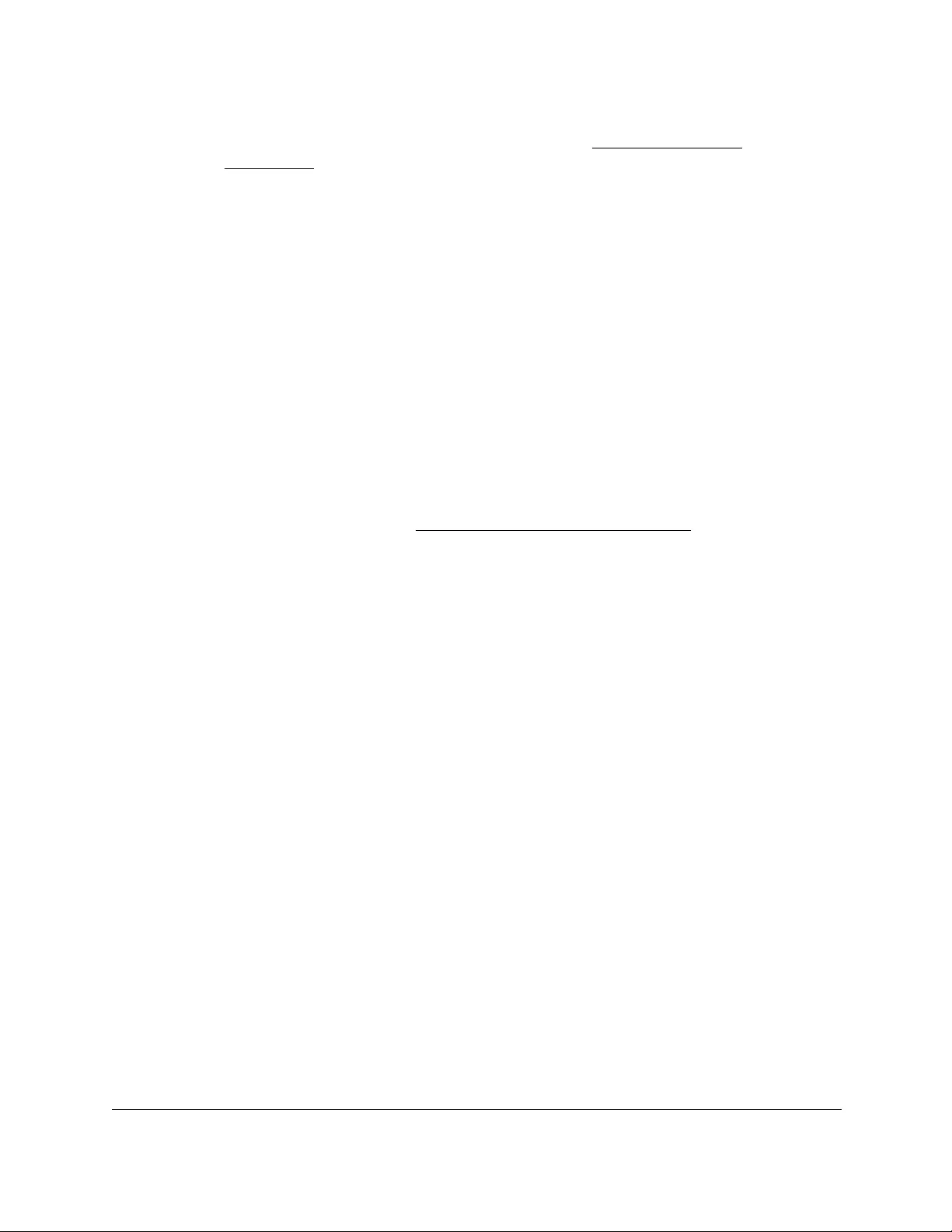
10-Port Gigabit Ethernet Ultra60 PoE++ Smart Managed Pro Switch
Get Started User Manual24
Tip: After you complete the initial log-in process (see Register the switch
on page 31), you can access the local browser UI from the SCC by
selecting your switch in the SCC and clicking the
Web Browser Access button.
Discover the switch in a network without a DHCP server
using the Smart Control Center
This section describes how to use the Smart Control Center (SCC) to set up your switch in a
network without a DHCP server. If your network does not include a DHCP service, you must
assign a static IP address to your switch.
If you prefer, you can assign the switch a static IP address even if your network does include
a DHCP server.
As an offline option, if you connect your computer directly to the switch using an Ethernet
cable (that is, offline), you can also use the SCC to assign a static IP address to your switch.
After you do so, you can connect your switch to the network.
For information about the SCC, visit netgear.com/support/product/SCC.
To assign a static IP address:
1. Connect the switch to your existing network or directly to your computer using an
Ethernet cable.
Note: If you connect your computer directly to the switch using an Ethernet
cable, the IP address settings of your computer do not need to be in
the same IP subnet as the switch. The SCC can detect the IP address
settings of the switch even if they are in a different subnet.
2. Power on the switch by connecting its power cord.
3. Install the SCC on your computer.
4. Start the SCC.
5. Click the Discover button for the SCC to find your switch.
The utility broadcasts Layer 2 discovery packets within the broadcast domain to discover
the switch.
6. Select the switch, and then click the Configure Device button.
The page expands to display additional fields at the bottom.
7. Select the Disabled radio button.
DHCP is disabled.
8. Enter the static switch IP address, gateway IP address, and subnet mask that you want to
assign for the switch.
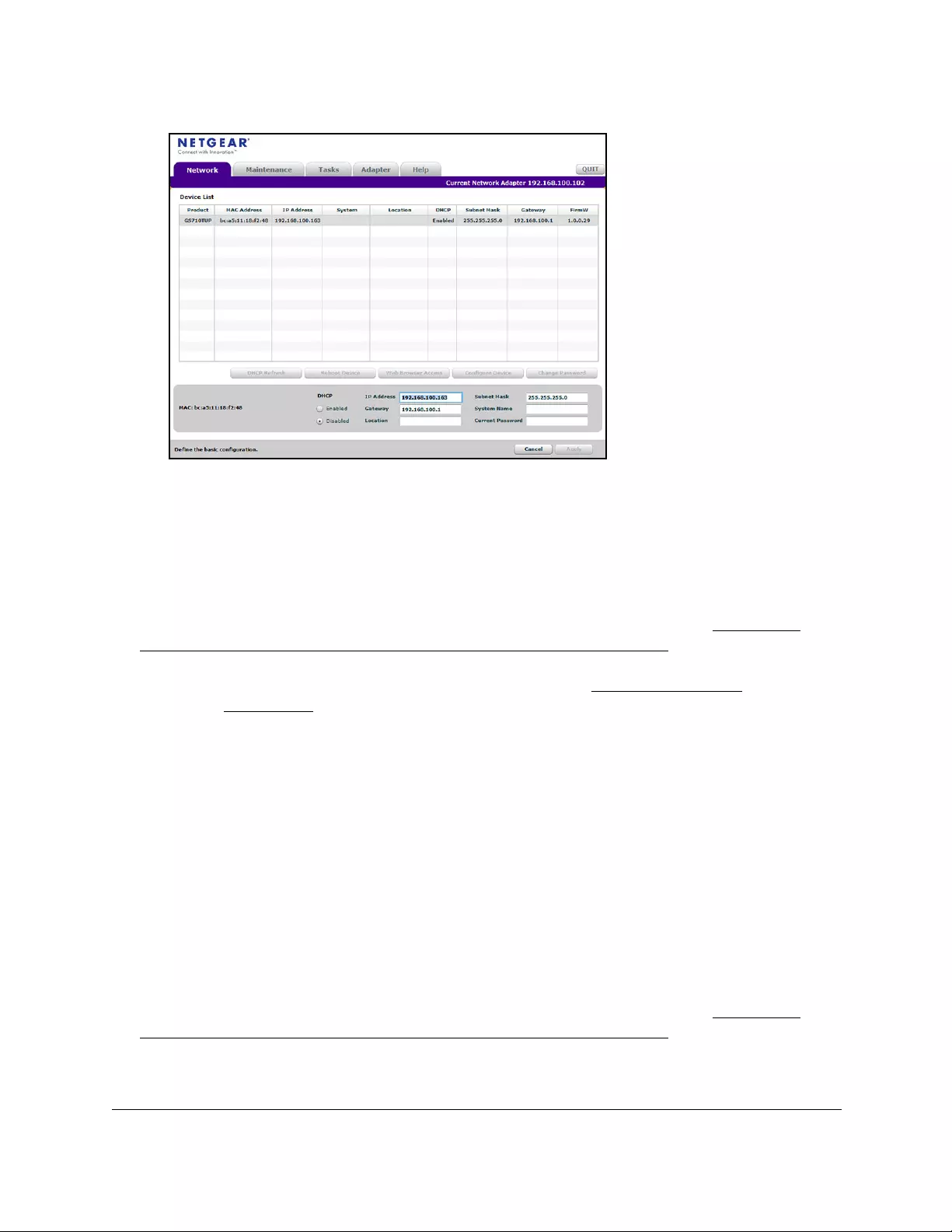
10-Port Gigabit Ethernet Ultra60 PoE++ Smart Managed Pro Switch
Get Started User Manual25
9. Type the local device password to continue with the configuration change.
You must enter the local device password each time that you use the SCC to update the
switch settings. The default local device password is password.
10. Click the Apply button.
Your settings are saved.
For information about how to access the local browser UI of the switch, see Access the
switch on-network when you know the switch IP address on page 26.
Tip: After you complete the initial log-in process (see Register the switch
on page 31), you can access the local browser UI from the SCC by
selecting your switch in the SCC and clicking the
Web Browser Access button.
Use other options to discover the switch IP address
If the switch is on-network, you can use one of the following options to determine the switch
IP address:
• Access the DHCP server. You can access the DHCP server (or router that functions as
a DHCP server) in your network and view the IP address that is assigned to the switch.
For more information, see the documentation for your DHCP server (or router).
• Use an IP scanner utility. IP scanner utilities are available free of charge on the Internet.
An IP scanner utility lets you discover the IP address that is assigned to the switch.
For information about how to access the local browser UI of the switch, see Access the
switch on-network when you know the switch IP address on page 26.
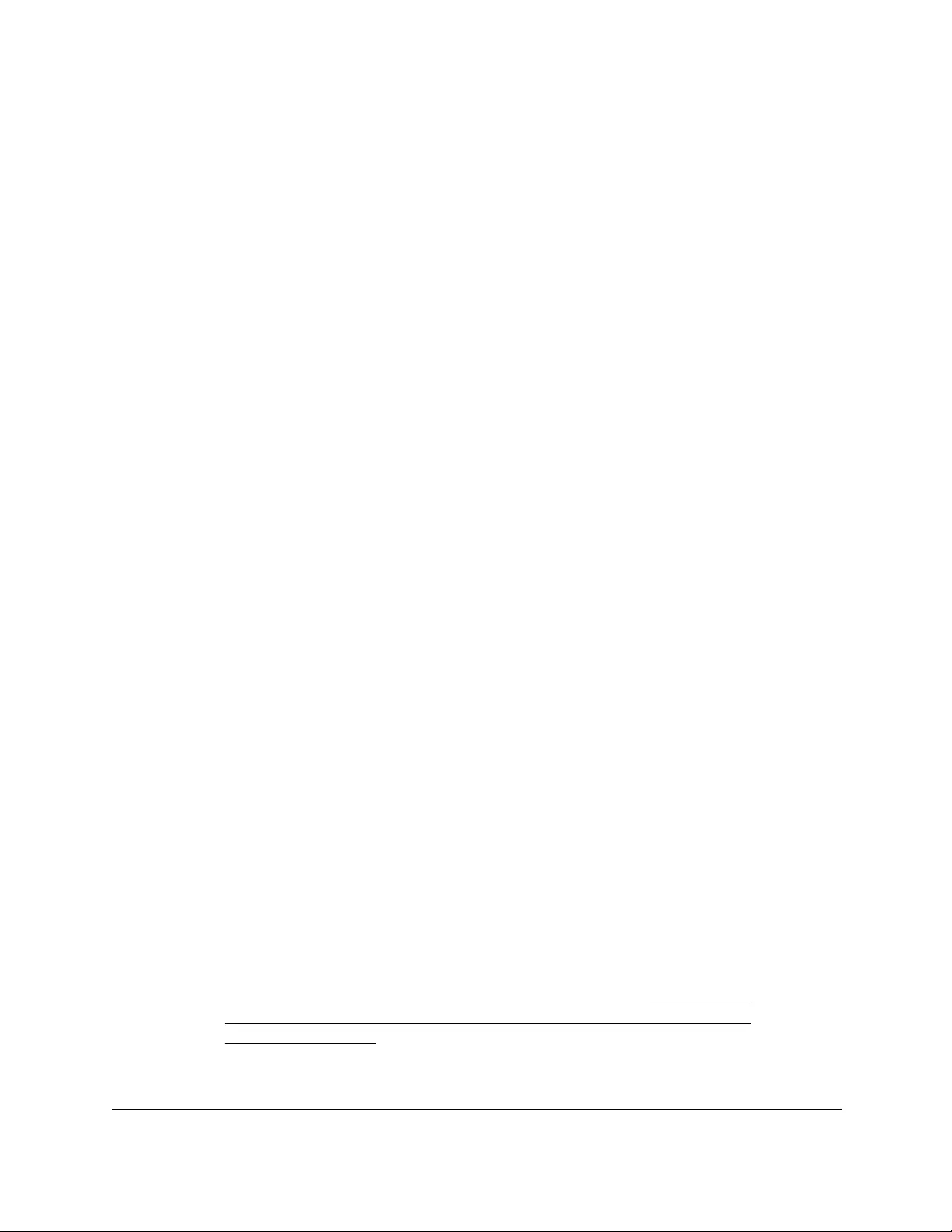
10-Port Gigabit Ethernet Ultra60 PoE++ Smart Managed Pro Switch
Get Started User Manual26
Access the switch on-network when you know the switch IP
address
If the switch is on-network and you know the switch IP address, you can access the local
browser UI.
For the following procedure, the network must provide Internet access.
To access the switch on-network when you know the switch IP address:
1. Launch a web browser.
2. In the address field of your web browser, enter the IP address of the switch.
The page that displays depends on whether you logged in before.
Note: NETGEAR provides enhanced security by enforcing secure access
and communication between your web browser and the switch. Your
browser might display a security message that your connection is not
private or not secure, or that a problem with the security certificate
occurred. If such as security message displays, you cannot proceed
but must take action. See the next step.
3. If your browser displays a security message and does not let you proceed, do one of the
following, depending on the browser that you are using:
• Google Chrome. If Google Chrome displays a Your connection is not private
message, click the ADVANCED link. Then, click the Proceed to x.x.x.x (unsafe) link,
in which x.x.x.x represents the IP address of the switch.
• Apple Safari. If Apple Safari displays a This connection is not private message, click
the Show Details button. Then, click the visit this website link. If a warning pop-up
window opens, click the Visit Website button. If another pop-up window opens to let
you confirm changes to your certificate trust settings, enter your Mac user name and
password and click the Update Setting button.
• Mozilla Firefox. If Mozilla Firefox displays a Your connection is not secure message,
click the ADVANCED button. Then, click the Add Exception button. In the pop-up
window that opens, click the Confirm Security Exception button.
• Microsoft Internet Explorer. If Microsoft Internet Explorer displays a There is a
problem with this website’s security certificate message, click the Continue to this
website (not recommended).
• Microsoft Edge. If Microsoft Edge displays a There is a problem with this website’s
security certificate message or a similar warning, select Details > Go on to the
webpage.
Note: For information about installing a security certificate, see Use an HTTP
session to download and install an SSL security certificate file on the
switch on page 472.
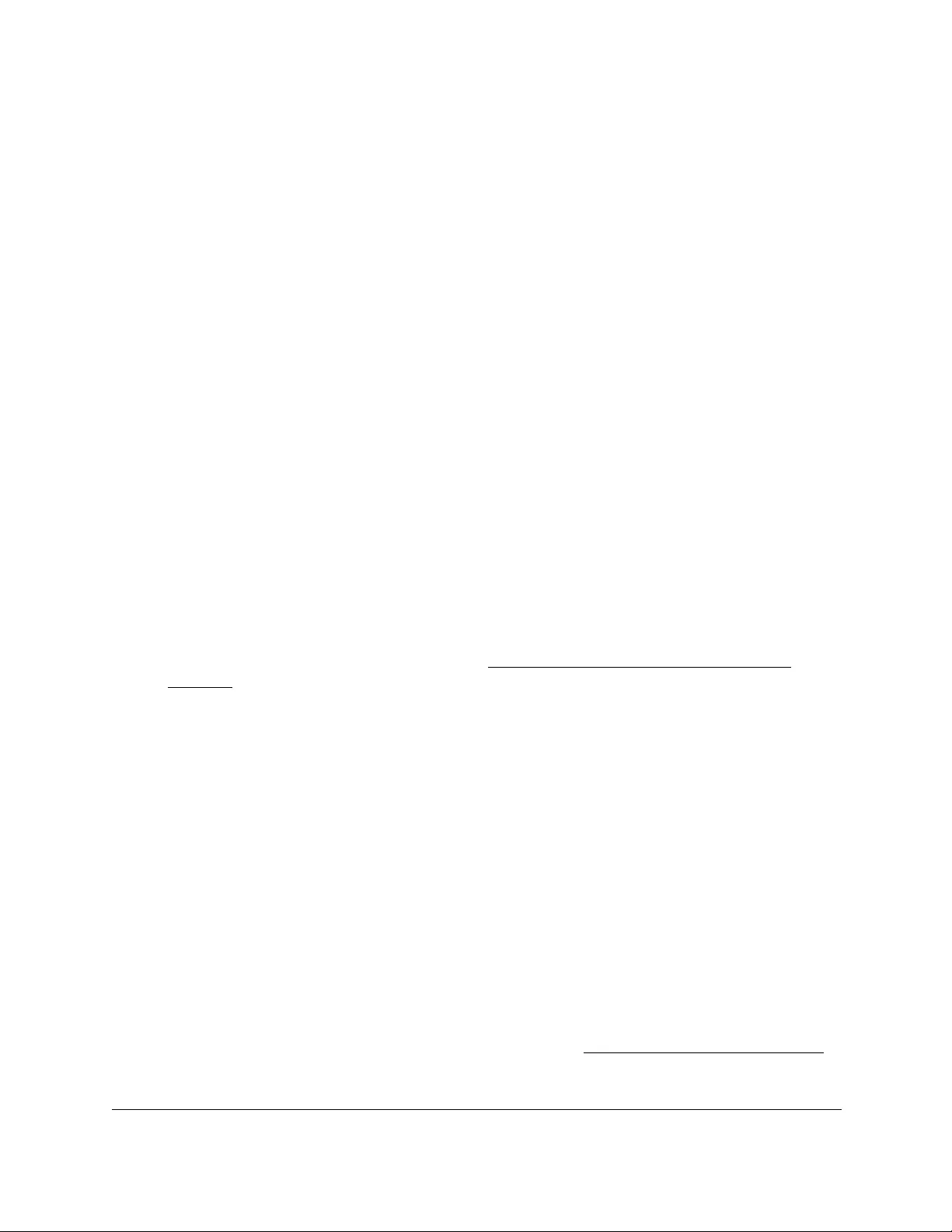
10-Port Gigabit Ethernet Ultra60 PoE++ Smart Managed Pro Switch
Get Started User Manual27
4. Enter your credentials, which depend on the page that displays:
• Register to unlock all features page displays. If this is the first time that you log in
to the local browser UI, the Register to unlock all features page displays. Click the
Log in with NETGEAR account button, and follow the directions onscreen to
register the switch with your NETGEAR email address and password. You are only
prompted to do this once to confirm registration of your switch.
If you did not yet create a NETGEAR account, click the Create account link, follow
the directions onscreen to create an account, and register the switch with your
NETGEAR email address and password.
• Local Device Login page displays. If you previously logged in to the local browser UI
and already entered your NETGEAR email address and password, the Local Device
Login page displays. Enter one of the following credentials:
- Local device password. Enter the local device password.
The default local device password is password. The first time that you enter the
default local device password, the Change Default Password page displays,
requiring you to customize the local device password.
- Insight network password. If you previously logged in to the local browser UI,
you changed the management mode to NETGEAR Insight, and you added the
switch to an Insight network location, enter the Insight network password to access
the local browser UI.
Note: After you add the switch to an Insight network location, the Insight
network password replaces the switch local device password.
For information about the credentials, see Credentials for the local browser UI on
page 30.
5. Click the Login button.
6. If the Change Default Password page displays, enter and confirm a new local device
password, and click the Submit button.
The System Information page displays. You can now configure the switch.
Access the switch off-network
If the switch is off-network and not connected to the Internet, before you can unlock the full
menu of the local browser UI, you must do one of the following:
•Connect the switch to a network with Internet access at least once so that you can
register the switch with NETGEAR.
•Get a registration key.
For more information about these registration options, see Register the switch on page 31.
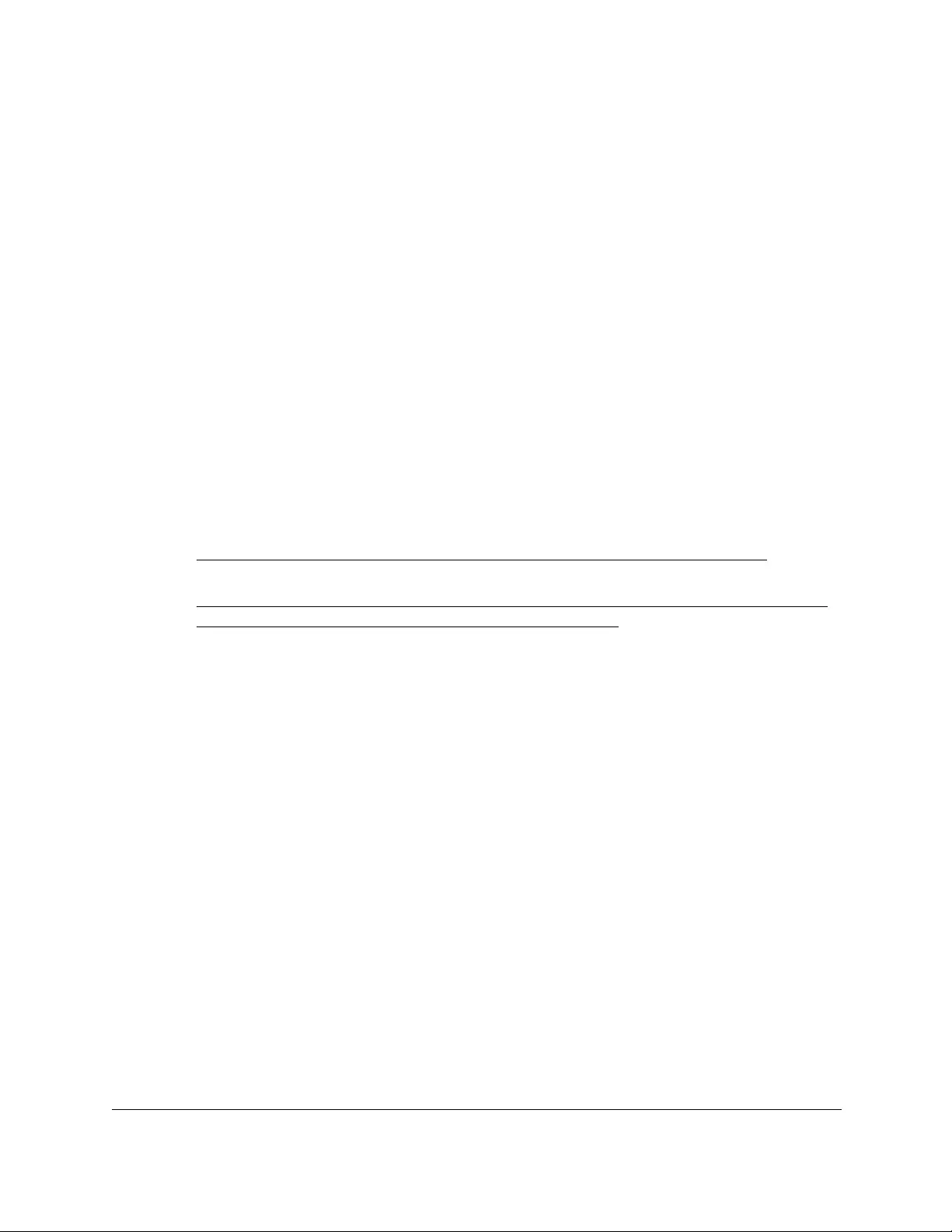
10-Port Gigabit Ethernet Ultra60 PoE++ Smart Managed Pro Switch
Get Started User Manual28
The default IP address of the switch is 192.168.0.239. The IP address of the computer that
you use to access the switch off-network must in the same subnet as the default IP address
of the switch.
To access the switch off-network and not connected to the Internet after you
registered the switch with NETGEAR or obtained a registration key:
1. Change the IP settings of your computer to be in the same subnet as the IP settings of
the switch.
If the DHCP client of the switch is enabled and you remove the switch from the network
with the DHCP server, the IP address reverts to the default IP address of 192.168.0.239
with a subnet of 255.255.255.0.
Note: If you already disabled the DHCP client and assigned a static IP
address to the switch, change the IP settings of your computer to be in
the same subnet as the static IP address.
For more information about changing the IP settings on your computer, see one of the
following knowledge base articles at the NETGEAR website:
•Windows-based computer. See the following article:
https://kb.netgear.com/27476/How-to-set-a-static-IP-address-in-Windows
• Mac. See the following article:
https://kb.netgear.com/000037250/Setting-a-static-IP-address-on-your-network-a
dapter-in-Mac-OS-for-direct-access-to-an-access-point
(The Mac article is written for an access point but is also valid for a switch.)
2. Connect your computer to the switch using an Ethernet cable.
3. Power on the switch by connecting its power cord.
4. Launch a web browser.
5. Open a web browser, and enter http://192.168.0.239.
This is the default IP address of the switch. If you already disabled the DHCP client and
assigned a static IP address to the switch, enter the static IP address of the switch.
The Local Device Login page displays.
Note: NETGEAR provides enhanced security by enforcing secure access
and communication between your web browser and the switch. Your
browser might display a security message that your connection is not
private or not secure, or that a problem with the security certificate
occurred. If such as security message displays, you cannot proceed
but must take action. See the next step.
6. If your browser displays a security message and does not let you proceed, do one of the
following, depending on the browser that you are using:
• Google Chrome. If Google Chrome displays a Your connection is not private
message, click the ADVANCED link. Then, click the Proceed to x.x.x.x (unsafe) link,
in which x.x.x.x represents the IP address of the switch.
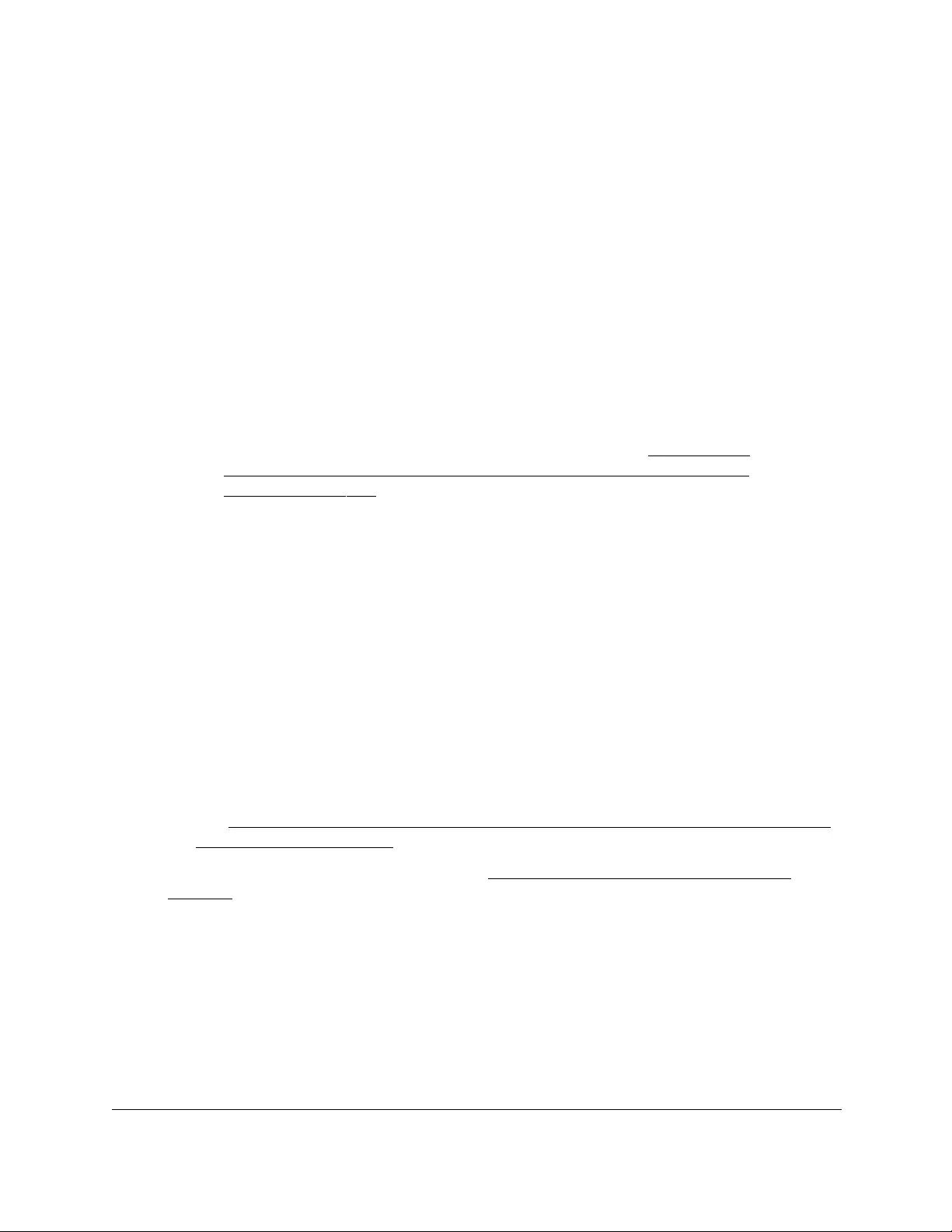
10-Port Gigabit Ethernet Ultra60 PoE++ Smart Managed Pro Switch
Get Started User Manual29
• Apple Safari. If Apple Safari displays a This connection is not private message, click
the Show Details button. Then, click the visit this website link. If a warning pop-up
window opens, click the Visit Website button. If another pop-up window opens to let
you confirm changes to your certificate trust settings, enter your Mac user name and
password and click the Update Setting button.
• Mozilla Firefox. If Mozilla Firefox displays a Your connection is not secure message,
click the ADVANCED button. Then, click the Add Exception button. In the pop-up
window that opens, click the Confirm Security Exception button.
• Microsoft Internet Explorer. If Microsoft Internet Explorer displays a There is a
problem with this website’s security certificate message, click the Continue to this
website (not recommended).
• Microsoft Edge. If Microsoft Edge displays a There is a problem with this website’s
security certificate message or a similar warning, select Details > Go on to the
webpage.
Note: For information about installing a security certificate, see Use an HTTP
session to download and install an SSL security certificate file on the
switch on page 472.
7. Enter one of the following credentials:
• Local device password. Enter the local device password.
The default local device password is password. The first time that you enter the
default local device password, the Change Default Password page displays, requiring
you to customize the local device password.
• Insight network password. If you previously logged in to the local browser UI, you
changed the management mode to NETGEAR Insight, and you added the switch to an
Insight network location, enter the Insight network password to access the local
browser UI.
Note: After you add the switch to an Insight network location, the Insight
network password replaces the switch local device password.
• Registration key. If you obtained a registration key, enter it. For more information,
see Register the switch with your NETGEAR account and get a registration key for
offline access on page 33).
For information about the credentials, see Credentials for the local browser UI on
page 30.
8. If you enter a password, click the Login button. If you enter a registration key, click the
Submit button.
9. If the Change Default Password page displays, enter and confirm a new local device
password, and click the Submit button.
The System Information page displays. You can now configure the switch.
10. After you complete the configuration of the switch, reconfigure the computer that you used
for this process to its original TCP/IP settings.
You can now connect your switch to your network using an Ethernet cable.

10-Port Gigabit Ethernet Ultra60 PoE++ Smart Managed Pro Switch
Get Started User Manual30
Credentials for the local browser UI
The information in this section applies to accessing the switch local browser UI in either
management mode. That is, it does not apply to accessing the NETGEAR Insight app and
Cloud portal.
Note: Until you register and access the switch with your NETGEAR account
or obtain and enter a registration key, you can access only a limited
menu of the local browser UI. This limitation applies to either
management mode.
To access the local browser UI, and depending on your situation, use one of the following
credentials:
• NETGEAR account credentials.
When you access the local browser UI for the first time, you can register the switch by
entering your NETGEAR account credentials and unlock the full menu of the local
browser UI (see Register the switch with your NETGEAR account and access the switch
online on page 31). If you do not own a free NETGEAR account, you can create one.
Alternatively, you can obtain a registration key and enter the key to unlock the full menu of
the local browser UI (see Register the switch with your NETGEAR account and get a
registration key for offline access on page 33).
• Local device password.
After you register the switch with your NETGEAR account, you can access the full menu
of the local browser UI with your local device password. The first time that you access the
local browser UI, you can enter the default password as the local device password, but
you are then required to customize the password for increased security. Subsequent
times that you log in to the local browser UI, use your customized local device password.
• NETGEAR Insight network location password.
NETGEAR Insight can affect how you access the switch local browser UI. If you add the
switch to an Insight network location (this process is referred to as claiming), the switch is
automatically registered to your NETGEAR account. After you add the switch to an
Insight network location, the Insight network location password replaces the switch local
device password. To access the local browser UI, you must enter the Insight network
location password. For information about how the Insight network password functions,
visit netgear.com/support/product/Insight.aspx. For knowledge base articles about
NETGEAR Insight, visit netgear.com/support.
However, if you use the NETGEAR Insight app to discover the IP address of the switch in
your physical network but do not claim the switch by adding it to an Insight network
location, the switch is registered only after you access the switch local browser UI with
your NETGEAR account credentials. After you do so, you can access the full menu of the
local browser UI with your local device password.
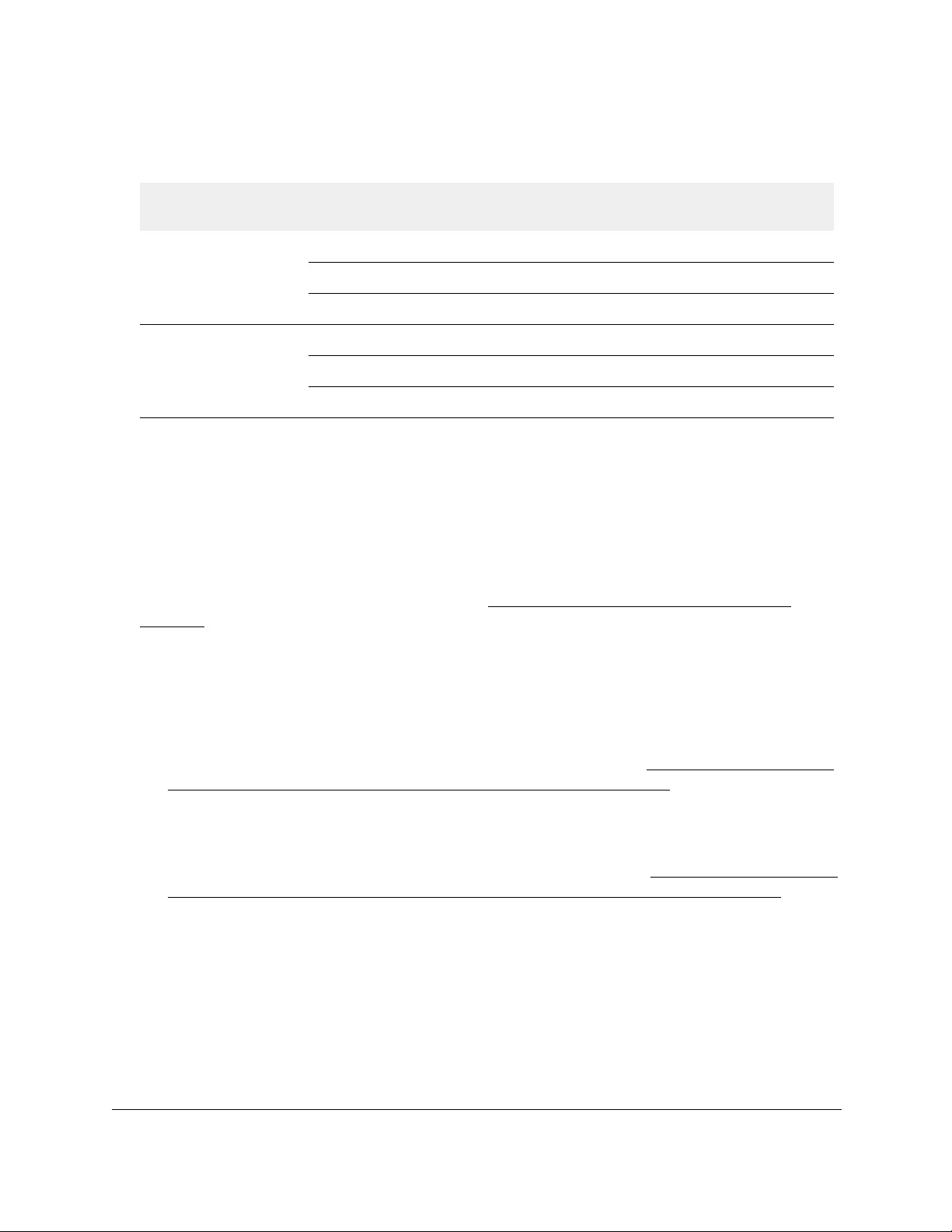
10-Port Gigabit Ethernet Ultra60 PoE++ Smart Managed Pro Switch
Get Started User Manual31
The following table lists the essential credential options for access to the local browser UI.
Table 3. Credentials for access to the local browser UI
Management mode Registered Added to an
Insight network
Credentials Local browser UI
menu
Default mode:
Direct Connect Web
Browser Interface (Local
LAN Only)
No N/A Local device password Limited menu
Yes No Local device password Full menu
Yes Yes Insight network password Full menu
NETGEAR Insight Mobile
App and Insight Cloud
Portal (Cloud/Remote)
No N/A Local device password Limited menu
Yes No Local device password Limited menu
Yes Yes Insight network password Limited menu
Register the switch
You only need to register and access the switch local browser UI once with your NETGEAR
account. After you do so, you can access the local browser UI with the local device
password, or if you previously added the switch to an Insight network, with the Insight
network password. For more information, see Credentials for the local browser UI on
page 30.
You can use one the following methods to register the switch and unlock the full menu of the
local browser UI:
• Online registration for on-network access. If your switch is on-network or connected to
the Internet, you can access the full menu of the local browser UI after you register the
switch with your NETGEAR account credentials. During the registration process, the
switch contacts a NETGEAR server. For more information, see Register the switch with
your NETGEAR account and access the switch online on page 31.
• Preregistration for off-network access. You can preregister your switch from any
device that is connected to the Internet and get a registration key. If the switch is
off-network or not connected to the Internet, you can enter the registration key to unlock
the full menu of the local browser UI. For more information, see Register the switch with
your NETGEAR account and get a registration key for offline access on page 33.
Register the switch with your NETGEAR account and
access the switch online
For initial registration and access with your NETGEAR account, the switch must be
connected to the Internet so that it can communicate with a NETGEAR server.
If you do not own a free NETGEAR account, you can create one during the registration
process.

10-Port Gigabit Ethernet Ultra60 PoE++ Smart Managed Pro Switch
Get Started User Manual32
To register and access the switch online over the local browser UI with your NETGEAR
account:
1. Connect your computer to the same network as the switch.
You can use a WiFi or wired connection to connect your computer to the network, or
connect directly to a switch that is off-network using an Ethernet cable.
2. Launch a web browser.
3. In the address field of your web browser, enter the IP address of the switch.
For information about finding the IP address of the switch, see Access the switch
on-network and connected to the Internet on page 18 or Access the switch off-network
on page 27.
The Register to unlock all features page displays.
Note: NETGEAR provides enhanced security by enforcing secure access
and communication between your web browser and the switch. Your
browser might display a security message that your connection is not
private or not secure, or that a problem with the security certificate
occurred. If such as security message displays, you cannot proceed
but must take action. See the next step.
4. If your browser displays a security message and does not let you proceed, do one of the
following, depending on the browser that you are using:
• Google Chrome. If Google Chrome displays a Your connection is not private
message, click the ADVANCED link. Then, click the Proceed to x.x.x.x (unsafe) link,
in which x.x.x.x represents the IP address of the switch.
• Apple Safari. If Apple Safari displays a This connection is not private message, click
the Show Details button. Then, click the visit this website link. If a warning pop-up
window opens, click the Visit Website button. If another pop-up window opens to let
you confirm changes to your certificate trust settings, enter your Mac user name and
password and click the Update Setting button.
• Mozilla Firefox. If Mozilla Firefox displays a Your connection is not secure message,
click the ADVANCED button. Then, click the Add Exception button. In the pop-up
window that opens, click the Confirm Security Exception button.
• Microsoft Internet Explorer. If Microsoft Internet Explorer displays a There is a
problem with this website’s security certificate message, click the Continue to this
website (not recommended).
• Microsoft Edge. If Microsoft Edge displays a There is a problem with this website’s
security certificate message or a similar warning, select Details > Go on to the
webpage.
Note: For information about installing a security certificate, see Use an HTTP
session to download and install an SSL security certificate file on the
switch on page 472.
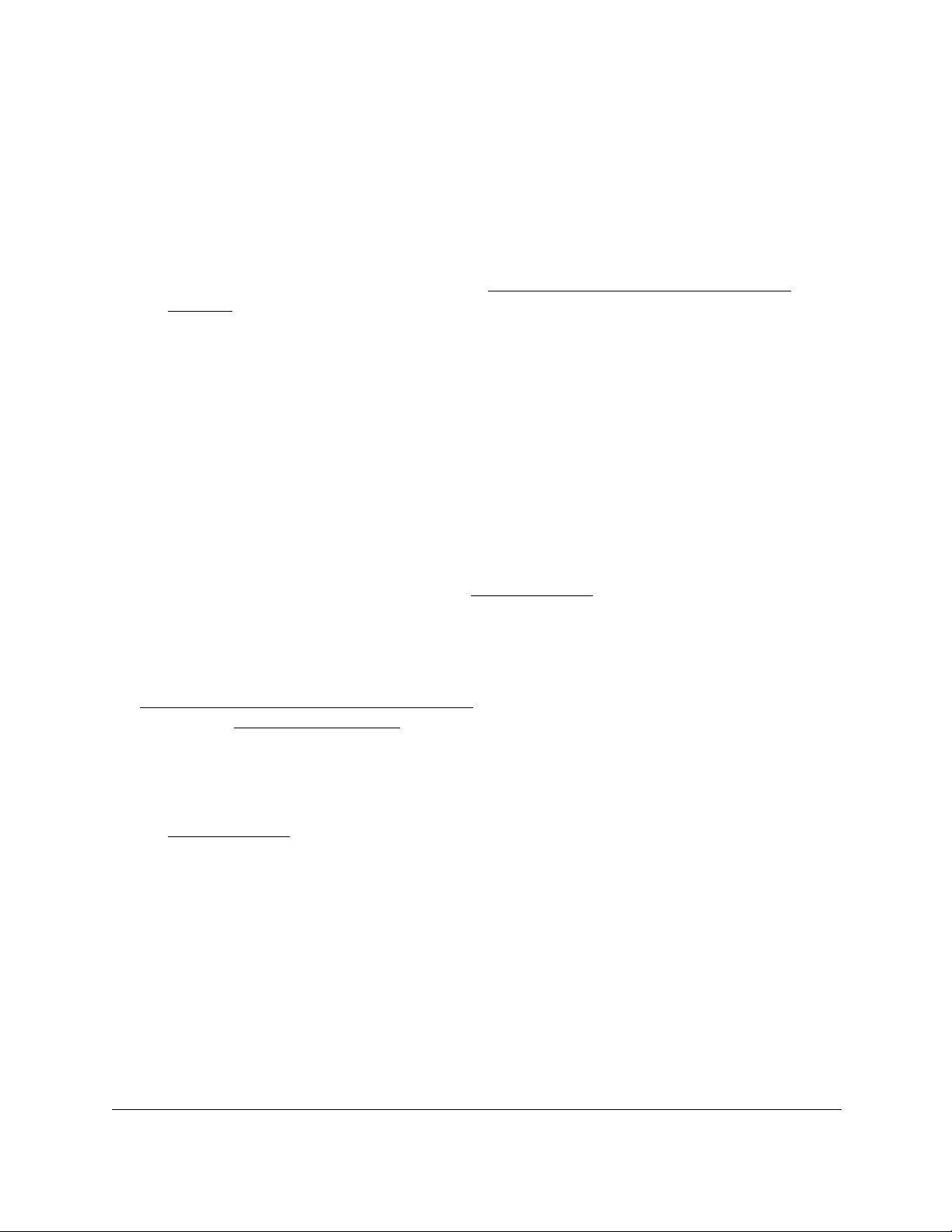
10-Port Gigabit Ethernet Ultra60 PoE++ Smart Managed Pro Switch
Get Started User Manual33
5. Click the Log in with NETGEAR account button and follow the directions onscreen to
register the switch with your NETGEAR email address and password.
You are only prompted to do this once to confirm registration of your switch.
If you did not yet create a NETGEAR account, click the Create account link, follow the
directions onscreen to create an account, and register the switch with your NETGEAR
email address and password.
For information about the credentials, see Credentials for the local browser UI on
page 30.
6. Click the Login button.
7. If the Change Default Password page displays, enter and confirm a new local device
password, and click the Submit button.
The System Information page displays. You can now configure the switch.
Register the switch with your NETGEAR account and get a
registration key for offline access
After you register your switch with NETGEAR, you can get a registration key, access the
switch offline or not connected to the Internet, an unlock full access to the local browser UI.
This procedure describes how you can visit mynetgear.com, log in to your NETGEAR
account, register the switch using its serial number, and get a registration key.
You can also use the NETGEAR Insight app to get a registration key. NETGEAR Insight
Premium or Pro subscribers can use the Insight Cloud Portal to get a registration key. For
information about how the registration key functions with Insight, visit
netgear.com/support/product/Insight.aspx. For knowledge base articles about NETGEAR
Insight, visit netgear.com/support.
To register the switch with your NETGEAR account, get a registration key, and access
the switch offline over the local browser UI:
1. From a computer or mobile device that is connected to the Internet, go to
mynetgear.com.
2. Log in to your NETGEAR account.
If you do not own a free NETGEAR account, you can create one.
3. From the menu on the left, select Register a Product.
The page adjusts.
4. In the Serial Number field, enter the serial number of the switch.
The serial number consists of 13 digits. The serial number is usually printed on a label on
the bottom or the back panel of the switch.
5. Click the Register button.
The switch is registered with NETGEAR.
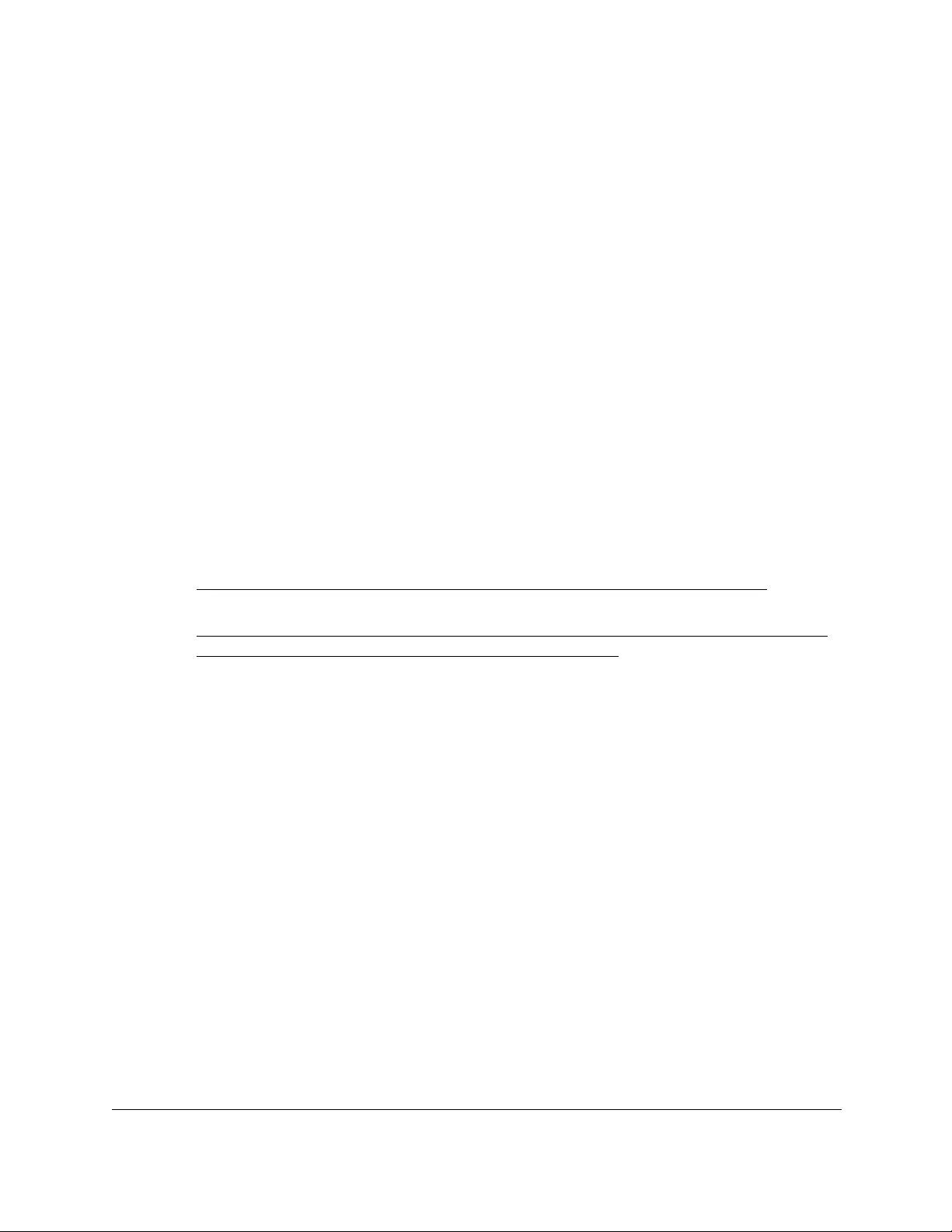
10-Port Gigabit Ethernet Ultra60 PoE++ Smart Managed Pro Switch
Get Started User Manual34
6. If the My Products does not display, click My Products from the menu.
The page adjusts.
7. Select the radio button for the newly registered switch, and click the Get Registration Key
button.
The registration key is displayed, and an email with the registration key is sent to your
NETGEAR account email address.
8. Change the IP settings of your computer to be in the same subnet as the IP settings of the
switch.
If the DHCP client of the switch is enabled and you remove the switch from the network
with the DHCP server, the IP address reverts to the default IP address of 192.168.0.239
with a subnet of 255.255.255.0.
Note: If you already disabled the DHCP client and assigned a static IP
address to the switch, change the IP settings of your computer to be in
the same subnet as the static IP address.
For more information about changing the IP settings on your computer, see one of the
following knowledge base articles at the NETGEAR website:
•Windows-based computer. See the following article:
https://kb.netgear.com/27476/How-to-set-a-static-IP-address-in-Windows
• Mac. See the following article:
https://kb.netgear.com/000037250/Setting-a-static-IP-address-on-your-network-a
dapter-in-Mac-OS-for-direct-access-to-an-access-point
(The Mac article is written for an access point but is also valid for a switch.)
9. Connect your computer to the switch using an Ethernet cable.
10. Power on the switch by connecting its power cord.
11. Launch a web browser.
12. Open a web browser, and enter http://192.168.0.239.
This is the default IP address of the switch. If you already disabled the DHCP client and
assigned a static IP address to the switch, enter the static IP address of the switch.
The Local Device Login page displays.
Note: NETGEAR provides enhanced security by enforcing secure access
and communication between your web browser and the switch. Your
browser might display a security message that your connection is not
private or not secure, or that a problem with the security certificate
occurred. If such as security message displays, you cannot proceed
but must take action. See the next step.
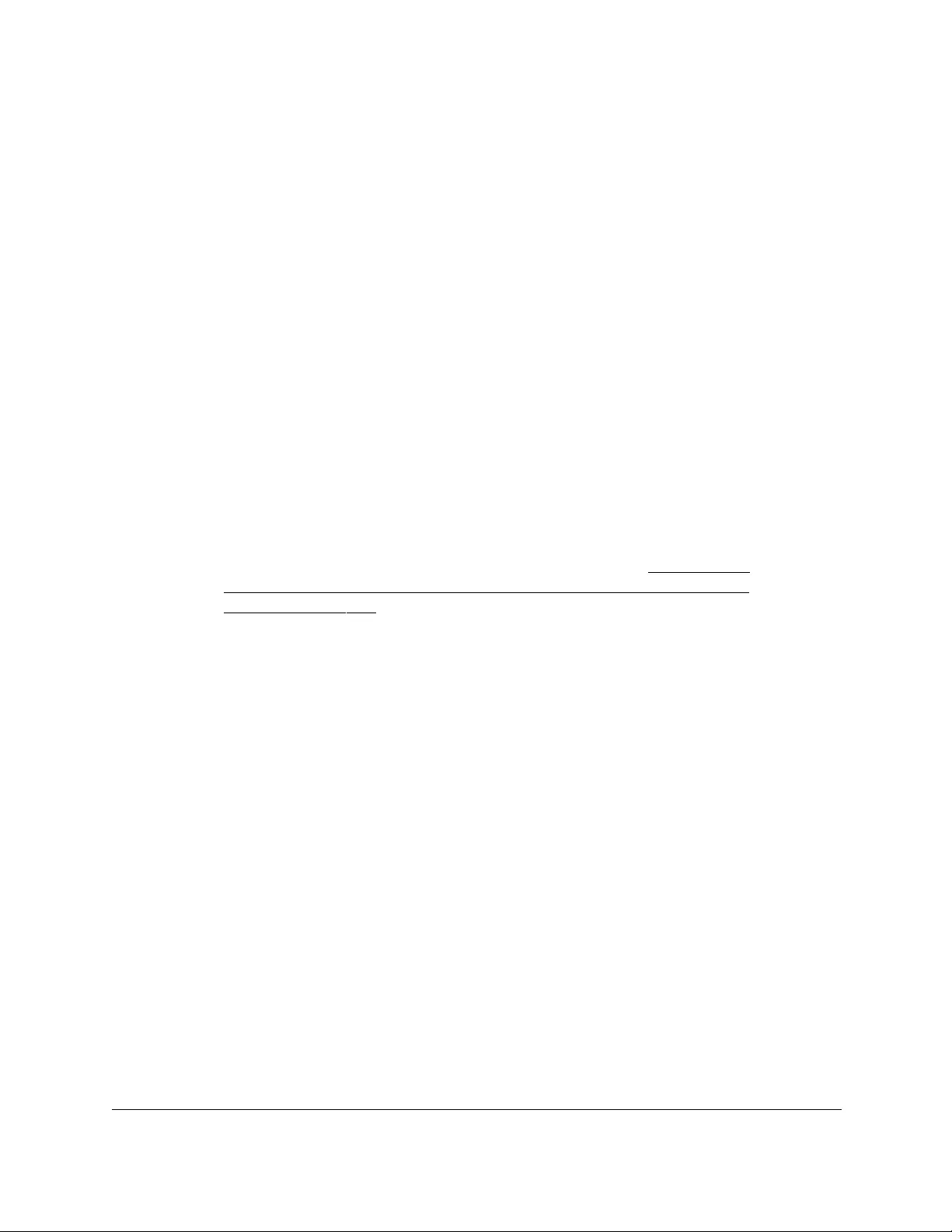
10-Port Gigabit Ethernet Ultra60 PoE++ Smart Managed Pro Switch
Get Started User Manual35
13. If your browser displays a security message and does not let you proceed, do one of the
following, depending on the browser that you are using:
• Google Chrome. If Google Chrome displays a Your connection is not private
message, click the ADVANCED link. Then, click the Proceed to x.x.x.x (unsafe) link,
in which x.x.x.x represents the IP address of the switch.
• Apple Safari. If Apple Safari displays a This connection is not private message, click
the Show Details button. Then, click the visit this website link. If a warning pop-up
window opens, click the Visit Website button. If another pop-up window opens to let
you confirm changes to your certificate trust settings, enter your Mac user name and
password and click the Update Setting button.
• Mozilla Firefox. If Mozilla Firefox displays a Your connection is not secure message,
click the ADVANCED button. Then, click the Add Exception button. In the pop-up
window that opens, click the Confirm Security Exception button.
• Microsoft Internet Explorer. If Microsoft Internet Explorer displays a There is a
problem with this website’s security certificate message, click the Continue to this
website (not recommended).
• Microsoft Edge. If Microsoft Edge displays a There is a problem with this website’s
security certificate message or a similar warning, select Details > Go on to the
webpage.
Note: For information about installing a security certificate, see Use an HTTP
session to download and install an SSL security certificate file on the
switch on page 472.
14. Enter the registration key.
15. Click the Submit button.
16. If the Change Default Password page displays, enter and confirm a new local device
password, and click the Submit button.
The System Information page displays. You can now configure the switch.
17. After you complete the configuration of the switch, reconfigure the computer that you used
for this process to its original TCP/IP settings.
You can now connect your switch to your network using an Ethernet cable.
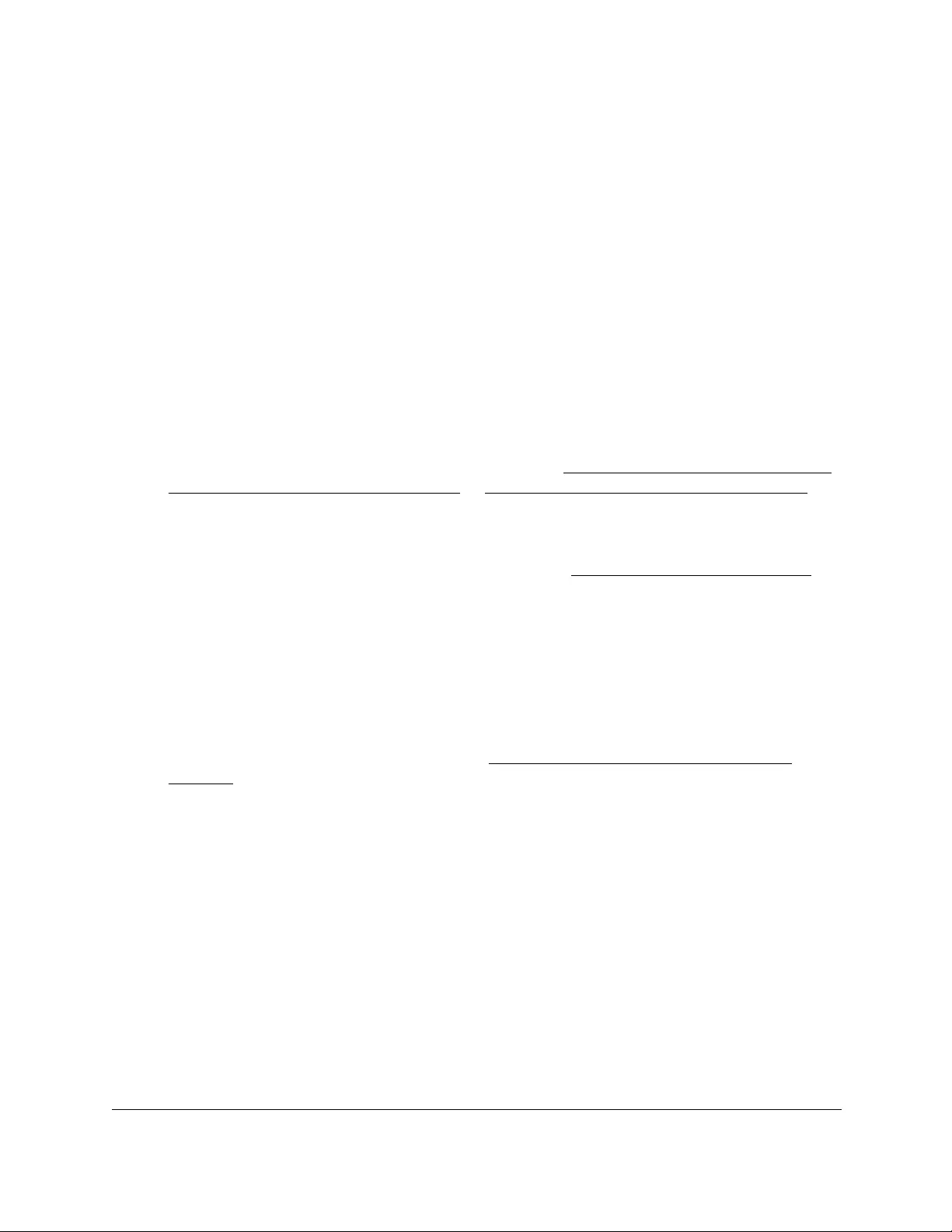
10-Port Gigabit Ethernet Ultra60 PoE++ Smart Managed Pro Switch
Get Started User Manual36
Change the language of the local
browser UI
By default, the language is set to Auto. You can set the language to a specific one.
To change the language of the local browser UI:
1. Connect your computer to the same network as the switch.
You can use a WiFi or wired connection to connect your computer to the network, or
connect directly to a switch that is off-network using an Ethernet cable.
2. Launch a web browser.
3. In the address field of your web browser, enter the IP address of the switch.
If you do not know the IP address of the switch, see Access the switch on-network and
connected to the Internet on page 18 or Access the switch off-network on page 27.
The Local Device Login page displays.
If you did not yet register the switch with your NETGEAR account, the Register to unlock
all features page displays. For more information, see Register the switch on page 31.
4. Enter one of the following passwords:
•After initial login, enter your local device password.
By default, the local device password is password. You must change this password
at initial login.
•If you previously managed the switch through the Insight app or Cloud portal, enter
the Insight network password for the last Insight network location.
For information about the credentials, see Credentials for the local browser UI on
page 30.
5. Click the Login button.
The System Information page displays.
6. At the top of the page, to the left of Welcome, select a language from the language menu.
A confirmation pop-up window opens.
7. Click the OK button.
You are logged out. The language of the local browser UI is set to the language that you
selected.
8. To continue configuring the switch, log in again.
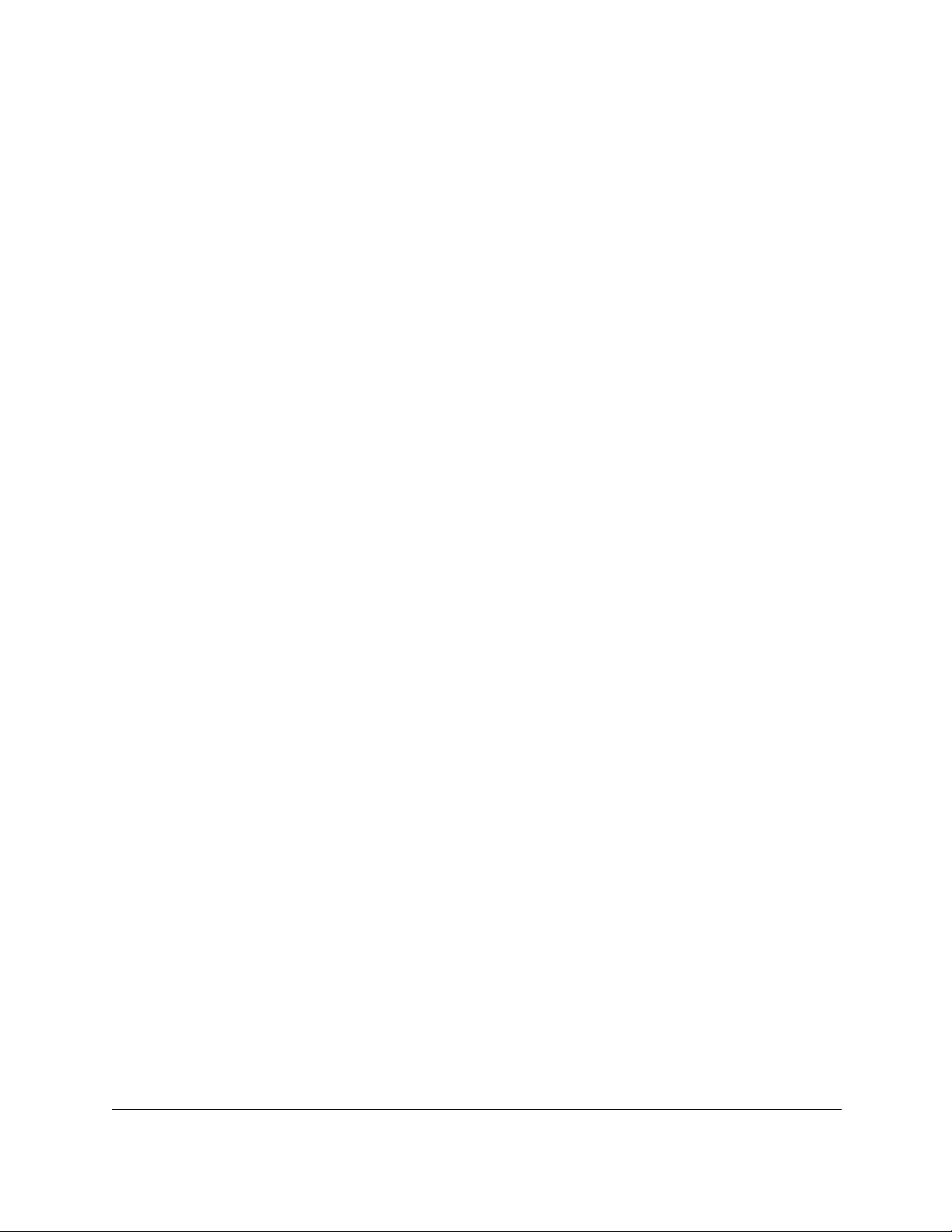
10-Port Gigabit Ethernet Ultra60 PoE++ Smart Managed Pro Switch
Get Started User Manual37
Change the management mode of the
switch
By default, the management mode on the switch is Directly Connect to Web Browser
Interface (which is the same as the local browser UI). You can also change the management
mode to NETGEAR Insight Mobile App and Insight Cloud Portal.
About changing the management mode
The following applies to changing the management mode:
• Changing to the NETGEAR Insight Mobile App and Insight Cloud Portal mode.
-The first time that you enable this mode, the switch is reset to its factory default
settings so that you can create the switch configuration and network topology using
the Insight app or the Insight Cloud portal.
-If you previously added the switch to a network location on the Insight app or Insight
Cloud portal, all Insight-manageable device settings are returned to the last
configuration saved on the cloud server, including the switch local device password
(that is, the password is reset to the Insight network location password).
-If you use the Insight app or the Insight Cloud portal, you can temporarily change the
management mode of the switch back to Directly Connect to Web Browser Interface.
You can then access the local browser UI for settings that are not
Insight-manageable, for complex tasks such as integrating with an existing network of
devices that are not managed through Insight, and for debugging purposes. When
you are done, you can change the management mode back to NETGEAR Insight
Mobile App and Insight Cloud Portal.
• Changing back to Directly Connect to Web Browser Interface mode.
-The NETGEAR Insight Mobile App and Insight Cloud Portal management mode is
disabled and the current Insight-manageable device settings are saved to the cloud
server.
-Any changes that you make using the Directly Connect to Web Browser Interface
management mode are not saved to the cloud server.
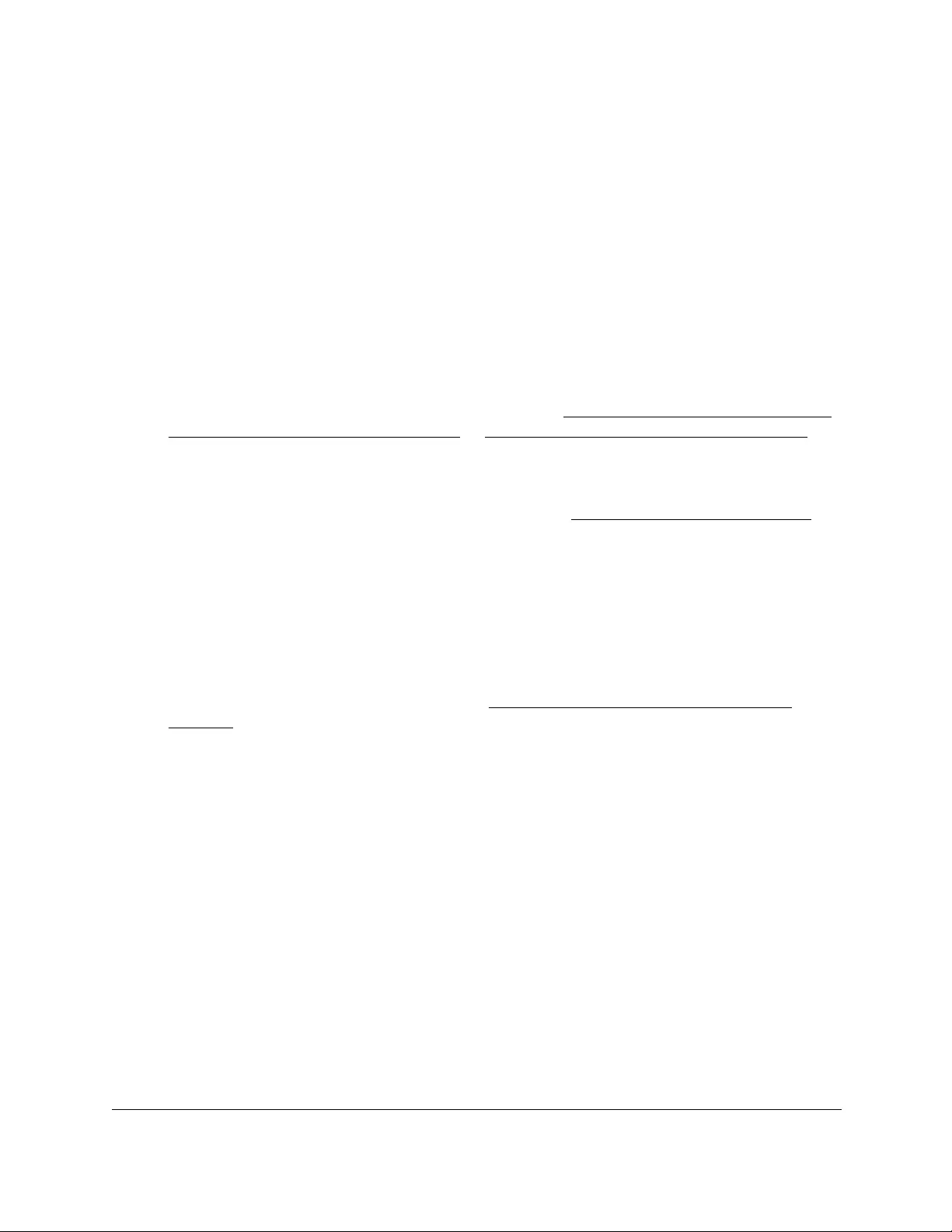
10-Port Gigabit Ethernet Ultra60 PoE++ Smart Managed Pro Switch
Get Started User Manual38
Change the management mode to NETGEAR Insight
Mobile App and Insight Cloud Portal
To change the management mode of the switch to NETGEAR Insight Mobile App and
Insight Cloud portal:
1. Connect your computer to the same network as the switch.
You can use a WiFi or wired connection to connect your computer to the network, or
connect directly to a switch that is off-network using an Ethernet cable.
2. Launch a web browser.
3. In the address field of your web browser, enter the IP address of the switch.
If you do not know the IP address of the switch, see Access the switch on-network and
connected to the Internet on page 18 or Access the switch off-network on page 27.
The Local Device Login page displays.
If you did not yet register the switch with your NETGEAR account, the Register to unlock
all features page displays. For more information, see Register the switch on page 31.
4. Enter one of the following passwords:
•After initial login, enter your local device password.
By default, the local device password is password. You must change this password
at initial login.
•If you previously managed the switch through the Insight app or Cloud portal, enter
the Insight network password for the last Insight network location.
For information about the credentials, see Credentials for the local browser UI on
page 30.
5. Click the Login button.
The System Information page displays.
6. Select the NETGEAR Insight Mobile App and Insight Cloud Portal radio button.
An Alert pop-up window opens.
7. Read the text, and click the OK button.
The pop-up window closes.
8. Click the Apply button.
Another pop-up window opens.
9. Click the OK button.
The pop-up window closes, the System Information page closes, and your settings are
saved.
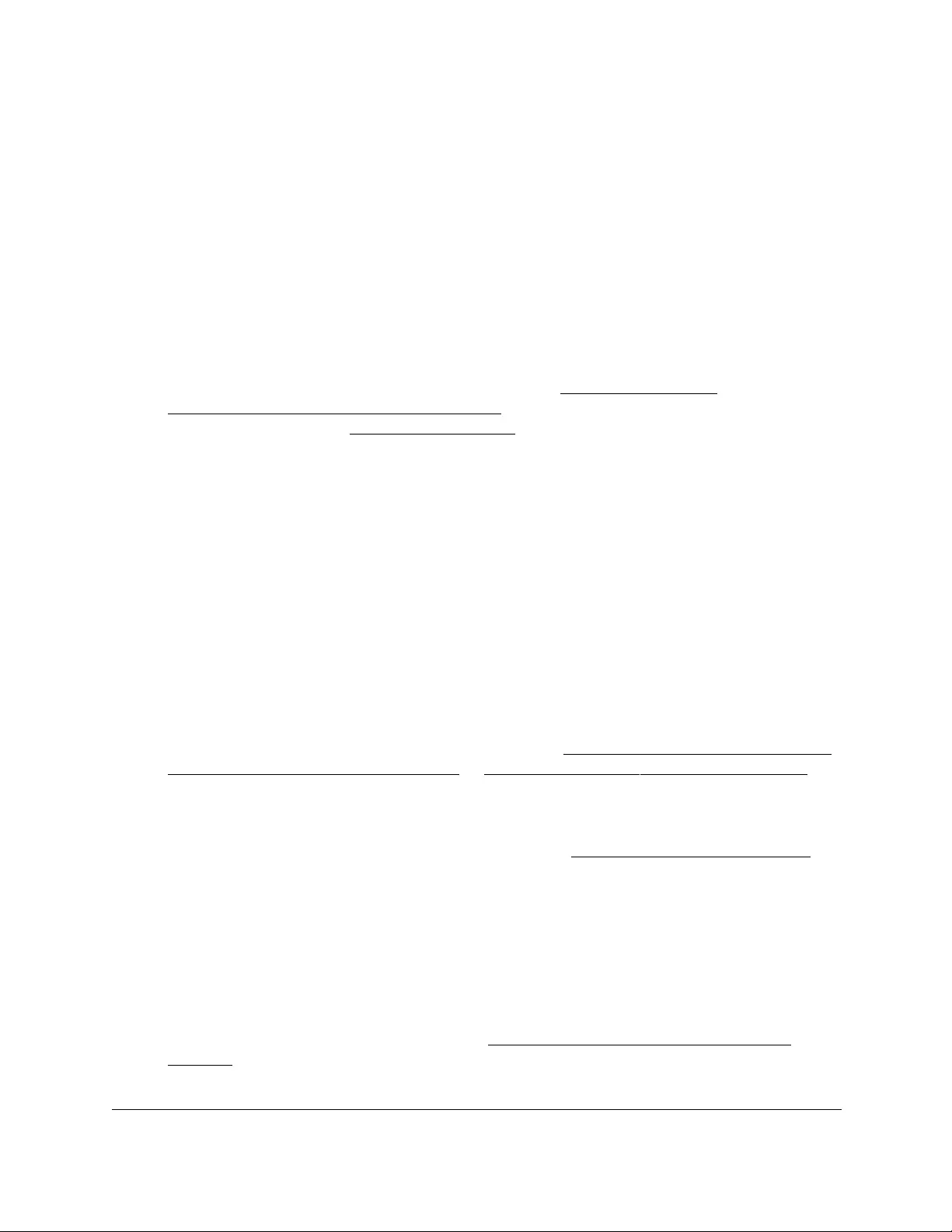
10-Port Gigabit Ethernet Ultra60 PoE++ Smart Managed Pro Switch
Get Started User Manual39
The following occurs:
•The first time that you enable this mode, the switch is reset to its factory default
settings.
•The switch connects to the cloud server.
•If you previously added the switch to a network on the Insight app or Insight Cloud
portal, all Insight-manageable device settings are returned to the last configuration
saved on the cloud server, including the switch password (that is, the password is
reset to the Insight network password).
•The Local Device Login page might displays again. (You can close the page.)
You can now manage the switch using the Insight mobile app or Insight Cloud portal.
For more information about NETGEAR Insight, visit netgear.com/insight and
netgear.com/support/product/Insight.aspx. For knowledge base articles about
NETGEAR Insight, visit netgear.com/support.
Change the management mode back to Directly Connect
to Web Browser Interface
To change the management mode of the switch back to Directly Connect to Web
Browser Interface:
1. Connect your computer to the same network as the switch.
You can use a WiFi or wired connection to connect your computer to the network, or
connect directly to a switch that is off-network using an Ethernet cable.
2. Launch a web browser.
3. In the address field of your web browser, enter the IP address of the switch.
If you do not know the IP address of the switch, see Access the switch on-network and
connected to the Internet on page 18 or Access the switch off-network on page 27.
The Local Device Login page displays.
If you did not yet register the switch with your NETGEAR account, the Register to unlock
all features page displays. For more information, see Register the switch on page 31.
4. Enter one of the following passwords:
•After initial login, enter your local device password.
By default, the local device password is password. You must change this password
at initial login.
•If you previously managed the switch through the Insight app or Cloud portal, enter
the Insight network password for the last Insight network location.
For information about the credentials, see Credentials for the local browser UI on
page 30.
5. Click the Login button.
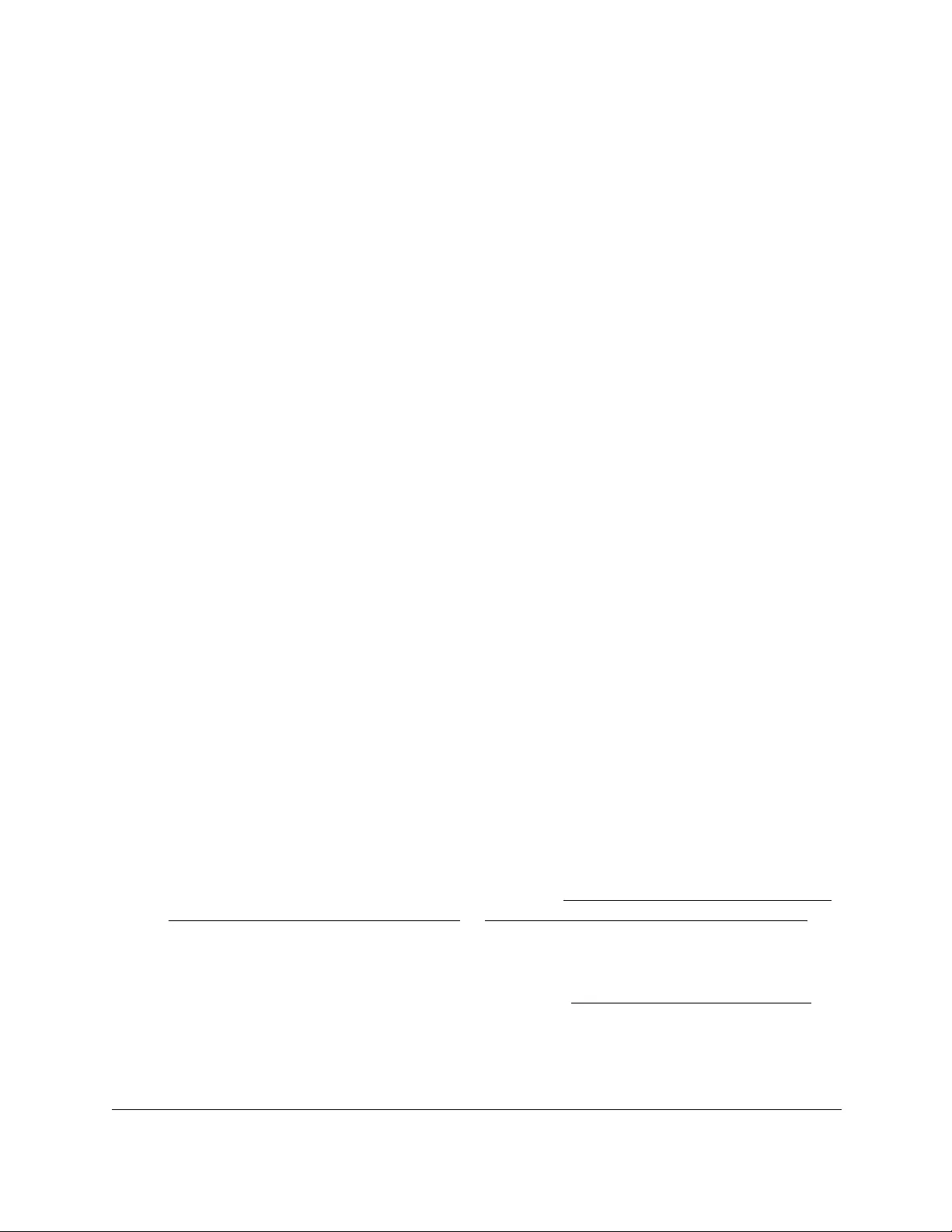
10-Port Gigabit Ethernet Ultra60 PoE++ Smart Managed Pro Switch
Get Started User Manual40
The System Information page displays.
6. Select the Directly Connect to Web Browser Interface radio button.
An Alert pop-up window opens.
7. Read the text, and click the OK button.
The pop-up window closes.
8. Click the Apply button.
Another pop-up window opens.
9. Click the OK button.
The pop-up window closes, the System Information page closes, and your settings are
saved. Any current Insight-manageable device settings are saved to the cloud server.
The Local Device Login page displays.
10. Log in again.
The System Information page displays and the full menu of the local browser UI is now
available.
Use the Device View of the local browser UI
The Device View displays the ports on the switch. This graphic tool provides an alternate way
to navigate to configuration and monitoring options. The graphic tool also provides
information about device ports, configuration and status, tables, and feature components.
To use the Device View:
1. Connect your computer to the same network as the switch.
You can use a WiFi or wired connection to connect your computer to the network, or
connect directly to a switch that is off-network using an Ethernet cable.
2. Launch a web browser.
3. In the address field of your web browser, enter the IP address of the switch.
If you do not know the IP address of the switch, see Access the switch on-network and
connected to the Internet on page 18 or Access the switch off-network on page 27.
The Local Device Login page displays.
If you did not yet register the switch with your NETGEAR account, the Register to unlock
all features page displays. For more information, see Register the switch on page 31.
4. Enter one of the following passwords:
•After initial login, enter your local device password.
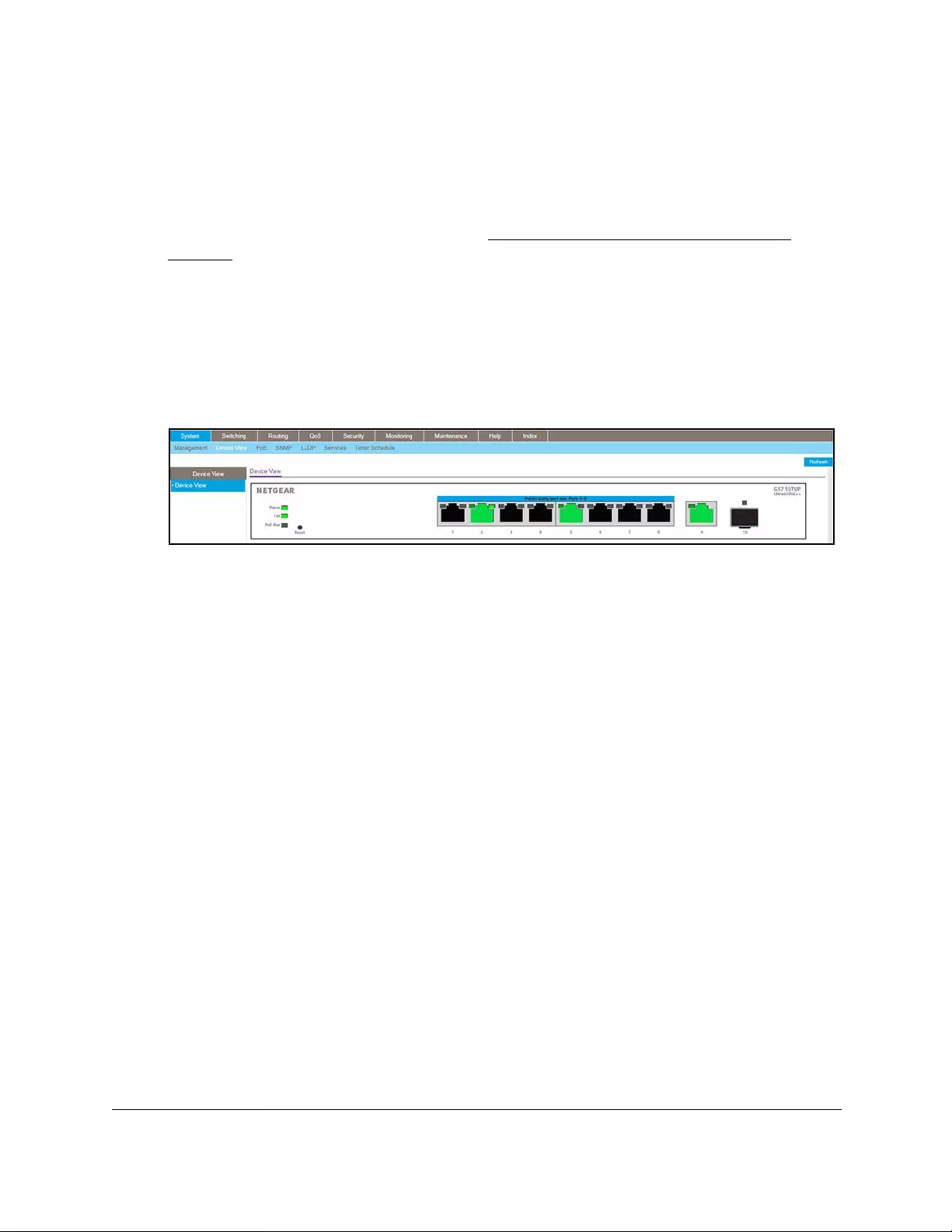
10-Port Gigabit Ethernet Ultra60 PoE++ Smart Managed Pro Switch
Get Started User Manual41
By default, the local device password is password. You must change this password
at initial login.
•If you previously managed the switch through the Insight app or Cloud portal, enter
the Insight network password for the last Insight network location.
For information about the credentials, see Credentials for the local browser UI on
page 30.
5. Click the Login button.
The System Information page displays.
6. Select System > Device View.
The Device View page displays.
The following figure shows the Device View page.
The Device View shows system LEDs and port LEDs:
• Power LED. The Power LED is a tricolor LED that serves as an indicator of power
and management mode status:
-Solid green. The switch is powered on and operating normally. If you changed
the management mode of the switch to NETGEAR Insight, the switch is not yet
added to an Insight managed network or not yet connected to the Insight cloud
management server.
- Solid blue. The management mode of the switch is NETGEAR Insight, the switch
is added to an Insight managed network, and the switch is connected to the
Insight cloud management server. You can manage and monitor the switch using
the NETGEAR Insight app or Insight Cloud portal
The physical Power LED on the switch can also light solid amber. Solid amber does
not apply to the Device View. (If the switch is off or booting, you cannot access the
Device View.)
• PoE Max LED. The PoE Max LED indicates the following status:
- Off. Sufficient (more than 7W of) PoE power is available.
- Solid amber. Less than 7W of PoE power is available.
•Port LEDs. Ports 1–8 provide a left LED that functions as the combined link, speed,
and activity LED and a right LED that indicates the PoE status, as described in the
following table Port 9 (the Ethernet uplink port) and port 10 (the SFP fiber uplink port)
each provide a single LED that functions as the combined link, speed, and activity
LED.
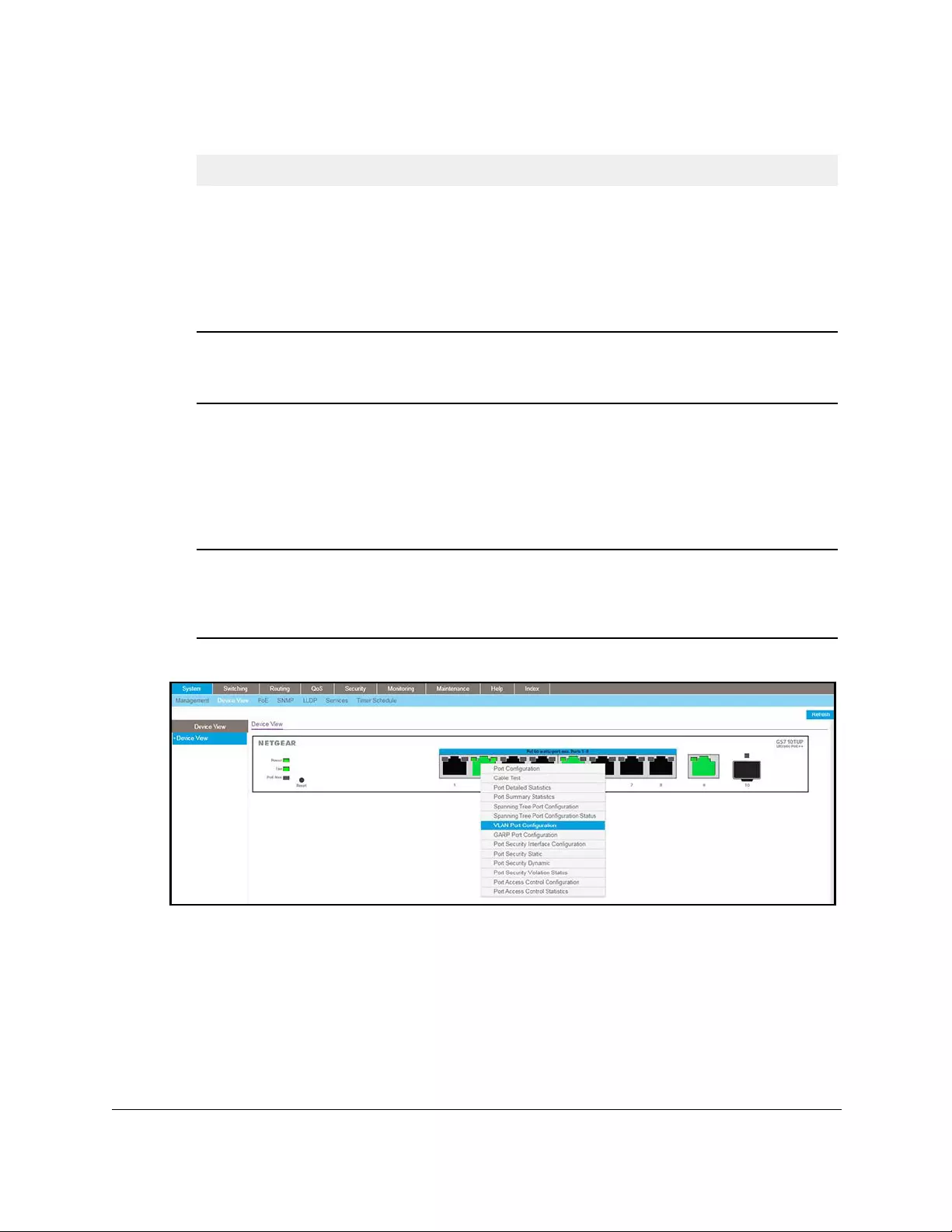
LED Description
RJ-45 left LED
Link, speed, and activity
for Ethernet ports 1 to 8
RJ-45 right LED
PoE status for Ethernet
ports 1 to 8.
RJ-45 LED
Link, speed, and activity
for Ethernet uplink port 9
Link/ACT LED
Link and activity for SFP
fiber uplink port 10
10-Port Gigabit Ethernet Ultra60 PoE++ Smart Managed Pro Switch
Get Started User Manual42
7. To see a menu that displays statistics and configuration options, right-click on a port.
If you select an option from the menu, the associated page opens.
8. To display the main menu that contains the same options as the navigation menu at the top
of the page, right-click the graphic without clicking a specific port.
• Solid green. A valid 1 Gbps port link is established.
• Blinking green. The port is transmitting or receiving packets at
1 Gbps.
• Solid amber. A valid 10 Mbps or 100 Mbps port link is established.
• Blinking amber. The port is transmitting or receiving packets at
10 Mbps or 100 Mbps.
• Black. No port link is established.
• Black. The port is not delivering PoE power.
• Solid green. The port is delivering PoE power.
• Solid amber. A PoE fault occurred.
• Solid green. A valid 1 Gbps port link is established.
• Blinking green. The port is transmitting or receiving packets at
1 Gbps.
• Solid amber. A valid 10 Mbps or 100 Mbps port link is established.
• Blinking amber. The port is transmitting or receiving packets at
10 Mbps or 100 Mbps.
• Black. No port link is established.
• Solid green. A valid 1 Gbps link is established.
• Blinking green. The SFP fiber port is transmitting or receiving packets
at 1 Gbps.
• Black. No port link is established.
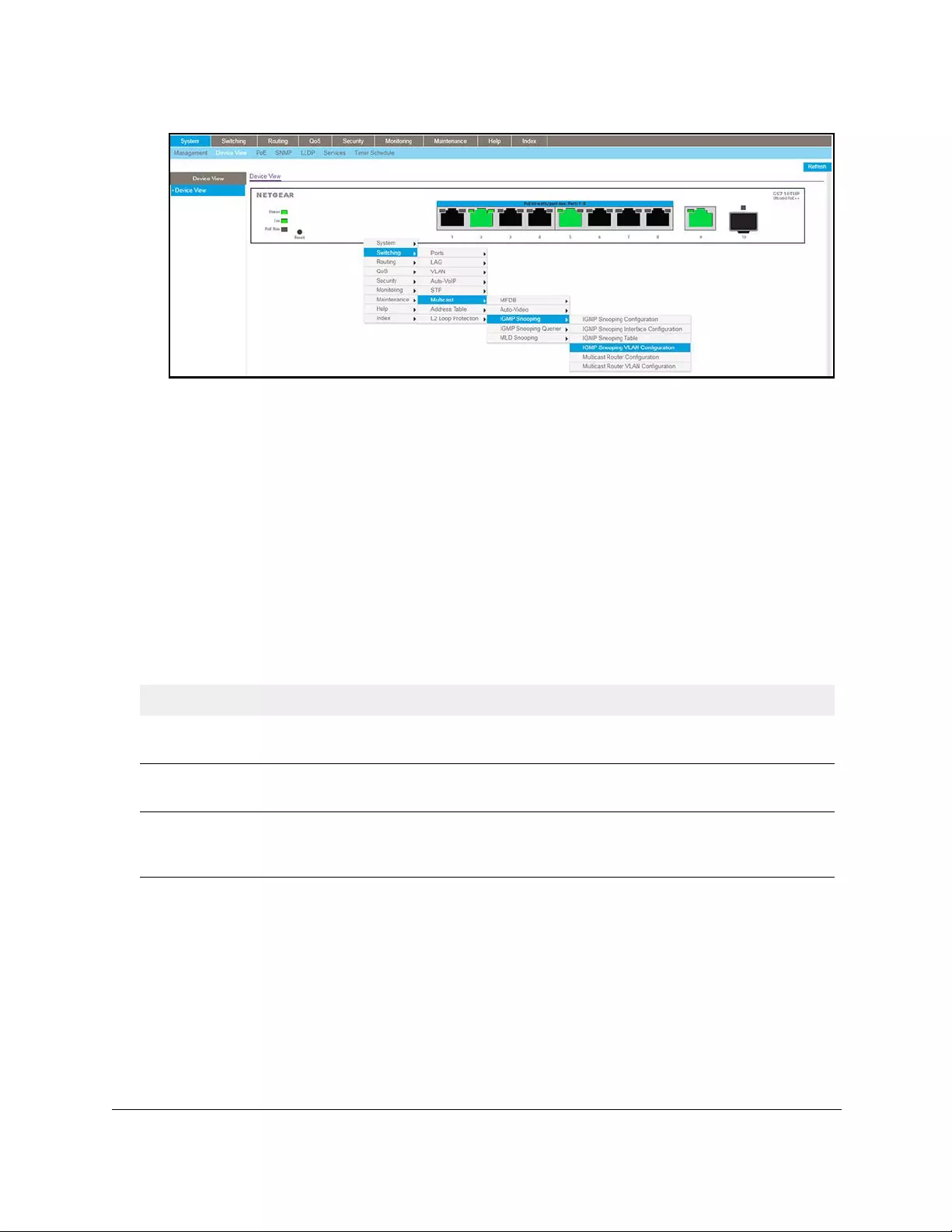
10-Port Gigabit Ethernet Ultra60 PoE++ Smart Managed Pro Switch
Get Started User Manual43
If you select an option from the menu, the associated page opens.
9. To return to the Device View page, select System > Device View.
Configure interface settings
The switch supports physical and logical interfaces. Interfaces are identified by their type and
the interface number. The physical ports are Gigabit interfaces and are numbered on the
front panel. You configure the logical interfaces by using the software.
The following table describes the naming convention for all interfaces available on the switch.
Table 4. Naming conventions for interfaces
Interface Description Example
Physical The physical ports are Gigabit Ethernet interfaces and are
numbered sequentially starting from 1.
g1, g2, g12
Link aggregation group (LAG) LAG interfaces are logical interfaces that are used only for
bridging functions.
l1, l2, l3
CPU management interface This is the internal switch interface responsible for the switch
base MAC address. The interface is not configurable and is
always listed in the MAC Address Table.
c1
For some features that allow you to configure interface settings, you can apply the same
settings simultaneously to any of the following:
•A single port
•Multiple ports
•All ports
•A single LAG
•Multiple LAGs
•All LAGs
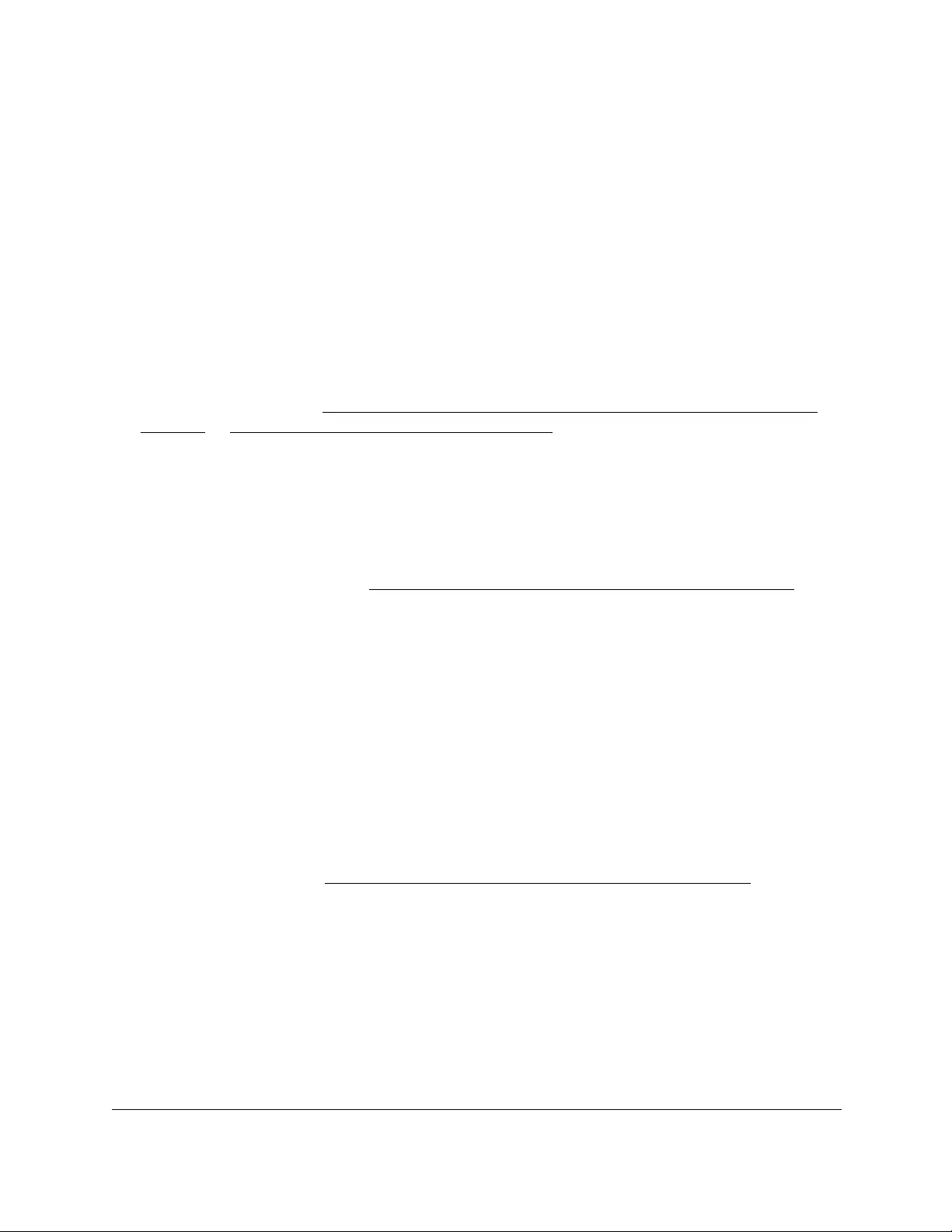
10-Port Gigabit Ethernet Ultra60 PoE++ Smart Managed Pro Switch
Get Started User Manual44
•Multiple ports and LAGs
•All ports and LAGs
Many of the pages that allow you to configure or view interface settings include links to
display all ports, all LAGs, or all ports and LAGs on the page.
Use these links as follows:
•To display all ports, click the 1 link.
•To display all LAGs, click the LAG link.
•To display all ports and LAGs, click the All link.
The procedures in this section describe how to select the ports and LAGs to configure. The
procedures assume that you are already logged in to the switch. If you do not know how to
log in to the switch, see Access the switch on-network and connected to the Internet on
page 18 or Access the switch off-network on page 27.
To configure a single port by using the Go To Interface field:
1. Ensure that the page is displaying all ports, and not only the LAGs.
2. In the Go To Interface field, type the port number.
For example, type g4.
For more information, see Table 4, Naming conventions for interfaces on page 43.
3. Click the Go button.
The check box associated with the interface is selected, the row for the selected interface
is highlighted, and the interface number displays in the heading row.
4. Configure the desired settings.
5. Click the Apply button.
Your settings are saved.
To configure a single LAG by using the Go To Interface field:
1. Click the LAG link or the All link to display the LAGs.
2. In the Go To Interface field, type the LAG number, for example l3.
For information, see Table 4, Naming conventions for interfaces on page 43.
3. Click the Go button.
The check box associated with the interface is selected, the row for the selected interface
is highlighted, and the interface number appears in the heading row.
4. Configure the desired settings.
5. Click the Apply button.
Your settings are saved.
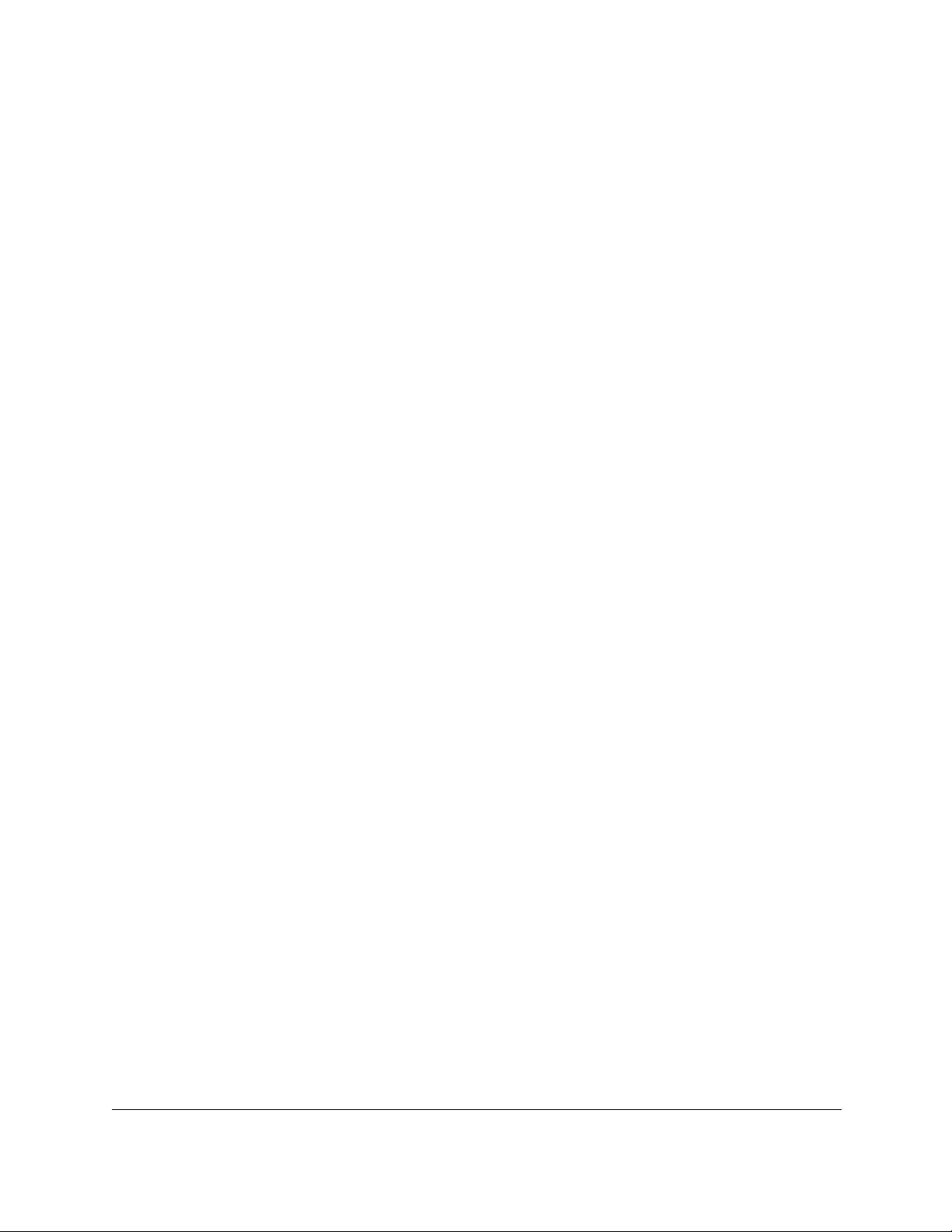
10-Port Gigabit Ethernet Ultra60 PoE++ Smart Managed Pro Switch
Get Started User Manual45
To configure a single port:
1. Ensure that the page is displaying all ports, and not only the LAGs.
2. Select the check box next to the port number.
The row for the selected interface is highlighted, and the interface number appears in the
heading row.
3. Configure the desired settings.
4. Click the Apply button.
Your settings are saved.
To configure a single LAG:
1. Click the LAG link or the All link to display the LAGs.
2. Select the check box next to the LAG number.
The row for the selected interface is highlighted, and the interface number appears in the
heading row.
3. Configure the desired settings.
4. Click the Apply button.
Your settings are saved.
To configure multiple ports:
1. Ensure that the page is displaying all ports, and not only the LAGs.
2. Select the check box next to each port to configure.
The row for each selected interface is highlighted.
3. Configure the desired settings.
4. Click the Apply button.
Your settings are saved.
To configure multiple LAGs:
1. Click the LAG link or the All link to display the LAGs.
2. Select the check box next to each LAG to configure.
The check box associated with each interface is selected, and the row for each selected
interface is highlighted.
3. Configure the desired settings.
4. Click the Apply button.
Your settings are saved.
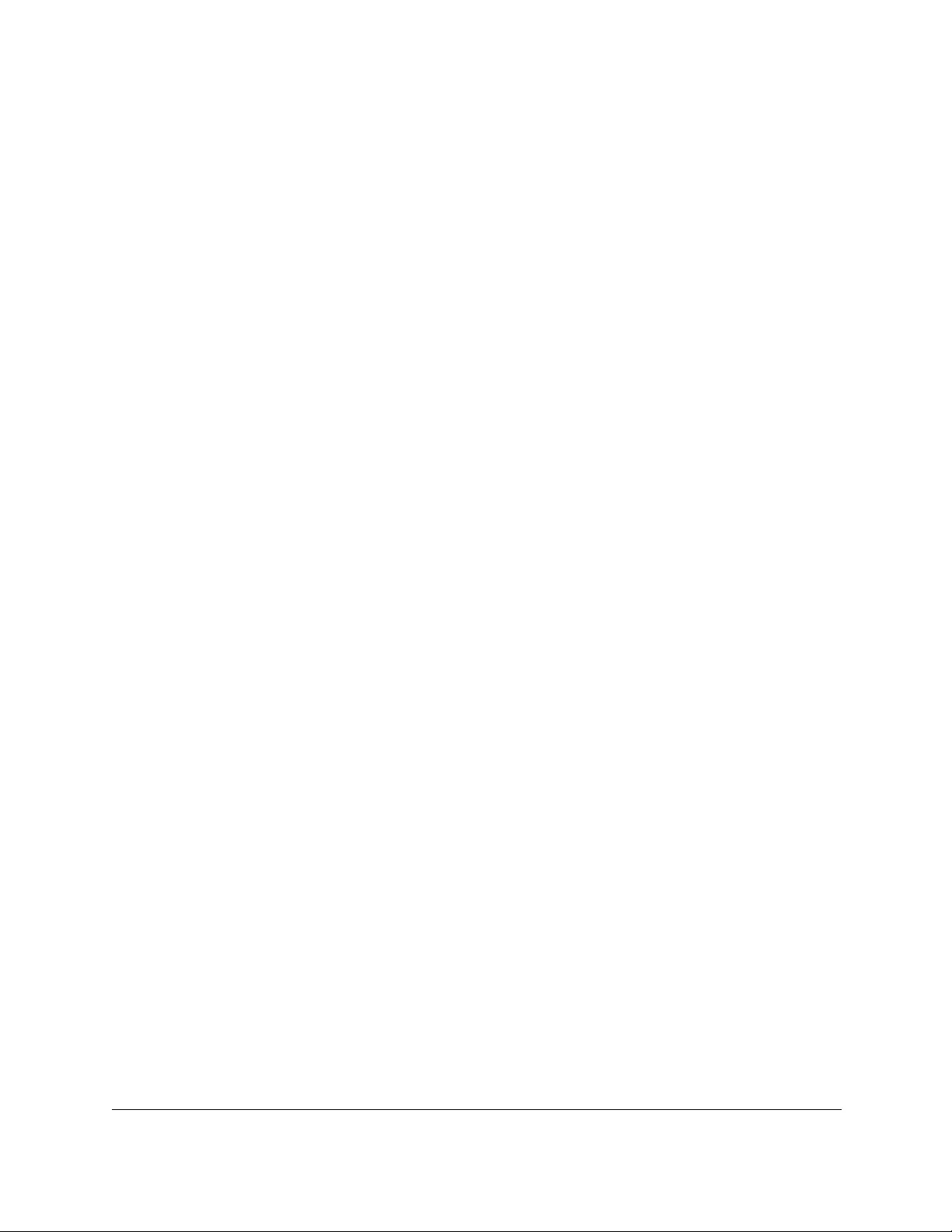
10-Port Gigabit Ethernet Ultra60 PoE++ Smart Managed Pro Switch
Get Started User Manual46
To configure all ports:
1. Ensure that the page is displaying only ports, and not LAGs.
2. Select the check box in the heading row.
The check boxes for all ports are selected and the rows for all ports are highlighted.
3. Configure the desired settings.
4. Click the Apply button.
Your settings are saved.
To configure all LAGs:
1. Click the LAG link to display only the LAG interfaces.
2. Select the check box in the heading row.
The check box associated with every LAG is selected, and the rows for all LAGs are
highlighted.
3. Configure the desired settings.
4. Click the Apply button.
Your settings are saved.
To configure multiple ports and LAGs:
1. Click the All link to display all ports and LAGs.
2. Select the check box associated with each port and LAG to configure.
The rows for the selected ports and LAGs are highlighted.
3. Configure the desired settings.
4. Click the Apply button.
Your settings are saved.
To configure all ports and LAGs:
1. Click the All link to display all ports and LAGs.
2. Select the check box in the heading row.
The check box associated with every port and LAG is selected, and the rows for all ports
and LAGs are highlighted.
3. Configure the desired settings.
4. Click the Apply button.
Your settings are saved.
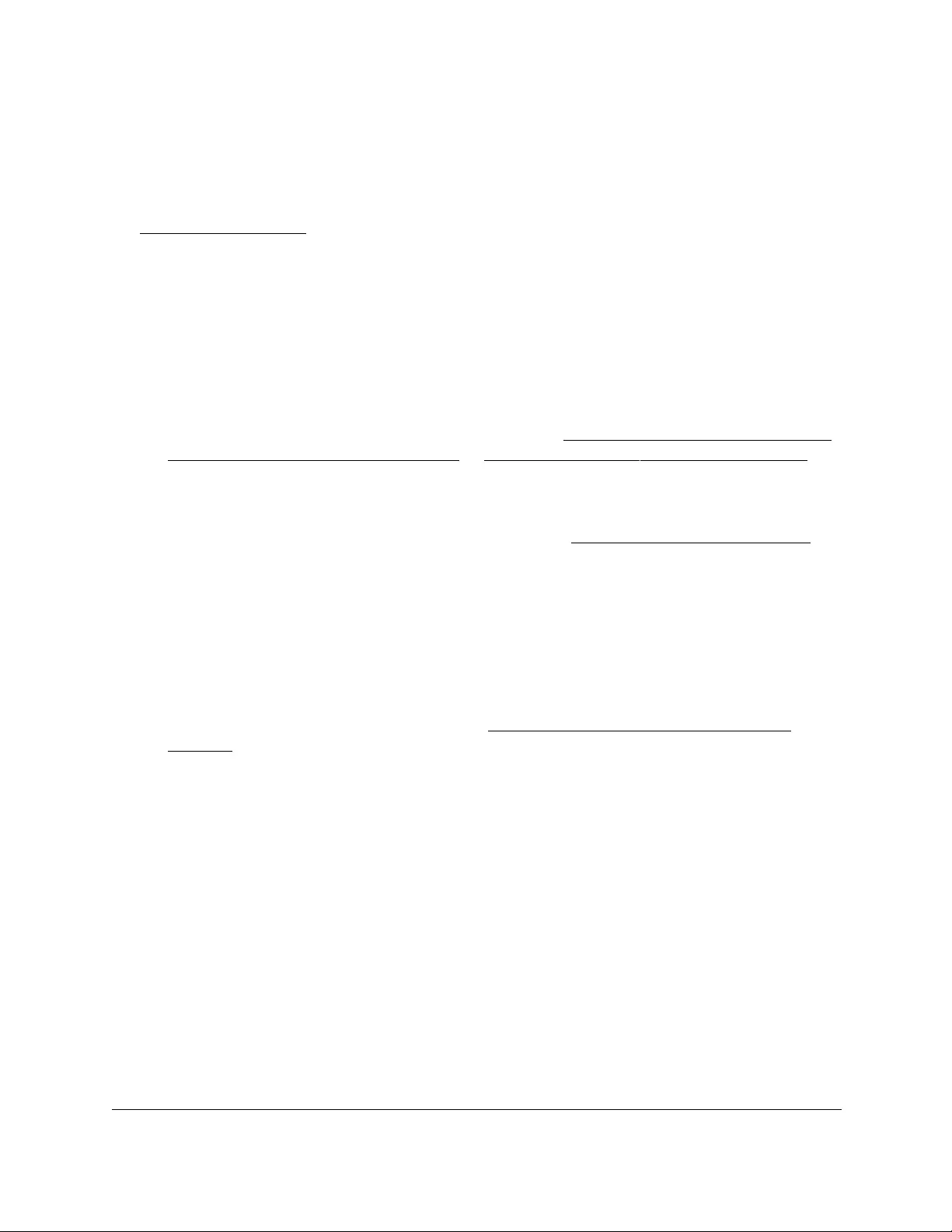
10-Port Gigabit Ethernet Ultra60 PoE++ Smart Managed Pro Switch
Get Started User Manual47
Access the NETGEAR support website
From the local browser UI, you can access the NETGEAR support website at
netgear.com/support.
To access the support website from the local browser UI:
1. Connect your computer to the same network as the switch.
You can use a WiFi or wired connection to connect your computer to the network, or
connect directly to a switch that is off-network using an Ethernet cable.
2. Launch a web browser.
3. In the address field of your web browser, enter the IP address of the switch.
If you do not know the IP address of the switch, see Access the switch on-network and
connected to the Internet on page 18 or Access the switch off-network on page 27.
The Local Device Login page displays.
If you did not yet register the switch with your NETGEAR account, the Register to unlock
all features page displays. For more information, see Register the switch on page 31.
4. Enter one of the following passwords:
•After initial login, enter your local device password.
By default, the local device password is password. You must change this password
at initial login.
•If you previously managed the switch through the Insight app or Cloud portal, enter
the Insight network password for the last Insight network location.
For information about the credentials, see Credentials for the local browser UI on
page 30.
5. Click the Login button.
The System Information page displays.
6. Select Help > Support.
The Support page displays.
7. To access the NETGEAR support site for the switch, click the Apply button.
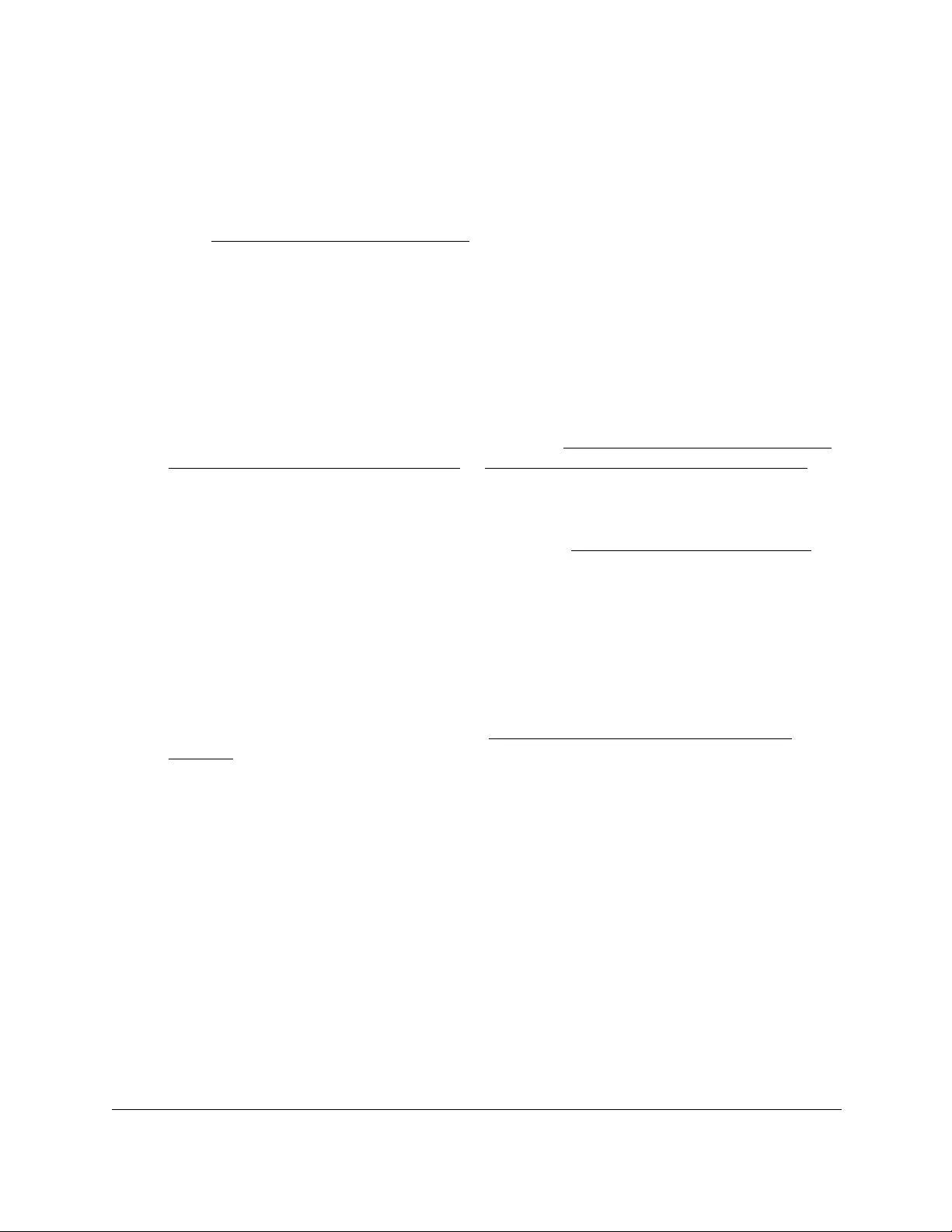
10-Port Gigabit Ethernet Ultra60 PoE++ Smart Managed Pro Switch
Get Started User Manual48
Access the user manual online
The user manual (the guide you are now reading) is available at the NETGEAR download
center at netgear.com/support/download/.
To access the user manual online from the local browser UI:
1. Connect your computer to the same network as the switch.
You can use a WiFi or wired connection to connect your computer to the network, or
connect directly to a switch that is off-network using an Ethernet cable.
2. Launch a web browser.
3. In the address field of your web browser, enter the IP address of the switch.
If you do not know the IP address of the switch, see Access the switch on-network and
connected to the Internet on page 18 or Access the switch off-network on page 27.
The Local Device Login page displays.
If you did not yet register the switch with your NETGEAR account, the Register to unlock
all features page displays. For more information, see Register the switch on page 31.
4. Enter one of the following passwords:
•After initial login, enter your local device password.
By default, the local device password is password. You must change this password
at initial login.
•If you previously managed the switch through the Insight app or Cloud portal, enter
the Insight network password for the last Insight network location.
For information about the credentials, see Credentials for the local browser UI on
page 30.
5. Click the Login button.
The System Information page displays.
6. Select Help > Online Help > User Guide.
The User Guide page displays.
7. To access the NETGEAR download center, click the Apply button.
8. Enter the model number of the switch.
9. Locate the user manual on the product support web page.
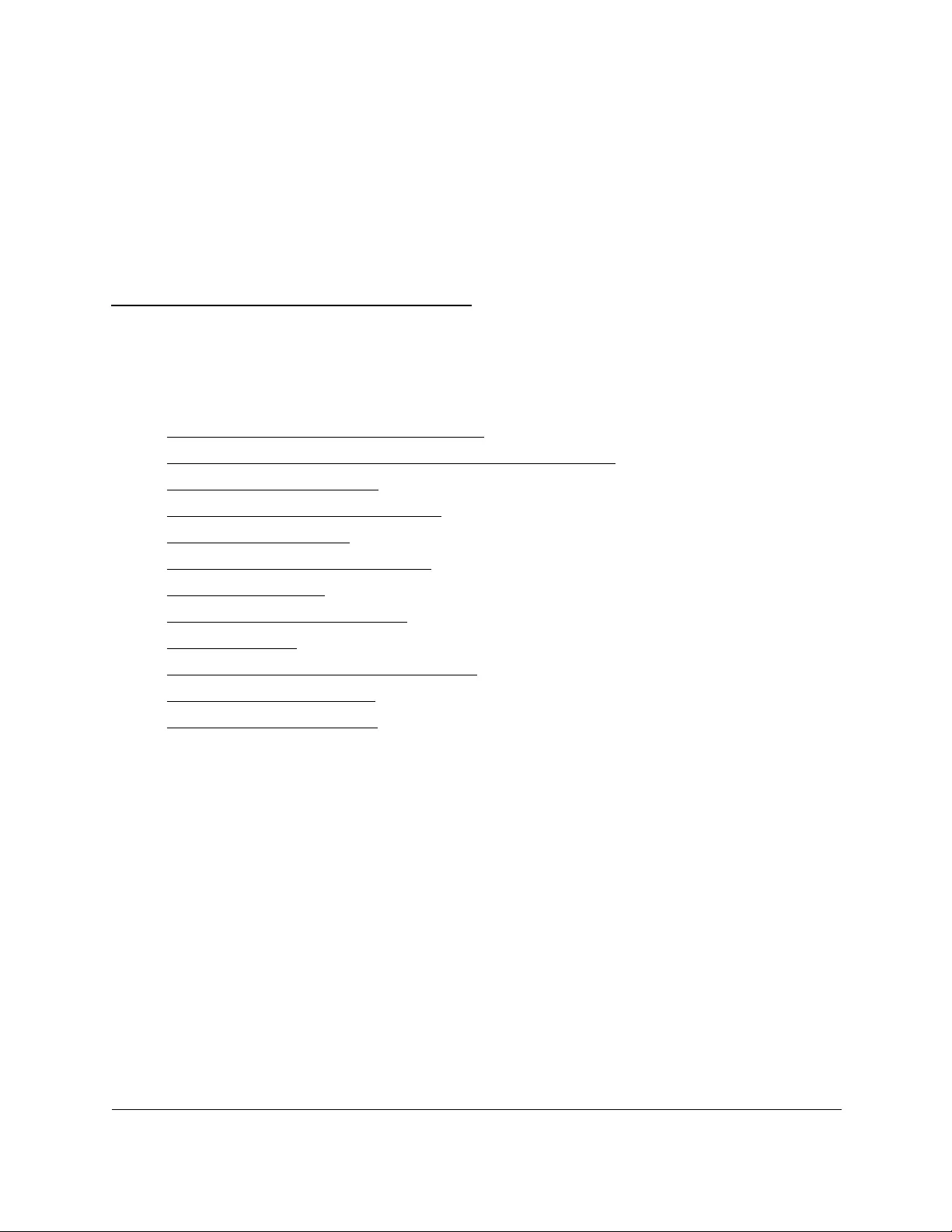
49
2
2Configure System Information
This chapter contains the following sections:
•View or define switch system information
•Configure the IP network settings for management access
•Configure the time settings
•Configure denial of service settings
•Configure DNS settings
•Configure green Ethernet settings
•Use the Device View
•Configure Power over Ethernet
•Configure SNMP
•Configure Link Layer Discovery Protocol
•Configure DHCP snooping
•Set up PoE timer schedules
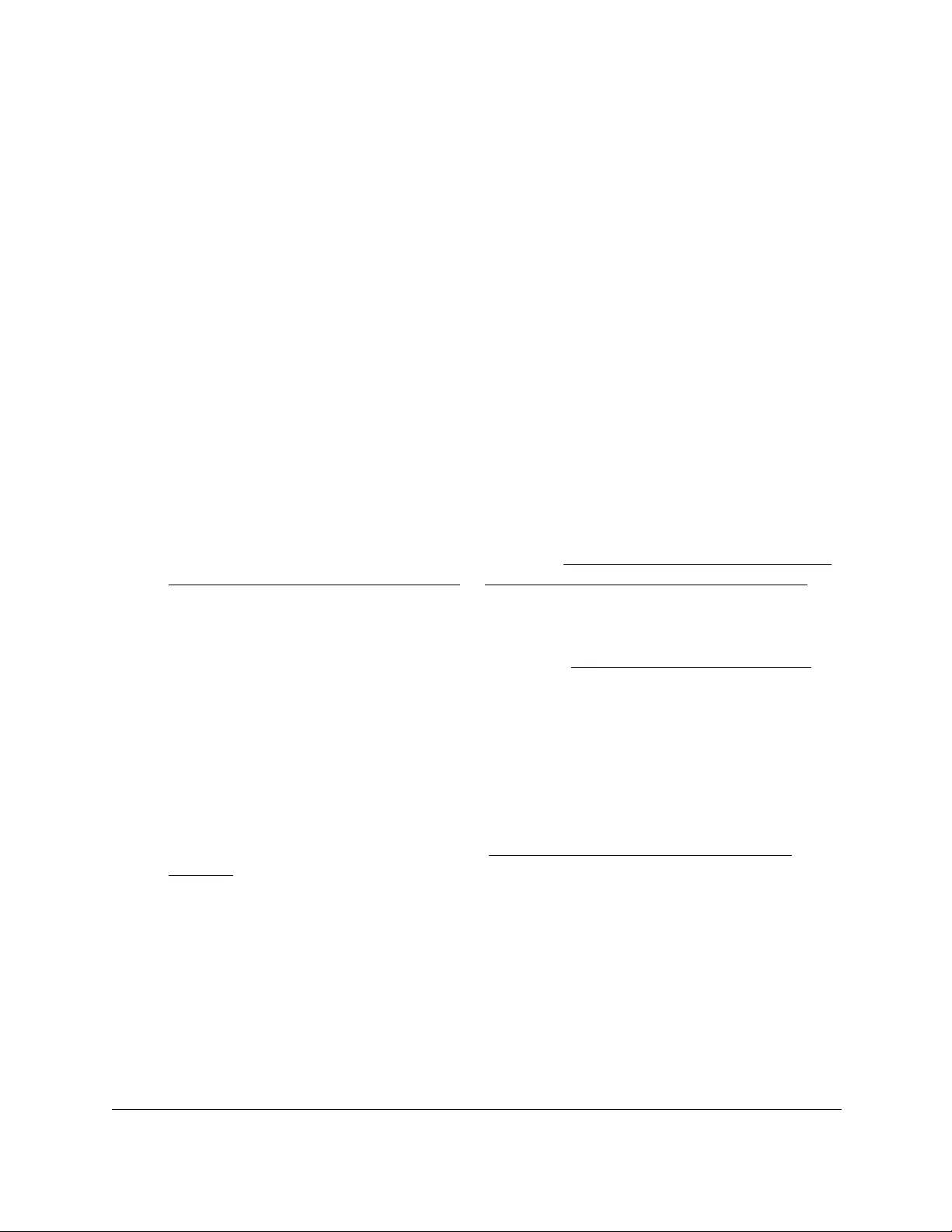
10-Port Gigabit Ethernet Ultra60 PoE++ Smart Managed Pro Switch
Configure System Information User Manual50
View or define switch system information
You can view or define system information, view temperature information, view fan
information (model GS710TUP only), and view software information.
View or define system information
When you log in, the System Information page displays. You can configure and view general
device information.
To view or define system information:
1. Connect your computer to the same network as the switch.
You can use a WiFi or wired connection to connect your computer to the network, or
connect directly to a switch that is off-network using an Ethernet cable.
2. Launch a web browser.
3. In the address field of your web browser, enter the IP address of the switch.
If you do not know the IP address of the switch, see Access the switch on-network and
connected to the Internet on page 18 or Access the switch off-network on page 27.
The Local Device Login page displays.
If you did not yet register the switch with your NETGEAR account, the Register to unlock
all features page displays. For more information, see Register the switch on page 31.
4. Enter one of the following passwords:
•After initial login, enter your local device password.
By default, the local device password is password. You must change this password
at initial login.
•If you previously managed the switch through the Insight app or Cloud portal, enter
the Insight network password for the last Insight network location.
For information about the credentials, see Credentials for the local browser UI on
page 30.
5. Click the Login button.
The System Information page displays.

10-Port Gigabit Ethernet Ultra60 PoE++ Smart Managed Pro Switch
Configure System Information User Manual51
The previous figure shows the System Information page for model GS710TUP.
6. Define the following fields:
• System Name. Enter the name to identify this switch. You can use up to 255
alphanumeric characters. The default is blank.
• System Location. Enter the location of this switch. You can use up to 255
alphanumeric characters. The default is blank.
• System Contact. Enter the contact person for this switch. You can use up to 255
alphanumeric characters. The default is blank.
7. Click the Apply button.
Your settings are saved.
The following table describes the status information that the System Information page
displays.
Table 5. System Information
Field Description
Product Name The product name of this switch.
Serial Number The serial number of the switch.
System Object OID The base object ID for the switch's enterprise MIB.

10-Port Gigabit Ethernet Ultra60 PoE++ Smart Managed Pro Switch
Configure System Information User Manual52
View the temperature and fan status
You can view the temperature and, on model GS710TUP, the fan status. (Model GS110TUP
is a fanless switch.)
On model GS710TUP, the fans remove the heat generated by the power, CPU, and other
components, and allow the switch to function normally.
To view the temperature and, on model GS710TU, the fan status:
1. Connect your computer to the same network as the switch.
You can use a WiFi or wired connection to connect your computer to the network, or
connect directly to a switch that is off-network using an Ethernet cable.
2. Launch a web browser.
3. In the address field of your web browser, enter the IP address of the switch.
If you do not know the IP address of the switch, see Access the switch on-network and
connected to the Internet on page 18 or Access the switch off-network on page 27.
The Local Device Login page displays.
If you did not yet register the switch with your NETGEAR account, the Register to unlock
all features page displays. For more information, see Register the switch on page 31.
4. Enter one of the following passwords:
•After initial login, enter your local device password.
By default, the local device password is password. You must change this password
at initial login.
•If you previously managed the switch through the Insight app or Cloud portal, enter
the Insight network password for the last Insight network location.
For information about the credentials, see Credentials for the local browser UI on
page 30.
5. Click the Login button.
The System Information page displays.
6. Scroll down to the Temperature Sensors and Fans sections.
Date & Time The current date and time.
System Up Time The time in days, hours, and minutes since the last switch reboot.
Base Mac Address Universally assigned hardware address of the switch.
Table 5. System Information (continued)
Field Description
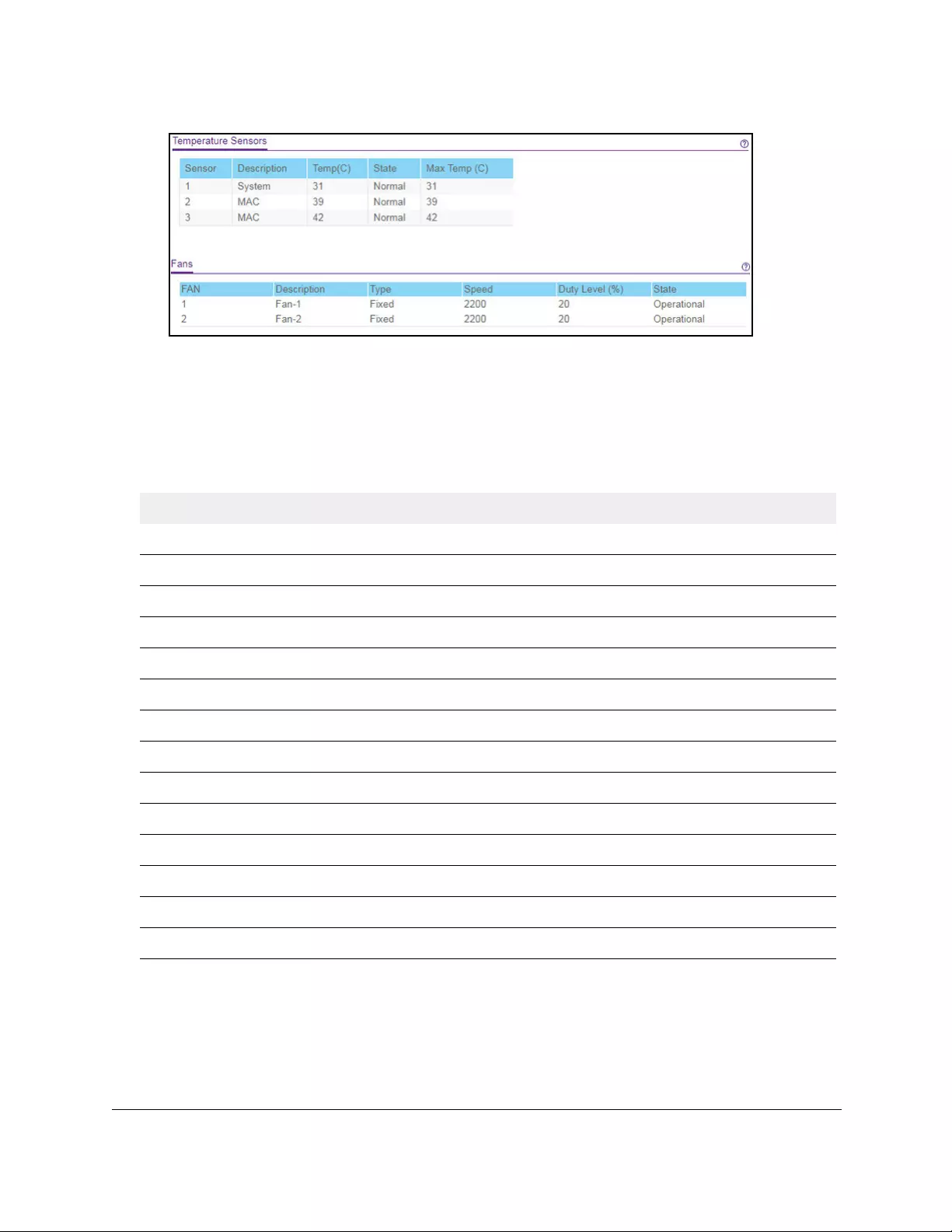
10-Port Gigabit Ethernet Ultra60 PoE++ Smart Managed Pro Switch
Configure System Information User Manual53
The previous figure shows the Temperature Sensors and Fans sections for
model GS710TUP.
7. To refresh the page, click the Refresh button.
The following table describes the nonconfigurable temperature and fan status information.
Table 6. Temperature and fan status
Field Description
Temperature Sensors
Sensor The temperature sensor index used to detect the temperature.
Description The description of the temperature sensor.
Temp (C) The current temperature in Celsius.
State The temperature state.
Max Temp (C) The maximum measured temperature in Celsius.
State Specifies whether the fan is operational.
Fans (model GS710TUP only)
FAN The fan index used to identify the fan for the switch.
Description The description of the fan temperature sensor.
Type Specifies whether the fan module is fixed or removable.
Speed The fan speed.
Duty level(%) The duty level of the fan.
State Specifies whether the fan is operational.
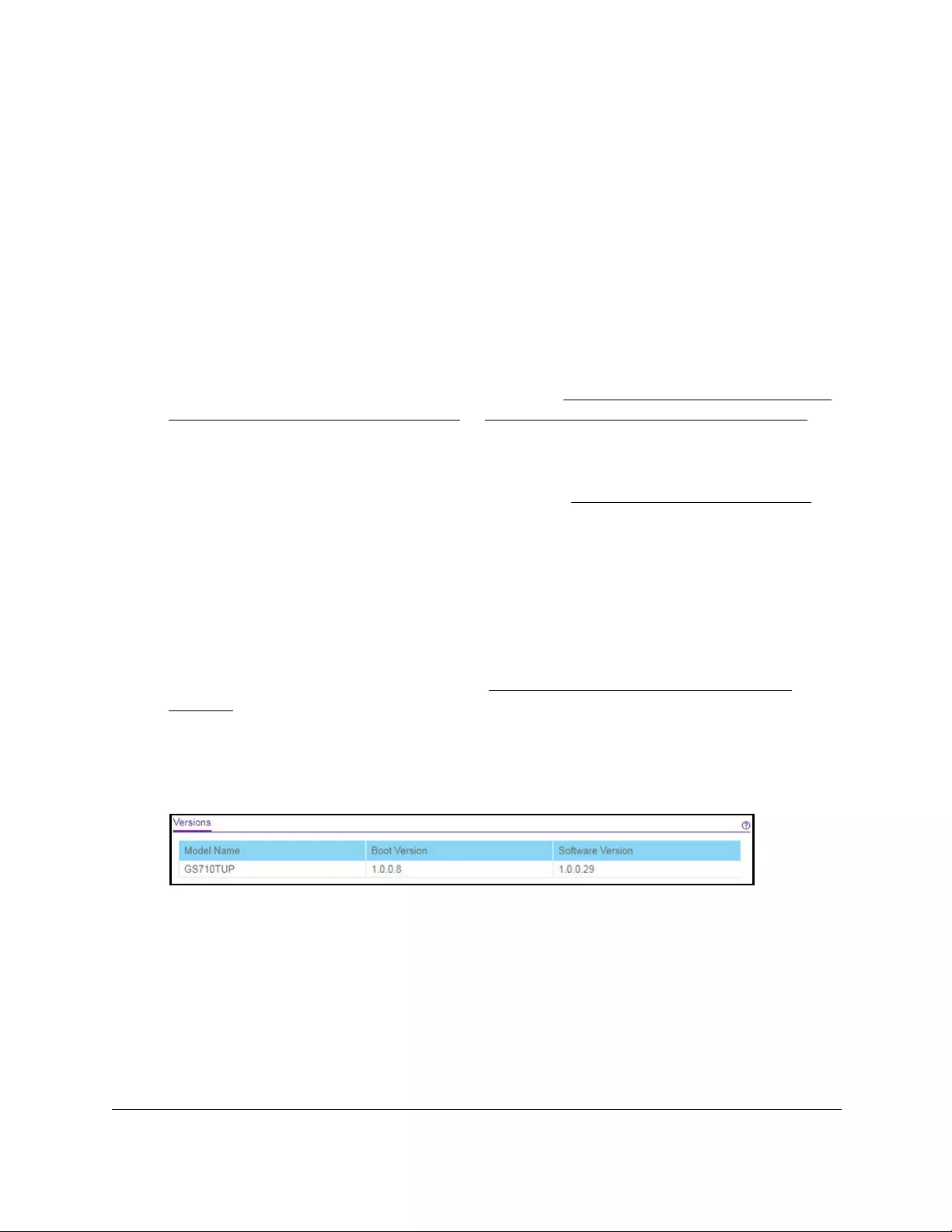
10-Port Gigabit Ethernet Ultra60 PoE++ Smart Managed Pro Switch
Configure System Information User Manual54
View the software versions
You can view the software versions that are running on the switch.
To view the software versions:
1. Connect your computer to the same network as the switch.
You can use a WiFi or wired connection to connect your computer to the network, or
connect directly to a switch that is off-network using an Ethernet cable.
2. Launch a web browser.
3. In the address field of your web browser, enter the IP address of the switch.
If you do not know the IP address of the switch, see Access the switch on-network and
connected to the Internet on page 18 or Access the switch off-network on page 27.
The Local Device Login page displays.
If you did not yet register the switch with your NETGEAR account, the Register to unlock
all features page displays. For more information, see Register the switch on page 31.
4. Enter one of the following passwords:
•After initial login, enter your local device password.
By default, the local device password is password. You must change this password
at initial login.
•If you previously managed the switch through the Insight app or Cloud portal, enter
the Insight network password for the last Insight network location.
For information about the credentials, see Credentials for the local browser UI on
page 30.
5. Click the Login button.
The System Information page displays.
6. Scroll down to the Versions section.
The previous figure shows the Versions sections for model GS710TUP.
7. To refresh the page with the latest information about the switch, click the Refresh button.
The following table describes the nonconfigurable information displayed in the Versions
section of the System Information page.

Table 7. Versions information
Field Description
Model Name The model name of the switch.
Boot Version The version of the bootloader software of the switch.
Software Version The version number of the software that is running on the switch.
10-Port Gigabit Ethernet Ultra60 PoE++ Smart Managed Pro Switch
Configure System Information User Manual55
View the system CPU status
You can monitor the CPU, memory resources, and utilization patterns across various
intervals to assess the performance, load, and stability settings of the switch.
To view the system CPU status:
1. Connect your computer to the same network as the switch.
You can use a WiFi or wired connection to connect your computer to the network, or
connect directly to a switch that is off-network using an Ethernet cable.
2. Launch a web browser.
3. In the address field of your web browser, enter the IP address of the switch.
If you do not know the IP address of the switch, see Access the switch on-network and
connected to the Internet on page 18 or Access the switch off-network on page 27.
The Local Device Login page displays.
If you did not yet register the switch with your NETGEAR account, the Register to unlock
all features page displays. For more information, see Register the switch on page 31.
4. Enter one of the following passwords:
•After initial login, enter your local device password.
By default, the local device password is password. You must change this password
at initial login.
•If you previously managed the switch through the Insight app or Cloud portal, enter
the Insight network password for the last Insight network location.
For information about the credentials, see Credentials for the local browser UI on
page 30.
5. Click the Login button.
The System Information page displays.
6. Select System > Management > System CPU Status > System CPU Status.
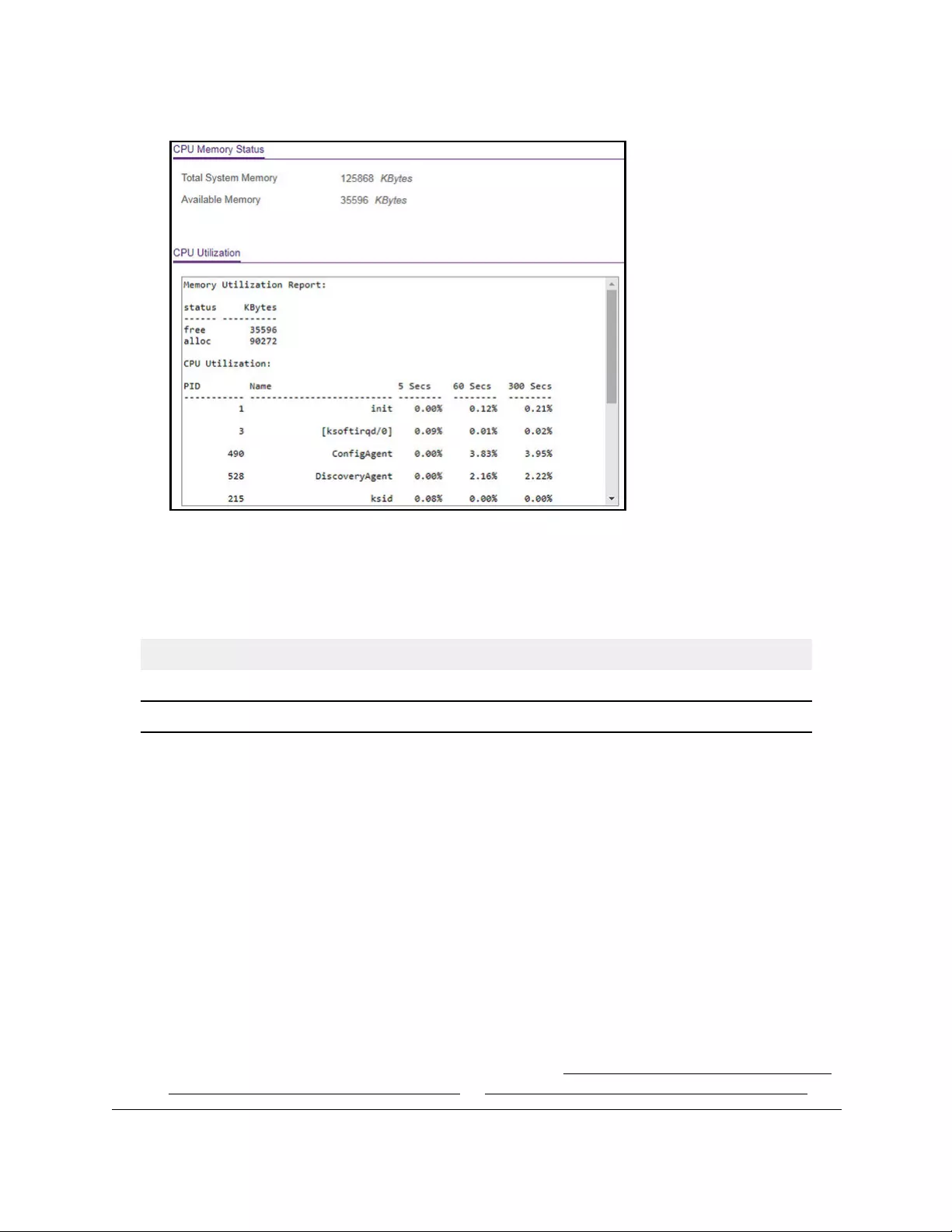
10-Port Gigabit Ethernet Ultra60 PoE++ Smart Managed Pro Switch
Configure System Information User Manual56
The CPU Utilization section shows the memory information, task-related information, and
percentage of CPU utilization per task.
The following table describes CPU Memory Status information.
Table 8. CPU Memory Status information
Field Description
Total System Memory The total memory of the switch in KBytes.
Available Memory The available memory space for the switch in KBytes.
Configure the CPU thresholds
The CPU Utilization Threshold notification feature allows you to configure thresholds that,
when exceeded, trigger a notification. The notification occurs through SNMP trap and syslog
messages.
To configure the CPU thresholds:
1. Connect your computer to the same network as the switch.
You can use a WiFi or wired connection to connect your computer to the network, or
connect directly to a switch that is off-network using an Ethernet cable.
2. Launch a web browser.
3. In the address field of your web browser, enter the IP address of the switch.
If you do not know the IP address of the switch, see Access the switch on-network and
connected to the Internet on page 18 or Access the switch off-network on page 27.
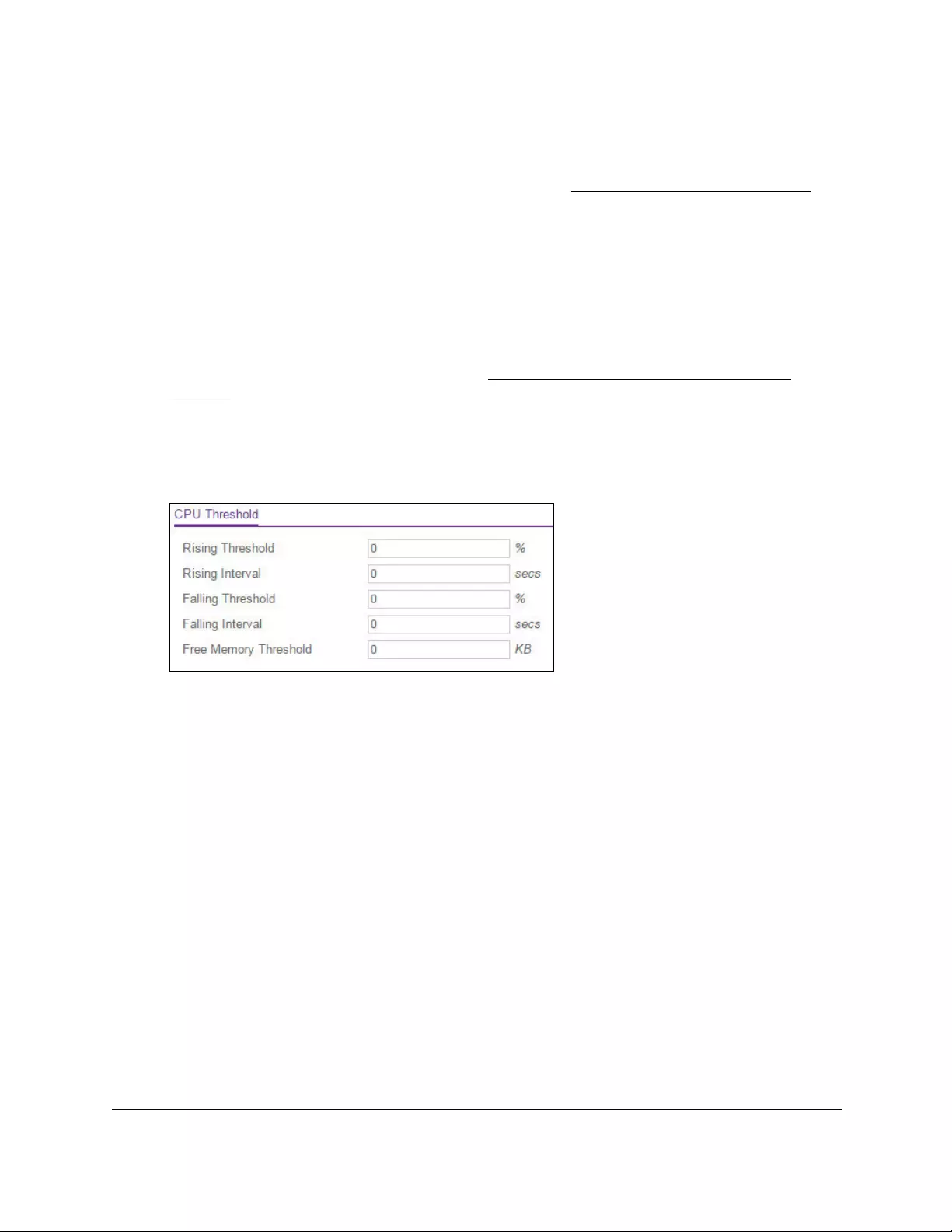
10-Port Gigabit Ethernet Ultra60 PoE++ Smart Managed Pro Switch
Configure System Information User Manual57
The Local Device Login page displays.
If you did not yet register the switch with your NETGEAR account, the Register to unlock
all features page displays. For more information, see Register the switch on page 31.
4. Enter one of the following passwords:
•After initial login, enter your local device password.
By default, the local device password is password. You must change this password
at initial login.
•If you previously managed the switch through the Insight app or Cloud portal, enter
the Insight network password for the last Insight network location.
For information about the credentials, see Credentials for the local browser UI on
page 30.
5. Click the Login button.
The System Information page displays.
6. Select System > Management > System CPU Status > CPU Threshold.
7. Specify the thresholds:
• Rising Threshold. Notification is generated when the total CPU utilization exceeds
this threshold value over the configured time period. The range is 1 to 100.
•Rising Interval. This utilization monitoring time period can be configured from 5 to
86400 seconds in multiples of 5 seconds.
•Falling Threshold. Notification is triggered when the total CPU utilization falls below
this level for a configured period of time.
The falling utilization threshold must be equal to or less than the rising threshold
value. The falling utilization threshold notification is sent only if a rising threshold
notification was sent previously. Configuring the falling utilization threshold and time
period is optional. If the Falling CPU utilization settings are not configured, the switch
uses the same values as the values that are used for the Rising CPU utilization. The
range is 1 to 100.
• Falling Interval. The utilization monitoring time period can be configured from
5 seconds to 86400 seconds in multiples of 5 seconds.
•Free Memory Threshold. The free memory threshold value for the CPU in KB.
8. Click the Apply button.
Your settings are saved.

10-Port Gigabit Ethernet Ultra60 PoE++ Smart Managed Pro Switch
Configure System Information User Manual58
Configure the IP network settings for
management access
You can configure network information for the local browser UI, which is the logical interface
used for in-band connectivity with the switch through any of the switch’s front-panel ports.
The settings associated with the local browser UI do not affect the configuration of the front
panel ports through which traffic is switched or routed.
Configure the IPv4 network and VLAN settings for the
local browser UI
You can configure the IPv4 network information for the local browser UI, which is the logical
interface used for in-band connectivity with the switch through any of the switch’s front-panel
ports.
To configure the IPv4 network and VLAN settings for the local browser UI:
1. Connect your computer to the same network as the switch.
You can use a WiFi or wired connection to connect your computer to the network, or
connect directly to a switch that is off-network using an Ethernet cable.
2. Launch a web browser.
3. In the address field of your web browser, enter the IP address of the switch.
If you do not know the IP address of the switch, see Access the switch on-network and
connected to the Internet on page 18 or Access the switch off-network on page 27.
The Local Device Login page displays.
If you did not yet register the switch with your NETGEAR account, the Register to unlock
all features page displays. For more information, see Register the switch on page 31.
4. Enter one of the following passwords:
•After initial login, enter your local device password.
By default, the local device password is password. You must change this password
at initial login.
•If you previously managed the switch through the Insight app or Cloud portal, enter
the Insight network password for the last Insight network location.
For information about the credentials, see Credentials for the local browser UI on
page 30.
5. Click the Login button.
The System Information page displays.
6. Select System > Management > IP Configuration.

10-Port Gigabit Ethernet Ultra60 PoE++ Smart Managed Pro Switch
Configure System Information User Manual59
The IP Configuration page displays.
7. Select one of the following radio buttons to specify how the network information for the
switch must be configured:
• Static IP Address. Specifies that the IP address, subnet mask, and default gateway
must be manually configured. Enter this information in the fields below this radio
button.
• Dynamic IP Address (BOOTP). Specifies that the switch must obtain the IP address
through a BootP server.
• Dynamic IP Address (DHCP). Specifies that the switch must obtain the IP address
through a DHCP server.
8. If you select the Static IP Address radio button, configure the following network information:
• IP Address. The IP address of the network interface. The default value is
192.168.0.239. Each part of the IP address must start with a number other than zero.
For example, IP addresses 001.100.192.6 and 192.001.10.3 are not valid.
• Subnet Mask. The IP subnet mask for the interface. The default value is
255.255.255.0.
• Default Gateway. The default gateway for the IP interface. The default value is
192.168.0.254.
9. In the Management VLAN ID field, leave the default value or specify the VLAN ID for the
management VLAN.
The management VLAN is used to establish an IP connection to the switch from a
computer that is connected to a port in the same VLAN. If not specified, the active
management VLAN ID is 1 (default), which allows an IP connection to be established
through any port.
When you change the management VLAN, an IP connection can be made only through a
port that is part of the management VLAN. Also, the port VLAN ID (PVID) of the port to be
connected in that management VLAN must be the same as the management VLAN ID.
Note: Make sure that the VLAN that must be the management VLAN exists. Also
make sure that the PVID of at least one port in the VLAN is the same as
the management VLAN ID. For information about creating VLANs and
configuring the PVID for a port, see Configure VLANs on page 152.
The following requirements apply to the management VLAN:
•Only one management VLAN can be active at a time.
•When a new management VLAN is configured, connectivity through the existing
management VLAN is lost.
•The management station must be reconnected to the port in the new management
VLAN.
10. Click the Apply button.
Your settings are saved.
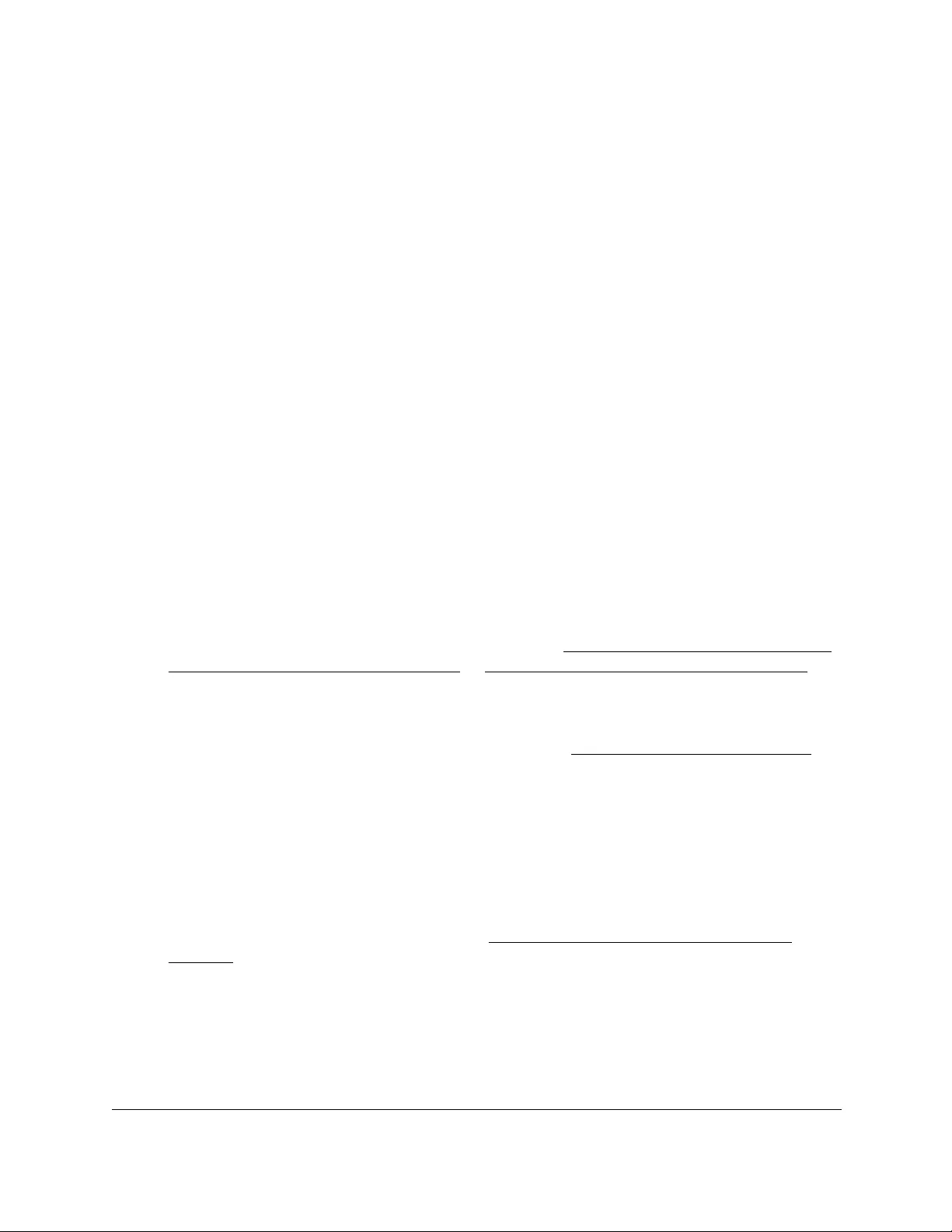
10-Port Gigabit Ethernet Ultra60 PoE++ Smart Managed Pro Switch
Configure System Information User Manual60
Configure the IPv6 network settings for the local browser
interface
You can configure IPv6 network information for the local browser UI, which is the logical
interface used for in-band connectivity with the switch through any of the switch’s front-panel
ports.
To access the switch over an IPv6 network, you must initially configure the switch with IPv6
information (an IPv6 prefix, prefix length, and default gateway). You can configure IPv6 using
one of the following options:
•IPv6 auto-configuration
•DHCPv6
When in-band connectivity is established, IPv6 information can be changed using
SNMP-based management or web-based management.
To configure the IPv6 network settings for the local browser UI:
1. Connect your computer to the same network as the switch.
You can use a WiFi or wired connection to connect your computer to the network, or
connect directly to a switch that is off-network using an Ethernet cable.
2. Launch a web browser.
3. In the address field of your web browser, enter the IP address of the switch.
If you do not know the IP address of the switch, see Access the switch on-network and
connected to the Internet on page 18 or Access the switch off-network on page 27.
The Local Device Login page displays.
If you did not yet register the switch with your NETGEAR account, the Register to unlock
all features page displays. For more information, see Register the switch on page 31.
4. Enter one of the following passwords:
•After initial login, enter your local device password.
By default, the local device password is password. You must change this password
at initial login.
•If you previously managed the switch through the Insight app or Cloud portal, enter
the Insight network password for the last Insight network location.
For information about the credentials, see Credentials for the local browser UI on
page 30.
5. Click the Login button.
The System Information page displays.
6. Select System > Management > IPv6 Network Configuration.
The IPv6 Network Global Configuration page displays.

10-Port Gigabit Ethernet Ultra60 PoE++ Smart Managed Pro Switch
Configure System Information User Manual61
7. Ensure that the Admin Mode Enable radio button is selected.
8. Determine how the switch acquires an IPv6 address:
• IPv6 Address Auto Configuration Mode. When this mode is enabled, the network
interface can acquire an IPv6 address through IPv6 Neighbor Discovery Protocol
(NDP) and through the use of router advertisement messages. When this mode is
disabled, the network interface does not use the native IPv6 address
auto-configuration features to acquire an IPv6 address. Auto-configuration can be
enabled only when DHCPv6 is not enabled on any of the management interfaces.
• DHCPv6. Next to Current Network Configuration Protocol, select the DHCPv6 radio
button to enable the DHCPv6 client on the interface. The switch attempts to acquire
network information from a DHCPv6 server. Selecting the None radio button disables
the DHCPv6 client on the network interface.
When DHCPv6 is enabled, the DHCPv6 Client DUID field displays the client identifier
used by the DHCPv6 client (if enabled) when sending messages to the DHCPv6
server.
9. In the IPv6 Gateway field, specify the default gateway for the IPv6 network interface.
The gateway address is in IPv6 global or link-local address format.
10. To configure one or more static IPv6 addresses for the management interface, do the
following:
a. In the IPv6 Prefix/Prefix Length field, specify the static IPv6 prefix and prefix to the
IPv6 network interface.
The address is in the global address format.
b. In the EUI64 menu, select True to enable the Extended Universal Identifier (EUI)
flag for IPv6 address, or select False to omit the EUI flag.
c. Click the Add button.
11. Click the Apply button.
Your settings are saved.
View the IPv6 network neighbors
You can view information about the IPv6 neighbors that the switch discovered through the
network interface by using the Neighbor Discovery Protocol (NDP).
To view the IPv6 Network Neighbor Table:
1. Connect your computer to the same network as the switch.
You can use a WiFi or wired connection to connect your computer to the network, or
connect directly to a switch that is off-network using an Ethernet cable.
2. Launch a web browser.
3. In the address field of your web browser, enter the IP address of the switch.
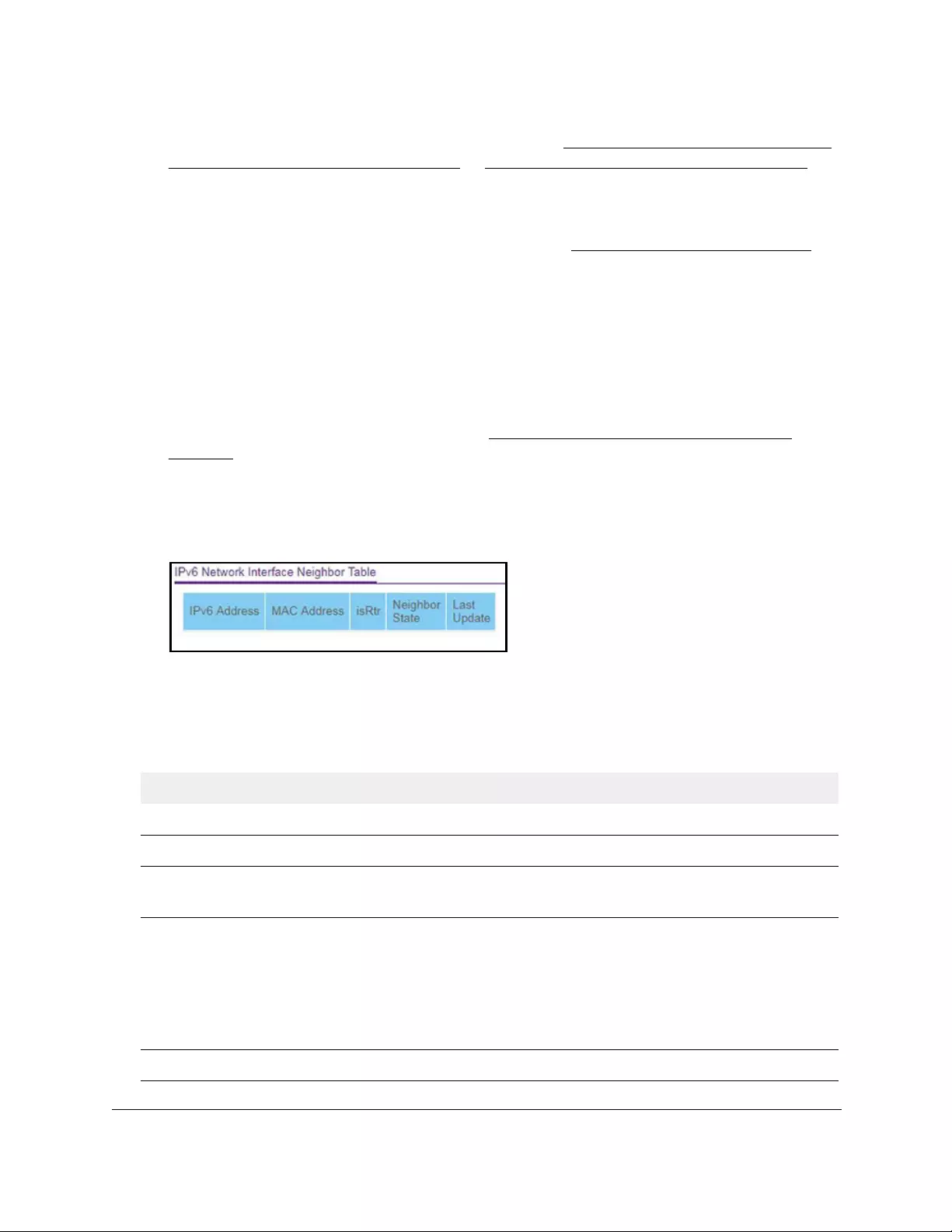
10-Port Gigabit Ethernet Ultra60 PoE++ Smart Managed Pro Switch
Configure System Information User Manual62
If you do not know the IP address of the switch, see Access the switch on-network and
connected to the Internet on page 18 or Access the switch off-network on page 27.
The Local Device Login page displays.
If you did not yet register the switch with your NETGEAR account, the Register to unlock
all features page displays. For more information, see Register the switch on page 31.
4. Enter one of the following passwords:
•After initial login, enter your local device password.
By default, the local device password is password. You must change this password
at initial login.
•If you previously managed the switch through the Insight app or Cloud portal, enter
the Insight network password for the last Insight network location.
For information about the credentials, see Credentials for the local browser UI on
page 30.
5. Click the Login button.
The System Information page displays.
6. Select System > Management > IPv6 Network Neighbor.
7. To refresh the page with the latest information about the switch, click the Refresh button.
The following table describes the information the IPv6 Network Neighbor page displays
about each IPv6 neighbor that the switch discovered.
Table 9. IPv6 network interface neighbor table information
Field Description
IPv6 address The IPv6 address of the neighbor that was detected by the switch.
MAC address The MAC address of the neighbor.
IsRtr
Neighbor State The state of the neighboring switch:
Last Updated The last time that the neighbor information was updated.
• true (1). The neighbor is a router.
• false (2). The neighbor is not a router.
• reachable (1). The neighbor is reachable by th3 switch.
• stale (2). Information about the neighbor is scheduled for deletion.
• delay (3). No information was received from the neighbor during the delay period.
• probe (4). The switch is attempting to probe for the neighbor.
• unknown (5). The status is unknown.
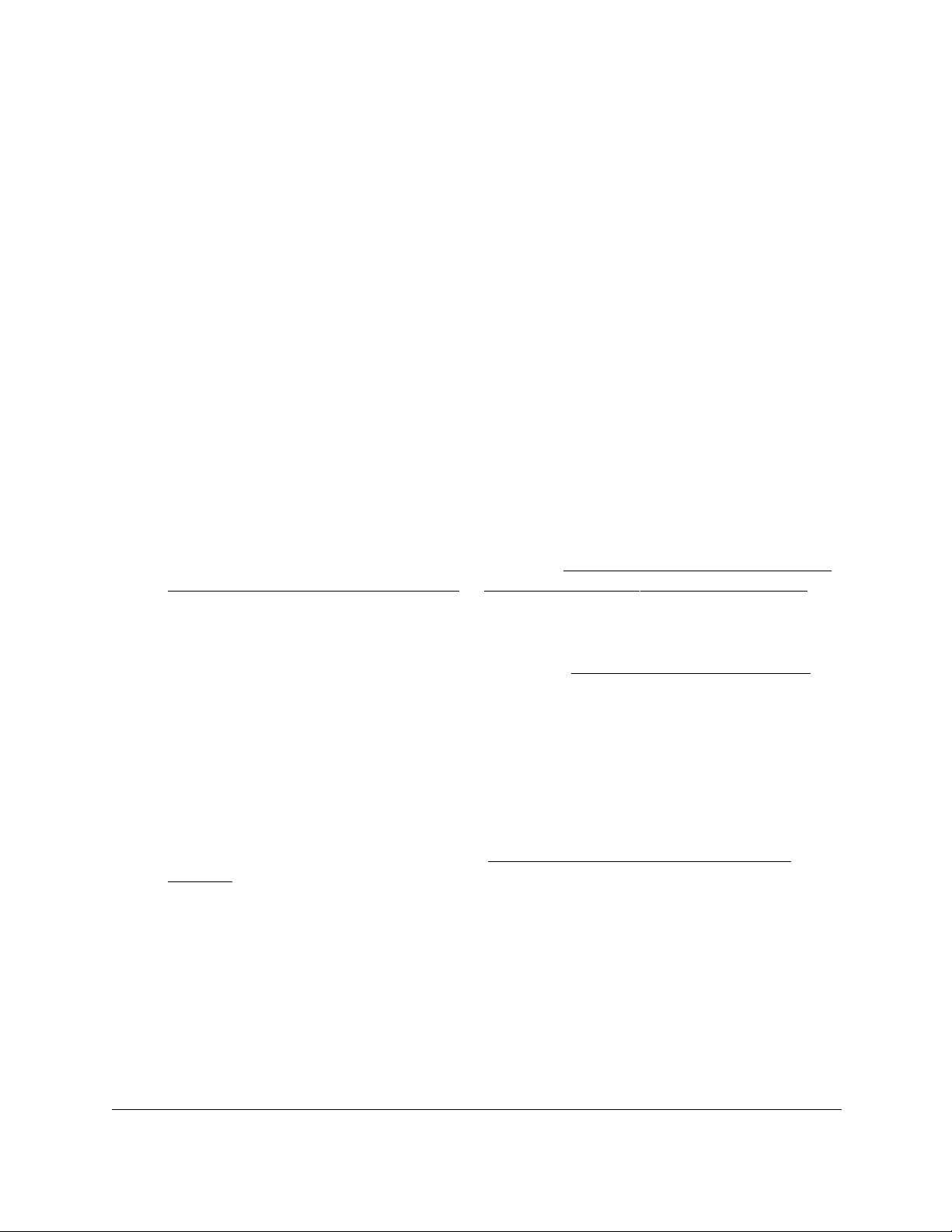
10-Port Gigabit Ethernet Ultra60 PoE++ Smart Managed Pro Switch
Configure System Information User Manual63
Configure the time settings
The switch supports the Simple Network Time Protocol (SNTP). As its name suggests, it is a
less complicated version of Network Time Protocol, which is a system for synchronizing the
clocks of networked computer systems, primarily when data transfer is handled through the
Internet. You can also set the system time manually.
Configure the time settings manually
You can view and adjust date and time settings.
To manually configure the time setting:
1. Connect your computer to the same network as the switch.
You can use a WiFi or wired connection to connect your computer to the network, or
connect directly to a switch that is off-network using an Ethernet cable.
2. Launch a web browser.
3. In the address field of your web browser, enter the IP address of the switch.
If you do not know the IP address of the switch, see Access the switch on-network and
connected to the Internet on page 18 or Access the switch off-network on page 27.
The Local Device Login page displays.
If you did not yet register the switch with your NETGEAR account, the Register to unlock
all features page displays. For more information, see Register the switch on page 31.
4. Enter one of the following passwords:
•After initial login, enter your local device password.
By default, the local device password is password. You must change this password
at initial login.
•If you previously managed the switch through the Insight app or Cloud portal, enter
the Insight network password for the last Insight network location.
For information about the credentials, see Credentials for the local browser UI on
page 30.
5. Click the Login button.
The System Information page displays.
6. Select System > Management > Time > Time Configuration.
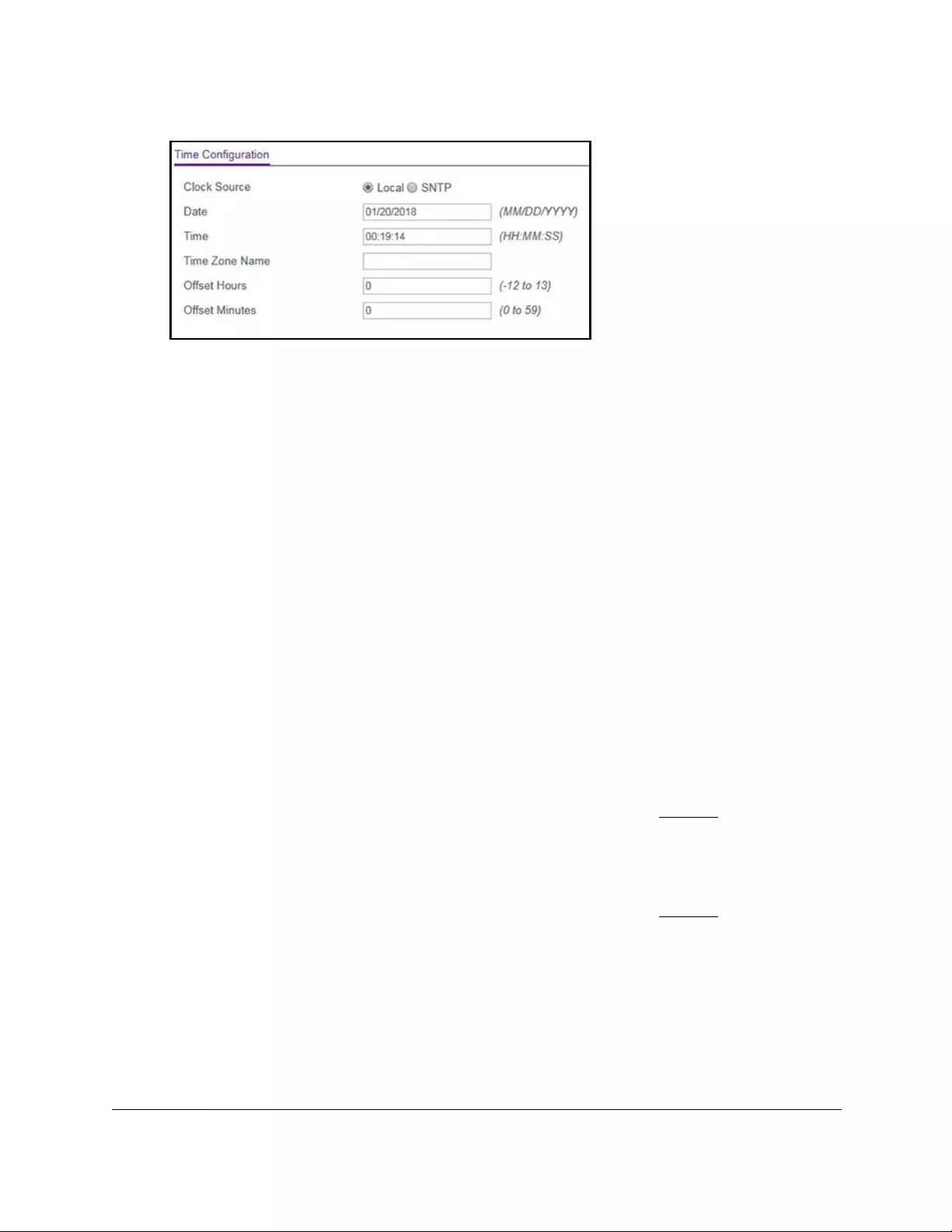
10-Port Gigabit Ethernet Ultra60 PoE++ Smart Managed Pro Switch
Configure System Information User Manual64
7. Select the Clock Source Local radio button.
8. In the Date field, specify the current date by entering the month, day, and year
(MM/DD/YYYY).
9. In the Time field, specify the current time by entering in hours, minutes, and seconds
(HH:MM:SS).
Note: If you do not enter a date and time, the switch calculates the date and
time using the CPU’s clock cycle.
10. In the Time Zone Name field, specify the acronym for a time zone.
You can also specify the number of hours and number of minutes that the time zone is
different from the Coordinated Universal Time (UTC). The time zone can affect the
display of the current system time. The default value is UTC.
Note: When using SNTP/NTP time servers to update the switch’s clock, the
time data received from the server is based on the UTC, which is the
same as Greenwich Mean Time (GMT). This might not be the time
zone in which the switch is located.
11. In the Offset Hours field, specify the number of hours that the time zone is different from the
UTC.
For more information see the description for Time Zone Name in Step 10. The allowed
range is –12 to 13. The default value is 0.
12. In the Offset Minutes field, specify the number of minutes that the time zone is different
from UTC.
For more information see the description for Time Zone Name in Step 10. The allowed
range is 0 to 59. The default value is 0.
13. Click the Apply button.
Your settings are saved.

10-Port Gigabit Ethernet Ultra60 PoE++ Smart Managed Pro Switch
Configure System Information User Manual65
Configure the time settings with SNTP and configure the
global SNTP settings
To configure the time by using SNTP and configure the global SNTP settings:
1. Connect your computer to the same network as the switch.
You can use a WiFi or wired connection to connect your computer to the network, or
connect directly to a switch that is off-network using an Ethernet cable.
2. Launch a web browser.
3. In the address field of your web browser, enter the IP address of the switch.
If you do not know the IP address of the switch, see Access the switch on-network and
connected to the Internet on page 18 or Access the switch off-network on page 27.
The Local Device Login page displays.
If you did not yet register the switch with your NETGEAR account, the Register to unlock
all features page displays. For more information, see Register the switch on page 31.
4. Enter one of the following passwords:
•After initial login, enter your local device password.
By default, the local device password is password. You must change this password
at initial login.
•If you previously managed the switch through the Insight app or Cloud portal, enter
the Insight network password for the last Insight network location.
For information about the credentials, see Credentials for the local browser UI on
page 30.
5. Click the Login button.
The System Information page displays.
6. Select System > Management > Time > Time Configuration.
The Time Configuration page displays.
7. Select the Clock Source SNTP radio button.
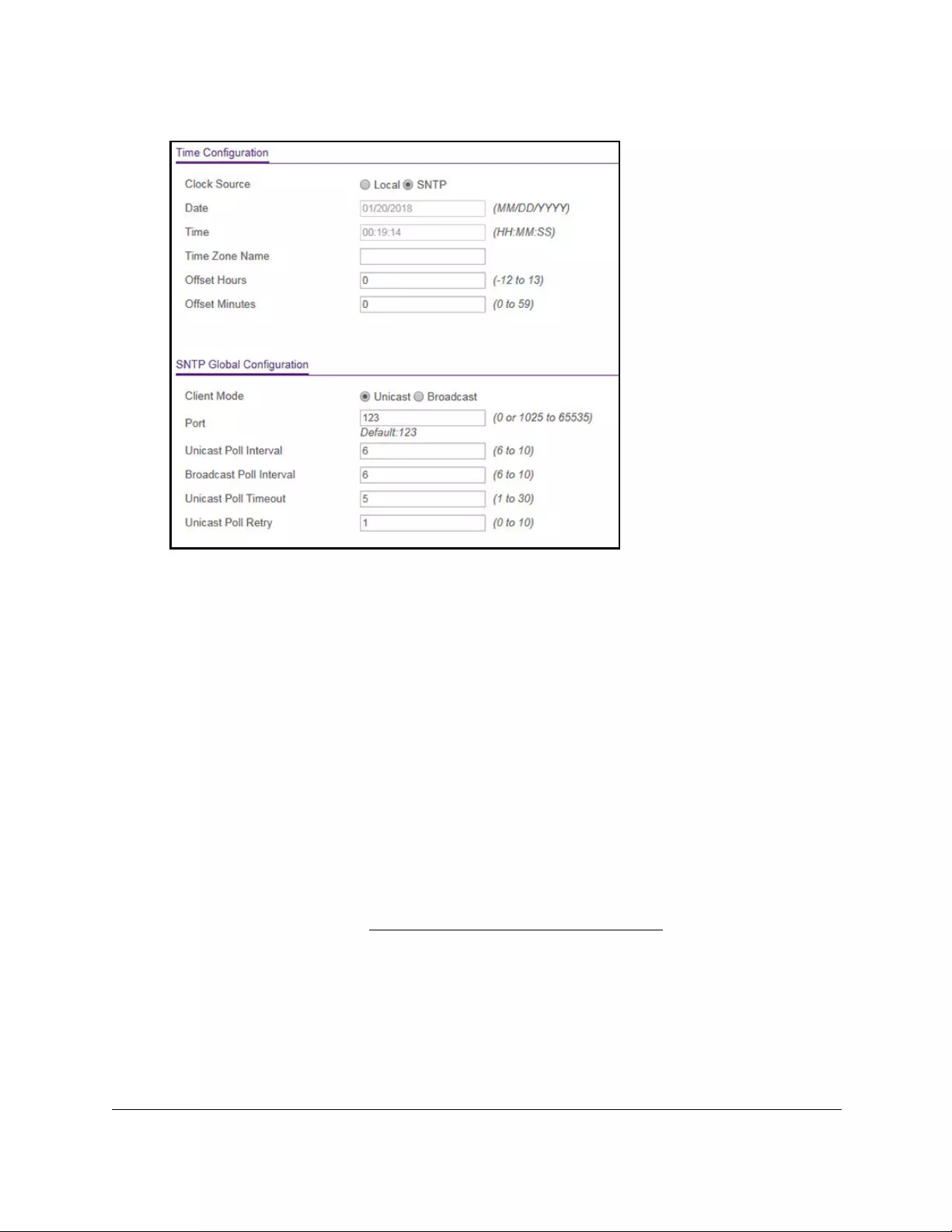
10-Port Gigabit Ethernet Ultra60 PoE++ Smart Managed Pro Switch
Configure System Information User Manual66
The local clock can be set to SNTP only if the following two conditions are met:
•An SNTP server is configured.
•The switch can contact the SNTP server.
8. Next to Client Mode, select the mode of operation of the SNTP client:
• Unicast. SNTP operates in a point-to-point fashion. A unicast client sends a request
to a designated server at its unicast address and expects a reply from which it can
determine the time and, optionally, the round-trip delay and local clock offset relative
to the server.
• Broadcast. SNTP operates in the same manner as multicast mode but uses a local
broadcast address instead of a multicast address. The broadcast address provides a
single-subnet scope while a multicast address provides an Internet-wide scope.
The default value is Unicast.
9. If the SNTP client mode is Unicast, use the SNTP Server Configuration page to add the IP
address or DNS name of one or more SNTP servers for the switch to poll.
For more information, see Configure an SNTP server on page 70.
10. In the Port field, specify the local UDP port that the SNTP client receives server packets on.
The allowed range is 1025 to 65535 and 123. The default value is 123. When the default
value is configured, the actual client port value used in SNTP packets is assigned by the
switch.
11. In the Unicast Poll Interval field, specify the number of seconds between unicast poll
requests expressed as a power of 2. The allowed range is 6 to 10. The default value is 6.
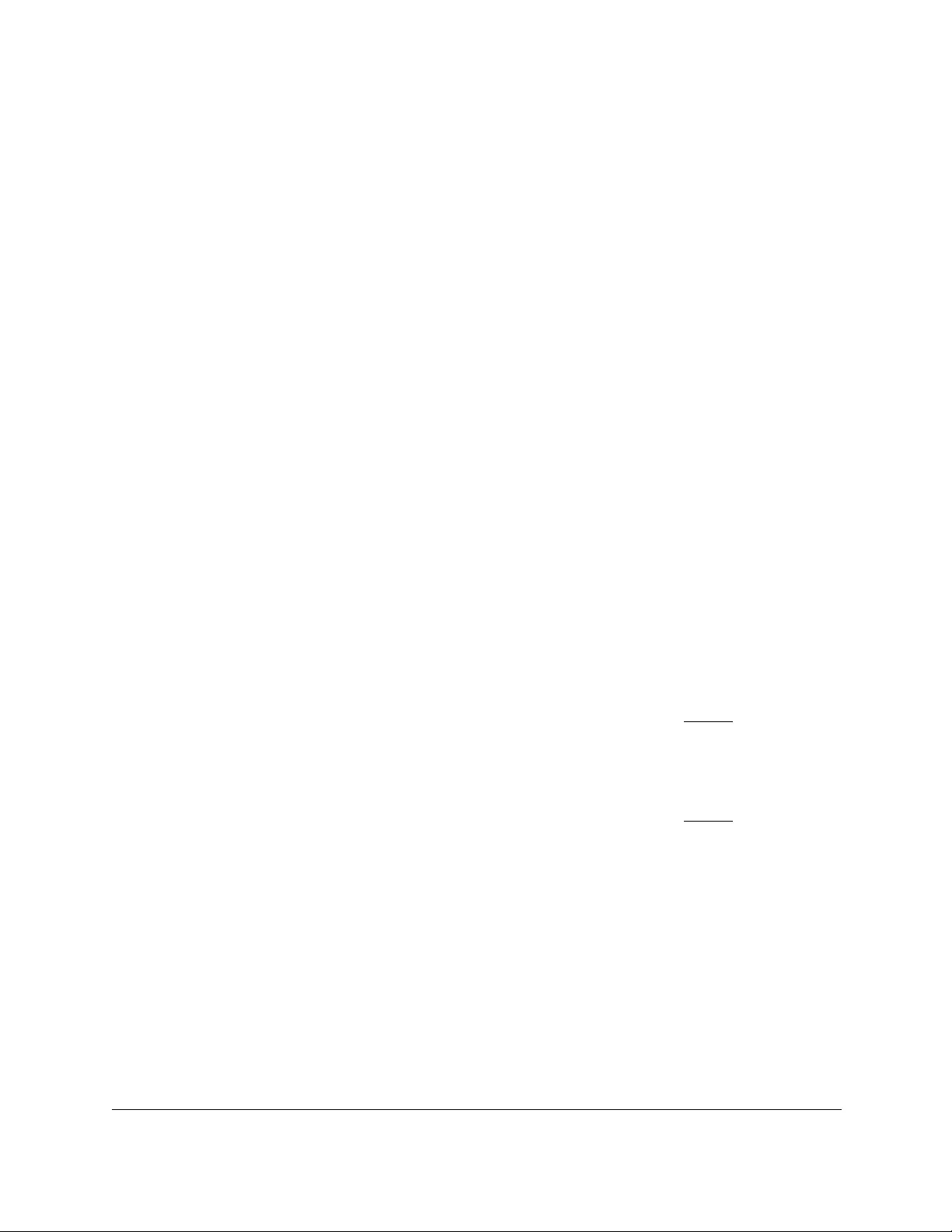
10-Port Gigabit Ethernet Ultra60 PoE++ Smart Managed Pro Switch
Configure System Information User Manual67
12. In the Broadcast Poll Interval field, specify the number of seconds between broadcast poll
requests expressed as a power of 2.
Broadcasts received prior to the expiry of this interval are discarded. The allowed range is
6 to 10. The default value is 6.
13. In the Unicast Poll Timeout field, specify the number of seconds to wait for an SNTP
response to a unicast poll request.
The allowed range is 1 to 30. The default value is 5.
14. In the Unicast Poll Retry field, specify the number of times to retry a unicast poll request to
an SNTP server after the first time-out before the switch attempts to use the next configured
server.
The allowed range is 0 to 10. The default value is 1.
15. In the Time Configuration section (above the SNTP Global Configuration section),
configure the following settings:
a. In the Time Zone Name field, specify the acronym for a time zone.
You can also specify the number of hours and number of minutes that the time zone
is different from the Coordinated Universal Time (UTC). The time zone can affect the
display of the current system time. The default value is UTC.
Note: When using SNTP/NTP time servers to update the switch’s clock, the
time data received from the server is based on the UTC, which is the
same as Greenwich Mean Time (GMT). This might not be the time
zone in which the switch is located.
b. In the Offset Hours field, specify the number of hours that the time zone is different
from the UTC.
For more information see the description for Time Zone Name in Step a. The allowed
range is –12 to 13. The default value is 0.
c. In the Offset Minutes field, specify the number of minutes that the time zone is
different from UTC.
For more information see the description for Time Zone Name in Step a. The allowed
range is 0 to 59. The default value is 0.
16. Click the Apply button.
Your settings are saved.
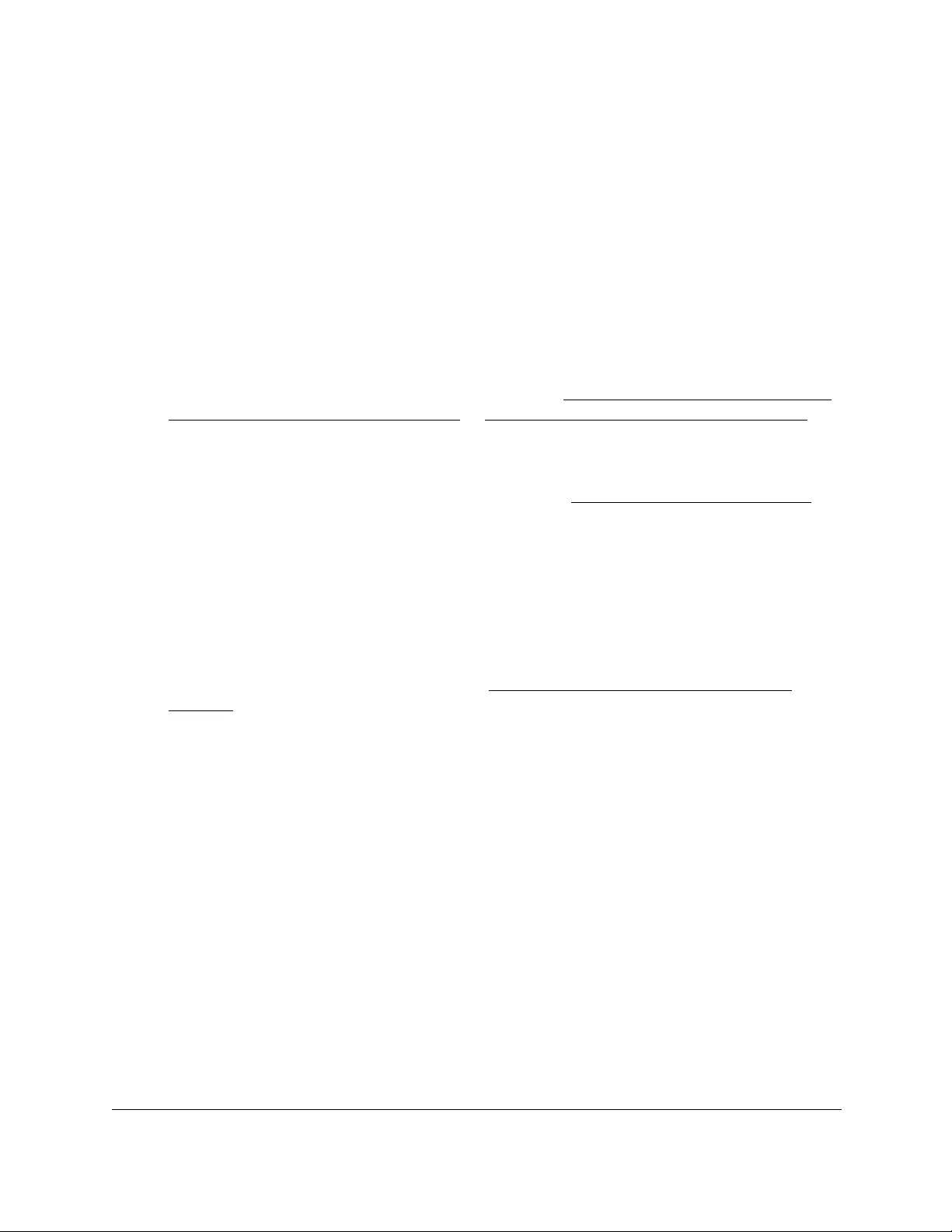
10-Port Gigabit Ethernet Ultra60 PoE++ Smart Managed Pro Switch
Configure System Information User Manual68
View the SNTP global status
When you select the SNTP option as the clock source, you can view the SNTP global status.
To view the SNTP global status:
1. Connect your computer to the same network as the switch.
You can use a WiFi or wired connection to connect your computer to the network, or
connect directly to a switch that is off-network using an Ethernet cable.
2. Launch a web browser.
3. In the address field of your web browser, enter the IP address of the switch.
If you do not know the IP address of the switch, see Access the switch on-network and
connected to the Internet on page 18 or Access the switch off-network on page 27.
The Local Device Login page displays.
If you did not yet register the switch with your NETGEAR account, the Register to unlock
all features page displays. For more information, see Register the switch on page 31.
4. Enter one of the following passwords:
•After initial login, enter your local device password.
By default, the local device password is password. You must change this password
at initial login.
•If you previously managed the switch through the Insight app or Cloud portal, enter
the Insight network password for the last Insight network location.
For information about the credentials, see Credentials for the local browser UI on
page 30.
5. Click the Login button.
The System Information page displays.
6. Select System > Management > Time > Time Configuration.
7. Make sure that the Clock Source SNTP radio button is selected.
The SNTP Global Status section displays below the SNTP Global Configuration section.
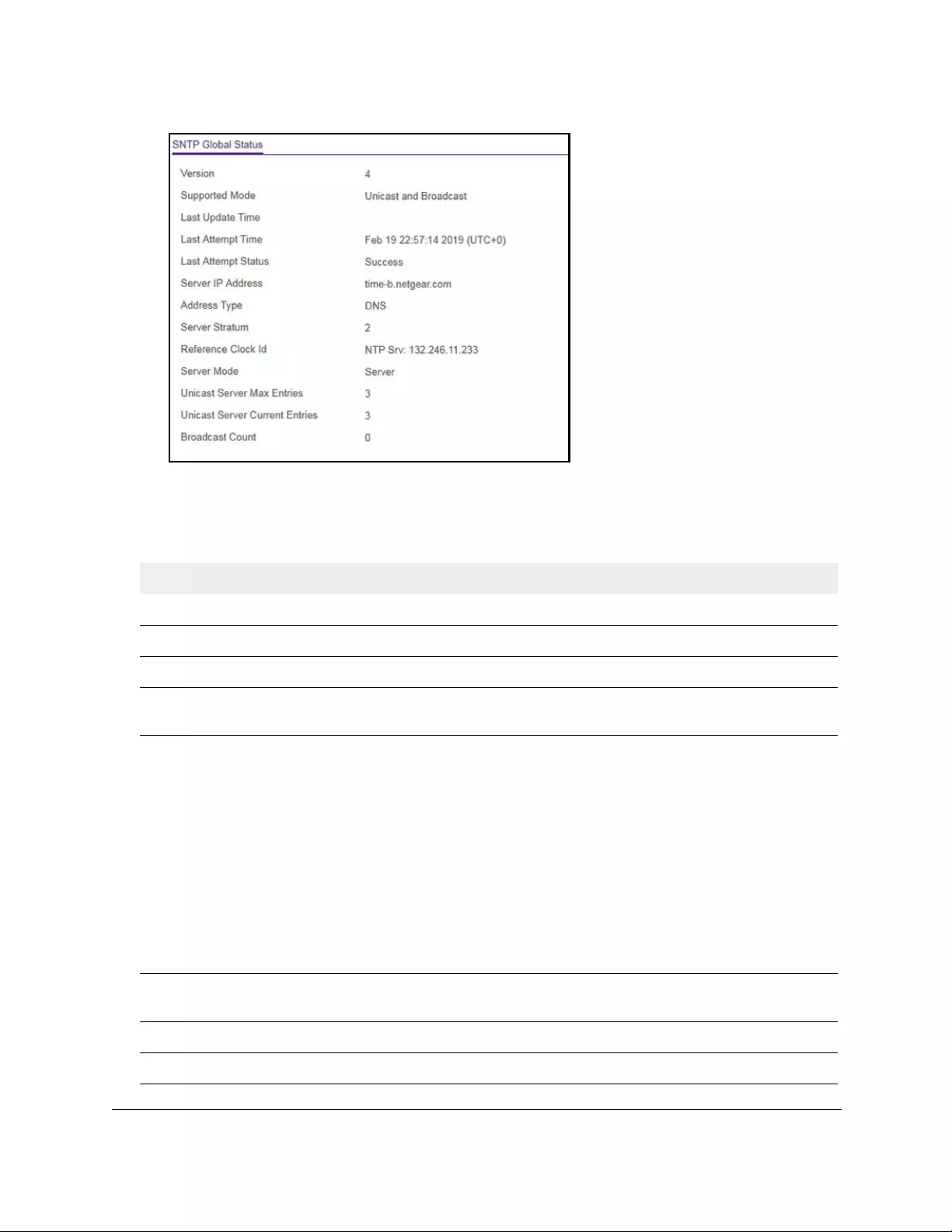
10-Port Gigabit Ethernet Ultra60 PoE++ Smart Managed Pro Switch
Configure System Information User Manual69
8. Click the Refresh button to update the page with the latest information about the switch.
The following table displays the nonconfigurable SNTP Global Status information.
Table 10. SNTP Global Status information
Field Description
Version The SNTP version that the client supports.
Supported mode The SNTP modes that the client supports. Multiple modes can be supported by a client.
Last Update Time The local date and time (UTC) that the SNTP client last updated the system clock.
Last Attempt Time The local date and time (UTC) of the last SNTP request or receipt of an unsolicited
message.
Last Attempt Status The status of the last SNTP request or unsolicited message for both unicast and
broadcast modes. If no message was received from a server, a status of Other is
displayed. These values are appropriate for all operational modes.
• Other. The status of the last request is unknown.
• Success. The SNTP operation was successful and the system time was updated.
• Request Timed Out. After an SNTP request was sent to an SNTP server, the
response timer expired before a response from the server was received.
• Bad Date Encoded. The time provided by the SNTP server is not valid.
• Version Not Supported. The SNTP version supported by the server is not
compatible with the version supported by the client.
• Server Unsynchronized. The SNTP server is not synchronized with its peers. This
is indicated by the leap indicator field in the SNTP message.
Server IP Address The IP address of the server for the last received valid packet. If no message was
received from any server, an empty string is shown.
Address Type The address type of the SNTP server address for the last received valid packet.
Server Stratum The claimed stratum of the server for the last received valid packet.
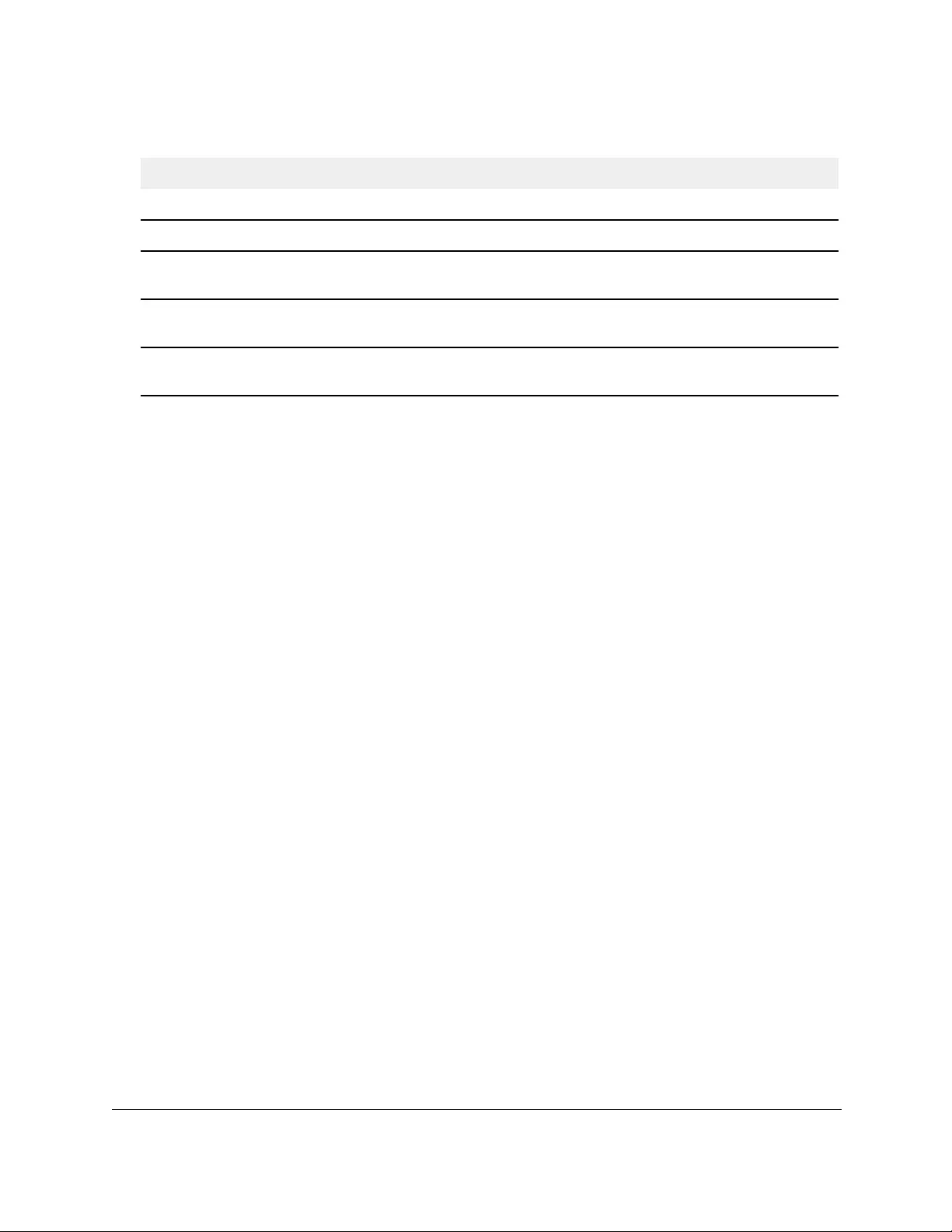
10-Port Gigabit Ethernet Ultra60 PoE++ Smart Managed Pro Switch
Configure System Information User Manual70
Configure an SNTP server
SNTP assures accurate network device clock time synchronization up to the millisecond.
Time synchronization is performed by a network SNTP server. The switch operates only as
an SNTP client and cannot provide time services to other systems.
Time sources are established by strata. Strata define the accuracy of the reference clock.
The higher the stratum (where zero is the highest), the more accurate the clock. The device
receives time from Stratum 1 and above since it is itself a Stratum 2 device.
The following is an example of strata:
• Stratum 0. A real-time clock is used as the time source, for example, a GPS system.
• Stratum 1. A server that is directly linked to a Stratum 0 time source is used. Stratum 1
time servers provide primary network time standards.
• Stratum 2. The time source is distanced from the Stratum 1 server over a network path.
For example, a Stratum 2 server receives the time over a network link, through NTP, from
a Stratum 1 server.
Information received from SNTP servers is evaluated based on the time level and server
type.
SNTP time definitions are assessed and determined by the following time levels:
•T1. Time that the original request was sent by the client.
•T2. Time that the original request was received by the server.
•T
3. Time that the server sent a reply.
•T
4. Time that the client received the server's reply.
The device can poll unicast server types for the server time.
Polling for unicast information is used for polling a server for which the IP address is known.
SNTP servers that were configured on the device are the only ones that are polled for
synchronization information. T1 through T4 are used to determine server time. This is the
preferred method for synchronizing device time because it is the most secure method. If this
Reference Clock ID The reference clock identifier of the server for the last received valid packet.
Server mode The mode of the server for the last received valid packet.
Unicast Server Max
Entries
The maximum number of unicast server entries that can be configured on this client.
Unicast Server
Current Entries
The number of current valid unicast server entries configured for this client.
Broadcast Count The number of unsolicited broadcast SNTP messages that were received and processed
by the SNTP client since the last reboot.
Table 10. SNTP Global Status information (continued)
Field Description
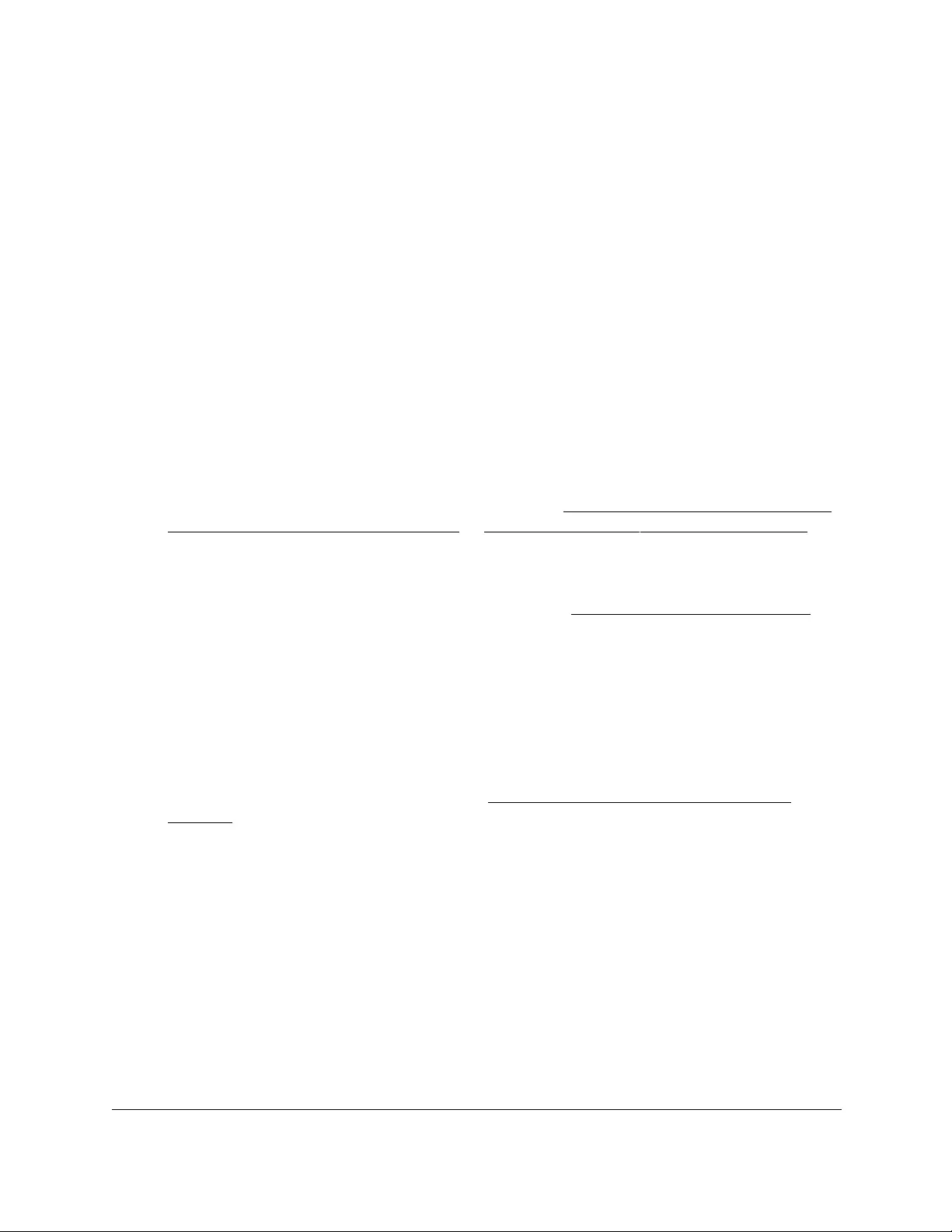
10-Port Gigabit Ethernet Ultra60 PoE++ Smart Managed Pro Switch
Configure System Information User Manual71
method is selected, SNTP information is accepted only from SNTP servers defined on the
device using the SNTP Server Configuration page.
The device retrieves synchronization information, either by actively requesting information or
at every poll interval.
You can view and modify information for adding and modifying Simple Network Time
Protocol SNTP servers.
Add an SNTP server
To add an SNTP server:
1. Connect your computer to the same network as the switch.
You can use a WiFi or wired connection to connect your computer to the network, or
connect directly to a switch that is off-network using an Ethernet cable.
2. Launch a web browser.
3. In the address field of your web browser, enter the IP address of the switch.
If you do not know the IP address of the switch, see Access the switch on-network and
connected to the Internet on page 18 or Access the switch off-network on page 27.
The Local Device Login page displays.
If you did not yet register the switch with your NETGEAR account, the Register to unlock
all features page displays. For more information, see Register the switch on page 31.
4. Enter one of the following passwords:
•After initial login, enter your local device password.
By default, the local device password is password. You must change this password
at initial login.
•If you previously managed the switch through the Insight app or Cloud portal, enter
the Insight network password for the last Insight network location.
For information about the credentials, see Credentials for the local browser UI on
page 30.
5. Click the Login button.
The System Information page displays.
6. Select System > Management > Time > SNTP Server Configuration.
The SNTP Server Configuration page displays.
7. From the Server Type menu, select the type of SNTP address to enter in the address field.
The address can be an IPv4 address, IPv6 address, or host name (DNS).
8. In the Address field, specify the IP address or the host name of the SNTP server.
This is a text string of up to 64 characters, containing the encoded unicast IP address or
host name of an SNTP server. Unicast SNTP requests are sent to this address. If this
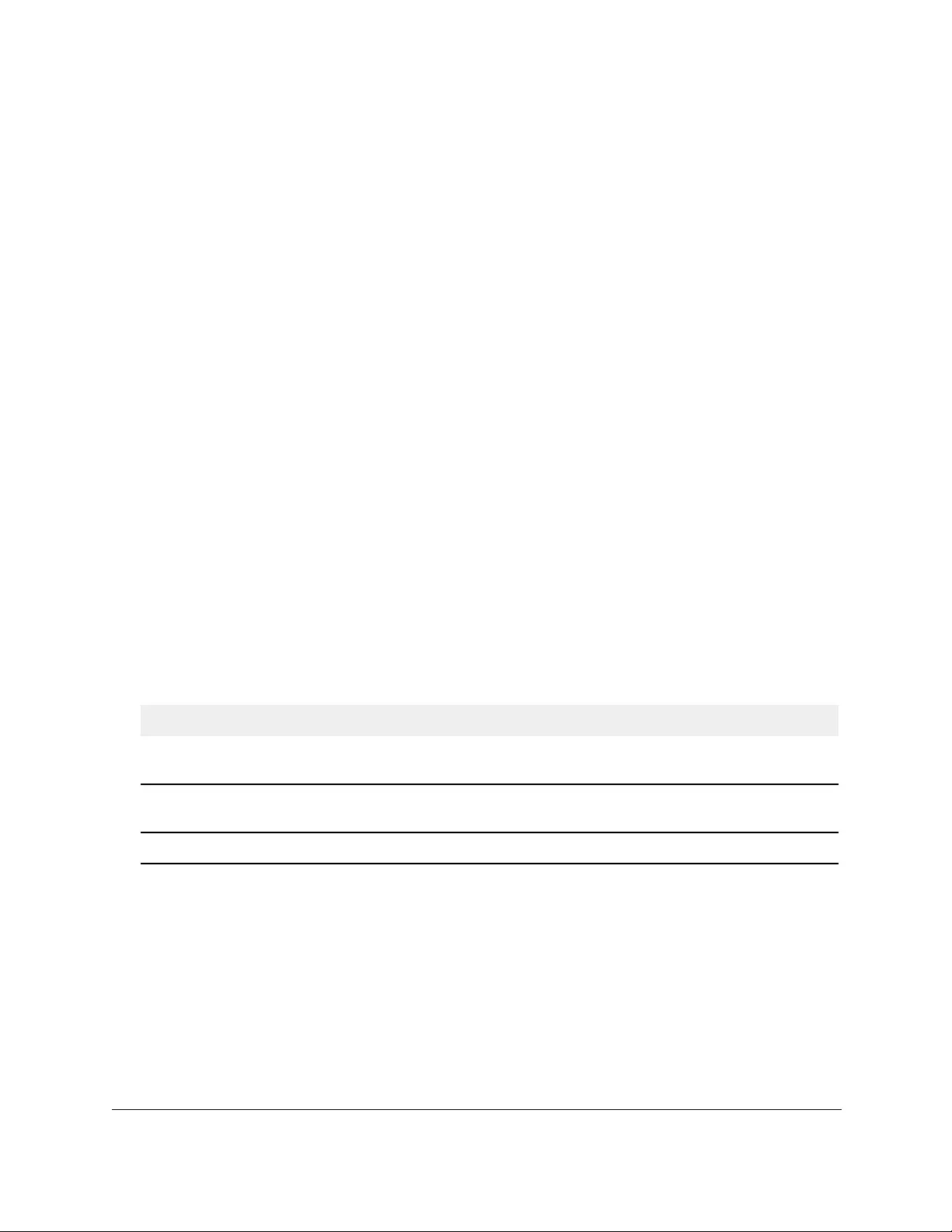
10-Port Gigabit Ethernet Ultra60 PoE++ Smart Managed Pro Switch
Configure System Information User Manual72
address is a DNS host name, then that host name is resolved into an IP address each
time an SNTP request is sent to it.
9. If the UDP port on the SNTP server to which SNTP requests are sent is not the standard
port (123), specify the port number in the Port field.
The range is from 1 to 65535. The default value is 123.
10. In the Priority field, specify the priority order which to query the servers.
The SNTP client on the device continues sending SNTP requests to different servers until
a successful response is received, or all servers are exhausted. The priority indicates the
order in which to query the servers. The request is sent to an SNTP server with a priority
value of 1 first, then to a server with a priority value of 2, and so on. If any servers are
assigned the same priority, the SNTP client contacts the servers in the order that they
appear in the table. The range is from 1 to 3. The default value is 1.
11. In the Version field, specify the NTP version running on the server.
The range is 1 to 4. The default value is 4.
12. Click the Add button.
The SNTP server entry is added.
13. Repeat the previous steps to add additional SNTP servers.
You can configure up to three SNTP servers.
The SNTP Server Status table displays status information about the SNTP servers
configured on your switch. The following table describes the SNTP Server Global Status
information.
Table 11. SNTP Server Status information
Field Description
Address All the existing server addresses. If no server configuration exists, a message stating
that no SNTP server exists displays on the page.
Last Update Time The local date and time (UTC) that the response from this server was used to update
the system clock.
Last Attempt Time The local date and time (UTC) that this SNTP server was last queried.
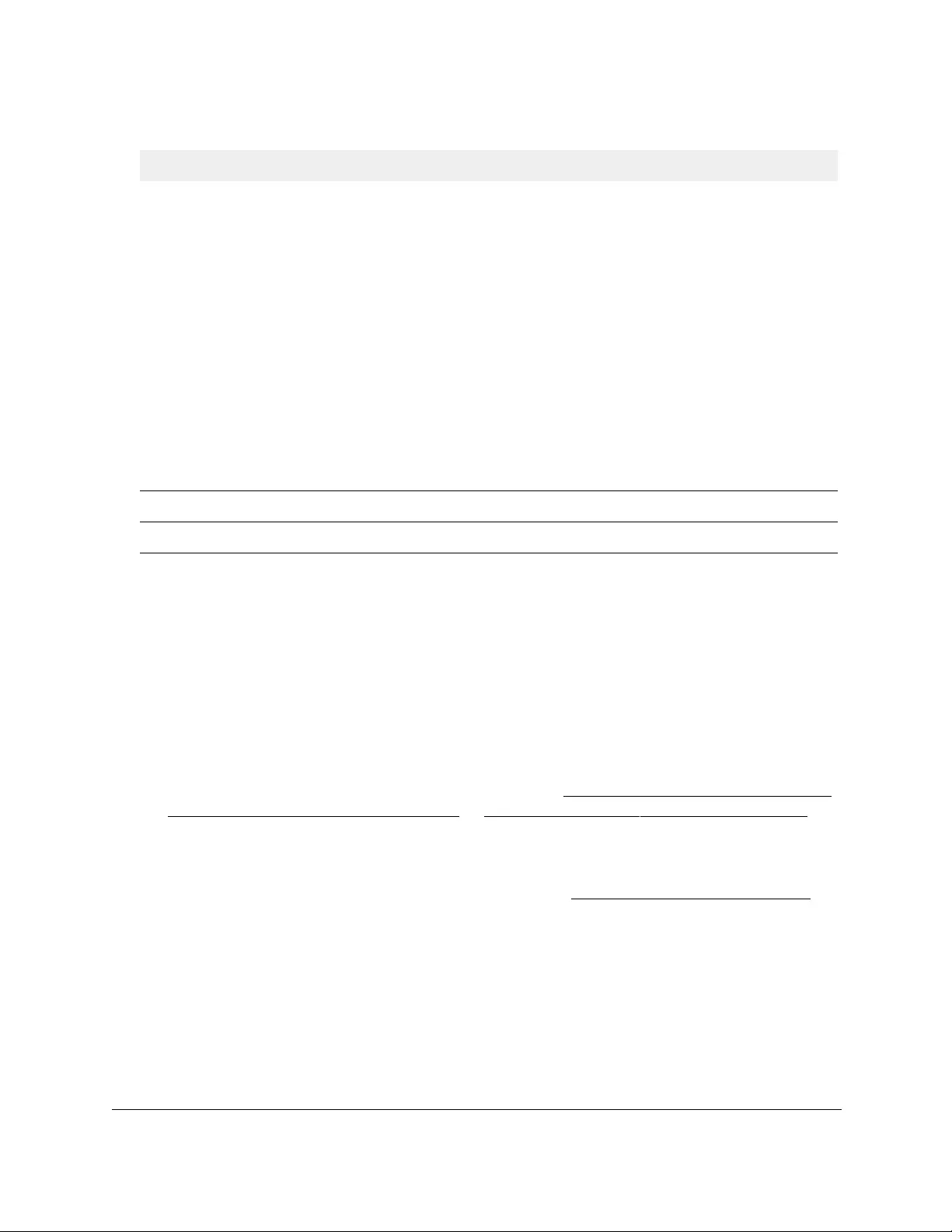
10-Port Gigabit Ethernet Ultra60 PoE++ Smart Managed Pro Switch
Configure System Information User Manual73
Change the settings for an existing SNTP server
To change the settings for an existing SNTP server:
1. Connect your computer to the same network as the switch.
You can use a WiFi or wired connection to connect your computer to the network, or
connect directly to a switch that is off-network using an Ethernet cable.
2. Launch a web browser.
3. In the address field of your web browser, enter the IP address of the switch.
If you do not know the IP address of the switch, see Access the switch on-network and
connected to the Internet on page 18 or Access the switch off-network on page 27.
The Local Device Login page displays.
If you did not yet register the switch with your NETGEAR account, the Register to unlock
all features page displays. For more information, see Register the switch on page 31.
4. Enter one of the following passwords:
•After initial login, enter your local device password.
By default, the local device password is password. You must change this password
at initial login.
•If you previously managed the switch through the Insight app or Cloud portal, enter
the Insight network password for the last Insight network location.
Last Attempt Status The status of the last SNTP request or unsolicited message for both unicast and
broadcast modes. If no message was received from a server, a status of Other is
displayed. These values are appropriate for all operational modes:
• Other. The status of the last request is unknown, or no SNTP responses were
received.
• Success. The SNTP operation was successful and the system time was updated.
• Request Timed Out. After an SNTP request was sent to an SNTP server, the
response timer expired before a response from the server was received.
• Bad Date Encoded. The time provided by the SNTP server is not valid.
• Version Not Supported. The SNTP version supported by the server is not
compatible with the version supported by the client.
• Server Unsynchronized. The SNTP server is not synchronized with its peers. This
is indicated by the leap indicator field on the SNTP message.
• Server Kiss Of Death. The SNTP server indicated that no further queries were to
be sent to this server. This is indicated by a stratum field equal to 0 in a message
received from a server.
Requests The number of SNTP requests made to this server since last agent reboot.
Failed Requests The number of failed SNTP requests made to this server since the last reboot.
Table 11. SNTP Server Status information (continued)
Field Description
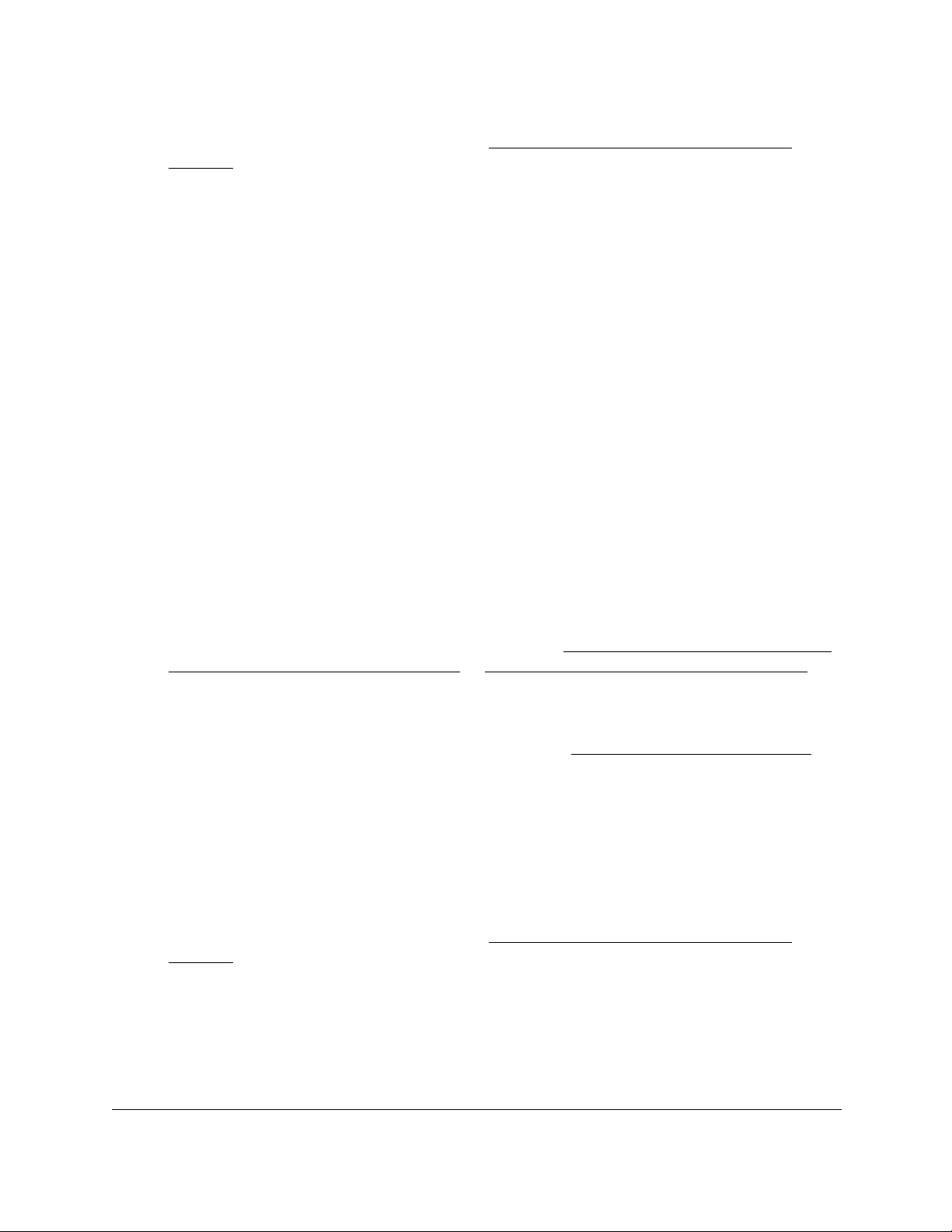
10-Port Gigabit Ethernet Ultra60 PoE++ Smart Managed Pro Switch
Configure System Information User Manual74
For information about the credentials, see Credentials for the local browser UI on
page 30.
5. Click the Login button.
The System Information page displays.
6. Select System > Management > Time > SNTP Server Configuration.
The SNTP Server Configuration page displays.
7. Select the check box next to the configured server.
8. Specify new values in the available fields.
9. Click the Apply button.
Your settings are saved.
Remove an SNTP server
To remove an SNTP server:
1. Connect your computer to the same network as the switch.
You can use a WiFi or wired connection to connect your computer to the network, or
connect directly to a switch that is off-network using an Ethernet cable.
2. Launch a web browser.
3. In the address field of your web browser, enter the IP address of the switch.
If you do not know the IP address of the switch, see Access the switch on-network and
connected to the Internet on page 18 or Access the switch off-network on page 27.
The Local Device Login page displays.
If you did not yet register the switch with your NETGEAR account, the Register to unlock
all features page displays. For more information, see Register the switch on page 31.
4. Enter one of the following passwords:
•After initial login, enter your local device password.
By default, the local device password is password. You must change this password
at initial login.
•If you previously managed the switch through the Insight app or Cloud portal, enter
the Insight network password for the last Insight network location.
For information about the credentials, see Credentials for the local browser UI on
page 30.
5. Click the Login button.
The System Information page displays.
6. Select System > Management > Time > SNTP Server Configuration.
The SNTP Server Configuration page displays.
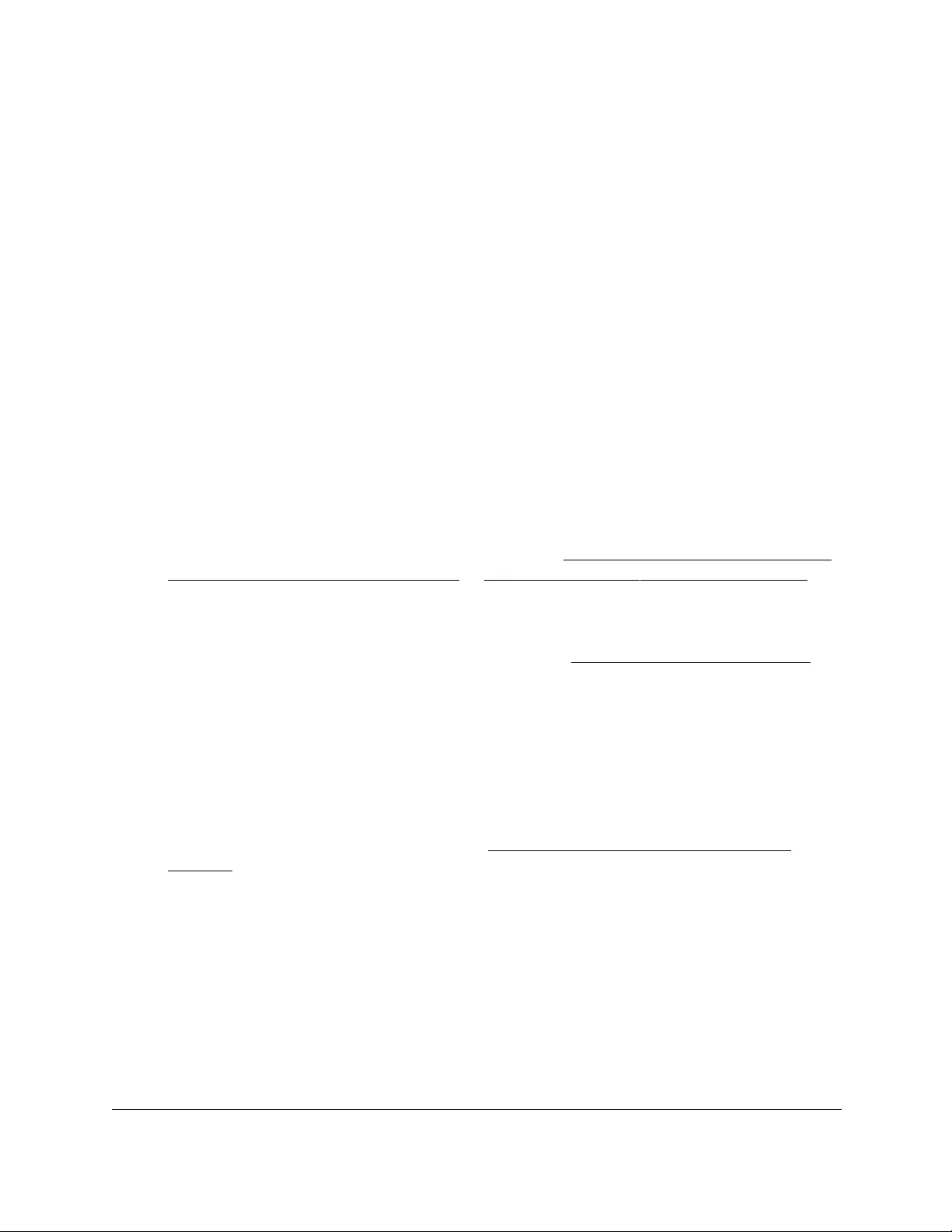
10-Port Gigabit Ethernet Ultra60 PoE++ Smart Managed Pro Switch
Configure System Information User Manual75
7. Select the check box next to the configured server to remove.
8. Click the Delete button.
The entry is removed, and the device is updated.
Configure daylight saving time settings
You can configure settings for summer time, which is also known as daylight saving time.
Used in some countries around the world, summer time is the practice of temporarily
advancing clocks during the summer months. Typically clocks are adjusted forward one or
more hours near the start of spring and are adjusted backward in autumn.
To configure the daylight saving time settings:
1. Connect your computer to the same network as the switch.
You can use a WiFi or wired connection to connect your computer to the network, or
connect directly to a switch that is off-network using an Ethernet cable.
2. Launch a web browser.
3. In the address field of your web browser, enter the IP address of the switch.
If you do not know the IP address of the switch, see Access the switch on-network and
connected to the Internet on page 18 or Access the switch off-network on page 27.
The Local Device Login page displays.
If you did not yet register the switch with your NETGEAR account, the Register to unlock
all features page displays. For more information, see Register the switch on page 31.
4. Enter one of the following passwords:
•After initial login, enter your local device password.
By default, the local device password is password. You must change this password
at initial login.
•If you previously managed the switch through the Insight app or Cloud portal, enter
the Insight network password for the last Insight network location.
For information about the credentials, see Credentials for the local browser UI on
page 30.
5. Click the Login button.
The System Information page displays.
6. Select System > Management > Time > DayLight Saving Configuration.
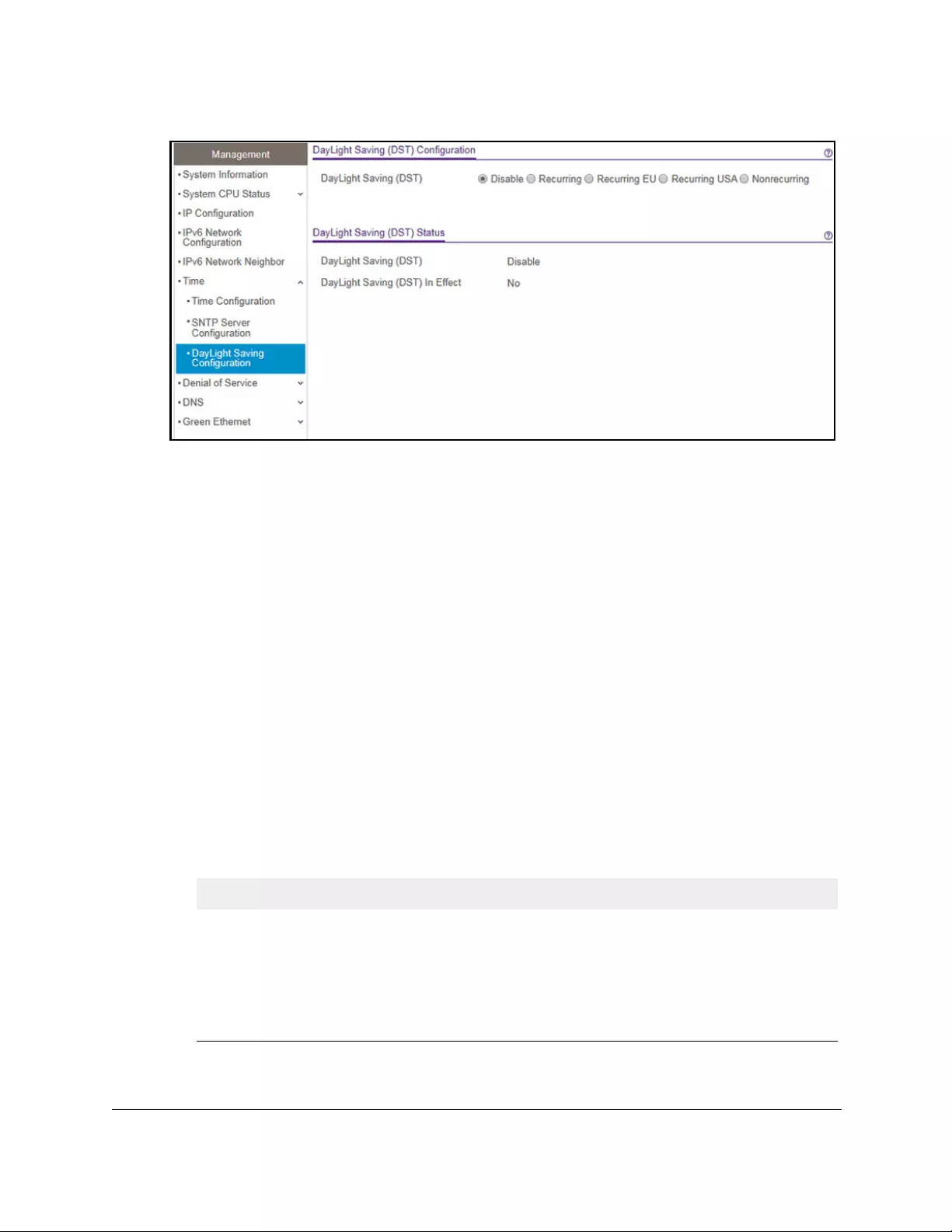
10-Port Gigabit Ethernet Ultra60 PoE++ Smart Managed Pro Switch
Configure System Information User Manual76
7. Select a Daylight Saving (DST) radio button:
• Disable. Disable daylight saving time.
• Recurring. Daylight saving time occurs at the same time every year. The start and
end times and dates for the time shift must be manually configured.
• Recurring EU. The system clock uses the standard recurring summer time settings
used in countries in the European Union. When this option is selected, the rest of the
applicable fields on the page are automatically populated and cannot be edited.
• Recurring USA. The system clock uses the standard recurring daylight saving time
settings used in the United States. When this option is selected, the rest of the
applicable fields on the page are automatically populated and cannot be edited.
• Nonrecurring. Daylight saving time settings are in effect only between the start date
and end date of the specified year. When this option is selected, the summer time
settings do not repeat on an annual basis.
8. Depending on your selection, configure the additional fields:
•If you select the DayLight Saving (DST) Recurring, Recurring EU, or Recurring
USA radio button, the fields in the following table are visible and you must configure
them.
Table 12. Daylight saving setting is Recurring, Recurring EU, or Recurring USA
Field Description
Begins At These fields are used to configure the start values of the date and time.
• Week. Configure the start week in the month.
• Day. Configure the start day in the week.
• Month. Configure the start month.
• Hours. Configure the start hour.
• Minutes. Configure the start minutes.
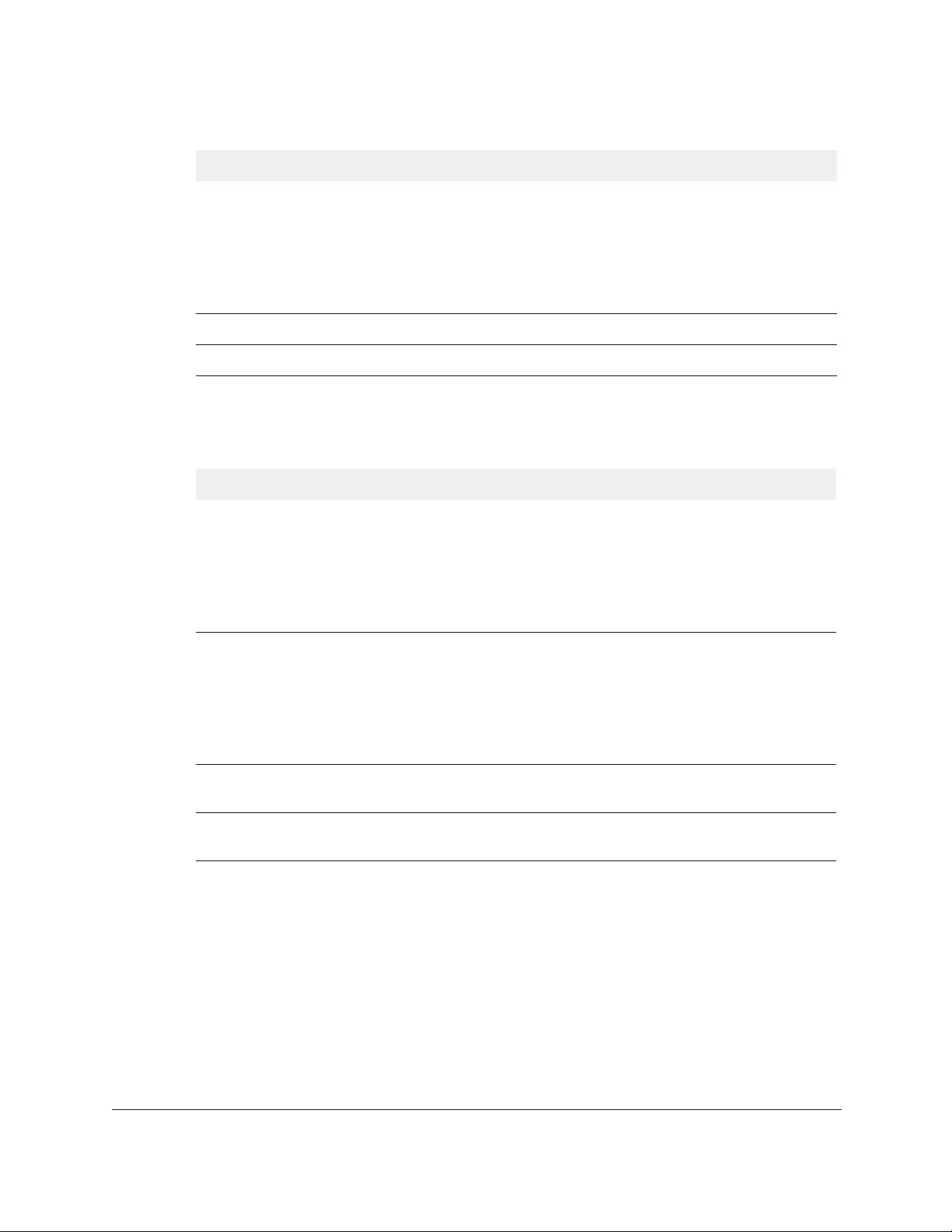
10-Port Gigabit Ethernet Ultra60 PoE++ Smart Managed Pro Switch
Configure System Information User Manual77
•If you select the DayLight Saving (DST) Nonrecurring radio button, the fields in the
following table are visible and you must configure them.
Table 13. Daylight saving setting is Nonrecurring
Field Description
Begins At These fields are used to configure the start values of the date and time.
Ends At These fields are used to configure the end values of date and time.
Offset Specify the number of minutes to shift the summer time from the standard time.
The range is from 1 to 1440 minutes.
Zone Specify the acronym associated with the time zone when summer time is in
effect. This field is not validated against an official list of time zone acronyms.
9. Click the Apply button.
Your settings are saved.
Ends At These fields are used to configure the end values of date and time.
• Week. Configure the end week in the month.
• Day. Configure the end day in the week.
• Month. Configure the end month.
• Hours. Configure the end hour.
• Minutes. Configure the end minutes.
Offset Configure recurring offset in minutes. The range is from 1 to 1440 minutes.
Zone Configure the time zone.
• Month. Configure the start month.
• Date. Configure the start date in the month.
• Year. Configure the start year.
• Hours. Configure the start hour.
• Minutes. Configure the start minutes.
• Month. Configure the end month.
• Date. Configure the end date in the month.
• Year. Configure the end year.
• Hours. Configure the end hour.
• Minutes. Configure the end minutes.
Table 12. Daylight saving setting is Recurring, Recurring EU, or Recurring USA
Field Description
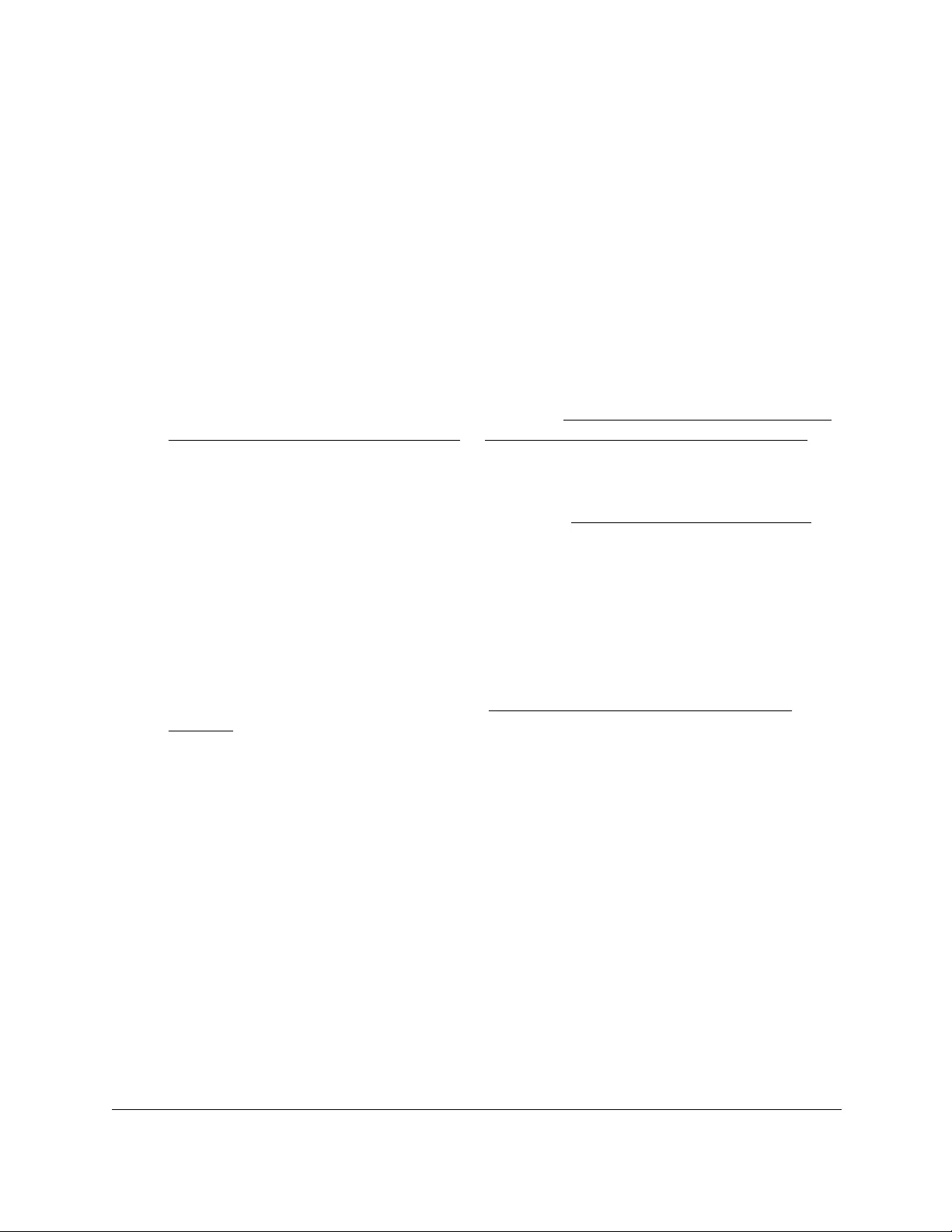
10-Port Gigabit Ethernet Ultra60 PoE++ Smart Managed Pro Switch
Configure System Information User Manual78
View the daylight saving time status
The Daylight Saving (DST) Status section shows information about the summer time settings
and whether the time shift for summer time is currently in effect.
To view the daylight saving time status:
1. Connect your computer to the same network as the switch.
You can use a WiFi or wired connection to connect your computer to the network, or
connect directly to a switch that is off-network using an Ethernet cable.
2. Launch a web browser.
3. In the address field of your web browser, enter the IP address of the switch.
If you do not know the IP address of the switch, see Access the switch on-network and
connected to the Internet on page 18 or Access the switch off-network on page 27.
The Local Device Login page displays.
If you did not yet register the switch with your NETGEAR account, the Register to unlock
all features page displays. For more information, see Register the switch on page 31.
4. Enter one of the following passwords:
•After initial login, enter your local device password.
By default, the local device password is password. You must change this password
at initial login.
•If you previously managed the switch through the Insight app or Cloud portal, enter
the Insight network password for the last Insight network location.
For information about the credentials, see Credentials for the local browser UI on
page 30.
5. Click the Login button.
The System Information page displays.
6. Select System > Management > Time > DayLight Saving Configuration.
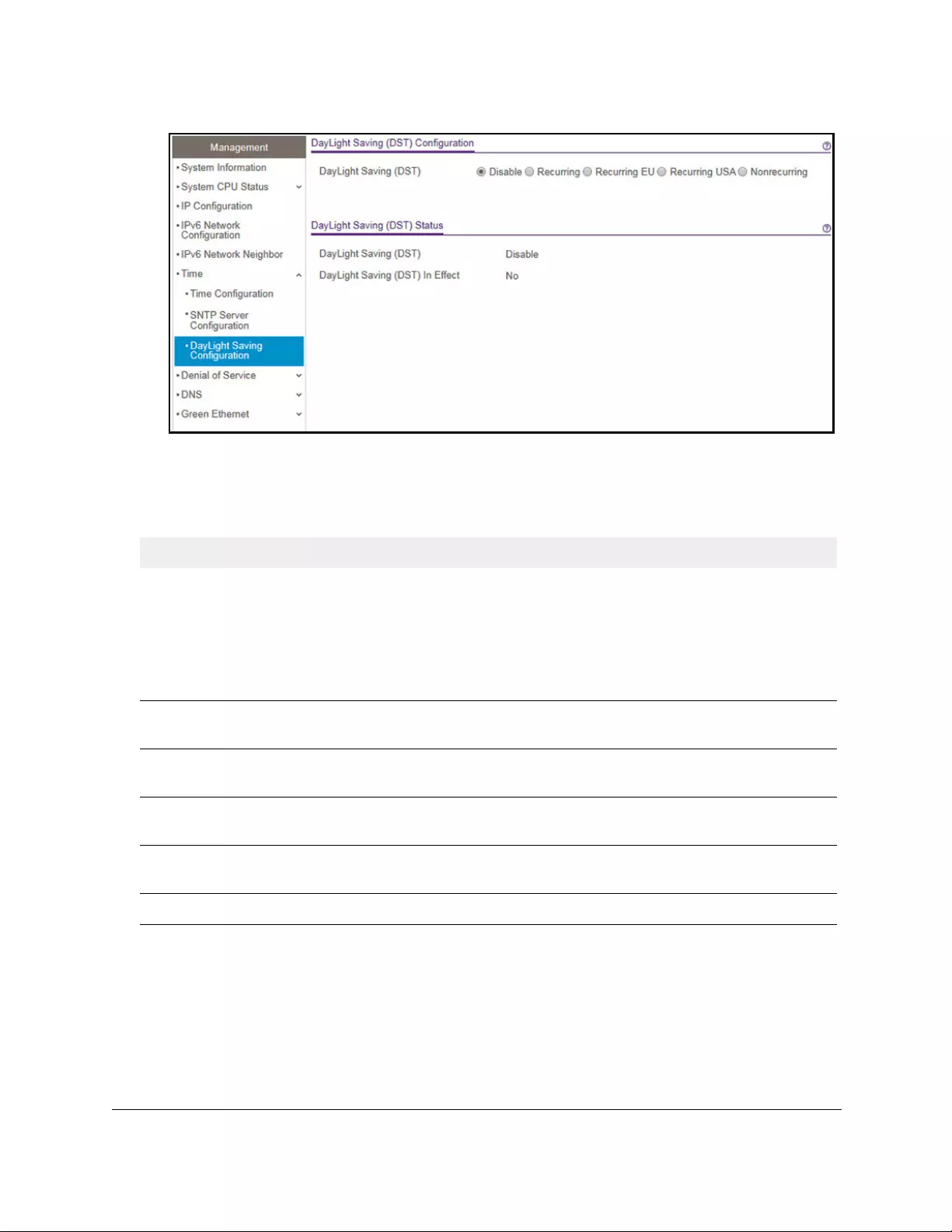
10-Port Gigabit Ethernet Ultra60 PoE++ Smart Managed Pro Switch
Configure System Information User Manual79
7. To refresh the page, click the Refresh button.
The following table displays the nonconfigurable daylight saving status information.
Table 14. Daylight Saving (DST) Status information
Field Description
Daylight Saving (DST) The Daylight Saving value, which is one of the following:
Begins At The start date of daylight saving time. This field is not displayed when
daylight saving time is disabled.
Ends At The end date of daylight saving time. This field is not displayed when
daylight saving time is disabled.
Offset (in Minutes) The offset value in minutes.This field is not displayed when daylight saving
time is disabled.
Zone The zone acronym. This field is not displayed when daylight saving time is
disabled.
Daylight Saving (DST) in Effect Indicates whether daylight saving time is in effect.
• Disable
• Recurring
• Recurring EU
• Recurring USA
• Nonrecurring
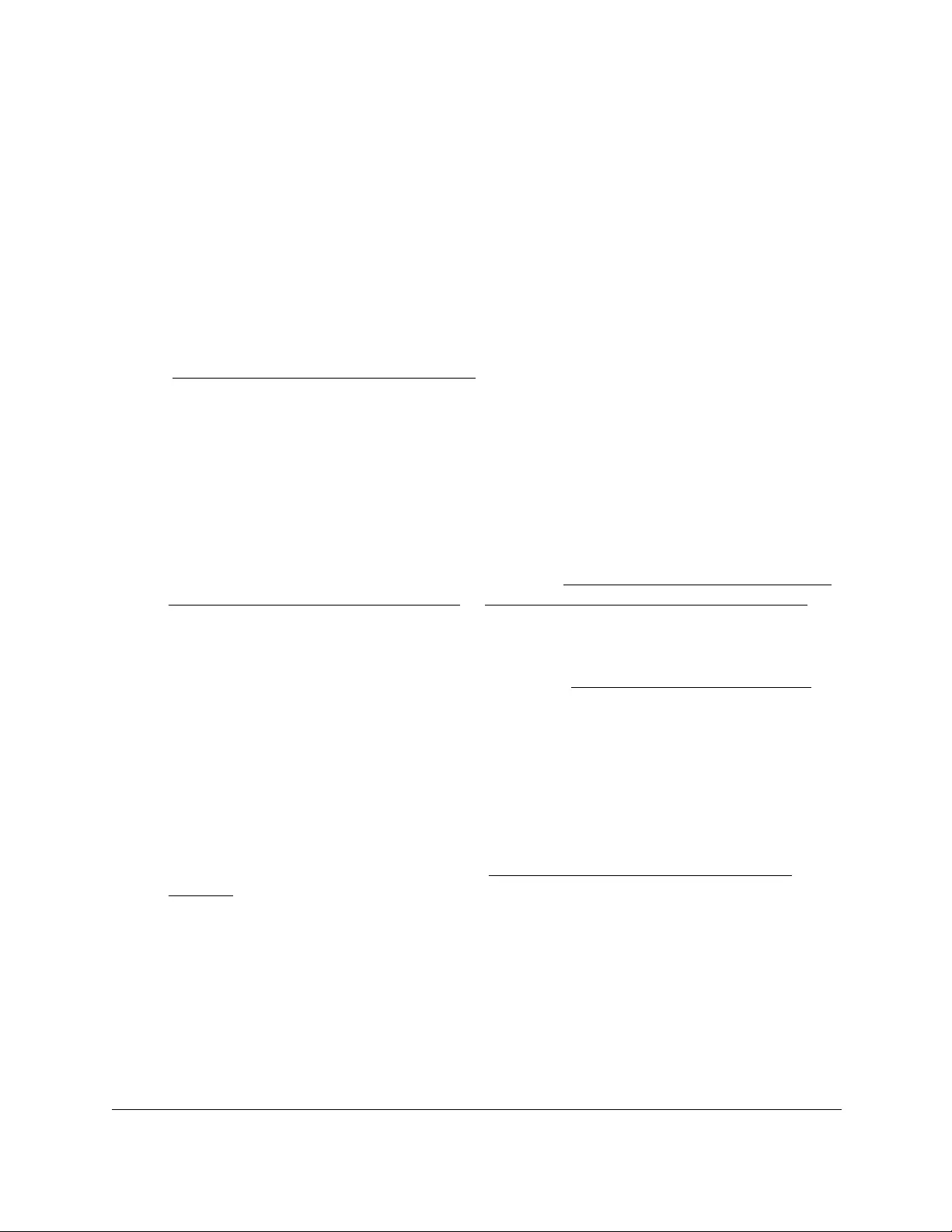
10-Port Gigabit Ethernet Ultra60 PoE++ Smart Managed Pro Switch
Configure System Information User Manual80
Configure denial of service settings
You can configure the denial of service (DoS) settings for the switch. The switch provides
support for classifying and blocking specific types of DoS attacks.
Configure Auto-DoS
You can automatically enable all the DoS features available on the switch, except for the L4
Port attack. For information about the types of DoS attacks the switch can monitor and block,
see Configure denial of service on page 81.
To enable the Auto-DoS feature:
1. Connect your computer to the same network as the switch.
You can use a WiFi or wired connection to connect your computer to the network, or
connect directly to a switch that is off-network using an Ethernet cable.
2. Launch a web browser.
3. In the address field of your web browser, enter the IP address of the switch.
If you do not know the IP address of the switch, see Access the switch on-network and
connected to the Internet on page 18 or Access the switch off-network on page 27.
The Local Device Login page displays.
If you did not yet register the switch with your NETGEAR account, the Register to unlock
all features page displays. For more information, see Register the switch on page 31.
4. Enter one of the following passwords:
•After initial login, enter your local device password.
By default, the local device password is password. You must change this password
at initial login.
•If you previously managed the switch through the Insight app or Cloud portal, enter
the Insight network password for the last Insight network location.
For information about the credentials, see Credentials for the local browser UI on
page 30.
5. Click the Login button.
The System Information page displays.
6. Select System > Management > Denial of Service > Auto-DoS Configuration.
The Auto-DoS Configuration page displays.
7. Select the Auto-DoS Mode Enable radio button.
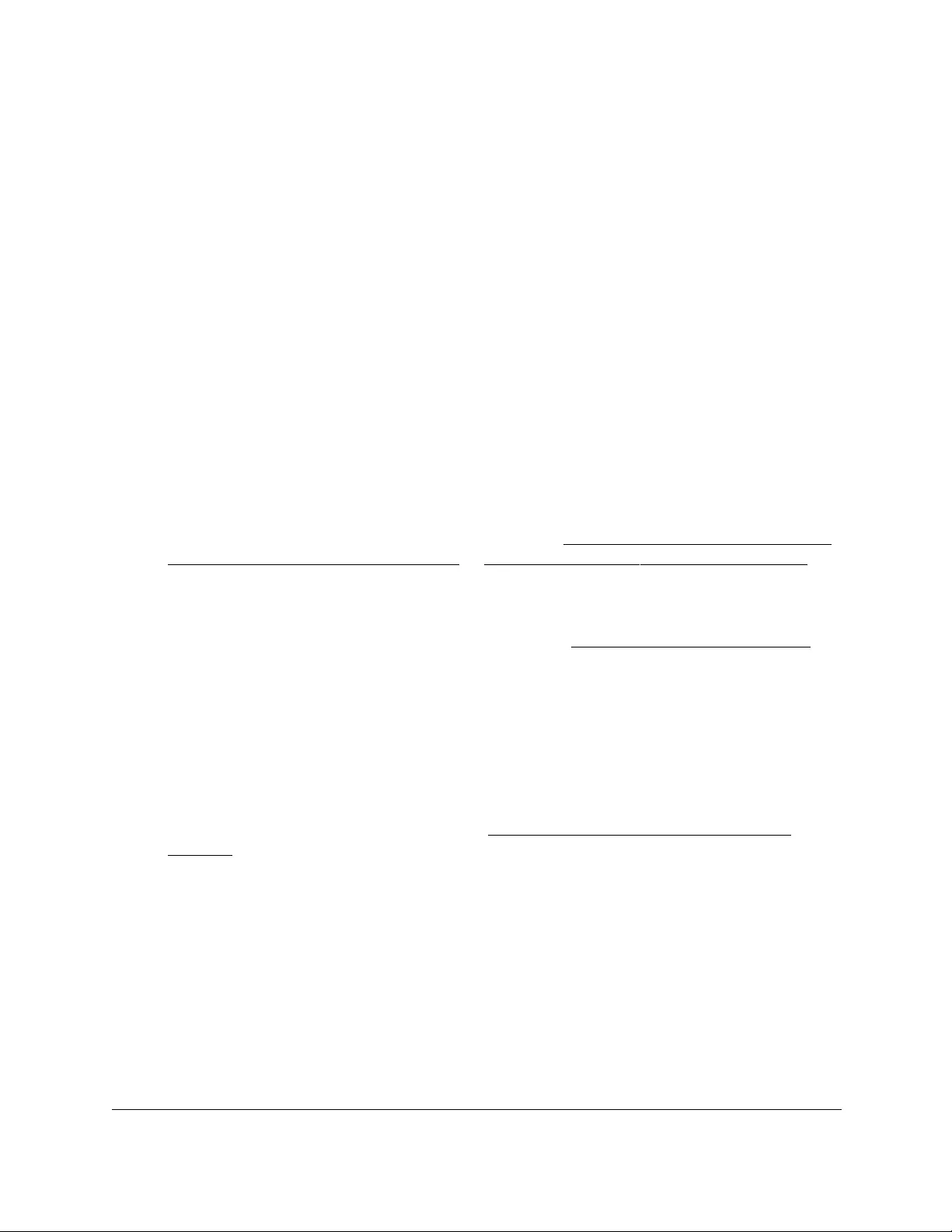
10-Port Gigabit Ethernet Ultra60 PoE++ Smart Managed Pro Switch
Configure System Information User Manual81
When an attack is detected, a warning message is logged to the buffered log and is sent
to the syslog server. At the same time, the port is shut down and can be enabled only
manually by the admin user.
8. Click the Apply button.
Your settings are saved.
Configure denial of service
You can select which types of denial of service (DoS) attacks the switch monitors and blocks.
To configure individual DoS settings:
1. Connect your computer to the same network as the switch.
You can use a WiFi or wired connection to connect your computer to the network, or
connect directly to a switch that is off-network using an Ethernet cable.
2. Launch a web browser.
3. In the address field of your web browser, enter the IP address of the switch.
If you do not know the IP address of the switch, see Access the switch on-network and
connected to the Internet on page 18 or Access the switch off-network on page 27.
The Local Device Login page displays.
If you did not yet register the switch with your NETGEAR account, the Register to unlock
all features page displays. For more information, see Register the switch on page 31.
4. Enter one of the following passwords:
•After initial login, enter your local device password.
By default, the local device password is password. You must change this password
at initial login.
•If you previously managed the switch through the Insight app or Cloud portal, enter
the Insight network password for the last Insight network location.
For information about the credentials, see Credentials for the local browser UI on
page 30.
5. Click the Login button.
The System Information page displays.
6. Select System > Management > Denial of Service > Denial of Service Configuration.
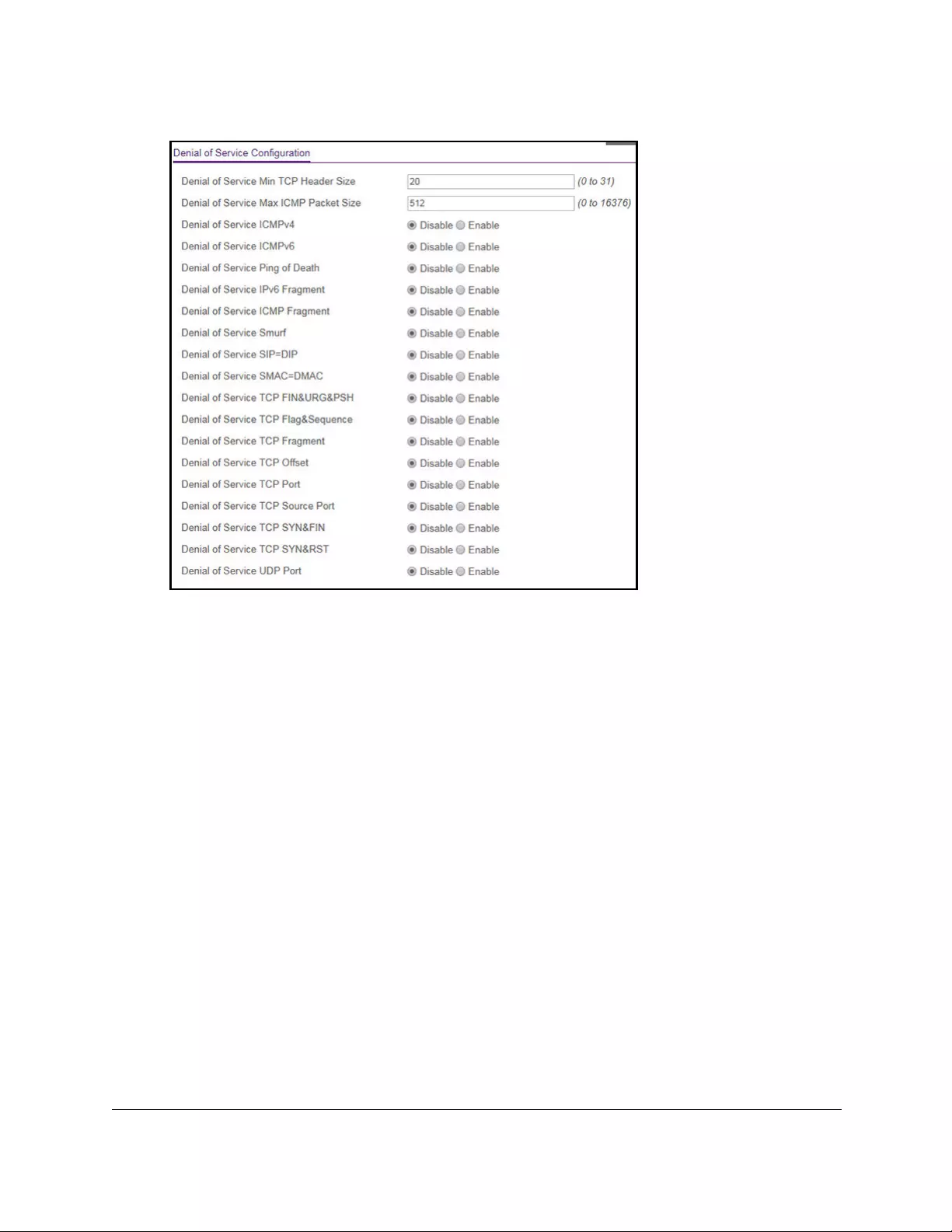
10-Port Gigabit Ethernet Ultra60 PoE++ Smart Managed Pro Switch
Configure System Information User Manual82
7. Select the types of DoS attacks for the switch to monitor and block and configure any
associated values:
• Denial of Service Min TCP Header Size. Specify the minimum TCP header size
allowed. If you select the Denial of Service TCP Fragment radio button, the switch
drops the first TCP fragment with a TCP payload packet for which the minimum TCP
header size is larger than the IP payload length minus the IP header size. The range
for the minimum TCP header size is from 0 to 31. The default value is 20.
• Denial of Service Max ICMP Packet Size. Specify the maximum ICMPv4 packet
size allowed. If ICMPv4 DoS prevention or ICMPv6 DoS prevention is enabled, the
switch drops ICMPv4 or ICMPv6 ping packets with a size greater than the configured
value. The range is from 0 to 16376. The default value is 512.
• Denial of Service ICMPv4. Enabling ICMPv4 DoS prevention causes the switch to
drop ICMPv4 packets with a type set to ECHO_REQ (ping) and a size greater than
the configured ICMPv4 packet size.
• Denial of Service ICMPv6. Enabling ICMPv6 DoS prevention causes the switch to
drop ICMPv6 packets with a type set to ECHO_REQ (ping) and a size greater than
the configured ICMPv6 packet size.
• Denial of Service Ping of Death. Enabling Ping of Death DoS prevention causes the
switch to drop ICMP ping packets that are larger than 65535 bytes.
• Denial of Service IPv6 Fragment. Enabling IPv6 Fragment DoS prevention causes
the switch to drop IPv6 packets that contain a fragment header with the more flag set
to 1 and for which the payload length less than 1240.

10-Port Gigabit Ethernet Ultra60 PoE++ Smart Managed Pro Switch
Configure System Information User Manual83
• Denial of Service ICMP Fragment. Enabling ICMP Fragment DoS prevention
causes the switch to drop ICMP fragmented packets.
• Denial of Service Smurf. Enabling Smurf DoS prevention causes the switch to drop
broadcast ICMP echo request packet.
•Denial of Service SIP=DIP. Enabling SIP=DIP DoS prevention causes the switch to
drop packets with a source IP address equal to the destination IP address.
• Denial of Service SMAC=DMAC. Enabling SMAC=DMAC DoS prevention causes
the switch to drop packets with a source MAC address equal to the destination MAC
address.
• Denial of Service TCP FIN&URG&PSH. Enabling TCP FIN & URG & PSH DoS
prevention causes the switch to drop packets with TCP flags FIN, URG, and PSH set
and the TCP sequence number equal to 0.
• Denial of Service TCP Flag&Sequence. Enabling TCP Flag DoS prevention causes
the switch to drop packets with TCP control flags set to 0 and the TCP sequence
number set to 0.
• Denial of Service TCP Fragment. Enabling TCP Fragment DoS prevention causes
the switch to drop packets with a TCP payload for which the IP payload length minus
the IP header size is less than the minimum allowed TCP header size.
• Denial of Service TCP Offset. Enabling TCP Offset DoS prevention causes the
switch to drop packets with a TCP header offset set to 1.
• Denial of Service TCP Port. Enabling TCP Port DoS prevention causes the switch to
drop packets for which the TCP source port is equal to the TCP destination port.
• Denial of Service TCP Source Port. Enabling TCP Source Port DoS prevention
causes the switch to drop packets for which the TCP source port number is lower
than 1024.
• Denial of Service TCP SYN&FIN. Enabling TCP SYN & FIN DoS prevention causes
the switch to drop packets with TCP flags SYN and FIN set.
• Denial of Service TCP SYN&RST. Enabling TCP SYN & RST DoS prevention
causes the switch to drop packets with TCP flags SYN and RST set.
• Denial of Service UDP Port. Enabling UDP Port DoS prevention causes the switch
to drop packets for which the UDP source port is equal to the UDP destination port.
8. Click the Apply button.
Your settings are saved.
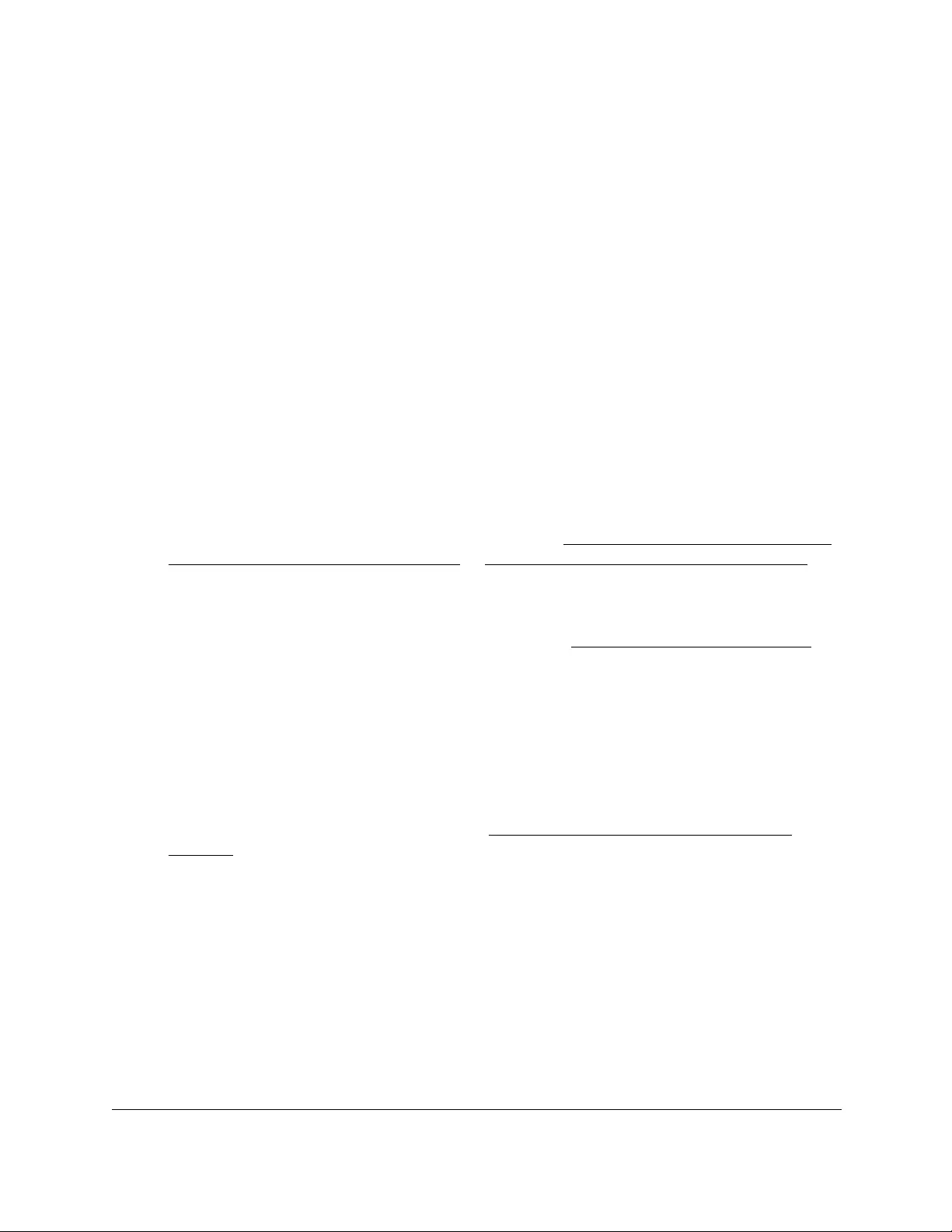
10-Port Gigabit Ethernet Ultra60 PoE++ Smart Managed Pro Switch
Configure System Information User Manual84
Configure DNS settings
You can configure information about DNS servers that the network uses and how the switch
operates as a DNS client.
Configure the global DNS settings and add a DNS server
You can configure the global DNS settings and DNS server information.
To configure the global DNS settings and add a DNS server:
1. Connect your computer to the same network as the switch.
You can use a WiFi or wired connection to connect your computer to the network, or
connect directly to a switch that is off-network using an Ethernet cable.
2. Launch a web browser.
3. In the address field of your web browser, enter the IP address of the switch.
If you do not know the IP address of the switch, see Access the switch on-network and
connected to the Internet on page 18 or Access the switch off-network on page 27.
The Local Device Login page displays.
If you did not yet register the switch with your NETGEAR account, the Register to unlock
all features page displays. For more information, see Register the switch on page 31.
4. Enter one of the following passwords:
•After initial login, enter your local device password.
By default, the local device password is password. You must change this password
at initial login.
•If you previously managed the switch through the Insight app or Cloud portal, enter
the Insight network password for the last Insight network location.
For information about the credentials, see Credentials for the local browser UI on
page 30.
5. Click the Login button.
The System Information page displays.
6. Select System > Management > DNS > DNS Configuration.
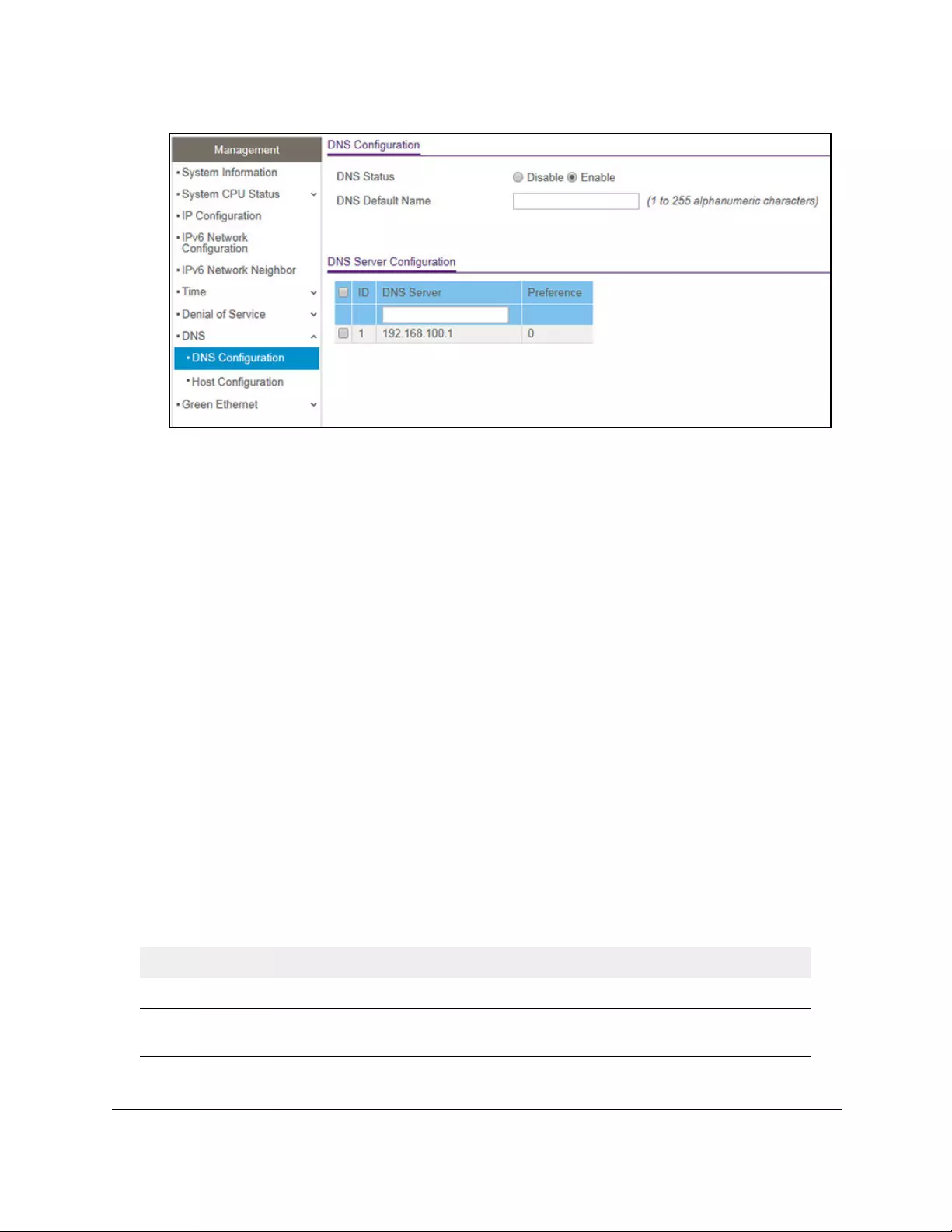
10-Port Gigabit Ethernet Ultra60 PoE++ Smart Managed Pro Switch
Configure System Information User Manual85
7. Select the Disable or Enable radio button to specify whether to disable or enable the
administrative status of the DNS client.
• Enable. Allows the switch to send DNS queries to a DNS server to resolve a DNS
domain name. The DNS is enabled by default.
• Disable. Prevents the switch from sending DNS queries.
8. In the DNS Default Name field, enter the default DNS domain name to include in DNS
queries.
When the system is performing a lookup on an unqualified host name, this field is
provides the domain name (for example, if default domain name is netgear.com and the
user enters test, then test is changed to test.netgear.com to resolve the name). The name
must not be longer than 255 characters.
9. In the DNS Server field, specify the IPv4 address to which the switch sends DNS queries.
10. Click the Add button.
The server is added to the list. You can specify up to eight DNS servers. The Preference
field displays the server preference order. The preference is set in the order in which
preferences were entered.
11. Click the Apply button.
Your settings are saved.
The following table displays DNS Server Configuration information.
Table 15. DNS Server Configuration information
Field Description
ID The identification of the DNS Server.
Preference Shows the preference of the DNS server. The preferences are
determined by the order in which they were entered.
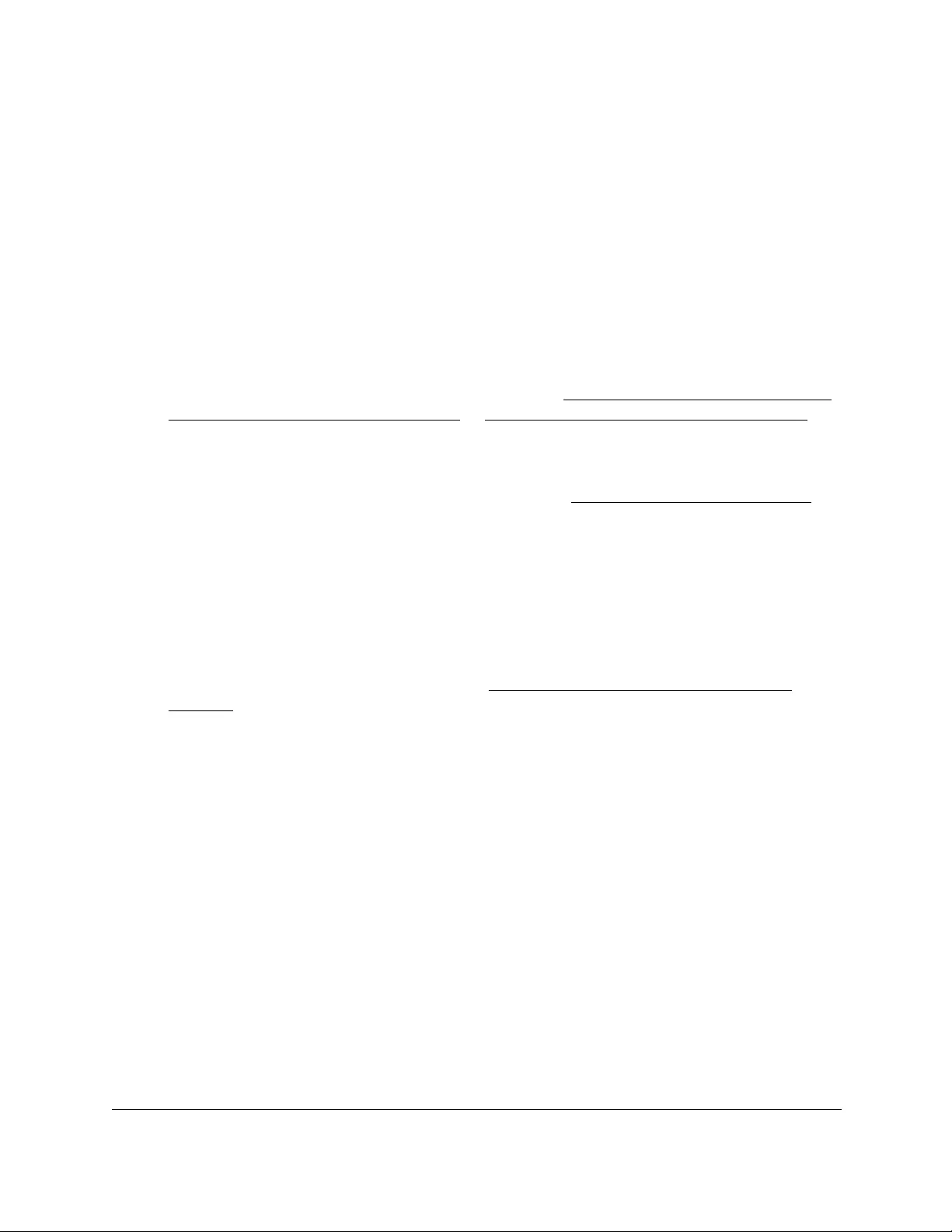
10-Port Gigabit Ethernet Ultra60 PoE++ Smart Managed Pro Switch
Configure System Information User Manual86
Remove a DNS server
You can remove a DNS server that you no longer need.
To remove a DNS server:
1. Connect your computer to the same network as the switch.
You can use a WiFi or wired connection to connect your computer to the network, or
connect directly to a switch that is off-network using an Ethernet cable.
2. Launch a web browser.
3. In the address field of your web browser, enter the IP address of the switch.
If you do not know the IP address of the switch, see Access the switch on-network and
connected to the Internet on page 18 or Access the switch off-network on page 27.
The Local Device Login page displays.
If you did not yet register the switch with your NETGEAR account, the Register to unlock
all features page displays. For more information, see Register the switch on page 31.
4. Enter one of the following passwords:
•After initial login, enter your local device password.
By default, the local device password is password. You must change this password
at initial login.
•If you previously managed the switch through the Insight app or Cloud portal, enter
the Insight network password for the last Insight network location.
For information about the credentials, see Credentials for the local browser UI on
page 30.
5. Click the Login button.
The System Information page displays.
6. Select System > Management > DNS > DNS Configuration.
7. In the DNS Server Configuration table, select the check box for the DNS server.
Note: If you do not select a DNS server, all the DNS servers are removed
after you click the Delete button.
8. Click the Delete button.
The DNS server is removed.
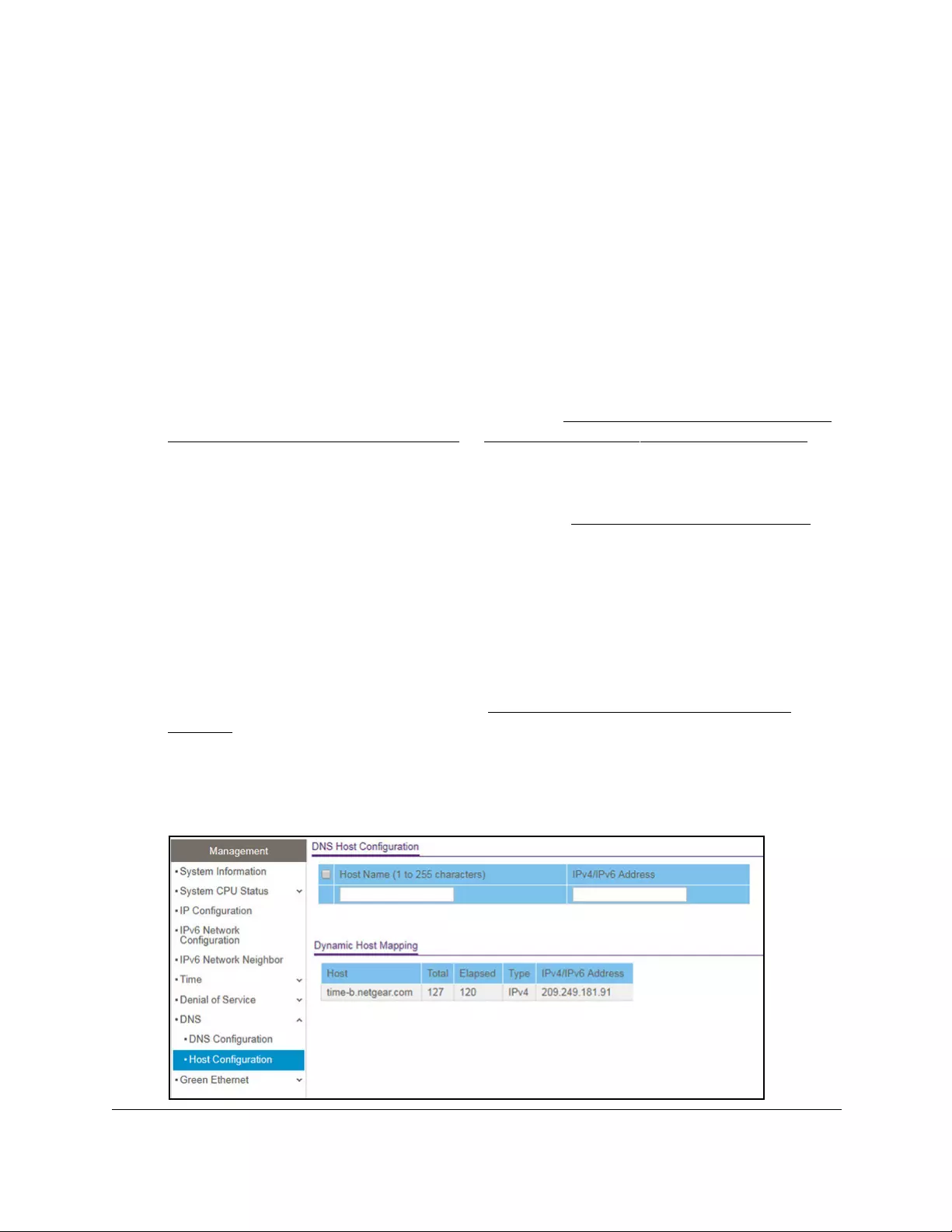
10-Port Gigabit Ethernet Ultra60 PoE++ Smart Managed Pro Switch
Configure System Information User Manual87
Configure and view host name-to-IP address information
You can manually map host names to IP addresses or view dynamic host mappings.
Add a static entry to the dynamic host mapping table
To add a static entry to the local dynamic host mapping table:
1. Connect your computer to the same network as the switch.
You can use a WiFi or wired connection to connect your computer to the network, or
connect directly to a switch that is off-network using an Ethernet cable.
2. Launch a web browser.
3. In the address field of your web browser, enter the IP address of the switch.
If you do not know the IP address of the switch, see Access the switch on-network and
connected to the Internet on page 18 or Access the switch off-network on page 27.
The Local Device Login page displays.
If you did not yet register the switch with your NETGEAR account, the Register to unlock
all features page displays. For more information, see Register the switch on page 31.
4. Enter one of the following passwords:
•After initial login, enter your local device password.
By default, the local device password is password. You must change this password
at initial login.
•If you previously managed the switch through the Insight app or Cloud portal, enter
the Insight network password for the last Insight network location.
For information about the credentials, see Credentials for the local browser UI on
page 30.
5. Click the Login button.
The System Information page displays.
6. Select System > Management > DNS > Host Configuration.
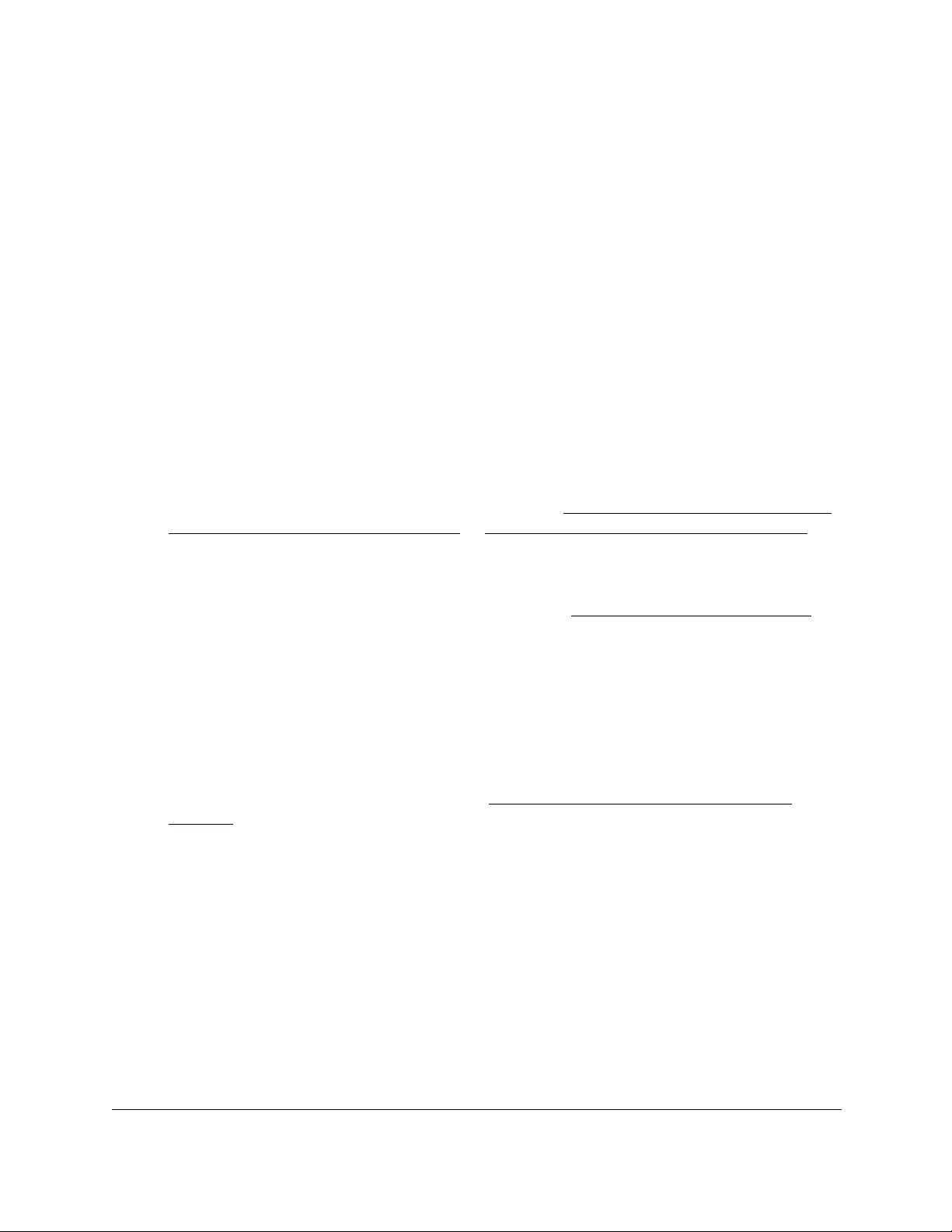
10-Port Gigabit Ethernet Ultra60 PoE++ Smart Managed Pro Switch
Configure System Information User Manual88
7. In the Host Name (1 to 255 characters) field, specify the static host name to add.
Its length cannot exceed 255 characters and it is a required field.
8. In the IPv4/IPv6 Address field, enter the IP address to associate with the host name.
9. Click the Add button.
Your settings are saved. The entry displays in the Dynamic Host Mapping table.
Remove an entry from the dynamic host mapping table
To remove an entry from the dynamic host mapping table:
1. Connect your computer to the same network as the switch.
You can use a WiFi or wired connection to connect your computer to the network, or
connect directly to a switch that is off-network using an Ethernet cable.
2. Launch a web browser.
3. In the address field of your web browser, enter the IP address of the switch.
If you do not know the IP address of the switch, see Access the switch on-network and
connected to the Internet on page 18 or Access the switch off-network on page 27.
The Local Device Login page displays.
If you did not yet register the switch with your NETGEAR account, the Register to unlock
all features page displays. For more information, see Register the switch on page 31.
4. Enter one of the following passwords:
•After initial login, enter your local device password.
By default, the local device password is password. You must change this password
at initial login.
•If you previously managed the switch through the Insight app or Cloud portal, enter
the Insight network password for the last Insight network location.
For information about the credentials, see Credentials for the local browser UI on
page 30.
5. Click the Login button.
The System Information page displays.
6. Select System > Management > DNS > Host Configuration.
The DNS Host Configuration page displays.
7. Select the check box next to the entry to remove.
8. Click the Delete button.
The entry is removed from the Dynamic Host Mapping table.
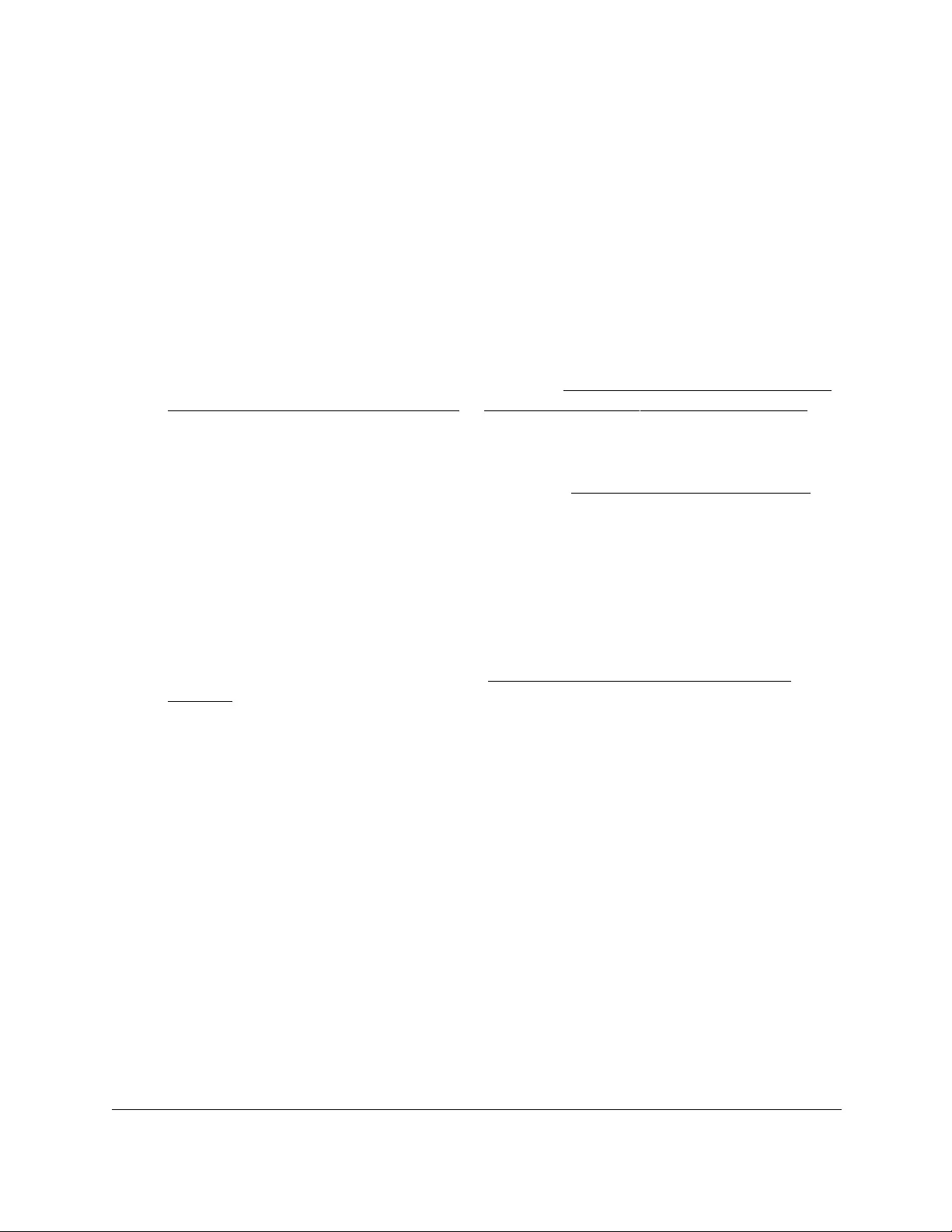
10-Port Gigabit Ethernet Ultra60 PoE++ Smart Managed Pro Switch
Configure System Information User Manual89
Change the host name or IP address in an entry of the dynamic host mapping
table, view all entries, or clear all entries
To change the host name or IP address in an entry of the dynamic host mapping table,
view all entries, or clear all entries:
1. Connect your computer to the same network as the switch.
You can use a WiFi or wired connection to connect your computer to the network, or
connect directly to a switch that is off-network using an Ethernet cable.
2. Launch a web browser.
3. In the address field of your web browser, enter the IP address of the switch.
If you do not know the IP address of the switch, see Access the switch on-network and
connected to the Internet on page 18 or Access the switch off-network on page 27.
The Local Device Login page displays.
If you did not yet register the switch with your NETGEAR account, the Register to unlock
all features page displays. For more information, see Register the switch on page 31.
4. Enter one of the following passwords:
•After initial login, enter your local device password.
By default, the local device password is password. You must change this password
at initial login.
•If you previously managed the switch through the Insight app or Cloud portal, enter
the Insight network password for the last Insight network location.
For information about the credentials, see Credentials for the local browser UI on
page 30.
5. Click the Login button.
The System Information page displays.
6. Select System > Management > DNS > Host Configuration.
The DNS Host Configuration page display.
7. Select the check box next to the entry to update.
8. Enter the new information in the appropriate field.
9. Click the Apply button.
Your settings are saved.
10. To clear all the dynamic host name entries from the list, click the Clear button.
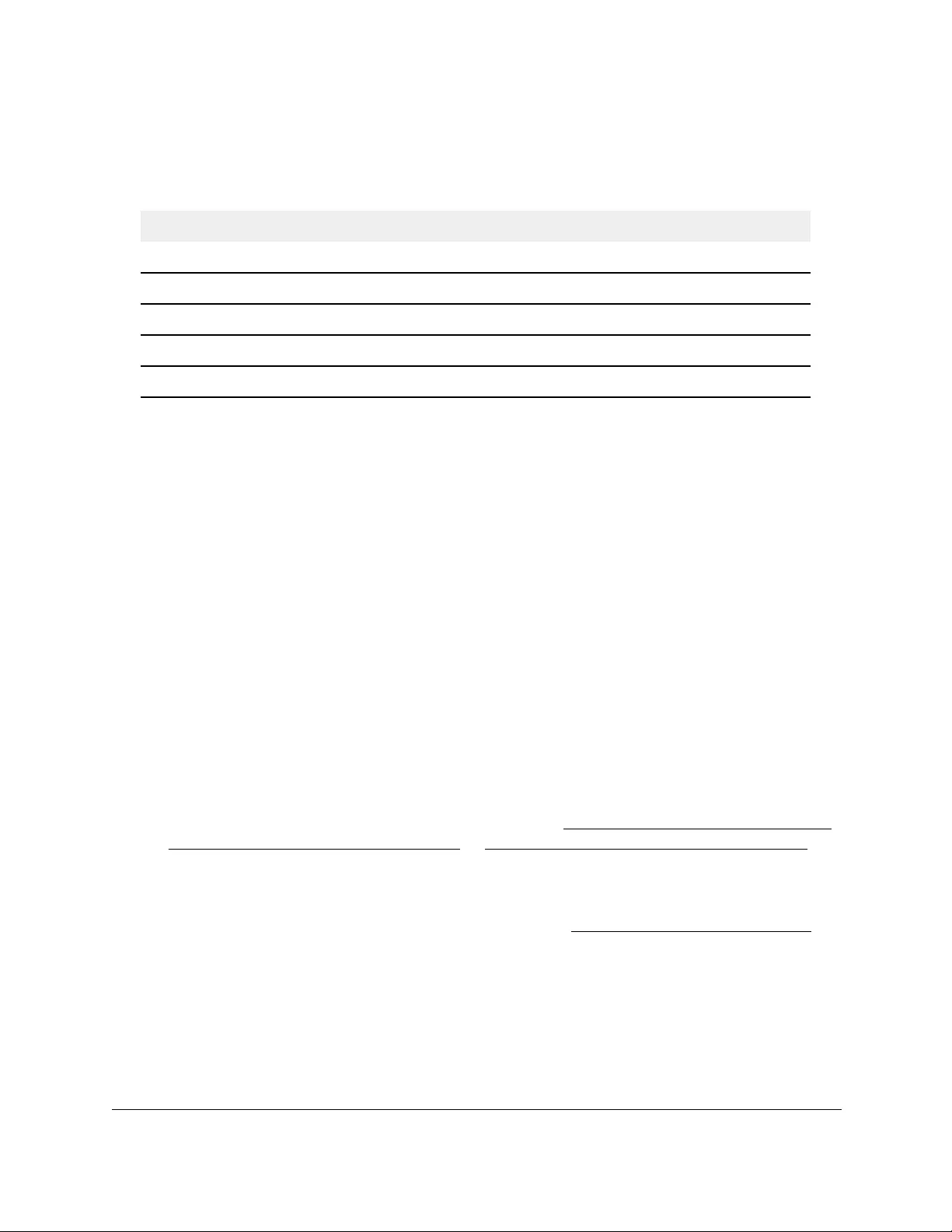
10-Port Gigabit Ethernet Ultra60 PoE++ Smart Managed Pro Switch
Configure System Information User Manual90
The dynamic host mapping table shows host name-to-IP address entries that the switch
learned. The following table describes the dynamic host fields.
Table 16. Dynamic Host Mapping information
Field Description
Host Lists the host name that you assign to the specified IP address.
Total Time since the dynamic entry was first added to the table.
Elapsed Time since the dynamic entry was last updated.
Type The type of the dynamic entry.
IPv4/IPv6 Addresses Lists the IP address associated with the host name.
Configure green Ethernet settings
You can configure the green Ethernet features to reduce power consumption.
Configure the global green Ethernet settings
You can configure the global green Ethernet settings.
To configure the global green Ethernet settings:
1. Connect your computer to the same network as the switch.
You can use a WiFi or wired connection to connect your computer to the network, or
connect directly to a switch that is off-network using an Ethernet cable.
2. Launch a web browser.
3. In the address field of your web browser, enter the IP address of the switch.
If you do not know the IP address of the switch, see Access the switch on-network and
connected to the Internet on page 18 or Access the switch off-network on page 27.
The Local Device Login page displays.
If you did not yet register the switch with your NETGEAR account, the Register to unlock
all features page displays. For more information, see Register the switch on page 31.
4. Enter one of the following passwords:
•After initial login, enter your local device password.
By default, the local device password is password. You must change this password
at initial login.
•If you previously managed the switch through the Insight app or Cloud portal, enter
the Insight network password for the last Insight network location.
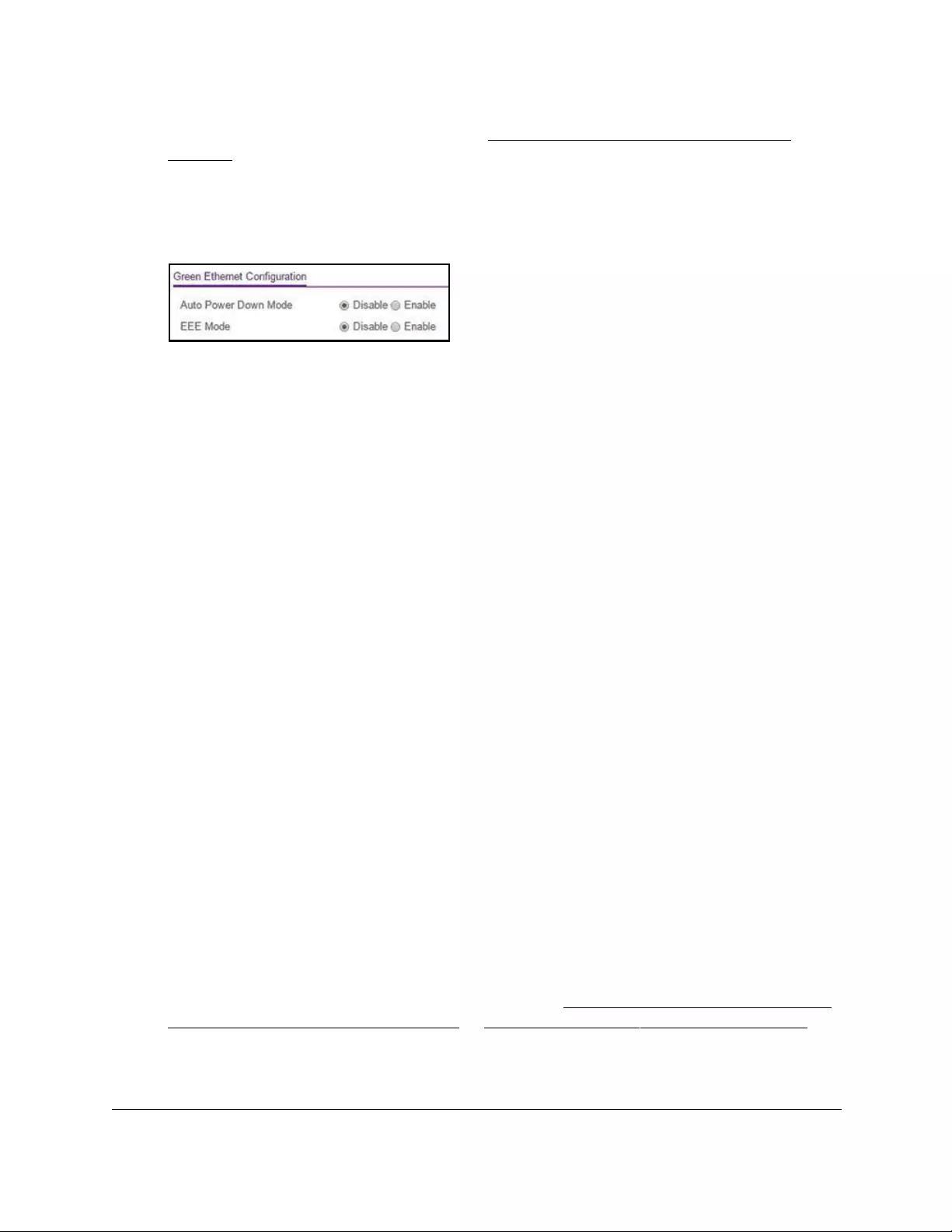
10-Port Gigabit Ethernet Ultra60 PoE++ Smart Managed Pro Switch
Configure System Information User Manual91
For information about the credentials, see Credentials for the local browser UI on
page 30.
5. Click the Login button.
The System Information page displays.
6. Select System > Management > Green Ethernet > Green Ethernet Configuration.
7. Select the Auto Power Down Mode Disable or Enable radio button.
By default, this mode is disabled. When a port link is down, the underlying physical layer
goes down for a short period and then checks for port link pulses again so that
auto-negotiation remains possible. In this way, the switch saves power when no link
partner is present for the port.
8. Select the EEE Mode Disable or Enable radio button.
By default, this mode is disabled. Energy Efficient Ethernet (EEE) combines the MAC
with a family of physical layers that support operation in a low power mode. It is defined
by the IEEE 802.3az standard. Lower power mode enables both the send and receive
sides of the link to disable some functionality for power savings when the load is light.
Transition to low power mode does not change the link status. Frames in transit are not
dropped or corrupted in transition to and from low power mode. Transition time is
transparent to upper layer protocols and applications.
9. Click the Apply button.
Your settings are saved.
Configure green Ethernet interface settings
You can configure green Ethernet settings for individual interfaces.
To configure the green Ethernet interface settings:
1. Connect your computer to the same network as the switch.
You can use a WiFi or wired connection to connect your computer to the network, or
connect directly to a switch that is off-network using an Ethernet cable.
2. Launch a web browser.
3. In the address field of your web browser, enter the IP address of the switch.
If you do not know the IP address of the switch, see Access the switch on-network and
connected to the Internet on page 18 or Access the switch off-network on page 27.
The Local Device Login page displays.
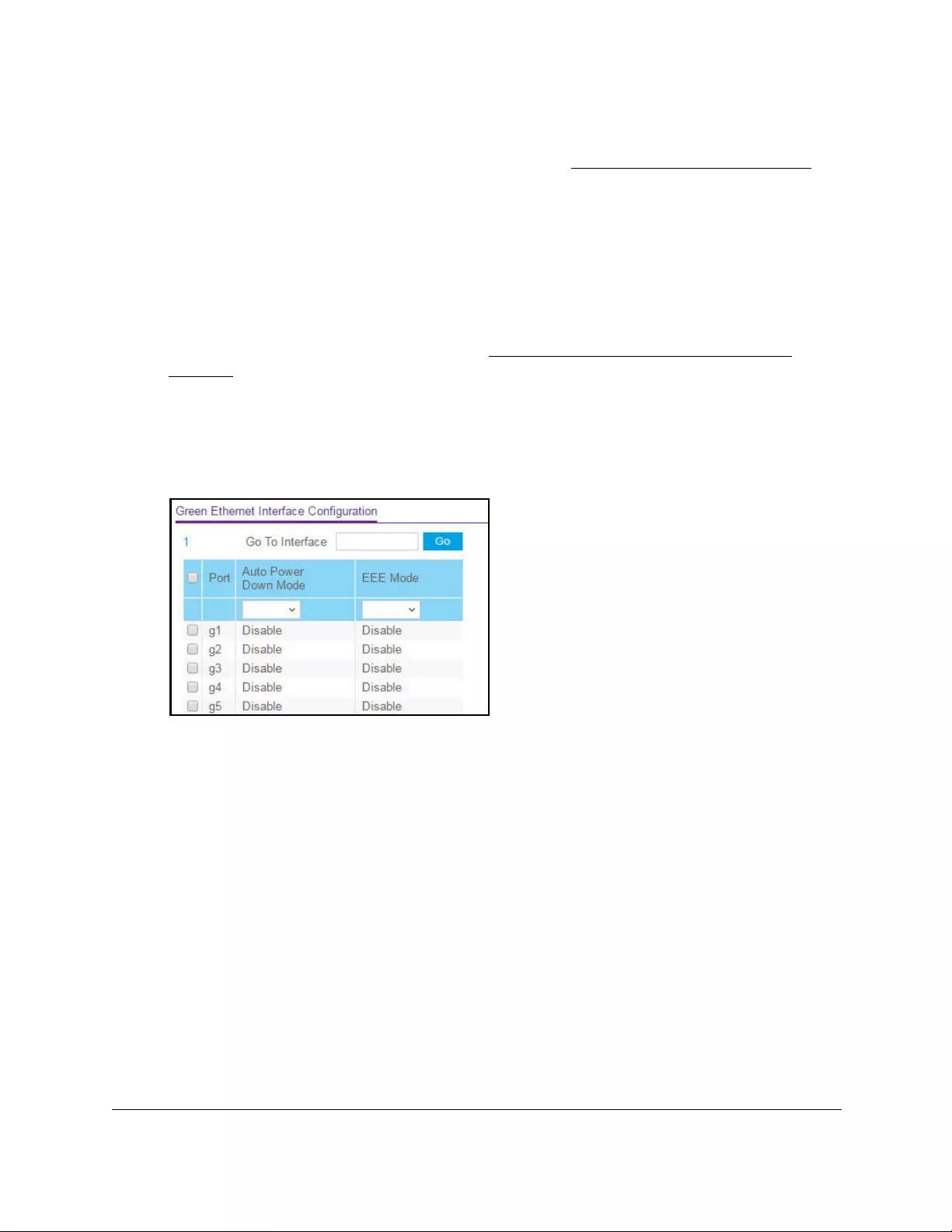
10-Port Gigabit Ethernet Ultra60 PoE++ Smart Managed Pro Switch
Configure System Information User Manual92
If you did not yet register the switch with your NETGEAR account, the Register to unlock
all features page displays. For more information, see Register the switch on page 31.
4. Enter one of the following passwords:
•After initial login, enter your local device password.
By default, the local device password is password. You must change this password
at initial login.
•If you previously managed the switch through the Insight app or Cloud portal, enter
the Insight network password for the last Insight network location.
For information about the credentials, see Credentials for the local browser UI on
page 30.
5. Click the Login button.
The System Information page displays.
6. Select System > Management > Green Ethernet > Green Ethernet Interface
Configuration.
7. Select one or more interfaces by taking one of the following actions:
•To configure a single interface, select the check box associated with the port, or type
the port number in the Go To Interface field and click the Go button.
•To configure multiple interfaces with the same settings, select the check box
associated with each interface.
•To configure all interfaces with the same settings, select the check box in the heading
row.
8. From the Auto Power Down Mode menu, select Enable or Disable.
By default, this mode is disabled for the port. When a port link is down, the underlying
physical layer goes down for a short period and then checks for port link pulses again so
that auto-negotiation remains possible. In this way, the switch saves power when no link
partner is present for the port.
9. From the EEE mode menu, select Enable or Disable.
By default, this mode is disabled for the port. Energy Efficient Ethernet (EEE) combines
the MAC with a family of physical layers that support operation in a low power mode. It is
defined by the IEEE 802.3az standard. Lower power mode enables both the send and
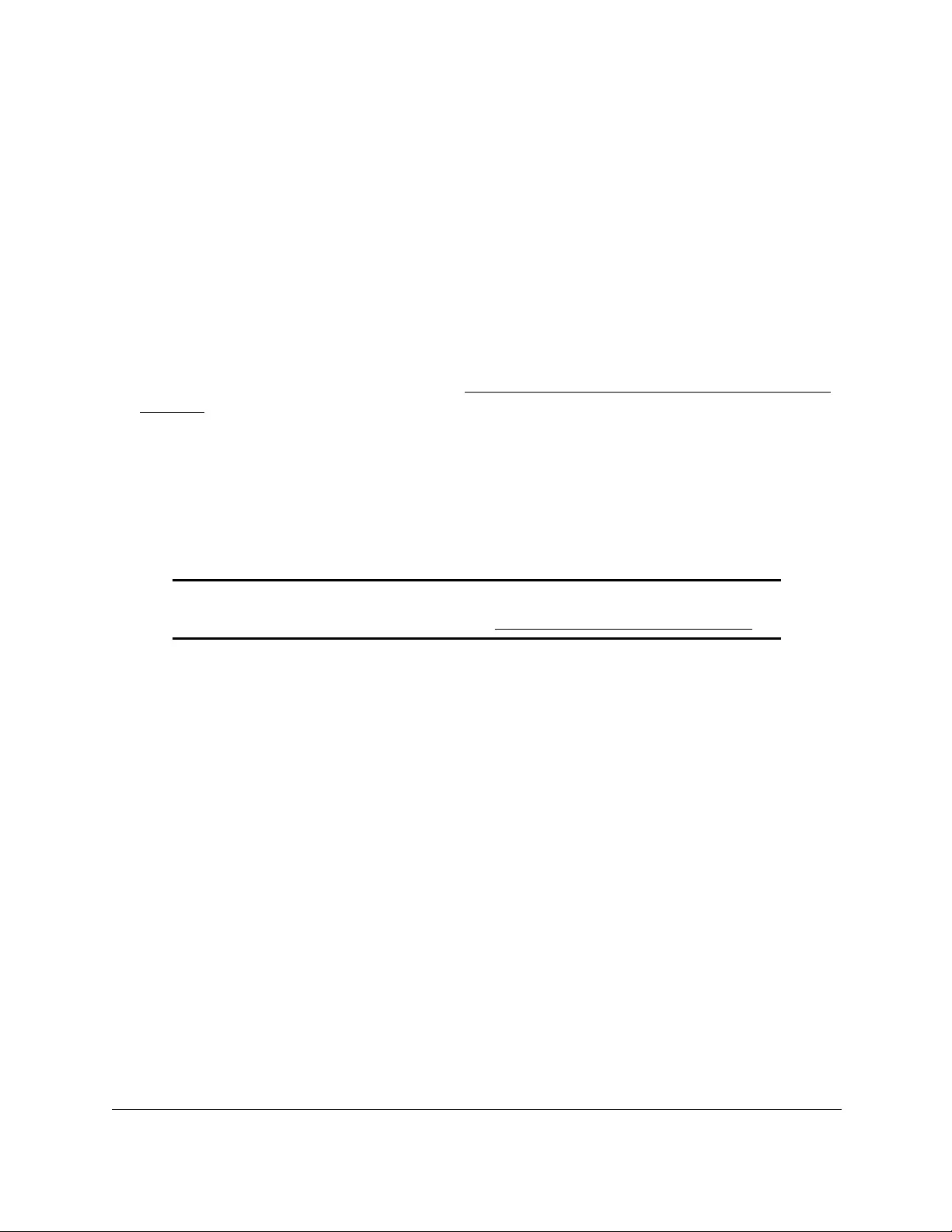
10-Port Gigabit Ethernet Ultra60 PoE++ Smart Managed Pro Switch
Configure System Information User Manual93
receive sides of the link to disable some functionality for power savings when the load is
light. Transition to low power mode does not change the link status. Frames in transit are
not dropped or corrupted in transition to and from low power mode. Transition time is
transparent to upper layer protocols and applications.
10. Click the Apply button.
Your settings are saved.
Use the Device View
For information about the device view, see Use the Device View of the local browser UI on
page 40.
Configure Power over Ethernet
You can configure the global Power over Ethernet (PoE) configuration settings and the PoE
settings for each port.
Note: For more information about PoE, see the hardware installation guide,
which you can download by visiting netgear.com/support/download/.
PoE concepts
The PoE++ ports on model GS110TUP (port 1–4) and model GS710TUP (port 1–8) support
IEEE 802.3bt Type 3 with 4-pair PoE. These models are also compatible with PoE+ (IEEE
802.3at) and PoE (IEEE 802.3af) and can support non-PoE devices.
The maximum PoE power budget on the switch depends on the model:
• Model GS110TUP. The maximum PoE power budget across all active PoE++ and PoE+
ports is 240W.
The maximum PoE power that an individual PoE++ port can supply is 60W.
The maximum PoE power that an individual PoE+ port can supply is 30W.
•Model GS710TUP. The maximum PoE power budget across all active PoE++ ports is
480W.
The maximum PoE power that an individual PoE++ port can supply is 60W.
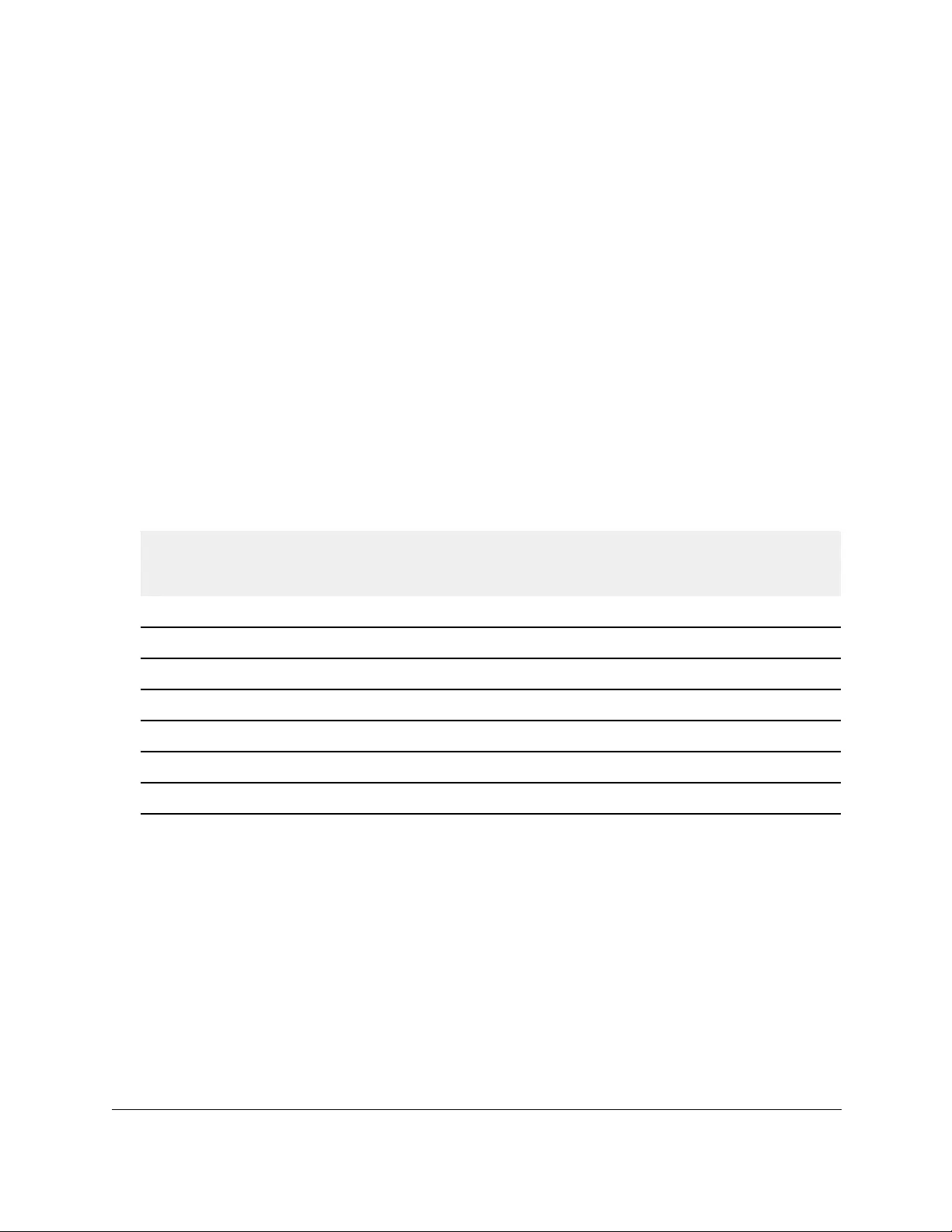
10-Port Gigabit Ethernet Ultra60 PoE++ Smart Managed Pro Switch
Configure System Information User Manual94
Device class power requirements
PoE++, PoE+, and PoE use Ethernet cables to supply power to PoE-capable devices on the
network, such as LED lighting, pan–tilt–zoom (PTZ) cameras, PoE speakers, AV encoders,
WiFi access points, IP cameras, VoIP phones, and switches. The switch is compliant with the
IEEE 802.3bt standard (PoE++) and backward compatible with the IEEE IEEE 802.3at
(PoE+) and 802.3af (PoE) standards. The switch can pass power through to any powered
device (PD) that supports these standards and lets you power such a device without the need
for a separate power supply.
The switch supports a plug-and-play process by which it detects the type of device that is
connected to one of its PoE++ ports and whether that device needs power and how much so
that the switch can provide the correct power to the device.
During the plug-and-play process, the connected device can provide its Class response to
the switch in many ways, depending on how the vendor programmed the device.
The following table shows the device classes for PoE, PoE+, and PoE++ devices adhering to
the IEEE 802.3at standard.
Table 17. PoE, PoE+, and PoE++ device class power allocation
Device
class
Compatible PoE
standard
Range of power
delivered to the
powered device
Minimum output power
allocated by the port
Maximum output power
provided by the port
(maximum allocated)
0 PoE, PoE+, and PoE++ 0.44W–12.95W 15.4W 16.2W
1 PoE, PoE+, and PoE++ 0.44W–3.84W 4.0W 4.2W
2 PoE, PoE+, and PoE++ 3.84W–6.49W 7.0W 7.4W
3 PoE, PoE+, and PoE++ 6.49W–13.0W 15.4W 16.2W
4 PoE+ and PoE++ 13.0W–25.5W 30.0W 31.6W
5 PoE++ 25.5W–40.0W 45.0W 48.6W
6–81
1. The switch can support a Class 7 or Class 8 device up to 60W.
PoE++ 40.0W–51.0W 60.0W 65.0W
Power allocation and power budget concepts
The switch is a smart switch in that it can allocate the required power to a connected device
by using a prioritization scheme: By default, power is supplied in ascending port order (that is,
lower port numbers are served first) until the power budget is consumed and insufficient
power remains to allocate to the next device. When less than 7W of PoE power is available
on a port, the port PoE LED lights yellow, and the attached device does not receive power
from the port. However, the switch continues to send data through the port connection.
The switch is also a smart switch in that it can override the IEEE power classification of a
powered device (PD): If the PD consumes less power than required by its power
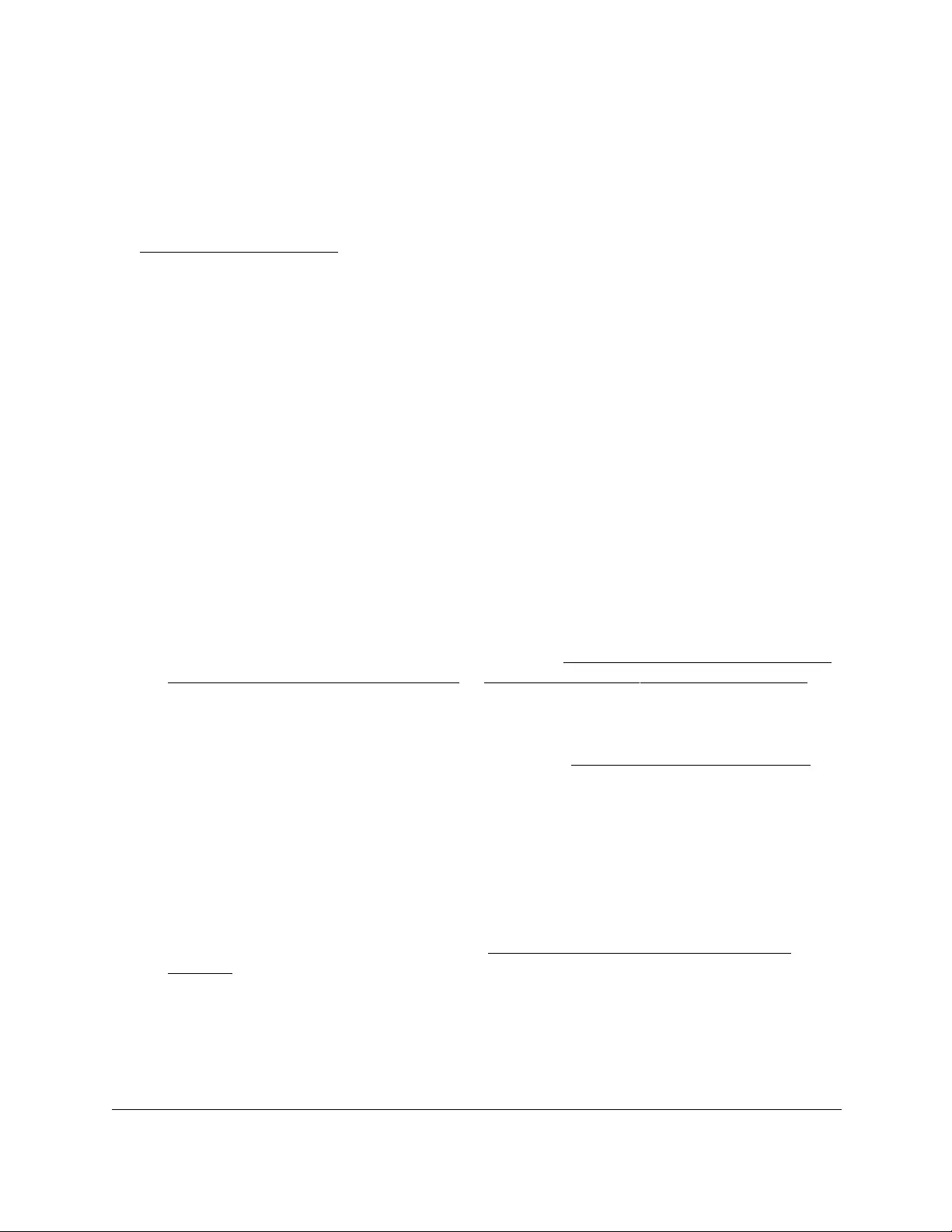
10-Port Gigabit Ethernet Ultra60 PoE++ Smart Managed Pro Switch
Configure System Information User Manual95
classification, the switch provides only the power that the PD consumes instead of the power
that is required by the PD’s power classification.
If some PoE++ ports are in use and deliver power, you can calculate the available power
budget for the other PoE+ ports by subtracting the consumed (that is, delivered power) from
the total available power budget. (For information about the total available power budget, see
PoE concepts on page 93.)
An example for model GS110TUP:
Port 1 delivers 4.4W to a PD. The available power budget is 235.6W (240W–4.4W).
An example for model GS710TUP:
A Class 4 PD is attached to Port 1, a Class 2 PD to Port 2, and another Class 4 PD to Port 3.
However, the PDs consume less power than defined by their classes: The PD attached to
Port 1 consumes 7.3W, the PD attached to Port 2 consumes 4.7W, and the PD attached to
Port 3 consumes 8.9W. So even though the switch provides power to two Class 4 devices
and one Class 3 device, if the default power adapter is installed, the available power budget
is 459.1W (480W–7.3–4.7–8.9W).
To determine the delivered power by a PoE++ port:
1. Connect your computer to the same network as the switch.
You can use a WiFi or wired connection to connect your computer to the network, or
connect directly to a switch that is off-network using an Ethernet cable.
2. Launch a web browser.
3. In the address field of your web browser, enter the IP address of the switch.
If you do not know the IP address of the switch, see Access the switch on-network and
connected to the Internet on page 18 or Access the switch off-network on page 27.
The Local Device Login page displays.
If you did not yet register the switch with your NETGEAR account, the Register to unlock
all features page displays. For more information, see Register the switch on page 31.
4. Enter one of the following passwords:
•After initial login, enter your local device password.
By default, the local device password is password. You must change this password
at initial login.
•If you previously managed the switch through the Insight app or Cloud portal, enter
the Insight network password for the last Insight network location.
For information about the credentials, see Credentials for the local browser UI on
page 30.
5. Click the Login button.
The System Information page displays.
6. Select System > PoE > Advanced > PoE Port Configuration.

10-Port Gigabit Ethernet Ultra60 PoE++ Smart Managed Pro Switch
Configure System Information User Manual96
The previous figure shows the PoE Port Configuration page for model GS710TUP. The
delivered power is stated in the Output Power (mW) column.
Configure the global PoE settings
To configure the global PoE settings:
1. Connect your computer to the same network as the switch.
You can use a WiFi or wired connection to connect your computer to the network, or
connect directly to a switch that is off-network using an Ethernet cable.
2. Launch a web browser.
3. In the address field of your web browser, enter the IP address of the switch.
If you do not know the IP address of the switch, see Access the switch on-network and
connected to the Internet on page 18 or Access the switch off-network on page 27.
The Local Device Login page displays.
If you did not yet register the switch with your NETGEAR account, the Register to unlock
all features page displays. For more information, see Register the switch on page 31.
4. Enter one of the following passwords:
•After initial login, enter your local device password.
By default, the local device password is password. You must change this password
at initial login.
•If you previously managed the switch through the Insight app or Cloud portal, enter
the Insight network password for the last Insight network location.
For information about the credentials, see Credentials for the local browser UI on
page 30.
5. Click the Login button.
The System Information page displays.
6. Select System > PoE > Basic > PoE Configuration.
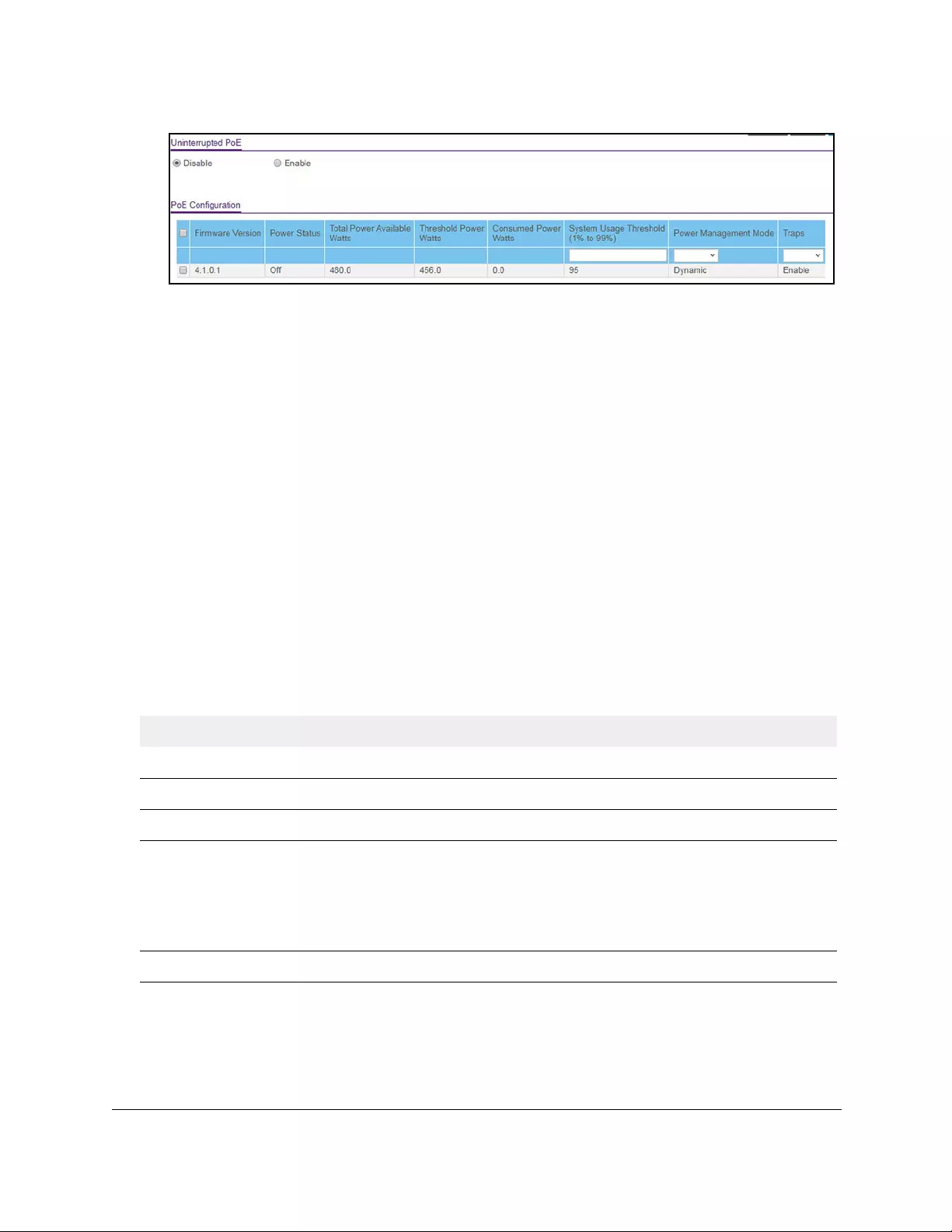
10-Port Gigabit Ethernet Ultra60 PoE++ Smart Managed Pro Switch
Configure System Information User Manual97
The previous figure shows the PoE Configuration page for model GS710TUP.
7. In the System Usage Threshold field, enter a number from 1 to 99 to set the threshold
level at which a trap is sent if the consumed power exceeds the threshold power. The
default setting is 95 percent.
8. From the Power Management Mode menu, select the power management algorithm that
the switch uses to deliver power to the requesting powered devices (PDs):
• Static. Specifies that the power allocated for each port depends on the type of power
threshold configured on the port.
• Dynamic. Specifies that the power consumption on each port is measured and
calculated in real time. The default setting is Dynamic.
9. To active the PoE traps, from the Traps menu, select Enable.
Selecting Disable deactivates the PoE traps. The default setting is Enable.
10. Click the Apply button.
Your settings are saved.
The following table describes the nonconfigurable fields on the page.
Table 18. PoE Configuration fields
Field Description
Firmware Version The firmware version of the PoE firmware component.
Power Status The power status.
Total Power Available Watts The maximum amount of power in watts that the switch can deliver to all ports.
Threshold Power Watts If the consumed power is below the threshold power, the switch can power up
another port. The consumed power can be between the nominal and threshold
power. The threshold power is displayed in watts.
Consumed Power Watts The total amount of power in watts that is being delivered to all ports.
Note: The threshold power value is determined by the value that you enter in the
System Usage Threshold field.

10-Port Gigabit Ethernet Ultra60 PoE++ Smart Managed Pro Switch
Configure System Information User Manual98
Manage the uninterrupted PoE feature
By default, the uninterrupted PoE feature is disabled, causing the switch to stop providing
PoE power while it is rebooting. If you enable the uninterrupted PoE feature, the switch
continues to provide PoE power to any attached PDs while the switch is rebooting, even if it is
rebooting after a regular firmware update.
However, note the following situations during which the switch temporarily stops providing
PoE:
•The switch reboots because you reset it to factory default settings.
•The switch reboots because you upgrade the switch firmware with a change in the
configuration structure, an update to the chip driver, or a change to the default PoE
settings.
To manage the uninterrupted PoE feature:
1. Connect your computer to the same network as the switch.
You can use a WiFi or wired connection to connect your computer to the network, or
connect directly to a switch that is off-network using an Ethernet cable.
2. Launch a web browser.
3. In the address field of your web browser, enter the IP address of the switch.
If you do not know the IP address of the switch, see Access the switch on-network and
connected to the Internet on page 18 or Access the switch off-network on page 27.
The Local Device Login page displays.
If you did not yet register the switch with your NETGEAR account, the Register to unlock
all features page displays. For more information, see Register the switch on page 31.
4. Enter one of the following passwords:
•After initial login, enter your local device password.
By default, the local device password is password. You must change this password
at initial login.
•If you previously managed the switch through the Insight app or Cloud portal, enter
the Insight network password for the last Insight network location.
For information about the credentials, see Credentials for the local browser UI on
page 30.
5. Click the Login button.
The System Information page displays.
6. Select System > PoE > Basic > PoE Configuration.
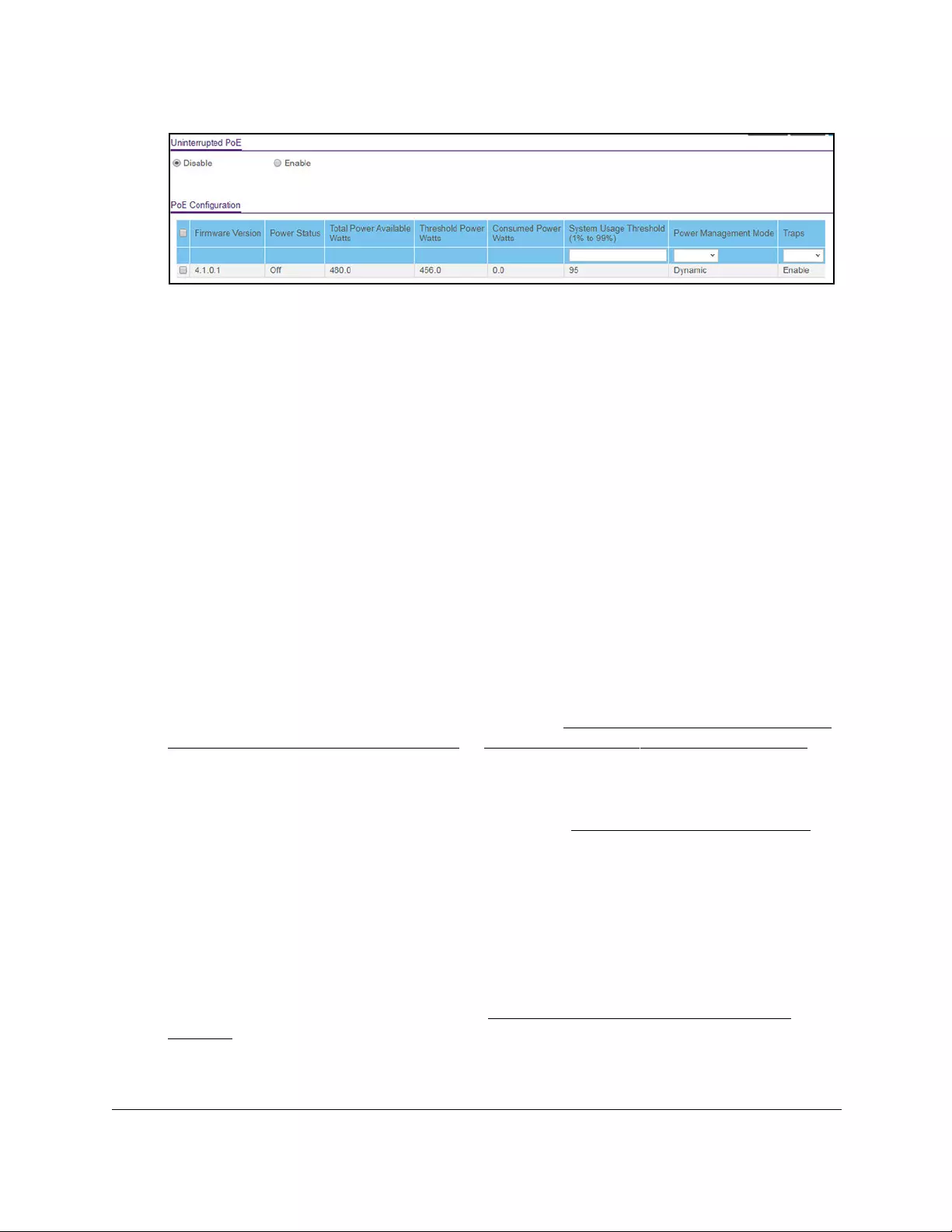
10-Port Gigabit Ethernet Ultra60 PoE++ Smart Managed Pro Switch
Configure System Information User Manual99
The previous figure shows the PoE Configuration page for model GS710TUP.
7. To enable or disenable uninterrupted PoE feature, select one of the following radio buttons:
• Disable. The uninterrupted PoE feature is disabled. The default setting is Disabled.
• Enable. The uninterrupted PoE feature is enabled.
8. Click the Apply button.
Your settings are saved.
Configure the PoE port settings
To configure the PoE port settings:
1. Connect your computer to the same network as the switch.
You can use a WiFi or wired connection to connect your computer to the network, or
connect directly to a switch that is off-network using an Ethernet cable.
2. Launch a web browser.
3. In the address field of your web browser, enter the IP address of the switch.
If you do not know the IP address of the switch, see Access the switch on-network and
connected to the Internet on page 18 or Access the switch off-network on page 27.
The Local Device Login page displays.
If you did not yet register the switch with your NETGEAR account, the Register to unlock
all features page displays. For more information, see Register the switch on page 31.
4. Enter one of the following passwords:
•After initial login, enter your local device password.
By default, the local device password is password. You must change this password
at initial login.
•If you previously managed the switch through the Insight app or Cloud portal, enter
the Insight network password for the last Insight network location.
For information about the credentials, see Credentials for the local browser UI on
page 30.
5. Click the Login button.
The System Information page displays.
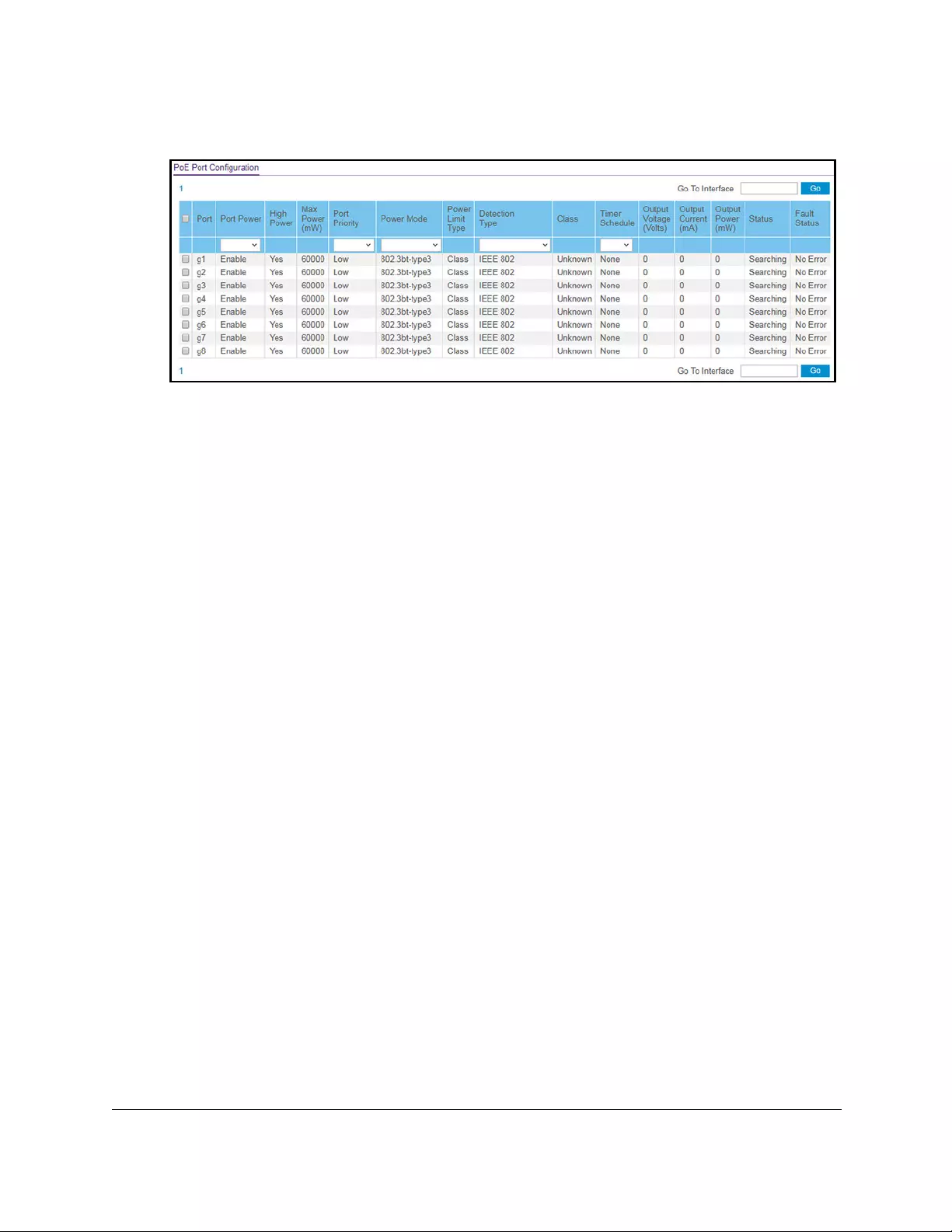
10-Port Gigabit Ethernet Ultra60 PoE++ Smart Managed Pro Switch
Configure System Information User Manual100
6. Select System > PoE > Advanced > PoE Port Configuration.
The previous figure shows the PoE Port Configuration page for model GS710TUP.
7. Select one or more interfaces by taking one of the following actions:
•To configure a single interface, select the check box associated with the port, or type
the port number in the Go To Interface field and click the Go button.
•To configure multiple interfaces with the same settings, select the check box
associated with each interface.
•To configure all interfaces with the same settings, select the check box in the heading
row.
8. From the Port Power menu, select the PoE mode of the port:
• Enable. The port’s capacity to deliver power is enabled. This is the default setting.
• Disable. The port’s capacity to deliver power is disabled.
9. From the Port Priority menu, select the priority for the port in relation to other ports if the
total power that the switch is capable of delivering exceeds the total power budget:
• Low. Low priority. This is the default setting.
•Medium. Medium priority.
• High. High priority.
• Critical. Critical priority.
The port priority determines which ports can still deliver power if the total power delivered
by the switch exceeds the total power budget. In such a situation, the switch might not be
able to deliver power to all connected powered devices (PDs). If the same priority applies
to two ports, the lower-numbered port receives higher priority.
10. From the Power Mode menu, select the PoE mode that the port must function in:
• 802.3af. The port is powered in and limited to the IEEE 802.3af mode. A PD that
requires IEEE 802.3at or IEEE 802.3bt does not receive power if the port functions in
IEEE 802.3af mode.
• Legacy. The port is powered using high-inrush current, which is used by legacy PDs
that require more than 15W to power up.
•Pre-802.3at. The port is initially powered in the IEEE 802.3af mode and, before
75 msec pass, is switched to the high power IEEE 802.3at mode. Select this mode if
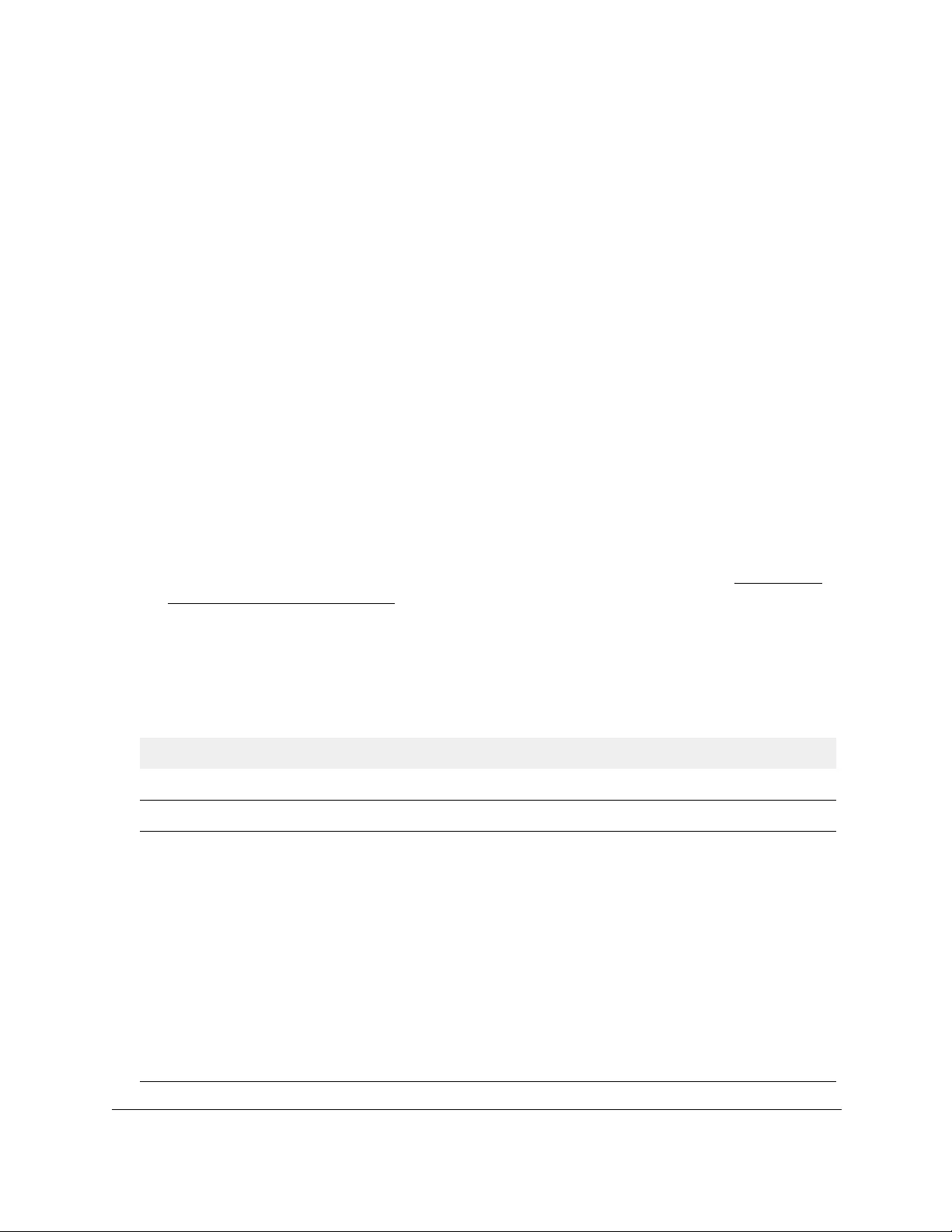
10-Port Gigabit Ethernet Ultra60 PoE++ Smart Managed Pro Switch
Configure System Information User Manual101
the PD does not perform Layer 2 classification or if the switch performs
2-event Layer 1 classification.
• 802.3at. The port is powered in the IEEE 802.3at mode and is backward compatible
with IEEE 802.3af. In this mode, if the switch detects that the attached PD requests
more power than IEEE 802.3af but is not an IEEE 802.3at Class 4 device, the PD
does not receive power from the switch.
• Pre-802.3bt. The port supports Class 4 devices that use 4-pair PoE (4PPoE) to
receive power higher than 30W but that are not compliant with IEEE 802.3bt. The port
also supports the IEEE 802.3at and IEEE 802.3af modes.
• 802.3bt-type3. The port supports the IEEE 802.3bt Type 3 mode, the IEEE
802.3atmode, and the IEEE 802.3af mode. The 802.3bt-type3 mode is the default
mode.
11. From the Detection Type menu, select how the port detects the attached PD:
• IEEE 802. The port performs a 4-point resistive detection. This is the default setting.
• 4ptdot3af+legacy. The port performs a 4-point resistive detection, and if required,
continues with legacy detection.
• Legacy. The port performs legacy detection.
12. From the Timer Schedule menu, select a timer schedule or select None, which is the
default selection.
For information about setting up and configuring PoE timer schedules, see Set up PoE
timer schedules on page 134.
13. Click the Apply button.
Your settings are saved.
The following table describes the nonconfigurable fields on the page.
Table 19. PoE Port Configuration
Field Description
High Power All ports supports high power mode.
Max Power (mW) The maximum power in milliwatts that can be provided by the port.
Class The class defines the range of power that a powered device (PD) is drawing from
the switch. The class definitions are as follows:
• 0. 0.44–16.2W
• 1. 0.44–4.2W
• 2. 0.44–7.4W
• 3. 0.44–16.2W
• 4. 0.44–31.6W
• 5. 0.44–45.0W
• 6. 0.44–60.0W
• 7. 0.44–60.0W
• 8. 0.44–60.0W
• Unknown. The class cannot be detected, or no PD is attached to the port.
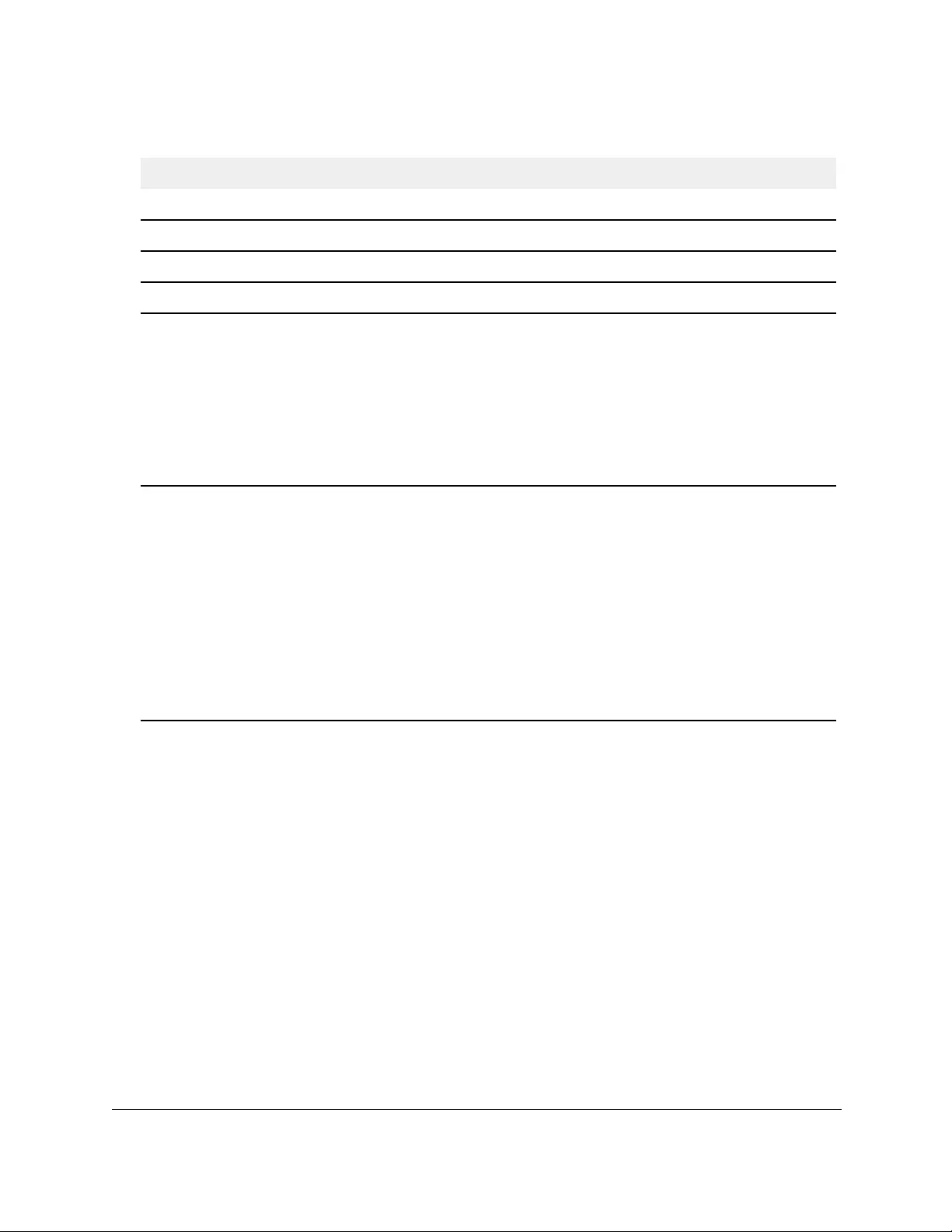
10-Port Gigabit Ethernet Ultra60 PoE++ Smart Managed Pro Switch
Configure System Information User Manual102
Configure SNMP
You can configure SNMP settings for SNMPv1/v2 and SNMPv3. The switch software
supports the configuration of SNMP groups and users that can manage traps that the SNMP
agent generates.
The switch uses both standard public MIBs for standard functionality and private MIBs that
support additional switch functionality. All private MIBs begin with a hyphen (-) prefix. The
main object for interface configuration is in -SWITCHING-MIB, which is a private MIB. Some
interface configurations also involve objects in the public MIB, IF-MIB.
Power Limit Type The port power limit is equal to the class of the attached PD.
Output Voltage (Volts) The voltage that is delivered to the PD in volts.
Output Current (mA) The current that is delivered to the PD in mA.
Output Power (mW) The power that is delivered to the PD in milliwatts.
Status The operational status of the port:
• Disabled. No power is delivered.
• Delivering Power. Power is being drawn by the PD.
• Requesting Power. The port is requesting power.
• Fault. A problem occurred with the power.
• Test. The port is in test mode.
• Other Fault. The port is idle because of an error condition.
• Searching. The port is not in one of the other states in this list.
Fault Status The error description when the PoE port is in a fault state:
• No Error. The port is not in any error state and can provide power.
• MPS Absent. The port detected the absence of the main power supply,
preventing the port from providing power.
• Short. The port detected a short circuit condition, preventing the port from
providing power.
• Overload. The PD that is connected to the port attempts to draw more power
than allowed by the port’s settings, preventing the port from providing power at
all.
• Power Denied. The port was denied power because of a shortage of power or
because of an administrative condition. In this condition, the port cannot
provide power.
Table 19. PoE Port Configuration (continued)
Field Description
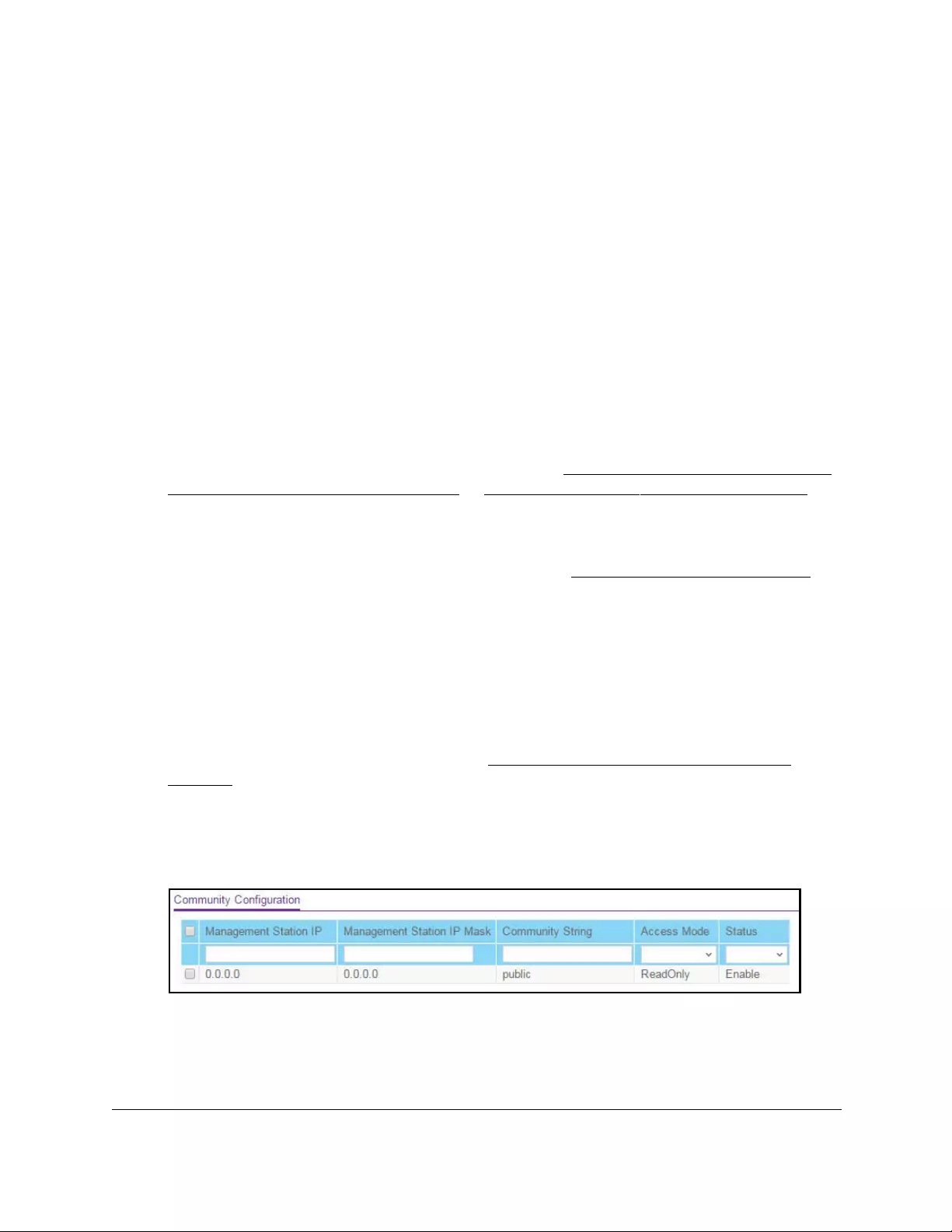
10-Port Gigabit Ethernet Ultra60 PoE++ Smart Managed Pro Switch
Configure System Information User Manual103
Configure the SNMPv1 and SNMPv2 community
Only the communities that you define can access to the switch using the SNMP V1 and
SNMP V2 protocols. Only those communities with read/write level access can be used to
change the configuration using SNMP.
Add an SNMP community:
To add an SNMP community:
1. Connect your computer to the same network as the switch.
You can use a WiFi or wired connection to connect your computer to the network, or
connect directly to a switch that is off-network using an Ethernet cable.
2. Launch a web browser.
3. In the address field of your web browser, enter the IP address of the switch.
If you do not know the IP address of the switch, see Access the switch on-network and
connected to the Internet on page 18 or Access the switch off-network on page 27.
The Local Device Login page displays.
If you did not yet register the switch with your NETGEAR account, the Register to unlock
all features page displays. For more information, see Register the switch on page 31.
4. Enter one of the following passwords:
•After initial login, enter your local device password.
By default, the local device password is password. You must change this password
at initial login.
•If you previously managed the switch through the Insight app or Cloud portal, enter
the Insight network password for the last Insight network location.
For information about the credentials, see Credentials for the local browser UI on
page 30.
5. Click the Login button.
The System Information page displays.
6. Select System > SNMP > SNMP V1/V2 > Community Configuration.
As an example, the previous figure shows one community configuration.
7. In the Management Station IP field, specify the IP address of the management station.
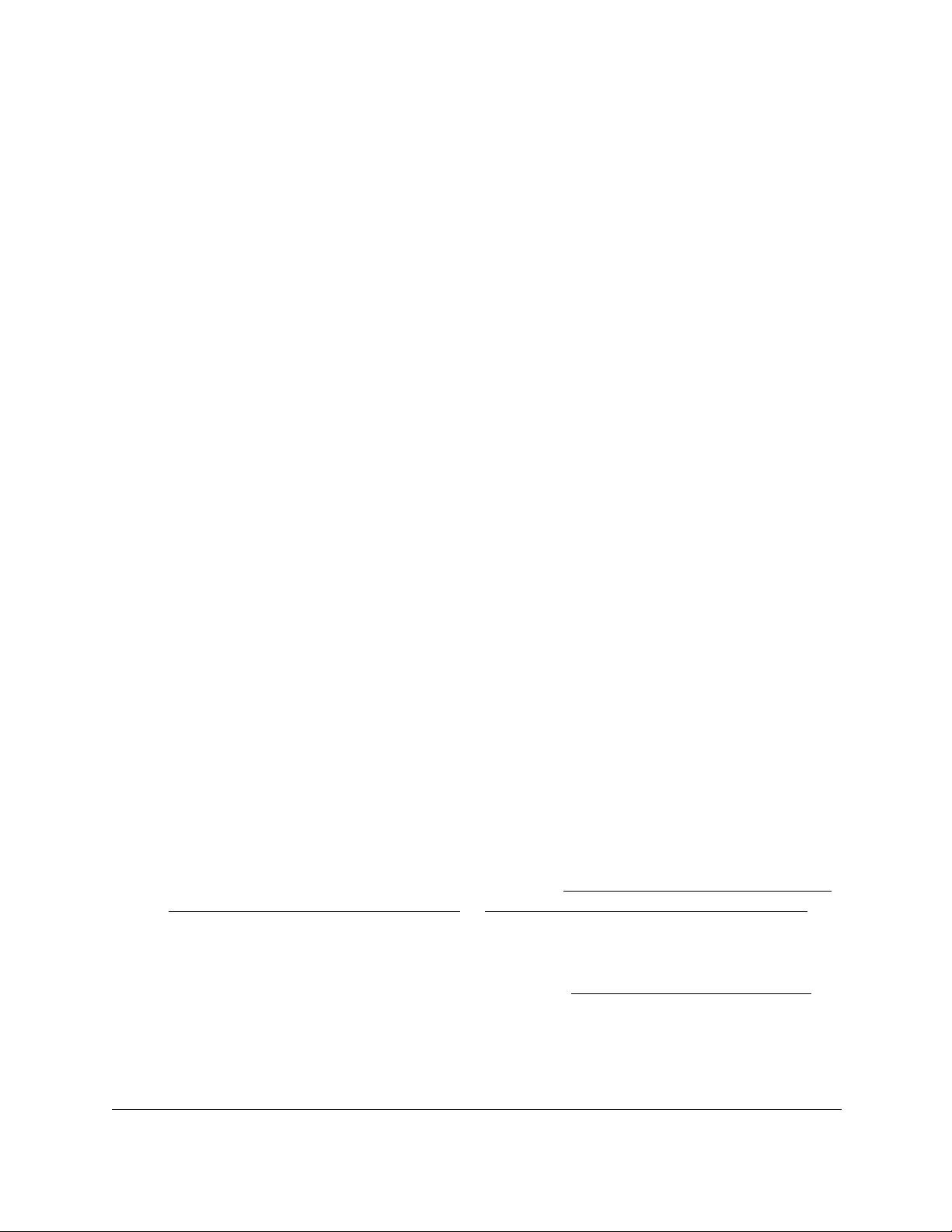
10-Port Gigabit Ethernet Ultra60 PoE++ Smart Managed Pro Switch
Configure System Information User Manual104
8. In the Management Station IP Mask field, specify the subnet mask to associate with the
management station IP address.
Together, the management station IP address and the management station IP mask
denote a range of IP addresses from which SNMP clients can use that community to
access this device. If either the management station IP address or management station
IP mask value is 0.0.0.0, access is allowed from any IP address. Otherwise, every client’s
address is ANDed with the mask, as is the management station IP address. If the values
are equal, access is allowed.
For example, if the management station IP address and management station IP mask
settings are 192.168.1.0/255.255.255.0, any client with an IP address in the range from
192.168.1.0 to 192.168.1.255 (inclusive) is allowed access. To allow access from only
one station, use a management station IP mask value of 255.255.255.255, and use that
computer’s IP address as the client address.
9. In the Community String field, specify a community name.
10. From the Access Mode menu, select the access level for this community, which is either
Read/Write or Read Only.
11. From the Status menu, select to enable or disable the community.
If you select Enable, the community name must be unique among all valid community
names or the set requests are rejected. If you select Disable, the community name
becomes invalid.
12. Click the Add button.
The selected community is added.
Modify an existing SNMP community
To modify an existing SNMP community:
1. Connect your computer to the same network as the switch.
You can use a WiFi or wired connection to connect your computer to the network, or
connect directly to a switch that is off-network using an Ethernet cable.
2. Launch a web browser.
3. In the address field of your web browser, enter the IP address of the switch.
If you do not know the IP address of the switch, see Access the switch on-network and
connected to the Internet on page 18 or Access the switch off-network on page 27.
The Local Device Login page displays.
If you did not yet register the switch with your NETGEAR account, the Register to unlock
all features page displays. For more information, see Register the switch on page 31.
4. Enter one of the following passwords:
•After initial login, enter your local device password.
By default, the local device password is password. You must change this password
at initial login.
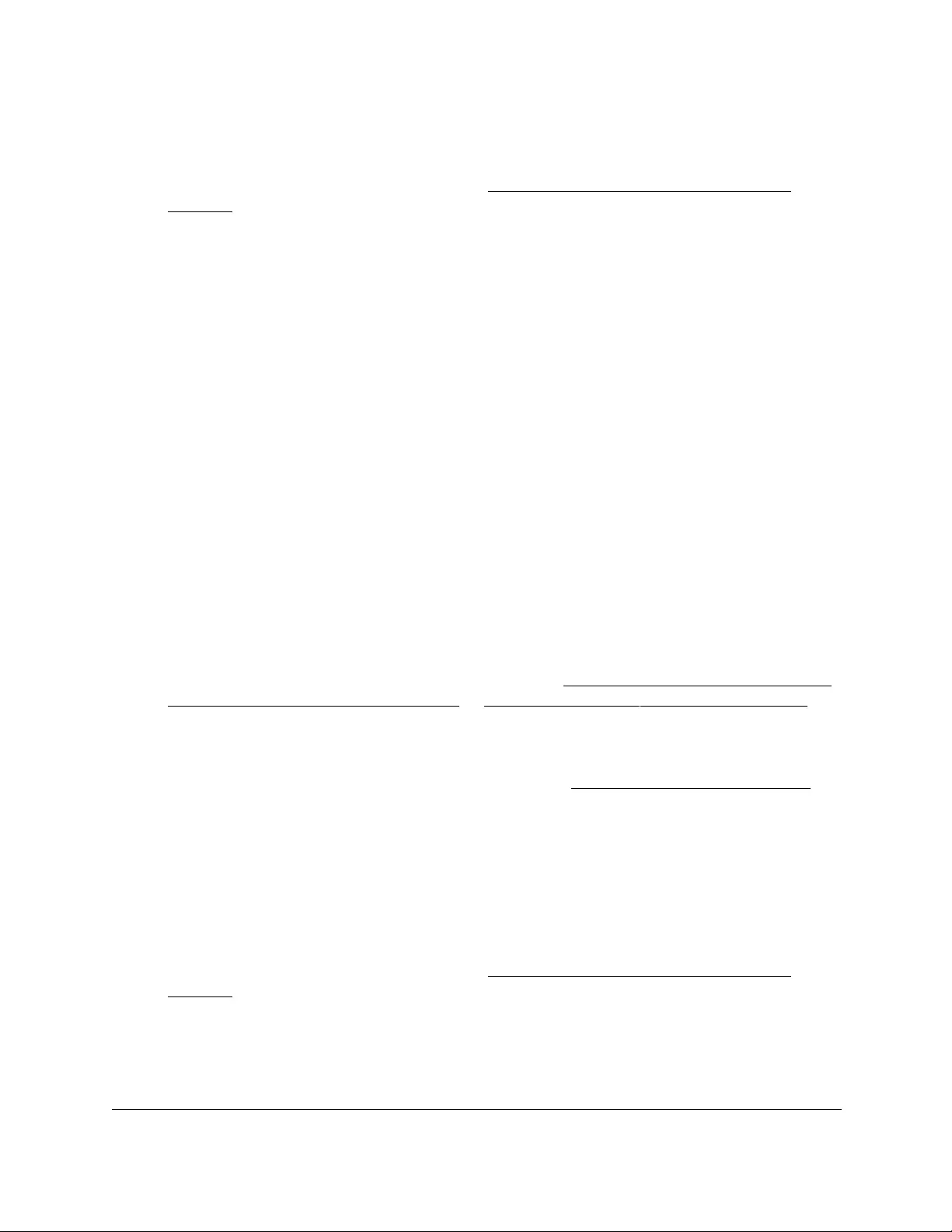
10-Port Gigabit Ethernet Ultra60 PoE++ Smart Managed Pro Switch
Configure System Information User Manual105
•If you previously managed the switch through the Insight app or Cloud portal, enter
the Insight network password for the last Insight network location.
For information about the credentials, see Credentials for the local browser UI on
page 30.
5. Click the Login button.
The System Information page displays.
6. Select System > SNMP > SNMP V1/V2 > Community Configuration.
The Community Configuration page displays.
7. Select the check box next to the community.
8. Update the desired fields.
9. Click the Apply button.
Your settings are saved.
Delete an SNMP community
To delete an SNMP community:
1. Connect your computer to the same network as the switch.
You can use a WiFi or wired connection to connect your computer to the network, or
connect directly to a switch that is off-network using an Ethernet cable.
2. Launch a web browser.
3. In the address field of your web browser, enter the IP address of the switch.
If you do not know the IP address of the switch, see Access the switch on-network and
connected to the Internet on page 18 or Access the switch off-network on page 27.
The Local Device Login page displays.
If you did not yet register the switch with your NETGEAR account, the Register to unlock
all features page displays. For more information, see Register the switch on page 31.
4. Enter one of the following passwords:
•After initial login, enter your local device password.
By default, the local device password is password. You must change this password
at initial login.
•If you previously managed the switch through the Insight app or Cloud portal, enter
the Insight network password for the last Insight network location.
For information about the credentials, see Credentials for the local browser UI on
page 30.
5. Click the Login button.
The System Information page displays.
6. Select System > SNMP > SNMP V1/V2 > Community Configuration.

10-Port Gigabit Ethernet Ultra60 PoE++ Smart Managed Pro Switch
Configure System Information User Manual106
The Community Configuration page displays.
7. Select the check box next to the community to remove.
8. Click the Delete button.
The community is removed.
Configure SNMPv1 and SNMPv2 trap settings
You can configure settings for each SNMPv1 or SNMPv2 management host that must
receive notifications about traps generated by the device. The SNMP management host is
also known as the SNMP trap receiver.
Add an SNMP trap receiver
To add an SNMP trap receiver:
1. Connect your computer to the same network as the switch.
You can use a WiFi or wired connection to connect your computer to the network, or
connect directly to a switch that is off-network using an Ethernet cable.
2. Launch a web browser.
3. In the address field of your web browser, enter the IP address of the switch.
If you do not know the IP address of the switch, see Access the switch on-network and
connected to the Internet on page 18 or Access the switch off-network on page 27.
The Local Device Login page displays.
If you did not yet register the switch with your NETGEAR account, the Register to unlock
all features page displays. For more information, see Register the switch on page 31.
4. Enter one of the following passwords:
•After initial login, enter your local device password.
By default, the local device password is password. You must change this password
at initial login.
•If you previously managed the switch through the Insight app or Cloud portal, enter
the Insight network password for the last Insight network location.
For information about the credentials, see Credentials for the local browser UI on
page 30.
5. Click the Login button.
The System Information page displays.
6. Select System > SNMP > SNMP V1/V2 > Trap Configuration.
The Trap Configuration page displays.
7. In the Recipients IP field, enter the IPv4 address at which the SNMP traps from the switch
must be received.

10-Port Gigabit Ethernet Ultra60 PoE++ Smart Managed Pro Switch
Configure System Information User Manual107
8. From the Version menu, select the trap version to be used by the SNMP trap receiver.
• SNMPv1. The switch uses SNMPv1 to send traps to the receiver. The default setting
is SNMPv1.
• SNMPv2. The switch uses SNMPv2 to send traps to the receiver.
9. In the Community String field, specify the name of the SNMP community that includes
the SNMP management host and the SNMP agent on the device.
This name can be up to 16 characters and is case-sensitive.
10. From the Status menu, select Enable to send traps to the receiver or select Disable to
prevent the switch from sending traps to the receiver.
11. Click the Add button.
The receiver configuration is added.
Modify information about an existing SNMP trap recipient
To modify information about an existing SNMP trap recipient:
1. Connect your computer to the same network as the switch.
You can use a WiFi or wired connection to connect your computer to the network, or
connect directly to a switch that is off-network using an Ethernet cable.
2. Launch a web browser.
3. In the address field of your web browser, enter the IP address of the switch.
If you do not know the IP address of the switch, see Access the switch on-network and
connected to the Internet on page 18 or Access the switch off-network on page 27.
The Local Device Login page displays.
If you did not yet register the switch with your NETGEAR account, the Register to unlock
all features page displays. For more information, see Register the switch on page 31.
4. Enter one of the following passwords:
•After initial login, enter your local device password.
By default, the local device password is password. You must change this password
at initial login.
•If you previously managed the switch through the Insight app or Cloud portal, enter
the Insight network password for the last Insight network location.
For information about the credentials, see Credentials for the local browser UI on
page 30.
5. Click the Login button.
The System Information page displays.
6. Select System > SNMP > SNMP V1/V2 > Trap Configuration.
The Trap Configuration page displays.
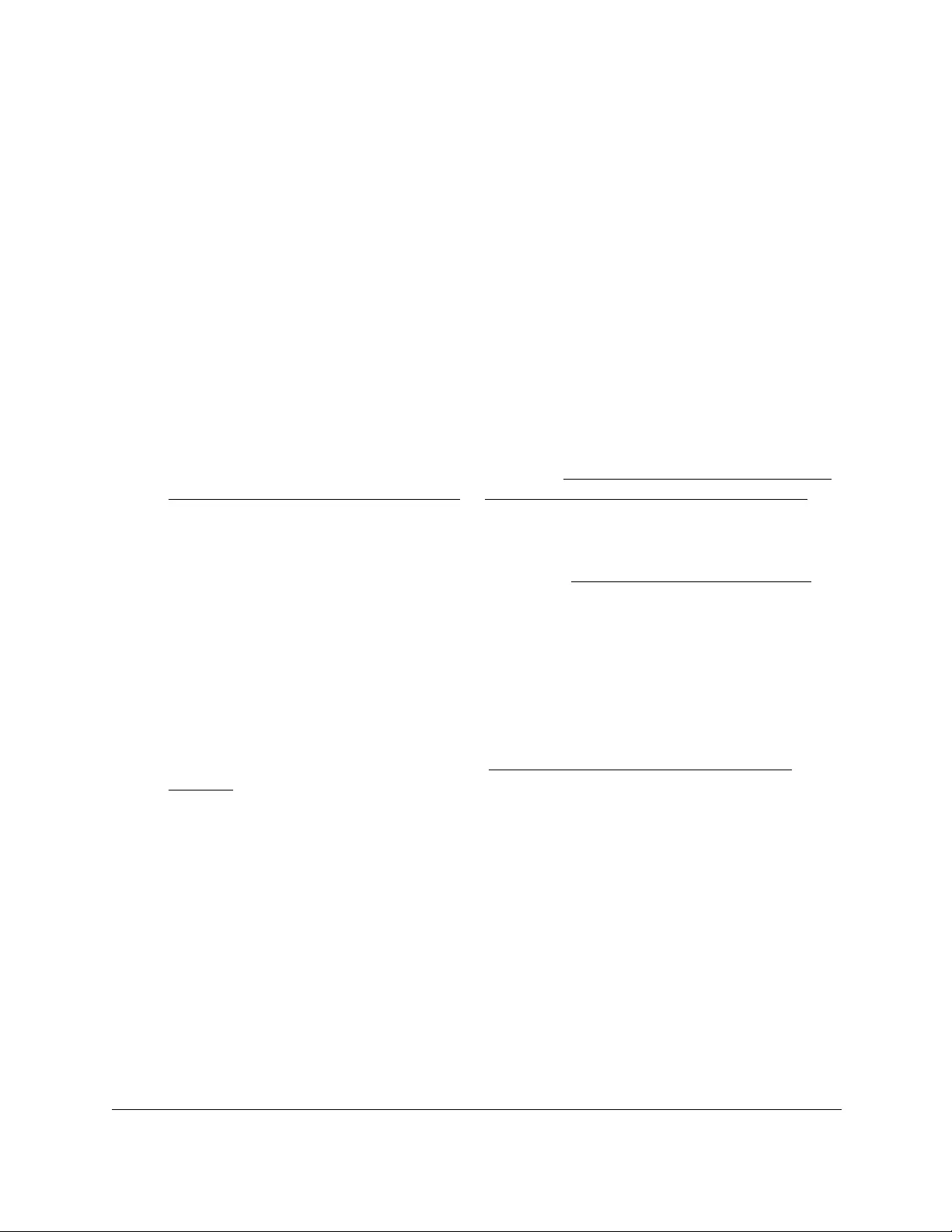
10-Port Gigabit Ethernet Ultra60 PoE++ Smart Managed Pro Switch
Configure System Information User Manual108
7. Select the check box next to the recipient.
8. Change the fields as necessary.
9. Click the Apply button.
Your settings are saved.
Delete an SNMP trap recipient
To delete an SNMP trap recipient:
1. Connect your computer to the same network as the switch.
You can use a WiFi or wired connection to connect your computer to the network, or
connect directly to a switch that is off-network using an Ethernet cable.
2. Launch a web browser.
3. In the address field of your web browser, enter the IP address of the switch.
If you do not know the IP address of the switch, see Access the switch on-network and
connected to the Internet on page 18 or Access the switch off-network on page 27.
The Local Device Login page displays.
If you did not yet register the switch with your NETGEAR account, the Register to unlock
all features page displays. For more information, see Register the switch on page 31.
4. Enter one of the following passwords:
•After initial login, enter your local device password.
By default, the local device password is password. You must change this password
at initial login.
•If you previously managed the switch through the Insight app or Cloud portal, enter
the Insight network password for the last Insight network location.
For information about the credentials, see Credentials for the local browser UI on
page 30.
5. Click the Login button.
The System Information page displays.
6. Select System > SNMP > SNMP V1/V2 > Trap Configuration.
The Trap Configuration page displays.
7. Select the check box next to the recipient to remove.
8. Click the Delete button.
The trap recipient is removed.
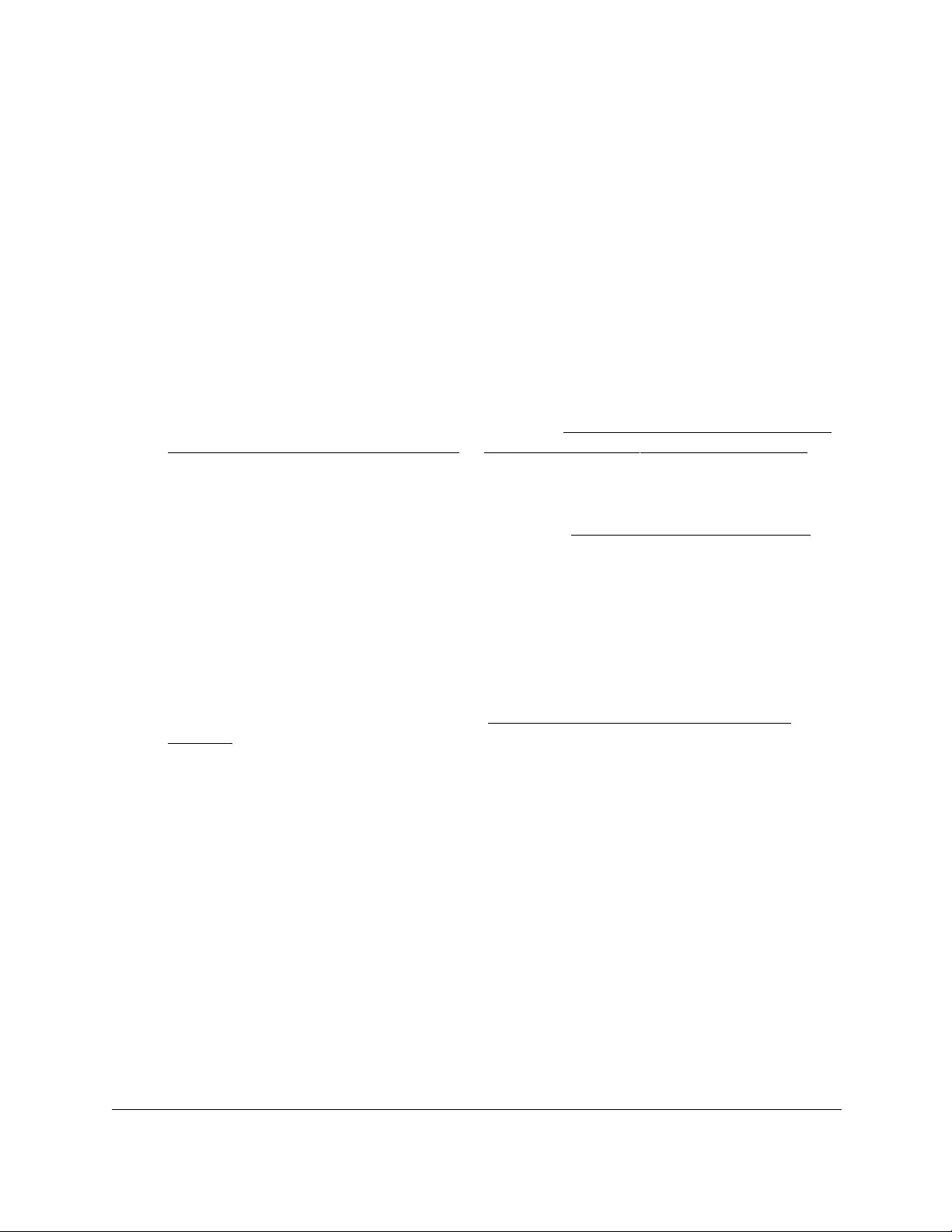
10-Port Gigabit Ethernet Ultra60 PoE++ Smart Managed Pro Switch
Configure System Information User Manual109
Configure SNMPv1 and SNMPv2 trap flags
You can enable or disable traps that the switch can send to an SNMP manager. When the
condition identified by an active trap is encountered by the switch, a trap message is sent to
any enabled SNMP trap receivers, and a message is written to the trap log.
To configure the trap flags:
1. Connect your computer to the same network as the switch.
You can use a WiFi or wired connection to connect your computer to the network, or
connect directly to a switch that is off-network using an Ethernet cable.
2. Launch a web browser.
3. In the address field of your web browser, enter the IP address of the switch.
If you do not know the IP address of the switch, see Access the switch on-network and
connected to the Internet on page 18 or Access the switch off-network on page 27.
The Local Device Login page displays.
If you did not yet register the switch with your NETGEAR account, the Register to unlock
all features page displays. For more information, see Register the switch on page 31.
4. Enter one of the following passwords:
•After initial login, enter your local device password.
By default, the local device password is password. You must change this password
at initial login.
•If you previously managed the switch through the Insight app or Cloud portal, enter
the Insight network password for the last Insight network location.
For information about the credentials, see Credentials for the local browser UI on
page 30.
5. Click the Login button.
The System Information page displays.
6. Select System > SNMP > SNMP V1/V2 > Trap Flags.
The Trap Flags page displays.
7. Enable or disable the following system traps:
•Authentication. When enabled, SNMP traps are sent when events involving
authentication occur, such as when a user attempts to access the switch local
browser UI and does not provide a valid user name and password. The default is
Enable.
• Link Up/Down. When enabled, SNMP traps are sent when the administrative or
operational state of a physical or logical link changes. The default is Enable.
• Spanning Tree. When enabled, SNMP traps are sent when various spanning tree
events occur. The default is Enable.
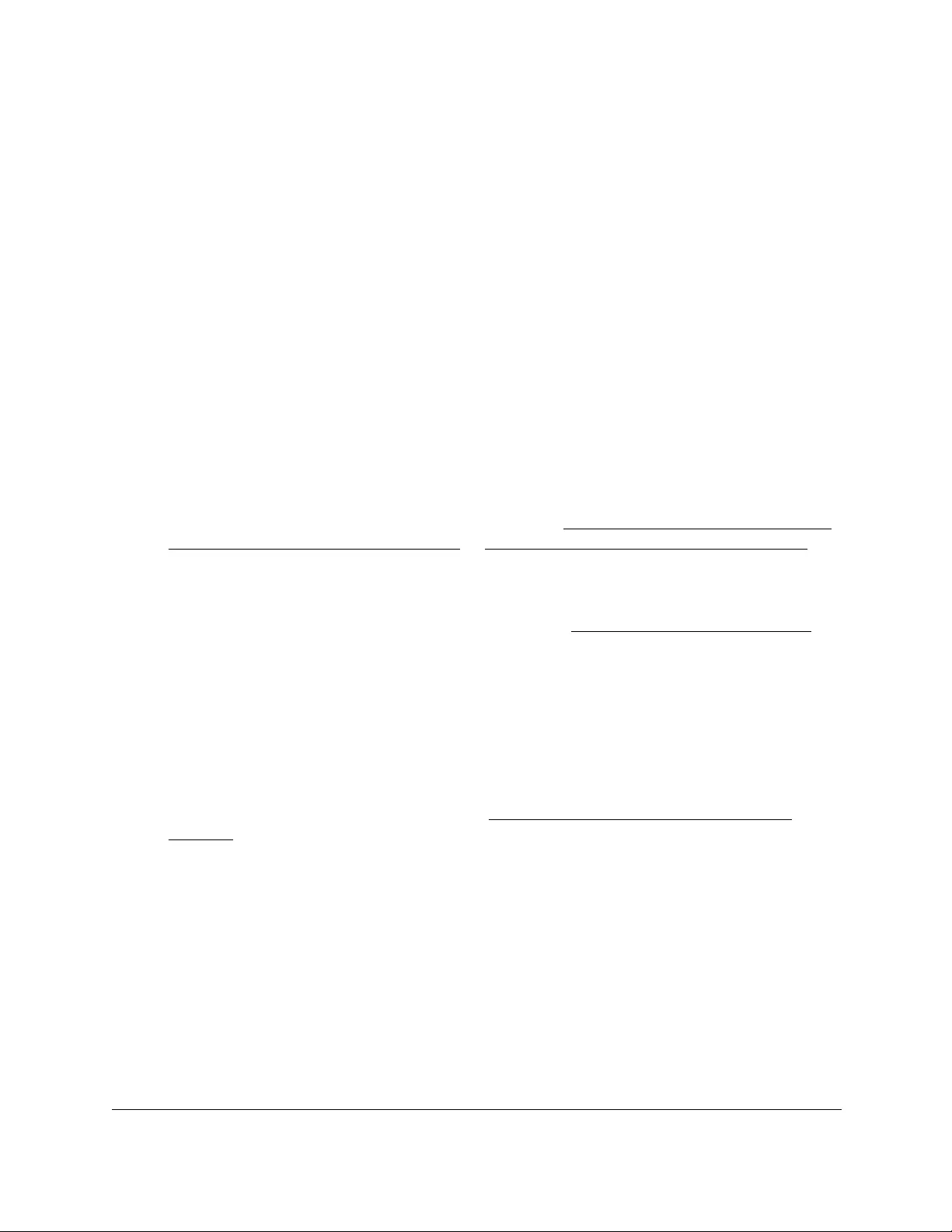
10-Port Gigabit Ethernet Ultra60 PoE++ Smart Managed Pro Switch
Configure System Information User Manual110
• Fan Failure. (Model GS710TUP only.) When enabled, SNMP traps are sent when a
fan failure occurs. The default is Enable.
8. Click the Apply button.
Your settings are saved.
View the supported MIBs
You can view a list of all MIBs that are supported on the switch.
To view the supported MIBs:
1. Connect your computer to the same network as the switch.
You can use a WiFi or wired connection to connect your computer to the network, or
connect directly to a switch that is off-network using an Ethernet cable.
2. Launch a web browser.
3. In the address field of your web browser, enter the IP address of the switch.
If you do not know the IP address of the switch, see Access the switch on-network and
connected to the Internet on page 18 or Access the switch off-network on page 27.
The Local Device Login page displays.
If you did not yet register the switch with your NETGEAR account, the Register to unlock
all features page displays. For more information, see Register the switch on page 31.
4. Enter one of the following passwords:
•After initial login, enter your local device password.
By default, the local device password is password. You must change this password
at initial login.
•If you previously managed the switch through the Insight app or Cloud portal, enter
the Insight network password for the last Insight network location.
For information about the credentials, see Credentials for the local browser UI on
page 30.
5. Click the Login button.
The System Information page displays.
6. Select System > SNMP > SNMP V1/V2 > Supported MIBs.
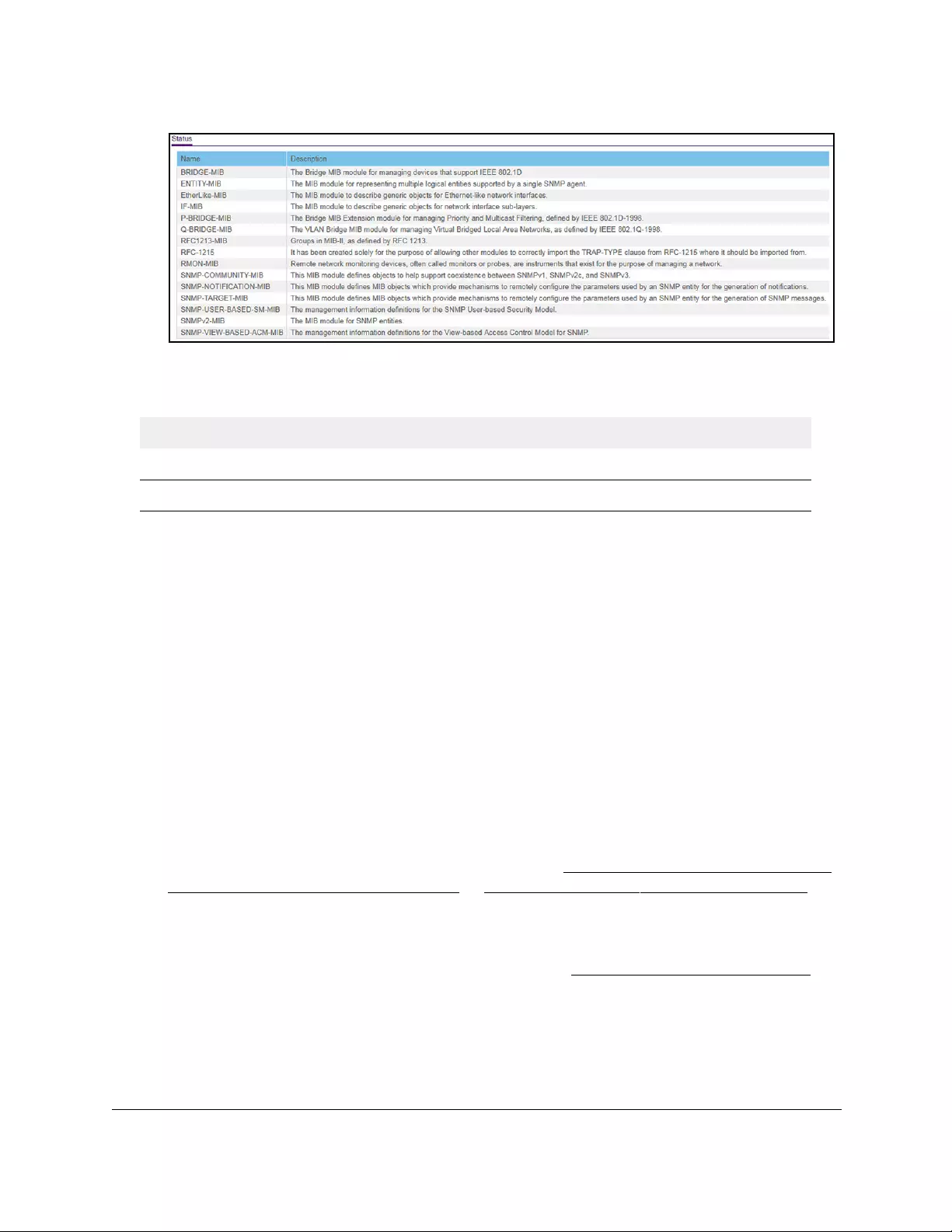
10-Port Gigabit Ethernet Ultra60 PoE++ Smart Managed Pro Switch
Configure System Information User Manual111
The following table describes the SNMP Supported MIBs Status fields.
Table 20. SNMP supported MIBs
Field Description
Name The RFC number if applicable and the name of the MIB.
Description The RFC title or MIB description.
Configure SNMPv3 users
Any user can connect to the switch using the SNMPv3 protocol, but for authentication and
encryption, the switch supports only one user (admin). Therefore, you can create or modify
only one profile.
To configure authentication and encryption settings for the SNMPv3 admin profile by
using the web interface:
1. Connect your computer to the same network as the switch.
You can use a WiFi or wired connection to connect your computer to the network, or
connect directly to a switch that is off-network using an Ethernet cable.
2. Launch a web browser.
3. In the address field of your web browser, enter the IP address of the switch.
If you do not know the IP address of the switch, see Access the switch on-network and
connected to the Internet on page 18 or Access the switch off-network on page 27.
The Local Device Login page displays.
If you did not yet register the switch with your NETGEAR account, the Register to unlock
all features page displays. For more information, see Register the switch on page 31.
4. Enter one of the following passwords:
•After initial login, enter your local device password.
By default, the local device password is password. You must change this password
at initial login.
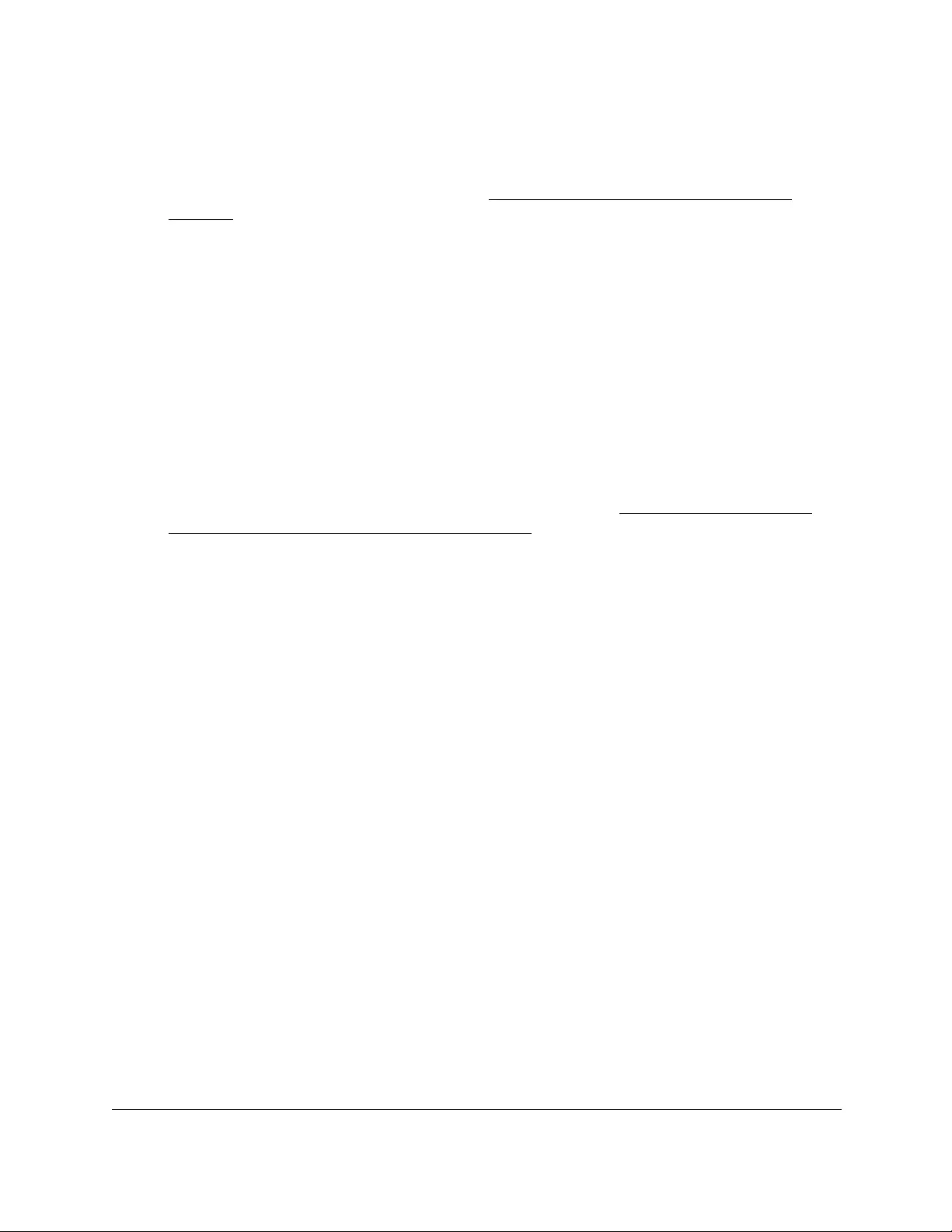
10-Port Gigabit Ethernet Ultra60 PoE++ Smart Managed Pro Switch
Configure System Information User Manual112
•If you previously managed the switch through the Insight app or Cloud portal, enter
the Insight network password for the last Insight network location.
For information about the credentials, see Credentials for the local browser UI on
page 30.
5. Click the Login button.
The System Information page displays.
6. Select System > SNMP > SNMPv3 > User Configuration.
The User Configuration page displays.
The SNMPv3 Access Mode field is a read-only field that shows the access privileges for
the user account. Access for the admin account is always Read/Write. Access for all
other accounts is Read Only.
7. To enable authentication, select an Authentication Protocol radio button.
You can select the MD5 radio button or the SHA radio button. With either of these
options, the user login password is used as SNMPv3 authentication password. For
information about how to configure the login password, see Change the local device
password for the local browser UI on page 319.
8. To enable encryption:
a. Select the Encryption Protocol DES radio button to encrypt SNMPv3 packets using
the DES encryption protocol.
b. In the Encryption Key field, enter an encryption code of eight or more alphanumeric
characters.
9. Click the Apply button.
Your settings are saved.
Configure Link Layer Discovery Protocol
The IEEE 802.1AB-defined standard, Link Layer Discovery Protocol (LLDP), allows stations
on an 802 LAN to advertise major capabilities and physical descriptions. A network manager
can view this information to identify system topology and detect bad configurations on the
LAN.
LLDP is a one-way protocol without any request/response sequences. Information is
advertised by stations implementing the transmit function, and is received and processed by
stations implementing the receive function. The transmit and receive functions can be
enabled or disabled separately per port. By default, both transmit and receive are disabled on
all ports. The application is responsible for starting each transmit and receive state machine
appropriately, based on the configured status and operational state of the port.
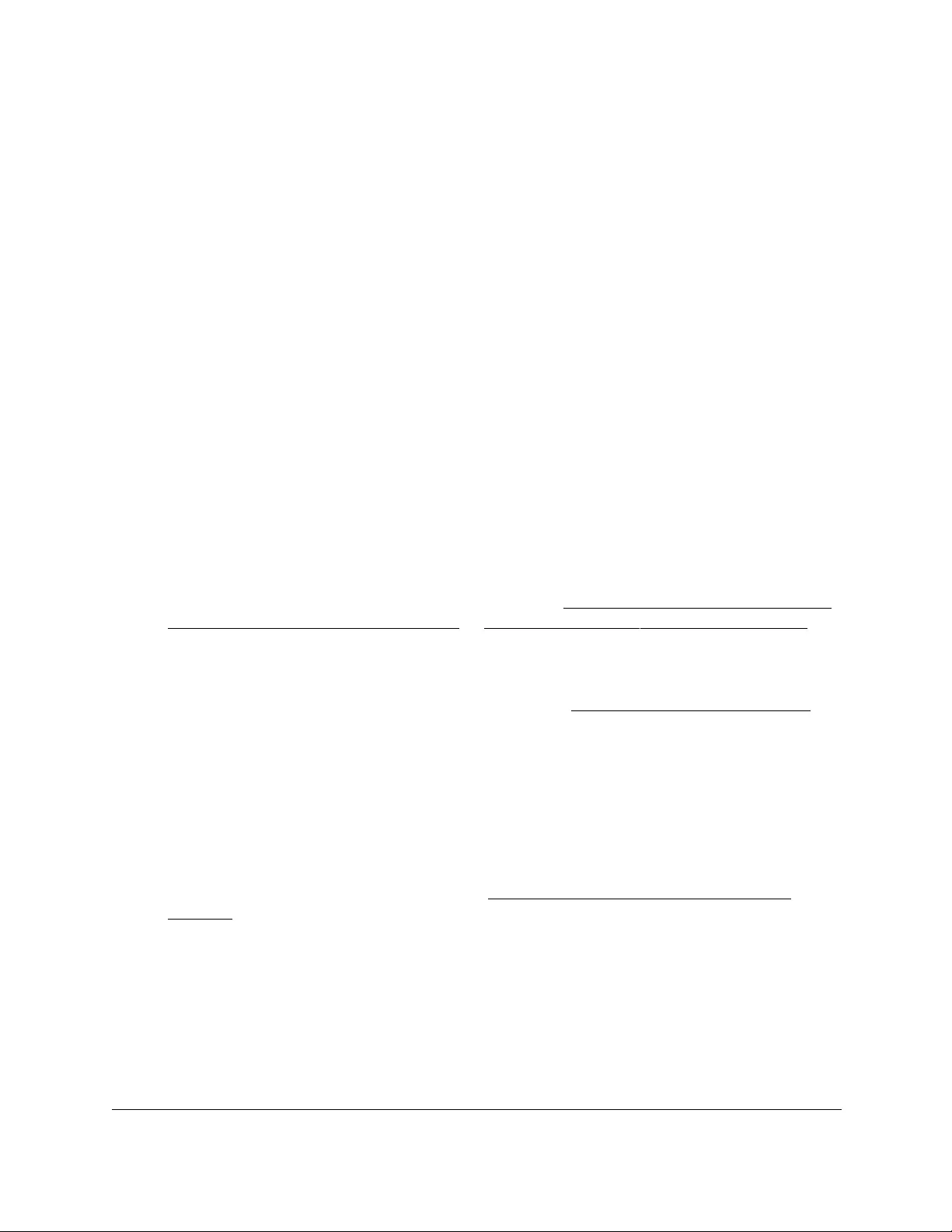
10-Port Gigabit Ethernet Ultra60 PoE++ Smart Managed Pro Switch
Configure System Information User Manual113
The Link Layer Discovery Protocol-Media Endpoint Discovery (LLDP-MED) is an
enhancement to LLDP with the following features:
•Autodiscovery of LAN policies (such as VLAN, Layer 2 priority, and DiffServ settings),
enabling plug and play networking.
•Device location discovery for creation of location databases.
•Extended and automated power management of Power over Ethernet endpoints.
•Inventory management, enabling network administrators to track their network devices
and determine their characteristics (manufacturer, software and hardware versions,
serial/asset number).
Configure LLDP global settings
You can specify the global LLDP and LLDP-MED settings that are applied to the switch.
To configure global LLDP settings:
1. Connect your computer to the same network as the switch.
You can use a WiFi or wired connection to connect your computer to the network, or
connect directly to a switch that is off-network using an Ethernet cable.
2. In the address field of your web browser, enter the IP address of the switch.
If you do not know the IP address of the switch, see Access the switch on-network and
connected to the Internet on page 18 or Access the switch off-network on page 27.
The Local Device Login page displays.
If you did not yet register the switch with your NETGEAR account, the Register to unlock
all features page displays. For more information, see Register the switch on page 31.
3. Enter one of the following passwords:
•After initial login, enter your local device password.
By default, the local device password is password. You must change this password
at initial login.
•If you previously managed the switch through the Insight app or Cloud portal, enter
the Insight network password for the last Insight network location.
For information about the credentials, see Credentials for the local browser UI on
page 30.
4. Click the Login button.
The System Information page displays.
5. Select System > LLDP > Basic > LLDP Configuration.

10-Port Gigabit Ethernet Ultra60 PoE++ Smart Managed Pro Switch
Configure System Information User Manual114
6. To configure nondefault values for the following LLDP properties, specify the following
options:
• TLV Advertised Interval. The number of seconds between transmissions of LLDP
advertisements.
• Hold Multiplier. The transmit interval multiplier value, where transmit hold multiplier ×
transmit interval = the time to live (TTL) value that the device advertises to neighbors.
• Re-initializing Delay. The number of seconds to wait before attempting to re-initialize
LLDP on a port after the LLDP operating mode on the port changes.
• Transmit Delay. The minimum number of seconds to wait between transmissions of
remote data change notifications to one or more SNMP trap receivers configured on
the switch.
7. To configure a nondefault value for LLDP-MED, enter a value in the Fast Start Duration
field.
This value sets the number of LLDP packets sent when the LLDP-MED fast start
mechanism is initialized, which occurs when a new endpoint device links with the
LLDP-MED network connectivity device.
8. Click the Apply button.
Your settings are saved.
Configure LLDP port settings
You can specify LLDP settings for a port.
To configure LLDP settings for a port:
1. Connect your computer to the same network as the switch.
You can use a WiFi or wired connection to connect your computer to the network, or
connect directly to a switch that is off-network using an Ethernet cable.
2. Launch a web browser.
3. In the address field of your web browser, enter the IP address of the switch.
If you do not know the IP address of the switch, see Access the switch on-network and
connected to the Internet on page 18 or Access the switch off-network on page 27.

10-Port Gigabit Ethernet Ultra60 PoE++ Smart Managed Pro Switch
Configure System Information User Manual115
The Local Device Login page displays.
If you did not yet register the switch with your NETGEAR account, the Register to unlock
all features page displays. For more information, see Register the switch on page 31.
4. Enter one of the following passwords:
•After initial login, enter your local device password.
By default, the local device password is password. You must change this password
at initial login.
•If you previously managed the switch through the Insight app or Cloud portal, enter
the Insight network password for the last Insight network location.
For information about the credentials, see Credentials for the local browser UI on
page 30.
5. Click the Login button.
The System Information page displays.
6. Select System > LLDP > Advanced > LLDP Port Settings.
7. Select one or more interfaces by taking one of the following actions:
•To configure a single interface, select the check box associated with the port, or type
the port number in the Go To Interface field and click the Go button.
•To configure multiple interfaces with the same settings, select the check box
associated with each interface.
•To configure all interfaces with the same settings, select the check box in the heading
row.
8. Use the following menus to configure the LLDP settings for the selected ports:
• Admin Status. Select the status for transmitting and receiving LLDP packets:
- Tx Only. Enable only transmitting LLDP PDUs on the selected ports.
- Rx Only. Enable only receiving LLDP PDUs on the selected ports.
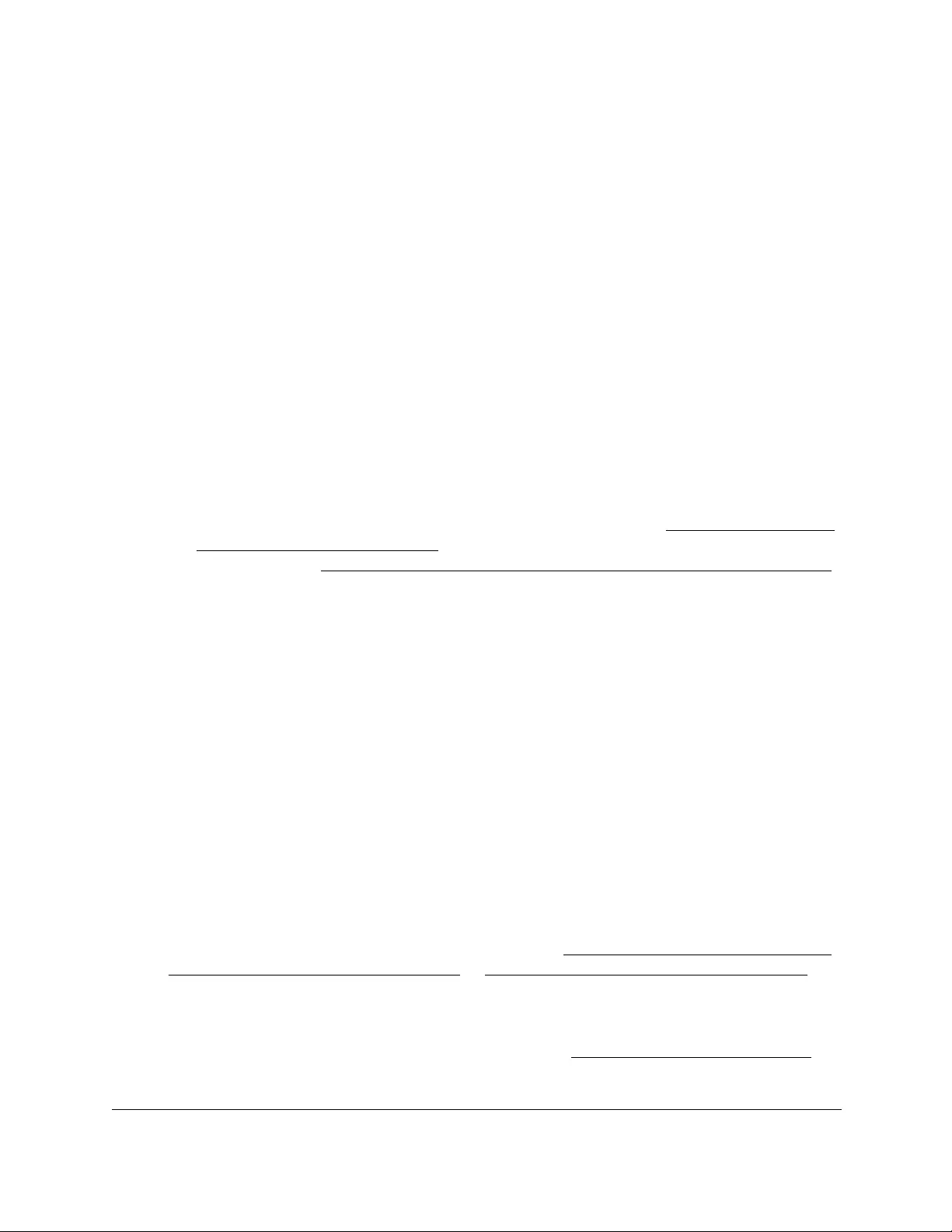
10-Port Gigabit Ethernet Ultra60 PoE++ Smart Managed Pro Switch
Configure System Information User Manual116
- Tx and Rx. Enable both transmitting and receiving LLDP PDUs on the selected
ports.
- Disabled. Do not transmit or receive LLDP PDUs on the selected ports.
The default is Tx and Rx.
• Management IP Address. Choose whether to advertise the management IP address
from the interface. The possible field values are as follows:
-Stop Advertise. Do not advertise the management IP address from the interface.
- Auto Advertise. Advertise the current IP address of the device as the
management IP address.
The default is Auto Advertise.
• Notification. When notifications are enabled, LLDP interacts with the trap manager to
notify subscribers of remote data change statistics. The default is Disable.
• Optional TLVs. Enable or disable the transmission of optional type-length value (TLV)
information from the interface. The default is Enable. The TLV information includes
the system name, system description, system capabilities, and port description.
For information about how to configure the system name, see View or define switch
system information on page 50. For information about how to configure the port
description, see Configure the port settings and maximum frame size on page 143.
9. Click the Apply button.
Your settings are saved.
View the LLDP-MED network policy
You can display information about the LLPD-MED network policy TLV transmitted in the
LLDP frames on the selected local port.
To view the LLDP-MED network policy information for a port:
1. Connect your computer to the same network as the switch.
You can use a WiFi or wired connection to connect your computer to the network, or
connect directly to a switch that is off-network using an Ethernet cable.
2. Launch a web browser.
3. In the address field of your web browser, enter the IP address of the switch.
If you do not know the IP address of the switch, see Access the switch on-network and
connected to the Internet on page 18 or Access the switch off-network on page 27.
The Local Device Login page displays.
If you did not yet register the switch with your NETGEAR account, the Register to unlock
all features page displays. For more information, see Register the switch on page 31.
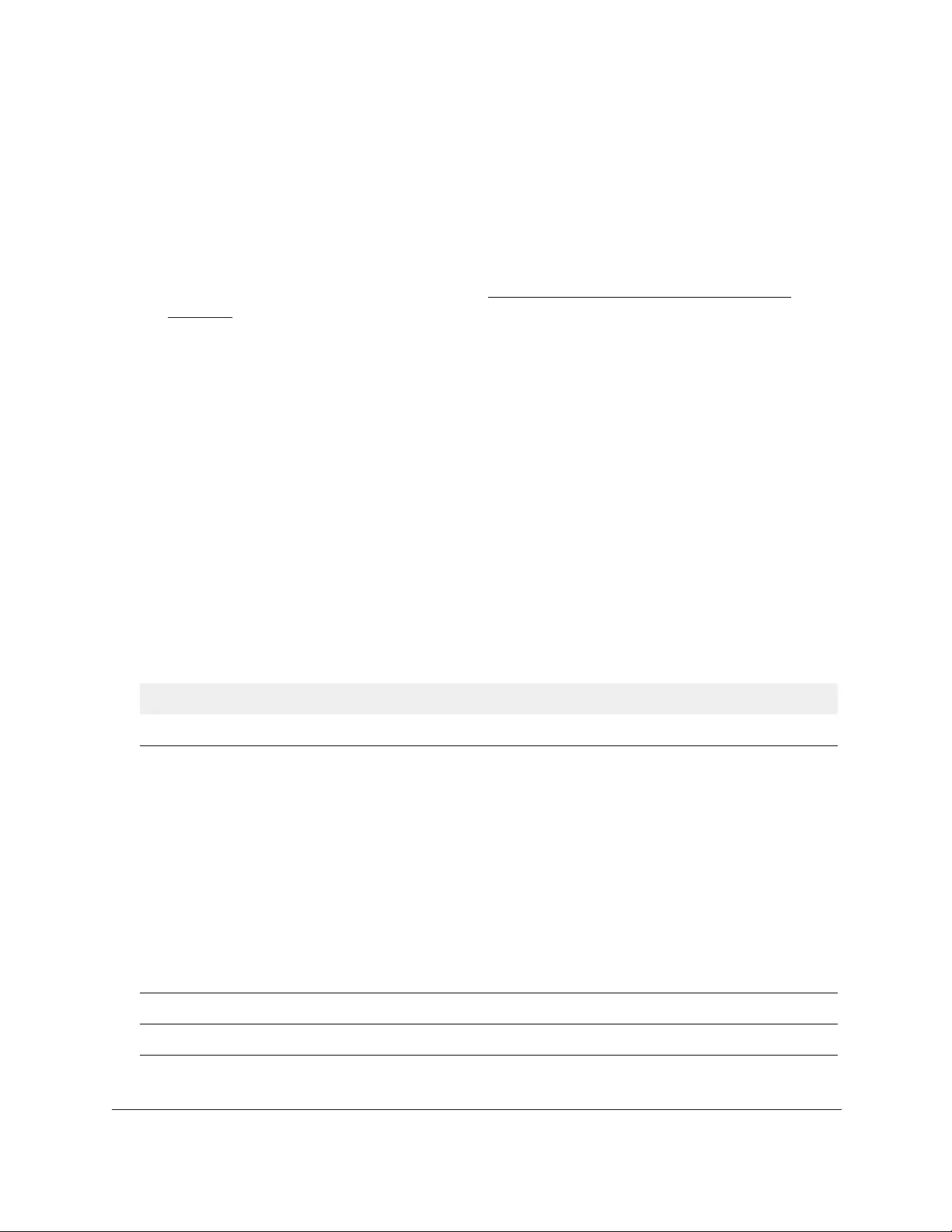
10-Port Gigabit Ethernet Ultra60 PoE++ Smart Managed Pro Switch
Configure System Information User Manual117
4. Enter one of the following passwords:
•After initial login, enter your local device password.
By default, the local device password is password. You must change this password
at initial login.
•If you previously managed the switch through the Insight app or Cloud portal, enter
the Insight network password for the last Insight network location.
For information about the credentials, see Credentials for the local browser UI on
page 30.
5. Click the Login button.
The System Information page displays.
6. Select System > LLDP > Advanced > LLDP-MED Network Policy.
The LLDP-MED Network Policy page displays.
7. From the Interface menu, select the interface for which you want to view the information.
Note: The menu includes only the interfaces on which LLDP is enabled. If no
interfaces are enabled for LLDP, the Interface menu does not display.
The page refreshes and displays the data transmitted in the network policy TLVs for the
interface.
The following table describes the LLDP-MED network policy information that displays on the
page.
Table 21. LLDP-MED network policy information
Field Description
Network Policy Number The policy number.
Application The media application type associated with the policy, which can be one of the
following:
• unknown
• voicesignaling
• guestvoice
• guestvoicesignaling
• softphonevoice
• videoconferencing
• streamingvideo
• videosignaling
A port can receive multiple application types. The application information is
displayed only if a network policy TLV was transmitted from the port.
VLAN ID The VLAN ID associated with the policy.
VLAN Type Indicates whether the VLAN associated with the policy is tagged or untagged.

10-Port Gigabit Ethernet Ultra60 PoE++ Smart Managed Pro Switch
Configure System Information User Manual118
Configure the LLDP-MED port settings
You can enable the LLDP-MED mode on a port and configure its properties.
To configure the LLDP-MED settings for a port:
1. Connect your computer to the same network as the switch.
You can use a WiFi or wired connection to connect your computer to the network, or
connect directly to a switch that is off-network using an Ethernet cable.
2. Launch a web browser.
3. In the address field of your web browser, enter the IP address of the switch.
If you do not know the IP address of the switch, see Access the switch on-network and
connected to the Internet on page 18 or Access the switch off-network on page 27.
The Local Device Login page displays.
If you did not yet register the switch with your NETGEAR account, the Register to unlock
all features page displays. For more information, see Register the switch on page 31.
4. Enter one of the following passwords:
•After initial login, enter your local device password.
By default, the local device password is password. You must change this password
at initial login.
•If you previously managed the switch through the Insight app or Cloud portal, enter
the Insight network password for the last Insight network location.
For information about the credentials, see Credentials for the local browser UI on
page 30.
5. Click the Login button.
The System Information page displays.
6. Select System > LLDP > Advanced > LLDP-MED Port Settings.
The LLDP-MED Port Settings page displays.
7. From the Port menu, select the port to configure.
User Priority The priority associated with the policy.
DSCP The DSCP associated with a particular policy type.
Table 21. LLDP-MED network policy information (continued)
Field Description
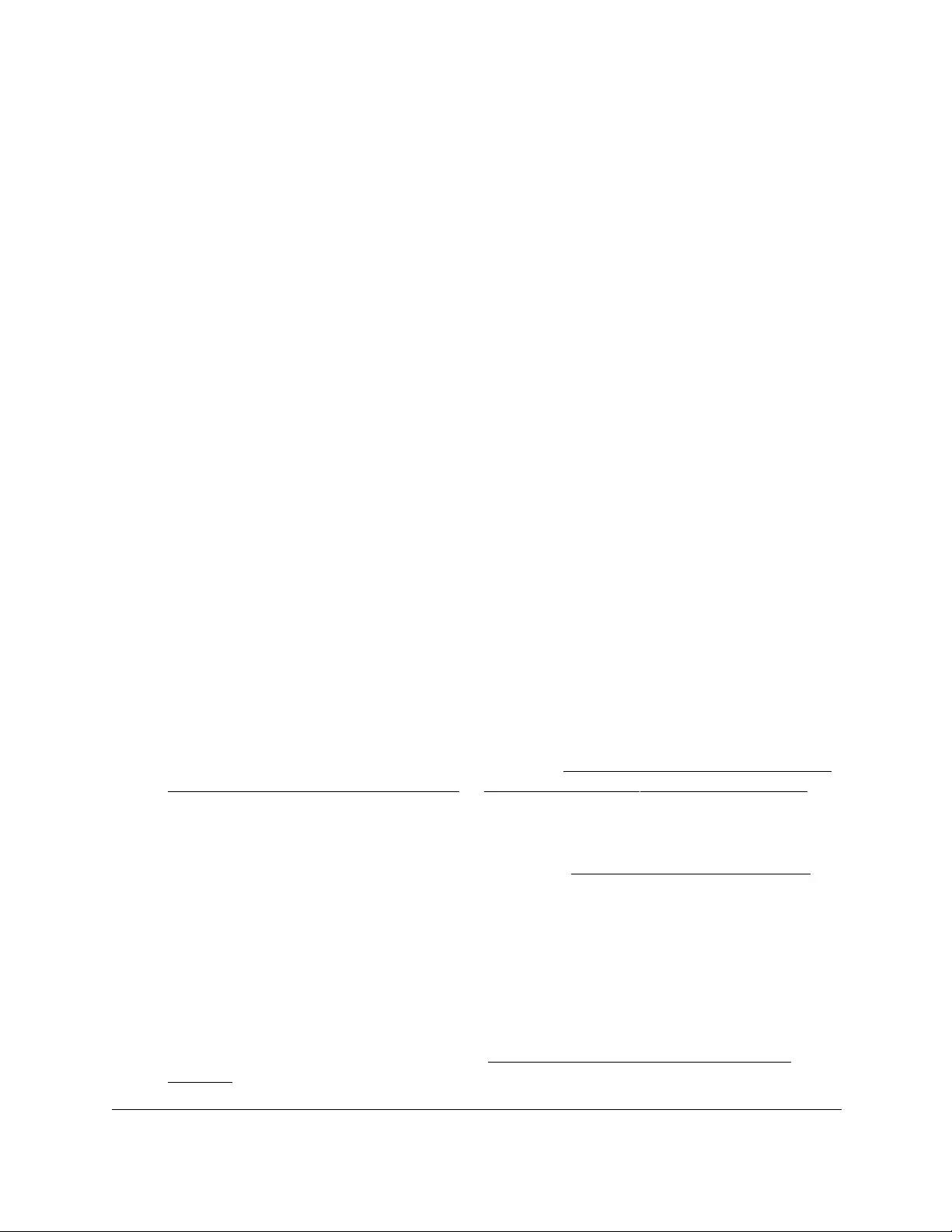
10-Port Gigabit Ethernet Ultra60 PoE++ Smart Managed Pro Switch
Configure System Information User Manual119
8. Use the following menus to enable or disable the following LLDP-MED settings for the
selected port:
• LLDP-MED Status. The administrative status of LLDP-MED on the interface. When
LLDP-MED is enabled, the transmit and receive function of LLDP is effectively
enabled on the interface.
• Notification. When Notification is enabled, the port sends a topology change
notification if a device is connected or removed.
• MED Capabilities. When MED Capabilities is enabled, the port transmits the
capabilities type length values (TLVs) in the LLDP PDU frames.
•Network Policy. When Network Policy is enabled, the port transmits the network
policy TLV in LLDP frames.
• Extended MDI-PSE. When Extended MDI-PSE is enabled, the port transmits the
extended PSE TLV in LLDP frames.
9. Click the Apply button.
Your settings are saved.
View the local information advertised through LLDP
You can view the data that each port advertises through LLDP.
To view the local LLDP information:
1. Connect your computer to the same network as the switch.
You can use a WiFi or wired connection to connect your computer to the network, or
connect directly to a switch that is off-network using an Ethernet cable.
2. Launch a web browser.
3. In the address field of your web browser, enter the IP address of the switch.
If you do not know the IP address of the switch, see Access the switch on-network and
connected to the Internet on page 18 or Access the switch off-network on page 27.
The Local Device Login page displays.
If you did not yet register the switch with your NETGEAR account, the Register to unlock
all features page displays. For more information, see Register the switch on page 31.
4. Enter one of the following passwords:
•After initial login, enter your local device password.
By default, the local device password is password. You must change this password
at initial login.
•If you previously managed the switch through the Insight app or Cloud portal, enter
the Insight network password for the last Insight network location.
For information about the credentials, see Credentials for the local browser UI on
page 30.
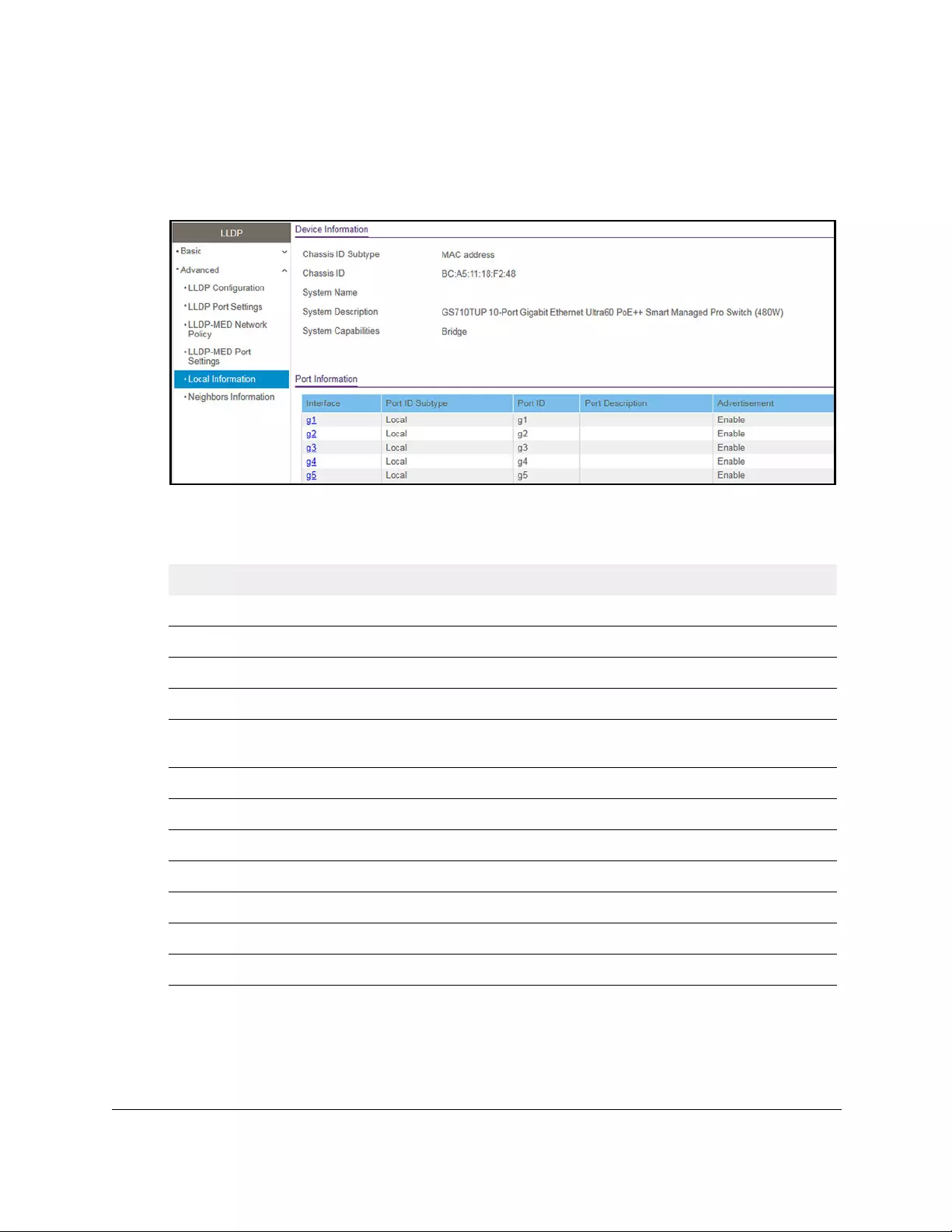
10-Port Gigabit Ethernet Ultra60 PoE++ Smart Managed Pro Switch
Configure System Information User Manual120
5. Click the Login button.
The System Information page displays.
6. Select System > LLDP > Advanced > Local Information.
The page includes only the interfaces on which LLDP is enabled.
The following table describes the LLDP device information and port summary information.
Field Description
Device Information
Chassis ID Subtype The type of information used to identify the switch in the Chassis ID field.
Chassis ID The hardware platform identifier for the switch.
System Name The user-configured system name for the switch.
System Description The switch description, which includes information about the product model
and platform.
System Capabilities The primary functions that the switch supports.
Port Information
Interface The interface associated with the rest of the data in the row.
Port ID Subtype The type of information used to identify the interface in the Port ID field.
Port ID The port number.
Port Description The user-defined description of the port.
Advertisement The TLV advertisement status of the port.
7. To view additional details about a port, click the name of the port in the Interface column of
the Port Information table.
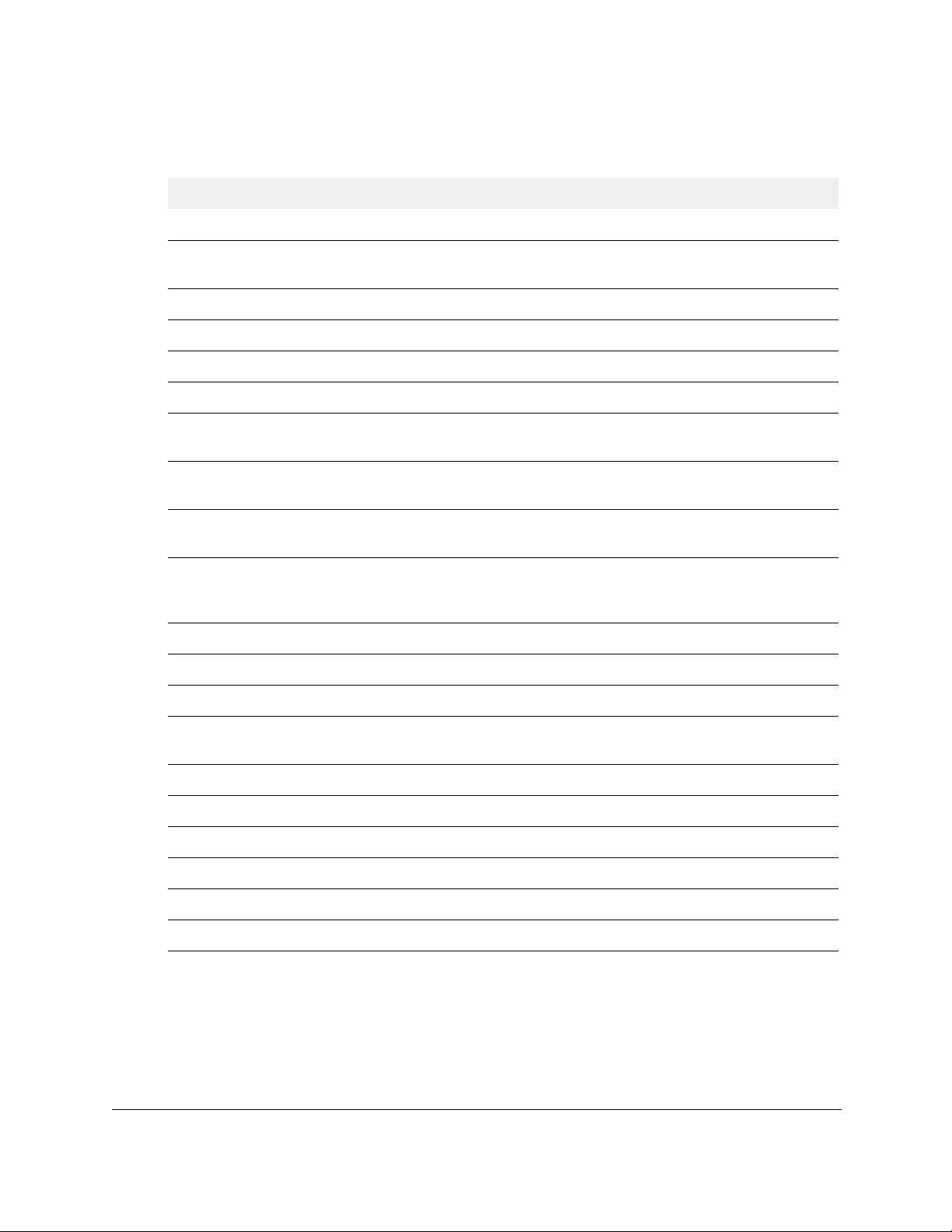
10-Port Gigabit Ethernet Ultra60 PoE++ Smart Managed Pro Switch
Configure System Information User Manual121
The following table describes the detailed local information that displays for the selected
port.
Field Description
Managed Address
Address SubType The type of address the management interface uses, such as an IPv4
address.
Address The address used to manage the device.
Interface SubType The port subtype.
Interface Number The number that identifies the port.
MAC/PHY Details
Autonegotiation Supported Indicates whether the interface supports port speed autonegotiation. The
option is True (enabled) or False (disabled).
Autonegotiation Enabled The port speed autonegotiation support status. The option is True (enabled)
or False (disabled).
Autonegotiation Advertised
Capabilities
The port speed autonegotiation capabilities such as 1000BASE-T half-duplex
mode or 100BASE-TX full-duplex mode.
Operational MAU Type The Medium Attachment Unit (MAU) type. The MAU performs physical layer
functions, including digital data conversion from the Ethernet interface
collision detection and bit injection into the network.
MED Details
Capabilities Supported The MED capabilities enabled on the port.
Current Capabilities The TLVs advertised by the port.
Device Class Network Connectivity indicates that the device is a network connectivity
device.
Network Policies
Application Type The media application type associated with the policy.
VLAN ID The VLAN ID associated with the policy.
VLAN Type Specifies whether the VLAN associated with the policy is tagged or untagged.
User Priority The priority associated with the policy.
DSCP The DSCP associated with a particular policy type.
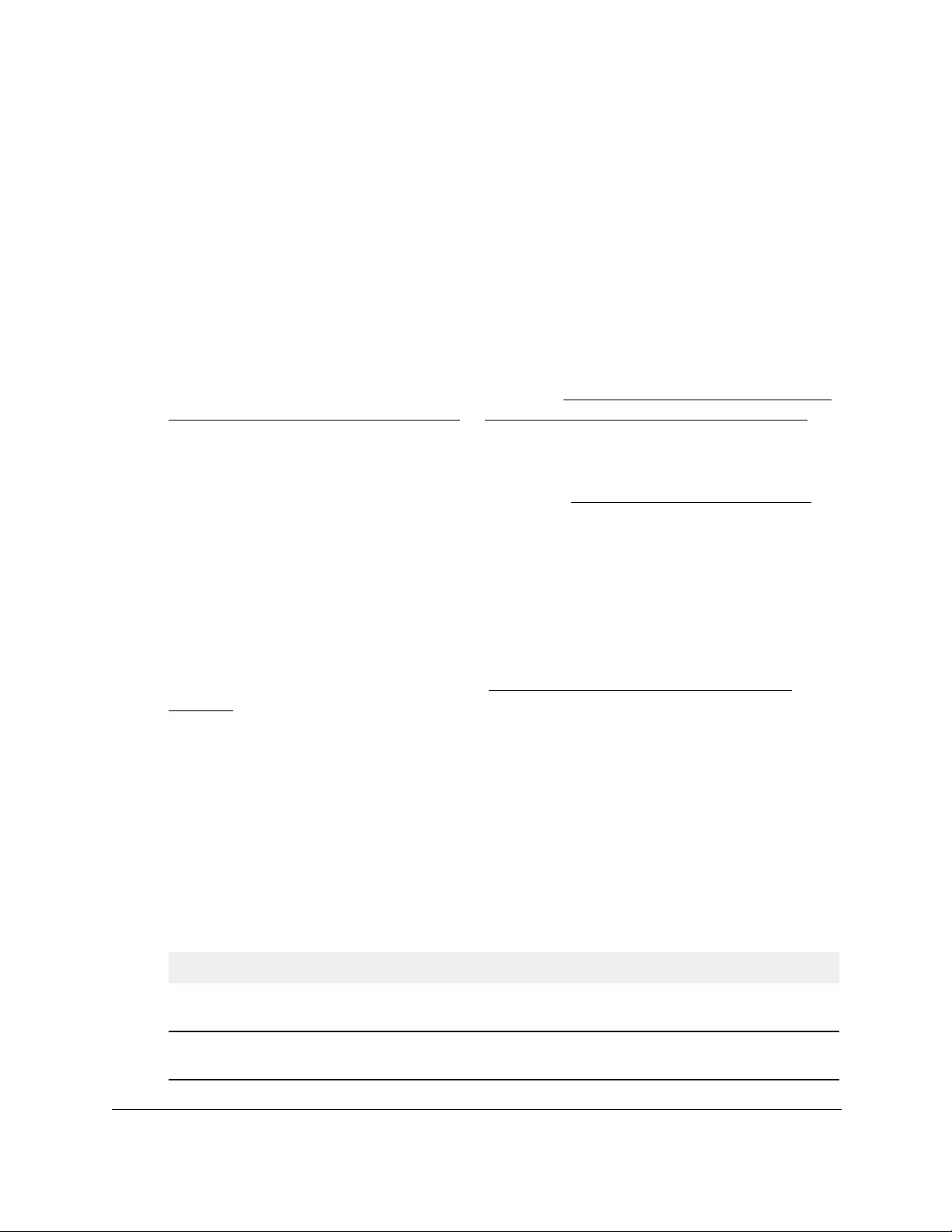
10-Port Gigabit Ethernet Ultra60 PoE++ Smart Managed Pro Switch
Configure System Information User Manual122
View the LLDP neighbors information
You can view the data that a specific port received from other LLDP-enabled systems.
To view the LLDP information received from a neighbor device:
1. Connect your computer to the same network as the switch.
You can use a WiFi or wired connection to connect your computer to the network, or
connect directly to a switch that is off-network using an Ethernet cable.
2. Launch a web browser.
3. In the address field of your web browser, enter the IP address of the switch.
If you do not know the IP address of the switch, see Access the switch on-network and
connected to the Internet on page 18 or Access the switch off-network on page 27.
The Local Device Login page displays.
If you did not yet register the switch with your NETGEAR account, the Register to unlock
all features page displays. For more information, see Register the switch on page 31.
4. Enter one of the following passwords:
•After initial login, enter your local device password.
By default, the local device password is password. You must change this password
at initial login.
•If you previously managed the switch through the Insight app or Cloud portal, enter
the Insight network password for the last Insight network location.
For information about the credentials, see Credentials for the local browser UI on
page 30.
5. Click the Login button.
The System Information page displays.
6. Select System > LLDP > Advanced > Neighbors Information.
The Neighbors Information page displays.
If no information was received from a neighbor device, or if the link partner is not
LLDP-enabled, no information displays.
The following table describes the information that displays for all LLDP neighbors that
were discovered.
Field Description
MSAP Entry The Media Service Access Point (MSAP) entry number for the remote
device.
Local Port The interface on the local system that received LLDP information from a
remote system.
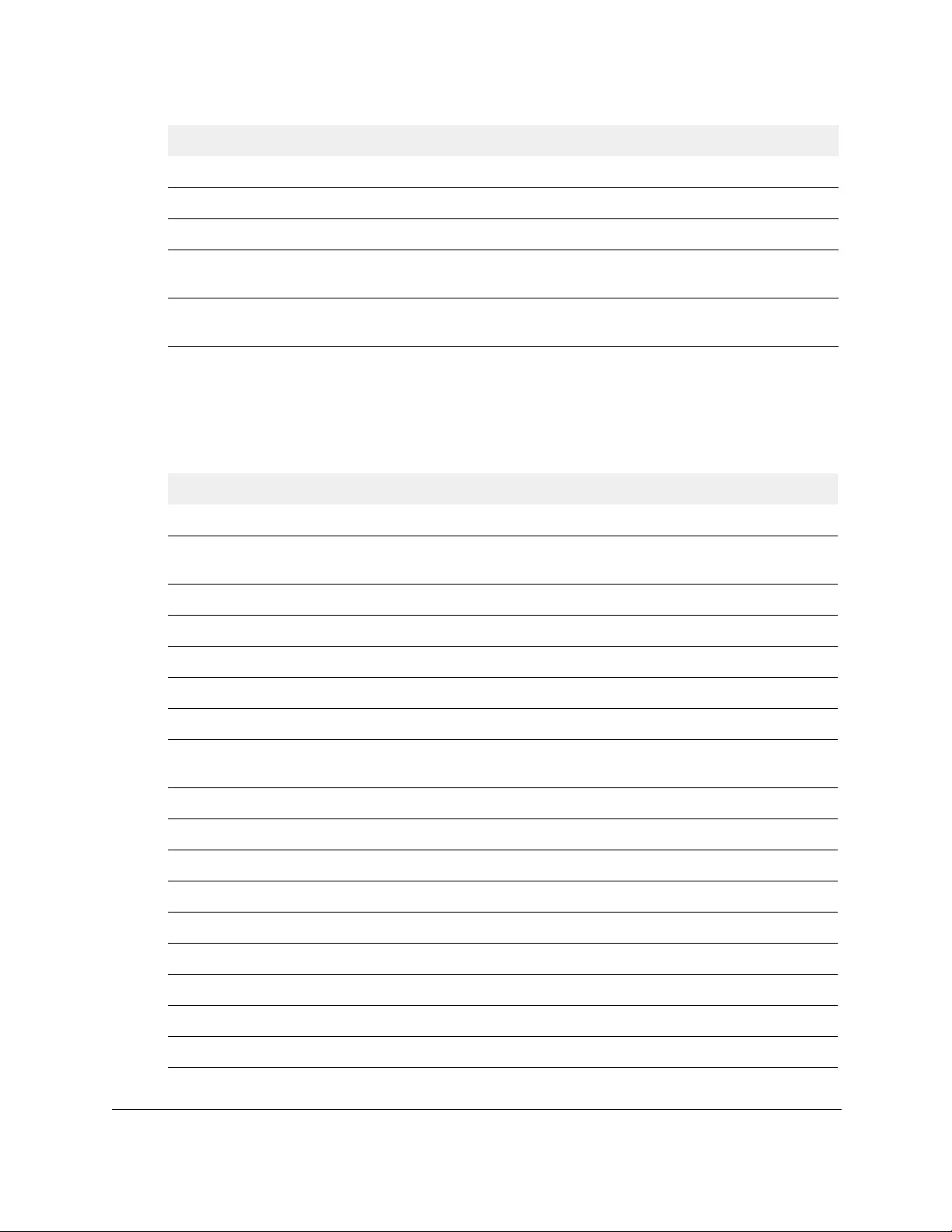
10-Port Gigabit Ethernet Ultra60 PoE++ Smart Managed Pro Switch
Configure System Information User Manual123
7. To view additional information about the remote device, click the link in the MSAP Entry
column.
A pop-up window displays information for the selected port.
The following table describes the information transmitted by the neighbor.
Chassis ID Subtype The type of data displayed in the Chassis ID field on the remote system.
Chassis ID The remote 802 LAN device’s chassis.
Port ID Subtype The type of data displayed in the remote system’s Port ID field.
Port ID The physical address of the port on the remote system from which the data
was sent.
System Name The system name associated with the remote device. If the field is blank, the
name might not be configured on the remote system.
Field Description
Port Details
Local Port The interface on the local system that received LLDP information from a
remote system.
MSAP Entry The Media Service Access Point (MSAP) entry number for the remote device.
Basic Details
Chassis ID Subtype The type of data displayed in the Chassis ID field on the remote system.
Chassis ID The remote 802 LAN device’s chassis.
Port ID Subtype The type of data displayed in the remote system’s Port ID field.
Port ID The physical address of the port on the remote system from which the data
was sent.
Port Description The user-defined description of the port.
System Name The system name associated with the remote device.
System Description The description of the selected port associated with the remote system.
System Capabilities The system capabilities of the remote system.
Managed Addresses
Address SubType The type of the management address.
Address The advertised management address of the remote system.
Interface SubType The port subtype.
Interface Number The port number on the remote device that sent the information.
Field Description
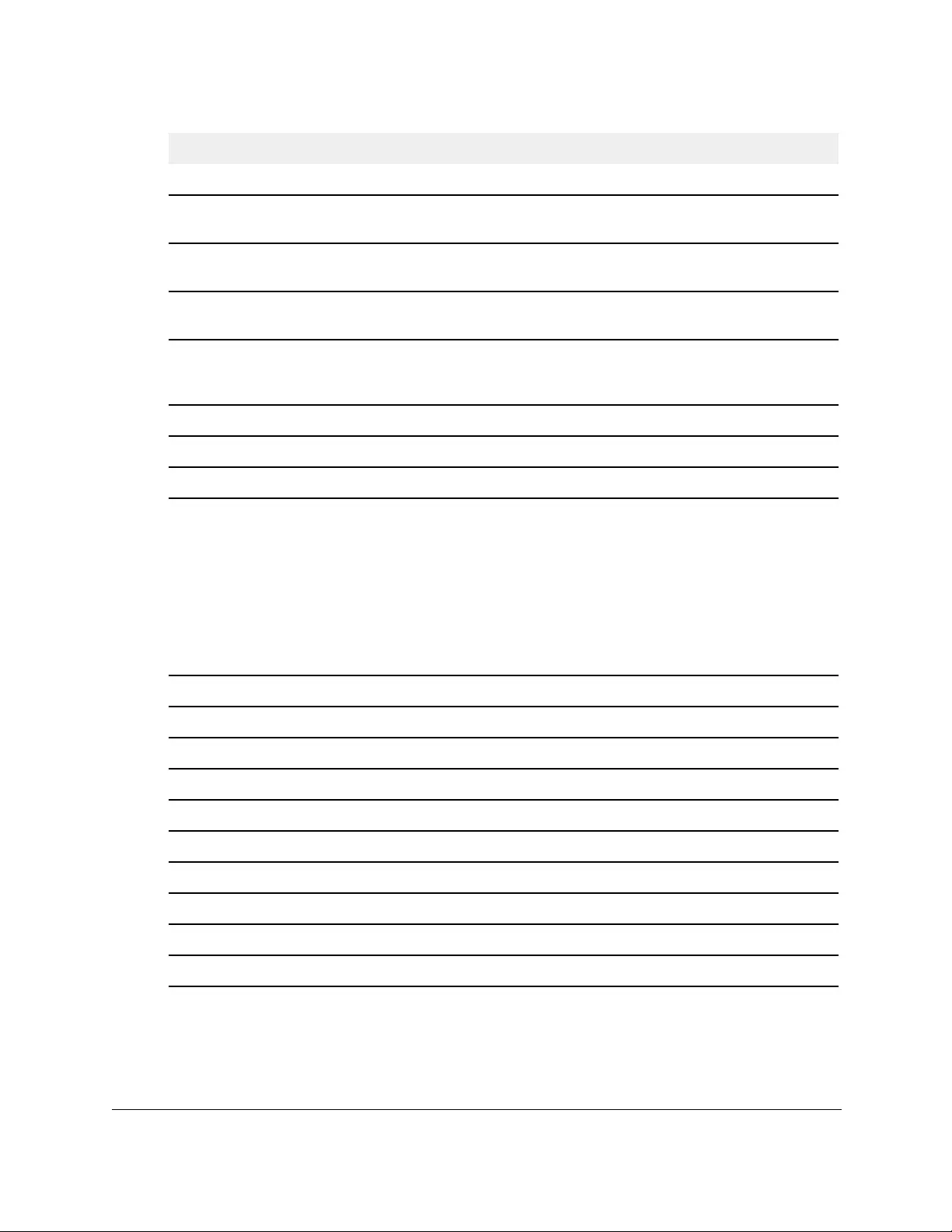
10-Port Gigabit Ethernet Ultra60 PoE++ Smart Managed Pro Switch
Configure System Information User Manual124
MAC/PHY Details
Autonegotiation Supported Specifies whether the remote device supports port-speed autonegotiation.
The option is True (enabled) or False (disabled).
Autonegotiation Enabled The port speed autonegotiation support status. The option is True (enabled)
or False (disabled).
Autonegotiation Advertised
Capabilities
The port speed autonegotiation capabilities.
Operational MAU Type The Medium Attachment Unit (MAU) type. The MAU performs physical layer
functions, including digital data conversion from the Ethernet interface
collision detection and bit injection into the network.
MED Details
Capabilities Supported The supported capabilities that were received in MED TLV from the device.
Current Capabilities The advertised capabilities that were received in MED TLV from the device.
Device Class The LLDP-MED endpoint device class. The possible device classes are as
follows:
• Endpoint Class 1 indicates a generic endpoint class, offering basic LLDP
services.
• Endpoint Class 2 indicates a media endpoint class, offering media
streaming capabilities as well as all Class 1 features.
• Endpoint Class 3 indicates a communications device class, offering all
Class 1 and Class 2 features plus location, 911, Layer 2 switch support,
and device information management capabilities.
PoE Device Type The port PoE type. For example, Powered.
PoE Power Source The port’s power source.
PoE Power Priority The port’s power priority.
PoE Power Value The port’s power value.
Hardware Revision The hardware version advertised by the remote device.
Firmware Revision The firmware version advertised by the remote device.
Software Revision The software version advertised by the remote device.
Serial Number The serial number advertised by the remote device.
Model Name The model name advertised by the remote device.
Asset ID The asset ID advertised by the remote device.
Field Description
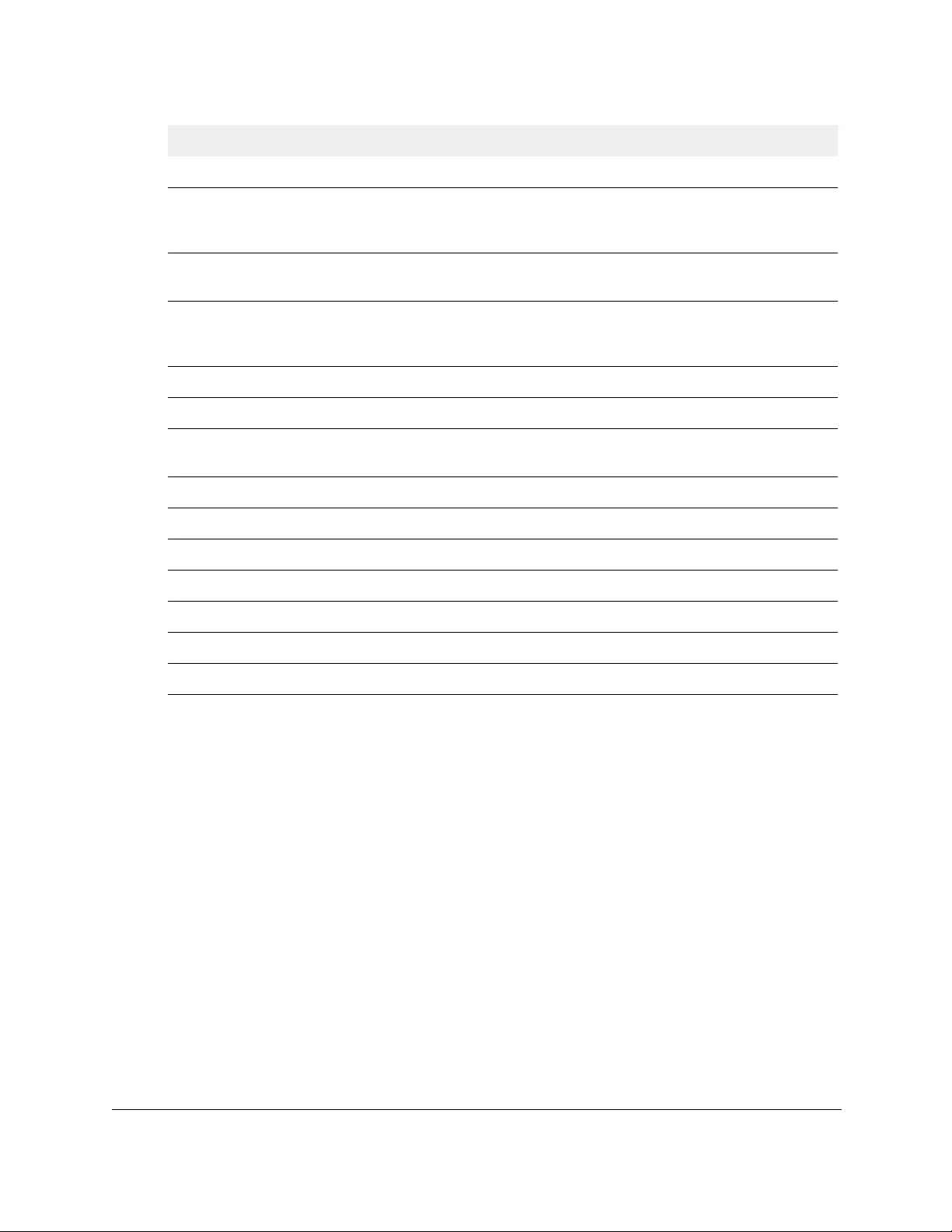
10-Port Gigabit Ethernet Ultra60 PoE++ Smart Managed Pro Switch
Configure System Information User Manual125
Configure DHCP snooping
DHCP snooping is a useful feature that provides security by filtering untrusted DHCP
messages and by building and maintaining a DHCP snooping binding table. An untrusted
message is a message that is received from outside the network or firewall and that can
cause traffic attacks within your network. The DHCP snooping binding table contains the
MAC address, IP address, lease time, binding type, VLAN number, and interface information
that corresponds to the local untrusted interfaces of a switch. An untrusted interface is an
interface that is configured to receive messages from outside the network or firewall. A
trusted interface is an interface that is configured to receive only messages from within the
network.
DHCP snooping acts like a firewall between untrusted hosts and DHCP servers. It also
provides way to differentiate between untrusted interfaces connected to the end user and
trusted interfaces connected to the DHCP server or another switch.
Location Information
Civic The physical location, such as the street address, that the remote device
advertised in the location TLV, for example, 123 45th St. E. The field value
length range is 6–160 characters.
Coordinates The location map coordinates that the remote device advertised in the
location TLV, including latitude, longitude, and altitude.
ECS ELIN The Emergency Call Service (ECS) Emergency Location Identification
Number (ELIN) that the remote device advertised in the location TLV. The
field range is 10–25.
Unknown The unknown location information for the remote device.
Network Policies
Application Type The media application type associated with the policy advertised by the
remote device.
VLAN ID The VLAN ID associated with the policy.
VLAN Type Specifies whether the VLAN associated with the policy is tagged or untagged.
User Priority The priority associated with the policy.
DSCP The DSCP associated with a particular policy type.
LLDP Unknown TLVs
Type The unknown TLV type field.
Value The unknown TLV value field.
Field Description
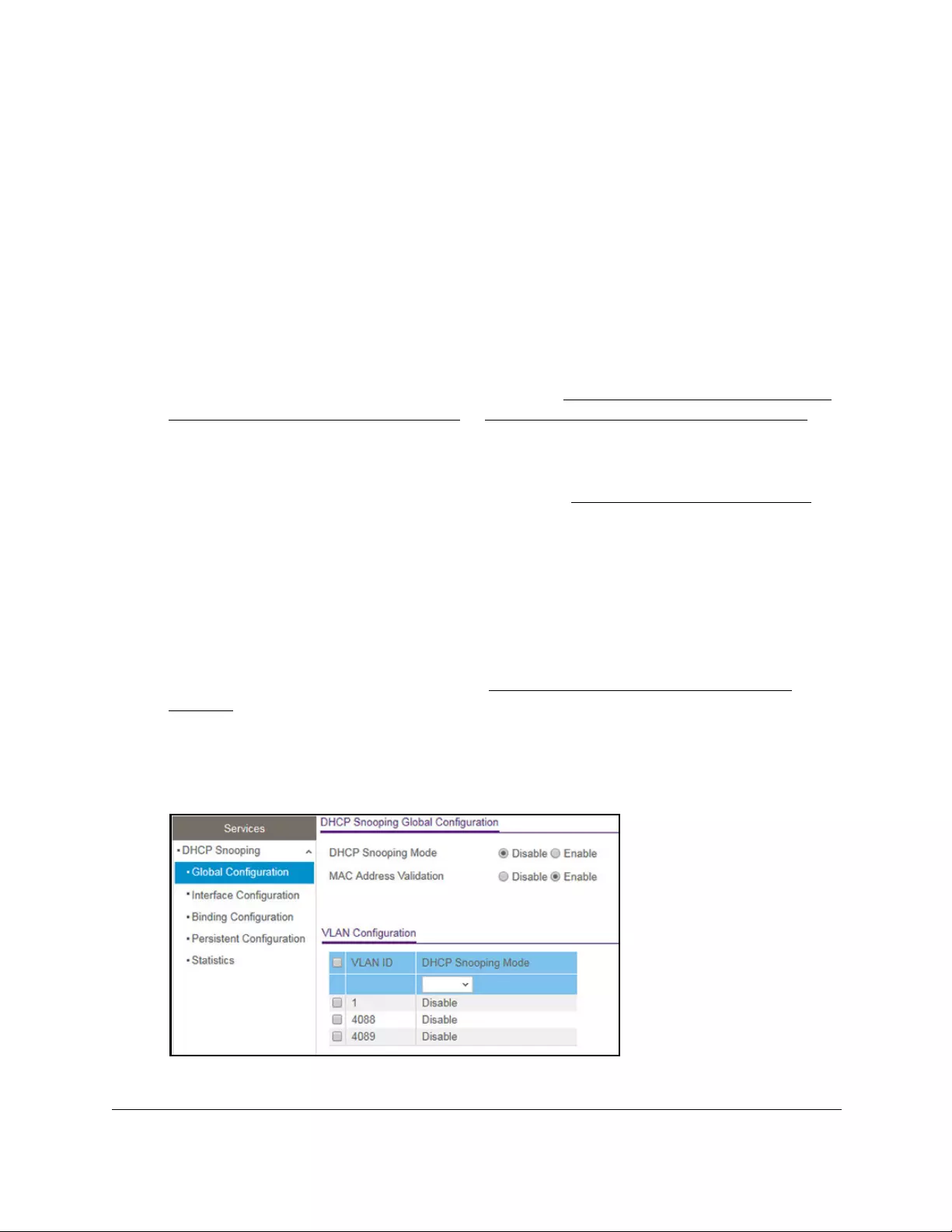
10-Port Gigabit Ethernet Ultra60 PoE++ Smart Managed Pro Switch
Configure System Information User Manual126
Configure the global DHCP snooping settings
You can view and configure the global settings for DHCP snooping.
To configure the global DHCP snooping settings:
1. Connect your computer to the same network as the switch.
You can use a WiFi or wired connection to connect your computer to the network, or
connect directly to a switch that is off-network using an Ethernet cable.
2. Launch a web browser.
3. In the address field of your web browser, enter the IP address of the switch.
If you do not know the IP address of the switch, see Access the switch on-network and
connected to the Internet on page 18 or Access the switch off-network on page 27.
The Local Device Login page displays.
If you did not yet register the switch with your NETGEAR account, the Register to unlock
all features page displays. For more information, see Register the switch on page 31.
4. Enter one of the following passwords:
•After initial login, enter your local device password.
By default, the local device password is password. You must change this password
at initial login.
•If you previously managed the switch through the Insight app or Cloud portal, enter
the Insight network password for the last Insight network location.
For information about the credentials, see Credentials for the local browser UI on
page 30.
5. Click the Login button.
The System Information page displays.
6. Select System> Services > DHCP Snooping > Global Configuration.
7. Select the DHCP Snooping Mode Enable radio button.
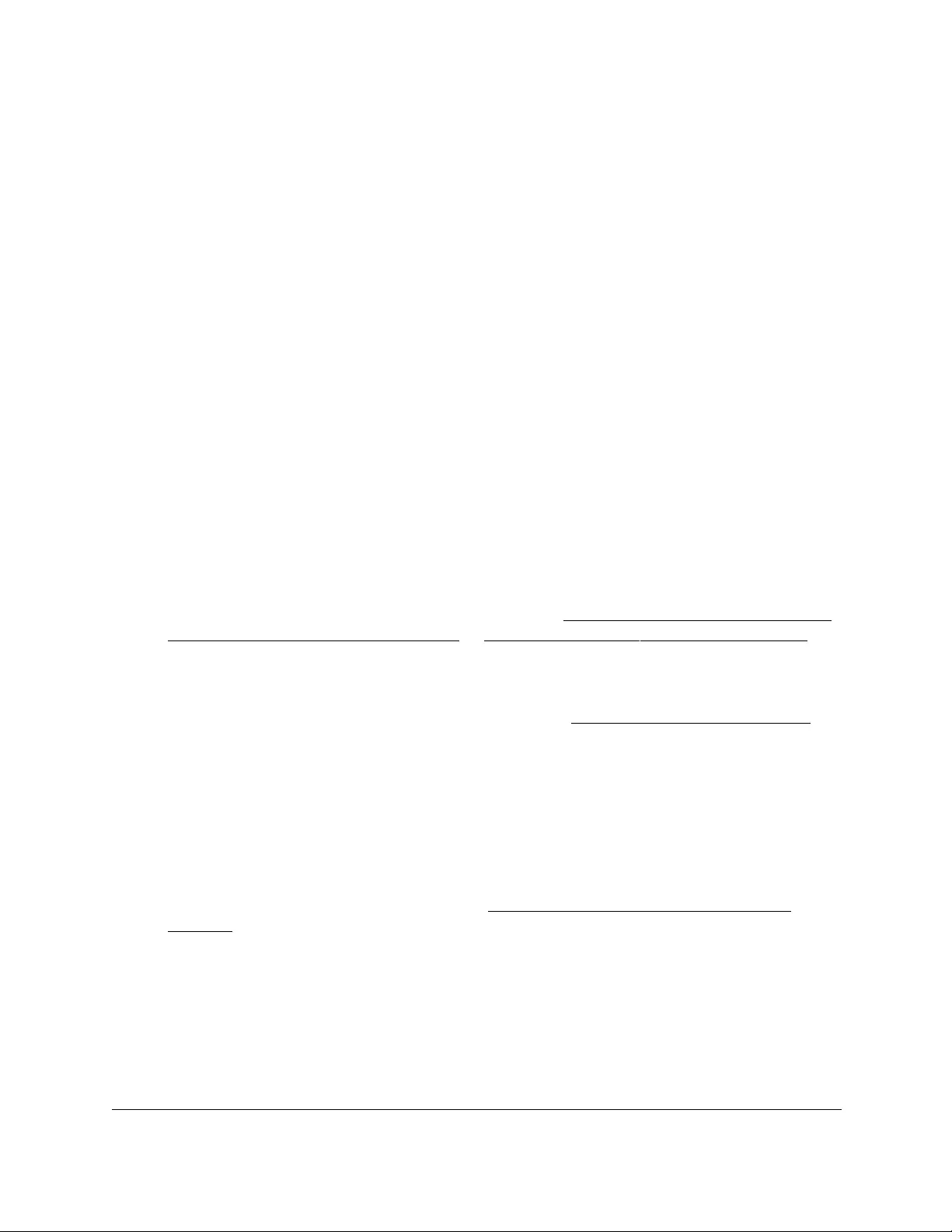
10-Port Gigabit Ethernet Ultra60 PoE++ Smart Managed Pro Switch
Configure System Information User Manual127
The default is Disable.
8. To enable the verification of the sender’s MAC address for DHCP snooping, leave the MAC
Address Validation Enable radio button selected.
The default is Enable.
When MAC address validation is enabled, the device checks packets that are received
on an untrusted interface to verify that the MAC address and the DHCP client hardware
address match. If the addresses do not match, the device drops the packet.
9. Click the Apply button.
Your settings are saved.
Enable DHCP for all member interfaces of a VLAN
To enable DHCP snooping for all member interfaces of a VLAN:
1. Connect your computer to the same network as the switch.
You can use a WiFi or wired connection to connect your computer to the network, or
connect directly to a switch that is off-network using an Ethernet cable.
2. Launch a web browser.
3. In the address field of your web browser, enter the IP address of the switch.
If you do not know the IP address of the switch, see Access the switch on-network and
connected to the Internet on page 18 or Access the switch off-network on page 27.
The Local Device Login page displays.
If you did not yet register the switch with your NETGEAR account, the Register to unlock
all features page displays. For more information, see Register the switch on page 31.
4. Enter one of the following passwords:
•After initial login, enter your local device password.
By default, the local device password is password. You must change this password
at initial login.
•If you previously managed the switch through the Insight app or Cloud portal, enter
the Insight network password for the last Insight network location.
For information about the credentials, see Credentials for the local browser UI on
page 30.
5. Click the Login button.
The System Information page displays.
6. Select System> Services > DHCP Snooping > Global Configuration.
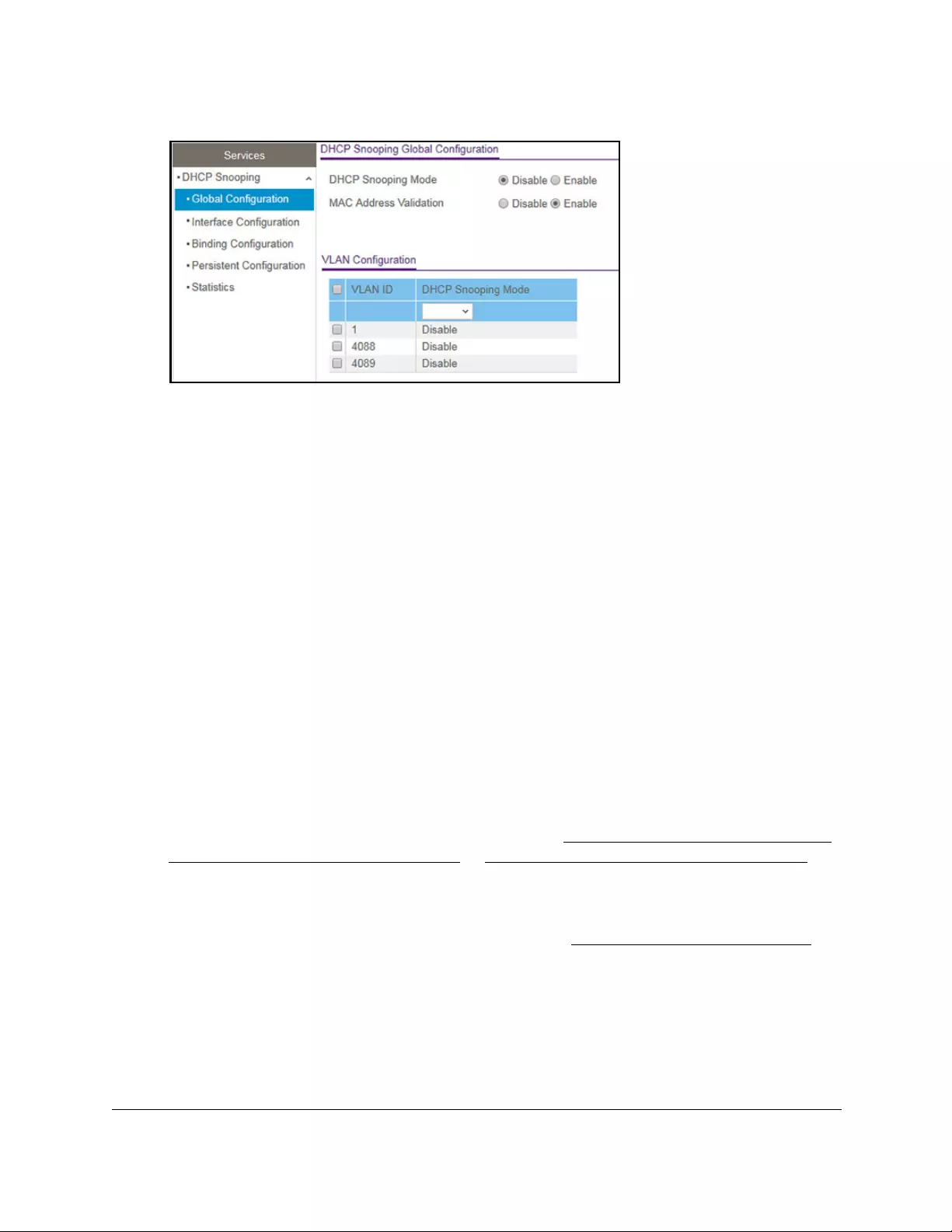
10-Port Gigabit Ethernet Ultra60 PoE++ Smart Managed Pro Switch
Configure System Information User Manual128
7. Select the check box for the VLAN.
8. From the DHCP Snooping Mode menu, select Enable.
9. Click the Apply button.
Your settings are saved.
Configure DHCP snooping interface settings
You can view and configure each port as a trusted or untrusted port. Any DHCP responses
received on a trusted port are forwarded. If a port is configured as untrusted, any DHCP (or
BootP) responses received on that port are discarded.
To configure DHCP snooping interface settings:
1. Connect your computer to the same network as the switch.
You can use a WiFi or wired connection to connect your computer to the network, or
connect directly to a switch that is off-network using an Ethernet cable.
2. Launch a web browser.
3. In the address field of your web browser, enter the IP address of the switch.
If you do not know the IP address of the switch, see Access the switch on-network and
connected to the Internet on page 18 or Access the switch off-network on page 27.
The Local Device Login page displays.
If you did not yet register the switch with your NETGEAR account, the Register to unlock
all features page displays. For more information, see Register the switch on page 31.
4. Enter one of the following passwords:
•After initial login, enter your local device password.
By default, the local device password is password. You must change this password
at initial login.
•If you previously managed the switch through the Insight app or Cloud portal, enter
the Insight network password for the last Insight network location.
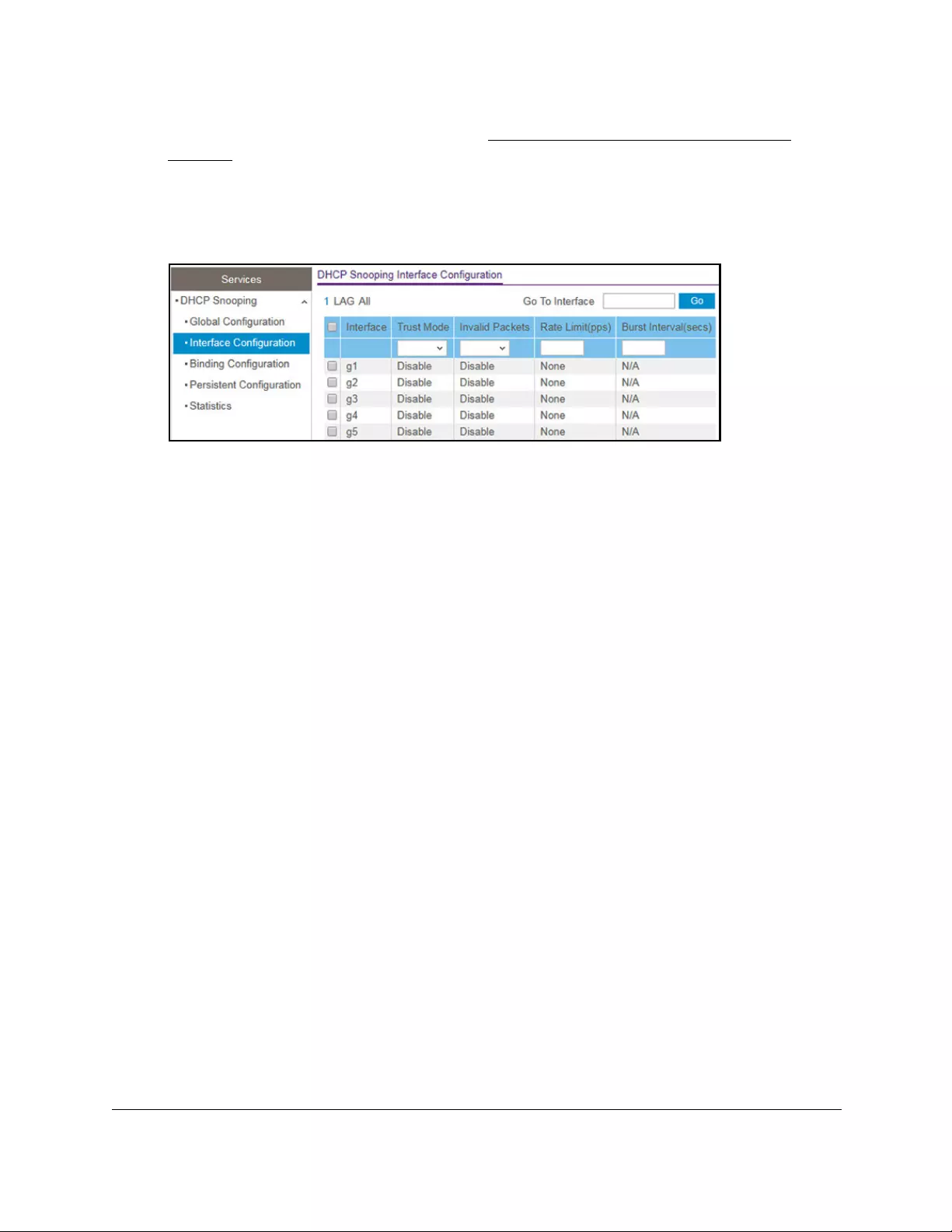
10-Port Gigabit Ethernet Ultra60 PoE++ Smart Managed Pro Switch
Configure System Information User Manual129
For information about the credentials, see Credentials for the local browser UI on
page 30.
5. Click the Login button.
The System Information page displays.
6. Select System> Services > DHCP Snooping > Interface Configuration.
7. Select whether to display physical interfaces, LAGs, or both by clicking one of the following
links above the table heading:
•1 (the unit ID of the switch). Only physical interfaces are displayed. This is the default
setting.
• LAG. Only LAGs are displayed.
• All. Both physical interfaces and LAGs are displayed.
8. Select one or more interfaces by taking one of the following actions:
•To configure a single interface, select the check box associated with the port, or type
the port number in the Go To Interface field and click the Go button.
•To configure multiple interfaces with the same settings, select the check box
associated with each interface.
•To configure all interfaces with the same settings, select the check box in the heading
row.
9. From the Trust Mode menu, select the desired trust mode:
• Disabled. The interface is considered to be untrusted and could potentially be used
to launch a network attack. DHCP server messages are checked against the bindings
database. On untrusted ports, DHCP snooping enforces the following security rules:
-DHCP packets from a DHCP server (DHCPOFFER, DHCPACK, DHCPNAK,
DHCPRELEASEQUERY) are dropped.
-DHCPRELEASE and DHCPDECLINE messages are dropped if the MAC address
is in the snooping database but the binding’s interface is other than the interface
where the message was received.
-DHCP packets are dropped when the source MAC address does not match the
client hardware address if MAC address validation is globally enabled.
• Enabled. The interface is considered to be trusted and forwards DHCP server
messages without validation.
10. From the Invalid Packets menu, select the packet logging mode.
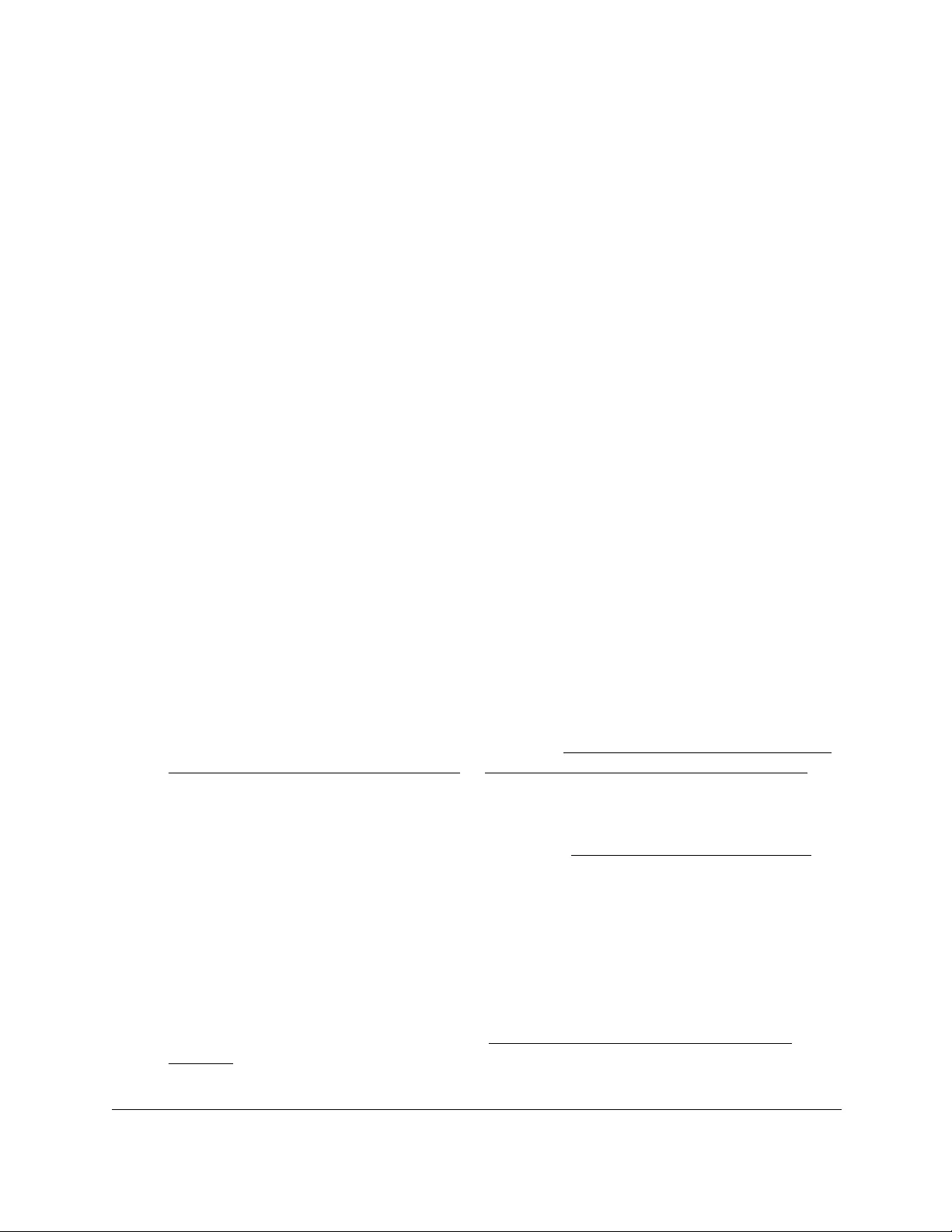
10-Port Gigabit Ethernet Ultra60 PoE++ Smart Managed Pro Switch
Configure System Information User Manual130
When enabled, the DHCP snooping feature generates a log message when an invalid
packet is received and dropped by the interface.
11. In the Rate Limit (pps) field, specify the rate limit value for DHCP snooping purposes.
If the incoming rate of DHCP packets per second exceeds the configured burst interval
per second, the port shuts down. If the rate limit value is None, he burst interval is also
nonapplicable, and rate limiting is disabled.
12. In the Burst Interval (secs) field, specify the burst interval value for rate limiting purposes
on the interface.
If the rate limit is N/A, then the burst interval is also nonapplicable, and the field displays
N/A.
13. Click the Apply button.
Your settings are saved.
Configure static DHCP bindings
You can view, add, and remove static bindings in the DHCP snooping bindings database and
to view or clear the dynamic bindings in the bindings table.
To configure static DHCP bindings:
1. Connect your computer to the same network as the switch.
You can use a WiFi or wired connection to connect your computer to the network, or
connect directly to a switch that is off-network using an Ethernet cable.
2. Launch a web browser.
3. In the address field of your web browser, enter the IP address of the switch.
If you do not know the IP address of the switch, see Access the switch on-network and
connected to the Internet on page 18 or Access the switch off-network on page 27.
The Local Device Login page displays.
If you did not yet register the switch with your NETGEAR account, the Register to unlock
all features page displays. For more information, see Register the switch on page 31.
4. Enter one of the following passwords:
•After initial login, enter your local device password.
By default, the local device password is password. You must change this password
at initial login.
•If you previously managed the switch through the Insight app or Cloud portal, enter
the Insight network password for the last Insight network location.
For information about the credentials, see Credentials for the local browser UI on
page 30.
5. Click the Login button.
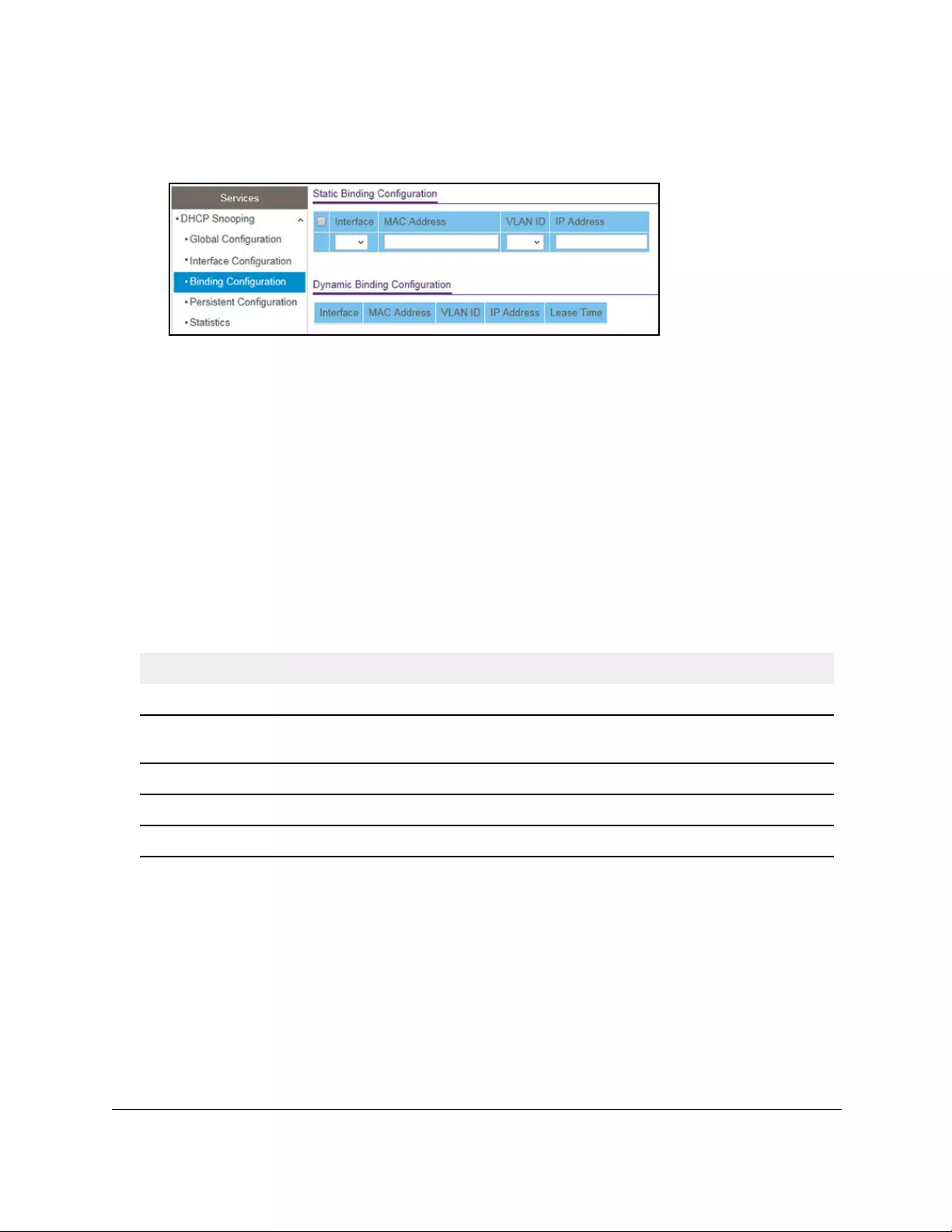
10-Port Gigabit Ethernet Ultra60 PoE++ Smart Managed Pro Switch
Configure System Information User Manual131
The System Information page displays.
6. Select System> Services > DHCP Snooping > Binding Configuration.
7. From the Interface menu, select the interface on which the DHCP client is authorized.
8. In the MAC Address field, specify the MAC address for the binding to be added.
This is the key to the binding database.
9. From the VLAN ID menu, select the ID of the VLAN that the client is authorized to use.
10. In the IP Address field, specify the IP address of the client.
11. Click the Add button.
The DHCP snooping binding entry is added to the database.
The Dynamic Binding Configuration table shows information about the DHCP bindings that
were learned on each interface on which DHCP snooping is enabled. The following table
describes the dynamic bindings information.
Table 22. DHCP Dynamic Configuration information
Field Description
Interface The interface on which the DHCP client message was received.
MAC Address The MAC address associated with the DHCP client that sent the message. This is the
key to the binding database.
VLAN ID The VLAN ID of the client interface.
IP Address The IP address assigned to the client by the DHCP server.
Lease Time The remaining IP address lease time for the client.
Configure DHCP snooping persistent settings
You can configure the persistent location of the DHCP snooping bindings database. The
bindings database can be stored locally on the device or on a remote system somewhere
else in the network. The device must be able to reach the IP address of the remote system to
send bindings to a remote database.
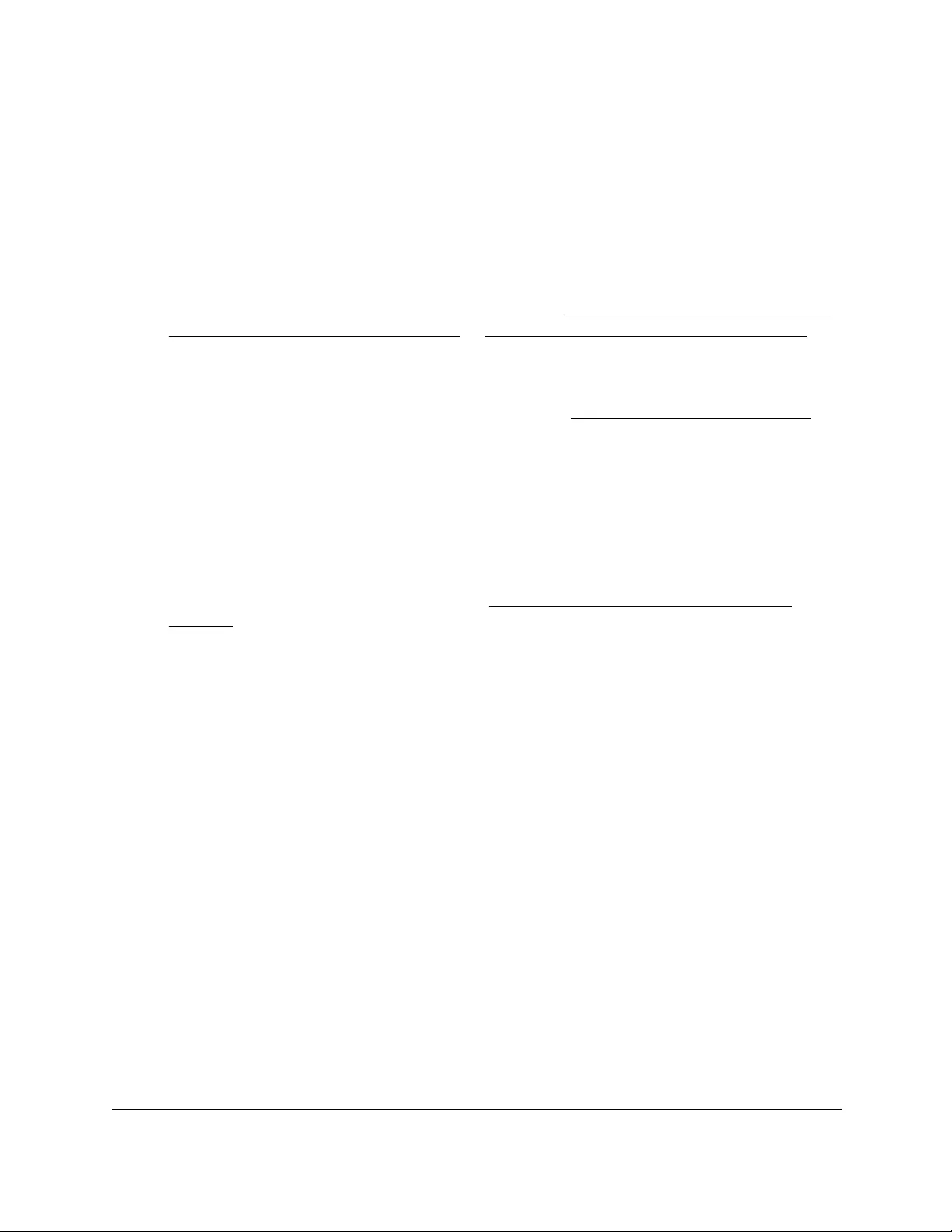
10-Port Gigabit Ethernet Ultra60 PoE++ Smart Managed Pro Switch
Configure System Information User Manual132
To configure DHCP snooping persistent settings:
1. Connect your computer to the same network as the switch.
You can use a WiFi or wired connection to connect your computer to the network, or
connect directly to a switch that is off-network using an Ethernet cable.
2. Launch a web browser.
3. In the address field of your web browser, enter the IP address of the switch.
If you do not know the IP address of the switch, see Access the switch on-network and
connected to the Internet on page 18 or Access the switch off-network on page 27.
The Local Device Login page displays.
If you did not yet register the switch with your NETGEAR account, the Register to unlock
all features page displays. For more information, see Register the switch on page 31.
4. Enter one of the following passwords:
•After initial login, enter your local device password.
By default, the local device password is password. You must change this password
at initial login.
•If you previously managed the switch through the Insight app or Cloud portal, enter
the Insight network password for the last Insight network location.
For information about the credentials, see Credentials for the local browser UI on
page 30.
5. Click the Login button.
The System Information page displays.
6. Select System> Services > DHCP Snooping > Persistent Configuration.
The Persistent Configuration page displays.
7. Specify where the DHCP snooping bindings database is located.
• Local. The binding table is stored locally on the switch.
•Remote. The binding table is stored on a remote TFTP server.
If the database is stored on a remote server, specify the following information:
- Remote IP Address. Specify the IP address of the TFTP server.
- Remote File Name. Specify the file name of the DHCP snooping bindings
database in which the bindings are stored.
8. In the Write Delay field, specify the time that the switch must wait after writing binding
information to persistent storage.
The delay allows the switch to collect as many entries as possible (new and removed)
before writing them to the persistent file. You can specify from 15 to 86400 seconds. By
default, the delay is 300 seconds.
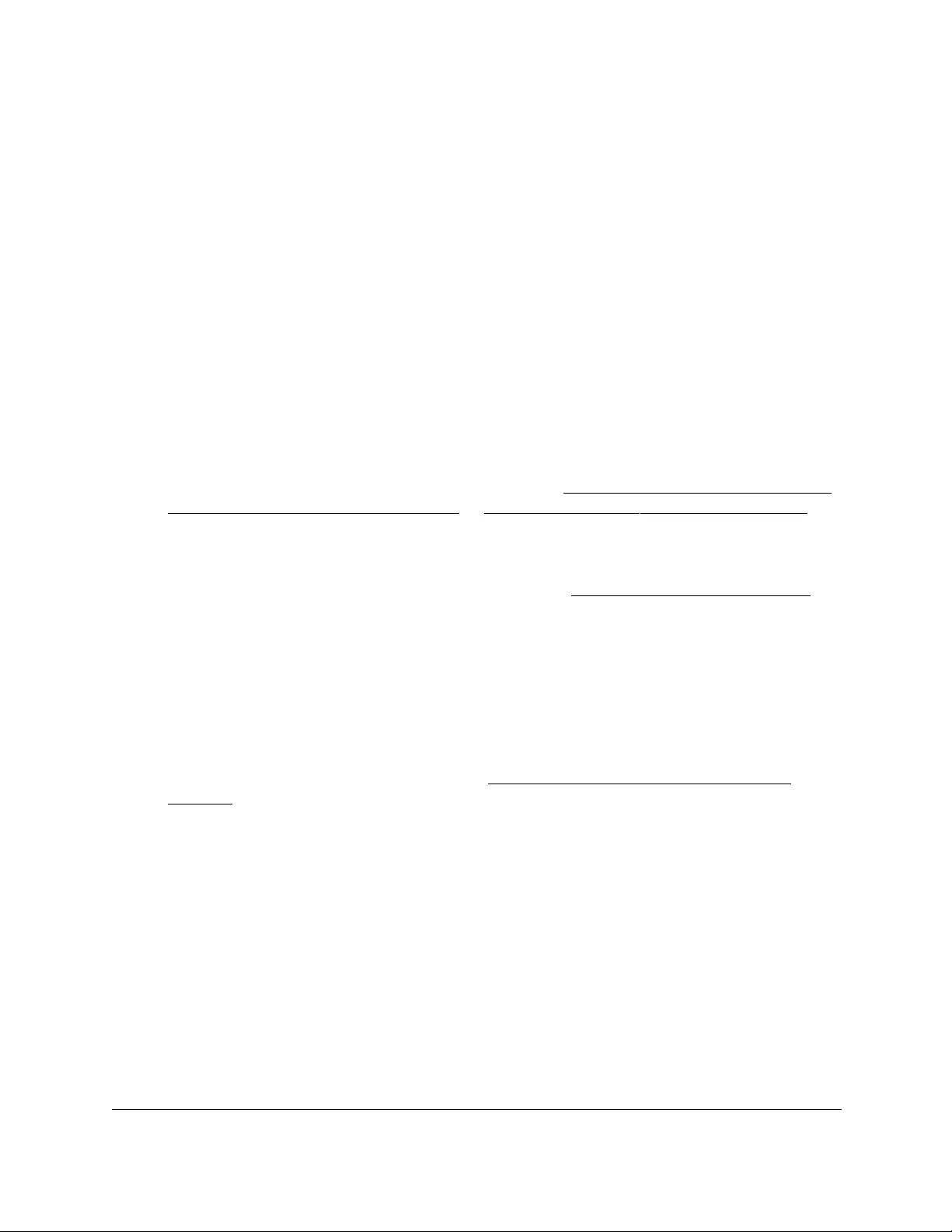
10-Port Gigabit Ethernet Ultra60 PoE++ Smart Managed Pro Switch
Configure System Information User Manual133
9. Click the Apply button.
Your settings are saved.
View or clear DHCP snooping statistics
You can view and clear per-interface statistics about the DHCP messages filtered by the
DHCP snooping feature on untrusted interfaces.
To view or clear the DHCP snooping statistics:
1. Connect your computer to the same network as the switch.
You can use a WiFi or wired connection to connect your computer to the network, or
connect directly to a switch that is off-network using an Ethernet cable.
2. Launch a web browser.
3. In the address field of your web browser, enter the IP address of the switch.
If you do not know the IP address of the switch, see Access the switch on-network and
connected to the Internet on page 18 or Access the switch off-network on page 27.
The Local Device Login page displays.
If you did not yet register the switch with your NETGEAR account, the Register to unlock
all features page displays. For more information, see Register the switch on page 31.
4. Enter one of the following passwords:
•After initial login, enter your local device password.
By default, the local device password is password. You must change this password
at initial login.
•If you previously managed the switch through the Insight app or Cloud portal, enter
the Insight network password for the last Insight network location.
For information about the credentials, see Credentials for the local browser UI on
page 30.
5. Click the Login button.
The System Information page displays.
6. Select System> Services > DHCP Snooping > Statistics.
The DHCP Snooping Statistics page displays.
7. Click the Clear button to clear all interfaces statistics.
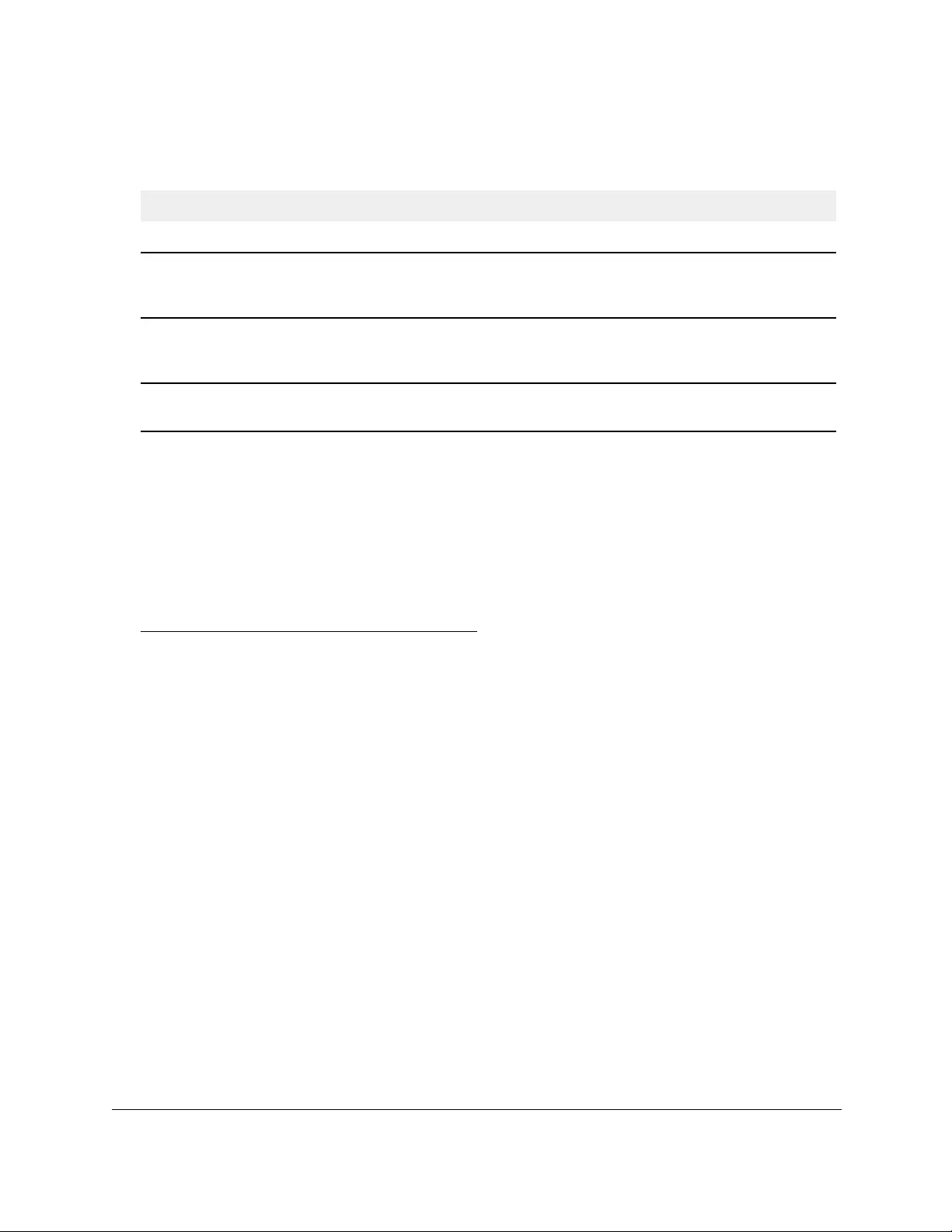
10-Port Gigabit Ethernet Ultra60 PoE++ Smart Managed Pro Switch
Configure System Information User Manual134
The following table describes the DHCP snooping statistics.
Table 23. DHCP Snooping Statistics information
Field Description
Interface The interface associated with the rest of the data in the row.
MAC Verify Failures The number of DHCP messages that were dropped because the source MAC address
and client hardware address did not match. MAC address verification is performed only if
it is globally enabled.
Client Ifc Mismatch The number of packets that were dropped by DHCP snooping because the interface and
VLAN on which the packet was received do not match the client’s interface and VLAN
information stored in the binding database.
DHCP Server Msgs
Received
The number of DHCP server messages (such as DHCPOFFER, DHCPACK, DHCPNAK,
and DHCPRELEASEQUERY messages) that were dropped on an untrusted port.
Set up PoE timer schedules
You can define multiple timer schedules (each with a unique name) that you can use for PoE
power delivery to attached PDs.
After you create a timer schedule, you can associate it with one or more PoE ports (see
Configure the PoE port settings on page 99). You can use a separate timer schedule for
each PoE port.
After you associate a timer schedule with a PoE port, the start date and time force the PoE
port to stop delivering power and the stop date and time enable the PoE port to start
delivering power.
You can create absolute timer schedules, which apply to specific dates and times, and you
can create recurring timer schedules. For each timer schedule, you can add multiple entries
that apply to the selected timer schedule only.
Create a PoE timer schedule
The maximum number of timer schedules that you can add is 100.
To create a PoE timer schedule:
1. Connect your computer to the same network as the switch.
You can use a WiFi or wired connection to connect your computer to the network, or
connect directly to a switch that is off-network using an Ethernet cable.
2. Launch a web browser.
3. In the address field of your web browser, enter the IP address of the switch.
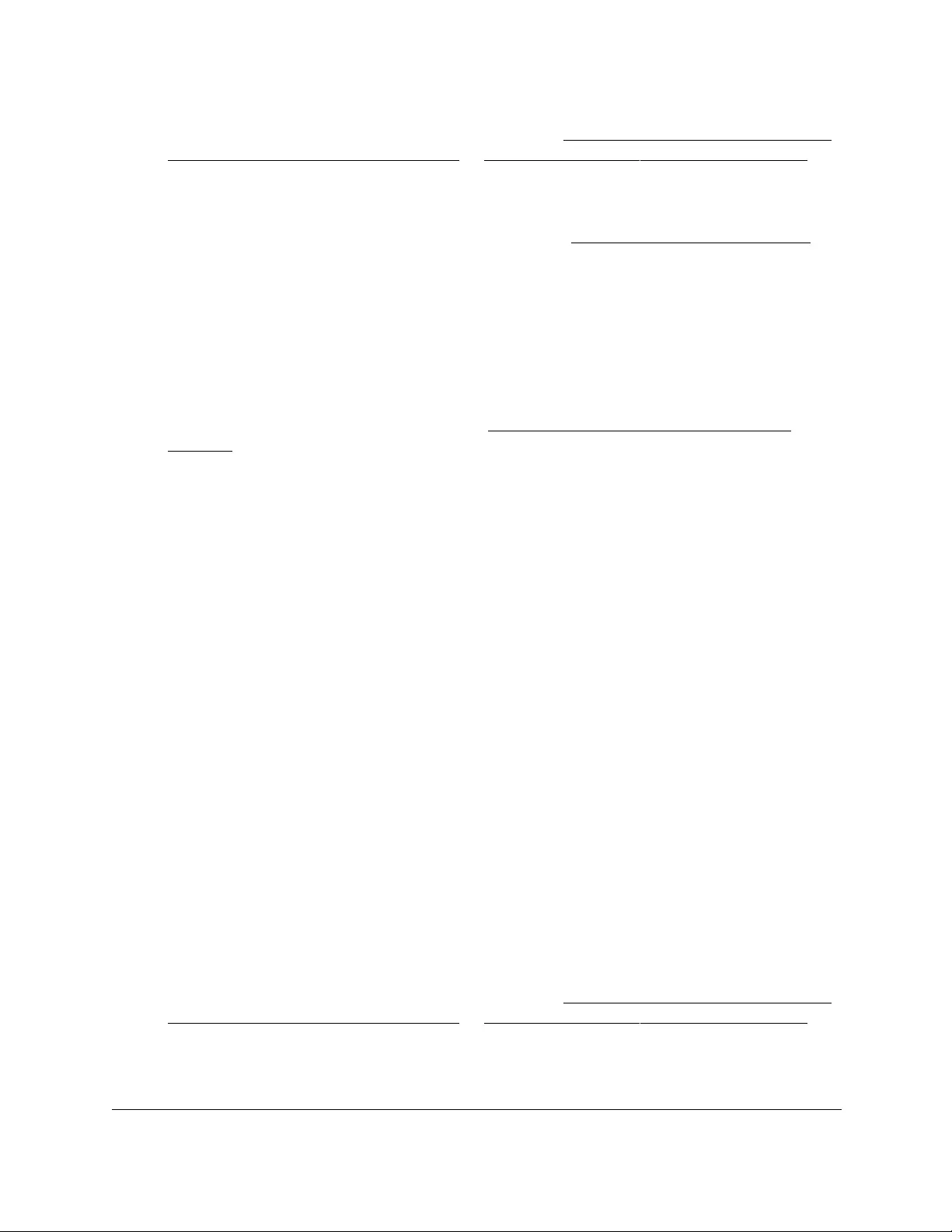
10-Port Gigabit Ethernet Ultra60 PoE++ Smart Managed Pro Switch
Configure System Information User Manual135
If you do not know the IP address of the switch, see Access the switch on-network and
connected to the Internet on page 18 or Access the switch off-network on page 27.
The Local Device Login page displays.
If you did not yet register the switch with your NETGEAR account, the Register to unlock
all features page displays. For more information, see Register the switch on page 31.
4. Enter one of the following passwords:
•After initial login, enter your local device password.
By default, the local device password is password. You must change this password
at initial login.
•If you previously managed the switch through the Insight app or Cloud portal, enter
the Insight network password for the last Insight network location.
For information about the credentials, see Credentials for the local browser UI on
page 30.
5. Click the Login button.
The System Information page displays.
6. Select System > Timer Schedule > Basic > Global Configuration.
The Timer Schedule Name page displays.
7. In the Timer Schedule Name field, specify the name for a timer schedule.
8. Click the Add button.
The timer schedule is added to the table on the Timer Schedule Name page and is
assigned an ID.
Specify the settings for an absolute PoE timer schedule
An absolute timer schedule applies to specific dates and times. The schedule is executed
once only.
To specify the settings for a PoE timer schedule that uses specific dates and times:
1. Connect your computer to the same network as the switch.
You can use a WiFi or wired connection to connect your computer to the network, or
connect directly to a switch that is off-network using an Ethernet cable.
2. Launch a web browser.
3. In the address field of your web browser, enter the IP address of the switch.
If you do not know the IP address of the switch, see Access the switch on-network and
connected to the Internet on page 18 or Access the switch off-network on page 27.
The Local Device Login page displays.
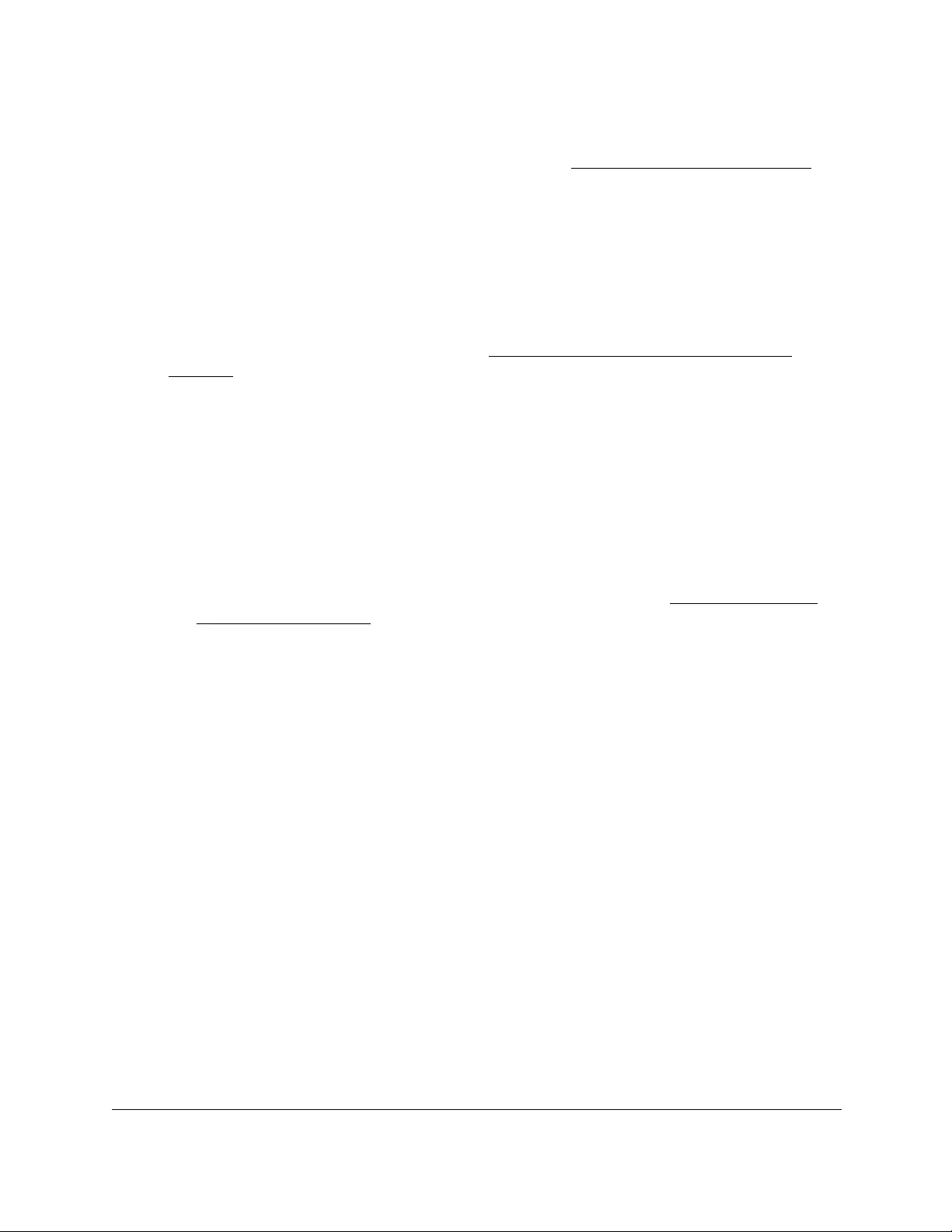
10-Port Gigabit Ethernet Ultra60 PoE++ Smart Managed Pro Switch
Configure System Information User Manual136
If you did not yet register the switch with your NETGEAR account, the Register to unlock
all features page displays. For more information, see Register the switch on page 31.
4. Enter one of the following passwords:
•After initial login, enter your local device password.
By default, the local device password is password. You must change this password
at initial login.
•If you previously managed the switch through the Insight app or Cloud portal, enter
the Insight network password for the last Insight network location.
For information about the credentials, see Credentials for the local browser UI on
page 30.
5. Click the Login button.
The System Information page displays.
6. Select System> Timer Schedule > Advanced > Timer Schedule Configuration.
The Timer Schedule Configuration page displays.
7. In the Timer Schedule Selection section, make your selections from the following menus:
a. Timer Schedule Name. Select the name of the timer schedule that you want to
configure.
You can select only names of schedules that you created (see Create a PoE timer
schedule on page 134).
b. Timer Schedule Type. Select Absolute.
The fields in the Timer Schedule Configuration section might adjust to let you configure
a timer schedule for specific dates and times.
c. Timer Schedule Entry. To add a new entry, select new.
Selecting an existing entry lets you make changes to that entry.
8. In the Timer Schedule Configuration section, specify the times and dates:
a. In the Time Start field, enter the time of day in the HH:MM format to specify when the
timer schedule must start.
b. In the Time End field, enter the time of day in the HH:MM format to specify when the
timer schedule must stop.
c. Next to the Date Start field, click the calendar icon and use the menus in the pop-up
window to enter the date in the DD-Mon-YYY format to specify when the timer
schedule must start.
d. Next to the Date End field, click the calendar icon and use the menus in the pop-up
window to enter the date in the DD-Mon-YYY format to specify when the timer
schedule must stop.
9. Click the Add button.
The entry for the timer schedule is added.
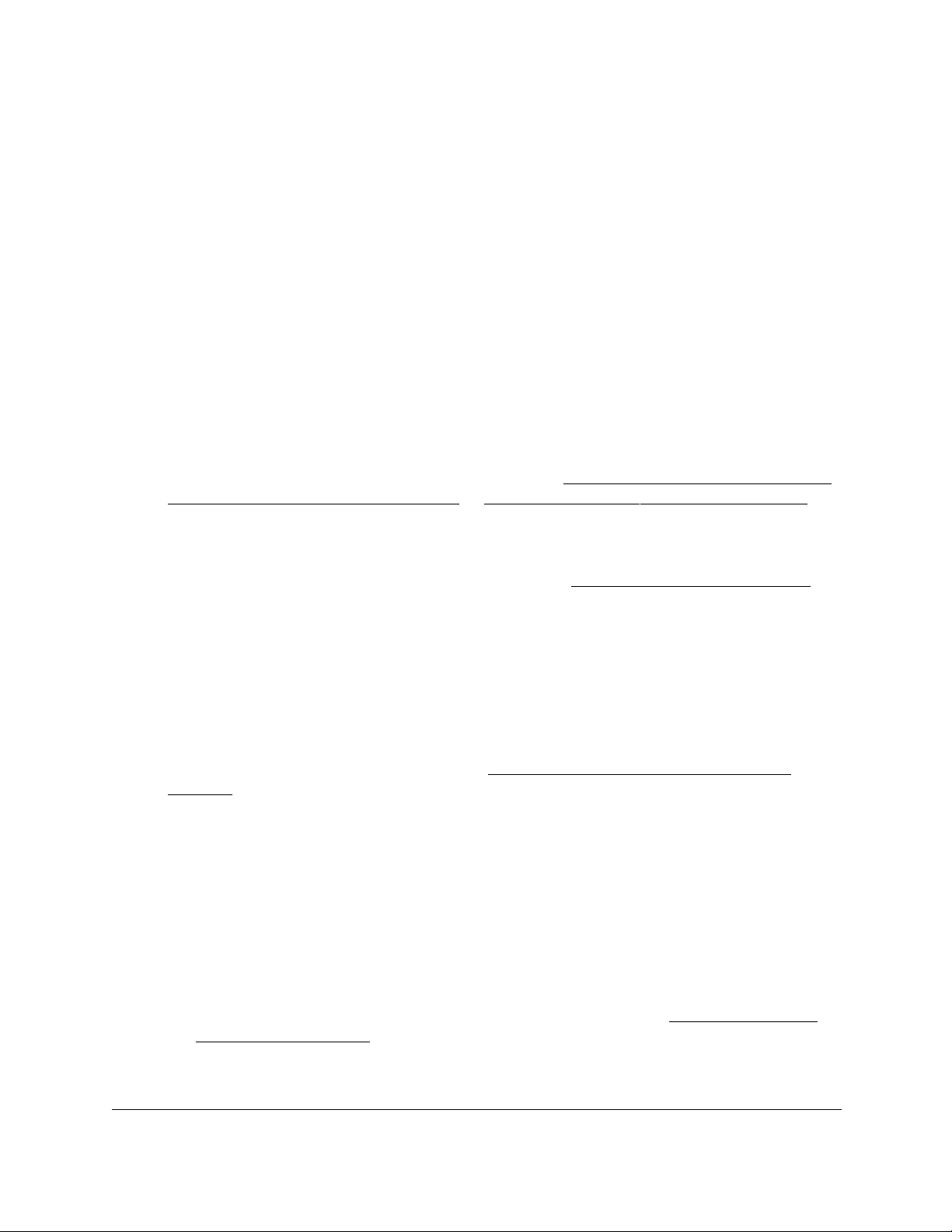
10-Port Gigabit Ethernet Ultra60 PoE++ Smart Managed Pro Switch
Configure System Information User Manual137
Specify the settings for a recurring PoE timer schedule
A recurring schedule allows you to set up a single schedule that starts at a particular date
and that recurs either with a specific end date or indefinitely.
For a single recurring PoE timer schedule, you can add a daily, weekly, and monthly schedule
configuration. That is, these schedule configurations are not mutually exclusive but
complement each other.
To specify the settings for a PoE timer schedule that uses a recurring pattern:
1. Connect your computer to the same network as the switch.
You can use a WiFi or wired connection to connect your computer to the network, or
connect directly to a switch that is off-network using an Ethernet cable.
2. Launch a web browser.
3. In the address field of your web browser, enter the IP address of the switch.
If you do not know the IP address of the switch, see Access the switch on-network and
connected to the Internet on page 18 or Access the switch off-network on page 27.
The Local Device Login page displays.
If you did not yet register the switch with your NETGEAR account, the Register to unlock
all features page displays. For more information, see Register the switch on page 31.
4. Enter one of the following passwords:
•After initial login, enter your local device password.
By default, the local device password is password. You must change this password
at initial login.
•If you previously managed the switch through the Insight app or Cloud portal, enter
the Insight network password for the last Insight network location.
For information about the credentials, see Credentials for the local browser UI on
page 30.
5. Click the Login button.
The System Information page displays.
6. Select System> Timer Schedule > Advanced > Timer Schedule Configuration.
The Timer Schedule Configuration page displays.
7. In the Timer Schedule Selection section, make your selections from the following menus:
a. Timer Schedule Name. Select the name of the timer schedule that you want to
configure.
You can select only names of schedules that you created (see Create a PoE timer
schedule on page 134).
b. Timer Schedule Type. Select Periodic.
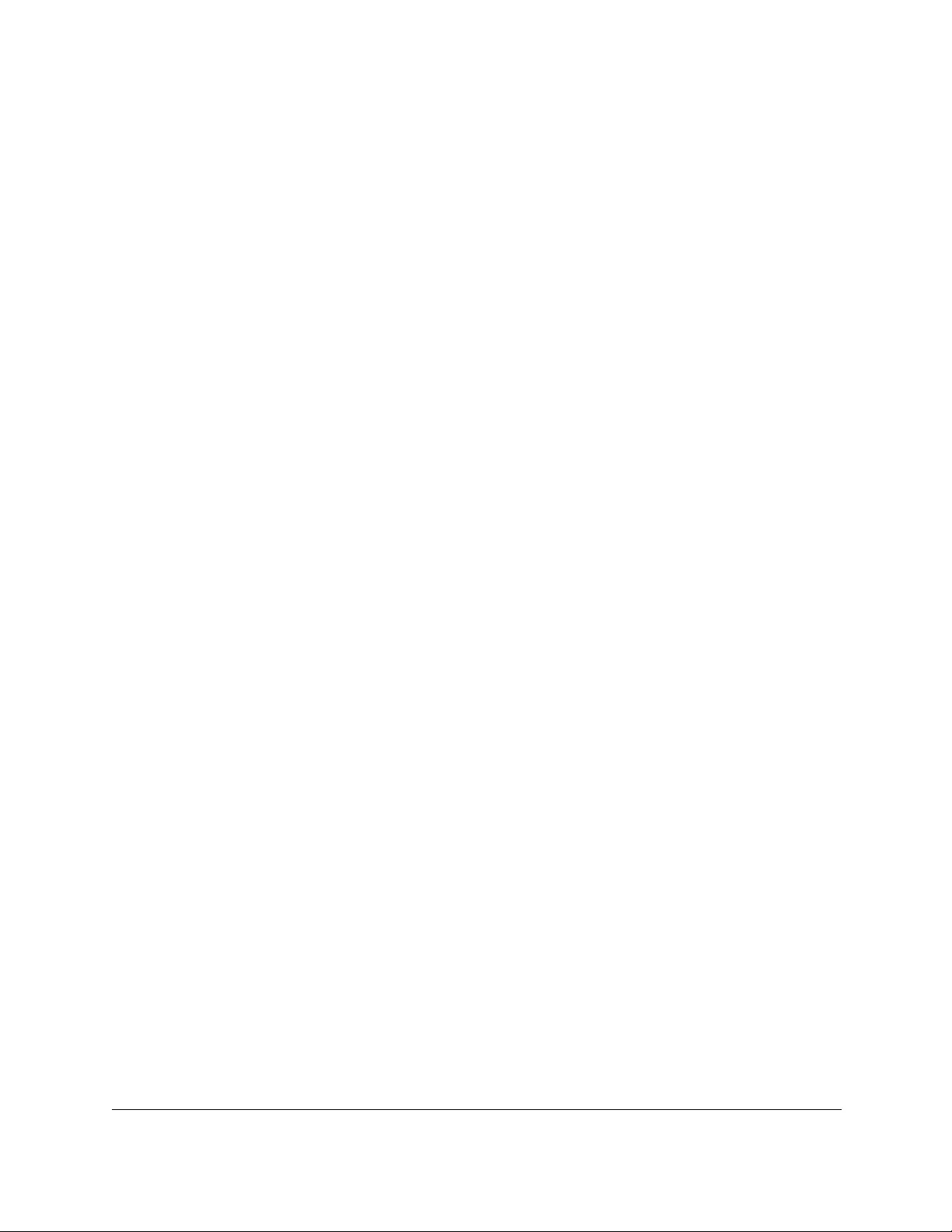
10-Port Gigabit Ethernet Ultra60 PoE++ Smart Managed Pro Switch
Configure System Information User Manual138
The fields in the Timer Schedule Configuration section might adjust to let you configure
a timer schedule with a recurrence pattern.
c. Timer Schedule Entry. To add a new entry, select new.
Selecting an existing entry lets you make changes to that entry.
8. In the Timer Schedule Configuration section, specify the recurrence pattern:
a. In the Time Start field, enter the time of day in the HH:MM format to specify when the
timer schedule must start.
b. In the Time End field, enter the time of day in the HH:MM format to specify when the
timer schedule must stop.
c. Next to the Date Start field, click the calendar icon and use the menus in the pop-up
window to enter the date in the DD-Mon-YYY format to specify when the timer
schedule must start.
d. Either select the No End Date radio button or select the End Date radio button, and
next to the End Date field, click the calendar icon and use the menus in the pop-up
window to enter the date in the DD-Mon-YYY format to specify when the timer
schedule must stop.
e. From the Recurrence Pattern menu, select the pattern:
• Daily. The timer schedule works with daily recurrence. The fields adjust.
Either select the Every Weekday radio button to let the schedule operate from
Monday through Friday or select the Every Day(s) radio button and enter a
number from 0 to 255 in the field.
In the latter case, the schedule is triggered every specified number of days. If the
number of days is not specified, or if you enter 0, then the schedule is triggered
only once.
• Weekly. The timer schedule works with weekly recurrence. The fields adjust.
In the Every Week(s) field, enter a number from 0 to 255 to specify that the
schedule must be triggered every specified number of weeks. If the number of
weeks is not specified, or if you enter 0, then the schedule is triggered only once.
Select a single Week Day check box, multiple check boxes, or all check boxes to
specify the day or days of the week that the schedule must operate.
• Monthly. The timer schedule works with monthly recurrence. The fields adjust.
In the Day field, enter a number from 1 to 31 to specify the day of the month when
the schedule must be triggered.
In the Every Month(s) field, enter a number from 0 to 99 to specify that the
schedule must be triggered every specified number of months. If the number of
months is not specified, or if you enter 0, then the schedule is triggered only once.
9. Click the Add button.
The entry for the timer schedule is added.
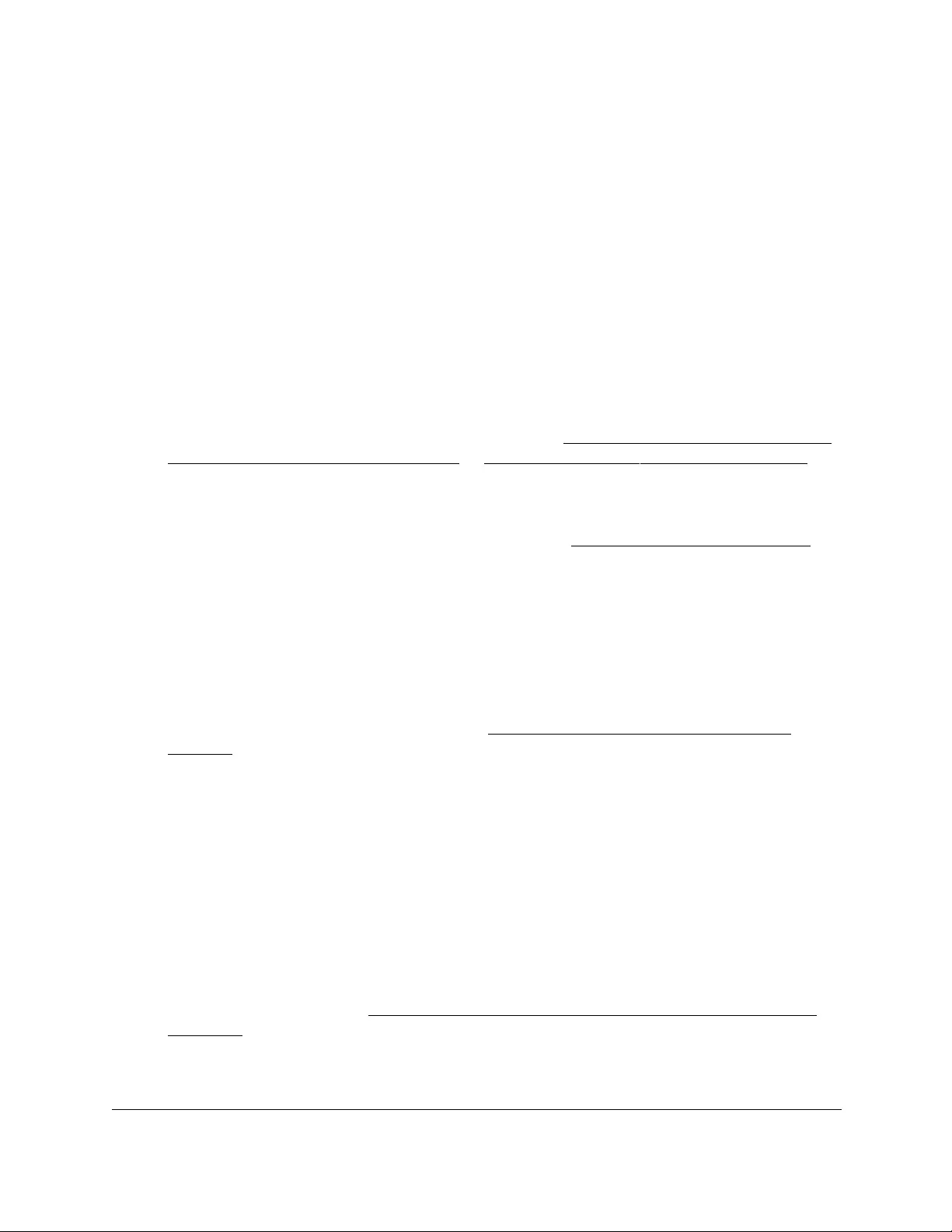
10-Port Gigabit Ethernet Ultra60 PoE++ Smart Managed Pro Switch
Configure System Information User Manual139
Change the settings for a recurring PoE timer schedule
entry
You can change the settings for an existing recurring PoE timer schedule entry. (You cannot
do this for an existing absolute PoE timer schedule.)
To change the settings for an existing recurring PoE timer schedule entry:
1. Connect your computer to the same network as the switch.
You can use a WiFi or wired connection to connect your computer to the network, or
connect directly to a switch that is off-network using an Ethernet cable.
2. Launch a web browser.
3. In the address field of your web browser, enter the IP address of the switch.
If you do not know the IP address of the switch, see Access the switch on-network and
connected to the Internet on page 18 or Access the switch off-network on page 27.
The Local Device Login page displays.
If you did not yet register the switch with your NETGEAR account, the Register to unlock
all features page displays. For more information, see Register the switch on page 31.
4. Enter one of the following passwords:
•After initial login, enter your local device password.
By default, the local device password is password. You must change this password
at initial login.
•If you previously managed the switch through the Insight app or Cloud portal, enter
the Insight network password for the last Insight network location.
For information about the credentials, see Credentials for the local browser UI on
page 30.
5. Click the Login button.
The System Information page displays.
6. Select System > Timer Schedule > Advanced > Timer Schedule Configuration.
The Timer Schedule Configuration page displays.
7. From the Timer Schedule Name menu, select the schedule name.
8. From the Timer Schedule Type menu, select the schedule type.
9. From the Timer Schedule Entry menu, select the schedule entry.
10. Make the changes to the schedule entry.
For more information, see Specify the settings for a recurring PoE timer schedule on
page 137.
11. Click the Apply button.
Your settings are saved.

10-Port Gigabit Ethernet Ultra60 PoE++ Smart Managed Pro Switch
Configure System Information User Manual140
Delete a PoE timer schedule entry
You can delete a PoE timer schedule entry that you no longer need.
To delete a PoE timer schedule entry:
1. Connect your computer to the same network as the switch.
You can use a WiFi or wired connection to connect your computer to the network, or
connect directly to a switch that is off-network using an Ethernet cable.
2. Launch a web browser.
3. In the address field of your web browser, enter the IP address of the switch.
If you do not know the IP address of the switch, see Access the switch on-network and
connected to the Internet on page 18 or Access the switch off-network on page 27.
The Local Device Login page displays.
If you did not yet register the switch with your NETGEAR account, the Register to unlock
all features page displays. For more information, see Register the switch on page 31.
4. Enter one of the following passwords:
•After initial login, enter your local device password.
By default, the local device password is password. You must change this password
at initial login.
•If you previously managed the switch through the Insight app or Cloud portal, enter
the Insight network password for the last Insight network location.
For information about the credentials, see Credentials for the local browser UI on
page 30.
5. Click the Login button.
The System Information page displays.
6. Select System > Timer Schedule > Advanced > Timer Schedule Configuration.
The Timer Schedule Configuration page displays.
7. From the Timer Schedule Name menu, select the schedule name.
8. From the Timer Schedule Type menu, select the schedule type.
9. From the Timer Schedule Entry menu, select the schedule entry.
10. Click the Delete button.
The entry is deleted.

10-Port Gigabit Ethernet Ultra60 PoE++ Smart Managed Pro Switch
Configure System Information User Manual141
Delete a PoE timer schedule
You can delete a PoE timer schedule that you no longer need. All entries that are part of the
PoE timer schedule are also deleted.
To delete a PoE timer schedule:
1. Connect your computer to the same network as the switch.
You can use a WiFi or wired connection to connect your computer to the network, or
connect directly to a switch that is off-network using an Ethernet cable.
2. Launch a web browser.
3. In the address field of your web browser, enter the IP address of the switch.
If you do not know the IP address of the switch, see Access the switch on-network and
connected to the Internet on page 18 or Access the switch off-network on page 27.
The Local Device Login page displays.
If you did not yet register the switch with your NETGEAR account, the Register to unlock
all features page displays. For more information, see Register the switch on page 31.
4. Enter one of the following passwords:
•After initial login, enter your local device password.
By default, the local device password is password. You must change this password
at initial login.
•If you previously managed the switch through the Insight app or Cloud portal, enter
the Insight network password for the last Insight network location.
For information about the credentials, see Credentials for the local browser UI on
page 30.
5. Click the Login button.
The System Information page displays.
6. Select System > Timer Schedule > Basic > Global Configuration.
The Timer Schedule Name page displays.
7. Select the check box for the schedule that you want to delete.
8. Click the Delete button.
The schedule is deleted.
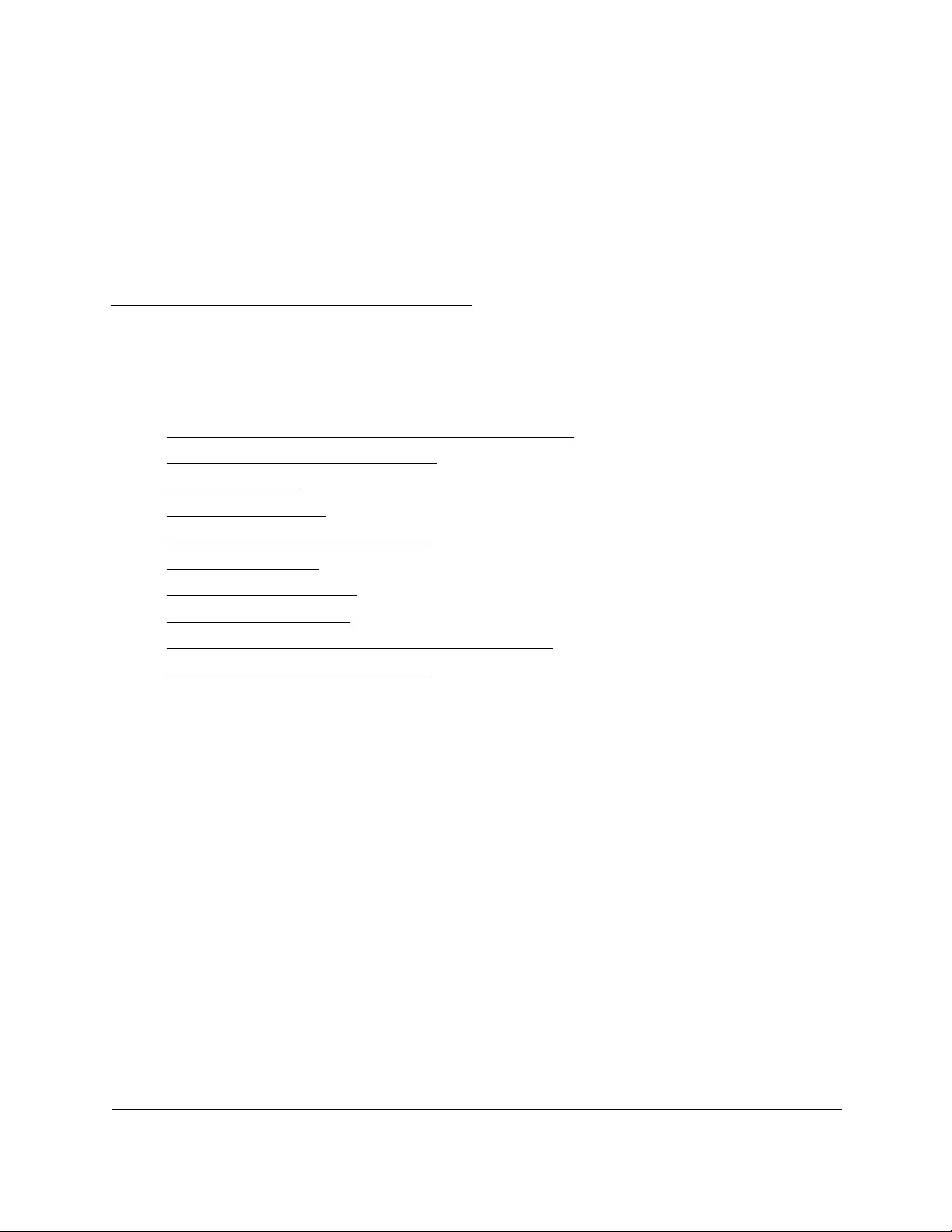
142
3
3Configure Switching
This chapter contains the following sections:
•Configure the port settings and maximum frame size
•Configure link aggregation groups
•Configure VLANs
•Configure Auto-VoIP
•Configure Spanning Tree Protocol
•Configure multicast
•Manage IGMP snooping
•Manage MLD snooping
•View, search, and manage the MAC address table
•Configure Layer 2 loop protection

10-Port Gigabit Ethernet Ultra60 PoE++ Smart Managed Pro Switch
Configure Switching User Manual143
Configure the port settings and maximum
frame size
You can view, configure, and monitor the physical port information for the ports (that is, the
physical interfaces) on the switch.
To configure the port settings and maximum frame size:
1. Connect your computer to the same network as the switch.
You can use a WiFi or wired connection to connect your computer to the network, or
connect directly to a switch that is off-network using an Ethernet cable.
2. Launch a web browser.
3. In the address field of your web browser, enter the IP address of the switch.
If you do not know the IP address of the switch, see Access the switch on-network and
connected to the Internet on page 18 or Access the switch off-network on page 27.
The Local Device Login page displays.
If you did not yet register the switch with your NETGEAR account, the Register to unlock
all features page displays. For more information, see Register the switch on page 31.
4. Enter one of the following passwords:
•After initial login, enter your local device password.
By default, the local device password is password. You must change this password
at initial login.
•If you previously managed the switch through the Insight app or Cloud portal, enter
the Insight network password for the last Insight network location.
For information about the credentials, see Credentials for the local browser UI on
page 30.
5. Click the Login button.
The System Information page displays.
6. Select Switching > Ports > Port Configuration.
7. In the Frame Size field, specify the maximum Ethernet frame size that each interface can
support.
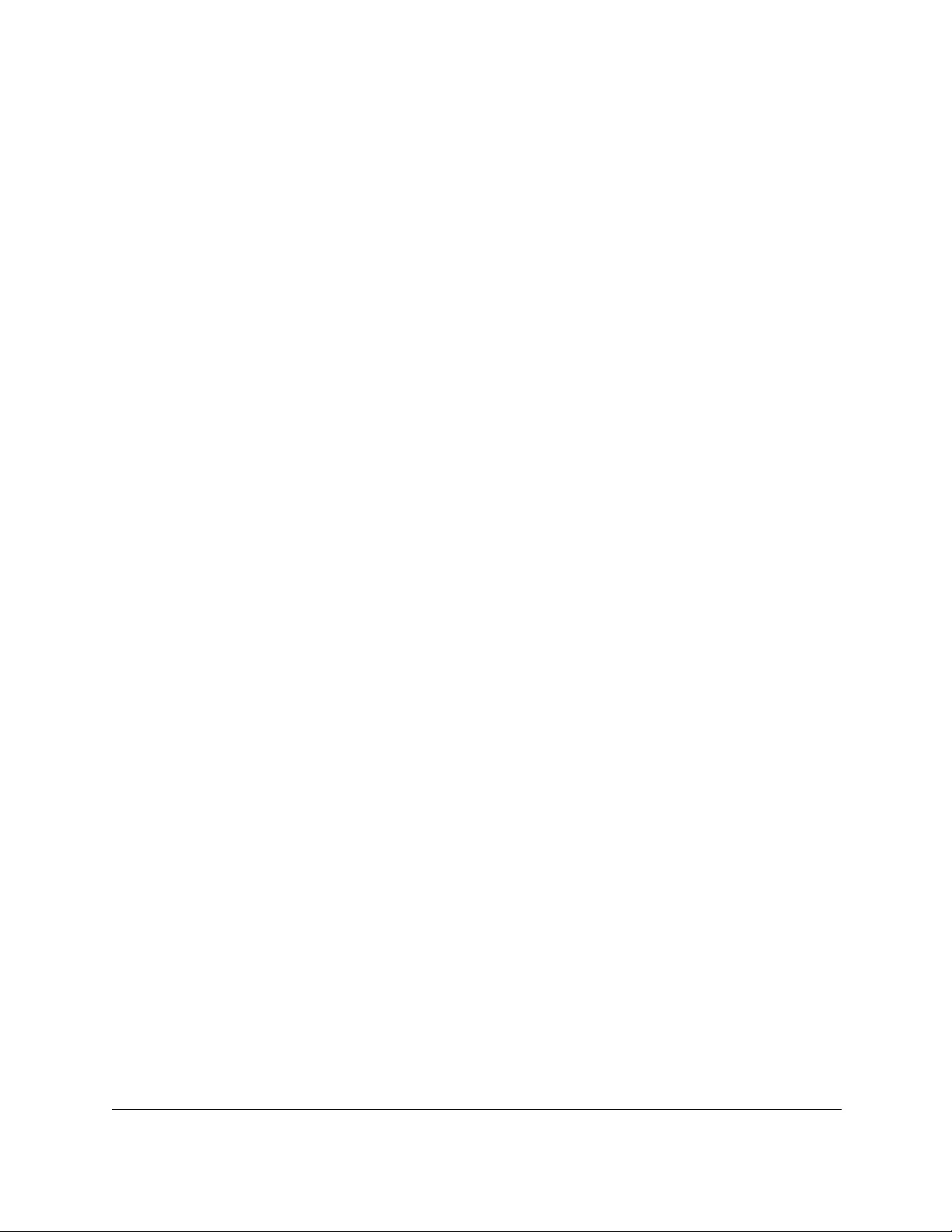
10-Port Gigabit Ethernet Ultra60 PoE++ Smart Managed Pro Switch
Configure Switching User Manual144
The frame size includes the Ethernet header, CRC, and payload. The range is 1522 to
10000. The default maximum frame size is 1522.
8. Select whether to display physical interfaces, LAGs, or both by clicking one of the following
links above the table heading:
•1 (the unit ID of the switch). Only physical interfaces are displayed. This is the default
setting.
•LAG. Only LAGs are displayed.
• All. Both physical interfaces and LAGs are displayed.
9. Select one or more interfaces by taking one of the following actions:
•To configure a single interface, select the check box associated with the port, or type
the port number in the Go To Interface field and click the Go button.
•To configure multiple interfaces with the same settings, select the check box
associated with each interface.
•To configure all interfaces with the same settings, select the check box in the heading
row.
10. In the Description field, enter the description string to be attached to a port.
The string can be up to 64 characters in length.
11. From the Admin Mode menu, select Enable or Disable.
This selection specifies the administrative mode for port control. You must select Enable
in order for the port to participate in the network. The default is Enable.
12. From the Autonegotiation menu, select Enable or Disable.
This selection specifies the autonegotiation mode for the port. The default is Enable.
Note: After you change the autonegotiation mode, the switch might be
inaccessible for a number of seconds while the new settings take effect.
13. In the Speed field, specify the speed value for the selected port.
Possible field values are as follows:
• Auto. All supported speeds.
•1
0. 10 Mbits/second.
• 100. 100 Mbits/second.
• 1000. 1000 Mbits/second.
The delimiter characters for setting different speed values are a comma (,), a period (.)
and a space ( ). The default is Auto.
Note: After you change the speed value, the switch might be inaccessible for
a number of seconds while the new settings take effect.
14. From the Duplex Mode menu, select the duplex mode for the selected port.
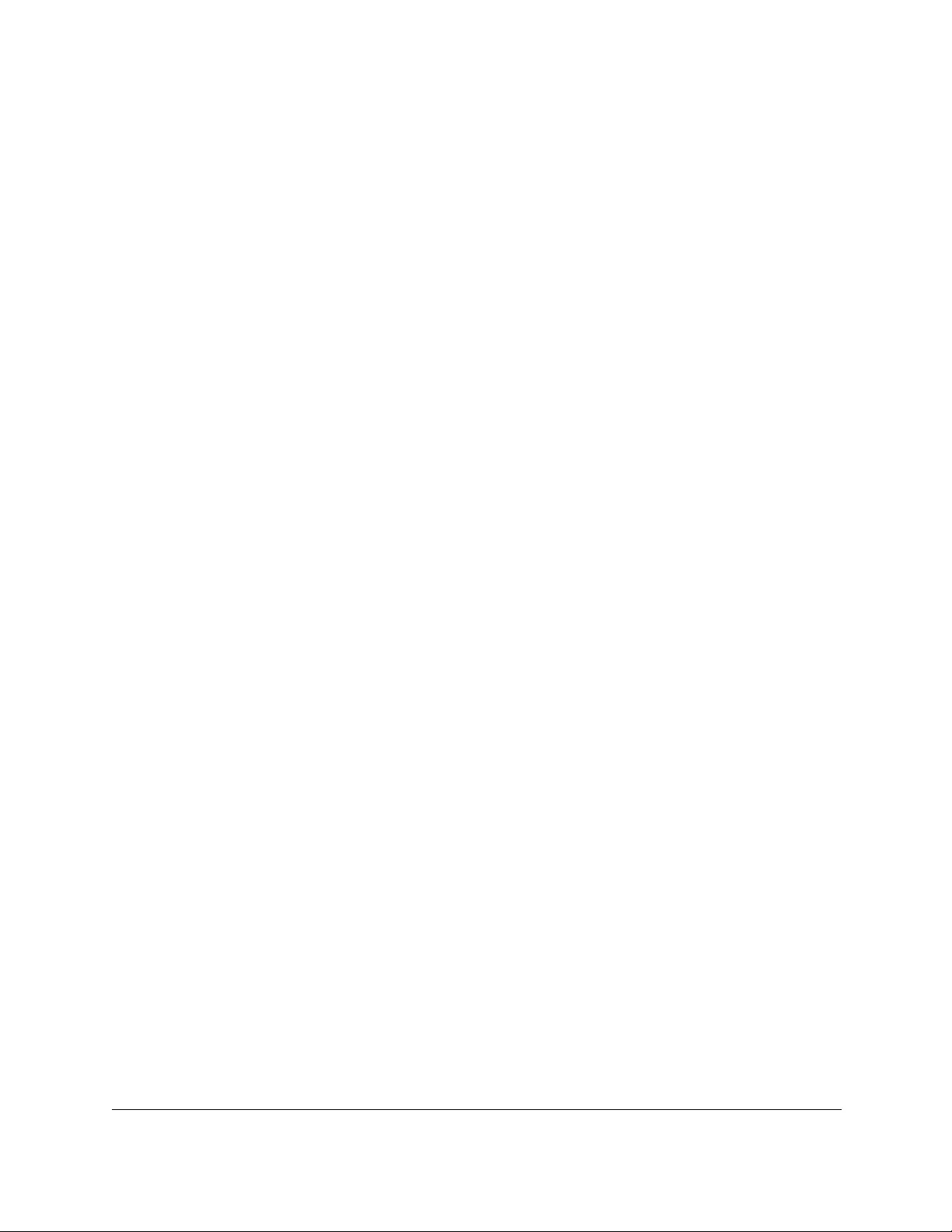
10-Port Gigabit Ethernet Ultra60 PoE++ Smart Managed Pro Switch
Configure Switching User Manual145
The options are as follows:
• Half. Indicates that the interface supports transmission between the devices in only
one direction at a time.
• Full. Indicates that the interface supports transmission between the devices in both
directions simultaneously.
•Auto. Indicates that speed is set by the auto-negotiation process.
The default is Auto.
Note: After you change the duplex mode, the switch might be inaccessible
for a number of seconds while the new settings take effect.
15. From the Link Trap menu, select whether or not to send a trap when the link status
changes.
By default, the switch sends a link trap.
16. From the Flow Control menu, select the configuration for IEEE 802.3 flow control.
• Disable. If the port buffers become full, the switch does not send pause frames, and
data loss could occur. This is the default setting.
• Symmetric. If the port buffers become full, the switch sends pause frames to stop
traffic.
Flow control helps to prevent data loss when the port cannot keep up with the number
of frames being switched. When you enable flow control, the switch can send a pause
frame to stop traffic on the port if the amount of memory used by the packets on the
port exceeds a preconfigured threshold and responds to pause requests from partner
devices. The paused port does not forward packets for the time that is specified in the
pause frame. When the pause frame time elapses, or the utilization returns to a
specified low threshold, the switch enables the port to again transmit frames. The
switch also honors incoming pause frames by temporarily halting transmission.
• Asymmetric. If the port buffers become full, the switch does not send pause frames,
and data loss could occur. However, the switch does honor incoming pause frames by
temporarily halting transmission.
17. Click the Apply button.
Your settings are saved.
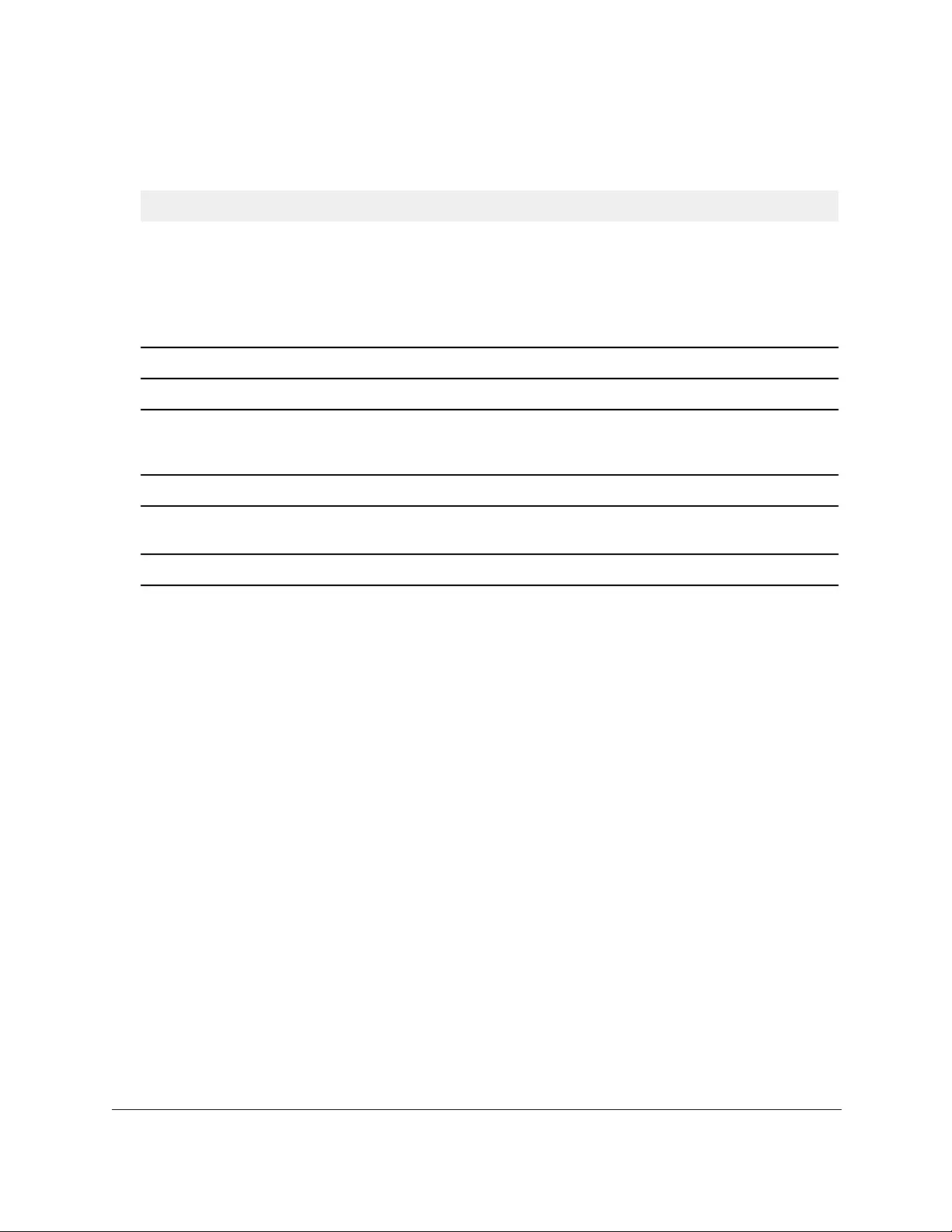
10-Port Gigabit Ethernet Ultra60 PoE++ Smart Managed Pro Switch
Configure Switching User Manual146
The following table describes the nonconfigurable data that is displayed.
Table 24. Port Configuration information
Field Description
Port Type For normal ports this field is blank. Otherwise, the options are as follows:
Physical Status The port speed and duplex mode.
Link Status Indicates whether the link is up or down.
Frame Size (1522 to 10000) The maximum Ethernet frame size that each interface can support. The
frame size depends on your selection from the Frame Size menu above the
table and applies to each interface.
MAC Address The physical address of the specified interface.
PortList Bit Offset The bit offset value that corresponds to the port when the MIB object type
PortList is used to manage in SNMP
.
ifIndex The ifIndex of the interface table entry associated with the port.
Configure link aggregation groups
Link aggregation groups (LAGs), which are also known as port channels, allow you to
combine multiple full-duplex Ethernet links into a single logical link. Network devices treat the
aggregation as if it were a single link, which increases fault tolerance and provides load
sharing. You assign the LAG VLAN membership after you create a LAG. By default, the LAG
becomes a member of the default management VLAN (that is, VLAN 1).
A LAG interface can be either static or dynamic, but not both. All members of a LAG must
participate in the same protocols. A static port channel interface does not require a partner
system to be able to aggregate its member ports.
The switch supports static LAGs. When a port is added to a LAG as a static member, the port
neither transmits nor receives LACPDUs.
The switch supports eight LAGs.
Configure LAG settings
You can group one or more full-duplex Ethernet links to be aggregated together to form a link
aggregation group, which is also known as a port channel. The switch treats the LAG as if it
were a single link.
• Mirrored. The port is a mirrored port on which all the traffic is copied to
the probe port.
• Probe. Use the port to monitor a mirrored port.
• Trunk Member. The port is a member of a link aggregation trunk. Look
at the LAG pages for more information.
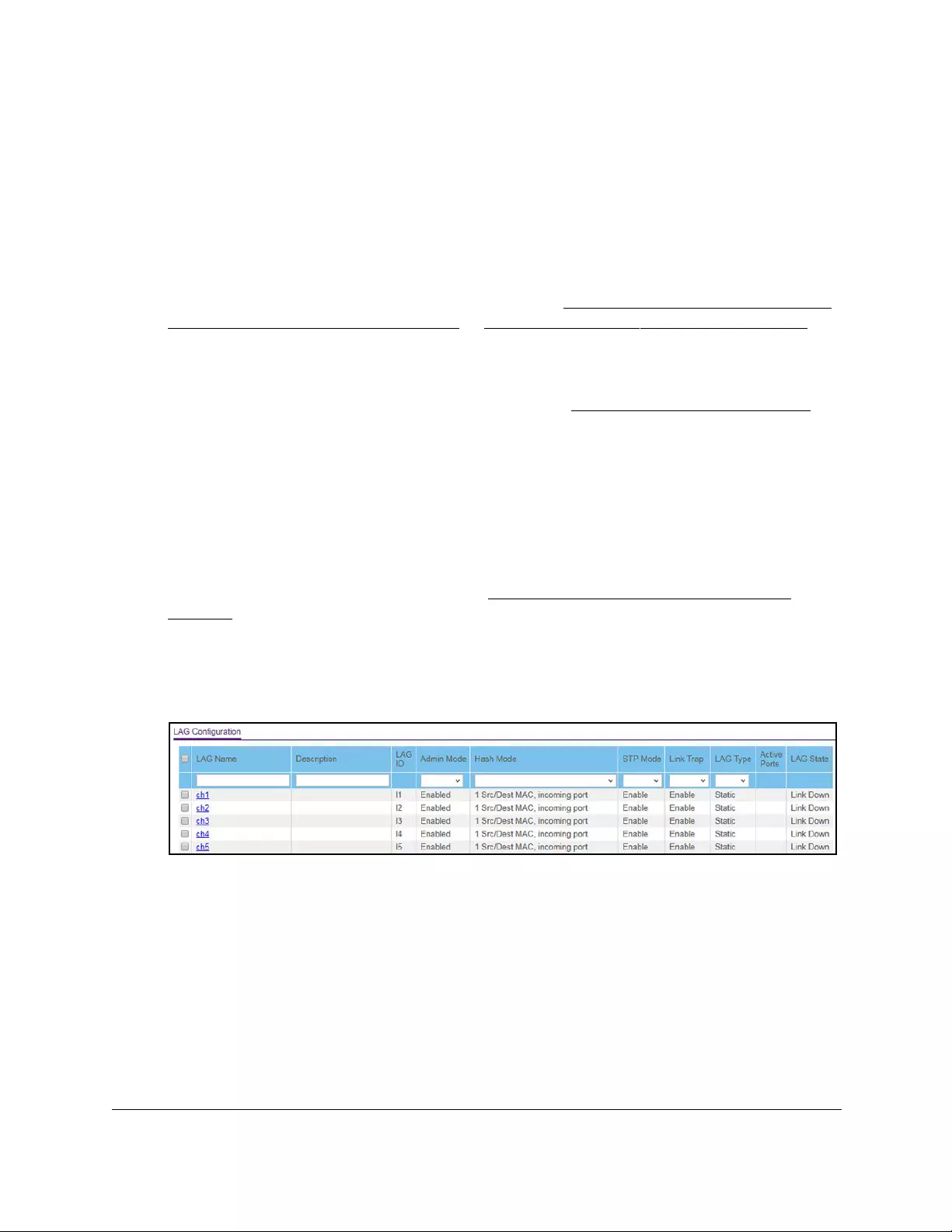
10-Port Gigabit Ethernet Ultra60 PoE++ Smart Managed Pro Switch
Configure Switching User Manual147
To configure LAG settings:
1. Connect your computer to the same network as the switch.
You can use a WiFi or wired connection to connect your computer to the network, or
connect directly to a switch that is off-network using an Ethernet cable.
2. Launch a web browser.
3. In the address field of your web browser, enter the IP address of the switch.
If you do not know the IP address of the switch, see Access the switch on-network and
connected to the Internet on page 18 or Access the switch off-network on page 27.
The Local Device Login page displays.
If you did not yet register the switch with your NETGEAR account, the Register to unlock
all features page displays. For more information, see Register the switch on page 31.
4. Enter one of the following passwords:
•After initial login, enter your local device password.
By default, the local device password is password. You must change this password
at initial login.
•If you previously managed the switch through the Insight app or Cloud portal, enter
the Insight network password for the last Insight network location.
For information about the credentials, see Credentials for the local browser UI on
page 30.
5. Click the Login button.
The System Information page displays.
6. Select Switching> LAG > Basic > LAG Configuration.
7. In the LAG Name field, enter a name for the LAG.
You can enter any string of up to 15 alphanumeric characters.
8. In the Description field, enter the description string to be attached to a LAG.
The description can be up to 64 characters in length.
9. From the Admin Mode menu, select Enable or Disable.
When the LAG is disabled, no traffic flows and LACPDUs are dropped, but the links that
form the LAG are not released. The default is Enable.
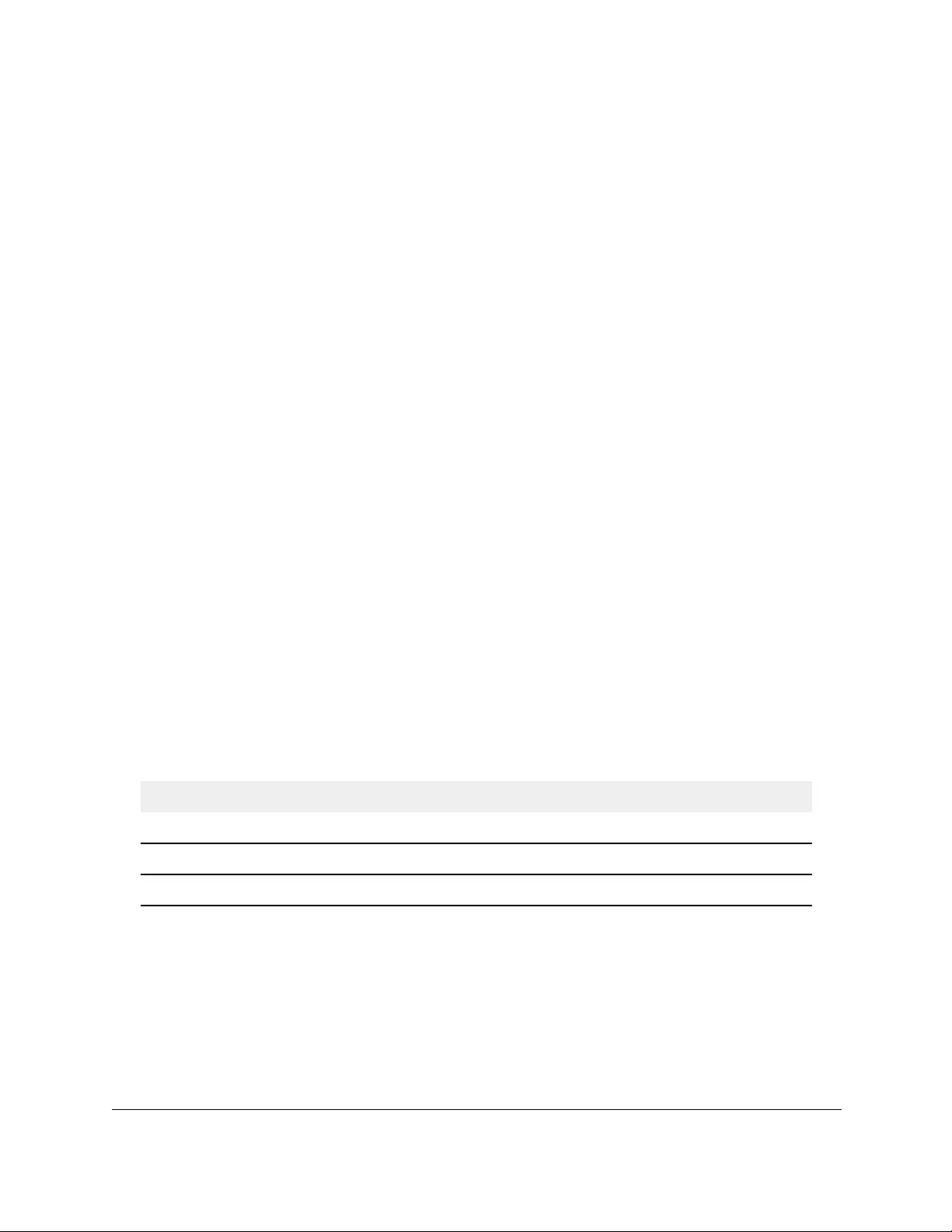
10-Port Gigabit Ethernet Ultra60 PoE++ Smart Managed Pro Switch
Configure Switching User Manual148
10. From the Hash Mode menu, select the load-balancing mode for a port channel (LAG):
• 1 Src/Dest MAC, incoming port. This mode uses the source MAC address,
destination MAC address, and incoming port that are associated with the packet.
•2 Src/Dest IP and TCP/UDP Port Fields. This mode uses the source and destination
IP addresses and source and destination TCP or UDP port values that are associated
with the packet.
Note: The switch balances traffic on a port channel (LAG) by selecting one of
the links in the channel over which packets must be transmitted. The
switch selects the link by creating a binary pattern from selected fields
in a packet and associating that pattern with a particular link.
11. From the STP Mode menu, select the Spanning Tree Protocol (STP) administrative mode
associated with the LAG:
• Disable. Spanning tree is disabled for this LAG.
• Enable. Spanning tree is enabled for this LAG. Enable is the default.
12. From the Link Trap menu, select Enable or Disable to specify whether to send a trap when
the link status changes.
The default is Enable, which causes the trap to be sent.
13. From the LAG Type menu, select Static or LACP:
• Static. Disables Link Aggregation Control Protocol (LACP) on the selected LAG. The
LAG is configured manually. The default is Static.
• LACP. Enables LACP on the selected LAG. The LAG is configured automatically.
14. Click the Apply button.
Your settings are saved.
The following table describes the nonconfigurable information displayed on the page.
Table 25. LAG Configuration information
Field Description
LAG ID Identification of the LAG.
Active Ports Indicates the ports that are actively participating in the port channel.
LAG State Indicates whether the link is up or down.
Configure LAG membership
You can select two or more full-duplex Ethernet links to be aggregated together to form a link
aggregation group (LAG), which is also known as a port channel. The switch can treat the
port channel as a single link.
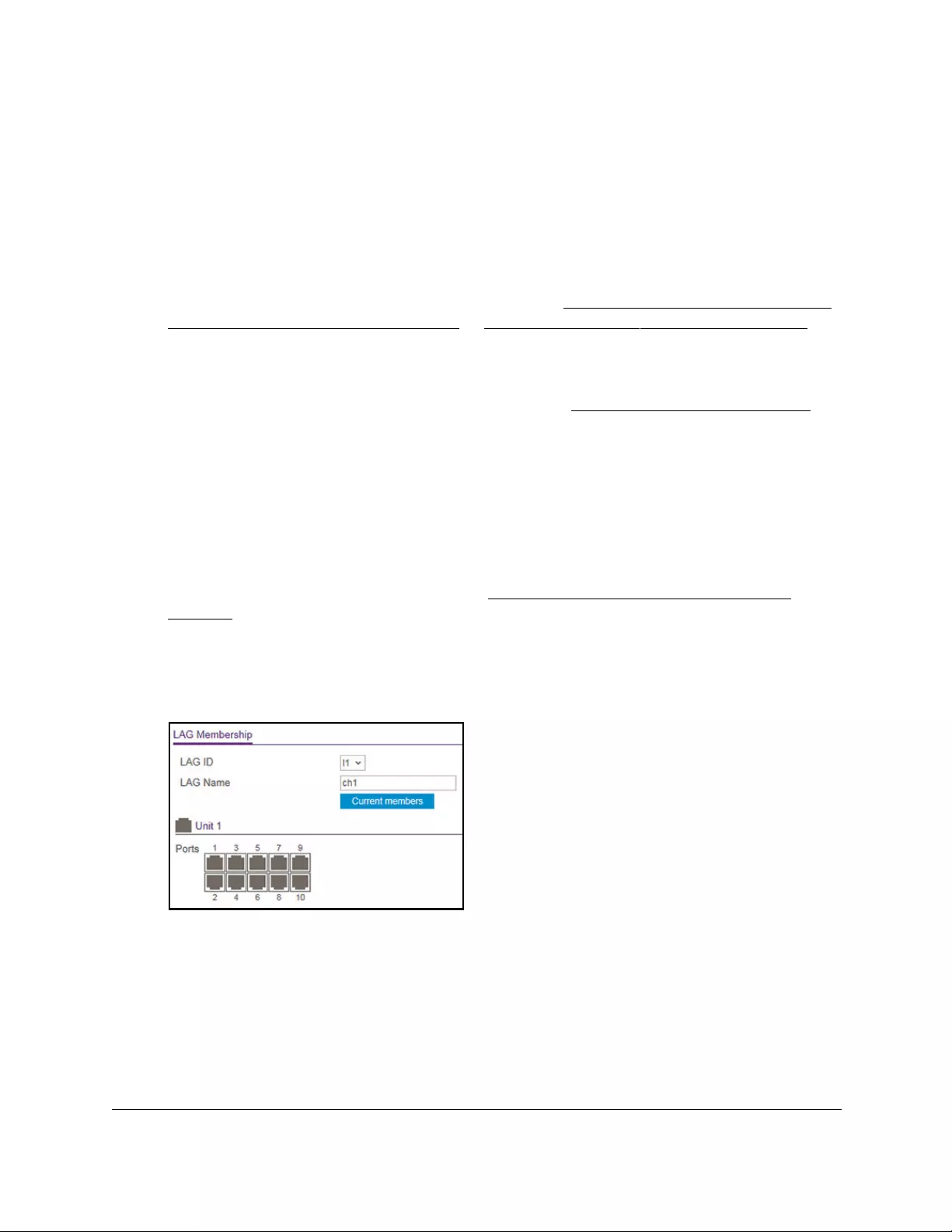
10-Port Gigabit Ethernet Ultra60 PoE++ Smart Managed Pro Switch
Configure Switching User Manual149
To configure LAG membership:
1. Connect your computer to the same network as the switch.
You can use a WiFi or wired connection to connect your computer to the network, or
connect directly to a switch that is off-network using an Ethernet cable.
2. Launch a web browser.
3. In the address field of your web browser, enter the IP address of the switch.
If you do not know the IP address of the switch, see Access the switch on-network and
connected to the Internet on page 18 or Access the switch off-network on page 27.
The Local Device Login page displays.
If you did not yet register the switch with your NETGEAR account, the Register to unlock
all features page displays. For more information, see Register the switch on page 31.
4. Enter one of the following passwords:
•After initial login, enter your local device password.
By default, the local device password is password. You must change this password
at initial login.
•If you previously managed the switch through the Insight app or Cloud portal, enter
the Insight network password for the last Insight network location.
For information about the credentials, see Credentials for the local browser UI on
page 30.
5. Click the Login button.
The System Information page displays.
6. Select Switching> LAG > Basic > LAG Membership.
7. From the LAG ID menu, select the LAG ID.
8. In the LAG Name field, enter the name to be assigned to the LAG.
You can enter any string of up to 15 alphanumeric characters. You can also use the
default name.
9. In the Ports table, click each port that you want to include as a member of the selected
LAG.
A selected port is displayed by a check mark.
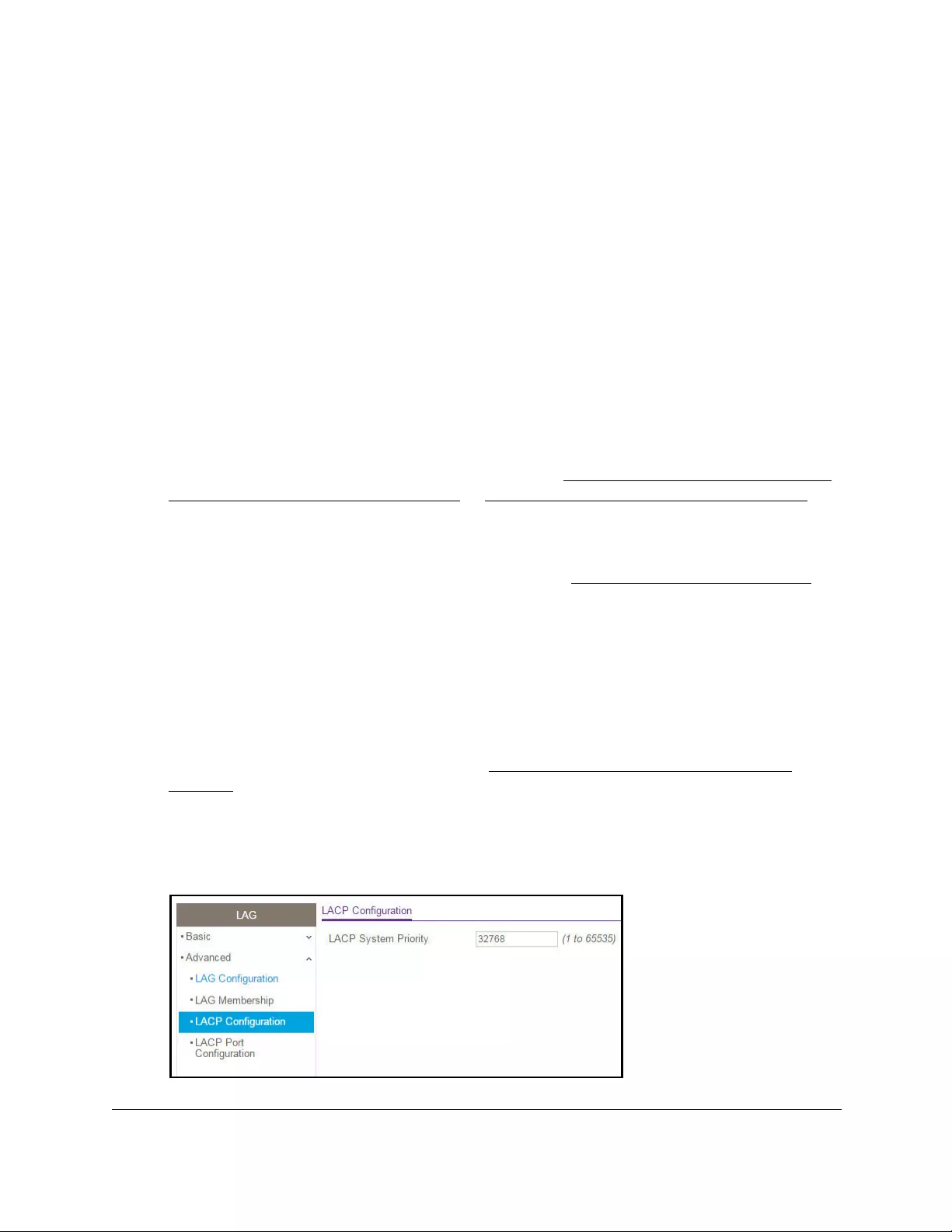
10-Port Gigabit Ethernet Ultra60 PoE++ Smart Managed Pro Switch
Configure Switching User Manual150
10. Click the Apply button.
Your settings are saved.
Set the LACP system priority
You can set the LACP system priority that applies to all LAGs on the switch.
To set the LACP system priority:
1. Connect your computer to the same network as the switch.
You can use a WiFi or wired connection to connect your computer to the network, or
connect directly to a switch that is off-network using an Ethernet cable.
2. Launch a web browser.
3. In the address field of your web browser, enter the IP address of the switch.
If you do not know the IP address of the switch, see Access the switch on-network and
connected to the Internet on page 18 or Access the switch off-network on page 27.
The Local Device Login page displays.
If you did not yet register the switch with your NETGEAR account, the Register to unlock
all features page displays. For more information, see Register the switch on page 31.
4. Enter one of the following passwords:
•After initial login, enter your local device password.
By default, the local device password is password. You must change this password
at initial login.
•If you previously managed the switch through the Insight app or Cloud portal, enter
the Insight network password for the last Insight network location.
For information about the credentials, see Credentials for the local browser UI on
page 30.
5. Click the Login button.
The System Information page displays.
6. Select Switching> LAG > Advanced > LACP Configuration.

10-Port Gigabit Ethernet Ultra60 PoE++ Smart Managed Pro Switch
Configure Switching User Manual151
7. In the LACP System Priority field, specify the switch’s link aggregation priority relative to
the devices at the other ends of the links on which link aggregation is enabled.
A higher value indicates a lower priority. You can change the setting globally by
specifying a priority from 1 to 65535. The default value is 32768.
8. Click the Apply button.
Your settings are saved.
Set the LACP port priority settings
You can configure the LACP priority value and administrative LACP time-out value for a port.
To configure LACP port priority settings:
1. Connect your computer to the same network as the switch.
You can use a WiFi or wired connection to connect your computer to the network, or
connect directly to a switch that is off-network using an Ethernet cable.
2. Launch a web browser.
3. In the address field of your web browser, enter the IP address of the switch.
If you do not know the IP address of the switch, see Access the switch on-network and
connected to the Internet on page 18 or Access the switch off-network on page 27.
The Local Device Login page displays.
If you did not yet register the switch with your NETGEAR account, the Register to unlock
all features page displays. For more information, see Register the switch on page 31.
4. Enter one of the following passwords:
•After initial login, enter your local device password.
By default, the local device password is password. You must change this password
at initial login.
•If you previously managed the switch through the Insight app or Cloud portal, enter
the Insight network password for the last Insight network location.
For information about the credentials, see Credentials for the local browser UI on
page 30.
5. Click the Login button.
The System Information page displays.
6. Select Switching> LAG > Advanced > LACP Port Configuration.
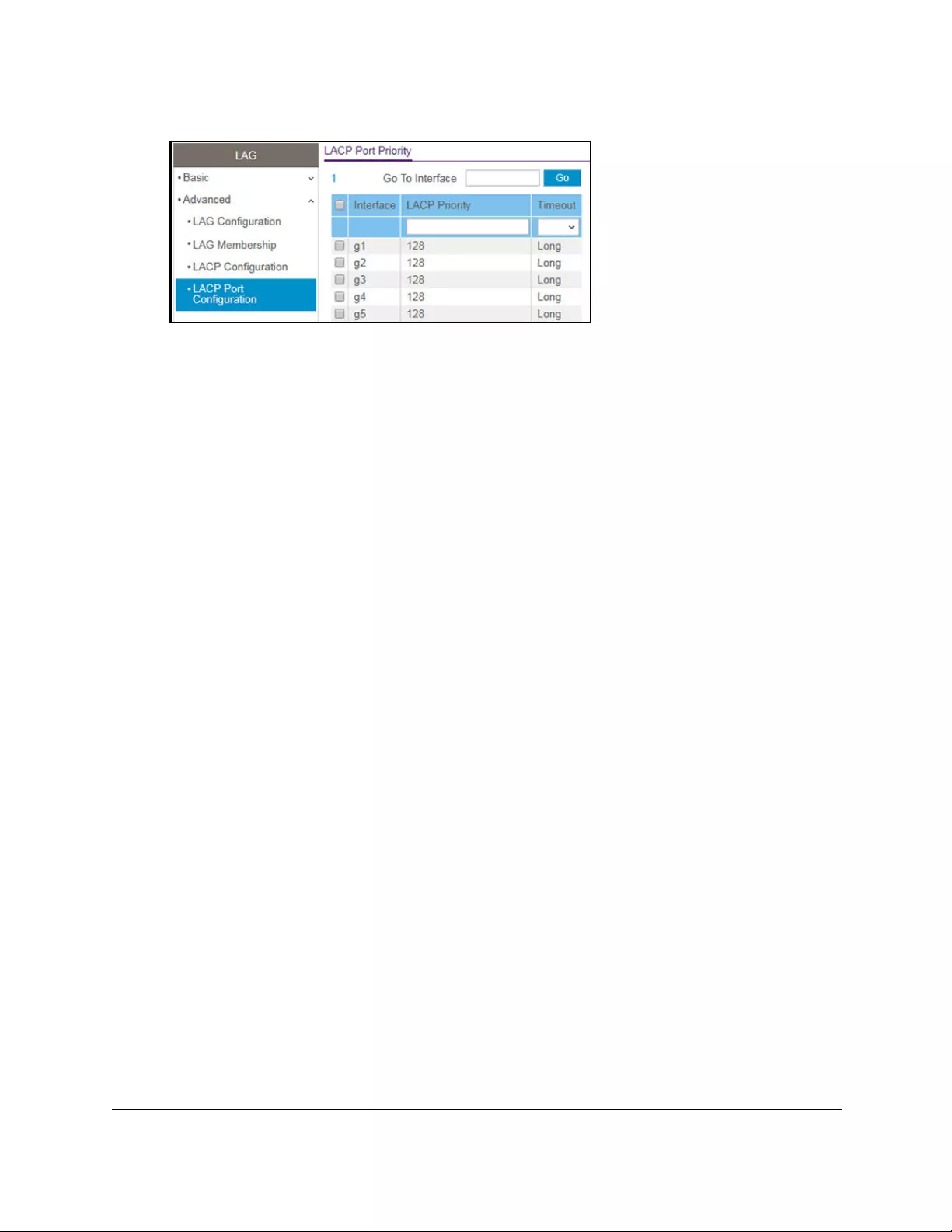
10-Port Gigabit Ethernet Ultra60 PoE++ Smart Managed Pro Switch
Configure Switching User Manual152
7. Select one or more interfaces by taking one of the following actions:
•To configure a single interface, select the check box associated with the interface, or
type the interface number in the Go To Interface field and click the Go button.
•To configure multiple interfaces with the same settings, select the check box
associated with each interface.
•To configure all interfaces with the same settings, select the check box in the heading
row.
8. In the LACP Priority field, specify the LACP priority value for the selected interfaces.
This value specifies the interface’s link aggregation priority relative to the devices at the
other ends of the links on which link aggregation is enabled. A higher value indicates a
lower priority. The range is 1 to 65535. The default value is 128.
9. In the Timeout field, configure the administrative LACP time-out value:
•Long. Specifies a long time-out value.
• Short. Specifies a short time-out value.
10. Click the Apply button.
Your settings are saved.
Configure VLANs
Adding virtual LAN (VLAN) support to a Layer 2 switch offers some of the benefits of both
bridging and routing. Like a bridge, a VLAN switch forwards traffic based on the Layer 2
header, which is fast, and like a router, it partitions the network into logical segments, which
provides better administration, security, and management of multicast traffic.
By default, all ports on the switch are in the same broadcast domain. VLANs electronically
separate ports on the same switch into separate broadcast domains so that broadcast
packets are not sent to all the ports on a single switch. When you use a VLAN, users can be
grouped by logical function instead of physical location.
Each VLAN in a network is assigned an associated VLAN ID, which appears in the IEEE
802.1Q tag in the Layer 2 header of packets transmitted on a VLAN. An end station can omit
the tag, or the VLAN portion of the tag, in which case the first switch port to receive the

10-Port Gigabit Ethernet Ultra60 PoE++ Smart Managed Pro Switch
Configure Switching User Manual153
packet can either reject it or insert a tag using its default VLAN ID. A port can handle traffic
for more than one VLAN, but it can support only one default VLAN ID.
You can define VLAN groups stored in the VLAN membership table. The switch supports up
to 64 VLANs.
The following VLANs are preconfigured on the switch and you cannot delete them:
• VLAN 1. The default VLAN of which all ports are members.
•VLAN 4088. The default Auto-VoIP VLAN. By default, this VLAN does not include any
members but you can manually add members.
• VLAN 4089. The Auto-Video VLAN. By default, this VLAN does not include any members
but you can manually add members.
Configure VLAN settings
You can configure the various VLAN settings.
Add a VLAN
To add a VLAN:
1. Connect your computer to the same network as the switch.
You can use a WiFi or wired connection to connect your computer to the network, or
connect directly to a switch that is off-network using an Ethernet cable.
2. Launch a web browser.
3. In the address field of your web browser, enter the IP address of the switch.
If you do not know the IP address of the switch, see Access the switch on-network and
connected to the Internet on page 18 or Access the switch off-network on page 27.
The Local Device Login page displays.
If you did not yet register the switch with your NETGEAR account, the Register to unlock
all features page displays. For more information, see Register the switch on page 31.
4. Enter one of the following passwords:
•After initial login, enter your local device password.
By default, the local device password is password. You must change this password
at initial login.
•If you previously managed the switch through the Insight app or Cloud portal, enter
the Insight network password for the last Insight network location.
For information about the credentials, see Credentials for the local browser UI on
page 30.
5. Click the Login button.
The System Information page displays.
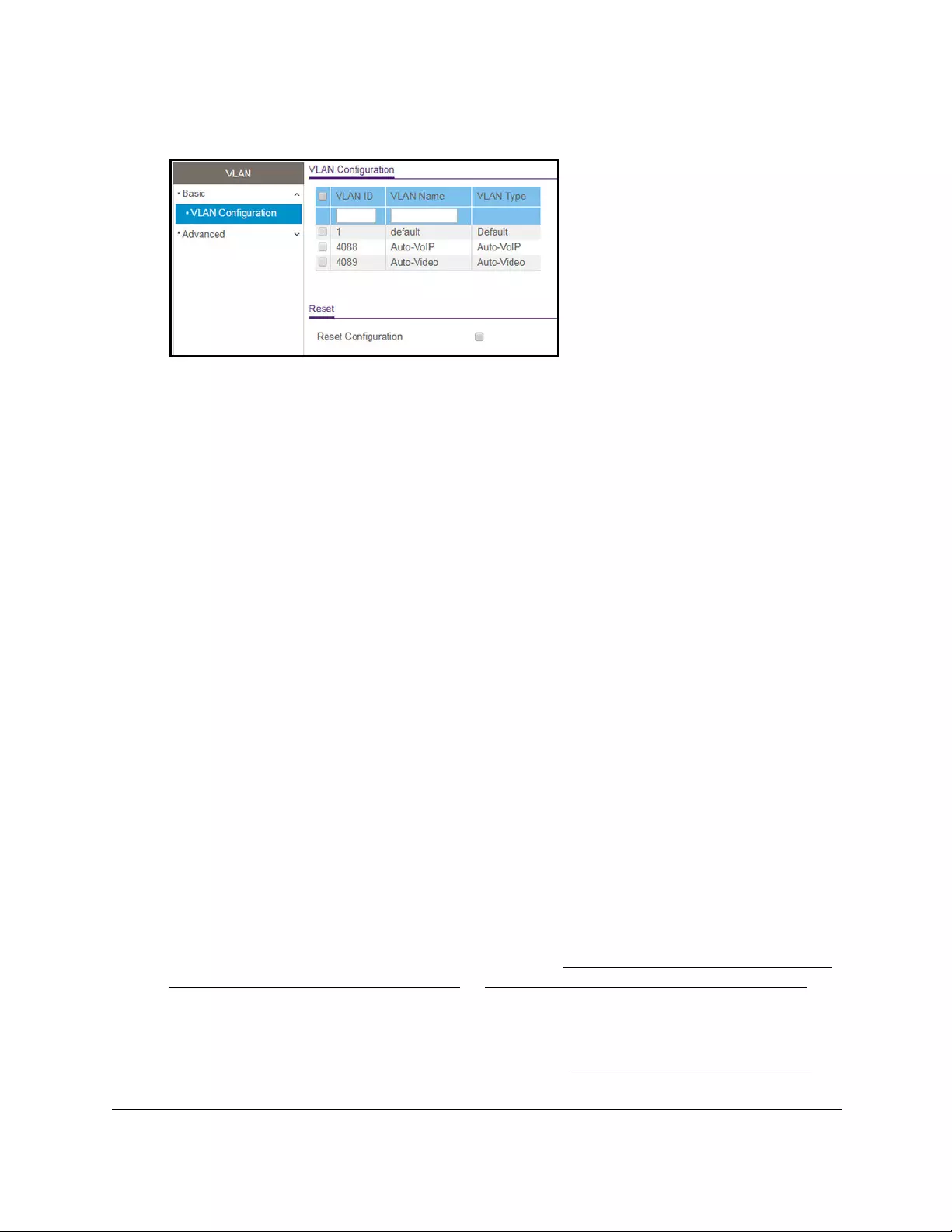
10-Port Gigabit Ethernet Ultra60 PoE++ Smart Managed Pro Switch
Configure Switching User Manual154
6. Select Switching> VLAN > Basic > VLAN Configuration.
7. In the VLAN ID field, specify the VLAN identifier for the new VLAN.
The range of the VLAN ID can be from 2 to 4093, excluding 4088 and 4089. (The default
VLANs are 1, 4088, and 4089).
8. In the VLAN Name field, specify a name for the VLAN.
The VLAN name can be up to 32 alphanumeric characters long, including blanks. You
cannot change the names of the default VLANs (that is, the VLANs with ID 1, 4088, and
4089).
9. The VLAN Type field displays the type of the VLAN that you are configuring.
You cannot change the type of the default VLANs (that is, the VLANs with ID 1, 4088 and
4089). When you create a VLAN using this page, its type is always static. A VLAN that is
created by the Generic VLAN Registration Protocol (GVRP) initially uses a type of
dynamic. You can change the type of a dynamic VLAN to static.
10. Click the Add button.
The VLAN is added to the switch.
Delete a VLAN
To delete a VLAN from the switch:
1. Connect your computer to the same network as the switch.
You can use a WiFi or wired connection to connect your computer to the network, or
connect directly to a switch that is off-network using an Ethernet cable.
2. Launch a web browser.
3. In the address field of your web browser, enter the IP address of the switch.
If you do not know the IP address of the switch, see Access the switch on-network and
connected to the Internet on page 18 or Access the switch off-network on page 27.
The Local Device Login page displays.
If you did not yet register the switch with your NETGEAR account, the Register to unlock
all features page displays. For more information, see Register the switch on page 31.

10-Port Gigabit Ethernet Ultra60 PoE++ Smart Managed Pro Switch
Configure Switching User Manual155
4. Enter one of the following passwords:
•After initial login, enter your local device password.
By default, the local device password is password. You must change this password
at initial login.
•If you previously managed the switch through the Insight app or Cloud portal, enter
the Insight network password for the last Insight network location.
For information about the credentials, see Credentials for the local browser UI on
page 30.
5. Click the Login button.
The System Information page displays.
6. Select Switching> VLAN > Basic > VLAN Configuration.
The VLAN Configuration page displays.
7. In the VLAN ID field, specify the VLAN identifier.
The range of the VLAN ID can be from 2 to 4093, excluding 4088 and 4089.
Note: You cannot delete VLANs 1, 4088, and 4089, all of which are
predefined.
8. Click the Delete button.
The VLAN is removed.
Reset the VLAN configuration on the switch to the default settings
If you reset the VLAN configuration on the switch to the default settings, all VLANs that you
added are deleted. (The predefined VLANS are not deleted).
The VLAN default values are as follows:
•All ports are assigned to the default VLAN of 1.
•All ports are configured with a PVID of 1.
•All ports are configured to an Acceptable Frame Types value of Admit All Frames.
•All ports are configured with ingress filtering disabled.
•All ports are configured to transmit only untagged frames.
•GVRP is disabled on all ports and all dynamic entries are cleared.
To reset the VLAN configuration on the switch to the default settings:
1. Connect your computer to the same network as the switch.
You can use a WiFi or wired connection to connect your computer to the network, or
connect directly to a switch that is off-network using an Ethernet cable.
2. Launch a web browser.
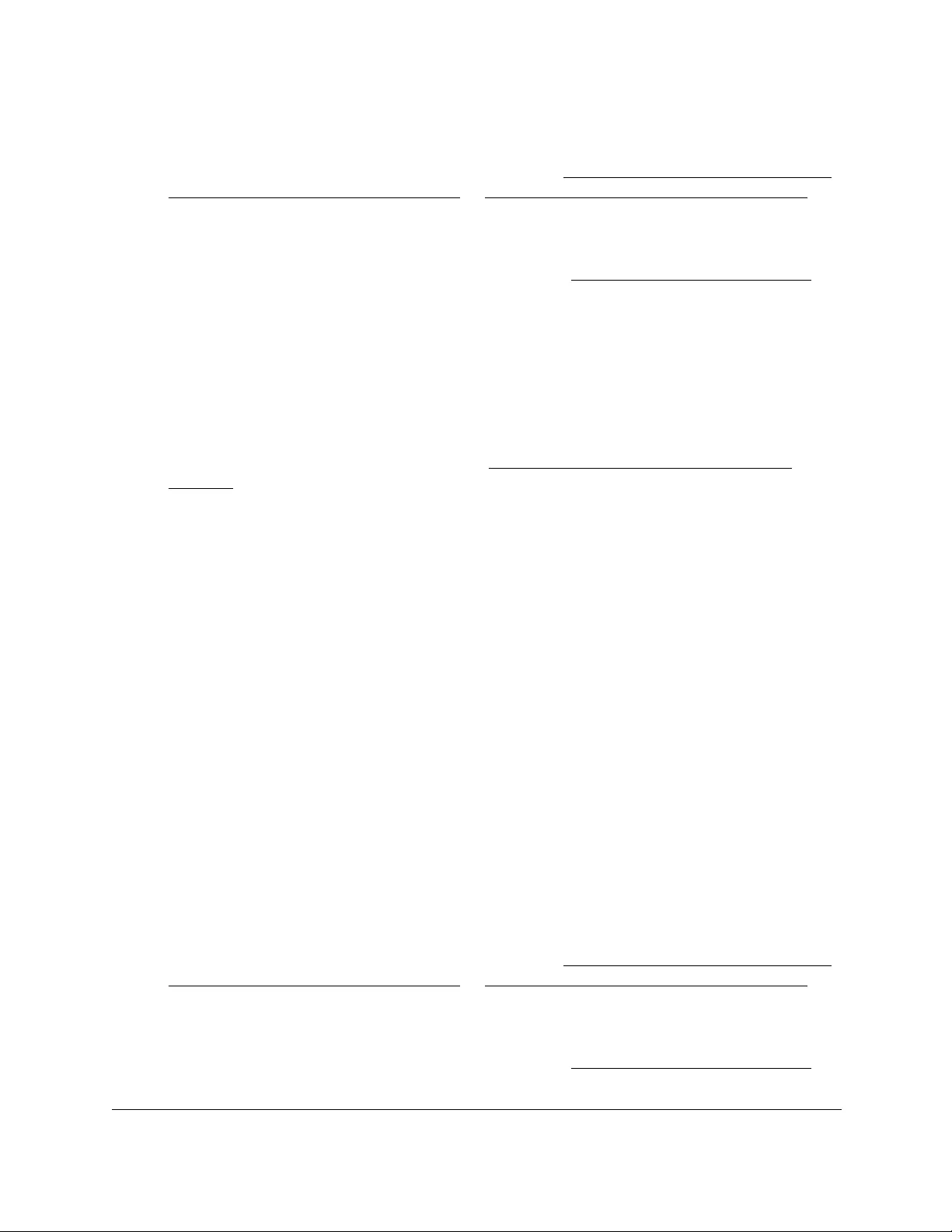
10-Port Gigabit Ethernet Ultra60 PoE++ Smart Managed Pro Switch
Configure Switching User Manual156
3. In the address field of your web browser, enter the IP address of the switch.
If you do not know the IP address of the switch, see Access the switch on-network and
connected to the Internet on page 18 or Access the switch off-network on page 27.
The Local Device Login page displays.
If you did not yet register the switch with your NETGEAR account, the Register to unlock
all features page displays. For more information, see Register the switch on page 31.
4. Enter one of the following passwords:
•After initial login, enter your local device password.
By default, the local device password is password. You must change this password
at initial login.
•If you previously managed the switch through the Insight app or Cloud portal, enter
the Insight network password for the last Insight network location.
For information about the credentials, see Credentials for the local browser UI on
page 30.
5. Click the Login button.
The System Information page displays.
6. Select Switching> VLAN > Basic > VLAN Configuration.
The VLAN Configuration page displays.
7. Select the Reset Configuration check box.
8. Click the Apply button.
Your settings are saved. Except for the predefined default VLANs, all VLANs are deleted.
Configure VLAN membership
To configure VLAN membership:
1. Connect your computer to the same network as the switch.
You can use a WiFi or wired connection to connect your computer to the network, or
connect directly to a switch that is off-network using an Ethernet cable.
2. Launch a web browser.
3. In the address field of your web browser, enter the IP address of the switch.
If you do not know the IP address of the switch, see Access the switch on-network and
connected to the Internet on page 18 or Access the switch off-network on page 27.
The Local Device Login page displays.
If you did not yet register the switch with your NETGEAR account, the Register to unlock
all features page displays. For more information, see Register the switch on page 31.
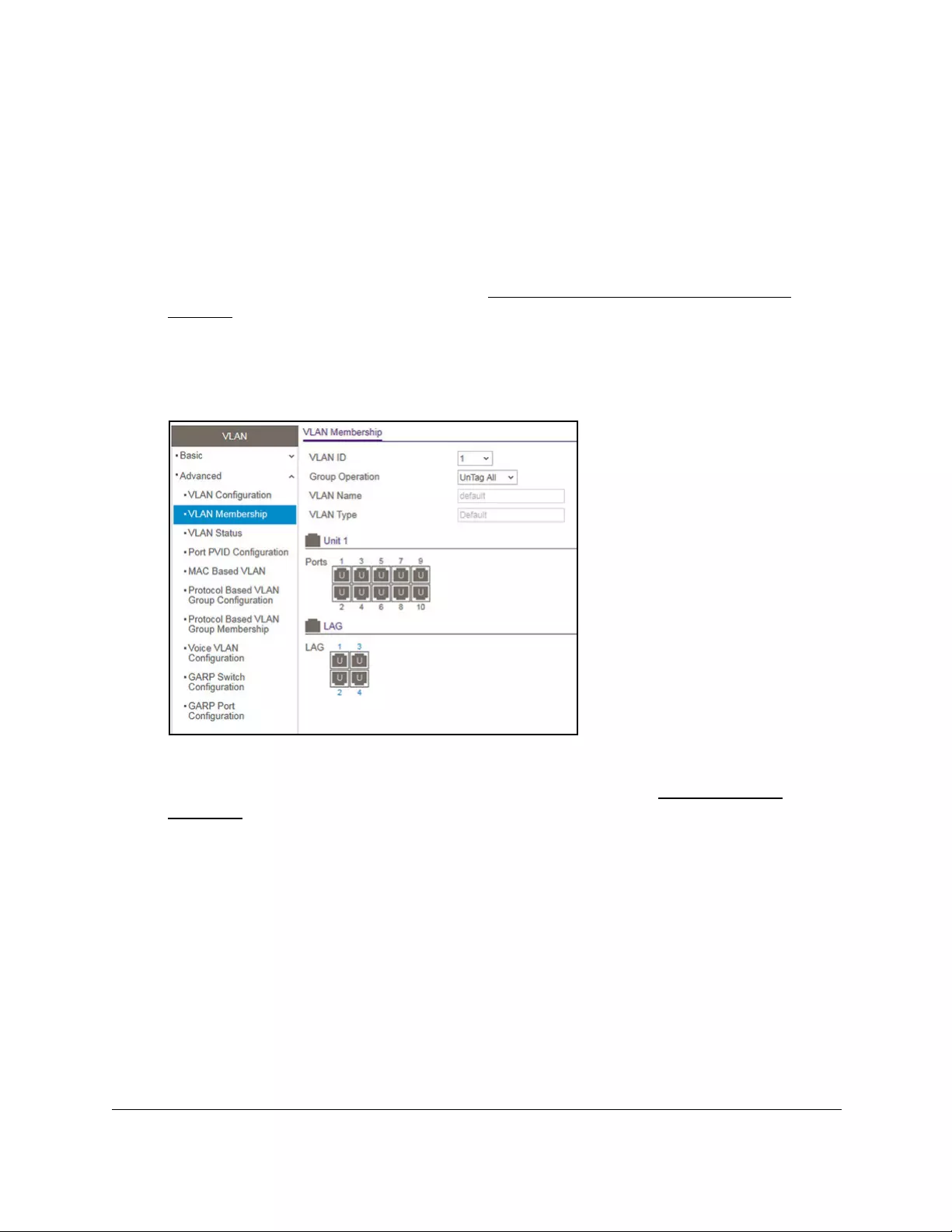
10-Port Gigabit Ethernet Ultra60 PoE++ Smart Managed Pro Switch
Configure Switching User Manual157
4. Enter one of the following passwords:
•After initial login, enter your local device password.
By default, the local device password is password. You must change this password
at initial login.
•If you previously managed the switch through the Insight app or Cloud portal, enter
the Insight network password for the last Insight network location.
For information about the credentials, see Credentials for the local browser UI on
page 30.
5. Click the Login button.
The System Information page displays.
6. Select Switching > VLAN > Advanced > VLAN Membership.
7. In the VLAN ID menu, select the VLAN ID.
You can select a VLAN that is predefined or that you added (see Add a VLAN on
page 153).
8. In the Group Operation menu, select one of the following options, which applies to all ports
in the VLAN:
• Untag All. For all ports and LAGs that are members of the VLAN, tags are removed
from all egress packets.
• Tag All. For all ports and LAGs that are members of the VLAN, all egress packets are
tagged.
• Remove All. All ports and LAGs are removed from the VLAN, including the ports and
LAGs that were dynamically registered through GVRP.
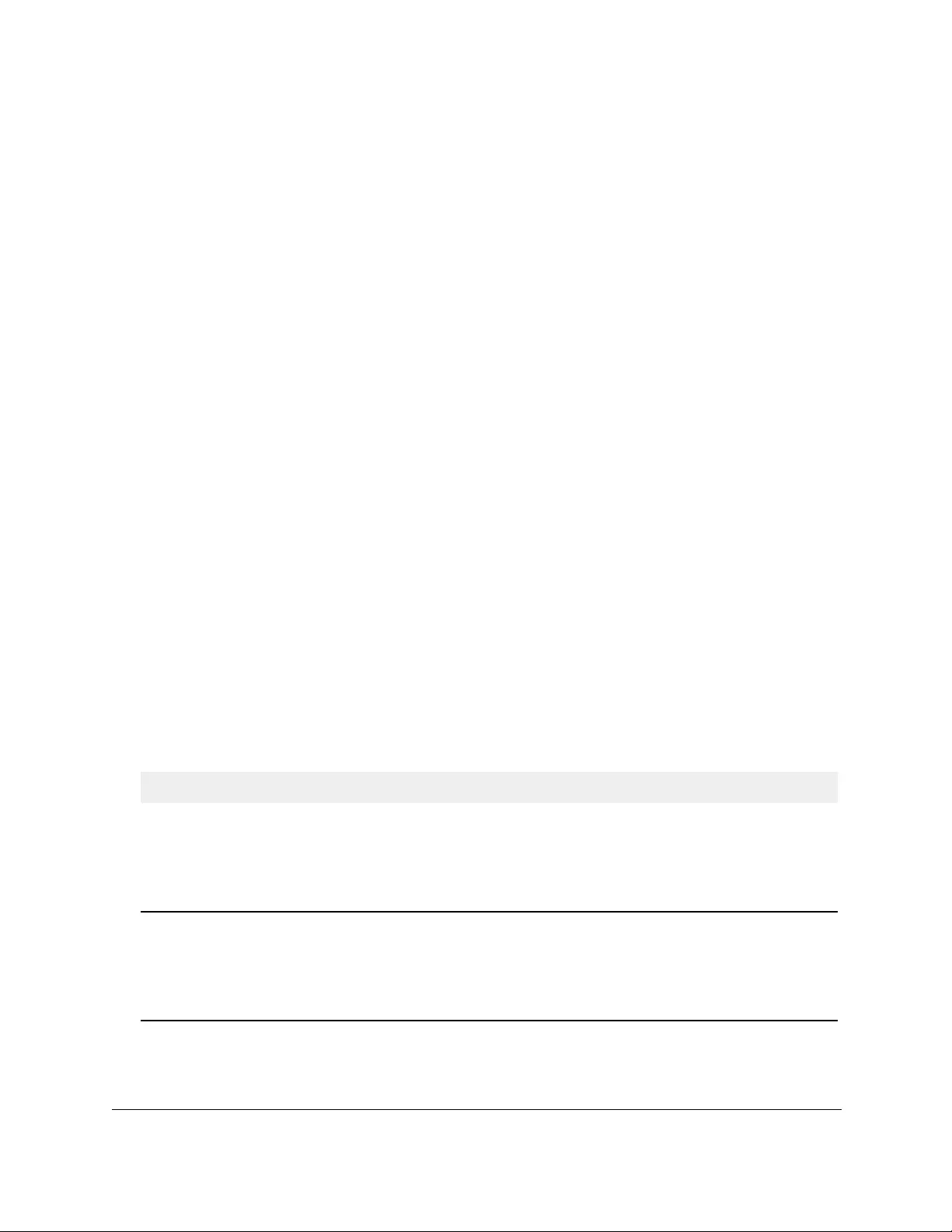
10-Port Gigabit Ethernet Ultra60 PoE++ Smart Managed Pro Switch
Configure Switching User Manual158
9. In the Ports table, click each port once, twice, or three times to configure one of the following
modes or reset the port to the default mode:
• T (Tagged). Selects the port as a tagged port in the VLAN. All frames transmitted on
the port are tagged for this VLAN.
• U (Untagged). Selects the port as an untagged port in the VLAN. All frames
transmitted on the port are untagged for this VLAN.
• Blank. The port is excluded from the VLAN.
By default, the selection is blank and none of the ports are a member of the VLAN.
(VLAN 1 is an exception. By default, all ports are untagged members of VLAN 1.)
However, ports can be dynamically registered (autodetected) in the VLAN through GVRP.
10. In the LAG table, click each LAG once, twice, or three times to configure one of the following
modes or reset the LAG to the default mode:
• T (Tagged). Selects the LAG as a tagged LAG in the VLAN. All frames transmitted on
the LAG are tagged for this VLAN.
• U (Untagged). Selects the LAG as an untagged LAG in the VLAN. All frames
transmitted on the LAG are untagged for this VLAN.
• Blank. The LAG is excluded from the VLAN.
By default, the selection is blank and none of the LAGs are a member of the VLAN.
(VLAN 1 is an exception. By default, all LAGs are untagged members of VLAN 1.)
However, LAGs can be dynamically registered (autodetected) in the VLAN through
GVRP.
11. Click the Apply button.
Your settings are saved.
The following table describes the nonconfigurable information displayed on the page.
Table 26. Advanced VLAN membership
Field Definition
VLAN Name The name for the VLAN that you selected. It can be up to 32 alphanumeric characters long,
including blanks. The names for the following VLANs are predefined:
VLAN Type The type of the VLAN you selected:
• VLAN 1. Default.
• VLAN 4088. Auto-VoIP.
• VLAN 4089. Auto-Video.
• Default (VLAN ID = 1). Always present.
• Static. A VLAN that you configured.
• Dynamic. A VLAN that is created through GVRP registration, that you did not convert to
a static VLAN, and that GVRP can therefore remove.
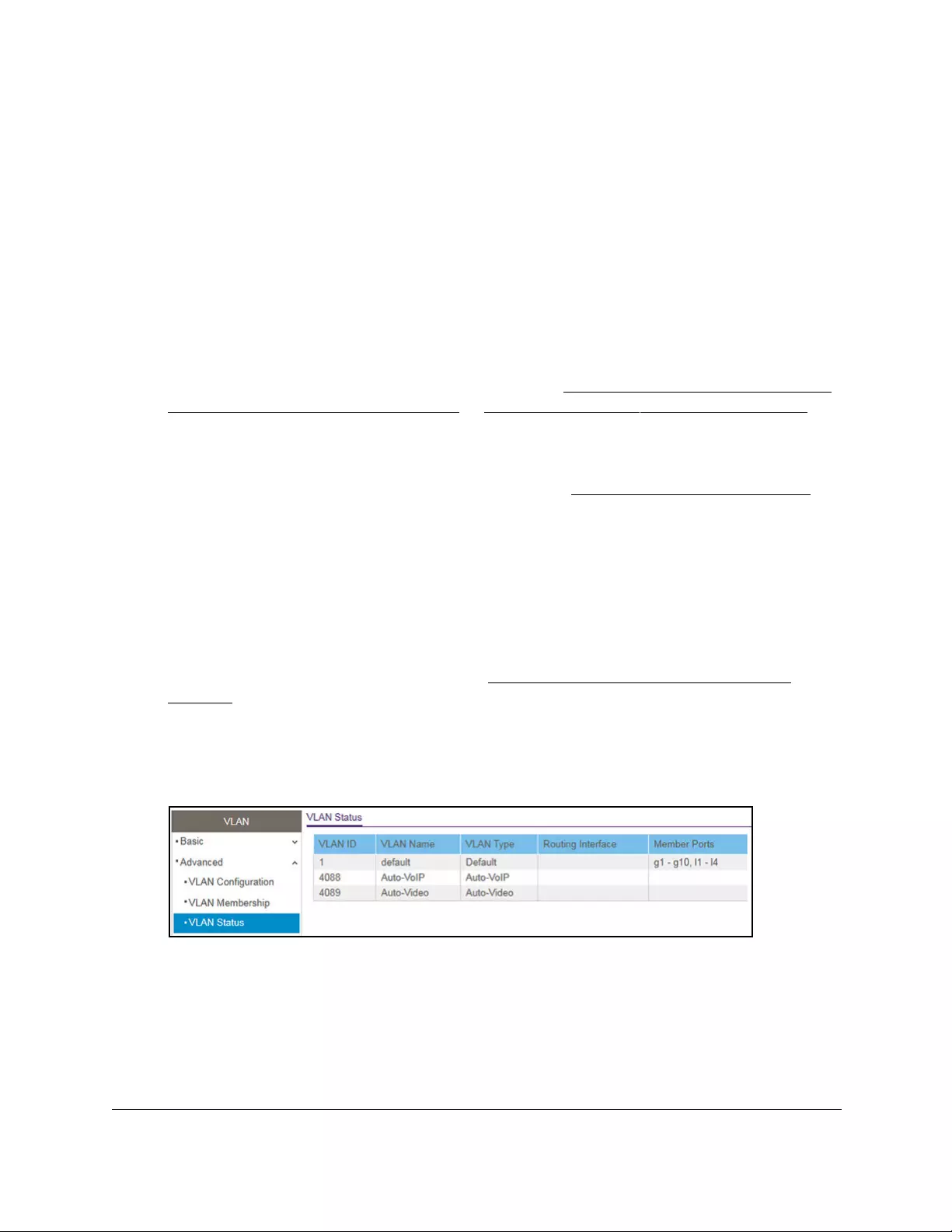
10-Port Gigabit Ethernet Ultra60 PoE++ Smart Managed Pro Switch
Configure Switching User Manual159
View the VLAN status
You can view the status of all currently configured VLANs.
To view the VLAN status:
1. Connect your computer to the same network as the switch.
You can use a WiFi or wired connection to connect your computer to the network, or
connect directly to a switch that is off-network using an Ethernet cable.
2. Launch a web browser.
3. In the address field of your web browser, enter the IP address of the switch.
If you do not know the IP address of the switch, see Access the switch on-network and
connected to the Internet on page 18 or Access the switch off-network on page 27.
The Local Device Login page displays.
If you did not yet register the switch with your NETGEAR account, the Register to unlock
all features page displays. For more information, see Register the switch on page 31.
4. Enter one of the following passwords:
•After initial login, enter your local device password.
By default, the local device password is password. You must change this password
at initial login.
•If you previously managed the switch through the Insight app or Cloud portal, enter
the Insight network password for the last Insight network location.
For information about the credentials, see Credentials for the local browser UI on
page 30.
5. Click the Login button.
The System Information page displays.
6. Select Switching > VLAN > Advanced > VLAN Status.

10-Port Gigabit Ethernet Ultra60 PoE++ Smart Managed Pro Switch
Configure Switching User Manual160
The following table describes the nonconfigurable information displayed on the page.
Table 27. VLAN status
Field Definition
VLAN ID The VLAN identifier (VID) of the VLAN. The range of the VLAN ID is from 1 to 4093.
VLAN Name The name of the VLAN.
VLAN Type The VLAN type:
Routing Interface If VLAN routing is configured for the VLAN, the interface that is associated with the VLAN.
Member Ports The ports, LAGs, or both that are included in the VLAN.
Configure the PVID settings for an interface
You can assign a port VLAN ID (PVID) to an interface. The following requirements apply to a
PVID:
•By default, the PVID for each port is 1.
•If you do not specify another value, the default VLAN PVID is used.
•To change the port’s default PVID, you must first create a VLAN that includes the port as
a member (see Configure VLAN membership on page 156).
To configure PVID settings:
1. Connect your computer to the same network as the switch.
You can use a WiFi or wired connection to connect your computer to the network, or
connect directly to a switch that is off-network using an Ethernet cable.
2. Launch a web browser.
3. In the address field of your web browser, enter the IP address of the switch.
If you do not know the IP address of the switch, see Access the switch on-network and
connected to the Internet on page 18 or Access the switch off-network on page 27.
The Local Device Login page displays.
If you did not yet register the switch with your NETGEAR account, the Register to unlock
all features page displays. For more information, see Register the switch on page 31.
• Default (VLAN ID = 1). Always present.
• Auto-VoIP (VLAN ID = 4088). Always present.
• Auto-VIdeo (VLAN ID = 4089). Always present.
• Static. A VLAN that you configured.
• Dynamic. A VLAN that is created through GVRP registration, that you did not convert
to a static VLAN, and that GVRP can therefore remove.
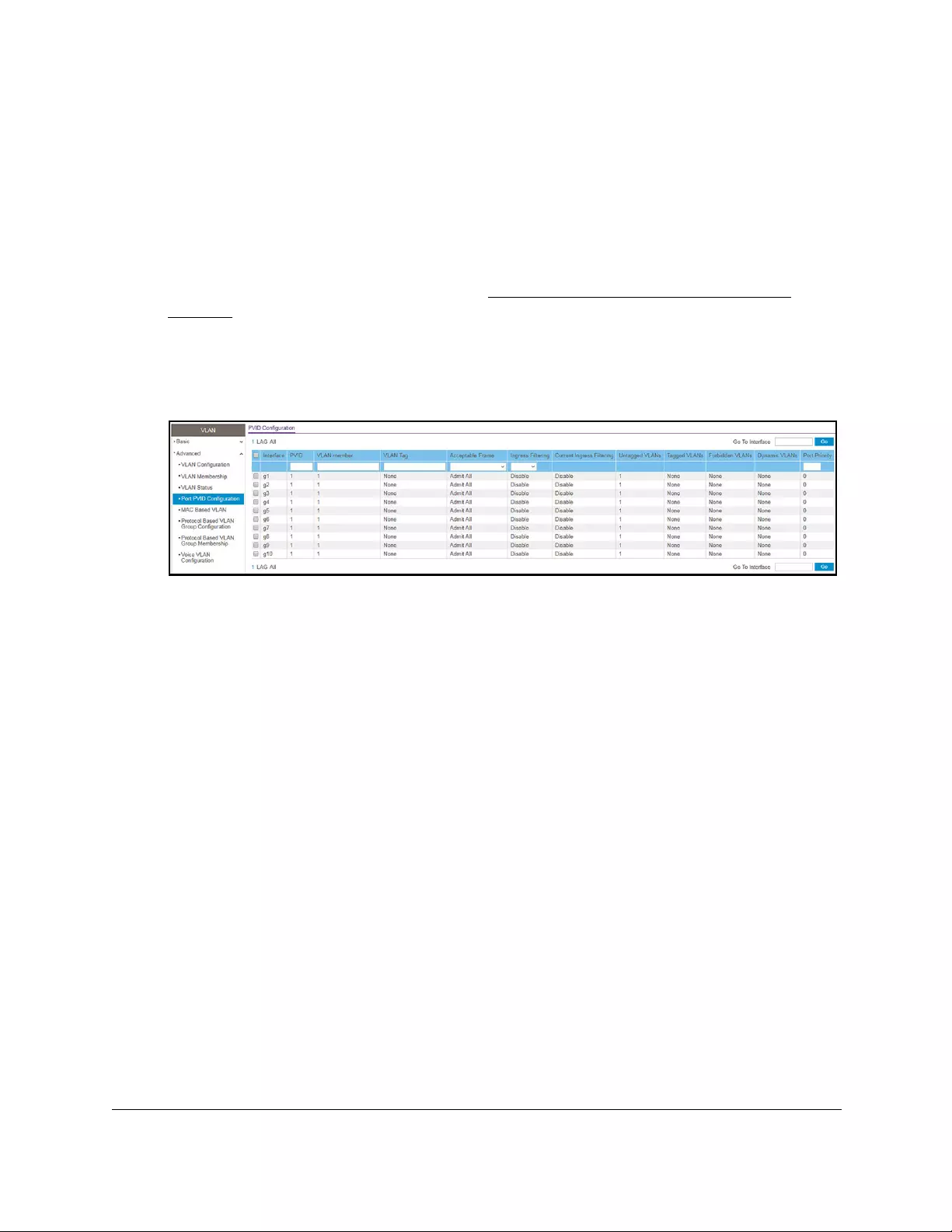
10-Port Gigabit Ethernet Ultra60 PoE++ Smart Managed Pro Switch
Configure Switching User Manual161
4. Enter one of the following passwords:
•After initial login, enter your local device password.
By default, the local device password is password. You must change this password
at initial login.
•If you previously managed the switch through the Insight app or Cloud portal, enter
the Insight network password for the last Insight network location.
For information about the credentials, see Credentials for the local browser UI on
page 30.
5. Click the Login button.
The System Information page displays.
6. Select Switching> VLAN > Advanced > Port PVID Configuration.
7. Select whether to display physical interfaces, LAGs, or both by clicking one of the following
links above the table heading:
•1 (the unit ID of the switch). Only physical interfaces are displayed. This is the default
setting.
• LAG. Only LAGs are displayed.
• All. Both physical interfaces and LAGs are displayed.
8. Select one or more interfaces by taking one of the following actions:
•To configure a single interface, select the check box associated with the port, or type
the port number in the Go To Interface field and click the Go button.
•To configure multiple interfaces with the same settings, select the check box
associated with each interface.
•To configure all interfaces with the same settings, select the check box in the heading
row.
9. In the PVID field, specify the VLAN ID to assign to untagged or priority-tagged frames
received on the port.
The default is 1.
10. In the VLAN Member field, specify the VLAN ID or list of VLANs of a member port.
VLAN IDs range from 1 to 4093. The default is 1. Use a hyphen (-) to specify a range or a
comma (,) to separate VLAN IDs in a list. Spaces and zeros are not permitted.
11. In the VLAN Tag field, specify the VLAN ID or list of VLANs of a tagged port.
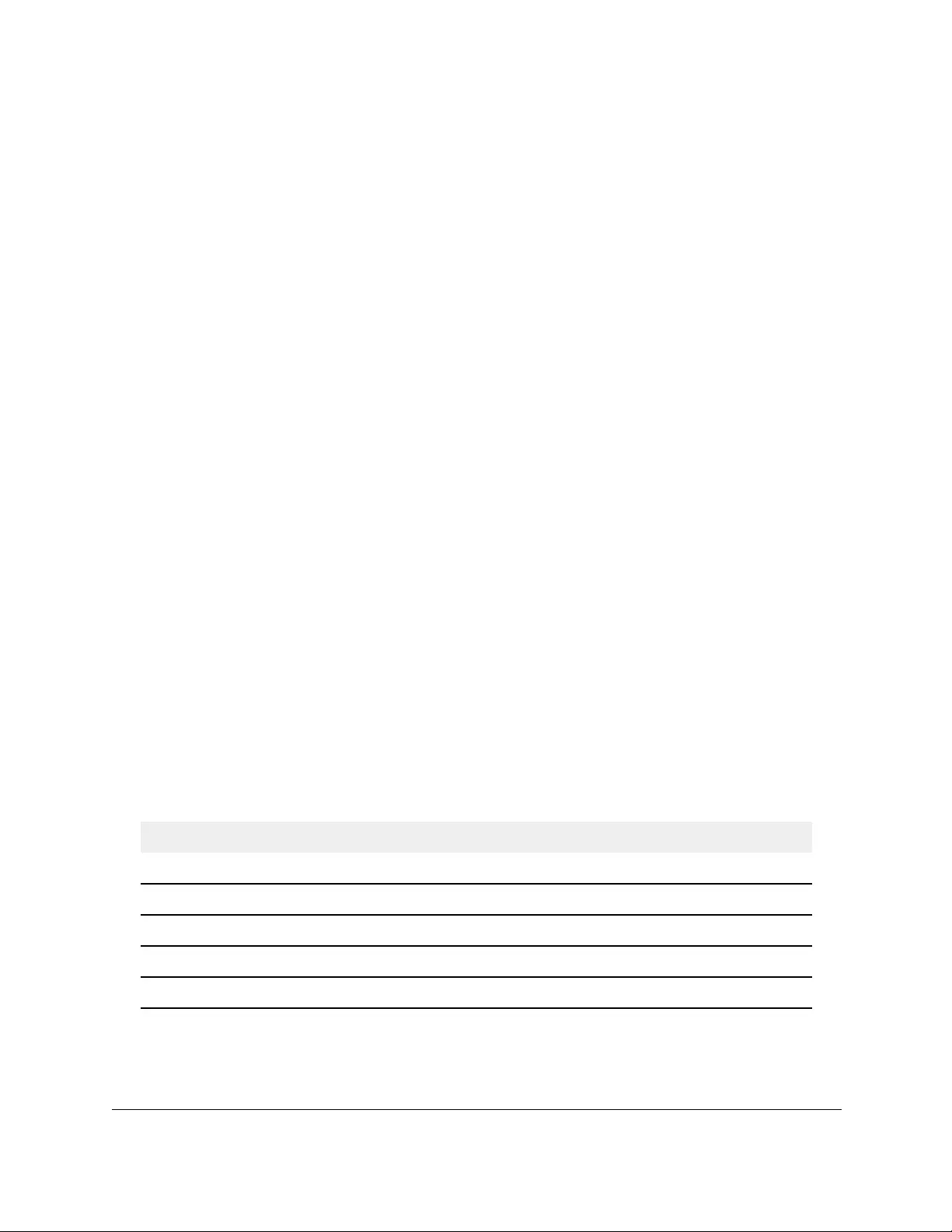
10-Port Gigabit Ethernet Ultra60 PoE++ Smart Managed Pro Switch
Configure Switching User Manual162
VLAN IDs range from 1 to 4093. Use a hyphen (-) to specify a range or a comma (,) to
separate VLAN IDs in a list. Spaces and zeros are not permitted. You can specify port
tagging for the VLAN only if the port that you want to add as a tagged port is also member
of the VLAN. To reset the VLAN tag configuration to the defaults, use the None keyword.
12. From the Acceptable Frame menu, specify one if the following types of frames that can be
received on the port:
• Admit All. Untagged frames or priority-tagged frames that are received on the port
are accepted and assigned the value of the port VLAN ID for the port. This is the
default selection.
• VLAN Only. Untagged frames or priority-tagged frames that are received on the port
are discarded.
• Admit Untagged Only. Untagged frames that are received on the port are accepted.
With the Admit All and VLAN Only selections, VLAN-tagged frames are forwarded in
accordance to the 802.1Q VLAN specification.
13. From the Ingress Filtering menu, select one of the following options:
• Enable. The frame is discarded if the port is not a member of the VLAN with which
this frame is associated. In a tagged frame, the VLAN is identified by the VLAN ID in
the tag. In an untagged frame, the VLAN is the port VLAN ID specified for the port that
received this frame.
• Disable. All frames are forwarded in accordance with the 802.1Q VLAN bridge
specification. The default is Disable.
14. In the Port Priority field, specify the default 802.1p priority assigned to untagged packets
arriving at the port.
You can enter a number from 0 to 7.
15. Click the Apply button.
Your settings are saved.
The following table describes the nonconfigurable fields.
Table 28. Nonconfigurable fields on the PVID Configuration page
Field Description
Current Ingress Filtering Indicates whether ingress filtering is enabled for the interface.
Untagged VLANs The number of untagged VLANs for the interface.
Tagged VLANs The number of tagged VLANs for the interface.
Forbidden VLANs The number of forbidden VLANs for the interface.
Dynamic VLANs The number of dynamically added VLANs for the interface.
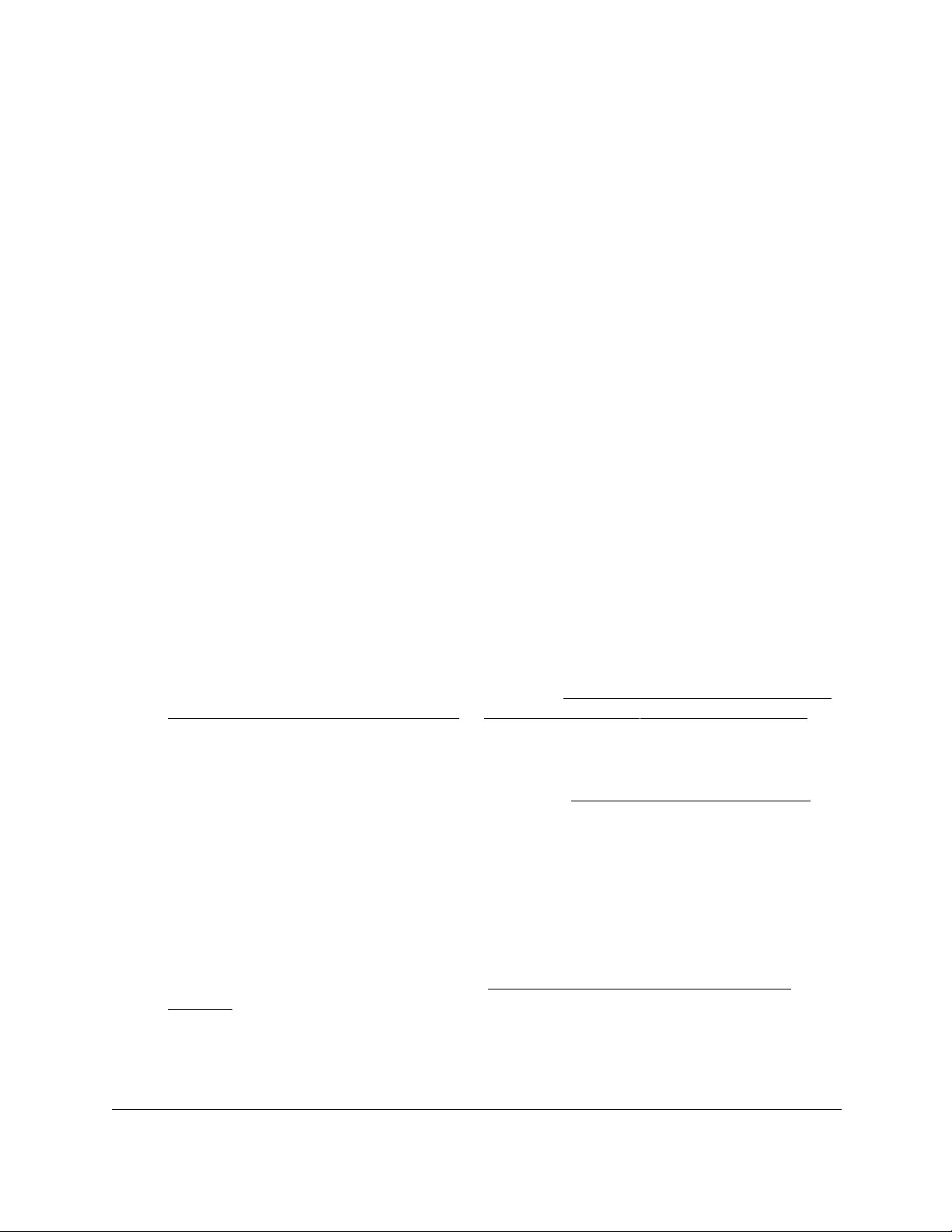
10-Port Gigabit Ethernet Ultra60 PoE++ Smart Managed Pro Switch
Configure Switching User Manual163
Configure a MAC-based VLAN
The MAC-Based VLAN feature allows incoming untagged packets to be assigned to a VLAN
and thus classify traffic based on the source MAC address of the packet.
You define a MAC-to-VLAN mapping by configuring an entry in the MAC-to-VLAN table. An
entry is specified through a source MAC address and a VLAN ID. The MAC-to-VLAN
configurations are shared across all ports of the switch (that is, a system-wide table exists
with MAC address–to–VLAN ID mappings).
When untagged or priority-tagged packets arrive at the switch and entries exist in the
MAC-to-VLAN table, the source MAC address of the packet is looked up. If an entry is found,
the corresponding VLAN ID is assigned to the packet. If the packet is already priority-tagged,
it maintains this value. Otherwise, the priority is set to zero. The assigned VLAN ID is verified
against the VLAN table. If the VLAN is valid, ingress processing on the packet continues.
Otherwise, the packet is dropped. This implies that you can configure a MAC address
mapping to a VLAN that you did not yet create on the switch.
Add a MAC-based VLAN
To add a MAC-based VLAN:
1. Connect your computer to the same network as the switch.
You can use a WiFi or wired connection to connect your computer to the network, or
connect directly to a switch that is off-network using an Ethernet cable.
2. Launch a web browser.
3. In the address field of your web browser, enter the IP address of the switch.
If you do not know the IP address of the switch, see Access the switch on-network and
connected to the Internet on page 18 or Access the switch off-network on page 27.
The Local Device Login page displays.
If you did not yet register the switch with your NETGEAR account, the Register to unlock
all features page displays. For more information, see Register the switch on page 31.
4. Enter one of the following passwords:
•After initial login, enter your local device password.
By default, the local device password is password. You must change this password
at initial login.
•If you previously managed the switch through the Insight app or Cloud portal, enter
the Insight network password for the last Insight network location.
For information about the credentials, see Credentials for the local browser UI on
page 30.
5. Click the Login button.
The System Information page displays.
6. Select Switching> VLAN > Advanced > MAC Based VLAN.
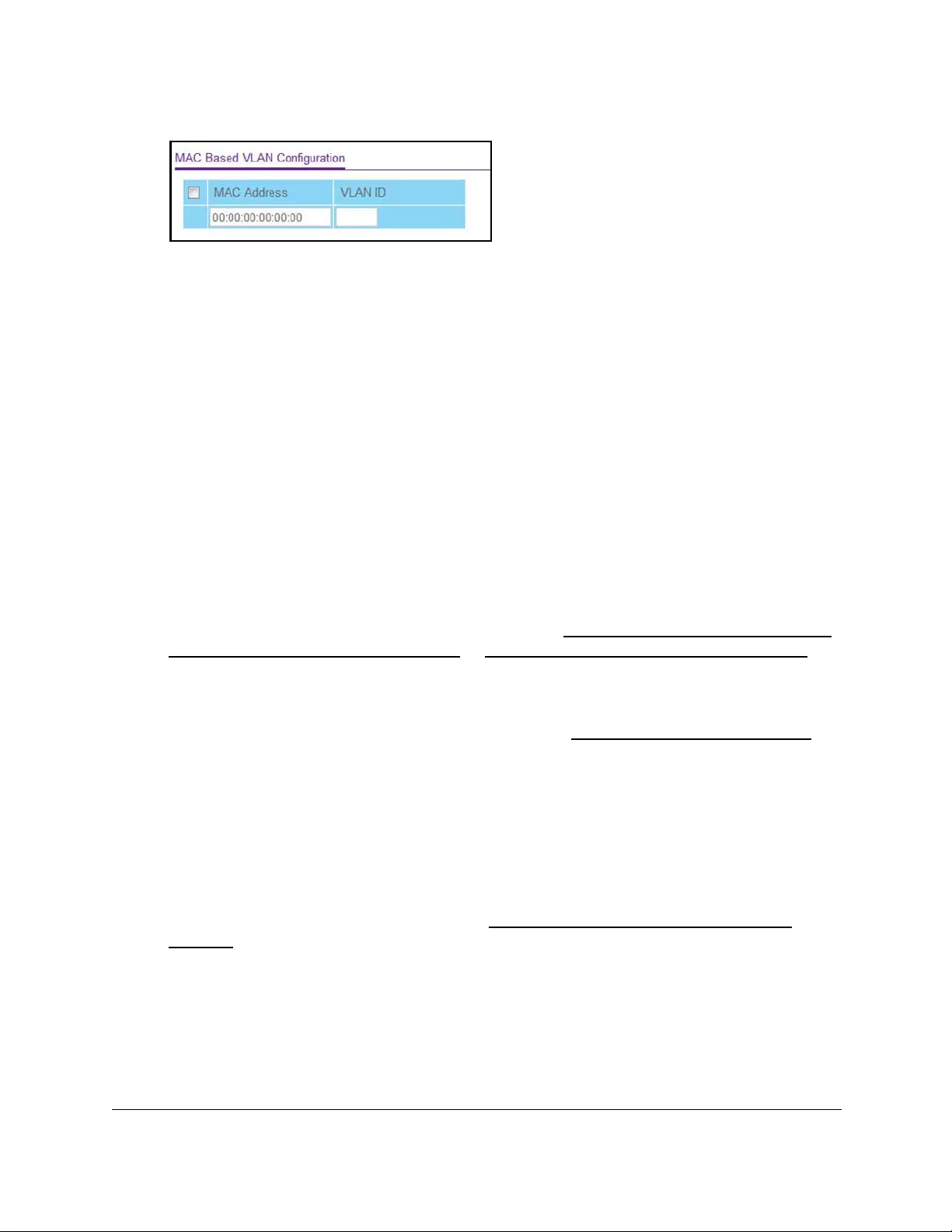
10-Port Gigabit Ethernet Ultra60 PoE++ Smart Managed Pro Switch
Configure Switching User Manual164
7. In the MAC Address field, enter a MAC address to be bound to a VLAN ID.
This field is configurable only when a MAC-based VLAN is created.
8. In the VLAN ID field, specify a VLAN ID in the range from 1 to 4093.
9. Click the Add button.
The MAC address is added to the VLAN mapping.
Delete a MAC address from the VLAN mapping
To delete a MAC address from the VLAN mapping:
1. Connect your computer to the same network as the switch.
You can use a WiFi or wired connection to connect your computer to the network, or
connect directly to a switch that is off-network using an Ethernet cable.
2. Launch a web browser.
3. In the address field of your web browser, enter the IP address of the switch.
If you do not know the IP address of the switch, see Access the switch on-network and
connected to the Internet on page 18 or Access the switch off-network on page 27.
The Local Device Login page displays.
If you did not yet register the switch with your NETGEAR account, the Register to unlock
all features page displays. For more information, see Register the switch on page 31.
4. Enter one of the following passwords:
•After initial login, enter your local device password.
By default, the local device password is password. You must change this password
at initial login.
•If you previously managed the switch through the Insight app or Cloud portal, enter
the Insight network password for the last Insight network location.
For information about the credentials, see Credentials for the local browser UI on
page 30.
5. Click the Login button.
The System Information page displays.
6. Select Switching> VLAN > Advanced > MAC Based VLAN.
The MAC Based VLAN Configuration page displays.
7. In the MAC Address field, enter a MAC address.
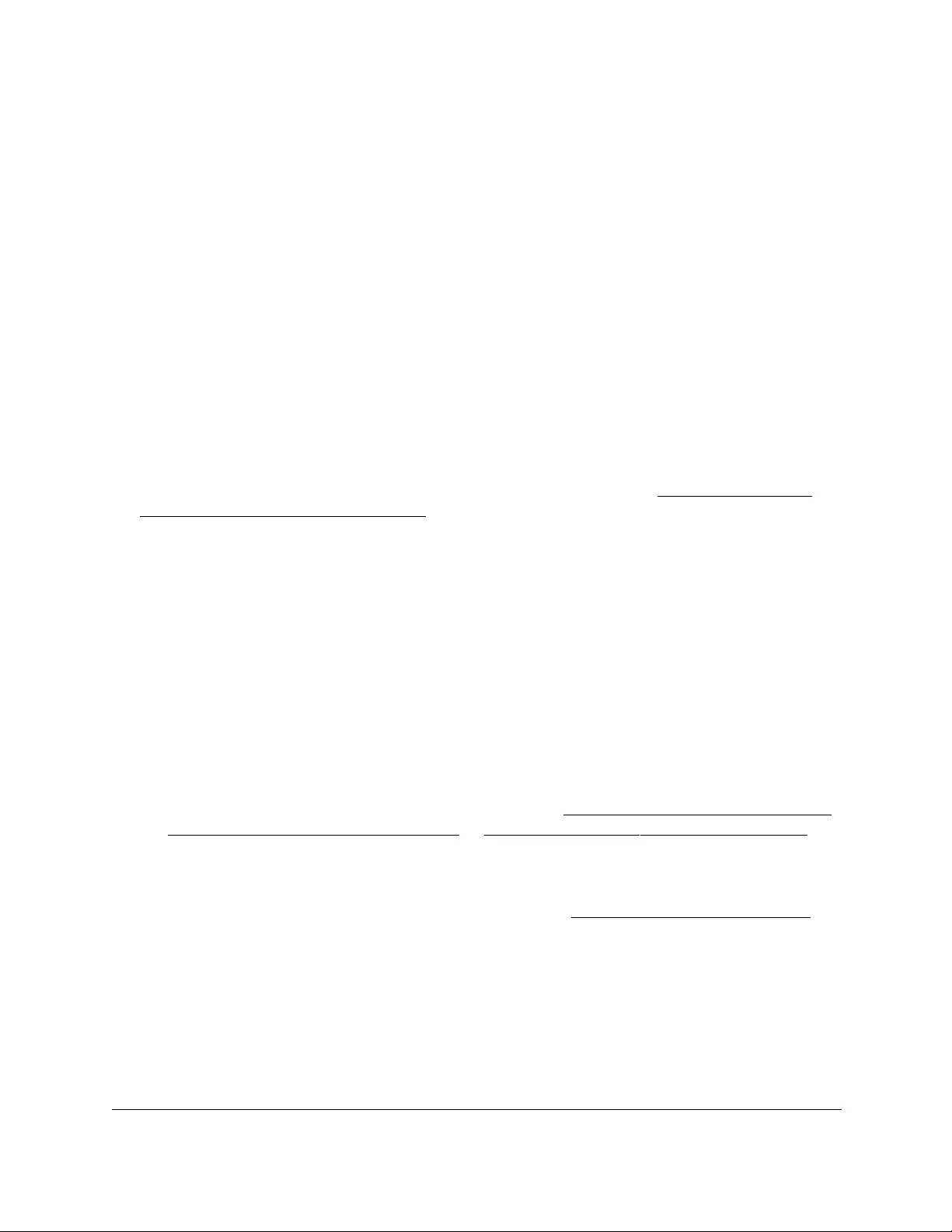
10-Port Gigabit Ethernet Ultra60 PoE++ Smart Managed Pro Switch
Configure Switching User Manual165
This field is configurable only when a MAC-based VLAN exists.
8. In the VLAN ID field, specify a VLAN ID in the range from 1 to 4093.
9. Click the Delete button.
The MAC address is removed from the VLAN mapping.
Configure protocol-based VLAN groups
You can use a protocol-based VLAN to define filtering criteria for untagged packets. By
default, if you do not configure any port-based (IEEE 802.1Q) or protocol-based VLANs,
untagged packets are assigned to VLAN 1. You can override this behavior by defining either
port-based VLANs or protocol-based VLANs, or both. Tagged packets are always handled
according to the IEEE 802.1Q standard and are not included in protocol-based VLANs.
If you assign a port to a protocol-based VLAN for a specific protocol, untagged frames that
arrive on that port for that protocol are assigned the protocol-based VLAN ID. Untagged
frames that arrive on the port for other protocols are assigned the port VLAN ID, either the
default PVID (1) or a PVID you specifically assigned to the port (see Configure the PVID
settings for an interface on page 160).
You define a protocol-based VLAN by creating a group. Each group forms a one-to-one
relationship with a VLAN ID, can include one to three protocol definitions, and can include
multiple ports. When you create a group, you specify a name and a group ID is assigned
automatically.
To configure a protocol-based VLAN group:
1. Connect your computer to the same network as the switch.
You can use a WiFi or wired connection to connect your computer to the network, or
connect directly to a switch that is off-network using an Ethernet cable.
2. Launch a web browser.
3. In the address field of your web browser, enter the IP address of the switch.
If you do not know the IP address of the switch, see Access the switch on-network and
connected to the Internet on page 18 or Access the switch off-network on page 27.
The Local Device Login page displays.
If you did not yet register the switch with your NETGEAR account, the Register to unlock
all features page displays. For more information, see Register the switch on page 31.
4. Enter one of the following passwords:
•After initial login, enter your local device password.
By default, the local device password is password. You must change this password
at initial login.
•If you previously managed the switch through the Insight app or Cloud portal, enter
the Insight network password for the last Insight network location.
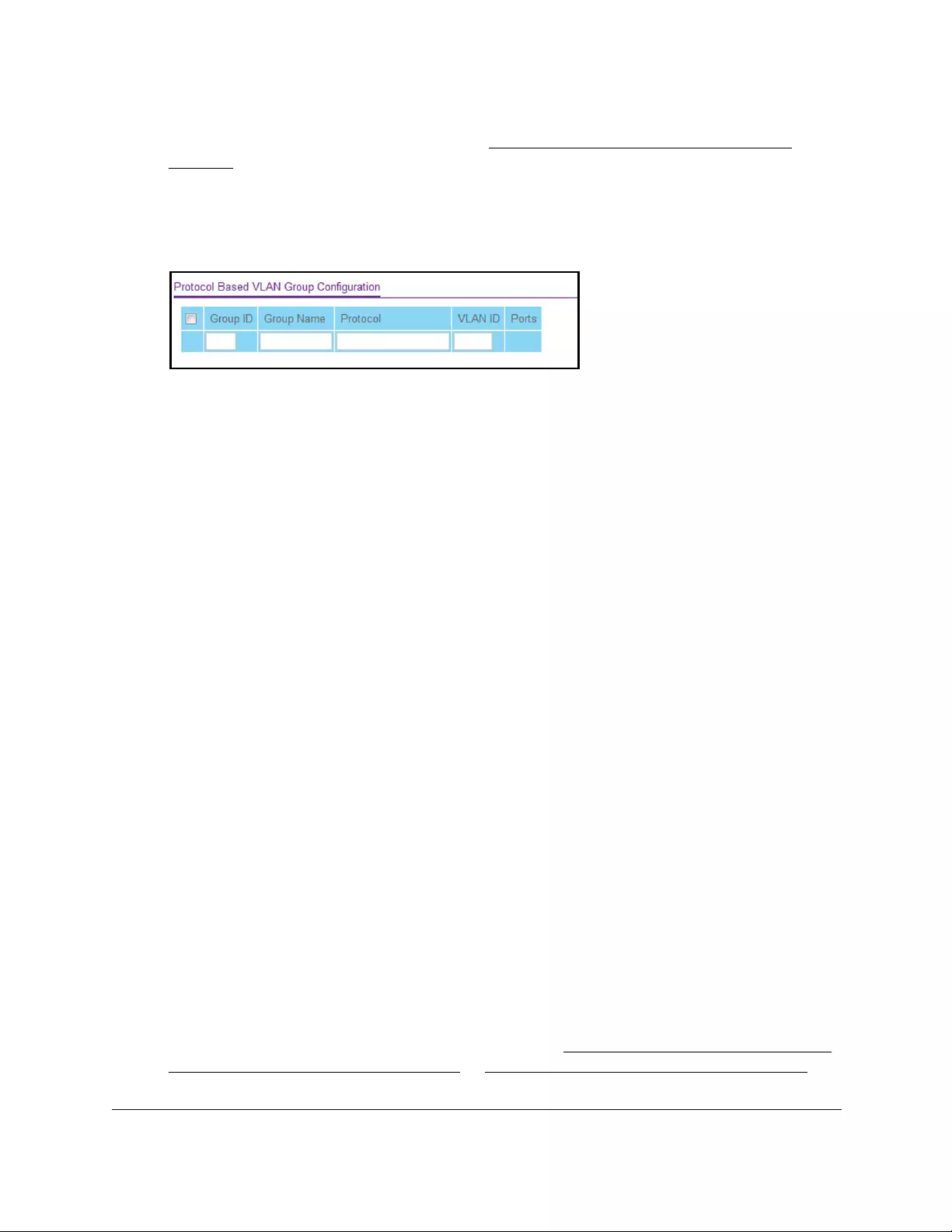
10-Port Gigabit Ethernet Ultra60 PoE++ Smart Managed Pro Switch
Configure Switching User Manual166
For information about the credentials, see Credentials for the local browser UI on
page 30.
5. Click the Login button.
The System Information page displays.
6. Select Switching> VLAN > Advanced > Protocol Based VLAN Group Configuration.
7. In the Group ID field, enter a number to identify the group.
The number must be in the range from 1 to 128.
8. In the Group Name field, enter a name for the new group.
You can enter up to 16 characters.
9. In the Protocol field, enter one or more protocols that must be associated with the group.
You can enter keywords such as arp, ip, and ipx. Separate keywords with a comma. You
can also enter hexadecimal or decimal values in the range from 0x0600 (1536) to 0xFFFF
(65535).
10. In the VLAN ID field, enter the VLAN ID.
The ID can be any number in the range from 1 to 4093. All the ports in the group assign
this VLAN ID to untagged packets received for the protocols that you included in this
group.
11. Click the Add button.
The protocol-based VLAN group is added to the switch.
The Ports field displays all the member ports that belong to the group.
Configure protocol-based VLAN group membership
To configure protocol-based VLAN group membership:
1. Connect your computer to the same network as the switch.
You can use a WiFi or wired connection to connect your computer to the network, or
connect directly to a switch that is off-network using an Ethernet cable.
2. Launch a web browser.
3. In the address field of your web browser, enter the IP address of the switch.
If you do not know the IP address of the switch, see Access the switch on-network and
connected to the Internet on page 18 or Access the switch off-network on page 27.
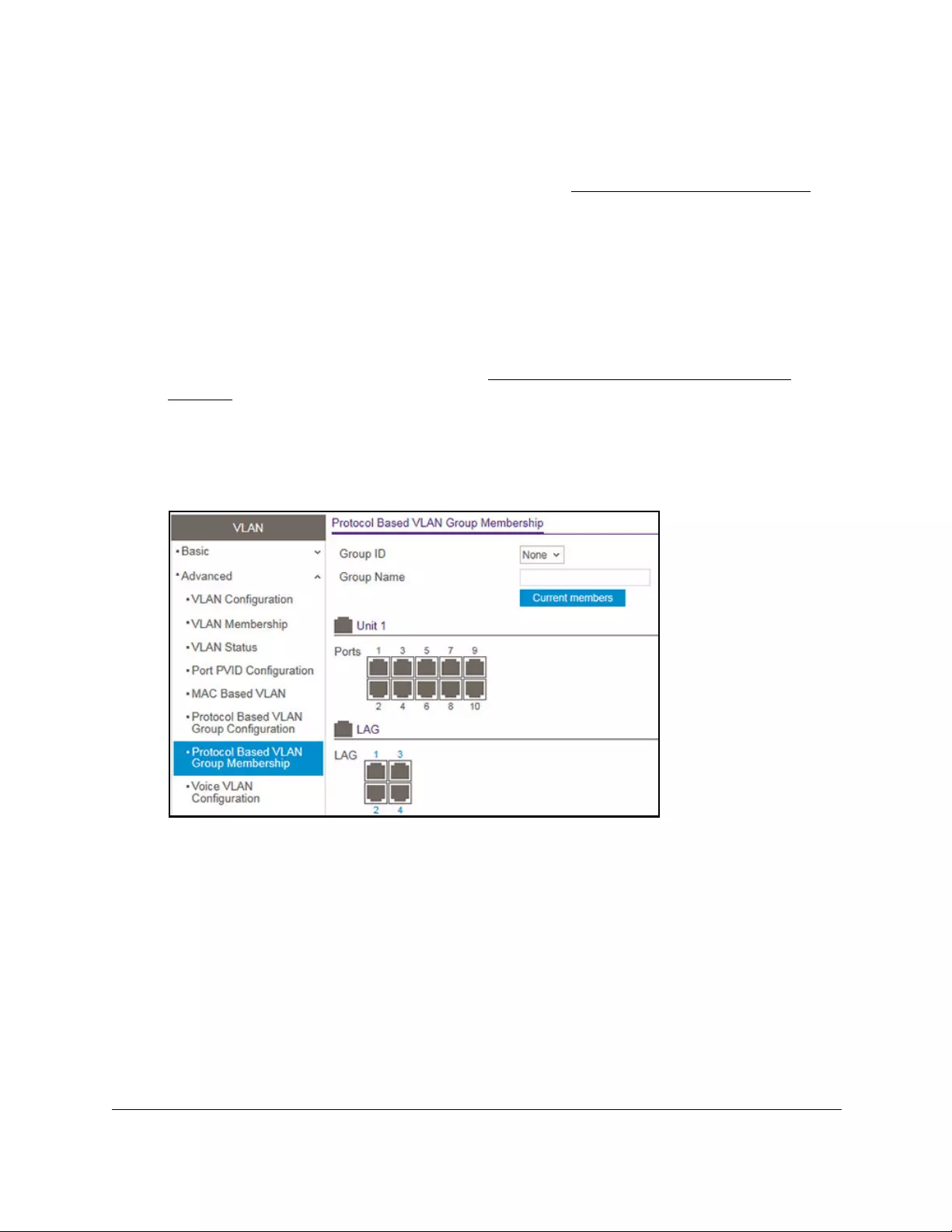
10-Port Gigabit Ethernet Ultra60 PoE++ Smart Managed Pro Switch
Configure Switching User Manual167
The Local Device Login page displays.
If you did not yet register the switch with your NETGEAR account, the Register to unlock
all features page displays. For more information, see Register the switch on page 31.
4. Enter one of the following passwords:
•After initial login, enter your local device password.
By default, the local device password is password. You must change this password
at initial login.
•If you previously managed the switch through the Insight app or Cloud portal, enter
the Insight network password for the last Insight network location.
For information about the credentials, see Credentials for the local browser UI on
page 30.
5. Click the Login button.
The System Information page displays.
6. Select Switching> VLAN > Advanced > Protocol Based VLAN Group Membership.
7. From the Group ID menu, select the protocol-based VLAN group ID.
The Group Name field shows the name that is associated with the group.
8. In the Ports table and LAG table, click each port and LAG that you want to include in the
protocol-based VLAN group.
A protocol-based VLAN group can include both port and LAGs. A selected port or LAG is
displayed by a check mark.
9. Click the Apply button
Your settings are saved.
10. To display the current numbers in the selected protocol-based VLAN group, click the
Current Members button.
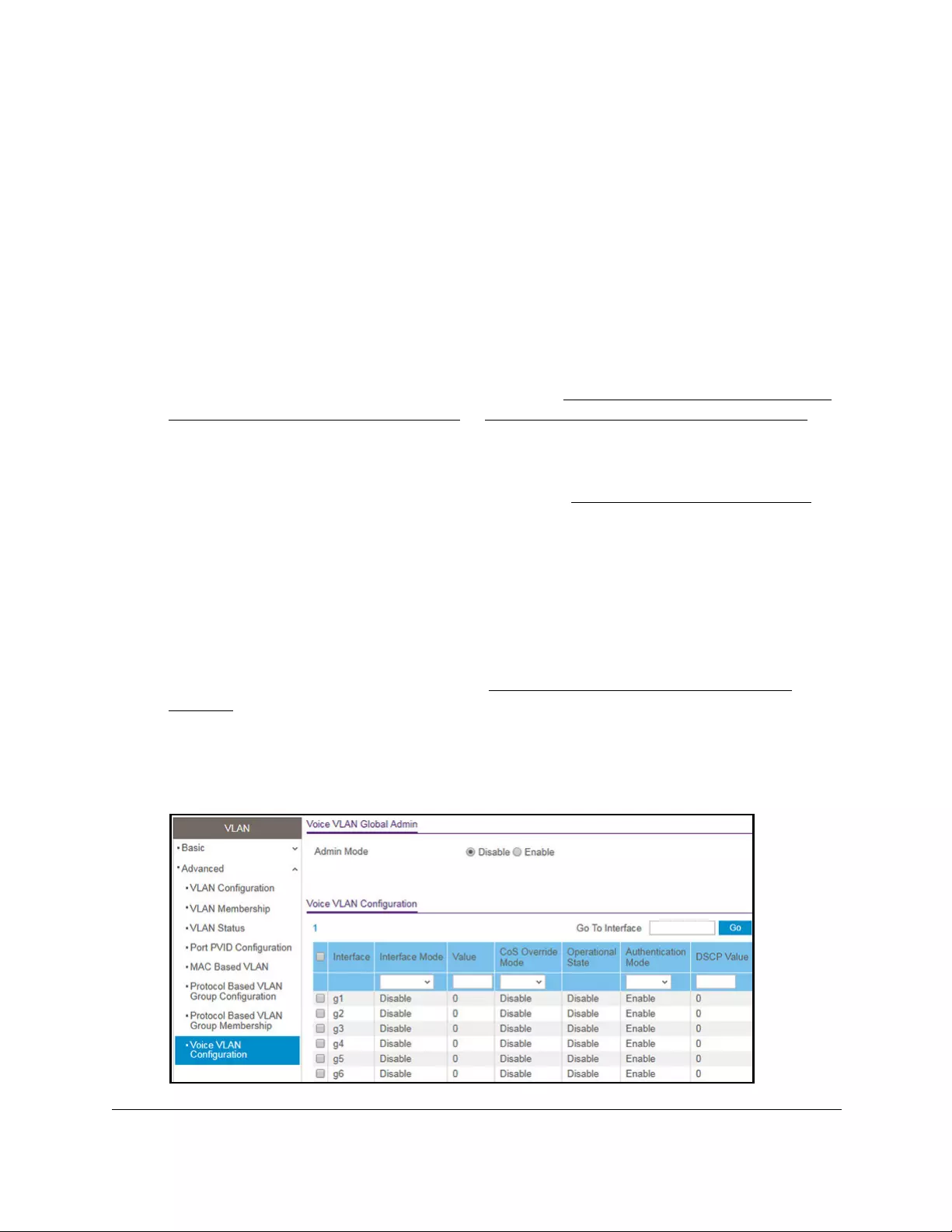
10-Port Gigabit Ethernet Ultra60 PoE++ Smart Managed Pro Switch
Configure Switching User Manual168
Configure a voice VLAN
You can configure the settings for a voice VLAN.
To configure a voice VLAN:
1. Connect your computer to the same network as the switch.
You can use a WiFi or wired connection to connect your computer to the network, or
connect directly to a switch that is off-network using an Ethernet cable.
2. Launch a web browser.
3. In the address field of your web browser, enter the IP address of the switch.
If you do not know the IP address of the switch, see Access the switch on-network and
connected to the Internet on page 18 or Access the switch off-network on page 27.
The Local Device Login page displays.
If you did not yet register the switch with your NETGEAR account, the Register to unlock
all features page displays. For more information, see Register the switch on page 31.
4. Enter one of the following passwords:
•After initial login, enter your local device password.
By default, the local device password is password. You must change this password
at initial login.
•If you previously managed the switch through the Insight app or Cloud portal, enter
the Insight network password for the last Insight network location.
For information about the credentials, see Credentials for the local browser UI on
page 30.
5. Click the Login button.
The System Information page displays.
6. Select Switching> VLAN > Advanced > Voice VLAN Configuration.
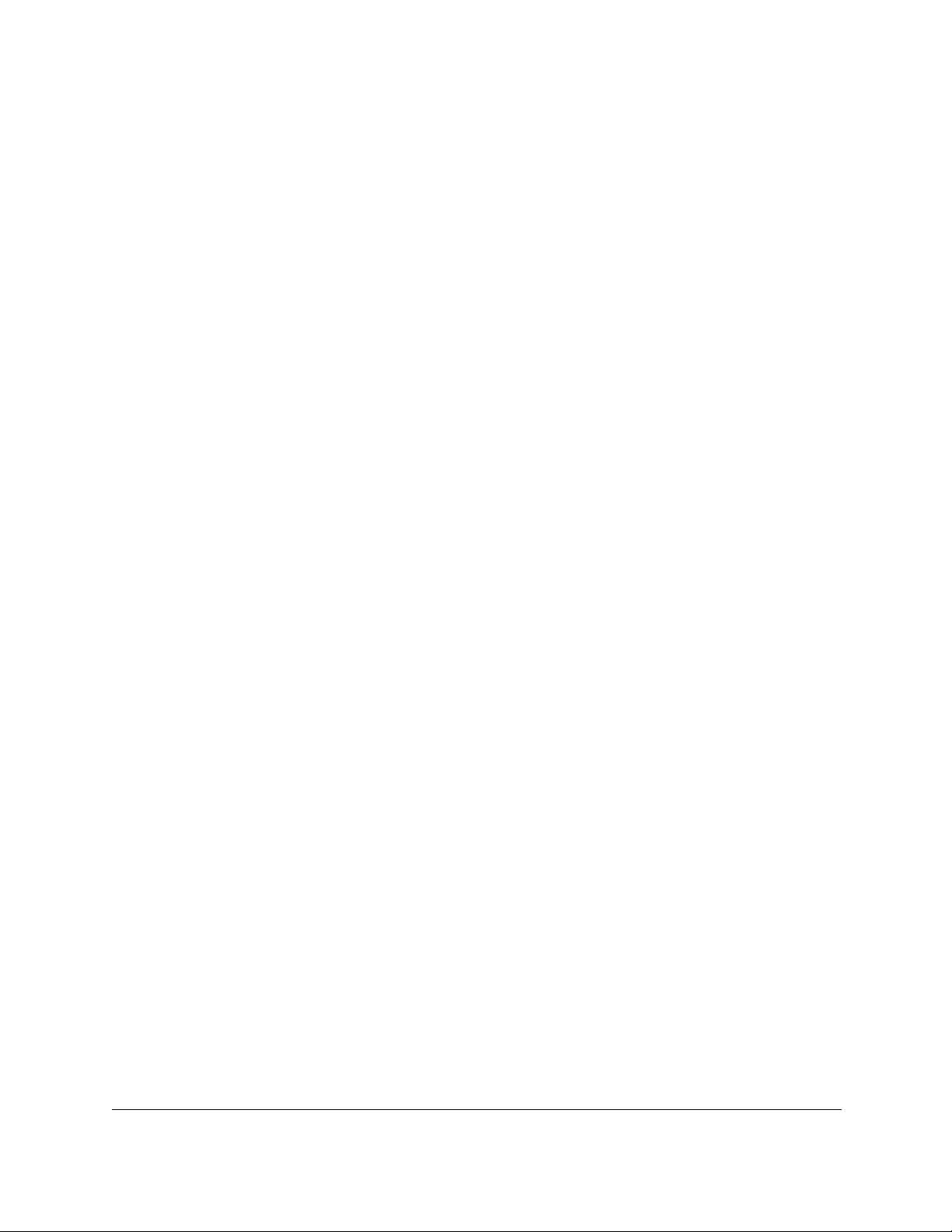
10-Port Gigabit Ethernet Ultra60 PoE++ Smart Managed Pro Switch
Configure Switching User Manual169
7. Select the Admin Mode Disable or Enable radio button.
This selection specifies the administrative mode for the voice VLAN for the switch. The
default is Disable.
8. Select the interface by taking one of the following actions:
•To configure a single interface, select the check box associated with the port, or type
the port number in the Go To Interface field and click the Go button.
•To configure multiple interfaces with the same settings, select the check box
associated with each interface.
•To configure all interfaces with the same settings, select the check box in the heading
row.
9. From the Interface Mode menu, select the voice VLAN mode for selected interfaces:
• Disable. This is the default value.
•None. Allow the IP phone to use its own configuration to send untagged voice traffic.
•VLAN ID. Configure the phone to send tagged voice traffic. You must enter the VLAN
ID in the Value field (see the next step).
• Dot1p. Configure voice VLAN 802.1p priority tagging for voice traffic. You must enter
the dot1p value in the Value field (see the next step).
• Untagged. Configure the phone to send untagged voice traffic.
10. In the Value field, enter the VLAN ID or dot1p value.
This field is enabled only if you select VLAN ID or Dot1p from the Interface Mode menu.
11. In the CoS Override Mode field, select Disable or Enable.
The default is Disable.
12. In the Authentication Mode field, select Enable or Disable.
The default is Enable. When the authentication mode is enabled, voice traffic is allowed
on an unauthorized voice VLAN port. When the authentication mode is disabled, devices
are authorized through dot1x.
Note: Authentication through dot1x is possible only if dot1x is enabled.
13. In the DSCP Value field, configure the Voice VLAN DSCP value for the port.
The range is from 0 to 64. The default value is 0.
14. Click the Apply button.
Your settings are saved.
The Operational State field displays the operational status of the voice VLAN on an
interface.
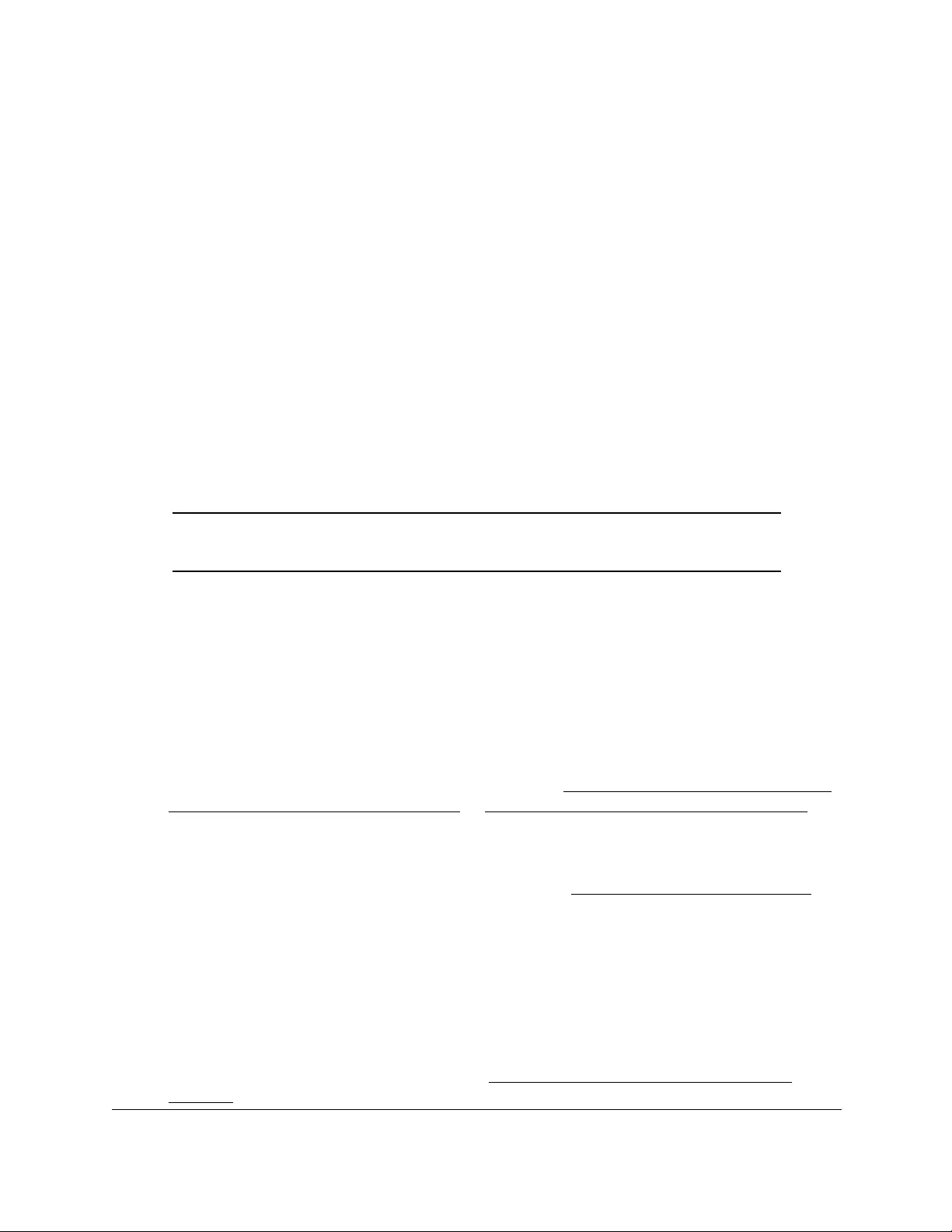
10-Port Gigabit Ethernet Ultra60 PoE++ Smart Managed Pro Switch
Configure Switching User Manual170
Configure the GARP switch settings
The Generic Attribute Registration Protocol (GARP) is used to exchange information
between GARP participants to register and deregister attribute values within a bridged LAN.
When a GARP participant declares or withdraws a given attribute, the attribute value is
recorded with the applicant state machine for that attribute, for the port from which the
declaration or withdrawal was made.
•Registration occurs only on ports that receive the GARP PDU containing a declaration or
withdrawal.
•Deregistration occurs only if all GARP participants connected to the same LAN segment
as the port withdraw the declaration.
GARP is part of the IEEE 802.1p extension to its 802.1D (spanning tree) specification. It
includes the following:
• GARP Information Declaration (GID). The part of GARP that generates data.
•GARP Information Propagation (GIP). The part of GARP that distributes data.
Note: It can take up to 10 seconds for GARP configuration changes to take
effect.
To configure the GARP switch settings:
1. Connect your computer to the same network as the switch.
You can use a WiFi or wired connection to connect your computer to the network, or
connect directly to a switch that is off-network using an Ethernet cable.
2. Launch a web browser.
3. In the address field of your web browser, enter the IP address of the switch.
If you do not know the IP address of the switch, see Access the switch on-network and
connected to the Internet on page 18 or Access the switch off-network on page 27.
The Local Device Login page displays.
If you did not yet register the switch with your NETGEAR account, the Register to unlock
all features page displays. For more information, see Register the switch on page 31.
4. Enter one of the following passwords:
•After initial login, enter your local device password.
By default, the local device password is password. You must change this password
at initial login.
•If you previously managed the switch through the Insight app or Cloud portal, enter
the Insight network password for the last Insight network location.
For information about the credentials, see Credentials for the local browser UI on
page 30.
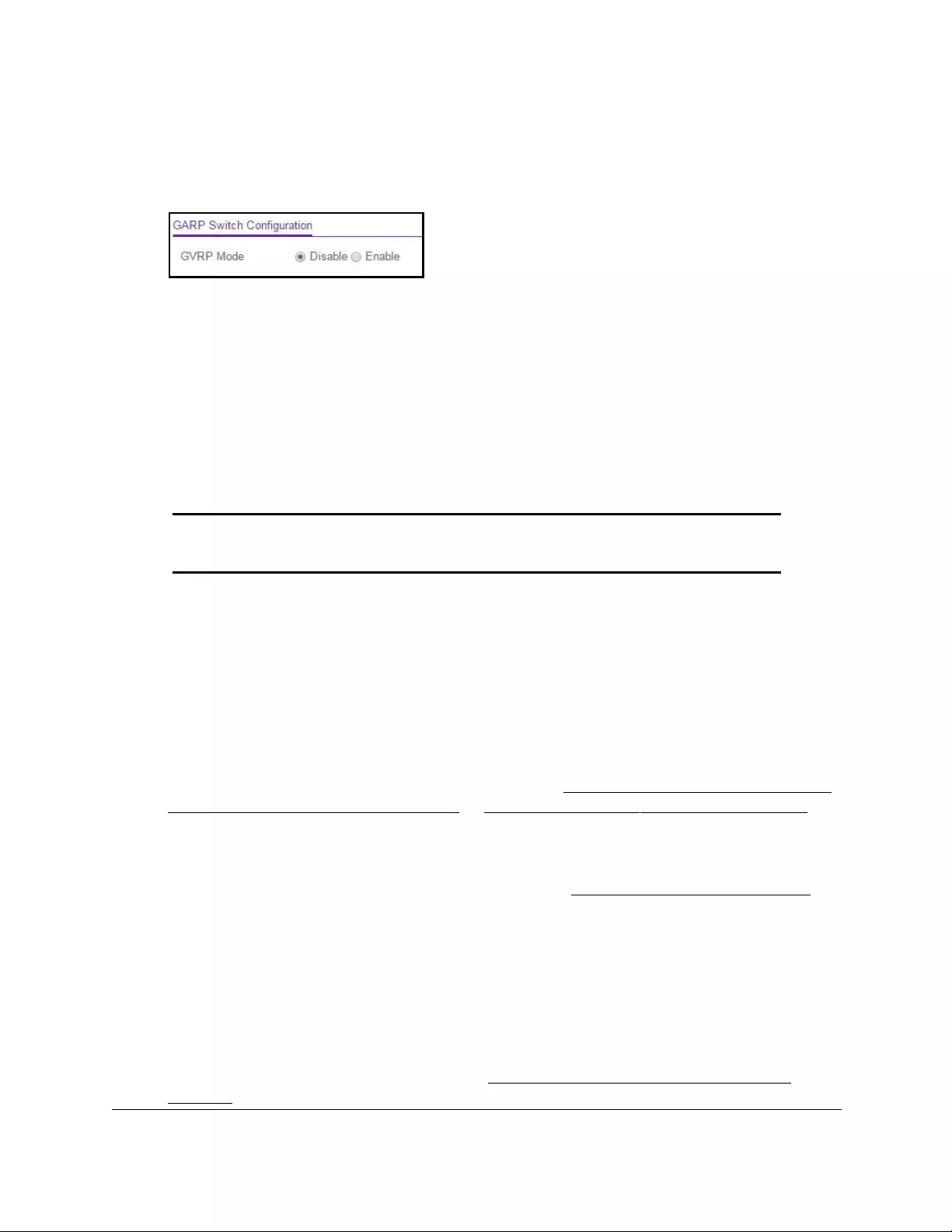
10-Port Gigabit Ethernet Ultra60 PoE++ Smart Managed Pro Switch
Configure Switching User Manual171
5. Click the Login button.
The System Information page displays.
6. Select Switching> VLAN > Advanced > GARP Switch Configuration.
7. Select the GVRP Mode Disable or Enable radio button.
This selection specifies the global administrative mode for GARP on the switch. The
default is Disable, which causes the protocol to be inactive.
8. Click the Apply button.
Your settings are saved.
Configure GARP ports
Note: It can take up to 10 seconds for GARP configuration changes to take
effect.
To configure GARP ports:
1. Connect your computer to the same network as the switch.
You can use a WiFi or wired connection to connect your computer to the network, or
connect directly to a switch that is off-network using an Ethernet cable.
2. Launch a web browser.
3. In the address field of your web browser, enter the IP address of the switch.
If you do not know the IP address of the switch, see Access the switch on-network and
connected to the Internet on page 18 or Access the switch off-network on page 27.
The Local Device Login page displays.
If you did not yet register the switch with your NETGEAR account, the Register to unlock
all features page displays. For more information, see Register the switch on page 31.
4. Enter one of the following passwords:
•After initial login, enter your local device password.
By default, the local device password is password. You must change this password
at initial login.
•If you previously managed the switch through the Insight app or Cloud portal, enter
the Insight network password for the last Insight network location.
For information about the credentials, see Credentials for the local browser UI on
page 30.
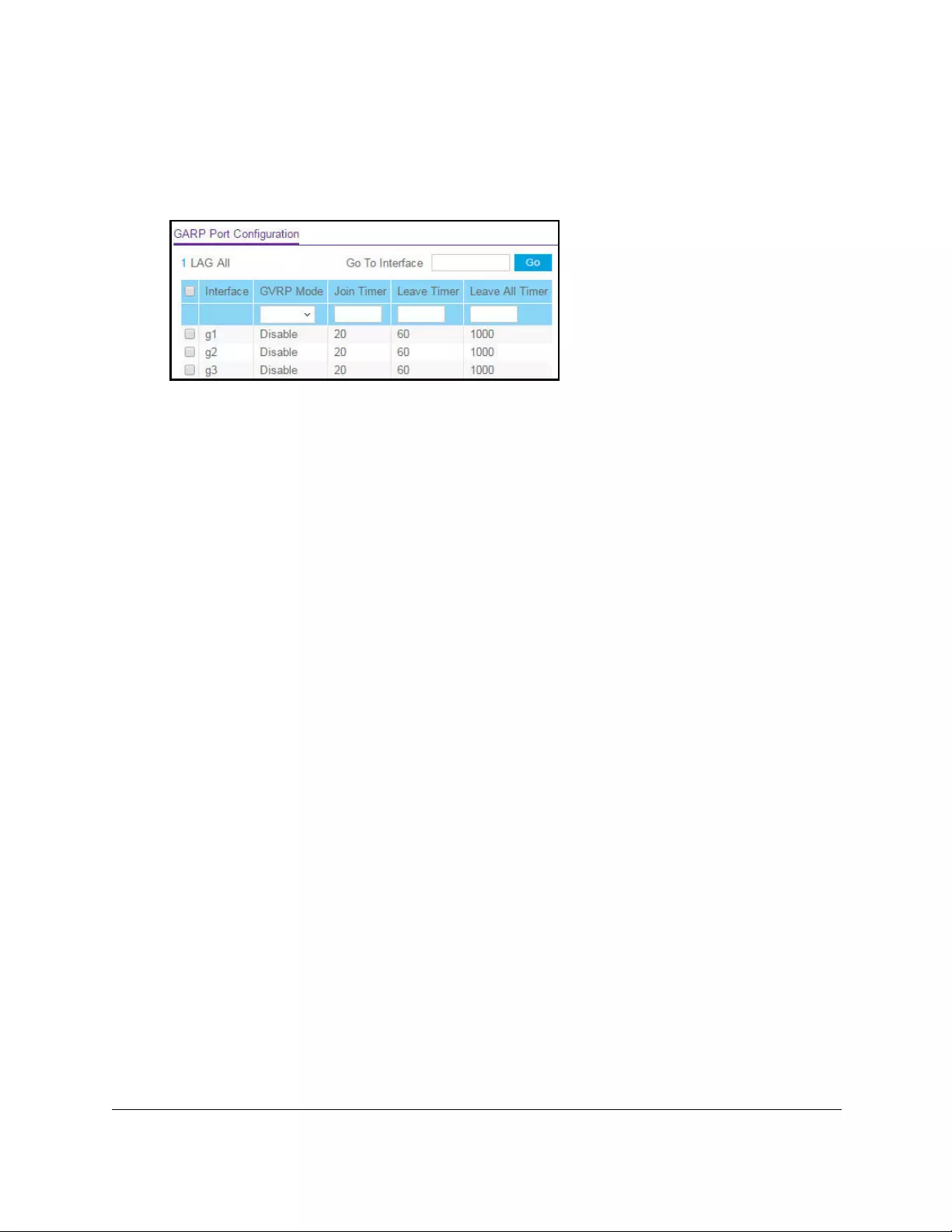
10-Port Gigabit Ethernet Ultra60 PoE++ Smart Managed Pro Switch
Configure Switching User Manual172
5. Click the Login button.
The System Information page displays.
6. Select Switching> VLAN > Advanced > GARP Port Configuration.
7. Select whether to display physical interfaces, LAGs, or both by clicking one of the following
links above the table heading:
•1 (the unit ID of the switch). Only physical interfaces are displayed. This is the default
setting.
• LAG. Only LAGs are displayed.
• All. Both physical interfaces and LAGs are displayed.
8. Select one or more interfaces by taking one of the following actions:
•To configure a single interface, select the check box associated with the port, or type
the port number in the Go To Interface field and click the Go button.
•To configure multiple interfaces with the same settings, select the check box
associated with each interface.
•To configure all interfaces with the same settings, select the check box in the heading
row.
9. From the GVRP Mode menu, select Enable or Disable.
This selection specifies the administrative mode for GARP on the port. The default is
Disable, which causes the protocol to be inactive and the port settings to be without any
effect.
10. In the Join Timer field, specify the time in centiseconds between the transmission of GARP
PDUs registering (or reregistering) membership for a VLAN or multicast group.
Enter a number between 10 and 100 (0.1 to 1.0 seconds). The default is 20 centiseconds
(0.2 seconds). An instance of this timer exists for each GARP participant for each port.
11. In the Leave Timer field, specify the time in centiseconds to wait after receiving an
unregister request for a VLAN or multicast group before deleting the associated entry.
This allows time for another station to assert registration for the same attribute to maintain
uninterrupted service. Enter a number between 20 and 600 (0.2 to 6.0 seconds). The
default is 60 centiseconds (0.6 seconds). An instance of this timer exists for each GARP
participant for each port.
12. In the Leave All Timer field, specify how frequently (in centiseconds) LeaveAll PDUs are
generated.
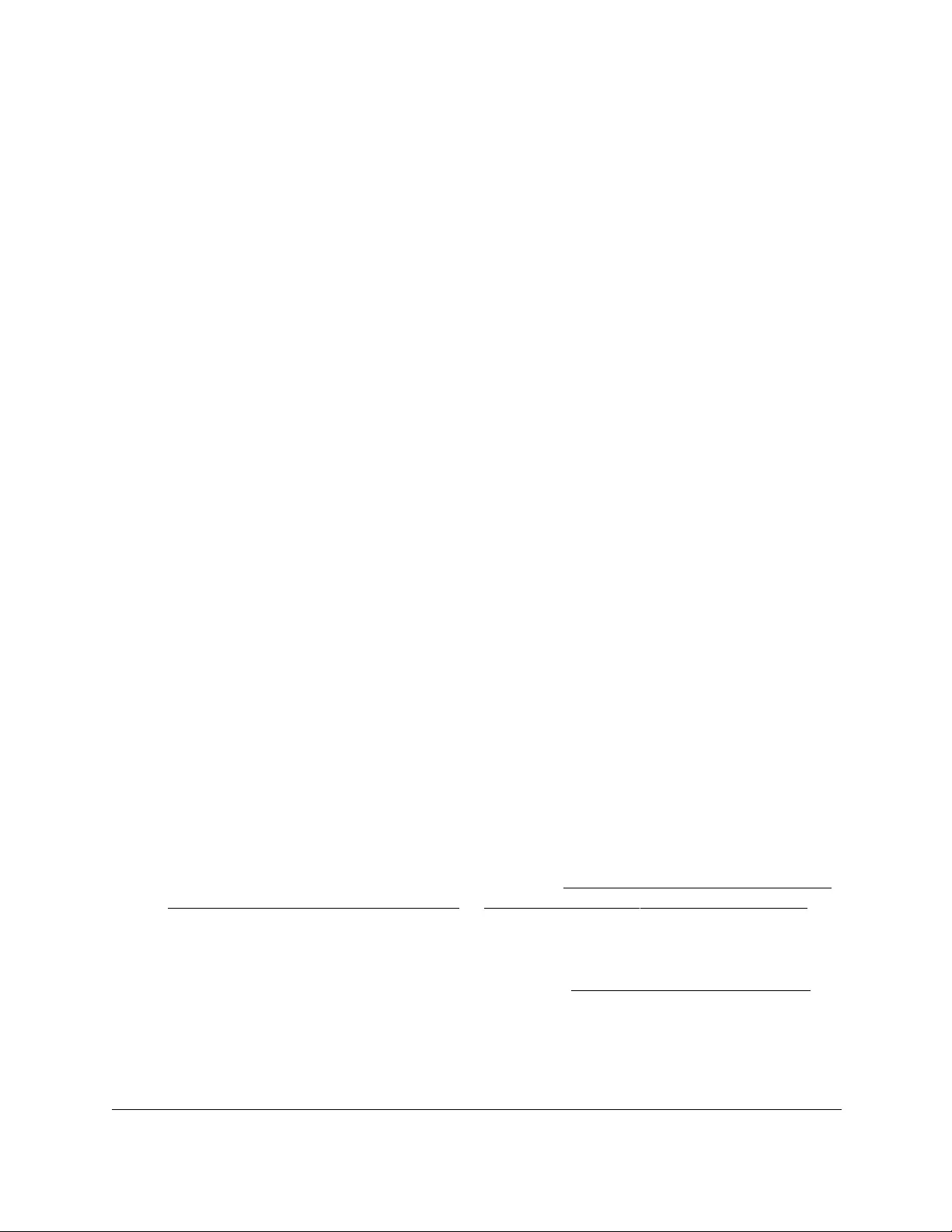
10-Port Gigabit Ethernet Ultra60 PoE++ Smart Managed Pro Switch
Configure Switching User Manual173
A LeaveAll PDU indicates that all registrations will be deregistered soon. To maintain
registration, participants must rejoin. The leave all period timer is set to a random value in
the range of LeaveAllTime to 1.5 * LeaveAllTime. The timer is specified in centiseconds.
Enter a number between 200 and 6000 (2 to 60 seconds). The default is 1000
centiseconds (10 seconds). An instance of this timer exists for each GARP participant for
each port.
13. Click the Apply button.
Your settings are saved.
Configure Auto-VoIP
Voice over Internet Protocol (VoIP) enables telephone calls over a data network. Because
voice traffic is typically more time-sensitive than data traffic, the Auto-VoIP feature provides a
classification for voice packets so that they can be prioritized above data packets, allowing
the switch to provide better Quality of Service (QoS). With the Auto-VoIP feature, voice
prioritization is provided based on the SIP call-control protocol or OUI bits.
Configure the Auto-VoIP protocol-based settings
To prioritize time-sensitive voice traffic over data traffic, protocol-based Auto-VoIP checks for
packets carrying the Session Initiation Protocol (SIP) VoIP protocol.
VoIP frames that are received on ports that for which the Auto-VoIP feature is enabled are
marked with the specified CoS traffic class value.
To configure the Auto-VoIP protocol-based settings:
1. Connect your computer to the same network as the switch.
You can use a WiFi or wired connection to connect your computer to the network, or
connect directly to a switch that is off-network using an Ethernet cable.
2. Launch a web browser.
3. In the address field of your web browser, enter the IP address of the switch.
If you do not know the IP address of the switch, see Access the switch on-network and
connected to the Internet on page 18 or Access the switch off-network on page 27.
The Local Device Login page displays.
If you did not yet register the switch with your NETGEAR account, the Register to unlock
all features page displays. For more information, see Register the switch on page 31.
4. Enter one of the following passwords:
•After initial login, enter your local device password.
By default, the local device password is password. You must change this password
at initial login.
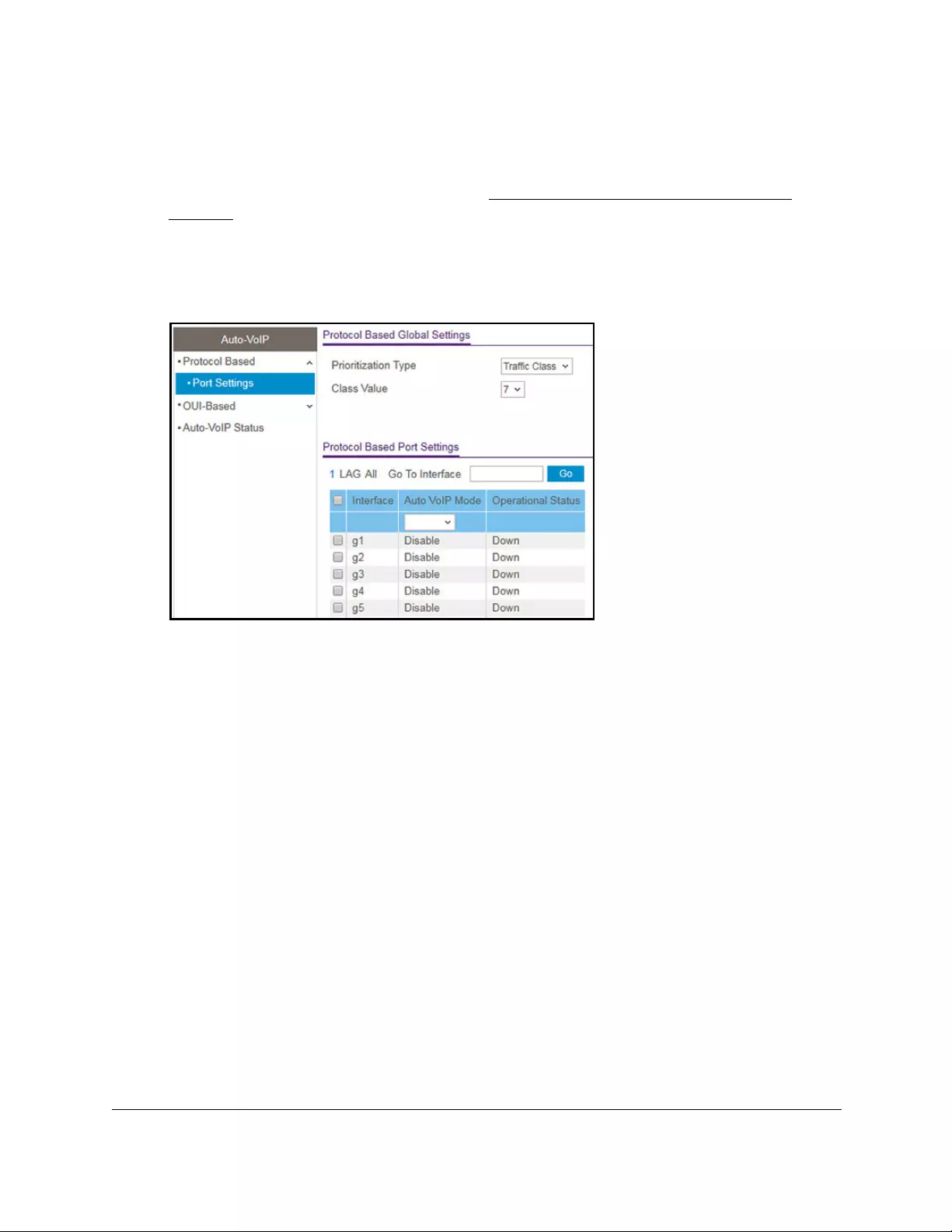
10-Port Gigabit Ethernet Ultra60 PoE++ Smart Managed Pro Switch
Configure Switching User Manual174
•If you previously managed the switch through the Insight app or Cloud portal, enter
the Insight network password for the last Insight network location.
For information about the credentials, see Credentials for the local browser UI on
page 30.
5. Click the Login button.
The System Information page displays.
6. Select Switching > Auto-VoIP > Protocol-based > Port Settings.
7. In the Protocol Based Global Settings section, specify the following global settings:
a. From the Prioritization Type menu, select Traffic Class or Remark.
This specifies the type of prioritization.
b. From the Class Value menu, specify the CoS class value to be reassigned for packets
that the voice VLAN receives.
8. In the Protocol Based Global Settings section, specify the Auto VoIP Mode settings:
a. Select whether to display physical interfaces, LAGs, or both by clicking one of the
following links above the table heading:
•1
(the unit ID of the switch). Only physical interfaces are displayed. This is the
default setting.
• LAG. Only LAGs are displayed.
• All. Both physical interfaces and LAGs are displayed.
b. Select one or more interfaces by taking one of the following actions:
•To configure a single interface, select the check box associated with the port, or
type the port number in the Go To Interface field and click the Go button.
•To configure multiple interfaces with the same settings, select the check box
associated with each interface.
•To configure all interfaces with the same settings, select the check box in the
heading row.
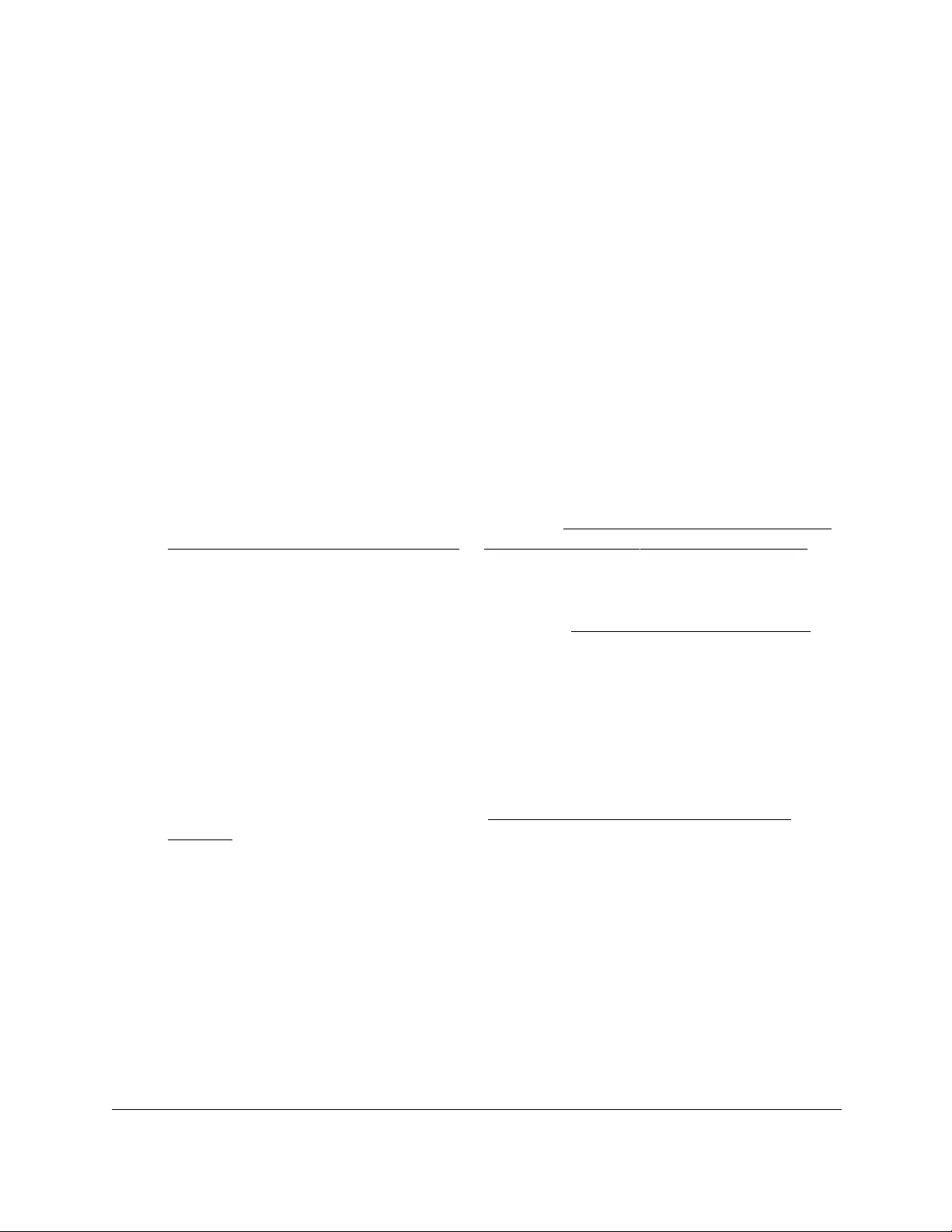
10-Port Gigabit Ethernet Ultra60 PoE++ Smart Managed Pro Switch
Configure Switching User Manual175
c. From the Auto VoIP Mode menu, select to enable or disable the Auto VoIP mode
for the interface or interfaces.
9. Click the Apply button.
Your settings are saved.
Configure the Auto-VoIP OUI-based properties
With Organizationally Unique Identifier (OUI)–based Auto-VoIP, voice prioritization is
provided based on OUI bits.
To configure the Auto-VoIP OUI-based properties:
1. Connect your computer to the same network as the switch.
You can use a WiFi or wired connection to connect your computer to the network, or
connect directly to a switch that is off-network using an Ethernet cable.
2. Launch a web browser.
3. In the address field of your web browser, enter the IP address of the switch.
If you do not know the IP address of the switch, see Access the switch on-network and
connected to the Internet on page 18 or Access the switch off-network on page 27.
The Local Device Login page displays.
If you did not yet register the switch with your NETGEAR account, the Register to unlock
all features page displays. For more information, see Register the switch on page 31.
4. Enter one of the following passwords:
•After initial login, enter your local device password.
By default, the local device password is password. You must change this password
at initial login.
•If you previously managed the switch through the Insight app or Cloud portal, enter
the Insight network password for the last Insight network location.
For information about the credentials, see Credentials for the local browser UI on
page 30.
5. Click the Login button.
The System Information page displays.
6. Select Switching > Auto-VoIP > OUI-based > Properties.
The OUI-Based Properties page displays.
7. In the Auto-VoIP VLAN ID field, enter the VoIP VLAN ID of the switch.
The default Auto-VoIP VLAN ID is 4088. You can use that VLAN ID or create another
VLAN ID for Auto-VoIP.
8. From the OUI-based priority menu, select the OUI-based priority of the switch, from 0 to 7.
The default value is 7.
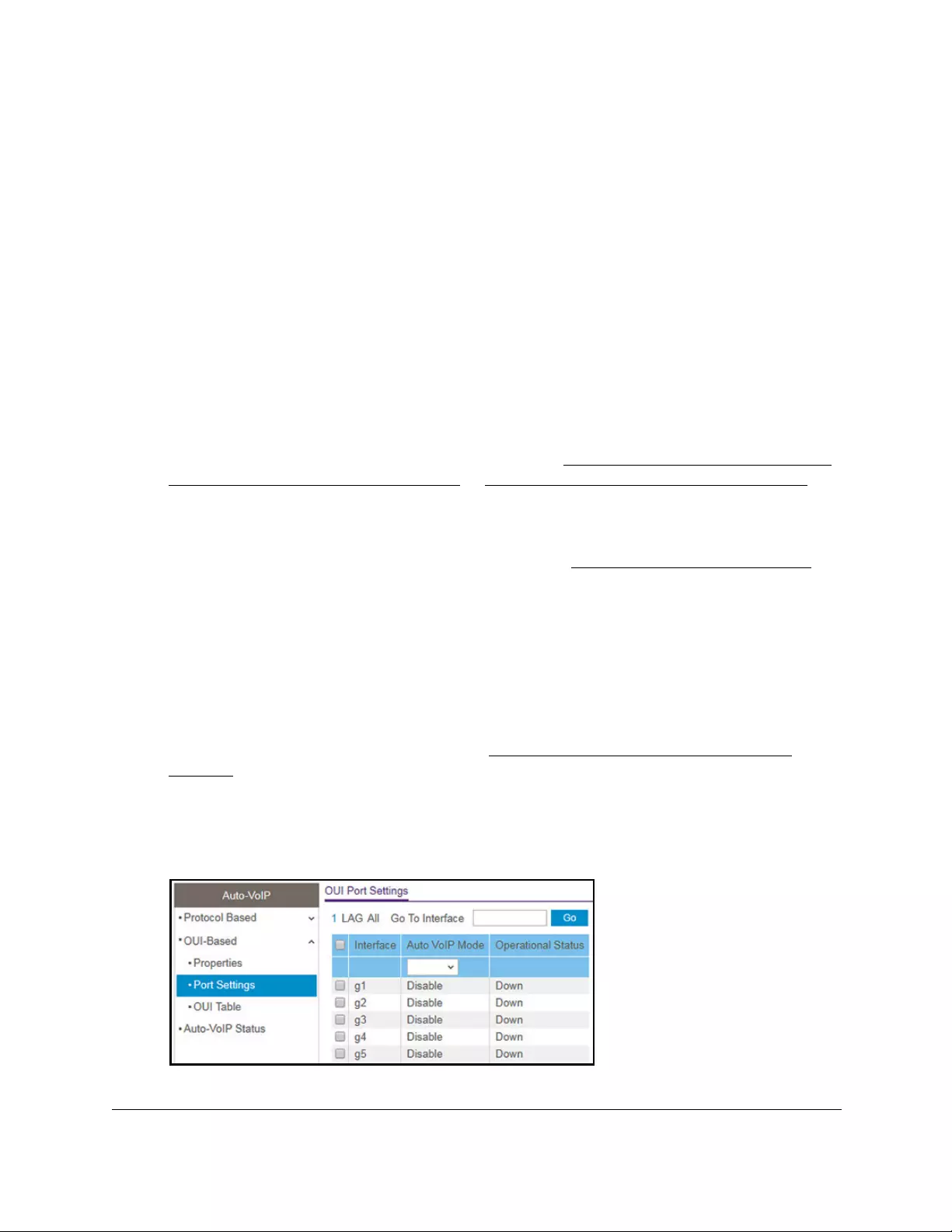
10-Port Gigabit Ethernet Ultra60 PoE++ Smart Managed Pro Switch
Configure Switching User Manual176
9. Click the Apply button.
Your settings are saved.
Configure the OUI-based port settings
You can configure the OUI port settings.
To configure OUI-based port settings:
1. Connect your computer to the same network as the switch.
You can use a WiFi or wired connection to connect your computer to the network, or
connect directly to a switch that is off-network using an Ethernet cable.
2. Launch a web browser.
3. In the address field of your web browser, enter the IP address of the switch.
If you do not know the IP address of the switch, see Access the switch on-network and
connected to the Internet on page 18 or Access the switch off-network on page 27.
The Local Device Login page displays.
If you did not yet register the switch with your NETGEAR account, the Register to unlock
all features page displays. For more information, see Register the switch on page 31.
4. Enter one of the following passwords:
•After initial login, enter your local device password.
By default, the local device password is password. You must change this password
at initial login.
•If you previously managed the switch through the Insight app or Cloud portal, enter
the Insight network password for the last Insight network location.
For information about the credentials, see Credentials for the local browser UI on
page 30.
5. Click the Login button.
The System Information page displays.
6. Select Switching > Auto-VoIP > OUI-based > Port Settings.

10-Port Gigabit Ethernet Ultra60 PoE++ Smart Managed Pro Switch
Configure Switching User Manual177
7. Select whether to display physical interfaces, LAGs, or both by clicking one of the following
links above the table heading:
•1 (the unit ID of the switch). Only physical interfaces are displayed. This is the default
setting.
•LAG. Only LAGs are displayed.
• All. Both physical interfaces and LAGs are displayed.
8. Select one or more interfaces by taking one of the following actions:
•To configure a single interface, select the check box associated with the port, or type
the port number in the Go To Interface field and click the Go button.
•To configure multiple interfaces with the same settings, select the check box
associated with each interface.
•To configure all interfaces with the same settings, select the check box in the heading
row.
9. From the Auto VoIP Mode menu, select Disable or Enable.
Auto-VoIP is disabled by default.
10. Click the Apply button.
Your settings are saved.
The Operational Status field displays the current operational status of an interface.
Manage the OUI table
Device hardware manufacturers can include an OUI in a network adapter to help identify a
hardware device. The OUI is a unique 24-bit number assigned by the IEEE registration
authority. The switch comes preconfigured with the following OUIs that identify the IP phone
manufacturer:
•00:01:E3: SIEMENS
•00:03:6B: CISCO1
•00:12:43: CISCO2
•00:60:B9: NITSUKO
•00:D0:1E: PINTEL
•00:E0:75: VERILINK
•00:E0:BB: 3COM
•00:04:0D: AVAYA1
•00:1B:4F: AVAYA2
You can select an existing OUI or add a new OUI and description to identify the IP phones on
the network.
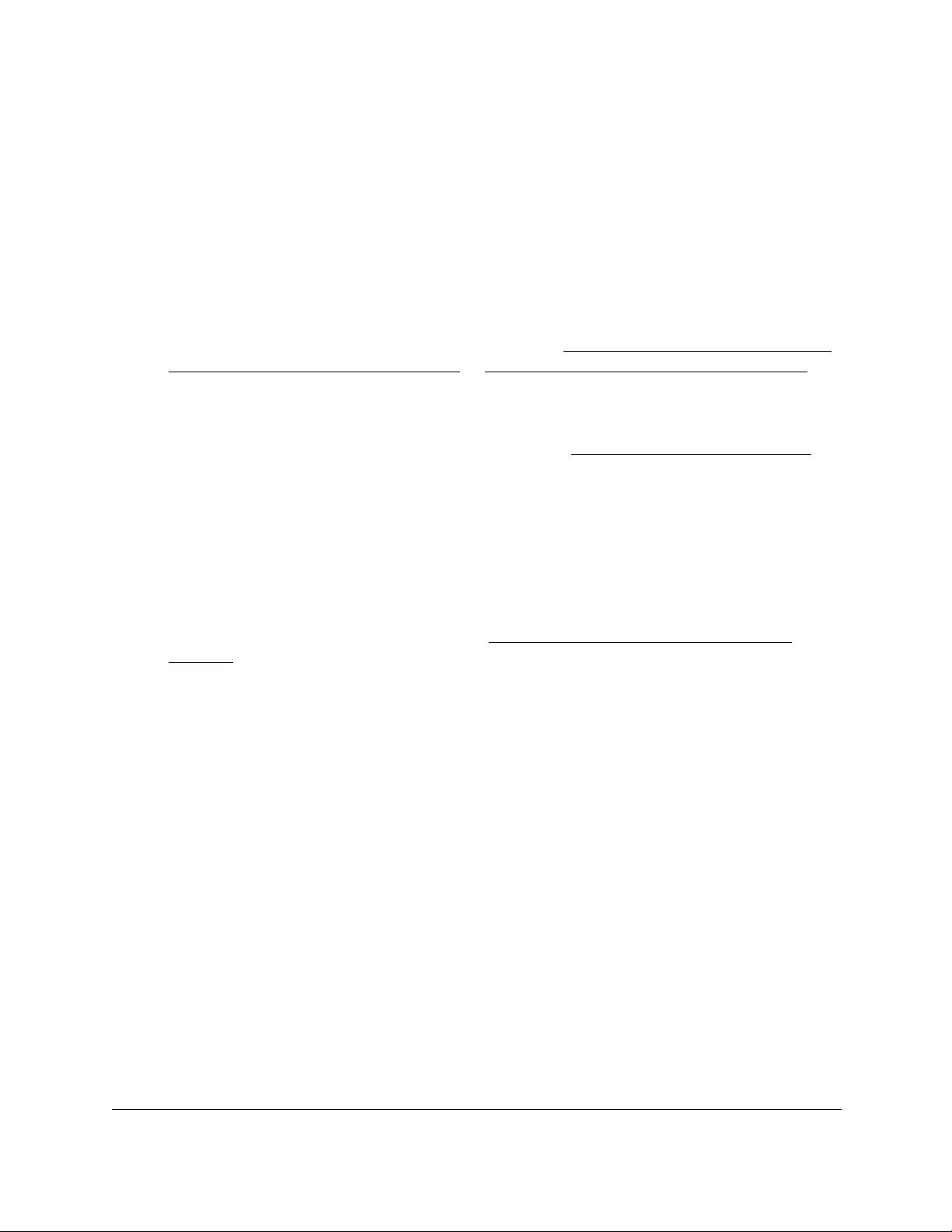
10-Port Gigabit Ethernet Ultra60 PoE++ Smart Managed Pro Switch
Configure Switching User Manual178
Configure the OUI table
To configure the OUI Table:
1. Connect your computer to the same network as the switch.
You can use a WiFi or wired connection to connect your computer to the network, or
connect directly to a switch that is off-network using an Ethernet cable.
2. Launch a web browser.
3. In the address field of your web browser, enter the IP address of the switch.
If you do not know the IP address of the switch, see Access the switch on-network and
connected to the Internet on page 18 or Access the switch off-network on page 27.
The Local Device Login page displays.
If you did not yet register the switch with your NETGEAR account, the Register to unlock
all features page displays. For more information, see Register the switch on page 31.
4. Enter one of the following passwords:
•After initial login, enter your local device password.
By default, the local device password is password. You must change this password
at initial login.
•If you previously managed the switch through the Insight app or Cloud portal, enter
the Insight network password for the last Insight network location.
For information about the credentials, see Credentials for the local browser UI on
page 30.
5. Click the Login button.
The System Information page displays.
6. Select Switching > Auto-VoIP > OUI-based > OUI Table.
The OUI Table page displays.
7. In the Telephony OUI(s) field, specify the VoIP OUI prefix to be added in the format
AA:BB:CC.
You can configure up to 32 OUIs.
8. In the Description field, enter the description for the OUI.
The maximum length of description is 32 characters.
9. Click the Add button.
The telephony OUI entry is added.

10-Port Gigabit Ethernet Ultra60 PoE++ Smart Managed Pro Switch
Configure Switching User Manual179
Delete one or more OUI prefixes from the OUI table
To delete one or more OUI prefixes from the OUI table:
1. Connect your computer to the same network as the switch.
You can use a WiFi or wired connection to connect your computer to the network, or
connect directly to a switch that is off-network using an Ethernet cable.
2. Launch a web browser.
3. In the address field of your web browser, enter the IP address of the switch.
If you do not know the IP address of the switch, see Access the switch on-network and
connected to the Internet on page 18 or Access the switch off-network on page 27.
The Local Device Login page displays.
If you did not yet register the switch with your NETGEAR account, the Register to unlock
all features page displays. For more information, see Register the switch on page 31.
4. Enter one of the following passwords:
•After initial login, enter your local device password.
By default, the local device password is password. You must change this password
at initial login.
•If you previously managed the switch through the Insight app or Cloud portal, enter
the Insight network password for the last Insight network location.
For information about the credentials, see Credentials for the local browser UI on
page 30.
5. Click the Login button.
The System Information page displays.
6. Select Switching > Auto-VoIP > OUI-based > OUI Table.
The OUI Table page displays.
7. Select the check box next to each OUI prefix to be removed.
8. Click the Delete button.
The telephony OUI entries are removed.
Display the Auto-VoIP status
You can display the Auto-VoIP status.
To view the Auto-VoIP status:
1. Connect your computer to the same network as the switch.
You can use a WiFi or wired connection to connect your computer to the network, or
connect directly to a switch that is off-network using an Ethernet cable.
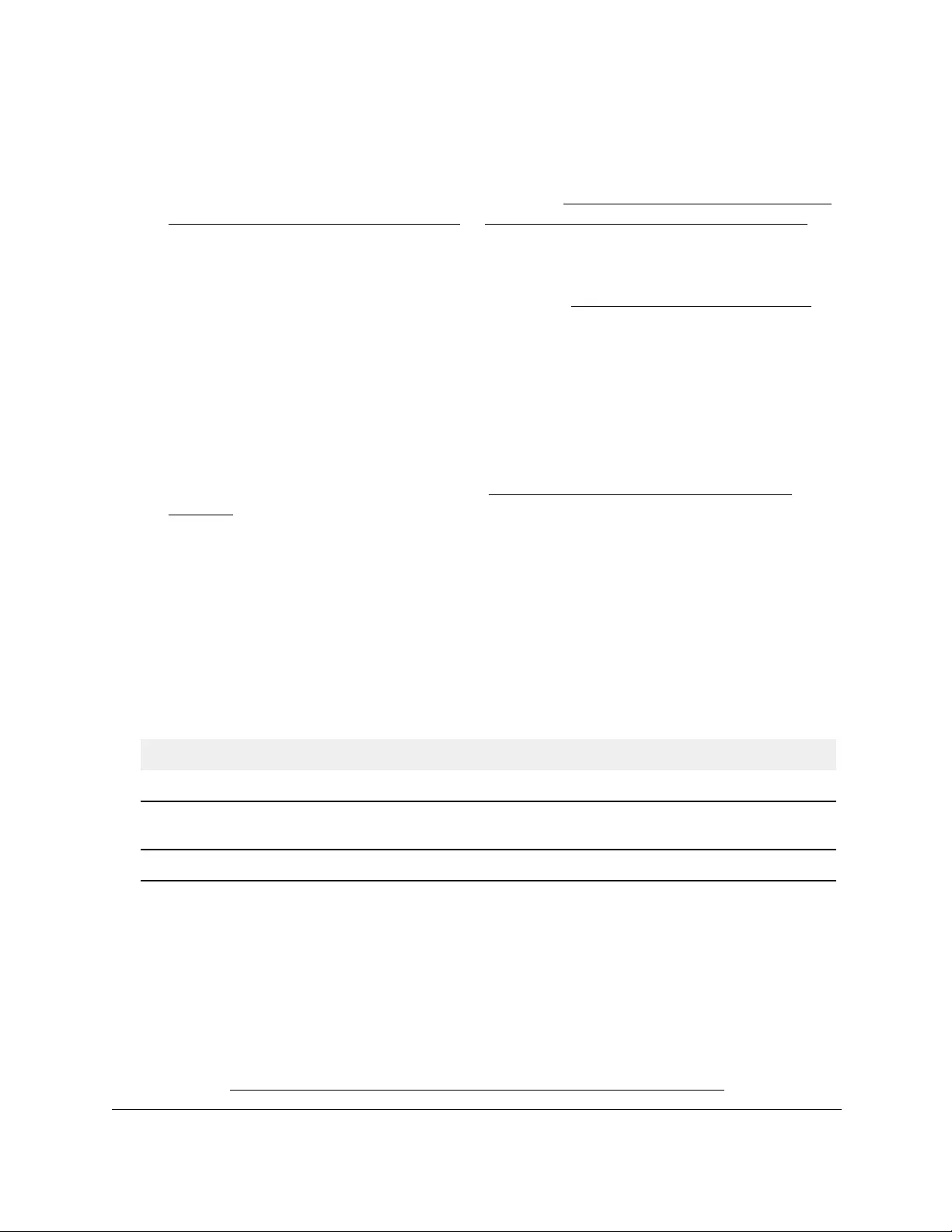
10-Port Gigabit Ethernet Ultra60 PoE++ Smart Managed Pro Switch
Configure Switching User Manual180
2. Launch a web browser.
3. In the address field of your web browser, enter the IP address of the switch.
If you do not know the IP address of the switch, see Access the switch on-network and
connected to the Internet on page 18 or Access the switch off-network on page 27.
The Local Device Login page displays.
If you did not yet register the switch with your NETGEAR account, the Register to unlock
all features page displays. For more information, see Register the switch on page 31.
4. Enter one of the following passwords:
•After initial login, enter your local device password.
By default, the local device password is password. You must change this password
at initial login.
•If you previously managed the switch through the Insight app or Cloud portal, enter
the Insight network password for the last Insight network location.
For information about the credentials, see Credentials for the local browser UI on
page 30.
5. Click the Login button.
The System Information page displays.
6. Select Switching > Auto-VoIP > Auto-VoIP Status.
The Auto-VoIP Status page displays.
7. To refresh the page with the latest information about the switch, click the Refresh button.
The following table describes the nonconfigurable Auto-VoIP status information.
Table 29. Auto-VoIP status
Field Description
Auto-VoIP VLAN ID The Auto-VoIP VLAN ID. (The default VLAN ID is 4088.)
Maximum Number of Voice Channels
Supported
The maximum number of voice channels supported.
Number of Voice Channels Detected The number of VoIP channels prioritized successfully.
Configure Spanning Tree Protocol
The Spanning Tree Protocol (STP) provides a tree topology for any arrangement of network
devices. STP also provides one path between end stations on a network, eliminating loops.
STP (also referred to as “classic” STP) provides a single path between end stations, avoiding
and eliminating loops. For information about configuring the global STP settings for the
switch, see Configure the STP settings and view the STP status on page 181.
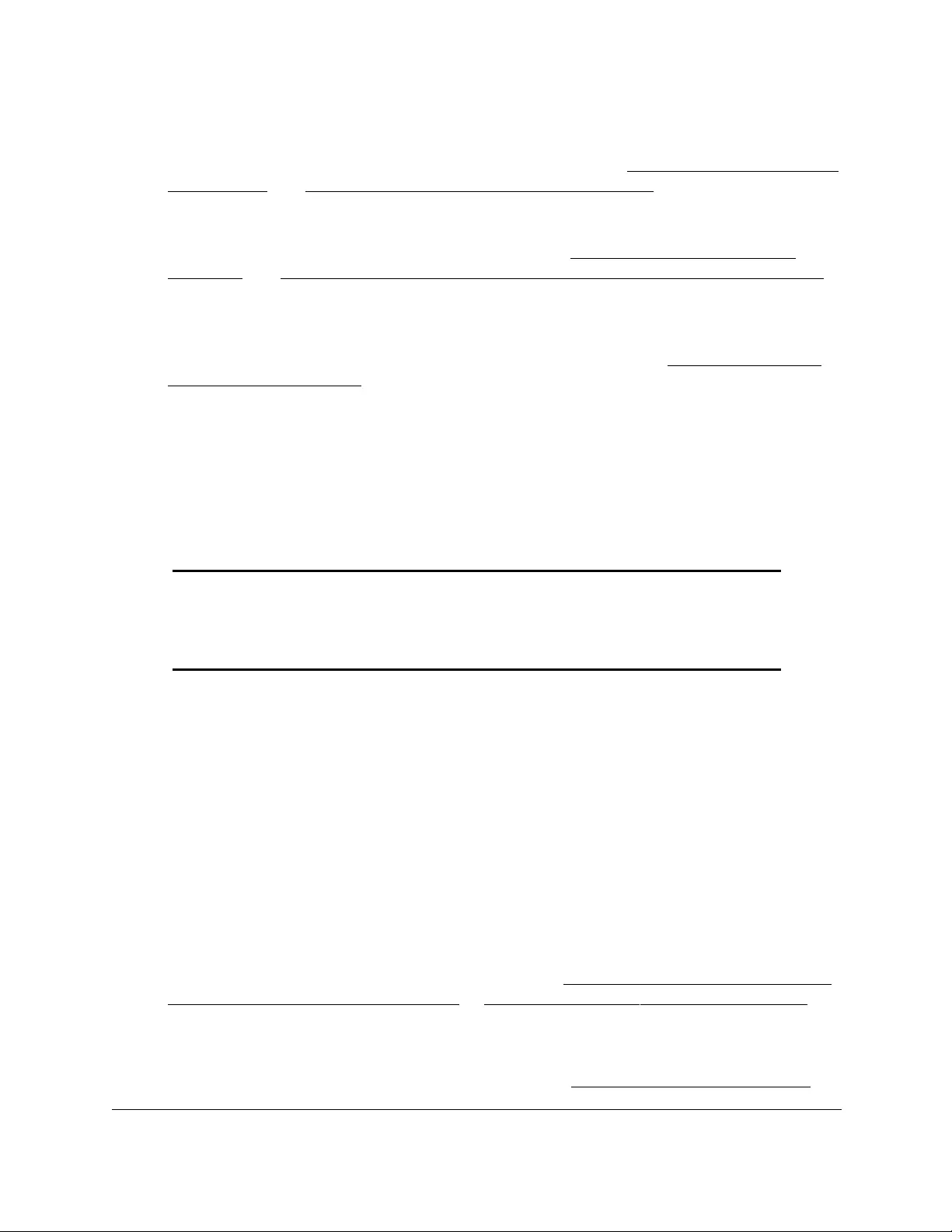
10-Port Gigabit Ethernet Ultra60 PoE++ Smart Managed Pro Switch
Configure Switching User Manual181
The switch support the following spanning tree versions:
• CST. Common STP. For information on configuring CST, see Configure the CST settings
on page 183 and Configure the CST port settings on page 185.
• MSTP. Multiple Spanning Tree Protocol (MSTP, also referred to as MST) supports
multiple instances of spanning tree to efficiently channel VLAN traffic over different
interfaces. For information on configuring MSTP, see Manage the MST settings on
page 191 and Configure and view the port settings for an MST instance on page 194.
• RSTP. Rapid STP. Each instance of the spanning tree behaves in the manner specified in
IEEE 802.1w, Rapid Spanning Tree (RSTP), with slight modifications in the working but
not the end effect (chief among the effects is the rapid transitioning of the port to the
forwarding state). For information on viewing the RSTP state, see View the Rapid STP
information on page 190.
The difference between the RSTP and the traditional STP (IEEE 802.1D) is the ability to
configure and recognize full-duplex connectivity and ports that are connected to end
stations, resulting in rapid transitioning of the port to the forwarding state and the
suppression of Topology Change Notification. These features are represented by the
parameters pointtopoint and edgeport. MSTP is compatible with both RSTP and STP. It
behaves in a way that is appropriate for STP and RSTP bridges. An MSTP bridge can be
configured to behave entirely as an RSTP bridge or an STP bridge.
Note: For two bridges to be in the same region, the force version must be
802.1s and their configuration names, digest keys, and revision levels
must match. For additional information about regions and their effect
on network topology, refer to the IEEE 802.1Q standard.
Configure the STP settings and view the STP status
You can configure the STP settings and view the STP status on the switch.
To configure the STP settings and view the STP status:
1. Connect your computer to the same network as the switch.
You can use a WiFi or wired connection to connect your computer to the network, or
connect directly to a switch that is off-network using an Ethernet cable.
2. Launch a web browser.
3. In the address field of your web browser, enter the IP address of the switch.
If you do not know the IP address of the switch, see Access the switch on-network and
connected to the Internet on page 18 or Access the switch off-network on page 27.
The Local Device Login page displays.
If you did not yet register the switch with your NETGEAR account, the Register to unlock
all features page displays. For more information, see Register the switch on page 31.
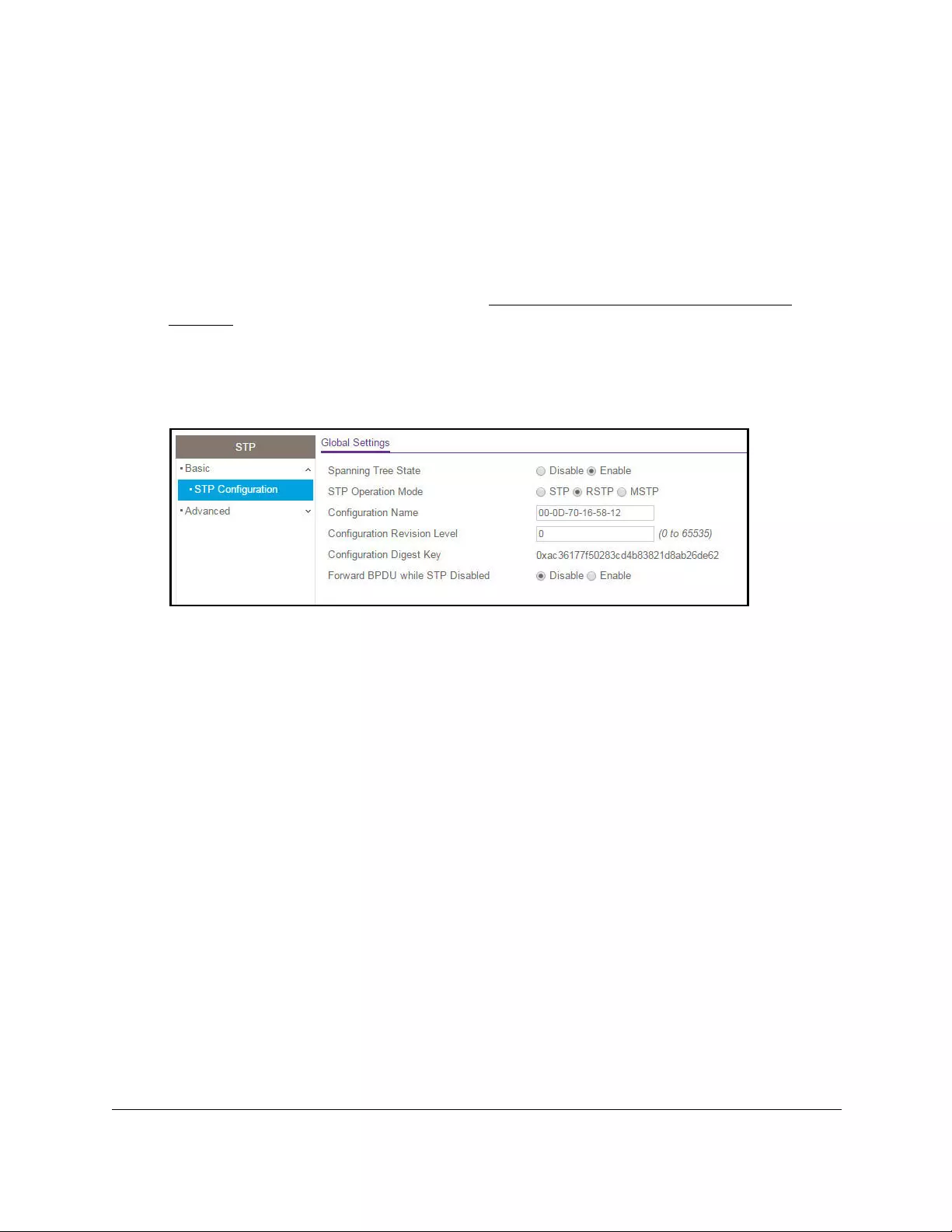
10-Port Gigabit Ethernet Ultra60 PoE++ Smart Managed Pro Switch
Configure Switching User Manual182
4. Enter one of the following passwords:
•After initial login, enter your local device password.
By default, the local device password is password. You must change this password
at initial login.
•If you previously managed the switch through the Insight app or Cloud portal, enter
the Insight network password for the last Insight network location.
For information about the credentials, see Credentials for the local browser UI on
page 30.
5. Click the Login button.
The System Information page displays.
6. Select Switching > STP > Basic > STP Configuration.
7. Configure the following global settings for the switch:
a. Spanning Tree State. Enable or disable the spanning tree operation on the switch.
By default, spanning tree operation is disabled.
b. STP Operation Mode. Specify the STP version for the switch.
The options are STP, RSTP, and MSTP. The default is RSTP.
c. Configuration Name. Specify a name to identify the STP, RSTP, or MSTP
configuration.
The name can be up to 32 alphanumeric characters.
d. Configuration Revision Level. Specify an identifier to identify the STP, RSTP, or
MSTP configuration.
The values can be from 0 to 65535. The default value is 0.
e. Forward BPDU while STP Disabled. Enable or disable the bridge protocol data unit
(BPDU) flood.
This setting specifies whether spanning tree BPDUs are forwarded while spanning
tree is disabled on the switch.
8. Click the Apply button.
Your settings are saved.
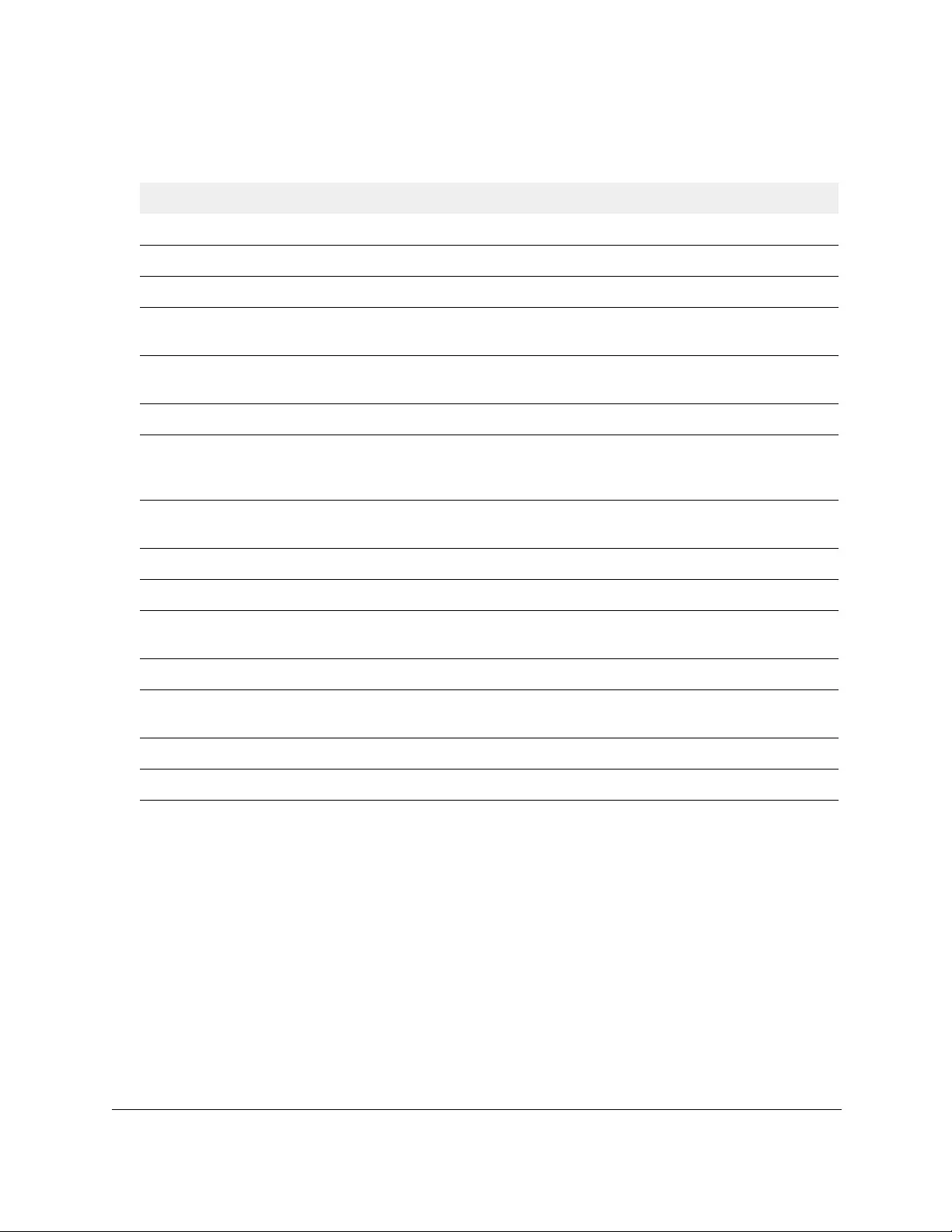
10-Port Gigabit Ethernet Ultra60 PoE++ Smart Managed Pro Switch
Configure Switching User Manual183
The following table describes the nonconfigurable fields displayed on the page.
Table 30. STP Configuration status
Field Description
Global Settings
Configuration Digest Key The identifier used to identify the configuration currently being used.
STP Status
Bridge Identifier The bridge identifier for the CST. It is made up using the bridge priority and
the base MAC address of the bridge.
Time Since Topology Change The time in day-hour-minute-second format since the topology of the CST
last changed.
Topology Change Count The number of times that the topology changed for the CST.
Topology Change The value of the topology change setting for the switch that indicates if a
topology change is in progress on any port assigned to the CST. The option
is True or False.
Designated Root The bridge identifier of the root bridge. It consists of the bridge priority and
the base MAC address of the bridge.
Root Path Cost The path cost to the designated root for the CST.
Root Port The port to access the designated root for the CST.
Max Age (secs) The maximum age timer controls the maximum length of time in seconds
that passes before a bridge port saves its configuration BPDU information.
Forward Delay (secs) The derived value of the Root Port Bridge Forward Delay setting.
Hold Time (secs) The minimum time in seconds between the transmission of configuration
BPDUs.
CST Regional Root The priority and base MAC address of the CST regional root.
CST Path Cost The path cost to the CST tree regional root.
Configure the CST settings
You can configure a common spanning tree (CST) and internal spanning tree on the switch.
To configure the CST settings:
1. Connect your computer to the same network as the switch.
You can use a WiFi or wired connection to connect your computer to the network, or
connect directly to a switch that is off-network using an Ethernet cable.
2. Launch a web browser.
3. In the address field of your web browser, enter the IP address of the switch.
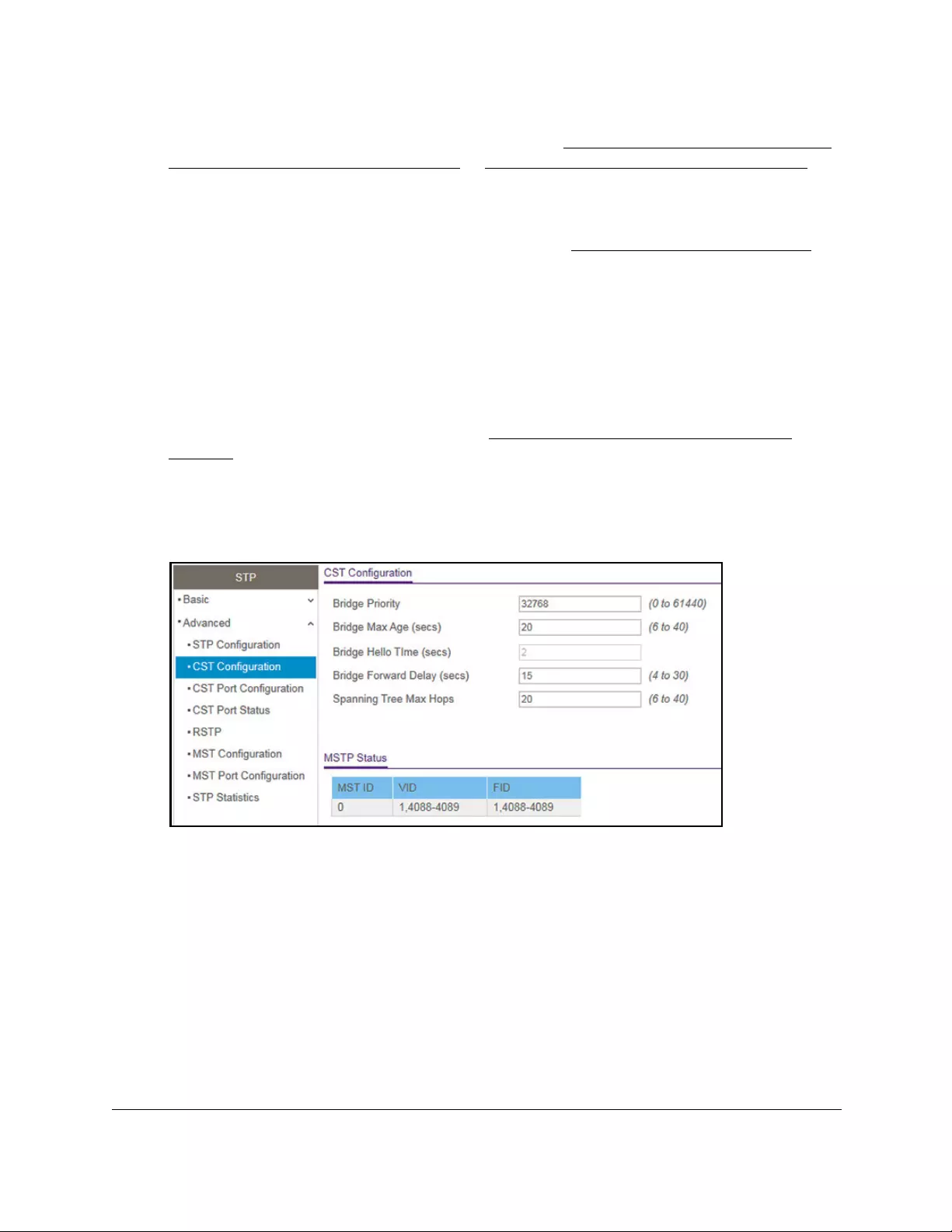
10-Port Gigabit Ethernet Ultra60 PoE++ Smart Managed Pro Switch
Configure Switching User Manual184
If you do not know the IP address of the switch, see Access the switch on-network and
connected to the Internet on page 18 or Access the switch off-network on page 27.
The Local Device Login page displays.
If you did not yet register the switch with your NETGEAR account, the Register to unlock
all features page displays. For more information, see Register the switch on page 31.
4. Enter one of the following passwords:
•After initial login, enter your local device password.
By default, the local device password is password. You must change this password
at initial login.
•If you previously managed the switch through the Insight app or Cloud portal, enter
the Insight network password for the last Insight network location.
For information about the credentials, see Credentials for the local browser UI on
page 30.
5. Click the Login button.
The System Information page displays.
6. Select Switching > STP > Advanced > CST Configuration.
7. Specify the CST options:
• Bridge Priority. When switches or bridges are running STP, each is assigned a
priority. After exchanging BPDUs, the switch with the lowest priority value becomes
the root bridge. Specify the bridge priority value for the Common and Internal
Spanning Tree (CST). The range is from 0 to 61440. The bridge priority is a multiple
of 4096. If you specify a priority that is not a multiple of 4096, the priority is
automatically set to the next lowest priority that is a multiple of 4096. For example, if
you set the priority to any value between 0 and 4095, the switch automatically sets the
value to 0. The default value is 32768.
• Bridge Max Age (secs). The bridge maximum age time for the Common and Internal
Spanning Tree (CST), which indicates the time in seconds a bridge must wait before
implementing a topological change. The range is from 6 to 40, and the value must be
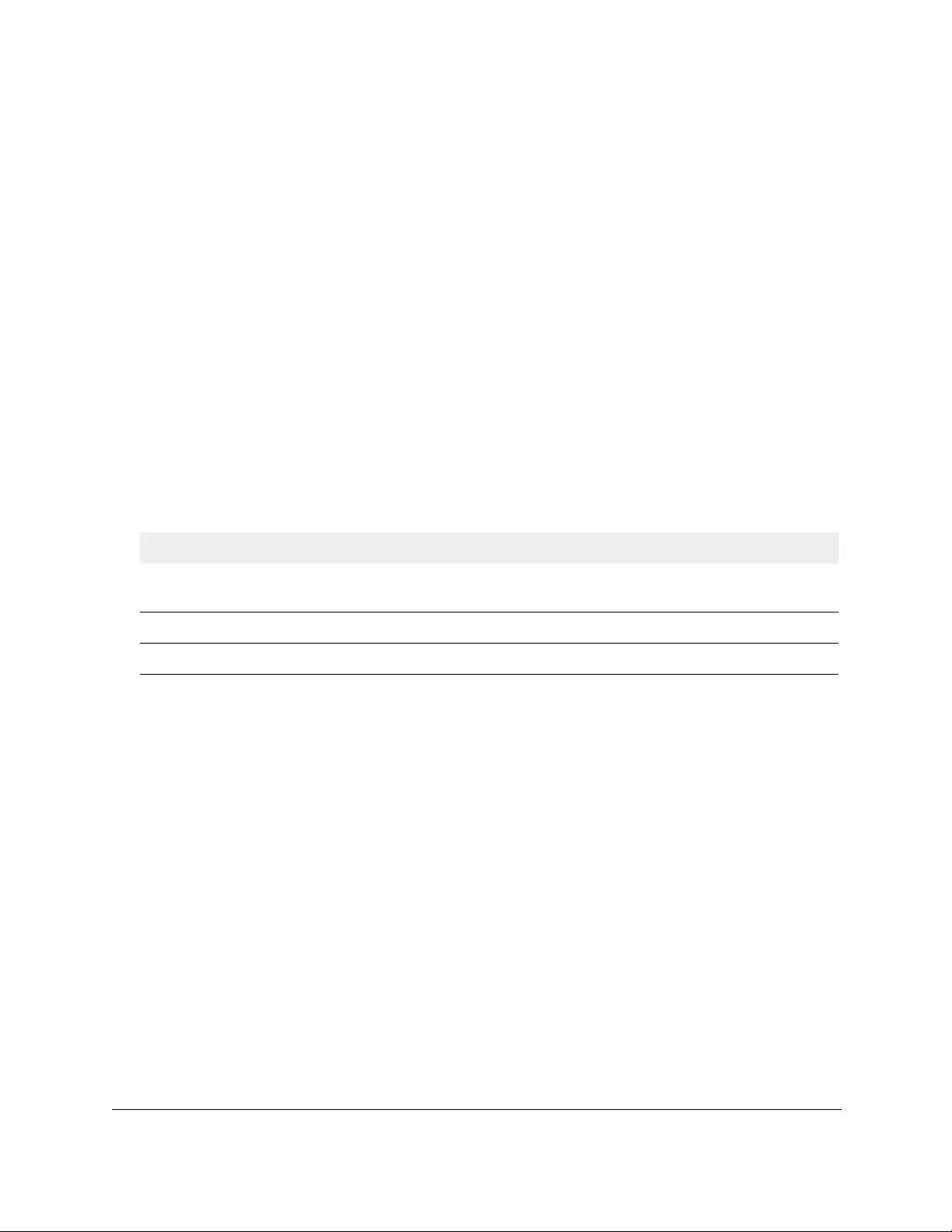
10-Port Gigabit Ethernet Ultra60 PoE++ Smart Managed Pro Switch
Configure Switching User Manual185
less than or equal to (2 * Bridge Forward Delay) – 1 and greater than or equal to 2 *
(Bridge Hello Time +1). The default value is 20.
• Bridge Hello Time (secs). The bridge hello time for the Common and Internal
Spanning Tree (CST), which indicates the time in seconds a root bridge must wait
between configuration messages. The value is fixed at 2 seconds. The value must be
less than or equal to (Bridge Max Age / 2) – 1.
• Bridge Forward Delay (secs). The bridge forward delay time, which indicates the
time in seconds a bridge must remains in a listening and learning state before
forwarding packets. The value must be greater or equal to (Bridge Max Age / 2) + 1.
The time range is from 4 seconds to 30 seconds. The default value is 15 seconds.
• Spanning Tree Maximum Hops. The maximum number of bridge hops the
information for a particular CST instance can travel before being discarded. The
range is from 6 to 40. The default is 20 hops.
8. Click the Apply button.
Your settings are saved.
The following table describes the MSTP Status information that is displayed.
Table 31. STP advanced CST configuration, MSTP status
Field Description
MST ID The MST instances (including the CST) and the corresponding VLAN IDs associated with each
of them.
VID ID The VLAN IDs (VIDs) and the corresponding filtering IDs (FIDs) associated with each of them.
FID ID The FIDs and the corresponding VLAN IDs associated with each of them.
Configure the CST port settings
You can configure a common spanning tree (CST) and internal spanning tree on a specific
port on the switch.
A port can become diagnostically disabled (D-Disable) if a severe DOT1S error condition
occurs. The most common cause is that BPDU flooding occurs for DOT1S, for example, if
DOT1S receives more than 15 BPDUs during 3 seconds. Other causes for DOT1S D-Disable
are rare.
To configure the CST port settings:
1. Connect your computer to the same network as the switch.
You can use a WiFi or wired connection to connect your computer to the network, or
connect directly to a switch that is off-network using an Ethernet cable.
2. Launch a web browser.
3. In the address field of your web browser, enter the IP address of the switch.
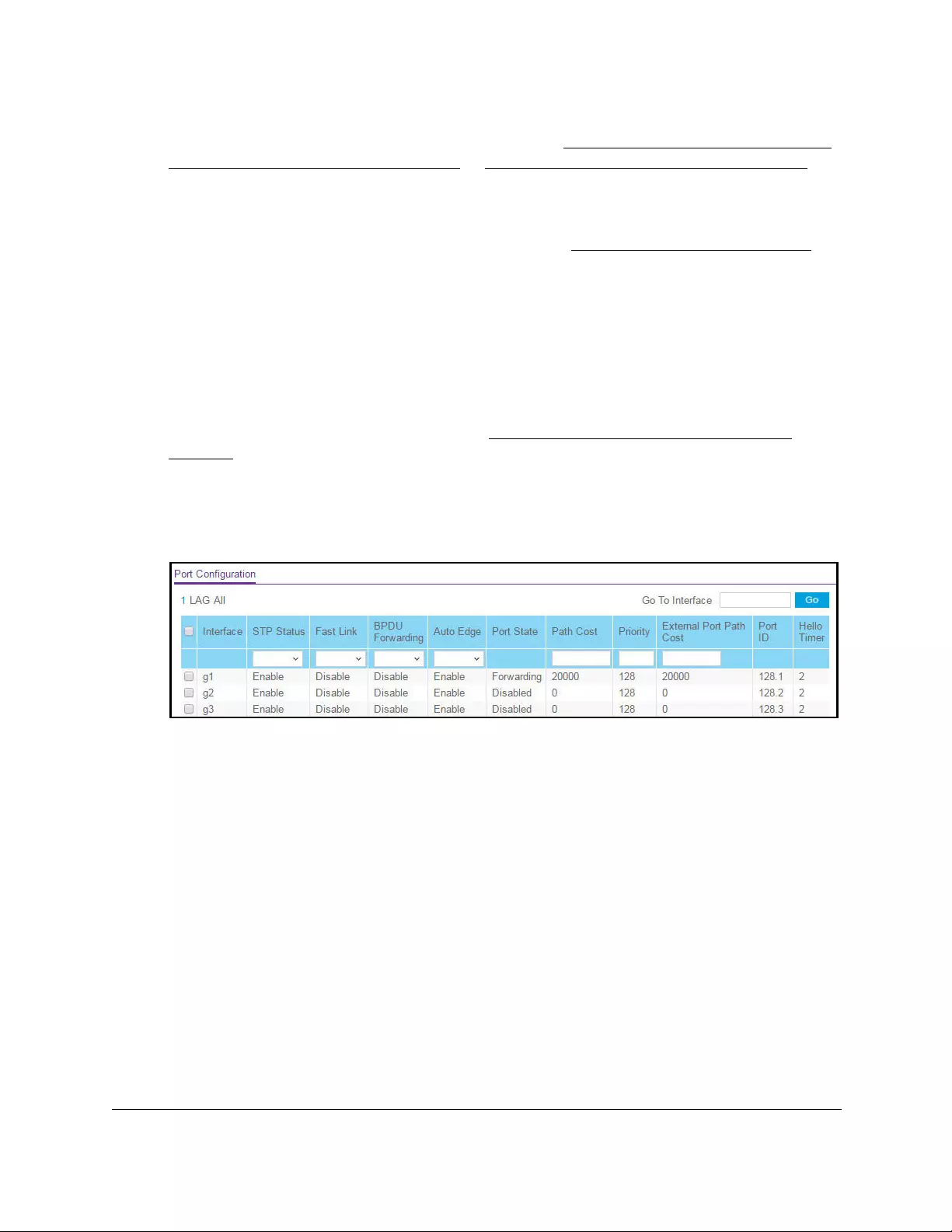
10-Port Gigabit Ethernet Ultra60 PoE++ Smart Managed Pro Switch
Configure Switching User Manual186
If you do not know the IP address of the switch, see Access the switch on-network and
connected to the Internet on page 18 or Access the switch off-network on page 27.
The Local Device Login page displays.
If you did not yet register the switch with your NETGEAR account, the Register to unlock
all features page displays. For more information, see Register the switch on page 31.
4. Enter one of the following passwords:
•After initial login, enter your local device password.
By default, the local device password is password. You must change this password
at initial login.
•If you previously managed the switch through the Insight app or Cloud portal, enter
the Insight network password for the last Insight network location.
For information about the credentials, see Credentials for the local browser UI on
page 30.
5. Click the Login button.
The System Information page displays.
6. Select Switching > STP > Advanced > CST Port Configuration.
7. Select whether to display physical interfaces, LAGs, or both by clicking one of the following
links above the table heading:
•1 (the unit ID of the switch). Only physical interfaces are displayed. This is the default
setting.
• LAG. Only LAGs are displayed.
• All. Both physical interfaces and LAGs are displayed.
8. Select one or more interfaces by taking one of the following actions:
•To configure a single interface, select the check box associated with the port, or type
the port number in the Go To Interface field and click the Go button.
•To configure multiple interfaces with the same settings, select the check box
associated with each interface.
•To configure all interfaces with the same settings, select the check box in the heading
row.
9. From the STP Status menu, select the option to enable or disable the spanning tree
administrative mode associated with the port or LAG.

10-Port Gigabit Ethernet Ultra60 PoE++ Smart Managed Pro Switch
Configure Switching User Manual187
The option is Enable or Disable. The default value is Enable.
10. From the Fast Link menu, select whether the specified port is an edge port within the CST.
The option is Enable or Disable. The default value is Disable.
11. From the BPDU Forwarding menu, configure BPDU forwarding.
The option is Enable or Disable. The default value is Disable. When BPDU forwarding is
enabled, the switch forwards the BPDU traffic arriving on the port when STP is disabled
on the port.
12. From the Auto Edge menu, specify if the port is allowed to become an edge port if it does
not detect BPDUs for some time.
The option is Enable or Disable. The default value is Enable.
13. In the Path Cost field, set the path cost to a new value for the specified port in the common
and internal spanning tree.
Specify a value in the range from 0 to 200000000. The default is 0. When the path cost is
set to 0, the value is updated with the external path cost from an incoming STP packet.
14. In the Priority field, specify the priority for a particular port within the CST.
The port priority is set in multiples of 16. For example if you attempt to set the priority to
any value between 0 and 15, it is set to 0. If you try to set it to any value between 16 and
(2*16 – 1), it is set to 16, and so on. The range is 0 to 240. The default value is 128.
15. In the External Port Path Cost field, set the external path cost to a new value for the
specified port in the spanning tree.
The value range is 0 to 200000000. The default is 0.
16. Click the Apply button.
Your settings are saved.
17. To refresh the page with the latest information about the switch, click the Refresh button.
The following table describes the nonconfigurable information displayed on the page.
Table 32. CST port configuration
Field Description
Port State The forwarding state of the port. The default is Disabled.
Port ID The port identifier for the specified port within the CST. It is made up from the port
priority and the interface number of the port.
Hello Timer The value of the setting for the CST. The default is 2 seconds.
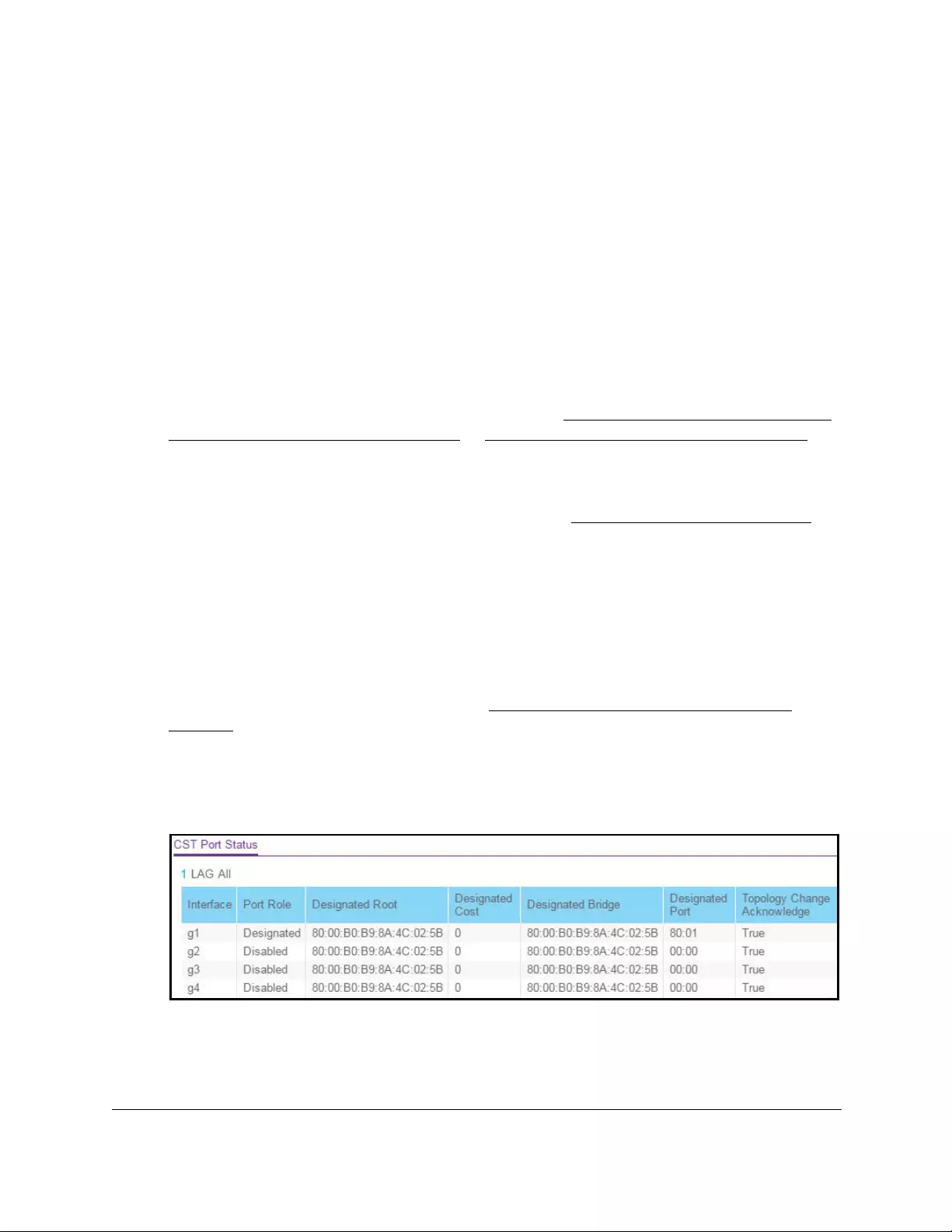
10-Port Gigabit Ethernet Ultra60 PoE++ Smart Managed Pro Switch
Configure Switching User Manual188
View the CST port status
You can display the common spanning tree (CST) and internal spanning tree for a specific
port on the switch.
To view the CST port status:
1. Connect your computer to the same network as the switch.
You can use a WiFi or wired connection to connect your computer to the network, or
connect directly to a switch that is off-network using an Ethernet cable.
2. Launch a web browser.
3. In the address field of your web browser, enter the IP address of the switch.
If you do not know the IP address of the switch, see Access the switch on-network and
connected to the Internet on page 18 or Access the switch off-network on page 27.
The Local Device Login page displays.
If you did not yet register the switch with your NETGEAR account, the Register to unlock
all features page displays. For more information, see Register the switch on page 31.
4. Enter one of the following passwords:
•After initial login, enter your local device password.
By default, the local device password is password. You must change this password
at initial login.
•If you previously managed the switch through the Insight app or Cloud portal, enter
the Insight network password for the last Insight network location.
For information about the credentials, see Credentials for the local browser UI on
page 30.
5. Click the Login button.
The System Information page displays.
6. Select Switching > STP > Advanced > CST Port Status.
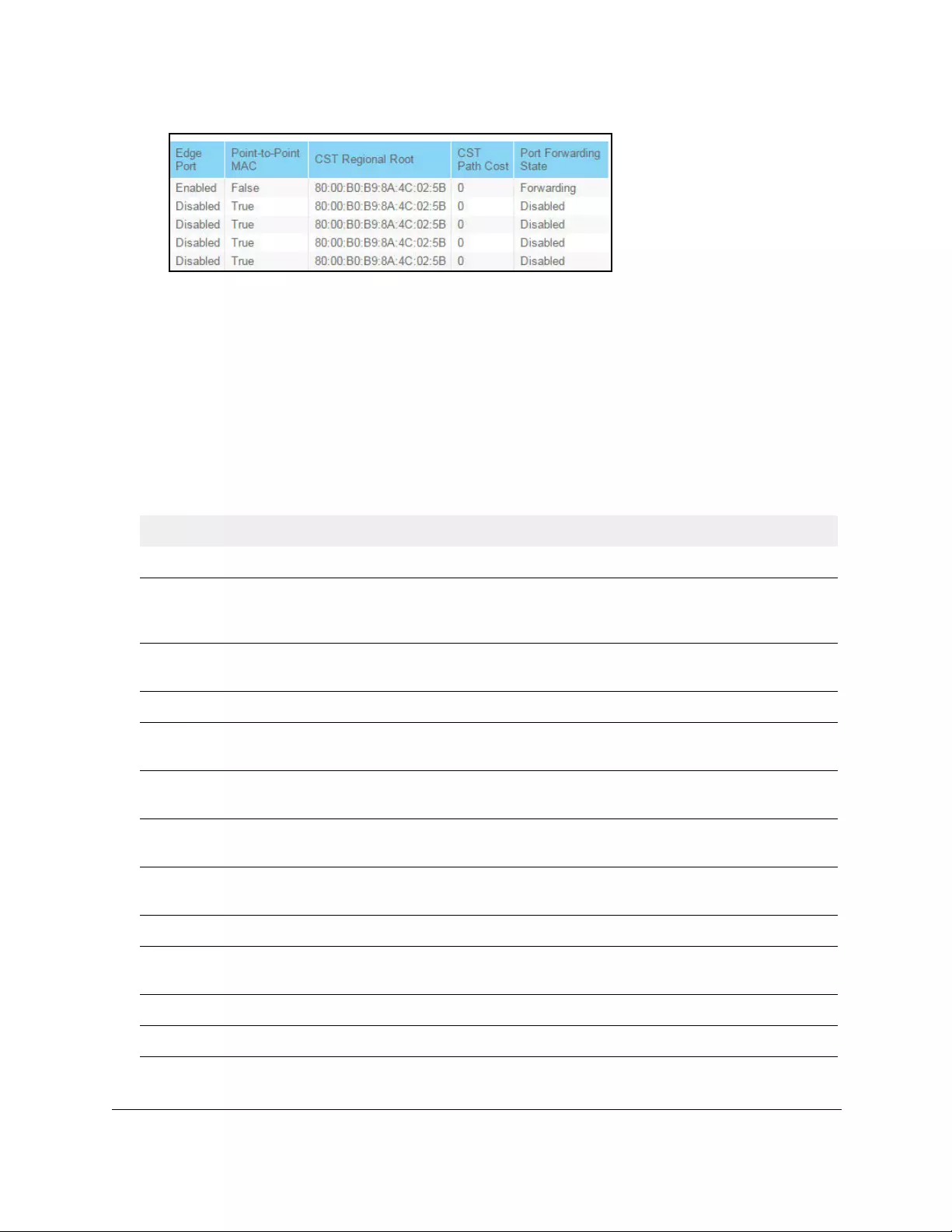
10-Port Gigabit Ethernet Ultra60 PoE++ Smart Managed Pro Switch
Configure Switching User Manual189
7. Select whether to display physical interfaces, LAGs, or both by clicking one of the following
links above the table heading:
•1 (the unit ID of the switch). Only physical interfaces are displayed. This is the default
setting.
• LAG. Only LAGs are displayed.
• All. Both physical interfaces and LAGs are displayed.
8. To refresh the page with the latest information about the switch, click the Refresh button.
The following table describes the CST Status information displayed on the page.
Table 33. CST port status
Field Description
Interface The physical port or LAG that is associated with the CST.
Port Role Each MST bridge port that is enabled is assigned a port role for each
spanning tree. The port role can be Root, Designated, Alternate, Backup,
Master, or Disabled.
Designated Root The root bridge for the CST. It is made up using the bridge priority and the
base MAC address of the bridge.
Designated Cost The path cost offered to the LAN by the designated port.
Designated Bridge The identifier of the bridge with the designated port. It is made up using the
bridge priority and the base MAC address of the bridge.
Designated Port The port identifier on the designated bridge that offers the lowest cost to the
LAN. It is made up from the port priority and the interface number of the port.
Topology Change Acknowledge Identifies whether the topology change acknowledgement flag is set for the
next BPDU to be transmitted for the port. It is either True or False.
Edge port Indicates whether the port is enabled as an edge port. It is either Enabled or
Disabled.
Point-to-Point MAC The derived value of the point-to-point status.
CST Regional Root The bridge identifier of the CST regional root. It is made up using the bridge
priority and the base MAC address of the bridge.
CST Path Cost The path cost to the CST regional root.
Port Forwarding State The forwarding state of the port.
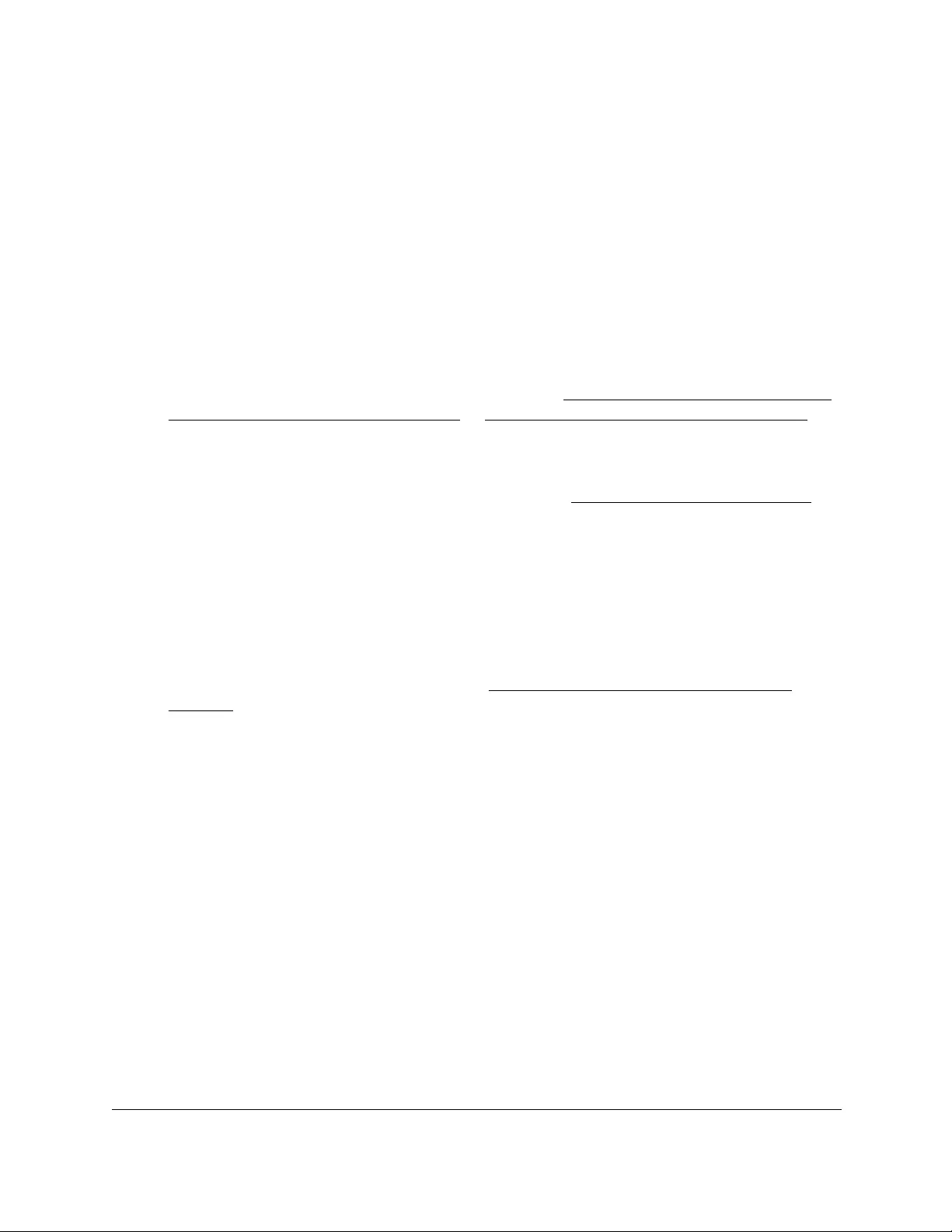
10-Port Gigabit Ethernet Ultra60 PoE++ Smart Managed Pro Switch
Configure Switching User Manual190
View the Rapid STP information
You can view information about the Rapid Spanning Tree (RSTP) port status.
To view information about RSTP:
1. Connect your computer to the same network as the switch.
You can use a WiFi or wired connection to connect your computer to the network, or
connect directly to a switch that is off-network using an Ethernet cable.
2. Launch a web browser.
3. In the address field of your web browser, enter the IP address of the switch.
If you do not know the IP address of the switch, see Access the switch on-network and
connected to the Internet on page 18 or Access the switch off-network on page 27.
The Local Device Login page displays.
If you did not yet register the switch with your NETGEAR account, the Register to unlock
all features page displays. For more information, see Register the switch on page 31.
4. Enter one of the following passwords:
•After initial login, enter your local device password.
By default, the local device password is password. You must change this password
at initial login.
•If you previously managed the switch through the Insight app or Cloud portal, enter
the Insight network password for the last Insight network location.
For information about the credentials, see Credentials for the local browser UI on
page 30.
5. Click the Login button.
The System Information page displays.
6. Select Switching > STP > Advanced > RSTP.
7. Select whether to display physical interfaces, LAGs, or both by clicking one of the following
links above the table heading:
•1 (the unit ID of the switch). Only physical interfaces are displayed. This is the default
setting.
•LAG. Only LAGs are displayed.
• All. Both physical interfaces and LAGs are displayed.
8. To refresh the page with the latest information about the switch, click the Refresh button.
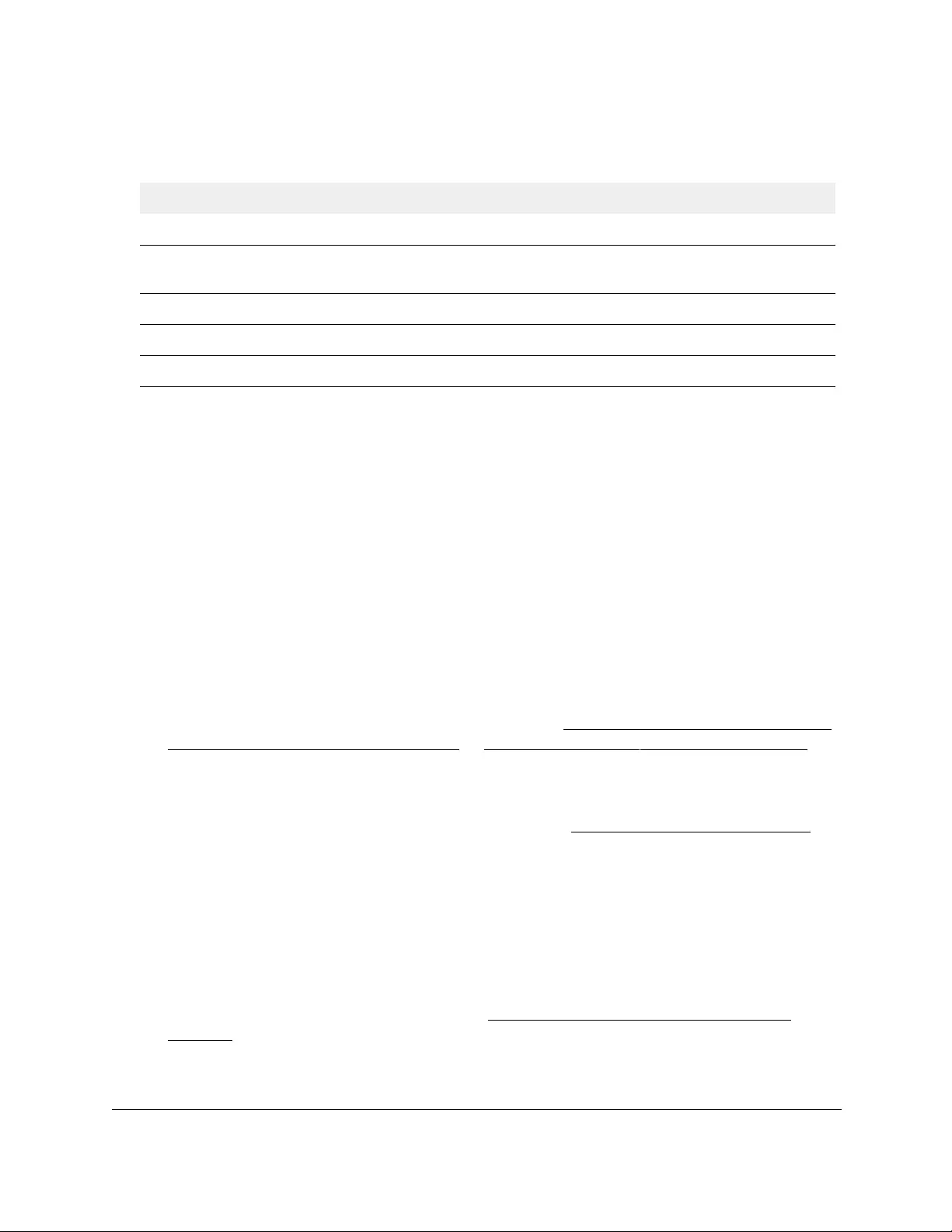
10-Port Gigabit Ethernet Ultra60 PoE++ Smart Managed Pro Switch
Configure Switching User Manual191
The following table describes the Rapid STP Status information displayed on the page.
Table 34. Rapid STP status information
Field Description
Interface The physical or port channel interfaces associated with VLANs associated with the CST.
Role Each MST bridge port that is enabled is assigned a port role for each spanning tree. The port
role can be Root, Designated, Alternate, Backup Master, or Disabled.
Mode Specifies the spanning tree operation mode. Different modes are STP, RSTP, and MSTP
.
Fast Link Indicates whether the port is enabled as an edge port.
Status The forwarding state of the port.
Manage the MST settings
You can configure a multiple spanning tree (MST) on the switch.
Configure an MST instance
To configure an MST instance:
1. Connect your computer to the same network as the switch.
You can use a WiFi or wired connection to connect your computer to the network, or
connect directly to a switch that is off-network using an Ethernet cable.
2. Launch a web browser.
3. In the address field of your web browser, enter the IP address of the switch.
If you do not know the IP address of the switch, see Access the switch on-network and
connected to the Internet on page 18 or Access the switch off-network on page 27.
The Local Device Login page displays.
If you did not yet register the switch with your NETGEAR account, the Register to unlock
all features page displays. For more information, see Register the switch on page 31.
4. Enter one of the following passwords:
•After initial login, enter your local device password.
By default, the local device password is password. You must change this password
at initial login.
•If you previously managed the switch through the Insight app or Cloud portal, enter
the Insight network password for the last Insight network location.
For information about the credentials, see Credentials for the local browser UI on
page 30.
5. Click the Login button.
The System Information page displays.
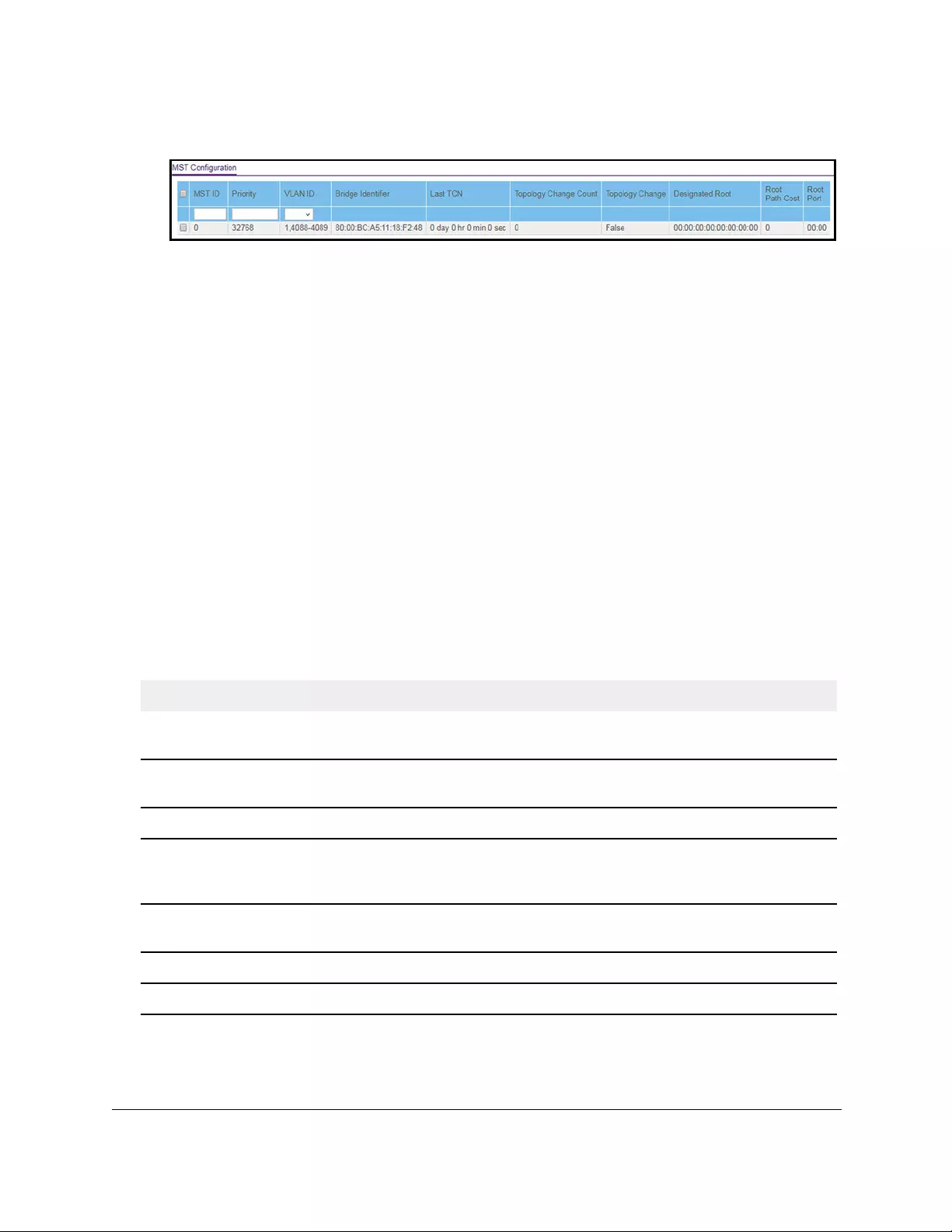
10-Port Gigabit Ethernet Ultra60 PoE++ Smart Managed Pro Switch
Configure Switching User Manual192
6. Select Switching > STP > Advanced > MST Configuration.
7. Configure the MST values:
• MST ID. Specify the ID of the MST to create. The range is from 1 to 4094. This is
visible only when the select option of the MST ID select box is selected.
• Priority. The bridge priority value for the MST. When switches or bridges are running
STP, each is assigned a priority. After exchanging BPDUs, the switch with the lowest
priority value becomes the root bridge. The bridge priority is a multiple of 4096. If you
specify a priority that is not a multiple of 4096, the priority is automatically set to the
next lowest priority that is a multiple of 4096. For example, if you set the priority to any
value between 0 and 4095, the switch automatically sets the value to 0. The default
value is 32768. The range is from 0 to 61440.
• VLAN ID. The menu includes all VLANs that are configured on the switch. You can
select VLANs that must be associated with the MST instance or clear VLANs that are
already associated with the MST instance.
8. Click the Add button.
The MST is added.
For each configured instance, the information described in the following table displays on the
page.
Table 35. MST configuration
Field Description
Bridge Identifier The bridge identifier for the selected MST instance. It is made up using the bridge
priority and the base MAC address of the bridge.
Last TCN The time in the format “day:hour:minute:second” since the topology of the selected
MST instance last changed.
Topology Change Count The number of times that the topology changed for the selected MST instance.
Topology Change The value of the topology change settings for the switch, indicating if a topology
change is in progress on any port assigned to the selected MST instance. It is either
True or False.
Designated Root The bridge identifier of the root bridge. It is made up from the bridge priority and the
base MAC address of the bridge
Root Path Cost The path cost to the designated root for this MST instance.
Root Port The port to access the designated root for this MST instance.
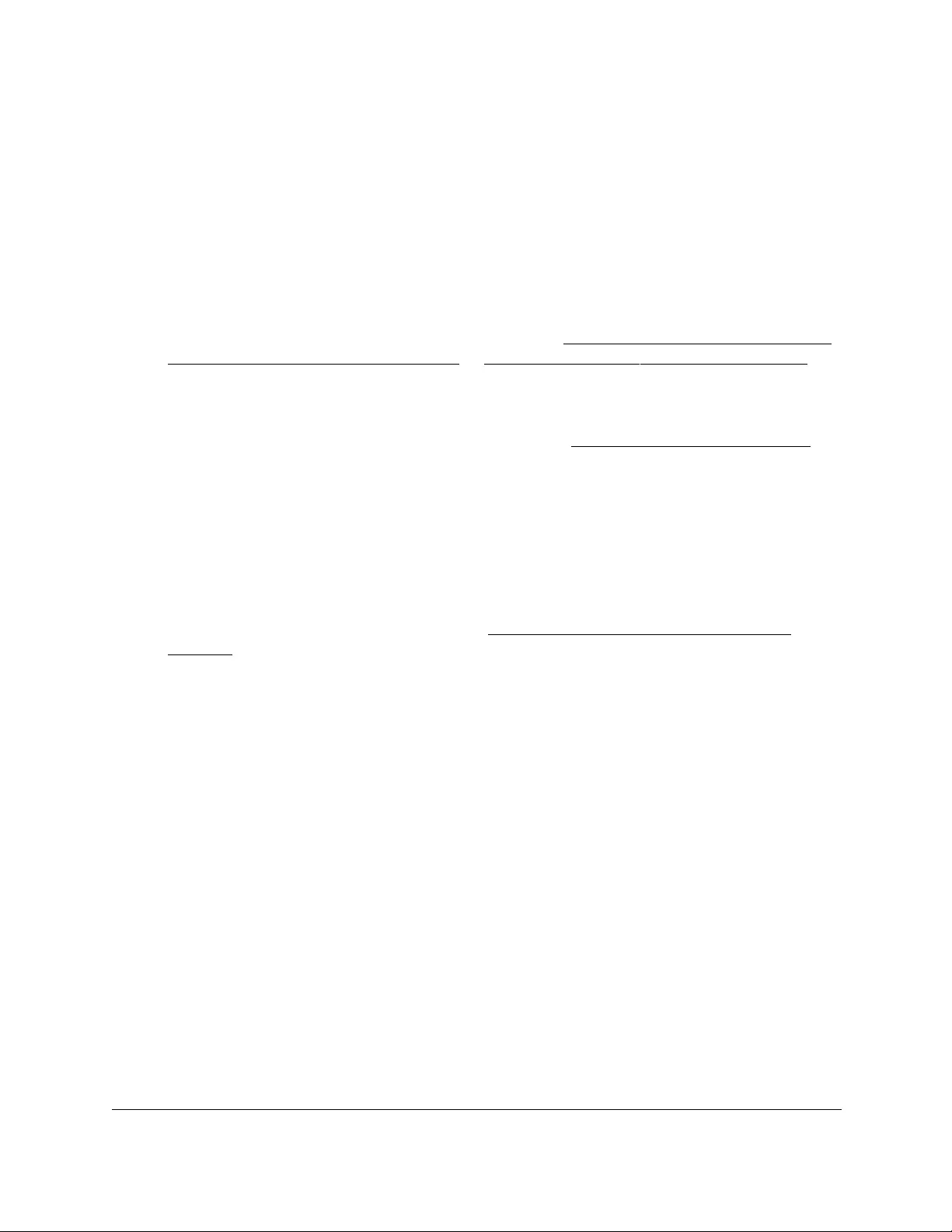
10-Port Gigabit Ethernet Ultra60 PoE++ Smart Managed Pro Switch
Configure Switching User Manual193
Modify an MST instance
To modify an MST instance:
1. Connect your computer to the same network as the switch.
You can use a WiFi or wired connection to connect your computer to the network, or
connect directly to a switch that is off-network using an Ethernet cable.
2. Launch a web browser.
3. In the address field of your web browser, enter the IP address of the switch.
If you do not know the IP address of the switch, see Access the switch on-network and
connected to the Internet on page 18 or Access the switch off-network on page 27.
The Local Device Login page displays.
If you did not yet register the switch with your NETGEAR account, the Register to unlock
all features page displays. For more information, see Register the switch on page 31.
4. Enter one of the following passwords:
•After initial login, enter your local device password.
By default, the local device password is password. You must change this password
at initial login.
•If you previously managed the switch through the Insight app or Cloud portal, enter
the Insight network password for the last Insight network location.
For information about the credentials, see Credentials for the local browser UI on
page 30.
5. Click the Login button.
The System Information page displays.
6. Select Switching > STP > Advanced > MST Configuration.
The MST Configuration page displays.
7. Select the check box next to the instance.
You can select multiple check boxes to apply the same setting to all selected ports.
8. Update the values.
9. Click the Apply button.
Your settings are saved.
Delete an MST instance
To delete an MST instance:
1. Connect your computer to the same network as the switch.
You can use a WiFi or wired connection to connect your computer to the network, or
connect directly to a switch that is off-network using an Ethernet cable.
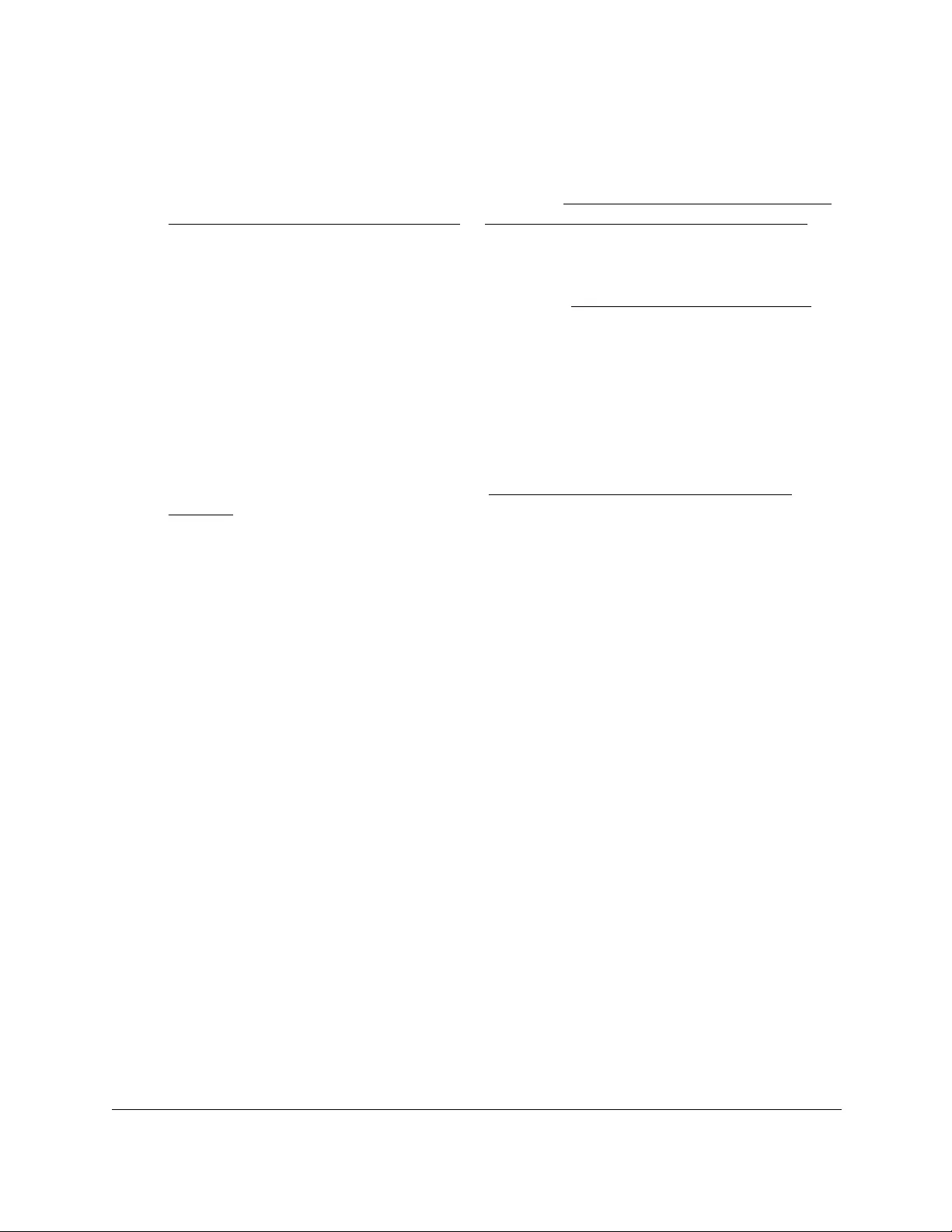
10-Port Gigabit Ethernet Ultra60 PoE++ Smart Managed Pro Switch
Configure Switching User Manual194
2. Launch a web browser.
3. In the address field of your web browser, enter the IP address of the switch.
If you do not know the IP address of the switch, see Access the switch on-network and
connected to the Internet on page 18 or Access the switch off-network on page 27.
The Local Device Login page displays.
If you did not yet register the switch with your NETGEAR account, the Register to unlock
all features page displays. For more information, see Register the switch on page 31.
4. Enter one of the following passwords:
•After initial login, enter your local device password.
By default, the local device password is password. You must change this password
at initial login.
•If you previously managed the switch through the Insight app or Cloud portal, enter
the Insight network password for the last Insight network location.
For information about the credentials, see Credentials for the local browser UI on
page 30.
5. Click the Login button.
The System Information page displays.
6. Select Switching > STP > Advanced > MST Configuration.
The MST Configuration page displays.
7. Select the check box for the instance.
8. Click the Delete button.
The MST instance is removed.
Configure and view the port settings for an MST instance
You can configure and display the port setting for a Multiple Spanning Tree (MST) on the
switch.
A port can become diagnostically disabled (D-Disable) if a severe DOT1S error condition
occurs. The most common cause is that BPDU flooding occurs for DOT1S, for example, if
DOT1S receives more than 15 BPDUs during 3 seconds. Other causes for DOT1S D-Disable
are rare.
To configure and view the port settings for an MST instance:
1. Connect your computer to the same network as the switch.
You can use a WiFi or wired connection to connect your computer to the network, or
connect directly to a switch that is off-network using an Ethernet cable.
2. Launch a web browser.

10-Port Gigabit Ethernet Ultra60 PoE++ Smart Managed Pro Switch
Configure Switching User Manual195
3. In the address field of your web browser, enter the IP address of the switch.
If you do not know the IP address of the switch, see Access the switch on-network and
connected to the Internet on page 18 or Access the switch off-network on page 27.
The Local Device Login page displays.
If you did not yet register the switch with your NETGEAR account, the Register to unlock
all features page displays. For more information, see Register the switch on page 31.
4. Enter one of the following passwords:
•After initial login, enter your local device password.
By default, the local device password is password. You must change this password
at initial login.
•If you previously managed the switch through the Insight app or Cloud portal, enter
the Insight network password for the last Insight network location.
For information about the credentials, see Credentials for the local browser UI on
page 30.
5. Click the Login button.
The System Information page displays.
6. Select Switching > STP > Advanced > MST Port Configuration.
Note: If no MST instances are configured on the switch, the page displays a
“No MSTs Available” message.
7. From the Select MST menu, select the MST instance.
You can select only instances that you added to the switch (see Configure an MST
instance on page 191).
8. Select whether to display physical interfaces, LAGs, or both by clicking one of the following
links above the table heading:
•1 (the unit ID of the switch). Only physical interfaces are displayed. This is the default
setting.
• LAG. Only LAGs are displayed.
• All. Both physical interfaces and LAGs are displayed.
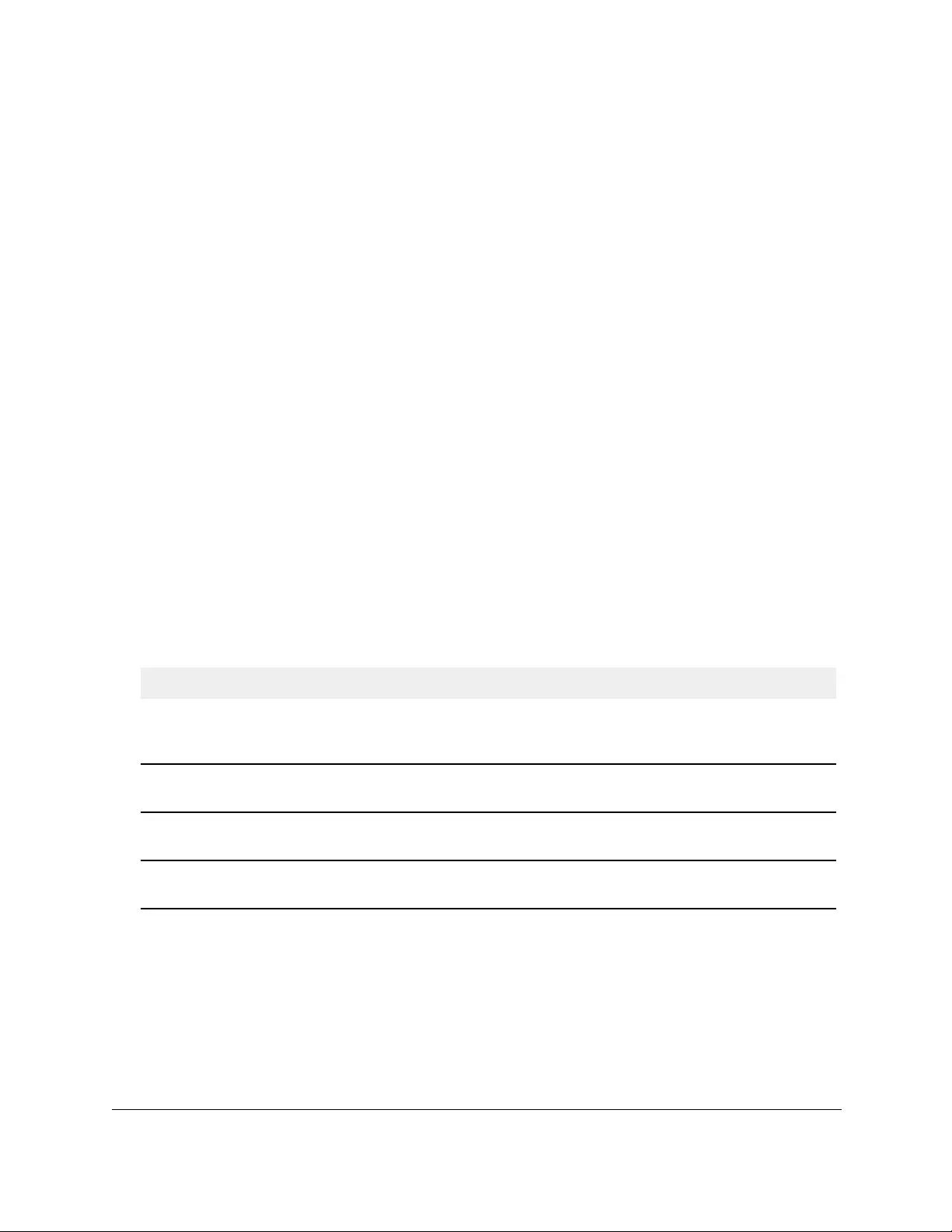
10-Port Gigabit Ethernet Ultra60 PoE++ Smart Managed Pro Switch
Configure Switching User Manual196
9. Select one or more interfaces by taking one of the following actions:
•To configure a single interface, select the check box associated with the port, or type
the port number in the Go To Interface field and click the Go button.
•To configure multiple interfaces with the same settings, select the check box
associated with each interface.
•To configure all interfaces with the same settings, select the check box in the heading
row.
10. Configure the MST values for the selected interfaces:
• Port Priority. The priority for a particular port within the selected MST instance. The
port priority is set in multiples of 16. If you specify a value that is not a multiple of 16,
the priority is set to the priority is automatically set to the next lowest priority that is a
multiple of 16. For example, if you set a value between 0 and 15, the priority is set to
0. If you specify a number between 16 and 31, the priority is set to 16. Specify a value
in the range from 0 to 240.
• Port Path Cost. Set the path cost to a new value for the specified port in the selected
MST instance. Specify a value in the range from 0 to 200000000.
11. Click the Apply button.
Your settings are saved.
12. To refresh the page with the latest information about the switch, click the Refresh button.
The following table describes the read-only MST port configuration information displayed on
the Spanning Tree CST Configuration page.
Table 36. MST port status information
Field Description
Auto Calculated Port Path
Cost
Indicates whether the path cost is automatically calculated (Enabled) or not
(Disabled). Path cost is calculated based on the link speed of the port if the
configured value for Port Path Cost is zero.
Port ID The port identifier for the specified port within the selected MST instance. It is
made up from the port priority and the interface number of the port.
Port Up Time Since Counters
Last Cleared
The time since the counters were last cleared, displayed in days, hours,
minutes, and seconds.
Port Mode The Spanning Tree Protocol administrative mode that is associated with the port
or port channel. The option is Enable or Disable.
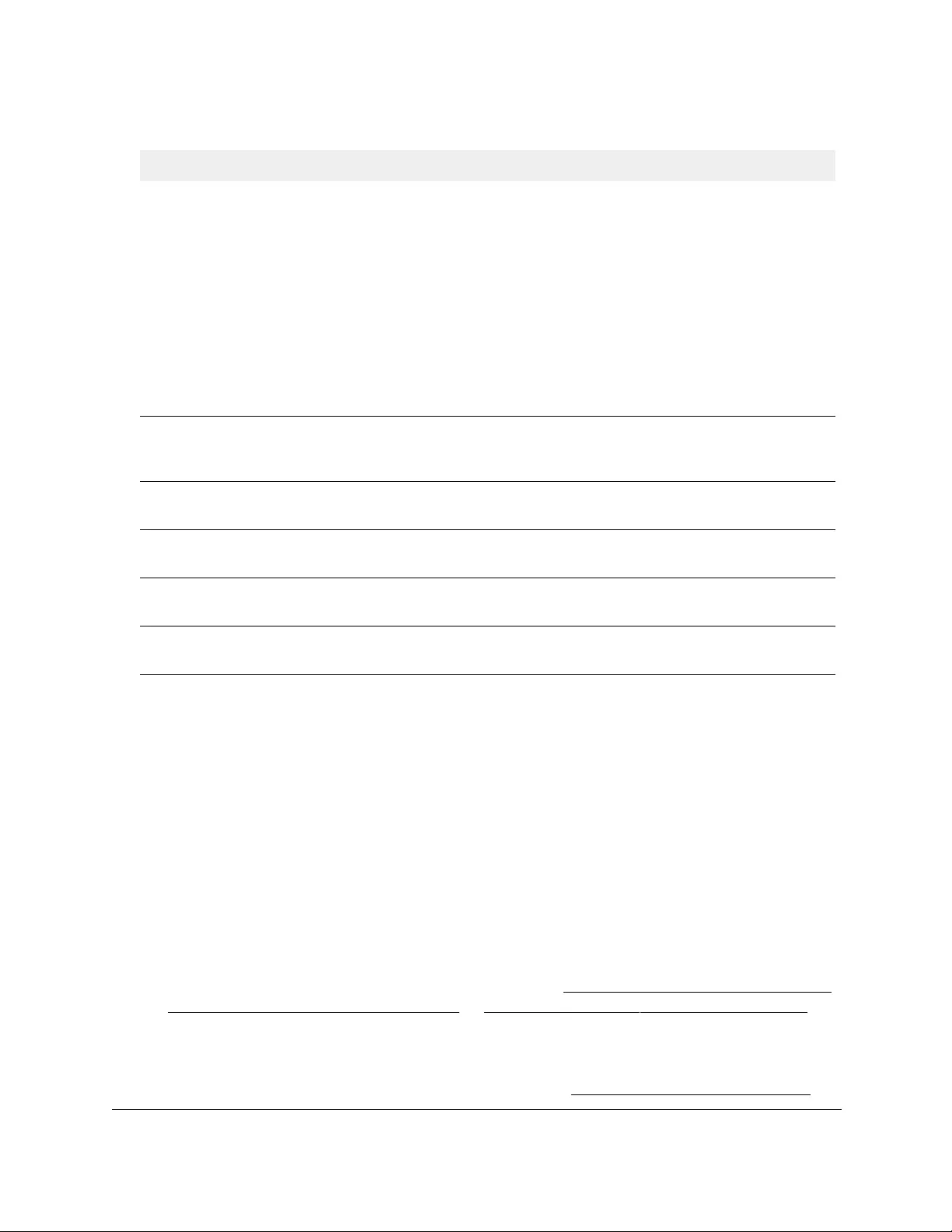
10-Port Gigabit Ethernet Ultra60 PoE++ Smart Managed Pro Switch
Configure Switching User Manual197
View the STP statistics
You can view information about the number and type of bridge protocol data units (BPDUs)
transmitted and received on each port.
To view the spanning tree statistics:
1. Connect your computer to the same network as the switch.
You can use a WiFi or wired connection to connect your computer to the network, or
connect directly to a switch that is off-network using an Ethernet cable.
2. Launch a web browser.
3. In the address field of your web browser, enter the IP address of the switch.
If you do not know the IP address of the switch, see Access the switch on-network and
connected to the Internet on page 18 or Access the switch off-network on page 27.
The Local Device Login page displays.
If you did not yet register the switch with your NETGEAR account, the Register to unlock
all features page displays. For more information, see Register the switch on page 31.
Port Forwarding State The current STP state of a port. If enabled, the port state determines what
forwarding action is taken on traffic. The options are as follows:
• Disabled. STP is currently disabled on the port. The port forwards traffic
while learning MAC addresses.
• Discarding. The port is currently blocked. The port cannot forward traffic
nor can it learn MAC addresses.
• Manual Forwarding. STP is currently disabled on the port. The port
forwards traffic while learning MAC addresses.
• Learning. The port is currently in the learning mode. The port cannot
forward traffic. However, it can learn new MAC addresses.
• Forwarding. The port is currently in the forwarding mode. The port can
forward traffic and learn new MAC addresses.
Port Role Each MST bridge port that is enabled is assigned a port role for each spanning
tree. The port role can be Root, Designated, Alternate, Backup, Master, or
Disabled.
Designated Root The root bridge for the selected MST instance. It is made up using the bridge
priority and the base MAC address of the bridge.
Designated Cost The cost of the port participating in the STP topology. Ports with a lower cost are
less likely to be blocked if STP detects loops.
Designated Bridge The bridge identifier of the bridge with the designated port. It is made up using
the bridge priority and the base MAC address of the bridge.
Designated Port The port identifier on the designated bridge that offers the lowest cost to the
LAN. It is made up from the port priority and the interface number of the port.
Table 36. MST port status information (continued)
Field Description
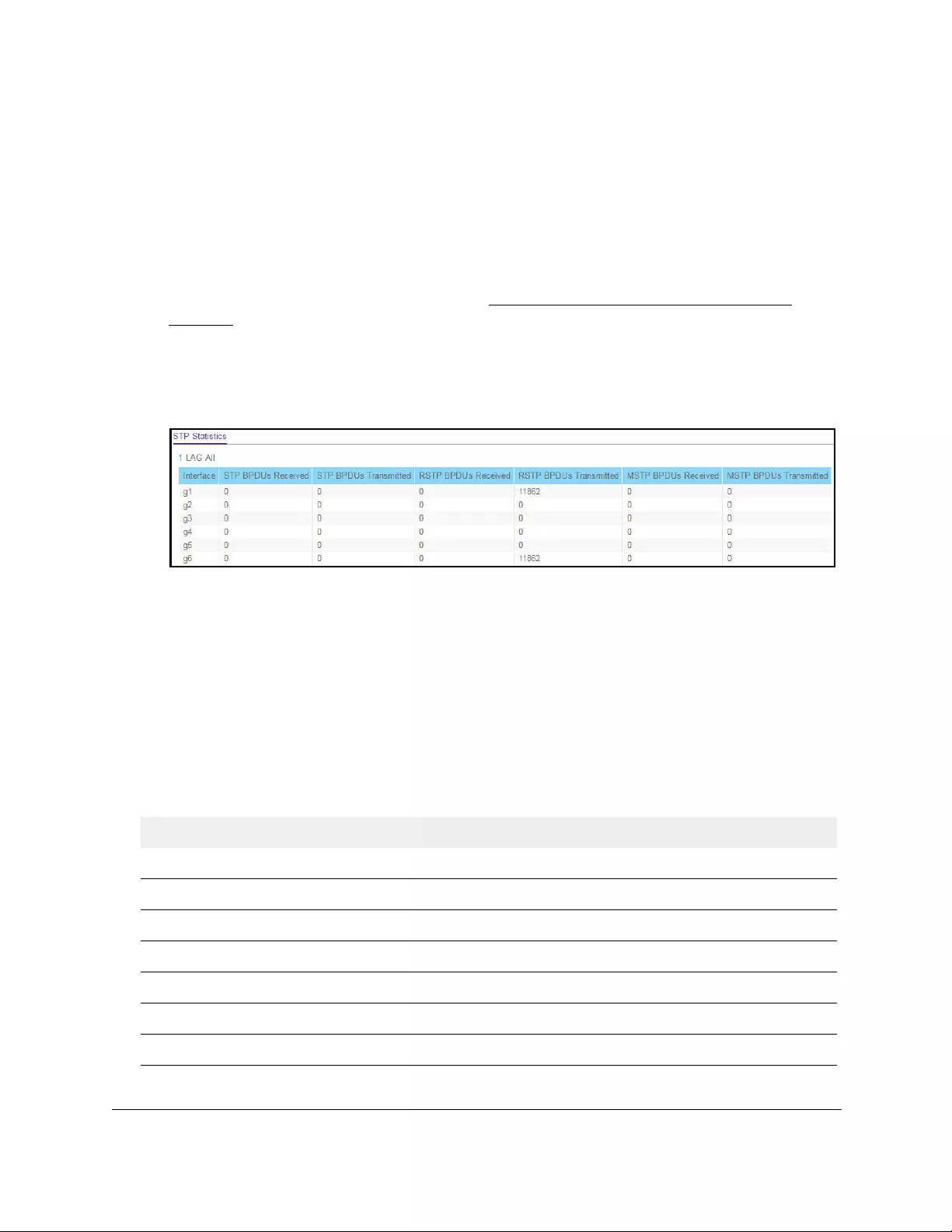
10-Port Gigabit Ethernet Ultra60 PoE++ Smart Managed Pro Switch
Configure Switching User Manual198
4. Enter one of the following passwords:
•After initial login, enter your local device password.
By default, the local device password is password. You must change this password
at initial login.
•If you previously managed the switch through the Insight app or Cloud portal, enter
the Insight network password for the last Insight network location.
For information about the credentials, see Credentials for the local browser UI on
page 30.
5. Click the Login button.
The System Information page displays.
6. Select Switching > STP > Advanced > STP Statistics.
7. Select whether to display physical interfaces, LAGs, or both by clicking one of the following
links above the table heading:
•1 (the unit ID of the switch). Only physical interfaces are displayed. This is the default
setting.
• LAG. Only LAGs are displayed.
• All. Both physical interfaces and LAGs are displayed.
8. To refresh the page with the latest information about the switch, click the Refresh button.
The following table describes the information available about the STP Statistics page.
Table 37. STP Statistics
Field Description
Interface The physical port or LAG on the switch.
STP BPDUs Received The number of STP BPDUs received at the selected port.
STP BPDUs Transmitted The number of STP BPDUs transmitted from the selected port.
RSTP BPDUs Received The number of RSTP BPDUs received at the selected port.
RSTP BPDUs Transmitted The number of RSTP BPDUs transmitted from the selected port.
MSTP BPDUs Received The number of MSTP BPDUs received at the selected port.
MSTP BPDUs Transmitted The number of MSTP BPDUs transmitted from the selected port.

10-Port Gigabit Ethernet Ultra60 PoE++ Smart Managed Pro Switch
Configure Switching User Manual199
Configure multicast
Multicast IP traffic is traffic that is destined to a host group. Host groups for IPv4 multicast are
identified by class D addresses, which range from 224.0.0.0 to 239.255.255.255.
View, search, or clear the MFDB table
The Multicast Forwarding Database (MFDB) holds the port membership information for all
active multicast forwarding address entries. The key for an entry consists of a VLAN ID and
MAC address pair. Entries can contain data for more than one protocol.
To view, search, or clear the MFDB table:
1. Connect your computer to the same network as the switch.
You can use a WiFi or wired connection to connect your computer to the network, or
connect directly to a switch that is off-network using an Ethernet cable.
2. Launch a web browser.
3. In the address field of your web browser, enter the IP address of the switch.
If you do not know the IP address of the switch, see Access the switch on-network and
connected to the Internet on page 18 or Access the switch off-network on page 27.
The Local Device Login page displays.
If you did not yet register the switch with your NETGEAR account, the Register to unlock
all features page displays. For more information, see Register the switch on page 31.
4. Enter one of the following passwords:
•After initial login, enter your local device password.
By default, the local device password is password. You must change this password
at initial login.
•If you previously managed the switch through the Insight app or Cloud portal, enter
the Insight network password for the last Insight network location.
For information about the credentials, see Credentials for the local browser UI on
page 30.
5. Click the Login button.
The System Information page displays.
6. Select Switching > Multicast > MFDB > MFDB Table.
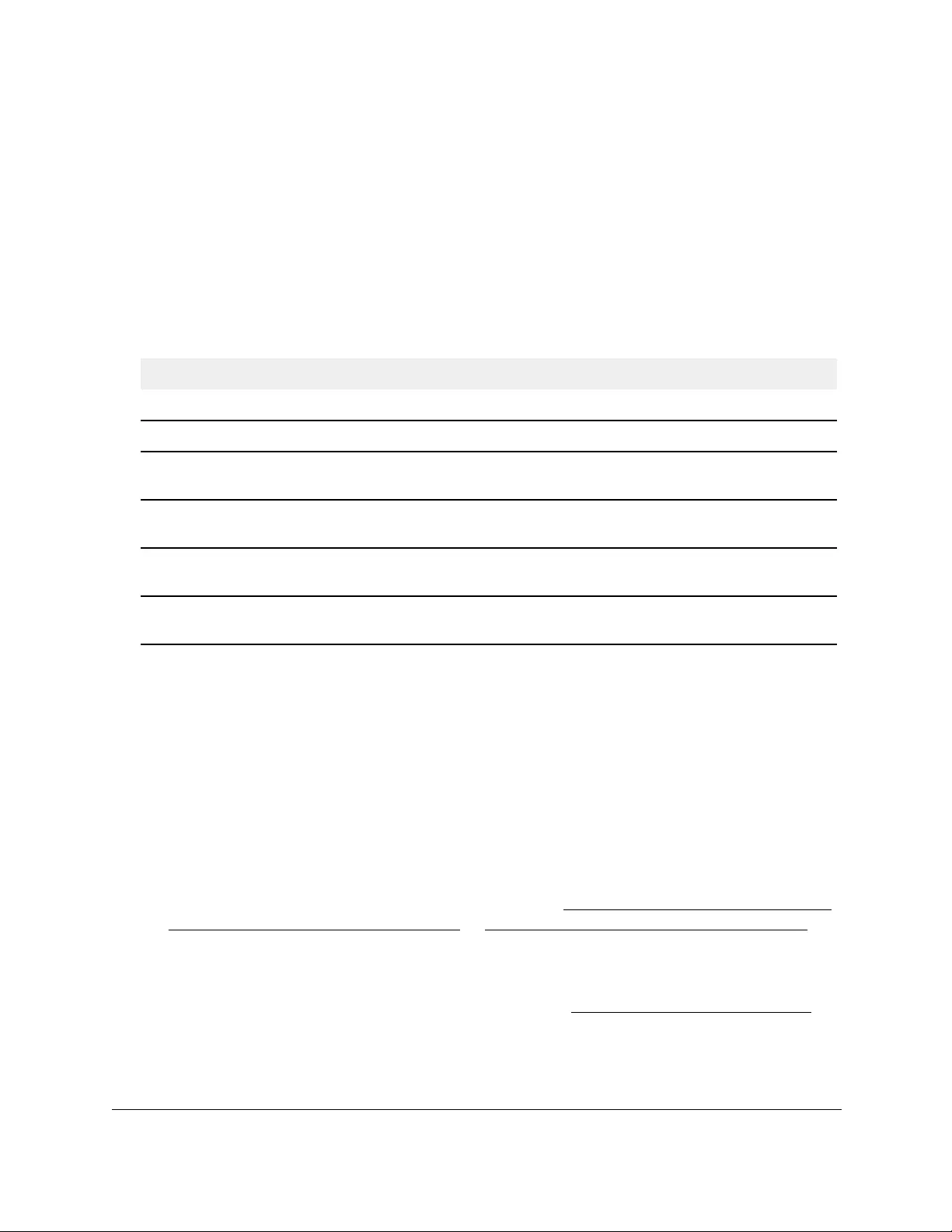
10-Port Gigabit Ethernet Ultra60 PoE++ Smart Managed Pro Switch
Configure Switching User Manual200
7. In the Search by MAC Address field, enter a MAC address.
Enter six two-digit hexadecimal numbers separated by colons, for example
00:01:23:43:45:67.
8. Click the Go button.
If the address exists, the entry is displayed. An exact match is required.
9. To refresh the page with the latest information about the switch, click the Refresh button.
10. To clear all multicast forwarding address entries, click the Clear button.
Table 38. MFDB table information
Field Description
MAC Address The multicast MAC address for which you requested data.
VLAN ID The VLAN ID to which the multicast MAC address is related.
Type The type of the entry. Static entries are those that are configured by the end user.
Dynamic entries are added to the table as a result of a learning process or protocol.
Component The component that is responsible for this entry in the Multicast Forwarding Database.
The options are IGMP snooping, GMRP
, Static Filtering, and MLD snooping.
Description The text description of this multicast table entry. The options are Management
Configured, Network Configured, and Network Assisted.
Forwarding Interfaces The resultant forwarding list is derived from combining all the forwarding interfaces and
removing the interfaces that are listed as the static filtering interfaces.
View the MFDB statistics
To view the MFDB statistics:
1. Connect your computer to the same network as the switch.
You can use a WiFi or wired connection to connect your computer to the network, or
connect directly to a switch that is off-network using an Ethernet cable.
2. Launch a web browser.
3. In the address field of your web browser, enter the IP address of the switch.
If you do not know the IP address of the switch, see Access the switch on-network and
connected to the Internet on page 18 or Access the switch off-network on page 27.
The Local Device Login page displays.
If you did not yet register the switch with your NETGEAR account, the Register to unlock
all features page displays. For more information, see Register the switch on page 31.
4. Enter one of the following passwords:
•After initial login, enter your local device password.
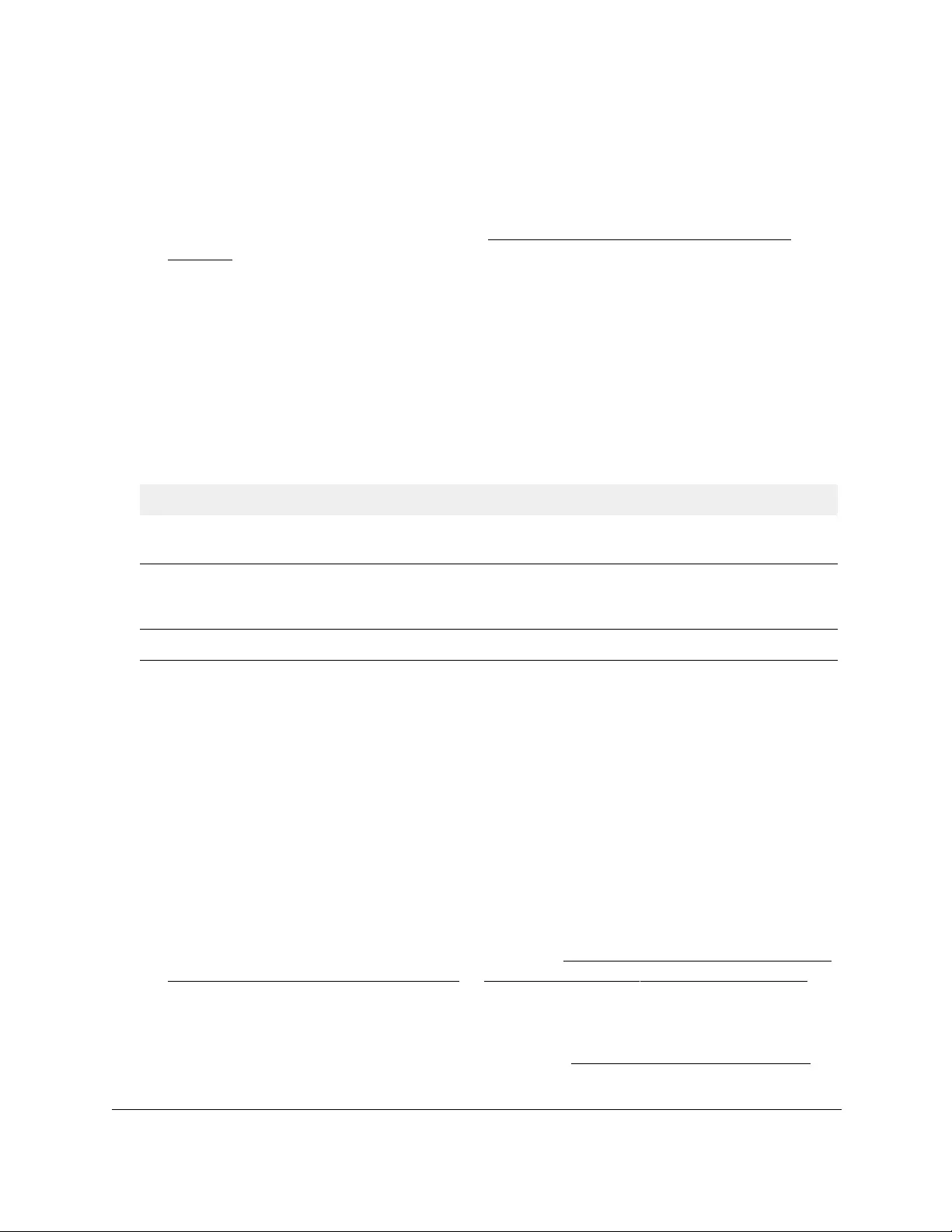
10-Port Gigabit Ethernet Ultra60 PoE++ Smart Managed Pro Switch
Configure Switching User Manual201
By default, the local device password is password. You must change this password
at initial login.
•If you previously managed the switch through the Insight app or Cloud portal, enter
the Insight network password for the last Insight network location.
For information about the credentials, see Credentials for the local browser UI on
page 30.
5. Click the Login button.
The System Information page displays.
6. Select Switching > Multicast > MFDB > MFDB Statistics.
The MFDP Statistics page displays.
7. To refresh the page with the latest information about the switch, click the Refresh button.
The following table describes the MFDB Statistics fields.
Table 39. MFDB Statistics information
Field Description
Max MFDB Table Entries The maximum number of entries that the Multicast Forwarding Database
table can hold (256 entries).
Most MFDB Entries Since Last
Reset
The largest number of entries that were present in the Multicast Forwarding
Database table since last reset. This value is also known as the MFDB
high-water mark.
Current Entries The current number of entries in the Multicast Forwarding Database table.
Configure the auto-video multicast settings
You can configure the auto-video multicast settings.
To configure auto-video multicast settings:
1. Connect your computer to the same network as the switch.
You can use a WiFi or wired connection to connect your computer to the network, or
connect directly to a switch that is off-network using an Ethernet cable.
2. Launch a web browser.
3. In the address field of your web browser, enter the IP address of the switch.
If you do not know the IP address of the switch, see Access the switch on-network and
connected to the Internet on page 18 or Access the switch off-network on page 27.
The Local Device Login page displays.
If you did not yet register the switch with your NETGEAR account, the Register to unlock
all features page displays. For more information, see Register the switch on page 31.
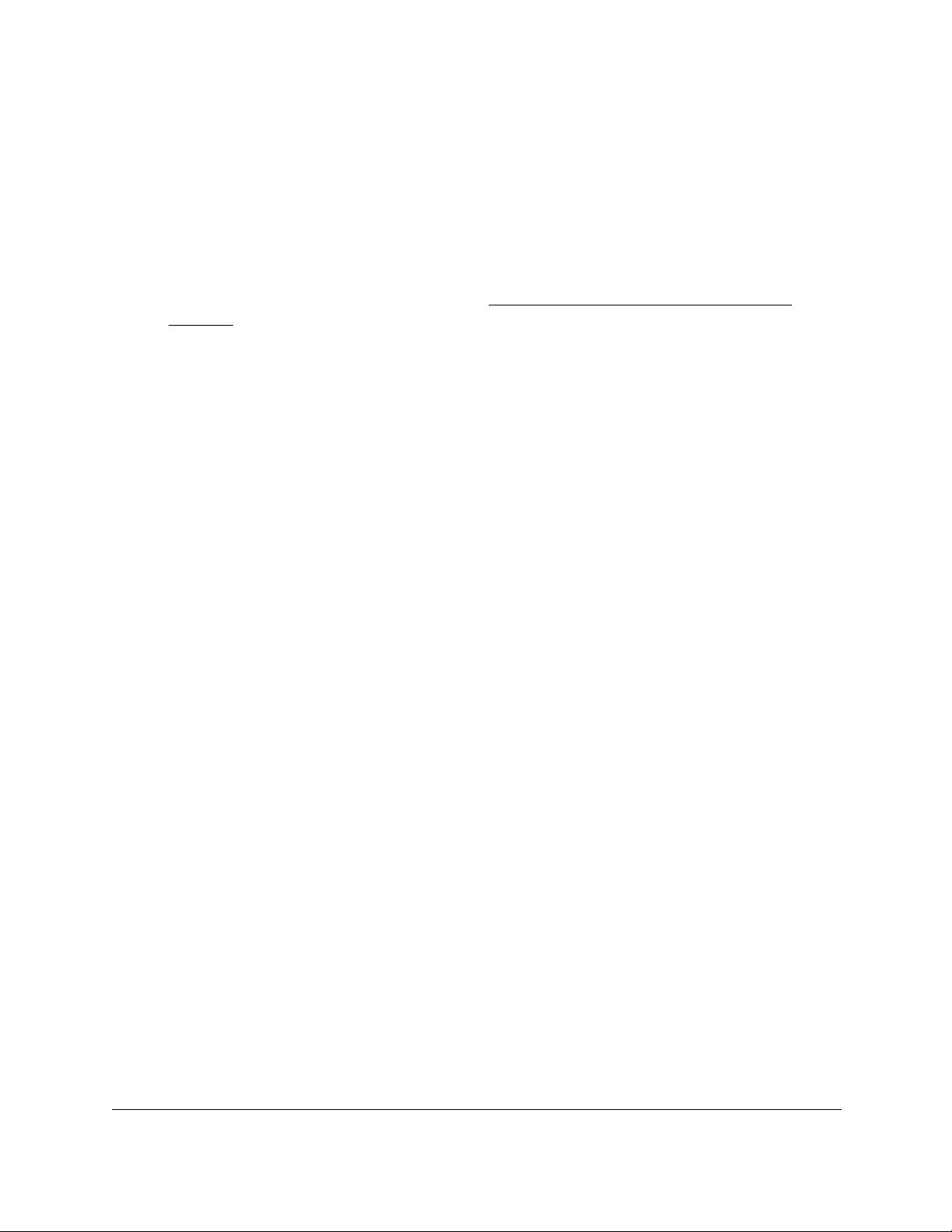
10-Port Gigabit Ethernet Ultra60 PoE++ Smart Managed Pro Switch
Configure Switching User Manual202
4. Enter one of the following passwords:
•After initial login, enter your local device password.
By default, the local device password is password. You must change this password
at initial login.
•If you previously managed the switch through the Insight app or Cloud portal, enter
the Insight network password for the last Insight network location.
For information about the credentials, see Credentials for the local browser UI on
page 30.
5. Click the Login button.
The System Information page displays.
6. Select Switching> Multicast > Auto-Video.
The Auto-Video Configuration page displays.
7. Select one of the following radio buttons:
•Select the Disable radio button to globally disable Auto-Video administrative mode for
the switch. This is the default setting.
•Select the Enable radio button to globally enable Auto-Video administrative mode for
the switch.
8. Click the Apply button.
Your settings are saved.
The Auto-Video VLAN field displays the Auto-Video VLAN ID that is configured on the
switch. By default, this VLAN ID is 4089.
Manage IGMP snooping
Internet Group Management Protocol (IGMP) snooping is a feature that allows a switch to
forward IPv4 multicast traffic intelligently. Multicast IPv4 traffic is traffic that is destined to a
host group. Host groups are identified by class D IP addresses, which range from 224.0.0.0
to 239.255.255.255. Based on the IGMP query and report messages, the switch forwards
traffic only to the ports that request the multicast traffic. This prevents the switch from
broadcasting the traffic to all ports and possibly affecting network performance.
A traditional Ethernet network can be separated into different network segments to prevent
placing too many devices onto the same shared media. Bridges and switches connect these
segments. When a packet with a broadcast or multicast destination address is received, the
switch forwards a copy to each of the remaining network segments in accordance with the
IEEE MAC Bridge standard. Eventually, the packet is made accessible to all nodes
connected to the network.
This approach works well for broadcast packets that are intended to be detected or
processed by all connected nodes. For multicast packets, this approach could lead to a less
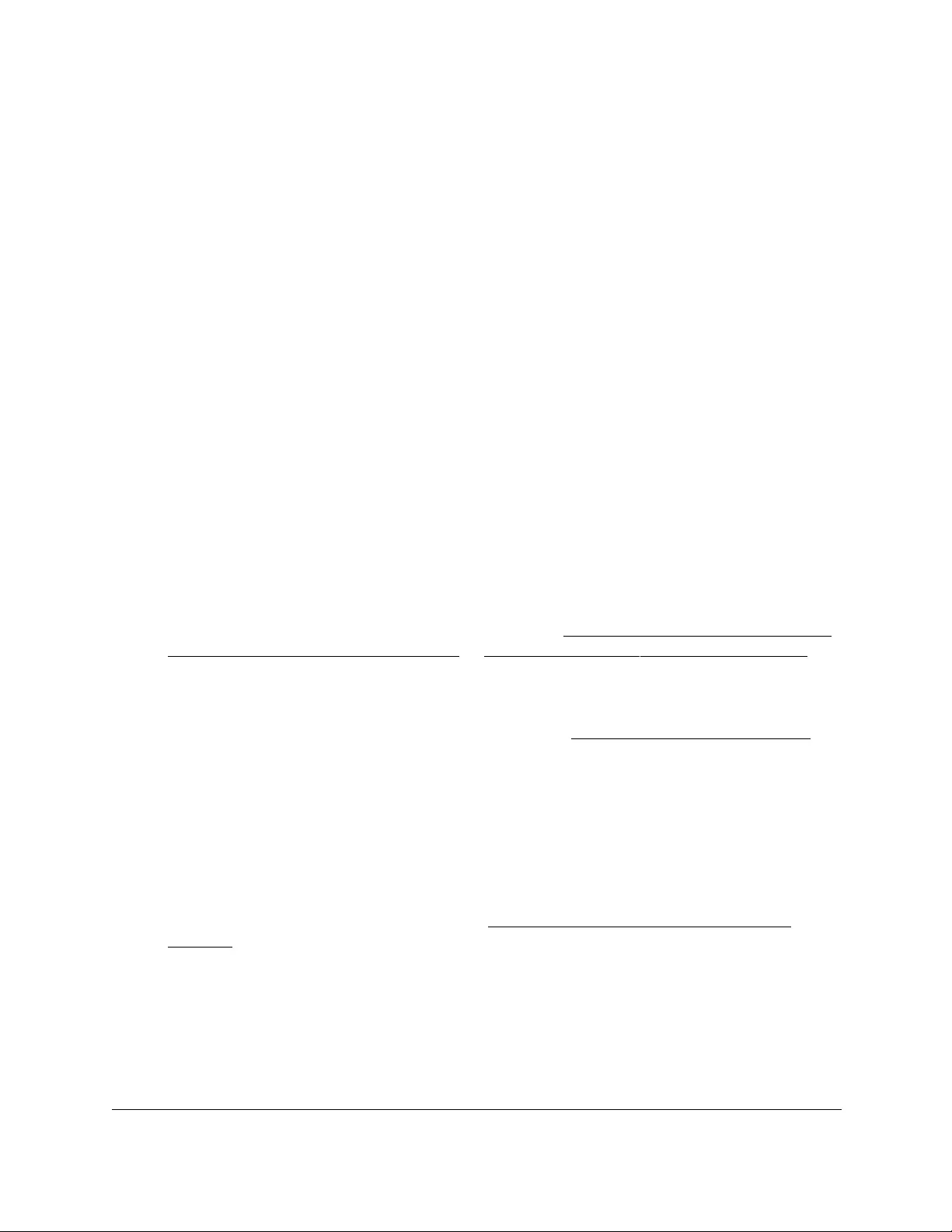
10-Port Gigabit Ethernet Ultra60 PoE++ Smart Managed Pro Switch
Configure Switching User Manual203
efficient use of the network bandwidth, particularly when the packets are intended for a small
number of nodes only. Packets are flooded into network segments where no node is
receptive to the packet. Although nodes rarely incur any processing overhead to filter packets
addressed to unrequested group addresses, the nodes cannot transmit new packets onto the
shared media while the multicast packets are being flooded. Such as waste of bandwidth is
even worse when the LAN segment is not shared, for example in full-duplex links.
Allowing switches to snoop IGMP packets can solve this problem. While the IGMP packets
are being forwarded throughout the network, the switch uses the information in the packets to
determine which segments must receive packets that are directed to the group address.
Configure IGMP snooping
You can configure the settings for IGMP snooping, which is used to build forwarding lists for
multicast traffic.
To configure IGMP snooping:
1. Connect your computer to the same network as the switch.
You can use a WiFi or wired connection to connect your computer to the network, or
connect directly to a switch that is off-network using an Ethernet cable.
2. Launch a web browser.
3. In the address field of your web browser, enter the IP address of the switch.
If you do not know the IP address of the switch, see Access the switch on-network and
connected to the Internet on page 18 or Access the switch off-network on page 27.
The Local Device Login page displays.
If you did not yet register the switch with your NETGEAR account, the Register to unlock
all features page displays. For more information, see Register the switch on page 31.
4. Enter one of the following passwords:
•After initial login, enter your local device password.
By default, the local device password is password. You must change this password
at initial login.
•If you previously managed the switch through the Insight app or Cloud portal, enter
the Insight network password for the last Insight network location.
For information about the credentials, see Credentials for the local browser UI on
page 30.
5. Click the Login button.
The System Information page displays.
6. Select Switching> Multicast > IGMP Snooping > Configuration.

10-Port Gigabit Ethernet Ultra60 PoE++ Smart Managed Pro Switch
Configure Switching User Manual204
7. Select the IGMP Snooping Status Enable or Disable radio button.
This selection specifies the administrative mode for IGMP snooping for the switch. The
default is Disable.
8. Select the Validate IGMP IP header Enable or Disable radio button.
When IGMP IP header validation is enabled, any IGMP IP header must include the
Router Alert, ToS, and TTL information. Otherwise, the IGMP packet is discarded. The
default value is Enable.
9. Click the Apply button.
Your settings are saved.
10. To refresh the page with the latest information about the switch, click the Refresh button.
The following table displays information about the global IGMP snooping status and statistics
on the page.
Table 40. IGMP Snooping Configuration information
Field Description
Multicast Control Frame Count The number of multicast control frames that are processed by the switch.
Interfaces Enabled for IGMP
Snooping
The interfaces that are enabled for IGMP snooping.
VLAN IDs Enabled For IGMP
Snooping
The IDs of the VLANs that are enabled for IGMP snooping.
VLAN IDs Enabled For IGMP
Snooping Querier
The IDs of the VLANs that are enabled for IGMP snooping querier.
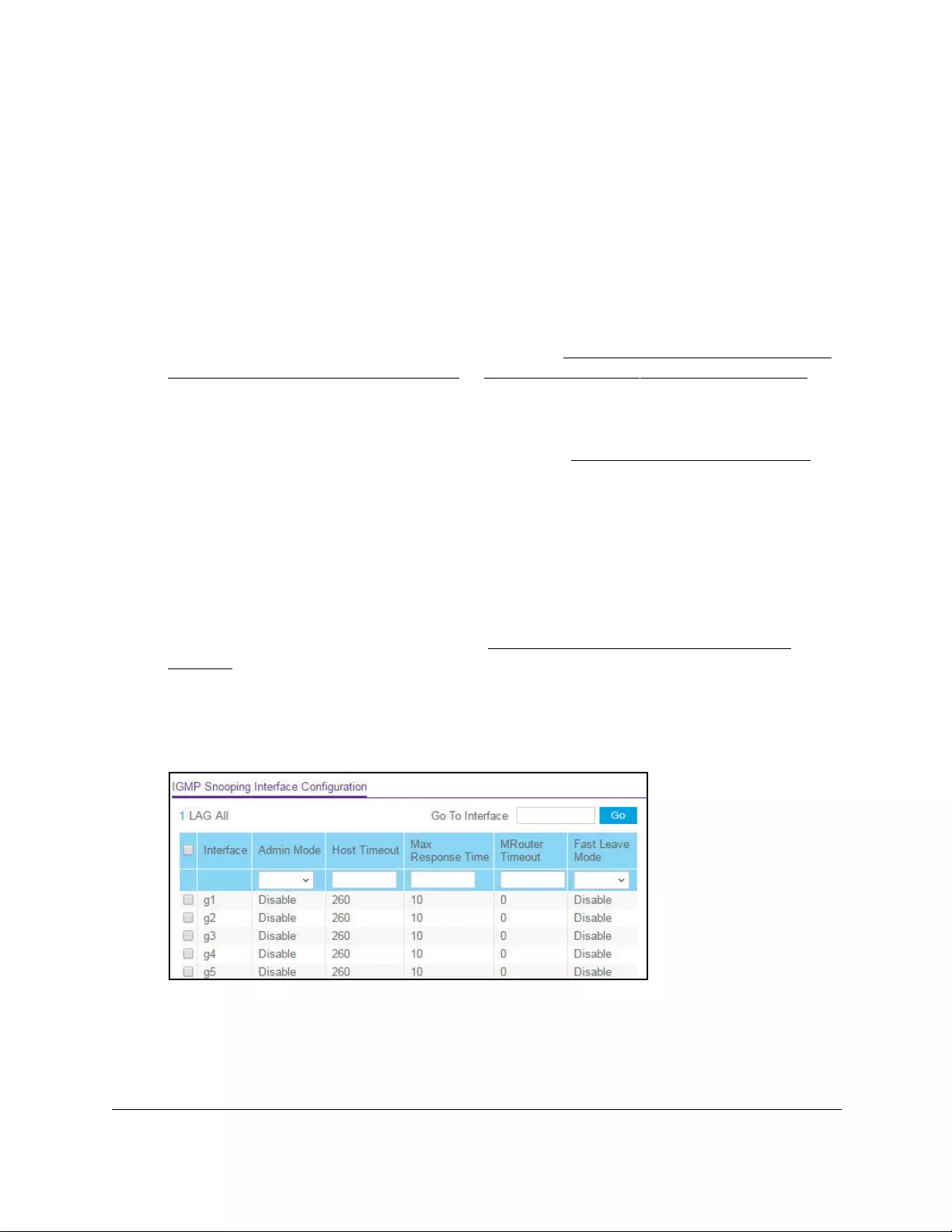
10-Port Gigabit Ethernet Ultra60 PoE++ Smart Managed Pro Switch
Configure Switching User Manual205
Configure IGMP snooping for interfaces
To configure IGMP snooping for interfaces:
1. Connect your computer to the same network as the switch.
You can use a WiFi or wired connection to connect your computer to the network, or
connect directly to a switch that is off-network using an Ethernet cable.
2. Launch a web browser.
3. In the address field of your web browser, enter the IP address of the switch.
If you do not know the IP address of the switch, see Access the switch on-network and
connected to the Internet on page 18 or Access the switch off-network on page 27.
The Local Device Login page displays.
If you did not yet register the switch with your NETGEAR account, the Register to unlock
all features page displays. For more information, see Register the switch on page 31.
4. Enter one of the following passwords:
•After initial login, enter your local device password.
By default, the local device password is password. You must change this password
at initial login.
•If you previously managed the switch through the Insight app or Cloud portal, enter
the Insight network password for the last Insight network location.
For information about the credentials, see Credentials for the local browser UI on
page 30.
5. Click the Login button.
The System Information page displays.
6. Select Switching> Multicast > IGMP Snooping > Interface Configuration.
7. Select whether to display physical interfaces, LAGs, or both by clicking one of the following
links above the table heading:
•1 (the unit ID of the switch). Only physical interfaces are displayed. This is the default
setting.
• LAG. Only LAGs are displayed.
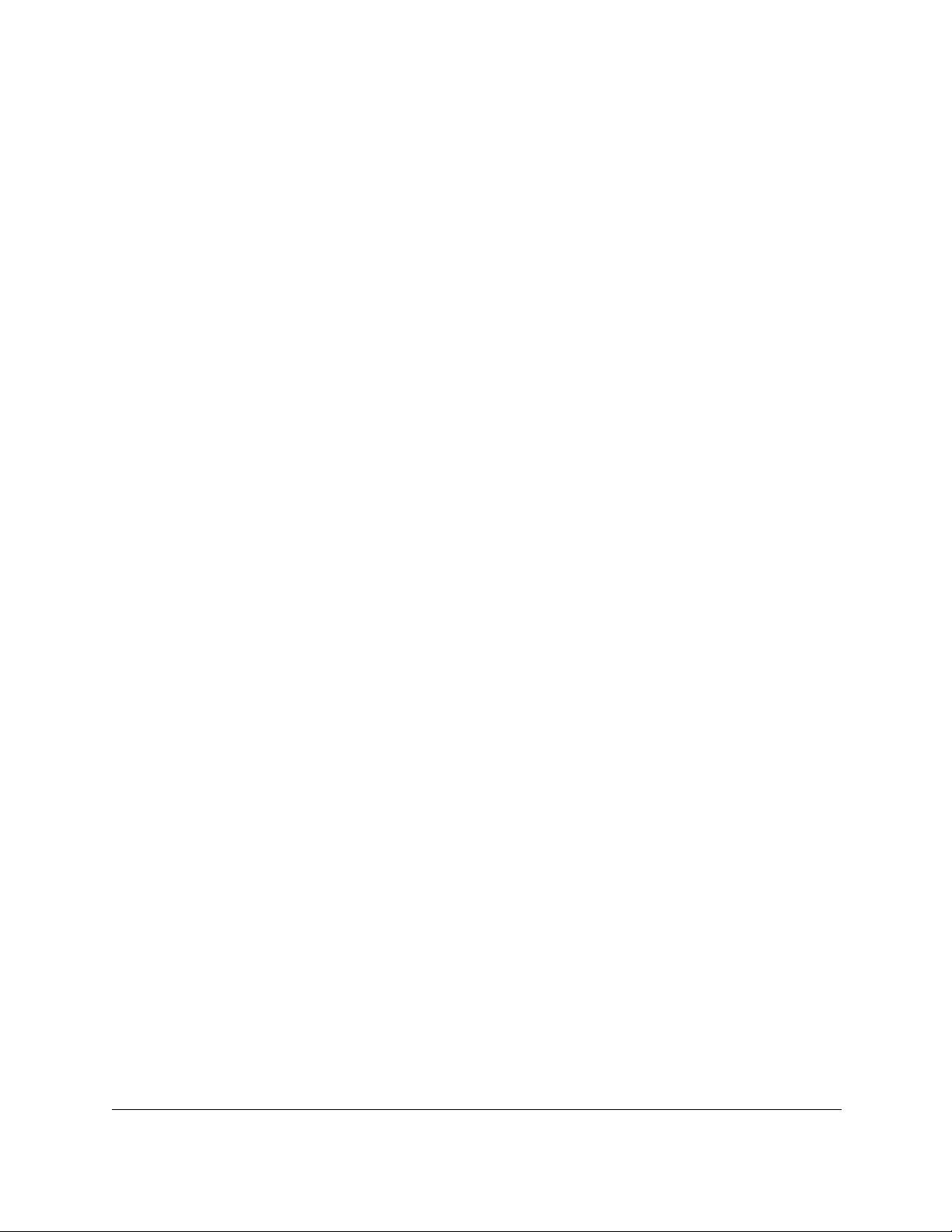
10-Port Gigabit Ethernet Ultra60 PoE++ Smart Managed Pro Switch
Configure Switching User Manual206
• All. Both physical interfaces and LAGs are displayed.
8. Select one or more interfaces by taking one of the following actions:
•To configure a single interface, select the check box associated with the port, or type
the port number in the Go To Interface field and click the Go button.
•To configure multiple interfaces with the same settings, select the check box
associated with each interface.
•To configure all interfaces with the same settings, select the check box in the heading
row.
9. From the Admin Mode menu, select Disable or Enable.
This selection specifies the interface mode for the selected interface for IGMP snooping
for the switch. The default is Disable.
10. In the Host Timeout field, specify the time that the switch must wait for a report for a
particular group on a particular interface before it deletes that interface from the group.
Enter a value between 1 and 3600 seconds. The default is 260 seconds.
11. In the Max Response Time field, specify the time that the switch must wait after sending a
query on an interface because it did not receive a report for a particular group on that
interface.
Enter a value greater or equal to 1 and less than the group membership interval in
seconds. The default is 10 seconds. The configured value must be less than the group
membership interval.
12. In the MRouter Timeout field, specify the time that the switch must wait to receive a query
on an interface before removing it from the list of interfaces with multicast routers attached.
Enter a value between 0 and 3600 seconds. The default is 0 seconds. A value of zero
indicates an infinite time-out, that is, no expiration.
13. From the Fast Leave Mode menu, select whether fast leave mode is enabled.
The option are Enable and Disable. The default is Disable.
14. Click the Apply button.
Your settings are saved.
View, search, or clear the IGMP snooping table
You can view and clear all entries in the Multicast Forwarding Database that were created for
IGMP snooping.
To view, search, or clear the IGMP snooping table:
1. Connect your computer to the same network as the switch.
You can use a WiFi or wired connection to connect your computer to the network, or
connect directly to a switch that is off-network using an Ethernet cable.
2. Launch a web browser.
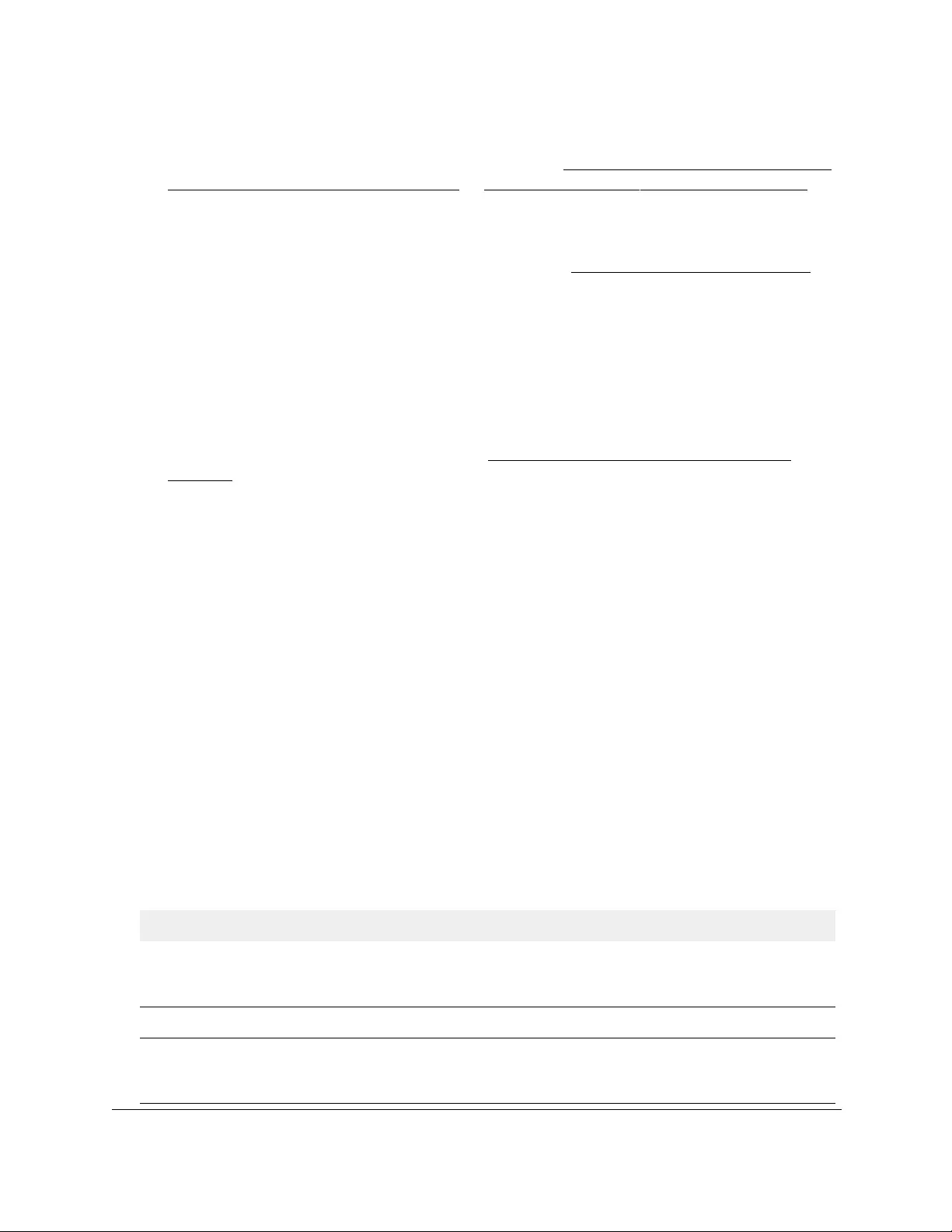
10-Port Gigabit Ethernet Ultra60 PoE++ Smart Managed Pro Switch
Configure Switching User Manual207
3. In the address field of your web browser, enter the IP address of the switch.
If you do not know the IP address of the switch, see Access the switch on-network and
connected to the Internet on page 18 or Access the switch off-network on page 27.
The Local Device Login page displays.
If you did not yet register the switch with your NETGEAR account, the Register to unlock
all features page displays. For more information, see Register the switch on page 31.
4. Enter one of the following passwords:
•After initial login, enter your local device password.
By default, the local device password is password. You must change this password
at initial login.
•If you previously managed the switch through the Insight app or Cloud portal, enter
the Insight network password for the last Insight network location.
For information about the credentials, see Credentials for the local browser UI on
page 30.
5. Click the Login button.
The System Information page displays.
6. Select Switching> Multicast > IGMP Snooping > IGMP Snooping Table.
The IGMP Snooping Table page displays.
7. In the Search By MAC Address field, specify the MAC address whose MFDB table entry
you want to view.
Enter six two-digit hexadecimal numbers separated by colons, for example
00:01:23:43:45:67.
8. Click the Go button.
If the address exists, the entry is displayed. An exact match is required.
9. To refresh the page with the latest information about the switch, click the Refresh button.
10. To clear all multicast forwarding address entries that were created for IGMP snooping,
click the Clear button.
The following table describes the information in the IGMP snooping table.
Table 41. IGMP Snooping Table information
Field Description
MAC Address The multicast MAC address for which the switch holds forwarding and/or filtering
information. The format is six two-digit hexadecimal numbers that are separated
by colons, for example, 01:00:5e:45:67:89.
VLAN ID The VLAN ID for which the switch holds forwarding and filtering information.
Type The type of the entry. Static entries are those that are configured by the end
user. Dynamic entries are added to the table as a result of a learning process or
protocol.
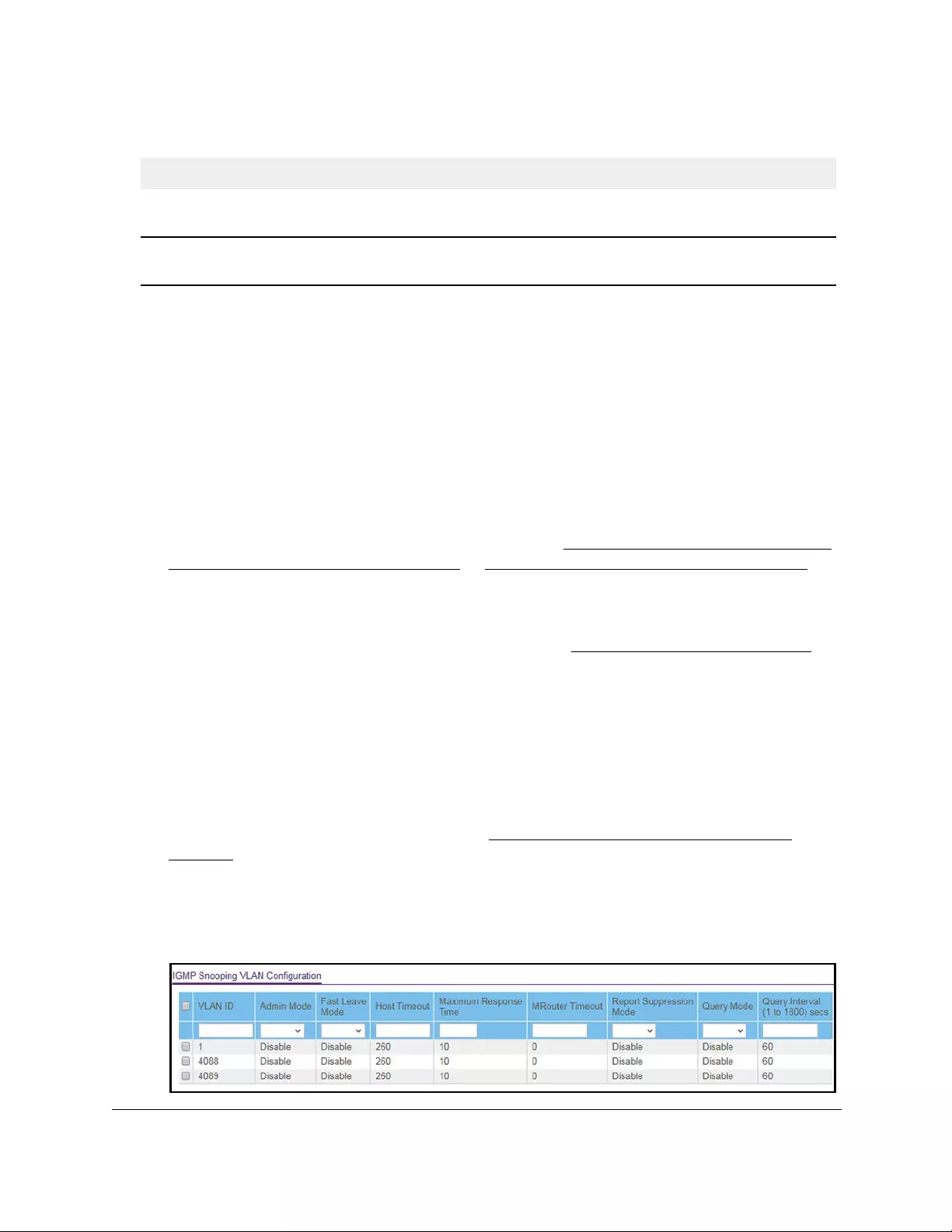
10-Port Gigabit Ethernet Ultra60 PoE++ Smart Managed Pro Switch
Configure Switching User Manual208
Configure IGMP snooping for VLANs
To configure IGMP snooping for VLANs:
1. Connect your computer to the same network as the switch.
You can use a WiFi or wired connection to connect your computer to the network, or
connect directly to a switch that is off-network using an Ethernet cable.
2. Launch a web browser.
3. In the address field of your web browser, enter the IP address of the switch.
If you do not know the IP address of the switch, see Access the switch on-network and
connected to the Internet on page 18 or Access the switch off-network on page 27.
The Local Device Login page displays.
If you did not yet register the switch with your NETGEAR account, the Register to unlock
all features page displays. For more information, see Register the switch on page 31.
4. Enter one of the following passwords:
•After initial login, enter your local device password.
By default, the local device password is password. You must change this password
at initial login.
•If you previously managed the switch through the Insight app or Cloud portal, enter
the Insight network password for the last Insight network location.
For information about the credentials, see Credentials for the local browser UI on
page 30.
5. Click the Login button.
The System Information page displays.
6. Select Switching> Multicast > IGMP Snooping > IGMP Snooping VLAN Configuration.
Description The text description of this multicast table entry. The options are Management
Configured, Network Configured, and Network Assisted.
Interface The interfaces that are designated for forwarding (Fwd) and filtering (Flt) for the
associated address.
Table 41. IGMP Snooping Table information (continued)
Field Description
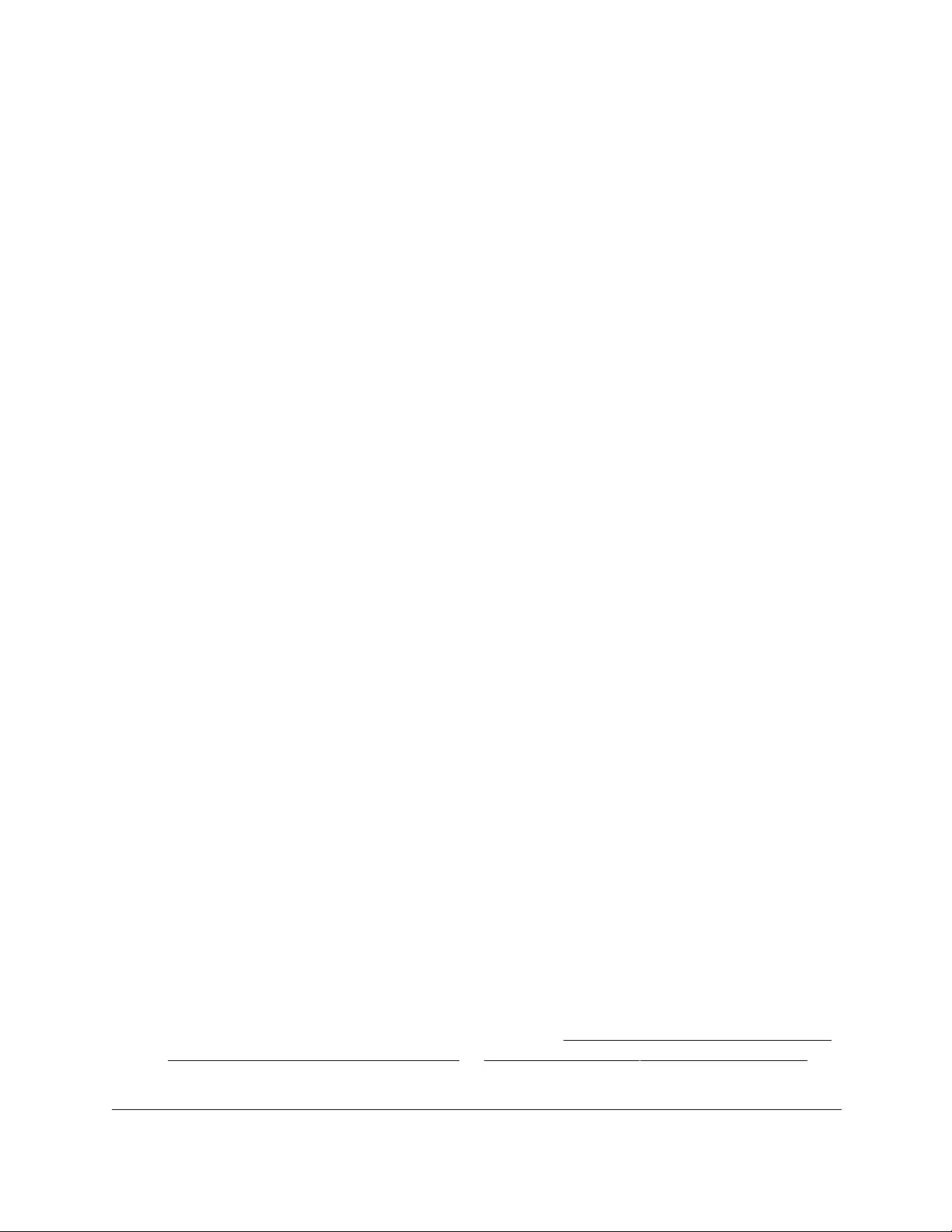
10-Port Gigabit Ethernet Ultra60 PoE++ Smart Managed Pro Switch
Configure Switching User Manual209
7. Select the check boxes for one or more VLANs.
If you select the check box for a single VLAN, the VLAN ID displays in the VLAN ID field.
8. Configure the IGMP snooping values for the selected VLAN or VLANs:
• Admin Mode. Enable or disable IGMP snooping for the specified VLAN ID. The
default is Disable.
• Fast Leave Mode. Enable or disable the IGMP snooping fast leave mode for the
specified VLAN ID. The default is Disable.
•Host Timeout. Set the value for group membership interval of IGMP snooping for the
specified VLAN ID. The range is from the value for the Maximum Response Time plus
1 to 3600 seconds. The default is 260 seconds.
• Maximum Response Time. Set the value for the maximum response time of IGMP
snooping for the specified VLAN ID. The range is from 1 to the Host Timeout value
minus 1. This value must be greater than group membership interval value. The
default is 10 seconds.
• MRouter Timeout. Set the value for multicast router expiry time of IGMP snooping for
the specified VLAN ID. The range is from 0 to 3600 seconds. The default is
0 seconds.
• Report Suppression Mode. Enable or disable IGMP snooping report suppression
mode for the specified VLAN ID. IGMP snooping report suppression allows the
suppression of the IGMP reports sent by the multicast hosts by building a Layer 3
membership table. The results is that only the most essential reports are sent to the
IGMP routers so that the routers can continue to receive the multicast traffic.The
default is Disable.
• Querier Mode. Enable or disable the IGMP querier mode. The default is Disable.
• Query Interval. Set the IGMP query interval for the specified VLAN ID. The range is
from 1 to 1800 seconds. The default is 60 seconds.
9. Click the Apply button.
Your settings are saved.
Modify IGMP snooping settings for a VLAN
To modify IGMP snooping settings for a VLAN:
1. Connect your computer to the same network as the switch.
You can use a WiFi or wired connection to connect your computer to the network, or
connect directly to a switch that is off-network using an Ethernet cable.
2. Launch a web browser.
3. In the address field of your web browser, enter the IP address of the switch.
If you do not know the IP address of the switch, see Access the switch on-network and
connected to the Internet on page 18 or Access the switch off-network on page 27.
The Local Device Login page displays.
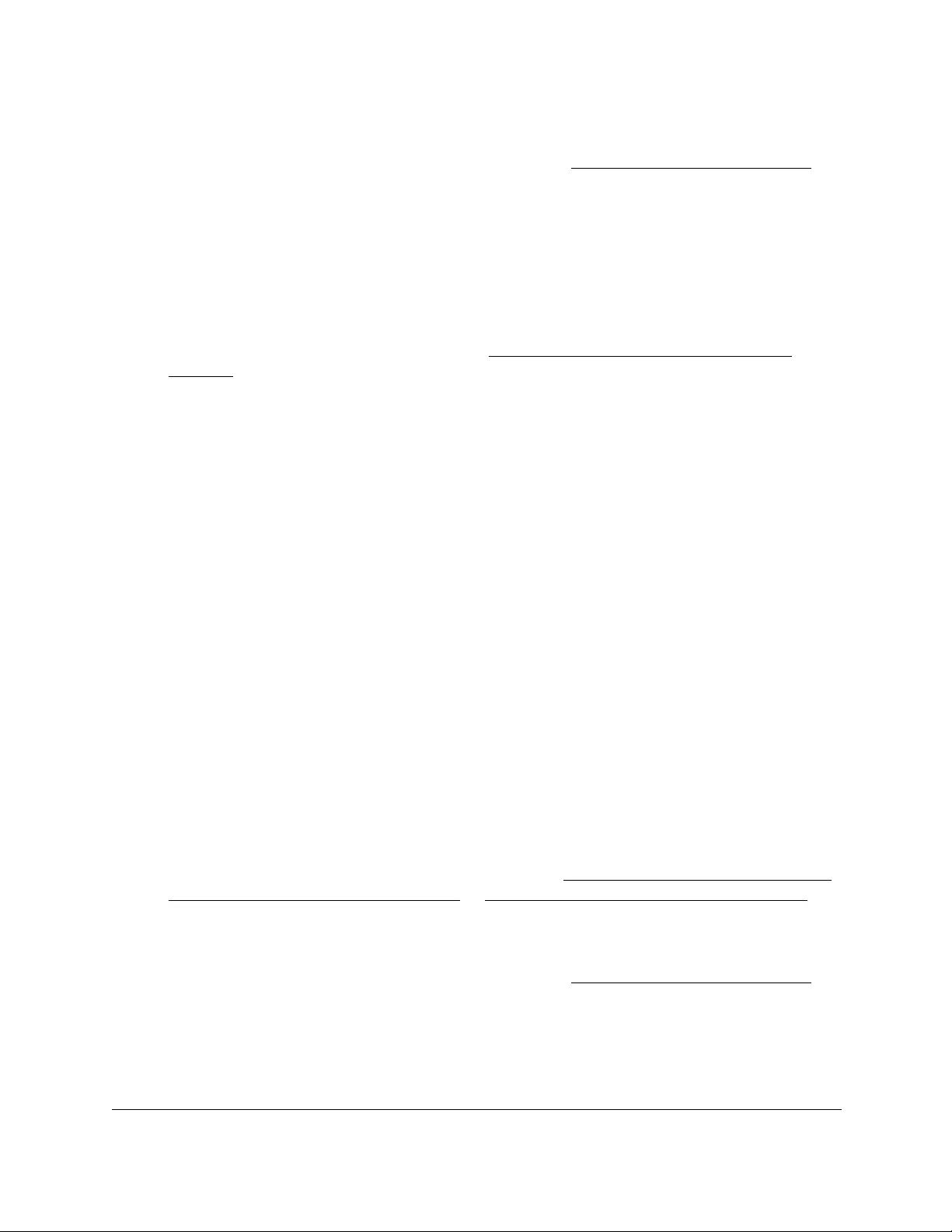
10-Port Gigabit Ethernet Ultra60 PoE++ Smart Managed Pro Switch
Configure Switching User Manual210
If you did not yet register the switch with your NETGEAR account, the Register to unlock
all features page displays. For more information, see Register the switch on page 31.
4. Enter one of the following passwords:
•After initial login, enter your local device password.
By default, the local device password is password. You must change this password
at initial login.
•If you previously managed the switch through the Insight app or Cloud portal, enter
the Insight network password for the last Insight network location.
For information about the credentials, see Credentials for the local browser UI on
page 30.
5. Click the Login button.
The System Information page displays.
6. Select Switching> Multicast > IGMP Snooping > IGMP Snooping VLAN Configuration.
The IGMP Snooping VLAN Configuration page displays.
7. Select the check box next to the VLAN ID.
8. Update the values.
9. Click the Apply button.
Your settings are saved.
Disable IGMP snooping on a VLAN
To disable IGMP snooping on a VLAN:
1. Connect your computer to the same network as the switch.
You can use a WiFi or wired connection to connect your computer to the network, or
connect directly to a switch that is off-network using an Ethernet cable.
2. Launch a web browser.
3. In the address field of your web browser, enter the IP address of the switch.
If you do not know the IP address of the switch, see Access the switch on-network and
connected to the Internet on page 18 or Access the switch off-network on page 27.
The Local Device Login page displays.
If you did not yet register the switch with your NETGEAR account, the Register to unlock
all features page displays. For more information, see Register the switch on page 31.
4. Enter one of the following passwords:
•After initial login, enter your local device password.
By default, the local device password is password. You must change this password
at initial login.
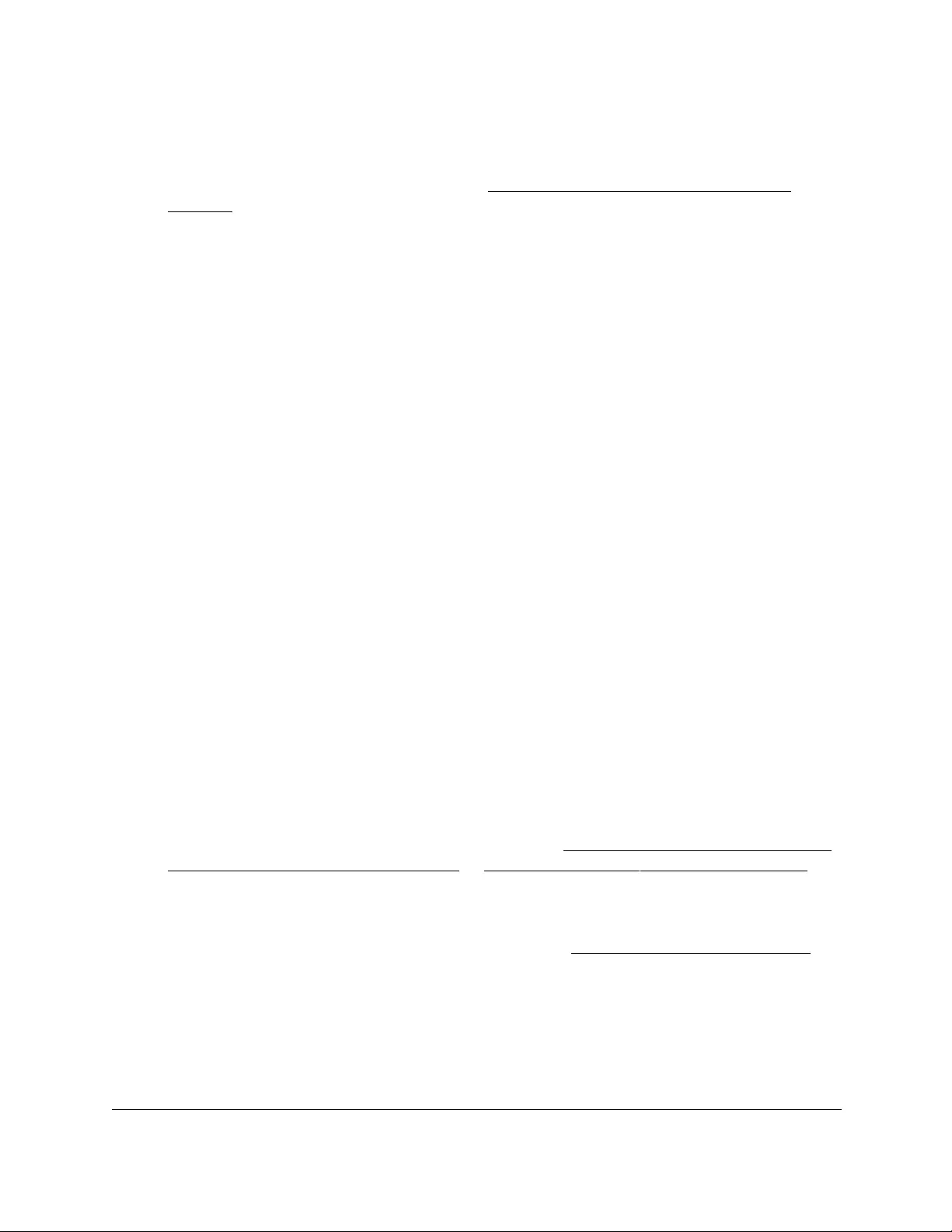
10-Port Gigabit Ethernet Ultra60 PoE++ Smart Managed Pro Switch
Configure Switching User Manual211
•If you previously managed the switch through the Insight app or Cloud portal, enter
the Insight network password for the last Insight network location.
For information about the credentials, see Credentials for the local browser UI on
page 30.
5. Click the Login button.
The System Information page displays.
6. Select Switching> Multicast > IGMP Snooping > IGMP Snooping VLAN Configuration.
The IGMP Snooping VLAN Configuration page displays.
7. Select the check box next to the VLAN ID.
8. From the Admin Mode menu, select Disable.
9. Click the Apply button.
Your settings are saved.
Configure one or more IGMP multicast router interfaces
You can configure an interface as the designated interface to which a multicast router is
connected. All IGMP packets snooped by the switch are forwarded to the multicast router
reachable from the interface. Configuring a multicast router interface is usually not required
because the switch automatically detects the multicast router and forwards IGMP packets
accordingly. This configuration is required only if you want to make sure that the multicast
router always receives IGMP packets from the switch in a complex network.
To configure one or more IGMP multicast router interfaces:
1. Connect your computer to the same network as the switch.
You can use a WiFi or wired connection to connect your computer to the network, or
connect directly to a switch that is off-network using an Ethernet cable.
2. Launch a web browser.
3. In the address field of your web browser, enter the IP address of the switch.
If you do not know the IP address of the switch, see Access the switch on-network and
connected to the Internet on page 18 or Access the switch off-network on page 27.
The Local Device Login page displays.
If you did not yet register the switch with your NETGEAR account, the Register to unlock
all features page displays. For more information, see Register the switch on page 31.
4. Enter one of the following passwords:
•After initial login, enter your local device password.
By default, the local device password is password. You must change this password
at initial login.
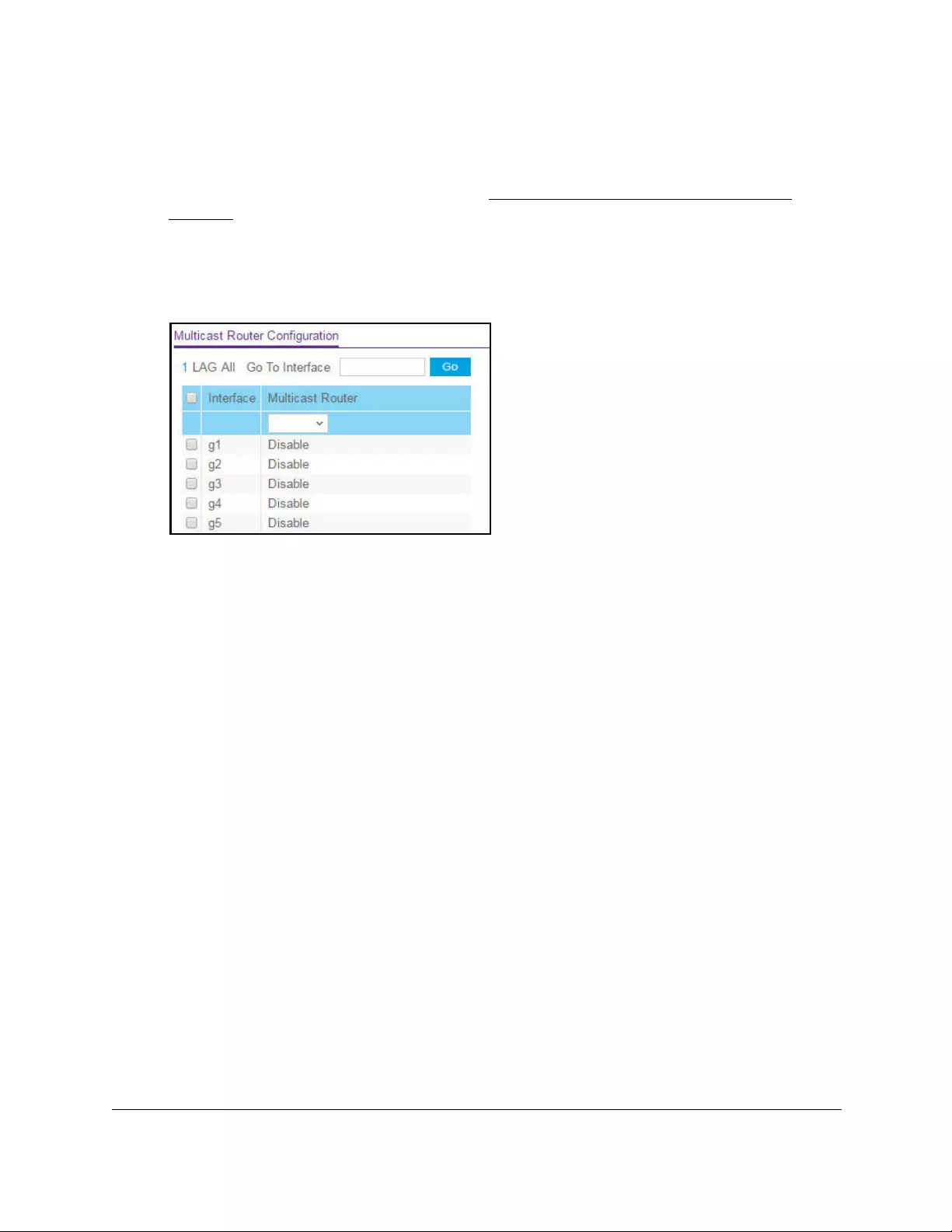
10-Port Gigabit Ethernet Ultra60 PoE++ Smart Managed Pro Switch
Configure Switching User Manual212
•If you previously managed the switch through the Insight app or Cloud portal, enter
the Insight network password for the last Insight network location.
For information about the credentials, see Credentials for the local browser UI on
page 30.
5. Click the Login button.
The System Information page displays.
6. Select Switching> Multicast > IGMP Snooping > Multicast Router Configuration.
7. Select whether to display physical interfaces, LAGs, or both by clicking one of the following
links above the table heading:
•1 (the unit ID of the switch). Only physical interfaces are displayed. This is the default
setting.
• LAG. Only LAGs are displayed.
• All. Both physical interfaces and LAGs are displayed.
8. Select one or more interfaces by taking one of the following actions:
•To configure a single interface, select the check box associated with the port, or type
the port number in the Go To Interface field and click the Go button.
•To configure multiple interfaces with the same settings, select the check box
associated with each interface.
•To configure all interfaces with the same settings, select the check box in the heading
row.
9. From the Multicast Router menu, select Enable or Disable.
10. Click the Apply button.
Your settings are saved.
Configure an IGMP multicast router VLAN
You can configure an interface to forward only snooped IGMP packets from a specific VLAN
to the multicast router connected to the interface. This configuration is usually not required
because the switch automatically detects a multicast router and forwards the IGMP packets
accordingly. This configuration is required only in a complex network if you want to make sure
that the multicast router always receives IGMP packets from the switch.
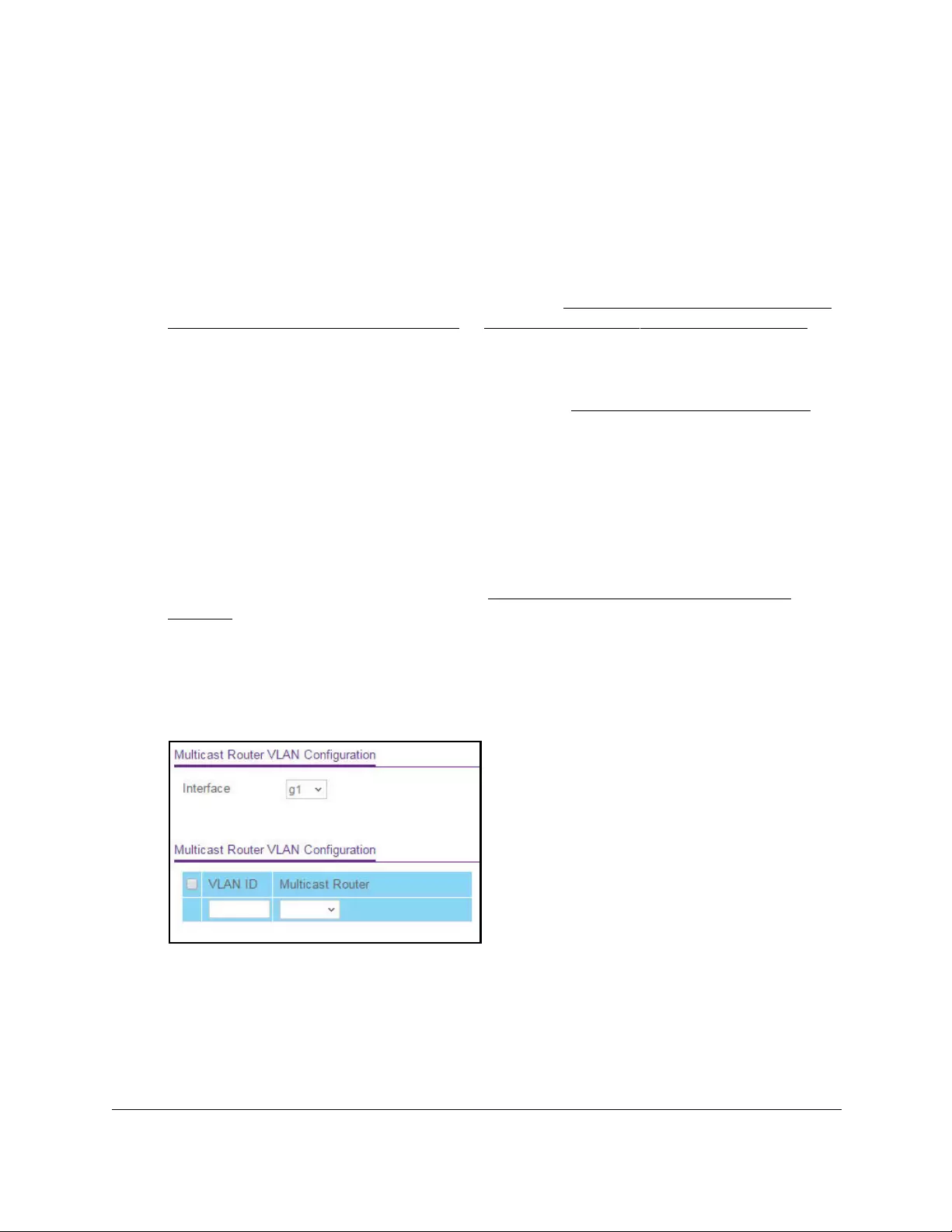
10-Port Gigabit Ethernet Ultra60 PoE++ Smart Managed Pro Switch
Configure Switching User Manual213
To configure an IGMP multicast router VLAN:
1. Connect your computer to the same network as the switch.
You can use a WiFi or wired connection to connect your computer to the network, or
connect directly to a switch that is off-network using an Ethernet cable.
2. Launch a web browser.
3. In the address field of your web browser, enter the IP address of the switch.
If you do not know the IP address of the switch, see Access the switch on-network and
connected to the Internet on page 18 or Access the switch off-network on page 27.
The Local Device Login page displays.
If you did not yet register the switch with your NETGEAR account, the Register to unlock
all features page displays. For more information, see Register the switch on page 31.
4. Enter one of the following passwords:
•After initial login, enter your local device password.
By default, the local device password is password. You must change this password
at initial login.
•If you previously managed the switch through the Insight app or Cloud portal, enter
the Insight network password for the last Insight network location.
For information about the credentials, see Credentials for the local browser UI on
page 30.
5. Click the Login button.
The System Information page displays.
6. Select Switching> Multicast > IGMP Snooping > Multicast Router VLAN
Configuration.
7. From the Interface menu, select the interface.
8. In the VLAN ID field, enter the VLAN ID.
9. From the Multicast Router menu, select Enable or Disable.
10. Click the Apply button.
Your settings are saved.

10-Port Gigabit Ethernet Ultra60 PoE++ Smart Managed Pro Switch
Configure Switching User Manual214
IGMP snooping querier overview
IGMP snooping requires that one central switch or router periodically queries all end-devices
on the network to announce their multicast memberships. This central device is the IGMP
querier. The IGMP query responses, known as IGMP reports, keep the switch updated with
the current multicast group membership on a port-by-port basis. If the switch does not
receive updated membership information in a timely fashion, it stops forwarding multicasts to
the port where the end device is located.
You can configure and display information about IGMP snooping queriers on the network
and, separately, on VLANs.
Configure an IGMP snooping querier
You can configure the settings for an IGMP snooping querier.
To configure the settings for an IGMP snooping querier:
1. Connect your computer to the same network as the switch.
You can use a WiFi or wired connection to connect your computer to the network, or
connect directly to a switch that is off-network using an Ethernet cable.
2. Launch a web browser.
3. In the address field of your web browser, enter the IP address of the switch.
If you do not know the IP address of the switch, see Access the switch on-network and
connected to the Internet on page 18 or Access the switch off-network on page 27.
The Local Device Login page displays.
If you did not yet register the switch with your NETGEAR account, the Register to unlock
all features page displays. For more information, see Register the switch on page 31.
4. Enter one of the following passwords:
•After initial login, enter your local device password.
By default, the local device password is password. You must change this password
at initial login.
•If you previously managed the switch through the Insight app or Cloud portal, enter
the Insight network password for the last Insight network location.
For information about the credentials, see Credentials for the local browser UI on
page 30.
5. Click the Login button.
The System Information page displays.
6. Select Switching> Multicast > IGMP Snooping Querier > Querier Configuration.
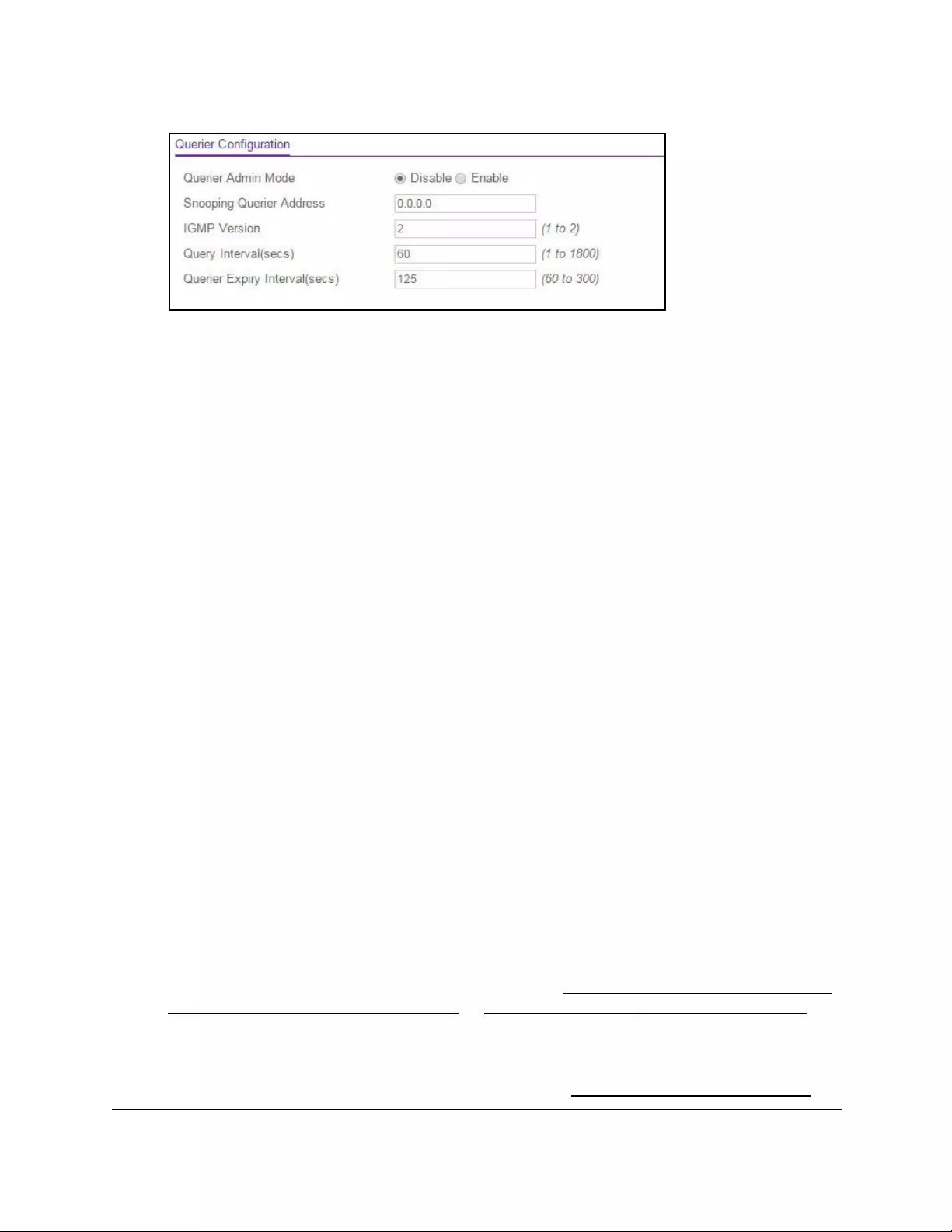
10-Port Gigabit Ethernet Ultra60 PoE++ Smart Managed Pro Switch
Configure Switching User Manual215
7. Configure the following settings:
• Querier Admin Mode. Enable or disable IGMP snooping for the switch. The default
is Disable.
• Snooping Querier IP Address. Enter the snooping querier IP address to be used as
the source address in periodic IGMP queries. This address is used when no address
is configured on the VLAN on which a query is being sent.
• IGMP Version. Specify the IGMP protocol version used in periodic IGMP queries.
The range is 1 to 2. The default value is 2.
• Query Interval (secs). Specify the time interval in seconds between periodic queries
sent by the snooping querier. The query interval must be in the range from 1 to 1800.
The default value is 60 seconds.
• Querier Expiry Interval (secs). Specify the time interval in seconds after which the
last querier information is removed. The querier expiry interval must be in the range
from 60 to 300. The default value is 125 seconds.
8. Click the Apply button.
Your settings are saved.
Configure an IGMP snooping querier for a VLAN
You can configure IGMP queriers for use with VLANs on the network.
To configure IGMP snooping for a VLAN:
1. Connect your computer to the same network as the switch.
You can use a WiFi or wired connection to connect your computer to the network, or
connect directly to a switch that is off-network using an Ethernet cable.
2. Launch a web browser.
3. In the address field of your web browser, enter the IP address of the switch.
If you do not know the IP address of the switch, see Access the switch on-network and
connected to the Internet on page 18 or Access the switch off-network on page 27.
The Local Device Login page displays.
If you did not yet register the switch with your NETGEAR account, the Register to unlock
all features page displays. For more information, see Register the switch on page 31.
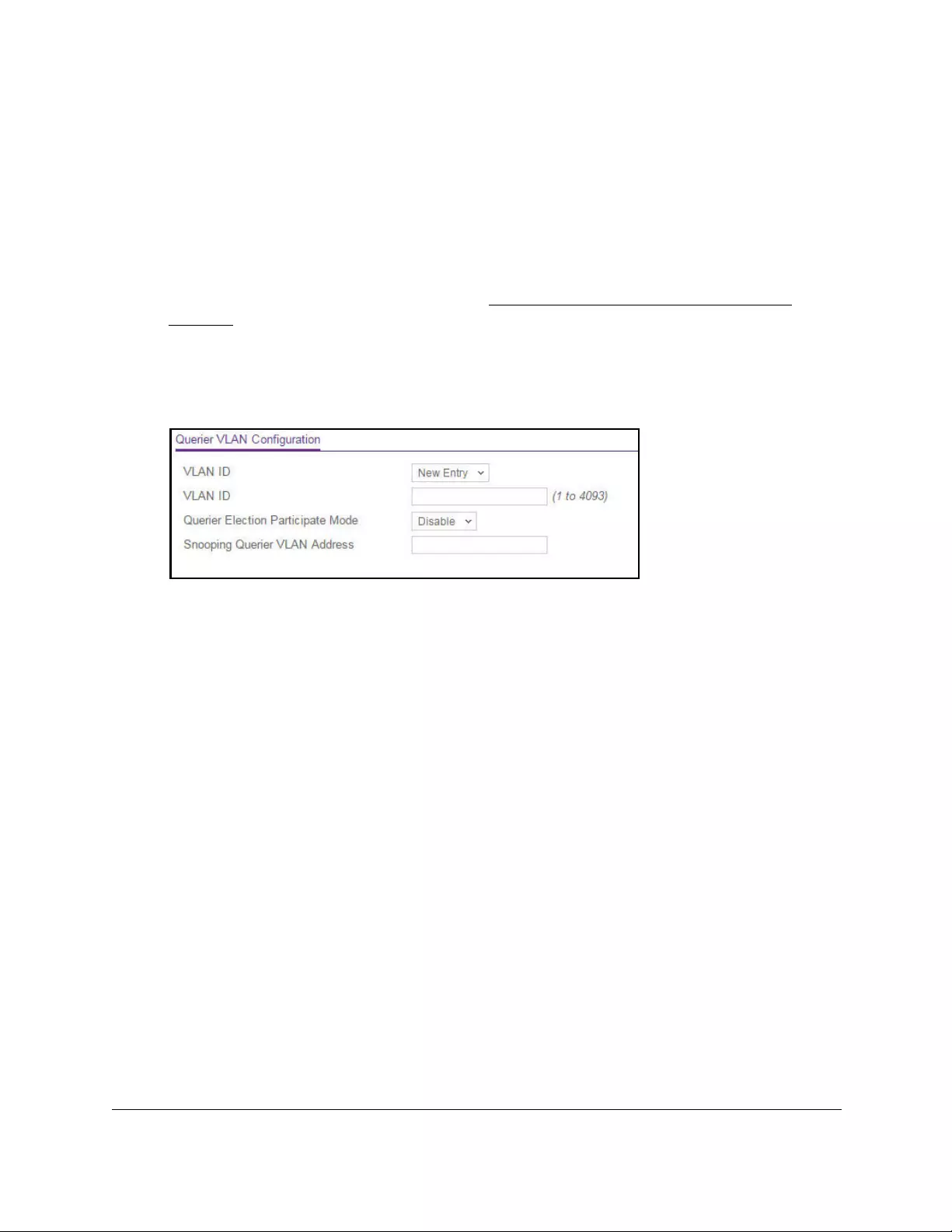
10-Port Gigabit Ethernet Ultra60 PoE++ Smart Managed Pro Switch
Configure Switching User Manual216
4. Enter one of the following passwords:
•After initial login, enter your local device password.
By default, the local device password is password. You must change this password
at initial login.
•If you previously managed the switch through the Insight app or Cloud portal, enter
the Insight network password for the last Insight network location.
For information about the credentials, see Credentials for the local browser UI on
page 30.
5. Click the Login button.
The System Information page displays.
6. Select Switching> Multicast > IGMP Snooping Querier > Querier VLAN Configuration.
7. From the VLAN ID menu, select New Entry.
8. Configure the following settings:
• VLAN ID. The VLAN ID for which the IGMP snooping querier must be enabled. You
can select an existing VLAN only.
• Querier Election Participate Mode. Enable or disable the querier mode:
- Disable. Upon seeing another querier of the same version in the VLAN, the
snooping querier moves to the non-querier state.
- Enable. The snooping querier participates in querier election, in which the lowest
IP address operates as the querier in that VLAN. The other querier moves to
non-querier state.
• Snooping Querier VLAN Address. Specify the snooping querier IP address to be
used as the source address in periodic IGMP queries that are sent to the VLAN.
9. Click the Apply button.
Your settings are saved.
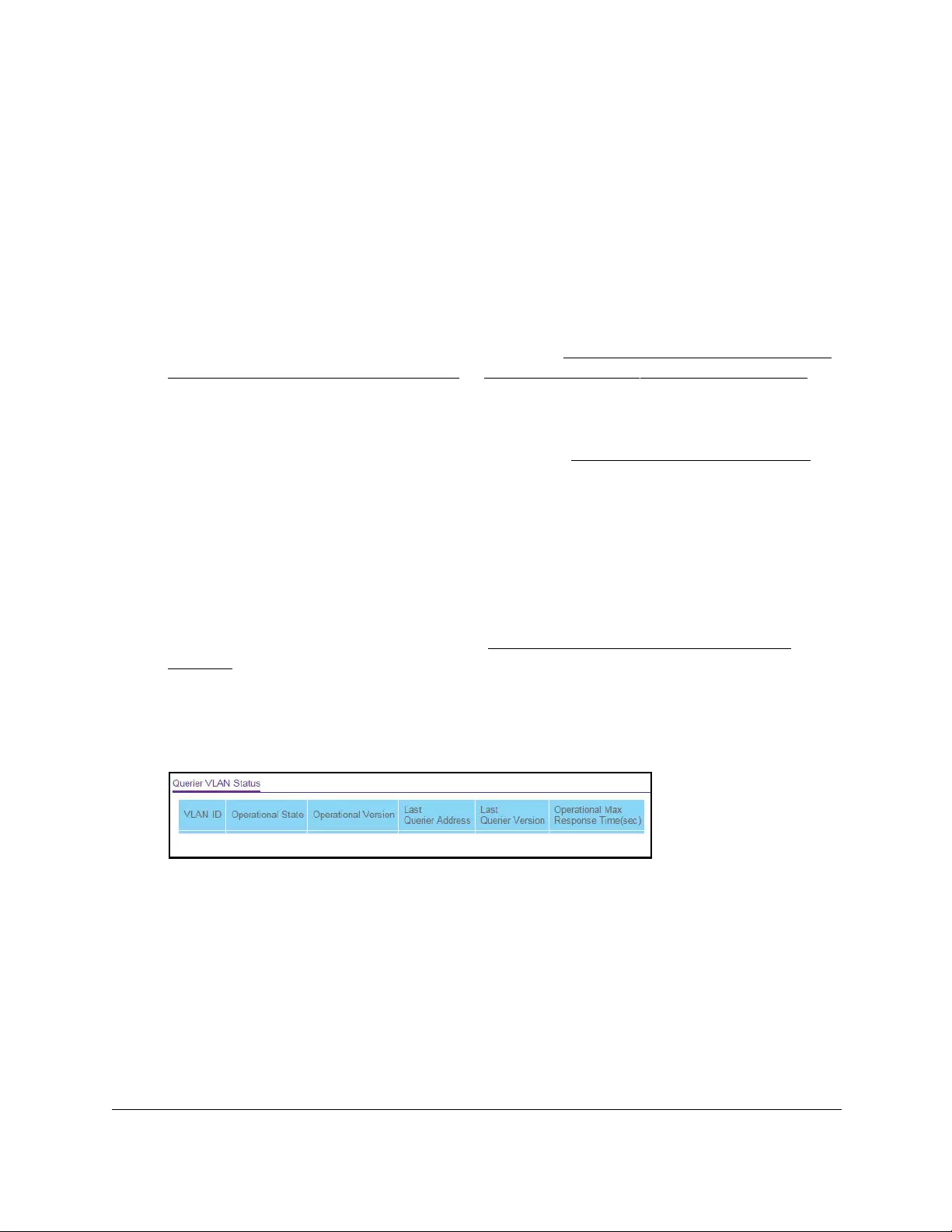
10-Port Gigabit Ethernet Ultra60 PoE++ Smart Managed Pro Switch
Configure Switching User Manual217
Display the status of the IGMP snooping querier for VLANs
To display the status of the IGMP snooping querier VLANs:
1. Connect your computer to the same network as the switch.
You can use a WiFi or wired connection to connect your computer to the network, or
connect directly to a switch that is off-network using an Ethernet cable.
2. Launch a web browser.
3. In the address field of your web browser, enter the IP address of the switch.
If you do not know the IP address of the switch, see Access the switch on-network and
connected to the Internet on page 18 or Access the switch off-network on page 27.
The Local Device Login page displays.
If you did not yet register the switch with your NETGEAR account, the Register to unlock
all features page displays. For more information, see Register the switch on page 31.
4. Enter one of the following passwords:
•After initial login, enter your local device password.
By default, the local device password is password. You must change this password
at initial login.
•If you previously managed the switch through the Insight app or Cloud portal, enter
the Insight network password for the last Insight network location.
For information about the credentials, see Credentials for the local browser UI on
page 30.
5. Click the Login button.
The System Information page displays.
6. Select Switching> Multicast > IGMP Snooping Querier > Querier VLAN Status.
7. To refresh the page with the latest information about the switch, click the Refresh button.
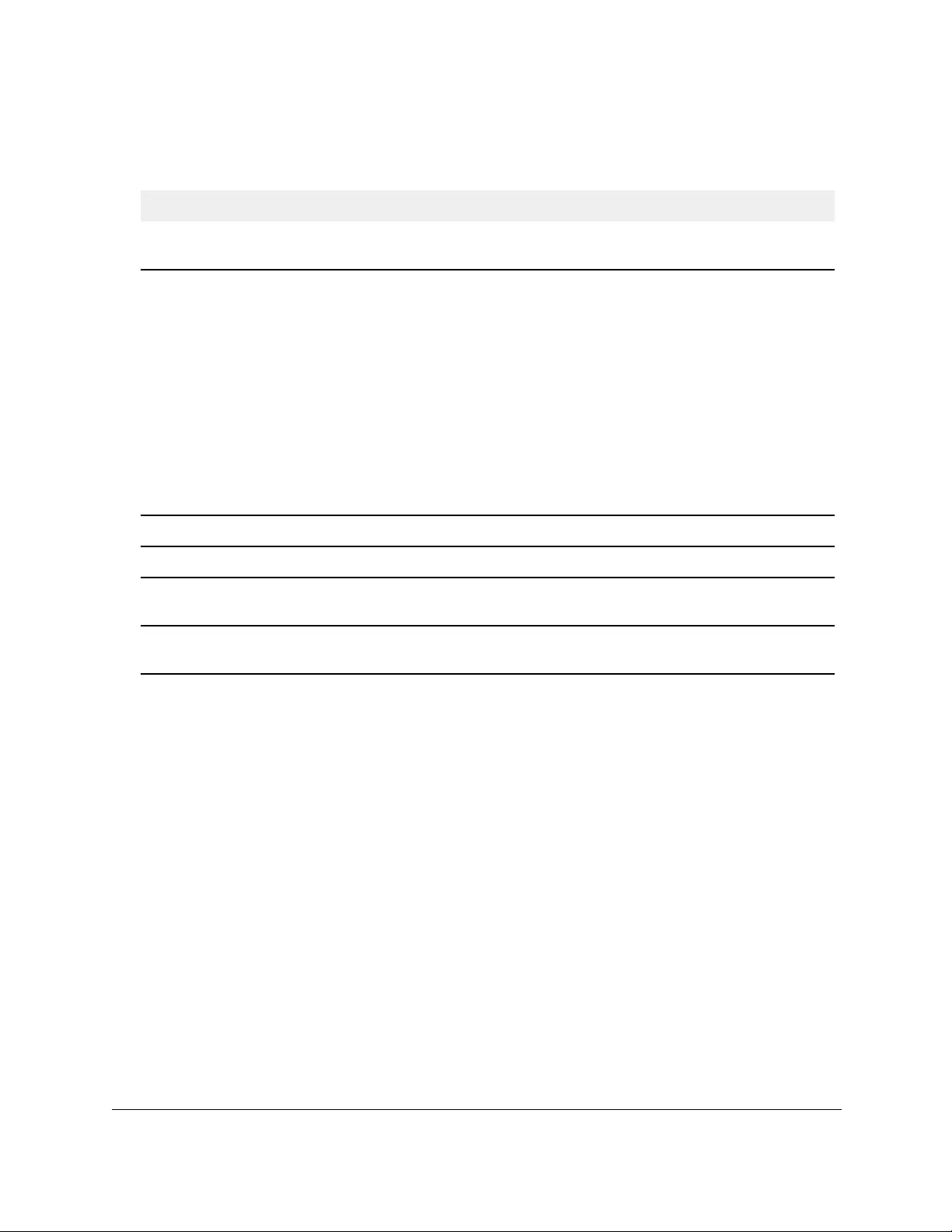
10-Port Gigabit Ethernet Ultra60 PoE++ Smart Managed Pro Switch
Configure Switching User Manual218
The following table describes the nonconfigurable information displayed on the page.
Table 42. Querier VLAN Status information
Field Description
VLAN ID The VLAN ID on which IGMP snooping querier is administratively enabled and the
VLAN exists in the VLAN database.
Operational State The operational state of the IGMP snooping querier on a VLAN. It can be in any of
the following states:
Operational Version The operational IGMP protocol version of the querier.
Last Querier Address The IP address of the last querier from which a query was snooped on the VLAN.
Last Querier Version The IGMP protocol version of the last querier from which a query was snooped on
the VLAN.
Operational Max Response
Time
The maximum response time to be used in the queries that are sent by the
snooping querier.
Manage MLD snooping
In IPv6 networks, Multicast Listener Discovery (MLD) snooping performs a similar function as
IGMP does in IPv4 networks. With MLD snooping, IPv6 multicast data is selectively
forwarded to ports that are configured to receive the data, instead of being flooded to all ports
in a VLAN. The ports are determined by snooping IPv6 multicast control packets.
A multicast listener is a device that is configured to receive IPv6 multicast packets. MLD is
used by IPv6 multicast routers to discover the presence of multicast listeners on its
directly-attached links and to discover which multicast packets are of interest to neighboring
devices.
The MLD protocol is derived from IGMP. MLD version 1 (MLDv1) is equivalent to IGMPv2,
and MLD version 2 (MLDv2) is equivalent to IGMPv3. MLD is a subprotocol of Internet
Control Message Protocol version 6 (ICMPv6), and MLD messages are a subset of ICMPv6
messages, identified in IPv6 packets by a preceding Next Header value of 58.
• Querier. The snooping switch is the querier in the VLAN. The snooping switch
sends out periodic queries with a time interval equal to the configured querier
query interval. If the snooping switch finds a better querier in the VLAN, it
moves to non-querier mode.
• Non-Querier. The snooping switch is in non-querier mode in the VLAN. If the
querier expiry interval timer expires, the snooping switch moves into querier
mode.
• Disabled. The snooping querier is not operational on the VLAN. The snooping
querier moves to disabled mode when IGMP snooping is not operational on
the VLAN or when the querier address is not configured or the network
management address is also not configured.
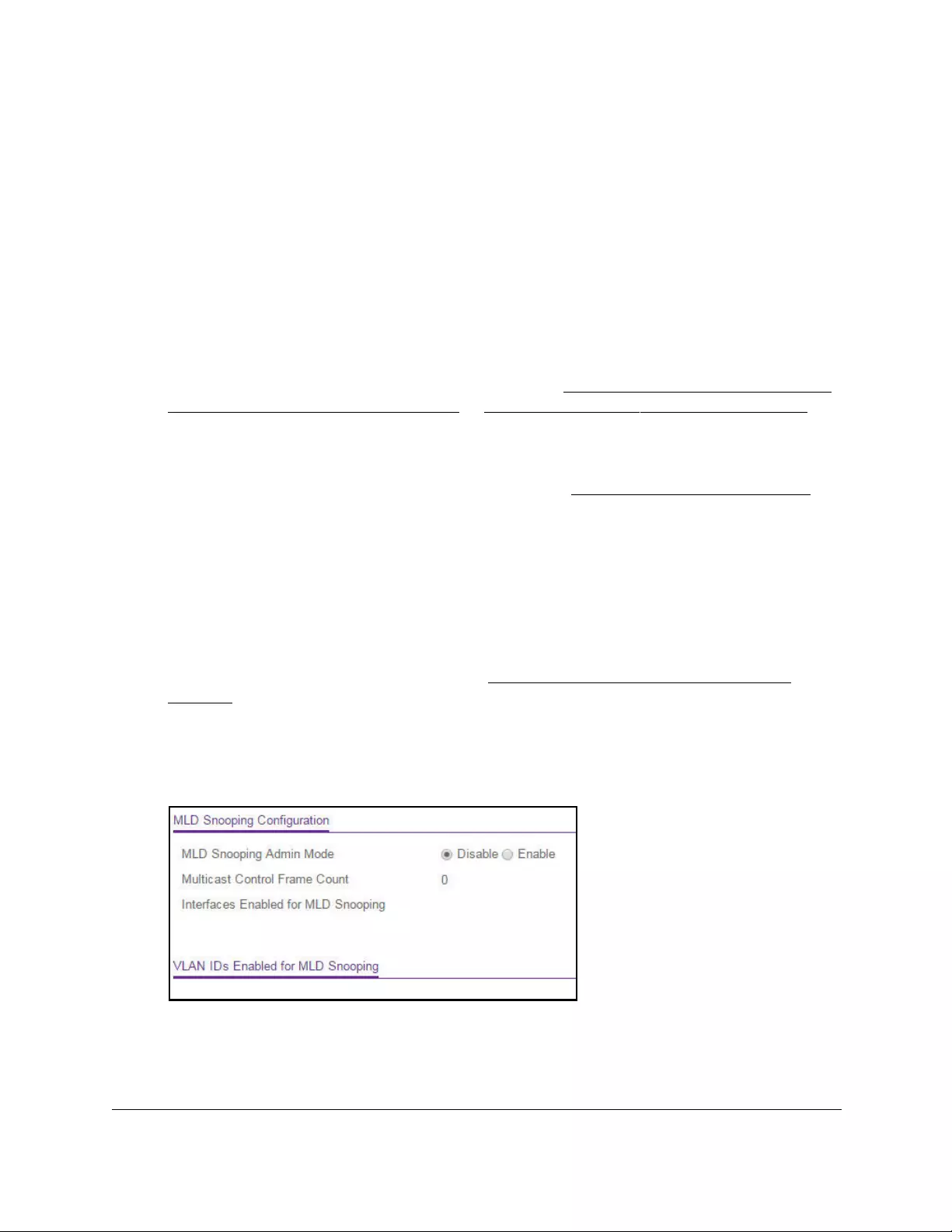
10-Port Gigabit Ethernet Ultra60 PoE++ Smart Managed Pro Switch
Configure Switching User Manual219
Enable MLD snooping
You can enable MLD snooping, which is used to build forwarding lists for multicast traffic.
To enable MLD snooping:
1. Connect your computer to the same network as the switch.
You can use a WiFi or wired connection to connect your computer to the network, or
connect directly to a switch that is off-network using an Ethernet cable.
2. Launch a web browser.
3. In the address field of your web browser, enter the IP address of the switch.
If you do not know the IP address of the switch, see Access the switch on-network and
connected to the Internet on page 18 or Access the switch off-network on page 27.
The Local Device Login page displays.
If you did not yet register the switch with your NETGEAR account, the Register to unlock
all features page displays. For more information, see Register the switch on page 31.
4. Enter one of the following passwords:
•After initial login, enter your local device password.
By default, the local device password is password. You must change this password
at initial login.
•If you previously managed the switch through the Insight app or Cloud portal, enter
the Insight network password for the last Insight network location.
For information about the credentials, see Credentials for the local browser UI on
page 30.
5. Click the Login button.
The System Information page displays.
6. Select Switching> Multicast > MLD Snooping > Configuration.
7. Select the MLD Snooping Admin Mode Enable radio button.
By default, the Disable radio button is selected.
8. Click the Apply button.
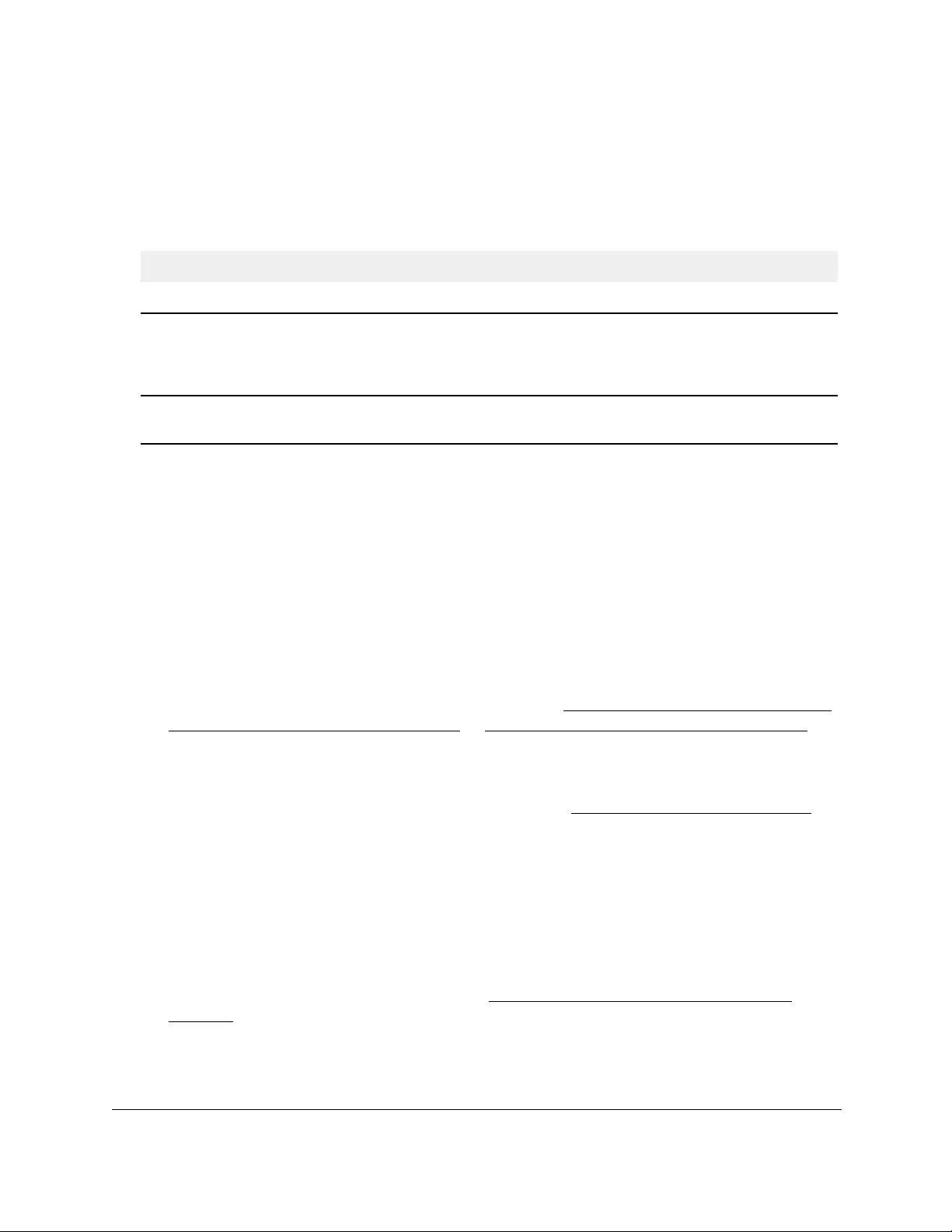
10-Port Gigabit Ethernet Ultra60 PoE++ Smart Managed Pro Switch
Configure Switching User Manual220
Your settings are saved.
9. To refresh the page with the latest information about the switch, click the Refresh button.
The following table describes the nonconfigurable MLD Snooping Configuration fields.
Table 43. MLD Snooping Configuration information
Field Definition
Multicast Control Frame Count The number of multicast control frames that were processed by the CPU.
Interfaces Enabled for MLD
Snooping
The interfaces on which MLD snooping is administratively enabled. MLD
snooping must be enabled globally and on an interface for the interface to
be able to snoop MLD packets to determine which segments must receive
multicast packets directed to the group address.
VLAN IDs Enabled For MLD
Snooping
The VLANs on which MLD snooping is administratively enabled.
Configure MLD snooping for interfaces
To configure MLD snooping for interfaces:
1. Connect your computer to the same network as the switch.
You can use a WiFi or wired connection to connect your computer to the network, or
connect directly to a switch that is off-network using an Ethernet cable.
2. Launch a web browser.
3. In the address field of your web browser, enter the IP address of the switch.
If you do not know the IP address of the switch, see Access the switch on-network and
connected to the Internet on page 18 or Access the switch off-network on page 27.
The Local Device Login page displays.
If you did not yet register the switch with your NETGEAR account, the Register to unlock
all features page displays. For more information, see Register the switch on page 31.
4. Enter one of the following passwords:
•After initial login, enter your local device password.
By default, the local device password is password. You must change this password
at initial login.
•If you previously managed the switch through the Insight app or Cloud portal, enter
the Insight network password for the last Insight network location.
For information about the credentials, see Credentials for the local browser UI on
page 30.
5. Click the Login button.
The System Information page displays.
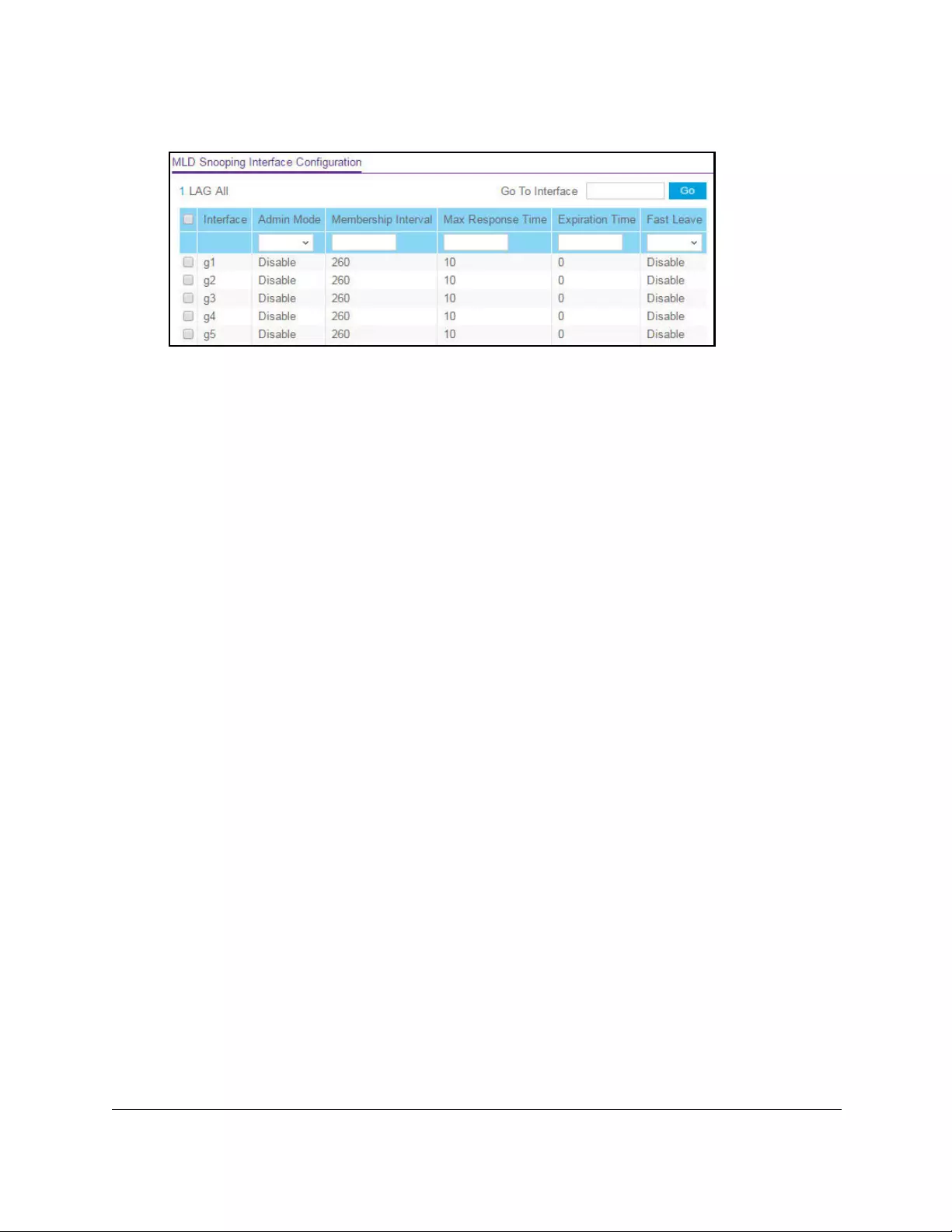
10-Port Gigabit Ethernet Ultra60 PoE++ Smart Managed Pro Switch
Configure Switching User Manual221
6. Select Switching> Multicast > MLD Snooping > Interface Configuration.
7. Select whether to display physical interfaces, LAGs, or both by clicking one of the following
links above the table heading:
•1 (the unit ID of the switch). Only physical interfaces are displayed. This is the default
setting.
• LAG. Only LAGs are displayed.
• All. Both physical interfaces and LAGs are displayed.
8. Select one or more interfaces by taking one of the following actions:
•To configure a single interface, select the check box associated with the port, or type
the port number in the Go To Interface field and click the Go button.
•To configure multiple interfaces with the same settings, select the check box
associated with each interface.
•To configure all interfaces with the same settings, select the check box in the heading
row.
9. From the Admin Mode menu, select to enable or disable the interface mode for the
selected interface for MLD snooping for the switch.
The default is Disable.
10. In the Membership Interval field, specify the time that the switch must wait for a report for
a particular group on a particular interface before it deletes that interface from the group.
The valid range is from 2 to 3600 seconds. The configured value must be greater than the
maximum response time. The default is 260 seconds.
11. In the Max Response Time in seconds field, specify the time that the switch must wait
after sending a query on an interface because it did not receive a report for a particular
group on that interface.
Enter a value greater than or equal to 1 and less than the group membership interval in
seconds. The default is 10 seconds. The configured value must be less than the group
membership interval.
12. In the Expiration Time field, specify the time that the switch must wait to receive a query on
an interface before removing the interface from the list of interfaces with multicast routers
attached.
Enter a value between 0 and 3600 seconds. The default is 0 seconds. A value of zero
indicates an infinite time-out, that is, no expiration.
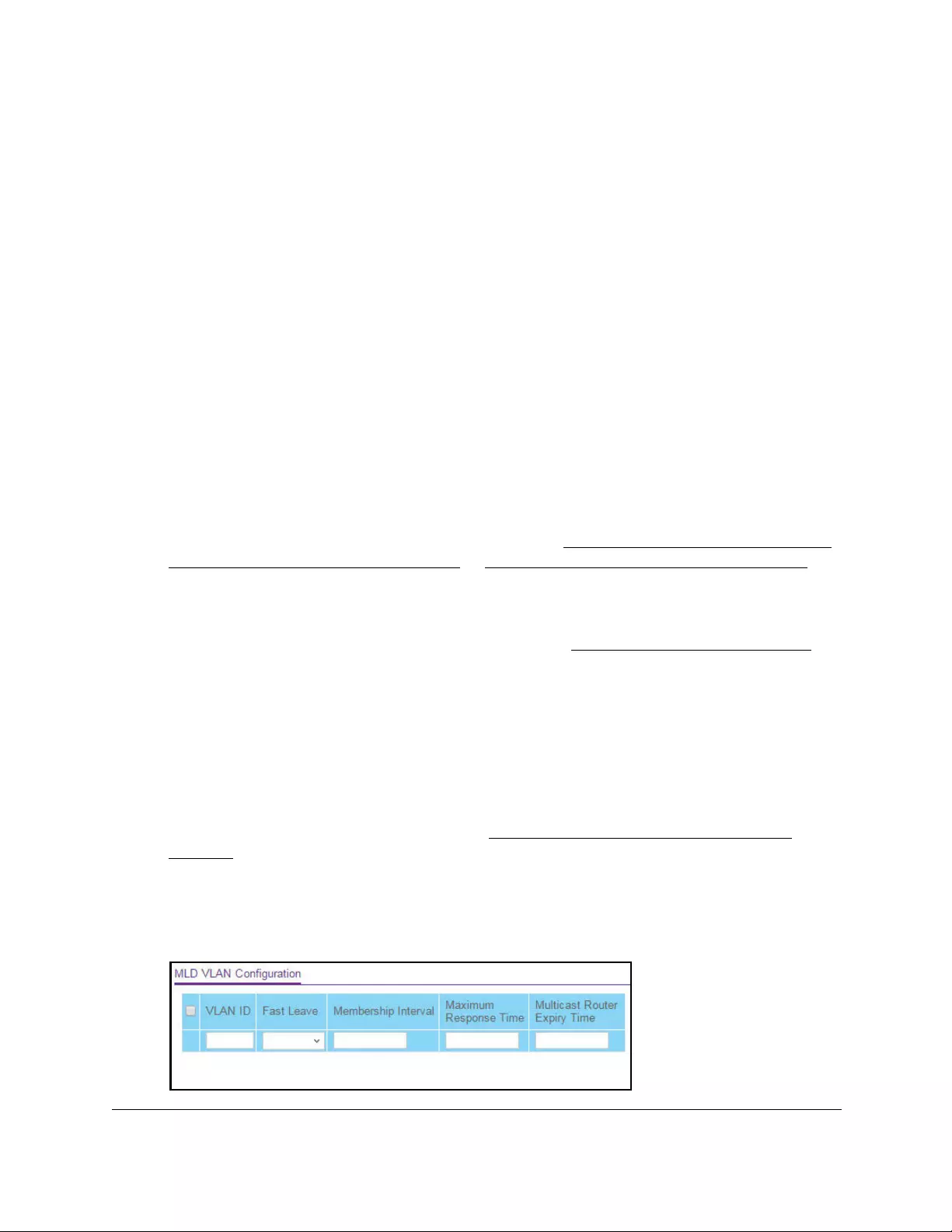
10-Port Gigabit Ethernet Ultra60 PoE++ Smart Managed Pro Switch
Configure Switching User Manual222
13. From the Fast Leave menu, select to enable or disable Fast Leave on the interface.
If Fast Leave is enabled, the interface can be immediately removed from the Layer 2
forwarding table when the switch receives an MLD leave message for a multicast group
without first sending MAC-based general queries. The default is Disable.
14. Click the Apply button.
Your settings are saved.
Configure the MLD VLAN settings
To configure the MLD VLAN settings:
1. Connect your computer to the same network as the switch.
You can use a WiFi or wired connection to connect your computer to the network, or
connect directly to a switch that is off-network using an Ethernet cable.
2. Launch a web browser.
3. In the address field of your web browser, enter the IP address of the switch.
If you do not know the IP address of the switch, see Access the switch on-network and
connected to the Internet on page 18 or Access the switch off-network on page 27.
The Local Device Login page displays.
If you did not yet register the switch with your NETGEAR account, the Register to unlock
all features page displays. For more information, see Register the switch on page 31.
4. Enter one of the following passwords:
•After initial login, enter your local device password.
By default, the local device password is password. You must change this password
at initial login.
•If you previously managed the switch through the Insight app or Cloud portal, enter
the Insight network password for the last Insight network location.
For information about the credentials, see Credentials for the local browser UI on
page 30.
5. Click the Login button.
The System Information page displays.
6. Select Switching> Multicast > MLD Snooping > MLD VLAN Configuration.
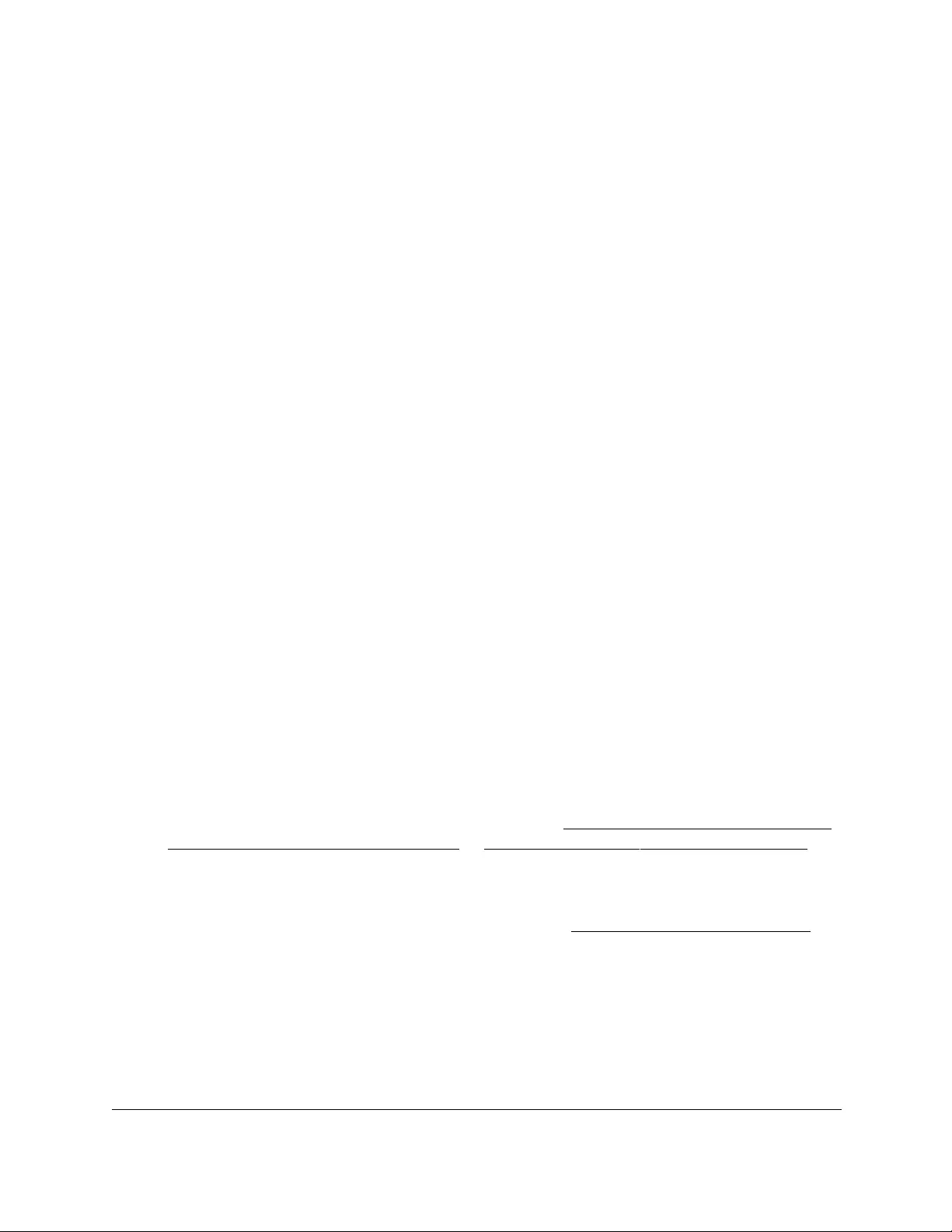
10-Port Gigabit Ethernet Ultra60 PoE++ Smart Managed Pro Switch
Configure Switching User Manual223
7. In the VLAN ID field, specify the VLAN IDs for which MLD snooping is enabled.
8. From the Fast Leave menu, select to enable or disable the MLD snooping Fast Leave
mode for the specified VLAN ID.
9. In the Membership Interval field, set the value for the group membership interval of MLD
snooping for the specified VLAN ID.
The valid range is Maximum Response Time + 1 to 3600.
10. In the Maximum Response Time field, set the value for the maximum response time of
MLD snooping for the specified VLAN ID.
The valid range is 1 to Group Membership Interval –1. This value must be less than the
group membership interval value.
11. In the Multicast Router Expiry Time field, set the value for the multicast router expiry time
of MLD snooping for the specified VLAN ID.
The valid range is 0 to 3600.
12. Click the Add button.
MLD snooping is enabled on the specified VLAN.
13. Click the Apply button.
Your settings are saved.
Modify the MLD snooping settings for a VLAN
To the modify MLD snooping settings for a VLAN:
1. Connect your computer to the same network as the switch.
You can use a WiFi or wired connection to connect your computer to the network, or
connect directly to a switch that is off-network using an Ethernet cable.
2. Launch a web browser.
3. In the address field of your web browser, enter the IP address of the switch.
If you do not know the IP address of the switch, see Access the switch on-network and
connected to the Internet on page 18 or Access the switch off-network on page 27.
The Local Device Login page displays.
If you did not yet register the switch with your NETGEAR account, the Register to unlock
all features page displays. For more information, see Register the switch on page 31.
4. Enter one of the following passwords:
•After initial login, enter your local device password.
By default, the local device password is password. You must change this password
at initial login.
•If you previously managed the switch through the Insight app or Cloud portal, enter
the Insight network password for the last Insight network location.
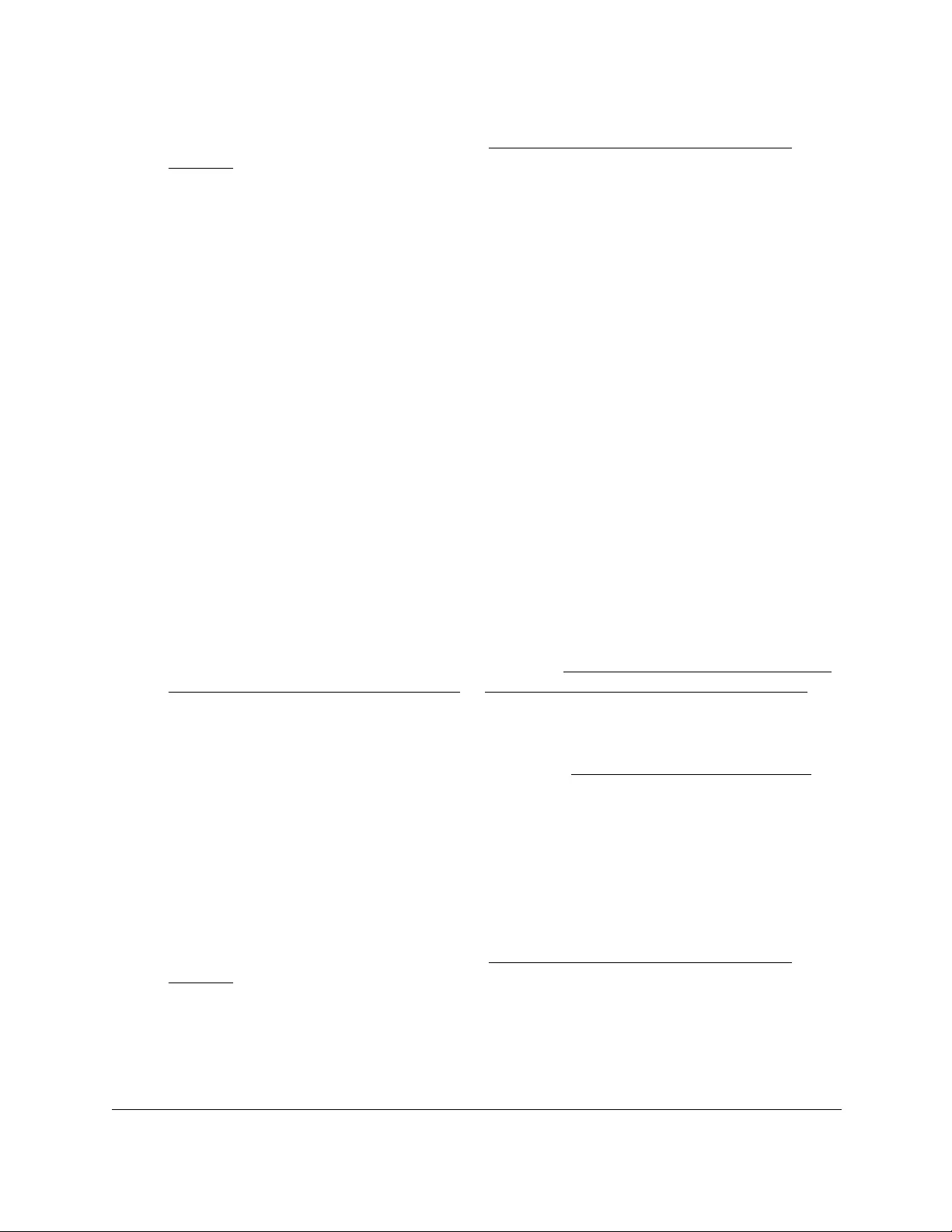
10-Port Gigabit Ethernet Ultra60 PoE++ Smart Managed Pro Switch
Configure Switching User Manual224
For information about the credentials, see Credentials for the local browser UI on
page 30.
5. Click the Login button.
The System Information page displays.
6. Select Switching> Multicast > MLD Snooping > MLD VLAN Configuration.
The MLD VLAN Configuration page displays.
7. Select the check box next to the VLAN ID.
8. Change the settings.
9. Click the Apply button.
Your settings are saved.
Remove MLD snooping from a VLAN
To remove MLD snooping from a VLAN:
1. Connect your computer to the same network as the switch.
You can use a WiFi or wired connection to connect your computer to the network, or
connect directly to a switch that is off-network using an Ethernet cable.
2. Launch a web browser.
3. In the address field of your web browser, enter the IP address of the switch.
If you do not know the IP address of the switch, see Access the switch on-network and
connected to the Internet on page 18 or Access the switch off-network on page 27.
The Local Device Login page displays.
If you did not yet register the switch with your NETGEAR account, the Register to unlock
all features page displays. For more information, see Register the switch on page 31.
4. Enter one of the following passwords:
•After initial login, enter your local device password.
By default, the local device password is password. You must change this password
at initial login.
•If you previously managed the switch through the Insight app or Cloud portal, enter
the Insight network password for the last Insight network location.
For information about the credentials, see Credentials for the local browser UI on
page 30.
5. Click the Login button.
The System Information page displays.
6. Select Switching> Multicast > MLD Snooping > MLD VLAN Configuration.
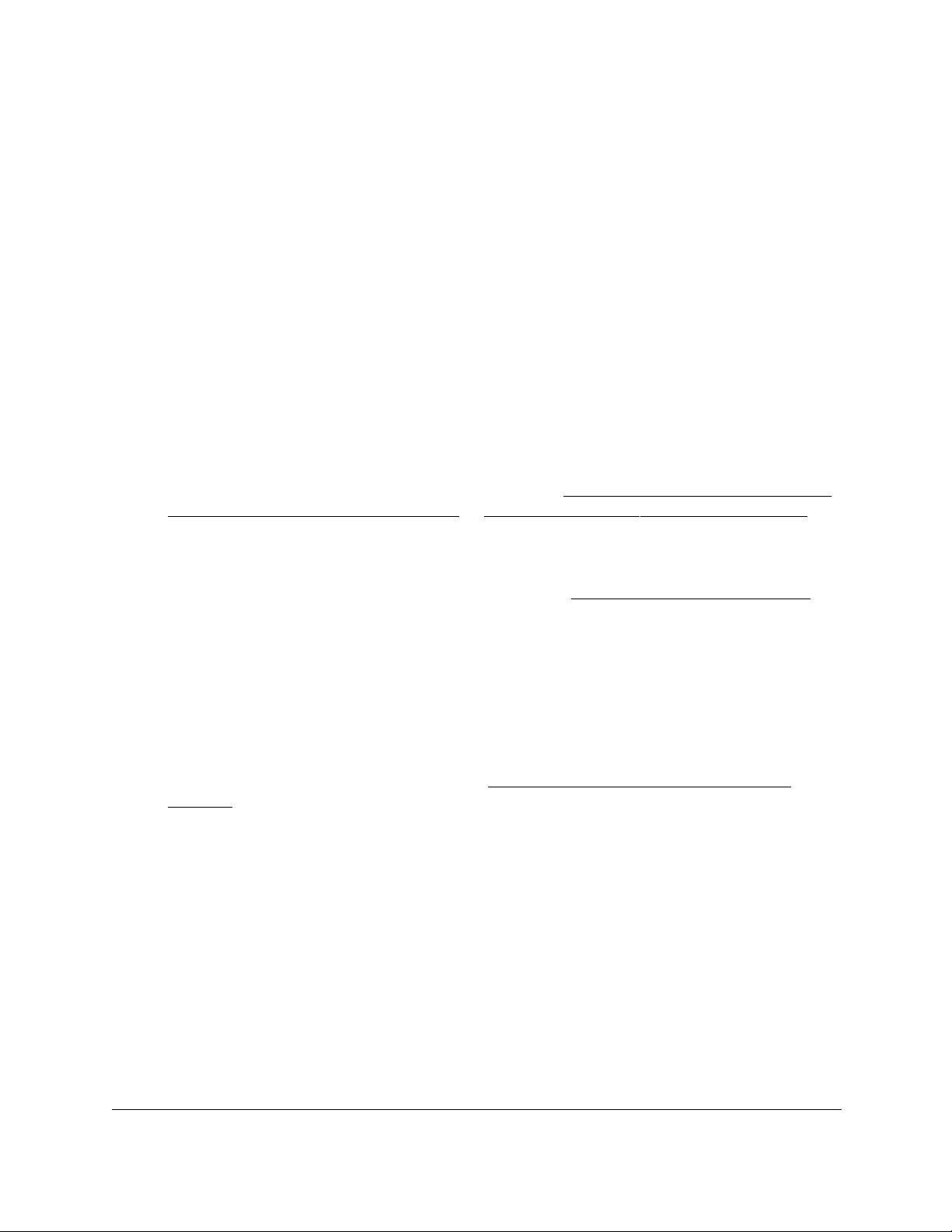
10-Port Gigabit Ethernet Ultra60 PoE++ Smart Managed Pro Switch
Configure Switching User Manual225
The MLD VLAN Configuration page displays.
7. Select the check box next to the VLAN ID.
8. Click the Delete button.
MLD snooping is removed from the VLAN.
Configure one or more MLD multicast router interfaces
To configure one or more MLD multicast router interfaces:
1. Connect your computer to the same network as the switch.
You can use a WiFi or wired connection to connect your computer to the network, or
connect directly to a switch that is off-network using an Ethernet cable.
2. Launch a web browser.
3. In the address field of your web browser, enter the IP address of the switch.
If you do not know the IP address of the switch, see Access the switch on-network and
connected to the Internet on page 18 or Access the switch off-network on page 27.
The Local Device Login page displays.
If you did not yet register the switch with your NETGEAR account, the Register to unlock
all features page displays. For more information, see Register the switch on page 31.
4. Enter one of the following passwords:
•After initial login, enter your local device password.
By default, the local device password is password. You must change this password
at initial login.
•If you previously managed the switch through the Insight app or Cloud portal, enter
the Insight network password for the last Insight network location.
For information about the credentials, see Credentials for the local browser UI on
page 30.
5. Click the Login button.
The System Information page displays.
6. Select Switching> Multicast > MLD Snooping > Multicast Router Configuration.
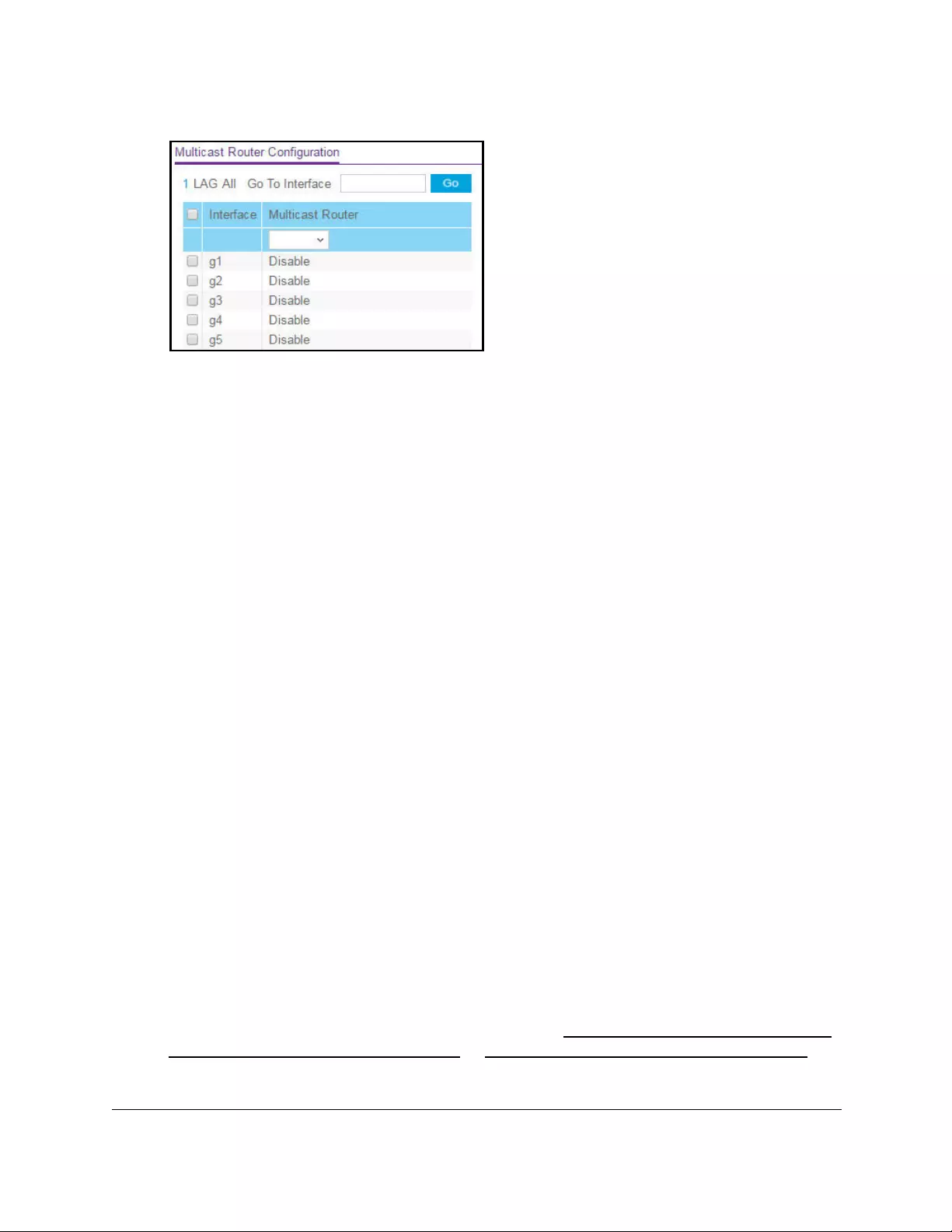
10-Port Gigabit Ethernet Ultra60 PoE++ Smart Managed Pro Switch
Configure Switching User Manual226
7. Select whether to display physical interfaces, LAGs, or both by clicking one of the following
links above the table heading:
•1 (the unit ID of the switch). Only physical interfaces are displayed. This is the default
setting.
• LAG. Only LAGs are displayed.
• All. Both physical interfaces and LAGs are displayed.
8. Select one or more interfaces by taking one of the following actions:
•To configure a single interface, select the check box associated with the port, or type
the port number in the Go To Interface field and click the Go button.
•To configure multiple interfaces with the same settings, select the check box
associated with each interface.
•To configure all interfaces with the same settings, select the check box in the heading
row.
9. From the Multicast Router menu, select to enable or disable the multicast router for the
selected interfaces.
10. Click the Apply button.
Your settings are saved.
Configure an MLD multicast router VLAN
To configure an MLD multicast router VLAN:
1. Connect your computer to the same network as the switch.
You can use a WiFi or wired connection to connect your computer to the network, or
connect directly to a switch that is off-network using an Ethernet cable.
2. Launch a web browser.
3. In the address field of your web browser, enter the IP address of the switch.
If you do not know the IP address of the switch, see Access the switch on-network and
connected to the Internet on page 18 or Access the switch off-network on page 27.
The Local Device Login page displays.

10-Port Gigabit Ethernet Ultra60 PoE++ Smart Managed Pro Switch
Configure Switching User Manual227
If you did not yet register the switch with your NETGEAR account, the Register to unlock
all features page displays. For more information, see Register the switch on page 31.
4. Enter one of the following passwords:
•After initial login, enter your local device password.
By default, the local device password is password. You must change this password
at initial login.
•If you previously managed the switch through the Insight app or Cloud portal, enter
the Insight network password for the last Insight network location.
For information about the credentials, see Credentials for the local browser UI on
page 30.
5. Click the Login button.
The System Information page displays.
6. Select Switching> Multicast > MLD Snooping > Multicast Router VLAN Configuration.
7. From the Interface menu, select the interface for which you want the multicast router to be
enabled.
8. In the VLAN ID field, specify the VLAN ID.
9. From the Multicast Router menu, select to enable or disable the multicast router for the
VLAN ID.
10. Click the Apply button.
Your settings are saved.
Configure an MLD snooping querier
You can configure the settings for an MLD snooping querier.
To configure an MLD snooping querier:
1. Connect your computer to the same network as the switch.
You can use a WiFi or wired connection to connect your computer to the network, or
connect directly to a switch that is off-network using an Ethernet cable.
2. In the address field of your web browser, enter the IP address of the switch.
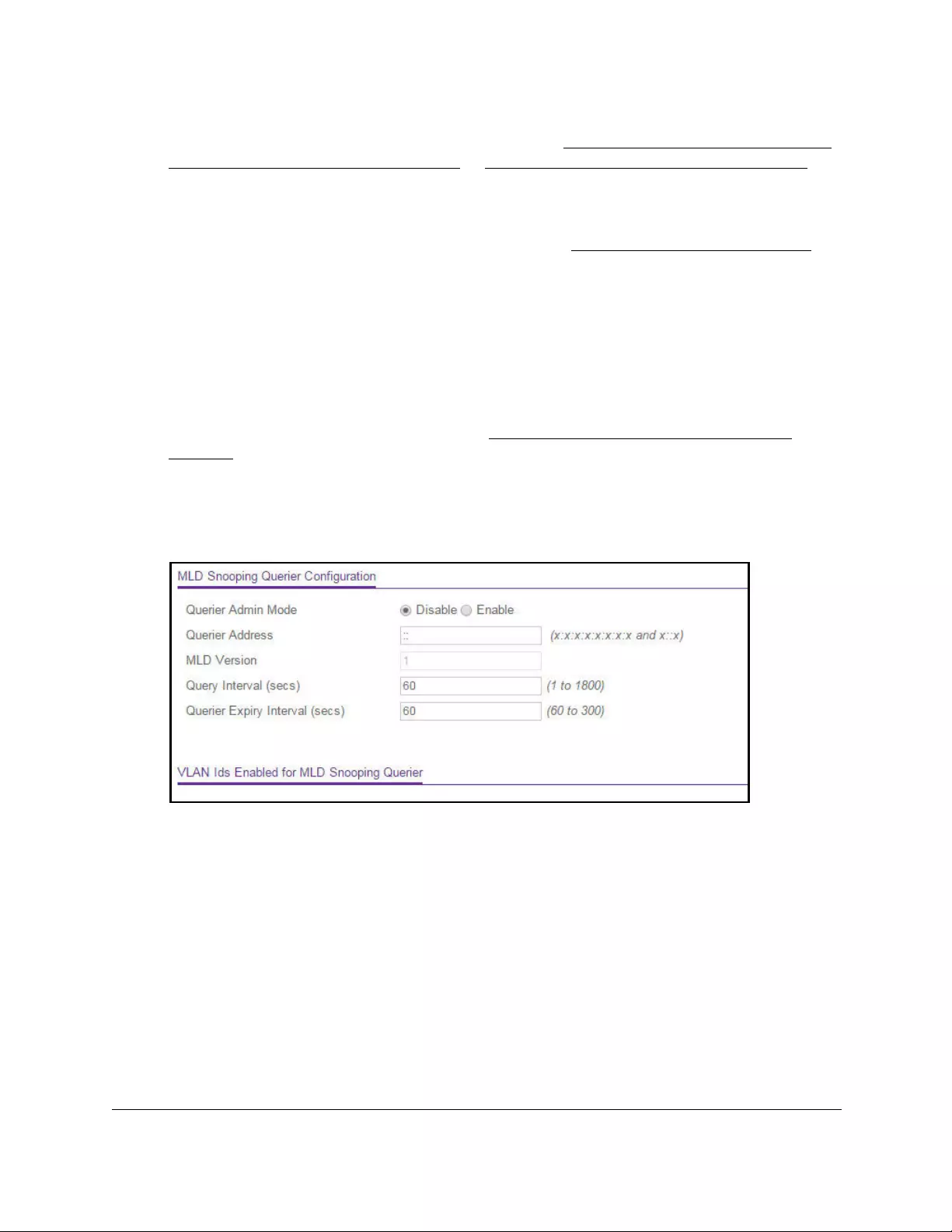
10-Port Gigabit Ethernet Ultra60 PoE++ Smart Managed Pro Switch
Configure Switching User Manual228
If you do not know the IP address of the switch, see Access the switch on-network and
connected to the Internet on page 18 or Access the switch off-network on page 27.
The Local Device Login page displays.
If you did not yet register the switch with your NETGEAR account, the Register to unlock
all features page displays. For more information, see Register the switch on page 31.
3. Enter one of the following passwords:
•After initial login, enter your local device password.
By default, the local device password is password. You must change this password
at initial login.
•If you previously managed the switch through the Insight app or Cloud portal, enter
the Insight network password for the last Insight network location.
For information about the credentials, see Credentials for the local browser UI on
page 30.
4. Click the Login button.
The System Information page displays.
5. Select Switching> Multicast > MLD Snooping > Querier Configuration.
6. Configure the following settings:
• Querier Admin Mode. Enable or disable MLD snooping for the switch. The default is
Disable.
• Querier Address. Enter an IP address. This address specifies the snooping querier
address to be used as the source address in periodic MLD queries. This address is
used when no address is configured on the VLAN on which a query is being sent. The
supported IPv6 formats are x:x:x:x:x:x:x:x and x::x.
• MLD Version. Specify the MLD protocol version used in periodic MLD queries.
• Query Interval (secs). Specify the interval in seconds between periodic queries sent
by the snooping querier. The query interval must be a value in the range of 1 to 1800.
The default value is 60.
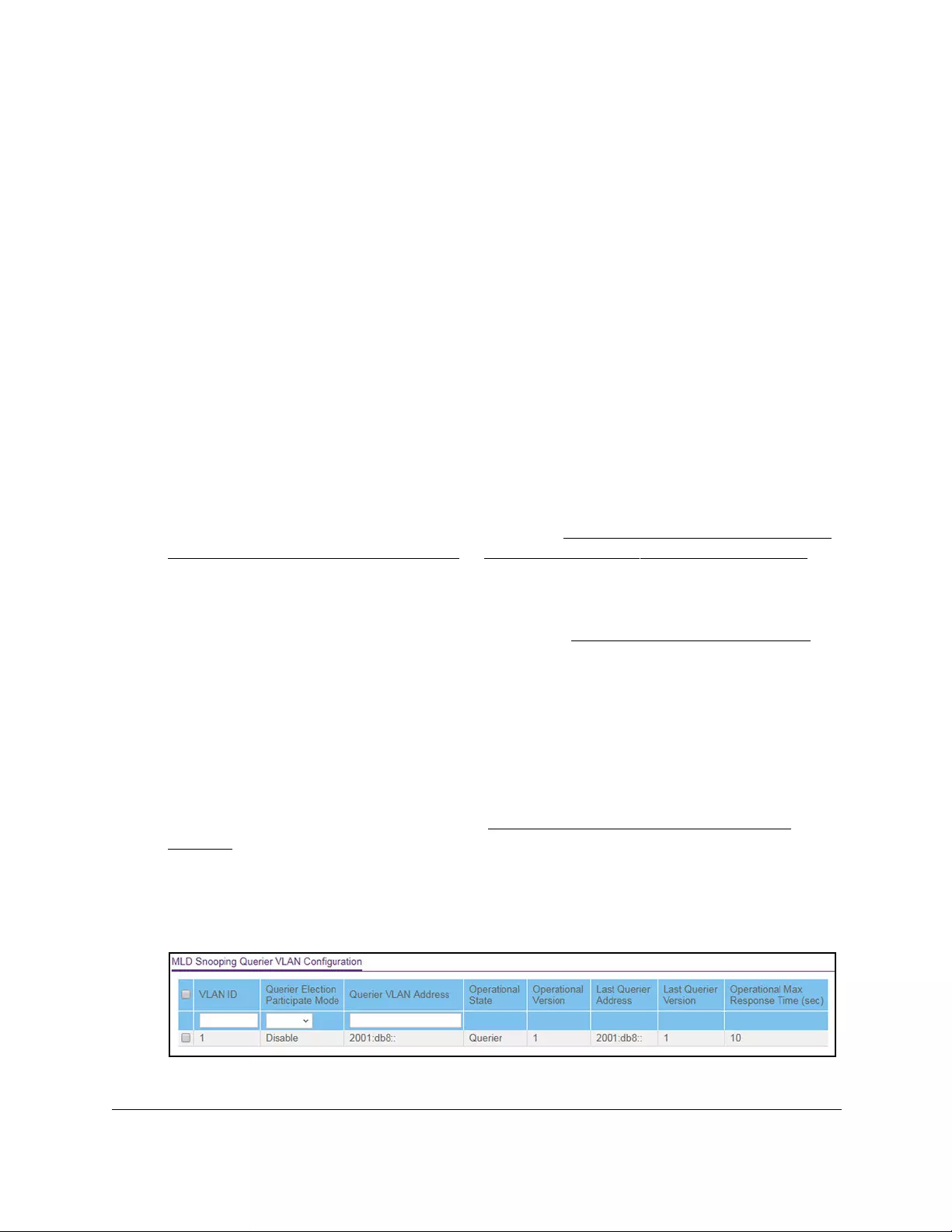
10-Port Gigabit Ethernet Ultra60 PoE++ Smart Managed Pro Switch
Configure Switching User Manual229
• Querier Expiry Interval (secs). Specify the interval in seconds after which the last
querier information is removed. The querier expiry interval must be a value in the
range of 60 to 300. The default value is 60.
7. Click the Apply button.
Your settings are saved.
The page displays VLAN IDs enabled for the MLD snooping querier.
Configure the MLD snooping querier VLAN settings
To configure the MLD snooping querier VLAN settings:
1. Connect your computer to the same network as the switch.
You can use a WiFi or wired connection to connect your computer to the network, or
connect directly to a switch that is off-network using an Ethernet cable.
2. Launch a web browser.
3. In the address field of your web browser, enter the IP address of the switch.
If you do not know the IP address of the switch, see Access the switch on-network and
connected to the Internet on page 18 or Access the switch off-network on page 27.
The Local Device Login page displays.
If you did not yet register the switch with your NETGEAR account, the Register to unlock
all features page displays. For more information, see Register the switch on page 31.
4. Enter one of the following passwords:
•After initial login, enter your local device password.
By default, the local device password is password. You must change this password
at initial login.
•If you previously managed the switch through the Insight app or Cloud portal, enter
the Insight network password for the last Insight network location.
For information about the credentials, see Credentials for the local browser UI on
page 30.
5. Click the Login button.
The System Information page displays.
6. Select Switching> Multicast > MLD Snooping > Querier VLAN Configuration.
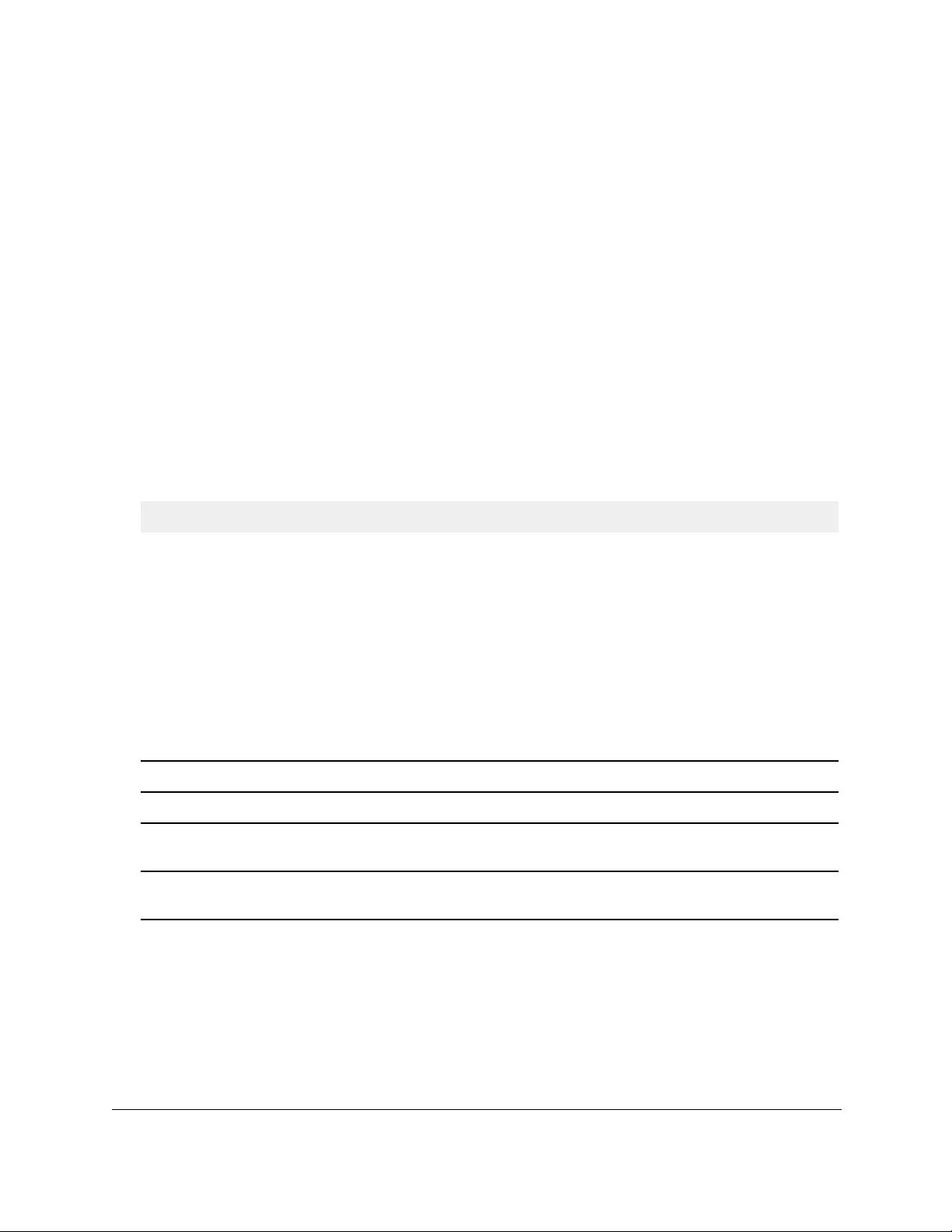
10-Port Gigabit Ethernet Ultra60 PoE++ Smart Managed Pro Switch
Configure Switching User Manual230
7. In the VLAN ID field, specify the VLAN ID on which the MLD snooping querier is
administratively enabled and for which a VLAN exists in the VLAN database.
8. From the Querier Election Participate Mode menu, select to enable or disable the querier
participation election mode for MLD snooping.
When this mode is disabled, on detecting another querier of same version in the VLAN,
the snooping querier moves to a non-querier state. When this mode is enabled, the
snooping querier participates in querier election where the lowest IP address wins the
querier election and operates as the querier in that VLAN. The other querier moves to
non-querier state.
9. In the Querier VLAN Address field, specify the snooping querier address to be used as the
source address in periodic MLD queries sent on the specified VLAN.
10. Click the Apply button.
Your settings are saved.
The following table describes the nonconfigurable information displayed on the page.
Table 44. MLD Snooping Querier VLAN Configuration information
Field Description
Operational State The operational state of the MLD snooping querier on a VLAN. It can be in any of the
following states:
Operational Version The operational MLD protocol version of the querier.
Last Querier Address The IP address of the last querier from which a query was snooped on the VLAN.
Last Querier Version The MLD protocol version of the last querier from which a query was snooped on the
VLAN.
Operational Max
Response Time
The maximum response time to be used in the queries that are sent by the snooping
querier.
• Querier. Snooping switch is the querier in the VLAN. The snooping switch sends
out periodic queries with a time interval equal to the configured querier query
interval. If the snooping switch sees a better querier in the VLAN, it moves to
non-querier mode.
• Non-Querier. Snooping switch is in non-querier mode in the VLAN. If the querier
expiry interval timer is expired, the snooping switch moves into querier mode.
• Disabled. Snooping querier is not operational on the VLAN. The snooping querier
moves to disabled mode when MLD snooping is not operational on the VLAN or
when the querier address is not configured or the network management address is
also not configured.
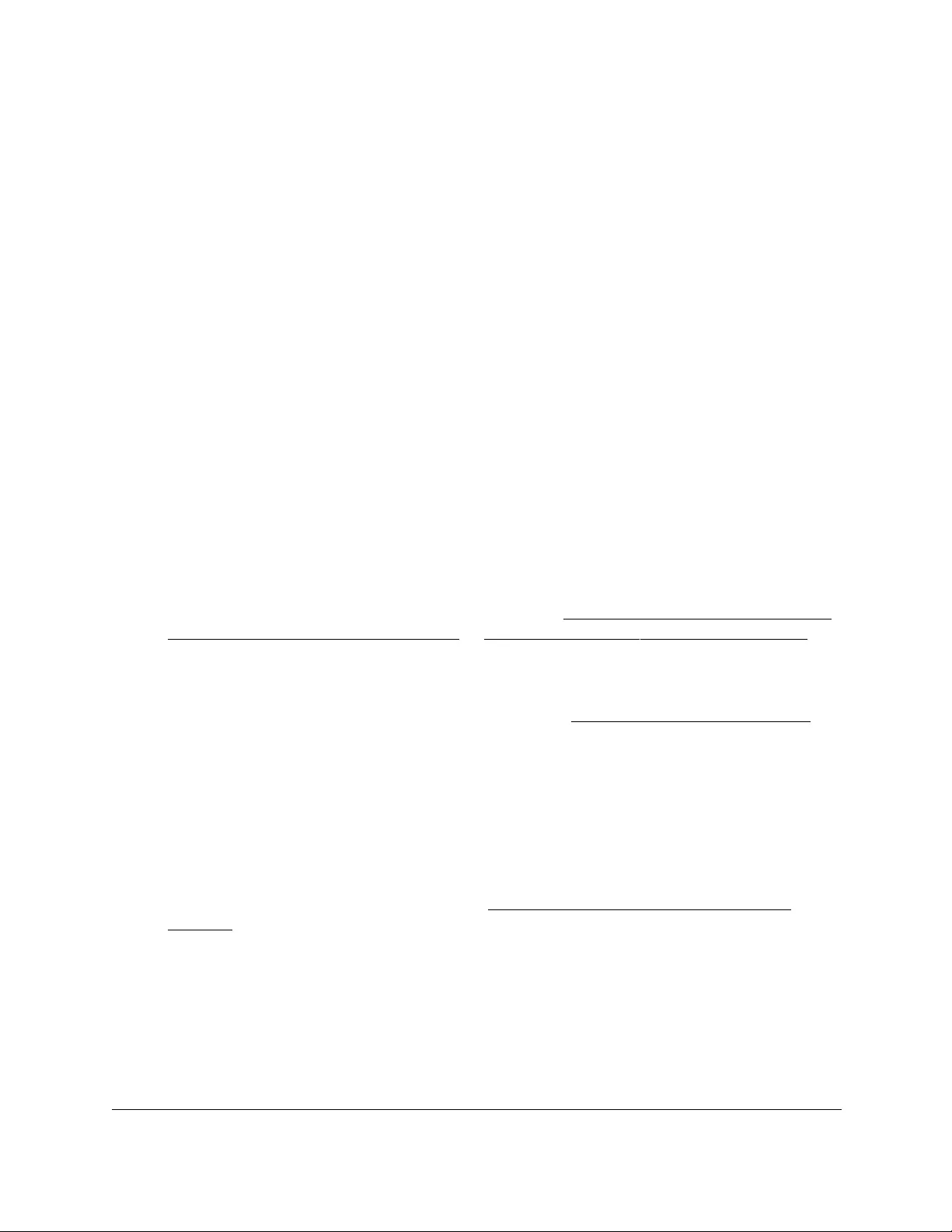
10-Port Gigabit Ethernet Ultra60 PoE++ Smart Managed Pro Switch
Configure Switching User Manual231
View, search, and manage the MAC
address table
You can view or configure the MAC address table. This table contains information about
unicast entries for which the switch holds forwarding or filtering information. This information
lets the transparent bridging function determine how an incoming frame must be propagated.
If you clear the MAC address entries in the MAC address table, only the dynamic entries are
removed.
View, search, or clear the MAC address table
To view, search, or clear the MAC address table:
1. Connect your computer to the same network as the switch.
You can use a WiFi or wired connection to connect your computer to the network, or
connect directly to a switch that is off-network using an Ethernet cable.
2. Launch a web browser.
3. In the address field of your web browser, enter the IP address of the switch.
If you do not know the IP address of the switch, see Access the switch on-network and
connected to the Internet on page 18 or Access the switch off-network on page 27.
The Local Device Login page displays.
If you did not yet register the switch with your NETGEAR account, the Register to unlock
all features page displays. For more information, see Register the switch on page 31.
4. Enter one of the following passwords:
•After initial login, enter your local device password.
By default, the local device password is password. You must change this password
at initial login.
•If you previously managed the switch through the Insight app or Cloud portal, enter
the Insight network password for the last Insight network location.
For information about the credentials, see Credentials for the local browser UI on
page 30.
5. Click the Login button.
The System Information page displays.
6. Select Switching > Address Table > Basic > Address Table.

10-Port Gigabit Ethernet Ultra60 PoE++ Smart Managed Pro Switch
Configure Switching User Manual232
7. Use the Search menu and field to search for a MAC address, VLAN ID, or interface number:
• MAC Address. From the Search menu, select MAC Address, and enter the 6-byte
hexadecimal MAC address in two-digit groups separated by colons, for example,
01:23:45:67:89:AB. Then click the Go button.
If the address exists, that entry is displayed as the first entry followed by the
remaining (higher) MAC addresses. An exact match is required.
• VLAN ID. From the Search menu, select VLAN ID, and enter the VLAN ID, for
example, 100. Then click the Go button.
• Interface. From the Search menu, select Interface, and enter the interface ID using
the respective interface naming convention (for example, g1 or l1). Then click the Go
button.
8. To refresh the page with the latest information about the switch, click the Refresh button.
9. To clear all dynamic MAC address entries in the table, click the Clear button.
The following table describes the nonconfigurable information displayed on the page.
Table 45. MAC address table information
Field Description
Total MAC Address The number of MAC addresses learned or configured.
VLAN ID The VLAN ID associated with the MAC address.
MAC Address The unicast MAC address for which the switch holds forwarding and/or filtering
information. The format is a 6-byte MAC address that is separated by colons, for
example 01:23:45:67:89:AB.
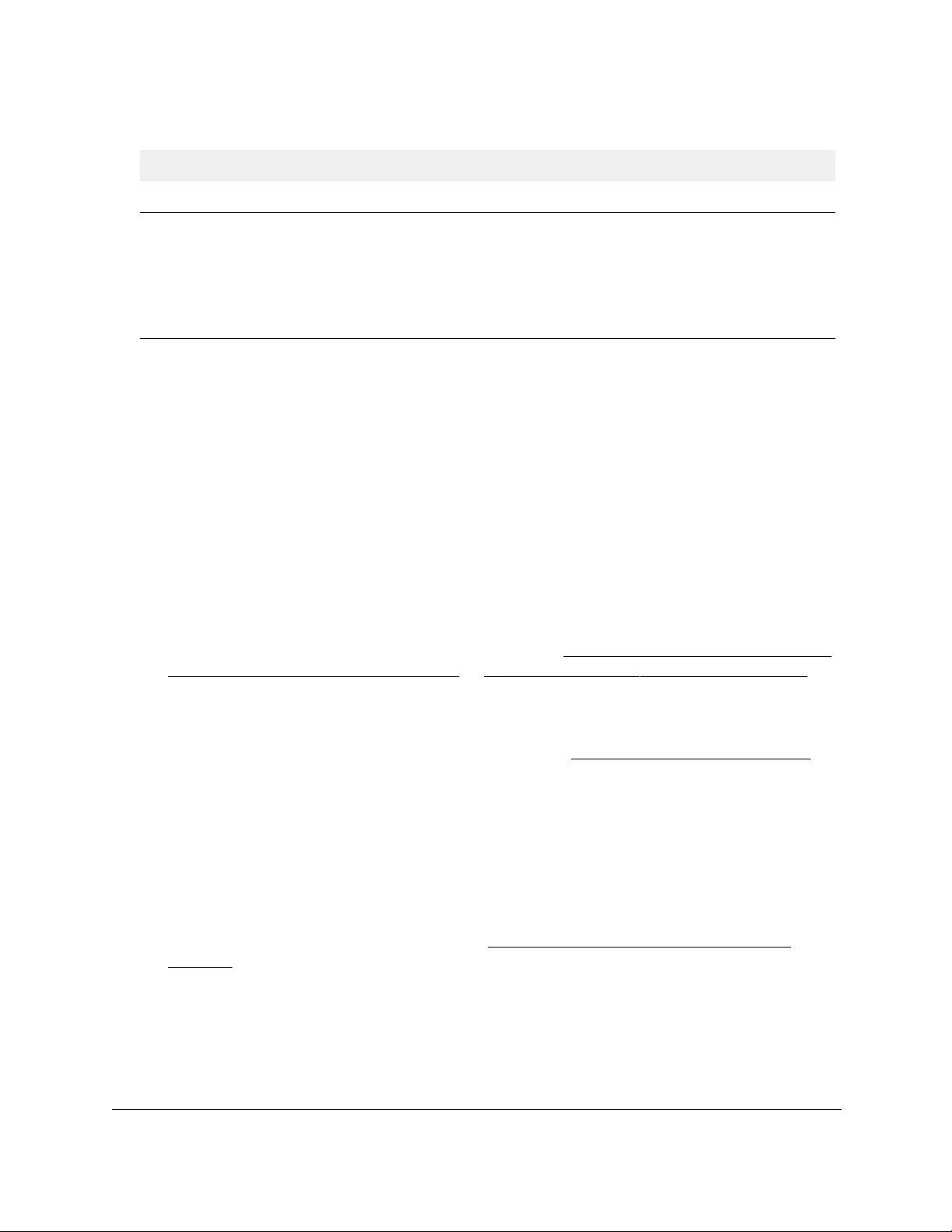
10-Port Gigabit Ethernet Ultra60 PoE++ Smart Managed Pro Switch
Configure Switching User Manual233
Set the dynamic address aging interval
You can set the address aging interval for the forwarding database. This is the time-out
period in seconds for aging out dynamically learned forwarding information.
To set the address aging interval:
1. Connect your computer to the same network as the switch.
You can use a WiFi or wired connection to connect your computer to the network, or
connect directly to a switch that is off-network using an Ethernet cable.
2. Launch a web browser.
3. In the address field of your web browser, enter the IP address of the switch.
If you do not know the IP address of the switch, see Access the switch on-network and
connected to the Internet on page 18 or Access the switch off-network on page 27.
The Local Device Login page displays.
If you did not yet register the switch with your NETGEAR account, the Register to unlock
all features page displays. For more information, see Register the switch on page 31.
4. Enter one of the following passwords:
•After initial login, enter your local device password.
By default, the local device password is password. You must change this password
at initial login.
•If you previously managed the switch through the Insight app or Cloud portal, enter
the Insight network password for the last Insight network location.
For information about the credentials, see Credentials for the local browser UI on
page 30.
5. Click the Login button.
The System Information page displays.
6. Select Switching > Address Table > Advanced > Dynamic Addresses.
Interface The interface upon which this address was learned.
Status The status of this entry. The meanings of the values are as follows:
• Static. The value of the corresponding instance was added by the system or a user
and cannot be relearned.
• Learned. The value of the corresponding instance was learned, and is being used.
• Management. The value of the corresponding instance is also the value of an
existing instance of dot1dStaticAddress.
Table 45. MAC address table information (continued)
Field Description
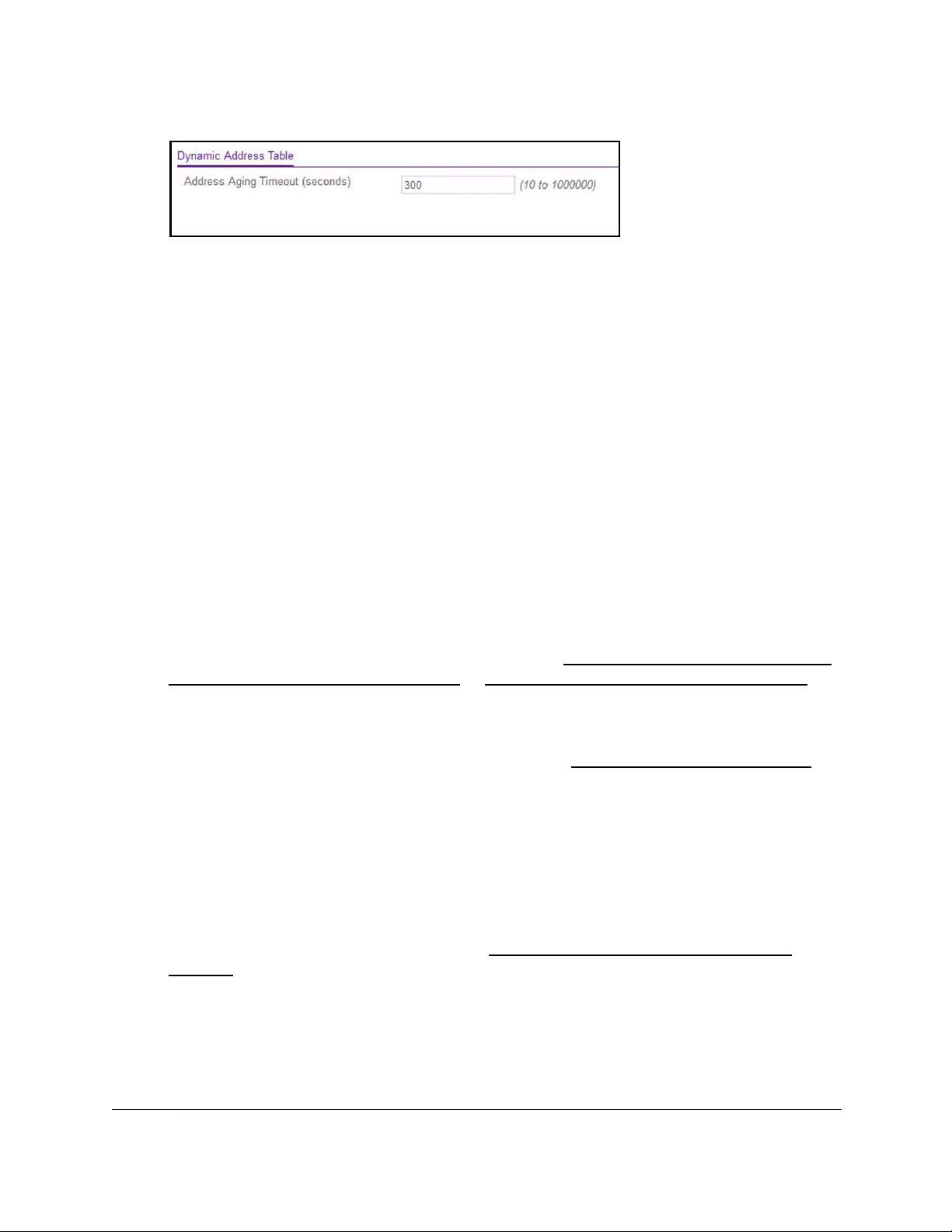
10-Port Gigabit Ethernet Ultra60 PoE++ Smart Managed Pro Switch
Configure Switching User Manual234
7. In the Address Aging Timeout (seconds) field, specify the time-out period in seconds for
aging out dynamically learned forwarding information.
The value can be any number between 10 and 1000000 seconds. The default is 300
seconds.
8. Click the Apply button.
Your settings are saved.
Add a static MAC address to the MAC address table
To add a static MAC address to the MAC address table:
1. Connect your computer to the same network as the switch.
You can use a WiFi or wired connection to connect your computer to the network, or
connect directly to a switch that is off-network using an Ethernet cable.
2. Launch a web browser.
3. In the address field of your web browser, enter the IP address of the switch.
If you do not know the IP address of the switch, see Access the switch on-network and
connected to the Internet on page 18 or Access the switch off-network on page 27.
The Local Device Login page displays.
If you did not yet register the switch with your NETGEAR account, the Register to unlock
all features page displays. For more information, see Register the switch on page 31.
4. Enter one of the following passwords:
•After initial login, enter your local device password.
By default, the local device password is password. You must change this password
at initial login.
•If you previously managed the switch through the Insight app or Cloud portal, enter
the Insight network password for the last Insight network location.
For information about the credentials, see Credentials for the local browser UI on
page 30.
5. Click the Login button.
The System Information page displays.
6. Select Switching > Address Table > Advanced > Static MAC Address.
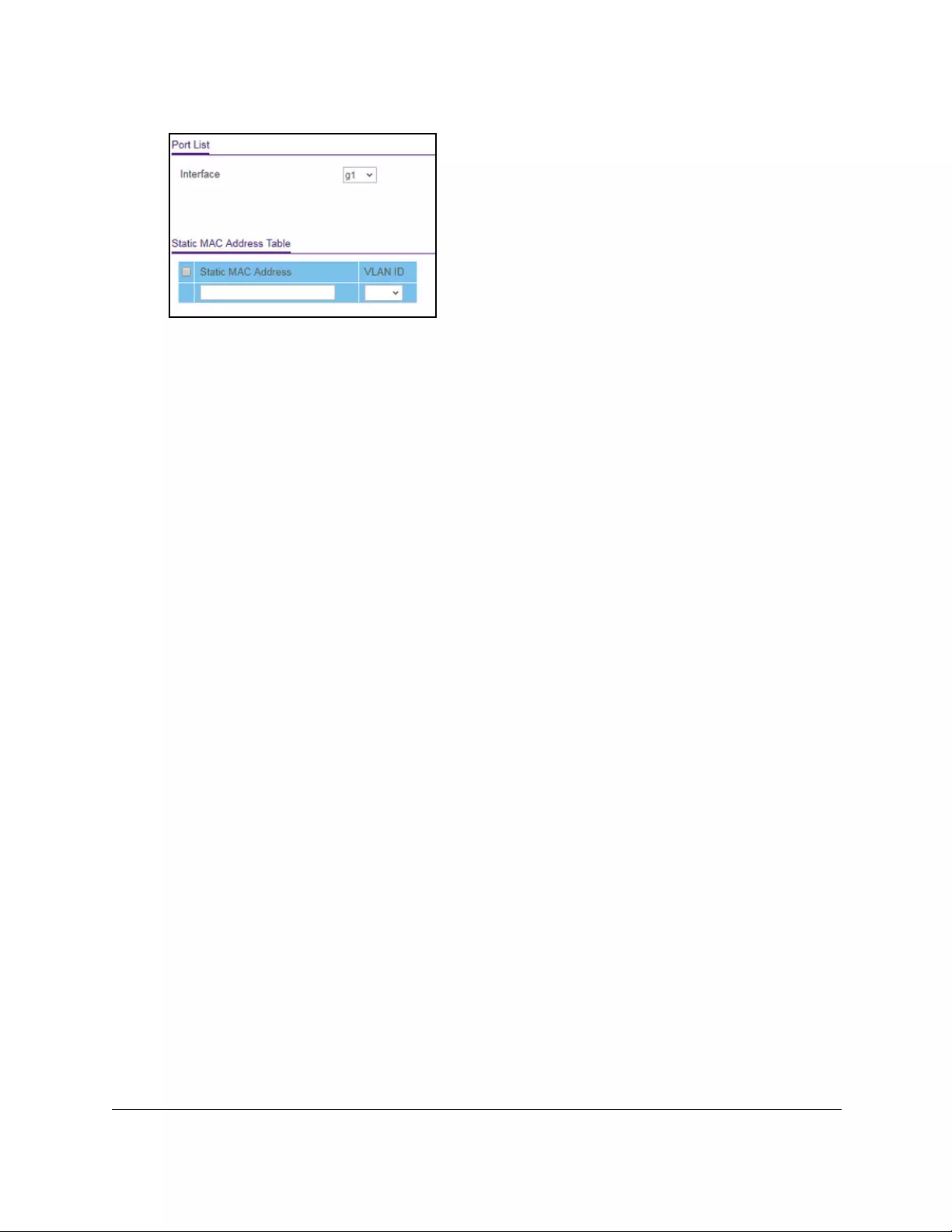
10-Port Gigabit Ethernet Ultra60 PoE++ Smart Managed Pro Switch
Configure Switching User Manual235
7. From the Interface menu, select the interface.
8. In the Static MAC Address field, enter the static MAC address that you want to add.
9. From the VLAN ID menu, select the VLAN ID that must be associated with the MAC
address.
10. Click the Add button.
The static MAC address is added to the switch.
Configure Layer 2 loop protection
Loops inside a network are costly because they consume resources and reduce the
performance of the network. Detecting loops manually can be cumbersome.
The switch can automatically identify loops in the network. You can enable loop protection
per port or globally.
If loop protection is enabled, the switch sends predefined PDU packets to a Layer 2
broadcast destination address (FF:FF:FF:FF:FF:FF) on all ports for which the feature is
enabled. You can selectively disable PDU packet transmission for loop protection on specific
ports even while port loop protection is enabled. If the switch receives a packet with the
previously mentioned broadcast destination address, the source MAC address in the packet
is compared with the MAC address of the switch. If the MAC address does not match, the
packet is forwarded to all ports that are members of the same VLAN, just like any other
broadcast packet. The packet is not forwarded to the port from which it was received.
If the source MAC address matches the MAC address of the switch, the switch can perform
one of the following actions, depending on how you configure the action:
•The port is shut down.
•A log message is generated. (If a syslog server is configured, the log message can be
sent to the syslog server.)
•The port is shut down and a log message is generated.
Loop protection is not intended for ports that serve as uplinks between spanning tree–aware
switches. It is intended for unmanaged switches that drop spanning tree BPDUs. Loop
protection detects physical and logical loops between Ethernet ports on a device. You must
enable loop protection globally before you can enable and configure it at the interface level.
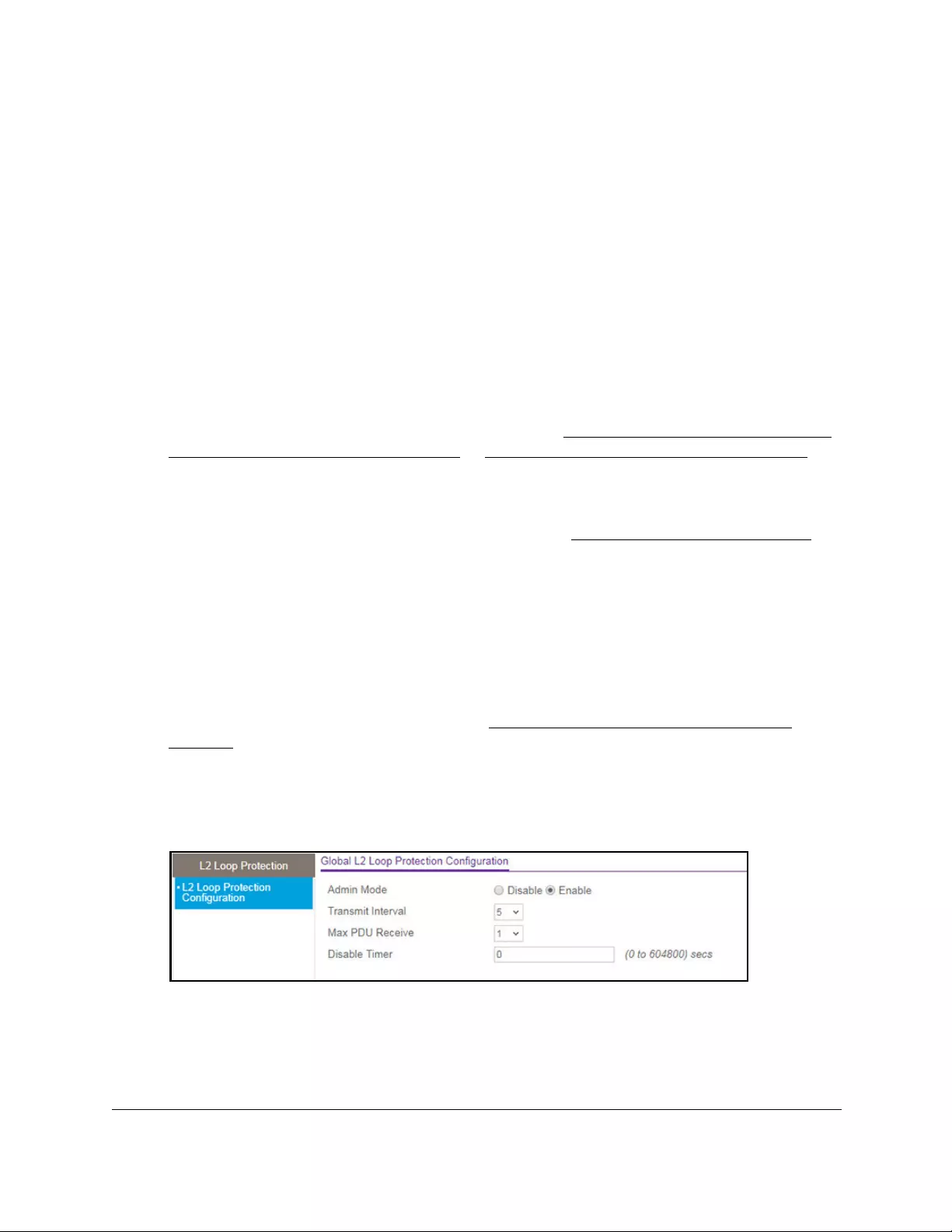
10-Port Gigabit Ethernet Ultra60 PoE++ Smart Managed Pro Switch
Configure Switching User Manual236
Loop protection is supported on physical interfaces and static LAG interfaces, but not on
dynamic LAG interfaces.
Configure global Layer 2 loop protection
To configure L2 loop protection globally:
1. Connect your computer to the same network as the switch.
You can use a WiFi or wired connection to connect your computer to the network, or
connect directly to a switch that is off-network using an Ethernet cable.
2. Launch a web browser.
3. In the address field of your web browser, enter the IP address of the switch.
If you do not know the IP address of the switch, see Access the switch on-network and
connected to the Internet on page 18 or Access the switch off-network on page 27.
The Local Device Login page displays.
If you did not yet register the switch with your NETGEAR account, the Register to unlock
all features page displays. For more information, see Register the switch on page 31.
4. Enter one of the following passwords:
•After initial login, enter your local device password.
By default, the local device password is password. You must change this password
at initial login.
•If you previously managed the switch through the Insight app or Cloud portal, enter
the Insight network password for the last Insight network location.
For information about the credentials, see Credentials for the local browser UI on
page 30.
5. Click the Login button.
The System Information page displays.
6. Select Switching > L2 Loop Protection > L2 Loop Protection Configuration.
7. To enable or disable loop protection feature, select the Admin Mode Enable or Disable
radio button.
The default is Enable.
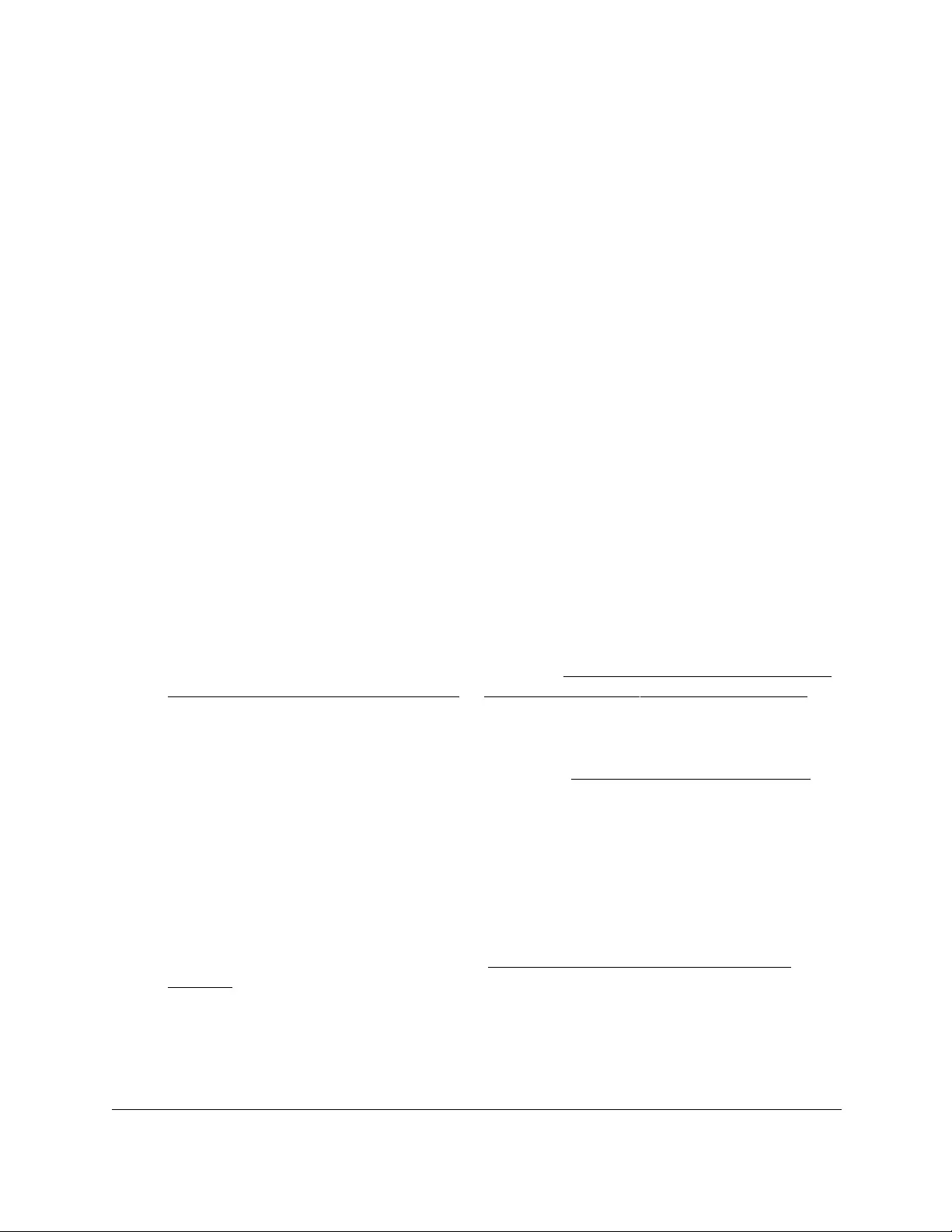
10-Port Gigabit Ethernet Ultra60 PoE++ Smart Managed Pro Switch
Configure Switching User Manual237
8. From the Transmit Interval menu, select the time in seconds between transmission of loop
packets.
The default transmit interval is 5 seconds.
9. From the Max PDU Receive menu, select the maximum number of packets to be received
before an action is taken.
The default is 1.
10. In the Disable Timer field, enter the time in seconds after which a port is disabled when a
loop is detected.
The range is from 0 to 604800 seconds. The default is 0 seconds.
11. Click the Apply button.
Your settings are saved.
View and configure Layer 2 loop protection on a port
To view and configure L2 loop protection on a port:
1. Connect your computer to the same network as the switch.
You can use a WiFi or wired connection to connect your computer to the network, or
connect directly to a switch that is off-network using an Ethernet cable.
2. Launch a web browser.
3. In the address field of your web browser, enter the IP address of the switch.
If you do not know the IP address of the switch, see Access the switch on-network and
connected to the Internet on page 18 or Access the switch off-network on page 27.
The Local Device Login page displays.
If you did not yet register the switch with your NETGEAR account, the Register to unlock
all features page displays. For more information, see Register the switch on page 31.
4. Enter one of the following passwords:
•After initial login, enter your local device password.
By default, the local device password is password. You must change this password
at initial login.
•If you previously managed the switch through the Insight app or Cloud portal, enter
the Insight network password for the last Insight network location.
For information about the credentials, see Credentials for the local browser UI on
page 30.
5. Click the Login button.
The System Information page displays.
6. Select Switching > L2 Loop Protection > L2 Loop Protection Configuration.
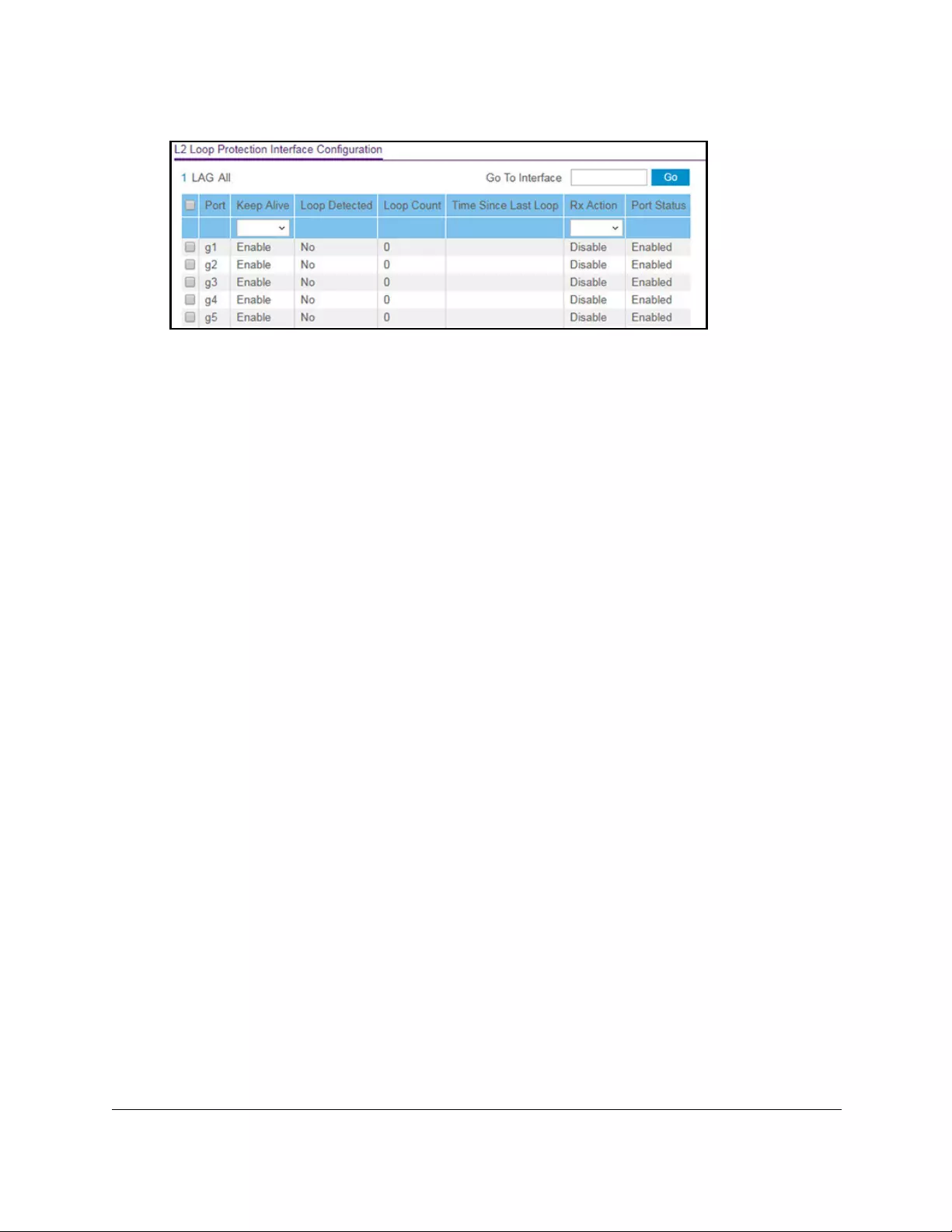
10-Port Gigabit Ethernet Ultra60 PoE++ Smart Managed Pro Switch
Configure Switching User Manual238
7. Select whether to display physical interfaces, LAGs, or both by clicking one of the following
links above the table heading:
•1 (the unit ID of the switch). Only physical interfaces are displayed. This is the default
setting.
• LAG. Only LAGs are displayed.
• All. Both physical interfaces and LAGs are displayed.
8. Select one or more interfaces by taking one of the following actions:
•To configure a single interface, select the check box associated with the port, or type
the port number in the Go To Interface field and click the Go button.
•To configure multiple interfaces with the same settings, select the check box
associated with each interface.
•To configure all interfaces with the same settings, select the check box in the heading
row.
9. From the Keep Alive menu, select Enable or Disable to specify whether keep-alives are
enabled on an interface.
The default is Enable.
10. From the RX Action menu, select the action that occurs when the switch detects a loop on
an interface:
• Log. The switch logs a message.
• Disable. The switch disables the interface. This is the default action.
• Both. The switch both logs a message and disables the interface.
11. Click the Apply button.
Your settings are saved.
12. Click the Clear button to clear all the statistics in the table.
13. Click the Refresh button to update the page to show the latest information.
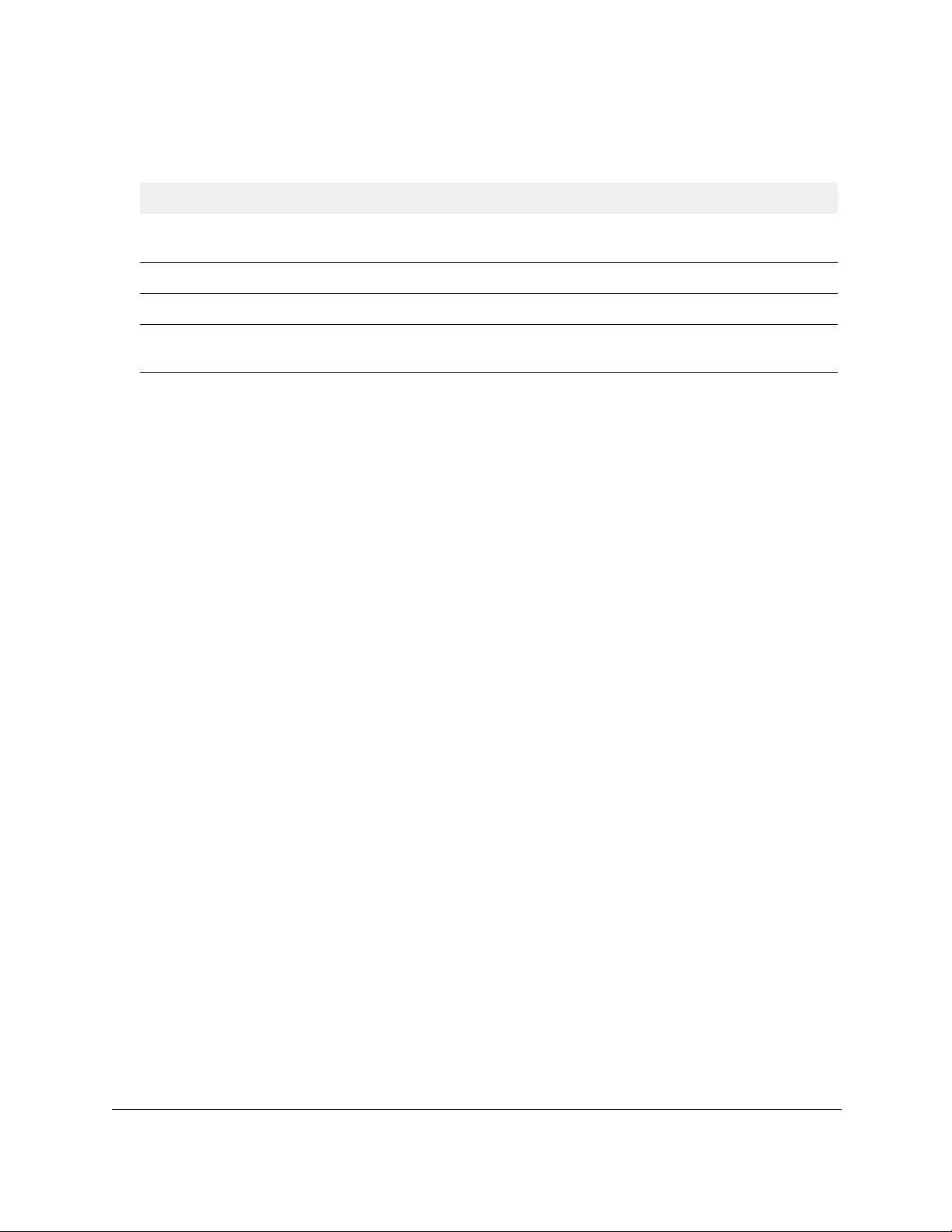
10-Port Gigabit Ethernet Ultra60 PoE++ Smart Managed Pro Switch
Configure Switching User Manual239
The following table describes the nonconfigurable information displayed on the page.
Table 46. L2 Loop Protection Interface Information
Field Description
Loop Detected Shows whether a loop is detected on the interface. If the interface is disabled and then
reenabled, the status changes to No again.
Loop Count The number of packets that were received after the loop was detected.
Time Since Last Loop The time that elapsed since the loop was detected.
Port Status The status of the interface (Enabled, Disabled, or D-Disabled, which stands for
diagnostically disabled).
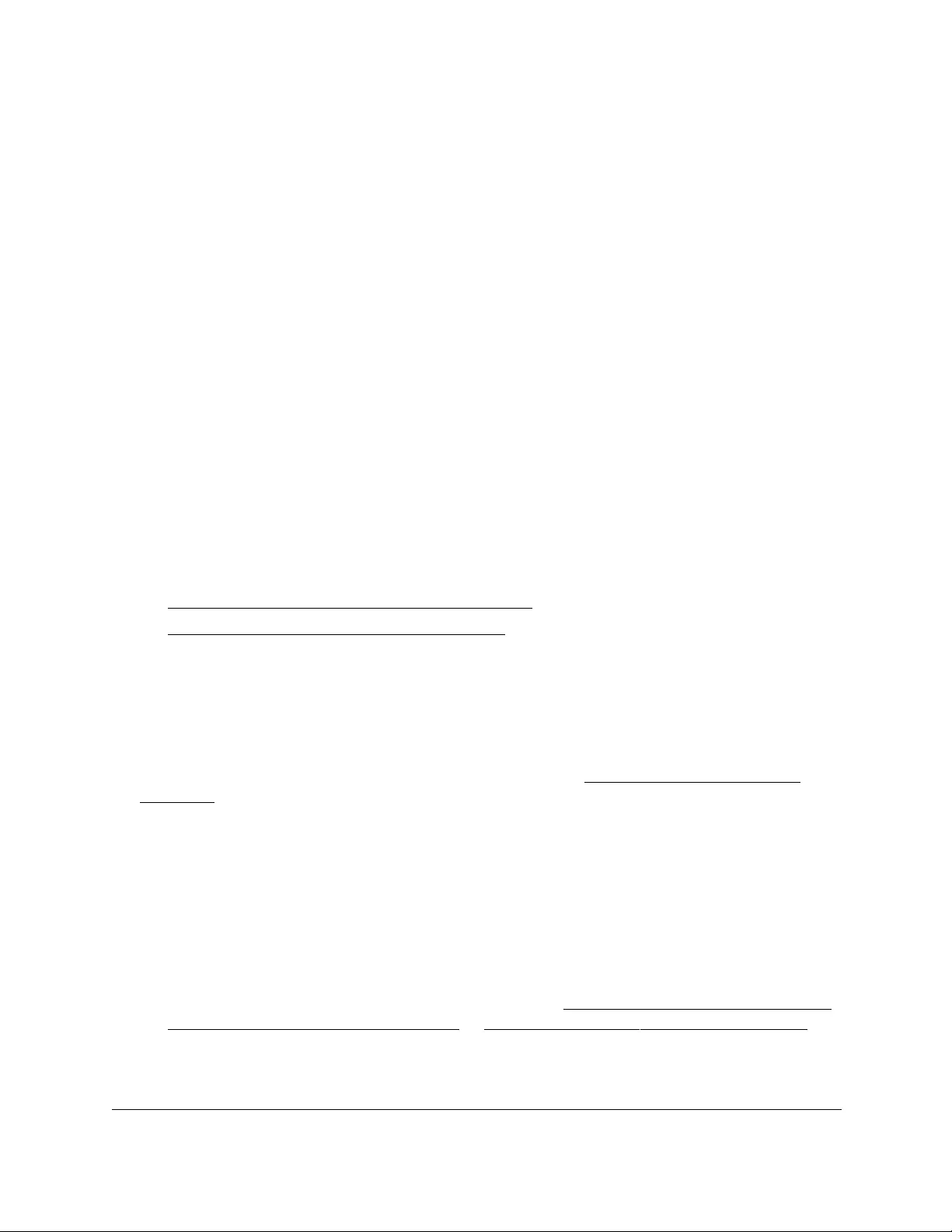
10-Port Gigabit Ethernet Ultra60 PoE++ Smart Managed Pro Switch
Configure Routing User Manual241
Routing concepts
The switch supports IP routing. When a packet enters the switch, the switch checks the
destination MAC address to determine if it matches any of the configured routing interfaces.
If it does, the switch searches the host table for a matching destination IP address. If a
matching entry is found, the packet is routed to the host. If no matching entry is found, the
switch performs a longest prefix match on the destination IP address. If a matching entry is
found, the packet is routed to the next hop. If no matching entry is found, the packet is routed
to the next hop that is specified in the default route. If no default route exists, the packet is are
dropped.
The routing table can include static entries that you added manually. The host table can
include static entries that were manually added and entries that were dynamically added
through ARP.
Configure the IPv4 routing mode
For information about how to configure the routing mode and display IP routing data, see the
following sections:
•Configure the IPv4 router settings on page 241
•View the IPv4 routing statistics on page 243
Configure the IPv4 router settings
You can enable routing and configure the routing settings for the switch.
The switch allows routing through any of its interfaces only after you enable routing on the
switch. Separately, you can enable routing on VLANs (see Configure VLAN routing on
page 264).
To enable IPv4 routing on the switch:
1. Connect your computer to the same network as the switch.
You can use a WiFi or wired connection to connect your computer to the network, or
connect directly to a switch that is off-network using an Ethernet cable.
2. Launch a web browser.
3. In the address field of your web browser, enter the IP address of the switch.
If you do not know the IP address of the switch, see Access the switch on-network and
connected to the Internet on page 18 or Access the switch off-network on page 27.
The Local Device Login page displays.
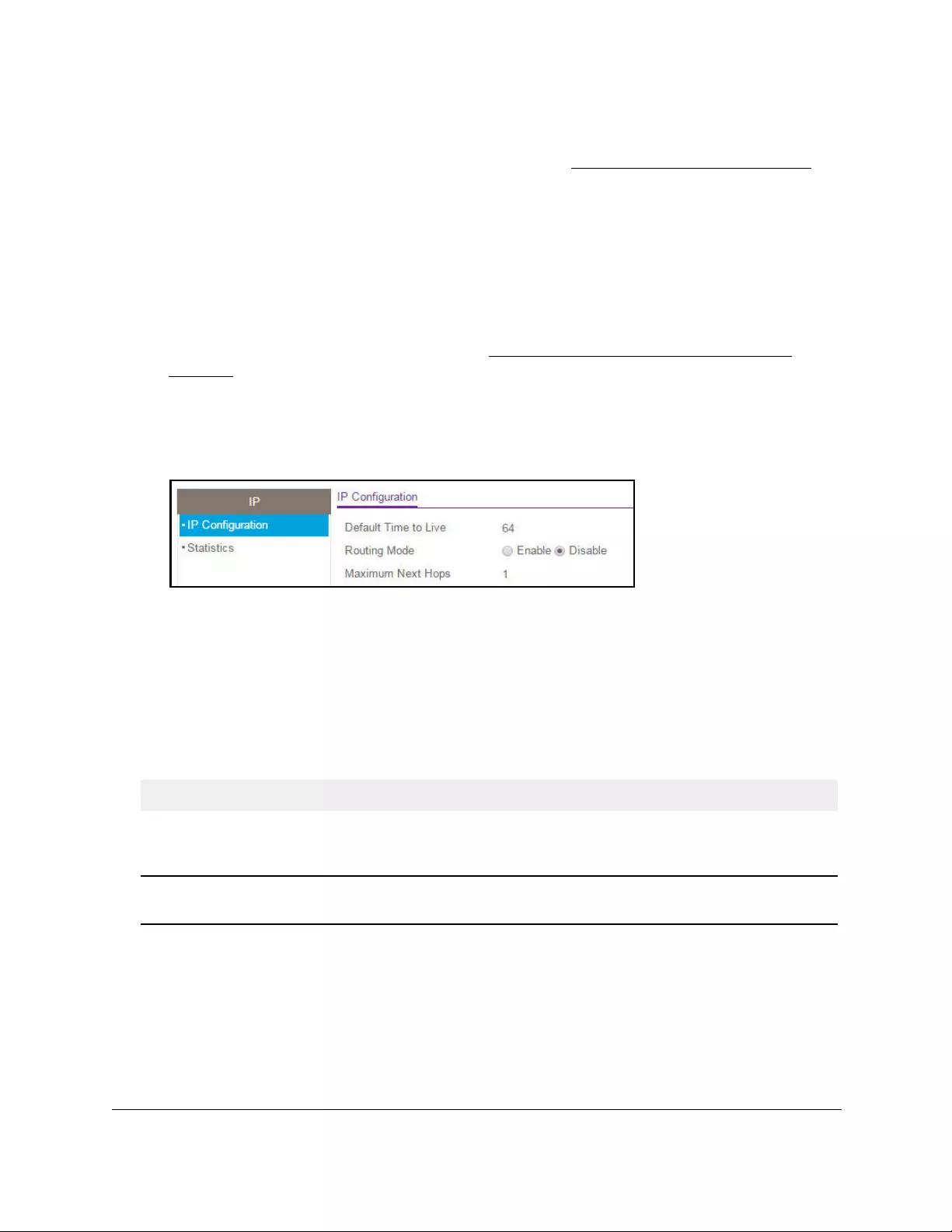
10-Port Gigabit Ethernet Ultra60 PoE++ Smart Managed Pro Switch
Configure Routing User Manual242
If you did not yet register the switch with your NETGEAR account, the Register to unlock
all features page displays. For more information, see Register the switch on page 31.
4. Enter one of the following passwords:
•After initial login, enter your local device password.
By default, the local device password is password. You must change this password
at initial login.
•If you previously managed the switch through the Insight app or Cloud portal, enter
the Insight network password for the last Insight network location.
For information about the credentials, see Credentials for the local browser UI on
page 30.
5. Click the Login button.
The System Information page displays.
6. Select Routing > IP > IP Configuration.
7. Select the Routing Mode Enable radio button.
The default value is Disable.
8. Click the Apply button.
Your settings are saved.
The following table describes the IP configuration information displayed on the page.
Table 47. Global IP status information
Field Description
Default Time to Live The default value inserted into the Time-To-Live field of the IP header of datagrams
originated by the switch, if a TTL value is not supplied by the transport layer protocol.
The default value is 64.
Maximum Next Hops The maximum number of hops supported by the switch. This is a compile-time
constant. The default value is 1.
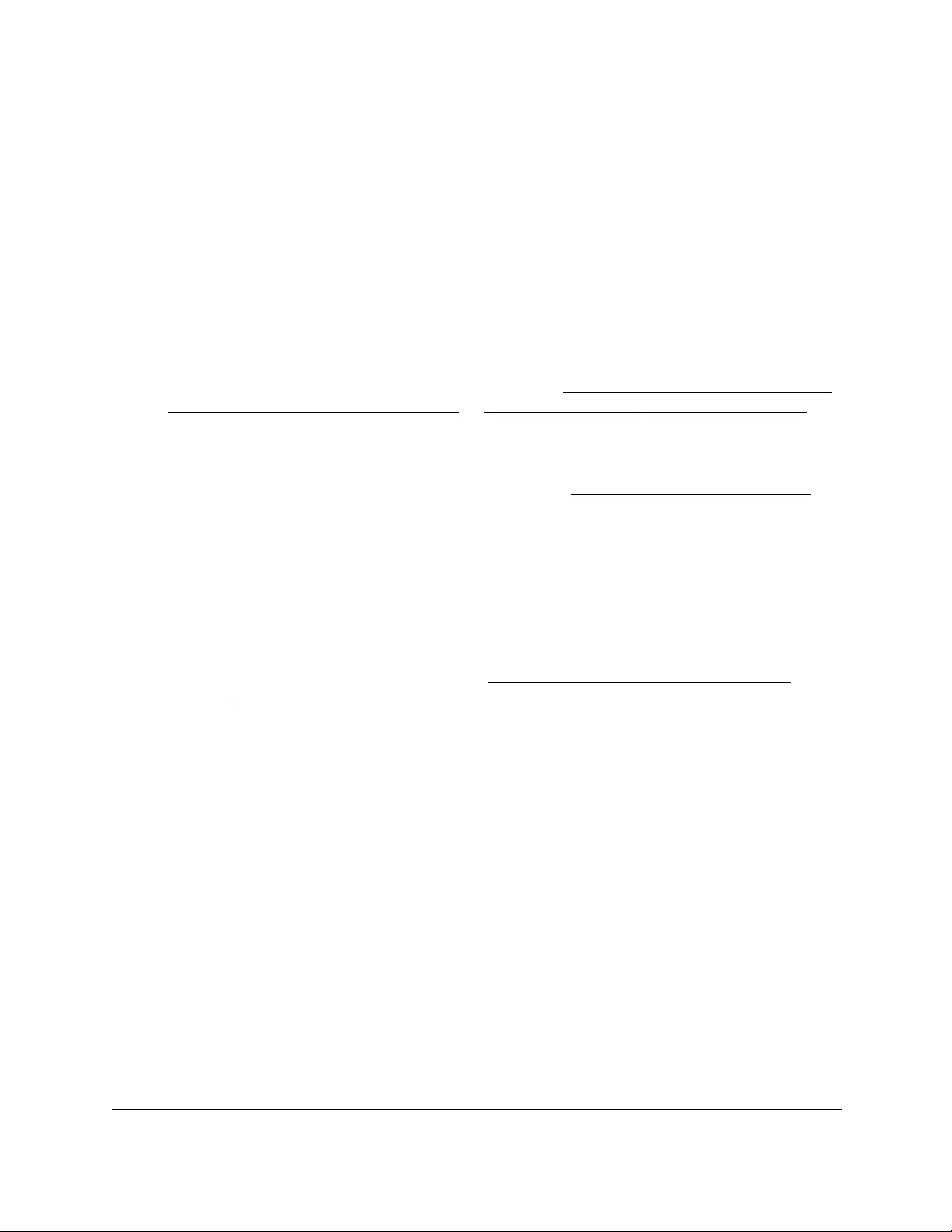
10-Port Gigabit Ethernet Ultra60 PoE++ Smart Managed Pro Switch
Configure Routing User Manual243
View the IPv4 routing statistics
You can view the IP routing statistics as specified in RFC 1213.
To view the IPv4 routing statistics:
1. Connect your computer to the same network as the switch.
You can use a WiFi or wired connection to connect your computer to the network, or
connect directly to a switch that is off-network using an Ethernet cable.
2. Launch a web browser.
3. In the address field of your web browser, enter the IP address of the switch.
If you do not know the IP address of the switch, see Access the switch on-network and
connected to the Internet on page 18 or Access the switch off-network on page 27.
The Local Device Login page displays.
If you did not yet register the switch with your NETGEAR account, the Register to unlock
all features page displays. For more information, see Register the switch on page 31.
4. Enter one of the following passwords:
•After initial login, enter your local device password.
By default, the local device password is password. You must change this password
at initial login.
•If you previously managed the switch through the Insight app or Cloud portal, enter
the Insight network password for the last Insight network location.
For information about the credentials, see Credentials for the local browser UI on
page 30.
5. Click the Login button.
The System Information page displays.
6. Select Routing> IP > Statistics.
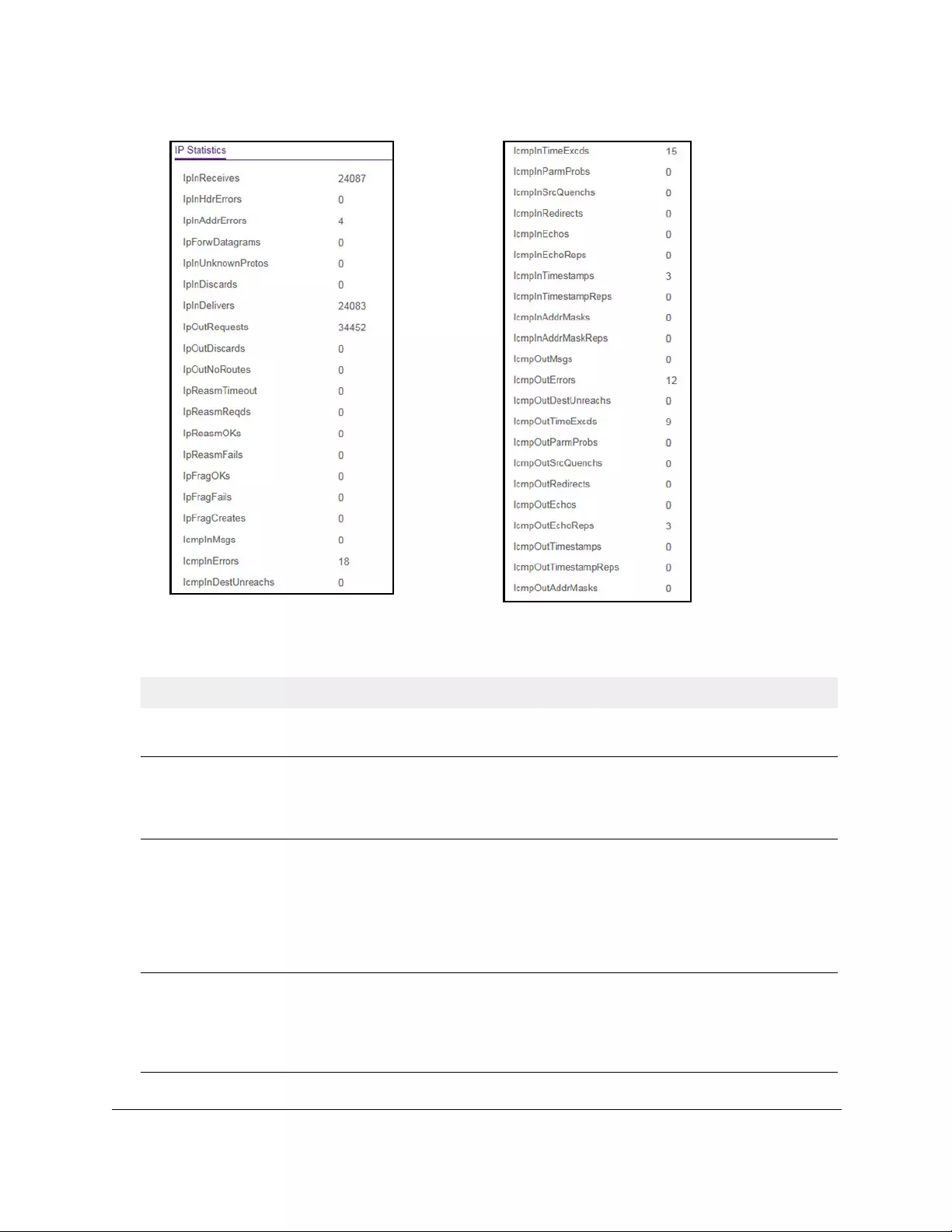
10-Port Gigabit Ethernet Ultra60 PoE++ Smart Managed Pro Switch
Configure Routing User Manual244
The following table describes the nonconfigurable information displayed on the page.
Table 48. IP Statistics information
Field Description
IpInReceives The total number of input datagrams received from interfaces, including
those received in error.
IpInHdrErrors The number of input datagrams discarded due to errors in their IP headers,
including bad checksums, version number mismatch, other format errors,
time-to-live exceeded, errors discovered in processing their IP options, and
so on.
IpInAddrErrors The number of input datagrams discarded because the IP address in their
IP header’s destination field was not a valid address to be received at this
entity. This count includes invalid addresses (for example, 0.0.0.0) and
addresses of unsupported classes (Class E). For entities that are not IP
gateways and therefore do not forward datagrams, this counter includes
datagrams discarded because the destination address was not a local
address.
IpForwDatagrams The number of input datagrams for which this entity was not their final IP
destination, as a result of which an attempt was made to find a route to
forward them to that final destination. In entities that do not act as IP
gateways, this counter includes only those packets that were source-routed
through this entity, and the source-route option processing was successful.

10-Port Gigabit Ethernet Ultra60 PoE++ Smart Managed Pro Switch
Configure Routing User Manual245
IpInUnknownProtos The number of locally addressed datagrams received successfully but
discarded because of an unknown or unsupported protocol.
IpInDiscards The number of input IP datagrams for which no problems were encountered
to prevent their continued processing, but that were discarded (for lack of
buffer space). This counter does not include any datagrams discarded while
awaiting re-assembly.
IpInDelivers The total number of input datagrams successfully delivered to IP user
protocols (including ICMP).
IpOutRequests The total number of IP datagrams that local IP user protocols (including
ICMP) supplied to IP in requests for transmission. This counter does not
include any datagrams counted in ipForwDatagrams.
IpOutDiscards The number of output IP datagrams for which no problem was encountered
to prevent their transmission to their destination, but that were discarded for
reasons such as lack of buffer space. This counter would include
datagrams counted in ipForwDatagrams if any such packets met this
(discretionary) discard criterion.
IpOutNoRoutes The number of IP datagrams discarded because no route could be found to
transmit them to their destination. This counter includes any packets
counted in ipForwDatagrams that meet this no-route criterion. This includes
any datagrams that a host cannot route because all of its default gateways
are down.
IpReasmTimeout The maximum number of seconds for which received fragments are held
while they are awaiting reassembly at this entity.
IpReasmReqds The number of IP fragments received that were reassembled at this entity.
IpReasmOKs The number of IP datagrams successfully reassembled.
IpReasmFails The number of failures detected by the IP reassembly algorithm (for
whatever reason: timed out, errors, and so on). This is not necessarily a
count of discarded IP fragments since some algorithms can lose track of the
number of fragments by combining them as they are received.
IpFragOKs The number of IP datagrams that were fragmented at this entity.
IpFragFails The number of IP datagrams that were discarded because they needed to
be fragmented at this entity but could not be, for reasons such as their Don't
Fragment flag was set.
IpFragCreates The number of IP datagram fragments that were generated as a result of
fragmentation at this entity.
IcmpInMsgs The total number of ICMP messages that the entity received. This counter
includes all those counted by icmpInErrors.
IcmpInErrors The number of ICMP messages that the entity received but determined as
having ICMP-specific errors (bad ICMP checksums, bad length, and so on).
IcmpInDestUnreachs The number of ICMP destination unreachable messages received.
Table 48. IP Statistics information (continued)
Field Description
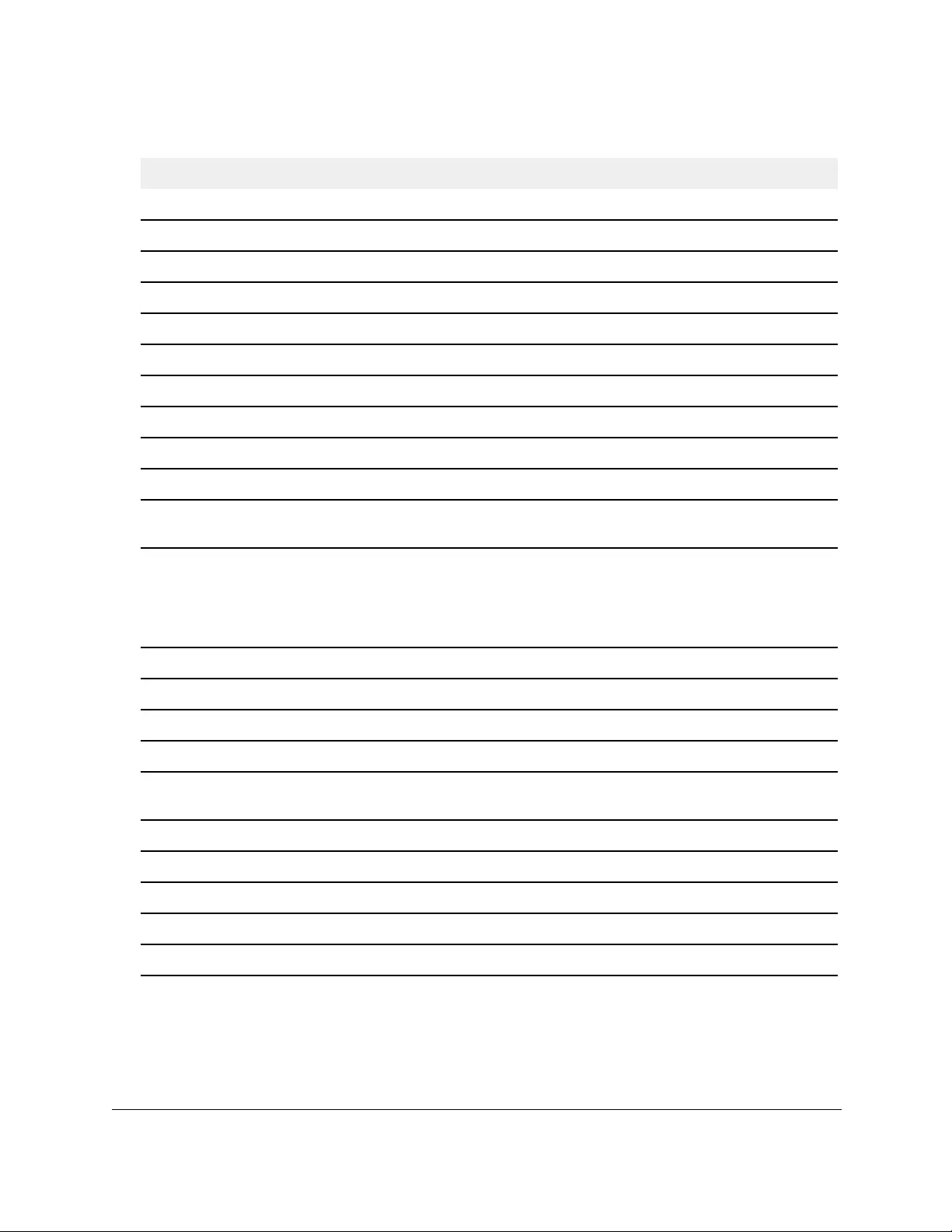
10-Port Gigabit Ethernet Ultra60 PoE++ Smart Managed Pro Switch
Configure Routing User Manual246
IcmpInTimeExcds The number of ICMP time exceeded messages received.
IcmpInParmProbs The number of ICMP parameter problem messages received.
IcmpInSrcQuenchs The number of ICMP source quench messages received.
IcmpInRedirects The number of ICMP redirect messages received.
IcmpInEchos The number of ICMP echo (request) messages received.
IcmpInEchoReps The number of ICMP echo reply messages received.
IcmpInTimestamps The number of ICMP timestamp (request) messages received.
IcmpInTimestampReps The number of ICMP timestamp reply messages received.
IcmpInAddrMasks The number of ICMP address mask request messages received.
IcmpInAddrMaskReps The number of ICMP address mask reply messages received.
IcmpOutMsgs The total number of ICMP messages that this entity attempted to send. This
counter includes all those counted by icmpOutErrors.
IcmpOutErrors The number of ICMP messages that this entity did not send due to
problems discovered within ICMP such as a lack of buffers. This value does
not include errors discovered outside the ICMP layer such as the inability of
IP to route the resultant datagram. In some implementations there might be
no types of error that contribute to this counter's value.
IcmpOutDestUnreachs The number of ICMP destination unreachable messages sent.
IcmpOutTimeExcds The number of ICMP time exceeded messages sent.
IcmpOutParmProbs The number of ICMP parameter problem messages sent.
IcmpOutSrcQuenchs The number of ICMP source quench messages sent.
IcmpOutRedirects The number of ICMP redirect messages sent. For a host, this is always
zero, since hosts do not send redirects.
IcmpOutEchos The number of ICMP echo (request) messages sent.
IcmpOutEchoReps The number of ICMP echo reply messages sent.
IcmpOutTimestamps The number of ICMP timestamp (request) messages.
IcmpOutTimestampReps The number of ICMP timestamp reply messages sent.
IcmpOutAddrMasks The number of ICMP address mask request messages sent.
Table 48. IP Statistics information (continued)
Field Description
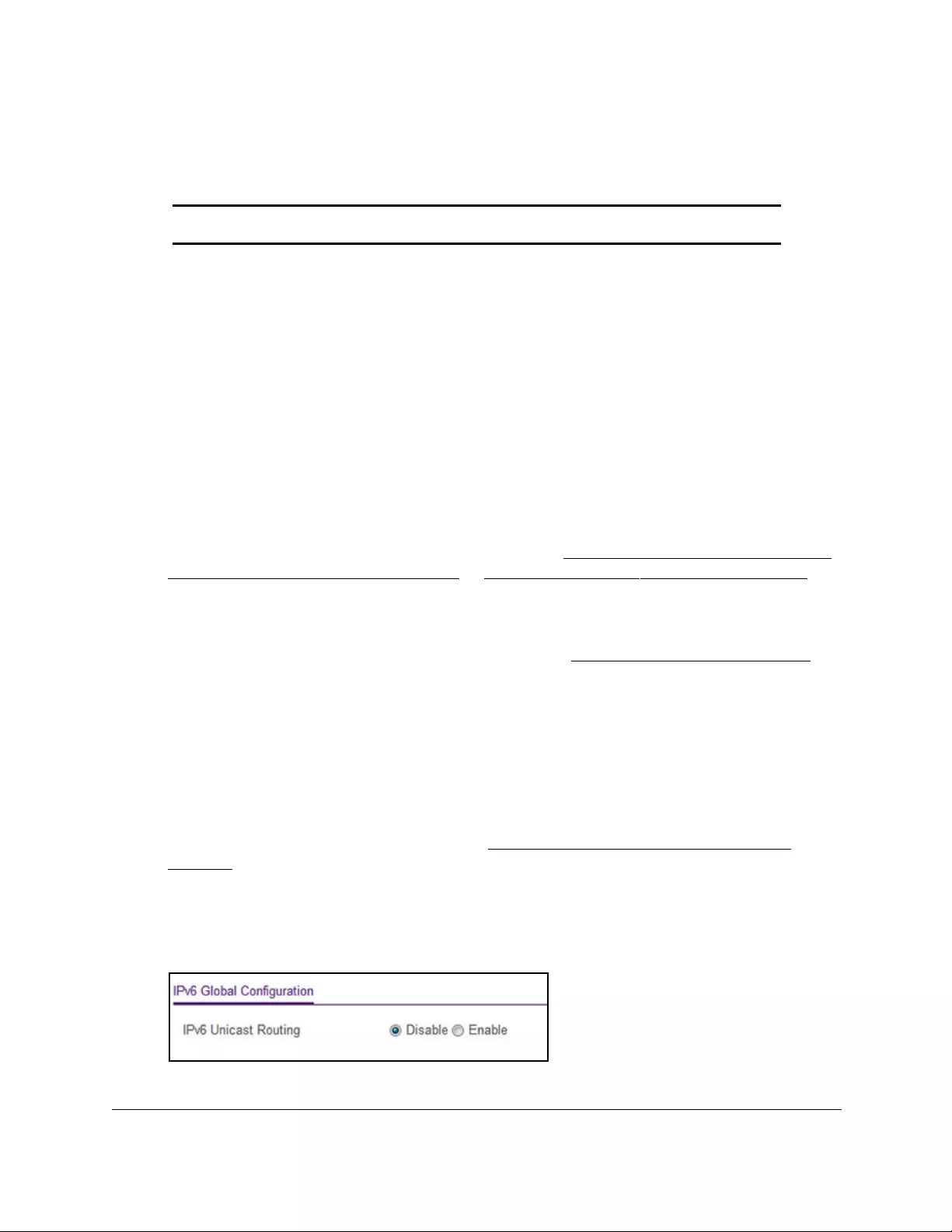
10-Port Gigabit Ethernet Ultra60 PoE++ Smart Managed Pro Switch
Configure Routing User Manual247
Configure IPv6 routing
Note: IPv6 is supported on VLAN interfaces only, not on physical ports.
Configure the global IPv6 routing settings
You can configure the global IPv6 routing settings for the switch.
To enable IPv6 routing on the switch:
1. Connect your computer to the same network as the switch.
You can use a WiFi or wired connection to connect your computer to the network, or
connect directly to a switch that is off-network using an Ethernet cable.
2. Launch a web browser.
3. In the address field of your web browser, enter the IP address of the switch.
If you do not know the IP address of the switch, see Access the switch on-network and
connected to the Internet on page 18 or Access the switch off-network on page 27.
The Local Device Login page displays.
If you did not yet register the switch with your NETGEAR account, the Register to unlock
all features page displays. For more information, see Register the switch on page 31.
4. Enter one of the following passwords:
•After initial login, enter your local device password.
By default, the local device password is password. You must change this password
at initial login.
•If you previously managed the switch through the Insight app or Cloud portal, enter
the Insight network password for the last Insight network location.
For information about the credentials, see Credentials for the local browser UI on
page 30.
5. Click the Login button.
The System Information page displays.
6. Select Routing> IPv6 > Basic > Global Configuration.
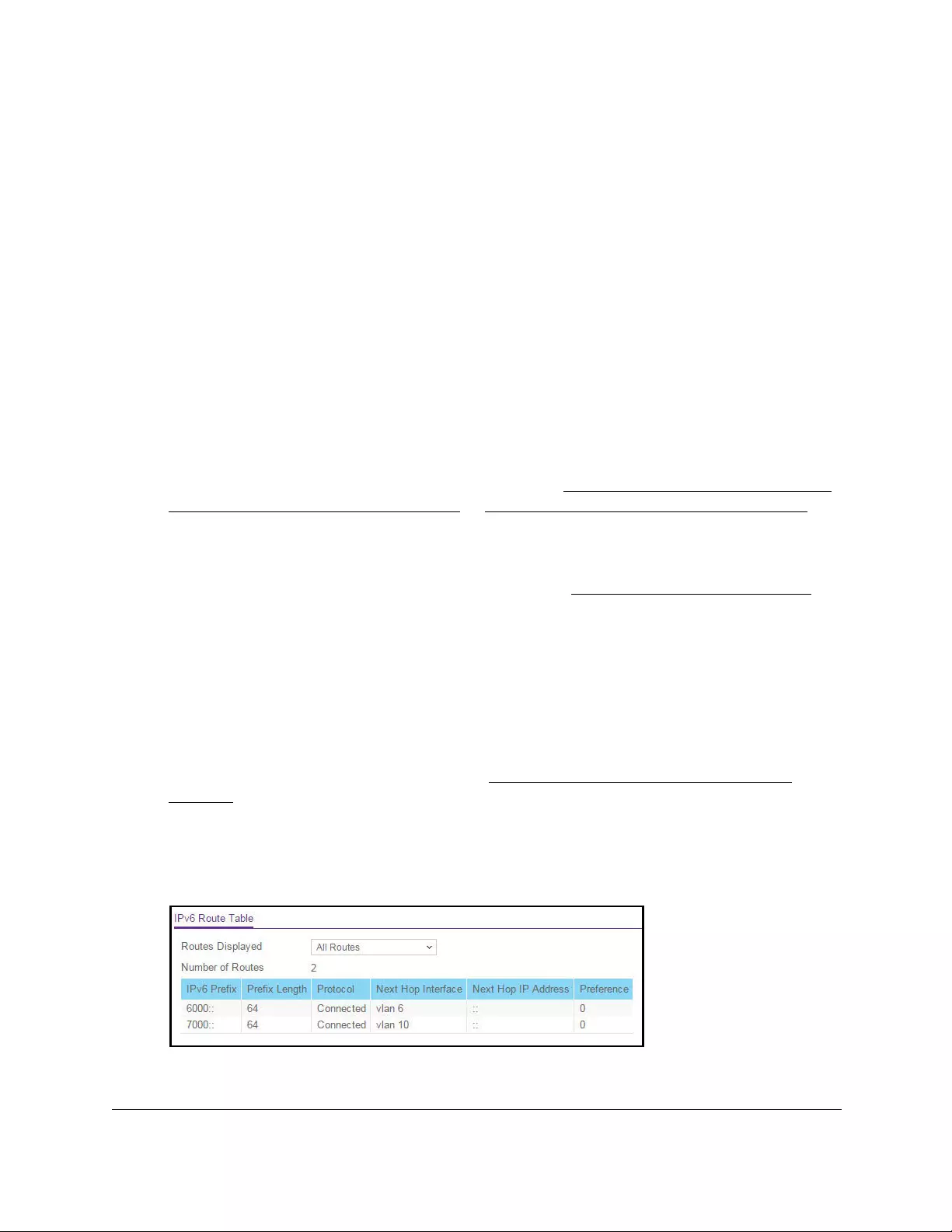
10-Port Gigabit Ethernet Ultra60 PoE++ Smart Managed Pro Switch
Configure Routing User Manual248
7. Next to IPv6 Unicast Routing, specify whether IPv6 unicast routing is globally enabled by
selecting the Enable radio button or the Disable radio button.
8. Click the Apply button.
Your settings are saved.
View the IPv6 route table
To view the IPv6 route table:
1. Connect your computer to the same network as the switch.
You can use a WiFi or wired connection to connect your computer to the network, or
connect directly to a switch that is off-network using an Ethernet cable.
2. Launch a web browser.
3. In the address field of your web browser, enter the IP address of the switch.
If you do not know the IP address of the switch, see Access the switch on-network and
connected to the Internet on page 18 or Access the switch off-network on page 27.
The Local Device Login page displays.
If you did not yet register the switch with your NETGEAR account, the Register to unlock
all features page displays. For more information, see Register the switch on page 31.
4. Enter one of the following passwords:
•After initial login, enter your local device password.
By default, the local device password is password. You must change this password
at initial login.
•If you previously managed the switch through the Insight app or Cloud portal, enter
the Insight network password for the last Insight network location.
For information about the credentials, see Credentials for the local browser UI on
page 30.
5. Click the Login button.
The System Information page displays.
6. Select Routing> IPv6 > Basic > Route Table.

10-Port Gigabit Ethernet Ultra60 PoE++ Smart Managed Pro Switch
Configure Routing User Manual249
7. From the Routes Displayed menu, select one of the following options:
• All Routes. Show all active IPv6 routes.
• Best Routes Only. Show only the best active routes.
• Configured Routes Only. Show only the manually configured routes.
8. To refresh the page with the latest information about the switch, click the Refresh button.
The following table describes the nonconfigurable data that is displayed.
Table 49. IPv6 Route Table information
Field Description
Number of Routes The total number of active routes in the route table.
IPv6 Prefix The network prefix for the active route.
Prefix Length The prefix length for the active route.
Protocol The type of protocol for the active route.
Next Hop Interface The interface over which the route is active. For a reject route, the next
hop would be a Null0 interface.
Next Hop IP Address The next hop IPv6 address for the active route.
Preference The route preference of the configured route.
Configure the IPv6 VLAN interface settings
To configure the IPv6 VLAN interface settings:
1. Connect your computer to the same network as the switch.
You can use a WiFi or wired connection to connect your computer to the network, or
connect directly to a switch that is off-network using an Ethernet cable.
2. Launch a web browser.
3. In the address field of your web browser, enter the IP address of the switch.
If you do not know the IP address of the switch, see Access the switch on-network and
connected to the Internet on page 18 or Access the switch off-network on page 27.
The Local Device Login page displays.
If you did not yet register the switch with your NETGEAR account, the Register to unlock
all features page displays. For more information, see Register the switch on page 31.
4. Enter one of the following passwords:
•After initial login, enter your local device password.
By default, the local device password is password. You must change this password
at initial login.
•If you previously managed the switch through the Insight app or Cloud portal, enter
the Insight network password for the last Insight network location.
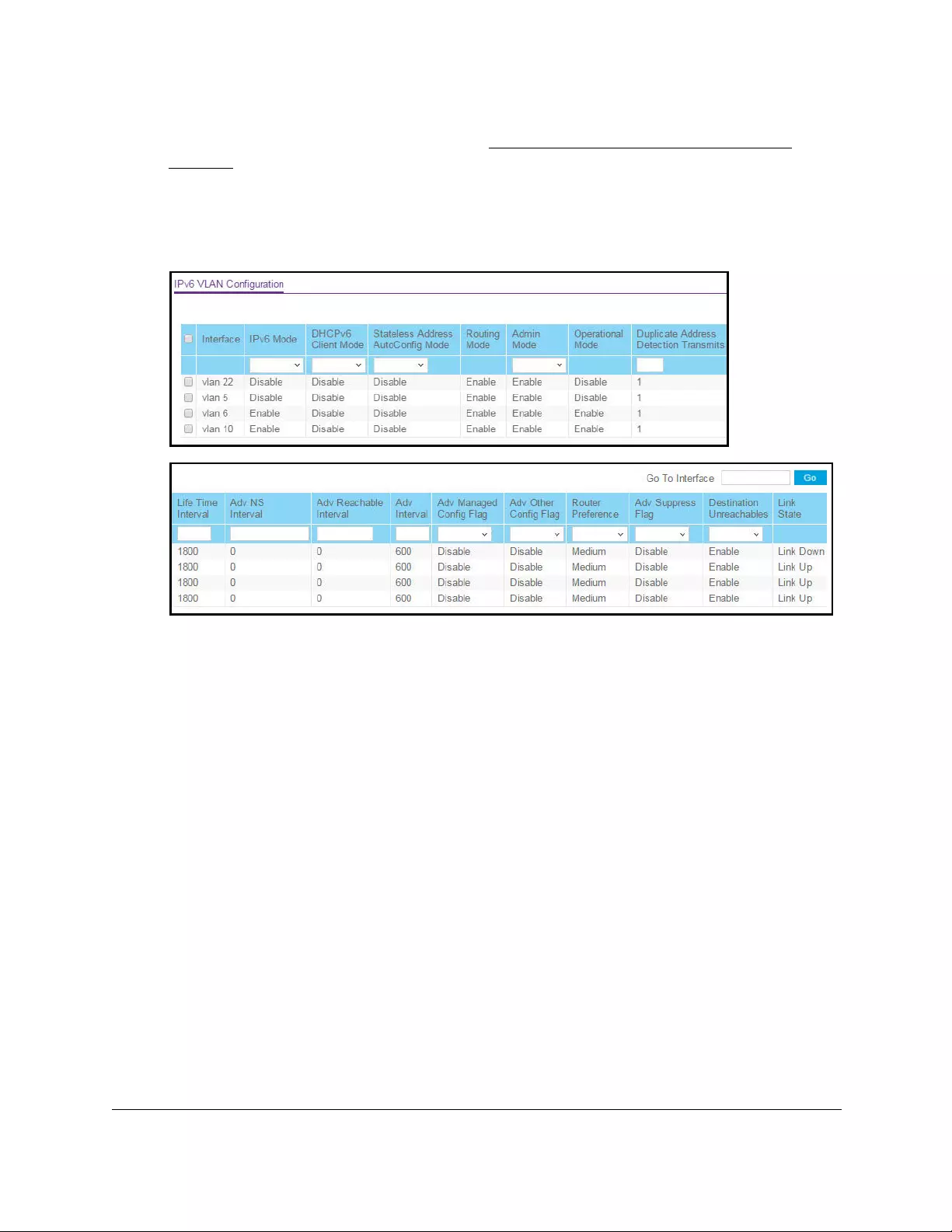
10-Port Gigabit Ethernet Ultra60 PoE++ Smart Managed Pro Switch
Configure Routing User Manual250
For information about the credentials, see Credentials for the local browser UI on
page 30.
5. Click the Login button.
The System Information page displays.
6. Select Routing> IPv6 > Advanced > VLAN Configuration.
7. Select one or more interfaces by taking one of the following actions:
•To configure a single interface, select the check box associated with the port, or type
the port number in the Go To Interface field and click the Go button.
•To configure multiple interfaces with the same settings, select the check box
associated with each interface.
•To configure all interfaces with the same settings, select the check box in the heading
row.
8. From the IPv6 Mode menu, select Enable or Disable.
When IPv6 mode is enabled, the interface is capable of IPv6 operation without a global
address. In this case, an EUI-64-based link-local address is used. The default value is
Disable.
9. From the DHCPv6 Client Mode menu, select to enable or disable the DHCPv6 client mode
on an interface.
Only one interface can function as a client. The default value is Disable.
10. From the Stateless Address AutoConfig Mode menu, select to enable or disable the
stateless address autoconfiguration mode on an interface.
The default value is Disable.
11. From the Admin Mode menu, select to enable or disable the IPv6 mode.
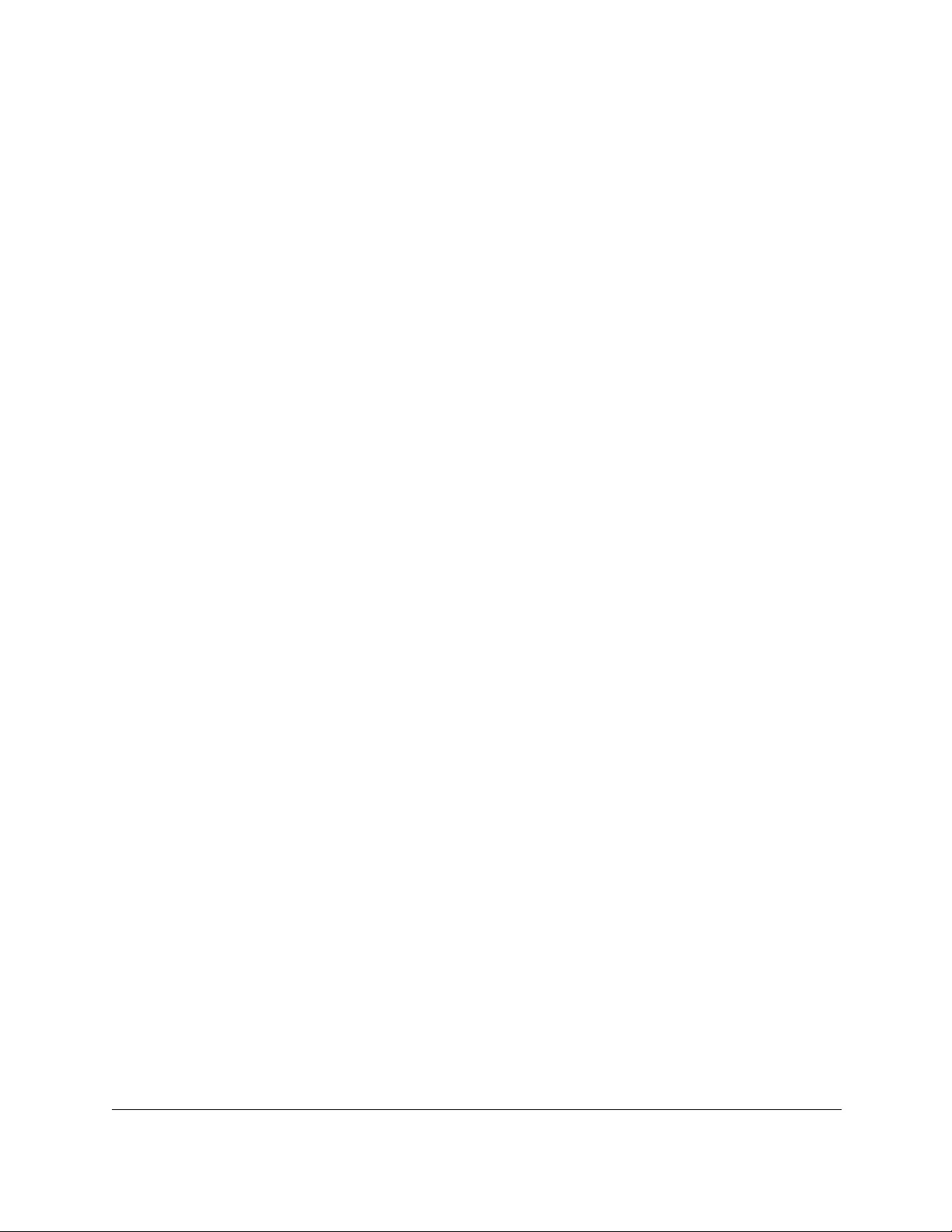
10-Port Gigabit Ethernet Ultra60 PoE++ Smart Managed Pro Switch
Configure Routing User Manual251
The default is Disable. When the IPv6 mode is enabled, the interface is capable of IPv6
operation without a global address. In this case, an EUI-64-based link-local address is
used.
12. In the Duplicate Address Detection Transmits field, specify the number of duplicate
address detection (DAD) transmits on an interface.
The DAD transmits value must be in the range 0 to 600.
13. In the Life Time Interval field, specify the router advertisement life time interval that is sent
from the interface.
This value must be greater than or equal to the maximum advertisement interval.
0 means do not use the router as the default router. The range of router life time is 0 to
9000.
14. In the Adv NS Interval field, specify the retransmission time field of router advertisements
sent from the interface.
A value of 0 means the interval is not specified for the router. The range of the neighbor
solicit interval is 1000 to 4294967295.
15. In the Adv Reachable Interval field, specify the router advertisement time.
This is the time allocated to consider the neighbors reachable after ND confirmation. The
range of reachable time is 0 to 3600000.
16. In the Adv Interval field, specify the maximum time allowed between sending router
advertisements from the interface.
The range of the maximum advertisement interval is 4 to 1800. The default value is 600.
17. From the Adv Managed Config Flag menu, specify the setting for the router advertisement
managed address configuration flag.
When the selection is Enable, end nodes use DHCPv6. When the selection is Disable,
end nodes autoconfigure addresses. The default value is Disable.
18. From the Adv Other Config Flag menu, select to enable or disable the router
advertisement other stateful configuration flag.
The default value is Disable.
19. From the Router Preference menu, specify the router preference advertisement on an
interface.
The default value is Medium.
20. From the Adv Suppress Flag menu, select to enable or disable the router advertisement
suppression on an interface.
The default value is Disable.
21. From the Destination Unreachables menu, select to enable or disable the mode for
sending ICMPv6 destination unreachable messages on this interface.
If this mode is disabled, the interface does not send ICMPv6 destination unreachable
messages. By default, the IPv6 destination unreachables mode is enabled.

10-Port Gigabit Ethernet Ultra60 PoE++ Smart Managed Pro Switch
Configure Routing User Manual252
22. Click the Apply button.
Your settings are saved.
The following table describes the nonconfigurable data that is displayed.
Table 50. IPv6 VLAN Configuration information
Field Description
Routing Mode The routing mode of the VLAN routing interface.
Operational Mode The operational state of the interface. The default value is Disable.
Link State Indicates whether the link is up or down.
Configure an IPv6 prefix
To configure an IPv6 prefix:
1. Connect your computer to the same network as the switch.
You can use a WiFi or wired connection to connect your computer to the network, or
connect directly to a switch that is off-network using an Ethernet cable.
2. Launch a web browser.
3. In the address field of your web browser, enter the IP address of the switch.
If you do not know the IP address of the switch, see Access the switch on-network and
connected to the Internet on page 18 or Access the switch off-network on page 27.
The Local Device Login page displays.
If you did not yet register the switch with your NETGEAR account, the Register to unlock
all features page displays. For more information, see Register the switch on page 31.
4. Enter one of the following passwords:
•After initial login, enter your local device password.
By default, the local device password is password. You must change this password
at initial login.
•If you previously managed the switch through the Insight app or Cloud portal, enter
the Insight network password for the last Insight network location.
For information about the credentials, see Credentials for the local browser UI on
page 30.
5. Click the Login button.
The System Information page displays.
6. Select Routing> IPv6 > Advanced > Prefix Configuration.
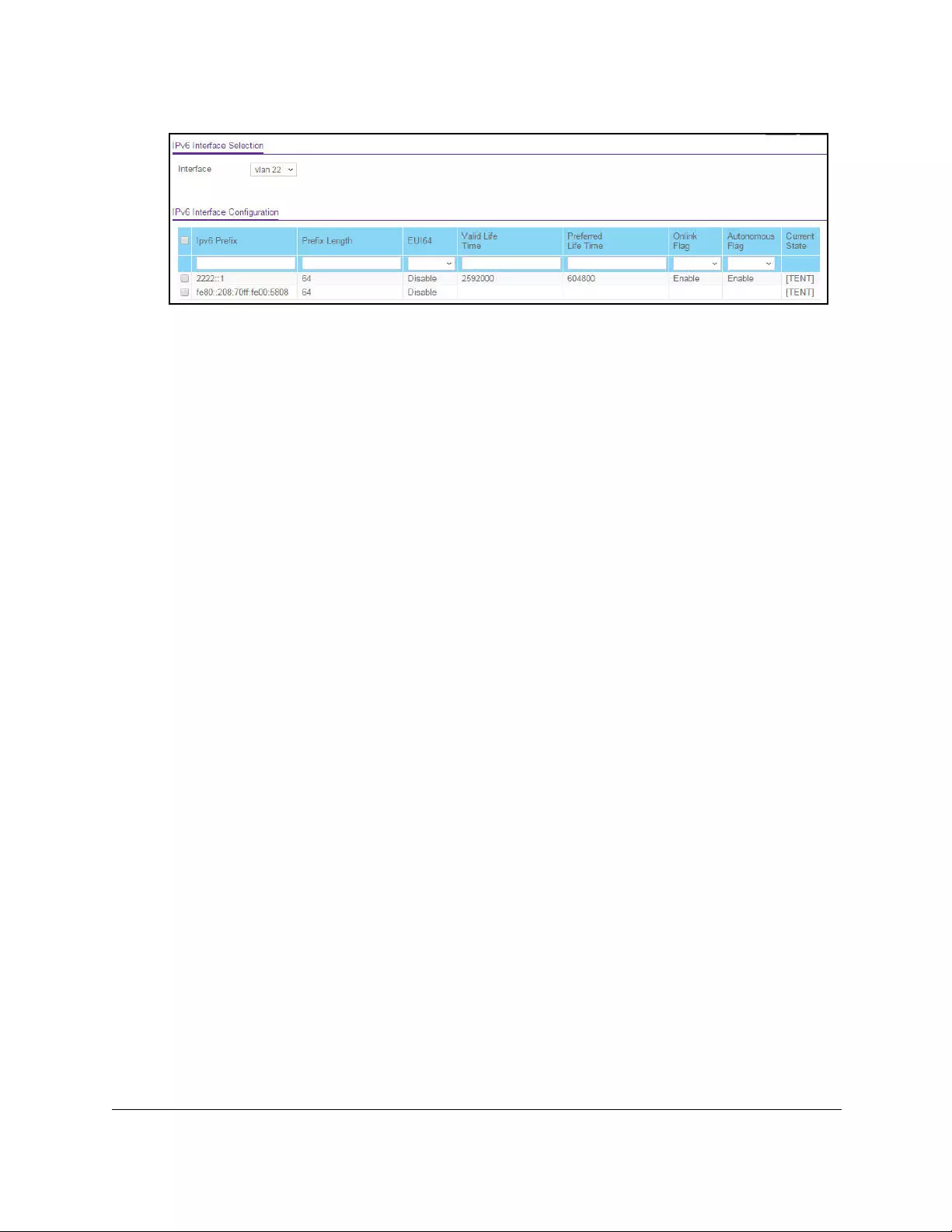
10-Port Gigabit Ethernet Ultra60 PoE++ Smart Managed Pro Switch
Configure Routing User Manual253
7. From the Interface menu, select the interface to be configured.
When the selection is changed, the page refreshes, causing all fields to be updated for
the newly selected interface.
8. In the IPv6 Prefix field, specify the IPv6 prefix for an interface.
9. In the Prefix Length field, specify the IPv6 prefix length for an interface.
10. From the EUI64 menu, select Enable or Disable to indicate whether the specified 64-bit
unicast prefix is enabled.
11. In the Valid Life Time field, specify the router advertisement per prefix time.
This is the time allowed to consider the prefix valid for the purpose of on-link
determination. The valid life time is 0 to 4294967295.
12. In the Preferred Life Time field, specify the router advertisement per prefix time.
An autoconfigured address generated from this prefix is preferred. The preferred life time
must be in the range 0 to 4294967295.
13. From the OnLink Flag menu, select Enable or Disable to specify whether the selected
prefix can be used for on-link determination.
The default is Enable.
14. From the Autonomous Flag menu, select Enable or Disable to specify whether the
selected prefix can be used for autonomous address configuration.
The default value is Enable.
The Current State field displays the state of the IPV6 address. The state is TENT if
routing is disabled or DAD fails. The state is Active if the interface is active and DAD is
successful.
15. Click the Add button.
The IPv6 address is added to the interface.
16. Click the Apply button.
Your settings are saved.
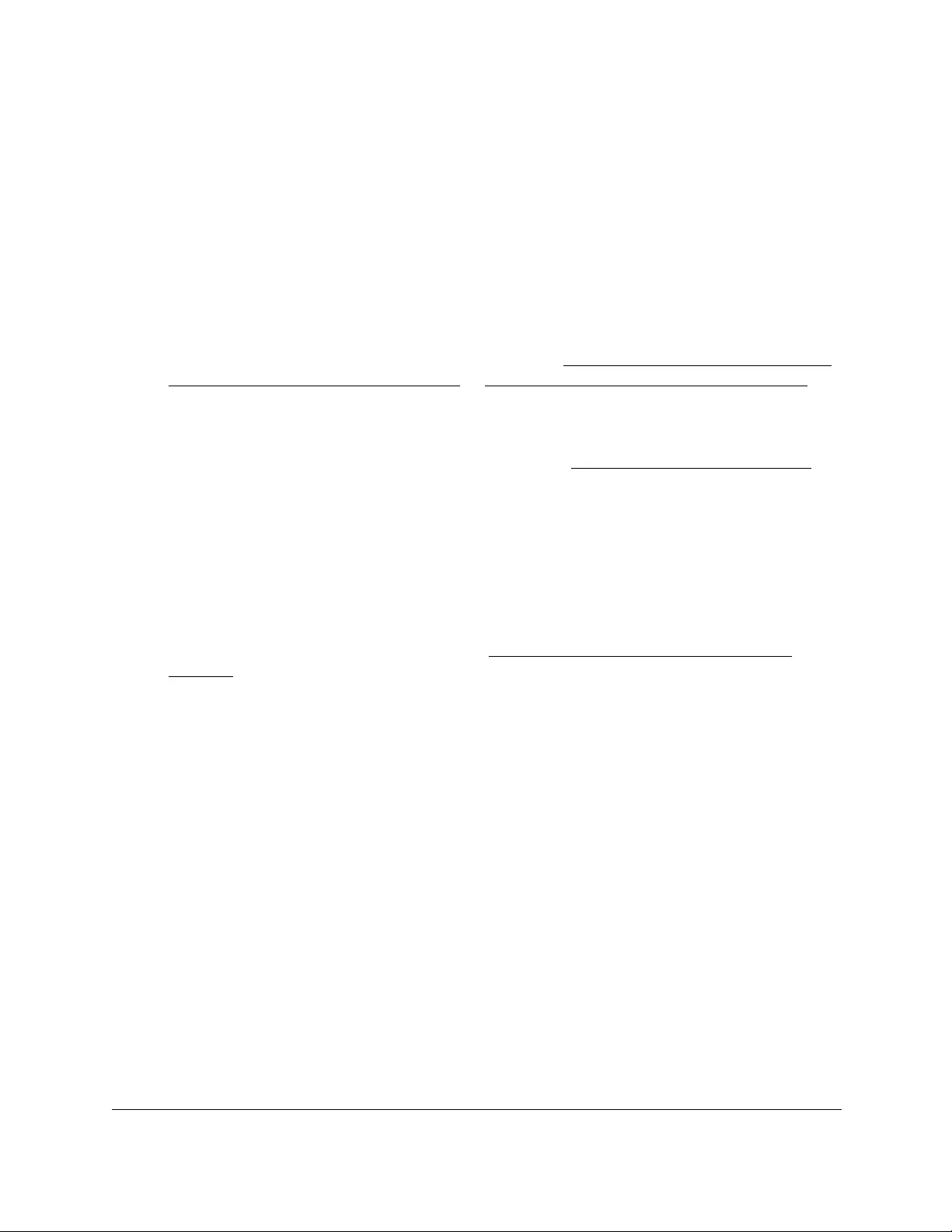
10-Port Gigabit Ethernet Ultra60 PoE++ Smart Managed Pro Switch
Configure Routing User Manual254
View the IPv6 routing statistics
To view the IPv6 routing statistics:
1. Connect your computer to the same network as the switch.
You can use a WiFi or wired connection to connect your computer to the network, or
connect directly to a switch that is off-network using an Ethernet cable.
2. Launch a web browser.
3. In the address field of your web browser, enter the IP address of the switch.
If you do not know the IP address of the switch, see Access the switch on-network and
connected to the Internet on page 18 or Access the switch off-network on page 27.
The Local Device Login page displays.
If you did not yet register the switch with your NETGEAR account, the Register to unlock
all features page displays. For more information, see Register the switch on page 31.
4. Enter one of the following passwords:
•After initial login, enter your local device password.
By default, the local device password is password. You must change this password
at initial login.
•If you previously managed the switch through the Insight app or Cloud portal, enter
the Insight network password for the last Insight network location.
For information about the credentials, see Credentials for the local browser UI on
page 30.
5. Click the Login button.
The System Information page displays.
6. Select Routing> IPv6 > Advanced > Statistics.
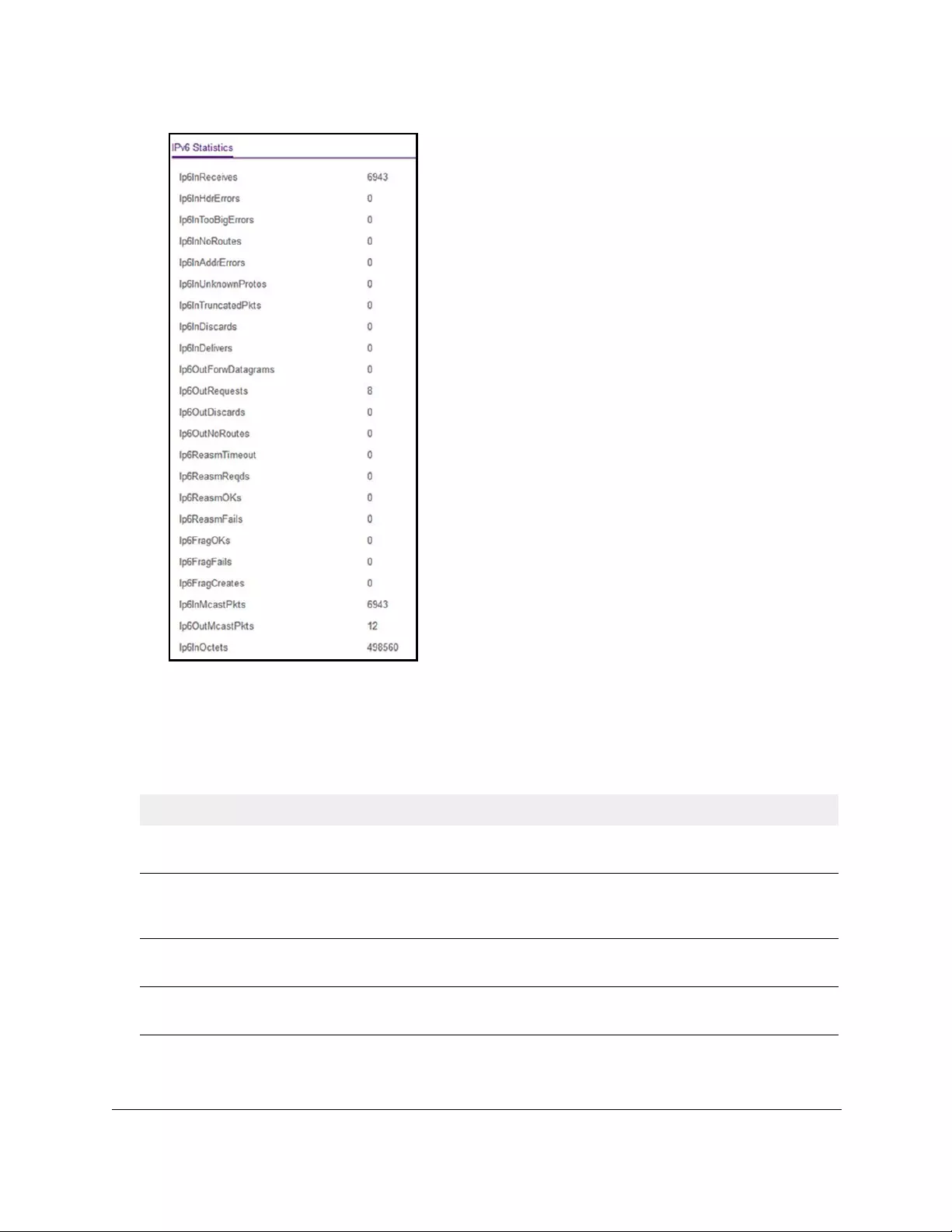
10-Port Gigabit Ethernet Ultra60 PoE++ Smart Managed Pro Switch
Configure Routing User Manual255
The previous figure shows the top of the page only.
7. To refresh the page with the latest information about the switch, click the Refresh button.
The following table describes the nonconfigurable IPv6 data that is displayed.
Table 51. IPv6 Statistics information
Field Description
Ip6InReceives The total number of input datagrams received, including those received in
error.
Ip6InHdrErrors The number of input datagrams discarded due to errors in their IPv6
headers, including version number mismatch, other format errors, hop count
exceeded, errors discovered in processing their IPv6 options, and so on.
Ip6InTooBigErrors The number of input datagrams that could not be forwarded because their
size exceeded the link MTU of the outgoing interface.
Ip6InNoRoutes The number of input datagrams discarded because no route could be found
to transmit them to their destination.

10-Port Gigabit Ethernet Ultra60 PoE++ Smart Managed Pro Switch
Configure Routing User Manual256
Ip6InAddrErrors The number of input datagrams discarded because the IPv6 address in their
IPv6 header's destination field was not a valid address to be received at this
entity. This count includes invalid addresses (for example, ::0) and
unsupported addresses (such as addresses with unallocated prefixes). For
entities that are not IPv6 routers and therefore do not forward datagrams,
this counter includes datagrams discarded because the destination address
was not a local address.
Ip6InUnknownProtos The number of locally addressed datagrams received successfully but
discarded because of an unknown or unsupported protocol. This counter is
incremented at the interface to which these datagrams were addressed,
which might not be the input interface for some of the datagrams.
Ip6InTruncatedPkts The number of input datagrams discarded because datagram frame did not
carry enough data.
Ip6InDiscards The number of input IPv6 datagrams for which no problems were
encountered to prevent their continued processing, but that were discarded
for reasons such as lack of buffer space. This counter does not include any
datagrams discarded while awaiting reassembly.
Ip6InDelivers The total number of datagrams successfully delivered to IPv6 user-protocols
(including ICMP). This counter is incremented at the interface to which
these datagrams were addressed, which might not be the input interface for
some of the datagrams.
Ip6OutForwDatagrams The number of output datagrams that this entity received and forwarded to
their final destinations. In entities that do not act as IPv6 routers, this
counter includes only those packets that were source-routed through this
entity, and the source-route processing was successful. For a successfully
forwarded datagram the counter of the outgoing interface is incremented.
Ip6OutRequests The number of IPv6 datagrams that local IPv6 user protocols (including
ICMP) supplied to IPv6 in requests for transmission. This counter does not
include any datagrams that are also included in
ipv6IfStatsOutForwDatagrams.
Ip6OutDiscards The number of output IPv6 datagrams for which no problems were
encountered to prevent their continued processing, but that were discarded
for reasons such as lack of buffer space. This counter can include
datagrams that are also counted in ipv6IfStatsOutForwDatagrams.
Ip6OutNoRoutes The number of output datagrams that were discarded because no route
could be found to transmit them to their destination.
Ip6ReasmTimeout The number of output datagrams for which a reassembly time-out occurred.
Ip6ReasmReqds The number of IPv6 fragments received that needed to be reassembled.
This counter is incremented at the interface to which these fragments were
addressed, which might not be the input interface for some of the fragments.
Table 51. IPv6 Statistics information (continued)
Field Description
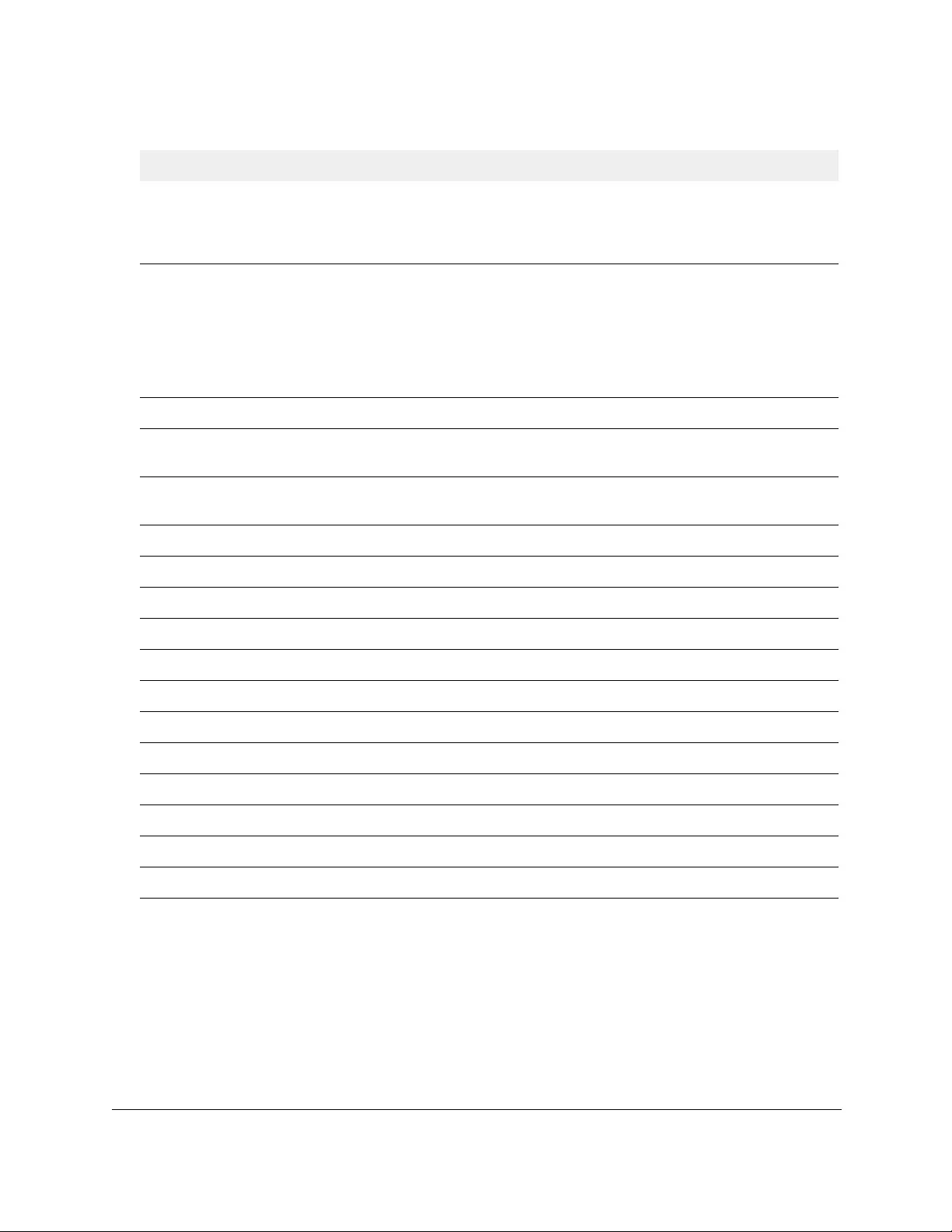
10-Port Gigabit Ethernet Ultra60 PoE++ Smart Managed Pro Switch
Configure Routing User Manual257
Ip6ReasmOKs The number of IPv6 datagrams successfully reassembled. This counter is
incremented at the interface to which these datagrams were addressed,
which might not be necessarily the input interface for some of the
fragments.
Ip6ReasmFails The number of failures detected by the IPv6 reassembly algorithm (for
whatever reason: timed out, errors, and so on). This is not necessarily a
count of discarded IPv6 fragments since some algorithms (notably the
algorithm in RFC 815) can lose track of the number of fragments by
combining them as they are received. This counter is incremented at the
interface to which these fragments were addressed, which might not be the
input interface for some of the fragments.
Ip6FragOKs The number of IPv6 datagrams that were successfully fragmented.
Ip6FragFails The number of output datagrams that were discarded because they could
not be fragmented.
Ip6FragCreates The number of output datagram fragments that were generated as a result
of fragmentation.
Ip6InMcastPkts The number of multicast packets received.
Ip6OutMcastPkts The number of multicast packets transmitted.
Ip6InOctets The total number of bytes for the received input datagrams.
Ip6OutOctets The total number of bytes for the transmitted output datagrams.
Ip6InMcastOctets The number of multicast bytes received.
Ip6OutMcastOctets The number of multicast bytes transmitted.
Ip6InBcastOctets The number of broadcast bytes received.
Ip6OutBcastOctets The number of broadcast bytes transmitted.
Ip6InNoECTPkts The number of non-ECT packets received.
Ip6InECT1Pkts The number of ECT1 packets received.
Ip6InECT0Pkts The number of ECT0 packets received.
Ip6InCEPkts The number of CE packets received.
Table 51. IPv6 Statistics information (continued)
Field Description

10-Port Gigabit Ethernet Ultra60 PoE++ Smart Managed Pro Switch
Configure Routing User Manual258
The following table describes the nonconfigurable ICMPv6 data that is displayed.
Table 52. ICMPv6 Statistics information
Field Description
Icmp6InMsgs The number of ICMP messages received, which includes all those counted
by IPv6IfIcmpInErrors. This counter is incremented at the interface to which
these ICMP messages were addressed, which might not be the input
interface for the messages.
Icmp6InError The number of ICMP messages received that included ICMP-specific errors
(bad ICMP checksums, bad length, and so on).
Icmp6OutMsgs The number of ICMP messages sent. This counter includes all those
counted by icmpOutErrors.
Icmp6OutErrors The number of ICMP messages not sent because of problems discovered
within ICMP
, such as a lack of buffers. This number does not include errors
discovered outside the ICMP layer such as the inability of IPv6 to route the
resulting datagram.
Icmp6InCsumErrors The number of ICMP messages received that included checksum errors.
Icmp6InDestUnreachs The number of ICMP Destination Unreachable messages received.
Icmp6InPktTooBigs The number of ICMP Packet Too Big messages received.
Icmp6InTimeExcds The number of ICMP Time Exceeded messages received.
Icmp6InParmProblems The number of ICMP Parameter Problem messages received.
Icmp6InEchos The number of ICMP Echo (request) messages received.
Icmp6InEchoReplies The number of ICMP Echo Reply messages received.
Icmp6InGroupMembQueries The number of ICMPv6 Group Membership Query messages received.
Icmp6InGroupMembResponses The number of ICMPv6 Group Membership Response messages received.
Icmp6InGroupMembReductions The number of ICMPv6 Group Membership Reduction messages received.
Icmp6InRouterSolicits The number of ICMP Router Solicit messages received.
Icmp6InRouterAdvertisements The number of ICMP Router Advertisement messages received.
Icmp6InNeighborSolicits The number of ICMP Neighbor Solicit messages received.
Icmp6InNeighborAdvertisements The number of ICMP Neighbor Advertisement messages received.
Icmp6InRedirects The number of ICMPv6 Redirect messaged received.
Icmp6InMLDv2Reports The number of ICMPv6 MLDv2 Report messages received.
Icmp6OutDestUnreachs The number of ICMP Destination Unreachable messages sent.
Icmp6OutPktTooBigs The number of ICMP Packet Too Big messages sent.
Icmp6OutTimeExcds The number of ICMP Time Exceeded messages sent.
Icmp6OutParmProblems The number of ICMP Parameter Problem messages sent.
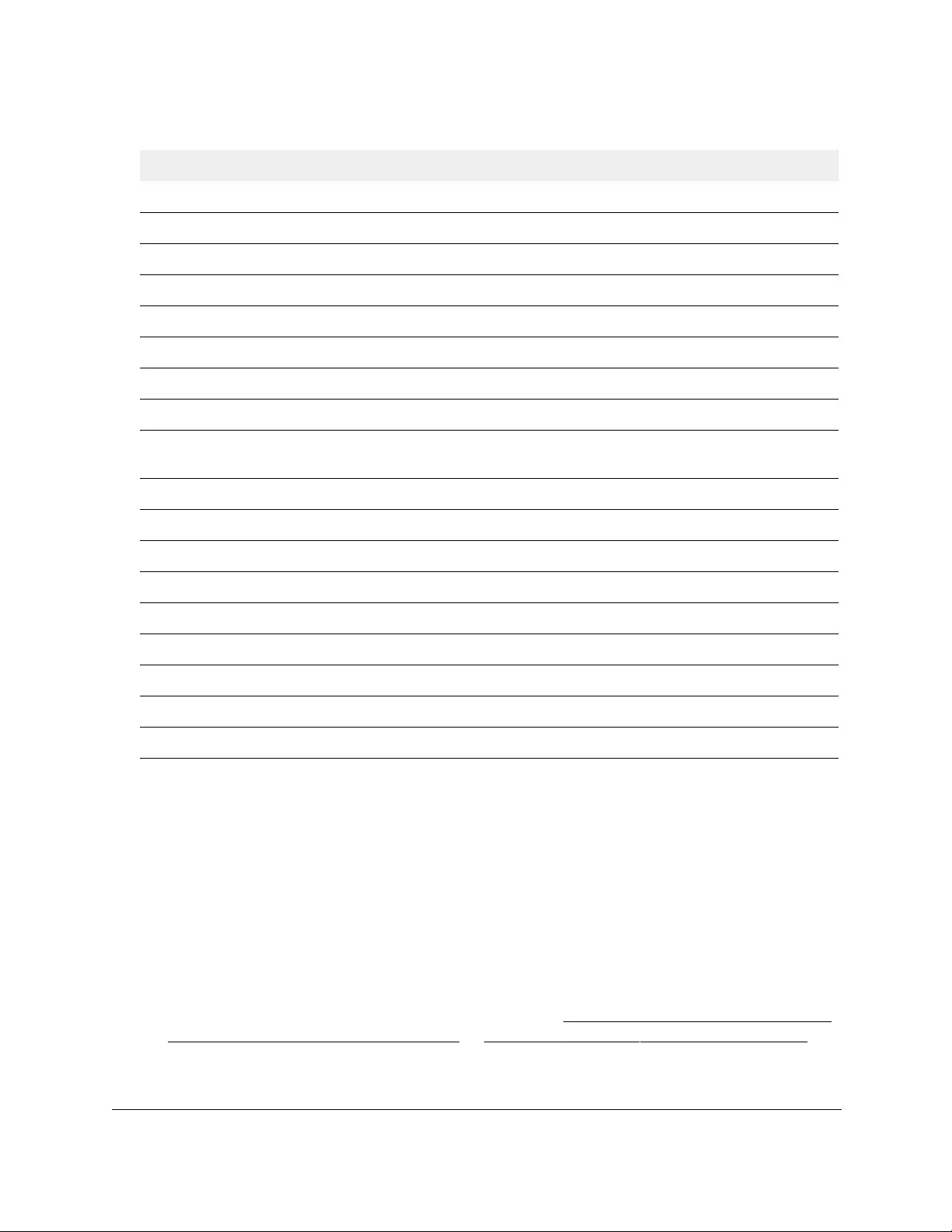
10-Port Gigabit Ethernet Ultra60 PoE++ Smart Managed Pro Switch
Configure Routing User Manual259
View, search, or clear the IPv6 neighbor table
To view, search, or clear the IPv6 neighbor table:
1. Connect your computer to the same network as the switch.
You can use a WiFi or wired connection to connect your computer to the network, or
connect directly to a switch that is off-network using an Ethernet cable.
2. Launch a web browser.
3. In the address field of your web browser, enter the IP address of the switch.
If you do not know the IP address of the switch, see Access the switch on-network and
connected to the Internet on page 18 or Access the switch off-network on page 27.
The Local Device Login page displays.
Icmp6OutEchos The number of ICMP Echo (request) messages sent.
Icmp6OutEchoReplies The number of ICMP Echo Reply messages sent.
Icmp6OutGroupMembQueries The number of ICMPv6 Group Membership Query messages sent.
Icmp6OutGroupMembResponses The number of ICMPv6 Group Membership Response messages sent.
Icmp6OutGroupMembReductions The number of ICMPv6 Group Membership Reduction messages sent.
Icmp6OutRouterSolicits The number of ICMP Neighbor Solicitation messages sent.
Icmp6OutRouterAdvertisements The number of ICMP Router Advertisement messages sent.
Icmp6OutNeighborSolicits The number of ICMP Neighbor Solicitation messages sent.
Icmp6OutRedirects The number of Redirect messages sent. For a host, this number is always
zero because hosts do not send Redirect messages.
Icmp6OutMLDv2Reports The number of ICMPv6 MLDv2 Report messages sent.
Icmp6InType134 The number of ICMPv6 Type 134 messages received.
Icmp6InType135 The number of ICMPv6 Type 135 messages received.
Icmp6InType136 The number of ICMPv6 Type 136 messages received.
Icmp6OutType1 The number of ICMPv6 Type 1 messages sent.
Icmp6OutType133 The number of ICMPv6 Type 133 messages sent.
Icmp6OutType135 The number of ICMPv6 Type 135 messages sent.
Icmp6OutType136 The number of ICMPv6 Type 136 messages sent.
Icmp6OutType143 The number of ICMPv6 Type 143 messages sent.
Table 52. ICMPv6 Statistics information (continued)
Field Description
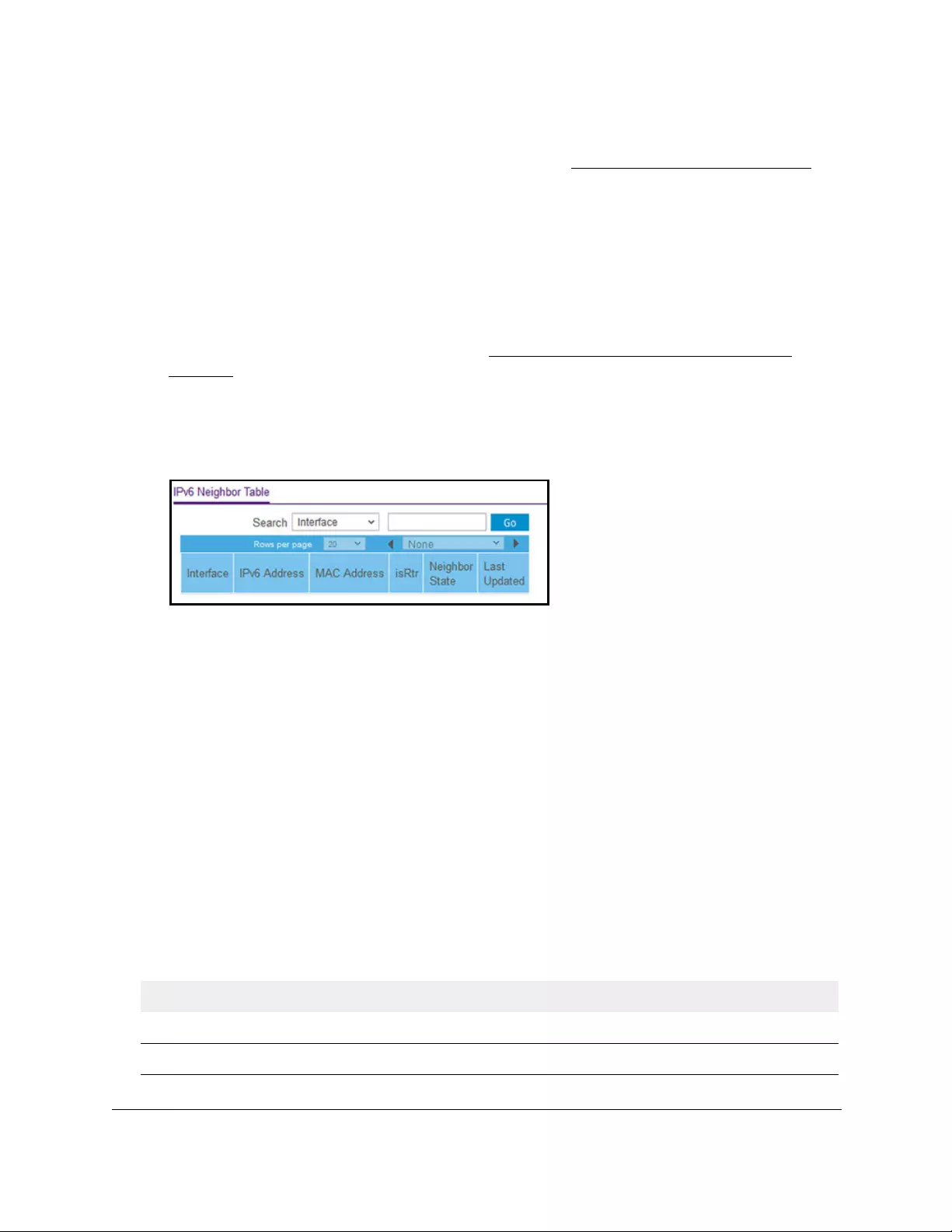
10-Port Gigabit Ethernet Ultra60 PoE++ Smart Managed Pro Switch
Configure Routing User Manual260
If you did not yet register the switch with your NETGEAR account, the Register to unlock
all features page displays. For more information, see Register the switch on page 31.
4. Enter one of the following passwords:
•After initial login, enter your local device password.
By default, the local device password is password. You must change this password
at initial login.
•If you previously managed the switch through the Insight app or Cloud portal, enter
the Insight network password for the last Insight network location.
For information about the credentials, see Credentials for the local browser UI on
page 30.
5. Click the Login button.
The System Information page displays.
6. Select Routing> IPv6 > Advanced > Neighbor Table.
7. Use the Search menu and field to search for IPv6 routes by interface number or IPv6
address:
• Interface. Select Interface from the Search menu. Enter the interface using the
respective naming convention (for example, g1 or l1). Then click the Go button.
If the address exists, the entry is displayed.
• IPv6 address. Select IPv6 Address from the Search menu. Enter the 128-byte
hexadecimal IPv6 address in four-digit groups separated by colons, for example,
2001:231F:::1. Then click the Go button.
If the address exists, the entry is displayed. An exact match is required.
8. To clear the IPv6 neighbors on a selected interface or on all interfaces, click the Clear
button.
9. To refresh the page with the latest information about the switch, click the Refresh button.
The following table describes the nonconfigurable data that is displayed.
Table 53. IPv6 Neighbor Table information
Field Description
Interface The interface whose settings are displayed in the current table row.
IPv6 Address The IPv6 address of the neighbor or interface.
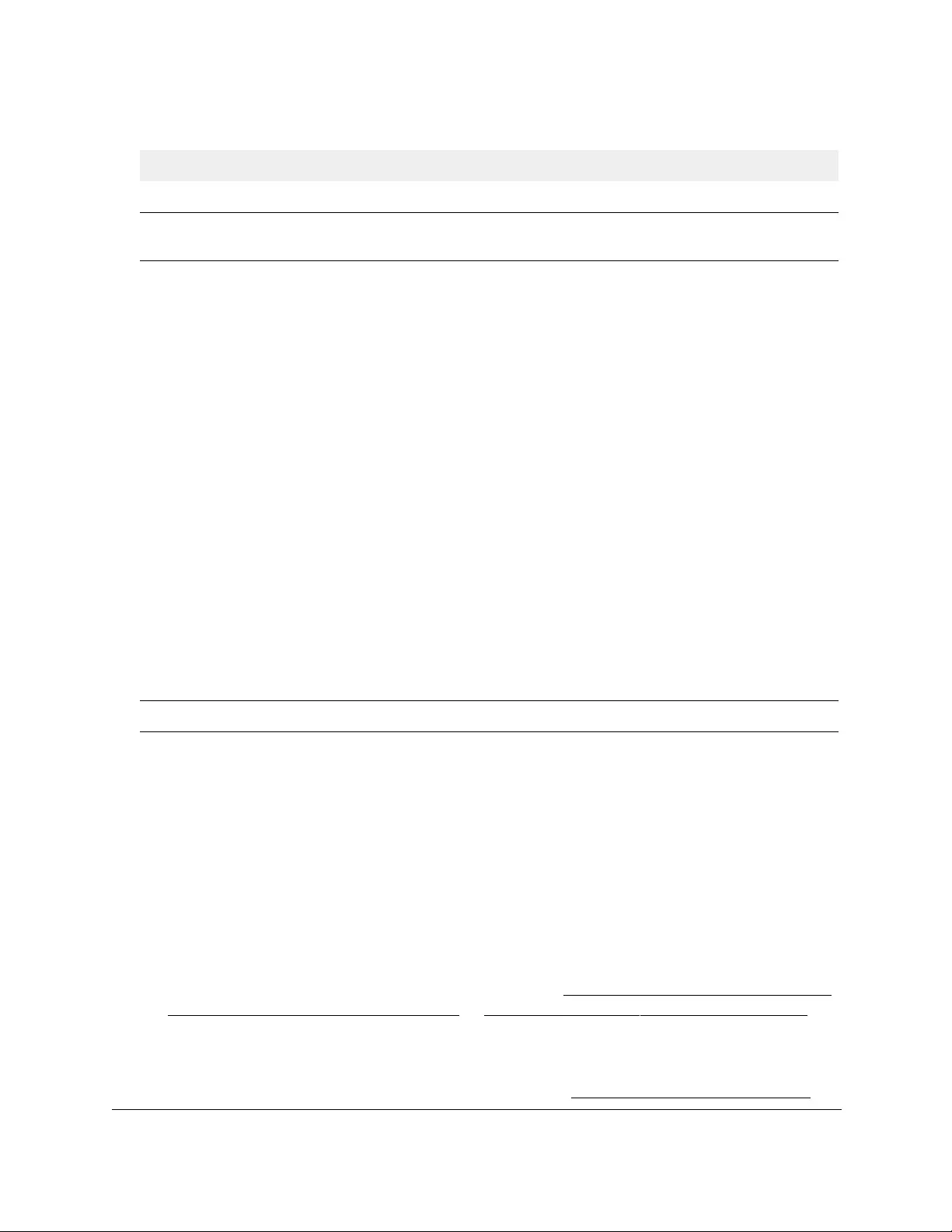
10-Port Gigabit Ethernet Ultra60 PoE++ Smart Managed Pro Switch
Configure Routing User Manual261
Configure an IPv6 static route
To configure an IPv6 static route:
1. Connect your computer to the same network as the switch.
You can use a WiFi or wired connection to connect your computer to the network, or
connect directly to a switch that is off-network using an Ethernet cable.
2. Launch a web browser.
3. In the address field of your web browser, enter the IP address of the switch.
If you do not know the IP address of the switch, see Access the switch on-network and
connected to the Internet on page 18 or Access the switch off-network on page 27.
The Local Device Login page displays.
If you did not yet register the switch with your NETGEAR account, the Register to unlock
all features page displays. For more information, see Register the switch on page 31.
MAC Address The MAC address associated with an interface.
isRtr Indicates whether the neighbor is a router. If the neighbor is a router, the
value is True. If the neighbor is not a router, the value is False.
Neighbor State The state of the neighbor cache entry. Following are the states for
dynamic entries in the IPv6 neighbor discovery cache:
• Incmp. Address resolution is being performed on the entry. A
neighbor solicitation message was sent to the solicited-node multicast
address of the target, but the corresponding neighbor advertisement
message is not yet received.
• Reach. Positive confirmation was received within the last Reachable
Time milliseconds that the forward path to the neighbor was
functioning properly. While in REACH state, the device takes no
special action as packets are sent.
• Stale. More than Reachable Time milliseconds elapsed since the last
positive confirmation was received that the forward path was
functioning properly. While in STALE state, the device takes no action
until a packet is sent.
• Delay. More than Reachable Time milliseconds elapsed since the last
positive confirmation was received that the forward path was
functioning properly. A packet was sent within the last
DELAY_FIRST_PROBE_TIME seconds. If no reachability
confirmation is received within DELAY_FIRST_PROBE_TIME
seconds of entering the DELAY state, send a neighbor solicitation
message and change the state to PROBE.
• Probe. Seeks a reachability confirmation by resending neighbor
solicitation messages every Retrans Timer milliseconds until a
reachability confirmation is received.
Last Updated The time since the address was confirmed to be reachable.
Table 53. IPv6 Neighbor Table information (continued)
Field Description

10-Port Gigabit Ethernet Ultra60 PoE++ Smart Managed Pro Switch
Configure Routing User Manual262
4. Enter one of the following passwords:
•After initial login, enter your local device password.
By default, the local device password is password. You must change this password
at initial login.
•If you previously managed the switch through the Insight app or Cloud portal, enter
the Insight network password for the last Insight network location.
For information about the credentials, see Credentials for the local browser UI on
page 30.
5. Click the Login button.
The System Information page displays.
6. Select Routing> IPv6 > Advanced > Static Route Configuration.
7. In the IPv6 Prefix field, specify the IPv6 network prefix for the configured route.
8. In the Prefix Length field, specify the IPv6 prefix length for the configured route.
9. From the Next Hop IPv6 Address Type menu, select one of the following options:
• Global. Select this option if the IPv6 address is a global IPv6 address.
• Link-Local. Select this option if the next hop IPv6 address is a link-local IPv6
address. You must specify a next hop IPv6 address in the Next Hop IPv6 Address
field.
• Static-Reject. Select this option to create a static-reject route for a destination prefix.
You do not need to specify a next hop IPv6 address.
10. If the selection from the Next Hop IPv6 Address Type menu is Global or Link-Local, enter
the next hop IPv6 address in the Next Hop IPv6 Address field.
11. If the selection from the Next Hop IPv6 Address Type menu is Link-Local, from the
Interface menu, select the interface that connects to the IPv6 next hop.
12. In the Preference field, specify the router preference.
13. Click the Add button.
The route is added.
Note: For information about viewing routes in the IPv6 route table, see View
the IPv6 route table on page 248.
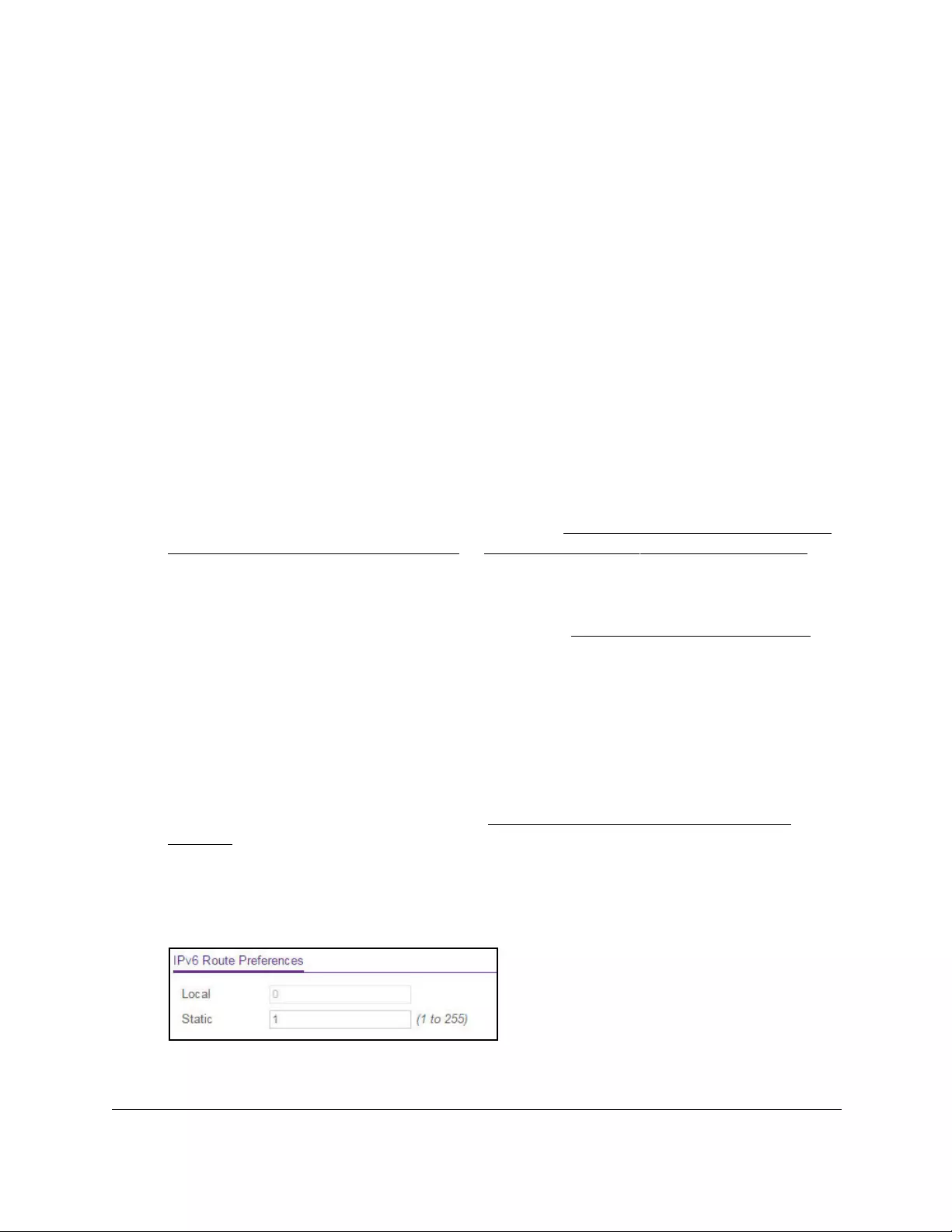
10-Port Gigabit Ethernet Ultra60 PoE++ Smart Managed Pro Switch
Configure Routing User Manual263
Configure IPv6 route preferences
You can configure the default preference for each protocol. These values are arbitrary values
in the range of 1 to 255 and are independent of route metrics. Most routing protocols use a
route metric to determine the shortest path known to the protocol, independent of any other
protocol. The switch selects the route with the lowest preference value as the best route to a
destination. When multiple routes to a destination exist, the preference values are used to
determine the preferred route. If these preference values routes are equal, the route with the
best route metric is chosen. To avoid problems with mismatched metrics, you must configure
different preference values for each of the protocols.
To configure IPv6 route preferences:
1. Connect your computer to the same network as the switch.
You can use a WiFi or wired connection to connect your computer to the network, or
connect directly to a switch that is off-network using an Ethernet cable.
2. Launch a web browser.
3. In the address field of your web browser, enter the IP address of the switch.
If you do not know the IP address of the switch, see Access the switch on-network and
connected to the Internet on page 18 or Access the switch off-network on page 27.
The Local Device Login page displays.
If you did not yet register the switch with your NETGEAR account, the Register to unlock
all features page displays. For more information, see Register the switch on page 31.
4. Enter one of the following passwords:
•After initial login, enter your local device password.
By default, the local device password is password. You must change this password
at initial login.
•If you previously managed the switch through the Insight app or Cloud portal, enter
the Insight network password for the last Insight network location.
For information about the credentials, see Credentials for the local browser UI on
page 30.
5. Click the Login button.
The System Information page displays.
6. Select Routing> IPv6 > Advanced > Route Preference.
7. In the Static field, specify the static route preference value for the router.
The range is 1 to 255. The default value is 1.

10-Port Gigabit Ethernet Ultra60 PoE++ Smart Managed Pro Switch
Configure Routing User Manual264
8. Click the Apply button.
Your settings are saved. The Local field displays the local preference.
Configure VLAN routing
You can configure the switch with some ports supporting VLANs and some ports supporting
routing. You can also configure the switch to allow traffic on a VLAN to be treated as if the
VLAN were a router port.
When a port is enabled for bridging (the default setting) rather than routing, all normal bridge
processing is performed for an inbound packet, which is then associated with a VLAN. Its
MAC destination address (MAC DA) and VLAN ID are used to search the MAC address
table. If routing is enabled for the VLAN, and the MAC DA of an inbound unicast packet is
that of the internal bridge-router interface, the packet is routed. An inbound multicast packet
is forwarded to all ports in the VLAN. If a routed VLAN receives the multicast packet, the
packet is also forwarded on the internal bridge-router interface.
Because you can configure a port to belong to more than one VLAN, VLAN routing might be
enabled for all of the VLANs on the port, or for a subset. You can use VLAN routing to allow
more than one physical port to reside on the same subnet. You can also use VLAN routing if
a VLAN spans multiple physical networks, or if you require additional segmentation or
security. A port can either be a VLAN port or a router port, but not both. However, a VLAN
port can be part of a VLAN that is itself a router port.
Create a routing interface with the VLAN Static Routing
Wizard
The VLAN Static Routing Wizard lets you create a VLAN routing interface, configure the IP
address and subnet mask for the interface, and add ports, LAGs, or both to the VLAN. With
this wizard, you can do the following:
•Create a VLAN.
•Add ports to the newly created VLAN and remove selected ports from the default VLAN.
•Optionally, create a LAG, add ports to the LAG, then add the LAG to the newly created
VLAN.
•Enable tagging on selected ports if the port is in another VLAN. Disable tagging if a
selected port does not exist in another VLAN.
•Enable routing on the VLAN using the IP address and subnet mask entered.
To use the VLAN Static Routing Wizard:
1. Connect your computer to the same network as the switch.
You can use a WiFi or wired connection to connect your computer to the network, or
connect directly to a switch that is off-network using an Ethernet cable.
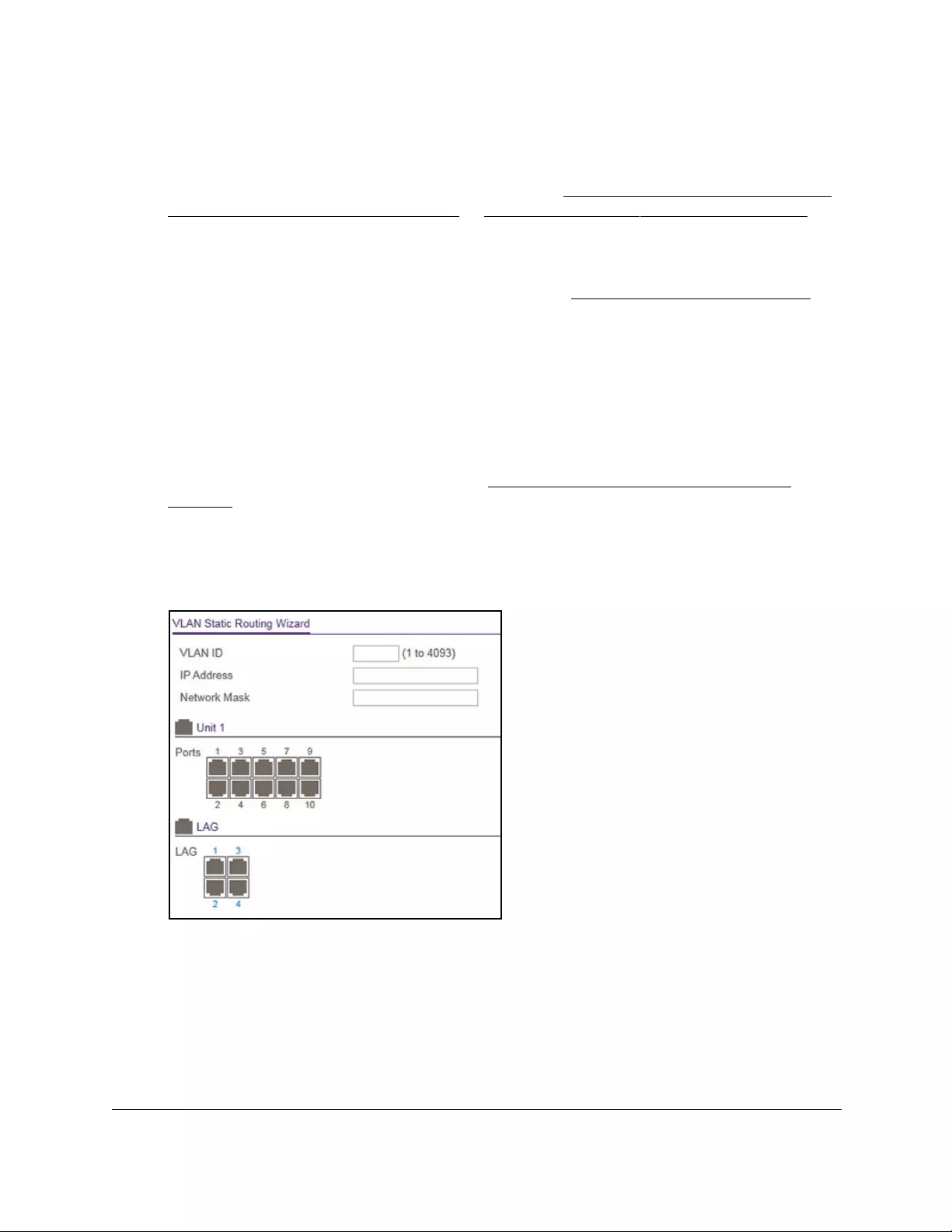
10-Port Gigabit Ethernet Ultra60 PoE++ Smart Managed Pro Switch
Configure Routing User Manual265
2. Launch a web browser.
3. In the address field of your web browser, enter the IP address of the switch.
If you do not know the IP address of the switch, see Access the switch on-network and
connected to the Internet on page 18 or Access the switch off-network on page 27.
The Local Device Login page displays.
If you did not yet register the switch with your NETGEAR account, the Register to unlock
all features page displays. For more information, see Register the switch on page 31.
4. Enter one of the following passwords:
•After initial login, enter your local device password.
By default, the local device password is password. You must change this password
at initial login.
•If you previously managed the switch through the Insight app or Cloud portal, enter
the Insight network password for the last Insight network location.
For information about the credentials, see Credentials for the local browser UI on
page 30.
5. Click the Login button.
The System Information page displays.
6. Select Routing> VLAN > VLAN Routing Wizard.
7. In the VLAN ID field, specify the VLAN ID that is associated with the VLAN.
The range of the VLAN ID is 1 to 4093.
8. In the IP Address field, specify the IP address of the VLAN interface.
9. In the Network Mask field, specify the subnet mask of the VLAN interface.

10-Port Gigabit Ethernet Ultra60 PoE++ Smart Managed Pro Switch
Configure Routing User Manual266
10. In the Ports table, click each port once, twice, or three times to configure one of the following
modes or reset the port to the default settings:
• T (Tagged). Selects the port as a tagged port in the VLAN. All frames transmitted on
the port are tagged for this VLAN.
•U (Untagged). Selects the port as an untagged port in the VLAN. All frames
transmitted on the port are untagged for this VLAN.
•Blank. The port is excluded from the VLAN.
By default, the selection is blank, which means that the port is excluded from the VLAN
but can be dynamically registered (autodetected) in the VLAN through GVRP.
11. In the LAG table, click each LAG once, twice, or three times to configure one of the following
modes or reset the LAG to the default settings:
• T (Tagged). Selects the LAG as a tagged LAG in the VLAN. All frames transmitted on
the LAG are tagged for this VLAN.
• U (Untagged). Selects the LAG as an untagged LAG in the VLAN. All frames
transmitted on the LAG are untagged for this VLAN.
•Blank. The LAG is excluded from the VLAN.
By default, the selection is blank, which means that the LAG is excluded from the VLAN
but can be dynamically registered (autodetected) in the VLAN through GVRP.
12. Click the Apply button.
Your settings are saved.
Manage a VLAN routing interface
You can add and manage an existing VLAN (see Configure VLAN settings on page 153) as
a new VLAN routing interface. You can also manage an existing VLAN routing interface that
you added with the wizard (see Create a routing interface with the VLAN Static Routing
Wizard on page 264),
To add or change a VLAN routing interface:
1. Connect your computer to the same network as the switch.
You can use a WiFi or wired connection to connect your computer to the network, or
connect directly to a switch that is off-network using an Ethernet cable.
2. Launch a web browser.
3. In the address field of your web browser, enter the IP address of the switch.
If you do not know the IP address of the switch, see Access the switch on-network and
connected to the Internet on page 18 or Access the switch off-network on page 27.
The Local Device Login page displays.
If you did not yet register the switch with your NETGEAR account, the Register to unlock
all features page displays. For more information, see Register the switch on page 31.
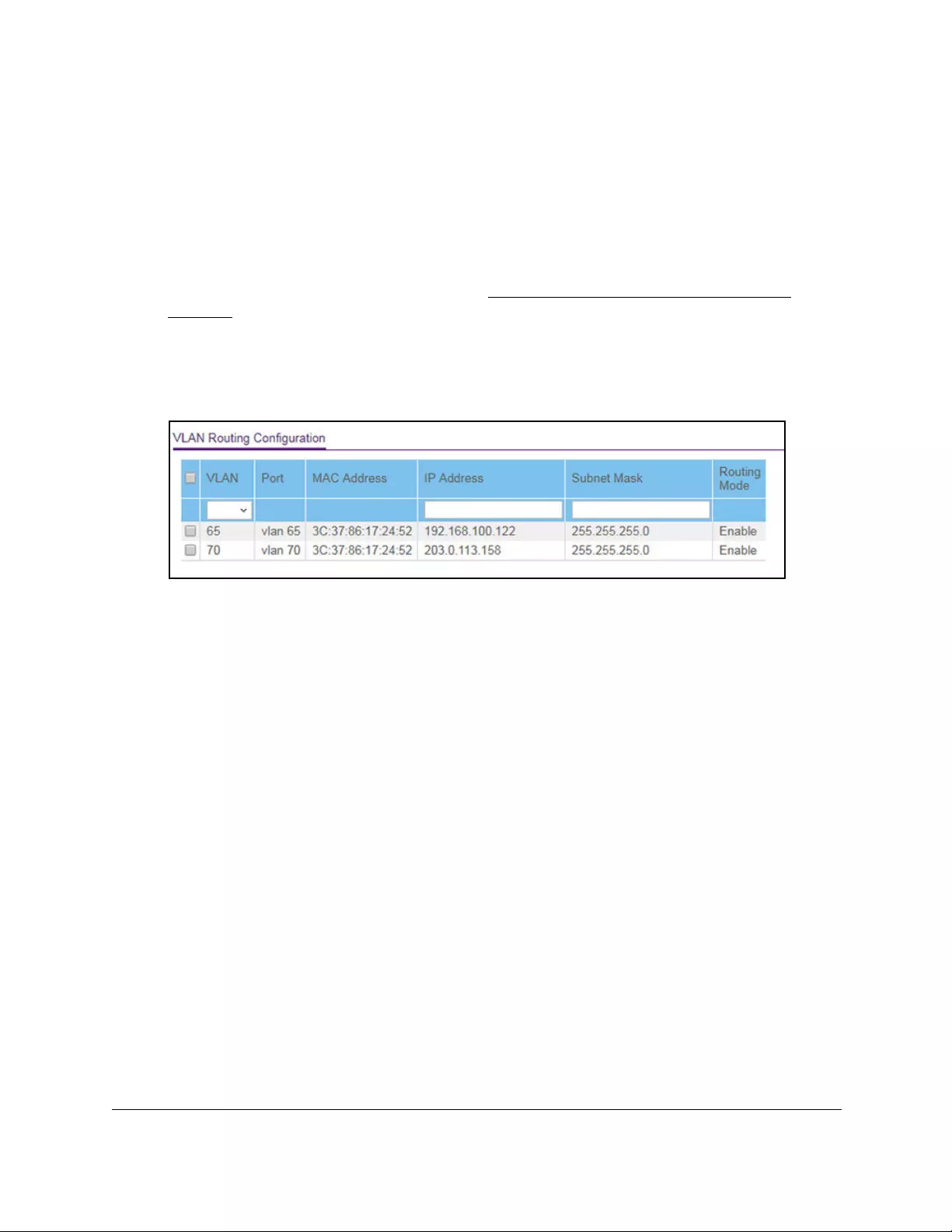
10-Port Gigabit Ethernet Ultra60 PoE++ Smart Managed Pro Switch
Configure Routing User Manual267
4. Enter one of the following passwords:
•After initial login, enter your local device password.
By default, the local device password is password. You must change this password
at initial login.
•If you previously managed the switch through the Insight app or Cloud portal, enter
the Insight network password for the last Insight network location.
For information about the credentials, see Credentials for the local browser UI on
page 30.
5. Click the Login button.
The System Information page displays.
6. Select Routing> VLAN > VLAN Routing Configuration.
7. From the VLAN menu, select the VLAN.
This menu displays the IDs of all VLANs that are configured on the switch, that is, regular
VLANs and routing VLANs.
8. In the IP Address field, enter the IP address that to be assigned to the VLAN routing
interface.
9. In the Subnet Mask field, enter the subnet mask to be assigned to the VLAN routing
interface.
10. Do one of the following:
• New routing VLAN interface. If you configure a regular VLAN as a new VLAN
routing interface, click the Add button.
The VLAN routing interface is added for the selected VLAN ID. The entry in the MAC
Address field is automatically entered.
• Changed routing VLAN interface. If you change an existing routing VLAN interface,
click the Apply button.
You changes are saved.
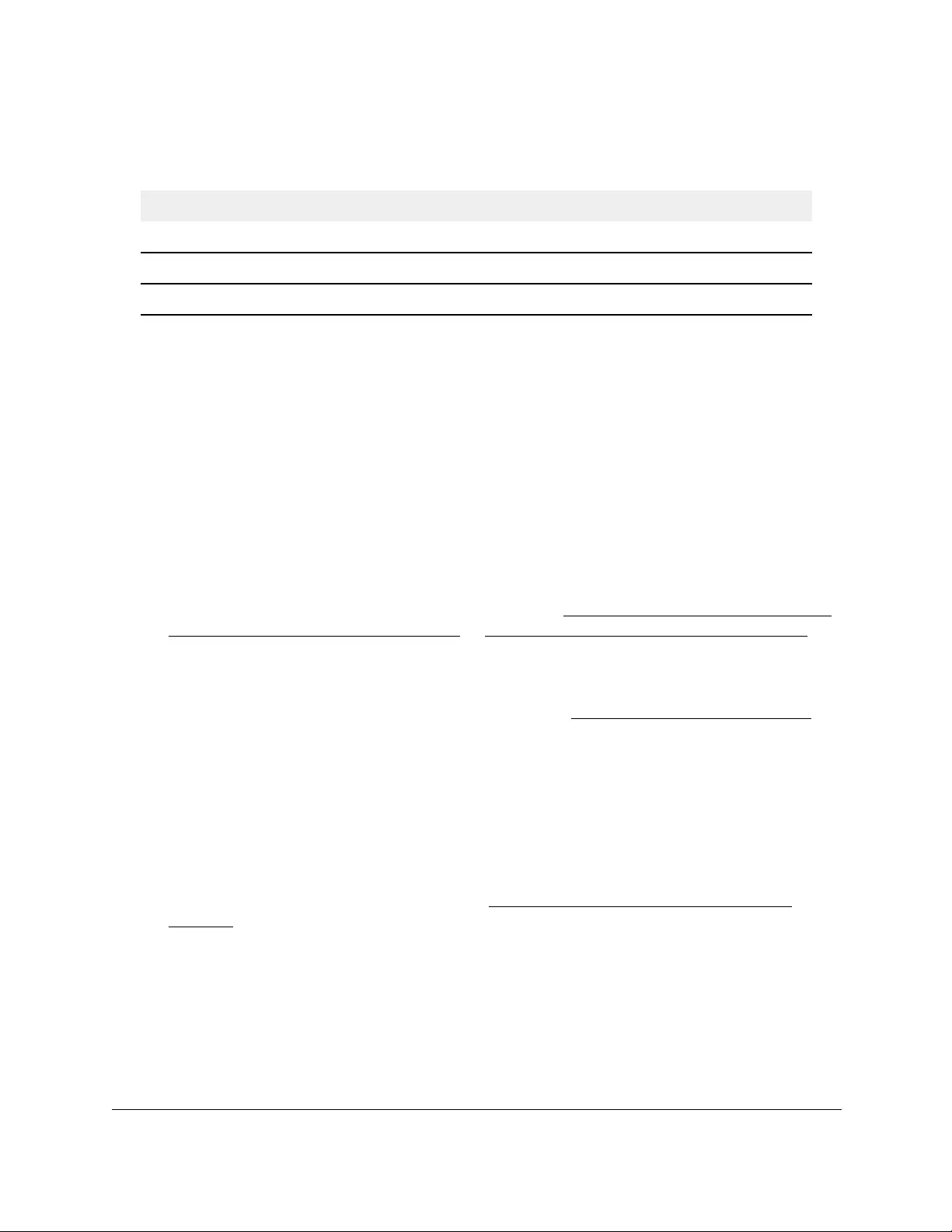
10-Port Gigabit Ethernet Ultra60 PoE++ Smart Managed Pro Switch
Configure Routing User Manual268
The following table describes the nonconfigurable information displayed on the page.
Table 54. VLAN Routing Configuration information
Field Description
Port The interface that is assigned to the VLAN for routing.
MAC Address The MAC address that is assigned to the VLAN routing interface.
Routing Mode Indicates whether routing is enabled for the VLAN routing Interface.
Delete a VLAN routing interface
You can delete a VLAN routing interface that you no longer need.
To delete a VLAN routing interface:
1. Connect your computer to the same network as the switch.
You can use a WiFi or wired connection to connect your computer to the network, or
connect directly to a switch that is off-network using an Ethernet cable.
2. Launch a web browser.
3. In the address field of your web browser, enter the IP address of the switch.
If you do not know the IP address of the switch, see Access the switch on-network and
connected to the Internet on page 18 or Access the switch off-network on page 27.
The Local Device Login page displays.
If you did not yet register the switch with your NETGEAR account, the Register to unlock
all features page displays. For more information, see Register the switch on page 31.
4. Enter one of the following passwords:
•After initial login, enter your local device password.
By default, the local device password is password. You must change this password
at initial login.
•If you previously managed the switch through the Insight app or Cloud portal, enter
the Insight network password for the last Insight network location.
For information about the credentials, see Credentials for the local browser UI on
page 30.
5. Click the Login button.
The System Information page displays.
6. Select Routing> VLAN > VLAN Routing Configuration.
The VLAN Routing Configuration page displays.
7. From the VLAN menu, select the VLAN.
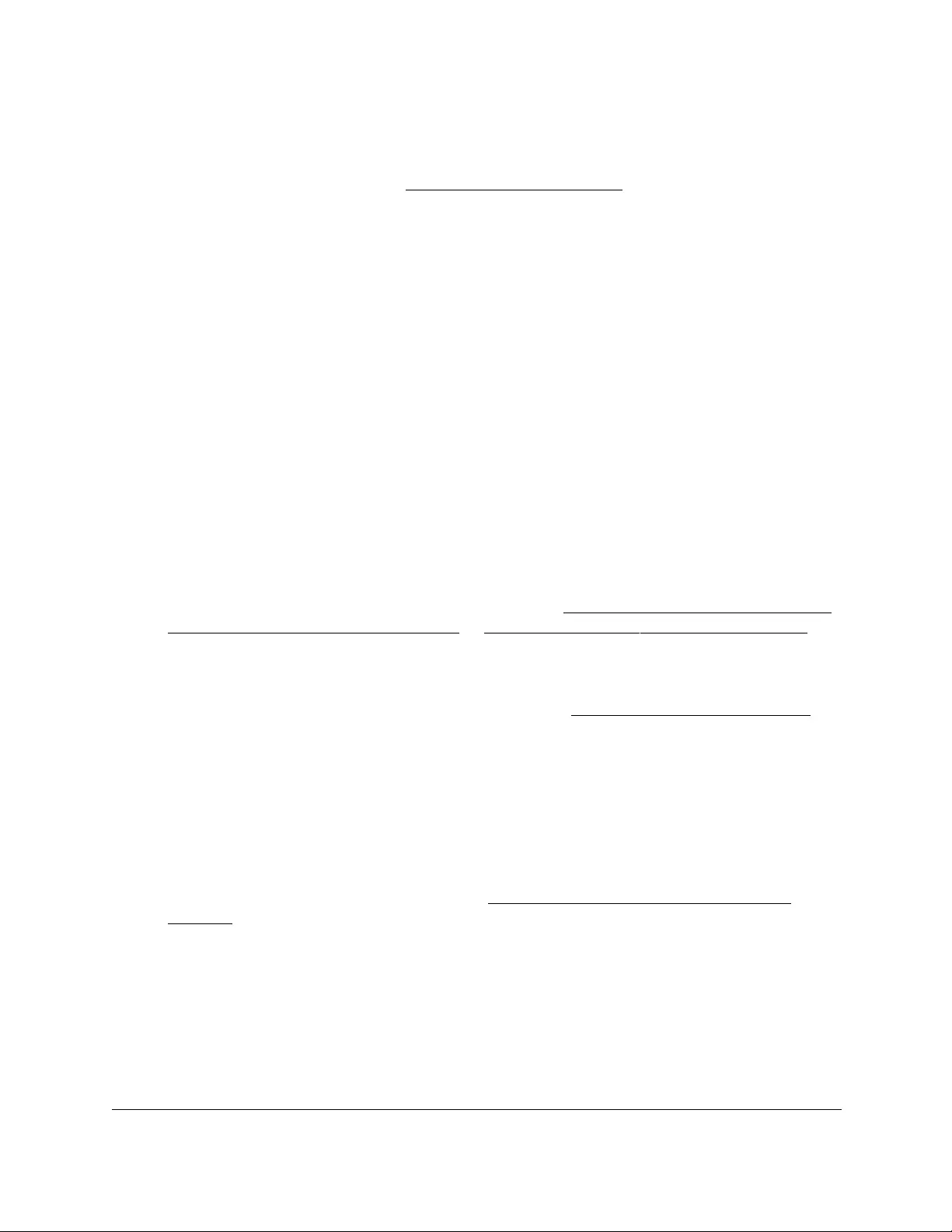
10-Port Gigabit Ethernet Ultra60 PoE++ Smart Managed Pro Switch
Configure Routing User Manual269
8. Click the Delete button.
The VLAN routing interface is removed. The VLAN itself is not removed. For information
about removing the VLAN, see Delete a VLAN on page 154.
Configure router discovery for a VLAN
routing interface
By default, a VLAN routing interface does not send router advertisements.You can enable
the router advertisements for a VLAN routing interface and configure the setting for the router
advertisements.
To configure router discovery for a VLAN routing interface:
1. Connect your computer to the same network as the switch.
You can use a WiFi or wired connection to connect your computer to the network, or
connect directly to a switch that is off-network using an Ethernet cable.
2. Launch a web browser.
3. In the address field of your web browser, enter the IP address of the switch.
If you do not know the IP address of the switch, see Access the switch on-network and
connected to the Internet on page 18 or Access the switch off-network on page 27.
The Local Device Login page displays.
If you did not yet register the switch with your NETGEAR account, the Register to unlock
all features page displays. For more information, see Register the switch on page 31.
4. Enter one of the following passwords:
•After initial login, enter your local device password.
By default, the local device password is password. You must change this password
at initial login.
•If you previously managed the switch through the Insight app or Cloud portal, enter
the Insight network password for the last Insight network location.
For information about the credentials, see Credentials for the local browser UI on
page 30.
5. Click the Login button.
The System Information page displays.
6. Select Routing> Router Discovery > Router Discovery Configuration.
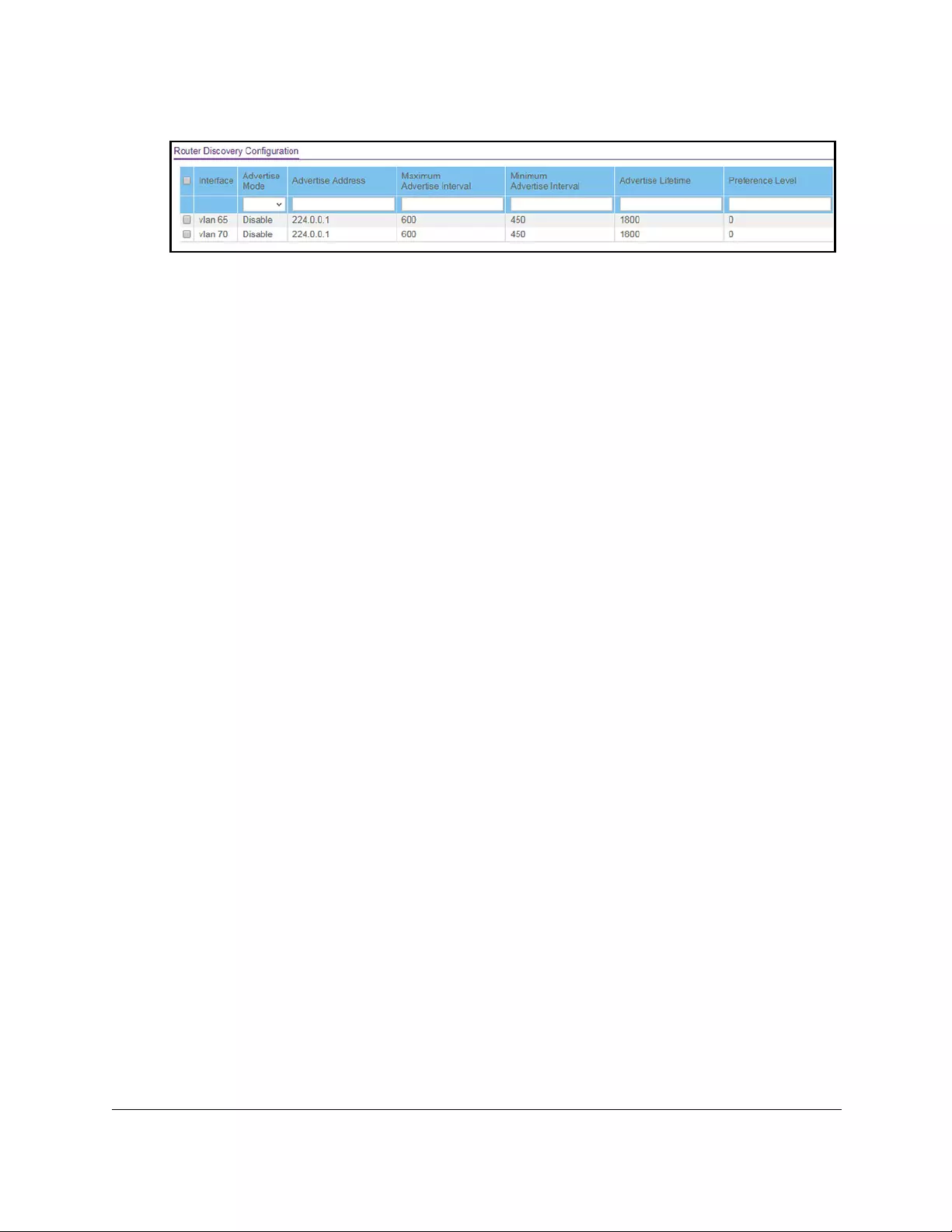
10-Port Gigabit Ethernet Ultra60 PoE++ Smart Managed Pro Switch
Configure Routing User Manual270
7. Select the check box for the VLAN routing interface.
8. From the Advertise Mode menu, select Enable or Disable.
If you select Enable, router advertisements are transmitted from the selected interface.
9. In the Advertise Address field, specify the IP address that must be advertised.
In the Maximum Advertise Interval field, enter the maximum time in seconds allowed
between router advertisements sent from the interface. The default value is 600.
10. In the Minimum Advertise Interval field, enter the minimum time in seconds allowed
between router advertisements sent from the interface.
The value must be in the range of 3 to 1800. The default value is 450.
11. In the Advertise Lifetime field, enter the value in seconds to be used as the lifetime field in
router advertisements sent from the interface.
This is the maximum length of time that the advertised addresses are to be considered as
valid router addresses by hosts. The default value is 1800.
12. In the Preference Level field, specify the preference level of the router as a default router
relative to other routers on the same subnet.
Higher numbered addresses are the preferred. You must enter an integer. The value
must be in the range of 0 to 2147483647. The default value is 0.
13. Click the Apply button.
Your settings are saved.
Manage routes and view the routing table
The routing table collects routes from multiple sources: static routes and local routes. The
routing table can learn multiple routes to the same destination from multiple sources. The
routing table lists all routes.
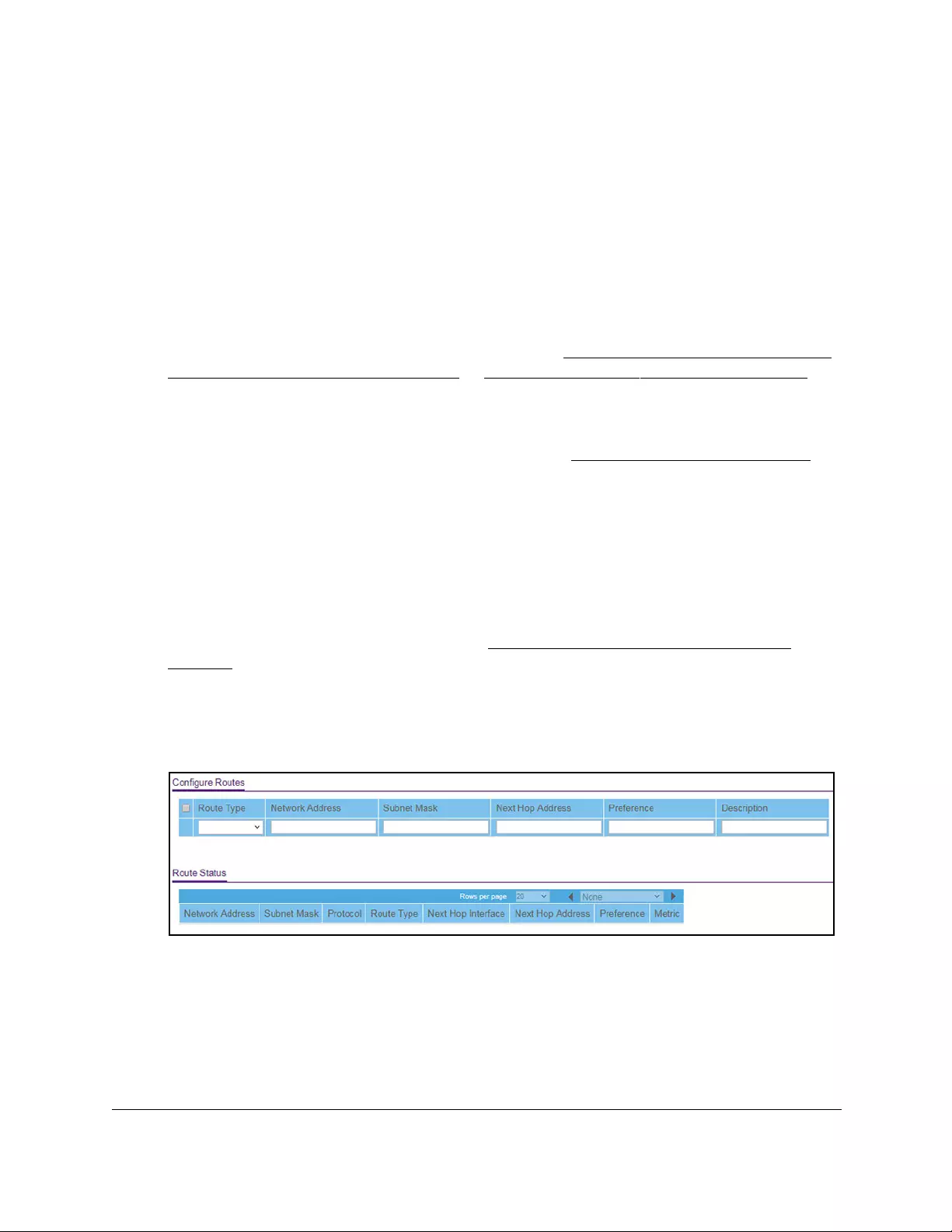
10-Port Gigabit Ethernet Ultra60 PoE++ Smart Managed Pro Switch
Configure Routing User Manual271
Manually add a route and view the routing table
To manually add a default route or static route and view the routing table:
1. Connect your computer to the same network as the switch.
You can use a WiFi or wired connection to connect your computer to the network, or
connect directly to a switch that is off-network using an Ethernet cable.
2. Launch a web browser.
3. In the address field of your web browser, enter the IP address of the switch.
If you do not know the IP address of the switch, see Access the switch on-network and
connected to the Internet on page 18 or Access the switch off-network on page 27.
The Local Device Login page displays.
If you did not yet register the switch with your NETGEAR account, the Register to unlock
all features page displays. For more information, see Register the switch on page 31.
4. Enter one of the following passwords:
•After initial login, enter your local device password.
By default, the local device password is password. You must change this password
at initial login.
•If you previously managed the switch through the Insight app or Cloud portal, enter
the Insight network password for the last Insight network location.
For information about the credentials, see Credentials for the local browser UI on
page 30.
5. Click the Login button.
The System Information page displays.
6. Select Routing> Routing Table > Route Configuration.
7. From the Route Type menu, select one of the following route types.
• DefaultRoute. Creates a default route. You must specify the next hop address and
preference. The Network Address and Subnet Mask fields are masked out.
• Static. Creates a static route. You must specify the network address, subnet mask,
next hop address, and preference.
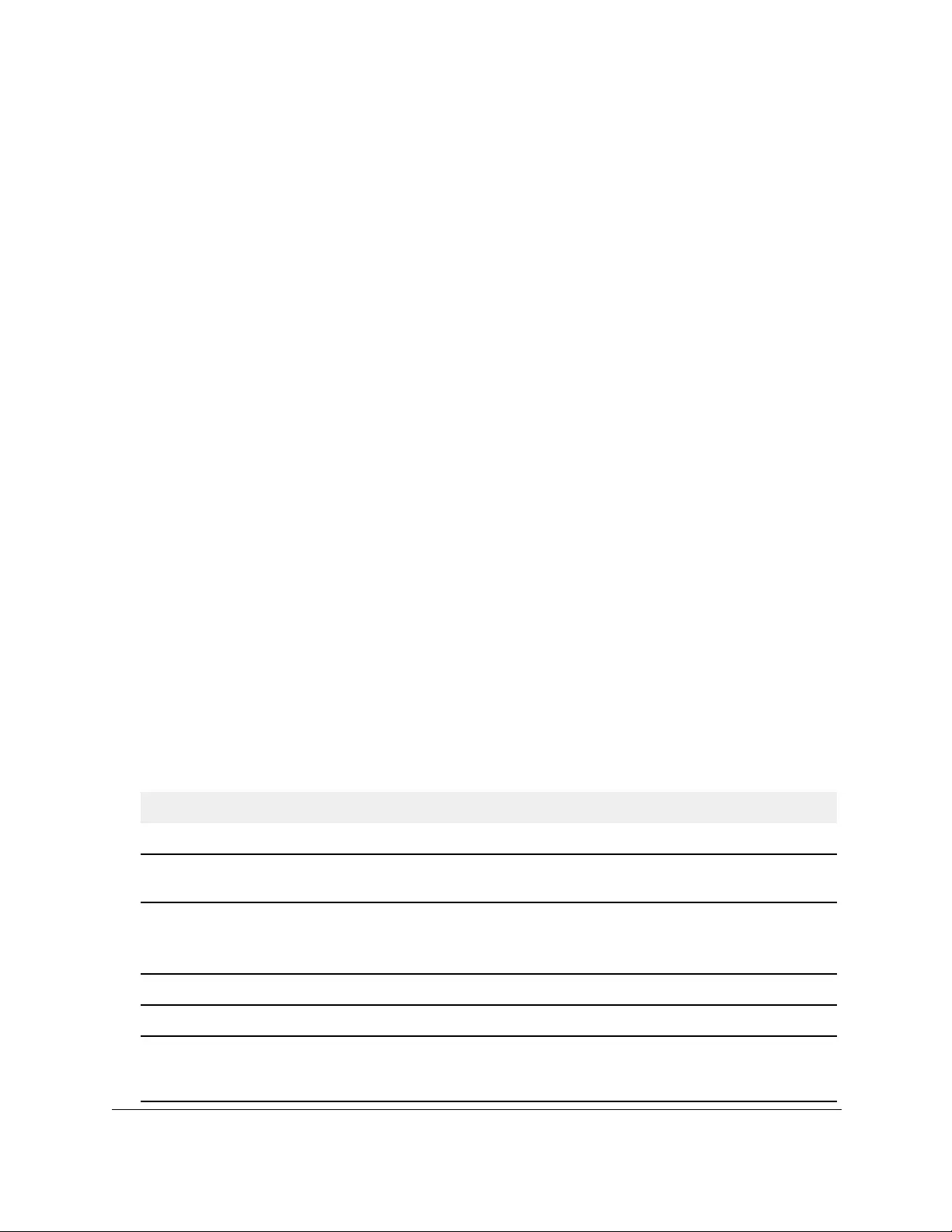
10-Port Gigabit Ethernet Ultra60 PoE++ Smart Managed Pro Switch
Configure Routing User Manual272
Depending on the type of route that you are creating, specify the following information:
-In the Network Address field, specify the IP interface address that identifies the
attached network.
-In the Subnet Mask field, specify the subnet mask that identifies the attached
network.
-In the Next Hop IP Address field, specify the outgoing router IP address to use when
forwarding traffic to the next router (if any) in the path toward the destination.
The next router is always one of the adjacent neighbors or the IP address of the local
interface for a directly attached network.
-In the Preference field, specify the preference, which is an integer value from 1
to 255.
You can specify the preference value (sometimes called administrative distance) of
an individual static route. Among routes to the same destination, the route with the
lowest preference value is the route entered into the forwarding database. By
specifying the preference of a static route, you control whether a static route is more
or less preferred than routes from dynamic routing protocols. The preference also
controls whether a static route is more or less preferred than other static routes to the
same destination.
8. In the Description field, enter a description for the route.
The description must consist of alphanumeric, hyphen, or underscore characters and can
be up to 31 characters in length.
9. Click the Add button.
The static route is added to the switch.
10. To refresh the page with the latest information about the switch, click the Refresh button.
The following table describes the nonconfigurable data that is displayed.
Table 55. Learned Routes information
Field Description
Network Address The IP route prefix for the destination.
Subnet Mask The portion of the IP interface address that identifies the attached network (also referred
to as the subnet or network mask).
Protocol The protocol that created the specified route. The possibilities are one of the following:
• Local
• Static
Route Type The route type can be Connected, Static, or Dynamic, depending on the protocol.
Next Hop Interface The outgoing router interface to use when forwarding traffic to the destination.
Next Hop Address The outgoing router IP address to use when forwarding traffic to the next router (if any) in
the path toward the destination. The next router is always one of the adjacent neighbors
or the IP address of the local interface for a directly attached network.

10-Port Gigabit Ethernet Ultra60 PoE++ Smart Managed Pro Switch
Configure Routing User Manual273
Modify a route
You can modify an existing route.
To modify an existing route:
1. Connect your computer to the same network as the switch.
You can use a WiFi or wired connection to connect your computer to the network, or
connect directly to a switch that is off-network using an Ethernet cable.
2. Launch a web browser.
3. In the address field of your web browser, enter the IP address of the switch.
If you do not know the IP address of the switch, see Access the switch on-network and
connected to the Internet on page 18 or Access the switch off-network on page 27.
The Local Device Login page displays.
If you did not yet register the switch with your NETGEAR account, the Register to unlock
all features page displays. For more information, see Register the switch on page 31.
4. Enter one of the following passwords:
•After initial login, enter your local device password.
By default, the local device password is password. You must change this password
at initial login.
•If you previously managed the switch through the Insight app or Cloud portal, enter
the Insight network password for the last Insight network location.
For information about the credentials, see Credentials for the local browser UI on
page 30.
5. Click the Login button.
The System Information page displays.
6. Select Routing> Routing Table > Route Configuration.
The Configure Routes page displays.
Preference The preference is an integer value from 0 to 255. You can specify the preference value
(sometimes called administrative distance) of an individual static route. Among routes to
the same destination, the route with the lowest preference value is the route entered into
the forwarding database. By specifying the preference of a static route, you control
whether a static route is more or less preferred than routes from dynamic routing
protocols. The preference also controls whether a static route is more or less preferred
than other static routes to the same destination.
Metric The administrative cost of the path to the destination. If no value is entered, the default
is 1. The range is 0–255.
Table 55. Learned Routes information (continued)
Field Description
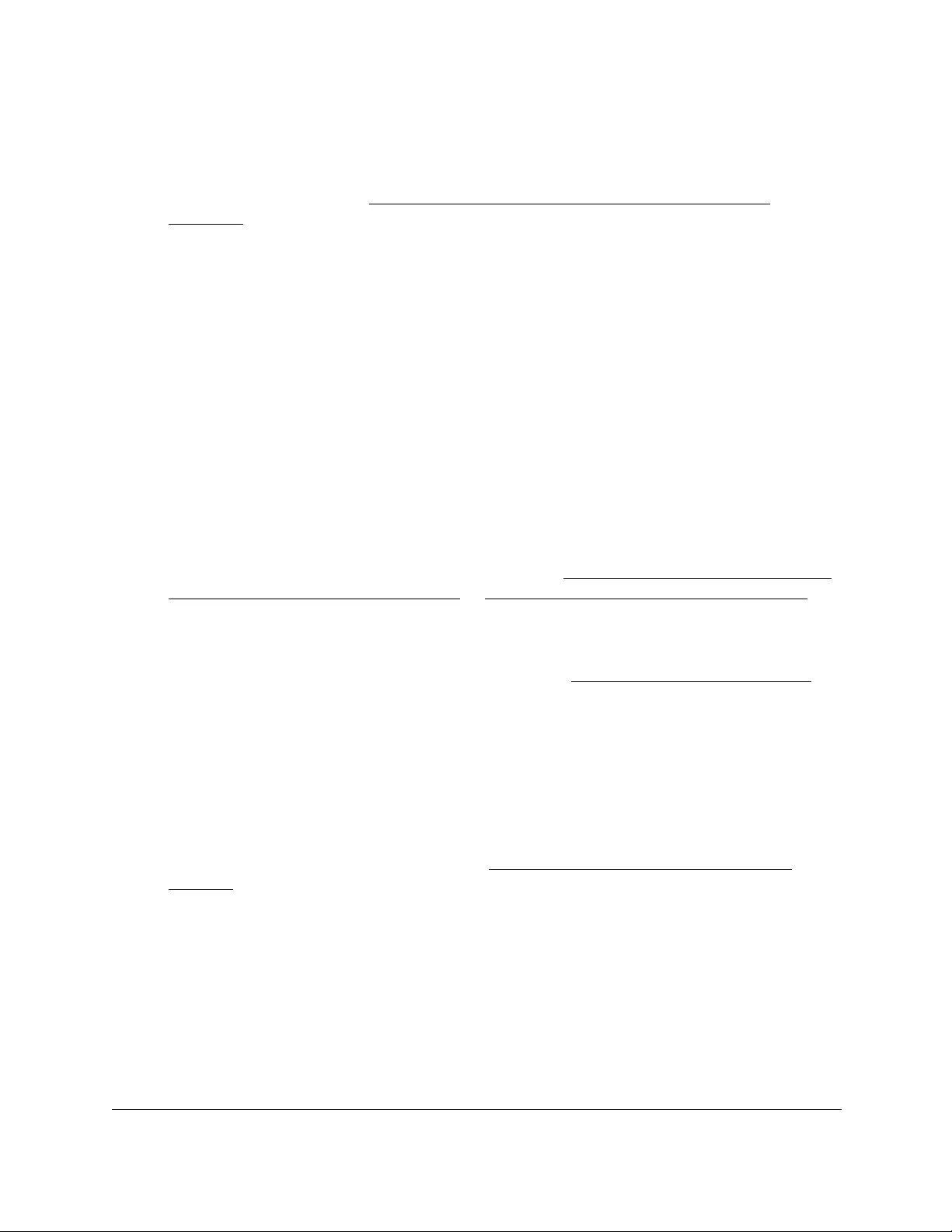
10-Port Gigabit Ethernet Ultra60 PoE++ Smart Managed Pro Switch
Configure Routing User Manual274
7. Select the check box for the route that you want to modify.
8. Modify the settings.
For more information, see Manually add a route and view the routing table on
page 271.
9. Click the Apply button.
Your settings are saved.
Delete a route
You can delete a route that you no longer need.
To delete a route:
1. Connect your computer to the same network as the switch.
You can use a WiFi or wired connection to connect your computer to the network, or
connect directly to a switch that is off-network using an Ethernet cable.
2. Launch a web browser.
3. In the address field of your web browser, enter the IP address of the switch.
If you do not know the IP address of the switch, see Access the switch on-network and
connected to the Internet on page 18 or Access the switch off-network on page 27.
The Local Device Login page displays.
If you did not yet register the switch with your NETGEAR account, the Register to unlock
all features page displays. For more information, see Register the switch on page 31.
4. Enter one of the following passwords:
•After initial login, enter your local device password.
By default, the local device password is password. You must change this password
at initial login.
•If you previously managed the switch through the Insight app or Cloud portal, enter
the Insight network password for the last Insight network location.
For information about the credentials, see Credentials for the local browser UI on
page 30.
5. Click the Login button.
The System Information page displays.
6. Select Routing> Routing Table > Route Configuration.
The Configure Routes page displays.
7. Select the check box for the route that you want to delete.
8. Click the Delete button.
The route is deleted.
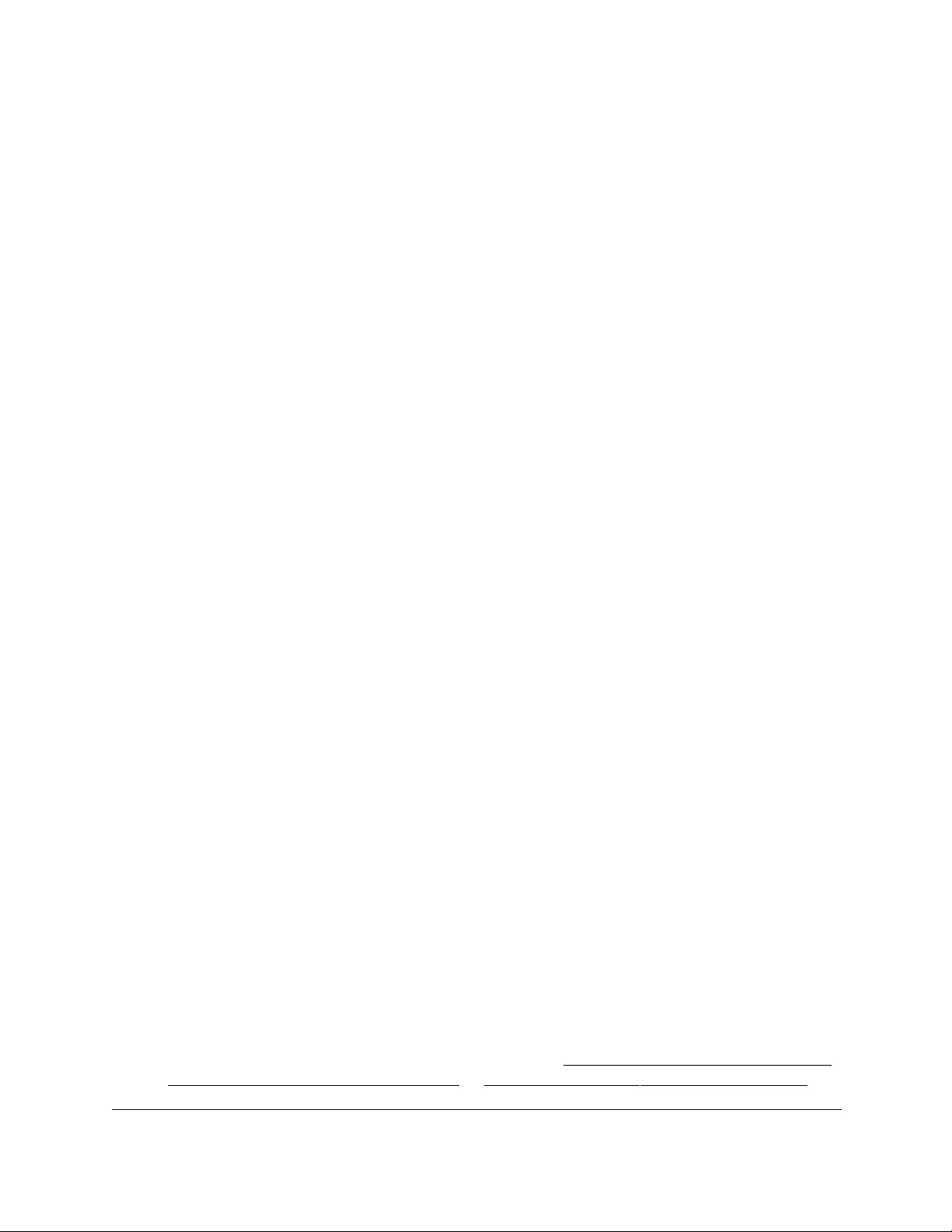
10-Port Gigabit Ethernet Ultra60 PoE++ Smart Managed Pro Switch
Configure Routing User Manual275
Configure Address Resolution Protocol
The Address Resolution Protocol (ARP) associates a Layer 2 MAC address with a Layer 3
IPv4 address. ARP is a part of the Internet Protocol (IP) and is used to translate an IP
address to a media (MAC) address, defined by a LAN such as an Ethernet LAN.
The switch supports both dynamic and manual ARP configurations. With a manual ARP
configuration, you can statically add entries to the ARP table.
A device that sends an IP packet must learn the MAC address of the IP destination, or, if the
destination is not on the same subnet, of the next hop router. The device broadcasts an ARP
request packet, to which the intended recipient responds with a unicast ARP reply that
contains its MAC address. The device then uses the MAC address in the destination address
field of the Layer 2 header that is prepended to the IP packet and sent to the recipient. Each
device in a network maintains its ARP cache locally.
The switch learns ARP cache entries by examining the source information in the ARP packet
payload fields, regardless of whether it is an ARP request or a response. In that way, when
an ARP request is broadcast to all stations on a LAN segment or VLAN, each recipient can
store the sender’s IP and MAC address in its ARP cache. Normally, only the requestor
receives an ARP response (a unicast message) and stores the sender’s information in its
ARP cache. The most recent information always replaces existing content in the ARP cache.
A device can be moved in a network, which means that the device’s IP address that was
associated with one MAC address is now associated with another MAC address. A device
can also disappear from the network altogether (for example, it was reconfigured,
disconnected, or powered off). These situations cause stale information in the ARP cache.
Therefore, entries are updated or periodically refreshed to determine if an address still exists.
If an entry was identified as a sender of an ARP packet, the entry can be removed from the
ARP cache. You can configure an age-out interval that determines how long an entry that is
not updated remains in the ARP cache.
View the ARP cache
You can view ARP entries in the ARP cache. The ARP cache is a table that lists the remote
connections that were recently detected by the switch.
To view entries in the ARP cache:
1. Connect your computer to the same network as the switch.
You can use a WiFi or wired connection to connect your computer to the network, or
connect directly to a switch that is off-network using an Ethernet cable.
2. Launch a web browser.
3. In the address field of your web browser, enter the IP address of the switch.
If you do not know the IP address of the switch, see Access the switch on-network and
connected to the Internet on page 18 or Access the switch off-network on page 27.
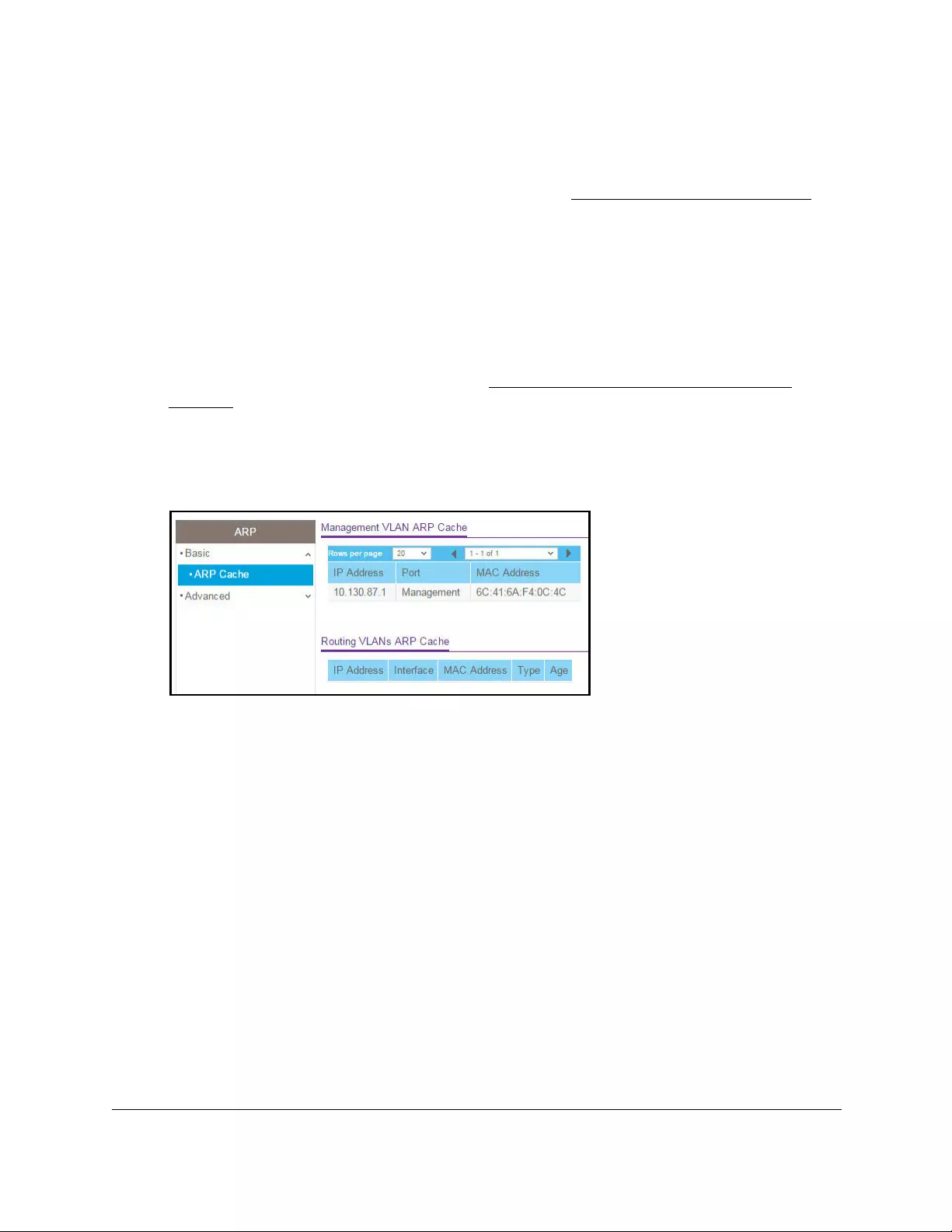
10-Port Gigabit Ethernet Ultra60 PoE++ Smart Managed Pro Switch
Configure Routing User Manual276
The Local Device Login page displays.
If you did not yet register the switch with your NETGEAR account, the Register to unlock
all features page displays. For more information, see Register the switch on page 31.
4. Enter one of the following passwords:
•After initial login, enter your local device password.
By default, the local device password is password. You must change this password
at initial login.
•If you previously managed the switch through the Insight app or Cloud portal, enter
the Insight network password for the last Insight network location.
For information about the credentials, see Credentials for the local browser UI on
page 30.
5. Click the Login button.
The System Information page displays.
6. Select Routing> ARP > Basic > ARP Cache.
7. Navigate through the table by doing the following:
•From the Rows per page menu, select how many table entries are displayed per
page.
Possible values are 20, 50, 100, 200, and All. If you select All, the browser might be
slow to display the information.
•Click the < button to display the previous page of the table data entries.
•Click the > button to display the next page of the table data entries.
8. To refresh the page with the latest information about the switch, click the Refresh button.
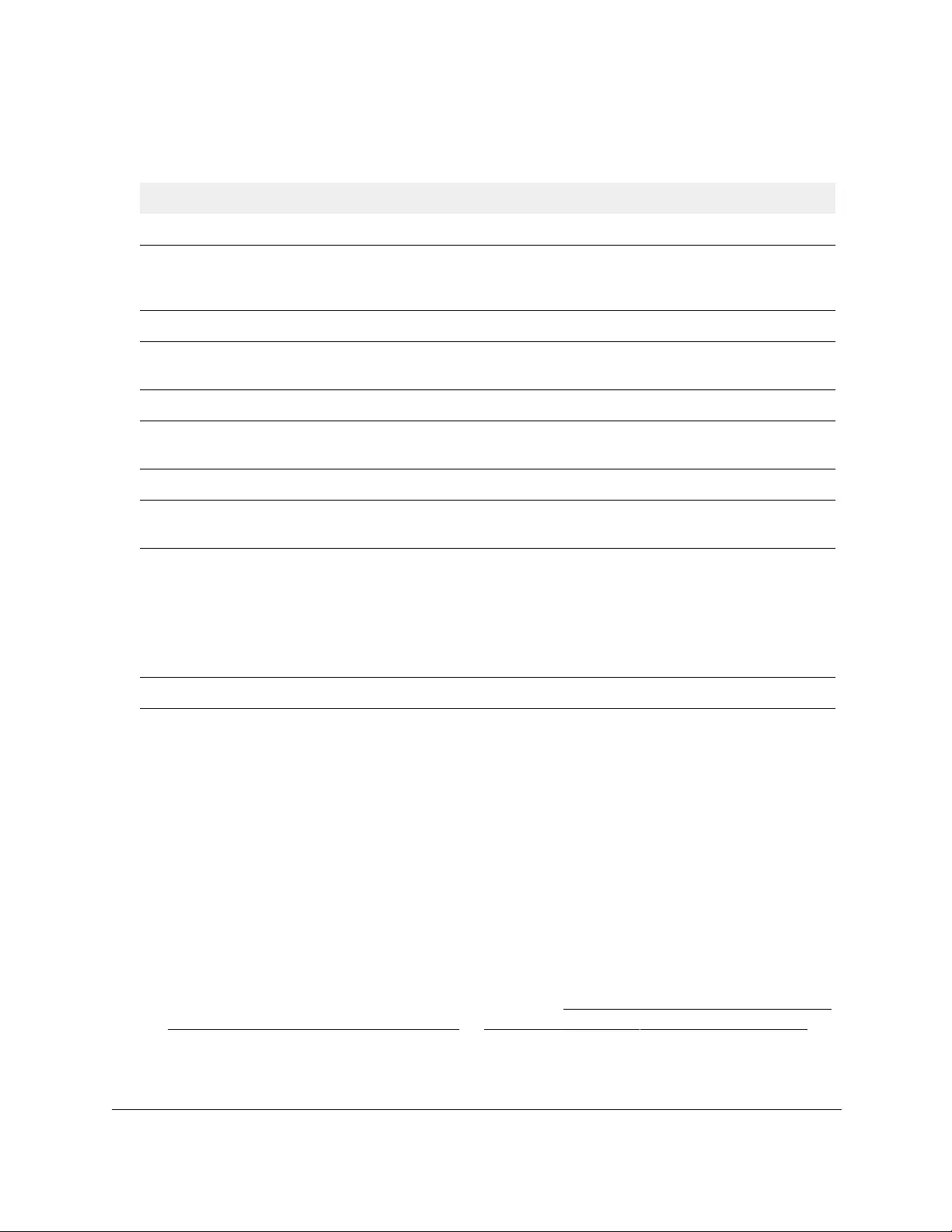
10-Port Gigabit Ethernet Ultra60 PoE++ Smart Managed Pro Switch
Configure Routing User Manual277
The following table describes the nonconfigurable information displayed on the page.
Table 56. ARP cache information
Field Description
Management VLAN ARP Cache
IP Address The IP address associated with the device’s MAC address. This must be the IP
address of a device on a subnet attached to one of the switch’s existing routing
interfaces.
Port The associated interface of the connection.
MAC Address The unicast MAC address of the device. The address is six two-digit hexadecimal
numbers separated by colons, for example, 00:06:29:32:81:40.
Routing VLANs ARP Cache
IP Address The IP address. This must be the IP address of a device on a subnet attached to
one of the switch’s existing routing interfaces.
Interface The routing interface associated with the ARP entry.
MAC Address The unicast MAC address of the device. The address is six two-digit hexadecimal
numbers separated by colons, for example 00:06:29:32:81:40.
Type The type of ARP entry:
Age The time in seconds since the entry was last refreshed in the ARP cache.
Manually add an entry to the ARP table
You can manually add an entry to the ARP table.
To manually add an entry to the ARP table:
1. Connect your computer to the same network as the switch.
You can use a WiFi or wired connection to connect your computer to the network, or
connect directly to a switch that is off-network using an Ethernet cable.
2. Launch a web browser.
3. In the address field of your web browser, enter the IP address of the switch.
If you do not know the IP address of the switch, see Access the switch on-network and
connected to the Internet on page 18 or Access the switch off-network on page 27.
The Local Device Login page displays.
• Local. An ARP entry associated with one of the switch’s routing interface’s
MAC addresses.
• Gateway. A dynamic ARP entry for which the IP address is that of a router.
• Static. An ARP entry that was configured manually.
• Dynamic. An ARP entry that was learned by the switch.

10-Port Gigabit Ethernet Ultra60 PoE++ Smart Managed Pro Switch
Configure Routing User Manual278
If you did not yet register the switch with your NETGEAR account, the Register to unlock
all features page displays. For more information, see Register the switch on page 31.
4. Enter one of the following passwords:
•After initial login, enter your local device password.
By default, the local device password is password. You must change this password
at initial login.
•If you previously managed the switch through the Insight app or Cloud portal, enter
the Insight network password for the last Insight network location.
For information about the credentials, see Credentials for the local browser UI on
page 30.
5. Click the Login button.
The System Information page displays.
6. Select Routing> ARP > Advanced > ARP Create.
7. In the IP Address field, specify an IP address.
This must be the IP address of a device on a subnet attached to one of the switch's
existing routing interfaces.
8. In the MAC Address field, specify the unicast MAC address of the device.
Enter the address as six two-digit hexadecimal numbers separated by colons, for
example, 00:06:29:32:81:40.
9. Click the Add button.
The static ARP entry is added to the switch.
For information about viewing the new entry and other entries in the ARP cache, see
View the ARP cache on page 275.
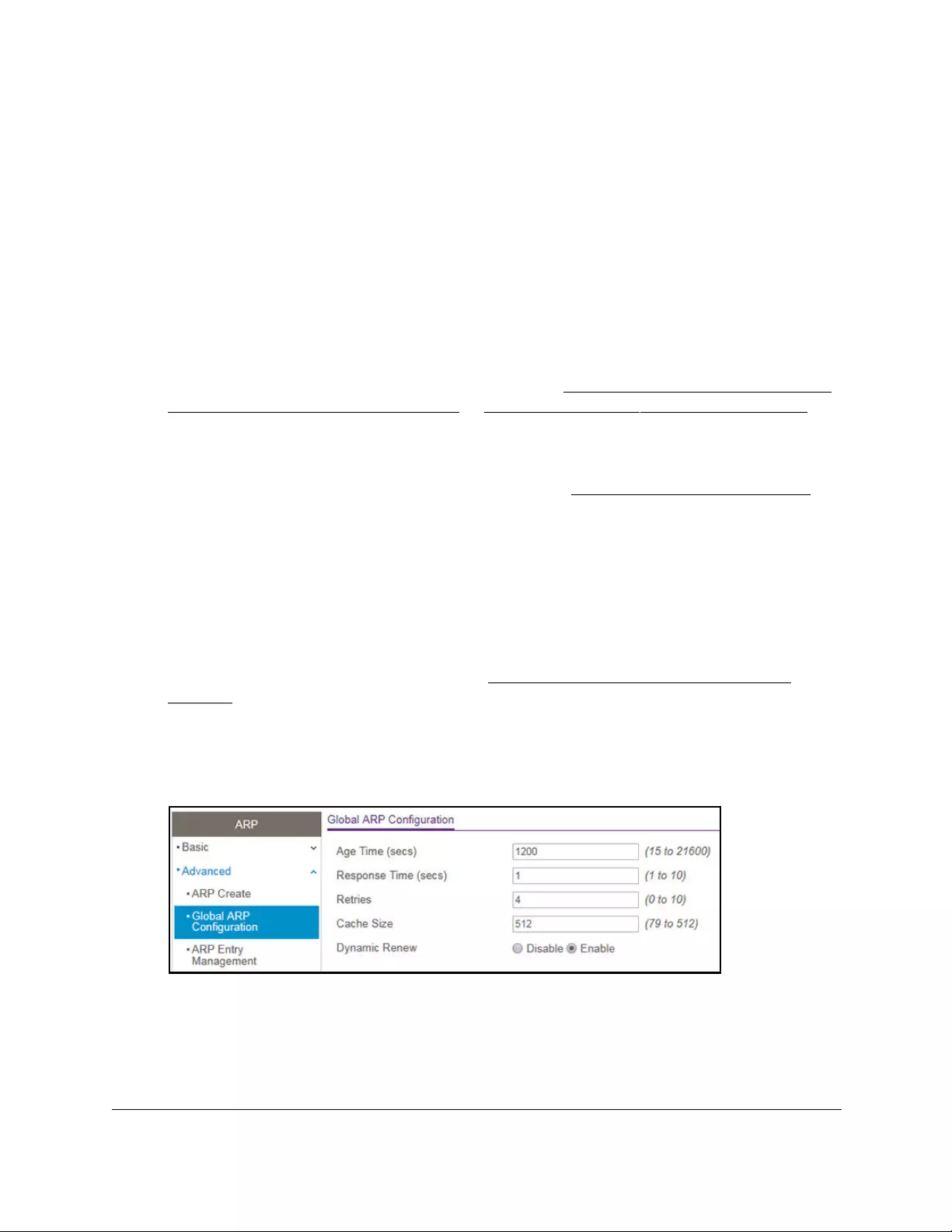
10-Port Gigabit Ethernet Ultra60 PoE++ Smart Managed Pro Switch
Configure Routing User Manual279
View or globally configure the ARP table
You can change the global settings for the ARP table.
To view or configure the ARP table:
1. Connect your computer to the same network as the switch.
You can use a WiFi or wired connection to connect your computer to the network, or
connect directly to a switch that is off-network using an Ethernet cable.
2. Launch a web browser.
3. In the address field of your web browser, enter the IP address of the switch.
If you do not know the IP address of the switch, see Access the switch on-network and
connected to the Internet on page 18 or Access the switch off-network on page 27.
The Local Device Login page displays.
If you did not yet register the switch with your NETGEAR account, the Register to unlock
all features page displays. For more information, see Register the switch on page 31.
4. Enter one of the following passwords:
•After initial login, enter your local device password.
By default, the local device password is password. You must change this password
at initial login.
•If you previously managed the switch through the Insight app or Cloud portal, enter
the Insight network password for the last Insight network location.
For information about the credentials, see Credentials for the local browser UI on
page 30.
5. Click the Login button.
The System Information page displays.
6. Select Routing> ARP > Advanced > Global ARP Configuration.
7. In the Age Time field, enter the time, in seconds, that a dynamic ARP entry remains in the
ARP table before aging out.
The range is 15 to 21600 seconds. The default is 1200 seconds.
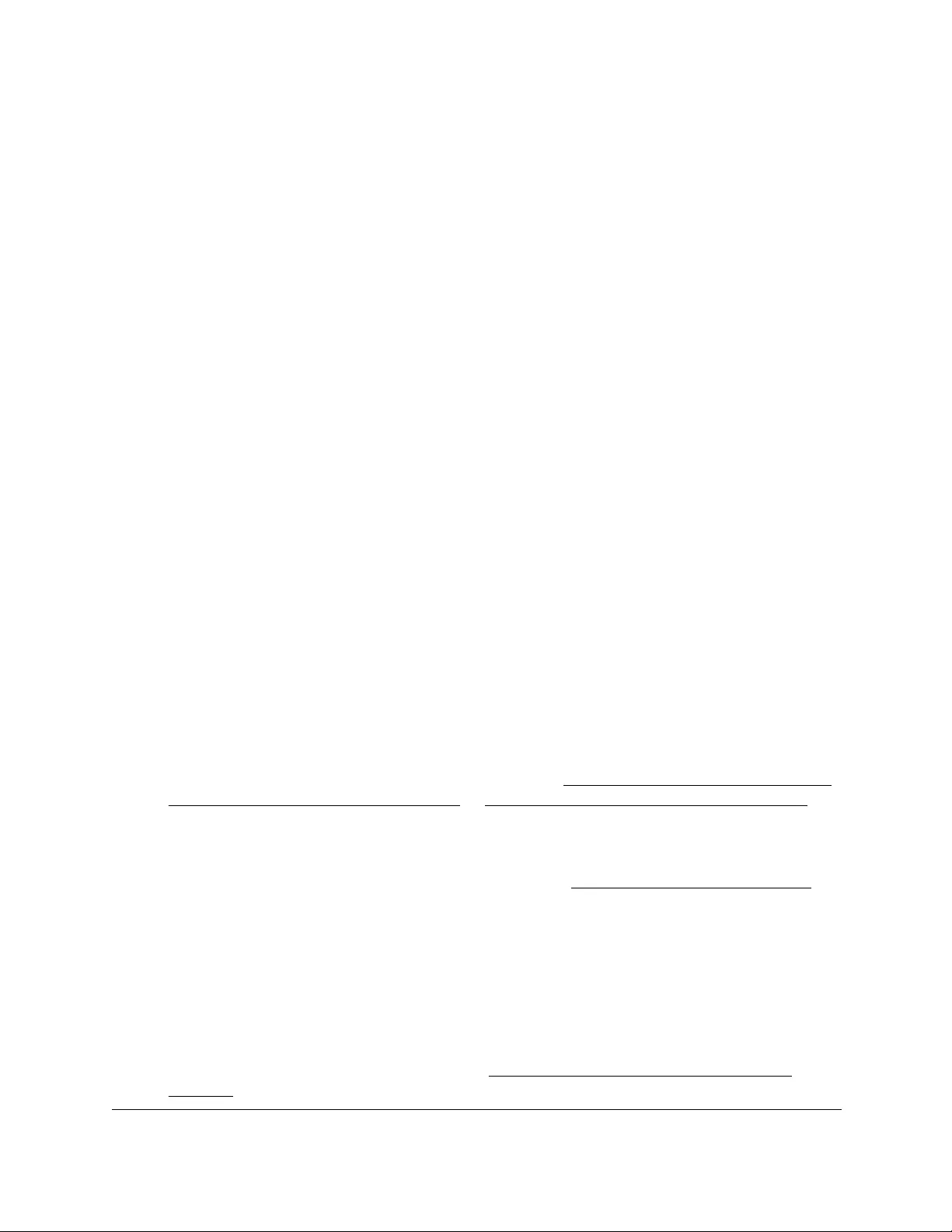
10-Port Gigabit Ethernet Ultra60 PoE++ Smart Managed Pro Switch
Configure Routing User Manual280
8. In the Response Time field, enter the time, in seconds, that the device waits for an ARP
response to an ARP request that it sends. The range is 1 to 10 seconds. The default is
1 second.
9. In the Retries field, enter the maximum number of times an ARP request is retried after an
ARP response is not received.
The number includes the initial ARP request. The range is 0 to 10. The default is 4.
10. In the Cache Size field, specify the maximum number of entries allowed in the ARP table.
This number includes all static and dynamic ARP entries.The range for this field is 79 to
512. The default is 512.
11. Select the Dynamic Renew Enable or Disable radio button.
When enabled, the ARP component automatically attempts to renew dynamic ARP
entries when they age out. The default setting is Enable.
12. Click the Apply button.
Your settings are saved.
Remove ARP entries from the ARP cache
You can remove entries from the ARP cache.
To remove entries from the ARP cache:
1. Connect your computer to the same network as the switch.
You can use a WiFi or wired connection to connect your computer to the network, or
connect directly to a switch that is off-network using an Ethernet cable.
2. Launch a web browser.
3. In the address field of your web browser, enter the IP address of the switch.
If you do not know the IP address of the switch, see Access the switch on-network and
connected to the Internet on page 18 or Access the switch off-network on page 27.
The Local Device Login page displays.
If you did not yet register the switch with your NETGEAR account, the Register to unlock
all features page displays. For more information, see Register the switch on page 31.
4. Enter one of the following passwords:
•After initial login, enter your local device password.
By default, the local device password is password. You must change this password
at initial login.
•If you previously managed the switch through the Insight app or Cloud portal, enter
the Insight network password for the last Insight network location.
For information about the credentials, see Credentials for the local browser UI on
page 30.
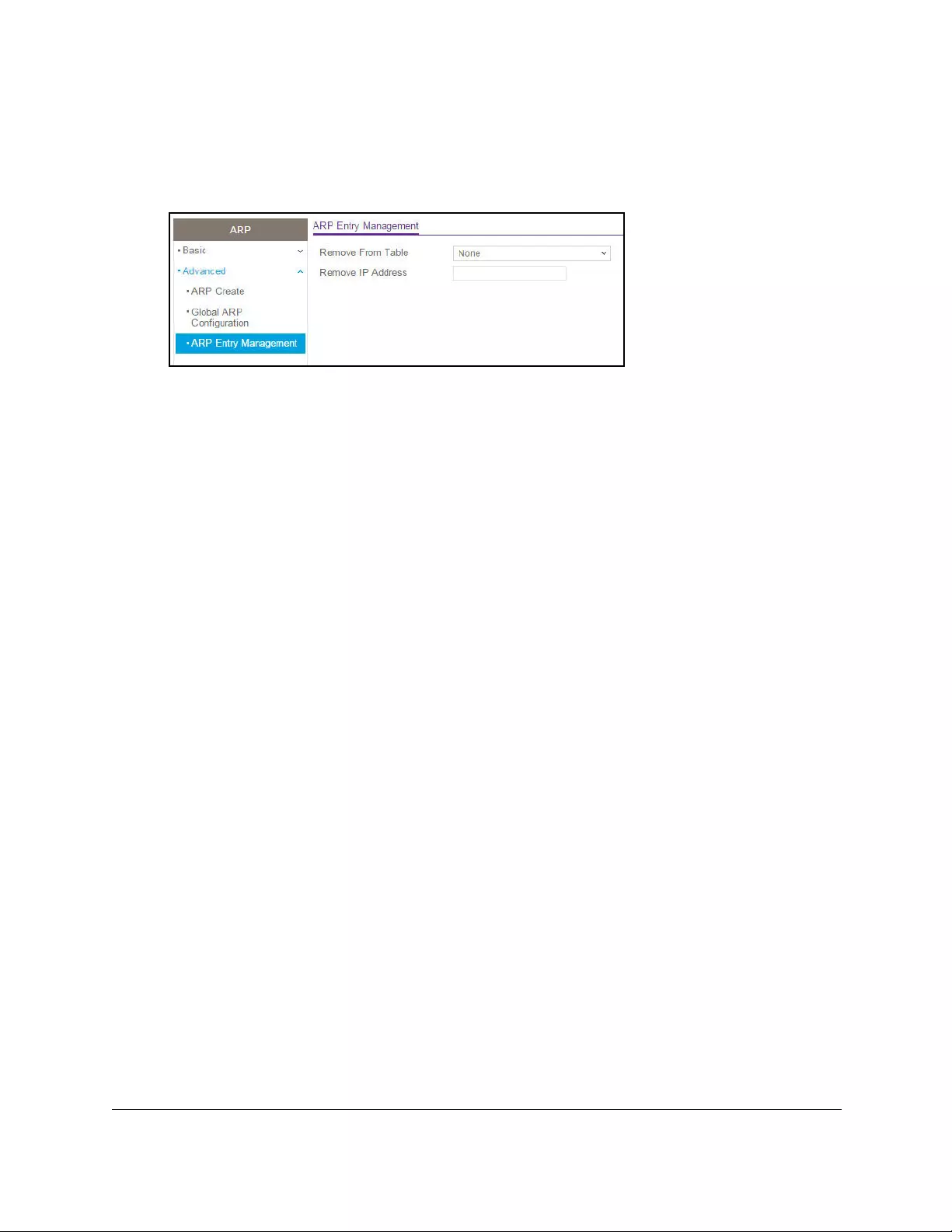
10-Port Gigabit Ethernet Ultra60 PoE++ Smart Managed Pro Switch
Configure Routing User Manual281
5. Click the Login button.
The System Information page displays.
6. Select Routing> ARP > Advanced > ARP Entry Management.
7. From the Remove From Table menu, select the type of ARP entry to be deleted:
• All Dynamic Entries
• All Dynamic and Gateway Entries
• Specific Dynamic/Gateway Entry. Lets you specify the IP address to be removed.
• Specific Static Entry. Lets you specify the IP address to be removed.
8. If you select Specific Dynamic/Gateway Entry or Specific Static Entry, in the Remove IP
Address field, enter the IP address to be removed.
9. Click the Apply button.
Your settings are saved.
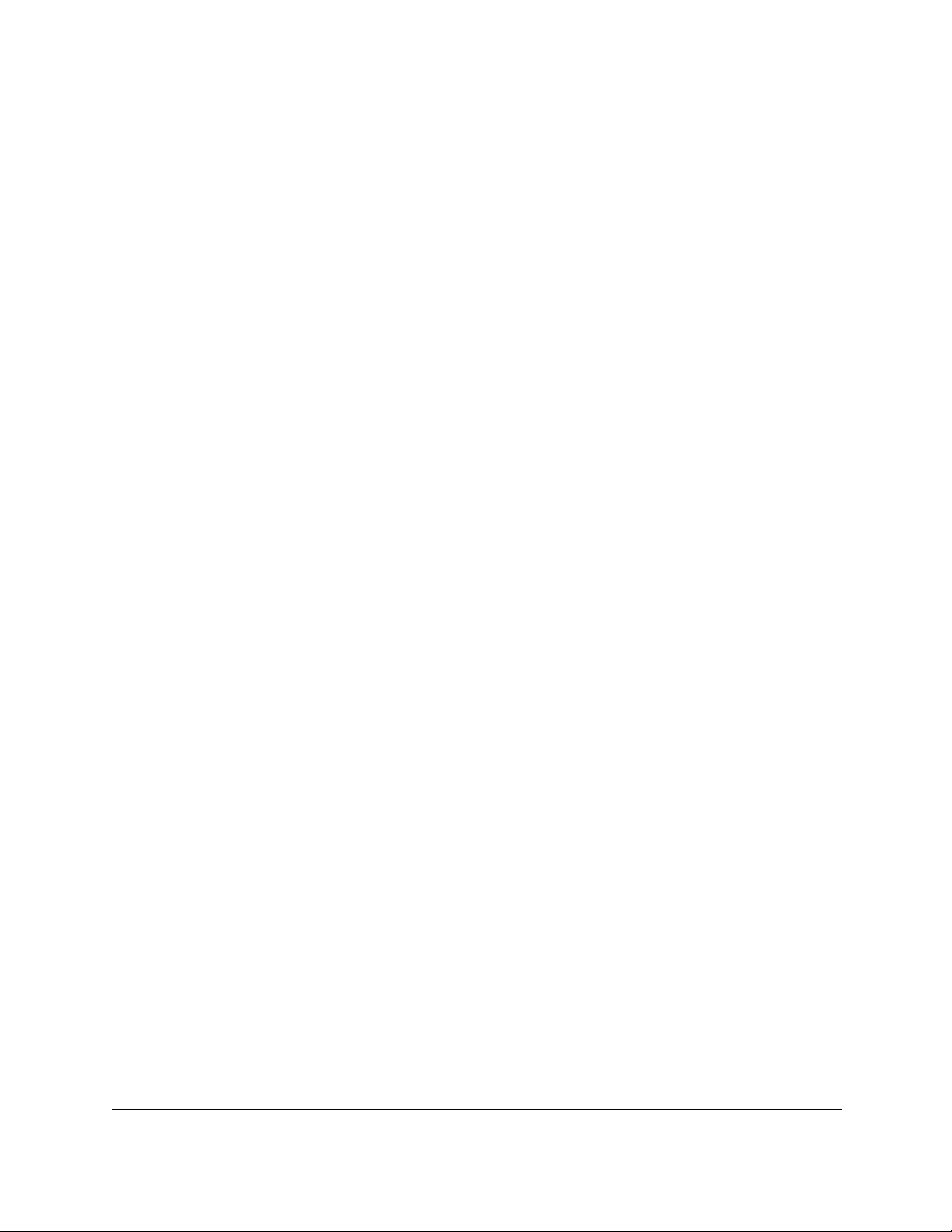
10-Port Gigabit Ethernet Ultra60 PoE++ Smart Managed Pro Switch
Configure Quality of Service User Manual283
Quality of Service concepts
In a switch, each physical port consists of one or more queues for transmitting packets on the
attached network. Multiple queues per port are often provided to give preference to certain
packets over others based on user-defined criteria. When a packet is queued for
transmission in a port, the rate at which it is serviced depends on how the queue is
configured and possibly the amount of traffic present in the other queues of the port. If a
delay is necessary, packets are held in the queue until the scheduler authorizes the queue for
transmission. As queues become full, packets can no longer be held for transmission and are
dropped by the switch.
Quality of Service (QoS) is a means of providing consistent, predictable data delivery by
distinguishing packets with strict timing requirements from those that are more tolerant of
delay. Packets with strict timing requirements are given special treatment in a QoS-capable
network. With this in mind, all elements of the network must be QoS capable. The presence
of at least one node that is not QoS capable creates a deficiency in the network path, and the
performance of the entire packet flow is compromised.
Manage the Class of Service
The Class of Service (CoS) queueing feature lets you directly configure certain aspects of
switch queueing. This provides the desired QoS behavior for different types of network traffic
when the complexities of DiffServ are not required. The priority of a packet arriving at an
interface can be used to steer the packet to the appropriate outbound CoS queue through a
mapping table. CoS queue characteristics that affect queue mapping, such as minimum
guaranteed bandwidth or transmission rate shaping, are user configurable at the queue (or
port) level.
Eight queues per port are supported.
CoS configuration concepts
You can set the Class of Service trust mode for an interface. Each port in the switch can be
configured to trust one of the packet fields (802.1p or IP DSCP), or to not trust any packet’s
priority designation (untrusted mode). If the port is set to a trusted mode, it uses a mapping
table appropriate for the trusted field being used. This mapping table indicates the CoS
queue to which the packet must be forwarded on the appropriate egress port. Of course, the
trusted field must exist in the packet for the mapping table to be of any use. If this is not the
case, default actions are performed. These actions involve directing the packet to a specific
CoS level configured for the ingress port as a whole, based on the existing port default
priority as mapped to a traffic class by the current 802.1p mapping table.
Alternatively, when a port is configured as untrusted, it does not trust any incoming packet
priority designation and uses the port default priority value instead. All packets arriving at the
ingress of an untrusted port are directed to a specific CoS queue on the appropriate egress
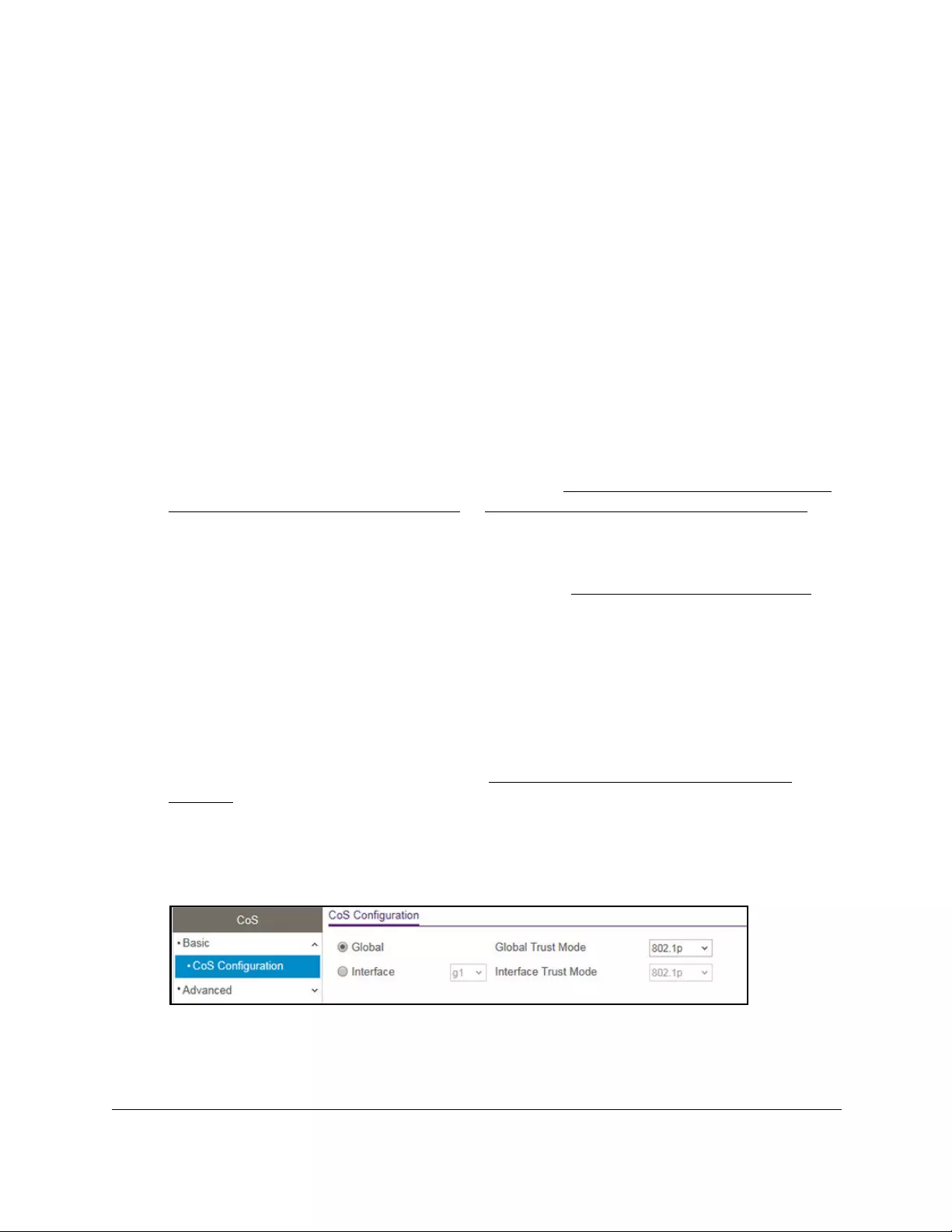
10-Port Gigabit Ethernet Ultra60 PoE++ Smart Managed Pro Switch
Configure Quality of Service User Manual284
ports, in accordance with the configured default priority of the ingress port. This process is
also used for cases where a trusted port mapping cannot be honored, such as when a non-IP
packet arrives at a port configured to trust the IP DSCP value.
Configure the global CoS settings
A global configuration setting is automatically applied to all interfaces on the switch.
To configure the CoS trust mode settings on all interfaces:
1. Connect your computer to the same network as the switch.
You can use a WiFi or wired connection to connect your computer to the network, or
connect directly to a switch that is off-network using an Ethernet cable.
2. Launch a web browser.
3. In the address field of your web browser, enter the IP address of the switch.
If you do not know the IP address of the switch, see Access the switch on-network and
connected to the Internet on page 18 or Access the switch off-network on page 27.
The Local Device Login page displays.
If you did not yet register the switch with your NETGEAR account, the Register to unlock
all features page displays. For more information, see Register the switch on page 31.
4. Enter one of the following passwords:
•After initial login, enter your local device password.
By default, the local device password is password. You must change this password
at initial login.
•If you previously managed the switch through the Insight app or Cloud portal, enter
the Insight network password for the last Insight network location.
For information about the credentials, see Credentials for the local browser UI on
page 30.
5. Click the Login button.
The System Information page displays.
6. Select QoS> CoS > Basic > CoS Configuration.
7. Either configure the same CoS trust mode settings for all CoS-configurable interfaces or
configure CoS settings per interface.
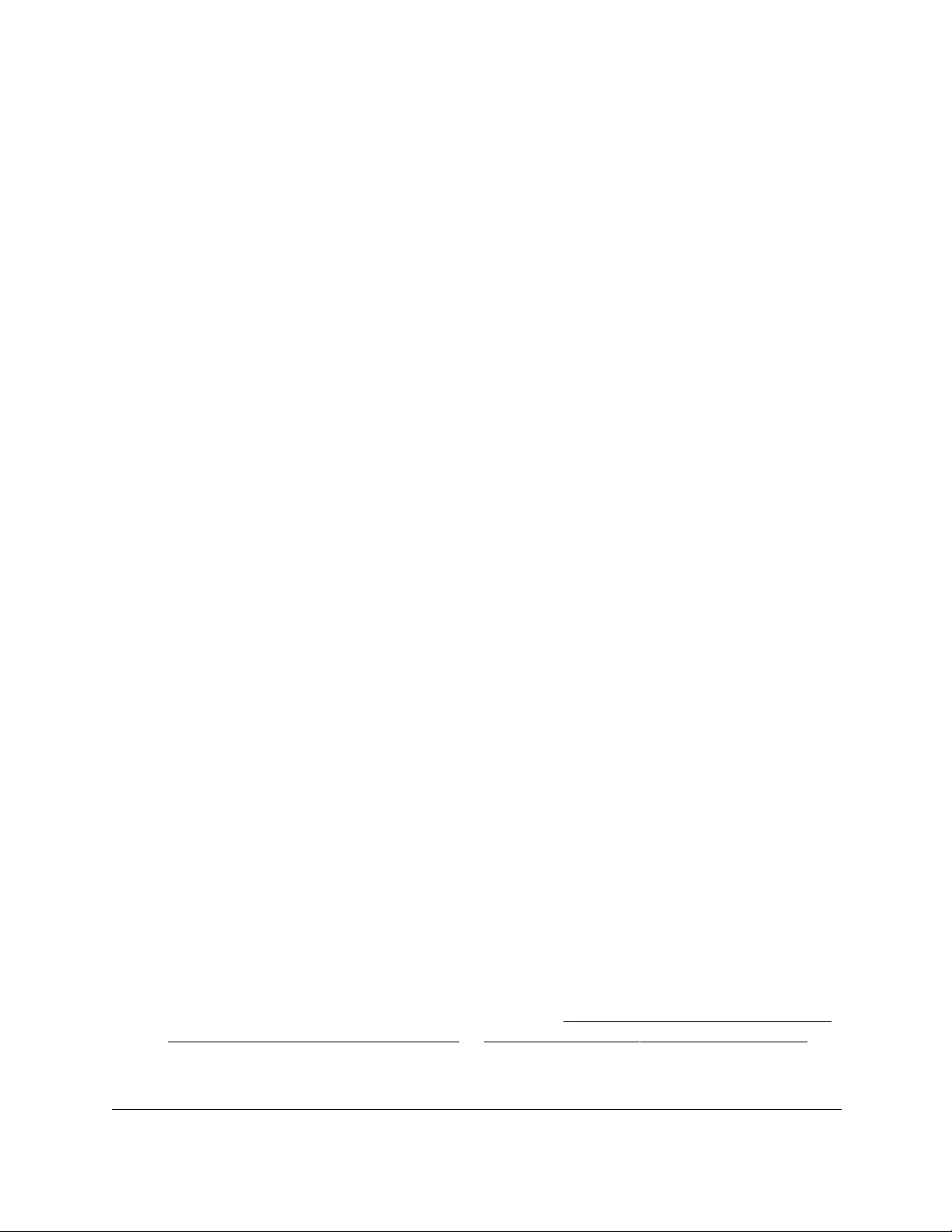
10-Port Gigabit Ethernet Ultra60 PoE++ Smart Managed Pro Switch
Configure Quality of Service User Manual285
By default, the Global radio button is selected.
•To configure the same CoS trust mode settings for all CoS configurable interfaces, do
the following:
a. Select the Global radio button.
b. From the Global Trust Mode menu, select one of the following trust mode
options for ingress traffic on the switch:
- Untrusted. Do not trust any CoS packet marking at ingress.
- 802.1p. The eight priority tags that are specified in IEEE 802.1p are p0 to p7.
The QoS setting lets you map each of the eight priority levels to one of eight
internal hardware priority queues. The default mode is 802.1p.
- DSCP. The six most significant bits of the DiffServ field are called the
Differentiated Services Code Point (DSCP) bits.
•To configure CoS settings per interface, do the following:
a. Select the Interface radio button.
b. From the Interface Trust Mode menu, select one of the following trust mode
options:
- Untrusted. Do not trust any CoS packet marking at ingress.
- 802.1p. The eight priority tags that are specified in IEEE 802.1p are p0 to p7.
The QoS setting lets you map each of the eight priority levels to one of seven
internal hardware priority queues. The default mode is 802.1p.
- DSCP. The six most significant bits of the DiffServ field are called the
Differentiated Services Code Point (DSCP) bits.
8. Click the Apply button.
Your settings are saved.
Configure the CoS settings for an interface
You can configure the trust mode for one or more interfaces and apply an interface shaping
rate to all interfaces or to a specific interface.
To configure the CoS settings for an interface:
1. Connect your computer to the same network as the switch.
You can use a WiFi or wired connection to connect your computer to the network, or
connect directly to a switch that is off-network using an Ethernet cable.
2. Launch a web browser.
3. In the address field of your web browser, enter the IP address of the switch.
If you do not know the IP address of the switch, see Access the switch on-network and
connected to the Internet on page 18 or Access the switch off-network on page 27.
The Local Device Login page displays.
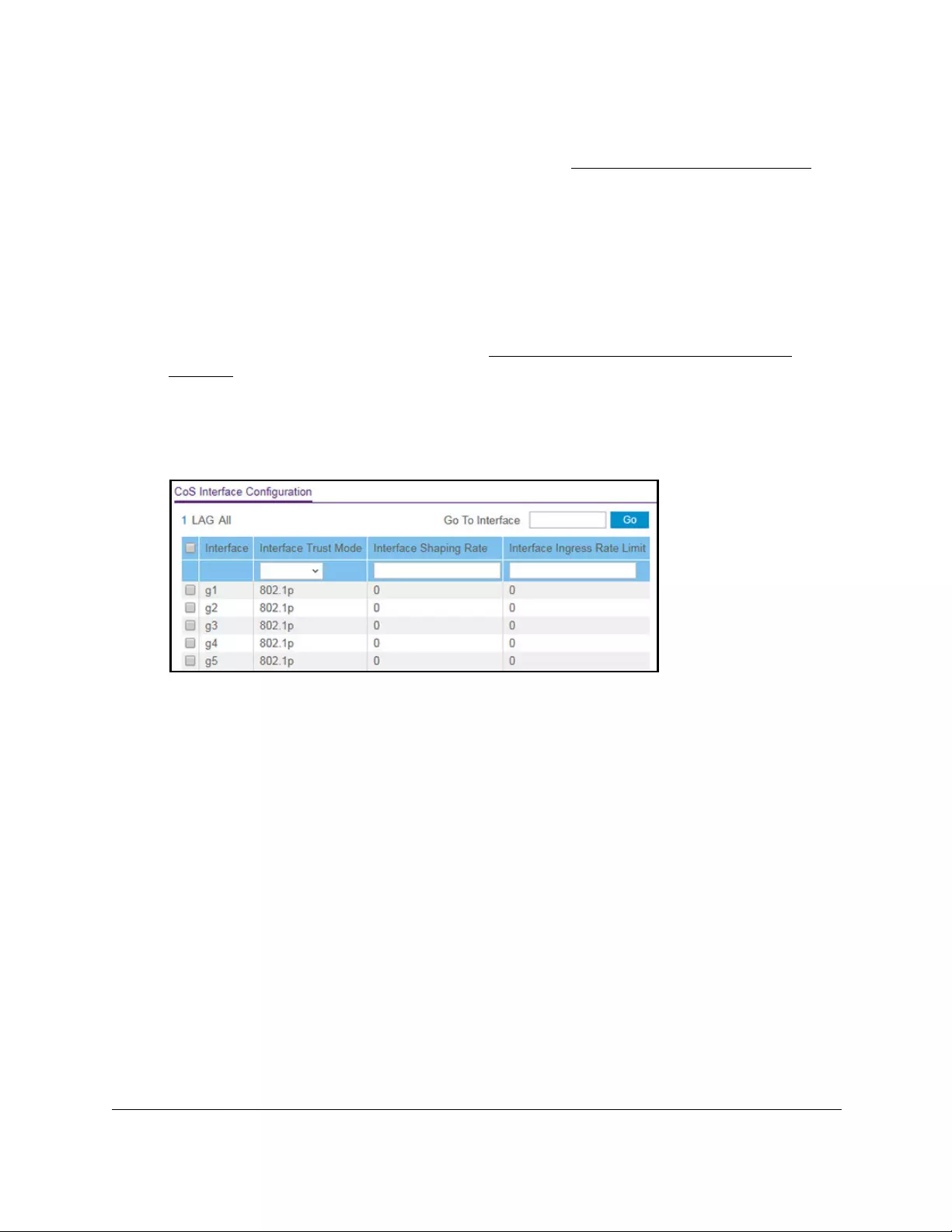
10-Port Gigabit Ethernet Ultra60 PoE++ Smart Managed Pro Switch
Configure Quality of Service User Manual286
If you did not yet register the switch with your NETGEAR account, the Register to unlock
all features page displays. For more information, see Register the switch on page 31.
4. Enter one of the following passwords:
•After initial login, enter your local device password.
By default, the local device password is password. You must change this password
at initial login.
•If you previously managed the switch through the Insight app or Cloud portal, enter
the Insight network password for the last Insight network location.
For information about the credentials, see Credentials for the local browser UI on
page 30.
5. Click the Login button.
The System Information page displays.
6. Select QoS > CoS > Advanced > CoS Interface Configuration.
7. Select whether to display physical interfaces, LAGs, or both by clicking one of the following
links above the table heading:
•1 (the unit ID of the switch). Only physical interfaces are displayed. This is the default
setting.
• LAG. Only LAGs are displayed.
• All. Both physical interfaces and LAGs are displayed.
8. Select one or more interfaces by taking one of the following actions:
•To configure a single interface, select the check box associated with the port, or type
the port number in the Go To Interface field and click the Go button.
•To configure multiple interfaces with the same settings, select the check box
associated with each interface.
•To configure all interfaces with the same settings, select the check box in the heading
row.
9. From the Interface Trust Mode menu, select one of the following trust mode options for
ingress traffic on the selected interfaces:
• Untrusted. Do not trust any CoS packet marking at ingress.
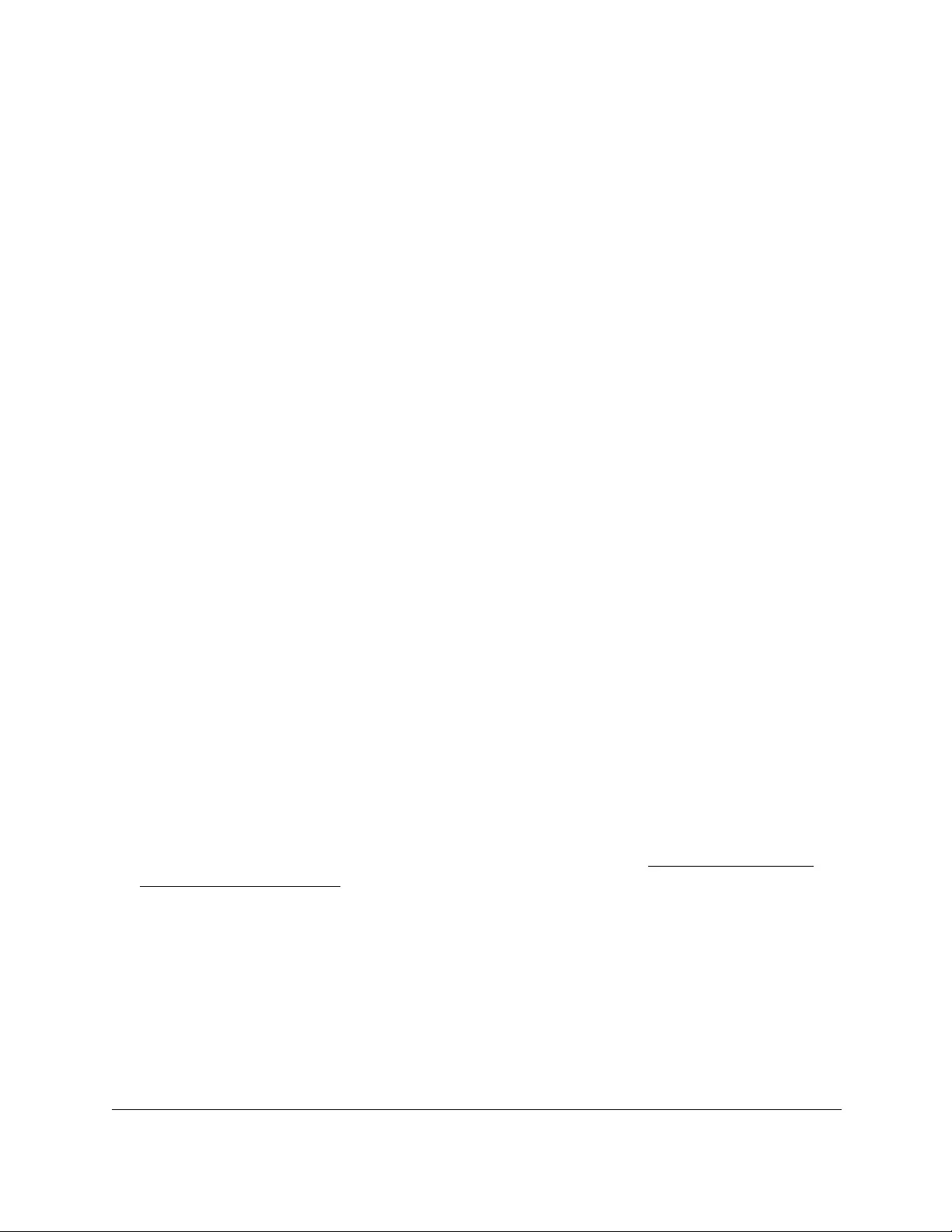
10-Port Gigabit Ethernet Ultra60 PoE++ Smart Managed Pro Switch
Configure Quality of Service User Manual287
• 802.1p. The eight priority tags that are specified in IEEE 802.1p are p0 to p7. The
QoS setting lets you map each of the eight priority levels to one of seven internal
hardware priority queues. The default value is 802.1p.
• DSCP. The six most significant bits of the DiffServ field are called the Differentiated
Services Code Point (DSCP) bits.
10. In the Interface Shaping Rate field, specify the maximum outbound transmission rate
bandwidth in kbps.
This setting is used to shape the outbound transmission rate in increments of 1 percent in
a range of 0–100. This value is controlled independently of any per-queue maximum
bandwidth configuration. It is effectively a second-level shaping mechanism. The default
value is 0. The value 0 means that the maximum is unlimited.
The expected shaping at egress interface is calculated as follows:
frameSize × shaping/(frameSize + IFG), where IFG (Inter frame gap) is 20 bytes,
frameSize is configured frame size, and shaping is configured traffic shaping.
For example, if 64 bytes frame size and 64 kbps shaping are configured, the expected
shaping is approximately 48 kbps.
11. In the Interface Ingress Rate Limit field, specify the maximum inbound transmission rate
bandwidth in kbps.
This setting is used to shape the inbound transmission rate in increments of 1 percent in
a range of 0–100. The interface discards traffic that arrives at a bandwidth in excess of
the specified limit.
12. Click the Apply button.
Your settings are saved.
Configure the CoS queue settings for an interface
You can define what a particular queue does by configuring switch egress queues. You can
control how much bandwidth is used by the queue, the queue depth during times of
congestion, and the scheduling of packet transmission from all queues on a port. Each port
contains its own CoS queue-related configuration.
For information about configuring CoS queue settings globally, see Configure the global
CoS settings on page 284.
To configure the CoS queue settings for an interface:
1. Connect your computer to the same network as the switch.
You can use a WiFi or wired connection to connect your computer to the network, or
connect directly to a switch that is off-network using an Ethernet cable.
2. Launch a web browser.
3. In the address field of your web browser, enter the IP address of the switch.

10-Port Gigabit Ethernet Ultra60 PoE++ Smart Managed Pro Switch
Configure Quality of Service User Manual288
If you do not know the IP address of the switch, see Access the switch on-network and
connected to the Internet on page 18 or Access the switch off-network on page 27.
The Local Device Login page displays.
If you did not yet register the switch with your NETGEAR account, the Register to unlock
all features page displays. For more information, see Register the switch on page 31.
4. Enter one of the following passwords:
•After initial login, enter your local device password.
By default, the local device password is password. You must change this password
at initial login.
•If you previously managed the switch through the Insight app or Cloud portal, enter
the Insight network password for the last Insight network location.
For information about the credentials, see Credentials for the local browser UI on
page 30.
5. Click the Login button.
The System Information page displays.
6. Select QoS > CoS > Advanced > Interface Queue Configuration.
7. Select whether to display physical interfaces, LAGs, or both by clicking one of the following
links above the table heading:
•1 (the unit ID of the switch). Only physical interfaces are displayed. This is the default
setting.
• LAG. Only LAGs are displayed.
• All. Both physical interfaces and LAGs are displayed.
8. Select one or more interfaces by taking one of the following actions:
•To configure a single interface, select the check box associated with the port, or type
the port number in the Go To Interface field and click the Go button.
•To configure multiple interfaces with the same settings, select the check box
associated with each interface.
•To configure all interfaces with the same settings, select the check box in the heading
row.
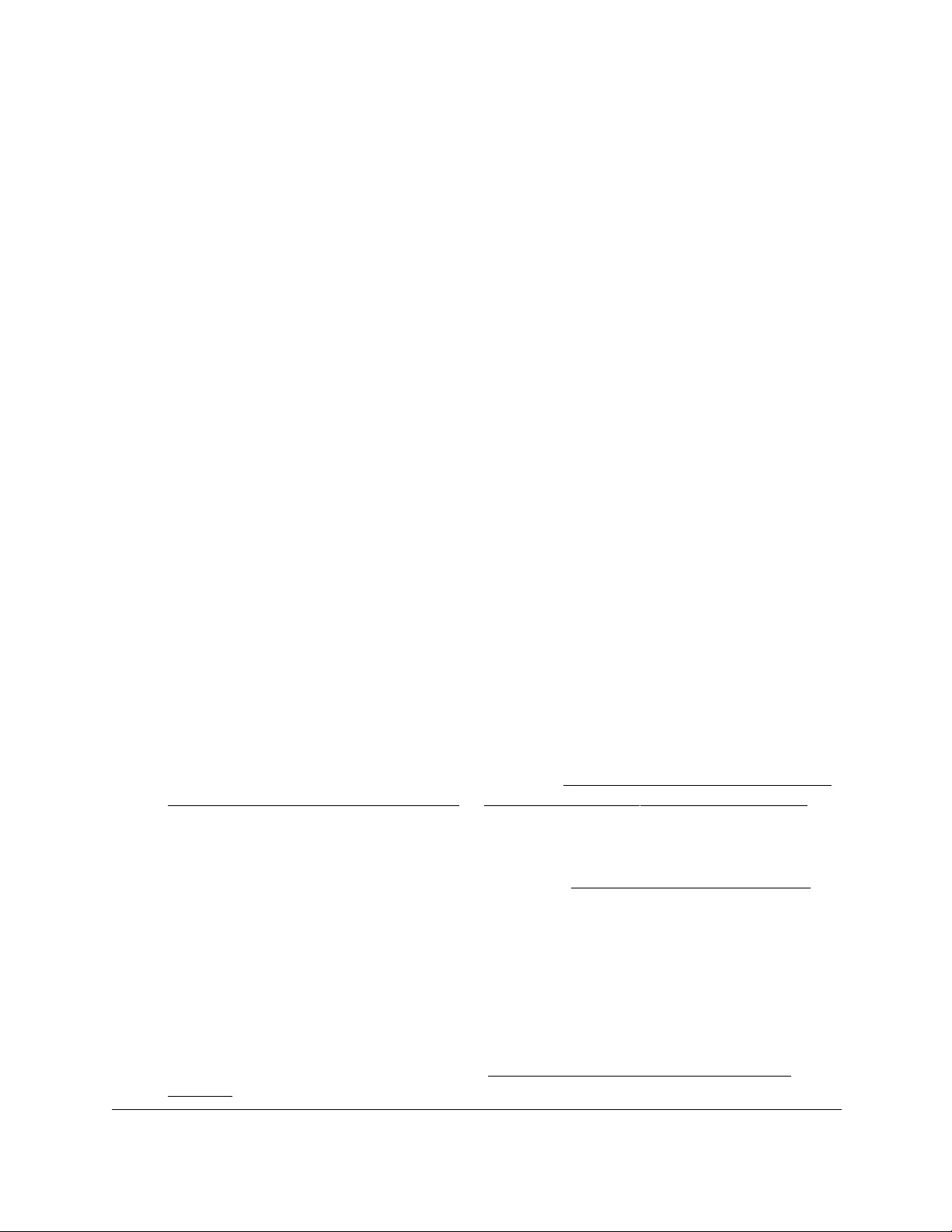
10-Port Gigabit Ethernet Ultra60 PoE++ Smart Managed Pro Switch
Configure Quality of Service User Manual289
9. From the Queue ID menu, select the queue to be configured.
You can select a queue from 0 to 7.
10. From the Scheduler Type menu, select one of the following options:
• Strict. The interface services traffic with the highest priority on a queue first.
•Weighted. The interface uses weighted round robin to associate a weight to each
queue. This is the default setting.
11. Click the Apply button.
Your settings are saved.
The Queue Management Type field displays the queue depth management technique
that is used for queues on the interface. By default, this method is Taildrop, irrespective
of your selection from the Scheduler Type menu.
Map 802.1p priorities to queues
You can view or change which internal traffic classes are mapped to the 802.1p priority class
values in Ethernet frames that the device receives. The priority-to-traffic class mappings can
be applied globally or per interface. The mapping allows the switch to group various traffic
types (for example, data or voice) based on their latency requirements and give preference to
time-sensitive traffic.
To map 802.1p priorities to queues:
1. Connect your computer to the same network as the switch.
You can use a WiFi or wired connection to connect your computer to the network, or
connect directly to a switch that is off-network using an Ethernet cable.
2. Launch a web browser.
3. In the address field of your web browser, enter the IP address of the switch.
If you do not know the IP address of the switch, see Access the switch on-network and
connected to the Internet on page 18 or Access the switch off-network on page 27.
The Local Device Login page displays.
If you did not yet register the switch with your NETGEAR account, the Register to unlock
all features page displays. For more information, see Register the switch on page 31.
4. Enter one of the following passwords:
•After initial login, enter your local device password.
By default, the local device password is password. You must change this password
at initial login.
•If you previously managed the switch through the Insight app or Cloud portal, enter
the Insight network password for the last Insight network location.
For information about the credentials, see Credentials for the local browser UI on
page 30.

10-Port Gigabit Ethernet Ultra60 PoE++ Smart Managed Pro Switch
Configure Quality of Service User Manual290
5. Click the Login button.
The System Information page displays.
6. Select QoS > CoS > Advanced > 802.1p to Queue Mapping.
7. In the 802.1p to Queue Mapping table, map each of the eight 802.1p priorities to a queue
(internal traffic class) from 0 to 7.
The 802.1p Priority row contains traffic class selectors for each of the eight 802.1p
priorities to be mapped. The priority goes from low (0) to high (7). For example, traffic with
a priority of 0 is for most data traffic and is sent using best effort. Traffic with a higher
priority, such as 7, might be time-sensitive traffic, such as voice or video.
The values in the menu under each priority represent the traffic class. The traffic class is
the hardware queue for a port. Higher traffic class values indicate a higher queue
position. Before traffic in a lower queue is sent, it must wait for traffic in higher queues to
be sent.
8. Click the Apply button.
Your settings are saved.
Map DSCP values to queues
You can map an internal traffic class to a DSCP value.
To map DSCP values to queues:
1. Connect your computer to the same network as the switch.
You can use a WiFi or wired connection to connect your computer to the network, or
connect directly to a switch that is off-network using an Ethernet cable.
2. Launch a web browser.
3. In the address field of your web browser, enter the IP address of the switch.
If you do not know the IP address of the switch, see Access the switch on-network and
connected to the Internet on page 18 or Access the switch off-network on page 27.
The Local Device Login page displays.
If you did not yet register the switch with your NETGEAR account, the Register to unlock
all features page displays. For more information, see Register the switch on page 31.
4. Enter one of the following passwords:
•After initial login, enter your local device password.
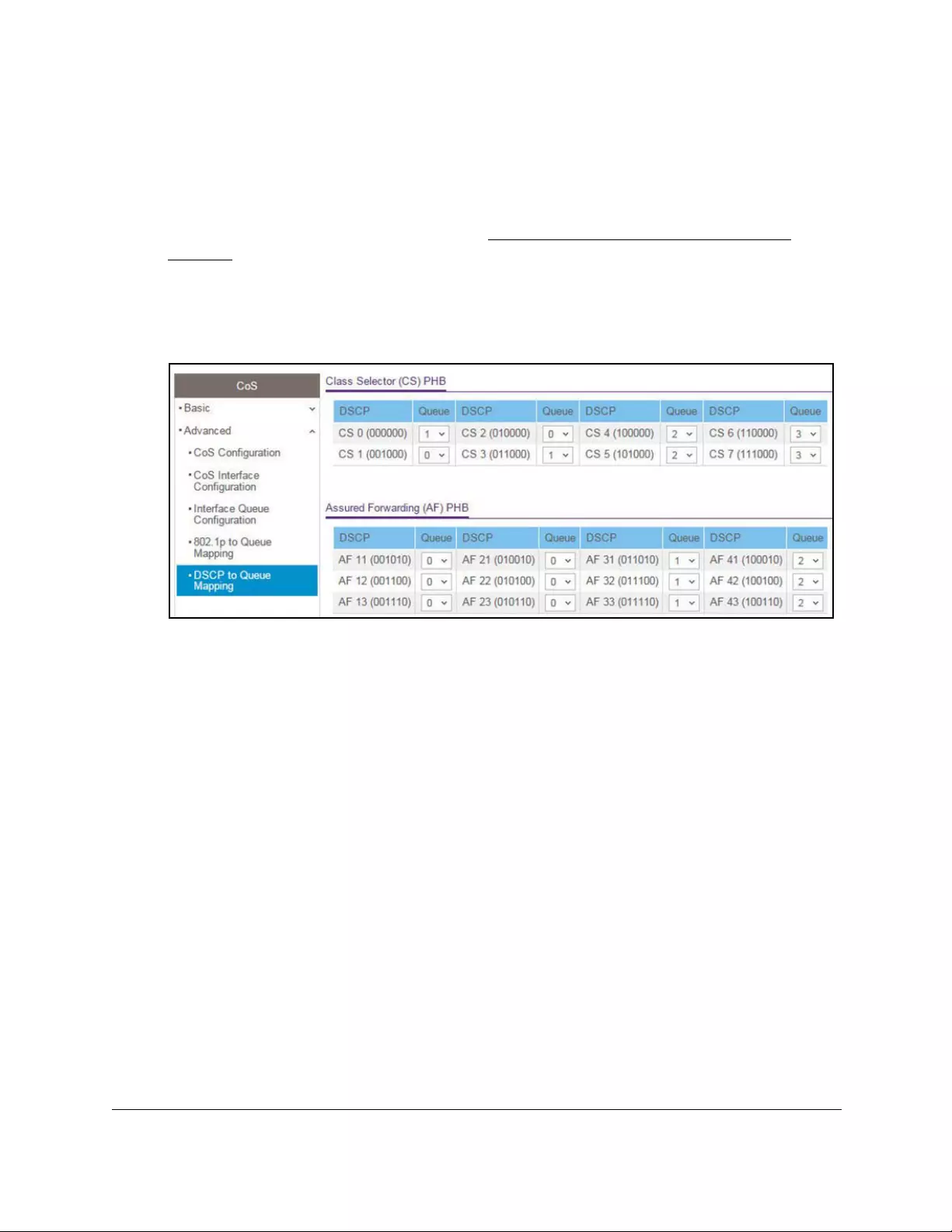
10-Port Gigabit Ethernet Ultra60 PoE++ Smart Managed Pro Switch
Configure Quality of Service User Manual291
By default, the local device password is password. You must change this password
at initial login.
•If you previously managed the switch through the Insight app or Cloud portal, enter
the Insight network password for the last Insight network location.
For information about the credentials, see Credentials for the local browser UI on
page 30.
5. Click the Login button.
The System Information page displays.
6. Select QoS > CoS > Advanced > DSCP to Queue Mapping.
7. For each DSCP value, select from the corresponding Queue menu which internal traffic
class must be mapped to the DSCP value.
The traffic class is the hardware queue for a port. Higher traffic class values indicate a
higher queue position. Before traffic in a lower queue is sent, it must wait for traffic in
higher queues to be sent.
The allowed Per Hop Behavior (PHBs) values, besides other DSCP experimental values,
are as follows:
• Class Selector (CS) PHB. These values are based on IP precedence.
• Assured Forwarding (AF) PHB. These values define four main levels to sort and
manipulate some flows within the network.
• Expedited Forwarding (EF) PHB. These values are used to prioritize traffic for
real-time applications. In many situations, if the network exceeded traffic and you
need some bandwidth guaranteed for an application, the EF traffic must receive this
rate independently of the intensity of any other traffic attempting to transit the node.
The Other DSCP Values (Local/Experimental Use) section allows you to set non-default
values for advanced settings.
8. Click the Apply button.
Your settings are saved.
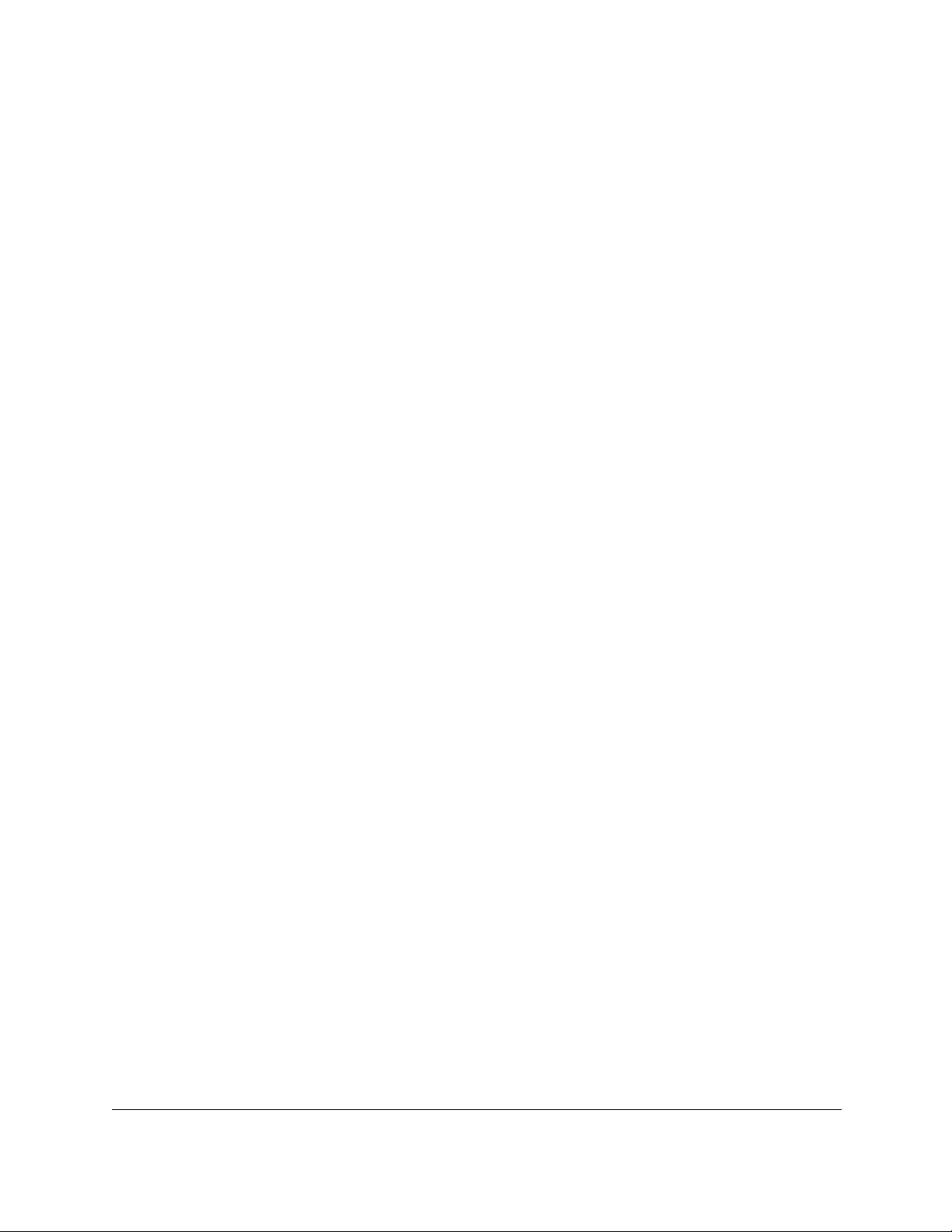
10-Port Gigabit Ethernet Ultra60 PoE++ Smart Managed Pro Switch
Configure Quality of Service User Manual292
Manage Differentiated Services
The QoS feature contains Differentiated Services (DiffServ) support that allows traffic to be
classified into streams and given certain QoS treatment in accordance with defined per-hop
behaviors.
Standard IP-based networks provide best-effort data delivery service. Best-effort service
implies that the network delivers the data in a timely fashion, although there is no guarantee.
If congestion occurs, packets might be delayed, sent sporadically, or dropped. For typical
Internet applications, such as email and file transfers, a slight degradation in service is
acceptable and in many cases unnoticeable. However, any degradation of service can
negatively affect applications with strict timing requirements, such as voice and multimedia.
Defining DiffServ
To use DiffServ for QoS, you must first define the following categories and their criteria:
1. Class. Create classes and define class criteria.
2. Policy. Create policies, associate classes with policies, and define policy statements.
3. Service. Add a policy to an inbound interface.
Packets are classified and processed based on defined criteria. The classification criteria are
defined by a class. The processing is defined by a policy’s attributes. Policy attributes can be
defined on a per-class instance basis, and it is these attributes that are applied when a match
occurs. A policy can contain multiples classes. When the policy is active, the actions taken
depend on which class matches the packet.
Note the following about the DiffServ process:
•Packets are filtered and processed based on defined criteria. The filtering criteria is
defined by a class. The processing is defined by a policy's attributes. Policy attributes can
be defined on a per-class instance basis, and it is these attributes that are applied when a
match occurs.
•The configuration process begins with defining one or more match criteria for a class.
Then one or more classes are added to a policy. Policies are then added to interfaces.
•Packet processing begins by testing the match criteria for a packet. The All class type
option specifies that each match criteria within a class must evaluate to true for a packet
to match that class. The Any class type option specifies that at least one match criteria
must evaluate to true for a packet to match that class. Classes are tested in the order in
which they were added to the policy. A policy is applied to a packet when a class match
within that policy is found.
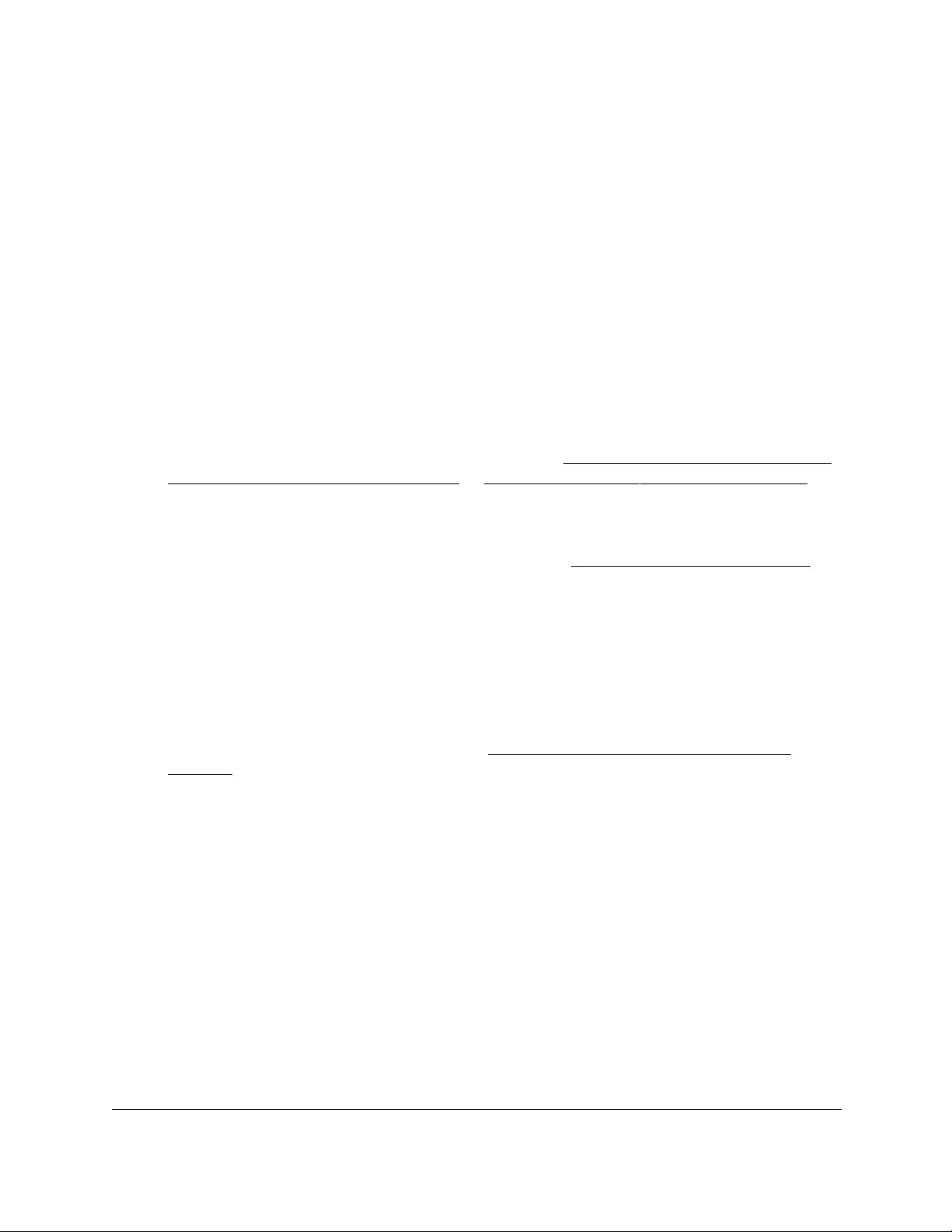
10-Port Gigabit Ethernet Ultra60 PoE++ Smart Managed Pro Switch
Configure Quality of Service User Manual293
Configure the DiffServ mode and display the entries in the
DiffServ private MIB tables
You can enable or disable DiffServ and display the current and maximum number of rows in
each of the main DiffServ private MIB tables.
To configure the DiffServ mode and display the entries in the DiffServ private MIB
tables:
1. Connect your computer to the same network as the switch.
You can use a WiFi or wired connection to connect your computer to the network, or
connect directly to a switch that is off-network using an Ethernet cable.
2. Launch a web browser.
3. In the address field of your web browser, enter the IP address of the switch.
If you do not know the IP address of the switch, see Access the switch on-network and
connected to the Internet on page 18 or Access the switch off-network on page 27.
The Local Device Login page displays.
If you did not yet register the switch with your NETGEAR account, the Register to unlock
all features page displays. For more information, see Register the switch on page 31.
4. Enter one of the following passwords:
•After initial login, enter your local device password.
By default, the local device password is password. You must change this password
at initial login.
•If you previously managed the switch through the Insight app or Cloud portal, enter
the Insight network password for the last Insight network location.
For information about the credentials, see Credentials for the local browser UI on
page 30.
5. Click the Login button.
The System Information page displays.
6. Select QoS > DiffServ > Advanced > DiffServ Configuration.
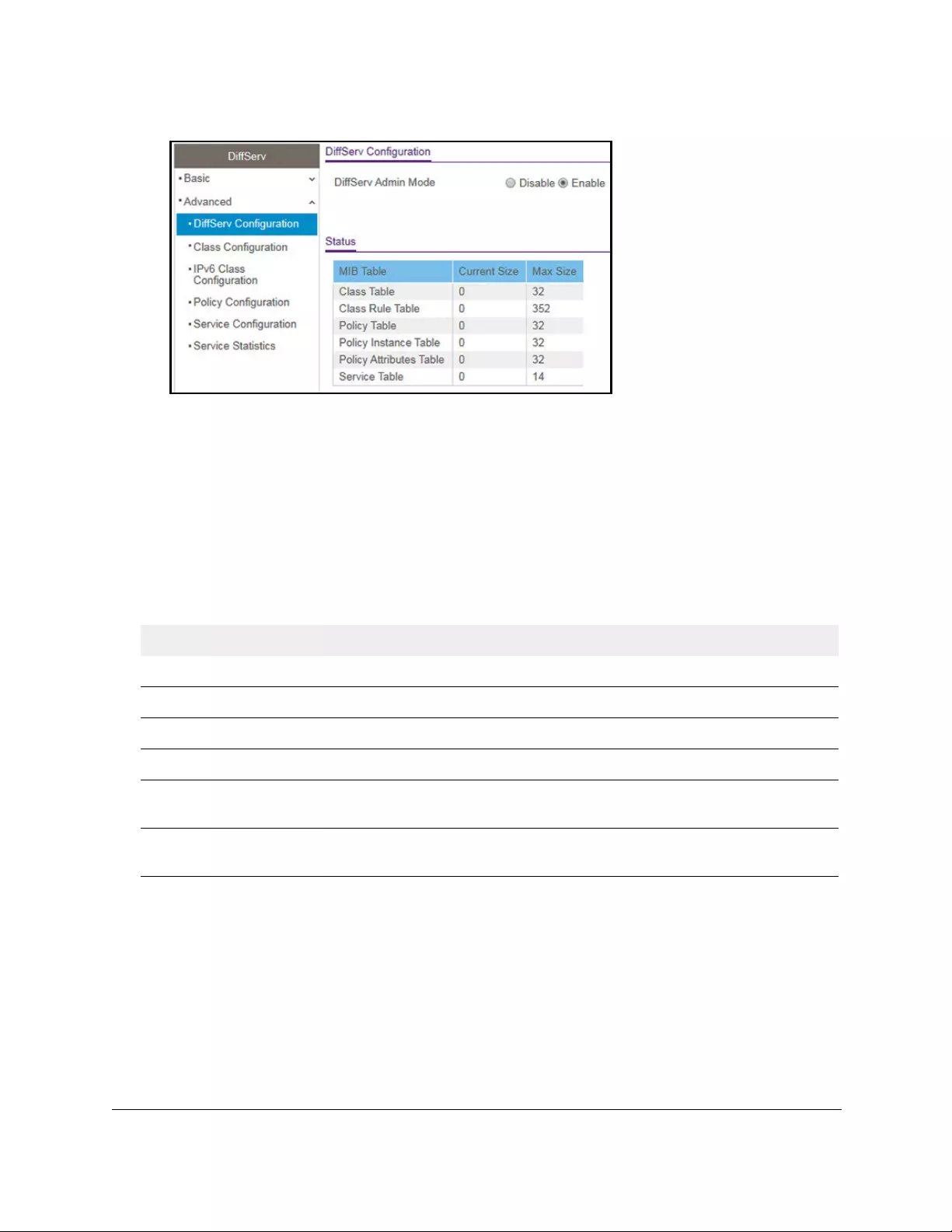
10-Port Gigabit Ethernet Ultra60 PoE++ Smart Managed Pro Switch
Configure Quality of Service User Manual294
7. Select the administrative mode for DiffServ:
• Enable. Differentiated services are active. This is the default setting.
• Disable. The DiffServ configuration is retained and can be changed but is not active.
8. Click the Apply button.
Your settings are saved.
The following table describes the information displayed in the Status table on the DiffServ
Configuration page.
Table 57. DiffServ Status information
Field Description
Class Table The number of configured DiffServ classes out of the total allowed on the switch.
Class Rule table The number of configured class rules out of the total allowed on the switch.
Policy table The number of configured policies out of the total allowed on the switch.
Policy Instance Table The number of configured policy class instances out of the total allowed on the switch.
Policy Attributes Table The number of configured policy attributes (attached to the policy class instances) out
of the total allowed on the switch.
Service Table The number of configured services (attached to the policies on specified interfaces)
out of the total allowed on the switch.
Configure a DiffServ class
You can add a new DiffServ class name, or rename or delete an existing class. You can also
define the criteria to associate with a DiffServ class. As packets are received, these DiffServ
classes are used to prioritize packets. You can set up multiple match criteria in a class. The
logic is a Boolean logical AND for this criteria. After creating a class, click the class link to the
Class page.
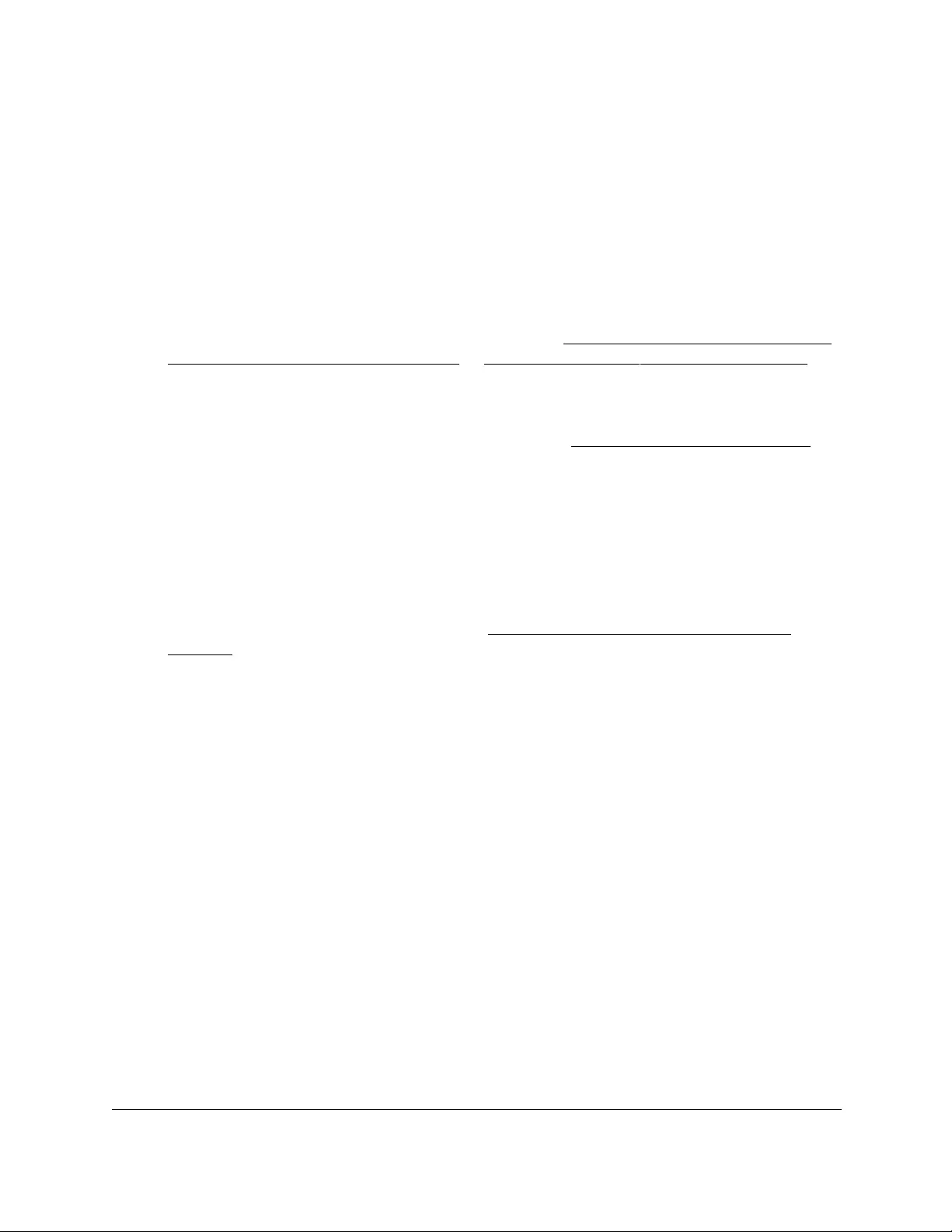
10-Port Gigabit Ethernet Ultra60 PoE++ Smart Managed Pro Switch
Configure Quality of Service User Manual295
Add and configure a DiffServ class
To add and configure a DiffServ class:
1. Connect your computer to the same network as the switch.
You can use a WiFi or wired connection to connect your computer to the network, or
connect directly to a switch that is off-network using an Ethernet cable.
2. Launch a web browser.
3. In the address field of your web browser, enter the IP address of the switch.
If you do not know the IP address of the switch, see Access the switch on-network and
connected to the Internet on page 18 or Access the switch off-network on page 27.
The Local Device Login page displays.
If you did not yet register the switch with your NETGEAR account, the Register to unlock
all features page displays. For more information, see Register the switch on page 31.
4. Enter one of the following passwords:
•After initial login, enter your local device password.
By default, the local device password is password. You must change this password
at initial login.
•If you previously managed the switch through the Insight app or Cloud portal, enter
the Insight network password for the last Insight network location.
For information about the credentials, see Credentials for the local browser UI on
page 30.
5. Click the Login button.
The System Information page displays.
6. Select QoS > DiffServ > Advanced > Class Configuration.
The Class Name page displays.
7. In the Class Name field, enter a class name.
The Class Name field also lists all existing DiffServ class names, from which you can
select one for modification or deletion. The class name can be 1 to 31 alphanumeric
characters in length.
The switch supports only the class type value All, which means that all the various match
criteria defined for the class are satisfied for a packet match. All signifies the logical AND
statement of all the match criteria. For any class that you add, the class type is All.
8. Click the Add button.
The new class is added.
9. After creating the class, click the class name.
The class name is a hyperlink to the page on which you can define the class
configuration.
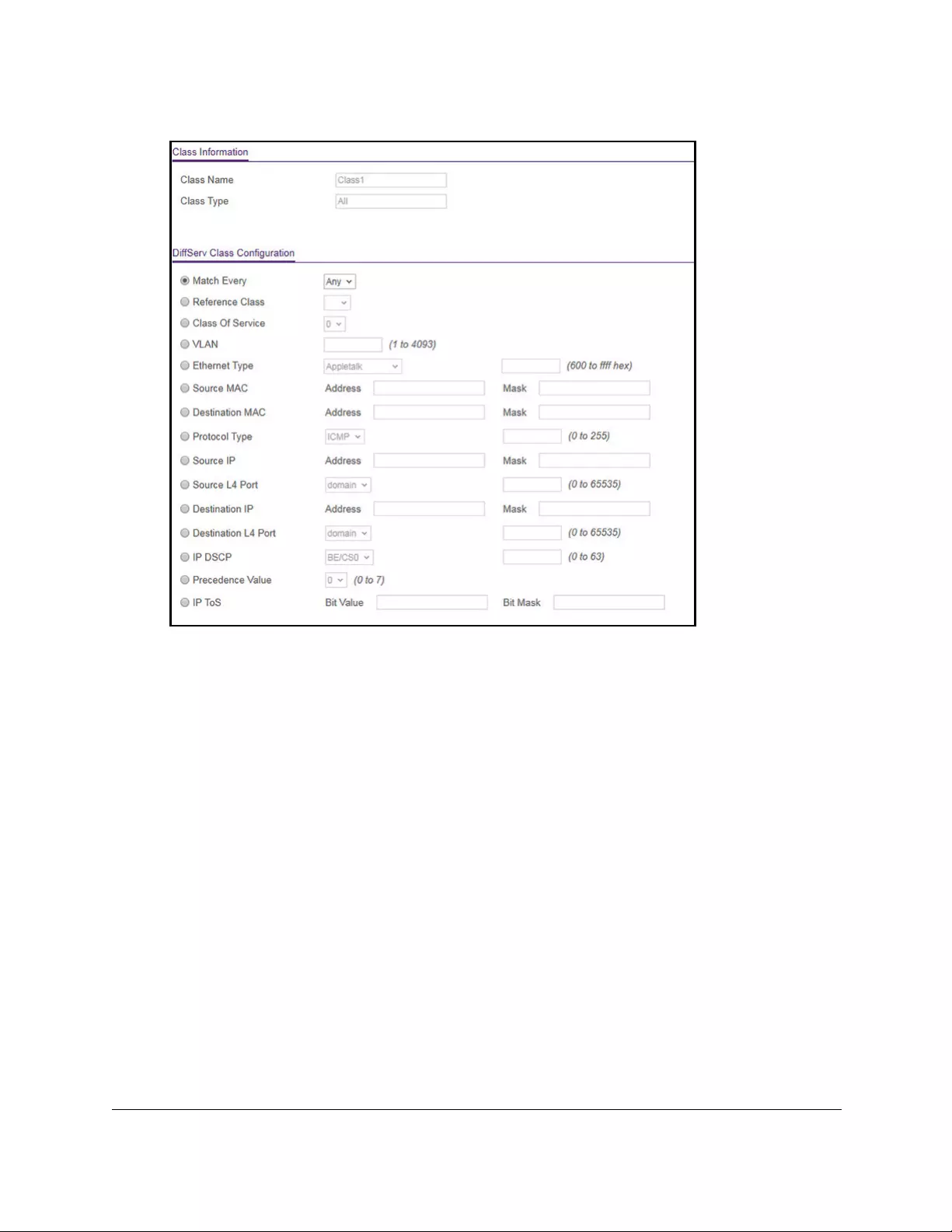
10-Port Gigabit Ethernet Ultra60 PoE++ Smart Managed Pro Switch
Configure Quality of Service User Manual296
10. Define the criteria that must be associated the DiffServ class by selecting one of the
following radio buttons:
• Match Every. Select this radio button to add a match condition that considers all
packets to belong to the class. The only selection from the Match Every menu is Any.
• Reference Class. Select this radio button to reference another class for criteria. The
match criteria defined in the reference class function as match criteria in addition to
the match criteria that you define for the selected class. After you select the radio
button, the classes that can be referenced are displayed. Select the class to
reference. A class can reference only one other class of the same type.
• Class of Service. Select this radio button to require the Class of Service (CoS) value
in an Ethernet frame header to match the specified CoS value. This option lists all the
values for the Class of Service match criterion in the range 0 to 7 from which you can
select one.
• VLAN. Select this radio button to require a packet’s VLAN ID to match a VLAN ID.
The VLAN value is in the range from 1 to 4093.
•Ethernet Type. Select this radio button to require the EtherType value in the Ethernet
frame header to match the specified EtherType value. After you select the radio
button, select the EtherType keyword from the menu of common protocols that are
mapped to their Ethertype value. You can also select User Value from the menu and
enter a value in the hexadecimal range from 600 to ffff.
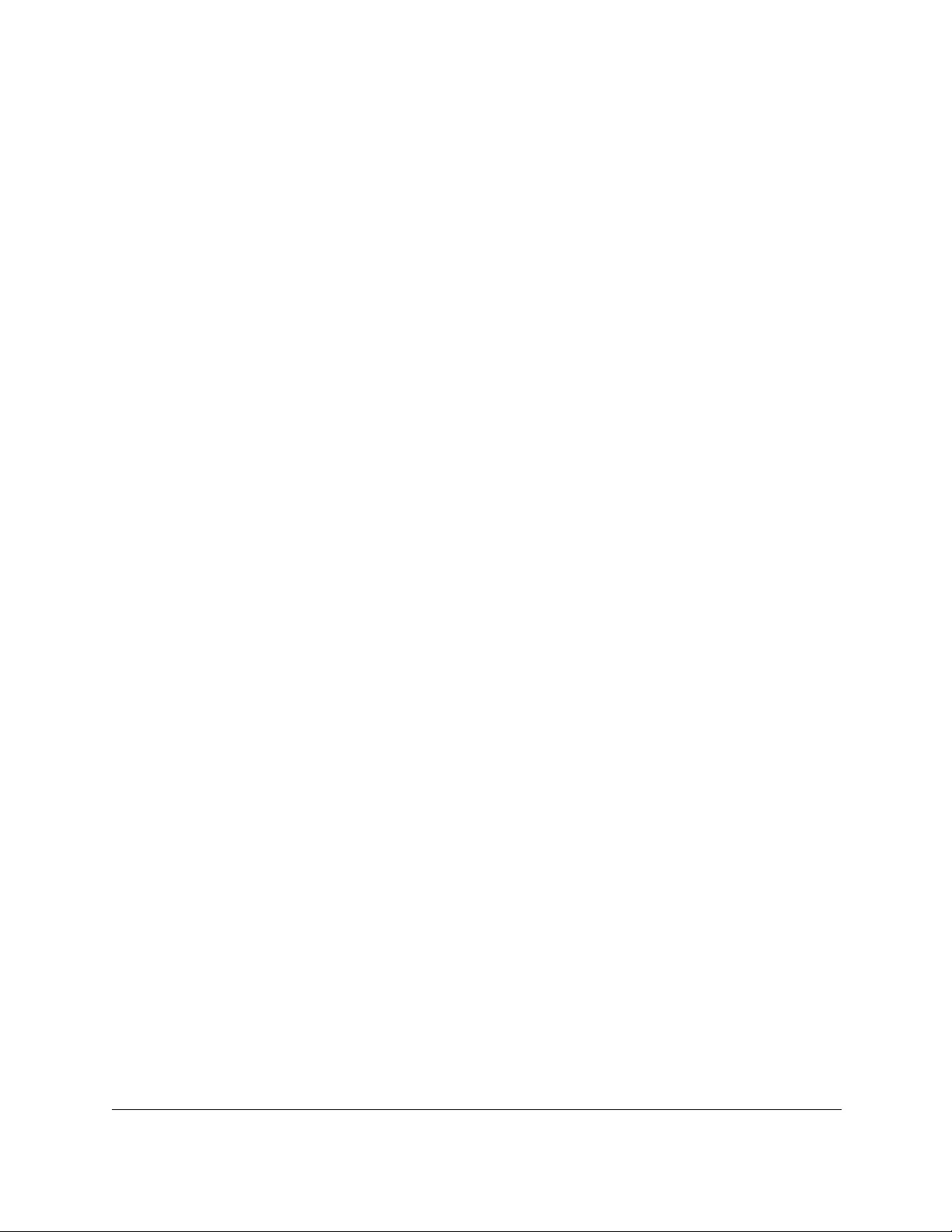
10-Port Gigabit Ethernet Ultra60 PoE++ Smart Managed Pro Switch
Configure Quality of Service User Manual297
• Source MAC. Select this radio button to require a packet’s source MAC address to
match the specified MAC address. After you select this radio button, use the following
fields to configure the source MAC address match criteria:
- Address. The source MAC address to match. The source MAC address is
specified as six two-digit hexadecimal numbers separated by colons.
- Mask. The MAC mask, which specifies the bits in the source MAC address to
compare against the Ethernet frame. Use Fs and zeros to configure the MAC
mask. An F means that the bit is checked, and a zero in a bit position means that
the data is not significant. For example, if the MAC address is aa:bb:cc:dd:ee:ff,
and the mask is ff:ff:00:00:00:00, all MAC addresses with aa:bb:xx:xx:xx:xx result
in a match (where x is any hexadecimal number). Note that this is not a wildcard
mask, which ACLs use.
• Destination MAC. Select this radio button to require a packet’s destination MAC
address to match the specified MAC address. After you select the radio button, use
the following fields to configure the destination MAC address match criteria:
- Address. The destination MAC address to match. The destination MAC address
is specified as six two-digit hexadecimal numbers separated by colons.
- Mask. The MAC mask, which specifies the bits in the destination MAC address to
compare against an Ethernet frame. Use Fs and zeros to configure the MAC
mask. An F means that the bit is checked, and a zero in a bit position means that
the data is not significant. For example, if the MAC address is aa:bb:cc:dd:ee:ff,
and the mask is ff:ff:00:00:00:00, all MAC addresses with aa:bb:xx:xx:xx:xx result
in a match (where x is any hexadecimal number). Note that this is not a wildcard
mask, which ACLs use.
• Protocol Type. Select this radio button to require a packet’s Layer 4 protocol to match
the specified protocol, which you must select from the menu. You can also select
Other from the menu and enter a protocol number from 0 to 255.
• Source IP. Select this radio button to require a packet’s source IP address to match
the specified IP address. After you select the radio button, use the following fields to
configure the source IP address match criteria:
- Address. The source IP address format to match in dotted-decimal.
-Mask. The bit mask in IP dotted-decimal format indicating which parts of the
source IP address to use for matching against packet content.
•Source L4 Port. Select this radio button to require a packet’s TCP/UDP source port to
match the specified protocol, which you must select from the menu. You can also
select Other from the menu and enter a port number from 0 to 65535.
• Destination IP. Select this radio button to require a packet’s destination IP address to
match the specified IP address. After you select the radio button, use the following
fields to configure the destination IP address match criteria:
- Address. The destination IP address format to match in dotted-decimal.
-Mask. The bit mask in IP dotted-decimal format indicating which parts of the
destination IP address to use for matching against packet content.
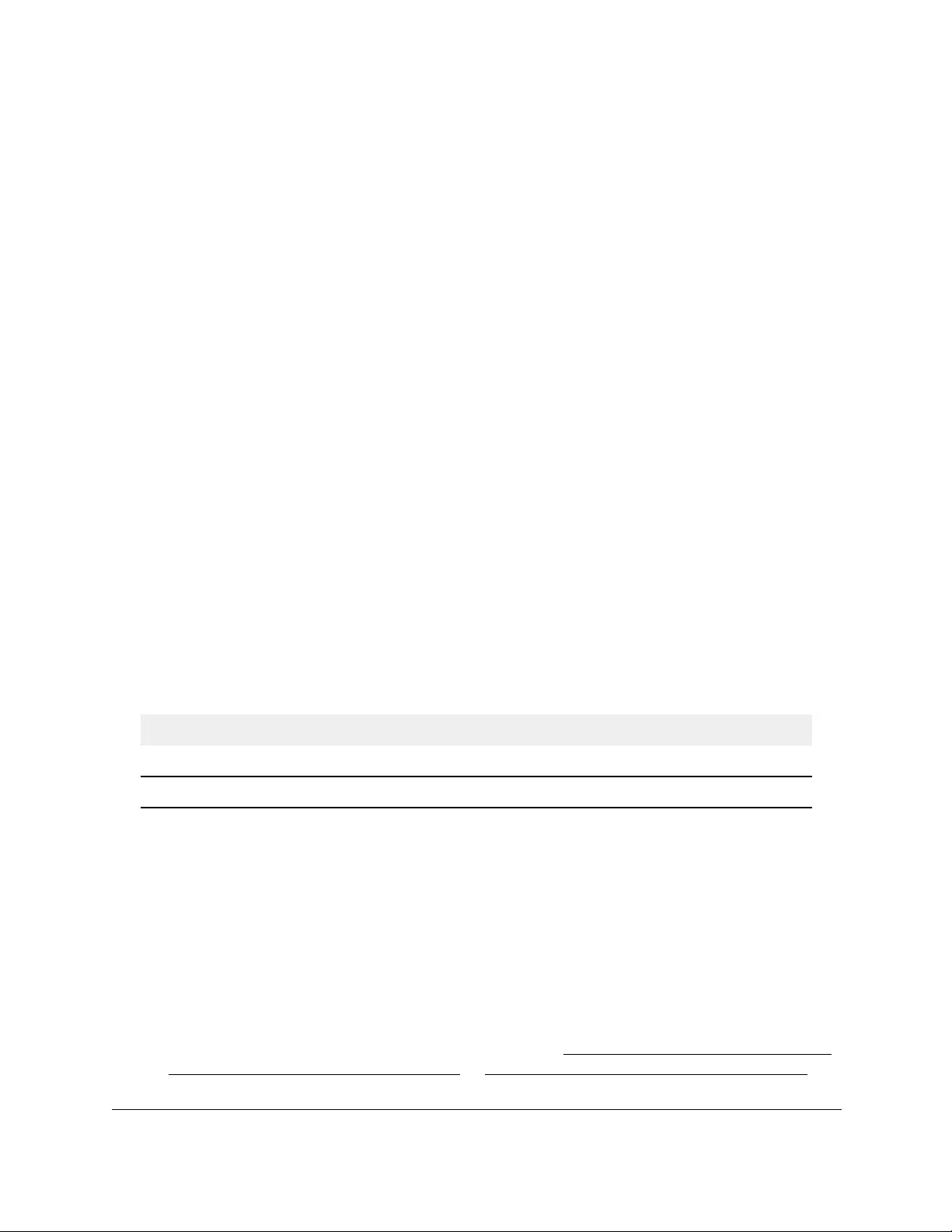
10-Port Gigabit Ethernet Ultra60 PoE++ Smart Managed Pro Switch
Configure Quality of Service User Manual298
• Destination L4 Port. Select this radio button to require a packet’s TCP/UDP
destination port to match the specified protocol. You can also select Other from the
menu and enter a port number from 0 to 65535.
• IP DSCP. Select this radio button to require the packet’s IP DiffServ Code Point
(DSCP) value to match the specified IP DSCP keyword code, which you must select
from the menu. You can also select Other from the menu and enter an IP DSCP
value from 0 to 63. The DSCP value is defined as the high-order 6 bits of the Service
Type octet in the IP header.
• Precedence Value. Select this radio button to require the packet’s IP precedence
value to match the specified number from 0 to 7, which you must select from the
menu. The IP Precedence field in a packet is defined as the high-order 3 bits of the
Service Type octet in the IP header.
• IP ToS. Select this radio button to require the packet’s Type of Service (ToS) bits in
the IP header to match the specified value. The IP ToS field in a packet is defined as
all 8 bits of the service type octet in the IP header. After you select the radio button,
use the following fields to configure the ToS match criteria:
- Bits Value. Enter a two-digit hexadecimal number octet value in the range from 00
to ff to match the bits in a packet’s ToS field.
- Bit Mask. Specify the bit positions that are used for comparison against the IP
ToS field in a packet.
11. Click the Apply button.
Your settings are saved.
The following table describes the nonconfigurable information displayed in the Class
Summary section at the bottom of the DiffServ Class Configuration page.
Table 58. DiffServ Class Configuration, Class Summary information
Field Description
Match Criteria The configured match criteria for the specified class.
Values The values of the configured match criteria.
Rename an existing DiffServ class
To rename an existing DiffServ class:
1. Connect your computer to the same network as the switch.
You can use a WiFi or wired connection to connect your computer to the network, or
connect directly to a switch that is off-network using an Ethernet cable.
2. Launch a web browser.
3. In the address field of your web browser, enter the IP address of the switch.
If you do not know the IP address of the switch, see Access the switch on-network and
connected to the Internet on page 18 or Access the switch off-network on page 27.
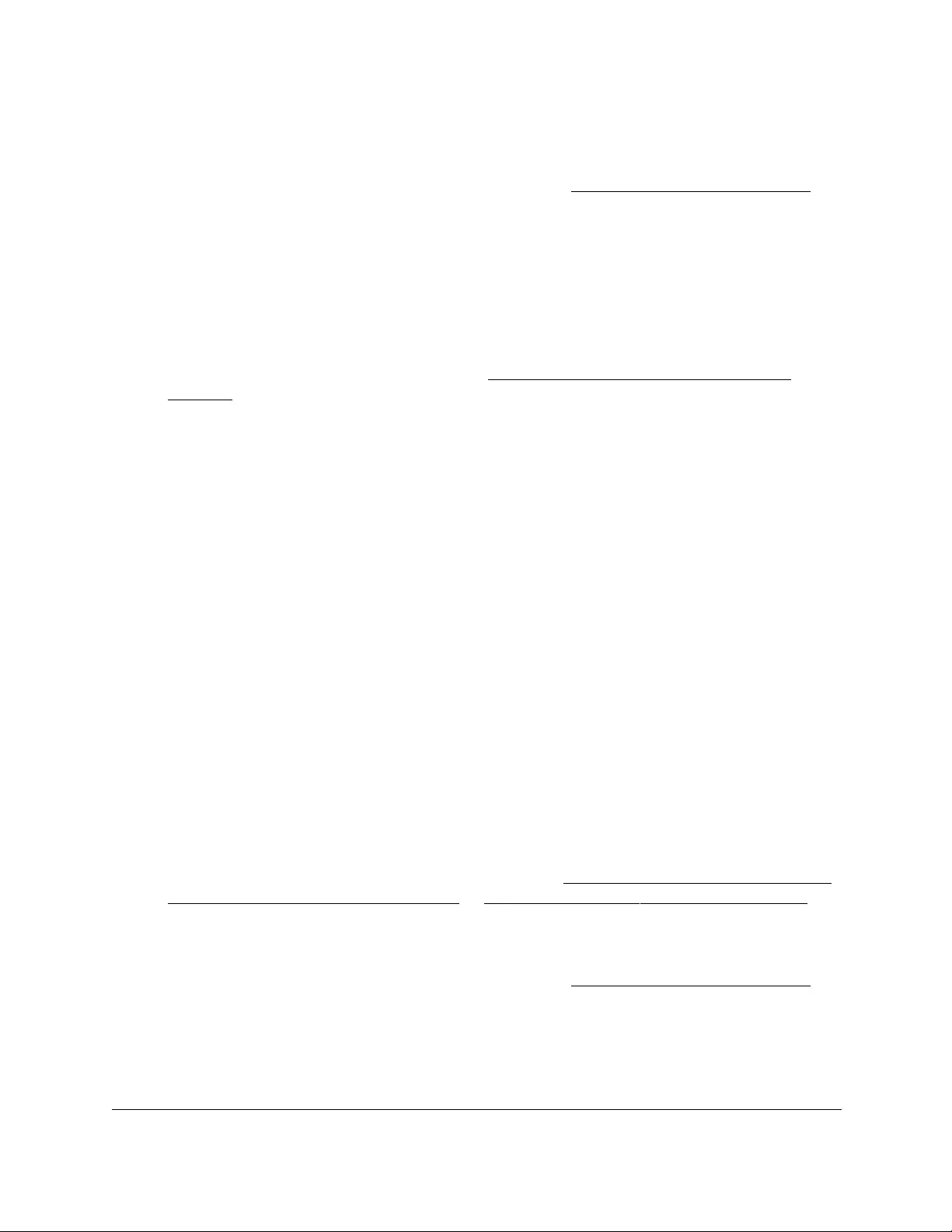
10-Port Gigabit Ethernet Ultra60 PoE++ Smart Managed Pro Switch
Configure Quality of Service User Manual299
The Local Device Login page displays.
If you did not yet register the switch with your NETGEAR account, the Register to unlock
all features page displays. For more information, see Register the switch on page 31.
4. Enter one of the following passwords:
•After initial login, enter your local device password.
By default, the local device password is password. You must change this password
at initial login.
•If you previously managed the switch through the Insight app or Cloud portal, enter
the Insight network password for the last Insight network location.
For information about the credentials, see Credentials for the local browser UI on
page 30.
5. Click the Login button.
The System Information page displays.
6. Select QoS > DiffServ > Advanced > Class Configuration.
The Class Name page displays.
7. Select the check box next to the class name.
8. In the Class Name field, specify the new name.
9. Click the Apply button.
Your settings are saved.
Change the criteria for an existing DiffServ class
To change the criteria for an existing DiffServ class:
1. Connect your computer to the same network as the switch.
You can use a WiFi or wired connection to connect your computer to the network, or
connect directly to a switch that is off-network using an Ethernet cable.
2. Launch a web browser.
3. In the address field of your web browser, enter the IP address of the switch.
If you do not know the IP address of the switch, see Access the switch on-network and
connected to the Internet on page 18 or Access the switch off-network on page 27.
The Local Device Login page displays.
If you did not yet register the switch with your NETGEAR account, the Register to unlock
all features page displays. For more information, see Register the switch on page 31.
4. Enter one of the following passwords:
•After initial login, enter your local device password.
By default, the local device password is password. You must change this password
at initial login.

10-Port Gigabit Ethernet Ultra60 PoE++ Smart Managed Pro Switch
Configure Quality of Service User Manual300
•If you previously managed the switch through the Insight app or Cloud portal, enter
the Insight network password for the last Insight network location.
For information about the credentials, see Credentials for the local browser UI on
page 30.
5. Click the Login button.
The System Information page displays.
6. Select QoS > DiffServ > Advanced > Class Configuration.
The Class Name page displays.
7. Click the class name, which is a hyperlink.
The page on which you can change the class configuration displays.
8. Change the class configuration as needed.
9. Click the Apply button.
Your settings are saved.
Delete a DiffServ class
To delete a DiffServ class:
1. Connect your computer to the same network as the switch.
You can use a WiFi or wired connection to connect your computer to the network, or
connect directly to a switch that is off-network using an Ethernet cable.
2. Launch a web browser.
3. In the address field of your web browser, enter the IP address of the switch.
If you do not know the IP address of the switch, see Access the switch on-network and
connected to the Internet on page 18 or Access the switch off-network on page 27.
The Local Device Login page displays.
If you did not yet register the switch with your NETGEAR account, the Register to unlock
all features page displays. For more information, see Register the switch on page 31.
4. Enter one of the following passwords:
•After initial login, enter your local device password.
By default, the local device password is password. You must change this password
at initial login.
•If you previously managed the switch through the Insight app or Cloud portal, enter
the Insight network password for the last Insight network location.
For information about the credentials, see Credentials for the local browser UI on
page 30.
5. Click the Login button.
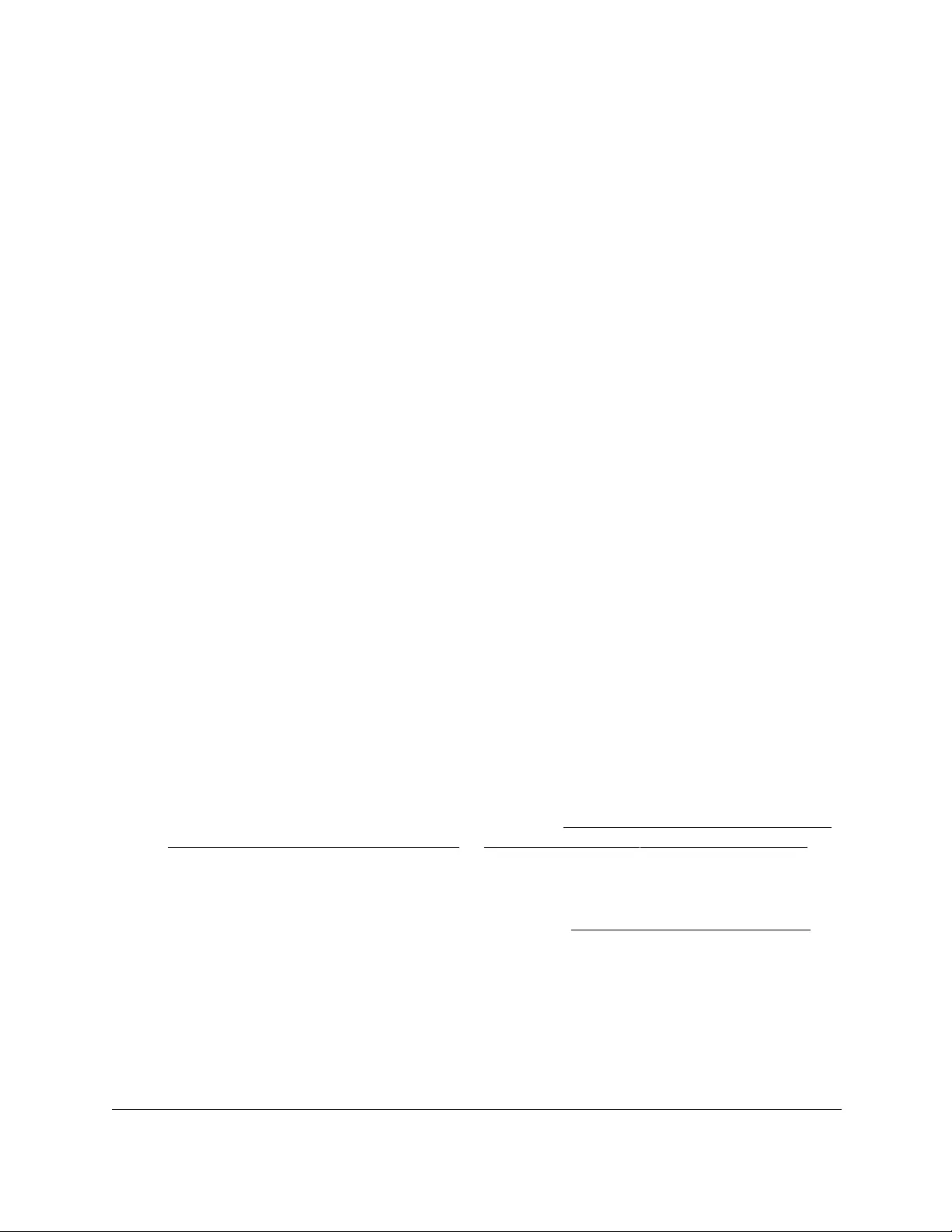
10-Port Gigabit Ethernet Ultra60 PoE++ Smart Managed Pro Switch
Configure Quality of Service User Manual301
The System Information page displays.
6. Select QoS > DiffServ > Advanced > Class Configuration.
The Class Name page displays.
7. Select the check box next to the class name.
8. Click the Delete button.
The class is removed.
Configure DiffServ IPv6 class settings
The switch supports QoS ACL and DiffServ functionality for IPv6 by providing support for
IPv6 packet classification. An IPv6 ACL serves the same purpose as an IPv4 ACL.
An Ethernet IPv6 packet is distinguished from an IPv4 packet by its unique Ethertype value,
so all IPv6 classifiers include the Ethertype field, even though you cannot configure its value
on the switch.
The destination and source IPv6 addresses use a prefix length value instead of an individual
mask to qualify them as a subnet addresses or a host addresses. Packets that match an IPv6
classifier can be marked with the IP DSCP field in the traffic class octet.
You can also assign an IPv6 ACL with a DiffServ assignment to LAG interfaces.
Create and configure an IPv6 DiffServ class
To create and configure an IPv6 DiffServ class:
1. Connect your computer to the same network as the switch.
You can use a WiFi or wired connection to connect your computer to the network, or
connect directly to a switch that is off-network using an Ethernet cable.
2. Launch a web browser.
3. In the address field of your web browser, enter the IP address of the switch.
If you do not know the IP address of the switch, see Access the switch on-network and
connected to the Internet on page 18 or Access the switch off-network on page 27.
The Local Device Login page displays.
If you did not yet register the switch with your NETGEAR account, the Register to unlock
all features page displays. For more information, see Register the switch on page 31.
4. Enter one of the following passwords:
•After initial login, enter your local device password.
By default, the local device password is password. You must change this password
at initial login.
•If you previously managed the switch through the Insight app or Cloud portal, enter
the Insight network password for the last Insight network location.

10-Port Gigabit Ethernet Ultra60 PoE++ Smart Managed Pro Switch
Configure Quality of Service User Manual302
For information about the credentials, see Credentials for the local browser UI on
page 30.
5. Click the Login button.
The System Information page displays.
6. Select QoS > DiffServ > Advanced > IPv6 Class Configuration.
7. Enter a class name in the Class Name field.
The Class Name field also lists all the existing IPv6 class names, from which one can be
selected for modification or deletion.
8. From the Class Type menu, select the class type.
The switch supports only the class type value All, which means that all the various match
criteria defined for the class are satisfied for a packet match. All signifies the logical AND
statement of all the match criteria. You can select the class type only when you are
creating a new class. After the class is created, the Class Type field becomes
nonconfigurable.
9. Click the Add button.
The new class is added.
10. After creating the class, click the class name.
The class name is a hyperlink to the page on which you can define the class
configuration.
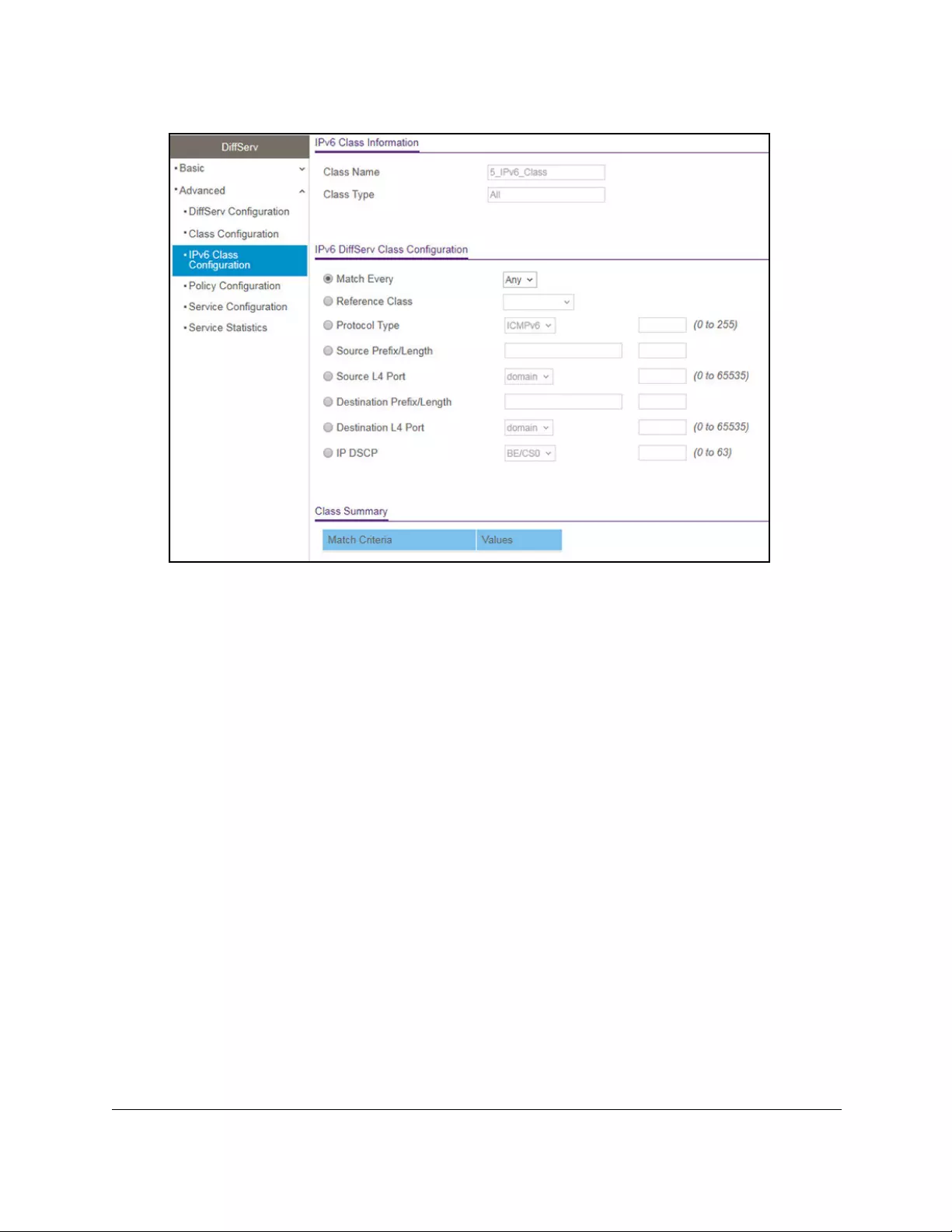
10-Port Gigabit Ethernet Ultra60 PoE++ Smart Managed Pro Switch
Configure Quality of Service User Manual303
11. Define the criteria that must be associated the IPv6 DiffServ class:
• Match Every. Select this radio button to add a match condition that considers all
packets to belong to the class. The only selection from the Match Every menu is Any.
• Reference Class. Select this radio button to reference another class for criteria. The
match criteria defined in the reference class function as match criteria in addition to
the match criteria that you define for the selected class. After selecting this option, the
classes that can be referenced are displayed. Select the class to reference. A class
can reference one other class of the same type.
• Protocol Type. Select this radio button to require a packet’s Layer 4 protocol to match
the specified protocol, which you must select from the menu. The menu includes
Other as a selection, which lets you enter a protocol number from 0 to 255.
• Source Prefix/Length. Select this radio button to require a packet’s source prefix and
prefix length to match the specified source IPv6 prefix and prefix length. Prefix must
always be specified with the prefix length. The prefix can be in the hexadecimal range
from 0 to FFFF:FFFF:FFFF:FFFF:FFFF:FFFF:FFFF:FFFF and the prefix length can
be in the range from 0 to 128.
• Source L4 Port. Select this radio button to require a packet’s TCP/UDP source port to
match the specified protocol, which you must select from the menu. The range is 0 to
65535. The menu includes Other as an option for unnamed ports.
• Destination Prefix/Length. Select this radio button to require a packet’s destination
prefix and prefix length to match the specified source IPv6 prefix and prefix length.
Prefix must always be specified with the prefix length. The prefix can be in the
hexadecimal range from 0 to FFFF:FFFF:FFFF:FFFF:FFFF:FFFF:FFFF:FFFF and
the prefix length can be in the range from 0 to 128.
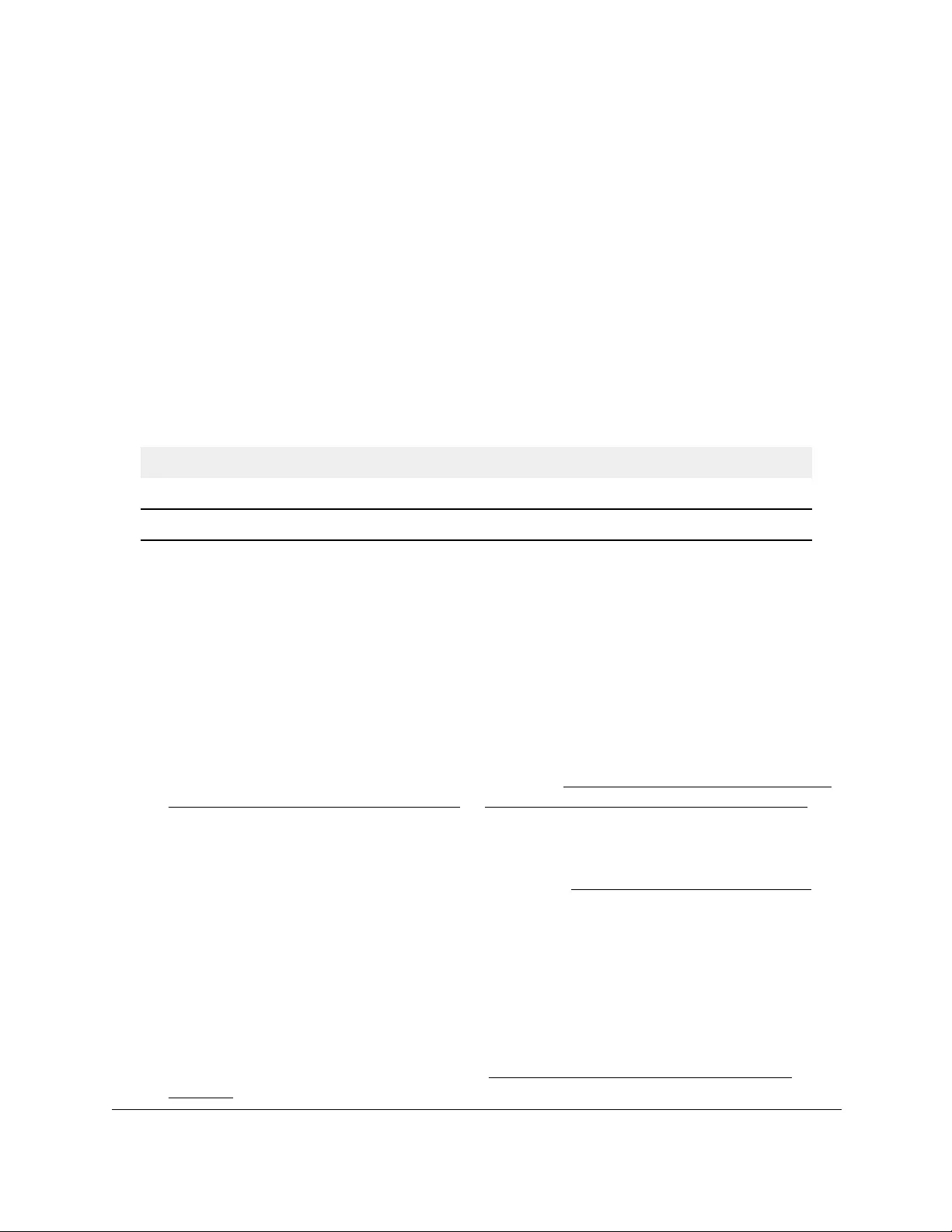
10-Port Gigabit Ethernet Ultra60 PoE++ Smart Managed Pro Switch
Configure Quality of Service User Manual304
• Destination L4 Port. Select this radio button to require a packet’s TCP/UDP
destination port to match the specified protocol, which you must select from the menu.
The range is 0 to 65535. The menu includes Other as an option for unnamed ports.
• IP DSCP. Select this radio button to require the packet’s IP DiffServ Code Point
(DSCP) value to match the specified IP DSCP keyword code, which you must select
from the menu. The menu includes Other as a selection, which lets you enter an IP
DSCP value from 0 to 63. The DSCP value is defined as the high-order 6 bits of the
Service Type octet in the IP header.
12. Click the Apply button.
Your settings are saved.
The following table describes the nonconfigurable information that is displayed in the Class
Summary section.
Table 59. IPv6 DiffServ class configuration class summary
Field Description
Match Criteria The configured match criteria for the specified class.
Values The values of the configured match criteria.
Rename an existing IPv6 DiffServ class
To rename an existing IPv6 DiffServ class:
1. Connect your computer to the same network as the switch.
You can use a WiFi or wired connection to connect your computer to the network, or
connect directly to a switch that is off-network using an Ethernet cable.
2. Launch a web browser.
3. In the address field of your web browser, enter the IP address of the switch.
If you do not know the IP address of the switch, see Access the switch on-network and
connected to the Internet on page 18 or Access the switch off-network on page 27.
The Local Device Login page displays.
If you did not yet register the switch with your NETGEAR account, the Register to unlock
all features page displays. For more information, see Register the switch on page 31.
4. Enter one of the following passwords:
•After initial login, enter your local device password.
By default, the local device password is password. You must change this password
at initial login.
•If you previously managed the switch through the Insight app or Cloud portal, enter
the Insight network password for the last Insight network location.
For information about the credentials, see Credentials for the local browser UI on
page 30.
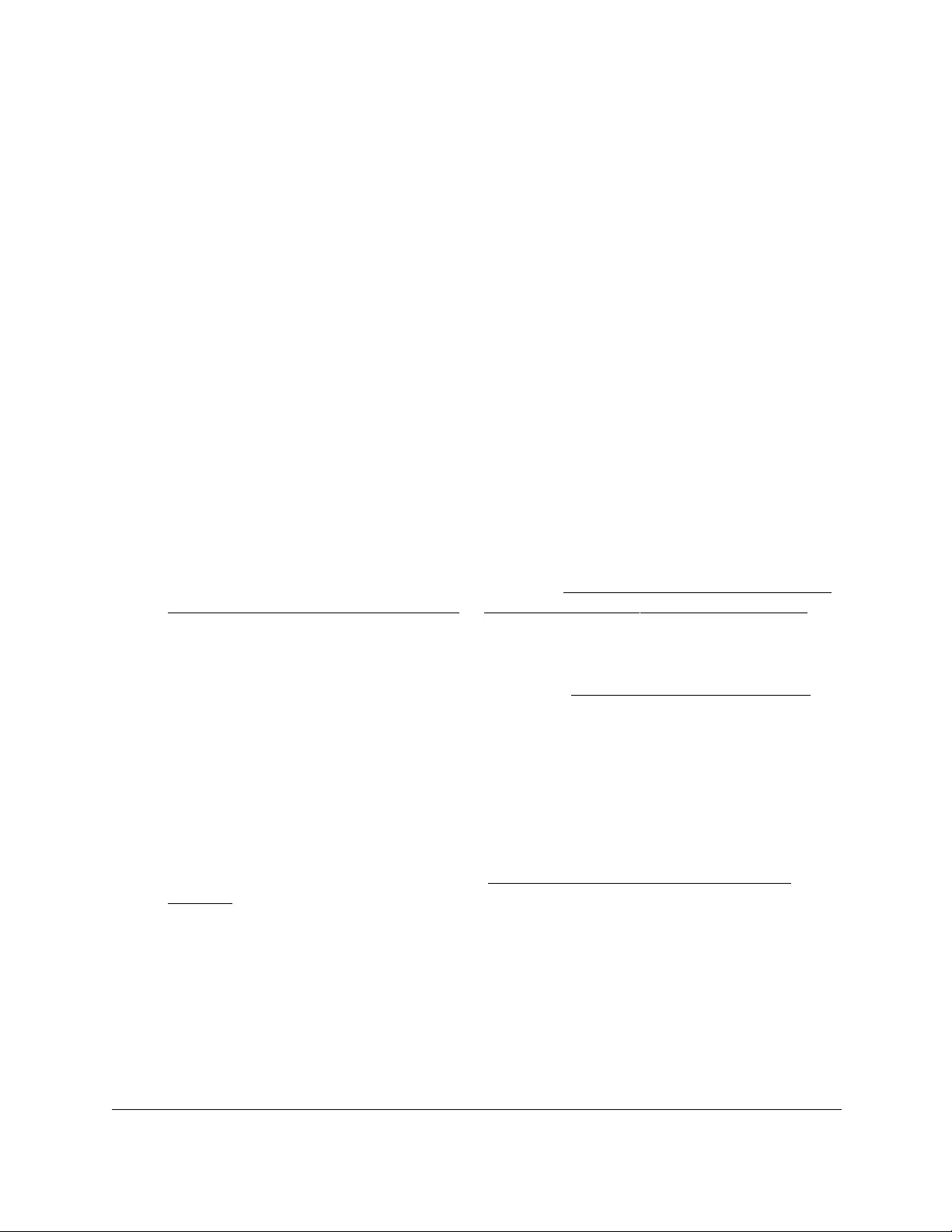
10-Port Gigabit Ethernet Ultra60 PoE++ Smart Managed Pro Switch
Configure Quality of Service User Manual305
5. Click the Login button.
The System Information page displays.
6. Select QoS > DiffServ > Advanced > IPv6 Class Configuration.
The Class Name page displays.
7. Select the check box next to the class name.
8. In the Class Name field, specify the new name.
9. Click the Apply button.
Your settings are saved.
Change the criteria for an existing IPv6 DiffServ class
To change the criteria for an existing IPv6 DiffServ class:
1. Connect your computer to the same network as the switch.
You can use a WiFi or wired connection to connect your computer to the network, or
connect directly to a switch that is off-network using an Ethernet cable.
2. Launch a web browser.
3. In the address field of your web browser, enter the IP address of the switch.
If you do not know the IP address of the switch, see Access the switch on-network and
connected to the Internet on page 18 or Access the switch off-network on page 27.
The Local Device Login page displays.
If you did not yet register the switch with your NETGEAR account, the Register to unlock
all features page displays. For more information, see Register the switch on page 31.
4. Enter one of the following passwords:
•After initial login, enter your local device password.
By default, the local device password is password. You must change this password
at initial login.
•If you previously managed the switch through the Insight app or Cloud portal, enter
the Insight network password for the last Insight network location.
For information about the credentials, see Credentials for the local browser UI on
page 30.
5. Click the Login button.
The System Information page displays.
6. Select QoS > DiffServ > Advanced > IPv6 Class Configuration.
The Class Name page displays.
7. Click the class name, which is a hyperlink.
The page on which you can change the class configuration displays.
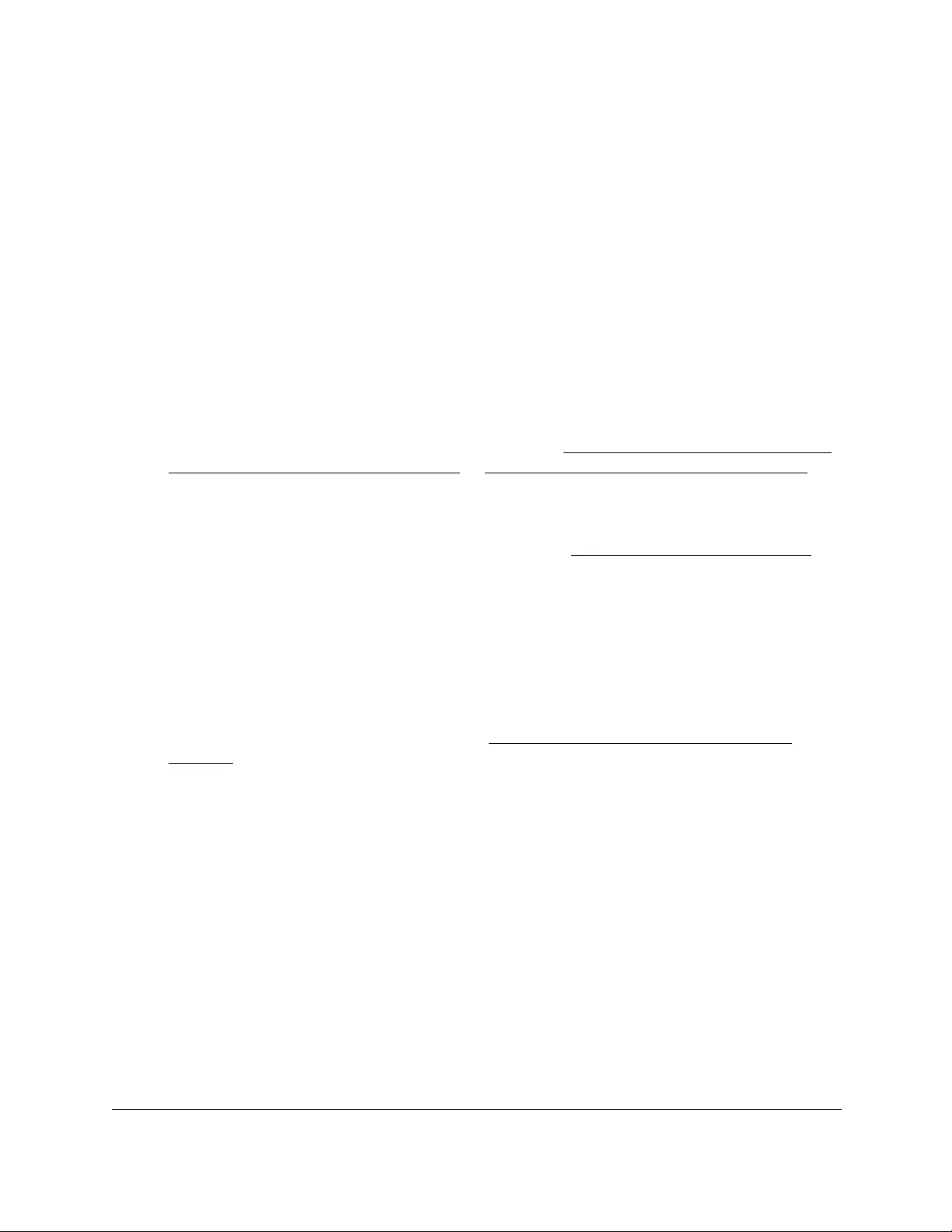
10-Port Gigabit Ethernet Ultra60 PoE++ Smart Managed Pro Switch
Configure Quality of Service User Manual306
8. Change the class configuration as needed.
9. Click the Apply button.
Your settings are saved.
Delete an IPv6 DiffServ class
To delete an IPv6 DiffServ class:
1. Connect your computer to the same network as the switch.
You can use a WiFi or wired connection to connect your computer to the network, or
connect directly to a switch that is off-network using an Ethernet cable.
2. Launch a web browser.
3. In the address field of your web browser, enter the IP address of the switch.
If you do not know the IP address of the switch, see Access the switch on-network and
connected to the Internet on page 18 or Access the switch off-network on page 27.
The Local Device Login page displays.
If you did not yet register the switch with your NETGEAR account, the Register to unlock
all features page displays. For more information, see Register the switch on page 31.
4. Enter one of the following passwords:
•After initial login, enter your local device password.
By default, the local device password is password. You must change this password
at initial login.
•If you previously managed the switch through the Insight app or Cloud portal, enter
the Insight network password for the last Insight network location.
For information about the credentials, see Credentials for the local browser UI on
page 30.
5. Click the Login button.
The System Information page displays.
6. Select QoS > DiffServ > Advanced > IPv6 Class Configuration.
The Class Name page displays.
7. Select the check box next to the class name.
8. Click the Delete button.
The class is removed.
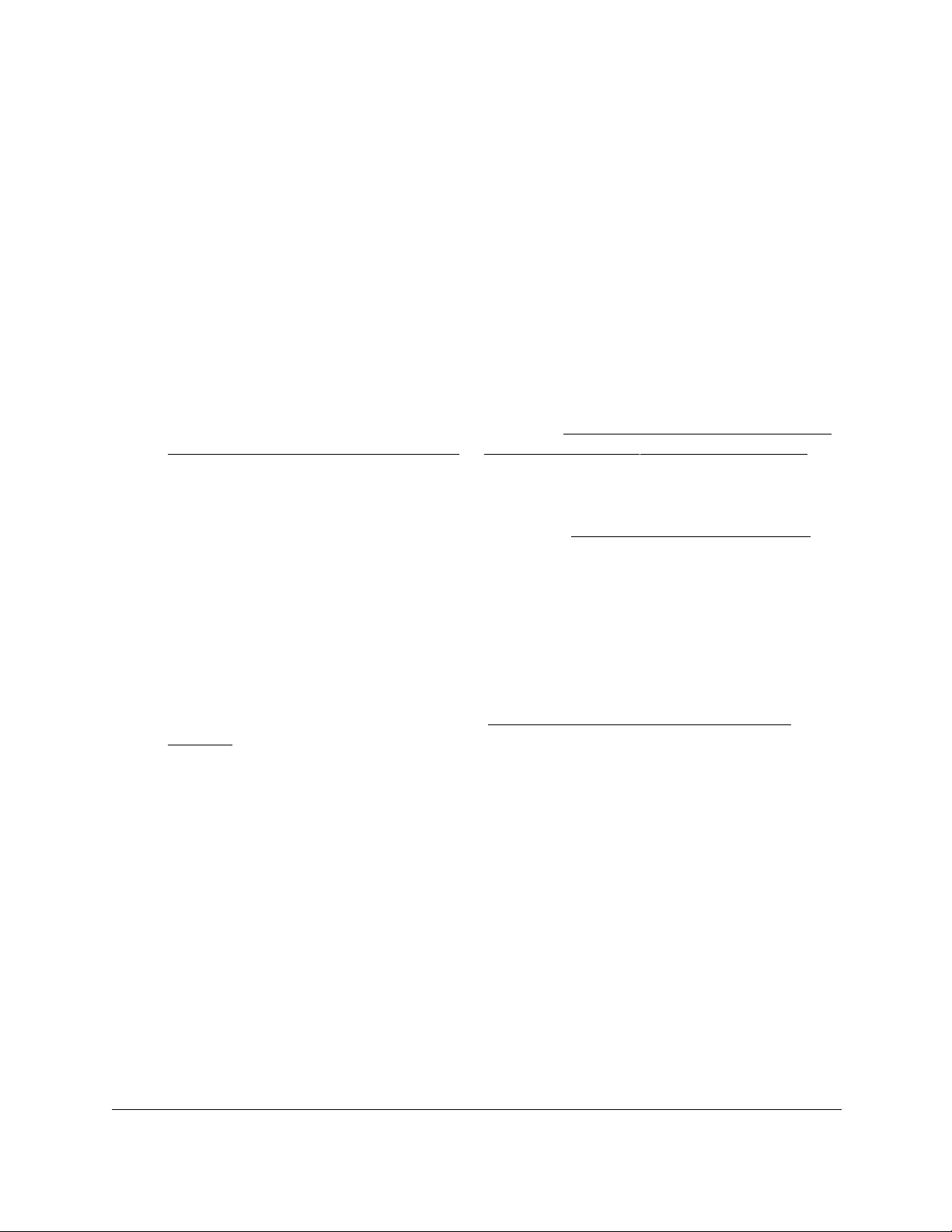
10-Port Gigabit Ethernet Ultra60 PoE++ Smart Managed Pro Switch
Configure Quality of Service User Manual307
Configure a DiffServ policy
You can associate a collection of classes with one or more policies.
Create and configure a DiffServ policy
To create and configure a DiffServ policy:
1. Connect your computer to the same network as the switch.
You can use a WiFi or wired connection to connect your computer to the network, or
connect directly to a switch that is off-network using an Ethernet cable.
2. Launch a web browser.
3. In the address field of your web browser, enter the IP address of the switch.
If you do not know the IP address of the switch, see Access the switch on-network and
connected to the Internet on page 18 or Access the switch off-network on page 27.
The Local Device Login page displays.
If you did not yet register the switch with your NETGEAR account, the Register to unlock
all features page displays. For more information, see Register the switch on page 31.
4. Enter one of the following passwords:
•After initial login, enter your local device password.
By default, the local device password is password. You must change this password
at initial login.
•If you previously managed the switch through the Insight app or Cloud portal, enter
the Insight network password for the last Insight network location.
For information about the credentials, see Credentials for the local browser UI on
page 30.
5. Click the Login button.
The System Information page displays.
6. Select QoS > DiffServ > Advanced > Policy Configuration.
The Policy Configuration page displays.
7. Enter a policy name in the Policy Name field.
You cannot specify the policy type. By default, the policy type is In, indicating that the
policy applies to ingress packets.
8. From the Member Class menu, select an existing class that you want to associate with the
new policy.
9. Click the Add button.
The new policy is added.
10. After creating the policy, click the policy name.
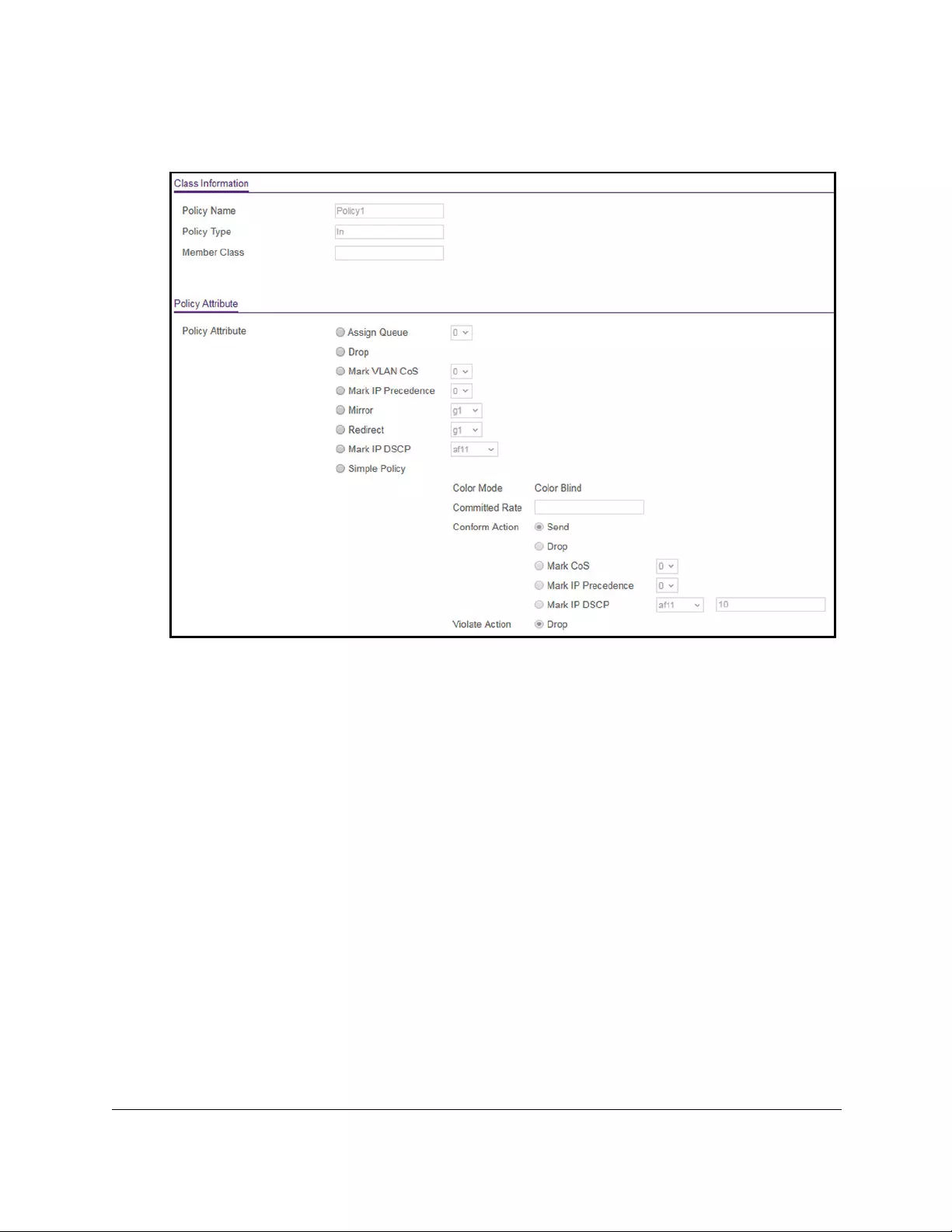
10-Port Gigabit Ethernet Ultra60 PoE++ Smart Managed Pro Switch
Configure Quality of Service User Manual308
The policy name is a hyperlink to the page on which you can define the policy attributes.
11. Configure the policy attributes by selecting one of the following radio buttons:
• Assign Queue. Select this radio button to specify that traffic must be assigned to a
queue, which you must select from the menu. The queue is expressed as a value in
the range from 0 to 7.
• Drop. Select this radio button to require each inbound packet to be dropped.
• Mark VLAN CoS. Select this radio button to specify the VLAN priority, which you must
select from the menu. The VLAN priority is expressed as a value in the range from 0
to 7.
• Mark IP Precedence. Select this radio button to require packets to be marked with an
IP precedence value before being forwarded. You must select an IP precedence
value from 0 to 7 from the menu.
• Mirror. Select this radio button to require packets to be mirrored to an interface or
LAG, one of which you must select from the menu.
• Redirect. Select this radio button to require packets to be redirected to an interface or
LAG, one of which you must select from the menu.
• Mark IP DSCP. Select this radio button to require packet to be marked with an IP
DSCP keyword code, which you must select from the menu. The DSCP value is
defined as the high-order 6 bits of the Service Type octet in the IP header.
• Simple Policy. Select this radio button to define the traffic policing style for the class.
By default, this simple policy is color blind, and color classes do not apply. A simple
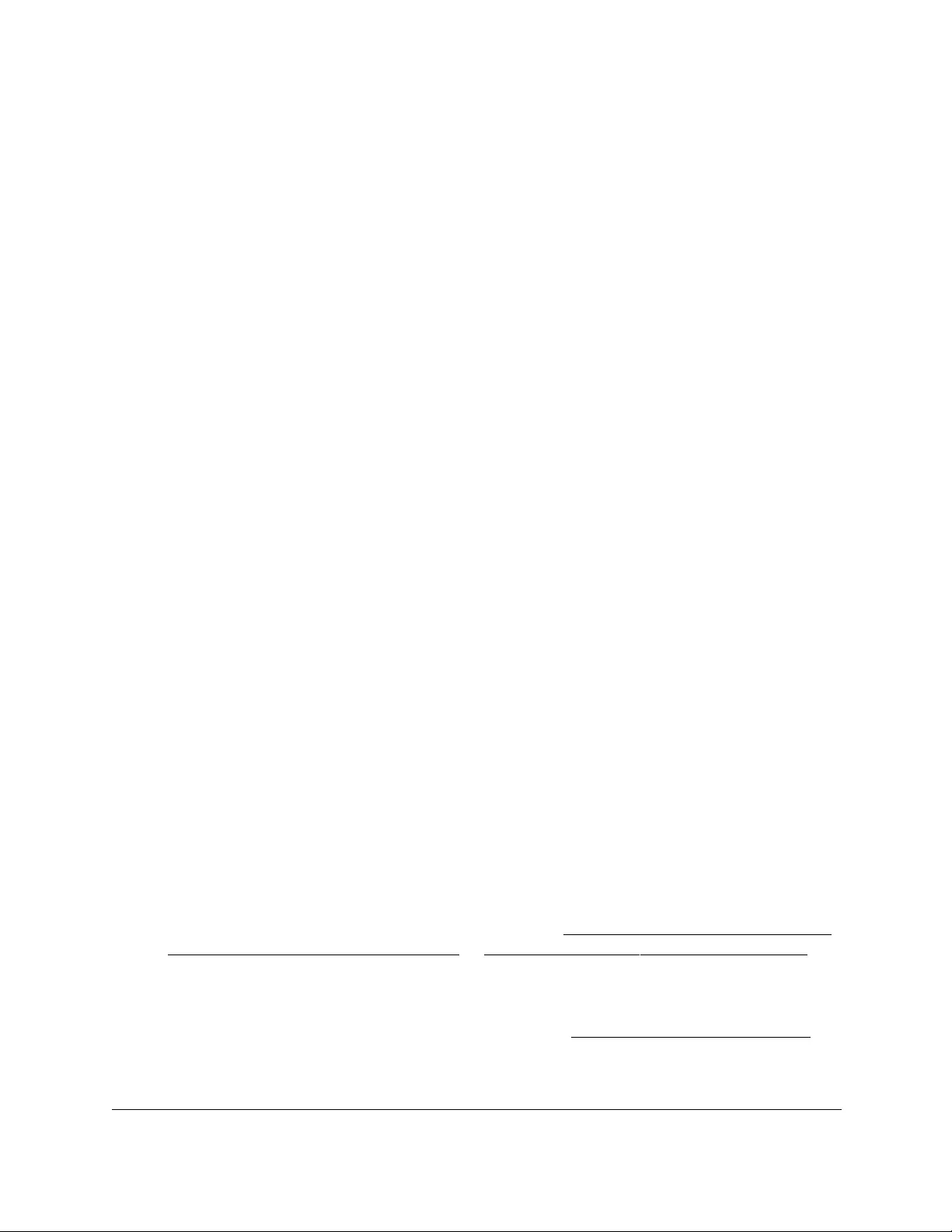
10-Port Gigabit Ethernet Ultra60 PoE++ Smart Managed Pro Switch
Configure Quality of Service User Manual309
policy supports a single data rate and results in one of two outcomes: conform or
violate. Packets that violate the policy are always dropped. That is, you cannot
specify any other action for those packets. You must specify a policy action for
packets that conform to the policy.
- Committed Rate. Enter the committed rate that is applied to conforming packets
by specifying a value in the range from 16 to 1000000 Kbps.
-In the Conform Action section, select one of the following radio buttons:
• Send. Packets are forwarded unmodified. This is the default confirming action.
•Drop. Packets are dropped. This is the default (and only) violating action.
• Mark CoS. Packets are marked by DiffServ with the specified CoS value
before being forwarded. This selection requires that the Mark CoS field is set.
You must select a CoS value from 0 to 7 from the menu.
• Mark IP Precedence. These packets are marked by DiffServ with the specified
IP Precedence value before being forwarded. This selection requires that the
Mark IP Precedence field is set. You must select an IP precedence value from
0 to 7 from the menu.
• Mark IP DSCP. Packets are marked by DiffServ with the specified DSCP value
before being forwarded. This selection requires that the DSCP field is set. You
must either select a DSCP code from the menu or enter an IP DSCP value
from 0 to 63 in the field next to the menu. A value that you enter in the field
overrides any selection from the menu.
The DSCP value is defined as the high-order six bits of the Service Type octet
in the IP header.
12. Click the Apply button.
Your settings are saved.
Rename an existing DiffServ policy
To rename an existing DiffServ policy:
1. Connect your computer to the same network as the switch.
You can use a WiFi or wired connection to connect your computer to the network, or
connect directly to a switch that is off-network using an Ethernet cable.
2. Launch a web browser.
3. In the address field of your web browser, enter the IP address of the switch.
If you do not know the IP address of the switch, see Access the switch on-network and
connected to the Internet on page 18 or Access the switch off-network on page 27.
The Local Device Login page displays.
If you did not yet register the switch with your NETGEAR account, the Register to unlock
all features page displays. For more information, see Register the switch on page 31.
4. Enter one of the following passwords:
•After initial login, enter your local device password.

10-Port Gigabit Ethernet Ultra60 PoE++ Smart Managed Pro Switch
Configure Quality of Service User Manual310
By default, the local device password is password. You must change this password
at initial login.
•If you previously managed the switch through the Insight app or Cloud portal, enter
the Insight network password for the last Insight network location.
For information about the credentials, see Credentials for the local browser UI on
page 30.
5. Click the Login button.
The System Information page displays.
6. Select QoS > DiffServ > Advanced > Policy Configuration.
The Policy Configuration page displays.
7. Select the check box next to the policy name.
8. In the Policy Name field, specify the new name.
9. Click the Apply button.
Your settings are saved.
Change the policy attributes for an existing DiffServ policy
To change the policy attributes for an existing DiffServ policy:
1. Connect your computer to the same network as the switch.
You can use a WiFi or wired connection to connect your computer to the network, or
connect directly to a switch that is off-network using an Ethernet cable.
2. Launch a web browser.
3. In the address field of your web browser, enter the IP address of the switch.
If you do not know the IP address of the switch, see Access the switch on-network and
connected to the Internet on page 18 or Access the switch off-network on page 27.
The Local Device Login page displays.
If you did not yet register the switch with your NETGEAR account, the Register to unlock
all features page displays. For more information, see Register the switch on page 31.
4. Enter one of the following passwords:
•After initial login, enter your local device password.
By default, the local device password is password. You must change this password
at initial login.
•If you previously managed the switch through the Insight app or Cloud portal, enter
the Insight network password for the last Insight network location.
For information about the credentials, see Credentials for the local browser UI on
page 30.
5. Click the Login button.
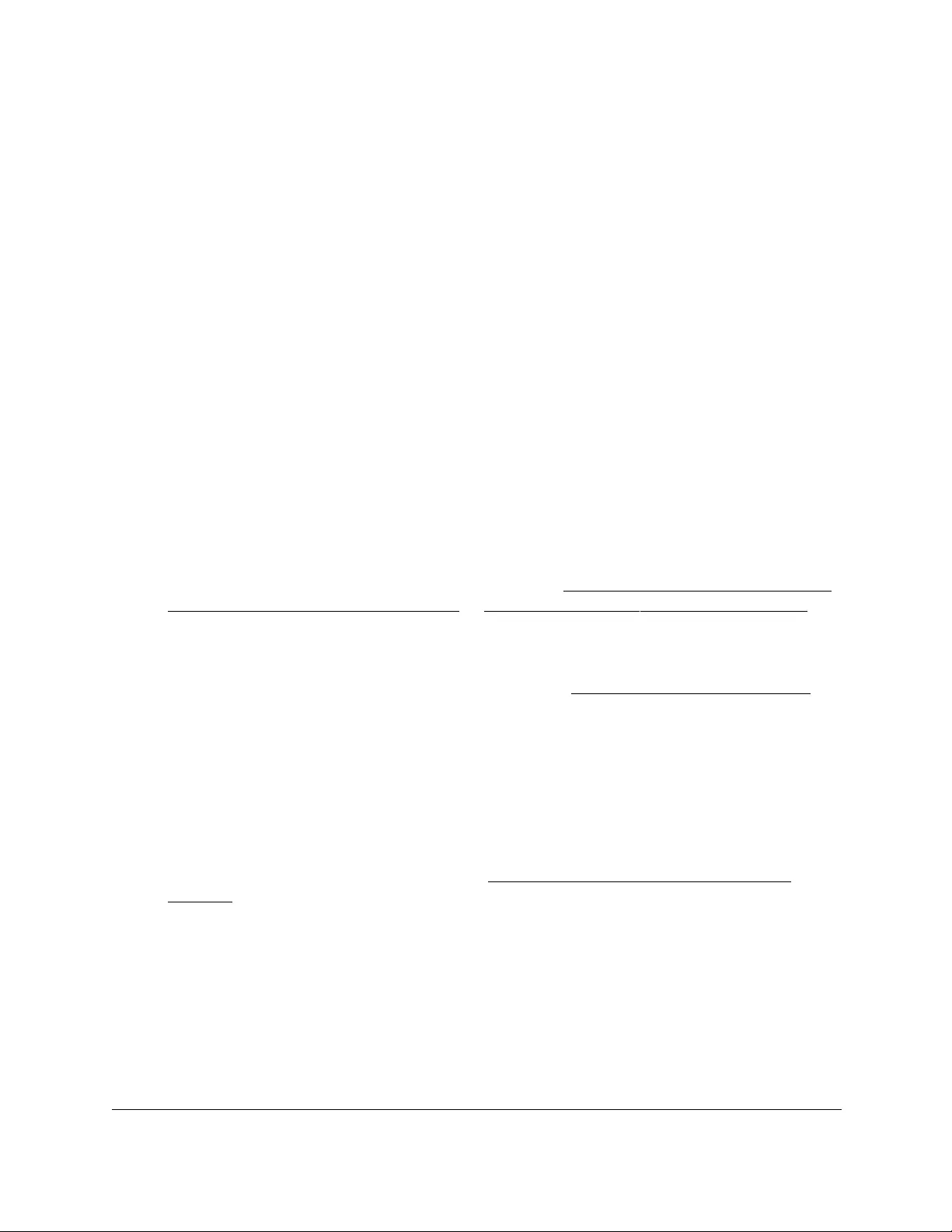
10-Port Gigabit Ethernet Ultra60 PoE++ Smart Managed Pro Switch
Configure Quality of Service User Manual311
The System Information page displays.
6. Select QoS > DiffServ > Advanced > Policy Configuration.
The Policy Configuration page displays.
7. Click the policy name, which is a hyperlink.
The page on which you can change the policy attributes displays.
8. Change the policy attributes as needed.
9. Click the Apply button.
Your settings are saved.
Change or remove a class from an existing DiffServ policy
To change or remove a class from an existing DiffServ policy:
1. Connect your computer to the same network as the switch.
You can use a WiFi or wired connection to connect your computer to the network, or
connect directly to a switch that is off-network using an Ethernet cable.
2. Launch a web browser.
3. In the address field of your web browser, enter the IP address of the switch.
If you do not know the IP address of the switch, see Access the switch on-network and
connected to the Internet on page 18 or Access the switch off-network on page 27.
The Local Device Login page displays.
If you did not yet register the switch with your NETGEAR account, the Register to unlock
all features page displays. For more information, see Register the switch on page 31.
4. Enter one of the following passwords:
•After initial login, enter your local device password.
By default, the local device password is password. You must change this password
at initial login.
•If you previously managed the switch through the Insight app or Cloud portal, enter
the Insight network password for the last Insight network location.
For information about the credentials, see Credentials for the local browser UI on
page 30.
5. Click the Login button.
The System Information page displays.
6. Select QoS > DiffServ > Advanced > Policy Configuration.
The Policy Configuration page displays.
7. Select the check box next to the policy name.
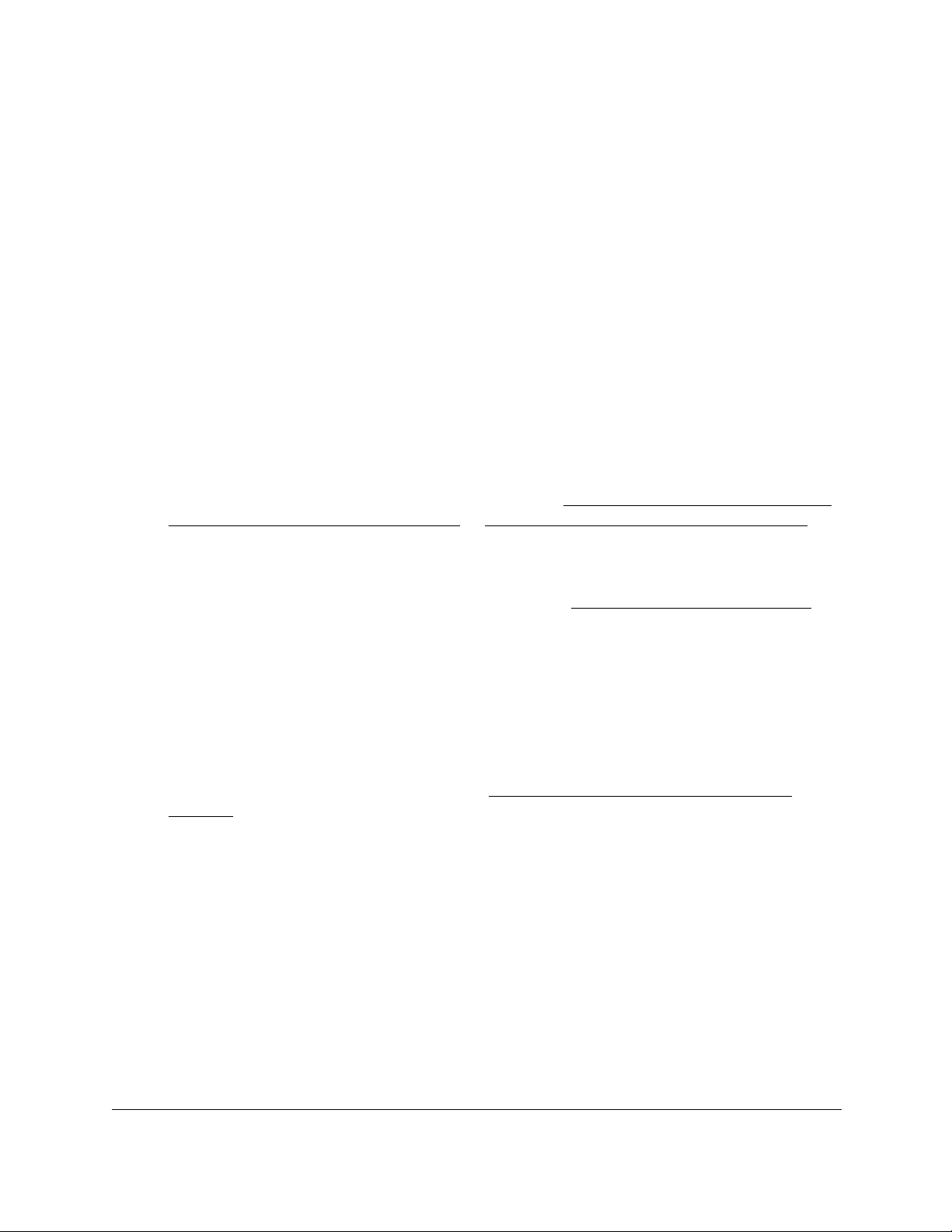
10-Port Gigabit Ethernet Ultra60 PoE++ Smart Managed Pro Switch
Configure Quality of Service User Manual312
8. Do one of the following:
•To change the class, select another class rom the Member Class menu.
•To remove the class, select None, from the Member Class menu.
9. Click the Apply button.
Your settings are saved.
Delete a DiffServ policy
To delete a DiffServ policy:
1. Connect your computer to the same network as the switch.
You can use a WiFi or wired connection to connect your computer to the network, or
connect directly to a switch that is off-network using an Ethernet cable.
2. Launch a web browser.
3. In the address field of your web browser, enter the IP address of the switch.
If you do not know the IP address of the switch, see Access the switch on-network and
connected to the Internet on page 18 or Access the switch off-network on page 27.
The Local Device Login page displays.
If you did not yet register the switch with your NETGEAR account, the Register to unlock
all features page displays. For more information, see Register the switch on page 31.
4. Enter one of the following passwords:
•After initial login, enter your local device password.
By default, the local device password is password. You must change this password
at initial login.
•If you previously managed the switch through the Insight app or Cloud portal, enter
the Insight network password for the last Insight network location.
For information about the credentials, see Credentials for the local browser UI on
page 30.
5. Click the Login button.
The System Information page displays.
6. Select QoS > DiffServ > Advanced > Policy Configuration.
The Policy Configuration page displays.
7. Select the check box next to the policy name.
8. Click the Delete button.
The policy is removed.
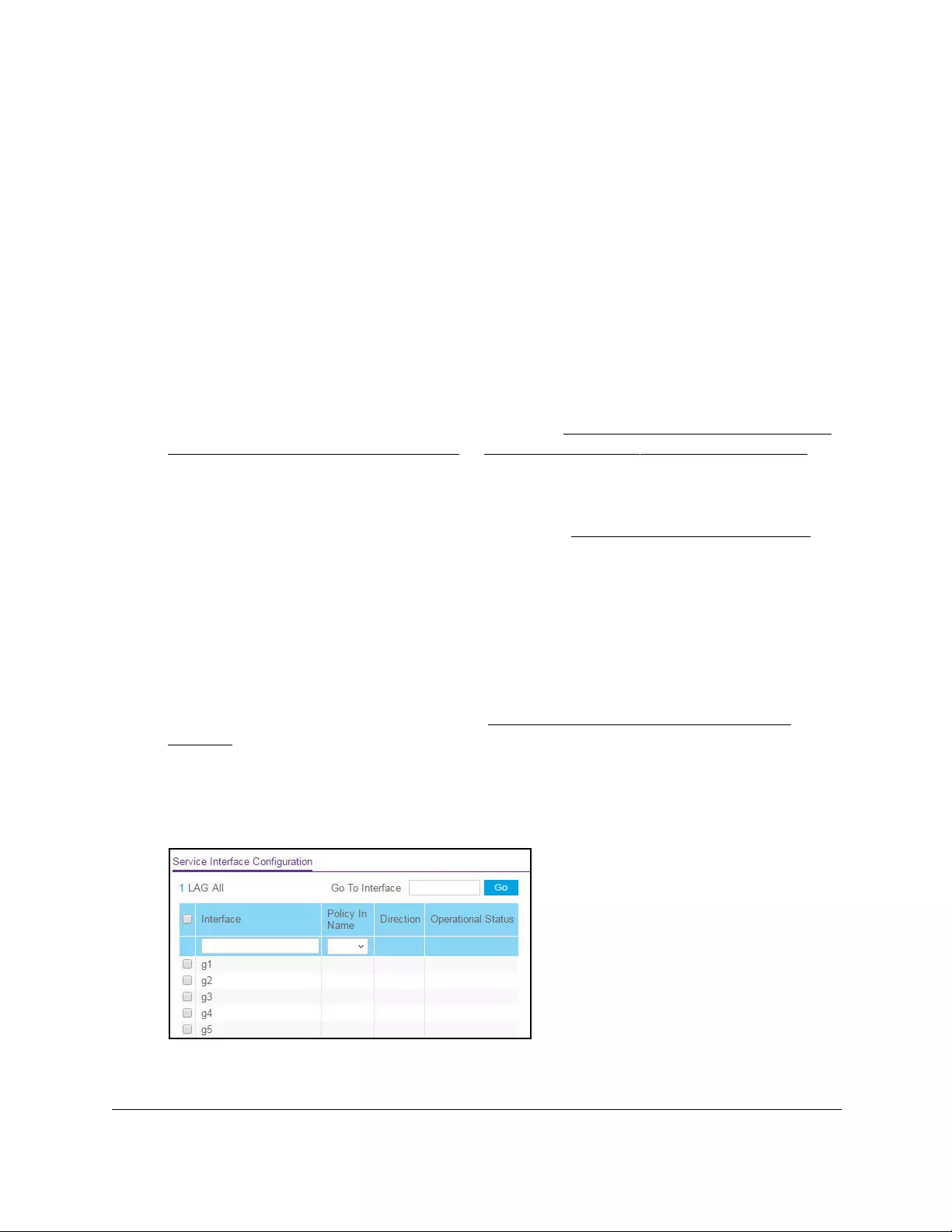
10-Port Gigabit Ethernet Ultra60 PoE++ Smart Managed Pro Switch
Configure Quality of Service User Manual313
Configure the DiffServ service interface
You can assign (attach) a policy to an interface.
Attach a DiffServ policy to an interface
To attach a DiffServ policy to an interface:
1. Connect your computer to the same network as the switch.
You can use a WiFi or wired connection to connect your computer to the network, or
connect directly to a switch that is off-network using an Ethernet cable.
2. Launch a web browser.
3. In the address field of your web browser, enter the IP address of the switch.
If you do not know the IP address of the switch, see Access the switch on-network and
connected to the Internet on page 18 or Access the switch off-network on page 27.
The Local Device Login page displays.
If you did not yet register the switch with your NETGEAR account, the Register to unlock
all features page displays. For more information, see Register the switch on page 31.
4. Enter one of the following passwords:
•After initial login, enter your local device password.
By default, the local device password is password. You must change this password
at initial login.
•If you previously managed the switch through the Insight app or Cloud portal, enter
the Insight network password for the last Insight network location.
For information about the credentials, see Credentials for the local browser UI on
page 30.
5. Click the Login button.
The System Information page displays.
6. Select QoS > DiffServ > Advanced > Service Configuration.
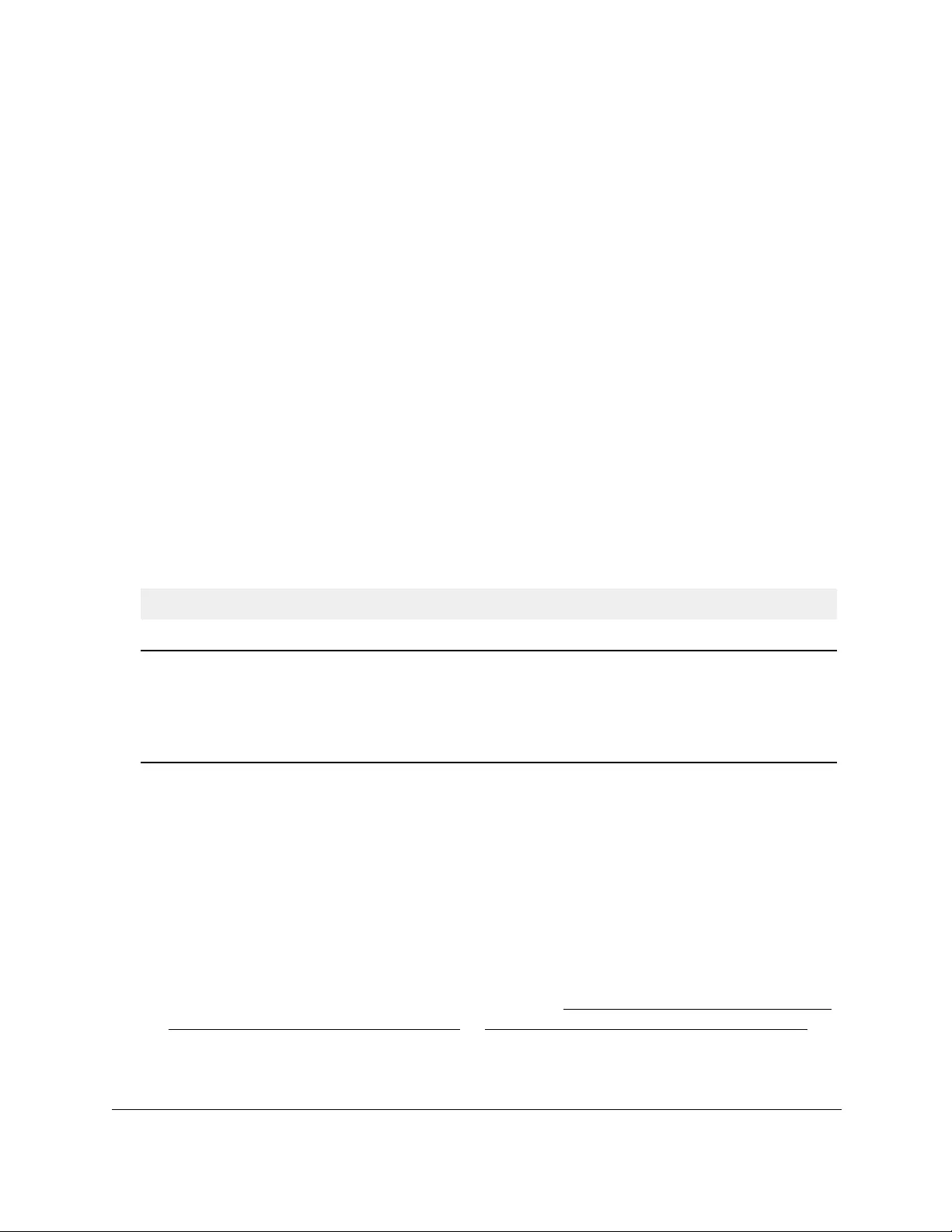
10-Port Gigabit Ethernet Ultra60 PoE++ Smart Managed Pro Switch
Configure Quality of Service User Manual314
7. Select whether to display physical interfaces, LAGs, or both by clicking one of the following
links above the table heading:
•1 (the unit ID of the switch). Only physical interfaces are displayed. This is the default
setting.
• LAG. Only LAGs are displayed.
• All. Both physical interfaces and LAGs are displayed.
8. Select one or more interfaces by taking one of the following actions:
•To configure a single interface, select the check box associated with the port, or type
the port number in the Go To Interface field and click the Go button.
•To configure multiple interfaces with the same settings, select the check box
associated with each interface.
•To configure all interfaces with the same settings, select the check box in the heading
row.
9. From the Policy In Name menu, select a policy name.
10. Click the Apply button.
Your settings are saved.
The following table describes the nonconfigurable information displayed on the page.
Table 60. Service Interface Configuration information
Field Description
Direction Shows the traffic direction of this service interface, which is always inbound (In).
Operational Status Shows the operational status of this service interface (either Up or Down).
The operational status is shown as Up if all of the following conditions are true:
Change the DiffServ policy for an interface
To change the DiffServ policy for an interface:
1. Connect your computer to the same network as the switch.
You can use a WiFi or wired connection to connect your computer to the network, or
connect directly to a switch that is off-network using an Ethernet cable.
2. Launch a web browser.
3. In the address field of your web browser, enter the IP address of the switch.
If you do not know the IP address of the switch, see Access the switch on-network and
connected to the Internet on page 18 or Access the switch off-network on page 27.
The Local Device Login page displays.
• The attached class is valid and includes at least one matching rule.
• The attached policy is valid and includes at least one attribute.
• The port is enabled, that is, the physical link of the port is in the up state.
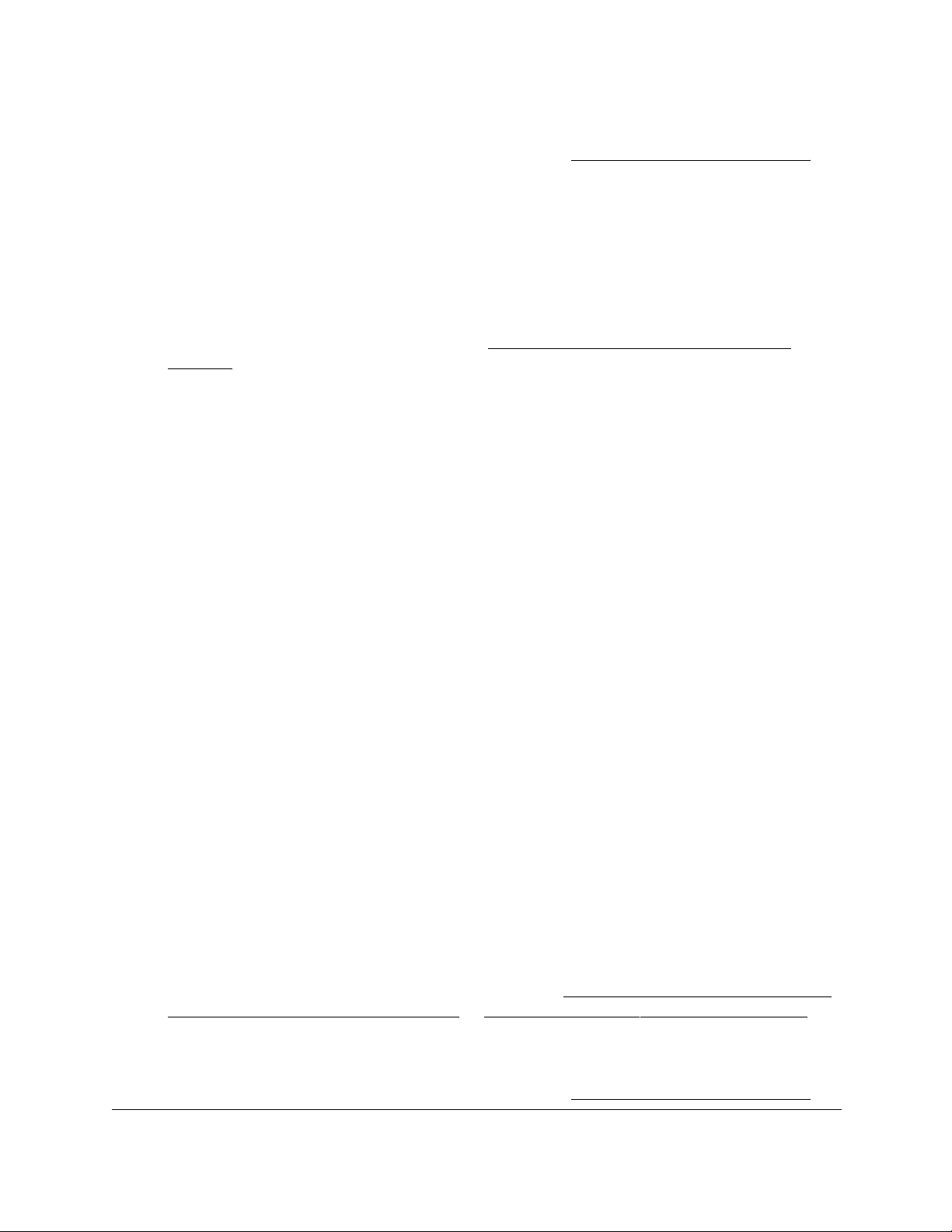
10-Port Gigabit Ethernet Ultra60 PoE++ Smart Managed Pro Switch
Configure Quality of Service User Manual315
If you did not yet register the switch with your NETGEAR account, the Register to unlock
all features page displays. For more information, see Register the switch on page 31.
4. Enter one of the following passwords:
•After initial login, enter your local device password.
By default, the local device password is password. You must change this password
at initial login.
•If you previously managed the switch through the Insight app or Cloud portal, enter
the Insight network password for the last Insight network location.
For information about the credentials, see Credentials for the local browser UI on
page 30.
5. Click the Login button.
The System Information page displays.
6. Select QoS > DiffServ > Advanced > Service Configuration.
The Service Interface Configuration page displays.
7. Select whether to display physical interfaces, LAGs, or both by clicking one of the following
links above the table heading:
•1 (the unit ID of the switch). Only physical interfaces are displayed. This is the default
setting.
•LAG. Only LAGs are displayed.
• All. Both physical interfaces and LAGs are displayed.
8. Select the check box for the interface.
9. From the Policy In Name menu, select another policy name.
10. Click the Apply button.
Your settings are saved.
Remove a DiffServ policy from an interface
To remove a DiffServ policy from an interface:
1. Connect your computer to the same network as the switch.
You can use a WiFi or wired connection to connect your computer to the network, or
connect directly to a switch that is off-network using an Ethernet cable.
2. Launch a web browser.
3. In the address field of your web browser, enter the IP address of the switch.
If you do not know the IP address of the switch, see Access the switch on-network and
connected to the Internet on page 18 or Access the switch off-network on page 27.
The Local Device Login page displays.
If you did not yet register the switch with your NETGEAR account, the Register to unlock
all features page displays. For more information, see Register the switch on page 31.
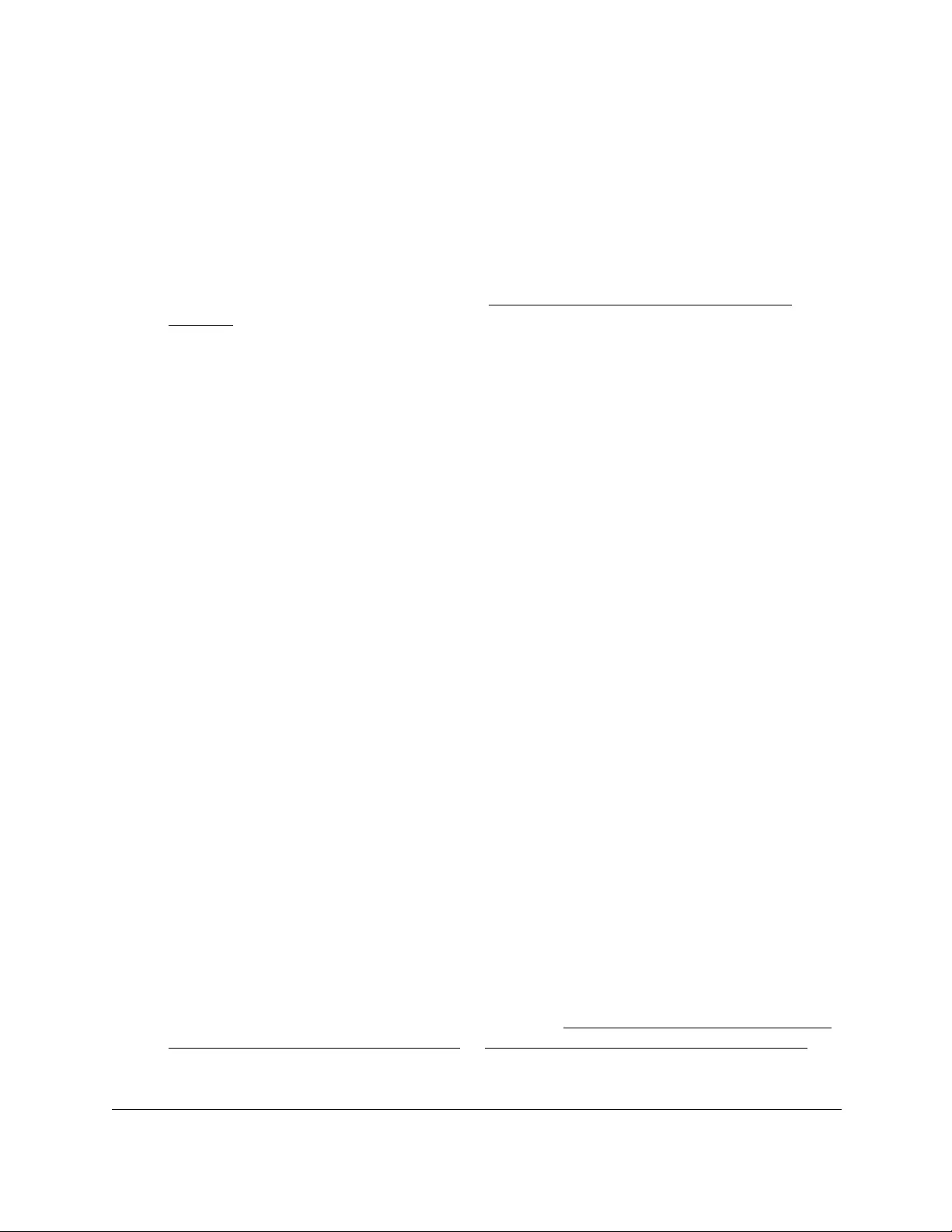
10-Port Gigabit Ethernet Ultra60 PoE++ Smart Managed Pro Switch
Configure Quality of Service User Manual316
4. Enter one of the following passwords:
•After initial login, enter your local device password.
By default, the local device password is password. You must change this password
at initial login.
•If you previously managed the switch through the Insight app or Cloud portal, enter
the Insight network password for the last Insight network location.
For information about the credentials, see Credentials for the local browser UI on
page 30.
5. Click the Login button.
The System Information page displays.
6. Select QoS > DiffServ > Advanced > Service Configuration.
The Service Interface Configuration page displays.
7. Select whether to display physical interfaces, LAGs, or both by clicking one of the following
links above the table heading:
•1 (the unit ID of the switch). Only physical interfaces are displayed. This is the default
setting.
•LAG. Only LAGs are displayed.
• All. Both physical interfaces and LAGs are displayed.
8. Select the check box for the interface.
9. From the Policy In Name menu, select None.
10. Click the Apply button.
Your settings are saved.
View DiffServ service statistics
You can display service-level statistical information about all interfaces to which DiffServ
policies are attached.
To view the DiffServ service statistics:
1. Connect your computer to the same network as the switch.
You can use a WiFi or wired connection to connect your computer to the network, or
connect directly to a switch that is off-network using an Ethernet cable.
2. Launch a web browser.
3. In the address field of your web browser, enter the IP address of the switch.
If you do not know the IP address of the switch, see Access the switch on-network and
connected to the Internet on page 18 or Access the switch off-network on page 27.
The Local Device Login page displays.
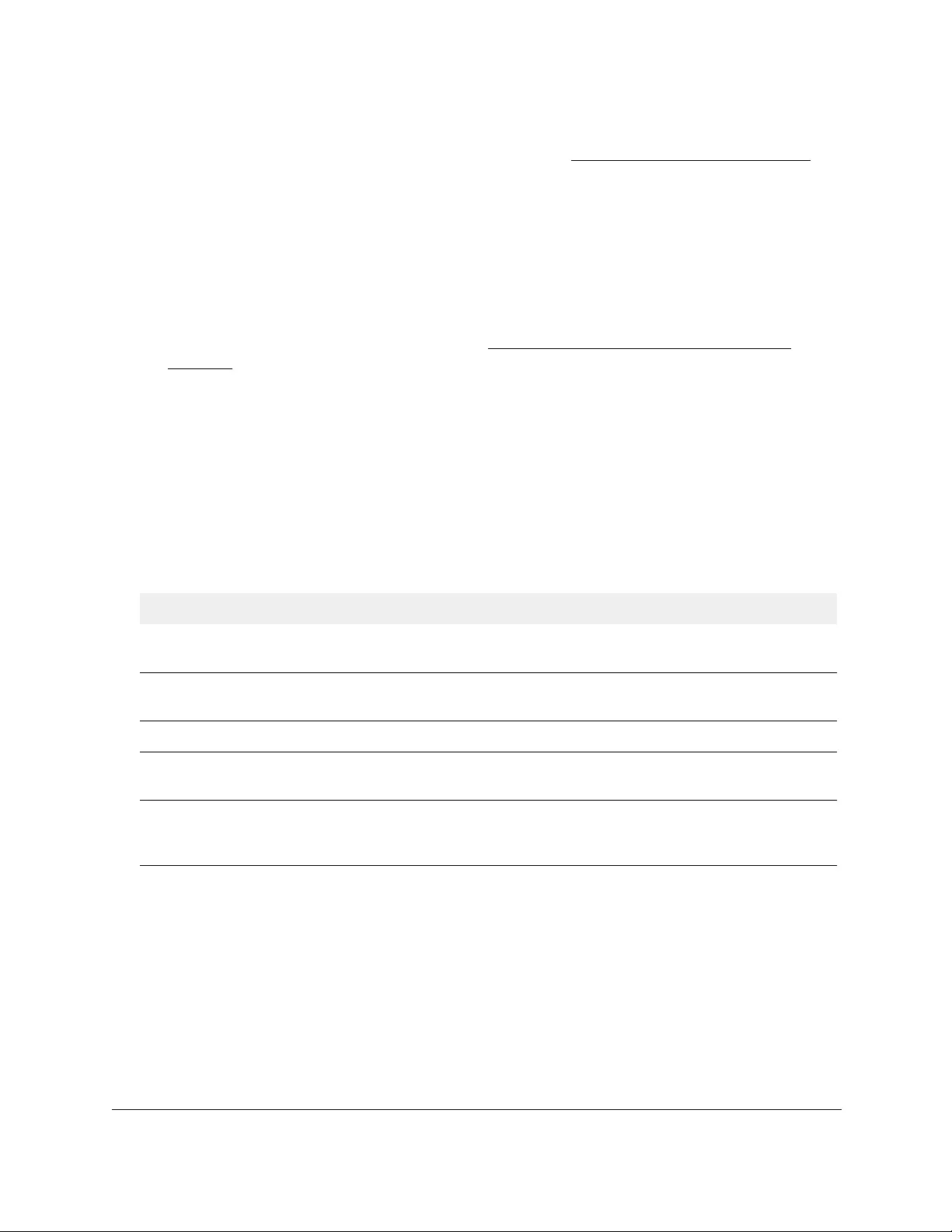
10-Port Gigabit Ethernet Ultra60 PoE++ Smart Managed Pro Switch
Configure Quality of Service User Manual317
If you did not yet register the switch with your NETGEAR account, the Register to unlock
all features page displays. For more information, see Register the switch on page 31.
4. Enter one of the following passwords:
•After initial login, enter your local device password.
By default, the local device password is password. You must change this password
at initial login.
•If you previously managed the switch through the Insight app or Cloud portal, enter
the Insight network password for the last Insight network location.
For information about the credentials, see Credentials for the local browser UI on
page 30.
5. Click the Login button.
The System Information page displays.
6. Select QoS > DiffServ > Advanced > Service Statistics.
The Service Statistics page displays.
7. Click the Refresh button to refresh the page with the latest information about the switch.
The following table describes the information available on the Service Statistics page.
Table 61. DiffServ Service Statistics information
Field Description
Interface All valid port numbers on the switch with a DiffServ policy that is attached in the inbound
direction.
Direction The traffic direction of interface is inbound (In). This field shows only the direction for
which a DiffServ policy is attached.
Policy Name The name of the policy that is currently attached to the specified interface and direction.
Operational Status The operational status of the policy that is attached to the specified interface and
direction. The value is either Up or Down.
Member Classes All DiffServ classes that are defined as members of the selected policy name. Select a
member class name to display its statistics. If no class is associated with the selected
policy, then the list is empty.
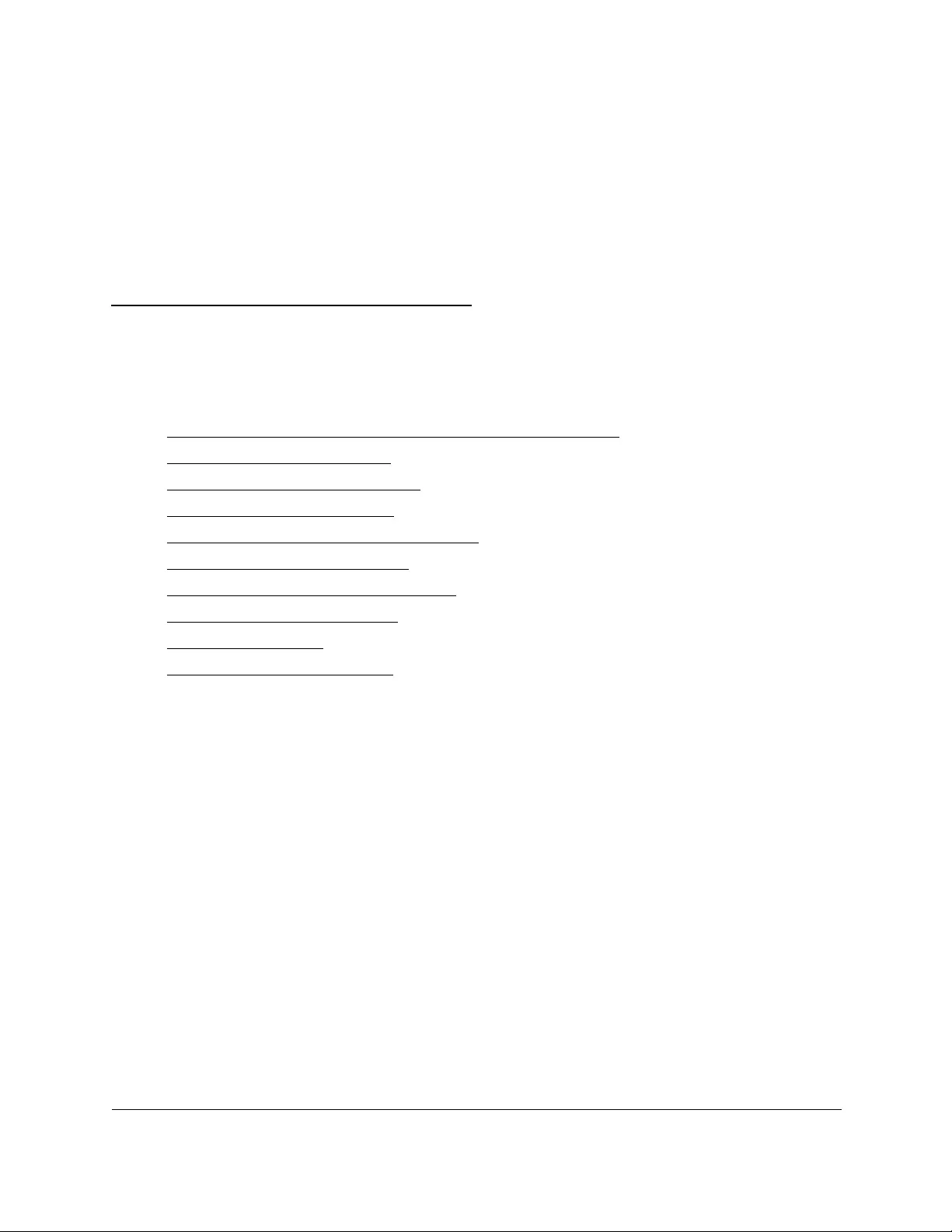
318
6
6Manage Device Security
This chapter contains the following sections:
•Change the local device password for the local browser UI
•Manage the RADIUS settings
•Configure the TACACS+ settings
•Configure authentication lists
•Manage the Smart Control Center Utility
•Configure management access
•Control access with profiles and rules
•Configure port authentication
•Set up traffic control
•Configure access control lists
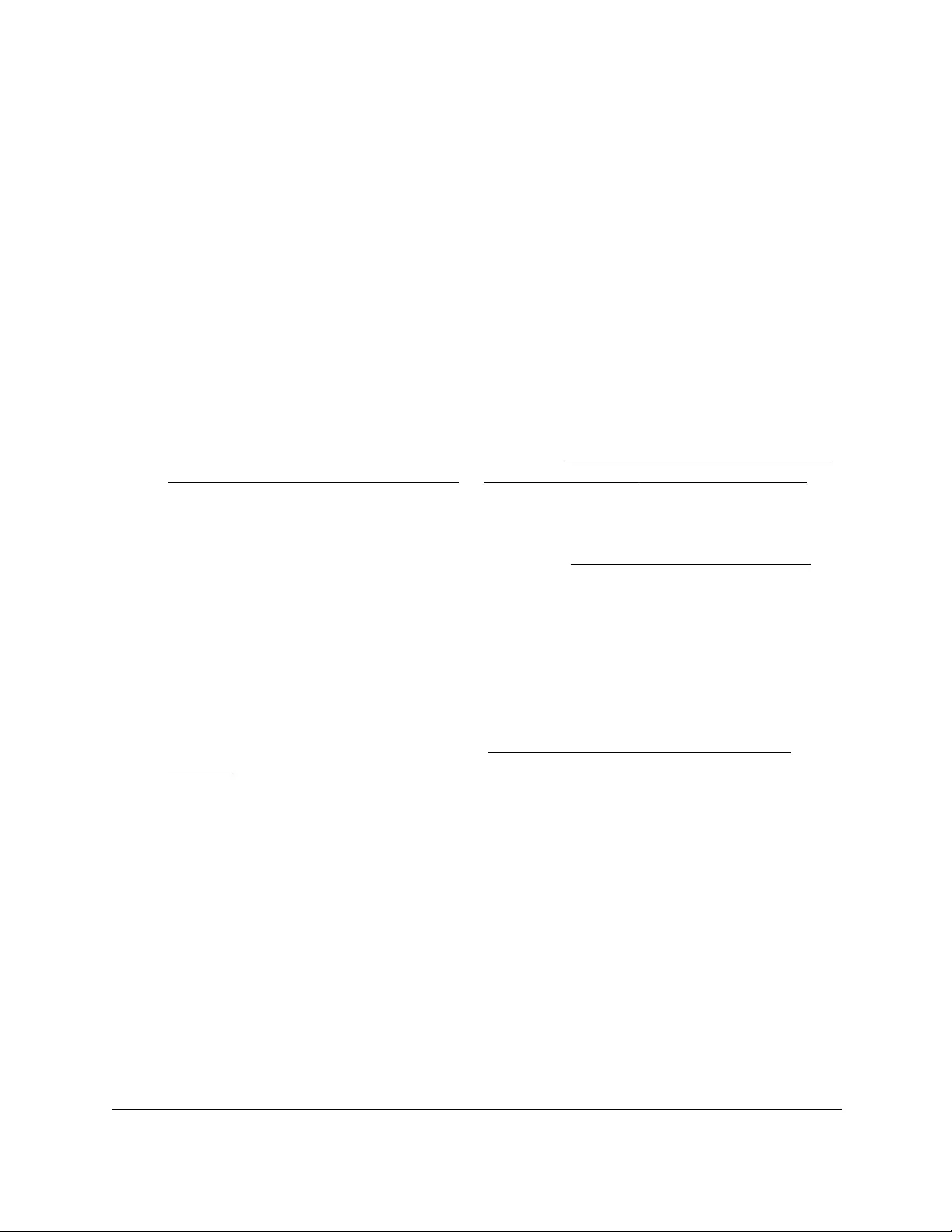
10-Port Gigabit Ethernet Ultra60 PoE++ Smart Managed Pro Switch
Manage Device Security User Manual319
Change the local device password for the
local browser UI
You can change the local device password for the user with the user name admin.
To change the local device password for the local browser UI:
1. Connect your computer to the same network as the switch.
You can use a WiFi or wired connection to connect your computer to the network, or
connect directly to a switch that is off-network using an Ethernet cable.
2. Launch a web browser.
3. In the address field of your web browser, enter the IP address of the switch.
If you do not know the IP address of the switch, see Access the switch on-network and
connected to the Internet on page 18 or Access the switch off-network on page 27.
The Local Device Login page displays.
If you did not yet register the switch with your NETGEAR account, the Register to unlock
all features page displays. For more information, see Register the switch on page 31.
4. Enter one of the following passwords:
•After initial login, enter your local device password.
By default, the local device password is password. You must change this password
at initial login.
•If you previously managed the switch through the Insight app or Cloud portal, enter
the Insight network password for the last Insight network location.
For information about the credentials, see Credentials for the local browser UI on
page 30.
5. Click the Login button.
The System Information page displays.
6. Select Security> Management Security > User Configuration > Change Password.
The Change Password page displays.
7. In the Current Password field, enter the current password.
The default password is password. The password is displayed in dots.
8. In the New Password field, specify the new password.
The password must be between 8 and 20 characters in length and must include at least
one uppercase letter, one lowercase letter, and one number. The password is
case-sensitive.
The password is displayed in dots.
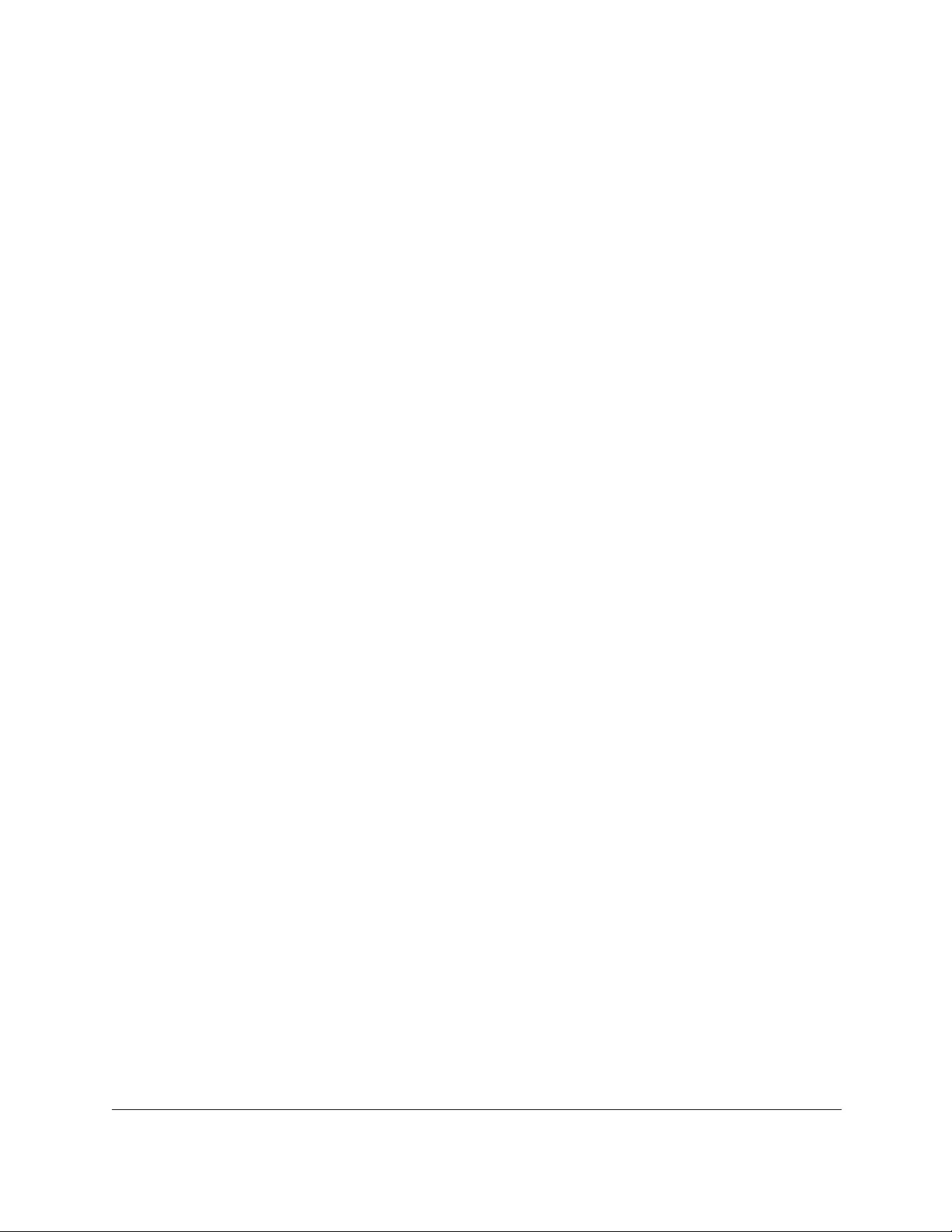
10-Port Gigabit Ethernet Ultra60 PoE++ Smart Managed Pro Switch
Manage Device Security User Manual320
9. In the Confirm Password field, enter the password again to confirm that you entered it
correctly.
The password is displayed in dots.
10. Click the Apply button.
Your settings are saved.
Manage the RADIUS settings
RADIUS servers provide additional security for networks. The RADIUS server maintains a
user database, which contains per-user authentication information. The switch passes
information to the configured RADIUS server, which can authenticate a user name and
password before authorizing use of the network. RADIUS servers provide a centralized
authentication method for the following:
•Web access
•Access control port (802.1X)
Configure the global RADIUS server settings
You can add information about one or more RADIUS servers on the network.
If you configure multiple RADIUS servers, consider the maximum delay time when you
specify the maximum number of retransmissions (that is, the value that you enter in the Max
Number of Retransmits field) and the time-out period (that is, the value that you enter in the
Timeout Duration field) for RADIUS:
For one RADIUS server, a retransmission does not occur until the configured time-out
period expires without a response from the RADIUS server. In addition. the maximum
number of retransmissions for one RADIUS server must pass before the switch attempts
the next RADIUS server.
Therefore, the maximum delay in receiving a RADIUS response on the switch equals the
maximum number of retransmissions multiplied by the time-out period multiplied by the
number of configured RADIUS servers. If the RADIUS request was generated by a user
login attempt, all user interfaces are blocked until the switch receives a RADIUS
response.
To configure the global RADIUS server settings:
1. Connect your computer to the same network as the switch.
You can use a WiFi or wired connection to connect your computer to the network, or
connect directly to a switch that is off-network using an Ethernet cable.
2. Launch a web browser.
3. In the address field of your web browser, enter the IP address of the switch.
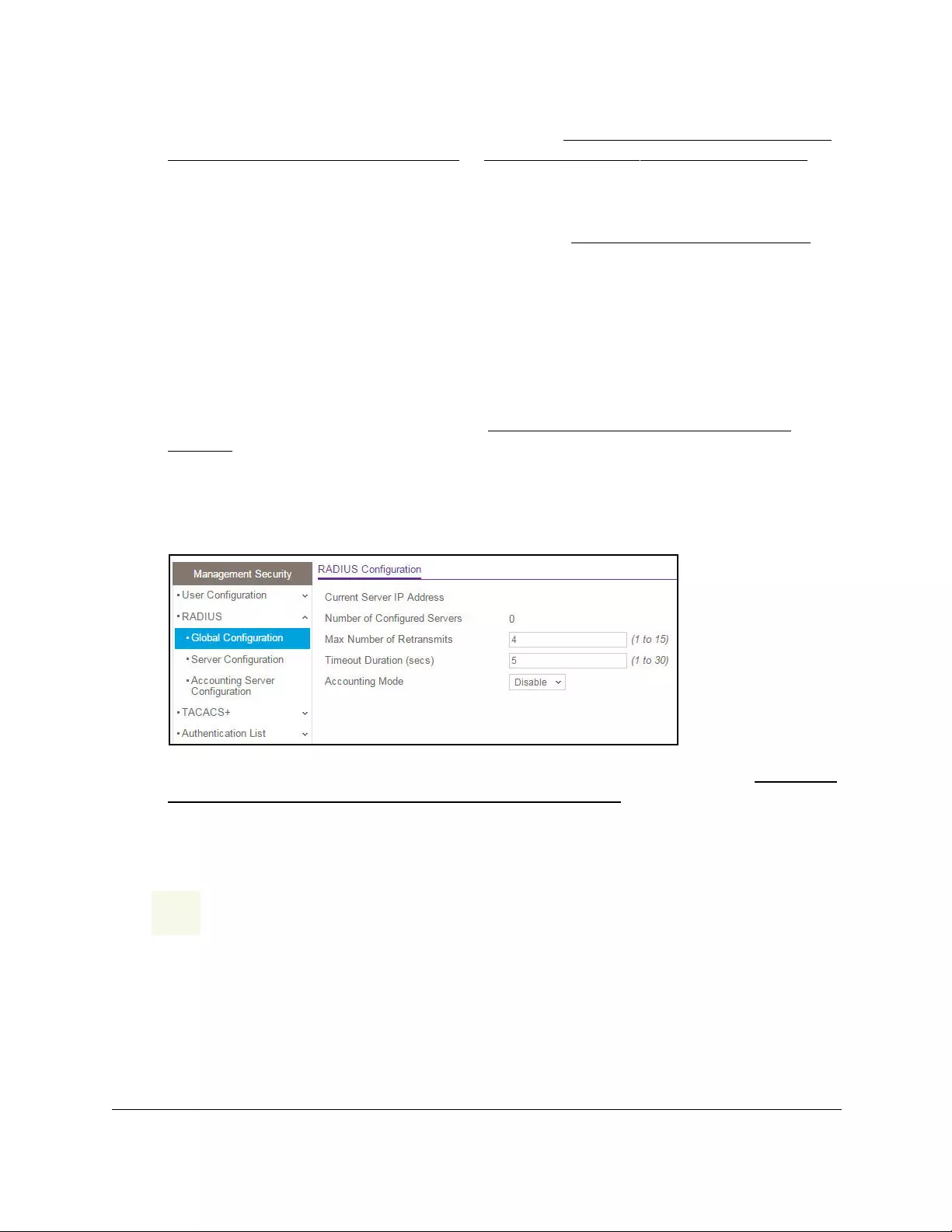
10-Port Gigabit Ethernet Ultra60 PoE++ Smart Managed Pro Switch
Manage Device Security User Manual321
If you do not know the IP address of the switch, see Access the switch on-network and
connected to the Internet on page 18 or Access the switch off-network on page 27.
The Local Device Login page displays.
If you did not yet register the switch with your NETGEAR account, the Register to unlock
all features page displays. For more information, see Register the switch on page 31.
4. Enter one of the following passwords:
•After initial login, enter your local device password.
By default, the local device password is password. You must change this password
at initial login.
•If you previously managed the switch through the Insight app or Cloud portal, enter
the Insight network password for the last Insight network location.
For information about the credentials, see Credentials for the local browser UI on
page 30.
5. Click the Login button.
The System Information page displays.
6. Select Security > Management Security > RADIUS > Global Configuration.
The Current Server IP Address field is blank if no servers are configured (see Configure
a RADIUS authentication server on the switch on page 322). The switch supports up to
three RADIUS servers. If more than one RADIUS server is configured, the current server
is the server configured as the primary server. If no servers are configured as the primary
server, the current server is the most recently added RADIUS server.
CAUTION:
The maximum delay in receiving a RADIUS response on the switch equals
the maximum number of retransmissions multiplied by the time-out period
multiplied by the number of configured RADIUS servers. If the RADIUS
request was generated by a user login attempt, all user interfaces are
blocked until the switch receives a RADIUS response.
7. In the Max Number of Retransmits field, specify the maximum number of times a request
packet is retransmitted to the RADIUS server.
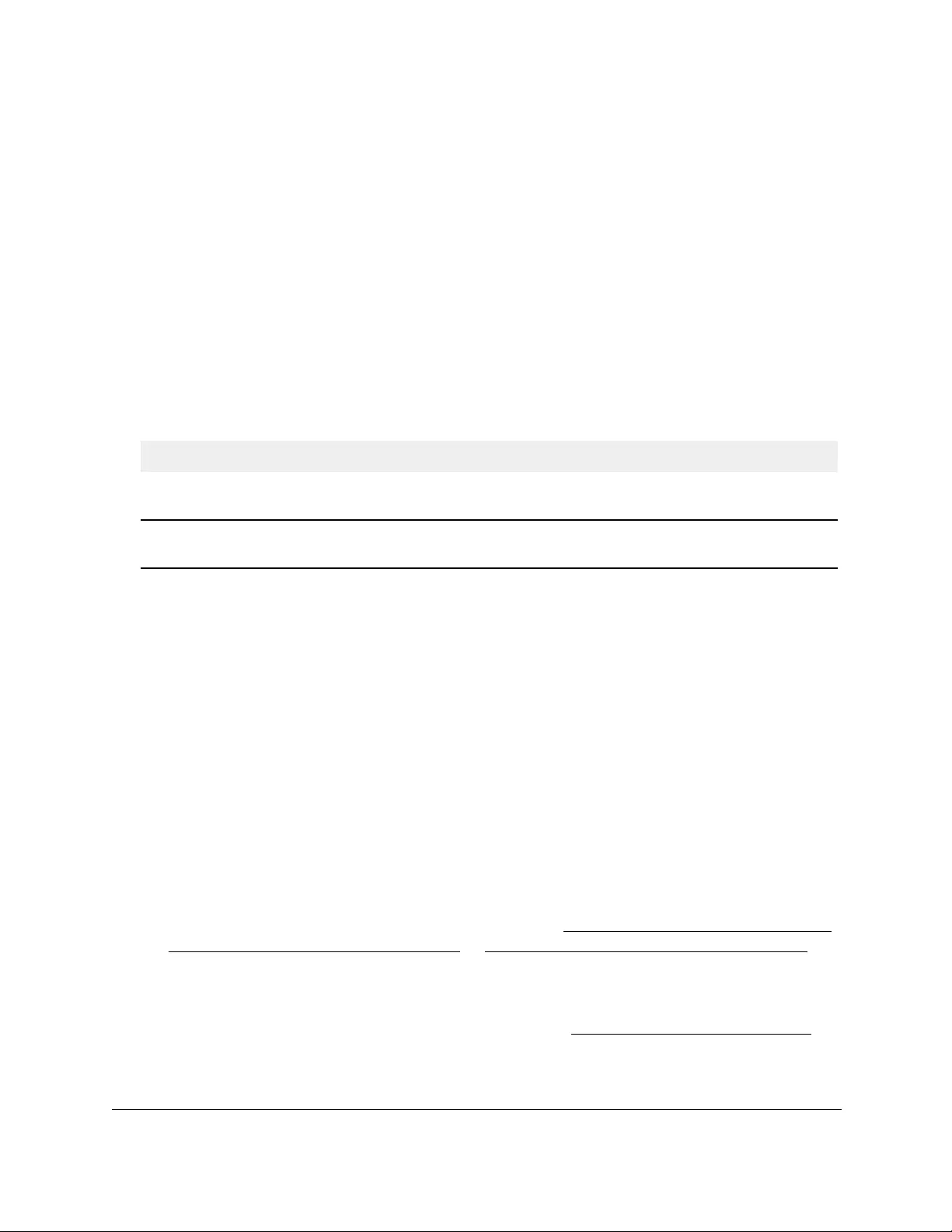
10-Port Gigabit Ethernet Ultra60 PoE++ Smart Managed Pro Switch
Manage Device Security User Manual322
The range is from 1 to 15. The default value is 4.
8. In the Timeout Duration field, specify the time-out value, in seconds, for request
retransmissions.
The range is from 1 to 30. The default value is 5.
9. From he Accounting Mode menu, select to enable or disable RADIUS accounting on the
server.
The default is Disabled.
10. Click the Apply button.
Your settings are saved.
The following table describes the nonconfigurable fields displayed on the page.
Table 62. RADIUS Configuration information
Field Description
Current Server IP Address The IP address of the current server. This field is blank if no servers are
configured.
Number of Configured
Servers
The number of configured authentication RADIUS servers. The value can range
from 0 to 3.
Configure a RADIUS authentication server on the switch
You view and configure various settings for a RADIUS server configured on the switch.
Add a primary RADIUS authentication server to the switch
To add a primary RADIUS authentication server to the switch and view or reset the
RADIUS authentication server statistics:
1. Connect your computer to the same network as the switch.
You can use a WiFi or wired connection to connect your computer to the network, or
connect directly to a switch that is off-network using an Ethernet cable.
2. Launch a web browser.
3. In the address field of your web browser, enter the IP address of the switch.
If you do not know the IP address of the switch, see Access the switch on-network and
connected to the Internet on page 18 or Access the switch off-network on page 27.
The Local Device Login page displays.
If you did not yet register the switch with your NETGEAR account, the Register to unlock
all features page displays. For more information, see Register the switch on page 31.
4. Enter one of the following passwords:
•After initial login, enter your local device password.
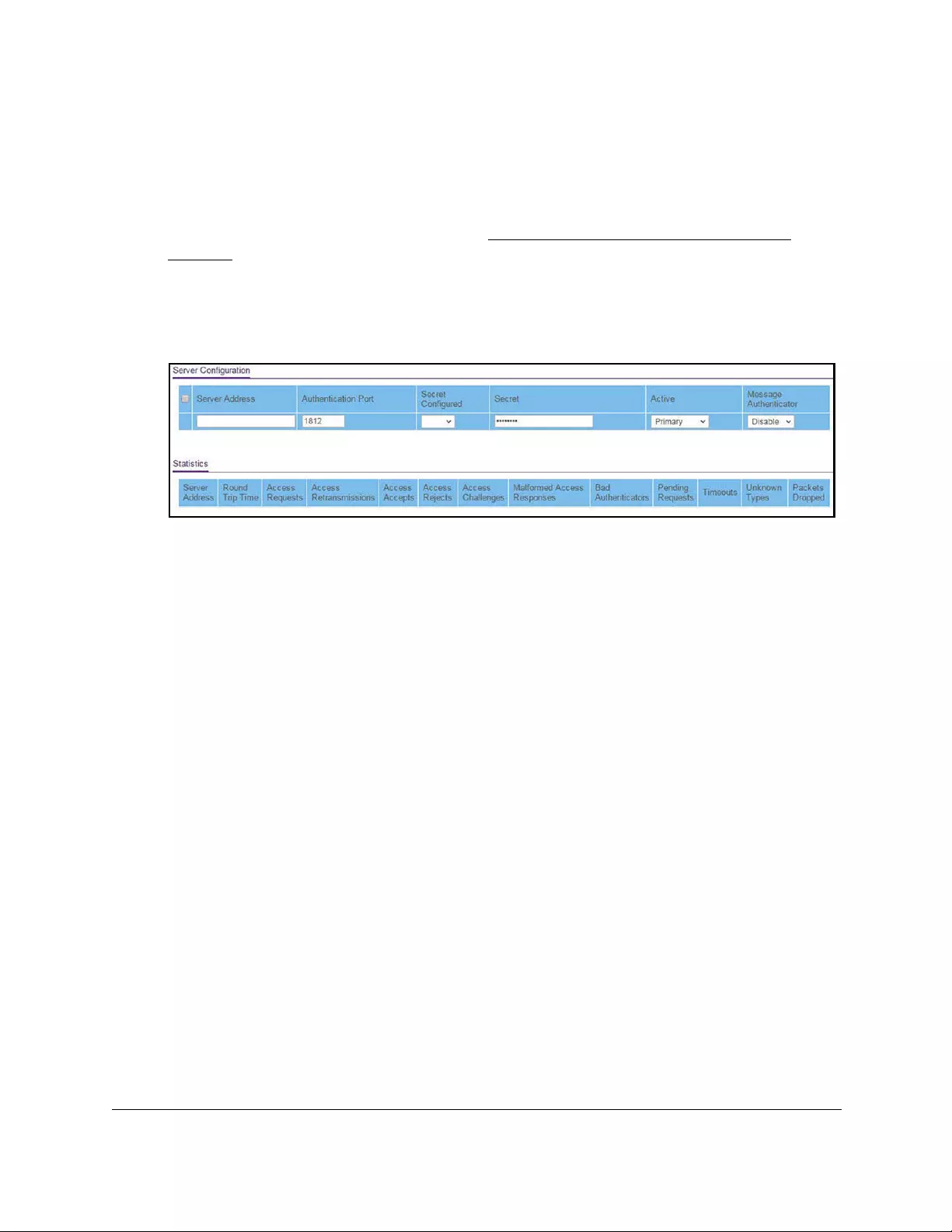
10-Port Gigabit Ethernet Ultra60 PoE++ Smart Managed Pro Switch
Manage Device Security User Manual323
By default, the local device password is password. You must change this password
at initial login.
•If you previously managed the switch through the Insight app or Cloud portal, enter
the Insight network password for the last Insight network location.
For information about the credentials, see Credentials for the local browser UI on
page 30.
5. Click the Login button.
The System Information page displays.
6. Select Security > Management Security > RADIUS > Server Configuration.
7. In the Server Address field, specify the IP address of the RADIUS server.
8. In the Authentication Port field, specify the UDP port number that the server uses to verify
the RADIUS server authentication.
The range is from 1 to 65535. The default value is 1812.
9. From the Secret Configured menu, select Yes.
You must select Yes before you can configure the RADIUS secret. After you add the
RADIUS server, this field indicates whether the shared secret for this server was
configured.
10. In the Secret field, type the shared secret text string used for authenticating and encrypting
all RADIUS communications between the switch and the RADIUS server.
This secret must match the one that is configured on the RADIUS server.
11. From the Active menu, select Primary.
12. From the Message Authenticator menu, select Enable or Disable to specify whether the
message authenticator attribute for the selected server is enabled.
The message authenticator adds protection to RADIUS messages by using an MD5 hash
to encrypt each message. The shared secret is used as the key, and if the message fails
to be verified by the RADIUS server, it is discarded.
13. Click the Add button.
The server is added to the switch.
14. To reset the authentication server and RADIUS statistics to their default values, click the
Clear Counters button.
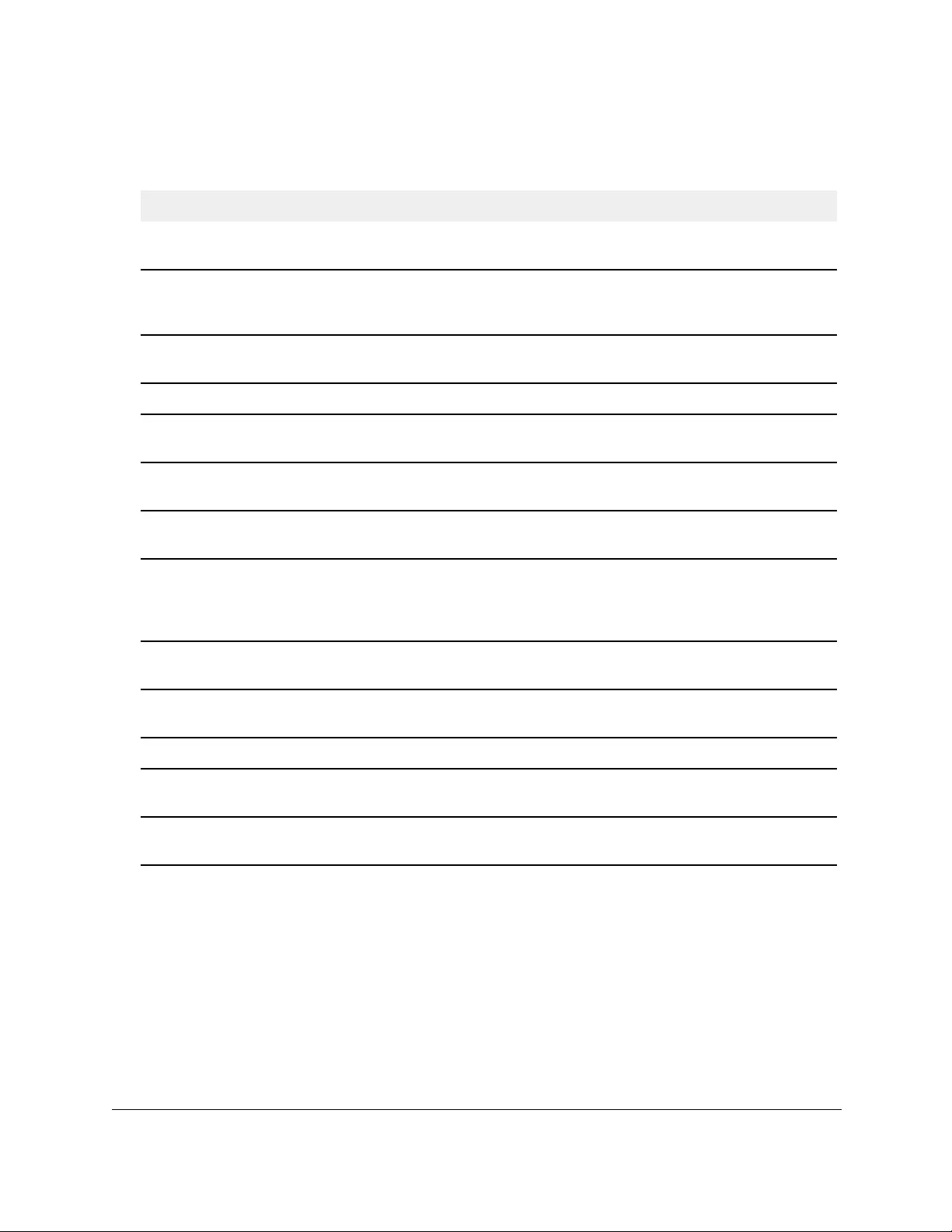
10-Port Gigabit Ethernet Ultra60 PoE++ Smart Managed Pro Switch
Manage Device Security User Manual324
The following table describes the RADIUS server statistics displayed on the page.
Table 63. RADIUS authentication server statistics information
Field Description
Server Address The address of the RADIUS server or the name of the RADIUS server for
which the statistics are displayed.
Round Trip Time The time interval, in hundredths of a second, between the most recent
access-reply/access-challenge and the access-request that matched it from
this RADIUS authentication server.
Access Requests The number of RADIUS access-request packets sent to this server. This
number does not include retransmissions.
Access Retransmissions The number of RADIUS access-request packets retransmitted to this server.
Access Accepts The number of RADIUS access-accept packets, including both valid and
invalid packets, that were received from this server.
Access Rejects The number of RADIUS access-reject packets, including both valid and invalid
packets, that were received from this server.
Access Challenges The number of RADIUS access-challenge packets, including both valid and
invalid packets, that were received from this server.
Malformed Access Responses The number of malformed RADIUS access-response packets received from
this server. Malformed packets include packets with an invalid length. Bad
authenticators or signature attributes or unknown types are not included in
malformed access-responses.
Bad Authenticators The number of RADIUS access-response packets containing invalid
authenticators or signature attributes received from this server.
Pending Requests The number of RADIUS access-request packets destined for this server that
did not yet time out or receive a response.
Timeouts The number of authentication time-outs to this server.
Unknown Types The number of RADIUS packets of unknown type that were received from this
server on the authentication port.
Packets Dropped The number of RADIUS packets received from this server on the
authentication port and dropped for some other reason.
Modify the settings for a RADIUS authentication server on the switch
To modify the settings for a RADIUS authentication server on the switch:
1. Connect your computer to the same network as the switch.
You can use a WiFi or wired connection to connect your computer to the network, or
connect directly to a switch that is off-network using an Ethernet cable.
2. Launch a web browser.
3. In the address field of your web browser, enter the IP address of the switch.
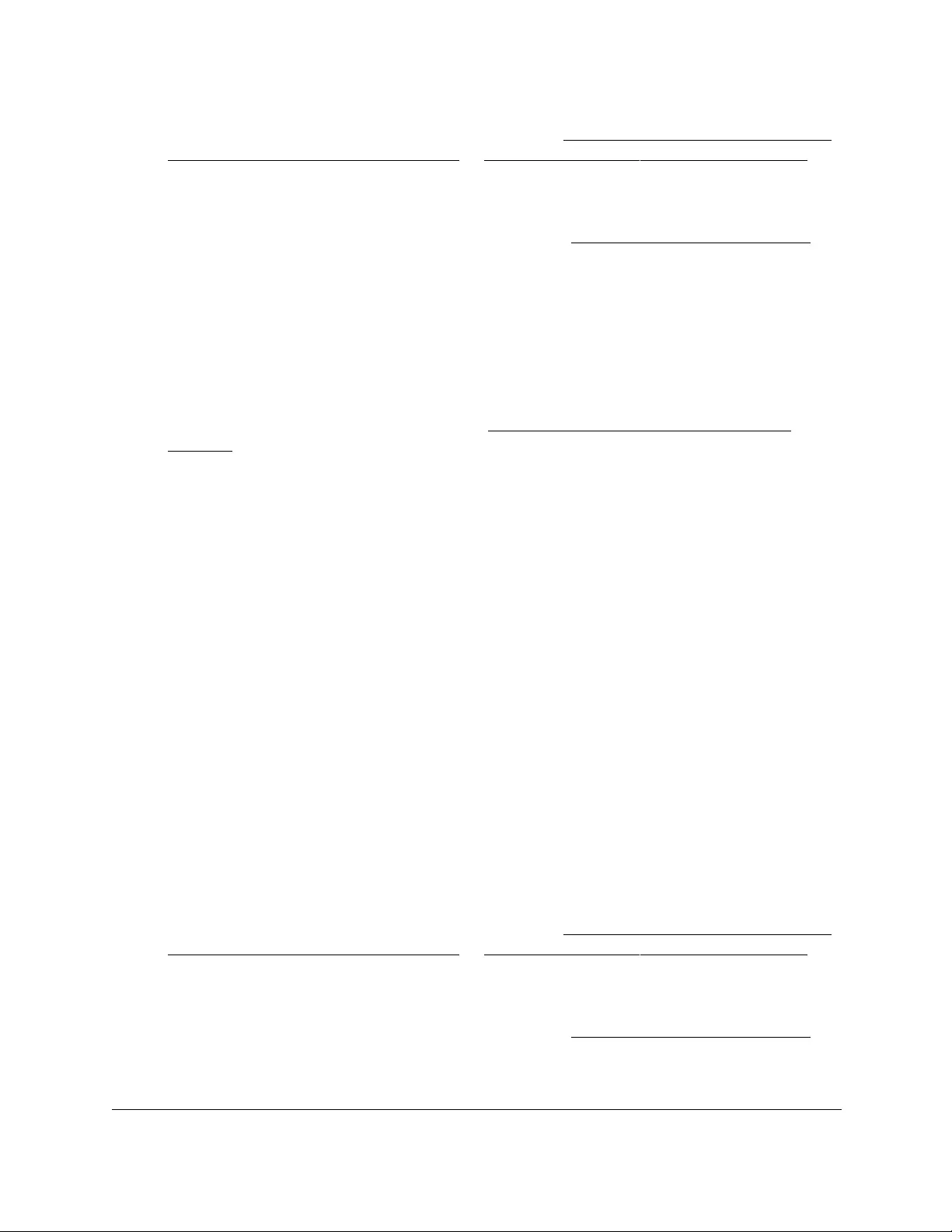
10-Port Gigabit Ethernet Ultra60 PoE++ Smart Managed Pro Switch
Manage Device Security User Manual325
If you do not know the IP address of the switch, see Access the switch on-network and
connected to the Internet on page 18 or Access the switch off-network on page 27.
The Local Device Login page displays.
If you did not yet register the switch with your NETGEAR account, the Register to unlock
all features page displays. For more information, see Register the switch on page 31.
4. Enter one of the following passwords:
•After initial login, enter your local device password.
By default, the local device password is password. You must change this password
at initial login.
•If you previously managed the switch through the Insight app or Cloud portal, enter
the Insight network password for the last Insight network location.
For information about the credentials, see Credentials for the local browser UI on
page 30.
5. Click the Login button.
The System Information page displays.
6. Select Security > Management Security > RADIUS > Server Configuration.
The Server Configuration page displays.
7. Select the check box next to the server IP address.
8. Modify the configuration for the selected server.
9. Click the Apply button.
Your settings are saved.
Remove a RADIUS authentication server from the switch
To remove a RADIUS authentication server from the switch:
1. Connect your computer to the same network as the switch.
You can use a WiFi or wired connection to connect your computer to the network, or
connect directly to a switch that is off-network using an Ethernet cable.
2. Launch a web browser.
3. In the address field of your web browser, enter the IP address of the switch.
If you do not know the IP address of the switch, see Access the switch on-network and
connected to the Internet on page 18 or Access the switch off-network on page 27.
The Local Device Login page displays.
If you did not yet register the switch with your NETGEAR account, the Register to unlock
all features page displays. For more information, see Register the switch on page 31.
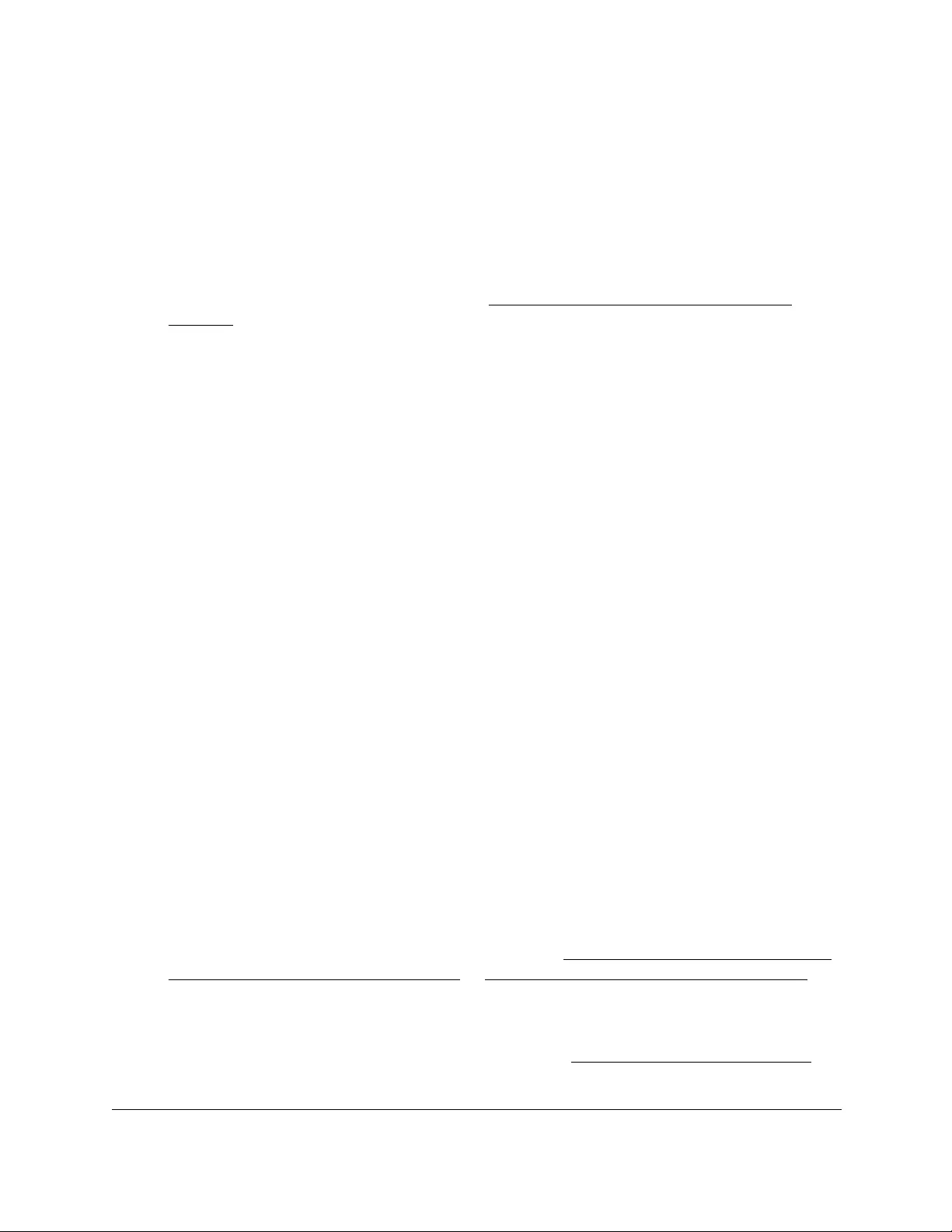
10-Port Gigabit Ethernet Ultra60 PoE++ Smart Managed Pro Switch
Manage Device Security User Manual326
4. Enter one of the following passwords:
•After initial login, enter your local device password.
By default, the local device password is password. You must change this password
at initial login.
•If you previously managed the switch through the Insight app or Cloud portal, enter
the Insight network password for the last Insight network location.
For information about the credentials, see Credentials for the local browser UI on
page 30.
5. Click the Login button.
The System Information page displays.
6. Select Security > Management Security > RADIUS > Server Configuration.
The Server Configuration page displays.
7. Select the check box next to the IP address of the server to remove.
8. Click the Delete button.
The RADIUS server is removed.
9. Click the Apply button.
Your settings are saved.
Configure a RADIUS accounting server
You can view and configure various settings for a RADIUS accounting server on the network.
Add a RADIUS accounting server to the switch
To add a RADIUS accounting server to the switch and view or clear the RADIUS
accounting server statistics:
1. Connect your computer to the same network as the switch.
You can use a WiFi or wired connection to connect your computer to the network, or
connect directly to a switch that is off-network using an Ethernet cable.
2. Launch a web browser.
3. In the address field of your web browser, enter the IP address of the switch.
If you do not know the IP address of the switch, see Access the switch on-network and
connected to the Internet on page 18 or Access the switch off-network on page 27.
The Local Device Login page displays.
If you did not yet register the switch with your NETGEAR account, the Register to unlock
all features page displays. For more information, see Register the switch on page 31.
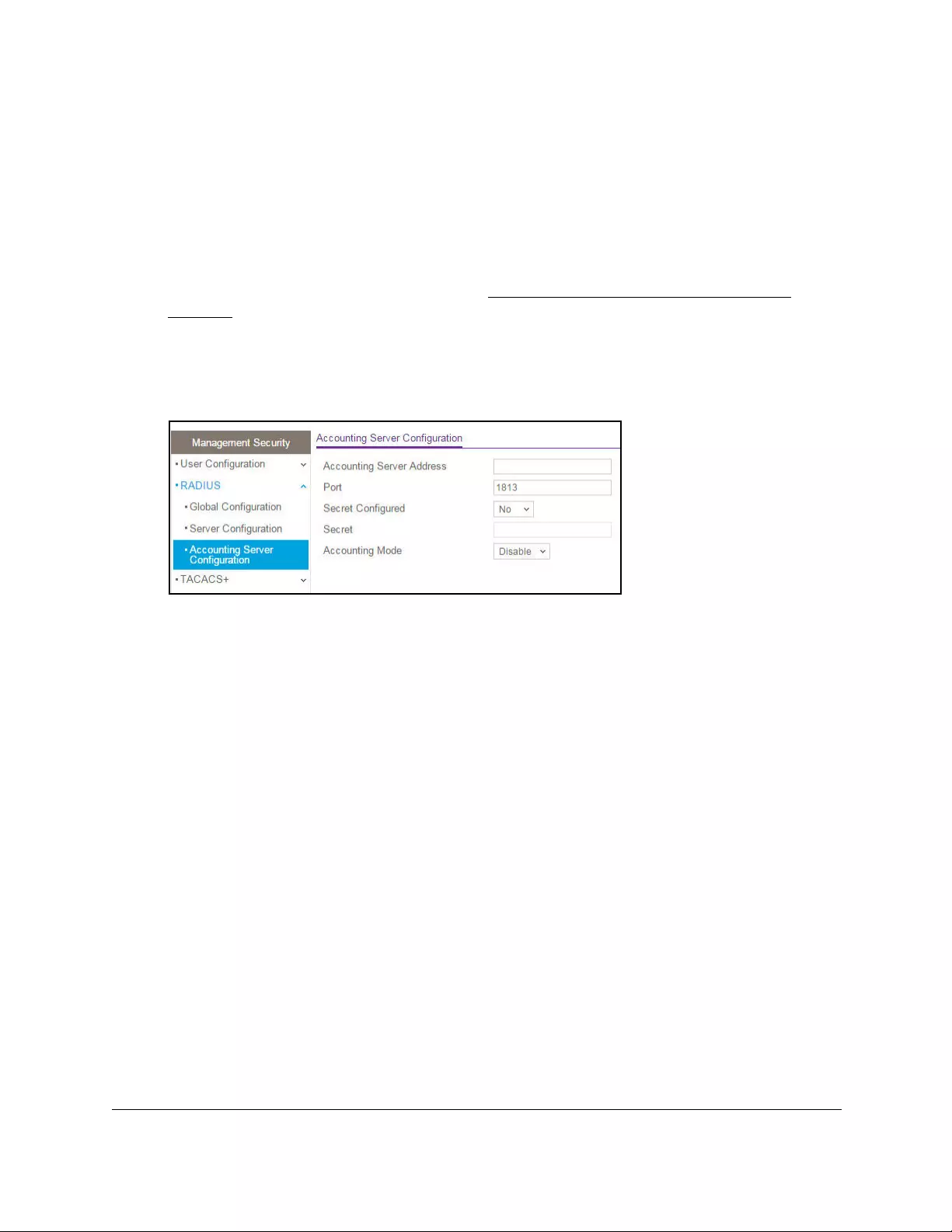
10-Port Gigabit Ethernet Ultra60 PoE++ Smart Managed Pro Switch
Manage Device Security User Manual327
4. Enter one of the following passwords:
•After initial login, enter your local device password.
By default, the local device password is password. You must change this password
at initial login.
•If you previously managed the switch through the Insight app or Cloud portal, enter
the Insight network password for the last Insight network location.
For information about the credentials, see Credentials for the local browser UI on
page 30.
5. Click the Login button.
The System Information page displays.
6. Select Security > Management Security > RADIUS > Accounting Server Configuration.
7. In the Accounting Server Address field, specify the IP address of the RADIUS accounting
server to add.
8. In the Port field, specify the UDP port number that the server uses to verify the RADIUS
accounting server authentication.
The default UDP port number is 1813.
9. From the Secret Configured menu, select Yes to add a RADIUS secret in the next field.
You must select Yes before you can configure the RADIUS secret. After you add the
RADIUS accounting server, this field indicates whether the shared secret for this server
was configured.
10. In the Secret field, type the shared secret to use with the specified accounting server.
11. From the Accounting Mode menu, select Enable to enable the RADIUS accounting mode.
12. Click the Apply button.
Your settings are saved.
13. To reset the accounting server and RADIUS statistics to their default values, click the Clear
Counters button.
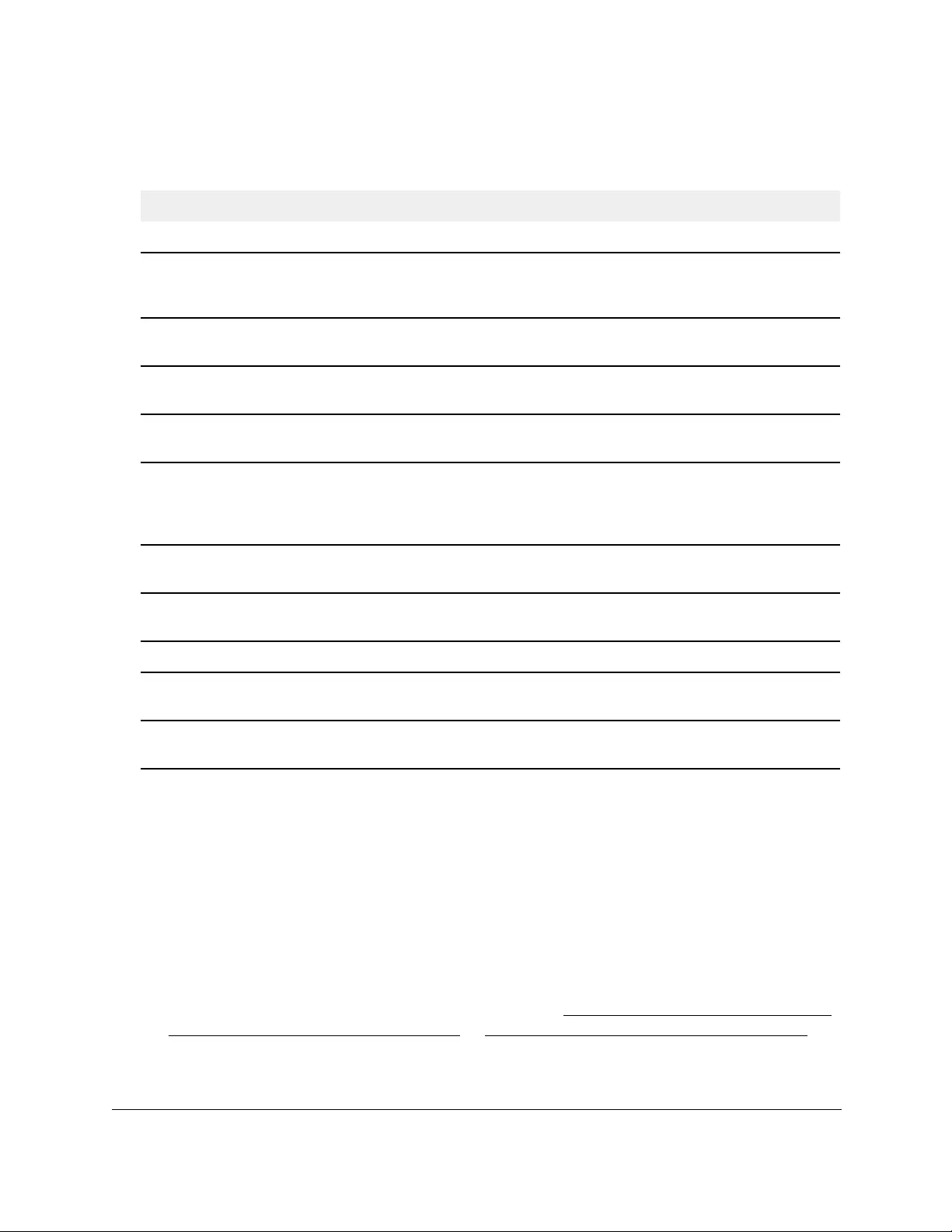
10-Port Gigabit Ethernet Ultra60 PoE++ Smart Managed Pro Switch
Manage Device Security User Manual328
The following table describes the RADIUS server statistics displayed on the page.
Table 64. RADIUS accounting server statistics information
Field Description
Accounting Server Address The accounting server associated with the statistics.
Round Trip Time (secs) The time interval, in hundredths of a second, between the most recent
accounting-response and the accounting-request that matched it from this
RADIUS accounting server.
Accounting Requests The number of RADIUS accounting-request packets sent not including
retransmissions.
Accounting Retransmissions The number of RADIUS accounting-request packets retransmitted to this
RADIUS accounting server.
Accounting Responses The number of RADIUS packets received on the accounting port from this
server.
Malformed Accounting Responses The number of malformed RADIUS accounting-response packets received
from this server. Malformed packets include packets with an invalid length.
Bad authenticators and unknown types are not included as malformed
accounting responses.
Bad Authenticators The number of RADIUS accounting-response packets that contained invalid
authenticators received from this accounting server.
Pending Requests The number of RADIUS accounting-request packets sent to this server that
did not yet time out or receive a response.
Timeouts The number of accounting time-outs to this server.
Unknown Types The number of RADIUS packets of unknown type that were received from
this server on the accounting port.
Packets Dropped The number of RADIUS packets that were received from this server on the
accounting port and dropped for some other reason.
Modify the settings for a RADIUS accounting server on the switch
To modify the settings for a RADIUS accounting server on the switch:
1. Connect your computer to the same network as the switch.
You can use a WiFi or wired connection to connect your computer to the network, or
connect directly to a switch that is off-network using an Ethernet cable.
2. Launch a web browser.
3. In the address field of your web browser, enter the IP address of the switch.
If you do not know the IP address of the switch, see Access the switch on-network and
connected to the Internet on page 18 or Access the switch off-network on page 27.
The Local Device Login page displays.
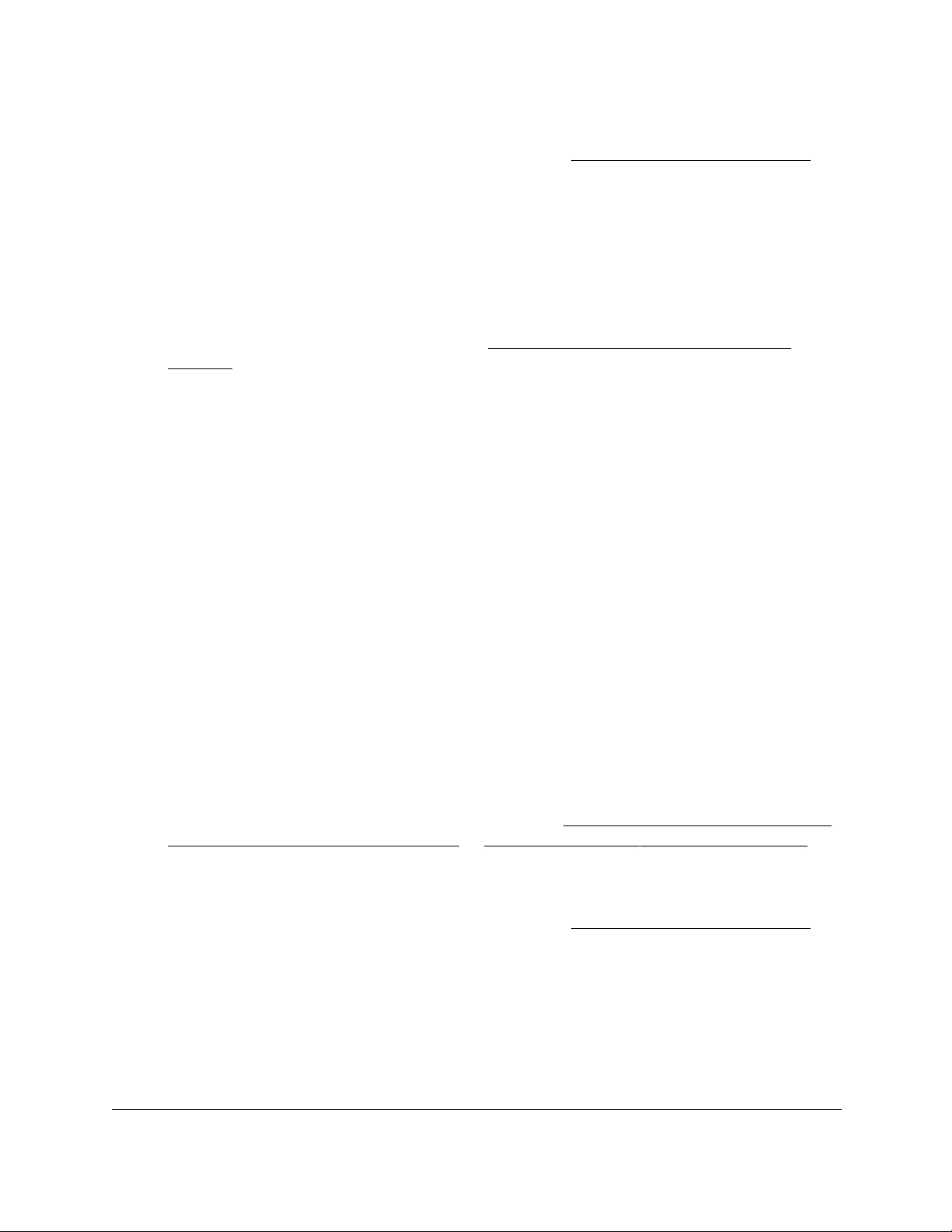
10-Port Gigabit Ethernet Ultra60 PoE++ Smart Managed Pro Switch
Manage Device Security User Manual329
If you did not yet register the switch with your NETGEAR account, the Register to unlock
all features page displays. For more information, see Register the switch on page 31.
4. Enter one of the following passwords:
•After initial login, enter your local device password.
By default, the local device password is password. You must change this password
at initial login.
•If you previously managed the switch through the Insight app or Cloud portal, enter
the Insight network password for the last Insight network location.
For information about the credentials, see Credentials for the local browser UI on
page 30.
5. Click the Login button.
The System Information page displays.
6. Select Security > Management Security > RADIUS > Accounting Server Configuration.
The Accounting Server Configuration page displays.
7. Modify the configuration for the accounting server.
8. Click the Apply button.
Your settings are saved.
Remove a RADIUS accounting server from the switch
To remove a RADIUS accounting server from the switch:
1. Connect your computer to the same network as the switch.
You can use a WiFi or wired connection to connect your computer to the network, or
connect directly to a switch that is off-network using an Ethernet cable.
2. Launch a web browser.
3. In the address field of your web browser, enter the IP address of the switch.
If you do not know the IP address of the switch, see Access the switch on-network and
connected to the Internet on page 18 or Access the switch off-network on page 27.
The Local Device Login page displays.
If you did not yet register the switch with your NETGEAR account, the Register to unlock
all features page displays. For more information, see Register the switch on page 31.
4. Enter one of the following passwords:
•After initial login, enter your local device password.
By default, the local device password is password. You must change this password
at initial login.
•If you previously managed the switch through the Insight app or Cloud portal, enter
the Insight network password for the last Insight network location.
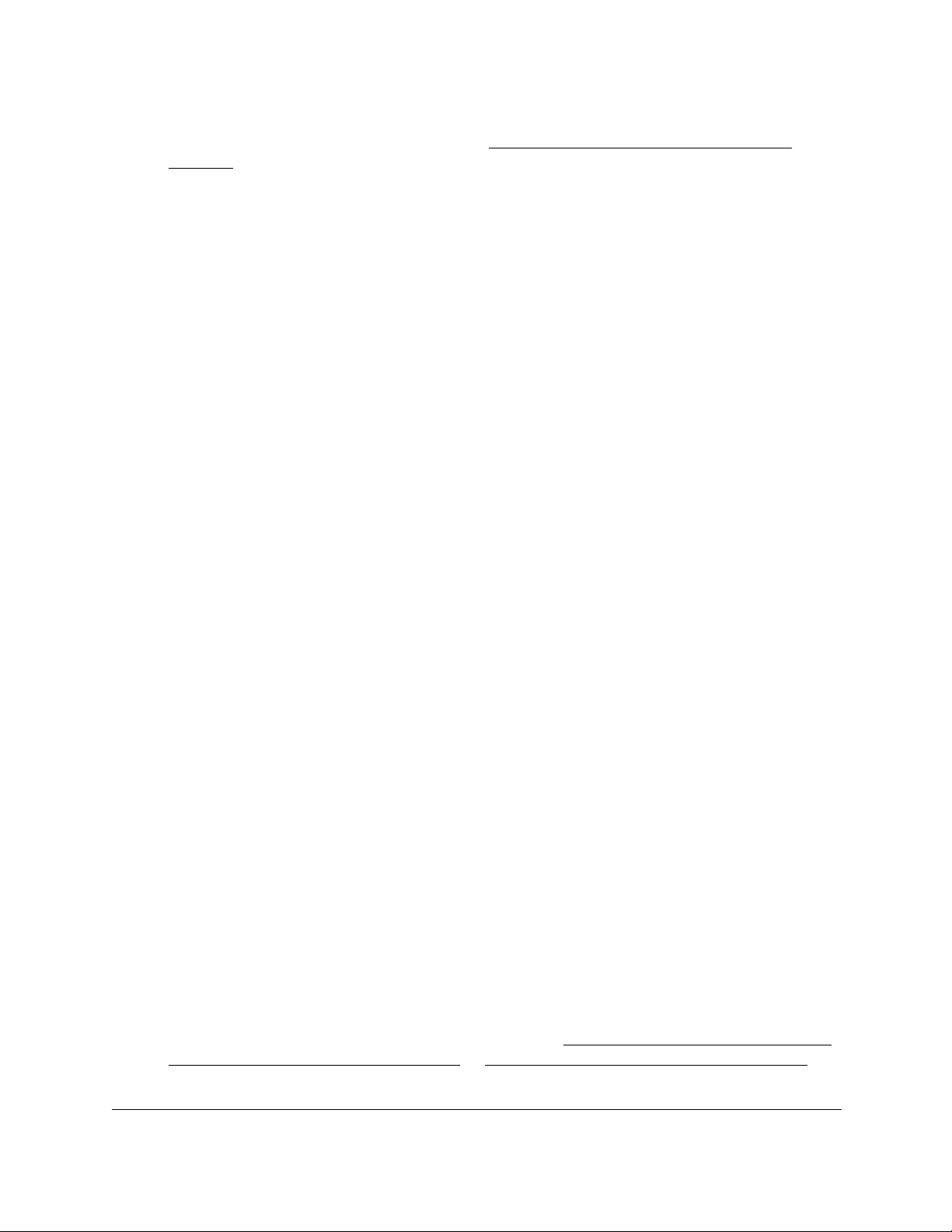
10-Port Gigabit Ethernet Ultra60 PoE++ Smart Managed Pro Switch
Manage Device Security User Manual330
For information about the credentials, see Credentials for the local browser UI on
page 30.
5. Click the Login button.
The System Information page displays.
6. Select Security > Management Security > RADIUS > Accounting Server Configuration.
The Accounting Server Configuration page displays.
7. Remove the server IP address from the Accounting Server Address field.
Leave the field blank.
8. Click the Apply button.
Your settings are saved. The RADIUS accounting server is removed.
Configure the TACACS+ settings
TACACS+ provides a centralized user management system, while still retaining consistency
with RADIUS and other authentication processes. TACACS+ provides the following services:
• Authentication. Provides authentication during login and through user names and
user-defined passwords.
• Authorization. Performed at login. When the authentication session is completed, an
authorization session starts using the authenticated user name. The TACACS+ server
checks the user privileges.
The TACACS+ protocol ensures network security through encrypted protocol exchanges
between the device and TACACS+ server.
Configure the global TACACS+ settings
You can configure the global TACACS+ settings for communication between the switch and
a TACACS+ server.
To configure the global TACACS+ settings:
1. Connect your computer to the same network as the switch.
You can use a WiFi or wired connection to connect your computer to the network, or
connect directly to a switch that is off-network using an Ethernet cable.
2. Launch a web browser.
3. In the address field of your web browser, enter the IP address of the switch.
If you do not know the IP address of the switch, see Access the switch on-network and
connected to the Internet on page 18 or Access the switch off-network on page 27.
The Local Device Login page displays.
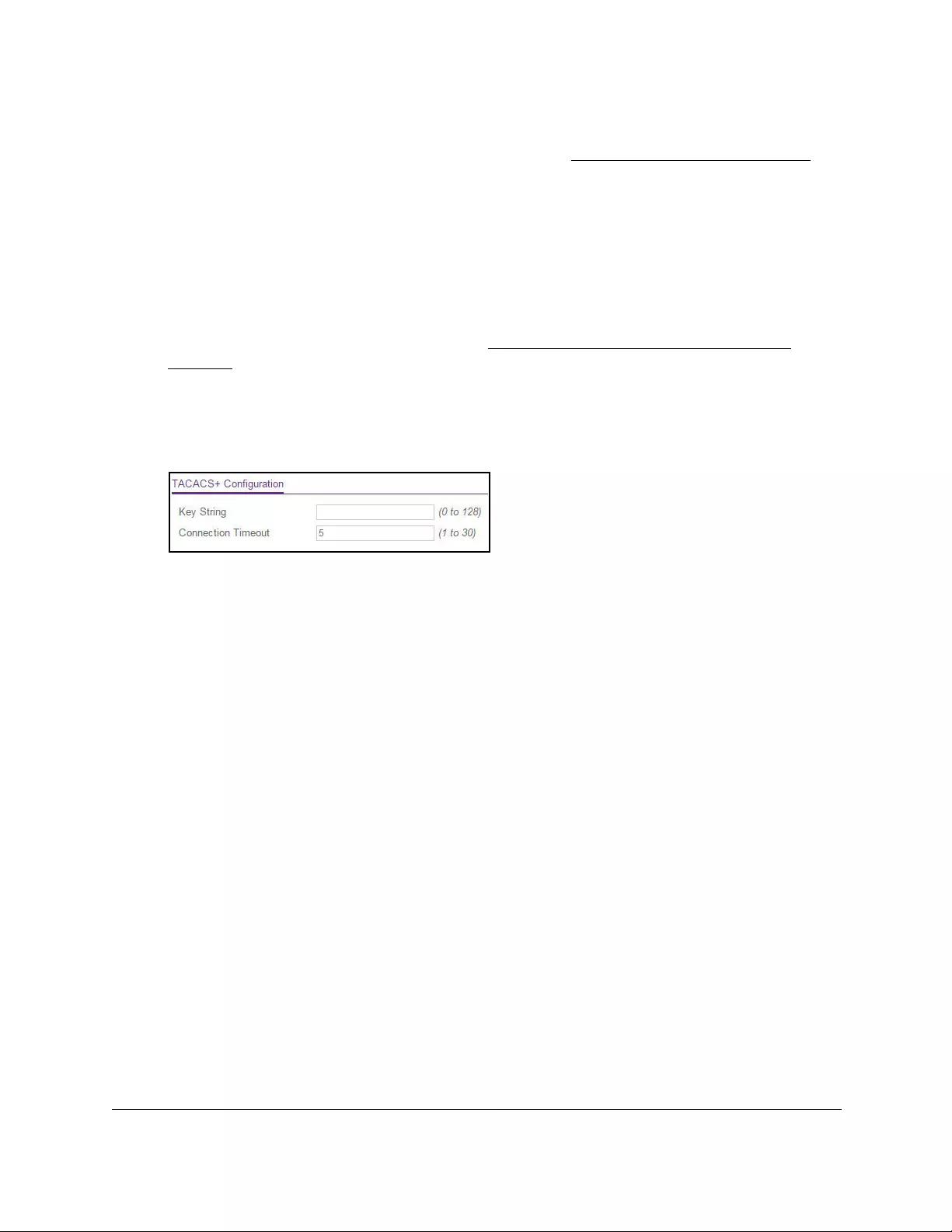
10-Port Gigabit Ethernet Ultra60 PoE++ Smart Managed Pro Switch
Manage Device Security User Manual331
If you did not yet register the switch with your NETGEAR account, the Register to unlock
all features page displays. For more information, see Register the switch on page 31.
4. Enter one of the following passwords:
•After initial login, enter your local device password.
By default, the local device password is password. You must change this password
at initial login.
•If you previously managed the switch through the Insight app or Cloud portal, enter
the Insight network password for the last Insight network location.
For information about the credentials, see Credentials for the local browser UI on
page 30.
5. Click the Login button.
The System Information page displays.
6. Select Security > Management Security > TACACS+ > TACACS+ Configuration.
7. In the Key String field, specify the authentication and encryption key for TACACS+
communications between the switch and the TACACS+ server.
The range is from 0 to 128. The key must match the key configured on the TACACS+
server.
8. In the Connection Timeout field, specify the maximum number of seconds allowed to
establish a TCP connection between the switch and the TACACS+ server.
The range is from 1 to 30 seconds. The default is 5 seconds.
9. Click the Apply button.
Your settings are saved.
Configure a TACACS+ server on the switch
You can configure up to three TACACS+ servers with which the switch can communicate.
To configure a TACACS+ server on the switch:
1. Connect your computer to the same network as the switch.
You can use a WiFi or wired connection to connect your computer to the network, or
connect directly to a switch that is off-network using an Ethernet cable.
2. Launch a web browser.
3. In the address field of your web browser, enter the IP address of the switch.
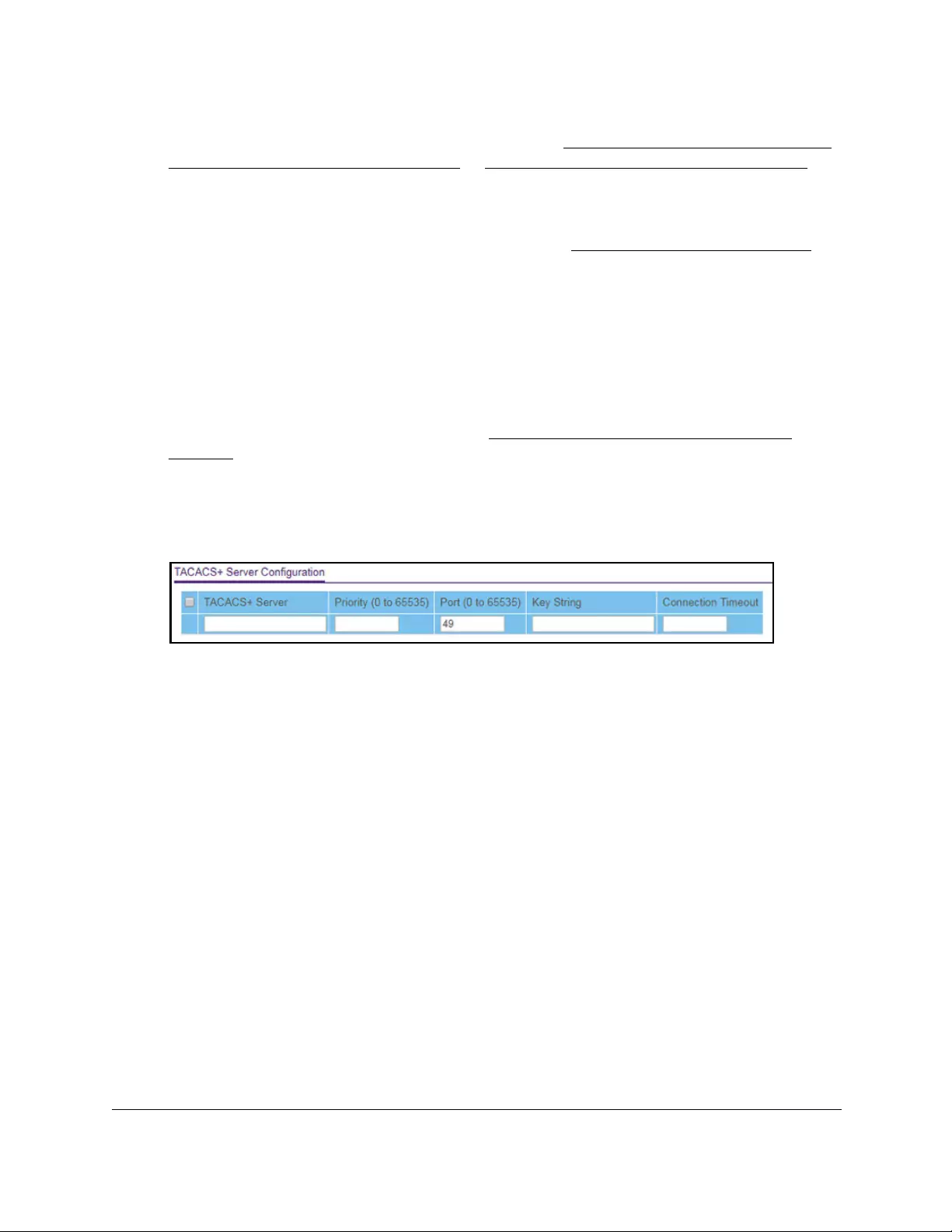
10-Port Gigabit Ethernet Ultra60 PoE++ Smart Managed Pro Switch
Manage Device Security User Manual332
If you do not know the IP address of the switch, see Access the switch on-network and
connected to the Internet on page 18 or Access the switch off-network on page 27.
The Local Device Login page displays.
If you did not yet register the switch with your NETGEAR account, the Register to unlock
all features page displays. For more information, see Register the switch on page 31.
4. Enter one of the following passwords:
•After initial login, enter your local device password.
By default, the local device password is password. You must change this password
at initial login.
•If you previously managed the switch through the Insight app or Cloud portal, enter
the Insight network password for the last Insight network location.
For information about the credentials, see Credentials for the local browser UI on
page 30.
5. Click the Login button.
The System Information page displays.
6. Select Security > Management Security> TACACS+ > TACACS+ Server Configuration.
7. In the TACACS+ Server field, enter the TACACS+ server IP address.
8. In the Priority field, specify the priority for the TACACS+ server.
The priority determines the order in which the TACACS+ servers are contacted when
attempting to authenticate a user. A value of 0 is the highest priority. The range is from
0 to 65535.
9. In the Port field, specify the authentication port value for TACAS+ server sessions.
The value must be in the range from 0 to 65535. If you do not specify a value, the switch
uses the standard TCP port 49 for sessions with the server.
10. In the Key String field, specify the authentication and encryption key for TACACS+
communications between the device and the TACACS+ server.
The range is from 0 to 128. The key must match the key used on the TACACS+ server.
11. In the Connection Timeout field, specify the time that passes before the connection
between the device and the TACACS+ server times out.
The range is from 1 to 30. If you do not specify a value, the switch uses a default value
of 5 seconds.
12. Click the Add button.
The server is added to the switch.
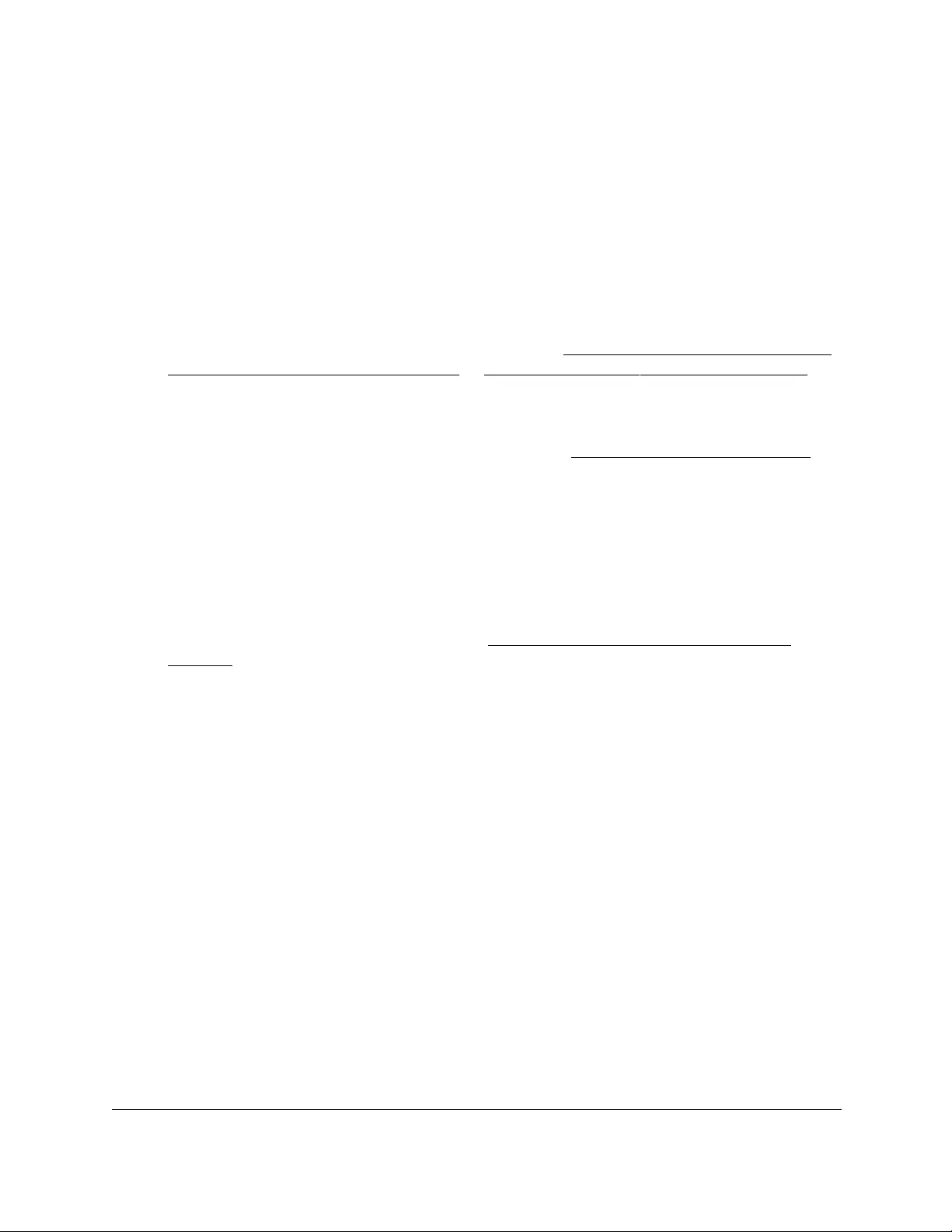
10-Port Gigabit Ethernet Ultra60 PoE++ Smart Managed Pro Switch
Manage Device Security User Manual333
Modify the settings for a TACACS+ server on the switch
To modify the settings for a TACACS+ server on the switch:
1. Connect your computer to the same network as the switch.
You can use a WiFi or wired connection to connect your computer to the network, or
connect directly to a switch that is off-network using an Ethernet cable.
2. Launch a web browser.
3. In the address field of your web browser, enter the IP address of the switch.
If you do not know the IP address of the switch, see Access the switch on-network and
connected to the Internet on page 18 or Access the switch off-network on page 27.
The Local Device Login page displays.
If you did not yet register the switch with your NETGEAR account, the Register to unlock
all features page displays. For more information, see Register the switch on page 31.
4. Enter one of the following passwords:
•After initial login, enter your local device password.
By default, the local device password is password. You must change this password
at initial login.
•If you previously managed the switch through the Insight app or Cloud portal, enter
the Insight network password for the last Insight network location.
For information about the credentials, see Credentials for the local browser UI on
page 30.
5. Click the Login button.
The System Information page displays.
6. Select Security > Management Security> TACACS+ > TACACS+ Server Configuration.
The TACACS+ Server Configuration page displays.
7. Select the check box next to the server IP address.
8. Modify the configuration for the selected TACACS+ server.
9. Click the Apply button.
Your settings are saved.
Remove a TACACS+ server from the switch
To remove a TACACS+ server from the switch:
1. Connect your computer to the same network as the switch.
You can use a WiFi or wired connection to connect your computer to the network, or
connect directly to a switch that is off-network using an Ethernet cable.
2. Launch a web browser.
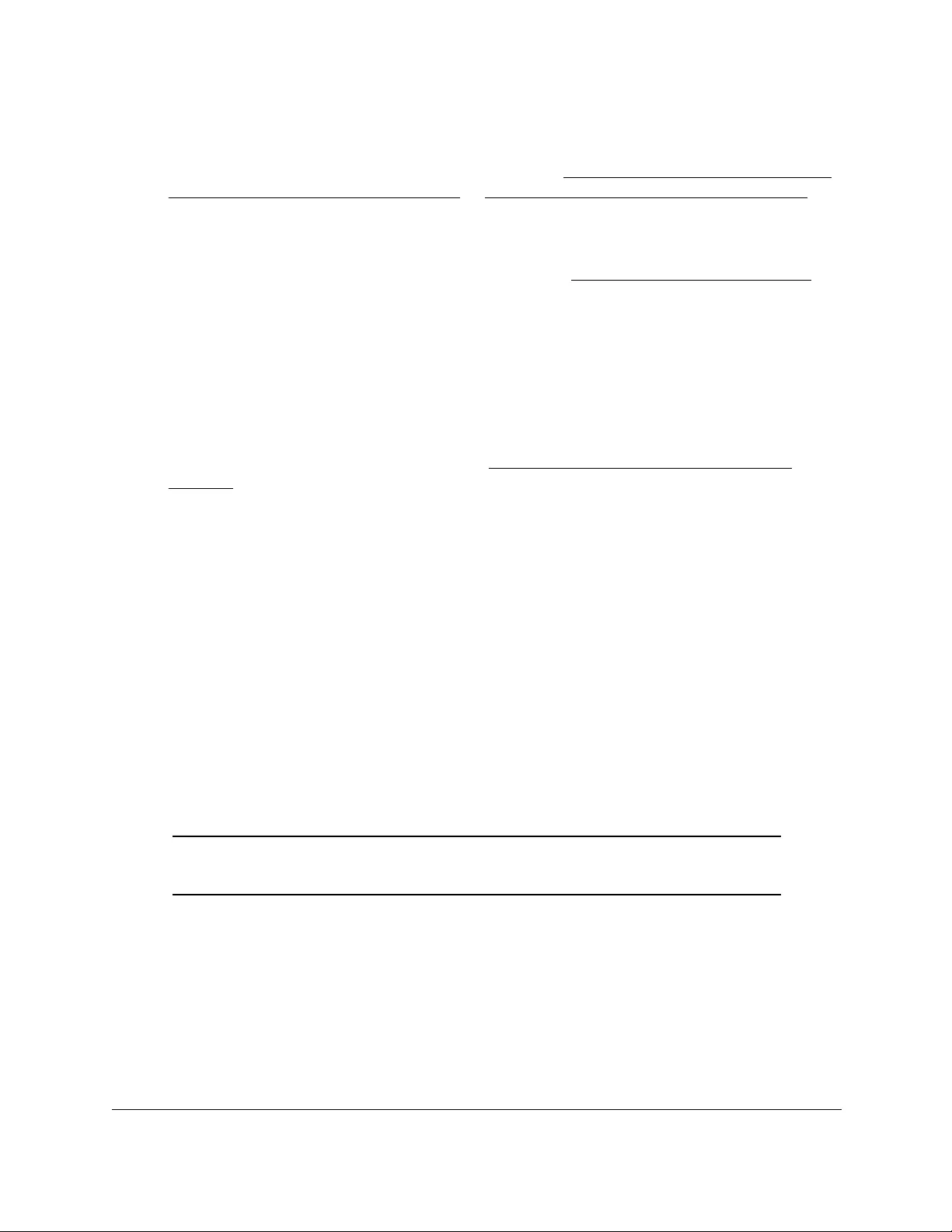
10-Port Gigabit Ethernet Ultra60 PoE++ Smart Managed Pro Switch
Manage Device Security User Manual334
3. In the address field of your web browser, enter the IP address of the switch.
If you do not know the IP address of the switch, see Access the switch on-network and
connected to the Internet on page 18 or Access the switch off-network on page 27.
The Local Device Login page displays.
If you did not yet register the switch with your NETGEAR account, the Register to unlock
all features page displays. For more information, see Register the switch on page 31.
4. Enter one of the following passwords:
•After initial login, enter your local device password.
By default, the local device password is password. You must change this password
at initial login.
•If you previously managed the switch through the Insight app or Cloud portal, enter
the Insight network password for the last Insight network location.
For information about the credentials, see Credentials for the local browser UI on
page 30.
5. Click the Login button.
The System Information page displays.
6. Select Security > Management Security> TACACS+ > TACACS+ Server Configuration.
The TACACS+ Server Configuration page displays.
7. Select the check box next to the server IP address.
8. Click the Delete button.
The TACACS+ server is removed.
Configure authentication lists
A login list specifies one or more authentication methods to validate switch or port access for
the admin user. You can configure a default login list.
Note: The admin user is assigned to a preconfigured list that is named
defaultList and that you cannot delete.
Configure an HTTP authentication list
You can configure the default HTTP login list.
To change the HTTP authentication method for the default list:
1. Connect your computer to the same network as the switch.
You can use a WiFi or wired connection to connect your computer to the network, or
connect directly to a switch that is off-network using an Ethernet cable.
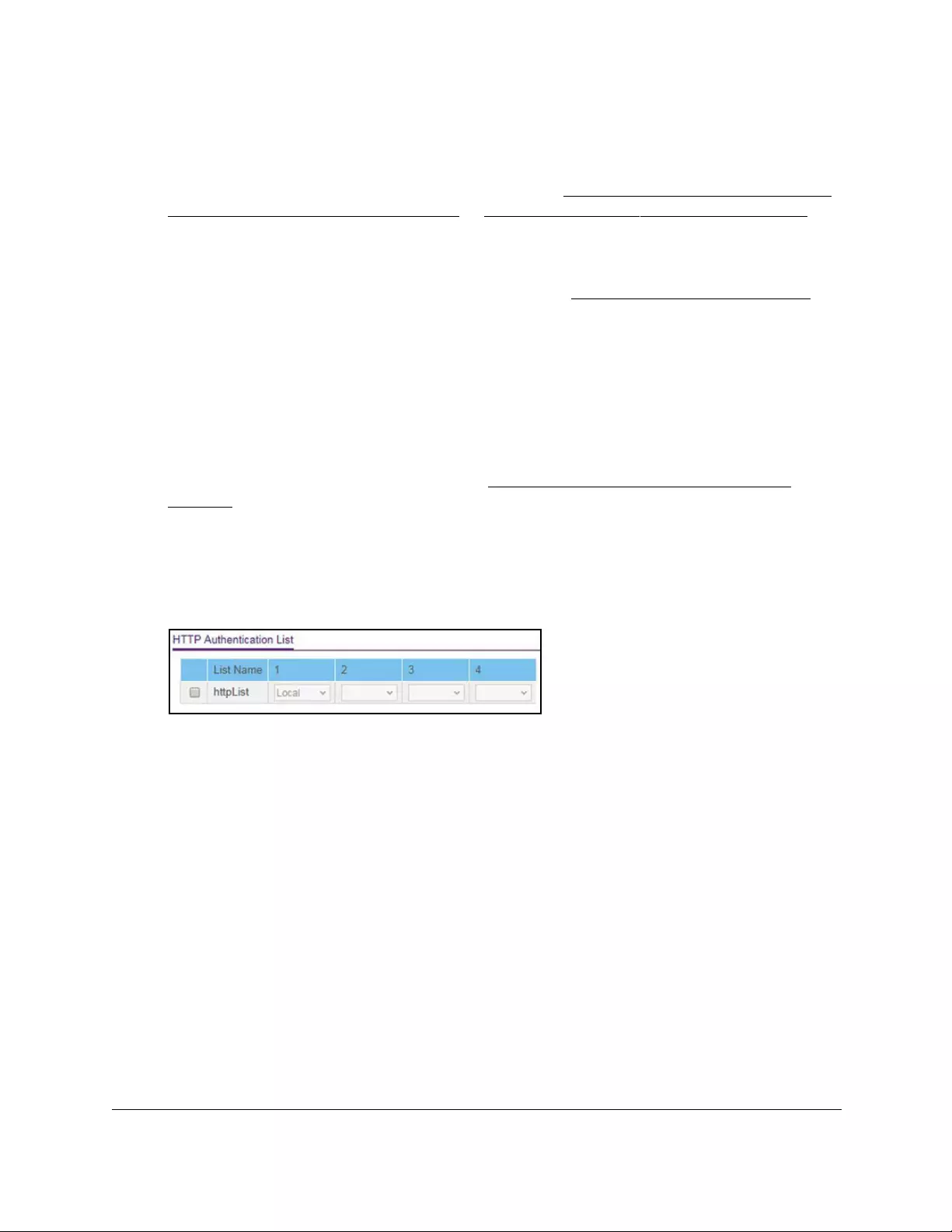
10-Port Gigabit Ethernet Ultra60 PoE++ Smart Managed Pro Switch
Manage Device Security User Manual335
2. Launch a web browser.
3. In the address field of your web browser, enter the IP address of the switch.
If you do not know the IP address of the switch, see Access the switch on-network and
connected to the Internet on page 18 or Access the switch off-network on page 27.
The Local Device Login page displays.
If you did not yet register the switch with your NETGEAR account, the Register to unlock
all features page displays. For more information, see Register the switch on page 31.
4. Enter one of the following passwords:
•After initial login, enter your local device password.
By default, the local device password is password. You must change this password
at initial login.
•If you previously managed the switch through the Insight app or Cloud portal, enter
the Insight network password for the last Insight network location.
For information about the credentials, see Credentials for the local browser UI on
page 30.
5. Click the Login button.
The System Information page displays.
6. Select Security > Management Security > Authentication List > HTTP Authentication
List.
7. Select the check box next to the httpList name.
8. From the menu in the 1 column, select the authentication method that must be used first in
the selected authentication login list.
If you select a method that does not time out as the first method, such as Local, no other
method is tried, even if you specified more than one method. User authentication occurs
in the order the methods are selected. Possible methods are as follows:
• Local. The user’s locally stored ID and password are used for authentication. Since
the Local method does not time out, if you select this option as the first method, no
other method is tried, even if you specified more than one method. This is the default
method. This is the default selection for Method 1.
• RADIUS. The user’s ID and password are authenticated using the RADIUS server. If
you select RADIUS or Tacacs+ as the first method and an error occurs during the
authentication, the switch uses Method 2 to authenticate the user.
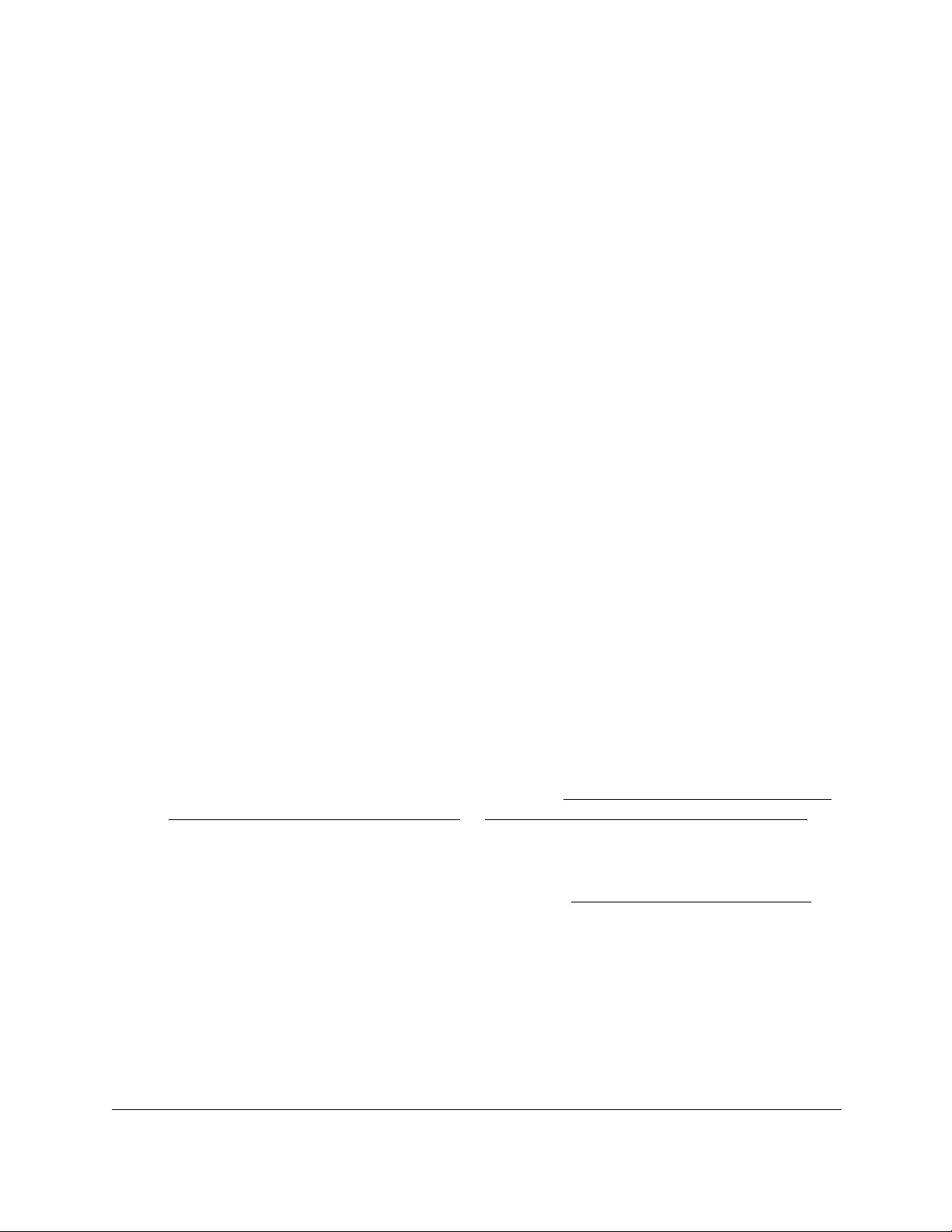
10-Port Gigabit Ethernet Ultra60 PoE++ Smart Managed Pro Switch
Manage Device Security User Manual336
• Tacacs+. The user’s ID and password are authenticated using the TACACS+ server.
If you select RADIUS or Tacacs+ as the first method and an error occurs during the
authentication, the switch attempts user authentication Method 2.
• None. The authentication method is unspecified, that is, no authentication is required.
9. From the menu in the 2 column, select the authentication method, if any, that must be used
second in the selected authentication login list.
This is the method that is used if the first method times out. If you select a method that
does not time out as the second method, the third method is not tried.
10. From the menu in the 3 column, select the authentication method, if any, that must be used
third in the selected authentication login list.
11. From the menu in the 4 column, select the method, if any, that must be used fourth in the
selected authentication login list.
This is the method that is used if all previous methods time out.
12. Click the Apply button.
Your settings are saved.
Configure an HTTPS authentication list
You can configure the default login list for secure HTTP (HTTPS).
To configure an HTTPS authentication list:
1. Connect your computer to the same network as the switch.
You can use a WiFi or wired connection to connect your computer to the network, or
connect directly to a switch that is off-network using an Ethernet cable.
2. Launch a web browser.
3. In the address field of your web browser, enter the IP address of the switch.
If you do not know the IP address of the switch, see Access the switch on-network and
connected to the Internet on page 18 or Access the switch off-network on page 27.
The Local Device Login page displays.
If you did not yet register the switch with your NETGEAR account, the Register to unlock
all features page displays. For more information, see Register the switch on page 31.
4. Enter one of the following passwords:
•After initial login, enter your local device password.
By default, the local device password is password. You must change this password
at initial login.
•If you previously managed the switch through the Insight app or Cloud portal, enter
the Insight network password for the last Insight network location.
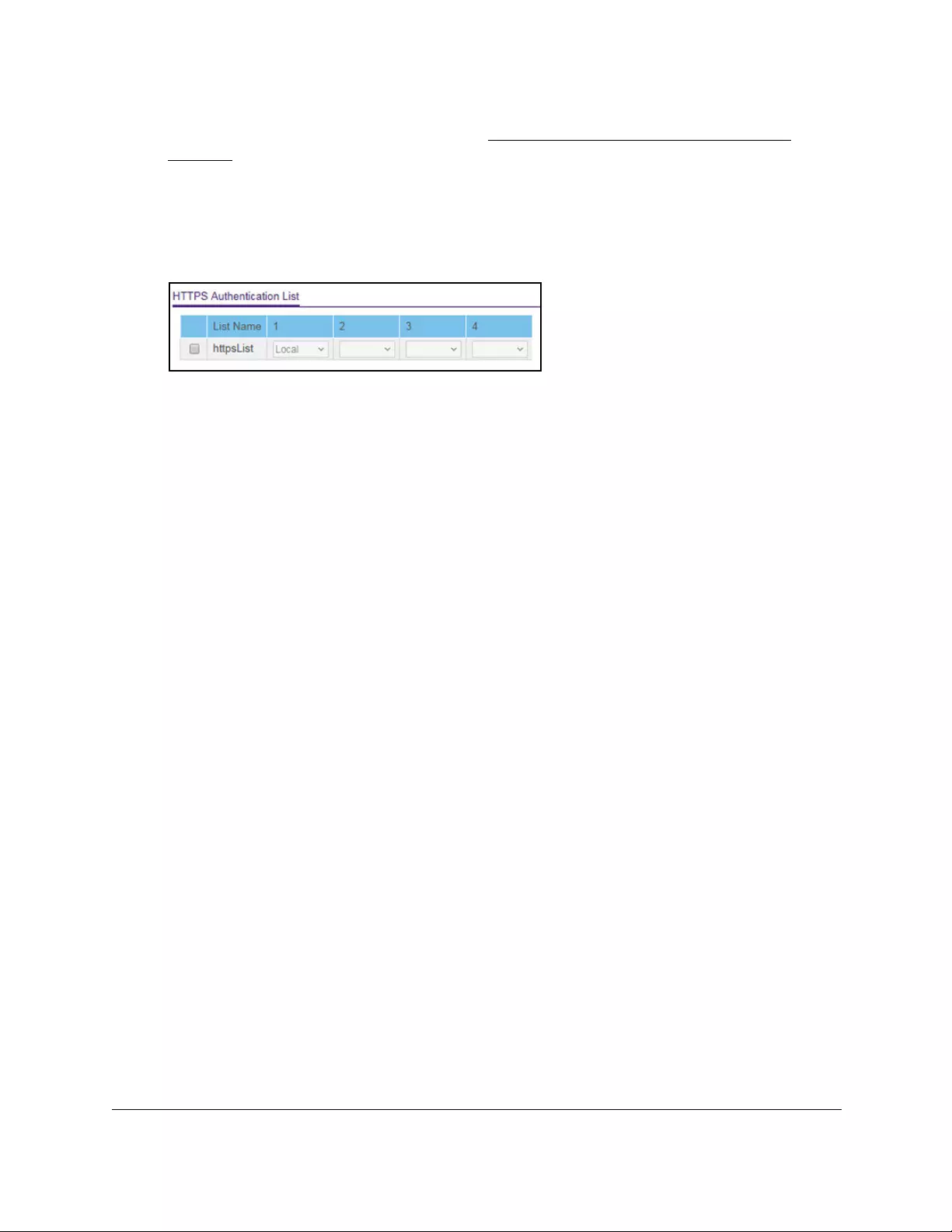
10-Port Gigabit Ethernet Ultra60 PoE++ Smart Managed Pro Switch
Manage Device Security User Manual337
For information about the credentials, see Credentials for the local browser UI on
page 30.
5. Click the Login button.
The System Information page displays.
6. Select Security > Management Security > Authentication List > HTTPS Authentication
List.
7. Select the check box next to the httpsList name.
8. From the menu in the 1 column, select the authentication method that must be used first in
the selected authentication login list.
If you select a method that does not time out as the first method, such as Local, no other
method is tried, even if you specified more than one method. This setting does not
display when you first create a new login list. User authentication occurs in the order the
methods are selected. Possible methods are as follows:
• Local. The user’s locally stored ID and password are used for authentication. Since
the Local method does not time out, if you select this option as the first method, no
other method is tried, even if you specified more than one method. This is the default
selection for Method 1.
• RADIUS. The user’s ID and password are authenticated using the RADIUS server. If
you select RADIUS or Tacacs+ as the first method and an error occurs during the
authentication, the switch uses Method 2 to authenticate the user.
• Tacacs+. The user’s ID and password are authenticated using the TACACS+ server.
If you select RADIUS or Tacacs+ as the first method and an error occurs during the
authentication, the switch attempts user authentication Method 2.
• None. The authentication method is unspecified, that is, no authentication is required.
9. From the menu in the 2 column, select the authentication method, if any, that must be used
second in the selected authentication login list.
This is the method that is used if the first method times out. If you select a method that
does not time out as the second method, the third method is not tried.
10. From the menu in the 3 column, select the authentication method, if any, that must be used
third in the selected authentication login list.
11. From the menu in the 4 column, select the method, if any, that must be used fourth in the
selected authentication login list.
This is the method that is used if all previous methods time out.
12. Click the Apply button.
Your settings are saved.
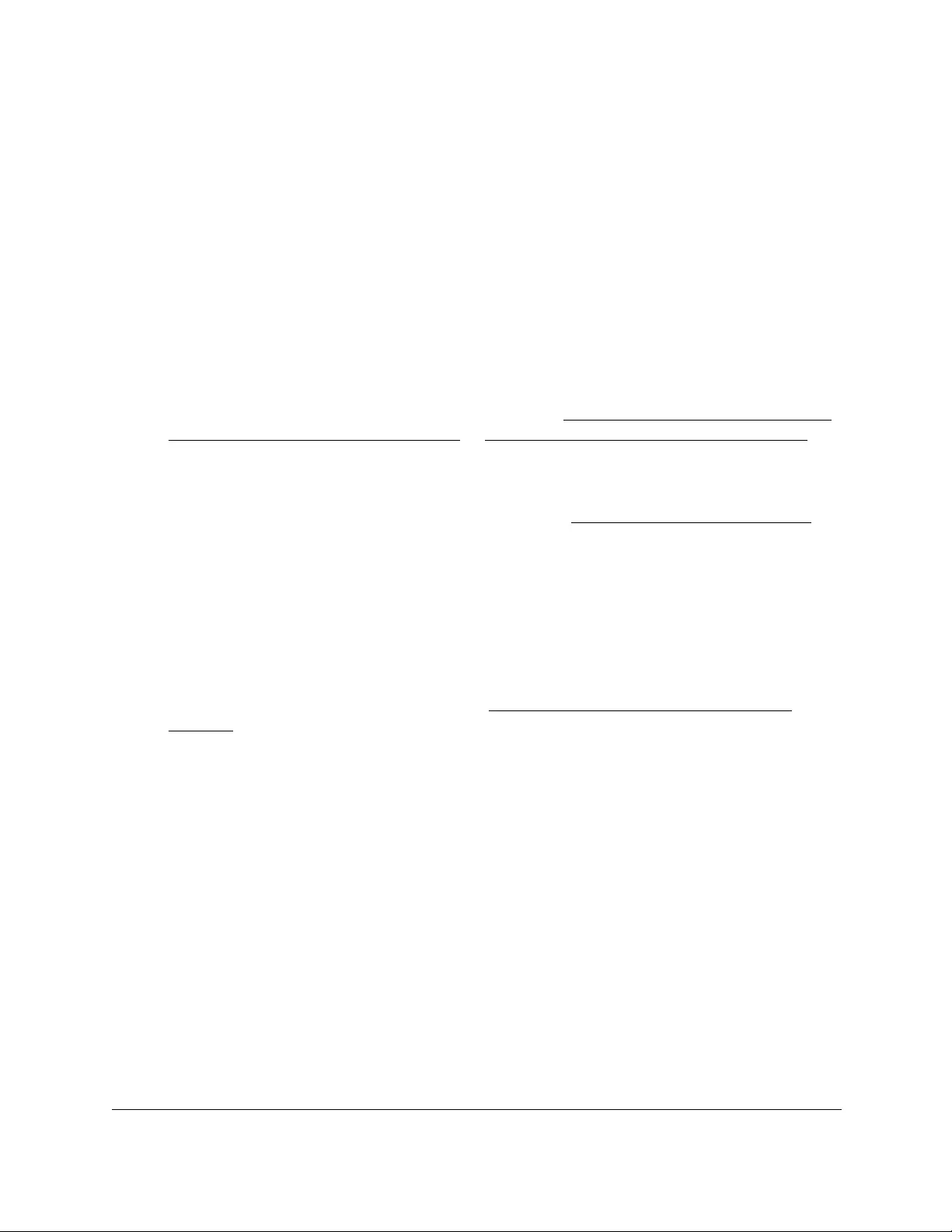
10-Port Gigabit Ethernet Ultra60 PoE++ Smart Managed Pro Switch
Manage Device Security User Manual338
Configure the dot1x authentication list
The dot1x authentication list defines the IEEE 802.1X authentication method used for the
default list. The default list is dot1xList.
To configure the dot1x authentication list:
1. Connect your computer to the same network as the switch.
You can use a WiFi or wired connection to connect your computer to the network, or
connect directly to a switch that is off-network using an Ethernet cable.
2. Launch a web browser.
3. In the address field of your web browser, enter the IP address of the switch.
If you do not know the IP address of the switch, see Access the switch on-network and
connected to the Internet on page 18 or Access the switch off-network on page 27.
The Local Device Login page displays.
If you did not yet register the switch with your NETGEAR account, the Register to unlock
all features page displays. For more information, see Register the switch on page 31.
4. Enter one of the following passwords:
•After initial login, enter your local device password.
By default, the local device password is password. You must change this password
at initial login.
•If you previously managed the switch through the Insight app or Cloud portal, enter
the Insight network password for the last Insight network location.
For information about the credentials, see Credentials for the local browser UI on
page 30.
5. Click the Login button.
The System Information page displays.
6. Select Security > Management Security > Authentication List > Dot1x Authentication
List.
The Dot1x Authentication List page displays.
7. Select the check box next to dot1xList.
8. From the menu in the 1 column, select the method that must be used first in the selected
authentication login list.
The options are as follows:
• Radius. The user’s ID and password are authenticated using the RADIUS server
instead of locally.
• None. The user is not authenticated.
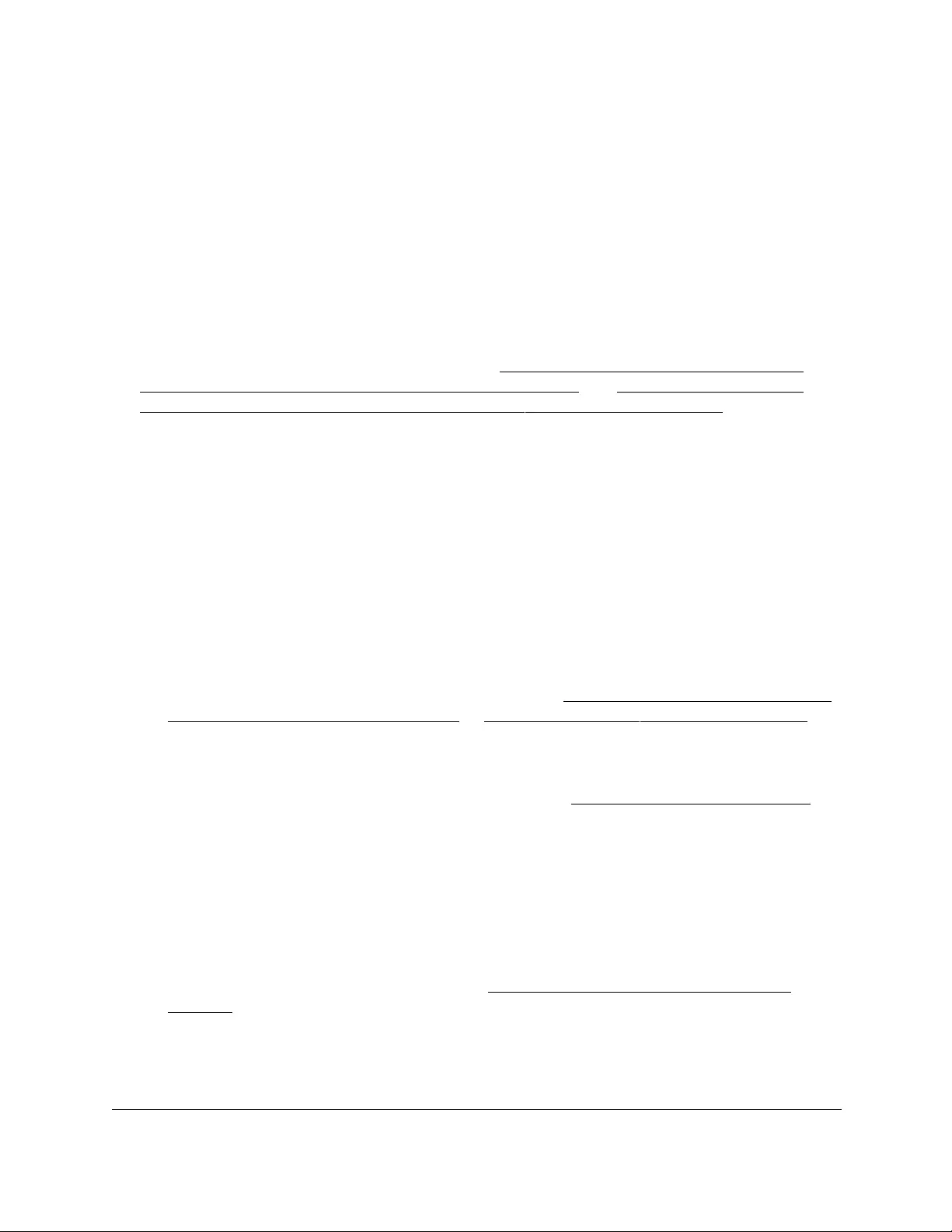
10-Port Gigabit Ethernet Ultra60 PoE++ Smart Managed Pro Switch
Manage Device Security User Manual339
9. Click the Apply button.
Your settings are saved.
Manage the Smart Control Center Utility
By default, the Smart Control Center (SCC) utility is disabled. You still can use the SCC utility
to discover the IP address of the switch, but you cannot use the utility to perform any actions
on the switch. If you enable the SCC utility, you can use it to configure the switch.
For more information about the SCC utility, see Discover the switch in a network with a
DHCP server using the Smart Control Center on page 23 and Discover the switch in a
network without a DHCP server using the Smart Control Center on page 24.
Note: The switch administrator password is contained in each NETGEAR
Switch Discovery Protocol (NSDP) packet. Therefore, to increase the
switch security, the SCC utility is disabled by default.
To enable or disable the SCC administrative mode:
1. Connect your computer to the same network as the switch.
You can use a WiFi or wired connection to connect your computer to the network, or
connect directly to a switch that is off-network using an Ethernet cable.
2. Launch a web browser.
3. In the address field of your web browser, enter the IP address of the switch.
If you do not know the IP address of the switch, see Access the switch on-network and
connected to the Internet on page 18 or Access the switch off-network on page 27.
The Local Device Login page displays.
If you did not yet register the switch with your NETGEAR account, the Register to unlock
all features page displays. For more information, see Register the switch on page 31.
4. Enter one of the following passwords:
•After initial login, enter your local device password.
By default, the local device password is password. You must change this password
at initial login.
•If you previously managed the switch through the Insight app or Cloud portal, enter
the Insight network password for the last Insight network location.
For information about the credentials, see Credentials for the local browser UI on
page 30.
5. Click the Login button.
The System Information page displays.
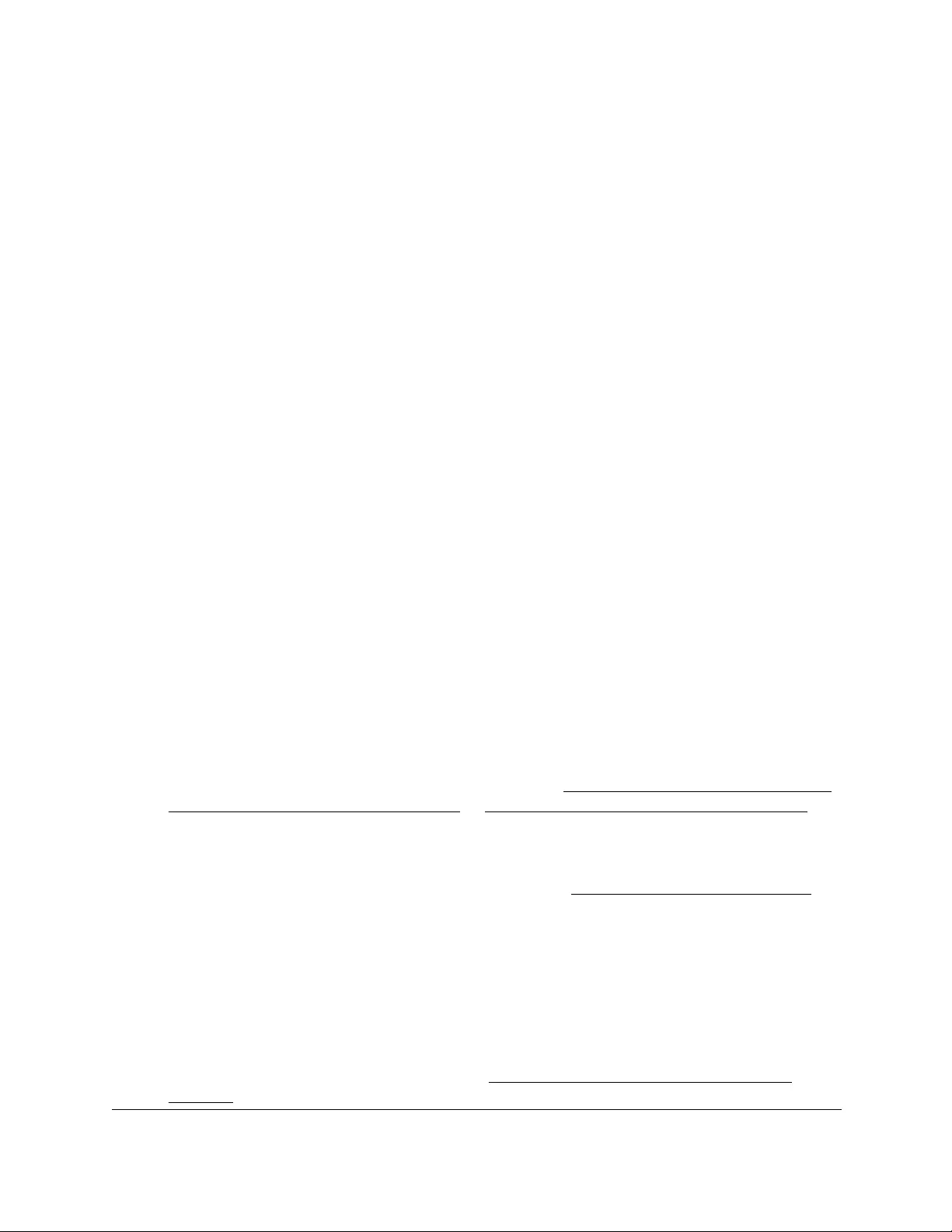
10-Port Gigabit Ethernet Ultra60 PoE++ Smart Managed Pro Switch
Manage Device Security User Manual340
6. Select Security > Management Security > SCC Control.
The NETGEAR Smart Control Center (SCC) Utility page displays.
7. Select the one of the following SCC Admin Mode radio buttons:
•Enable. The SCC utility can discover the switch and perform actions on the switch.
• Disable. The SCC utility can discover the switch but cannot perform any actions on
the switch. This is the default setting.
8. Click the Apply button.
Your settings are saved.
Configure management access
You can configure the global settings for HTTP and secure HTTP (HTTPS) access to the
switch’s local browser UI. You can also configure access control profiles and access rules.
Configure HTTP access settings
You can configure the HTTP access settings on the switch.
To configure the HTTP access settings:
1. Connect your computer to the same network as the switch.
You can use a WiFi or wired connection to connect your computer to the network, or
connect directly to a switch that is off-network using an Ethernet cable.
2. Launch a web browser.
3. In the address field of your web browser, enter the IP address of the switch.
If you do not know the IP address of the switch, see Access the switch on-network and
connected to the Internet on page 18 or Access the switch off-network on page 27.
The Local Device Login page displays.
If you did not yet register the switch with your NETGEAR account, the Register to unlock
all features page displays. For more information, see Register the switch on page 31.
4. Enter one of the following passwords:
•After initial login, enter your local device password.
By default, the local device password is password. You must change this password
at initial login.
•If you previously managed the switch through the Insight app or Cloud portal, enter
the Insight network password for the last Insight network location.
For information about the credentials, see Credentials for the local browser UI on
page 30.

10-Port Gigabit Ethernet Ultra60 PoE++ Smart Managed Pro Switch
Manage Device Security User Manual341
5. Click the Login button.
The System Information page displays.
6. Select Security > Access > HTTP > HTTP Configuration.
7. In the HTTP Session Soft Timeout field, specify the number of minutes an HTTP session
can be idle before a time-out occurs.
The value must be in the range from 0 to 60 minutes. The default value is 5 minutes.
After the session is inactive for the configured time, you are automatically logged out and
must reenter the password to access the local browser UI. A value of zero means that the
session does not time out.
8. In the HTTP Session Hard Timeout field, specify the hard time-out for HTTP sessions.
This time-out is unaffected by the activity level of the session. The value must be in the
range from 0 to 168 hours. A value of zero means that the session does not time out. The
default value is 24 hours.
9. In the Maximum Number of HTTP Sessions field, specify the maximum number of HTTP
sessions that can exist at the same time.
The range is from 1 to 4 sessions. The default is 4 sessions.
10. Click the Apply button.
Your settings are saved.
Configure HTTPS access settings
Secure HTTP (HTTPS) enables the transmission of HTTP over an encrypted Secure Sockets
Layer (SSL) or Transport Layer Security (TLS) connection. When you manage the switch
over the local browser UI, HTTPS can help ensure that communication between the
management system and the switch is protected from eavesdroppers and man-in-the-middle
attacks. The hash algorithms that SSL uses are MD5 and SHA-1. By default, HTTPS access
is enabled on the switch.
To configure HTTPS access settings:
1. Connect your computer to the same network as the switch.
You can use a WiFi or wired connection to connect your computer to the network, or
connect directly to a switch that is off-network using an Ethernet cable.
2. Launch a web browser.
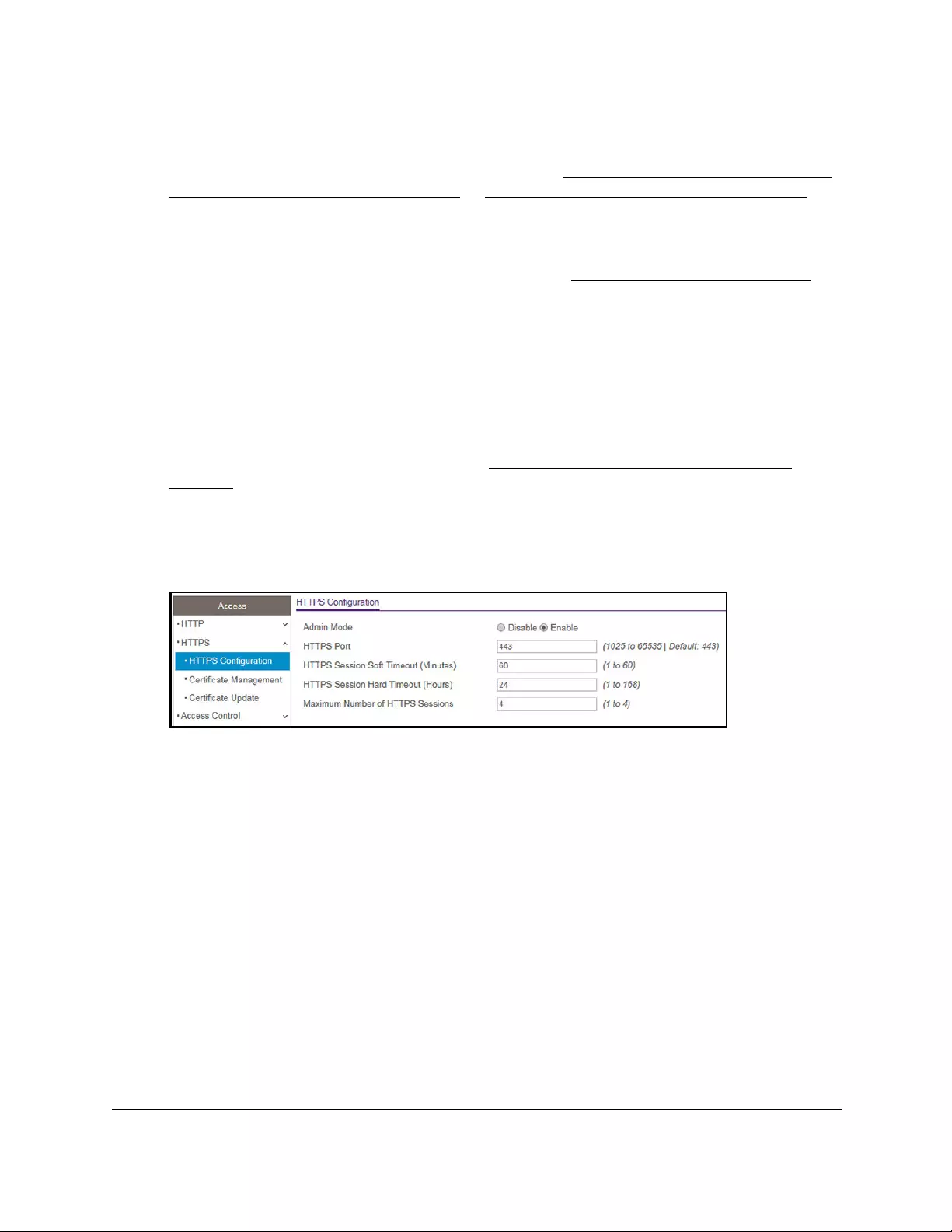
10-Port Gigabit Ethernet Ultra60 PoE++ Smart Managed Pro Switch
Manage Device Security User Manual342
3. In the address field of your web browser, enter the IP address of the switch.
If you do not know the IP address of the switch, see Access the switch on-network and
connected to the Internet on page 18 or Access the switch off-network on page 27.
The Local Device Login page displays.
If you did not yet register the switch with your NETGEAR account, the Register to unlock
all features page displays. For more information, see Register the switch on page 31.
4. Enter one of the following passwords:
•After initial login, enter your local device password.
By default, the local device password is password. You must change this password
at initial login.
•If you previously managed the switch through the Insight app or Cloud portal, enter
the Insight network password for the last Insight network location.
For information about the credentials, see Credentials for the local browser UI on
page 30.
5. Click the Login button.
The System Information page displays.
6. Select Security > Access > HTTPS > HTTPS Configuration.
7. Select the Admin Mode Enable or Disable radio button.
This selection enables or disables HTTPS. The default value is Enable.
Note: You can download SSL certificates only when HTTPS is disabled.
8. In the HTTPS Port field, type the HTTPS port number.
The range is from 1025 to 65535. The default is port 443.
9. In the HTTPS Session Soft Timeout (Minutes) field, enter the inactivity time-out for HTTPS
sessions.
The range is from 1 to 60 minutes. The default value is 5 minutes.
10. In the HTTPS Session Hard Timeout (Hours) field, set the hard time-out for HTTPS
sessions.
This time-out is unaffected by the activity level of the session. The range is from 1 to 168
hours. The default is 24 hours.
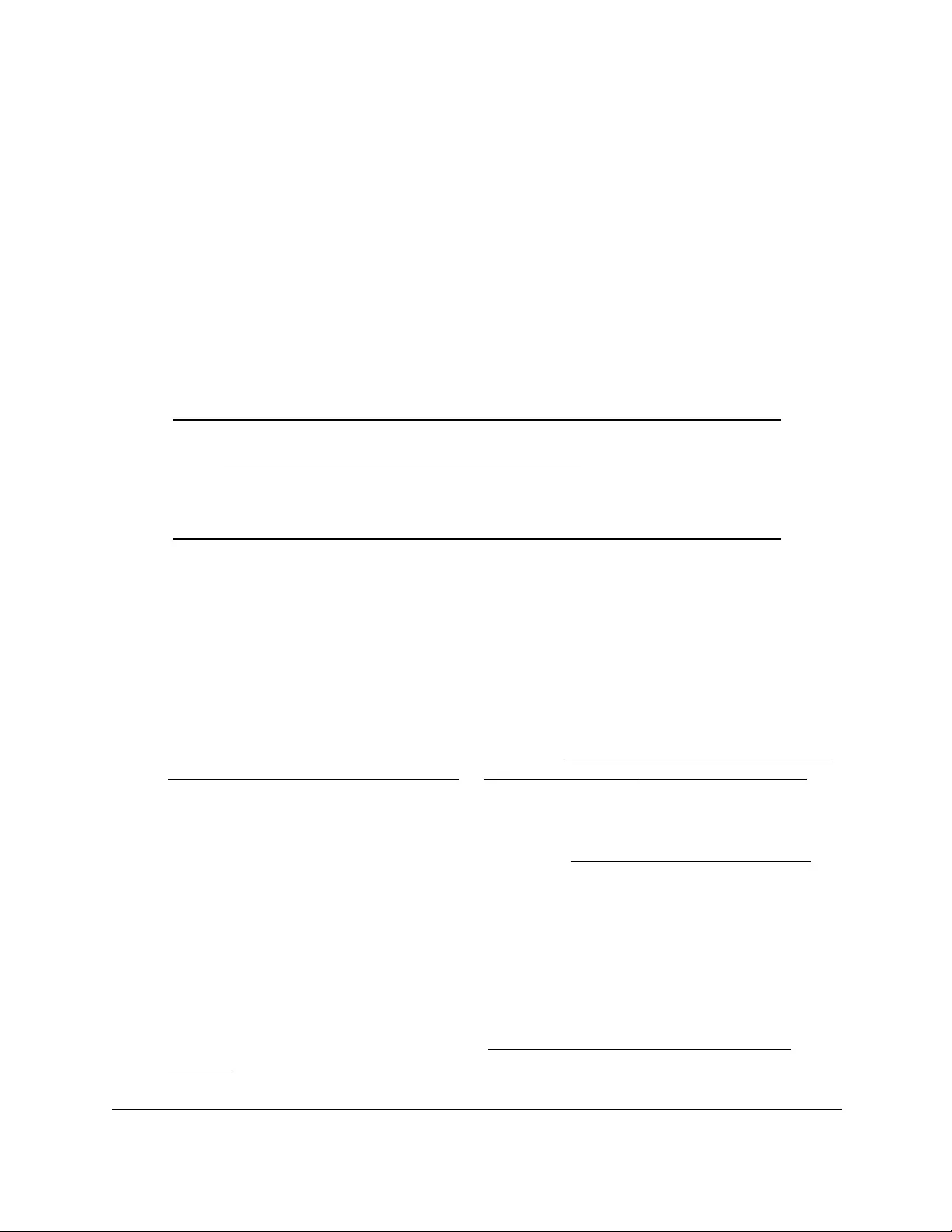
10-Port Gigabit Ethernet Ultra60 PoE++ Smart Managed Pro Switch
Manage Device Security User Manual343
11. In the Maximum Number of HTTPS Sessions field, enter the maximum allowable number
of HTTPS sessions.
The range is from 1 to 4 sessions. The default is 4 sessions.
12. Click the Apply button.
Your settings are saved.
Manage certificates for HTTPS access
You can manage certificates for HTTPS access.
Generate an SSL certificate
Note: Before you can generate a certificate, you must disable HTTPS (see
Configure HTTPS access settings on page 341) and log back in to
the local browser UI over an HTTP session. After you generate the
certificate, you can reenable HTTPS and log back in to the local
browser UI over an HTTPS session.
To generate an SSL certificate:
1. Connect your computer to the same network as the switch.
You can use a WiFi or wired connection to connect your computer to the network, or
connect directly to a switch that is off-network using an Ethernet cable.
2. Launch a web browser.
3. In the address field of your web browser, enter the IP address of the switch.
If you do not know the IP address of the switch, see Access the switch on-network and
connected to the Internet on page 18 or Access the switch off-network on page 27.
The Local Device Login page displays.
If you did not yet register the switch with your NETGEAR account, the Register to unlock
all features page displays. For more information, see Register the switch on page 31.
4. Enter one of the following passwords:
•After initial login, enter your local device password.
By default, the local device password is password. You must change this password
at initial login.
•If you previously managed the switch through the Insight app or Cloud portal, enter
the Insight network password for the last Insight network location.
For information about the credentials, see Credentials for the local browser UI on
page 30.
5. Click the Login button.
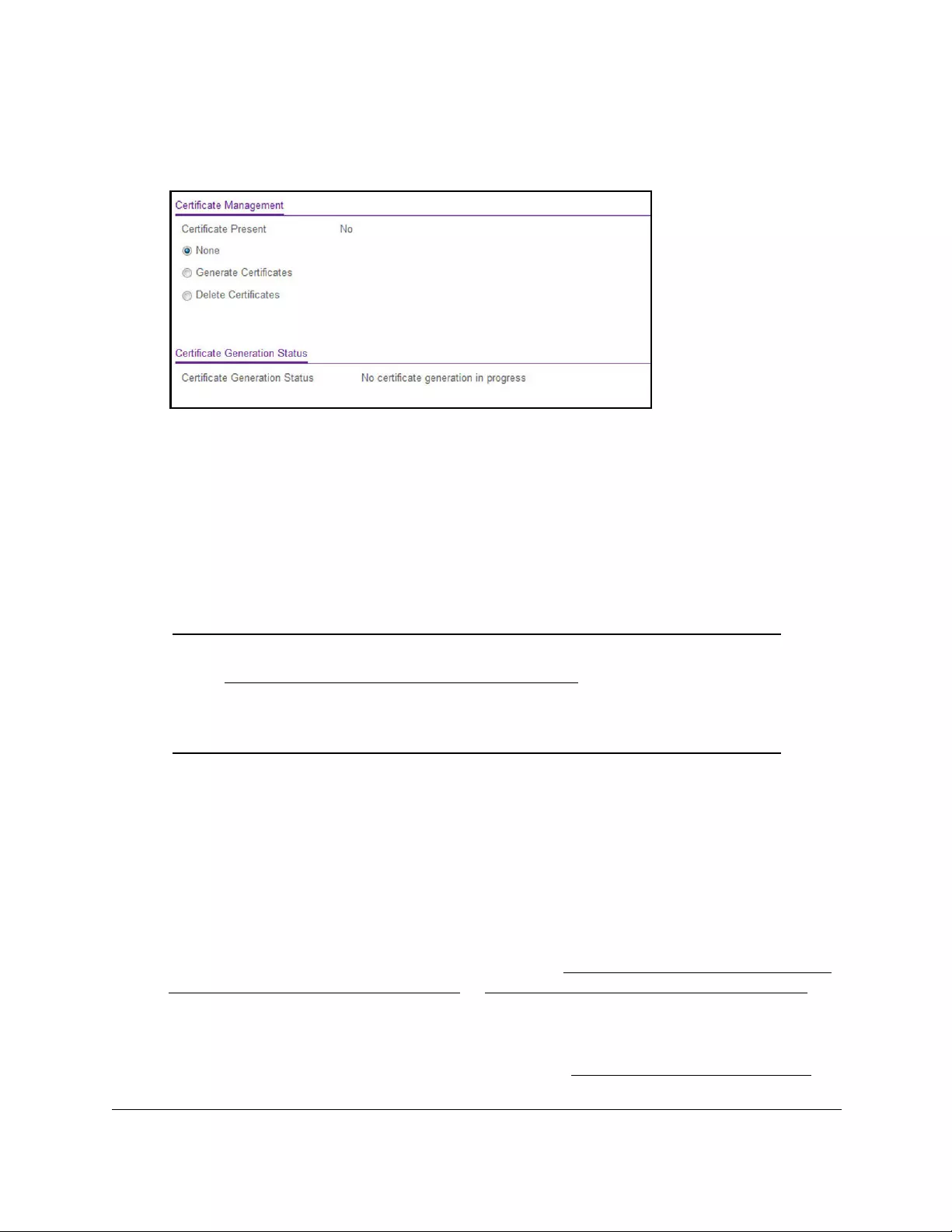
10-Port Gigabit Ethernet Ultra60 PoE++ Smart Managed Pro Switch
Manage Device Security User Manual344
The System Information page displays.
6. Select Security > Access > HTTPS > Certificate Management.
The Certificate Present field displays whether a certificate is present on the switch.
7. In the Certificate Management section, select the Generate Certificates radio button.
8. Click the Apply button.
The switch generates an SSL certificate.
The Certificate Generation Status field shows progress information.
Delete an SSL certificate
Note: Before you can delete a certificate, you must disable HTTPS (see
Configure HTTPS access settings on page 341) and log back in to the
local browser UI over an HTTP session. After you delete the
certificate, you can reenable HTTPS and log back in to the local
browser UI over an HTTPS session.
To delete an SSL certificate:
1. Connect your computer to the same network as the switch.
You can use a WiFi or wired connection to connect your computer to the network, or
connect directly to a switch that is off-network using an Ethernet cable.
2. Launch a web browser.
3. In the address field of your web browser, enter the IP address of the switch.
If you do not know the IP address of the switch, see Access the switch on-network and
connected to the Internet on page 18 or Access the switch off-network on page 27.
The Local Device Login page displays.
If you did not yet register the switch with your NETGEAR account, the Register to unlock
all features page displays. For more information, see Register the switch on page 31.
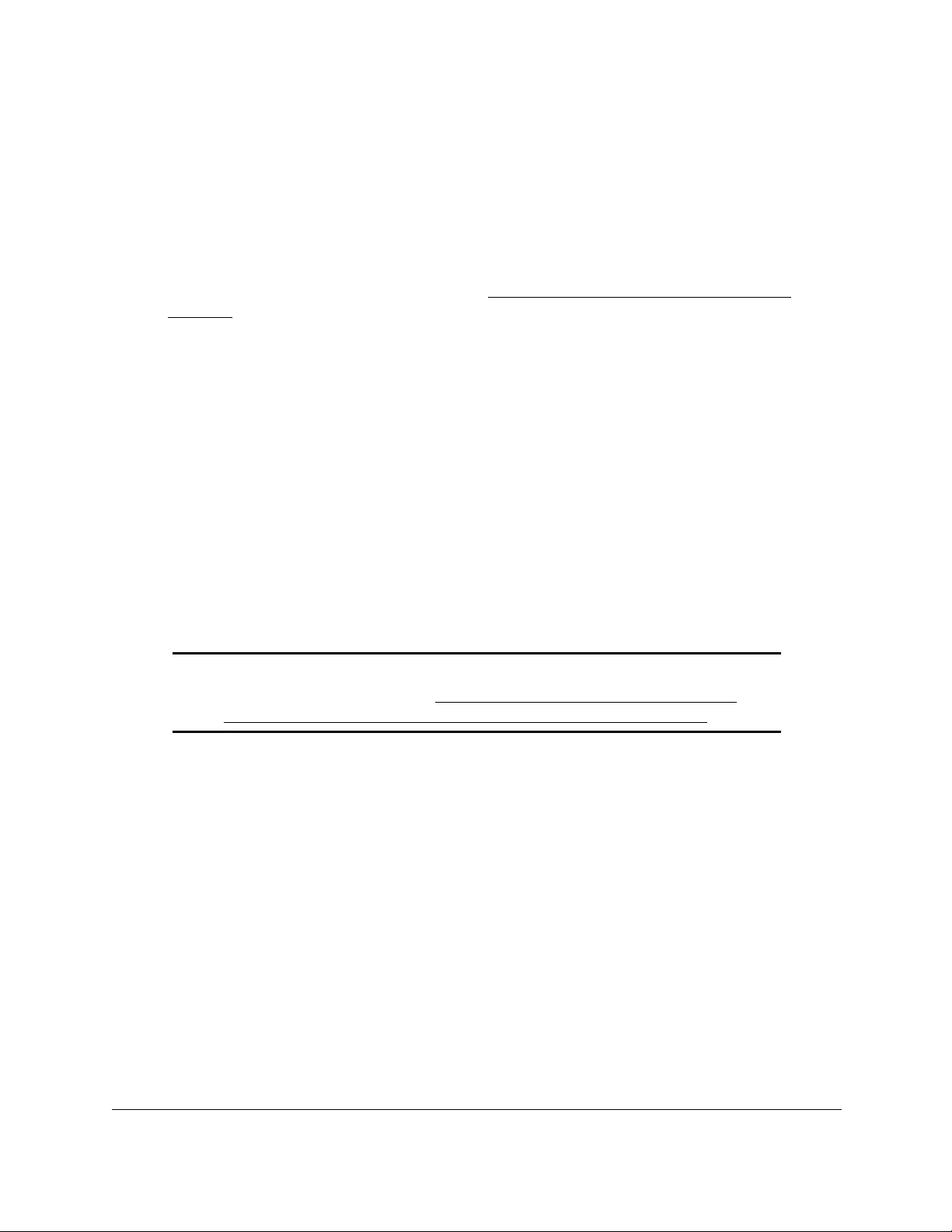
10-Port Gigabit Ethernet Ultra60 PoE++ Smart Managed Pro Switch
Manage Device Security User Manual345
4. Enter one of the following passwords:
•After initial login, enter your local device password.
By default, the local device password is password. You must change this password
at initial login.
•If you previously managed the switch through the Insight app or Cloud portal, enter
the Insight network password for the last Insight network location.
For information about the credentials, see Credentials for the local browser UI on
page 30.
5. Click the Login button.
The System Information page displays.
6. Select Security > Access > HTTPS > Certificate Management.
7. The Certificate Management page displays.
The Certificate Present field displays Yes.
8. In the Certificate Management section, select Delete Certificates radio button.
9. Click the Apply button.
The certificate is removed.
Transfer an existing certificate from a TFTP server to the switch
You can transfer a certificate file to the switch.
Note: For information about downloading and installing an SSL certificate
over an HTTP session, see Use an HTTP session to download and
install an SSL security certificate file on the switch on page 472.
For the switch to accept HTTPS connections from a device, the switch requires a public key
certificate. You can generate a certificate externally (for example, offline) and transfer it to the
switch.
Before you transfer a file from a TFTP server to the switch, the following conditions must be
true:
•The file that you transfer from a TFTP server is on the server in the appropriate directory.
•The file is in the correct format.
•The switch contains a path to the TFTP server.
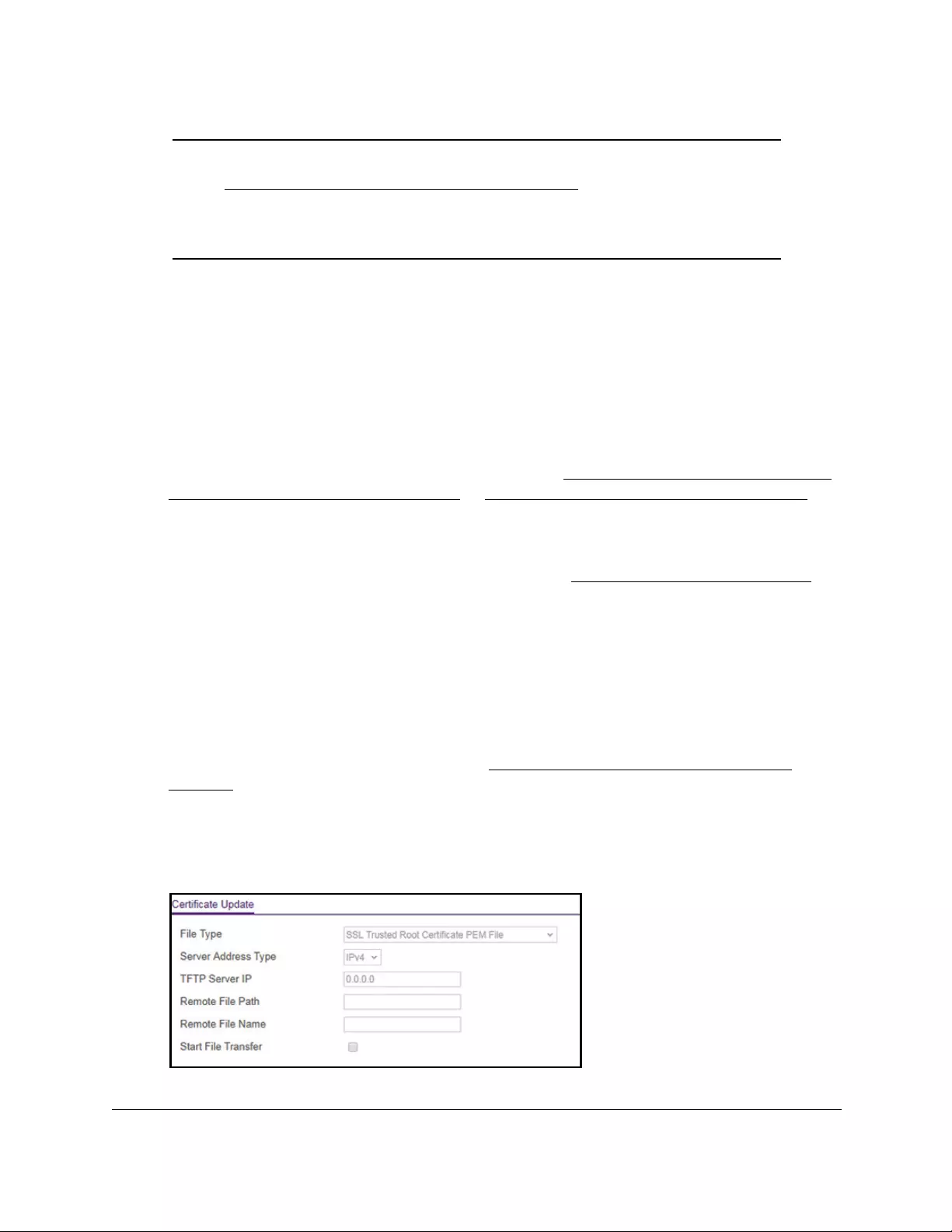
10-Port Gigabit Ethernet Ultra60 PoE++ Smart Managed Pro Switch
Manage Device Security User Manual346
Note: Before you can transfer a certificate, you must disable HTTPS (see
Configure HTTPS access settings on page 341) and log back in to the
local browser UI over an HTTP session. After you transfer the
certificate, you can reenable HTTPS and log back in to the local
browser UI over an HTTPS session.
To configure the certificate transfer settings for HTTPS sessions:
1. Connect your computer to the same network as the switch.
You can use a WiFi or wired connection to connect your computer to the network, or
connect directly to a switch that is off-network using an Ethernet cable.
2. Launch a web browser.
3. In the address field of your web browser, enter the IP address of the switch.
If you do not know the IP address of the switch, see Access the switch on-network and
connected to the Internet on page 18 or Access the switch off-network on page 27.
The Local Device Login page displays.
If you did not yet register the switch with your NETGEAR account, the Register to unlock
all features page displays. For more information, see Register the switch on page 31.
4. Enter one of the following passwords:
•After initial login, enter your local device password.
By default, the local device password is password. You must change this password
at initial login.
•If you previously managed the switch through the Insight app or Cloud portal, enter
the Insight network password for the last Insight network location.
For information about the credentials, see Credentials for the local browser UI on
page 30.
5. Click the Login button.
The System Information page displays.
6. Select Security > Access > HTTPS > Certificate Update.
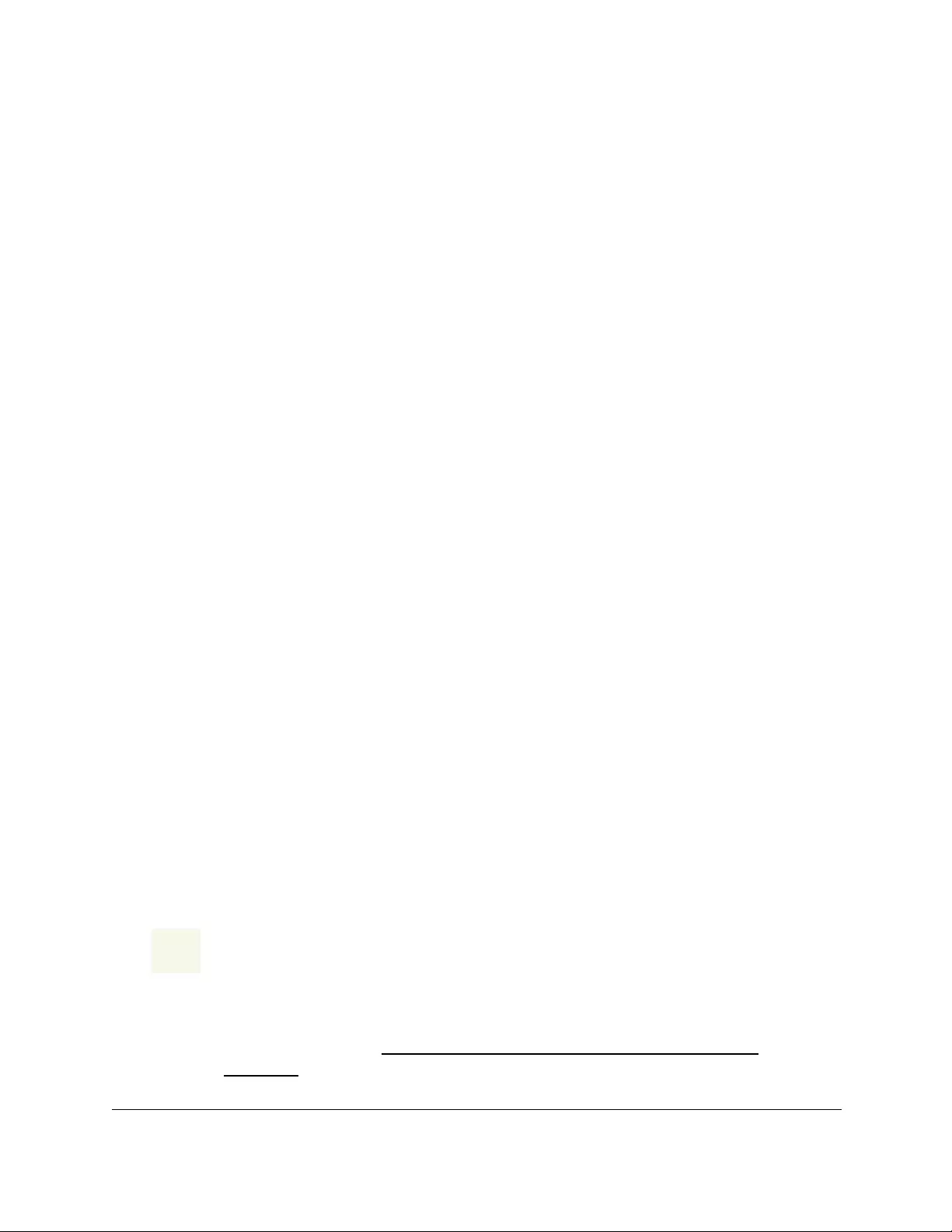
10-Port Gigabit Ethernet Ultra60 PoE++ Smart Managed Pro Switch
Manage Device Security User Manual347
7. From the File Type menu, select the type of SSL certificate to download, which can be one
of the following:
• SSL Trusted Root Certificate PEM File. SSL Trusted Root Certificate file (PEM
Encoded)
• SSL Server Certificate PEM File. SSL Server Certificate File (PEM Encoded)
• SSL DH Weak Encryption Parameter PEM File. SSL Diffie-Hellman Weak Encryption
Parameter file (PEM Encoded)
• SSL DH Strong Encryption Parameter PEM File. SSL Diffie-Hellman Strong
Encryption Parameter File (PEM Encoded)
8. From the Server Address Type menu, select IPv4 or DNS to indicate the format for the
TFTP Server IP field.
The default is IPv4.
9. In the TFTP Server IP field, specify the address or host name of the TFTP server.
The address can be an IP address in standard x.x.x.x format or a host name. The host
name must start with a letter of the alphabet.
10. In the Remote File Path field, enter the path of the file to download.
You can enter up to 96 characters. The default is blank.
11. In the Remote File Name field, enter the name of the file on the TFTP server to download.
You can enter up to 32 characters. The default is blank.
12. Select the Start File Transfer check box.
13. Click the Apply button.
The file transfer starts. A status message displays during the transfer and upon
successful completion of the transfer.
Control access with profiles and rules
Access control allows you to configure an access control profile and set rules for access to
the local browser UI, access by SNMP stations, and client access to a TFTP server. We refer
to an access control profile as an access profile. You can add a single access profile, which
you can configure, activate, or deactivate.
CAUTION:
If you configure a security access profile incorrectly and you activate the
access profile, you might no longer be able to access the switch’s local
browser UI. If that situation occurs, you must reset the switch to factory
default settings (see Reset the switch to its factory default settings on
page 461).
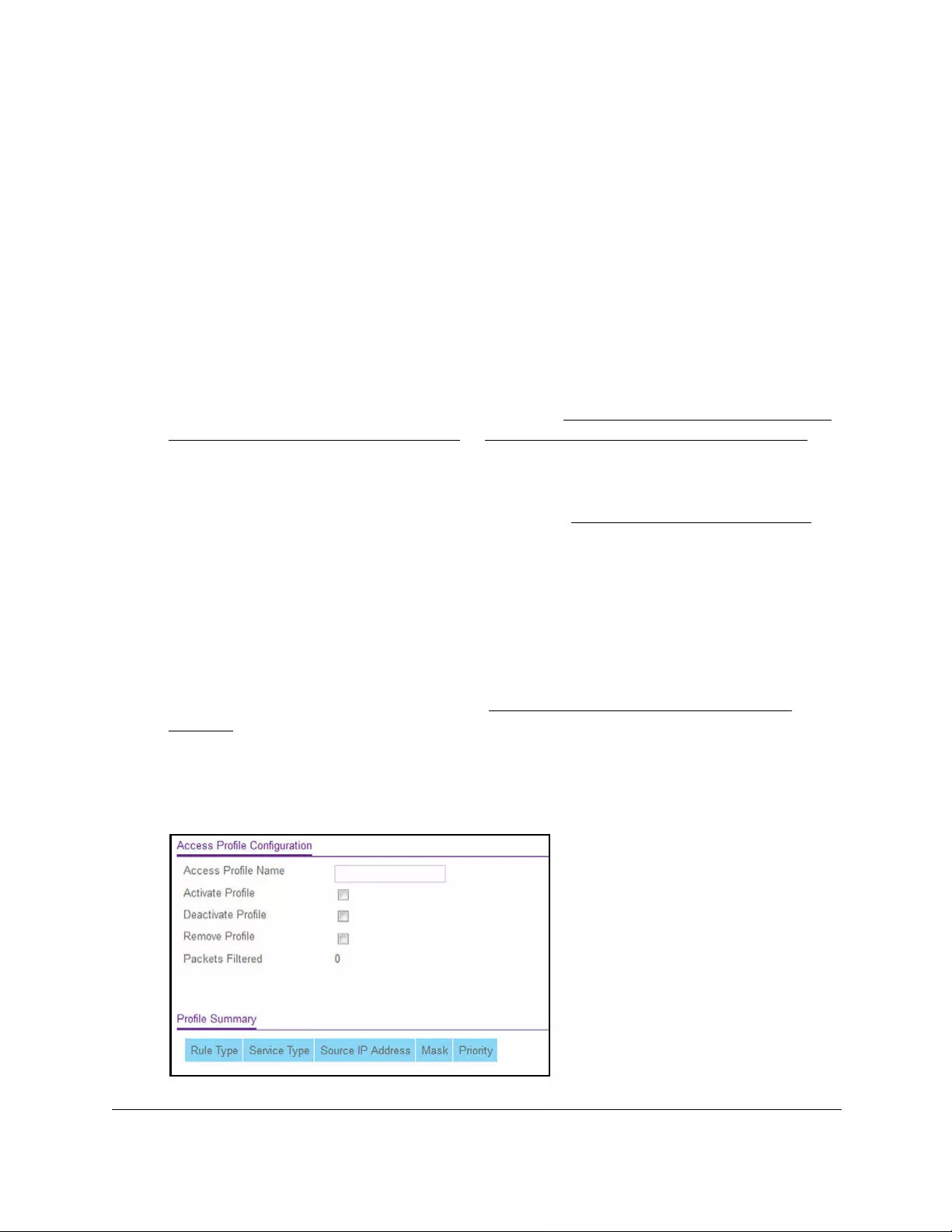
10-Port Gigabit Ethernet Ultra60 PoE++ Smart Managed Pro Switch
Manage Device Security User Manual348
Add an access profile
You can set up a single security access profile with which you can associate an access rule
configuration.
To add an access profile:
1. Connect your computer to the same network as the switch.
You can use a WiFi or wired connection to connect your computer to the network, or
connect directly to a switch that is off-network using an Ethernet cable.
2. Launch a web browser.
3. In the address field of your web browser, enter the IP address of the switch.
If you do not know the IP address of the switch, see Access the switch on-network and
connected to the Internet on page 18 or Access the switch off-network on page 27.
The Local Device Login page displays.
If you did not yet register the switch with your NETGEAR account, the Register to unlock
all features page displays. For more information, see Register the switch on page 31.
4. Enter one of the following passwords:
•After initial login, enter your local device password.
By default, the local device password is password. You must change this password
at initial login.
•If you previously managed the switch through the Insight app or Cloud portal, enter
the Insight network password for the last Insight network location.
For information about the credentials, see Credentials for the local browser UI on
page 30.
5. Click the Login button.
The System Information page displays.
6. Select Security > Access > Access Control > Access Profile Configuration.
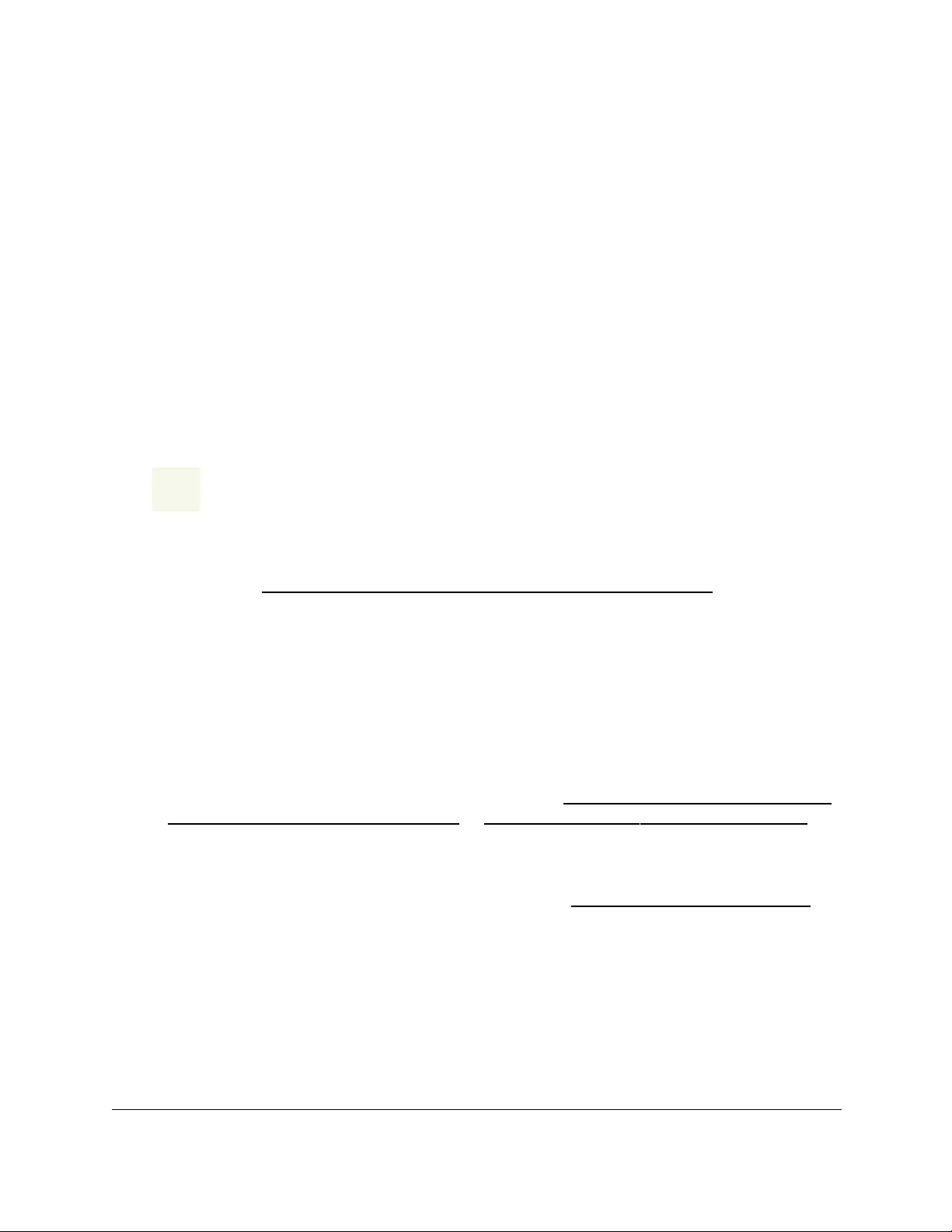
10-Port Gigabit Ethernet Ultra60 PoE++ Smart Managed Pro Switch
Manage Device Security User Manual349
7. In the Access Profile Name field, enter the name of the access profile to be added.
The maximum length is 32 characters.
8. Click the Apply button.
Your settings are saved. By default, the access profile is deactivated. After you add rules,
you can activate the access profile.
Add a rule to the access profile
After you add the access profile, you can add one or more security access rules to the
access profile.
If you access the switch from a computer, make sure that you add a permit rule for the type of
service that you use (for example, HTTPS), your computer’s IP address, and your
computer’s subnet mask.
CAUTION:
You must add a permit rule for your device and access method, otherwise
you are locked out from the switch after you activate the access profile. If
that situation occurs, you must reset the switch to factory default settings
(see Reset the switch to its factory default settings on page 461).
To add a rule to the access profile:
1. Connect your computer to the same network as the switch.
You can use a WiFi or wired connection to connect your computer to the network, or
connect directly to a switch that is off-network using an Ethernet cable.
2. Launch a web browser.
3. In the address field of your web browser, enter the IP address of the switch.
If you do not know the IP address of the switch, see Access the switch on-network and
connected to the Internet on page 18 or Access the switch off-network on page 27.
The Local Device Login page displays.
If you did not yet register the switch with your NETGEAR account, the Register to unlock
all features page displays. For more information, see Register the switch on page 31.
4. Enter one of the following passwords:
•After initial login, enter your local device password.
By default, the local device password is password. You must change this password
at initial login.
•If you previously managed the switch through the Insight app or Cloud portal, enter
the Insight network password for the last Insight network location.

10-Port Gigabit Ethernet Ultra60 PoE++ Smart Managed Pro Switch
Manage Device Security User Manual350
For information about the credentials, see Credentials for the local browser UI on
page 30.
5. Click the Login button.
The System Information page displays.
6. Select Security > Access > Access Control > Access Rule Configuration.
7. From the Rule Type menu, select Permit or Deny to permit or deny access when the
selected rules are matched.
A Permit rule allows access from a device that matches the rule criteria. A Deny rule
blocks a device that matches the rule criteria.
8. From the Service Type menu, select the access method to which the rule is applied.
The policy is restricted by the selected access method. Possible access methods are
TFTP, HTTP, Secure HTTP (SSL), and SNMP.
9. In the Source IP Address field, enter the source IP address from which the management
traffic originates.
10. In the Mask field, specify the subnet mask from which the management traffic originates.
11. In the Priority field, assign a priority to the rule.
The rules are validated against the incoming management request in ascending order of
their priorities. If a rule matches, the action is performed and subsequent rules below that
rule are ignored. For example, if a source IP address 10.10.10.10 is configured with
priority 1 to permit, and the same source IP address 10.10.10.10 is also configured with
priority 2 to deny, then access is permitted if the profile is active, and the second rule is
ignored.
12. Click the Add button.
The access rule is added.

10-Port Gigabit Ethernet Ultra60 PoE++ Smart Managed Pro Switch
Manage Device Security User Manual351
Activate the access profile
After you add rules to the access profile, you can activate the access profile.
CAUTION:
If you configure a security access profile incorrectly and you activate the
access profile, you might no longer be able to access the switch’s local
browser UI. If that situation occurs, you must reset the switch to factory
default settings (see Reset the switch to its factory default settings on
page 461).
To activate the access profile:
1. Connect your computer to the same network as the switch.
You can use a WiFi or wired connection to connect your computer to the network, or
connect directly to a switch that is off-network using an Ethernet cable.
2. Launch a web browser.
3. In the address field of your web browser, enter the IP address of the switch.
If you do not know the IP address of the switch, see Access the switch on-network and
connected to the Internet on page 18 or Access the switch off-network on page 27.
The Local Device Login page displays.
If you did not yet register the switch with your NETGEAR account, the Register to unlock
all features page displays. For more information, see Register the switch on page 31.
4. Enter one of the following passwords:
•After initial login, enter your local device password.
By default, the local device password is password. You must change this password
at initial login.
•If you previously managed the switch through the Insight app or Cloud portal, enter
the Insight network password for the last Insight network location.
For information about the credentials, see Credentials for the local browser UI on
page 30.
5. Click the Login button.
The System Information page displays.
6. Select Security > Access > Access Control > Access Profile Configuration.
The Access Profile Configuration page displays. The Deactivate Profile check box is
selected.
7. Select the Activate Profile check box.
8. Click the Apply button.
Your settings are saved and the access profile is now active.
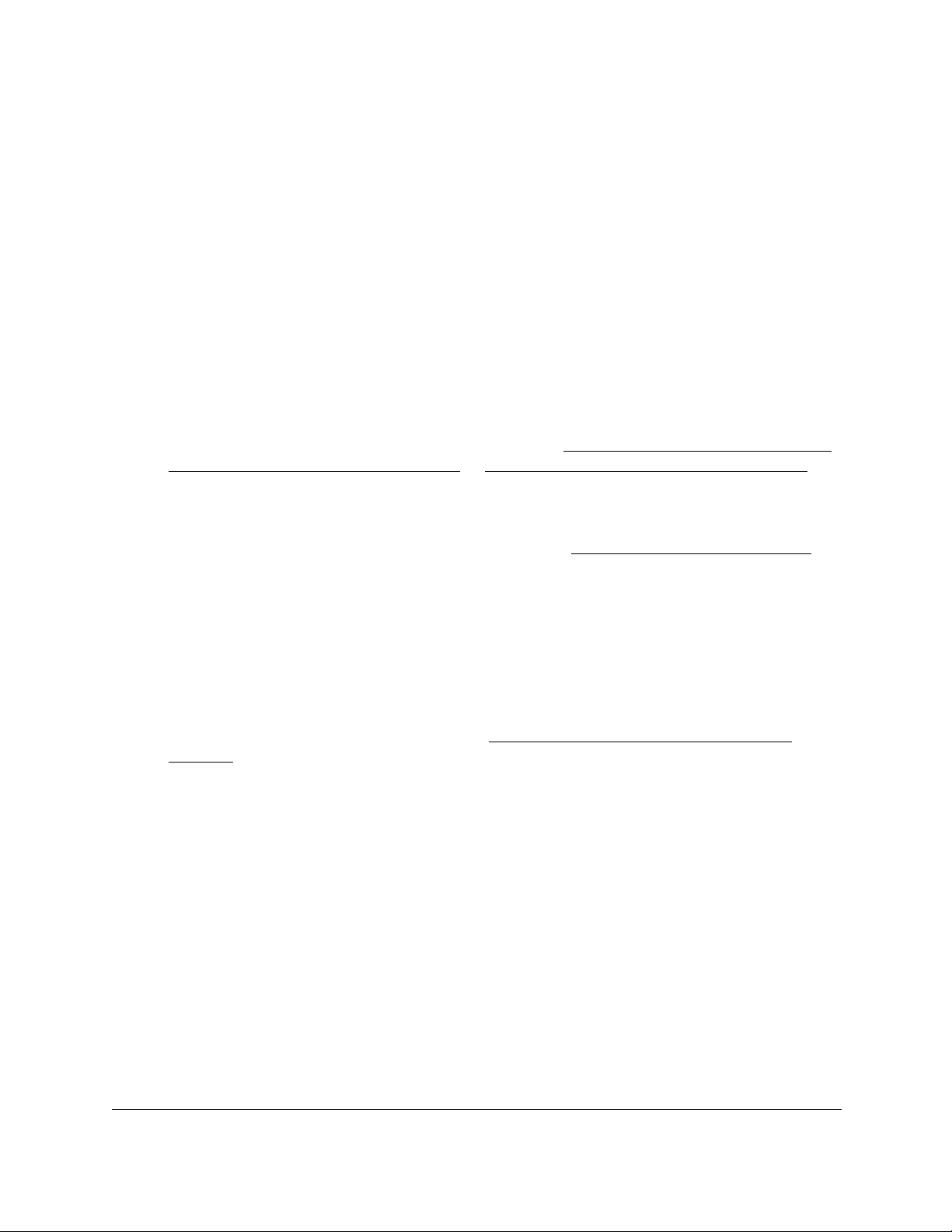
10-Port Gigabit Ethernet Ultra60 PoE++ Smart Managed Pro Switch
Manage Device Security User Manual352
Display the access profile summary and the number of
filtered packets
After you added rules to the active profile, you can view the entries in the summary. If the
access profile is active, you can also view the number of filtered packets.
To display the access profile summary and the number of filtered packets:
1. Connect your computer to the same network as the switch.
You can use a WiFi or wired connection to connect your computer to the network, or
connect directly to a switch that is off-network using an Ethernet cable.
2. Launch a web browser.
3. In the address field of your web browser, enter the IP address of the switch.
If you do not know the IP address of the switch, see Access the switch on-network and
connected to the Internet on page 18 or Access the switch off-network on page 27.
The Local Device Login page displays.
If you did not yet register the switch with your NETGEAR account, the Register to unlock
all features page displays. For more information, see Register the switch on page 31.
4. Enter one of the following passwords:
•After initial login, enter your local device password.
By default, the local device password is password. You must change this password
at initial login.
•If you previously managed the switch through the Insight app or Cloud portal, enter
the Insight network password for the last Insight network location.
For information about the credentials, see Credentials for the local browser UI on
page 30.
5. Click the Login button.
The System Information page displays.
6. Select Security > Access > Access Control > Access Profile Configuration.
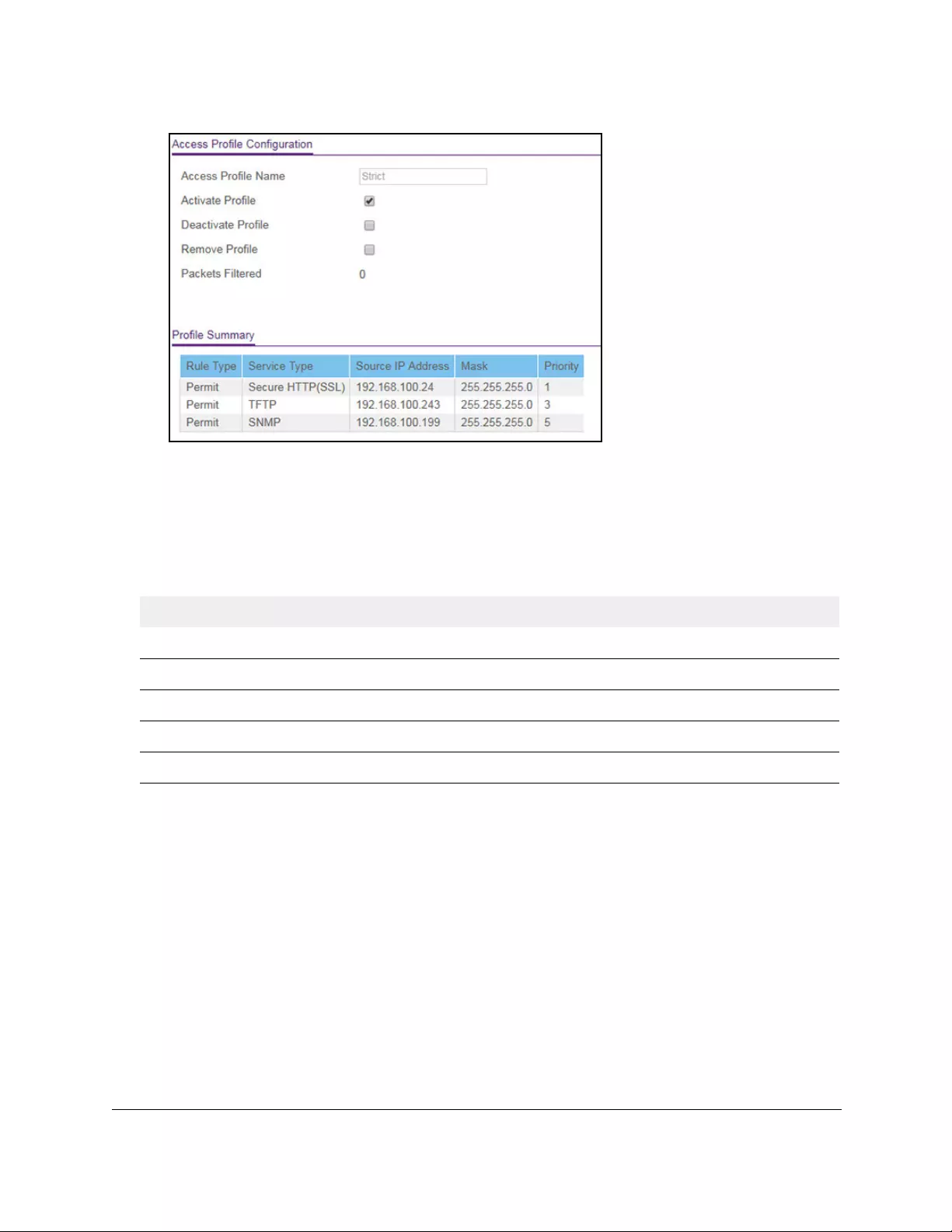
10-Port Gigabit Ethernet Ultra60 PoE++ Smart Managed Pro Switch
Manage Device Security User Manual353
The Packets Filtered field displays the number of packets filtered (none in the previous
figure).
7. To refresh the page with the latest information about the switch, click the Refresh button.
The following table describes the nonconfigurable data that is displayed.
Table 65. Access profile configuration profile summary
Field Description
Rule Type The action performed when the rules match.
Service Type The service type selected. The policy is restricted by the selected service type.
Source IP Address The source IP address of the client originating the management traffic.
Mask The subnet mask of the IP Address.
Priority The priority of the rule.
Deactivate an access profile
You can deactivate an access profile.
To deactivate an access profile:
1. Connect your computer to the same network as the switch.
You can use a WiFi or wired connection to connect your computer to the network, or
connect directly to a switch that is off-network using an Ethernet cable.
2. Launch a web browser.
3. In the address field of your web browser, enter the IP address of the switch.
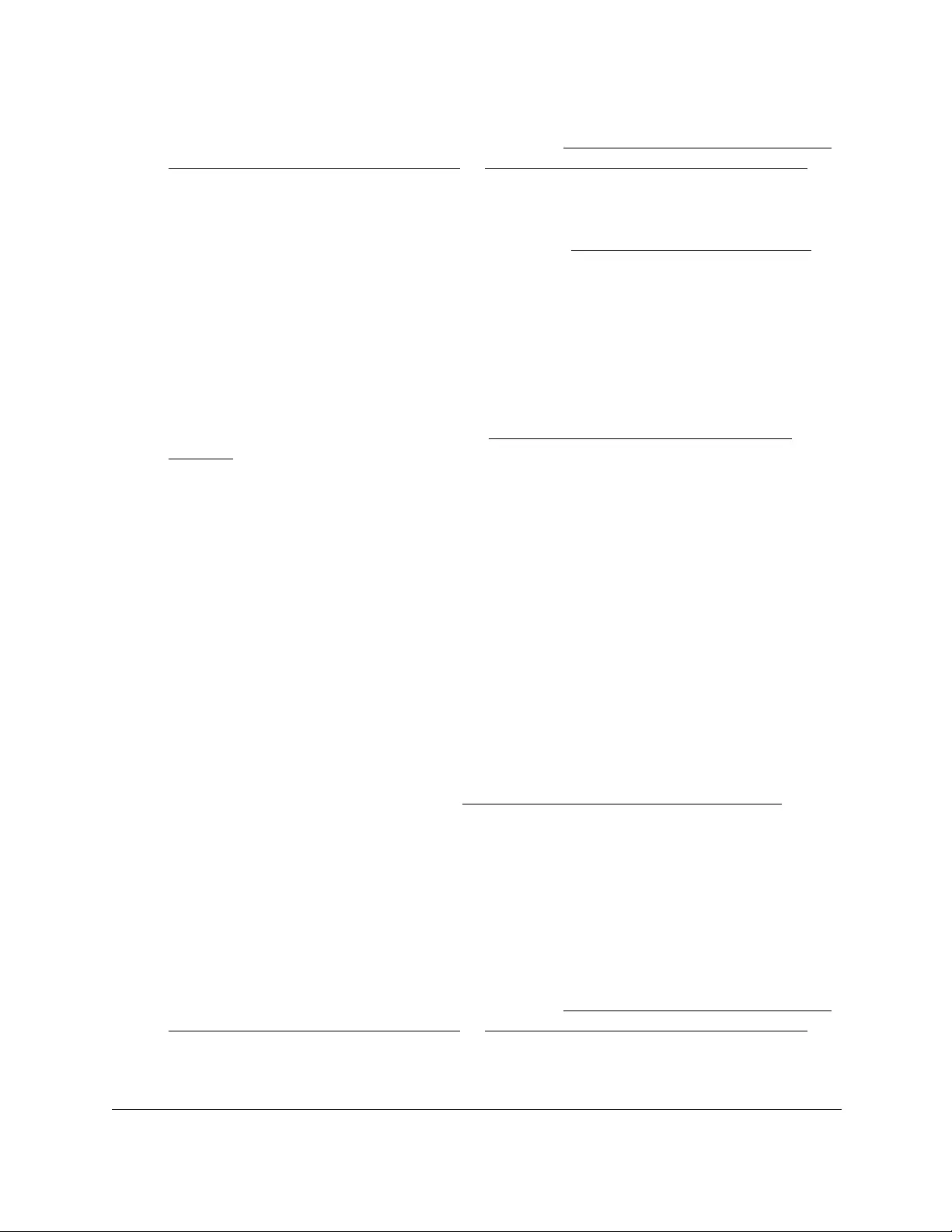
10-Port Gigabit Ethernet Ultra60 PoE++ Smart Managed Pro Switch
Manage Device Security User Manual354
If you do not know the IP address of the switch, see Access the switch on-network and
connected to the Internet on page 18 or Access the switch off-network on page 27.
The Local Device Login page displays.
If you did not yet register the switch with your NETGEAR account, the Register to unlock
all features page displays. For more information, see Register the switch on page 31.
4. Enter one of the following passwords:
•After initial login, enter your local device password.
By default, the local device password is password. You must change this password
at initial login.
•If you previously managed the switch through the Insight app or Cloud portal, enter
the Insight network password for the last Insight network location.
For information about the credentials, see Credentials for the local browser UI on
page 30.
5. Click the Login button.
The System Information page displays.
6. Select Security > Access > Access Control > Access Profile Configuration.
The Access Profile Configuration page displays. The Activate Profile check box is
selected.
7. Select the Deactivate Profile check box.
8. Click the Apply button.
Your settings are saved and the access profile is now deactivated.
Remove an access profile
You can remove an access profile that you no longer need. Before you can remove the
access profile, you must deactivate it (see Deactivate an access profile on page 353).
To remove an access profile:
1. Connect your computer to the same network as the switch.
You can use a WiFi or wired connection to connect your computer to the network, or
connect directly to a switch that is off-network using an Ethernet cable.
2. Launch a web browser.
3. In the address field of your web browser, enter the IP address of the switch.
If you do not know the IP address of the switch, see Access the switch on-network and
connected to the Internet on page 18 or Access the switch off-network on page 27.
The Local Device Login page displays.
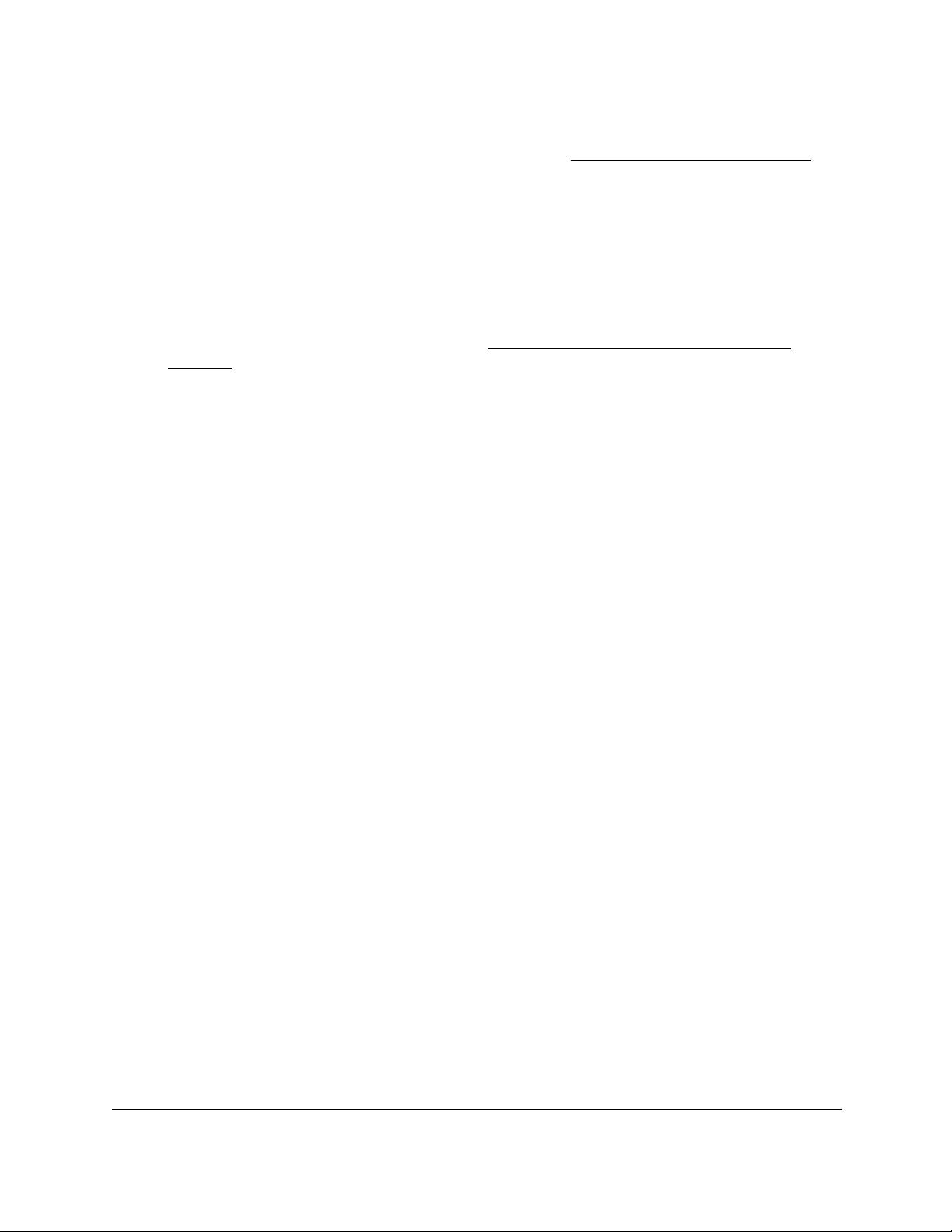
10-Port Gigabit Ethernet Ultra60 PoE++ Smart Managed Pro Switch
Manage Device Security User Manual355
If you did not yet register the switch with your NETGEAR account, the Register to unlock
all features page displays. For more information, see Register the switch on page 31.
4. Enter one of the following passwords:
•After initial login, enter your local device password.
By default, the local device password is password. You must change this password
at initial login.
•If you previously managed the switch through the Insight app or Cloud portal, enter
the Insight network password for the last Insight network location.
For information about the credentials, see Credentials for the local browser UI on
page 30.
5. Click the Login button.
The System Information page displays.
6. Select Security > Access > Access Control > Access Profile Configuration.
The Access Profile Configuration page displays. The Deactivate Profile check box is
selected.
7. Select the Remove Profile check box.
8. Click the Apply button.
The access profile is removed.
Configure port authentication
With port-based authentication, when 802.1X is enabled globally and on the port, successful
authentication of any one supplicant attached to the port results in all users being able to use
the port without restrictions. At any time, only one supplicant is allowed to attempt
authentication on a port in this mode. Ports in this mode are under bidirectional control. This
is the default authentication mode.
An 802.1X network includes three components:
• Authenticator. The port that is authenticated before access to system services is
permitted.
• Supplicant. The host that is connected to the authenticated port requesting access to the
system services.
• Authentication Server. The external server, for example, the RADIUS server that
performs the authentication on behalf of the authenticator, and indicates whether the
supplicant is authorized to access system services.
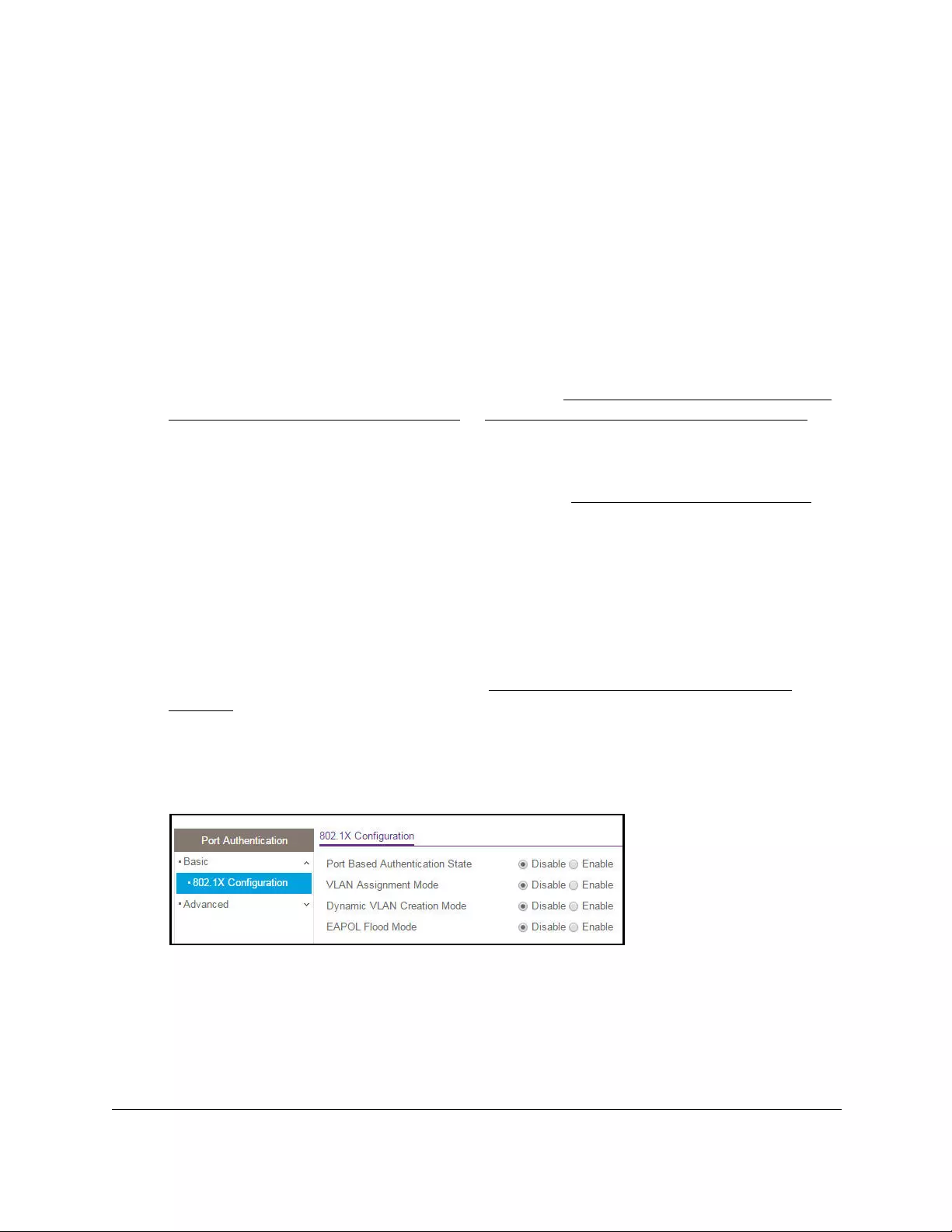
10-Port Gigabit Ethernet Ultra60 PoE++ Smart Managed Pro Switch
Manage Device Security User Manual356
Configure the global 802.1X settings
You can configure global port access control settings on the switch.
To globally enable the 802.1X features:
1. Connect your computer to the same network as the switch.
You can use a WiFi or wired connection to connect your computer to the network, or
connect directly to a switch that is off-network using an Ethernet cable.
2. Launch a web browser.
3. In the address field of your web browser, enter the IP address of the switch.
If you do not know the IP address of the switch, see Access the switch on-network and
connected to the Internet on page 18 or Access the switch off-network on page 27.
The Local Device Login page displays.
If you did not yet register the switch with your NETGEAR account, the Register to unlock
all features page displays. For more information, see Register the switch on page 31.
4. Enter one of the following passwords:
•After initial login, enter your local device password.
By default, the local device password is password. You must change this password
at initial login.
•If you previously managed the switch through the Insight app or Cloud portal, enter
the Insight network password for the last Insight network location.
For information about the credentials, see Credentials for the local browser UI on
page 30.
5. Click the Login button.
The System Information page displays.
6. Select Security > Port Authentication > Basic > 802.1X Configuration.
7. Configure the following port authentication settings:
• Port Based Authentication State. This selection specifies the 802.1X administrative
mode on the switch. The default value is Disable.
- Enabled. If 802.1X is enabled, authentication is performed by a RADIUS server.
This means that the primary authentication method must be RADIUS. To set the
method, select Security > Management Security > Authentication List and
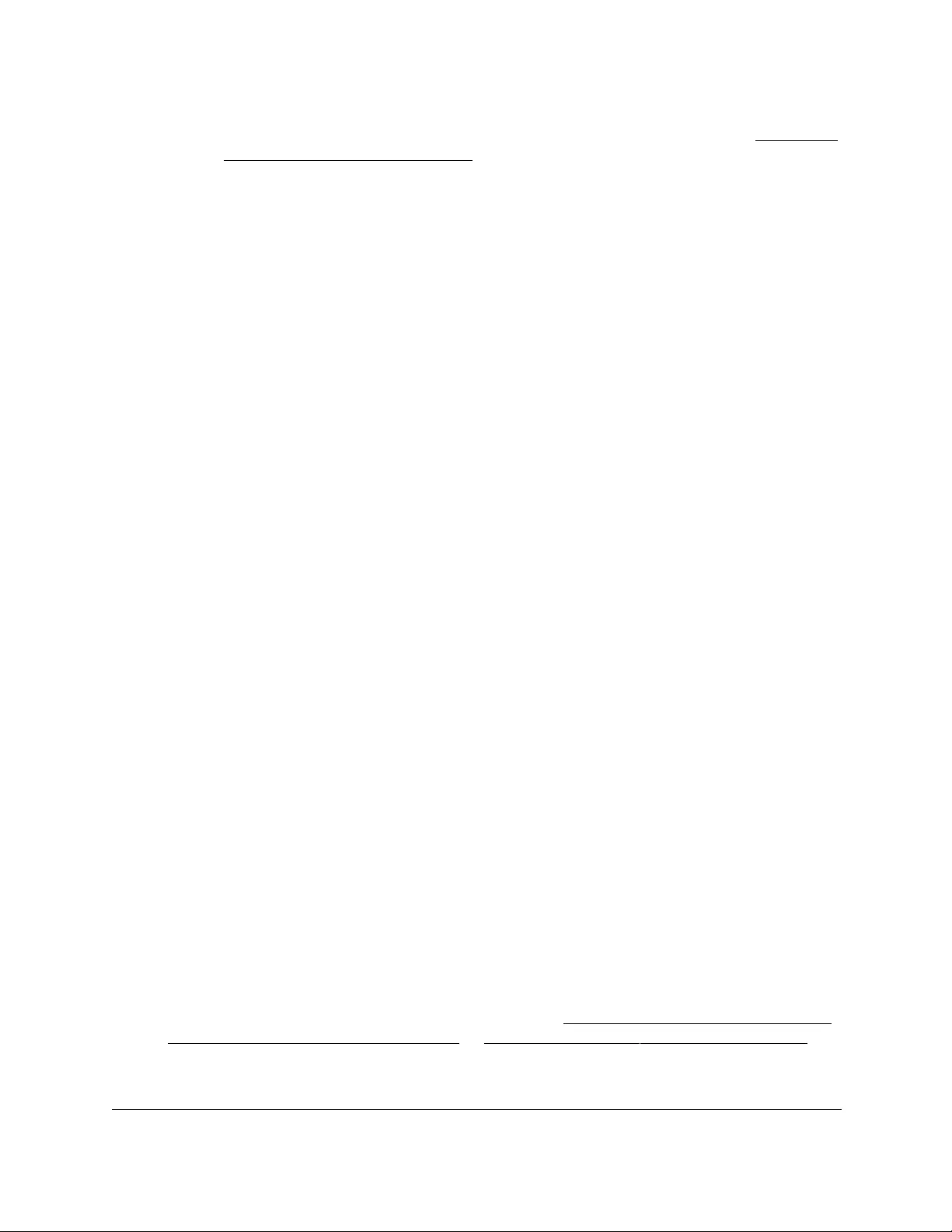
10-Port Gigabit Ethernet Ultra60 PoE++ Smart Managed Pro Switch
Manage Device Security User Manual357
select RADIUS as method 1 for defaultList. For more information, see Configure
authentication lists on page 334.
- Disabled. When port-based authentication is globally disabled, the switch does
not check for 802.1X authentication before allowing traffic on any ports, even if the
ports are configured to allow only authenticated users.
• VLAN Assignment Mode. This selection specifies whether a port can be placed in a
particular VLAN. The default value is Disable.
When enabled, this feature allows a port to be placed into a particular VLAN based on
the result of the authentication or type of 802.1X authentication a client uses when it
accesses the device. The authentication server can provide information to the device
about which VLAN to assign the supplicant.
• Dynamic VLAN Creation Mode. This selection specifies whether a VLAN can be
dynamically created. The default value is Disable.
If RADIUS-assigned VLANs are enabled, the RADIUS server includes the VLAN ID in
the 802.1X tunnel attributes of its response message to the device. If dynamic VLAN
creation is enabled on the device and the RADIUS-assigned VLAN does not exist, the
assigned VLAN is dynamically created. This means that the client can connect from
any port and is assigned to the appropriate VLAN. This feature gives flexibility for
clients to move around the network without much additional configuration required.
• EAPOL Flood Mode. This selection specifies whether Extensible Authentication
Protocol (EAP) over LAN (EAPoL) flood support is enabled on the switch. The default
value is Disable.
8. Click the Apply button.
Your settings are saved.
Manage port authentication on individual ports
You can enable and configure port access control on one or more physical ports.
Configure 802.1X settings for a port
To configure 802.1X settings for a port:
1. Connect your computer to the same network as the switch.
You can use a WiFi or wired connection to connect your computer to the network, or
connect directly to a switch that is off-network using an Ethernet cable.
2. Launch a web browser.
3. In the address field of your web browser, enter the IP address of the switch.
If you do not know the IP address of the switch, see Access the switch on-network and
connected to the Internet on page 18 or Access the switch off-network on page 27.
The Local Device Login page displays.

10-Port Gigabit Ethernet Ultra60 PoE++ Smart Managed Pro Switch
Manage Device Security User Manual358
If you did not yet register the switch with your NETGEAR account, the Register to unlock
all features page displays. For more information, see Register the switch on page 31.
4. Enter one of the following passwords:
•After initial login, enter your local device password.
By default, the local device password is password. You must change this password
at initial login.
•If you previously managed the switch through the Insight app or Cloud portal, enter
the Insight network password for the last Insight network location.
For information about the credentials, see Credentials for the local browser UI on
page 30.
5. Click the Login button.
The System Information page displays.
6. Select Security > Port Authentication > Advanced > Port Authentication.
The previous figure does not show all columns.
7. Use the horizontal scroll bar at the bottom of the page to view all the fields.
8. Select one or more interfaces by taking one of the following actions:
•To configure a single interface, select the check box associated with the port, or type
the port number in the Go To Interface field and click the Go button.
•To configure multiple interfaces with the same settings, select the check box
associated with each interface.
•To configure all interfaces with the same settings, select the check box in the heading
row.
9. Specify the following settings:
• Port Control. Defines the port authorization state. The control mode is set only if the
link status of the port is link up. Select one of the following options:
- Auto. The switch automatically detects the mode of the interface.
- Authorized. The switch places the interface into an authorized state without
being authenticated. The interface sends and receives normal traffic without client
port-based authentication.
- Unauthorized. The switch denies the selected interface system access by
moving the interface into unauthorized state. The switch cannot provide
authentication services to the client through the interface.
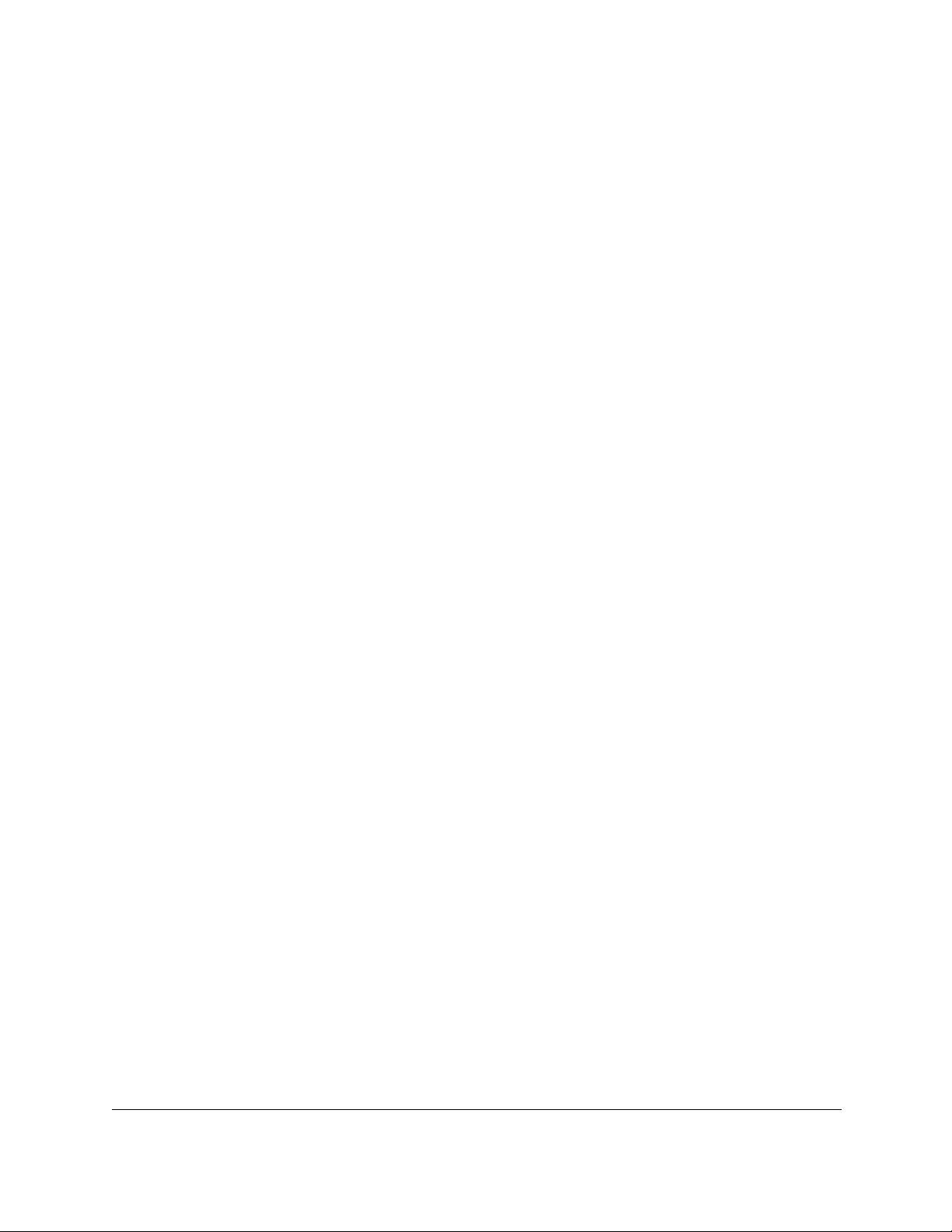
10-Port Gigabit Ethernet Ultra60 PoE++ Smart Managed Pro Switch
Manage Device Security User Manual359
- MAC based. This mode allows multiple supplicants connected to the same port to
each authenticate individually. Each host connected to the port must authenticate
separately in order to gain access to the network. The hosts are distinguished by
their MAC addresses.
• MAB. Specify whether to enable or disable MAC-based Authentication Bypass (MAB)
for 802.1x-unaware clients at the specified port. MAB only functions if the port control
mode is MAC-based. By default, MAB is disabled.
• Guest VLAN ID. Specify the VLAN ID for the guest VLAN. The range is from 0 to
4093. The default value is 0. Enter 0 to reset the guest VLAN ID on the interface. The
guest VLAN allows the port to provide a distinguished service to unauthenticated
users, after three authentication failures. This feature provides a mechanism to allow
users access to hosts on the guest VLAN.
• Guest VLAN Period. Specify the time in seconds that the selected port remains in
the quiet state following a failed authentication exchange. The guest VLAN time-out
must be a value in the range from 1 to 300. The default value is 90 seconds.
• Unauthenticated VLAN ID. Specify the VLAN ID of the unauthenticated VLAN for the
selected port. The range is from 0 to 4093. The default value is 0. Hosts that fail the
authentication might be denied access to the network or placed on a VLAN created
for unauthenticated clients. This VLAN might be configured with limited network
access.
• Periodic Reauthentication. Select Enable to allow periodic reauthentication of the
supplicant for the specified port. If you select Disable, connected clients are not
forced to reauthenticate periodically. The default is Disable.
• Reauthentication Period. Specify the time in seconds after which reauthentication of
the supplicant occurs. The reauthentication period must be a value in the range from
1 to 65535. The default value is 3600 seconds.
• Quiet Period. Specify the time in seconds that the port remains in the quiet state
following a failed authentication exchange. While in the quite state, the port does not
attempt to acquire a supplicant. The quite state period must be a value in the range
from 0 to 65535. A value of 0 means that the port remains in the quiet state and never
attempts to acquire a supplicant. The default value is 60 seconds.
• Resending EAP. Specify the EAP retransmit period for the selected port. The
transmit period is the time in seconds, after which an EAPoL EAP Request/Identify
frame is resent to the supplicant. The retransmit period must be a value in the range
from 1 to 65535. The default value is 30 seconds.
• MAX EAP Requests. Specify the maximum number of EAP requests for the selected
port. The value is the maximum number of times an EAPoL EAP Request/Identity
message is retransmitted before the supplicant times out. The maximum number of
EAP requests must be a value in the range from 1 to 10. The default value is 2.
• Supplicant Timeout. Specify the supplicant time-out for the selected port. The
supplicant time-out is the time in seconds after which the supplicant times out. The
supplicant time-out period must be a value in the range from 1 to 65535. The default
value is 30 seconds.
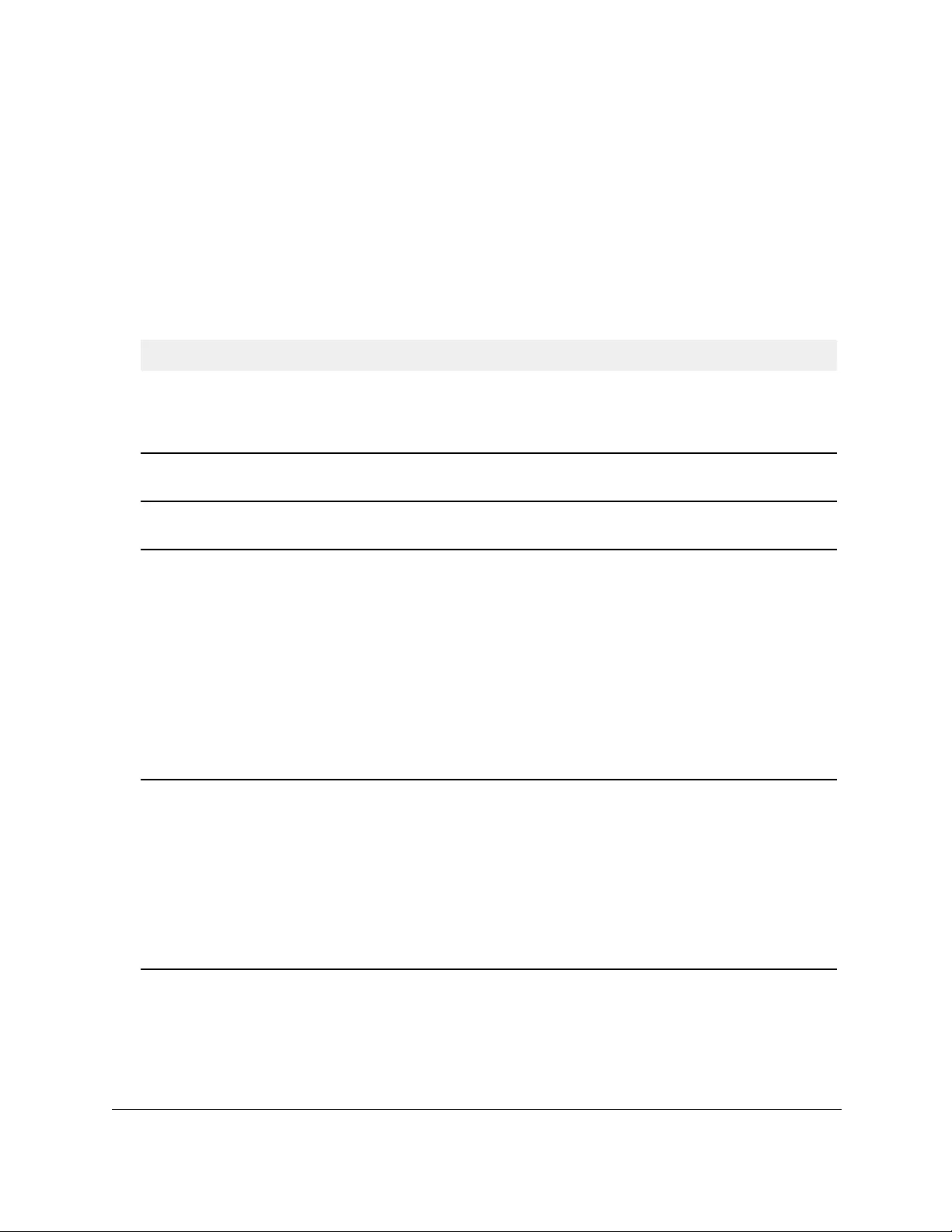
10-Port Gigabit Ethernet Ultra60 PoE++ Smart Managed Pro Switch
Manage Device Security User Manual360
• Server Timeout. Specify the time in seconds that elapses before the switch resends
a request to the authentication server. The server time-out period must be a value in
the range from 1 to 65535. The default value is 30 seconds.
10. Click the Apply button.
Your settings are saved.
The following table describes the port authentication status information available on the
page.
Table 66. Port authentication status information
Field Description
Control Direction The control direction for the specified port, which is always Both. The control
direction dictates the degree to which protocol exchanges take place between
supplicant and authenticator.The unauthorized controlled port exerts control over
communication in both directions (disabling both incoming and outgoing frames).
Protocol Version The protocol version associated with the selected port. The only possible value
is 1, corresponding to the first version of the 802.1X specification.
PAE Capabilities The port access entity (PAE) functionality of the selected port. The option is
Authenticator or Supplicant.
Authenticator PAE State The current state of the authenticator PAE state machine. The options are as
follows:
Backend State The current state of the backend authentication state machine. The options are
as follows:
• Initialize
• Disconnected
• Connecting
• Authenticating
• Authenticated
• Aborting
• Held
• ForceAuthorized
• ForceUnauthorized
• Request
• Response
• Success
• Fail
• Timeout
• Initialize
• Idle
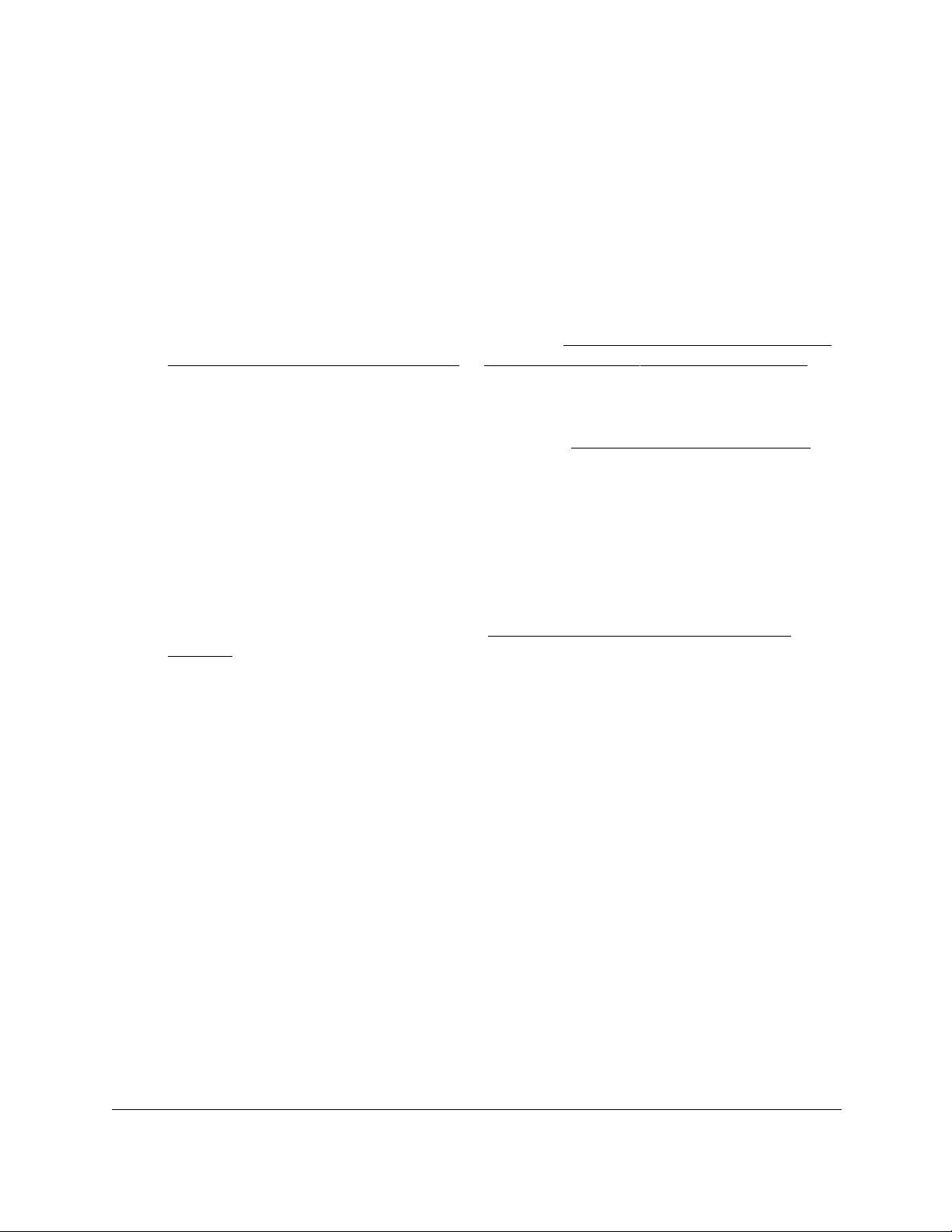
10-Port Gigabit Ethernet Ultra60 PoE++ Smart Managed Pro Switch
Manage Device Security User Manual361
Initialize 802.1X on a port
To initialize 802.1X on a port:
Connect your computer to the same network as the switch.
You can use a WiFi or wired connection to connect your computer to the network, or
connect directly to a switch that is off-network using an Ethernet cable.
11. Launch a web browser.
12. In the address field of your web browser, enter the IP address of the switch.
If you do not know the IP address of the switch, see Access the switch on-network and
connected to the Internet on page 18 or Access the switch off-network on page 27.
The Local Device Login page displays.
If you did not yet register the switch with your NETGEAR account, the Register to unlock
all features page displays. For more information, see Register the switch on page 31.
13. Enter one of the following passwords:
•After initial login, enter your local device password.
By default, the local device password is password. You must change this password
at initial login.
•If you previously managed the switch through the Insight app or Cloud portal, enter
the Insight network password for the last Insight network location.
For information about the credentials, see Credentials for the local browser UI on
page 30.
14. Click the Login button.
The System Information page displays.
15. Select Security > Port Authentication > Advanced > Port Authentication.
The Port Authentication page displays.
16. Select the check box for the port.
17. Click the Initialize button.
802.1X on the selected interface is reset to the initialization state. Traffic sent to and from
the port is blocked during the authentication process. This button is available only if the
control mode is auto. When you click this button, the action is immediate. You do not
need to click the Apply button for the action to occur.
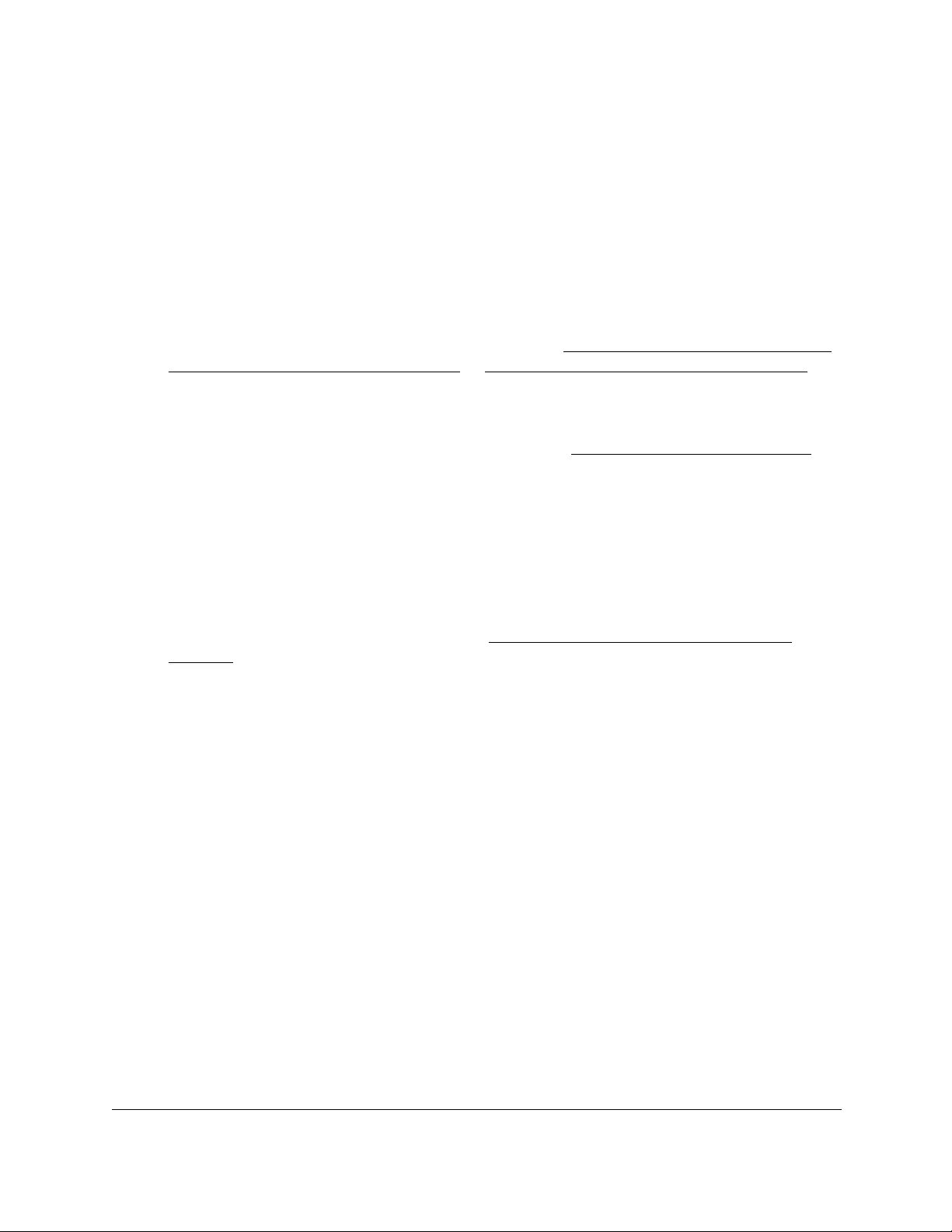
10-Port Gigabit Ethernet Ultra60 PoE++ Smart Managed Pro Switch
Manage Device Security User Manual362
Restart the 802.1X authentication process on a port
To restart the 802.1X authentication process on a port:
1. Connect your computer to the same network as the switch.
You can use a WiFi or wired connection to connect your computer to the network, or
connect directly to a switch that is off-network using an Ethernet cable.
2. Launch a web browser.
3. In the address field of your web browser, enter the IP address of the switch.
If you do not know the IP address of the switch, see Access the switch on-network and
connected to the Internet on page 18 or Access the switch off-network on page 27.
The Local Device Login page displays.
If you did not yet register the switch with your NETGEAR account, the Register to unlock
all features page displays. For more information, see Register the switch on page 31.
4. Enter one of the following passwords:
•After initial login, enter your local device password.
By default, the local device password is password. You must change this password
at initial login.
•If you previously managed the switch through the Insight app or Cloud portal, enter
the Insight network password for the last Insight network location.
For information about the credentials, see Credentials for the local browser UI on
page 30.
5. Click the Login button.
The System Information page displays.
6. Select Security > Port Authentication > Advanced > Port Authentication.
The Port Authentication page displays.
7. Select the check box for the port.
8. Click the Reauthenticate button.
The selected port is forced to restart the authentication process.This button is available only
if the control mode is auto. If the button is not selectable, it is grayed out. When you click
this button, the action is immediate. You do not need to click the Apply button for the
action to occur.
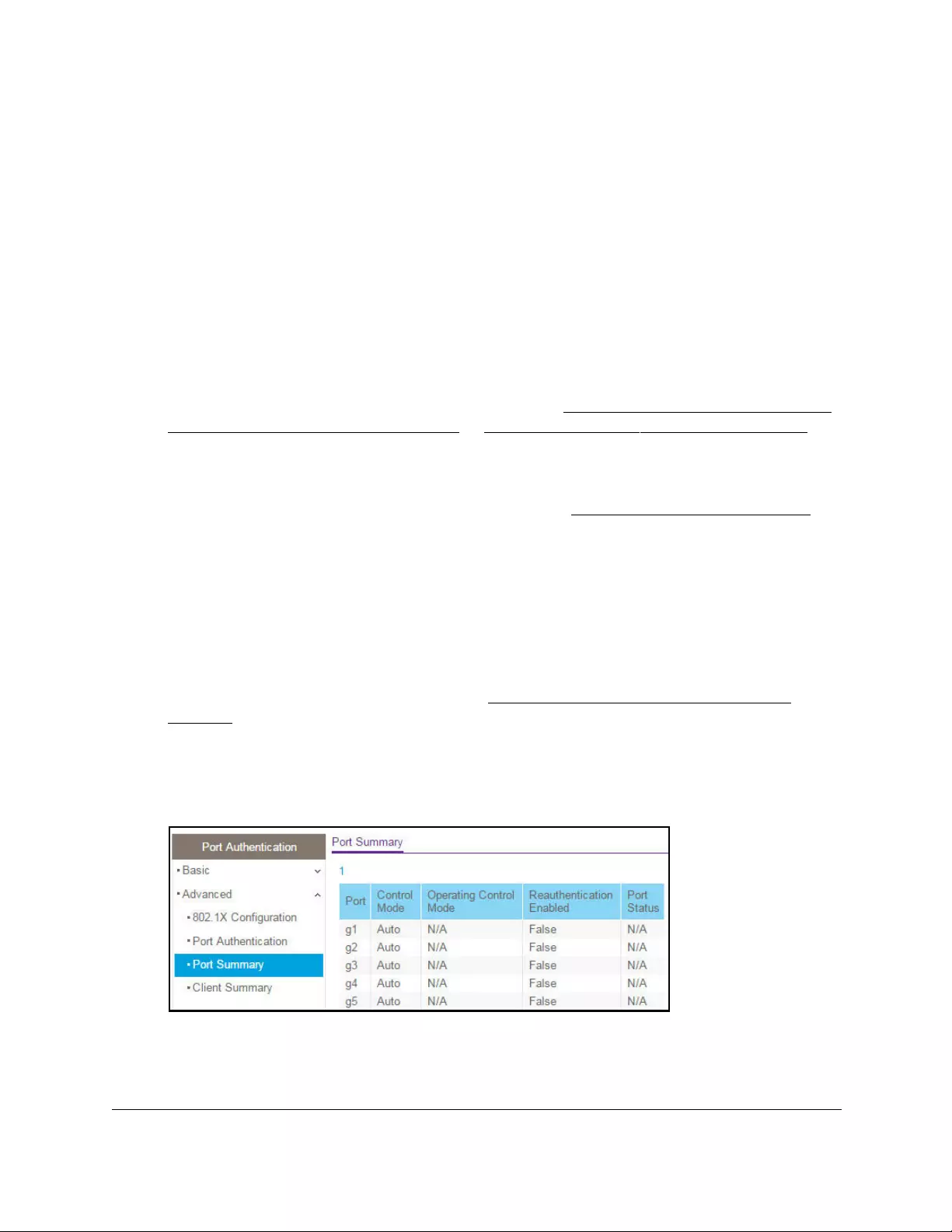
10-Port Gigabit Ethernet Ultra60 PoE++ Smart Managed Pro Switch
Manage Device Security User Manual363
View the port summary
You can view summary information about the port-based authentication settings for each
port.
To view the port summary:
1. Connect your computer to the same network as the switch.
You can use a WiFi or wired connection to connect your computer to the network, or
connect directly to a switch that is off-network using an Ethernet cable.
2. Launch a web browser.
3. In the address field of your web browser, enter the IP address of the switch.
If you do not know the IP address of the switch, see Access the switch on-network and
connected to the Internet on page 18 or Access the switch off-network on page 27.
The Local Device Login page displays.
If you did not yet register the switch with your NETGEAR account, the Register to unlock
all features page displays. For more information, see Register the switch on page 31.
4. Enter one of the following passwords:
•After initial login, enter your local device password.
By default, the local device password is password. You must change this password
at initial login.
•If you previously managed the switch through the Insight app or Cloud portal, enter
the Insight network password for the last Insight network location.
For information about the credentials, see Credentials for the local browser UI on
page 30.
5. Click the Login button.
The System Information page displays.
6. Select Security > Port Authentication > Advanced > Port Summary.
7. To refresh the page with the latest information about the switch, click the Refresh button.
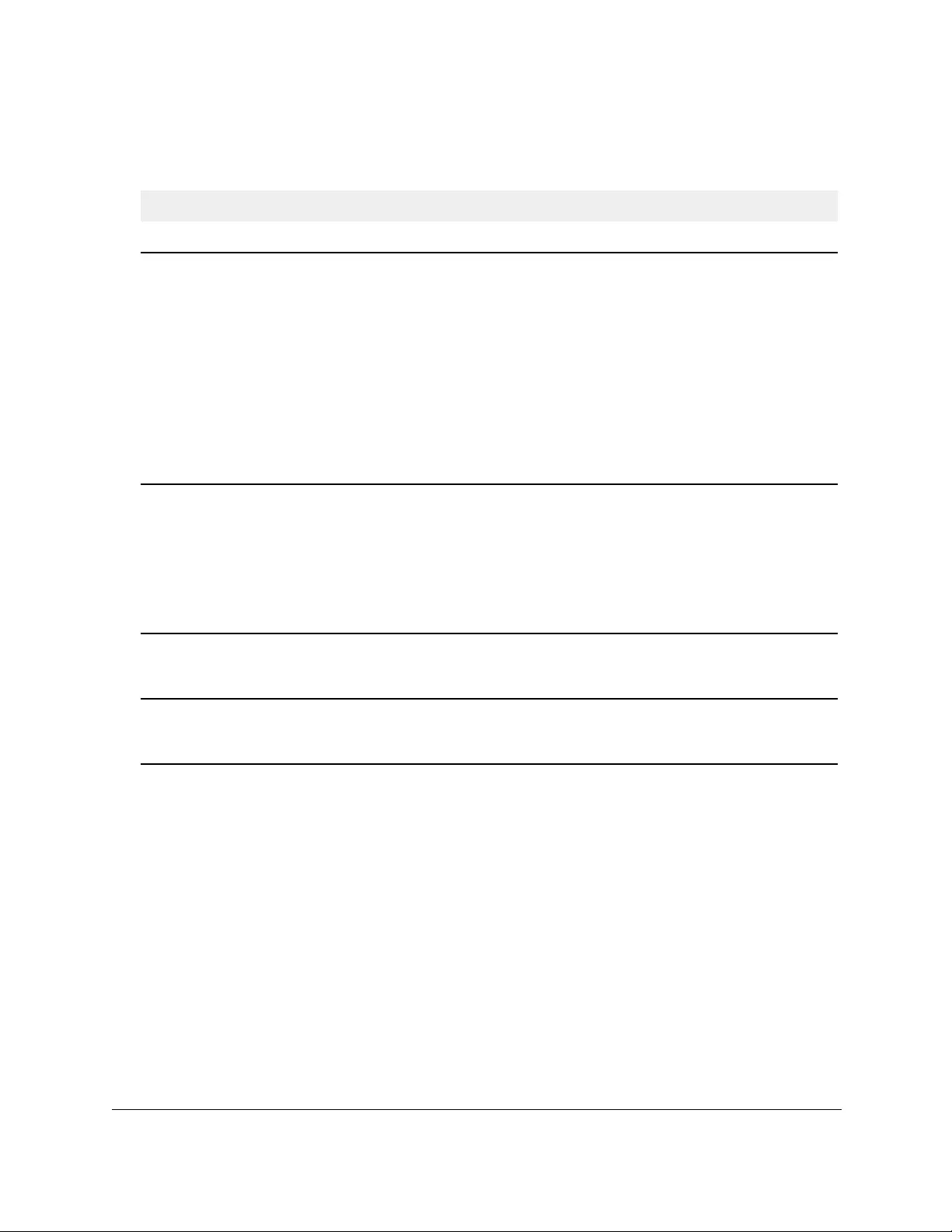
10-Port Gigabit Ethernet Ultra60 PoE++ Smart Managed Pro Switch
Manage Device Security User Manual364
The following table describes the fields on the Port Summary page.
Table 67. Port summary
Field Description
Port The port whose settings are displayed in the current table row.
Control Mode This field indicates the configured control mode for the port. The options are as
follows:
Operating Control Mode The control mode under which the port is actually operating. The options are as
follows:
Reauthentication Enabled This field shows whether reauthentication of the supplicant for the specified port is
allowed. The option is True or False. If the value is True, reauthentication occurs.
Otherwise, reauthentication is not allowed.
Port Status The authorization status of the specified port. The options are Authorized,
Unauthorized, and N/A. If the port is in detached state, the value is N/A because the
port cannot participate in port access control.
View the client summary
You can display information about supplicant devices that are connected to the local
authenticator ports. If no active 802.1X sessions exist, the table is empty.
To view the client summary:
1. Connect your computer to the same network as the switch.
You can use a WiFi or wired connection to connect your computer to the network, or
connect directly to a switch that is off-network using an Ethernet cable.
2. Launch a web browser.
3. In the address field of your web browser, enter the IP address of the switch.
• Force Unauthorized. The authenticator port access entity (PAE)
unconditionally sets the controlled port to unauthorized.
• Force Authorized. The authenticator PAE unconditionally sets the controlled
port to authorized.
• Auto. The authenticator PAE sets the controlled port mode to reflect the
outcome of the authentication exchanges between the supplicant,
authenticator, and the authentication server.
• MAC Based. The authenticator PAE sets the controlled port mode to reflect the
outcome of authentication exchanges between a supplicant, an authenticator,
and an authentication server on a per supplicant basis.
• ForceUnauthorized
• ForceAuthorized
• Auto
• MAC Based
• N/A: If the port is in detached state, it cannot participate in port access control.
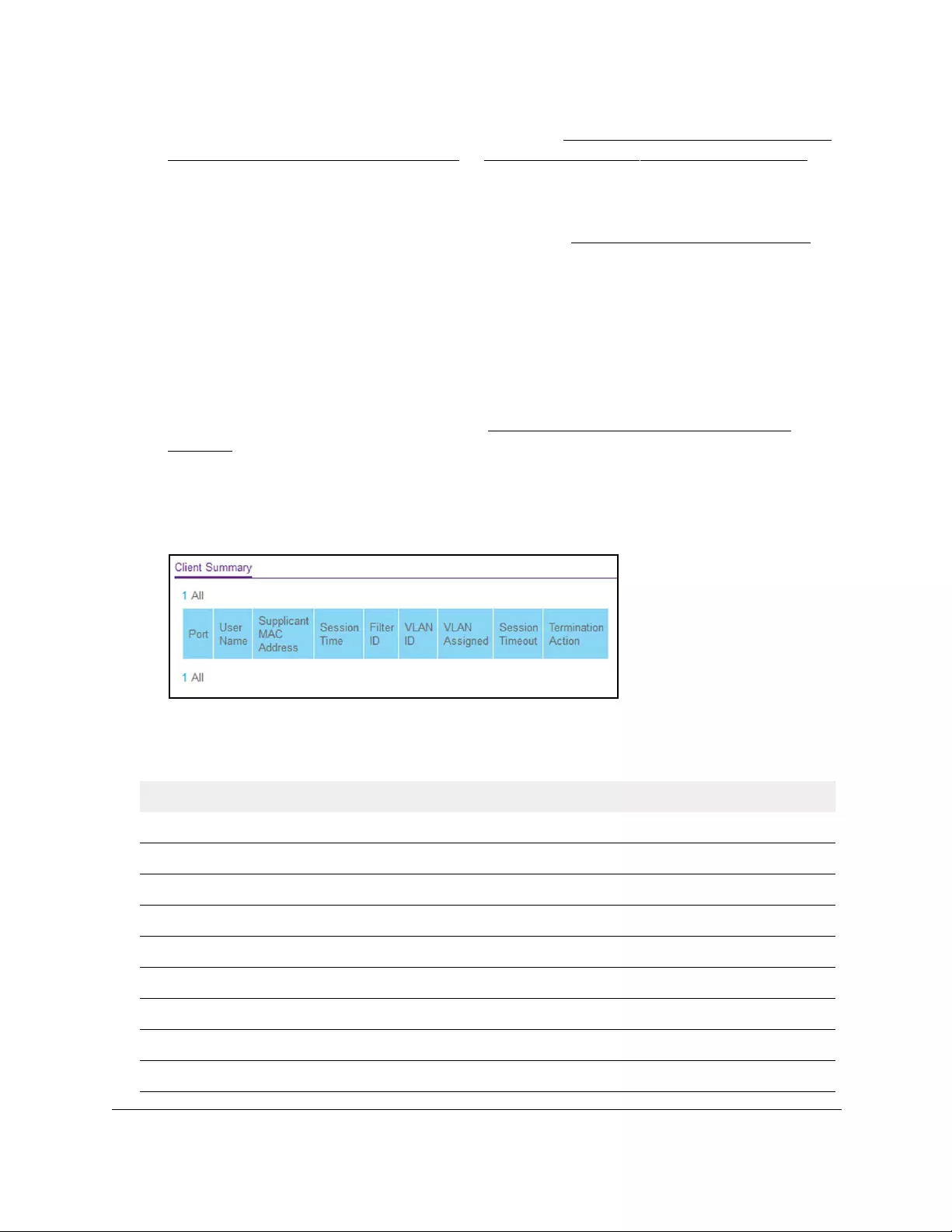
10-Port Gigabit Ethernet Ultra60 PoE++ Smart Managed Pro Switch
Manage Device Security User Manual365
If you do not know the IP address of the switch, see Access the switch on-network and
connected to the Internet on page 18 or Access the switch off-network on page 27.
The Local Device Login page displays.
If you did not yet register the switch with your NETGEAR account, the Register to unlock
all features page displays. For more information, see Register the switch on page 31.
4. Enter one of the following passwords:
•After initial login, enter your local device password.
By default, the local device password is password. You must change this password
at initial login.
•If you previously managed the switch through the Insight app or Cloud portal, enter
the Insight network password for the last Insight network location.
For information about the credentials, see Credentials for the local browser UI on
page 30.
5. Click the Login button.
The System Information page displays.
6. Select Security > Port Authentication > Advanced > Client Summary.
The following table describes the fields on the Client Summary page.
Table 68. Client Summary information
Field Description
Port The port to be displayed.
User Name The user name representing the identity of the supplicant device.
Supplicant Mac Address The supplicant’s device MAC address.
Session Time The time since the supplicant logged in seconds.
Filter ID The policy filter ID assigned by the authenticator to the supplicant device.
VLAN ID The VLAN ID assigned by the authenticator to the supplicant device.
VLAN Assigned The reason for the VLAN ID assigned by the authenticator to the supplicant device.
Session Timeout The session time-out imposed by the RADIUS server on the supplicant device.
Termination Action The termination action imposed by the RADIUS server on the supplicant device.
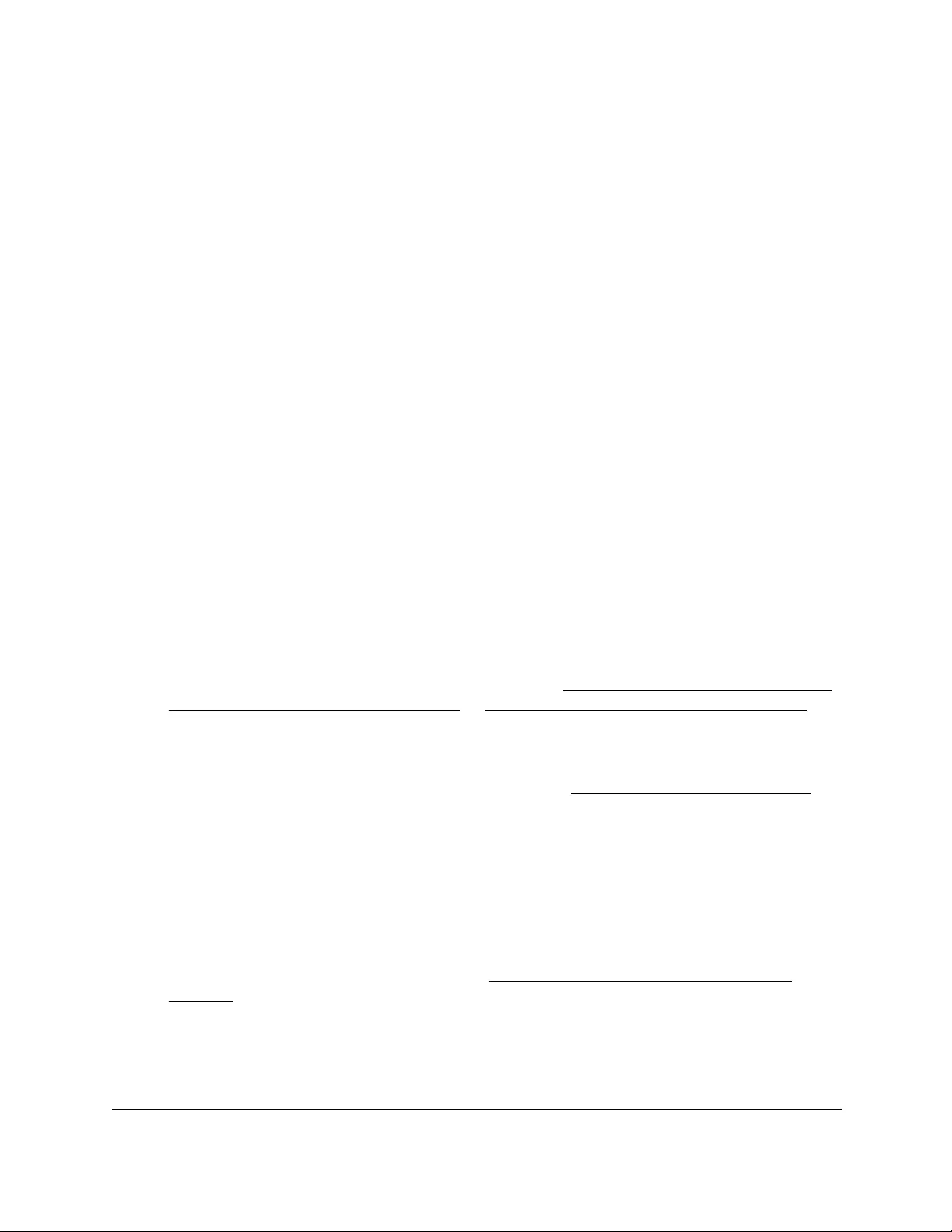
10-Port Gigabit Ethernet Ultra60 PoE++ Smart Managed Pro Switch
Manage Device Security User Manual366
Set up traffic control
You can configure MAC filters, storm control, port security, and protected port settings.
Manage MAC filtering
You can create MAC filters that limit the traffic allowed into and out of specified ports on the
switch.
Create a MAC filter
If a packet with a MAC address and VLAN ID that you specify for a filter is received on a port
that is not part of the inbound filter, the packet is dropped.
A packet with a MAC address and VLAN ID that you specify for a filter can be transmitted
only from a port that is part of the outbound filter.
To create a MAC filter:
1. Connect your computer to the same network as the switch.
You can use a WiFi or wired connection to connect your computer to the network, or
connect directly to a switch that is off-network using an Ethernet cable.
2. Launch a web browser.
3. In the address field of your web browser, enter the IP address of the switch.
If you do not know the IP address of the switch, see Access the switch on-network and
connected to the Internet on page 18 or Access the switch off-network on page 27.
The Local Device Login page displays.
If you did not yet register the switch with your NETGEAR account, the Register to unlock
all features page displays. For more information, see Register the switch on page 31.
4. Enter one of the following passwords:
•After initial login, enter your local device password.
By default, the local device password is password. You must change this password
at initial login.
•If you previously managed the switch through the Insight app or Cloud portal, enter
the Insight network password for the last Insight network location.
For information about the credentials, see Credentials for the local browser UI on
page 30.
5. Click the Login button.
The System Information page displays.
6. Select Security > Traffic Control > MAC Filter > MAC Filter Configuration.

10-Port Gigabit Ethernet Ultra60 PoE++ Smart Managed Pro Switch
Manage Device Security User Manual367
7. From the MAC Filter menu, select Create Filter.
If you did not configure any filters, this is the only option available.
8. From the VLAN ID menu, select the VLAN that must be used with the MAC address.
9. In the MAC Address field, specify the MAC address of the filter in the format
XX:XX:XX:XX:XX:XX.
You cannot define filters for the following MAC addresses:
•00:00:00:00:00:00
•01:80:C2:00:00:00 to 01:80:C2:00:00:0F
•01:80:C2:00:00:20 to 01:80:C2:00:00:21
•FF:FF:FF:FF:FF:FF
10. In the Port and LAG tables in the Source Port Members section, select the ports and LAGs
that must be included in the inbound filter.
If a packet with the MAC address and VLAN ID that you specify is received on a port that
is not part of the inbound filter, the packet is dropped.
11. In the Port and LAG tables in the Destination Port Members section, select the ports and
LAGs that must be included in the outbound filter.
A packet with the MAC address and VLAN ID that you specify can be transmitted only
from a port that is part of the outbound filter.
Note: Destination ports can be included only in a multicast filter. A multicast
filter is determined by the MAC address that you enter in the MAC
Address field.
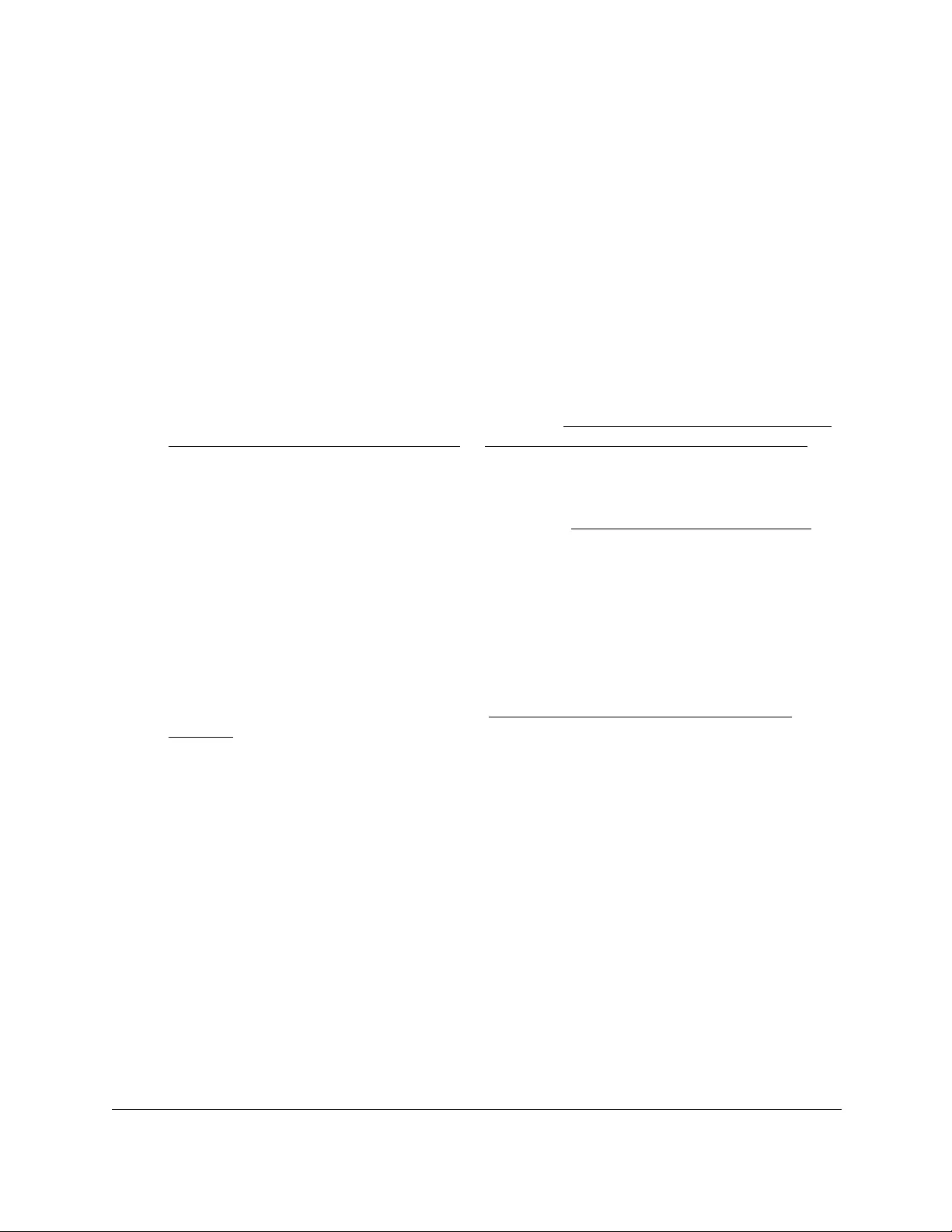
10-Port Gigabit Ethernet Ultra60 PoE++ Smart Managed Pro Switch
Manage Device Security User Manual368
12. Click the Apply button.
Your settings are saved.
Delete a MAC filter
To delete a MAC filter:
1. Connect your computer to the same network as the switch.
You can use a WiFi or wired connection to connect your computer to the network, or
connect directly to a switch that is off-network using an Ethernet cable.
2. Launch a web browser.
3. In the address field of your web browser, enter the IP address of the switch.
If you do not know the IP address of the switch, see Access the switch on-network and
connected to the Internet on page 18 or Access the switch off-network on page 27.
The Local Device Login page displays.
If you did not yet register the switch with your NETGEAR account, the Register to unlock
all features page displays. For more information, see Register the switch on page 31.
4. Enter one of the following passwords:
•After initial login, enter your local device password.
By default, the local device password is password. You must change this password
at initial login.
•If you previously managed the switch through the Insight app or Cloud portal, enter
the Insight network password for the last Insight network location.
For information about the credentials, see Credentials for the local browser UI on
page 30.
5. Click the Login button.
The System Information page displays.
6. Select Security > Traffic Control > MAC Filter > MAC Filter Configuration.
The MAC Filter Configuration page displays.
7. From the MAC Filter menu, select the filter.
8. Click the Delete button.
The filter is removed.
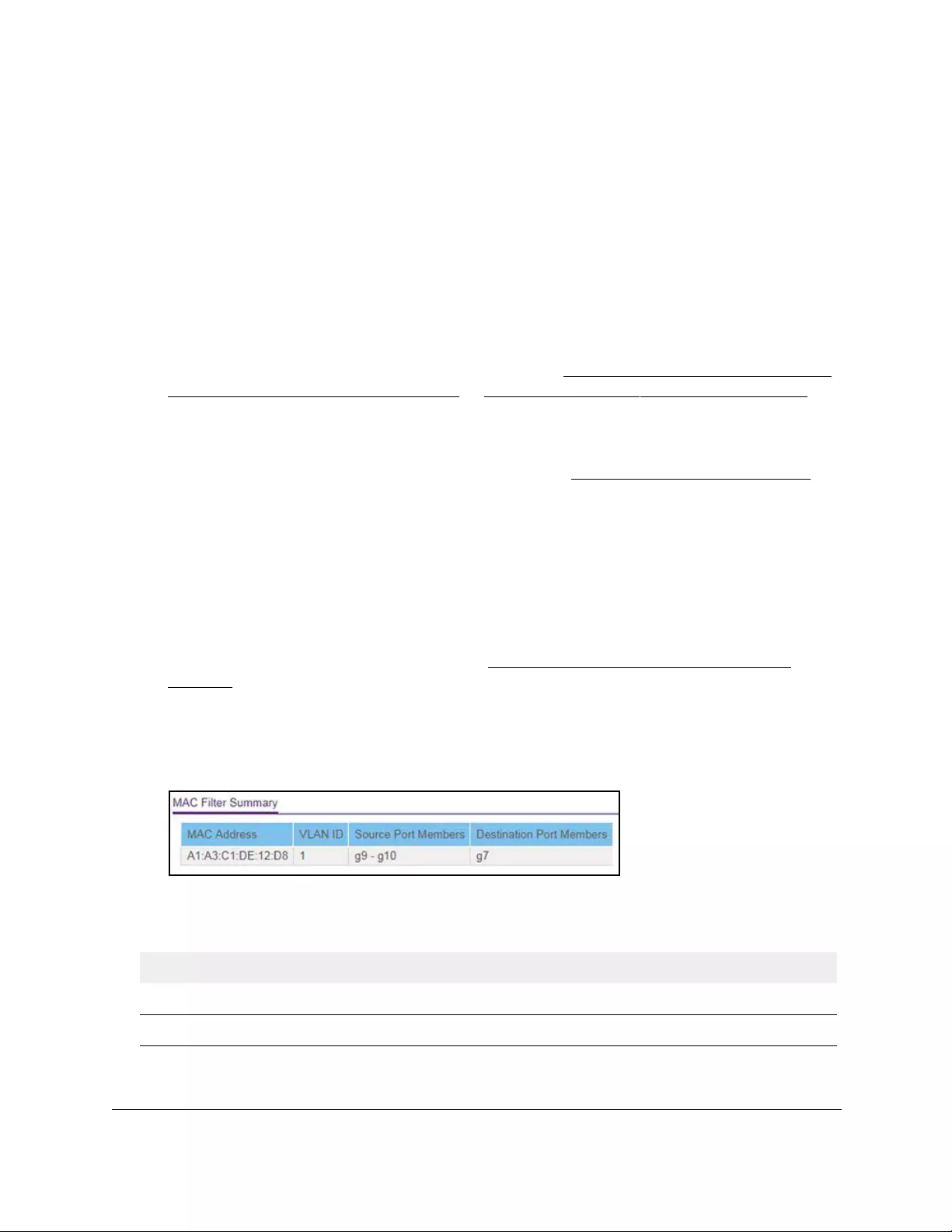
10-Port Gigabit Ethernet Ultra60 PoE++ Smart Managed Pro Switch
Manage Device Security User Manual369
View the MAC filter summary
You can view the MAC filters that are configured on the switch.
To view the MAC filter summary:
1. Connect your computer to the same network as the switch.
You can use a WiFi or wired connection to connect your computer to the network, or
connect directly to a switch that is off-network using an Ethernet cable.
2. Launch a web browser.
3. In the address field of your web browser, enter the IP address of the switch.
If you do not know the IP address of the switch, see Access the switch on-network and
connected to the Internet on page 18 or Access the switch off-network on page 27.
The Local Device Login page displays.
If you did not yet register the switch with your NETGEAR account, the Register to unlock
all features page displays. For more information, see Register the switch on page 31.
4. Enter one of the following passwords:
•After initial login, enter your local device password.
By default, the local device password is password. You must change this password
at initial login.
•If you previously managed the switch through the Insight app or Cloud portal, enter
the Insight network password for the last Insight network location.
For information about the credentials, see Credentials for the local browser UI on
page 30.
5. Click the Login button.
The System Information page displays.
6. Select Security > Traffic Control > MAC Filter > MAC Filter Summary.
The following table describes the information displayed on the page.
Table 69. MAC Filter Summary information
Field Description
MAC Address The MAC address of the filter in the format XX:XX:XX:XX:XX:XX.
VLAN ID The VLAN ID used with the MAC address to fully identify packets you want filtered.

10-Port Gigabit Ethernet Ultra60 PoE++ Smart Managed Pro Switch
Manage Device Security User Manual370
Configure storm control settings
A broadcast storm is the result of an excessive number of broadcast messages
simultaneously transmitted across a network by a single port. Forwarded message
responses can overload network resources, cause the network to time out, or do both.
The switch measures the incoming packet rate per port for broadcast, multicast, unknown,
and unicast packets and discards packets if the rate exceeds the defined value. You enable
storm control per interface, by defining the packet type and the rate at which the packets are
transmitted.
Configure global storm control settings
The global storm control settings apply to all ports. After you configure the global settings,
you can specify storm control settings for one or more ports.
To configure global storm control settings:
1. Connect your computer to the same network as the switch.
You can use a WiFi or wired connection to connect your computer to the network, or
connect directly to a switch that is off-network using an Ethernet cable.
2. Launch a web browser.
3. In the address field of your web browser, enter the IP address of the switch.
If you do not know the IP address of the switch, see Access the switch on-network and
connected to the Internet on page 18 or Access the switch off-network on page 27.
The Local Device Login page displays.
If you did not yet register the switch with your NETGEAR account, the Register to unlock
all features page displays. For more information, see Register the switch on page 31.
4. Enter one of the following passwords:
•After initial login, enter your local device password.
By default, the local device password is password. You must change this password
at initial login.
•If you previously managed the switch through the Insight app or Cloud portal, enter
the Insight network password for the last Insight network location.
For information about the credentials, see Credentials for the local browser UI on
page 30.
Source Port Members The ports to be used for filtering inbound packets.
Destination Port Members The ports to be used for filtering outbound packets.
Table 69. MAC Filter Summary information (continued)
Field Description
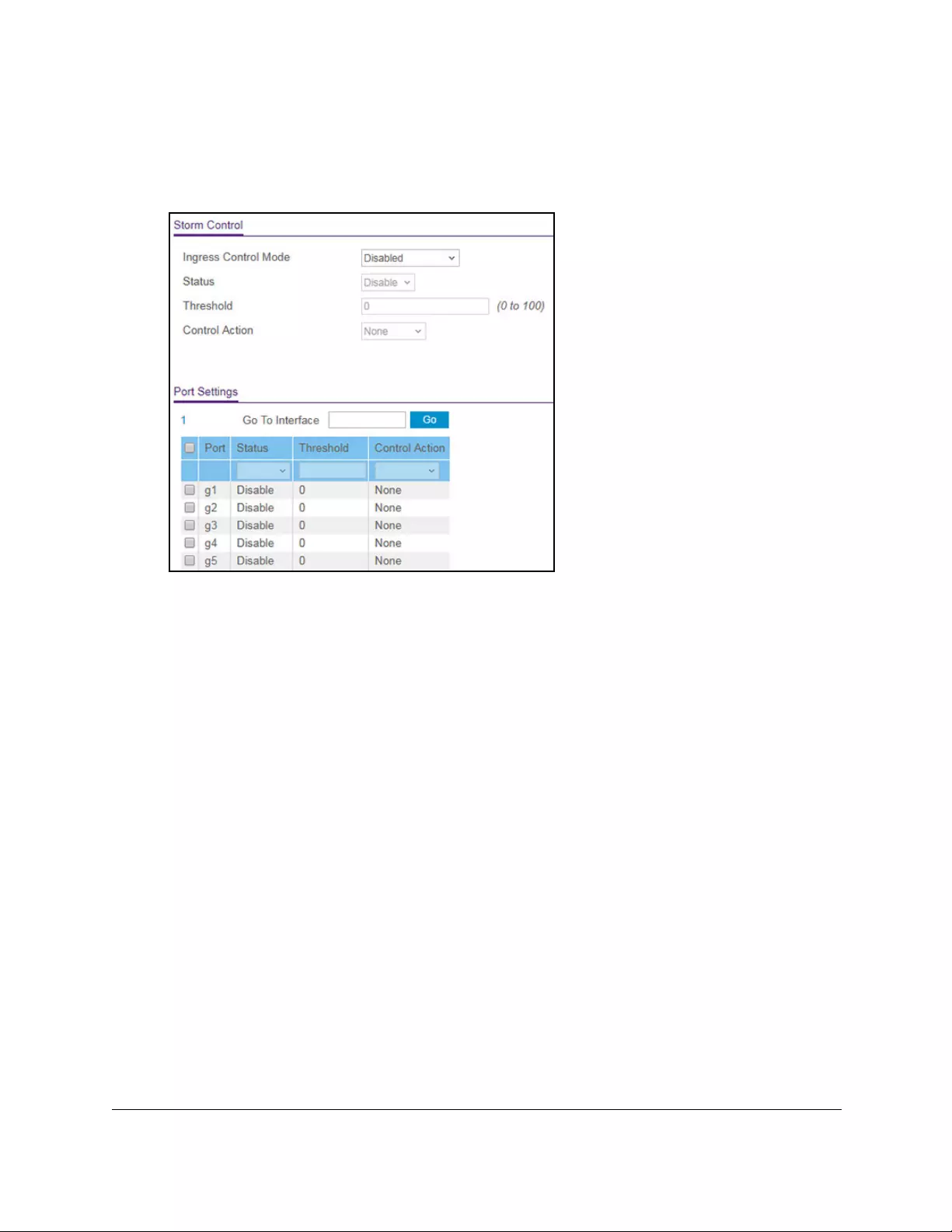
10-Port Gigabit Ethernet Ultra60 PoE++ Smart Managed Pro Switch
Manage Device Security User Manual371
5. Click the Login button.
The System Information page displays.
6. Select Security > Traffic Control > Storm Control.
7. In the Storm Control section, from the Ingress Control Mode menu, select one of the
following modes for storm control:
• Disabled. Storm control is disabled. This is the default setting.
• Unknown Unicast. If the rate of incoming unknown Layer 2 unicast traffic (that is,
traffic for which a destination lookup failure occurs) increases beyond the configured
threshold on an interface, the traffic is dropped.
• Multicast. If the rate of incoming Layer 2 multicast traffic increases beyond the
configured threshold on an interface, the traffic is dropped.
•Broadcast. If the rate of incoming Layer 2 broadcast traffic increases beyond the
configured threshold on an interface, the traffic is dropped.
8. If the selection from the Ingress Control Mode menu is not Disabled, specify whether the
ingress control mode is enabled by selecting Enable or Disable from the Status menu.
9. In the Threshold field, specify the maximum rate at which unknown packets are forwarded.
The range is a percent of the total threshold between 0 and 100%. The default is 5%.
10. From the Control Action mode menu, select one of the following options:
• None. No action is taken. This is the default setting.
• Trap. If the threshold of the configured broadcast storm is exceeded, a trap is sent.
• Shutdown. If the threshold of the configured broadcast storm is exceeded, the port is
shut down.
11. Click the Apply button.
Your settings are saved.
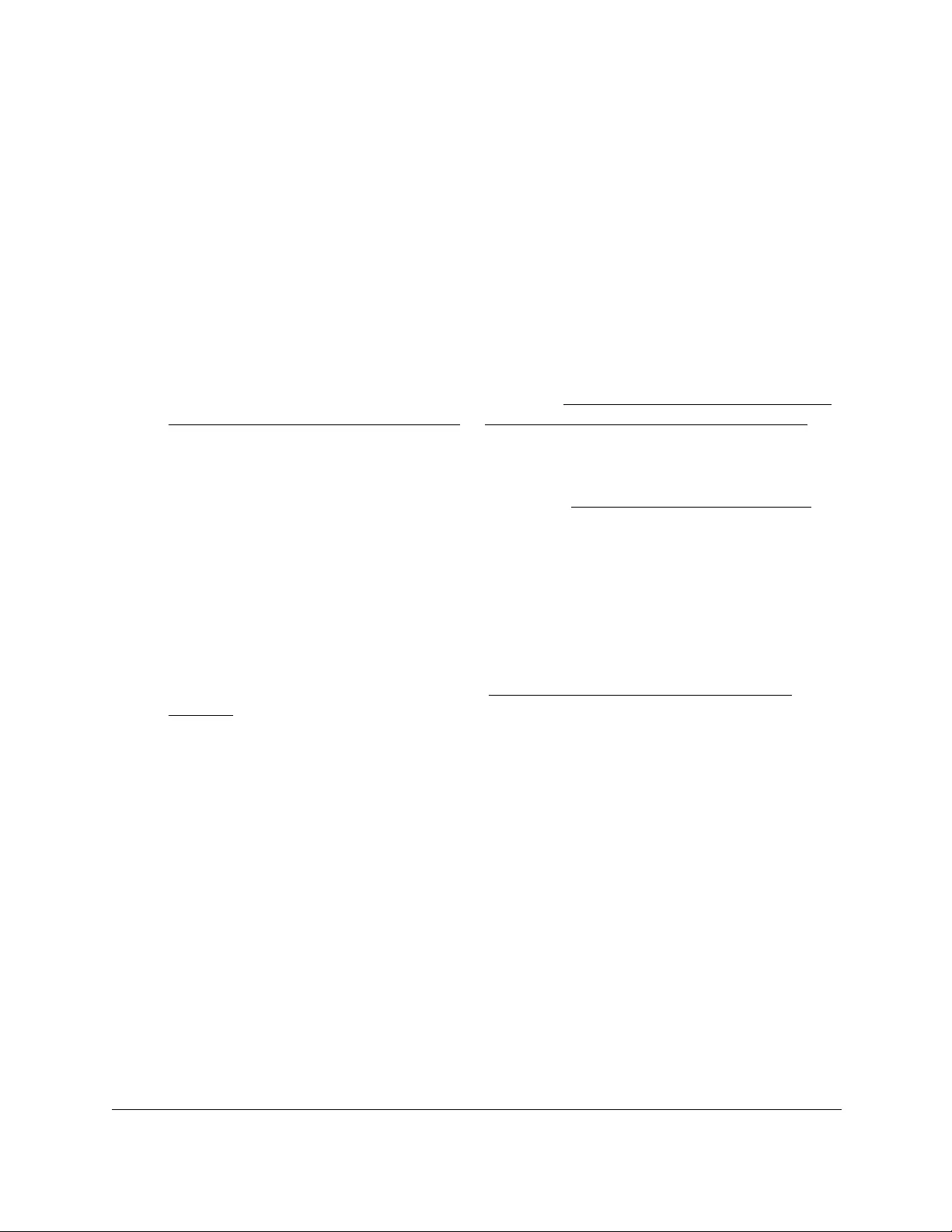
10-Port Gigabit Ethernet Ultra60 PoE++ Smart Managed Pro Switch
Manage Device Security User Manual372
Configure storm control settings for one or more ports
After you configure the global settings, you can specify storm control settings for one or more
ports.
To configure storm control settings for one or more ports:
1. Connect your computer to the same network as the switch.
You can use a WiFi or wired connection to connect your computer to the network, or
connect directly to a switch that is off-network using an Ethernet cable.
2. Launch a web browser.
3. In the address field of your web browser, enter the IP address of the switch.
If you do not know the IP address of the switch, see Access the switch on-network and
connected to the Internet on page 18 or Access the switch off-network on page 27.
The Local Device Login page displays.
If you did not yet register the switch with your NETGEAR account, the Register to unlock
all features page displays. For more information, see Register the switch on page 31.
4. Enter one of the following passwords:
•After initial login, enter your local device password.
By default, the local device password is password. You must change this password
at initial login.
•If you previously managed the switch through the Insight app or Cloud portal, enter
the Insight network password for the last Insight network location.
For information about the credentials, see Credentials for the local browser UI on
page 30.
5. Click the Login button.
The System Information page displays.
6. Select Security > Traffic Control > Storm Control.
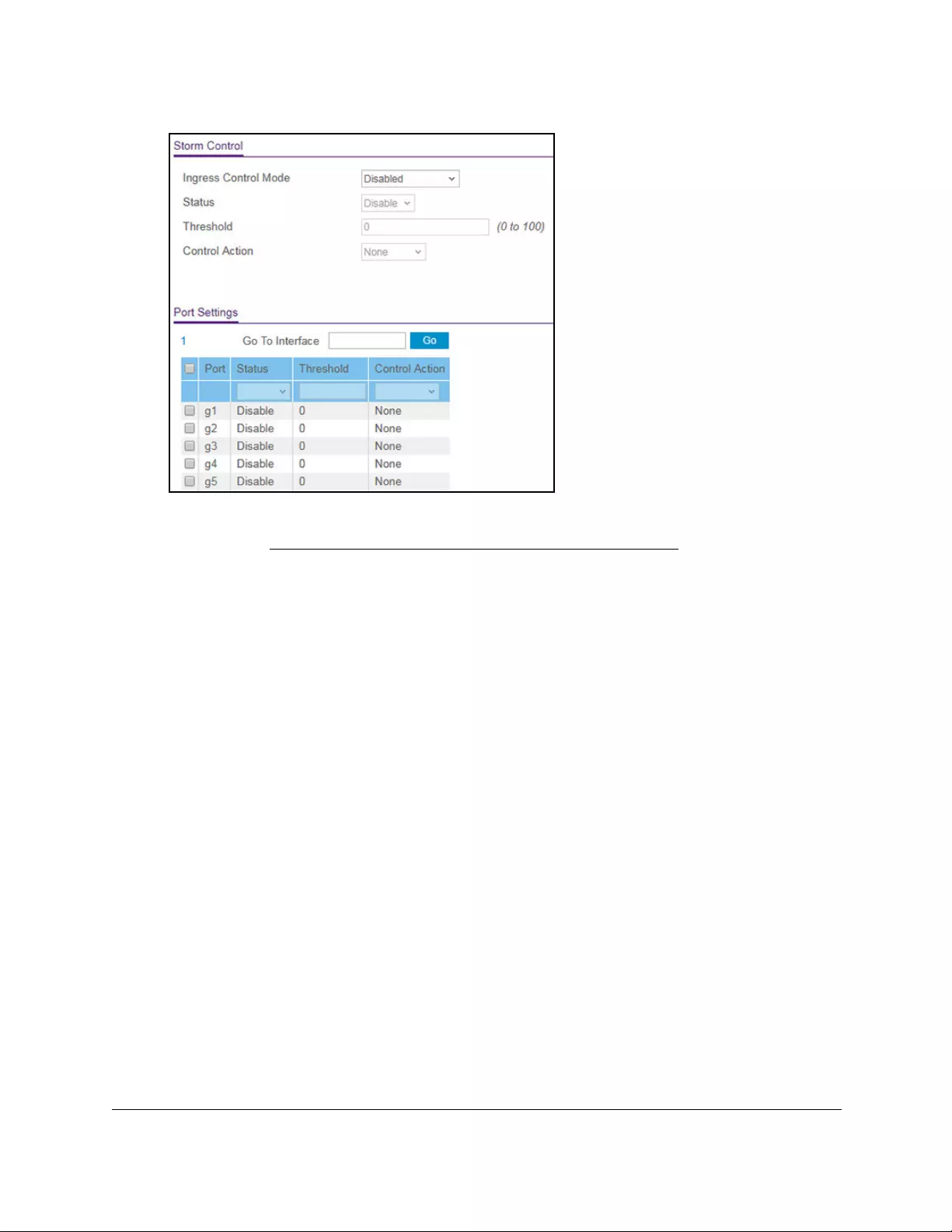
10-Port Gigabit Ethernet Ultra60 PoE++ Smart Managed Pro Switch
Manage Device Security User Manual373
The default settings in the Port Settings section depends on the global storm control
settings (see Configure global storm control settings on page 370), which apply to all
ports.
7. In the Port Settings section, select one or more interfaces by taking one of the following
actions:
•To configure a single interface, select the check box associated with the port, or type
the port number in the Go To Interface field and click the Go button.
•To configure multiple interfaces with the same settings, select the check box
associated with each interface.
•To configure all interfaces with the same settings, select the check box in the heading
row.
8. From the Status menu, specify whether the ingress control mode is enabled for the port by
selecting Enable or Disable.
9. In the Threshold field, specify the maximum rate at which unknown packets are forwarded
for the port.
The range is a percent of the total threshold between 0 and 100%.
10. From the Control Action mode menu, select one of the following options for the port:
• None. No action is taken.
• Trap. If the threshold of the configured broadcast storm is exceeded, a trap is sent.
• Shutdown. If the threshold of the configured broadcast storm is exceeded, the port is
shut down.
11. Click the Apply button.
Your settings are saved.
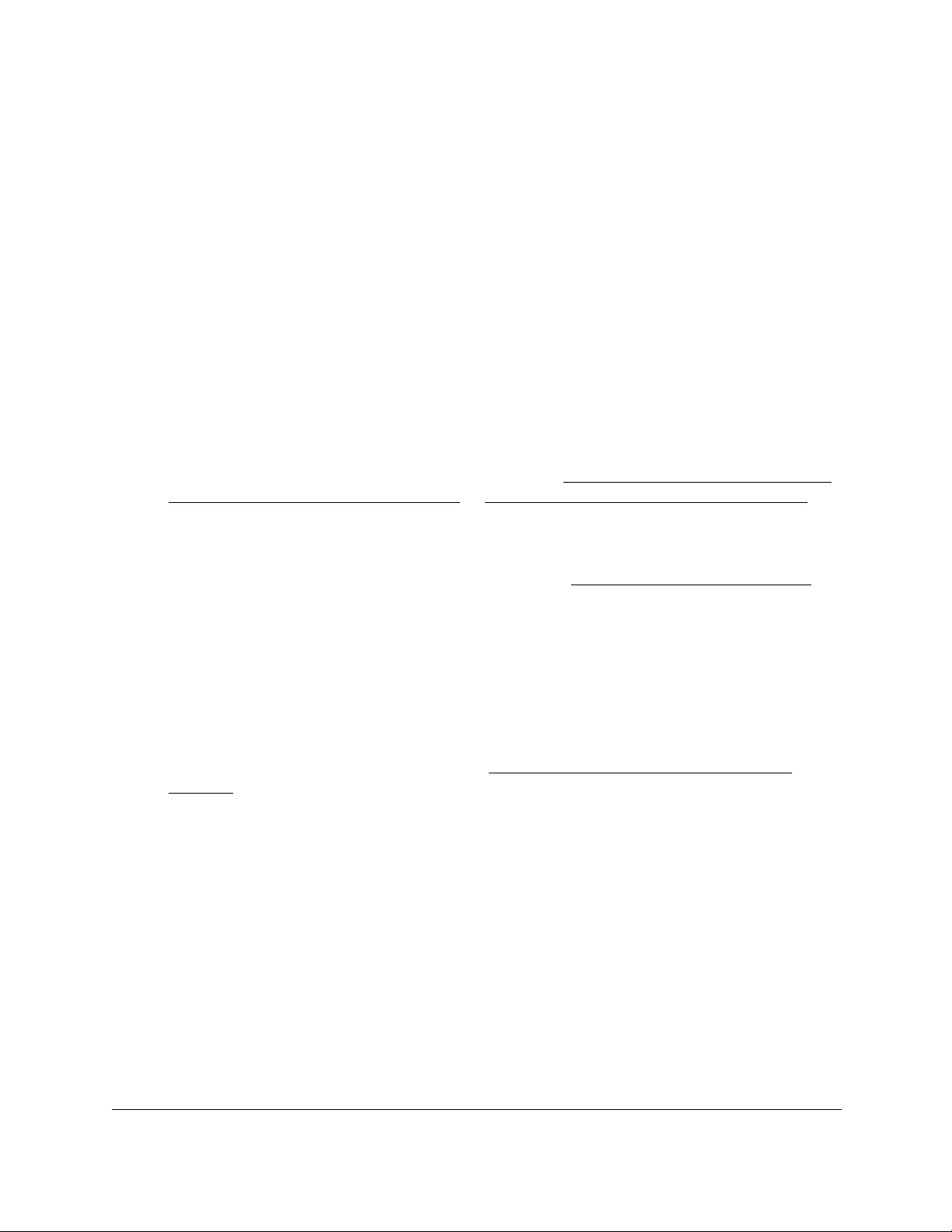
10-Port Gigabit Ethernet Ultra60 PoE++ Smart Managed Pro Switch
Manage Device Security User Manual374
Manage port security
Port security lets you lock one or more ports on the switch. When a port is locked, the port
can only forward packets with a source MAC addresses that you specifically allowed. The
port discards all other packets.
Configure the global port security mode
To configure the global port security mode:
1. Connect your computer to the same network as the switch.
You can use a WiFi or wired connection to connect your computer to the network, or
connect directly to a switch that is off-network using an Ethernet cable.
2. Launch a web browser.
3. In the address field of your web browser, enter the IP address of the switch.
If you do not know the IP address of the switch, see Access the switch on-network and
connected to the Internet on page 18 or Access the switch off-network on page 27.
The Local Device Login page displays.
If you did not yet register the switch with your NETGEAR account, the Register to unlock
all features page displays. For more information, see Register the switch on page 31.
4. Enter one of the following passwords:
•After initial login, enter your local device password.
By default, the local device password is password. You must change this password
at initial login.
•If you previously managed the switch through the Insight app or Cloud portal, enter
the Insight network password for the last Insight network location.
For information about the credentials, see Credentials for the local browser UI on
page 30.
5. Click the Login button.
The System Information page displays.
6. Select Security > Traffic Control > Port Security > Port Security Configuration.
The Port Security Configuration page displays.
The page also shows the Port Security Violations table.
7. To enable port security on the switch, select the Port Security Mode Enable radio button.
The default is Disable.
8. Click the Apply button.
Your settings are saved.
By default, port security is disabled for individual ports.
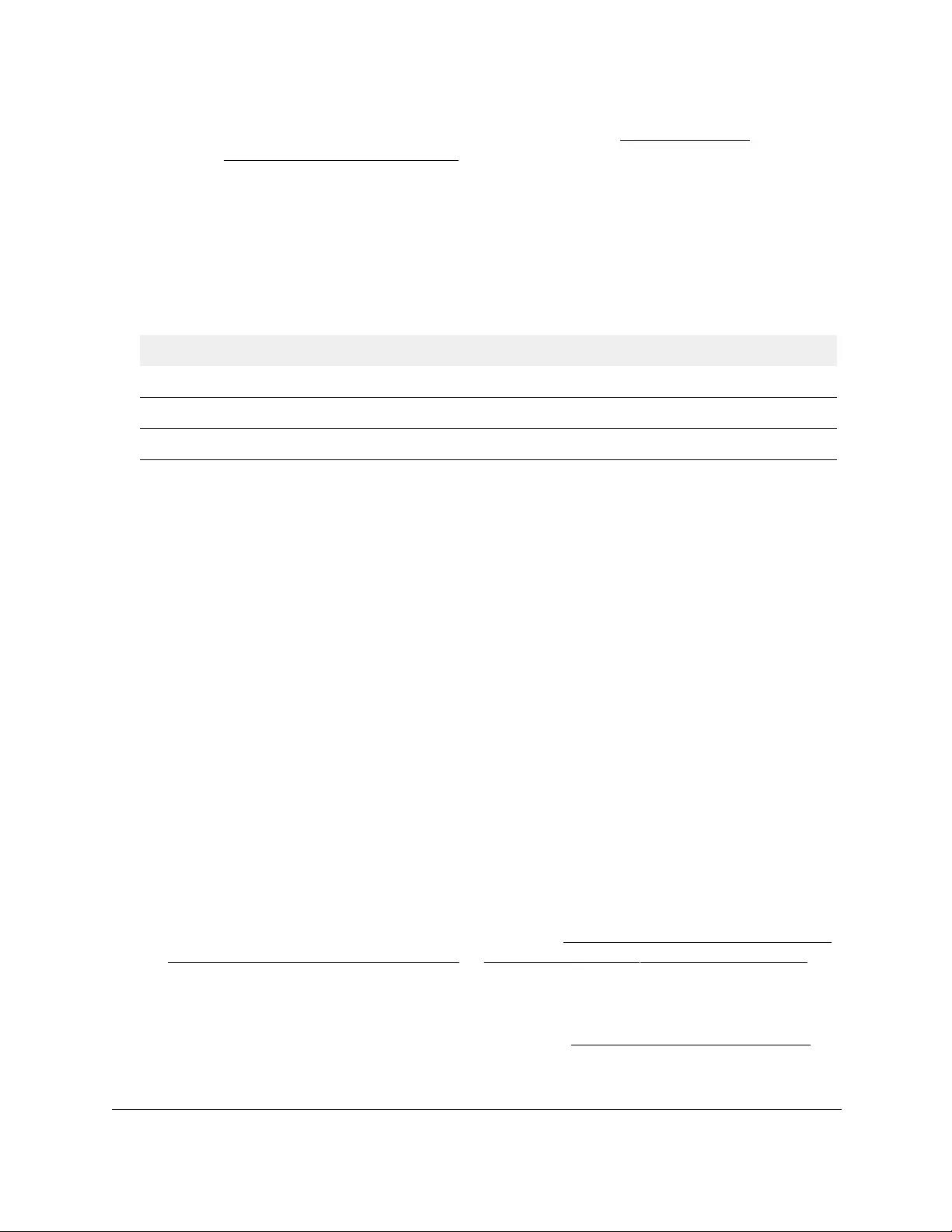
10-Port Gigabit Ethernet Ultra60 PoE++ Smart Managed Pro Switch
Manage Device Security User Manual375
Note: After you enable port security for individual ports (see Configure a port
security interface on page 375), you can return to this page and click
the Refresh button to refresh the page with the latest information about
the ports.
The Port Security Violations table shows information about violations that occurred on ports
that are enabled for port security.
The following table describes the fields in the Port Security Violations table.
Table 70. Port Security Violations information
Field Description
Port The physical interface.
Last Violation MAC The source MAC address of the last packet that was discarded at a locked port.
VLAN ID The VLAN ID corresponding to the last MAC address violation.
Configure a port security interface
A MAC address can be defined as allowed on a port by one of two methods: dynamically or
statically. Both methods can occur concurrently when a port is locked.
Dynamic locking implements a first arrival mechanism for port security. You specify how
many addresses can be learned on the locked port. If the limit is not reached, a packet with
an unknown source MAC address is learned and forwarded normally. If the limit is reached,
no more addresses are learned on the port. Any packets with source MAC addresses that
were not already learned are dropped.
Static locking allows you to specify a list of MAC addresses that are allowed on a port. The
behavior of packets is the same as for dynamic locking: only packets with an allowable
source MAC address can be forwarded.
To configure a port security interface:
1. Connect your computer to the same network as the switch.
You can use a WiFi or wired connection to connect your computer to the network, or
connect directly to a switch that is off-network using an Ethernet cable.
2. Launch a web browser.
3. In the address field of your web browser, enter the IP address of the switch.
If you do not know the IP address of the switch, see Access the switch on-network and
connected to the Internet on page 18 or Access the switch off-network on page 27.
The Local Device Login page displays.
If you did not yet register the switch with your NETGEAR account, the Register to unlock
all features page displays. For more information, see Register the switch on page 31.
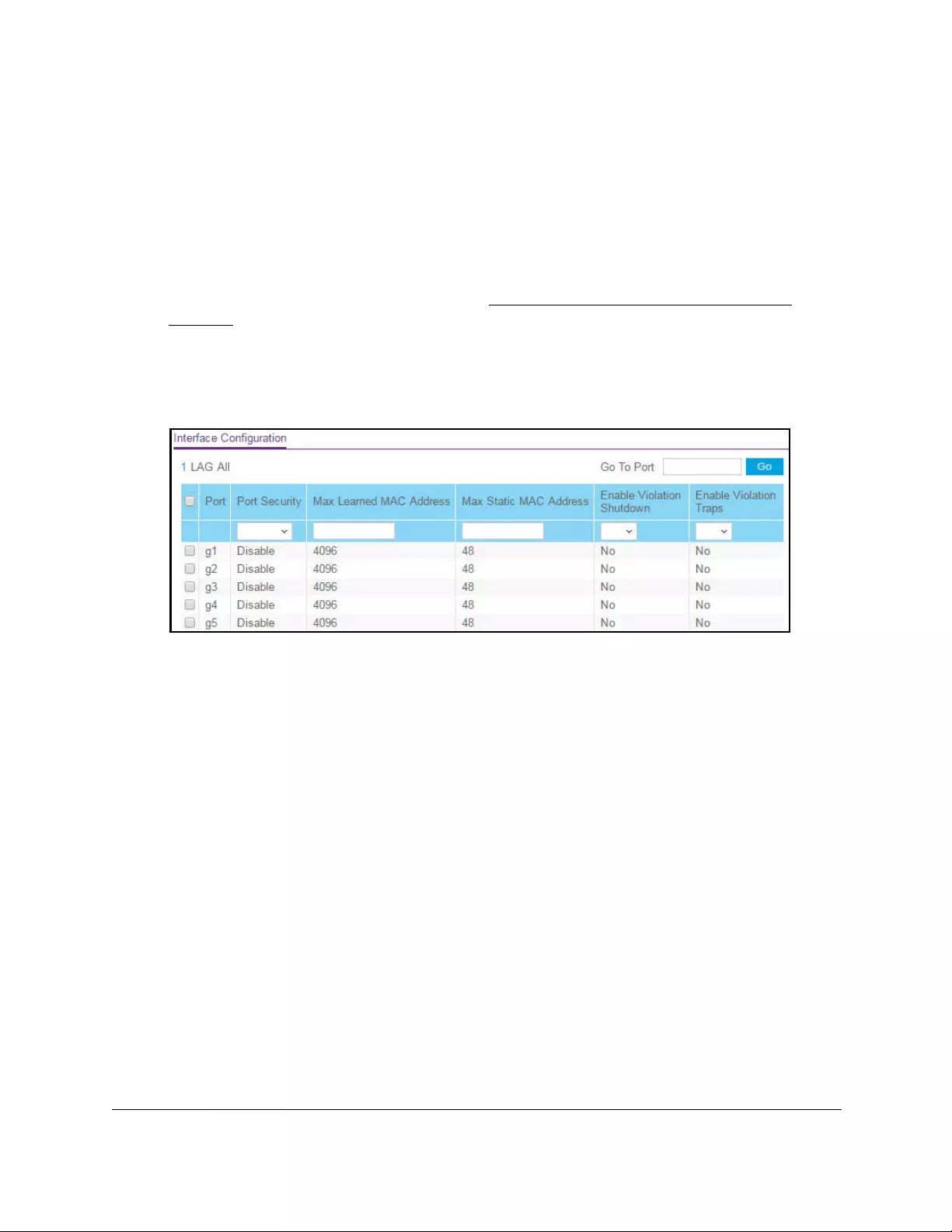
10-Port Gigabit Ethernet Ultra60 PoE++ Smart Managed Pro Switch
Manage Device Security User Manual376
4. Enter one of the following passwords:
•After initial login, enter your local device password.
By default, the local device password is password. You must change this password
at initial login.
•If you previously managed the switch through the Insight app or Cloud portal, enter
the Insight network password for the last Insight network location.
For information about the credentials, see Credentials for the local browser UI on
page 30.
5. Click the Login button.
The System Information page displays.
6. Select Security > Traffic Control > Port Security > Interface Configuration.
7. Select whether to display physical interfaces, LAGs, or both by clicking one of the following
links above the table heading:
•1 (the unit ID of the switch). Only physical interfaces are displayed. This is the default
setting.
• LAG. Only LAGs are displayed.
• All. Both physical interfaces and LAGs are displayed.
8. Select one or more interfaces by taking one of the following actions:
•To configure a single interface, select the check box associated with the port, or type
the port number in the Go To Interface field and click the Go button.
•To configure multiple interfaces with the same settings, select the check box
associated with each interface.
•To configure all interfaces with the same settings, select the check box in the heading
row.
9. Specify the following settings:
• Port Security. Enable or disable the port security feature for the selected interfaces
The default is Disable.
• Max Learned MAC Address. Specify the maximum number of dynamically learned
MAC addresses on the selected interfaces. The default is 4096. If you specify 0, the
selected interfaces do not learn any MAC addresses.
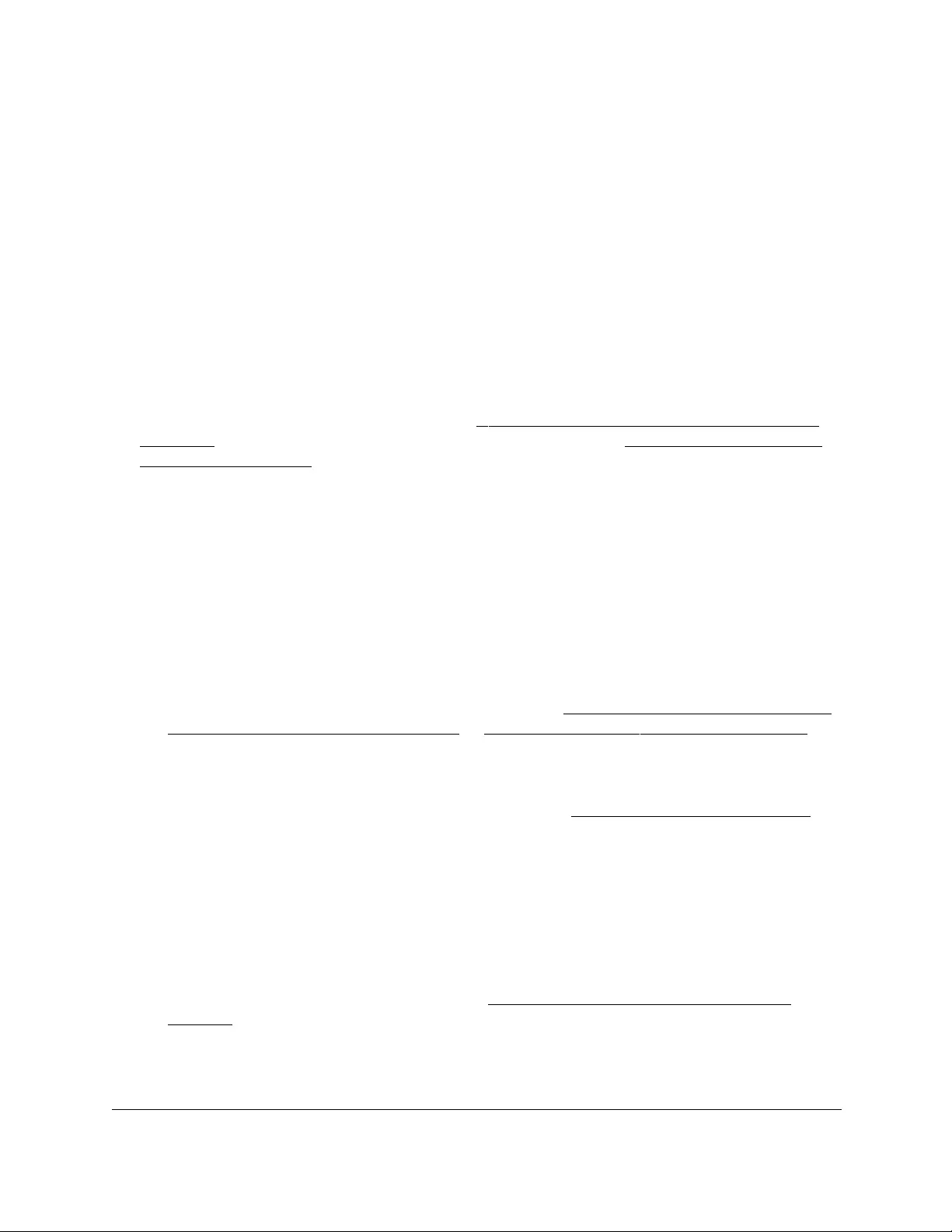
10-Port Gigabit Ethernet Ultra60 PoE++ Smart Managed Pro Switch
Manage Device Security User Manual377
• Max Static MAC Address. Specify the maximum number of statically locked MAC
addresses on the selected interfaces. The default is 48.
• Enable Violation Shutdown. Enable or disable shutdown of the selected interfaces if
a packet with a disallowed MAC address is received. The default value is No, which
means that the option is disabled.
• Enable Violation Traps. Enable or disable the sending of new violation traps if a
packet with a disallowed MAC address is received. The default value is No, which
means that the option is disabled.
10. Click the Apply button.
Your settings are saved.
View learned MAC addresses and convert them to static MAC addresses
After you enabled port security globally (see Configure the global port security mode on
page 374) and enabled port security for specific interfaces (see Configure a port security
interface on page 375), you can convert a dynamically learned MAC address to a statically
locked address.
To view learned MAC addresses for an individual interface or LAG and convert these
MAC addresses to static MAC addresses:
1. Connect your computer to the same network as the switch.
You can use a WiFi or wired connection to connect your computer to the network, or
connect directly to a switch that is off-network using an Ethernet cable.
2. Launch a web browser.
3. In the address field of your web browser, enter the IP address of the switch.
If you do not know the IP address of the switch, see Access the switch on-network and
connected to the Internet on page 18 or Access the switch off-network on page 27.
The Local Device Login page displays.
If you did not yet register the switch with your NETGEAR account, the Register to unlock
all features page displays. For more information, see Register the switch on page 31.
4. Enter one of the following passwords:
•After initial login, enter your local device password.
By default, the local device password is password. You must change this password
at initial login.
•If you previously managed the switch through the Insight app or Cloud portal, enter
the Insight network password for the last Insight network location.
For information about the credentials, see Credentials for the local browser UI on
page 30.
5. Click the Login button.
The System Information page displays.
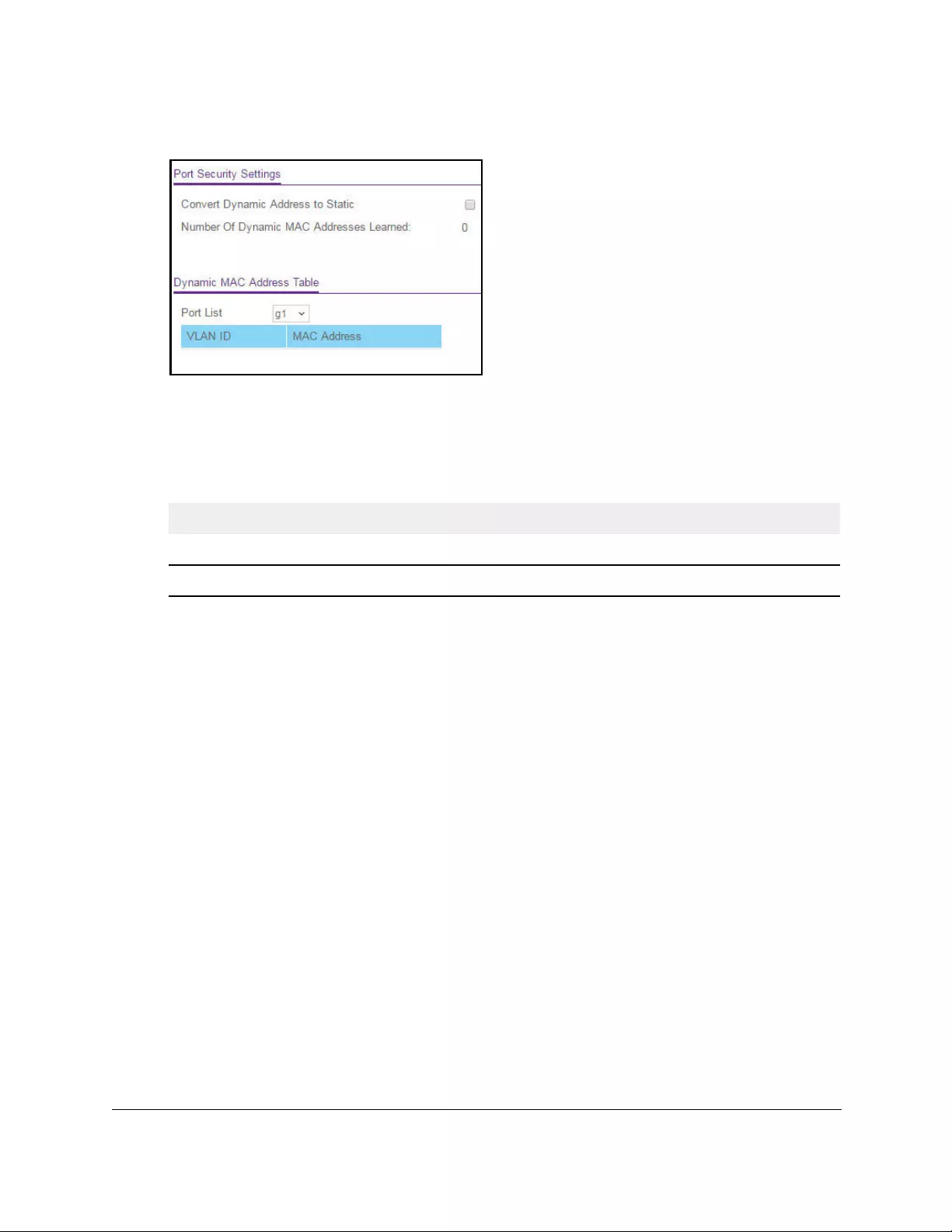
10-Port Gigabit Ethernet Ultra60 PoE++ Smart Managed Pro Switch
Manage Device Security User Manual378
6. Select Security > Traffic Control > Port Security > Security MAC Address.
7. From the Port List menu, select the individual interface.
Port security must be enabled on the selected interface.
The Dynamic MAC Address Table displays the MAC addresses and their associated
VLANs that were learned on the selected port.
Field Description
VLAN ID The VLAN ID corresponding to the MAC address.
MAC Address The MAC addresses learned on a specific port.
8. To convert the dynamically learned MAC address to a statically locked addresses, select the
Convert Dynamic Address to Static check box.
9. Click the Apply button.
The dynamic MAC address entries are converted to static MAC address entries in a
numerically ascending order until the static limit is reached.
The Number of Dynamic MAC Addresses Learned field displays the number of
dynamically learned MAC addresses on a specific port.
10. To refresh the page with the latest information about the switch, click the Refresh button.
Configure protected ports
If you configure a port as protected, it does not forward traffic to any other protected port on
the switch, but it does forward traffic to unprotected ports. You can configure the ports as
protected or unprotected. By default, all ports are unprotected.
To configure protected ports:
1. Connect your computer to the same network as the switch.
You can use a WiFi or wired connection to connect your computer to the network, or
connect directly to a switch that is off-network using an Ethernet cable.
2. Launch a web browser.
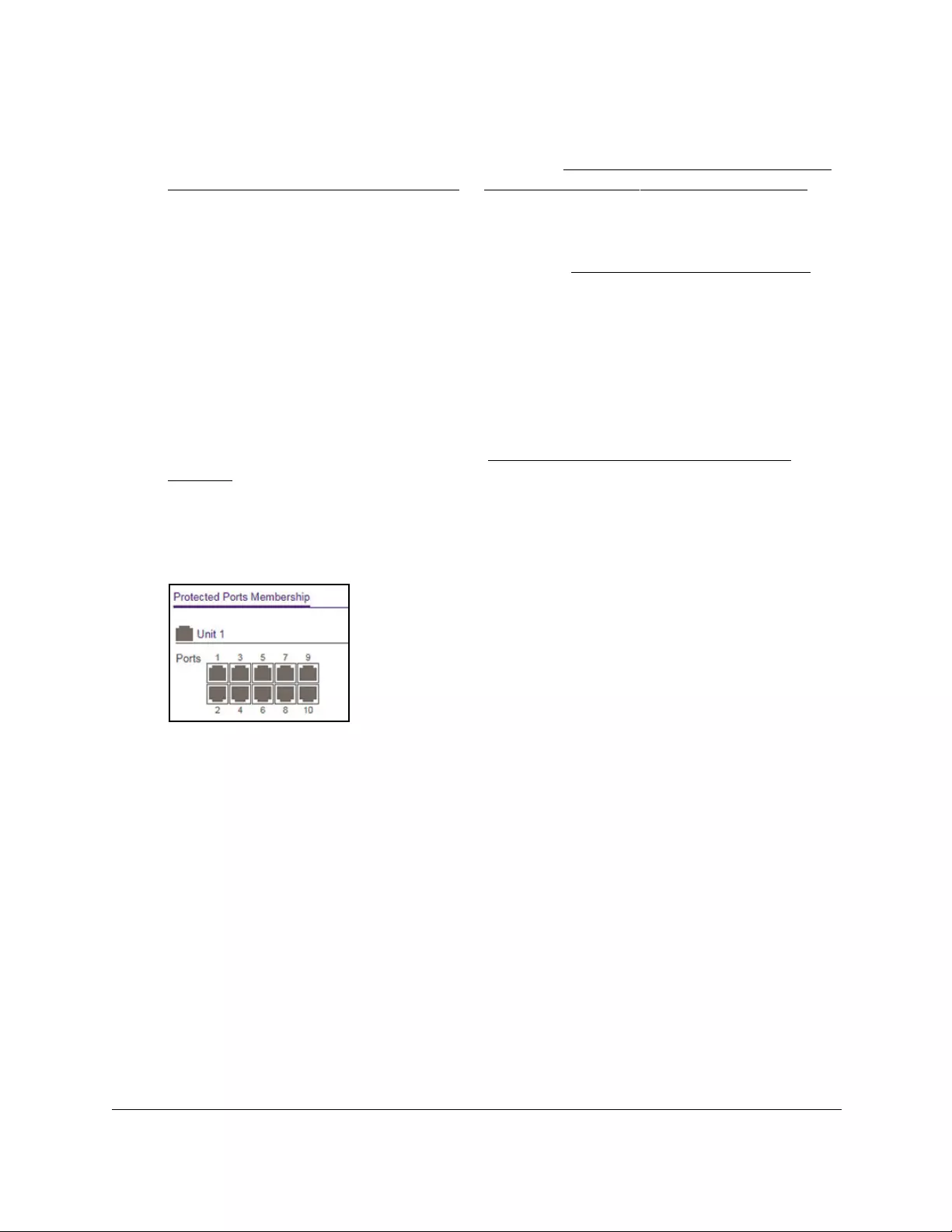
10-Port Gigabit Ethernet Ultra60 PoE++ Smart Managed Pro Switch
Manage Device Security User Manual379
3. In the address field of your web browser, enter the IP address of the switch.
If you do not know the IP address of the switch, see Access the switch on-network and
connected to the Internet on page 18 or Access the switch off-network on page 27.
The Local Device Login page displays.
If you did not yet register the switch with your NETGEAR account, the Register to unlock
all features page displays. For more information, see Register the switch on page 31.
4. Enter one of the following passwords:
•After initial login, enter your local device password.
By default, the local device password is password. You must change this password
at initial login.
•If you previously managed the switch through the Insight app or Cloud portal, enter
the Insight network password for the last Insight network location.
For information about the credentials, see Credentials for the local browser UI on
page 30.
5. Click the Login button.
The System Information page displays.
6. Select Security > Traffic Control > Protected Port.
7. In the Ports table, click each port that you want to configure as a protected port.
Protected ports are marked with a check mark. No traffic forwarding is possible between
two protected ports.
8. Click the Apply button.
Your settings are saved.
Configure access control lists
Access control lists (ACLs) ensure that only authorized users can access specific resources
while blocking any unwarranted attempts to reach network resources. ACLs are used to
provide traffic flow control, restrict contents, decide which types of traffic are forwarded or
blocked, and provide security for the network. The switch supports a total of 100 ACLs, which
can be a combination of MAC ACLS, basic or extended IPv4 ACLs, and IPv6 ACLs.
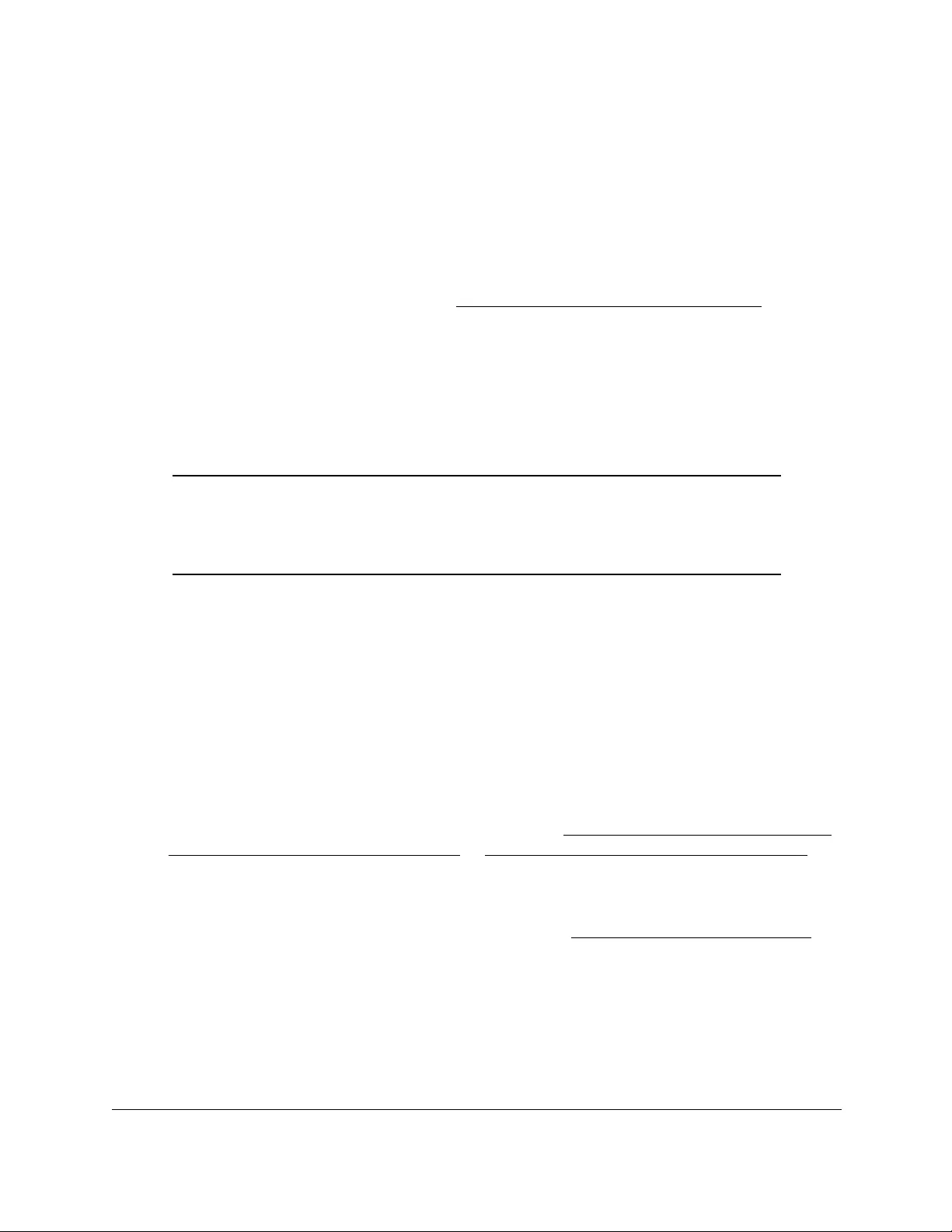
10-Port Gigabit Ethernet Ultra60 PoE++ Smart Managed Pro Switch
Manage Device Security User Manual380
To configure an ACL:
1. Create an IPv4-based, IPv6-based, or MAC-based ACL ID.
2. Create a rule and assign it to a unique ACL ID.
3. Define the rules, which can identify protocols, source, and destination IP and MAC
addresses, and other packet-matching criteria.
4. Use the ID number to assign the ACL to a port or to a LAG.
To view ACL configuration examples, see Access control lists (ACLs) on page 492.
Use the ACL Wizard to create a simple ACL
The ACL Wizard helps you create a simple ACL and apply it to the selected ports easily and
quickly. First, select an ACL type to use when you create an ACL. Then add an ACL rule to
this ACL and apply this ACL on the selected ports.
Note: The steps in the following procedure describe how you can create an
ACL based on the destination MAC address. If you select a different
type of ACL (or example, an ACL based on a source IPv4), the page
displays different information.
Use the ACL Wizard to create an ACL
To use the ACL Wizard to create an ACL:
1. Connect your computer to the same network as the switch.
You can use a WiFi or wired connection to connect your computer to the network, or
connect directly to a switch that is off-network using an Ethernet cable.
2. Launch a web browser.
3. In the address field of your web browser, enter the IP address of the switch.
If you do not know the IP address of the switch, see Access the switch on-network and
connected to the Internet on page 18 or Access the switch off-network on page 27.
The Local Device Login page displays.
If you did not yet register the switch with your NETGEAR account, the Register to unlock
all features page displays. For more information, see Register the switch on page 31.
4. Enter one of the following passwords:
•After initial login, enter your local device password.
By default, the local device password is password. You must change this password
at initial login.
•If you previously managed the switch through the Insight app or Cloud portal, enter
the Insight network password for the last Insight network location.
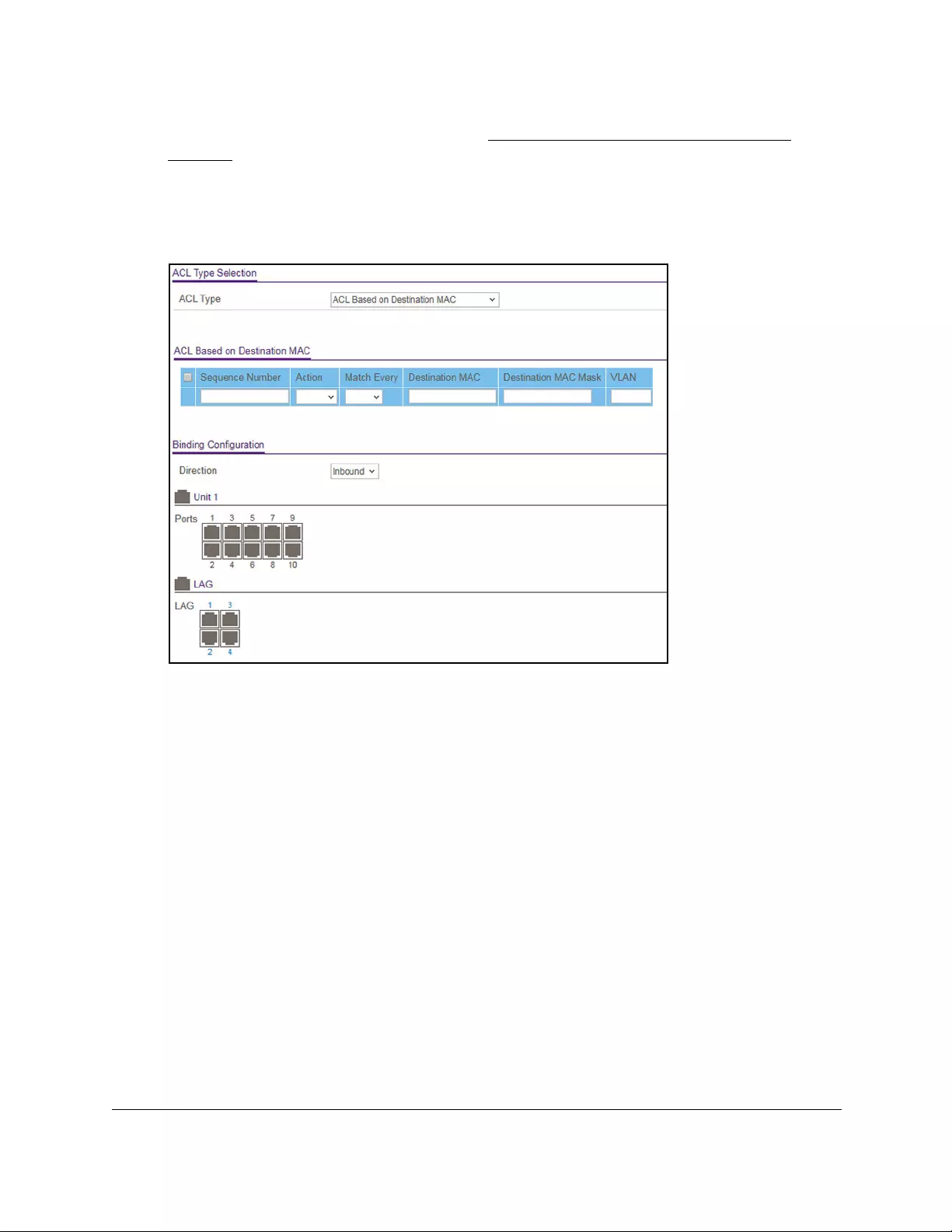
10-Port Gigabit Ethernet Ultra60 PoE++ Smart Managed Pro Switch
Manage Device Security User Manual381
For information about the credentials, see Credentials for the local browser UI on
page 30.
5. Click the Login button.
The System Information page displays.
6. Select Security > ACL > ACL Wizard.
7. From the ACL Type menu, select the type of ACL.
You can select from the following ACL types:
• ACL Based on Destination MAC. Creates an ACL based on the destination MAC
address, destination MAC mask, and VLAN.
• ACL Based on Source MAC. Creates an ACL based on the source MAC address,
source MAC mask, and VLAN.
• ACL Based on Destination IPv4. Creates an ACL based on the destination IPv4
address and IPv4 address mask.
• ACL Based on Source IPv4. Creates an ACL based on the source IPv4 address and
IPv4 address mask.
• ACL Based on Destination IPv6. Creates an ACL based on the destination IPv6
prefix and IPv6 prefix length.
• ACL Based on Source IPv6. Creates an ACL based on the source IPv6 prefix and
IPv6 prefix length.
• ACL Based on Destination IPv4 L4 Port. Creates an ACL based on the destination
IPv4 Layer 4 port number.
• ACL Based on Source IPv4 L4 Port. Creates an ACL based on the source IPv4
Layer 4 port number.
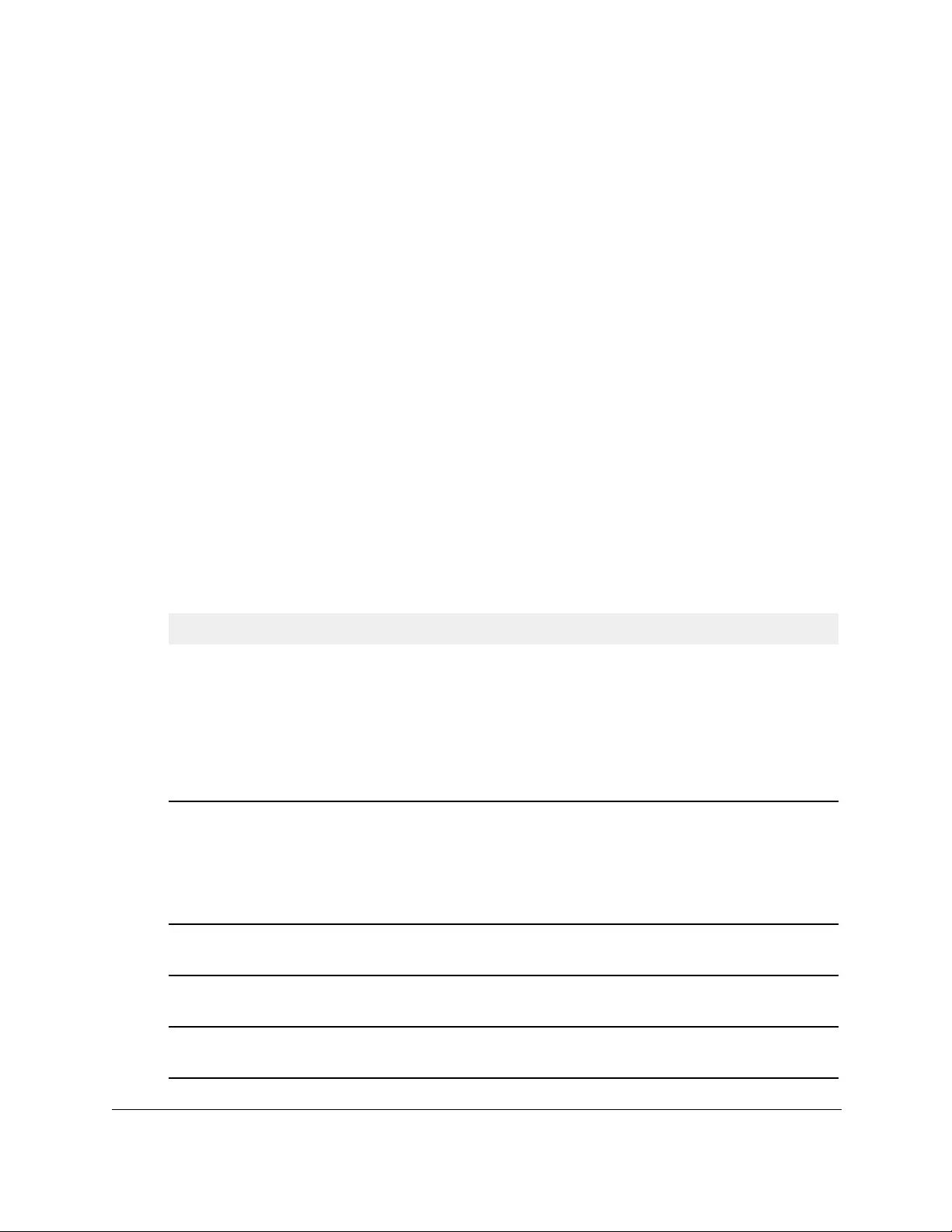
10-Port Gigabit Ethernet Ultra60 PoE++ Smart Managed Pro Switch
Manage Device Security User Manual382
• ACL Based on Destination IPv6 L4 Port. Creates an ACL based on the destination
IPv6 Layer 4 port number.
• ACL Based on Source IPv6 L4 Port. Creates an ACL based on the source IPv6
Layer 4 port number.
Note: For L4 port options, two rules are created (one for TCP and one for
UDP).
8. In the Sequence Number field, enter a whole number in the range from 1 to 2147483647
that is used to identify the rule.
9. From the Action menu, select Permit or Deny to specify the action that must be taken if a
packet matches the rule’s criteria.
10. From the Match Every menu, select one of the following options:
• False. Packets do not need to match the selected ACL and rule. With this selection,
you can add a destination MAC address, destination MAC mask, and VLAN.
• True. All packets must match the selected ACL and rule and are either permitted or
denied. In this case, since all packets match the rule, the option of configuring other
match criteria is not offered.
11. Specify the additional match criteria for the selected ACL type.
The rest of the rule match criteria fields available for configuration depend on the selected
ACL type. For information about the possible match criteria fields, see the following table.
ACL Based On Fields
Destination MAC • Destination MAC. Specify the destination MAC address to compare against
an Ethernet frame. The format is xx:xx:xx:xx:xx:xx. The BPDU keyword
might be specified using a destination MAC address of 01:80:C2:xx:xx:xx.
• Destination MAC Mask. Specify the destination MAC address mask, which
represents the bits in the destination MAC address to compare against an
Ethernet frame. The format is xx:xx:xx:xx:xx:xx. The BPDU keyword might
be specified using a destination MAC mask of 00:00:00:ff:ff:ff.
• VLAN. Specify the VLAN ID to match within the Ethernet frame.
Source MAC • Source MAC. Specify the source MAC address to compare against an
Ethernet frame. The format is xx:xx:xx:xx:xx:xx.
• Source MAC Mask. Specify the source MAC address mask, which
represents the bits in the source MAC address to compare against an
Ethernet frame. The format is (xx:xx:xx:xx:xx:xx).
• VLAN. Specify the VLAN ID to match within the Ethernet frame.
Destination IPv4 • Destination IP Address. Specify the destination IP address.
• Destination IP Mask. Specify the destination IP address mask.
Source IPv4 • Source IP Address. Specify the source IP address.
• Source IP Mask. Specify the source IP address mask.
Destination IPv6 • Destination Prefix. Specify the destination prefix.
• Destination Prefix Length. Specify the destination prefix length.
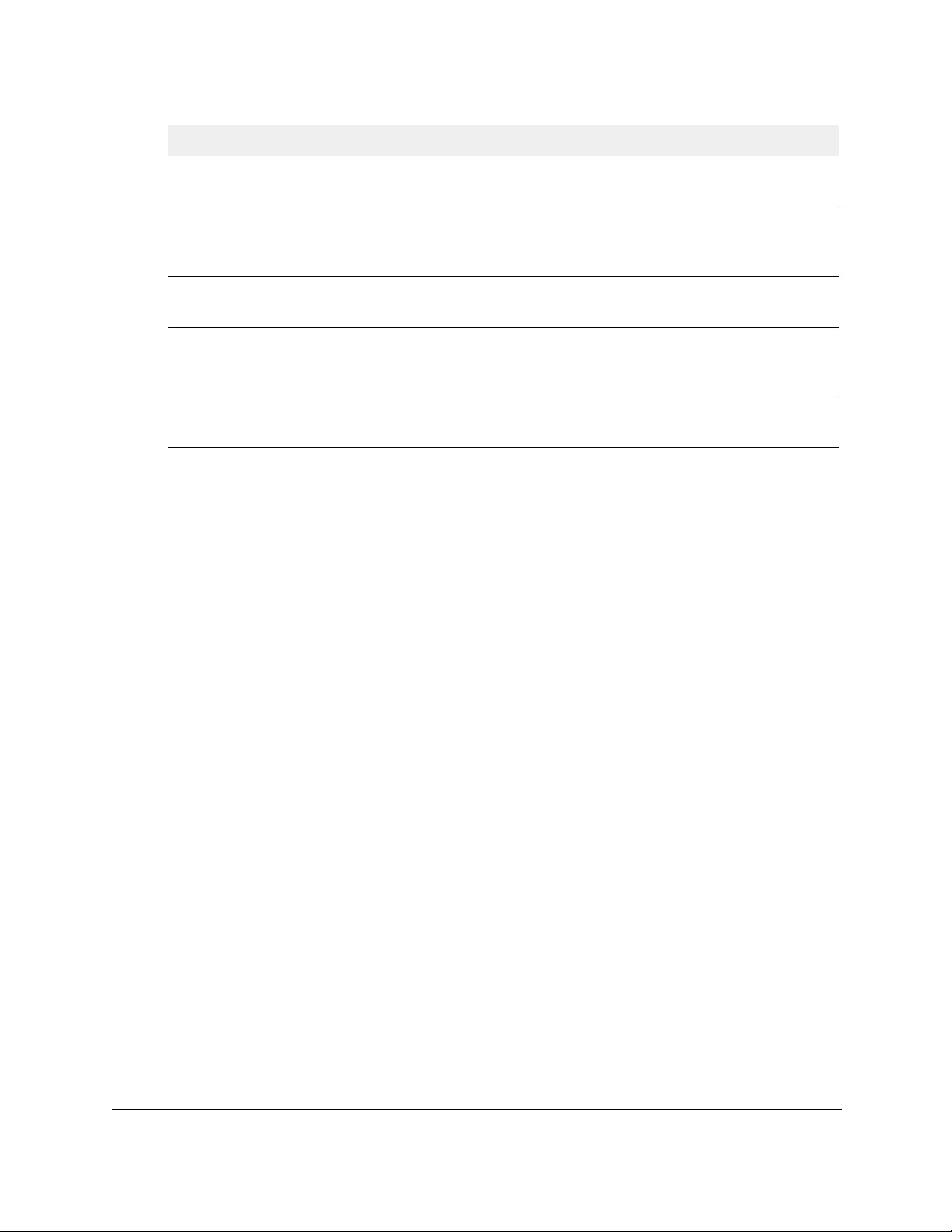
10-Port Gigabit Ethernet Ultra60 PoE++ Smart Managed Pro Switch
Manage Device Security User Manual383
12. As a sample, the following steps describe how you can create an ACL based on the
destination MAC address:
a. In the Destination MAC field, specify the destination MAC address that must be
compared against the information in an Ethernet frame.
The format is xx:xx:xx:xx:xx:xx. The BPDU keyword can be specified using a
destination MAC address of 01:80:C2:xx:xx:xx.
b. In the Destination MAC Mask field, specify the destination MAC address mask that
must be compared against the information in an Ethernet frame.
The format is xx:xx:xx:xx:xx:xx. The BPDU keyword can be specified using a
destination MAC mask of 00:00:00:ff:ff:ff.
c. In the VLAN ID field, specify which VLAN must be compared against the information
in an Ethernet frame.
The range is from 1 to 4093. Either a VLAN range or VLAN can be configured.
13. In the Binding Configuration section, from the Direction menu, select the packet filtering
direction for the ACL.
Only the inbound direction is valid.
14. In the Ports and LAG tables in the Binding Configuration section, select the ports and LAGs
to which the ACL must be applied.
15. Click the Add button.
The rule is added to the ACL.
16. Click the Apply button.
Your settings are saved.
Source IPv6 • Source Prefix. Specify the source destination prefix.
• Source Prefix Length. Specify the source prefix length.
Destination IPv4 L4 Port • Destination L4 port (protocol). Specify the destination IPv4 L4 port
protocol.
• Destination L4 port (value). Specify the destination IPv4 L4 port value.
Source IPv4 L4 Port • Source L4 port (protocol). Specify the source IPv4 L4 port protocol.
• Source L4 port (value). Specify the source IPv4 L4 port value.
Destination IPv6 L4 Port • Destination L4 port (protocol). Specify the destination IPv6 L4 port
protocol.
• Destination L4 port (value). Specify the destination IPv6 L4 port value.
Source IPv6 L4 Port • Source L4 port (protocol). Specify the source IPv6 L4 port protocol.
• Source L4 port (value). Specify the source IPv6 L4 port value.
ACL Based On Fields
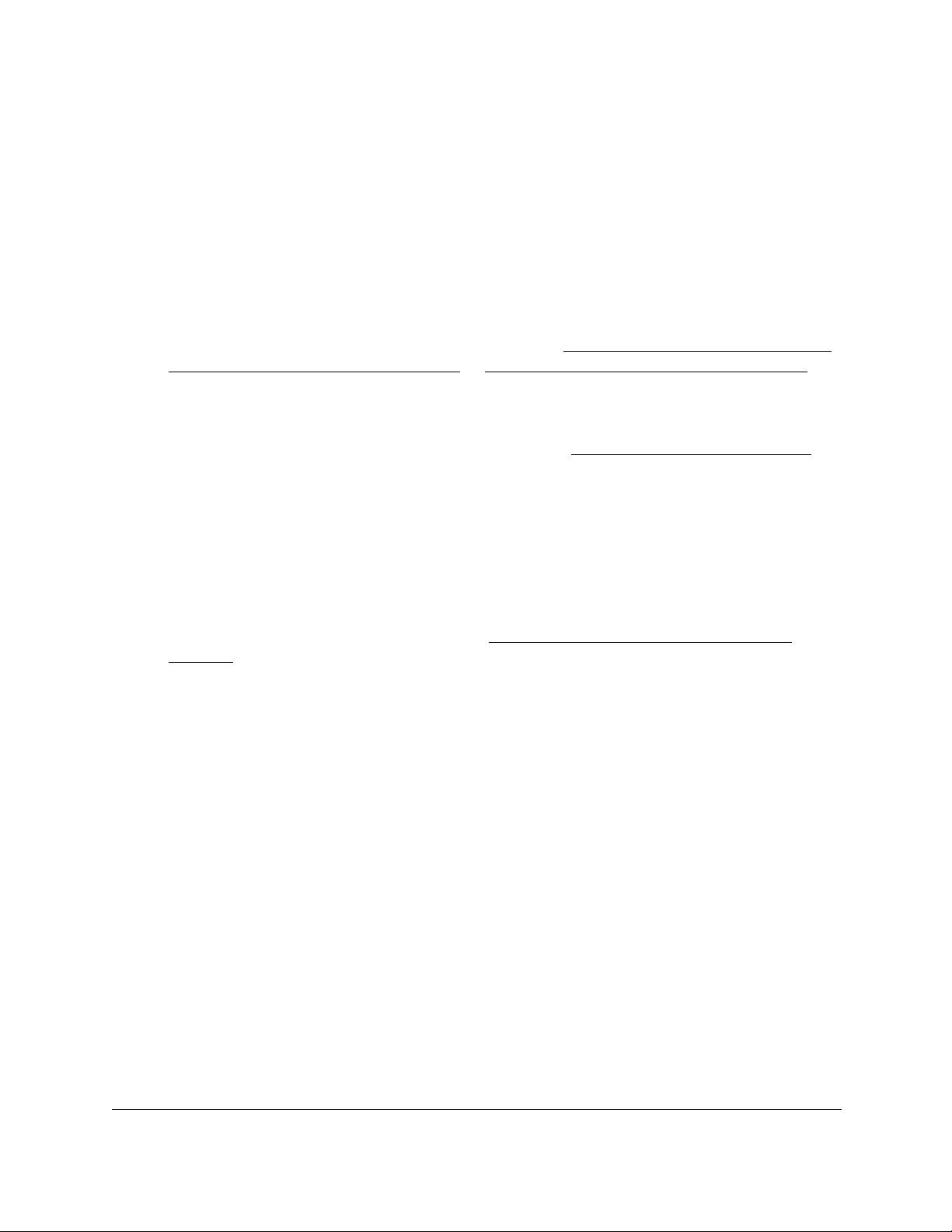
10-Port Gigabit Ethernet Ultra60 PoE++ Smart Managed Pro Switch
Manage Device Security User Manual384
Modify an ACL rule that you created with the ACL Wizard
To modify an ACL rule that you created with the ACL Wizard:
1. Connect your computer to the same network as the switch.
You can use a WiFi or wired connection to connect your computer to the network, or
connect directly to a switch that is off-network using an Ethernet cable.
2. Launch a web browser.
3. In the address field of your web browser, enter the IP address of the switch.
If you do not know the IP address of the switch, see Access the switch on-network and
connected to the Internet on page 18 or Access the switch off-network on page 27.
The Local Device Login page displays.
If you did not yet register the switch with your NETGEAR account, the Register to unlock
all features page displays. For more information, see Register the switch on page 31.
4. Enter one of the following passwords:
•After initial login, enter your local device password.
By default, the local device password is password. You must change this password
at initial login.
•If you previously managed the switch through the Insight app or Cloud portal, enter
the Insight network password for the last Insight network location.
For information about the credentials, see Credentials for the local browser UI on
page 30.
5. Click the Login button.
The System Information page displays.
6. Select Security > ACL > ACL Wizard.
The ACL Wizard page displays.
7. Select check box that is associated with the rule.
8. Update the match criteria as needed.
9. Click the Apply button.
Your settings are saved.
Delete an ACL rule that you created with the ACL Wizard
To delete an ACL rule that you created with the ACL Wizard:
1. Connect your computer to the same network as the switch.
You can use a WiFi or wired connection to connect your computer to the network, or
connect directly to a switch that is off-network using an Ethernet cable.
2. Launch a web browser.
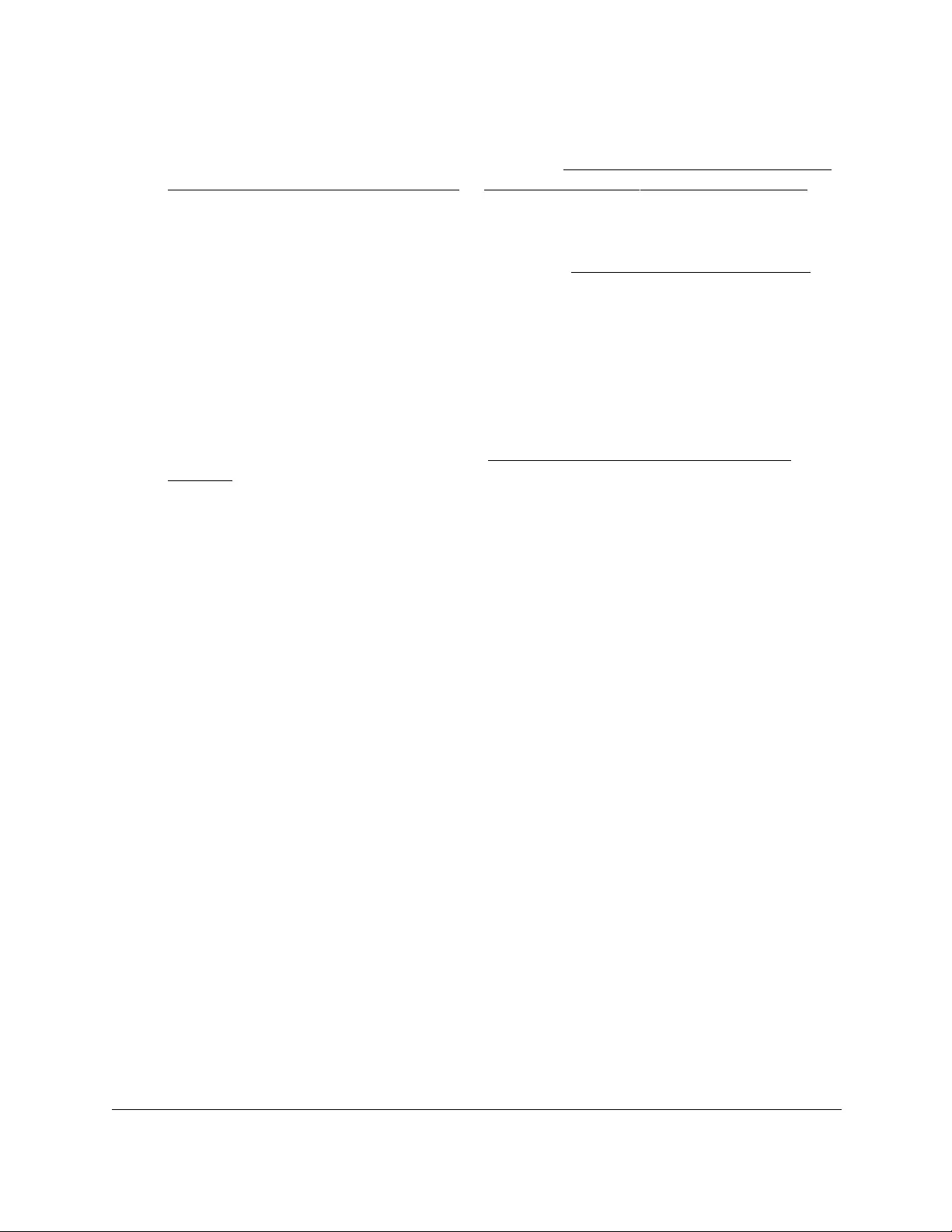
10-Port Gigabit Ethernet Ultra60 PoE++ Smart Managed Pro Switch
Manage Device Security User Manual385
3. In the address field of your web browser, enter the IP address of the switch.
If you do not know the IP address of the switch, see Access the switch on-network and
connected to the Internet on page 18 or Access the switch off-network on page 27.
The Local Device Login page displays.
If you did not yet register the switch with your NETGEAR account, the Register to unlock
all features page displays. For more information, see Register the switch on page 31.
4. Enter one of the following passwords:
•After initial login, enter your local device password.
By default, the local device password is password. You must change this password
at initial login.
•If you previously managed the switch through the Insight app or Cloud portal, enter
the Insight network password for the last Insight network location.
For information about the credentials, see Credentials for the local browser UI on
page 30.
5. Click the Login button.
The System Information page displays.
6. Select Security > ACL > ACL Wizard.
The ACL Wizard page displays.
7. Select check box that is associated with the rule.
8. Click the Delete button.
The rule is removed.
ACL Wizard example
In the following figure, the ACL rule is configured to check for packet matches on ports 4, 5,
and 8 and on LAG 1. Only the Inbound option is valid. Packets that include a source address
in the 192.168.5.0/16 network are permitted to be forwarded by the interfaces. All other
packets are dropped because every ACL includes an implicit deny all rule as the last rule.
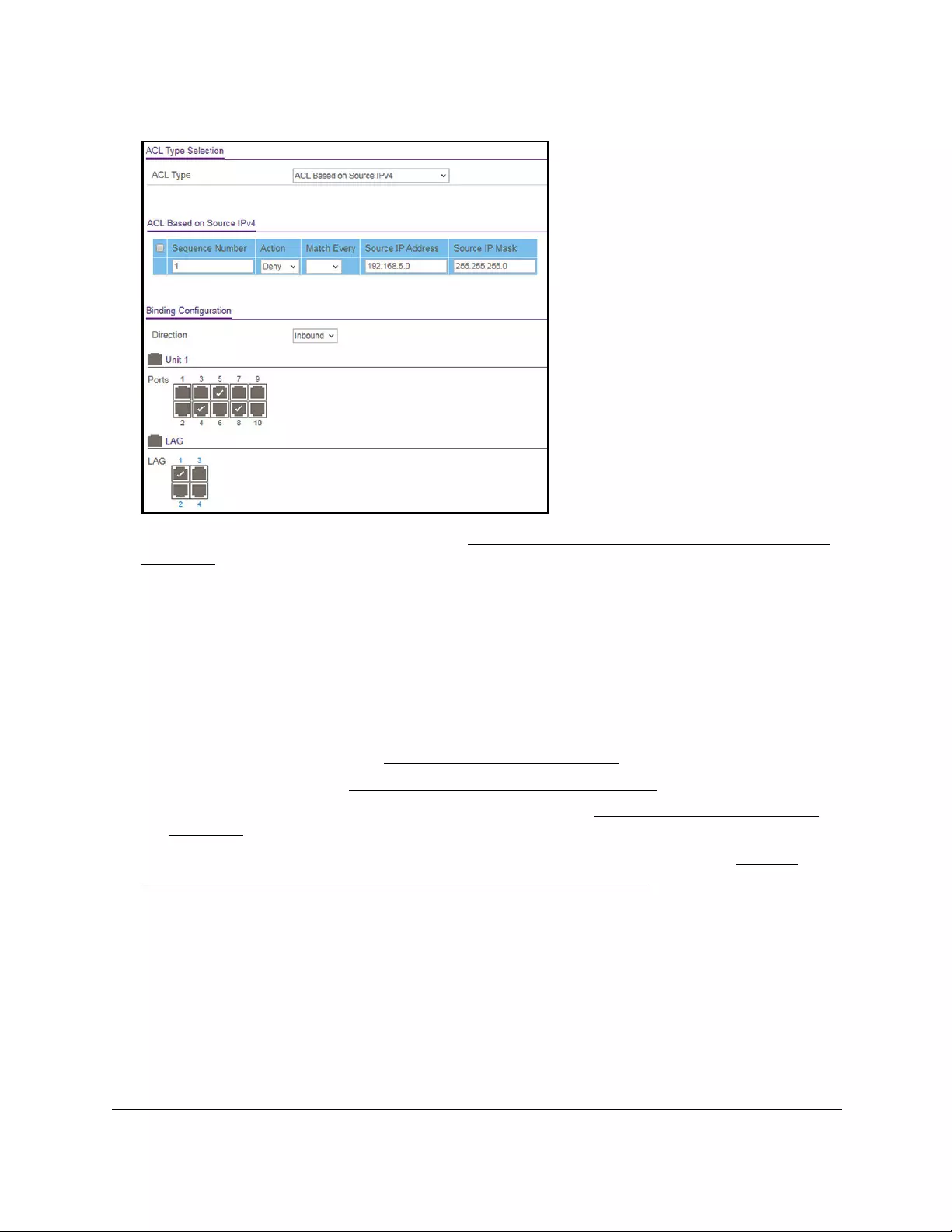
10-Port Gigabit Ethernet Ultra60 PoE++ Smart Managed Pro Switch
Manage Device Security User Manual386
For information about the ACL Wizard, see Use the ACL Wizard to create a simple ACL on
page 380.
Configure a MAC ACL
A MAC ACL consists of a set of rules that are matched sequentially against a packet. When a
packet meets the match criteria of a rule, the specified rule action (Permit or Deny) is taken,
and the additional rules are not checked for a match.
Multiple steps are involved in defining a MAC ACL and applying it to the switch:
1. Create a MAC ACL ID (see Add a MAC ACL on page 386).
2. Create a MAC rule (see Configure MAC ACL rules on page 389).
3. Associate the MAC ACL with one or more interfaces (see Configure MAC bindings on
page 394).
You can view or delete MAC ACL configurations in the MAC binding table (see View or
delete MAC ACL bindings in the MAC binding table on page 396.
Add a MAC ACL
To add a MAC ACL:
1. Connect your computer to the same network as the switch.
You can use a WiFi or wired connection to connect your computer to the network, or
connect directly to a switch that is off-network using an Ethernet cable.
2. Launch a web browser.
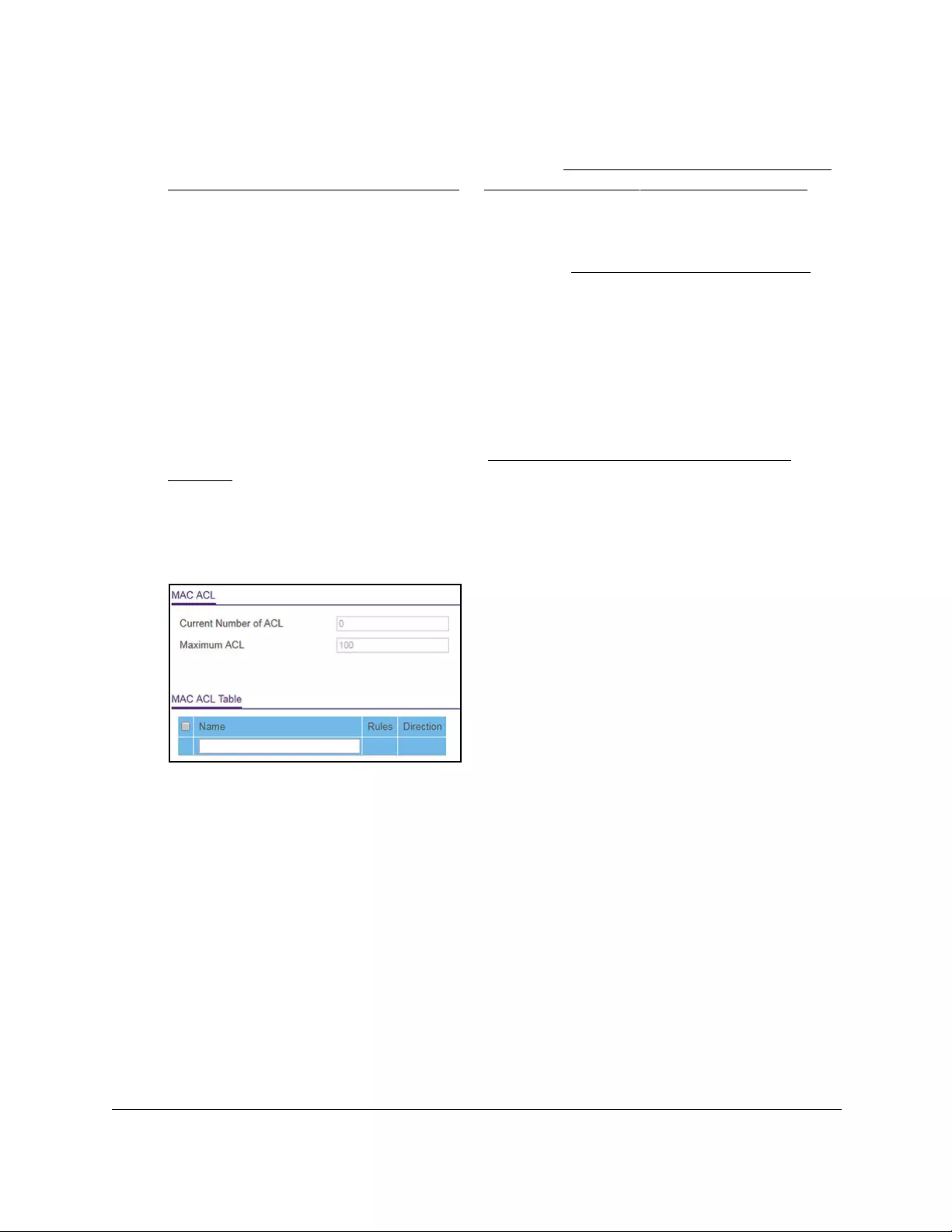
10-Port Gigabit Ethernet Ultra60 PoE++ Smart Managed Pro Switch
Manage Device Security User Manual387
3. In the address field of your web browser, enter the IP address of the switch.
If you do not know the IP address of the switch, see Access the switch on-network and
connected to the Internet on page 18 or Access the switch off-network on page 27.
The Local Device Login page displays.
If you did not yet register the switch with your NETGEAR account, the Register to unlock
all features page displays. For more information, see Register the switch on page 31.
4. Enter one of the following passwords:
•After initial login, enter your local device password.
By default, the local device password is password. You must change this password
at initial login.
•If you previously managed the switch through the Insight app or Cloud portal, enter
the Insight network password for the last Insight network location.
For information about the credentials, see Credentials for the local browser UI on
page 30.
5. Click the Login button.
The System Information page displays.
6. Select Security > ACL > Basic > MAC ACL.
The MAC ACL Table displays the number of ACLs currently configured in the switch and
the maximum number of ACLs that can be configured. The current size is equal to the
number of configured IPv4 and IPv6 ACLs plus the number of configured MAC ACLs.
7. In the Name field, specify a name for the MAC ACL.
The name string can include alphabetic, numeric, hyphen, underscore, or space
characters only. The name must start with an alphabetic character.
8. Click the Add button.
The MAC ACL is added.
Each configured ACL displays the following information:
• Rules. The number of rules currently configured for the MAC ACL.
• Direction. The direction of packet traffic affected by the MAC ACL, which can be
Inbound or blank. (If the ACL is not bound to an interface, the direction is blank.)
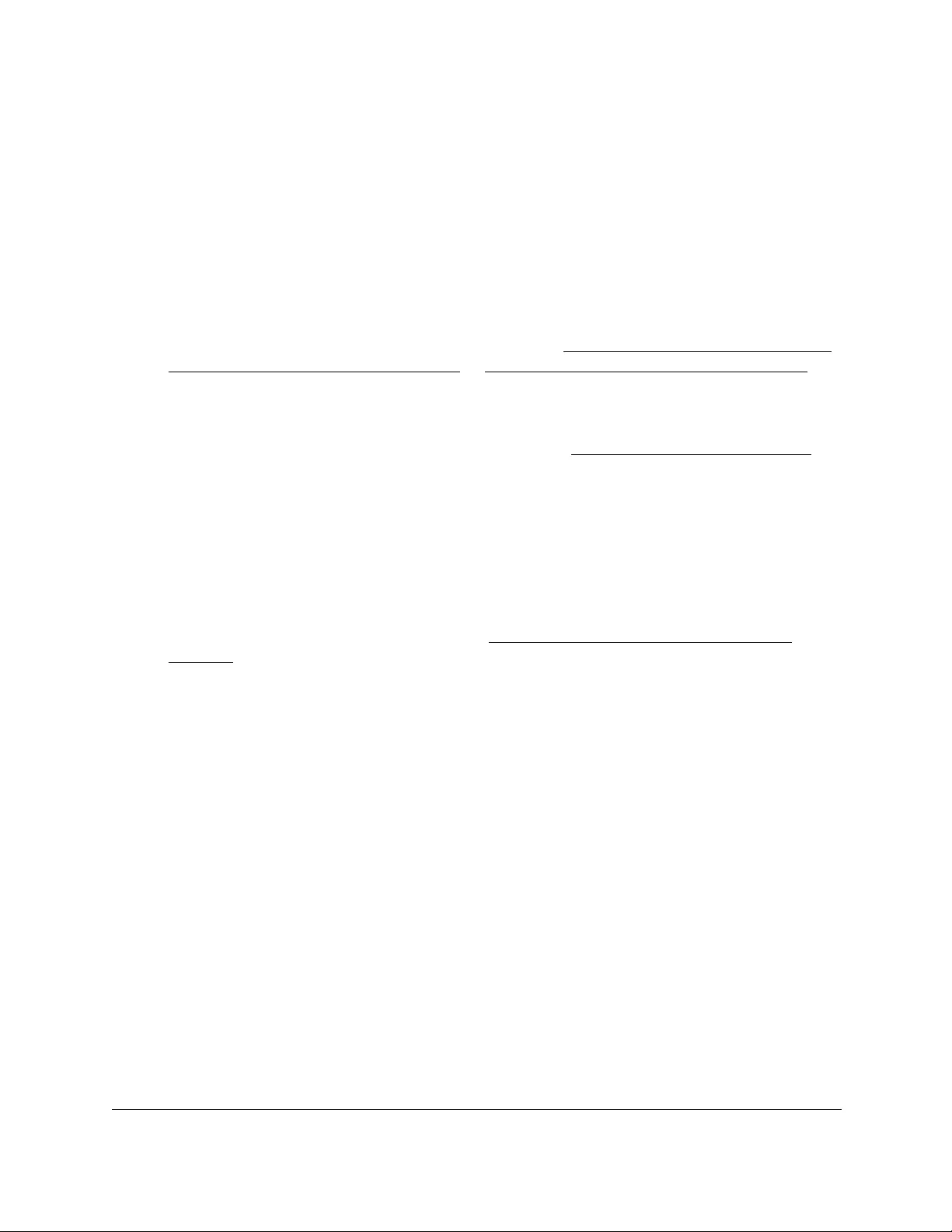
10-Port Gigabit Ethernet Ultra60 PoE++ Smart Managed Pro Switch
Manage Device Security User Manual388
Change the name of a MAC ACL
To change the name of a MAC ACL:
1. Connect your computer to the same network as the switch.
You can use a WiFi or wired connection to connect your computer to the network, or
connect directly to a switch that is off-network using an Ethernet cable.
2. Launch a web browser.
3. In the address field of your web browser, enter the IP address of the switch.
If you do not know the IP address of the switch, see Access the switch on-network and
connected to the Internet on page 18 or Access the switch off-network on page 27.
The Local Device Login page displays.
If you did not yet register the switch with your NETGEAR account, the Register to unlock
all features page displays. For more information, see Register the switch on page 31.
4. Enter one of the following passwords:
•After initial login, enter your local device password.
By default, the local device password is password. You must change this password
at initial login.
•If you previously managed the switch through the Insight app or Cloud portal, enter
the Insight network password for the last Insight network location.
For information about the credentials, see Credentials for the local browser UI on
page 30.
5. Click the Login button.
The System Information page displays.
6. Select Security > ACL > Basic > MAC ACL.
The MAC ACL page displays.
7. Select check box that is associated with the MAC ACL.
8. In the Name field, specify the new name.
9. Click the Apply button.
Your settings are saved.
Delete a MAC ACL
To delete a MAC ACL:
1. Connect your computer to the same network as the switch.
You can use a WiFi or wired connection to connect your computer to the network, or
connect directly to a switch that is off-network using an Ethernet cable.
2. Launch a web browser.
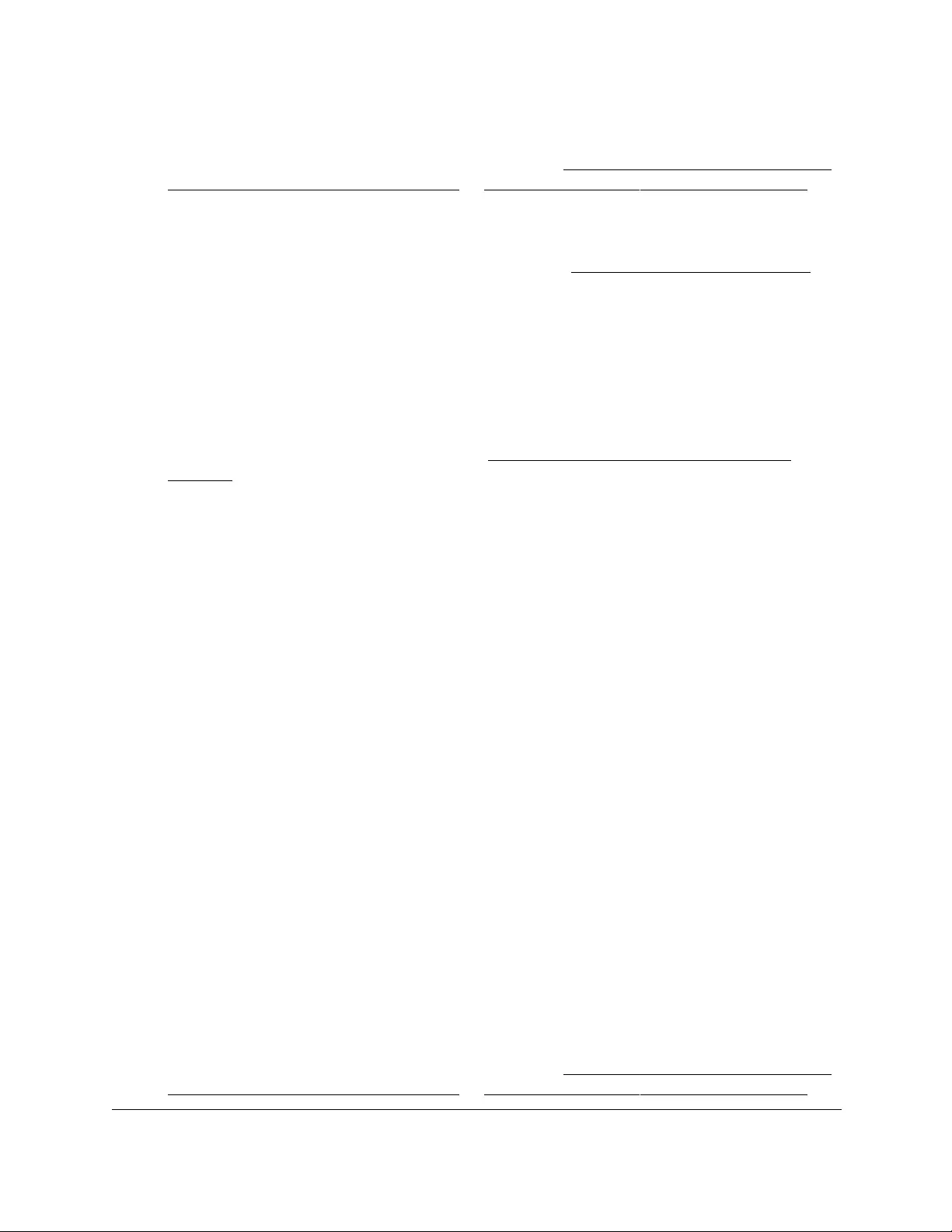
10-Port Gigabit Ethernet Ultra60 PoE++ Smart Managed Pro Switch
Manage Device Security User Manual389
3. In the address field of your web browser, enter the IP address of the switch.
If you do not know the IP address of the switch, see Access the switch on-network and
connected to the Internet on page 18 or Access the switch off-network on page 27.
The Local Device Login page displays.
If you did not yet register the switch with your NETGEAR account, the Register to unlock
all features page displays. For more information, see Register the switch on page 31.
4. Enter one of the following passwords:
•After initial login, enter your local device password.
By default, the local device password is password. You must change this password
at initial login.
•If you previously managed the switch through the Insight app or Cloud portal, enter
the Insight network password for the last Insight network location.
For information about the credentials, see Credentials for the local browser UI on
page 30.
5. Click the Login button.
The System Information page displays.
6. Select Security > ACL > Basic > MAC ACL.
The MAC ACL page displays.
7. Select check box that is associated with the MAC ACL.
8. Click the Delete button.
The MAC ACL is removed.
Configure MAC ACL rules
You can define rules for MAC-based ACLs. The access list definition includes rules that
specify whether traffic matching the criteria is forwarded normally or discarded. A default
deny all rule is the last rule of every list.
Add a rule to a MAC ACL
To add a rule to a MAC ACL:
1. Connect your computer to the same network as the switch.
You can use a WiFi or wired connection to connect your computer to the network, or
connect directly to a switch that is off-network using an Ethernet cable.
2. Launch a web browser.
3. In the address field of your web browser, enter the IP address of the switch.
If you do not know the IP address of the switch, see Access the switch on-network and
connected to the Internet on page 18 or Access the switch off-network on page 27.
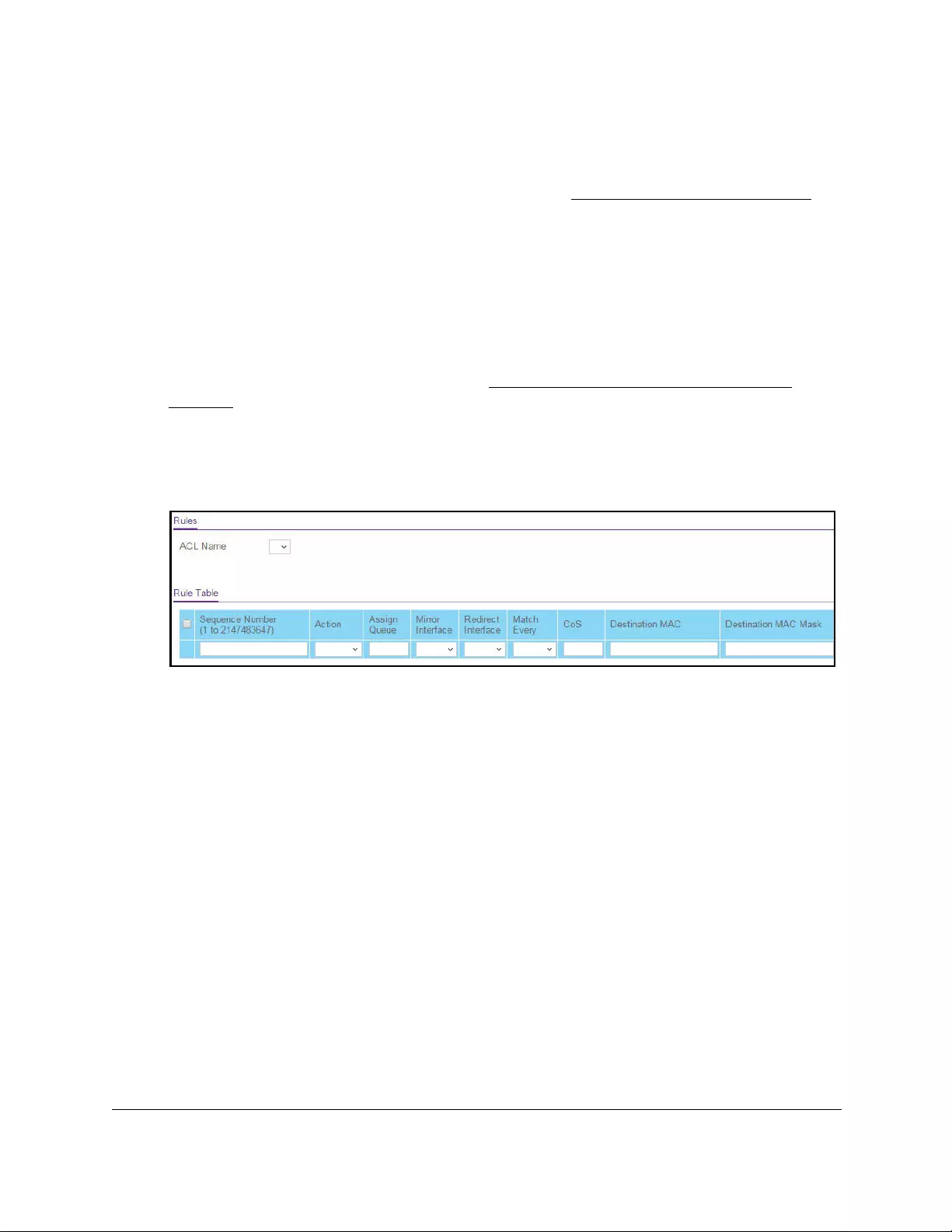
10-Port Gigabit Ethernet Ultra60 PoE++ Smart Managed Pro Switch
Manage Device Security User Manual390
The Local Device Login page displays.
If you did not yet register the switch with your NETGEAR account, the Register to unlock
all features page displays. For more information, see Register the switch on page 31.
4. Enter one of the following passwords:
•After initial login, enter your local device password.
By default, the local device password is password. You must change this password
at initial login.
•If you previously managed the switch through the Insight app or Cloud portal, enter
the Insight network password for the last Insight network location.
For information about the credentials, see Credentials for the local browser UI on
page 30.
5. Click the Login button.
The System Information page displays.
6. Select Security > ACL > Basic > MAC Rules.
The previous figure does not show all columns.
7. From the ACL Name menu, select the MAC ACL.
8. In the Sequence Number field, enter a whole number in the range from 1 to 2147483647 to
identify the rule.
9. From the Action menu, select the action that must be taken if a packet matches the rule’s
criteria:
• Permit. Forwards packets that meet the ACL criteria.
• Deny. Drops packets that meet the ACL criteria.
10. In the Assign Queue field, specify the hardware egress queue identifier that must be used
to handle all packets matching this ACL rule.
The range for the queue ID is from 0 to 7.
11. From the Mirror Interface menu, select the specific egress interface to which the matching
traffic stream must be copied, in addition to being forwarded normally by the switch.
This field cannot be set if a redirect interface is already configured for the ACL rule. This
field is visible for a Permit action.
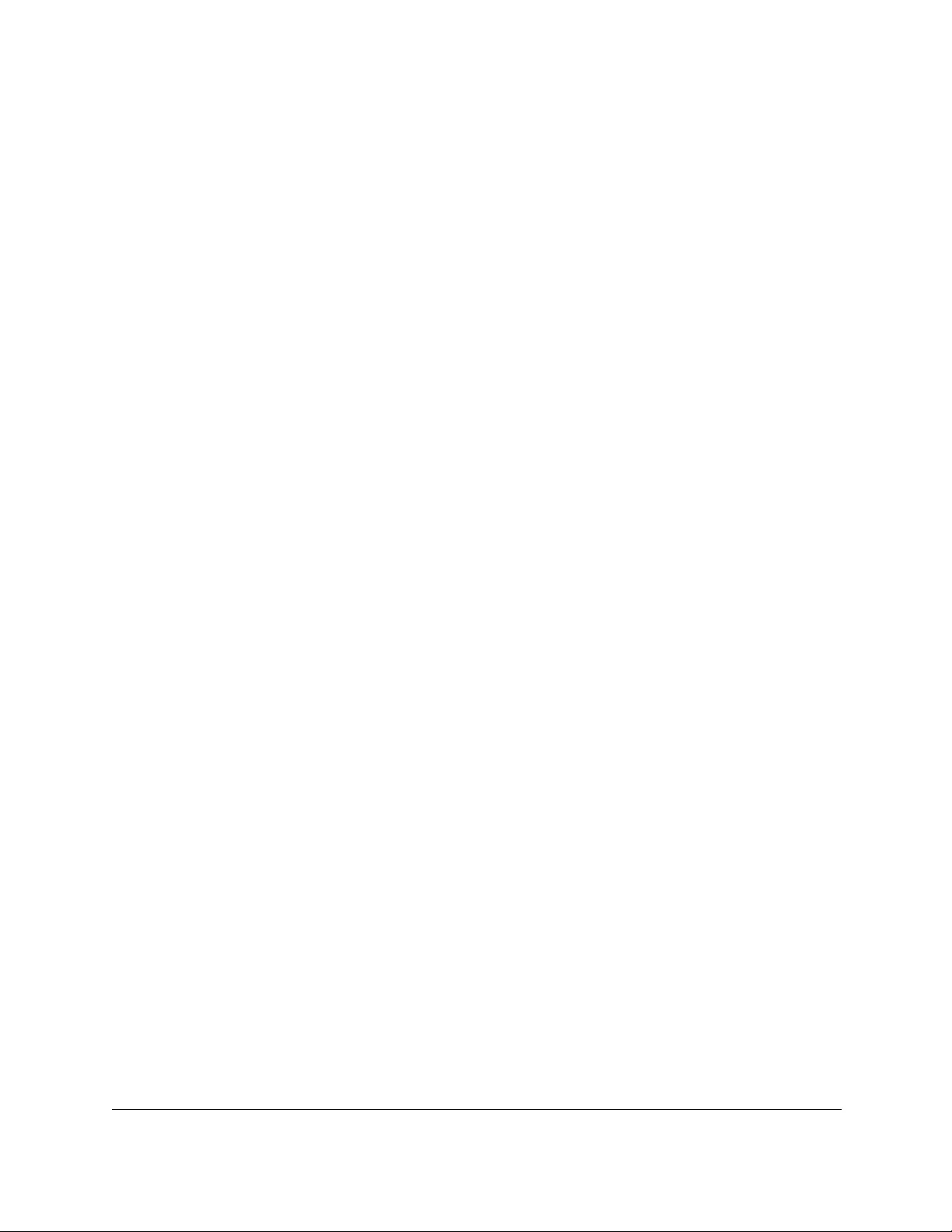
10-Port Gigabit Ethernet Ultra60 PoE++ Smart Managed Pro Switch
Manage Device Security User Manual391
12. From the Redirect Interface menu, select the egress interface to which the matching traffic
stream must be redirected, bypassing any forwarding decision normally performed by the
switch.
This field cannot be set if a mirror interface is already configured for the ACL rule.
13. From the Match Every menu, select whether each Layer 2 MAC packet must be matched
against the rule:
• True. Each packet must match the selected ACL rule.
•False. Not all packets need to match the selected ACL rule.
14. In the CoS field, specify the 802.1p priority that must be compared against the information in
an Ethernet frame.
The range for the priority is from 0 to 7.
15. In the Destination MAC field, specify the destination MAC address that must be compared
against the information in an Ethernet frame.
The format is xx:xx:xx:xx:xx:xx. The BPDU keyword can be specified using a destination
MAC address of 01:80:C2:xx:xx:xx.
16. In the Destination MAC Mask field, specify the destination MAC address mask that must
be compared against the information in an Ethernet frame.
The format is xx:xx:xx:xx:xx:xx. The BPDU keyword can be specified using a destination
MAC mask of 00:00:00:ff:ff:ff.
17. From the EtherType Key menu, select the EtherType value that must be compared against
the information in an Ethernet frame.
The values are as follows:
• Apple Talk
• IBM SNA
• IPv4
• IPv6
• IPX
• MPLS Multicast
• MPLS Unicast
• NetBios
• Novell
• PPPOE
• RARP
• User Value
18. If you select User Value from the EtherType Key menu, in the EtherType User Value field,
specify the customized EtherType value that must be used.
This value must be compared against the information in an Ethernet frame. The range is
from 0x0600 to 0xFFFF.
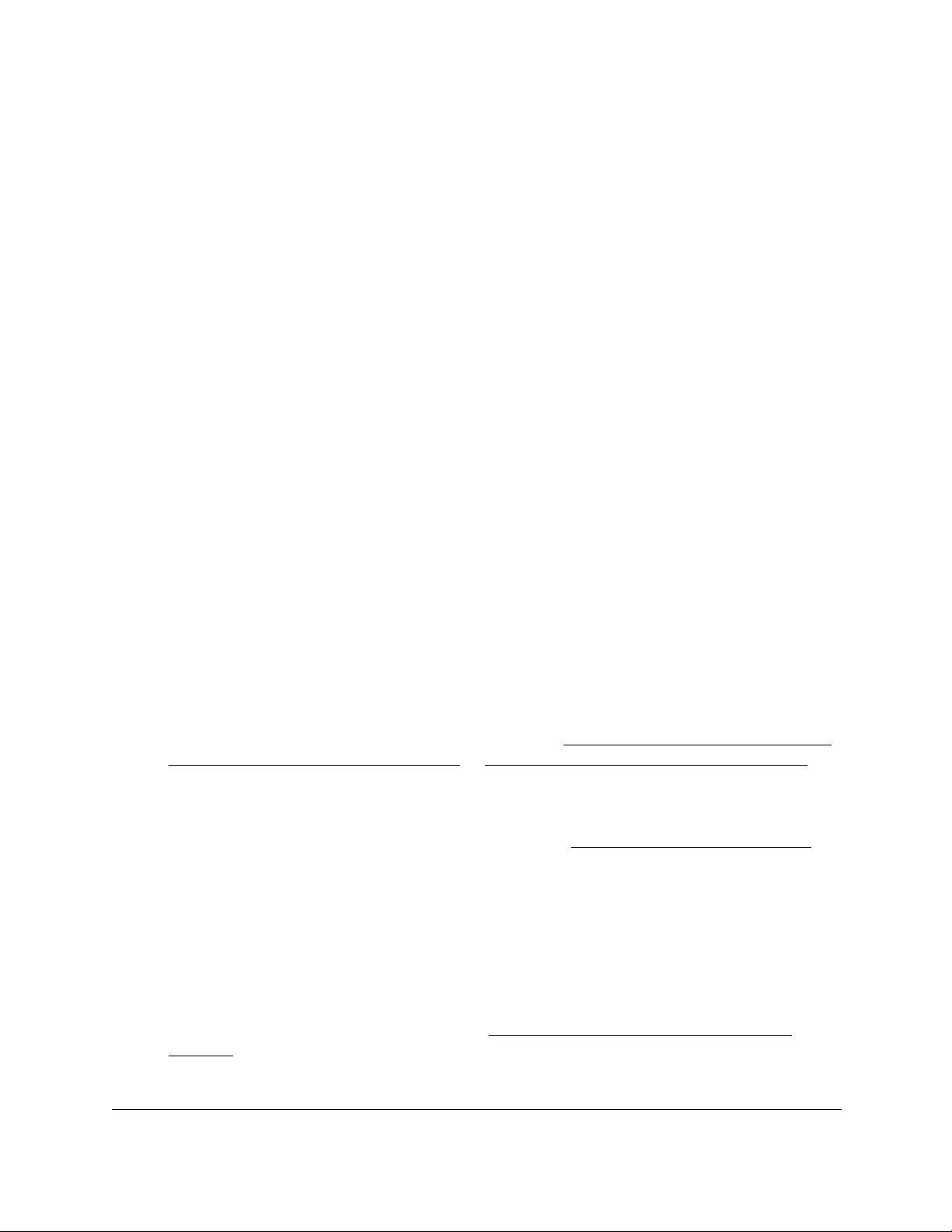
10-Port Gigabit Ethernet Ultra60 PoE++ Smart Managed Pro Switch
Manage Device Security User Manual392
19. In the Source MAC field, specify the source MAC address that must be compared against
the information in an Ethernet frame.
The format is xx:xx:xx:xx:xx:xx.
20. In the Source MAC Mask field, specify the source MAC address mask that must be
compared against the information in an Ethernet frame.
The format is xx:xx:xx:xx:xx:xx.
21. In the VLAN field, specify the VLAN ID that must be compared against the information in an
Ethernet frame.
The range is from 1 to 4093. You can configure either a single VLAN or a VLAN range.
22. From the Logging menu, select whether to enable or disable logging.
If you select Enable, logging is enabled for this ACL rule (subject to resource availability
on the switch).
23. Click the Add button.
The rule is added.
Change the match criteria for a MAC rule
To change the match criteria for a MAC rule:
1. Connect your computer to the same network as the switch.
You can use a WiFi or wired connection to connect your computer to the network, or
connect directly to a switch that is off-network using an Ethernet cable.
2. Launch a web browser.
3. In the address field of your web browser, enter the IP address of the switch.
If you do not know the IP address of the switch, see Access the switch on-network and
connected to the Internet on page 18 or Access the switch off-network on page 27.
The Local Device Login page displays.
If you did not yet register the switch with your NETGEAR account, the Register to unlock
all features page displays. For more information, see Register the switch on page 31.
4. Enter one of the following passwords:
•After initial login, enter your local device password.
By default, the local device password is password. You must change this password
at initial login.
•If you previously managed the switch through the Insight app or Cloud portal, enter
the Insight network password for the last Insight network location.
For information about the credentials, see Credentials for the local browser UI on
page 30.
5. Click the Login button.
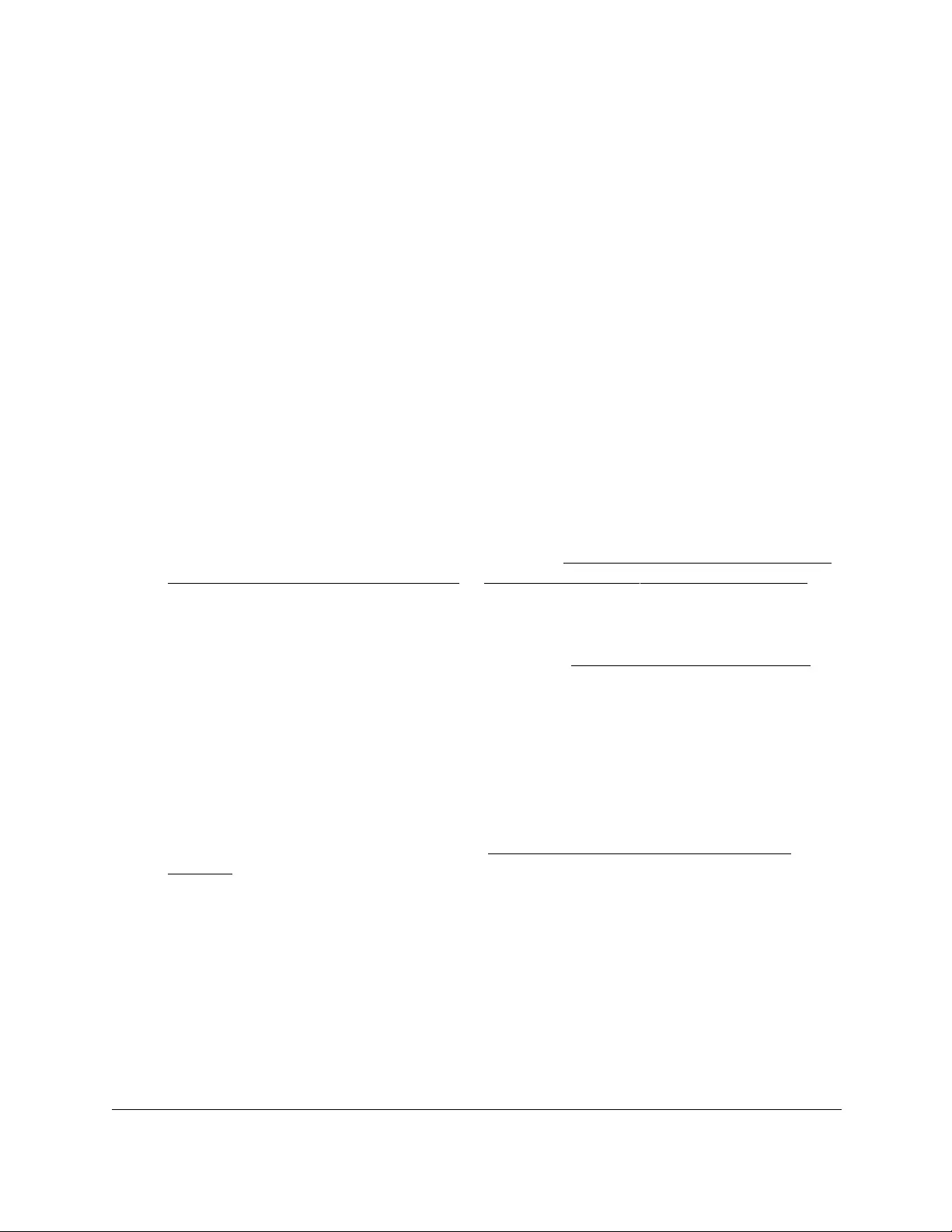
10-Port Gigabit Ethernet Ultra60 PoE++ Smart Managed Pro Switch
Manage Device Security User Manual393
The System Information page displays.
6. Select Security > ACL > Basic > MAC Rules.
The MAC Rules page displays.
7. Select the check box that is associated with the rule.
8. Modify the fields as needed.
9. Click the Apply button.
Your settings are saved.
Delete a rule for a MAC ACL
To delete a rule for a MAC:
1. Connect your computer to the same network as the switch.
You can use a WiFi or wired connection to connect your computer to the network, or
connect directly to a switch that is off-network using an Ethernet cable.
2. Launch a web browser.
3. In the address field of your web browser, enter the IP address of the switch.
If you do not know the IP address of the switch, see Access the switch on-network and
connected to the Internet on page 18 or Access the switch off-network on page 27.
The Local Device Login page displays.
If you did not yet register the switch with your NETGEAR account, the Register to unlock
all features page displays. For more information, see Register the switch on page 31.
4. Enter one of the following passwords:
•After initial login, enter your local device password.
By default, the local device password is password. You must change this password
at initial login.
•If you previously managed the switch through the Insight app or Cloud portal, enter
the Insight network password for the last Insight network location.
For information about the credentials, see Credentials for the local browser UI on
page 30.
5. Click the Login button.
The System Information page displays.
6. Select Security > ACL > Basic > MAC Rules.
The MAC Rules page displays.
7. Select the check box that is associated with the rule.
8. Click the Delete button.
The rule is removed.
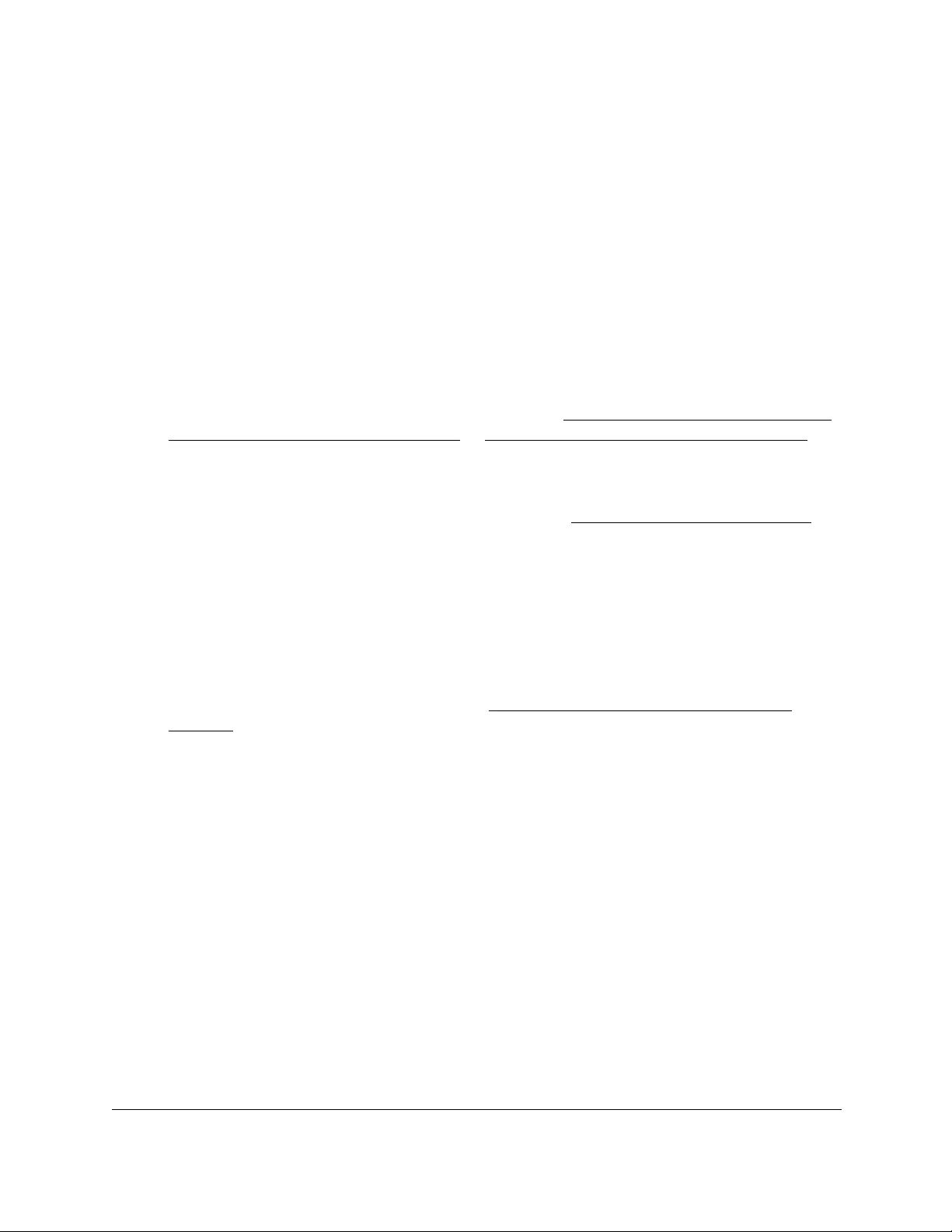
10-Port Gigabit Ethernet Ultra60 PoE++ Smart Managed Pro Switch
Manage Device Security User Manual394
Configure MAC bindings
When an ACL is bound to an interface, all the rules that are defined are applied to the
selected interface. You can assign MAC ACLs to interfaces and LAGs.
To configure MAC bindings:
1. Connect your computer to the same network as the switch.
You can use a WiFi or wired connection to connect your computer to the network, or
connect directly to a switch that is off-network using an Ethernet cable.
2. Launch a web browser.
3. In the address field of your web browser, enter the IP address of the switch.
If you do not know the IP address of the switch, see Access the switch on-network and
connected to the Internet on page 18 or Access the switch off-network on page 27.
The Local Device Login page displays.
If you did not yet register the switch with your NETGEAR account, the Register to unlock
all features page displays. For more information, see Register the switch on page 31.
4. Enter one of the following passwords:
•After initial login, enter your local device password.
By default, the local device password is password. You must change this password
at initial login.
•If you previously managed the switch through the Insight app or Cloud portal, enter
the Insight network password for the last Insight network location.
For information about the credentials, see Credentials for the local browser UI on
page 30.
5. Click the Login button.
The System Information page displays.
6. Select Security > ACL > Basic > MAC Binding Configuration.
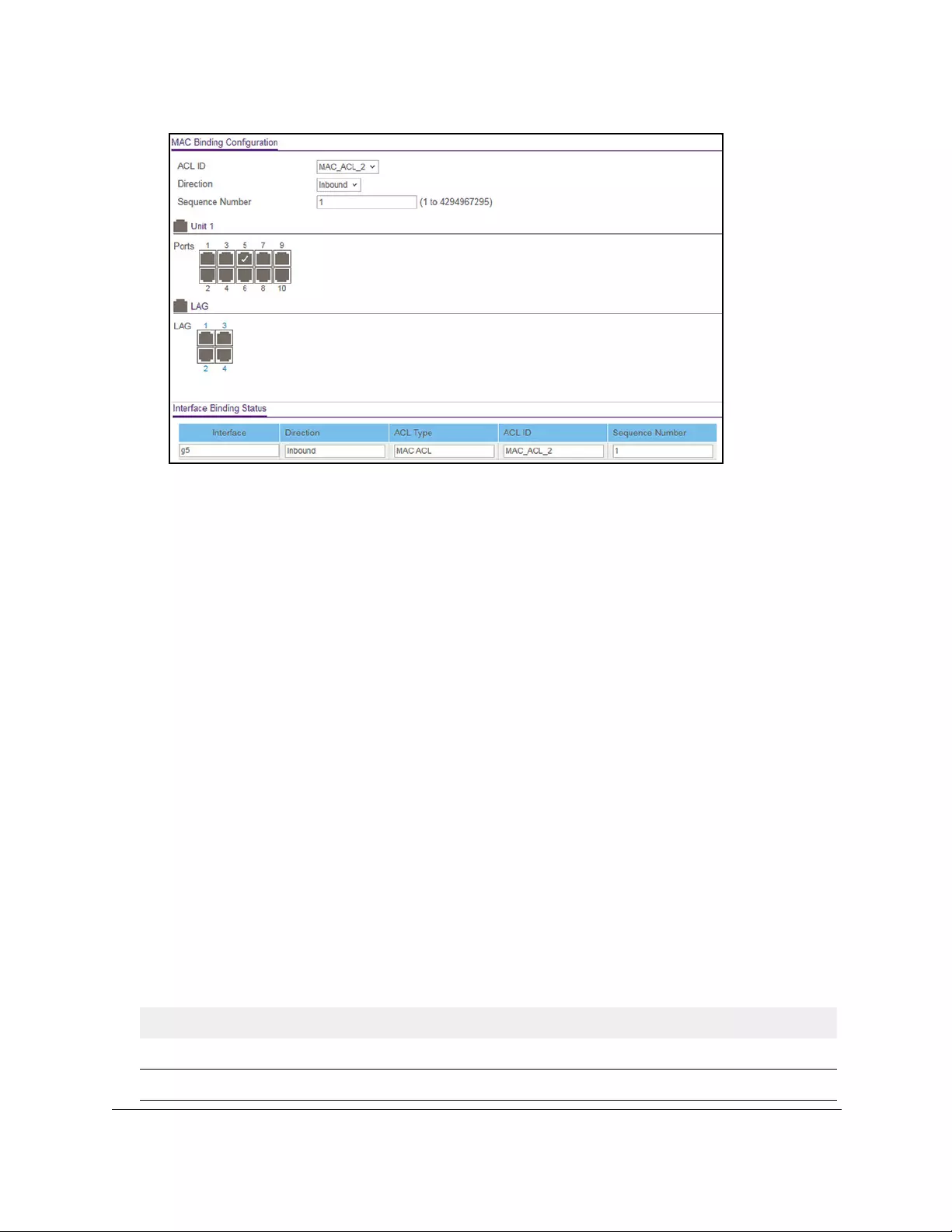
10-Port Gigabit Ethernet Ultra60 PoE++ Smart Managed Pro Switch
Manage Device Security User Manual395
7. From the ACL ID menu, select an ACL.
The fixed selection from the Direction menu is Inbound, which means that MAC ACL
rules are applied to traffic entering the interface.
8. In the Sequence Number field, optionally specify a number to indicate the order of the
access list relative to other access lists already assigned to the interface and direction.
A low number indicates high precedence order. If a sequence number is already in use
for the interface and direction, the specified access list replaces the currently attached
access list using that sequence number. If you do not specify the sequence number, a
sequence number that is one number greater than the highest sequence number
currently in use for the interface and direction is used. The range is from 1 to
4294967295.
9. To add the selected ACL to a port or LAG, in the Ports table or LAG table, click the port or
LAG so that a check mark displays.
You can add the ACL to several ports and LAGs.
The Ports and LAG tables display the available interfaces for ACL bindings. All
nonrouting physical interfaces, VLAN interfaces, and interfaces participating in LAGs are
listed.
10. Click the Apply button.
Your settings are saved.
The following table describes the information displayed in the Interface Binding Status table.
Table 71. Interface Binding Status table
Field Description
Interface The interface of the ACL assigned.
Direction The selected packet filtering direction for the ACL.
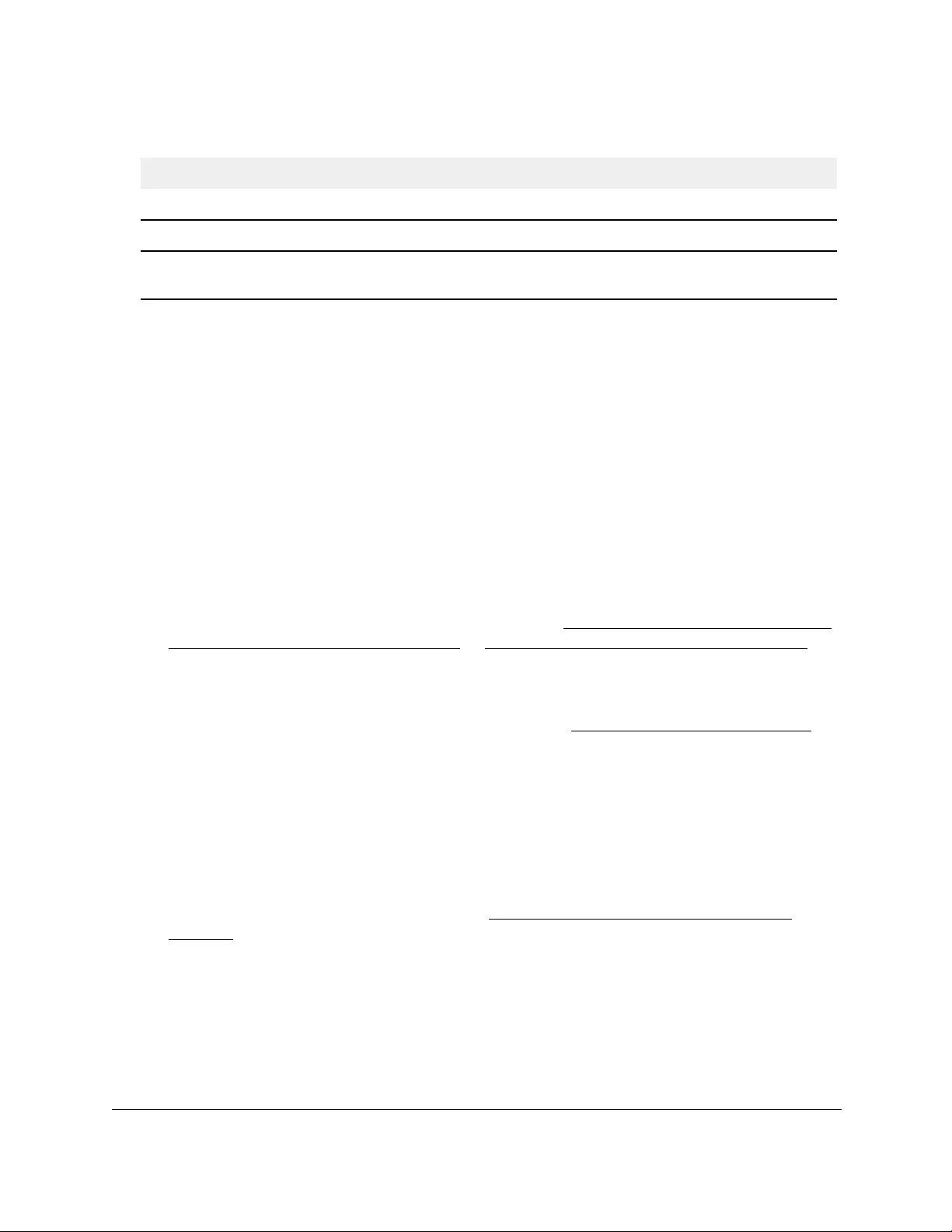
10-Port Gigabit Ethernet Ultra60 PoE++ Smart Managed Pro Switch
Manage Device Security User Manual396
View or delete MAC ACL bindings in the MAC binding
table
You can view or delete the MAC ACL bindings in the MAC binding table.
To view or delete MAC ACL bindings:
1. Connect your computer to the same network as the switch.
You can use a WiFi or wired connection to connect your computer to the network, or
connect directly to a switch that is off-network using an Ethernet cable.
2. Launch a web browser.
3. In the address field of your web browser, enter the IP address of the switch.
If you do not know the IP address of the switch, see Access the switch on-network and
connected to the Internet on page 18 or Access the switch off-network on page 27.
The Local Device Login page displays.
If you did not yet register the switch with your NETGEAR account, the Register to unlock
all features page displays. For more information, see Register the switch on page 31.
4. Enter one of the following passwords:
•After initial login, enter your local device password.
By default, the local device password is password. You must change this password
at initial login.
•If you previously managed the switch through the Insight app or Cloud portal, enter
the Insight network password for the last Insight network location.
For information about the credentials, see Credentials for the local browser UI on
page 30.
5. Click the Login button.
The System Information page displays.
6. Select Security > ACL > Basic > MAC Binding Table.
ACL Type The type of ACL assigned to the selected interface and direction.
ACL ID The ACL name identifying the ACL assigned to the selected interface and direction.
Sequence Number The sequence number signifying the order of the specified ACL relative to other ACLs
assigned to the selected interface and direction.
Table 71. Interface Binding Status table (continued)
Field Description
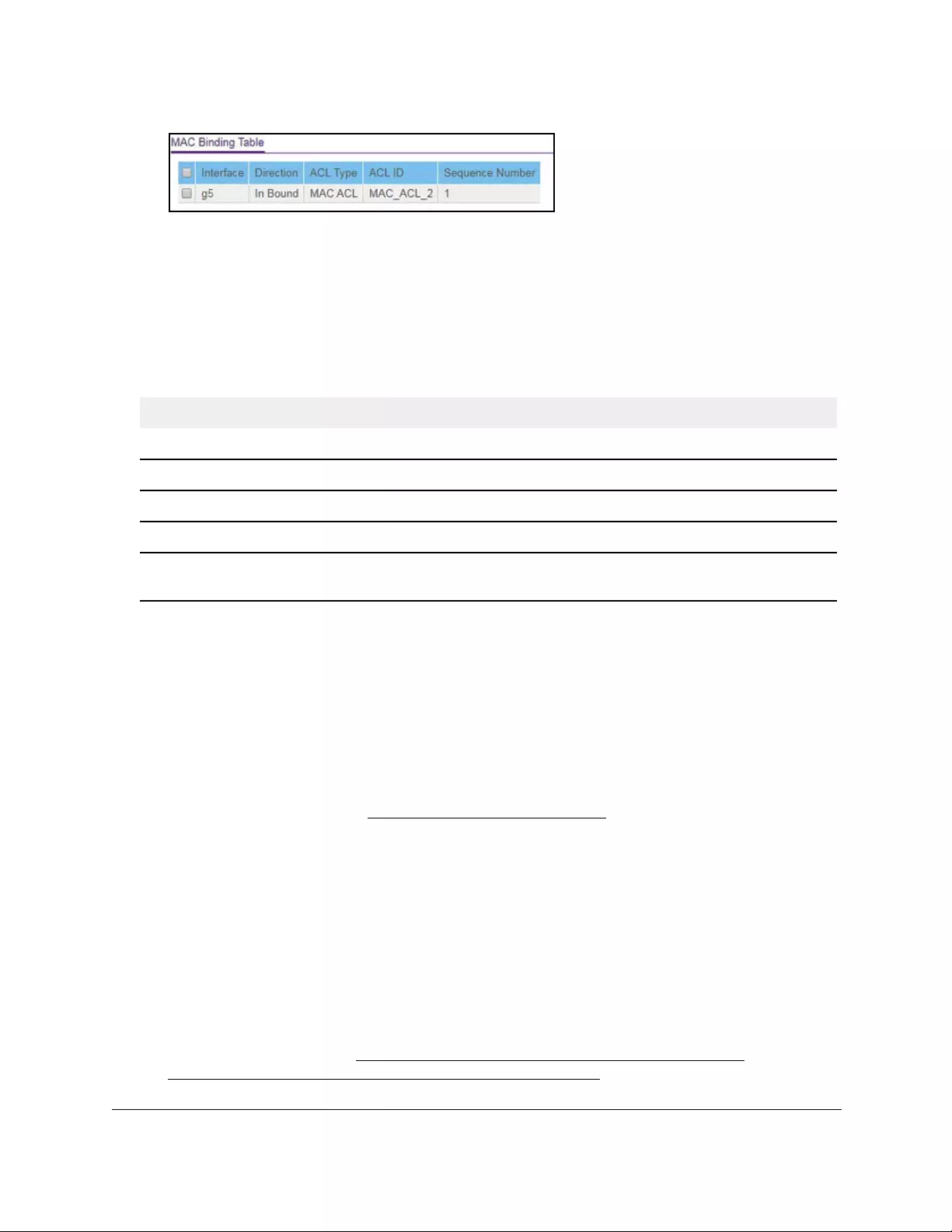
10-Port Gigabit Ethernet Ultra60 PoE++ Smart Managed Pro Switch
Manage Device Security User Manual397
7. To delete a MAC ACL-to-interface binding, do the following:
a. Select the check box next to the interface.
b. Click the Delete button.
The binding is removed.
The following table describes the information that is displayed in the MAC binding table.
Table 72. MAC Binding Table
Field Description
Interface The interface of the ACL assigned.
Direction The selected packet filtering direction for the ACL.
ACL Type The type of ACL assigned to the selected interface and direction.
ACL ID The ACL name identifying the ACL assigned to the selected interface and direction.
Sequence Number The sequence number signifying the order of the specified ACL relative to other ACLs
assigned to the selected interface and direction.
Configure a basic or extended IPv4 ACL
An IPv4 ACL consists of a set of rules that are matched sequentially against a packet. When
a packet meets the match criteria of a rule, the specified rule action (Permit or Deny) is taken,
and the additional rules are not checked for a match. You must specify the interfaces to
which an IPv4 ACL applies, as well as whether it applies to inbound or outbound traffic.
Multiple steps are involved in defining an IPv4 ACL and applying it to the switch:
1. Add an IPv4 ACL ID (see Add an IPv4 ACL on page 398).
The differences between a basic IPv4 ACL and an extended IPv4 ACL are as follows:
• Numbered ACL from 1 to 99. Creates a basic IPv4 ACL, which allows you to permit
or deny traffic from a source IP address.
• Numbered ACL from 100 to 199. Creates an extended IPv4 ACL, which allows you
to permit or deny specific types of Layer 3 or Layer 4 traffic from a source IP address
to a destination IP address. This type of ACL provides more granularity and filtering
capabilities than the basic IP ACL.
• Named IP ACL. Create an extended IPv4 ACL with a name string that is up to 31
alphanumeric characters in length. The name must start with an alphabetic character.
2. Create an IPv4 rule (see Configure rules for a basic IPv4 ACL on page 401 or
Configure rules for an extended IPv4 ACL on page 405).
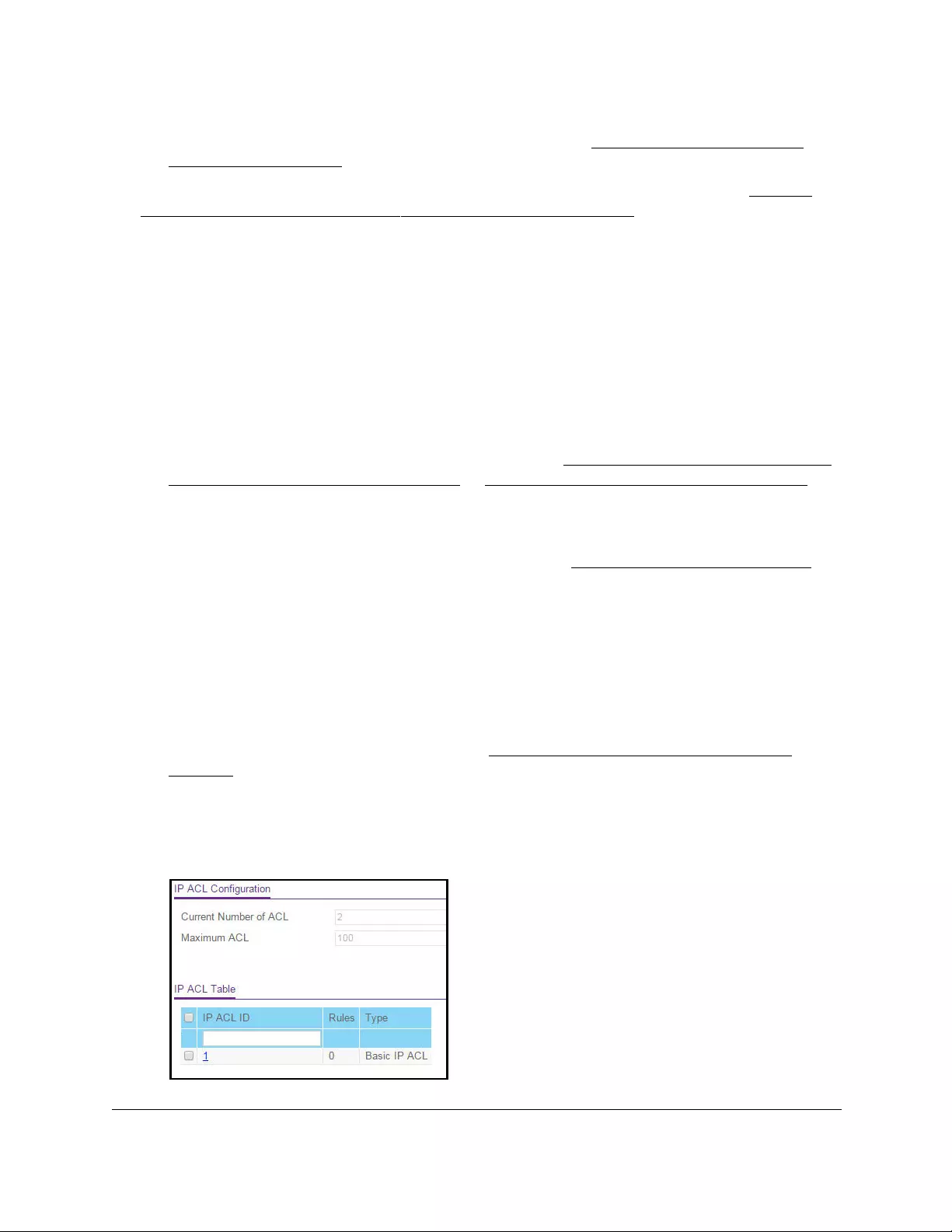
10-Port Gigabit Ethernet Ultra60 PoE++ Smart Managed Pro Switch
Manage Device Security User Manual398
3. Associate the IPv4 ACL with one or more interfaces (see Configure IP ACL interface
bindings on page 424).
You can view or delete IPv4 ACL configurations in the IP ACL Binding table (see View or
delete IP ACL bindings in the IP ACL binding table on page 426.
Add an IPv4 ACL
To add an IPv4 ACL:
1. Connect your computer to the same network as the switch.
You can use a WiFi or wired connection to connect your computer to the network, or
connect directly to a switch that is off-network using an Ethernet cable.
2. Launch a web browser.
3. In the address field of your web browser, enter the IP address of the switch.
If you do not know the IP address of the switch, see Access the switch on-network and
connected to the Internet on page 18 or Access the switch off-network on page 27.
The Local Device Login page displays.
If you did not yet register the switch with your NETGEAR account, the Register to unlock
all features page displays. For more information, see Register the switch on page 31.
4. Enter one of the following passwords:
•After initial login, enter your local device password.
By default, the local device password is password. You must change this password
at initial login.
•If you previously managed the switch through the Insight app or Cloud portal, enter
the Insight network password for the last Insight network location.
For information about the credentials, see Credentials for the local browser UI on
page 30.
5. Click the Login button.
The System Information page displays.
6. Select Security > ACL > Advanced > IP ACL.
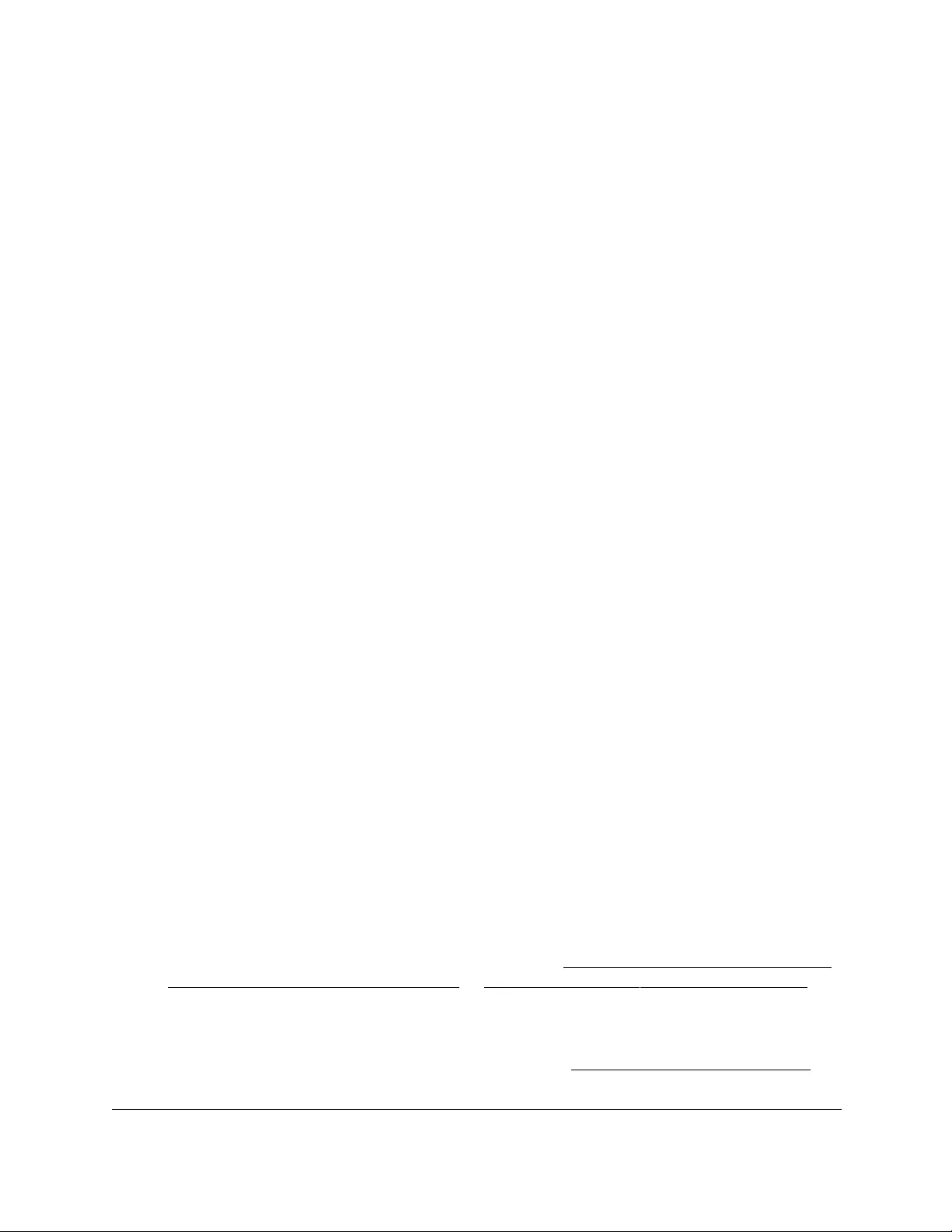
10-Port Gigabit Ethernet Ultra60 PoE++ Smart Managed Pro Switch
Manage Device Security User Manual399
The IP ACL page shows the current size of the ACL table compared to the maximum size
of the ACL table. The current size is equal to the number of configured IPv4 ACLs plus
the number of configured MAC ACLs and IPv6 ACLs. The maximum number of ACLs on
the switch is 100.
The Current Number of ACL field displays the current number of all ACLs configured on
the switch.
The Maximum ACL field displays the maximum number of ACLs that you can configure
on the switch.
7. In the IP ACL ID field, specify the ACL ID or IP ACL name, which depends on the IP ACL
type. The IP ACL ID is an integer in the following range:
• 1–99. Creates a basic IP ACL, which allows you to permit or deny traffic from a
source IP address.
• 100–199. Creates an extended IP ACL, which allows you to permit or deny specific
types of Layer 3 or Layer 4 traffic from a source IP address to a destination IP
address. This type of ACL provides more granularity and filtering capabilities than the
standard IP ACL.
• IP ACL Name. Create an extended IP ACL with a name string that is up to
31 alphanumeric characters in length. The name must start with an alphabetic
character.
Each configured ACL displays the following information:
• Rules. The number of rules currently configured for the IPv4 ACL.
•Type. Identifies the ACL as a basic IP ACL (with ID from 1 to 99), extended IP ACL
(with ID from 100 to 199 or a name).
8. Click the Add button.
The IP ACL is added.
Change the number or name of an IPv4 ACL
To change the number or name of an IPv4 ACL:
1. Connect your computer to the same network as the switch.
You can use a WiFi or wired connection to connect your computer to the network, or
connect directly to a switch that is off-network using an Ethernet cable.
2. Launch a web browser.
3. In the address field of your web browser, enter the IP address of the switch.
If you do not know the IP address of the switch, see Access the switch on-network and
connected to the Internet on page 18 or Access the switch off-network on page 27.
The Local Device Login page displays.
If you did not yet register the switch with your NETGEAR account, the Register to unlock
all features page displays. For more information, see Register the switch on page 31.
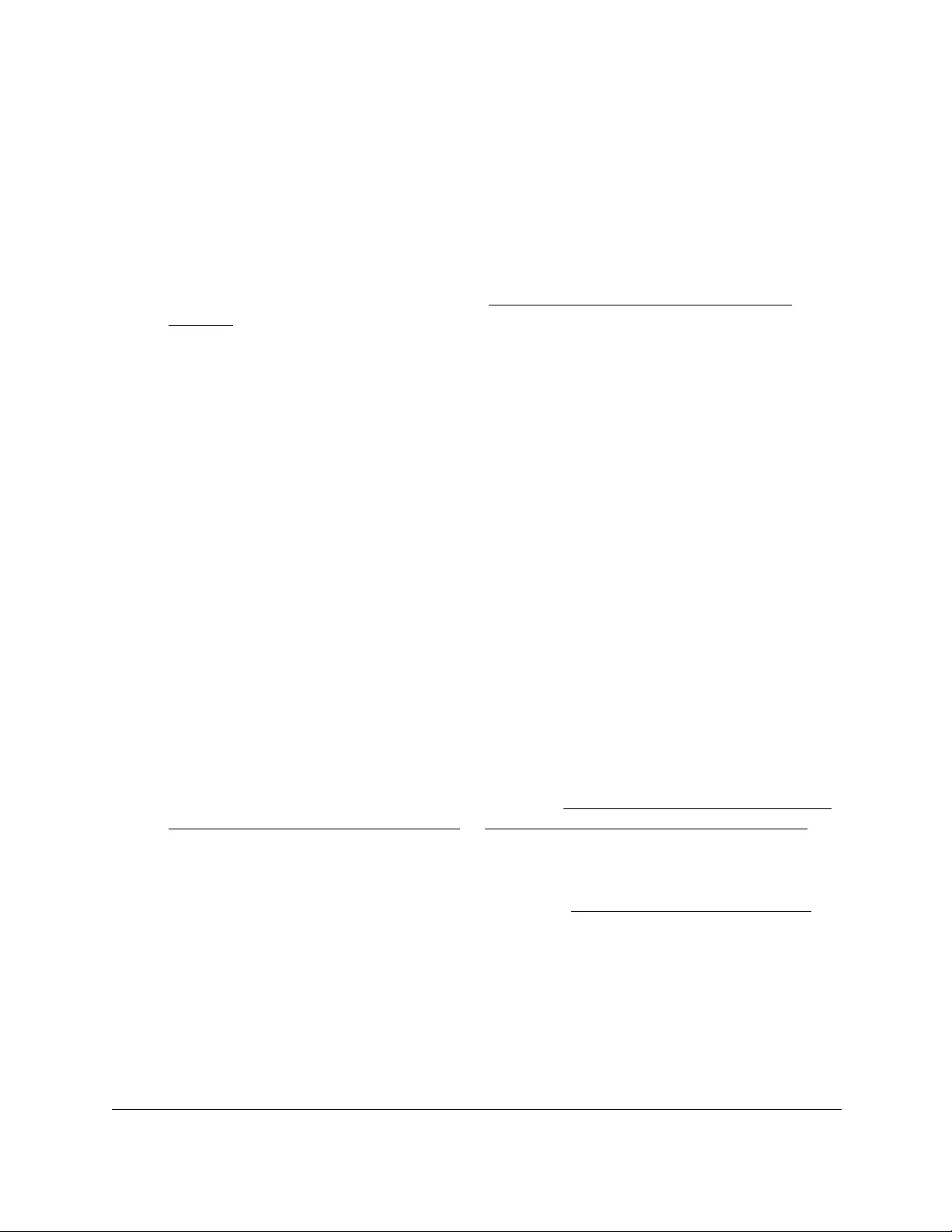
10-Port Gigabit Ethernet Ultra60 PoE++ Smart Managed Pro Switch
Manage Device Security User Manual400
4. Enter one of the following passwords:
•After initial login, enter your local device password.
By default, the local device password is password. You must change this password
at initial login.
•If you previously managed the switch through the Insight app or Cloud portal, enter
the Insight network password for the last Insight network location.
For information about the credentials, see Credentials for the local browser UI on
page 30.
5. Click the Login button.
The System Information page displays.
6. Select Security > ACL > Advanced > IP ACL.
The IP ACL Configuration page displays.
7. Select the check box that is associated with the IP ACL.
8. In the IP ACL field, specify the new number or name.
9. Click the Apply button.
Your settings are saved.
Delete an IPv4 ACL
To delete an IPv4 ACL:
1. Connect your computer to the same network as the switch.
You can use a WiFi or wired connection to connect your computer to the network, or
connect directly to a switch that is off-network using an Ethernet cable.
2. Launch a web browser.
3. In the address field of your web browser, enter the IP address of the switch.
If you do not know the IP address of the switch, see Access the switch on-network and
connected to the Internet on page 18 or Access the switch off-network on page 27.
The Local Device Login page displays.
If you did not yet register the switch with your NETGEAR account, the Register to unlock
all features page displays. For more information, see Register the switch on page 31.
4. Enter one of the following passwords:
•After initial login, enter your local device password.
By default, the local device password is password. You must change this password
at initial login.
•If you previously managed the switch through the Insight app or Cloud portal, enter
the Insight network password for the last Insight network location.
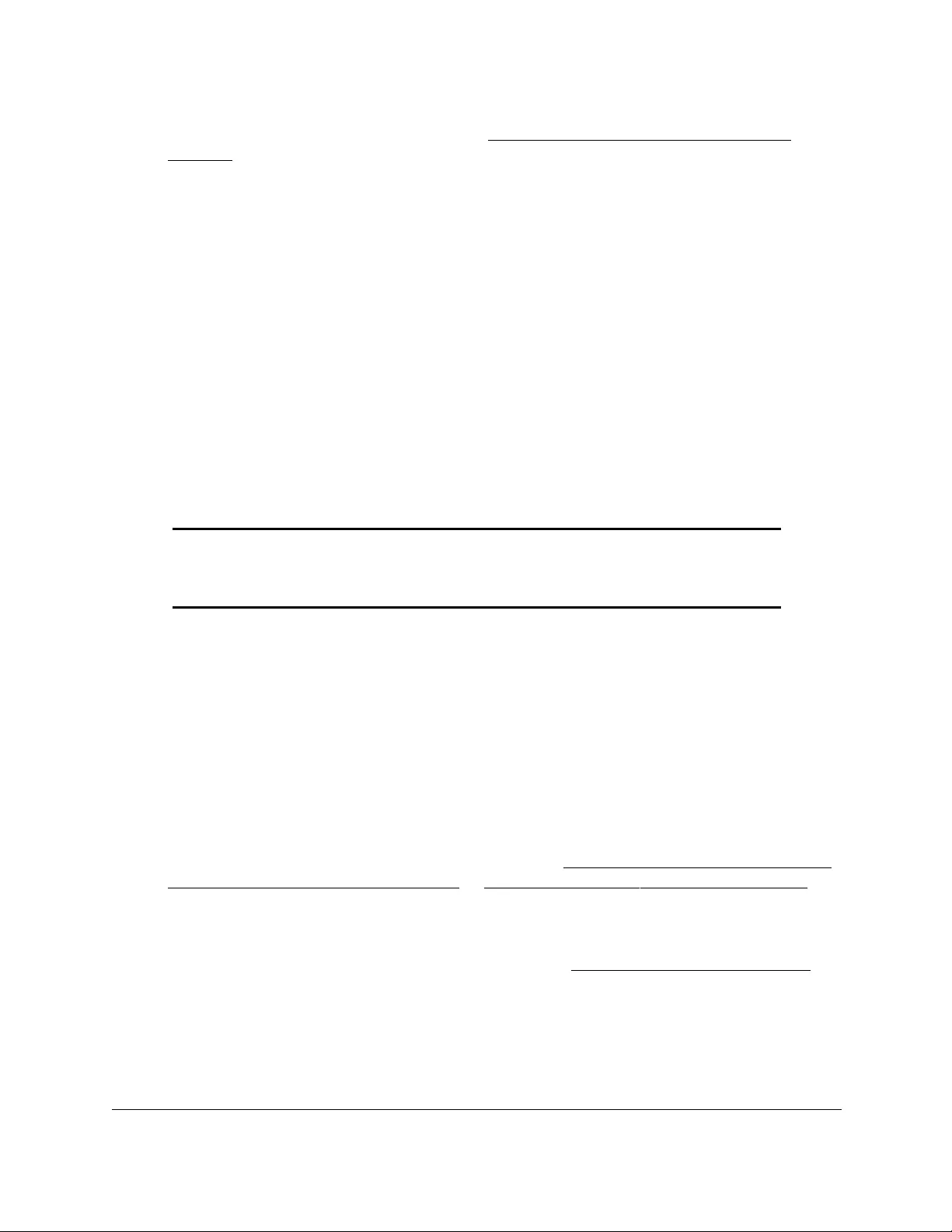
10-Port Gigabit Ethernet Ultra60 PoE++ Smart Managed Pro Switch
Manage Device Security User Manual401
For information about the credentials, see Credentials for the local browser UI on
page 30.
5. Click the Login button.
The System Information page displays.
6. Select Security > ACL > Advanced > IP ACL.
The IP ACL Configuration page displays.
7. Select the check box that is associated with the IP ACL.
8. Click the Delete button.
The IP ACL is removed.
Configure rules for a basic IPv4 ACL
You can define rules for IP-based standard ACLs (basic ACLs). The access list definition
includes rules that specify whether traffic matching the criteria is forwarded normally or
discarded.
Note: An implicit deny all rule is included at the end of an ACL list. This means
that if an ACL is applied to a packet, and if none of the explicit rules match,
then the final implicit deny all rule applies and the packet is dropped.
Add a rule for a basic IPv4 ACL
To add a rule for a basic IPv4 ACL:
1. Connect your computer to the same network as the switch.
You can use a WiFi or wired connection to connect your computer to the network, or
connect directly to a switch that is off-network using an Ethernet cable.
2. Launch a web browser.
3. In the address field of your web browser, enter the IP address of the switch.
If you do not know the IP address of the switch, see Access the switch on-network and
connected to the Internet on page 18 or Access the switch off-network on page 27.
The Local Device Login page displays.
If you did not yet register the switch with your NETGEAR account, the Register to unlock
all features page displays. For more information, see Register the switch on page 31.
4. Enter one of the following passwords:
•After initial login, enter your local device password.
By default, the local device password is password. You must change this password
at initial login.
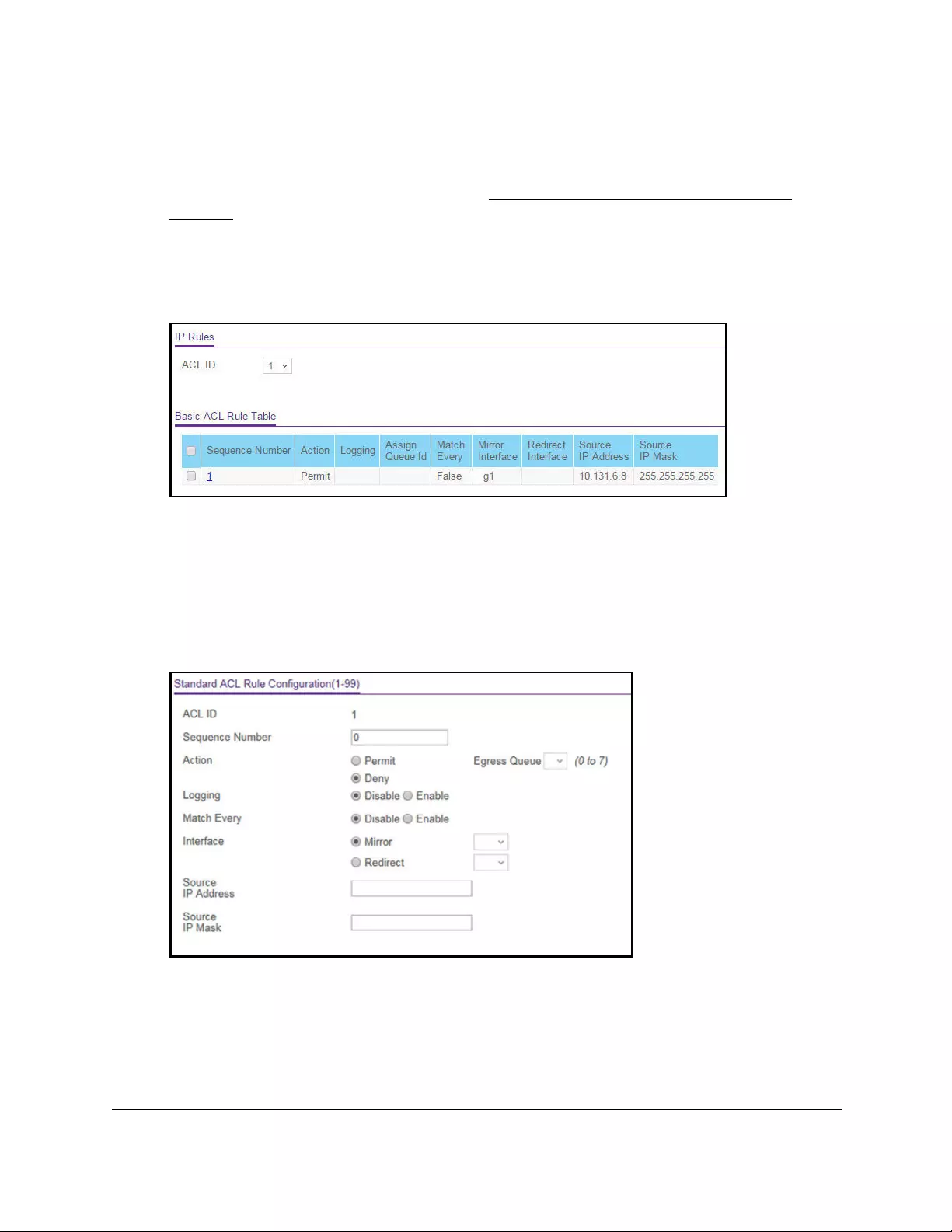
10-Port Gigabit Ethernet Ultra60 PoE++ Smart Managed Pro Switch
Manage Device Security User Manual402
•If you previously managed the switch through the Insight app or Cloud portal, enter
the Insight network password for the last Insight network location.
For information about the credentials, see Credentials for the local browser UI on
page 30.
5. Click the Login button.
The System Information page displays.
6. Select Security > ACL > Advanced > IP Rules.
If no rules exist, the Basic ACL Rule Table might show the message No rules were
configured for this ACL. If one or more rules exist for the ACL, the rules display in the
Basic ACL Rule Table.
7. From the ACL ID menu, select the IP ACL for which you want to add a rule.
For basic IP ACLs, this must be an ID in the range from 1 to 99.
8. Click the Add button.
9. Specify the following match criteria for the rule:
• Sequence Number. Enter an ACL sequence number in the range from 1 to
2147483647 that is used to identify the rule. An IP ACL can contain up to 50 rules.
• Action. Select the ACL forwarding action, which is one of the following:
-Permit. Forward packets that meet the ACL criteria.
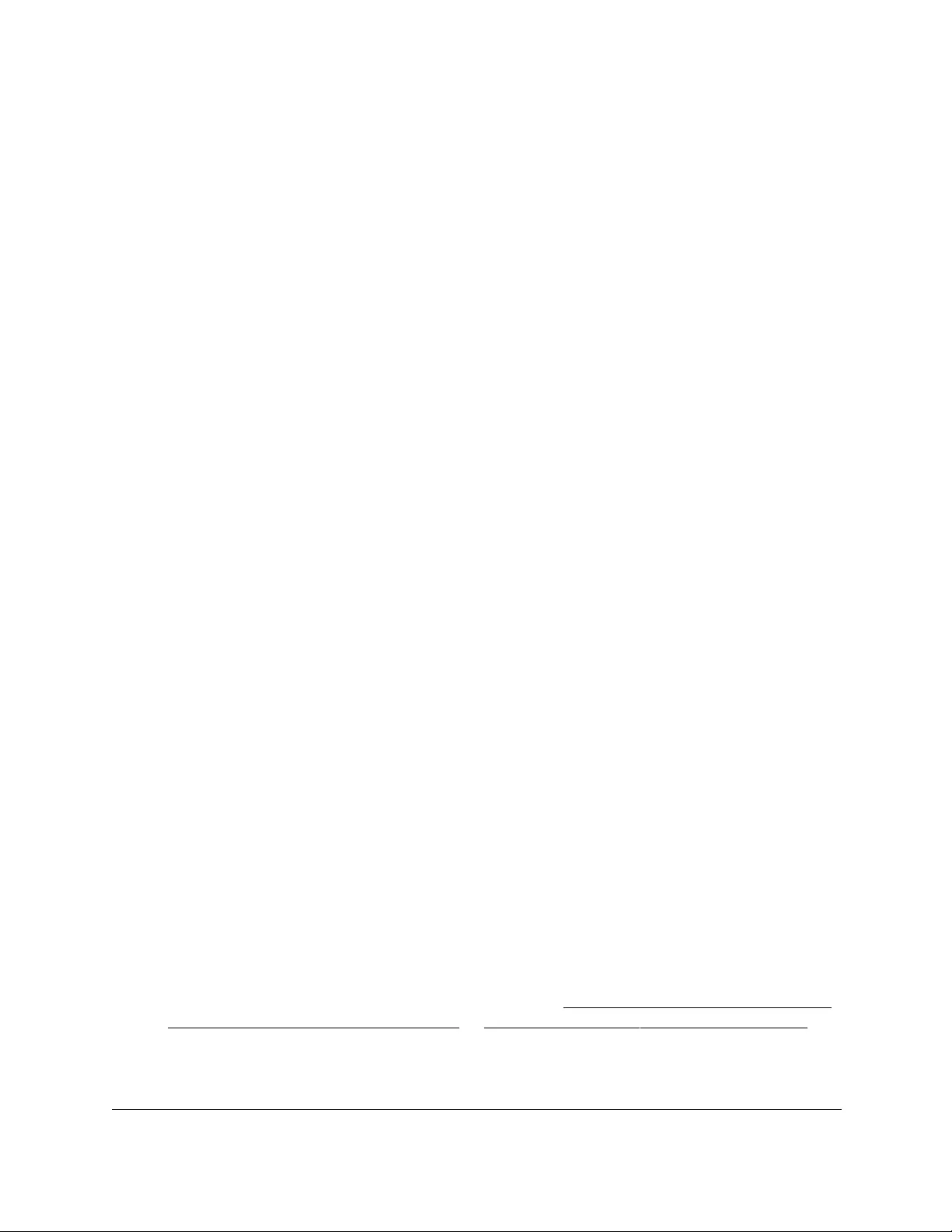
10-Port Gigabit Ethernet Ultra60 PoE++ Smart Managed Pro Switch
Manage Device Security User Manual403
Egress Queue. If the selection form the Action menu is Permit, you can specify
the hardware egress queue identifier that is used to handle all packets matching
this IP ACL rule. The range of queue IDs is from 0 to 7.
- Deny. Drop packets that meet the ACL criteria.
Logging. If the selection from the Action menu is Deny, you can enable logging
for the ACL by selecting the Enable radio button. (Logging is subject to resource
availability on the switch.)
• Match Every. Select one of the radio buttons to specify whether all packets must
match the selected IP ACL rule:
-Enable. All packets must match the selected IP ACL rule and are either permitted
or denied.
- Disable. Not all packets need to match the selected IP ACL rule.
•Interface. Select one of the radio buttons to specify whether all packets must be
mirrored or redirected:
- Mirror. From the menu, select the specific egress interface to which the matching
traffic stream must be copied, in addition to being forwarded normally by the
switch.
- Redirect. From the menu, select the egress interface to which the matching traffic
stream must be redirected, bypassing any forwarding decision normally
performed by the switch.
• Source IP Address. Enter an IP address using dotted-decimal notation to be
compared to a packet’s source IP address as a match criterion for the selected IP
ACL rule.
• Source IP Mask. Specify the IP mask in dotted-decimal notation to be used with the
source IP address value.
10. Click the Apply button.
Your settings are saved.
Modify the match criteria for a basic IPv4 ACL rule
To modify the match criteria for a basic IPv4 ACL rule:
1. Connect your computer to the same network as the switch.
You can use a WiFi or wired connection to connect your computer to the network, or
connect directly to a switch that is off-network using an Ethernet cable.
2. Launch a web browser.
3. In the address field of your web browser, enter the IP address of the switch.
If you do not know the IP address of the switch, see Access the switch on-network and
connected to the Internet on page 18 or Access the switch off-network on page 27.
The Local Device Login page displays.
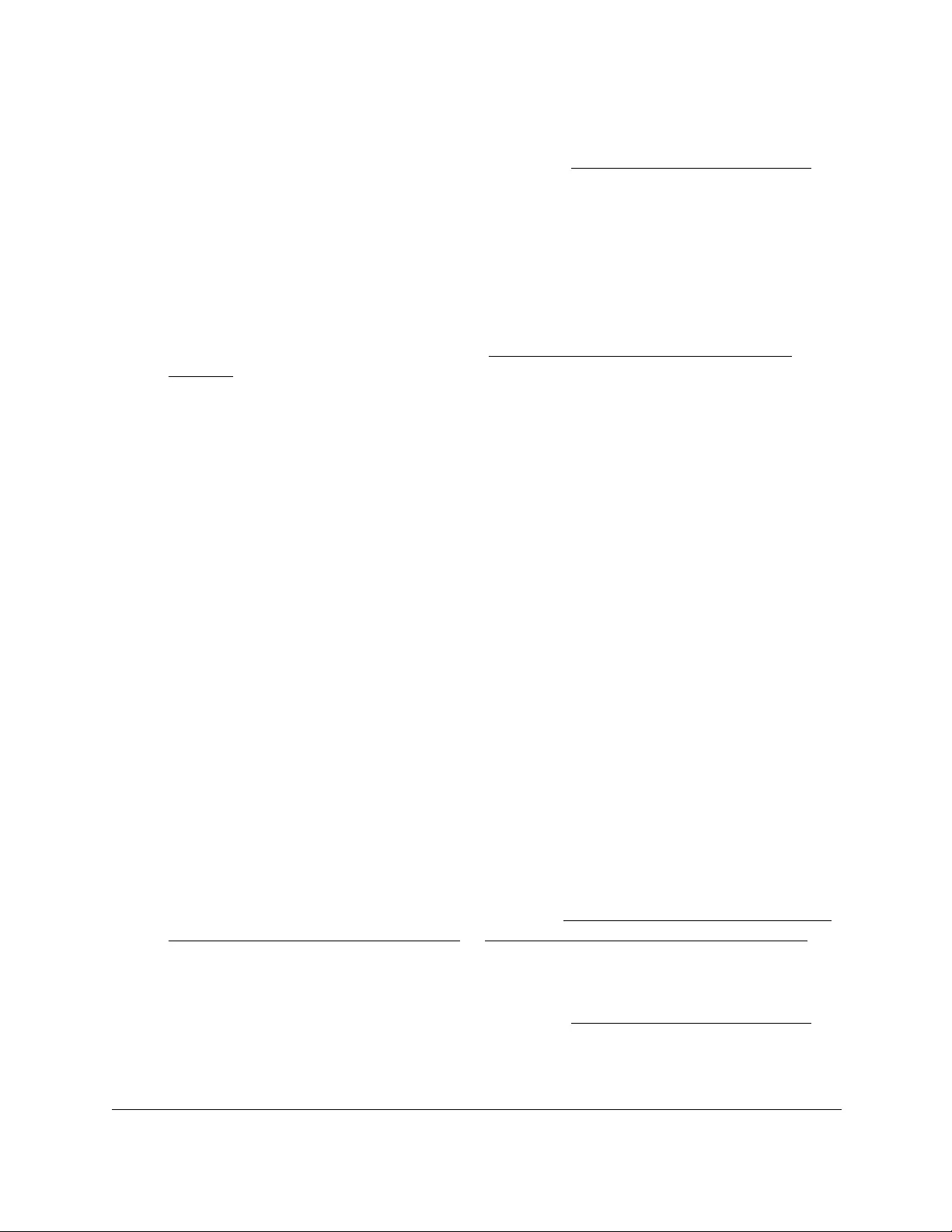
10-Port Gigabit Ethernet Ultra60 PoE++ Smart Managed Pro Switch
Manage Device Security User Manual404
If you did not yet register the switch with your NETGEAR account, the Register to unlock
all features page displays. For more information, see Register the switch on page 31.
4. Enter one of the following passwords:
•After initial login, enter your local device password.
By default, the local device password is password. You must change this password
at initial login.
•If you previously managed the switch through the Insight app or Cloud portal, enter
the Insight network password for the last Insight network location.
For information about the credentials, see Credentials for the local browser UI on
page 30.
5. Click the Login button.
The System Information page displays.
6. Select Security > ACL > Advanced > IP Rules.
The IP Rules page displays.
7. From the ACL ID menu, select the ACL that includes the rule that you want to modify.
8. In the Basic ACL Rule Table, click the rule.
The rule is a hyperlink. The Standard ACL Rule Configuration page displays.
9. Modify the basic IP ACL rule criteria.
10. Click the Apply button.
Your settings are saved.
Delete a basic IPv4 ACL rule
To delete a basic IPv4 ACL rule:
1. Connect your computer to the same network as the switch.
You can use a WiFi or wired connection to connect your computer to the network, or
connect directly to a switch that is off-network using an Ethernet cable.
2. Launch a web browser.
3. In the address field of your web browser, enter the IP address of the switch.
If you do not know the IP address of the switch, see Access the switch on-network and
connected to the Internet on page 18 or Access the switch off-network on page 27.
The Local Device Login page displays.
If you did not yet register the switch with your NETGEAR account, the Register to unlock
all features page displays. For more information, see Register the switch on page 31.
4. Enter one of the following passwords:
•After initial login, enter your local device password.
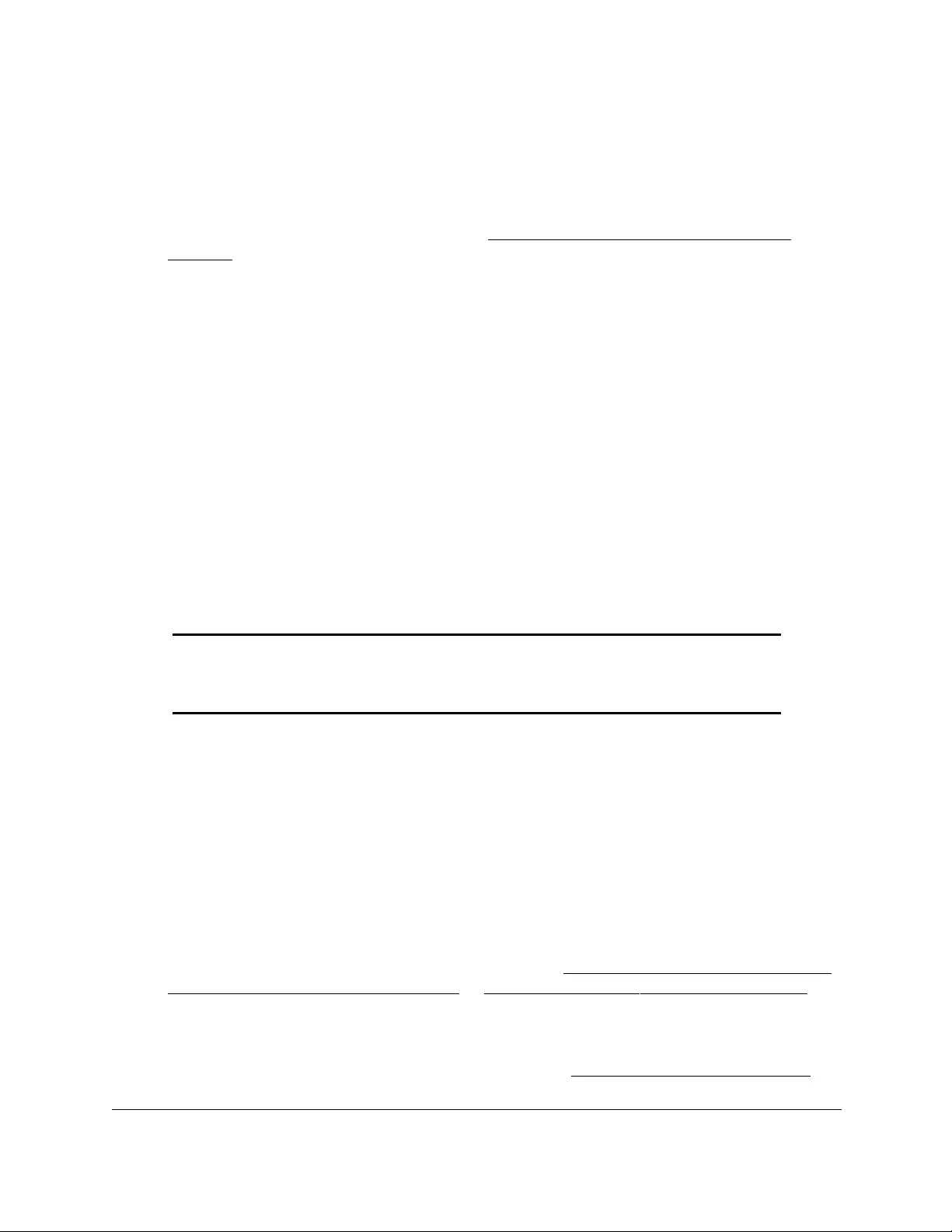
10-Port Gigabit Ethernet Ultra60 PoE++ Smart Managed Pro Switch
Manage Device Security User Manual405
By default, the local device password is password. You must change this password
at initial login.
•If you previously managed the switch through the Insight app or Cloud portal, enter
the Insight network password for the last Insight network location.
For information about the credentials, see Credentials for the local browser UI on
page 30.
5. Click the Login button.
The System Information page displays.
6. Select Security > ACL > Advanced > IP Rules.
The IP Rules page displays.
7. From the ACL ID menu, select the ACL that includes the rule that you want to modify.
8. In the Basic ACL Rule Table, select the check box that is associated with the rule.
9. Click the Delete button.
The rule is removed.
Configure rules for an extended IPv4 ACL
You can define rules for extended IPv4 ACLs. The access list definition includes rules that
specify whether traffic matching the criteria is forwarded normally or discarded.
Note: An implicit deny all rule is included at the end of an ACL list. This means
that if an ACL is applied to a packet and if none of the explicit rules match,
then the final implicit deny all rule applies and the packet is dropped.
Add a rule for an extended IPv4 ACL
To add a rule for an extended IPv4 ACL:
1. Connect your computer to the same network as the switch.
You can use a WiFi or wired connection to connect your computer to the network, or
connect directly to a switch that is off-network using an Ethernet cable.
2. Launch a web browser.
3. In the address field of your web browser, enter the IP address of the switch.
If you do not know the IP address of the switch, see Access the switch on-network and
connected to the Internet on page 18 or Access the switch off-network on page 27.
The Local Device Login page displays.
If you did not yet register the switch with your NETGEAR account, the Register to unlock
all features page displays. For more information, see Register the switch on page 31.
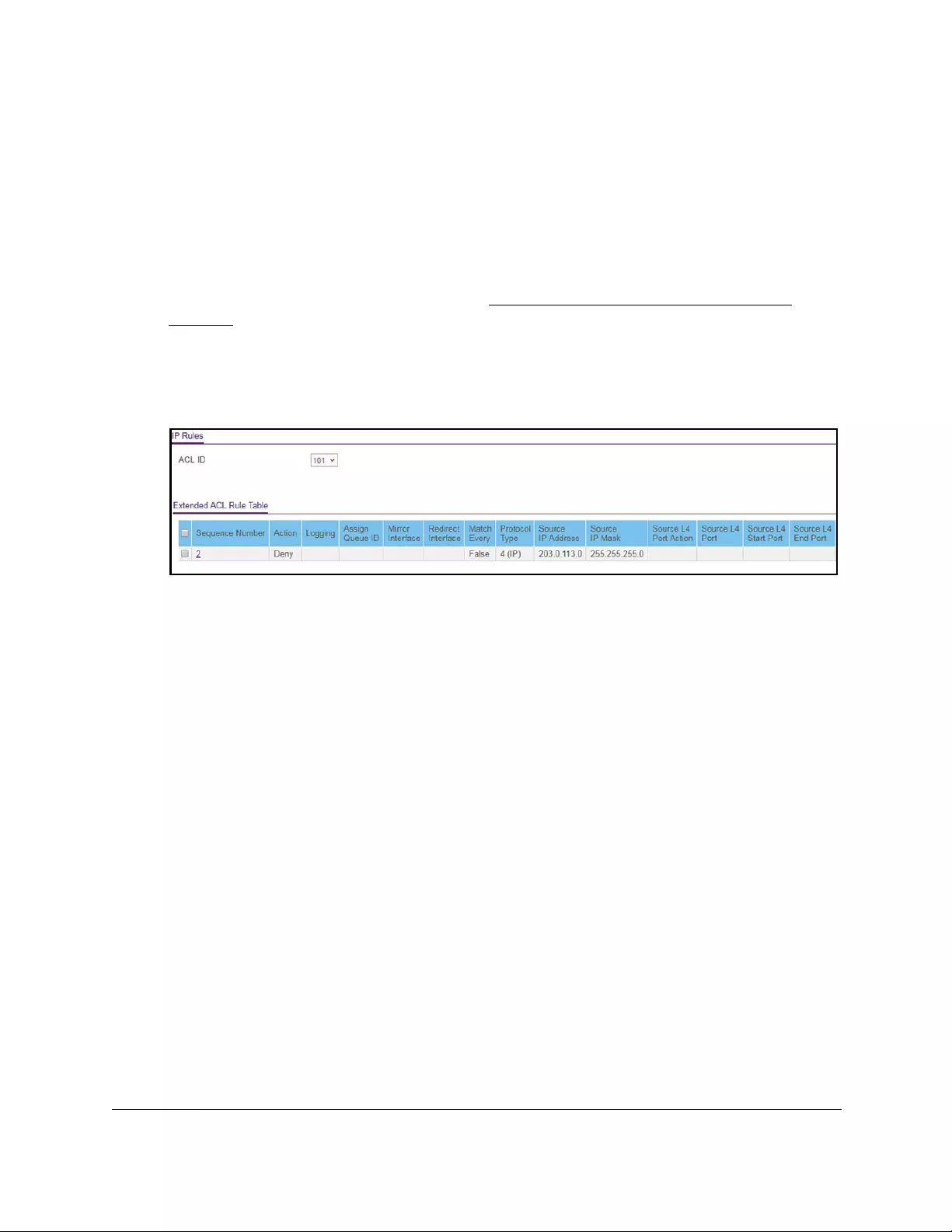
10-Port Gigabit Ethernet Ultra60 PoE++ Smart Managed Pro Switch
Manage Device Security User Manual406
4. Enter one of the following passwords:
•After initial login, enter your local device password.
By default, the local device password is password. You must change this password
at initial login.
•If you previously managed the switch through the Insight app or Cloud portal, enter
the Insight network password for the last Insight network location.
For information about the credentials, see Credentials for the local browser UI on
page 30.
5. Click the Login button.
The System Information page displays.
6. Select Security > ACL > Advanced > IP Extended Rules.
The previous figure does not show all columns on the page.
If no rules exists, the Extended ACL Rule Table might show the message No rules were
configured for this ACL. If one or more rules exist for the ACL, the rules display in the
Extended ACL Rule Table.
7. From the ACL ID menu, select the IP ACL for which you want to add a rule.
For extended IP ACLs, this must be an ID in the range from 101 to 199 or a name.
8. Click the Add button.

10-Port Gigabit Ethernet Ultra60 PoE++ Smart Managed Pro Switch
Manage Device Security User Manual407
9. Configure the following match criteria for the rule:
• Sequence Number. Enter a number in the range from 1 to 2147483647 that is used to
identify the rule. An extended IP ACL can contain up to 50 rules.
• Action. Select the ACL forwarding action, which is one of the following:
-Permit. Forward packets that meet the ACL criteria.
Egress Queue. If the selection from the Action menu is Permit, select the
hardware egress queue identifier that is used to handle all packets matching this
IP ACL rule. The range of queue IDs is 0 to 7.
-Deny. Drop packets that meet the ACL criteria.
Logging. If the selection form the Action menu is Deny, you can enable logging
for the ACL by selecting the Enable radio button. (Logging is subject to resource
availability in the device.)
• Interface. For a Permit action, use either a mirror interface or a redirect interface:
-Select the Mirror radio button and use the menu to specify the egress interface to
which the matching traffic stream is copied, in addition to being forwarded
normally by the device.
-Select the Redirect radio button and use the menu to specify the egress interface
to which the matching traffic stream is forced, bypassing any forwarding decision
normally performed by the device.
• Match Every. Select one of the radio buttons to specify whether all packets must
match the selected IP ACL rule:
- False. Not all packets need to match the selected IP ACL rule. You can configure
other match criteria on the page.

10-Port Gigabit Ethernet Ultra60 PoE++ Smart Managed Pro Switch
Manage Device Security User Manual408
- True. All packets must match the selected IP ACL rule and are either permitted or
denied. In this case, you cannot configure other match criteria on the page.
• Protocol Type. From the menu, select a protocol that a packet’s IP protocol must be
matched against: IP, ICMP, IGMP, TCP, UDP, EIGRP, GRE, IPINIP, OSPF, PIM, or
Other. If you select Other, enter a protocol number from 0 to 255.
• Src. In the Src field, enter a source IP address, using dotted-decimal notation, to be
compared to a packet’s source IP address as a match criterion for the selected IP
ACL rule:
-If you select the IP Address radio button, enter an IP address or an IP address
range. You can enter a relevant wildcard mask to apply this criteria. If this field is
left empty, it means any.
-If you select the Host radio button, the wildcard mask is configured as 0.0.0.0. If
this field is left empty, it means any.
The wildcard mask determines which bits are used and which bits are ignored. A
wildcard mask of 0.0.0.0 indicates that none of the bits are important. A wildcard of
255.255.255.255 indicates that all of the bits are important.
• Src L4. The options are available only when the protocol is set to TCP or UDP. Use the
source L4 port option to specify relevant matching conditions for L4 port numbers in
the extended ACL rule.
You can select either the Port radio button or the Range radio button:
- Port. If you select the Port radio button, you can either enter the port number
yourself or select one of the following protocols from the menu:
•The source IP TCP port protocols are domain, echo, ftp, ftpdata, www-http,
smtp, telnet, pop2, pop3, and bgp.
•The source IP UDP port protocols are domain, echo, snmp, ntp, rip, time,
who, and tftp.
Each of these values translates into its equivalent port number, which is used as
both the start and end of the port range.
Select Other from the menu to enter a port number. If you select Other from the
menu but leave the field blank, it means any.
The only relevant matching condition for L4 port numbers is Equal. This means
that an IP ACL rule matches only if the Layer 4 source port number is equal to the
specified port number or port protocol.
- Range. If you select the Range radio button, the IP ACL rule matches only if the
Layer 4 source port number is within the specified port range. The starting port,
ending port, and all ports in between are a part of the Layer 4 port range.
The Start Port and End Port fields identify the first and last ports that are part of
the port range. The values can range from 0 to 65535.
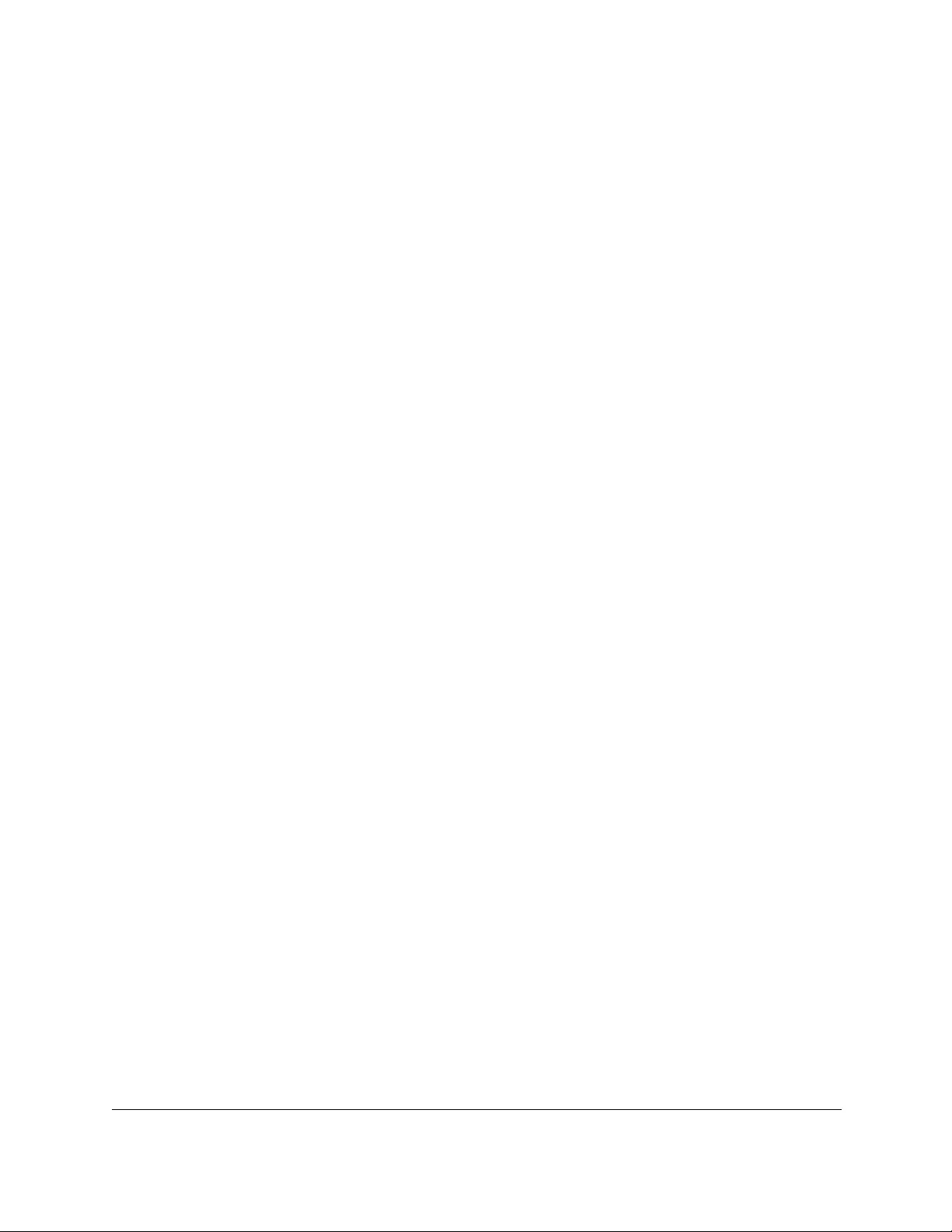
10-Port Gigabit Ethernet Ultra60 PoE++ Smart Managed Pro Switch
Manage Device Security User Manual409
You can either enter the port range yourself or select one of the following
protocols from the menu:
•The destination IP TCP port protocols are domain, echo, ftp, ftpdata,
www-http, smtp, telnet, pop2, pop3, and bgp.
•The destination IP UDP port protocols are domain, echo, snmp, ntp, rip,
time, who, and tftp.
Each of these values translates into its equivalent port number, which is used as
both the start and end of the port range. Select Other from the menu to enter a
port number. If you select Other from the menu but leave the field blank, it means
any.
The wildcard mask determines which bits are used and which bits are ignored. A
wildcard mask of 0.0.0.0 indicates that none of the bits are important. A wildcard
of 255.255.255.255 indicates that all of the bits are important.
• Dst. In the Dst field, enter a destination IP address, using dotted-decimal notation, to
be compared to a packet’s destination IP address as a match criterion for the
selected IP ACL rule:
-If you select the IP Address radio button, enter an IP address with a relevant
wildcard mask to apply this criteria. If this field is left empty, it means any.
-If you select the Host radio button, the wildcard mask is configured as 0.0.0.0. If
this field is left empty, it means any.
The wildcard mask determines which bits are used and which bits are ignored. A
wildcard mask of 0.0.0.0 indicates that none of the bits are important. A wildcard of
255.255.255.255 indicates that all of the bits are important.
• Dst L4. The options are available only when the protocol is set to TCP or UDP. Use the
destination L4 port option to specify relevant matching conditions for L4 port numbers
in the extended ACL rule.
You can select either the Port radio button or the Range radio button:
- Port. If you select the Port radio button, you can either enter the port number
yourself or select one of the following protocols from the menu.
•The destination IP TCP port protocols are domain, echo, ftp, ftpdata,
www-http, smtp, telnet, pop2, pop3, and bgp.
•The destination IP UDP port protocols are domain, echo, snmp, ntp, rip,
time, who, and tftp.
Each of these values translates into its equivalent port number, which is used as
both the start and end of the port range.
Select Other from the menu to enter a port number. If you select Other from the
menu but leave the field blank, it means any.
The only relevant matching condition for L4 port numbers is Equal. This means
that an IP ACL rule matches only if the Layer 4 source port number is equal to the
specified port number or port protocol.
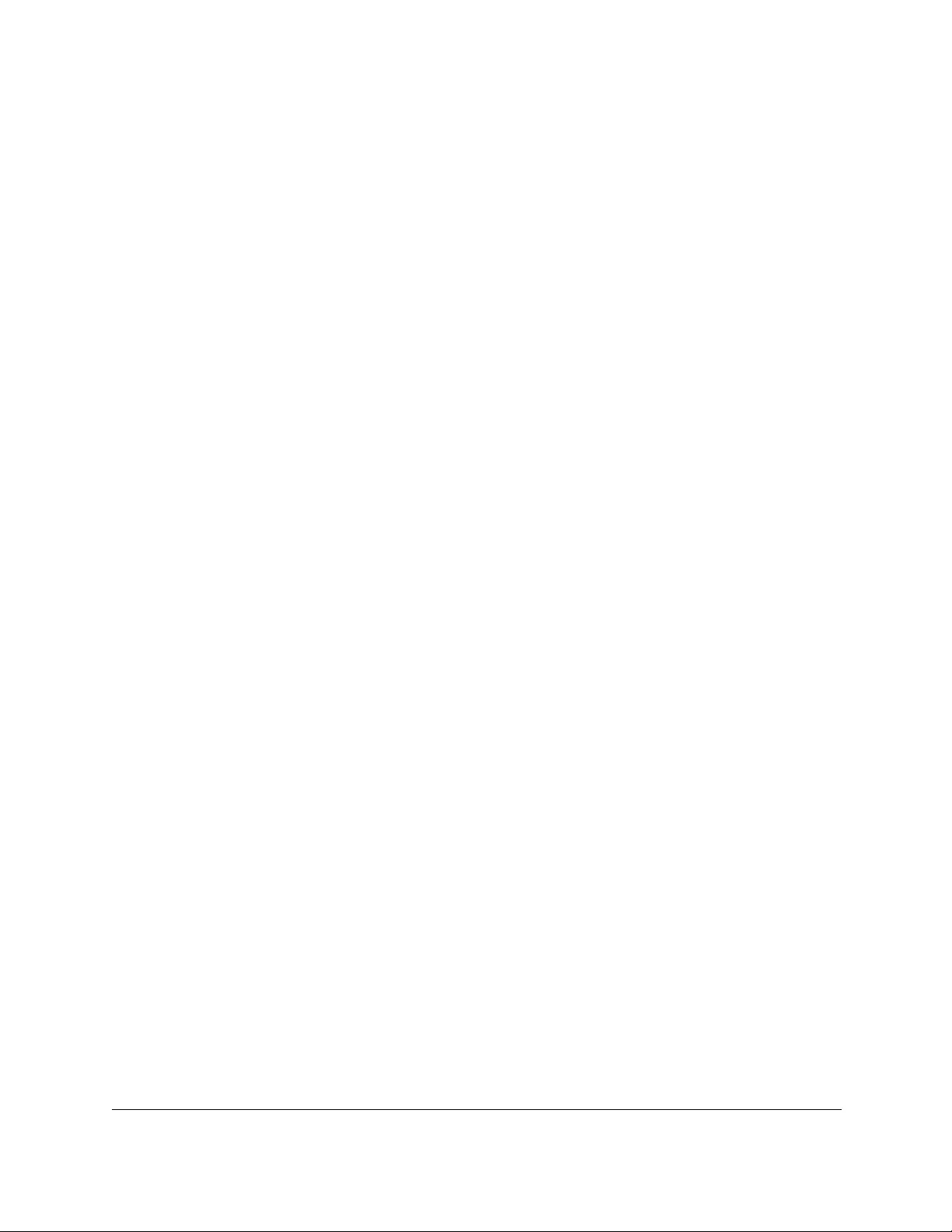
10-Port Gigabit Ethernet Ultra60 PoE++ Smart Managed Pro Switch
Manage Device Security User Manual410
- Range. If you select the Range radio button, the IP ACL rule matches only if the
Layer 4 destination port number is within the specified port range. The starting
port, ending port, and all ports in between are a part of the Layer 4 port range.
The Start Port and End Port fields identify the first and last ports that are part of
the port range. They values can range from 0 to 65535.
You can either select the enter the port range yourself or select one of the
following protocols from the menu:
•The destination IP TCP port range names are domain, echo, ftp, ftpdata,
www-http, smtp, telnet, pop2, pop3, and bgp.
•The destination IP UDP port range names are domain, echo, snmp, ntp, rip,
time, who, and tftp.
Each of these values translates into its equivalent port number, which is used as
both the start and end of the port range.
Select Other from the menu to enter a port number. If you select Other from the
menu but leave the field blank, it means any.
The wildcard mask determines which bits are used and which bits are ignored. A
wildcard mask of 0.0.0.0 indicates that none of the bits are important. A wildcard
of 255.255.255.255 indicates that all of the bits are important.
• IGMP Type. If your selection from the Protocol Type menu is IGMP and you specify
the IGMP type, the IP ACL rule matches the specified IGMP message type. The
range is from 0 to 255. If this field is left empty, it means any.
• ICMP. If your selection from the Protocol Type menu is ICMP, you can select either
the Type or Message radio button:
-If you select the Type radio button, note the following:
•The Type and Code fields are enabled only if the protocol is ICMP. Use these
fields to specify a match condition for ICMP packets:
•If you specify information in the Type field, the IP ACL rule matches the
specified ICMP message type. The type number can be from 0 to 255.
•If you specify information in the Code field, the IP ACL rule matches the
specified ICMP message code. The code can be from 0 to 255.
•If these fields are left empty, it means any.
-If you select the Message radio button, from the menu, select the type of the
ICMP message to match with the selected IP ACL rule. Specifying a type of
message implies that both the ICMP type and ICMP code are specified. The
ICMP message is decoded into the corresponding ICMP type and ICMP code
within the ICMP type.
The IPv4 ICMP message types are echo, echo-reply, host-redirect,
mobile-redirect, net-redirect, net-unreachable, redirect, packet-too-big,
port-unreachable, source-quench, router-solicitation, router-advertisement,
ttl-exceeded, time-exceeded, and unreachable.
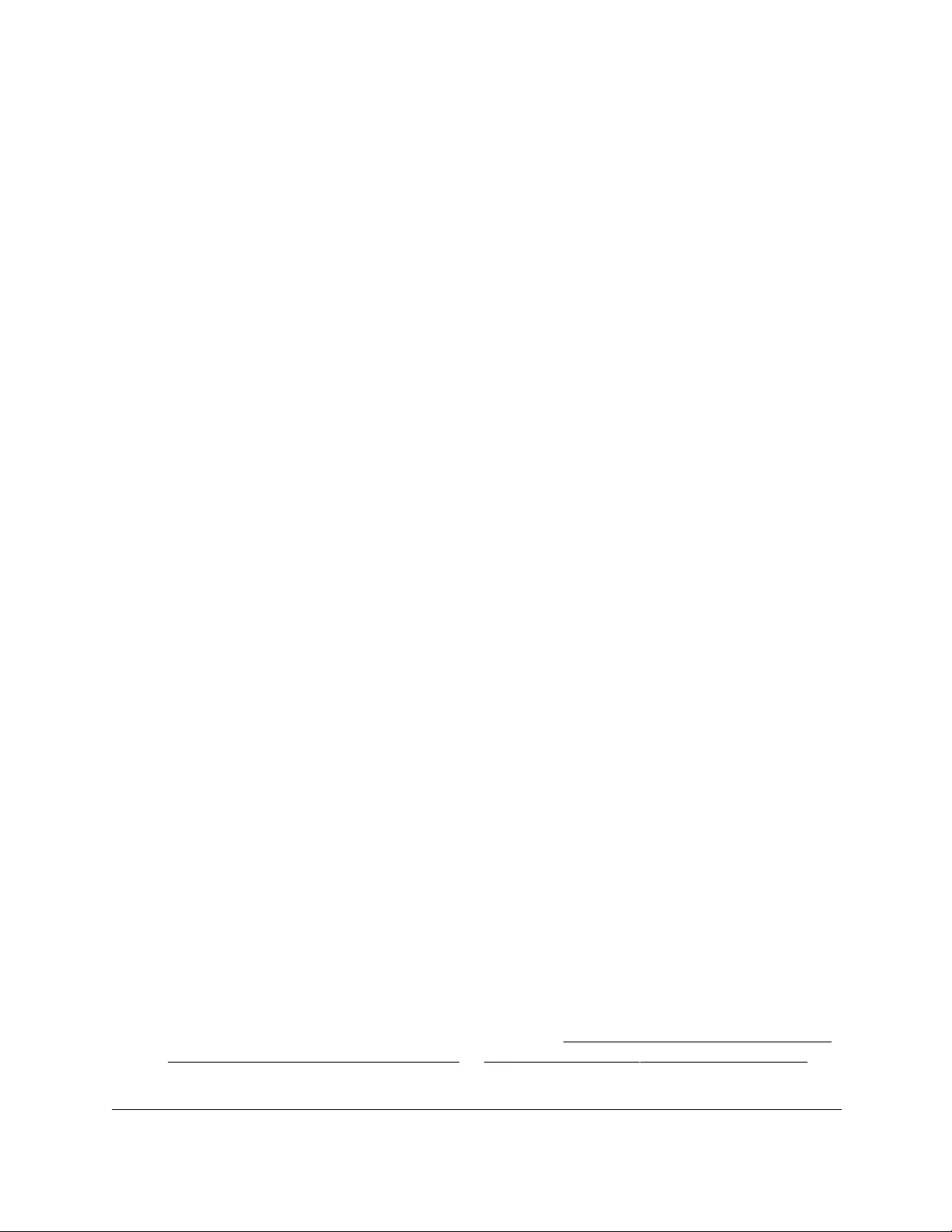
10-Port Gigabit Ethernet Ultra60 PoE++ Smart Managed Pro Switch
Manage Device Security User Manual411
• Fragments. Either select the Enable radio button to allow initial fragments (that is,
the fragment bit is asserted) or leave the default Disable radio button selected to
prevent initial fragments from being used.
This option is not valid for rules that match L4 information such as a TCP port
number, because that information is carried in the initial packet.
• Service Type. Select a service type match condition for the extended IP ACL rule.
The possible options are IP DSCP, IP precedence, and IP TOS, which are alternative
methods to specify a match criterion for the same service type field in the IP header.
Each method uses a different user notation. After you make a selection, you can
specify the appropriate values:
- IP DSCP. This is an optional configuration. Specify the IP DiffServ Code Point
(DSCP) field. The DSCP is defined as the high-order 6 bits of the service type
octet in the IP header. Enter an integer from 0 to 63. To select the IP DSCP, select
one of the DSCP keywords from the menu. To specify a numeric value, select
Other and a field displays in which you can enter numeric value of the DSCP.
- IP Precedence. This is an optional configuration. The IP precedence field in a
packet is defined as the high-order 3 bits of the service type octet in the IP header.
Enter a number from 0 to 7.
- IP TOS. This is an optional configuration. The IP ToS field in a packet is defined
as all 8 bits of the service type octet in the IP header. The ToS bits value is a
hexadecimal number that is composed of numbers 00 to 09 and AA to FF. The
ToS mask value is a hexadecimal number that is composed of numbers 00 to FF.
The ToS mask denotes the bit positions in the ToS bits value that are used for
comparison against the IP ToS field in a packet.
For example, to check for an IP ToS value for which bit 7 is set and is the most
significant value, for which bit 5 is set, and for which bit 1 is cleared, use a ToS
bits value of 0xA0 and a ToS mask of 0xFF.
10. Click the Apply button.
Your settings are saved.
Modify the match criteria for an extended IPv4 ACL rule
To modify the match criteria for an existing extended IPv4 ACL rule:
1. Connect your computer to the same network as the switch.
You can use a WiFi or wired connection to connect your computer to the network, or
connect directly to a switch that is off-network using an Ethernet cable.
2. Launch a web browser.
3. In the address field of your web browser, enter the IP address of the switch.
If you do not know the IP address of the switch, see Access the switch on-network and
connected to the Internet on page 18 or Access the switch off-network on page 27.
The Local Device Login page displays.
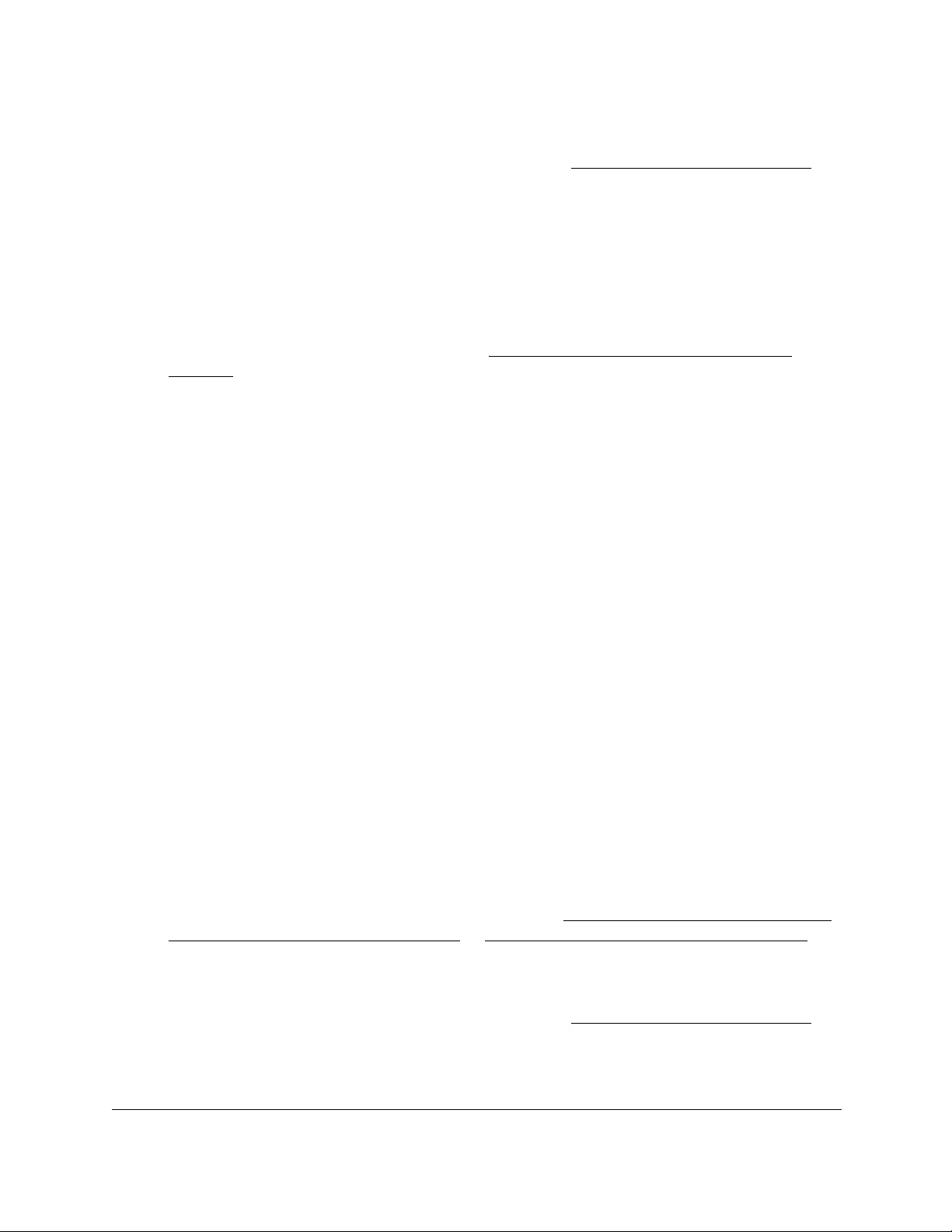
10-Port Gigabit Ethernet Ultra60 PoE++ Smart Managed Pro Switch
Manage Device Security User Manual412
If you did not yet register the switch with your NETGEAR account, the Register to unlock
all features page displays. For more information, see Register the switch on page 31.
4. Enter one of the following passwords:
•After initial login, enter your local device password.
By default, the local device password is password. You must change this password
at initial login.
•If you previously managed the switch through the Insight app or Cloud portal, enter
the Insight network password for the last Insight network location.
For information about the credentials, see Credentials for the local browser UI on
page 30.
5. Click the Login button.
The System Information page displays.
6. Select Security > ACL > Advanced > IP Extended Rules.
The IP Rules page displays.
7. From the ACL ID menu, select the ACL that includes the rule that you want to modify.
8. In the Extended ACL Rule Table, click the rule.
The rule is a hyperlink. The Extended ACL Rule Configuration page displays.
9. Modify the extended IP ACL rule criteria.
10. Click the Apply button.
Your settings are saved.
Delete an extended IPv4 ACL rule
To delete an extended IPv4 ACL rule:
1. Connect your computer to the same network as the switch.
You can use a WiFi or wired connection to connect your computer to the network, or
connect directly to a switch that is off-network using an Ethernet cable.
2. Launch a web browser.
3. In the address field of your web browser, enter the IP address of the switch.
If you do not know the IP address of the switch, see Access the switch on-network and
connected to the Internet on page 18 or Access the switch off-network on page 27.
The Local Device Login page displays.
If you did not yet register the switch with your NETGEAR account, the Register to unlock
all features page displays. For more information, see Register the switch on page 31.
4. Enter one of the following passwords:
•After initial login, enter your local device password.
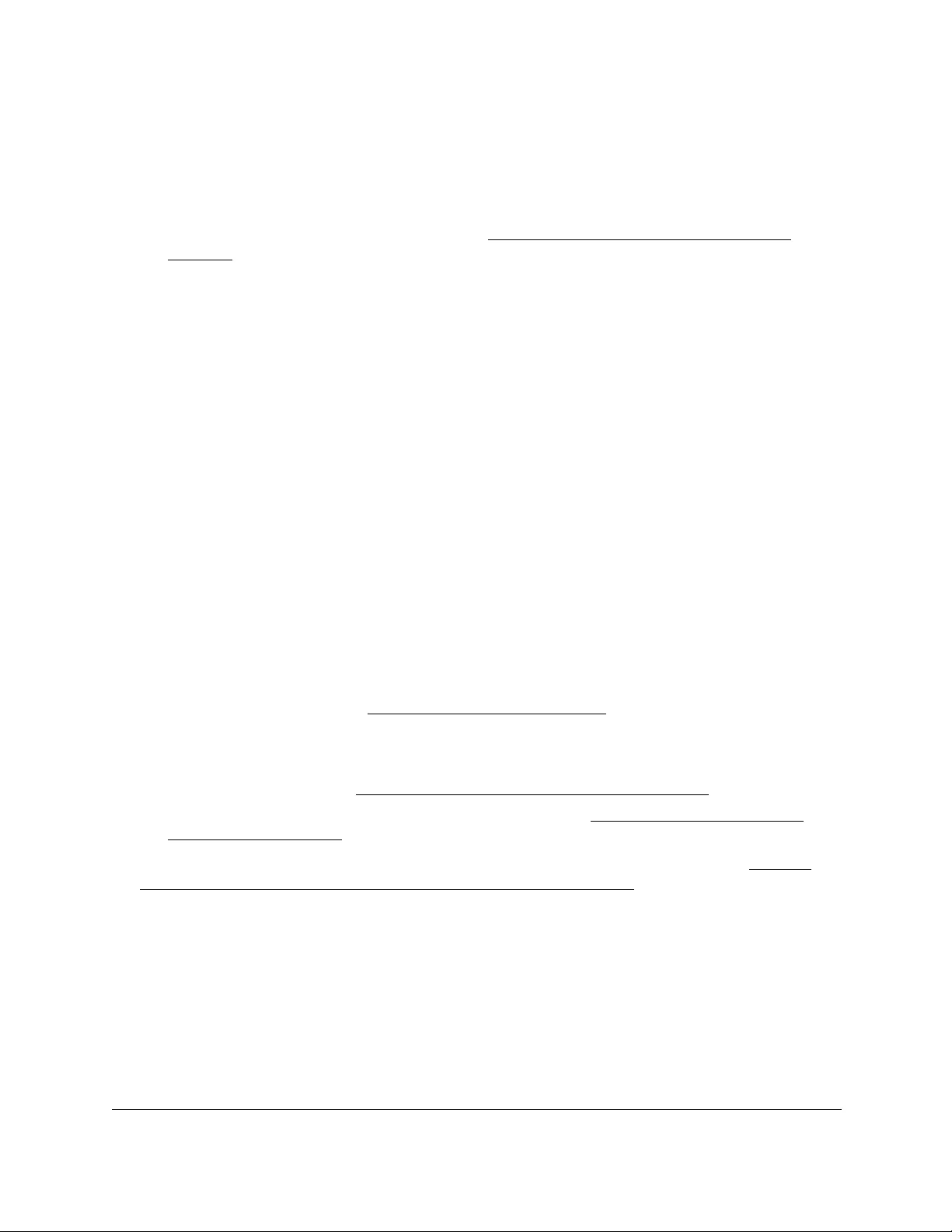
10-Port Gigabit Ethernet Ultra60 PoE++ Smart Managed Pro Switch
Manage Device Security User Manual413
By default, the local device password is password. You must change this password
at initial login.
•If you previously managed the switch through the Insight app or Cloud portal, enter
the Insight network password for the last Insight network location.
For information about the credentials, see Credentials for the local browser UI on
page 30.
5. Click the Login button.
The System Information page displays.
6. Select Security > ACL > Advanced > IP Extended Rules.
The IP Rules page displays.
7. From the ACL ID menu, select the ACL that includes the rule that you want to delete.
8. In the Extended ACL Rule Table, select the check box that is associated with the rule.
9. Click the Delete button.
The rule is removed.
Configure an IPv6 ACL
An IPv6 ACL consists of a set of rules that are matched sequentially against a packet. When
a packet meets the match criteria of a rule, the specified rule action (Permit or Deny) is taken,
and the additional rules are not checked for a match. You must specify the interfaces to
which an IPv6 ACL applies, as well as whether it applies to inbound or outbound traffic.
Multiple steps are involved in defining an IPv6 ACL and applying it to the switch:
1. Add an IPv6 ACL ID (see Add an IPv6 ACL on page 413).
An IPv6 ACL must start with a name string that is up to 31 alphanumeric characters in
length. The name must start with an alphabetic character.
2. Create an IPv6 rule (see Configure rules for an IPv6 ACL on page 416).
3. Associate the IPv6 ACL with one or more interfaces (see Configure IP ACL interface
bindings on page 424).
You can view or delete IPv6 ACL configurations in the IP ACL Binding table (see View or
delete IP ACL bindings in the IP ACL binding table on page 426.
Add an IPv6 ACL
To add an IPv6 ACL:
1. Connect your computer to the same network as the switch.
You can use a WiFi or wired connection to connect your computer to the network, or
connect directly to a switch that is off-network using an Ethernet cable.
2. Launch a web browser.
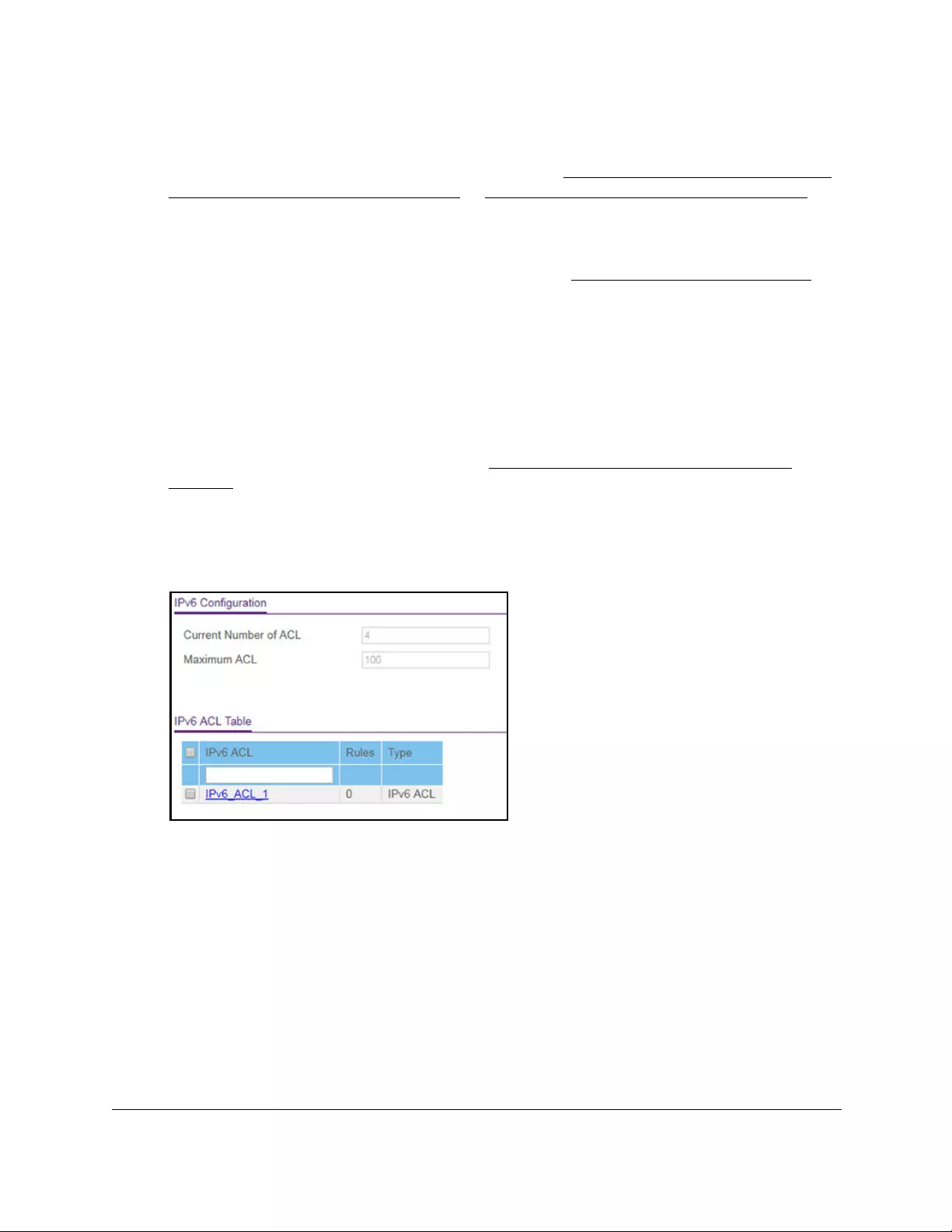
10-Port Gigabit Ethernet Ultra60 PoE++ Smart Managed Pro Switch
Manage Device Security User Manual414
3. In the address field of your web browser, enter the IP address of the switch.
If you do not know the IP address of the switch, see Access the switch on-network and
connected to the Internet on page 18 or Access the switch off-network on page 27.
The Local Device Login page displays.
If you did not yet register the switch with your NETGEAR account, the Register to unlock
all features page displays. For more information, see Register the switch on page 31.
4. Enter one of the following passwords:
•After initial login, enter your local device password.
By default, the local device password is password. You must change this password
at initial login.
•If you previously managed the switch through the Insight app or Cloud portal, enter
the Insight network password for the last Insight network location.
For information about the credentials, see Credentials for the local browser UI on
page 30.
5. Click the Login button.
The System Information page displays.
6. Select Security > ACL > Advanced > IPv6 ACL.
7. In the IPv6 ACL field, specify a name to identify the IPv6 ACL.
This is the IPv6 ACL name string, which includes up to 31 alphanumeric characters only.
The name must start with an alphabetic character.
8. Click the Add button.
The IPv6 ACL is added.
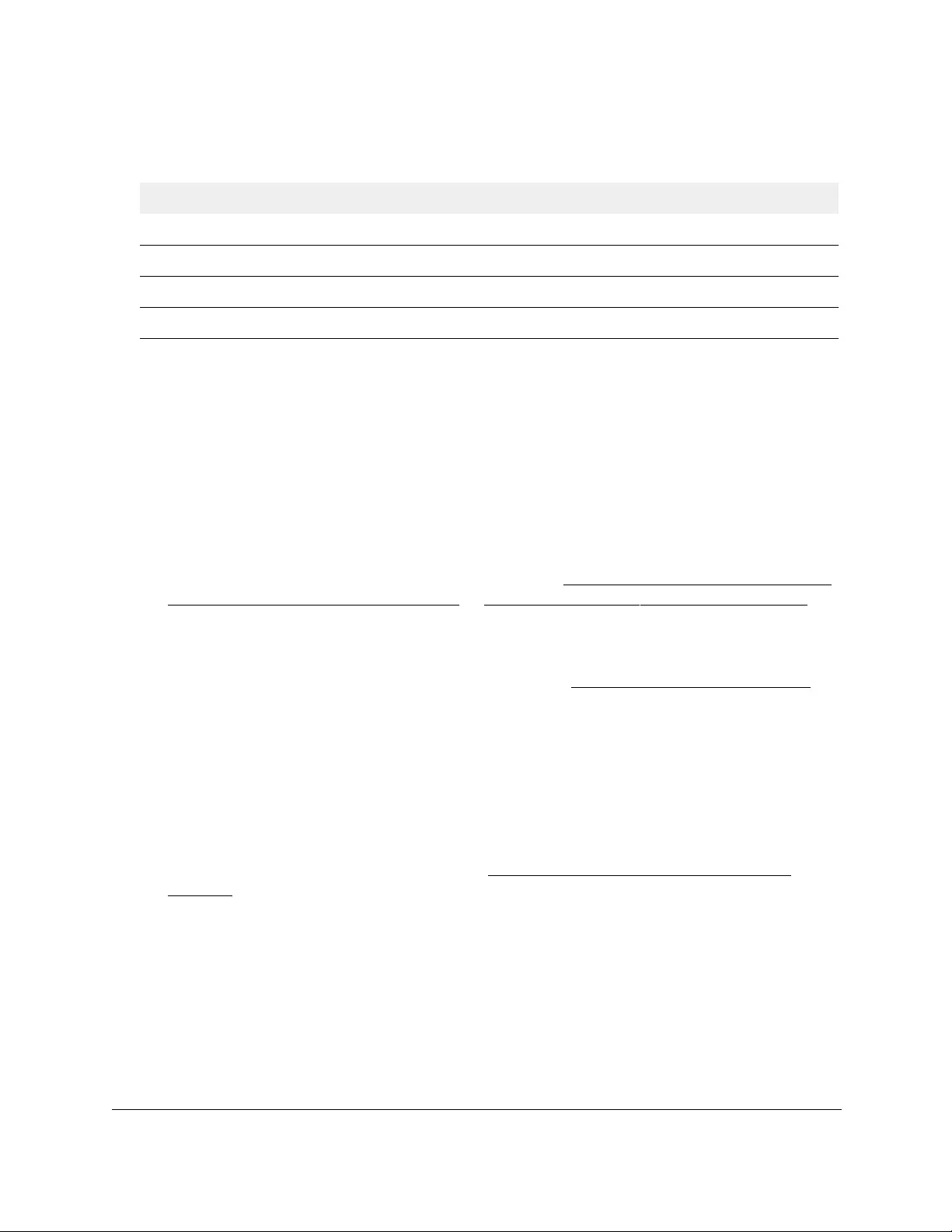
10-Port Gigabit Ethernet Ultra60 PoE++ Smart Managed Pro Switch
Manage Device Security User Manual415
The following table describes the nonconfigurable information displayed on the page.
Table 73. IPv6 Configuration and IPv6 ACL Table information
Field Description
Current Number of ACL The current number of ACLs configured on the switch.
Maximum ACL The maximum number of ACLs that can be configured on the switch.
Rules The number of the rules associated with the IPv6 ACL.
Type The type is IPv6 ACL.
Change the name of an IPv6 ACL
To change the name of an IPv6 ACL:
1. Connect your computer to the same network as the switch.
You can use a WiFi or wired connection to connect your computer to the network, or
connect directly to a switch that is off-network using an Ethernet cable.
2. Launch a web browser.
3. In the address field of your web browser, enter the IP address of the switch.
If you do not know the IP address of the switch, see Access the switch on-network and
connected to the Internet on page 18 or Access the switch off-network on page 27.
The Local Device Login page displays.
If you did not yet register the switch with your NETGEAR account, the Register to unlock
all features page displays. For more information, see Register the switch on page 31.
4. Enter one of the following passwords:
•After initial login, enter your local device password.
By default, the local device password is password. You must change this password
at initial login.
•If you previously managed the switch through the Insight app or Cloud portal, enter
the Insight network password for the last Insight network location.
For information about the credentials, see Credentials for the local browser UI on
page 30.
5. Click the Login button.
The System Information page displays.
6. Select Security > ACL > Advanced > IPv6 ACL.
The IPv6 ACL Configuration page displays.
7. Select the check box that is associated with the IPv6 ACL.
8. In the IPv6 ACL field, specify the new name.
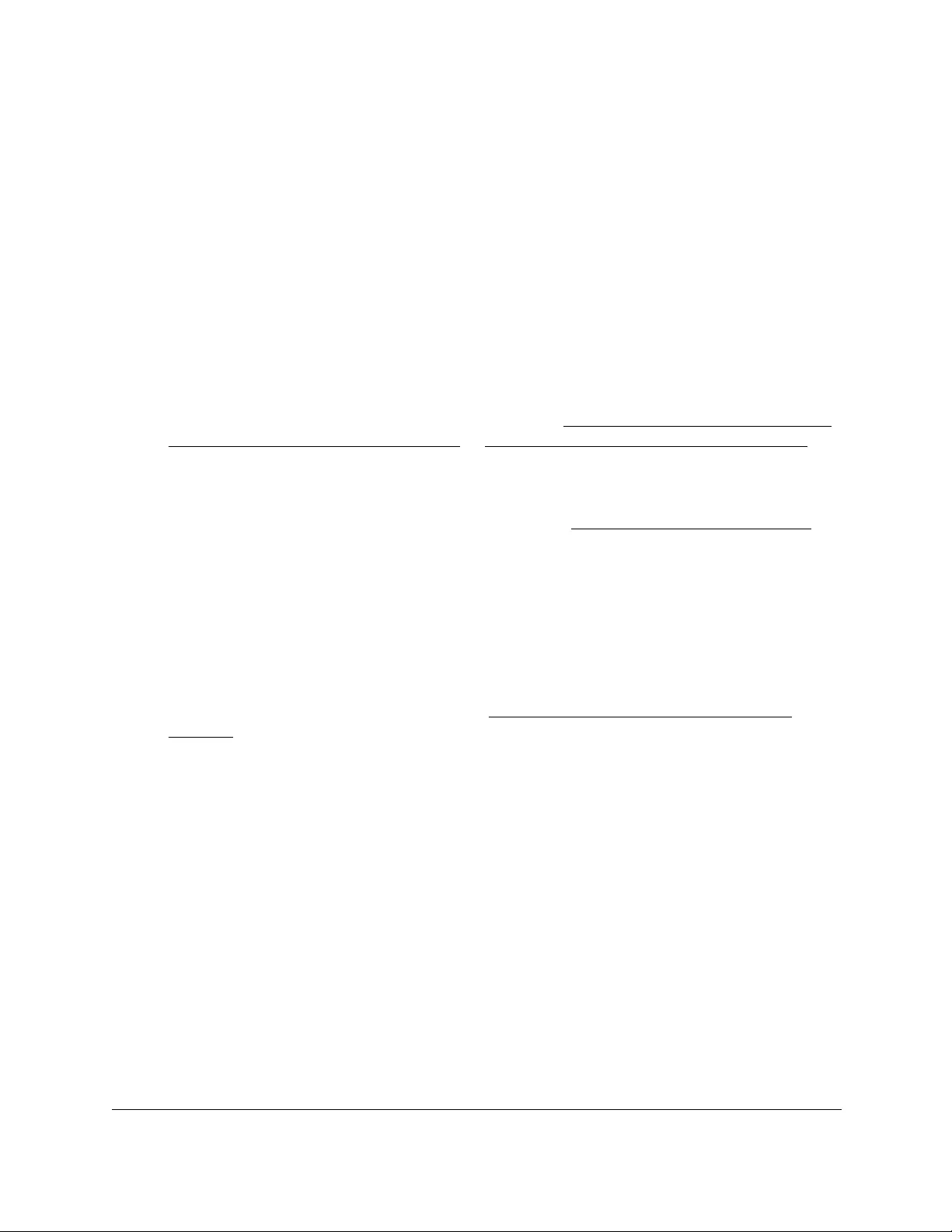
10-Port Gigabit Ethernet Ultra60 PoE++ Smart Managed Pro Switch
Manage Device Security User Manual416
9. Click the Apply button.
Your settings are saved.
Delete an IPv6 ACL
To delete an IPv6 ACL:
1. Connect your computer to the same network as the switch.
You can use a WiFi or wired connection to connect your computer to the network, or
connect directly to a switch that is off-network using an Ethernet cable.
2. Launch a web browser.
3. In the address field of your web browser, enter the IP address of the switch.
If you do not know the IP address of the switch, see Access the switch on-network and
connected to the Internet on page 18 or Access the switch off-network on page 27.
The Local Device Login page displays.
If you did not yet register the switch with your NETGEAR account, the Register to unlock
all features page displays. For more information, see Register the switch on page 31.
4. Enter one of the following passwords:
•After initial login, enter your local device password.
By default, the local device password is password. You must change this password
at initial login.
•If you previously managed the switch through the Insight app or Cloud portal, enter
the Insight network password for the last Insight network location.
For information about the credentials, see Credentials for the local browser UI on
page 30.
5. Click the Login button.
The System Information page displays.
6. Select Security > ACL > Advanced > IPv6 ACL.
The IPv6 Configuration page displays.
7. Select the check box that is associated with the IPv6 ACL.
8. Click the Delete button.
The IPv6 ACL is removed.
Configure rules for an IPv6 ACL
You can define rules for IPv6 ACLs. The access list definition includes rules that specify
whether traffic matching the criteria is forwarded normally or discarded.
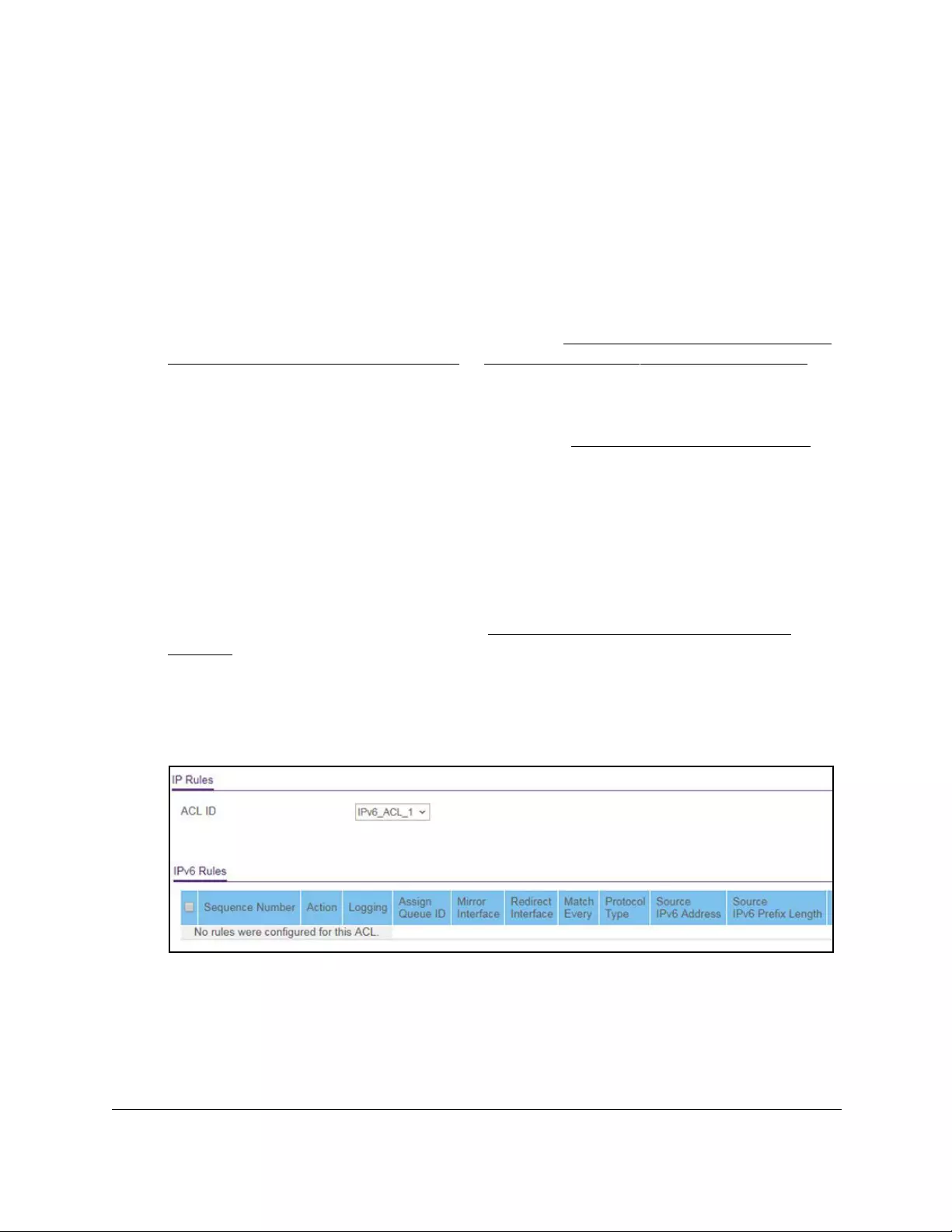
10-Port Gigabit Ethernet Ultra60 PoE++ Smart Managed Pro Switch
Manage Device Security User Manual417
Add a rule for an IPv6 ACL
Add a rule for an ACL IPv6:
1. Connect your computer to the same network as the switch.
You can use a WiFi or wired connection to connect your computer to the network, or
connect directly to a switch that is off-network using an Ethernet cable.
2. Launch a web browser.
3. In the address field of your web browser, enter the IP address of the switch.
If you do not know the IP address of the switch, see Access the switch on-network and
connected to the Internet on page 18 or Access the switch off-network on page 27.
The Local Device Login page displays.
If you did not yet register the switch with your NETGEAR account, the Register to unlock
all features page displays. For more information, see Register the switch on page 31.
4. Enter one of the following passwords:
•After initial login, enter your local device password.
By default, the local device password is password. You must change this password
at initial login.
•If you previously managed the switch through the Insight app or Cloud portal, enter
the Insight network password for the last Insight network location.
For information about the credentials, see Credentials for the local browser UI on
page 30.
5. Click the Login button.
The System Information page displays.
6. Select Security > ACL > Advanced > IPv6 Rules.
The previous figure does not show all columns on the page.
If no rules exists, the IPv6 ACL Rule Table might show the message No rules were
configured for this ACL. If one or more rules exist for the ACL, the rules display in the
IPv6 Rules table.
7. From the ACL Name menu, select the IPv6 ACL for which you want to add a rule.
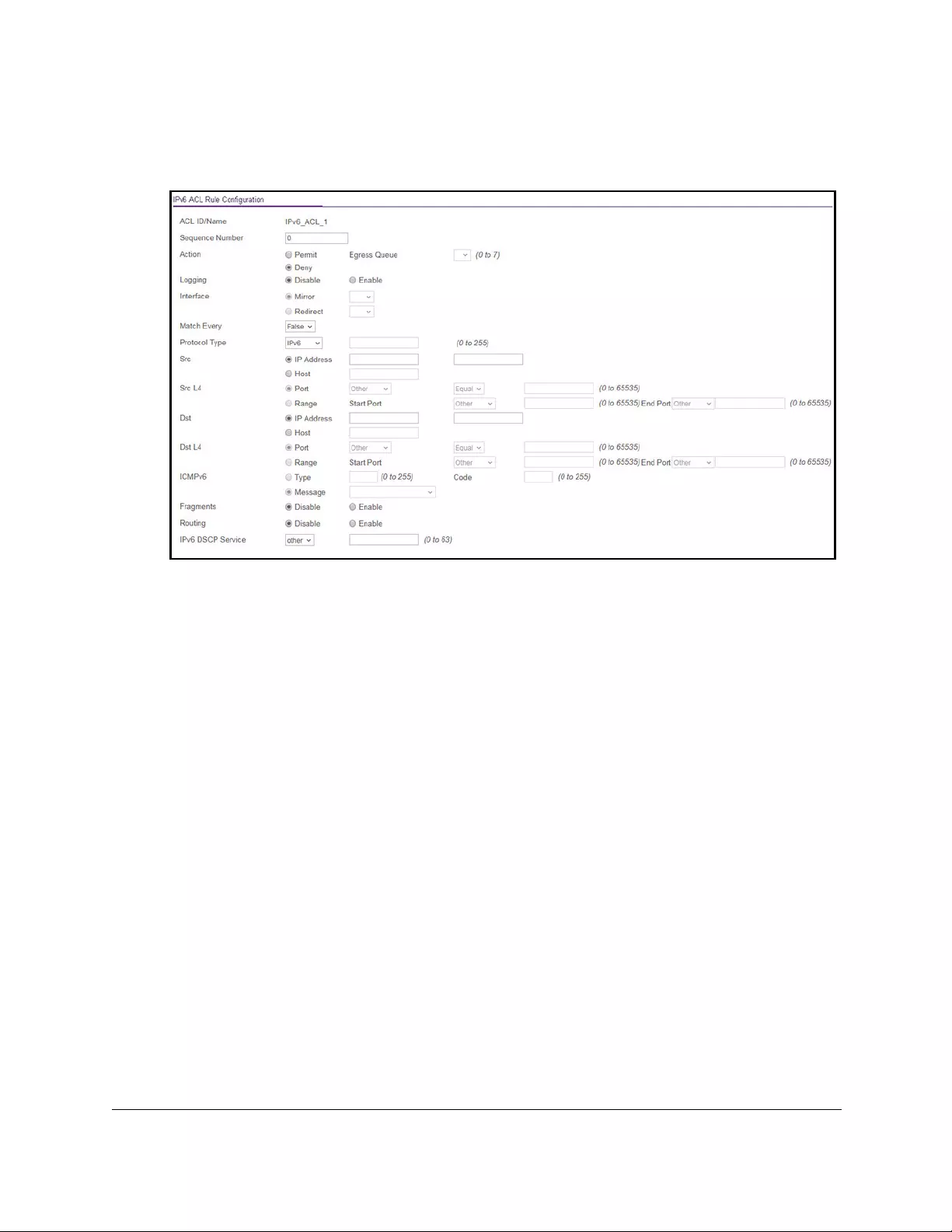
10-Port Gigabit Ethernet Ultra60 PoE++ Smart Managed Pro Switch
Manage Device Security User Manual418
An IPv6 ACL can contain up to 50 rules.
8. Click the Add button.
9. Configure the following match criteria for the rule:
• Action. Select the ACL forwarding action by selecting one of the following radio
buttons:
-Permit. Forward packets that meet the ACL criteria.
- Deny. Drop packets that meet the ACL criteria.
• Egress Queue. If you select the Permit radio button, select the hardware egress
queue identifier that is used to handle all packets matching this IPv6 ACL rule. The
range of queue IDs is 0 to 7.
•Logging. If you select the Deny radio button, you can enable logging for the ACL by
selecting the Enable radio button. (Logging is subject to resource availability in the
device.)
If the access list trap flag is also enabled, periodic traps are generated, indicating the
number of times this rule was evoked during the report interval. A fixed five-minute
report interval is used for the switch. A trap is not issued if the ACL rule hit count is
zero for the current interval.
• Interface. For a Permit action, use either a mirror interface or a redirect interface:
-Select the Mirror radio button and use the menu to specify the egress interface to
which the matching traffic stream is copied, in addition to being forwarded
normally by the device.
-Select the Redirect radio button and use the menu to specify the egress interface
to which the matching traffic stream is forced, bypassing any forwarding decision
normally performed by the device.
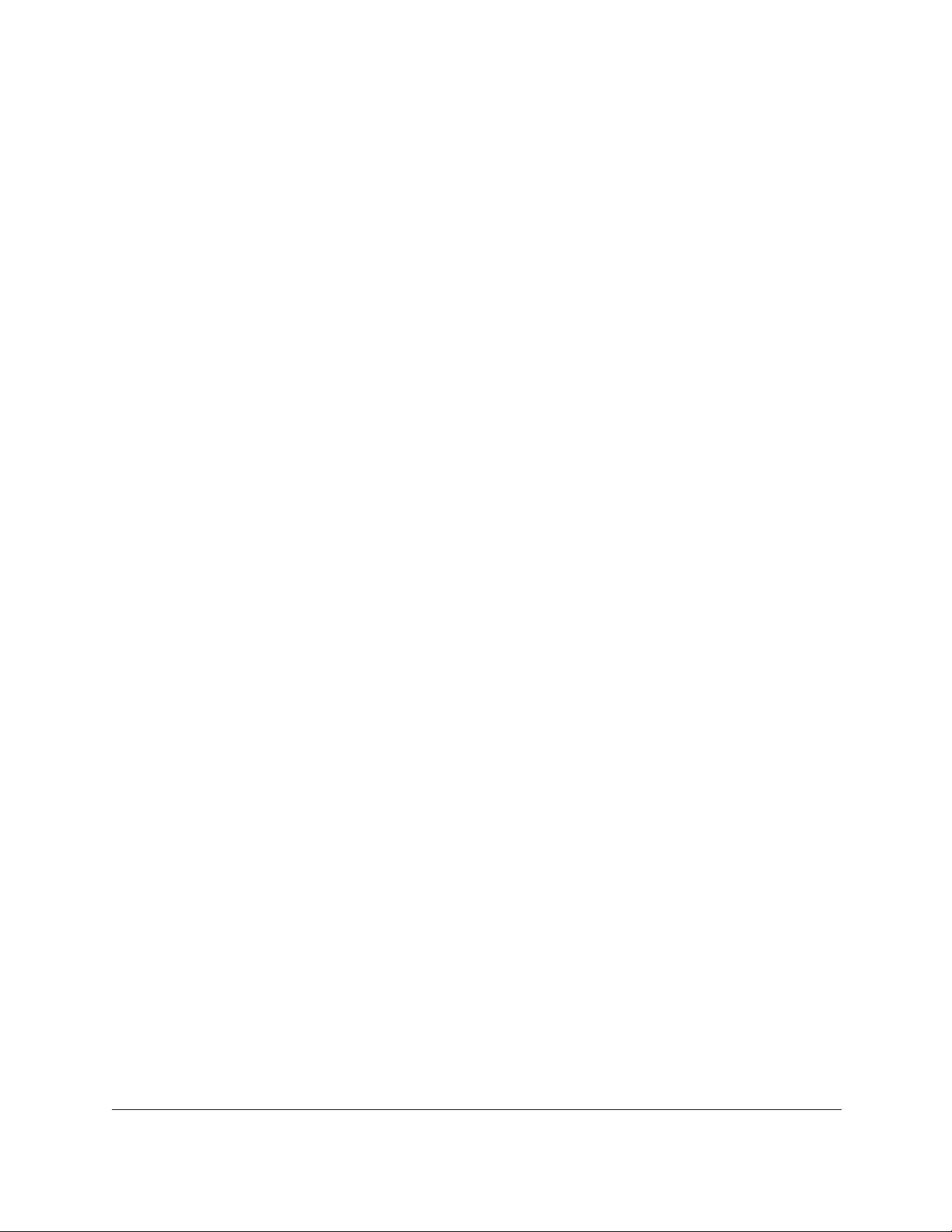
10-Port Gigabit Ethernet Ultra60 PoE++ Smart Managed Pro Switch
Manage Device Security User Manual419
• Match Every. Select whether all packet must match the selected IPv6 ACL rule:
- False. Not all packets need to match the selected IPv6 ACL rule. You can
configure other match criteria on the page.
- True. All packets must match the selected IPv6 ACL rule and are either permitted
or denied. In this case, you cannot configure other match criteria on the page.
• Protocol Type. Specify the IPv6 protocol type in one of the following ways:
-From the Protocol Type menu, select IPv6, ICMPv6, TCP, or UDP.
-From the Protocol Type menu, select Other, and in the associated field, specify
an integer ranging from 0 to 255. This number represents the IPv6 protocol.
• Src. In the Src field, enter a source IPv6 address or source IPv6 address range to be
compared to a packet’s source IPv6 address as a match criterion for the selected
IPv6 ACL rule:
-If you select the IPv6 Address radio button, enter an IPv6 address or IPv6 range
to apply this criteria. If this field is left empty, it means any.
-If you select the Host radio button, enter a host source IPv6 address to match the
specified IPv6 address. If this field is left empty, it means any.
The source IPv6 address argument must be in the form documented in RFC 2373
where the address is specified in hexadecimal numbers using 16-bit values between
colons.
• Src L4. The options are available only when the protocol is set to TCP or UDP. Use the
source L4 port option to specify relevant matching conditions for L4 port numbers in
the extended ACL rule.
You can select either the Port radio button or the Range radio button:
- Port. If you select the Port radio button, you can either enter the port number
yourself or select one of the following protocols from the menu:
•The source IP TCP port protocols are domain, echo, ftp, ftpdata, www-http,
smtp, telnet, pop2, pop3, and bgp.
•The source IP UDP port protocols are domain, echo, snmp, ntp, rip, time,
who, and tftp.
Each of these values translates into its equivalent port number, which is used as
both the start and end of the port range.
Select Other from the menu to enter a port number. If you select Other from the
menu but leave the field blank, it means any.
The only relevant matching condition for L4 port numbers is Equal. This means
that an IPv6 ACL rule matches only if the Layer 4 source port number is equal to
the specified port number or port protocol.
- Range. If you select the Range radio button, the IPv6 ACL rule matches only if
the Layer 4 source port number is within the specified port range. The starting
port, ending port, and all ports in between are a part of the Layer 4 port range.
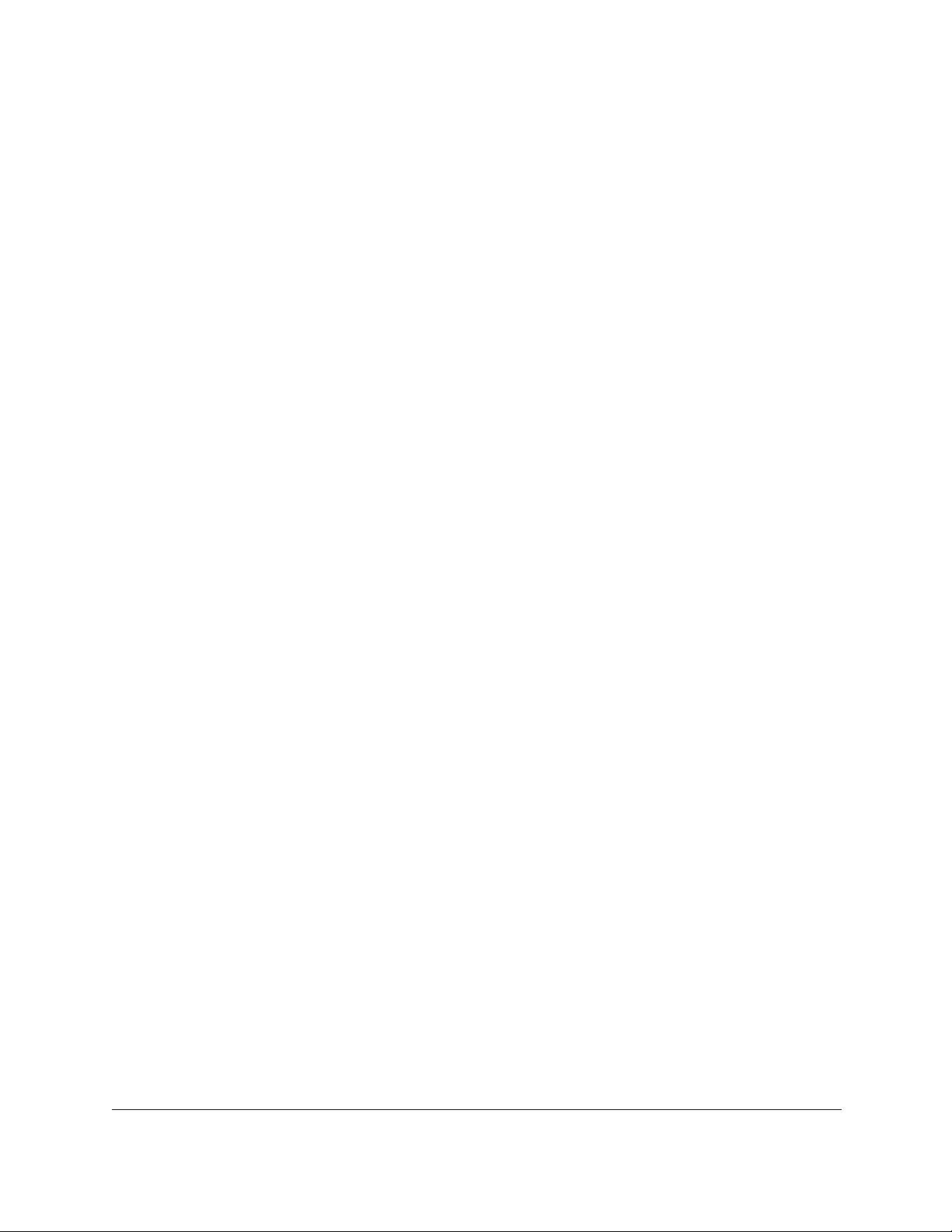
10-Port Gigabit Ethernet Ultra60 PoE++ Smart Managed Pro Switch
Manage Device Security User Manual420
The Start Port and End Port fields identify the first and last ports that are part of
the port range. They values can range from 0 to 65535.
You can either enter the port range yourself or select one of the following
protocols from the menu:
•The source IP TCP port protocols are domain, echo, ftp, ftpdata, www-http,
smtp, telnet, pop2, pop3, and bgp.
•The source IP UDP port protocols are domain, echo, snmp, ntp, rip, time,
who, and tftp.
Each of these values translates into its equivalent port number, which is used as
both the start and end of the port range.
Select Other from the menu to enter port numbers. If you select Other from the
menu but leave the fields blank, it means any.
• Dst. In the Dst field, enter a destination IPv6 address to be compared to a packet’s
destination IPv6 address as a match criterion for the selected IPv6 ACL rule:
-If you select the IPv6 Address radio button, enter an IPv6 address to apply this
criteria. If this field is left empty, it means any.
-If you select the Host radio button, enter a host source IPv6 address to match the
specified IPv6 address. If this field is left empty, it means any.
The source IPv6 address argument must be in the form documented in RFC 2373
where the address is specified in hexadecimal numbers using 16-bit values between
colons.
• Dst L4. The options are available only when the protocol is set to TCP or UDP. Use the
destination L4 port option to specify relevant matching conditions for L4 port numbers
in the extended ACL rule.
You can select either the Port radio button or the Range radio button:
- Port. If you select the Port radio button, you can either enter the port number
yourself or select one of the following protocols from the menu:
•The destination IP TCP port protocols are domain, echo, ftp, ftpdata,
www-http, smtp, telnet, pop2, pop3, and bgp.
•The destination IP UDP port protocols are domain, echo, snmp, ntp, rip,
time, who, and tftp.
Each of these values translates into its equivalent port number, which is used as
both the start and end of the port range.
Select Other from the menu to enter a port number. If you select Other from the
menu but leave the field blank, it means any.
The only relevant matching condition for L4 port numbers is Equal. This means
that an IPv6 ACL rule matches only if the Layer 4 destination port number is equal
to the specified port number or port protocol.
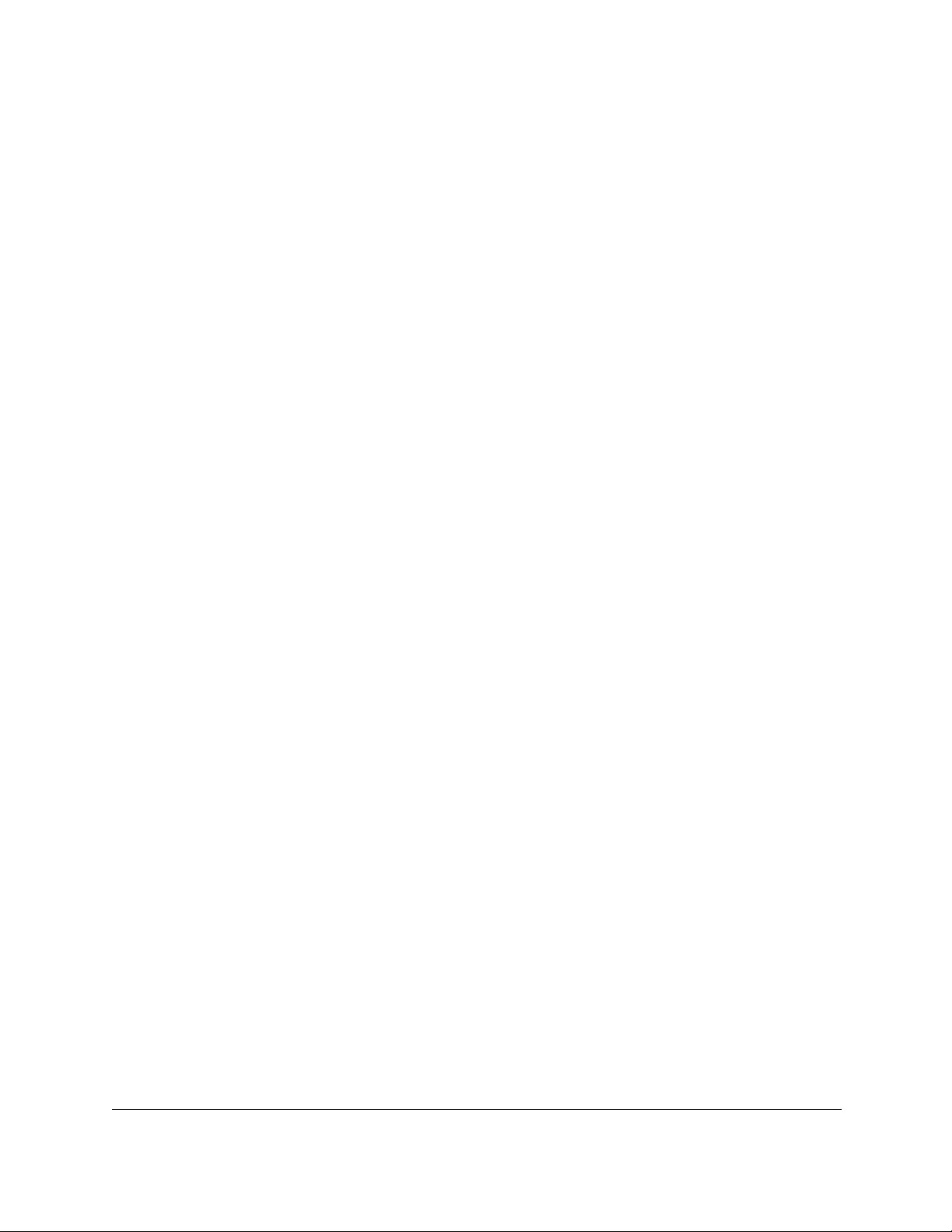
10-Port Gigabit Ethernet Ultra60 PoE++ Smart Managed Pro Switch
Manage Device Security User Manual421
- Range. If you select the Range radio button, the IPv6 ACL rule matches only if
the Layer 4 destination port number is within the specified port range. The starting
port, ending port, and all ports in between are a part of the Layer 4 port range.
The Start Port and End Port fields identify the first and last ports that are part of
the port range. They values can range from 0 to 65535.
You can either enter the port range yourself or select one of the following
protocols from the menu:
•The destination IP TCP port protocols are domain, echo, ftp, ftpdata,
www-http, smtp, telnet, pop2, pop3, and bgp.
•The destination IP UDP port protocols are domain, echo, snmp, ntp, rip,
time, who, and tftp.
Each of these values translates into its equivalent port number, which is used as
both the start and end of the port range.
Select Other from the menu to enter port numbers. If you select Other from the
menu but leave the fields blank, it means any.
• ICMPv6. Select either the Type or Message radio button:
-If you select the Type radio button, note the following:
•The Type and Message fields are enabled only if the protocol is ICMPv6. Use
these fields to specify a match condition for ICMPv6 packets.
•The IPv6 ACL rule matches the specified ICMPv6 message type. Possible
type numbers are in the range from 0 to 255.
•If you specify information in the Message field, the IPv6 ACL rule matches the
specified ICMPv6 message code. Possible values for code can be in the
range from 0 to 255.
•If these fields are left empty, it means any.
-If you select the Message radio button, select the type of the ICMPv6 message to
match with the selected IPv6 ACL rule. Specifying a type of message implies that
both the ICMPv6 type and ICMPv6 code are specified. The ICMPv6 message is
decoded into the corresponding ICMPv6 type and ICMPv6 code within the ICMP
type.
The ICMPv6 message types are destination-unreachable, echo-reply,
echo-request, header, hop-limit, mld-query, mld-reduction, mld-report,
next-header, no-admin, no-route, packet-too-big, port-unreachable,
router-solicitation, router-advertisement, router-renumbering, unreachable,
time-exceeded, nd-na, and nd-ns.
• Fragments. Either select the Enable radio button to allow initial fragments (that is,
the fragment bit is asserted) or leave the default Disable radio button selected to
prevent initial fragments from being used.
This option is not valid for rules that match L4 information such as TCP port number,
because that information is carried in the initial packet.
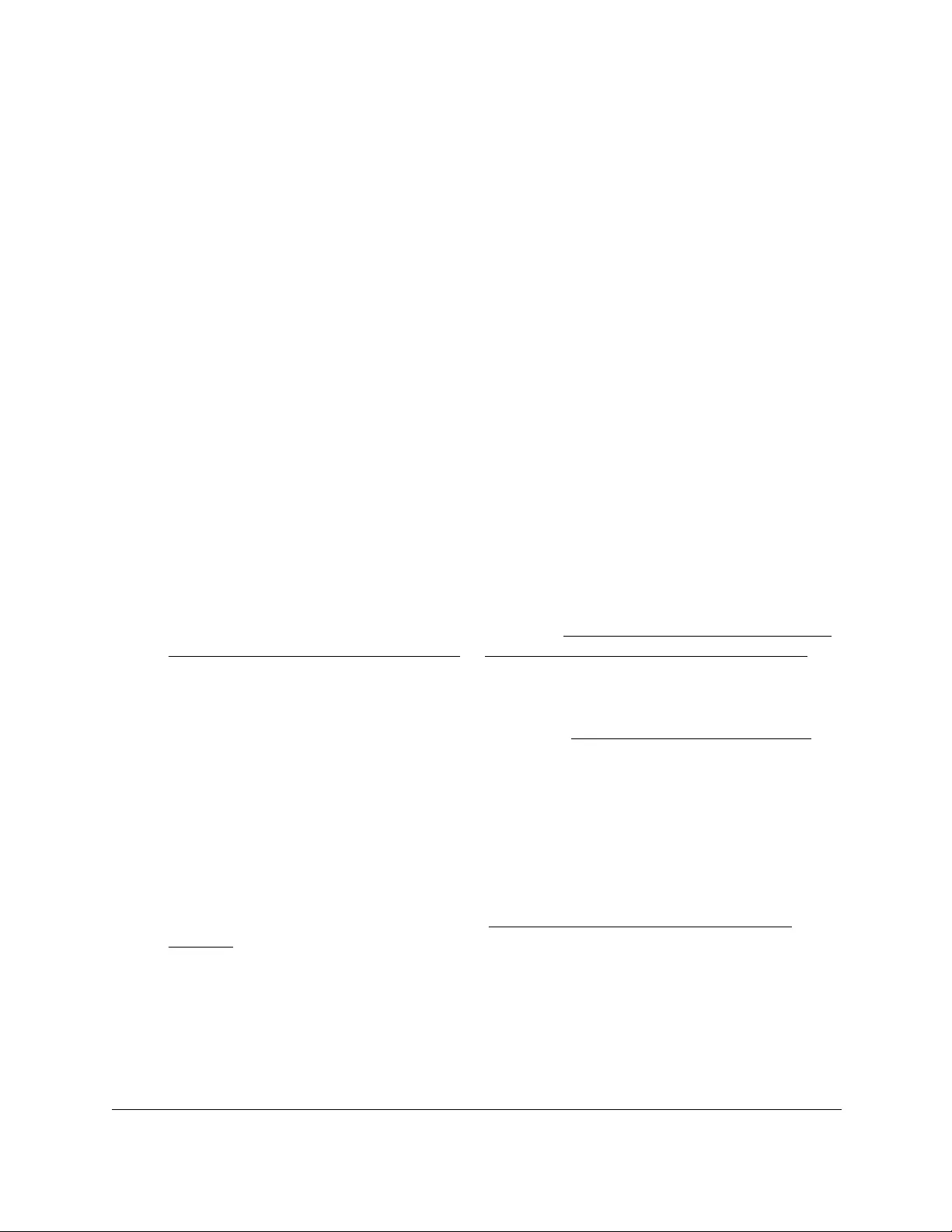
10-Port Gigabit Ethernet Ultra60 PoE++ Smart Managed Pro Switch
Manage Device Security User Manual422
• Routing. Either select the Enable radio button to match packets that include a routing
extension header or leave the default Disable radio button selected to ignore the
routing extension headers in packets.
• IPv6 DSCP Service. Specify the IP DiffServ Code Point (DSCP) field. This is an
optional configuration.
The DSCP is defined as the high-order 6 bits of the service type octet in the IPv6
header. Enter an integer from 0 to 63. To select the IPv6 DSCP, select one of the
DSCP keywords. To specify a numeric value, select Other and enter the numeric
value of the DSCP.
10. Click the Apply button.
Your settings are saved.
Modify the match criteria for an IPv6 ACL rule
To modify the match criteria for an IPv6 ACL rule:
1. Connect your computer to the same network as the switch.
You can use a WiFi or wired connection to connect your computer to the network, or
connect directly to a switch that is off-network using an Ethernet cable.
2. Launch a web browser.
3. In the address field of your web browser, enter the IP address of the switch.
If you do not know the IP address of the switch, see Access the switch on-network and
connected to the Internet on page 18 or Access the switch off-network on page 27.
The Local Device Login page displays.
If you did not yet register the switch with your NETGEAR account, the Register to unlock
all features page displays. For more information, see Register the switch on page 31.
4. Enter one of the following passwords:
•After initial login, enter your local device password.
By default, the local device password is password. You must change this password
at initial login.
•If you previously managed the switch through the Insight app or Cloud portal, enter
the Insight network password for the last Insight network location.
For information about the credentials, see Credentials for the local browser UI on
page 30.
5. Click the Login button.
The System Information page displays.
6. Select Security > ACL > Advanced > IPv6 Rules.
The IPv6 Rules page displays.
7. From the ACL Name menu, select the ACL that includes the rule that you want to modify.
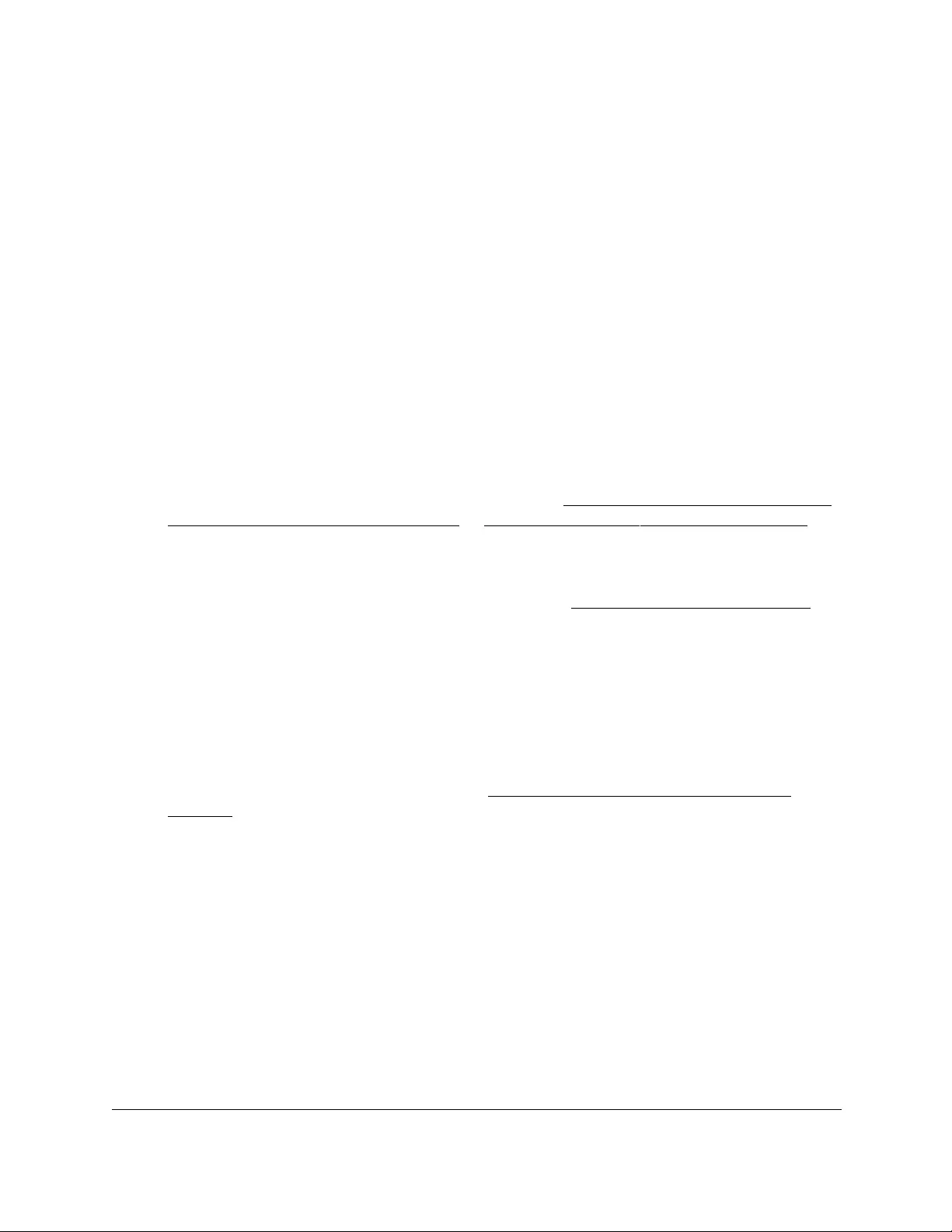
10-Port Gigabit Ethernet Ultra60 PoE++ Smart Managed Pro Switch
Manage Device Security User Manual423
8. In the IPv6 ACL Rule Table, click the rule.
The rule is a hyperlink. The IPv6 ACL Rule Configuration page displays.
9. Modify the IPv6 ACL rule criteria.
10. Click the Apply button.
Your settings are saved.
Delete an IPv6 ACL rule
To delete an IPv6 ACL rule:
1. Connect your computer to the same network as the switch.
You can use a WiFi or wired connection to connect your computer to the network, or
connect directly to a switch that is off-network using an Ethernet cable.
2. Launch a web browser.
3. In the address field of your web browser, enter the IP address of the switch.
If you do not know the IP address of the switch, see Access the switch on-network and
connected to the Internet on page 18 or Access the switch off-network on page 27.
The Local Device Login page displays.
If you did not yet register the switch with your NETGEAR account, the Register to unlock
all features page displays. For more information, see Register the switch on page 31.
4. Enter one of the following passwords:
•After initial login, enter your local device password.
By default, the local device password is password. You must change this password
at initial login.
•If you previously managed the switch through the Insight app or Cloud portal, enter
the Insight network password for the last Insight network location.
For information about the credentials, see Credentials for the local browser UI on
page 30.
5. Click the Login button.
The System Information page displays.
6. Select Security > ACL > Advanced > IPv6 Rules.
The IPv6 Rules page displays.
7. From the ACL Name menu, select the ACL that includes the rule that you want to delete.
8. In the IPv6 ACL Rule Table, select the check box that is associated with the rule.
9. Click the Delete button.
The rule is removed.
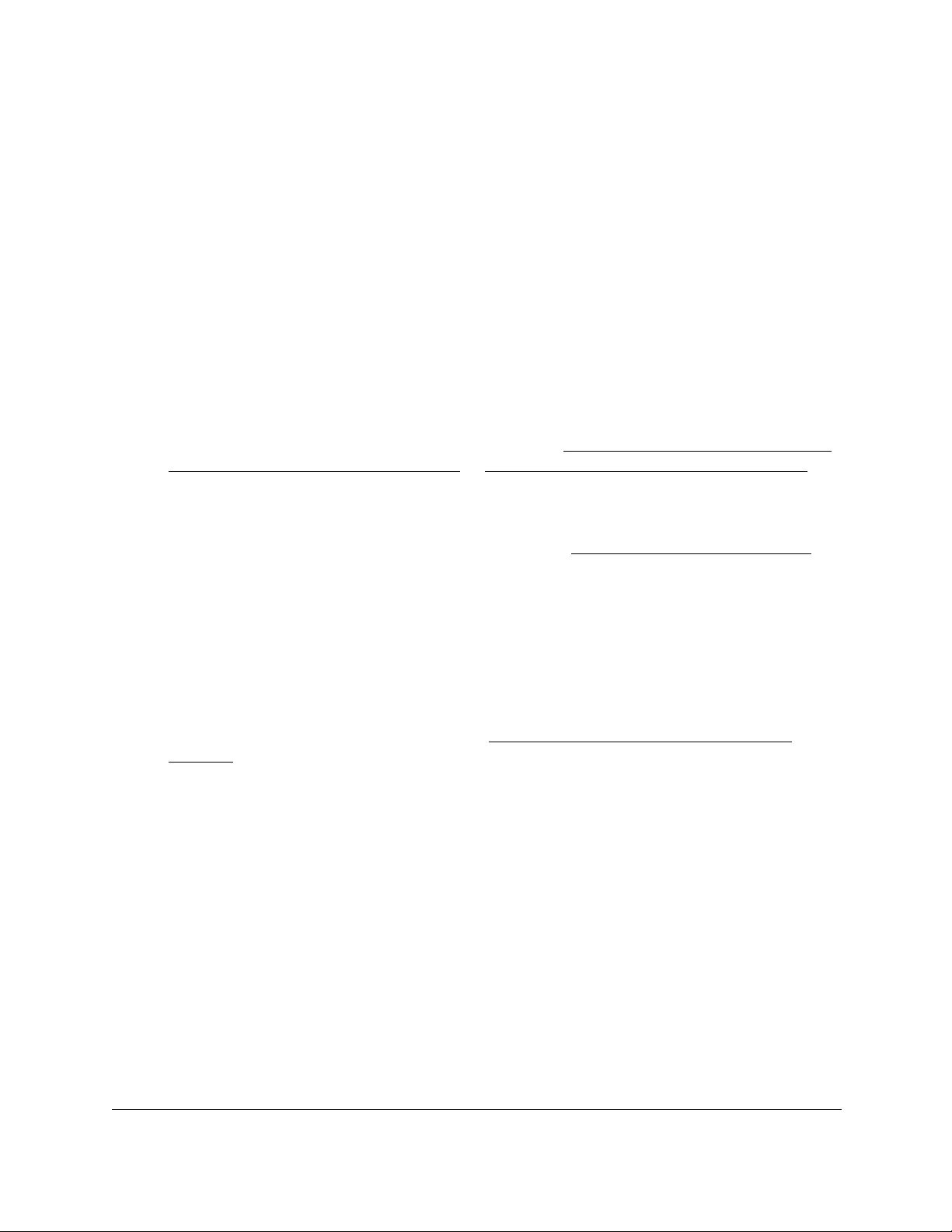
10-Port Gigabit Ethernet Ultra60 PoE++ Smart Managed Pro Switch
Manage Device Security User Manual424
Configure IP ACL interface bindings
When you bind a basic IPv4, extended IPv4, or IPv6 ACL to an interface, all the rules that you
defined for the IP ACL are applied to the selected interface.
If resources on the switch are insufficient, an attempt to bind an ACL to an interface fails.
To bind an IP ACL to one or more interfaces:
1. Connect your computer to the same network as the switch.
You can use a WiFi or wired connection to connect your computer to the network, or
connect directly to a switch that is off-network using an Ethernet cable.
2. Launch a web browser.
3. In the address field of your web browser, enter the IP address of the switch.
If you do not know the IP address of the switch, see Access the switch on-network and
connected to the Internet on page 18 or Access the switch off-network on page 27.
The Local Device Login page displays.
If you did not yet register the switch with your NETGEAR account, the Register to unlock
all features page displays. For more information, see Register the switch on page 31.
4. Enter one of the following passwords:
•After initial login, enter your local device password.
By default, the local device password is password. You must change this password
at initial login.
•If you previously managed the switch through the Insight app or Cloud portal, enter
the Insight network password for the last Insight network location.
For information about the credentials, see Credentials for the local browser UI on
page 30.
5. Click the Login button.
The System Information page displays.
6. Select Security > ACL > Advanced > IP Binding Configuration.
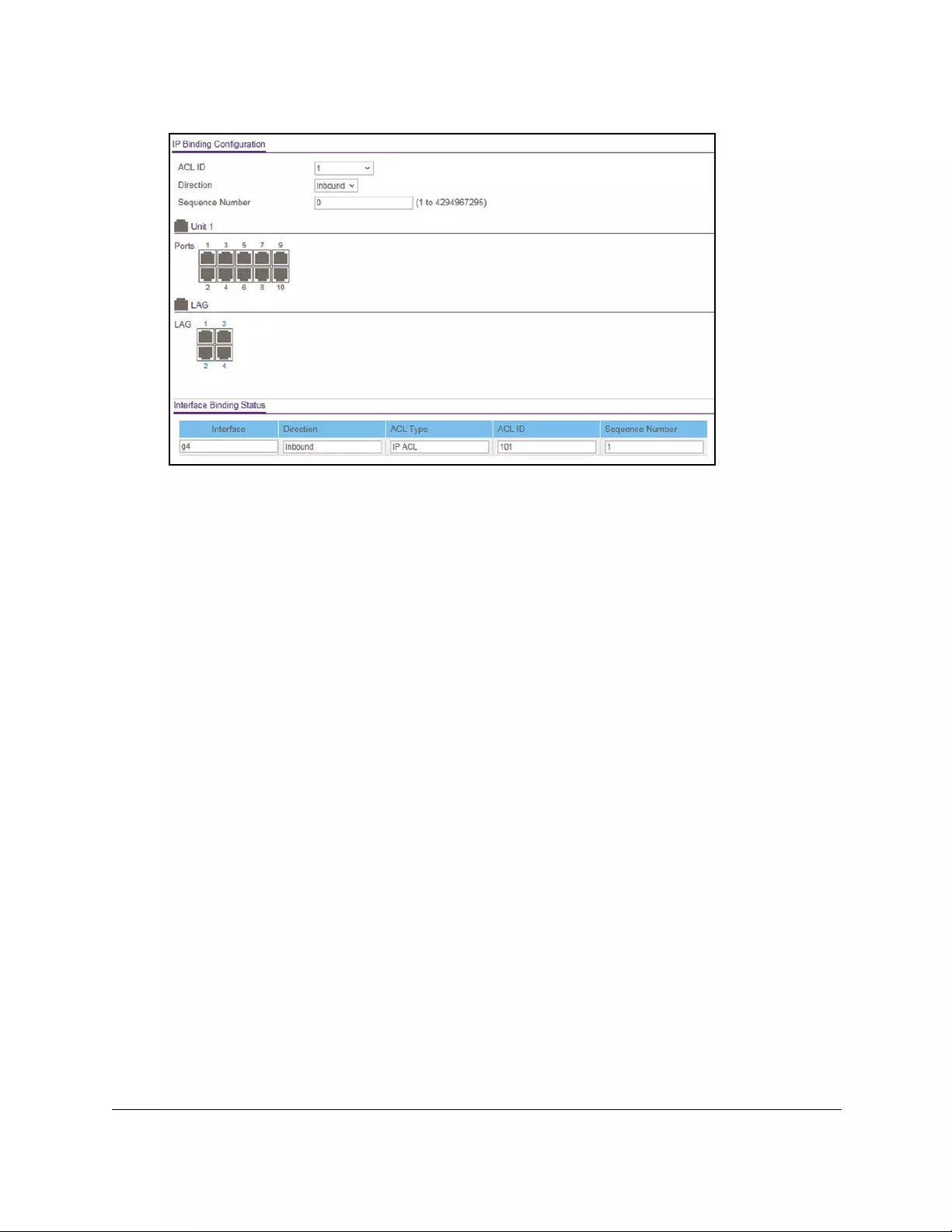
10-Port Gigabit Ethernet Ultra60 PoE++ Smart Managed Pro Switch
Manage Device Security User Manual425
7. From the ACL ID menu, select the existing IP ACL for you which you want to add an IP ACL
interface binding.
The fixed selection from the Direction menu is Inbound, which means that IP ACL rules
are applied to traffic entering the interface.
8. In the Sequence Number field, optionally specify a number to indicate the order of the
access list relative to other access lists already assigned to the interface and direction.
A low number indicates high precedence order. If a sequence number is already in use
for the interface and direction, the specified access list replaces the currently attached
access list using that sequence number. If you do not specify the sequence number
(meaning that the value is 0), a sequence number that is one number greater than the
highest sequence number currently in use for the interface and direction is used. The
range is from 1 to 4294967295.
9. To add the selected ACL to a port or LAG, in the Ports table or LAG table, click the port or
LAG so that a check mark displays.
You can add the ACL to several ports and LAGs.
The Ports and LAG tables display the available interfaces for ACL bindings. All
nonrouting physical interfaces, VLAN interfaces, and interfaces participating in LAGs are
listed.
10. Click the Apply button.
Your settings are saved.
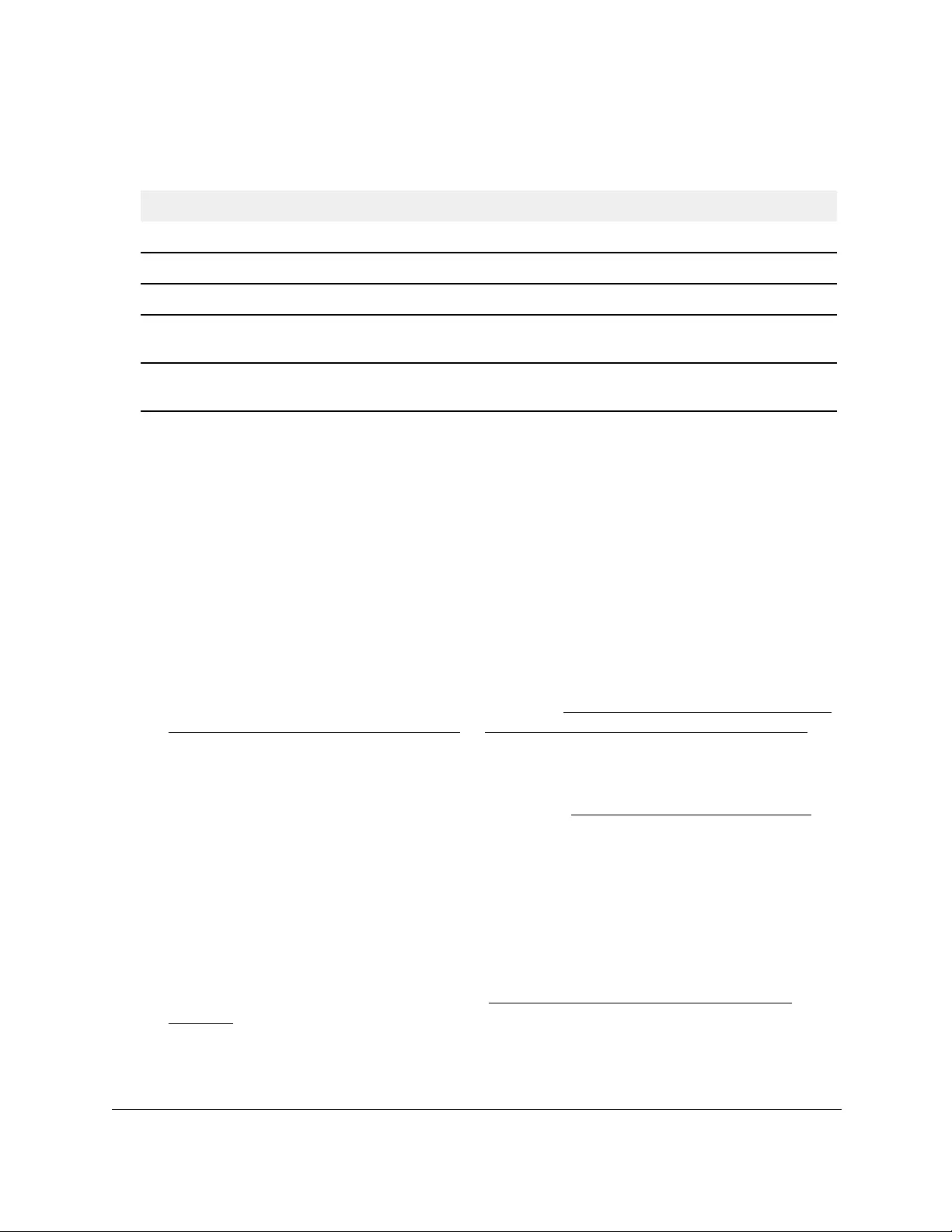
10-Port Gigabit Ethernet Ultra60 PoE++ Smart Managed Pro Switch
Manage Device Security User Manual426
The following table describes the nonconfigurable information displayed on the page.
Table 74. IP Binding Status table
Field Description
Interface The selected interface.
Direction The selected packet filtering direction for the ACL, which is always Inbound.
ACL Type The type of ACL assigned to the selected interface and direction.
ACL ID The ACL number or name identifying the ACL assigned to the selected interface and
direction.
Sequence Number The sequence number signifying the order of specified ACL relative to other ACLs
assigned to the selected interface and direction.
View or delete IP ACL bindings in the IP ACL binding table
You can view or delete bindings for basic IPv4, extended IPv4, and IPv6 ACLs.
To view or delete IP ACL bindings:
1. Connect your computer to the same network as the switch.
You can use a WiFi or wired connection to connect your computer to the network, or
connect directly to a switch that is off-network using an Ethernet cable.
2. Launch a web browser.
3. In the address field of your web browser, enter the IP address of the switch.
If you do not know the IP address of the switch, see Access the switch on-network and
connected to the Internet on page 18 or Access the switch off-network on page 27.
The Local Device Login page displays.
If you did not yet register the switch with your NETGEAR account, the Register to unlock
all features page displays. For more information, see Register the switch on page 31.
4. Enter one of the following passwords:
•After initial login, enter your local device password.
By default, the local device password is password. You must change this password
at initial login.
•If you previously managed the switch through the Insight app or Cloud portal, enter
the Insight network password for the last Insight network location.
For information about the credentials, see Credentials for the local browser UI on
page 30.
5. Click the Login button.
The System Information page displays.
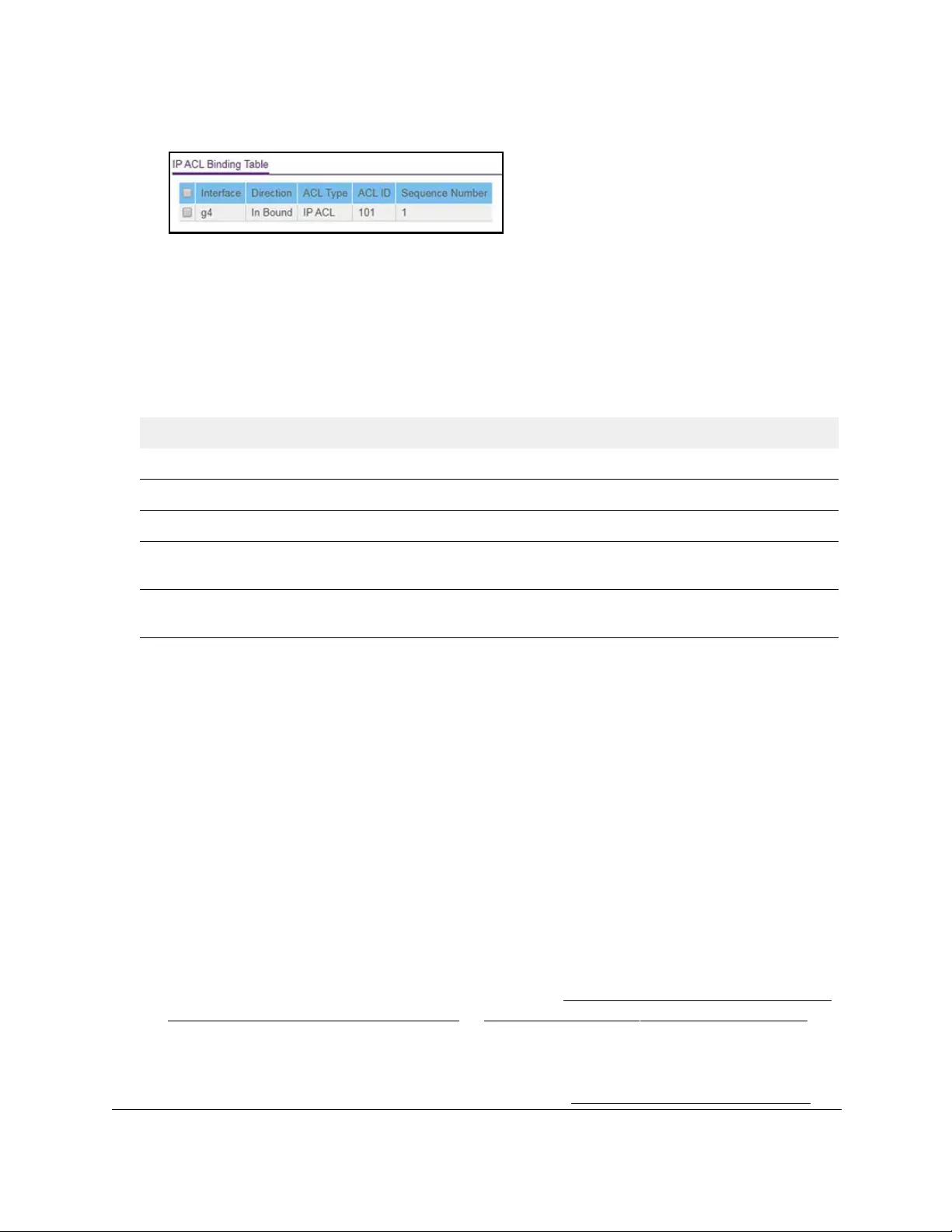
10-Port Gigabit Ethernet Ultra60 PoE++ Smart Managed Pro Switch
Manage Device Security User Manual427
6. Select Security > ACL > Advanced > Binding Table.
7. To delete an IP ACL-to-interface binding, do the following:
a. Select the check box next to the interface.
b. Click the Delete button.
The binding is removed.
The following table describes the information displayed in the IP ACL binding table.
Table 75. IP ACL Binding Table
Field Description
Interface The interface.
Direction The selected packet filtering direction for the ACL, which is always Inbound.
ACL Type The type of ACL assigned to the selected interface and direction.
ACL ID The ACL number or name identifying the ACL assigned to the selected interface and
direction.
Sequence Number The sequence number signifying the order of the specified ACL relative to other ACLs
assigned to the selected interface and direction.
Configure VLAN ACL bindings
You can associate a MAC ACL, any type of IPv4 ACL, or an IPv6 ACL with a VLAN. When
you do so, the ACL is applied to all interfaces that are members of the VLAN.
Add a VLAN ACL binding
To add a VLAN ACL binding:
1. Connect your computer to the same network as the switch.
You can use a WiFi or wired connection to connect your computer to the network, or
connect directly to a switch that is off-network using an Ethernet cable.
2. Launch a web browser.
3. In the address field of your web browser, enter the IP address of the switch.
If you do not know the IP address of the switch, see Access the switch on-network and
connected to the Internet on page 18 or Access the switch off-network on page 27.
The Local Device Login page displays.
If you did not yet register the switch with your NETGEAR account, the Register to unlock
all features page displays. For more information, see Register the switch on page 31.
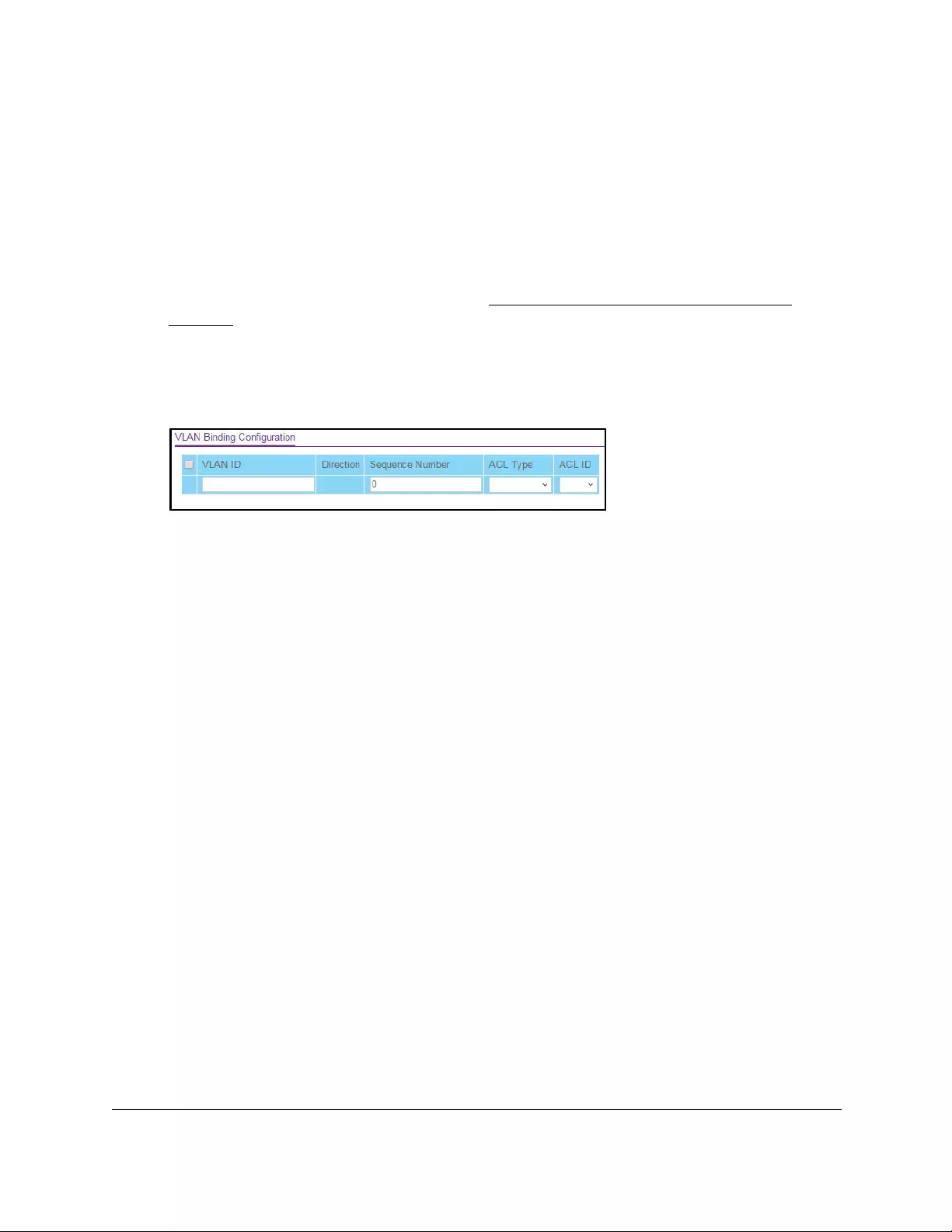
10-Port Gigabit Ethernet Ultra60 PoE++ Smart Managed Pro Switch
Manage Device Security User Manual428
4. Enter one of the following passwords:
•After initial login, enter your local device password.
By default, the local device password is password. You must change this password
at initial login.
•If you previously managed the switch through the Insight app or Cloud portal, enter
the Insight network password for the last Insight network location.
For information about the credentials, see Credentials for the local browser UI on
page 30.
5. Click the Login button.
The System Information page displays.
6. Select Security > ACL> Advanced > VLAN Binding Configuration.
7. In the VLAN ID field, enter the VLAN ID to which the binding must apply.
The direction for packet filtering is always inbound.
8. In the Sequence Number field, enter an optional sequence number.
You can specify an optional sequence number to indicate the order of this access list
relative to other access lists that are already assigned to the VLAN ID and selected
direction. A lower number indicates a higher precedence order. If a sequence number is
already in use for the VLAN ID and selected direction, the specified access list replaces
the currently attached ACL using that sequence number. If you do not specify a sequence
number (the value is 0), a sequence number that is one greater than the highest
sequence number currently in use for the VLAN ID and selected direction is used.The
range is from 1 to 4294967295.
9. From the ACL Type menu, select the type of ACL.
You can select a MAC ACL, IP ACL, or IPv6 ACL.
10. From the ACL ID list, select the ID or name of the ACL that must be bound to the specified
VLAN.
11. Click the Add button.
The VLAN ACL binding is added.
Remove a VLAN ACL binding
To remove a VLAN ACL binding:
1. Connect your computer to the same network as the switch.
You can use a WiFi or wired connection to connect your computer to the network, or
connect directly to a switch that is off-network using an Ethernet cable.

10-Port Gigabit Ethernet Ultra60 PoE++ Smart Managed Pro Switch
Manage Device Security User Manual429
2. Launch a web browser.
3. In the address field of your web browser, enter the IP address of the switch.
If you do not know the IP address of the switch, see Access the switch on-network and
connected to the Internet on page 18 or Access the switch off-network on page 27.
The Local Device Login page displays.
If you did not yet register the switch with your NETGEAR account, the Register to unlock
all features page displays. For more information, see Register the switch on page 31.
4. Enter one of the following passwords:
•After initial login, enter your local device password.
By default, the local device password is password. You must change this password
at initial login.
•If you previously managed the switch through the Insight app or Cloud portal, enter
the Insight network password for the last Insight network location.
For information about the credentials, see Credentials for the local browser UI on
page 30.
5. Click the Login button.
The System Information page displays.
6. Select Security > ACL> Advanced > VLAN Binding Configuration.
The VLAN Binding Configuration page displays.
7. Select the check box for the VLAN binding that you want to remove.
8. Click the Delete button.
The VLAN ACL binding is removed.
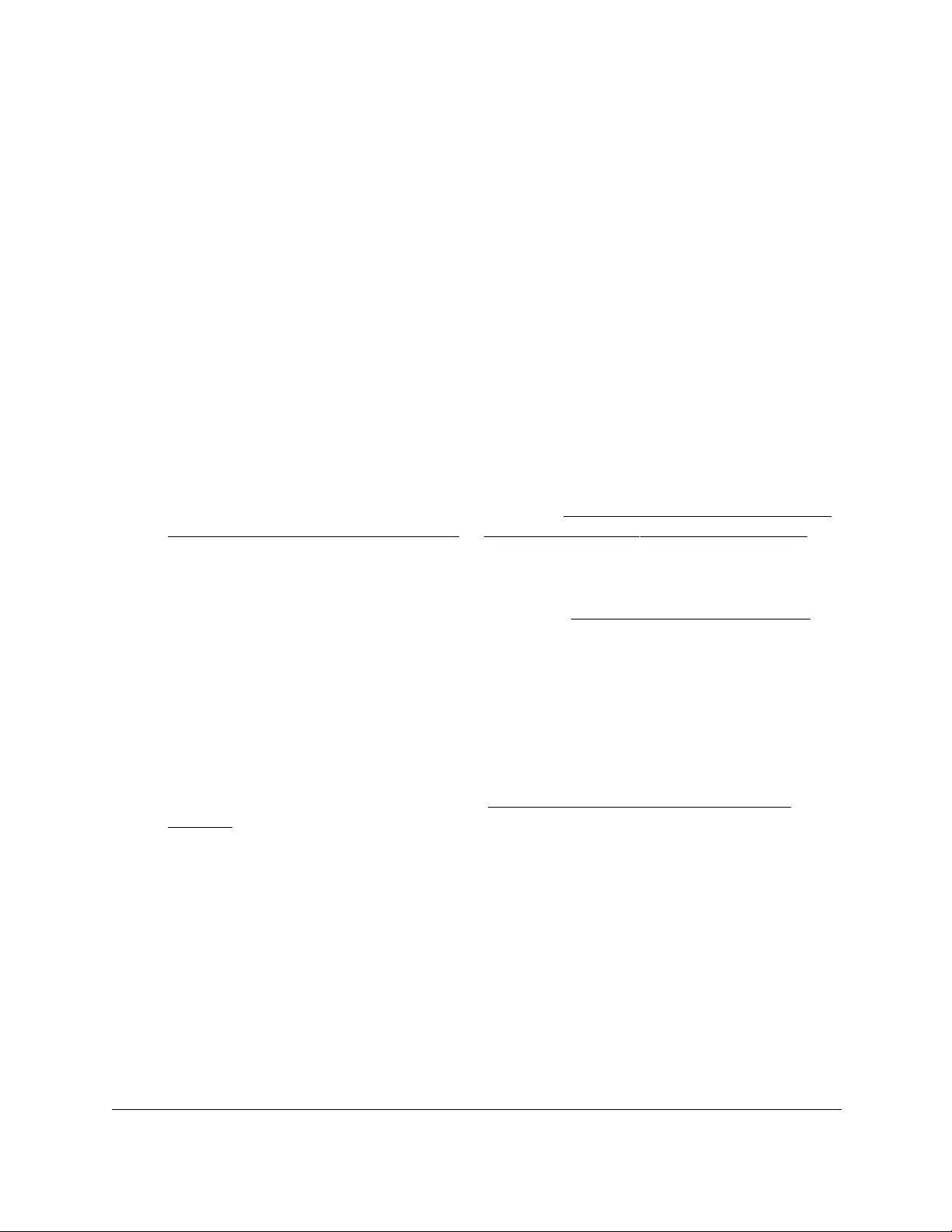
10-Port Gigabit Ethernet Ultra60 PoE++ Smart Managed Pro Switch
Monitor the Switch and the Traffic User Manual431
Monitor the switch and the ports
You can view and clear port and switch statistics and perform a cable test.
View or clear switch statistics
You can view detailed statistical information about the traffic that the switch processes.
To view or clear the switch statistics:
1. Connect your computer to the same network as the switch.
You can use a WiFi or wired connection to connect your computer to the network, or
connect directly to a switch that is off-network using an Ethernet cable.
2. Launch a web browser.
3. In the address field of your web browser, enter the IP address of the switch.
If you do not know the IP address of the switch, see Access the switch on-network and
connected to the Internet on page 18 or Access the switch off-network on page 27.
The Local Device Login page displays.
If you did not yet register the switch with your NETGEAR account, the Register to unlock
all features page displays. For more information, see Register the switch on page 31.
4. Enter one of the following passwords:
•After initial login, enter your local device password.
By default, the local device password is password. You must change this password
at initial login.
•If you previously managed the switch through the Insight app or Cloud portal, enter
the Insight network password for the last Insight network location.
For information about the credentials, see Credentials for the local browser UI on
page 30.
5. Click the Login button.
The System Information page displays.
6. Select Monitoring > Ports > Switch Statistics.
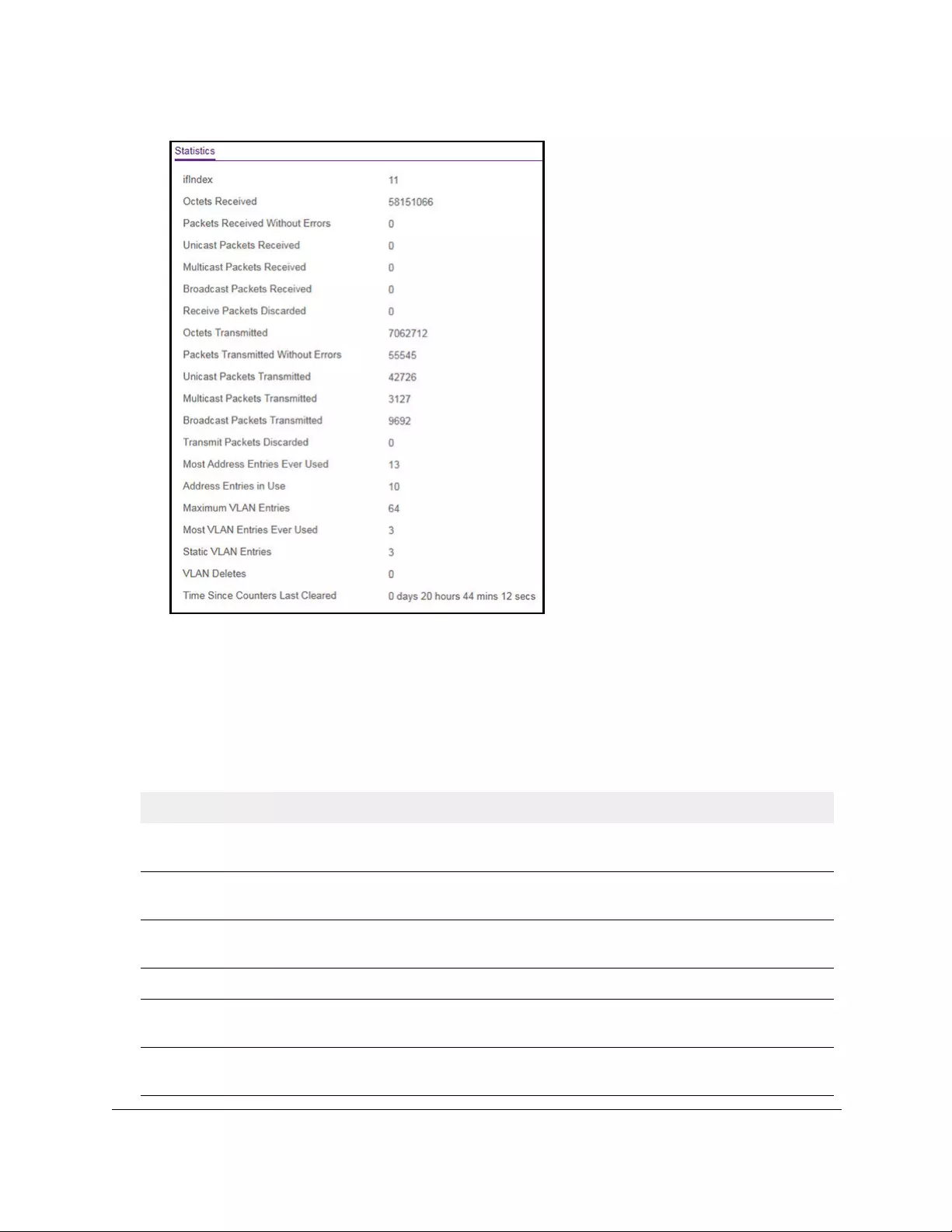
10-Port Gigabit Ethernet Ultra60 PoE++ Smart Managed Pro Switch
Monitor the Switch and the Traffic User Manual432
7. Click the Refresh button to refresh the page with the latest information about the switch.
8. To clear all the statistics counters, click the Clear button.
Clearing resets all switch summary and detailed statistics to default values. However, the
discarded packets count cannot be cleared.
The following table describes the switch statistics displayed on the page.
Table 76. Switch statistics
Field Description
ifIndex The interface index of the interface table entry associated with the processor of
this switch.
Octets Received The total number of octets of data received by the processor (excluding framing
bits, but including FCS octets).
Packets Received Without
Errors
The total number of packets (including broadcast packets and multicast
packets) received by the processor.
Unicast Packets Received The number of subnetwork-unicast packets delivered to a higher-layer protocol.
Multicast Packets Received The total number of packets received that were directed to a multicast address.
This number does not include packets directed to the broadcast address.
Broadcast Packets Received The total number of packets received that were directed to the broadcast
address. This does not include multicast packets.
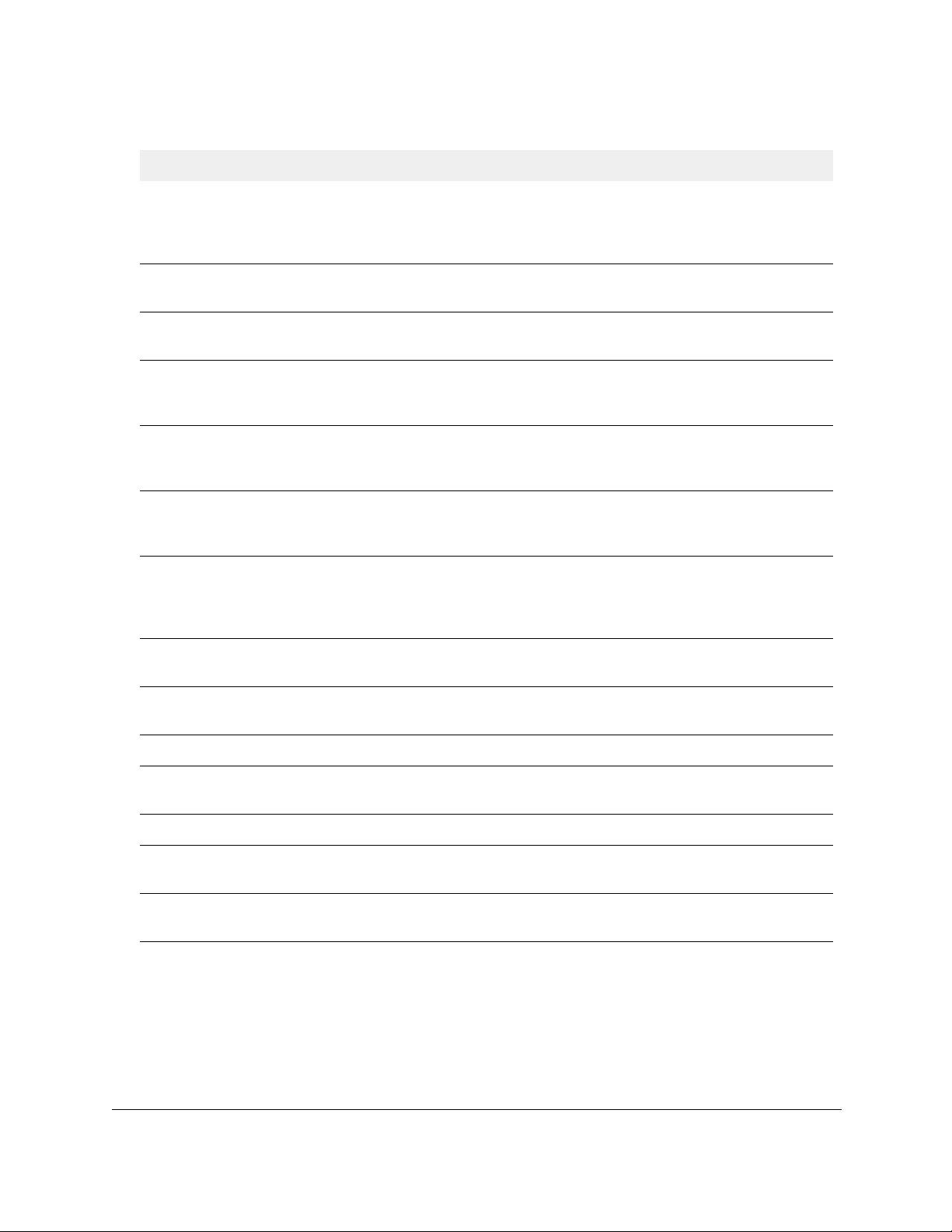
10-Port Gigabit Ethernet Ultra60 PoE++ Smart Managed Pro Switch
Monitor the Switch and the Traffic User Manual433
Receive Packets Discarded The number of inbound packets that were chosen to be discarded, even though
no errors were detected, in order to prevent their being delivered to a
higher-layer protocol. A possible reason for discarding a packet could be to free
up buffer space.
Octets Transmitted The total number of octets transmitted out of the interface, including framing
characters.
Packets Transmitted Without
Errors
The total number of packets transmitted out of the interface.
Unicast Packets Transmitted The total number of packets that higher-level protocols requested be
transmitted to a subnetwork-unicast address, including those that were
discarded or not sent.
Multicast Packets
Transmitted
The total number of packets that higher-level protocols requested be
transmitted to a multicast address, including those that were discarded or not
sent.
Broadcast Packets
Transmitted
The total number of packets that higher-level protocols requested be
transmitted to the broadcast address, including those that were discarded or not
sent.
Transmit Packets Discarded The number of outbound packets that were chosen to be discarded, even
though no errors were detected, in order to prevent their being delivered to a
higher-layer protocol. A possible reason for discarding a packet could be to free
up buffer space.
Most Address Entries Ever
Used
The highest number of Forwarding Database Address Table entries that were
learned by this switch since the most recent reboot.
Address Entries in Use The number of learned and static entries in the Forwarding Database Address
Table for this switch.
Maximum VLAN Entries The maximum number of VLANs allowed on this switch.
Most VLAN Entries Ever
Used
The largest number of VLANs that were active on this switch since the last
reboot.
Static VLAN Entries The number of active VLAN entries on this switch that were created statically.
VLAN Deletes The number of VLANs on this switch that were created and then deleted since
the last reboot.
Time Since Counters Last
Cleared
The elapsed time, in days, hours, minutes, and seconds, since the statistics for
this switch were last cleared.
Table 76. Switch statistics (continued)
Field Description
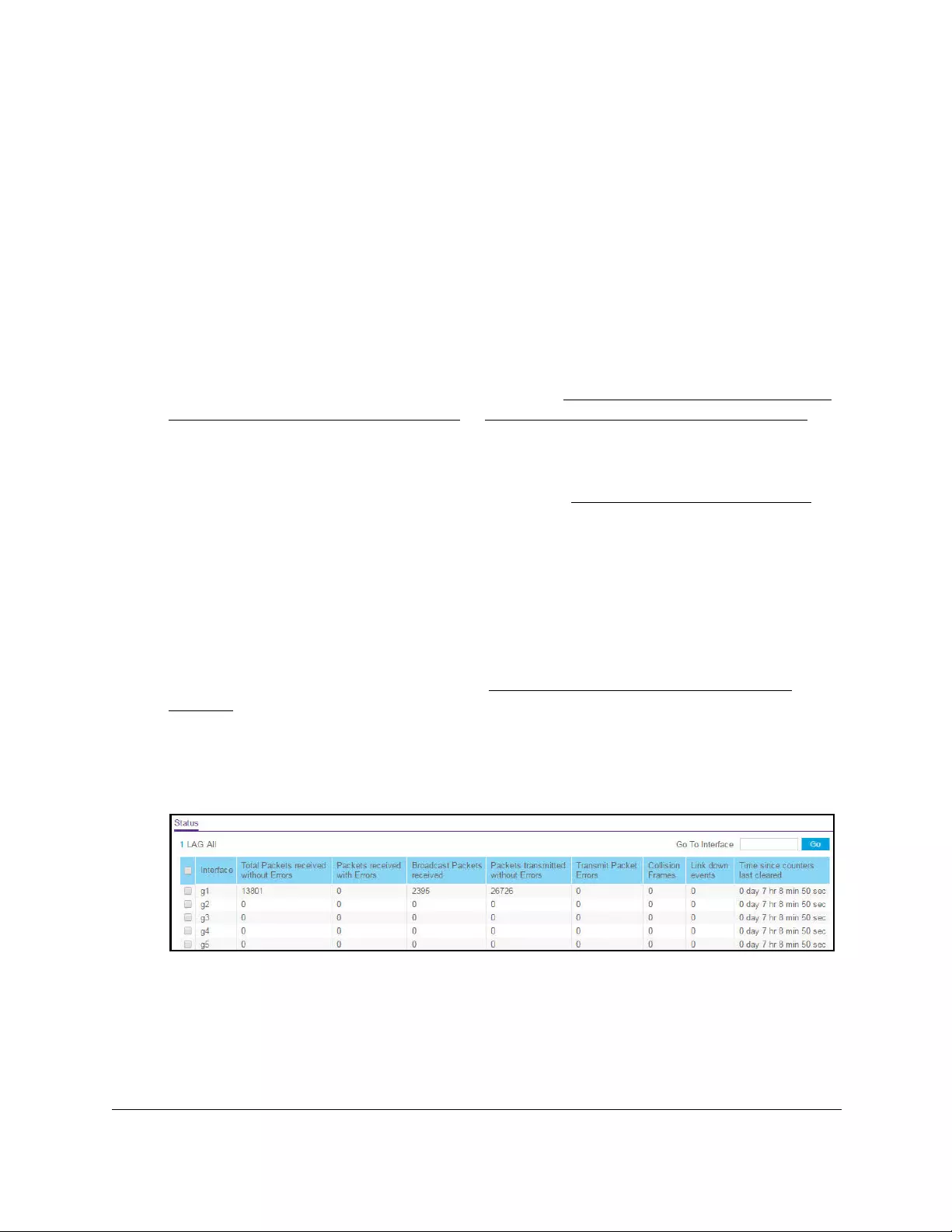
10-Port Gigabit Ethernet Ultra60 PoE++ Smart Managed Pro Switch
Monitor the Switch and the Traffic User Manual434
View port statistics
You can view a summary of per-port traffic statistics on the switch.
To view port statistics:
1. Connect your computer to the same network as the switch.
You can use a WiFi or wired connection to connect your computer to the network, or
connect directly to a switch that is off-network using an Ethernet cable.
2. Launch a web browser.
3. In the address field of your web browser, enter the IP address of the switch.
If you do not know the IP address of the switch, see Access the switch on-network and
connected to the Internet on page 18 or Access the switch off-network on page 27.
The Local Device Login page displays.
If you did not yet register the switch with your NETGEAR account, the Register to unlock
all features page displays. For more information, see Register the switch on page 31.
4. Enter one of the following passwords:
•After initial login, enter your local device password.
By default, the local device password is password. You must change this password
at initial login.
•If you previously managed the switch through the Insight app or Cloud portal, enter
the Insight network password for the last Insight network location.
For information about the credentials, see Credentials for the local browser UI on
page 30.
5. Click the Login button.
The System Information page displays.
6. Select Monitoring > Ports > Port Statistics.
7. Select whether to display physical interfaces, LAGs, or both by clicking one of the following
links above the table heading:
•1 (the unit ID of the switch). Only physical interfaces are displayed. This is the default
setting.
• LAG. Only LAGs are displayed.
• All. Both physical interfaces and LAGs are displayed.
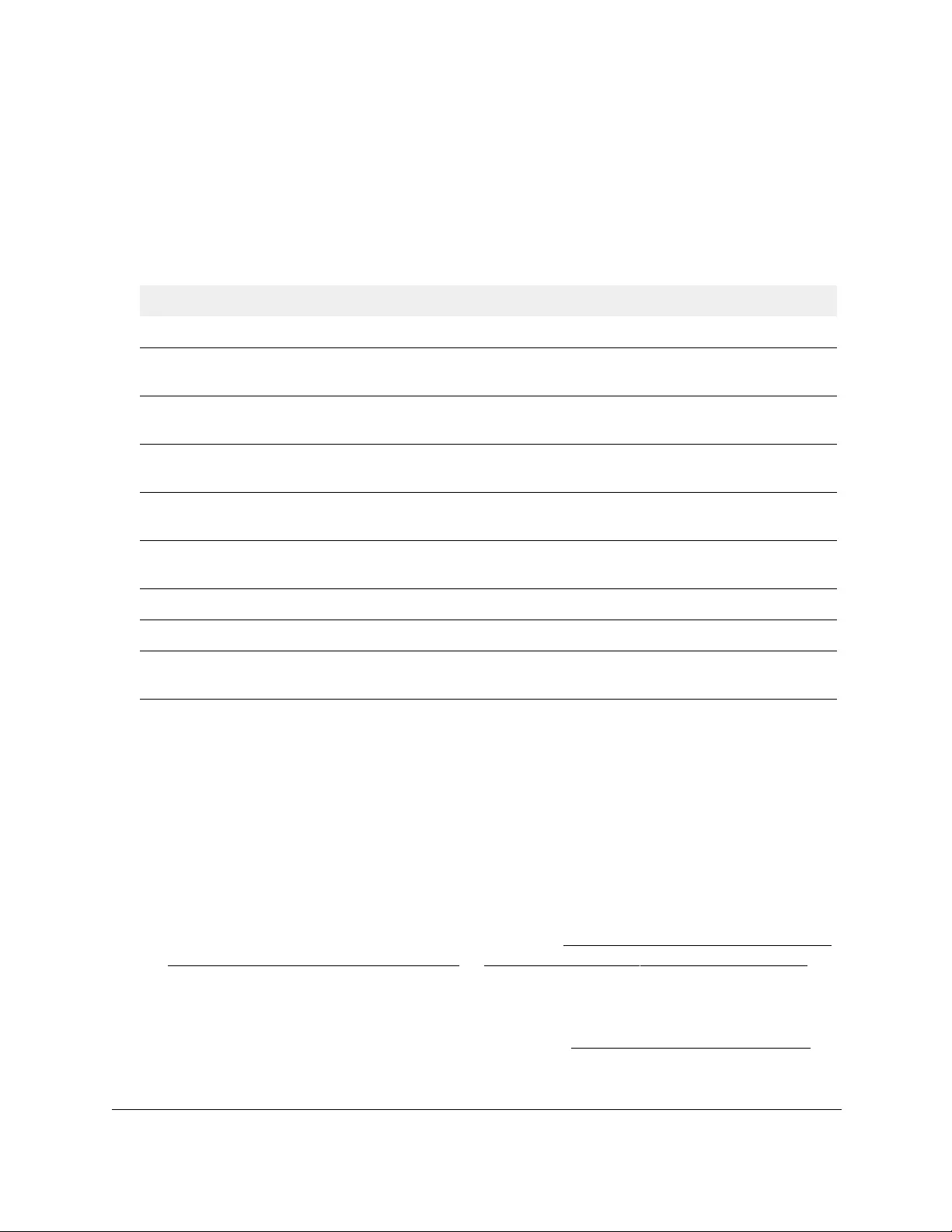
10-Port Gigabit Ethernet Ultra60 PoE++ Smart Managed Pro Switch
Monitor the Switch and the Traffic User Manual435
8. Select one or more interfaces by taking one of the following actions:
•To view a single interface, select the check box associated with the port, or type the
port number in the Go To Interface field and click the Go button.
•To view multiple interfaces, select the check box associated with each interface.
The following table describes the per-port statistics displayed on the page.
Table 77. Port statistics
Field Description
Interface The interface or LAG.
Total Packets Received
Without Errors
The total number of packets received that were without errors.
Packets Received With Error The number of inbound packets that contained errors preventing them from
being deliverable to a higher-layer protocol.
Broadcast Packets Received The total number of good packets received that were directed to the broadcast
address. This does not include multicast packets.
Packets Transmitted Without
Errors
The number of frames without errors that were transmitted by the port.
Transmit Packet Errors The number of outbound packets that could not be transmitted because of
errors.
Collision Frames The best estimate of the total number of collisions on this Ethernet segment.
Link Down Events The total number of link down events on a physical port.
Time Since Counters Last
Cleared
The elapsed time in days, hours, minutes, and seconds since the statistics for
the port were last cleared.
Reset the counters for all interfaces on the switch
To reset the counters for all interfaces on the switch:
1. Connect your computer to the same network as the switch.
You can use a WiFi or wired connection to connect your computer to the network, or
connect directly to a switch that is off-network using an Ethernet cable.
2. Launch a web browser.
3. In the address field of your web browser, enter the IP address of the switch.
If you do not know the IP address of the switch, see Access the switch on-network and
connected to the Internet on page 18 or Access the switch off-network on page 27.
The Local Device Login page displays.
If you did not yet register the switch with your NETGEAR account, the Register to unlock
all features page displays. For more information, see Register the switch on page 31.
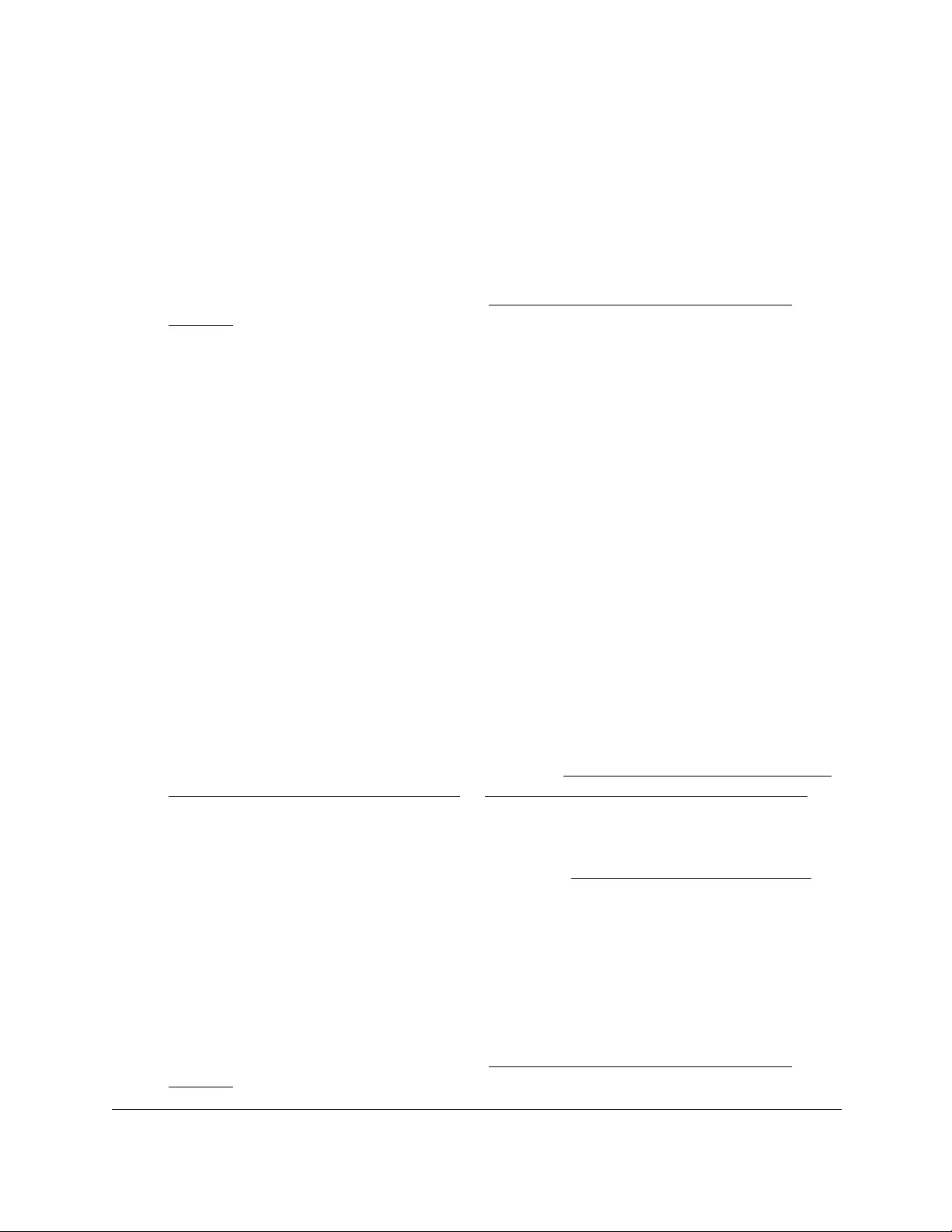
10-Port Gigabit Ethernet Ultra60 PoE++ Smart Managed Pro Switch
Monitor the Switch and the Traffic User Manual436
4. Enter one of the following passwords:
•After initial login, enter your local device password.
By default, the local device password is password. You must change this password
at initial login.
•If you previously managed the switch through the Insight app or Cloud portal, enter
the Insight network password for the last Insight network location.
For information about the credentials, see Credentials for the local browser UI on
page 30.
5. Click the Login button.
The System Information page displays.
6. Select Monitoring > Ports > Port Statistics.
The Port Statistics page displays.
7. Select the check box in the heading of the table.
8. Click the Clear button.
All counters are reset to 0.
Reset the counters for one or more interfaces
To reset the counters for one or more interfaces:
1. Connect your computer to the same network as the switch.
You can use a WiFi or wired connection to connect your computer to the network, or
connect directly to a switch that is off-network using an Ethernet cable.
2. Launch a web browser.
3. In the address field of your web browser, enter the IP address of the switch.
If you do not know the IP address of the switch, see Access the switch on-network and
connected to the Internet on page 18 or Access the switch off-network on page 27.
The Local Device Login page displays.
If you did not yet register the switch with your NETGEAR account, the Register to unlock
all features page displays. For more information, see Register the switch on page 31.
4. Enter one of the following passwords:
•After initial login, enter your local device password.
By default, the local device password is password. You must change this password
at initial login.
•If you previously managed the switch through the Insight app or Cloud portal, enter
the Insight network password for the last Insight network location.
For information about the credentials, see Credentials for the local browser UI on
page 30.
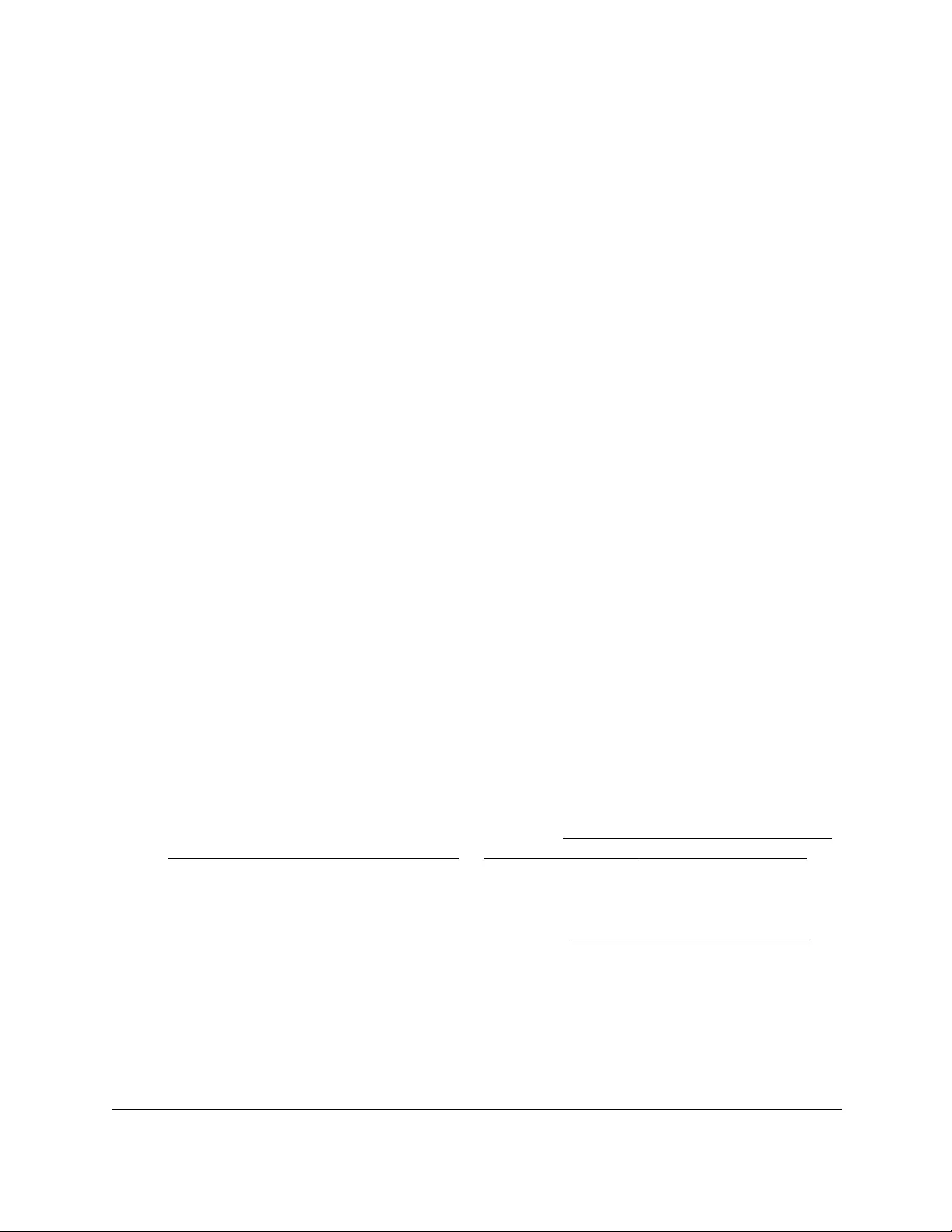
10-Port Gigabit Ethernet Ultra60 PoE++ Smart Managed Pro Switch
Monitor the Switch and the Traffic User Manual437
5. Click the Login button.
The System Information page displays.
6. Select Monitoring > Ports > Port Statistics.
The Port Statistics page displays.
7. Select whether to display physical interfaces, LAGs, or both by clicking one of the following
links above the table heading:
•1 (the unit ID of the switch). Only physical interfaces are displayed. This is the default
setting.
•LAG. Only LAGs are displayed.
• All. Both physical interfaces and LAGs are displayed.
8. Select one or more interfaces by taking one of the following actions:
•To reset a single interface, select the check box associated with the port, or type the
port number in the Go To Interface field and click the Go button.
•To reset multiple interfaces, select the check box associated with each interface.
9. Click the Clear button.
The counters for the interface are reset to 0.
View and manage detailed port statistics
You can view a variety of per-port traffic statistics.
To view or clear detailed port statistics:
1. Connect your computer to the same network as the switch.
You can use a WiFi or wired connection to connect your computer to the network, or
connect directly to a switch that is off-network using an Ethernet cable.
2. Launch a web browser.
3. In the address field of your web browser, enter the IP address of the switch.
If you do not know the IP address of the switch, see Access the switch on-network and
connected to the Internet on page 18 or Access the switch off-network on page 27.
The Local Device Login page displays.
If you did not yet register the switch with your NETGEAR account, the Register to unlock
all features page displays. For more information, see Register the switch on page 31.
4. Enter one of the following passwords:
•After initial login, enter your local device password.
By default, the local device password is password. You must change this password
at initial login.
•If you previously managed the switch through the Insight app or Cloud portal, enter
the Insight network password for the last Insight network location.
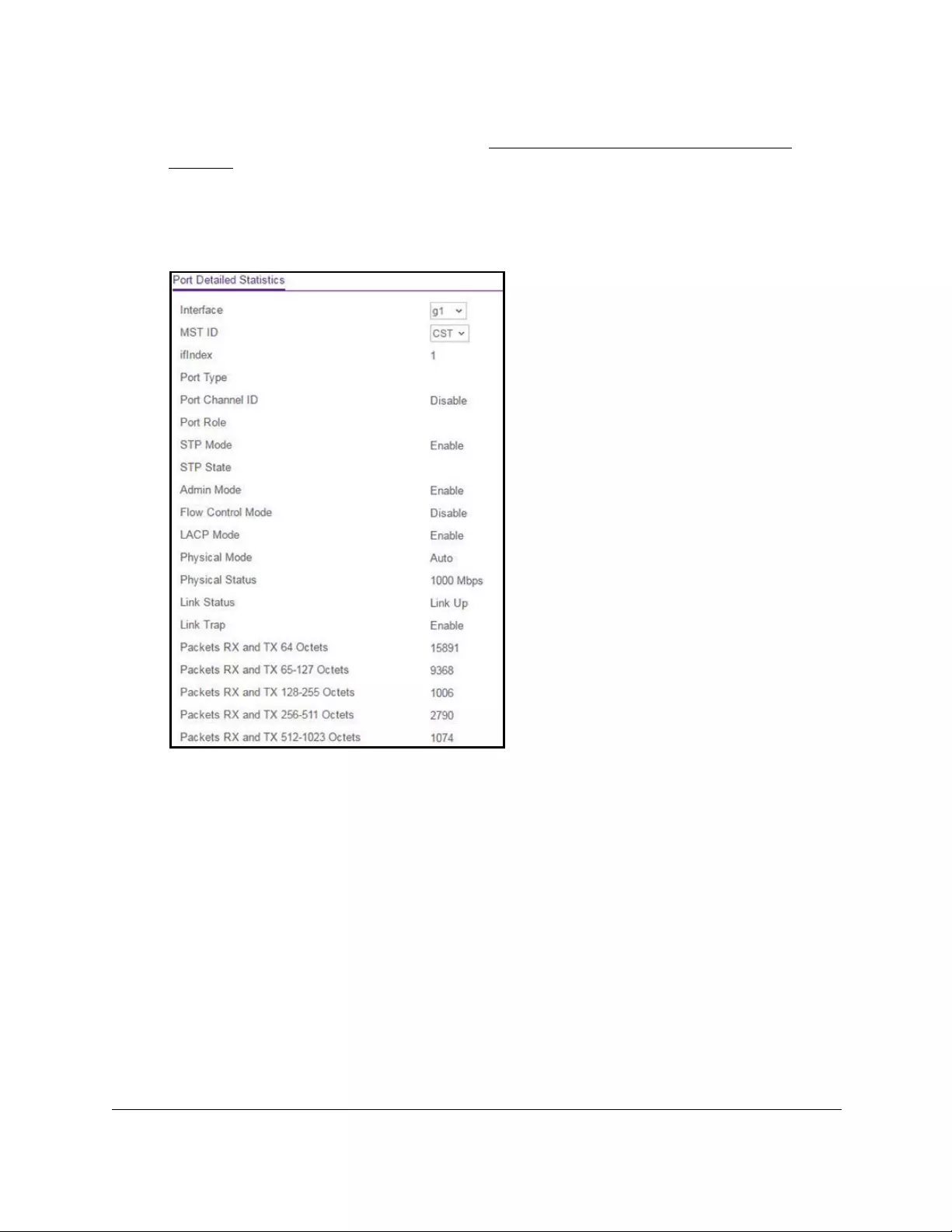
10-Port Gigabit Ethernet Ultra60 PoE++ Smart Managed Pro Switch
Monitor the Switch and the Traffic User Manual438
For information about the credentials, see Credentials for the local browser UI on
page 30.
5. Click the Login button.
The System Information page displays.
6. Select Monitoring > Ports > Port Detailed Statistics.
The previous figure does not show all fields on the Port Detailed Statistics page.
7. From the Interface menu, select the interface for which you want to view the statistics.
8. From the MST ID menu, select the MST ID associated with the interface (if available).
9. To refresh the page with the latest information about the switch, click the Refresh button.
10. To clear all the counters, click the Clear button.
All statistics for the port are reset to the default values.
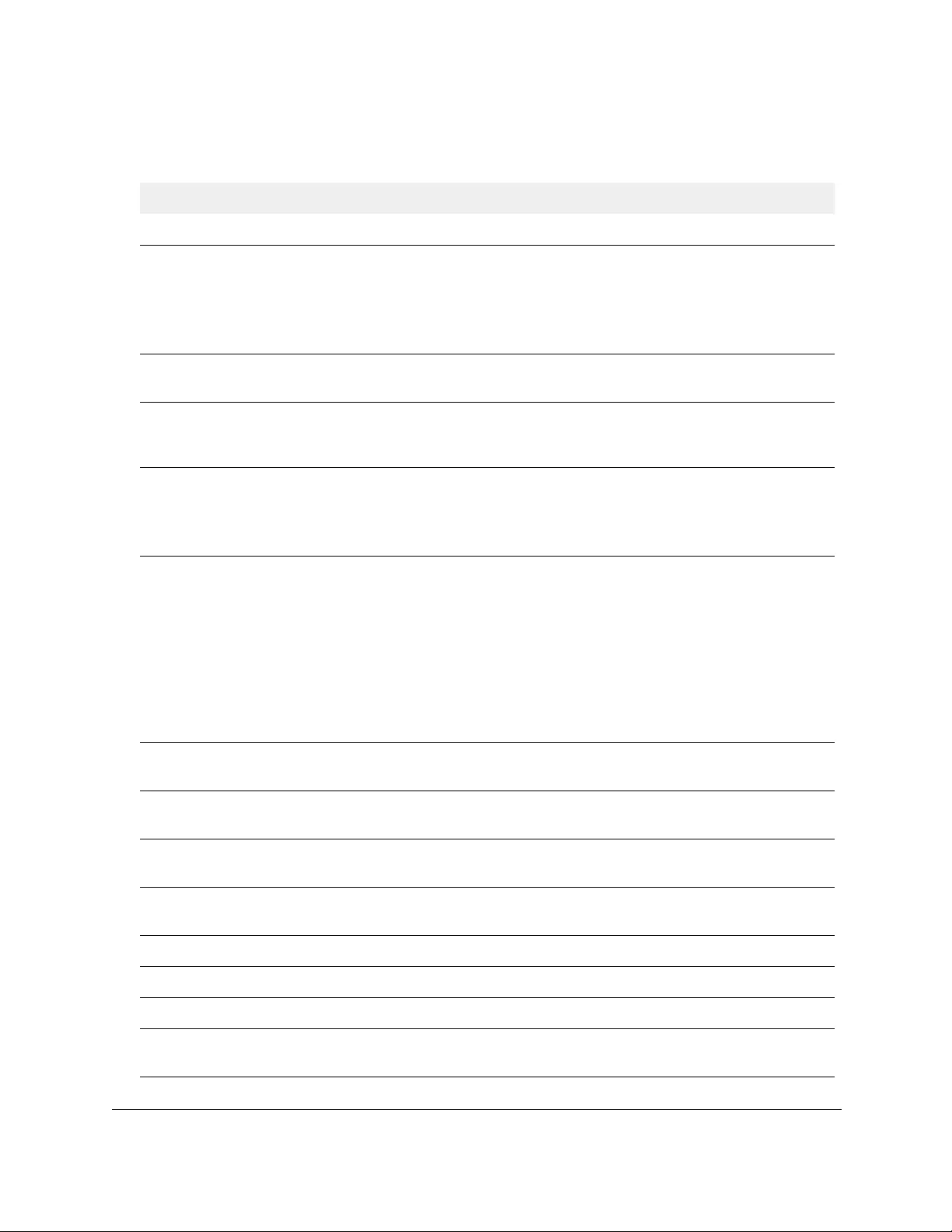
10-Port Gigabit Ethernet Ultra60 PoE++ Smart Managed Pro Switch
Monitor the Switch and the Traffic User Manual439
The following table describes the detailed port information that displays for a particular port.
Table 78. Detailed port statistics
Field Description
ifIndex The interface or LAG.
Port Type For normal ports, this field is displayed as blank. Otherwise, the options are as
follows:
• Mirrored. The port is a participating in port mirroring as a mirrored port.
• Probe. The port is a participating in port mirroring as the probe port.
• Port Channel. The port is a member of a LAG.
Port Channel ID If the port is a member of a port channel (LAG), the port channel’s interface ID
and name are shown. Otherwise, Disable is shown.
Port Role Each MST bridge port that is enabled is assigned a port role for each spanning
tree. The port role is one of the following values: Root, Designated, Alternate,
Backup, Master, or Disabled.
STP Mode The Spanning Tree Protocol administrative mode that is associated with the port
or port channel. The options are as follows:
• Enable. Spanning tree is enabled for the port.
• Disable. Spanning tree is disabled for the port.
STP State The port's current Spanning Tree state. This state controls what action a port
takes on receipt of a frame. If the bridge detects a malfunctioning port, it places
that port into the broken state. The states are defined in IEEE 802.1D:
• Disabled
• Blocking
• Listening
• Learning
• Forwarding
• Broken
Admin Mode The port control administration state. The port must be enabled for it to be
allowed into the network. The default is Enabled.
Flow Control Mode Indicates whether flow control is enabled or disabled for the port. This field does
not apply to LAGs.
LACP Mode Indicates the Link Aggregation Control Protocol administrative state. The mode
must be enabled for the port to participate in link aggregation.
Physical Mode Indicates the port speed and duplex mode. In autonegotiation mode the duplex
mode and speed are set from the autonegotiation process.
Physical Status Indicates the port speed and duplex mode for physical interfaces.
Link Status Indicates whether the link is up or down.
Link Trap Indicates whether or not the port sends a trap when link status changes.
Packets RX and TX 64
Octets
The total number of packets (including bad packets) received or transmitted that
were 64 octets in length (excluding framing bits but including FCS octets).
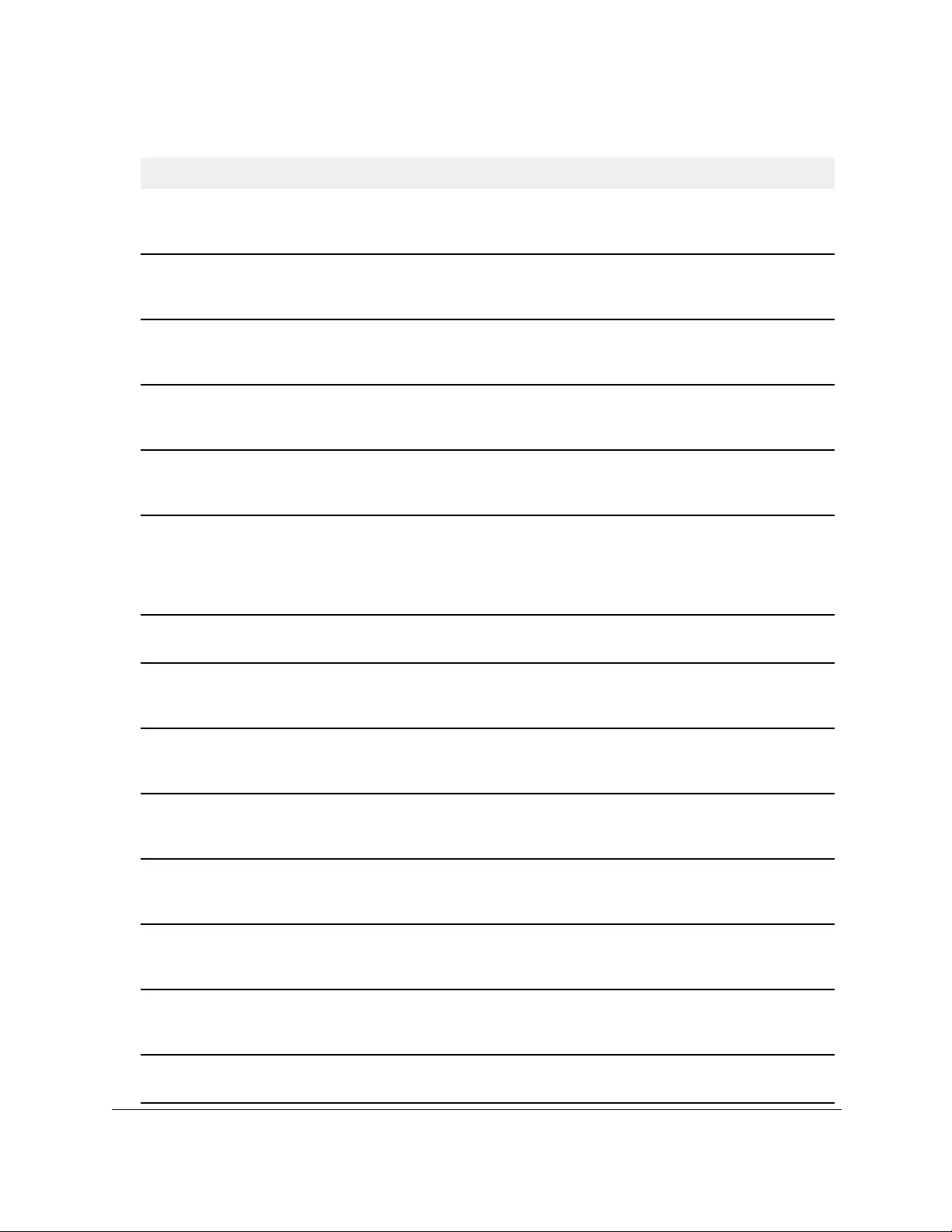
10-Port Gigabit Ethernet Ultra60 PoE++ Smart Managed Pro Switch
Monitor the Switch and the Traffic User Manual440
Packets RX and TX 65-127
Octets
The total number of packets (including bad packets) received or transmitted that
were between 65 and 127 octets in length inclusive (excluding framing bits but
including FCS octets).
Packets RX and TX 128-255
Octets
The total number of packets (including bad packets) received or transmitted that
were between 128 and 255 octets in length inclusive (excluding framing bits but
including FCS octets).
Packets RX and TX 256-511
Octets
The total number of packets (including bad packets) received or transmitted that
were between 256 and 511 octets in length inclusive (excluding framing bits but
including FCS octets).
Packets RX and TX 512-1023
Octets
The total number of packets (including bad packets) received or transmitted that
were between 512 and 1023 octets in length inclusive (excluding framing bits
but including FCS octets).
Packets RX and TX
1024-1518 Octets
The total number of packets (including bad packets) received or transmitted that
were between 1024 and 1518 octets in length inclusive (excluding framing bits
but including FCS octets).
Octets Received The total number of octets of data (including those in bad packets) received on
the network (excluding framing bits but including FCS octets). This object can be
used as a reasonable estimate of Ethernet utilization. If you need greater
precision, the etherStatsPkts and etherStatsOctets objects must be sampled
before and after a common interval.
Packets Received 64 Octets The total number of packets (including bad packets) received that were 64
octets in length (excluding framing bits but including FCS octets).
Packets Received 65-127
Octets
The total number of packets (including bad packets) received that were between
65 and 127 octets in length inclusive (excluding framing bits but including FCS
octets).
Packets Received 128-255
Octets
The total number of packets (including bad packets) received that were between
128 and 255 octets in length inclusive (excluding framing bits but including FCS
octets).
Packets Received 256-511
Octets
The total number of packets (including bad packets) received that were between
256 and 511 octets in length inclusive (excluding framing bits but including FCS
octets).
Packets Received 512-1023
Octets
The total number of packets (including bad packets) received that were between
512 and 1023 octets in length inclusive (excluding framing bits but including
FCS octets).
Packets Received 1024-1518
Octets
The total number of packets (including bad packets) received that were between
1024 and 1518 octets in length inclusive (excluding framing bits but including
FCS octets).
Packets Received > 1518
Octets
The total number of packets received that were longer than 1518 octets
(excluding framing bits, but including FCS octets) and were otherwise well
formed.
Total Packets Received
Without Errors
The total number of packets received that were without errors.
Table 78. Detailed port statistics (continued)
Field Description

10-Port Gigabit Ethernet Ultra60 PoE++ Smart Managed Pro Switch
Monitor the Switch and the Traffic User Manual441
Unicast Packets Received The number of subnetwork-unicast packets delivered to a higher-layer protocol.
Multicast Packets Received The total number of good packets received that were directed to a multicast
address. This number does not include packets directed to the broadcast
address.
Broadcast Packets Received The total number of good packets received that were directed to the broadcast
address. This does not include multicast packets.
Receive Packets Discarded The number of inbound packets that were discarded even though no errors were
detected to prevent their being delivered to a higher-layer protocol. A possible
reason for discarding a packet could be to free up buffer space.
Total Packets Received with
MAC Errors
The total number of inbound packets that contained errors preventing them from
being deliverable to a higher-layer protocol.
Jabbers Received The total number of packets received that were longer than 1518 octets
(excluding framing bits, but including FCS octets), and included either a bad
frame check sequence (FCS) with an integral number of octets (FCS Error) or a
bad FCS with a nonintegral number of octets (alignment error). This definition of
jabber is different from the definition in IEEE-802.3 section 8.2.1.5 (10BASE5)
and section 10.3.1.4 (10BASE2). These documents define jabber as the
condition where any packet exceeds 20 ms. The allowed range to detect jabber
is between 20 ms and 150 ms.
Fragments Received The total number of packets received that were less than 64 octets in length with
ERROR CRC (excluding framing bits but including FCS octets).
Undersize Received The total number of packets received that were less than 64 octets in length with
GOOD CRC (excluding framing bits but including FCS octets).
Alignment Errors The total number of packets received with a length (excluding framing bits, but
including FCS octets) of between 64 and 1518 octets, inclusive, but included a
bad frame check sequence (FCS) with a nonintegral number of octets.
Rx FCS Errors The total number of packets received with a length (excluding framing bits, but
including FCS octets) of between 64 and 1518 octets, inclusive, but included a
bad frame check sequence (FCS) with an integral number of octets.
Total Received Packets Not
Forwarded
The number of valid frames received that were discarded (that is, filtered) by the
forwarding process.
802.3x Pause Frames
Received
The number of MAC control frames received on the interface with an opcode
indicating the PAUSE operation. This counter does not increment when the
interface is operating in half-duplex mode.
Total Packets Transmitted
(Octets)
The total number of octets of data (including those in bad packets) transmitted
on the network (excluding framing bits but including FCS octets). This object can
be used as a reasonable estimate of Ethernet utilization. If yo need greater
precision, the etherStatsPkts and etherStatsOctets objects must be sampled
before and after a common interval.
Packets Transmitted 64
Octets
The total number of packets (including bad packets) received that were 64
octets in length (excluding framing bits but including FCS octets).
Table 78. Detailed port statistics (continued)
Field Description

10-Port Gigabit Ethernet Ultra60 PoE++ Smart Managed Pro Switch
Monitor the Switch and the Traffic User Manual442
Packets Transmitted 65-127
Octets
The total number of packets (including bad packets) received that were between
65 and 127 octets in length inclusive (excluding framing bits but including FCS
octets).
Packets Transmitted 128-255
Octets
The total number of packets (including bad packets) received that were between
128 and 255 octets in length inclusive (excluding framing bits but including FCS
octets).
Packets Transmitted 256-511
Octets
The total number of packets (including bad packets) received that were between
256 and 511 octets in length inclusive (excluding framing bits but including FCS
octets).
Packets Transmitted
512-1023 Octets
The total number of packets (including bad packets) received that were between
512 and 1023 octets in length inclusive (excluding framing bits but including
FCS octets).
Packets Transmitted
1024-1518 Octets
The total number of packets (including bad packets) received that were between
1024 and 1518 octets in length inclusive (excluding framing bits but including
FCS octets).
Packets Transmitted > 1518
Octets
The total number of packets transmitted that were longer than 1518 octets
(excluding framing bits, but including FCS octets) and were otherwise well
formed. This counter supports a maximum increment rate of 815 counts per sec
at 10 Mb/s.
Maximum Frame Size The maximum Ethernet frame size the interface supports or is configured to use,
including Ethernet header, CRC, and payload. The possible range is 1522 to
10000. The default maximum frame size is 1522.
Total Packets Transmitted
Successfully
The number of frames that were transmitted successfully by the port.
Unicast Packets Transmitted The total number of packets that higher-level protocols requested be transmitted
to a subnetwork-unicast address, including those that were discarded or not
sent.
Multicast Packets
Transmitted
The total number of packets that higher-level protocols requested be transmitted
to a multicast address, including those that were discarded or not sent.
Broadcast Packets
Transmitted
The total number of packets that higher-level protocols requested be transmitted
to the broadcast address, including those that were discarded or not sent.
Transmit Packets Discarded The number of outbound packets which were chosen to be discarded even
though no errors were detected to prevent them from being delivered to a
higher-layer protocol. A possible reason for discarding a packet could be to free
up buffer space.
Total Transmit Errors The sum of single, multiple, and excessive collisions.
Total Transmit Packets
Discarded
The sum of single collision frames discarded, multiple collision frames
discarded, and excessive frames discarded.
Single Collision Frames The number of successfully transmitted frames on a particular interface for
which transmission is inhibited by exactly one collision.
Table 78. Detailed port statistics (continued)
Field Description
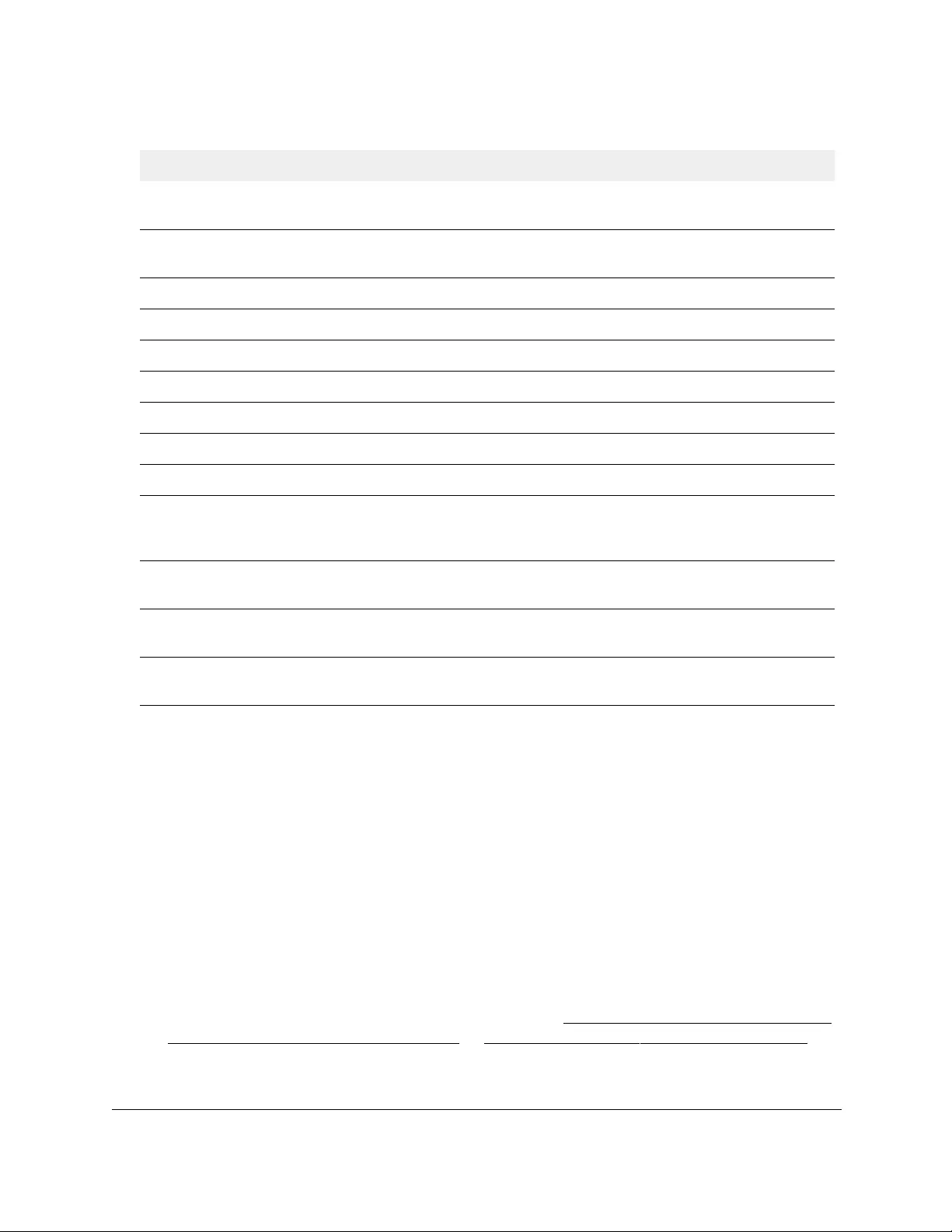
10-Port Gigabit Ethernet Ultra60 PoE++ Smart Managed Pro Switch
Monitor the Switch and the Traffic User Manual443
View or clear EAP and EAPoL statistics
You can view information about Extensible Authentication Protocol (EAP) and EAP over LAN
(EAPoL) packets that are received on physical ports.
To view or clear EAP and EAPoL statistics:
1. Connect your computer to the same network as the switch.
You can use a WiFi or wired connection to connect your computer to the network, or
connect directly to a switch that is off-network using an Ethernet cable.
2. Launch a web browser.
3. In the address field of your web browser, enter the IP address of the switch.
If you do not know the IP address of the switch, see Access the switch on-network and
connected to the Internet on page 18 or Access the switch off-network on page 27.
The Local Device Login page displays.
Multiple Collision Frames The number of successfully transmitted frames on a particular interface for
which transmission is inhibited by more than one collision.
Excessive Collision Frames The number of frames for which transmission on a particular interface fails due
to excessive collisions.
Dropped Transmit Frames The number of transmit frames discarded at the selected port.
STP BPDUs Received The number of STP BPDUs received at the selected port.
STP BPDUs Transmitted The number of STP BPDUs transmitted from the selected port.
RSTP BPDUs Received The number of RSTP BPDUs received at the selected port.
RSTP BPDUs Transmitted The number of RSTP BPDUs transmitted from the selected port.
MSTP BPDUs Received The number of MSTP BPDUs received at the selected port.
MSTP BPDUs Transmitted The number of MSTP BPDUs transmitted from the selected port.
802.3x Pause Frames
Transmitted
The number of MAC control frames transmitted on the interface with an opcode
indicating the PAUSE operation. This counter does not increment when the
interface is operating in half-duplex mode.
EAPOL Frames Received The number of valid EAPoL frames of any type that were received by this
authenticator.
EAPOL Frames Transmitted The number of EAPoL frames of any type that were transmitted by this
authenticator.
Time Since Counters Last
Cleared
The elapsed time in days, hours, minutes, and seconds since the statistics for
the port were last cleared.
Table 78. Detailed port statistics (continued)
Field Description
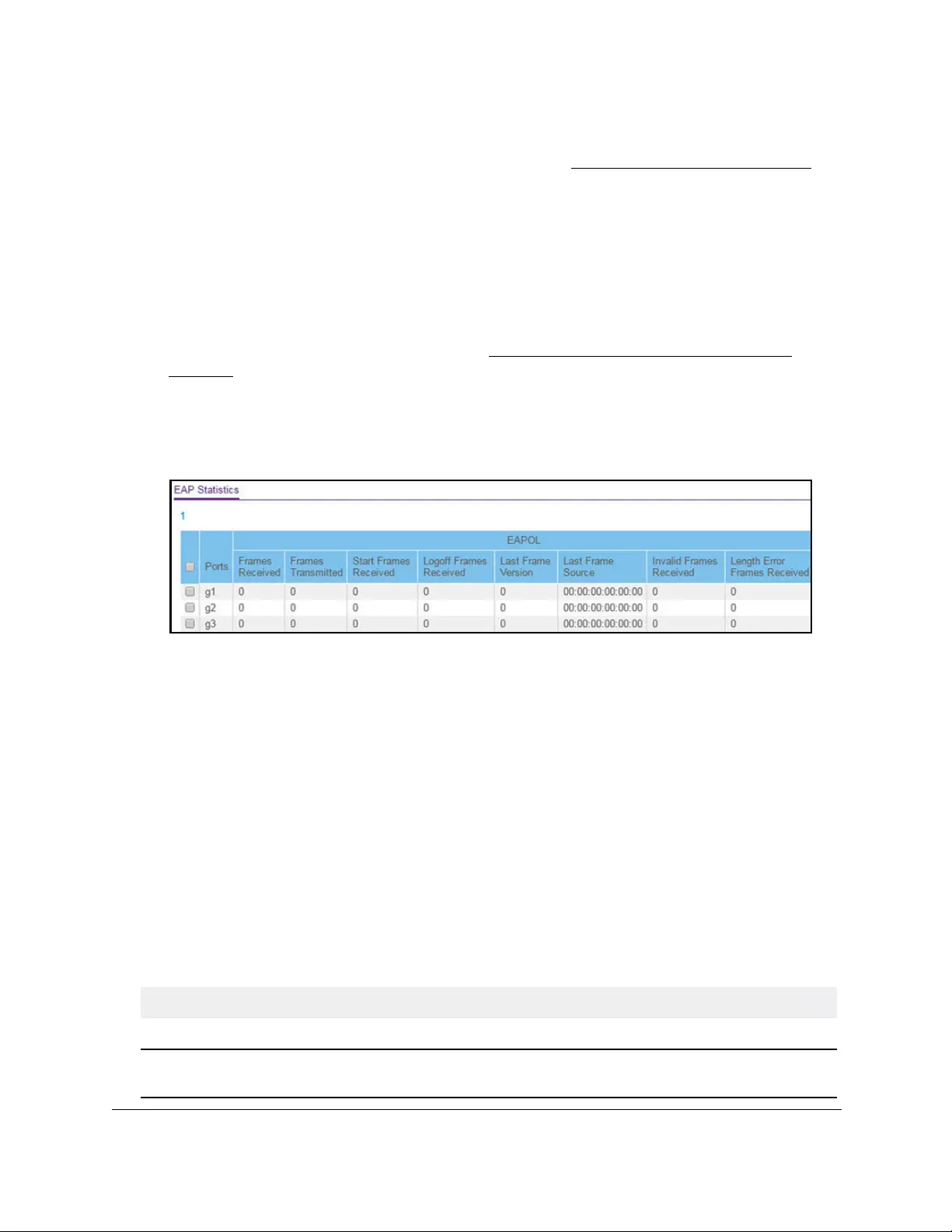
10-Port Gigabit Ethernet Ultra60 PoE++ Smart Managed Pro Switch
Monitor the Switch and the Traffic User Manual444
If you did not yet register the switch with your NETGEAR account, the Register to unlock
all features page displays. For more information, see Register the switch on page 31.
4. Enter one of the following passwords:
•After initial login, enter your local device password.
By default, the local device password is password. You must change this password
at initial login.
•If you previously managed the switch through the Insight app or Cloud portal, enter
the Insight network password for the last Insight network location.
For information about the credentials, see Credentials for the local browser UI on
page 30.
5. Click the Login button.
The System Information page displays.
6. Select Monitoring > Ports > EAP Statistics.
The previous figure does not show all fields on the EAP Statistics page.
7. To refresh the page with the latest information about the switch, click the Refresh button.
8. To clear the counters, which resets the EAP and EAPoL statistics to default values, take
one of the following actions:
•To clear the counters for a specific port, select the check box associated with the port,
and click the Clear button.
•To clear the counters for multiple ports, select the check boxes associated with the
ports, and click the Clear button.
•To clear all counters for all ports, select the check box in the row heading, and click
the Clear button.
Clicking the button resets all statistics for all ports to default values.
The following table describes the EAP statistics displayed on the page.
Table 79. EAP statistics
Field Description
Port The port number.
EAPOL Frames Received The number of valid EAPoL frames of any type that were received by this
authenticator.
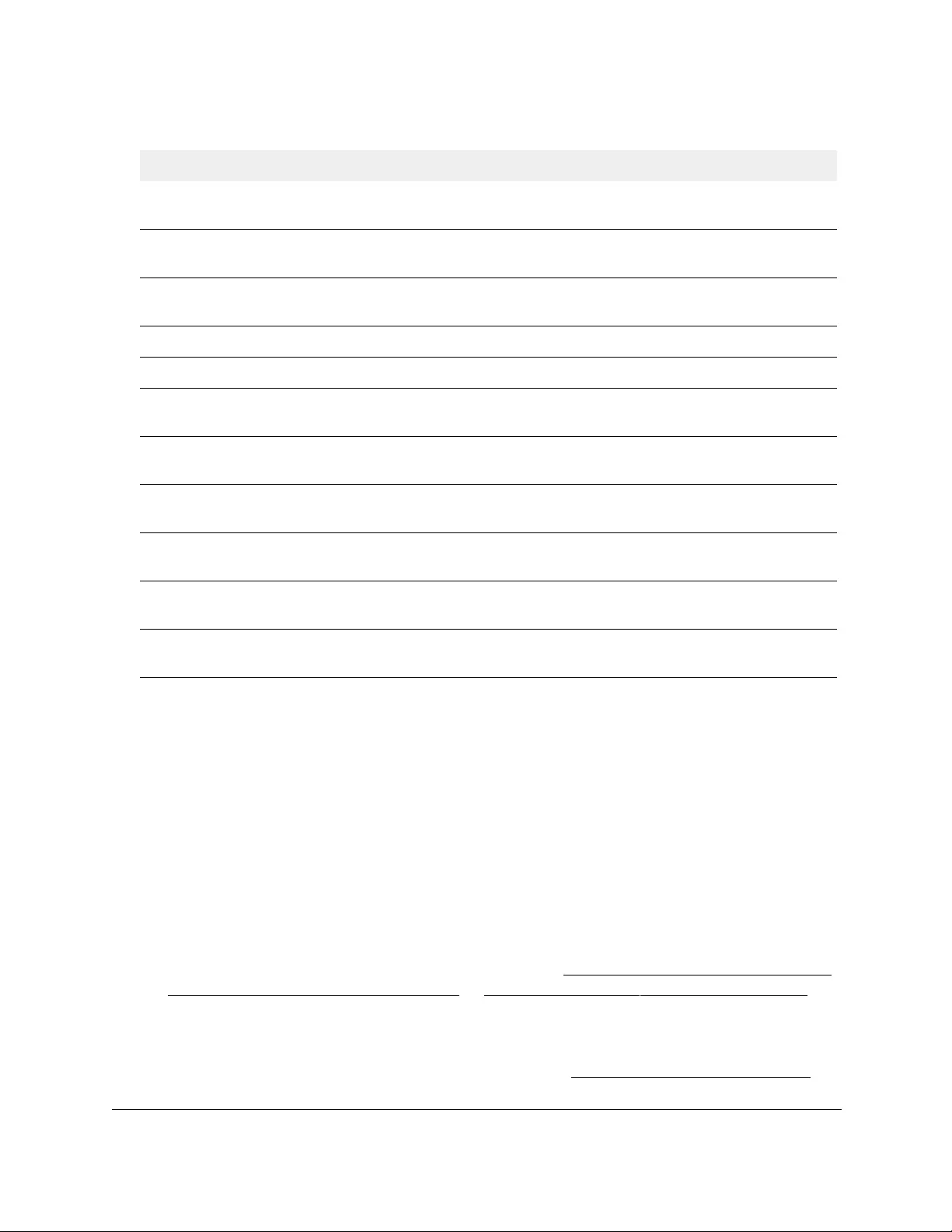
10-Port Gigabit Ethernet Ultra60 PoE++ Smart Managed Pro Switch
Monitor the Switch and the Traffic User Manual445
Perform a cable test
You can test and view information about the cables that are connected to switch ports.
To perform a cable test:
1. Connect your computer to the same network as the switch.
You can use a WiFi or wired connection to connect your computer to the network, or
connect directly to a switch that is off-network using an Ethernet cable.
2. Launch a web browser.
3. In the address field of your web browser, enter the IP address of the switch.
If you do not know the IP address of the switch, see Access the switch on-network and
connected to the Internet on page 18 or Access the switch off-network on page 27.
The Local Device Login page displays.
If you did not yet register the switch with your NETGEAR account, the Register to unlock
all features page displays. For more information, see Register the switch on page 31.
EAPOL Frames Transmitted The number of EAPoL frames of any type that were transmitted by this
authenticator.
EAPOL Start Frames
Received
The number of EAPoL start frames that were received by this authenticator.
EAPOL Logoff Frames
Received
The number of EAPoL logoff frames that were received by this authenticator.
EAPOL Last Frame Version The protocol version number carried in the most recently received EAPoL frame.
EAPOL Last Frame Source The source MAC address carried in the most recently received EAPoL frame.
EAPOL Invalid Frames
Received
The number of EAPoL frames that were received by this authenticator in which
the frame type is not recognized.
EAPOL Length Error Frames
Received
The number of EAPoL frames that were received by this authenticator in which
the frame type is not recognized.
EAP Response/ID Frames
Received
The number of EAP response/identity frames that were received by this
authenticator.
EAP Response Frames
Received
The number of valid EAP response frames (other than resp/ID frames) that were
received by this authenticator.
EAP Request/ID Frames
Transmitted
The number of EAP request/identity frames that were transmitted by this
authenticator.
EAP Request Frames
Transmitted
The number of EAP request frames (other than request/identity frames) that
were transmitted by this authenticator.
Table 79. EAP statistics
Field Description
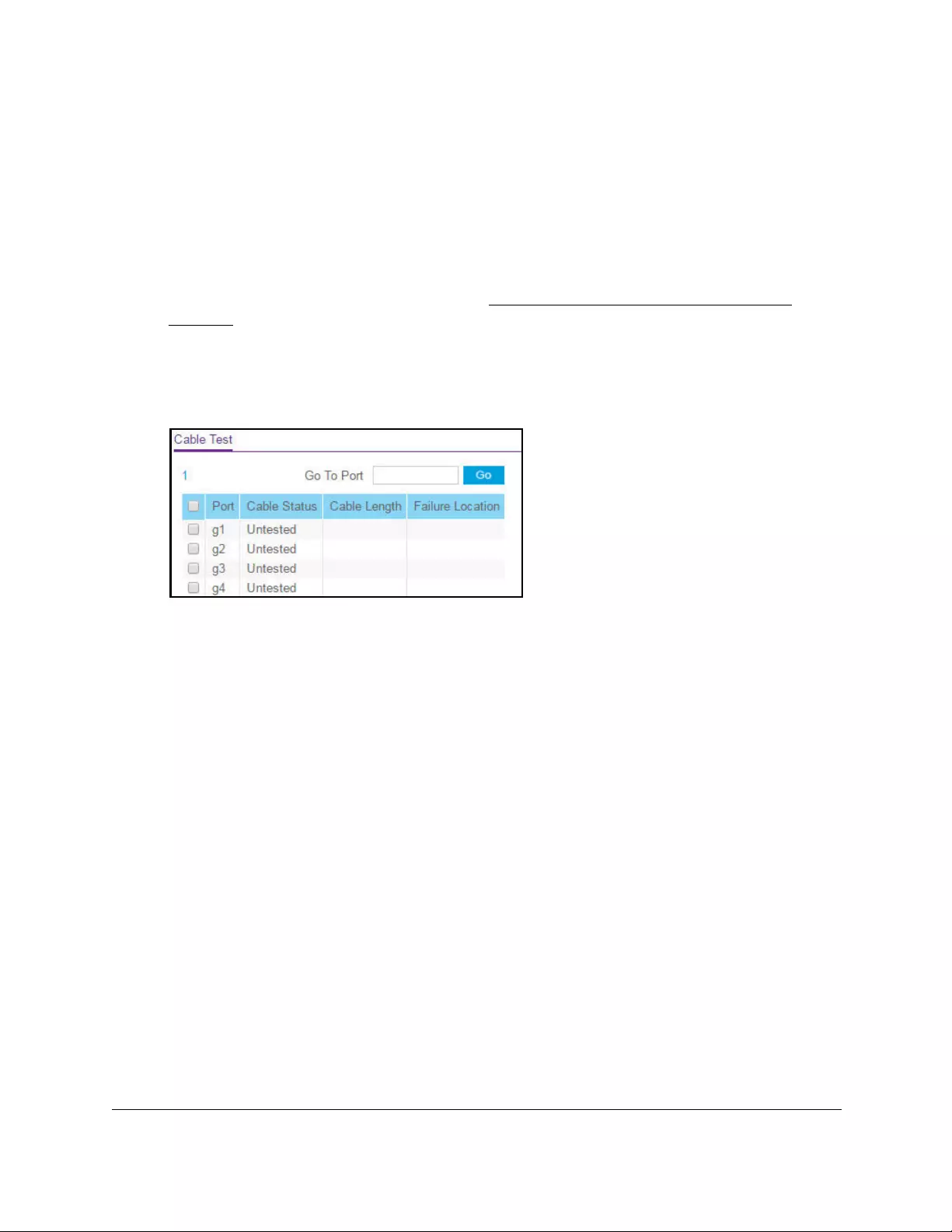
10-Port Gigabit Ethernet Ultra60 PoE++ Smart Managed Pro Switch
Monitor the Switch and the Traffic User Manual446
4. Enter one of the following passwords:
•After initial login, enter your local device password.
By default, the local device password is password. You must change this password
at initial login.
•If you previously managed the switch through the Insight app or Cloud portal, enter
the Insight network password for the last Insight network location.
For information about the credentials, see Credentials for the local browser UI on
page 30.
5. Click the Login button.
The System Information page displays.
6. Select Monitoring > Ports > Cable Test.
7. Select one or more interfaces by taking one of the following actions:
•To test a single interface, select the check box associated with the port, or type the
port number in the Go To Interface field and click the Go button.
•To test multiple interfaces, select the check box associated with each interface.
•To test all interfaces, select the check box in the heading row.
8. Select the check boxes that are associated with the physical ports for which you want to test
the cables.
9. Click the Apply button.
A cable test is performed on all selected ports. The cable test might take up to two
seconds to complete. If the port forms an active link with a device, the cable status is
always Normal. The test returns a cable length estimate if this feature is supported by the
PHY for the current link speed. Note that if the link is down and a cable is attached to a
10/100 Ethernet adapter then the cable status might be Open or Short because some
Ethernet adapters leave unused wire pairs unterminated or grounded.
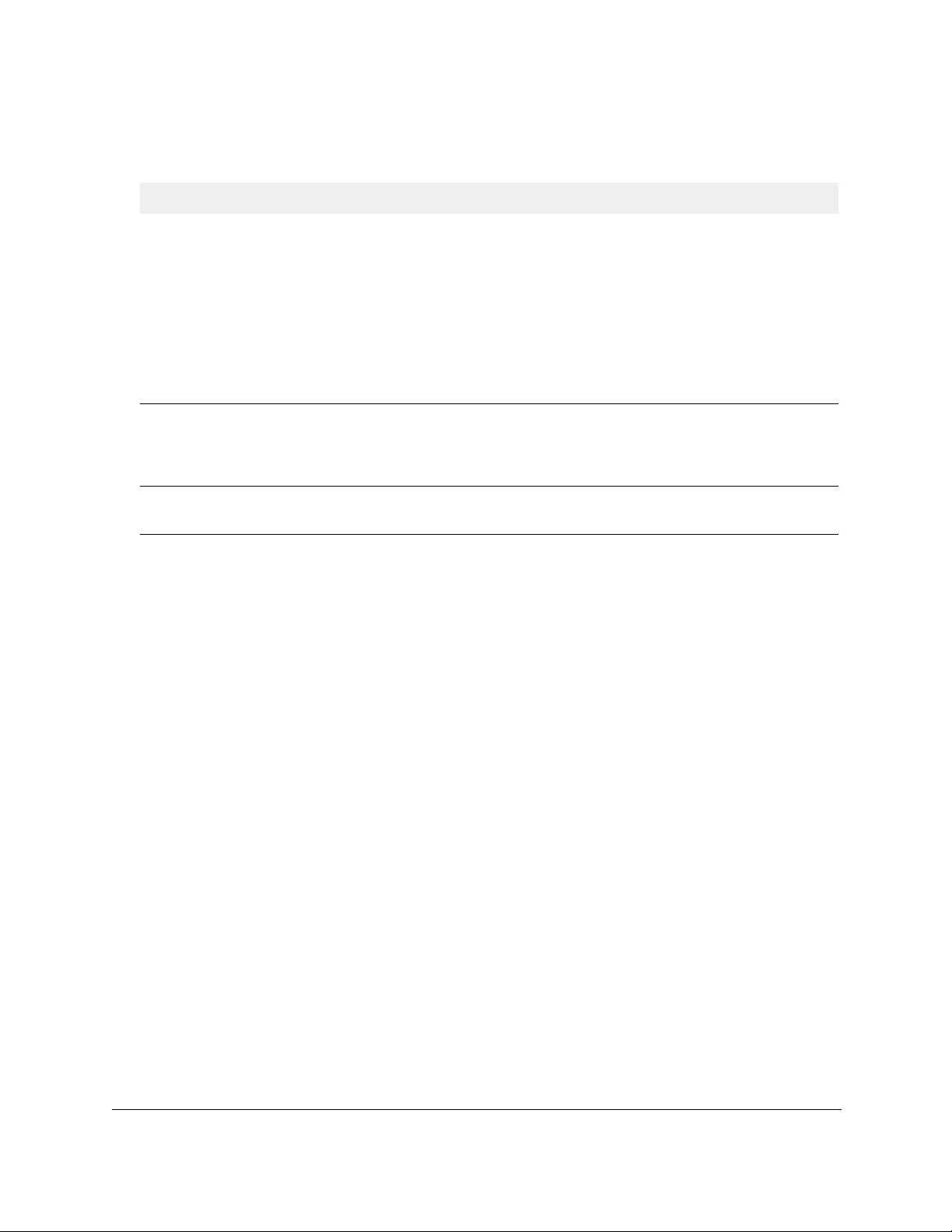
10-Port Gigabit Ethernet Ultra60 PoE++ Smart Managed Pro Switch
Monitor the Switch and the Traffic User Manual447
The following table describes the nonconfigurable information displayed on the page.
Table 80. Cable Test information
Field Description
Cable Status Indicates the cable status:
Cable Length The estimated length of the cable in meters. The length is displayed as a range
between the shortest estimated length and the longest estimated length. Unknown is
displayed if the cable length could not be determined. The cable length is displayed
only if the cable status is Normal.
Failure Location The estimated distance in meters from the end of the cable to the failure location. The
failure location is displayed only if the cable status is Open or Short.
Configure and view the logs
The switch generates messages in response to events, faults, or errors occurring on the
platform as well as changes in configuration or other occurrences. These messages are
stored locally and can be forwarded to one or more centralized points of collection for
monitoring purposes or long-term archival storage. Local and remote configuration of the
logging capability includes filtering of messages logged or forwarded based on severity and
generating component.
Manage and view the memory log
The memory log stores messages in memory based upon the settings for message
component and severity. You can set the administrative status and behavior of logs in the
system buffer. These log messages are cleared when the switch reboots.
To manage and view the memory log:
1. Connect your computer to the same network as the switch.
You can use a WiFi or wired connection to connect your computer to the network, or
connect directly to a switch that is off-network using an Ethernet cable.
2. Launch a web browser.
3. In the address field of your web browser, enter the IP address of the switch.
• Normal. The cable is working correctly.
• Open. The cable is disconnected or a faulty connector exists.
• Short. An electrical short exists in the cable.
• Cable Test Failed. The cable status could not be determined. The cable might in
fact be working.
• No cable. The cable is not present or too short to test.
• Untested. The cable is not yet tested.
• Port Disabled. The port is disabled.
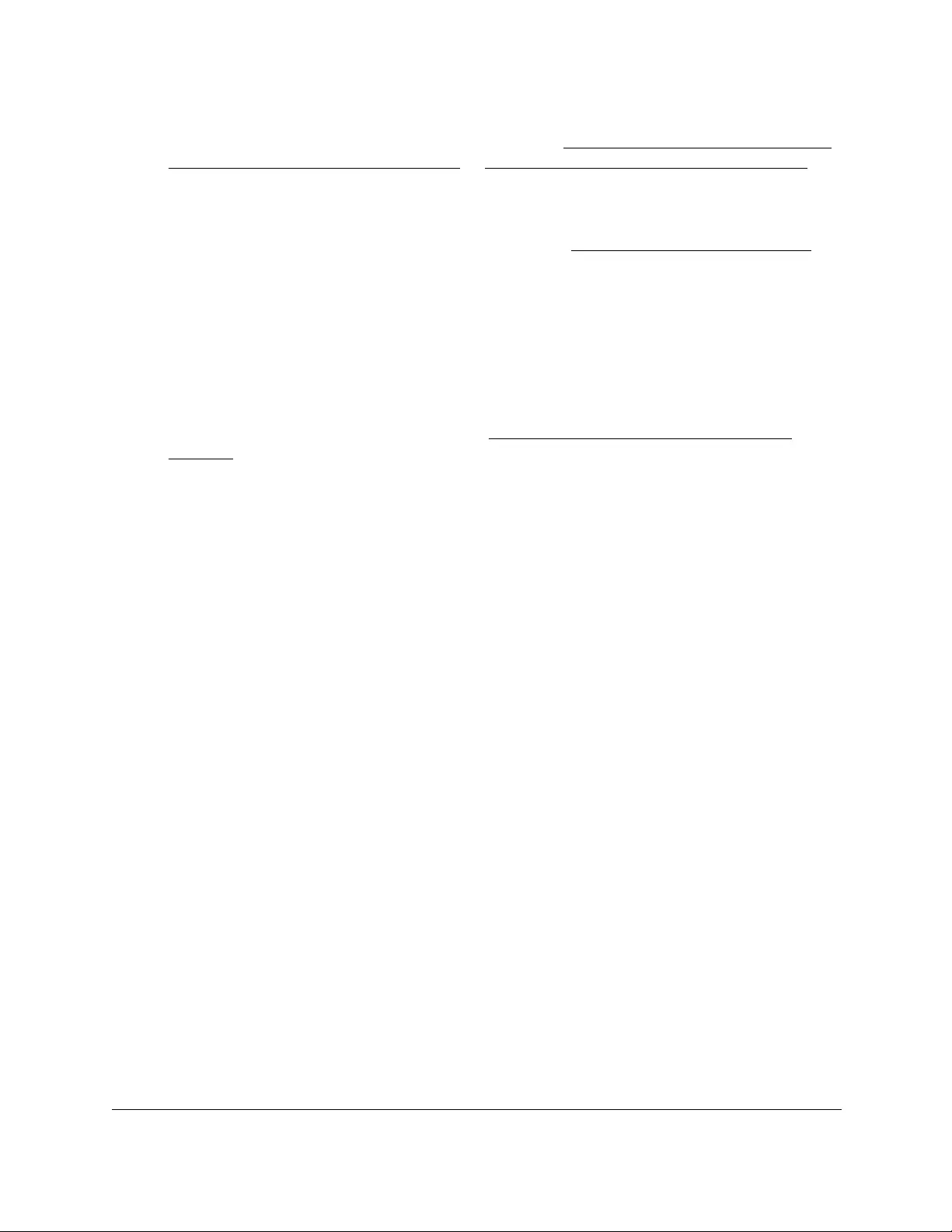
10-Port Gigabit Ethernet Ultra60 PoE++ Smart Managed Pro Switch
Monitor the Switch and the Traffic User Manual448
If you do not know the IP address of the switch, see Access the switch on-network and
connected to the Internet on page 18 or Access the switch off-network on page 27.
The Local Device Login page displays.
If you did not yet register the switch with your NETGEAR account, the Register to unlock
all features page displays. For more information, see Register the switch on page 31.
4. Enter one of the following passwords:
•After initial login, enter your local device password.
By default, the local device password is password. You must change this password
at initial login.
•If you previously managed the switch through the Insight app or Cloud portal, enter
the Insight network password for the last Insight network location.
For information about the credentials, see Credentials for the local browser UI on
page 30.
5. Click the Login button.
The System Information page displays.
6. Select Monitoring > Logs > Memory Log.
The Memory Log page displays.
7. Select one of the following Admin Status radio buttons:
•Enable. Enable system logging. This is the default setting.
•Disable. Prevent the system from logging messages.
8. From the Behavior menu, specify the behavior of the log when it is full:
• Wrap. When the buffer is full, the oldest log messages are deleted as the system logs
new messages.
•Stop on Full. When the buffer is full, the system stops logging new messages and
preserves all existing log messages.
9. From the Severity Filter menu, select the logging level for messages that must be logged.
Log messages with the selected severity level and all log messages of greater severity
are logged. For example, if you select Warning, the logged messages include Warning,
Error, Critical, Alert, and Emergency. The default severity level is Informational (6).
The severity can be one of the following levels:
• Emergency (0). System is unusable.
• Alert (1). Action must be taken immediately.
• Critical (2). Critical conditions.
• Error (3). Error conditions.
• Warning (4). Warning conditions.
•Notice (5). Normal but significant conditions.
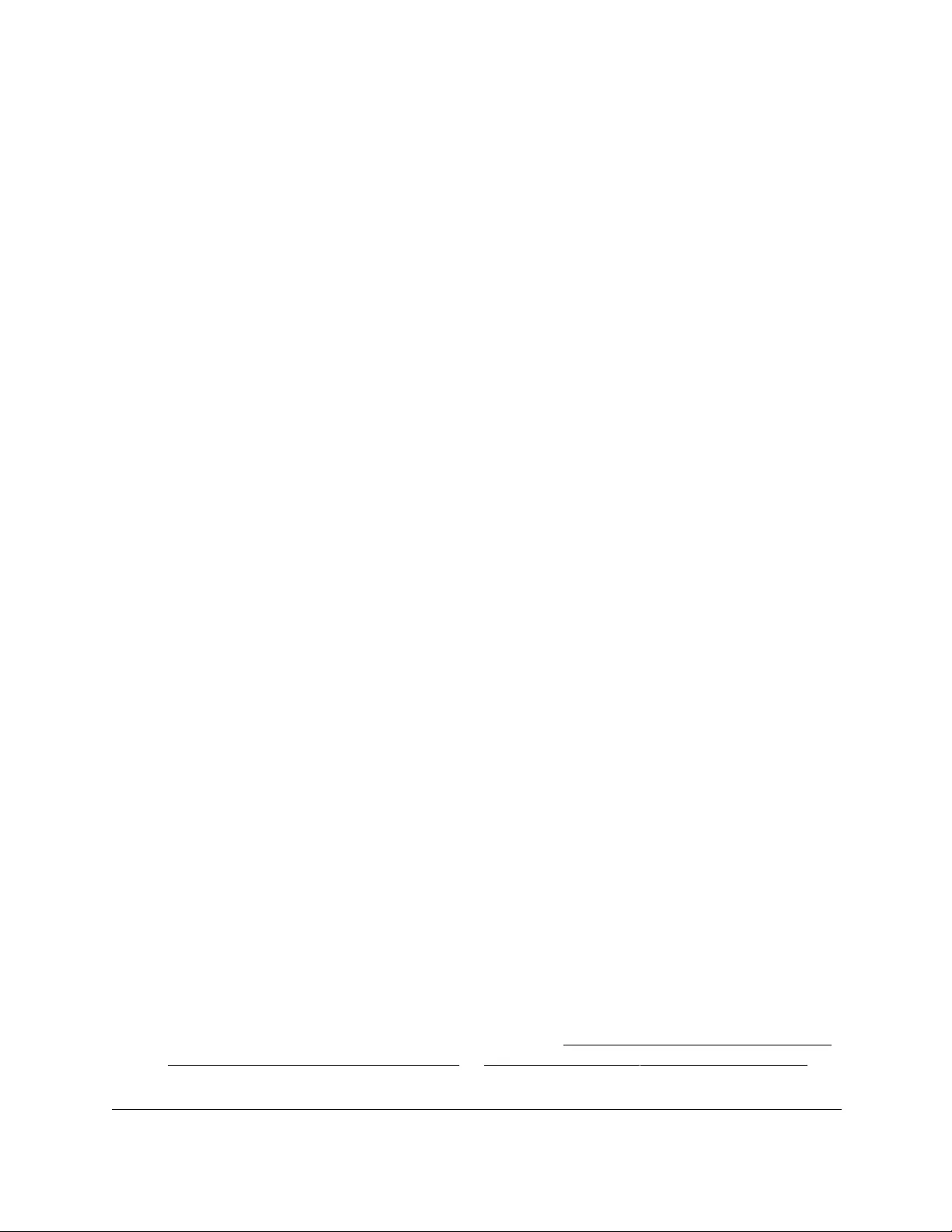
10-Port Gigabit Ethernet Ultra60 PoE++ Smart Managed Pro Switch
Monitor the Switch and the Traffic User Manual449
• Informational (6). Informational messages. This is the default setting.
• Debug (7). Debug-level messages.
Note: A log records messages equal to or above a configured severity threshold.
10. Click the Apply button.
Your settings are saved.
The Memory Log table displays on the Memory Log page.
The Total number of Messages field displays the number of messages the system logged
in memory. Up to 450 of the most recent entries can be displayed.
The rest of the page displays the Memory Log messages. The format of the log message
is the same for messages that are displayed for the message log, persistent log, or
console log. Messages logged to a collector or relay through syslog support the same
format as well.
The following example shows the standard format for a log message:
*Jan 01 2018 00:00:18: AAA-5-CONNECT: New http connection for user
admin, source 192.168.1.111 ACCEPTED
The message was generated by component AAA on January 1, 2018 at 00:00:18 a.m.
with severity 5 (Notice). The message indicates that the administrator logged on to the
HTTP management interface from a host with IP address 192.168.1.111.
11. To refresh the page with the latest information about the switch, click the Refresh button.
12. To clear the messages from the buffered log in the memory, click the Clear button.
Manage and view the flash log
The flash log is a persistent log, that is, is a log that is stored in persistent storage. Persistent
storage survives across platform reboots. The first log type is the system startup log. The
system startup log stores the first 32 messages received after system reboot. The second log
type is the system operation log. The system operation log stores messages received during
system operation.
To manage and view the flash log:
1. Connect your computer to the same network as the switch.
You can use a WiFi or wired connection to connect your computer to the network, or
connect directly to a switch that is off-network using an Ethernet cable.
2. Launch a web browser.
3. In the address field of your web browser, enter the IP address of the switch.
If you do not know the IP address of the switch, see Access the switch on-network and
connected to the Internet on page 18 or Access the switch off-network on page 27.
The Local Device Login page displays.
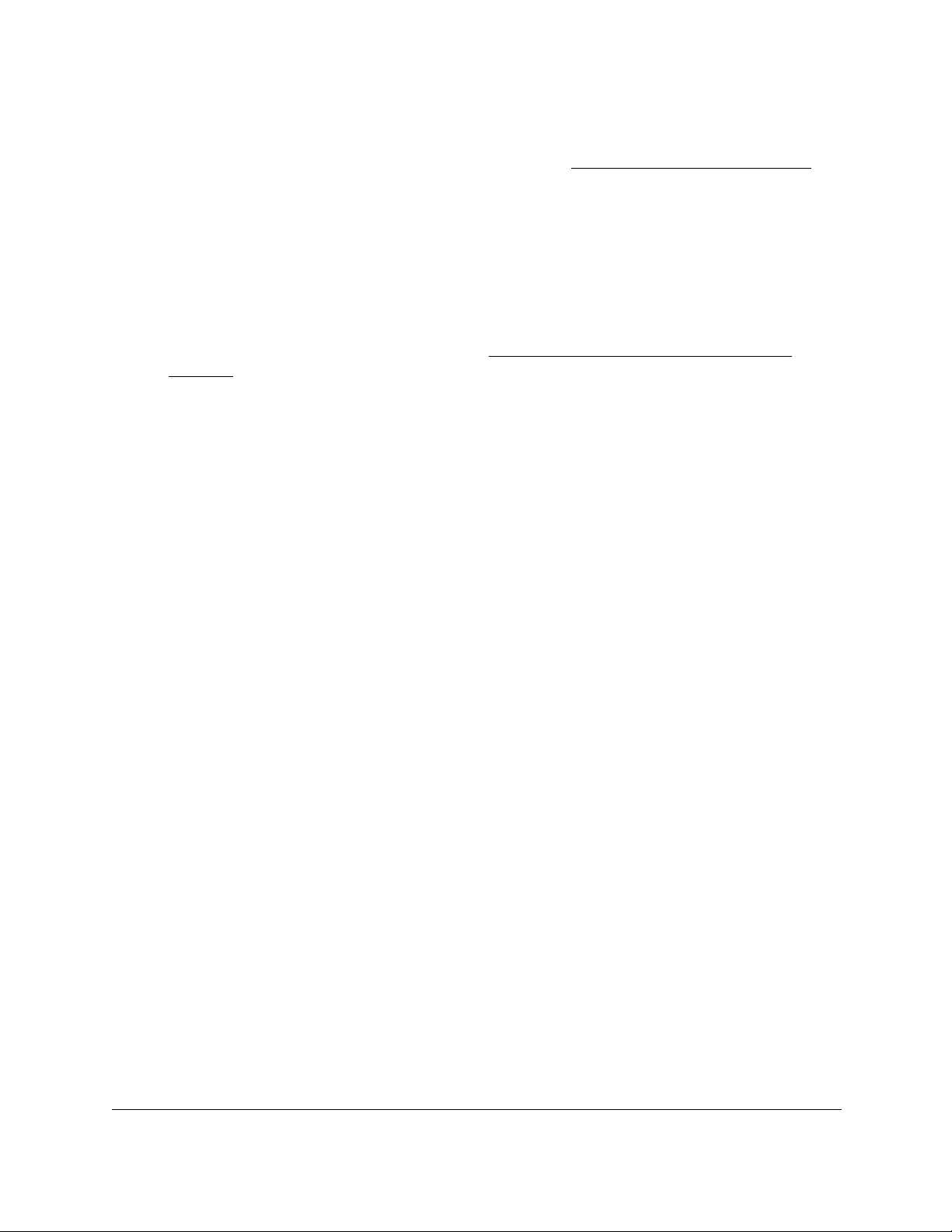
10-Port Gigabit Ethernet Ultra60 PoE++ Smart Managed Pro Switch
Monitor the Switch and the Traffic User Manual450
If you did not yet register the switch with your NETGEAR account, the Register to unlock
all features page displays. For more information, see Register the switch on page 31.
4. Enter one of the following passwords:
•After initial login, enter your local device password.
By default, the local device password is password. You must change this password
at initial login.
•If you previously managed the switch through the Insight app or Cloud portal, enter
the Insight network password for the last Insight network location.
For information about the credentials, see Credentials for the local browser UI on
page 30.
5. Click the Login button.
The System Information page displays.
6. Select Monitoring > Logs > FLASH Log.
The FLASH Log Configuration page displays.
7. Select one of the following Admin Status radio buttons:
•Enable. A log that is enabled logs messages.
•Disable. A log that is disabled does not log messages.
8. From the Severity Filter menu, select the logging level for messages that must be logged.
Log messages with the selected severity level and all log messages of greater severity
are logged. For example, if you select Warning, the logged messages include Warning,
Error, Critical, Alert, and Emergency. The default severity level is Error (3).
The severity can be one of the following levels:
- Emergency (0). The highest warning level. If the device is down, or not
functioning properly, an emergency log message is saved to the device.
- Alert (1). The second-highest warning level. An alert log message is saved if a
serious device malfunction occurs, such as all device features being down. Action
must be taken immediately.
- Critical (2). The third-highest warning level. A critical log message is saved if a
critical device malfunction occurs, for example, two device ports are not
functioning, while the rest of the device ports remain functional.
- Error (3). A device error occurred, such as a port being offline. This is the default
setting.
- Warning (4). The lowest level of a device warning.
-Notice (5). Normal but significant conditions. Provides the network administrators
with device information.
-Informational (6). Provides device information.
- Debug (7). Provides detailed information about the device.
9. From the Logs to be Displayed menu, select one of the following options:
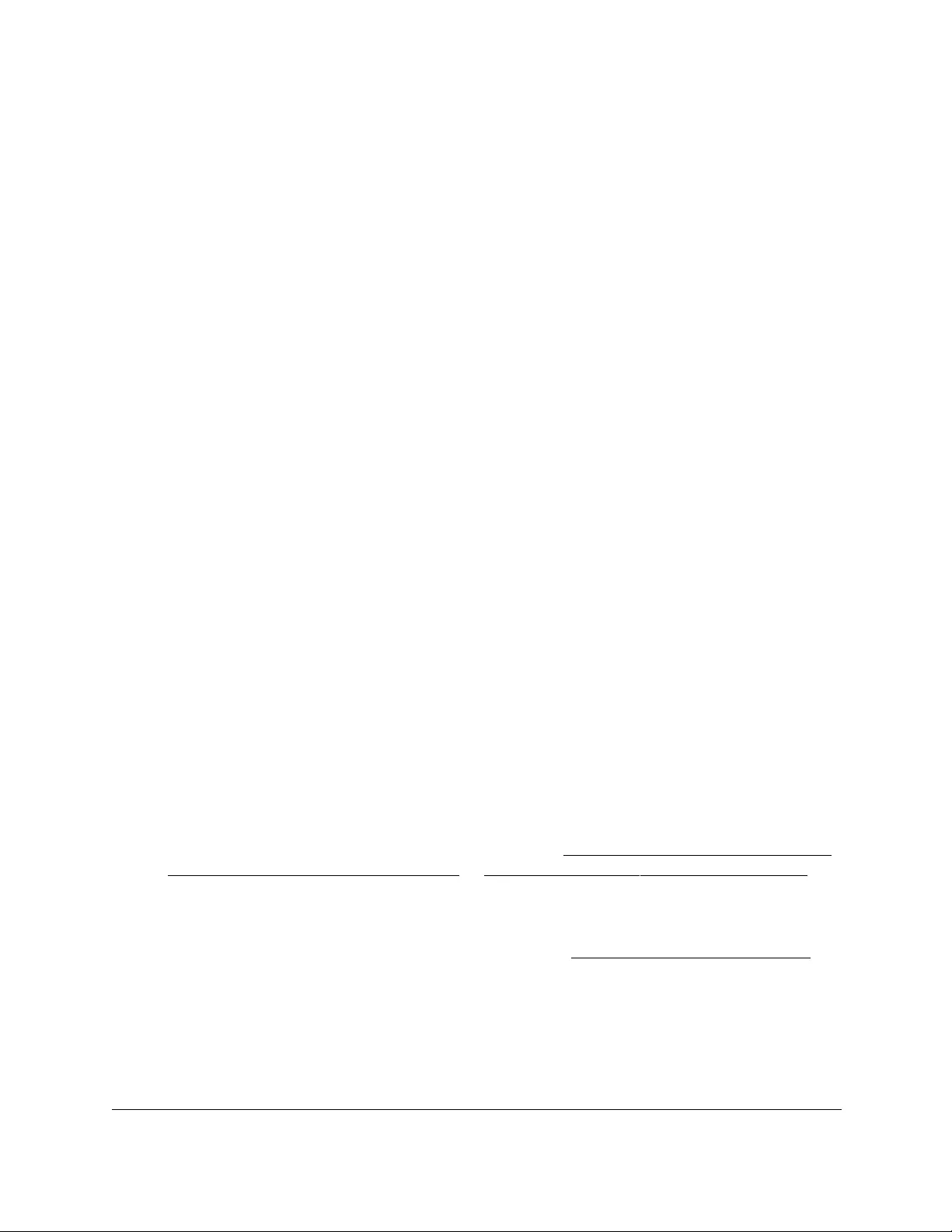
10-Port Gigabit Ethernet Ultra60 PoE++ Smart Managed Pro Switch
Monitor the Switch and the Traffic User Manual451
• Current Logs. The log messages for the current switch session are displayed. This is
the default setting.
• Previous Logs. The previous log messages are displayed, that is, the log messages
that are still in the flash memory from before the switch was rebooted.
10. Click the Apply button.
Your settings are saved.
The Total Number of Messages field shows is the total number of persistent log
messages that are stored on the switch. The maximum number of persistent log
messages displayed on the switch is 64.
*Jan 01 2018 00:00:18: AAA-5-CONNECT: New http connection for user
admin, source 192.168.1.111 ACCEPTED
The message was generated by component AAA on January 1, 2018 at 00:00:18 a.m.
with severity 5 (Notice). The message indicates that the administrator logged on to the
HTTP management interface from a host with IP address 192.168.1.111.
Manage the server log
You can let the switch send log messages to remote logging hosts. A remote log server is the
same as a remote syslog host.
You must enable the server log on the switch and specify one or more remote syslog hosts.
Enable the server log and add a remote syslog host
To enable the server log and add a remote syslog host:
1. Connect your computer to the same network as the switch.
You can use a WiFi or wired connection to connect your computer to the network, or
connect directly to a switch that is off-network using an Ethernet cable.
2. Launch a web browser.
3. In the address field of your web browser, enter the IP address of the switch.
If you do not know the IP address of the switch, see Access the switch on-network and
connected to the Internet on page 18 or Access the switch off-network on page 27.
The Local Device Login page displays.
If you did not yet register the switch with your NETGEAR account, the Register to unlock
all features page displays. For more information, see Register the switch on page 31.
4. Enter one of the following passwords:
•After initial login, enter your local device password.
By default, the local device password is password. You must change this password
at initial login.

10-Port Gigabit Ethernet Ultra60 PoE++ Smart Managed Pro Switch
Monitor the Switch and the Traffic User Manual452
•If you previously managed the switch through the Insight app or Cloud portal, enter
the Insight network password for the last Insight network location.
For information about the credentials, see Credentials for the local browser UI on
page 30.
5. Click the Login button.
The System Information page displays.
6. Select Monitoring > Logs > Server Log.
The Server Log page displays.
7. In the Server Log Configuration section, select one of the following Admin Status radio
buttons:
•Enable. Send log messages to all configured hosts (syslog collectors or relays) using
the values configured for each host.
• Disable. Stop logging to all syslog hosts. Disable means no messages are sent to
any collector or relay.
8. Click the Apply button.
Your settings are saved.
9. In the Server Configuration section, specify the following settings:
•IP Address Type. Specify the IP address type of the host, which can be IPv4, IPv6,
or DNS.
• Host Address. Specify the IP address or host name of the syslog host.
• Port. Specify the port on the host to which syslog messages must be sent. The
default port number is 514.
•Severity Filter. Use the menu to select the severity of the logs that must be sent to
the logging host. Logs with the selected severity level and all logs of greater severity
are sent to the host. For example, if you select Error, the logged messages include
Error, Critical, Alert, and Emergency. The severity can be one of the following levels:
- Emergency (0). The highest warning level. If the device is down or not functioning
properly, an emergency log is saved to the device.
- Alert (1). The second-highest warning level. An alert log is saved if a serious
device malfunction occurs, such as all device features being down.
- Critical (2). The third-highest warning level. A critical log is saved if a critical
device malfunction occurs, for example, two device ports are not functioning,
while the rest of the device ports remain functional.
- Error (3). A device error occurred, such as a port being offline.
- Warning (4). The lowest level of a device warning.
-Notice (5). Provides the network administrators with device information.
- Informational (6). Provides device information.
- Debug (7). Provides detailed information about the log.
10. Click the Add button.
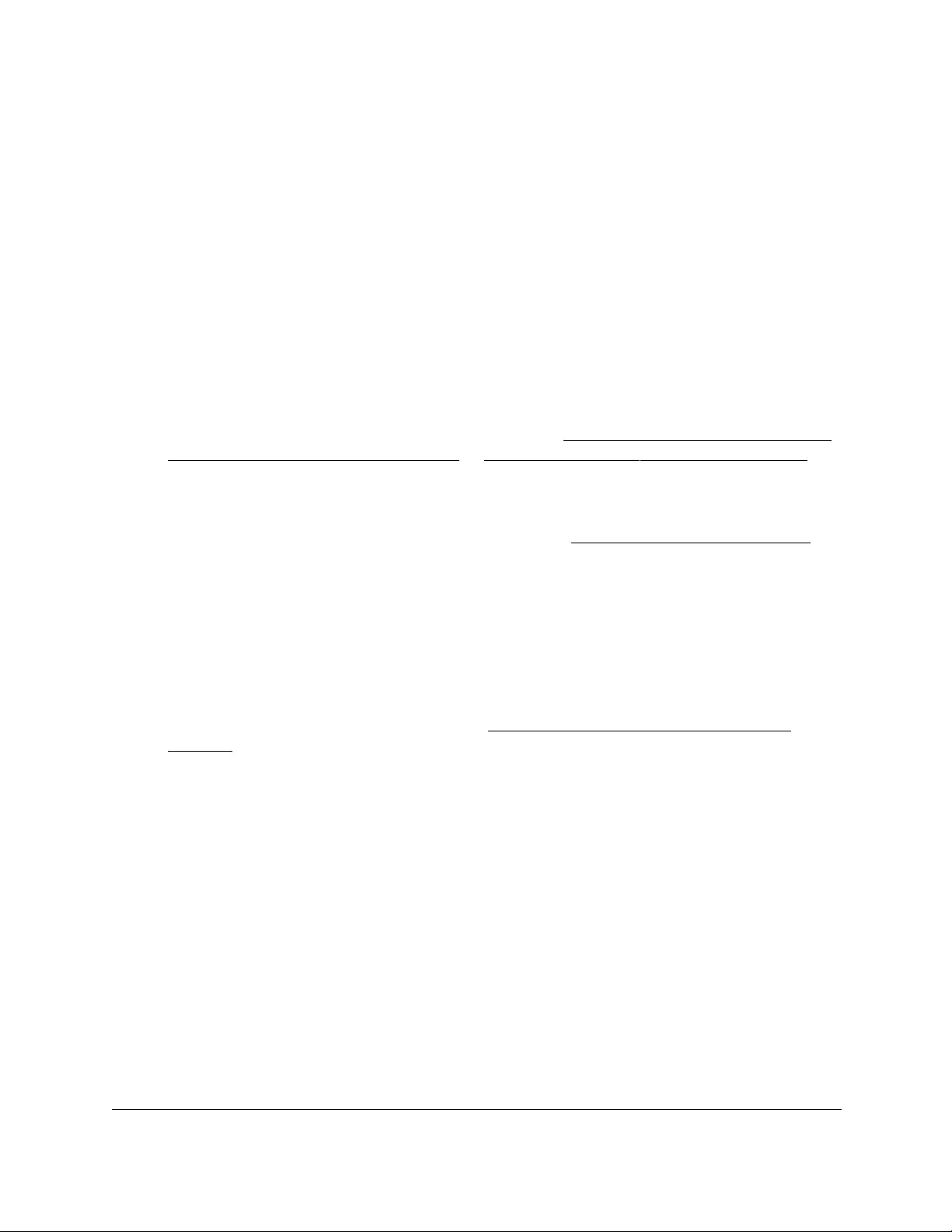
10-Port Gigabit Ethernet Ultra60 PoE++ Smart Managed Pro Switch
Monitor the Switch and the Traffic User Manual453
The remote syslog host is added.
The Status field in the Server Configuration table shows whether the remote logging host
is currently active.
Modify the settings for a remote syslog host
To modify the settings for a remote syslog host:
1. Connect your computer to the same network as the switch.
You can use a WiFi or wired connection to connect your computer to the network, or
connect directly to a switch that is off-network using an Ethernet cable.
2. Launch a web browser.
3. In the address field of your web browser, enter the IP address of the switch.
If you do not know the IP address of the switch, see Access the switch on-network and
connected to the Internet on page 18 or Access the switch off-network on page 27.
The Local Device Login page displays.
If you did not yet register the switch with your NETGEAR account, the Register to unlock
all features page displays. For more information, see Register the switch on page 31.
4. Enter one of the following passwords:
•After initial login, enter your local device password.
By default, the local device password is password. You must change this password
at initial login.
•If you previously managed the switch through the Insight app or Cloud portal, enter
the Insight network password for the last Insight network location.
For information about the credentials, see Credentials for the local browser UI on
page 30.
5. Click the Login button.
The System Information page displays.
6. Select Monitoring > Logs > Server Log.
The Server Log Configuration page displays.
7. Select the check box that is associated with the host.
8. Change the information as needed.
9. Click the Apply button.
Your settings are saved.
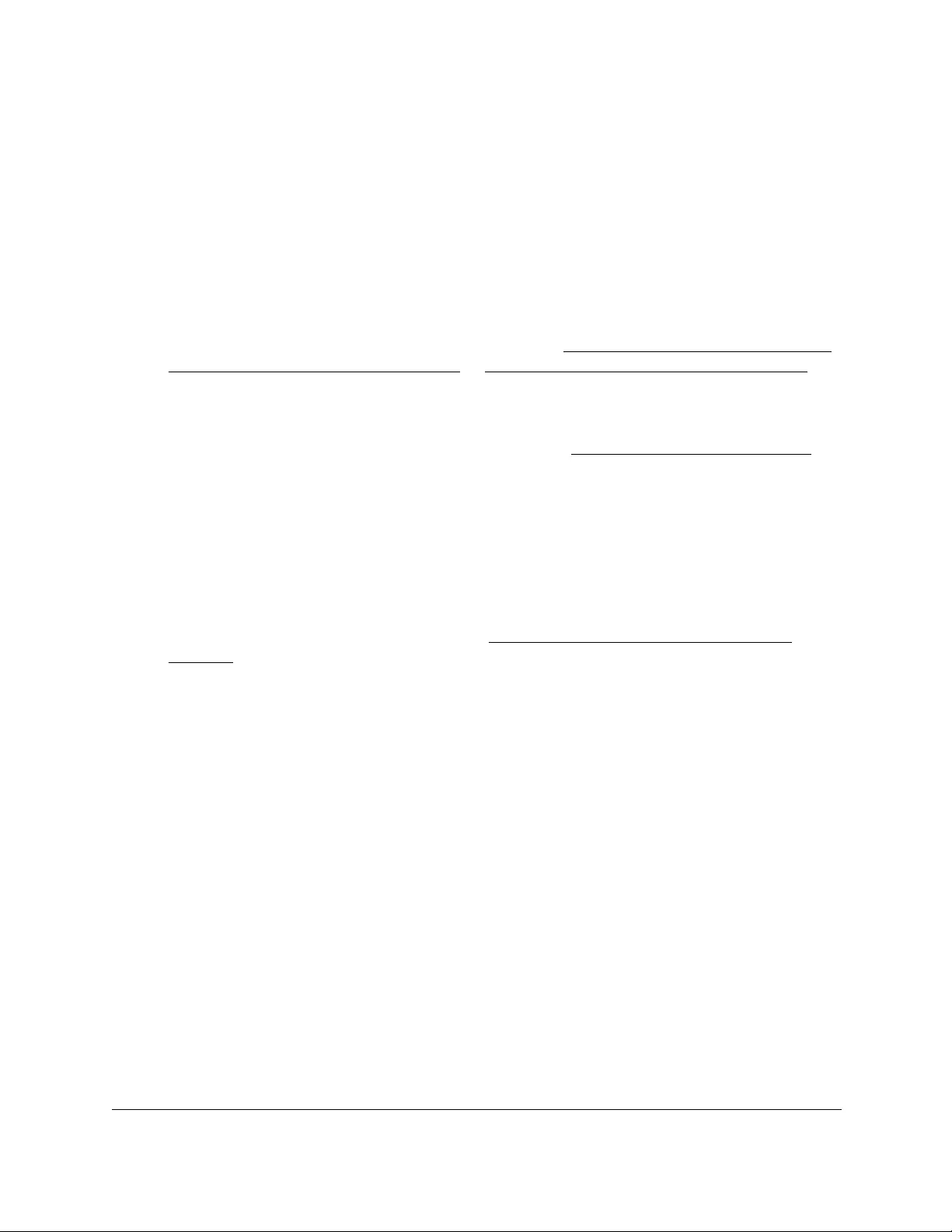
10-Port Gigabit Ethernet Ultra60 PoE++ Smart Managed Pro Switch
Monitor the Switch and the Traffic User Manual454
Delete the settings for a remote syslog host
To delete the settings for a remote syslog host:
1. Connect your computer to the same network as the switch.
You can use a WiFi or wired connection to connect your computer to the network, or
connect directly to a switch that is off-network using an Ethernet cable.
2. Launch a web browser.
3. In the address field of your web browser, enter the IP address of the switch.
If you do not know the IP address of the switch, see Access the switch on-network and
connected to the Internet on page 18 or Access the switch off-network on page 27.
The Local Device Login page displays.
If you did not yet register the switch with your NETGEAR account, the Register to unlock
all features page displays. For more information, see Register the switch on page 31.
4. Enter one of the following passwords:
•After initial login, enter your local device password.
By default, the local device password is password. You must change this password
at initial login.
•If you previously managed the switch through the Insight app or Cloud portal, enter
the Insight network password for the last Insight network location.
For information about the credentials, see Credentials for the local browser UI on
page 30.
5. Click the Login button.
The System Information page displays.
6. Select Monitoring > Logs > Server Log.
The Server Log Configuration page displays.
7. Select the check box that is associated with the host.
8. Click the Delete button.
The host is removed.
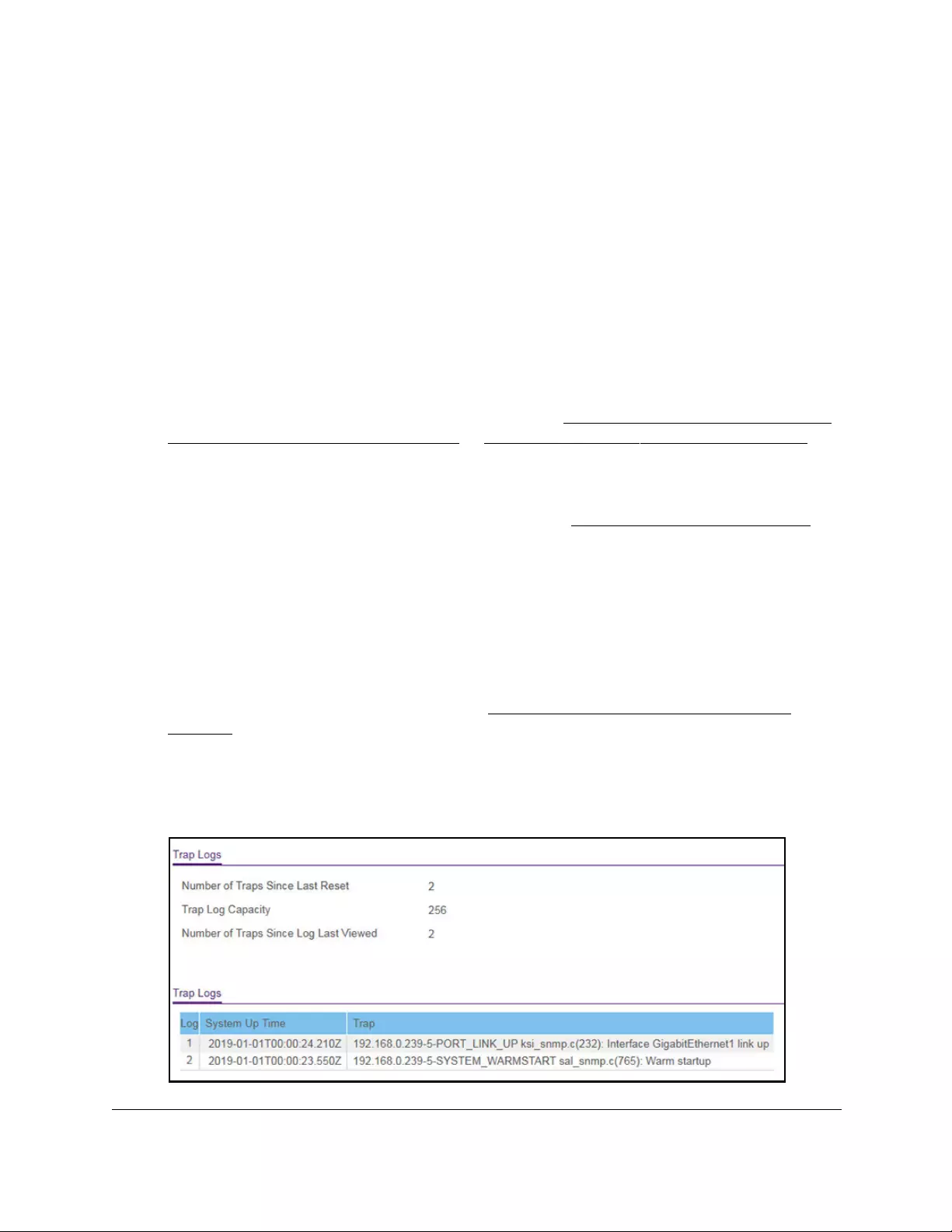
10-Port Gigabit Ethernet Ultra60 PoE++ Smart Managed Pro Switch
Monitor the Switch and the Traffic User Manual455
View or clear the trap logs and the counters
You can view information about the SNMP traps generated on the switch.
You can also display information about the traps that were sent.
To view or clear the trap logs and the counters:
1. Connect your computer to the same network as the switch.
You can use a WiFi or wired connection to connect your computer to the network, or
connect directly to a switch that is off-network using an Ethernet cable.
2. Launch a web browser.
3. In the address field of your web browser, enter the IP address of the switch.
If you do not know the IP address of the switch, see Access the switch on-network and
connected to the Internet on page 18 or Access the switch off-network on page 27.
The Local Device Login page displays.
If you did not yet register the switch with your NETGEAR account, the Register to unlock
all features page displays. For more information, see Register the switch on page 31.
4. Enter one of the following passwords:
•After initial login, enter your local device password.
By default, the local device password is password. You must change this password
at initial login.
•If you previously managed the switch through the Insight app or Cloud portal, enter
the Insight network password for the last Insight network location.
For information about the credentials, see Credentials for the local browser UI on
page 30.
5. Click the Login button.
The System Information page displays.
6. Select Monitoring > Logs > Trap Logs.
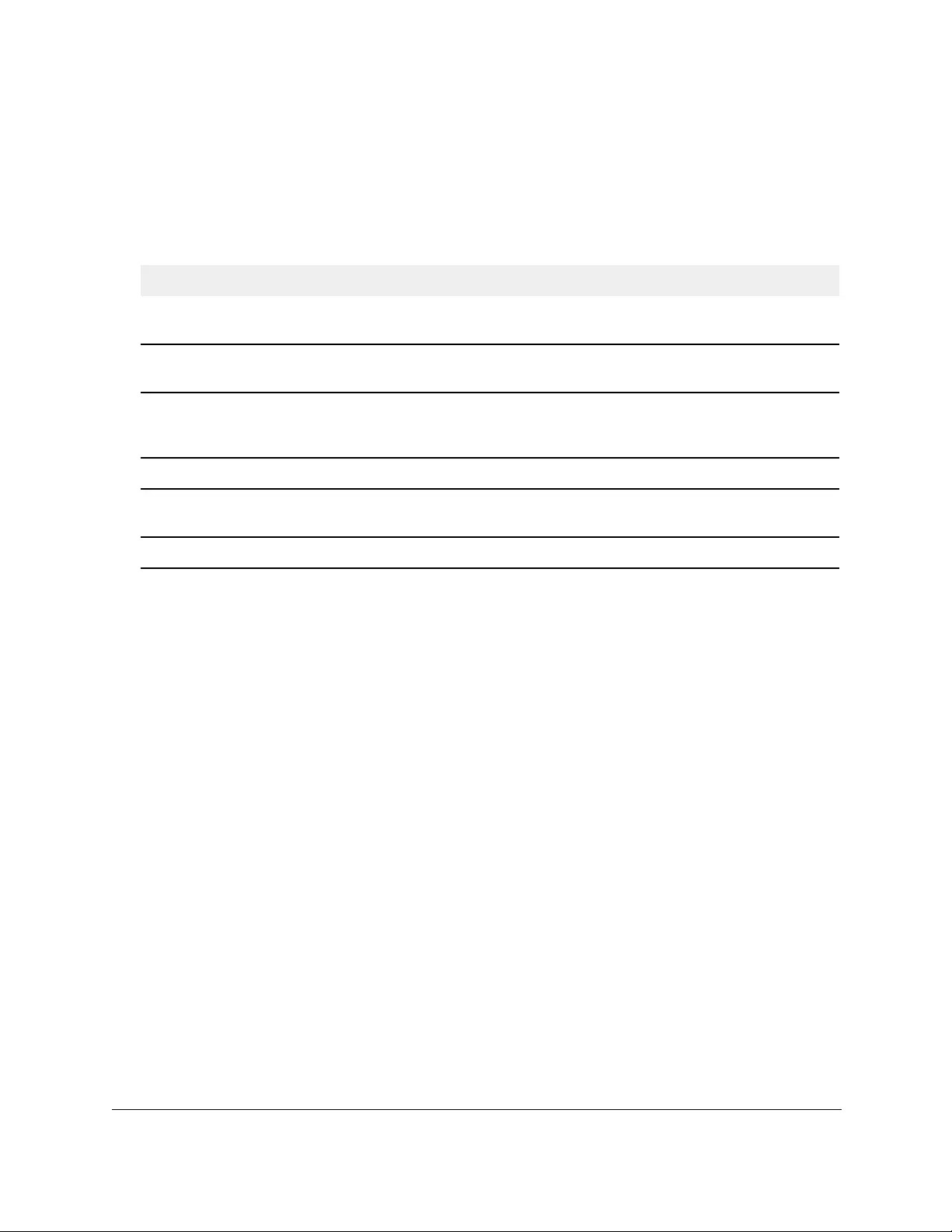
10-Port Gigabit Ethernet Ultra60 PoE++ Smart Managed Pro Switch
Monitor the Switch and the Traffic User Manual456
7. To refresh the page with the latest information about the switch, click the Refresh button.
8. To clear the messages from the trap logs in the memory and clear the counters, click the
Clear button.
The following table describes the Trap Log information that is displayed on the page.
Table 81. Trap Logs information
Field Description
Number of Traps Since Last
Reset
The number of traps that occurred since the switch last rebooted.
Trap Log Capacity The maximum number of traps stored in the log. If the number of traps exceeds
the capacity, the entries overwrite the oldest entries.
Number of Traps since log
last viewed
The number of traps that occurred since the traps were last displayed. Displaying
the traps by any method (terminal interface display, web display, upload file from
switch, and so on) causes this counter to be cleared to 0.
Log The sequence number of the trap.
System Up Time The time when this trap occurred, expressed in days, hours, minutes, and
seconds, since the last reboot of the switch.
Trap Information describing the trap.
Configure port mirroring
Port mirroring lets you select the network traffic of specific switch ports for analysis by a
network analyzer. You can select many switch ports as source ports but a single switch port
only as the destination port. You can configure how traffic is mirrored on a source port by
selecting packets that are received, transmitted, or both.
A packet that is copied to the destination port is in the same format as the original packet on
the wire. This means that if the mirror is copying a received packet, the copied packet is
VLAN-tagged or untagged as it was received on the source port. If the mirror is copying a
transmitted packet, the copied packet is VLAN-tagged or untagged as it is being transmitted
on the source port.
To globally enable port mirroring, specify the destination port, and specify one or
more source ports:
1. Connect your computer to the same network as the switch.
You can use a WiFi or wired connection to connect your computer to the network, or
connect directly to a switch that is off-network using an Ethernet cable.
2. Launch a web browser.
3. In the address field of your web browser, enter the IP address of the switch.
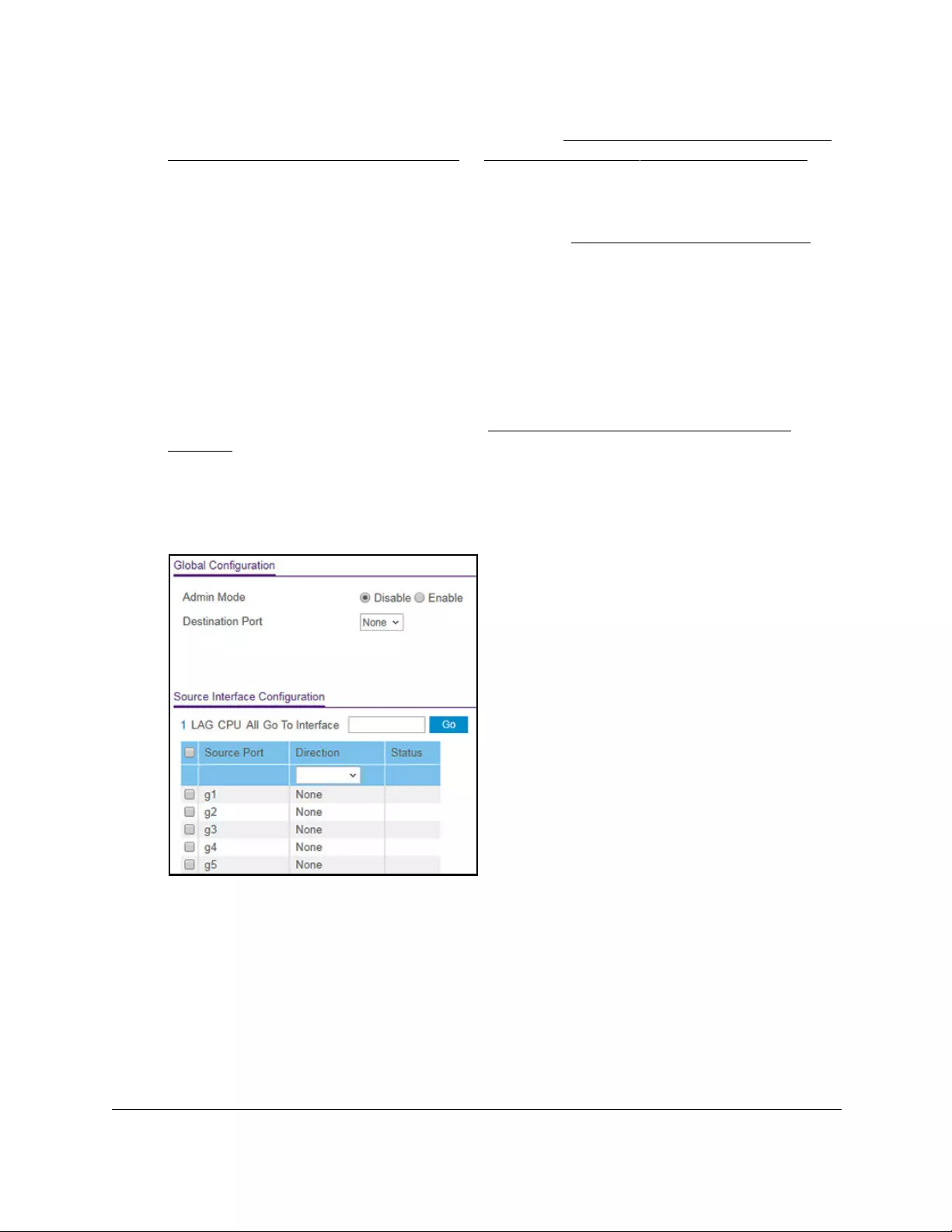
10-Port Gigabit Ethernet Ultra60 PoE++ Smart Managed Pro Switch
Monitor the Switch and the Traffic User Manual457
If you do not know the IP address of the switch, see Access the switch on-network and
connected to the Internet on page 18 or Access the switch off-network on page 27.
The Local Device Login page displays.
If you did not yet register the switch with your NETGEAR account, the Register to unlock
all features page displays. For more information, see Register the switch on page 31.
4. Enter one of the following passwords:
•After initial login, enter your local device password.
By default, the local device password is password. You must change this password
at initial login.
•If you previously managed the switch through the Insight app or Cloud portal, enter
the Insight network password for the last Insight network location.
For information about the credentials, see Credentials for the local browser UI on
page 30.
5. Click the Login button.
The System Information page displays.
6. Select Monitoring > Mirroring > Port Mirroring.
7. Select an Admin Mode radio button:
• Disable. Port mirroring is disabled. This is the default setting.
• Enabled. Port mirroring is enabled.
8. From the Destination Port menu, select the physical destination port to which port traffic
must be copied.
You can configure one destination port only. The port functions as a probe port and
receives traffic from all configured source ports. If no port is configured, None is
displayed. The default is None.
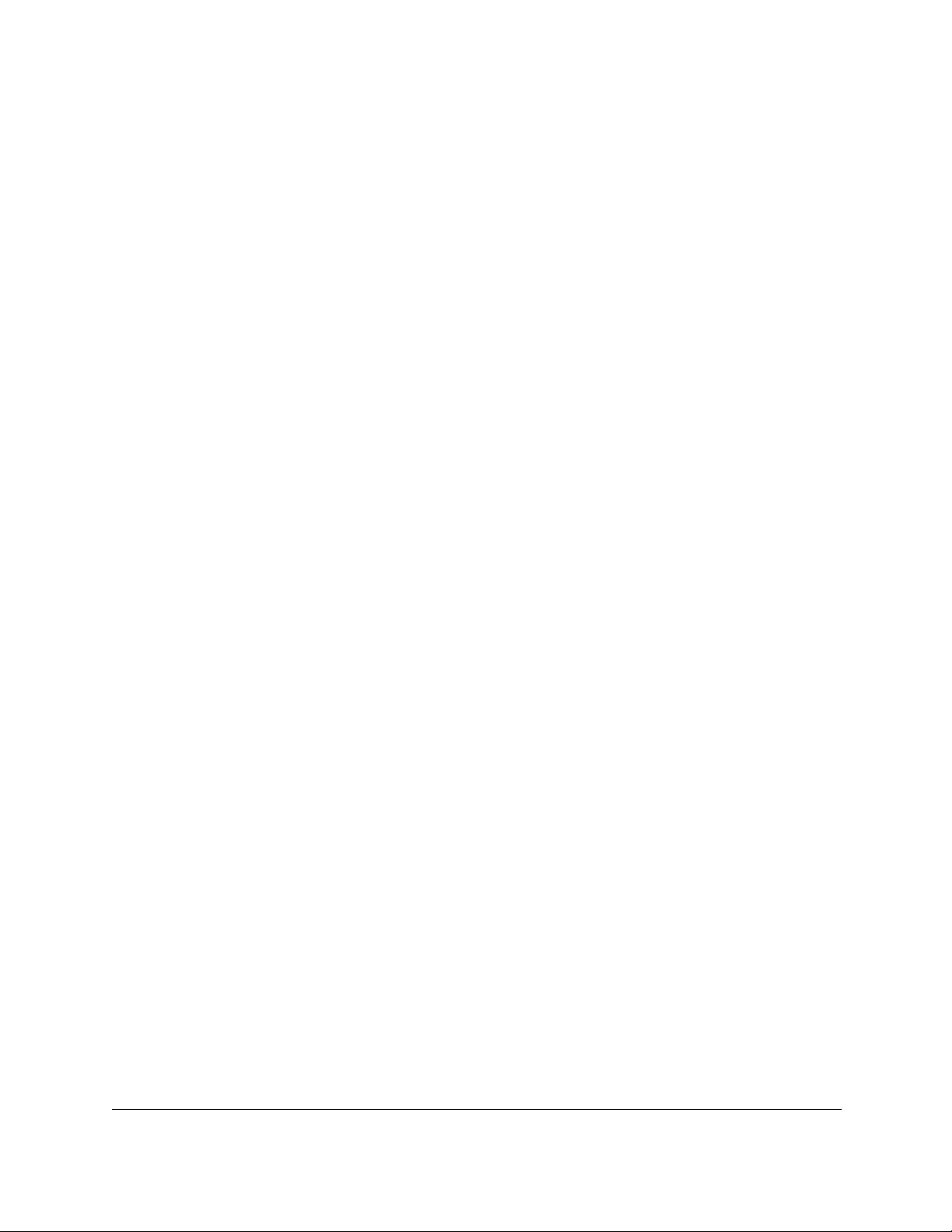
10-Port Gigabit Ethernet Ultra60 PoE++ Smart Managed Pro Switch
Monitor the Switch and the Traffic User Manual458
9. Click the Apply button.
Your settings are saved.
In the Source Interface Configuration section, perform the following steps.
10. Select whether to display physical interfaces, LAGs, the CPU, or al by clicking one of the
following links above the table heading:
•1 (the unit ID of the switch). Only physical interfaces are displayed. This is the default
setting.
•LAG. Only LAGs are displayed.
• CPU. Only the CPU is displayed.
• All. The physical interfaces, LAGs, and CPU are displayed.
11. Select one or more interfaces by taking one of the following actions:
•To select a single interface, select the check box associated with the port, or type the
port number in the Go To Interface field and click the Go button.
•To select multiple interfaces, select the check box associated with each interface.
Traffic from the selected ports will be sent to the destination port.
12. From the Direction menu, specify the direction of the traffic that must be mirrored from the
selected source ports:
• None. No traffic direction is selected. This is the default setting.
• Tx and Rx. Monitors both transmitted and received packets.
•Rx. Monitors received (ingress) packets only.
•T
x. Monitors transmitted (egress) packets only.
13. Click the Apply button.
Your settings are saved.
The Status field indicates the interface status. The destination port is listed as Probe. The
source ports are listed as Mirrored.

10-Port Gigabit Ethernet Ultra60 PoE++ Smart Managed Pro Switch
Maintain or Troubleshoot the Switch User Manual460
Reboot the switch
You can reboot the switch from the local browser UI.
Note: If you can physically access the switch, you can reboot the switch by
pressing the multi-function Reset button on the front panel for less
than 5 seconds. (Do not press the button for more than 5 seconds!)
To reboot the switch:
1. Connect your computer to the same network as the switch.
You can use a WiFi or wired connection to connect your computer to the network, or
connect directly to a switch that is off-network using an Ethernet cable.
2. Launch a web browser.
3. In the address field of your web browser, enter the IP address of the switch.
If you do not know the IP address of the switch, see Access the switch on-network and
connected to the Internet on page 18 or Access the switch off-network on page 27.
The Local Device Login page displays.
If you did not yet register the switch with your NETGEAR account, the Register to unlock
all features page displays. For more information, see Register the switch on page 31.
4. Enter one of the following passwords:
•After initial login, enter your local device password.
By default, the local device password is password. You must change this password
at initial login.
•If you previously managed the switch through the Insight app or Cloud portal, enter
the Insight network password for the last Insight network location.
For information about the credentials, see Credentials for the local browser UI on
page 30.
5. Click the Login button.
The System Information page displays.
6. Select Maintenance > Reset > Device Reboot.
The Device Reboot page displays.
7. Select the check box.
8. Click the Apply button.
An Alert pop-up window opens.
9. Click the OK button to confirm.
The switch reboots.
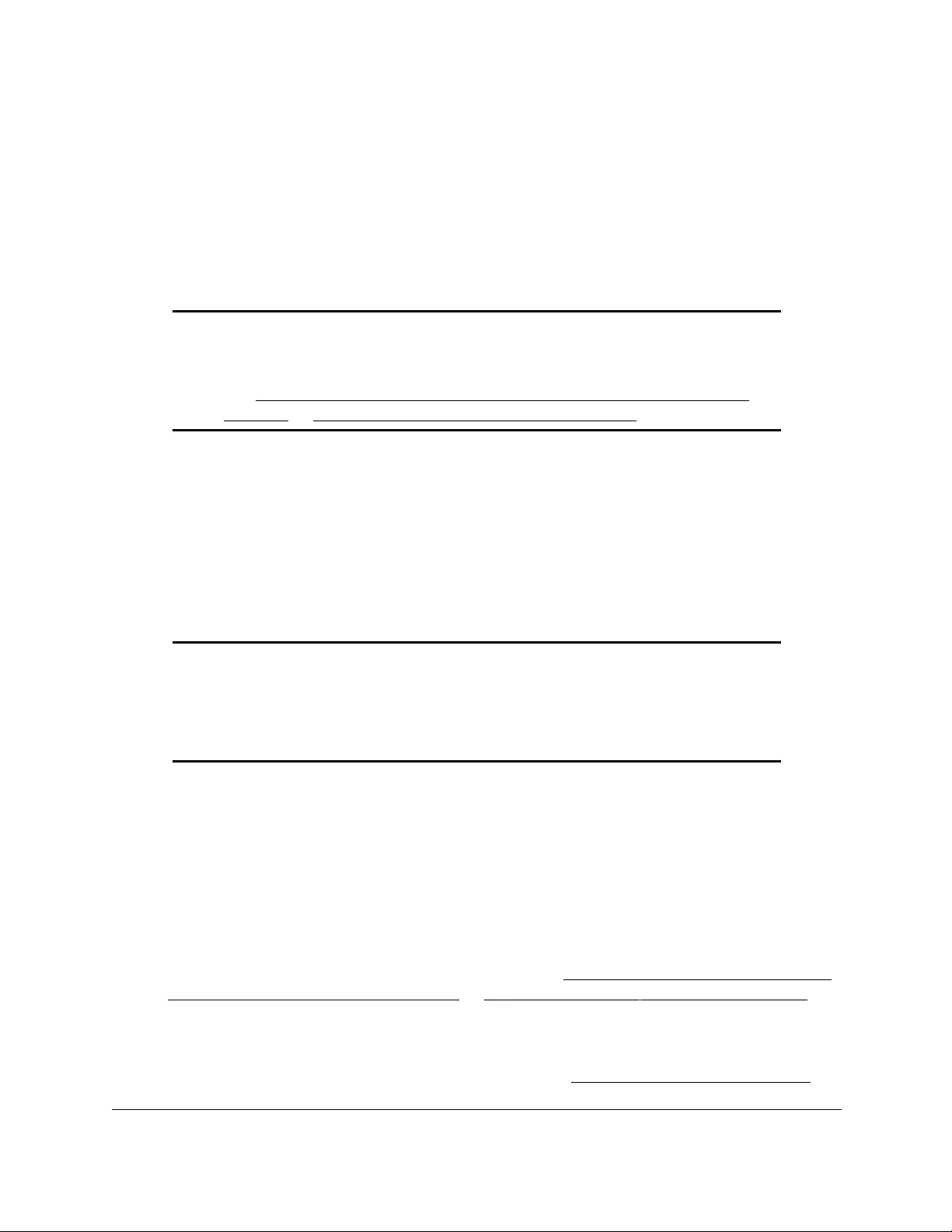
10-Port Gigabit Ethernet Ultra60 PoE++ Smart Managed Pro Switch
Maintain or Troubleshoot the Switch User Manual461
Reset the switch to its factory default
settings
You can reset the system configuration to the factory default values. All changes that you
made are lost. If the IP address changes, your web session might disconnect.
Note: If you reset the switch to the default configuration, the IP address is
reset to 192.168.0.239, and the DHCP client is enabled. If you lose
network connectivity after you reset the switch to the factory defaults,
see Access the switch on-network and connected to the Internet on
page 18 or Access the switch off-network on page 27.
If you reset the switch to factory default settings, you can select to either maintain the
NETGEAR registration status or reset the NETGEAR registration status. In the latter
situation, you must reregister the switch with NETGEAR.
Reset the switch to factory default settings but maintain the
registration status
Note: If you can physically access the switch, you can reset the switch to
factory default settings but maintain the registration status by pressing
the multi-function Reset button on the front panel for more than
5 seconds but less than 10 seconds. (Do not press the button for
more than 10 seconds!)
To reset the switch to factory default settings but maintain the registration status:
1. Connect your computer to the same network as the switch.
You can use a WiFi or wired connection to connect your computer to the network, or
connect directly to a switch that is off-network using an Ethernet cable.
2. Launch a web browser.
3. In the address field of your web browser, enter the IP address of the switch.
If you do not know the IP address of the switch, see Access the switch on-network and
connected to the Internet on page 18 or Access the switch off-network on page 27.
The Local Device Login page displays.
If you did not yet register the switch with your NETGEAR account, the Register to unlock
all features page displays. For more information, see Register the switch on page 31.

10-Port Gigabit Ethernet Ultra60 PoE++ Smart Managed Pro Switch
Maintain or Troubleshoot the Switch User Manual462
4. Enter one of the following passwords:
•After initial login, enter your local device password.
By default, the local device password is password. You must change this password
at initial login.
•If you previously managed the switch through the Insight app or Cloud portal, enter
the Insight network password for the last Insight network location.
For information about the credentials, see Credentials for the local browser UI on
page 30.
5. Click the Login button.
The System Information page displays.
6. Select Maintenance > Reset > Factory Default.
The Default Settings page displays.
7. Select the Reset configuration to factory default (EXCEPT registered device status),
and clear device logs radio button.
This option resets the switch to its factory default settings but does not change its
registration status with NETGEAR.
8. Click the Apply button.
An Alert pop-up window opens.
9. Click the OK button.
All configuration settings are reset to their factory default values. All changes that you
made are erased, even if you saved the configuration. This process takes about 135
seconds.
Reset the switch to factory default settings and reset the
registration status
Note: If you can physically access the switch, you can reset the switch to
factory default settings and reset the registration status by pressing
the multi-function Reset button on the front panel for more than
10 seconds.
To reset the switch to factory default settings and reset the registration status:
1. Connect your computer to the same network as the switch.
You can use a WiFi or wired connection to connect your computer to the network, or
connect directly to a switch that is off-network using an Ethernet cable.
2. Launch a web browser.
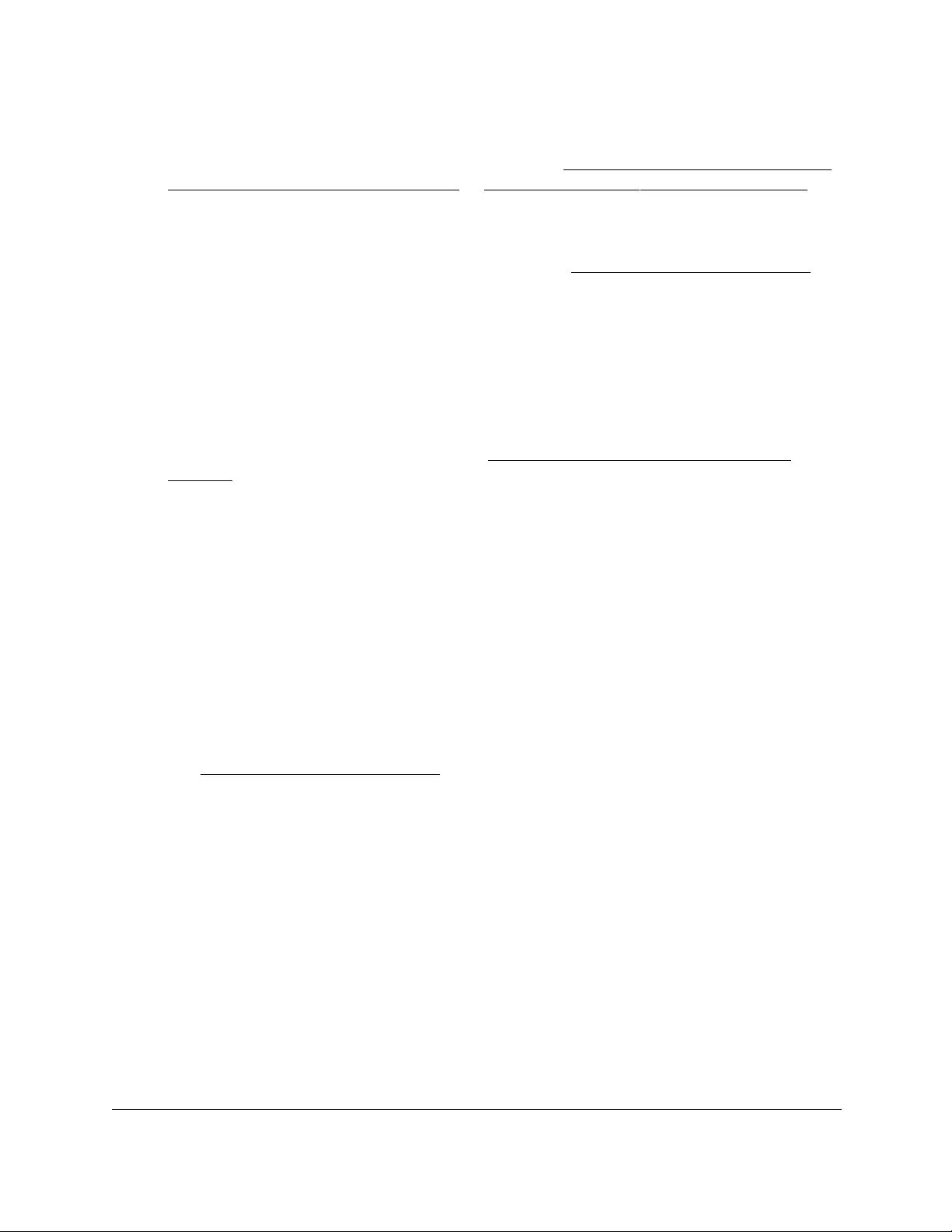
10-Port Gigabit Ethernet Ultra60 PoE++ Smart Managed Pro Switch
Maintain or Troubleshoot the Switch User Manual463
3. In the address field of your web browser, enter the IP address of the switch.
If you do not know the IP address of the switch, see Access the switch on-network and
connected to the Internet on page 18 or Access the switch off-network on page 27.
The Local Device Login page displays.
If you did not yet register the switch with your NETGEAR account, the Register to unlock
all features page displays. For more information, see Register the switch on page 31.
4. Enter one of the following passwords:
•After initial login, enter your local device password.
By default, the local device password is password. You must change this password
at initial login.
•If you previously managed the switch through the Insight app or Cloud portal, enter
the Insight network password for the last Insight network location.
For information about the credentials, see Credentials for the local browser UI on
page 30.
5. Click the Login button.
The System Information page displays.
6. Select Maintenance > Reset > Factory Default.
The Default Settings page displays.
7. Select the Reset and erase everything including registered device status radio button.
This option resets the switch to its factory default settings and resets its registration
status with NETGEAR. That is, the switch becomes an unregistered device.
After the switch reboots, to access the full menu of the browser UI, you first must
reregister the switch using your NETGEAR account credentials. If you previously
obtained a registration key, you can reenter the registration key. For more information,
see Register the switch on page 31.
8. Click the Apply button.
An Alert pop-up window opens.
9. Click the OK button.
All configuration settings are reset to their factory default values. All changes that you
made are erased, even if you saved the configuration. This process takes about 135
seconds.
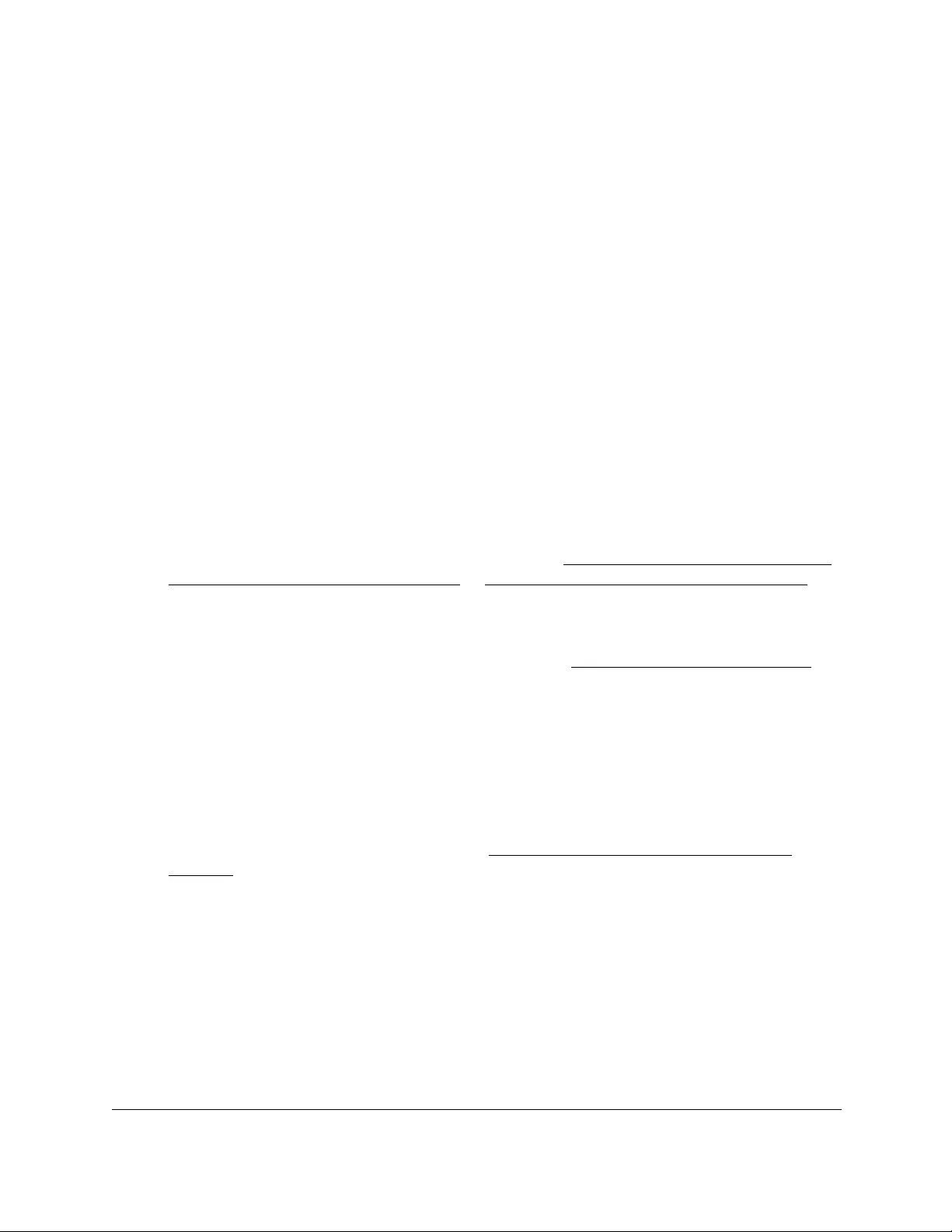
10-Port Gigabit Ethernet Ultra60 PoE++ Smart Managed Pro Switch
Maintain or Troubleshoot the Switch User Manual464
Export a file from the switch
You can export configuration (ASCII) or log (ASCII log) files from the switch to a file server by
using TFTP or to a computer by using HTTP.
Use TFTP to export a file from the switch to a TFTP server
You can upload (export) configuration (ASCII or log ASCII) files from the switch to a TFTP
server on the network.
To export a file from the switch to a TFTP server:
1. Connect your computer to the same network as the switch.
You can use a WiFi or wired connection to connect your computer to the network, or
connect directly to a switch that is off-network using an Ethernet cable.
2. Launch a web browser.
3. In the address field of your web browser, enter the IP address of the switch.
If you do not know the IP address of the switch, see Access the switch on-network and
connected to the Internet on page 18 or Access the switch off-network on page 27.
The Local Device Login page displays.
If you did not yet register the switch with your NETGEAR account, the Register to unlock
all features page displays. For more information, see Register the switch on page 31.
4. Enter one of the following passwords:
•After initial login, enter your local device password.
By default, the local device password is password. You must change this password
at initial login.
•If you previously managed the switch through the Insight app or Cloud portal, enter
the Insight network password for the last Insight network location.
For information about the credentials, see Credentials for the local browser UI on
page 30.
5. Click the Login button.
The System Information page displays.
6. Select Maintenance > Export > TFTP File Export.
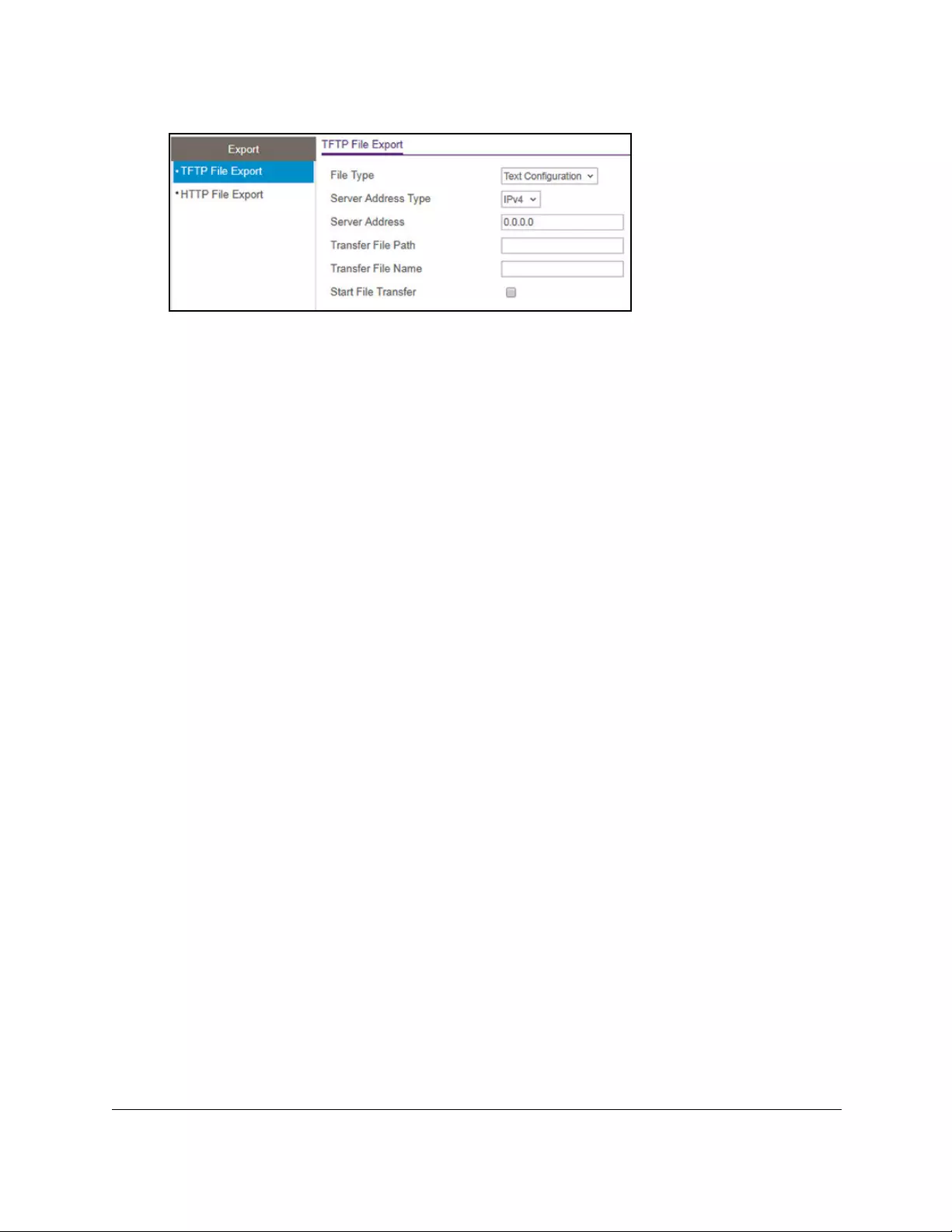
10-Port Gigabit Ethernet Ultra60 PoE++ Smart Managed Pro Switch
Maintain or Troubleshoot the Switch User Manual465
7. From the File Type menu, select the type of file:
• Text Configuration. A text-based configuration file enables you to edit a configured
text file (startup-config) offline as needed. The most common usage of
text-based configuration is to upload a working configuration from a device, edit it
offline to personalize it for another similar device (for example, change the device
name or IP address), and download it to that device. This is the default setting.
• Trap Log. The trap log with the switch trap records.
• Buffered Log. The switch buffered (in-memory) log.
•Tech Support. The tech support file is a text-base file that contains a variety of
hardware, software, and configuration information that can assist in device and
network troubleshooting.
• Crash Logs. The switch crash logs, if any are available.
8. From the Server Address Type menu, select the format for the Server Address field:
• IPv4. Indicates that the TFTP server address is an IP address in dotted-decimal
format. This is the default setting.
•DNS. Indicates that the TFTP server address is a host name.
9. In the Server Address field, enter the IP address of the server in accordance with the
format indicated by the server address type.
The default is the IPv4 address 0.0.0.0.
10. In the Transfer File Path field, specify the path on the TFTP server where you want to save
the file.
You can enter up to 160 characters. Include the backslash at the end of the path. A path
name with a space is not accepted. Leave this field blank to save the file to the root TFTP
directory.
11. In the Transfer File Name field, specify a destination file name for the file to be uploaded.
You can enter up to 32 characters. The transfer fails if you do not specify a file name.
12. Select the Start File Transfer check box.
13. Click the Apply button.
The file transfer begins.
The page displays information about the file transfer progress. The page refreshes
automatically when the file transfer completes.
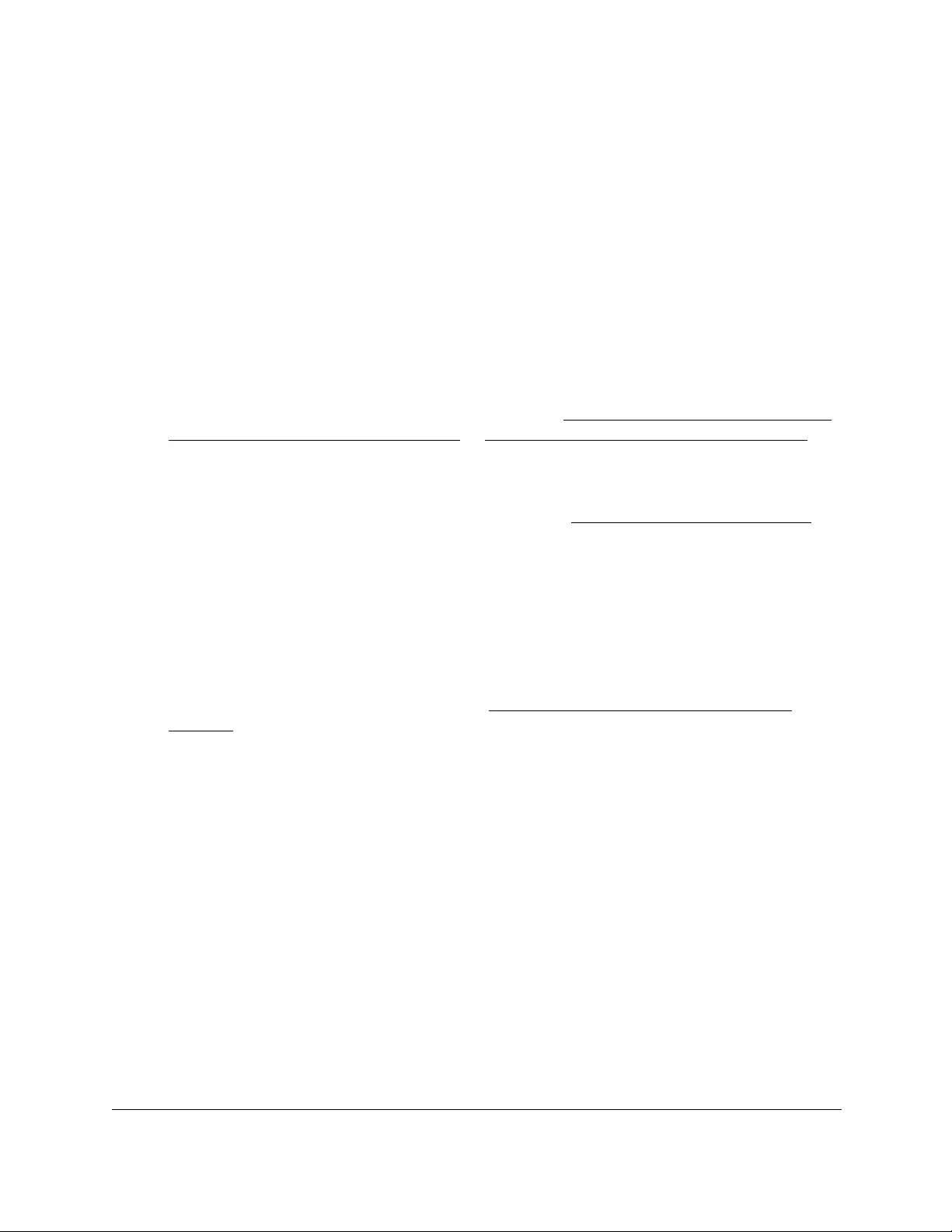
10-Port Gigabit Ethernet Ultra60 PoE++ Smart Managed Pro Switch
Maintain or Troubleshoot the Switch User Manual466
Use HTTP to export a file from the switch to a computer
You can upload (export) files of various types from the switch to a computer through an HTTP
session by using your web browser.
To export a file from the switch to a computer by using HTTP:
1. Connect your computer to the same network as the switch.
You can use a WiFi or wired connection to connect your computer to the network, or
connect directly to a switch that is off-network using an Ethernet cable.
2. Launch a web browser.
3. In the address field of your web browser, enter the IP address of the switch.
If you do not know the IP address of the switch, see Access the switch on-network and
connected to the Internet on page 18 or Access the switch off-network on page 27.
The Local Device Login page displays.
If you did not yet register the switch with your NETGEAR account, the Register to unlock
all features page displays. For more information, see Register the switch on page 31.
4. Enter one of the following passwords:
•After initial login, enter your local device password.
By default, the local device password is password. You must change this password
at initial login.
•If you previously managed the switch through the Insight app or Cloud portal, enter
the Insight network password for the last Insight network location.
For information about the credentials, see Credentials for the local browser UI on
page 30.
5. Click the Login button.
The System Information page displays.
6. Select Maintenance > Export > HTTP File Export.
The HTTP File Export page displays.
7. From the File Type menu, select the type of file:
• Text Configuration. A text-based configuration file enables you to edit a configured
text file (startup-config) offline as needed. The most common usage of
text-based configuration is to upload a working configuration from a device, edit it
offline to personalize it for another similar device (for example, change the device
name or IP address), and download it to that device.
• Tech Support. The tech support file is a text-base file that contains a variety of
hardware, software, and configuration information that can assist in device and
network troubleshooting.
• Crash Logs. The switch crash logs, if any are available.
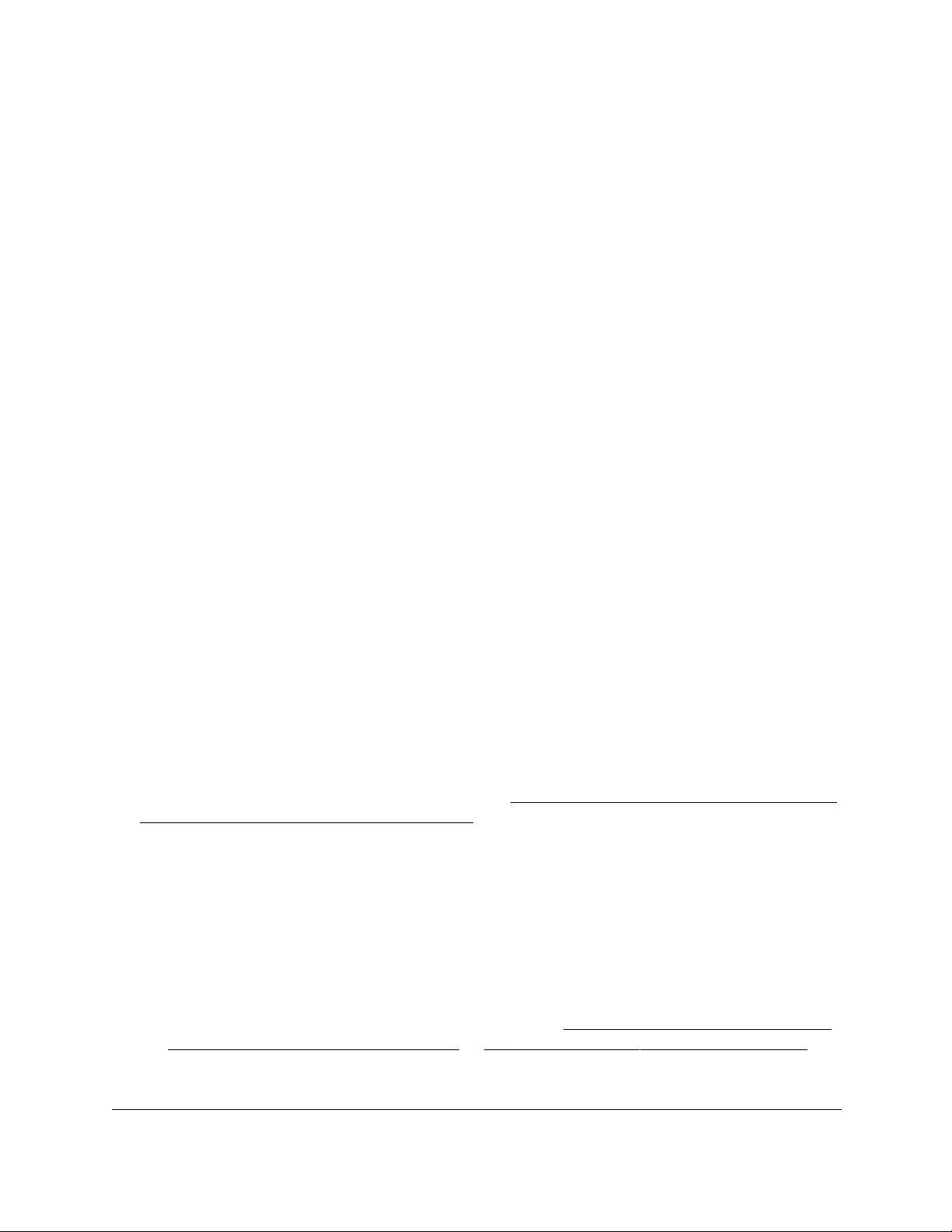
10-Port Gigabit Ethernet Ultra60 PoE++ Smart Managed Pro Switch
Maintain or Troubleshoot the Switch User Manual467
8. Click the Apply button.
The file transfer begins.
The page displays information about the file transfer progress. The page refreshes
automatically when the file transfer completes.
Download a file to the switch or update the
software
You can manually check for the latest software version (also referred to as firmware version)
through the local browser UI of the switch, download the firmware, and upload the firmware
to the switch. If firmware release notes are available with new firmware, read the release
notes to find out if you must reconfigure the switch after updating.
You can download system files from a remote system to the switch by using either TFTP or
HTTP
. In this context, downloading is also referred to as updating.
Use TFTP to download a file to the switch or update the
software image
You can download a software (firmware) image, configuration files, and SSL files from a
TFTP server to the switch.
Before you download a file to the switch, the following conditions must be true:
•The file to download from the TFTP server is on the server in the appropriate directory.
•The file is in the correct format.
•The switch contains a path to the TFTP server.
You can also download files by using HTTP (see Use HTTP to download a file to the switch
or update the software image on page 470).
To download a file to the switch from a TFTP server:
1. Connect your computer to the same network as the switch.
You can use a WiFi or wired connection to connect your computer to the network, or
connect directly to a switch that is off-network using an Ethernet cable.
2. Launch a web browser.
3. In the address field of your web browser, enter the IP address of the switch.
If you do not know the IP address of the switch, see Access the switch on-network and
connected to the Internet on page 18 or Access the switch off-network on page 27.
The Local Device Login page displays.
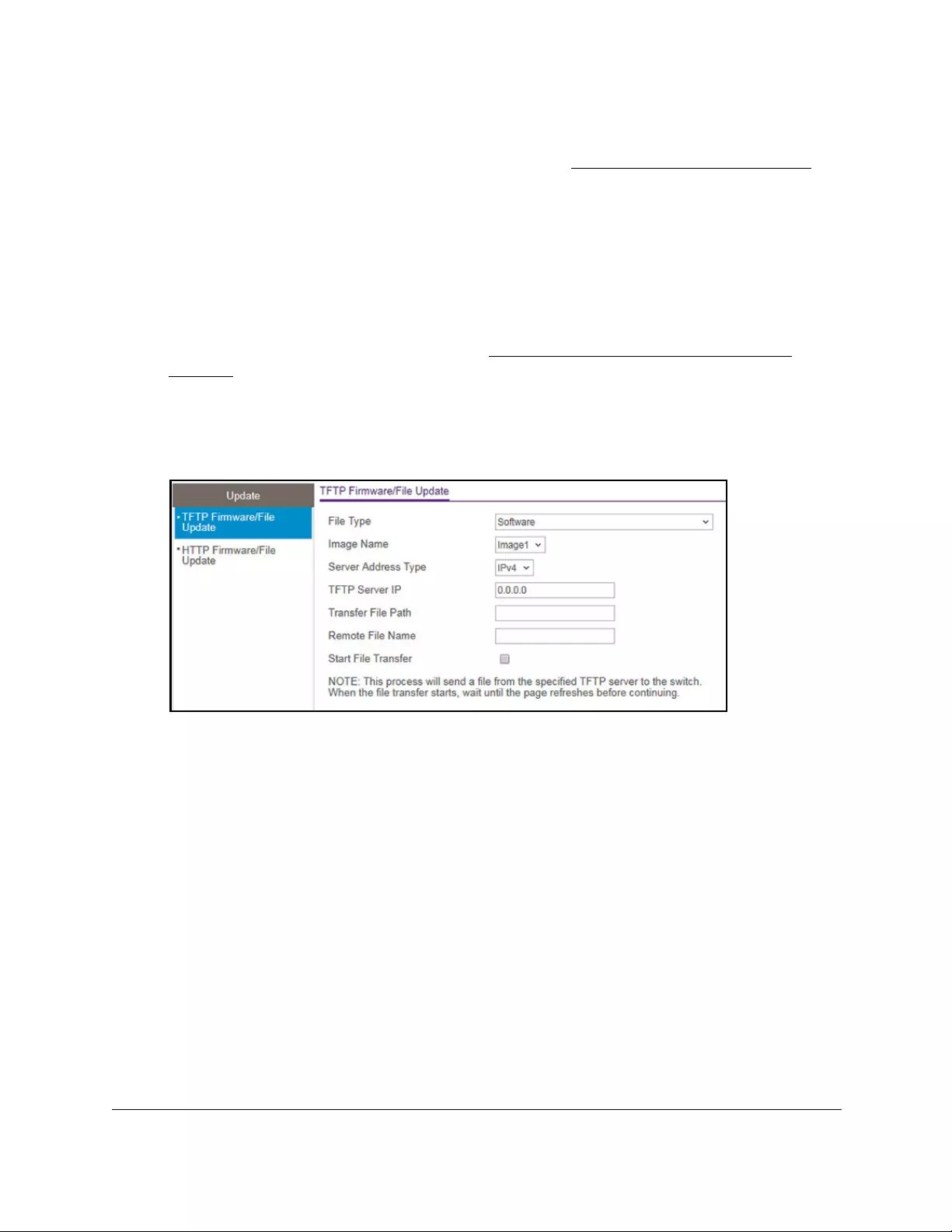
10-Port Gigabit Ethernet Ultra60 PoE++ Smart Managed Pro Switch
Maintain or Troubleshoot the Switch User Manual468
If you did not yet register the switch with your NETGEAR account, the Register to unlock
all features page displays. For more information, see Register the switch on page 31.
4. Enter one of the following passwords:
•After initial login, enter your local device password.
By default, the local device password is password. You must change this password
at initial login.
•If you previously managed the switch through the Insight app or Cloud portal, enter
the Insight network password for the last Insight network location.
For information about the credentials, see Credentials for the local browser UI on
page 30.
5. Click the Login button.
The System Information page displays.
6. Select Maintenance > Update > TFTP Firmware/File Update.
7. From the File Type menu, select the type of file:
• Software. The system software image, which is saved in one of two flash sectors
called images (image1 and image2). The active image stores the active copy, while
the other image stores a second copy. The device boots and runs from the active
image. If the active image is corrupted, the system automatically boots from the
nonactive image. This is a safety feature for faults occurring during the boot upgrade
process. This is the default setting.
• Text Configuration. A text-based configuration file enables you to edit a configured
text file (startup-config) offline as needed. The most common usage of
text-based configuration is to upload a working configuration from a device, edit it
offline to personalize it for another similar device (for example, change the device
name or IP address), and download it to that device.
• SSL Trusted Root Certificate PEM File. SSL Trusted Root Certificate File (PEM
Encoded).
•SSL Server Certificate PEM File. SSL Server Certificate File (PEM Encoded).
• SSL DH Weak Encryption Parameter PEM File. SSL Diffie-Hellman Weak
Encryption Parameter File (PEM Encoded).
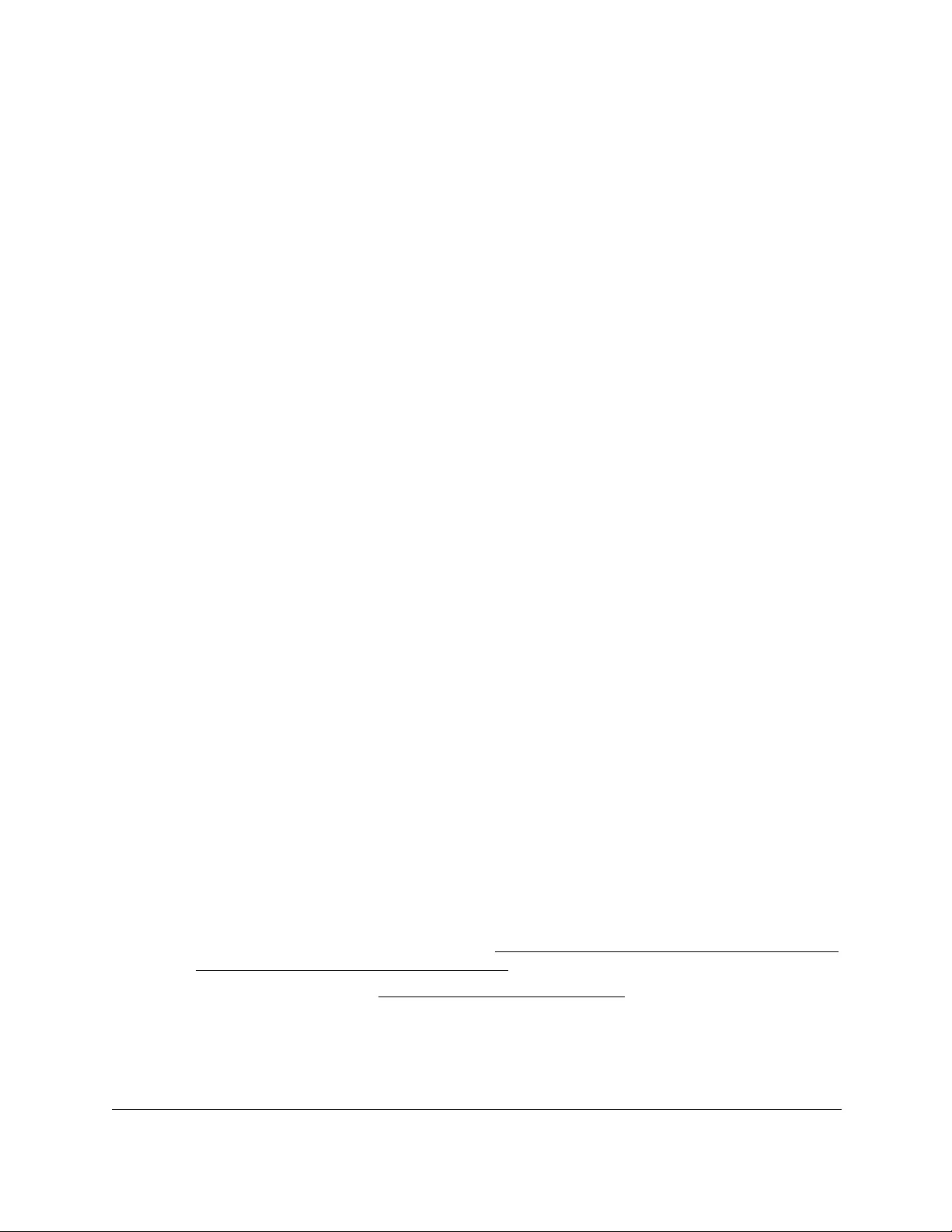
10-Port Gigabit Ethernet Ultra60 PoE++ Smart Managed Pro Switch
Maintain or Troubleshoot the Switch User Manual469
• SSL DH Strong Encryption Parameter PEM File. SSL Diffie-Hellman Strong
Encryption Parameter File (PEM Encoded).
8. If the selection from the File Type menu is Software, the Image Name menu is displayed
and you must select the software image that must be downloaded to the switch:
• Image1. Select image1 to upload image1.
• Image2. Select image2 to upload image2.
Note: We recommended that you do not overwrite the active image.
9. From the Server Address Type menu, select the format for the TFTP Server IP field:
• IPv4. Indicates that the TFTP server address is an IP address in dotted-decimal
format. This is the default setting.
• DNS. Indicates that the TFTP server address is a host name.
10. In the TFTP Server IP field, enter the IP address of the TFTP server indicated by the server
address type.
The default is the IPv4 address 0.0.0.0.
11. In the Transfer File Path field, specify the path on the TFTP server where the file is located.
Enter up to 160 characters. Include the backslash at the end of the path. A path name
with a space is not accepted. Leave this field blank to save the file to the root TFTP
directory.
12. In the Remote File Name field, specify the name of the file to download from the TFTP
server.
You can enter up to 32 characters. A file name with a space is not accepted.
13. Select the Start File Transfer check box to initiate the file upload.
14. Click the Apply button.
The file transfer begins.
The page displays information about the progress of the file transfer. The page refreshes
automatically when the file transfer completes.
Note: After you download a text configuration file, the switch applies the
configuration automatically.
15. After you download a software image file, if you want the switch to run the software image,
do the following:
a. Select the new software image file (see Change the software image that loads when
the switch starts or reboots on page 475).
b. Reboot the switch (see Reboot the switch on page 460).
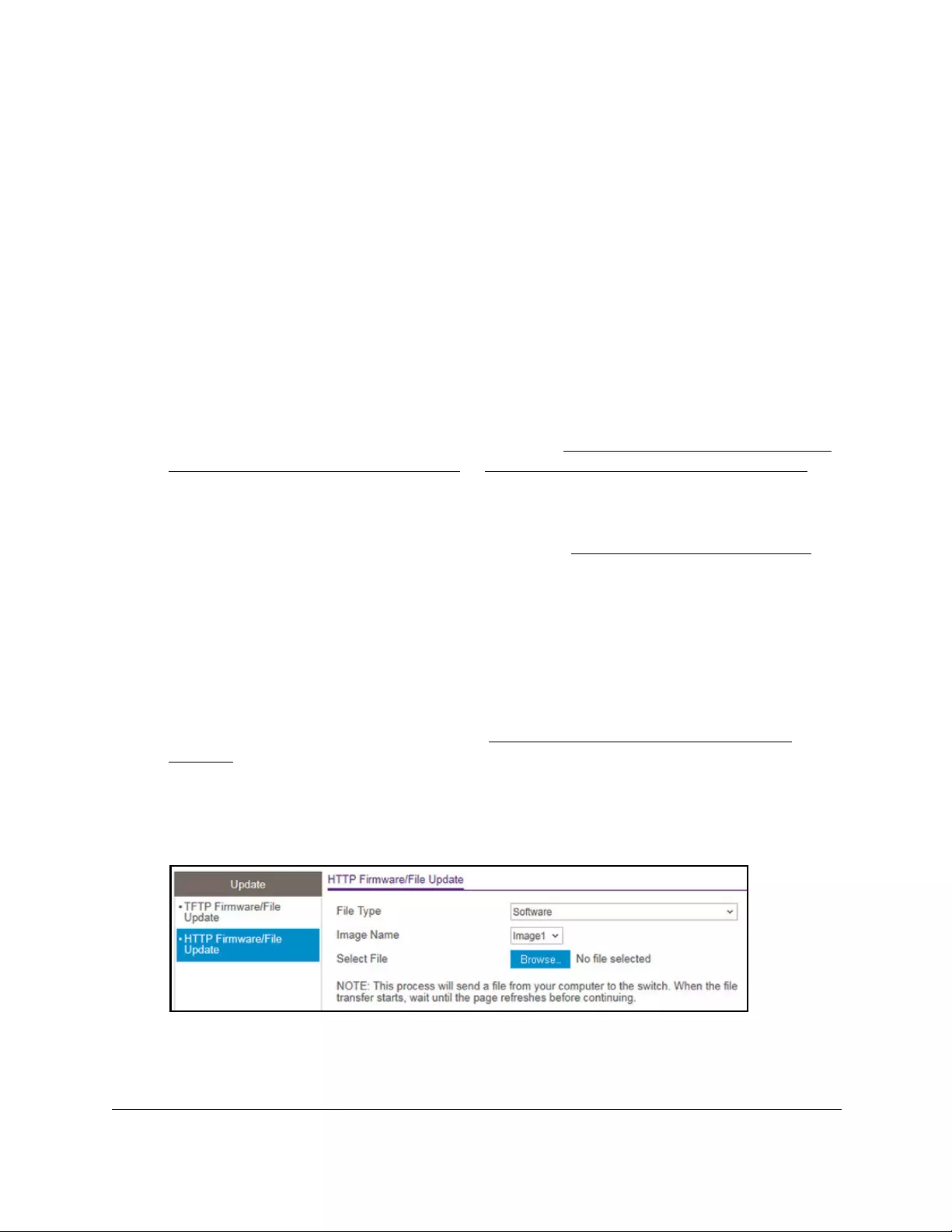
10-Port Gigabit Ethernet Ultra60 PoE++ Smart Managed Pro Switch
Maintain or Troubleshoot the Switch User Manual470
Use HTTP to download a file to the switch or update the
software image
You can download a software (firmware) image, configuration files, and SSL files from a
computer to the switch by using an HTTP session over a web browser.
To download a file to the switch using HTTP:
1. Connect your computer to the same network as the switch.
You can use a WiFi or wired connection to connect your computer to the network, or
connect directly to a switch that is off-network using an Ethernet cable.
2. Launch a web browser.
3. In the address field of your web browser, enter the IP address of the switch.
If you do not know the IP address of the switch, see Access the switch on-network and
connected to the Internet on page 18 or Access the switch off-network on page 27.
The Local Device Login page displays.
If you did not yet register the switch with your NETGEAR account, the Register to unlock
all features page displays. For more information, see Register the switch on page 31.
4. Enter one of the following passwords:
•After initial login, enter your local device password.
By default, the local device password is password. You must change this password
at initial login.
•If you previously managed the switch through the Insight app or Cloud portal, enter
the Insight network password for the last Insight network location.
For information about the credentials, see Credentials for the local browser UI on
page 30.
5. Click the Login button.
The System Information page displays.
6. Select Maintenance > Update > HTTP Firmware/File Update.
7. From the File Type menu, select the type of file:
• Software. The system software image, which is saved in one of two flash sectors
called images (image1 and image2). The active image stores the active copy, the
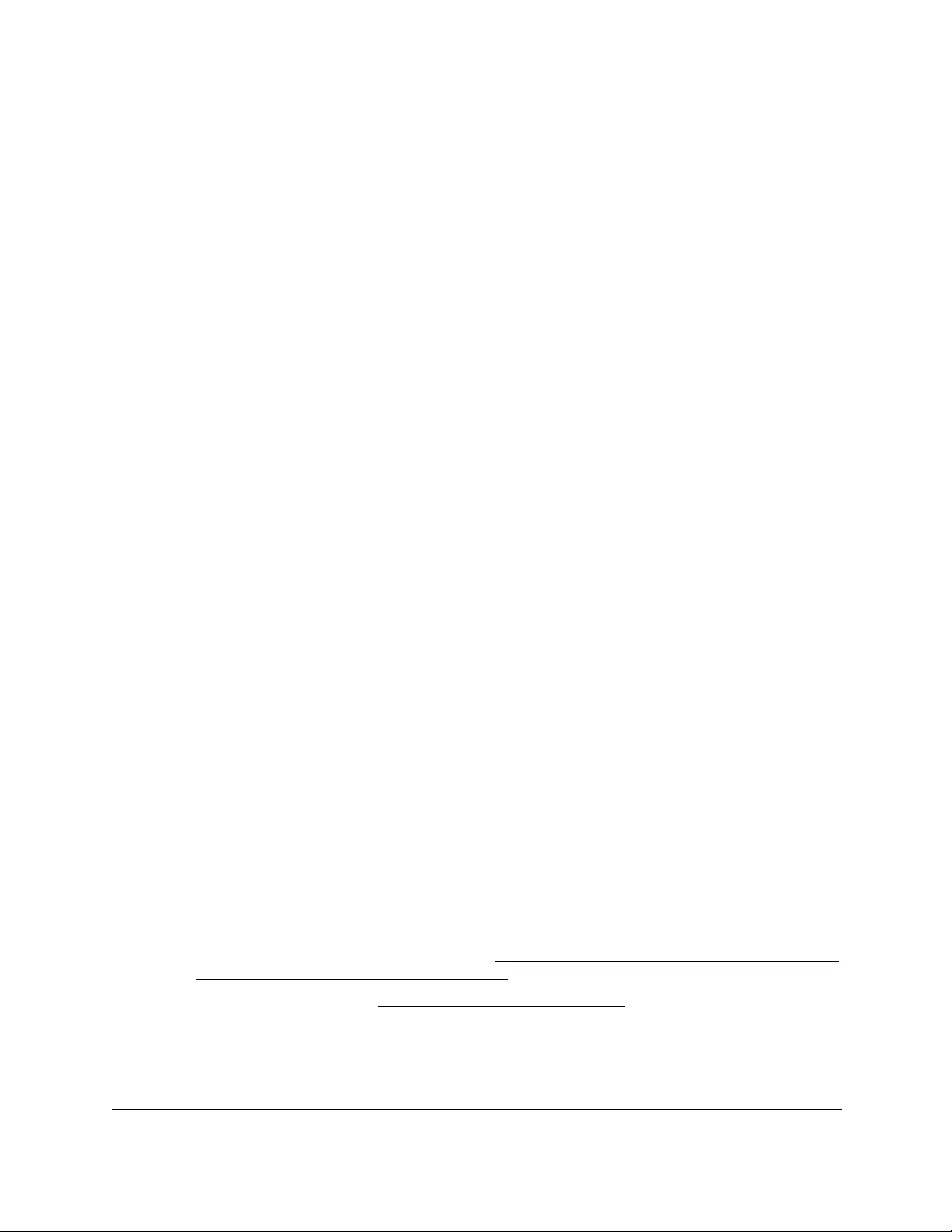
10-Port Gigabit Ethernet Ultra60 PoE++ Smart Managed Pro Switch
Maintain or Troubleshoot the Switch User Manual471
other image stores a second copy. The device boots and runs from the active image.
If the active image is corrupted, the system automatically boots from the nonactive
image. This is a safety feature for faults occurring during the boot upgrade process.
This the default setting.
• Text Configuration. A text-based configuration file enables you to edit a configured
text file (startup-config) offline as needed. The most common usage of
text-based configuration is to upload a working configuration from a device, edit it
offline to personalize it for another similar device (for example, change the device
name, serial number, IP address), and download it to that device.
• SSL Trusted Root Certificate PEM File. SSL Trusted Root Certificate File (PEM
Encoded).
• SSL Server Certificate PEM File. SSL Server Certificate File (PEM Encoded).
• SSL DH Weak Encryption Parameter PEM File. SSL Diffie-Hellman Weak
Encryption Parameter File (PEM Encoded).
• SSL DH Strong Encryption Parameter PEM File. SSL Diffie-Hellman Strong
Encryption Parameter File (PEM Encoded).
8. If the selection from the File Type menu is Software, the Image Name menu is displayed
and you must select the software image that must be downloaded to the switch:
• Image1. Select image1 to upload image1.
• Image2. Select image2 to upload image2.
Note: We recommended that you do not overwrite the active image.
9. Click the Browse button and locate and select the file that you want to download.
The file name can contain up to 80 characters.
10. Click the Apply button.
The file transfer begins.
The page displays information about the progress of the file transfer. After a file transfer is
started, wait until the page refreshes. When the page refreshes, the option to select a file
is no longer available, indicating that the file transfer is complete.
Note: After you download a text configuration file, the switch applies the
configuration automatically.
11. After you download a software image file, if you want the switch to run the software image,
do the following:
a. Select the new software image file (see Change the software image that loads when
the switch starts or reboots on page 475).
b. Reboot the switch (see Reboot the switch on page 460).
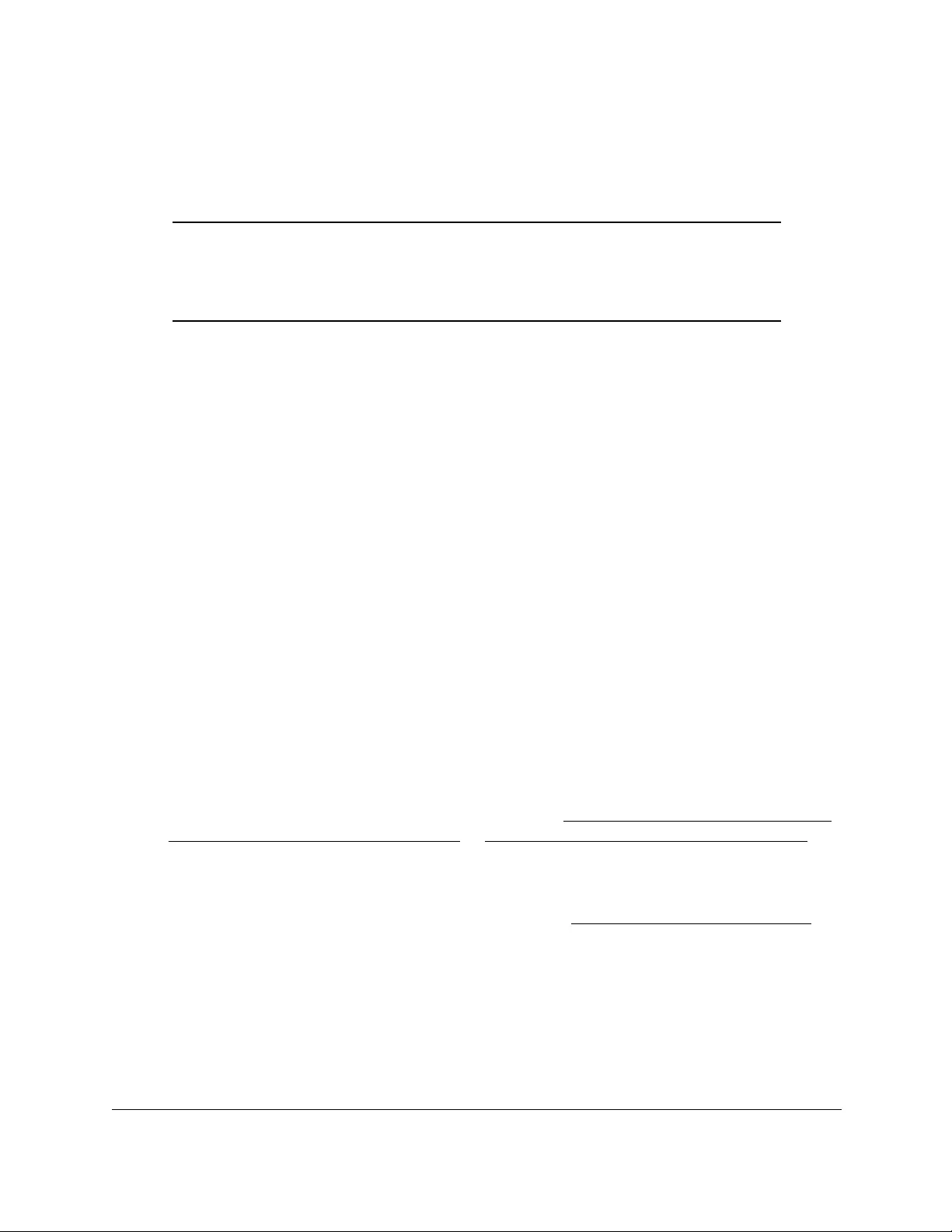
10-Port Gigabit Ethernet Ultra60 PoE++ Smart Managed Pro Switch
Maintain or Troubleshoot the Switch User Manual472
Use an HTTP session to download and install an SSL
security certificate file on the switch
Note: You are not required to obtain an SSL certificate. The security warning
that might display in your browser prompts you to confirm that the
self-signed certificate of the switch is valid. Once you do so, the
browser warning might no longer display when you log in.
If you obtain an SSL security certificate from a certificate authority, you can download and
install the SSL security certificate through an HTTP session using your web browser.
For an SSL security certificate, you must download two Privacy Enhanced Mail (PEM) files to
the switch:
• SSL Trusted Root Certificate PEM file. This the certificate file, which must be in the
format xxxxCERTxxxxx.pem.
• SSL Server Certificate PEM file. This is the key file, which must be in the format
xxxxKEYxxxxx.pem.
Before you can download and install an SSL security certificate, you must disable HTTPS on
the switch.
To disable HTTPS and use an HTTP session to download and install an SSL security
certificate file on the switch:
1. Connect your computer to the same network as the switch.
You can use a WiFi or wired connection to connect your computer to the network, or
connect directly to a switch that is off-network using an Ethernet cable.
2. Launch a web browser.
3. In the address field of your web browser, enter the IP address of the switch.
If you do not know the IP address of the switch, see Access the switch on-network and
connected to the Internet on page 18 or Access the switch off-network on page 27.
The Local Device Login page displays.
If you did not yet register the switch with your NETGEAR account, the Register to unlock
all features page displays. For more information, see Register the switch on page 31.
4. Enter one of the following passwords:
•After initial login, enter your local device password.
By default, the local device password is password. You must change this password
at initial login.
•If you previously managed the switch through the Insight app or Cloud portal, enter
the Insight network password for the last Insight network location.
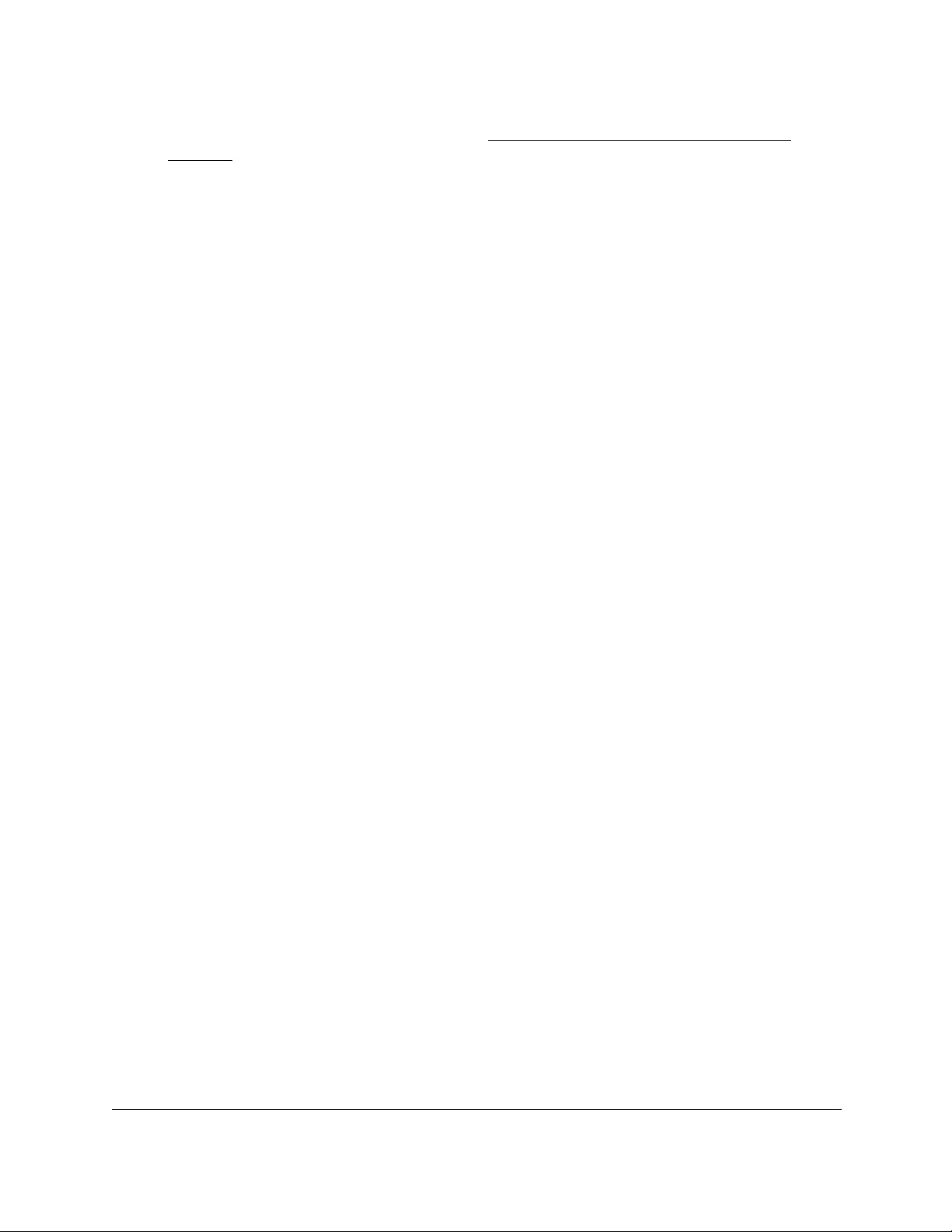
10-Port Gigabit Ethernet Ultra60 PoE++ Smart Managed Pro Switch
Maintain or Troubleshoot the Switch User Manual473
For information about the credentials, see Credentials for the local browser UI on
page 30.
5. Click the Login button.
The System Information page displays.
6. Select Security > Access > HTTPS.
HTTPS Configuration page displays.
7. Select the Admin Mode Disable radio button.
8. Click the Apply button.
Your settings are saved. Because you changed the access mode from HTTPS to HTTP,
you are logged out of the switch.
9. Wait one minute, refresh your browser, and log back in to the switch (see steps 3 through 5).
10. Select Maintenance > Update > HTTP Firmware/File Update.
The HTTP Firmware/File Update page displays.
11. From the File Type menu, select SSL Trusted Root Certificate PEM File.
12. Select the Select File Browse button and locate the file that you want to download.
This the certificate file, which must be in the format xxxxCERTxxxxx.pem.
13. Click the Apply button.
The file transfer begins.
The page displays information about the progress of the file transfer. The page refreshes
automatically when the file transfer completes (or if it fails).
14. From the File Type menu, select SSL Server Certificate PEM File.
This is the key file, which must be in the format xxxxKEYxxxxx.pem.
15. Select the Select File Browse button and locate the file that you want to download.
The file name can contain up to 80 characters.
16. Click the Apply button.
The file transfer begins.
The page displays information about the progress of the file transfer. The page refreshes
automatically when the file transfer completes (or if it fails).
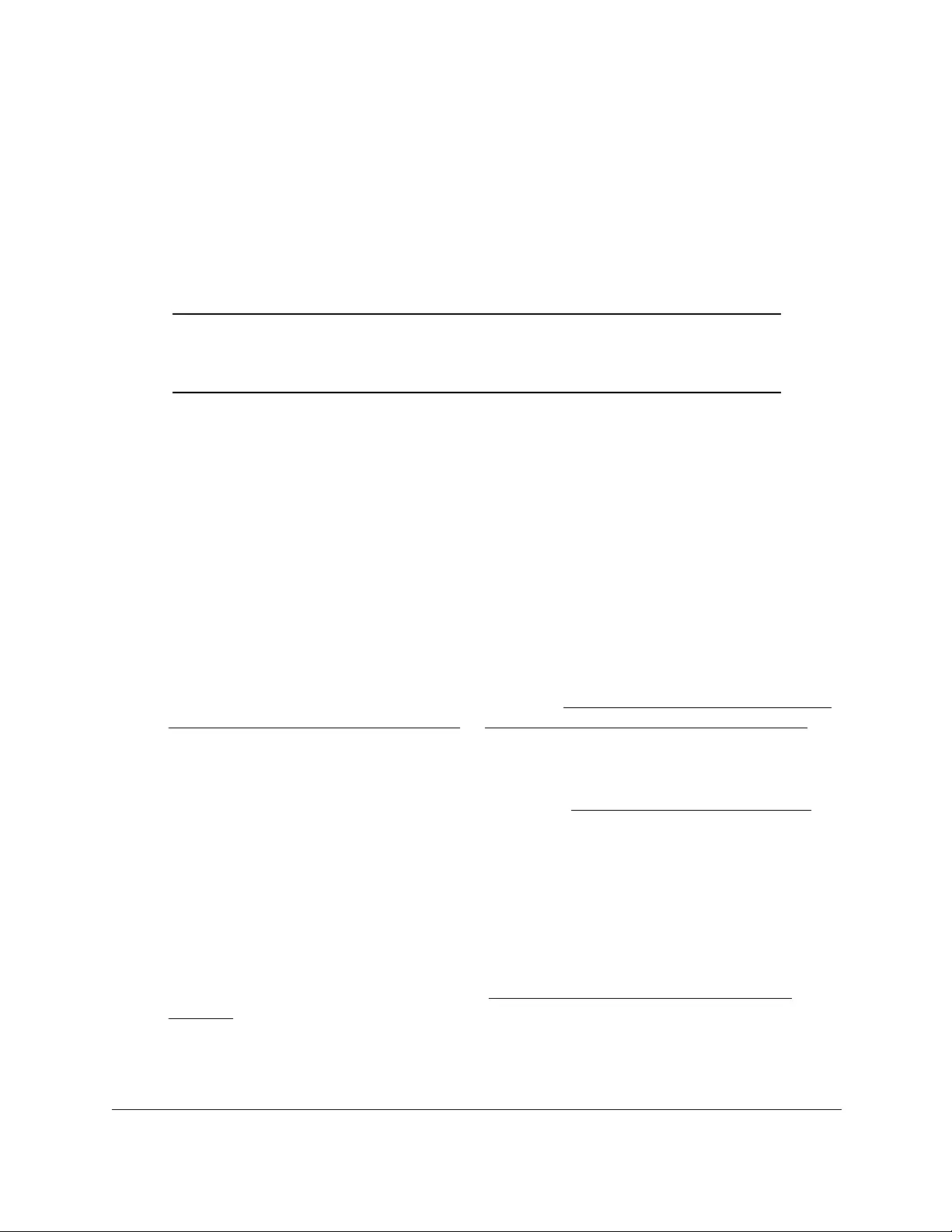
10-Port Gigabit Ethernet Ultra60 PoE++ Smart Managed Pro Switch
Maintain or Troubleshoot the Switch User Manual474
Manage software images
The switch maintains two versions of the switch software in permanent storage. One image is
the active image, and the second image is the backup image. The active image is loaded
when the switch starts or reboots. This feature reduces switch down time when you are
updating the switch software.
Note: A switch that runs an older (legacy) software version might not load a
configuration file that is created by a newer software version. In such
a situation, the switch displays a warning.
Copy a software image
You can copy a software image from one location (primary or backup) to another.
To copy a software image:
1. Connect your computer to the same network as the switch.
You can use a WiFi or wired connection to connect your computer to the network, or
connect directly to a switch that is off-network using an Ethernet cable.
2. Launch a web browser.
3. In the address field of your web browser, enter the IP address of the switch.
If you do not know the IP address of the switch, see Access the switch on-network and
connected to the Internet on page 18 or Access the switch off-network on page 27.
The Local Device Login page displays.
If you did not yet register the switch with your NETGEAR account, the Register to unlock
all features page displays. For more information, see Register the switch on page 31.
4. Enter one of the following passwords:
•After initial login, enter your local device password.
By default, the local device password is password. You must change this password
at initial login.
•If you previously managed the switch through the Insight app or Cloud portal, enter
the Insight network password for the last Insight network location.
For information about the credentials, see Credentials for the local browser UI on
page 30.
5. Click the Login button.
The System Information page displays.

10-Port Gigabit Ethernet Ultra60 PoE++ Smart Managed Pro Switch
Maintain or Troubleshoot the Switch User Manual475
6. Select Maintenance > File Management > Copy.
7. Select the Source Image image1 or image2 radio button to specify the image to be copied.
8. Select the Destination Image image1 or image2 radio button to specify the destination
image.
9. Click the Apply button.
Your settings are saved.
Configure dual image settings
The Dual Image feature allows the switch to retain two images in permanent storage. You
can select which image must be loaded when the reboots, specify an image description, or
delete an image. This feature reduces switch down time when you are upgrading or
downgrading the software image.
Change the software image that loads when the switch starts or reboots
To change the image that loads during the boot process:
1. Connect your computer to the same network as the switch.
You can use a WiFi or wired connection to connect your computer to the network, or
connect directly to a switch that is off-network using an Ethernet cable.
2. Launch a web browser.
3. In the address field of your web browser, enter the IP address of the switch.
If you do not know the IP address of the switch, see Access the switch on-network and
connected to the Internet on page 18 or Access the switch off-network on page 27.
The Local Device Login page displays.
If you did not yet register the switch with your NETGEAR account, the Register to unlock
all features page displays. For more information, see Register the switch on page 31.
4. Enter one of the following passwords:
•After initial login, enter your local device password.
By default, the local device password is password. You must change this password
at initial login.
•If you previously managed the switch through the Insight app or Cloud portal, enter
the Insight network password for the last Insight network location.
For information about the credentials, see Credentials for the local browser UI on
page 30.
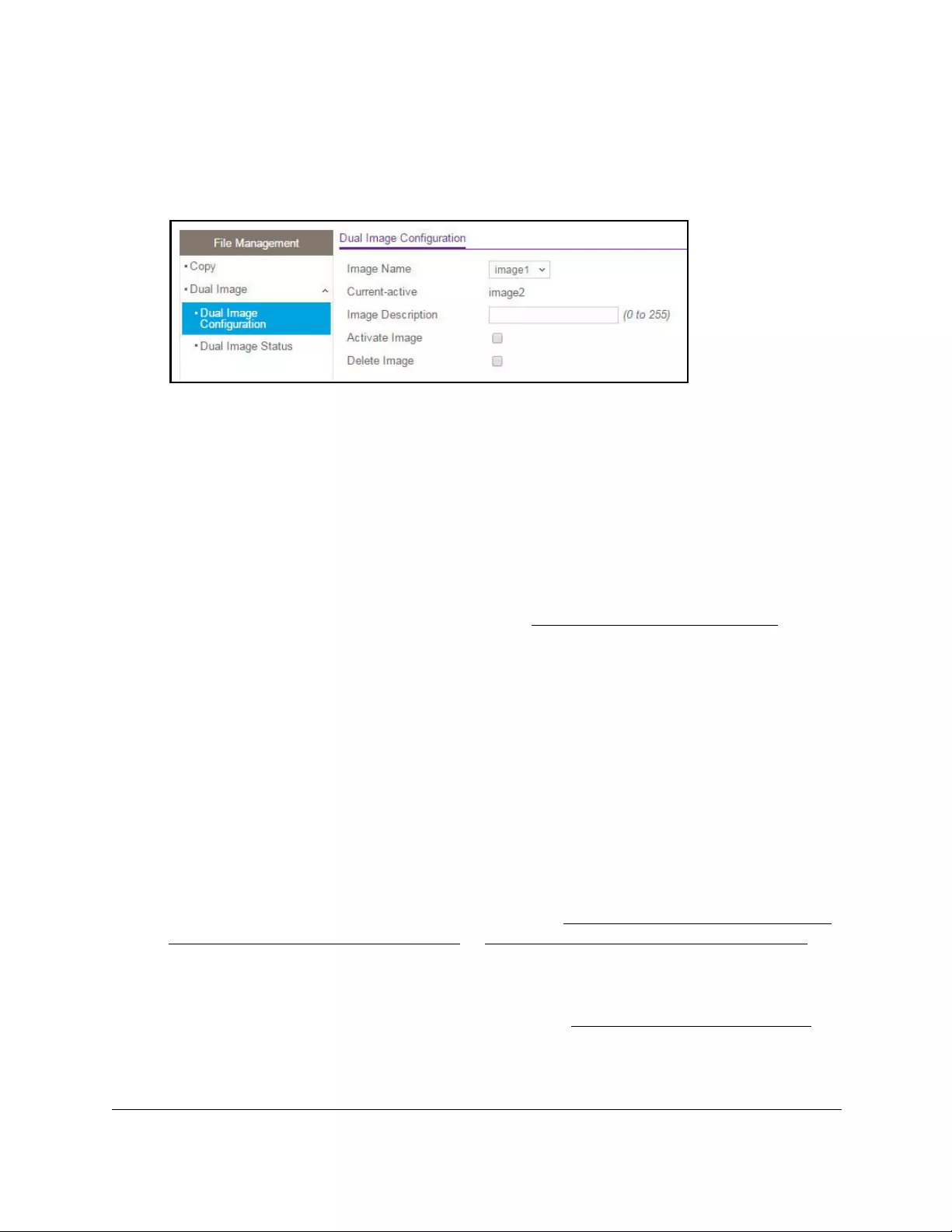
10-Port Gigabit Ethernet Ultra60 PoE++ Smart Managed Pro Switch
Maintain or Troubleshoot the Switch User Manual476
5. Click the Login button.
The System Information page displays.
6. Select Maintenance > File Management > Dual Image Configuration.
7. From the Image Name menu, select the image that is not the image displayed in the
Current-active field but that is the image that you want the switch to run after it reboots.
The Current-active field displays the name of the active image.
8. As an option, specify a name for the selected image by entering one in the Image
Description field.
9. Select the Activate Image check box.
10. Click the Apply button.
Your settings are saved.
11. After activating the image, reboot the switch (see Reboot the switch on page 460).
If you do not reboot the switch, it continues running the image shown in the Current-active
field until the next time that the switch reboots.
Delete a software image
To delete a software image:
1. Connect your computer to the same network as the switch.
You can use a WiFi or wired connection to connect your computer to the network, or
connect directly to a switch that is off-network using an Ethernet cable.
2. Launch a web browser.
3. In the address field of your web browser, enter the IP address of the switch.
If you do not know the IP address of the switch, see Access the switch on-network and
connected to the Internet on page 18 or Access the switch off-network on page 27.
The Local Device Login page displays.
If you did not yet register the switch with your NETGEAR account, the Register to unlock
all features page displays. For more information, see Register the switch on page 31.
4. Enter one of the following passwords:
•After initial login, enter your local device password.
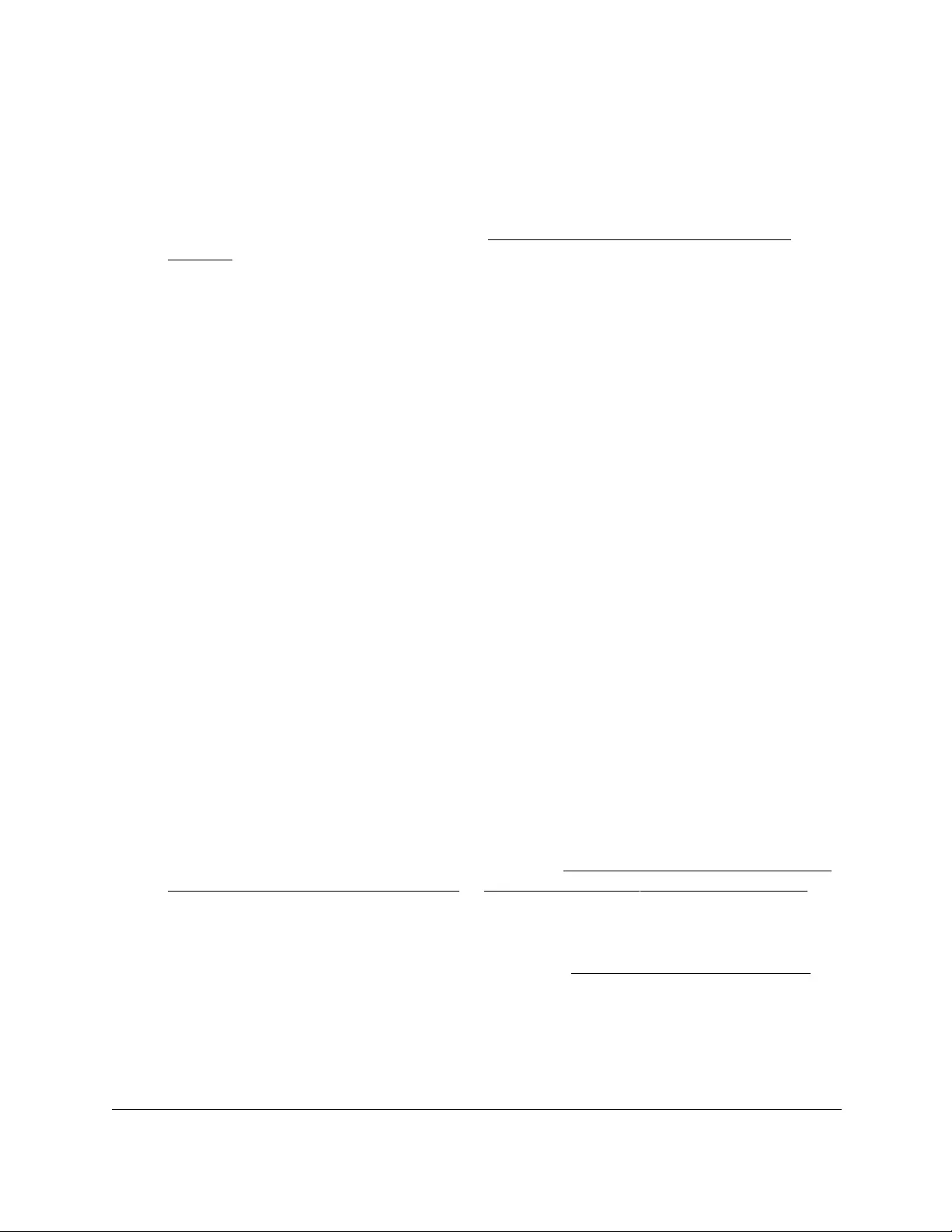
10-Port Gigabit Ethernet Ultra60 PoE++ Smart Managed Pro Switch
Maintain or Troubleshoot the Switch User Manual477
By default, the local device password is password. You must change this password
at initial login.
•If you previously managed the switch through the Insight app or Cloud portal, enter
the Insight network password for the last Insight network location.
For information about the credentials, see Credentials for the local browser UI on
page 30.
5. Click the Login button.
The System Information page displays.
6. Select Maintenance > File Management > Dual Image Configuration.
The Dual Image Configuration page displays.
7. From the Image Name menu, select the image that is not the image displayed in the
Current-active field.
The Current-active field displays the name of the active image. You cannot delete the
active image.
8. Select the Delete Image check box.
9. Click the Apply button.
The image is removed.
View the dual image status
You can view information about the active and backup images on the switch.
To view dual image status information:
1. Connect your computer to the same network as the switch.
You can use a WiFi or wired connection to connect your computer to the network, or
connect directly to a switch that is off-network using an Ethernet cable.
2. Launch a web browser.
3. In the address field of your web browser, enter the IP address of the switch.
If you do not know the IP address of the switch, see Access the switch on-network and
connected to the Internet on page 18 or Access the switch off-network on page 27.
The Local Device Login page displays.
If you did not yet register the switch with your NETGEAR account, the Register to unlock
all features page displays. For more information, see Register the switch on page 31.
4. Enter one of the following passwords:
•After initial login, enter your local device password.
By default, the local device password is password. You must change this password
at initial login.
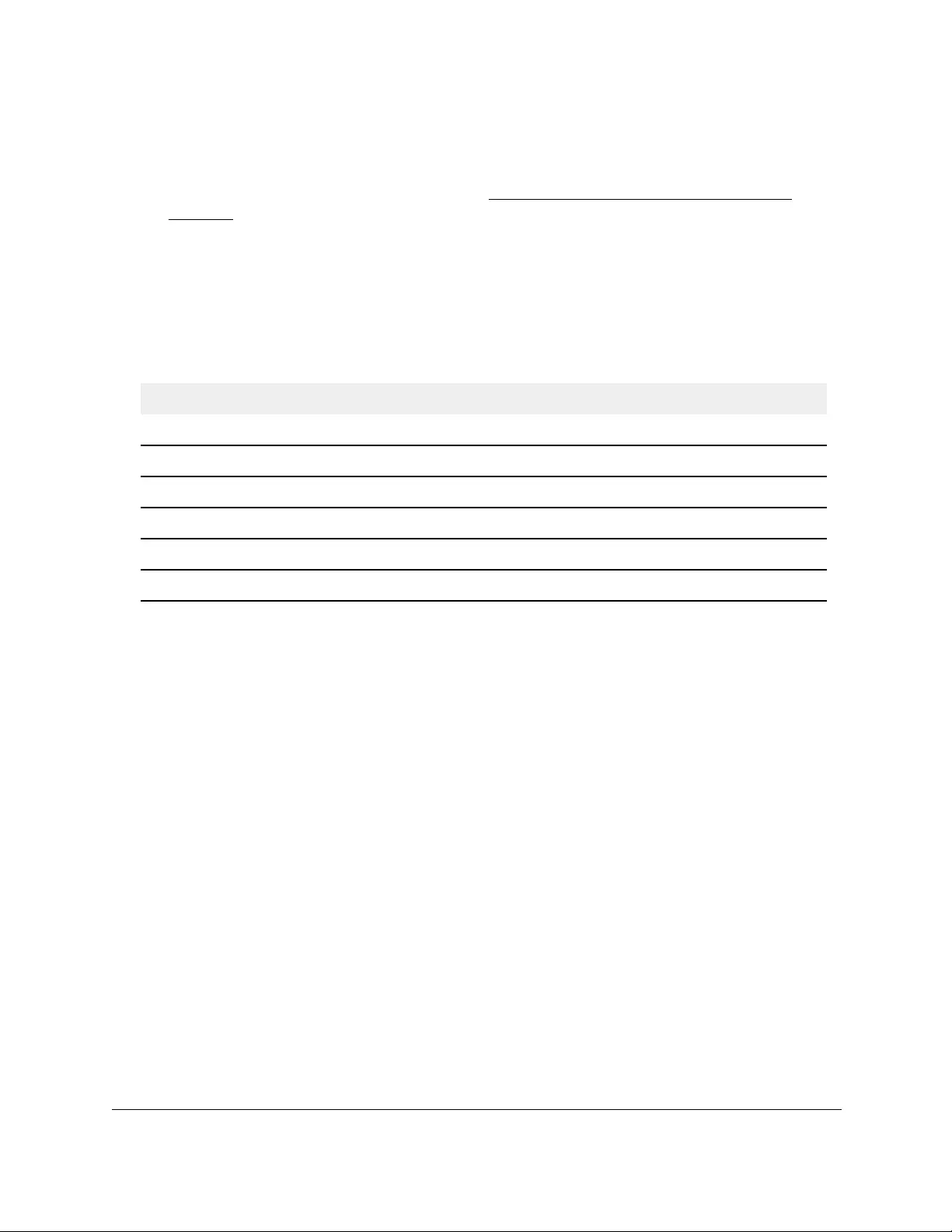
10-Port Gigabit Ethernet Ultra60 PoE++ Smart Managed Pro Switch
Maintain or Troubleshoot the Switch User Manual478
•If you previously managed the switch through the Insight app or Cloud portal, enter
the Insight network password for the last Insight network location.
For information about the credentials, see Credentials for the local browser UI on
page 30.
5. Click the Login button.
The System Information page displays.
6. Select Maintenance > File Management > Dual Image > Dual Image Status.
The following table describes the information available on the page.
Table 82. Dual Image Status information
Field Description
Image1 Ver The version of the image1 file.
Image2 Ver The version of the image2 file.
Current-active The currently active image on this switch.
Next-active The image to be used after the switch reboots.
Image1 Description The description, if any, associated with the image1 file.
Image2 Description The description, if any, associated with the image2 file.
Perform diagnostics and troubleshooting
You can send a ping or a traceroute, and you can perform a memory dump.
Ping an IPv4 address
You can configure the switch to send a ping request to a specified IPv4 address. You can use
this option to check whether the switch can communicate with a particular IPv4 device. When
you send a ping, the switch sends a specified number of ping requests and the results are
displayed.
If a reply to the ping is received, the following message displays:
PING x.y.z.w (x.y.z.w): size data bytes
size bytes from x.y.z.w: seq=0 ttl=xyz
--- x.y.z.w ping statistics ---
count packets transmitted, count packets received, x% packet loss
If a reply to the ping is not received, the following message displays:
PING x.y.z.w (x.y.z.w): size data bytes
--- x.y.z.w ping statistics ---
count packets transmitted, 0 packets received, 100% packet loss
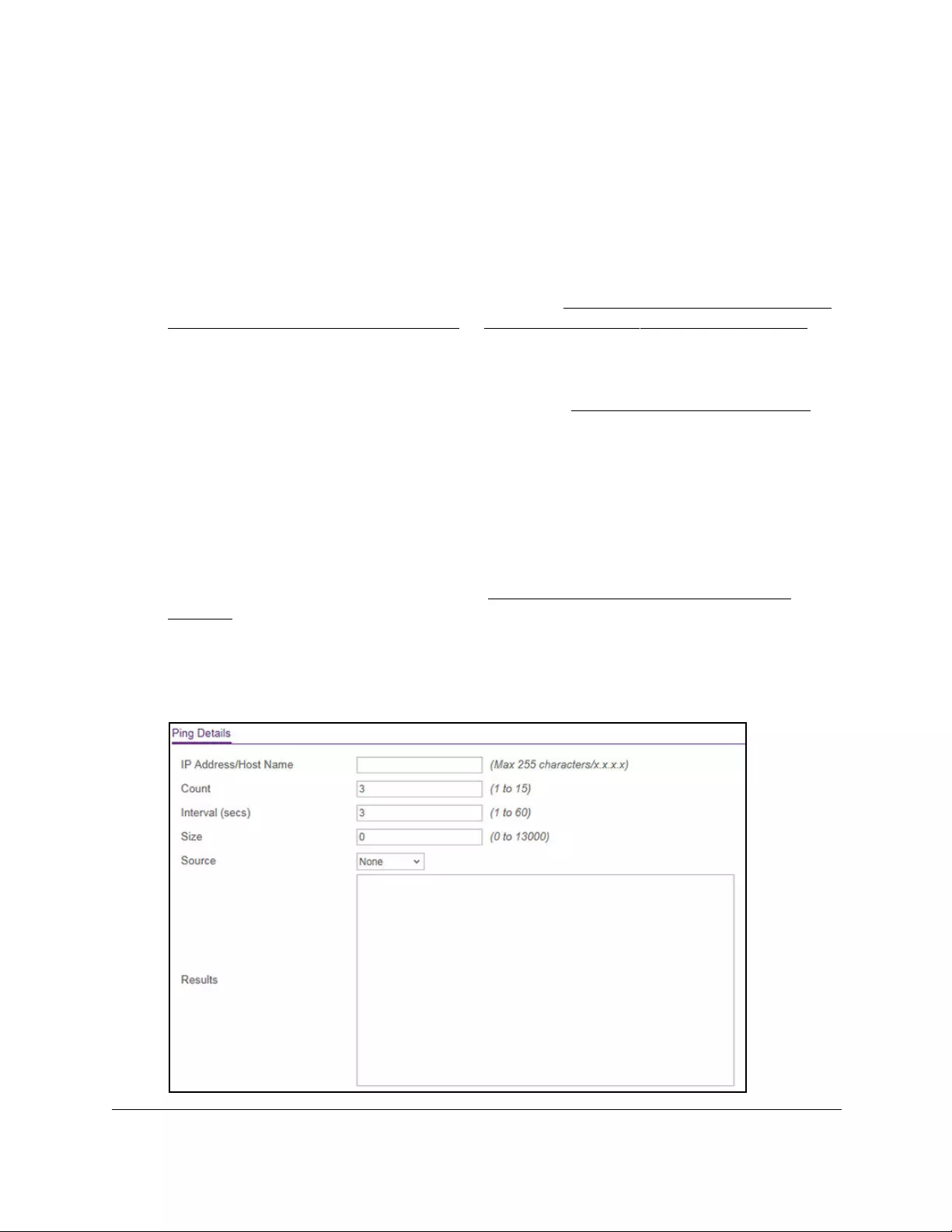
10-Port Gigabit Ethernet Ultra60 PoE++ Smart Managed Pro Switch
Maintain or Troubleshoot the Switch User Manual479
To ping an IPv4 address:
1. Connect your computer to the same network as the switch.
You can use a WiFi or wired connection to connect your computer to the network, or
connect directly to a switch that is off-network using an Ethernet cable.
2. Launch a web browser.
3. In the address field of your web browser, enter the IP address of the switch.
If you do not know the IP address of the switch, see Access the switch on-network and
connected to the Internet on page 18 or Access the switch off-network on page 27.
The Local Device Login page displays.
If you did not yet register the switch with your NETGEAR account, the Register to unlock
all features page displays. For more information, see Register the switch on page 31.
4. Enter one of the following passwords:
•After initial login, enter your local device password.
By default, the local device password is password. You must change this password
at initial login.
•If you previously managed the switch through the Insight app or Cloud portal, enter
the Insight network password for the last Insight network location.
For information about the credentials, see Credentials for the local browser UI on
page 30.
5. Click the Login button.
The System Information page displays.
6. Select Maintenance > Troubleshooting > Ping IPv4.
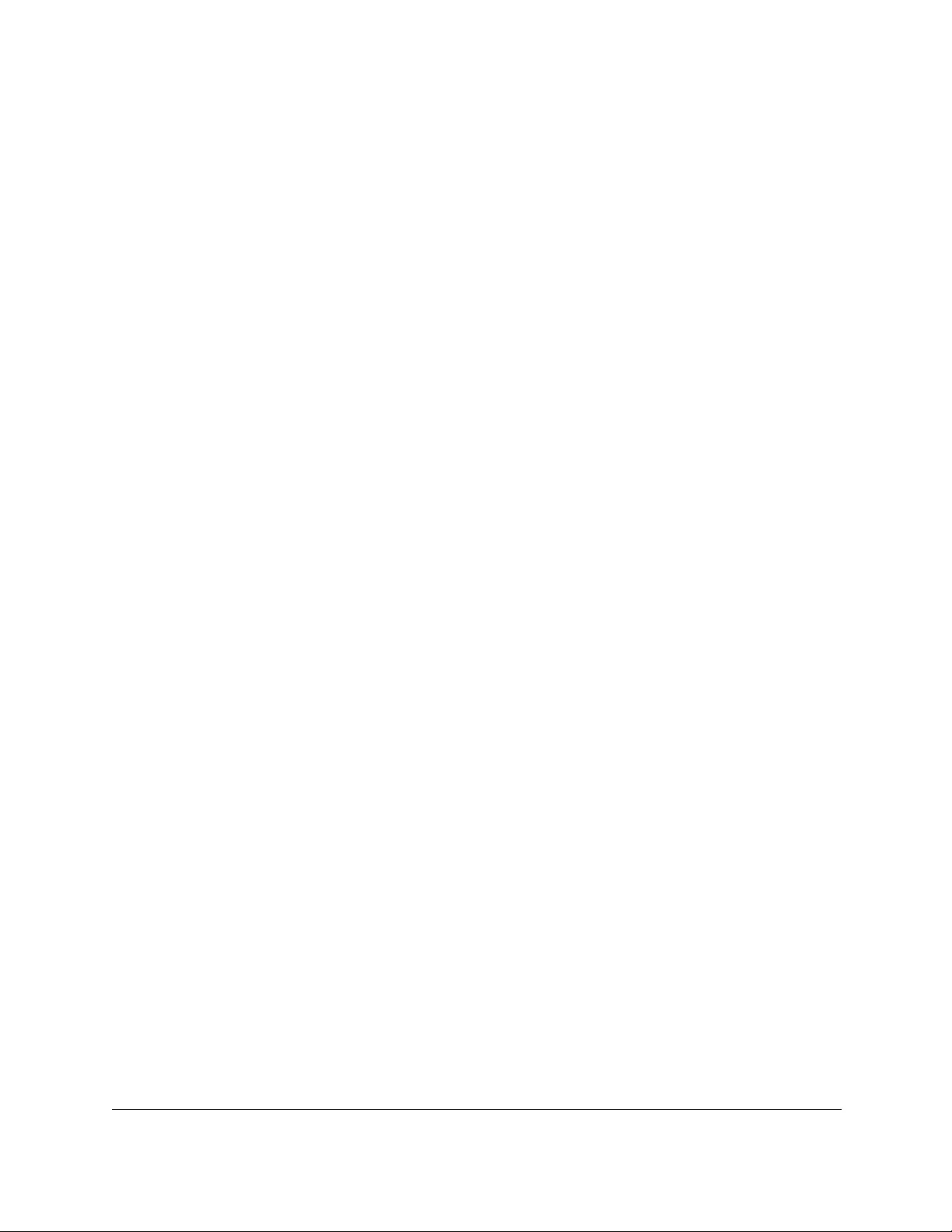
10-Port Gigabit Ethernet Ultra60 PoE++ Smart Managed Pro Switch
Maintain or Troubleshoot the Switch User Manual480
7. In the IP Address/Host Name field, enter the IP address or host name of the device that
must be pinged.
8. In the Count field, enter the number of echo requests that must be sent.
The default value is 3. The range is 1 to 15.
9. In the Interval (secs) field, enter the time between ping packets in seconds.
The default value is 3 seconds. The range is 1 to 60.
10. In the Size field, enter the size of the ping packet. The default value is 0 bytes. The range is
0 to 13000.
11. From the Source menu, as an option, you can select the IP address or interface that must
be used to send echo request packets:
• None. The source address of the ping packet is the address of the default egress
interface.
•IP Address. The source IP address that must be used when echo request packets
are sent. With this selection, the IP Address field displays and you must enter the
IPv4 address that must be used as the source.
• Interface. The interface that must be used when echo request packets are sent. The
Interface menu displays, but the only available selection from the menu is Network.
12. Click the Apply button
The specified address is pinged. The results are displayed below the configurable data in
the Results field.
Ping an IPv6 address
You can configure the switch to send a ping request to a specified IPv6 address. You can use
this option to check whether the switch can communicate with a particular IPv6 device. When
you send a ping, the switch sends a specified number of ping requests and the results are
displayed.
If a reply to the ping is received, the following message displays:
PING x:y::z:w (x:y::z:w): size data bytes
size bytes from x:y::z:w: seq=0 ttl=xyz
--- x:y::z:w ping statistics ---
count packets transmitted, count packets received, x% packet loss
If a reply to the ping is not received, the following message displays:
PING x:y::z:w (x:y::z:w): size data bytes
--- x:y::z:w ping statistics ---
count packets transmitted, 0 packets received, 100% packet loss
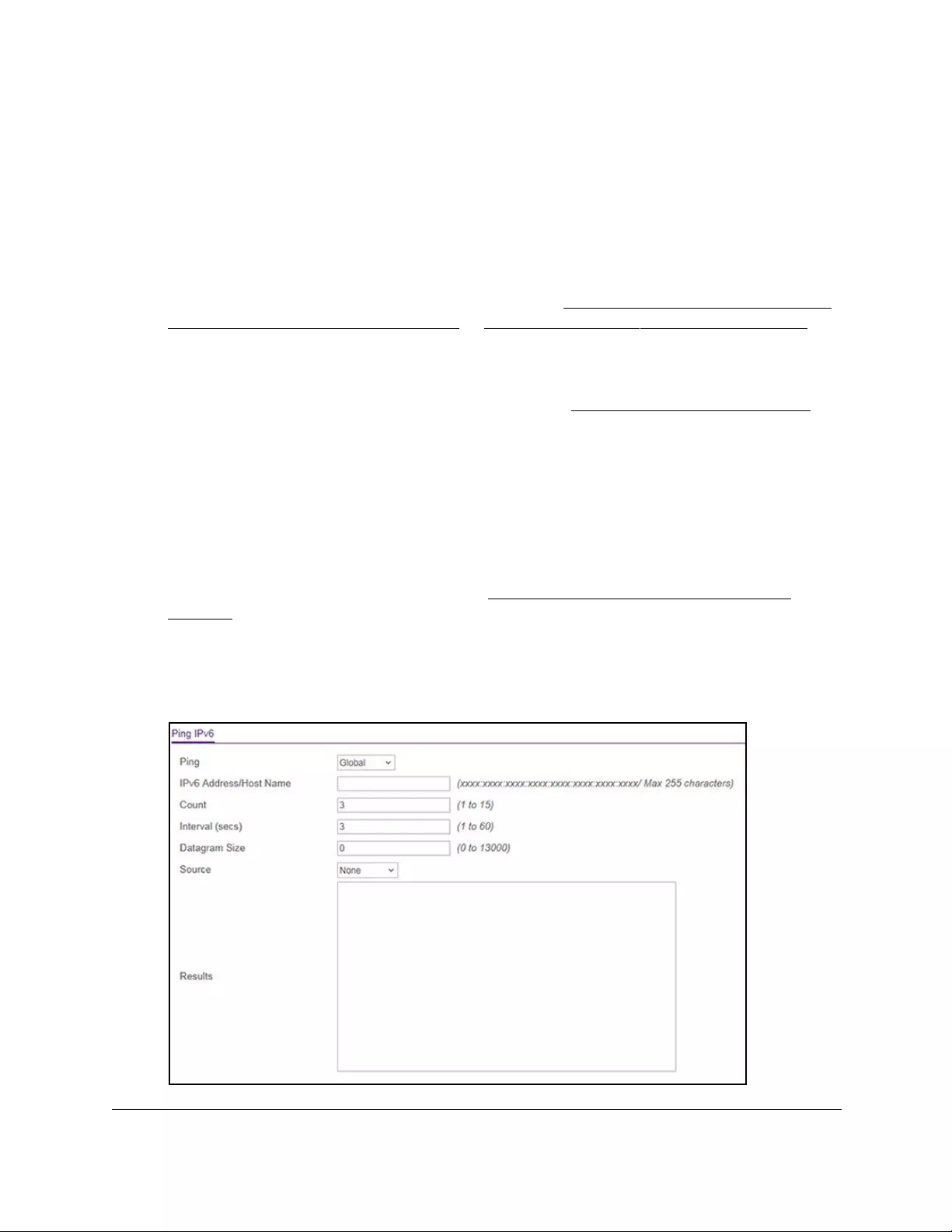
10-Port Gigabit Ethernet Ultra60 PoE++ Smart Managed Pro Switch
Maintain or Troubleshoot the Switch User Manual481
To ping an IPv6 address:
1. Connect your computer to the same network as the switch.
You can use a WiFi or wired connection to connect your computer to the network, or
connect directly to a switch that is off-network using an Ethernet cable.
2. Launch a web browser.
3. In the address field of your web browser, enter the IP address of the switch.
If you do not know the IP address of the switch, see Access the switch on-network and
connected to the Internet on page 18 or Access the switch off-network on page 27.
The Local Device Login page displays.
If you did not yet register the switch with your NETGEAR account, the Register to unlock
all features page displays. For more information, see Register the switch on page 31.
4. Enter one of the following passwords:
•After initial login, enter your local device password.
By default, the local device password is password. You must change this password
at initial login.
•If you previously managed the switch through the Insight app or Cloud portal, enter
the Insight network password for the last Insight network location.
For information about the credentials, see Credentials for the local browser UI on
page 30.
5. Click the Login button.
The System Information page displays.
6. Select Maintenance > Troubleshooting > Ping IPv6.
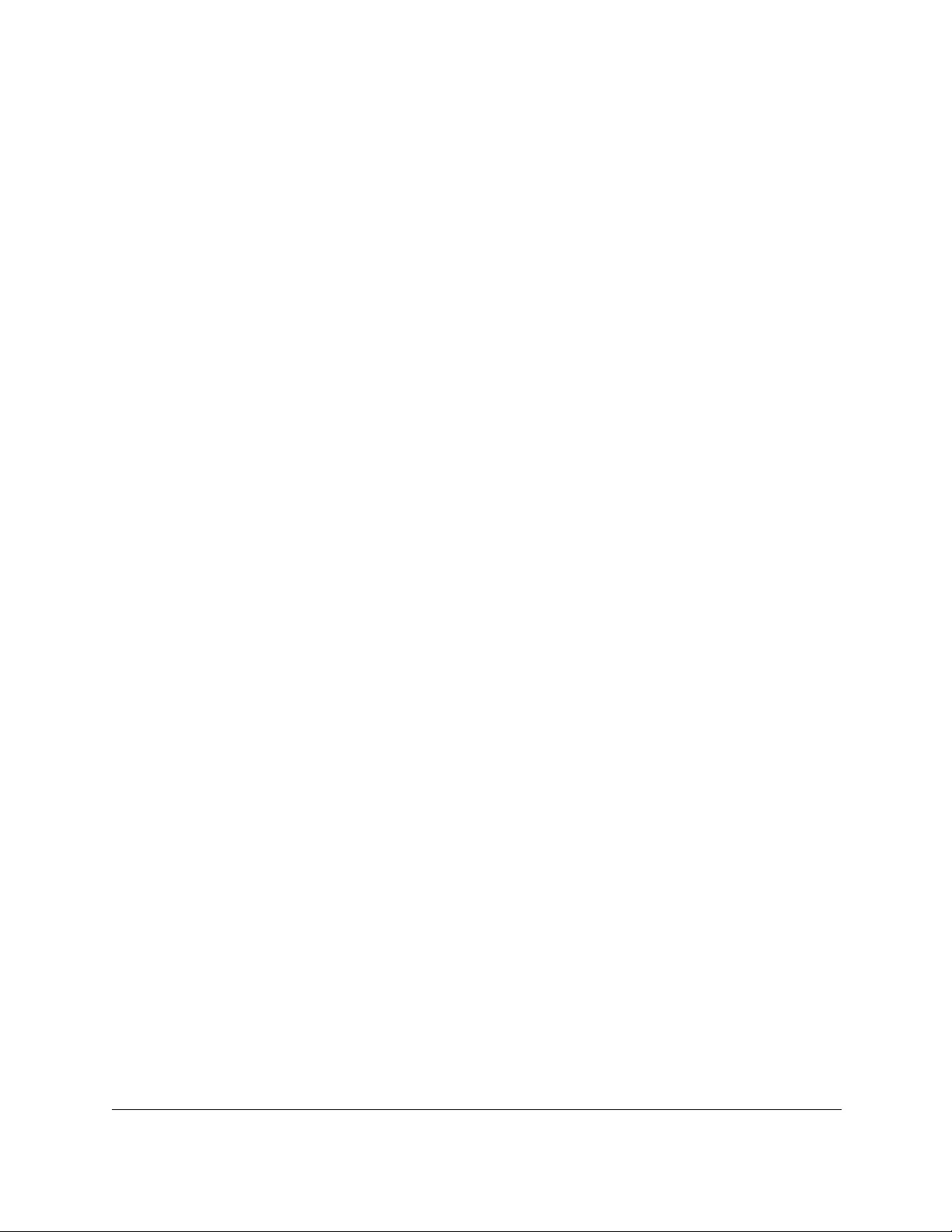
10-Port Gigabit Ethernet Ultra60 PoE++ Smart Managed Pro Switch
Maintain or Troubleshoot the Switch User Manual482
7. From the Ping menu, select the type of ping:
• Global. Pings a global IPv6 address.
• Link Local. Pings a link-local IPv6 address over a specified interface. With this
selection, the Interface menu displays, and you must select the interface.
8. In the IPv6 Address/Hostname field, enter the IPv6 address or host name of the station
that must be pinged.
The format is xxxx:xxxx:xxxx:xxxx:xxxx:xxxx:xxxx:xxxx. The maximum number of
characters is 255.
9. In the Count field, enter the number of echo requests that must be sent.
The range is 1 to 15. The default value is 3.
10. In the Interval (secs) field, enter the time in seconds between ping packets.
The range is 1 to 60. The default value is 3.
11. In the Datagram Size field, enter the datagram size.
The valid range is 0 to 13000. The default value is 0 bytes.
12. From the Source menu, as an option, you can select the IP address or interface that must
be used to send echo request packets:
• None. The source address of the ping packet is the address of the default egress
interface.
•IP Address. The source IP address that must be used when echo request packets
are sent. With this selection, the IPv6 Address field displays and you must enter the
IPv6 address that must be used as the source.
• Interface. The interface that must be used when echo request packets are sent. The
Interface menu displays, but the only available selection from the menu is Network.
13. Click the Apply button.
The specified address is pinged. The results are displayed below the configurable data in
the Results field.
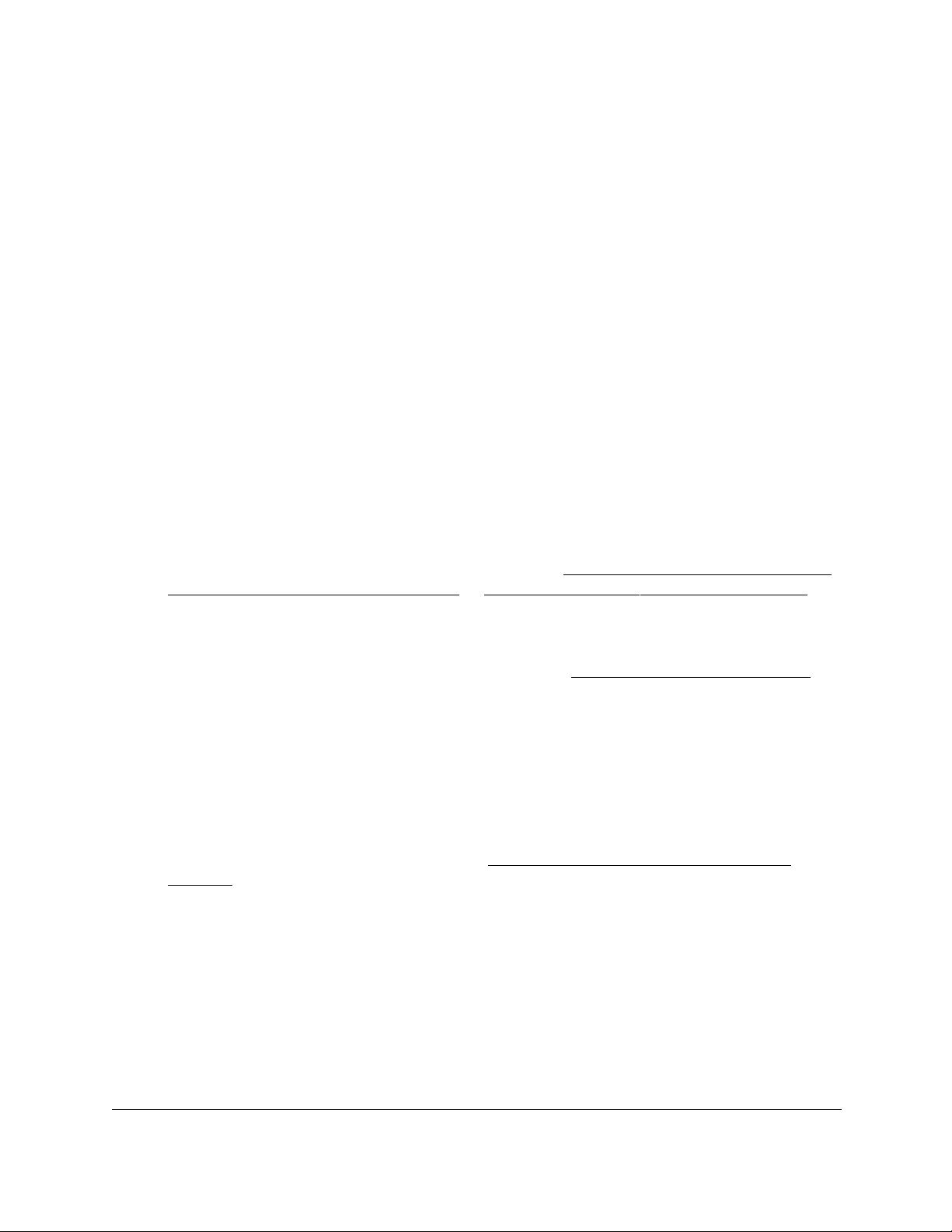
10-Port Gigabit Ethernet Ultra60 PoE++ Smart Managed Pro Switch
Maintain or Troubleshoot the Switch User Manual483
Send an IPv4 traceroute
You can configure the switch to send a traceroute request to a specified IPv4 address or host
name. You can use this to discover the paths that packets take to a remote destination.
When you send a traceroute, the switch displays the results below the configurable data.
If a reply to the traceroute is received, the following message displays:
traceroute to x.y.z.w (x.y.z.w), maxTTL hops max, size byte packets
initTTL x.y.z.w (x.y.z.w) 0.000 ms * 0.000 ms
initTTL+1 x.y.z.w (x.y.z.w) 0.000 ms * 0.000 ms
initTTL+2 x.y.z.w (x.y.z.w) 0.000 ms * 0.000 ms
To send an IPv4 traceroute:
1. Connect your computer to the same network as the switch.
You can use a WiFi or wired connection to connect your computer to the network, or
connect directly to a switch that is off-network using an Ethernet cable.
2. Launch a web browser.
3. In the address field of your web browser, enter the IP address of the switch.
If you do not know the IP address of the switch, see Access the switch on-network and
connected to the Internet on page 18 or Access the switch off-network on page 27.
The Local Device Login page displays.
If you did not yet register the switch with your NETGEAR account, the Register to unlock
all features page displays. For more information, see Register the switch on page 31.
4. Enter one of the following passwords:
•After initial login, enter your local device password.
By default, the local device password is password. You must change this password
at initial login.
•If you previously managed the switch through the Insight app or Cloud portal, enter
the Insight network password for the last Insight network location.
For information about the credentials, see Credentials for the local browser UI on
page 30.
5. Click the Login button.
The System Information page displays.
6. Select Maintenance > Troubleshooting > Traceroute IPv4.
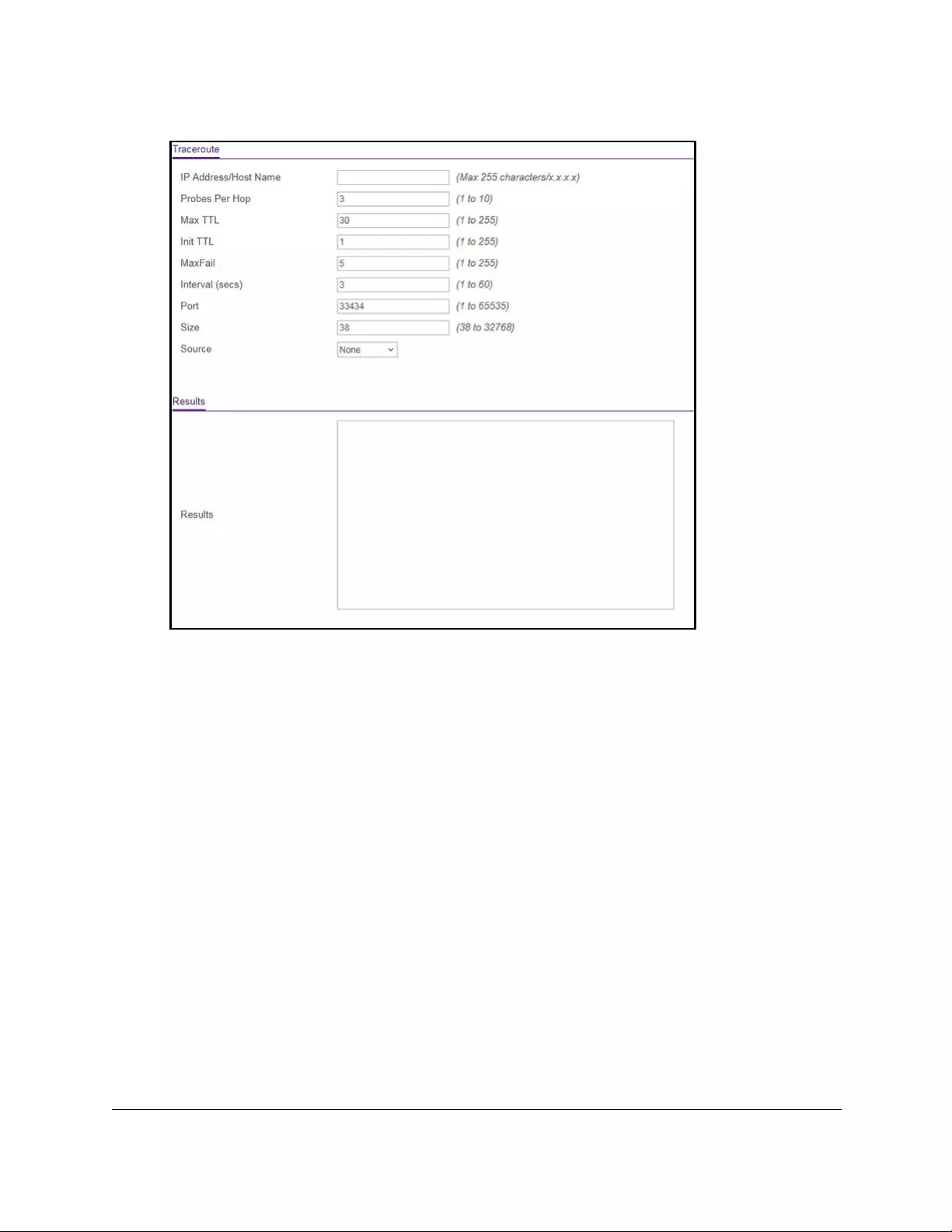
10-Port Gigabit Ethernet Ultra60 PoE++ Smart Managed Pro Switch
Maintain or Troubleshoot the Switch User Manual484
7. In the IP Address/Hostname field, enter the IP address or host name of the device for
which the path must be discovered.
8. In the Probes Per Hop field, enter the number of probes per hop.
The default value is 3. The range is 1 to 10.
9. In the Max TTL field, enter the maximum time to live (TTL) for the destination.
The default value is 30. The range is 1 to 255.
10. In the Init TTL field, enter the initial TTL to be used.
The default value is 1. The range is 1 to 255.
11. In the MaxFail field, enter the maximum number of failures allowed in the session.
The default value is 5. The range is 1 to 255.
12. In the Interval (secs) field, enter the time between probes in seconds.
The default value is 3. The range is 1 to 60.
13. In the Port field, enter the UDP destination port for the probe packets.
The default value is 33434. The range is 1 to 65535.
14. In the Size field, enter the size of the probe packets.
The default value is 0. The range is 38 to 32768.
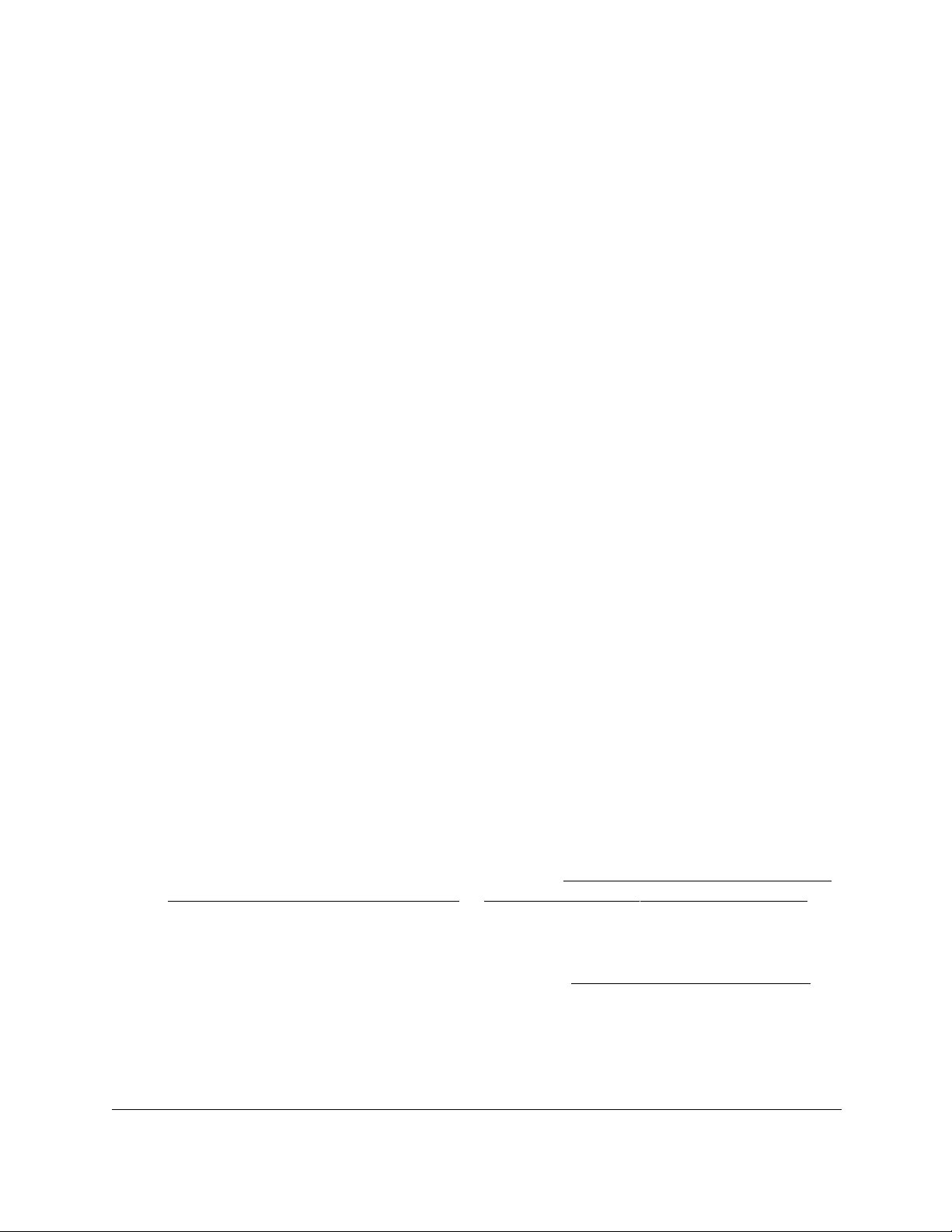
10-Port Gigabit Ethernet Ultra60 PoE++ Smart Managed Pro Switch
Maintain or Troubleshoot the Switch User Manual485
15. From the Source menu, as an option, you can select the IP address or interface that must
be used to send probe packets:
• None. The source address of the probe packet is the address of the default egress
interface.
•IP Address. The source IP address that must be used when probe request packets
are sent. With this selection, the IP Address field displays and you must enter the
IPv4 address that must be used as the source.
• Interface. The interface that must be used when probe request packets are sent. The
Interface menu displays, but the only available selection from the menu is Network.
16. Click the Apply button.
A traceroute request is sent to the specified IP address or host name. The results are
displayed below the configurable data in the Results field.
Send an IPv6 traceroute
You can configure the switch to send a traceroute request to a specified IPv6 address or host
name. You can use this to discover the paths that packets take to a remote destination.
When you send a traceroute, the switch displays the results below the configurable data.
If a reply to the traceroute is received, the following message displays:
traceroute to x:y::z:w (x:y::z:w), maxTTL hops max, size byte packets
initTTL x:y::z:w (x:y::z:w) 0.000 ms * 0.000 ms
initTTL+1 x:y::z:w (x:y::z:w) 0.000 ms * 0.000 ms
initTTL+2 x:y::z:w (x:y::z:w) 0.000 ms * 0.000 ms
To send an IPv6 traceroute:
1. Connect your computer to the same network as the switch.
You can use a WiFi or wired connection to connect your computer to the network, or
connect directly to a switch that is off-network using an Ethernet cable.
2. Launch a web browser.
3. In the address field of your web browser, enter the IP address of the switch.
If you do not know the IP address of the switch, see Access the switch on-network and
connected to the Internet on page 18 or Access the switch off-network on page 27.
The Local Device Login page displays.
If you did not yet register the switch with your NETGEAR account, the Register to unlock
all features page displays. For more information, see Register the switch on page 31.
4. Enter one of the following passwords:
•After initial login, enter your local device password.
By default, the local device password is password. You must change this password
at initial login.
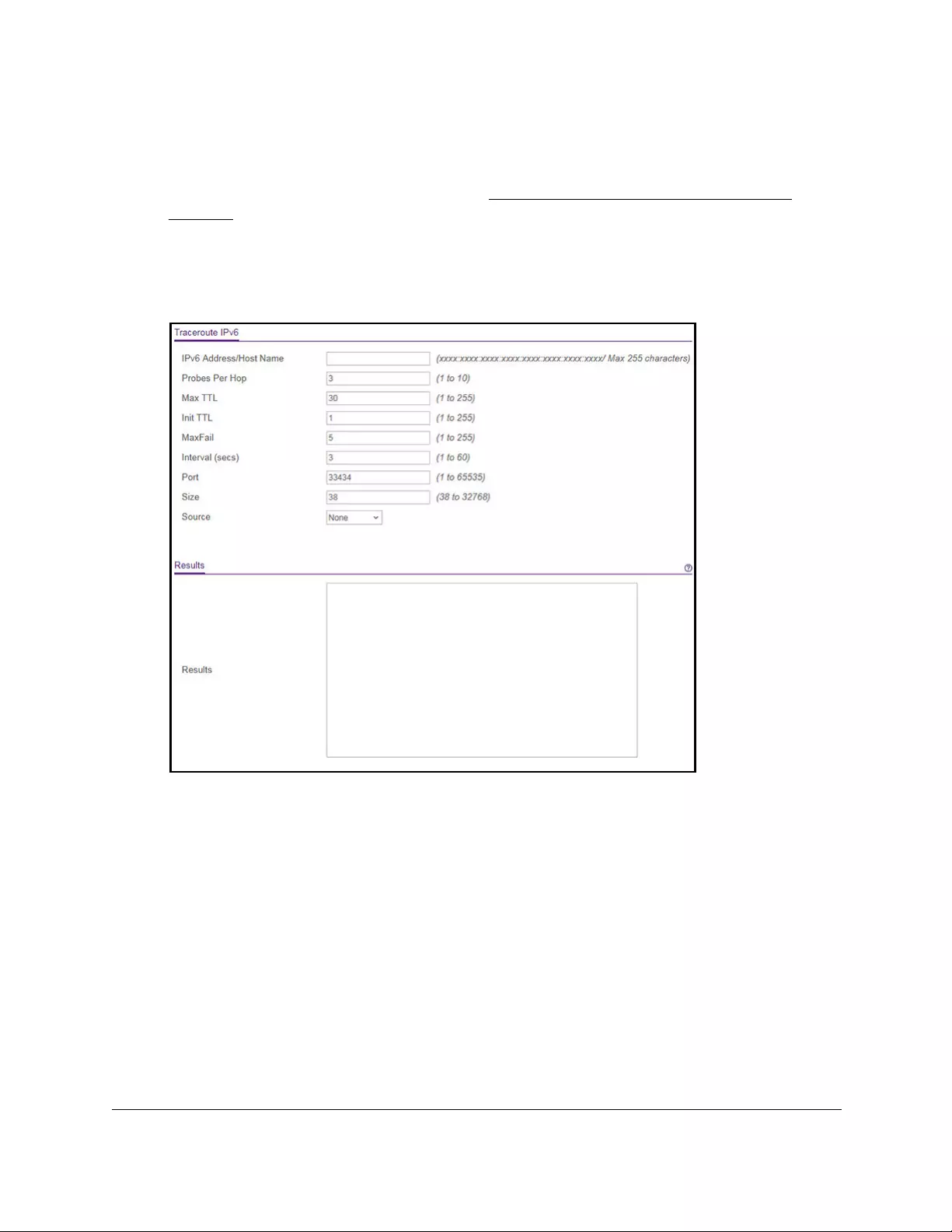
10-Port Gigabit Ethernet Ultra60 PoE++ Smart Managed Pro Switch
Maintain or Troubleshoot the Switch User Manual486
•If you previously managed the switch through the Insight app or Cloud portal, enter
the Insight network password for the last Insight network location.
For information about the credentials, see Credentials for the local browser UI on
page 30.
5. Click the Login button.
The System Information page displays.
6. Select Maintenance > Troubleshooting > Traceroute IPv6.
7. In the IPv6 Address/Host Name field, enter the IPv6 address or host name of the device for
which the path must be discovered.
8. In the Probes Per Hop field, enter the number of probes per hop.
The default value is 3. The range is 1 to 10.
9. In the Max TTL field, enter the maximum time to live (TTL) for the destination.
The default value is 30. The range is 1 to 255.
10. In the Init TTL field, enter the initial TTL to be used.
The default value is 1. The range is 1 to 255.
11. In the MaxFail field, enter the maximum number of failures allowed in the session.
The default value is 5. The range is 1 to 255.
12. In the Interval (secs) field, enter the time between probes in seconds.

10-Port Gigabit Ethernet Ultra60 PoE++ Smart Managed Pro Switch
Maintain or Troubleshoot the Switch User Manual487
The default value is 3. The range is 1 to 60.
13. In the Port field, enter the UDP destination port for the probe packets.
The default value is 33434. The range is 1 to 65535.
14. In the Size field, enter the size of the probe packets.
The default value is 38. The range is 38 to 32768.
15. From the Source menu, as an option, you can select the IP address or interface that must
be used to send probe packets:
• None. The source address of the probe packet is the address of the default egress
interface.
•IP Address. The source IP address that must be used when probe request packets
are sent. With this selection, the IPv6 Address field displays and you must enter the
IPv6 address that must be used as the source.
• Interface. The interface that must be used when probe request packets are sent. The
Interface menu displays, but the only available selection from the menu is Network.
16. Click the Apply button.
A traceroute request is sent to the specified IP address or host name. The results are
displayed below the configurable data in the Results field.
Enable remote diagnostics
For enhanced security the remote diagnostic option is disabled by default. You can enable
option to access the switch remotely. When remote access is enabled, you or technical
support can perform remote diagnostics services.
To enable remote diagnostics:
1. Connect your computer to the same network as the switch.
You can use a WiFi or wired connection to connect your computer to the network, or
connect directly to a switch that is off-network using an Ethernet cable.
2. Launch a web browser.
3. In the address field of your web browser, enter the IP address of the switch.
If you do not know the IP address of the switch, see Access the switch on-network and
connected to the Internet on page 18 or Access the switch off-network on page 27.
The Local Device Login page displays.
If you did not yet register the switch with your NETGEAR account, the Register to unlock
all features page displays. For more information, see Register the switch on page 31.
4. Enter one of the following passwords:
•After initial login, enter your local device password.
By default, the local device password is password. You must change this password
at initial login.
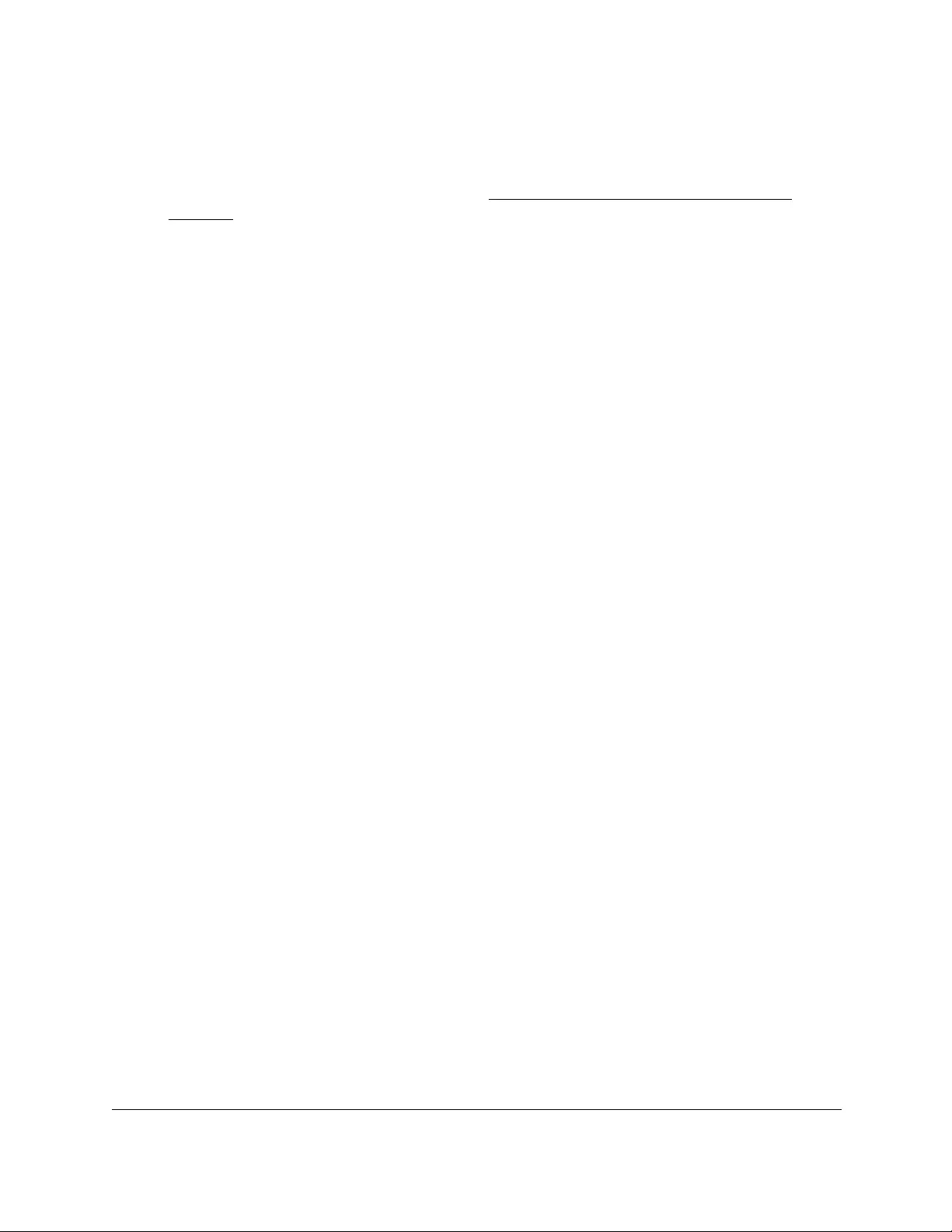
10-Port Gigabit Ethernet Ultra60 PoE++ Smart Managed Pro Switch
Maintain or Troubleshoot the Switch User Manual488
•If you previously managed the switch through the Insight app or Cloud portal, enter
the Insight network password for the last Insight network location.
For information about the credentials, see Credentials for the local browser UI on
page 30.
5. Click the Login button.
The System Information page displays.
6. Select Maintenance > Troubleshooting > Remote Diagnostics.
The Remote Diagnostics page displays.
7. Select the Enable radio button.
8. Click the Apply button.
Your settings are saved.
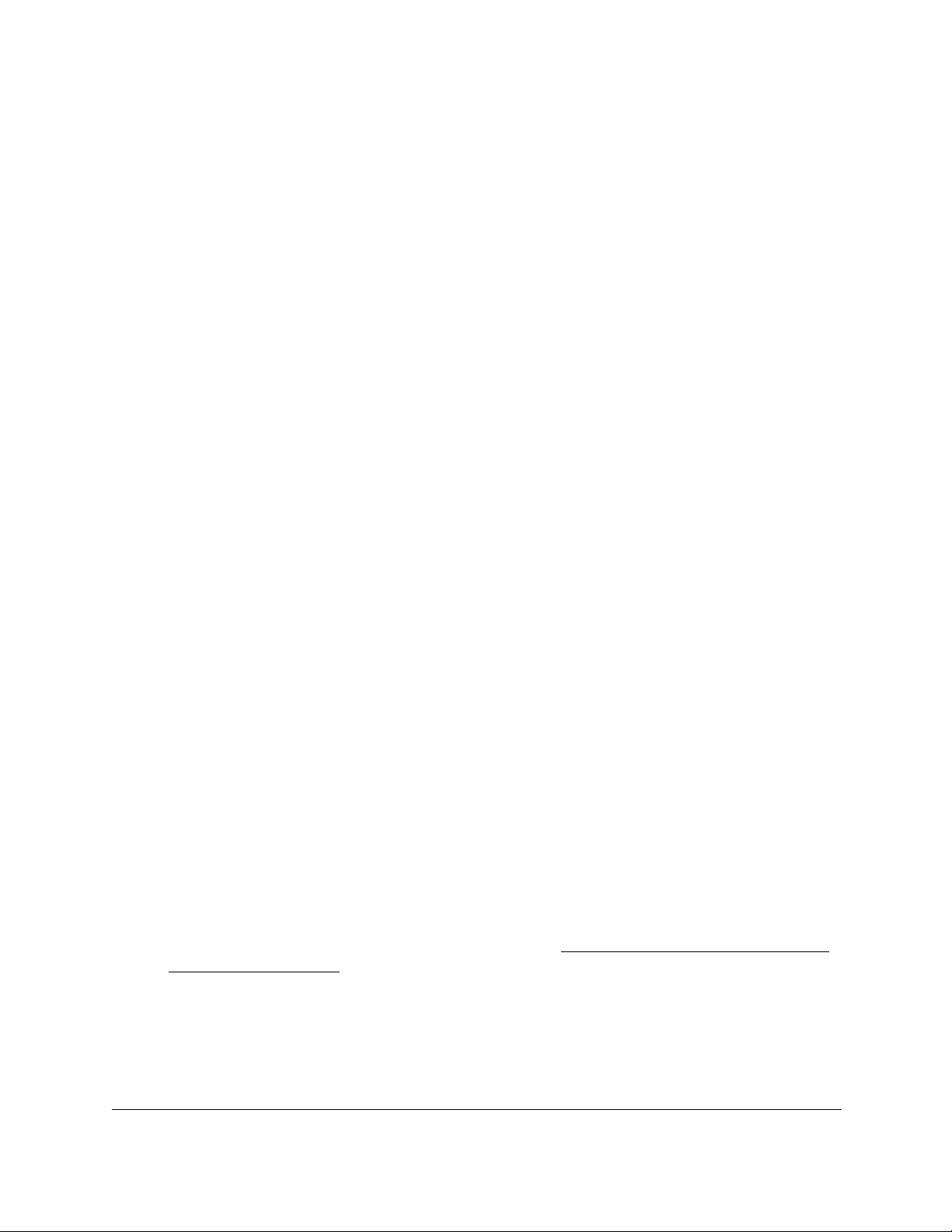
10-Port Gigabit Ethernet Ultra60 PoE++ Smart Managed Pro Switch
Configuration Examples User Manual490
Virtual Local Area Networks (VLANs)
A local area network (LAN) can generally be defined as a broadcast domain. Hubs, bridges,
or switches in the same physical segment or segments connect all end node devices. End
nodes can communicate with each other without the need for a router. Routers connect LANs
together, routing the traffic to the appropriate port.
A virtual LAN (VLAN) is a local area network with a definition that maps workstations on
some basis other than geographic location (for example, by department, type of user, or
primary application). To enable traffic to flow between VLANs, traffic must go through a
router, just as if the VLANs were on two separate LANs.
A VLAN is a group of computers, servers, and other network resources that behave as if they
were connected to a single network segment—even though they might not be. For example,
all marketing personnel might be spread throughout a building. Yet if they are all assigned to
a single VLAN, they can share resources and bandwidth as if they were connected to the
same segment. The resources of other departments can be invisible to the marketing VLAN
members, accessible to all, or accessible only to specified individuals, depending on how the
IT manager set up the VLANs.
VLANs present a number of advantages:
•It is easy to do network segmentation. Users who communicate most frequently with each
other can be grouped into common VLANs, regardless of physical location. Each group’s
traffic is contained largely within the VLAN, reducing extraneous traffic and improving the
efficiency of the whole network.
•They are easy to manage. The addition of nodes, as well as moves and other changes,
can be dealt with quickly and conveniently from a management interface rather than from
the wiring closet.
•They provide increased performance. VLANs free up bandwidth by limiting node-to-node
and broadcast traffic throughout the network.
•They ensure enhanced network security. VLANs create virtual boundaries that can be
crossed only through a router. So standard, router-based security measures can be used
to restrict access to each VLAN.
Packets received by the switch are treated in the following way:
•When an untagged packet enters a port, it is automatically tagged with the port’s default
VLAN ID tag number. Each port supports a default VLAN ID setting that is user
configurable (the default setting is 1). The default VLAN ID setting for each port can be
changed on the Port PVID Configuration page. See Configure the PVID settings for an
interface on page 160.
•When a tagged packet enters a port, the tag for that packet is unaffected by the default
VLAN ID setting. The packet proceeds to the VLAN specified by its VLAN ID tag number.
•If the port through which the packet entered is not a member of the VLAN as specified by
the VLAN ID tag, the packet is dropped.

10-Port Gigabit Ethernet Ultra60 PoE++ Smart Managed Pro Switch
Configuration Examples User Manual491
•If the port is a member of the VLAN specified by the packet’s VLAN ID, the packet can be
sent to other ports with the same VLAN ID.
•Packets leaving the switch are either tagged or untagged, depending on the setting for
that port’s VLAN membership properties. A U for a port means that packets leaving the
switch from that port are untagged. Inversely, a T for a port means that packets leaving
the switch from that port are tagged with the VLAN ID that is associated with the port.
The example in this section comprises numerous steps to illustrate a wide range of
configurations to help provide an understanding of tagged VLANs.
VLAN configuration examples
This example demonstrates several scenarios of VLAN use and describes how the switch
handles tagged and untagged traffic.
In this example, you create two new VLANs, change the port membership for default
VLAN 1, and assign port members to the two new VLANs:
1. On the Basic VLAN Configuration page (see Configure VLANs on page 152), create
the following VLANs:
•A VLAN with VLAN ID 10.
•A VLAN with VLAN ID 20.
2. On the VLAN Membership page (see Configure VLAN membership on page 156)
specify the VLAN membership as follows:
•For the default VLAN with VLAN ID 1, specify the following members: port 7 (U) and
port 8 (U).
•For the VLAN with VLAN ID 10, specify the following members: port 1 (U), port 2 (U),
and port 3 (T).
•For the VLAN with VLAN ID 20, specify the following members: port 4 (U), port 5 (T),
and port 6 (U).
3. On the Port PVID Configuration page (see Configure the PVID settings for an interface
on page 160), specify the PVID for ports g1 and g4 so that packets entering these ports are
tagged with the port VLAN ID:
•Port g1: PVID 10
•Port g4: PVID 20
4. With the VLAN configuration that you set up, the following situations produce results as
described:
•If an untagged packet enters port 1, the switch tags it with VLAN ID 10. The packet
can access port 2 and port 3. The outgoing packet is stripped of its tag to leave port 2
as an untagged packet. For port 3, the outgoing packet leaves as a tagged packet
with VLAN ID 10.
•If a tagged packet with VLAN ID 10 enters port 3, the packet can access port 1 and
port 2. If the packet leaves port 1 or port 2, it is stripped of its tag to leave the switch
as an untagged packet.
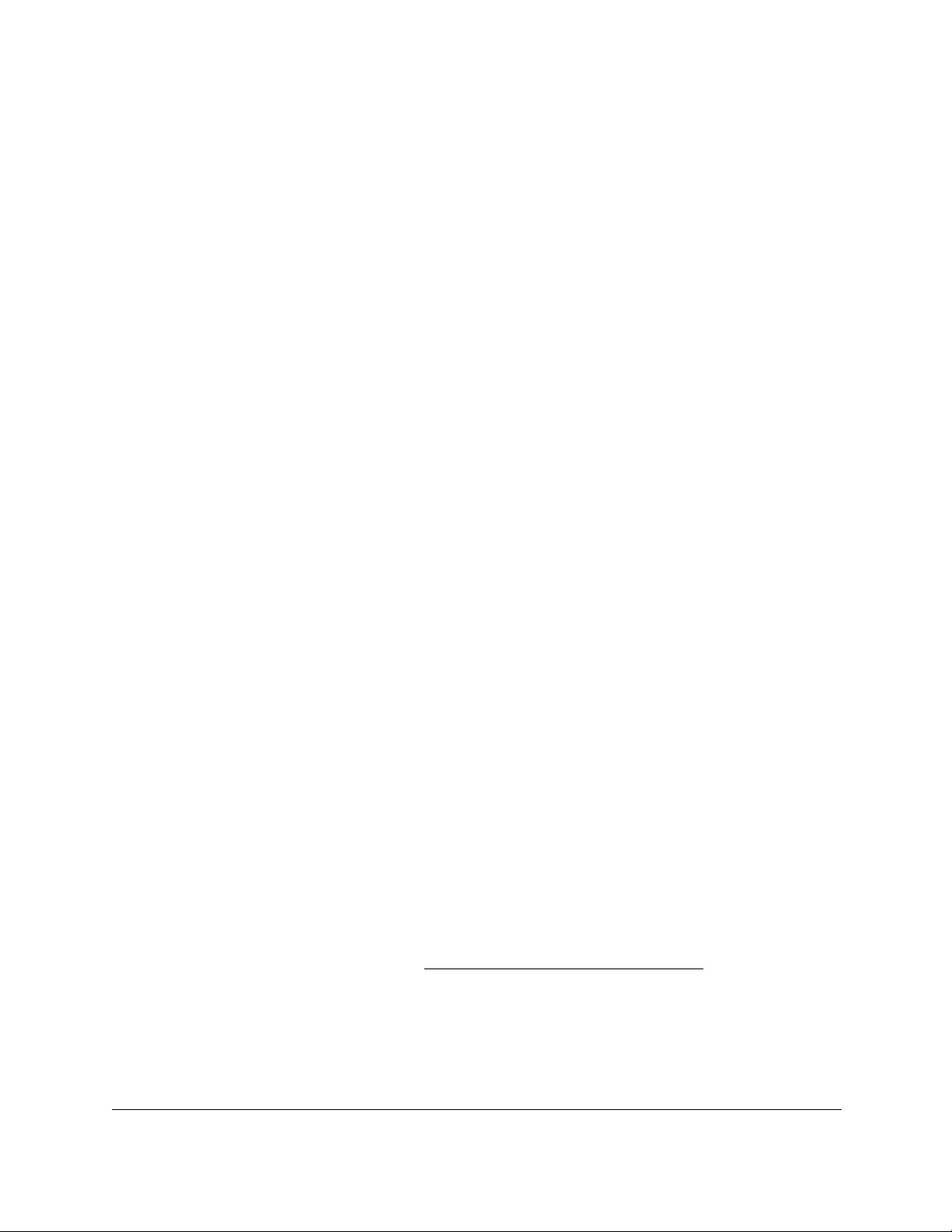
10-Port Gigabit Ethernet Ultra60 PoE++ Smart Managed Pro Switch
Configuration Examples User Manual492
•If an untagged packet enters port 4, the switch tags it with VLAN ID 20. The packet
can access port 5 and port 6. The outgoing packet is stripped of its tag to become an
untagged packet as it leaves port 6. For port 5, the outgoing packet leaves as a
tagged packet with VLAN ID 20.
Access control lists (ACLs)
ACLs ensure that only authorized users can access specific resources while blocking off any
unwarranted attempts to reach network resources.
ACLs are used to provide traffic flow control, restrict contents of routing updates, decide
which types of traffic are forwarded or blocked, and provide security for the network. ACLs
are normally used in firewall routers that are positioned between the internal network and an
external network, such as the Internet. They can also be used on a router positioned between
two parts of the network to control the traffic entering or leaving a specific part of the internal
network. The added packet processing required by the ACL feature does not affect switch
performance. That is, ACL processing occurs at wire speed.
Access lists are sequential collections of permit and deny conditions. This collection of
conditions, known as the filtering criteria, is applied to each packet that is processed by the
switch or the router. The forwarding or dropping of a packet is based on whether or not the
packet matches the specified criteria.
Traffic filtering requires the following two basic steps:
1. Create an access list definition.
The access list definition includes rules that specify whether traffic matching the criteria is
forwarded normally or discarded. Additionally, you can assign traffic that matches the
criteria to a particular queue or redirect the traffic to a particular port. A default deny all
rule is the last rule of every list.
2. Apply the access list to an interface in the inbound direction.
The switch allow ACLs to be bound to physical ports and LAGs. The switch software supports
MAC ACLs and IP ACLs.
MAC ACL example configuration
The following example shows how to create a MAC-based ACL that permits Ethernet traffic
from the Sales department on specified ports and denies all other traffic on those ports.
1. On the MAC ACL page, create an ACL with the name Sales_ACL for the Sales
department of your network (see Configure a MAC ACL on page 386).
By default, this ACL is bound on the inbound direction, which means that the switch
examines traffic as it enters the port.
2. On the MAC Rules page, create a rule for the Sales_ACL with the following settings:
•Sequence Number. 1
• Action. Permit
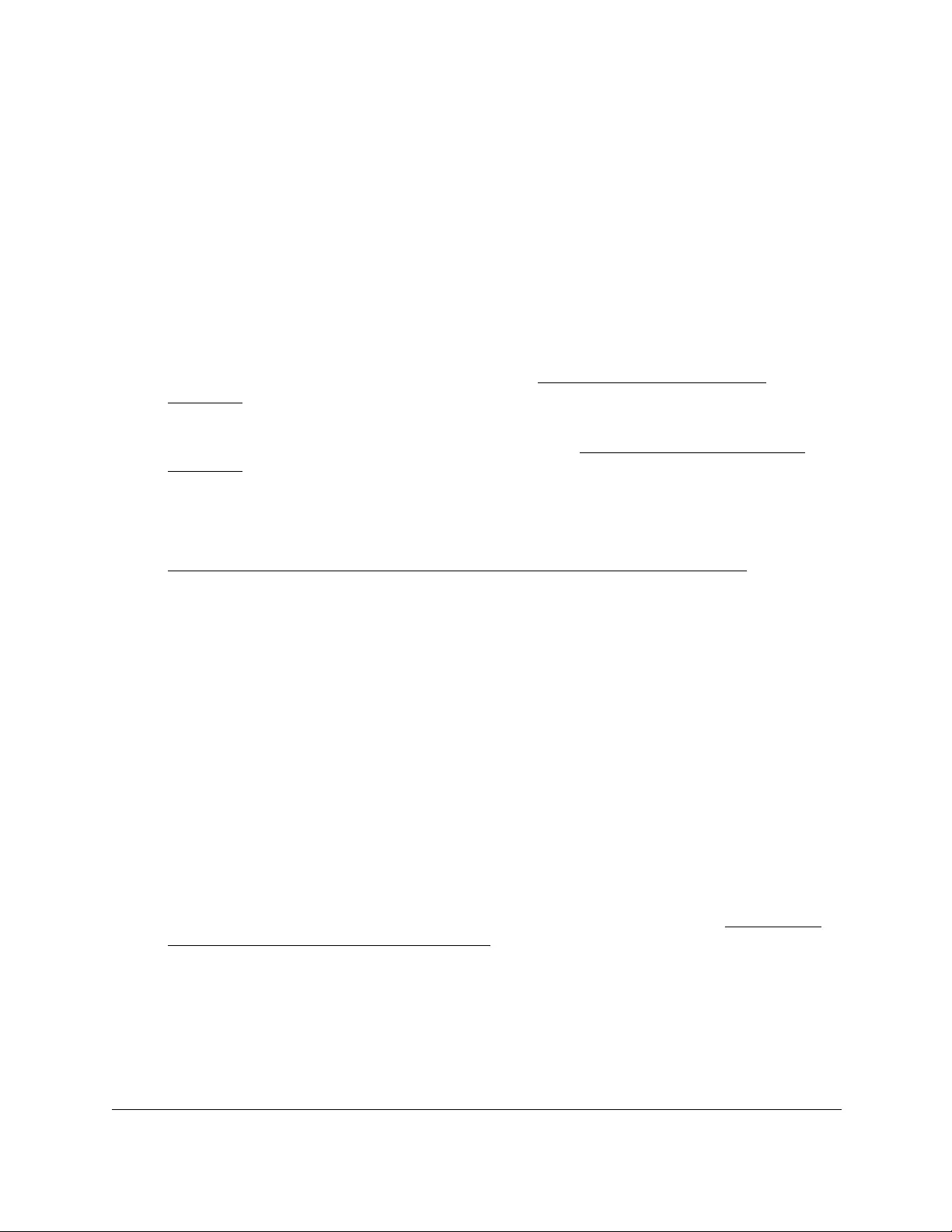
10-Port Gigabit Ethernet Ultra60 PoE++ Smart Managed Pro Switch
Configuration Examples User Manual493
• Assign Queue ID. 0
• Match Every. False
• CoS. 0
• Destination MAC. 01:02:1A:BC:DE:EF
• Destination MAC Mask. 00:00:00:00:FF:FF
• EtherType. User Value.
•Source MAC. 02:02:1A:BC:DE:EF
• Source MAC Mask. 00:00:00:00:FF:FF
• VLAN ID. 2
For more information about MAC ACL rules, see Configure MAC ACL rules on
page 389.
3. On the MAC Binding Configuration page, assign the Sales_ACL to the interface Gigabit
ports 6, 7, and 8, and then click the Apply button. (See Configure MAC bindings on
page 394.)
You can assign an optional sequence number to indicate the order of the access list
relative to other access lists if any are already assigned to the interface and direction.
4. The MAC Binding Table displays the interface and MAC ACL binding information. (See
View or delete MAC ACL bindings in the MAC binding table on page 396.)
The ACL named Sales_ACL looks for Ethernet frames with destination and source MAC
addresses and MAC masks defined in the rule. Also, the frame must be tagged with VLAN ID
2, which is the Sales department VLAN. The CoS value of the frame must be 0, which is the
default value for Ethernet frames. Frames that match this criteria are permitted on interfaces
6, 7, and 8 and are assigned to the hardware egress queue 0, which is the default queue. All
other traffic is explicitly denied on these interfaces. To allow additional traffic to enter these
ports, you must add a new Permit rule with the desired match criteria and bind the rule to
interfaces 6, 7, and 8.
Basic IPv4 ACL example configuration
The following example shows how to create an IPv4-based ACL that prevents any IP traffic
from the Finance department from being allowed on the ports that are associated with other
departments. Traffic from the Finance department is identified by each packet’s network IP
address.
1. On the IP ACL page, create a new IP ACL with an IP ACL ID of 1. (See Configure a
basic or extended IPv4 ACL on page 397.)
2. On the IP Rules page, create a rule for IP ACL 1 with the following settings:
•Sequence Number. 1
• Action. Deny
• Assign Queue ID. 0 (optional: 0 is the default value)
• Match Every. False
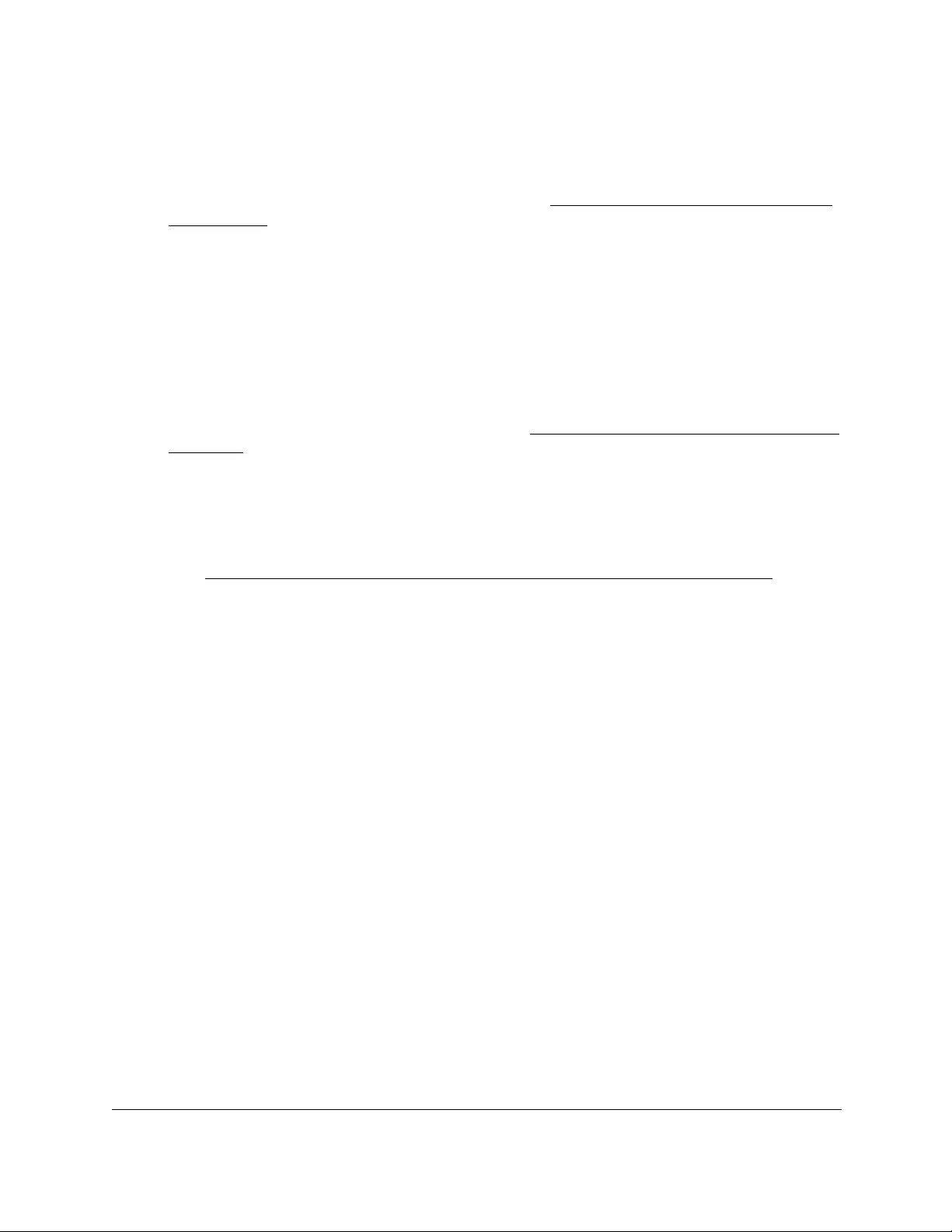
10-Port Gigabit Ethernet Ultra60 PoE++ Smart Managed Pro Switch
Configuration Examples User Manual494
• Source IP Address. 192.168.187.0
• Source IP Mask. 255.255.0
For additional information about IP ACL rules, see Configure rules for a basic IPv4 ACL
on page 401.
3. Click the Add button.
4. On the IP Rules page, create a second rule for IP ACL 1 with the following settings:
•Sequence Number. 2
• Action. Permit
• Match Every. True
5. Click the Add button.
6. On the IP Binding Configuration page, assign ACL ID 1 to the interface Gigabit ports 2, 3,
and 4, and assign a sequence number of 1. (See Configure IP ACL interface bindings on
page 424.)
By default, this IP ACL is bound on the inbound direction, so it examines traffic as it
enters the switch.
7. Click the Apply button.
8. On the IP Binding Table page, you can view the interfaces and IP ACL binding information
(see View or delete IP ACL bindings in the IP ACL binding table on page 426).
The IP ACL in this example matches all packets with the source IP address and subnet mask
of the Finance department’s network and deny it on the Ethernet interfaces 2, 3, and 4 of the
switch. The second rule permits all non-Finance traffic on the ports. The second rule is
required because an explicit deny all rule exists as the lowest priority rule.
Differentiated Services (DiffServ)
Standard IP-based networks are designed to provide best effort data delivery service. Best
effort service implies that the network delivers the data in a timely fashion, although there is
no guarantee that it does. During times of congestion, packets might be delayed, sent
sporadically, or dropped. For typical Internet applications, such as email and file transfer, a
slight degradation in service is acceptable and in many cases unnoticeable. However, any
degradation of service can negatively affect applications with strict timing requirements, such
as voice or multimedia.
Quality of Service (QoS) can provide consistent, predictable data delivery by distinguishing
between packets with strict timing requirements from those that are more tolerant of delay.
Packets with strict timing requirements are given special treatment in a QoS-capable
network. With this in mind, all elements of the network must be QoS capable. If one node
cannot meet the necessary timing requirements, this creates a deficiency in the network path
and the performance of the entire packet flow is compromised.
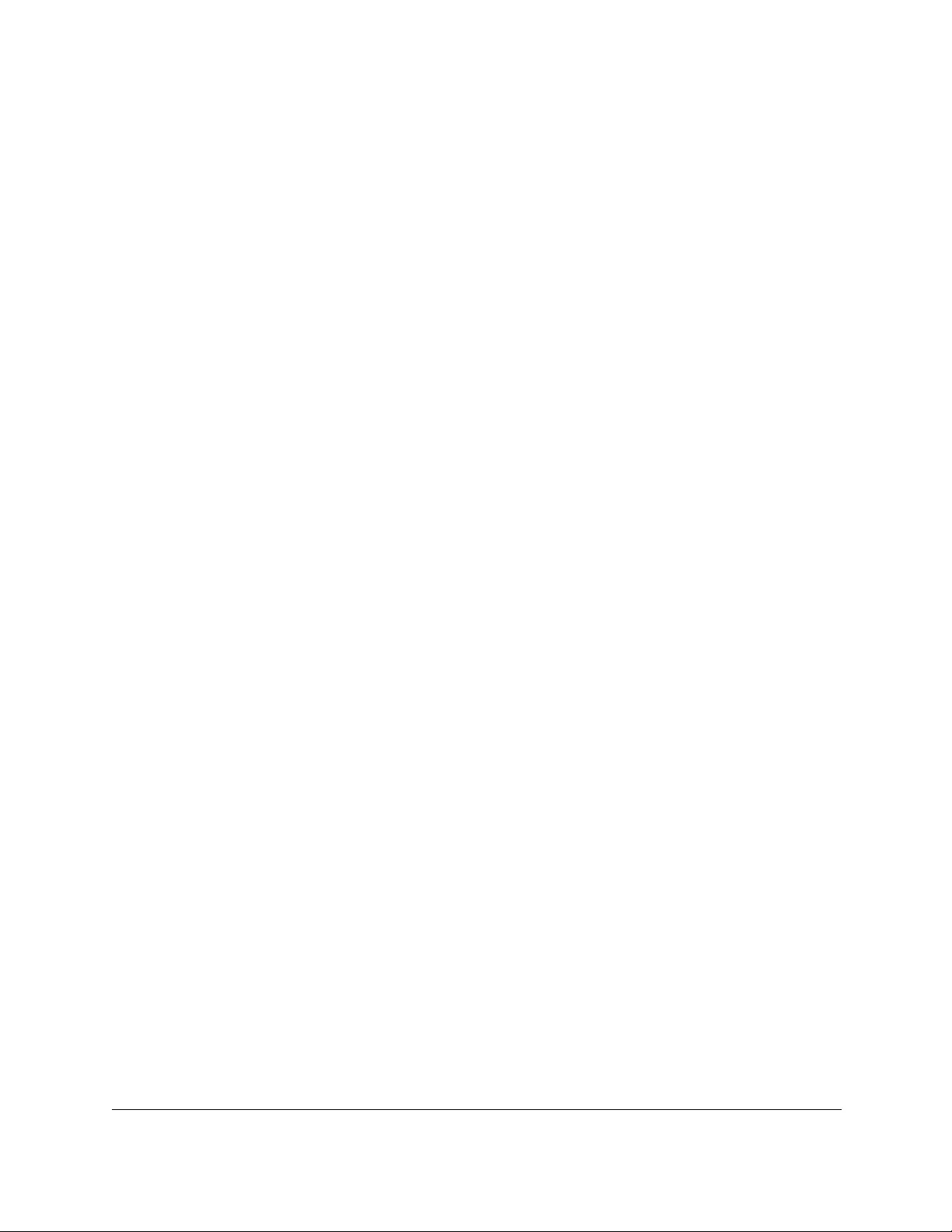
10-Port Gigabit Ethernet Ultra60 PoE++ Smart Managed Pro Switch
Configuration Examples User Manual495
Two basic types of QoS are supported:
• Integrated Services. Network resources are apportioned based on request and are
reserved (resource reservation) according to network management policy (RSVP, for
example).
• Differentiated Services. Network resources are apportioned based on traffic
classification and priority, giving preferential treatment to data with strict timing
requirements.
The switch supports DiffServ.
The DiffServ feature contains a number of conceptual QoS building blocks that you can use
to construct a differentiated service network. Use these same blocks in different ways to build
other types of QoS architectures.
You must configure three key QoS building blocks for DiffServ:
•Class
•Policy
•Service (the assignment of a policy to a directional interface)
Class
You can classify incoming packets at Layers 2, 3, and 4 by inspecting the following
information for a packet:
•Source/destination MAC address
•EtherType
•Class of Service (802.1p priority) value (first/only VLAN tag)
•VLAN ID range (first/only VLAN tag)
•Secondary 802.1p priority value (second/inner VLAN tag)
•Secondary VLAN ID range (second/inner VLAN tag)
•IP Service Type octet (also known as: ToS bits, Precedence value, DSCP value)
•Layer 4 protocol (TCP, UDP and so on)
•Layer 4 source/destination ports
•Source/destination IP address
From a DiffServ point of view, two types of classes exist:
•DiffServ traffic classes
•DiffServ service levels/forwarding classes
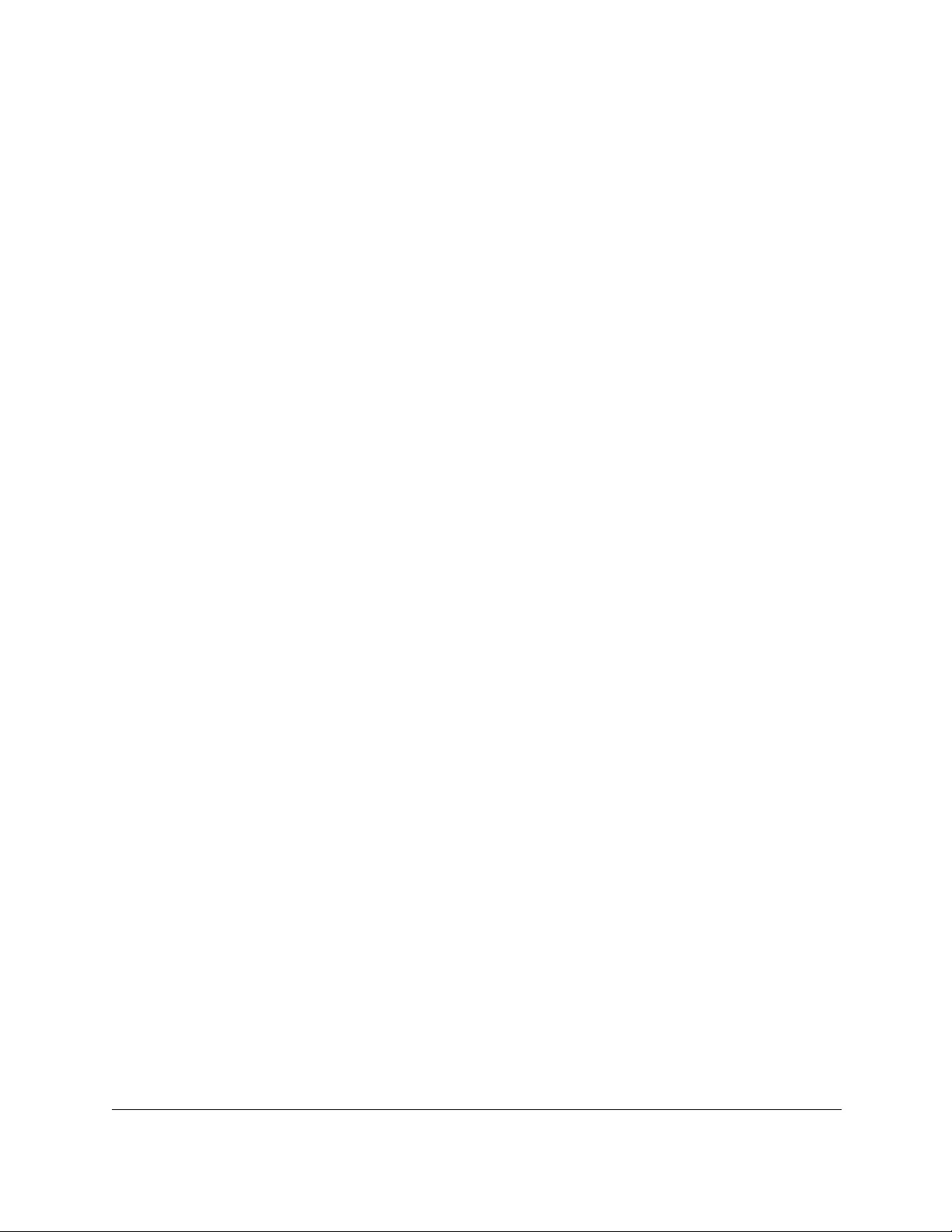
10-Port Gigabit Ethernet Ultra60 PoE++ Smart Managed Pro Switch
Configuration Examples User Manual496
DiffServ traffic classes
With DiffServ, you define which traffic classes to track on an ingress interface. You can define
simple BA classifiers (DSCP) and a wide variety of multifield (MF) classifiers:
•Layer 2; Layers 3, 4 (IP only)
•Protocol-based
•Address-based
You can combine these classifiers with logical AND operations to build complex
MF-classifiers (by specifying a class type of all or any, respectively). That is, within a single
class, multiple match criteria are grouped together as an AND expression, depending on the
defined class type. Only classes of the same type can be nested; class nesting does not
allow for the negation (exclude option) of the referenced class.
To configure DiffServ, you must define service levels, namely the forwarding classes/PHBs
identified by a DSCP value, on the egress interface. You define these service levels by
configuring BA classes for each.
Create policies
Use DiffServ policies to associate a collection of classes that you configure with one or more
QoS policy statements. The result of this association is referred to as a policy.
From a DiffServ perspective, two types of policies exist:
• Traffic Conditioning Policy. A policy applied to a DiffServ traffic class
• Service Provisioning Policy. A policy applied to a DiffServ service level
You must manually configure the various statements and rules used in the traffic conditioning
and service provisioning policies to achieve the desired Traffic Conditioning Specification
(TCS) and the Service Level Specification (SLS) operation, respectively.
Traffic conditioning policy
Traffic conditioning pertains to actions performed on incoming traffic. Several distinct QoS
actions are associated with traffic conditioning:
• Dropping. Drop a packet upon arrival. This is useful for emulating access control list
operation using DiffServ, especially when DiffServ and ACL cannot coexist on the same
interface.
• Marking IP DSCP or IP Precedence. Marking/re-marking the DiffServ code point in a
packet with the DSCP value representing the service level associated with a particular
DiffServ traffic class. Alternatively, the IP precedence value of the packet can be
marked/re-marked.
• Marking CoS (802.1p). Sets the 3-bit priority field in the first/only 802.1p header to a
specified value when packets are transmitted for the traffic class. An 802.1p header is
inserted if it does not already exist. This is useful for assigning a Layer 2 priority level
based on a DiffServ forwarding class (such as the DSCP or IP precedence value)

10-Port Gigabit Ethernet Ultra60 PoE++ Smart Managed Pro Switch
Configuration Examples User Manual497
definition to convey some QoS characteristics to downstream switches that do not
routinely look at the DSCP value in the IP header.
• Policing. A method of constraining incoming traffic associated with a particular class so
that it conforms to the terms of the TCS. Out-of-profile packets that are either in excess of
the conformance specification or are nonconformant are dropped.
• Counting. Updating octet and packet statistics to keep track of data handling along traffic
paths within DiffServ. In this DiffServ feature, counters are not explicitly configured by the
user, but are designed into the system based on the DiffServ policy being created. For
more information, see Monitor the switch and the ports on page 431.
• Assigning QoS Queue. Directs a traffic stream to the specified QoS queue. This allows a
traffic classifier to specify which one of the supported hardware queues are used for
handling packets belonging to the class.
• Redirecting. Forces a classified traffic stream to a specified egress port (physical or
LAG). This can occur in addition to any marking or policing action. It can also be specified
along with a QoS queue assignment.
DiffServ example configuration
To create a DiffServ class and policy and attach them to a switch interface, follow these
steps:
1. On the QoS Class Configuration page, create a new class with the following settings:
• Class Name. Class1
• Class Type. All
For more information, see Configure a DiffServ class on page 294.
2. Click the Class1 hyperlink to view the DiffServ Class Configuration page for this class.
3. Configure the following settings for Class1:
• Protocol Type. UDP
• Source IP Address. 192.12.1.0.
• Source Mask. 255.255.255.0.
• Source L4 Port. Other, and enter 4567 as the source port value.
•Destination IP Address. 192.12.2.0.
• Destination Mask. 255.255.255.0.
• Destination L4 Port. Other, and enter 4568 as the destination port value.
For more information, see Configure a DiffServ class on page 294.
4. Click the Apply button.
5. On the Policy Configuration page, create a new policy with the following settings:
•Policy Selector. Policy1
• Member Class. Class1
For more information, see Configure a DiffServ policy on page 307.
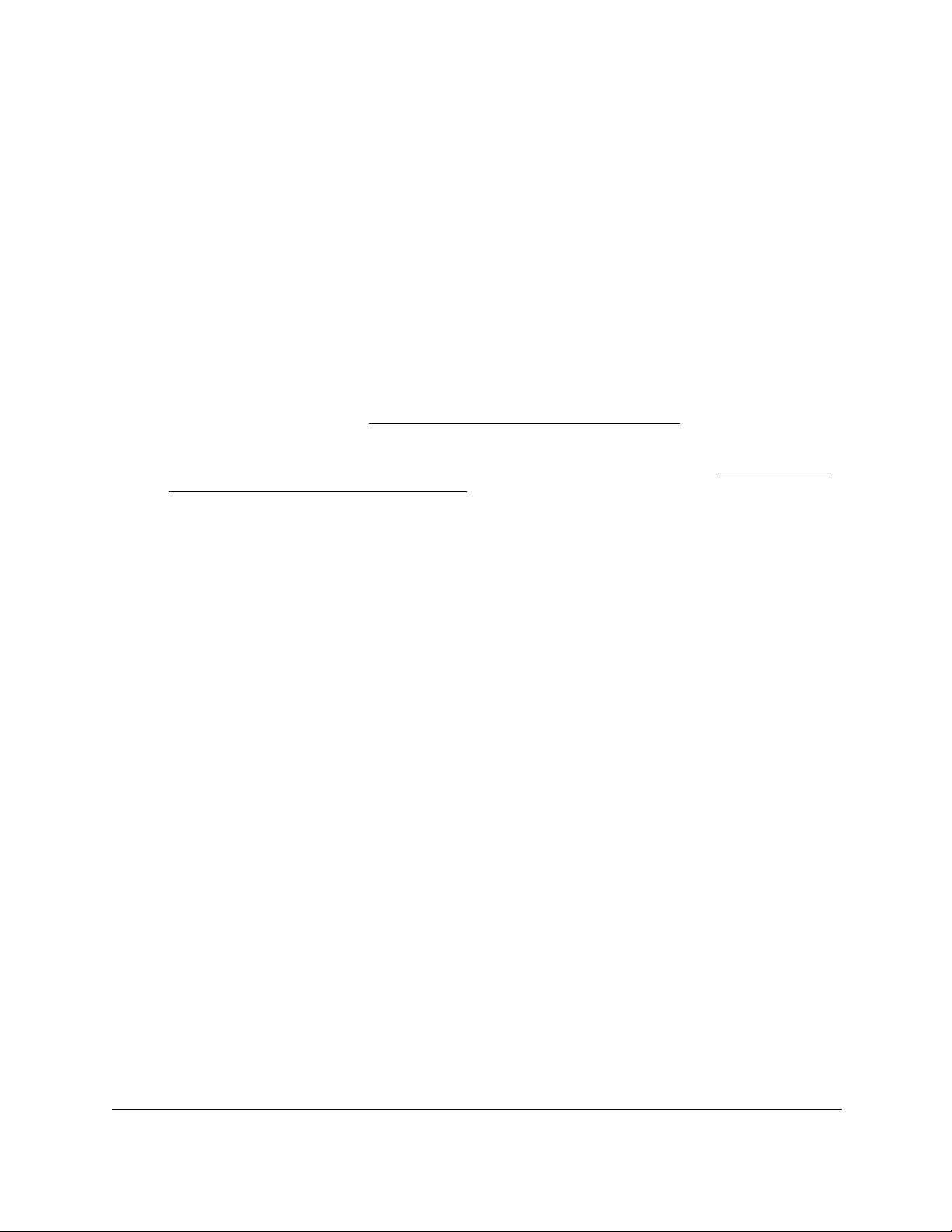
10-Port Gigabit Ethernet Ultra60 PoE++ Smart Managed Pro Switch
Configuration Examples User Manual498
6. Click the Add button.
The policy is added.
7. Click the Policy1 hyperlink to view the Policy Class Configuration page for this policy.
8. Configure the Policy attributes as follows:
• Assign Queue. 3
• Policy Attribute. Simple Policy
• Color Mode. Color Blind
• Committed Rate. 1000000 Kbps
• Confirm Action. Send
• Violate Action. Drop
For more information, see Configure a DiffServ policy on page 307.
9. On the Service Configuration page, select the check box next to interfaces g7 and g8 to
attach the policy to these interfaces, and then click the Apply button. (See Configure the
DiffServ service interface on page 313.)
All UDP packet flows destined to the 192.12.2.0 network with an IP source address from the
192.12.1.0 network that include a Layer 4 Source port of 4567 and Destination port of 4568
from this switch on ports 7 and 8 are assigned to hardware queue 3.
On this network, traffic from streaming applications uses UDP port 4567 as the source and
4568 as the destination. This real-time traffic is time sensitive, so it is assigned to a
high-priority hardware queue. By default, data traffic uses hardware queue 0, which is
designated as a best-effort queue.
Also the confirmed action on this flow is to send the packets with a committed rate of
1000000 Kbps. Packets that violate the committed rate and burst size are dropped.
802.1X access control
Local area networks (LANs) are often deployed in environments that permit unauthorized
devices to be physically attached to the LAN infrastructure, or permit unauthorized users to
attempt to access the LAN through equipment already attached. In such environments you
might want to restrict access to the services offered by the LAN to those users and devices
that are permitted to use those services.
Port-based network access control makes use of the physical characteristics of LAN
infrastructures to provide a means of authenticating and authorizing devices attached to a
LAN port with point-to-point connection characteristics. If the authentication and authorization
process fails, access control prevents access to that port. In this context, a port is a single
point of attachment to the LAN, such as a port of a MAC bridge and an association between
stations or access points in IEEE 802.11 wireless LANs.
The IEEE 802.11 standard describes an architectural framework within which authentication
and consequent actions take place. It also establishes the requirements for a protocol
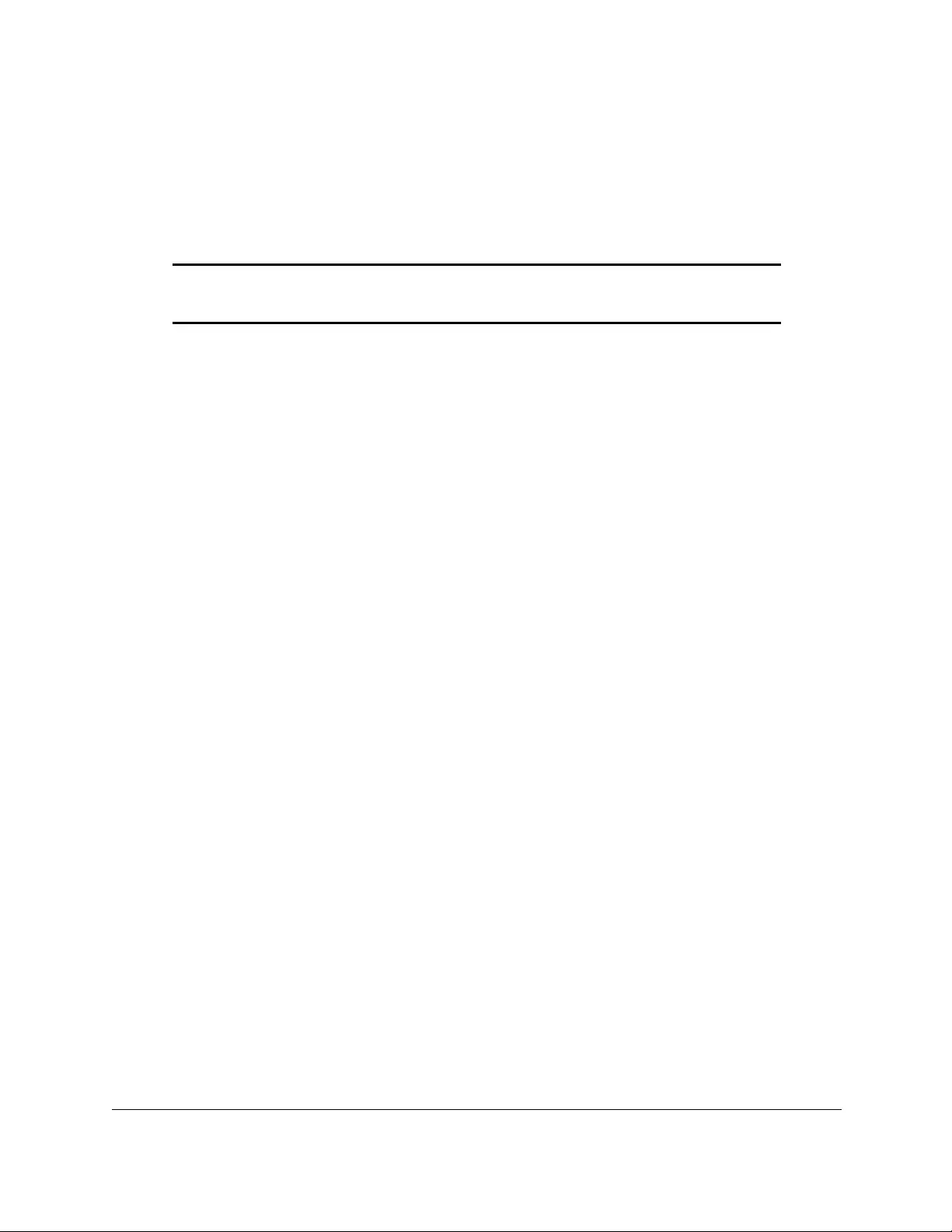
10-Port Gigabit Ethernet Ultra60 PoE++ Smart Managed Pro Switch
Configuration Examples User Manual499
between the authenticator (the system that passes an authentication request to the
authentication server) and the supplicant (the system that requests authentication), as well
as between the authenticator and the authentication server.
The switch supports a guest VLAN, which allows unauthenticated users limited access to the
network resources.
Note: You can use QoS features to provide rate limiting on the guest VLAN
to limit the network resources that the guest VLAN provides.
Another 802.1X feature is the ability to configure a port to enable or disable EAPoL packet
forwarding support. You can disable or enable the forwarding of EAPoL when 802.1X is
disabled on the device.
The ports of an 802.1X authenticator switch provide the means by which it can offer services
to other systems reachable through the LAN. Port-based network access control allows the
operation of a switch’s ports to be controlled to ensure that access to its services is permitted
only by systems that are authorized to do so.
Port access control provides a means of preventing unauthorized access by supplicants to
the services offered by a system. Control over the access to a switch and the LAN to which it
is connected can be desirable when you restrict access to publicly accessible bridge ports or
to restrict access to departmental LANs.
Access control is achieved by enforcing authentication of supplicants that are attached to an
authenticator's controlled ports. The result of the authentication process determines whether
the supplicant is authorized to access services on that controlled port.
A port access entity (PAE) is able to adopt one of two distinct roles within an access control
interaction:
1. Authenticator. A port that enforces authentication before allowing access to services
available through that port.
2. Supplicant. A port that attempts to access services offered by the authenticator.
Additionally, a third role exists:
3. Authentication server. Performs the authentication function necessary to check the
credentials of the supplicant on behalf of the authenticator.
All three roles are required for you to complete an authentication exchange.
The switch supports the authenticator role only, in which the PAE is responsible for
communicating with the supplicant. The authenticator PAE is also responsible for submitting
the information received from the supplicant to the authentication server for the credentials to
be checked, which determines the authorization state of the port. The authenticator PAE
controls the authorized/unauthorized state of the controlled port depending on the outcome
of the RADIUS-based authentication process.
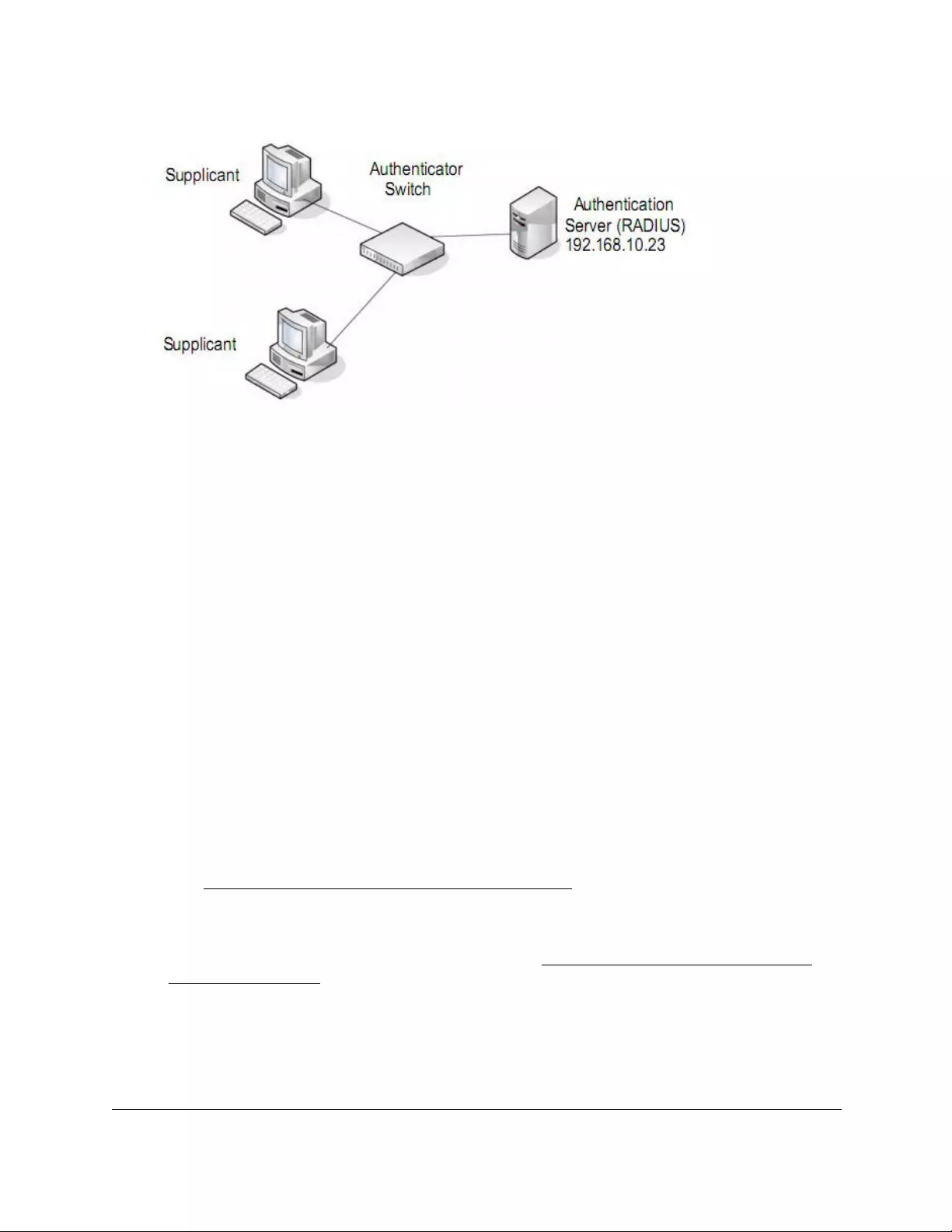
10-Port Gigabit Ethernet Ultra60 PoE++ Smart Managed Pro Switch
Configuration Examples User Manual500
Figure 3. 802.1X authentication roles
802.1X example configuration
This example shows how to configure the switch so that 802.1X-based authentication is
required on the ports in a corporate conference room (1/0/5–1/0/8). These ports are available
to visitors and must be authenticated before access is granted to the network. The
authentication is handled by an external RADIUS server. When the visitor is successfully
authenticated, traffic is automatically assigned to the guest VLAN. This example assumes
that a VLAN was configured with a VLAN ID of 150 and VLAN name of Guest.
1. On the Port Authentication page, select ports 1/0/5, 1/0/6, 1/0/7, and 1/0/8.
2. From the Port Control menu, select Unauthorized.
The selection from the Port Control menu for all other ports on which authentication is
not needed must be Authorized. When the selection from the Port Control menu is
Authorized, the port is unconditionally put in a force-authorized state and does not
require any authentication. When the selection from the Port Control menu is Auto, the
authenticator PAE sets the controlled port mode.
3. In the Guest VLAN field for ports 1/0/5–1/0/8, enter 150 to assign these ports to the guest
VLAN.
You can configure additional settings to control access to the network through the ports.
See Configure a port security interface on page 375 for information about the settings.
4. Click the Apply button.
5. On the 802.1X Configuration page, set the port based authentication state and guest VLAN
mode to Enable, and then the Apply button. (See Configure the global port security
mode on page 374.)
This example uses the default values for the port authentication settings, but you can
configure several additional settings. For example, the EAPOL Flood Mode field allows
you to enable the forwarding of EAPoL frames when 802.1X is disabled on the device.
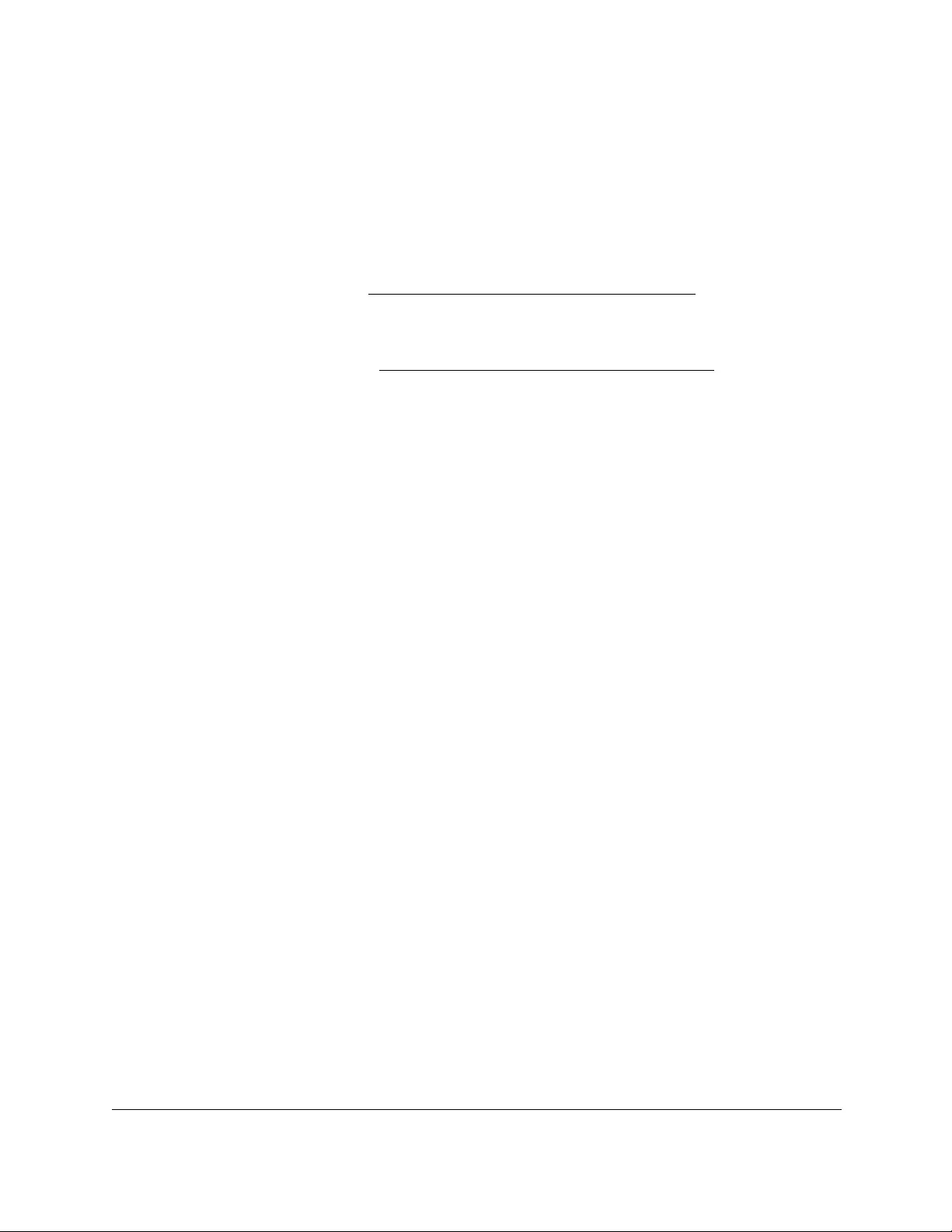
10-Port Gigabit Ethernet Ultra60 PoE++ Smart Managed Pro Switch
Configuration Examples User Manual501
6. On the RADIUS Server Configuration page, configure a RADIUS server with the following
settings:
• Server Address. 192.168.10.23
• Secret Configured. Yes
• Secret. secret123
• Active. Primary
For more information, see Manage the RADIUS settings on page 320.
7. Click the Add button.
8. On the Authentication List page, configure the default list to use RADIUS as the first
authentication method. (See Configure authentication lists on page 334.)
This example enables 802.1X-based port security on the switch and prompts the hosts
connected on ports g5-g8 for an 802.1X-based authentication. The switch passes the
authentication information to the configured RADIUS server.
Multiple Spanning Tree Protocol
Spanning Tree Protocol (STP) runs on bridged networks to help eliminate loops. If a bridge
loop occurs, the network can become flooded with traffic. IEEE 802.1s Multiple Spanning
Tree Protocol (MSTP) supports multiple instances of spanning tree to efficiently channel
VLAN traffic over different interfaces. Each instance of the spanning tree behaves in the
manner specified in IEEE 802.1w, Rapid Spanning Tree, with slight modifications in the
working but not the end effect (chief among the effects is the rapid transitioning of the port to
the forwarding state).
The difference between the RSTP and the traditional STP (IEEE 802.1D) is the ability to
configure and recognize full-duplex connectivity and ports that are connected to end stations,
resulting in rapid transitioning of the port to the Forwarding state and the suppression of
Topology Change Notification. These features are represented by the parameters
pointtopoint and edgeport. MSTP is compatible to both RSTP and STP. It behaves in a way
that is appropriate for STP and RSTP bridges.
An MSTP bridge can be configured to behave entirely as a RSTP bridge or an STP bridge.
So, an IEEE 802.1s bridge inherently also supports IEEE 802.1w and IEEE 802.1D.
The MSTP algorithm and protocol provide simple and full connectivity for frames assigned to
any VLAN throughout a bridged LAN comprising arbitrarily interconnected networking
devices, each operating MSTP, STP, or RSTP. MSTP allows frames assigned to different
VLANs to follow separate paths, each based on an independent Multiple Spanning Tree
Instance (MSTI), within Multiple Spanning Tree (MST) regions composed of LANs and or
MSTP bridges. These regions and the other bridges and LANs are connected into a single
Common Spanning Tree (CST). (IEEE DRAFT P802.1s/D13)
MSTP connects all bridges and LANs with a single Common and Internal Spanning Tree
(CIST). The CIST supports the automatic determination of each MST region, choosing its
maximum possible extent. The connectivity calculated for the CIST provides the CST for
interconnecting these regions, and an Internal Spanning Tree (IST) within each region.
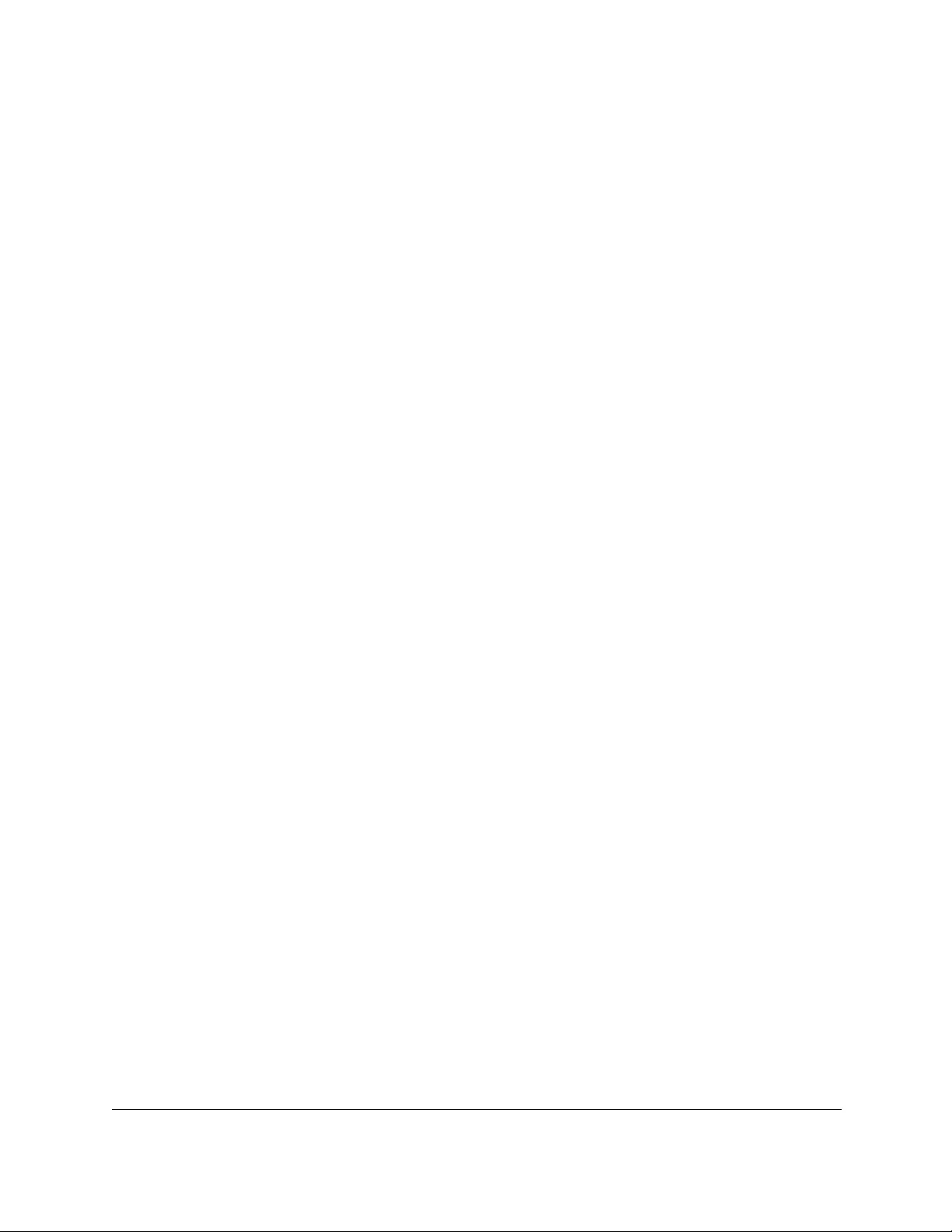
10-Port Gigabit Ethernet Ultra60 PoE++ Smart Managed Pro Switch
Configuration Examples User Manual502
MSTP ensures that frames with a VLAN ID are assigned to one and only one of the MSTIs or
the IST within the region, that the assignment is consistent among all the networking devices
in the region, and that the stable connectivity of each MSTI and IST at the boundary of the
region matches that of the CST. The stable active topology of the bridged LAN with respect to
frames consistently classified as belonging to any VLAN thus simply and fully connects all
LANs and networking devices throughout the network, though frames belonging to different
VLANs can take different paths within any region, per IEEE DRAFT P802.1s/D13.
All bridges, whether they use STP, RSTP, or MSTP, send information in configuration
messages through Bridge Protocol Data Units (BPDUs) to assign port roles that determine
each port’s participation in a fully and simply connected active topology based on one or
more spanning trees. The information communicated is known as the spanning tree priority
vector. The BPDU structure for each of these different protocols is different. An MSTP bridge
transmits the appropriate BPDU depending on the received type of BPDU from a particular
port.
An MST region comprises of one or more MSTP bridges with the same MST configuration
identifier, using the same MSTIs, and without any bridges attached that cannot receive and
transmit MSTP BPDUs. The MST configuration identifier includes the following components:
1. Configuration identifier format selector
2. Configuration name
3. Configuration revision level
4. Configuration digest: 16-byte signature of type HMAC-MD5 created from the MST
Configuration Table (a VLAN ID to MSTID mapping)
Because multiple instances of spanning tree exist, an MSTP state is maintained on a
per-port, per-instance basis (or on a per-port, per-VLAN basis, as any VLAN can be in one
and only one MSTI or CIST). For example, port A can be forwarding for instance 1 while
discarding for instance 2. The port states changed since IEEE 802.1D specification.
To support multiple spanning trees, configure an MSTP bridge with an unambiguous
assignment of VLAN IDs (VIDs) to spanning trees. For such a configuration, ensure the
following:
1. The allocation of VIDs to FIDs is unambiguous.
2. Each FID that is supported by the bridge is allocated to exactly one spanning tree instance.
The combination of VID to FID and then FID to MSTI allocation defines a mapping of VIDs to
spanning tree instances, represented by the MST Configuration Table.
With this allocation we ensure that every VLAN is assigned to one and only one MSTI. The
CIST is also an instance of spanning tree with an MSTID of 0.
VIDs might be not be allocated to an instance, but every VLAN must be allocated to one of
the other instances of spanning tree.
The portion of the active topology of the network that connects any two bridges in the same
MST region traverses only MST bridges and LANs in that region, and never bridges of any
kind outside the region. In other words, connectivity within the region is independent of
external connectivity.
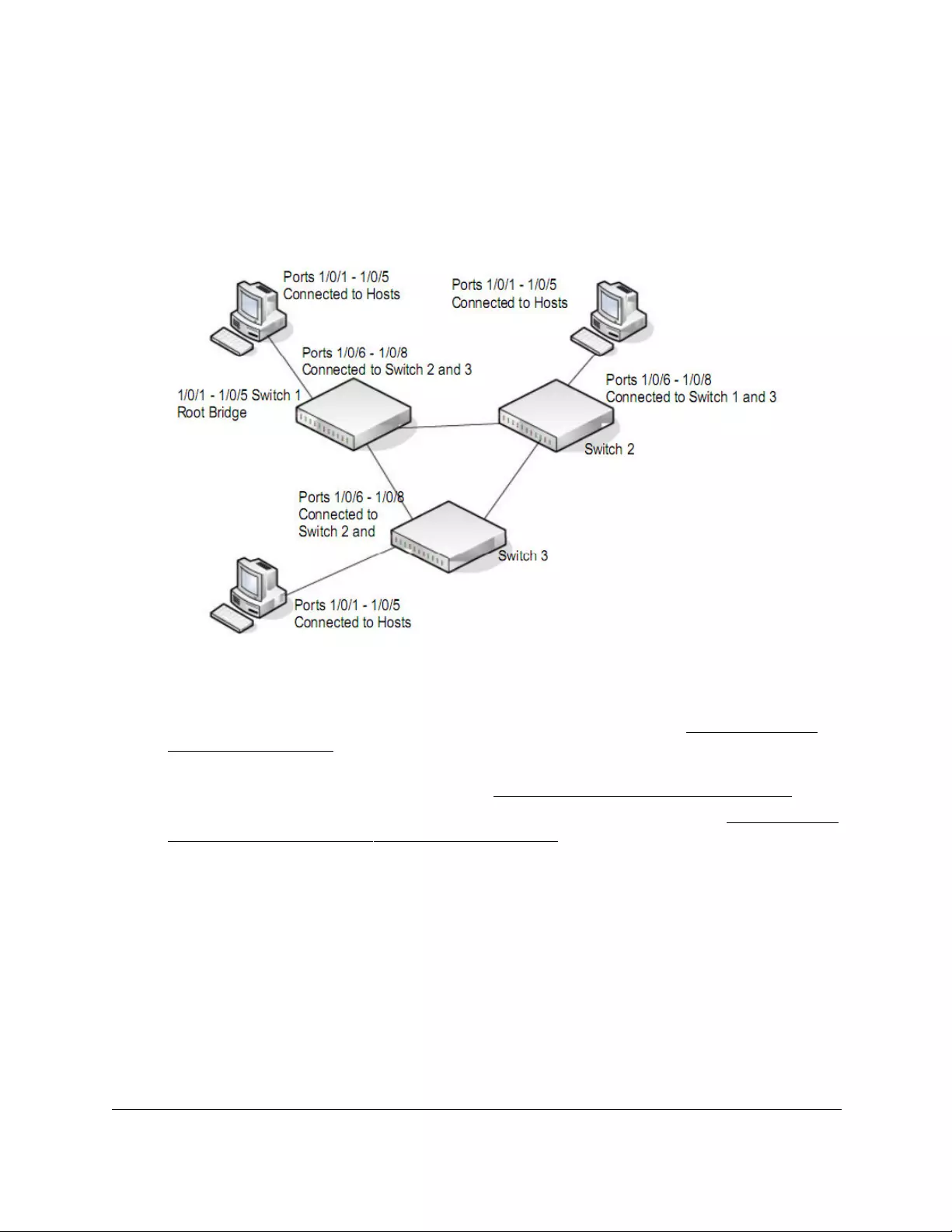
10-Port Gigabit Ethernet Ultra60 PoE++ Smart Managed Pro Switch
Configuration Examples User Manual503
MSTP example configuration
This example shows how to create an MSTP instance from the switch. The example network
includes three different switches that serve different locations in the network. In this example,
ports 1/0/1–1/0/5 are connected to host stations, so those links are not subject to network
loops. Ports 1/0/6–1/0/8 are connected across switches 1, 2, and 3.
Figure 4. MSTP example configuration
Perform the following procedures on each switch to configure MSTP:
1. On the VLAN Configuration page, create VLANs 300 and 500 (see Configure VLAN
settings on page 153).
2. On the VLAN Membership page, include ports 1/0/1–1/0/8 as tagged (T) or untagged (U)
members of VLAN 300 and VLAN 500 (see Configure VLAN settings on page 153).
3. On the STP Configuration page, enable the Spanning Tree State option (see Configure the
STP settings and view the STP status on page 181).
Use the default values for the rest of the STP configuration settings. By default, the STP
operation mode is MSTP and the configuration name is the switch MAC address.
4. On the CST Configuration page, set the bridge priority value for each of the three switches
to force Switch 1 to be the root bridge:
• Switch 1. 4096
• Switch 2. 12288
• Switch 3. 20480
Note: Bridge priority values are multiples of 4096.
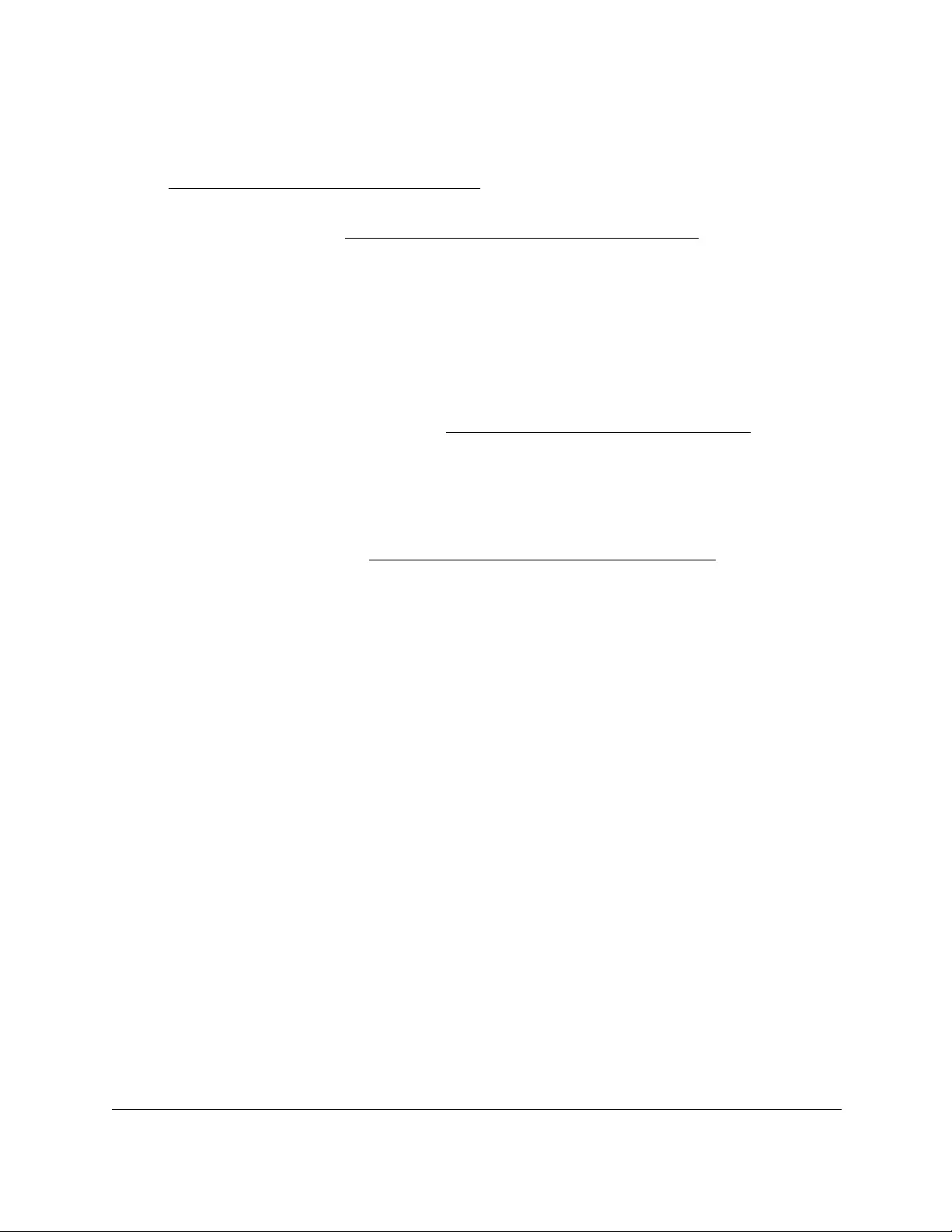
10-Port Gigabit Ethernet Ultra60 PoE++ Smart Managed Pro Switch
Configuration Examples User Manual504
If you do not specify a root bridge and all switches are assigned the same bridge priority
value, the switch with the lowest MAC address is elected as the root bridge (see
Configure the CST settings on page 183).
5. On the CST Port Configuration page, select ports 1/0/1–1/0/8 and select Enable from the
STP Status menu (see Configure the CST port settings on page 185).
6. Click the Apply button.
7. Select ports 1/0/1–1/0/5 (edge ports), and select Enable from the Fast Link menu.
Since the edge ports are not at risk for network loops, ports with Fast Link enabled
transition directly to the forwarding state.
8. Click the Apply button.
You can use the CST Port Status page to view spanning tree information about each port.
9. On the MST Configuration page (see Manage the MST settings on page 191), create a
MST instances with the following settings:
• MST ID. 1
• Priority. Use the default (32768)
• VLAN ID. 300
For more information, see View the Rapid STP information on page 190.
10. Click the Add button.
11. Create a second MST instance with the following settings
•MST ID. 2
• Priority. 49152
• VLAN ID. 500
12. Click the Add button.
In this example, assume that Switch 1 became the root bridge for the MST instance 1, and
Switch 2 became the root bridge for MST instance 2. Switch 3 supports hosts in the sales
department (ports 1/0/1, 1/0/2, and 1/0/3) and in the HR department (ports 1/0/4 and 1/0/5).
Switches 1 and 2 also include hosts in the sales and HR departments. The hosts connected
from Switch 2 use VLAN 500, MST instance 2 to communicate with the hosts on Switch 3
directly. Likewise, hosts of Switch 1 use VLAN 300, MST instance 1 to communicate with the
hosts on Switch 3 directly.
The hosts use different instances of MSTP to effectively use the links across the switch. The
same concept can be extended to other switches and more instances of MSTP.
VLAN routing interfaces
VLANs divide broadcast domains in a LAN environment. When hosts in one VLAN must
communicate with hosts in another VLAN, the traffic must be routed between them. This is
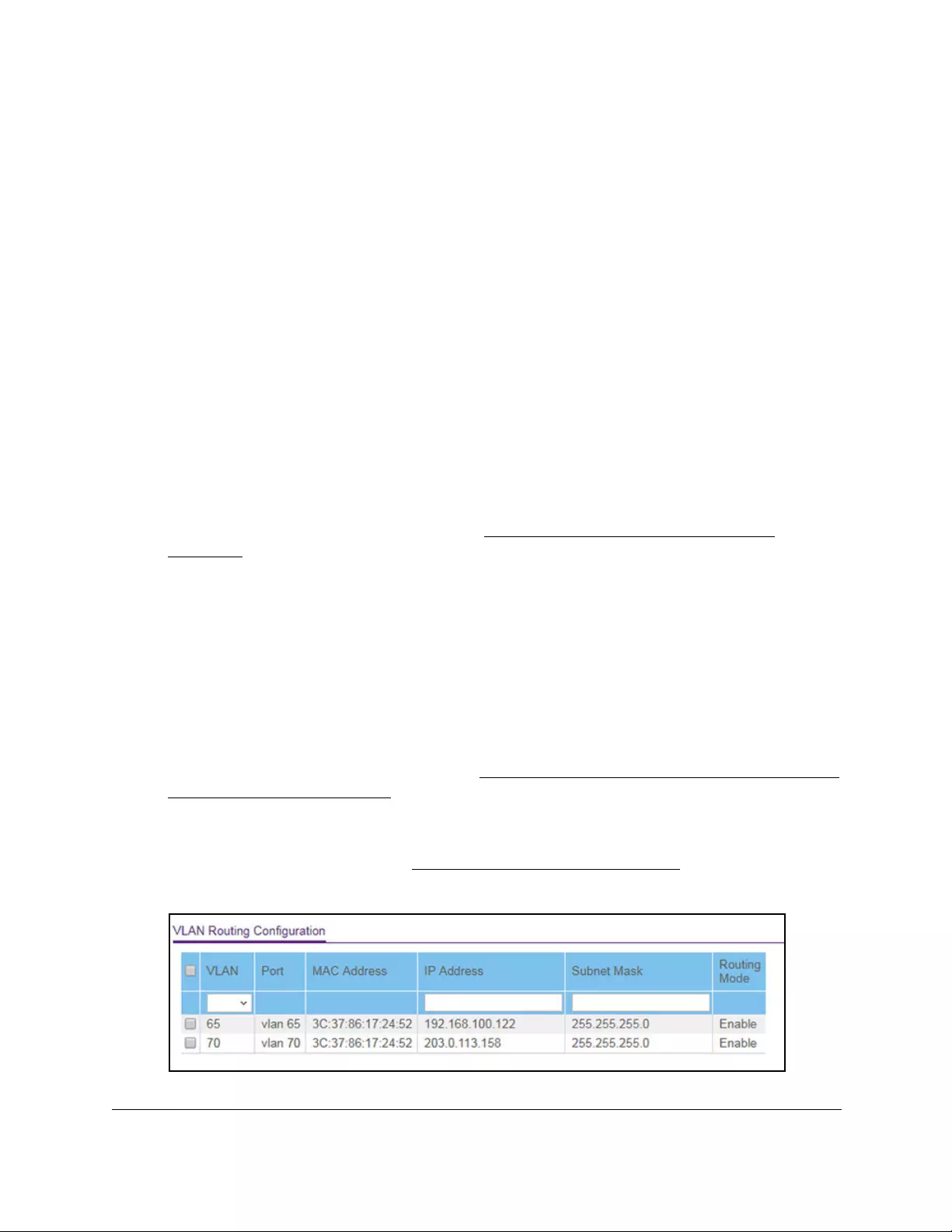
10-Port Gigabit Ethernet Ultra60 PoE++ Smart Managed Pro Switch
Configuration Examples User Manual505
known as inter-VLAN routing. On the switch, it is accomplished by creating Layer 3 interfaces
(switch virtual interfaces [SVI]).
When a port is enabled for bridging (the default) rather than routing, all normal bridge
processing is performed for an inbound packet, which is then associated with a VLAN. Its
MAC destination address (MAC DA) and VLAN ID are used to search the MAC address
table. If routing is enabled for the VLAN, and the MAC DA of an inbound unicast packet is
that of the internal bridge-router interface, the packet is routed. An inbound multicast packet
is forwarded to all ports in the VLAN, plus the internal bridge-router interface, if it was
received on a routed VLAN.
Because a port can be configured to belong to more than one VLAN, VLAN routing might be
enabled for all of the VLANs on the port, or for a subset. VLAN routing can be used to allow
more than one physical port to reside on the same subnet. It could also be used when a
VLAN spans multiple physical networks, or when additional segmentation or security is
required. A port can be either a VLAN port or a router port, but not both. However, a VLAN
port can be part of a VLAN that is itself a router port.
Complete these steps to configure a switch to perform interVLAN routing:
1. Use the IP Configuration page to enable routing on the switch.
For more information about this step, see Configure the IPv4 router settings on
page 241.
2. Determine the IP addresses that you want to assign to the VLAN interface on the switch.
For the switch to be able to route between the VLANs, the VLAN interfaces must be
configured with an IP address. When the switch receives a packet destined for another
subnet/VLAN, the switch looks at the routing table to determine where to forward the
packet. The packet is then passed to the VLAN interface of the destination. It is then sent
to the port where the end device is attached.
3. Use the VLAN Routing Wizard page to create a routing VLAN, configure the IP address and
subnet mask, and add the member ports.
For more information about this step, see Create a routing interface with the VLAN Static
Routing Wizard on page 264.
In the following figure, VLAN 70 is a routing interface VLAN with IP address
203.0.113.118 and subnet mask 255.255.255.0. For information about viewing the
member ports of the VLAN, see View the VLAN status on page 159. (The figure also
shows a second routing interface VLAN with ID 65.)
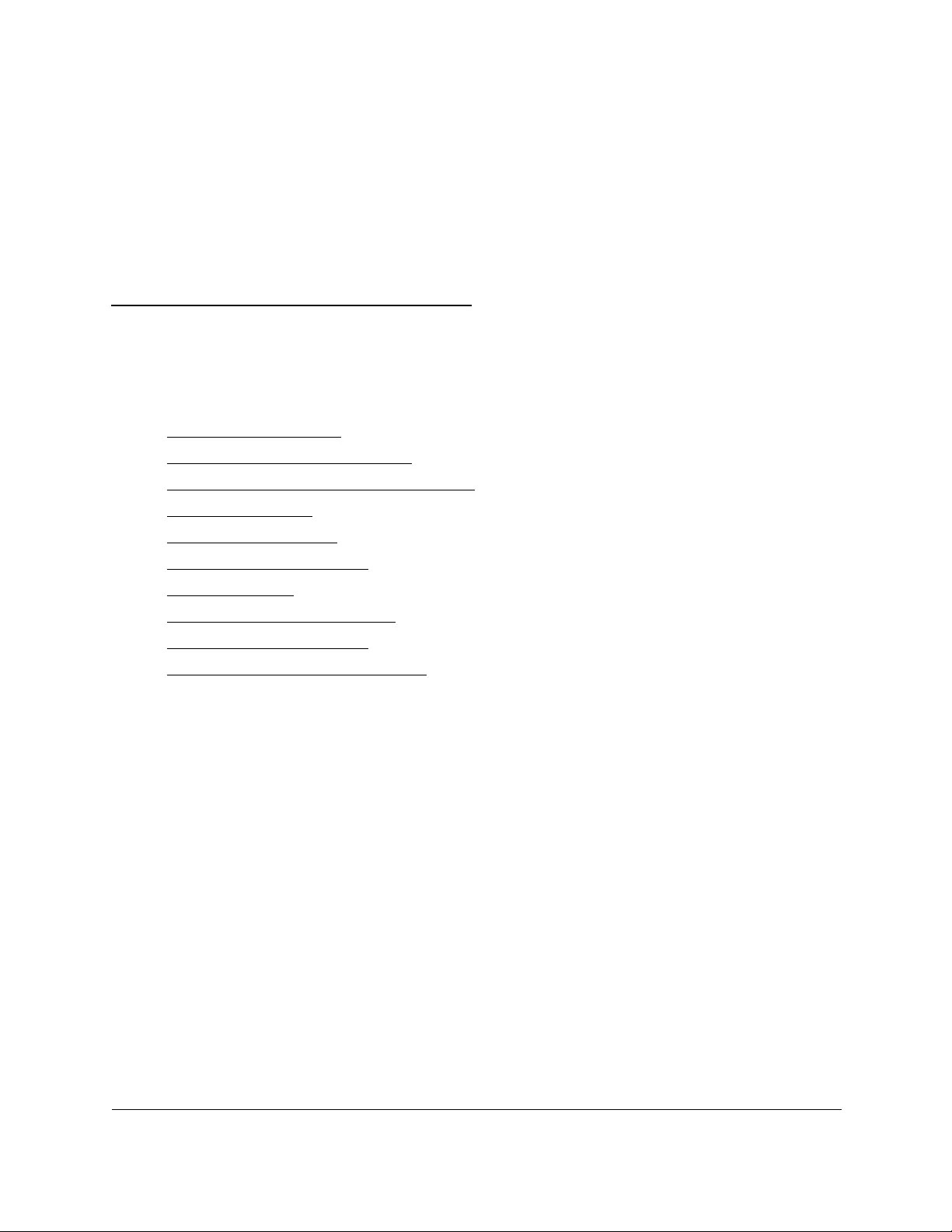
506
B
BSpecifications and Default Settings
This appendix contains the following sections:
•Switch default settings
•General feature default settings
•System setup and maintenance settings
•Port characteristics
•Traffic control settings
•Quality of Service settings
•Security settings
•System management settings
•Settings for other features
•Hardware technical specifications
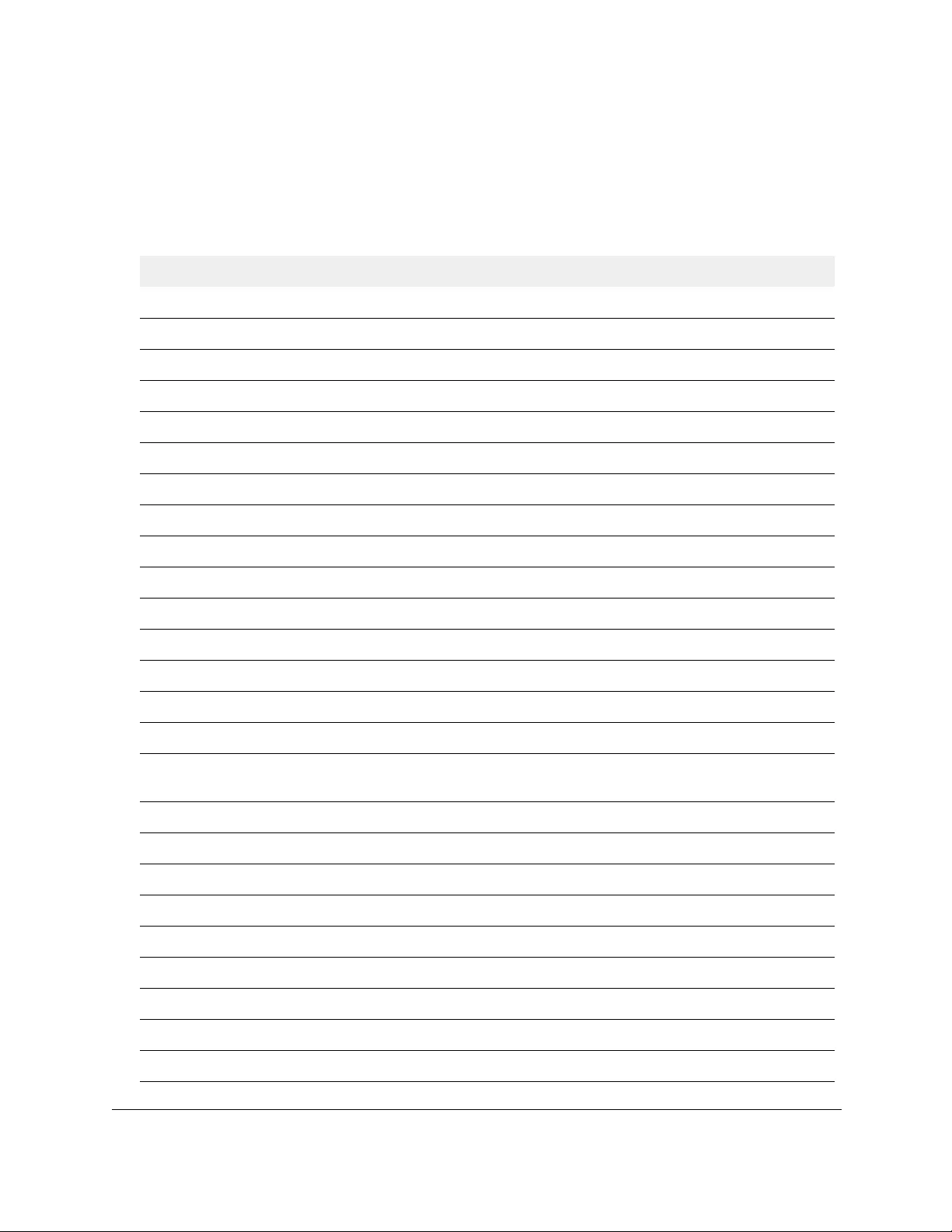
10-Port Gigabit Ethernet Ultra60 PoE++ Smart Managed Pro Switch
Specifications and Default Settings User Manual507
Switch default settings
The following table describes the switch default settings.
Table 83. Switch default settings
Feature Default
IP address 192.168.0.239
Subnet mask 255.255.255.0
Default gateway 192.168.0.254
Protocol DHCP
Management VLAN ID 1
IPv6 admin mode Enabled
IPv6 address auto configuration Disabled
DHCPv6 Disabled
Minimum length for the local device password Eight characters
SNTP client Enabled
Global logging Enabled
Memory logging Enabled (Severity level: informational and above)
Persistent (flash) logging Disabled
DNS Enabled (No servers configured)
SNMP traps Enabled
Automatic saving to the startup configuration Enabled, but you must click the Apply button to save
changes that you make on a page.
TACACS+ No server configured
RADIUS No server configured
Denial of service protection Disabled
Dot1x authentication (IEEE 802.1X) Disabled
MAC-based port security All ports are unlocked
Access control lists (ACL) None configured
Protected ports None
Advertised port speed Maximum capacity
Broadcast storm control Disabled

10-Port Gigabit Ethernet Ultra60 PoE++ Smart Managed Pro Switch
Specifications and Default Settings User Manual508
General feature default settings
The following table describes the general feature default settings.
MAC table address aging 300 seconds (dynamic addresses)
Default VLAN IDs and names 1. Default VLAN.
4088. Auto-VoIP VLAN
4089. Auto-Video VLAN
Note: All ports are members of VLAN 1. No ports are
members of the Auto-VoIP VLAN or the Auto-Video VLAN.
GARP switch configuration (GVRP) Disabled
RADIUS-assigned VLANs Disabled
Multiple Spanning Tree Disabled
Link aggregation No link aggregation groups (LAGs) configured
LACP system priority 32768
DiffServ Enabled, no rules configured
IGMP snooping Disabled
IGMP multicast routing Disabled
IGMP snooping querier Disabled
MLD snooping Disabled
MLD multicast routing Disabled
MLD snooping querier Disabled
Routing mode Disabled
Router discovery Disabled
Table 84. General feature default settings
Feature Name/Setting Default
Virtual LAN (IEEE 802.1Q)
Default VLANs • 1 (Default). All ports are members.
• 4088 (Auto-VoIP). No ports are members.
• 4089 (Auto-Video). No ports are members.
PVID 1
Table 83. Switch default settings (continued)
Feature Default
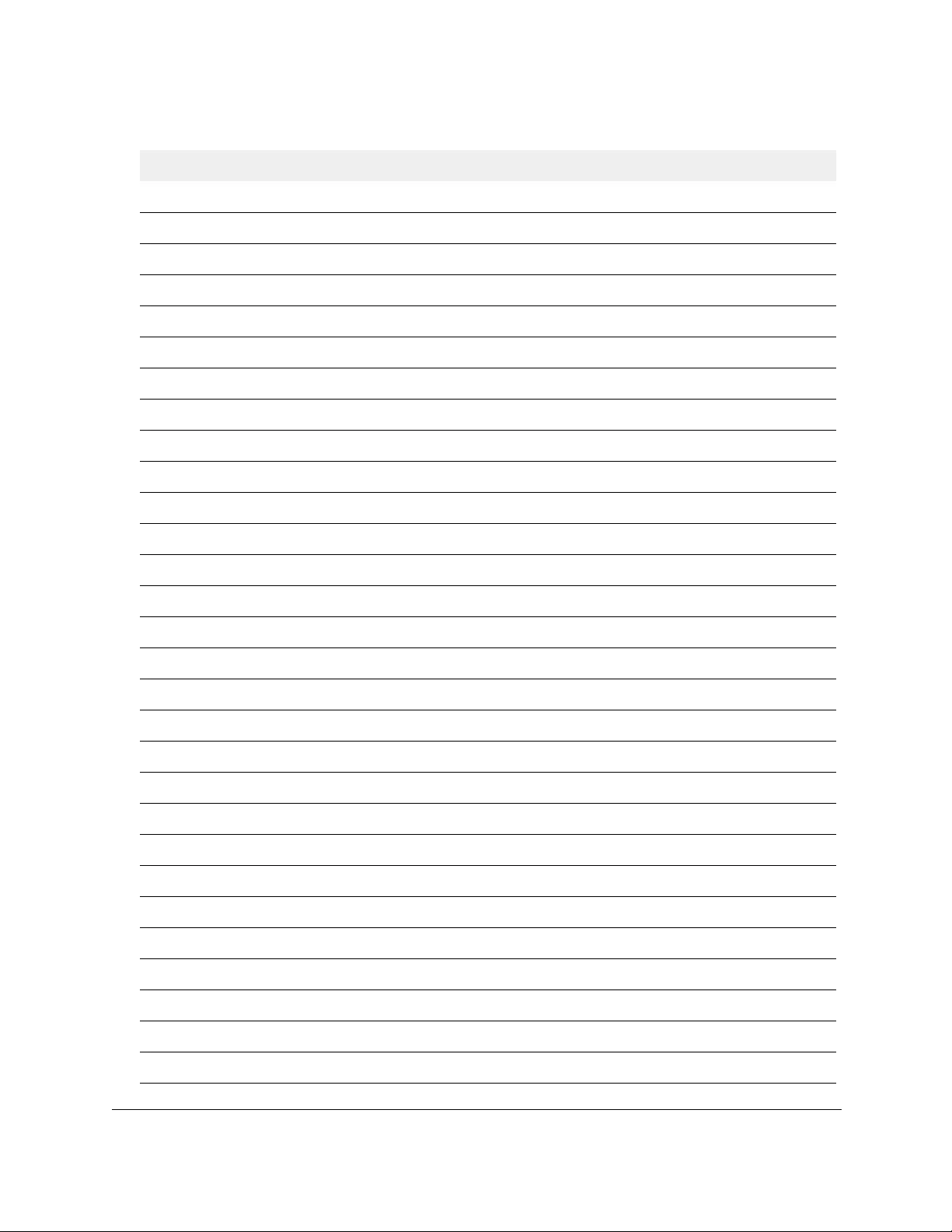
10-Port Gigabit Ethernet Ultra60 PoE++ Smart Managed Pro Switch
Specifications and Default Settings User Manual509
Acceptable frame types Admit All
Ingress filtering Disabled
Port priority 0
GARP
Join timer 20 (centiseconds)
Leave timer 60 (centiseconds)
Leave all timer 1000 (centiseconds)
GVRP, Global
GVRP mode Disabled
GVRP, Interface
Port GVRP mode Disabled
Jumbo Frames
Frame size 1522
Flow Control
Admin mode Disabled
802.1X
Port-based authentication state Disabled
VLAN assignment mode Disabled
Dynamic VLAN creation mode Disabled
EAPOL flood mode Disabled
Port control Auto
Unauthenticated VLAN ID 0 (none)
Periodic reauthentication Disabled
Reauthentication period 3600
Quiet period 60
Number of EAP request resubmitted 30
Maximum number of EAP requests 2
Supplicant time-out 30
Server time-out 30
Table 84. General feature default settings (continued)
Feature Name/Setting Default
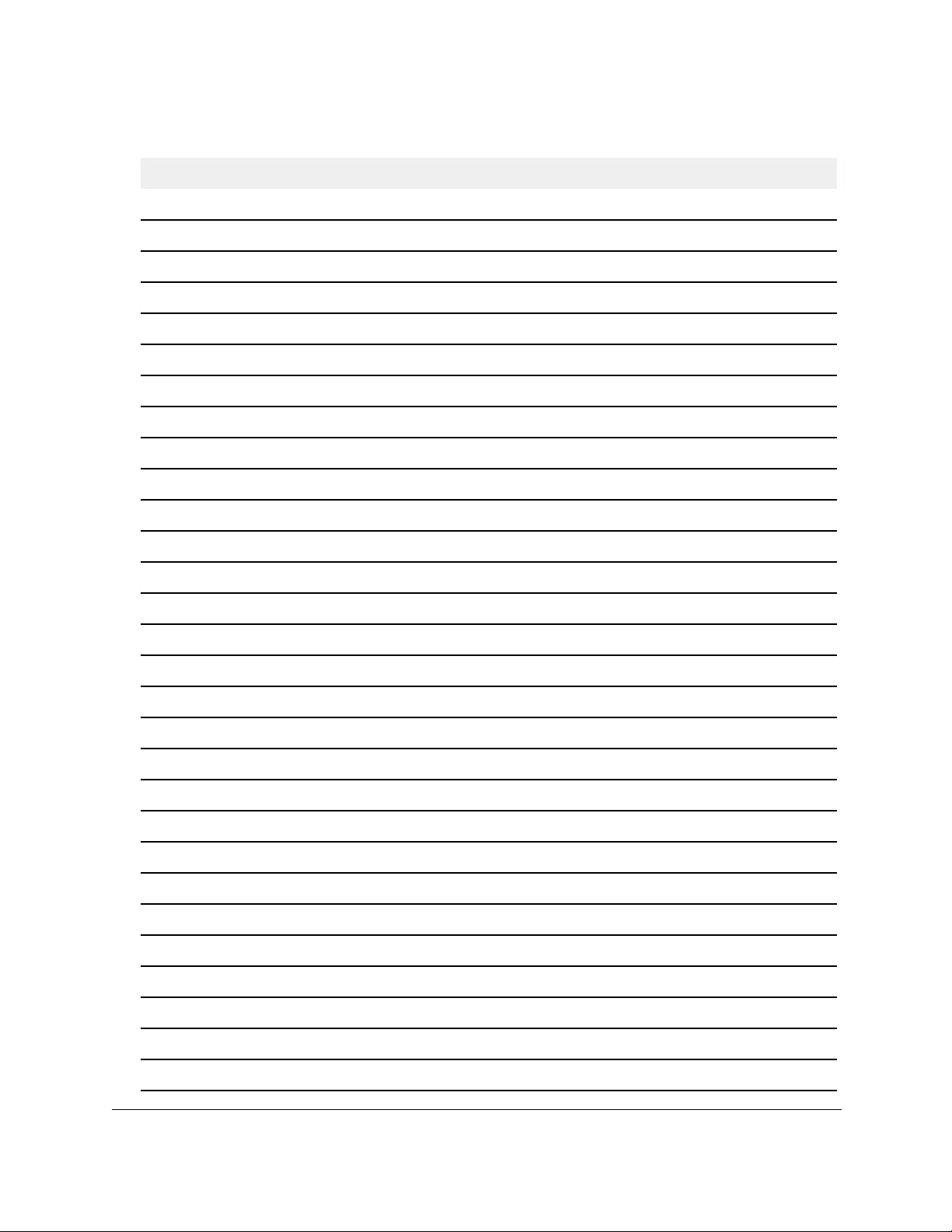
10-Port Gigabit Ethernet Ultra60 PoE++ Smart Managed Pro Switch
Specifications and Default Settings User Manual510
STP/RSTP/MSTP, Global
Spanning tree state Enabled
STP operation mode IEEE 802.1s RSTP
Configuration name MAC address
Configuration revision level 0
Forwarding of BPDUs while STP is disabled Disabled
CST bridge priority 32768
CST bridge maximum age 20
CST bridge hello time 2
CST bridge forward delay 15
CST spanning tree maximum number of hops 20
MST default instance ID 0
MST instance 0 priority 32768
MST instance 0 VLAN IDs 1,4088,4089
STP/RSTP/MSTP, Interface
CST STP status Enabled
CST auto edge Enabled
CST fast link Disabled
CST BDPU forwarding Disabled
CST path cost 0
CST priority 128
CST external path cost 0
Link Aggregation
Lag name ch<n> where n is 1 to 4
Admin mode Enabled
Hash mode 1 Src/Dest MAC, incoming port
STP mode Enabled
Link trap Enabled
LAG type Static
Table 84. General feature default settings (continued)
Feature Name/Setting Default
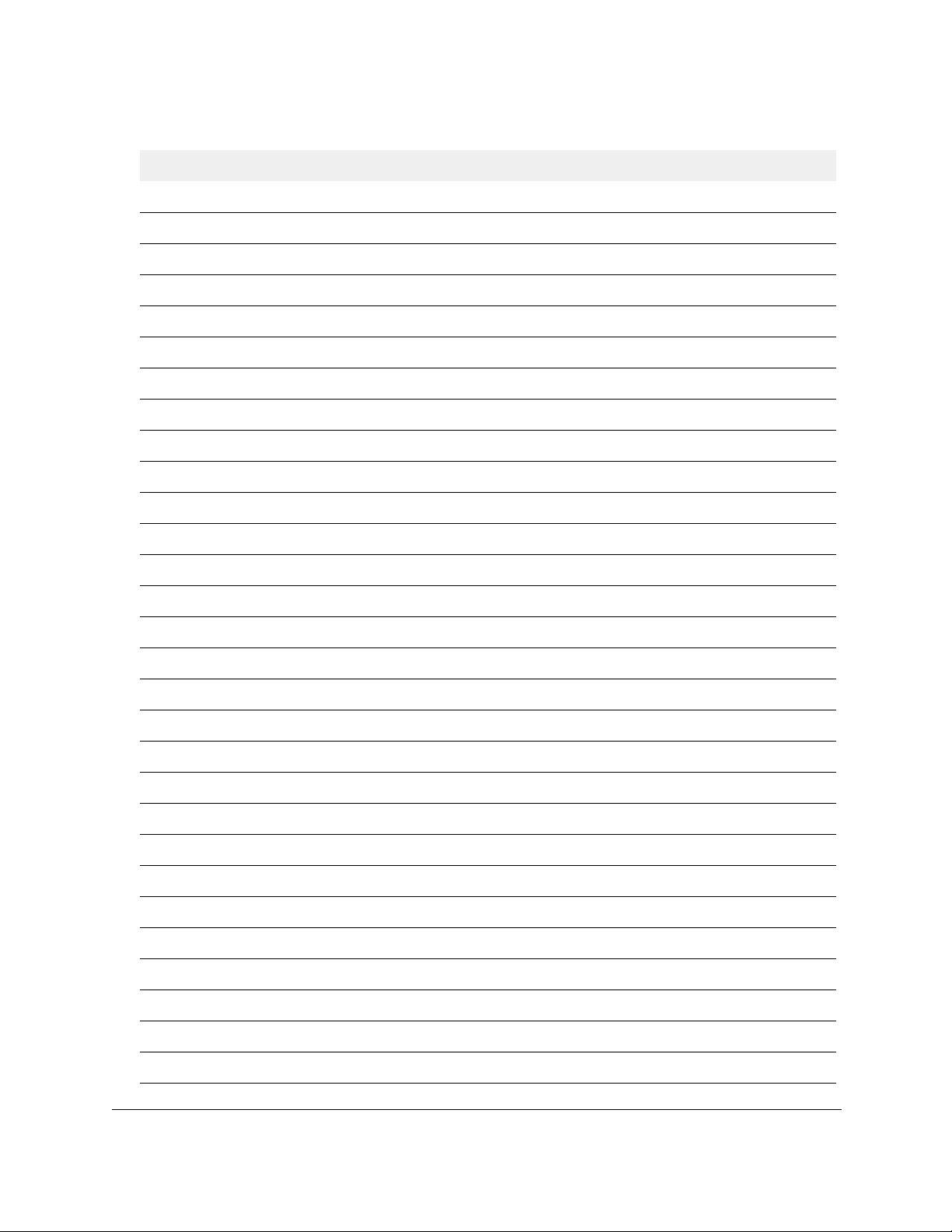
10-Port Gigabit Ethernet Ultra60 PoE++ Smart Managed Pro Switch
Specifications and Default Settings User Manual511
Local Link Discovery Protocol (LLDP), Global
TLV advertised interval 30
Hold multiplier 4
Reinitializing delay 2
Transmit delay 5
Fast start duration 3
Local Link Discovery Protocol (LLDP), Interface
Admin status Tx and Rx
Management IP address Auto advertise
Notification Disabled
Optional TLVs Enabled
DHCP Snooping, Global
Admin mode Disabled
MAC address validation Enabled
DHCP Snooping, Interface
Trust mode Disabled
Logging invalid packets Disabled
Rate limit N/A
Burst interval N/A
Persistent Configuration
Store Local
Write delay 300
IP Routing
Admin mode Disabled
Time-to-live 64
Maximum number of next hops 1
Router Discovery Protocol
Advertise mode Disabled
Advertise address 224.0.0.1 and 255.255.255.255
Table 84. General feature default settings (continued)
Feature Name/Setting Default
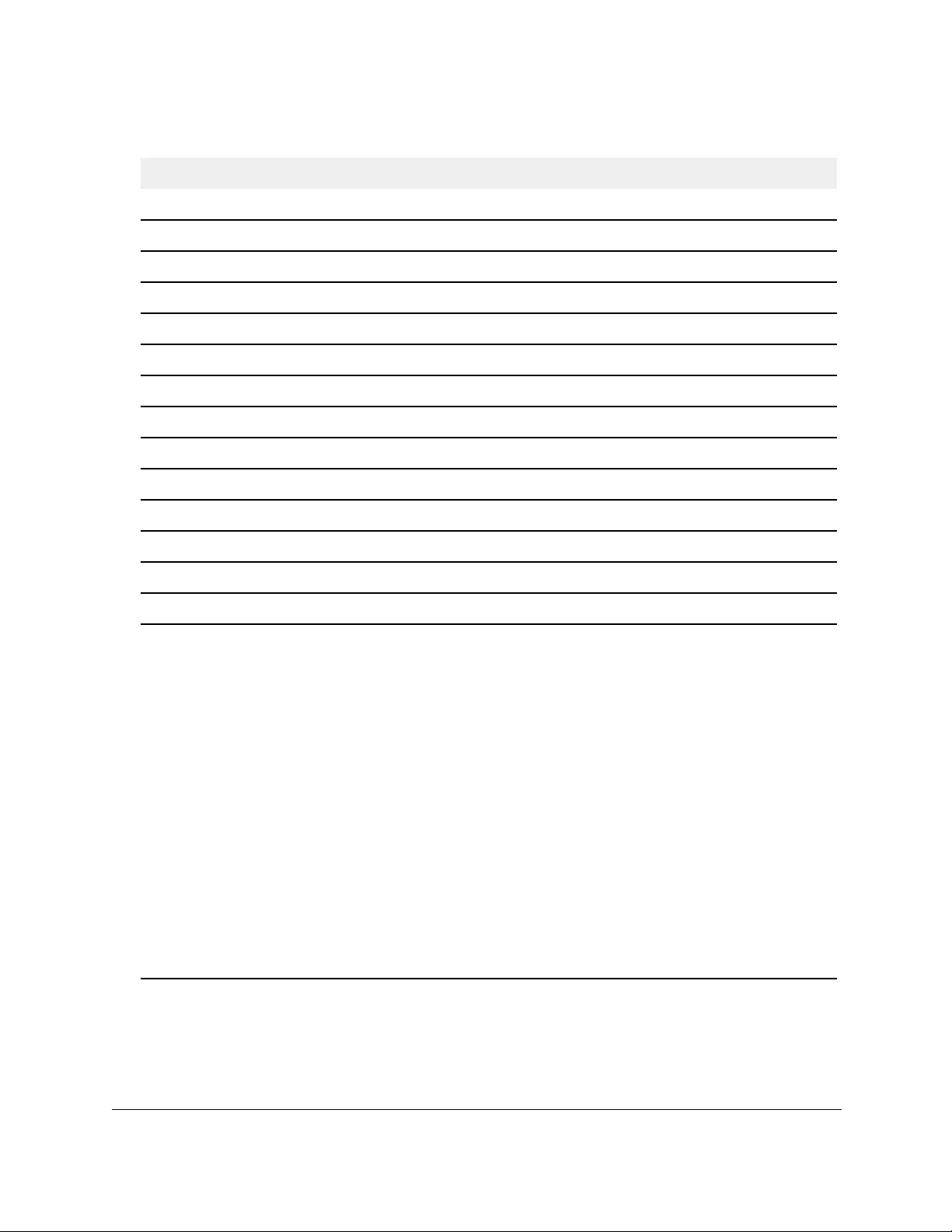
10-Port Gigabit Ethernet Ultra60 PoE++ Smart Managed Pro Switch
Specifications and Default Settings User Manual512
Maximum advertise interval 600
Minimum advertise interval 450
Advertise lifetime 1800
Preference level 0
ARP/ARP Aging
Age time (seconds) 1200
Response time (seconds) 1
Retries 10
Cache size 512
Dynamic renewal Enabled
Differentiated Services (DiffServ)
Admin mode Enabled
Class of Service (CoS), Global
Trust mode 802.1p
802.1p to queue mapping (802.1p -> queue) 0 -> 1
1 -> 0
2 -> 0
3 -> 1
4 -> 2
5 -> 2
6 -> 3
7 -> 3
Class selector:
(CS 0) 000000 -> 1
(CS 1) 001000 -> 0
(CS 2) 010000 -> 0
(CS 3) 011000 -> 1
(CS 4) 100000 -> 2
(CS 5) 101000 -> 2
(CS 6) 110000 -> 3
(CS 7) 111000 -> 3
Table 84. General feature default settings (continued)
Feature Name/Setting Default
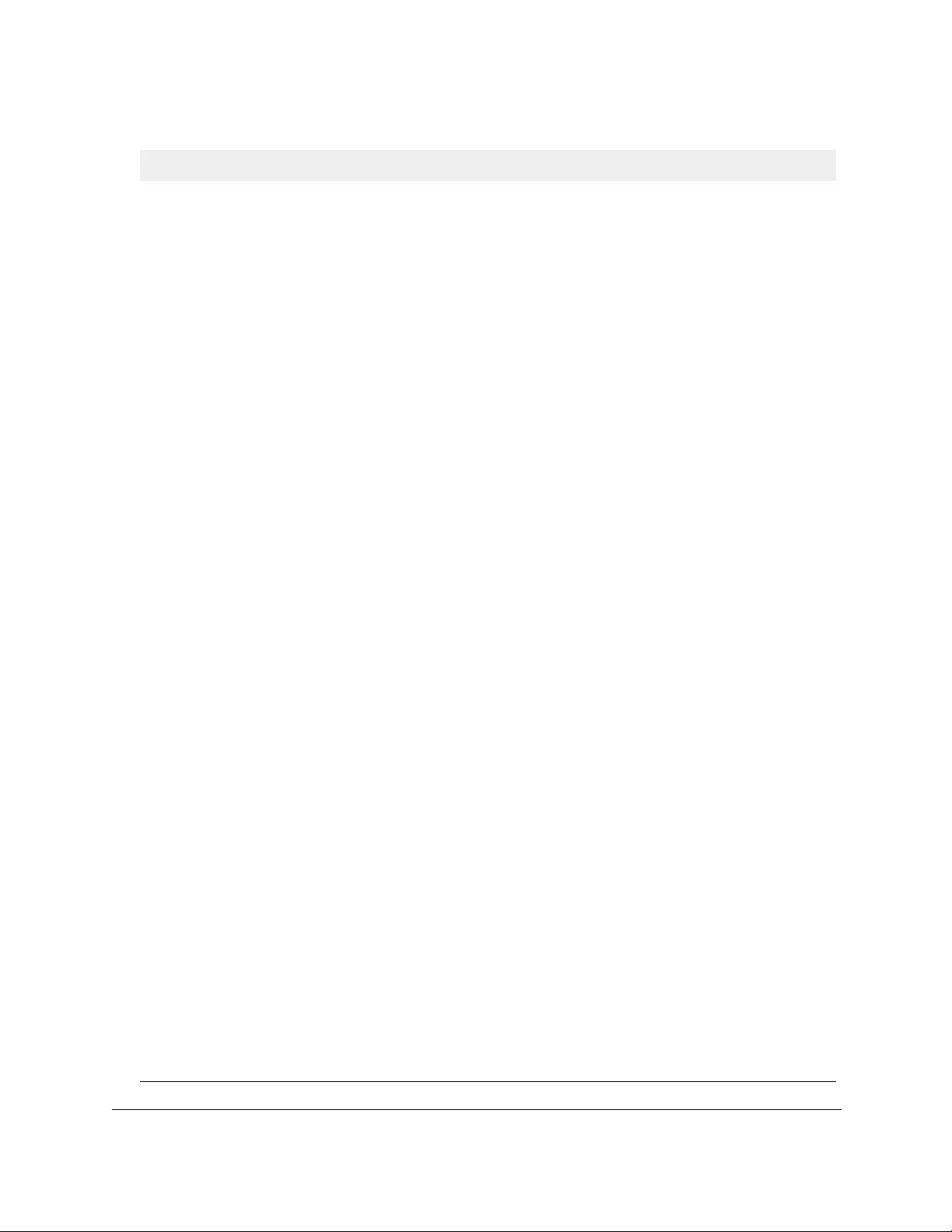
10-Port Gigabit Ethernet Ultra60 PoE++ Smart Managed Pro Switch
Specifications and Default Settings User Manual513
802.1p to queue mapping (802.1p -> queue)
(continued)
Assured forwarding:
(AF 11) 001010 -> 0
(AF 12) 001100 -> 0
(AF 13) 001110 -> 0
(AF 21) 010010 -> 0
(AF 22) 010100 -> 0
(AF 23) 010110 -> 0
(AF 31) 011010 -> 1
(AF 32) 011100 -> 1
(AF 33) 011110 -> 1
(AF 41) 100010 -> 1
(AF 42) 100100 -> 1
(AF 43) 100110 -> 1
Expedited forwarding:
(EF) 101110 -> 2
Other:
(1) 000001 -> 1
(2) 000010 -> 1
(3) 000011 -> 1
(4) 000100 -> 1
(5) 000101 -> 1
(6) 000110 -> 1
(7) 000111 -> 1
(9) 001001 -> 0
(11) 001011 -> 0
(13) 001101 -> 0
(15) 001111 -> 0
(17) 010001 -> 0
(19) 010011 -> 0
(21) 010101 -> 0
(23) 010111 -> 0
(25) 011001 -> 1
(27) 011011 -> 1
(29) 011101 -> 1
(31) 011111 -> 1
(33) 100001 -> 2
(35) 100011 -> 2
(37) 100101 -> 2
(39) 100111 -> 2
(39) 100111 -> 2
(41) 101001 -> 2
(43) 101011 -> 2
(45) 101101 -> 2
(47) 101111 -> 2
Table 84. General feature default settings (continued)
Feature Name/Setting Default
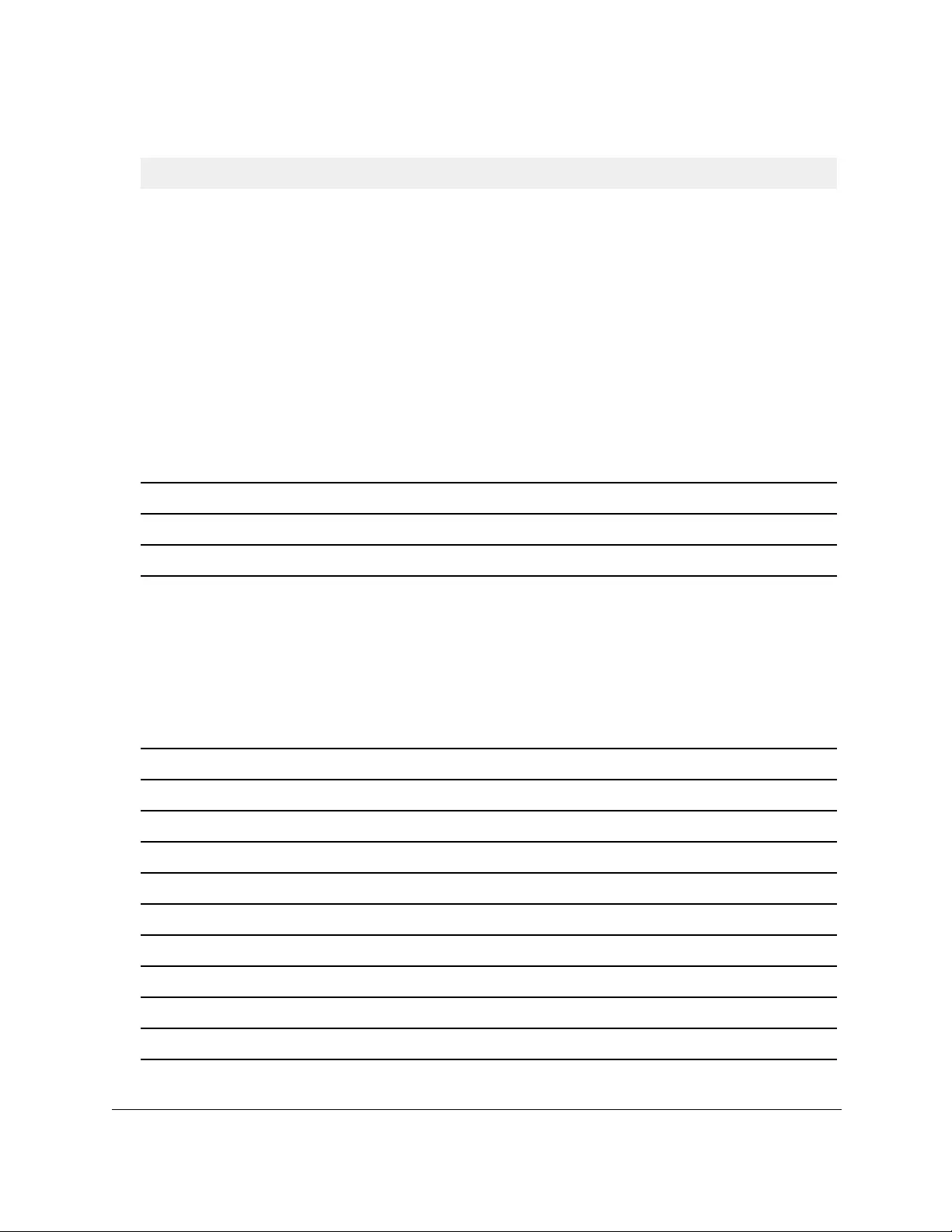
10-Port Gigabit Ethernet Ultra60 PoE++ Smart Managed Pro Switch
Specifications and Default Settings User Manual514
DSCP to queue mapping (DSCP -> queue)
(continued)
(49) 110001 -> 3
(50) 110010 -> 3
(51) 110011 -> 3
(52) 110100 -> 3
(53) 110101 -> 3
(54) 110110 -> 3
(55) 110111 -> 3
(57) 111011 -> 3
(58) 111010 -> 3
(59) 111011 -> 3
(60) 111100 -> 3
(61) 111101 -> 3
(62) 111110 -> 3
(63) 111111 -> 3
Class of Service (CoS), Interface
Trust mode 802.1p
Interface shaping rate 0
802.1p to queue mapping (802.1p –> queue) 0 -> 1
1 -> 0
2 -> 0
3 -> 1
4 -> 2
5 -> 2
6 -> 3
7 -> 3
Queue minimum bandwidth 0
Queue scheduler type Weighted
Auto-VoIP, Protocol-Based
Admin mode Disabled
Prioritization type Traffic class
Auto-VoIP traffic class 7
Auto-VoIP, OUI-Based
Admin mode Disabled
Auto-VoIP VLAN 4088
OUI-based priority 7
Table 84. General feature default settings (continued)
Feature Name/Setting Default
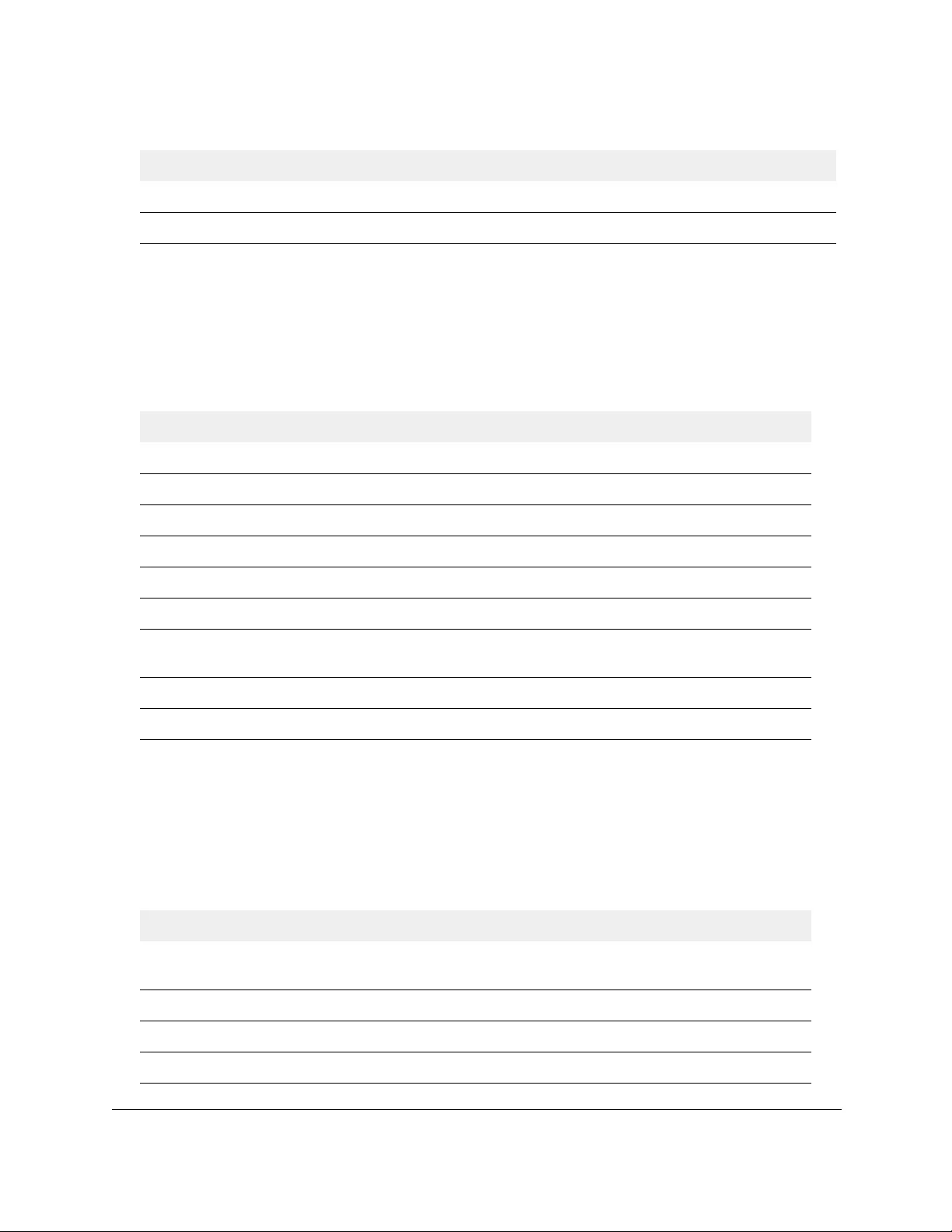
10-Port Gigabit Ethernet Ultra60 PoE++ Smart Managed Pro Switch
Specifications and Default Settings User Manual515
System setup and maintenance settings
The following table describes the system setup and maintenance settings.
Table 85. System setup and maintenance settings
Feature Sets Supported Default
Boot code update 1 N/A
DHCP 1 Enabled
Static IP address 1 192.168.0.239
System name configuration 1 N/A
Configuration save/restore 1 N/A
Firmware upgrade 1 N/A
Restore defaults 1 (local browser UI and rear-panel
button)
N/A
Dual image support 1 Enabled
Factory reset 1 N/A
Port characteristics
The following table describes the port characteristics.
L2 Loop Protection
Admin mode Disabled
Table 86. Port characteristics
Feature Sets Supported Default
Auto negotiating speed and
full/half duplex
All ports Auto negotiation
Auto MDI/MDIX For crossover cables on all ports Enabled
802.3x flow control/back pressure All ports Disabled
Port mirroring: TX, RX, Both 1 Disabled
Table 84. General feature default settings (continued)
Feature Name/Setting Default
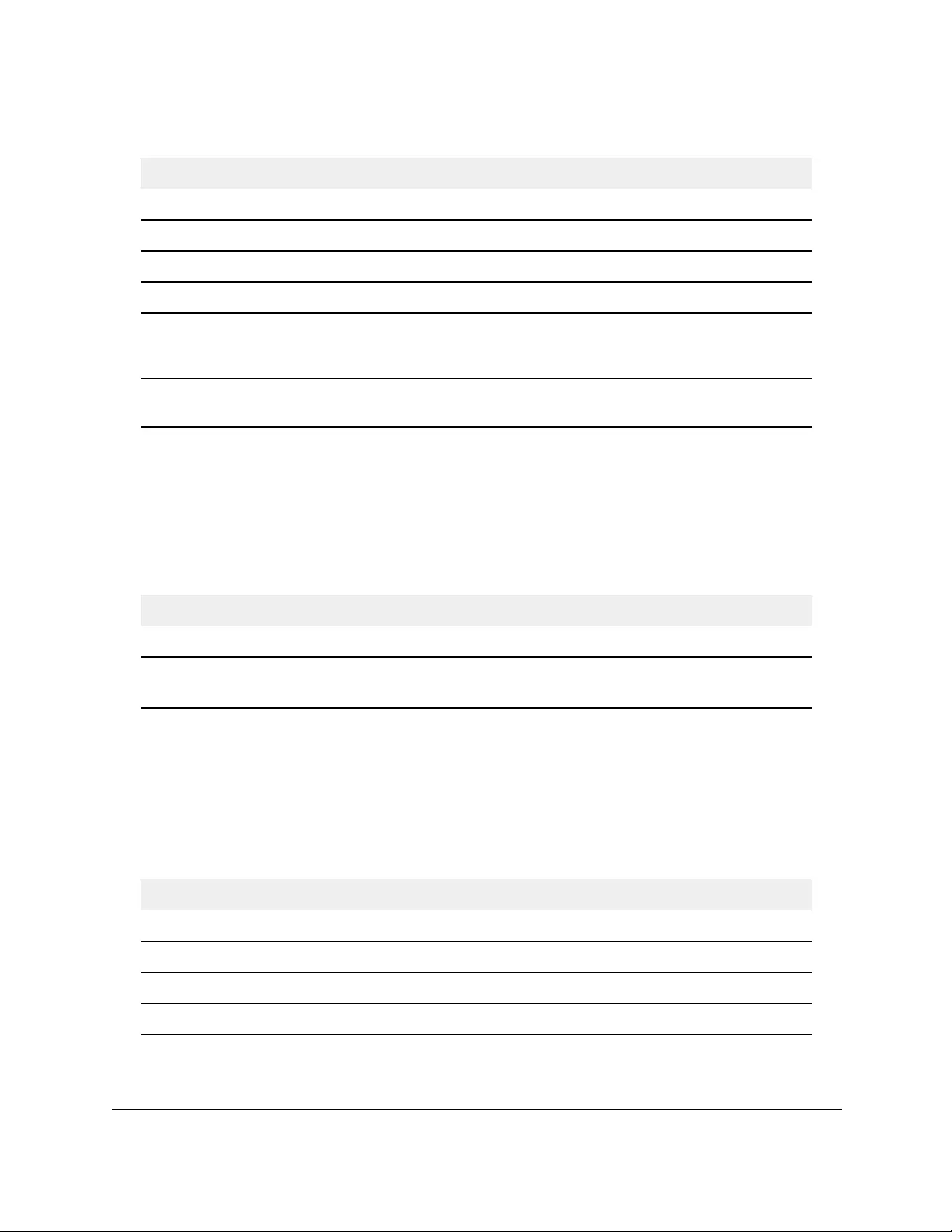
10-Port Gigabit Ethernet Ultra60 PoE++ Smart Managed Pro Switch
Specifications and Default Settings User Manual516
Traffic control settings
The following table describes the traffic control settings.
Table 87. Traffic control settings
Feature Sets Supported Default
Storm control All ports Disabled
Jumbo frame All ports 1522
Max = 10,000 bytes
Quality of Service settings
The following table describes the Quality of Service settings.
Table 88. Quality of Service settings
Feature Sets Supported Default
Number of queues 8 N/A
802.1p 1 Enabled
DSCP 1 Disabled
Egress rate limiting All ports Disabled
Port trunking (aggregation) 4 Preconfigured
802.1D spanning tree 1 Disabled
802.1w RSTP 1 Enabled
802.1s spanning tree 8 instances Disabled
Static 802.1Q tagging 256 VID = 1
Max member ports are equal to
the number of ports on the switch
Learning process Supports static and dynamic MAC
entries
Dynamic learning is enabled by
default
Table 86. Port characteristics (continued)
Feature Sets Supported Default
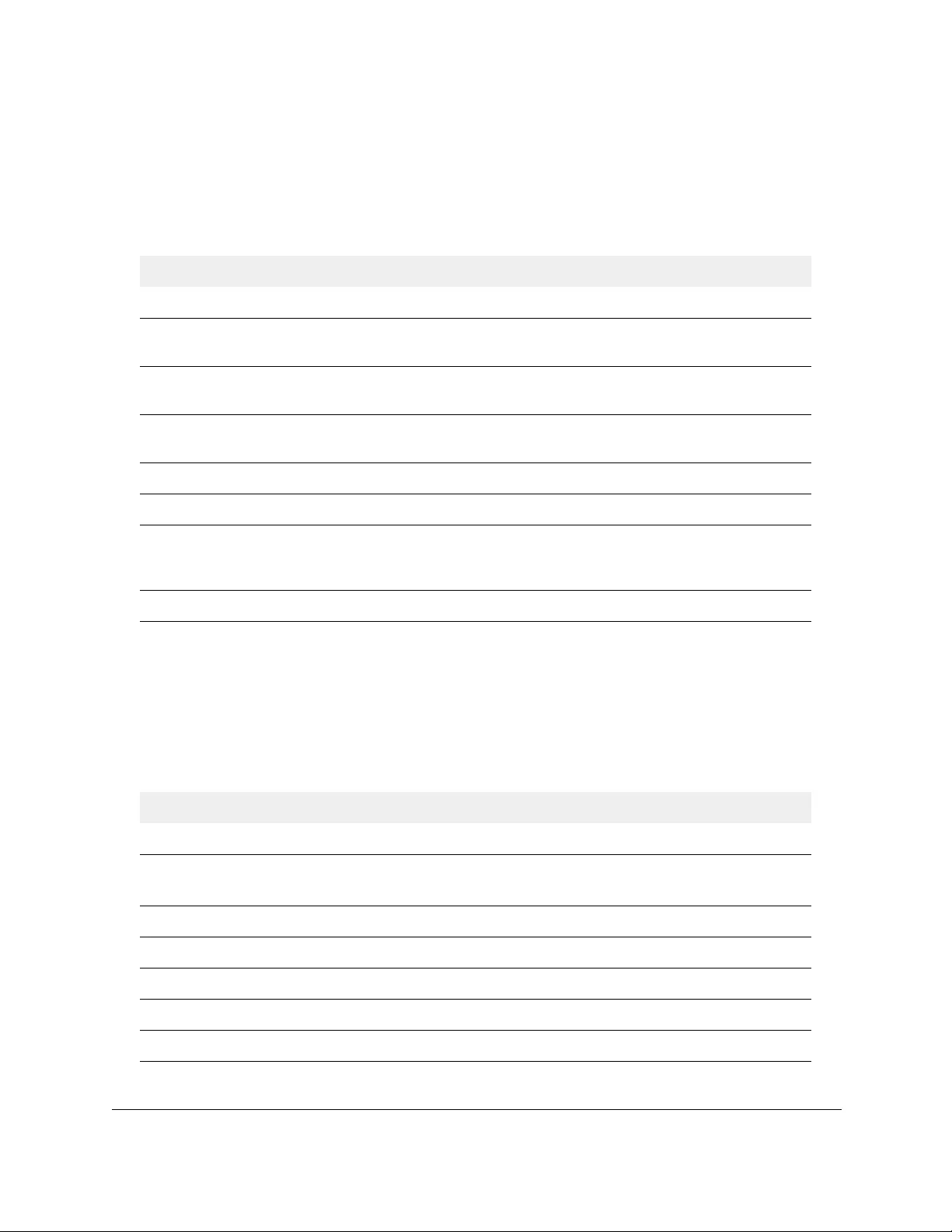
10-Port Gigabit Ethernet Ultra60 PoE++ Smart Managed Pro Switch
Specifications and Default Settings User Manual517
Security settings
The following table describes the security settings.
Table 89. Security settings
Feature Sets Supported Default
802.1X All ports Disabled
MAC ACLs 100 (shared with IPv4 and IPv6
ACLs)
All MAC addresses allowed
IPv4 ACLs 100 (shared with MAC and IPv6
ACLs)
All IPv4 addresses allowed
IPv6 ACLs 100 (shared with IPv4 ACL and
MAC ACL)
All IPv6 addresses allowed
Password control access 1 Idle time-out = 5 mins.
Local device password 1 Password = password
Management security 1 profile with 20 rules for
HTTP/HTTPS/SNMP access to
allow/deny an IP address/subnet
All IP addresses allowed
Port MAC lockdown All ports Disabled
System management settings
The following table describes the system management settings.
Table 90. System management settings
Feature Sets Supported Default
Multi-session web connections 4 Enabled
SNMPv1/v2
SNMPv3
Max 5 community entries Enabled (read, read/write
communities)
Time control 1 (Local or SNTP) Local time enabled
LLDP/LLDP-MED All ports Enabled
Logging 3 (Memory/Flash/Server) Memory log enabled
MIB support 1 Disabled
Smart Control Center N/A Disabled
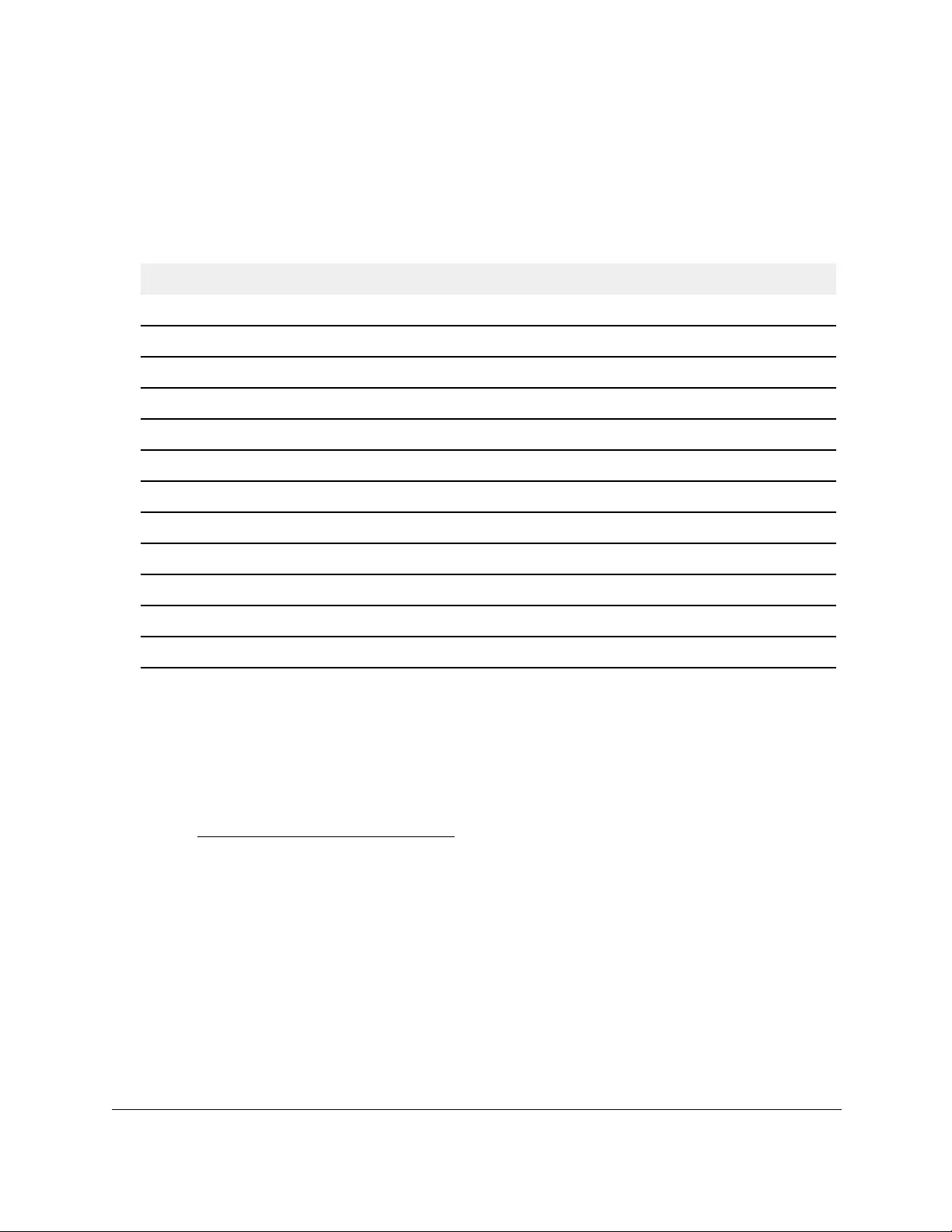
10-Port Gigabit Ethernet Ultra60 PoE++ Smart Managed Pro Switch
Specifications and Default Settings User Manual518
Settings for other features
The following table describes the settings for other features.
Table 91. Settings for other features
Feature Sets Supported Default
IGMP snooping v1/v2/v3 All ports Disabled
EAPoL flooding All ports Disabled
BPDU flooding All ports Disabled
Multicast groups 256 Disabled
Filter multicast control All ports Disabled
Number of DHCP snooping bindings 256 N/A
Number of DHCP static entries 256 N/A
MAC address database size 16k N/A
Number of IPv4/IPv6 static routes 32 N/A
Number of supported VLANs 64 N/A
Number of supported routed VLANs 15 N/A
Number of supported ARP entries 512 N/A
Hardware technical specifications
The tables in the following sections describes the main hardware technical specifications for
each model. For more hardware information, see the data sheet, which you can download by
visiting netgear.com/support/download/.
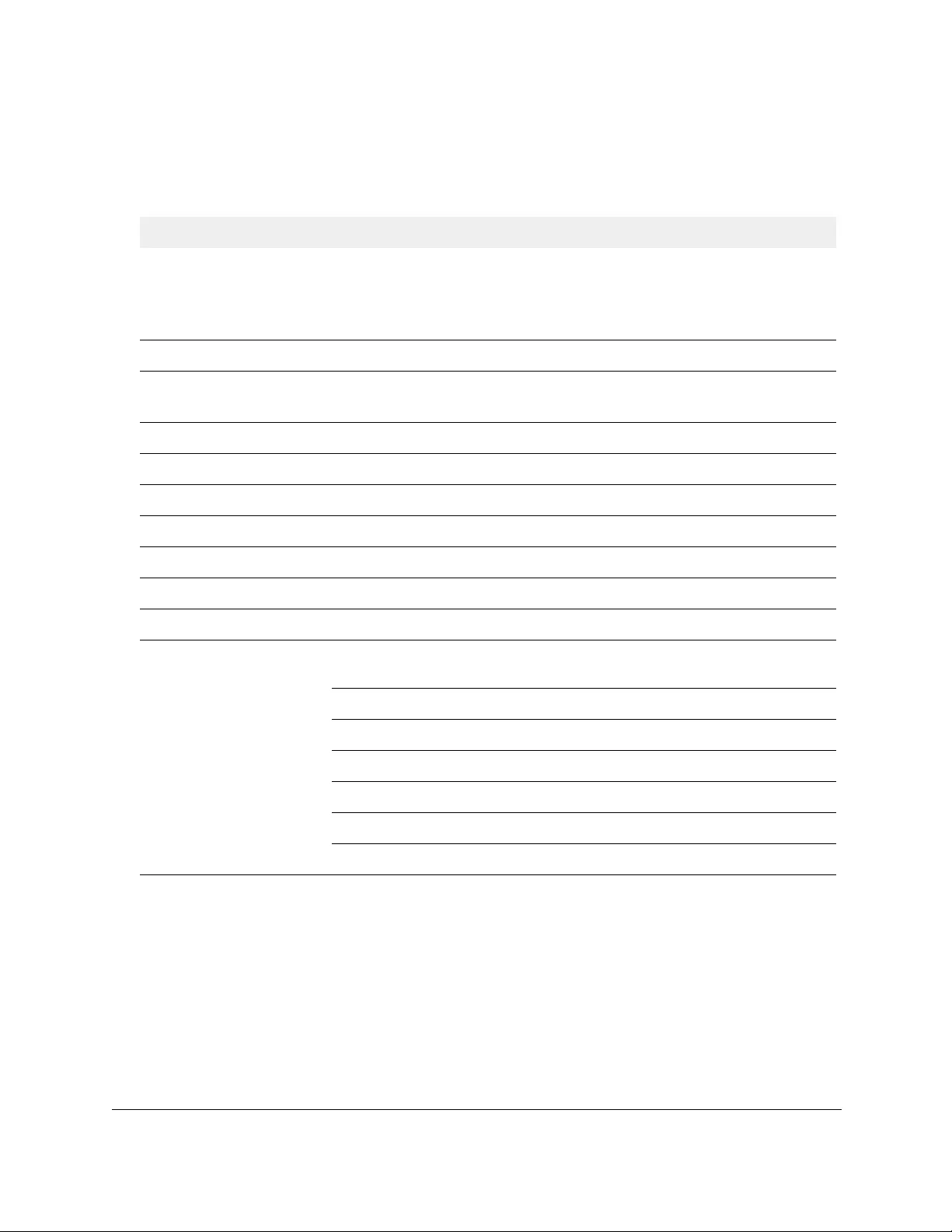
10-Port Gigabit Ethernet Ultra60 PoE++ Smart Managed Pro Switch
Specifications and Default Settings User Manual519
Model GS110TUP hardware technical specifications
Table 92. Hardware technical specifications for model GS110TUP
Feature Description
Network interfaces Four 10/100/1000BASE-T RJ-45 PoE++ copper ports
Four 10/100/1000BASE-T RJ-45 PoE+ copper ports
One non-PoE 10/100/1000BASE-T RJ-45 uplink port
One SFP uplink port for fiber connectivity
Power input DC power input: 54VDC, 4.7A
Power consumption Without PoE: 11.1W
With PoE: 276.8W
Switch PoE power budget 240W
Dimensions (W x D x H) 9.3 x 4.0 x 1.1 in. (236 x 101 x 27 mm)
Weight 1.39 lb (0.63kg)
Operating temperature 32º to 104ºF (0° to 40°C)
Operating humidity 95% maximum relative humidity, noncondensing
Storage temperature –4° to 158°F (–20º to 70ºC)
Storage humidity 95% maximum relative humidity, noncondensing
Electromagnetic certifications
and compliance
CE: EN 55032:2012 + AC:2013 / CISPR 32:2012, EN 61000-3-2:2014,
Class B, EN 61000-3-3:2013 Class B, EN 55024:2010, EN 55035:2017
VCCI: VCCI-CISPR 32:2016, Class B
RCM: AS/NZS CISPR 32:2015 Class B
CCC: YD/T993-1998, GB/T9254-2008 (Class B)
FCC: 47 CFR FCC Part15, Class B, ANSI C63.4:2014
ISED: ICES-003:2016 Issue 6, Class B, ANSI C63.4:2014
BSMI: CNS 13438 Class B
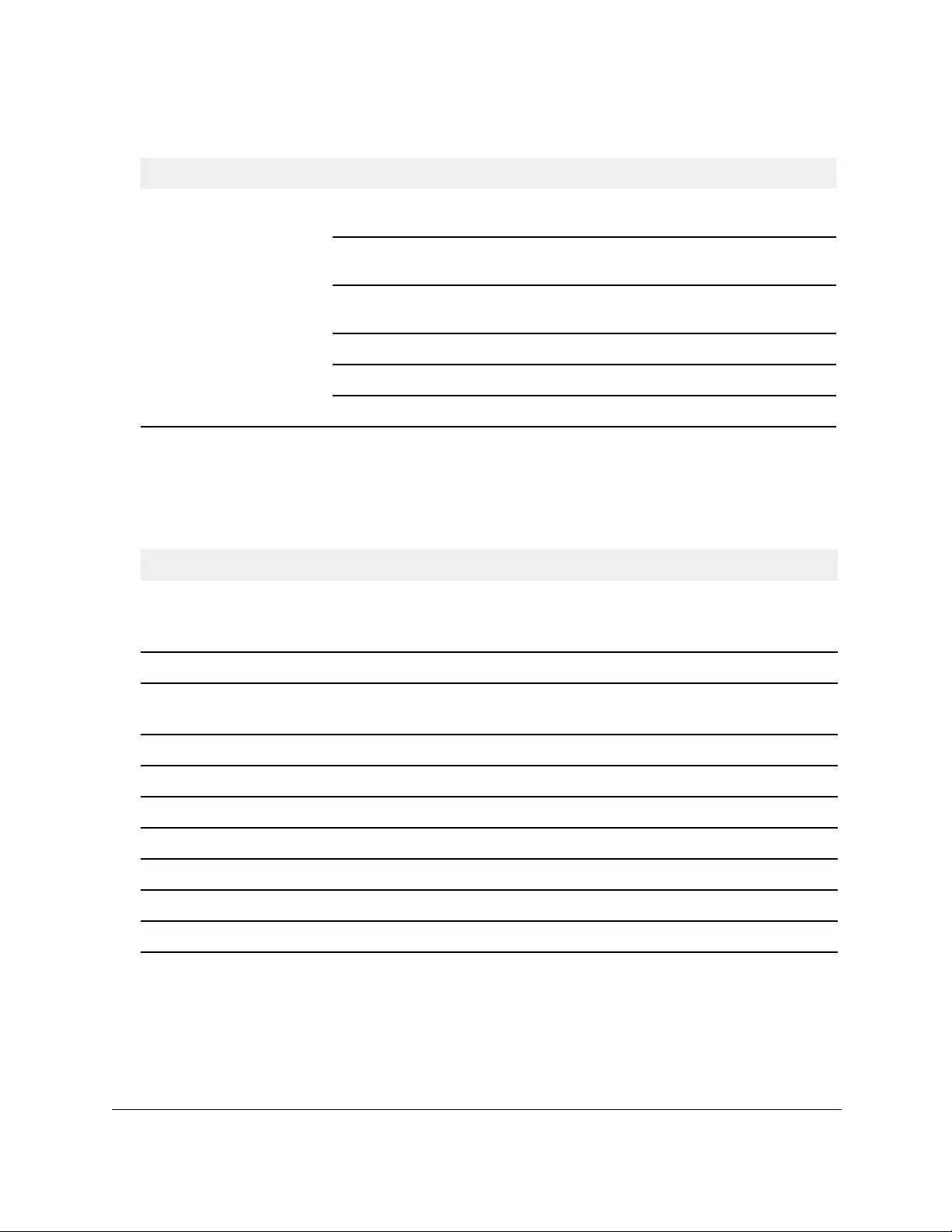
10-Port Gigabit Ethernet Ultra60 PoE++ Smart Managed Pro Switch
Specifications and Default Settings User Manual520
Model GS710TUP hardware technical specifications
Safety certifications CB report / certificate IEC 60950-1:2005 + A1:2009 + A2:2013;
IEC 62368-1: 2014/AC:2015
UL/cUL listed
UL60950-1, 2nd Edition; CAN/CSA-C22/2 No. 60950-1-07, 2nd Edition, 2014-10
CE LVD: EN 60950-1:2006 + A11:2009 + A1:2010 + A12:2011 + A2:2013;
EN 62368-1:2014+A11:2017
RCM: AS/NZS 60950.1:2015; AS/NZS: 62368.1:2018
CCC (China Compulsory Certificate): GB4943.1-2011
BSMI: CNS 14336-1
Table 93. Hardware technical specifications for model GS710TUP
Feature Description
Network interfaces Eight 10/100/1000BASE-T RJ-45 PoE++ copper ports
One non-PoE 10/100/1000BASE-T RJ-45 uplink port
One SFP uplink port for fiber connectivity
Power input AC power input: 100–240V~50/60Hz, 8A max.
Power consumption Without PoE: 22.9W
With PoE: 554.0W
Switch PoE power budget 480W
Dimensions (W x D x H) 17.3 x 8.0 x 1.7 in. (440 x 204 x 43 mm)
Weight 6.59 lb (2.99 kg)
Operating temperature 32º to 122ºF (0° to 50°C)
Operating humidity 95% maximum relative humidity, noncondensing
Storage temperature –4° to 158°F (–20º to 70ºC)
Storage humidity 95% maximum relative humidity, noncondensing
Table 92. Hardware technical specifications for model GS110TUP (continued)
Feature Description
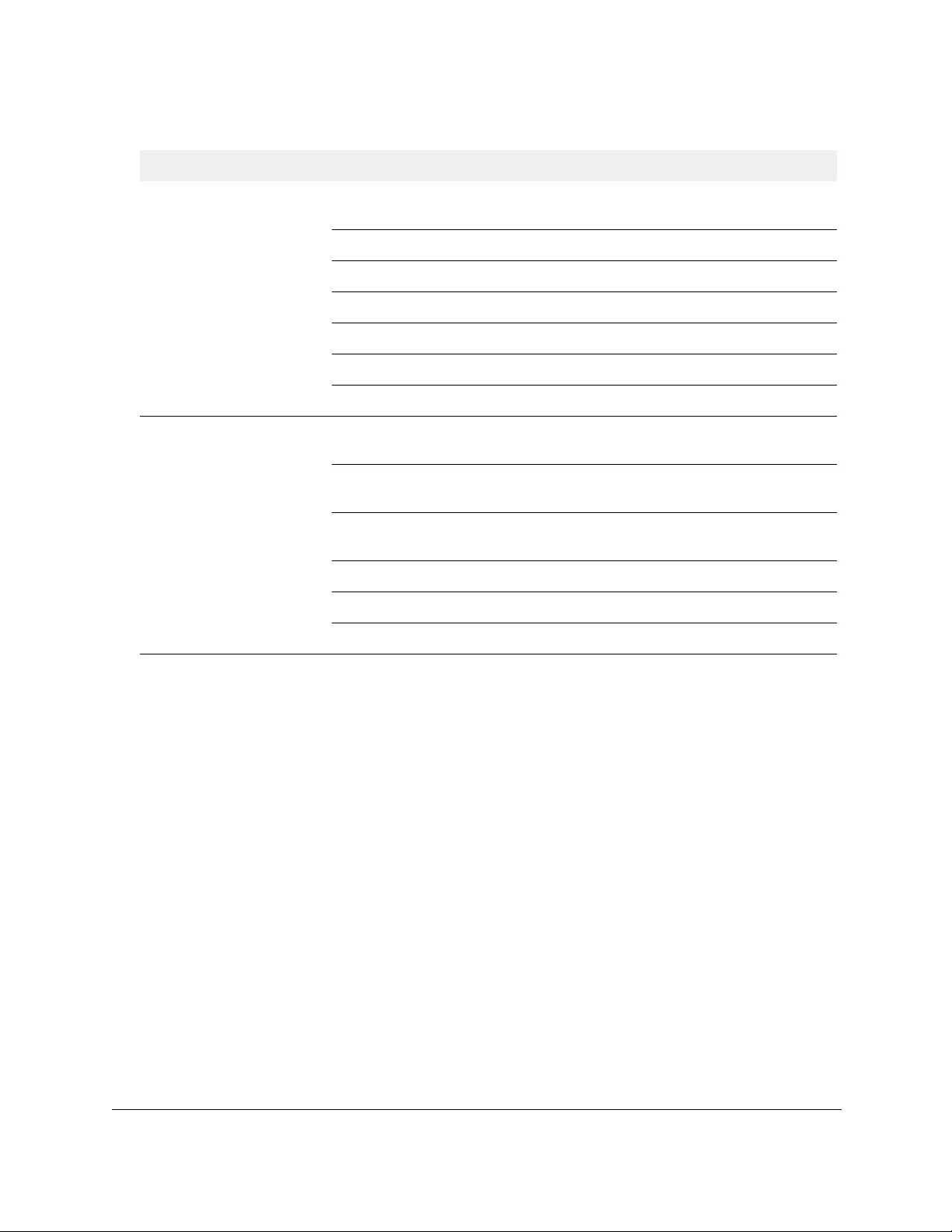
10-Port Gigabit Ethernet Ultra60 PoE++ Smart Managed Pro Switch
Specifications and Default Settings User Manual521
Electromagnetic certifications
and compliance
CE: EN 55032:2012 + AC:2013 / CISPR 32:2012, EN 61000-3-2:2014,
Class A, EN 61000-3-3:2013 Class A, EN 55024:2010, EN 55035:2017
VCCI: VCCI-CISPR 32:2016, Class A
RCM: AS/NZS CISPR 32:2015 Class A
CCC: YD/T993-1998, GB/T9254-2008 (Class A)
FCC: 47 CFR FCC Part15, Class A, ANSI C63.4:2014
ISED: ICES-003:2016 Issue 6, Class A, ANSI C63.4:2014
BSMI: CNS 13438 Class A
Safety certifications CB report / certificate IEC 60950-1:2005 + A1:2009 + A2:2013;
IEC 62368-1: 2014/AC:2015
UL/cUL listed
UL60950-1, 2nd Edition; CAN/CSA-C22/2 No. 60950-1-07, 2nd Edition, 2014-10
CE LVD: EN 60950-1:2006 + A11:2009 + A1:2010 + A12:2011 + A2:2013;
EN 62368-1:2014+A11:2017
RCM: AS/NZS 60950.1:2015; AS/NZS: 62368.1:2018
CCC (China Compulsory Certificate): GB4943.1-2011
BSMI: CNS 14336-1
Table 93. Hardware technical specifications for model GS710TUP (continued)
Feature Description