NETGEAR RBS50 User Manual
Displayed below is the user manual for RBS50 by NETGEAR which is a product in the Network Extenders category. This manual has pages.
Related Manuals
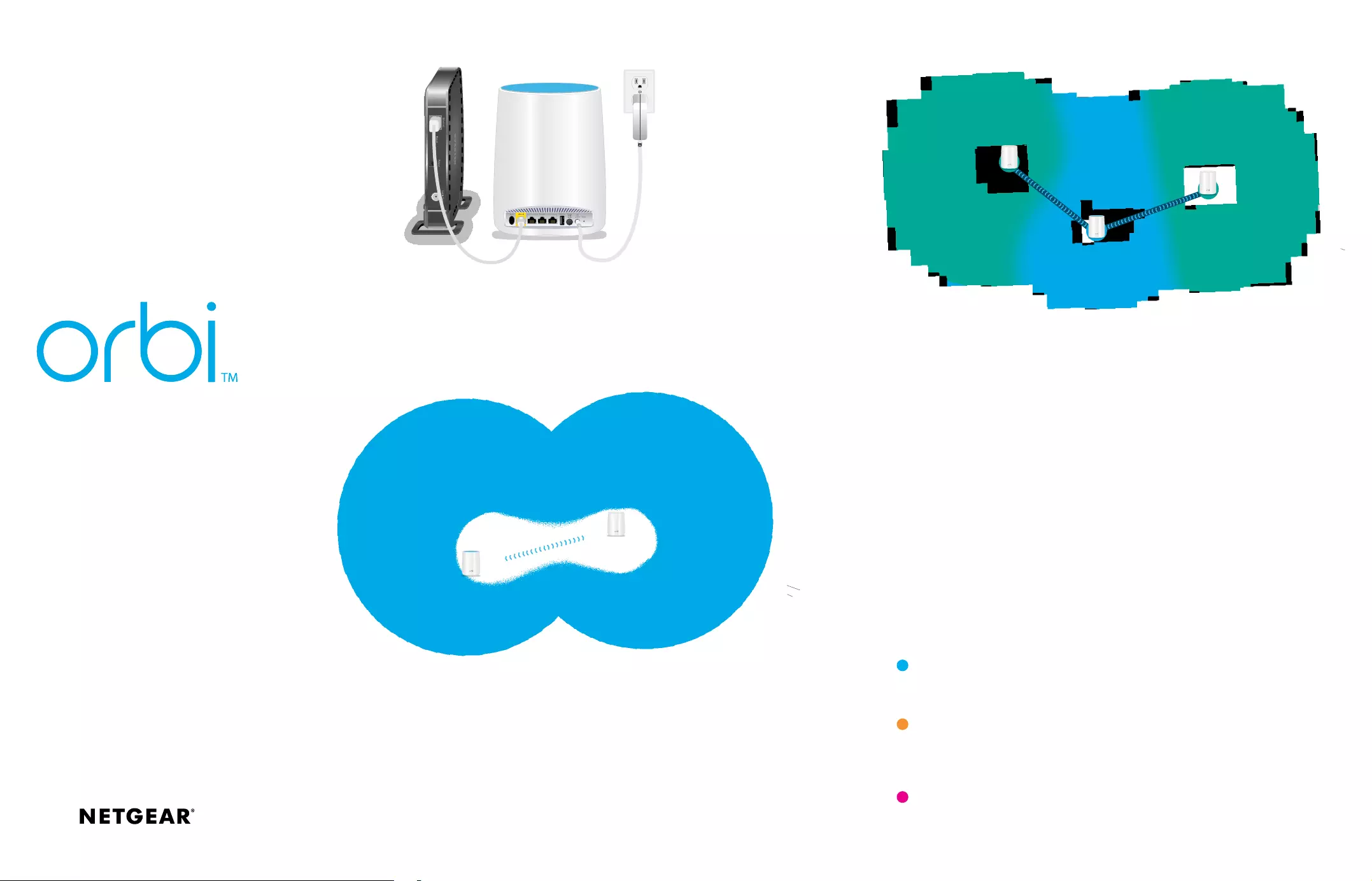
1. Connect Your Orbi Router
If you already connected your Orbi router, skip this step.
2. Place Your Orbi Satellite
If this is the first Orbi satellite you are adding to your Orbi network, follow these
steps:
a. Place your Orbi satellite in the middle of your house to get the best WiFi coverage.
b. Connect the Orbi satellite to a power source.
The Power LED on the back of the Orbi satellite lights green. If the Power LED does not
light, press the Power On/O button.
Modem
2. Place Your Orbi Satellite (Continued)
Quick Start Guide
If you already set up an Orbi router and satellite on your Orbi network, follow
these steps:
a. Place your Orbi satellite in a corner of your house that is far away from your existing
Orbi router and satellite, but still within range or your Orbi router and satellite.
If your house has multiple floors, place your Orbi satellite on a dierent floor than your
existing Orbi router and satellite.
b. Connect the Orbi satellite to a power source.
The Power LED on the back of the Orbi satellite lights green. If the Power LED does not
light, press the Power On/O button.
Orbi router
Orbi satellite
INTERNET INTERNET
Orbi router
Orbi satellite
Orbi satellite
3. Sync Your Orbi Satellite
a. Wait about two minutes for the Orbi satellite’s ring LED to light solid white.
b. Press the Sync button on the back of your Orbi satellite, and within two minutes, press
the Sync button on the back of your Orbi router.
The Orbi satellite’s ring LED lights white, then lights one of the following colors for
about three minutes and then turns o:
Blue
The Orbi router and satellite successfully synced, and the connection between
the router and satellite is good.
Amber
The Orbi router and satellite successfully synced, and the connection between
the router and satellite is fair. Consider moving the Orbi satellite closer to the
Orbi router.
Magenta
The Orbi router and satellite failed to sync. Move the satellite closer to the
router and try again.
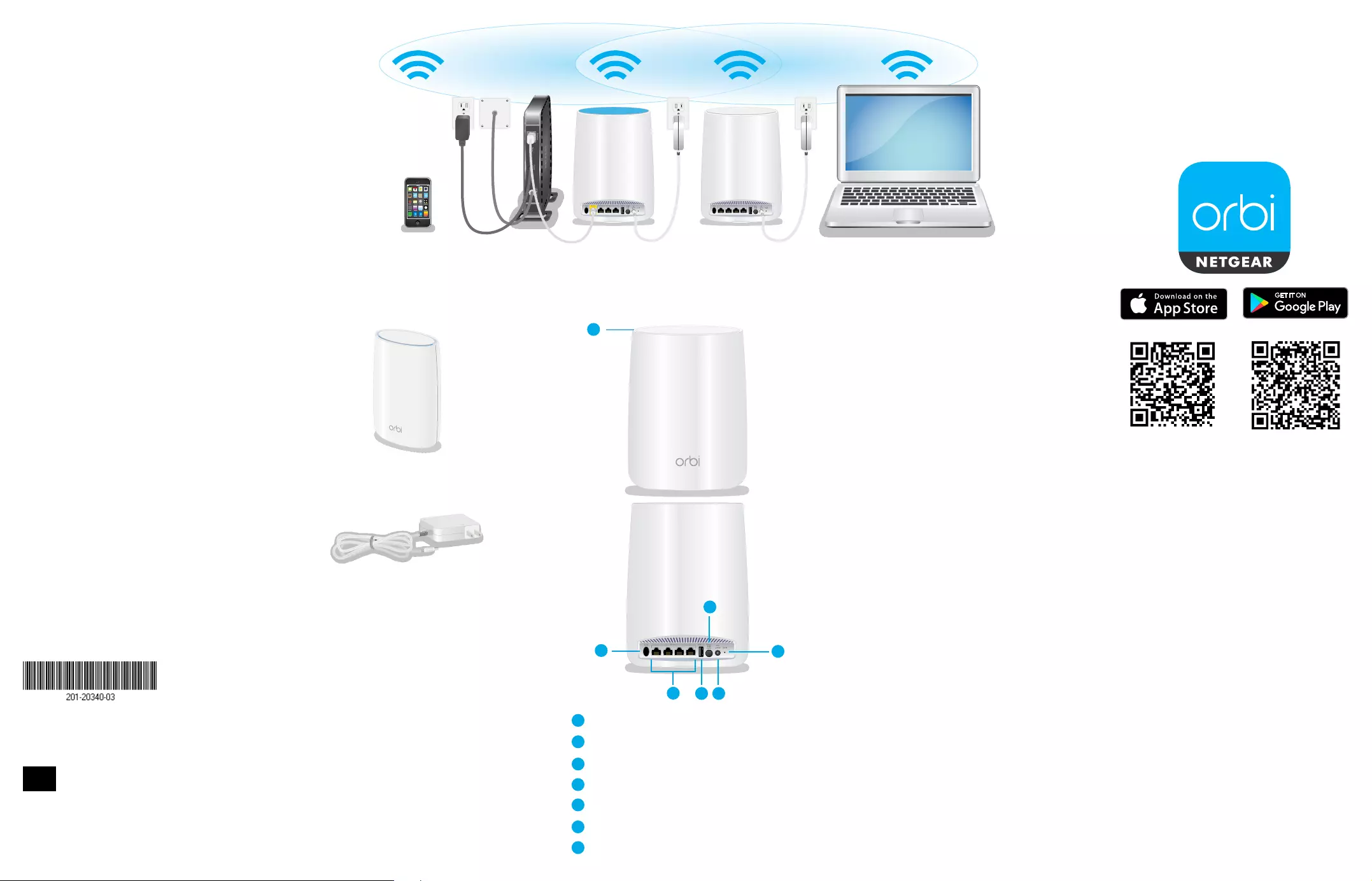
Ring LED (not shown in image)
Sync button (also used for WPS connection)
Ethernet ports
USB port
Power On/O button and Power LED
DC Power connector
Reset button
Support
Thank you for purchasing this NETGEAR
product. You can visit
www.netgear.com/support to register
your product, get help, access the latest
downloads and user manuals, and join our
community. We recommend that you use
only ocial NETGEAR support resources.
For the current EU Declaration of
Conformity, visit
http://support.netgear.com/app/answers/
detail/a_id/11621/.
For regulatory compliance information, visit
http://www.netgear.com/about/
regulatory/.
See the regulatory compliance document
before connecting the power supply.
NETGEAR INTL LTD
Building 3, University Technology Centre
Curraheen Road, Cork, Ireland
NETGEAR, Inc.
350 East Plumeria Drive
San Jose, CA 95134, USA
© NETGEAR, Inc., NETGEAR and the NETGEAR Logo
are trademarks of NETGEAR, Inc. Any non‑NETGEAR
trademarks are used for reference purposes only.
December 2016
All Set Up!
Orbi satellite
(Model RBS50)
Power adapter
(varies by region)
Orbi Satellite Overview
Package Contents
2
1
3
4
2
1
64
7
5
6
7
3
5
Download the
NETGEAR Orbi App
Use the NETGEAR Orbi app to set up and
manage your network. To find the app, scan
one of the following QR codes or search for
NETGEAR Orbi in the Apple App Store or
Google Play Store.