Table of Contents
NETGEAR RN628X00 User Manual
Displayed below is the user manual for RN628X00 by NETGEAR which is a product in the NAS & Storage Servers category. This manual has pages.
Related Manuals
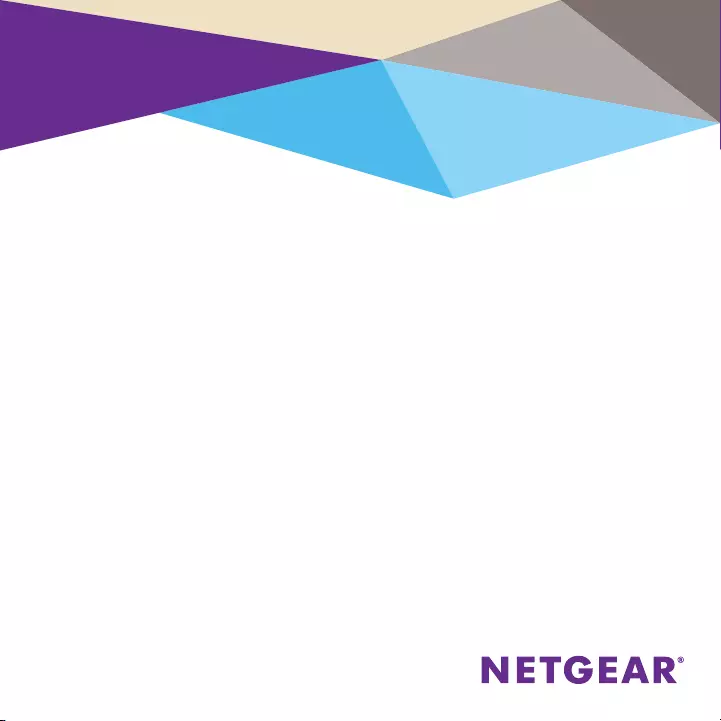
Installation
ReadyNAS OS 6 Desktop Storage
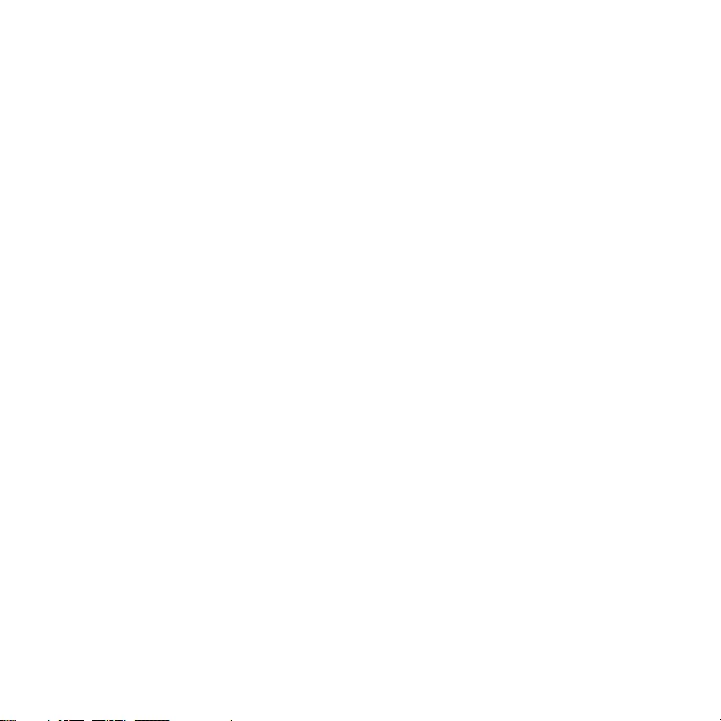
2
Contents
Package Contents ....................................................................................................... 3
Basic Setup .................................................................................................................... 4
Reformat Disks ............................................................................................................. 9
Additional Information .............................................................................................12
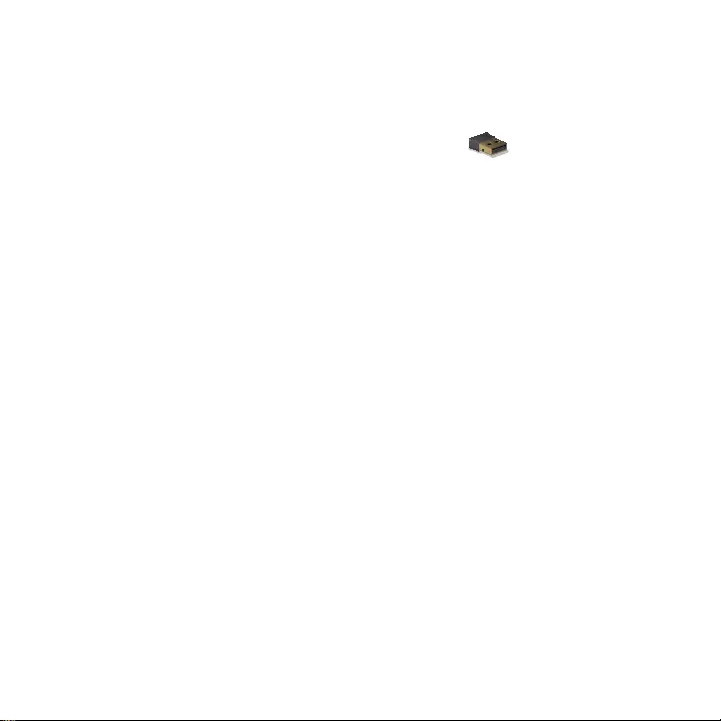
3
Package Contents
Important: Read all safety warnings in the hardware manual for your
system before connecting the system to the power supply.
ReadyNAS system
Ethernet cable Power adapter and power cord
(varies by model)
Bluetooth adapter
(only some models)
See the hardware manual for
your system for installation
and use
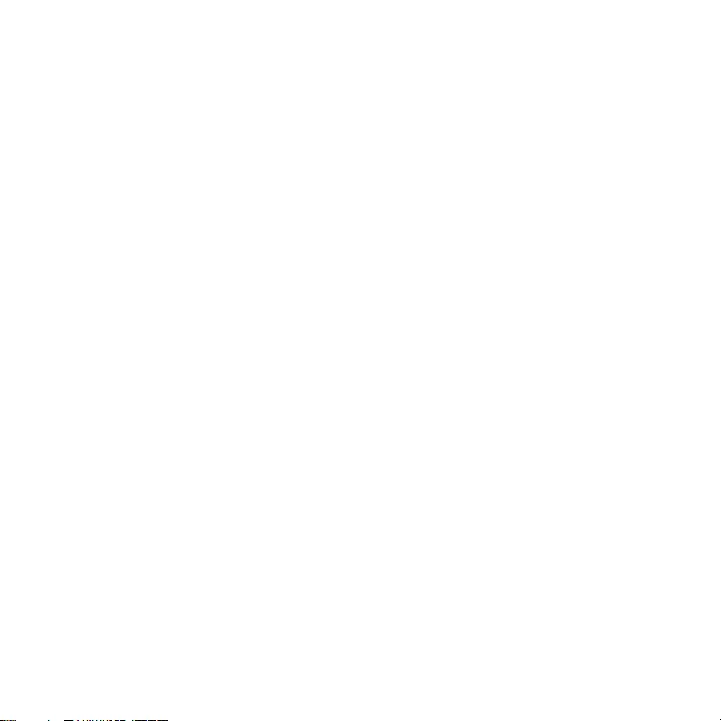
4
Basic Setup
Aer you follow these instructions, your ReadyNAS is ready to use in a
production environment. Setup takes approximately 15 minutes.
¾To set up your storage system:
1. Install all available disks that you want to use in your ReadyNAS
system.
Note: If you are using previously formatted disks that contain data,
you must reformat these disks before continuing. See Reformat Disks
on page 9.
For a list of supported disks, see the Hardware Compatibility List at
netgear.com/readynas-hcl.
For information about installing disks, see the hardware manual for
your system or visit
https://www.youtube.com/watch?v=hLiu0VeXd-Y.
2. Place your system in a location that provides adequate ventilation.
High-capacity disks can produce considerable heat. It is important to
ensure that the fan exhausts are unobstructed.
For a complete list of placement considerations, see the hardware
manual for your system.
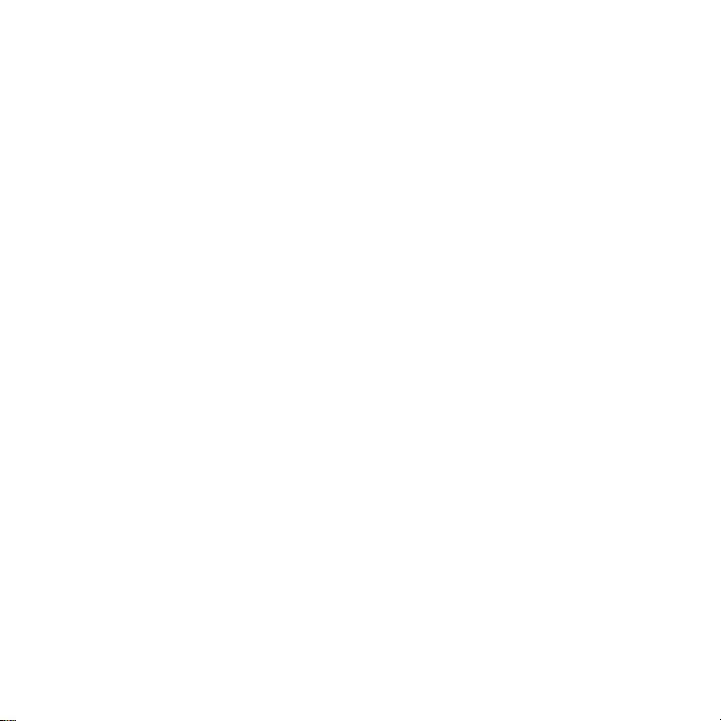
5
3. Connect the power adapter to the power cord.
4. Connect the power adapter to the back of the system and plug the
power cord into a wall outlet or power strip.
5. Use an Ethernet cable to connect an Ethernet port on the storage
system to your network.
6. If necessary, press the Power button to turn on the system.
7. Wait for the Power LED to turn solid blue or for the status display
screen to display the system’s IP address.
8. Visit readycloud.netgear.com on a computer that uses the same local
area network (LAN) and Internet connection as your ReadyNAS
system.
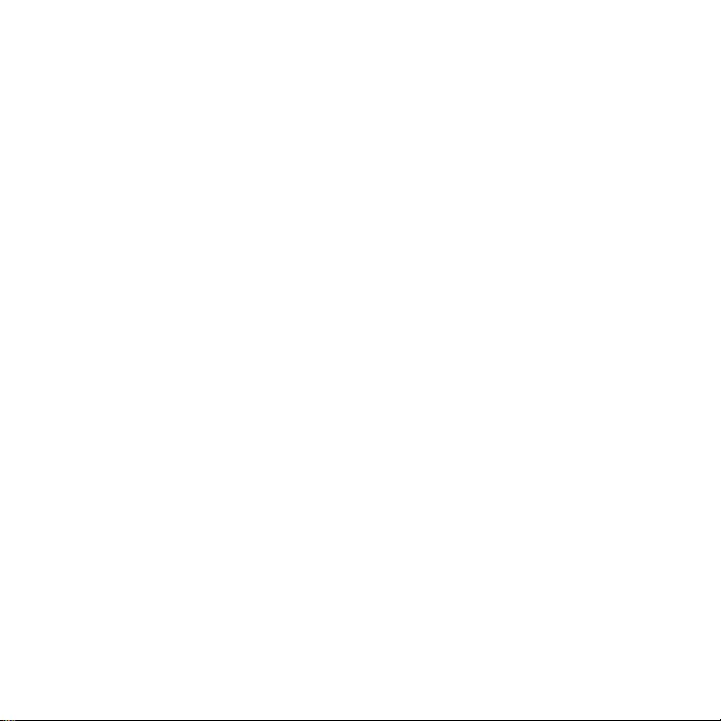
6
Note: If your computer cannot access the Internet, download and run
the RAIDar utility instead. Download RAIDar to a computer connected
to the Internet and transfer the downloaded file to the computer
on the same LAN as your ReadyNAS system. You can find the latest
version of RAIDar at netgear.com/raidar.
9. Click the Start button for setting up a new ReadyNAS.
10. Click the Discover button.
ReadyCLOUD detects your ReadyNAS system on the network and
displays the New ReadyNAS Discovered page.
11. Click the Setup button.
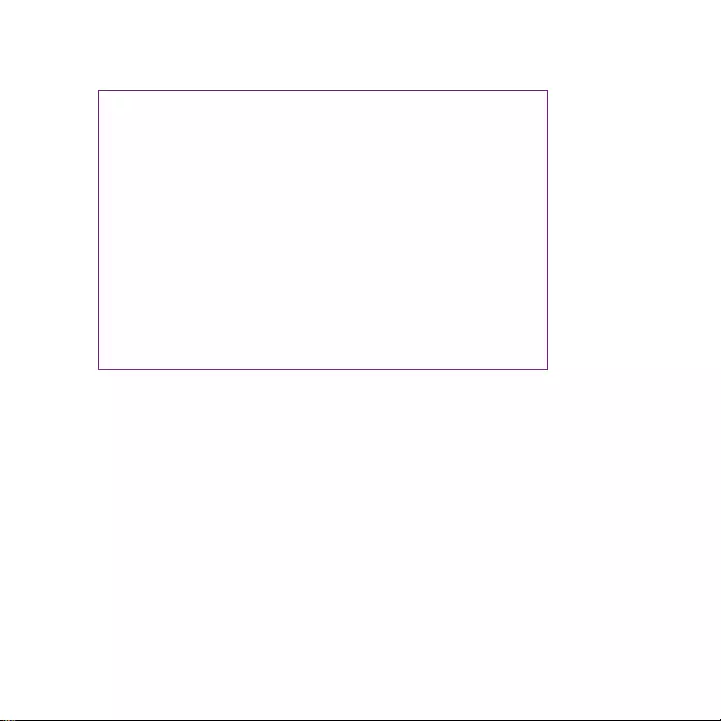
7
12. Select the mode that you want to use to set up your system:
• Option 1. Select the Setup with ReadyCLOUD (Default) radio
button and do the following:
a. Complete the Create a MyNETGEAR Account fields and
click the Next button, or click the Sign in to an Existing
Account button and sign in to your account.
b. Follow the prompts to configure your ReadyNAS system.
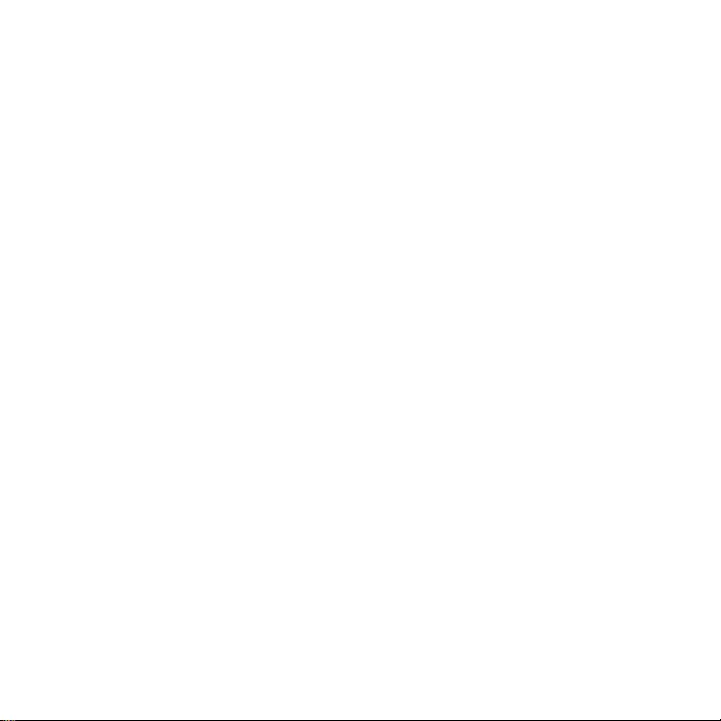
8
• Option 2. Select the Oine Installation (Advanced):
a. Enter admin for the user name, enter password for the
password, and click the OK button.
Note: You can change these credentials when you configure
your system. We recommend that you change your password
as soon as possible.
The ReadyNAS local admin page displays in your browser and
launches a setup wizard.
b. Follow the prompts of the setup wizard to configure your
ReadyNAS system.
The setup process is complete. You can begin using your ReadyNAS
storage system.
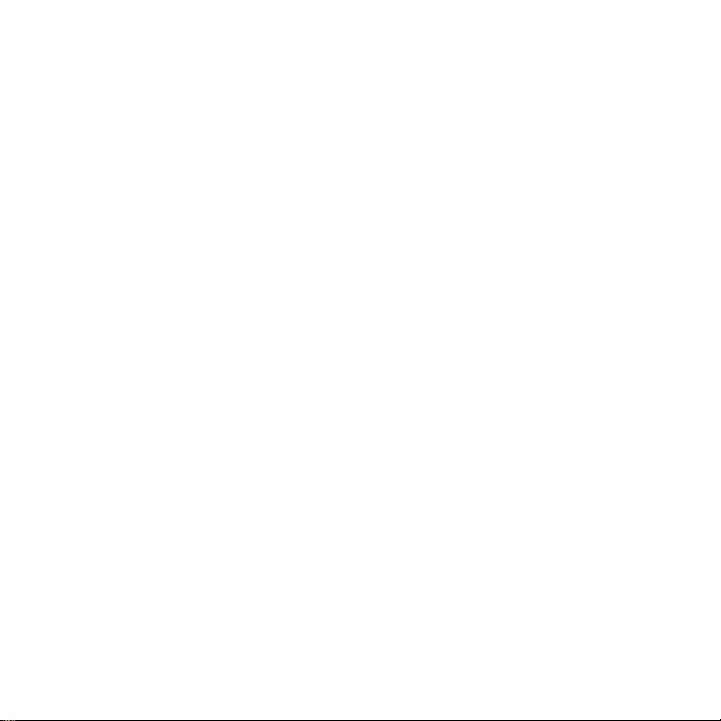
9
Reformat Disks
If you are using previously formatted disks that contain data, you must
reformat the disks before you can use them with your ReadyNAS system.
WARNING: This process erases all data and reformats all disks into a
single X-RAID volume. If you want to preserve the data on the disks, you
must back up the data to an external drive before using the disks in your
ReadyNAS storage system.
Note that his procedure returns the storage system to factory default
condition and is not necessary if you are adding or replacing individual
disks, even if the disks were previously formatted. See the ReadyNAS OS
manual, available at netgear.com/support/product/ReadyNAS_OS_6, for
information about formatted disks and already configured systems.
¾To reformat previously formatted disks:
1. If your system is powered on, gracefully power o the system.
See Additional Information on page 12.
2. Install the previously formatted disks.
For a list of supported disks, see the Hardware Compatibility List at
netgear.com/readynas-hcl.
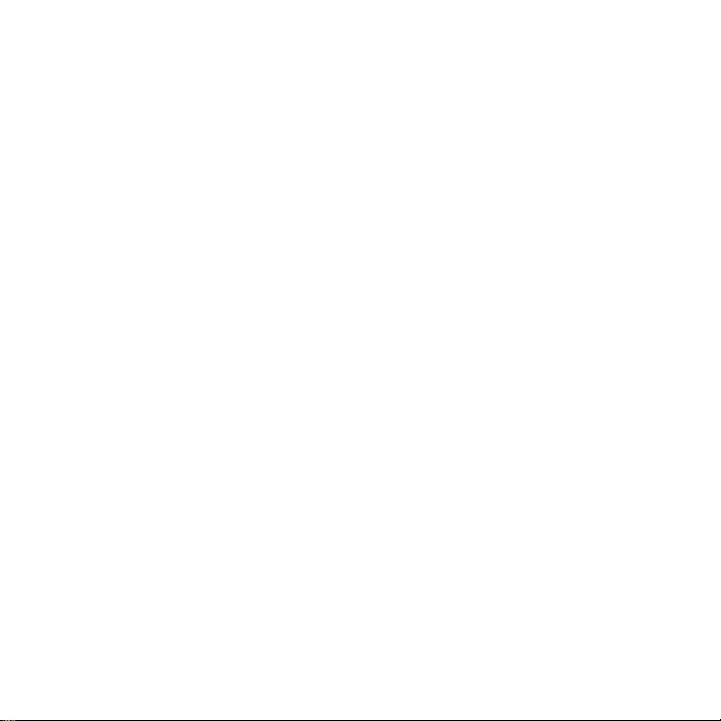
10
For information about installing disks, see the hardware manual for
your system.
3. Using a straightened paper clip, press and hold the Reset button.
4. Press the Power button.
The system powers on.
5. Continue pressing the Reset button until the system enters boot
mode:
• If you are using a 2-bay storage system, the Power, Disk 1, Disk
2, and Backup LEDs light when the system is in boot mode.
• If you are using a 4-bay or 6-bay storage system, the status
display screen indicates that the system is in boot mode.
6. Select the factory default option from the boot menu:
• If you are using a 2-bay storage system, do the following:
a. Scroll through the boot menu options by pressing the
Backup button.
b. When only the Disk 1 LED is lit, press and release the Reset
button.
• If you are using a 4-bay storage system, do the following:
a. Scroll through the boot menu options by pressing the
Backup button.
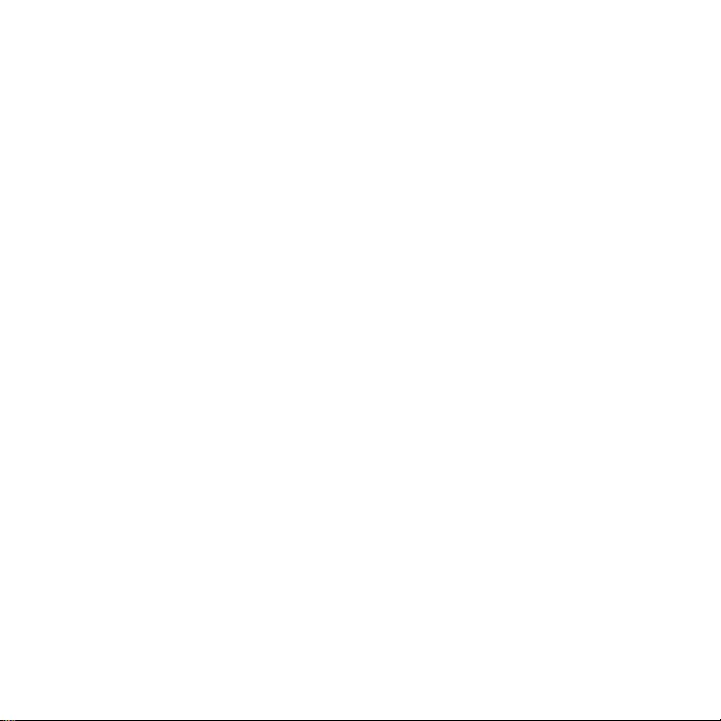
11
b. When the status display screen shows the factory default
option, press and release the Reset button.
• If you are using a 6-bay storage system:
a. Scroll through the boot menu options using the arrows on the
touch pad.
b. When the status display screen shows the factory default
option, press the OK button.
The system initiates a short disk test that takes two to five minutes.
At the end of the disk test, the factory default process starts.
The system returns to its factory default settings and reformats all
installed disks for use with ReadyNAS OS 6.
When the factory default process is complete, the reformatted disks are
ready to use with your system.
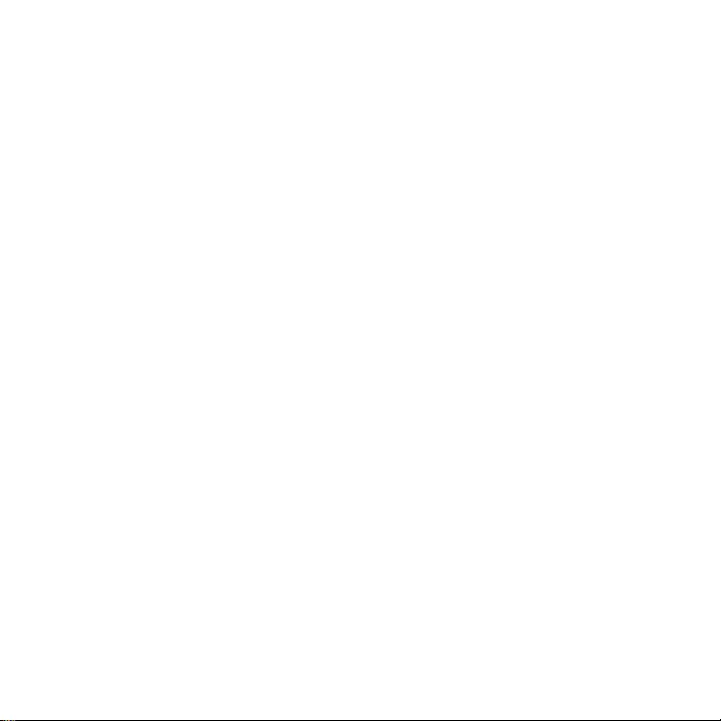
12
Additional Information
To help keep your storage system healthy and avoid the risk of data loss,
follow these rules of usage:
• Never replace more than one disk at a time while the system is
powered on.
• If you must power o your system, power it o gracefully, when
possible.
¾To gracefully power o a 2-bay storage system:
Press the Power button twice.
¾To gracefully power o a 4-bay or 6-bay storage system:
Press the Power button three times.
For more information about setting up, configuring, and using your
system, see the soware and hardware manuals for your system.
Links to these manuals are available at
netgear.com/support/product/ReadyNAS_OS_6 or through a link in the
product’s user interface.
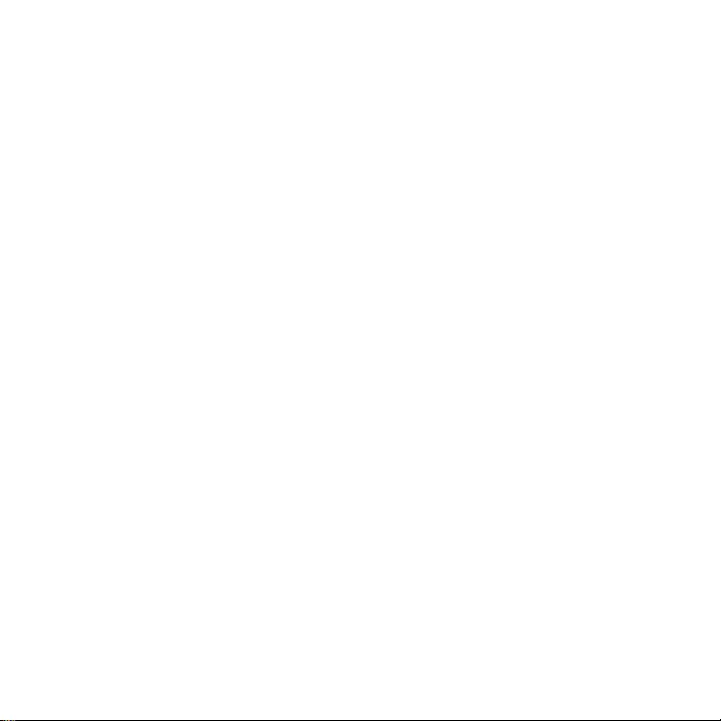
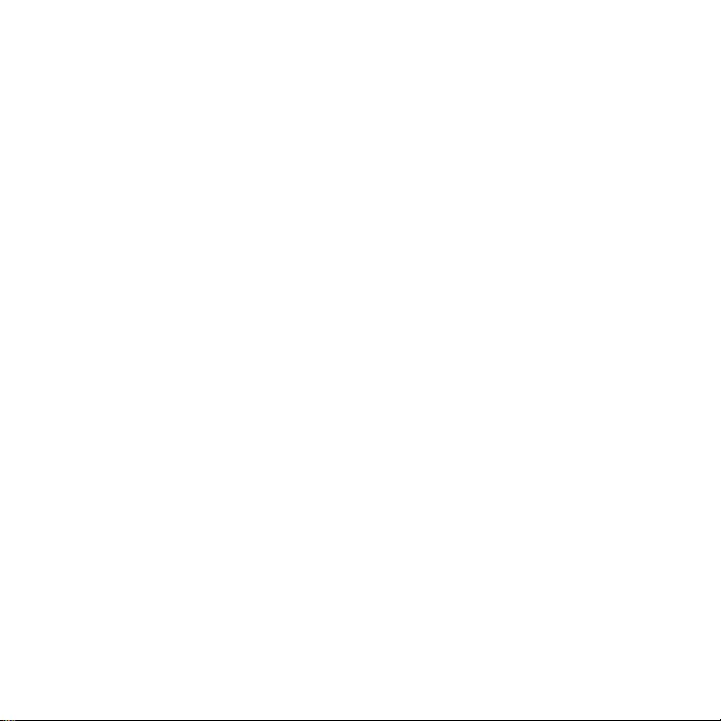
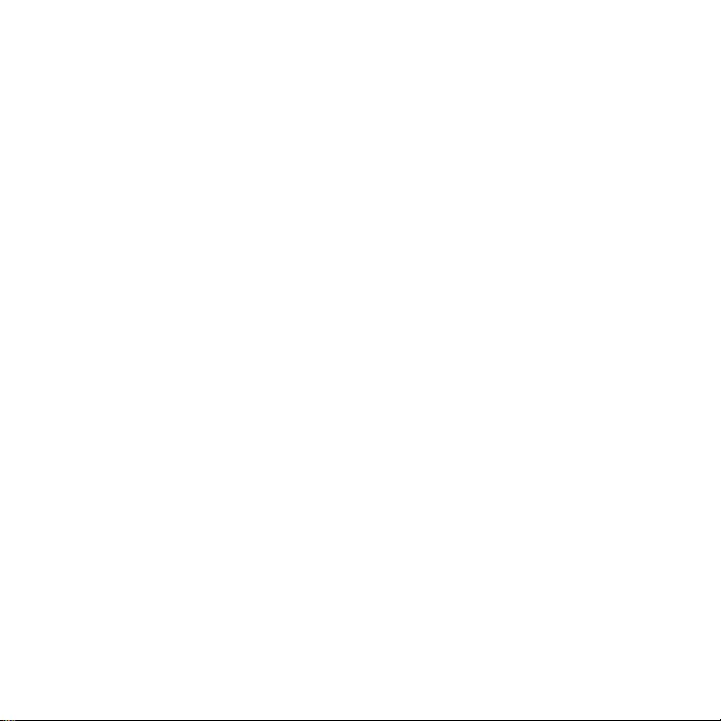
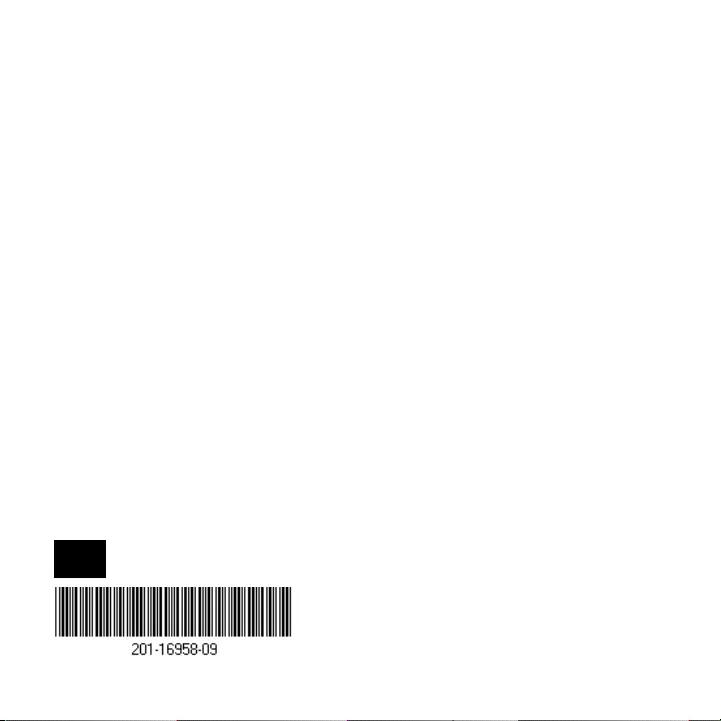
June 2016
NETGEAR INTL LTD
Building 3, University Technology Centre
Curraheen Road, Cork, Ireland
NETGEAR, Inc.
350 East Plumeria Drive
San Jose, CA 95134, USA
Support
Thank you for purchasing this NETGEAR product. You can visit
www.netgear.com/support to register your product, get help, access the latest
downloads and user manuals, and join our community. We recommend that you use only
ocial NETGEAR support resources.
Trademarks
© NETGEAR, Inc., NETGEAR and the NETGEAR Logo are trademarks of NETGEAR, Inc.
Any non-NETGEAR trademarks are used for reference purposes only.
Compliance
For the current EU Declaration of Conformity, visit
http://support.netgear.com/app/answers/detail/a_id/11621/.
For regulatory compliance information, visit
http://www.netgear.com/about/regulatory/.
See the regulatory compliance document before connecting the power supply.