Nexvoo N109 User Manual
Displayed below is the user manual for N109 by Nexvoo which is a product in the Video Conferencing Cameras category. This manual has pages.
Related Manuals

NexPod
User Manual
(Model: N109)
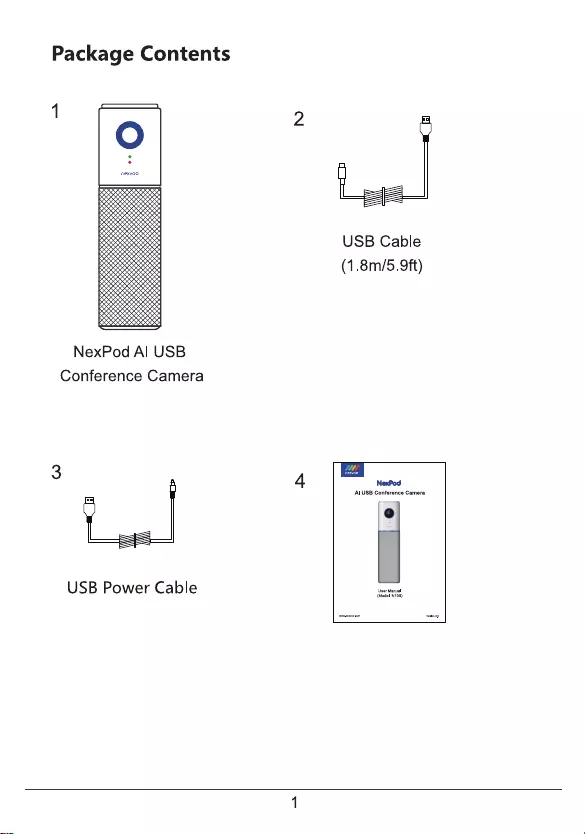
User Manual
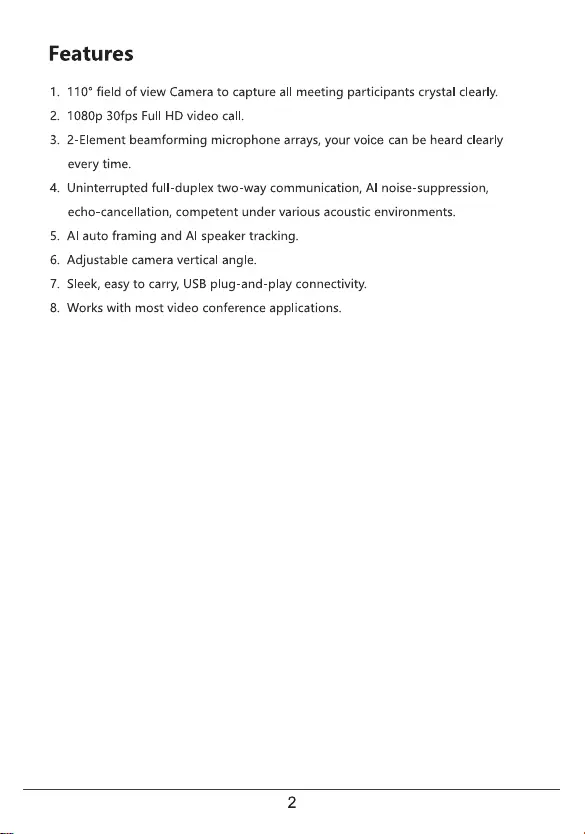
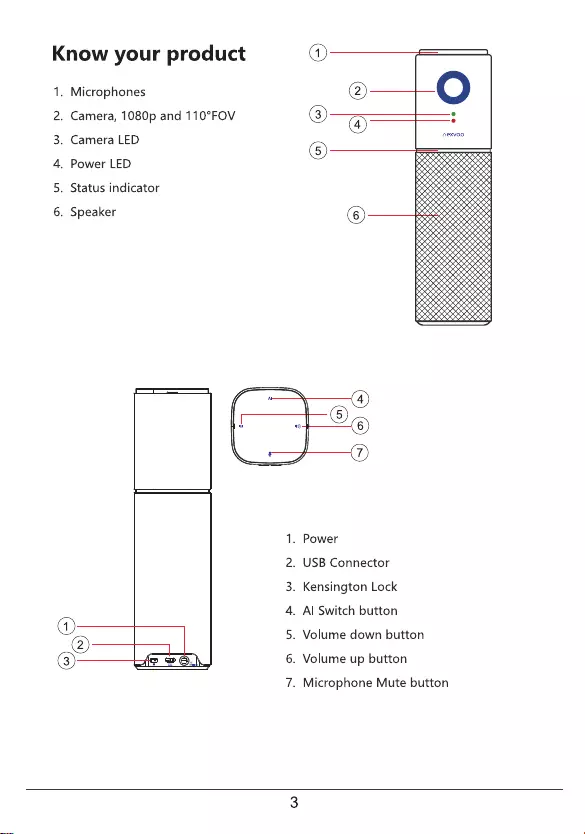
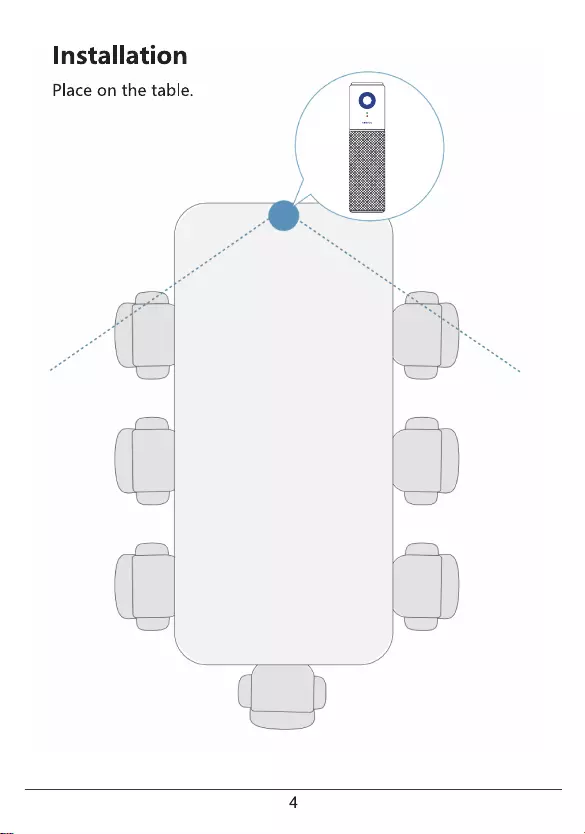
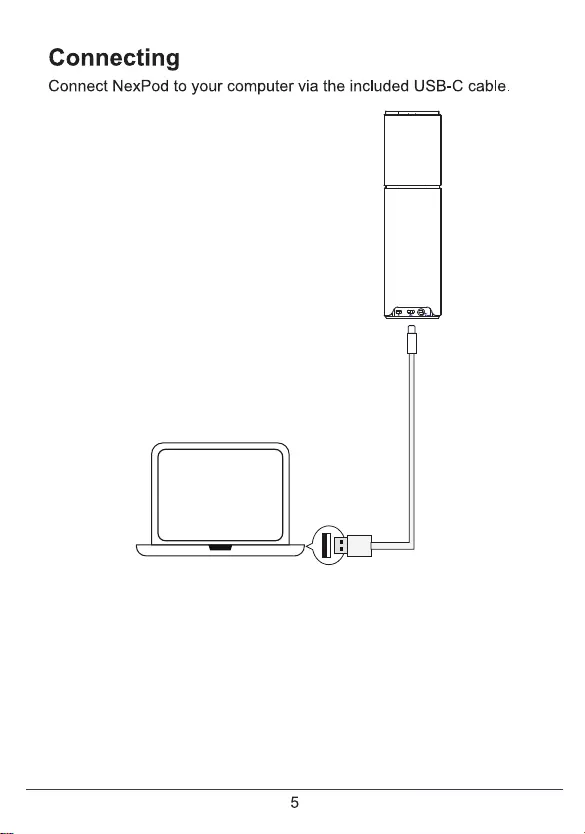
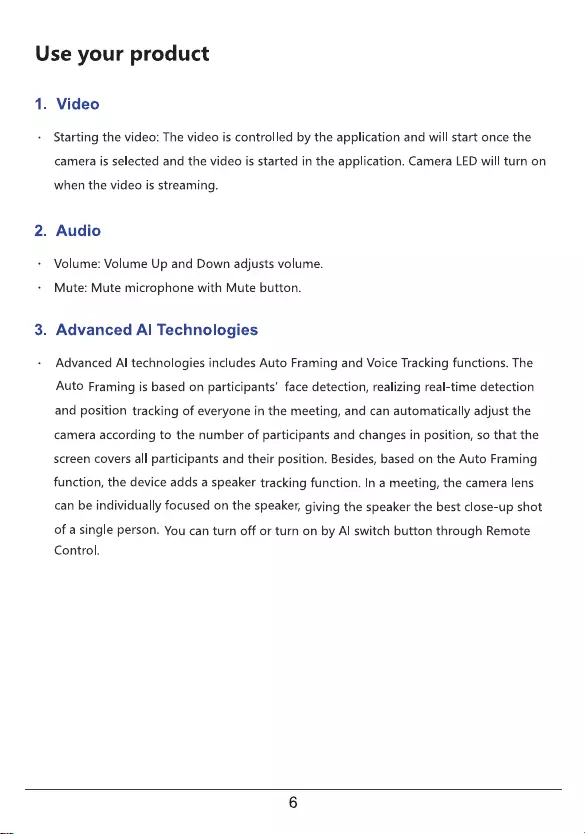
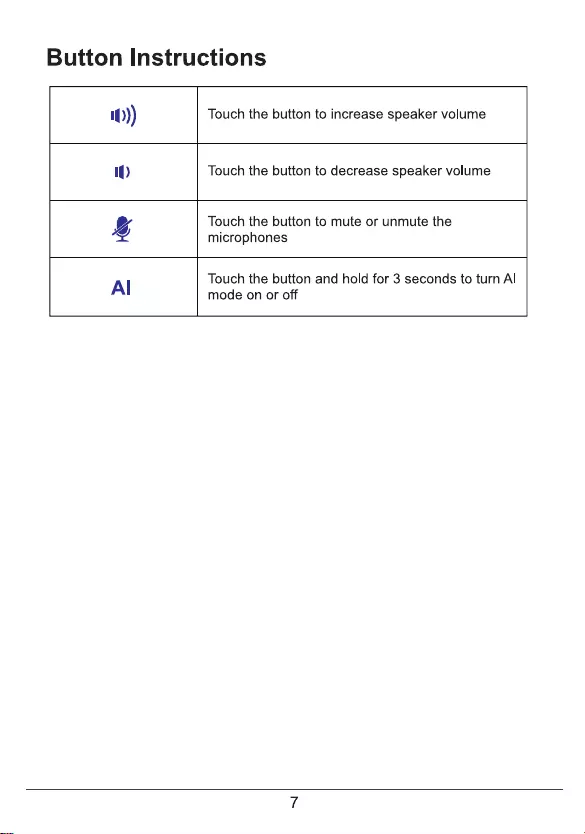
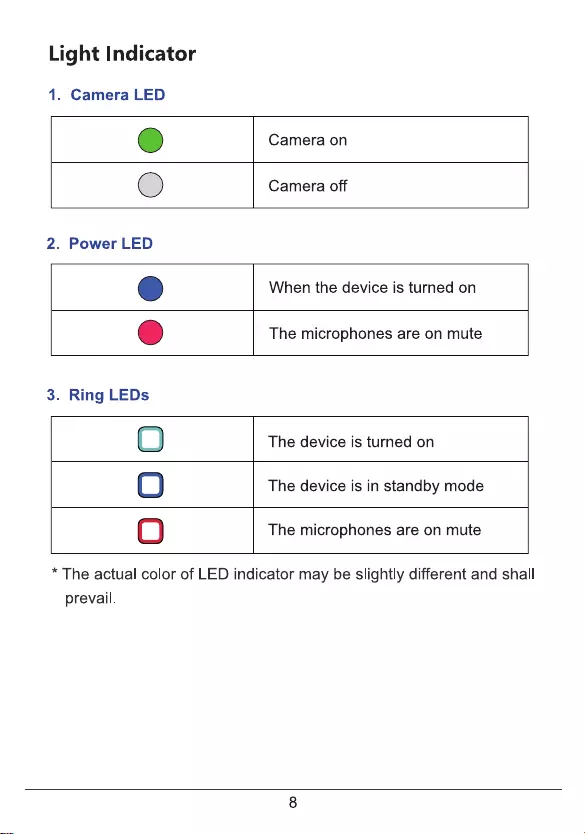
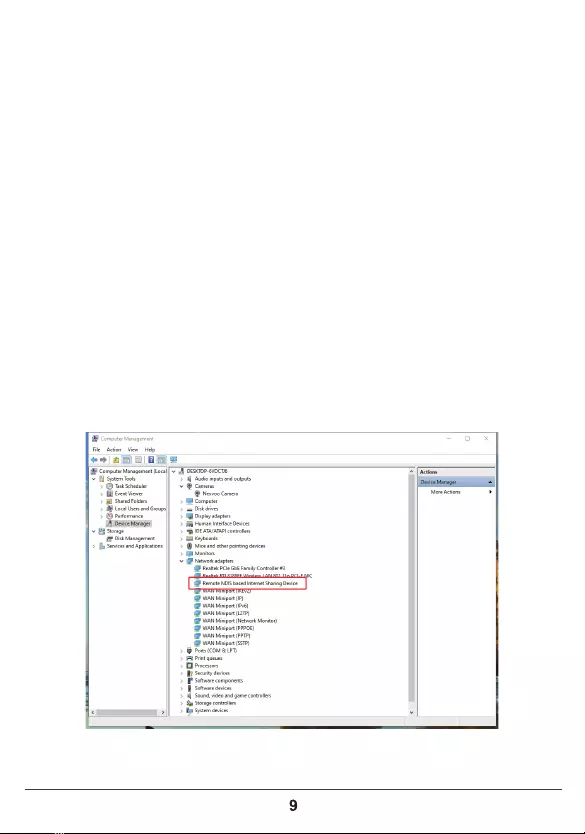
You can configure the Nexvoo NexPod USB video device on the Web management.
You can configure the following settings on the Web management.
• View device information
• Camera Tracking
• System update & reset
• Change password
• Restore default settings
Note: Web management only supports Windows system.
1. After NexPod is connected to the power supply, it will automatically turn on, and
connect NexPod to your computer via USB. The computer will automatically
install NexPod USB Audio, USB Camera and Remote NDIS drivers, then open
the computer device manager to view the installed USB devices.
(Set Windows 10 system as example)
Network configuration
Web Management
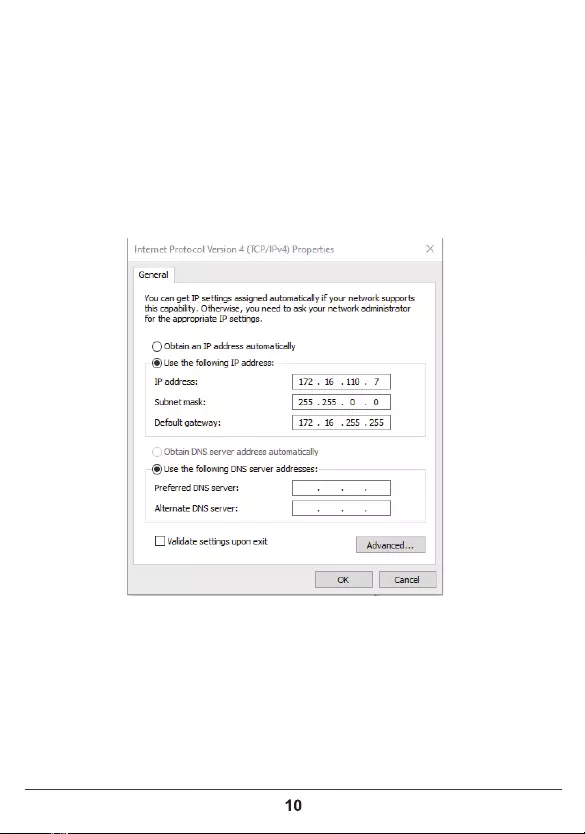
2. Select [Computer's Control Panel - Network and Internet - View Network Status
and Tasks – Change Adapter Settings], you can see the Ethernet with the device
name "Remote NDIS based Internet Sharing Device", right-click the Ethernet,
select "Properties", and open [Network-Internet Protocol Version 4(TCP/ IPv4)],
then manually configure the IP address.
• IP address: 172.16.110.7
• subnet mask: 255.255.0.0
• Default gateway: 172.16.255.255
Click OK to save configuration.
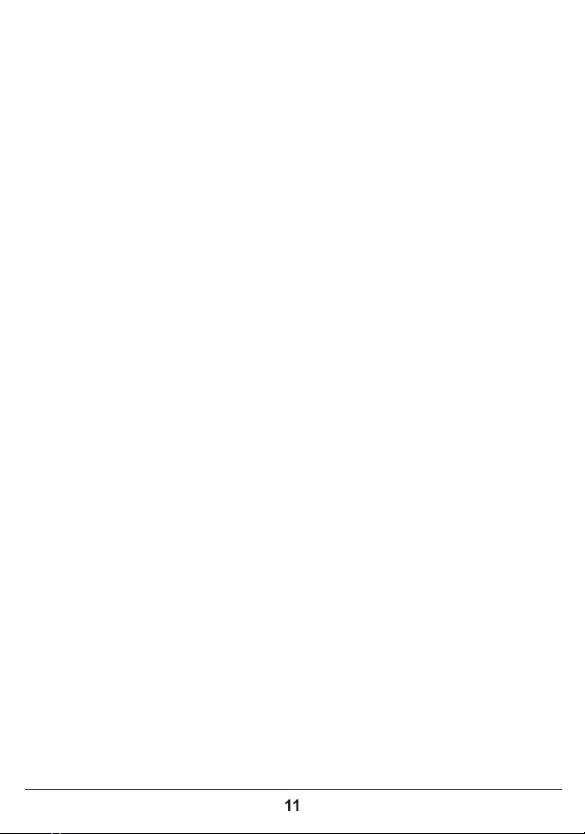
1. Start the browser, enter http://172.16.110.6 to open the login interface of the
NexPod Web management platform.
2. Enter the username and password, click "Sign in" to login to the web
management platform. (Default username: Admin, Password: 123456)
Login Web management
Note: Some browsers may not be fully compatible. It is recommended to use
Chrome/Firefox/Microsoft Edge browser etc.
You can view the basic information for your NexPod USB device through Web
Management platform.
Procedure
1. Login to the web management platform through a browser.
2. In the Dashboard section, view the basic information for your NexPod USB
device.
View device information
You can set the AI technology of the device in the Camera Tracking menu through
the web management platform.
Procedure
1. Login to the web management platform through a browser.
2. Go to General Settings – Camera Tracking.
3. Control the NexPod USB device through the following functions:
Camera tracking
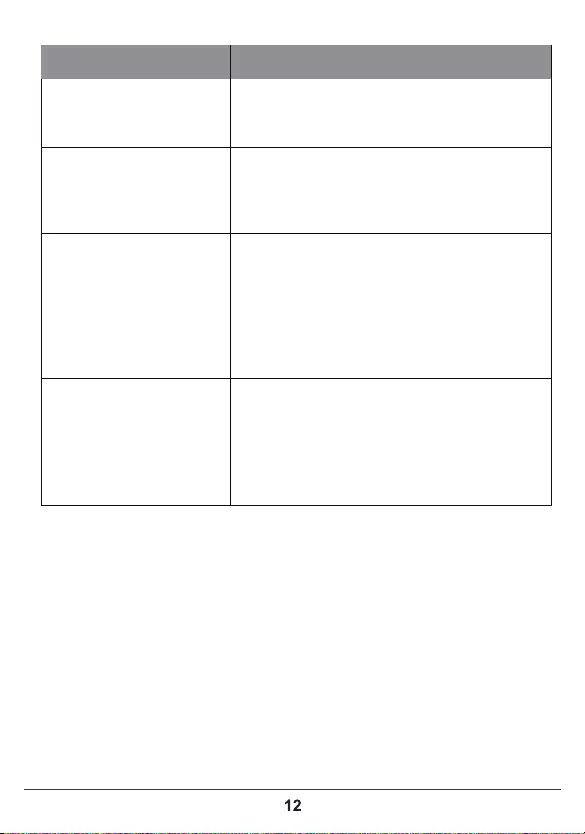
You can update the firmware of the NexPod USB device through Web Management
platform.
Procedure
1. Login to the web management platform through a browser.
2. Go to System Settings – System Update.
Click or drag the firmware file with the format of .img to the firmware import area,
then click "Update" button to start the system update.
Note: Make sure your computer doesn’t enter sleep mode during the system
update. Otherwise, the update may fail.
Update the NexPod USB Device
Features
AI Technology The default is on. After the AI technology is turned on, the
device will enable Auto Framing and Speaker Tracking
functions.
Tracking Speed Tracking speed setting refers to how long the speaker
continues to speak, the screen will automatically track the
speaker and focus on the speaker.
You can set Fast / Normal / Slow , the default is Fast.
Return to the Panorama Screen
regularly during Tracking
The default is on. After this function is turned on, the
system will return to the panoramic screen regularly
according to the time set in the “Return Time” item. If it is
turned off, the screen will not be returned to the
panoramic screen regularly during tracking, it will
continue to focus on the speaker until it is no longer
speaking.
Return Time Return time refers to when the screen is tracked and
focused on the speaker, how long the speaker has not
spoken or keeps speaking will automatically return to the
panoramic screen.
you can set 15s / 30s / 45s / 60s, the default is 30
seconds.
Description
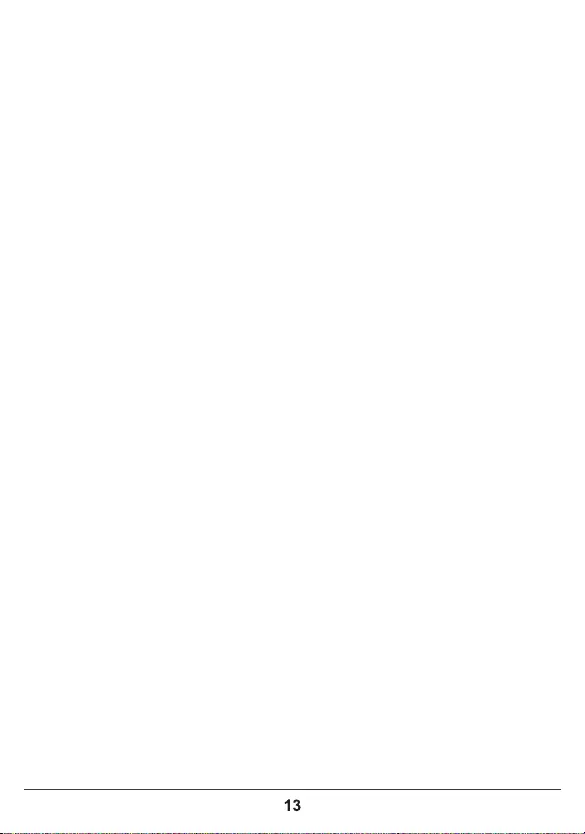
Nexvoo recommends that you change your device’s password from the default for
security reasons.
Procedure
1. Login to the web management platform through a browser.
2. Go to System Settings – Change Password.
3. Enter your Current Password.
4. Enter a new password in New Password and Confirm Password fields.
5. Click Save.
Change your password
You can erase all configuration and restore the NexPod USB video device default s
etting through Web Management platform.
The default settings to be cleared include but are not limited to:
• Password
• Camera Tracking
• Audio settings
Procedure
1. Open the login interface of the Web management platform.
2. Click Restore Default Settings.
3. Enter the correct SN number of the device.
4. Click OK to restore default settings.
Restore default settings
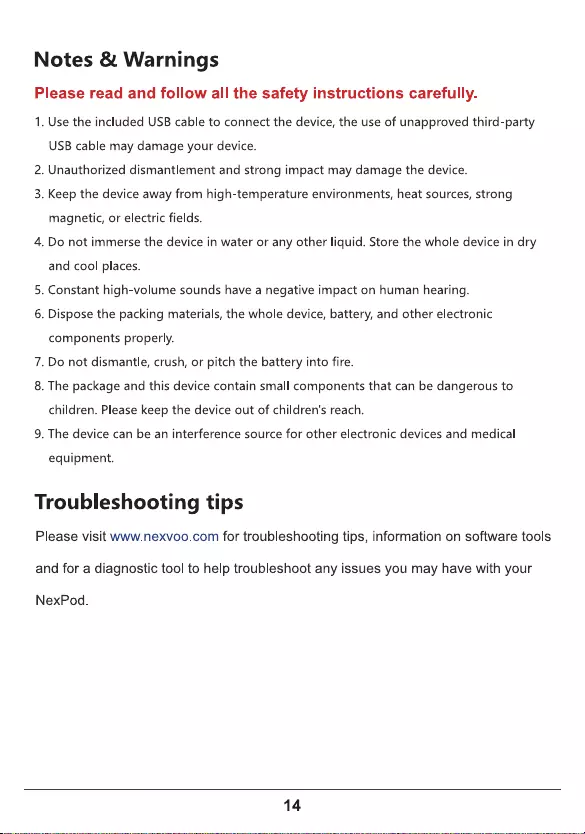
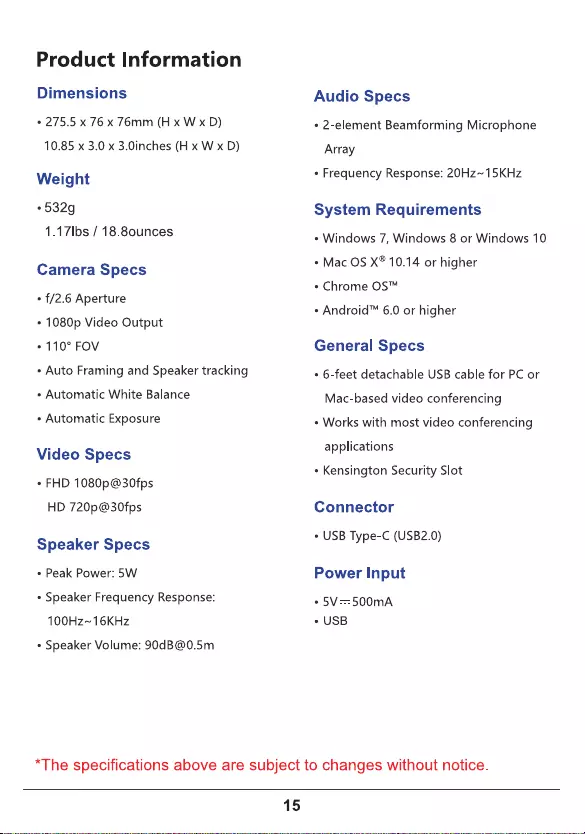
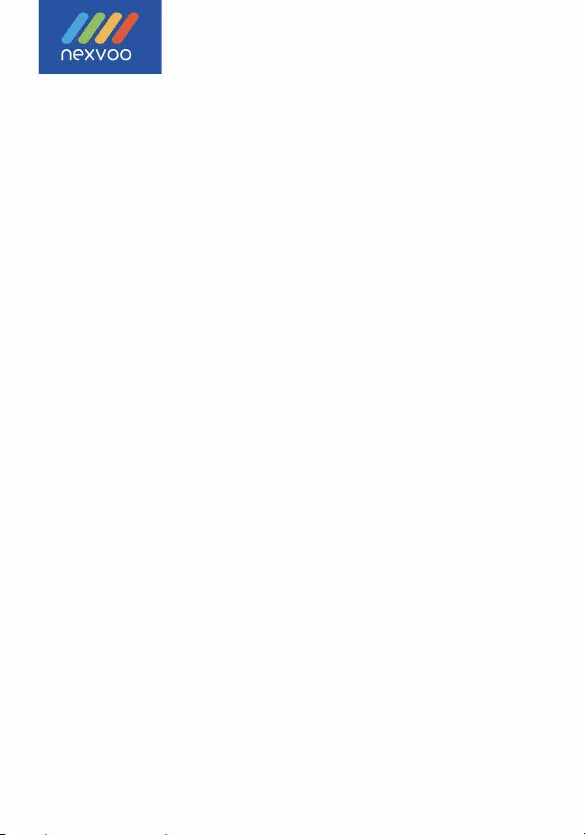
C RoHS
China office:
No.56-58,North 5F, Huoju Plaza, Huoju Road, Huli district
Xiamen city, Fujian province
China
support@nexvoo.com
U
SA o
ff
ice:
93
2
5
U
ptown
D
rive, Suite
9
00
IN 462
5
6 Indianapolis
U
SA
support@nexvoo.com
EMEA
o
ff
ice:
Poort van midden Gelderland Rood
22
6666
LT
H
eteren
T
he Netherlands
info@nexvoo.eu