Peerless Xtreme User Manual
Displayed below is the user manual for Xtreme by Peerless which is a product in the Signage Displays category. This manual has pages.
Related Manuals
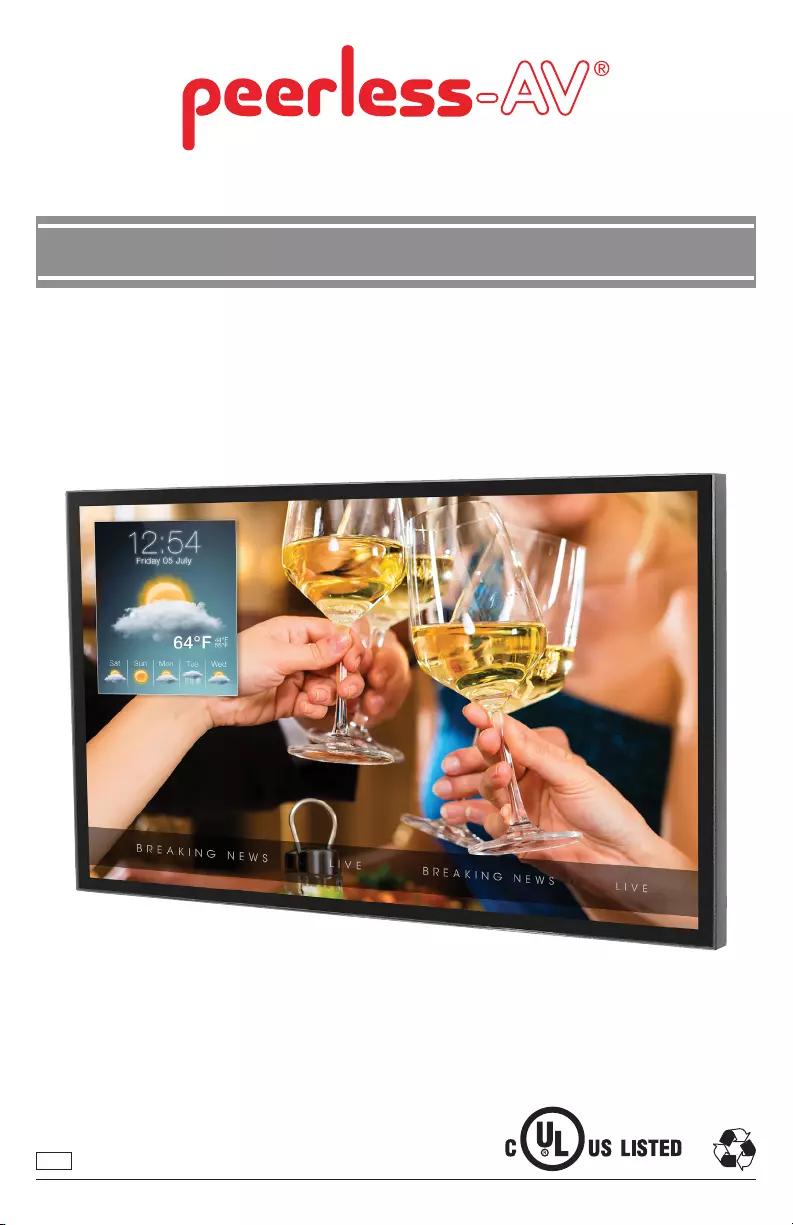
12020-11-13 #:180-9149-6 (2021-11-02)
XTREME™ HIGH BRIGHT OUTDOOR DISPLAY
User Guide
ENG
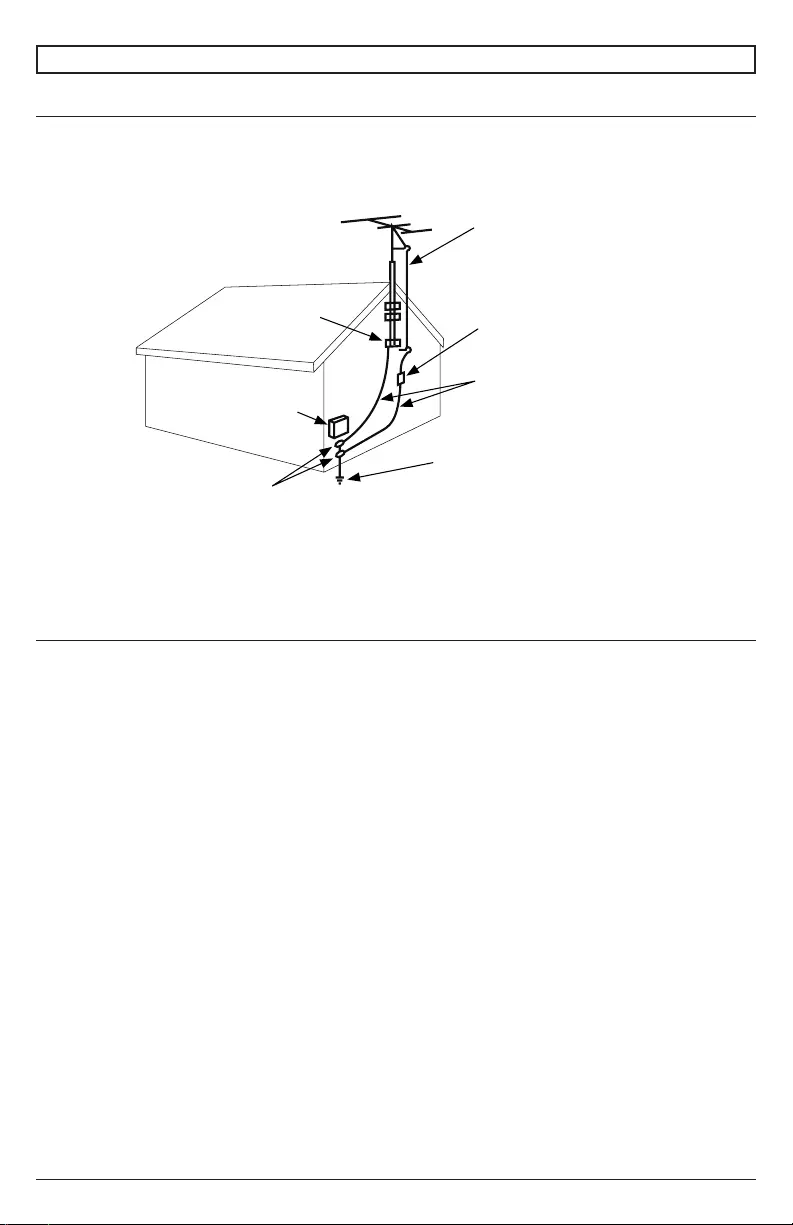
22020-11-13 #:180-9149-6 (2021-11-02)
Electrical Code
Note: To the display system installer: This reminder is provided to call attention to Article 820-44 of
that the cable ground shall be connected to the grounding system of the facility. Outlet shall be
installed near the equipment and shall be easily accessible.
SYSTEM INSTALLATION AND ELECTRICAL REQUIREMENTS
Antenna discharge unit
(NEC Section 810-20)
NEC National Electric Code
Ground clamp
Electric service
equipment
Ground clamps
Power service grounding
electrode system
(NEC Art 250 Part H)
Grounding conductors
(NEC Section 810-21)
Antenna lead-in wire
Power Source
The display must be connected to a mains socket outlet with a protective grounding connection.
The mains plug is used as the disconnect device and shall remain readily accessible.
Electrical installation shall be in accordance with the applicable parts of Chapter 8 of ANSI/NFPA 70.
An outdoor antenna should not be located near overhead electrical lines or any electrical circuits.
protect against voltage surges and built up static charges. Section 810 of the National Electric Code,
ANSI/NFPA No 70-1984, provides information with respect to proper grounding for the mast and
supporting structure, grounding of the lead-in wire to an antenna discharge unit, size of grounding
connectors, location of antenna discharge unit, connection to grounding electrodes and requirements
for the grounding electrode.
This display operates on 100-240 volts 50-60 Hz, AC current. Never connect the display to direct
To prevent electric shock from the display, do not use with an extension cord, receptacle, or other
outlet unless the blades and ground terminal can be fully inserted to prevent blade exposure.
All secondary lines must be routed through grounded conduit and kept separate from AC line.
Note: Installation shall incorporate UL Listed external surge protection rated 2500 Vpk or less, for 150
to 300 Vac mains, installed in accordance with Article 285 of ANSI/NFPA 70 or applicable local codes.
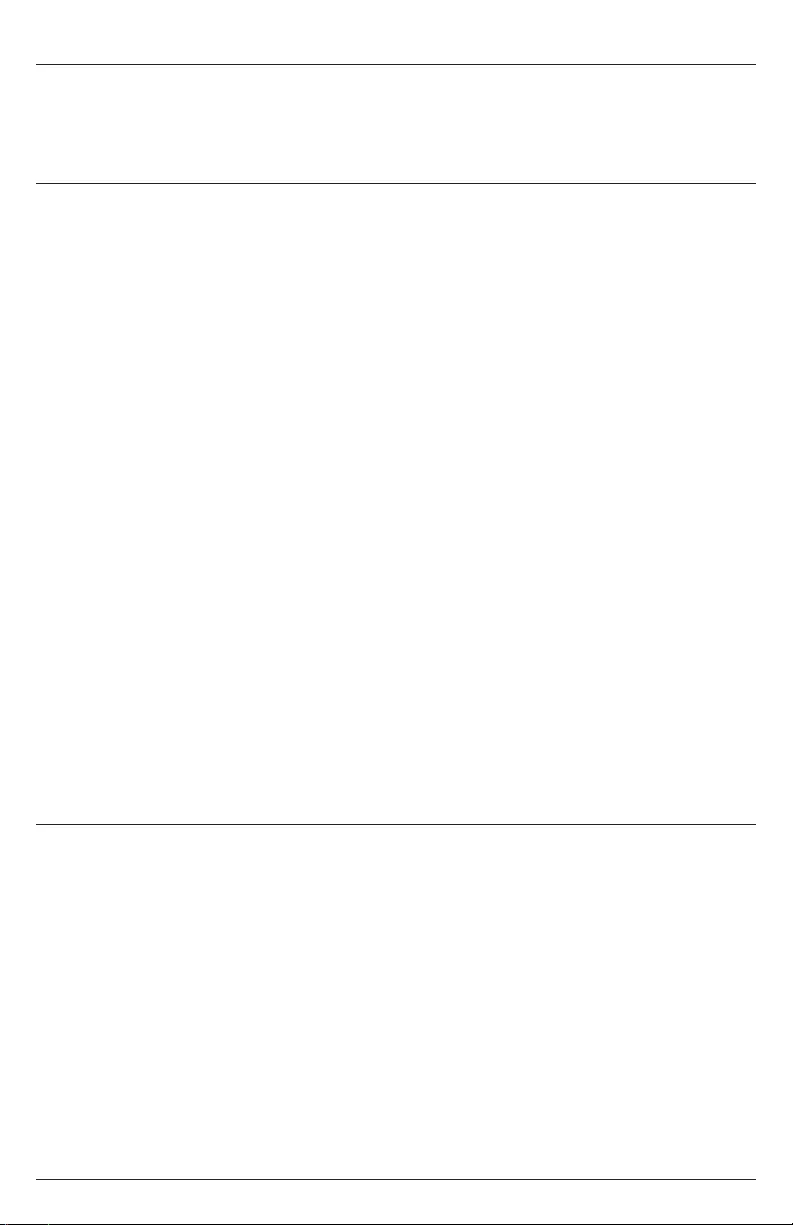
32020-11-13 #:180-9149-6 (2021-11-02)
Relevant Information
Record your display's model and serial number here for future reference. Keep this user manual in an
accessible location in the event service is required.
Note: Your display's serial number can be found on the box, underneath the rear cover plate, and in
the Setup Menu under Peerless-AV Technical Support.
Model Number ____________________________________
Serial Number ____________________________________
FCC CAUTION
To assure continued compliance and possible undesirable interference, ferrite cores may be used
when connecting this display to video equipment; maintain at least 400mm (15.75 inches) spacing to
other peripheral devices.
FCC STATEMENT
This equipment has been tested and found to comply with the limits for a Class A digital device,
pursuant to Part 15 of the FCC Rule. These limits are designed to provide reasonable protection
against harmful interference in a residential installation. This equipment generates, uses and can
radiate radio frequency energy and, if not installed and used in accordance with these instructions,
may cause harmful interference to radio communications; however, there is no guarantee that
interference will not occur in a particular installation. If this equipment does cause harmful
and on, the user is encouraged to try to correct the interference by one or more of the following
measures:
1. Reorient or relocate the receiving antenna.
2. Increase the separation between the equipment and receiver.
3.
connected.
4. Consult the dealer or an experienced radio/display technician for help.
This device complies with Part 15 of the FCC Rules. Operation is subject to the following two
conditions:
• This device may not cause harmful interference.
• This device must accept any interference received, including interference that may cause
undesired operation.
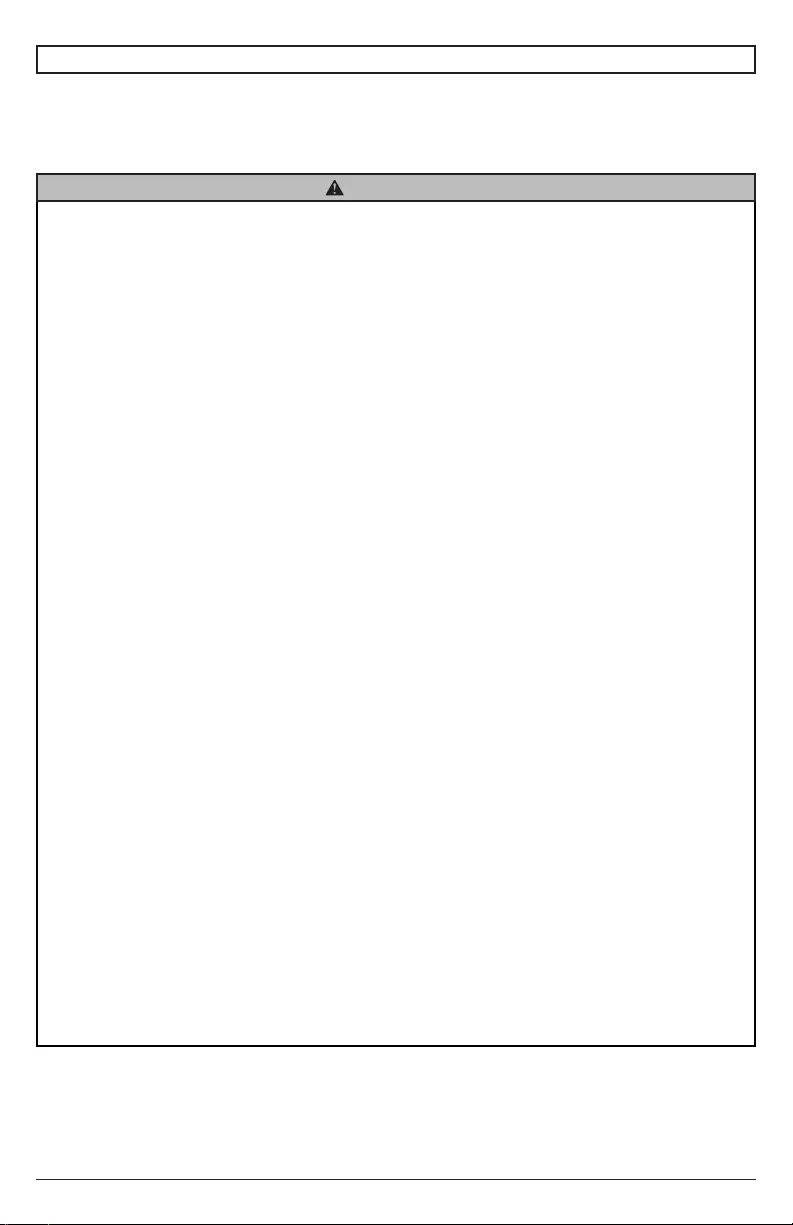
42020-11-13 #:180-9149-6 (2021-11-02)
Read before operating equipment
Thank you for purchasing our product. Before using it, please read this user guide carefully and follow
the instructions for safe operation. Please keep this manual for future reference and always include it
GENERAL SAFETY PRECAUTIONS
• In case of product malfunction or unusual events such as electrical burning smell, smoke, or
cord and contact the manufacturer.
• Do not disassemble, modify or service product in any way other than that contained in this
warranty.
• Do not touch antenna lines or wires, electrical cables or plugs when lightning or thunder is
present or with wet hands.
• Do not submerge in water.
• Do not destroy, process, or place close to any heat source.
• Do not install near poisonous gas or chemically unstable atmosphere.
•
• Do not install the product in unstable locations or near moving objects, constantly vibrating
equipment, or uneven surfaces.
•
• Do not operate the product if it has been dropped or struck. Severe physical impact to the
product may cause components to fall out of place within and break.
• Do not bend or twist electrical cords, electrical plugs, cables, or wires with excessive force.
• Do not block ventilation slots or place any heavy object on the product.
• Use properly rated electrical voltage.
• Do not use any electrical sockets or power strips with many other devices jointly plugged
in. Use a single, directly dedicated and rated GFCI electrical outlet for the product for safe
operation.
• Do not move or transport with any cables (electrical, content connectivity) plugged in to the
source devices.
•
always pull on the plug and not the cord.
•
cables.
• Do not defeat the safety purpose of the polarized or grounding type electrical plug. A polarized
plug has two blades with one wider than the other. A grounding type plug has two blades and
a third grounding prong. The wide blade or the third prong are provided for your safety. If the
outlet.
• Protect the electrical cord from being walked on or pinched particularly at plugs, convenience
receptacles, and the point where they exit from the apparatus.
WARNING
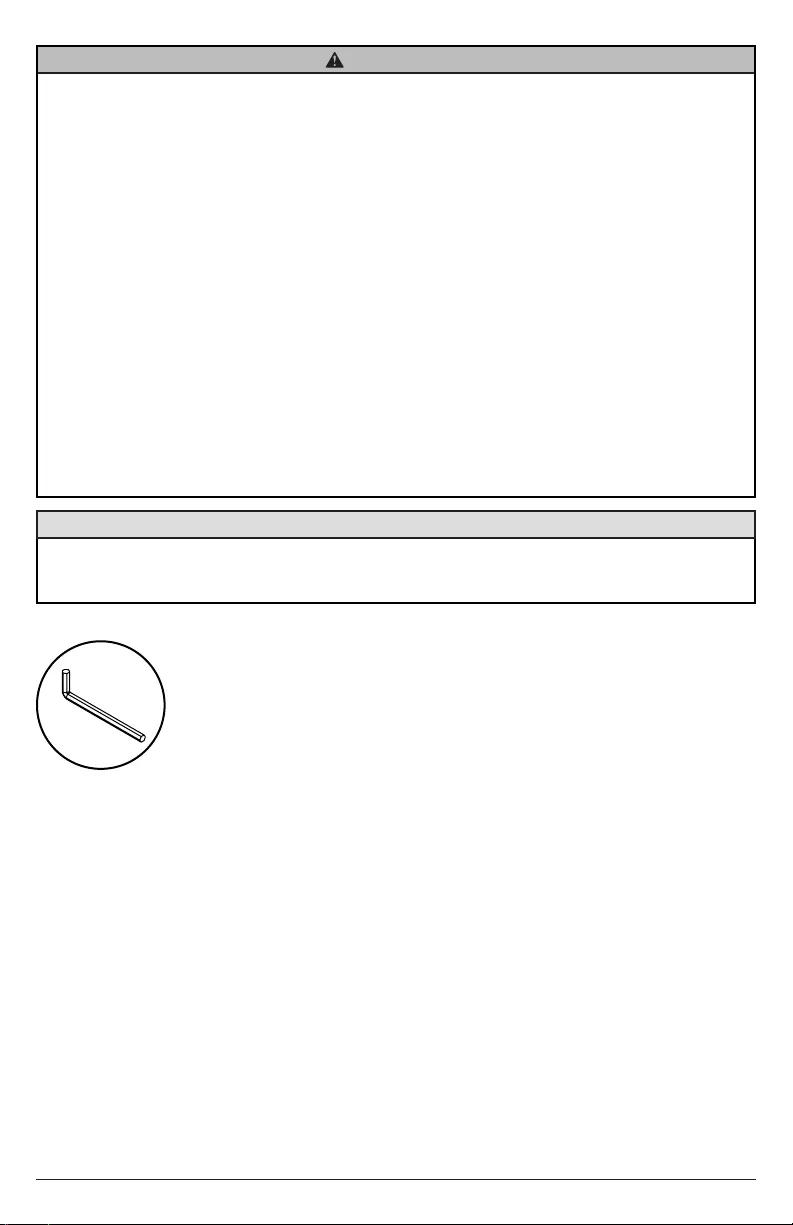
52020-11-13 #:180-9149-6 (2021-11-02)
WARNING
• Never apply pressure to the exterior of the LCD screen.
• If monitor or glass is broken, do not come in contact with the liquid crystal and handle with care.
• Do not climb on the product.
•
• Do not use if ambient air temperature exceeds the operating limits; Maximum operating
temperature is -31°F ~ 140°F (-35°C ~ 60°C).
• High solar loads may require reducing maximum operation temperature up to 14°F (8°C) to
reduce the possibility of temporary screen artifacts.
•
display. Air inside fully encased display must be ventilated. Installations within any third party
enclosure without written authorization from Peerless-AV are not covered by the Peerless-AV
•
must not exceed the maximum operating temperatures as listed above.
• The product is to be secured to building before operation.
• Product must be carried and supported by at least two persons.
•
operation.
•
CAUTION
To avoid image retention/burn-in on the LCD screen, do not allow static images to display for
longer than 20 minutes at a time. Image retention is considered improper use of an LCD and is not
Tools Needed for Assembly.
5mm
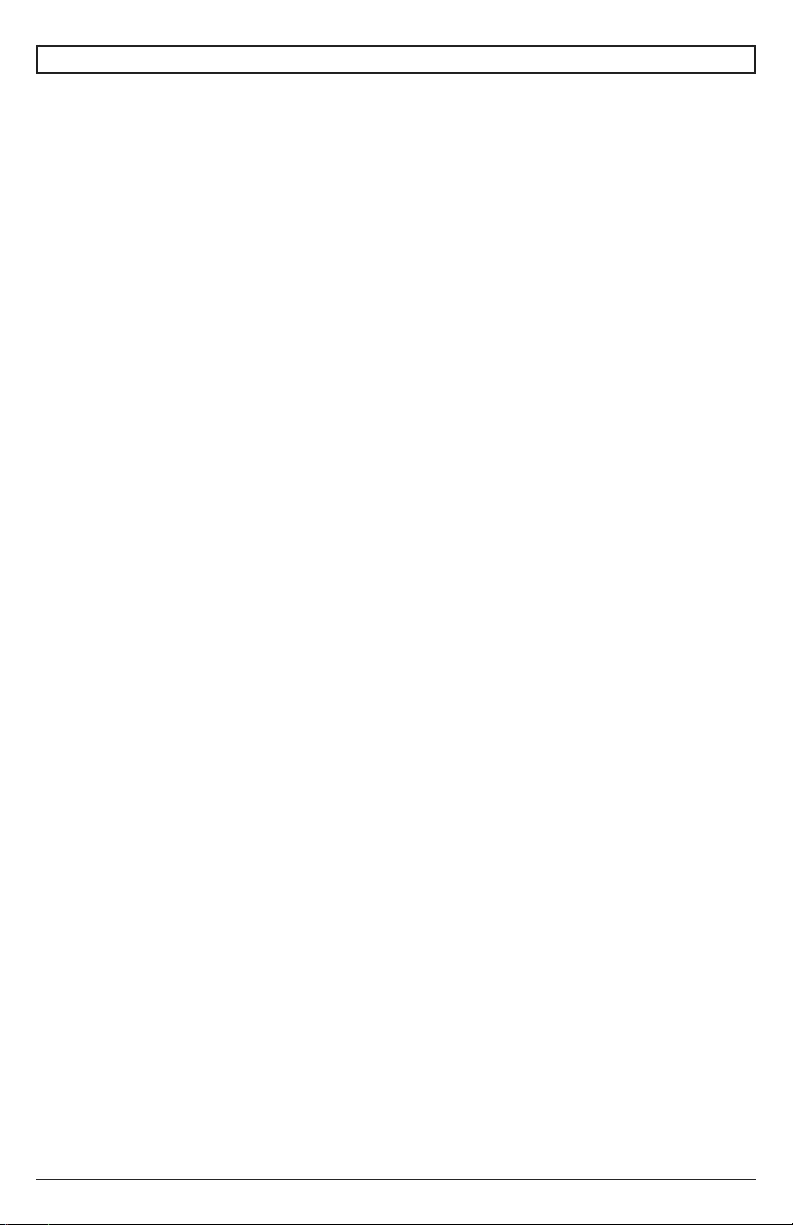
62020-11-13 #:180-9149-6 (2021-11-02)
System Installation and Electrical Requirements ..................................................................................2
Electrical Code ...............................................................................................................................2
Power Source ................................................................................................................................2
FCC Caution ...................................................................................................................................3
FCC Statement ...............................................................................................................................3
Relevant Information .....................................................................................................................3
General Safety Precautions ...................................................................................................................4
Set Up Instructions .................................................................................................................................7
Parts List ........................................................................................................................................7
Removing Cord Cover ....................................................................................................................8
Installing Power Cord .....................................................................................................................9
Installing IR Extender .....................................................................................................................9
Installing ALS Extender ..................................................................................................................9
Installing IR Repeater .....................................................................................................................9
Connecting Cords .........................................................................................................................10
Replacing Cord Cover ..................................................................................................................11
Removing Handles .......................................................................................................................12
Connect to the Power Source ......................................................................................................12
Prepare the Display for Mounting .................................................................................................13
Remote Control Battery Installation and Replacement ................................................................15
Operating Instructions ..........................................................................................................................16
.............................................................................................................16
Onboard Controls .........................................................................................................................16
Navigating the On-Screen Menu .................................................................................................17
Picture ..................................................................................................................................17
Audio ...................................................................................................................................18
Time ....................................................................................................................................19
Setup ...................................................................................................................................20
Lock .....................................................................................................................................23
Media Functionality .....................................................................................................................24
(RS-232C) Serial Control of the Display ......................................................................................26
Maintenance ........................................................................................................................................27
Care of the Screen ......................................................................................................................27
Cleaning the Exhaust ..................................................................................................................27
End of Life Directives ..................................................................................................................27
.............................................................................................................................................28
CONTENTS
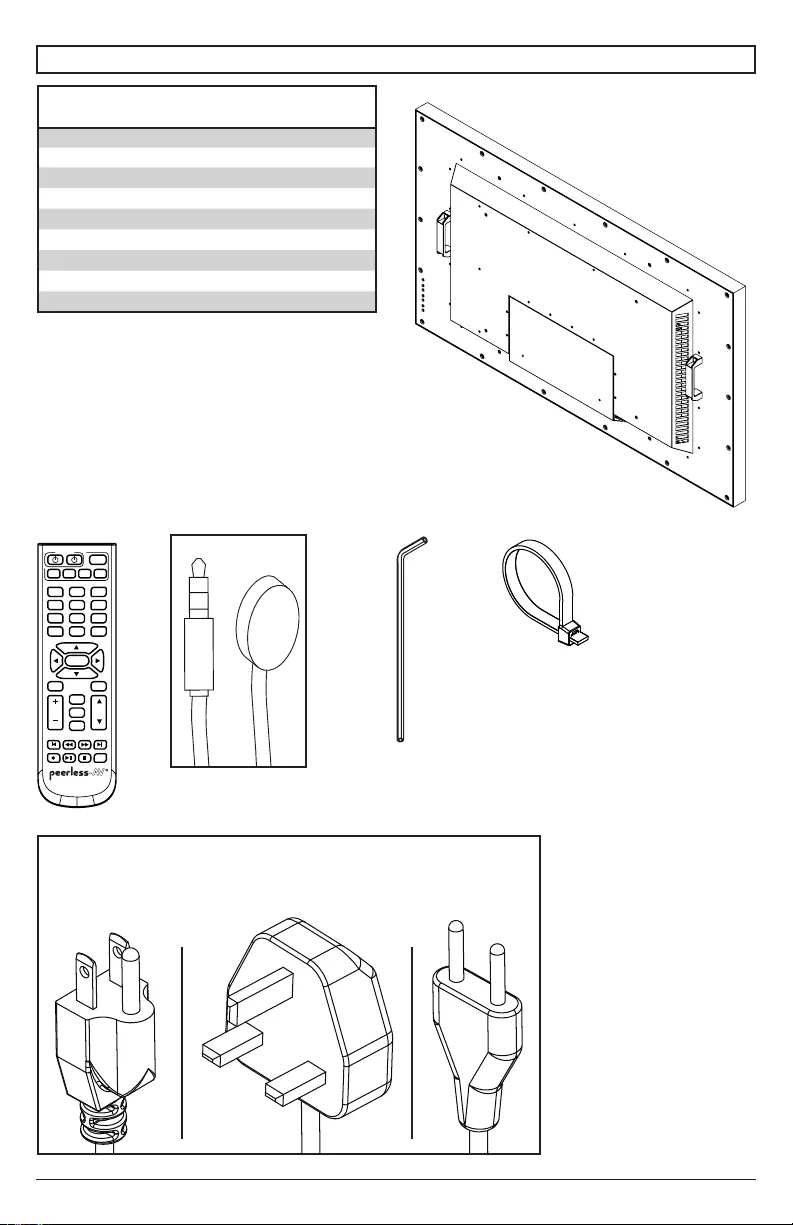
72020-11-13 #:180-9149-6 (2021-11-02)
SET UP INSTRUCTIONS
Parts List
Description Qty
Adisplay 1
Bremote 1
CIR extender 1
Dregional power cord 1
E3mm allen wrench 1
Fcable tie 3
Guser guide (not shown) 1
Htechnical support insert (not shown) 1
Imounting caution insert (not shown) 1
B (1)
A (1)
remote
display
C (1)
IR extender
IR
IN
E (1)
3mm allen wrench
POWER
TV
TV/SPK
SPK
1 32
4 65
7
•
9
LAST
8
0
OK
AUX1 AUX2
MUTE
VOL
MENU
GUIDE
CH
INFO
INPUT
EXIT
D (1)
regional power
cord
F (3)
cable tie
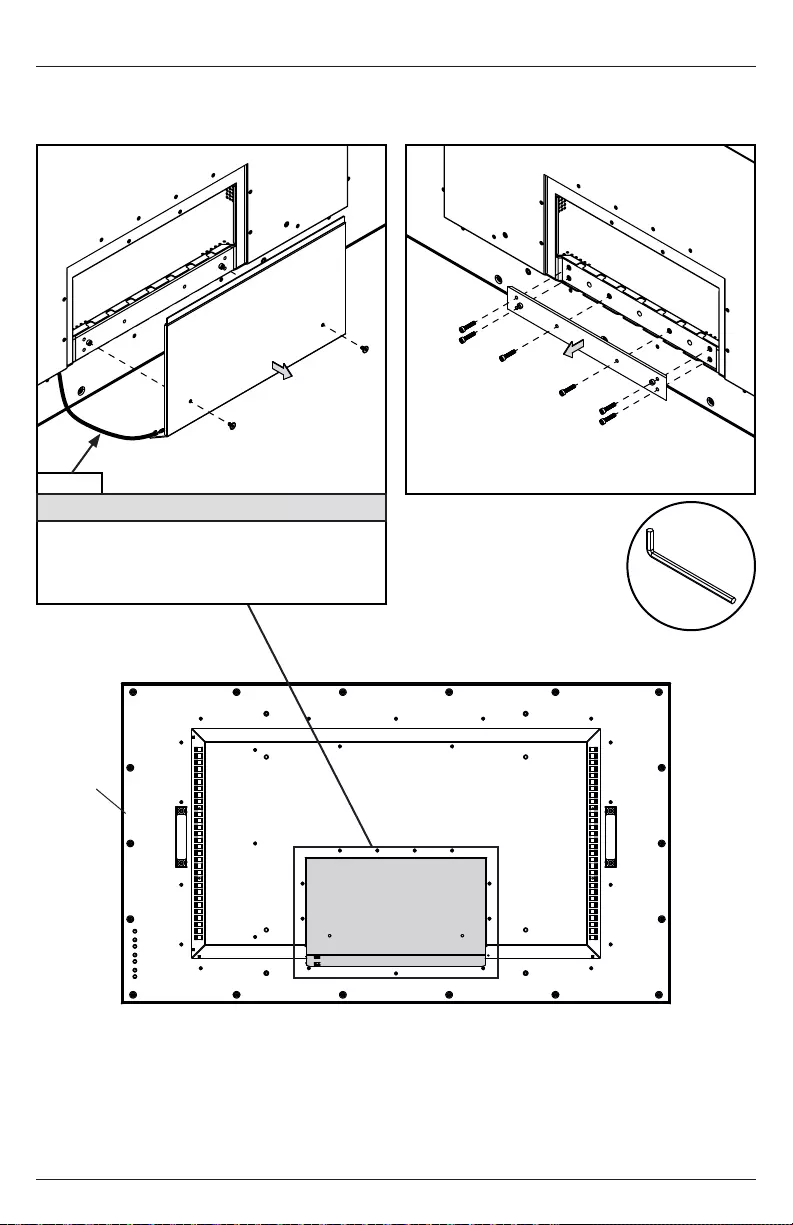
82020-11-13 #:180-9149-6 (2021-11-02)
Removing Cord Cover
1.
Do not disconnect lanyard.
2. Remove six M5 hex screws and cord cover using 3mm allen wrench.
A
1 2
lanyard
CAUTION
Do not remove lanyard that connects the
rear cover plate to the display. Removing the
display and will void the warranty.
E
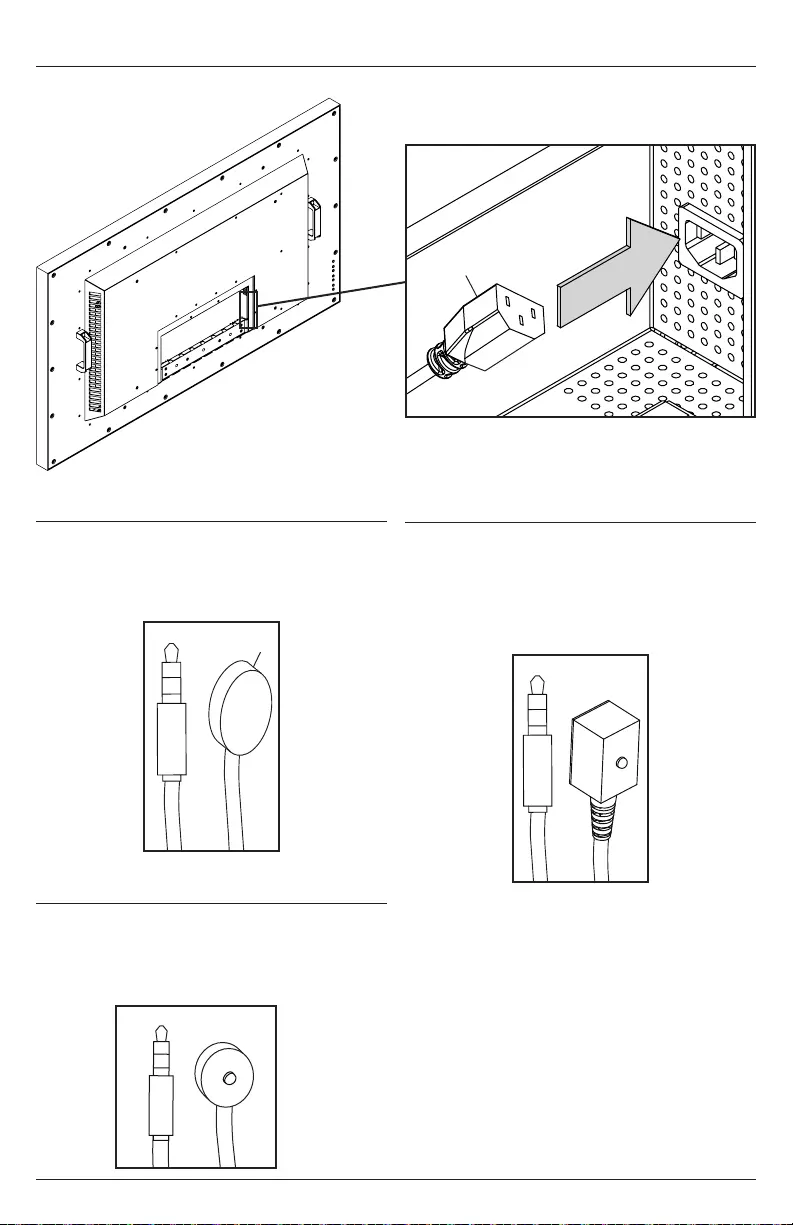
92020-11-13 #:180-9149-6 (2021-11-02)
Insert female end of power cord into power port located inside the input compartment.
Installing Power Cord
Installing IR Extender (Optional)
Installing Ambient Light Sensor
Extender (Optional)
IR
IN
D
C
Insert the 3.5mm end of the included 5V
IR extender into the IR Extender port on
the input panel of the display. IR extender
port may not be compatible with other
third party extenders.
Insert the 3.5mm end of the Ambient
Light Sensor Extender (ACCD-ALS sold
separately) into the Ambient Light Sensor
Extender port on the input panel of the
display. Connecting the Ambient Light
Sensor Extender will disable the Ambient
Light Sensor that is built into the display.
Installing IR Repeater (Optional)
Insert the 3.5mm end of the 5V IR repeater
(ACCD-IRREP sold separately) into the IR
Repeater port on the input panel of the display.
IR Repeater port may not be compatible with
other third party repeaters.
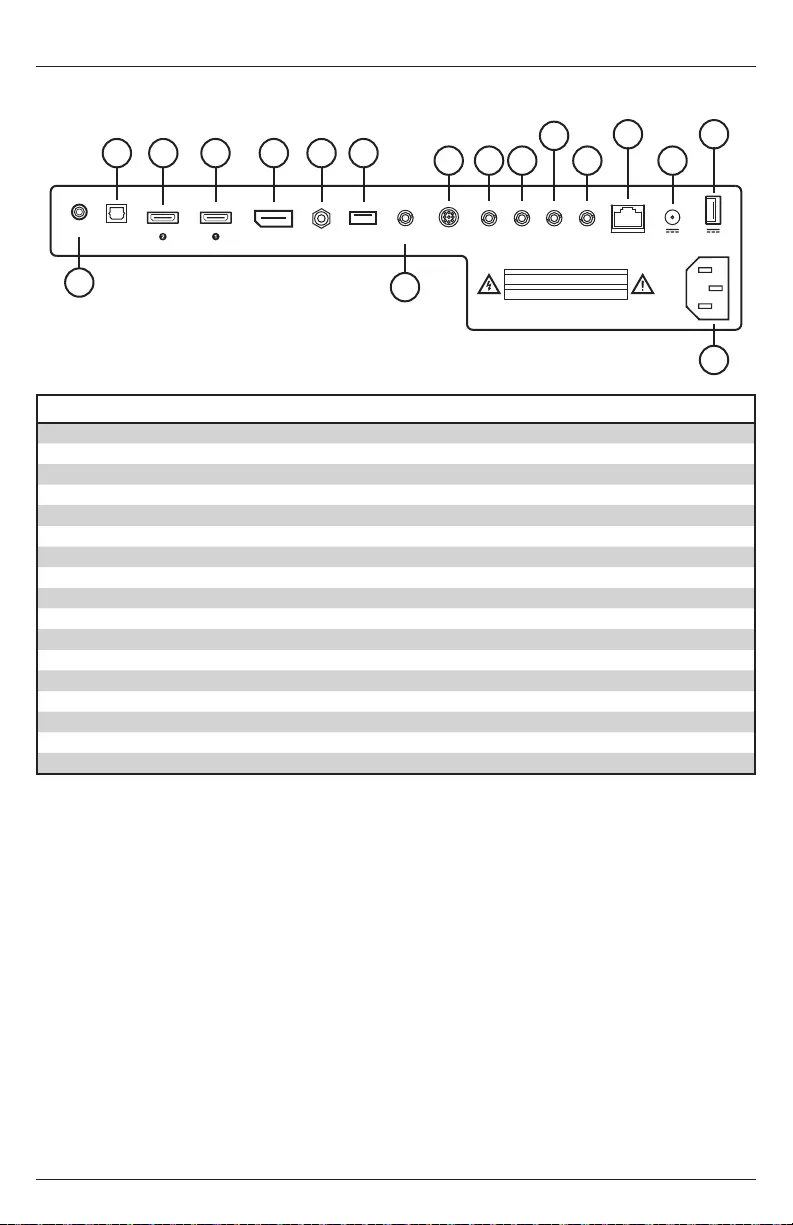
10 2020-11-13 #:180-9149-6 (2021-11-02)
LBCON-PLXH-INK11
CAUTION
TO REDUCE THE RISK OF ELECTRIC SHOCK. DO NOT OPEN.
GROUNDING OF THE CENTRE PIN OF THIS PLUG MUST BE MAINTAINED.
ATTENTION
POUR RÉDUIRE LE RISQUE DE CHOC ÉLECTRIQUE. NE PAS OUVERT.
CONSERVER LA MISE À LA TERRE ASSURÉE PAR LA TIGE CENTRALE DE CETTE FICHE.
USB 2.0
DisplayPort
HDMIHDMI
AUDIO
OUT
Data
TUNER
(OPTION)
CVBS
5V/2.4A
DC OUT
12V/2.5A
DC OUT
LAN
AC
INLET
RS-232
IN
RS-232
OUT
IR
OUT
IR
IN
ALS
IN
S/PDIF
Optical
Connecting Cords
Connect source devices to appropriate display input. Make all connections prior to powering on the
display. The USB 2.0 Data port is for service and media only. For 5VDC power, use the 5VDC power
port.
4 5 6
16
17
15
14
13
12
1110
79
32
18
Connection Type Description
1Analog Audio Output Provides Analog Stereo Output
2S/PDIF Digital Audio Output Supports Digital Audio
3HDMI2 Input Supports FHD Digital AV / ARC / peerConnect (CEC)
4HDMI1 Input Supports FHD Digital AV / peerConnect (CEC)
5DisplayPort Input Supports FHD Digital AV
6Mini AV Input Supports Composite Video and Stereo Audio
7USB 2.0 Data Port Input Supports Text / Photo / Video; Firmware upgrades
8Ambient Light Extender Input Ambient light sensor sold separately
9Antenna Module Input (for future use)
10 IR Extender Input Supports the included IR Extender
11 IR Repeater Output IR emitter/repeater sold separately
12 RS232C Input Supports Serial Control of the display, input
13 RS232C Output (for future use)
14 LAN Port Supports Network Control and Monitoring*
15 12V DC Output Supplies 12V DC, 2.5A
16 5V DC Output Supplies 5V DC, 2.4A
17 AC Input
*Visit www.peerless-AV.com product page to download Monitoring Instructions.
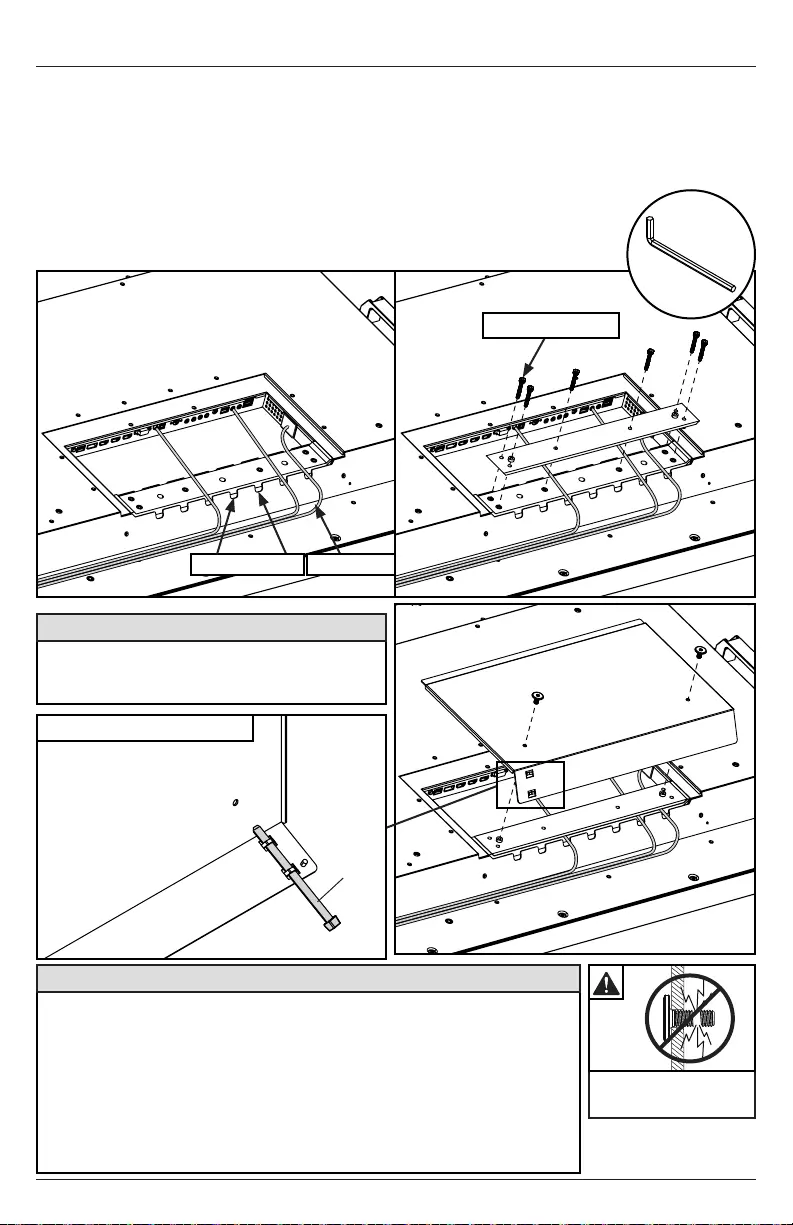
11 2020-11-13 #:180-9149-6 (2021-11-02)
Replacing Cord Cover
1. Run power and signal cords through separate cable channels to prevent unwanted interference.
Route the power cord through the right most cable channel. (see image 1 below).
2. Replace the cord cover ensuring the cords are running through the cable channels and not
getting pinched. Loosely install six M5 hex cap screws, then tighten using 3mm allen wrench
until the cover gasket is fully compressed to the cord gasket.
3. Replace the rear cover plate ensuring the cords are running through the cable channels and not
getting pinched. Fasten the two hex screws on the rear cover plate using
3mm allen wrench to secure. Ensure the rear cover plate is fully compressed
to the back of the display.
• Ensure cord bend radius does not exceed limits set by the
manufacturer.
• Ensure cords are seated properly in the cable channels to avoid
potential damage to cords when rear cover plate is installed.
• Do not remove lanyard that connects the rear cover plate to the display.
• Ensure cables exiting input compartment are routed downward when
installing display in portrait orientation. If the installation requires the
cabling to be routed upward, ensure that the cables are routed with a
drip loop.
CAUTION
Do not overtighten
screws.
3
12
M5 hex cap screw
CAUTION
Failure to follow these instructions can result
in the product being damaged or destroyed,
voiding the warranty.
power cordcable channels
Optional: cable management
F
E
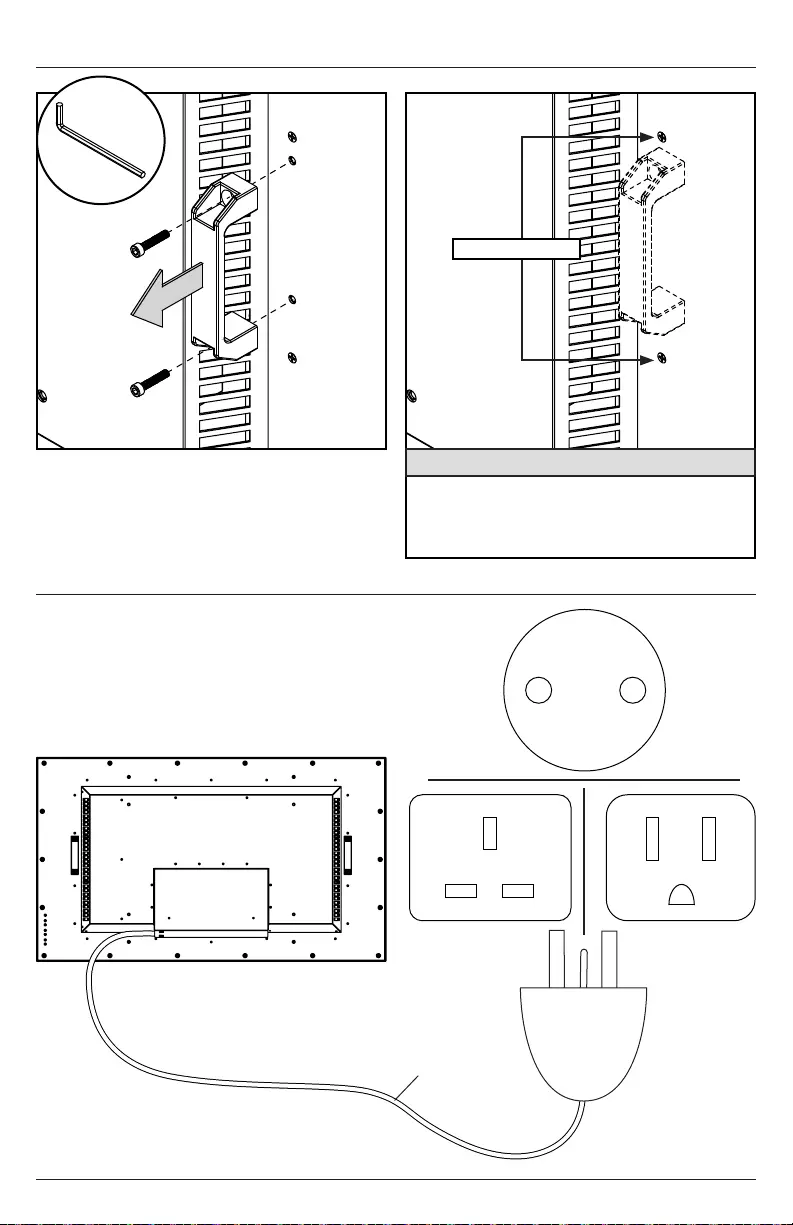
12 2020-11-13 #:180-9149-6 (2021-11-02)
Removing Handles (Optional)
CAUTION
Do not remove the screws above or below the
handles. Failure to follow these instructions
can result in the product being damaged or
destroyed, voiding the warranty.
Connect to the Power Source
Connect power cord to GFCI outlet.
Do not remove.
5mm
D

13 2020-11-13 #:180-9149-6 (2021-11-02)
CAUTION
If the display is mounted using any other method than the 600 x 400 VESA mounting pattern
shown above, the supplied M8 bolts must remain secured to uphold the structural integrity of the
display. Failure to follow these instructions can result in the product being damaged or destroyed,
voiding the warranty.
Prepare the Display for Mounting
Install cords prior to mounting your display. Input panel may be obstructed once the display is
mounted.
A mounting solution is sold separately. Contact your Peerless-AV representative for an outdoor rated
mounting solution for your particular application.
For your safety, only install an outdoor-rated mount that is suitable for the application and supports
mounts to ensure longevity in harsh environments.
B E
D
Display Mounting Hole Pattern Mounting Screw Size
55" 600 x 400mm
600 x 600mm
Four M8 x 25mm maximum thread
Four M6 x 8mm maximum thread
Display A B C D E F G
55" 23.62"
(600mm)
15.75"
(400mm)
13.22"
(336mm)
6.74"
(171mm)
23.62"
(600mm)
3.98
(101mm)
1.88
(48mm)
SIDE VIEW
A C
F
G
BACK VIEW
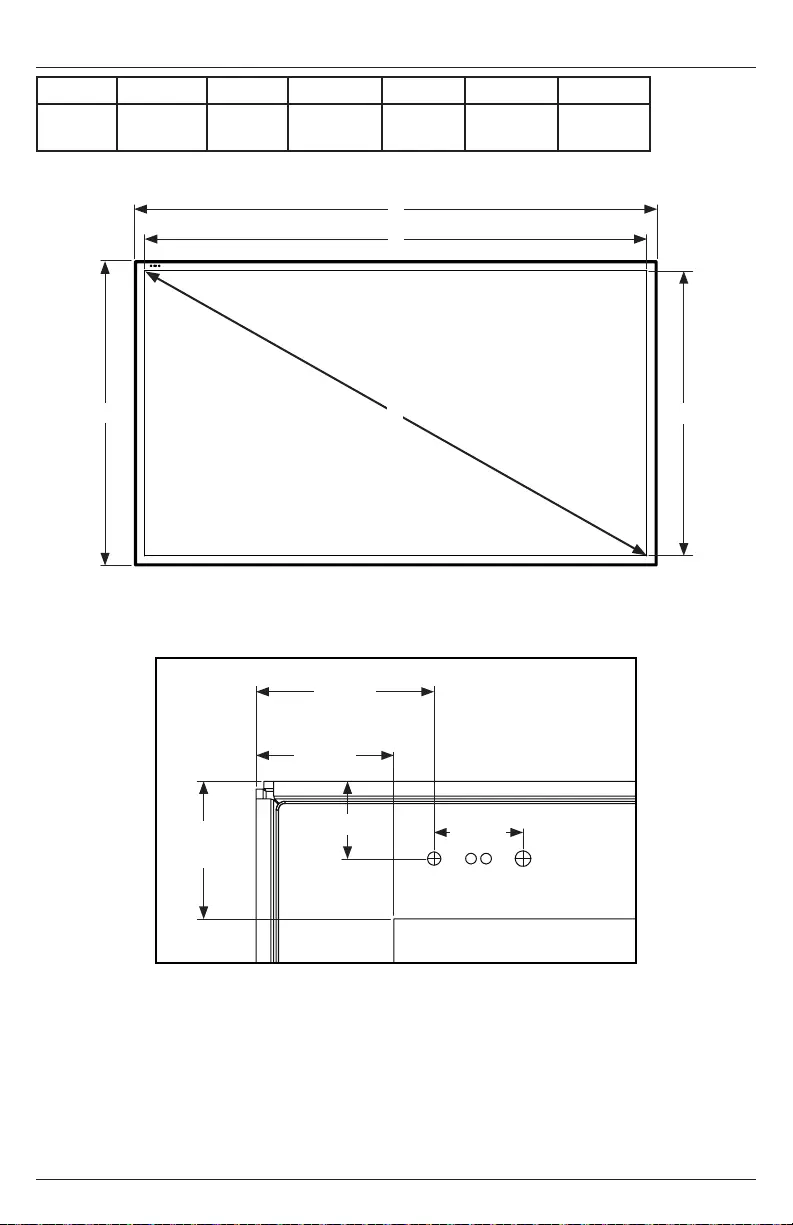
14 2020-11-13 #:180-9149-6 (2021-11-02)
Prepare the Display for Mounting
Display A B C D E F
55" 50.07"
(1272mm)
29.24"
(743mm)
47.62"
(1210mm)
26.79"
(680mm)
54.64"
(1388mm)
0.49"
(12mm)
FRONT VIEW
BEZEL / IR DETAIL VIEW
1.58"
(40mm)
1.24"
(31mm)
.79"
(20mm)
1.24"
(31mm)
C
A
BD
E
F
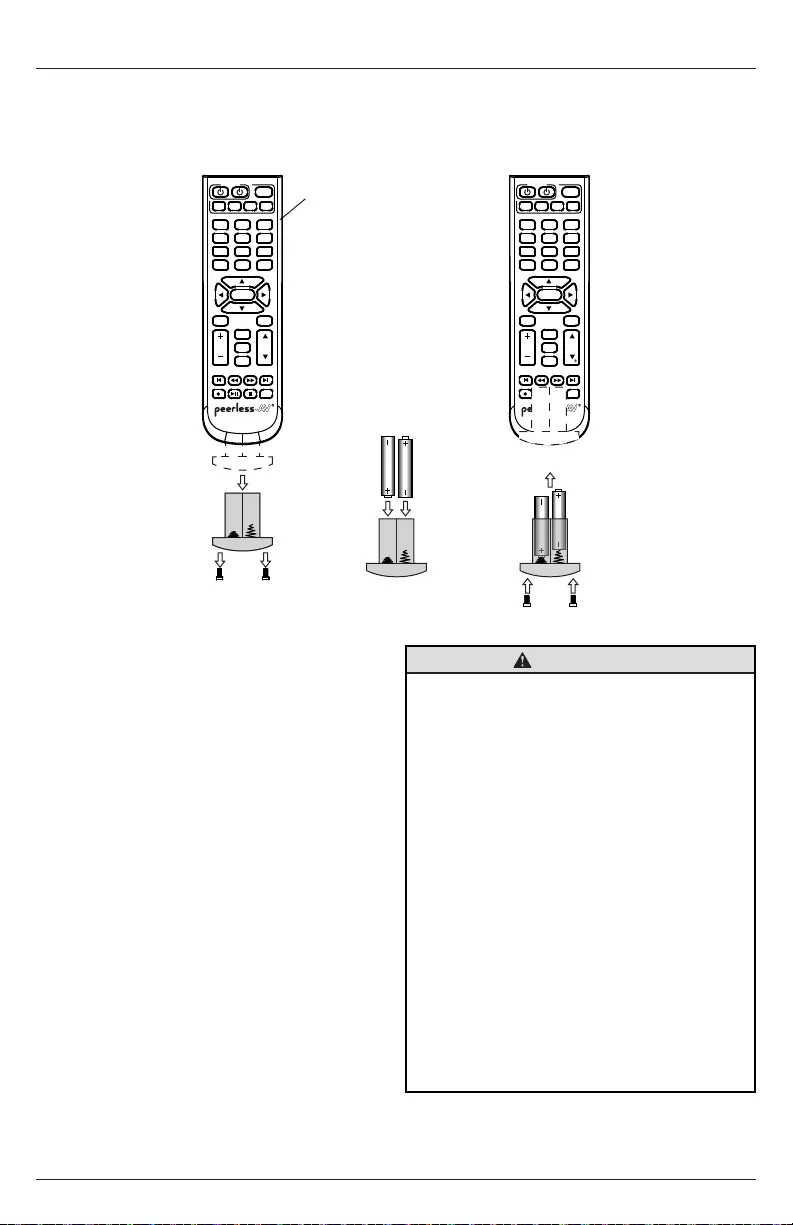
15 2020-11-13 #:180-9149-6 (2021-11-02)
Remote Control Battery Installation and Replacement
1. To remove the battery module of the remote
control, remove the two screws on the end
of the battery module. Slide the battery
module out of the remote control.
2. Insert two new “AAA” size batteries into
the battery module. Ensure the positive
and negative marks on the batteries are
correctly oriented with the markings on
the inside of the remote control's battery
compartment.
3. Slide the battery module back into the
remote control and reinsert the two screws
in the end of the battery module to maintain
a waterproof seal (do not overtighten).
The remote control is powered by two 1.5V AAA batteries installed at the factory.
If the Red LED light on the remote fails to illuminate when a button is pressed, the batteries may need
to be replaced. Follow the directions below to replace the batteries.
CAUTION
Incorrect usage of batteries can result in leaks
or bursting. Peerless-AV recommends the
following battery use:
• Do not mix battery brands.
• Do not combine new and old batteries. This
can shorten the battery life or cause battery
acid leaks.
• Remove dead batteries immediately to
prevent battery acid from leaking into the
battery compartment.
• Do not touch exposed battery acid as it
may injure skin.
• Remove the batteries if you do not intend
to use the remote control for a long period
of time.
• Do not expose the batteries to excessive
sources or batteries could explode.
• Fully tighten screws to maintain the ingress
protection rating of the remote.
B
POWER
TV
TV/SPK
SPK
1 32
4 65
7
•
9
LAST
8
0
OK
AUX1 AUX2
MUTE
VOL
MENU
GUIDE
CH
INFO
INPUT
EXIT
POWER
TV
TV/SPK
SPK
1 32
4 65
7
•
9
LAST
8
0
OK
AUX1 AUX2
MUTE
VOL
MENU
GUIDE
CH
INFO
INPUT
EXIT
POWER
TV
TV/SPK
SPK
1 32
4 65
7
•
9
LAST
8
0
OK
AUX1 AUX2
MUTE
VOL
MENU
GUIDE
CH
INFO
INPUT
EXIT
POWER
TV
TV/SPK
SPK
1 32
4 65
7
•
9
LAST
8
0
OK
AUX1 AUX2
MUTE
VOL
MENU
GUIDE
CH
INFO
INPUT
EXIT
POWER
TV
TV/SPK
SPK
1 32
4 65
7
•
9
LAST
8
0
OK
AUX1 AUX2
MUTE
VOL
MENU
GUIDE
CH
INFO
INPUT
EXIT
POWER
TV
TV/SPK
SPK
1 32
4 65
7
•
9
LAST
8
0
OK
AUX1 AUX2
MUTE
VOL
MENU
GUIDE
CH
INFO
INPUT
EXIT
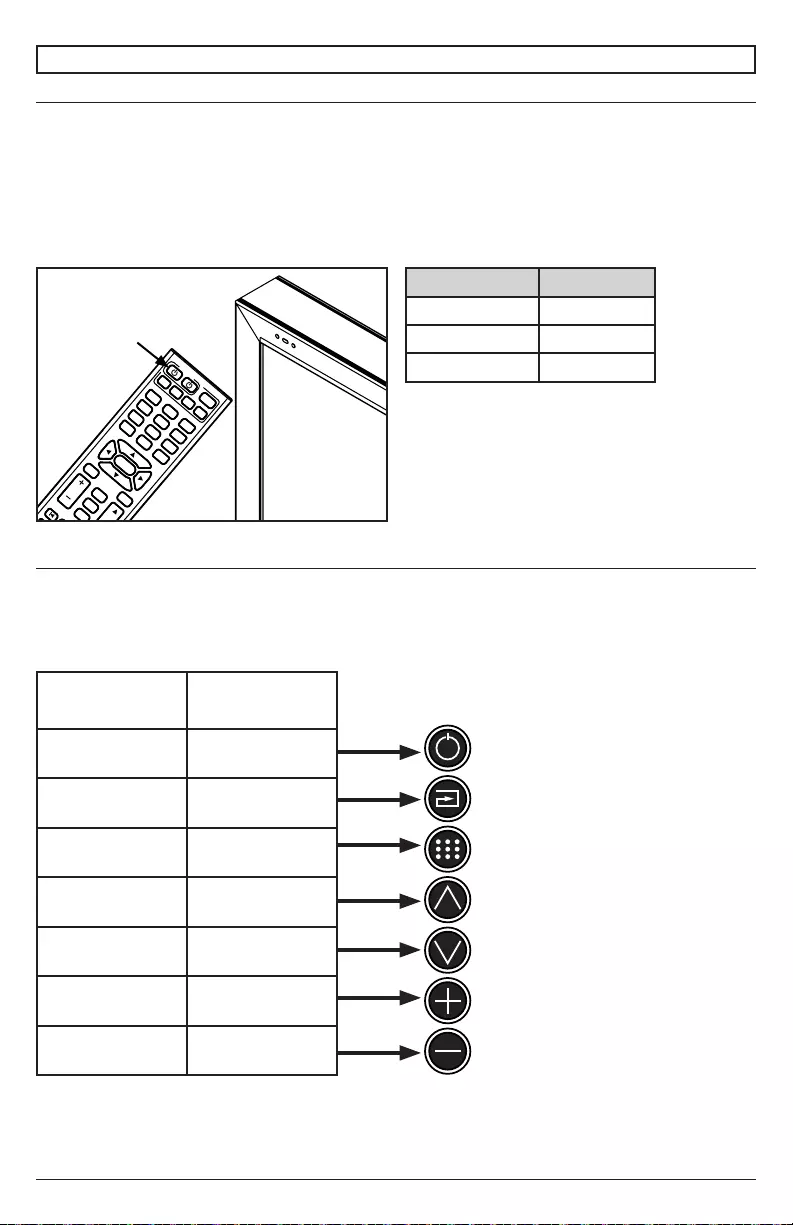
16 2020-11-13 #:180-9149-6 (2021-11-02)
Power On/O the Display
Power on your display using the remote control or the power button on the bottom, right-hand side of
the display. The display will power on but image may not appear for several seconds as it completes
its power up sequence.
OPERATING INSTRUCTIONS
Onboard Controls
Direct Mode: Allows for quick access to source selection, volume settings and channel selection.
Menu Mode: Press the Menu button to access Menu Mode and activate the On Screen Display
(OSD). For a description of OSD operation refer to the next section.
The keypad buttons are assigned as indicated in the table below.
Point the remote control at the IR sensor located
at the top, left-hand corner of the display when in
landscape, or the top right-hand corner when in
portrait, then press the power button.
Network Functionality:
Allow a boot cycle time of approximately
2 minutes and 20 seconds for network
functionality. Accessing the network functions
prior to the completion of the boot cycle will
results in a "Not Ready" exclamation.
POWER
TV
TV/SPK
SPK
1 32
4 65
7
•
9
LAST
8
0
OK
AUX1 AUX2
MUTE
VOL
MENU
GUIDE
CH
INFO
INPUT
EXIT
LED Light TV Status
Solid
Blinking Boot up
On
Direct Mode Menu Mode
Input Select Input Select
Menu Return
Channel Up Up
Channel Down Down
Volume Up Right/OK
Volume Down Left/OK
Landscape
orientation
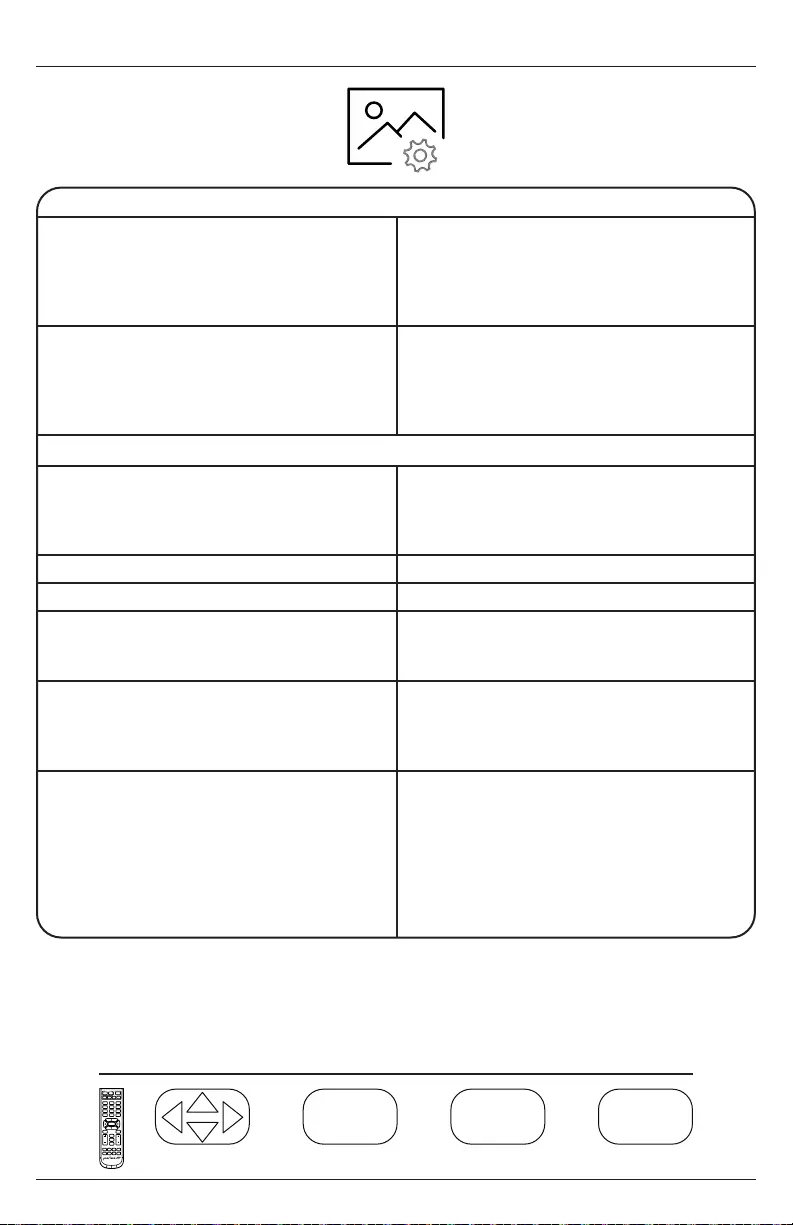
17 2020-11-13 #:180-9149-6 (2021-11-02)
Navigating the On-Screen Menu
Picture
Picture Mode
Allows the user to alter the Brightness, Contrast,
Color, and Sharpness of the video image to
better match the look of the video against the
environment it’s being viewed in.
Standard
Dynamic
Soft
User
Color Temperature
Allows the user to match the natural
lighting to better enhance how the video images
appear to the user through the
presets or the custom ‘User’ setting.
Normal
Cool
User
Aspect Ratio
Allows the user to change the size of an image
to maximize screen space.
Noise Reduction (for future use)
Dynamic Contrast (for future use)
Color Range
Allows the user to set the color range
manually or automatically.
Auto
0 - 255
16 - 235
Gamma
of how the dark images transition to
bright images on the screen.
1 / 2 / 3 / 4 / 5
RGB Only Mode
colored pixels chosen; when using this feature
with a SMPTE Color Bar Pattern, the user will
be able to adjust color accuracy of the display.
(Note: This feature must be used with a content
signal; with no content signal present, image
strobing is normal.)
Navigate Enter Exit Return
OK
MENUEXIT
OK MENU
EXIT
OK
MENU
EXIT
OK EXIT
TV/SPK
1 32
4 65
7
•
9
LAST
8
0
OK
MUTE
VOL
MENU
CH
INFO
INPUT
EXIT
Advanced Settings
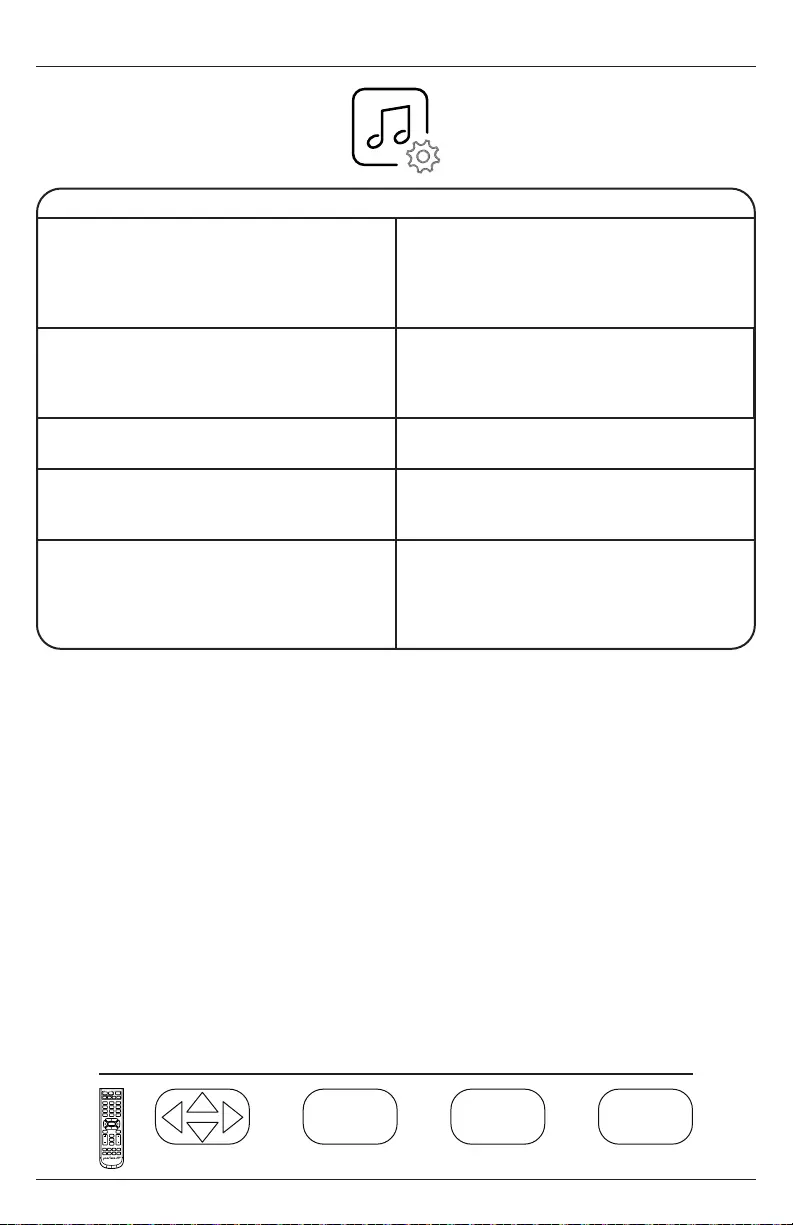
18 2020-11-13 #:180-9149-6 (2021-11-02)
Navigating the On-Screen Menu
Audio
Sound Mode
Allows the user to tailor the Treble and Bass
frequency output of the Analog headphone jack.
output (digital audio).
Standard
Music
Movie
User
Balance:
Alters the Left and Right speaker output.
output (digital audio).
Default = 0 (centered)
Digital Audio Output
Sets the output of the TOSLink port.
Surround Sound
Applies DSP to the Audio Output to simulate a
wider audio staging area.
AVL
Allows the user to apply Automatic Volume
Leveling to maintain a more consistent audio
level regardless of the channel or program
viewed.
Navigate Enter Exit Return
OK
MENUEXIT
OK MENU
EXIT
OK
MENU
EXIT
OK EXIT
TV/SPK
1 32
4 65
7
•
9
LAST
8
0
OK
MUTE
VOL
MENU
CH
INFO
INPUT
EXIT

19 2020-11-13 #:180-9149-6 (2021-11-02)
Navigating the On-Screen Menu
Navigate Enter Exit Return
OK
MENUEXIT
OK MENU
EXIT
OK
MENU
EXIT
OK EXIT
TV/SPK
1 32
4 65
7
•
9
LAST
8
0
OK
MUTE
VOL
MENU
CH
INFO
INPUT
EXIT
Time
Sleep Timer
Allows the user to set a predetermined
time for the display to power down.
O
5 min
10 min
15 min
30 min
60 min
90 min
120 min
180 min
240 min
Daylight Savings Time
Allows the user to set the TV to switch for
Daylight Savings Time.
Time Format
Allows the user to choose time format
based on use-case.
12 Hour / 24 Hour
Clock
Allows the display to keep accurate time for
scheduling. Time can be set manually.
Month: 1 - 12
Day: 1 - 31
Hour: 12am - 11pm
Minute: 0 - 60
Power Schedule 1
and
Yearly
Power Schedule 2
Allows a user to set a complimentary schedule
to Power Schedule 1.
Yearly
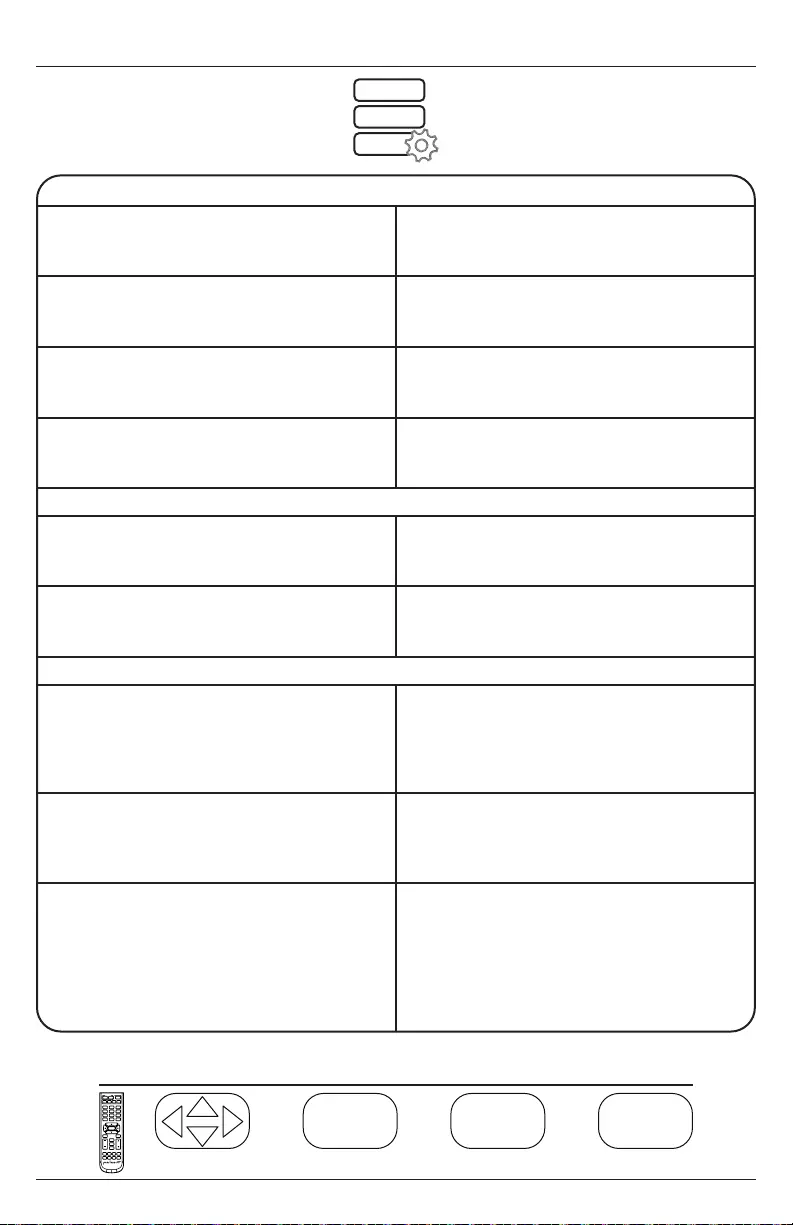
20 2020-11-13 #:180-9149-6 (2021-11-02)
Setup
Menu Languages
Allows the user to set the default language of
the OSD.
English / Spanish / French / German / Italian /
Russian
Transparent
Allows the user to set the transparency of the
OSD Menu.
0%
25%
50%
75%
100%
OSD Time
Allows the user to set the time at which the
OSD Menu displays for (without a keystroke).
15 sec / 30 sec / 45 sec / 60 sec
Input Label
label.
Up to 10 Alpha / Numeric / Symbol characters
Auto Power On
Allows the user to set the display to return
to a given power state chosen by the user.
Power LED
Allows the user to set the Power LED state
No Signal Power O
Allows the user to set the time for the display
to power down if no content signal is present.
Display will wake with Power On or Volume Up
command.
1 min
2 min
5 min
10 min
No Signal Sleep
Allows the user to set the display to go to sleep
if no content signal is present. Display will wake
when signal has been restored.
Standby Mode
Allows the user to keep the RJ45 port powered
when in standby, which is required for
monitoring and network control of the display. If
the LAN port will not be used, the user can set
the Standby Mode to Passive for power saving
when the display is in standby.
Active / Passive
Navigating the On-Screen Menu
Navigate Enter Exit Return
OK
MENUEXIT
OK MENU
EXIT
OK
MENU
EXIT
OK EXIT
TV/SPK
1 32
4 65
7
•
9
LAST
8
0
OK
MUTE
VOL
MENU
CH
INFO
INPUT
EXIT
System Settings
Power Save Mode
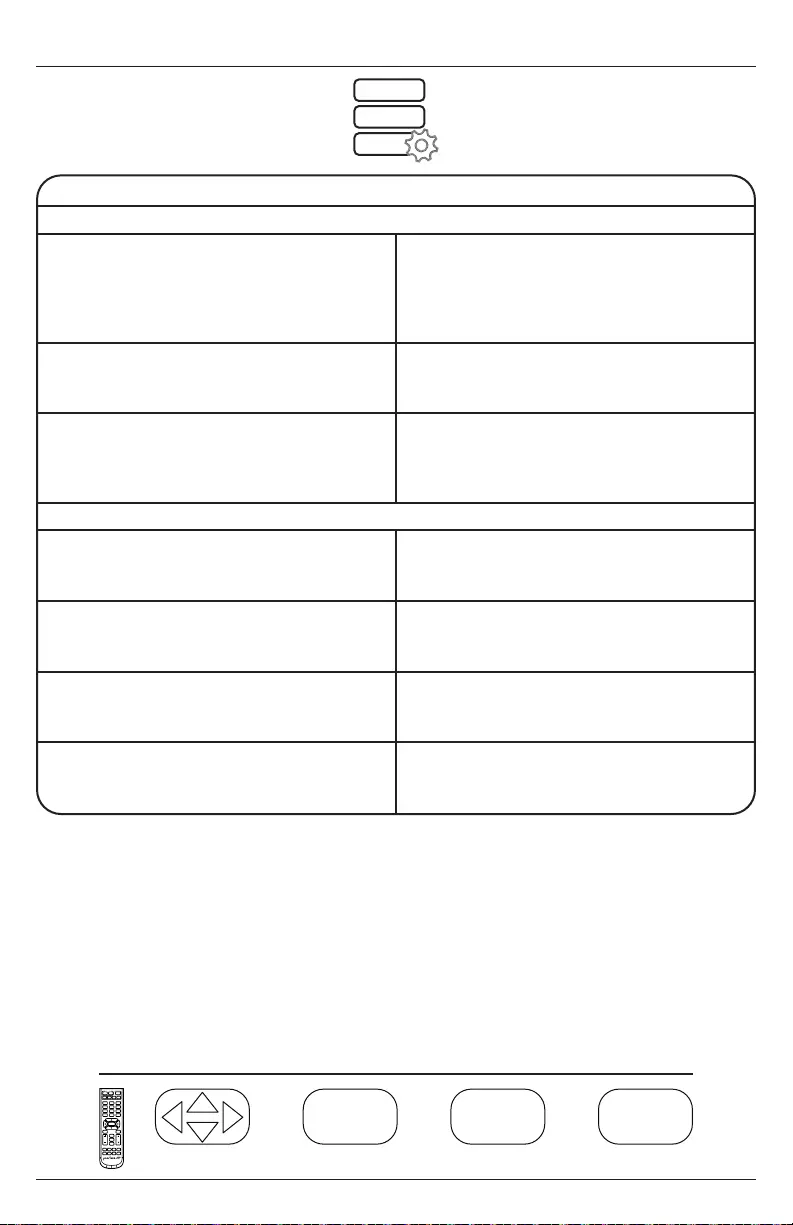
21 2020-11-13 #:180-9149-6 (2021-11-02)
Navigating the On-Screen Menu
Navigate Enter Exit Return
OK
MENUEXIT
OK MENU
EXIT
OK
MENU
EXIT
OK EXIT
TV/SPK
1 32
4 65
7
•
9
LAST
8
0
OK
MUTE
VOL
MENU
CH
INFO
INPUT
EXIT
Setup
ECO Mode
Allows the user to use a predetermined
preset, custom preset, Ambient Light Sensor
or a custom backlight schedule for the overall
brightness of the display.
Min / Middle / Max / ALS / Personal Backlight
/ Custom Schedule
Personal Backlight
Allows the user to set any backlight level
when using the “Personal” ECO Mode.
0 - 100
Custom Schedule
Allows the user to set their own backlight levels.
The user is able to set two backlight levels and
set them to switch based on time of day.
Custom Schedule 1 & 2:
0 ~ 100 backlight intensity
Time of day for schedules to switch between
Pixel Shift
Allows the user to set pixel shift to avoid image
retention when using static images.
Horizontal Range
Allows the user to set how many pixels
the image will shift horizontally.
2 / 4 / 6 / 8 / 10
Vertical Range
Allows the user to set how many pixels the
image will shift vertically.
2 / 4 / 6 / 8 / 10
Frequency
Allows the user to determine how often the
pixel shifting takes place.
1 min / 2 min / 5 min / 10 min / 30 min
Backlight
Pixel Shift
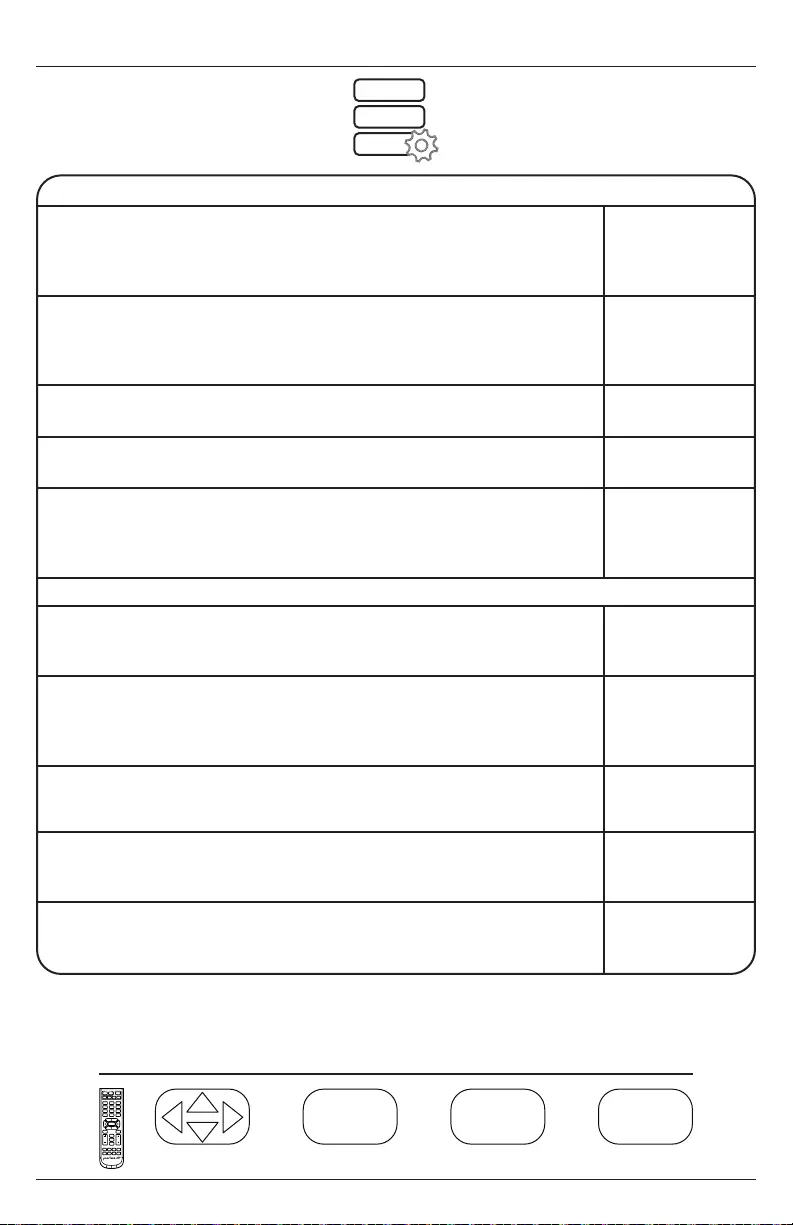
22 2020-11-13 #:180-9149-6 (2021-11-02)
Navigating the On-Screen Menu
Navigate Enter Exit Return
OK
MENUEXIT
OK MENU
EXIT
OK
MENU
EXIT
OK EXIT
TV/SPK
1 32
4 65
7
•
9
LAST
8
0
OK
MUTE
VOL
MENU
CH
INFO
INPUT
EXIT
Setup
Network Information
Allows the user to get a visual readout of the IP information that the display
has been issued. Display default is DHCP (IP Information can be viewed
through the web page).
(Information Only)
Sensor Information
Allows the user to get a visual readout of the sensors with the display that
are used for monitoring the health and wellness (Sensor Information can be
viewed through the web page).
(Information Only)
Peerless-AV Technical Support
(Information Only)
Restore Factory Default
Allows the user to set the display to factory default settings.
Yes / No
peerConnect
Allows the user to set the display to react to CEC (Consumer Electronic
Control) for ease of navigation when using a source that complies with the
CEC standard.
Auto Source Switching
Allows user to set the display to search for a content signal if the signal on the
main source ceases.
Priority Source Recovery
“Primary” and “Secondary”; If the Primary source is removed, the priority
becomes what is chosen as “Secondary”.
Primary Source
Allows the user to indicate the main source input.
AV / DP / HDMI 1 /
HDMI 2 /
USB Media
Secondary Source
Allows the user to set the secondary priority source if content ceases on the
primary source input.
AV / DP / HDMI 1 /
HDMI 2 /
USB Media
Software Update
Allows the user to issue a software update through the USB media port when
available.
Yes / No
Auto Source Switching
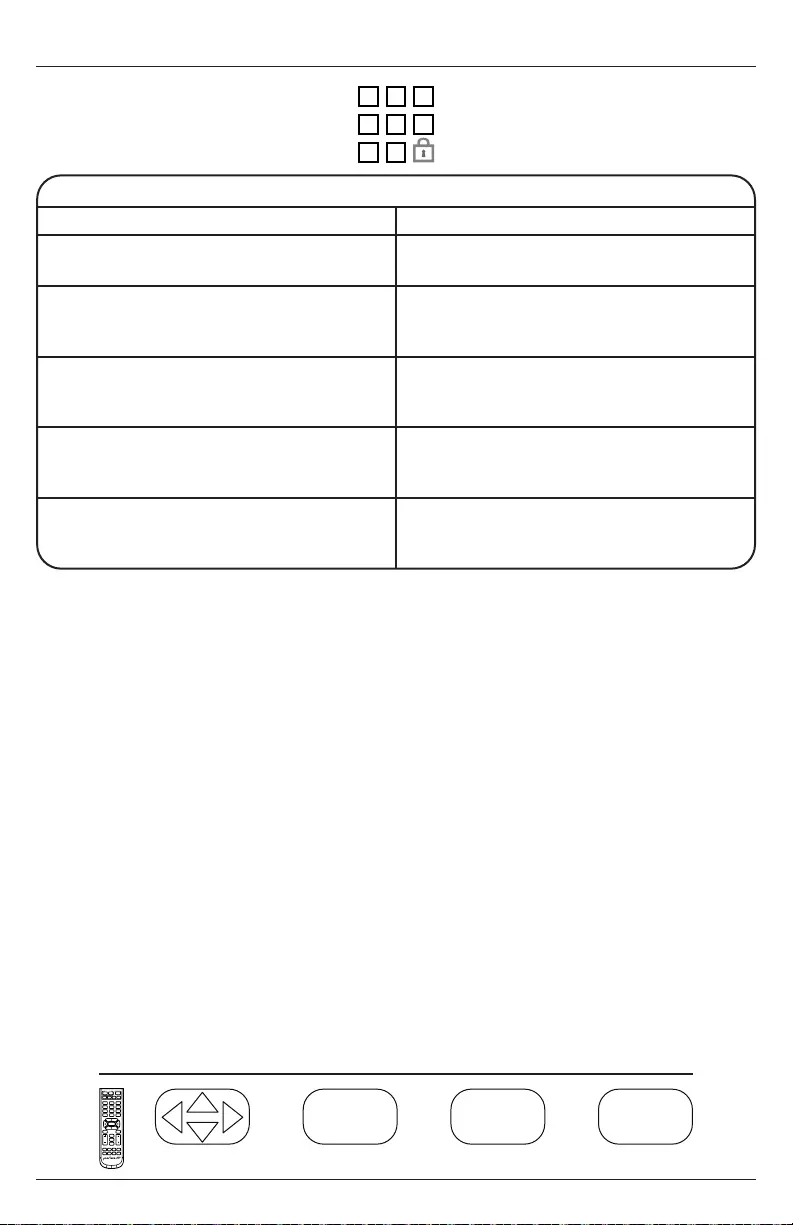
23 2020-11-13 #:180-9149-6 (2021-11-02)
Navigating the On-Screen Menu
Lock
Enter Password Default PIN = 0000
Set Password
Allows user to change the PIN for security.
4 Digit numeric combination
Safety Lock On
Allows the user to set the external power button
Power On Only
Power Toggle
Button Lock
USB Auto Play
Allows the user to set the USB as the priority
source when powered on.
System Lock
Allows the user to lock out custom settings for
content allowed.
Input Block
Allows the user to block any or all inputs; PIN is
required if those inputs are recalled.
Block / Unblock
OK
MENUEXIT
OK MENU
EXIT
OK
MENU
EXIT
OK EXIT
TV/SPK
1 32
4 65
7
•
9
LAST
8
0
OK
MUTE
VOL
MENU
CH
INFO
INPUT
EXIT
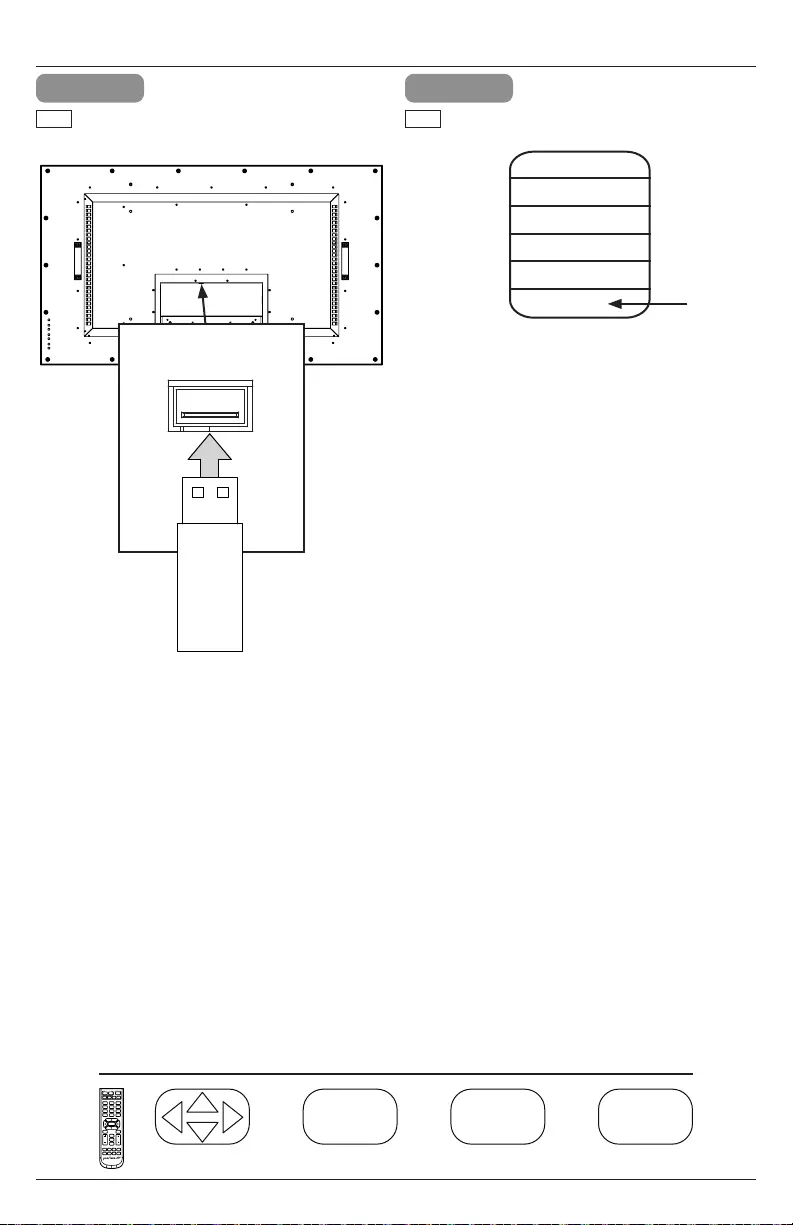
24 2020-11-13 #:180-9149-6 (2021-11-02)
Media Functionality
1 2
port on the input panel of the display.
ENG Select media source to access content.
ENG
USB 2.0
Data
Input Source
AV
DP
HDMI1
HDMI2
Media
Navigate Enter Exit Return
OK
MENUEXIT
OK MENU
EXIT
OK
MENU
EXIT
OK EXIT
TV/SPK
1 32
4 65
7
•
9
LAST
8
0
OK
MUTE
VOL
MENU
CH
INFO
INPUT
EXIT
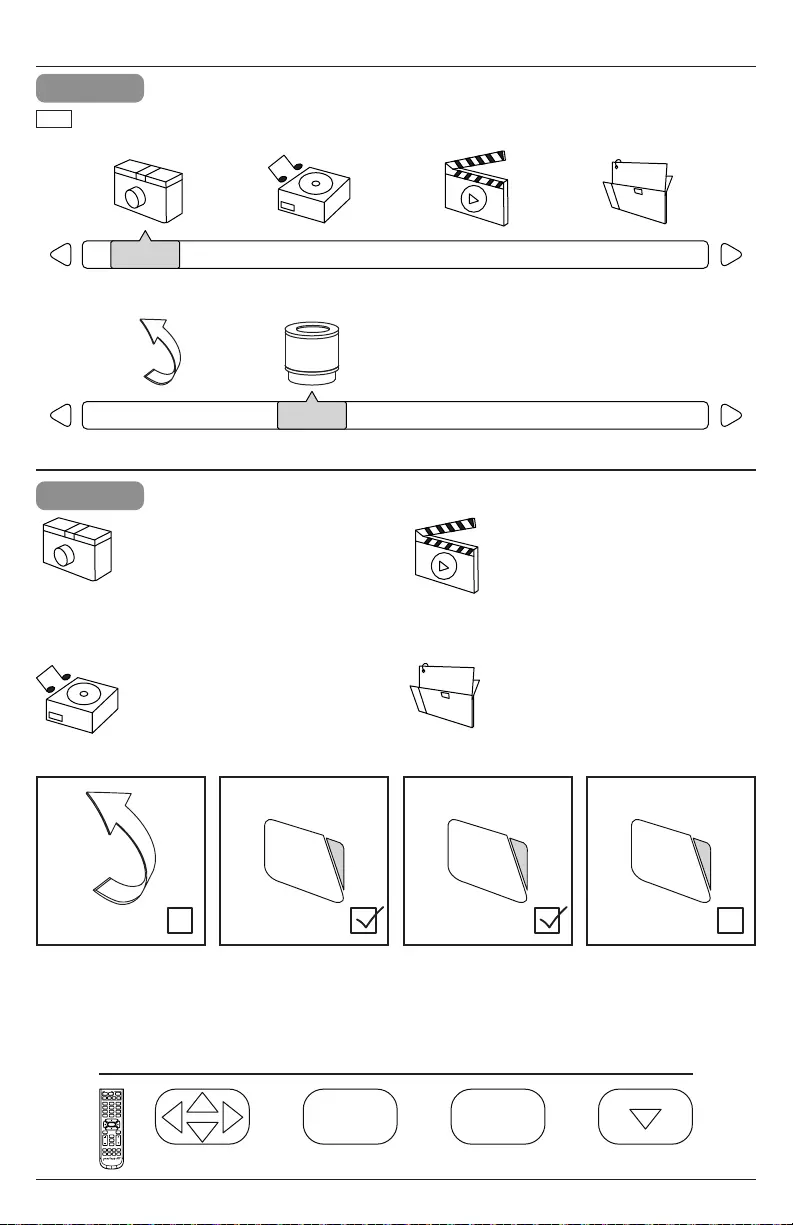
25 2020-11-13 #:180-9149-6 (2021-11-02)
Navigate Enter Exit Hide Menu
OK EXIT
OK
EXITOK
EXIT
4
Photos – To view a single photo,
select photo and press play. To view
a slide show, select multiple photos
and press play. Use on screen
menu to control slide show.
Music – To listen to a single song,
select song and press play. To listen
to a playlist, select multiple songs
and press play. Use on screen
menu to control playlist.
Movies – To view a single video,
select video and press play. To view
a playlist, select multiple videos and
press play. Use on screen menu to
control playlist.
Text
press play. Use on screen menu to
control playlist.
Media Functionality
3
PHOTO
Return C
MUSIC MOVIE TEXT
PHOTO
Return C
MUSIC MOVIE TEXT
Select media type and folder where content is stored.
ENG
TV/SPK
1 32
4 65
7
•
9
LAST
8
0
OK
MUTE
VOL
MENU
CH
INFO
INPUT
EXIT
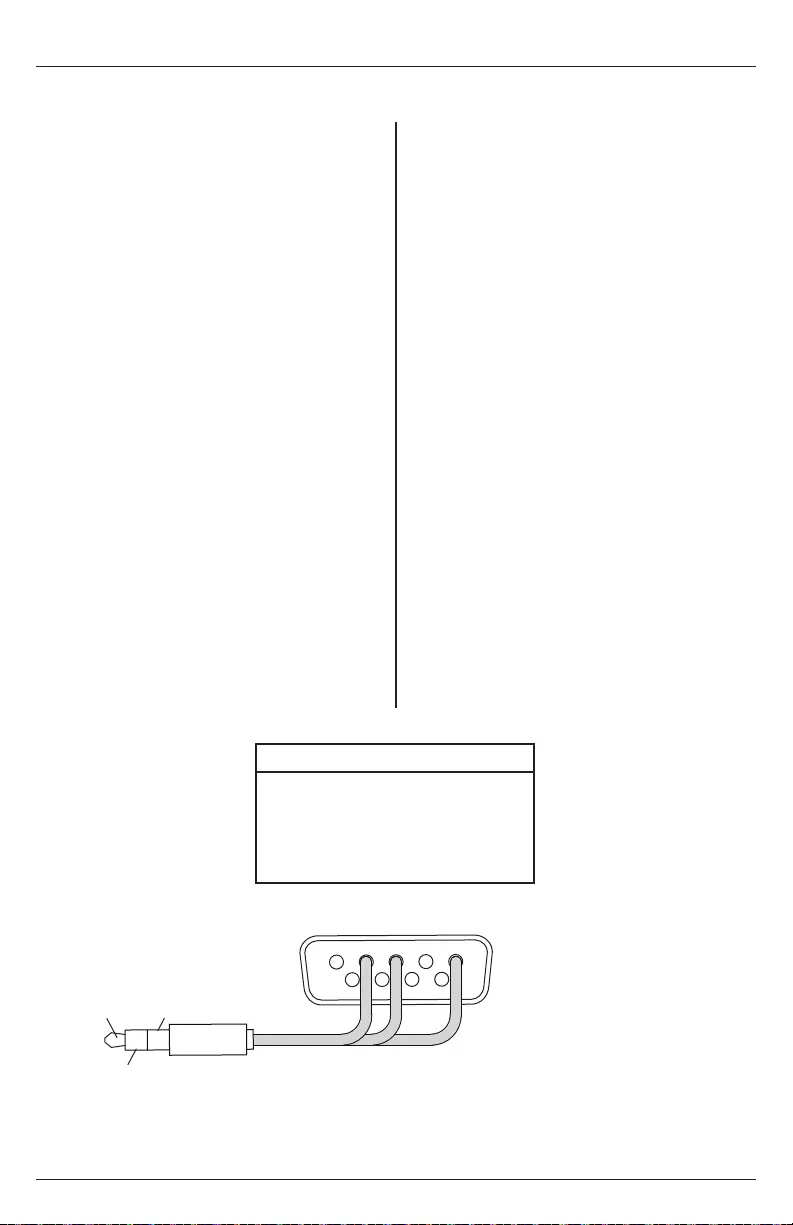
26 2020-11-13 #:180-9149-6 (2021-11-02)
COM Settings
Baud Rate 38400
Data Bits 8
Parity None
Stop Bits 1
(RS-232C) Serial Control of the Display
Attach an RS-232C cable (straight through type) to the supplied D-Sub RS-232C to utilize serial
control function. Control via RS232 should only be utilized by experts familiar with RS232 programing.
(0):
(1):
(2):
(3):
(4):
(5):
(6):
(7):
(8):
(9):
AV:
DisplayPort:
Down:
Exit:
HDMI1:
HDMI2:
HDMI Toggle:
Info:
Left:
Menu:
Mute:
OK:
Picture Mode:
Power On:
Right:
Sleep:
Sound Mode:
Source:
Surround:
Up:
USB:
Volume +:
Volume -:
A0, F0, 55, FF, 56, A9
A0, F0, 55, FF, 42, BD
A0, F0, 55, FF, 43, BC
A0, F0, 55, FF, 0F, F0
A0, F0, 55, FF, 1E, E1
A0, F0, 55, FF, 1D, E2
A0, F0, 55, FF, 1C, E3
A0, F0, 55, FF, 18, E7
A0, F0, 55, FF, 45, BA
A0, F0, 55, FF, 4C, B3
A0, F0, 55, FF, ED, 12
A0, F0, 55, FF, E4, 1B
A0, F0, 55, FF, 0D, F2
A0, F0, 55, FF, 1B, E4
A0, F0, 55, FF, DE, 21
A0, F0, 55, FF, DF, 20
A0, F0, 55, FF, EC, 13
A0, F0, 55, FF, 50, AF
A0, F0, 55, FF, 0C, F3
A0, F0, 55, FF, 4E, B1
A0, F0, 55, FF, 14, EB
A0, F0, 55, FF, 02, FD
A0, F0, 55, FF, 4B, B4
A0, F0, 55, FF, AD, 52
A0, F0, 55, FF, AE, 51
A0, F0, 55, FF, 0B, F4
A0, F0, 55, FF, 05, FA
A0, F0, 55, FF, 53, AC
A0, F0, 55, FF, 5B, A4
A0, F0, 55, FF, 01, FE
A0, F0, 55, FF, C7, 38
A0, F0, 55, FF, 17, E8
A0, F0, 55, FF, 57, A8
A0, F0, 55, FF, 0A, F5
A0, F0, 55, FF, 40, BF
A0, F0, 55, FF, 51, AE
2
2 (tip) 5 (base)
2: Rx
3: Tx
5: Ground
RS232 (female)
3 (middle)
35

27 2020-11-13 #:180-9149-6 (2021-11-02)
Care of the Screen
Do not rub or strike the screen with anything hard as this may scratch, mark, or damage the screen
permanently. Ensure that the display is installed in a location where it will be safe from abrasives and
ammonia, as it will damage the anti-glare coating on the face of the display. Only use an approved
screen cleaner to clean the display face. Unplug the power cord before cleaning the screen. Dust the
display by wiping the screen and the cabinet with a soft, clean cloth. If the screen requires additional
cleaning, use a clean, damp cloth. Do not use aerosol cleaners or solvents of any kind. Do not use
any chemical such as paint thinner or benzene to clean the product’s exterior. It may cause scratches
may cause misuse and improper operation of the product.
Cleaning the Exhaust
grates may be sprayed clean with a low pressure hose, but high pressure washing is not permitted
MAINTENANCE
Model #: 240802553B Part #: XHB553, VOLTA55B
End of Life Directives
be recycled and reused. At the end of your display's life, specialized companies can minimize display
waste by separating reusable materials from non-reusable materials. Please ensure you dispose of
your display according to local regulations.
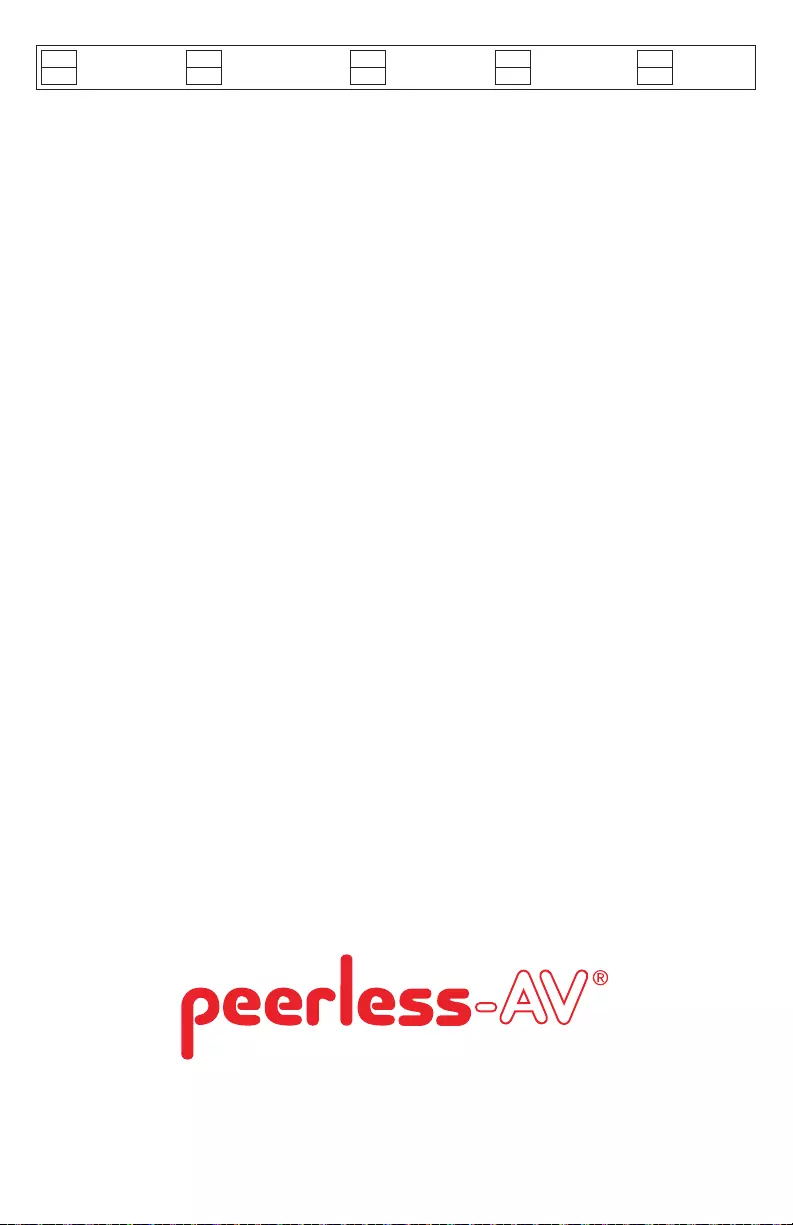
Peerless-AV Europe
Customer Care
44 (0) 1923 200 100
www.peerless-av.com
© 2021, Peerless Industries, Inc.
Peerless-AV América Latina
Av. de las Industrias 413
Parque Industrial Escobedo
General Escobedo N.L., México 66062
Servicio al Cliente
01-800-849-65-77
www.peerless-av.com
© 2021, Peerless Industries, Inc.
Peerless-AV
Aurora, IL 60502
Email: tech@peerlessmounts.com
Ph: (800) 865-2112
Fax: (800) 359-6500
www.peerless-av.com
© 2021, Peerless Industries, Inc.
www.peerless-av.com/warranty
Garantía Garantie Garantie Garantie
Garanzia Garantia
ENG ESP FRN DEU NEL
ITL SLK POR TÜR