Peerless Xtreme User Manual
Displayed below is the user manual for Xtreme by Peerless which is a product in the TV Mounts category. This manual has pages.
Related Manuals
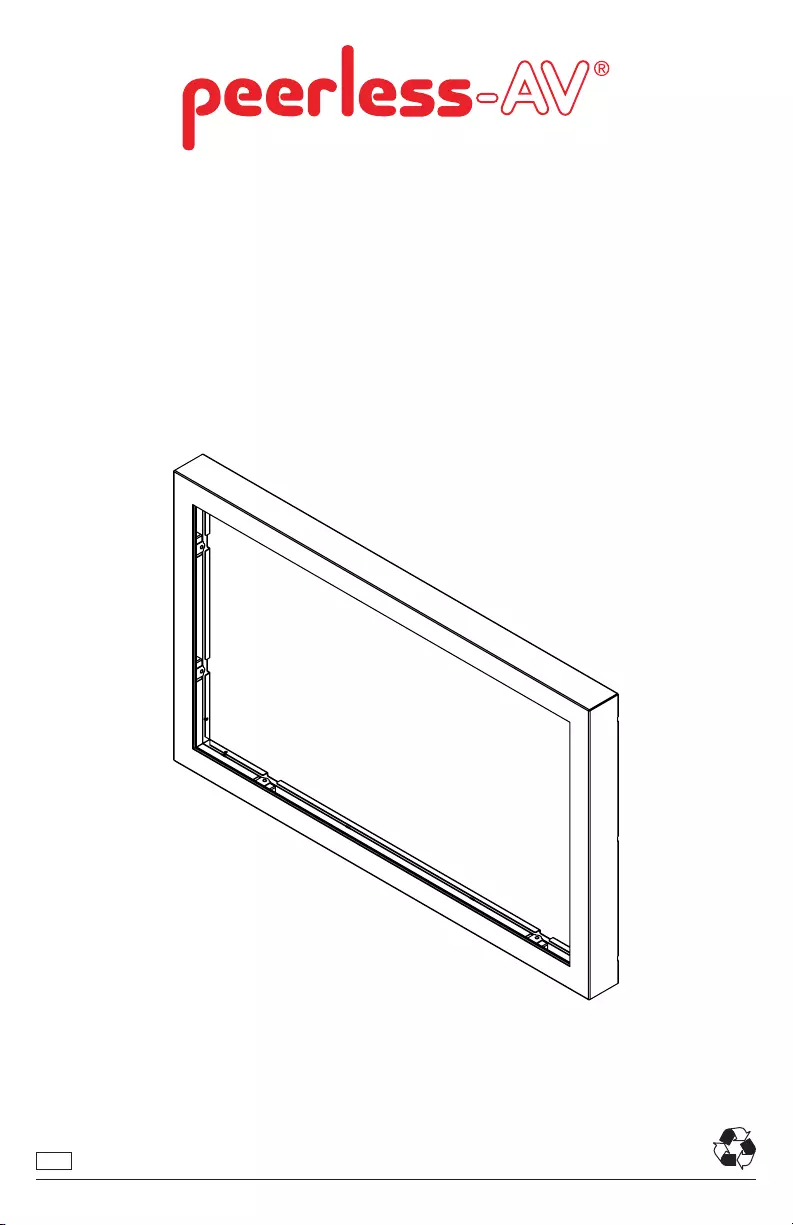
12018-11-28 #:180-9122-1
IRTO49-200, IRTO55-200
ENG
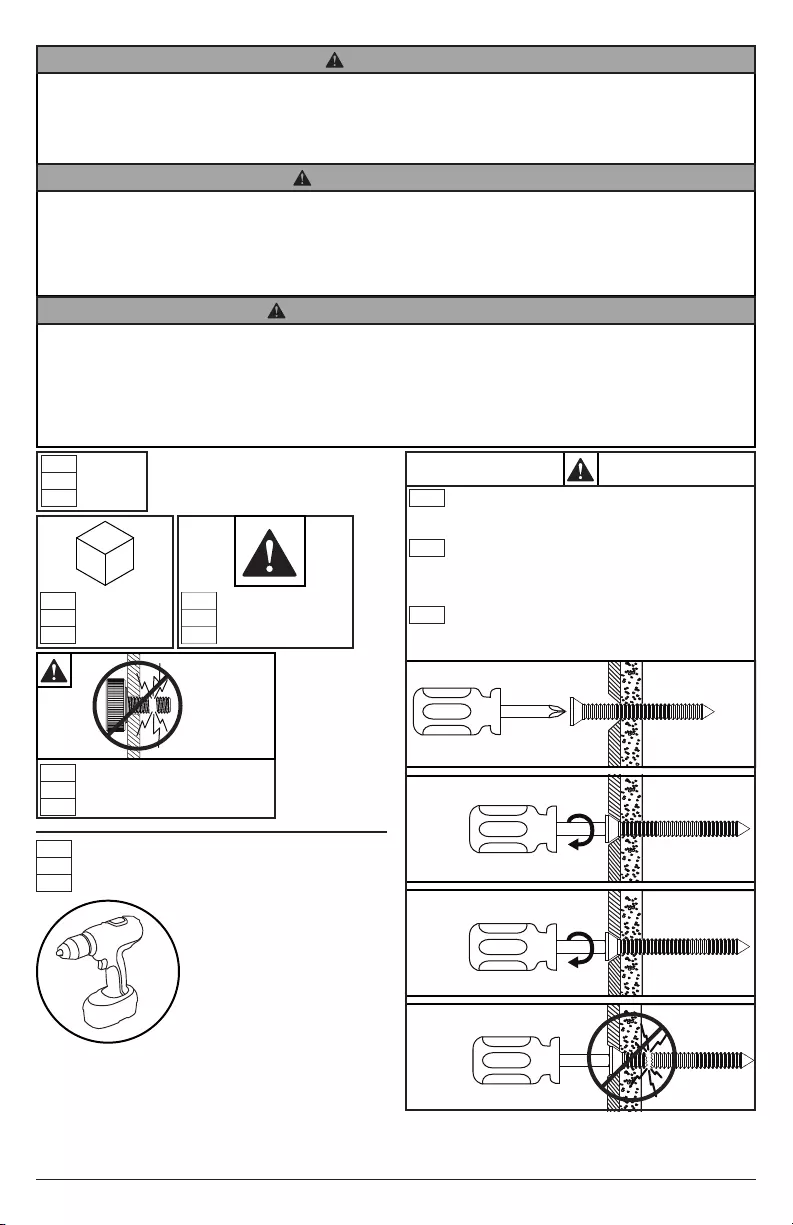
22018-11-28 #:180-9122-1
ENG - Before installing make sure the supporting surface will support the combined load of the equipment and
hardware. Screws must be tightly secured. Do not overtighten screws or damage can occur and product may fail.
Never exceed the Maximum Load Capacity. Always use an assistant or mechanical lifting equipment to safely
lift and position equipment. Be careful not to pinch ngers when operating the mount. For support please call
customer care at 1-800-865-2112.
WARNING
ESP - Antes de instalarlo, asegúrese de que la supercie de apoyo sostendrá la carga combinada del equipo y
los jadores. Los tornillos se tienen que jar rmemente. No apriete los tornillos en exceso, ya que se pueden
dañar y el producto podría fallar. Nunca exceda la Capacidad Máxima de Carga. Siempre cuente con la ayuda
de un asistente o utilice un equipo mecánico de izar para levantar y colocar el equipo con más seguridad. Tenga
cuidado de no pincharse los dedos cuando extienda y recoja el soporte contra la pared. Si necesita ayuda, por
favor, llame a Servicio al Cliente de Peerless al 1-800-865-2112.
ADVERTENCIA
ADVERTISSEMENT
FRN - Avant de procéder à l’installation, assurez-vous que la surface de support peut soutenir la charge totale de
l’équipement ainsi que des pièces de xation. Les vis doivent être serrées au maximum. Ne serrez pas trop les
vis pour éviter tout risque d’endommager le produit et de causer sa défaillance. Ne dépassez jamais la capacité
de charge maximale. Pour lever et positionner l’équipement en toute sécurité, faites-vous toujours aider par une
autre personne ou utilisez un dispositif de levage mécanique. Prenez garde à ne pas vous pincer les doigts en
dépliant le support et en le repliant contre le mur. Pour toute assistance, veuillez contacter le service à la clientèle
au 1-800-865-2112.
1
2
ENG
ESP
FRN
To properly tighten screws: Tighten until screw
head makes contact, then tighten another 1/2
turn. Do not overtighten screws.
Apriete adecuado de los tornillos: Apriete hasta
que la cabeza del tornillo haga contacto y luego
apriete otra 1/2 vuelta. No apriete de más los
tornillos.
Pour bien serrer les vis : Serrez jusqu’à ce que
la tête de la vis entre en contact, puis serrez
encore d’un 1/2 tour. Ne serrez pas trop les vis.
+1/2
4
3
Symbols
Símbolos
Symboles
ENG
ESP
FRN
WARNING
ADVERTENCIA
ADVERTISSEMENT
ENG
ESP
FRN
Do not overtighten screws.
No apriete de más los tornillos.
Ne pas trop serrer les vis.
ENG
ESP
FRN
Tools Needed for Assembly.
Herramientas necesarias para el ensamblaje.
Outils nécessaires au montage.
ENG
ESP
FRN
Back
Parte trasera
Arrière
ENG
ESP
FRN
R
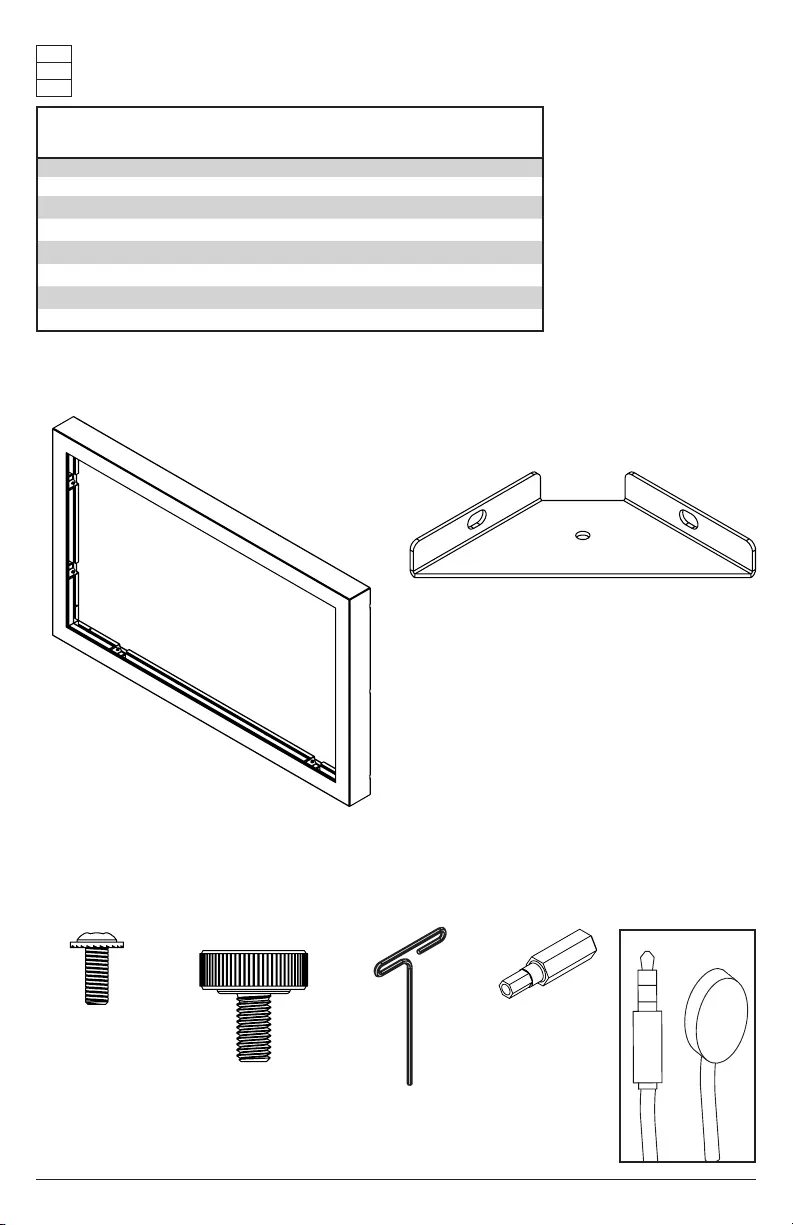
32018-11-28 #:180-9122-1
Parts (Before beginning, make sure you have all parts shown below).
Piezas (antes de iniciar, asegúrese de tener todas las piezas siguientes).
Pièces (avant de commencer, assurez-vous d’avoir toutes les pièces illustrées ci-dessous).
ENG
ESP
FRN
Parts List IRTO49-200
Part #
IRTO55-200
Part #Description Qty
Aoverlay 1 180-T1692 180-T1710
Bcorner bracket 4 180-T1428 180-T1428
CM4 x 10mm socket pin screws 8 510-D1060 510-D1060
DM6 x 16mm thumb screws 4 560-1397 560-1397
E4mm T-wrench 1560-1718 560-1718
F4mm driver bit 1 560-1133 560-1133
GIR extender 1600-0711 600-0711
HUSB extension cable (not shown) 1 600-0435 600-0435
B (4)A (1)
C (8) D (4) E (1)
4mm T-wrench
F (1)
4mm driver bit
corner bracketoverlay
M4 x 10mm M6 x 16mm
thumb screw
G (1)
IR extender
IR
IN
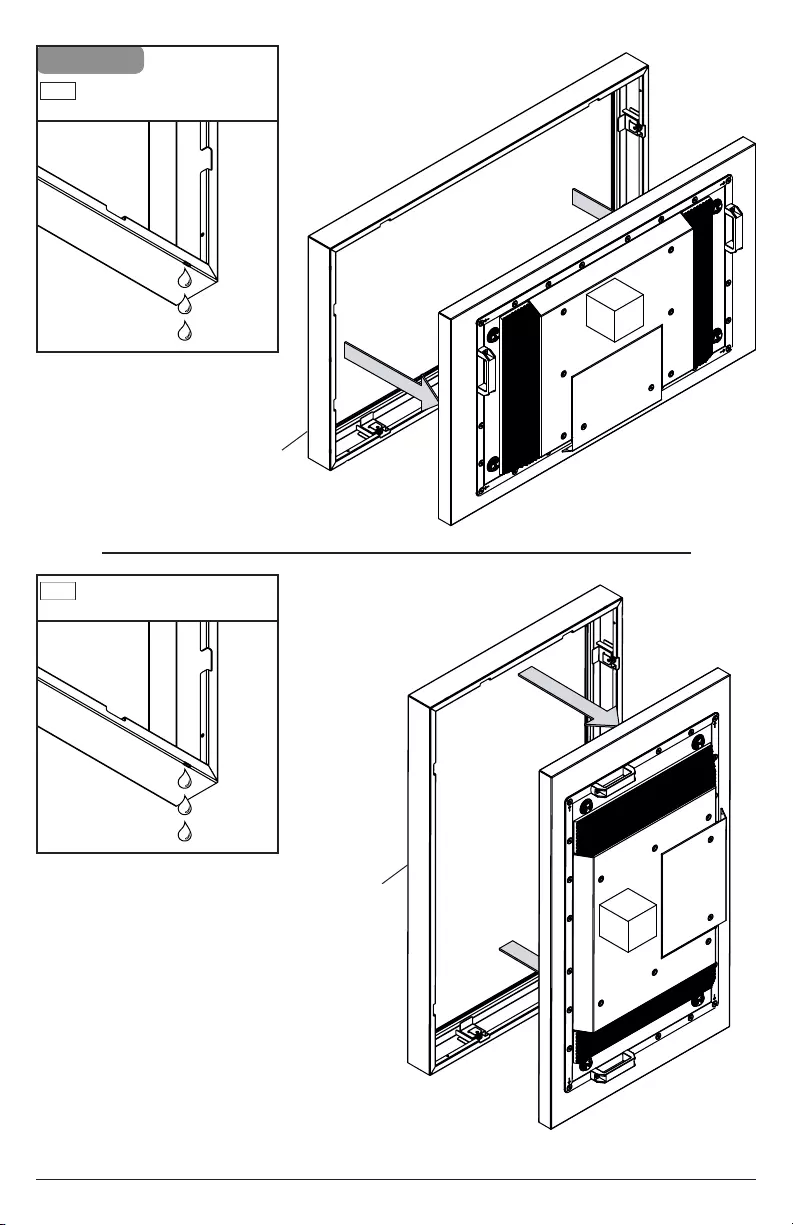
42018-11-28 #:180-9122-1
XHB492, XHB552
sold separately
XHB492, XHB552
sold separately
A
R
R
A
1-1
Drainage holes indicate bottom
of overlay.
Drainage holes indicate bottom
of overlay.
ENG
ENG
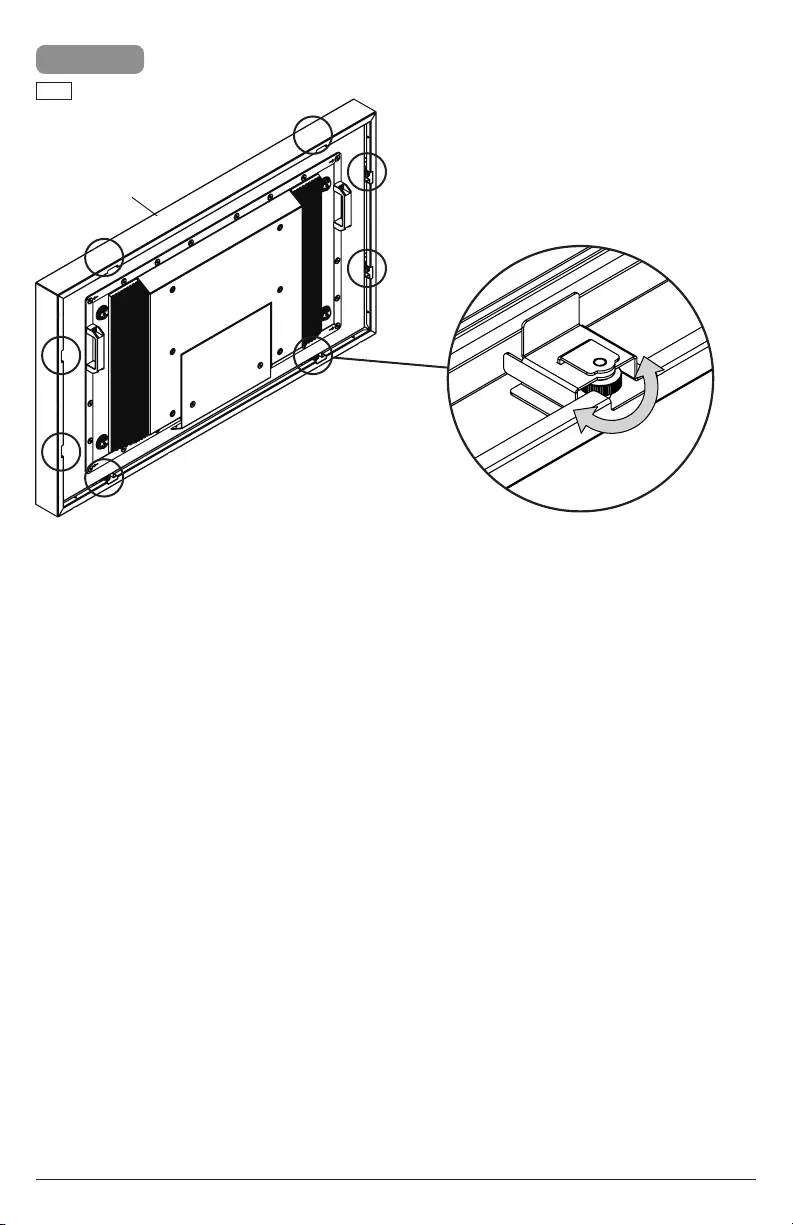
52018-11-28 #:180-9122-1
A
1-2
Center display by adjusting knobs.
ENG
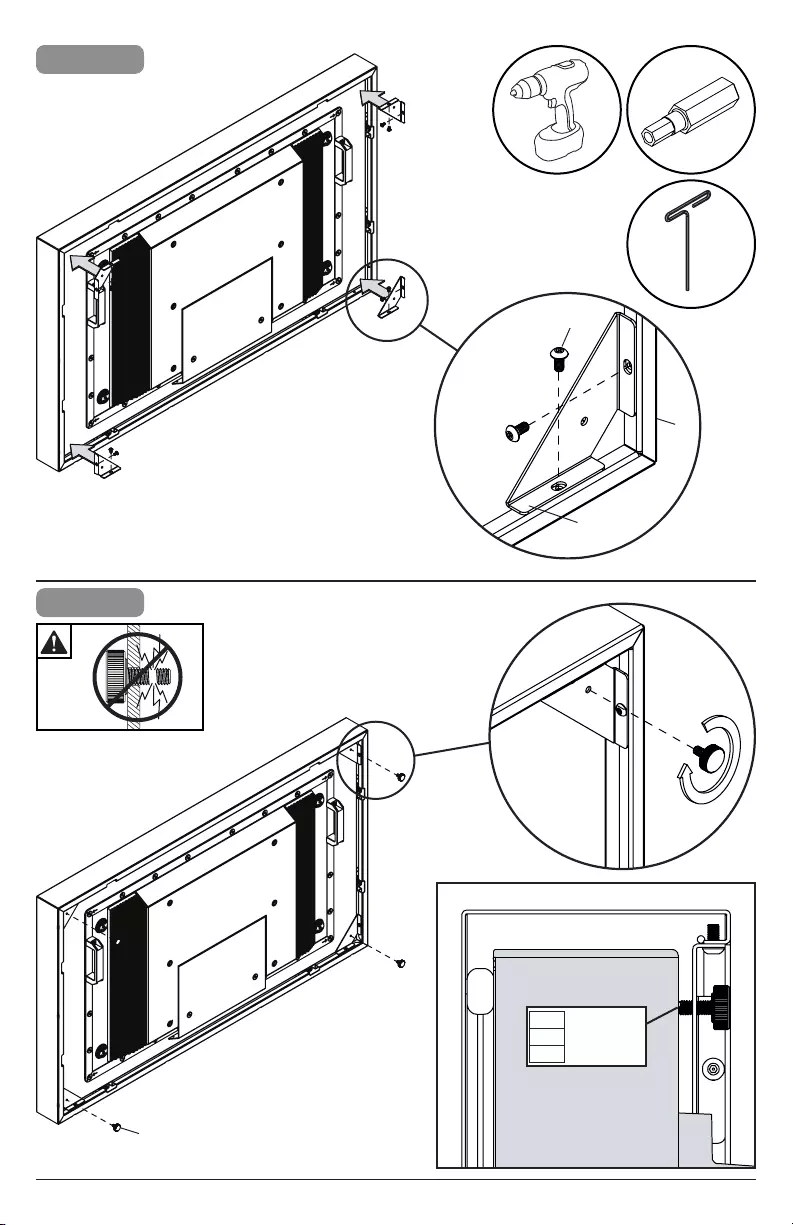
62018-11-28 #:180-9122-1
3
2
C (8)
B (4)
A
Tighten.
Apretar.
Serrer.
ENG
ESP
FRN
F
E
D (4)
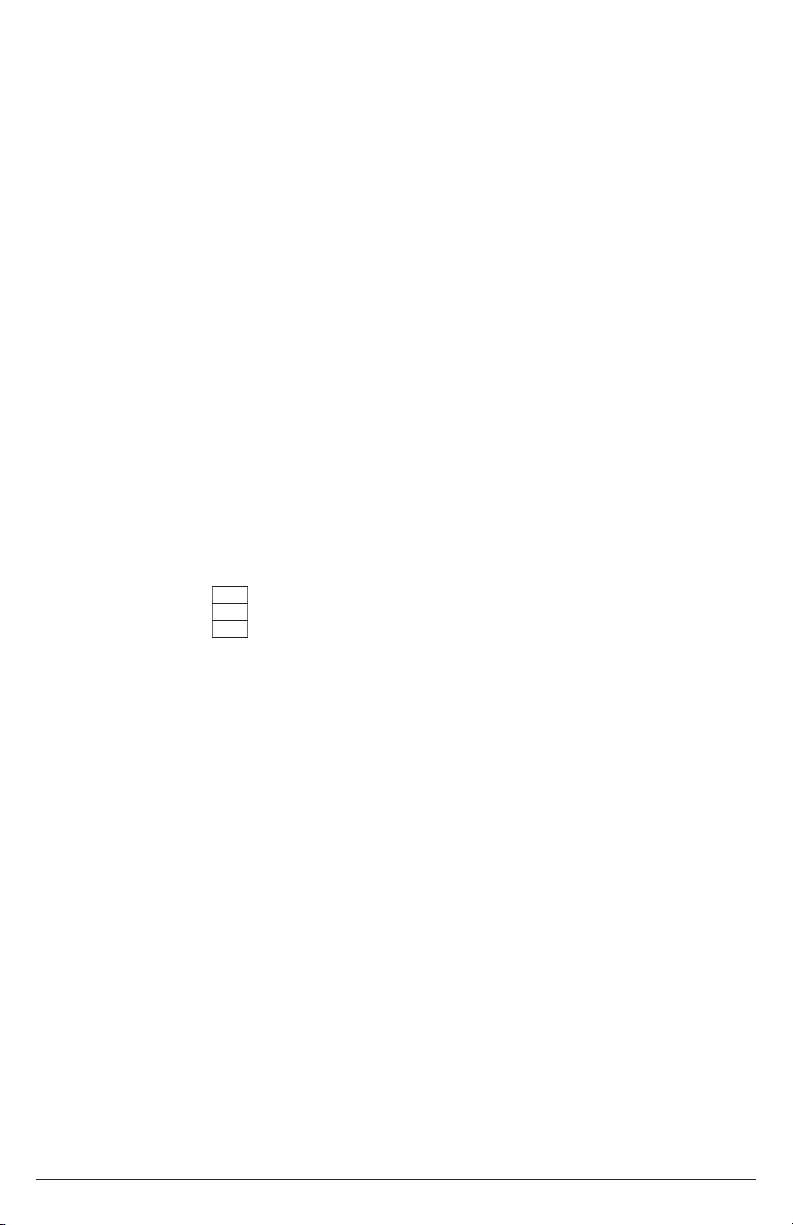
72018-11-28 #:180-9122-1
This page intentionally left blank.
Página en blanco.
Cette page a été laissée en blanc intentionnellement.
ENG
ESP
FRN
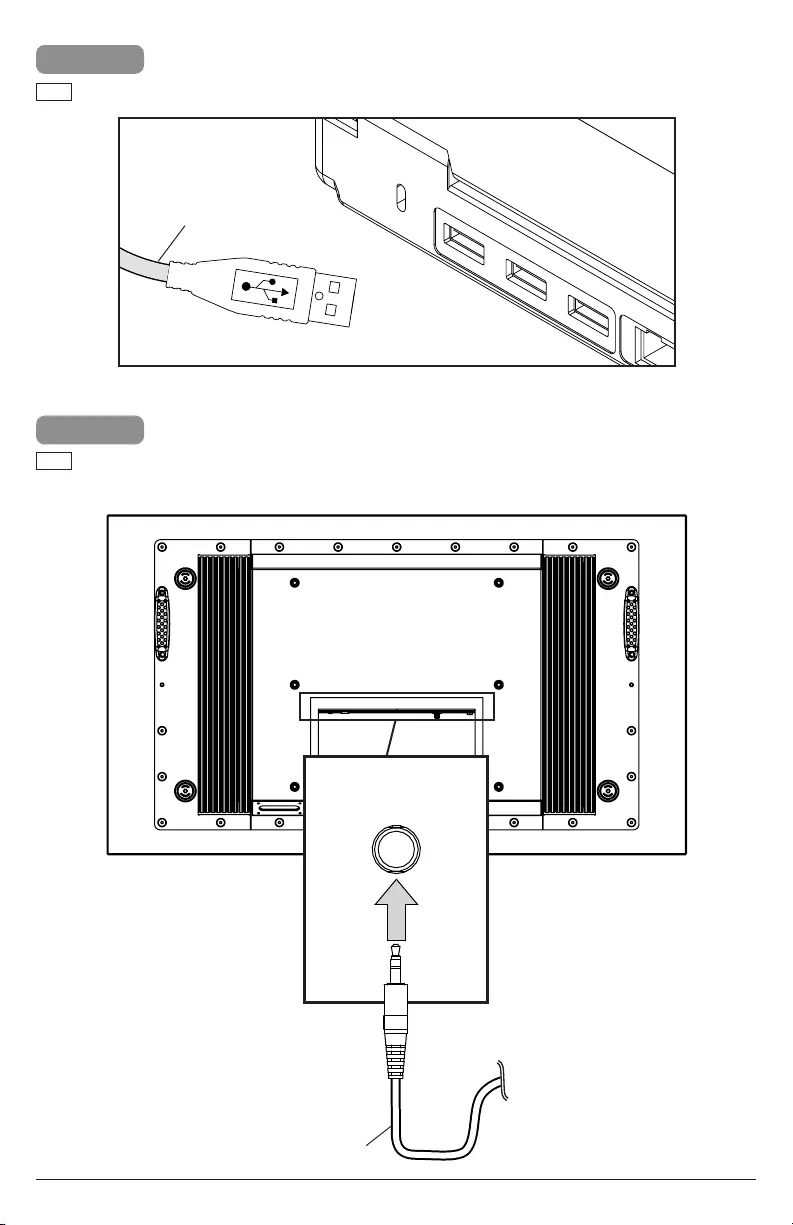
82018-11-28 #:180-9122-1
4
Connect source device, and waterproof USB extensions with electrical tape or heat-shrinking tube.
ENG
5-1
Optional: If use of IR sensor is required, insert the 3.5mm end of the IR Extender into the IR Extender port on
the input panel of the display (sold seperately). Connecting the IR Extender will disable the factory installed
IR sensor.
ENG
IR
Extender
G
A
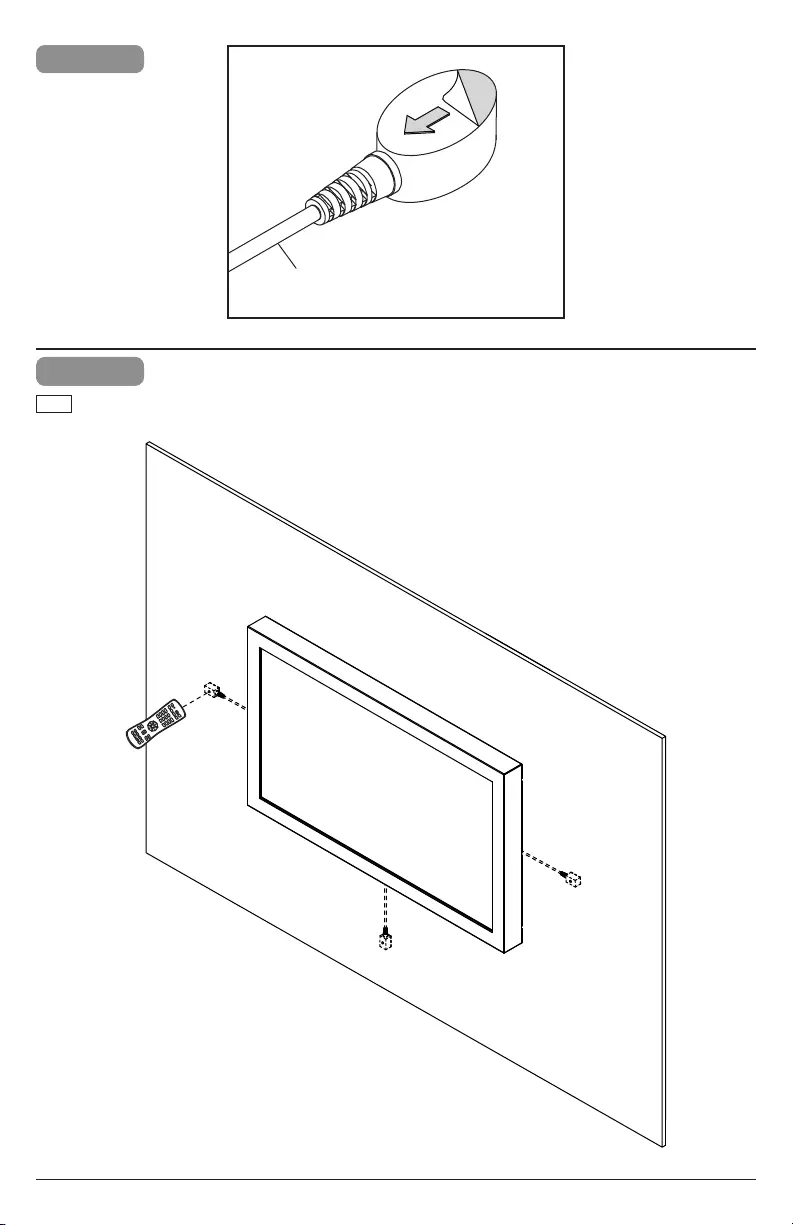
92018-11-28 #:180-9122-1
5-3
ENG If use of IR sensor is required, install IR extender in a location within line of sight of remote signal.
5-2
AUX
LAST
OK
INFO
+
EXIT
CBL
DVD
MUTE
POWER
VCR SAT
SOURCE
TV
1
4
7
.
2
5
8
0
3
6
9
VOL
REW PLAY FF MENU
REC STOP PAUSE GUIDE
CH
G
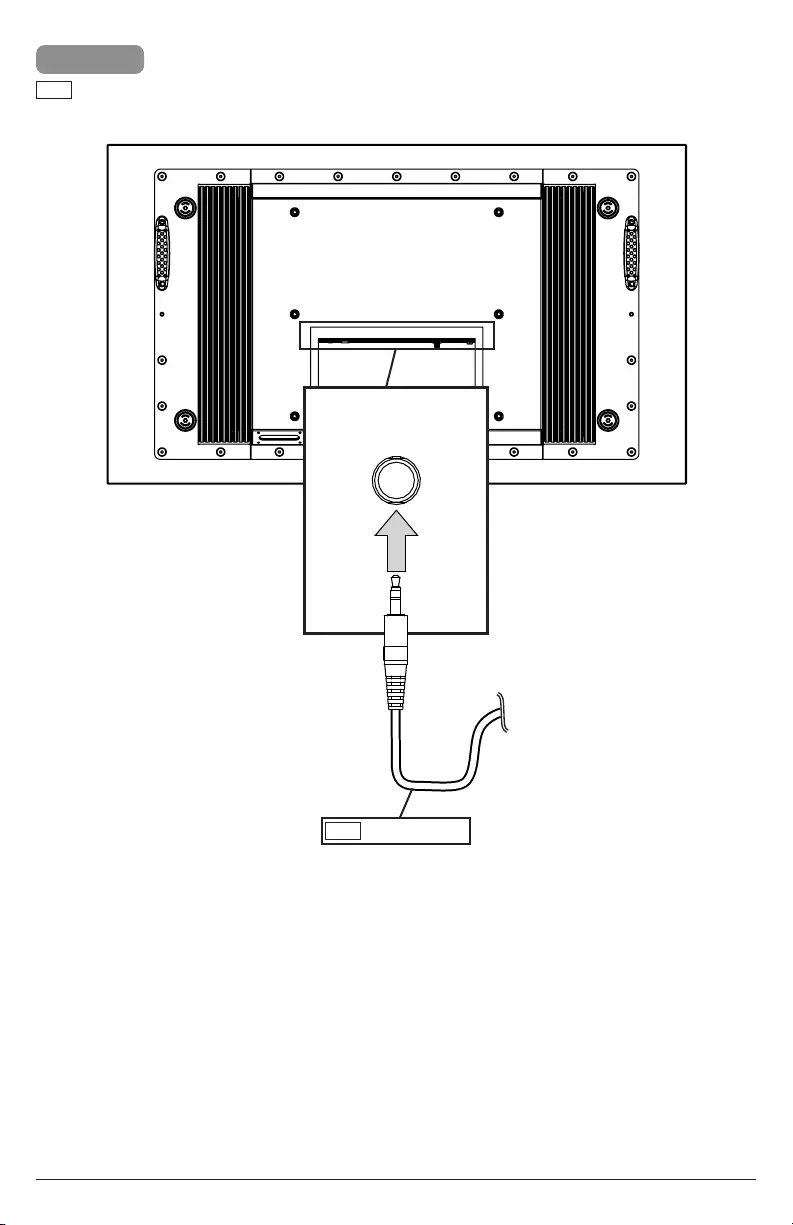
10 2018-11-28 #:180-9122-1
6-1
Optional: If use of ALS sensor is required, insert the 3.5mm end of the ALS Extender (ACCD-ALS sold
separately) into the ALS Extender port on the input panel of the display (sold seperately). Connecting the
ALS Extender will disable the factory installed ALS sensor.
ENG
ALS
Extender
Sold separately.
ENG
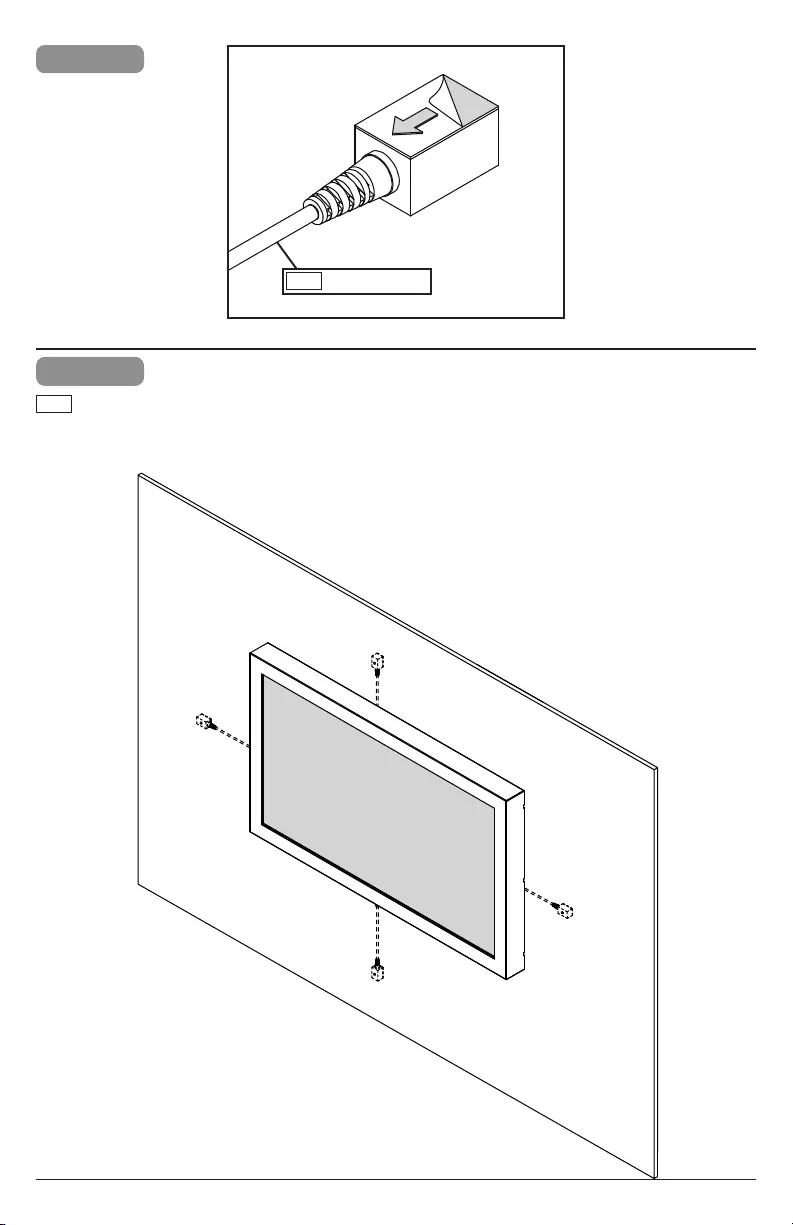
11 2018-11-28 #:180-9122-1
6-3
6-2
Sold separately.
ENG
If use of ambient light sensor is required, install ALS extender in a location representative of
actual ambient light.
ENG
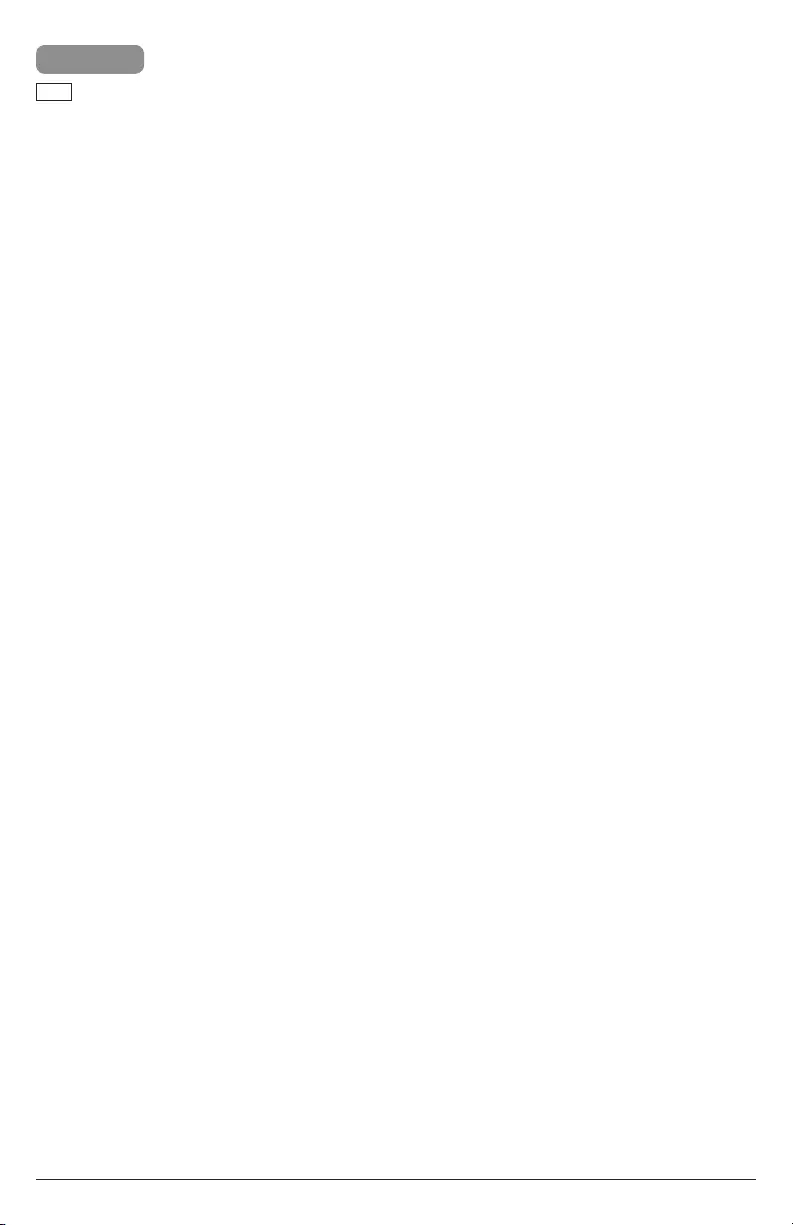
12 2018-11-28 #:180-9122-1
Windows Calibration Instructions
For most operating systems and display orientations calibration is not required. If the touch points are not being
registered accurately please follow the instructions below for calibrating your IR Touch Overlay. You will need
to connect a mouse until your IR Touch Overlay is calibrated properly.
1. Please go to the following website https://www.imanageshare.com/pd/3p8nBT6IerQ and download
the calibration software for the operating system that you are using.
2. Plug the USB from the IR Touch Overlay into the computer or media player that is being used.
3. Install the software on the computer or media player being used with the IR Touch Overlay.
4. Open the Zaagtech Multi-Touch software.
5. Select the language of your choice.
6. Select “Agree” on the License Agreement Page.
7. A prompt will appear to install the Universal Serial Bus Controllers. Check the box that says “Always
trust software from Multi-Touch Surface Inc.” and then click “Install”. After the installation is complete
it will automatically launch the software. Restart the connected pc or windows based media player.
8. Using your connected mouse open the ZinFrame Panel Software by either selecting the shortcut
placed on the desktop or by going to the Start Menu, applications, ZaagTech and then clicking on
the ZinFrame Panel icon.
9. Click on the “Calibration” button.
10. Spinning targets will appear on the screen. Touch and hold the spinning targets until they stop
spinning and display the next target. After all targets have registered it will take you back to the
main screen in the software.
11. If your connected pc or Windows based media player supports multi-touch, leave the HID Windows
Icon at the top menu selected and then click “Ok” at the bottom of your conguration panel. If your
pc or Windows based media player only supports single touch, click the mouse button in the top
menu of the ZinFrame Panel software and then click “Ok” at the bottom of the calibration panel.
Touch on your desktop to make sure that the touches are registering accurately. If the touches are
registering accurately the calibration process is completed. If they are not registering accurately
restart the connected pc or Windows based media player. Once fully booted verify that the touches
are registering accurately. If they are still not registering accurately please contact Peerless-AV
Customer Care at 800-865-2112 and ask to speak with one of our "PeerTech Pros" for further
assistance.
ENG
7a
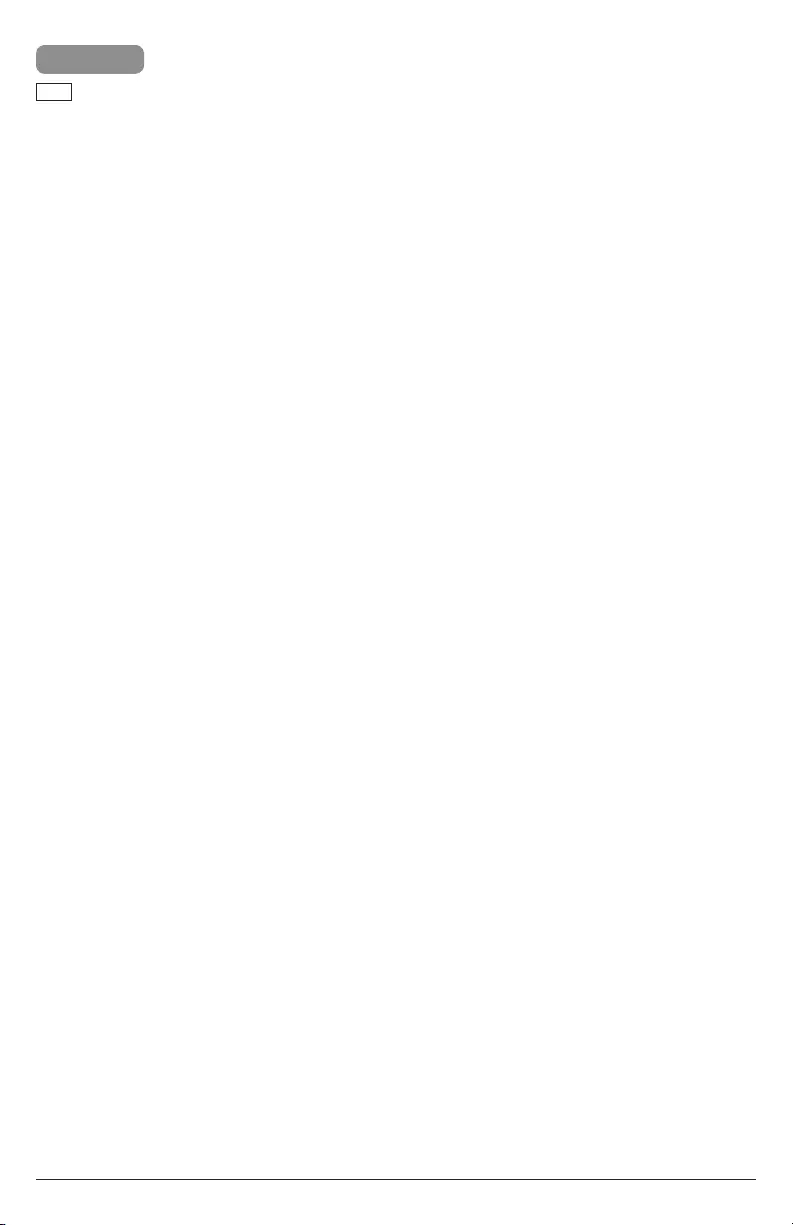
13 2018-11-28 #:180-9122-1
Mac Calibration Instructions
For most operating systems and display orientations calibration is not required. If the touch points are not being
registered accurately please follow the instructions below for calibrating your IR Touch Overlay. You will need
to connect a mouse until your IR Touch Overlay is calibrated properly.
1. Please go to the following website https://www.imanageshare.com/pd/AicFN9Jx2hM and download
the calibration software for the operating system that you are using.
2. Plug the USB from the IR Touch Overlay into the computer or media player that is being used.
3. Install the software on the computer or media player being used with the IR Touch Overlay.
4. Open the Zaagtech Multi-Touch software.
5. If the Zaagtech Multi-Touch software is not detecting the IR Touch Overlay, please restart your
computer or media player.
6. Once the computer or media player is rebooted all touches should be registering accurately. If this
is not the case please open the Zaagtech Multi-Touch Software and click on calibration.
7. Spinning targets will appear on the screen. Touch and hold the spinning targets until they stop
spinning and display the next target. After all targets have registered it will take you back to the
main screen in the software.
8. If the connected Mac or Mac OS based media player support multi-touch, Click “Ok” at the bottom
of the calibration panel. If the connected Mac or Mac OS based media player only supports single
touch, click the mouse button in the top menu of the Zaagtech Multi-Touch software and then click
“Ok” at the bottom of the calibration panel. Touch on the desktop to make sure that the touches are
registering accurately. If the touches are registering accurately the calibration process is complete.
If the touches are not registering accurately restart the connected restart the connected Mac or Mac
OS based media player. Once fully booted verify that the touches are registering accurately. If the
touches are still not registering accurately please contact Peerless-AV Customer Care at 800-865-
2112 and ask to speak with one of our “PeerTech Pros” for further assistance.
ENG
7b
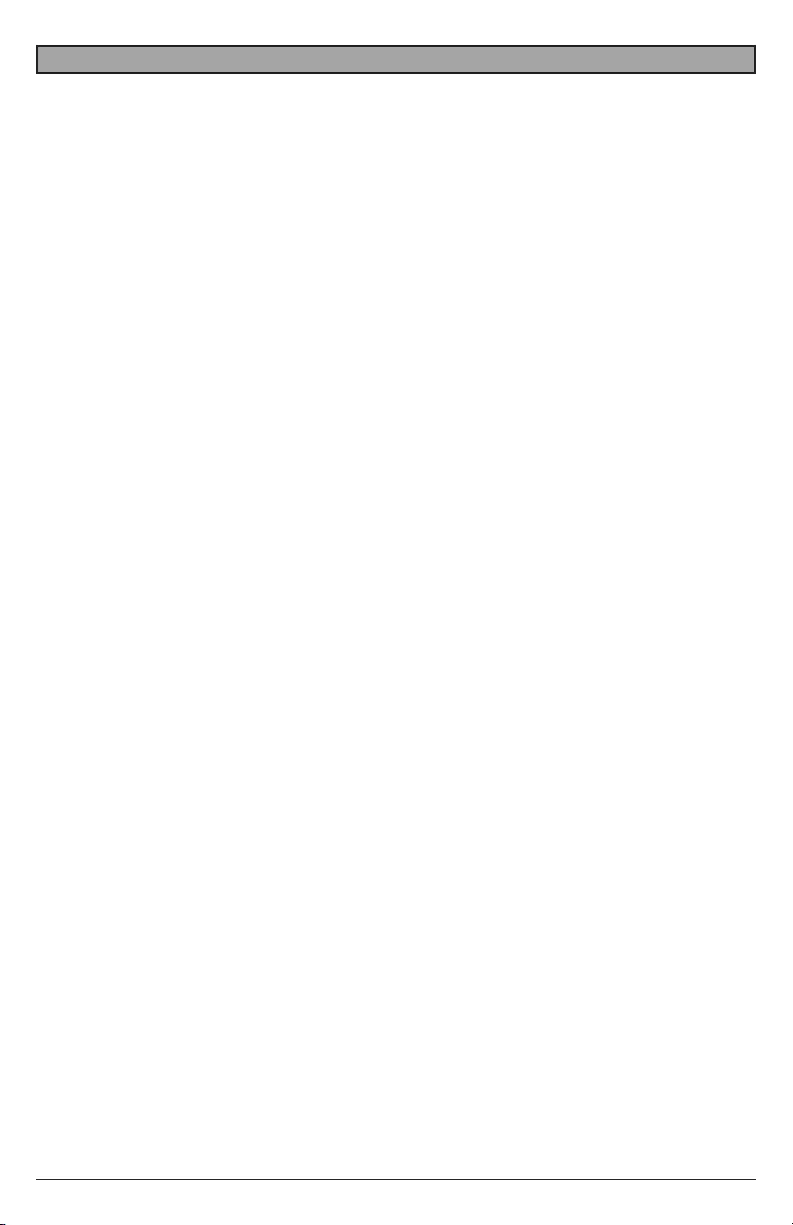
14 2018-11-28 #:180-9122-1
LIMITED TWO-YEAR WARRANTY
TWO-YEAR PARTS & LABOR LIMITED WARRANTY
Terms of Peerless-AV®
The Peerless-AV IR touch overlay is warrantied to be free of defects
in material and workmanship from the time of purchase by the
original owner. If this product is found and proved to be defective
under the terms and conditions of this warranty, Peerless-AV will
repair or replace defective parts with new and/or reconditioned
parts at no charge for the parts and labor to the original owner,
subject to the terms and conditions of this Limited Warranty. This
Limited Warranty covers failures due to defects in material and
workmanship that occur during normal residential or commercial
use as follows:
• Parts – the warranty period for parts is: two (2) years from
the date of original purchase. During the applicable Limited
Warranty period for parts, defective parts will be replaced at
no charge. Parts used for the replacement will be warranted
for the remainder of the original warranty period for those
parts.
• Labor – the warranty period for labor is: two (2) years from
the date of original purchase. During the applicable Limited
Warranty period for labor, Peerless-AV will provide the labor
for warranty repair at no charge for a period of two (2) years
from the date of original purchase.
• Original owner must provide verication of the date of
purchase when requesting Limited Warranty Services.
A copy of the original Dated Sales Receipt is required
together with the product to obtain service under this Limited
Warranty.
• All repairs must be performed by a Peerless-AV Authorized
Service Provider.
• Customer is responsible for returning (including any
freight and shipping costs) defective unit to a Peerless-AV
Authorized Service Provider. If the product is found to have
no defects, the customer will be responsible for return
shipping costs as well.
THIS LIMITED WARRANTY DOES NOT COVER:
• Labor to uninstall and reinstall the IR touch overlay
• Shipping damage.
• Damage caused during customer unpacking, and/or removal
of packing materials.
• Damage due to power surges or lightning strikes.
• Damages which results from re, ood, lightning, tornado,
hurricane, large hail, extremely gusty winds, sand storms,
vandalism, terrorism or other acts of nature.
• Any unit which has been modied or damaged due to
improper installation or failure to obey the operating
instructions in the User Manual.
• Any failure, loss, damage or personal injury due to accident,
neglect, misuse, abuse, improper orientation, improper
maintenance, improper storage, alteration to the unit, or
failure by the consumer to follow operating instructions
provided by the user manual.
• Any owner other than the original owner.
• Any unit purchased from an unauthorized seller.
• If the original product serial number has been removed,
defaced or tampered with in any way.
• Any packaging or transportation charges incurred in
connection with warranty services.
• Indirect, consequential, or special damages except as
required by federal or state laws.
• Any unit tampered with, modied, adjusted or repaired by
any party other than the Peerless-AV Authorized Service
Provider.
• Any cosmetic damages to the surface or exterior that has
been defaced or faded, or caused by normal wear and tear
or exposure to chemicals, acid rain, large hail or adverse
weather conditions.
• Return shipping when no defect is found.
Peerless-AV and its representatives or agents shall in no event be
liable for any general, indirect or consequential damages arising out
of/or caused by the use of /or the inability to use this product.
This warranty is made in lieu of all other warranties, expressed or
implied, and all other liabilities on the part of Peerless-AV. Any other
warranties, including the warranties of merchantability and tness
for a particular purpose are hereby disclaimed by Peerless-AV and
its representatives and/or agents.
All warranty inspections and repairs must be performed by Peerless-
AV or its authorized service representations.
Customer Care: 800.865.2112 or 630.375.5100
Website: www.peerless-av.com
© 2018 Peerless Industries, Inc. All rights reserved.
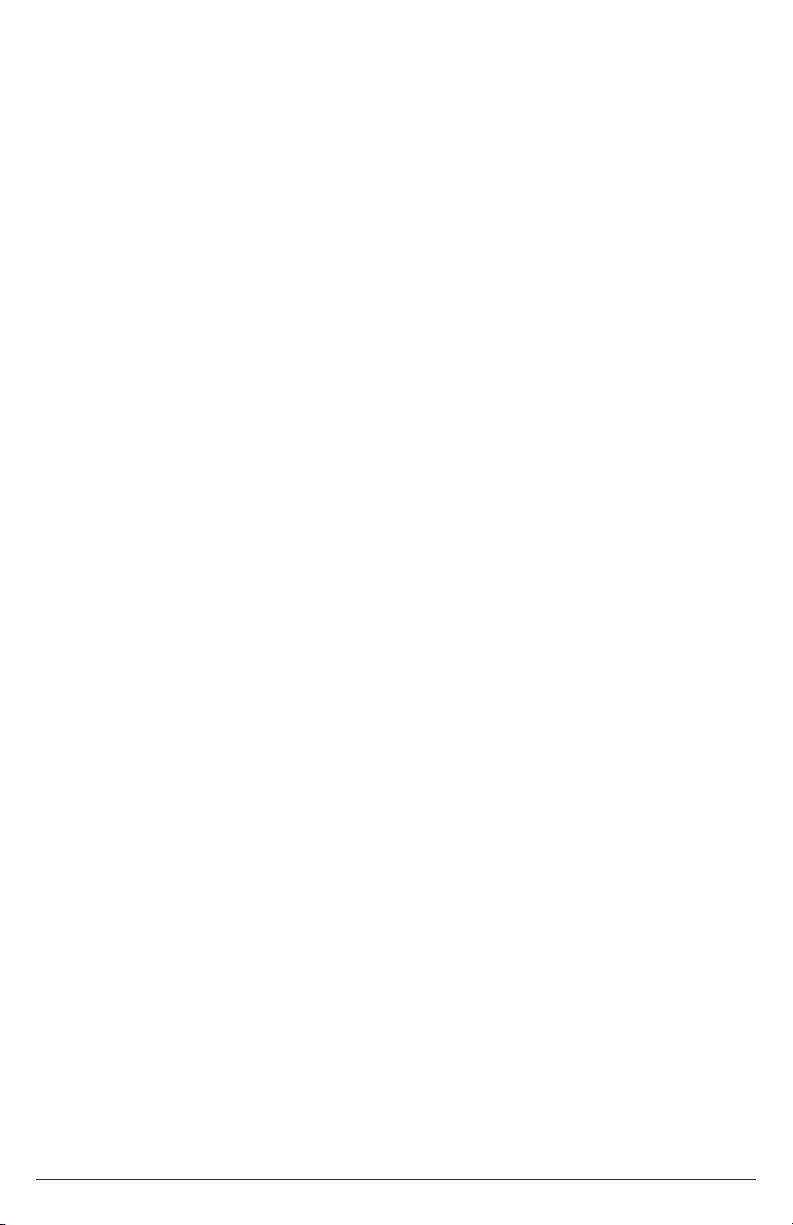
15 2018-11-28 #:180-9122-1
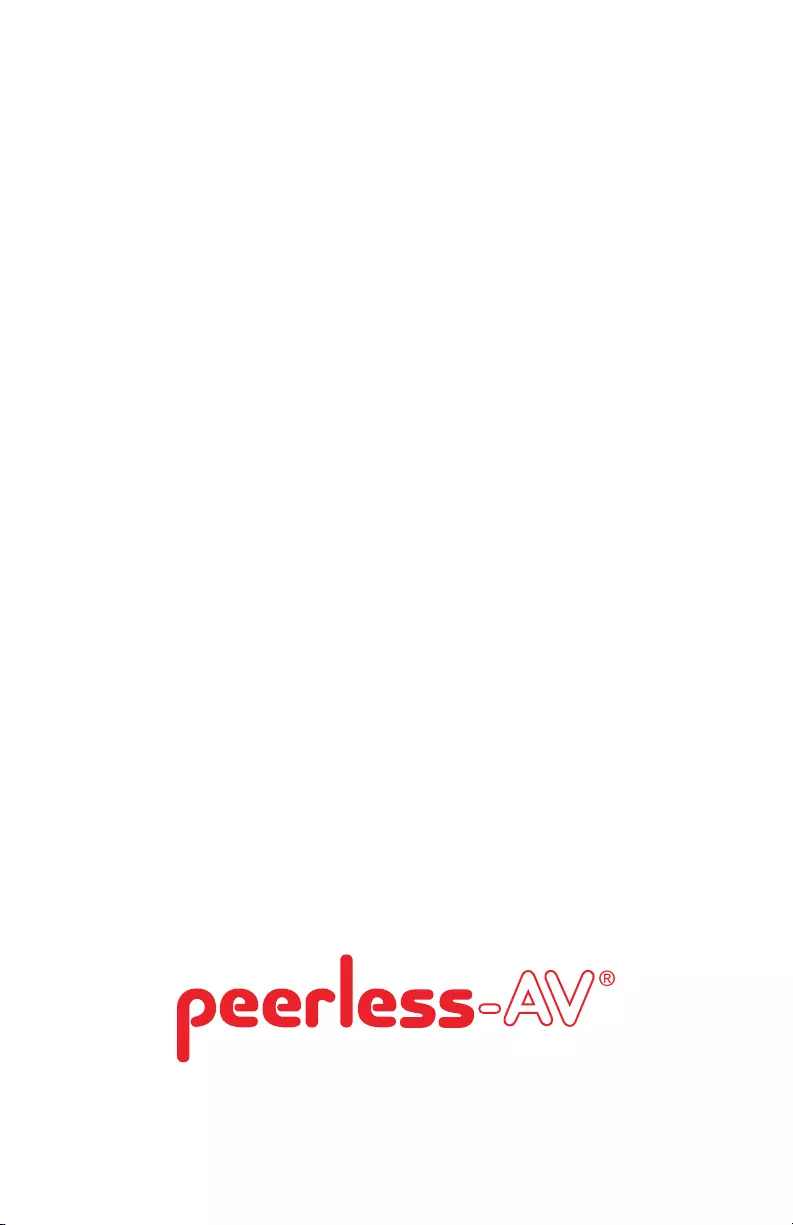
Peerless-AV Europe
Unit 3 Watford Interchange,
Colonial Way, Watford, Herts,
WD24 4WP, United Kingdom
Customer Care
44 (0) 1923 200 100
www.peerless-av.com
© 2018, Peerless Industries, Inc.
Peerless-AV de Mexico
Ave de las Industrias 413
Parque Industrial Escobedo
Escobedo N.L Mexico 66050
Servicio al Cliente
01-800-849-65-77
www.peerless-av.com
© 2018, Peerless Industries, Inc.
Peerless-AV
2300 White Oak Circle
Aurora, IL 60502
Email: tech@peerlessmounts.com
Ph: (800) 865-2112
Fax: (800) 359-6500
www.peerless-av.com
© 2018, Peerless Industries, Inc.