Peerless Xtreme High Bright User Manual
Displayed below is the user manual for Xtreme High Bright by Peerless which is a product in the Signage Displays category. This manual has pages.
Related Manuals
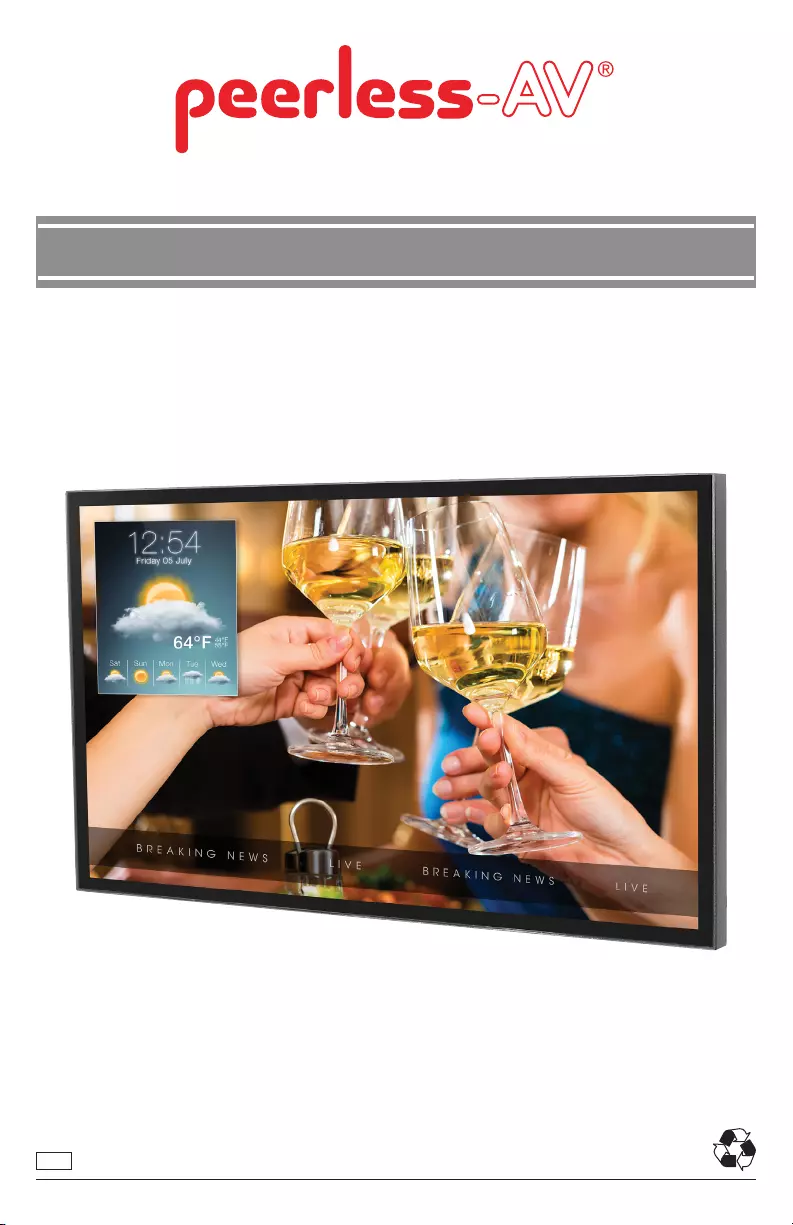
12018-08-10 #:180-9120-1
XTREME™ HIGH BRIGHT OUTDOOR DISPLAY
MODEL: XHB432-EUK, XHB492-EUK, XHB552-EUK
User Guide
ENG

22018-08-10 #:180-9120-1
SYSTEM INSTALLATION AND ELECTRICAL REQUIREMENTS
Electrical Code
Note: To the display system installer: This reminder is provided to call attention to Article 820-44 of
the National Electric Code that provides guidelines for proper grounding and, in particular, species
that the cable ground shall be connected to the grounding system of the facility. Outlet shall be
installed near the equipment and shall be easily accessible.
Antenna discharge unit
(NEC Section 810-20)
NEC National Electric Code
Ground clamp
Electric service
equipment
Ground clamps
Power service grounding
electrode system
(NEC Art 250 Part H)
Grounding conductors
(NEC Section 810-21)
Antenna lead-in wire
Note: Installation shall incorporate UL Listed external surge protection rated 2500 Vpk or less, for 150
to 300 Vac mains, installed in accordance with Article 285 of ANSI/NFPA 70 or applicable local codes.
Power Source
The display must be connected to a mains socket outlet with a protective grounding connection.
The mains plug is used as the disconnect device and shall remain readily accessible.
Electrical installation shall be in accordance with the applicable parts of Chapter 8 of ANSI/NFPA70.
An outdoor antenna should not be located near overhead electrical lines or any electrical circuits.
If an outside antenna is connected to the receiver, conrm that the antenna system is grounded to
protect against voltage surges and built up static charges. Section 810 of the National Electric Code,
ANSI/NFPA No 70-1984, provides information with respect to proper grounding for the mast and
supporting structure, grounding of the lead-in wire to an antenna discharge unit, size of grounding
connectors, location of antenna discharge unit, connection to grounding electrodes and requirements
for the grounding electrode.
This display operates on 100-240 volts 50-60 Hz, AC current. Insert the power cord into a 220-240
volt 50 Hz outlet. Never connect the display to direct current or anything other than the specied
voltage.
To prevent electric shock from the display, do not use with an extension cord, receptacle, or other
outlet unless the blades and ground terminal can be fully inserted to prevent blade exposure.
All secondary lines must be routed through grounded conduit and kept separate from AC line.
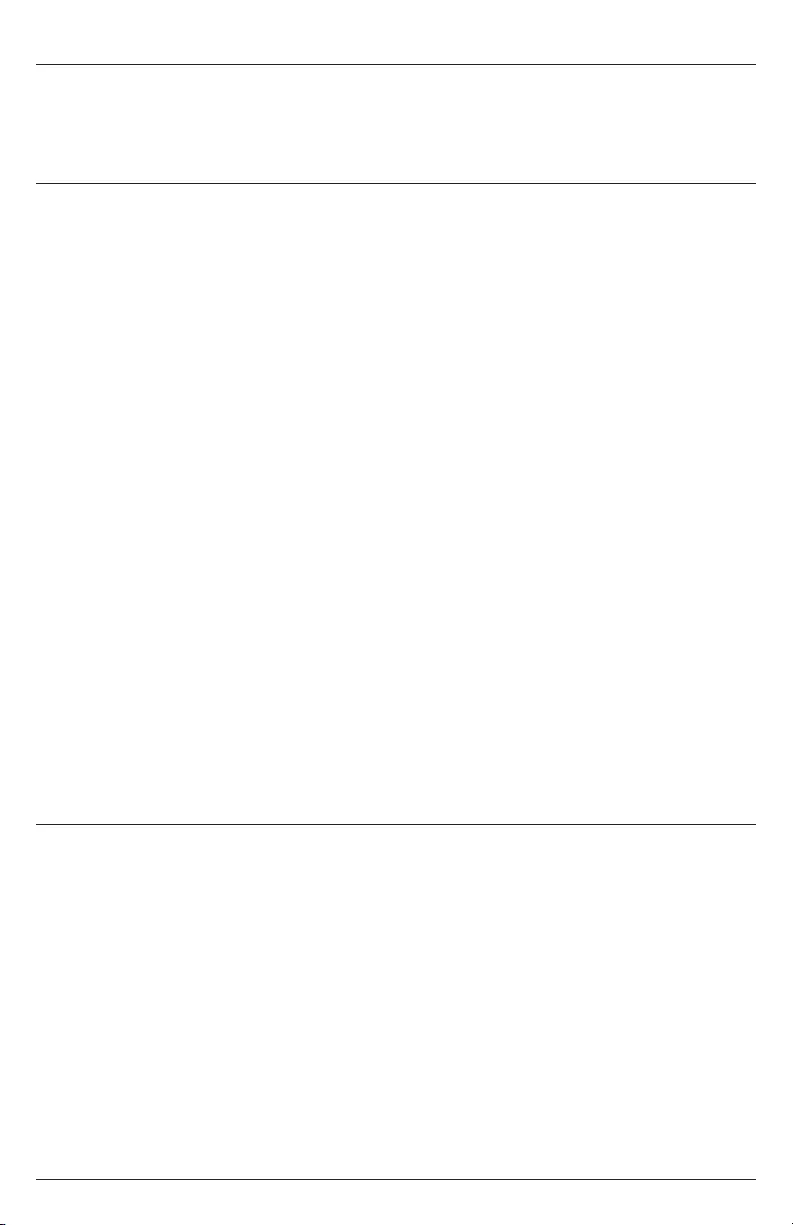
32018-08-10 #:180-9120-1
Relevant Information
Record your display's model and serial number here for future reference. Keep this user manual in an
accessible location in the event service is required.
Note: Your display's serial number can be found on the box and underneath the rear cover plate.
Model Number ____________________________________
Serial Number ____________________________________
FCC CAUTION
To assure continued compliance and possible undesirable interference, ferrite cores may be used
when connecting this display to video equipment; maintain at least 400mm (15.75 inches) spacing to
other peripheral devices.
FCC STATEMENT
This equipment has been tested and found to comply with the limits for a Class A digital device,
pursuant to Part 15 of the FCC Rule. These limits are designed to provide reasonable protection
against harmful interference in a residential installation. This equipment generates, uses and can
radiate radio frequency energy and, if not installed and used in accordance with these instructions,
may cause harmful interference to radio communications; however, there is no guarantee that
interference will not occur in a particular installation. If this equipment does cause harmful
interference to radio or television reception, which can be determined by turning the equipment o
and on, the user is encouraged to try to correct the interference by one or more of the following
measures:
1. Reorient or relocate the receiving antenna.
2. Increase the separation between the equipment and receiver.
3. Connect the equipment into an outlet on a circuit dierent from that to which the receiver is
connected.
4. Consult the dealer or an experienced radio/display technician for help.
This device complies with Part 15 of the FCC Rules. Operation is subject to the following two
conditions:
• This device may not cause harmful interference.
• This device must accept any interference received, including interference that may cause
undesired operation.
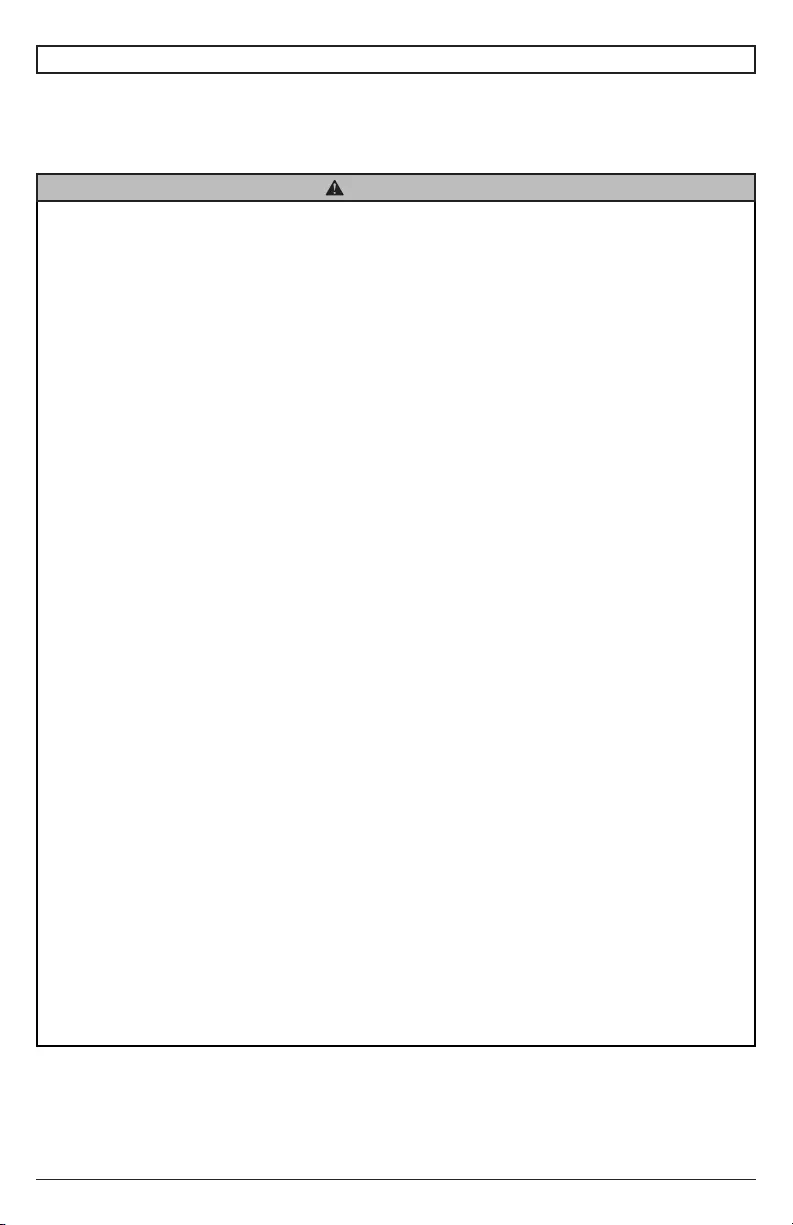
42018-08-10 #:180-9120-1
Read before operating equipment
Thank you for purchasing our product. Before using it, please read this user guide carefully and follow
the instructions for safe operation. Please keep this manual for future reference and always include it
when transferring or transporting this product to a dierent location.
GENERAL SAFETY PRECAUTIONS
In case of emergency such as re or electric shock caused by the product, immediately contact 911
or proper emergency police/re service agencies in your country.
To reduce the risk of electric shock or re, heed the following:
• In case of product malfunction or unusual events such as electrical burning smell, smoke, or
loss of content signals due to internal overheating, immediately turn o, unplug the electrical
cord and contact the manufacturer.
• Do NOT disassemble, modify or service product in any way other than that contained in this
instruction. Any unauthorized modications made to the product automatically void product
warranty.
• Do NOT touch antenna lines or wires, electrical cables or plugs when lightning or thunder is
present or with wet hands
• Do NOT submerge in water.
• Do NOT destroy, process, or place close to any heat source.
• Do NOT install near poisonous gas or chemically unstable atmosphere.
• Do NOT install near strong magnetic or electrical current eld.
• Do NOT install the product in unstable locations or near moving objects, constantly vibrating
equipment, or uneven surfaces.
• Do NOT leave any re source, such as candles, close to or on the product.
• Do NOT operate the product if it has been dropped or struck. Severe physical impact to the
product may cause components to fall out of place within and break.
• Do NOT bend or twist electrical cords, electrical plugs, cables, or wires with excessive force.
• Do NOT block ventilation slots or place any heavy object on the product.
• Use properly rated electrical voltage.
• Do NOT use any electrical sockets or power strips with many other devices jointly plugged
in. Use a single, directly dedicated and rated GFCI electrical outlet for the product for safe
operation.
• Do NOT move or transport with any cables (electrical, content connectivity) plugged in to the
source devices.
• Always connect the electrical plug rmly and completely. When disconnecting any cables,
always pull on the plug and not the cord.
• Always leave the power o when plugging or unplugging the electrical cords or connection
cables.
• Do not defeat the safety purpose of the polarized or grounding type electrical plug. A polarized
plug has two blades with one wider than the other. A grounding type plug has two blades and
a third grounding prong. The wide blade or the third prong are provided for your safety. If the
provided plug does not t into your outlet, consult an electrician for replacement of the obsolete
outlet.
• Protect the electrical cord from being walked on or pinched particularly at plugs, convenience
receptacles, and the point where they exit from the apparatus.
WARNING

52018-08-10 #:180-9120-1
WARNING
• Never apply pressure to the exterior of the LCD screen.
• If monitor or glass is broken, do not come in contact with the liquid crystal and handle with care.
• Do NOT climb on the product.
• Do NOT install within ve feet from a body of water.
• Do NOT use if ambient air temperature exceeds the operating limits.
• Do NOT install in enclosure or recessed cavity with less than 2 inches of airow around the
display. Air inside fully encased display must be ventilated.
• The product is to be secured to building before operation.
• Product must be carried and supported by at least two persons.
• Periodically clean dust o the electrical plug to keep it clean and dry, ensuring proper and safe
operation.
• Only use attachments/accessories specied by the manufacturer.
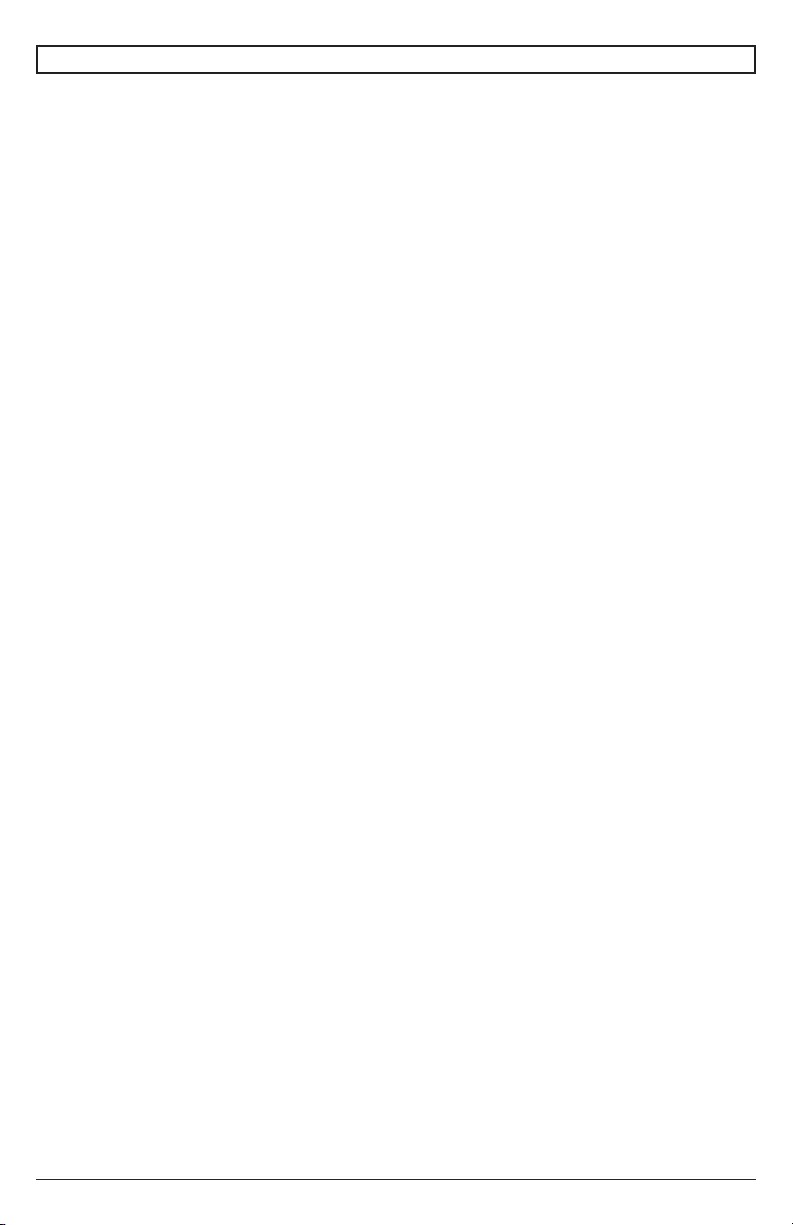
62018-08-10 #:180-9120-1
System Installation And Electrical Requirements ..................................................................................2
Electrical Code ...............................................................................................................................2
Power Source ................................................................................................................................2
FCC Caution ...................................................................................................................................3
FCC Statement ...............................................................................................................................3
Relevant Information .....................................................................................................................3
General Safety Precautions ...................................................................................................................4
Set Up Instructions .................................................................................................................................7
Parts List ........................................................................................................................................7
Removing Cord Cover ....................................................................................................................8
Installing Power Cord .....................................................................................................................9
Installing IR Extender .....................................................................................................................9
Installing ALS Extender ..................................................................................................................9
Connecting Cords .........................................................................................................................10
Replacing Cord Cover ..................................................................................................................12
Replacing Handle Hardware ........................................................................................................13
Connect To The Power Source .....................................................................................................13
Prepare The Display For Mounting ..............................................................................................14
Remote Control Battery Installation And Replacement ................................................................16
Operating Instructions ..........................................................................................................................17
Power On/O the Display .............................................................................................................17
Onboard Controls .........................................................................................................................17
Navigating The On-Screen Menu ................................................................................................18
Picture ..................................................................................................................................18
Audio ...................................................................................................................................18
Time ....................................................................................................................................19
Setup ...................................................................................................................................19
Lock .....................................................................................................................................20
USB Functionality ........................................................................................................................22
(RS-232C) Serial Control Of The Display ....................................................................................24
Maintenance ........................................................................................................................................25
Care Of The Screen ....................................................................................................................25
Mobile Telephone Caution ...........................................................................................................25
End Of Life Directives ..................................................................................................................25
Product Specications .........................................................................................................................26
Display ..........................................................................................................................................26
Power ..........................................................................................................................................26
Display Controller Features .........................................................................................................26
Environmental .............................................................................................................................26
Mechanical ..................................................................................................................................27
Input/Output Connections ............................................................................................................27
Warranty ..............................................................................................................................................28
CONTENTS
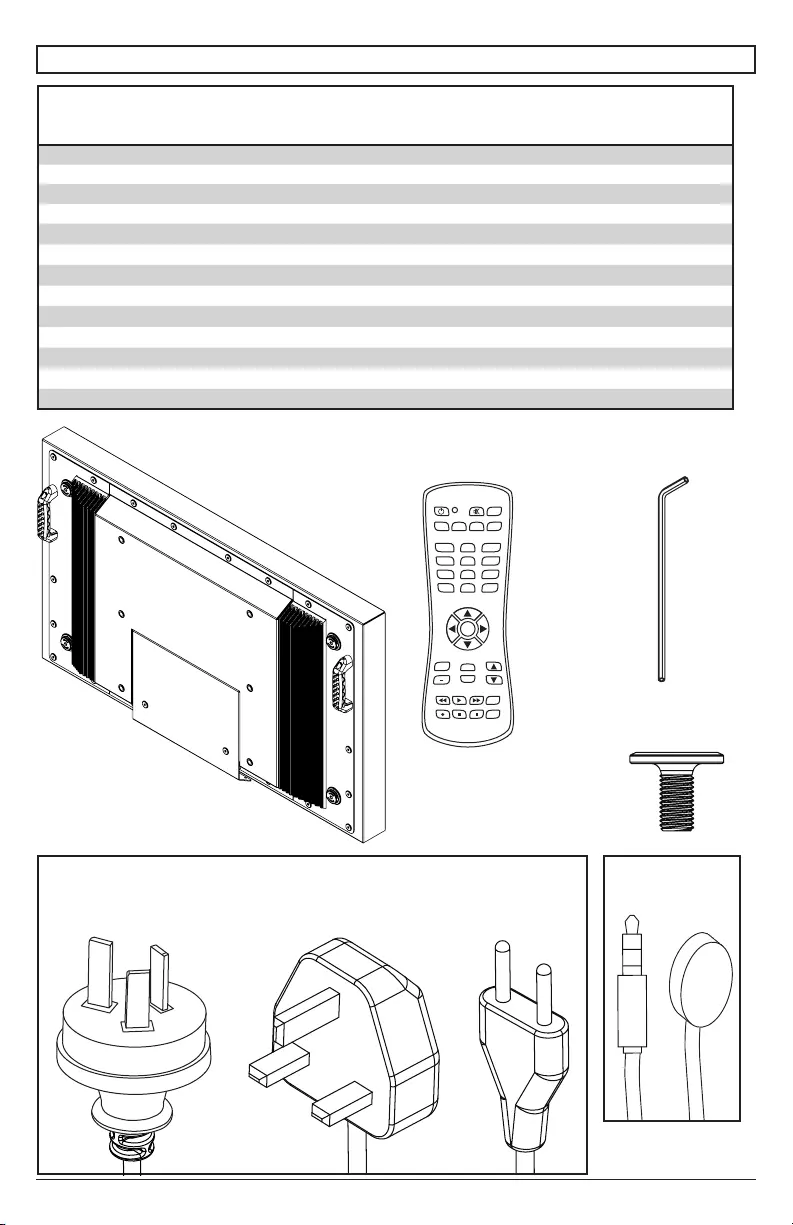
72018-08-10 #:180-9120-1
SET UP INSTRUCTIONS
Parts List
Description Qty
XHB432-EUK
Part #
XHB492-EUK
Part #
XHB552-EUK
Part #
Adisplay 1 180-W1678-3 180-W1679-3 180-W1680-3
Bremote 1 410-0049 410-0049 410-0049
C4mm allen wrench 1 560-9646 560-9646 560-9646
DM6 x 12mm 4 560-D1734 560-D1734 560-D1734
EIR extender 1 600-0711 600-0711 600-0711
FAU power cord 1 410-1205 410-1205 410-1205
GEU power cord 1 410-1198 410-0198 410-0198
HUK power cord 1 410-1199 410-0199 410-0199
Iuser guide (not shown) 1 180-9120 180-9120 180-9120
Jremote guide (not shown) 1 180-9098 180-9098 180-9098
Kmonitoring addendum (not shown) 1 180-9020 180-9020 180-9020
Ltechnical support insert (not shown) 1 983-0721 983-0721 983-0721
Maccessory insert (not shown) 1 983-0738 983-0738 983-0738
B (1)
A (1)
remotedisplay
AUX
LAST
OK
INFO
+
EXIT
CBLDVD
MUTE
POWER
VCR SAT
SOURCE
TV
1
4
7
.
2
5
8
0
3
6
9
VOL
REW PLAY FF MENU
REC STOP PAUSE GUIDE
CH
AUX
LAST
OK
INFO
+
EXIT
CBLDVD
MUTE
POWER
VCR SAT
SOURCE
TV
1
4
7
.
2
5
8
0
3
6
9
VOL
REW PLAY FF MENU
REC STOP PAUSE GUIDE
CH
AUX
LAST
OK
INFO
+
EXIT
CBLDVD
MUTE
POWER
VCR SAT
SOURCE
TV
1
4
7
.
2
5
8
0
3
6
9
VOL
REW PLAY FF MENU
REC STOP PAUSE GUIDE
CH
D (4)
M6 x 12mm
IR
IN
C (1)
4mm allen wrench
E (1)
IR extender
F (1)H (1)G (1)
power cord
(AU)
power cord
(UK)
power cord
(EU)
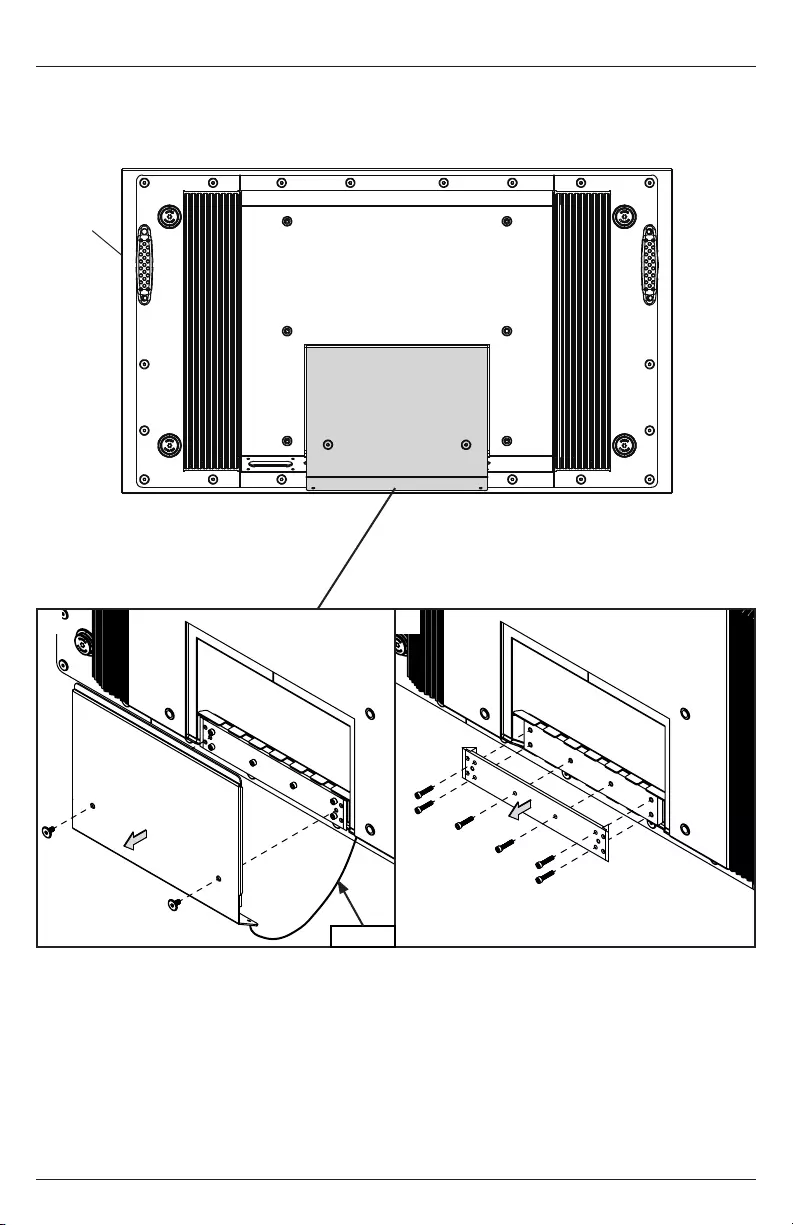
82018-08-10 #:180-9120-1
Removing Cord Cover
1. Remove (2) M6 low-prole hex screws and rear cover plate using 4mm allen wrench (C). Do not
disconnect lanyard.
2. Remove (6) M5 hex screws and cord cover using 4mm allen wrench (C).
A
1 2
lanyard
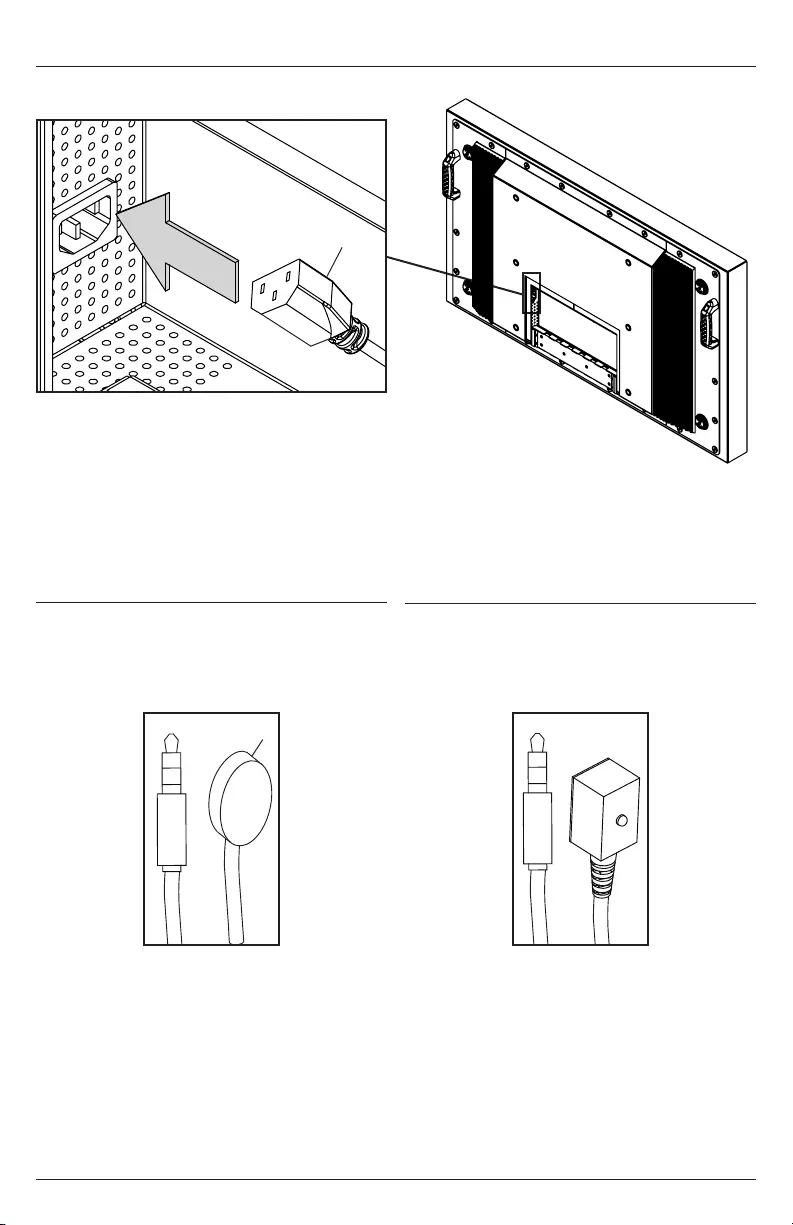
92018-08-10 #:180-9120-1
Insert female end of power cord (F,G,H) into power port located inside the input compartment.
Installing Power Cord
Installing IR Extender (Optional)
Installing Ambient Light Sensor
(ALS) Extender (Optional)
IR
IN
F,G,H
E
Insert the 3.5mm end of the included 5V
IR extender into the IR Extender port on
the input panel of the display. IR extender
port may not be compatible with other 3rd
party extenders.
Insert the 3.5mm end of the ALS Extender
(ACCD-ALS sold separately) into the ALS
Extender port on the input panel of the
display. Connecting the ALS Extender
will disable the ALS that is built into the
display.
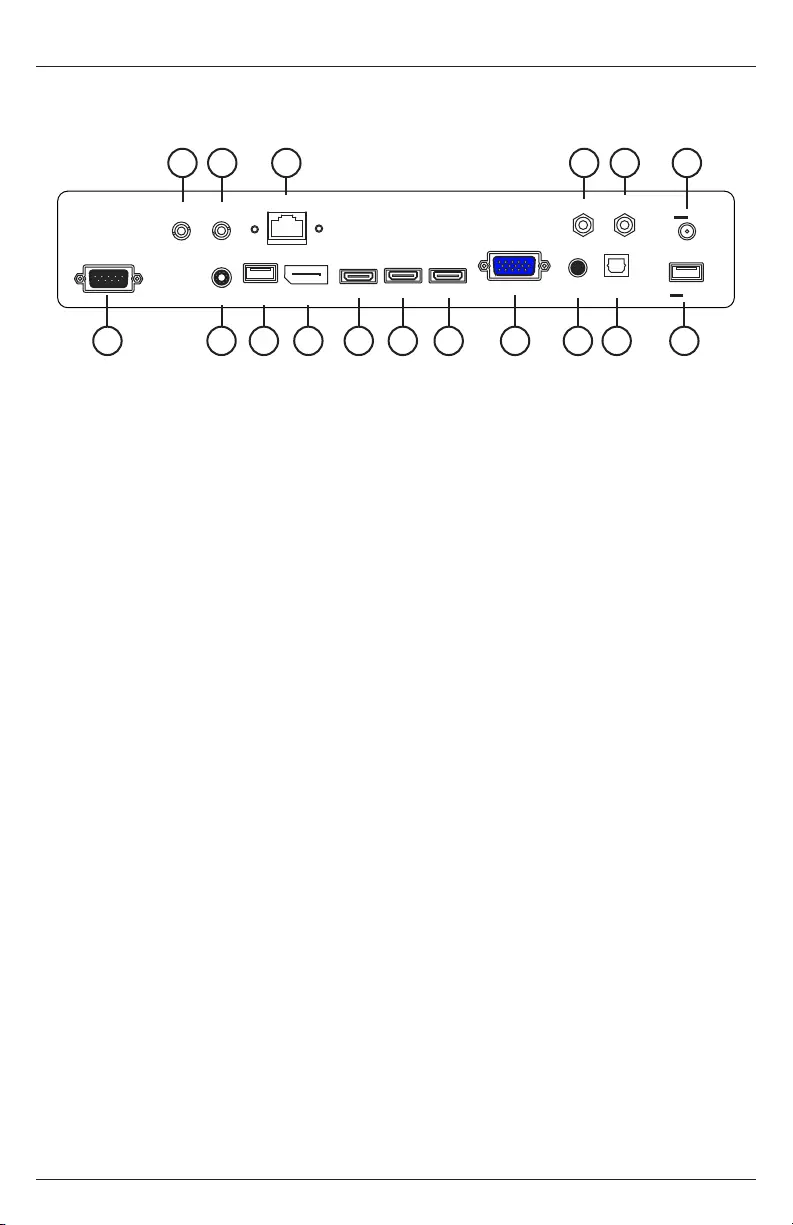
10 2018-08-10 #:180-9120-1
___
---
___
---
S/PDIF
Optical
Audio
In
VGA
HDMI 1
Display
Port
USB 2.0
Data
Audio
Out
RS232C
LAN Mini AV
Component
ALS
Extender IR
Extender
HDMI 2 HDMI 3
Mini AV
12V 2500mA
USB Power
5V 2400mA
Connecting Cords
Connect source devices to appropriate display input. Make all connections prior to powering on the
display. The USB 2.0 Data port is for service and media only. For 5VDC power, use the 5VDC power
port.
1. 2.5mm DC Power Port – Provides 12 VDC @ 2.5 A for powering locally stored extenders and
source devices. 12 VDC accessory kits (ACCD-12K) are sold separately from Peerless-AV by
contacting Customer Care at +44 (0) 1923 200 100. Accessory DC outputs are only active when
display is on.
2. USB DC Power Port – Provides 5 VDC @ 2.4 A for powering locally stored extenders and
source devices. 5 VDC accessory kits (ACCD-05K) are sold separately from Peerless-AV by
contacting Customer Care at +44 (0) 1923 200 100.
3. RS232C DB9 Port – Allows for control of the display using RS232 commands from a connected
PC or control system. Pin Out: Pin 2 (RX), Pin 3 (TX), Pin 5 (GROUND)
4. 3.5mm IR Extender Port – Allows exibility for integration with controls systems. The IR extender
can be used to position the IR receiver in a convenient position in the event the IR receiver on
the front of the display is obscured.
5. 3.5mm Analog Audio Out Port – Provides analog stereo audio for soundbars, headphones, and
ampliers.
6. USB 2.0 Data Port – Allows content to be displayed using a USB ash drive. This feature
supports text, photo, audio and video. This port also serves as a service port for rmware
upgrades. This port should not be used for powering 5 VDC devices.
7. DisplayPort – Connects a digital source device with the display and allows for FHD video and
digital audio to be output on the display. DisplayPort is version 1.2 and is HDCP 1.3 compliant.
8. HDMI 1 (ARC) - Connects a digital source device with the display and allows for FHD video
and digital audio signal to be output to the display. HDMI 1 is HDMI version 2.0 and is HDCP
2.2 compliant. All 3 of the HDMI inputs also support consumer electronics control (CEC). CEC
allows for intelligent communication between CEC-enabled devices through the use of the HDMI
connection. HDMI 1 also supports the audio return channel (ARC) allowing audio content from
the display to be back-fed to an audio amplier using a single HDMI connection.
9. HDMI 2 - Connects a digital source device with the display and allows for FHD video and
digital audio signal to be output to the display. HDMI 2 is HDMI version 2.0 and is HDCP 2.2
compliant. All 3 of the HDMI inputs also support consumer electronics control (CEC). CEC
allows for intelligent communication between CEC-enabled devices through the use of the HDMI
connection.
10. HDMI 3 - Connects a digital source device with the display and allows for FHD video and
digital audio signal to be output to the display. All 3 of the HDMI inputs also support consumer
electronics control (CEC). CEC allows for intelligent communication between CEC-enabled
devices through the use of the HDMI connection. HDMI 3 is HDMI version 2.0 and is HDCP 2.2
compliant. HDMI 3 also supports mobile high denition link (MHL3.0) allowing MHL compatible
mobile devices to output HD content to the display, transport control and charge the connected
device.
16 14 15 117 4
3 8 9 10 11 12 13 2765
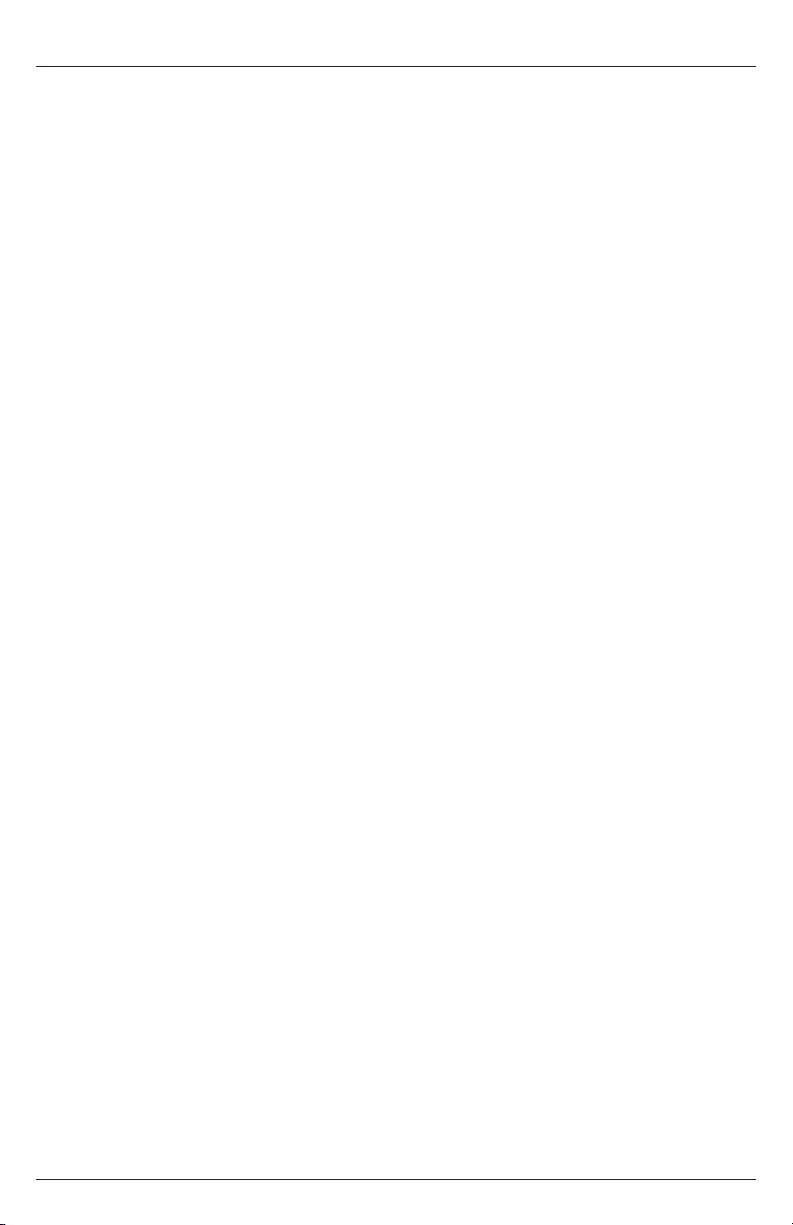
11 2018-08-10 #:180-9120-1
Connecting Cords
11. VGA – Connects an analog source device with the display and allows FHD video signals to be
output to the display. VGA does not support audio. When using a VGA connection the audio
output from the source device will need to be connected to the 3.5mm Audio In port on the
display.
12. 3.5mm Analog Audio In – Accepts the incoming stereo analog audio signal coming from a VGA
connected source device.
13. S/PDIF Optical Output – Outputs uncompressed digital audio to a connected soundbar or AVR
with an optical digital audio input.
14. 3.5mm Mini AV – Connects an analog source device with the display and allows for SD video
and analog stereo audio signals to be output to the display. This connection also supports the
audio portion of a connected component device. Requires a 3.5mm to RCA female composite
accessory dongle. Analog accessory kits (ACCD-ALG) are sold separately from Peerless-AV by
contacting Customer Care at +44 (0) 1923 200 100.
15. 3.5mm Mini Component – Connects an analog source device with the display and allows for
HD video and analog stereo audio signals to be output to the display. Requires a 3.5mm to
RCA female component accessory dongle for video signals. If audio is required when using the
component connection, the stereo audio signal will need to connect to the red and white female
RCA connectors on the composite accessory dongle. Analog accessory kits (ACCD-ALG) are
sold separately from Peerless-AV by contacting Customer Care at +44 (0) 1923 200 100.
16. LAN Port – Supports Network Control via TCP/IP (refer to Network Command section). Future
Use: Health and Wellness monitoring of the display (see Monitoring Addendum).
17. 3.5mm Ambient Light Sensor (ALS) Extender – Automatically adjusts the brightness of the
display based on ambient lighting conditions. The ALS extender overrides the built-in ambient
light sensor when it is connected allowing exibility for installations where the built-in ALS may
have shadows being cast on it by surrounding structures or vegetation. The ALS extender can
be placed in a location that is more representative of the actual ambient light conditions. ALS
Extenders (ACCD-ALS) are sold separately from Peerless-AV by contacting Customer Care at
+44 (0) 1923 200 100.
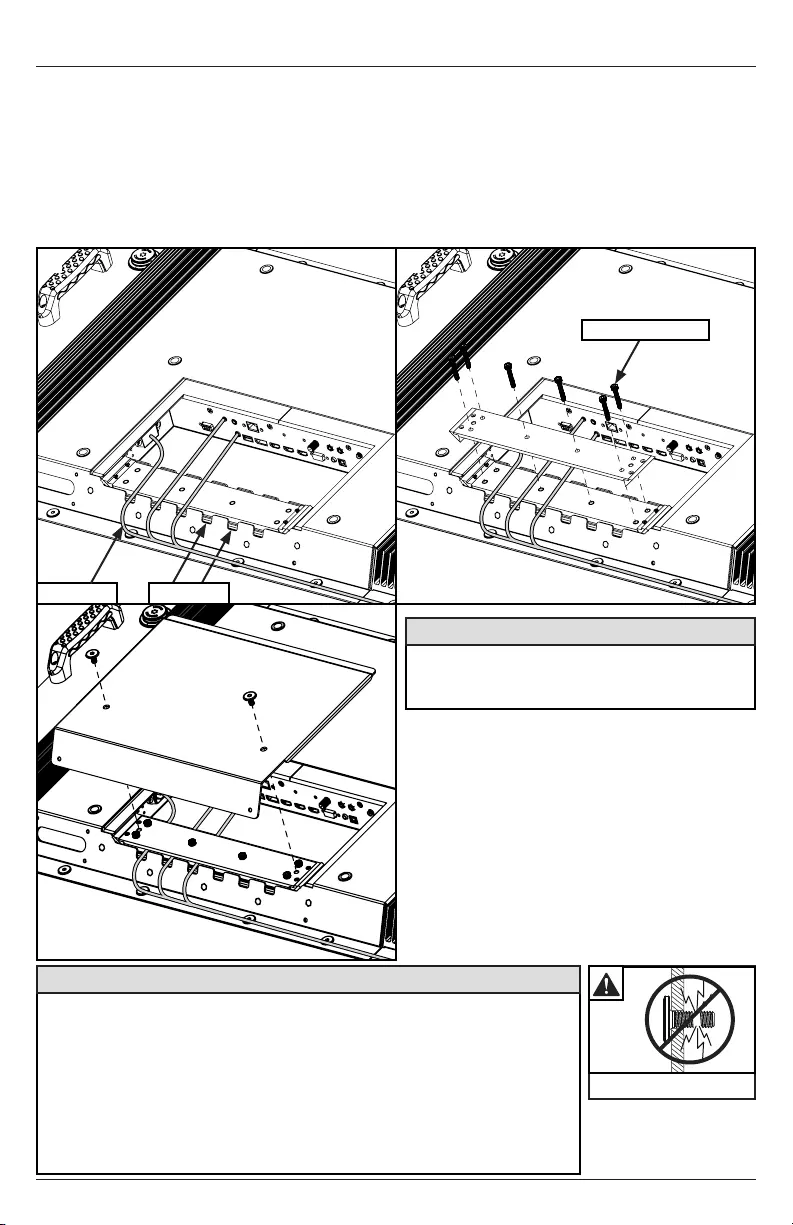
12 2018-08-10 #:180-9120-1
Replacing Cord Cover
1. Run power and signal cords through notches. To prevent unwanted interference, route the power
cord through the left most notch (see image 1 below).
2. Place the cord cover over the cords being careful not to pinch any of the cords. Loosely install
(6) M5 hex cap screws then tighten screws on the cord cover using 4mm allen wrench (C) until
the gasket on the cover is fully compressed to the cord gasket .
3. Replace the rear cover plate ensuring that the cords are running through the notches on the
display and not getting pinched. Fasten the (2) hex screws on the rear cover plate to secure it in
place using 4mm allen wrench (C). Ensure that rear cover plate is fully compressed to the back
of the display.
• Ensure cord bend radius does not exceed limits set by the
manufacturer.
• Ensure cords are seated properly in the cable channels to avoid
potential damage to cords when rear cover plate is installed.
• Do not remove lanyard that connects the rear cover plate to the display.
• Ensure cables exiting input compartment are routed downward when
installing display in portrait orientation. If the installation requires the
cabling to be routed upward, ensure that the cables are routed with a
drip loop.
CAUTION
Do not overtighten screws
43
power cord
1 2
notch
M5 hex cap screw
CAUTION
Failure to follow these instructions can result
in the product being damaged or destroyed,
voiding the warranty.
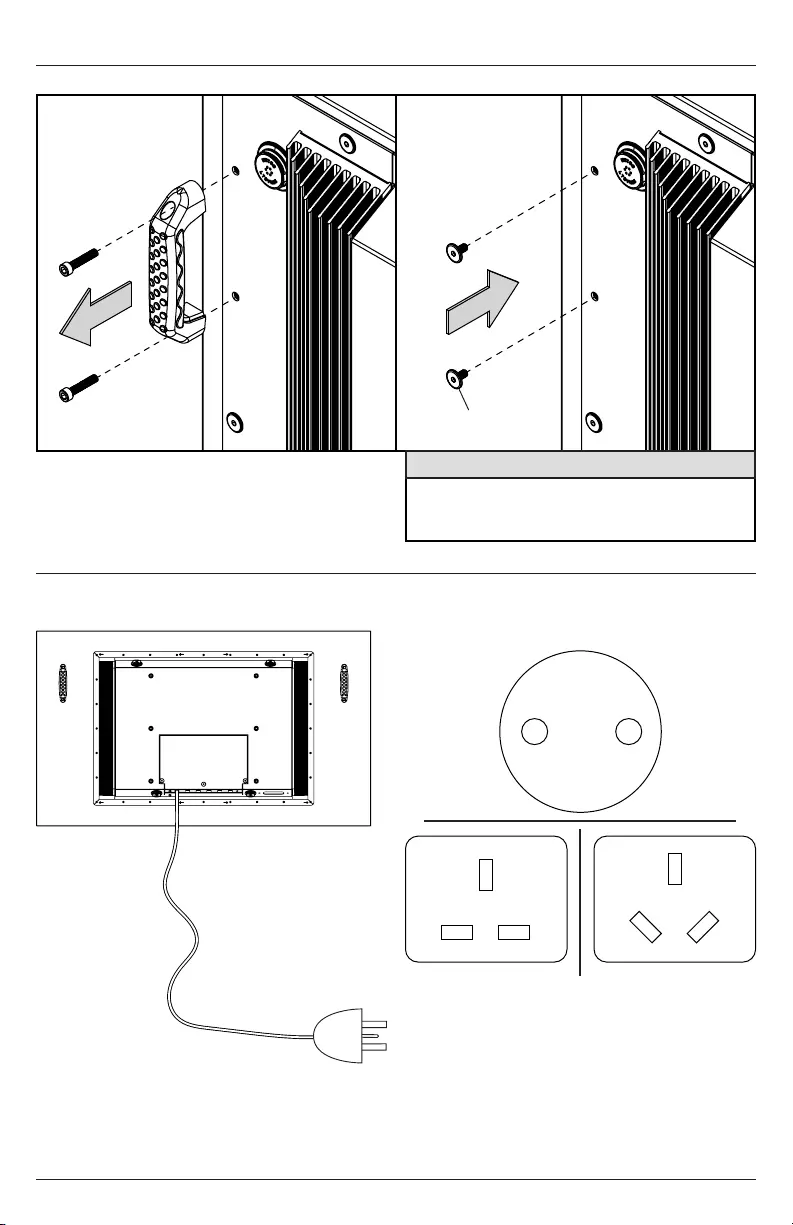
13 2018-08-10 #:180-9120-1
Connect To The Power Source
Replacing Handle Hardware
Connect power cord to GFCI outlet.
Optional: If removing handles, replace with hardware provided.
D (4)
CAUTION
Failure to follow these instructions can result
in the product being damaged or destroyed,
voiding the warranty.
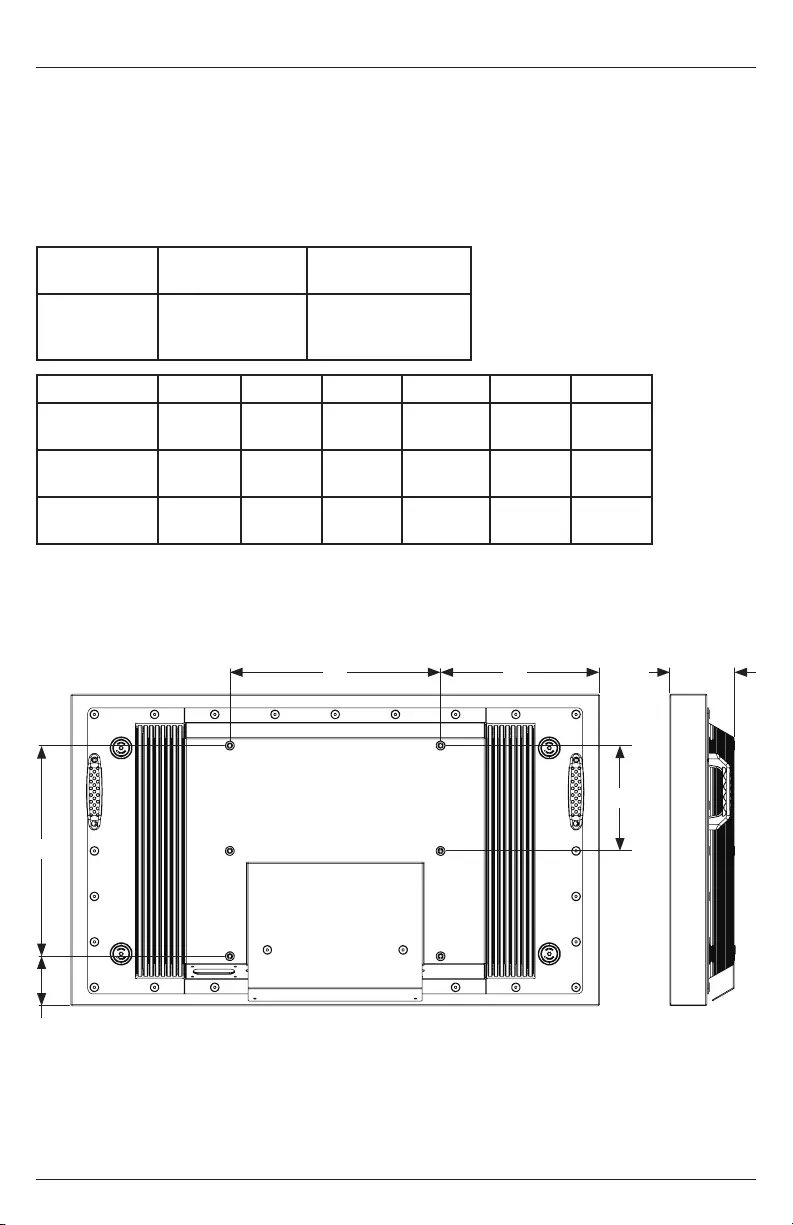
14 2018-08-10 #:180-9120-1
Prepare The Display For Mounting
Install cords prior to mounting your display. Input panel may be obstructed once the display is
mounted.
A mounting solution is sold separately. Contact your Peerless-AV representative for an outdoor rated
mounting solution for your particular application.
For your safety, only install an outdoor-rated mount that is suitable for the application and supports
the weight of the display. When mounting a display outdoors, use proper environmentally rated
mounts to ensure longevity in harsh environments.
Examine the chart below to determine the mounting specications for your display:
B
F
D
Model
Mounting Hole
Pattern
Required Mounting
Screws
XHB432-EUK
XHB492-EUK
XHB552-EUK
400x200mm
400x400mm
(4) M8 screws
(25mm long)
Model A B C D E F
XHB432-EUK 15.75"
(400mm)
15.75"
(400mm)
11.87"
(302mm)
3.77"
(96mm)
4.89"
(124mm)
7.87"
(200mm)
XHB492-EUK 15.75"
(400mm)
15.75"
(400mm)
14.49"
(368mm)
5.24"
(133mm)
3.92"
(100mm)
7.87"
(200mm)
XHB552-EUK 15.75"
(400mm)
15.75"
(400mm)
17.16"
(436mm)
6.74"
(171mm)
3.92"
(100mm)
7.87"
(200mm)
SIDE VIEW
A C E
REAR VIEW
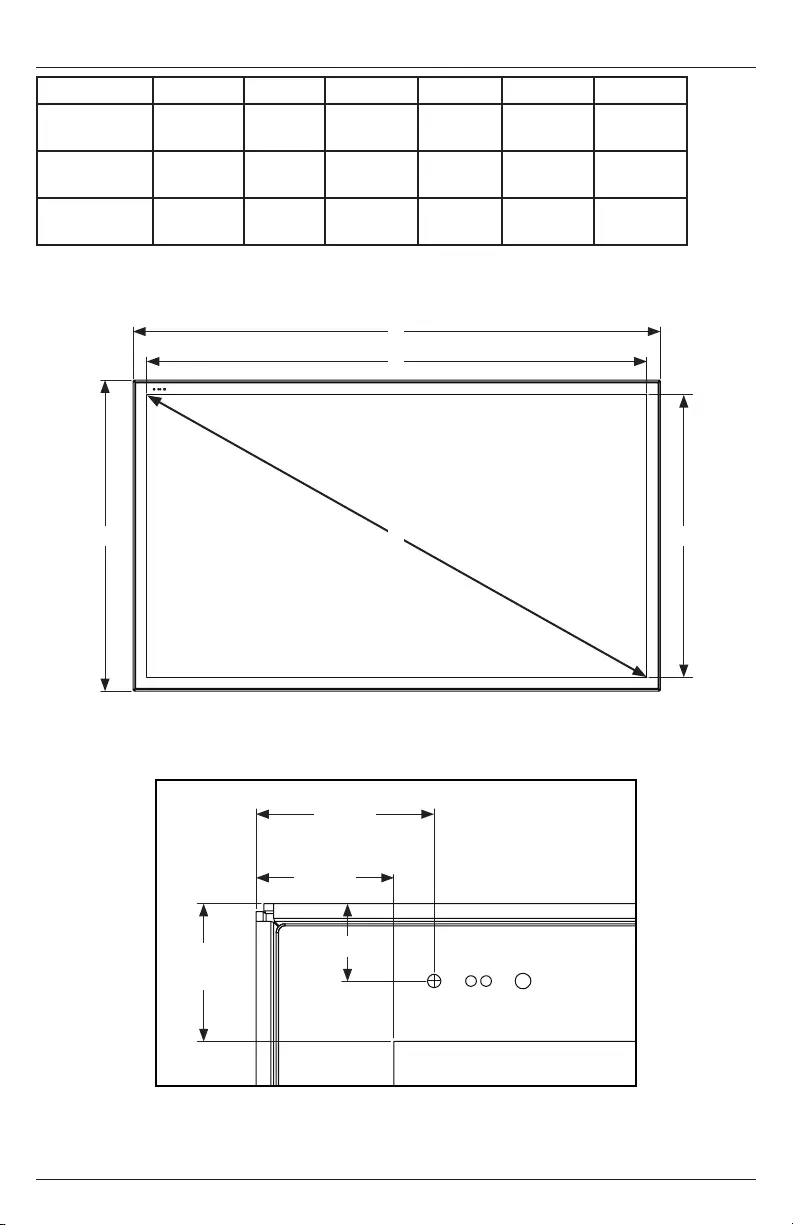
15 2018-08-10 #:180-9120-1
Prepare The Display For Mounting
Model A B C D E F
XHB432-EUK 39.50"
(1003mm)
23.28"
(591mm)
37.06"
(941mm)
20.84"
(529mm)
42.51"
(1080mm)
0.33"
(8mm)
XHB492-EUK 44.72"
(1136mm)
26.22"
(666mm)
42.27"
(1074mm)
23.78"
(604mm)
48.50"
(1232mm)
0.33"
(8mm)
XHB552-EUK 50.07"
(1272mm)
29.23"
(742mm)
47.62"
(1210mm)
26.79"
(680mm)
54.64"
(1388mm)
0.42"
(11mm)
FRONT VIEW
BEZEL / IR DETAIL VIEW
1.51"
(38mm)
1.22"
(31mm)
1.22"
(31mm)
C
A
B D
E
F
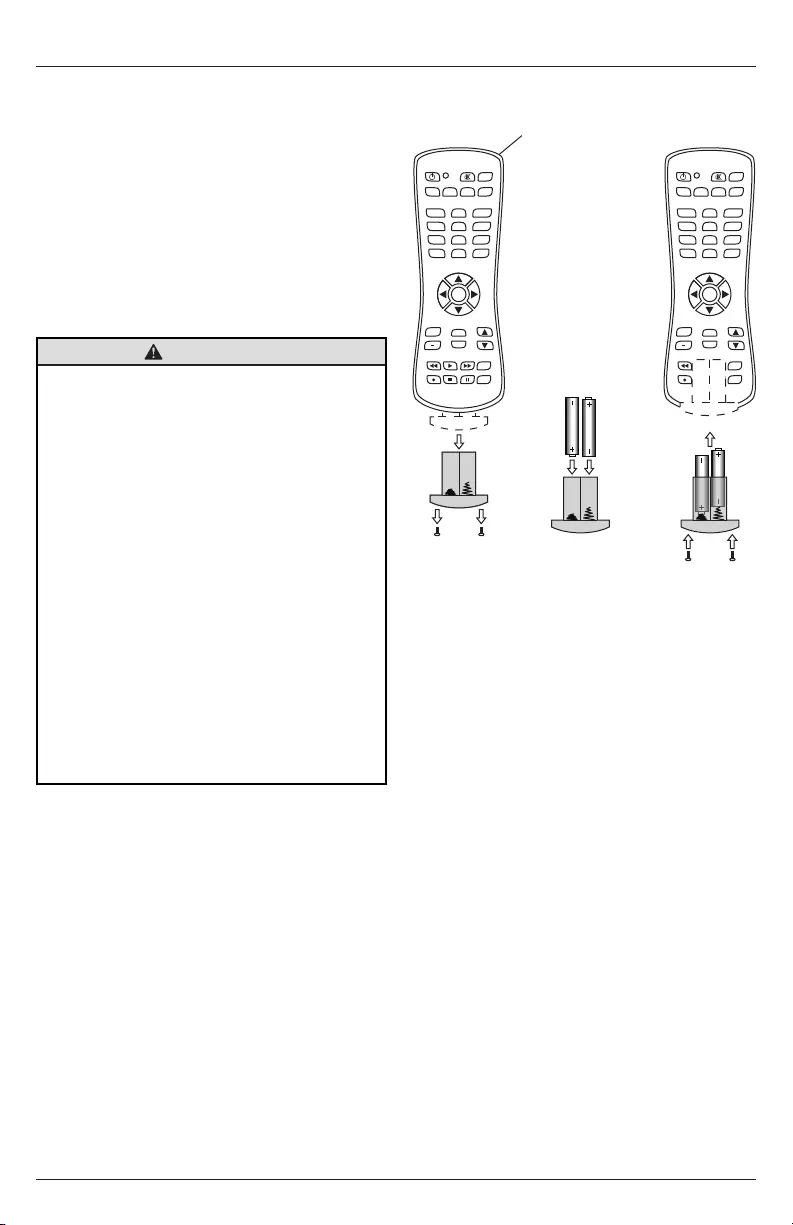
16 2018-08-10 #:180-9120-1
The remote control is powered by two 1.5V AAA
batteries installed at the factory.
To install or replace batteries:
1. To remove the battery module of the remote
control, remove the two screws on the end of
the battery module. Slide the battery module
out of the remote control.
2. Insert two new “AAA” size batteries into the
battery module.
3. Slide the battery module back into the remote
control and reinsert the two screws in the end
of the battery module.
CAUTION
Remote Control Battery Installation And Replacement
B
AUX
LAST
OK
INFO
+
EXIT
CBLDVD
MUTE
POWER
VCR SAT
SOURCE
TV
1
4
7
.
2
5
8
0
3
6
9
VOL
REW PLAY FF MENU
REC STOP PAUSE GUIDE
CH
AUX
LAST
OK
INFO
+
EXIT
CBLDVD
MUTE
POWER
VCR SAT
SOURCE
TV
1
4
7
.
2
5
8
0
3
6
9
VOL
REW PLAY FF MENU
REC STOP PAUSE GUIDE
CH
AUX
LAST
OK
INFO
+
EXIT
CBLDVD
MUTE
POWER
VCR SAT
SOURCE
TV
1
4
7
.
2
5
8
0
3
6
9
VOL
REW PLAY FF MENU
REC STOP PAUSE GUIDE
CH
AUX
LAST
OK
INFO
+
EXIT
CBLDVD
MUTE
POWER
VCR SAT
SOURCE
TV
1
4
7
.
2
5
8
0
3
6
9
VOL
REW PLAY FF MENU
REC STOP PAUSE GUIDE
CH
AUX
LAST
OK
INFO
+
EXIT
CBLDVD
MUTE
POWER
VCR SAT
SOURCE
TV
1
4
7
.
2
5
8
0
3
6
9
VOL
REW PLAY FF MENU
REC STOP PAUSE GUIDE
CH
AUX
LAST
OK
INFO
+
EXIT
CBLDVD
MUTE
POWER
VCR SAT
SOURCE
TV
1
4
7
.
2
5
8
0
3
6
9
VOL
REW PLAY FF MENU
REC STOP PAUSE GUIDE
CH
AUX
LAST
OK
INFO
+
EXIT
CBLDVD
MUTE
POWER
VCR SAT
SOURCE
TV
1
4
7
.
2
5
8
0
3
6
9
VOL
REW PLAY FF MENU
REC STOP PAUSE GUIDE
CH
AUX
LAST
OK
INFO
+
EXIT
CBLDVD
MUTE
POWER
VCR SAT
SOURCE
TV
1
4
7
.
2
5
8
0
3
6
9
VOL
REW PLAY FF MENU
REC STOP PAUSE GUIDE
CH
AUX
LAST
OK
INFO
+
EXIT
CBLDVD
MUTE
POWER
VCR SAT
SOURCE
TV
1
4
7
.
2
5
8
0
3
6
9
VOL
REW PLAY FF MENU
REC STOP PAUSE GUIDE
CH
Incorrect usage of batteries can result in leaks
or bursting. Peerless-AV recommends the
following battery use:
• Do not mix battery brands.
• Do not combine new and old batteries. This
can shorten the battery life or cause battery
acid leaks.
• Remove dead batteries immediately to
prevent battery acid from leaking into the
battery compartment.
• Do not touch exposed battery acid as it
may injure skin.
• Remove the batteries if you do not intend
to use the remote control for a long period
of time.
• Do not expose the batteries to excessive
heat from sunlight, re or other heat
sources or batteries could explode.
• Fully tighten screws to maintain the ingress
protection rating of the remote.
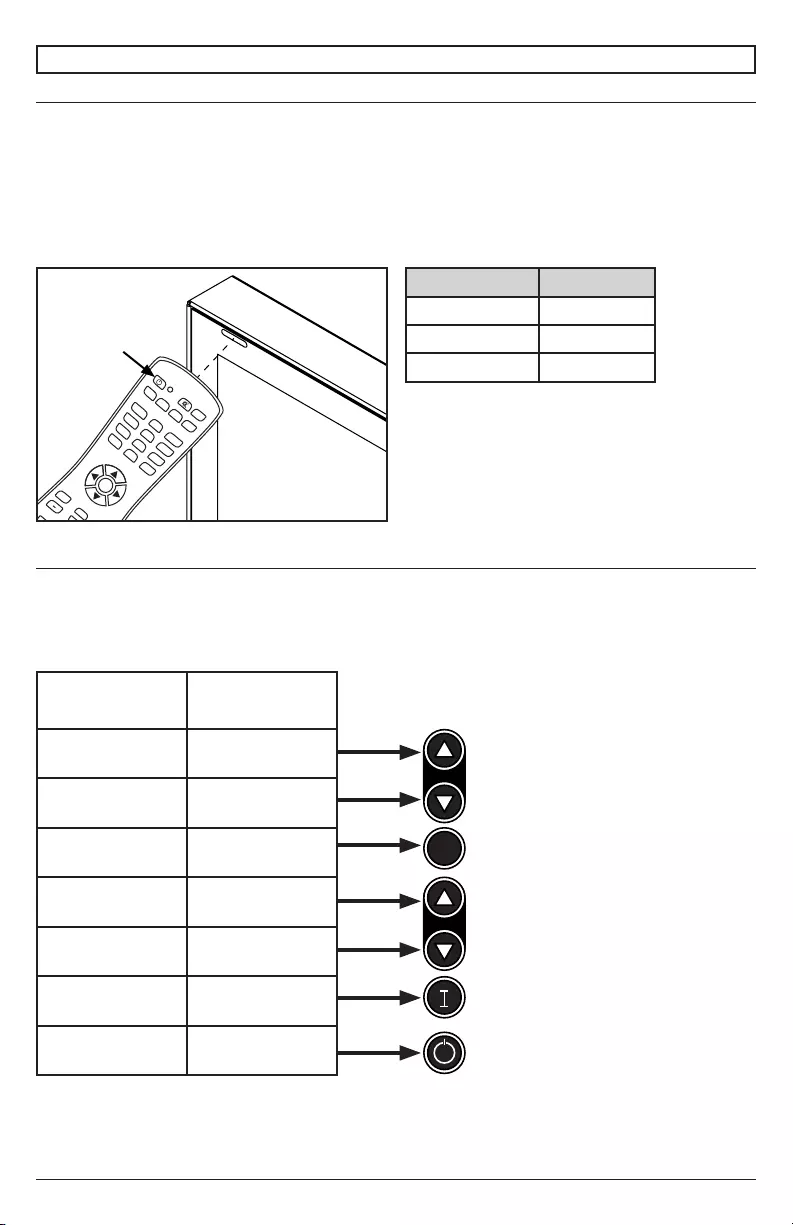
17 2018-08-10 #:180-9120-1
VOL
M
CH
VOL
M
CH
VOL
M
CH
VOL
M
CH
Power On/O The Display
Power on your display by using the remote control or the power button on the bottom, left-hand
side of the display. The display will power on but image may not appear for several seconds as it
completes its power up sequence.
Point the remote control at the IR sensor located
at the top, left-hand corner of the display when in
landscape, or the top right-hand corner when in
portrait, then press the power button.
OPERATING INSTRUCTIONS
Onboard Controls
Direct Mode: Allows for quick access to source selection, volume settings and channel selection.
Menu Mode: Press the Menu button to access Menu Mode and activate the On Screen Display
(OSD). For a description of OSD operation refer to the next section.
The keypad buttons are assigned as indicated in the table below.
Direct Mode Menu Mode
Channel Up Up
Channel Down Down
Menu Return
Volume Up Right/OK
Volume Down Left/OK
Input Select Input Select
On/O On/O
AUX
LAST
OK
INFO
+
EXIT
CBLDVD
MUTE
POWER
VCR SAT
SOURCE
TV
1
4
7
.
2
5
8
0
3
6
9
VOL
REW PLAY FF MENU
REC STOP PAUSE GUIDE
CH
LED Light TV Status
Solid O
Blinking Boot up
O On
VOL
M
CH
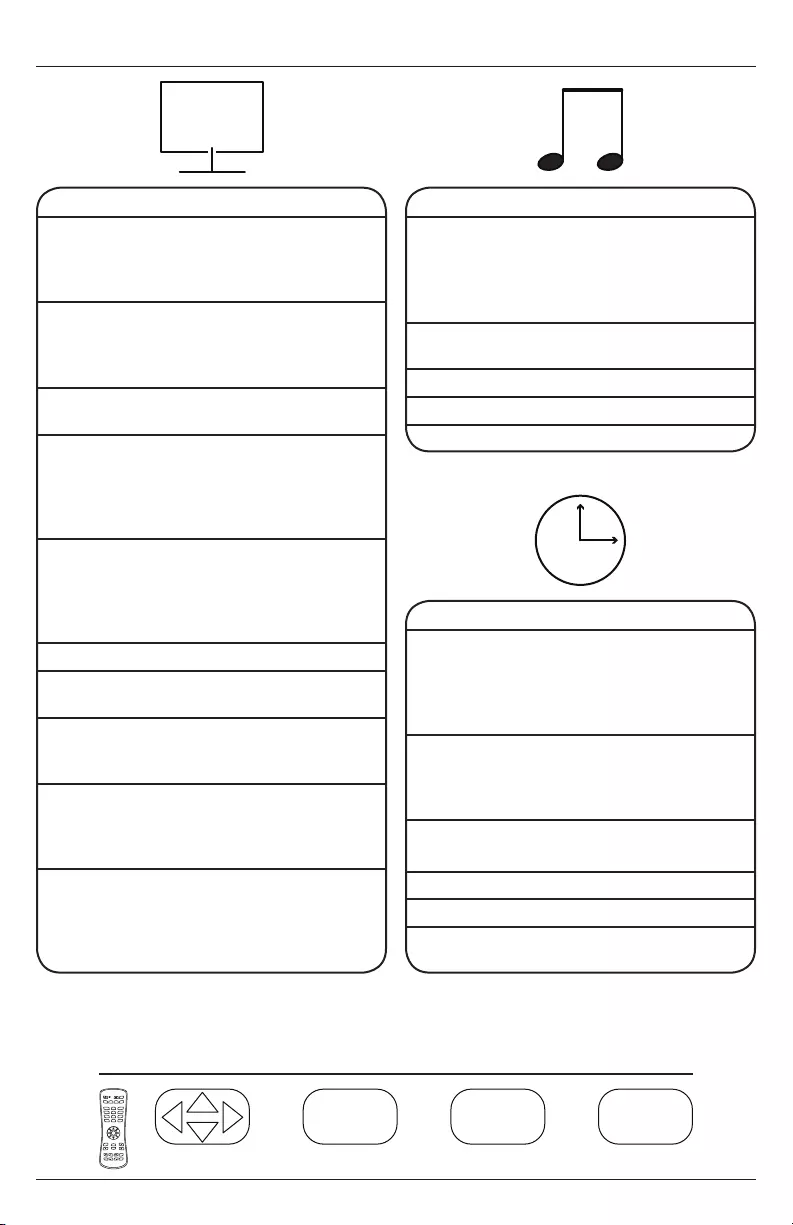
18 2018-08-10 #:180-9120-1
Navigating The On Screen Menu
Audio
Equalizer Standard
Music
Movie
Sports
Personal
Digital Output
(Optical)
PCM / Raw / O
Surround On / O
Audio Only On / O
AVC On / O
Picture
Picture Mode Theater
Personal
Standard
Dynamic
Color Temp. Normal
Warm
Personal
Cool
HDMI Mode Video Mode
PC Mode
Screen H Position
V Position
Clock
Phase
Auto
Zoom Mode 4:3
16:9
Cinema
Zoom
Point to Point
Backlight 0 - 100
DLC (Dynamic
Backlight)
On / O
Color Range Auto
0 - 255
16 - 235
3DNR O
Weak
Middle
Strong
ECO
(Set ambient
light output
levels using ALS
extender)
Low (25 brightness)
Middle (50 brightness)
High (75 brightness)
Personal
Auto
Navigate Enter Exit Return
OK
MENUEXIT
OK MENU
EXIT
OK
MENU
EXIT
OK EXIT
Time
Sleep Timer o
5 min
10 min
15 min
30 min
60 min
90 min
120 min
180 min
240 min
Time Zone Atlantic
Eastern
Central
Mountain
Pacic
Alaska
Hawaii
Korean
Time Format 12-hour
24-hour
Auto Sync On / O
Clock Enter Current Time
Wake Up Enter desired time when
display will turn on
AUX
LAST
OK
INFO
+
EXIT
CBLDVD
MUTE
POWER
VCR SAT
SOURCE
TV
1
4
7
.
2
5
8
0
3
6
9
VOL
REW PLAY FF MENU
REC STOP PAUSE GUIDE
CH
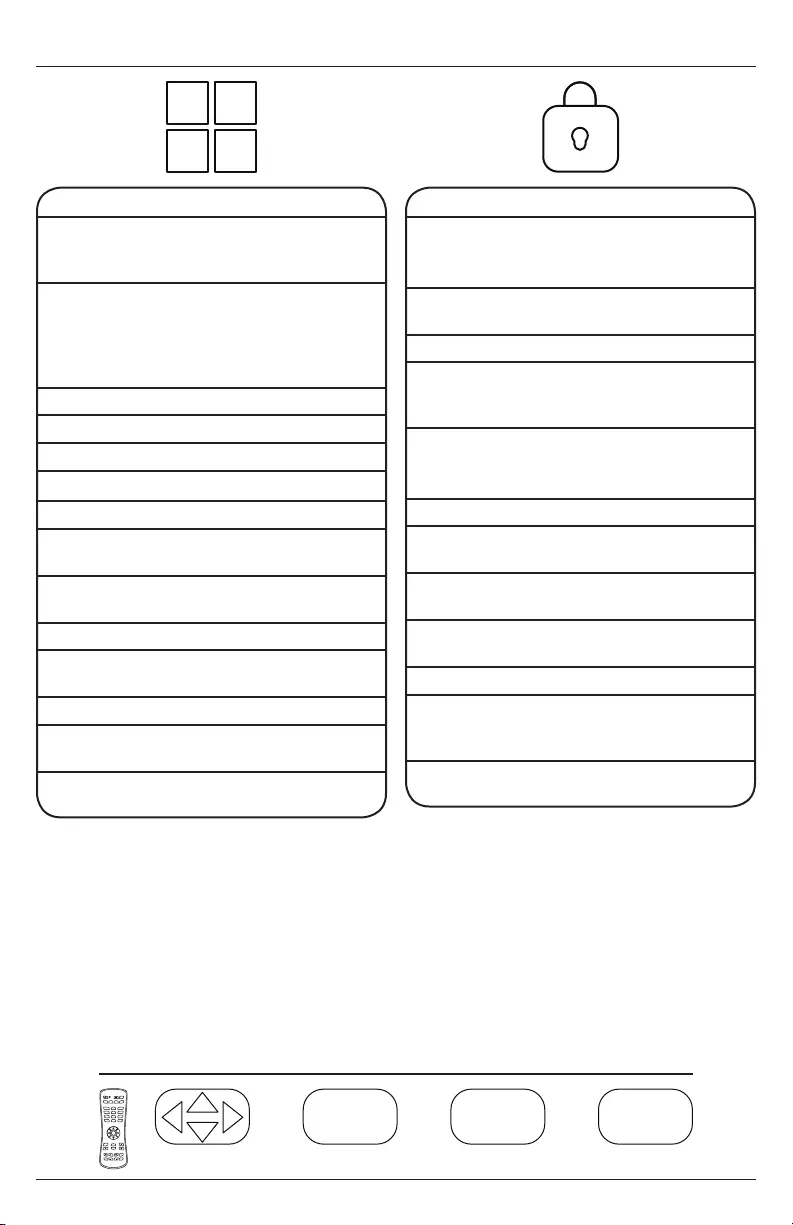
19 2018-08-10 #:180-9120-1
Navigate Enter Exit Return
OK
MENUEXIT
OK MENU
EXIT
OK
MENU
EXIT
OK EXIT
Navigating The On Screen Menu
Setup
Menu
Languages
English
Spanish
French
Italian
German
Russian
Transparent
(Menu
Transparency)
0%
25%
50%
75%
100%
Restore Defaults Factory reset all options
Setup Wizard
Software Update Yes / No
CEC
CEC Control On / O
Device Auto
Power O
On / O
TV Auto
Power On
On / O
Audio Receiver On / O
Device Lists Lists connected CEC
devices
Connect (future use)
Root Menu Menu of connected souce
device
No Signal Auto
Power O
On / O / Backlight
AUX
LAST
OK
INFO
+
EXIT
CBLDVD
MUTE
POWER
VCR SAT
SOURCE
TV
1
4
7
.
2
5
8
0
3
6
9
VOL
REW PLAY FF MENU
REC STOP PAUSE GUIDE
CH
Lock
System Lock
Enter Password to enter System Lock settings
Defaut Password: 0000
Change
password
Allows the password to be
changed
System Lock On / O
Input Block AV, Component, DP, HDMI
1, HDMI 2, HDMI 3, PC,
USB
Hotel Mode
Enter password to enter hotel mode settings
Defaut Password: 0000
Hotel Mode On / O
Change
Password
Allows the password to be
changed
Picture Mode Standard, Dynamic,
Theater, Personal
Sound Mode Standard, Music, Movie,
Sports, Personal
Key Lock On / O
Power On
Source
AV, Component, DP, HDMI
1, HDMI 2, HDMI 3, PC,
USB
Power On
Volume
Set volume that display
will output when turned on
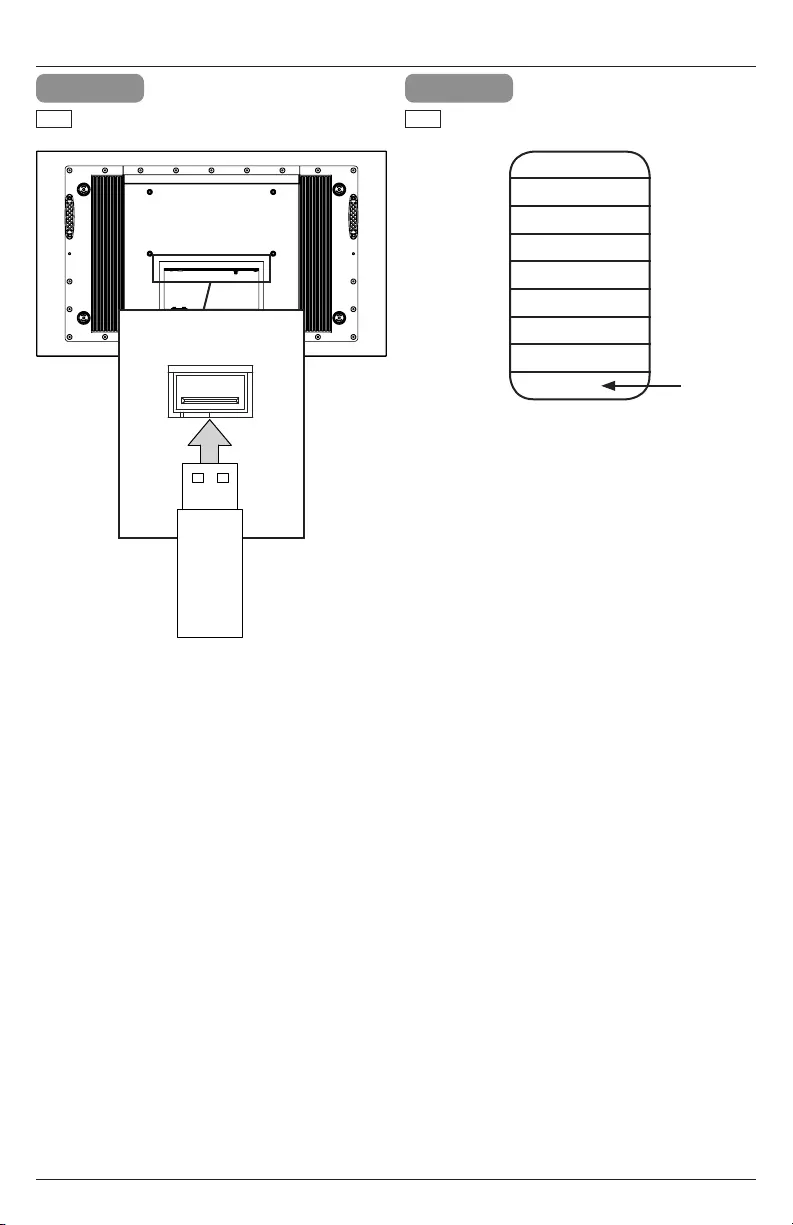
20 2018-08-10 #:180-9120-1
USB Functionality
1 2
Insert USB ash drive into USB 2.0 Data
port on the input panel of the display.
ENG Select USB source to access content.
ENG
USB 2.0
Data
Input Source
AV
Component
DP
HDMI1
HDMI2
HDMI3
PC
USB
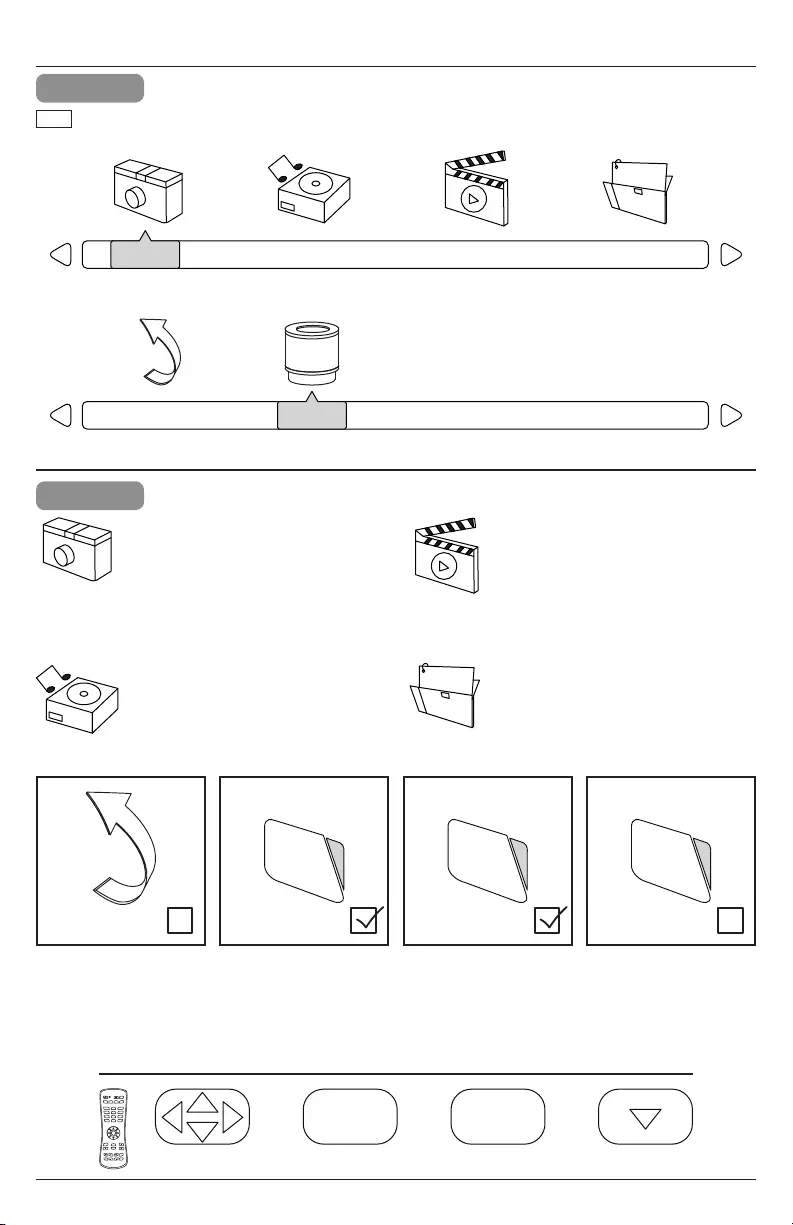
21 2018-08-10 #:180-9120-1
Navigate Enter Exit Hide Menu
OK EXIT
OK
EXITOK
EXIT
4
Photos – To view a single photo,
select photo and press play. To view
a slide show, select multiple photos
and press play. Use on screen
menu to control slide show.
Music – To listen to a single song,
select song and press play. To listen
to a playlist, select multiple songs
and press play. Use on screen
menu to control playlist.
Movies – To view a single video,
select video and press play. To view
a playlist, select multiple videos and
press play. Use on screen menu to
control playlist.
Text – To view to a single text le,
select le and press play. To view
a playlist, select multiple les and
press play. Use on screen menu to
control playlist.
USB Functionality
3
PHOTO
Return C
MUSIC MOVIE TEXT
PHOTO
Return C
MUSIC MOVIE TEXT
Select media type and folder where content is stored.
ENG
AUX
LAST
OK
INFO
+
EXIT
CBLDVD
MUTE
POWER
VCR SAT
SOURCE
TV
1
4
7
.
2
5
8
0
3
6
9
VOL
REW PLAY FF MENU
REC STOP PAUSE GUIDE
CH

22 2018-08-10 #:180-9120-1
(RS-232C) Serial Control Of The Display
Attach an RS-232C cable (straight through type) to the supplied D-Sub RS-232C to utilize serial
control function. Control via RS232 should only be utilized by experts familiar with RS232 programing.
Menu:
Right:
OK:
Down:
Up:
Left:
Source:
(1):
(2):
(3):
(4):
(5):
(6):
(7):
(8):
(9):
(0):
Exit:
Power On:
Power O:
Power On/O:
Volume +:
Volume -:
Surround:
Info:
Mute:
Sleep:
AV:
VGA:
HDMI Toggle:
HDMI1:
HDMI2:
HDMI3:
DisplayPort:
Component:
USB:
PMODE:
Zoom:
SMODE:
VOL 0%:
VOL 25%:
VOL 50%:
VOL 75%:
VOL 100%:
Brightness 0%:
Brightness 25%:
Brightness 50%:
Brightness 75%:
Brightness 100%:
Dash:
A0, F0, 55, FF, 4E, B1
A0, F0, 55, FF, 05, FA
A0, F0, 55, FF, 02, FD
A0, F0, 55, FF, 0D, F2
A0, F0, 55, FF, 17, E8
A0, F0, 55, FF, 0C, F3
A0, F0, 55, FF, 01, FE
A0, F0, 55, FF, 42, BD
A0, F0, 55, FF, 43, BC
A0, F0, 55, FF, 0F, F0
A0, F0, 55, FF, 1E, E1
A0, F0, 55, FF, 1D, E2
A0, F0, 55, FF, 1C, E3
A0, F0, 55, FF, 18, E7
A0, F0, 55, FF, 45, BA
A0, F0, 55, FF, 4C, B3
A0, F0, 55, FF, 56, A9
A0, F0, 55, FF, 1B, E4
A0, F0, 55, FF, AE, 51
A0, F0, 55, FF, AD, 52
A0, F0, 55, FF, 0B, F4
A0, F0, 55, FF, 0A, F5
A0, F0, 55, FF, 40, BF
A0, F0, 55, FF, C7, 38
A0, F0, 55, FF, 50, AF
A0, F0, 55, FF, 14, EB
A0, F0, 55, FF, 53, AC
A0, F0, 55, FF, ED, 12
A0, F0, 55, FF, EA, 15
A0, F0, 55, FF, EC, 13
A0, F0, 55, FF, DE, 21
A0, F0, 55, FF, DF, 20
A0, F0, 55, FF, E0, 1F
A0, F0, 55, FF, E4, 1B
A0, F0, 55, FF, E7, 18
A0, F0, 55, FF, 57, A8
A0, F0, 55, FF, 4B, B4
A0, F0, 55, FF, 51, AE
A0, F0, 55, FF, 5B, A4
A0, F0, 55, FF, 20, DF
A0, F0, 55, FF, 21, DE
A0, F0, 55, FF, 22, DD
A0, F0, 55, FF, 23, DC
A0, F0, 55, FF, 24, DB
A0, F0, 55, FF, 25, DA
A0, F0, 55, FF, 26, D9
A0, F0, 55, FF, 27, D8
A0, F0, 55, FF, 28, D7
A0, F0, 55, FF, 29, D6
A0,F0, 55, FF, 2E, D1
COM Settings
Baud Rate 38400
Data Bits 8
Parity None
Stop Bits 1
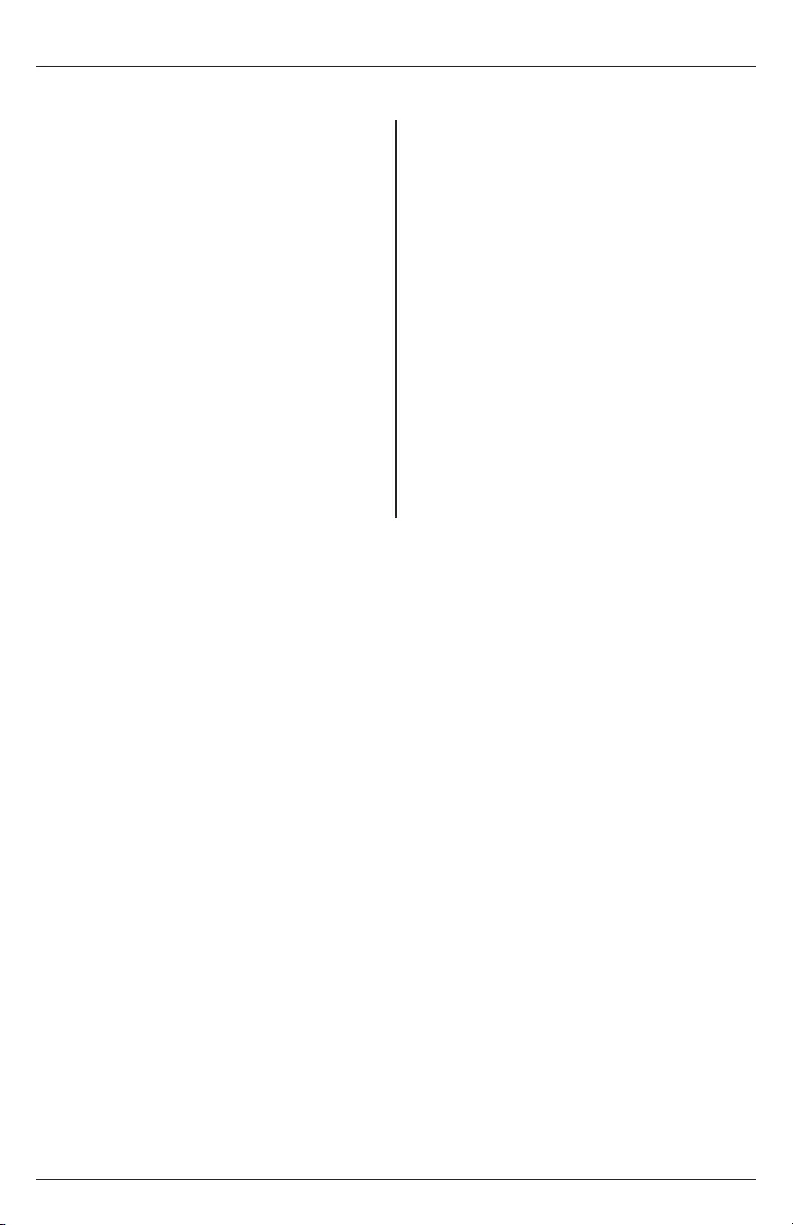
23 2018-08-10 #:180-9120-1
Network Commands Of The Display
Attach an ethernet cable (straight through type) to the ethernet port to utilize network command
function. Control via TCP/IP should only be utilized by experts familiar with TCP/IP programing.
Menu:
Left:
Right:
Up:
Down:
OK:
Exit:
Power On:
Power O:
Volume +:
Volume -:
Mute:
Source:
HDMI 1:
HDMI 2:
HDMI 3:
DP:
VGA:
USB:
Volume 0%:
Brightness 0%:
Onekey Sw Info:
Onekey Aging:
Key Lock On:
Key Lock O:
12V Toggle On:
12V Toggle O:
5V Toggle On:
5V Toggle O:
0252433030304D454E03
0252433030304C454603
02524330303052494703
0252433030302D555003
025243303030444F5703
0252433030302D4F4B03
02524330303045584903
0252433030302D4F4E03
0252433030304F464603
025243303030564F2B03
025243303030564F2D03
0252433030304D555403
025243303030534F5503
02524330303048443103
02524330303048443203
02524330303048443303
0252433030302D445003
02524330303056474103
02524330303055534203
02524330303056303003
02524330303042303003
0252433030304F4B4903
0252433030304F4B4103
0252433030304B4C4E03
0252433030304B4C4603
02524330303050313103
02524330303050313003
02524330303050323103
02524330303050323003
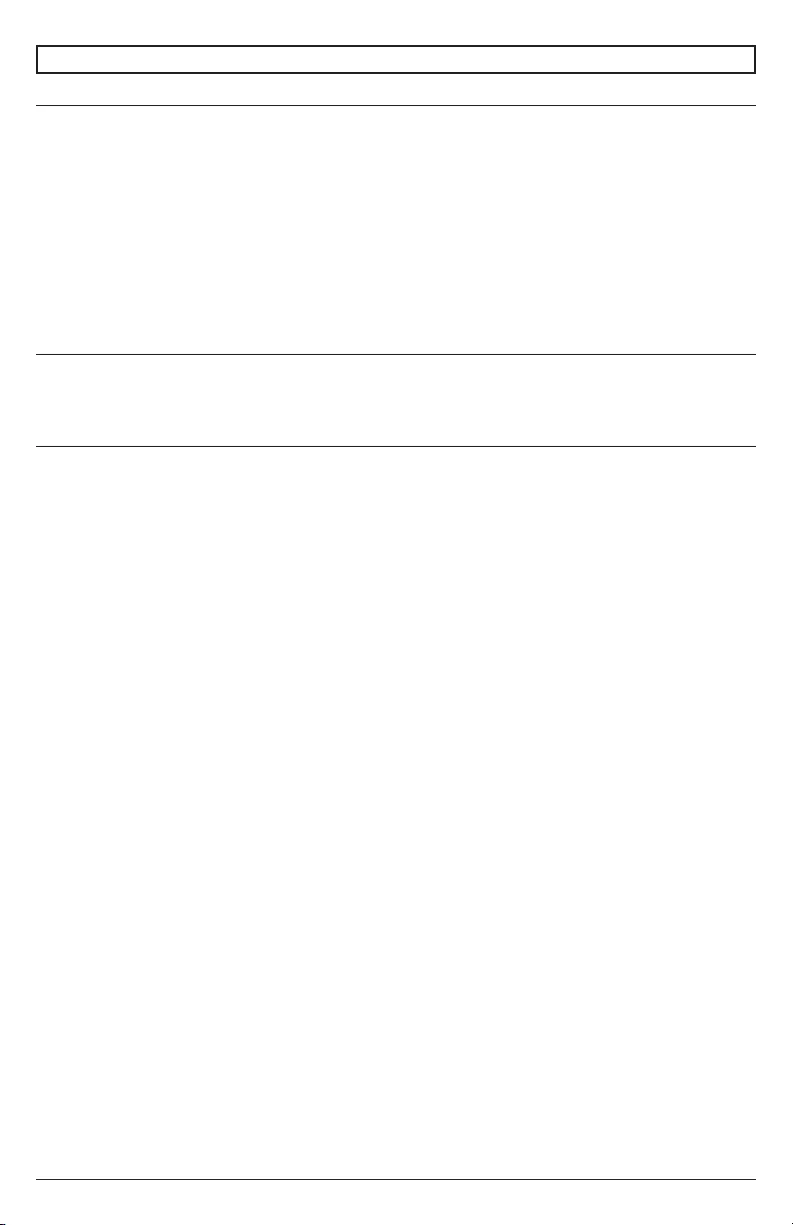
24 2018-08-10 #:180-9120-1
Care Of The Screen
Do not rub or strike the screen with anything hard as this may scratch, mark, or even damage the
screen permanently. Ensure that the display is installed in a location where it will be safe from
abrasives and ying debris, which could damage the LCD panel. Never use ammonia or any product
containing ammonia, as it will damage the anti-glare coating on the face of the display. Only use an
approved screen cleaner to clean the display face. Unplug the power cord before cleaning the screen.
Dust the display by wiping the screen and the cabinet with a soft, clean cloth. If the screen requires
additional cleaning, use a clean, damp cloth. Do not use aerosol cleaners, or solvents of any kind.
Do not use any chemical such as paint thinner or benzene to clean the product’s exterior. It may
cause scratches on the surface, erasing proper indications, identication labels, or instructions on the
exterior, which may cause misuse and improper operation of the product.
Mobile Telephone Caution
Keep your mobile telephone away from your display to avoid disturbances in the picture or sound,
possibly causing permanent damage to your display.
End Of Life Directives
In an eort to produce environmentally friendly products, your new display contains materials that can
be recycled and reused. At the end of your display's life, specialized companies can minimize display
waste by separating reusable materials from non-reusable materials. Please ensure you dispose of
your display according to local regulations.
MAINTENANCE
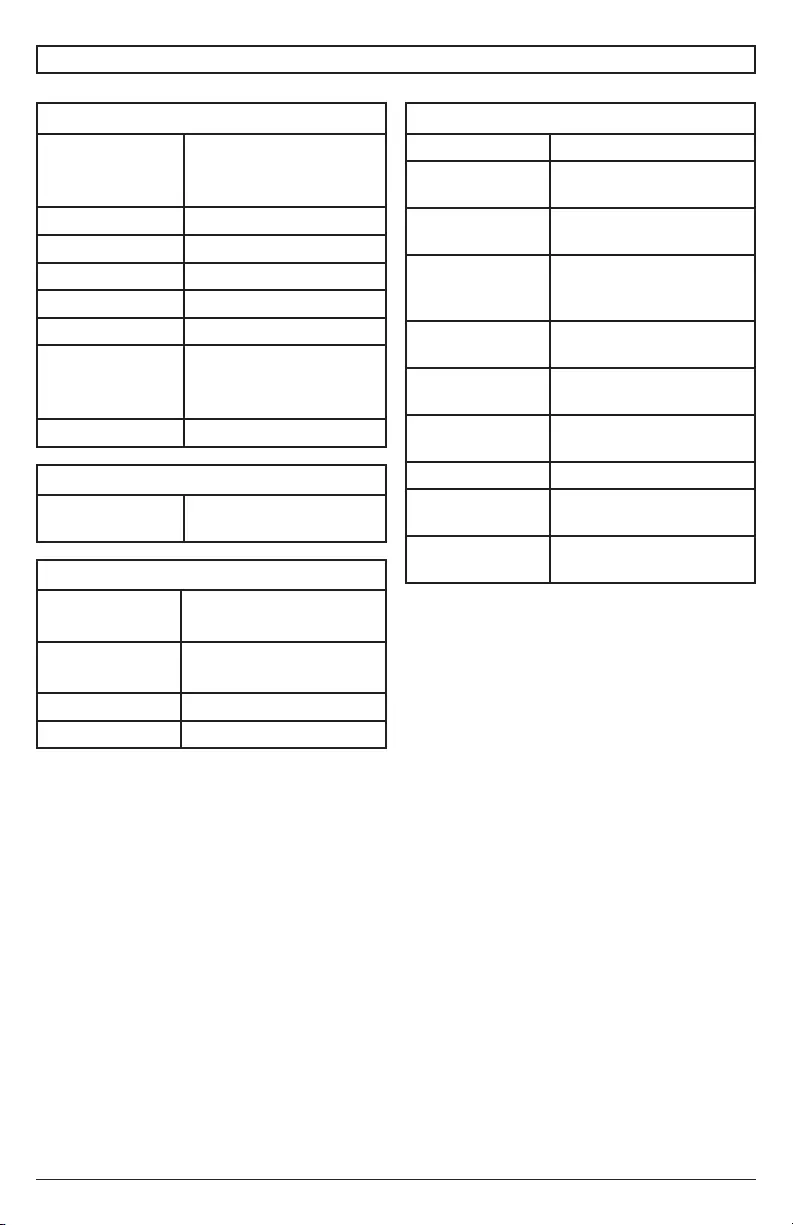
25 2018-08-10 #:180-9120-1
Specications subject to change without notice.
PRODUCT SPECIFICATIONS
Display
Screen Size
(diagonal)
XHB432-EUK: 43"
XHB492-EUK: 49"
XHB552-EUK: 55"
Aspect Ratio 16:9
Resolution 1920 x 1080
Brightness 2,500 cd/m2
Contrast Ratio 1300:1
Viewing Angle 178° vertical / horizontal
Response Time
(gray to gray)
XHB432-EUK: 12ms
XHB492-EUK: 8ms
XHB552-EUK: 12ms
Refresh Rate 60 Hz
Display Controller Features
Display System NTSC
Picture
Adjustment
Brightness, Contrast, Tint,
Sharpness, Color
Picture Mode Standard, Dynamic,
Theater, Personal
Color
Temperature
Adjustment
Cool, Normal, Warm,
Personal
Screen
Adjustment
16:9, Full, Zoom, 4:3,
Point to Point
ECO Low, Middle, High,
Personal, Auto
Clock, Sleep
Timer
Yes
Mute Yes
OSD Language English, Spanish, French,
German, Italian, Russian
Backlight
Adjustment
Manual and Automatic
Control
Power
AC Input 100 VAC to 240 VAC,
50 to 60 Hz
Environmental
Operating
Temperature
-31° F to 118° F
(-35° C to 48° C)
Storage
Temperature
-4° F to 140° F
(-20° C to 60° C)
IP Rating IP68
Safety/EMC FCC Class A
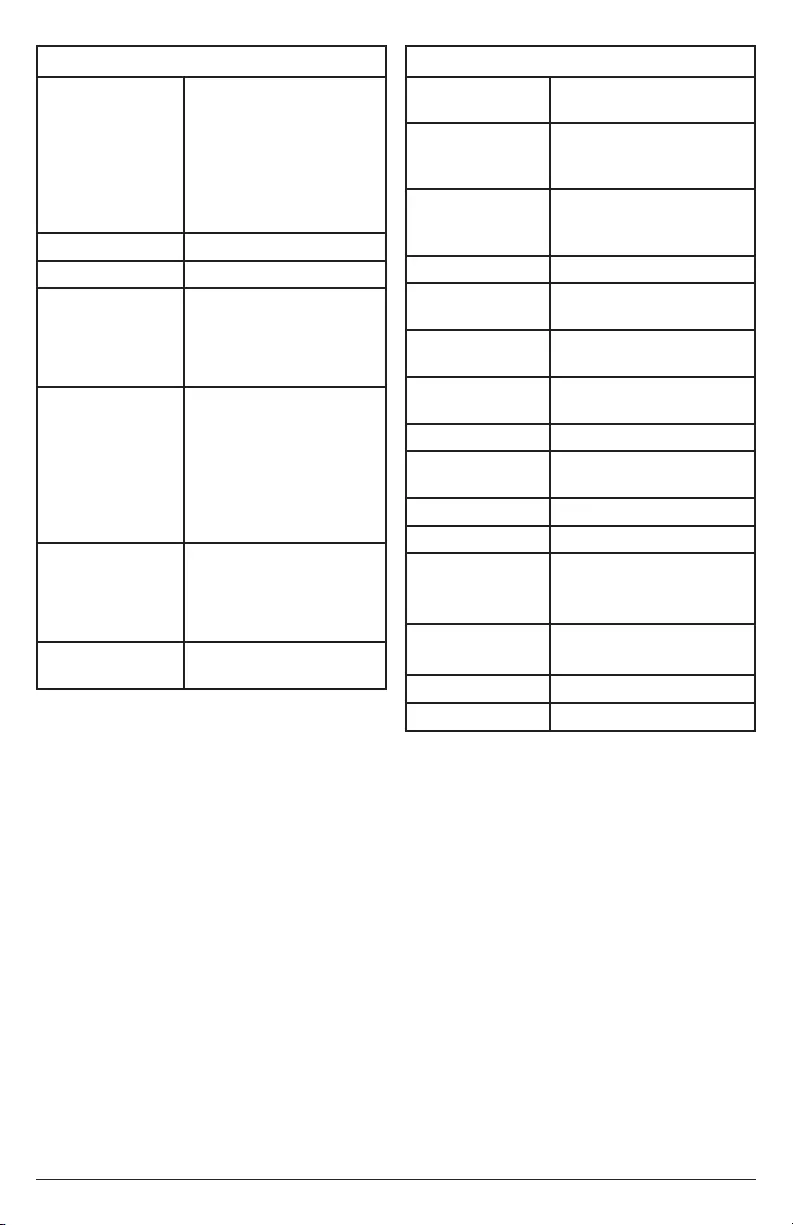
26 2018-08-10 #:180-9120-1
Input/Output Connections
VGA Input 15 pin D-SUB (x1), up to
1920x1080@60Hz
HDMI Input HDMI (x3), 480i, 480p,
576i, 576p, 720p, 1080i,
1080p
DisplayPort DisplayPort (x1), 480i,
480p, 576i, 576p, 720p,
1080i, 1080p
CVBS Input 3.5mm (x1), 480i, 576i
YPbPr Input 3.5mm (x1), 480i, 480p,
576i, 576p, 720p, 1080i
VGA Stereo
Audio Input
3.5mm Analog Audio (x1)
Audio Output 3.5mm Stereo Headphone
(x1)
RS232 Control 9 pin D-SUB (Female) (x1)
TosLink Digital
Audio Output
Optical (x1)
IR Extender 3.5mm (x1)
USB 2.0 Data USB A (Female) (x1)
5VDC 2.4A
Output
(USB Power)
USB A (Female) (x1)
12VDC 2.5A
Output
Barrel 2.5mm (ID)
5.5mm (OD) (x1)
LAN Input RJ45 (x1)
ALS Extender 3.5mm (x1)
Mechanical
Display Size:
XHB432-EUK
XHB492-EUK
XHB552-EUK
(W x H x D)
39.5" x 23.28" x 4.89"
(1003 x 591 x 124mm)
44.72" x 26.22" x 3.92"
(1136 x 666 x 100mm)
50.07" x 29.23" x 3.92"
(1272 x 742 x 100mm)
Enclosure Color Black
VESA Mount 400x200mm, 400x400mm
Net Weight
XHB432-EUK
XHB492-EUK
XHB552-EUK
88 lbs. (39.91kg)
92 lbs. (41.70kg)
133 lbs. (60.00kg)
Shipping Size
XHB432-EUK
XHB492-EUK
XHB552-EUK
(W x H x D)
45.5" x 28.25" x 10.63"
(1156 x 718 x 270mm)
50.25" x 30.75" x 10.63"
(1276 x 781 x 270mm)
55.625" x 34.125" x 10.63"
(1413 x 867 x 270mm)
Shipping Weight:
XHB432-EUK
XHB492-EUK
XHB552-EUK
98 lbs. (44.45kg)
103 lbs. (46.72kg)
145 lbs. (65.77kg)
Glass IK10 Rated, Tempered &
Anti-reective
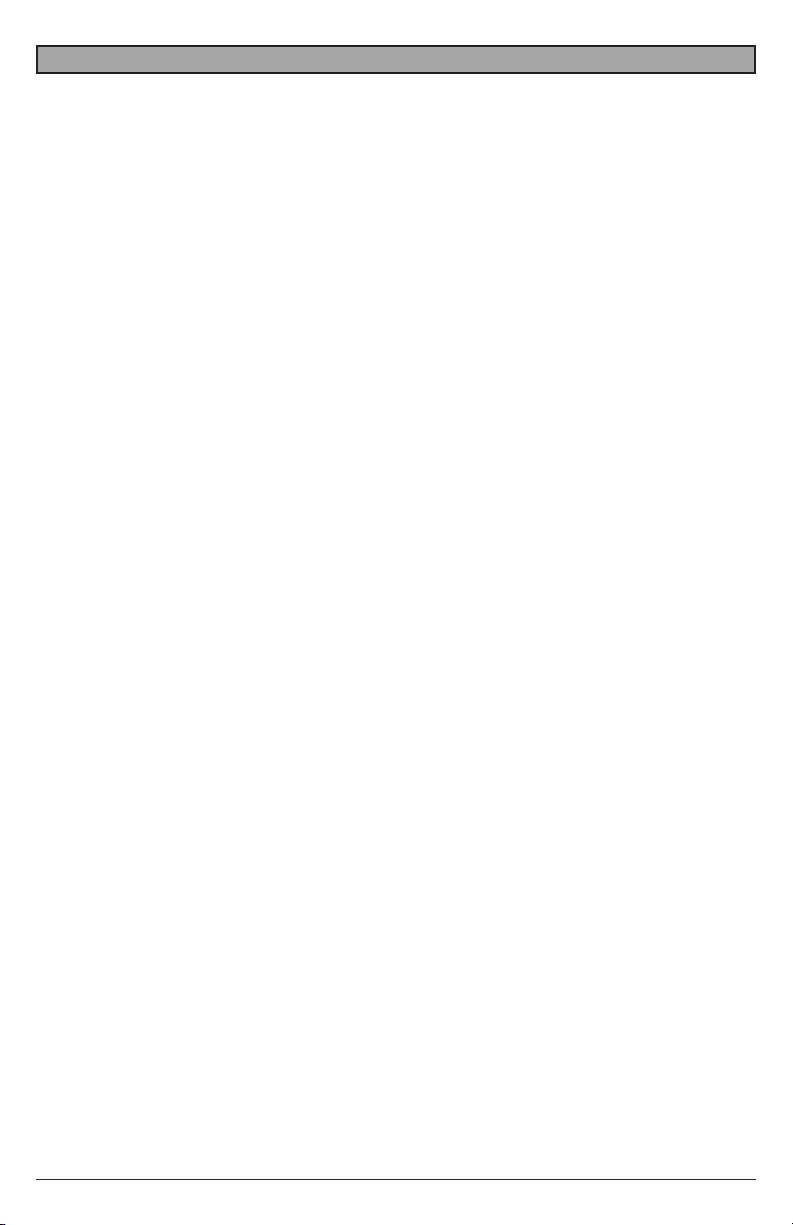
27 2018-08-10 #:180-9120-1
LIMITED TWO-YEAR WARRANTY
TWO-YEAR PARTS & LABOR LIMITED WARRANTY
Terms of Peerless-AV®
The Peerless-AV Outdoor TV/Display is warrantied to be free of
defects in material and workmanship from the time of purchase by
the original owner. If this product is proven to be defective under
the terms and conditions of this warranty, Peerless-AV will repair or
replace defective parts with new and/or reconditioned parts at no
charge for the parts and labor to the original owner, subject to the
terms and conditions of this Limited Warranty. This Limited Warranty
covers failures due to defects in material or workmanship that occur
during normal use as follows:
• Parts – the warranty period for parts is: two (2) years from
the date of original purchase. During the applicable Limited
Warranty period for parts, defective parts will be replaced at
no charge. Parts used for the repair will be warrantied for the
remainder of the original warranty period for those parts.
• Labor – the warranty period for labor is: two (2) years from
the date of original purchase. During the applicable Limited
Warranty period for labor, Peerless-AV will provide the labor
for warranty repair at no charge for a period of two (2) years
from the date of original purchase.
• Original owner must provide verication of the date of
purchase when requesting Limited Warranty Services. A copy
of the original Dated Sales Receipt is required together with
the product serial number to obtain service under this Limited
Warranty.
• All repairs must be performed by a Peerless-AV Authorized
Service Provider.
• Customer is responsible for returning (including any freight
and shipping cost) defective unit to Peerless-AV Authorized
Service Provider. If the product is found to have no defects,
the customer will be responsible for return shipping costs
as well the diagnostic bench fee. If the product is found to
be covered by the manufacturer’s warranty, Peerless will
assume responsibility for return freight charges.
THIS LIMITED WARRANTY DOES NOT COVER:
• Labor to uninstall and reinstall the display / TV.
• Shipping damage.
• Damage caused during customer unpacking, and/or removal
of protective packing materials.
• Damage due to improper, incorrect or insucient AC voltage,
power surges or lightning strikes.
• Damage due to inadequate signal pickup, incorporation into
other products or repairs by anyone other than a Peerless-AV
Technician.
• Damage due to tampering or removal of any gasket material,
including but not limited to the cable gland gaskets within the
cable entry way.
• Damage which results from re, ood, lightning, tornado,
hurricane, large hail, extremely gusty winds, sand storms,
vandalism, terrorism or other acts of nature.
• Any unit which has been modied or damaged due to
improper installation or failure to obey the operating
instructions provided in the User Manual.
• Any failure, loss, damage or personal injury due to accident,
neglect, misuse, abuse, improper operation, improper
storage, alteration to the unit, or failure by the consumer to
follow operating instructions provided in the User Manual.
• Any owner other than the original owner.
• Any unit purchased from an unauthorized seller.
• If the original product serial number has been removed,
defaced or tampered with in any way.
• Any packaging or transportation charges incurred in
connection with warranty services.
• Indirect, consequential, or special damages except as
required by federal or state laws.
• Any unit tampered with, modied, adjusted, or repaired by
any party other than the Peerless-AV Authorized Service
Provider.
• Any cosmetic damages to the surface or exterior that has
been defaced or faded, or caused by normal wear and tear
or exposure to chemicals, acid rain, large hail or adverse
weather conditions.
• Minor cabinet blemishes or minor scratches to the exterior
of the unit or other cosmetic imperfections that are not within
the viewable area of the LCD.
• Failure due to installation in areas with insucient heat
dissipation and/or ventilation
• The LCD is a Class 2 ISO panel. As such, the Pixel Fault for
Class II Panels states:
• Type 1 = Hot Pixel (always on – white);
• Type 2 = Dead Pixel (always o – black); or
• Type 3 = A Stuck Pixel (one or more sub-pixels (red,
blue or green) are always on or always o.
• The total number of permitted defects per 2 million
pixels:
• Type 1 = (4)
• Type 2 = (4)
• Type 3 = (10)
• Picture quality when installed in direct sunlight where sun is
shining directly on the face of the LCD.
• Any damage, scratches or blemishes to the face of the LCD
and/or exterior cabinet due to end-user cleaning.
• Dirty air waves, and/or unusual signal interference due to
weak signal from multi-wire runs, weak signal from cable or
satellite service providers, or unusual signal interference.
• Any damage incurred through improper packaging. If the
Outdoor TV/Display needs to be returned, original packaging
is required. (If packaging is needed, the end user is required
to contact a Peerless-AV Care Customer Representative to
request a new box to be delivered to customer shipping site)
• Return shipping when no defect is found.
For Non-Warrantied Repairs, or for claims found to not be covered
by the Limited Warranty, the customer will be responsible for the
diagnostic bench fee, the cost of replacement parts, and any
applicable shipping charges. Repaired Non-Warrantied claims
require payment in full before repaired products are returned to
customer.
Peerless-AV and its representatives or agents shall in no event be
liable for any general, indirect or consequential damages arising out
of/or caused by the use of/or inability to use this product.
The Warranty is made in lieu of all other warranties, expressed or
implied, and all other liabilities on the part of Peerless-AV. Any other
warranties, including warranties of merchantability and tness for
a particular purpose are hereby disclaimed by Peerless-AV and its
representatives and/or agents.
The laws of some states do not allow exclusion of implied warranties;
therefore, this warranty shall be deemed modied to be consistent
with such laws. This limited Warranty gives you specic legal rights.
You may also have other rights that vary from state to state.
All warranty inspections and repairs must be performed by Peerless-
AV or its authorized service representatives.
Please call +44 (0) 1923 200 100 so that the Peerless-AV technical
support team can assist with proper troubleshooting steps. Please
have your receipt and serial number available during the time of call
while onsite. Technical support will determine whether the product
will need to be replaced or returned for repair. If a repair is needed
Customer Care will issue a Return Material Authorization (RMA)
number. The product will need to be in the original packaging and
banded to a skid in the upright position. If the product is not covered
by the warranty, Peerless-AV will contact you with repair estimates
after inspection.
© 2018 Peerless Industries, Inc. All rights reserved.
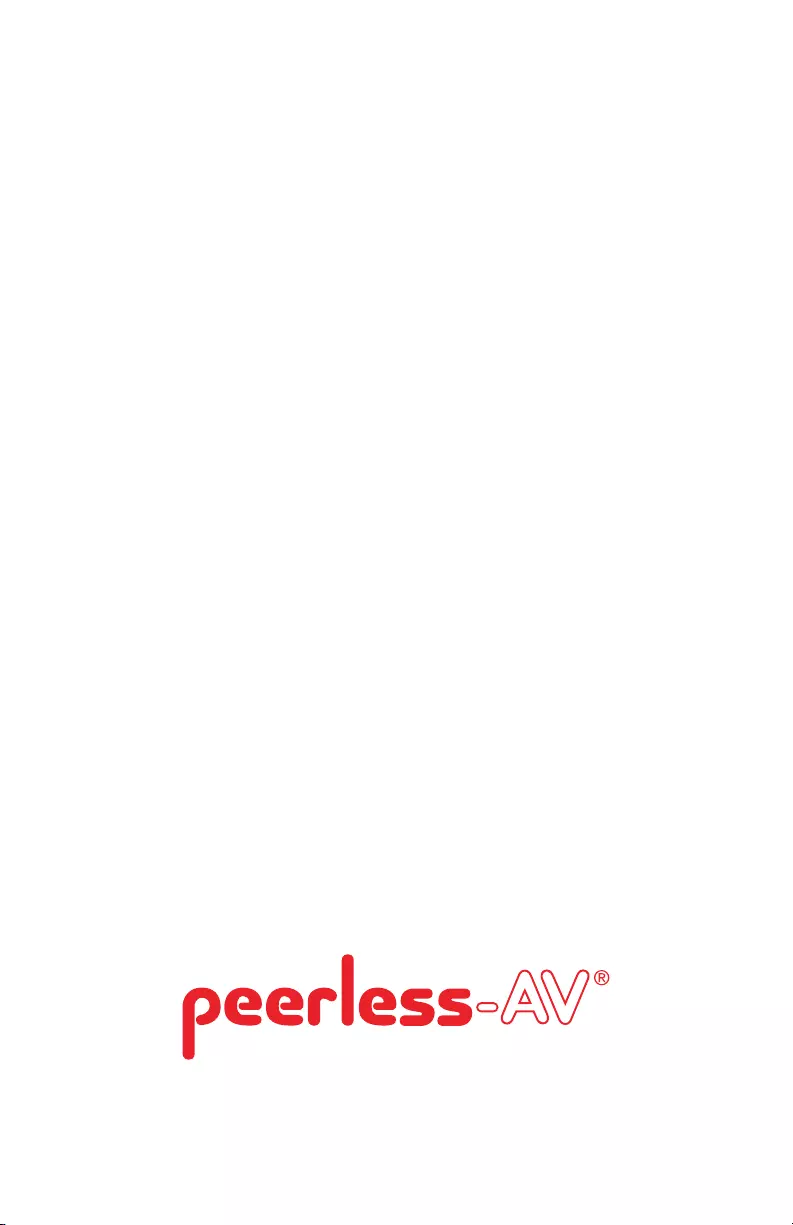
Peerless-AV Europe
Unit 3 Watford Interchange,
Colonial Way, Watford, Herts,
WD24 4WP, United Kingdom
Customer Care
44 (0) 1923 200 100
www.peerless-av.com
© 2018, Peerless Industries, Inc.
Peerless-AV de Mexico
Ave de las Industrias 413
Parque Industrial Escobedo
Escobedo N.L Mexico 66062
Servicio al Cliente
01-800-849-65-77
www.peerless-av.com
© 2018, Peerless Industries, Inc.
Peerless-AV
2300 White Oak Circle
Aurora, IL 60502
Email: tech@peerlessmounts.com
Ph: (800) 865-2112
Fax: (800) 359-6500
www.peerless-av.com
© 2018, Peerless Industries, Inc.