Peerless Xtreme User Manual
Displayed below is the user manual for Xtreme by Peerless which is a product in the Signage Displays category. This manual has pages.
Related Manuals
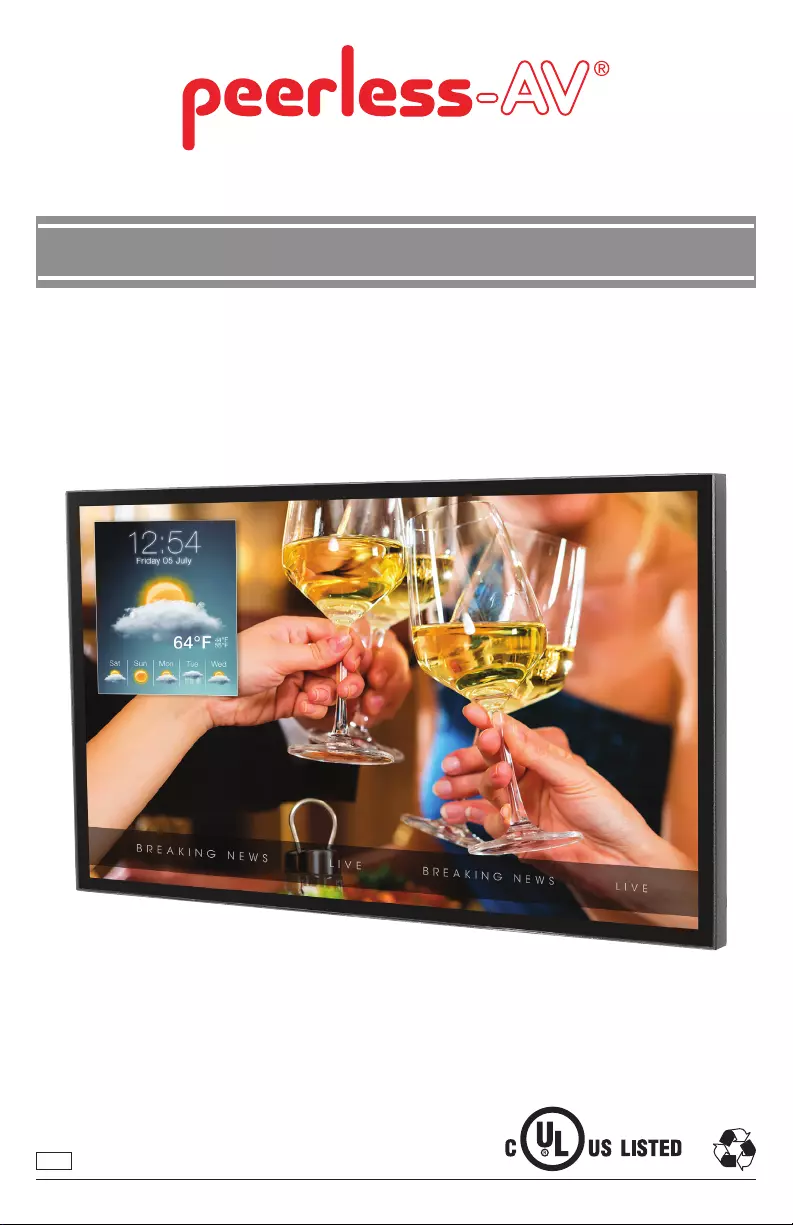
12019-02-07 #:180-9127-2 (2020-03-16)
XTREME™ HIGH BRIGHT OUTDOOR DISPLAY
User Guide
ENG
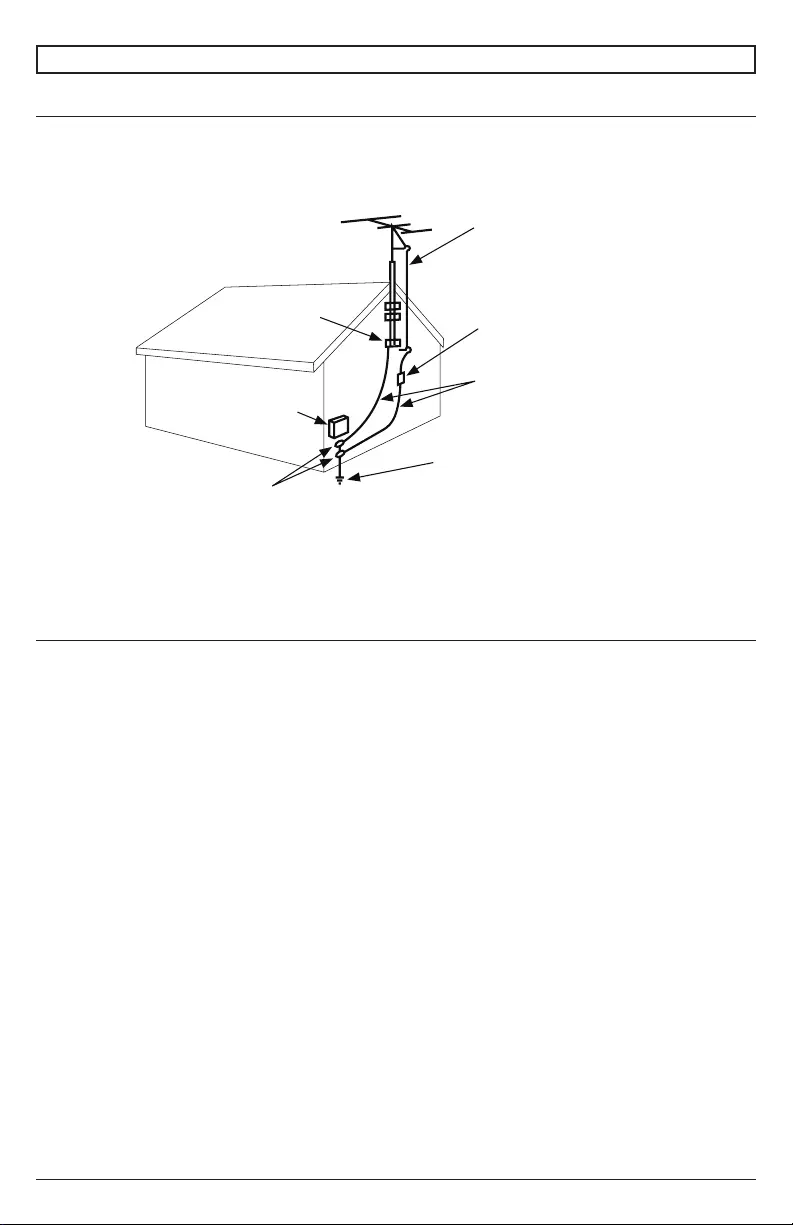
22019-02-07 #:180-9127-2 (2020-03-16)
SYSTEM INSTALLATION AND ELECTRICAL REQUIREMENTS
Electrical Code
Note: To the display system installer: This reminder is provided to call attention to Article 820-44 of
that the cable ground shall be connected to the grounding system of the facility. Outlet shall be
installed near the equipment and shall be easily accessible.
Antenna discharge unit
(NEC Section 810-20)
NEC National Electric Code
Ground clamp
Electric service
equipment
Ground clamps
Power service grounding
electrode system
(NEC Art 250 Part H)
Grounding conductors
(NEC Section 810-21)
Antenna lead-in wire
Power Source
The display must be connected to a mains socket outlet with a protective grounding connection.
The mains plug is used as the disconnect device and shall remain readily accessible.
Electrical installation shall be in accordance with the applicable parts of Chapter 8 of ANSI/NFPA70.
An outdoor antenna should not be located near overhead electrical lines or any electrical circuits.
protect against voltage surges and built up static charges. Section 810 of the National Electric Code,
ANSI/NFPA No 70-1984, provides information with respect to proper grounding for the mast and
supporting structure, grounding of the lead-in wire to an antenna discharge unit, size of grounding
connectors, location of antenna discharge unit, connection to grounding electrodes and requirements
for the grounding electrode.
This display operates on 100-240 volts 50-60 Hz, AC current. Insert the power cord into a 120 volt
To prevent electric shock from the display, do not use with an extension cord, receptacle, or other
outlet unless the blades and ground terminal can be fully inserted to prevent blade exposure.
All secondary lines must be routed through grounded conduit and kept separate from AC line.
Note: Installation shall incorporate UL Listed external surge protection rated 2500 Vpk or less, for 150
to 300 Vac mains, installed in accordance with Article 285 of ANSI/NFPA 70 or applicable local codes.
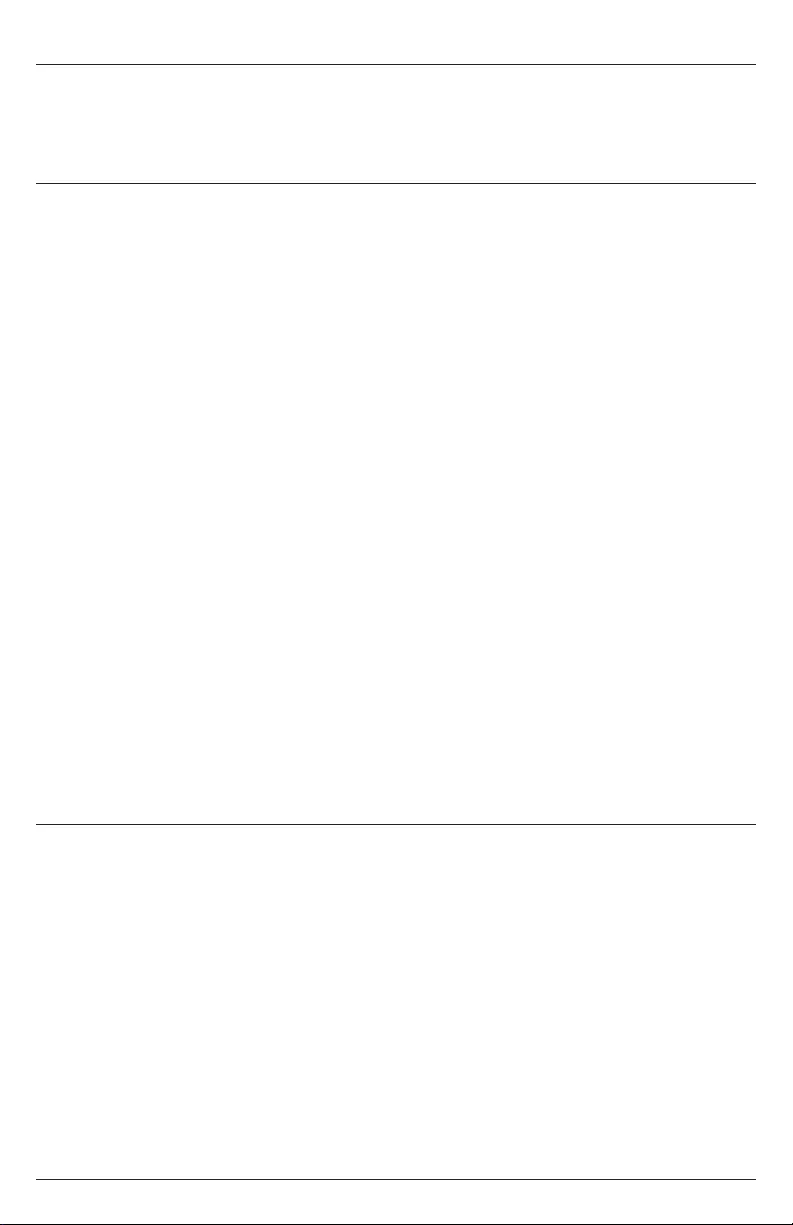
32019-02-07 #:180-9127-2 (2020-03-16)
Relevant Information
Record your display's model and serial number here for future reference. Keep this user manual in an
accessible location in the event service is required.
Note: Your display's serial number can be found on the box and underneath the rear cover plate.
Model Number ____________________________________
Serial Number ____________________________________
FCC CAUTION
To assure continued compliance and possible undesirable interference, ferrite cores may be used
when connecting this display to video equipment; maintain at least 400mm (15.75 inches) spacing to
other peripheral devices.
FCC STATEMENT
This equipment has been tested and found to comply with the limits for a Class A digital device,
pursuant to Part 15 of the FCC Rule. These limits are designed to provide reasonable protection
against harmful interference in a residential installation. This equipment generates, uses and can
radiate radio frequency energy and, if not installed and used in accordance with these instructions,
may cause harmful interference to radio communications; however, there is no guarantee that
interference will not occur in a particular installation. If this equipment does cause harmful
and on, the user is encouraged to try to correct the interference by one or more of the following
measures:
1. Reorient or relocate the receiving antenna.
2. Increase the separation between the equipment and receiver.
3.
connected.
4. Consult the dealer or an experienced radio/display technician for help.
This device complies with Part 15 of the FCC Rules. Operation is subject to the following two
conditions:
• This device may not cause harmful interference.
• This device must accept any interference received, including interference that may cause
undesired operation.
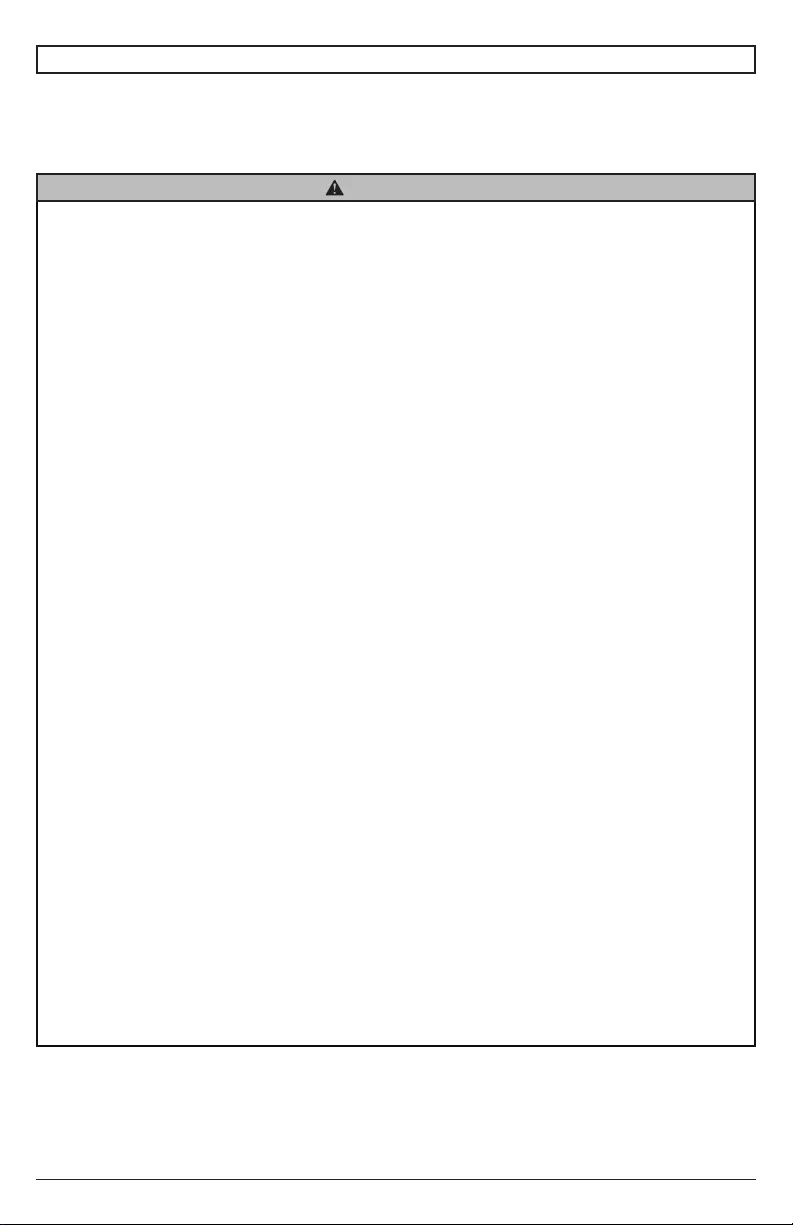
42019-02-07 #:180-9127-2 (2020-03-16)
Read before operating equipment
Thank you for purchasing our product. Before using it, please read this user guide carefully and follow
the instructions for safe operation. Please keep this manual for future reference and always include it
GENERAL SAFETY PRECAUTIONS
• In case of product malfunction or unusual events such as electrical burning smell, smoke, or
cord and contact the manufacturer.
• Do NOT disassemble, modify or service product in any way other than that contained in this
warranty.
• Do NOT touch antenna lines or wires, electrical cables or plugs when lightning or thunder is
present or with wet hands
• Do NOT submerge in water.
• Do NOT destroy, process, or place close to any heat source.
• Do NOT install near poisonous gas or chemically unstable atmosphere.
•
• Do NOT install the product in unstable locations or near moving objects, constantly vibrating
equipment, or uneven surfaces.
•
• Do NOT operate the product if it has been dropped or struck. Severe physical impact to the
product may cause components to fall out of place within and break.
• Do NOT bend or twist electrical cords, electrical plugs, cables, or wires with excessive force.
• Do NOT block ventilation slots or place any heavy object on the product.
• Use properly rated electrical voltage.
• Do NOT use any electrical sockets or power strips with many other devices jointly plugged
in. Use a single, directly dedicated and rated GFCI electrical outlet for the product for safe
operation.
• Do NOT move or transport with any cables (electrical, content connectivity) plugged in to the
source devices.
•
always pull on the plug and not the cord.
•
cables.
• Do not defeat the safety purpose of the polarized or grounding type electrical plug. A polarized
plug has two blades with one wider than the other. A grounding type plug has two blades and
a third grounding prong. The wide blade or the third prong are provided for your safety. If the
outlet.
• Protect the electrical cord from being walked on or pinched particularly at plugs, convenience
receptacles, and the point where they exit from the apparatus.
WARNING
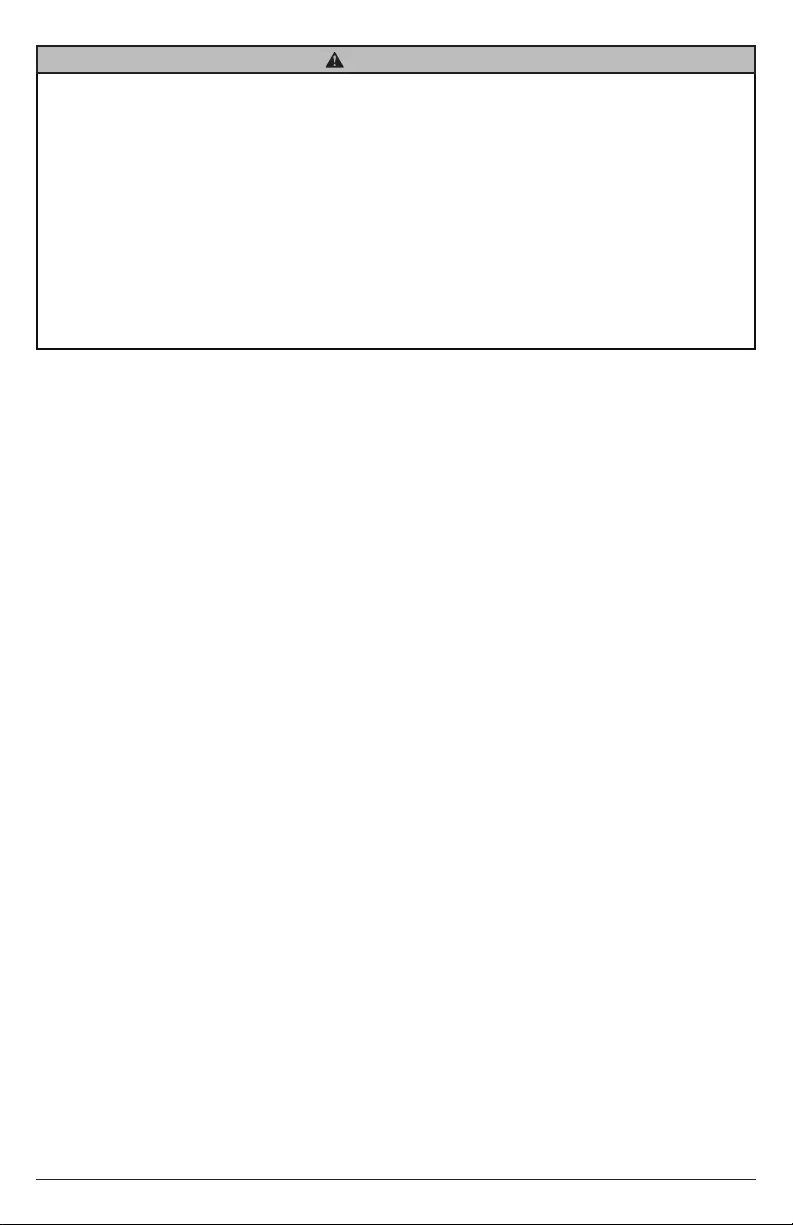
52019-02-07 #:180-9127-2 (2020-03-16)
WARNING
• Never apply pressure to the exterior of the LCD screen.
• If monitor or glass is broken, do not come in contact with the liquid crystal and handle with care.
• Do NOT climb on the product.
•
• Do NOT use if ambient air temperature exceeds the operating limits.
•
display. Air inside fully encased display must be ventilated.
• The product is to be secured to building before operation.
• Product must be carried and supported by at least two persons.
•
operation.
•
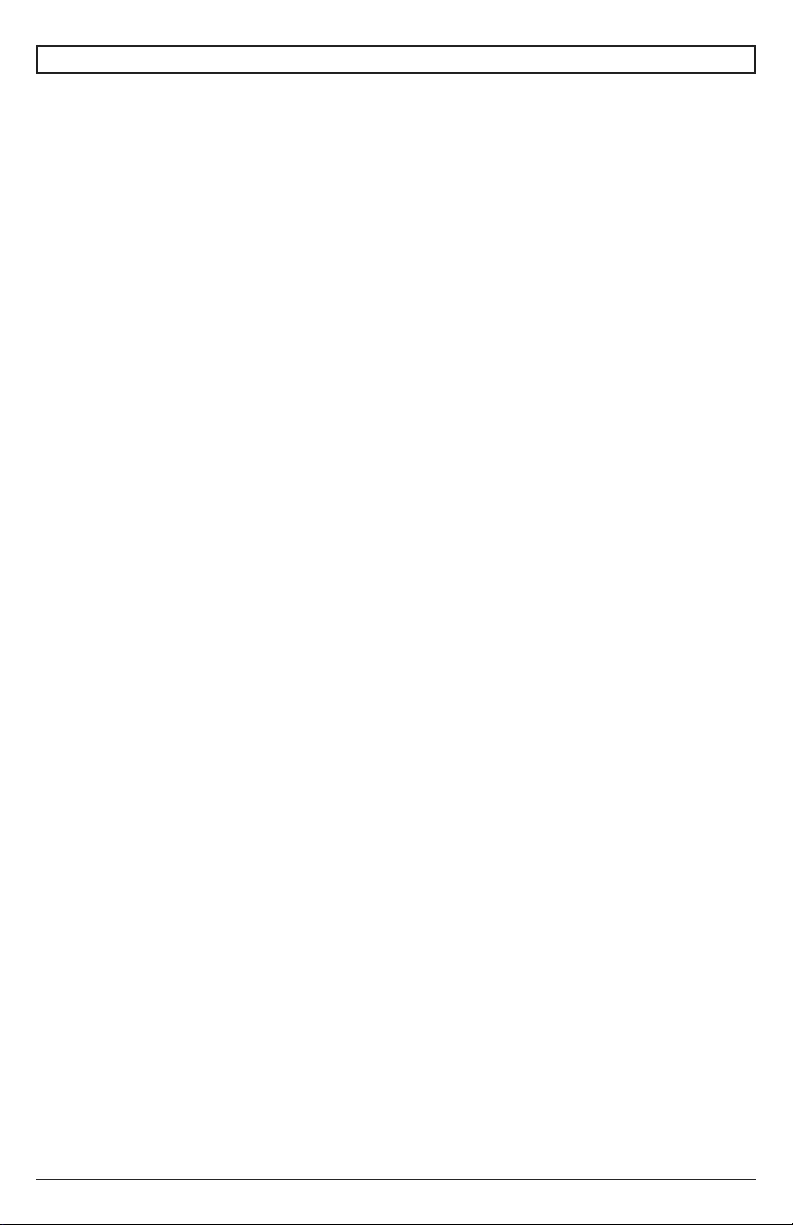
62019-02-07 #:180-9127-2 (2020-03-16)
System Installation And Electrical Requirements ..................................................................................2
Electrical Code ...............................................................................................................................2
Power Source ................................................................................................................................2
FCC Caution ...................................................................................................................................3
FCC Statement ...............................................................................................................................3
Relevant Information .....................................................................................................................3
General Safety Precautions ...................................................................................................................4
Set Up Instructions .................................................................................................................................7
Parts List ........................................................................................................................................7
Removing Cord Cover ....................................................................................................................8
Installing Power Cord .....................................................................................................................9
Installing IR Extender .....................................................................................................................9
Installing ALS Extender ..................................................................................................................9
Connecting Cords .........................................................................................................................10
Replacing Cord Cover ..................................................................................................................12
Removing Handle Hardware ........................................................................................................13
Connect To The Power Source .....................................................................................................13
Prepare The Display For Mounting ..............................................................................................14
Remote Control Battery Installation And Replacement ................................................................16
Operating Instructions ..........................................................................................................................17
.............................................................................................................17
Onboard Controls .........................................................................................................................17
Navigating The On-Screen Menu ................................................................................................18
Channel ...............................................................................................................................18
Picture ..................................................................................................................................18
Audio ...................................................................................................................................18
Time ....................................................................................................................................19
Setup ...................................................................................................................................19
Lock .....................................................................................................................................20
USB Functionality ........................................................................................................................21
(RS-232C) Serial Control Of The Display ....................................................................................23
Maintenance ........................................................................................................................................24
Care Of The Screen ....................................................................................................................24
Mobile Telephone Caution ...........................................................................................................24
End Of Life Directives ..................................................................................................................24
..............................................................................................................................................28
CONTENTS
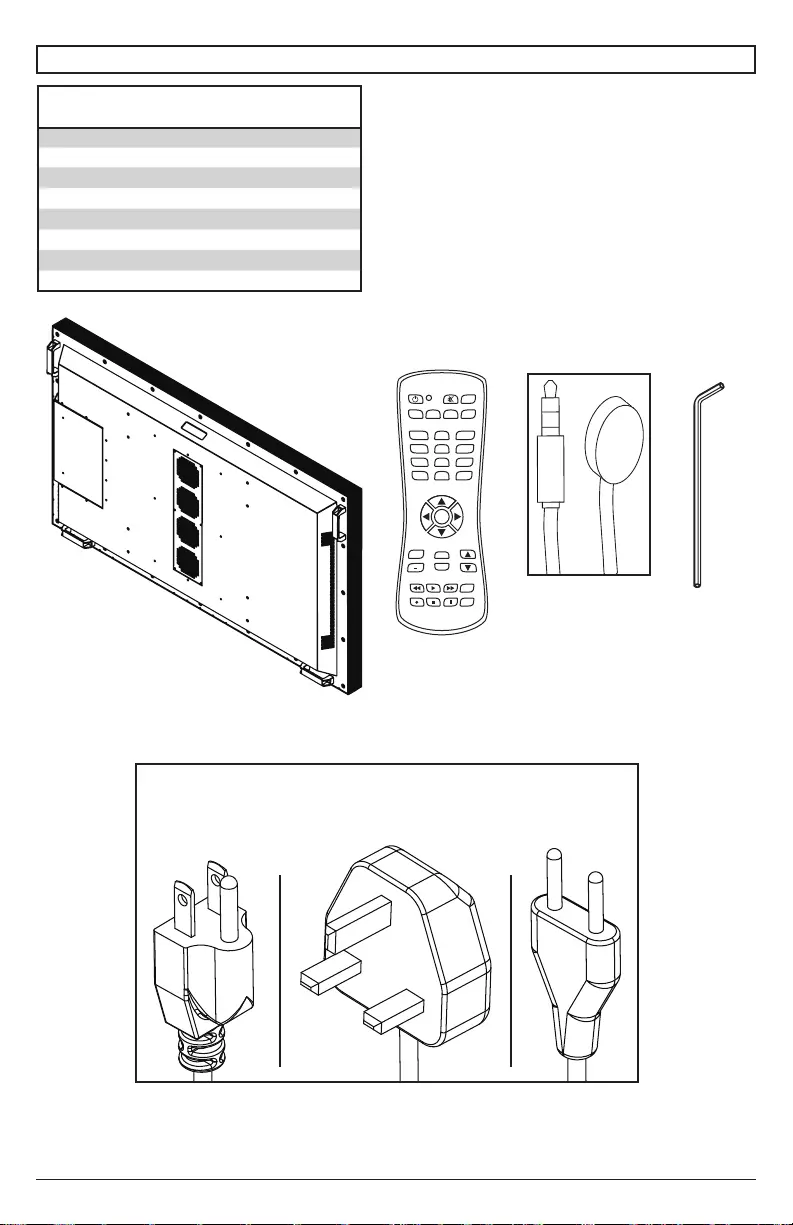
72019-02-07 #:180-9127-2 (2020-03-16)
SET UP INSTRUCTIONS
Parts List
Description Qty
Adisplay 1
Bremote (batteries included) 1
CIR extender 1
Dregional power cord 1
E3mm allen wrench 1
Fuser guide (not shown) 1
Gmonitoring addendum (not shown) 1
Htechnical support insert (not shown) 1
B (1)
A (1)
remotedisplay
AUX
LAST
OK
INFO
+
EXIT
CBLDVD
MUTE
POWER
VCR SAT
SOURCE
TV
1
4
7
.
2
5
8
0
3
6
9
VOL
REW PLAY FF MENU
REC STOP PAUSE GUIDE
CH
AUX
LAST
OK
INFO
+
EXIT
CBLDVD
MUTE
POWER
VCR SAT
SOURCE
TV
1
4
7
.
2
5
8
0
3
6
9
VOL
REW PLAY FF MENU
REC STOP PAUSE GUIDE
CH
AUX
LAST
OK
INFO
+
EXIT
CBLDVD
MUTE
POWER
VCR SAT
SOURCE
TV
1
4
7
.
2
5
8
0
3
6
9
VOL
REW PLAY FF MENU
REC STOP PAUSE GUIDE
CH
C (1)
IR extender
IR
IN
E (1)
3mm
allen wrench
D (1)
regional power
cord
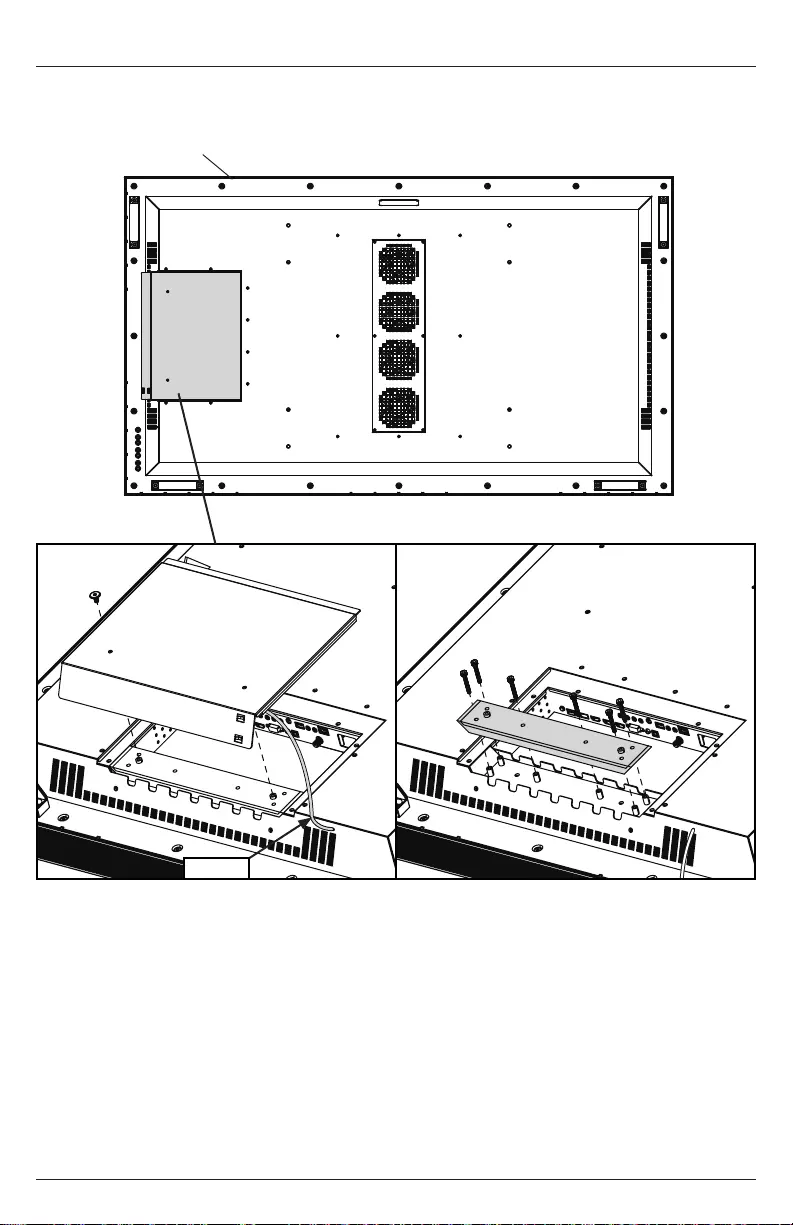
82019-02-07 #:180-9127-2 (2020-03-16)
Removing Cord Cover
1.
disconnect lanyard.
2. Remove (6) M5 hex screws and cord cover using 3mm allen wrench (E).
A
1 2
lanyard
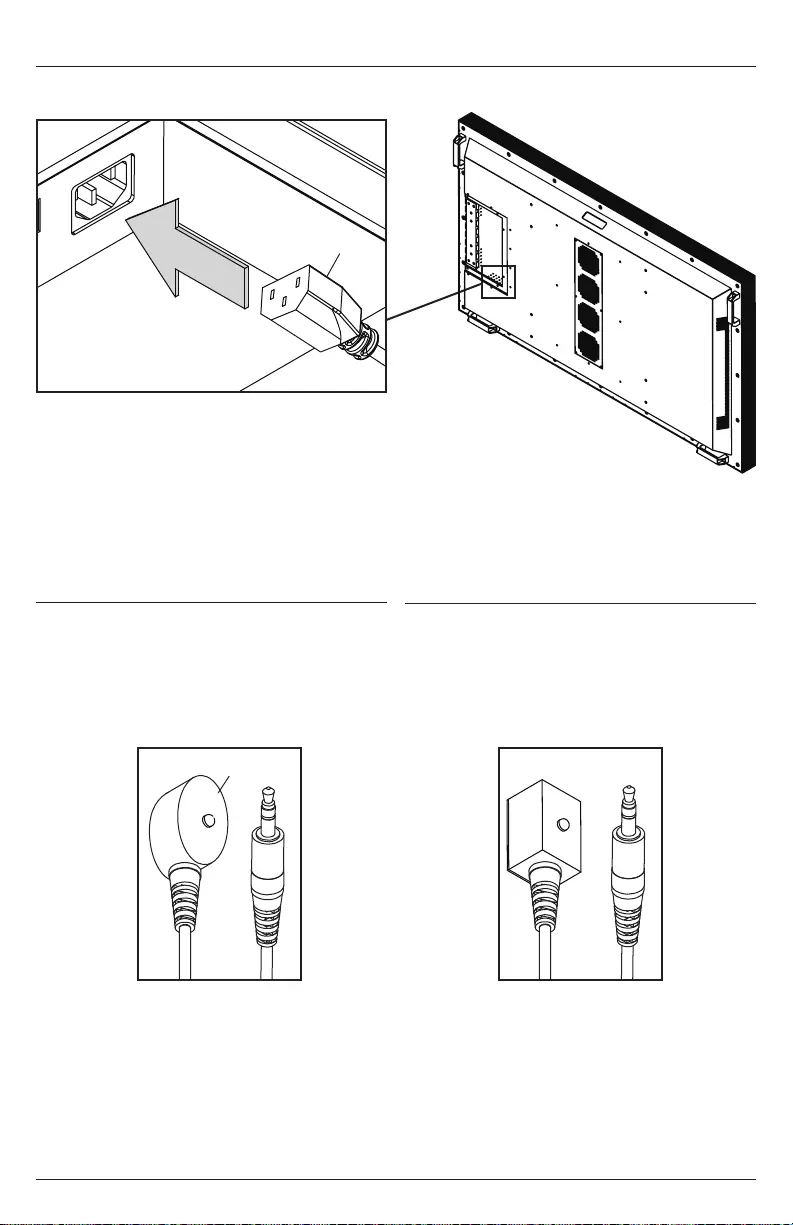
92019-02-07 #:180-9127-2 (2020-03-16)
Insert female end of power cord into power port located inside the input compartment.
Installing Power Cord
Installing IR Extender (Optional)
Installing Ambient Light Sensor
(ALS) Extender (Optional)
Insert the 3.5mm end of the included 5V
IR extender into the IR Extender port on
the input panel of the display. IR extender
port may not be compatible with other 3rd
party extenders.
Insert the 3.5mm end of the ALS Extender
(ACCD-ALS sold separately) into the ALS
Extender port on the input panel of the
display. Connecting the ALS Extender
will disable the ALS that is built into the
display.
C
D
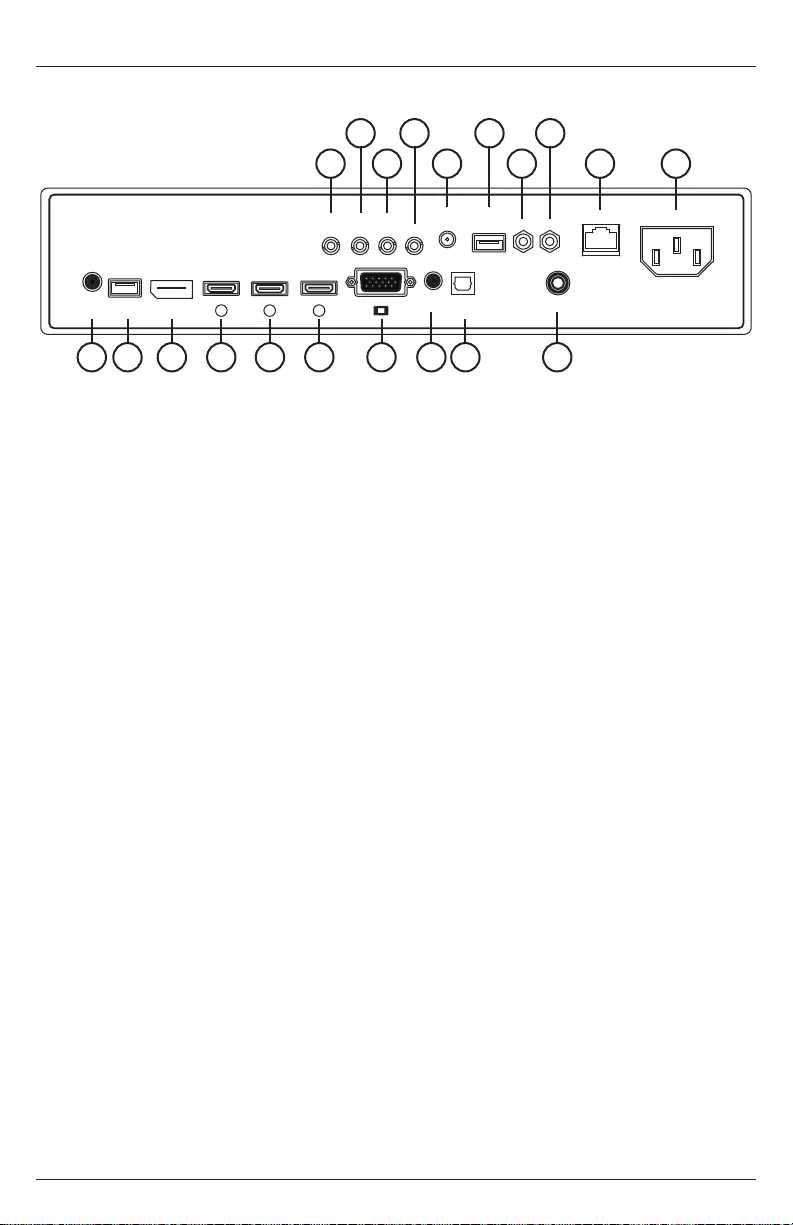
10 2019-02-07 #:180-9127-2 (2020-03-16)
Audio
Out
ALS
IN
IR
IN
IR
OUT RS232
12V/2.5A
DC OUT
AC INLET
5V/2.4A
DC OUT CVBS YPbPr
LAN
Audio
IN S/PDIF
OPTICAL
ANTENNA
USB2.0
DATA
Display-
Port
HDMI VGA
3
HDMI
2
HDMI
1
Connecting Cords
Connect source devices to appropriate display input. Make all connections prior to powering on the
display. The USB 2.0 Data port is for service and media only. For 5VDC power, use the 5VDC power
port.
1
2 4 6 8
3 975 10
11 15 16 17 19 2018141312
1. 3.5mm Ambient Light Sensor (ALS) Extender – Automatically adjusts the brightness of the
display based on ambient lighting conditions. The ALS extender overrides the built-in ambient
have shadows being cast on it by surrounding structures or vegetation. The ALS extender can
be placed in a location that is more representative of the actual ambient light conditions. ALS
Extenders (ACCD-ALS) are sold separately from Peerless-AV by contacting Customer Care at
800-865-2112.
2.
can be used to position the IR receiver in a convenient position in the event the IR receiver on
the front of the display is obscured.
3. 3.5mm IR Out - Allows for IR control of 3rd party devices utilizing the display's built-in IR receiver
or external IR extender.
4. 3.5mm RS232C – Allows for control of the display using RS232 commands from a connected
PC or control system. 3.5mm to DB9 Female (ACCD-DB9) accessory dongle is sold separately
by contacting Customer Care at 800-865-2112.
5. 2.5mm DC Power Port – Provides 12 VDC @ 2.5 A for powering locally stored extenders and
source devices. 12 VDC accessory kits (ACCD-12K) are sold separately from Peerless-AV by
contacting Customer Care at 800-865-2112. Accessory DC outputs are only active when display
is on.
6. USB DC Power Port – Provides 5 VDC @ 2.4 A for powering locally stored extenders and
source devices. 5 VDC accessory kits (ACCD-05K) are sold separately from Peerless-AV by
contacting Customer Care at 800-865-2112. Accessory DC outputs are only active when display
is on.
7. 3.5mm Mini AV – Connects an analog source device with the display and allows for SD video
and analog stereo audio signals to be output to the display. This connection also supports the
audio portion of a connected component device. Requires a 3.5mm to RCA female composite
accessory dongle. Analog accessory kits (ACCD-ALG) are sold separately from Peerless-AV by
contacting Customer Care at 800-865-2112.
8. 3.5mm Mini Component – Connects an analog source device with the display and allows for
HD video and analog stereo audio signals to be output to the display. Requires a 3.5mm to
RCA female component accessory dongle for video signals. If audio is required when using the
component connection, the stereo audio signal will need to connect to the red and white female
RCA connectors on the composite accessory dongle. Analog accessory kits (ACCD-ALG) are
sold separately from Peerless-AV by contacting Customer Care at 800-865-2112.
9.
10. AC In - Provides AC power to the display for operation.
11. 3.5mm Analog Audio Out Port – Provides analog stereo audio for soundbars, headphones, and
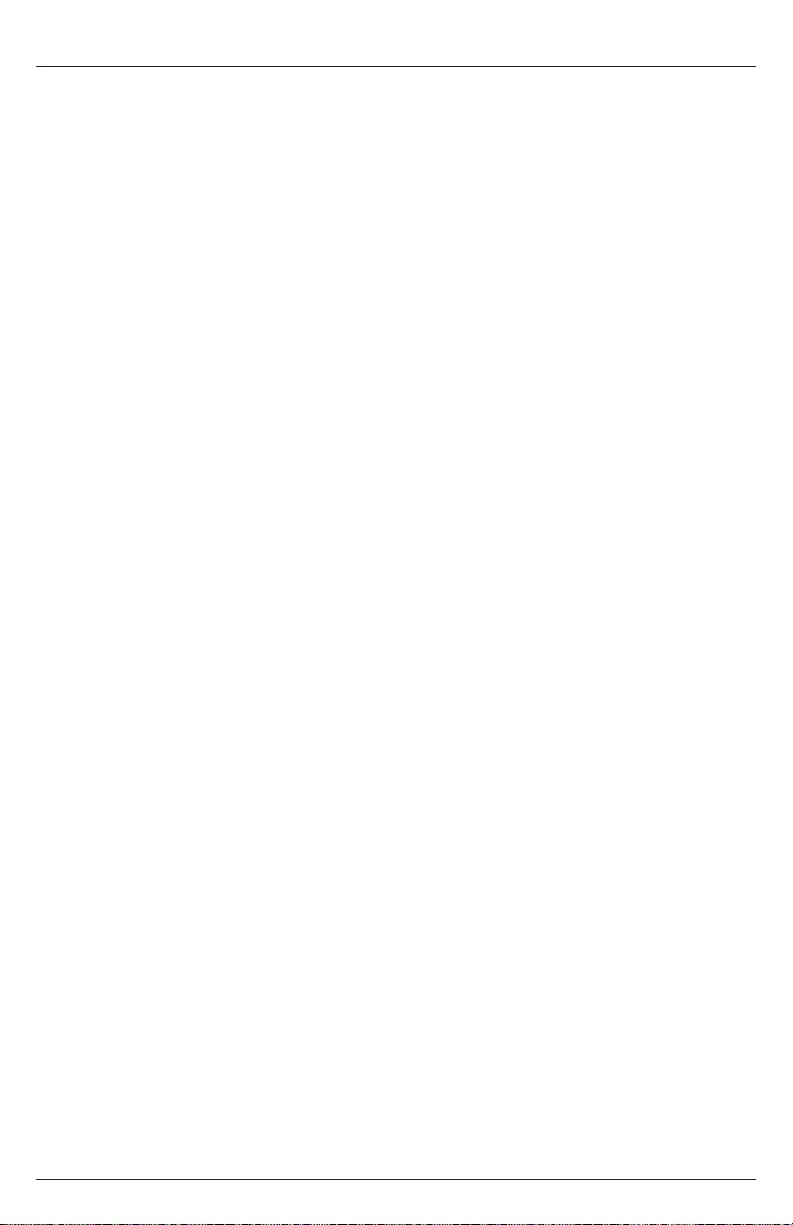
11 2019-02-07 #:180-9127-2 (2020-03-16)
Connecting Cords
12.
upgrades. This port should not be used for powering 5 VDC devices.
13. DisplayPort – Connects a digital source device with the display and allows for FHD video and
digital audio to be output on the display. DisplayPort is version 1.2 and is HDCP 1.3 compliant.
14. HDMI 1 (ARC) - Connects a digital source device with the display and allows for FHD video
and digital audio signal to be output to the display. HDMI 1 is HDMI version 2.0 and is HDCP
2.2 compliant. All 3 of the HDMI inputs also support consumer electronics control (CEC). CEC
allows for intelligent communication between CEC-enabled devices through the use of the HDMI
connection. HDMI 1 also supports the audio return channel (ARC) allowing audio content from
15. HDMI 2 - Connects a digital source device with the display and allows for FHD video and
digital audio signal to be output to the display. HDMI 2 is HDMI version 2.0 and is HDCP 2.2
compliant. All 3 of the HDMI inputs also support consumer electronics control (CEC). CEC
allows for intelligent communication between CEC-enabled devices through the use of the HDMI
connection.
16. HDMI 3 - Connects a digital source device with the display and allows for FHD video and
digital audio signal to be output to the display. All 3 of the HDMI inputs also support consumer
electronics control (CEC). CEC allows for intelligent communication between CEC-enabled
devices through the use of the HDMI connection. HDMI 3 is HDMI version 2.0 and is HDCP 2.2
mobile devices to output HD content to the display, transport control and charge the connected
device.
17. VGA – Connects an analog source device with the display and allows FHD video signals to be
output from the source device will need to be connected to the 3.5mm Audio In port on the
display.
18. 3.5mm Analog Audio In – Accepts the incoming stereo analog audio signal coming from a VGA
connected source device.
19. S/PDIF Optical Output – Outputs uncompressed digital audio to a connected soundbar or AVR
with an optical digital audio input.
20. Antenna/Cable Coaxial Input – Supports ATSC, NTSC and QAM256 signals. It can be used with
an over-the-air antenna or in a distributed coaxial network. This connection supports both analog
and digital signals.
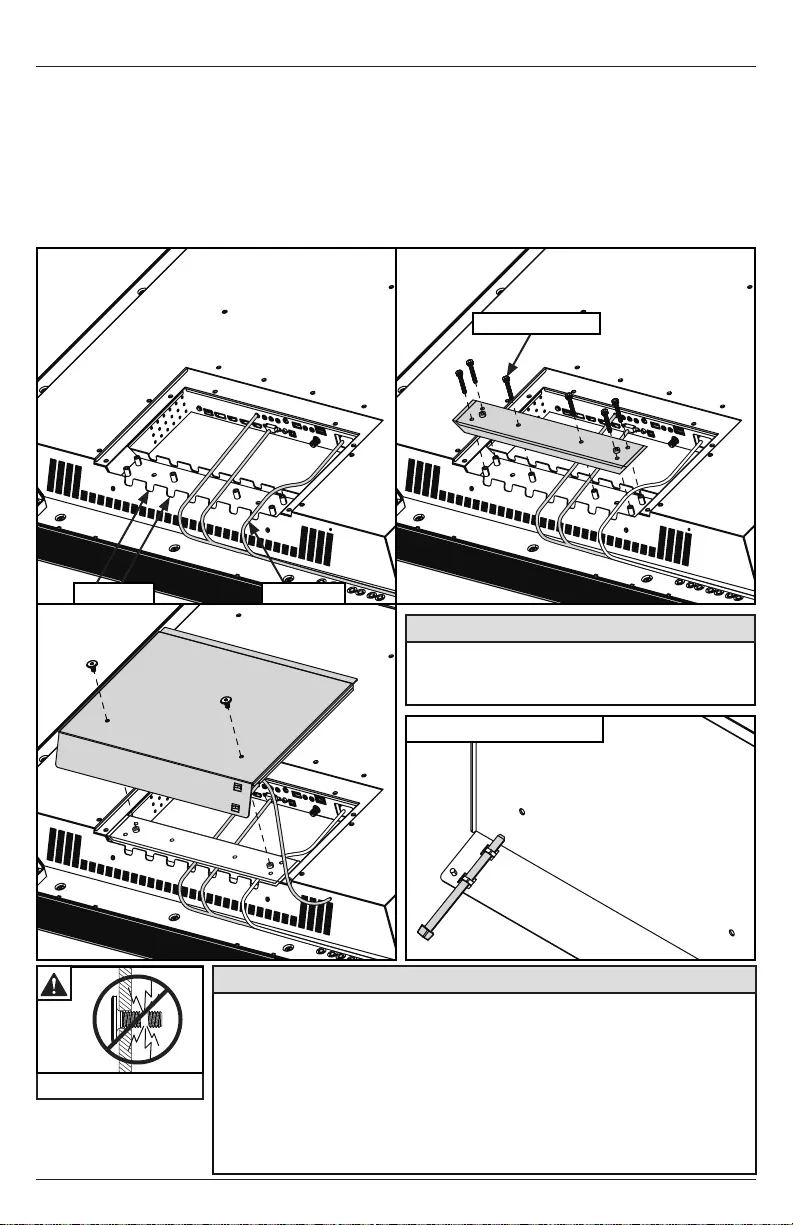
12 2019-02-07 #:180-9127-2 (2020-03-16)
Replacing Cord Cover
1. Run power and signal cords through notches. To prevent unwanted interference, route the power
cord through the right most notch (see image 1 below).
2. Place the cord cover over the cords being careful not to pinch any of the cords. Loosely install
(6) M5 hex cap screws then tighten screws on the cord cover using 3mm allen wrench (E) until
the gasket on the cover is fully compressed to the cord gasket .
3. Replace the rear cover plate ensuring that the cords are running through the notches on the
display and not getting pinched. Fasten the (2) hex screws on the rear cover plate to secure it in
place using 3mm allen wrench (E). Ensure that rear cover plate is fully compressed to the back
of the display.
• Ensure cord bend radius does not exceed limits set by the
manufacturer.
• Ensure cords are seated properly in the cable channels to avoid
potential damage to cords when rear cover plate is installed.
• Do not remove lanyard that connects the rear cover plate to the display.
• Ensure cables exiting input compartment are routed downward when
installing display in portrait orientation. If the installation requires the
cabling to be routed upward, ensure that the cables are routed with a
drip loop.
CAUTION
Do not overtighten screws
3
1 2
notch
M5 hex cap screw
CAUTION
Failure to follow these instructions can result
in the product being damaged or destroyed,
voiding the warranty.
power cord
Optional: cable management
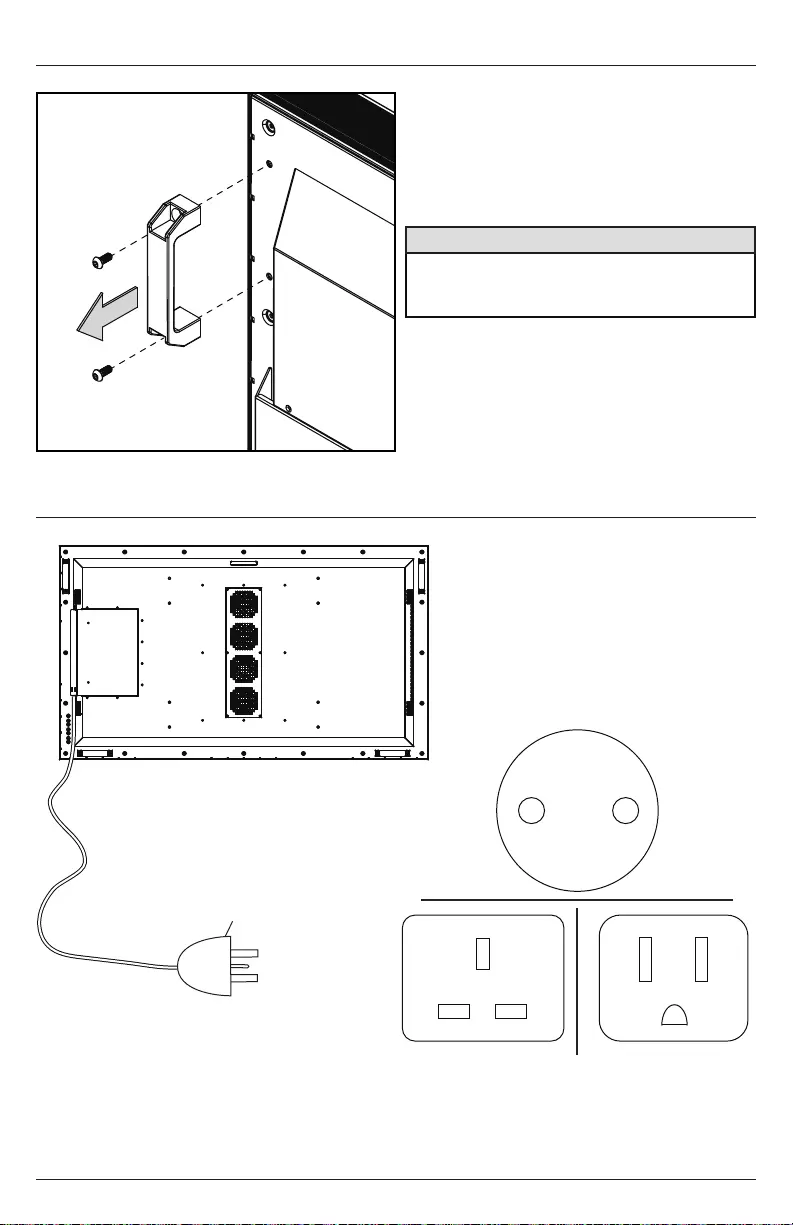
13 2019-02-07 #:180-9127-2 (2020-03-16)
Removing Handle Hardware
Optional: If removing handles, do not replace hardware.
CAUTION
Failure to follow these instructions can result
in the product being damaged or destroyed,
voiding the warranty.
Connect To The Power Source
Connect power cord to GFCI outlet.
D
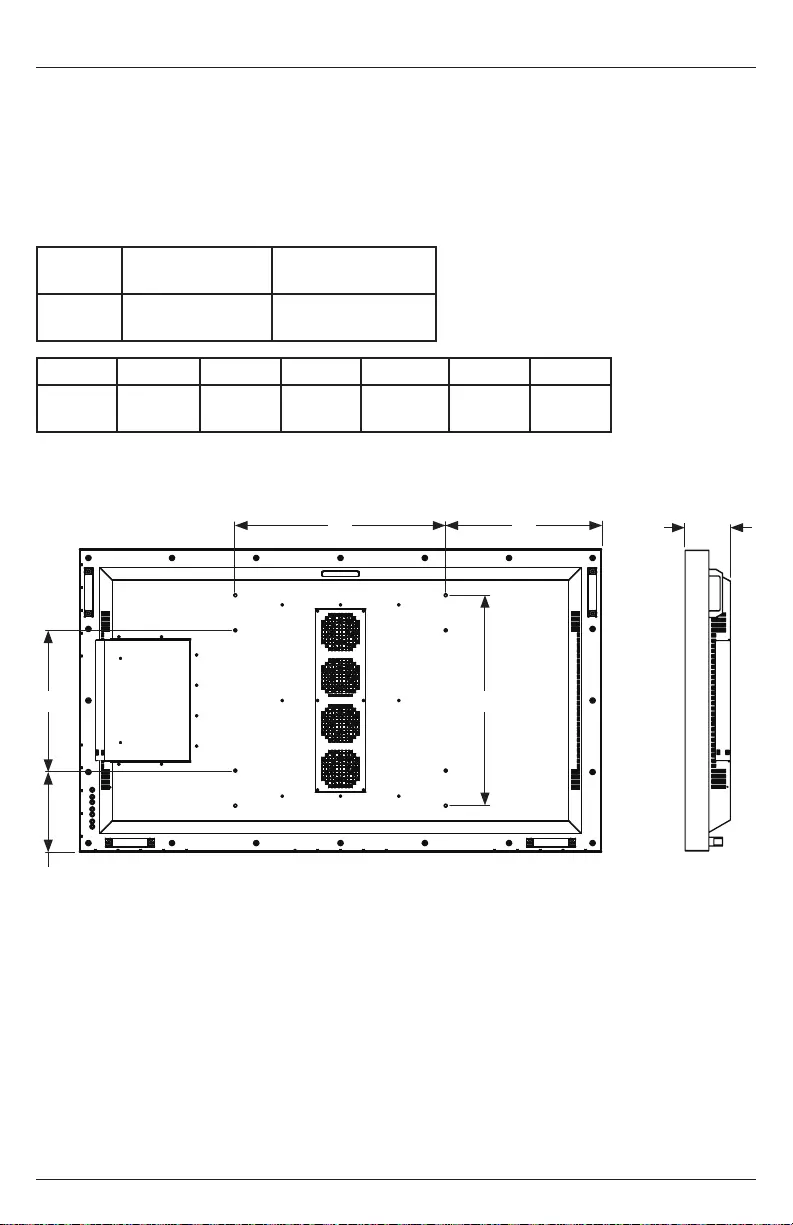
14 2019-02-07 #:180-9127-2 (2020-03-16)
Prepare The Display For Mounting
Install cords prior to mounting your display. Input panel may be obstructed once the display is
mounted.
A mounting solution is sold separately. Contact your Peerless-AV representative for an outdoor rated
mounting solution for your particular application.
For your safety, only install an outdoor-rated mount that is suitable for the application and supports
mounts to ensure longevity in harsh environments.
Part
Mounting Hole
Pattern
Required Mounting
Screws
XHB652 600x400mm,
600x600mm
(4) M8 screws
(16mm long)
Part A B C D E F
XHB652 23.62"
(600mm)
15.75"
(400mm)
17.53"
(445mm)
9.17"
(233mm)
23.62"
(600mm)
5.14"
(131mm)
SIDE VIEW
F
REAR VIEW
B E
D
A C
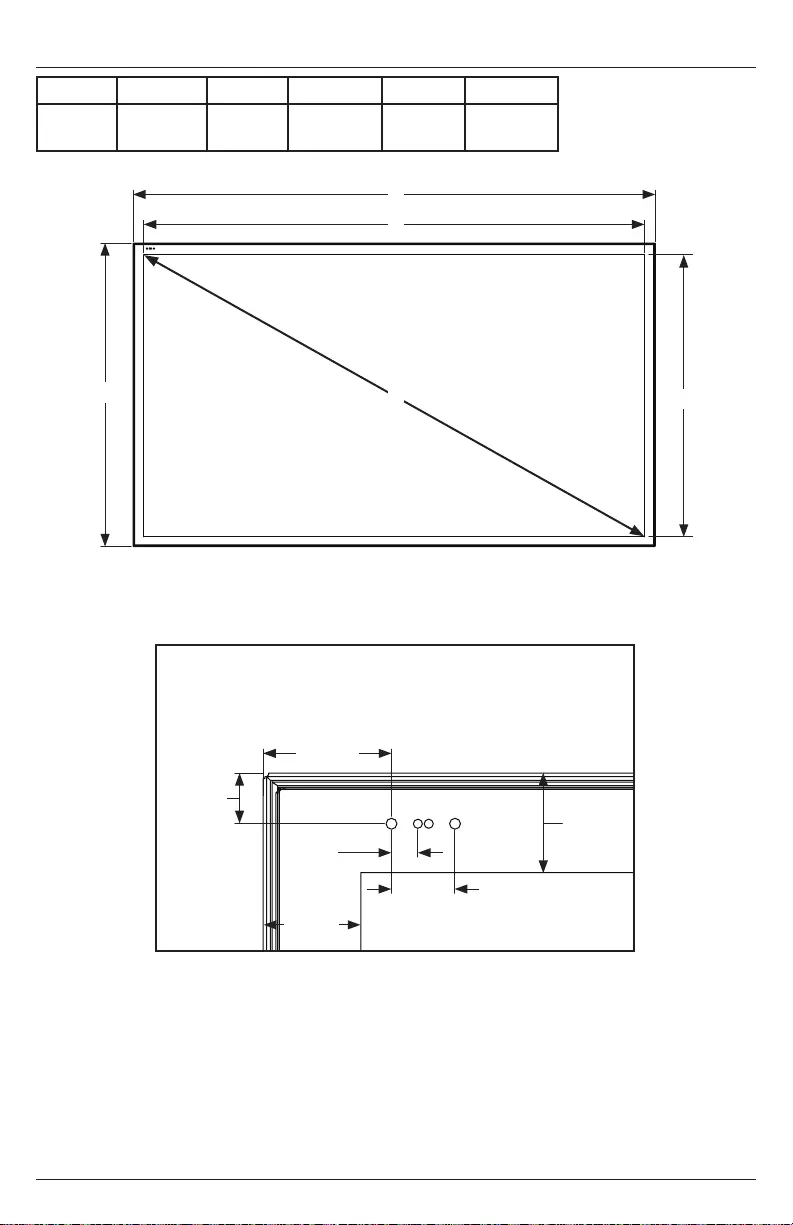
15 2019-02-07 #:180-9127-2 (2020-03-16)
Prepare The Display For Mounting
Part A B C D E
XHB652 58.68"
(1491mm)
34.08"
(866mm)
56.24"
(1429mm)
31.64"
(804mm)
64.53"
(1639mm)
FRONT VIEW
C
A
BD
E
BEZEL / IR DETAIL VIEW
1.57"
(40mm)
1.22"
(31mm)
.33"
(8mm)
.79"
(20mm)
.63"
(16mm) 1.22"
(31mm)
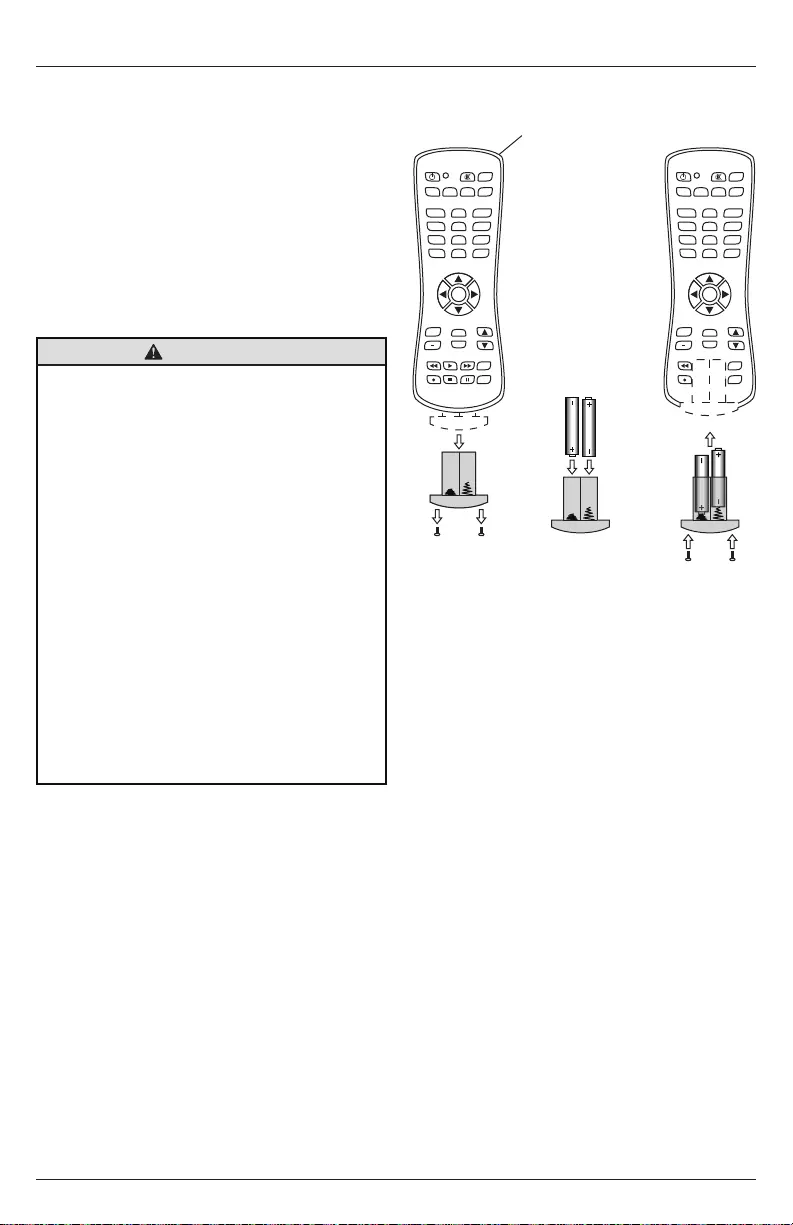
16 2019-02-07 #:180-9127-2 (2020-03-16)
The remote control is powered by two 1.5V AAA
batteries installed at the factory.
To install or replace batteries:
1. To remove the battery module of the remote
control, remove the two screws on the end of
the battery module. Slide the battery module
out of the remote control.
2. Insert two new “AAA” size batteries into the
battery module.
3. Slide the battery module back into the remote
control and reinsert the two screws in the end
of the battery module.
Remote Control Battery Installation And Replacement
B
AUX
LAST
OK
INFO
+
EXIT
CBLDVD
MUTE
POWER
VCR SAT
SOURCE
TV
1
4
7
.
2
5
8
0
3
6
9
VOL
REW PLAY FF MENU
REC STOP PAUSE GUIDE
CH
AUX
LAST
OK
INFO
+
EXIT
CBLDVD
MUTE
POWER
VCR SAT
SOURCE
TV
1
4
7
.
2
5
8
0
3
6
9
VOL
REW PLAY FF MENU
REC STOP PAUSE GUIDE
CH
AUX
LAST
OK
INFO
+
EXIT
CBLDVD
MUTE
POWER
VCR SAT
SOURCE
TV
1
4
7
.
2
5
8
0
3
6
9
VOL
REW PLAY FF MENU
REC STOP PAUSE GUIDE
CH
AUX
LAST
OK
INFO
+
EXIT
CBLDVD
MUTE
POWER
VCR SAT
SOURCE
TV
1
4
7
.
2
5
8
0
3
6
9
VOL
REW PLAY FF MENU
REC STOP PAUSE GUIDE
CH
AUX
LAST
OK
INFO
+
EXIT
CBLDVD
MUTE
POWER
VCR SAT
SOURCE
TV
1
4
7
.
2
5
8
0
3
6
9
VOL
REW PLAY FF MENU
REC STOP PAUSE GUIDE
CH
AUX
LAST
OK
INFO
+
EXIT
CBLDVD
MUTE
POWER
VCR SAT
SOURCE
TV
1
4
7
.
2
5
8
0
3
6
9
VOL
REW PLAY FF MENU
REC STOP PAUSE GUIDE
CH
AUX
LAST
OK
INFO
+
EXIT
CBLDVD
MUTE
POWER
VCR SAT
SOURCE
TV
1
4
7
.
2
5
8
0
3
6
9
VOL
REW PLAY FF MENU
REC STOP PAUSE GUIDE
CH
AUX
LAST
OK
INFO
+
EXIT
CBLDVD
MUTE
POWER
VCR SAT
SOURCE
TV
1
4
7
.
2
5
8
0
3
6
9
VOL
REW PLAY FF MENU
REC STOP PAUSE GUIDE
CH
AUX
LAST
OK
INFO
+
EXIT
CBLDVD
MUTE
POWER
VCR SAT
SOURCE
TV
1
4
7
.
2
5
8
0
3
6
9
VOL
REW PLAY FF MENU
REC STOP PAUSE GUIDE
CH
CAUTION
Incorrect usage of batteries can result in leaks
or bursting. Peerless-AV recommends the
following battery use:
• Do not mix battery brands.
• Do not combine new and old batteries. This
can shorten the battery life or cause battery
acid leaks.
• Remove dead batteries immediately to
prevent battery acid from leaking into the
battery compartment.
• Do not touch exposed battery acid as it
may injure skin.
• Remove the batteries if you do not intend
to use the remote control for a long period
of time.
• Do not expose the batteries to excessive
sources or batteries could explode.
• Fully tighten screws to maintain the ingress
protection rating of the remote.
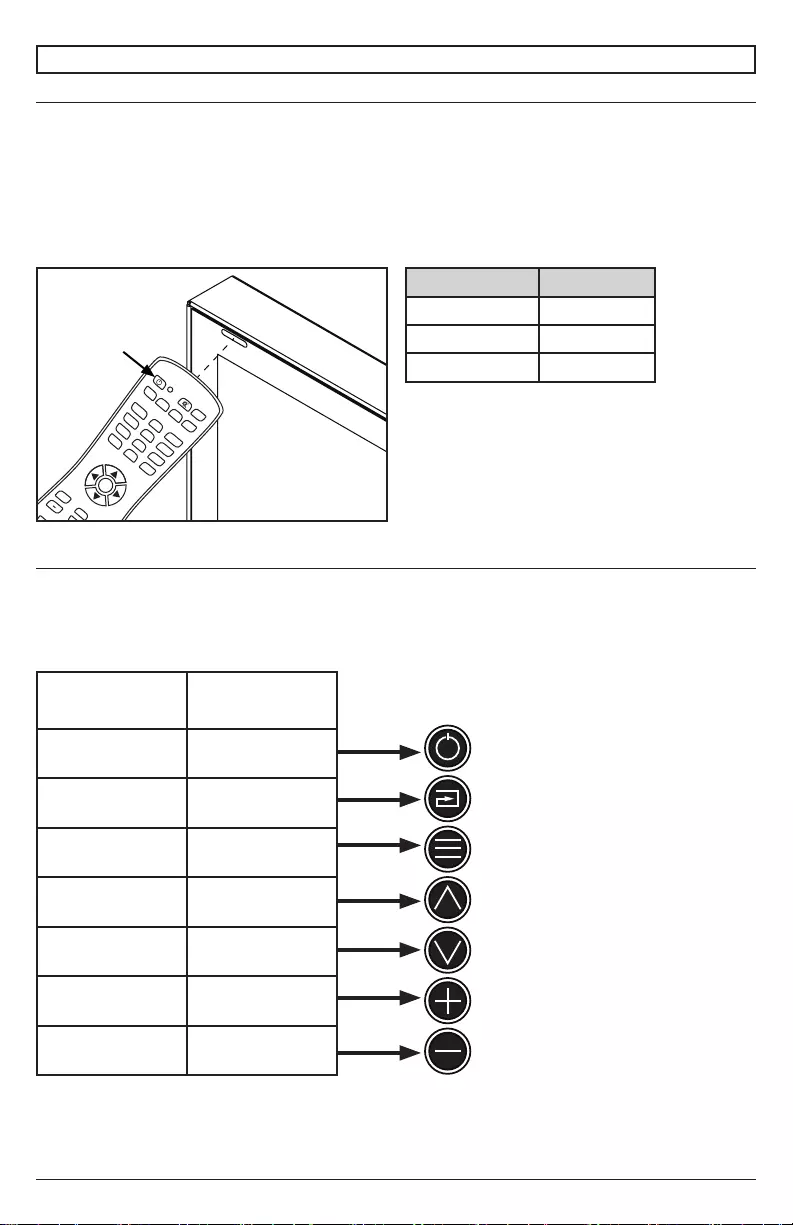
17 2019-02-07 #:180-9127-2 (2020-03-16)
Power On/O The Display
Power on your display by using the remote control or the power button on the side of the display. The
display will power on but image may not appear for several seconds as it completes its power up
sequence.
OPERATING INSTRUCTIONS
Onboard Controls
Direct Mode: Allows for quick access to source selection, volume settings and channel selection.
Menu Mode: Press the Menu button to access Menu Mode and activate the On Screen Display
(OSD). For a description of OSD operation refer to the next section.
The keypad buttons are assigned as indicated in the table below.
Point the remote control at the IR sensor located
at the top, left-hand corner of the display when in
landscape, or the top, right-hand corner when in
portrait. Then, press the power button.
AUX
LAST
OK
INFO
+
EXIT
CBLDVD
MUTE
POWER
VCR SAT
SOURCE
TV
1
4
7
.
2
5
8
0
3
6
9
VOL
REW PLAY FF MENU
REC STOP PAUSE GUIDE
CH
LED Light TV Status
Solid
Blinking Boot up
On
Direct Mode Menu Mode
Input Select Input Select
Menu Return
Channel Up Up
Channel Down Down
Volume Up Right/OK
Volume Down Left/OK
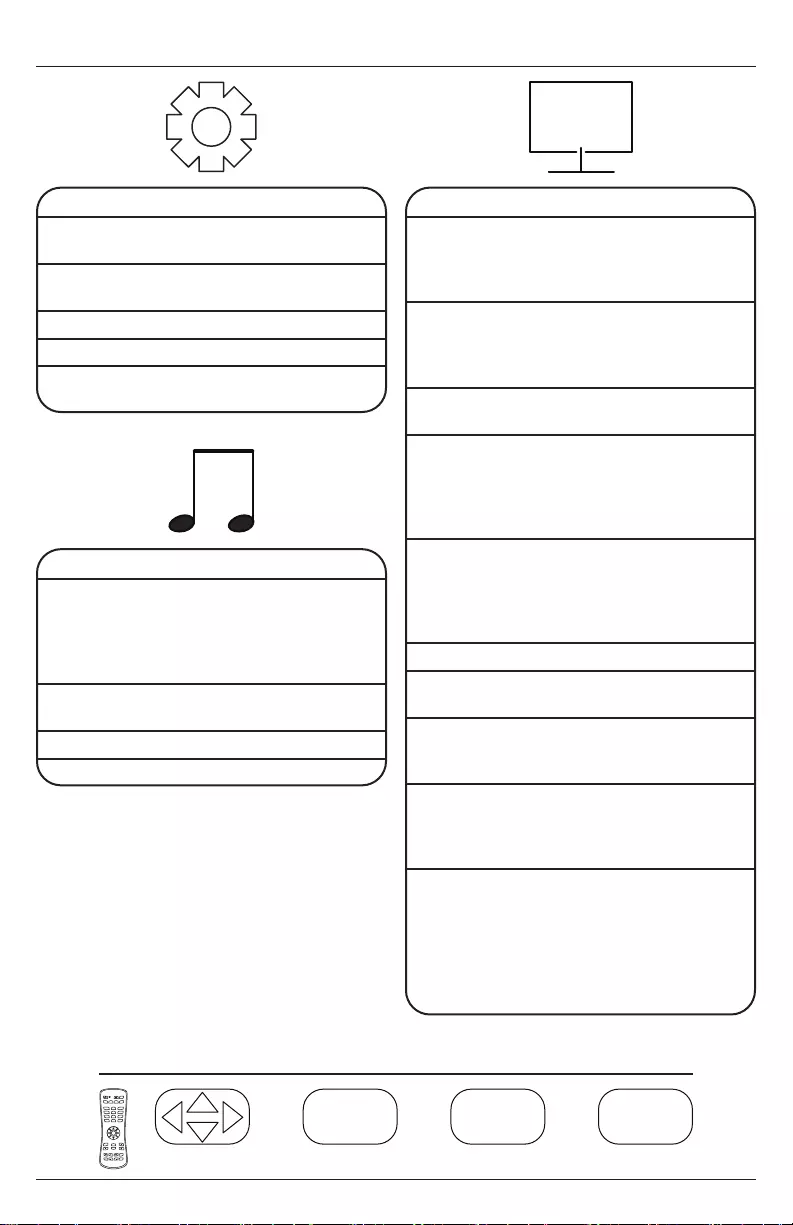
18 2019-02-07 #:180-9127-2 (2020-03-16)
Channel
Air / Cable Choose between antenna
and cable
Auto Scan Searches for available
channels
Favorite Shows favorite channels
Show/Hide Show or hide channels
DTV Signal Displays channel info and
signal strength
Navigating The On Screen Menu
Audio
Equalizer Standard
Music
Movie
Sports
Personal
Digital Output
(Optical)
Surround
AVC
Navigate Enter Exit Return
OK
MENUEXIT
OK MENU
EXIT
OK
MENU
EXIT
OK EXIT
AUX
LAST
OK
INFO
+
EXIT
CBLDVD
MUTE
POWER
VCR SAT
SOURCE
TV
1
4
7
.
2
5
8
0
3
6
9
VOL
REW PLAY FF MENU
REC STOP PAUSE GUIDE
CH
Picture
Picture Mode Theater
Personal
Standard
Dynamic
Color Temp. Normal
Personal
Cool
HDMI Mode Video Mode
PC Mode
Screen
(Only Visible in
PC MODE)
H Position
V Position
Clock
Phase
Auto
Zoom Mode 4:3
16:9
Cinema
Zoom
Point to Point
Backlight 0 - 100
DLC (Dynamic
Backlight)
Color Range Auto
0 - 255
16 - 234
3DNR
Middle
Strong
ECO Internal ALS (Auto)
External ALS (Auto using
Extender)
Low (Preset)
Middle (Preset)
High (Preset)
Personal (0 -100 brightness)
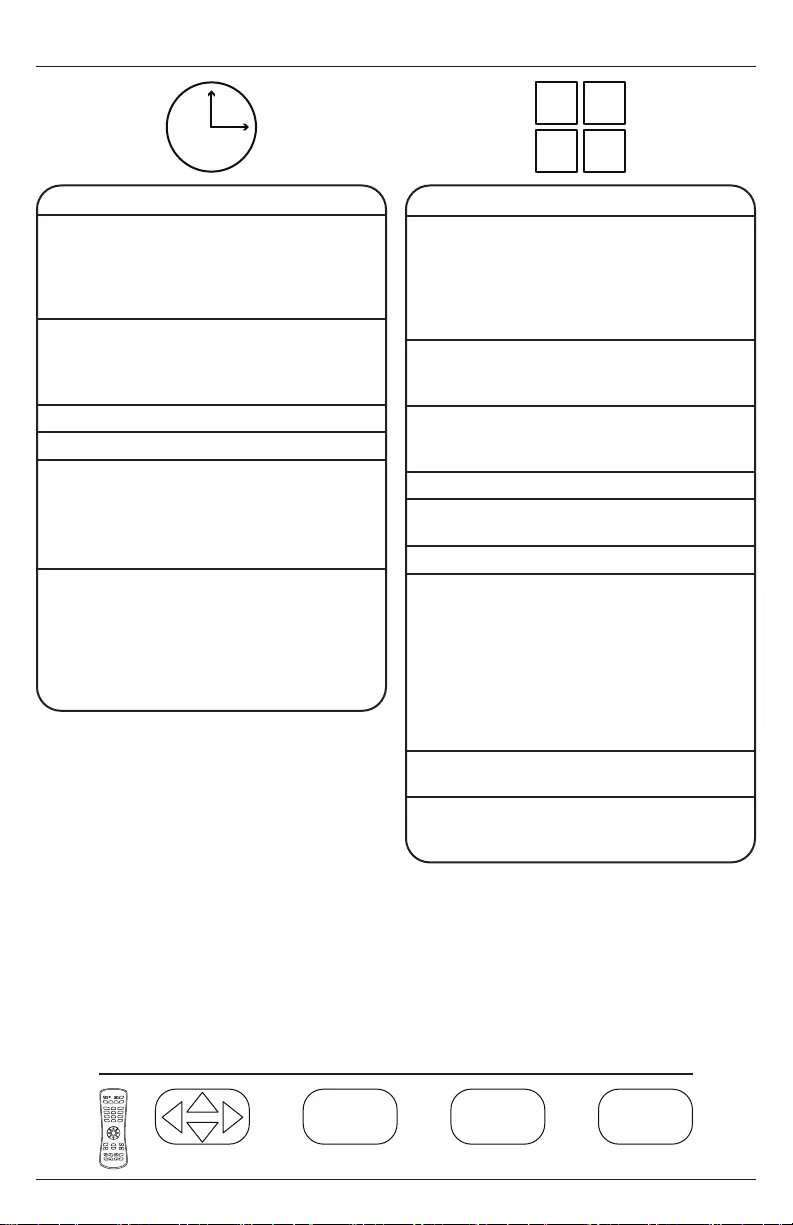
19 2019-02-07 #:180-9127-2 (2020-03-16)
Navigate Enter Exit Return
OK
MENUEXIT
OK MENU
EXIT
OK
MENU
EXIT
OK EXIT
Navigating The On Screen Menu
AUX
LAST
OK
INFO
+
EXIT
CBLDVD
MUTE
POWER
VCR SAT
SOURCE
TV
1
4
7
.
2
5
8
0
3
6
9
VOL
REW PLAY FF MENU
REC STOP PAUSE GUIDE
CH
Time
Sleep Timer
5 min
10 min
15 min
30 min
60 min
90 min
120 min
180 min
240 min
Time Zone Atlantic
Eastern
Central
Mountain
Alaska
Hawaii
Korean
Time Format 12-hour / 24-hour
Auto Sync
Clock
Month: 1 - 12
Day: 1 - 31
Hour: 12am - 11pm
Minute: 0 - 60
Wake Up
Everyday)
Setup
Menu Languages
English
Spanish
French
German
Italian
Russian
Transparent
(Menu
Transparency)
0%
25%
50%
75%
100%
Closed Caption CC On
CC On Mute
Restore Defaults Yes / No
Setup Wizard Enabled with antenna
connected
Software Update Yes / No
CEC
CEC Control
Device Auto
Power O
TV Auto
Power On
Audio Receiver
No Signal Auto
Power O
Media Player
Movie
Photo

20 2019-02-07 #:180-9127-2 (2020-03-16)
Navigating The On Screen Menu
Lock
System Lock
Enter Password to enter System Lock settings
Defaut Password: 0000
Change
password
Allows the password to be
changed
System Lock
Input Block TV, AV, Component, DP,
HDMI 1, HDMI 2, HDMI 3,
PC, USB
US TV, MPAA
Canada Canadian English,
Canadian French
RRT Setting Unavailable
Reset RRT Unavailable
Unrated
Hotel Mode
Enter password to enter hotel mode settings
Defaut Password: 0000
Hotel Mode
Change
Password
Allows the password to be
changed
Picture Mode Standard, Dynamic,
Theater, Personal
Sound Mode Standard, Music, Movie,
Sports, Personal
Key Lock
Power On
Source
TV, AV, Component, DP,
HDMI 1, HDMI 2, HDMI 3,
PC, USB
Air / Cable Air, Cable
Power On
Channel
Set channel that display
will tune to when powered
on
Power On
Volume
Set volume that display
will output when turned on
Navigate Enter Exit Return
OK
MENUEXIT
OK MENU
EXIT
OK
MENU
EXIT
OK EXIT
AUX
LAST
OK
INFO
+
EXIT
CBLDVD
MUTE
POWER
VCR SAT
SOURCE
TV
1
4
7
.
2
5
8
0
3
6
9
VOL
REW PLAY FF MENU
REC STOP PAUSE GUIDE
CH
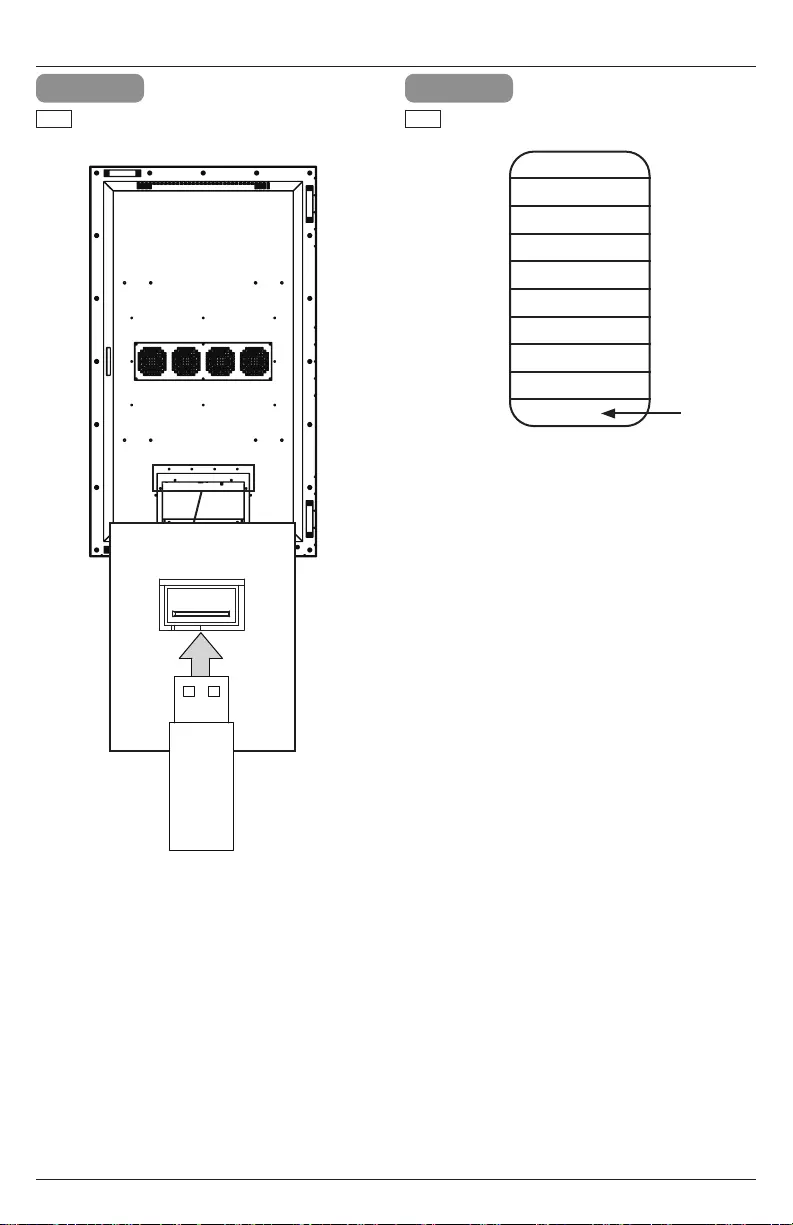
21 2019-02-07 #:180-9127-2 (2020-03-16)
USB Functionality
1 2
port on the input panel of the display.
ENG Select USB source to access content.
ENG
Input Source
TV
AV
Component
DP
HDMI1
HDMI2
HDMI3
PC
USB
USB 2.0
Data
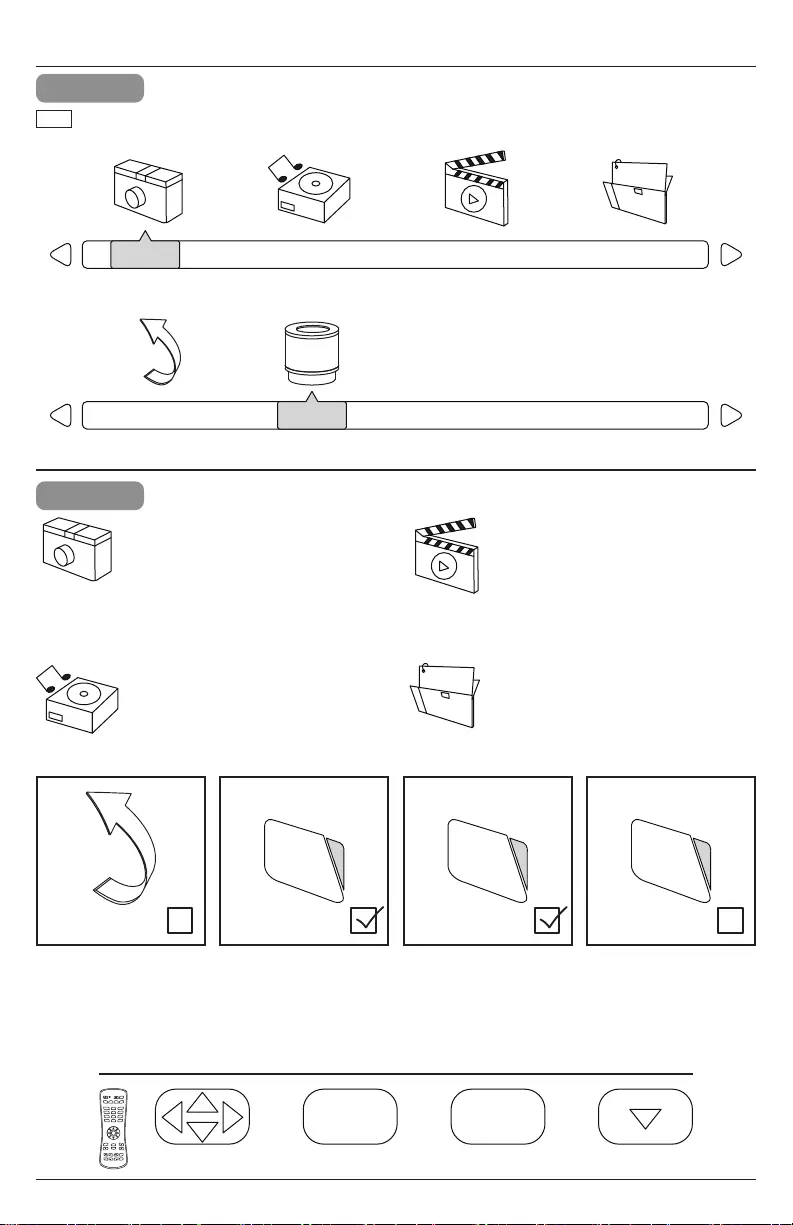
22 2019-02-07 #:180-9127-2 (2020-03-16)
Navigate Enter Exit Hide Menu
OK EXIT
OK
EXITOK
EXIT
4
Photos – To view a single photo,
select photo and press play. To view
a slide show, select multiple photos
and press play. Use on screen
menu to control slide show.
Music – To listen to a single song,
select song and press play. To listen
to a playlist, select multiple songs
and press play. Use on screen
menu to control playlist.
Movies – To view a single video,
select video and press play. To view
a playlist, select multiple videos and
press play. Use on screen menu to
control playlist.
Text
press play. Use on screen menu to
control playlist.
USB Functionality
3
PHOTO
Return C
MUSIC MOVIE TEXT
PHOTO
Return C
MUSIC MOVIE TEXT
Select media type and folder where content is stored.
ENG
AUX
LAST
OK
INFO
+
EXIT
CBLDVD
MUTE
POWER
VCR SAT
SOURCE
TV
1
4
7
.
2
5
8
0
3
6
9
VOL
REW PLAY FF MENU
REC STOP PAUSE GUIDE
CH
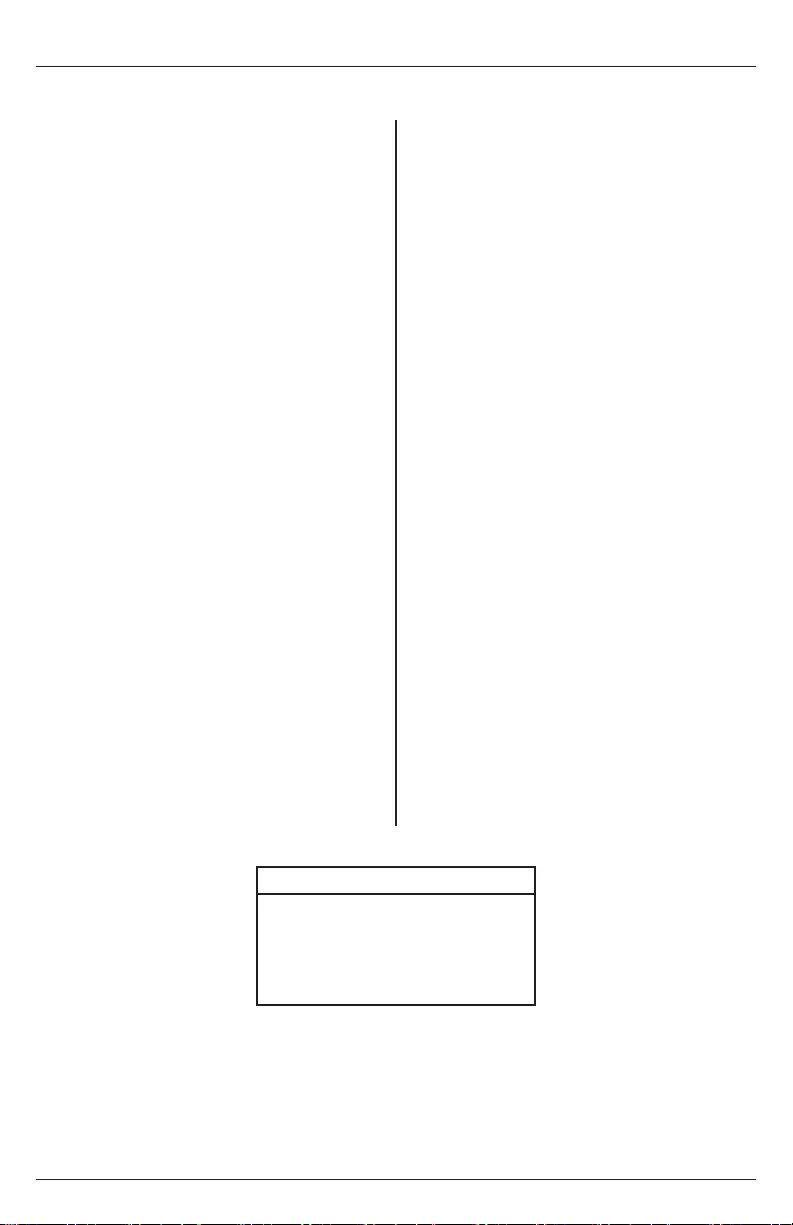
23 2019-02-07 #:180-9127-2 (2020-03-16)
Menu:
Right:
OK:
Down:
Up:
Left:
Source:
(1):
(2):
(3):
(4):
(5):
(6):
(7):
(8):
(9):
(0):
Exit:
Power On:
Volume +:
Volume -:
Channel +:
Channel -:
Surround:
CC:
EPG:
Info:
MTS:
Mute:
Sleep:
AV:
VGA:
HDMI Toggle:
HDMI1:
HDMI2:
HDMI3:
DisplayPort:
TV:
DTV:
Component:
USB:
PMODE:
Zoom:
SMODE:
VOL 0%:
VOL 25%:
VOL 50%:
VOL 75%:
VOL 100%:
Brightness 0%:
Brightness 25%:
Brightness 50%:
Brightness 75%:
Brightness 100%:
Dash:
Channel Fav List:
Channel List:
Channel Return:
A0, F0, 55, FF, 4E, B1
A0, F0, 55, FF, 05, FA
A0, F0, 55, FF, 02, FD
A0, F0, 55, FF, 0D, F2
A0, F0, 55, FF, 17, E8
A0, F0, 55, FF, 0C, F3
A0, F0, 55, FF, 01, FE
A0, F0, 55, FF, 42, BD
A0, F0, 55, FF, 43, BC
A0, F0, 55, FF, 0F, F0
A0, F0, 55, FF, 1E, E1
A0, F0, 55, FF, 1D, E2
A0, F0, 55, FF, 1C, E3
A0, F0, 55, FF, 18, E7
A0, F0, 55, FF, 45, BA
A0, F0, 55, FF, 4C, B3
A0, F0, 55, FF, 56, A9
A0, F0, 55, FF, 1B, E4
A0, F0, 55, FF, AE, 51
A0, F0, 55, FF, AD, 52
A0, F0, 55, FF, 0B, F4
A0, F0, 55, FF, 0A, F5
A0, F0, 55, FF, 40, BF
A0, F0, 55, FF, 55, AA
A0, F0, 55, FF, 5A, A5
A0, F0, 55, FF, C7, 38
A0, F0, 55, FF, 44, BB
A0, F0, 55, FF, 49, B6
A0, F0, 55, FF, 50, AF
A0, F0, 55, FF, 11, EE
A0, F0, 55, FF, 14, EB
A0, F0, 55, FF, 53, AC
A0, F0, 55, FF, ED, 12
A0, F0, 55, FF, EA, 15
A0, F0, 55, FF, EC, 13
A0, F0, 55, FF, DE, 21
A0, F0, 55, FF, DF, 20
A0, F0, 55, FF, E0, 1F
A0, F0, 55, FF, E4, 1B
A0, F0, 55, FF, E8, 17
A0, F0, 55, FF, E9, 16
A0, F0, 55, FF, E7, 18
A0, F0, 55, FF, 57, A8
A0, F0, 55, FF, 4B, B4
A0, F0, 55, FF, 51, AE
A0, F0, 55, FF, 5B, A4
A0, F0, 55, FF, 20, DF
A0, F0, 55, FF, 21, DE
A0, F0, 55, FF, 22, DD
A0, F0, 55, FF, 23, DC
A0, F0, 55, FF, 24, DB
A0, F0, 55, FF, 25, DA
A0, F0, 55, FF, 26, D9
A0, F0, 55, FF, 27, D8
A0, F0, 55, FF, 28, D7
A0, F0, 55, FF, 29, D6
A0,F0, 55, FF, 2E, D1
A0, F0, 55, FF, 1A, E5
A0, F0, 55, FF, 59, A6
A0, F0, 55, FF, 15, EA
COM Settings
Baud Rate 38400
Data Bits 8
Parity None
Stop Bits 1
(RS-232C) Serial Control Of The Display
Attach an RS-232C cable (straight through type) to the RS-232C input to utilize serial control function.
Control via RS232 should only be utilized by experts familiar with RS232 programing.
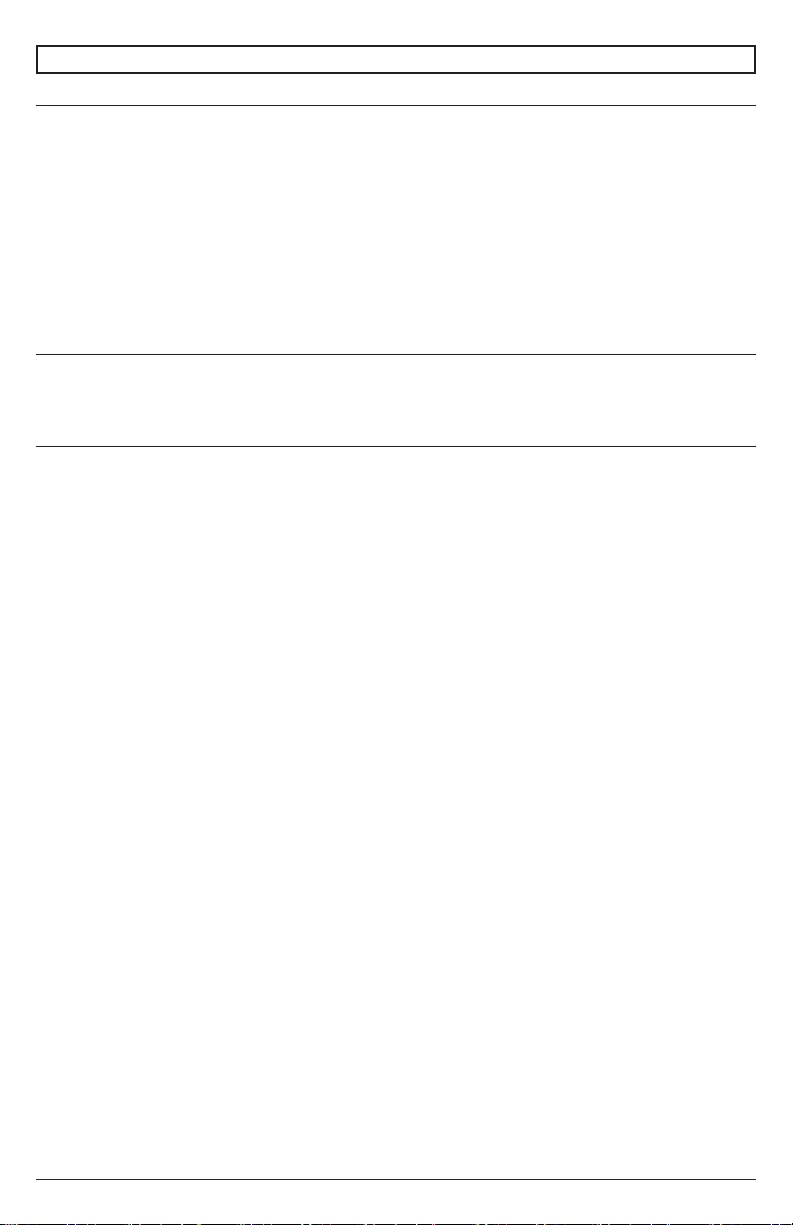
24 2019-02-07 #:180-9127-2 (2020-03-16)
Care Of The Screen
Do not rub or strike the screen with anything hard as this may scratch, mark, or even damage the
screen permanently. Ensure that the display is installed in a location where it will be safe from
containing ammonia, as it will damage the anti-glare coating on the face of the display. Only use an
approved screen cleaner to clean the display face. Unplug the power cord before cleaning the screen.
Dust the display by wiping the screen and the cabinet with a soft, clean cloth. If the screen requires
additional cleaning, use a clean, damp cloth. Do not use aerosol cleaners or solvents of any kind.
Do not use any chemical such as paint thinner or benzene to clean the product’s exterior. It may
exterior, which may cause misuse and improper operation of the product.
Mobile Telephone Caution
Keep your mobile telephone away from your display to avoid disturbances in the picture or sound,
possibly causing permanent damage to your display.
End Of Life Directives
be recycled and reused. At the end of your display's life, specialized companies can minimize display
waste by separating reusable materials from non-reusable materials. Please ensure you dispose of
your display according to local regulations.
MAINTENANCE
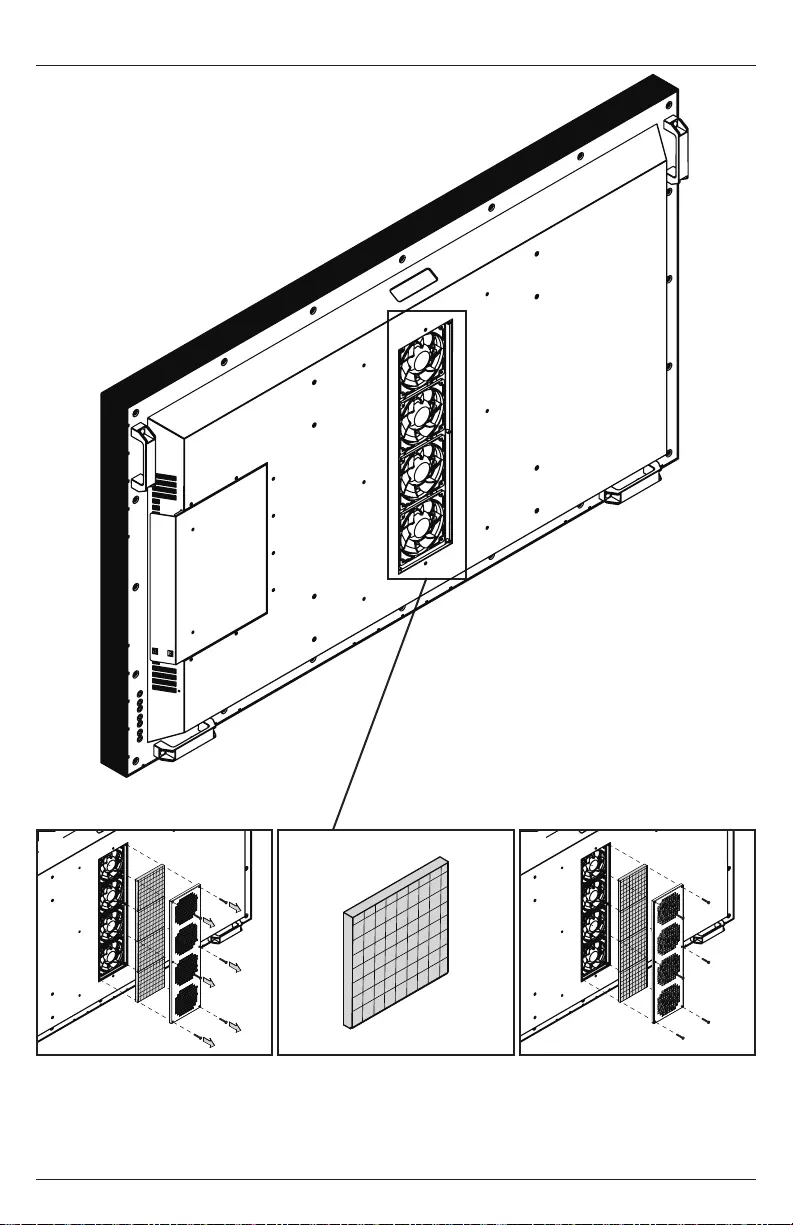
25 2019-02-07 #:180-9127-2 (2020-03-16)
Clean Fan Filter
1 2 3
under water until clean.
Remove cover.
XHB652
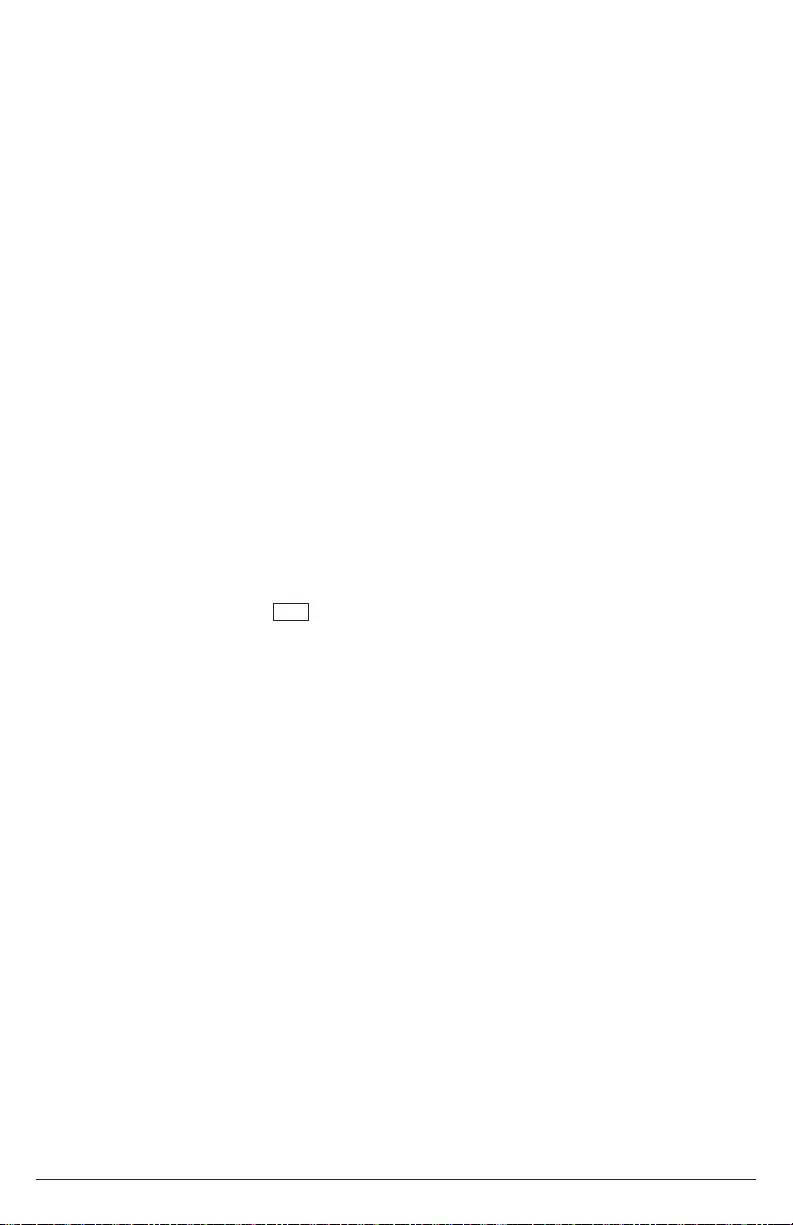
26 2019-02-07 #:180-9127-2 (2020-03-16)
This page intentionally left blank.
ENG
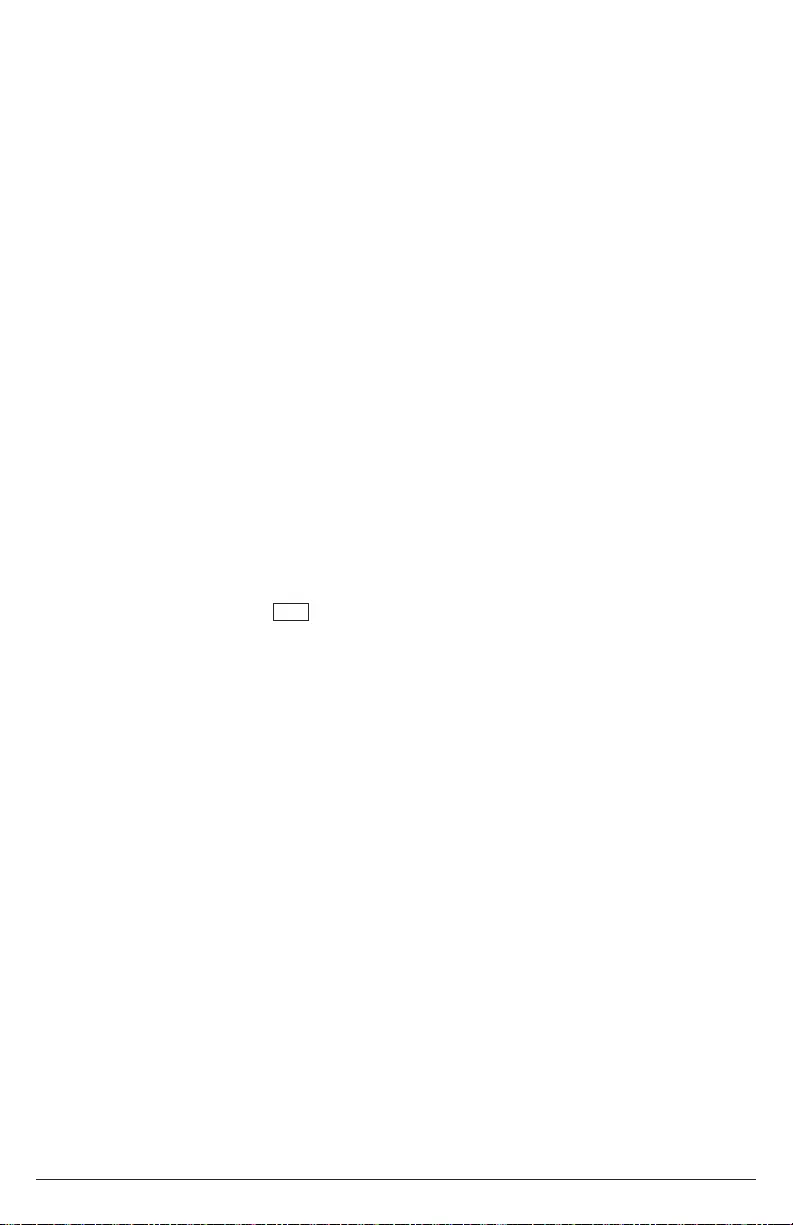
27 2019-02-07 #:180-9127-2 (2020-03-16)
This page intentionally left blank.
ENG
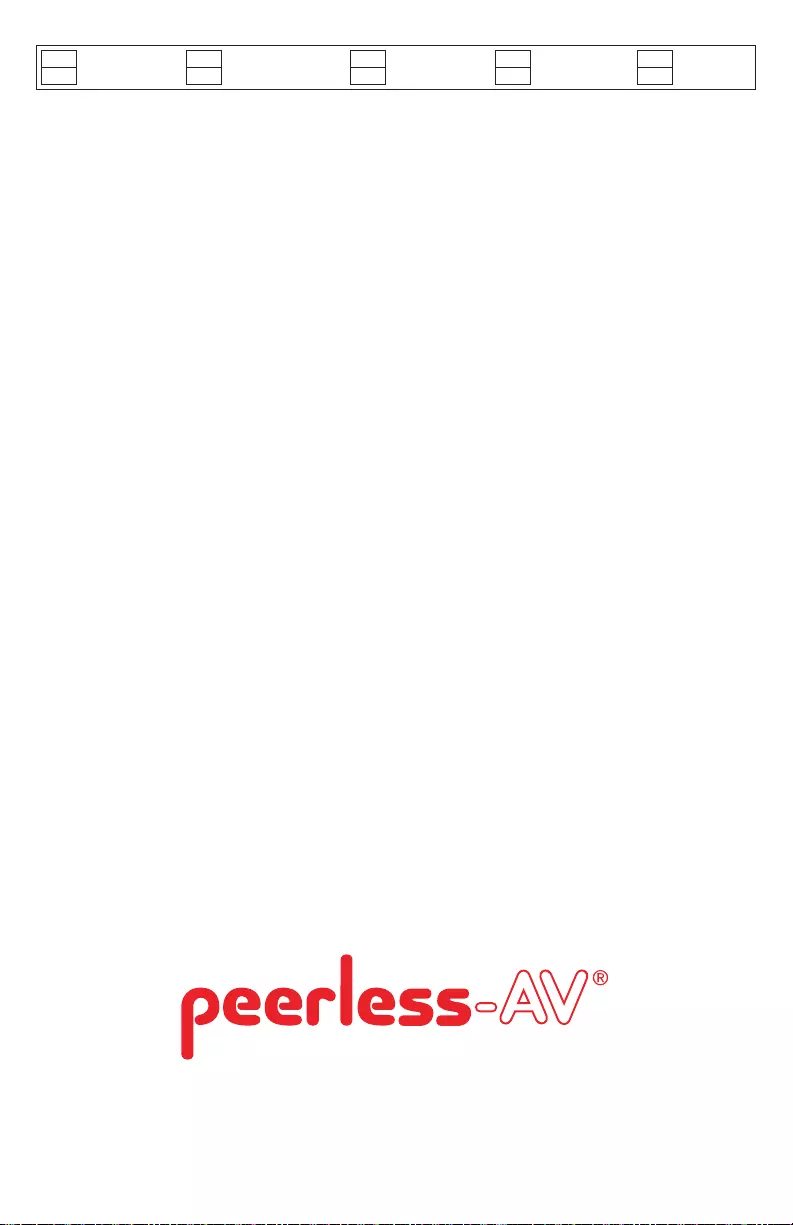
Peerless-AV Europe
Customer Care
44 (0) 1923 200 100
www.peerless-av.com
© 2020, Peerless Industries, Inc.
Peerless-AV América Latina
Av. de las Industrias 413
Parque Industrial Escobedo
General Escobedo N.L., México 66062
Servicio al Cliente
01-800-849-65-77
www.peerless-av.com
© 2020, Peerless Industries, Inc.
Peerless-AV
Aurora, IL 60502
Email: tech@peerlessmounts.com
Ph: (800) 865-2112
Fax: (800) 359-6500
www.peerless-av.com
© 2020, Peerless Industries, Inc.
www.peerless-av.com/warranty
Garantía Garantie Garantie Garantie
Garanzia Záruka Záruka Garantia
ENG ESP FRN DEU NEL
ITL SLK POR TÜR