Table of Contents
Philips 55BDL3010Q User Manual
Displayed below is the user manual for 55BDL3010Q by Philips which is a product in the Signage Displays category. This manual has pages.
Related Manuals

www.philips.com/welcome
55BDL3010Q
V1.00
User Manual (English)
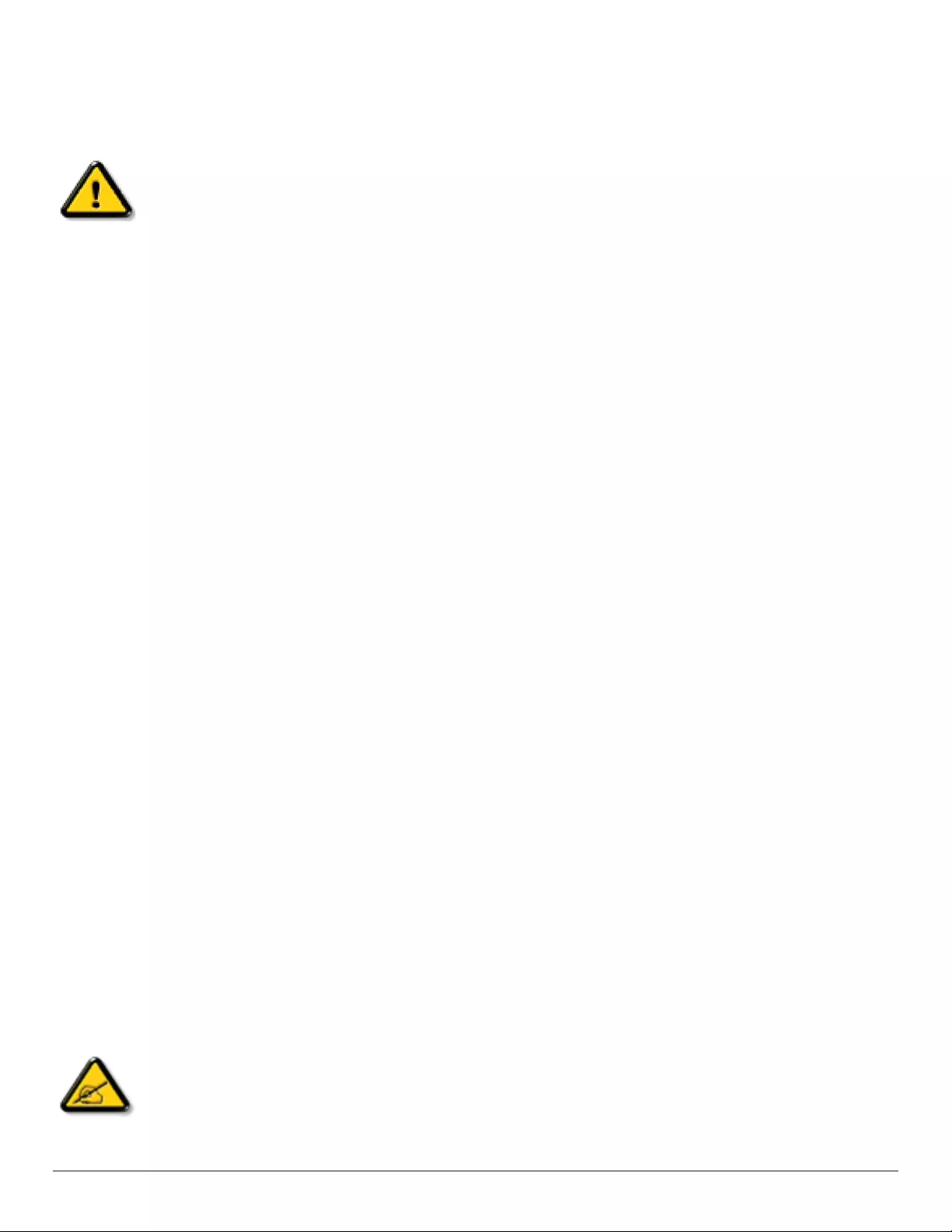
i
Safety Instructions
Safety precautions and maintenance
WARNING: Use of controls, adjustments or procedures other than those specied in this documentation may result in exposure to
shock, electrical hazards and/or mechanical hazards.
Read and follow these instructions when connecting and using your display:
Operation:
• Keepthedisplayoutofdirectsunlightandawayfromstovesoranyotherheatsources.
• Removeanyobjectthatcouldfallintoventilationholesorpreventpropercoolingofthedisplay’selectronics.
• Donotblocktheventilationholesonthecabinet.
• Whenpositioningthedisplay,makesurethepowerplugandoutletareeasilyaccessible.
• Whenturningoffthedisplaybydetachingthepowercord,wait6secondsbeforere-attachingthepowercordfornormaloperation.
• EnsuretheuseofanapprovedpowercordprovidedbyPhilipsatalltimes.Ifyourpowercordismissing,pleasecontactyourlocalservicecenter.
• Donotsubjectthedisplaytoseverevibrationorhighimpactconditionsduringoperation.
• Donotknockordropthedisplayduringoperationortransportation.
• Theeyeboltisforusageinshort-timemaintenanceandinstallation.Wesuggestnottousetheeyeboltformorethan1hour.Prolongusageis
prohibited.Pleasekeepaclearsafetyareaunderthedisplaywhileusingtheeyebolt.
Maintenance:
• Toprotectyourdisplayfrompossibledamage,donotputexcessivepressureontheLCDpanel.Whenmovingyourdisplay,grasptheframetolift;do
notliftthedisplaybyplacingyourhandorngersontheLCDpanel.
• Unplugthedisplayifyouarenotgoingtouseitforanextensiveperiodoftime.
• Unplugthedisplayifyouneedtocleanitwithaslightlydampcloth.Thescreenmaybewipedwithadryclothwhenthepowerisoff.However,never
useorganicsolvent,suchas,alcohol,orammonia-basedliquidstocleanyourdisplay.
• Toavoidtheriskofshockorpermanentdamagetotheset,donotexposethedisplaytodust,rain,wateroranexcessivelymoistenvironment.
• Ifyourdisplaybecomeswet,wipeitwithdryclothassoonaspossible.
• Ifaforeignsubstanceorwatergetsinyourdisplay,turnthepoweroffimmediatelyanddisconnectthepowercord.Thenremovetheforeignsubstance
orwater,andsendtheunittothemaintenancecenter.
• Donotstoreorusethedisplayinlocationsexposedtoheat,directsunlightorextremecold.
• Inordertomaintainthebestperformanceofyourdisplayandensurealongerlifetime,westronglyrecommendusingthedisplayinalocationthatfalls
withinthefollowingtemperatureandhumidityranges.
-Temperature:0-40°C32-104°F
-Humidity:20-80%RH
• LCDpaneltemperatureneedtobe25degreesCelsiusatalltimeforbetterluminanceperformance.
IMPORTANT:Alwaysactivateamovingscreensaverprogramwhenyouleaveyourdisplayunattended.Alwaysactivateaperiodicscreenrefresh
applicationiftheunitwilldisplayunchangingstaticcontent.Uninterrupteddisplayofstillorstaticimagesoveranextendedperiodmaycause“burnin”,
alsoknownas“after-imaging”or“ghostimaging”,onyourscreen.Thisisawell-knownphenomenoninLCDpaneltechnology.Inmostcases,the“burned
in”or“after-imaging”or“ghostimaging”willdisappeargraduallyoveraperiodoftimeafterthepowerhasbeenswitchedoff.
WARNING:Severe“burn-in”or“after-image”or“ghostimage”symptomswillnotdisappearandcannotberepaired.Thisisalsonotcoveredunderthe
termsofyourwarranty.
Service:
• Thecasingcovershouldbeopenedonlybyqualiedservicepersonnel.
• Ifthereisanyneedforrepairorintegration,pleasecontactyourlocalservicecenter.
• Donotleaveyourdisplayunderdirectsunlight.
Ifyourdisplaydoesnotoperatenormally,havingfollowedtheinstructionssetoutinthisdocument,pleasecontactatechnicianoryour
localservicecenter.
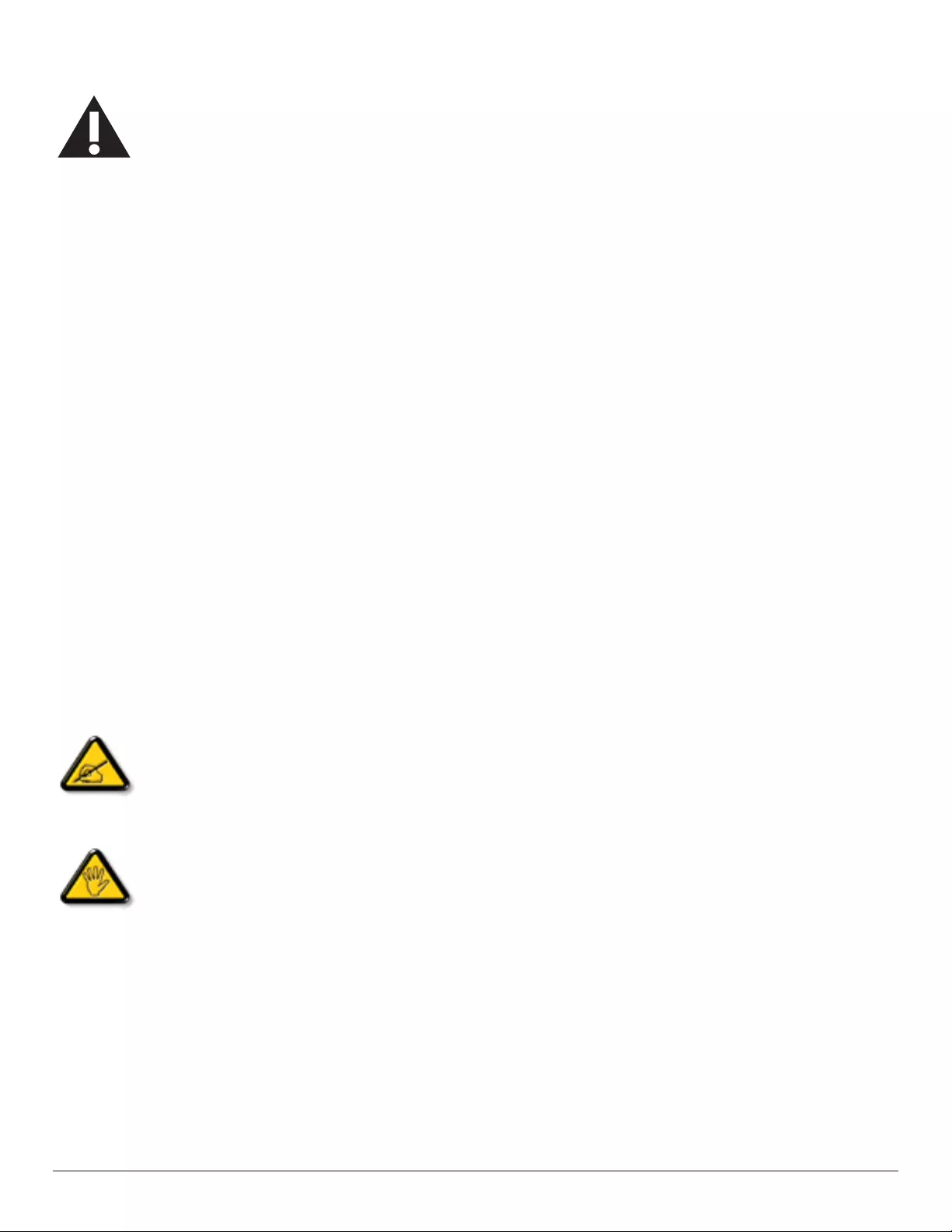
ii
Read and follow these instructions when connecting and using your display:
• Unplugthedisplayifyouarenotgoingtouseitforanextensiveperiodoftime.
• Unplugthedisplayifyouneedtocleanitwithaslightlydampcloth.Thescreenmanybewipedwithadryclothwhenthepoweris
off.However,neverusealcohol,solventsorammonia-basedliquids.
• Consultaservicetechnicianifthedisplaydoesnotoperatenormallywhenyouhavefollowedtheinstructionsinthismanual.
• Thecasingcovershouldbeopenedonlybyqualiedservicepersonnel.
• Keepthedisplayoutofdirectsunlightandawayfromstovesoranyotherheatsources.
• Removeanyobjectthatcouldfallintotheventsorpreventpropercoolingofthedisplay’selectronics.
• Donotblocktheventilationholesonthecabinet.
• Keepthedisplaydry.Toavoidelectricshock,donotexposeittorainorexcessivemoisture.
• WhenturningoffthedisplaybydetachingthepowercableorDCpowercord,waitfor6secondsbeforere-attachingthepower
cableorDCpowercordfornormaloperation..
• Toavoidtheriskofshockorpermanentdamagetothesetdonotexposethedisplaytorainorexcessivemoisture.
• Whenpositioningthedisplay,makesurethepowerplugandoutletareeasilyaccessible.
• IMPORTANT:Alwaysactivateascreensaverprogramduringyourapplication.Ifastillimageinhighcontrastremainsonthe
screenforanextendedperiodoftime,itmayleavean‘after-image’or‘ghostimage’onthefrontofthescreen.Thisisawell-known
phenomenonthatiscausedbytheshortcomingsinherentinLCDtechnology.Inmostcasestheafterimagewilldisappeargradually
overaperiodoftimeafterthepowerhasbeenswitchedoff.Beawarethattheafter-imagesymptomcannotberepairedandisnot
coveredunderwarranty.
EU Declaration of Conformity
ThisdevicecomplieswiththerequirementssetoutintheCouncilDirectiveontheApproximationoftheLawsoftheMemberStatesrelatingto
ElectromagneticCompatibility(2014/30/EU),Low-voltageDirective(2014/35/EU),RoHSdirective(2011/65/EU).
ThisproducthasbeentestedandfoundtocomplywiththeharmonizedstandardsforInformationTechnologyEquipment,theseharmonizedstandards
publishedunderDirectivesofOfcialJournaloftheEuropeanUnion.
ESD Warnings
Whenuserclosetothemonitormaycausetheequipmentdischargeandreboottothedisplayofmainmenu.
Warning:
ThisequipmentiscompliantwithClassAofEN55032/CISPR32.Inaresidentialenvironmentthisequipmentmaycauseradiointerference.
Federal Communications Commission (FCC) Notice (U.S. Only)
NOTE:ThisequipmenthasbeentestedandfoundtocomplywiththelimitsforaClassAdigitaldevice,pursuanttopart15ofthe
FCCRules.Theselimitsaredesignedtoprovidereasonableprotectionagainstharmfulinterferencewhentheequipmentisoperated
inacommercialenvironment.Thisequipmentgenerates,uses,andcanradiateradiofrequencyenergyand,ifnotinstalledandusedin
accordancewiththeinstructionmanual,maycauseharmfulinterferencetoradiocommunications.Operationofthisequipmentina
residentialareaislikelytocauseharmfulinterferenceinwhichcasetheuserwillberequiredtocorrecttheinterferenceathisown
expense.
Changesormodicationsnotexpresslyapprovedbythepartyresponsibleforcompliancecouldvoidtheuser’sauthoritytooperatethe
equipment.
UseonlyanRFshieldedcablethatwassuppliedwiththedisplaywhenconnectingthisdisplaytoacomputerdevice.
Topreventdamagewhichmayresultinreorshockhazard,donotexposethisappliancetorainorexcessivemoisture.
ThisdevicecomplieswithPart15oftheFCCRules.Operationissubjecttothefollowingtwoconditions:(1)Thisdevicemaynotcauseharmful
interference,and(2)thisdevicemustacceptanyinterferencereceived,includinginterferencethatmaycauseundesiredoperation.
EnvisionPeripheralsInc.
47490SeabridgeDrive
Fremont,CA94538
Tel.510-770-9988
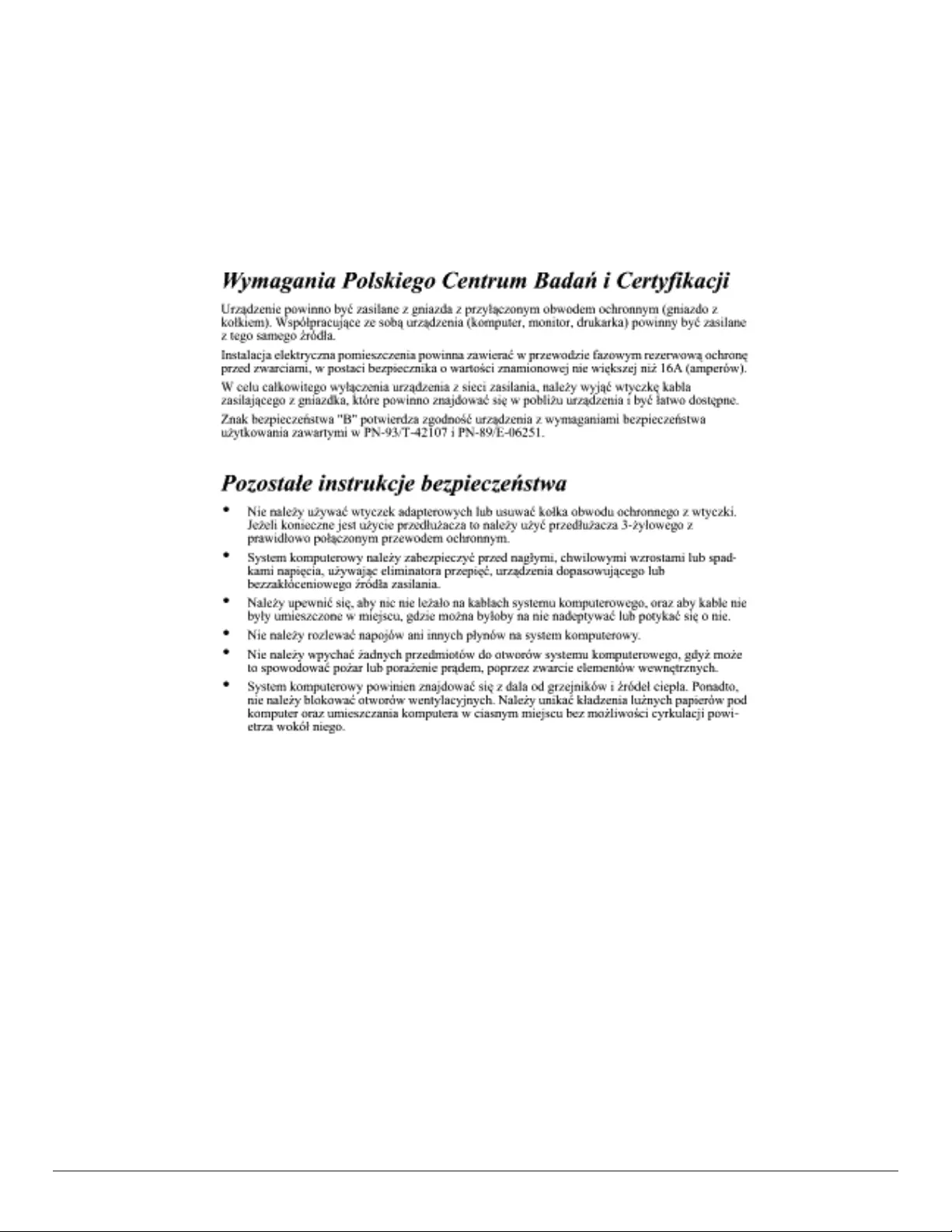
iii
Polish Center for Testing and Certication Notice
Theequipmentshoulddrawpowerfromasocketwithanattachedprotectioncircuit(athree-prongsocket).Allequipmentthatworkstogether(computer,
display,printer,andsoon)shouldhavethesamepowersupplysource.
Thephasingconductoroftheroom’selectricalinstallationshouldhaveareserveshort-circuitprotectiondeviceintheformofafusewithanominalvalue
nolargerthan16amperes(A).
Tocompletelyswitchofftheequipment,thepowersupplycablemustberemovedfromthepowersupplysocket,whichshouldbelocatednearthe
equipmentandeasilyaccessible.
Aprotectionmark“B”conrmsthattheequipmentisincompliancewiththeprotectionusagerequirementsofstandardsPN-93/T-42107andPN-89/
E-06251.
Electric, Magnetic and Electromagnetic Fields (“EMF”)
1. Wemanufactureandsellmanyproductstargetedatconsumers,which,likeanyelectronicapparatus,ingeneralhavetheabilitytoemitandreceive
electromagneticsignals.
2. OneofourleadingBusinessPrinciplesistotakeallnecessaryhealthandsafetymeasuresforourproducts,tocomplywithallapplicablelegal
requirementsandtostaywellwithintheEMFstandardsapplicableatthetimeofproducingtheproducts.
3. Wearecommittedtodevelop,produceandmarketproductsthatcausenoadversehealtheffects.
4. Weconrmthatifitsproductsarehandledproperlyfortheirintendeduse,theyaresafetouseaccordingtoscienticevidenceavailabletoday.
5. WeplayanactiveroleinthedevelopmentofinternationalEMFandsafetystandards,enablingustoanticipatefurtherdevelopmentsinstandardization
forearlyintegrationinitsproducts.
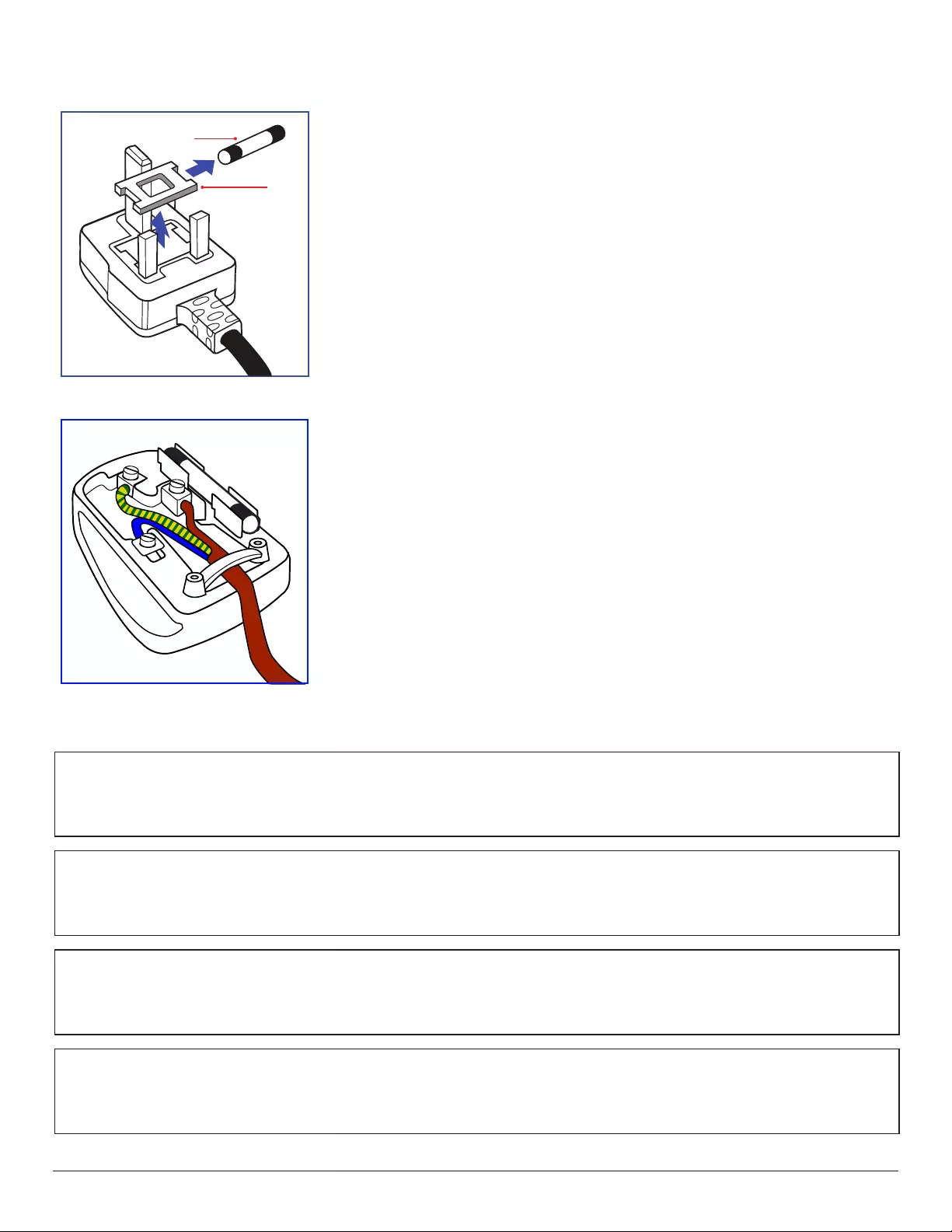
iv
Information for U.K. only
(A)
(B)
WARNING - THIS APPLIANCE MUST BE EARTHED.
Important:
Thisapparatusissuppliedwithanapprovedmoulded13Aplug.Tochangeafuseinthistypeofplug
proceedasfollows:+
1. Removefusecoverandfuse.
2. FitnewfusewhichshouldbeaBS13625A,A.S.T.A.orBSIapprovedtype.
3. Retthefusecover.
Ifthettedplugisnotsuitableforyoursocketoutlets,itshouldbecutoffandanappropriate3-pin
plugttedinitsplace.
Ifthemainsplugcontainsafuse,thisshouldhaveavalueof5A.Ifaplugwithoutafuseisused,thefuse
atthedistributionboardshouldnotbegreaterthan5A.
NOTE: Theseveredplugmustbedestroyedtoavoidapossibleshockhazardshoulditbeinserted
intoa13Asocketelsewhere.
How to connect a plug
Thewiresinthemainsleadarecolouredinaccordancewiththefollowingcode:
BLUE-“NEUTRAL”(“N”)
BROWN-“LIVE”(“L”)
GREEN&YELLOW-“EARTH”(“E”)
1. TheGREEN&YELLOWwiremustbeconnectedtotheterminalintheplugwhichismarkedwith
theletter“E”orbytheEarthsymbolorcolouredGREENorGREEN&YELLOW.
2. TheBLUEwiremustbeconnectedtotheterminalwhichismarkedwiththeletter“N”orcoloured
BLACK.
3. TheBROWNwiremustbeconnectedtotheterminalwhichmarkedwiththeletter“L”or
colouredRED.
Beforereplacingtheplugcover,makecertainthatthecordgripisclampedoverthesheathofthelead
-notsimplyoverthethreewires.
North Europe (Nordic Countries) Information
Placering/Ventilation
VARNING:
FÖRSÄKRADIGOMATTHUVUDBRYTAREOCHUTTAGÄRLÄTÅTKOMLIGA,NÄRDUSTÄLLERDINUTRUSTNINGPÅPLATS.
Placering/Ventilation
ADVARSEL:
SØRGVEDPLACERINGENFOR,ATNETLEDNINGENSSTIKOGSTIKKONTAKTERNEMTTILGÆNGELIGE.
Paikka/Ilmankierto
VAROITUS:
SIJOITALAITESITEN,ETTÄVERKKOJOHTOVOIDAANTARVITTAESSAHELPOSTIIRROTTAAPISTORASIASTA.
Plassering/Ventilasjon
ADVARSEL:
NÅRDETTEUTSTYRETPLASSERES,MÅDUPASSEPÅATKONTAKTENEFORSTØMTILFØRSELERLETTEÅNÅ.
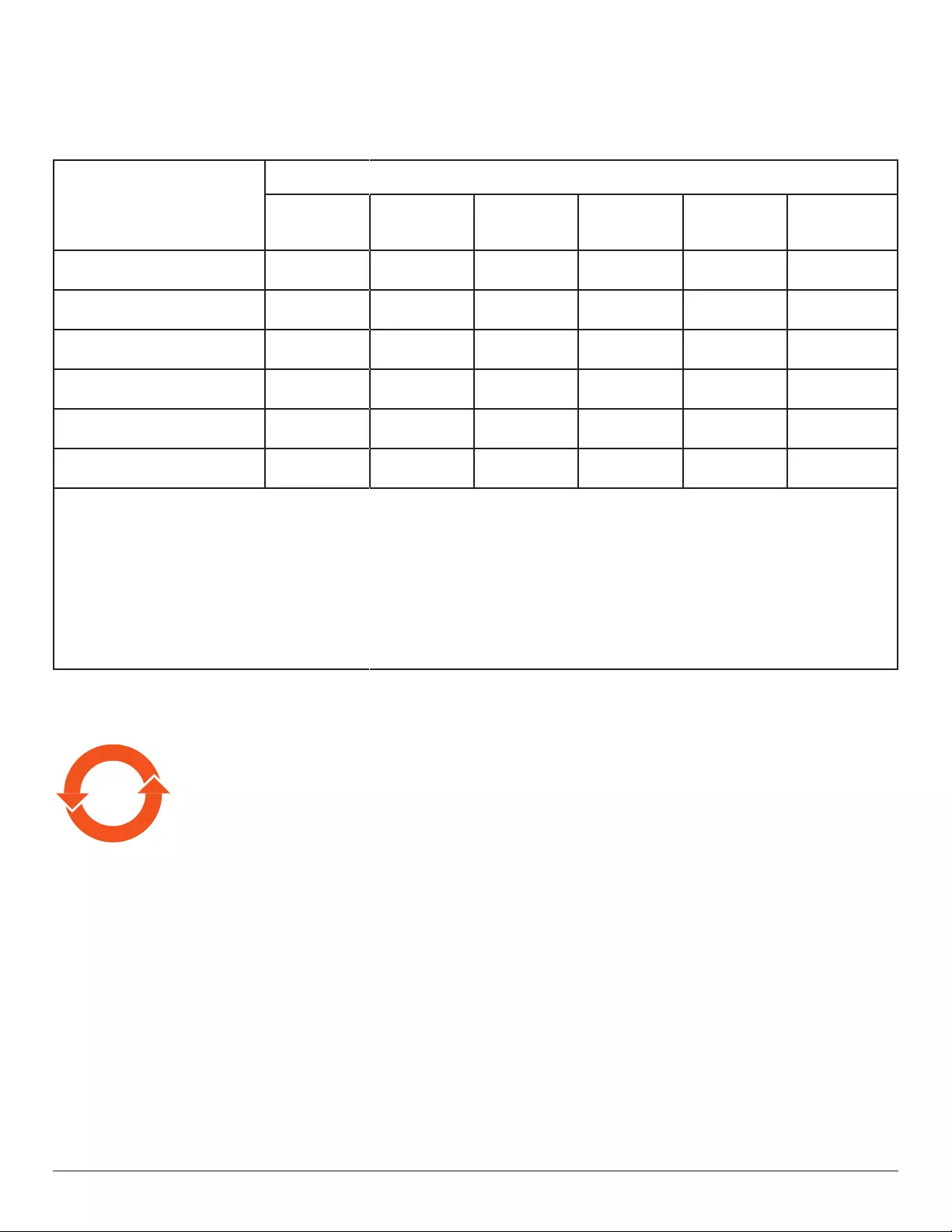
v
China RoHS
根据中国大陆《电子电气产品有害物质限制使用标识要求》,以下部分列出了本产品中可能包含的有害
物质的名称和含量。
部件名称
有害物质
铅
(Pb)
汞
(Hg)
镉
(Cd)
六价铬
(Cr (VI))
多溴联苯
(PBB)
多溴二苯醚
(PBDE)
外壳 ○ ○ ○ ○ ○ ○
液晶显示屏 ×○ ○ ○ ○ ○
电路板组件*×○ ○ ○ ○ ○
电源适配器 ×○ ○ ○ ○ ○
电源线/连接线 ×○ ○ ○ ○ ○
遥控器 X ○ ○ ○ ○ ○
本表格依据SJ/T 11364 的规定编制。
*: 电路板组件包括印刷电路板及其构成的零部件,如电阻、电容、集成电路、连接器等。
O: 表示该有害物质在该部件所有均质材料中的含量均在 GB/T 26572规定的限量要求以下。
X: 表示该有害物质至少在该部件的某一均质材料中的含量超出GB/T 26572规定的限量要求。
上表中打“×”的部件,应功能需要,部分有害物质含量超出GB/T 26572规定的限量要求,但符合欧
盟RoHS法规要求(属于豁免部分)。
备注:上表仅做为范例,实际标示时应依照各产品的实际部件及所含有害物质进行标示。
10 環保使用期限
此標識指期限(十年),電子電氣產品中含有的有害物質在正常使用的條件下不會發生外泄或突變,電子
電氣產品用戶使用該電子電氣產品不會對環境造成嚴重污染或對其人身、財產造成嚴重損害的期限。
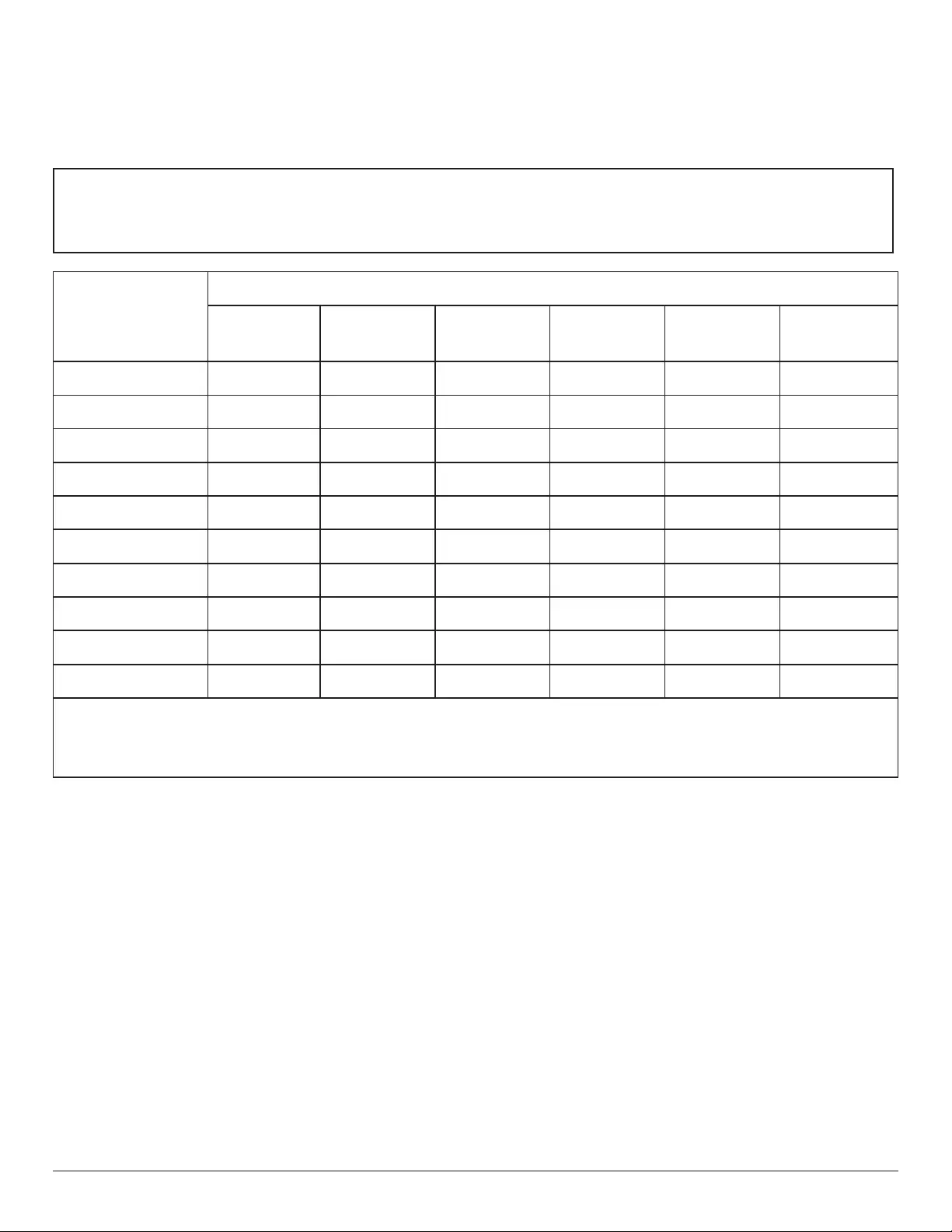
vi
《废弃电器电子产品回收处理管理条例》提示性说明
为了更好地关爱及保护地球,当用户不再需要此产品或产品寿命终止时,请遵守国家废弃电器电子产品
回收处理相关法律法规,将其交给当地具有国家认可的回收处理资质的厂商进行回收处理。
娤⌈
㨢᳸$䵥ᵥ⍿Ʋ◦䏝㯹䉭❁ᳫ濕媣ᵥ⍿⊭侻廞ノ㒞䵽䏳ⴰㄮƲ◦店䢋⾃濕⊭侻斾堿䏦ヵ
⪷ⴰㄮ悅⊔⩜⊭圊䕂㉨㑻Ʋ
單元
限用物質及其化學符號
鉛
(Pb)
汞
(Hg)
鎘
(Cd)
六價鉻
(Cr+6)
多溴聯苯
(PBB)
多溴二苯醚
(PBDE)
塑料外框 ○ ○ ○ ○ ○ ○
後殼 ○ ○ ○ ○ ○ ○
液晶面板 - ○ ○ ○ ○ ○
電路板組件 - ○ ○ ○ ○ ○
底座 ○ ○ ○ ○ ○ ○
電源線 - ○ ○ ○ ○ ○
其他線材 - ○ ○ ○ ○ ○
遙控器 - ○ ○ ○ ○ ○
喇叭(選配) - ○ ○ ○ ○ ○
風扇(選配) - ○ ○ ○ ○ ○
備考1.〝○〞係指該項限用物質之百分比含量未超出百分比含量基準值。
備考2.〝-〞係指該項限用物質為排除項目。
警語 : 使用過度恐傷害視力。
注意事項 :
(1) 使用30分鐘請休息10分鐘。
(2) 未滿2歲幼兒不看螢幕,2歲以上每天看螢幕不要超過1小時。
警告使用者 :
此為甲類資訊技術設備 , 於居住環境中使用時 , 可能會造成射頻擾動 , 在此種情況下 , 使用者會被
要求採取某些適當的對策。
Turkey RoHS:
TürkiyeCumhuriyeti:EEEYönetmeliğineUygundur
Ukraine RoHS:
ОбладнаннявідповідаєвимогамТехнічногорегламентущодообмеженнявикористаннядеякихнебезпечнихречовинвелектричномута
електронномуобладнанні,затвердженогопостановоюКабінетуМіністрівУкраїнивід3грудня2008№1057
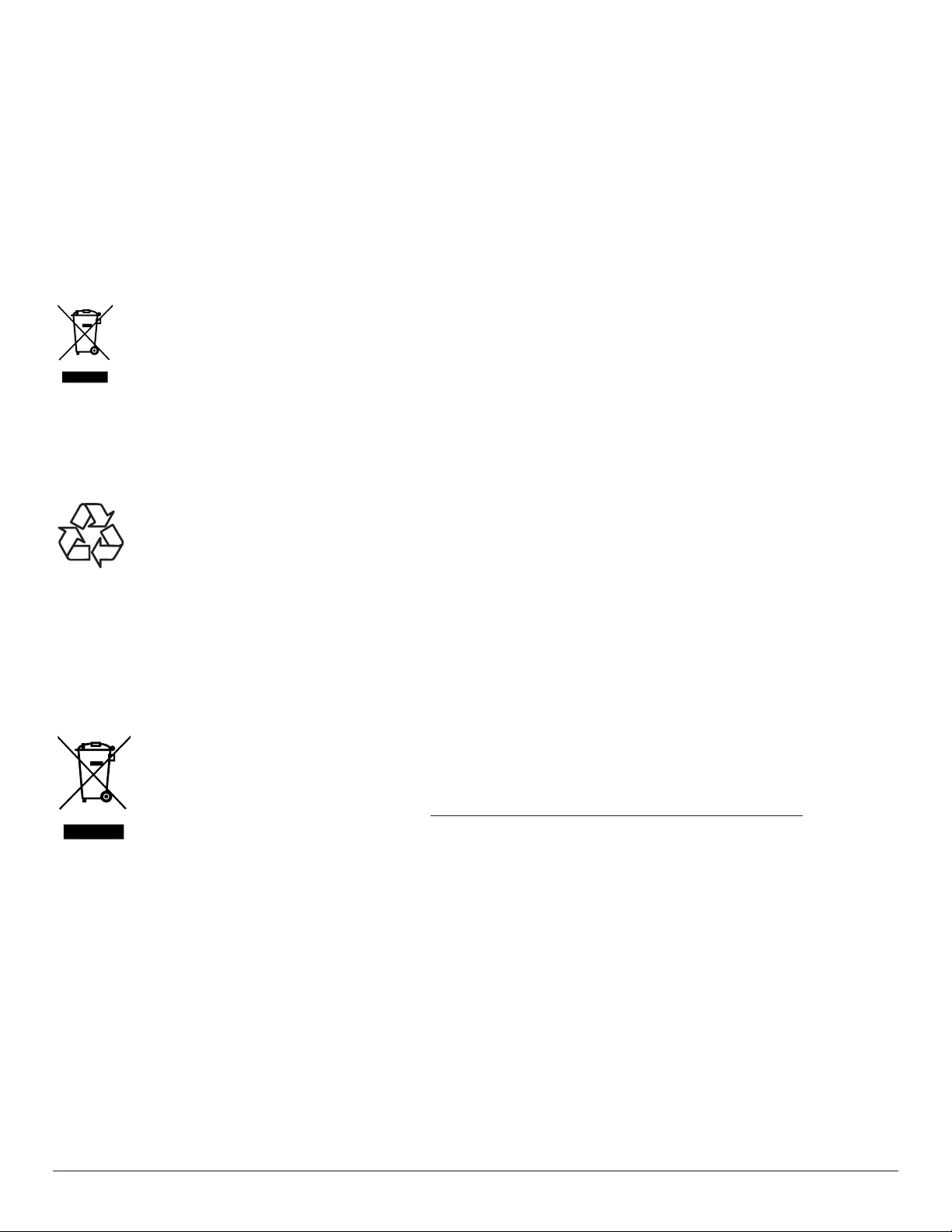
vii
End-of-Life Disposal
YournewPublicInformationDisplaycontainsmaterialsthatcanberecycledandreused.Specializedcompaniescanrecycleyourproducttoincreasethe
amountofreusablematerialsandtominimizetheamounttobedisposedof.
PleasendoutaboutthelocalregulationsonhowtodisposeofyourolddisplayfromyourlocalPhilipsdealer.
(For customers in Canada and U.S.A.)
Thisproductmaycontainleadand/ormercury.Disposeofinaccordancetolocal-stateandfederalregulations.Foradditionalinformationonrecycling
contactwww.eia.org(ConsumerEducationInitiative)
Waste Electrical and Electronic Equipment-WEEE
Attention users in European Union private households
Thismarkingontheproductoronitspackagingillustratesthat,underEuropeanDirective2012/19/EUgoverningusedelectricaland
electronicappliances,thisproductmaynotbedisposedofwithnormalhouseholdwaste.Youareresponsiblefordisposalofthis
equipmentthroughadesignatedwasteelectricalandelectronicequipmentcollection.Todeterminethelocationsfordroppingoffsuch
wasteelectricalandelectronic,contactyourlocalgovernmentofce,thewastedisposalorganizationthatservesyourhouseholdorthe
storeatwhichyoupurchasedtheproduct.
Attention users in United States:
PleasedisposeofaccordingtoallLocal,StateandFederalLaws.Forthedisposalorrecyclinginformation,contact:www.mygreenelectronics.comorwww.
eiae.org.
End of Life Directives-Recycling
YournewPublicInformationDisplaycontainsseveralmaterialsthatcanberecycledfornewusers.
PleasedisposeofaccordingtoallLocal,State,andFederallaws.
Restriction on Hazardous Substances statement (India)
Thisproductcomplieswiththe“E-Waste(Management)Rules,2016”CHAPTERV,rule16,sub-rule(1).WhereasNewElectricalandElectronic
EquipmentandtheircomponentsorconsumablesorpartsorsparesdonotcontainLead,Mercury,Cadmium,HexavalentChromium,polybrominated
biphenylsandpolybrominateddiphenylethersbeyondamaximumconcentrationvalueof0.1%byweightinhomogenousmaterialsforlead,mercury,
hexavalentchromium,polybrominatedbiphenylsandpolybrominateddiphenylethersandof0.01%byweightinhomogenousmaterialsforcadmium.
exceptofexemptionssetinSchedule2oftheRule.
E-Waste Declaration for India
Thissymbolontheproductoronitspackagingindicatesthatthisproductmustnotbedisposedofwithyourotherhouseholdwaste.
Insteaditisyourresponsibilitytodisposeofyourwasteequipmentbyhandingitovertoadesignatedcollectionpointfortherecycling
ofwasteelectricalandelectronicequipment.Theseparatecollectionandrecyclingofyourwasteequipmentatthetimeofdisposal
willhelptoconservenaturalresourcesandensurethatitisrecycledinamannerthatprotectshumanhealthandtheenvironment.
FormoreinformationaboutE-wastepleasevisithttp://www.india.philips.com/about/sustainability/recycling/index.pageandtoknow
whereyoucandropoffyourwasteequipmentforrecyclinginIndiapleasecontactonbelowgivencontactdetails.
Helplinenumber:1800-425-6396(MondaytoSaturday,9a.m.to5:30pm)
CentralizedE-wastecollectioncenter
Address:TPVTechnologyIndiaPrivateLimited,
59,MaheswariNagar,1stMainRoad,MahadevapuraPost,WhiteeldRoad
Bangalore,Karnataka,PIN:560048,Tel:080-3023-1000
E-mail:india.callcentre@tpv-tech.com
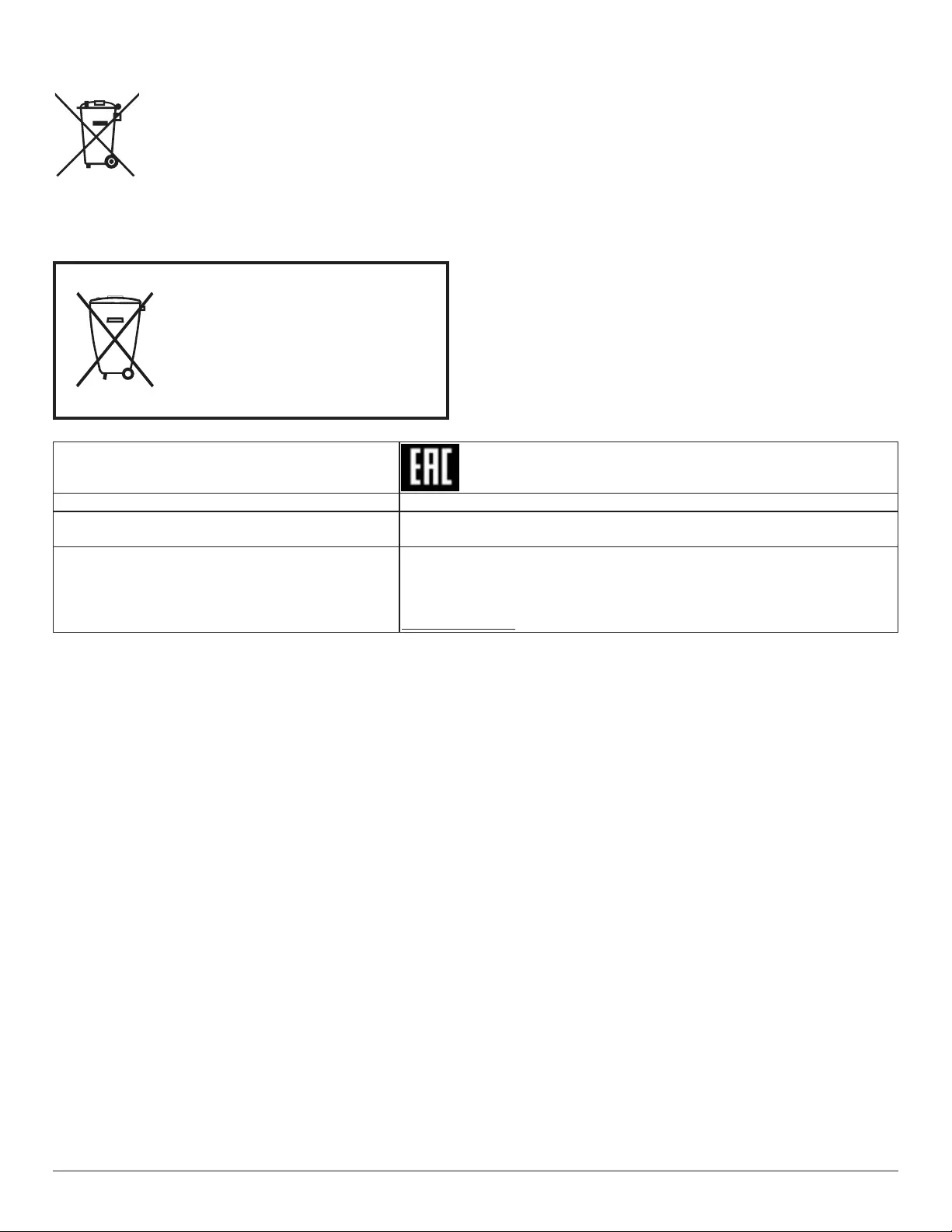
viii
Batteries
ForEU:Thecrossed-outwheeledbinimpliesthatusedbatteriesshouldnotbeputtothegeneralhouseholdwaste!Thereisaseparate
collectionsystemforusedbatteries,toallowpropertreatmentandrecyclinginaccordancewithlegislation.
Pleasecontactyourlocalauthorityfordetailsonthecollectionandrecyclingschemes.
ForSwitzerland:Theusedbatteryistobereturnedtothesellingpoint.
Forothernon-EUcountries:Pleasecontactyourlocalauthorityforcorrectmethodofdisposaloftheusedbattery.
According to EU directive 2006/66/EC, the battery can’t be disposed improperly. The battery shall be separated
to collect by local service.
Após o uso, as pilhas
deverão ser entregues ao
estabelecimento comercial ou
e/ou baterias
rede de assistência técnica
autorizada.
Information for EAC
Month and year of manufacturing please refer information in Rating label.
Name and location of manufacturer ООО “Профтехника”
Адрес: 3-й Проезд Марьиной рощи, 40/1 офис 1. Москва, 127018, Россия
Importer and information Наименование организации: ООО “Профтехника”
Адрес: 3-й Проезд Марьиной рощи, 40/1 офис 1. Москва, 127018, Россия
Контактное лицо: Наталья Астафьева,
+7 495 640 20 20
nat@profdisplays.ru
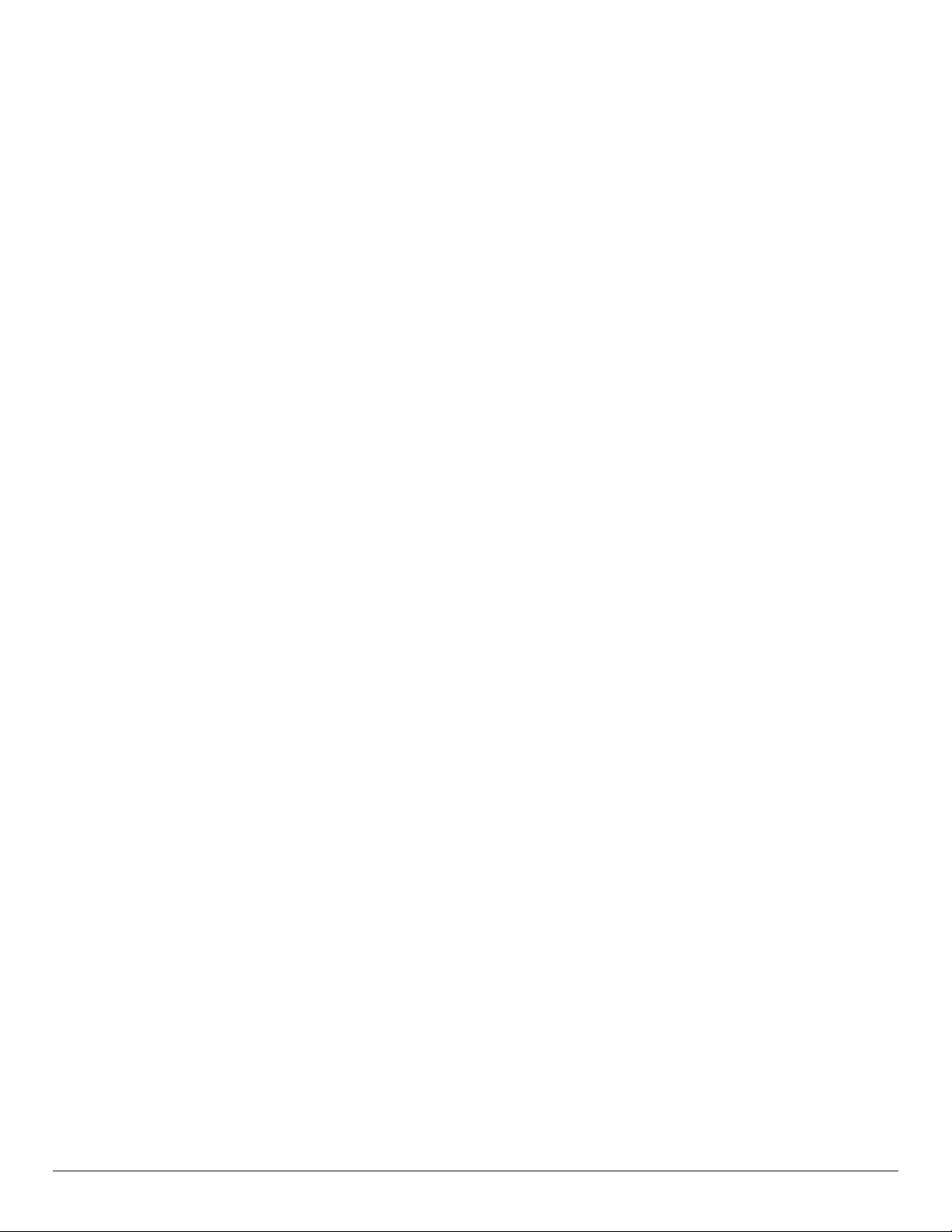
ix
Table Of Contents
1. Unpacking and Installation .......................................................1
1.1. Unpacking.........................................................................................1
1.2. PackageContents........................................................................1
1.3. InstallationNotes.........................................................................1
1.4. MountingonaWall....................................................................2
2. Parts and Functions ...................................................................3
2.1. ControlPanel.................................................................................3
2.2. Input/OutputTerminals.............................................................4
2.3. Usingtheremotesensorandpowerindicator..........6
2.4. USBCover.......................................................................................7
2.5. RemoteControl...........................................................................8
3. Connecting External Equipment.......................................... 10
3.1. ConnectingExternalEquipment(DVD/VCR/
VCD)...............................................................................................10
3.2. ConnectingaPC.......................................................................10
3.3. ConnectingAudioEquipment...........................................11
3.4. ConnectingMultipleDisplaysinaDaisy-chain
Conguration..............................................................................11
3.5. IRconnection..............................................................................12
3.6. IRPass-throughConnection...............................................12
4. OSD Menu ............................................................................... 13
4.1. NavigatingtheOSDMenu..................................................13
4.2. OSDMenuOverview...........................................................13
5. Supported Media Formats .................................................... 18
6. Input Mode ............................................................................... 19
7. Cleaning and Troubleshooting .............................................. 20
7.1. Cleaning..........................................................................................20
7.2. Troubleshooting.........................................................................21
8. Technical Specications ......................................................... 23
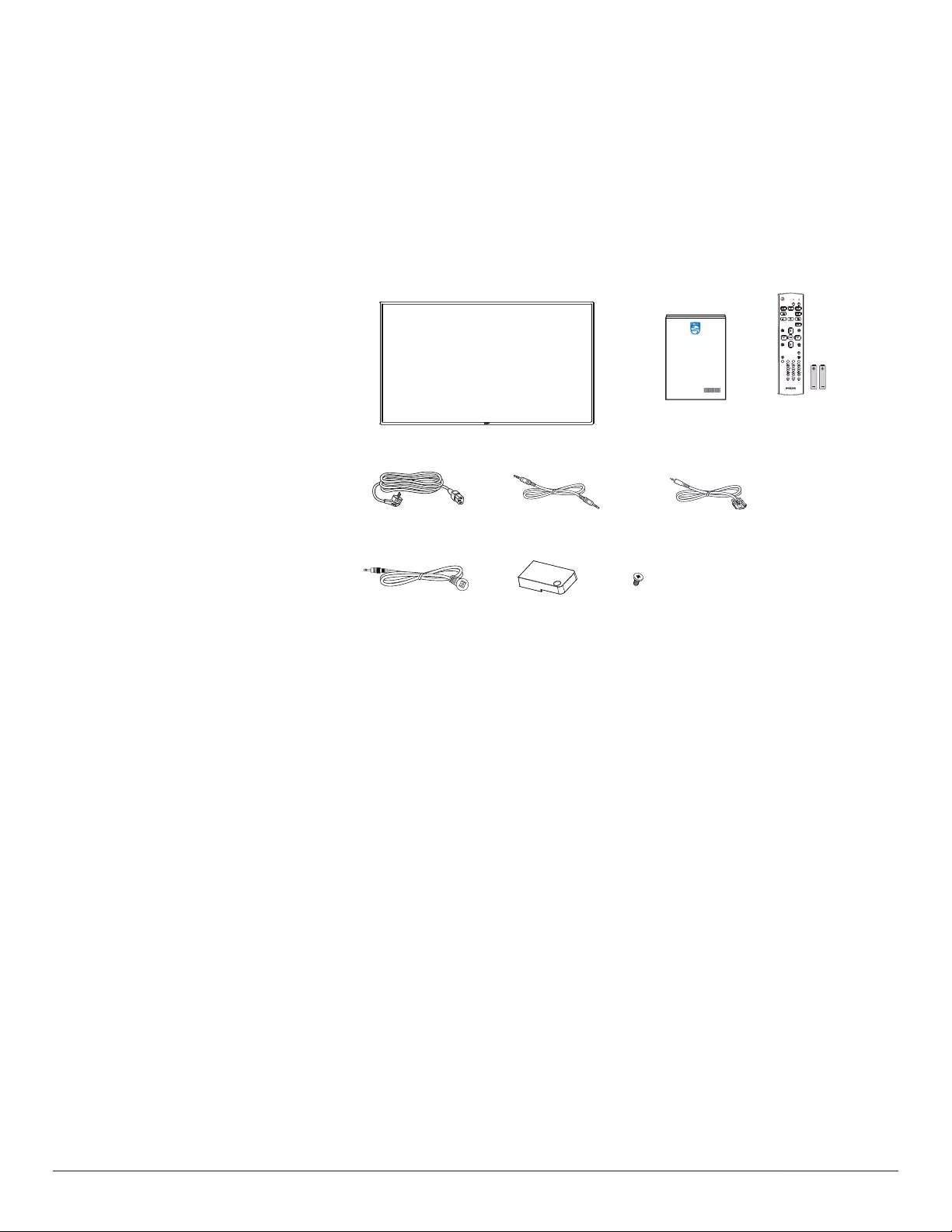
1
1. Unpacking and Installation
1.1. Unpacking
• Thisproductispackedinacarton,togetherwiththestandardaccessories.
• Anyotheroptionalaccessorieswillbepackedseparately.
• Duetothesizeandweightofthisdisplayitisrecommendedfortwopeopletomoveit.
• Afteropeningthecarton,ensurethatthecontentsarecompleteandingoodcondition.
1.2. Package Contents
Pleaseverifythatyoureceivedthefollowingitemswithyourpackagecontent:
• LCDdisplay
• Quickstartguide
• RemotecontrolwithAAAbatteries
• Powercord
• RS232cable
• RS232daisychaincable
• IRsensorcable
• USBcoverandscrewx1 * The supplied power cord varies depending on destination.
Quick start guide Remote Control
and AAA Batteries
FORMAT
SOURCE
INFOLIST
OPTIONSADJUST
VOL
NORMAL ID
ID SET ENTER
Power Cord RS232 Daisy Chain Cable RS232 Cable
IR Sensor Cable USB Cover Screw
LCD display
*Itemsmaydifferindifferentlocations
*Displaydesignandaccessoriesmaydifferfromtheimagesshown.
NOTES:
• Forallotherregions,applyapowercordthatconformstotheACvoltageofthepowersocketandhasbeenapprovedbyandcomplieswiththe
safetyregulationsoftheparticularcountry(TypeH05W-F,2Gor3G,0.75or1mm2shouldbeused).
• Keepthepackagingmaterialsappropriatelyafterunpackingtheproduct.
1.3. Installation Notes
• Onlyusethepowercableprovidedwiththisproduct.Ifanextensioncordisrequired,pleaseconsultyourserviceagent.
• Theproductshouldbeinstalledonaatsurface,ortheproductmaytipover.Leaveaspacebetweentherearoftheproductandthewallforproper
ventilation.Donotinstalltheproductinakitchen,bathroomoraplaceexposedtomoisture,failuretodosomayshortenthelifeoftheinternal
parts.
• Donotinstalltheproductwhereitis3000mandhigherinaltitude.Failuretodosomayresultinmalfunctions.
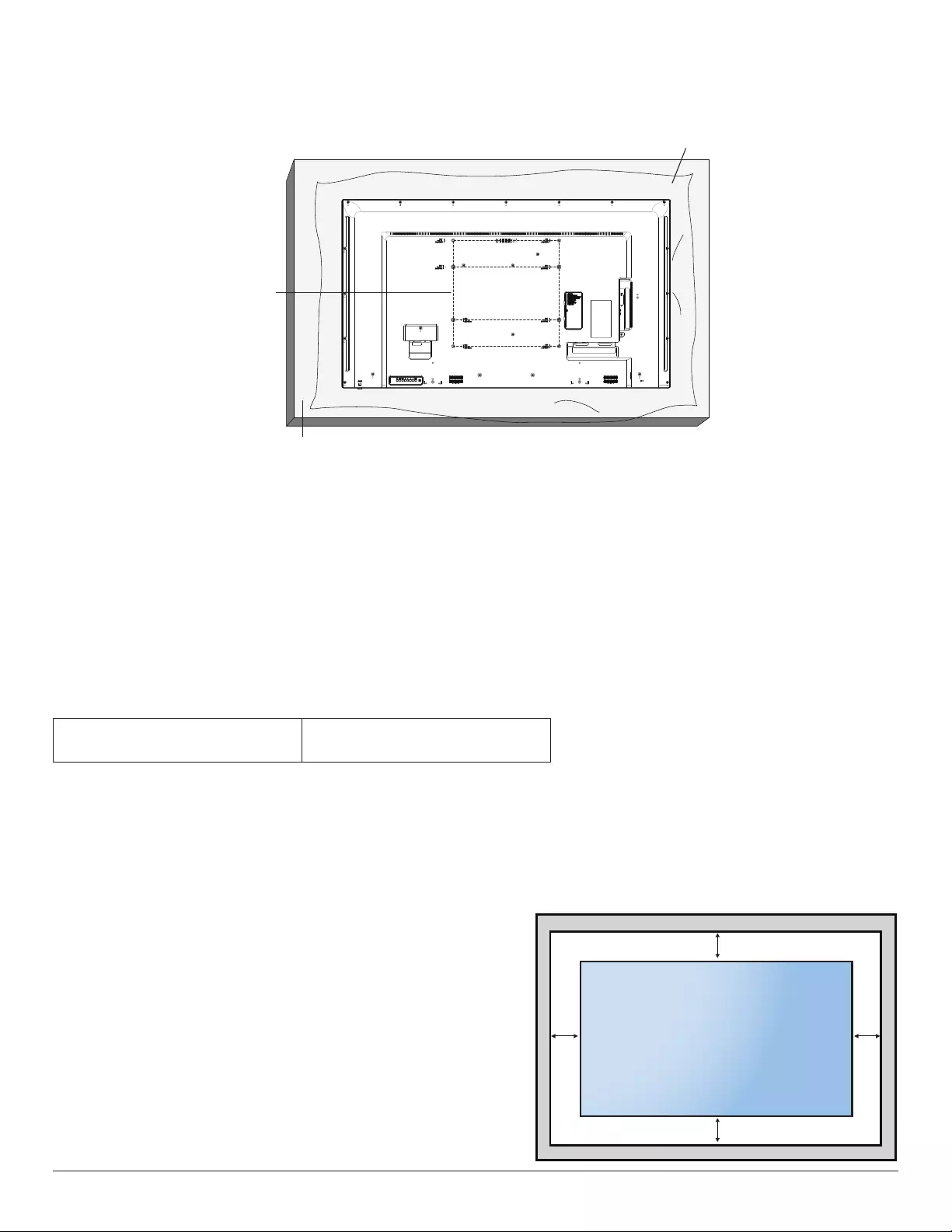
2
1.4. Mounting on a Wall
Tomountthisdisplayonawall,astandardwall-mountingkit(commerciallyavailable)isrequired.Itisrecommendedthatyouuseamountinginterfacethat
compliedwithTUV-GSand/orUL1678standardinNorthAmerica.
Protective Sheet
VESA Grid
Table
1. Spreadaprotectivesheetonaatsurface,whichiswrappedaroundthedisplaywhenitwaspacked,beneaththescreensurfacetofacilitateyour
operationwithoutscratchingthescreen.
2. Ensureyouhaveallaccessoriesnecessaryforalltypesofmounting(wallmount,ceilingmount,tablestand,etc).
3. Followtheinstructionsthatcamewiththebasemountingkit.Failuretofollowthecorrectmountingprocedurescouldresultindamagetothe
equipment,orinjurytotheuserorinstaller.Theproductwarrantydoesnotcoverthedamagecausedbyimproperinstallation.
4. Forthewall-mountingkit,usetheM6mountingscrews(withalength10mmlongerthanthethicknessofthemountingbracket)andtightenthem
securely
5. Weightoftheunitwithoutbase=17.69kg.Theequipmentanditsassociatedmountingfacilitiesstillremainsecureduringthetest.UseonlytheUL
listedWallMountBracketwithaminimumweight/loadof17.69kg.
6. Portraitorientationisnotallowed.
1.4.1. VESA Grid
55BDL3010Q 400(H)x400(V)mm
400(H)x200(V)mm
Caution:
Topreventthedisplayfromfalling:
• Forwallorceilinginstallation,werecommendthatyouinstallthedisplaywithmetalbracketswhicharecommerciallyavailable.Fordetailedinstructions
abouttheinstallation,refertotheguideprovidedwiththebracket.
• Topreventthedisplayfromfallingincaseofearthquakeorothernaturaldisaster,pleaseconsultthemanufacturerofthebracketforthemounting
location.
Ventilation Requirements for enclosure locating
Leaveaspaceof100mmatthetop,rear,rightandleftofthedisplayforventilation.
100 mm 100 mm
100 mm
100 mm
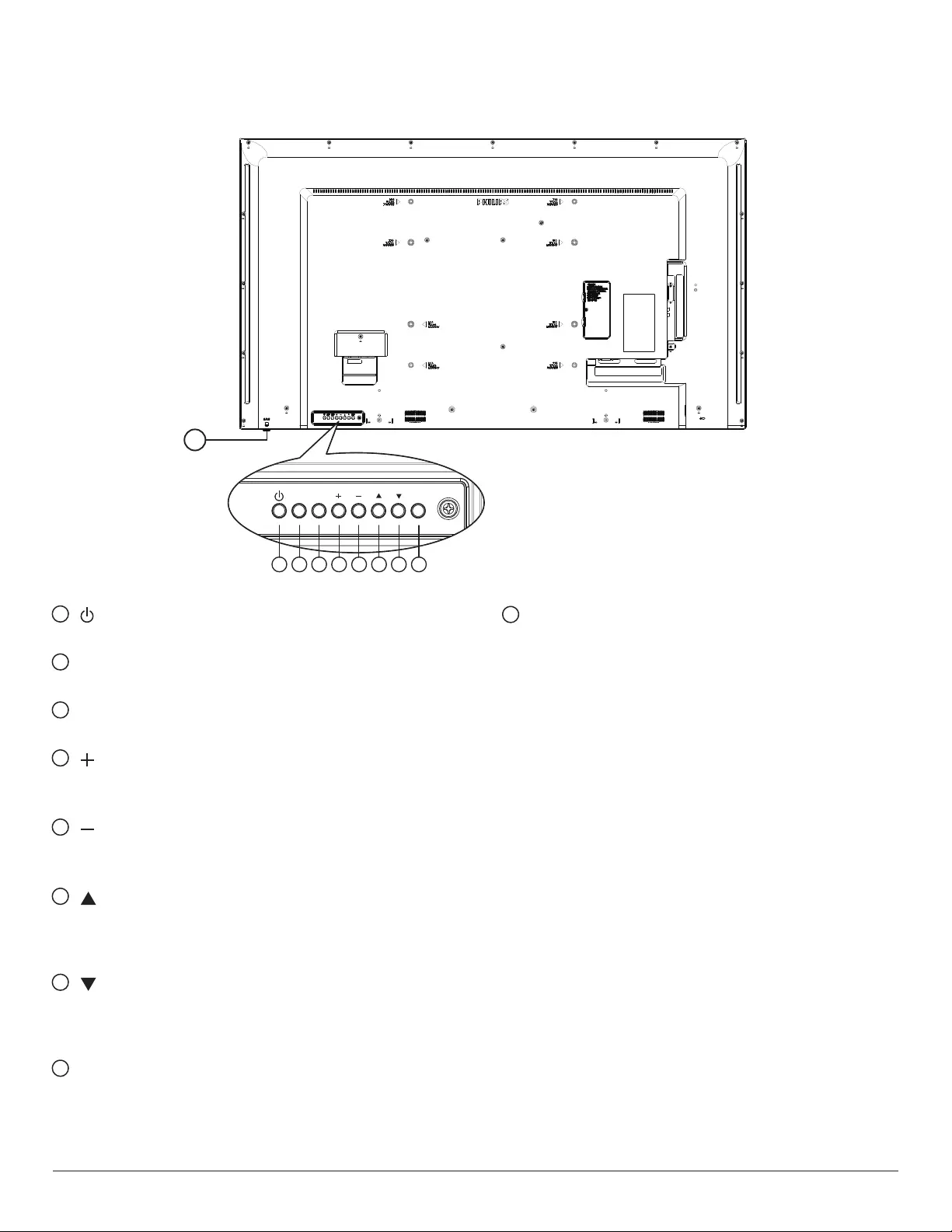
3
2. Parts and Functions
2.1. Control Panel
MUTE INPUT MENU
1 2 3 4 5 6 7 8
9
1 [ ] button
TurnthedisplayOnorturnthedisplaytostandbymode.
2 [MUTE] button
Mutethesoundorreactivatesound.
3 [INPUT] button
Selectaninputsource.
4 [ ] button
• Increasetheaudiooutputlevel
• EnterintothesubmenuwhileOSDmenuison
5 [ ] button
• Decreasetheaudiooutputlevel
• BacktopreviousmenuwhileOSDmenuison
6 [ ] button
• MovetheselecteditemonelevelupwhiletheOSDmenuis
On
• Increasetheadjustment.
7 [ ] button
• MovetheselecteditemoneleveldownwhiletheOSDmenuis
On.
• Decreasetheadjustment.
8 [MENU] button
ReturntothepreviousmenuwhiletheOSDmenuisOn.This
buttoncanalsobeusedtoactivatetheOSDmenuwhentheOSD
menuisOff.
9
Remote control sensor and power status indicator
• Receivescommandsignalsfromtheremotecontrol.
• IndicatestheoperatingstatusofthedisplaywithoutOPS:
-LightsgreenwhenthedisplayisturnedOn
-Lightsredwhenthedisplayisinthestandbymode
-When{SCHEDULE}isenabled,thelightblinksgreenandred
-Ifthelightblinksred,itindicatesthatafailurehasbeen
detected
-Lightsoffwhenthemainpowerofthedisplayisturnedoff
* Use an IR sensor cable for better remote control performance.
(Please refer to the instructions of 3.5)
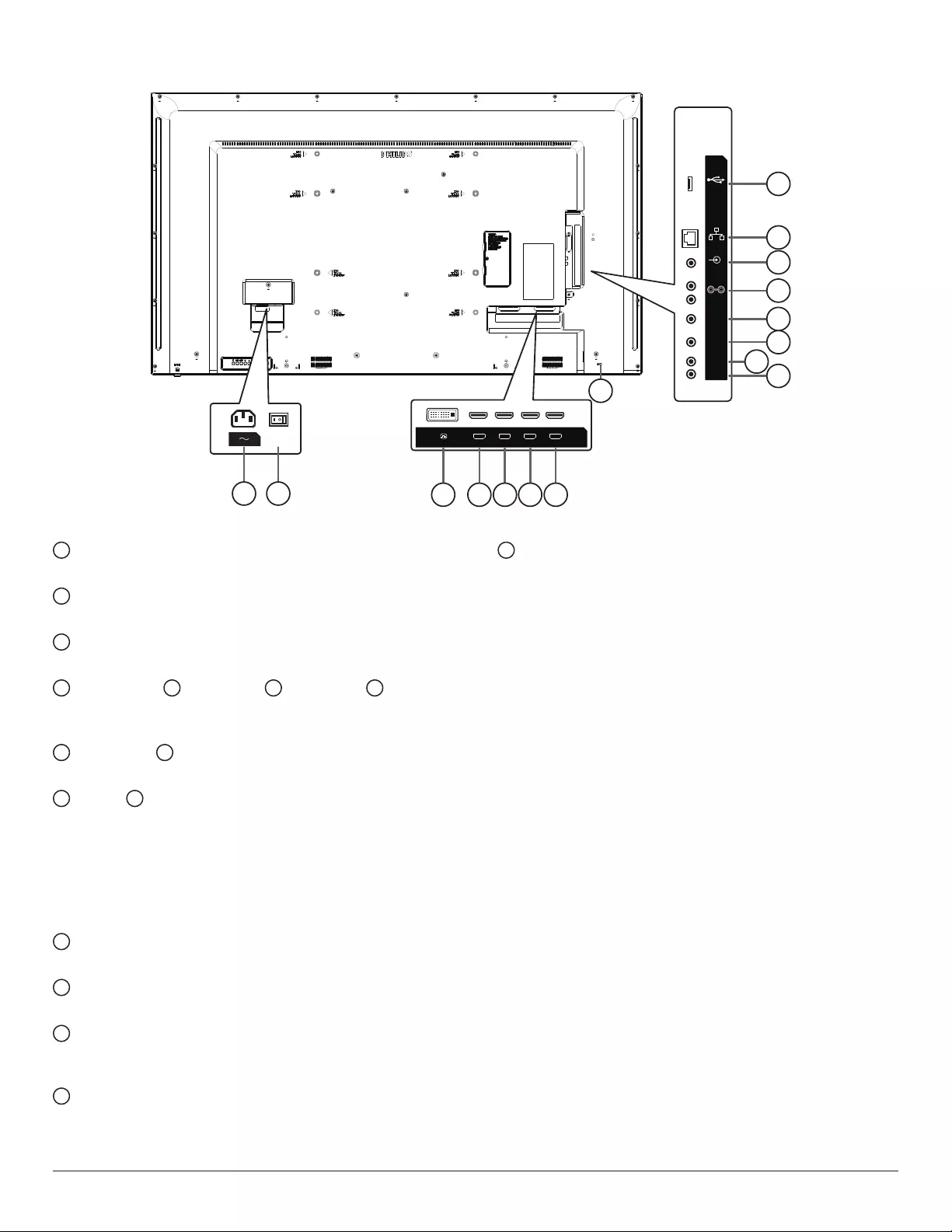
4
2.2. Input/Output Terminals
DVI-I HDMI 4 IN HDMI 3 IN HDMI 2 IN HDMI 1 IN
RS232 OUT
RS232 IN
IR-IN
IR-OUT
AUDIO OUT
PC LINE IN
RJ45
USB 2.0
8
9
10
11
12
13
14
15
16
13 4 5 6 7
2
1 AC IN
ACpowerinputfromthewalloutlet.
2 MAIN POWER SWITCH
Switchthemainpowerbetweenonandoff.
3 DVI-I IN
DVI/VGAvideoinput.
4 HDMI4 IN / 5 HDMI3 IN 6 HDMI2 IN 7 HDMI1
IN
HDMIvideo/audioinput.
8 RS232 IN / 9 RS232 OUT
RS232networkinput/outputfortheloop-throughfunction.
10 IR IN / 11 IR OUT
IRsignalinput/outputfortheloop-throughfunction.
NOTES:
• Thisremotecontrolsensorofthisdisplaywillstopworkingifthe
jack[IRIN]isconnected.
• ToremotelycontrolyourA/Vdeviceviathisdisplay,refertopage
14forIRPassThroughconnection.
12 AUDIO OUT
AudiooutputtoexternalAVdevice.
13 PC LINE IN
AudioinputforVGAsource(3.5mmstereophone).
14 RJ-45
LANcontrolfunctionforusingtheremotecontrolsignalfromthe
controlcenter.
15 USB 2.0 PORT
ConnectyourUSBstoragedeviceandserviceport.
16 SECURITY LOCK
Usedforprotectingtheproductfromstealing.
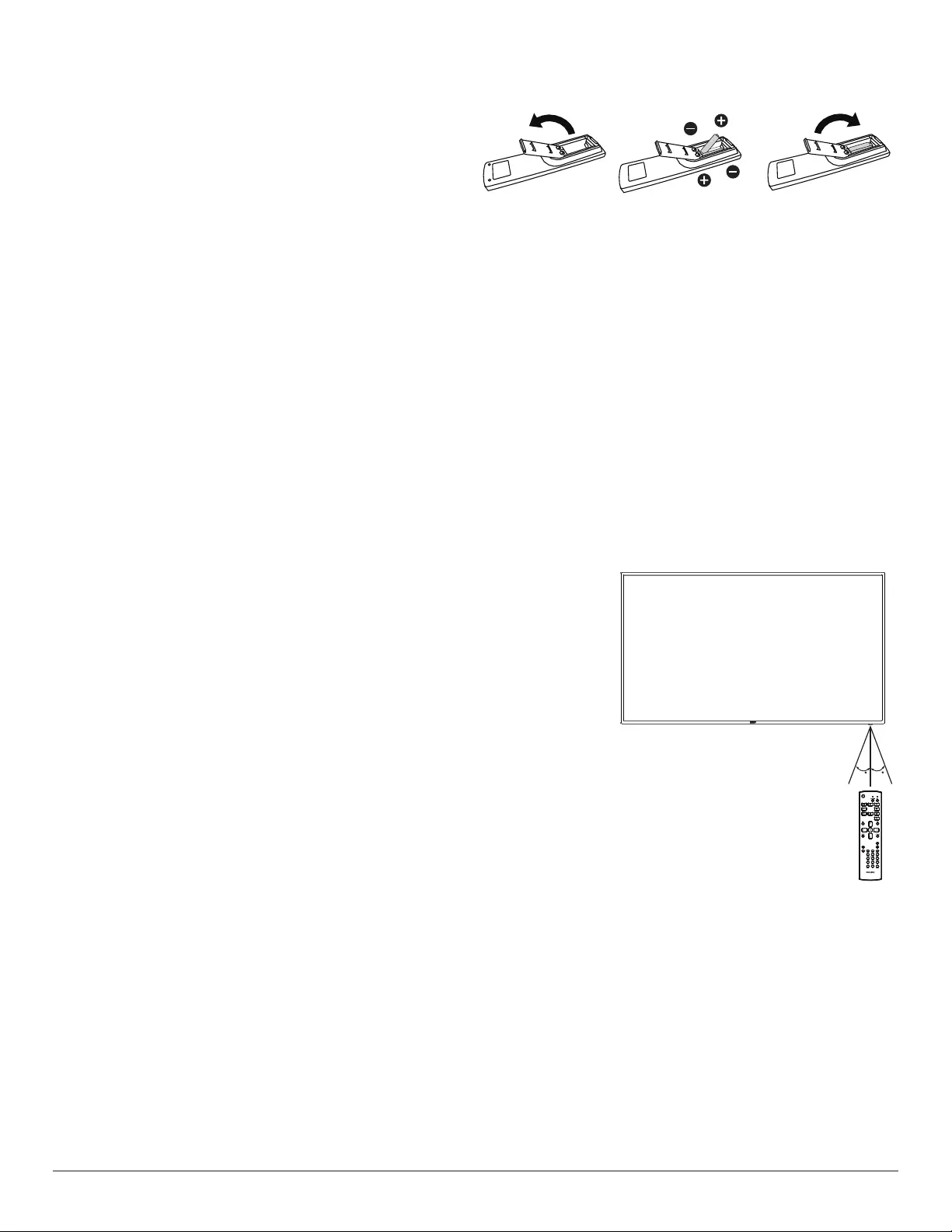
5
2.2.1. Inserting the batteries in the remote control
Theremotecontrolispoweredbytwo1.5VAAAbatteries.
Toinstallorreplacethebatteries:
1. Pressandthenslidethecovertoopenit.
2. Insertthebatterieswiththecorrectpolarity(+)and(-).
3. Replacethecover.
Caution:
Incorrectuseofbatteriesmaycauseleakageorexplosion.Besuretofollowtheinstructionsbelow:
• Insert“AAA”batterieswiththecorrectpolarity(+and-).
• Donotmixbatterytypes.
• Donotuseanewbatterywithausedonetogether.Otherwise,itmaycauseleakageorshortenthelifeofthebatteries.
• Removethedeadbatteriesimmediatelytoavoidbatteryleakageinthebatterycompartment.Donottouchexposedbatteryacid,asitmaycause
injurytoyourskin.
NOTE: Removethebatteriesfromthebatterycompartmentwhennotusingforanextendedperiodoftime.
2.2.2. Handling the remote control
• Donotdroporapplyshocktotheremotecontrol.
• Donotallowanyliquidtogetinsidetheremotecontrol.Ifwaterhasenteredtheremotecontrol,wipetheremotecontrolwithadrycloth
immediately.
• Donotplacetheremotecontrolnearheatandsteamsources.
• Donotattempttodisassembletheremotecontrol,unlessyouneedtoplacebatteriesintheremotecontrol.
2.2.3. Operating range of the remote control
Pointthetopfrontoftheremotecontrolattheremotesensoronthedisplaywhenyoupressthe
buttons.
Usetheremotecontrolwithinadistanceoflessthan6m(pullthelensdownandusetheremote
controlfromthefront)/19ftfromthedisplay’ssensor,andahorizontalandverticalangleofless
than20degrees.
NOTE: Theremotecontrolmaynotfunctionproperlywhentheremotecontrolsensoronthe
displayisunderdirectsunlightorstrongillumination,orwhenthereisanobjectbetween
theremotecontrolandtheremotesensorofthedisplay.
2020
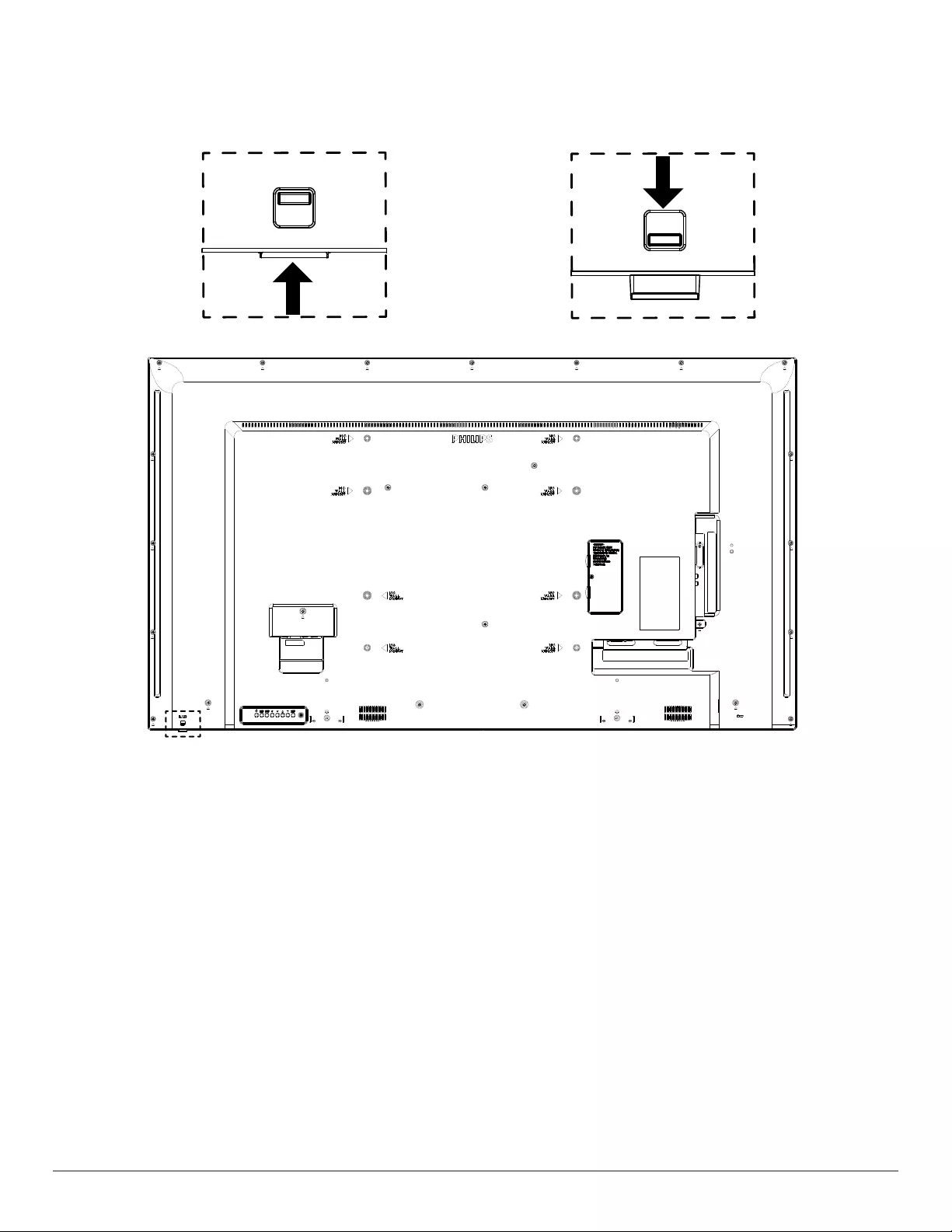
6
2.3. Using the remote sensor and power indicator
1. Pushdownthelenstohavebetterremotecontrolperformanceandmakeiteasytoobservethepowerstatus.
2. Pullupthelensbeforemountingthedisplayforvideowallapplication.
3. Pull/pushthelensuntilaclicksoundisheard.
Push up to collapse the lens Push down to expand the lens
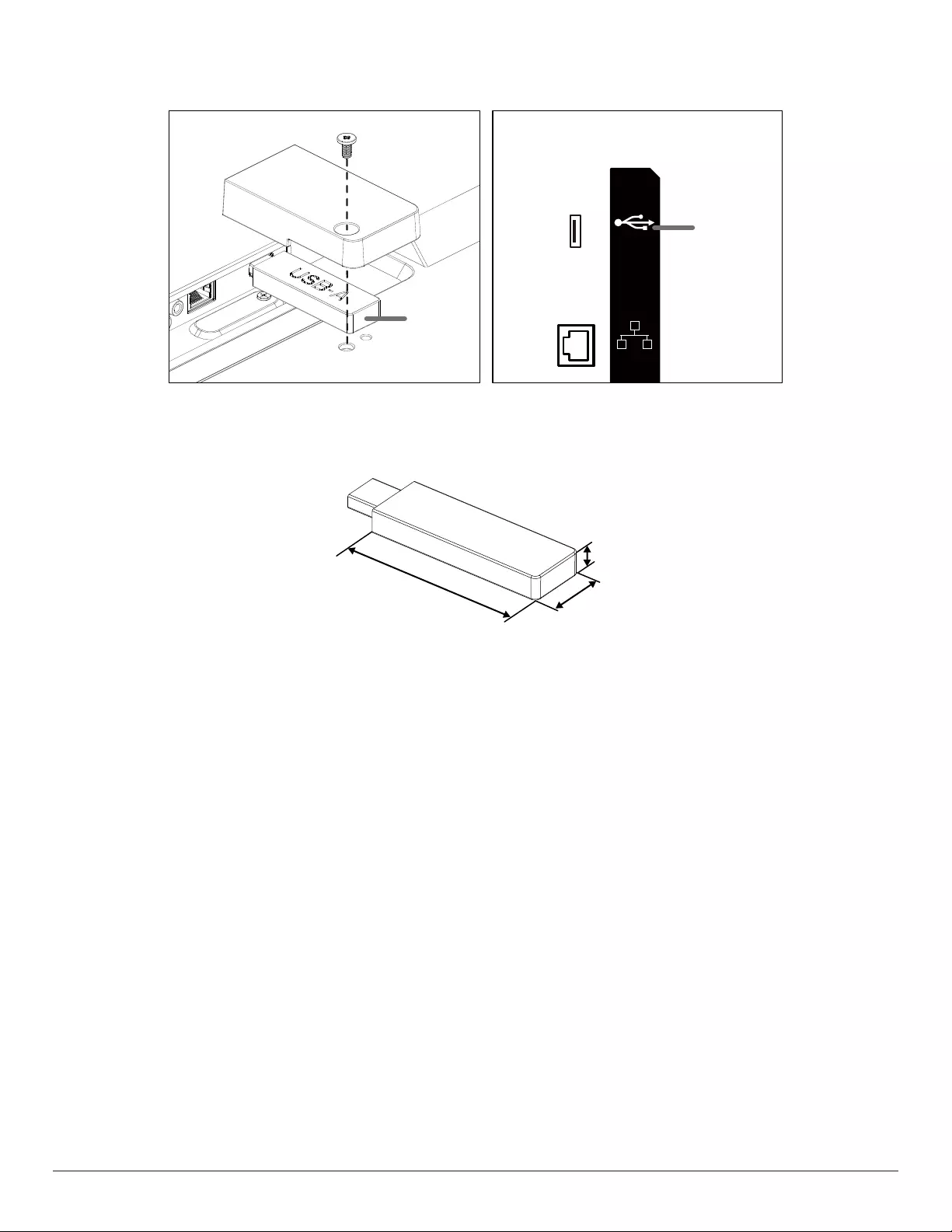
7
2.4. USB Cover
• UsetheUSBcoverandscrewstocovertheUSBstickandMicroSDcard.
USB
RJ45
USB 2.0 USB
• MaximumUSBsticksizerecommended:
USB:20(W)x10(H)x60(L)mm
L
H
W
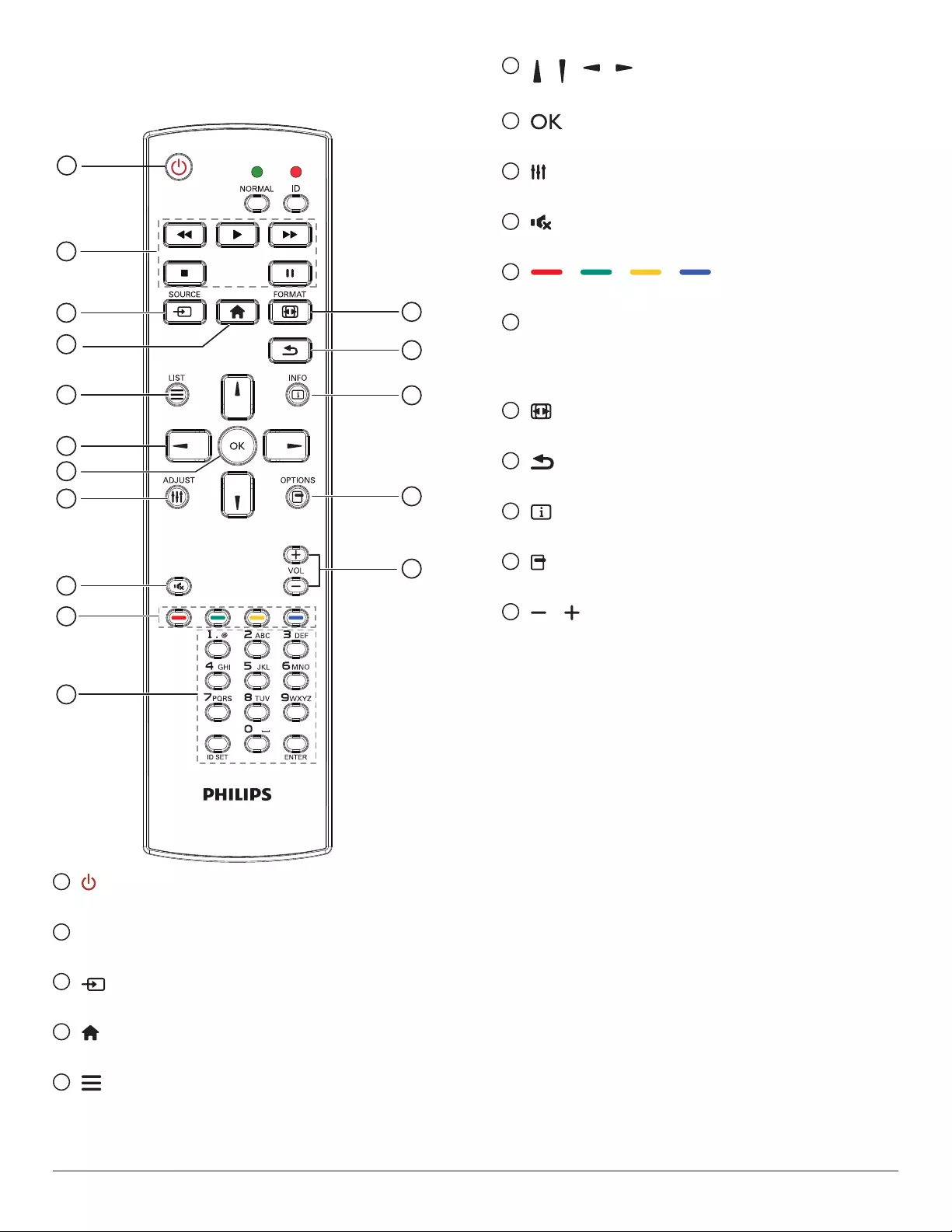
8
2.5. Remote Control
2.5.1. General functions
1
2
3
4
5
6
7
8
10
9
12
14
15
11
13
16
1 [ ] POWER button
TurnsthepowerOn/Off.
2 [PLAY] buttons
Controlplaybackofmediales.
3 [ ] SOURCE button
Selectaninputsource.
4 [ ] HOME button
AccesstheOSDmenu.
5 [ ] LIST button
Nofunction.
6 [ ][ ][ ][ ]NAVIGATION buttons
Navigatethroughthemenusandselectanitem.
7 [ ] button
Conrmanentryorselection.
8 [ ] ADJUST button
GotoAutoAdjustOSDforVGAonly.
9 [ ] MUTE button
Soundmuteonoroff.
10 [ ] [ ] [ ] [ ] COLOR buttons
Nofunctions.
11 [Number/ ID SET/ ENTER] button
Entertextfornetworksetting.
PresstosetthedisplayID.Referto2.5.2.IDRemoteControlfor
moredetail.
12 [ ] FORMAT button
Changethepictureformat.
13 [ ] BACK button
Returntothepreviouspageorexitfromthepreviousfunction.
14 [ ] INFO button
Displayinformationaboutthecurrentinputsignal.
15 [ ] OPTIONS button
Nofunctions.
16 [ ] [ ] VOLUME button
Adjustvolumelevel.
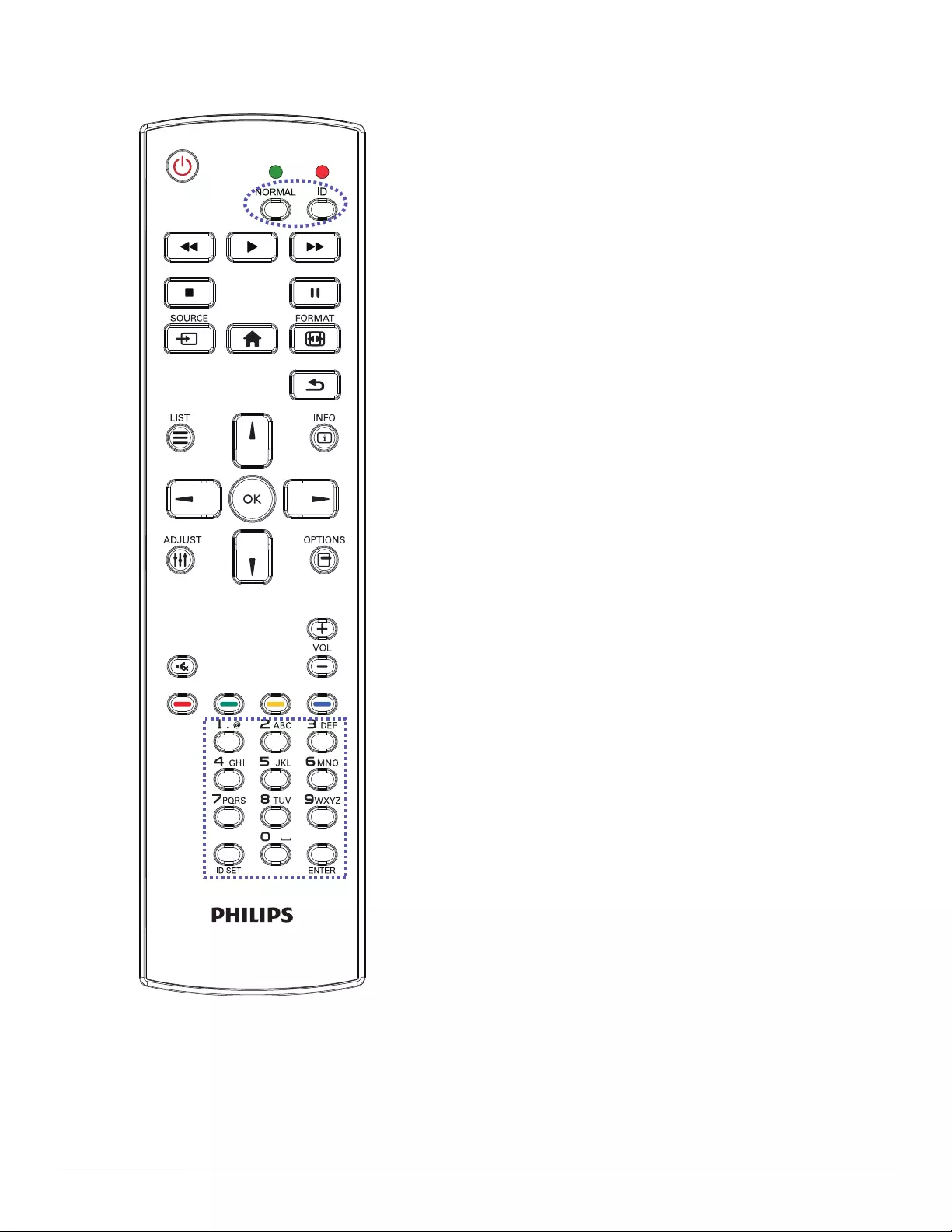
9
2.5.2. ID Remote Control
SetremotecontrolIDnumberwhenusingseveraldisplays.
Pressthe[ID]buttonandtheredLEDblinkstwice.
1. Pressthe[ID SET]buttonformorethan1secondtoentertheID
mode.TheredLEDlightsup.
Pressthe[ID SET]buttonagaintoexitfromtheIDmode.Thered
LEDlightsoff.
Pressthedigitnumbers[0]~[9]toselectthedisplaytobecontrolled.
Forexample:press[0]and[1]fordisplayNo.1,press[1]and[1]for
displayNo.11.
Theavailablenumbersare[01]~[255].
2. Ifnobuttonispressedwithin10seconds,itwillexitfromtheID
mode.
3. Ifawrongbuttonispressed,waitfor1seconduntiltheredLED
lightsoffandthenturnsonagain,thenpressthecorrectdigits.
4. Press[ENTER]buttontoconrmyourselection.TheredLEDblinks
twiceandthenlightsoff.
NOTE:
• Pressthe[NORMAL]button.ThegreenLEDblinkstwice,indicating
thatthedisplayisundernormaloperation.
• ItisnecessarytosetuptheIDnumberforeachdisplaybefore
selectingitsIDnumber.
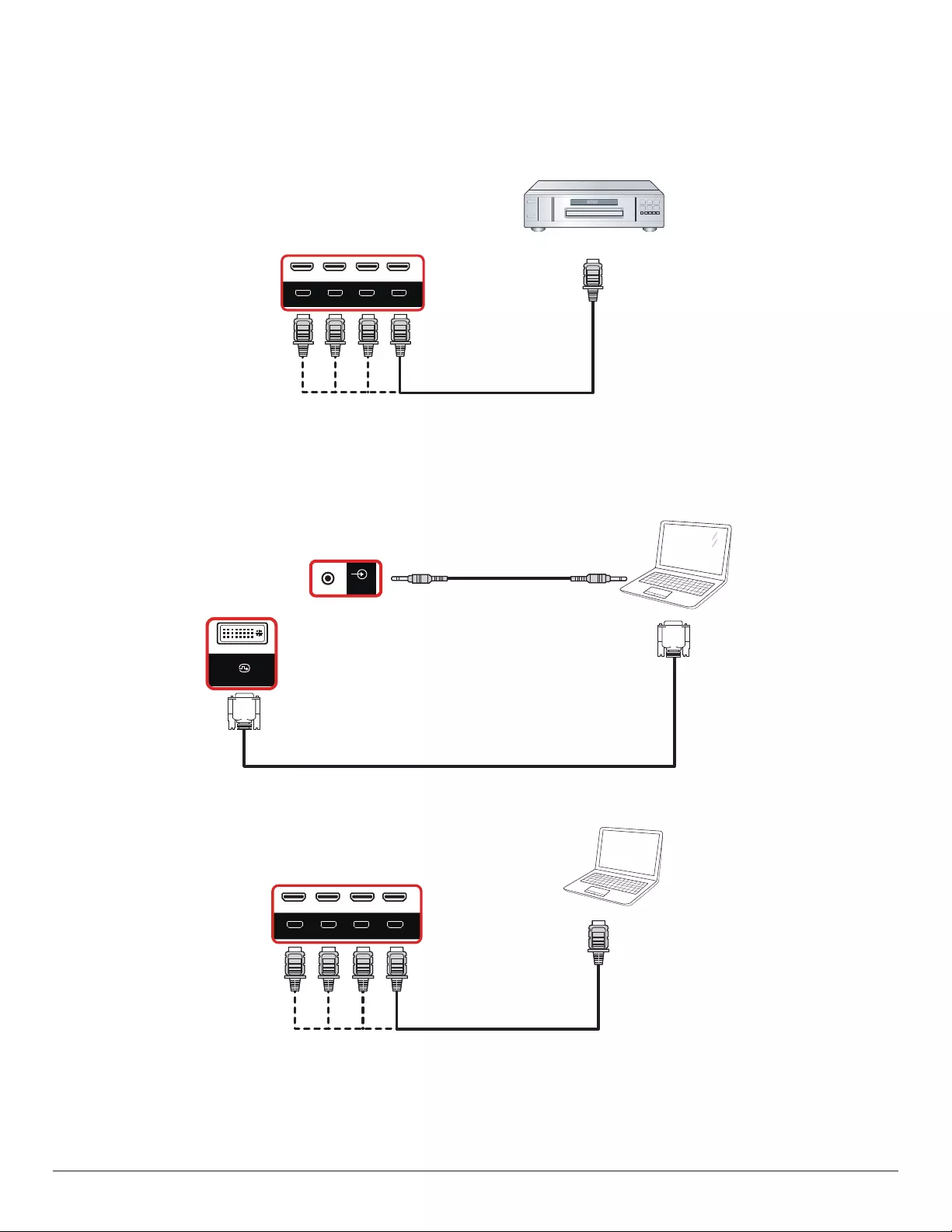
10
3. Connecting External Equipment
3.1. Connecting External Equipment (DVD/VCR/VCD)
3.1.1. Using HDMI video input
DVD / VCR / VCD
HDMI 4 IN HDMI 3 IN HDMI 2 IN HDMI 1 IN
HDMI Out
[HDMI IN]
3.2. Connecting a PC
3.2.1. Using DVI input
PC
DVI Out
[DVI IN]
DVI-I
HDMI 4 IN HDMI 3 IN HDMI 2 IN HDMI 1 IN
[AUDIO IN] Audio Out
RS232 OUT
RS232 IN
IR-IN
IR-OUT
AUDIO OUT
PC LINE IN
RJ45
3.2.2. Using HDMI input
PC
HDMI Out
HDMI 4 IN HDMI 3 IN HDMI 2 IN HDMI 1 IN
[HDMI IN]
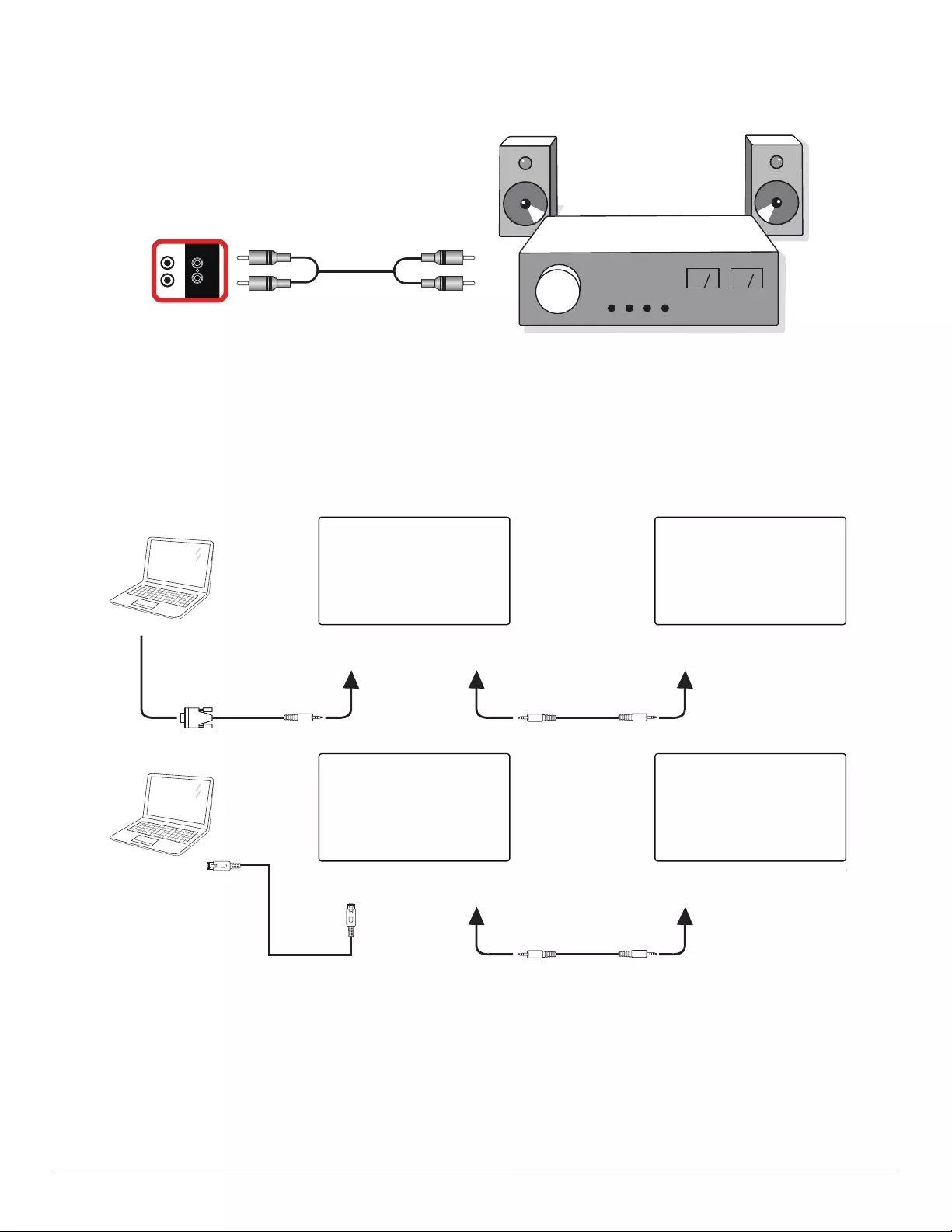
11
3.3. Connecting Audio Equipment
3.3.1. Connecting an external audio device
Stereo Amplifier
[AUDIO OUT] Audio In
AUDIO OUT
3.4. Connecting Multiple Displays in a Daisy-chain Configuration
Youcaninterconnectmultipledisplaystocreateadaisy-chaincongurationforapplicationssuchasamenuboard.
3.4.1. Display control connection
Connectthe[RS232OUT]connectorofDISPLAY1tothe[RS232IN]connectorofDISPLAY2.
DISPLAY 1
PC
DISPLAY 2
[RS-232C IN]
[RS-232C]
[RS-232C OUT] [RS-232C IN]
DISPLAY 1
PC
DISPLAY 2
[RJ-45] [RS-232C OUT] [RS-232C IN]
[RJ-45]
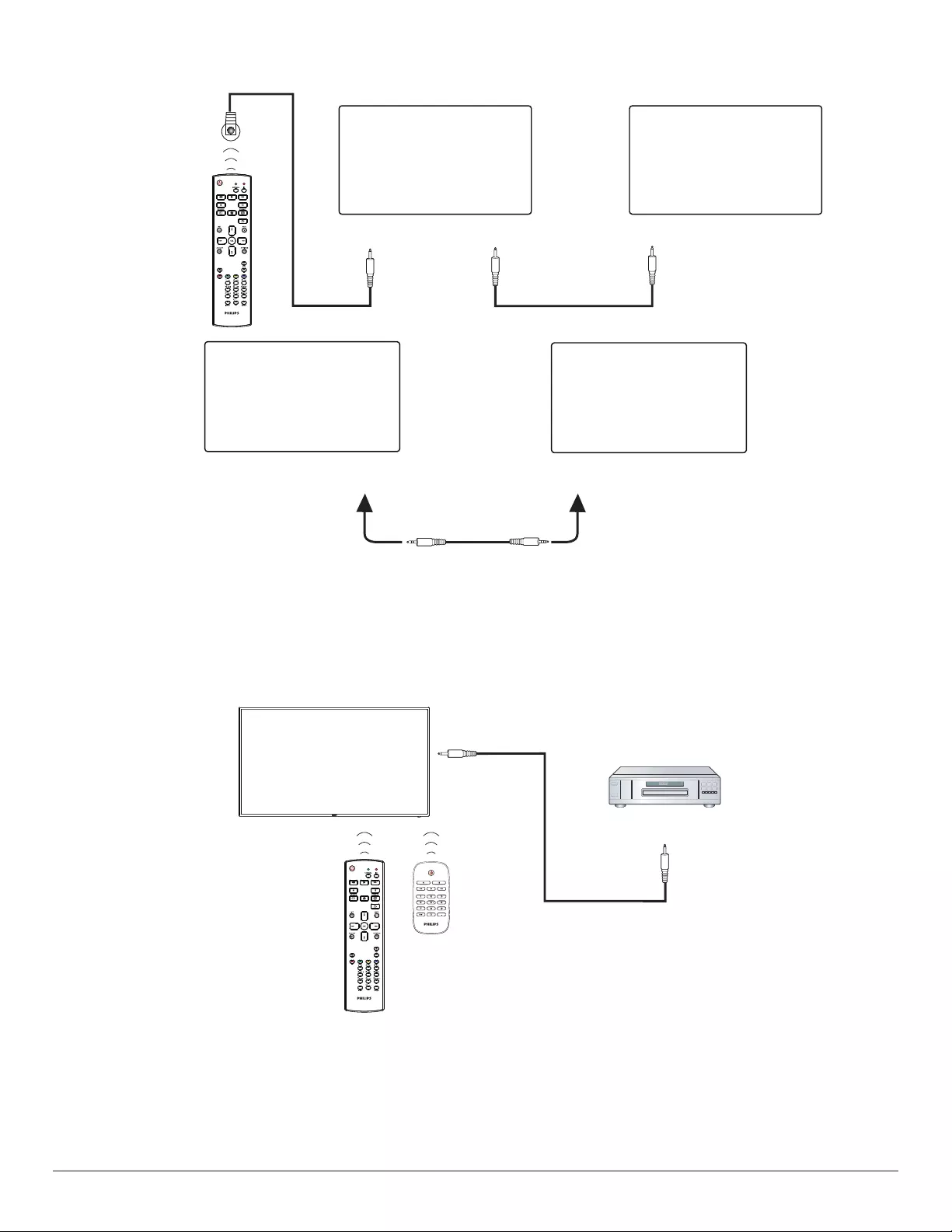
12
3.5. IR connection
[IR IN]
External
IR Receiver
[IR IN]
[IR OUT]
DISPLAY 1 DISPLAY 2
DISPLAY 1 DISPLAY 2
[RS-232C OUT] [RS-232C IN]
NOTES:
1. Theremotecontrolsensorofthisdisplaywillstopworkingifthe[IR IN]isconnected.
2. IRloopthroughconnectioncansupportupto9displays.
3. IRindaisychainviaRS232connectioncansupportupto9displays.
3.6. IR Pass-through Connection
DVD / VCR / VCD
(DVD / VCR / VCD)
Remote Control
[IR OUT]
[IR IN]
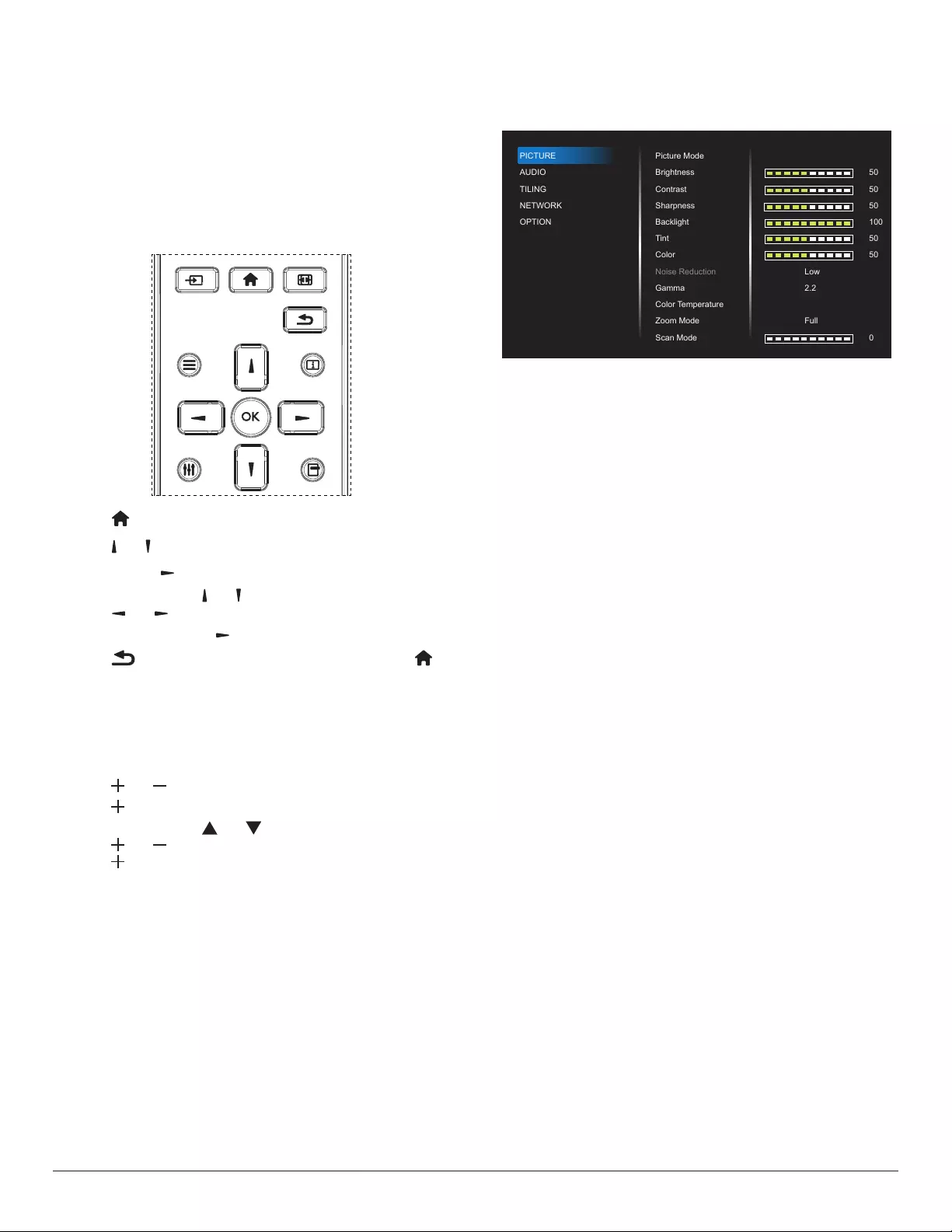
13
4. OSD Menu
An overview of the On-Screen Display (OSD) structure is shown
below. You can use it as a reference for further adjustment of your
display.
4.1. Navigating the OSD Menu
4.1.1. Navigating the OSD menu using the
remote control
FORMAT
SOURCE
INFOLIST
OPTIONSADJUST
1. Press [ ] button on the remote control to display the OSD menu.
2. Press [ ] or [ ] button to select the item to adjust.
3. Press [OK] or [ ] button to enter the submenu.
4. In the submenu, press [ ] or [ ] button to toggle between items,
press [ ] or [ ] button to adjust the settings. If there is a
submenu, press [OK] or [ ] button to enter the submenu.
5. Press [ ] button to return to the previous menu, or press [ ]
button to exit from the OSD menu.
4.1.2. Navigating the OSD menu using the
display’s control buttons
1. Press [MENU] button to display the OSD menu.
2. Press [ ] or [ ] button to select the item to adjust.
3. Press [ ] button to enter the submenu.
4. In the submenu, press [ ] or [ ] button to toggle between items,
press [ ] or [ ] button to adjust the settings. If there is a submenu,
press [ ] button to enter the submenu.
5. Press [MENU] button to return to the previous menu, or keep
pressing [MENU] button to exit from the OSD menu.
4.2. OSD Menu Overview
4.2.1. Picture
PICTURE
AUDIO
TILING
NETWORK
OPTION
Picture Mode
Brightness
Contrast
Sharpness
Backlight
Tint
Color
Noise Reduction
Gamma
Color Temperature
Zoom Mode
Scan Mode
50
50
50
100
50
50
0
Low
2.2
Full
Standard
Picture Mode
Select a predened picture setting.
Brightness
Adjust the brightness of this display’s backlight.
Contrast
Adjust the contrast ratio for the input signal.
Sharpness
This function is digitally capable to keep a distinct image at all times.
Adjust the sharpness of the picture for each picture mode.
Backlight
Adjust the brightness of this display’s backlight.
NOTE: sRGB picture mode is standard and cannot be changed.
Tint (Hue)
Adjust tint of the screen.
Press + button to make the tone color greenish.
Press - button to make the tone color purplish.
NOTE: for VIDEO mode only.
Color (Saturation)
Adjust color saturation.
Press + button to increase color depth.
Press - button to decrease color depth.
NOTE: for VIDEO mode only
Noise Reduction
Reduce picture noise.
Gamma
Adjust gamma. It refers to the brightness performance curve of signal
input. Select from {Native} / {2.2} / {2.4} / {S gamma} / {D-image}.
NOTE: sRGB picture mode is standard and cannot be changed.
Color Temperature
Adjust color tone.
The image becomes reddish as the color temperature decreases, and
becomes bluish as the color temperature increases.
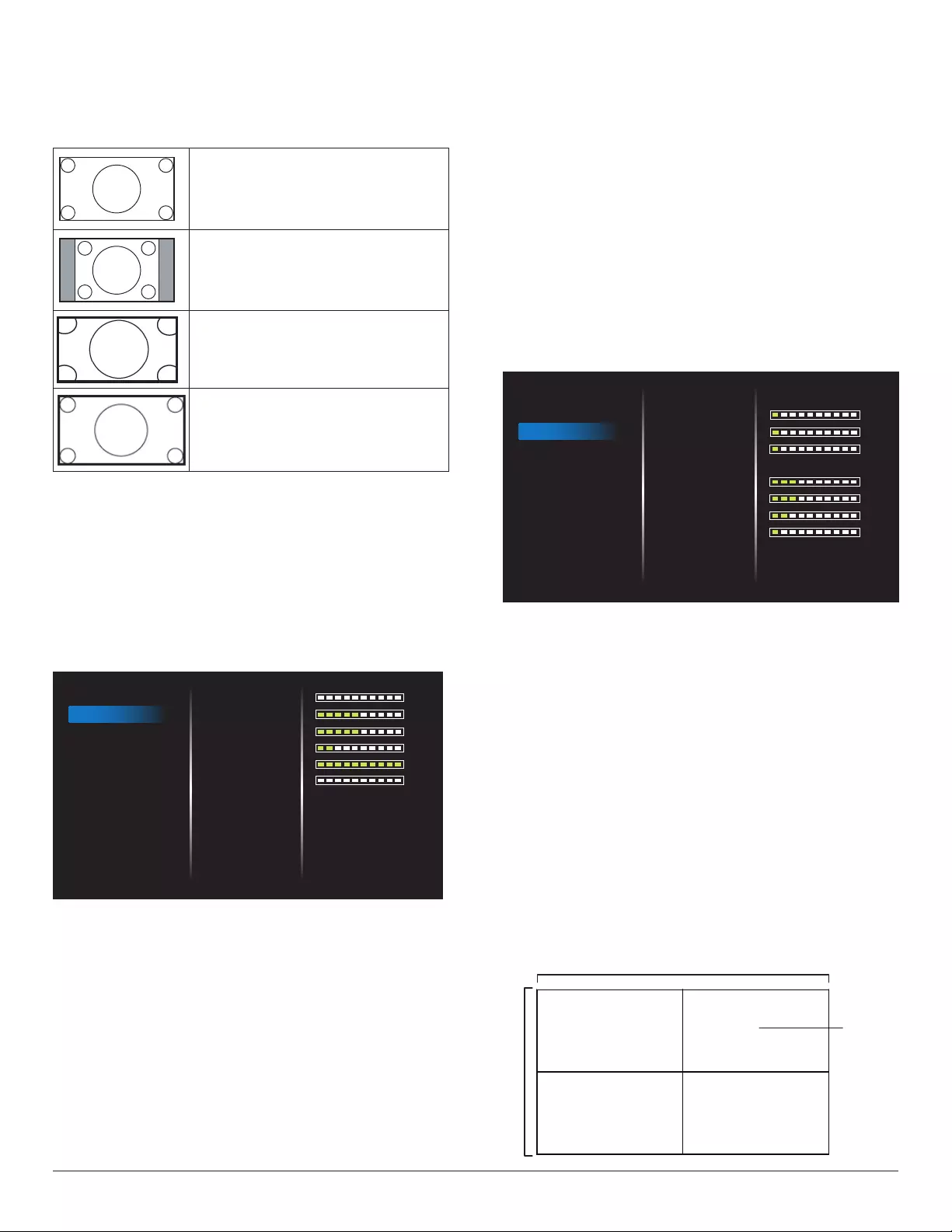
14
Zoom mode
VGA/DVI/HDMI1/HDMI2/HDMI3/HDMI4: {Full} / {4:3} / {Real} / {16:9}.
USB: {Full} / {4:3} / {16:9}
Zoom Mode will be “Full” when tiling.
Full
This mode restores the correct proportions
of pictures transmitted in 16:9 using the full
screen display.
4:3
The picture is reproduced in 4:3 format and
a black band is displayed on either side of the
picture.
Real
This mode displays the image pixel-by-pixel
on screen without scaling the original image
size.
16:9
The picture is reproduced in 16:9 format and
a black band at the top and bottom.
Scan mode
Change the display area of the image.
Picture reset
Reset all your picture settings to the factory defaults.
Select “Ye s ” and press “SET” button to restore to the factory preset
data.
Press “EXIT” button to cancel and return to the previous menu.
4.2.2. Audio
0
50
50
20
100
0
Off
Off
Balance
Treble
Bass
Volume
Maximum Volume
Minimum Volume
Mute
Audio Out Sync
Audio reset
PICTURE
AUDIO
TILING
NETWORK
OPTION
Balance
Adjust to emphasize left or right audio output balance.
Treble
Adjust to increase or decrease higher-pitched sounds.
Bass
Adjust to increase or decrease lower-pitched sounds.
Volume
Adjust the volume.
Maximum volume
Adjust your own limitation for the maximum volume setting. This stops
the volume at the sound level you set.
Minimum volume
Adjust your own limitation for the minimum volume setting.
Mute
Turn the mute function on/off.
Audio Out Sync
Enable/disable the adjustment of audio out (line out) volume to
synchronize with internal speakers.
Audio reset
Reset all settings in the Audio menu to factory preset values.
4.2.3. Tiling
1
1
1
3
3
2
1
Off
Off
PICTURE
AUDIO
TILING
NETWORK
OPTION
Enable
H monitors
V monitors
Position
Frame comp.
Frame comp. Top
Frame comp. Bottom
Frame comp. Left
Frame comp. Right
Create a single large-screen matrix (video wall) that consists of up
to 225 sets of display (up to 15 sets in vertical side and 15 sets in
horizontal side).
Enable
Enable or disable the Tiling function. If {On} is selected, the display will
apply the settings in {H monitors}, {V monitors}, {Position}, and
{Frame comp.}.
H monitors
Set how many displays in horizontal side.
V monitors
Set how many displays in vertical side.
Position
Set the position of this display in the screen matrix.
Example: 2 x 2 screen matrix (4 displays)
H monitors = 2 displays
V monitors = 2 displays
1 2
3 4
H monitors
V monitors
Position
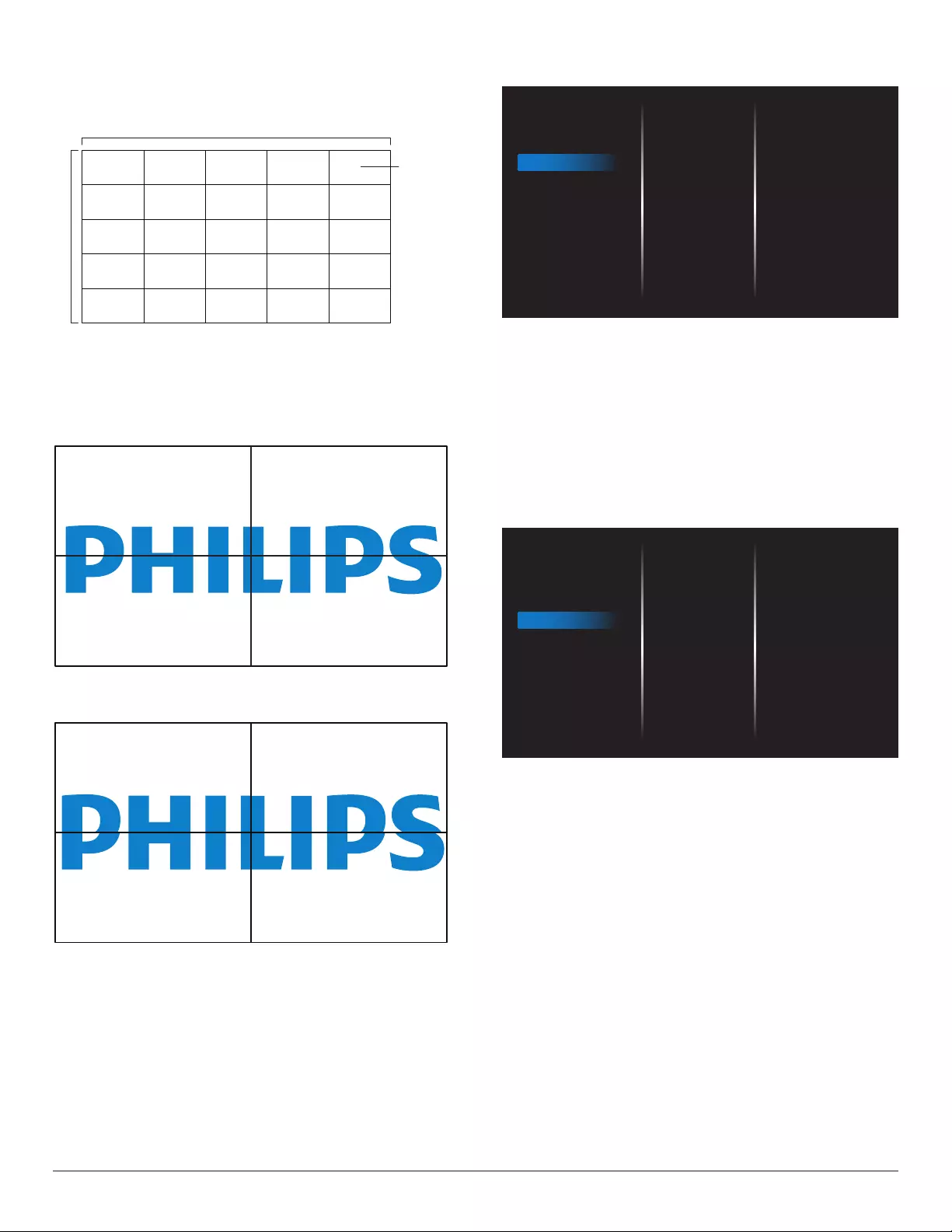
15
Example: 5 x 5 screen matrix (25 displays)
H monitors = 5 displays
V monitors = 5 displays
1 2
6 7
3 4
8 9
5
10
11 12 13 14 15
16 17 18 19 20
21 22 23 24 25
H monitors
V monitors
Position
Frame comp.
Turn the frame compensation function On or Off. If you select {On}, the
display will adjust the image to compensate for the width of the display
bezels in order to accurately display the image.
{On}
{Off}
Frame comp. Top
Adjust the top frame compensation.
Frame comp. Bottom
Adjust the bottom frame compensation.
Frame comp. Left
Adjust the left frame compensation.
Frame comp. Right
Adjust the right frame compensation.
4.2.4. Network
Off
. . .
. . .
. . .
PICTURE
AUDIO
TILING
NETWORK
OPTION
DHCP
IP address
Netmask
Gateway
Set
DHCP
Select how this display should assign address to the network resource.
(On: DHCP & Auto IP, Off: Static IP). If DHCP is set to On, the device
will request and be assigned an address every time it is booted up.
Otherwise, you need to ask your network administrator for the
appropriate IP settings.
IP address/Netmask/Gateway/Set
Enter the IP address/Netmask/Gateway/Set.
4.2.5. Option
English
On
On
On
PICTURE
AUDIO
TILING
NETWORK
OPTION
Language
Auto signal detection
Date and Time
Schedule
HDMI EDID
HDMI with One Wire
Power LED light
Logo
Monitor ID
Network control port
Boot on source
Monitor info
Language
Set OSD menu language.
Auto signal detection
This function allows the system to detect and display the available signal
sources automatically.
• {Off} - Once an input is connected, it can only be selected manually.
If the selected input has signal, set the system to display the image
automatically according to the search order of each option.
The options are: {Auto} / {Failover}
• {Auto}: VGA-> DVI-I-> HDMI1-> HDMI2-> HDMI3-> HDMI4-
>USB.
• {Failover}
- Failover 1: User-dened setting. Default:HDMI 1.
- Failover 2: User-dened setting. Default:HDMI 1.
- Failover 3: User-dened setting. Default:HDMI 1.
- Failover 4: User-dened setting. Default:HDMI 1.
- Failover 5: User-dened setting. Default:HDMI 1.
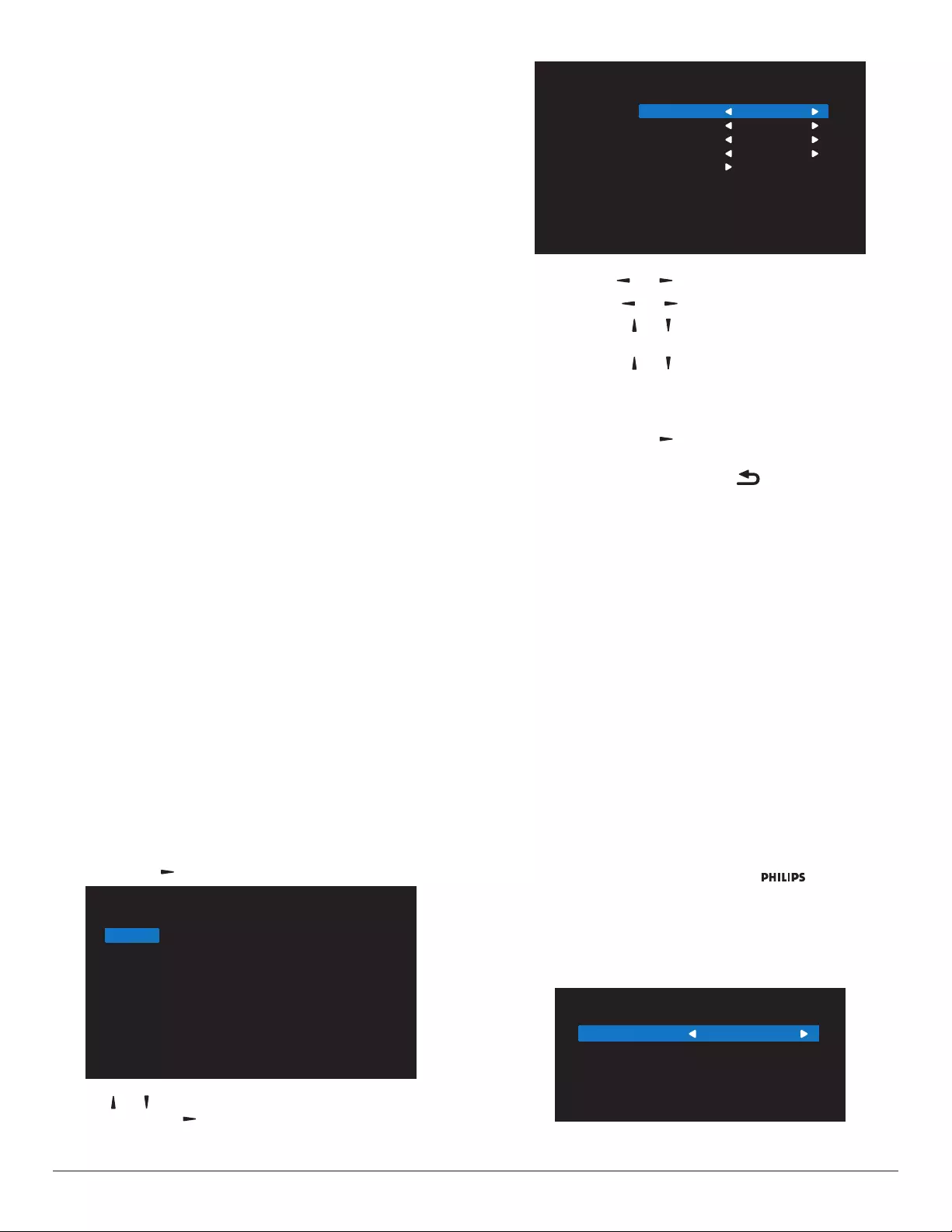
16
- Failover 6: User-dened setting. Default:HDMI 1.
- Failover 7: User-dened setting. Default:HDMI 1.
Date and time
Set the current date and time for the display’s internal clock.
NOTES:
The denition and behavior of the Daylight saving time:
The current implementation of daylight saving is a reminder tool for the
user who doesn’t know how to adjust the clock of daylight saving.
It does not adjust the real time clock automatically. The problem is that
there are no standard rules on when to adjust the clock dened by
region or country. To solve this problem, the user must be able to set
the daylight saving start/end date. When daylight saving correction is on
(user selectable) then the real time clock should be adjusted at the time
set of the daylight saving on/off date. At the start date of daylight saving,
the clock should be adjusted 1 hour forward at 2 o’clock. At the end
date of daylight saving, the clock should be adjusted 1 hour backward at
2 o’clock.
The existing daylight on/off menu should be replaced by the following
menu structure:
The menu item {Daylight saving} opens the submenu that contains the
following items:
• Menu item {Daylight saving start date} Selection item {1st, 2nd, 3rd,
4th, last} Sunday of selection item {1-12 month}
• Menu item {Daylight saving stop date} Selection item {1st, 2nd, 3rd,
4th, last} Sunday of selection item {1-12 month}
• Menu item {Correction time} Selection item {0.5, 1.0, 1.5, 2.0} hour
• Menu item {Daylight saving} Selection item {on, off}
When “daylight saving” is “on”, the real time clock will be adjusted
automatically at the daylight saving time (e.g. April 5, 2015, 02.00 o’clock:
time will be set 1 hour later or October 25, 2015, 02.00 o’clock: time
will be set 1 hour earlier).
Schedule
This function allows you to program up to 7 (seven) different scheduled
time intervals for the display to activate.
You can select:
• The time for the display to turn On and Off.
• The days in a week for the display to activate.
• Which input source the display will use for each scheduled
activation period.
NOTE: It is recommended that you set up the current date and time
in the {Date and time} menu before using this function.
1. Press [OK] or [ ] button to enter the submenu.
Schedule 1
Schedule 2
Schedule 3
Schedule 4
Schedule 5
Schedule 6
Schedule 7
Schedule
2. Press [] or [] button to select a schedule item (item number 1 ~ 7),
and press [OK] or [ ] button to enter the submenu.
Schedule 1
Schedule 2
Schedule 3
Schedule 4
Schedule 5
Schedule 6
Schedule 7
Schedule
Status
Source
On Time
Off Time
Repeat modes
On
HDMI1
-- : --
-- : --
• {Status} - Press [ ] or [ ] button to select the status On or Off.
• {Source} - Press [ ] or [ ] button to select the input source.
• {On Time} - Press [ ] or [ ] button to adjust and the display will
turn on at the specied time.
• {Off Time} - Press [ ] or [ ] button to adjust and the display will
turn off at the specied time.
Leave hour and minute options empty if you do not want to use
the function of power-on or power-off schedule.
• {Repeat modes} -Press [ ] button to select which day in a week
this schedule item will take effect, and then press the [OK] button.
3. For additional schedule settings, press [ ], then repeat the steps
above. A check mark in the box next to the number of the schedule
item indicates that the selected schedule is in effect.
NOTES:
• If the schedules overlap, the scheduled power-on time takes priority
over scheduled power-off time.
• If there are two schedule items programmed for the same time, the
highest numbered schedule takes priority. For example, if schedule
items #1 and #2 both set the display to power on at 7:00 AM and
off at 5:00 PM, then only schedule item # 2 will take effect.
HDMI EDID
Switch HDMI EDID type: {HDMI 1.4}, {HDMI 2.0}.
HDMI with One Wire
CEC control.
• {Off} - Disable CEC.(Default)
• {On} - Enable CEC.
Power LED Light
Select {Off} to turn off the indicator.
Logo
Select {Off} and the display will not display the logo when you
switch on.
Monitor ID
Set ID number for controlling the display via the RS232C connection.
Each display must have a unique ID number when multiple sets of
display are connected. Monitor ID number range is between 1 to 255.
Monitor Id
Monitor Id
Monitor group
1
1
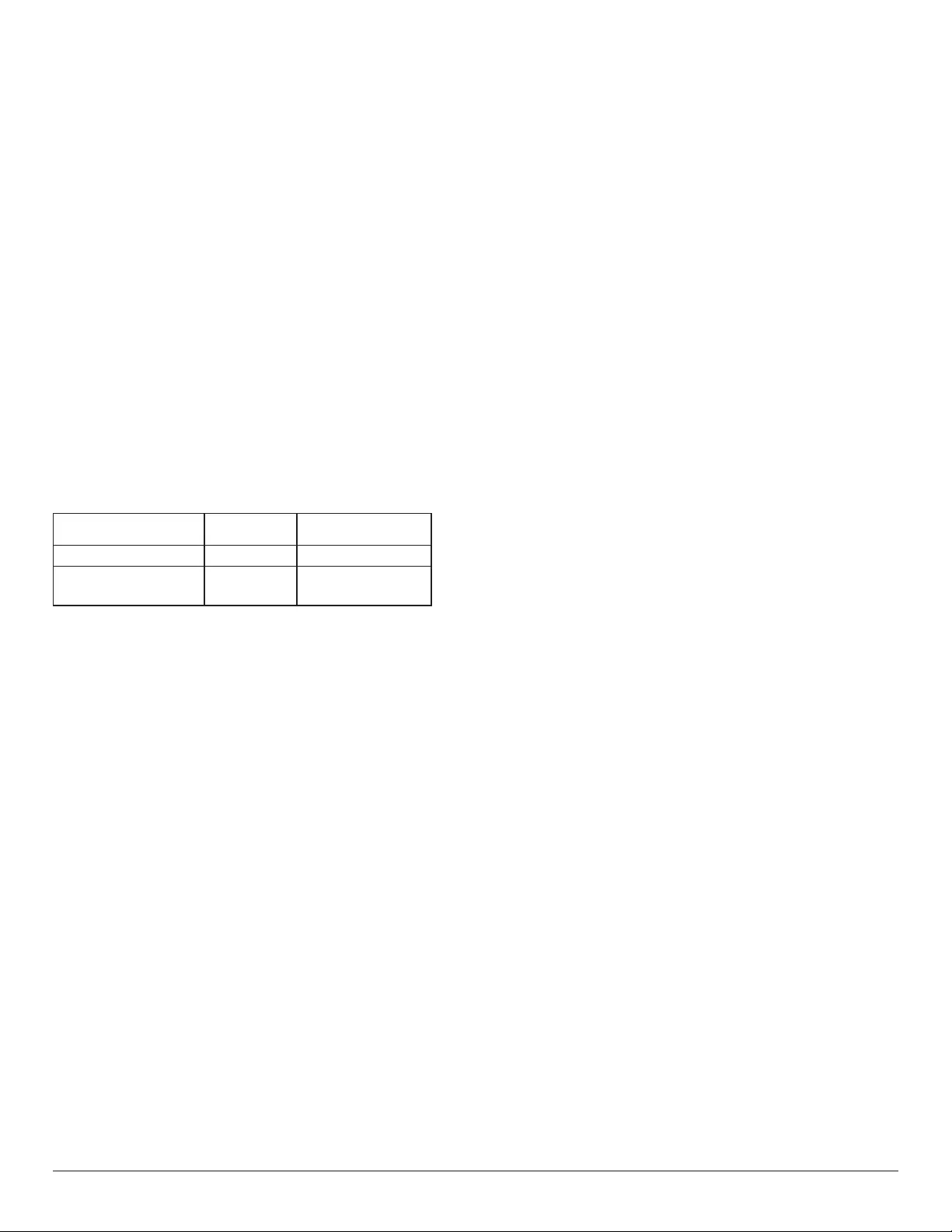
17
• {Monitor group}
• {1-255} – {Monitor group} are supported. The default setting is
1.
Network control port.
Select from: {RS232} / {LAN -> RS232}.
Boot on source
Select the input source when booting.
Input: select the input source when booting.
No failover function, the system will keep the source even the source
has no signal input.
Monitor information
Show information about your display, including Input source, Resolution,
Model name, SW version, Serial number and MAC address.
Power Save
Mode 1 [TCP off, auto off]
Mode 2 [TCP on, auto on/off]
Power save modes
Mode 1: DC off -> Power off. LED: Red.
Power Save -> Power off, LED: Red
Mode 2: DC off -> Power off, LED: Red.
Power Save -> Power Saving. LED: Orange. Can be wake up.
RCU Power
Button Off No Signal
Mode 1 [TCP off, auto off] DC OFF DC OFF
Mode 2 [TCP on, auto on/off]
(gary out) DC OFF When signal is back,
system wakes up
Firmware update
Update scalar rmware by USB.
Factory Reset
Reset all your customized settings to the factory default values.
Option Reset
Reset all settings in the option menu to the factory preset values.
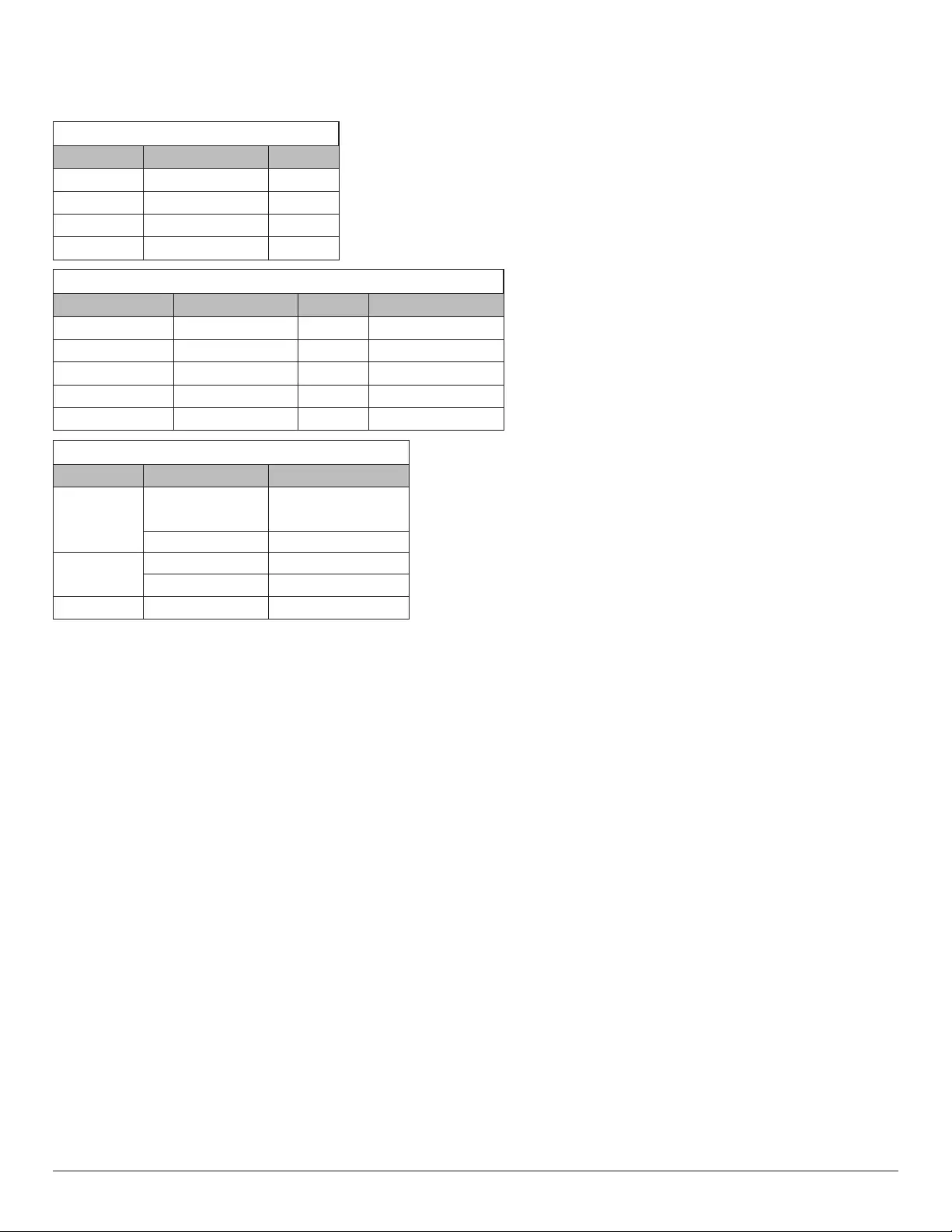
18
5. Supported Media Formats
USB Multimedia Formats
Video format
Video Codec Resolution Bit Rate
MPEG1/2 1080P@30fps 40Mbps
H.264 1080P@30fps 50Mbps
WMV3 1080P@30fps 40Mbps
Motion JPEG 640x480@30fps 40Mbps
Audio format
Audio Codec Sampling Rate: Channel Bit Rate
MPEG1/2 Layer1 16KHz~48KHz Up to 2 32Kbps~448Kbps
MPEG1/2 Layer2 16KHz~48KHz Up to 2 8Kbps~384Kbps
MPEG1/2 Layer3 16KHz~48KHz Up to 2 8Kbps~320Kbps
AAC, HEAAC 8KHz~48KHz Up to 5.1 32Kbps~448Kbps
WMA 8KHz~48KHz Up to 2 128Kbps~320Kbps
Photo format
Image Photo Resolution
JPEG Base-line 15360x8640
(1920x8 x 1080x8)
Progressive 1024x768
PNG non-interlace 9600x6400
interlace 1200x800
BMP 9600x6400
NOTES:
• Sound or video may not work if the contents have a standard bit rate/frame rate above the compatible Frame/sec listed in the table above.
• VideocontentwithaBitrateorFrameratelargerthantheratespeciedinthetableabovecancausechoppyvideoduringplayback.
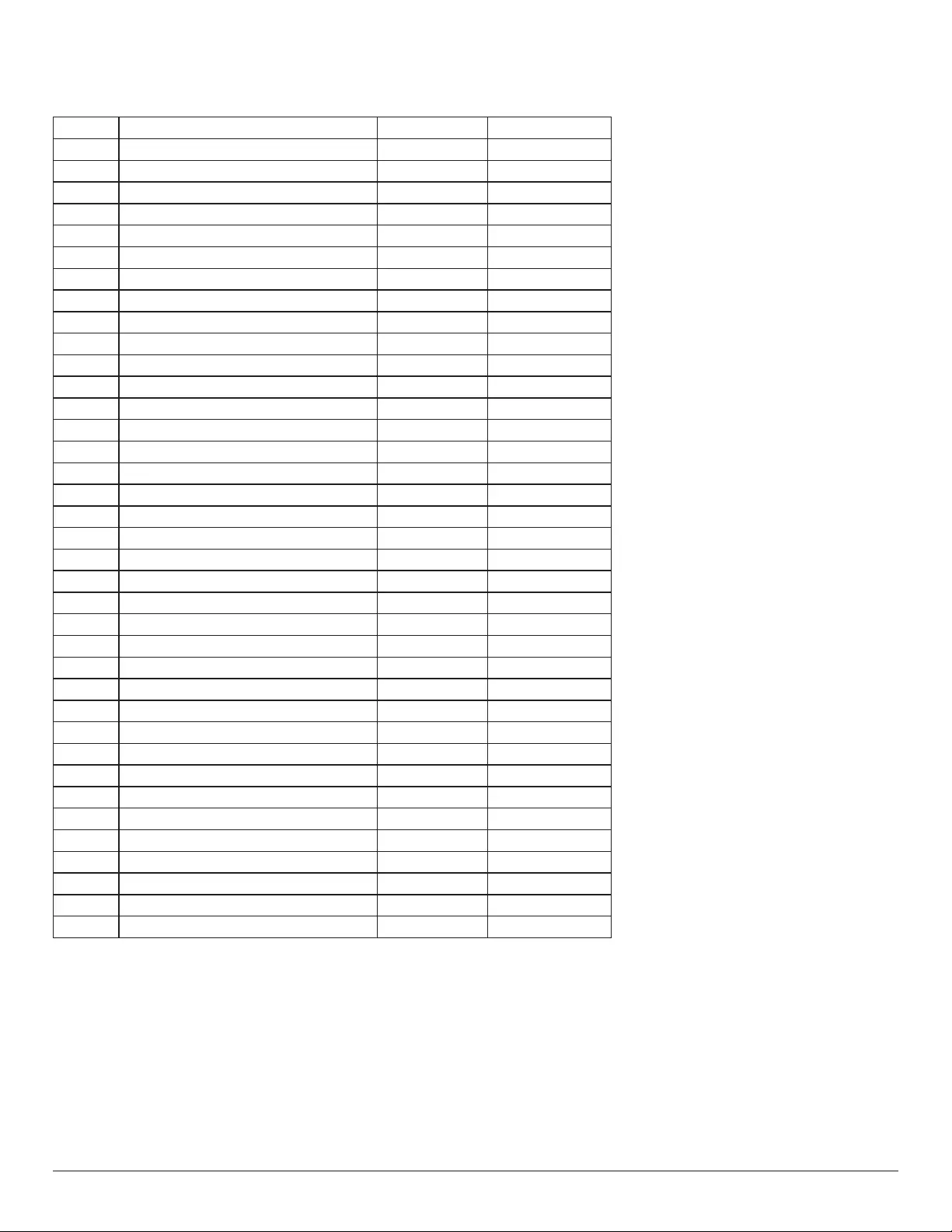
19
6. Input Mode
Timing support:
Item Resolution H.Freq. (KHz) V.Freq. (Hz)
1 720×400 @70Hz DOS 31.469 70.087
2 640×480 @60Hz DMT 31.469 59.94
3 640×480 @67Hz MAC 35 66.667
4 640×480 @72Hz DMT 37.861 72.809
5 640×480 @75Hz DMT 37.5 75
6 800×600 @56Hz DMT 35.156 56.25
7 800×600 @60Hz DMT 37.879 60.317
8 800×600 @72Hz DMT 48.077 72.188
9 800×600 @75Hz DMT 46.875 75
10 832×624 @75Hz MAC 49.725 74.5
11 1024×768 @60Hz DMT 48.363 60.004
12 1024×768 @70Hz DMT 56.476 70.069
13 1024×768 @75Hz DMT 60.023 75.029
14 1152×864 @75Hz DMT 67.5 75
15 1152×870 @75Hz MAC 68.681 75.062
16 1280×720 @60Hz CVT16:9 44.772 59.855
17 1280x800 @60Hz CVT16:10 49.702 59.81
18 1280×1024 @60Hz DMT 63.981 60.02
19 1440×900 @60Hz CVT16:10 R 55.469 59.901
20 1440×900 @60Hz CVT16:10 55.935 59.887
21 1600×1200 @60Hz CVT16:9 75 60
22 1680×1050 @60Hz CVT16:9 R 64.674 59.883
23 1680×1050 @60Hz CVT16:9 65.29 59.954
24 1920×1080 @60Hz CVT-RB / XBOX360 66.7 60
25 1920×1080 @60Hz DMT-RB 67.5 60
26 480i@60Hz 15.734 59.94
27 480P@60Hz 31.469 59.94
28 720P@60Hz 44.955 59.94
29 1080I@60Hz 33.716 59.94
30 1080P@60Hz 67.433 59.94
31 576i@50Hz 15.625 50
32 576P@50Hz 31.25 50
33 720P@50Hz 37.5 50
34 1080I@50Hz 28.125 50.08
35 1080P@50Hz 56.25 50
36 3840x2160@30 67.5 30
37 3840x2160@60 135 60
• The PC text quality is optimum in UHD mode (3840 x 2160, 60Hz).
• Your PC display screen might appear different depending on the manufacturer (and your particular version of Windows).
• Check your PC instruction book for information about connecting your PC to a display.
• If a vertical and horizontal frequency-select mode exists, select 60Hz (vertical) and 31.5KHz (horizontal). In some cases, abnormal signals (such as
stripes) might appear on the screen when the PC power is turned off (or if the PC is disconnected). If so, press the [INPUT] button to enter the
video mode. Also, make sure that the PC is connected.
• When horizontal synchronous signals seem irregular in RGB mode, check PC power saving mode or cable connections.
• The display settings table complies to the IBM/VESA standards, and based on the analog input.
• The DVI support mode is regarded as same to the PC support mode.
• The best timing for the vertical frequency to each mode is 60Hz.
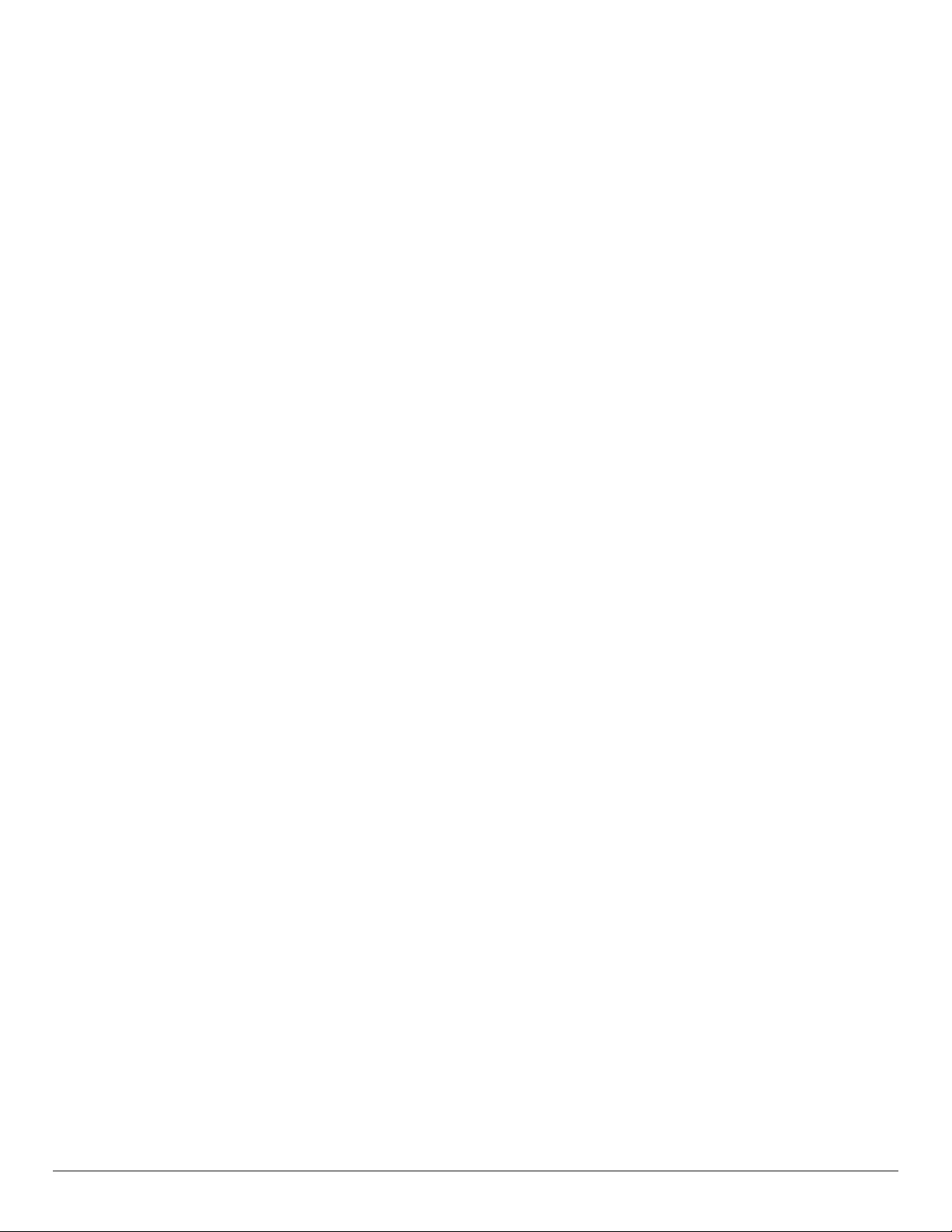
20
7. Cleaning and Troubleshooting
7.1. Cleaning
Caution When Using the Display
• Do not bring your hands, face or objects close to the ventilation holes of the display. The top of the display is usually very hot due to the high
temperature of exhaust air being released through the ventilation holes. Burns or personal injuries may occur if any body parts are brought too
close. Placing any object near the top of the display could also result in heat related damage to the object as well as the display itself.
• Besuretodisconnectallcablesbeforemovingthedisplay.Movingthedisplaywithitscablesattachedmaydamagethecablesandthuscausere
or electric shock.
• Disconnect the power plug from the wall outlet as a safety precaution before carrying out any type of cleaning or maintenance procedure.
Front Panel Cleaning Instructions
• The front of the display has been specially treated. Wipe the surface gently using only a cleaning cloth or a soft, lint-free cloth.
• If the surface becomes dirty, soak a soft, lint-free cloth in a mild detergent solution. Wring the cloth to remove excess liquid. Wipe the surface of
the display to remove dirt. Then use a dry cloth of the same type to dry.
• Donotscratchorhitthesurfaceofthepanelwithngersorhardobjectsofanykind.
• Do not use volatile substances such as insert sprays, solvents and thinners.
Cabinet Cleaning Instructions
• If the cabinet becomes dirty, wipe the cabinet with a soft, dry cloth.
• If the cabinet is extremely dirty, soak a lint-free cloth in a mild detergent solution. Wring the cloth to remove as much moisture as possible. Wipe
the cabinet. Use another dry cloth to wipe over until the surface is dry.
• Do not allow any water or detergent to come into contact with the surface of the display. If water or moisture gets inside the unit, operating
problems, electrical and shock hazards may result.
• Donotscratchorhitthecabinetwithngersorhardobjectsofanykind.
• Do not use volatile substances such as insert sprays, solvents and thinners on the cabinet.
• Do not place anything made from rubber or PVC near the cabinet for any extended periods of time.
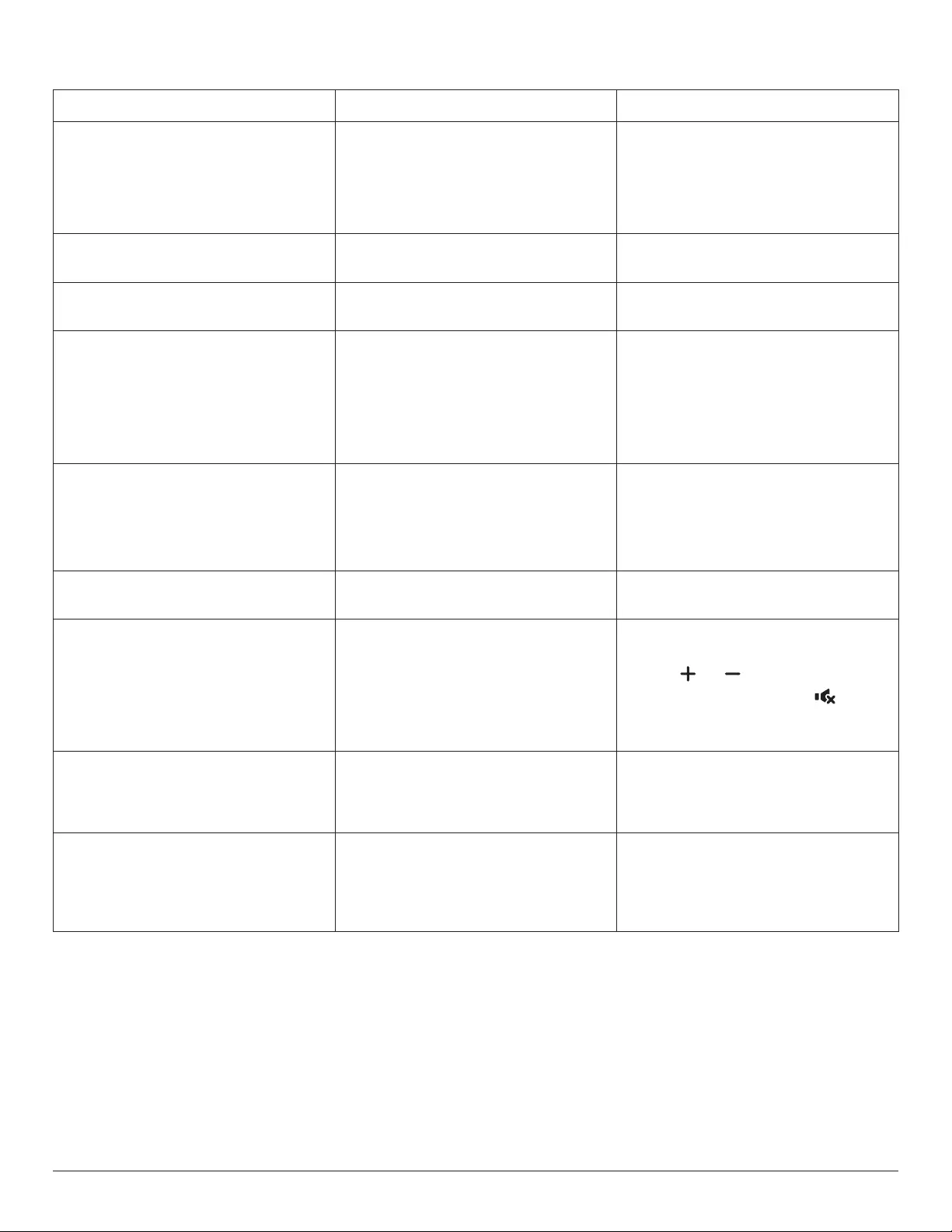
21
7.2. Troubleshooting
Symptom Possible Cause Remedy
No picture is displayed 1. The power cord is disconnected.
2. The main power switch on the back of the
display is not switched on.
3. The selected input has no connection.
4. The display is in the standby mode.
1. Plug in the power cord.
2. Make sure that the power switch is switched
on.
3. Connect a signal connection to the display.
Interference displayed on the display or an
audible noise is heard
Caused by surrounding electrical appliances or
uorescentlights.
Move the display to another location to see if the
interference is reduced.
Color is abnormal The signal cable is not connected properly. Makesurethatthesignalcableisattachedrmly
to the back of the display.
Picture is distorted with abnormal patterns 1. The signal cable is not connected properly.
2. The input signal is beyond the capabilities of
the display.
1. Make sure that the signal cable is attached
rmly.
2. Check the video signal source to see if it
is beyond the range of the display. Please
verifyitsspecicationswiththisdisplay’s
specicationsection.
Display image doesn’t ll up the full size of the
screen
1. The zoom mode is not set correctly.
2. Scan Mode may be set incorrectly to
underscan.
3. If the image exceeds the screen size, Scan
Mode may need to be set to Underscan.
Use the Zoom mode or Custom zoom function
intheScreenmenutonetunedisplaygeometry
and time frequency parameter.
Can hear sound, but no picture Source signal cable is connected improperly Make sure that both video inputs and sound
inputs are connected correctly.
Can see picture but no sound is heard 1. Source signal cable is connected improperly.
2. Volume is turned all the way down.
3. {Mute} is turned on.
4. No external speaker is connected.
1. Make sure that both video inputs and sound
inputs are connected correctly.
2. Press [ ] or [ ] button to hear sound.
3. Switch MUTE off by using the [ ] button.
4. Connect external speakers and adjust the
volume to a suitable level.
Some picture elements do not light up Some pixels of the display are off. This display is designed using an extremely high
level of precision technology: however, sometimes
some pixels of the display may not display. This is
not a malfunction.
After-Images can still be seen on the display
after the display is powered off. (Examples
of still pictures include logos, video games,
computer images, and images displayed in 4:3
normal mode)
A still picture is displayed for an over extended
period of time
Do not allow a still image to be displayed for
an extended period of time as this can cause a
permanent after-image to remain on the display.
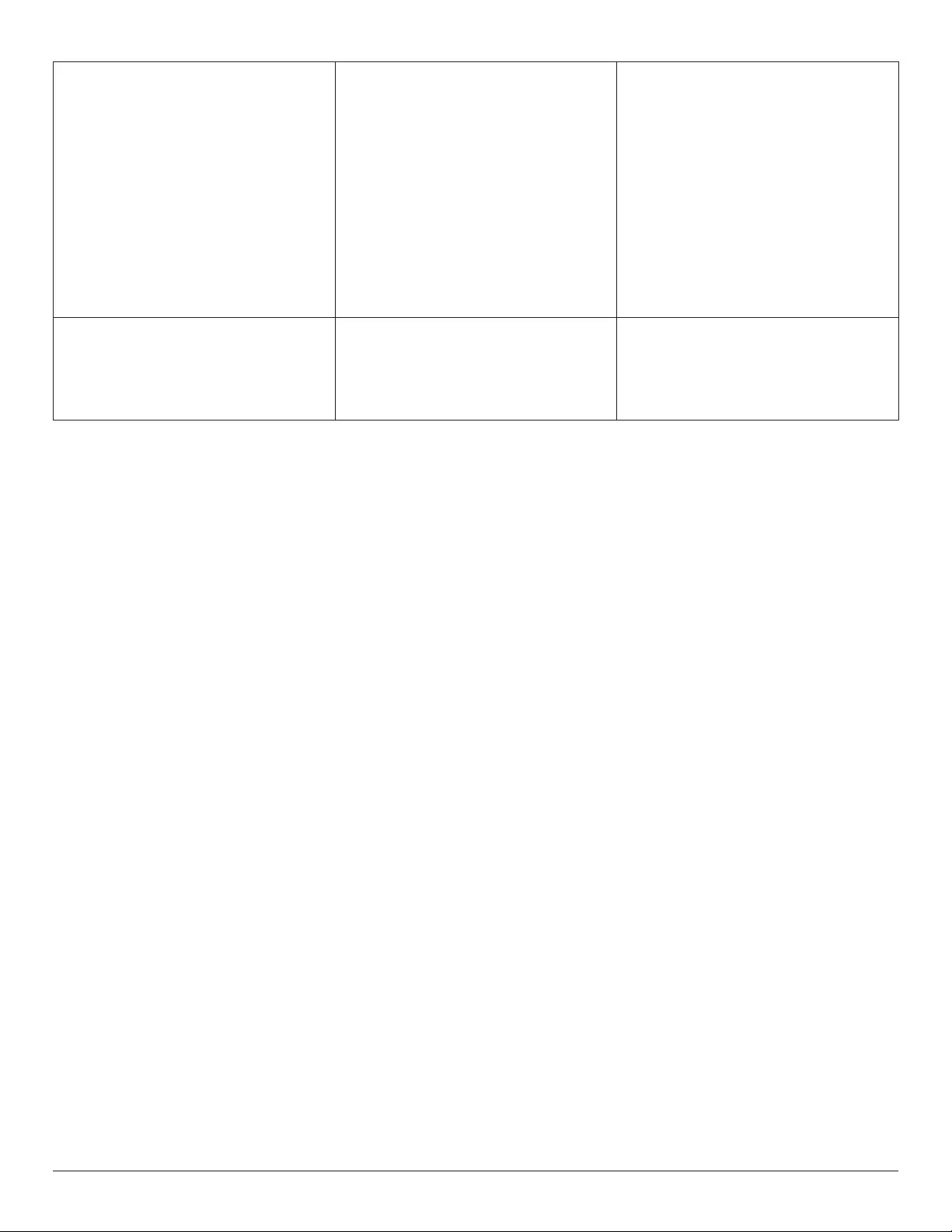
22
How to setup the settings in the menu to
control all the monitors at the same time and
individually via RC?
Daisy chained by RS232 and no IR cable 1.Therstdisplaysetsas“Primary”onOSD
(Advanced option/IR control item), others set as
“Secondary”.
2. The setup OSD will show on top left side of
the display. (Toggle MENU will show again if it
disappears)
3. Default setting: ID NO: 0, GP NO: 0, this setting
can control all displays by IR.
The“+”,“-”canchange“IDNO”tocontrol
signaldisplayby“MonitorID”.
The“UP”,“DOWN”canchange“GPNO”to
controlmulti-displayby“GroupID”.
*TherstdisplayisalwayscontrolledbyIR.
How does the RC work? Daisy chain : no connection of RS232 and IR
cable
No setting is required. Connect with IR cables
and control by IR.
*This may cause out-of-synchronizm
phenomenon. It is suggested to use the above
settings with RS-232 cable.
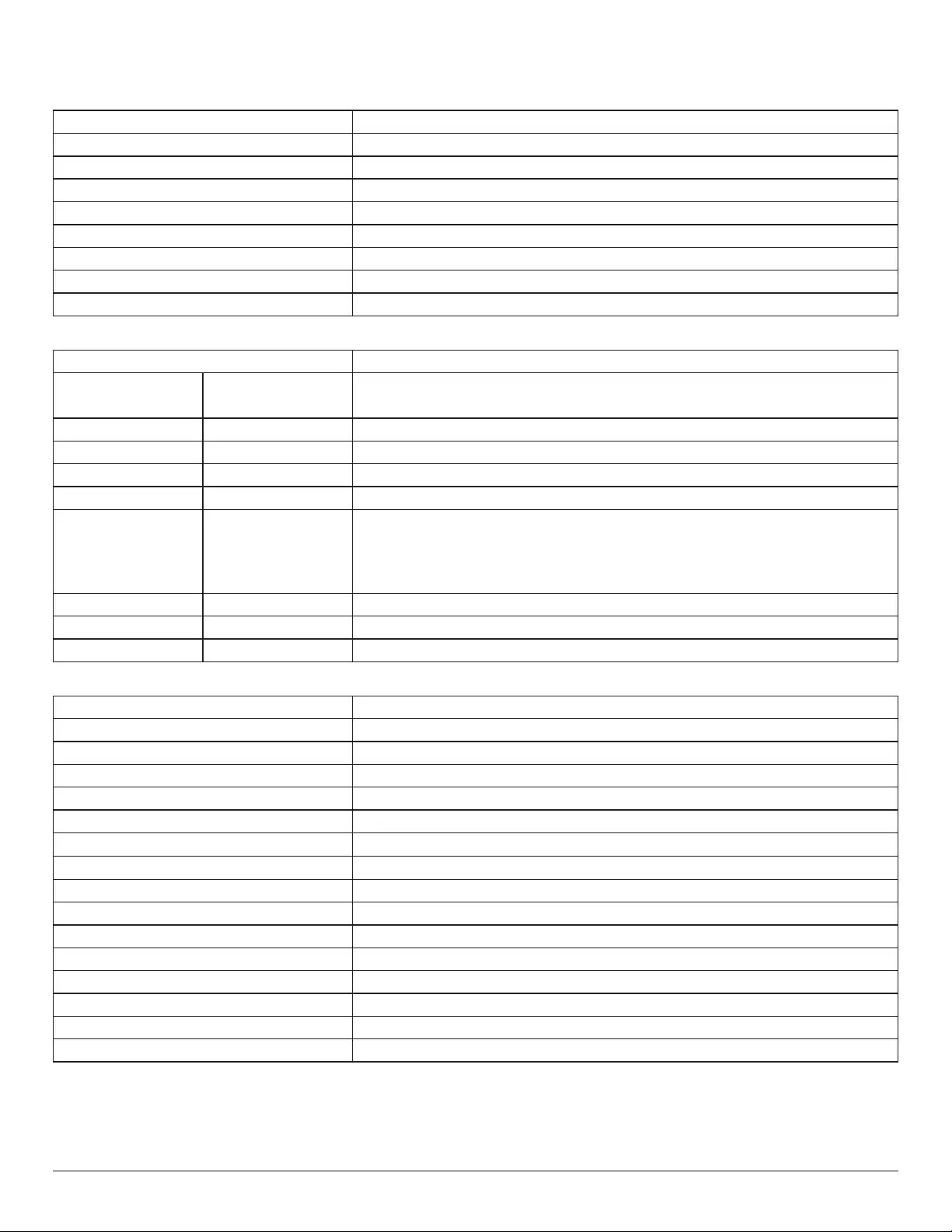
23
8. Technical Specifications
Display:
Item Specications
Screen Size (Active Area) 1387 mm / 54.6 inch
Aspect Ratio 16:9
Number of pixels 3840 (H) x 2160 (V)
Pixel pitch 0.315 (H) x 0.315 (V) [mm]
Displayable colors 10 bits(D), 1.07 Billion colors
Brightness (typical) 350 cd/m2
Contrast ratio (typical) 4000:1
Viewing angle 178 degrees
In/Out Terminals:
Item Specications
Speaker Output Internal Speakers 10W(L)+10W(R)[RMS]/8Ω
82 dB/W/M/160 Hz ~ 13 KHz
Audio Output RCA R/L x 1 0.5V[rms](Normal)/2Channel(L+R)
Audio Input 3.5mm phone jack x 1 0.5V[rms](Normal)/2Channel(L+R)
RS232C 2.5mm Phone jack x 2 RS232C in/RS232C out
RJ-45 RJ-45 Jack x 1 (8 pin) 10/100 LAN Port
HDMI Input HDMI Jack x 4
(Type A) (19 pin)
DigitalRGB:TMDS(Video+Audio)
MAX:
Video - 720p, 1080p, 3840 x 2160/60 Hz
Audio-48KHz/2Channel(L+R)
Supports LPCM only
DVI-I Input DVI-I Jack Digital RGB: TMDS (Video)
IR Input/Output 3.5mm x 2 IR pass through or IR daisy chain
USB Input USB x 1 (Type A) USB 2.0, Multimedia play and service port
General:
Item Specications
Power Input 100 - 240V~, 50 - 60Hz, 2.5A
Power Consumption (Max) 180 W
Power Consumption (typ.) 140 W
Power Consumption (Standby & Off) <0.5 W
Dimensions (Without Stand) [W x H x D] 1239.2 x 711.6 x 61.7 mm
Weight (Without Stand) 15.82 Kg
Weight (With Stand) 17.69 Kg
Gross Weight (Without Stand) 23.00 Kg
EnergyEfciencyClass B
Visible Screen Size 1387 mm / 54.6 inch
On Mode Power Consumption (W) 125 W
Annual Energy Consumption (kWh) 183 kWh
Standby Power Consumption (W) 0.50 W
Off Mode Power Consumption (W) 0.30 W
Display Resolution (Pixels) 3840 x 2160
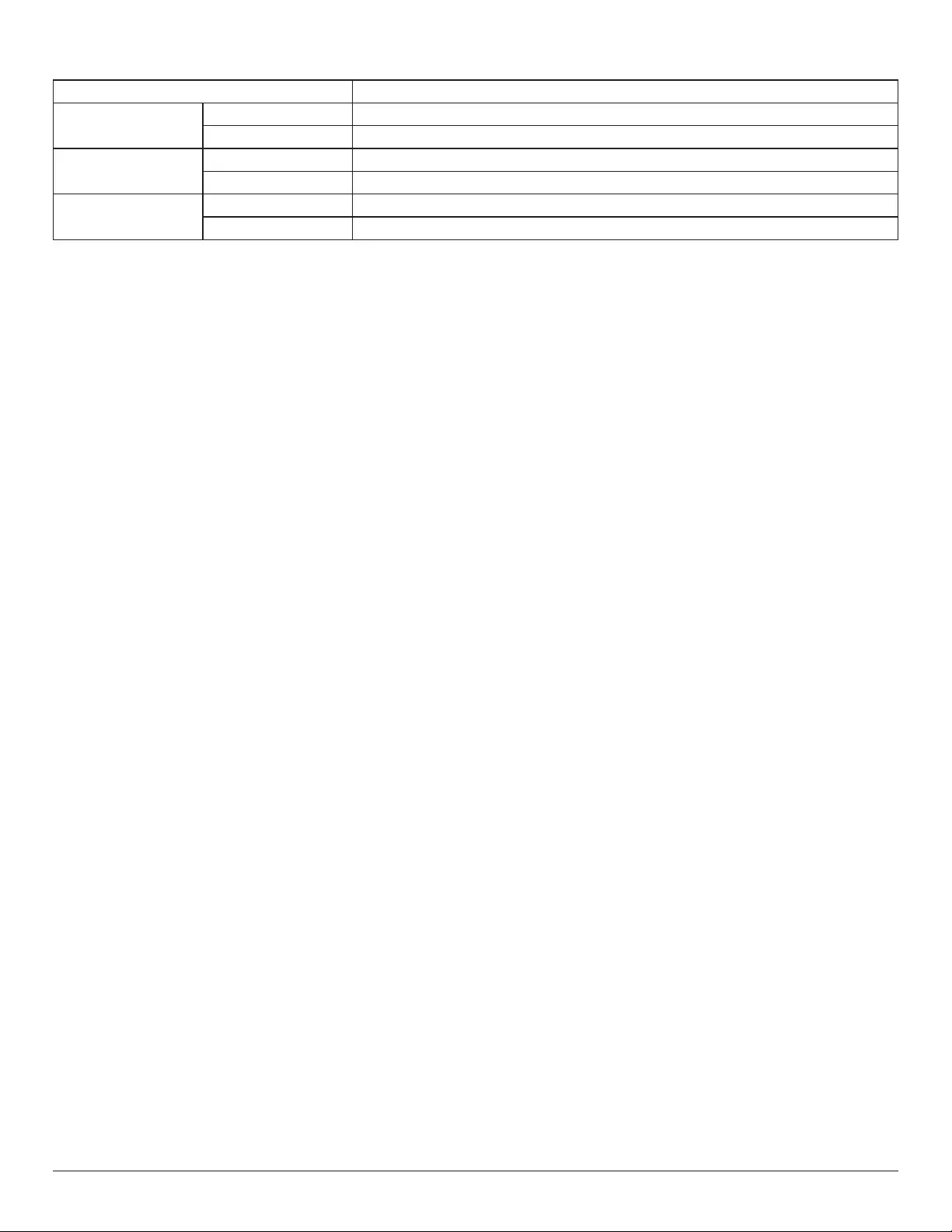
24
Environmental Condition:
Item Specications
Temperature Operational 0 ~ 40°C
Storage -20 ~ 60°C
Humidity Operational 20 ~ 80% RH (No condensation)
Storage 5 ~ 95% RH (No condensation)
Altitude Operational 0 ~ 3,000 m
Storage / Shipment 0 ~ 9,000 m
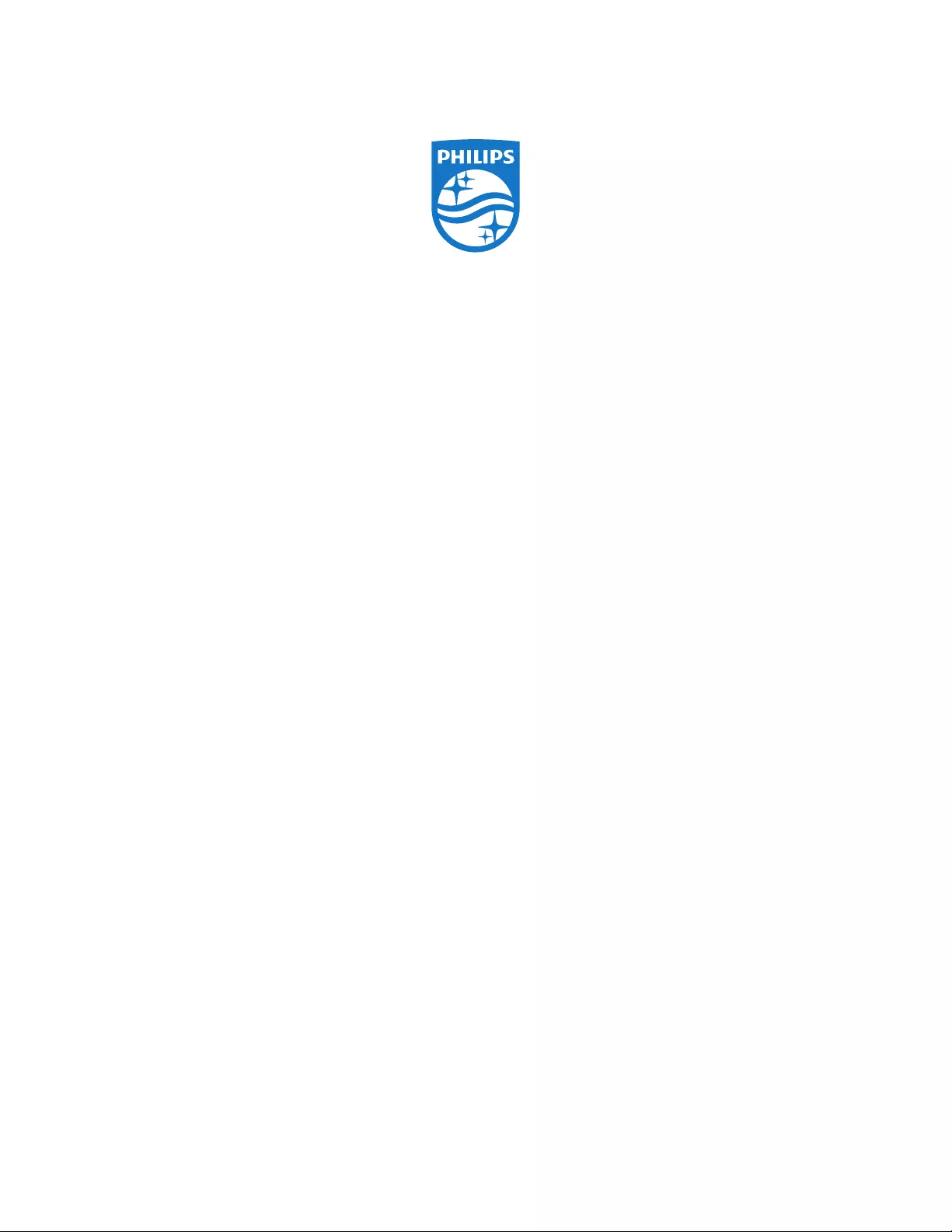
2018 © Koninklijke Philips N.V. All rights reserved.
Philips and the Philips Shield Emblem are registered trademarks of
Koninklijke Philips N.V. and are used under license from
Koninklijke Philips N.V.
Specications are subject to change without notice.